Open Source Intelligence Techniques: Resources For Searching And Analyzing Online Information [6 ed.] 1984201573, 9781984201577
Completely Rewritten Sixth Edition Sheds New Light on Open Source Intelligence Collection and Analysis Author Michael Ba
2,388 465 63MB
English Pages 476 [480] Year 2018
Polecaj historie
Table of contents :
Untitled
Contents
Library of Congress Cataloging-in-Public
About the Author
Chapter One
Chapter Two
Chapter Three
Chapter Four
Chapter Five
Chapter Six
Chapter Seven
Chapter Eight
Chapter Nine
Chapter Ten
Chapter Eleven
Chapter Twelve
chapter Thirteen
Chapter Fourteen
Chapter Fifteen
chapter Sixteen
chapter Seventeen
Chapter Eighteen
Chapter Nineteen
Chapter Twenty
Chapter Twenty-One
Chapter Twenty-Two
Chapter Twenty-Three
Chapter Twenty-Four
Chapter Twenty-Five
Conclusion
Citation preview
Open So u r c e INTELLIGENCE Tec h n iq u es RESOURCES FOR SEARCHING AND
An a l yzin g O n l in e In f o r ma tio n Six t h Ed it io n
MICHAEL BAZZELL
In
t el
Re s o
O p e n So u r c e l ig e n c e Te c h n Se a r c h i n e In f o
r m a t io n
Six
it io n
ur ces fo r
On
l
M ic
t h
Ed
h a el
in g a n d
Ba
zzel l
iq u e s
A n a l y z in g
O p e n So u r c e in t e l l ig e n c e t e c h n iq u e s : Re s o u r c e s f o r s e a r c h in g a n d a n a l y z in g o n l in e in f o r m a t io n Sixth E dition Copyright © 2018 by Michael B azzell
All rights reserved. No part of this book may be reproduced in any form or by any electronic or mechanical means including information storage and retrieval systems without permission in writing from the author.
Sixth E dition F irst Published: F ebruary, 2018 Project E ditor: Y . Varallo
T he information in this book is distributed on an “As Is” basis, without warranty. T he author has taken great care in preparation of this book, but assumes no responsibility for errors or omissions. No liability is assumed for incidental or consequential damages in connection with or arising out of the use of the information or programs contained herein. Rather than use a trademark symbol with every occurrence of a trademarked name, this book uses the names only in an editorial fashion and to the benefit of the trademark owner, with no intention of infringement of the trademark. D ue to the use of quotation marks to identify specific text to be used as search queries and data entry, the author has chosen to display the B ritish rule of punctuation outside of quotes. T his ensures that the quoted content is accurate for replication. T o maintain consistency, this format is continued throughout the entire book. L ibrary of C ong ress C atalog ing -in-P ublic ation D ata: Application submitted
ISB N-13: 978-1984201577 ISB N-10: 1984201573
Co n t e n t s About the Author ................................................................................................................... I I ntroduc tion ........................................................................................................................... II C H AP T E R 1: P repare Y our C om puter............................................................................... 1 Antivirus......................................................................................................................................................... 1 Malicious Software........................................................................ ...............................................................3 System Cleaner.......................................................................................................................... .................... 3
F irefox............................................................................................................................................................. 5 F irefox Settings............................................................................................................................................. 6 F irefox Add-O ns.......................................................................................................................................... 8 Script B locking.............................................................................................................................................. 13 F irefox Profile........................................... t...................... 23 JavaScript B ookmarklets............................................................................................................................ 24 Chrome........................................................................................................................................................... 25 Chrome E xtensions.....................................................................................................................................26 T or B rowser.................................................................................................................................................. 29 Virtual Private Network............................................................................................................................. 30 C H AP T E R 2: B usc ador L inux Virtual M ac hine .............................................................. 33 Virtual Machines.......................................................................................................................................... 34 VirtualB ox ...................................................................................................................................................... 35 B uscador D ownload....................................................................................................................................35 B uscador Installation .................................................................................................................................. 36 Snapshots........................................................................................................................................................ 37 B uscador B rowsers......................................................................................................................................40 B uscador Video Utilities............................................................................................................................ 40 B uscador Applications ................................................................................................................................ 43 B ootable USB D evices............................................................................................................................... 51 C H AP T E R 3: Searc h E ng ines ............................................................................................. 57 G oogle............................................................................................................................................................ 57 G oogle O perators........................................................................................................................................57 G oogle Search T ools....................................................................................................................... ........... 63 G oogle Custom Search E ngines.............................................................................................................. 65 Alerts............................................................................................................................................................... 69 B ing................................................................................................................................................................. 70 B ing O perators............................................................................................................................................. 70 Images............................................................................................................................................................. 71 Archives..........................................................................................................................................................71 T ranslators..................................................................................................................................................... 76 G roups............................................................................................................................................................78 News................................................................................................................................................................ 79 Newspapers................................................................................................................................................... 79
T or Search E ngines.................................................................................................................................... 85 International Search E ngines.................................................................................................................. 86 Y andex.......................................................................................................................................................... 87 Y andex O perators...................................................................................................................................... 88 Private Search E ngines.............................................................................................................................. 89 F T P Search................................................................................................................................................... 89 IntelT echniques Search E ngine T ool............................................................................... .................... 93 C H AP T E R 4: Soc ial N etworks: F ac ebook. ....................................................................... 95 Account Creation....................................................................................................................................... 95 F acebook Search: Standard.......................................................................................................................97 F acebook Search: People........................................................................................................................... 98 F acebook Search: Posts.................................................................................. :........................................... 102 F acebook Search: User ID ......................................................................................................................... 104 F acebook Search: F riends.......................................................................................................................... 108 F acebook Search: Common Results....................................................................................................... I ll F acebook Search: ID Creation D ate....................................................................................................... 114 F acebook Search: B usinesses.................................................................................................................... 114 F acebook Search: E vents........................................................................................................................... 116 F acebook Search: Live Video .................................................................................................................... 118 IntelT echniques F acebook Search T ool............................................................................................... 124 F acebook Search: E mail............................................................................................................................. 127 F acebook Search: T elephone Number................................................................................................... 127 C H AP T E R 5: Soc ial N etworks: T witter............................................................................. 135 T witter Search.......... < .................................................................................................................................... 135 T witter Search O perators.......................................................................................................................... 138 D eleted T witter Posts................................................................................................................................. 141 T witter B iographies.................................................................................................................................... 144 IntelT echniques T witter Search T ool..................................................................................................... 145 T weetB eaver................................................................................................................................................. 147 T witter Location Information.................................................................................................................. 150 T weet D eck................................................................................................................................................... 156 T witter Analytics..........................................................................................................................................157 C H AP T E R 6: Soc ial N etworks: O thers ............................................................................. 165 Instagram ....................................................................................................................................................... 165 Instagram Private Accounts......................................................................................................................167 IntelT echniques Instagram Search T ool............................................................................................... 169 Linkedln........................................................................................................................................................ 171 IntelT echniques Linkedln Search T ool................................................................................................. 173 Contact E xploitation.................................................................................................................................. 175 Account E xport O ptions........................................................................................................................... 178 C H AP T E R 7: O nline C om m unities ............................................................................ 183 Reddit............................................................................................................................................................. 183 D eleted Content.......................................................................................................................................... 184
Reddit Alternatives......................................................................................................................................... 189 D ating Websites............................................................................................................................................. 191 F orums.............................................................................................................................................................. 194 O nline Prostitution........................................................................................................................................ 196 Craigslist 198 eB ay........ 200 Amazon.. 202 IntelT echniques Communities Search T ool........................................................................................ 204 C H AP T E R 8: E m ail Addresses ........................... 207 E mail Verification..........................................................................................................................................207 E mail Assumptions....................................................................................................................................... 208 Compromised E mail D atabases................................................................................................................ 211 E mail Searching....................................... 212 IntelT echniques E mail Search T ool......................................................................................................... 214 C H AP T E R 9: U ser N a m es .................................................................................................... 217 User Name Search E ngines........................................................................................................................ 217 IntelT echniques User Name Search T ool...............................................................................................221 User Name Assumptions............................................................................................................................. 221 C H AP T E R 10: P eople Searc h E ng ines ............................................................. 227 People Search E ngines................................................................................................................................. 227 IntelT echniques Person Search T ool....................................................................................................... 233 People Search Combination........................................................................................................................234 Resumes............................................................................................................................................................ 236 G ift Registries................................................................................................................................................. 238 C H AP T E R 11: T elephone N um bers .................................................................................... 243 Carrier Identification.................................................................................................................................... 243 Caller ID D atabases.......................................................................................................................................244 T elephone Search D atabases....................................................................................... 250 Search E ngines............................................................................................................................................... 253 IntelT echniques T elephone Search T ool................................................................................................ 255 Voicemail Retrieval........................................................................................................................................258 Loyalty Cards.................................................................................................................................................. 259 C H AP T E R 12: O nline M aps ....................................................................................... 261 G oogle Maps................................................................................................................................................... 261 B ing Maps.........................................................................................................................................................263 Additional Maps............................................................................................................................................. 263 Crowd-Sourced Street Views..................................................................................................................... 264 Historic Imagery............................................................................................................................................ 266 IntelT echniques Maps Search T ool.......................................................................................................... 267 Maps Manipulation....................................................................................................................................... 273 C H AP T E R 13: D oc um ents ................................................................................................... 275 G oogle Searching.......................................................................................................................................... 275 G oogle D ocs................................................................................................................................................... 276
Amazon D ata............................................................................................................................................ 277 Presentation Repositories....................................................................................................................... 278 IntelT echniques D ocuments Search T ool............................................................................................ 279 Metadata........................................................................................................................................................ 281 Rental Vehicle Records.............................................................................................................................. 282 Paste Sites...................................................................................................................................................... 283 IntelT echniques Paste Sites Search T ooL .............................................................................................. 283 C H AP T E R 14: P hotog raphs ................................................................................................ 285 Reverse Image Searches......................................................................................................... 285 IntelT echniques Reverse Image Search T ool.......................................................... 289 T witter Images.............................................................................................................................................. 291 Metadata............................................................................................................. 293 Image Manipulation..................................................................................................................................... 297 Image F orensics........................................................................................................................................... 298 C H AP T E R 15: Videos ......................................................................................................... 303 Y ouT ube......................................................................................................................................................... 303 Y ouT ube Restrictions B ypass...................................................................................................................304 IntelT echniques Y ouT ube Search T ool................................................................................................ 308 Reverse Video Searching.......................................................................................................... 308 IntelT echniques Reverse Video Search T ool....................................................................................... 312 Video Search O ptions................................................................................................................................ 313 Video Search Archives............................................................................................................................... 315 Video Closed Captions............................................................................................................................... 316 Live Video Streams..................................................................................................................................... 317 Periscope....................................................................................................................................................... 318 C H AP T E R 16: D om ain N am es ........................................................................................... 321 D omain Registration .................................................................................................................................. 321 D omain Search T ools................................................................................................................................. 322 Historical Registration D ata...................................................................................................................... 323 Visual D epictions................................. 326 Website Monitoring........................................... 327 D omain Analytics........................................................................................................................................ 328 Robots.txt...................................................................................................................................................... 330 Search E ngine Marketing T ools.............................................................................................................. 332 Shortened URLs.......................................................................................................................................... 336 IntelT echniques D omain Search T ool................................................................................................... 337 C H AP T E R 17: IP Addresses ............................................................................................... 339 IP Address Location................................................................................................................................... 339 IP Address Search.................................................................. 340 Wigle.............................................................................................................................................................. 342 Shodan........................................................................................................................................................... 343 IntelT echniques IP Address Search T ool............................................................................................. 345 IP Logging....................................................................................................................... 346
353 C H AP T E R 18: Governm ent R ec ords County G eneral Records............................................................................................................................ 353 County Court Records................................................................................................................................ 353 State B usiness Records................................................................................................................................ 354 D ate of B irth Records................................................................................................................................. 355 Social Security Records............................................................................................................................... 355 Vehicle Identification Number Search................................................................................................... 356 Vehicle Registration Search....................................................................................................................... 357 Campaign Contributions................................................ ............................................................................ 358 Criminal Information.................................................................................................................................. 358 Voter Registration Records....................................................................................................................... 361 Virtual Currency Records.......................................................................................................................... 362 C H AP T E R 19: Software Applic a tions.......... ....... ............................................................... 363 Video Utilities............................................................................................................................................... 364 Video D ownload.......................................................................................................................................... 367 Video Metadata.............................................................................................................................................. 369 G oogle E arth................................................................................................................................................. 370 Creepy.............................................................................................................................................................. 372
E xif T ool................................................................................................................................... ..................... 373 HT T rack........................................................................................................................................................... 374 4K Stogram...................................................................................................................................................... 374 CamStudio ........................................................................................................................................................ 375 Lightshot Capture.......................................................................................................................................... 376 SmartD eblur..................................................................................................................................................... 377 F O CA................................................................................................................................................................ 378 E xtractF ace...................................................................................................................................................... 380 SE O Spider...................................................................................................................................................... 381 D omain Hosting View................................................................................................................................. 381 IP Net Info ....................................................................................................................................................... 382 CCleaner........................................................................................................................................................... 382 B leachB it........................................................................................................................................................... 382 VeraCrypt......................................................................................................................................................... 383 K eePassX C.......................................................................................................................................... 385 Recuva............................................................................................................................................................... 385 C H AP T E R 20: Applic ation P rog ram m ing I nterfac es ( AP I s) ........................................... 387 Pipl..................................................................................................................................................................... 389 F ull Contact..................................................................................................................................................... 392 F lickr................................................................................................................................................................. 396 Reverse Caller ID .......................................................................................................................................... 397 Service O bjects...............................................................................................................................................398 T owerD ata...................................................................................................................................................... 399 Have I B een Pwned...................................................................................................................................... 401 Hacked-E mails............................................................................................................................................... 402
C H AP T E R 21: Android E m ulation ...................................... 405 G enymotion ........................................... 406 G enymotion Configuration.................................................................................................. 406 G oogle Apps Installation........................................................................................................................... 409 Android Apps............................................................................................................................................... 412 Contact E xploitation........................................................................................................... - ..................... 415 Virtual D evice Cloning......................................................................................................... 416 Virtual D evice E xport................................................................................................................................ 417 Additional Android E mulation O ptions............................................................................................... 418 C H AP T E R 22: R ec on-ng .................................................................................................... 419 Recon-ng Commands................................................................................................................................. 419 Recon-ng Workspaces.................................................................................... 421 Recon-ng Modules................................................................................................................ 422 Recon-ng Reports........................................................................................................................................ 424 C H AP T E R 23: R adio F requenc y M onitoring ................................................ 431 Hardware....................................................................................................................................................... 431 Software to F ind Radio .............................................................................................................................. 431 Public F requencies....................................................................................................................................... 432 Wireless Monitors........................................................................................................................................ 435 Wireless Microphones................................................................................................................. -............. 436 O nline D atabases......................................................................................................................................... 437 O nline Streaming F requencies................................................................................................................. 440 C H AP T E R 24: O SI N T W orkflow P roc esses ..................................................................... 443 E mail Addresses..... < ....................................................................................................................................445 User Names................................................................................................................................................... 446 Real Names................................................................................................................................................... 447 T elephone Numbers................................................................................................................................... 448 D omain Names............................................................................................................................................ 449 Locations....................................................................................................................................................... 450 C O N C L U SI O N : .................................................................................................................. 457 I N D E X : ................................................................................................................................ 458
Ab o
ut t he
Au t h o r
M ic h a e l b a z z e l l Michael B azzell spent 18 years as a government computer crime investigator. D uring the majority of that time, he was assigned to the F B I ’s Cyber Crimes T ask F orce where he focused on open source intelligence, cyber-crime cases, and personal data removal methods. As an active investigator for multiple organizations, he has been involved in numerous high-tech criminal investigations including online child solicitation, child abduction, kidnapping, cold-case homicide, terrorist threats, and high-level computer intrusions. He has trained thousands of individuals in the use of his investigative techniques and privacy control strategies. Michael currendy works and resides in Washington, D .C. He also served as the technical advisor for the first season of the television hacker drama Mr. Robot. His books Open Source
Intelligence Techniques and Hidingfrom the Internet have been best sellers in both the United States and E urope. T hey are used by several government agencies as training manuals for intelligence gathering and securing personal information.
INTRODUCTION Six th E dition T he previous (fifth) edition of this book was originally released in May of 2016.1 assumed that it would be the final version, and stated in a few communication channels that it would be the last book I would write on the topic. In that book, I focused more on global techniques instead of specific resources in an attempt to get some extra mileage out of it Since the first edition was released in 2012,1 had been pushing out an updated version every year. T he fifth edition seemed like the proper exit for the series. It was not because I was tired of online investigations. I may be more passionate now about collecting online evidence than I ever was before. I simply wanted to focus more energy toward other interests and opportunities, and I began spending a large amount of my time researching advanced privacy techniques. In that down-time, I co-wrote The Complete Privacy & Security Desk Reference, and started a weekly podcast titled The Complete Privacy Security Podcast. I also launched a new company dedicated to assisting other people in disappearing completely when bad situations arose. Whether conducting online data-mining removals for privacy; facilitating property purchases through the use of anonymous land trusts and LLCs for asset protection; or complete relocations to safe houses in the middle of the night for protection, it was a fascinating two years of research and execution. In late 2017, I had the itch to begin writing about online research methods again. E arlier that year, I co-created a Linux virtual machine targeted toward research professionals that included numerous utilities never mentioned in my previous books. T his pre-configured operating system gained a lot of public interest and we continue to update it twice yearly. O ver the past two years, I updated my online research tools every month in order to continue to provide functional resources. I kept a running log of all of the changes that might need more explanation. In eariy 2018,1 started documenting all of this, plus some of my favorite new Linux tools, in written form with anticipation of creating a supplement to the fifth edition of this book. Within a couple of weeks, I realized that the entire book should be re-written and released as a new edition. I have always self-imposed a “rule” in reference to my book revisions. T he potential release must include at least 25% brand new material, 25% updated content, and 25% untouched stable and beneficial techniques. I believe that this sixth edition meets this criteria.
K eeping a book up to date about ways to access information on the internet is a difficult task. Websites are constandy changing or disappearing, and the techniques for collecting all possible public information from them are affected. While the fifth edition of this book is still highly applicable, a lot has changed over the past two years. Much of this book contains new techniques
that were previously not available. T he F acebook G raph search options continue to grow considerably. I have also created several new online search tools to help with the investigative process. While T witter and Instagram took away a few features, there is an abundance of new tec hniques available to all of us. F inally, a surge of Python tools has bombarded us with new capabilities never available before. It is a very exciting time for internet investigations.
T he first chapter helps you properly configure your online investigation computer. It briefly discusses proper security protocols and free software. G reat emphasis is placed on proper use of secure web browsers. A major change since the previous edition was the launch of F irefox version 57. In this update, all legacy add-ons were eliminated. If the add-ons were not upgraded to F irefox’s new requirements, the tools no longer work. We lost some great resources, but this chapter will outline some new benefits.
A brand-new chapter explains the importance of virtual machines and instructs you on making your own or using a pre-configured option called B uscador. T his virtual machine, co-created by D avid Westcott and myself, takes away the technical difficulties of installing custom Python applications, and leaves the user with a point-and-click environment ready for any type of investigation. Users of any skill level can now take advantage of Linux-based applications once restricted to those that understood programming and terminal prompts. With proper use of this system, you will no longer need to worry about viruses or malware. D ozens of applications, all included in B uscador, are explained in great detail in Chapter T wo. T he remaining chapters are structured a bit differently from previous editions. Instead of trying to combine related topics into a single chapter, such as “T elephone Numbers & Addresses” or “D omains & IP Addresses” , each category now has its own chapter. T his allowed me to really delve into each topic and isolate the various techniques.
F ortunately, knowing methods for accessing data on one website often carries over nicely to other websites. T his entire sixth edition was accurate as of F ebruary 2018. If, or more likely when, you find techniques that no longer work, use the overall lessons from the entire book to push through the changes and locate your content. O nce you develop an understanding of the data, you will be ready to adapt with it. As always, I will publish updates to my online blog and free newsletter.
I will also post new video tutorials for the members of my online training program. Y ou can access all of this, including my current investigation tools and links, on my website located at I ntelT ec hniques.c om . More importantly, please consider joining my free online forum at that address. T his is where you will hear about all of the amazing O SINT techniques and methods that are being discovered every day from some of the brightest minds in online research. T here are currently over 4,000 registered users, some of whom are active daily.
I ll
O pen Sourc e Intellig enc e ( O SIN T ) O pen Source Intelligence, often referred to as O SINT , can mean many things to many people. O fficially, it is defined as any intelligence produced from publicly available information that is collected, exploited, and disseminated in a timely manner to an appropriate audience for the purpose of addressing a specific intelligence requirement F or the CIA, it may mean information obtained from foreign news broadcasts. F or an attorney, it may mean data obtained from official government documents that are available to the public. F or most people, it is publicly available content obtained from the internet.
W ha t is this book? O verall, this book includes several hundred sources of free and open data which could identify personal information about anyone. All of the resources are 100% free and open to the public. E ach resource is explained, and any creative search techniques involving the resource are detailed. When applicable, actual case examples are provided to demonstrate the possibilities within the methods. T he book can be read in any order and referenced when a specific need arises. It is a guidebook of techniques that I have found successful in my investigations. Locating this free online information is not the final step of O SINT analysis. Appropriate collection methods will be detailed and referenced. Whether the data you obtain is for an investigation, a background check, or identifying problem employees, you must document all of your findings. Y ou cannot rely on the information being available online forever. A website may shut down or the data may be removed. Y ou must preserve anything of interest when you find it. T he free software solutions presented here will help you with that.
O SINT search techniques do not apply only to websites. T here are many free programs that automate the search and collection of data. T hese programs, as well as appE cation programming interfaces, will be explained to assist the advanced investigator of open source intelligence.
In summary, this book is to serve as a reference guide to assist you with conducting more accurate and efficient searches of open source intelligence.
W hat the book is not. .. T his is not a debate about the ethics or pohtics of online reconnaissance for personal information. It is not a historical look at O SINT or a discussion of administrative poE cy. T here are better books that tackle these subjects. F urthermore, it is not a how-to guide for criminals to steal your identity. Nothing in this book discusses illegal methods of ob taining information.
B ook Audienc e When I first considered documenting my O SINT techniques, the plan was to post them on my website in a private area for my co-workers. T his documentation quickly turned into over 250 pages of content including screen shots. It had grown too big to place on my site in a manner that was easy to digest. I changed course and began putting together this book as a manual to accompany my multiple-day training sessions. I now hope that a wider investigation community can gain something from these techniques. Many readers are in some form of law enforcement. Police officers can use these techniques to help locate missing children or investigate human trafficking. Intelligence analysts can apply these methods to a large part of their daily work as they tackle social media posts. D etectives can use the search techniques to re-investigate cases that have gone unsolved. I now offer my online and E ve O SINT training to the private sector, especially global security divisions of large corporations. T his book can help these teams locate more concise and appropriate information relative to their companies. T hese methods have been proven successful for employees that monitor any type of threat to their company, from physical violence to counterfeit products. I encourage the use of these techniques to institutions that are responsible for finding and eliminating “bad apples”. T his may be the human resources department, appE cant processing employees, or “head hunters” looking for the best people. T he information about a subject found online can provide more intelE gence than any interview or reference check.
Parents and teachers are encouraged to use this book as a guide to locating social media content posted by children. In many households, the children know more about the internet than the adults. T he children use this to their advantage and often hide content online. T hey know that it will not be located by their parents and teachers, and often post inappropriate content. T his book can empower the adults and assist with identifying important personal information.
A large portion of my intended audience is private investigators. T hey can use this book to find information without possessing a deep understanding of computers or the internet. E xpE cit descriptions and occasional screen captures wiU ensure that the techniques can be recreated on any computer. Several universities have adopted this book as required reading, and I am honored to play a small role in some amazing courses related to network security. I realize that people who use these techniques for devious purposes will read this book as weU. Colleagues have expressed their concern about this possibibty. My decision to document these techniques came down to two thoughts. F irst, anyone that reaUy wants to use this information in maE cious ways will do so without this book. T here is nothing in here that could not be dupE cated with some serious searching and time. T he second thought is that getting this information out to those that will use it appropriately is worth the risk of a few people using it for the wrong reasons. Please act responsibly with this information.
C ustom Searc h T ool T hroughout this book, I reference several custom search tools that I c reated to assist with automated queries. I have made available a single repository of every resourc e disc ussed in this guide, including the multiple custom search tools. T his is presented in an easy to use form at with search topics on the left and dedicated query tools within the main area. It c an be found at the “T ools” tab of my website I ntelT ec hniques.c om . T his c om plete arc hive m ay be useful as you complete the tutorials within this book. T he image below displays the c urrent state of the tool using the custom F acebook search options.
In tel Tec hn iq ues Sea r c h To o l Online Training
O S IN T L IN K S S E A R C H E N G IN E S
FACEBOOK T W IT T E R
Live Training
Toots
Services
fl
M ic h a e l B a z z e l O SINT T r a in e r
l
&
P r iv a c y C o n s u l t a n t
Forum
Blog
Podcast
B ooks
B to
C o n ta c t
Custom Facebook Tools L o c a te T a rg e t P ro file :
S ea rc h T a rg e t P ro file : GO
(Account by Email)
GO
(Account by Cell)
GO
(Displays User Number)
GO
(Populate All)
IN S T A G R A M USER NAME
REAL NAME
E M A IL A D D R E S S
TELEPH O N E N U M B ER D O M A IN N A M E IP A D D R E S S YO U TU B E
GO
(Places Visited)
GO
(Recent Races Visited)
GO
(Places Checked In)
GO
(Places Liked)
GO
(Pages Liked)
GO
(Photos By User)
GO
(Photos Liked)
GO
(Photos O f 'Tagged)
GO
(Photos Comments)
GO
(Photos Interacted)
GO
( Photos 1 nteresied ) (Photos Recommended For)
R E V E R S E IM A G E
(Apos Used)
M u ltip le V a ria b le :
(Videos)
R E V E R S E V ID E O
(Videos O f User)
N am e
AND
(Videos Tagged)
DOCUM ENTS
S earch
(Videos By User)
_
T he IntelT echniques Custom Search T ools page. F inally, a parting thought before you begin your journey through O SINT analysis and collection. T his book was written as a reference guide. It does not need to be read straight-through. I encourage you to skip around when needed or if you feel overwhelmed. T he second chapter about Linux may make you want to abandon the teachings before ever utilising an online resource or website. When you encounter material that seems too technical or not applicable, please move on to the next topic. T he book is suitable for all skill levels, and there is something here for everyone. Y ou can always return to advanced topics later.
Ch
a pt e r
On
e
Pr e pa r e y o u r c o m p u t e r T he first four editions of this book began with search engine techniques. Right away, I offered my methods for collecting online information from various popular and lesser known search websites. T his may have been due to my own impatience and desire to “jump in” and start finding information. T his edition will begin much differendy. B efore you attempt any of the search methods within this book, I believe you should prepare your computing environment.
I was motivated to begin with this topic after teaching a multiple-day O SJNT class. O n day two, several attendees brought laptop computers in order to attempt the techniques I was teaching during the course. D uring a break, I observed police officers searching F acebook on patrol vehicle laptops; private investigators using Windows X P while browsing suspects’ blogs; and global security professionals looking at hacker websites without possessing any antivirus software or script blockers. I have also been guilty of all of this. E arly in my career of researching O SINT , I did not pay any attention to computer security or proper browsing habits. While I was aware of malicious software, I knew I could re-install Windows if something really bad happened. T his was reactive thinking. I believe that we must all proactively attack vulnerabilities in our privacy and security while conducting online research. T his chapter is not meant to be a complete guide to computer security or a manual for total privacy. Instead, I hope to quickly and efficiently propose the most beneficial strategies that will protect you from the majority of attacks. Applying the changes mentioned in this chapter will provide a valuable layer of security to your online investigations and overall computing habits. In the next chapter, I present my solutions for guaranteed protection during online investigations. T he most basic place to start is your antivirus. It is likely that most readers already have an antivirus solution and are insulted at the mention of it in a book like this. I will keep my thoughts very brief. If you are using Microsoft Windows, you absolutely need antivirus software. If you are using an Apple computer, you might not Antivirus applications only protect against known variants of viruses. T hey do not stop everything. A new virus can often bypass the best software detection solutions. A better defense is applying better browsing habits instead of relying on an application. T here are a dozen popular antivirus companies that will provide a free solution. F or most Windows users, I simply recommend to use Microsoft’s products. Users of Windows 7 should use Microsoft Security E ssentials while Windows 8 and 10 users should use the default Windows D efender included with their installation. Privacy enthusiasts will disagree with this advice, and I understand their stance. Microsoft products tend to collect your computer usage history and analyze the data. Unfortunately, their core operating systems also do this, and it is difficult to
disable long term. T herefore, I believe that Windows users are already disclosing sensitive information to Microsoft Using their antivirus solutions will not likely enhance the data being collected. Mac users do not have any built-in antivirus protection, and most do not need any. T he software architecture of Mac computers is much more secure, and viruses are rare (but they do still occur). I no longer recommend the free commercial products such as Avast, K aspersky, and others. T hey tend to be more of an annoyance than helpful, and their business practices can be questionable. However, I do believe that it is irresponsible to have absolutely no protection whatsoever. When I conduct investigations from a Mac computer, I possess an open-source antivirus solution called ClamAV. ClamAV (not to be confused with the unnecessary paid option of ClamX AV), is a communitydriven antivirus database, which is freely available to anyone. It usually does not score very high on “T op 10 Antivirus” websites, which are usually paid advertisements. However, it is completely free, does not run on your system non-stop, only executes when you desire, and can be completely removed easily. Unfortunately, there is no easy software installation process, and no point-andclick application. Y ou will need to manually update the database through a T erminal command, then scan your system from the same prompt. ClamAV does not remove any viruses, it only discloses the presence and location of suspicious files. In my use, ClamAV has never found a virus that impacted a Mac computer. Instead, it has identified numerous malicious files that target Windows machines, but were present on my system (mostly as email attachments). T his notification allowed me to manually remove those files, which could prevent future infection of my Windows virtual machines. If you have concerns about having a “naked” Mac with no antivirus, the following instructions will configure your Mac to be better protected.
F irst, you must install a package manager called B rew. T his program is very beneficial when there is a need to install programs that would usually already be present on a Linux computer. It also happens to have a pre-configured version of ClamAV ready to go. T he easiest way to install B rew is to visit the website brew.sh and copy and paste the following command into the T erminal application (Applications > Utilities > T erminal).
/usr/bin/ruby -e " $(curl -fsSL https://raw.githubusercontent.com/Homebrew/install/niaster/install )"
After B rew is installed, type the following commands, hitting “Return” after each line, into the same T erminal application used previously. brew install clamav cd /usr/local/etc/clamav/ cp freshclam.conf.sample freshclam.conf sed -ie 's/AE xample/# E xample/g’ freshclam.conf
T hese steps will install ClamAV, switch to the installation directory, make a copy of the configuration file, and then modify the configuration file to allow ClamAV to function. Y ou are now ready to update your antivirus database and conduct a scan. T ype the following commands into T erminal. ffeshclam -v clamscan -r -i / T he first option will download all virus definition updates, and should be executed before each scan. T he second option conducts a scan of the entire computer, and will only prompt you with details of found viruses. While it may appear to be dormant, it is working, and will notify you upon completion. All of these commands must be exact. In order to assist with this, I have created a web page with all of these commands at IntelT echniques.com/clamav. O n a final note about ClamAV, you may occasionally receive a false-positive report of a virus. D o not panic. Research the file on the internet and identify the issues. If you receive reports of malicious files within email, simply delete those messages. T he use of ClamAV on Mac computers is more about preventing the spread of bad files to Windows users instead of protecting your own machine.
Whether on Windows or Mac computers, protection from malicious software, otherwise known as malware, is vital. Again, there are numerous free options from which to choose. I recommend Malware B ytes for both Windows and Apple users. It is completely free and thorough. I suggest executing, updating, and scanning at least once a week on every device that you use.
•
Navigate to http://www.malwarebytes.org/ and select the “ F ree D ownload” option.
•
Conduct a default installation.
•
O n a weekly basis, launch the program, update the database, and conduct a full scan.
•
Malware B ytes will remove any issues it finds.
Y our computer should also be cleaned weekly. As you browse the internet and use applications, unnecessary files accumulate and slow the operating system. I recommend CCleaner for all Windows and Apple users. It is free and easy to use. It provides a simple interface and is used to clean potentially unwanted files and invalid Windows Registry entries from your computer. T he following steps will download and install the free version of the application.
•
Navigate to http://www.piriform.com/ccleaner/download.
•
In the “ F ree” column, click on “download” .
•
E xecute the program and accept the default installation settings.
After the installation completes, launch the program. Y ou have several options under the Cleaner tab that will allow you to choose the data to eliminate. T he default options are safe, but I like to enable additional selections. Clicking on the “Analyze” button will allow the program to identify files to delete without committing to the removal. T his will allow you to view the files before
clicking ‘K un Cleaner” to remove them. If you are running this program on a computer with heavy internet usage, you may be surprised at the amount of unnecessary files present T he first time you use this program, the removal process can take several minutes and possibly an hour. If you run the program weekly, it will finish the process much quicker. T he Registry tab of CCleaner will eliminate unnecessary and missing registry entries. T his can help your computer operate more efficiently. T he default options on this menu are most appropriate. Click on “Scan for Issues” and allow it to identify any problems. T his process should go quickly. When complete, click on “F ix Selected Issues” to complete the process.
T he T ools tab provides an easy way to disable specific programs from launching when your computer starts. T hese programs can slow your computer down when they are running unnecessarily. T hese can be found by clicking the “ Startup” button in the left column. I once selected the Adobe and Java programs and applied the “D isable” button. T hey were then marked as “No ” and would not launch the next time my computer started. If I wanted to reverse this, I could select the entries again and choose “E nable” . Proper antivirus, malware protection, and cleaning solutions will gready enhance your overall computing experience. It will help your computer to run smoothly and may prevent malicious files from infecting your operating system. It will help protect the integrity of any online investigations. I refer to these steps as the “ staples” . T hey are the minimum requirements before proceeding and apply to any computer user.
T hose that want to conduct advanced searches on the internet must progress to another level. Y ou must upgrade your web browser and stop relying on Microsoft’s Internet E xplorer or E dge browsers. I believe that you should only use one of two web browsers: F irefox or Chrome. Many of the techniques in this book, especially in the Application Programming Interfaces (APIs) chapter, will fail when used in conjunction with Microsoft’s browsers. T hey require a more sophisticated solution with proper add-ons. I will focus on F irefox first, as it is my preferred browser for every investigation.
Many readers find that security restrictions on their computers prohibit them from installing any software, including web browsers. While I have found that downloading portable versions of F irefox and Chrome eliminate this restriction, my experience is that this action will upset the computer support personnel that originally enabled the rules. Please research your organization’s computer use policies before placing any software on company owned machines. T hose in law enforcement should be more cautious than others. Not only could installing unauthorized software on a government computer violate internal policies, but it could also jeopardize your case in court If a defense attorney can prove that you violated your own rules and regulations, regardless of how minor or inconsequential, it leaves an opening to request a judge to dismiss your entire findings. Please make sure that you always have the proper authorization to conduct any techniques mentioned in this book.
F irefox (mozilla.org)
T he most vital application in this chapter is the F irefox web browser. Most of the search methods that you will learn throughout this book must be conducted within a web browser. Most people setde for Internet E xplorer or E dge, which is included with Windows. I do not recommend using those browsers for O SINT analysis. T he F irefox browser has enhanced security and a feature called “add-ons” or “extensions” . T hese are small applications that work within the browser that perform a specific function. T hey will make searching and documentation much easier. I also use, and encourage others to use, the Chrome web browser when necessary. However, many of the extensions that I need are only compatible with F irefox. T he following instructions apply to any versions of F irefox, including Windows, Mac, and Linux.
D ownloading and installing F irefox is no, different than any other application. D etailed directions are readily available on their website. T he browser will not look much different from the browser you were previously using. When installing and executing, choose not to import any settings from other browsers. T his will keep your browser clean from unwanted data. T he next step is to ensure your browser is up-to-date. Y ou can check your version of F irefox by clicking on the Menu button in the upper right (three horizontal lines), then the Help button (?), and finally the option labeled About F irefox. T his will open a new window that will display the version of F irefox you are running, or a warning that the version you have is out-of-date. In November 2017, F irefox released version 57 of their browser. T hese updates usually go unnoticed by most users, as the changes are minimal. However, this was not the case with 57. T his completely new version of F irefox included major speed improvements, a cosmetic face lift, and most importandy the elimination of legacy extensions (also called add-ons). In the previous edition of this book, I spoke of various F irefox add-ons that would enhance your collection of online information. T he majority of these extensions were disabled with this new release. Some developers updated their software to make these options work with the newest version of F irefox while others decided to abandon their projects. At the time of this writing, F irefox is offering an E xtended Support Release (E SR) that will safely allow the execution of an older browser which allows legacy extensions. However, this is a temporary solution, and may not be an option by the time that you read this. T herefore, I will only focus on long-term options that should be valid throughout the life cycle of this book.
B efore identifying F irefox resources that will aid in our O SINT research, we must first secure our browser to the best of our ability. While the default F irefox installation is much more secure than other browsers, we should still consider some modifications. I personally use F irefox for all of my O SINT investigations, and as my personal web browser. I no longer possess multiple browsers for various tasks. I believe that F irefox is the most robust, secure, and appropriate option for almost any scenario. However, I recommend changing the following settings from the O ptions (Windows) or Preferences (Apple) menu within F irefox.
General: W hen F irefox Starts: I c hoose “ Show a blank pag e ’* at this prom pt T his will m ake your browser open faster, and elim inate the unnec essary loading o f a default web page. P rivac y & Sec urity: B rowser P rivac y: D eselec t the “ R em em ber passwords for sites ” and “ U se a master password” options. When browsers store a password, they usually do not do so in a secure manner. P rivac y & Sec urity: H istory: Under the “F irefox will:” option, select “Use c ustom setting s for history” from the pull-down menu. T his will allow you to choose everything that is stored or forgotten when you close your browser. Next, uncheck “ R em em ber m y browsing and download history” and “Remember search and form history” . T his will prevent F irefox from rem em bering any history after your browsing session has closed. Next, check the box that says “ Ac c ept c ookies from sites” . T his will allow cookies from the sites you visit. W ithout c ookies, it is very diffic ult to use social networks, online streaming services, or some search engines. N ex t, under the “Accept cookies from third party sites” drop-down, select “Never” . Under “ Keep until” , whic h refers to how long cookies are retained, select “ I close F irefox” . T his option will ensure they are not saved after your browsing session has ended. F inally, check the box that says “ Clear history when F irefox closes”. P rivac y & Sec urity: F irefox D ata C ollec tion and U se: Uncheck both of these options T his prevents F irefox from sending data about your session to their servers.
about:c onfig Setting s
F irefox allows users to modify many configuration settings, and some of these deal with privacy and security concerns. T hough some of these changes can be made in the preferenc es m enu of F irefox's preferences, changes made through about: config tend to be more durable and granular. T o access the list of configuration settings, open F irefox and type " aboufcconfig" into the U R L bar. Y ou will receive a warning about making changes within this area, but the modifications we make will be safe. Choose to accept the risks. Some of these about:config settings may already be on the " correct" setting, but most probably will not. T o change most of these settings you can simply double-click the setting to toggle it
between " T rue" and " F alse". Some may require additional input, such as a number. B ecause the list of about:config settings contains hundreds of entries, you will probably wish to search for all
of these through the search bar in the about:config interface. privac y.trac king protec tion.enabled: T R U E : T his blocks website tracking.
g eo.enabled: F AL SE : T his disables F irefox from sharing your location.
browser.safebrowsing .phishing .enabled: F AL SE : T his setting disables G oogle’s ’’Safe
B rowsing’’ and phishing protection. If this setting is " true’’ G oogle will be able to scan (and store)
the sights that you visit for the presence of malware. browser.safebrowsing .m alware.enabled: F AL SE : Again, this disables G oogle’s ability to
monitor your web traffic for malware, storing the sites you visit. dom .event.c lipboardevents.enabled: F AL SE : Many websites will request a notification if you
copy text or images from their website. T hey may also be notified if you select part of a page.
T his setting disables the ability of websites to access this information. Note that this change may
cause issues with copying and pasting text within websites. m edia.navig ator.enabled: F AL SE : Website operators will identify your computer as unique to
enable tracking around the web. O ne such tactic is to track the status of your webcam and
microphone (O N/O F F ). T his disables the ability to website operators to see this information. dom .battery.enabled: F AL SE : Another technique used by website operators to track you is to
view your exact battery levels. T his setting prevents this information from being shared. ex tensions.poc ket.enabled: F AL SE : T his disables the proprietary Pocket service. W ebR T C ( W eb R eal-T im e C om m unic ations) : T he next few settings in about:config deal with
the WebRT C vulnerability that can allow your IP address to be leaked, even if using a VPN. m edia.peerc onnec tion.enabled: F AL SE m edia.peerc onnec tion.tum .disable: T R U E
m edia.peerc onnec tion.use_ doc um ent_ ic eservers: F AL SE
m edia.peerc onnec tion.video.enabled: F AL SE
It is not vital that all of these security settings be applied to your systems. F irefox natively respects your privacy and security more than other browsers. T hese recommendations are for those that truly want to tweak additional settings that may provide a layer of protection, even if minimal. Next, I will discuss the biggest benefit of F irefox, which is the abundance of helpful browser extensions called add-ons.
F irefox Add-ons ( E x tensions)
T here are thousands of extensions available for F irefox. Some are helpful, some are worthless, and some are just fun. T his chapter will discuss thirteen of them. T he F irefox add-ons, sometimes called extensions, detailed here will include a website for each option. Y ou can either visit the website and download the add-on or search for it from within F irefox. T he former is usually the best way. While F irefox is open, click on the menu in the upper right and then “ Add-ons” . T his will present a page with a search field in the upper right comer. E nter the name of the extension and install from there. T he following are my recommendations, in order of importance.
VideoD ownloadHelper: D ownload media from a page with click of a button
B ulk Media D ownloader: D ownload bulk media automatically F ireShot G enerate screenshots of partial and entire web pages Nimbus: Alternative screen capture for large web pages uB lock O rigin: B lock undesired scripts from loading
HT T PS E verywhere: E nsure that you are accessing sites through a secure connection
E xif Viewer. Identify Metadata embedded inside a photograph MJSO NViewer View API JSO N and X ML results properly in a browser
User Agent Switcher: E mulate various browsers and devices G oogle T ranslator Right-click language translation
Image Search O ptions: Conduct automatic reverse image searches
Resurrect Pages: E nable historical search on deleted websites Copy All Links: Q uickly copy all hyperlinks from a website
T he following pages will provide explicit instructions for installing and configuring each of these add-ons. Alternatively, I have configured each of these into a new F irefox browser and exported the settings. If desired, import these configurations into your own F irefox browser for a turn-key solution. T his technique will be explained at the end of this section, but I encourage you to consider customizing your own version of F irefox. If you plan to use the B uscador Virtual Machine explained in the next chapter, all of these configurations have already been conducted and are the default option upon boot.
Video D ownload H elper (downloadhelper.net )
T his extension will assist with downloading media that is located during your search. It works well with videos such as those found on Y ouT ube. When this extension is enabled, an icon will appear within your browser that looks like three grey circles. Any time you open a website that includes media content, such as a video, these circles will turn to full color. T his is an indication that the media on the page can be extracted. While this add-on will work immediately after installation, I have found specific configuration changes to be helpful to O SINT investigators.
•
Click on the icon placed in your menu bar and select the icon for “ Settings”
•
Click the B ehavior tab and change the Max concurrent downloads to 20
•
Change the Max Variants to 99
•
Select the Hide AD P Variants option
When downloading videos, especially from Y ouT ube, the AD P format requires secondary conversion software to be installed. I do not like this option as it introduces unnecessary software to my machine. F urthermore, I never want to convert video evidence. I simply want to extract the options available directly from the source. T herefore, eliminating the AD P options from our view as explained above reduces the chance of downloading undesired content. In F igure 1.01 (left), the AD P options are present and would not be ideal download choices. In the example on the right, I have eliminated these choices and I am presented with more appropriate options.
Y ou can now extract embedded media files from websites by clicking the icon and selecting the appropriate file. I f your desired media is going to be used in court, I recommend downloading all sizes available. If you only want a personal archive, the largest size should be downloaded. Y ou will now have a pure digital extraction of the target video. T his is better than a screen capture or recording of the video because there is no loss of data or analog conversion. If downloading a large number of videos, consider the custom script that will be explained in the next chapter.
519 Open Source Intelligence W hat I tear... O ; 280x720 - HD720 - MP4 O 480x360 •* M etiu'n - MP4 I
O 480x360 ■ Medium - WEBM
o O '78x144 - la* - 3GPP
F igure 1.01: Menu options from Video D ownload Helper.
T his add-on can make downloading a large amount of media files easy. If you locate a page of several audio or video files, it can be time consuming to save them all manually. Additionally, you run the risk of accidentally skipping a file. B ulk Media D ownloader provides a solution. As an example, I navigated to T witter and searched the word Video. T his presented hundreds of embedded videos within a single page. I launched B ulk Media D ownloader, which displayed a pop-up option over my browser. In this pop-up, I can select specific file types such as Video or Audio. I chose only the Video option and reloaded the T witter page in the background. T he B ulk Media D ownloader tool began populating video links as I scrolled down the T witter page. F igure 1.02 displays the result. Clicking the D ownload button retrieved all of the videos in MP4 format as seen in F igure 1.03. T his utility works well on sites that have a large number of embedded audio or video files, as well as those that contain numerous documents. Y ou can easily select or deselect entries individually, or select categories at the bottom that fit your needs. Type (video) •
a 3 3 © a a 3 a s a
□
Size (100k)*
■ Link
viceo/m p4
371,3 KB
https:rfvkjeo.twi/ng. com /extjw.,.,video/939263i 2679248281 7/pu/'viC/360x64Q/"KQjiEBR6DvfRueW A mt
video/mp2t
120.4 KB
httpsrfvtoeo.twim g.con'VexlJw video/939262740 9501184 0G>'pu/vid'Q'3000/'l80x320/DoGvoT8AZTZ
viceo/mp2t
348.5 KB
https27video.twimg.conVext_tw._video,'9392627409501 1 840G-puMd.'0,'3000/360x640.',rxBcaB'’J''-4F LM
viceo/mp2t
324 2 KB
httpsJ/video.twlmg.com/exi_tw_viceo/9392627409501184 0C7pa/vid/3000/60(Xy360x64a'EeoOSqPOa
videa'mpZt
309.5 KB
httpsrfvideo.twim g.com /exl_tw_video/939262 74095011 &400. ipu/vid.‘6000 Ii9000/360x640.'xQz 1 l8mG(D
video/mp2t
362.6 KB
https :/Mdeo.twimg.conVext_tw_video/93926274C950’ 1840C/pu.,'vid.(9C00/1200G ’'360x6407RnSz6Tt5c
video.’mp2t
372.9 KB
https://Video.twimg.com/ext_tw_video/'93926274C9S0i1840G/pu/vid.'12000;15000.' ’36Cx64G/Yes2a9!«. t
video/mp2t
405,4 KB
httpsrfMdeo.twimg.com/ext_tw_video,,93926274C95C'1840Gi'pu.''vid/1500C/T8000/36Cx64C/C9829P\V
video,'mp2t
365 .7 KB
https:/,'‘vicea.twiing.co rr>j'exltv.viceo/'93926J74C950i 18400/pui’vic'180O0Z2i000/36Cx64O'lh95gO-N
video/mp2t
376.4 KB
https2/video.twmg.com/exl_twvideo/9392627409K}11840C/tMi/vtd/21000724(XX)/360x64C.'VP21 cW a;
video,'mp2t
305.3 KB
https://video.twimg.com/ext_tw _viceo/93926274C950i18400/pu/Vid/2400Q/27000.'‘36G e to H CCI
z 0 IT
$
ft PT
G MBG
G ITG
https://wi.YW .cnn.com w MBTW
.
c-party
Roy Moore's incredible 'slavery' quote
inline scripts
Today in p
1 st-party scripts
3rd-party scripts 3rd-uarty frames cnn.com cdn.cnn.com cyna.rr.agecdn cnn.com
22 or 15%
www.i.cdn.c.nn.com
22.661 or 25°; data.cnn.com
Papadop didn’t ac approval
m m scnn.com
smetrics.cnn.com
domains connec
10 out of 23
soctas- iogin.cnn.com
.............
F igure 1.05: An advanced view of uB lock O rigin.
Using this same page, let’s modify the options. In F igure 1.06 (left), I have clicked on the farright portion of the first cell in the third column. T his turned the entire third column red in color. T his action activated an option to refresh the page (middle arrows) and an option to save the change (upper left “padlock”). Clicking the padlock and then refreshing the page presented me with the example in F igure 1.06 (right). Since I blocked every script, the page would not fully execute. It could not load images, design scripts, or any JavaScript T his is not useful at all, so I disabled my actions by clicking on the middle section of the top cell in the third column, which turned the entire column back to grey in color. Saving these changes and refreshing the page brought me back to the example in F igure 1.05.
We can also take this to the opposite extreme. In F igure 1.07 (left), I clicked on the far-left portion of the top cell in the third column. T his turned the entire column green in color, and allowed all scripts to load on cnn.com. T his includes the dozens of intrusive scripts that could load advertisements on the page. Y ou can also see that small plus signs confirm that scripts were allowed to run while the minus signs in F igure 1.06 (right) state the opposite. F or most users, this allowance would seem irresponsible. However, there is a specific reason that we want the ability to allow all scripts. If you are collecting evidence, especially in criminal cases, you may
want to archive a page exactly as it was meant to be seen. When we block scripts, we are technically modifying the page (evidence). B y intentionally allowing all scripts before the collection of the screen capture, we know that we are viewing the page in an unmodified format T his may be overkill for many investigators, but you should know your options. Next, we will modify the second (middle) column, which will apply the settings globally. B y default, all options are grey in color. T his indicates that the default block fist is applicable, and only invasive scripts will be blocked everywhere. I clicked on the far-right portion of the top cell in the second column. T his turned the entire column red, and indicates that all scripts across all websites will be blocked. After I saved my changes, every website will only load the most basic text content. T his will prohibit much of our research.
Loading a page such as a T witter profile resulted in no useable content. B y clicking on the uB lock O rigin icon and clicking the middle sections of specific cells within the third column, I enabled those scripts without allowing everything on the page. While you cannot see the colors in F igure 1.07 (right), you can see the difference in shading. In this example, the entire second column is red. T his indicates that all scripts are blocked globally. T he third column is mostly red, but the options for twitter.com, twimg.com, and others are grey. T hose scripts will be allowed, if approved by uB lock O rigin’s rules, only for that domain. If I load a blog that has scripts from T witter, they would still be ignored. T hese are extreme examples. Let’s bring this back to some sanity. T he following is how I recommend using uB lock O rigin. Install, enable advanced options, and proceed with your work. When you arrive at a website that is blocking something you want to see, open the menu, and click on the far-left section of the top cell in the third column. T hat will allow everything to load on that page, and that page only. When you are about to navigate to a questionable site that may try to install malicious code on your machine, click on the far-right section of the top cell in the second column. T hat will block all scripts on all pages. Conduct your research and reverse the change when you are finished. Remember to click the save button (padlock) after each change.
Hopefully, you are practicing these settings and learning how this program functions. It is an amazing option that has protected me many times. If you are doing things right, you have likely completely messed-up your settings and are now blocking things you want while allowing things you do not. D on’t worry, we can reverse all of our mistakes by first making the global (second column) settings back to grey (middle section of top cell). Next, return to the dashboard settings of the add-on, and click on the My Rules tab. In the second column (T emporary Rules), click E dit, highlight all of your customizations, and delete them. Click the Save button in this same column and then the Commit button to apply these settings everywhere. T he huge benefit of uB lock O rigin over other options is the simple ability to block malicious scripts without customization, while having an option to allow or block any or all scripts at our disposal. T his is a rarity in these types of add-ons.
F igure 1.06: D isabled scripts within uB lock O rigin. $
I litter.com^ntelTec
F igure 1.07: F ully and partially enabled scripts with uB lock O rigin.
T his extension encrypts your communications with many major websites, making your browsing more secure. It is produced as a collaboration between T he T or Project and the E lectronic F rontier F oundation. Many sites on the web offer some limited support for encryption over HT T PS, but make it difficult to use. As examples, a site may default to unencrypted HT T P, or fill encrypted pages with links that go back to the unencrypted site. T he HT T PS E verywhere extension fixes these problems by rewriting requests to these sites to HT T PS. T his happens automatically after installing this add-on, and you do not need to take any additional actions. If the icon for this extension crowds your browser, you can remove it by clicking the F irefox menu, then Customize, then dragging the icon away from the menu bar. It does not need to be visually present to function. ♦ ■»
E x if Viewer (addons.mozilla.org/en-us/firefox/addon/exif-viewer)
T his extension provides right-click access to the E xif data embedded into images. Chapter F ourteen explains what E xif data is and how it can be useful. With this extension enabled, you can right-click on any full size image located on a web page. T he menu option is “View Image E xif D ata” and a new window will open when selected. T his window will identify any available metadata about the image. F igure 1.08 (left) displays the right-click menu with a new option to View Image E xif D ata. F igure 1.08 (right) displays partial results that identify the make and model of the camera used to capture an image.
O verall, most photos on social networks do not contain any metadata. T hey have been “scrubbed” in order to protect the privacy of users. However, many blogs and personal websites display images that still contain metadata. While Chapter F ourteen will explain online websites that display this data, a browser add-on is much more efficient In my experience, this extension will increase the amount of times that you will search for this hidden content. View Image Copy Image
Copy Image Location
View Rotated Image (Exif) View Image EXIF Data Copy Image to List-it
Save Image As... Email Image... Set As Desktop Background-
View Image Info
E X IF IF D O • • • • • • • •
Camera Make - Canon Camera Model = Canon PowerShot A590 IS Picture Orientation - normal (1) X-Resolution = 180/1 -==> 180 Y-Resolution = 180/1 180 X/Y-Resolution Unit = inch (2) Last Modified Date/Time = 2009:07:0210:35:16 Y/Cb/Cr Positioning (Subsampling) - centered / center of pixel array (1)
F igure 1.08: T he right-click menu and result from an E xif Viewer search.
T his extension will probably go unnoticed, which is a good thing. MJSO NViewer allows JSO N and X ML files to be opened and viewed within a web page instead of saving them and viewing the files in a text editor. T hese files are returned when querying specific types of data such as server content. T his mostly applies to the Application Programming Interfaces (APIs) discussions in Chapter T wenty. Many of these APIs deliver the results in a view that is not intended for web browsers, even F irefox. Y our browser may try to download a file instead of displaying die content. With this extension installed, the API results should appear within the browser every time. Without this extension, some of the API searches will not function. T here is nothing to configure with this add-on. If your results during Chapter T wenty and others appear scrambled or completely missing, install this add-on. B elow is a partial output from my F acebook video tool that appears crammed together. (" videoID " :'T 498736236888792" ," lat" :-25.457977526294," long" :-49.21751453494," name" :" Can\u00e7\u00e3oNova Curitiba" ," startT ime" :1512773369," previewImage" :" htt-ps:\/\/scontent-lax3-l.xx.fbcdn.net\/v\/tl5.0-10\/s480x480\/24519329_1498758-5535532-27_3265374544642179072_n.jpg?oh= dblc9566bf696flb57560ecd78beae4b&oe= 5ACD B 656" ," vie werCount" :72," formattedCount" :" 72" ," publisherCategory" /'Religious O rganization" ,-" profilePicture" : " http s: \ / \ / scontent-lax3-1 .xx. fbcdn.net\ /v\/tl .0-1 \ /p200x200\ /-160031 68-_ l 181861118576307_6711915926513163297_n.jpg?oh= 9220f094e016b60d6a99db7a30fabb3d&oe= 5 ACD E F 67" ," width" :480," height" :360,
B elow is the same result after installing the MJSO NViewer add-on.
" videoID " : " 1498736236888792" , " lat" : -25.510737280581, " long" : -49.267747889626, " name" : " Can^ao Nova - Curitiba" , " startT ime" : 1512773369, " previewimage" : " https:\/\/scontent-lax3-l.xx.fbcdn.net\/v\/tl5.010\/s480x480\/24243481_1498757410220008_7440998993137500160_n.jpg?oh= dlc8db78d3 338060472c6087106f8316&oe= 5AD 2089F " , " viewerCount" : 71, " formattedCount" : " 71" , " publisherCategory" : " Religious O rganization" , " profilePicture" : " https:\/\/scontent-lax3-l.xx.fbcdn.net\/v\/tl.O l\/p200x200\/16003168_1181861118576307_6711915926513163297_n.jpg?oh= 9220f094e01 6b60d6a99db7a30fabb3d&oe= 5ACD E F 67" , " width" : 480, " height" : 360,
O ccasionally, you may visit a website that does not want to cooperate with F irefox. B rowsers notify websites of their identity and websites can alter or refuse content to certain products. O ne example is that some older websites require Microsoft* s Internet E xplorer to view the content E ven though F irefox is capable of displaying the information, a website can refuse the data to the browser. Another example is mobile websites that display different content if viewing from an iPhone instead of a computer. T his can now all be controlled with User Agent Switcher. When installed, you have a new option in your browser. T he menu allows you to choose a mobile operating system, such as iO S or Android, or a desktop browser such as Internet E xplorer or Chrome. It will also allow you to specify your operating system such as Mac or Windows. Whatever you choose, this data will be sent and confirmed to any site that you visit. If you visit a website of a tech-sawy target, he or she may know that you were looking around. Y ou may also be revealing that you are using a specific browser, such as F irefox, and a Windows computer (common in government). Y ou could now change your agent to that of a mobile device or G oogle Chromebook which may not look as suspicious. T o do so, you would ckck on the menu bar icon, and simply select the desired configuration. T o return to the default F irefox option in your native operating system, click on the checkmark icon in the lower left. F igure 1.09 displays an example where a mobile version of Y ahoo was delivered to a desktop computer.
I have used this on several occasions to bypass poor security protocols. D uring one investigation, I had encountered a web forum of a hacking group that always appeared blank on visit. G oogle had indexed it, but I could not see any content. B y changing my default agent to F irefox on a Linux machine, I was allowed to see the content. T he group had enabled a script that would only allow the page to be viewed on Linux computers. While still employed by the government, various mandated online training needed to be completed in order to maintain specific certifications. T his government-hosted training was poorly designed and required users to access via Internet E xplorer. Since I used an Apple computer, I could not connect until I changed my agent to Internet E xplorer within my F irefox browser.
F igure 1.09: User Agent Switcher disguising a desktop system as a mobile device.
If you find yourself using G oogle’s free language translation service to translate foreign text into E nglish, this extension will be a welcome addition to your F irefox browser. When installed, any text you highlight and right-click will present a new menu option. T his will automatically translate the text into E nglish without leaving the target website. T his will work on any site including social networks. F igure 1.10 displays a T witter post translated to E nglish through the extension. T he right-click menu will display “T ranslate selection with G oogle T ranslate” . J u a o jo F e m & n d e z l&uenjofs 15-25 Dec 2015
4
Feliz Navidad a todos, espero qua paseis un gran dia en familia y con
vuestra gente querida en esta bonita fecha
y' Moments
PROPHET
shannon, morse;
L IS T S
Sweets
Following
tifoes
31.1K
519
1,111
Tweets
Tw eets & replies
List
2
M edia
Shannon M orse ffi’Sstofcs
4
. |>k>
Internet Media Host / Producer with
s-HakS &
finned Twwt
Shannon Morse Get exclusive access to behind the scenes extras every
- Singer. Actor.
-»
show we love to co!
Keynoter, Gamer. Atheist Geek S t G a d g e t Educator. KMSE pf>. -g- 5 - A - >
.
Views R Mine! i;;1 San Francisco. CA, USA C > ' tinktr.eesfcrwbs
Q View broadcasts 0 Joined March
F igure 1.13: A Prophet search result from a T witter profile.
0
360Soc ial (https://www.360social.me/)
Similar to Prophet, 360Sodal aims to immediately discover social accounts associated with the current target page. O nce installed, this extension resides in the Chrome menu. When you visit any social network profile, the icon will switch from greyscale to color, indicating potential information. Clicking the icon presents the full menu as seen in the right-side portion of F igure 1.14. In this example, the same target was chosen as was used previously. However, much more information was obtained. We now have direct links to her T witter, G oogle+ , AboutMe, F lickr, F oursquare, G ithub, Instagram, K lout, Y elp, and Y ouT ube profiles. We also have links to her personal blog, employer, Snapchat account, and IMD B page. As a further benefit, hovering over any social network profile link, such as her friends or retweets, will immediately change the detail menu to information found about the new target associated with the link.
M aw nis
S h a n n o n M o rs e Internet Media Host / Producer with ©HakS & ©TekThmg - Singer. Act-.
E x p a n d a fl V
9
Twitter
&• Google*
31.IK
51??
44.1K
1,111
n w A b o u tM e • • F lick r
Tweets
Tw eets & replies
M edia
Shannon M orse Internet Media Host / Producer with @ Hjk$ & O ptions > Shared F olders
•
Add a Shared F older by selecting the desired folder on the host O S
•
Create a shortcut to the folder on the desktop with the following T erminal command In -s /mnt/hgfs/foldemame/home/osint/D esktop/Shared_F older
U pdates
Upon creation of your new B uscador virtual machine, you should apply all system updates by clicking on the “ Software Updater” in the lower left portion of the dock. T his will update your core system and standard applications such as your browsers. Next, launch the T erminal (first black box icon in the dock). If prompted to update, type Y and striking the enter key. F inally, type “update_scripts” within this same T erminal window to apply any updates that we have made since the last stable release. Y ou are now ready to preserve this machine’s state. Snapshots
A great feature of virtual machines is the use of Snapshots. T hese " frozen’’ moments in time allow you to revert to an original configuration or preserve an optimal setup. Most users install the virtual machine as detailed above, and then immediately create a snapshot of the unused environment. When your virtual machine eventually becomes contaminated with remnants of other investigations, or you accidentally remove or break a feature, you can simply revert to the previously created snapshot and eliminate the need to ever re-install. Consider how I use snapshots, as detailed below.
Upon creation of a new B uscador virtual machine, I apply all updates as mentioned previously. I then completely shut down the machine and open the Snapshots option with my virtual machine software. I create a new snapshot and title it “New Install” . I then use this machine for a single investigation, and export all evidence to an external USB device, such as a flash drive. I then “restore” the New Install snapshot, and it overwrites any changes made during the previous investigation. Upon reboot, all history and evidence is eliminated. T his ensures that I never contaminate one investigation with another. When there are substantial updates available for B uscador, I load the default configuration, and apply all updates. I then shut the machine down completely and delete the New Install snapshot, without saving it, and create a new snapshot titled New Install. T his new snapshot possesses all of the updates and I repeat the investigation process. I usually delete and create a new snapshot weekly. T he use of snapshots is very similar between VirtualB ox and VMWare, but let’s take a look at the minor differences. VirtualB ox use o f Snapshots
•
Completely shut down the Virtual Machine
•
In the VirtualB ox Menu, click on the Snapshots button in the upper right
•
Click on the blue camera icon to " take a snapshot"
•
Create a name and notes to remind you of the state of the machine, such as " New Install"
•
Click O K
Y ou can now use your virtual machine as normal. If you ever want to revert to the exact state of the machine that existed at the time of the snapshot, follow these instructions:
•
Completely shut down the Virtual Machine
•
In the VirtualB ox Menu, dick on the Snapshots button in the upper right
•
Select the desired snapshot to apply
•
Click on the blue camera icon with arrow to " restore snapshot”
•
Click Restore
O ptionally, if you ever want to remove a snapshot, simply use the icon with a red X . T his will remove data files to eliminate wasted space, but you cannot restore to that image once removed. It will not impact the current machine state. Many users remove old, redundant snapshots after creating newer clean machines. VM W are U se o f Snapshots
•
Completely shut down the Virtual Machine
•
In the VMWare Menu, click on the Snapshots button in the upper right
•
Click on the camera icon to " take" a snapshot
•
Create a name and notes to remind you of the state of the machine, such as " New Install”
•
Click T ake
Y ou can now use your virtual machine as normal. If you ever want to revert to the exact state of the machine that existed at the time of the snapshot, follow these instructions: •
Completely shut down the Virtual Machine
•
In the VMWare Menu, click on the Snapshots button in the upper right
•
Select the desired snapshot to apply
•
Click on the camera icon with arrow to " restore" a snapshot
•
Click Restore
O ptionally, if you ever want to remove a snapshot, simply use the " delete" icon. D avid suggests to enable VMWare AutoProtect snapshots, set to daily, and limit the snapshot count to 3. After the maximum number of AutoProtect snapshots is reached, Workstation deletes the oldest AutoProtect snapshot each time a new AutoProtect snapshot is taken. T his setting does not affect the number of manual snapshots that you can take and keep. AutoProtect snapshots are an easy way to always have a snapshot to revert to later. I do not use this technique as I want more manual control of my snapshots. T he following steps will enable this feature.
•
Select the virtual machine and select VM > Settings
•
O n the O ptions tab, select AutoProtect and select E nable AutoProtect
•
Select the " D aily" interval between snapshots
•
Select the maximum number of AutoProtect snapshots to retain (Recommended " 3" )
•
Select O K to save your changes
If you ever want to preserve a specific state of B uscador, you can export an entire session. T his may be important if preserving your work environment for court purposes. When I am conducting an investigation that may go to trial, or discovery of evidence will be required, I make an exact copy of the operating system used during the investigation. At the end of my work, I shut down the machine. I click on F ile and then E xport within my virtual machine software and create a copy of the entire operating system exactly as it appeared at shutdown. T his file can be imported later and examined. After successful export, I restore my clean New Install snapshot and I am ready for the next case. T he exported file is added to my digital evidence on an external drive. I now know that I can defend any scrutiny by recreating the exact environment during the original examination. Hopefully, you now have either VirtualB ox or VMWare installed and B uscador imported as a virtual machine. F igure 2.01 displays the B uscador operating system with application dock to the left. Scrolling up and down while hovering over this dock presents all of the applications available. Clicking the nine small dots in the upper left opens a list of applications. T his is redundant, but may be easier to access. Now it is time to play with the many applications inside B uscador. Note that the following instruction was created from B uscador version 1.2, which was released at the same time as this book. E ach version may vary slightly, but the concepts should remain constant.
F igure 2.01: T he B uscador virtual machine.
W eb B rowsers
In Chapter O ne, I explained how to harden the security of F irefox and introduced several add ons that aid in O SINT investigations. E very piece of that instruction has been applied within B uscador. When you launch F irefox, you will see the configuration changes and extensions right away. Y ou do not need to import any profiles or modify any settings. T he Chrome option direcdy below F irefox is set to run in Incognito mode to prevent your internet history from being recorded. Again, several extensions have already been installed as mentioned previously. T he bookmarklets have also been added. T he third option is the T or B rowser. It is die exact version that was explained in Chapter O ne, and it is also ready to be used. O verall, the entire instruction of the previous chapter has been applied within B uscador. As we release updates, we will continue to apply changes to strengthen the virtual machine. Video U tilities
T his is the first application that should demonstrate the power of B uscador combined with the ease of a point-and-click system. T his option executes an open-source video tool called F F mpeg. T he icon launches a dialogue that firsts notifies you that “T he next window will prompt for a target media file” . After clicking O K , you are presented with a file manager window that is requesting that you choose a target video file. T his could be a downloaded Y ouT ube video, an unplayable surveillance video, or any other downloaded video content retrieved from any source. After you select the video, you are presented with a menu of the following options, with added explanations of the usage. P lay a video: T his option will force F F mpeg to attempt to play any video file with multiple video codecs. T his will often play videos that would not otherwise play using standard media players such as Windows Media Player and VLC. T his will also play many surveillance videos without the need for a third-party program, and downloaded live streams that have no associated player. C onvert a video to M P 4: T his option simply converts any target video to a standard M P 4 format. T his is beneficial when the target video possesses a unique codec that prohibits playing universally. If the above option can play the video, this option can convert it so that any computer should be able to play it natively. T he video that is created will be stored in the “Video Utilities” folder in the left menu of the “Home F older” on the D esktop. E x trac t video fram es: T his is likely the most used utility within this set of applications. After supplying a target video, this tool will extract the still images from the video. T he result is a folder of uncompressed bitmap (bmp) image files depicting practically every frame of the video. T his is beneficial for evidence when close examination of single frames is necessary. F igure 2.02 displays a result which created tens of thousands of still images. T he created images will be within a new folder in the same “Video Utilities” folder mentioned previously, as seen in the example. T his option can fill your virtual hard drive space quickly, so be sure to revert to a clean snapshot when finished.
Shorten a video ( L ow ac tivity): I originally added this option within a Windows-based version of this utility for a specific purpose. I had a surveillance video over two hours in length. It did not use motion activation, and I needed to watch it to identify if anyone entered a room. Instead of sitting for two hours, I used F F mpeg to remove the frames without action. T his version of the script removes single frames of a video that appear extremely similar to the frame preceding it. In other words, it takes out all of the frames which are the same (no action) and only leaves the frames where there is some type of activity. T he result in my case was a two-minute video isolating only the portion with activity. Shorten a video ( H ig h ac tivity) : T his version of the script is identical to the previous with one exception. It is a bit more forgiving for videos with high activity. T his might be outdoor surveillance of people walking in the distance or a video with a time counter printed within the feed. If the previous option does not remove enough content, this version will be a bit more
aggressive. E x trac t audio: T his option extracts the raw audio file out of any video, converts it to a 320k MP3 file, and places it in the “Video Utilities” folder within the Home folder on the D esktop. I have used this to extract audio from video confessions and interviews, and it works well on any online videos downloaded from the internet. >
f2r biome : Video. Utilities
|j| Instalooter jag Knock
Ob
Vi VideoJD ownload). If you ever need to navigate to this folder manually, double-click the Home folder on the D esktop, and click on the Video_D ownload folder in the left column. T hese options can be seen in F igure 2.03 (left). T he downloaded video will be the highest quality available for download and the file name will match the video title.
Next, assume that we are looking for videos of B ob Ross teaching viewers how to paint with oils. After a search on Y ouT ube of B ob Ross, I found the official B ob Ross channel located at https://www.youtube.com/user/B obRossInc. Clicking on the Videos option on that page navigated me to https://www.youtube.com/user/B obRossInc/videos. T his page displays over 600 full episodes of his television program. I relaunched the Video D ownload option in the B uscador dock and supplied the URL. B uscador began to download all of the videos, one at a time, from that page. At completion, the F ile Manager opens and displays all of the files. F igure 2.03 (right) displays this process in action.
Y ou may wonder what is happening behind the scenes during these downloads. When B uscador prompts you for the URL of the video or bulk video page, it enters the supplied data into a pre configured terminal command. As of this writing, the basic command is as follows with an explanation after each.
youT ube-dl (Video) -f'best[ext!= webm]’ -o /home/osiat/Video_D ownload/"% (title)s.% (ext)s" — i youtube-dl: T he command to execute the script (Video): T he collected URL of the target page -f ’best[ext!= webm]’: F orces download of best available quality and ignores webm versions -o /home/osint/Video_D ownload/: Specifies location of downloaded media ’'% (title)s.% (ext)s’': T ides the video file with the video name and extension -i: Ignores any errors
Additional options to include in this command include the following.
-all-subs: D ownloads any closed captioning subtides associated with the video(s) -all-formats: D ownloads all versions of a video of any quality Wltile named Y ouT ube-D L, this script works on most popular video websites. Y ou should have no issues downloading individual or bulk videos from Y ouT ube, Vimeo, LiveLeak, WSHH, and many others. T he bulk download option has saved me numerous hours of manually downloading videos individually. I have yet to find any size or file number limitations. T his utility is likely the most used program within B uscador, aside from web browsers. Activities
12r Home
Video-Download
te Knock
Sa Video _ Utilities 519 Open Source
intelligence W hat I learned by being an
Twitter
OSINT creeper Josh
Huff.mp4 & Harvester
F igure 2.03: T he Video D ownloads location within B uscador. Hopefully by now, you see the benefit of using a custom-built Linux operating system with pre configured applications versus a command-line driven traditional system. I may have over explained the previous options, but I wanted to give a sense of the goals of making this system user-friendly. T he remaining options will be explained more briefly as not to overwhelm any readers with unnecessary details. M etag oofil
In Chapter Nineteen you will read about a Windows program called F O CA that downloads documents and extracts the metadata from each. T he importance of document metadata is also explained in that chapter. F O CA has been a staple of my investigations for many years, but Metagoofil was around before F O CA was created. Metagoofil is a command-line utility that
automates the collection of documents from a specific domain, and analyzes the metadata after retrieval. Clicking this option in the dock of B uscador will prompt you for a domain name such as IntelT echniques.com. Y ou are then prompted for the maximum number of documents to retrieve. T his will prevent hours of unintended data download from large websites. T his entered data will generate a command to identify documents stored on that domain, and then download each into the Metagoofil directory in the Home folder. As an example, I performed a search of cisco.com and limited my results to 100 documents. Metagoofil retrieved 100 various PD F , Word, and E xcel files from the Cisco domain. It then created four text files that incorporate the metadata stored within these documents, with the following explanation of each. F ull.tx t: T his is the full metadata export created by Metagoofil. It includes all metadata available about all files downloaded. B elow is an actual excerpt from the example conducted for this tutorial. I now know the real names and user names of two people associated with the usage of that document, dates and times of creation and modification, and the company that employs the individuals involved. T hese are valuable pieces that would otherwise go unnoticed.
F ile: SX _SY _E F SU_Compatibility_Matrix.xlsx F ile Size: 43 kB Creator: Chi long Ansjory (ansjory) Last Modified B y: Niranjini G urusubramanian (ngurusub) Create D ate: 2011:06:16 20:08:56Z Modify D ate: 2017:11:07 16:37:24Z Application: Microsoft E xcel D oc Security: None Heading Pairs: Worksheets, 11 Company: Cisco Shared D oc: No Authors.c sv: T his file extracts only the author names of the people that created the downloaded documents. T his gets you right to a set of names for immediate analysis. C om panies.c sv: T his file extracts only the company details stored within all of the documents. T his will immediately identify associations with other organizations. T he domains of these companies could then be used for an additional search through Metagoofil.
M odified.c sv: T his file extracts only the metadata that identifies individuals that modified the downloaded documents. Similar to the authors option, it can disclose people associated with the target organization.
At the conclusion of my demonstration, I possessed 100 documents from my target’s website that would have taken hours to locate and extract. F urthermore, I have a list of dozens of
employee names and additional companies connected to my target. All data is saved in the Metagoofil directory in the Home folder of B uscador. While F O CA tends to have a more powerful interface, it does not compete with the simplicity of Metagoofil. F or those that want the exact extraction command passed during execution, it is listed below. Note that (D omain) refers to the actual address while (# ) refers to the number entered during execution.
python metagoofil.py -d (D omain) -t pdf,doc,xls,ppt,docx,xlsx,pptx -w -1 ($) -n (# ) -o file.txt H arvester
T his tool combines two powerful options, with occasional redundancy within them. T he idea is to provide a domain name, such as IntelT echniques.com, and allow two scripts to collect any email addresses that are publicly associated with the domain. T he program uses search engines to obtain the associated addresses. T his is beneficial for locating individual email addresses when investigating a company. T hese addresses can be further researched using the methods discussed in Chapter E ight Launching the dock icon will present an input box requesting a domain name. Supplying that data will then present two options of theHarvester and E mailHarvester. T he first option is the original script created for this purpose, while the second is an “improved” script that attempts to dig deeper for results. In my experience, neither is always better than the other, so both should be checked. F or the curious, the basic commands executed behind the scenes are listed below. Note that (D omain) refers to the actual target web address.
python theHarvester.py -d (domain) -b all -f theharvester_$harvest.html python3 E mailHarvester.py -d (domain) -s emailharvester_$harvest.txt -e all — noprint E yeW itness
While one of my favorite scripts within B uscador, I hear very little about its use from members of my training. T his Python script automates the collection of screen captures from websites. Imagine the following scenario. Y ou are investigating a long list of website addresses that were provided to you as a lead. Maybe they were websites visited from a suspect’s computer, a list of social network profiles discovered during the execution of Recon-ng (Chapter T wenty-T wo); or just a self-created list of URLs associated to your investigation. Manually visiting each site and using a screen capture tool can be overwhelming. Instead, let’s automate the task. Launching the E yeWitness icon from the B uscador dock will prompt you with a menu for selecting a single URL or multiple URLs. If choosing a single URL, you are allowed to type it directly into the menu and it fetches a screen capture. If you choose the multiple URL option, it displays “T he next window will prompt for the text file that contains the target domains” . Clicking O K will open a file manager window that will allow you to select a text file on your machine that contains the suspect domains. Y ou may need to create this file if one was not automatically generated during a previous investigation technique. T o do this, click on the nine small dots in the upper left portion of B uscador to launch the Applications screen, and click on
gedit to open a text editor. Provide a list of suspect websites in this file, one per line, and save it to your D esktop (or anywhere you prefer). In this example, my text file appeared as follows. Inteltechniques.com Computercrimeinfo.com Privacy-training, com T witter.com/inteltechniques Automatingosint.com Instagram.com/tomhanks Now that I have a text file with a list of domains, I can select this file within E yeWitness. E yeWitness visits each domain and collects a screen capture, saving each to the install directory. T his folder will open at the completion of the capture. At the top, there will be a new folder tided similar to 01242018_ l90646. T his tide is a date and time stamp which indicates that it was created on 01/24/2018 at 19:06:46 local time. T his is beneficial for later documentation. Inside tins folder are two items of most interest. T he first is the “ screens” folder and the second is the “reporthtml” file. T he screens folder contains png images that depict a full screen capture of each supplied website. F igure 2.04 displays partial results from this search. As you can see, some file sizes can get quite large due to the amount of content, especially with image-driven social networks. T he reporthtml file is much more robust than the individual captured images. It combines all of the captures into a report, and includes metadata about each site. T his can be saved or printed, and can always be found in the B uscador Home folder under E yeWitness. Next to the image of my website, the report revealed the following. http://Inteltechniques.com Resolved to:l07.180.46.189 Page T itle:IntelT echniques.com | O SINT T raining by Michael B azzell x-powered- by:ASP.NE T server.Microsoft-IIS/8.5 x-powered-by-plesk:PleskWin last-modified:Sun, 07 Jan 2018 01:36:14 G MT , date:Wed, 24 Jan 2018 19:06:49 G MT
T his can be very beneficial when you have dozens, hundreds, or even thousands of domains of interest I once converted a list of over 300 suspect T witter accounts into a folder of screen captures of each. T his allowed me to quickly identify which accounts were truly valuable to my investigation by simply viewing the evidence similar to photos in an album. T he report was several hundred pages, but was generated in only a few minutes.
F igure 2.04: Results from an E yeWitness automated screen capture.
Subdom ain U tilities
In Chapter Sixteen, I explain investigative techniques for domain names, and the importance of searching for subdomains. A subdomain is a dedicated address that is part of a larger domain, such as pics.inteltechniques.com. While inteltechniques.com might be a main landing page, pics.inteltechniques.com could possess hidden content not available within the main website. Programs within B uscador such as K nock, Sublist3r, and Aquatone request a domain name and then fetch subdomains associated with the target. T his is a vital step for any investigation into a domain name. As an example, I provided cnn.com to each of these options after clicking the appropriate icons in the dock. K nock located dozens of subdomains such as games.cnn.com , go.cnn.com, and community.cnn.com. Sublist3r found mqst of those and a few that K nock missed. Aquatone replicated most of our research, but missed a few known options and found some new subdomains, including IP addresses associated with each. All of these results are likely public pages that could have been found with a search engine, but I have found numerous hidden pages this way when researching criminal websites. As with all of these tools, any available options should be used. T witter E x port
T his tool was created as part of my training at Justin Seitz’s python training course. It requests a T witter user name after launching from the dock. It then downloads the photos posted to the target account and creates a spreadsheet of the account activity. A new folder titled the name of your T witter target is placed in the T witter folder inside the Home directory of B uscador. Inside this new folder is the following content.
Photos: T his folder contains all images extracted from the account. T witter.csv: T his file contains account post history in the following format, including date and time, message, and any links. T hese tweets were extracted from the account tomhanks.
Sun D ec 10 19:04:50 + 0000 2017,What kitten lost this? Hanx. https://t.co/5WCoUiiE iv F ri D ec 08 19:52:31 + 0000 2017,Lost hat? Cold head! Hanx. https://t.co/O Y pmJPU4v4 Sat Nov 25 18:40:10 + 0000 2017,Lost in D isneyland but turned in to Lost & F ound! Hanx. Mon Nov 20 05:41:15 + 0000 2017,A lost pair is hard to find. Hanx https://t.co/D 7hqiPmNX j F ri O ct 20 17:11:30 + 0000 2017,Still best wait a bit. Hanx. https:/1t.co/D CR6elK Z jS F ollowers.txt: T his file contains a list of all people that follow the target on T witter. T he format is the T witter name of the user followed by the real name provided. F rom this example, a partial result appears as “jenIam8675309, Jennifer F arrell” .
F riends.txt F inally, this file displays the people that your target follows, in the sam e form at as the previous option.
In Chapter F ive, you will leam more advanced ways to extract additional information from your target T witter account, but this automated process allows for quick download of data with very little input. I use this for every T witter target I have because the text files are in standard CSV (comma separated value) format and can be easily imported into other software. T infoleak
T he previous script was made custom for this training. T infoleak is a publicly available Python script that reaches deeper into an individual’s T witter account for non-standard details such as posted content. T he T witter O ptions icon in the dock asks for a target T witter user name. It then generates a custom report and opens the document within your web browser. Inside it, you will find details such account creation date, time zone, T witter clients used, user mentions, and references to those accounts with which he communicates the most With our demo of T om Hanks, we now know that he uses the celebrity marketing company WhoSay for 93 % of his tweets, while the remainder are posted from a traditional web client on his computer. He does not post from a mobile device. T his information was not available directiy from his profile online. F or those that want to replicate this option in the T erminal, below is the command. python tinfoleak.py -i -s — conv — social — hashtags — mentions — meta — media d — geo -(user name) I nstalooter
T his utility attempts to extract media from a target’s Instagram profile. While screen captures of an account may suffice for initial investigations, you should consider downloading any images directly from the source when possible. Launching Instalooter from the dock prompts you to choose either a hashtag or a user handle. A hashtag would be a topic such as # osint, while a user handle would be the actual account name such as tomhanks. Supplying these details will begin the extraction of all images associated with the search. After providing tomhanks as my target, Instalooter quickly downloaded all 117 photos from his account and placed them in a folder tided tomhanks within the Instalooter folder in my Home directory. It also opens the target folder upon completion to immediately display the evidence. T his will be the final mention of T om Hanks in this book. Y ou may be wondering why I keep using him as an example. In the first edition of this book, I conducted demonstrations with Chris Hadnagy from Social-E ngineer.org as a suspect. He seemed like a nice guy and I liked his work. We have since become friends and have collaborated many times. In later editions, I used Amber MacArthur as a demo. I followed her on T echT V and other channels at the time, and she was my first introduction to podcasts. Since then, we have co-authored a book and I have appeared on her radio show several times. I detect a pattern here, so I am shooting “B ig” . T om, call me.
SpiderF oot (spiderfoot.net)
SpiderF oot is a reconnaissance tool that automatically queries over 100 public data sources to gather intelligence on IP addresses, domain names, email addresses, host names, and more. Y ou simply specify the target you want to investigate, pick which modules to enable, and then SpiderF oot will collect data to build up an understanding of all the entities and how they relate to each other. Within B uscador, SpiderF oot appears as a simple button within the menu bar of F irefox and Chrome. However, it is actually a complex installation of Python scripts, databases, and a web server. F ortunately, B uscador users do not need to worry about installation and configuration. T his build is ready to use the moment you click the SpiderF oot button.
After launching SpiderF oot from your browser of choice, you should be presented with a menu that displays an empty scan history. Clickjpg the New Scan button launches the selection menu. Here you can provide a “ Scan Name” for your search and select the depth. Many users will accept the default “All” option, which can take a very long time to complete. Instead of jumping in and collecting every possible resource, let’s take a look at more strategic options. In my first example, my Scan Name is “ Suspect Website” and my seed target is “inteltechniques.com” . T he last section allows the following four levels of search, with my recommendations for each. All: T his runs everything and should be used when you must know all details possible. It may
need to run for over an hour. Likely overkill for most investigations. F ootprint: T his option identifies the target's network perimeter, associated identities, and other
information that is obtained through a lot of web crawling and search engine use. T his is a lengthy search, and the most useful for standard O SINT investigations. I nvestig ate: T his conducts basic scanning and querying of sources that may have information about your target's maliciousness. T his should be used on sites that deliver malware.
P assive: T his option collects as much information as possible without touching the actual target site. T his prevents your target from knowing you were looking.
In this example, I chose the F ootprint option and executed a scan. It took 52 minutes to complete. While my website is fairly minimal, SpiderF oot obtained 925 pieces of information during its scan. O f that data, the following would have been of most interest to my investigation.
•
It connected all of my websites including my personal sites and T witter profile
•
It extracted associates’ full names from my online presence
•
It displayed 393 unique URLs of which I have linked in the past on my sites
•
It identified 87 internal web pages for further investigation
•
It extracted metadata from images within my web pages
•
It identified software used to create online files
•
It accurately associated me with a third-party training company
•
It identified all internal web pages that require a login
•
It identified all internal web pages that possess fillable forms
T he benefit of using this application versus manual identification through the methods that will be explained later is the automation. While the results were lengthy and impressive, this scan took very litde effort from me. Additionally, the ability to export all of the findings to a simple CSV file makes this program twice as valuable. O nce SpiderF oot locates new data, it attempts to use that content within additional scans. T he more data it locates, the longer the process will need to run. I usually execute any lengthy scans before leaving the office, and let them run until completion. As a general rule, never hit the “back” button or “refresh” option in your browser while within SpiderFoot. It may take you out further than you desire or kill a process. Instead, embrace the following built-in features while on various pages.
•
Clicking the Scans option on any page displays all active and finished scans
•
Clicking the name of a scan from this page presents the entire project
•
Clicking B rowse within a project displays hyperlinks to the data obtained
•
Clicking E xport D ata from the B rowse page generates a spreadsheet with all data
•
Revisiting the Scans page refreshes all updated data
•
Selecting and D eleting a scan removes it completely from your machine
•
Scans carl be stopped or rescanned from the Scans page
In my second example, I created a new scan titled “ Suspect E mail” and searched a target email address. Since SpiderFoot detects the type of input and only scans appropriate services, I selected the “All” option and executed the scan. It completed in two minutes. It identified several compromised database entries (Chapter E ight), and leaked details on Pastebin (Chapter T hirteen) as well as seventeen accounts at various social networks. T hat is impressive for two minutes of searching. I include SpiderF oot as part of every email address investigation I conduct. I really can’t say enough good things about this free resource. T he attention to detail and constant expanding of options by the author deserves a lot of respect If your investigation into a website or IP address allows the time required to complete a scan, it is well worth the wait. M etadata Anonym isation T oolkit ( M AT )
Similar to how we investigate images and documents posted to the internet by our target, others may investigate the files that we upload as part of our covert operations. Image metadata will be explained later in Chapter F ourteen, and can include the make, model, and serial number of a camera or location data of the capture. D ocument metadata can include your name, computer name, and network login details. If you ever plan to upload documents or images to the internet,
you may want to remove all of the metadata that could compromise your investigation. MAT can clean or “ scrub ” individual and bulk files. Launching this application from the dock presents an interface that allows selection of files (Add) and metadata removal from selected files (Clean). T he current version supports most popular image, document, and audio formats. L ibreO ffic e
LibreO ffice is a free and open source office suite, comprised of programs for word processing (Writer) and the creation and editing of spreadsheets (Math). While there are other programs within this free suite, we chose to only include the two that would be most vital to O SINT uses. T he Writer program can be used within B uscador for creating reports while the Math program can be useful with opening files created by the previous utilities. While not direclty associated with LibreO ffice, we also included a PD F viewer and VLC, which plays the majority of the online media content that you will likely encounter. Standard Applic ations
Aside from the custom execution of command-line scripts, B uscador also possesses several standard applications available on many platforms. T hese will all be properly explained in Chapter Nineteen while discussing various Windows programs. T he following are pre-configured and ready for use within B uscador. C reepy: Social network geolocation to identify embedded location details M ediainfo: Video metadata utility for displaying hidden video data E x ifT ool: Photo metadata utility for displaying hidden photo data H T T rac k: Website cloning utility Goog le E arth: E xtended functionality over G oogle Maps VeraC rypt: F ile and container encryption software KeeP assX C : Cross-platform password manager B leac hB it: Purges and deletes unnecessary files created after online usage
B ootable U SB D evic es
I believe that every online investigation computer should have a selection of safe operating systems aside from the traditional host Windows or Mac options. B y now, you may have your B uscador virtual machine configured and you are ready to attack. T here is one last option that should be discussed. As stated earlier, the previous edition of this book dedicated an entire chapter to bootable USB devices. O nce B uscador was available, I transitioned all of my training toward that environment and abandoned the USB boot devices. We didn’t even make a USB option available during the first release. Several people contacted me stating that they still wanted the option of booting an investigation computer into a safe Linux environment without launching their host operating system. Since options are always good to have, I have abbreviated and updated the previous USB instruction into the most applicable information for our needs.
T he general premise of this method is to create a USB drive that c an be used to boot an entire operating system from itself. It requires no access to the primary hard drive, and does not read or write data to it. It would work without a hard drive being present in the computer. It is completely isolated from your important data and it will not leak any usage details to your regular system. T here are many scenarios that support the use of a bootable USB . Y ou may want an operating system that you know is always clean of any malicious software or viruses. T ypical browsing behavior on a daily basis is likely to bring in some type of unwanted software onto your device, even when using a virtual machine with B uscador. A USB device can contain a complete operating system that has never been used for any private activity. T here is no contamination from previous use. T his section will only focus on creating bootable USB devices that do not store any details, also referred to as stateless operating systems. We will walk through two options. B usc ador L inux : T his option allows you to create a bootable USB device that will work on most Windows and Mac computers. It boots into the B uscador operating system from the USB drive. T his does not have any impact on the operating system on the internal hard drive of the computer. Any changes that you make while in the USB operating system will NO T be preserved. T his is referred to as stateless, since the state of the system is not maintained between uses. T his provides a dean operating system on each use with no contamination from previous sessions. T his is ideal in situations where you do not want to save any data or history. It is the simplest option for users with extremely sensitive investigations. It contains all of the tools otherwise found in the B uscador virtual machine.
U buntu L inux : T his is designed for users that either have compatibility issues with the B uscador build or simply want a simpler option. T his system will not possess any of the custom tools and will be very basic. However, it also will not have the unique footprint of a custom operating system that could jeopardize extremely sensitive investigations. Users can blend-in better with this system and not have an immediate appearance as an online investigator.
B efore proceeding, it is important to note that this is the most technical portion of the chapter. Y ou do not need to replicate any of these options to use B uscador as a virtual machine (which I recommend). B efore using bootable USB devices, I encourage you to consider applying full disk encryption on the primary hard drive of the computer that you will be using. If using Windows, it is called B itLocker. If using Mac, it is called F ileVault. T he overall topic of encryption exceeds the scope of this book; however, I will sum up the main benefits for our needs. E ncrypting the data on your primary hard drive prevents the new USB operating system from having access to that data. When booting to the new USB device, it will not have the ability to decrypt the primary device. T his keeps your primary data secure. It also prevents malicious software such as viruses from spreading to the old drive.
Next, you need to choose the proper USB flash storage device. I highly recommend only using USB 3.0 devices and ports. If your computer does not have a USB 3.0 port, these methods might
be slow and unusable. Most laptops created in the past five years have this feature. T he benefit of USB 3.0 versus 2.0 is speed. T he 3.0 drives can be read at over ten times the rate of the 2.0 devices. Many Windows laptops designate USB 3.0 ports with a blue interior. Mac computers do not do this. T he correct USB flash storage drive is as important as the appropriate port While USB 3.0 is a standard, all drives do not function at the same speeds. Y ou will find very cheap devices that are technically 3.0 drives, but barely function above 2.0 speeds. Y ou will also find extremely expensive drives that operate at nearly the same speeds as internal hard drives. Y our situation and budget will determine the most appropriate drive. All of my testing for this section was completed using Sandisk Ultra F it USB 3.0 drives. C reating the D rives
Now that you have your USB 3.0 drive and port ready to go, you need to create a bootable device. D uring these instructions, you will be asked to download files that contain the entire operating system within them. Y ou will usually have an option of obtaining either a 32-bit or 64-bit operating system. Ultimately, your needs will vary based on your hardware. If you are using Apple products, such as a MacB ook Pro or MacB ook Air, you must always download the 64-bit option. If you are on a personal computer running Windows 8 or 10, you are also likely using a 64-bit processor. If you are using an older machine, or low-cost netbook, you might have a 32-bit processor. O verall, I always recommend trying the 64-bit option first If it fails, you may need to repeat with the 32-bit version. Researching your model of computer on G oogle may save you a future headache. Note that B uscador is only available as a 64-bit option. If you have a 32-bit machine, you can only use Ubuntu or another Linux option. W indows C om puters
If you are stricdy a Windows user, you will find creation of bootable USB devices extremely easy. T he following instructions will download an “ ISO ” file, install it to a USB drive, and configure the system to allow you to boot from the device. T he steps will install either the B uscador or standard Ubuntu operating systems, but any other Linux install file could be used. T he created bootable operating system stores absolutely no data about your activity. When you shut the system down, it forgets everything. T his is a way to be sure that the operating systems you are using are free from malicious files. Y ou will need a Windows computer to create this drive. F rom this Windows system, conduct the following steps in order. •
If installing B uscador, navigate to inteltechniques.com/buscador and download the ISO
•
If installing Ubuntu, navigate to Ubuntu.com/download and obtain the appropriate ISO
•
Insert your desired USB drive that will be overwritten
•
D ownload the Rufus application at https://rufus.akeo.ie/
•
E xecute the program and choose your USB drive (choose carefully!)
•
Choose a partition scheme of “MB R ... for B IO S or UE F I Computers”
•
Click the button similar to a CD and choose the appropriate ISO file
•
Click “Start” and allow the process to complete
T he result is a drive that will boot to the selected operating system. Y our USB drive is now ready to be used as a boot drive. Y ou will need to ensure that the B IO S of your Windows computer is set up to boot from USB before the internal drive. O n most computers, hitting either the F 2, F 10, F l 2, D E L, or E SC buttons repeatedly when you first turn on your computer will present this menu. While each computer is unique, a search on G oogle for “ E nter B IO S (your computer model)” will present the answers you need. While this boot drive should work on an Apple computer, we will now create an option more appropriate for them. I have found this method to be the most reliable way to make a bootable USB device, and it should work with practically any Linux Live ISO image such as T AILS (as discussed in The Complete Privacy & Security Desk
Reference, Volume I: Digital} . Apple C om puters
In the steps of the previous instruction, the option was chosen to create a USB drive that would boot to either a B IO S or UE F I computer. T hese terms refer to the way that the computer starts. B IO S is traditionally associated with Windows while UE F I is associated with Apple. T hat option allows the created drive to work on either a Windows or Apple computer, but it requires a Windows operating system to make the drive. T he following steps will create a Linux USB boot drive from an Apple computer without the need for Windows. j
•
Navigate to https://etcher.io and download and install the E tcher software
•
Launch and click the Select Image option. Select the ISO file that you downloaded
•
Choose the destination USB drive that you would like to overwrite (choose carefully!)
•
Click the F lash option
T he result will be a USB boot device that will load either B uscador or Ubuntu natively on any modem Apple computer. T he operating system should appear exacdy as the version created previously with Rufus on Windows. T he biggest difference is that this version will only work on Apple devices and not Windows. Insert this drive into a powered-down Mac and turn it on. Hold down the O ption key while booting, and you should see a new option. It will appear as an orange icon at the far right of any other options. Choosing this loads Linux outside of your native Apple operating system.
O verall, I have found booting USB drives to be much more reliable on Apple computers versus Windows machines. I have also found the hardware of all modem Apple devices to be supported with most Linux builds. I personally use either an Apple MacB ook Pro or dedicated Linux laptop for all of my investigations, testing, and training. While more expensive than most Windows systems, I believe the premium will pay off in the end. Users tend to get longer life out of the
hardware and less “ software creep” that tends to make older Windows machines feel aged. If you plan on conducting numerous O SINT investigations or plan to use bootable USB drives consistently, I highly recommend Apple laptops or Linux builds from System76. Whether you chose the Windows or Apple route, you should now possess a USB drive that contains an entire operating system within it. T he benefits of these drives are not limited to O SINT related needs. T he security of these systems is likely much stronger than any other option. Not only are you operating within a Linux environment which has very few viruses or vulnerabilities, but you are always using a new install. Since these devices do not remember any of your activity, rebooting them is equivalent to using a brand-new operating system. If you purposely infected the USB drive with any virus, it would be eliminated with a simple reboot. Investigators can use virtual machines and bootable USB devices to establish credibility. I have testified on numerous occasions about my practices to secure evidence during computer forensic cases. With these methods, you can always state that your environment was free of any malicious software. T he session did not contain any evidence or history from any other cases. F urthermore, you can honesdy state that the entire session did not rely on any licensing or software requirements. Any person questioning the validity of your setup could easily replicate the operation for independent testing. B y using open source solutions as this, you are presenting transparency into your investigation. B y not using proprietary software, you are eliminating a debate that many attorneys attempt to pursue. An opposing party cannot inquire as to possible software licensing violations as an excuse to suppress evidence. T his entire setup is 100% free.
56
C hapter 3
Ch a pt e r Th r e e Se a r c h
e n g in e s
T he first stop for many researchers will be a popular search engine. T he two big players in the United States are G oogle and B ing. T his chapter will go into great detail about the advanced ways to use both and others. Most of these techniques can apply to any search engine, but many examples will be specific for these two. Goog le (google.com)
T here are entire books dedicated to G oogle searching and G oogle hacking. Most of these focus on penetration testing and securing computer networks. T hese are full of great information, but are often overkill for the investigator looking for quick personal information. A few simple rules can help locate more accurate data. No book in existence will replace practicing these techniques in a live web browser. When searching, you cannot break anything. Play around and get familiar with the advanced options. Q uotation M arks
Placing a target name inside of quotation marks will make a huge difference in a quick first look for information. If I conducted a search for my name without quotes, the result is 47,300 pages that include the words “Michael” and “B azzell” . T hese pages do not necessarily have these words right next to each other. T he word “Michael” could be next to another person’s name, while “B azzell” could be next to yet another person’s name. T hese results can provide inaccurate information. T hey may include a reference to “ Michael Santo ” and “ B arry B azzell”, but not my name. Since technically the words “Michael” and “ B azzell” appear on the page, you are stuck with the result in your list. In order to prevent this, you should always use quotes around the name of your taiget Searching for the term “Michael B azzell” , including the quotes, reduces the search results to 8,770.
E ach of these pages will contain the words “ Michael” and “B azzell” right next to each other. While G oogle and other search engines have technology in place to search related names, this is not always perfect, and does not apply to searches with quotes. F or example, the search for “ Michael B azzell” , without quotes, located pages that reference Mike B azzell (instead of Michael). T his same search with quotes did not locate these results. Placing quotes around any search terms tells G oogle to search exacdy what you tell it to search. If your target’s name is “ Michael” , you may want to consider an additional search for “ Mike” . If a quoted search returns nothing, or few results, you should remove the quotes and search again.
T his search technique can be vital when searching email addresses or user names. When searching the email address of “Michael@ inteltechniques.com ” , without quotes, I receive 8,070 results.
When I search “ Michael@ inteltechniques.com ” with quotes, I receive only four results that actually contain that email address. When your quoted search, such as “ Michael B azzell” , returns too many results, you should add to your search. When I add the term “police” after my name, the results reduce from 8,770 to 1,870. T hese results all contain pages that have the words “Michael” and “B azzell” next to each other, and include the word “police” somewhere on the page. While all of these results may not be about me, the majority will be and can easily be digested. Adding the occupation, residence city, general interest, or college of the target may help eliminate unrelated results. Searc h O perators
Most search engines allow the use of commands within the search field. T hese commands are not actually part of the search terms and are referred to as operators. T here are two parts to most operator searches, and each are separated by a colon (:). T o the left of the colon is the type of operator, such as site (website) or ext (file extension). T o the right is the rule for the operator, such as the target domain or file type. T he following will explain each operator and die most appropriate uses. Site O perator
G oogle, and other search engines, allow the use of operators within the search string. An operator is text that is added to the search, which performs a function. My favorite operator is the “ site:” function. T his operator provides two benefits to the search results. F irst, it will only provide results of pages located on a specific domain. Second, it will provide all of the results containing the search terms on that domain. I will use my name again for a demonstration. I conducted a search of “ Michael B azzell” on G oogle. O ne of the results is a link to the website forbes.com. T his search result is one of multiple pages on that domain that includes a reference to me. However, this search only displayed one of the many pages on that domain that possessed my name within them. If you want to view every page on a specific domain that includes your target of interest, the site operator is required. Next, I conducted the following exact search.
Site:forbes.com “Michael B azzell”
T he result was all seven pages on forbes.com that include my name within the content T his technique can be applied to any domain. T his includes social networks, blogs, and any other website that is indexed by search engines. Another simple way to use this technique is to locate every page that is part of a specific domain. A search query of site:inteltechniques.com displays all 560 pages that are publicly available on my personal website. T his can be a great way to review all of the content of a target’s personal website without attempting to navigate the actual site. It is very easy to miss content by clicking around within a website. With this technique, you should see all of the pages in a format that is easy to digest Also, some of the pages on a website that the author may consider “private” may actually
be public if he or she ever linked to them from a public page. O nce G oogle has indexed the page, we can view the content using the “ site” operator. R eal W orld Applic ation: While conducting private background checks, I consistently use the site operator. I was once supplied a cellular telephone number of an applicant for a very public position. A search on craigslist.org of this number revealed no results. A G oogle search of “ site:craigslist.org” and the phone number revealed archived expired posts by the applicant promoting himself as a male prostitute. More methods of Craigslist searching are detailed later in this book. Additionally, using a search such as “ site:amazon.com ” and the target name can reveal interesting information. A recent background check of an applicant that signed an affidavit declaring no previous drug or alcohol dependencies produced some damaging results. T he search provided user submitted reviews that he had left on Amazon in reference to books that he had purchased that assisted him with his continual addiction to controlled substances. Again, this
result may have appeared somewhere in the numerous general search results of the target; however, the site operator directed me exacdy where I needed to look. F ile T ype O perator
Another operator that works with both G oogle and B ing is the file type filter. It allows you to filter any search results by a single file type extension. While G oogle allows this operator to be shortened to “ ext” , B ing does not. T herefore, I will use the original “ filetype” operator in my search examples. Consider the following search attempting to locate PowerPoint presentation files associated with the company Cisco. “ Cisco ” “PowerPoint”
T he result is 909,000 websites that include the words Cisco and PowerPoint in the content. However, these are not all actual PowerPoint documents. T he following search refines our example for accuracy. “ Cisco ” filetype:ppt
T he result is 28,300 Microsoft PowerPoint presentations that contain Cisco within the content. T his search only located the older PowerPoint format of PPT , but not newer files that may have the PPT X extension. T herefore, the following two searches would be more thorough. “ Cisco ” filetype:ppt “ Cisco ” filetype:pptx T he second search provided an additional 12,000 files. T his brings our total to over 40,000 PowerPoint files which is overwhelming. I will begin to further filter my results in order to focus on the most relevant content for my research. T he following search will display only newer PowerPoint files that contain the exact phrase Cisco Confidential within the content of the slides.
“Cisco Confidential” filetype:pptx T he result is exactly 976 PowerPoint files of interest. T here are many uses for this technique. A search of filetype:doc “resume” “ target name” often provides resumes created by the target which can include cellular telephone numbers, personal addresses, work history, education information, references, and other personal information that would never be intentionally posted to the internet. T he “ filetype” operator can identify any file by the file type within any website. Ulis can be combined with the “ site” operator to find all files of any type on a single domain. B y conducting the following searches, I was able to find several documents stored on the website irongeek.com. site:irongeek.com filetype:pdf site:irongeek.com filetype:ppt site:irongeek.com filetype:pptx
Previously, G oogle and B ing indexed media files by type, such as MP3, MP4, AVI, and others. D ue to abuse of pirated content, this no longer works. I have found the following extensions to be indexed and provide valuable results. 7Z : Compressed F ile B MP: B itmap Image D O C: Microsoft Word D O CX : Microsoft Word D WF : Autodesk G IF : Animated Image HT M: Web Page HT ML: Web Page JPG : Image JPE G : Image K ML: G oogle E arth K MZ : G oogle E arth O D P: O penO ffice Presentation
O D S: O penO ffice Spreadsheet O D T : O penO ffice T ext PD F : Adobe Acrobat PNG : Image PPT : Microsoft PowerPoint PPT X : Microsoft PowerPoint RAR: Compressed F ile RT F : Rich T ext F ormat T X T : T ext F ile X LS: Microsoft E xcel X LSX Microsoft E xcel Z IP: Compressed F ile
H yphen (-)
T he search operators mentioned previously are filters to include specific data. Instead, you may want to exclude some content from appearing within results. T he hyphen (-) tells most search engines and social networks to exclude the text immediately following from any results. It is important to never include a space between the hyphen and filtered text. T he following searches were conducted on my own name with the inclusion of excluded text F ollowing each search is the number of results returned by G oogle.
‘‘Michael B azzell” “Michael B azzell” “Michael B azzell” “Michael B azzell” “ Michael B azzeU ” “ Michael B azzeU ” “Michael B azzeU ”
8,770 -police -poE ce -poE ce -poE ce -poE ce -poE ce
7,670 -F B I 7,000 -F B I -osint -F B I -osint -F B I -osint -F B I -osint
6,010 -books 4,320 -books -open -source 404 -books -open -source - “ mr. robot” 9
T he final search eliminated any results that included any of the restricted words. T he nine pages that were remaining referenced other people with my name. My goal in search filters is to dwindle the total results to a manageable amount. When you are overwhelmed with search results, slowly add exclusions to make an impact on the amount of data to analyze. I nU R L O perator
We can also specify operators that wiU focus only on the data within the URL or address of the website. Previously, the operators discussed appE ed to the content within the web page. My favorite search using this technique is to find FUe T ransfer Protocol (F T P) servers that aUow anonymous connections. T he foUowing search would identify any F T P servers that possess PD F files that contain the term O SINT within the file.
inurl: ftp -inurl: (http | https) filetype:pdf “ osint” T he foUowing wiU dissect how and why this search worked.
inurl:ftp — Instructs G oogle to only display addresses that contain “ ftp” in the URL. -inuri:(http | https) — Instructs G oogle to ignore any addresses that contain either http or https in the URL. T he separator is the pipe symbol (|) located above the backslash key. It teUs G oogle “ O R ” . T his would make sure that we excluded any standard web pages.
filetype:pdf — Instructs G oogle to only display PD F documents. “ osint” — Instructs G oogle to mandate that the exact term osint is within the content of the results.
O bviously, this operator could also be used to locate standard web pages, documents, and files. T he foUowing search displays only blog posts from computercrimeinfo.com that exist within a folder tided “wp” (WordPress). inurl:/wp/ siteicomputercrimeinfo.com
I nT itle O perator
Similar to InURL, the “InT itle” operator will filter web pages by details other than die actual content of the page. T his filter will only present web pages that have specific content within the tide of the page. Practically every web page on the internet has an official tide for the page. T his is often included within the source code of the page and may not appear anywhere within the content. Most webmasters carefully create a tide that will be best indexed by search engines. If you conduct a search for “osint video training” on G oogle, you will receive 115,000 results. However, the following search will filter those to 863. T hese only include web pages that had the search terms within the limited space of a page tide.
intide:“osint video training” Note that the use of quotation marks prevents the query from searching “video training” within websites tided “osint” . T he quotes force the search of pages specifically tided “osint video training” . Y ou can add “ all” to this search to force all listed words to appear in any order. T he following would find any sites that have the words osint, video, and training within the tide, regardless of the order.
allintide:training osint video
An interesting way to use this search technique is while searching for online folders. We often focus on finding websites or files or interest, but we tend to ignore the presence of online folders full of content related to our search. As an example, I conducted the following search on G oogle. intitie:index.of O SINT
T he results contain online folders that usually do not have typical website files within the folders. T he first three results of this search identified the following publicly available online data folders. E ach possess dozens of documents and odier files related to our search term of O SINT . O ne provides a folder structure that allows access to an entire web server of content. Notice that none of these results points to a specific page, but all open a folder view of the data present. http:/ / cyberwar.nl/d/ http://bitsavers.trailing-edge.com/pdf/ http://conference.hitb.org/hitbsecconf2013kul/materials/ O R O perator
Y ou may have search terms that are not definitive. Y ou may have a target that has a unique last name that is often misspelled. T he “ O R ” (uppercase) operator returns pages that have just A, just B , or both A and B . Consider the following examples which include the number of results each.
“Michael B azzeU ” O SINT 1,390 “Mike B azzeU ” O SINT 794 “Michael B azzeU ” O R “ Mike B azzeU ” O SINT 1,800 “ Michael B azeU ” O R “Mike B azeU ” O SINT 74 “ Michael B azzel” O R “Mike B azzel” O SINT 75 Asterisk O perator ( * )
T he asterisk (* ) represents one or more words to G oogle and is considered a wild card. G oogle treats the * as a placeholder for a word or words within a search string. F or example, “ osint * training” teUs G oogle to find pages containing a phrase that starts with “osint” foUowed by one or more words, foUowed by “ training” . Phrases that fit this search include: “osint video training” and “osint live classroom training” . R ang e O perator ( ..)
T he “Range O perator^’ teUs G oogle to search between two identifiers. T hese could be sequential numbers or years. As an example, O SINT T raining 2015..2018 would result in pages that include the terms O SINT and training, and also include any number between 2015 and 2018.1 have used this to filter results for online news articles that include a commenting system where readers can express their views. T he foUowing search identifies websites that contain information about B onnie Woodward, a missing person, and between 1 and 999 comments within the page. “ bonnie woodward” “ 1..999 comments” R elated O perator
T his option has been proven very useful over the past year. It coUects a domain, and attempts to provide online content related to that address. As an example, I conducted a search on G oogle with the foUowing syntax. related:inteltechniques. com. T he results included no references to that domain, but did associate it with my other websites, my T witter page, my B lackhat courses, and my book on Amazon. In my investigations, this has translated a person ’s personal website into several social networks and friends’ websites. Goog le Searc h T ools
T here is a text bar at the top of every G oogle search result page. T his aUows for searching the current search terms within other G oogle services such as Images, Maps, Shopping, Videos, and others. T he last option on this bar is the “ Search T ools” link. Clic king this link wiU present a new row of options directly below. T his wiU give you new filters to help you focus only on the desired
results. T he filters will vary for each type of G oogle search. F igure 3.01 displays the standard search tools with the time menu expanded.
T he “Any time” drop-down menu will allow you to choose the time range of visible search results. T he default is set to “Any time” which will not filter any results. Selecting ‘T ast hour” will only display results that have been indexed within the hour. T he other options for day, week, month, and year work the same way. T he last option is “ Custom, range”. T his will present a pop-up window that will allow you to specify the exact range of dates that you want searched. T his can be helpful when you want to analyze online content posted within a known time. R eal W orld Applic ation: Whenever I was assigned a missing person case, I im m ediately searched the internet B y the time that the case is assigned, many media websites had reported on the incident and social networks were full of sympathetic comments toward the fam ily. In order to avoid this traffic, I set the search tools to only show results up to the date of disappearance. I could then focus on the online content posted about the victim before the disappearance was public. T his often led to more relevant suspect leads.
A ll
News
P ast w eek ▼
Shopping
Videos
Sorted by date *
Images
All results ’
Clear
Any time
Past hour
net/pysyxuvbcw.blrn ▼
Past 24 hours
jazzed has been a Computer Crime Detective for the past 16 numerous cases involving various types of Computer Crime and .
•/ Past week
Past month Past year
is in Computer Security & Encryption new-reteasesZ. .7377560011 ▼ Amazon.com , Inc. «'
sei B a z z e ll Publication Date: January 1,2016 Paperback. jm $25.99.18. Quality Assurance: Software Quality A... by Solis
Custom range...
F igure 3.01: A G oogle Search T ools menu. D ated R esults
G oogle can be very sporadic when it comes to supplying date information within search results. Sometimes you will see the date that a search result was added to the G oogle index and sometimes you will not. T his can be frustrating when you desire this information in order to identify relevant results. T here is a fairly unknown technique that will force G oogle to always show you the date of each search result. When you modify the “Any T ime” option under the Search T ools menu, you will always see a date next to each result. If you are only searching for recent information, this solves the issue.
However, if you are conducting a standard search without a specific date reference, the dates next to each result are missing. T o remedy this, you can conduct a specific search that includes any results indexed between January 1, 1 B C and “today” . T he appropriate way to do this is to add “&tbs= cdr:l,cd_ min:l/l/O ” at the end of any standard G oogle search. F igure 3.02 (top) displays the results of a standard search for the terms O SINT T ools. T he exact URL of the search was “google.com/?# q— osint+ tools” . Notice that the result does not include a date next to the item. F igure 3.02 (bottom) displays the results of this same search with the specific data added at the end. T he exact URL of this search was the following address.
google.com/?# q= osint+ tools&tbs= cdr.l,cd_min:l /I/O Notice that the result now has the date when the content was indexed by G oogle. Y ou can also now sort these results by date in order to Jocate the most recent information. T he search tools menu also offers an “All results” menu that will allow you to choose to see “ all results” or “Verbatim ” . T he All Results will conduct a standard G oogle search. T he Verbatim option searches exacdy what you typed. O ne benefit of the Verbatim option is that G oogle will often present more results than the standard search. It digs a little deeper and gives additional results based on the exact terms you provided. About 172,000 results (0.27 seconds)
Links - OSINT Training by Michael Bazzell https://inteltectiniques.coni/links.himl OSINT Training by Michael Bazzell, Mike Bazzell, Open Source Intelligence. ... Custom Search Tools. Facebook Search Tools • Twitter Search Tools - Instagram ...
Jan 1,1 BC - Today ▼
Sorted by relevance »
All results ▼
Clear
Links - OSINT Training by Michael Bazzell https://inteltechniques.com/links.htnil Jan 1, 2016 - OSINT Training by Michael Bazzell, Mike Bazzell, Open Source Intelligence. ... Custom Search Tools. Facebook Search Tools • Twitter Search Tools ■ Instagram ...
F igure 3.02: Results without (top) and with (bottom) date injection. Goog le C ustom Searc h E ng ines (google.com/cse)
Now that you are ready to unleash the power of G oogle, you may want to consider creating your own custom search engines. G oogle allows you to specify the exact type of searches that you want to conduct, and then create an individual search engine just for your needs. Many specialty websites that claim to search only social network content are simply using a custom engine from G oogle. F or our first example, we will create a basic custom search engine that only searches two specific websites.
After you log into a G oogle account, navigate to the website listed above. If you have never created an engine, you will be prompted to create your first E nter the first website that you want to search. In my example, I will search inteltechniques.com. As you enter any website to search, G oogle will automatically create another field to enter an additional website. T he second website that I will search is computercrimeinfo.com . Provide a name for your custom engine and select “ Create” . Y ou now have a custom search engine. Y ou can either embed this search engine into a website or view the public URL to access it from within any web browser.
T his basic functionality can be quite powerful. It is the method behind my custom Pastebin search engine discussed in Chapter T hirteen. In that example, I created a custom search engine that scoured 101 specific websites in order to retrieve complete information about specific topics. T his is only the first layer of a G oogle custom search engine. G oogle offers an additional element to its custom engines. T his new layer, labeled Refinements, allows you to specify multiple actions within one custom search engine. T he best way to explain this is to offer two unique examples.
F or the first example, I want to create a custom search engine that will allow us to search several social networks. Additionally, we will isolate the results from each network across several tabs at the top of our search results. T he first step will be to create a new custom search engine in the same way that we did previously. Instead of specifying the two websites mentioned earlier^ we will identify the websites to be searched as the following. F acebook.com T witter.com Instagram.com Linkedln.com
,
Y ouT ube.com Plus.G oogle.com T umblr.com
While this is not a complete list of active social networks, it represents the most popular social networks at the time of this writing. At this point, our custom search engine would search only these websites and provide all results integrated into one search result page. We now want to add refinements that will allow us to isolate the results from each social network.
After you have added these websites, navigate to the control panel option in order to view the configuration of this custom search engine. O n the left menu, you should see an option called “ Search F eatures”. T his will present a new option at the top of the page labeled “Refinements” . Click the “add” button to add a new refinement for each of the websites in this example. Y ou should create these in the same order that you want them to appear within the search results. F or this demonstration, I created the following refinements in order. F acebook T witter
Linkedln Y ouT ube T umblr
When each refinement is created, you will have two options of how the search will be refined. T he option of “G ive priority to the sites with this label” will place emphasis on matching rules, but will also reach outside of the rule if minimal results are present. T he second option of “ Search only the sites with this label” will force G oogle to remain within the search request and not disclose other sites. I recommend using the second option for each refinement. Now that you have the refinements made, you must assign them each to a website. B ack on the “Setup” menu option, select each social network website to open the configuration menu. Select the dropdown menu tided “Label” and select the appropriate refinement. Repeat this process for each website and save your progress. Y ou should now have a custom search engine that will not only search several specific social network websites, but it should also allow you to isolate the results for each network. Navigate back to the control panel view and select the Public URL button to see the exact address of your ne\y engine. G o to that address and you should see a very plain search engine. Y ou can now search any term or terms that you want and receive results for only the social networks that you specified Additionally, you can choose to view all of the results combined or only the results of a specific network. F igure 3.03 displays the results when I searched the term osint In this example, I have selected the T witter refinement in order to only display results from twitter.com.
All
Facebook
Twitter
About 398,000 results (0.33 seconds)
Google*
Instagram
Llnkedln
YouTube
Tumblr
Sort by: ; Relevance
" i
F igure 3.03: A T witter refinement in a G oogle Custom Search.
Y ou can now bookmark this new search engine that you created and visit it whenever you have a target to search. Y ou can take your custom search engines to another level by adding refinements that are not website specific. In the next example, we will make a search engine that will search the entire internet and allow us to filter by file type.
Create a new custom search engine and tide it “D ocuments” . Add only “google.com” as the website to be searched. We do not actually want to search google.com, but a website is required to get to the control panel. Save your engine and open the control panel to configure the options. In the “ Sites to search” portion, choose the “ Search only included sites” option and change it to “Search the entire web but emphasize included sites” option. D elete google.com from the sites to be searched. Y ou now basically have a custom search engine that will search everything. It will essentially do the same thing as G oogle’s home page. Y ou can now add refinements to filter your search results. Navigate to the search features menu and add a new refinement. T ide the new refinement ‘T D F ” ; leave the default setting of “G ive priority to the sites with this label”; and enter the following in the “ O ptional word(s)” field.
extpdf
T his will create a refinement that will allow you to isolate only PD F documents within any search that you conduct Save this setting and create a new refinement T ide it D O C; leave the default search setting; and place the following in the “ O ptional word(s)” field.
extdoc O R extdocx
T his will create a new tab during your search results that will allow you to isolate Microsoft Word documents. B y entering both the doc and docx formats, you will be sure to get older and newer documents. T he word “ O R ” tells G oogle to search either format Repeat this process for each of the following document types with the following language for each type. X LS (E xcel Spreadsheets) — ext:xls O R ext:xlsx O R ext:csv PPT (PowerPoint F iles) — ext:ppt O R extpptx T X T (T ext D ocs) — ext:txt O R ext:rtf WPD (Word Perfect D ocs) — extwpd O D T (O pen O ffice D ocs) — extodt O R extods O R extodp Z IP (Compressed F iles) — extzip O R ext:rar O R ext7z
F igure 3.04 displays the results of a search for the term osint within this new engine. T he PPT tab is selected which reveals 45 PowerPoint presentations that contain the term. T here are endless possibilities with this technique. Y ou could make an engine that searched for audio and video files with extensions such as mp3, mp4, mpeg, avi, mkv, etc. Y ou could make an engine that isolated images with extensions such as jpg, jpeg, png, bmp, gif, etc. Y ou could also replicate all of this into a custom engine that only searched a specific website. If you were monitoring threats against your company, you could isolate only these files that appear on one or more of your company’s domains.
A ll
pdf
doc
About 45 results (0.13 seconds)
x !s
ppt
|
fro
tx t
Sort by:
Ratevancs
' ;
F igure 3.04: A PowerPoint file refinement within a G oogle Custom Search.
As a service to my readers, I have created several custom search engines that are publicly available. Y ou can either connect to them through my website under the O SINT Links section, or navigate to the following addresses. Social Networks: https://inteltechniques.com/O SINT /social.networks.html Smaller Networks: https://inteltechniques.com/O SINT /smaller.networks.html D ating Sites: https://inteltechniques.com/O SINT /dating.networks.html Pastebins: https://inteltechniques.com/O SINT /pastebins.html Cloud D ocuments: https://inteltechniques.com/O SINT /docs.html D ocument F ormats: https://inteltechniques.com/O SINT /docs.formathtml
O ne negative aspect to custom G oogle search engines is that they only display the most relevant 100 results. T hese are presented in ten pages of ten results per page. If you are searching very specific terms, this may not be an issue. However, standard searches can be limiting. T he fix for this is an amendment to the URL of the custom search engine. As an example, I will use the social network engine that was created earlier. T he public URL of this engine is the following address.
https: //www.google.com/cse/publicurl?cx= 00 1580308195336108602 : oyrkxatrfyq Assume you had searched “ O SINT T ools” within the T witter option of this engine. G oogle would announce that 927 results are available. However, you can only view the first 100 within this custom engine. If you copy the search engine ID you can create a new address that will lift this limit to 1000 results. T he following URL will expand this specific search engine. www.google.com/cus tom?cx= 001 5803081953361 08602:oyrkxatrfyq&num= l 00&filter= 0
While the look and feel is different, the results are the same. However, you can now view ten pages of 100 results each for a total of 1000 results. Goog le Alerts (google.com/alerts)
When you have exhausted the search options on search engines looking for a target, you will want to know if new content is posted. Checking G oogle results every week on the same target to see if anything new is out there will get mundane. Utilizing G oogle Alerts will put G oogle to work on locating new information. While logged into any G oogle service, such as G mail, create a new G oogle Alert and specify the search term, delivery options, and email address to which to send the alert. In one of my alerts, G oogle will send an email daily as it finds new websites that mention “ O pen Source Intelligence T echniques” anywhere in the site. Another one of my alerts is for my personal website. I now receive an email when another site mentions or links to my website. Parents can use this to be notified if their child is mentioned in a website or blog. Investigators that are continuously seeking information about a target will find this beneficial. T alk W alker Alerts (talkwalker.com/en/alerts)
While G oogle Alerts are the current standard for email alerts on search terms, there are other options. Some people choose not to use G oogle because of privacy concerns. Some just want alternatives to obtain complete results. T alk Walker Alerts has a feel very similar to G oogle Alerts. T he main difference is that it does not require a G oogle account. Applying both of these services to monitor keywords, email addresses, user names, or real names will generate the best results possible for your investigation. R eal W orld Applic ation: A police detective was assigned a runaway case where a 15-year-old had decided to leave home and stay with friends at an unknown location. After several extensive
internet searches, a G oogle Alert was set up using the runaway's name and city of residence. Within three days, one of the alerts was for a blog identifying the runaway and where she was currendy staying. Within 30 minutes, the unhappy child was back home. B ing (bing.com)
G oogle is not the only great search engine. While G oogle is the overwhelming choice of searc h engines used today, other sites should not be ignored, especially when having trouble locating any information on a subject. B ing is Microsoft's competition to G oogle and provides a g reat search experience. In 2009, Y ahoo search (yahoo.com ) began using the B ing search engine to produce search results. T his makes a Y ahoo search redundant if a B ing search has already been conducted. T he same tactics described previously, and in the numerous G oogle books, can be applied to any search engine. T he “ site” operator and the use of quotes both work with B ing exacdy as they do with G oogle. B ing also introduced time filtered searching that will allow you to only show results from the last 24 hours, week, or month. T here are a couple of additional operators that are important that only apply to B ing. B ing offers an option that will list every website to which a target website links, and is the only search engine that offers this service. B ing L inkF rom D om ain
I conducted a search on B ing of “LinkF romD omain:inteltechniques.com ” . Note that there are no spaces in the entire search string and omit the quotation marks. T his operator creates a result that includes every website that I have a link to on any of the pages within my website. T his can be useful to an investigator. When a target's website is discovered, this site can be large and contain hundreds of pages, blog entries, etc. While clicking through all of these is possible, sometimes links are hidden and cannot be seen by visually looking at the pages. T his operator allows B ing to quickly pull links out of the actual code of the website. B ing C ontains
E arlier, I discussed searching for files with specific file extensions on G oogle. T he “ filetype” and “ ext” operators that were explained both work on B ing the same way. However, B ing offers one more option to the mix. T he “ contains” operator allows you to expand the parameters of the file type search. As an example, a B ing search of “ filetype:ppt site:cisco.com” returns 3,200 results. T hese include PowerPoint files stored on the domain of cisco.com. However, these results do not necessarily include links on the cisco.com website to PowerPoint files stored on other websites. A search on B ing for “ contains:ppt sitezcisco.com” returns 7,200 results. T hese include PowerPoint files that are linked from pages on the domain of dsco.com , even if they are stored on other domains. T his could indude a page on dsco.com that links to a PowerPoint file on hp.com. In most cases, this search eliminates the need to conduct a filetype search, but both should be attempted.
Goog le I m ag es (images.google.com)
G oogle Images scours the web for graphical images based on a search term. G oogle obtains these images based on keywords for the image. T hese keywords are taken from the filename of the image, the link text pointing to the image, and text adjacent to the image. T his is never a complete listing of all images associated with a subject, and will almost always find images completely unrelated to a target. In the case of common names, one should enclose the name in quotes and follow it with the city where the subject resides, place of employment, home town, or personal interests. T his will help filter the results to those more likely to be related to the subject. When results are displayed, clicking the “ Search tools” button will present six new filter menus. T his menu will allow you to filter results to only include images of a specific size, color, time range, or license type. T he most beneficial feature of G oogle Images is the reverse image search option. T his will be explained in great detail later in the book. B ing I m ag es (bing.com/images)
Similar to G oogle, B ing offers an excellent image search. B oth sites autoload more images as you get toward the end of the current results. T his eliminates the need to continue to load an additional page, and leads to faster browsing. B ing also offers the advanced options available on G oogle, and adds the ability to filter only files with a specified layout such as square or wide. B ing provides a “ filter” option in the far right of results that provides extended functionality. T he People tab offers restriction for images of “Just faces” and “Head & shoulders”. It also provides suggested filters with every image search. Clicking image search links may provide additional photographs of the specific target based on the listed criteria. T his intelligence can lead to additional searches of previously unknown affiliations. W eb Arc hives
O ccasionally, you will try to access a site and the information you are looking for is no longer there. Maybe something was removed, amended, or maybe the whole page was permanently removed. Web archives, or “ caches” can remedy this. I believe that these historical copies of websites are one of the most vital resources when conducting any type of online research. T his section will explain the current options in order from most effective to least. Goog le C ac he (google.com)
When conducting a G oogle search, notice the result address directly below the link to the website. Y ou will see a green down arrow that will present a menu when clicked. T his menu will include a link titled “ Cached” . Clicking it will load a version of the page of interest from a previous date. F igure 3.05 (first image) displays a search for phonelosers.org which returns a result that includes a cached version of the page. T his version was taken four days prior to the current date, and displays information different from the current version. T he second option visible within this menu, titled Similar, identifies web pages that contain content similar to the listed result.
If you have a specific page within a website that you want to view as a cached version, type the exact website into G oogle to link to the cached page. F or example, if I wanted to see a previous view of the podcast for T he Phone Show, an audio archive about telephone pranks, I would conduct a G oogle search for the site “www.phonelosers.ofg/snowplowshow” . T his will return the main landing page as well as sub-pages that will each have a cached view. If any of these pages were to go offline completely, G oogle would hold the last obtained version for viewing. I could have also typed the following directly into any G oogle search page to be navigated directly to the cached page. cache:www.phonelosers.org/snowplowshow B ing C ac he (bing.com)
Similar to G oogle, B ing offers a cached view of many websites. Searching for a domain name, such as phonelosers.org will present many results. T he first result should link to the actual website. D irectly next to the website name is a small green down arrow. Clicking it will present the option of “ Cached page”. Clicking this link will display a previous version of the target website as collected by B ing. F igure 3.05 (second image) displays their menu option. Y andex C ac he (yandex.com)
T he Russian search engine Y andex will be explained in great detail later, but it is important to note now that it also possesses a cache option. Very similar to G oogle and B ing, Y andex presents a green drop-down menu direcdy under the title of the search result. F igure 3.05 (third image) displays their cache menu option. Selecting the Cached page option opens a new tab displaying the most recent Y andex archive of the page. T he top banner displays the date and time of capture, the original website address, and a search option to highlight selected keywords within die result T he biggest strength of the Y andex cache is the lack of updates. While this may sound counterintuitive, an older cache can be very helpfill in an investigation. Assume that the Phone Losers website was your target. At the time of this demonstration, January 10, 2016, the G oogle, B ing, and Y andex caches of this page were dated as follows. Goog le: B ing : Y andex :
January 10, 2016 January 9, 2016 January 2, 2016
G oogle and B ing tend to have very recent results which often appear identical to the live view. However, the Y andex option from a week prior is more likely to contain modified content Y ou can often locate a cached version of a page that is older than the Y andex version on B aidu. B aidu C ac he (baidu.com)
T his Chinese search engine is the least productive as far as cached copies of websites, but it
should not be ignored. It will be explained further during a later discussion about international engines. T he results of a search on B aidu are mosdy in Chinese, but can still be valuable to those that cannot read the text. At the bottom of each search result is a green link to the website that hosts the content of the result. While this also includes a drop-down menu, the cache option is not there. Instead, look for a word in Chinese directly to the right of this link. In F igure 3.05
(fourth image) it is displayed as H F Clicking this link will open a new tab with the cache result, which B aidu refers to as a snapshot. In my experience, the presence of this linked option does not always mean that a cached version exists. Arc hive.is (archive.is)
T here are two additional options for historic archives of web pages. However, neither of them is very powerful and my successes with these services have been minimal. Archive.is will allow you to search a domain and display any captured archives of the home page. T hey also offer a wildcard service that will search an entire domain for any captured pages. If I wanted to search inteltechniques.com for any archived pages, I would enter the following two queries into the search field.
https://inteltechniques.com/* * .inteltechniques.com T he first would look for any archived pages within the chosen domain. T he second would look for any sub-domains such as mail.inteltechniques.com or ftp.inteltechniques.com. I have rarely received results from the sub-domain search through this service. T he strength of Archive.is is their stance on ignoring the noarchive rule of the robots.txt file. T his file will be fully explained in a later chapter. In brief summary, it is a set of rules included on a web server that instructs search engines on allowable ways to index the website. T he noarchive function tells a search engine to never archive anything on the site. As an example, my website inteltechniques.com has this enabled. T herefore, G oogle, B ing, Y andex, and B aidu do not have a cache of any pages on that domain. However, Archive.is does, and they have multiple versions from the past three years. Consequendy, this service should always be checked when dealing with a tech savvy target that blocks traditional engines from caching a page. C oral (coralcdn.org)
T his service offers a different spin on web archiving. Instead of a collection of historic caches of a website, it retrieves snapshots of any website that might not be obtainable by your connection. I have used this many times in the past when I cannot connect to a website due to overload on the providing server. T his could happen when a small website receives an abundance of visits due to instant popularity on a service such as Reddit. If I cannot load the desired page, I will attempt to view it through Coral. T o do this, I append the website address with “ .nyud.net” . If I were attempting to view inteltechniques.com , I would instead navigate to the exact address of inteltechmques.com.nyud.net . T his will generate a current snapshot of the target page. It is
obtained by a series of servers that have the power to retrieve online c ontent that is otherwise restricted due to high demand. T he W aybac k M ac hine (archive.org/web/web.php)
T he Wayback Machine will provide a much more extensive list of options in viewing a website historically. Searching for phonelosers.org displayed a total of 1,197 captures of the site dating from 12/21/1997 through 12/28/2017 (F igure 3.06). Clicking the links presents quite a display of how the site has changed. G raphics are archived as well, proving that we should always think twice about which photos we post to the internet. E ach view of the archived page will allow the user to click through the links as if it were a live page on the original web server. Clicking through the timeline at the top of each page will load the viewed page as it appeared on the date selected. W aybac k Searc h
Until 2016, you could not search keyword across Wayback Machine data. Y ou had to know the exact URL of a target website, or at least the domain name. T oday, we can search any terms desired and connect direcdy to archived data. At the time of this writing, a search bar was present at the top of every Wayback Machine page. If that should change, you can also conduct a search via a direct URL. T he following address searched " Michael B azzell" throughout the entire archive of information.
https://web.archive.org/web/* /Michael B azzell J
T he results identify over twenty websites that include these terms. Within those sites are dozens of archived copies of each. T his data represents decades of content at your fingertips. Much of it is offline and unavailable on the current public internet Many domains have completely shut down. F urthermore, websites that I own appear within the results, even though I have specifically blocked archiving them through a configuration file on my server. Y ou would not find these by searching the domains directly through the Wayback Machine. T his is a reminder that we should check all available resources before completing our investigations. Searc hing All R esourc es
T here are occasionally websites that surface claiming to be able to extract and rebuild entire websites from online caches. In my experience, none of these have ever provided a complete historical view versus a manual approach. E ngines such as B ing and Y andex generate a unique code when a cache is displayed. T his action prevents most automated search tools from collecting archived information. I do not believe any option, other than navigating to each resource, will present you with the content that you need. I bookmark each of these services in an individual folder tided Archives and open each tab when I have a domain as a target. I have also created an online tool that will collect your target domain and forward you to the appropriate archive page. T his will be explained later in Chapter Sixteen when discussing domain searches.
F inally, it is important to acknowledge that these resources can be beneficial when everything on a website appears to be present and unaltered. While caches work well on websites that have been removed and are completely empty, they also can tell a different story about websites that appear normal. Any time that I find a website, profile, or blog of interest, I immediately look at caches hoping to identify changes in content T hese minor alterations can be very important. T hey highlight information that was meant to be deleted forever. T hese details can be the vital piece of your investigation puzzle. Most people have no idea that this technique exists.
Phone Losers of America - The happiest place in Roy, New... www.phonelosers.org/ 7 K o d y A . s p o n so rs to d ay ’ s
C ached
th e fo rm o f w a c k y p ra n k p
A ttem pt to re -c re a te th e la te s t A irb n b d e b a c le in h a te to th e P C N P ra rik s g iv in g ...
Similar
Phone Losers of America nVouTube Phone Losers of America - Official Site www.phonelosars.org 7 ........................ Free Conference Callln „ . . iounttess businesses that are saving time and C ach ed D 3Q 6 L money by freeing up th pell Phone ... Phone Losers of America ...
Elite Cactus Squad
Prank Calls 6
P h o n e L o s e rs o f A m e ric a - T h e h a p p ie s t p la c e in R o y , N e w ... p h o n e lo s e rs .o rg «
erence Calling Join the other countless businesses that are
Cell P h < saving t Cached page
ig up their p h o n e lines!
More from this site
P hon 1 Complain
ie lo s e rs ) | T B u rre p
twitter w
.
Phone Losers of America - The happiest place in Roy. New ...
P h o n e L o s e rs o f A m e ric a H o m e P o d c a s t P ra n k C a lls F o ru m s P L A 's F o ru m s F a c e b o o k D is c u s s io n G ro u p P L A o n R e d d itS to re O th e ...
w w w .p h o n e lo s e rs .o rg / •• - S a tftflg
F igure 3.05: Cache menu options on G oogle, B ing, Y andex, and B aidu. Saved 1 ,1 9 7 tim e s b e tw e en December 21,1997 and December 28,2017.
Summary of phonelosers.orq ■ Site Map of phonelosers.org H .E W E D O N A T E T O D A Y .
Your generosity preserves knowledge for future generations. Thank you.
F igure 3.06: Wayback Machine results for an archived website.
Goog le T ranslator (translate.google.com)
Many websites exist in non-E nglish languages. As internet enthusiasts, we tend to foc us on sites within our home area. T here is a wealth of information out there on sites hosted in other countries which are presented in other languages. G oogle T ranslator will take text from any site or document and translate the text to a variety of languages. Usually, the servic e will autom atic ally identify the language of the copied and pasted text Selecting the desired output will provide the translation. Alternatively, you can translate an entire website in one dick which will give a native view of the layout of the site. Instead of copying individual text to the search box, type or paste in die exact URL (address) of the website you want translated. Clicking the “T ranslate” button will load a new page of the site, which will be translated to E nglish. T his translation is rarely, if ever, perfect However, it should give you an idea of the content presented on the page. T his will also work on social network sites such as T witter and Instagram. B ing T ranslator (bing.com/translator)
A few years after G oogle introduced free translation services, B ing created their own product At first glance, it looks like a replica of G oogle’s offering. However, B ing’s translations are usually slightly different than G oogle’s results. Similar to G oogle, you can also type or paste an entire foreign website to conduct a translation of everything on the target page. T his is where the similarities stop. After you translated an entire page and see the results in E nglish, you can control the view and include both the original and translated text. T he default view will display the original text as you hover your cursor over any translated text. Another option allows you to view the page as it originally appeared and hover over text to see the translation. Additional options allow you to view a top and bottom or side by side translation. T hese view options can be extremely beneficial when documenting evidence. It may help other viewers that are not bilingual digest the content more easily. When I am using a high-resolution external monitor, I always chose the “Side by side” option as seen in F igure 3.07. Translate URL
nttp^/ www.spcrting.cM pedigree/sisterna
Spanish (Auto-Detected)
Q
English
@
Views
Translated 100%
°
°
Side by side
F igure 3.07: T ranslation options within a B ing T ranslator result O nline T ranslator (online- translator.com )
T here are dozens of additional online translation tools available. Almost all of them allow translation of a small amount of text at a time. Some use either the G oogle or B ing translation service. O ne last online translation tool worth mentioning is O nline T ranslator. It is unique from the dozens of other options in that it allows translation of entire websites similar to G oogle and B ing. T his service provides an independent translation and can be considered a third source.
I am often asked during training which of the three services I use during investigations. My answer is all three. T his is important for two reasons. T he obvious benefit is that you will receive three unique translations that will be very similar. T he minor variations may be important, especially when translating T weets and other shortened messages that may not be grammatically correct in any language. T he second reason is to show due diligence during my investigation. I always want to go above and beyond what is required. T ranslating a foreign web page through three different services emphasizes my desire to conduct an unbiased investigation. N on-E ng lish Goog le R esults
Not every piece of information that will be useful to you will be obtained by standard searches within E nglish websites. Y our target may either be from another country or have associates and affiliations in another country. While G oogle and B ing try to pick up on this, the technology is not perfect G oogle has a search site and algorithm that change by location. F or example, google.fr presents the F rench search page for G oogle. While this may produce the same overall results, they are usually in a different order than on google.com. G oogle maintains a page with links to each international version of its search at google.com/language_tools. T his can allow you to search each site for variations, but I have a preferred method. 2L ing ual (21ingual.com )
T his page will allow you to conduct one search across two country sites on G oogle. T he G oogle search will display a plain search box and choices of two countries. T he results will display in single columns next to each other. Additionally, the foreign results will be automatically translated to E nglish. T his feature can be disabled, if desired. T he first few sponsored results (ads) will be similar, but the official results following should differ. T his site can also be helpful when demonstrating to someone the importance of searching targets through multiple countries. Goog le I nput T ools (google.com/inputtools/try)
T here is one last feature regarding foreign language searching that I have found useful. G oogle’s Input T ools allow you to type in any language you choose. Upon navigating to the above website, choose the language of your target search. In F igure 3.08,1 have chosen Arabic as the language and typed “ O nline Investigation” on a standard E nglish keyboard. T he result is how that text might appear in traditional Arabic letters. I have had the most success with this technique on T witter. When supplying any search term on T witter, the results are filtered by the presence of the keywords entered and only in the language provided. Searching “ O nline Investigation” on T witter only provides results that have that exact spelling in E nglish characters. However, searching the Arabic output provides T weets that include the Arabic spelling of the selected words. T his technique is extremely important when you have located a user name in a foreign language. As with all computer-generated translation services, the results are never absolutely accurate. I expect this technology to continue to improve.
Arabic *
£
i,'> I C rJjj I
F igure 3.08: A G oogle Input T ools translation from E nglish to Arabic. Goog le Groups (groups.google.com)
G oogle G roups provides access to both Usenet groups and Non-Usenet G oogle groups. Usenet groups are similar to mailing lists. T he Usenet archive is complete and dates back to 1981. Since many people posted to these groups using their real name or email address, identifying their opinions on controversial topics is effortless. Additionally, searching a real name will often provide previous email addresses that may not be known to the searcher. T his provides new intelligence for future searches. While none of this is usually damaging to the submitter, it helps provide an overall view of the target of interest. Many of the newer groups used are created through G oogle and conform to practically any interest imaginable. Most users continue to use a real name, screen name, email address, or a combination of all three. Searching these posts is similar to any G oogle search. I suggest leaving the “all groups” option checked unless you are only looking for a specific G oogle G roup. Y ahoo Groups (groups.yahoo.com)
While G oogle G roups will search many of the non-G oogle online groups, it will not pick up all of the Y ahoo G roups. T he content of most Y ahoo G roups is public and will allow viewing without membership. Searching by real name or screen name will often produce results. Any time I have a target with a Y ahoo email address, I search the user name before @ yahoo.com through Y ahoo G roups. Many people that possess a Y ahoo email address have had it for many years* Y ahoo G roups were very popular in the early days of the internet. In my experience, you are more likely to find content from Y ahoo users in Y ahoo G roups than G mail users in G oogle G roups.
I have had multiple successes with searches in G oogle and Y ahoo G roups. Most have been associated with pedophiles or background checks. In pedophile cases, I have identified new evidence based on historic conversations in various Y ahoo G roups. T his never identified new victims or generated new cases, but the details strengthened the current charges by showing a pattern of inappropriate interest in children. With background checks, this content has been extremely valuable. While applicants can easily clean their blogs and social profiles, they cannot easily purge their history within these groups. Many people simply forgot about the content, which was often posted a decade earlier. In one example, an applicant had signed an affidavit claiming to have never abused any type of narcotics. However, a post to a newsgroup indexed by G oogle revealed that he had battled cocaine addiction for several years.
Goog le N ews Arc hive (news.google.com)
T his can be an amazing resource of information about a target. In the past, if someone relocated to a new geographical area, he or she could leave the past behind and start over. T oday, that is difficult. G oogle’s News Archive is continually adding content from both online archives and digitized content from their News Archive Partner Program. Sources include newspapers from large cities, small towns, and anything in between. T he link referenced above will allow for a detailed search of a target's name with filters including dates, language, and specific publication. In order to display this menu, click on the down arrow to the right of the search box. T his can quickly identify some history of a target such as previous living locations, family members through obituaries, and associates through events, awards, or organizations. Goog le N ewspaper Arc hive (news.google.com/newspapers)
T he previous option focused solely on digital content, such as your local newspaper website. G oogle’s Newspaper archive possesses content from printed newspapers. All results on this site consist of high-resolution scanned newspaper pages. In my experience, this collection is not as extensive as the next option discussed. However, it is definitely worth a look, and will likely continue to grow. N ewspaper Arc hive (newspaperarchive.com)
T his paid service provides the world’s largest collection of newspaper archives. T he high resolution PD F scans of entire daily newspapers range in date from the 1 800 ’s until present. T he first four editions of this book explained a method of using the G oogle Site operator and cached results to obtain practically any page of this newspaper collection without paying or subscribing. T hese vulnerabilities have all been patched and none of those techniques work today. F ortunately, Newspaper Archive still offers a 14-day free trial with unlimited access to every archive. While multiple trials can be obtained, each require a unique credit card number and email address. Many libraries have asked this service to scan their entire microfilm archives and make them freely available online. Y ou will not find any mention of this free alternative on their home page, but a bit of searching will guide you to the right place. T he following search on G oogle identifies hundreds of public libraries that pay for your access to their archives. site:newspaperarchive.com “T his archive is hosted by” “ create free account” T he first part of the search tells G oogle to only look at the website newspaperarchive.com. T he second part mandates that the exact phrase “T his archive is hosted by” appears in the result. T he final piece isolates only the newspaper collections that are available for free, and without a credit card. T his identifies the landing pages of the various libraries that have made their collections freely available. While you will still be required to register through the service, payment is not required for these collections. Consider the following usage that will likely present you with free views of Newspaper Archive whenever you need them.
O n 12/13/2017, I navigated to newspaperarchtve.com/advancedseatch/ and conducted an advanced search for anyone named Michael Williams from Cedar Rapids, Iowa. Newspaper Archive presented several results from the Cedar Rapids G azette. Clicking on any of these results prompted me to create an account and forced me to enter a valid credit card number to proceed. I could not create an account from any of the pages without providing payment Instead, I conducted the following G oogle search.
site:newspaperarchive.com “T his archive is hosted by” " cedar rapids gazette"
T he first result was a direct connection to crpublidibrary.newspaperarchive.com. Clicking this link presented a page dedicated to searching over 40 newspapers within the Cedar Rapids and D es Moines areas. In the upper right comer was a link titled ‘^Create F ree Account” . I clicked this link and provided generic details and a throwaway email address. T he membership choices now include a completely free option, which will only allow access to the Iowa newspapers. After Creating my free account, I returned to crpublidibrary.newspaperarchive.com and repeated my search of my taiget E very link allowed me full unrestricted access to the high-resolution images. While still logged into this account, I navigated to ddawarecolib.newspaperarchive.com, the direct page assodated with the D elaware County Library (which I found through the original G oogle search in this section). I was not authorized to view this newspaper collection. However, after clicking “ Create F ree Account” on this page, I entered the same data as provided to the Iowa newspaper previously. After verifying my email address, I was allowed immediate access to this series of newspapers.
T his technique will not obtain access to every collection on Newspaper Archive. However, it will provide a surprising amount of free access to huge collections internationally. D uring an hour of downtime, I created a free account on every library collection I could locate, using the same credentials on each. I can now log into my single Newspaper Archive account and navigate the site from any page. When I reach a newspaper of interest after a search, I will be given full access if it is within a free collection. T his is all thanks to the local libraries that have paid this site to give free access to the public. If the free trial of Newspaper Archive or the free library collections do not offer enough content, consider the following options. O ld F ulton (fultonhistory.com/F ulton.html): 34,000,000 scanned newspapers from the United States and Canada.
L ibrary of C ong ress U S N ews D irec tory (http://chroniclingamerica.loc.gov/): Scanned newspapers from the United States dated 1836-1922.
L ibrary of C ong ress U S N ews D irec tory (http://chroniclingamerica.loc.gov/search/tities/): Scanned newspapers from the United States dated 1690-Present.
Goog le Advanc ed Searc h (google.com/advanced_search)
If the search operators discussed in this chapter seem too techmeal, G oogle offers an advanced search page that simplifies the process. Navigating to the above website will present the same options in a web page that are possible by typing out the operators. T his will help you get familiar with the options, but it will be beneficial to understand the operators for later use. T he Advanced Search page will allow you to specify a specific phrase for which you are searching, just like the quotes in a search will allow. T he site and filetype operators used earlier can be achieved by entering the desired filters on this page. It should be noted that the file type option on this page is limited to popular file types, where the filetype operator can handle many other file extensions. B ing Advanc ed Searc h (search.yahoo.com/web/advanced)
B ing does not technically provide an advanced search page similar to G oogle’s. However, since Y ahoo uses B ing’s search, you can use Y ahoo ’s advanced search page as a replacement. T his page will allow you to easily create a search that filters by individual terms, exact phrases, omitted terms, specific domains, file formats, and languages. Additional Goog le E ng ines
G oogle isolates some search results into specialized smaller search engines. E ach of these focuses on a unique type of internet search. T he following engines will likely give you results that you will not find during a standard G oogle or B ing search. While some results from these unique searches will appear within standard G oogle results, the majority will be hidden from the main page. Goog le B log s (google.com)
G oogle removed its original blog search in 2014. It was quite helpful and focused mostly on personal websites, especially those with a blogging platform. T oday, this is nothing more than a subsection of G oogle News. Y ou can load the B logs option under the “All News” menu within the T ools option on any G oogle News results page. Alternatively, you can navigate to the following address, replacing T E ST with your search terms. google. com/search?q= T E ST &tbm= nws&tbs= nrt:b
T he website above displays a standard G oogle search option, but the results appear much differently. A standard G oogle search of my name reveals my website, T witter, and Amazon pages in the first results. T he G oogle B logs option reveals several personal and professional (media) blogs that mention my name. T hese results are likely buried within the standard G oogle search.
Goog le P atents (google.com/webhp?tbm — pts)
G oogle probably has the best patent search option on the internet. It allows you to searc h the entire patent database within any field of a patent T his can be useful for searching names associated with patents or any details within the patent itself. If you need further help, G oogle offers an advanced patent search at google.com/advanced_patent_search. Goog le Sc holar (scholar.google.com)
G oogle Scholar is a freely accessible web search engine that indexes the full text of scholarly literature across an array of publishing formats. It includes most peer-reviewed online journals of E urope’s and America’s largest scholarly publishers, plus many books and other non-peer reviewed journals. My favorite feature of this utility is the case law and court records search. I have located many court records through this free website that would have cost money to obtain from private services. Advang le (advangle.com)
T his is a simple and convenient builder of complex web search queries for both G oogle and B ing. T he service allows you to quickly build a query with multiple parameters, such as the domain, language, or date published, and immediately see the result of this query in G oogle or B ing search engines. Y ou can save your queries in an Advangle account if you want to restore a search to identify new results. Any condition in a query can be temporarily disabled without removing it completely. T his allows you to quickly try several combinations of different conditions and choose the most suitable for your needs. F igure 3.09 displays the search page with filters for my exact name, on my website, within the past month, and only PD F files. T he G oogle and B ing “ O pen” options will launch a new tab with the exact terms required for these options. Find web-pages where ail of the follow ing apply
Page text ly] Pi-ire iext exact phrsx;. ‘ michael bazzell"
Domain and iJonuin c o h U h i
Country
mteliechnique3.com
■y- and Ciate pvhhshed past month
Language
$ and HteType
Dale published
[Add new condition]
PDF
Title
Anchor P tw ud by E a s v O w s v
Body
FtlcTypc
Url
R esult: ""niichael bazzell"" site:inteltechniquesx:omfiletype:PDF
GO
2~j
.z v
""michael bazzell"3 site:intehechniques.com filetypezPDF
F igure 3.09: An Advangle search menu in use.
Keyword T ool (keywordtool.io)
K eyword T ool displays autocomplete data from G oogle, B ing, Y ouT ube, and the App Store. Y ou have likely noticed that G oogle quickly offers suggestions as you type in your search. T his is called autocomplete. If I were to type “macb ” into G oogle, it would prompt me to choose from the most popular searches when people typed those letters. T his information may lead you to new terms to search in reference to your investigation. T he advantage of K eyword T ool over G oogle is that G oogle only provides the ten most popular entries. K eyword T ool provides the ten most popular entries. Additionally, you can choose different countries to isolate popular terms. Y ou can also see results from similar searches that G oogle does not display. R eal W orld Applic ation: I have successfully used this technique during the investigation of many businesses. I was once asked by a medium sized business to investigate reports of a faulty product that they had recently recalled. T hey wanted to see customer complaints. After searching the typical review websites, I conducted a search with K eyword T ool. I discovered that the 9 th most popular search involving this specific product name included a term that was a misspelling of the product name. It was different enough in spelling that my searches were missing this content. K nowing this information, I was able to locate more relevant data for the client. O ther Alternatives
G oogle and B ing are great, but they do not do it all. T here will always be a need for specialized search engines. T hese engines usually excel in one particular search method which justifies the lack of search power in other areas. T he sites listed in this next section represent the extreme minority when it comes to search traffic. It is often sites like these that implement the technologies that we later take for granted in more popular engines. iSE E K (iseek.com )
O ne site that can be of assistance is iSE E K . T his site provides categories of search results based on the information stored about the target. A search for “ G lenn McE lhose” provides search results similar to G oogle and B ing; however, there is an additional feature. T he left column of the screen includes categories created by the search results. T he results include topics, people, places, and organizations related to the target. Clicking these categories will filter the search results to only match the topic, person, place or organization that is selected. Clicking the selection again will un-filter the results. T his can be very helpful when the target has a common name. T he results can be overwhelming, but the categories may provide a filter that can be applied that will make the results more manageable. C arrot2 (carrot2.org)
T his is another search engine that groups search results into sets of topics. Similar to iSeek, it displays clustered results which allow you to navigate through large numbers of search results
quickly. O ne way that this service stands out from the others is that it offers three different layout formats for viewing and filtering the results. T he initial search will produce categories in a left menu similar to the previously mentioned sites. T he “ Circles” and “ F oam T ree” tabs will change these text options into interactive graphics. T he size of each section correlates to the amount of search results that fit into that topic. In one example, a search of my name reveals the largest topic relating to me as “ O SINT T raining” . Clicking that piece filters the search results to only include related entries to the right. E x alead (exalead.com)
Headquartered in Paris, this search engine has gained a lot of popularity in the United States. T he main search engine provides many results on popular searches. I have found that individual targets without a strong internet presence do not get many, if any, results on this site. However, this site excels in two areas. It works well in finding documents that include the target mentioned within the document. T he “ filetype” operator used in other engines works the same here. T he document search option was also included in F O CA, the metadata scraper that will be discussed later in this book. Voxalead, an E xalead search engine, searches within audio and video files for specific words. T his is thanks to speech to text technologies. Voxalead will search within all of the spoken audio of a file for references to the text searched. T he results are presented in a timeline view. Currently, the majority of the results of this new product link to news media and public news video files. Searx (searx.me)
T his is considered a meta-crawler, as it presents results from both G oogle and B ing. It often gets dismissed as another comparison search site, but there are many other advantages to using this service. F irst, conducting a search will provide results from the two main search engines, but will remove duplicate entries. T his alone is a quick way to conduct your due-diligence by checking G oogle and B ing. Next, the top row of options will allow you to repeat this redundancy-reducing option by checking results on G oogle’s and B ing’s Images, News, and Videos sections. Next to each result on any search page is a ’’cached" link. Instead of opening the G oogle or B ing cache, clicking this will open the cached page of the target website through the Wayback Machine. F inally, a " proxied" option next to each result will connect you to the target website through a proxy service provided by Searx. T his is basically a layer of privacy preventing the website owner from collecting data about you, such as your IP address. T echnically, Searx.me opened the target site, and their data would be tracked instead of yours. T here are ways for adversaries to bypass this " anonymity" , but it is decent protection for most sites. T he final benefit of this service over all others is the easy ability to export search results as a file. T he " Links" section to the right of all search pages displays options to download a csv, json, or rss file of the results. T he csv option is a simple spreadsheet that possesses all of the search results with descriptions and direct links. I find this helpful when I have many searches to conduct in a short amount of time, and I do not have the ability to analyze the results until later.
M illion Short (millionshort.com ) & M illion T all (milliontall.com)
T hese websites offer a unique function that is not found on any other search engine. Y ou can choose to remove results that link to the most or least popular one million websites. T his will eliminate popular (or unpopular) results and focus on lesser known websites (or well known, if desired). Y ou can select to remove (or include) the top 100,000,10,000,1,000, or 100 results. T or Searc h E ng ines
T or is free software for enabling anonymous communication. T he name is an acronym derived from the original software project name T he O nion Router. T or directs internet traffic through a free, worldwide, volunteer network consisting of more than six thousand relays to conceal a user’s location and usage from anyone conducting network surveillance or traffic analysis. Using T or makes it more difficult for internet activity to be traced back to the user. T his also applies to a website that is hosted on the T or network. Usually, these sites include illegal drug shops, child pornography swaps, and weapon sales. B ecause these sites are not hosted on publicly viewable networks, they are hard to locate and connect. T wo search engines and a proxy aid this process. Ahm ia (ahmia.fi)
T his is a very powerful T or search engine. While no engine can index and locate every T or website, this is the most thorough option that I have seen. It should be the first engine used when searching T or related sites. T he links in the results will not load if searching through a standard browser and connection. Using the T or B rowser discussed in Chapter T wo is the ideal way to use this service. O nion L ink (onion.link)
Similar to Ahmia, O nion Link attempts to identify websites within the T or network. It uses a G oogle Custom Search E ngine (CSE ) and appends “ .link” to each search result. T his allows you to open these links through O nion Link’s own T or connection which appears to pull the data from their own cached sources. T his makes the viewing of these pages much quicker with faster page loads, and eliminates the need to be on the T or B rowser. While relying on G oogle to index these pages is a bit amateur, the minimal results here are often different than other T or engines. An alternative option which appears to index the same pages can be found at torchtorsearch.com . T or2Web (tor2web.org)
Whenever you see a URL like libertygb2nyeyay.onion, it is a T or O nion website. As mentioned earlier, you cannot connect direcdy to these links without being connected to the T or network. However, you can replace “ .onion” within the address to “ .onion.to ” in order to view the content. In the above example, navigating to the website libertygb2nyeyay.onion.to will display the content using the T or2Web proxies. T his connects you with T or2web, which then talks to the onion
service via T or, and relays the response back. T his is helpful when locating T or links on T witter. T or Sc an (torscan.io)
T his engine does not query terms and attempt to find matching T or sites. Instead, it queries an identified T or site and displays various page details. Searching the T or URL from the previous example displays the first date the address was seen, the last time it was scanned, any IP addresses associated with it, the index page source code, and die metadata from the file. I now know that our target site is hosted on 172.19.0.13, was last modified on 08/17/2017, and was present earlier today. T his query was conducted without the need to connect to the T or service. T his service is still in “B eta”, but shows great promise. It could potentially become the Wayback Machine for T or. I now use this site as my first stop when I have a taiget T or (.onion) address. T or Searc h Sites
I believe some of the strongest T or search engines exist only on the T or network. Y ou cannot access them from a standard internet connection, and the T or B rowser is required for native use. My favorite is " Not E vil" , which can be found at the following address if connected to T or. hss3uro2hsxfogfq.onion
Since T or2Web allows us to use their proxy, we can connect to " Not E vil" by navigating directly to the following T or2Web proxy address, without being on the T or B rowser. hss3uro2hsxfogfq.onion.to T his presents the home page of the search site, and allows for a keyword search. However, searching through this portal while being connected through the T or2Web proxy can present difficulties. Instead, consider conducting a search within a URL submission. In the following web address, I am connecting to T or2Web ’s proxy of the search engine and requesting a search results page for the term O SINT .
hss3uro2hsxfogfq.onion.to/index.php?q= O SINT T his type of submission will be much more reliable than counting on the proxy to conduct your search and return an additional proxy-delivered page. I nternational Searc h E ng ines
Search engines based in the U.S. are not the primary search sites for all countries. Visiting search sites outside of the U.S. can provide results that will not appear on G oogle or B ing. In Russia, Y andex is the chosen search engine. Y andex offers an E nglish version at yandex.com. T hese results are often similar to G oogle’s; however, they are usually prioritized differently. In the past,
I have found unique intelligence from this site when G oogle let me down. In China, most people use B aidu. It does not offer an E nglish version; however, the site is still useable. Striking the “ enter” key on the keyboard after typing a search will conduct the search without the ability to understand the Chinese text New results not visible on G oogle or B ing may be rare, but an occasional look on these sites is warranted. Y andex (yandex.com)
In a previous edition of this book, I only made a brief reference to Y andex and quickly moved on. In the past two years, I had discovered many advanced features of Y andex which justify an expanded section. Visually, the Y andex home page and search result pages do not possess additional search operators. T hese options are only available by issuing a direct command within your search. While this can be more cumbersome than a G oogle search, the results can include much new data. Some of these searches can be overkill for daily use, but those who conduct brand reputation monitoring or extensive background checks may take advantage of this. E x ac t term s: Similar to G oogle and B ing, quotation marks will search for exact terms. Searching “Michael B azzell” inside of quotes would search those terms, and would avoid “Mike” or “B azel” .
M issing word: Y ou can search an exact phrase without knowing every word of the phrase. A search for “ O pen Source * T echniques” inside of quotation marks will identify any results that include that phrase with any word where the asterisk (* ) is located. T his identified not only results with the tide of this book, but also results for “ O pen Source D evelopment T echniques” and “ O pen Source Responsive T echniques” . T his search can be very useful for identifying a person’s middle name. “ Michael * B azzell” produced some interesting results. W ords within the sam e sentenc e: T he ampersand (&) is used in this query to indicate that you want to search for multiple terms. “Hedgehog & F lamingo ” , without the quotation marks, would identify any websites that contained both of those words within one sentence. If you want the results to only include sentences that have the two words near each other, you can search “ Hedgehog /2 F lamingo ” . T his will identify websites that have a sentence that includes the words Hedgehog and F lamingo within two words of each other. W ords within the sam e website: Similar to the previous method, this search identifies the searched terms within an entire website. “ Hedgehog && F lamingo ” , without quotation marks, would identify pages that have both of those words within the same page, but not necessarily the same sentence. Y ou can also control the search to only include results that have those two words within a set number of sentences from each other. A search of “Hedgehog && /3 F lamingo ” , without the quotation marks, would identify websites that have those two words within three sentences of each other. I nc lude a spec ific word: In G oogle and B ing, you would place quotation marks around a word to identify pages that contain that word in them. In Y andex, this is gained with a plus sign (+ ).
Michael + B azzell would mandate that the page has the word B azzell, but not necessarily Michael Searc h any word: In G oogle and B ing, you can use “ O R ” within a search to obtain results on any of the terms searched. In Y andex, this is achieved with the pipe symbol (|). T his is found above the backslash (\) on your keyboard. A search of “ + B azzell Michael | Mike | M “, without quotation marks, would return results for Michael B azzell, Mike B azzell, and M B azzell. E x c lude a word: G oogle and B ing allow you to use a hyphen (-) to exclude a word in a searc h. Y andex does not technically support this, but it seems to work fine. T he offic ial Y andex operator is the tilde (~ ). A typical search would look like “Michael B azzell ~ Mike”, without the quotation marks. T his would identify websites that contained Michael B azzell, but not M ike B azzeU . I prefer to stick with the hyphen (-) until it no longer works.
M ultiple identic al words: T his is a technique that I have needed several times in the past before I learned of Y andex ’s options. Y ou may want to search for websites that contain a specific word more than once. An example might be if you are searching for someone that has two identical words in his or her full name. “ Carina Abad Abad” would fit in this scenario. Y ou could use quotation marks to identify the majority of the results, but you would filter out anything that was not exact such as Abad^Vbad, Abad-Abad, or AbadAbad. T his is where the exclamation point (!) comes in. A search of “ SCarina !Abad LAbad” , without quotation marks, would identify any results that included those three words regardless of spacing or punctuation. D ate spec ific searc hes: While G oogle provides a menu to filter your searches by date, Y andex makes you work harder for it. Y ou must specify the date range within the search. T he following queries should explain the options.
date:201 11201 ..20111231 O SINT — Websites mentioning O SINT between D ecember 1-31,2011 date:2011* O SINT — Websites mentioning O SINT in the year 2011 date:201112* O SINT — Websites mentioning O SINT in D ecember of 2011 date:> 201 11201 O SINT — Websites mentioning O SINT after D ecember 1, 2011 Standard operators: Most of the operators explained earlier for G oogle and B ing should also work in Y andex. T he commands for Site, D omain, Inurl, and Intitle should work the same way. Y andex maintains a list of operators at https://yandex.com/support/search/how-tosearch/search-operators.html. All Y andex operators work together and multiple operators can be used to form very specific searches. F igure 3.10 displays the results for a search of any websites from 2013 with the phrase Michael B azzell and the word O SINT while excluding the word Mike.
Searc h E ng ine C olossus (searchenginecolossus.com)
T his website is an index of practically every search engine in every country. T he main page offers a list of countries alphabetically. E ach of these links connects to a list of active search engines in that country. I stay away from this service when searching American-based subjects. However, if
my target has strong ties to a specific country, I always research the engines that are used in that area through this website.
Yandex W eb Images
Video
L
date:201 3* "OSINT" "Michael Bazzell"-Mike
Results with the word 'Mike* were excluded
X
Search
Cancel
> O p e n S o u rc e In te llig e n c e T e c h n iq u e s : R e s o u rc e s fo r S e a rc h in g ... am azon.com > Open-Source-lnteiligence-Techniques-... « Michael Bazzell spent 18 years as a government computer crime investigator.... I think this
F igure 3.10: A custom Y andex search. D uc k D uc k Go (duckduckgo.com )
T his search engine with a clean interface offers two unique services. It has gained a lot of popularity because it does not track anything from users. E ngines, such as G oogle, record and maintain all of your search history and sites visited. T his can be a concern to privacy advocates and those with sensitive investigations. Additionally, it uses information from crowd sourced websites such as Wikipedia and Wolfram Alpha to augment traditional results and improve relevance. Y ou will receive fewer results here than at more popular search engines, but the accuracy of the results will improve. Start P ag e (startpage.com)
Similar to D uck D uck G o, Start Page is a privacy focused search engine that does not reveal your connection information to traditional search engines. T he difference here is that Start Page only includes G oogle results versus D uck D uck G o ’s collaboration of multiple sources. T he benefit to this is the ability to use G oogle’s advanced search options while still protecting your identity. T his includes filtering by date, images, and videos. Another benefit is the ability to open any result through a “proxy” link. T his option, labeled “Proxy” next to each search result, opens the linked page through Start Page’s servers and displays the content within their site. T his protects your IP address from anyone monitoring connections at the target website. While this technique is not foolproof, it provides a valid layer of protection. My search strategy involves Start Page whenever I have a sensitive search that I do not want to associate with my computer or internet connection. T his might include investigations that involve highly sensitive topics such as tech savvy stalker
F T P Searc h
I believe that the searching of F ile T ransfer Protocol (F T P) servers is one of the biggest areas of the internet that is missed by most online researchers. F T P servers are computers with a public IP address used to store files. While these can be secured with mandated access credentials, this
is rarely the case. Most are public and can be accessed from within a web browser. T he O verall use of F T P to transfer files is minimal compared to a decade ago, but the servers still exist in abundance. I prefer the manual method of searching G oogle for F T P information. As mentioned earlier, G oogle and B ing index most publicly available data on F T P servers. A custom search string will be required in order to filter unwanted information. If I were looking for any files including the term “ confidential” in the title, I would conduct the following search on G oogle and B ing. inurkftp -inurl:(http | https) “ confidential”
T he result will include only files from ftp servers (inurkftp); will exclude any web pages (-inurl: (http | https); and mandate that the term “ confidential” is present (“ ”). I have located many sensitive documents from target companies with this query. T he above search yielded 107,000 F T P results. However, these specific hits are not the only valuable data to pursue. Consider the following example. I want to locate PD F documents stored on F T P servers that contain “ cisco ” within the tide or content, and I conduct the following search on G oogle.
inurkftp -inurl:(http | https) “ cisco ” filetype:pdf T his results in 20,000 options within multiple F T P servers hosted on numerous domains. T he first result is hosted on the Southwest Cyberport F T P server and connects to a PD F document at the following address. It appears to be a chapter of a textbook. ftp://ftp.swcp.com/pub/dsco/03chap01.pdf
Manually changing the last “ 01 ” to “02 ” loads the second chapter of the book. However, it is easier to eliminate the document name altogether and browse the directory tided “ cisco ” . T he first of the following addresses displays the contents of that folder, while the second displays the content of the “pub ” folder. Copy these directiy into a web browser to see the results. ftp://ftp.swcp.com/pub/cisco/ ftp://ftp.swcp.com/pub/
T his type of manual navigation will often reveal numerous publicly available documents that traditional searches withhold. I have located extremely sensitive files hosted by companies, government agencies, and the military. Most F ile T ransfer Protocol (F T P) servers have been indexed by G oogle, but there are other third party options that are worth exploring. At the end of each description, I identify the number of results included for the search “ Cisco ” “PD F ” . Global F ile Searc h (globalfilesearch.com)
G lobal F ile Search provides one of the few web-based engines for searching files on these public servers. At the time of this writing, the site claims to have indexed 243 terabytes of files in public
F T P servers. Anyone searching for intelligence on any business should take a look at this site. T he results are usually minimal, but very reliable. “ Cisco ” “PD F ’: 121 F ile M are (filemare.com )
Although it has indexed a smaller amount of data than the others, F ile Mare should be visited to locate possible F T P content. Much of the data on this website is no longer available. However, knowing the IP address of a previous F T P server with desired content could be valuable to your investigation. Navigating to that public address may reveal new documents that have yet to be indexed. “ Cisco ” “PD F ’: 5,739 N apalm F T P (searchftps.org)
T his F T P search engine often provides content that is very recent. After each result, it displays the date that the data was last confirmed at the disclosed location. T his can help locate relevant information that is still present on a server. While it generated the most results of all four services, many of them were no longer available on the target F T P servers. Some could be reconstructed with cached copies, but not all. “ Cisco ” “PD F ’: 7,947 M am ont (mmnt. ru)
T his Russian F T P server allows you to isolate search results by the country that is hosting the content T his is likely determined by IP address. While most of the filtered results will be accurate, I recommend searching through the global results before dismissing any foreign options. My favorite feature of this engine is the “ Search within results” option. After conducting my search, I checked this option and my search field was cleared. I entered “router” and clicked search again. I was prompted with the 436 results within my original hits that also included the word router. While this could have been replicated manually, I appreciate the option.
“Cisco ” “PD F ’: 4,673
F or comparison, G oogle found 23,600 results for inurl: ftp -inurl:(http | https) “Cisco ” “ PD F ’. N erdy D ata (nerdydata.com/search )
G oogle, B ing, and other search engines search the content of websites. T hey focus on the data that is visually present within a web page. Nerdy D ata searches the programming code of a
website. T his code is often not visible to the end user and exists within the HT ML code, JavaScript, and CSS files with which most users are not familiar. T his code can be extremely valuable to research in some scenarios. Viewing the source code of a website can be done by right-clicking on the background of a page and selecting ‘‘View Source” . T he following two examples should explain a small portion of the possibilities with this service. In Chapter Sixteen, you will learn about free services that try to identify additional websites that may be associated with your target website. T he backbone of these services relies on the indexing of programming data of websites. Nerdy D ata may be the purest way of searching for this data. If you were to look at the source code of one of my previous websites (no longer online), you would have seen at the bottom that I used a service called G oogle Analytics. T his service identifies the number of visitors to a website and the general area where they are located. T he following is the actual code that was present.
< script type= “ text/javascript ” > try (var pageT racker = _gat._getT racker(“UA-8231004-3 ”); pageT racker._trackPageviewQ ; } catch (err) (} < /script>
T he important data here is the “UA-8231 004-3 ” . T hat was my unique number for G oogle Analytics. Any website that I used the service with would have needed to have that number within the source code of the page. If you searched that number on Nerdy D ata, you will get interesting results. Nerdy D ata previously identified three websites that were using that number, including computercrimeinfo.com and two additional sites that I maintain for a law firm. Y ou can often find valuable information within the source code of your target’s website. Many web designers and programmers steal code from other websites. In the past, this would be very difficult to identify without already knowing the suspect website. With Nerdy D ata, you can perform a search of the code of concern and identify websites that possess the data within their own source code. In 2013,1 located a custom search website at the Y G N E thical Hacker G roup that inspired me to create my own similar search service. I was curious if there were any other search websites that possessed this basic code that might give me more ideas. I looked at the source code of the website and located a small piece of code that appeared fairly unique to that service. I conducted a search on Nerdy D ata for the following code.
< li> http: /1yehg.net/q? [keyword]&c= [category] (q?yehg.net&c= Recon)< /li>
T his code was within the JavaScript programming of the search website. T he search results identified 13 websites that also possessed the same code. T wo of these results were hosted on the creator’s website, and offered no additional information. T hree of the results linked to pages that were no longer available. T hree of the results linked to pages that were only discussing the code within the target website and how to improve the functionality. However, four of the results identified similar search services that were also using the programming code searched. T his
revealed new search services that were related to the website in which I was interested. T his same technique could be used to identify websites that are stealing proprietary code, locate pages that were created to attempt to fool a victim into using a cloned site, or validate the popularity of a specific programming function being used on hacking websites globally. Q want (qwant.com)
Q want attempts to combine the results of several types of search engines into one page. It was launched in 2013 after two years of research. It has an easily digestible interface that displays results in columns tided Web, News, K nowledge, Social, and Shopping. T here is a G oogle “ feel” to it and the layout can be changed to your own preferences. A default search of my own name provided the expected results similar to G oogle and B ing. Clicking on the “People” tab at the top introduced new results not found on the other engines. T he results included recent posts from T witter, F acebook, Linkedln, and MySpace from and about people with my name. I ntelT ec hniques Searc h T ool (inteltechniques.com/O SJNT /user.html)
At this point, you may be overwhelmed with the abundance of search options. I can relate to that, and I do not take advantage of every option during every investigation. D uring my initial search of a target, I like to rely on the basics. I first search G oogle, B ing, Y andex, and the smaller G oogle search engines. In order to assist with this initial search, I created a custom tool that will allow you to quickly get to the basics. F igure 3.11 displays the current state of this online website. T he main set of search options will allow you to individually search directly through G oogle, B ing, Y ahoo, Searx, Y andex, B aidu, E xalead, D uckD uckG o, Start Page, G oogle Newsgroups, G oogle B logs, F T P Servers, data folders, G oogle Scholar, G oogle Patents, G oogle News, G oogle Newspapers, T he Wayback Machine, and Q want. After that, the T or options discussed previously are available. T he last section presents the Newspaper Archive search options that were explained earlier. Across all options, each search that you conduct will open within a new tab within your browser. T his tool is based on simple JavaScript and your queries are never seen nor stored on my server. T he search all takes place on your computer within your browser, directly to the sources.
T he " Submit All" option will allow you to provide any search term that will be searched across all of the services listed. E ach service will populate the results within a new tab in your internet browser. Regardless of the browser that you use, you must allow pop-ups for my domain in order for the tool to work. Y ou can also use any of the search operators discussed previously within this tool.
In t e l Te c h n iq u e s
O SIN T T r a in in g
Pr
iv a c y
Co n s u l
.com
Online Training
Live Training
Services
T o o ls
F o ru m
B lo g
Podcast
Books
B io
Custom Search Populate All
Google Googre Date
Bing Yahoo Searx Yandex
Baidu Exalead Duck Go
Start Page Newsgroups
B:ogs FTP Servers Index Of Scholar Parents
News Disaui Newspapers
Wayback Qwant
sx Scar
Ahmia
T« Scare
Onson.Cab
Not Evil
Torch
arch
Submit All
Name cr T< Nl
Go
Go Go
(A llo w P o p -u p s)
S earch N e w sp a p er A rch iv e (G o o g le) S earch N e w sp a p er A rc h iv e (S ite) N ew sp ap er A rch iv e C o llectio n
F igure 3.11: T he IntelT echniques Custom Search E ngines T ool.
C o n ta c t
&
t in g
Ch
a pt e r
Fo u r
S O C IA L N E T W O R K S : F A C E B O O K T here are hundreds of social networks that act as storage for details of a person’s life. Information that was once held privately within a small group of friends or family is now broadcasted to the world via public websites. Searching these websites has always been a high priority for intelligence gathering. T his chapter should identify some new techniques that can be applied on any target. B efore proceeding with any of the methods here, it is important to discuss covert accounts.
Some networks’ search options are severely limited without being logged into an account. In fact, I do not recommend trying any searches on F acebook without having a clean account in place. Covert accounts on all of the social networks mentioned here are free and can be completed using fictitious information. However, some networks will make this task more difficult than others. While services such as G oogle will give anyone multiple G mail and G oogle+ accounts with little verification, F acebook, T witter, Instagram, and Y ahoo are known to make you jump through hoops before you are granted access. We begin this chapter discussing ways around these roadblocks. E m ail: It is vital that you possess a '’clean'* email address for your covert accounts. E very social network requires an email address as part of account registration, and you should never use an already established address. Chapter E ight explains methods for researching the owners behind email addresses, and those techniques can be applied to you and your own accounts. T herefore, consider starting fresh with a brand-new email account dedicated toward use for covert profiles.
T he choice of email provider is key here. I do not recommend G mail, Y ahoo, MSN, or any other extremely popular providers. T hese are heavily used by spammers and scammers, and are therefore more scrutinized than smaller providers. My preference is to create a free email account at G MX (gmx.com). T his established mail provider is unique in two ways. F irst, they are one of the only remaining providers that do not require an established email address in order to obtain a new address. T his means that there will be no connection from your new covert account to any personal accounts. Second, they are fairly " off-radar" from big services such as F acebook, and are not scrutinized for malicious activity. G MX will provide anyone unlimited free accounts. I suggest choosing an email address that ends in gmx.us instead of gmx.com, as that domain is less used than their official address. T his is a choice during account creation. O nce you have your new email address activated, you are ready to create covert profiles. F ac ebook: T his is by far the most difficult in terms of new account creation. F or most new users, F acebook will require you to provide a cellular telephone number where a verification text can be sent and confirmed. Providing VO IP numbers such as a G oogle Voice account will not work anymore. I have found only one solution. T urn off any VPN, T or B rowser, or other IP address masking service and connect from a residential or business internet connection. Make sure that
you have run CCleaner to dear out all of your internet cache and log you out of any accounts. Instead of creating a new account on facebook.com, navigate direcdy to rn.facebook.com. T his is the mobile version of their site which is more forgiving on new accounts. D uring account creation, provide the G MX email address that you created previously. In most situations, you should bypass the requirement to provide a cellular number. If this method failed, there is something about your computer or connection that is making F acebook unhappy. Persistence will always equal success eventually. T witter: Many of the T witter techniques presented here will not require an account However, the third-party solutions will mandate that you be logged into T witter when using them. I highly recommend possessing a covert account before proceeding. As long as you provide a legitimate G MX email address from a residential or business internet connection, you should have no issues. Y ou may get away with using a VPN to create an account, but not always. I nstag ram : Instagram is similar to T witter. Unless you are creating multiple accounts per day from the same internet connection, you should receive no resistance in creating an anonymous account. Y ahoo: A Y ahoo email account will be required later for an optional F acebook search technique. Unfortunately, Y ahoo is very protective of new accounts. Most new users are mandated to provide a current cellular telephone number that can be verified. O ccasionally, providing a lesser known email address (G MX ) during registration from an IP address that has not created new accounts in the past 30 days will get you past this hurdle. T he success of this has been sporadic. If you meet resistance from Y ahoo while creating a new account, my advice is to skip them. It will not be vital to your research.
Goog le/ Gm ail/ Vpic e: While G oogle has become more aggressive at refusing suspicious account registrations, they are still very achievable. As with the previous methods, G oogle will likely block any new accounts that are created over T or or a VPN. Providing your G MX address as an alternative form of contact during the account creation process usually satisfies their need to validate your request. I have also found that they seem more accommodating during account creation if you are connected through a standard Chrome browser versus a privacy-customized F irefox browser. While that seems a bit shady, it makes sense (G oogle owns Chrome).
Some readers may assume that they can simply use their personal and accurate social network account to search for information. While this is indeed possible, it is risky. Some services, such as Instagram may never indicate to the taiget that your specific profile was used for searching. O thers, such as F acebook, will indeed eventually notify the target that you have an interest in him or her. T his is usually in the form of friend recommendations. O n any service, you are always one accidental click away from sending a friend request from your real account to the suspect F or these reasons, I never use a real social network profile during any investigation. I like to maintain multiple accounts at all times in case one is suspended or deleted by the social network.
T he topic of undercover operations quickly exceeds the scope of this book about search techniques. Volumes could be written about proper photo use and the psychology of posts in order to create an assumption that the person is real. F or our purposes, we only need a legitimate account. We will not add any personal details or photos. We will not post any messages privately or publicly. We simply need to be logged into real accounts in order to pacify the social networks. I will assume that you now have social network accounts created that are not in your real name and possess no personal identification about you. It is time to dig into social network profiles and extract data. F acebook users tend to keep their information a little more secure than users of other social networking sites. B y default, a new F acebook user must specify the privacy settings to their account during the creation of their profile. T his is mosdy thanks to privacy advocates that continuously protest F acebook’s privacy pplicies. Many of these user settings simply do not promote privacy and leave the user’s information exposed for anyone to see. T his section will explain numerous ways to obtain user information that is not visible on the public profile.
O nce logged in, a simple search field will be present at the top of any F acebook page. T yping in the target’s real name should lead to some results. Unlike T witter, F acebook users usually use their real name when creating a profile. T his profile is also usually linked to an employer, graduating high school class, or college alumni. O nce a user’s profile is located, the default view is the “ timeline” tab. T his will include basic information such as gender, location, family members, friends, relationship status, interests, education, and work background. T his page will also commonly have a photo of the user and any recent posts on their page. With billions of active users, it will be likely that you will locate several user profiles under the same name as your target T here are a few things that you can do to find the right person. If your target’s name is T om Johnson, you have your work cut out for you. T his does not mean that you will never find his F acebook page, but you will need to take additional steps to get to your target. When searching the name, several possibilities will appear in a drop-down menu. T his is obviously not the complete list of T om Johnsons that are present on F acebook. At the bottom of this list is an option to see all of the profiles with your target name. After scrolling down through this list, you can select “ See more results” to continue loading profiles with your target’s name. Y ou can look through these and hope to identify your taiget based on the photo, location, or additional information displayed in this view. In 2013, F acebook introduced the G raph search, which eliminated some of the search filters visible on the people search pages. T hese filters were still available throughout 2014, but you needed to enter specific words into the search form to use them. T his was often achieved by common phrases such as “people named T om Johnson who live in Chicago, Illinois” . If your wording was perfect, you would receive accurate results. In F ebruary of 2015, F acebook removed the ability to conduct detailed searches for user profiles within the search field. Prior to this time, you could enter the following queries directly into a F acebook page and receive matching results.
People named “John Smith” People who work at Microsoft People who work in Chicago People who live in Chicago People who like O SINT People who attended Arlington High School People bom in 1980 People who visited Peru People who speak Russian Many of these searches still function, but you will not receive all of the results you should. Y ou could also combine searches via keyword and obtain filtered content Prior to 2015, a search of people who work at Microsoft and live in Seattle and like Starbucks would return the appropriate results. T oday, that search produces an error. However, we can recreate these types of searches and receive more detailed information than ever before. F acebook now requires a specific address (URL) in order to search this type of information. It is not as user friendly as their previous option, but we can recreate each specific query. T he following section will identify the basic types of information you can search and the necessary detailed structure of each address. After, I will explain a more sophisticated process that will help hone in on specific targets. At the end, I will present my custom online F acebook search tool that will simplify the entire process. If any of this seems overwhelming, know that my online tool will automate all of the searches. N am e
F acebook still offers native name searching within any page. However, I have received better results by using a custom address. T he following URL would identify any profiles with my name. Note the “% 20 ” in the URL represents a space. Most browsers will automatically convert a space to this format. It can be replicated by typing “People named Michael B azzell” in the search field.
https://www.facebook.com/search/str/Michael% 20B azzell/users-named E m ploym ent
F acebook can help you find current and past employees of a business. T his can be beneficial if you are investigating a shady company and would like to contact employees that can assist with your investigation. I have also used this to gather intelligence from employees that were committing illegal acts while at their workplace. K nowing a suspect’s friends with whom they work can be valuable during an interview. K nowing the names of people that work with your suspect, but are not necessarily friends with the suspect, can be more valuable. I might focus on these people as potential witnesses since they probably do not have as much loyalty to the suspect as one of the target’s friends. If I wanted to locate all F acebook profiles of Microsoft employees, the following address would provide the results. As of this writing, searching “People who work at Microsoft” was also successful.
https://www.facebook.com/search/str/Microsoft/pages-named/employees /present Changing “present” to “past” within this address will identify profiles of people that are likely no longer employed by the target company. Y ou can also combine search options into one URL. Y ou need to place each search structure into a single address and add “intersect” at the end. If you wanted to search for all previous Microsoft employees named “Mike Smith” , the following address would produce results.
https://www.facebook.com/search/str/Mike% 20Smith/users-named/str/Microsoft/pagesnamed/ employees/past/intersect L oc ation
4J
Searching profiles by location can be extremely beneficial when you do not know the name of your target If you know the city where your target lives, you can use this as a filter. T he address of a search to identify every user that currently lives in D enver is as follows. https: / /www.facebook.com/search/str/denver/pages-named/residents /present
T his will reveal an enormous amount of profiles. Y ou can filter them by adding more search criteria. T he following URL would display only users that live in D enver and are chefs. https:/1www.facebook.com/search/str/D enver/pages-named/residents /present/str/chef/ pages-named/employees/present/in tersect
If you know that your target’s name is E llen, and she fives in D enver, and she is a chef, the following URL will identify the one person on F acebook that matches this search. Again, notice the ability to change present to past for previous results. https://www.facebook.com/search/str/D enver/pages-named/residents Ipresent/ str/chef/ pages-named/employees/present/str/E llen/users-named/intersect L ikes
F acebook will allow you to filter results by a topic of interest. When people click the “like” button on a F acebook page, their profiles can be searched by this data. T he URL to view every F acebook user that likes B udweiser would be as follows.
https://www.facebook.com/search/str/budweiser/pages-named/likers I was once asked to look into an incident at a community college where vulgar graffiti was found next to a spray-painted logo of a specific local musical group. I searched for people that liked this band on F acebook and attended the target high school. T his produced a list of four subjects that
attended the school and were fans of the band. All four subjects were questioned and one of them confessed to being present at the scene and identified the culprit If I were searching for Harvard students that like the band T hrice, the following address would produce the results.
https: / /www.facebook.com/search/str/Harvard/pages-named/students/str/T hrice/pagesnamed/likers/intersect E duc a tio n
F acebook will also allow you to search for students of a specific school without knowing names. T his can help create a list of potential witnesses to an event and will allow you to analyze friendships. T he following search would identify current and past students of Harvard University: https://www.facebookcom/search/str/harvard/pages-named/ students Ag e
I have found age range searching beneficial when my target is using a false name on F acebook or an alias that I do not know. T his has also been used to identify sex offenders that provide real information, but change their name on F acebook to avoid detection. Choosing the age range and city of residence of your target may provide any F acebook pages that fit the criteria. Y ou may receive several results that do not apply to your subject, but finding your target within these pages can be very gratifying. T he following URL would identify people named B rad O ’Neal between the ages of 37 and 40.
https: / 1www.facebook.com/search/str/B rad% 20O ’N eal/users-named/str/37/40/users-age2/in tersect
If you know the exact year of birth of your target, you can also search by this data. If you know that your target’s name is T im Smith, and that he was bom in 1980, the following address would display the appropriate results. T his filtered numerous people with a common name to only seven profiles. https://www.facebook.com/search/str/T im% 20Smith/users-named/str/1980/date/usersbom/intersect
B eginning in 2016, I have found this technique to only work sporadically. While we should understand the operation and attempt when it may be useful, do not rely on this for complete results. As with any methods on F acebook, never assume that a lack of results equals a lack of profile for your target. It just means that you need to keep tweaking the options until your subject appears.
Visited
F acebook allows users to “ check in” to places that they visit Searching this data can help identify people that were present at a specific location or event. T he address to search every user that visited Wrigley F ield is the following. Y ou could easily add additional filters to identify a target.
https://www.facebook.com/search/str/wrigley% 20field/pages-named/visitors L ang uag e
Many people identify the languages that they speak within their F acebook profile. Y ou can search this content with a query similar to the previous. T he URL to identify every user that speaks Japanese and lives in D enver would be the following.
https://www.facebook.com/search/str/Japanese/pages-named/speakers/str/D enver/pagesnamed/residents/present/intersect Gender
When you do not know your target’s name you will likely use the previous techniques to filter the profiles. F iltering further by gender can often remove half of the possibilities. In the past, you could type something similar to “women that work at Microsoft” direcdy into the search field. T oday, that no longer works. However, you can add “ /males” or “ /females” near the end of every previous address to filter by gender. T he following address would display every F acebook profile of female Microsoft employees that live in Seattle. T he final section of my custom F acebook search tool, which is explained later, allows you to easily specify the gender of users during your searches. https://www.facebook.com/search/str/seatde/pages-named/residents/present/str/ microsoft/pages-named/employees/ present/ females/in tersect D ating I nterests
Many F acebook users indicate whether they are interested in meeting men or women. T his can commonly be seen on their profile, and we can also search by this indicator. T he following URLs would identify women in interested in men (first), men interested in women (second), men interested in men (third), and women interested in women (fourth).
https://www.facebook.com/search/females/males/users-interested/intersect/ https://www.facebook.com/search/males/females/users-interested/intersect/ https://www.facebook.com/ search/males/males /users-interested/in tersect/ https://www.facebook.com/search/females/females/users-interested/intersect/
T his search alone would be very unhelpful. However, we can combine this option with one of our previous searches to focus on this element. T he following URL would identify women who work at Microsoft that are interested in meeting men.
https://www.facebook.com/search/str/Microsoft/pagesnamed/employees/present/ females/males/users-interested/intersect/ P osts
In the first edition, I recommended third party websites to search F acebook post content Some of these sites still exist, but most have either shut down or stopped functioning. In order to present a more permanent solution, I have identified a reliable way to do this through F acebook. While logged into a F acebook account, one should be able to natively search within the content of public posts. However, at the time of this writing, the basic search option was not functioning as reliably as it should. A search of the term “O SINT ” in the F acebook search field identified some F acebook posts that contain the term within the content A search of Posts about “ O SINT ” also produces results, but neither method identified all possible public posts. T he reasons that this search does not completely work are unknown. However, we do know that F acebook does support this type of search.
Instead of searching from the search field, you should conduct your query through the URL. Y ou can successfully perform the previously failed search by entering the following address directly into your browser. Notice that the search field is identical in each example, but only the direct URL retrieved meaningful results.
https://www.facebook.com/search/str/O SINT / stories-keyword R eal W orld Applic ation: A large company with thousands of employees wanted to see if any employees were online discussing sensitive information about a stealth product. Several searches on specific employee profiles returned no results. A search on F acebook of the name of the secret project identified two employees leaking inappropriate information.
P rofile I nform ation
At this point, you should be able to locate a target’s profile, analyze the publicly available content, and search by topic. T hat is just the tip of the iceberg. F acebook collects a lot of additional information from everyone’s activity on the social network. E very time someone “Likes” something or is tagged in a photo, F acebook stores that information. Until recently, this was sometimes difficult to locate, if not impossible. Y ou will not always find it on the target’s profile page, but the new F acebook G raph search allows us to dig into this information. T he official way to search this data on F acebook has flaws. Y ou can type in what you are looking for and F acebook will give you results based on your friends and people close to your network.
As an example, when I conduct a search for photos liked by T om Merritt, I am given no results. If I had typed “Photos liked by” and then the name of one of my friends, it would have worked fine. Since our target is not likely to be on our friends list, we must get creative in order to obtain this information.
In order to conduct the following detailed searches, you must know the user number of your target. T his number is a unique identifier that will allow us to search otherwise hidden information from F acebook. Prior to mid-2015, the easiest way to identify the user number of any F acebook user was through the G raph API. While you were on a user’s main profile, you could replace “www” in the address with “graph” and receive the profile ID number of that user. T his no longer works because F acebook removed the ability to search their graph API by user name. However, we can still obtain this powerful number through two search options. 4>
T he first option involves viewing the source code of any user’s F acebook profile. T he process for this will vary by browser. In F irefox and Chrome, simply right-click on a F acebook profile page and select View Page Source. B e sure not to hover on any hyperlinks during the right-click. A new tab should open with the text only view of the source code of that individual profile. Within the browser, conduct a search on this page for “ entity_id” . T his will identify a portion of the code within this page that contains that specific term. As an example, the following is the source code immediately before and after the search result. ?entity_id= 651620441&offset= 3”
In this example, the user ID of this profile is 651620441. We will use this number for numerous searches within the next instruction. Alternatively, you can use my custom F acebook search tool to immediately obtain the user ID number of any profile. T his tool will be explained later. Some users prefer to look at the URLs of a target’s photos in order to identify the user ID , but I believe this is bad practice. If a user has no photos, this will not work. Also, F acebook’s photo displays often hide this information from plain site. I prefer to rely on the source code view or my F acebook tools for this identification. T his number will allow us to obtain many more details about the account If we want to see any photos on F acebook that this subject has “liked” , we can type the following address into a web browser.
https://www.facebook.com/search/651620441 /photos-liked T his basic structure contains the website (facebook.com), the action (search), the user number (651620441), and the requested information (photos-liked). Since these are photos that were “liked” by the target, the results will include photos on other people’s pages that would have been difficult to locate otherwise. If we had asked F acebook for this information with only the name of the target, we would have been denied. If your target has a common name, this would not work. T he method described here works because we know the target’s user number. T here are many other options with this search. We can navigate to the following addresses to see more information about our target (user number 651620441). E xplanations of each address will be explained after the list Y ou should replace 651620441 with the user ID of your target.
F ac ebook U ser ID Struc ture
Please note that the following F acebook techniques will only function if your F ac ebook profile language settings are set to E nglish (US). Any other languages will produce an error. T he following pages present a detailed explanation of each URL.
https: / /www.facebook.com/search/651620441 /places-visited https://www.facebook.com/search/651620441 / recent-places-visited https://www.facebook.com/search/ 651620441 /places-checked-in https://www.facebook.com/search/651620441 /places-liked https://www.facebook.com/search/651620441 /pages-liked https://www.facebook.com/search/651 620441 /photos-by https: / 1www.facebook.com/search/651620441 /photos-liked https://www.facebook.com/search/651 620441 /pho tos-of https://www.facebook.com/search/651620441 /photos-commen ted https: / 1www.facebook.com/search/651 620441 /photos-interacted https://www.facebook.com/search/651620441 1photos-interested https: //www.facebook.com/search/651 620441 /photos-recommended-for https://www.facebook.com/search/651 620441 /videos https://www.facebook.com/search/651 620441 /videos-by https://www.facebook.com/search/651 620441 /videos-of https: / /www.facebook.com/search/651620441 /videos-tagged https://www.facebook.com/search/651620441 /videos-liked https://www.facebook.com/search/651620441 /videos-commented https: / /www.facebook.com/search/651620441 / apps-used https:/ /www.facebook.com/search/651620441 / friends https://www.facebook.com/search/651620441 /stories-by https://www.facebook.com/search/651620441 / stories-commented https://www.facebook.com/search/651620441 / stories-tagged https://www.facebook.com/search/651620441 / stories-liked https://www.facebook.com/search/651 620441 /groups https://www.facebook.com/search/651620441 / employers https://www.facebook.com/search/651620441 / employees https: 11www.facebook.com/search/651620441 /relatives https:/1www.facebook.com/search/651 620441 /followers https://www.facebook.com/search/str/651620441 /events/# /date/events/intersect* https://www.facebook.com/search/str/651620441 */events-created/# /date/events/intersect https://www.facebook.com/search/str/651620441 / events-invited/# /date/ events/intersect * https://www.facebook.com/search/str/651620441 / *events-joined/# /date/events/intersect * - Y ou must replace the " # " in these options with a year, such as 2016, for them to function.
T he “places-visited” option will display locations that the target has physically visited and allowed F acebook to collect the location information. T his is often completed through a smartphone, sometimes unintentionally. T his can be used to disprove alibis or verify trips.
T he “recent-places-visited” option will display locations that the target has recently physically visited and allowed F acebook to collect the location information. T his feature is not always reliable, and a definitive time frame of “recent” has not been established. T he “places-checked-in ” option will display locations where the target has used the F acebook app to “check in” . While this can be falsified, these results are usually more accurate and believable than “places-visited” . T he “places-liked” option will display any physical locations that the target has clicked “like” . T his will often identify vacation spots, favorite bars, and special restaurants. T his can be priceless information for an investigator or skip-tracer. T he “pages-liked” option will display any F acebook pages that the target clicked “like” . T his will often display interests of the target such as a favorite sports team, musical group, or television show. T hese results will include a button labeled “liked by” . Clicking this will identify everyone on F acebook that liked that item. T his can quickly identify the people that visit a hole-in-the-wall bar that you are investigating. T he “photos-by” option will display F acebook photos that were uploaded by the user. T hese will likely already be visible on the target’s photos page. However, this search could potentially reveal additional images. T he “photos-liked” option was explained on the previous page. T his can be beneficial if your target has a private profile. If the photos of interest are on someone else’s profile that is not private, you will be able to see all of them.
T he “photos-of ’ option will display any photos in which the target has been tagged. T his search has already been proven very effective in many investigations. T his will immediately locate additional photos of your target that may not be visible on the target’s profile. T his is helpful when the photos are private on one person’s page, but not others. T he “photos-commented” option will display any photos on profiles where the target left a comment on the photo. T his can be important because the target may not have “ liked” the photo nor been tagged in it. T he option may produce redundant results, but it should always be checked.
T he “photos-interacted” option will display any photos on profiles where the target either liked or commented on the image. T his may be important in the future if F acebook eliminates the other search options.
T he “photos-interested” option will display any photos on profiles when F acebook believes the target has an interest. T here is not much known at this point about how this is determined, but the results appear unique from any other option. T he “photos-recommended-for” option will display any photos that would likely appear on the target’s home F acebook feed. T his can give a glimpse into the interests of the taiget according to F acebook.
T he “videos” option will display videos visible on the target’s profile. T hese may or may not be directly connected to the target. T hey could also be videos linked to the original source with no personal ties to the subject. T he “videos-by” option will display videos that were actually uploaded by the target T hese will be much more personal to the subject and will usually include more relevant content T he “videos-of ” option is similar to the “photos-of ” filter. T his will display videos that supposedly contain images of the target within the video itself. It could be compared to “ tagging” someone inside a video.
T he “videos-tagged” option is very similar to the “videos-oP ’ filter. T his will display videos which your target was tagged as being present within the video. O n most executions, these will be the same as the previous option. T he “videos-liked” option will display any videos that the target clicked “like” . T his can also be used to establish personal interests of the target and are often of interest to parents. T he “videos-commented” option will display any videos on profiles where the target left a comment on the video. Again, this can be important because the taiget may not have “liked” the video nor been tagged in it. T he option may produce redundant results, but it should always be checked.
T he “apps-used” option will display the apps installed through F acebook. T hese are usually games that can be played with other people. Many of these specify the environment with which they work such as “ IO S ”. T his would indicate that the target is using an iPhone or iPad instead of an Android device. T he “ friends” option should display a list of all of the target’s friends on F acebook. T his will be the same list visible on the main profile page. If you receive no results, the target likely has the friend’s list set to “private” . T he “ stories-by” option will display any public posts by the taiget. T his can often identify posts that are not currently visible on the target’s profile.
T he “ stories-commented” option will display any public posts by any users if the target entered a comment. T his is useful in identifying communication from a target with a private profile. T he standard privacy options do not prevent a search of your comment history on public posts. T he “ stories-tagged” option will display any posts in which the target was tagged. T his tagging is usually performed because of an interest in the post. T he “stories-liked” option will display any posts that the target clicked “like” . T his can also be used to establish personal interests of the target. T he “groups” option will display any groups of which the target is a member. T his is beneficial in identifying stronger interests of the target. In my experience, a target must only have faint interest to “like” something. However, the interest is usually strong if a group related to the topic is joined by the target. T he “ employers” option will display a list of current and previous employers of the target, as
defined by the target. T he “ employees” option will display profiles of people that claim to be employed by the same employer as the target. T his is a quick way to identify potential co-workers. T his will require the target to include an employer or previous employer to function properly. T he “relatives” option will display a list of people that the target has identified as a relative. O ften, this will display relatives even if the target has the friend’s list set to “private” . T he “ followers” option will display a list of people that follow the target on F acebook. T his is usually reserved for celebrities and those with a public life, but everyday citizens are now also starting to embrace this culture.
T he “ events” option will display any F acebook events associated with your target. T hese often include parties, company events, concerts, and other social gatherings. T his will almost always display events that are not listed on the target’s public profile. Note that you must include a year of interest for all event options to populate. F acebook has disabled most “ catch-all” queries. T he “ events-created” option will display only the F acebook events created by the target. T his could identify events where your target was the host or oiganizer. T he “ events-invited” option will display any events which your target was invited to attend by another F acebook user. An invite does not necessarily indicate attendance.
T he “ events-joined” option will only display the F acebook events where the target acknowledged attendance. T his could be in the form of a “R.S.V.P.” or confirmation by the target that he or she is currently at the event.
F riends ’ I nform ation
O ccasionally, you may find that your target’s F acebook profile possesses minimal information. T he techniques mentioned previously may not locate any valuable information if your target does not provide any content to his or her profile. T herefore, knowing the overall interests of someone’s friends on F acebook may assist with your analysis of the target T he following direct addresses focus only on the friends of an individual. E xplanations of each URL will follow the list. Similar to the previous example, a user number is already included in the address (651620441). Y ou should replace this with the user number of your target.
https://www.facebook.com/search/651620441 / friends/places-visited https://www.facebook.com/search/651620441 /friends/recent-places-visited https://www.facebook.com/search/651 620441 / friends/places-checked-in https://www.facebook.com/search/651620441 / firiends/places-liked https: //www.facebook.com/search/651620441 / friends/pages-liked https://www.facebook.com/search/651620441 / friends/photos-by https://www.facebook.com/search/651620441 / friends/photos-liked https://www.facebook.com/search/651620441 / friends/photos-of https://www.facebook.com/search/651620441/firiends/photos-commented https://www.facebook.com/search/651620441 / friends/photos-interacted https://www.facebook.com/search/651620441 /fiiends/photos-interested https://www.facebook.com/search/651620441/friends/photos-recommended-for https://www.facebook.com/search/651620441 /friends/videos https://www.facebook.com/search/651620441/firiends/videos-by https://www.facebook.com/search/651620441 / friends/videos-of https: /1www.facebook.com/search/651620441 / friends/videos-tagged https://www.facebook.com/search/651620441/friends/videos-liked https://www.facebook.com/search/651620441/friends/videos-commented https://www.facebook.com/search/651 620441 /firiends/apps-used https://www.facebook.com/search/651620441 / firiends/firiends https://www.facebook.com/search/651620441 / friends/stories-by https://www.facebook.com/search/651620441 / friends/stories-commented https: //www.facebook.com/search/651620441 / friends I stories-tagged https://www.facebook.com/search/6516204411friends/stories-liked https://www.facebook.com/search/651620441 /firiends/groups https://www.facebook.com/search/651620441 1friends/employees https://www.facebook.com/search/651620441 /firiends/employers https://www.facebook.com/search/651620441 / friends/relatives https://www.facebook.com/search/651 620441 /friends/followers https://www.facebook.com/search/651620441 / friends / events https://www.facebook.com/search/651620441 / friends/events-created https://www.facebook.com/search/651620441 1friends / events-invited https://www.facebook.com/search/651620441 / friends/events-joined
T he “ friends/places-visited” option will display the common places that your target’s friends visit. T his may identify local hangouts and favorite bars. T he “ friends/recent-places-visited” option will display the common places that your target’s friends have recently visited. T his may identify more relevant places of interest.
T he “ friends/places-checked-in ” option will display the common places that your target’s friends have checked-in through the F acebook app or website. T his may identify more accurate places of interest. T he “ friends/places-liked” option will display the common places that your target’s friends like on F acebook. T his can also identify locations of interest to the investigator. T he “ friends/pages-liked” option will display the common pages that your target’s friends like on F acebook. T his will usually identify products and items of interest instead of places. I have used this to determine if my target’s friends were mostly interested in drugs of other criminal activity. T he “friends/photos-by” option will display the photos uploaded by your target’s friends. T his can quickly identify interests and recent locations visited by the subjects. O ccasionally, you may locate untagged photos of your target in this collection. T he “ friends/photos-liked” option will display the photos “liked” by your target’s friends. T his can provide an indication of interests by both the target and the friends. T he “friends/photos-oP ’ option will display the tagged photos of your target’s friends. T his will quickly display images which may identify recent locations visited by the friends. T he “ friends/photos-commented” option will display the photos on F acebook where your target’s friends placed a comment. T his often includes communication otherwise difficult to find.
T he “ friends/photos-interacted” option will display the photos on F acebook where your target’s friends liked or commented on a photo. T his combines two previous efforts. T he “ friends/photos-interested” option will display the photos which F acebook determined were of interest to your target’s friends.
T he “ friends/photos-recommended-for ” option will display the photos on F acebook which would likely be on the overall profile feed of your taiget’s friends. T he “ friends/videos” option will display the videos on your target’s friends’ pages. T he “ friends/videos-by” option will display the videos uploaded by your target’s friends.
T he “ friends/videos-of ’ option will display the videos containing your targets friends. T his may include video taken at events where your target was present.
T he “ friends/videos-tagged” option will display the videos tagged for your targePs friends. T his will be very similar to the previous option. T he “ friends/videos-liked” option will display the videos “liked” by your targePs friends. T his can provide an indication of interests by both the target and the friends. T he “friends/videos-commented” option will display the videos on F acebook where your targePs friends placed a comment T his often includes communication otherwise difficult to find.
T he “ friends/apps-used” option will display the apps that your target’s friends use on F acebook. T he “ friends/friends” option will display the friends of your targePs friends on F acebook. T he “ friends/stories-by” option will display the F acebook posts that your targePs friends posted.
T he “ friends/stories-commented” option will display the common F acebook posts that contain comments from your targePs friends. T his can often display valuable communication that would otherwise be very difficult to locate. T he “friends/stories-tagged” option will display the common F acebook posts that your targePs friends tagged as interesting. T he “ friends/stories-liked” option will display the overall F acebook posts which your targePs friends clicked the “like” button while viewing. T he “ friends/groups” option will display the F acebook groups that contain the most members of your target’s friends. T his is another valuable source for locating possible interests of your target.
T he “ friends/employees” option will display the profiles of users that work at the same place as your target’s friends. T his can lead to the discovery of cliques associated with the target but not necessarily listed within the target’s profile. T he “ friends/employers” option will display the companies which your F acebook target’s friends are currently or were previously employed. T his can lead to the discovery of common businesses associated with the target but not necessarily listed within the target’s profile. T he “ friends/relatives” option will display the relatives of your target’s F acebook friends. I once found value in this when trying to locate people that may cooperate with an investigation. D uring a homicide investigation, many of the people involved refuse to talk to the police. However,
reaching out to relatives often provides more support Additionally, repeating this search with the user number of identified relatives will often display additional unlisted relatives. T he “ friends/events” option will display the common events with which your target’s friends have an association. T his may identify upcoming large local gatherings. I have successfully used this information to conduct surveillance for a wanted fugitive.
T he “ friends/even ts-created” option will display the common events that your target’s friends created.
T he “ friends/events-invited” option will display the common events with which your target’s friends were invited. T he “ friends/events-joined” option will display the common events that your target’s friends attended. C om m on R esults
T he previous options will easily allow you to view sensitive information about an individual target Repeating these queries on additional individuals may allow you to recognize common patterns. T his may identify relationships between individuals that are not obvious through their profiles. K nowing that two people both joined a local event, liked a rare page, commented on a specific photo, or joined a small group can generate a new lead in an investigation. Much of this information would not be visible on an individual’s profile. Instead of manually analyzing multiple profiles for common information, consider a specific URL address that will only display combined results. F acebook supports this type of analysis within the standard search field. E ntering “ Pages liked by Mark Z uckerberg and Chris Hughes” will display numerous profiles and pages that both subjects “liked” . T he flaw with this type of search is that it is not unique per F acebook profile. T here are dozens of profiles for people named Chris Hughes. T his native search does not know which Chris Hughes you have an interest. T herefore, I never recommend this type of written query. Instead, the following URL will display only pages liked by both Mark Z uckerberg (F acebook user number 4) and Chris Hughes (F acebook user number 5).
https://www.facebook.com/search/4/pages-liked/ 5 /pages-liked/in tersect
T his specific structure is important for the query to function. T he. URL begins with the same terms that you learned in the previous section (facebook.com/search/user number/pages-liked). It is followed by a second search for an additional user (second user number/pages-liked). T he final term of “intersect” instructs F acebook to only list results that apply to both users listed. Y ou could continue to add users to this search. T he following URL will display the five F acebook pages liked by Mark Z uckerberg (F acebook user number 4), Chris Hughes (F acebook user
number 5), and Arie Hasit (F acebook user number 7).
https://www.facebook.com/search/4/pages-liked/5/pages-liked/7/pages-liked/in tersect T his method could be applied to all of the techniques that were explained earlier in reference to an individual. T he following URL queries would identify common elements between Mark Z uckerberg and Arie Hasit. It should be noted that I am using these examples because of the single digit user numbers. Y our user number searches will likely be much longer and appear similar to “17893008278 ” .
https://www.facebook.com/search/4/places-visited/7 /places-visited/in tersect https://www.facebook.com/search/4/recent-places-visited/7/recent-places-visited/in tersect https://www.facebook.com/search/4/places-checked-in/7/places-checked-in/intersect https://www.facebook.com/search/4/places-liked/7 /places-liked/intersect https: / /www.facebook.com/search/4/pages-liked/7/pages-liked/in tersect https://www.facebook.com/search/4/photos-liked/7/photos-liked/intersect https://www.facebook.com/search/4/photos-of/7/photos-of/in tersect https:/ /www.facebook.com/search/4/photos-commented/7/photos-commented/in tersect https://www.facebook.eom/search/4/photos-interacted /7/photos- interacted /intersect https://www.facebook.eom/search/4/photos-interested /7/photos- interested /intersect https://www.facebook.com/search/4/videos/7/videos/intersect https:/1www.facebook.com/search/4/videos-of/7/videos-of/intersect https://www.facebook.com/search /4/videos-tagged/7/videos-tagged/intersect https://www.facebook.com/search/4/videos-liked/7 /videos-liked/intersect https://www.facebook.com/search/4/videos-commented/7/videos-commented/in tersect https://www.facebook.com/search/4/apps-used/7 1apps-used/intersect https://www.facebook.com/search/4/stories-commented/7/stories-commented/intersect https://www.facebook.com/search/4/stories-liked/7 / stories-liked/intersect https://www.facebook.com/search/4/stories-tagged/7 / stories-tagged/in tersect https://www.facebook.com/search/4/groups/7 / groups/in tersect https://www.facebook.com/search/4/employees/7/employees/intersect https://www.facebook.com/search/4/employers/7 / employers/in tersect https://www.facebook.com/search/4/relatives/7 / relatives/intersect https://www.facebook.com/search/4/followers/7 / followers/intersect https://www.facebook.com/search/4/events/7/events/in tersect https://www.facebook.com/search/4/events-joined/7/events-created/in tersect https://www.facebook.com/search/4/events-joined/7 /events-invited/intersect https://www.facebook.com/search/4/events-joined/7/events-joined/in tersect R eal W orld Applic ation: I have found myself in interview rooms with suspects that claim to not know the co-suspects being investigated. Locating rare and specific F acebook interests or photos in common with both suspects always gave me an edge in the interview. T he suspects would have a hard time explaining the coincidence. In one case, two suspects that swore they did
not know each other had both referenced going to a party together within the comment area of a long-forgotten photo on F acebook. C om m on F riends
F acebook will often display all of the friends of a target. However, it does not natively display a set of friends that two users have in common. We can accomplish this with a URL trick. F irst, consider scenarios of when this might be useful.
A law enforcement officer that has two suspects in custody for a homicide is getting little cooperation from the duo. Identifying only the people that are friends with both of them may provide an opportunity to interview someone that has direct knowledge of the incident. A teacher or counselor that is trying to resolve ongoing issues between two students is having a hard time getting them to talk about the situation. Casually talking to a couple of people that are friends with both of the subjects may lead to better details about the real problems. F inally, an investigator is looking for evidence of a cheating spouse. Looking at the photos on the F acebook pages of friends of both the cheating spouse and the new boyfriend or girlfriend may provide the final piece of the investigation. T he structure of the address that will conduct this search is as follows. https://www.facebook.com/browse/mutual_friends/?uid= USE RID &node= USE RID
If we wanted to display only the friends of both Arie Hasit (arie.hasit - User # 7) and Chris Hughes (ChrisHughes - User # 5), the following address would be appropriate. https://www.facebook.com/browse/mutual_friends/?uid= 7&node= 5
T his exact search identified 13 people of interest. More interesting is the fact that Arie Hasit’s friends are private. We should not be able to see anything here, but we do. T herefore, modifying the second user name with other people that may be friends with Arie will likely display even more of these “private” friends. T his link could be saved as a bookmark and you can check it often to identify anyone new that has been added to this circle of friends. Comparing a new search to a previous screen capture of this data may also identify anyone that has been removed from this group. An individual no longer accepted by his former friends may make a great candidate for an interview if this group was involved in an incident you are investigating.
Y ou can use a similar technique to discover the length of time that two users have been friends on F acebook and immediately see commonalities of both users. T he URL structure is as follows. https://www.facebook.com/USE RNAME l?and= USE RNAME 2
If you wanted to see information ot the two users that were mentioned earlier (Mark Z uckerberg and Chris Hughes), you would enter the following URL. https://www.facebook.com/zuck?and= ChrisHughes Note that these searches can use either the F acebook user names or user numbers. T he example above identifies their F acebook friendship start date of November 2006, and displays that they both work at F acebook and studied at Harvard. T his technique can quickly inform an investigator of the main areas in common between two F acebook users. F ac ebook ID C reation D ate
D igital forensics enthusiast and private investigator Josh Huff at LeamAllT heT hings.net has conducted a lot of research into the assignment of user ID numbers to F acebook profiles. We know that these numbers are assigned in chronological order, but the intelligence goes much farther beyond that. His research could fill several pages, and in some situations, he can identify the month when a specific user account was created. F or the sake of space and most usefill details, he has provided the following to me for publication.
F acebook transitioned from 32-bit numbers, such as 554432, to 64-bit numbers that begin with 100000 between April and D ecember of 2009. T herefore, if your target’s number is less than 100000000000000, the account was likely created prior to April 2009. An account with a 15-digit ID number would have been created after D ecember 2009. We can break down the numbers by year. T he following are rough estimates that should only be used as a general guideline.
2006: Numbers less than 600400000 2007: 600400000 - 1000000000 2008:1000000000 - 1140000000 2009:1140000000-100000628000000 2010: 100000629000000 -100001610000000 2011:100001611000000 -100003302000000 2012: 100003303000000 -100004977000000 2013: 100004978000000 - 100007376000000 2014:100007377000000 - 100008760000000 2015:100008761000000 -100010925000000 2016: 100010926000000 - 100014946000000 2017: 100014947000000 -100023810000000 2018: 100023811000000 B usiness P rofiles
Many F acebook profiles are not attached to an individual. Instead, they are public pages associated with a business, website, or other entity. Similar to personal profiles, they are each
assigned a unique profile ID number. T his number can be used for advanced searches as we did with individuals. I will start with employee searching. As explained earlier, you can simply type “people who work at Microsoft” into the search bar and obtain decent results. T his works for many businesses that have a unique name, but not those that do not. As an example, consider the business T arget. A search of “people who work at T arget” provides many results. Within them include references to the large retail company T arget, T arget Photography, T arget Co., T arget Shooting Range, and others. A search by profile number solves this issue.
Similar to personal profiles, you can right-click on the page and select “view source code” to display the text-only code behind the scenes of a profile. A search of “ entity_id” presents the user number of that page. Alternatively, you can use the custom search tool discussed in a moment for an easier solution. E ntering this number within the following URL presents only the employees of the specified business. T his is because we are supplying the exact user number and not a generic text search string. https://www.facebook.com/search/str/191 491890970373/employees T his same technique can be used to specify an exact user number of a specific entity’s page to discover people that have other associations to a business F acebook profile. Consider the following examples using the profile E D of the Alton Police D epartment’s user number (191491890970373). After the following URLs, I will explain the expected results.
https: / /www.facebook.com/search/191491890970373/visitors /intersect https://www.facebook.com/search/191491890970373/users-checked-in/intersect https://www.facebook.com/search /191491890970373 /likers /intersect https://www.facebook.com/search/191491890970373/photos-in/ https: / /www. facebook, com/search /191491890970373/videos-in / https://www.facebook.com/search/191491890970373/stories-tagged/ T he “visitors” option displays people who have claimed to visit the specified business. T his is not as reliable as the next option.
T he “users-checked-in ” option displays users who have actually taken action to document that they were present at a location. T his could include posting with geo-location features enabled. T he “likers” option lists the F acebook users that “liked” a business page. T his can identify additional people of interest when you have a small organization such as a private club. T he “ photos-in” option displays images that were described as being captured while at the specified business. T his often uncovers user-suppE ed candid photos that would never be seen on the official company profile. T he “videos-in” option is similar to the previous result, but only displays videos.
T he “ stories-tagged” option displays F acebook posts that were tagged as being related to die target business profile. T hese often include complaints intended to prompt a response from the management of the organization. E vent Searc h
F acebook E vents are a way for members to let friends know about upcoming events in their community and to organize social gatherings. E vents require an event name, network, host name, event type, start time, location, and a guest list of friends invited. E vents can be public or private. Private events cannot be found in searches and are by invitation only. People who have not been invited cannot view a private event's description, timeline, or photos. While F acebook currendy displays an E vents tab on most searches, six specific URL addresses create more precise queries that obtain better results. T he following address identifies upcoming events in Alton, Illinois.
https://www.facebook.com/search/in-future/date/events/str/Alton ,% 20IL/pagesnamed/events-at/intersect/
T his was based on a location keyword search of Alton, IL (°/o20 represents a “ space”). T his will capture results that have Alton and IL in the description, but may miss some that do not If you know the exact location of an upcoming event, you can also search by the profile ID number of the associated business profile. T he following address identifies all upcoming events that will be hosted at a specific bar in Alton, IL. https://www.facebook.com/search/in-future/date/events/str/333100363450/eventsat/intersect/
T his can be useful to police with monitoring trouble areas, teachers with controlling school events, or parents with identifying the next big party. If neither of these display the results that you are seeking, you can attempt a generic keyword search for all upcoming events with the following web address. T his results in all events that include “protest” and “police” anywhere within the description.
https://www.facebook.com/search/events/?q= protest% 20police All three of these focused on future upcoming events. Y ou can replicate each, and switch the attention to past events that have concluded. T he following addresses repeat these searches, but include only previous events by adding “in-past” to the URL.
https://www.facebook.com/ search/in-past/date/events/str/Alton,% 20IL/pages-named/eventsat/intersect/ https:/ /www.facebook.com/ search/in-past/date/events / str/333 100363450/events-at/intersect/
https://www.facebook.com/search/in-past/date/events/str/protest% 20police/ keywords_events Iintersect/ O ffic ial F ac ebook O ptions
E very year, F acebook modifies the look and function of their pages. If the previous searches and direct URLs do not provide the exact data that you are seeking, consider using the traditional search options available on any F acebook page. F igure 4.01 displays the current filter bar at the top of every F acebook results page. T his will seek Posts, Photos, Videos, Places, G roups, E vents, and other options based on the provided search terms. While this is usually quite inferior to the advanced methods presented up to this point, these basics should not be excluded.
F igure 4.01: T he F acebook filter options. T hese filters can also be applied using direct URLs. After a search of the term “ O SINT ”, the following addresses replicate each of the filters on a standard F acebook results page. All: https://www.facebook.com/search/top/?q= osint Posts: https://www.facebook.com/search/posts/?q= osint People: https://www.facebook.com/search/people/?q= osint Photos: https://www.facebook.com/search/photos/?q= osint Videos: https://www.facebook.com/search/videos/?q= osint Shop: https://www.facebook.com/search/shop/?q= osint Pages: https://www.facebook.com/search/pages/?q= osint Places: https://www.facebook.com/search/str/osint/keywordsplaces/ G roups: https://www.facebook.com/search/groups/?q= osint Apps: https://www.facebook.com/search/apps/?q= osint E vents: https://www.facebook.com/search/events/?q= osint
F ac ebook L ive Video Stream ing
F acebook Live allows users to convert practically any smartphone into an international live video streaming device. T his service has gained a lot of popularity since 2016, and there are numerous live video streams every minute. While some have thousands of viewers watching in real-time, many are never seen and lost forever. We continue to see more use of F acebook live within the execution of crimes. T wo notable events were the killing of a random man in Cleveland broadcasted by the suspect and a group of teens beating a mentally challenged person in O iicago streamed by one of the offenders. I suspect that we will see a rise in this type of behavior as much of our society needs the immediate attention that this service provides. T his section will focus on various research techniques that you can use during your next investigation. Note that pre recorded F acebook videos will be discussed later in Chapter F ifteen (Videos). F irst, we must locate any live video streams of interest Y ou may encounter a live video while researching a target’s F acebook page. T hese will often appear at the top of the user’s timeline. Clicking on the video will open the preview page, as seen in F igure 4.02. In this example, it displays the number of live viewers (680), the amount of time that the user has been broadcasting (28 minutes), and any comments from the viewers. If you have a specific target user, this is the best way to identify any live streams. If you have a target location, then the F acebook Live Map is what you need. Y ou can find an interactive map displaying current E ve streams at the following website. In F igure 4.03, the previous user’s E ve stream is visible, and we now see that he is likely broadcasting from G eorgia, but an exact location is not known yet.
https:/ /www.facebook.com/E ve/discover/map
Crazy Craig ’s Pearls and Jewelry is
O Follow
ly.-w
Friday
Like
Q j C om ment
d'
Share
C om m ents
Cathy W hite glad you did. Ybu guys deserve it after all you do for us. Like
few
Crazy Craig's Psarts and Jewelry KAREN...CRAIG
TALKS SOFTLY..BUT CARRIES A BIG STICK..LOL -HOLLY
F igure 4.02: A F acebook Live Video Stream.
F igure 4.03: A F acebook Live Map focused on a video stream in progress. Now that we have a target live streaming video, we will use this as our example in the following tutorials. T he first piece of information that we want to uncover is a better location for the target In F igure 4.02, we see a hyperlink under the title of his video that reads “28 minutes ago ”. Clicking on this link opens the target video within a standard F acebook page, instead of an embedded pop-up page, which hides the information we need. When opening that link, notice the URL of the new page. In this example, it is the following.
https://www.facebook.com/cra2ycraigscrafts/videos/445432539206610/ T he Video ID is seen in this address, represented by “445432539206610 ” . T his video number is vital to obtain the additional information we seek. Navigate to my F acebook Search T ools as explained at the end of this chapter, and look at the lower right area. Y ou will find a series of links similar to the following.
Video D ata: ALL / Level 0 / Level 1 / Level 2 T hese hyperlinks each open a unique set of data from the F acebook Live servers. T he links starting with “Level” connect you directly to the metadata being used to populate the F acebook Live Map that was mentioned previously. T he various levels will return different details, and I provide all of them for complete coverage. T he “All” option is a piece of code on my website that attempts to combine all three levels of data, remove duplicates, and return the unique results to you in a new tab. While this works most times, it may fail on occasion and I give you the “Level” alternatives if needed. F or this example, I clicked the “All” option and was presented with a page full of what appears to be random text. O n this page, I conducted a search within my browser by pressing command and f (Windows users would use ctrl-f) and entering the video number (445432539206610). I was immediately presented with the positive match, which appeared similar to the following.
{ " videoID " :" 445432539206610" ," lat" :37.487656765901," long":-81.963124901 126," name": " Crazy Craig’s Peads and Jewelry" , " startT ime" :l513375622," previewimage" : " https:\/\/scontent-lax3-l.xx.fbcdn.net\/v\/tl5.0-10\/s640x640\/-24280617_445457842537413_3045984681699835904__n.jpg? oh= -028a7227fD 8-401 flcl56a992c93dfe0d&oe-= 5AD 08F B 7" , " viewerCount" :1058," formattedCount" : " 1.1K " , " publisherCategory" : " Arts & E ntertainment" ," profilePicture" : " https:\/\/scontent-lax3l.xx.fbcdn.net\/v\/tl.0-l\/c0.0.200.200-\/p200x200\/-23795802_43265244()484620_1993057746686495436_n.jpg?oh= bdadfed09ba6561de220b75164207b46&oe= 5ACD 2D A9" ," width" :360," height" :640," message" :" F riday" , ”messageRanges":[], " url": " http s: \ / \/www. facebook. com\-/crazycraigscrafts \ /" } We can see in the details that this is definitely the correct video. What I am most interested in is the G PS coordinates near the beginning of the result. Note that I modified these numbers in order to better protect the privacy of the user. T his G PS data represents the location of the user broadcasting the live video. Is this always accurate? No. T his location can be provided due to multiple different types of data streams. In a perfect scenario, this will be a location based on the G PS identified by the mobile device being used. T his happens often, but not always. If this data is not available, F acebook might use the IP address associated with the internet connection, or simply the city and state provided by the user during creation of the profile.
T he accuracy of this information can vary from one extreme to another. However, this is a good lead. If that G PS location was associated with a home owned by a person with the same name, I would feel confident in the accuracy. If the location returns to the middle of the ocean, which I have seen once, then the data is obviously wrong. If your target is cautious about location sharing and uses a VPN, then these details can be quite misleading. As with everything else related to O SINT , these techniques only identify potential evidence. It is our job to validate our findings.
Next, I want to focus on the viewers of this video. Many people watch these video streams from their own mobile device, and unknowingly share their location with F acebook. We can often retrieve location information from a small percentage of the viewers, which can lead to further intelligence about the video. In our previous example, the following URL would identify location metadata about the viewers of the video stream. https://www.facebook.com/ajax/livemap/videos/viewers/?video_id= 445432539206610&live _viewers_count= 2500&dpr= 1& __ user= & __ a= 1 T he response displays location data stored within a single line of text, similar to the following.
{ ”latitude" :51.5333," longitude" :4.46667} , { ”latitude" :42.9783," longitude" :-78.8} , { ”latitude" :36.1028," longitude" :-80.2605} { " latitude" :33.7407," longitude" :-l 17.881} , T hese are the locations of some of the viewers watching the stream. As with the previous explanation about how F acebook gathers location data about its users, the same applies here.
T his alone is very valuable, and we can extract these coordinates and research them on G oogle Maps. However, I propose a better solution.
Navigate to the Add/ Remove Line B reaks service from T ext Mechanic at the following website. http://textmechanic.com/text-tools/basic-text-tools/addremove-line-breaks/ Copy the entire data provided from the viewer location URL conducted previously. In this website, replace the text in the “ Input B ox” with this copied data from F acebook. In the next section is a line with a button titled “Make New Line B reaks” . Select the “B efore” option and place a bracket ( { ) in the text box following this option. T his notifies the tool that we want to replace each occurrence of a “ { ” with a new line. Click the “ Make New Line B reaks” button. T his screen should now appear similar to F igure 4.04. T he lower box should now contain only one location per line. If you have extra text at the beginning or end of the location data, simply delete it.
F igure 4.04: Adding line breaks to text with T ext Mechanic. Next, copy the entire text generated in the lower box of this result. Navigate to the F ind and Replace T ext T ool from T ext Mechanic at the following link. We will use this page to clean-up our data. http://textmechamc.com/text-tools/basic-text-tools/find-and-replace-text/
Paste the text copied previously inside the lower box that includes “ E nter your text to be found and replaced here” . B e sure to overwrite any text currently in that box. In the first box, titled “ F ind this” , copy and paste the characters before the latitude of the first result from the lower box. In other words, the first box should contain { " latitude" : and nothing else. Click the “ F ind and replace text” button and you should see that data disappear from the lower results. Repeat this by copying " longitude": from the lower box and pasting it into the first box. Click the “ F ind and replace text” button and you should see that data disappear from the lower results. F inally, copy and paste } , from the lower box and pasting it into the first box. Click the “ F ind and replace text” button and you should see that data disappear from the lower results. After this execution, your page should look similar to F igure 4.05. Notice that the lower box contains only G PS coordinates, which will be essential for the next task.
F igure 4.05: Replacing text with T ext Mechanic. Now that you have a list of G PS coordinates, it is time to identify these locations. Navigate to the following website in order to access a bulk geo-conversion tool from D oogal.
https://www.doogal.co.uk/B atchReverseG eocoding.php
Copy and paste the entire contents of the lower box from the T ext Mechanic F ind and Replace T ext T ool to the Input box of the D oogal website. Click the “Reverse G eocode” button and witness the conversion of these coordinates into street addresses. Many of these will be the home addresses of the viewers of our target video. B elow is the actual output, with modifications in order to protect the privacy of the viewers.
Latitude,Longitude,Address 33.9042,-80.8772,"58411 Lower Richland B lvd, Hopkins, SC 29061, USA" 40.006389,-75.706111," 246-38 E Pennsylvania Ave, D owningtown, PA 19335, USA" 33.7933,-83.7108,"2256 S Madison Ave, Monroe, G A 30655, USA" 42.0504,-72.5712," 969 E lizabeth Cir, Longmeadow, MA 01106, USA" 37.2976,-78.3957," 1070-1498 Pine St, F armville, VA 23901, USA" 30.3092,-92.1164," 21739-21799 LA-93, Carencro, LA 70520, USA"
B elow these results is an interactive world map that has marked each location as seen in F igure 4.06. T his global view may provide a level of intelligence that was not possible from text alone. When I am researching extremist and violence-related live streams, I want to know the general locations of the viewers. Are they all local and ready to bum down the city? T hat presents a very specific threat. Are they all within a country 6n our radar for international terrorism threats? T hat presents another level of information. T his overall view may give you immediate insight into the audience being reached by your target video stream.
3v< tssJer. g S r
Ukraine Fr#>£« : Spear.'
....
■
■*
Thialaftd Sudan
y , z/x
M A X .>» W zr
> a-- x> A o>r
User K ,rw
u GO
User
(C o m m o n D e ta ils)
T x t t tr B B '
G°
Event (Koyworo;
GO
GO
■Employees
(C o m m o n C h e c k -In s)
■ ■ G O ; (C o m m o n L ik e s )
.Mjfe*- m 1 -«> Nurr-iio
■: G O
suser Numcer B : user humoer
:
GO
i (C o m m o n
R uxoT hg*)
( C o m m o n P h o t o L ik e s )
ijse? taumoeF
■ ■ G O ■ (C o m m o n P h o to C o m m e n ts )
i >i- K irtw
:■ G O i ( C o m m o n V i d e o T a g s )
: ‘fxr M ifv£ h ’' 5 ^
ese* fw rtw v
■
G O i (C o m m o n V id e o L ik e s )
lz-z ‘A W ?tz< t B User K s tr o p '
GO
(C o m m o n V id e o C o m m e n ts)
^'v*'
GO
(C o m m o n E v e n ts)
■ user Nutnoer B : user kt
:: G O ; ( C o m m o n P o s t C o m m e n t s )
B t se- N',(z ' ip '
GO
1
GO
(Page ?D Number).. •
GO
Fnotus trom iPao* 1® Num ber)...
GO
V:CVsffil rar> (Paa* ;U Number). .
GO
iPpsts hori (Paqe ;C- Niuroeri...
1 W N'-i'lt-? ’
B u v b ’ ir ot
GO
O N-jmtmrj . .
;P»oplv tnat Sa v (Pa«e IC N-amtw)....
G O : (C o m m o n P la c e s )
v. \t>> NUU'b^t B lW N-urr US
;Us«r NwnbsF
GO
v>;ii frrjS |K»yw < ‘
■People that vtsiiM (Page ‘0 Number). .
■ user Numbar B user Nutrsbsr
: User bomber
GO
GO
M u lt ip le T a r g e t P r o f ile s : user Number
Pests (K.vywordi
(Posts ’Ksywora;
GO
■Group Members EGrouptOl
j GO
■viewer Local one ■ vmeo tOl ikswnforK? ( v < mk ) j D;
GO
...........
'
AP! -
>«z-(_sr>
H GO
B B ■B
bsx-xU s* ’ « r wr
> a-v.vr> >os« i sc ffcn a = f
r r '»*,z j o a U 4/ N i.tr>
A A OOAX (. - rfr ^i:»Y
B B B %
»a
&
> e ' &< ir ’M
r • r-iz X < iz »
Nt tr >
1-4 -< U m - Nurr"* "
m
GO
H A b w iw i r'.'bco-' Use' N?■
(F r ie n d s b y E m p lo y e e )
( P h o t o s L ik e d b y F r ie n d s )
G O i ( P h o t o s C o m m e n t s b y F r ie n d s ) : G O ' ( P h o t o s o f F r ie n d s ) GO
( V id e o s l i k e d b y F r ie n d s )
: G O : ( V i d e o s C o m m e n t s b y F r ie n d s ) G O ; ( V id e o s o f F r i e n d s ) G O - ( E v e n t s A t t e n d e d b y F r ie n d s )
G O ( ( A p p s U s e d b y F r ie n d s ) : G O i ( P o s t s b y F r ie n d s )
B B Bi\
.. «...> n k >k Use? N t»*>.
G O ( (F r ie n d s b y L i k e s )
G O ■ ( P o s t s C o m m e n ts b y F r ie n d s )
G O ; ( P o s t s T i g g e d w it h F r ie n d s ) GO
( C h e c k - I n s b y F r ie n d s )
A d d it io n a l I n f o r m a t io n : -.U -s & f Number
■f-aceooou User Name ■Facebook User Name
( GO .... B l K e -v w o '-h s z GO . B l A PI K ov ..... B ■ G O '( W a y b a c k A r c h i v e s )
(K e y w o rd B y ) :(P ip i A P I )
F igure 4.08: T he bottom half of the IntelT echniques F acebook Search T ools page.
GO .
GO
■
O nce you have located the profile of your target, it should be fairly easy to navigate. If the information is public, you can click to see the friends, photos, posts, and basic information about the subject. If the profile is private, you may be limited to what you can see on this screen, dirking the “ F riends” link in the profile will load a list of the friends in the center column. T his can be beneficial to identify associates of the subject. While some people will only list others with whom they have had some type of relationship, many people will list hundreds of friends that they may or may not actually know. F ortunately, F acebook gives us a search bar that we can use to filter this list. T yping a name or partial name will immediately filter the list. T his works on first name or last.
When you locate a comment on a profile, never assume that the comment was not manipulated. F acebook allows a user to change the text posted at any time. F ortunately, the word “ E dited” will appear under a comment if any changes have been made. Clicking this link will load a new pop-up window that will display any edits to the comment and the date and time of each edit. T he “Photos” option will display any public photos that the target has in his or her profile. T he default view will list a photo identifying each album. T he total number of photos in the album will be listed below the album name. Clicking on either the photo or the album name will open that album in icon view. If the user's page has been marked as private, the information will be limited. T his will usually still include a photo and general wall information such as friends that have recendy been added. It is possible to hide all information, but that is very rare. T he search methods explained previously will unlock much of this content otherwise unavailable. Searc h by E m ail Address
F acebook has another useful search feature. Y ou can enter an email address and it will identify any profile that was created using that email address. In the past, you could provide this address in the main search field on any F acebook page. T his technique no longer works. Instead, we must submit the search as an address, or URL. T he following website address will identify any F acebook profiles that were registered to tom.smith@ gmail.com.
https://www.facebook.com/search/people?q= emailaddress@ gmail.com T his will link to the profile and provide the basic information associated with the account. T his is also beneficial when trying to locate someone that may have a nickname instead of a real name on their profile. Additionally, it may provide alias profiles that were created by someone who did not use an alias email address. Searc h by T elephone N um ber
Prior to November of 2012, a telephone number could be typed into the F acebook search form and the results would identify any profiles created with that number. Since F acebook usually requires a cellular telephone number to complete the signup process, this type of search yielded
very successful results. F acebook has a great database of cellular telephone numbers and associated users. Unfortunately, this feature was eliminated by F acebook after a security researcher made the vulnerability public. T his feature reappeared for several months in 2014 but was later removed. It has come and gone over the past two years. F ortunately, there are a few ways around this obstacle. Searc h via F ac ebook: Within any F acebook page, type the full telephone number, without any hyphens or parenthesis, and press enter. O ften, this will display the F acebook profile associated with the target number. Searc h via U R L : If this does not produce a result, navigate to the following URL, replacing 6185551212 with your target telephone number.
https://www.facebook.com/search/people/?q= 6185551212 Note that this example used a traditional United States number. E ven then, the results can be finicky. If this fails, try the same search, but include the country code within the URL. T he following would apply the U.S. country code of 1. T he “ + ” is absolutely required when including a country code. Note that the F acebook tools mentioned previously will aid in formulating these addresses.
https: / /www.facebook.com/search/people/?q= + 16185551212 Searc h via M esseng er: Some readers have reported that F acebook has blocked the previous two techniques from working with some accounts. T here is no explanation, but I have also witnessed this during a live course. O ne attendee could log into one covert account and search numbers fine, while another account on the same computer failed. T he solution was to use F acebook’s Messenger service at messenger.com. T his chat site requires login to any F acebook account, and then allows opening of a new chat (Messenger) window. In the “T o ” field, you can type any telephone number and receive the associated profile information immediately. If you will be searching many numbers in a short period of time, this is the preferred method. T he data appears before striking the enter key, and can be faster than the previous options.
Searc h via P assword R eset I urge great caution when conducting the following technique. In early 2017, a few members of my online forum began to notice that the target account was notified when executing this strategy. T his could be devastating to an investigation. I have been able to reproduce this anomaly on a recent investigation. O nly proceed with the following option if you are comfortable with the target being notified that someone tried to reset his account O verall, I am surprised that the following still works. T here is a F acebook website that allows you to reset your password if you have forgotten it. Y ou must be completely logged out of F acebook before visiting this page, which can be located at the following address.
https://www.facebook.com/login/identify?ctx= recover
T his will present a single search field that will accept an email address, a telephone number, a user name, or a real name. If you enter any of this information about your target, you should receive a result identifying the profile with the full name of the subject T his essentially provides the world’s greatest cellular telephone number search engine. T he information provided may identify other partial email addresses and will confirm the last two digits of all telephone numbers attached to the account. D o not click “ Continue” on this screen, as it will send a password reset request to that individual. As a final reminder, this notification could happen even without clicking this button. T his would not lock him out of the account or gain you access, but it will raise suspicion. T he following summary will explain the result for each type of data supplied. F till N am e: F acebook provides real name, profile photo, partial email addresses, and redacted
telephone numbers. E m ail Address: F acebook provides real name, profile photo, confirmed email address, partial additional email addresses, and redacted telephone numbers. C ell N um ber: F acebook provides real name, profile photo, partial email addresses, confirmed telephone number, and redacted additional telephone numbers. U ser N am e: F acebook provides real name, profile photo, partial email address, and redacted
cellular telephone number. T he profile photos can help identify the appropriate target when searching directly on F acebook with the real name listed on the search result. T his tool can also be used to identify a cellular number from a target F acebook profile in some scenarios. Consider that your target is facebook.com/jarvists. Navigating to this password recovery page, and providing jarvists as the user name presents information about the target including a real name, partial email address, and the last two digits of his cellular telephone number. T he remaining numbers are redacted. If this same F acebook user was also a Snapchat user prior to 2015, there may be a vulnerability that can be exploited. F or many years, Snapchat allowed users to query by cell phone number to identify potential friends. Programmers quickly learned that they could submit every possible cell phone number and collect a huge database of users. T he data was leaked online and can be searched at findmysnap.com . A search of the target user name here reveals the cell number attached to the account, with the final two numbers masked for privacy. B etween the F acebook password reset tool and the Snapchat leaked data test page, you can identify a complete cell phone number for millions of people. Searc h via Y ahoo: I rarely rely on this technique, as I do not believe it is necessary, but I want to keep it in this work as it does still function. If the previous attempts break, we may one day be required to return to the old way of doing things. A F acebook account and Y ahoo email account will be required for this technique. T hrough a web browser, log into an alias F acebook account in one tab and log into an alias email account on Y ahoo Mail in another tab. O n the “ Contacts” page of your Y ahoo account, select “Add a New Contact” . T his will present a form that will allow
you to enter a target telephone number. T he “Name” fields can contain any data, and I usually use numbers beginning at 001. Save this entry and go to your F acebook page. Click on the “ F ind F riends” button next to your name in the upper right portion of die page. T his will present several options for importing friends into F acebook. Choose the last option and provide your Y ahoo email address. Y ou will need to confirm that you want to give F acebook access to your Y ahoo contacts by clicking “ I agree” on the pop-up window. F acebook will then identify any user profiles that are associated with the target telephone number. F acebook will encourage you to add these friends, but do not choose that option. If you do, your target will be sent a friend request from your account. T his should be a reminder about how important it is to only log into profiles that do not contain any personal information. While the target should never know that you were searching their information, an anonymous profile ensures that your identity is not compromised in case a mistake is made during the search techniques. T his technique usually identifies the current users of cellular telephone numbers regardless of how the cellular number was registered. T his is often successful in identifying owners of cash telephones that could not be identified through traditional resources. I dentify U ser ’ s E m ail Address
Y ahoo can provide additional information that traditional searches cannot Y ahoo can extract the email address of some F acebook users based on the address associated with the F acebook account T his method will only work if you are friends on F acebook with the target profile. O ften a simple friend request to the target will result in an accepted connection. While logged into your Y ahoo email account, click on the “ Contacts” tab and then the “ Import Contacts” button. T his will present four options, and you should choose the first option tided “F acebook” . Y ou will be asked to confirm that you want Y ahoo to access your F acebook contacts. Y ahoo will then identify your F acebook friends and extract their information into your Y ahoo contacts. T his will often include the user’s full name and any email addresses associated with the target. C hang ed U ser N am e
If you have an ongoing investigation, you should make note of your target’s F acebook user ID number. If he or she changes the real name or user name of the F acebook profile, this user ID will always connect to the live account. A previous G raph example displayed a F acebook user number of 651620441. Y ou can now always navigate to the following address to view this profile.
facebook.com/651620441 If this user changes his user name to bartlorang.2 or his real name to John D oe, the above address will still find the profile. A standard search would not. T his will always be the easiest way to follow the activity of a target If you are going to create a bookmark of this subject’s page, make sure it is using the number instead of the name. It is very popular with young people and online
criminals to change this information often. It introduces confusion for the authorities that are monitoring. T he target’s new user name updates on their friends’ pages automatically. E m bedded P hotos
As with any other online evidence, you should download and archive any F acebook photos of interest of your target. After you locate a photo using any of the methods explained in this chapter, click on it to expand the image inside F acebook’s default image viewer. F acebook compresses all photos that are uploaded, and this view is smaller than the original uncompressed version. T he best way to manually save the photo will vary based on the web browser that you are using. O verall, right-clicking and selecting “ Save image as” will work. T rac king P hotos
T he first two editions of this book discussed a website that would track a photo hosted on F acebook. If you encountered an image that had been posted to a non-F acebook site, but the original link was obviously from a F acebook server, you could use this service to identify the F acebook profile connected with the image. T his could also be used to search links to F acebook photos that were sent via text message or chat room. T his service, as well as others like it, stopped functioning in 2013. However, we can still perform this type of search manually. T he following scenario should explain the process.
Imagine that you have located a photo that was posted to an online forum or blog. It could have also been sent as a text message. T he link to the actual image is the following address. T he following link connects directly to a photo. https://fbcdn-sphotos-c-a.akamaihd.net/hphotos-ak-xpal /131.08/1614393_10101869091776891_l 149281347468701704_o.jpg
T he domain “fbcdn.net” indicates that this image is stored on a F acebook server, and that it is connected to a F acebook profile. However, we do not know the associated profile. T here are three groups of numbers listed in this link, and each is separated with an underscore (_). We are interested in the second number (10101869091776891). We should construct a new address based on the following structure.
https:/ /www.facebook.com/photo.php?fbid= NUMB E R If we enter that second number at the end of this address, it will connect us to the original photo page that possesses the image of interest. T his will identify the person that possesses this picture on their profile, any tagged information, the date it was added, and any comments on the photo. T he actual address for this example is the following.
https: / /www.facebook.com/photo.php?fbid= 10101869091776891
We now know that Mark Z uckerberg originally posted this photo on his F acebook page. We can analyze the page to determine the date it was posted and any communication in reference to the image. If the photo that you connect to is private, you will receive a “T his page is not available” error. F ac ebook F riends E x trac tion
I was recently presented a F acebook scenario without any obvious solution. Assume that you find the F acebook profile of your target, and there is a large list of “ F riends” . Y ou want to document this list, and a screenshot is not good enough. Y ou want to capture the hypedinks to each account and have a data set that can be manipulated or imported elsewhere. T here are several outdated online tools that claim to “ scrape” this data, but none of them work In 2016, F acebook changed their T erms of Service (T O S) which now blocks any type of scraping of F riend data. F urthermore, the F acebook API no longer allows the display of this data either. T here is a solution, and it will involve minimal geek work.
F irst, identify the page of your target. F or this example, I will use the following public profile:
https:/1www.facebook.com/darya.pino/friends
She has several friends, so I will hold down the Space B ar on my keyboard to load die entire page. I will now highlight her entire friends list and use ctrl-c or right-click> copy to copy the data. I find it best to click direcdy above the left side of the first friend and hold until the lower right area of the last friend. T he friends list should highlight Now, open Microsoft E xcel. Click on the “B ” in column B to highlight the entire column. Paste the content with either ctrl-v or right-click> paste. T his will appear disorganized, but the data is there. T he images will be on top of the user data, which will not work for a final report Use F 5 to launch the “G o T o ” menu and select “Special” in the lower left Select “O bjects” and click O K . T his will select all of those images. Hit the delete key to remove them. Y ou will now see only the text data (with hyperlinks). Now click on the “A” in column A and paste the friend content again with either ctrl-v or right-click> paste. Right-click any cell in this column and choose “Clear Contents” . T his will remove any text, but keep the images. Place your mouse in between columns A and B and resize column A to be a bit larger than one of the images. D o the same with Column B to fit in all of the text. Use the “ F ind and Replace” feature to find every instance of “Add F riend” and replace it with nothing. T his will remove those unnecessary entries. In the “Home” menu, choose “F ormat” and then “Auto F it Row Height” . T his will eliminate unnecessary spacing. Select Column B and Left Justify the text. Y our final result will be a clean spreadsheet with all of the images, names, and active links from your target’s F acebook page. T his is not the cleanest way of doing things, but it will work.
F acebook continuously makes both minor and major changes to their search functions. Some of these instructions may not work one day and work fine the next. Hopefully, this section has given you new ideas on ways to completely analyze your next target on F acebook. Suspended C overt Ac c ounts
In early 2017, I logged into a covert F acebook account that I had been reserving for a new investigation, only to discover that it was “locked” . F acebook had detected unusual activity, and demanded that I provide government issued identification in the name of my covert account if I wanted it unlocked. I logged out, cleared my cache, and tried another account. B locked again. I discovered that 20% of my accounts had been suspended due to this unusual activity. What was so unusual? Likely that I had never used them. I had created them, shelved them, and let them sit dormant for months. T hat does not present the appearance of a real user. I have since heard from many readers that have had the same issue. T he following technique should help drastically with this problem. If you have a covert account created and working, you might consider protecting it with the following actions.
While logged into your covert F acebook account, navigate to If T his T hen T hat (ifttt.com) and create a new free account. Alias name and information should be acceptable. Navigate to the applet creation page at ifttt.com/create, and click on the big “ this” option in the statement “ If this then that” . Click on the “RSS F eed” option and then “New F eed Item” . Provide a URL from a popular online blog that posts updates frequendy. F or this example, we will use the RSS feed for the blog at krebsonsecurity.com/feed. I chose this account because it openly shares an RSS feed option. After providing this URL, click the “ Create T rigger” option. Next, click the large “T hat” option and select F acebook. Click the “ Create a Link Post” option and then “ Create Action” . Click “ F inish” , and you are done. Note that you may be asked to approve that you wish for IF 1T T to be able to communicate with your F acebook profile during this process. Y ou now have an applet at I F l’lT that will automatically post to your account every time that B rian K rebs publishes a blog article. In other words, every few days it will appear that you logged into your F acebook account, created a new post, and announced a link to B rian’s website. T his is all done behind the scenes. In my experience, this eliminates the “red flag” from F acebook when an account is no longer being used (or was never used). I now have these set up on every covert account that I possess. Since my adoption of this technique in May of 2017, I have not had a single profile become suspended. F acebook search techniques will continue to grow, change, and be eliminated. E very month, I change something within the F acebook Search T ool due to a modification in the way that they store data. T he previous search options in this chapter should provide the knowledge necessary to adapt with these changes.
134
C hapter 5
C h a p t e r Fiv e S O C IA L N E T W O R K S : T W IT T E R T witter is a social network and micro blogging service that limits most posts to 140 characters. In 2017, T witter reported that there were 500 million T witter posts, or “T weets” , posted every day. B asically, users create a profile and post T weets announcing their thoughts on a topic, current location, plans for the evening, or maybe a link to something that they feel is important. A user can “ follow” other users and constantly see what others are posting. Likewise, a user’s “ followers” can constandy see what that user is up to. T he premise is simply sharing small details of your life for all of your friends to see, as well as the rest of the world. Most users utilise the service through a cellular phone, which can capture the user’s location and broadcast the information if the location feature is enabled. O btaining information from T witter can be conducted through various procedures. T witter Searc h (twitter.com/search)
T his is the official site’s search interface, but it is nothing different than the search field at the top of any T witter profile or search result. I only present this because navigating to twitter.com usually offers a signup page, but no option to search. T witter Advanc ed Searc h (twitter.com/search-advanced)
T his page will allow for the search of specific people, keywords, and locations. T he problem here is that the search of a topic is often limited to the previous seven to ten days. Individual profiles should display T weets as far back as you are willing to scroll through. T his can be a good place to search for recent data, but complete archives of a topic will not be displayed. T he following explains each section. All o f these words: T he order of wording is ignored here, and only the inclusion of each of the words entered is enforced. T his ex ac t phrase: E very T witter search takes advantage of quotes to identify exact word placement. O ptionally, you can conduct the search here to get precise results without quotes.
Any o f these words: Y ou can provide multiple unique terms here, and T witter will supply results that include any of them. T his search alone is usually too generic. N one of these words: T his box will filter out any posts that include the chosen word or words.
T hese H ashtag s: T his option will locate specific posts that mention a topic as defined by a T witter hashtag. T his is a single word preceded by a pound sign (# ) that identifies a topic of
interest T his allows users to follow certain topics without knowing user names of the user submitting the messages. F rom these ac c ounts: T his section allows you to search for T weets from a specific user. T his can also be accomplished by typing the user name into the address bar after the T witter dom ain, such as twitter.com/JohnD oe92 . T his will display the user’s profile including recent T weets.
T o these ac c ounts: T his field allows you to enter a specific T witter user name. T he results will only include T weets that were sent to the attention of the user. T his can help identify associates of the target and information intended for the taiget to read. M entioning these ac c ounts: While these messages might not be in response to a specific user, the target was mentioned. T his is usually in the form of using Anyone mentioning me within a T weet may start it with @ inteltechniques.
N ear this plac e: T his field allows for the input of a zip code or city name. T he default 15 miles setting would produce T weets posted from within 15 miles of the perimeter of the zip code supplied. In a moment, I will explain a more effective search technique for location. F rom this date: T he final option allows you to limit a search to a specific date range. We will do this manually in just a moment.
O verall, I do not ever use the T witter Advanced Search page. In the following pages, we are going to replicate these searches within our own custom options, which will be much more powerful than these standard solutions. T he results of any of these searches can provide surprisingly personal information about a target, or generic content that includes too much data to be useful. T his data can be used for many types of investigations. Law enforcement may use this data to verify or disprove an alibi of a suspect. When a suspect states in an interview that he was in Chicago the entire weekend, but his T witter feed displays his T weet about a restaurant in St. Louis, he has some explaining to do. Private investigators may use this content as documentation of an affair or negative character. O ccasionally, a citizen will contact the authorities when evidence of illegal activity is found within a person’s T weets. T he possibilities are endless. F irst, let’s find your target’s T witter profile. T witter P erson Searc h (twitter.eom/# I/who_to_follow)
Locating your target’s T witter profile may not be easy. Unlike F acebook, many T witter users do not use their real name as their profile name. Y ou need a place to search by real name. I recommend T witter’s “Who to follow” search page. Loading this page presents a single search option under the T witter bar that can handle any real name. Scrolling down the list I can look through the photo icons and brief descriptions to identify my taiget Clicking on the user name will open the user’s T witter profile with more information. While most T witter search options do not require you to be logged into an account, this one does.
F ollowerwonk B ios (moz.com/followerwonk/bio )
T witter’s Who T o F ollow option can be great when you know the exact name that a target used when creating an account If you are unsure of the real name, or if the target has a very common name, F ollowerwonk can help you identify the profile that you are seeking. T his service allows you to search T witter profiles for any keyword that may help you locate a profile of interest. Y ou can choose the default “Profiles” search or the focused “T witter B ios O nly” option. T he “ More O ptions” under the main search box will display numerous fields including Location, Name, and F ollower details. A search of “John Smith” reveals 21,156 T witter profiles. However, a search of “John Smith” from “New Y ork City” reveals only 125 profiles. F iltering out profiles that have not posted at least 100 T weets reveals only 44 profiles. T his is a manageable number of profiles that can be viewed to identify the target. 4 >
T witter D irec tory (twitter.com/i/directory/profiles)
If you still cannot locate your target’s profile, you may need to resort to the T witter D irectory. T his awkward and difficult monstrosity tries to allow you to browse through the millions of T witter profiles alphabetically. F irst, choose the first letter of the first name of your target. T his will present a range of options. Y ou then need to select the range in which your target would be listed, and that selection would open a new window with hundreds of name range options such as “Mike Hall — Mike Hirsch” . Y ou will need to keep using this drill-down method until you reach a list of actual profiles that meet your criteria. I do not enjoy this method, but sometimes it is all that I have. I once found my target this way after he used a misspelled version of his real name.
If searching by real name through the previous three methods does not produce your target, your best option is to focus on the potential user name. I" will discuss user name searches at length in Chapter Nine (User Names). O verall, any associated user names from other networks such as Instagram, Snapchat, and Y ouT ube, should be tried on T witter in the format of twitter.com/user name. P assword R eset R equests (twitter.com/account/begin_password_reset)
A method was presented earlier where a cellular telephone number was provided to a F acebook password reset page and the owner of the number was revealed. While T witter possesses a similar lookup tool, it does not completely identify the individual. T his page allows input of a telephone number, email address, or user name. T he result includes the last two digits of their cellular number and a redacted email address. T his data can be used to verify previously collected data or to identify the email provider used by a target, such as Y ahoo or G mail. T his also verifies that the provided information is actually connected to an account
Searc h O perators
Similar to the way that search engines use operators as mentioned in Chapter T hree, T witter has its own set of search operators that will greatly improve your ability to effectively searc h T witter. T wo of the most powerful options are the “ to ” and “from” operators. I use these daily in order to filter results. Consider the following examples using our target of twitter.com/sultryasian. We can obviously navigate direcdy to her page, but it is full of promoted T weets, reT weets, and whatever content that she wants us to see. Instead, the following search within any T witter window will limit our results only to her outgoing T weets from her account Clicking the L atest option in the T witter menu will place these in reverse-chronological order. ffom:SultryAsian
T his provides a better view into her thoughts. B oth her T witter profile and this results page give us insight to the messages that she is sending out, but what about the incoming content? With most traditional T witter investigations, we tend to focus on one side of the conversation. T here is often a plethora of associated messages being sent to the attention of the target that go unchecked. In order to see all of the posts being publicly sent to her, we would search the following. to:SultryAsian We now see all of those incoming messages that she cannot control. While she can prohibit them from being seen on her profile, she cannot block us from this search. When I have a missing person or homicide victim, I would much rather see the incoming messages versus the outgoing. We can also combine these options to create an extremely targeted query. At first glance, I did not see many incoming messages to SultryAsian from HydeNS33k. However, the following T witter search tells a different story. It isolates only these posts.
to:SultryAsian from:HydeNS33k Searc h by L oc ation
If you are investigating an incident that occurred at a specific location and you have no known people involved, T witter will allow you to search by G PS location alone. T he T witter Advanced Search allowed us to search by zip code, but that can be too broad. T he following specific search on any T witter page will display T weets known to have been posted from within one kilometer of the G PS coordinates of 43.430242,-89.736459. geocode:43.430242,-89.736459,lkm
T here are no spaces in this search. T his will be a list without any map view. T hey will be in order chronologically with the most recent at top. T he “ lkm” indicates a search radius of one kilometer.
T his can be changed to 5,10, or 25 reliably. Any other numbers tend to provide inaccurate results. Y ou can also change “km ” to “mi” to switch to miles instead of kilometers. If you want to view this search from the address bar of the browser, the following page would load the same results. https://twitter.com/search?q— geocode:43.430242,-89.736459 , lkm
Y ou can add search parameters to either of these searches if the results are overwhelming. T he following search would only display T weets posted at the listed G PS coordinates that also mention the term “ fight” . Notice that the only space in the above search is between “km” and “ fight” . geocode:43.430242,-89.736459, lkm “ fight” 4J
It would be inappropriate to finish this section without a discussion about the lack of geo-enabled T weets. Several years prior, this search would have been highly productive, as an alarming number of T witter users were unknowingly sharing their locations with every post. T oday, it is the opposite. T he default option for T witter is NO T to share location. A user must enable this option in order to appear within these search results. In my experience, catching a criminal from a location-enabled T weet is extremely rare. However, we should be aware of the possibility. M andatory and O ptional Searc h T erm s
Y ou may have a scenario that requires a specific search of both mandatory and optional terms. T witter does not provide a published solution for this. However, it does support this type of search. Assume that you are investigating threats against your target named Michael Parker. Y ou believe that people may be tweeting about him with reference to violence. Searching his name alone produces too many results. Since you only want posts that include violent terms, the following search on any T witter page may be appropriate. “Michael Parker” kill O R stab O R fight O R beat O R punch O R death O R die T he name within quotes forces T witter to only give you results on those exact terms. T hat is your mandatory portion. T he words kill, stab, fight, beat, punch, death, and die are all optional because the term “ O R ” is between each. T his term must be uppercase, and will only require one of the optional words be present within the search results. D ate R ang e Searc h
If you are searching vague terms, you may want to filter by date. T his option is now available on the advanced search page, but I believe it is important to understand how T witter performs this task. Assume that you are investigating a bomb threat that occurred several weeks or months ago. A search on T witter of the terms i«er
Go ............
-■--A Ns
(Populate All)
Go
Target's live Twitter page
fitter Name
Go
Outgoing Tweets.
Twitter N > t
Go
Incoming Tweets
twitrci Name Twitter Fwsiujr Hsnw
Twj*t$r
Go
Media posts
Go
Favorite posts
Go
First Tweet
Go
Yearly Tweets From
L Go
Twitter Warns
Go
Profiles by Name 11
Go
Messages by location
Locate messages with mandatory and optional keywords
i\-
![Open Source Intelligence Techniques: Resources For Searching And Analyzing Online Information [Paperback ed.]
1984201573, 9781984201577](https://dokumen.pub/img/200x200/open-source-intelligence-techniques-resources-for-searching-and-analyzing-online-information-paperbacknbsped-1984201573-9781984201577.jpg)
![Open Source Intelligence Techniques: Resources for Searching and Analyzing Online Information [7 ed.]
169903530X, 9781699035306](https://dokumen.pub/img/200x200/open-source-intelligence-techniques-resources-for-searching-and-analyzing-online-information-7nbsped-169903530x-9781699035306.jpg)
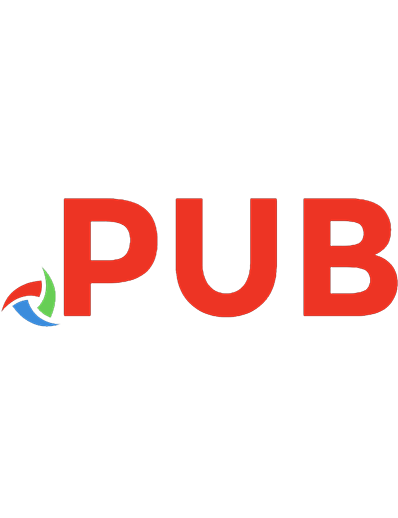
![Open Source Intelligence Techniques: Resources For Searching And Analyzing Online Information [8 ed.]
9798578577086](https://dokumen.pub/img/200x200/open-source-intelligence-techniques-resources-for-searching-and-analyzing-online-information-8nbsped-9798578577086.jpg)
![Open Source Intelligence Techniques: Resources for Searching and Analyzing Online Information [8, 8 ed.]
9798578577086](https://dokumen.pub/img/200x200/open-source-intelligence-techniques-resources-for-searching-and-analyzing-online-information-8-8nbsped-9798578577086.jpg)
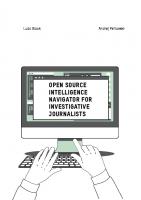
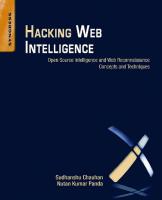
![OSINT Techniques. Resources for Uncovering Online Information - 10th Edition (2023) [10 ed.]
9798366360401](https://dokumen.pub/img/200x200/osint-techniques-resources-for-uncovering-online-information-10th-edition-2023-10nbsped-9798366360401.jpg)
![OSINT Techniques: Resources for Uncovering Online Information 10th Edition [10 ed.]
8366360407, 9798366360401](https://dokumen.pub/img/200x200/osint-techniques-resources-for-uncovering-online-information-10th-edition-10nbsped-8366360407-9798366360401.jpg)
![Open Source Intelligence Methods and Tools: A Practical Guide to Online Intelligence [1 ed.]
1484232127, 9781484232125](https://dokumen.pub/img/200x200/open-source-intelligence-methods-and-tools-a-practical-guide-to-online-intelligence-1nbsped-1484232127-9781484232125.jpg)
![Open Source Intelligence Techniques: Resources For Searching And Analyzing Online Information [6 ed.]
1984201573, 9781984201577](https://dokumen.pub/img/200x200/open-source-intelligence-techniques-resources-for-searching-and-analyzing-online-information-6nbsped-1984201573-9781984201577.jpg)