Novell GroupWise 7 administrator solutions guide 0672327880, 2004195541, 9780672327889
Novell GroupWise 7 Administrator's Guideis the authoritative guide for successfully administrating and maintaining
354 78 18MB
English Pages XXXIV, 901 S. Ill [936] Year 2005;2006
Polecaj historie
Table of contents :
Cover......Page 1
Table of Contents......Page 6
Introduction......Page 36
PART I: Architecture......Page 38
Understanding a Basic GroupWise 7 System......Page 40
The Evolution of GroupWise......Page 49
Summary......Page 50
Installing GroupWise......Page 52
Creating a GroupWise System......Page 56
Creating the GroupWise Primary Domain......Page 58
Summary......Page 63
GroupWise Directory Components......Page 64
The GroupWise Domain Database......Page 66
The GroupWise Post Office Database......Page 73
Summary......Page 75
The Post Office Directory Structure......Page 76
The Core of the Messaging System......Page 81
The User and Message Database Relationship......Page 88
The GroupWise Document Management System......Page 89
Document Reference Relationships......Page 92
Summary......Page 94
PART II: Administration Interface......Page 96
The GroupWise View......Page 98
Viewing the Domain Object......Page 100
Viewing the Post Office Object......Page 105
Configuring Library Objects......Page 112
Administering User Objects......Page 114
Understanding Resource Objects......Page 121
The Distribution List Object......Page 124
Summary......Page 126
Accessing System Operations......Page 128
System Preferences......Page 129
eDirectory User Synchronization......Page 135
Creating a Custom eDirectory Attribute and Using Admin-Defined Fields......Page 136
Creating a Mobile Phone Entry in the GroupWise Address Book......Page 143
Pending Operations......Page 145
Addressing Rules......Page 146
Time Zones......Page 148
Software Directory Management......Page 149
Using Restore Area Management......Page 153
Trusted Applications......Page 154
Global Signatures......Page 155
Summary......Page 156
The GroupWise Utilities Menu......Page 158
Client Environment Options......Page 161
Client Send Options......Page 169
Understanding the Architecture Behind the Client Options Interface......Page 171
Using Client Options to Lock Down the GroupWise Archive......Page 172
Email Address Lookup......Page 174
The Synchronize Tool......Page 175
Link Configuration......Page 176
The New System Tool......Page 180
GW/eDirectory Association......Page 181
GroupWise Diagnostics......Page 183
Summary......Page 186
PART III: Agents and Clients......Page 188
Loading the POA......Page 190
Configuring the POA......Page 193
Monitoring and Configuring the POA at the Console Screen......Page 206
Understanding the Agent Log......Page 213
Best Practices......Page 215
Summary......Page 220
Loading the MTA......Page 222
Link Configuration and the MTA......Page 233
Message Transfer Agent Console Commands......Page 242
Notable MTA Commands and Switches......Page 250
Understanding the MTA Log......Page 251
Configuring the MTA to Support Live Remote......Page 254
Best Practices......Page 256
Monitoring Your MTA Through a Web Browser......Page 258
Summary......Page 260
GWIA Architecture......Page 262
Installing the GWIA......Page 264
Loading the GWIA......Page 270
Configuring the GWIA......Page 271
Configuring Access Control......Page 297
Understanding the GWIA......Page 300
Understanding the GWIA Log......Page 306
Configuring Dial-Up Internet Access......Page 311
Monitoring the GWIA Through a Web Browser......Page 313
GWIA Configuration Files......Page 314
Best Practices......Page 315
Summary......Page 316
Understanding WebAccess Architecture......Page 318
Installing the GroupWise WebAccess Gateway......Page 321
Loading the GroupWise WebAccess Agent and Application......Page 332
Logging In To the GroupWise WebAccess Client......Page 336
Configuring the GroupWise WebAccess Gateway......Page 337
Configuring the WebAccess Agent Subcomponents......Page 346
Configuring the Document Viewer Agent......Page 356
Understanding the GroupWise WebAccess Console......Page 358
Understanding the GroupWise WebAccess Log Files......Page 360
Configuring an LDAP Address Book for WebAccess......Page 363
Monitoring GroupWise WebAccess Through a Web Browser......Page 364
Changing the GroupWise WebAccess Login Experience......Page 370
Skipping the GroupWise WebAccess Language Page......Page 371
Specifying WebAccess Client Themes......Page 372
Summary......Page 374
CHAPTER 12 Administering the GroupWise Client......Page 376
Understanding the GroupWise Windows Client Installation Process......Page 377
Understanding the Components That are Part of a GroupWise Installation......Page 380
Introducing the GroupWise MSI installation......Page 381
Installing the GroupWise Client from CD......Page 382
Installing the GroupWise Client by Running SETUP.EXE from a Network Drive......Page 386
Creating a SETUPIP GroupWise Client Distribution System......Page 389
Upgrading the GroupWise Client via a Network Drive......Page 398
Forcing a Windows Registry Change Through SETUP.CFG......Page 407
Auditing the GroupWise Client Upgrade......Page 408
Understanding the GroupWise Login Process......Page 409
Administering the Login Process......Page 416
Administering GroupWise Client Options......Page 418
Comparing GroupWise Clients on Windows and Other Platforms......Page 419
Summary......Page 430
PART IV: Practical Administration......Page 432
Understanding the Directory-Level Move of a GroupWise User Object......Page 434
Moving a GroupWise User......Page 446
Assessing the Success of a User Move......Page 449
Using the User Move Status Utility When Something Goes Wrong......Page 451
Tips for Moving Many Users......Page 454
Summary......Page 455
GroupWise Agent Code Installation, Configuration Files, and Agent Startup......Page 456
The /etc/init.d/grpwise Script......Page 459
The /etc/opt/novell/groupwise/gwha.conf File......Page 460
Initializing GroupWise Agents......Page 461
Locating GroupWise Agent Log Files......Page 462
Summary......Page 463
Multiple-System Concepts......Page 464
Releasing a Secondary Domain to Create a New GroupWise System......Page 466
Synchronizing External Systems......Page 473
Merging Two External GroupWise Systems......Page 479
Defining IDOMAINs for an External Domain......Page 481
Summary......Page 482
Overview of GroupWise Internet Addressing......Page 484
Defining an Internet Address......Page 485
Enabling Internet Addressing......Page 496
Internet Addressing Overrides......Page 500
Mail Routing with Internet Addressing Enabled......Page 503
Understanding the Parsing and Lookup Process......Page 506
Best Practices......Page 511
Summary......Page 513
Information-Store Maintenance Concepts......Page 514
Creating Scheduled Events for Maintenance......Page 521
GroupWise Archive Message Store Maintenance......Page 529
GroupWise Windows Client Caching Mode and Remote Mode Maintenance......Page 530
GroupWise Directory Database Maintenance......Page 532
Summary......Page 533
The GroupWise Monitor Components......Page 534
Installing GroupWise Monitor Agent......Page 535
Configuring Your System to Better Support GroupWise Monitor......Page 538
Starting and Using the GroupWise Monitor Agent......Page 541
Installing the GroupWise Monitor Application......Page 554
Summary......Page 562
PART V: Applied Architecture......Page 564
General System Configuration......Page 566
Post Office Configuration......Page 572
Summary......Page 589
Understanding Message Flow at the Database Level......Page 590
Using File Flow for Troubleshooting......Page 605
Troubleshooting Tips and Tricks......Page 607
Best Practices......Page 611
Summary......Page 613
Considerations Related to Moving a Domain......Page 614
Considerations Related to Moving a Post Office......Page 622
Moving a GroupWise Post Office to a New UNC Path......Page 625
Moving a Domain to a New OU......Page 633
Summary......Page 637
Using the Correct Tools......Page 638
Fixing WPHOST.DB Files......Page 639
Fixing WPDOMAIN.DB Files......Page 643
Fixing GroupWise Directory Anomalies Without Rebuilds......Page 646
How GroupWise Directory Changes and Objects Are Replicated......Page 648
Best Practices for Working with the GroupWise Directory......Page 653
Bulletproofing the GroupWise Directory......Page 654
Understanding the Administration System......Page 655
Summary......Page 657
The Five Most Common GroupWise Errors......Page 658
Using the Scientific Method......Page 663
GroupWise Error Codes......Page 666
Using Three-Step Mailbox Troubleshooting......Page 669
Determining Problem Specificity......Page 671
Generating a Fresh User Database Without Losing Items......Page 679
Summary......Page 688
Understanding Templates......Page 690
Accessing Your GroupWise Mailbox from a Pocket PC Device......Page 697
Defining a New Browser User Agent Type......Page 699
Accessing Your GroupWise Mailbox from a Wireless Phone......Page 700
Information Regarding SSL-ized Connections from Handheld Devices......Page 702
Summary......Page 703
Is Spam Really a Problem?......Page 704
GroupWise Spam/Junk Mail Solutions......Page 705
Summary......Page 714
Understanding the Value of LDAP Authentication......Page 716
LDAP Authentication and GroupWise External Entities......Page 718
eDirectory LDAP Server Tips......Page 723
Testing and Confirming LDAP Authentication......Page 724
LDAP Authentication Troubleshooting Tips......Page 725
Creating Fault Tolerance......Page 726
Summary......Page 729
CHAPTER 27 Securing Your GroupWise System via SSL......Page 730
Understanding SSL Architecture......Page 731
Configuring and Signing Certificates in eDirectory......Page 732
Summary......Page 751
The Scenario......Page 752
Recover and Restore a User’s Account......Page 753
Import and Restore or Archive a User’s Account......Page 761
Bringing the User Back......Page 764
Summary......Page 776
Architectural Basics......Page 778
Creating a Basic GroupWise Messenger System......Page 780
Starting Your GroupWise Messenger Agents......Page 783
Installing the GroupWise Messenger Client......Page 786
Summary......Page 793
PART VI: Solutions......Page 794
CHAPTER 30 Creating a Secure Messaging Solution......Page 796
So Do We Need to Fix This Problem?......Page 797
Information Is Leaking Out When Email Is Sent Across the Internet......Page 798
Overview of How to Secure Messages......Page 799
A More Detailed Discussion of S/MIME......Page 806
For More Information on Secure Messaging......Page 836
Summary......Page 838
High-Availability/Distributed Installation Concepts......Page 840
Configuring GroupWise WebAccess for More Scalability and Stability......Page 841
Summary......Page 847
CHAPTER 32 Creating a Highly Available GroupWise Internet Agent Solution......Page 848
DNS Services and GWIA......Page 849
Using Multiple GWIAs to Strengthen the SMTP Stream for Incoming Messages......Page 857
Using Multiple GWIAs for a Redundant SMTP Stream for Outgoing Messages......Page 859
Summary......Page 864
CHAPTER 33 Creating Solutions to Limit Post Office Message Store Size......Page 866
Mailbox and Message Size Limits......Page 867
Forcing Message Size Limits on the Internet Agent......Page 877
Exploring Archiving Solutions......Page 880
Summary......Page 882
CHAPTER 34 Creating a GroupWise-to-GroupWise Communication Solution Across the Internet......Page 884
An Overview of Message Transfer Protocol and Internet Addressing......Page 885
Checking Whether Internet Addressing Is Enabled......Page 886
Enabling MTA-Direct Connectivity (GWMTP)......Page 887
Mail Routing with GWMTP Enabled......Page 895
Summary......Page 897
A......Page 898
C......Page 900
D......Page 902
E......Page 905
F......Page 906
G......Page 907
H......Page 911
I......Page 912
K-L......Page 914
M......Page 916
N......Page 920
P......Page 921
Q......Page 925
R......Page 926
S......Page 927
T......Page 931
U......Page 933
V-W......Page 934
X-Y-Z......Page 936
Citation preview
Contents
Novell® GroupWise® 7 Administrator Solutions Guide
TAY KRATZER ERNO DE KORTE
Published by Pearson Education, Inc. 800 East 96th Street, Indianapolis, Indiana 46240 USA
Novell® GroupWise® 7 Administrator Solutions Guide Copyright © 2006 by Novell, Inc. All rights reserved. No part of this book shall be reproduced, stored in a retrieval system, or transmitted by any means, electronic, mechanical, photocopying, recording, or otherwise, without written permission from the publisher. No patent liability is assumed with respect to the use of the information contained herein. Although every precaution has been taken in the preparation of this book, the publisher and author assume no responsibility for errors or omissions. Nor is any liability assumed for damages resulting from the use of the information contained herein. International Standard Book Number: 0-672-32788-0 Library of Congress Catalog Card Number: 2004195541 Printed in the United States of America First Printing: November 2005 08 07 06 05 4 3 2 1 Trademarks All terms mentioned in this book that are known to be trademarks or service marks have been appropriately capitalized. Novell Press cannot attest to the accuracy of this information. Use of a term in this book should not be regarded as affecting the validity of any trademark or service mark. Novell and GroupWise are registered trademarks; Novell Press and the Novell Press logo are trademarks of Novell, Inc. in the United States and other countries. All brand names and product names used in this book are trade names, service marks, trademarks, or registered trademarks of their respective owners. Warning and Disclaimer Every effort has been made to make this book as complete and as accurate as possible, but no warranty or fitness is implied. The information provided is on an “as is” basis. The author and the publisher shall have neither liability nor responsibility to any person or entity with respect to any loss or damages arising from the information contained in this book or from the use of the CD or programs accompanying it. Special and Bulk Sales Pearson offers excellent discounts on this book when ordered in quantity for bulk purchases or special sales. For more information, please contact U.S. Corporate and Government Sales 1-800-382-3419 [email protected] For sales outside of the U.S., please contact International Sales [email protected] Novell Press is the exclusive publisher of trade computer technology books that have been authorized by Novell, Inc. Novell Press books are written and reviewed by the world’s leading authorities on Novell and related technologies, and are edited, produced, and distributed by the Que/Sams Publishing group of Pearson Education, the worldwide leader in integrated education and computer technology publishing. For more information on Novell Press and Novell Press books, please go to www.novellpress.com. Associate Publisher Mark Taber
ii
Program Manager, Novell, Inc. Darrin Vandenbos
Marketing Manager Doug Ingersoll
Acquisitions Editor Jenny Watson Development Editor Emmett Dulaney Managing Editor Charlotte Clapp Project Editor Mandie Frank Copy Editor Cheri Clark Indexer Erika Millen Proofreader Lisa Wilson Technical Editor Erno de Korte Publishing Coordinator Vanessa Evans Book Designer Gary Adair Page Layout Patricia Ratcliff
Contents at a Glance Introduction PART I:
PART II:
1
Architecture CHAPTER 1:
GroupWise Architecture: Basics
5
CHAPTER 2:
Creating a GroupWise System
17
CHAPTER 3:
Understanding the GroupWise Directory
29
CHAPTER 4:
Understanding the GroupWise Information Store
41
Administration Interface CHAPTER 5:
Working with GroupWise Objects
63
CHAPTER 6:
Using GroupWise System Operations
93
CHAPTER 7:
GroupWise Utilities and Diagnostics
123
PART III: Agents and Clients CHAPTER 8:
Configuring the Post Office Agent
155
CHAPTER 9:
Configuring the Message Transfer Agent
187
CHAPTER 10: Installing and Configuring the GroupWise Internet Agent
227
CHAPTER 11: Installing and Configuring GroupWise WebAccess
283
CHAPTER 12: Administering the GroupWise Client
341
PART IV: Practical Administration CHAPTER 13: Moving Users
399
CHAPTER 14: Working with GroupWise Agents on the Linux Platform
421
CHAPTER 15: Administering Multiple GroupWise Systems
429
CHAPTER 16: Internet Addressing
449
CHAPTER 17: Maintaining the GroupWise System
479
CHAPTER 18: Monitoring Your GroupWise System Through
GroupWise Monitor
499
iii
PART V:
Applied Architecture CHAPTER 19: Building Your GroupWise System Correctly
531
CHAPTER 20: Troubleshooting Message Flow
555
CHAPTER 21: Moving Domains and Post Offices
579
CHAPTER 22: Troubleshooting the GroupWise Directory
603
CHAPTER 23: Troubleshooting GroupWise
623
CHAPTER 24: Using Wireless and Handheld Devices with
GroupWise 7 WebAccess
655
CHAPTER 25: Configuring a Spam/Junk Mail Control Solution
669
CHAPTER 26: Configuring GroupWise Authentication via LDAP
681
CHAPTER 27: Securing Your GroupWise System via SSL
695
CHAPTER 28: Restoring Deleted Users
717
CHAPTER 29: Configuring a GroupWise Messenger
(Instant Messaging) System
743
PART VI: Solutions CHAPTER 30: Creating a Secure Messaging Solution
761
CHAPTER 31: Creating a Highly Available GroupWise
WebAccess Solution
805
CHAPTER 32: Creating a Highly Available GroupWise
Internet Agent Solution
813
CHAPTER 33: Creating Solutions to Limit Post Office
Message Store Size
831
CHAPTER 34: Creating a GroupWise-to-GroupWise
Communication Solution Across the Internet INDEX
iv
849 863
Table of Contents Introduction 1 PART I
Architecture CHAPTER 1
GroupWise Architecture: Basics
5
Understanding a Basic GroupWise 7 System . . . . . . . . . . . . . . . . . . . . . . 5 GroupWise . . . . . . . . . . . . . . . . . . . . . . . . . . . . . . . . . . . . . . . . . . 5 GroupWise User . . . . . . . . . . . . . . . . . . . . . . . . . . . . . . . . . . . . . . 5 GroupWise Post Office . . . . . . . . . . . . . . . . . . . . . . . . . . . . . . . . . . 6 GroupWise Domain . . . . . . . . . . . . . . . . . . . . . . . . . . . . . . . . . . . . 6 Primary Domain . . . . . . . . . . . . . . . . . . . . . . . . . . . . . . . . . . . . . . 7 Secondary Domain . . . . . . . . . . . . . . . . . . . . . . . . . . . . . . . . . . . . 8 The GroupWise System . . . . . . . . . . . . . . . . . . . . . . . . . . . . . . . . . 8 GroupWise Client . . . . . . . . . . . . . . . . . . . . . . . . . . . . . . . . . . . . . 9 POA . . . . . . . . . . . . . . . . . . . . . . . . . . . . . . . . . . . . . . . . . . . . . . . 9 MTA . . . . . . . . . . . . . . . . . . . . . . . . . . . . . . . . . . . . . . . . . . . . . . 10 GroupWise Administrator . . . . . . . . . . . . . . . . . . . . . . . . . . . . . . 12 The GroupWise Directory . . . . . . . . . . . . . . . . . . . . . . . . . . . . . . 13 The GroupWise Message Store . . . . . . . . . . . . . . . . . . . . . . . . . . . 13 GroupWise Messenger . . . . . . . . . . . . . . . . . . . . . . . . . . . . . . . . . 14 Other GroupWise Objects and Services . . . . . . . . . . . . . . . . . . . . . . . . . 14 The Evolution of GroupWise . . . . . . . . . . . . . . . . . . . . . . . . . . . . . . . . . 14 For More Information . . . . . . . . . . . . . . . . . . . . . . . . . . . . . . . . . . . . . . 15 Summary . . . . . . . . . . . . . . . . . . . . . . . . . . . . . . . . . . . . . . . . . . . . . . . 15 CHAPTER 2
Creating a GroupWise System
17
Installing GroupWise . . . . . . . . . . . . . . . . . . . . . . . . . . . . . . . . . . . . . . 17 Creating the Master GroupWise 7 Software Distribution Directory . . . . . . . . . . . . . . . . . . . . . . . . . . . . . . . . . . . . . . . . . 17 Extending the eDirectory/NDS Schema and Install Administration for GroupWise 7 . . . . . . . . . . . . . . . . . . . . . . . . 18
v
Novell GroupWise 7 Administrator Solutions Guide
Creating a GroupWise System . . . . . . . . . . . . . . . . . . . . . . . . . . . . . . . . 21 Selecting the Software Distribution Directory . . . . . . . . . . . . . . . . 21 Selecting an eDirectory Tree . . . . . . . . . . . . . . . . . . . . . . . . . . . . . 22 Choosing a System Name . . . . . . . . . . . . . . . . . . . . . . . . . . . . . . . 22 Creating the GroupWise Primary Domain . . . . . . . . . . . . . . . . . . . . . . . 23 Choosing Your Primary Domain Name . . . . . . . . . . . . . . . . . . . . . 23 Selecting a Primary Domain Directory . . . . . . . . . . . . . . . . . . . . . 24 Specifying the Domain Context . . . . . . . . . . . . . . . . . . . . . . . . . . 25 Letting GroupWise Know Your Time Zone . . . . . . . . . . . . . . . . . . 26 Giving the Post Office a Name . . . . . . . . . . . . . . . . . . . . . . . . . . . 26 Giving the Post Office a Home: The Post Office Directory . . . . . . . 26 Defining a Post Office Link . . . . . . . . . . . . . . . . . . . . . . . . . . . . . 27 Selecting Post Office Users . . . . . . . . . . . . . . . . . . . . . . . . . . . . . . 28 Summary . . . . . . . . . . . . . . . . . . . . . . . . . . . . . . . . . . . . . . . . . . . . . . . 28 CHAPTER 3
Understanding the GroupWise Directory
29
GroupWise Directory Components . . . . . . . . . . . . . . . . . . . . . . . . . . . . 29 How eDirectory Is Used . . . . . . . . . . . . . . . . . . . . . . . . . . . . . . . . 30 Grafting GroupWise Objects with eDirectory . . . . . . . . . . . . . . . . 31 The GroupWise Domain Database . . . . . . . . . . . . . . . . . . . . . . . . . . . . . 31 Creating the First WPDOMAIN.DB File (the Primary Domain) . . . 32 The Role of Domain Databases and Information Replication . . . . . 34 Understanding the Directory Role of the Domain Database . . . . . . 34 Understanding Object Ownership . . . . . . . . . . . . . . . . . . . . . . . . 35 How GroupWise Objects Stay Synchronized . . . . . . . . . . . . . . . . . 36 Knowing the Agent Information Role of the Domain Database . . . . 37 The GroupWise Post Office Database . . . . . . . . . . . . . . . . . . . . . . . . . . . 38 How a WPHOST.DB File Is Modified . . . . . . . . . . . . . . . . . . . . . . 38 The Content of a WPHOST.DB File . . . . . . . . . . . . . . . . . . . . . . . 39 What the WPHOST.DB File Provides to the POA . . . . . . . . . . . . . 39 Summary . . . . . . . . . . . . . . . . . . . . . . . . . . . . . . . . . . . . . . . . . . . . . . . 40
vi
Contents
CHAPTER 4:
Understanding the GroupWise Information Store
41
The Post Office Directory Structure . . . . . . . . . . . . . . . . . . . . . . . . . . . . 41 How Input and Output Queues Are Used . . . . . . . . . . . . . . . . . . . 42 The Function of the OFUSER and OFMSG Directories . . . . . . . . . 45 The Purpose of the OFFILES Directories . . . . . . . . . . . . . . . . . . . . 45 Storing Libraries in the GWDMS Directory Structure . . . . . . . . . . . 45 The Core of the Messaging System . . . . . . . . . . . . . . . . . . . . . . . . . . . . 46 The User Database . . . . . . . . . . . . . . . . . . . . . . . . . . . . . . . . . . . . 47 Contents of a User Database . . . . . . . . . . . . . . . . . . . . . . . . . . . . . 47 Message Database Content . . . . . . . . . . . . . . . . . . . . . . . . . . . . . . 48 The User Database/Message Database Relationship . . . . . . . . . . . . 48 Binary Large Objects (BLOB Files) . . . . . . . . . . . . . . . . . . . . . . . . 49 The Purpose of the Deferred Message Database . . . . . . . . . . . . . . . 50 How Prime User Databases Are Made . . . . . . . . . . . . . . . . . . . . . . 51 Using the Mailbox Index to Find Mailbox Items . . . . . . . . . . . . . . 51 Keeping Track of Databases with the Guardian Database . . . . . . . . 52 The User and Message Database Relationship . . . . . . . . . . . . . . . . . . . . . 53 The GroupWise Document Management System . . . . . . . . . . . . . . . . . . 54 Shared Document Management Services Database (DMSH) . . . . . . 54 Library Directories and Naming Conventions . . . . . . . . . . . . . . . . 54 Document Reference Relationships . . . . . . . . . . . . . . . . . . . . . . . . . . . . 57 For More Information . . . . . . . . . . . . . . . . . . . . . . . . . . . . . . . . . . . . . . 59 Summary . . . . . . . . . . . . . . . . . . . . . . . . . . . . . . . . . . . . . . . . . . . . . . . 59 PART II
Administration Interface CHAPTER 5
Working with GroupWise Objects
63
The GroupWise View . . . . . . . . . . . . . . . . . . . . . . . . . . . . . . . . . . . . . . 63 Filtering the GroupWise View . . . . . . . . . . . . . . . . . . . . . . . . . . . 64 Creating GroupWise Objects . . . . . . . . . . . . . . . . . . . . . . . . . . . . 65 Viewing the Domain Object . . . . . . . . . . . . . . . . . . . . . . . . . . . . . . . . . 65 The Domain Identification Property Page . . . . . . . . . . . . . . . . . . . 66
vii
Novell GroupWise 7 Administrator Solutions Guide
The Domain Post Offices Property Page . . . . . . . . . . . . . . . . . . . . 67 The Domain Address Book Property Page . . . . . . . . . . . . . . . . . . . 68 The Domain Addressing Rules and Internet Addressing Property Pages . . . . . . . . . . . . . . . . . . . . . . . . . . . . . . . . . . . . . . 69 The Domain Default WebAccess Property Page . . . . . . . . . . . . . . . 69 Viewing the Post Office Object . . . . . . . . . . . . . . . . . . . . . . . . . . . . . . . 70 The Identification Property Page . . . . . . . . . . . . . . . . . . . . . . . . . . 71 The Post Office Settings Property Page . . . . . . . . . . . . . . . . . . . . . 72 The Post Office Client Access Settings Page . . . . . . . . . . . . . . . . . . 74 The Post Office Membership Property Page . . . . . . . . . . . . . . . . . . 75 The Post Office Resources, Distribution Lists, and Libraries Property Pages . . . . . . . . . . . . . . . . . . . . . . . . . . . . . . . . . . . . . . 76 The Post Office Gateway Aliases Property Page . . . . . . . . . . . . . . . 76 The Post Office Internet Addressing Property Page . . . . . . . . . . . . 76 The Post Office Security Property Page . . . . . . . . . . . . . . . . . . . . . 76 The Post Office Default WebAccess Property Page . . . . . . . . . . . . . 77 Configuring Library Objects . . . . . . . . . . . . . . . . . . . . . . . . . . . . . . . . . 77 The Library Identification Property Page . . . . . . . . . . . . . . . . . . . . 78 The Library Storage Areas Property Page . . . . . . . . . . . . . . . . . . . . 79 Administering User Objects . . . . . . . . . . . . . . . . . . . . . . . . . . . . . . . . . 79 The User GroupWise Account Property Page . . . . . . . . . . . . . . . . 79 The User Distribution Lists Property Page . . . . . . . . . . . . . . . . . . . 83 The User Internet Addressing Property Page . . . . . . . . . . . . . . . . . 84 The User Gateway Aliases Property Page . . . . . . . . . . . . . . . . . . . . 85 The User Nicknames Property Page . . . . . . . . . . . . . . . . . . . . . . . 85 The User X.400 Information Property Page . . . . . . . . . . . . . . . . . . 85 Understanding Resource Objects . . . . . . . . . . . . . . . . . . . . . . . . . . . . . . 86 The Resource Distribution Lists Property Page . . . . . . . . . . . . . . . 87 The Resource Nicknames Property Page . . . . . . . . . . . . . . . . . . . . 88 The Resource Internet Addressing Property Page . . . . . . . . . . . . . . 88 The Distribution List Object . . . . . . . . . . . . . . . . . . . . . . . . . . . . . . . . . 89 The Distribution List Identification Property Page . . . . . . . . . . . . . 89
viii
Contents
The Distribution List Internet Addressing Property Page . . . . . . . . 90 The Distribution List Membership Property Page . . . . . . . . . . . . . . 90 The Distribution List Nicknames Property Page . . . . . . . . . . . . . . . 91 Summary . . . . . . . . . . . . . . . . . . . . . . . . . . . . . . . . . . . . . . . . . . . . . . . 91 CHAPTER 6
Using GroupWise System Operations
93
Accessing System Operations . . . . . . . . . . . . . . . . . . . . . . . . . . . . . . . . 93 Changing Connections with Select Domain . . . . . . . . . . . . . . . . . . . . . . 94 System Preferences . . . . . . . . . . . . . . . . . . . . . . . . . . . . . . . . . . . . . . . . 94 eDirectory User Synchronization . . . . . . . . . . . . . . . . . . . . . . . . . . . . . 100 Creating a Custom eDirectory Attribute and Using Admin-Defined Fields . . . . . . . . . . . . . . . . . . . . . . . . . . . . . . . . . . . . 101 Creating a Mobile Phone Entry in the GroupWise Address Book . . . . . . 108 Pending Operations . . . . . . . . . . . . . . . . . . . . . . . . . . . . . . . . . . . . . . 110 Addressing Rules . . . . . . . . . . . . . . . . . . . . . . . . . . . . . . . . . . . . . . . . 111 Time Zones . . . . . . . . . . . . . . . . . . . . . . . . . . . . . . . . . . . . . . . . . . . . 113 External System Synchronization . . . . . . . . . . . . . . . . . . . . . . . . . . . . . 114 Software Directory Management . . . . . . . . . . . . . . . . . . . . . . . . . . . . . 114 Creating New Software Distribution Directories . . . . . . . . . . . . . . 115 Editing or Moving Existing Directories . . . . . . . . . . . . . . . . . . . . 116 Deleting Existing Directories . . . . . . . . . . . . . . . . . . . . . . . . . . . 117 Patching or Updating Existing Directories . . . . . . . . . . . . . . . . . . 117 Using Restore Area Management . . . . . . . . . . . . . . . . . . . . . . . . . . . . . 118 Internet Addressing . . . . . . . . . . . . . . . . . . . . . . . . . . . . . . . . . . . . . . 119 Trusted Applications . . . . . . . . . . . . . . . . . . . . . . . . . . . . . . . . . . . . . . 119 LDAP Servers . . . . . . . . . . . . . . . . . . . . . . . . . . . . . . . . . . . . . . . . . . . 120 Global Signatures . . . . . . . . . . . . . . . . . . . . . . . . . . . . . . . . . . . . . . . . 120 Summary . . . . . . . . . . . . . . . . . . . . . . . . . . . . . . . . . . . . . . . . . . . . . . 121 CHAPTER 7
GroupWise Utilities and Diagnostics
123
The GroupWise Utilities Menu . . . . . . . . . . . . . . . . . . . . . . . . . . . . . . 123 Mailbox/Library Maintenance . . . . . . . . . . . . . . . . . . . . . . . . . . . 123 System Maintenance . . . . . . . . . . . . . . . . . . . . . . . . . . . . . . . . . 124 ix
Novell GroupWise 7 Administrator Solutions Guide
Backup/Restore Mailbox . . . . . . . . . . . . . . . . . . . . . . . . . . . . . . . 124 Recover Deleted Account . . . . . . . . . . . . . . . . . . . . . . . . . . . . . . 125 Client Options . . . . . . . . . . . . . . . . . . . . . . . . . . . . . . . . . . . . . . 125 Client Environment Options . . . . . . . . . . . . . . . . . . . . . . . . . . . . . . . . 126 General—Allow Shared Folder Creation . . . . . . . . . . . . . . . . . . . 127 General—Allow Shared Address Book Creation . . . . . . . . . . . . . . 127 General—Check Spelling Before Send . . . . . . . . . . . . . . . . . . . . . 128 General—Show Messenger Presence . . . . . . . . . . . . . . . . . . . . . . 128 General—Enable Junk Mail Handling . . . . . . . . . . . . . . . . . . . . . 128 Allow Use of POP/IMAP/NNTP Accounts in the Online Mailbox . . . . . . . . . . . . . . . . . . . . . . . . . . . . . . . . . . . . 128 Client Access—Client Licensing . . . . . . . . . . . . . . . . . . . . . . . . . 129 Client Access—Client Login Mode . . . . . . . . . . . . . . . . . . . . . . . 130 The Views Tab . . . . . . . . . . . . . . . . . . . . . . . . . . . . . . . . . . . . . . 131 File Location—Archive Directory . . . . . . . . . . . . . . . . . . . . . . . . 132 File Location—Custom Views . . . . . . . . . . . . . . . . . . . . . . . . . . 132 Cleanup . . . . . . . . . . . . . . . . . . . . . . . . . . . . . . . . . . . . . . . . . . 133 Cleanup—Allow Purge of Items Not Backed Up . . . . . . . . . . . . . 133 Cleanup—Perform Maintenance Purges on Caching/Remote . . . . 133 Threshold . . . . . . . . . . . . . . . . . . . . . . . . . . . . . . . . . . . . . . . . . 133 Client Send Options . . . . . . . . . . . . . . . . . . . . . . . . . . . . . . . . . . . . . . 134 Allow Use of Reply to All in Rules . . . . . . . . . . . . . . . . . . . . . . . 134 Allow Use of Internet Mail Tracking . . . . . . . . . . . . . . . . . . . . . . 134 Wildcard Addressing . . . . . . . . . . . . . . . . . . . . . . . . . . . . . . . . . 134 Allow Reply Rules to Loop . . . . . . . . . . . . . . . . . . . . . . . . . . . . . 135 Global Signature . . . . . . . . . . . . . . . . . . . . . . . . . . . . . . . . . . . . 135 Conceal Subject . . . . . . . . . . . . . . . . . . . . . . . . . . . . . . . . . . . . . 135 Require Password to Complete Routed Item . . . . . . . . . . . . . . . . 135 Secure Item Options . . . . . . . . . . . . . . . . . . . . . . . . . . . . . . . . . 135 Disk Space Mgmt . . . . . . . . . . . . . . . . . . . . . . . . . . . . . . . . . . . . 135 Understanding the Architecture Behind the Client Options Interface . . . 136 Using Client Options to Lock Down the GroupWise Archive . . . . . . . . 137
x
Contents
Expired Records . . . . . . . . . . . . . . . . . . . . . . . . . . . . . . . . . . . . . . . . . 139 Email Address Lookup . . . . . . . . . . . . . . . . . . . . . . . . . . . . . . . . . . . . 139 The Synchronize Tool . . . . . . . . . . . . . . . . . . . . . . . . . . . . . . . . . . . . . 140 User Move Status . . . . . . . . . . . . . . . . . . . . . . . . . . . . . . . . . . . . . . . . 141 Link Configuration . . . . . . . . . . . . . . . . . . . . . . . . . . . . . . . . . . . . . . . 141 The Link Configuration Toolbar . . . . . . . . . . . . . . . . . . . . . . . . . 143 The Domain Drop-Down Menu . . . . . . . . . . . . . . . . . . . . . . . . . 144 The Outbound Links Pane . . . . . . . . . . . . . . . . . . . . . . . . . . . . . 144 The Inbound Links Pane . . . . . . . . . . . . . . . . . . . . . . . . . . . . . . 144 Document Properties Maintenance . . . . . . . . . . . . . . . . . . . . . . . . . . . 145 The New System Tool . . . . . . . . . . . . . . . . . . . . . . . . . . . . . . . . . . . . . 145 GW/eDirectory Association . . . . . . . . . . . . . . . . . . . . . . . . . . . . . . . . . 146 Graft GroupWise Objects . . . . . . . . . . . . . . . . . . . . . . . . . . . . . . 146 Invalid Associations . . . . . . . . . . . . . . . . . . . . . . . . . . . . . . . . . . 146 Disassociate GroupWise Attributes . . . . . . . . . . . . . . . . . . . . . . . 147 Convert External Entity to User . . . . . . . . . . . . . . . . . . . . . . . . . 148 Convert User to External Entity . . . . . . . . . . . . . . . . . . . . . . . . . 148 GroupWise Diagnostics . . . . . . . . . . . . . . . . . . . . . . . . . . . . . . . . . . . . 148 Display Object . . . . . . . . . . . . . . . . . . . . . . . . . . . . . . . . . . . . . . 149 Record Enumerations . . . . . . . . . . . . . . . . . . . . . . . . . . . . . . . . . 149 Information . . . . . . . . . . . . . . . . . . . . . . . . . . . . . . . . . . . . . . . . 150 Summary . . . . . . . . . . . . . . . . . . . . . . . . . . . . . . . . . . . . . . . . . . . . . . 151 PART III
Agents and Clients CHAPTER 8
Configuring the Post Office Agent
155
Loading the POA . . . . . . . . . . . . . . . . . . . . . . . . . . . . . . . . . . . . . . . . 155 Using the Startup File . . . . . . . . . . . . . . . . . . . . . . . . . . . . . . . . 155 Using Command-Line Switches . . . . . . . . . . . . . . . . . . . . . . . . . 156 Learning the Switches . . . . . . . . . . . . . . . . . . . . . . . . . . . . . . . . 157 When to Use Switches . . . . . . . . . . . . . . . . . . . . . . . . . . . . . . . . 157 Configuring the POA . . . . . . . . . . . . . . . . . . . . . . . . . . . . . . . . . . . . . 158
xi
Novell GroupWise 7 Administrator Solutions Guide
The Identification Property Page . . . . . . . . . . . . . . . . . . . . . . . . . 158 The Agent Settings Property Page . . . . . . . . . . . . . . . . . . . . . . . . 159 The Network Address Property Page . . . . . . . . . . . . . . . . . . . . . . 163 The QuickFinder Property Page . . . . . . . . . . . . . . . . . . . . . . . . . 166 The Maintenance Property Page . . . . . . . . . . . . . . . . . . . . . . . . . 167 The Log Settings Property Page . . . . . . . . . . . . . . . . . . . . . . . . . 169 The Scheduled Events Property Page . . . . . . . . . . . . . . . . . . . . . 170 The SSL Settings Property Page . . . . . . . . . . . . . . . . . . . . . . . . . 170 Monitoring and Configuring the POA at the Console Screen . . . . . . . . . 171 The Configuration Options Menu . . . . . . . . . . . . . . . . . . . . . . . . 172 The Options Menu . . . . . . . . . . . . . . . . . . . . . . . . . . . . . . . . . . 174 Undocumented POA Commands and Switches . . . . . . . . . . . . . . 178 Understanding the Agent Log . . . . . . . . . . . . . . . . . . . . . . . . . . . . . . . 178 Log Line Format . . . . . . . . . . . . . . . . . . . . . . . . . . . . . . . . . . . . 178 Common Log Entries and Explanations . . . . . . . . . . . . . . . . . . . 179 Best Practices . . . . . . . . . . . . . . . . . . . . . . . . . . . . . . . . . . . . . . . . . . . 180 Carefully Considering Settings That Impact POA Performance . . . 180 Limiting the Size of the Post Office . . . . . . . . . . . . . . . . . . . . . . . 181 Limiting the Size of the Message Store . . . . . . . . . . . . . . . . . . . . 182 Using One Post Office Per Server . . . . . . . . . . . . . . . . . . . . . . . . 182 Dedicating the Server to GroupWise . . . . . . . . . . . . . . . . . . . . . . 182 Monitoring Your POA Through a Web Browser . . . . . . . . . . . . . . 183 Simple Configuration . . . . . . . . . . . . . . . . . . . . . . . . . . . . . . . . . 183 Advanced Configuration . . . . . . . . . . . . . . . . . . . . . . . . . . . . . . 185 Summary . . . . . . . . . . . . . . . . . . . . . . . . . . . . . . . . . . . . . . . . . . . . . . 185 CHAPTER 9
Configuring the Message Transfer Agent
187
Loading the MTA . . . . . . . . . . . . . . . . . . . . . . . . . . . . . . . . . . . . . . . . 187 Loading the MTA with Command-Line Switches . . . . . . . . . . . . . 188 Learning the Switches . . . . . . . . . . . . . . . . . . . . . . . . . . . . . . . . 189 Configuring the MTA . . . . . . . . . . . . . . . . . . . . . . . . . . . . . . . . . 189
xii
Contents
Link Configuration and the MTA . . . . . . . . . . . . . . . . . . . . . . . . . . . . . 198 Creating an Indirect Connection . . . . . . . . . . . . . . . . . . . . . . . . . 200 Overriding Links with the Link Configuration Tool . . . . . . . . . . . 201 Configuring a Transfer Pull Link . . . . . . . . . . . . . . . . . . . . . . . . . 202 Scheduling Links with the Link Configuration Tool . . . . . . . . . . . 204 Message Transfer Agent Console Commands . . . . . . . . . . . . . . . . . . . . 207 Restarting and Exiting the NetWare MTA . . . . . . . . . . . . . . . . . . 207 Restarting and Exiting the Linux MTA . . . . . . . . . . . . . . . . . . . . 208 The Options Menu . . . . . . . . . . . . . . . . . . . . . . . . . . . . . . . . . . 208 Notable MTA Commands and Switches . . . . . . . . . . . . . . . . . . . . . . . . 215 Understanding the MTA Log . . . . . . . . . . . . . . . . . . . . . . . . . . . . . . . . 216 The Top of the Log File . . . . . . . . . . . . . . . . . . . . . . . . . . . . . . . 216 The Body of the Log . . . . . . . . . . . . . . . . . . . . . . . . . . . . . . . . . 218 The Process Column . . . . . . . . . . . . . . . . . . . . . . . . . . . . . . . . . 219 Configuring the MTA to Support Live Remote . . . . . . . . . . . . . . . . . . . 219 Best Practices . . . . . . . . . . . . . . . . . . . . . . . . . . . . . . . . . . . . . . . . . . . 221 System Design . . . . . . . . . . . . . . . . . . . . . . . . . . . . . . . . . . . . . . 221 TCP/IP Versus UNC Links . . . . . . . . . . . . . . . . . . . . . . . . . . . . . 222 Moving MTAs to New IP Addresses or Ports . . . . . . . . . . . . . . . . 222 Tuning the MTA . . . . . . . . . . . . . . . . . . . . . . . . . . . . . . . . . . . . . 223 Monitoring Your MTA Through a Web Browser . . . . . . . . . . . . . . . . . . 223 Simple Configuration . . . . . . . . . . . . . . . . . . . . . . . . . . . . . . . . . 223 Monitoring the MTA with a Web Browser . . . . . . . . . . . . . . . . . . 225 Summary . . . . . . . . . . . . . . . . . . . . . . . . . . . . . . . . . . . . . . . . . . . . . . 225 CHAPTER 10 Installing and Configuring the GroupWise Internet Agent
227
GWIA Architecture . . . . . . . . . . . . . . . . . . . . . . . . . . . . . . . . . . . . . . . 227 Translation . . . . . . . . . . . . . . . . . . . . . . . . . . . . . . . . . . . . . . . . 228 Transport . . . . . . . . . . . . . . . . . . . . . . . . . . . . . . . . . . . . . . . . . 228 Mailbox Access . . . . . . . . . . . . . . . . . . . . . . . . . . . . . . . . . . . . . 228 Architectural Summary . . . . . . . . . . . . . . . . . . . . . . . . . . . . . . . 229 Installing the GWIA . . . . . . . . . . . . . . . . . . . . . . . . . . . . . . . . . . . . . . 229
xiii
Novell GroupWise 7 Administrator Solutions Guide
Loading the GWIA . . . . . . . . . . . . . . . . . . . . . . . . . . . . . . . . . . . . . . . 235 Understanding GWIA Configuration Files . . . . . . . . . . . . . . . . . . . . . . 236 Configuring the GWIA . . . . . . . . . . . . . . . . . . . . . . . . . . . . . . . . . . . . 236 Understanding the GroupWise Identification Property Page . . . . . 236 Configuring the GWIA Access Control Property Pages . . . . . . . . . 260 Configuring Access Control . . . . . . . . . . . . . . . . . . . . . . . . . . . . . . . . . 262 Understanding the GWIA . . . . . . . . . . . . . . . . . . . . . . . . . . . . . . . . . . 265 Understanding the GWIA Log . . . . . . . . . . . . . . . . . . . . . . . . . . . . . . . 271 Log Line Format . . . . . . . . . . . . . . . . . . . . . . . . . . . . . . . . . . . . 271 Configuration Information in the GWIA Log . . . . . . . . . . . . . . . . 272 Message Processing Log Entries . . . . . . . . . . . . . . . . . . . . . . . . . 274 POP3 Connection Log Entries . . . . . . . . . . . . . . . . . . . . . . . . . . 276 Configuring Dial-Up Internet Access . . . . . . . . . . . . . . . . . . . . . . . . . . 276 Monitoring the GWIA Through a Web Browser . . . . . . . . . . . . . . . . . . 278 GWIA Configuration Files . . . . . . . . . . . . . . . . . . . . . . . . . . . . . . . . . . 279 Best Practices . . . . . . . . . . . . . . . . . . . . . . . . . . . . . . . . . . . . . . . . . . . 280 Summary . . . . . . . . . . . . . . . . . . . . . . . . . . . . . . . . . . . . . . . . . . . . . . 281 CHAPTER 11 Installing and Configuring GroupWise WebAccess
283
Understanding WebAccess Architecture . . . . . . . . . . . . . . . . . . . . . . . . 283 Understanding the WebAccess Agent . . . . . . . . . . . . . . . . . . . . . 283 Understanding the WebAccess Document Viewer Agent . . . . . . . 284 Understanding the WebAccess Application . . . . . . . . . . . . . . . . . 284 Understanding the WebAccess Process . . . . . . . . . . . . . . . . . . . . 285 Installing the GroupWise WebAccess Gateway . . . . . . . . . . . . . . . . . . . 286 Starting the Installation of the GroupWise WebAccess Gateway . . . . . . . . . . . . . . . . . . . . . . . . . . . . . . . . . . . . . . . . . 287 Installing the GroupWise WebAccess Agent . . . . . . . . . . . . . . . . 288 Installing the GroupWise WebAccess Application . . . . . . . . . . . . 292 Important GroupWise WebAccess Agent Configuration Steps . . . 296 Loading the GroupWise WebAccess Agent and Application . . . . . . . . . 297 Loading the GroupWise WebAccess Agent . . . . . . . . . . . . . . . . . 298 Loading the GroupWise WebAccess Application . . . . . . . . . . . . . 299 xiv
Contents
Logging In To the GroupWise WebAccess Client . . . . . . . . . . . . . . . . . 301 Configuring the GroupWise WebAccess Gateway . . . . . . . . . . . . . . . . . 302 The WebAccess Agent . . . . . . . . . . . . . . . . . . . . . . . . . . . . . . . . 303 Configuring the GroupWise Optional Gateway Settings Property Page . . . . . . . . . . . . . . . . . . . . . . . . . . . . . . . . . . . . . 304 Understanding the GroupWise Gateway Administrators Property Page . . . . . . . . . . . . . . . . . . . . . . . . . . . . . . . . . . . . . 304 Configuring the WebAccess Settings Property Page . . . . . . . . . . . 305 Configuring the Access Control Settings Property Page . . . . . . . . 306 Understanding the Access Control Database Management Properties Page . . . . . . . . . . . . . . . . . . . . . . . . . . . . . . . . . . . . 307 Configuring the Reattach Settings Property Page . . . . . . . . . . . . . 307 Understanding the Post Office Links Settings Property Page . . . . . 308 Configuring the WebPublisher Settings Property Page . . . . . . . . . 309 Configuring the WebAccess Agent Subcomponents . . . . . . . . . . . . . . . 311 GroupWise WebAccess Object . . . . . . . . . . . . . . . . . . . . . . . . . . 312 NovellSpeller Object . . . . . . . . . . . . . . . . . . . . . . . . . . . . . . . . . 319 GroupWiseProvider Object . . . . . . . . . . . . . . . . . . . . . . . . . . . . . 319 LDAPProvider Object . . . . . . . . . . . . . . . . . . . . . . . . . . . . . . . . . 320 Configuring the Document Viewer Agent . . . . . . . . . . . . . . . . . . . . . . . 321 Understanding the GroupWise WebAccess Console . . . . . . . . . . . . . . . 323 Understanding the GroupWise WebAccess Log Files . . . . . . . . . . . . . . 325 WebAccess Agent Log Settings . . . . . . . . . . . . . . . . . . . . . . . . . . 326 GroupWise WebAccess Object Log Settings . . . . . . . . . . . . . . . . . 327 WebAccess Speller Application . . . . . . . . . . . . . . . . . . . . . . . . . . 327 WebAccess WebPublisher Application . . . . . . . . . . . . . . . . . . . . . 328 Configuring an LDAP Address Book for WebAccess . . . . . . . . . . . . . . . 328 Monitoring GroupWise WebAccess Through a Web Browser . . . . . . . . . 329 Monitoring the Agent from a Web Browser . . . . . . . . . . . . . . . . . 329 Monitoring the Application from a Web Browser . . . . . . . . . . . . . 331 Advanced Installation Options for WebAccess . . . . . . . . . . . . . . . . . . . 335 Changing the GroupWise WebAccess Login Experience . . . . . . . . . . . . 335 Skipping the GroupWise WebAccess Language Page . . . . . . . . . . . . . . . 336 xv
Novell GroupWise 7 Administrator Solutions Guide
Disabling the GroupWise Document Management Options . . . . . . . . . . 337 Specifying WebAccess Client Themes . . . . . . . . . . . . . . . . . . . . . . . . . 337 Best Practices . . . . . . . . . . . . . . . . . . . . . . . . . . . . . . . . . . . . . . . . . . . 339 Summary . . . . . . . . . . . . . . . . . . . . . . . . . . . . . . . . . . . . . . . . . . . . . . 339 CHAPTER 12 Administering the GroupWise Client
341
Understanding the GroupWise Windows Client Installation Process . . . . . . . . . . . . . . . . . . . . . . . . . . . . . . . . . . . . . . . . . . . . . . 342 Understanding the Components That are Part of a GroupWise Installation . . . . . . . . . . . . . . . . . . . . . . . . . . . . . . . . . . . . . . . . . . . . 345 Introducing the GroupWise MSI installation . . . . . . . . . . . . . . . . . . . . 346 Installing the GroupWise Client from CD . . . . . . . . . . . . . . . . . . . . . . 347 GroupWise Client Installation Requirements Scenario . . . . . . . . . 348 SETUP.CFG and SETUP.INI Changes for the Client . . . . . . . . . . . 349 Testing and Finalizing the Client Installation . . . . . . . . . . . . . . . . 350 Installing the GroupWise Client by Running SETUP.EXE from a Network Drive . . . . . . . . . . . . . . . . . . . . . . . . . . . . . . . . . . . . . . . . 351 Network Installation Requirements Scenario . . . . . . . . . . . . . . . . 351 Network Installation SETUP.CFG and SETUP.INI Changes . . . . . . 352 Testing and Finalizing the Network Installation . . . . . . . . . . . . . . 353 Distributing the GroupWise Client via ZENworks . . . . . . . . . . . . . . . . 354 Creating a SETUPIP GroupWise Client Distribution System . . . . . . . . . 354 Creating the SETUPIP.EXE Client Utility . . . . . . . . . . . . . . . . . . . 355 Configuring the SETUPIP Host Web Server . . . . . . . . . . . . . . . . . 356 Upgrading the GroupWise Client via a Network Drive . . . . . . . . . . . . . 363 The Auto-Update Algorithm . . . . . . . . . . . . . . . . . . . . . . . . . . . . 363 Upgrading All Users on a Post Office with a Mapped Drive to the GroupWise SDD . . . . . . . . . . . . . . . . . . . . . . . . . . . . . . 367 Upgrading the GroupWise Client with SETUPIP . . . . . . . . . . . . . 370 Adding Grace Logins Before a Forced Upgrade . . . . . . . . . . . . . . . . . . . 372 Forcing a Windows Registry Change Through SETUP.CFG . . . . . . . . . . 372 Auditing the GroupWise Client Upgrade . . . . . . . . . . . . . . . . . . . . . . . 373 Understanding the GroupWise Login Process . . . . . . . . . . . . . . . . . . . . 374
xvi
Contents
Is GroupWise Code in Memory? . . . . . . . . . . . . . . . . . . . . . . . . . 375 Command-Line Options on The Shortcut . . . . . . . . . . . . . . . . . . 375 The Registered Network Provider . . . . . . . . . . . . . . . . . . . . . . . . 377 Novell eDirectory . . . . . . . . . . . . . . . . . . . . . . . . . . . . . . . . . . . 377 The Windows Registry . . . . . . . . . . . . . . . . . . . . . . . . . . . . . . . . 378 Domain Name Service . . . . . . . . . . . . . . . . . . . . . . . . . . . . . . . . 379 NGWNAMESERVER Redirection . . . . . . . . . . . . . . . . . . . . . . . . 380 Prompting the User . . . . . . . . . . . . . . . . . . . . . . . . . . . . . . . . . . 380 Administering the Login Process . . . . . . . . . . . . . . . . . . . . . . . . . . . . . 381 Configuring eDirectory . . . . . . . . . . . . . . . . . . . . . . . . . . . . . . . 381 Configuring DNS . . . . . . . . . . . . . . . . . . . . . . . . . . . . . . . . . . . . 382 Administering GroupWise Client Options . . . . . . . . . . . . . . . . . . . . . . 383 Comparing GroupWise Clients on Windows and Other Platforms . . . . 384 GroupWise 7 32-Bit Windows Client . . . . . . . . . . . . . . . . . . . . . 385 GroupWise 7 Cross-Platform Client on Linux and Apple . . . . . . . 386 Evolution Connection to GroupWise 7 . . . . . . . . . . . . . . . . . . . . 388 GroupWise Connector for Outlook . . . . . . . . . . . . . . . . . . . . . . . 388 GroupWise 6.5 32-Bit Windows Client for Windows 9x and Me . . . . . . . . . . . . . . . . . . . . . . . . . . . . . . . . . . . . . . . . . . 391 GroupWise 7 WebAccess Full-Featured Browser Support . . . . . . . 391 GroupWise 7 WebAccess/Wireless Simple HTML Browser Support Usable for PDA and Phones . . . . . . . . . . . . . . . . . . . . 393 GroupWise Internet Agent POP3/IMAP4 . . . . . . . . . . . . . . . . . . . 394 Summary . . . . . . . . . . . . . . . . . . . . . . . . . . . . . . . . . . . . . . . . . . . . . . 395 PART IV
Practical Administration CHAPTER 13 Moving Users
399
Understanding the Directory-Level Move of a GroupWise User Object . . . . . . . . . . . . . . . . . . . . . . . . . . . . . . . . . . . . . . . . . . . 399 Determining When a Move Is Pending . . . . . . . . . . . . . . . . . . . . 400 Understanding the Chronology of the Move-User Process . . . . . . 402 Moving a GroupWise User . . . . . . . . . . . . . . . . . . . . . . . . . . . . . . . . . 411
xvii
Novell GroupWise 7 Administrator Solutions Guide
Assessing the Success of a User Move . . . . . . . . . . . . . . . . . . . . . . . . . 414 Using the User Move Status Utility When Something Goes Wrong . . . . 416 The User Moved, but None or Only Some of the User’s Messages Moved . . . . . . . . . . . . . . . . . . . . . . . . . . . . . . . . . . . . . . . . . . 416 The User Moved, but the User’s Password Was Lost . . . . . . . . . . . 417 Other Features of the User Move Status Utility . . . . . . . . . . . . . . 418 Tips for Moving Many Users . . . . . . . . . . . . . . . . . . . . . . . . . . . . . . . . 419 Summary . . . . . . . . . . . . . . . . . . . . . . . . . . . . . . . . . . . . . . . . . . . . . . 420 CHAPTER 14 Working with GroupWise Agents on the Linux Platform
421
Linux Conventions . . . . . . . . . . . . . . . . . . . . . . . . . . . . . . . . . . . . . . . 421 GroupWise Agent Code Installation, Configuration Files, and Agent Startup . . . . . . . . . . . . . . . . . . . . . . . . . . . . . . . . . . . . . . 421 The /etc/init.d/grpwise Script . . . . . . . . . . . . . . . . . . . . . . . . . . . . . . . 424 The /etc/opt/novell/groupwise/gwha.conf File . . . . . . . . . . . . . . . . . . . . 425 Initializing GroupWise Agents . . . . . . . . . . . . . . . . . . . . . . . . . . . . . . . 426 Locating GroupWise Agent Log Files . . . . . . . . . . . . . . . . . . . . . . . . . . 427 Summary . . . . . . . . . . . . . . . . . . . . . . . . . . . . . . . . . . . . . . . . . . . . . . 428 CHAPTER 15 Administering Multiple GroupWise Systems
429
Multiple-System Concepts . . . . . . . . . . . . . . . . . . . . . . . . . . . . . . . . . . 429 The Primary Domain Defines the System . . . . . . . . . . . . . . . . . . 429 External Domains Are Placeholders . . . . . . . . . . . . . . . . . . . . . . 429 Releasing Domains . . . . . . . . . . . . . . . . . . . . . . . . . . . . . . . . . . . 430 Merging Systems . . . . . . . . . . . . . . . . . . . . . . . . . . . . . . . . . . . . 430 Synchronizing Systems . . . . . . . . . . . . . . . . . . . . . . . . . . . . . . . . 430 Releasing a Secondary Domain to Create a New GroupWise System . . . 431 ACME’s Pre–Domain Release Preparation . . . . . . . . . . . . . . . . . . 431 WorldWide Widgets: The Release . . . . . . . . . . . . . . . . . . . . . . . . 432 Final Steps and Cleanup . . . . . . . . . . . . . . . . . . . . . . . . . . . . . . 438 Synchronizing External Systems . . . . . . . . . . . . . . . . . . . . . . . . . . . . . 438 Creating System Definitions for Synchronizing . . . . . . . . . . . . . . 438 Creating MTA Connectivity . . . . . . . . . . . . . . . . . . . . . . . . . . . . 440 xviii
Contents
Testing System Connectivity . . . . . . . . . . . . . . . . . . . . . . . . . . . . 441 Configuring External System Synchronization . . . . . . . . . . . . . . . 442 Synchronizing Systems . . . . . . . . . . . . . . . . . . . . . . . . . . . . . . . . 443 Merging Two External GroupWise Systems . . . . . . . . . . . . . . . . . . . . . 444 The Merge Scenario . . . . . . . . . . . . . . . . . . . . . . . . . . . . . . . . . . 444 Creating System Definitions for Merged Systems . . . . . . . . . . . . . 444 Synchronizing Objects . . . . . . . . . . . . . . . . . . . . . . . . . . . . . . . . 445 Defining IDOMAINs for an External Domain . . . . . . . . . . . . . . . . . . . . 446 Summary . . . . . . . . . . . . . . . . . . . . . . . . . . . . . . . . . . . . . . . . . . . . . . 447 CHAPTER 16 Internet Addressing
449
Overview of GroupWise Internet Addressing . . . . . . . . . . . . . . . . . . . . 449 Defining an Internet Address . . . . . . . . . . . . . . . . . . . . . . . . . . . . . . . . 450 Understanding Old-Style GroupWise Addressing Format . . . . . . . 451 Pitfalls with Old-Style GroupWise Addressing . . . . . . . . . . . . . . . 457 Benefits of GroupWise Internet Addressing . . . . . . . . . . . . . . . . . 457 Potential Pitfalls in Enabling Internet Addressing . . . . . . . . . . . . 460 Enabling Internet Addressing . . . . . . . . . . . . . . . . . . . . . . . . . . . . . . . 461 Selecting the Default GWIA . . . . . . . . . . . . . . . . . . . . . . . . . . . . 461 Selecting a Default Internet Domain Name . . . . . . . . . . . . . . . . . 462 Choosing a System-wide Preferred Internet Addressing Format . . 463 Identifying Acceptable Address Formats . . . . . . . . . . . . . . . . . . . 464 Enabling MTA-Direct Connectivity (GWMTP) . . . . . . . . . . . . . . . . . . . 465 Internet Addressing Overrides . . . . . . . . . . . . . . . . . . . . . . . . . . . . . . . 465 Internet Domain Name Overrides . . . . . . . . . . . . . . . . . . . . . . . . 465 Preferred Addressing Format Overrides . . . . . . . . . . . . . . . . . . . . 466 Default GroupWise Internet Agent Overrides . . . . . . . . . . . . . . . 467 Mail Routing with Internet Addressing Enabled . . . . . . . . . . . . . . . . . . 468 Outbound Email . . . . . . . . . . . . . . . . . . . . . . . . . . . . . . . . . . . . 468 Inbound Email . . . . . . . . . . . . . . . . . . . . . . . . . . . . . . . . . . . . . 469
xix
Novell GroupWise 7 Administrator Solutions Guide
Understanding the Parsing and Lookup Process . . . . . . . . . . . . . . . . . . 471 Parsing Usernames . . . . . . . . . . . . . . . . . . . . . . . . . . . . . . . . . . . 473 Parsing Scenarios . . . . . . . . . . . . . . . . . . . . . . . . . . . . . . . . . . . . 474 Best Practices . . . . . . . . . . . . . . . . . . . . . . . . . . . . . . . . . . . . . . . . . . . 476 Naming Conventions . . . . . . . . . . . . . . . . . . . . . . . . . . . . . . . . . 476 System Design . . . . . . . . . . . . . . . . . . . . . . . . . . . . . . . . . . . . . . 477 Summary . . . . . . . . . . . . . . . . . . . . . . . . . . . . . . . . . . . . . . . . . . . . . . 478 CHAPTER 17 Maintaining the GroupWise System
479
Information-Store Maintenance Concepts . . . . . . . . . . . . . . . . . . . . . . 479 Structural Maintenance . . . . . . . . . . . . . . . . . . . . . . . . . . . . . . . 480 Content Maintenance . . . . . . . . . . . . . . . . . . . . . . . . . . . . . . . . . 480 Email Expiration . . . . . . . . . . . . . . . . . . . . . . . . . . . . . . . . . . . . 481 GWCheck/GroupWise Message Store Check . . . . . . . . . . . . . . . . 482 Understanding Scheduled Events for Post Office Maintenance . . . 485 Managing Scheduled Event Creation and Modification . . . . . . . . 485 Creating Scheduled Events for Maintenance . . . . . . . . . . . . . . . . . . . . . 486 Structural Maintenance . . . . . . . . . . . . . . . . . . . . . . . . . . . . . . . 486 Contents Maintenance . . . . . . . . . . . . . . . . . . . . . . . . . . . . . . . . 489 Trash Deletion . . . . . . . . . . . . . . . . . . . . . . . . . . . . . . . . . . . . . . 490 Order and Timing of Scheduled Events . . . . . . . . . . . . . . . . . . . . 493 Seeing a POA’s Scheduled Events from the Console Screen . . . . . . 494 Editing Scheduled Events . . . . . . . . . . . . . . . . . . . . . . . . . . . . . . 494 GroupWise Archive Message Store Maintenance . . . . . . . . . . . . . . . . . . 494 GroupWise Windows Client Caching Mode and Remote Mode Maintenance . . . . . . . . . . . . . . . . . . . . . . . . . . . . . . . . . . . . . . 495 Troubleshooting Server-Based GWCheck Problems . . . . . . . . . . . 495 Non-GWCHECK/GroupWise Message Store Maintenance . . . . . . 496 GroupWise Directory Database Maintenance . . . . . . . . . . . . . . . . . . . . 497 Summary . . . . . . . . . . . . . . . . . . . . . . . . . . . . . . . . . . . . . . . . . . . . . . 498
xx
Contents
CHAPTER 18 Monitoring Your GroupWise System Through GroupWise
Monitor
499
The GroupWise Monitor Components . . . . . . . . . . . . . . . . . . . . . . . . . 499 Installing GroupWise Monitor Agent . . . . . . . . . . . . . . . . . . . . . . . . . . 500 Preparing Your Windows Environment by Installing Windows SNMP Services . . . . . . . . . . . . . . . . . . . . . . . . . . . . . 500 Installing GroupWise Monitor Agent on Windows . . . . . . . . . . . 501 Configuring Your System to Better Support GroupWise Monitor . . . . . . 503 Enabling HTTP Monitoring . . . . . . . . . . . . . . . . . . . . . . . . . . . . 503 Enabling SNMP Monitoring . . . . . . . . . . . . . . . . . . . . . . . . . . . . 504 Enabling MTA Message Logging . . . . . . . . . . . . . . . . . . . . . . . . . 505 Starting and Using the GroupWise Monitor Agent . . . . . . . . . . . . . . . . 506 Starting the GroupWise Monitor Agent on Windows . . . . . . . . . . 506 Using the GroupWise Monitor Agent . . . . . . . . . . . . . . . . . . . . . 507 Configuring Visual Notification: GroupWise Monitor Agent Interface . . . . . . . . . . . . . . . . . . . . . . . . . . . . . . . . . . . . 508 Configuring Visual Notification: GroupWise Monitor Agent HTTP Interface . . . . . . . . . . . . . . . . . . . . . . . . . . . . . . . . . . . . 514 Configuring Audio Notification . . . . . . . . . . . . . . . . . . . . . . . . . 518 Configuring Remote Notification . . . . . . . . . . . . . . . . . . . . . . . . 518 Installing the GroupWise Monitor Application . . . . . . . . . . . . . . . . . . . 519 Prerequisites to Installing the GroupWise Monitor Application . . 520 Installing the GroupWise Monitor Application for Linux . . . . . . . 520 Enabling Proxy Access to GroupWise Agents Through the Monitor Application . . . . . . . . . . . . . . . . . . . . . . . . . . . . . . . . 525 Summary . . . . . . . . . . . . . . . . . . . . . . . . . . . . . . . . . . . . . . . . . . . . . . 527 PART V
Applied Architecture CHAPTER 19 Building Your GroupWise System Correctly
531
General System Configuration . . . . . . . . . . . . . . . . . . . . . . . . . . . . . . . 531 Email, Calendaring, and Document Management Are Mission-Critical . . . . . . . . . . . . . . . . . . . . . . . . . . . . . . . . . . . . 531 Mesh Message Transfer on the LAN . . . . . . . . . . . . . . . . . . . . . . 532
xxi
Novell GroupWise 7 Administrator Solutions Guide
Match WAN Message Transfer to WAN Topology . . . . . . . . . . . . 532 Applying System Configuration Principles in the Real World . . . . 532 Planning Your GroupWise System . . . . . . . . . . . . . . . . . . . . . . . 535 Post Office Configuration . . . . . . . . . . . . . . . . . . . . . . . . . . . . . . . . . . 537 Email Policies . . . . . . . . . . . . . . . . . . . . . . . . . . . . . . . . . . . . . . 537 Post Office Design . . . . . . . . . . . . . . . . . . . . . . . . . . . . . . . . . . . 538 Configuring the POA Object for Optimum Performance and Functionality . . . . . . . . . . . . . . . . . . . . . . . . . . . . . . . . . . 540 Configuring the Post Office Object for Optimum Performance and Functionality . . . . . . . . . . . . . . . . . . . . . . . . . . . . . . . . . . 549 Configuring the GroupWise Client Options for Optimum Performance and Functionality . . . . . . . . . . . . . . . . . . . . . . . . . 551 Tuning a NetWare Server for Optimum Performance and Functionality . . . . . . . . . . . . . . . . . . . . . . . . . . . . . . . . . . . . . . 552 Tuning a SUSE Linux Server for Optimum Performance and Functionality . . . . . . . . . . . . . . . . . . . . . . . . . . . . . . . . . . . . . . 553 Best Practices . . . . . . . . . . . . . . . . . . . . . . . . . . . . . . . . . . . . . . . . . . . 554 Summary . . . . . . . . . . . . . . . . . . . . . . . . . . . . . . . . . . . . . . . . . . . . . . 554 CHAPTER 20 Troubleshooting Message Flow
555
Understanding Message Flow at the Database Level . . . . . . . . . . . . . . . 555 GroupWise Information Store Concepts . . . . . . . . . . . . . . . . . . . 555 Scenario #1: USERA Creates a Personal (Posted) Calendar Item . . . . . . . . . . . . . . . . . . . . . . . . . . . . . . . . . . . . . 557 Scenario #2: USERA Sends a Message to USERB on the Same PO as USERA . . . . . . . . . . . . . . . . . . . . . . . . . . . . . . . . . . . . . 558 Scenario #3: Message Flow Between Post Offices . . . . . . . . . . . . . 559 Scenario #4: Message Flow Between Domains . . . . . . . . . . . . . . . 564 Scenario #5: Message Flow Through the GroupWise Internet Agent (GWIA) . . . . . . . . . . . . . . . . . . . . . . . . . . . . . . 566 A Simplified View of Message Flow . . . . . . . . . . . . . . . . . . . . . . 568 Using File Flow for Troubleshooting . . . . . . . . . . . . . . . . . . . . . . . . . . 570 Troubleshooting Scenario #1: Can’t Send Internet Email . . . . . . . 570 Lessons from Troubleshooting Scenario #1 . . . . . . . . . . . . . . . . . 571
xxii
Contents
Troubleshooting Scenario #2: Can’t Send Between Post Offices . . . 571 Lessons from Troubleshooting Scenario #2 . . . . . . . . . . . . . . . . . 572 Troubleshooting Tips and Tricks . . . . . . . . . . . . . . . . . . . . . . . . . . . . . 572 X-Locked Files . . . . . . . . . . . . . . . . . . . . . . . . . . . . . . . . . . . . . . 572 TCP/IP Troubles . . . . . . . . . . . . . . . . . . . . . . . . . . . . . . . . . . . . 573 Best Practices . . . . . . . . . . . . . . . . . . . . . . . . . . . . . . . . . . . . . . . . . . . 576 Summary . . . . . . . . . . . . . . . . . . . . . . . . . . . . . . . . . . . . . . . . . . . . . . 578 CHAPTER 21 Moving Domains and Post Offices
579
Considerations Related to Moving a Domain . . . . . . . . . . . . . . . . . . . . 579 Connectivity to the Primary Domain . . . . . . . . . . . . . . . . . . . . . . 580 Connectivity to Post Offices . . . . . . . . . . . . . . . . . . . . . . . . . . . . 580 Moving a Domain to a New Server . . . . . . . . . . . . . . . . . . . . . . . 580 Final Notes on Moving a Domain . . . . . . . . . . . . . . . . . . . . . . . . 586 Considerations Related to Moving a Post Office . . . . . . . . . . . . . . . . . . 587 GroupWise Client Connectivity . . . . . . . . . . . . . . . . . . . . . . . . . 587 Domain–to–Post Office Connectivity . . . . . . . . . . . . . . . . . . . . . 588 GroupWise WebAccess and GWIA Connectivity . . . . . . . . . . . . . 588 Libraries with Additional Document Storage Areas . . . . . . . . . . . 589 The Software Distribution Directory (SDD) . . . . . . . . . . . . . . . . . 589 Moving a GroupWise Post Office to a New UNC Path . . . . . . . . . . . . . 590 Moving the Post Office and Creating Domain-to-PO Connectivity . . . . . . . . . . . . . . . . . . . . . . . . . . . . . . . . . . . . . . 590 Moving a Post Office to a New OU . . . . . . . . . . . . . . . . . . . . . . . 594 Moving a Domain to a New OU . . . . . . . . . . . . . . . . . . . . . . . . . . . . . 598 Summary . . . . . . . . . . . . . . . . . . . . . . . . . . . . . . . . . . . . . . . . . . . . . . 602 CHAPTER 22 Troubleshooting the GroupWise Directory
603
Using the Correct Tools . . . . . . . . . . . . . . . . . . . . . . . . . . . . . . . . . . . 603 Fixing WPHOST.DB Files . . . . . . . . . . . . . . . . . . . . . . . . . . . . . . . . . . 604 System Maintenance: Validate, Recover, and Rebuild . . . . . . . . . . 604 General Notes on Repairing Post Office Databases . . . . . . . . . . . . 607 Fixing WPDOMAIN.DB Files . . . . . . . . . . . . . . . . . . . . . . . . . . . . . . . 608 xxiii
Novell GroupWise 7 Administrator Solutions Guide
Fixing GroupWise Directory Anomalies Without Rebuilds . . . . . . . . . . 611 Synchronize the User . . . . . . . . . . . . . . . . . . . . . . . . . . . . . . . . . 612 Edit the User . . . . . . . . . . . . . . . . . . . . . . . . . . . . . . . . . . . . . . . 612 Remove GroupWise-Specific eDirectory Attributes . . . . . . . . . . . 613 How GroupWise Directory Changes and Objects Are Replicated . . . . . . 613 Understanding a Scenario . . . . . . . . . . . . . . . . . . . . . . . . . . . . . 614 Understanding the File Flow and Logic . . . . . . . . . . . . . . . . . . . . 615 Best Practices for Working with the GroupWise Directory . . . . . . . . . . 618 Bulletproofing the GroupWise Directory . . . . . . . . . . . . . . . . . . . . . . . 619 Understanding the Administration System . . . . . . . . . . . . . . . . . . . . . . 620 The GroupWise Snap-Ins . . . . . . . . . . . . . . . . . . . . . . . . . . . . . . 620 Understanding the GroupWise Admin Thread . . . . . . . . . . . . . . . 621 Summary . . . . . . . . . . . . . . . . . . . . . . . . . . . . . . . . . . . . . . . . . . . . . . 622 CHAPTER 23 Troubleshooting GroupWise
623
The Five Most Common GroupWise Errors . . . . . . . . . . . . . . . . . . . . . 623 D107—Record Not Found . . . . . . . . . . . . . . . . . . . . . . . . . . . . . 623 8209—Path to File Not Found . . . . . . . . . . . . . . . . . . . . . . . . . . 624 C05D—Dependent Store Does Not Exist on Disk . . . . . . . . . . . . 625 C067—Store Number Is Invalid . . . . . . . . . . . . . . . . . . . . . . . . . 626 C022—Database Damage . . . . . . . . . . . . . . . . . . . . . . . . . . . . . . 628 Using the Scientific Method . . . . . . . . . . . . . . . . . . . . . . . . . . . . . . . . 628 Windows Workstations/Servers . . . . . . . . . . . . . . . . . . . . . . . . . 629 NetWare Servers . . . . . . . . . . . . . . . . . . . . . . . . . . . . . . . . . . . . 629 Linux Servers/Workstations . . . . . . . . . . . . . . . . . . . . . . . . . . . . 630 GroupWise Error Codes . . . . . . . . . . . . . . . . . . . . . . . . . . . . . . . . . . . 631 82xx Errors . . . . . . . . . . . . . . . . . . . . . . . . . . . . . . . . . . . . . . . . 631 89xx Errors . . . . . . . . . . . . . . . . . . . . . . . . . . . . . . . . . . . . . . . . 631 Cxxx Errors . . . . . . . . . . . . . . . . . . . . . . . . . . . . . . . . . . . . . . . . 631 Dxxx Errors . . . . . . . . . . . . . . . . . . . . . . . . . . . . . . . . . . . . . . . . 632 Exxx Errors . . . . . . . . . . . . . . . . . . . . . . . . . . . . . . . . . . . . . . . . 632 Using the Error Classes . . . . . . . . . . . . . . . . . . . . . . . . . . . . . . . 632 The Complete List of GroupWise Error Messages . . . . . . . . . . . . 633 xxiv
Contents
Using Three-Step Mailbox Troubleshooting . . . . . . . . . . . . . . . . . . . . . 634 Synchronize the User . . . . . . . . . . . . . . . . . . . . . . . . . . . . . . . . . 635 Structurally Rebuild the User’s Database . . . . . . . . . . . . . . . . . . . 635 Analyze/Fix and Repair the Contents of the User Database . . . . . . 636 Determining Problem Specificity . . . . . . . . . . . . . . . . . . . . . . . . . . . . . 636 Determining Whether the Problem Is Machine-Specific . . . . . . . . 636 Troubleshooting Machine-Specific Problems . . . . . . . . . . . . . . . . 636 Troubleshooting User-Specific Problems . . . . . . . . . . . . . . . . . . . 639 Generating a Fresh User Database Without Losing Items . . . . . . . . . . . 644 Exporting a User’s Mailbox . . . . . . . . . . . . . . . . . . . . . . . . . . . . . 644 Importing a User’s Mailbox . . . . . . . . . . . . . . . . . . . . . . . . . . . . . 650 Summary . . . . . . . . . . . . . . . . . . . . . . . . . . . . . . . . . . . . . . . . . . . . . . 653 CHAPTER 24 Using Wireless and Handheld Devices with GroupWise 7
WebAccess
655
Understanding Templates . . . . . . . . . . . . . . . . . . . . . . . . . . . . . . . . . . 655 Out-of-the-Box Templates Included in GroupWise 7 . . . . . . . . . . 656 Managing Templates Through the GroupWise WebAccess Object . . . . . . . . . . . . . . . . . . . . . . . . . . . . . . . . . . . . . . . . . . . 657 Defining User Interface and Browser Integration . . . . . . . . . . . . . 658 How the WebAccess Application Detects Which Templates to Use . . . . . . . . . . . . . . . . . . . . . . . . . . . . . . . . . . . 661 Accessing Your GroupWise Mailbox from a Pocket PC Device . . . . . . . . 662 Defining a New Browser User Agent Type . . . . . . . . . . . . . . . . . . . . . . 664 Accessing Your GroupWise Mailbox from a Wireless Phone . . . . . . . . . 665 Information Regarding SSL-ized Connections from Handheld Devices . . . . . . . . . . . . . . . . . . . . . . . . . . . . . . . . . . . . . . 667 Summary . . . . . . . . . . . . . . . . . . . . . . . . . . . . . . . . . . . . . . . . . . . . . . 668 CHAPTER 25 Configuring a Spam/Junk Mail Control Solution
669
Is Spam Really a Problem? . . . . . . . . . . . . . . . . . . . . . . . . . . . . . . . . . 669 GroupWise Spam/Junk Mail Solutions . . . . . . . . . . . . . . . . . . . . . . . . . 670 Implementing GWIA-Based Spam Solutions . . . . . . . . . . . . . . . . 670 Implementing Client/Mailbox-Based Spam Solutions . . . . . . . . . . 675 Summary . . . . . . . . . . . . . . . . . . . . . . . . . . . . . . . . . . . . . . . . . . . . . . 679 xxv
Novell GroupWise 7 Administrator Solutions Guide
CHAPTER 26 Configuring GroupWise Authentication via LDAP
681
Understanding the Value of LDAP Authentication . . . . . . . . . . . . . . . . 681 LDAP Authentication and GroupWise External Entities . . . . . . . . . . . . 683 How LDAP Authentication Works . . . . . . . . . . . . . . . . . . . . . . . 683 How to Configure LDAP Authentication . . . . . . . . . . . . . . . . . . . 683 Step-by-Step Instructions for Enabling LDAP Authentication . . . . 684 eDirectory LDAP Server Tips . . . . . . . . . . . . . . . . . . . . . . . . . . . . . . . . 688 Testing and Confirming LDAP Authentication . . . . . . . . . . . . . . . . . . . 689 LDAP Authentication Troubleshooting Tips . . . . . . . . . . . . . . . . . . . . . 690 Creating Fault Tolerance . . . . . . . . . . . . . . . . . . . . . . . . . . . . . . . . . . . 691 LDAP Server Pooling . . . . . . . . . . . . . . . . . . . . . . . . . . . . . . . . . 691 Other LDAP Authentication Options . . . . . . . . . . . . . . . . . . . . . 693 Summary . . . . . . . . . . . . . . . . . . . . . . . . . . . . . . . . . . . . . . . . . . . . . . 694 CHAPTER 27 Securing Your GroupWise System via SSL
695
Understanding SSL Architecture . . . . . . . . . . . . . . . . . . . . . . . . . . . . . 696 SSL Encryption Using a Symmetric Key Method . . . . . . . . . . . . . 696 SSL Encryption Using Public Key Infrastructure (PKI) . . . . . . . . . 696 Public Key Infrastructure and a Novell Environment . . . . . . . . . . 697 Configuring and Signing Certificates in eDirectory . . . . . . . . . . . . . . . . 697 Administrator’s Workstation Prerequisites . . . . . . . . . . . . . . . . . . 698 Generating a Private Key and a Certificate Signing Request for the Private Key . . . . . . . . . . . . . . . . . . . . . . . . . . . . . . . . . . 699 Generating a Public Key from the Certificate Signing Request . . . 700 Securing GroupWise Agents That Use Certificates and Key Files . . . . . . . . . . . . . . . . . . . . . . . . . . . . . . . . . . . . . 703 Enabling SSL for POA to LDAP Server Communication . . . . . . . . 708 Enabling SSL for GroupWise Messenger to LDAP Server Communication . . . . . . . . . . . . . . . . . . . . . . . . . . . . . . . . . . . 713 Summary . . . . . . . . . . . . . . . . . . . . . . . . . . . . . . . . . . . . . . . . . . . . . . 716
xxvi
Contents
CHAPTER 28 Restoring Deleted Users
717
The Scenario . . . . . . . . . . . . . . . . . . . . . . . . . . . . . . . . . . . . . . . . . . . 717 Recover and Restore . . . . . . . . . . . . . . . . . . . . . . . . . . . . . . . . . . 718 Import and Restore or Archive . . . . . . . . . . . . . . . . . . . . . . . . . . 718 Recover and Restore a User’s Account . . . . . . . . . . . . . . . . . . . . . . . . . 718 Prerequisites . . . . . . . . . . . . . . . . . . . . . . . . . . . . . . . . . . . . . . . 719 Bringing the User Back . . . . . . . . . . . . . . . . . . . . . . . . . . . . . . . . 719 Restoring the User’s Mailbox . . . . . . . . . . . . . . . . . . . . . . . . . . . . 720 Import and Restore or Archive a User’s Account . . . . . . . . . . . . . . . . . . 726 Prerequisites . . . . . . . . . . . . . . . . . . . . . . . . . . . . . . . . . . . . . . . 727 Bringing a GroupWise Post Office Back from Backup . . . . . . . . . 727 Installing and Configuring the GroupWise 6.0 Import/Export Utility . . . . . . . . . . . . . . . . . . . . . . . . . . . . . . . . 727 Strategies for Determining a User’s FID . . . . . . . . . . . . . . . . . . . . 729 Bringing the User Back . . . . . . . . . . . . . . . . . . . . . . . . . . . . . . . . . . . . 729 Importing the User’s Object . . . . . . . . . . . . . . . . . . . . . . . . . . . . 729 Obtaining Access to the User’s Message Store on the Backup Post Office . . . . . . . . . . . . . . . . . . . . . . . . . . . . . . . . . 732 Exporting a User’s Mailbox . . . . . . . . . . . . . . . . . . . . . . . . . . . . . 735 Importing a User’s Mailbox . . . . . . . . . . . . . . . . . . . . . . . . . . . . . 739 Summary . . . . . . . . . . . . . . . . . . . . . . . . . . . . . . . . . . . . . . . . . . . . . . 741 CHAPTER 29 Configuring a GroupWise Messenger (Instant Messaging)
System
743
Architectural Basics . . . . . . . . . . . . . . . . . . . . . . . . . . . . . . . . . . . . . . . 743 Client Software . . . . . . . . . . . . . . . . . . . . . . . . . . . . . . . . . . . . . 744 Server Software . . . . . . . . . . . . . . . . . . . . . . . . . . . . . . . . . . . . . 744 Administration Software . . . . . . . . . . . . . . . . . . . . . . . . . . . . . . . 744 Directory Software . . . . . . . . . . . . . . . . . . . . . . . . . . . . . . . . . . . 744 Configuration Files . . . . . . . . . . . . . . . . . . . . . . . . . . . . . . . . . . 745 Creating a Basic GroupWise Messenger System . . . . . . . . . . . . . . . . . . 745 Preparation . . . . . . . . . . . . . . . . . . . . . . . . . . . . . . . . . . . . . . . . 745 Server and Administration Installation . . . . . . . . . . . . . . . . . . . . 746 xxvii
Novell GroupWise 7 Administrator Solutions Guide
Starting Your GroupWise Messenger Agents . . . . . . . . . . . . . . . . . . . . . 748 Installing the GroupWise Messenger Client . . . . . . . . . . . . . . . . . . . . . 751 Understanding the GroupWise Messenger Client Installation Files . . . . . . . . . . . . . . . . . . . . . . . . . . . . . . . . . . . 752 Installing the GroupWise Messenger Client from the GroupWise Messenger Software Distribution Directory . . . . . . . . . . . . . . . . 753 Enabling Client Installation from a Web Browser to the GroupWise Messenger Agent . . . . . . . . . . . . . . . . . . . . . . . . . . 754 Installing the GroupWise Messenger Client Along with the GroupWise Windows Client Installation . . . . . . . . . . . . . . . . . . 756 Summary . . . . . . . . . . . . . . . . . . . . . . . . . . . . . . . . . . . . . . . . . . . . . . 758 PART VI
Solutions CHAPTER 30 Creating a Secure Messaging Solution
761
So Do We Need to Fix This Problem? . . . . . . . . . . . . . . . . . . . . . . . . . 762 Information Is Leaking Out When Email Is Sent Across the Internet . . . 763 Overview of How to Secure Messages . . . . . . . . . . . . . . . . . . . . . . . . . 764 Non-SMTP System Connections . . . . . . . . . . . . . . . . . . . . . . . . . 764 Securing the SMTP Channel . . . . . . . . . . . . . . . . . . . . . . . . . . . . 766 Working with Web-Based Systems . . . . . . . . . . . . . . . . . . . . . . . 769 Securing Individual Messages . . . . . . . . . . . . . . . . . . . . . . . . . . . 769 A More Detailed Discussion of S/MIME . . . . . . . . . . . . . . . . . . . . . . . . 771 S/MIME Basics: An Overview . . . . . . . . . . . . . . . . . . . . . . . . . . . 771 Preparing Your Environment . . . . . . . . . . . . . . . . . . . . . . . . . . . 777 Configuring Your Environment . . . . . . . . . . . . . . . . . . . . . . . . . . 779 Combining Encryption and Digitally Signing S/MIME Messages . . . . . . . . . . . . . . . . . . . . . . . . . . . . . . . . . . . . . . . . . 800 Summary: What Do You Need to Do? . . . . . . . . . . . . . . . . . . . . . 800 The GlobalCerts Solution: The Easy Way Out . . . . . . . . . . . . . . . 801 For More Information on Secure Messaging . . . . . . . . . . . . . . . . . . . . . 801 Summary . . . . . . . . . . . . . . . . . . . . . . . . . . . . . . . . . . . . . . . . . . . . . . 803
xxviii
Contents
CHAPTER 31 Creating a Highly Available GroupWise WebAccess
Solution
805
High-Availability/Distributed Installation Concepts . . . . . . . . . . . . . . . . 805 Configuring GroupWise WebAccess for More Scalability and Stability . . . . . . . . . . . . . . . . . . . . . . . . . . . . . . . . . . . . . . . . . . . 806 Configuring Multiple Agents and Application Servers for a Fault-Tolerant WebAccess System . . . . . . . . . . . . . . . . . . . 806 Matching Encryption Keys . . . . . . . . . . . . . . . . . . . . . . . . . . . . . 810 Configuring the Default WebAccess Agents for a Domain or Post Office . . . . . . . . . . . . . . . . . . . . . . . . . . . . . . . . . . . . . 811 Configuring the WebAccess Application’s Provider Agent Failover List . . . . . . . . . . . . . . . . . . . . . . . . . . . . . . . . . . . . . . 811 Summary . . . . . . . . . . . . . . . . . . . . . . . . . . . . . . . . . . . . . . . . . . . . . . 812 CHAPTER 32 Creating a Highly Available GroupWise Internet
Agent Solution
813
The GWIA as a Connector Between SMTP and Other GroupWise Processes . . . . . . . . . . . . . . . . . . . . . . . . . . . . . . . . . . . . 814 DNS Services and GWIA . . . . . . . . . . . . . . . . . . . . . . . . . . . . . . . . . . . 814 Understanding Why GWIA Needs to Have Access to a Stable and Fast DNS . . . . . . . . . . . . . . . . . . . . . . . . . . . . . . . . 814 How Multiple MX Records Could Help You Create a Highly Available SMTP Service . . . . . . . . . . . . . . . . . . . . . . . . . 817 A More Detailed View of the DNS Records You Need for a Highly Available SMTP Service . . . . . . . . . . . . . . . . . . . . . . . 818 Using Multiple GWIAs to Strengthen the SMTP Stream for Incoming Messages . . . . . . . . . . . . . . . . . . . . . . . . . . . . . . . . . . . . . . 822 Using Multiple GWIAs for a Redundant SMTP Stream for Outgoing Messages . . . . . . . . . . . . . . . . . . . . . . . . . . . . . . . . . . . . . . 824 Checking to Make Sure That MTA and GWIA are Using MTP . . . 825 Configuring Your Domain to Use an Alternative GWIA . . . . . . . . 827 Summary . . . . . . . . . . . . . . . . . . . . . . . . . . . . . . . . . . . . . . . . . . . . . . 829 CHAPTER 33 Creating Solutions to Limit Post Office Message Store Size
831
Mailbox and Message Size Limits . . . . . . . . . . . . . . . . . . . . . . . . . . . . . 832
xxix
Novell GroupWise 7 Administrator Solutions Guide
An Overview on How to Enable Mailbox and Message Size Limits . . . . . . . . . . . . . . . . . . . . . . . . . . . . . . . . . . . . . . . 833 Determining Current Mailbox Sizes . . . . . . . . . . . . . . . . . . . . . . 833 Communicating with Your Users About Mailbox and Message Size Limits . . . . . . . . . . . . . . . . . . . . . . . . . . . . . . . . . 837 Implementing the Mailbox and Message Size Limits . . . . . . . . . . 839 Monitoring Mailbox and Message Size Limits . . . . . . . . . . . . . . . 840 Forcing Message Size Limits on the Internet Agent . . . . . . . . . . . . . . . . 842 Exploring Archiving Solutions . . . . . . . . . . . . . . . . . . . . . . . . . . . . . . . 845 Summary . . . . . . . . . . . . . . . . . . . . . . . . . . . . . . . . . . . . . . . . . . . . . . 847 CHAPTER 34 Creating a GroupWise-to-GroupWise Communication
Solution Across the Internet
849
An Overview of Message Transfer Protocol and Internet Addressing . . . 850 Checking Whether Internet Addressing Is Enabled . . . . . . . . . . . . . . . . 851 Enabling MTA-Direct Connectivity (GWMTP) . . . . . . . . . . . . . . . . . . . 852 Allowing MTAs to Send Directly to Other GroupWise Systems . . . 853 Allowing MTAs to Browse DNS . . . . . . . . . . . . . . . . . . . . . . . . . 854 Allowing MTAs to Connect on High-Numbered Ports . . . . . . . . . 854 GWMTP.TCP Record Information for the DNS Administrator . . . 859 Mail Routing with GWMTP Enabled . . . . . . . . . . . . . . . . . . . . . . . . . . 860 Outbound Email . . . . . . . . . . . . . . . . . . . . . . . . . . . . . . . . . . . . 860 Inbound Email . . . . . . . . . . . . . . . . . . . . . . . . . . . . . . . . . . . . . 861 Naming Conventions . . . . . . . . . . . . . . . . . . . . . . . . . . . . . . . . . 861 System Design . . . . . . . . . . . . . . . . . . . . . . . . . . . . . . . . . . . . . . 862 Summary . . . . . . . . . . . . . . . . . . . . . . . . . . . . . . . . . . . . . . . . . . . . . . 862
xxx
About the Authors Tay Kratzer has supported GroupWise for 14 years in various capacities. At Novell he worked as a support engineer for some of Novell’s larger customer sites. He is the author of several GroupWise books and articles. Tay is a Novell Master CNE, and in 2000 he was presented with the highest achievement award from the Software Support Professional Association. He is the lead practice manager for GWAVA’s Linux Professional Services division. Tay also programs solutions that integrate with Novell’s GroupWise. Tay lives in Utah with his wife, Dr. Irina Kratzer, and their four children, Anastasia, Lindy, Dallin, and Wesley. He maintains a website to support this book and GroupWise topics at: www.taykratzer.com. Tay’s email address is [email protected]. Erno de Korte has been supporting GroupWise since it was called WordPerfect Office. As an MCNE and MCNI, he has been training and consulting on GroupWise throughout the world. Erno has been a speaker at many conferences and has a special interest in products that integrate with GroupWise in the areas of document management, workflow, CRM, and PDAs. He is the author of many articles for a large number of magazines, including GroupWise Advisor magazine and Novell Cool Solutions. Erno is one of the leading figures of GroupWiseR (http://www.groupwiser.com), an international initiative to combine the energy of hundreds of GroupWise enthusiasts to promote GroupWise. Erno holds a degree in technical information science from the Technical University in Delft, the Netherlands. He lives in Rotterdam, the Netherlands and is the father of two boys, Marcel and Rèmon.
xxxi
Dedication Tay Kratzer To my wife, Irina Kratzer: Your support of all of my ventures has meant the world to me. Knowing our children are loved and so well nurtured has enabled me to do so much more than I would be able to otherwise. You are the model of the “Proper Care and Feeding of a Husband.” Beside every good man is a great woman, I’m one of those very lucky men. To my brother Lee Kratzer: Thanks for your strength and example throughout my life. Thanks for protecting your little brother and taking care of Mother. Erno de Korte To my two sons, Marcel and Rèmon: You two are already far ahead of all of us old people in exploring the wonderful world of gizmos, computers, and the Internet. Thanks for bringing some balance in our life by making sure your old dad was physically challenged as well during our precious sporting moments. To my mother and father, Piet and Joke de Korte: You both have been so patient in helping me to manage the boys and keeping me on track, making sure I could do what I needed to do. To Cor van de Merwe and Roel van Bueren, my two buddies: Thanks for staying on the same track during our long and winding journey through the wondrous world of IT for so many years. And also many thanks to all the other GroupWiseR enthusiasts, who have been so patient whenever I wasn’t able to respond immediately while I was working on this book. Let’s make sure much more people recognize the many strengths of GroupWise!
xxxii
Acknowledgments Danita Zanre and Caledonia (www.caledonia.net) for contributions to the GroupWise 6.5 Administrator’s book that we failed to acknowledge before. Gregg Hinchamn (a.k.a The Clustering GURU for GroupWise) man, it’s been great working with you. Richard Griffith for contributions to Chapter 13. Eric Raff for contributions about monitoring GroupWise. Thanks to the following people for their contributions to this book, and support of my knowledge of GroupWise: Howard Tayler, Ross Phillips, Ira Messenger, Matt Preston, and Wayne Lasson Thanks to my customers who have been such a great support of me while I have written this book, and written new software solutions for GroupWise: Eva Cornish, Curtis Parker, Lisa Sato, Sarah Johnson, and Glenn Brown. Thanks to the following people for their further support of my writing ventures: Tom West and Charles Taite And finally thanks to the production staff for this book: Jenny Watson, Emmett Dulaney, and Mandie Frank.
xxxiii
We Want to Hear from You! As the reader of this book, you are our most important critic and commentator. We value your opinion and want to know what we’re doing right, what we could do better, what topics you’d like to see us cover, and any other words of wisdom you’re willing to pass our way. You can email or write me directly to let me know what you did or didn’t like about this book—as well as what we can do to make our books better. Please note that I cannot help you with technical problems related to the topic of this book and that due to the high volume of mail I receive I may not be able to reply to every message. When you write, please be sure to include this book’s title and author as well as your name and email address or phone number. I will carefully review your comments and share them with the author and editors who worked on the book. Email:
[email protected]
Mail:
Mark Taber Associate Publisher Novell Press/Pearson Education 800 East 96th Street Indianapolis, IN 46240 USA
Reader Services For more information about this book or others from Novell Press, visit our website at www.novellpress.com. Type the ISBN or the title of a book in the Search field to find the page you’re looking for.
xxxiv
Introduction
Novell GroupWise is an Integrated Collaboration Environment with a rich feature set and hundreds of options. The GroupWise client runs on just about every client platform imaginable, and the GroupWise back-end components run on Linux, NetWare, and Windows server platforms. And, might we add, Novell’s SUSE Linux is fun to administer! For Tay, Linux has made him feel 10 years younger and significantly enthused about his field. In recent years GroupWise has enjoyed a significant increase in third-party vendor support. Novell’s efforts to make GroupWise standards compliant have paid off, and will continue to do so in the future. Although GroupWise is somewhat new to the Linux server platform, it is already completely supported by third parties. For security, for example, there is GWAVA for Linux. For management there is Redline. And finally for hot-backup and quickrestore there is feature rich product called Reload. And there is more to come. For the customer considering GroupWise on the Linux platform, there should be no hesitation; Novell GroupWise is rock solid on the Linux platform. This book was written largely with a platform agnostic approach, however for GroupWise administrators looking for guidance on running the GroupWise Agents on Linux, read Chapter 14 of this book. Wherever possible we have tried to write this book in a step-by-step manner. For several of the more advanced tasks you will find detailed coverage of the steps you will need to take to accomplish those tasks. Novell’s online documentation department is also very good at keeping the online GroupWise documentation up-to-date. Enjoy GroupWise 7! Tay Kratzer and Erno de Korte
This page intentionally left blank
PA R T I
Architecture
1
GroupWise Architecture: Basics
2
Creating a GroupWise System
3
Understanding the GroupWise Directory
4
Understanding the GroupWise Information Store
This page intentionally left blank
CHAPTER 1
GroupWise Architecture: Basics This chapter examines the Novell GroupWise architecture. It defines some terms and discusses the way some of the components interact. This chapter will prepare you for a more thorough discussion of architecture in the next chapters. It also discusses the evolution of the GroupWise product, to help you understand some of the naming conventions.
Understanding a Basic GroupWise 7 System To truly understand GroupWise, it is imperative to have a basic knowledge of the terms used to describe it. In the following sections, the key terminology behind GroupWise is explored.
GroupWise The word GroupWise is a Novell, Inc. trademark. It refers to a collection of applications and datastores that, taken together, provide email (and a lot more) to a community of computer users. GroupWise is properly categorized as an Integrated Collaboration Environment software, or as a “GroupWare” product.
GroupWise User The term GroupWise user (or sometimes just user) refers to a mailbox that has been assigned to an end user on a GroupWise system. As an analogy, think of a common postal service model. A GroupWise user is similar to a
C H A P T E R 1 : GroupWise Architecture: Basics
P.O. box (a postal box at a traditional post office). Just as various mail items are delivered to a P.O. box, email and other items are delivered to a GroupWise user.
GroupWise Post Office Just as a P.O. box exists at a post office, a GroupWise user exists at a GroupWise post office. A post office can also contain resources, libraries, and other GroupWise objects. Physically, every GroupWise post office exists as a collection of directories and data files on a file server. One of the most important attributes of a post office is the path to the root of these directories, known as the UNC (Universal Naming Convention) path, as shown in Figure 1.1. Bear in mind that although you can identify all these separate files in the post office directory structure, conceptually these files behave like one large post office database, so you cannot simply replace a single file with an older file from a backup. FIGURE 1.1
The details of a GroupWise post office.
GroupWise Domain If GroupWise users are like P.O. boxes, and GroupWise post offices are like postal offices, the GroupWise domain is like the distribution center at the airport from which trucks shuttle mail to various post offices. At this point, the analogy gets a little difficult to follow, and domains will be discussed in terms of their functions. Domains exist to do the following:
6
Understanding a Basic GroupWise 7 System
■
Transfer items between GroupWise post offices
■
Transfer items to other GroupWise domains (which in turn deliver to their post offices)
■
Provide a point of administration for all GroupWise objects, such as users, post offices, and libraries
Although post offices see most of the action, GroupWise domains are necessary because post offices cannot be administered by themselves. Jus as you saw with post offices, every GroupWise domain has a physical location, or UNC path. This domain directory is the root of a complex directory structure containing files that are critical to the administration and proper functioning of a GroupWise system. Figure 1.2 shows the properties of a GroupWise domain, the primary domain in this instance. FIGURE 1.2
The details of a GroupWise domain.
Primary Domain Every GroupWise system must have a GroupWise primary domain. There can be only one primary domain in a GroupWise system. All other domains established within a GroupWise system are either secondary domains or external domains. The first domain you create in a GroupWise system must be your primary domain. The primary domain can function like any other GroupWise domain with post offices, users, and so on. The difference is that the primary domain is the “supreme authority” within a 7
C H A P T E R 1 : GroupWise Architecture: Basics
GroupWise system. This means that any change made from any domain in a GroupWise system must be cleared through that system’s primary domain. The GroupWise primary domain is responsible for replicating changes to all other domains, and in the event that a secondary domain database is damaged, the primary domain can be used to rebuild it. There’s also a thing called an IDOMAIN, or an Internet Domain. The IDOMAIN refers to the Internet domain name for your organization (for example, worldwidewidgets.com). When you create IDOMAINs in your GroupWise system, they are not synonymous with the regular GroupWise domains discussed in this chapter. IDOMAINs do not have a physical location (UNC path) associated with them as primary and secondary domains do. They are strictly used to help facilitate Internet-style addressing within a GroupWise system.
Secondary Domain After the primary domain has been created, most GroupWise systems require secondary domains to accommodate larger numbers of users. When an administrative change is made from a secondary domain, that change must be transmitted to the primary domain before it can be replicated to the rest of the GroupWise system. In the event that the primary domain database is damaged, a secondary domain can be used to rebuild that primary domain’s database.
The GroupWise System The GroupWise system is basically the name assigned to the collection of domains, post offices, and users (and more) that are managed from a particular primary domain. It is not a physical object with its own directory structure, or even its own object screen like domains and post offices. The icon shown in Figure 1.3 is used to represent the system. Although a GroupWise system is not an object that you can physically administer, it exists so that you can define actions that will affect both the primary domain and all the secondary domains. To understand the idea of a GroupWise system, imagine this analogy of a family. A family is not a tangible object, but an entity that defines a group of people who are related to one another. A GroupWise system is a family of GroupWise domains, with a primary domain and, usually, additional secondary domains. The administrator of a GroupWise system can make changes that affect the entire “family” of GroupWise domains (the GroupWise system). Because a GroupWise system is not an actual physical entity, all system-level records are owned by the primary domain of a system and are subsequently synchronized to every secondary domain.
8
Understanding a Basic GroupWise 7 System
FIGURE 1.3
The GroupWise system-level object.
GroupWise Client The GroupWise client is an application that enables a computer user to access a GroupWise mailbox. There are four types of GroupWise clients: the Windows client, which runs on the Windows 32-bit platform (shown in Figure 1.4); the GroupWise cross-platform client (shown in Figure 1.5); the GroupWise WebAccess client (shown in Figure 1.6); and GroupWise Wireless clients, which can run on various browser platforms. The GroupWise Windows client and cross-platform client typically talk directly to a Post Office Agent (POA) in order to access the mailbox; the WebAccess and Wireless clients access the POA via a special WebAccess agent.
POA Every GroupWise post office must have a Post Office Agent associated with it that updates user mailboxes on that post office. A POA is a software process that typically runs on the same file server that houses the GroupWise post office. It also updates its GroupWise post office with administrative changes made from a domain in the GroupWise system; these might be address book changes or changes relevant to end users’ interaction with the GroupWise system (such as rights to libraries or membership in distribution lists). The POA is discussed in more detail in Chapter 8, “Configuring the Post Office Agent.” Figure 1.7 shows a GroupWise POA object.
9
C H A P T E R 1 : GroupWise Architecture: Basics
FIGURE 1.4
The GroupWise 7 Windows client interface.
FIGURE 1.5
The GroupWise 7 cross-platform client for Linux and Macintosh.
MTA Every GroupWise domain must have a message transfer agent (MTA) associated with it. The MTA services the domain and each of the entities (post offices or gateways) associated with that domain. It is a software process that typically runs on the same file server that houses the GroupWise domain. The MTA is the agent that transfers messages between the post offices and the gateways owned by the domain. It also transmits and receives messages with other domains on the GroupWise system—or even with domains outside of your GroupWise system, if you let it.
10
Understanding a Basic GroupWise 7 System
The MTA does not deliver messages to user mailboxes, but drops messages off to the POA at a post office. The POA then delivers to the user mailbox databases. Figure 1.8 shows a GroupWise MTA object. FIGURE 1.6
The GroupWise 7 WebAccess client.
FIGURE 1.7
A GroupWise POA object.
11
C H A P T E R 1 : GroupWise Architecture: Basics
FIGURE 1.8
The GroupWise MTA object.
GroupWise Administrator The GroupWise Administrator application is a collection of snap-in modules for ConsoleOne. A GroupWise system must include at least one server with Novell eDirectory. GroupWise uses eDirectory for a portion of its administrative directory. Figure 1.9 shows GroupWise Administration and the several GroupWise objects that can be configured for GroupWise. FIGURE 1.9
The GroupWise view in ConsoleOne.
12
Understanding a Basic GroupWise 7 System
The GroupWise Directory The GroupWise directory is the collection of databases that define the GroupWise system’s domains, post offices, users, and other objects. The GroupWise directory has two major components: ■
eDirectory
■
GroupWise domain and post office databases
EDIRECTORY Novell eDirectory is the leading cross-platform network directory solution. eDirectory is commonly used to define user accounts on file servers across enterprise networks, and it provides for simple, centralized administration. eDirectory provides GroupWise administrators with the capability to manage their users’ GroupWise mailboxes and network accounts from the same interface, ConsoleOne. GROUPWISE DOMAIN AND POST OFFICE DATABASES The largest portion of the GroupWise directory is in the GroupWise domain and post office databases. These database files are named WPDOMAIN.DB and WPHOST.DB. Every domain has a WPDOMAIN.DB file, which is that domain’s database. Every post office has a WPHOST.DB file, which is that post office’s database. When ConsoleOne is loaded with the GroupWise Administrator snap-ins, ConsoleOne can be used to update both the eDirectory and the WPDOMAIN.DB file. When a GroupWise domain’s MTA is loaded, it must be pointed at the domain’s WPDOMAIN.DB file. The WPDOMAIN.DB is the brain of the MTA and instructs the MTA how to route messages. Every post office POA must have the path to the WPHOST.DB database in order to load. The WPHOST.DB database is often referred to as the address book. This is the database GroupWise clients read in order to see other users and objects in their GroupWise system.
The GroupWise Message Store A GroupWise message store is contained at each GroupWise post office. This is where a user’s mailbox, with all its attendant messages and other data, is contained. The message store is the heart of what users interact with while they are running the GroupWise client. Physically these files are stored in the OFUSER, OFMSG, and OFFILES directories of the post office directory structure.
13
C H A P T E R 1 : GroupWise Architecture: Basics
A GroupWise message store can also exist in the form of a GroupWise “caching” mode mailbox, in remote email, or in a GroupWise archive mailbox. Chapter 4, “Understanding the GroupWise Information Store,” discusses the message store in much more detail.
GroupWise Messenger The GroupWise Messenger Instant Messaging solution is a separate collaboration solution, independent of GroupWise and only loosely integrated. Chapter 29, “Configuring a GroupWise Messenger (Instant Messaging) System,” focuses on how to configure a GroupWise Messenger solution.
Other GroupWise Objects and Services This chapter has discussed users, post offices, domains, and systems, and it has also touched on the agents and the directory. The discussion of the basic GroupWise architecture is complete, but there are several types of GroupWise objects that have not been discussed. Subsequent chapters will also discuss the following: ■
Gateways
■
Libraries
■
Resources
■
Distribution lists
■
Nicknames
The Evolution of GroupWise GroupWise 7 is a seventh-generation product. The original ancestor of GroupWise 7 was called WordPerfect Office 1.0. When Novell bought WordPerfect Corporation, and later sold it to Corel, Novell retained the GroupWise product line. Prior to GroupWise 7, there were seven revisions of GroupWise that are of interest in this book: GroupWise 4.1, GroupWise 5.0, GroupWise 5.2, GroupWise 5.5, GroupWise 5.5 Enhancement Pack, GroupWise 6, and GroupWise 6.5. It’s helpful to understand that GroupWise evolved from WordPerfect Office, because the current product retains some of the earlier naming conventions for files and directories. Anywhere you see WP or OF, you are looking at the legacy of WordPerfect Office:
14
Summary
■
WP: The GroupWise domain database is called WPDOMAIN.DB. You will also find WPHOST.DB, WPGATE, WPCSIN, and WPCSOUT.
■
OF: All GroupWise post offices have directories called OFUSER, OFFILES, and OFMSG.
The reason Novell retained the WordPerfect and Office naming conventions was to provide backward compatibility with older versions of GroupWise and WordPerfect Office. As new components have been added to GroupWise, the names of these components have followed the new GroupWise or Novell GroupWise names. For example: ■
GW: The name of a GroupWise domain dictionary file is GWDOM.DC. Look for GW in the names of GroupWise NetWare loadable modules too.
■
NGW: Every GroupWise post office has an important file called NGWGUARD.DB.
For More Information The GroupWise online documentation discusses the components of a GroupWise system. Have a look at the Administration section of this documentation found at www.novell.com/documentation.
Summary A GroupWise system is a combination of logical and physical components that work in harmony with one another: ■
GroupWise Administrator: The snap-in software in conjunction with ConsoleOne.
■
The GroupWise Directory: The combination of GroupWise domains and post offices, and Novell eDirectory.
■
The Message Transfer System: The GroupWise MTA and POA.
■
The GroupWise Message Store: The collection of files and directories in a GroupWise post office that contains all the mail messages and other items in user mailboxes.
■
The GroupWise Client: Your end users’ tools for reading mail, sending new mail, and collaborating with each other.
Chapter 2, “Creating a GroupWise System,” Chapter 3, “Understanding the GroupWise Directory,” and Chapter 4, “Understanding the GroupWise Information Store,” will expose you to each of these components from an architectural standpoint.
15
This page intentionally left blank
CHAPTER 2
Creating a GroupWise System This chapter traces the creation of a GroupWise system. The goal is to explore the architecture in a way that will better help you understand it. Some aspects of GroupWise architecture are easier to explain as a GroupWise system evolves; these aspects are explored in later chapters. For the purposes of this chapter, GroupWise 7 is going to be installed at the fictional WorldWide Widgets Corporation. This fictional company is used for many examples throughout the book.
Installing GroupWise WorldWide Widgets has a mixture of Novell NetWare 6.5, Open Enterprise Server (Linux Kernel), and Windows 200x servers in its network. The company also has met one of the most important criteria for installing GroupWise, which is that its network supports Novell eDirectory. To install GroupWise, follow the steps in the following sections.
Creating the Master GroupWise 7 Software Distribution Directory The GroupWise CDs should be copied onto a network drive. This way you can easily apply patches and make configuration changes to files as needed. The steps to do this are as listed here: 1. Insert the GroupWise 7 Administration CD. 2. Close the GroupWise 7 install screen if it appears (it will not appear if
autorun is not enabled on your PC).
C H A P E R 2 : Creating a GroupWise System
3. Create a location for a new GroupWise 7 Software Distribution Directory (SDD). Do not
try to overwrite an existing GroupWise Software Distribution Directory. For example, you might create F:\GW70SDD as your new SDD. Or on a Linux server you could create /gw70sdd as the GroupWise 7 Software Distribution Directory. 4. Copy the entire GroupWise 7 Administration CD contents to the GroupWise 7 SDD
location that you created in step 3. 5. If the SDD is copied to a NetWare or a Windows server, remove the read-only property
from the GroupWise 7 SDD. To do so in Windows Explorer, highlight the GroupWise 7 SDD (GW70SDD in our example) and select File, Properties. Remove the check mark next to the read-only attribute. When you click OK, you will be asked how much further to apply this attribute—apply the change to the folder, subfolders, and all files. You are now ready to actually install GroupWise on your network.
Extending the eDirectory/NDS Schema and Install Administration for GroupWise 7 In this section you will add new attributes to existing eDirectory objects, such as user objects, and you will add definitions to eDirectory for new object types. This is called extending the eDirectory schema. Novell eDirectory comes with a basic set of definitions for objects and their attributes. When GroupWise extends the schema of eDirectory, it adds new definitions, allowing eDirectory to contain new objects and new attributes for existing eDirectory objects. [Novell GroupWise (NGW): Post Office] is a new object type that the GroupWise schema extension defines. The [NGW: Object ID] is a new, GroupWise-specific attribute that is added to the existing eDirectory user class object. The eDirectory schema definitions are added to eDirectory via standard developer APIs. You can find the GroupWise schema definition information in an ASCII file in the ADMIN folder of the GroupWise 7 CD. The name of the file is gwschema.sch. If you do not have administrative rights to the root of your eDirectory tree, another administrative user can perform the steps in this section for you. You cannot proceed until the schema has been extended. INSTALLING ON NETWARE The following steps enable you to install the GroupWise Administration software. These are the steps for the NetWare/Windows platform (the steps for a Linux platform are given later):
18
Installing GroupWise
1. You must be logged into your Novell eDirectory tree as a user with administrative rights
to the tree in order to extend the schema of the eDirectory tree. Supervisor rights are required at the [Root] of the eDirectory tree in order to extend the tree schema. Your workstation should preferably be connected to a server with a replica of the root of the eDirectory to improve the speed of the installation process. 2. If you have ConsoleOne installed on your computer, run ConsoleOne and choose Help,
About ConsoleOne to determine the version of ConsoleOne you are running. The version of ConsoleOne that comes with the first shipping version of GroupWise 7 is version 1.3.6. If the version of ConsoleOne you are running is older than 1.3.6, you must install the ConsoleOne version that comes with GroupWise 7. The process to do so is explained in step 6. 3. Go to the GroupWise 7 SDD\ADMIN directory and run INSTALL.EXE. 4. Proceed to the Administration Options screen, uncheck the option Create a New System
or Update an Existing System and the option Copy Files to a Software Distribution Directory (as shown in Figure 2.1), and then click Next. You do not want to use these options because you already copied the complete software set manually, and in this case you don’t want to create a new system automatically. FIGURE 2.1
The GroupWise 7 administration installation screen.
5. Select the eDirectory tree in which you intend to create your GroupWise system. Click
Next and proceed to Extend the Schema of Your eDirectory Tree. 19
C H A P E R 2 : Creating a GroupWise System
6. Now you need to install ConsoleOne to the GroupWise administrator’s computer.
Assuming you left the Install Administration Files check box checked as instructed earlier, you should now be at the Select Languages screen. Check the languages you want to install for the administration files. Click Next. NOTE If you have ConsoleOne and it is newer than ConsoleOne version 1.3.6, which is the version required to work with GroupWise 7, skip step 7. Do not install ConsoleOne; just install the GroupWise 7 Snap-ins to ConsoleOne. 7. (You might already have ConsoleOne 1.3.6 installed. If you do, you do not need to rein-
stall it.) You will now be at the ConsoleOne Path screen. Verify that this is the path where you want to install ConsoleOne. Click the Install ConsoleOne button. A Java installation routine will be launched. Proceed through the ConsoleOne installation. Even though the ConsoleOne version you are installing is 1.3.6, it defaults to an install path of C:\Novell\ConsoleOne\1.2; this does not affect the version of ConsoleOne. 8. After ConsoleOne has been installed (or if ConsoleOne is already installed and you are
skipping step 7), you will be returned to the ConsoleOne Path screen. Verify that the path to ConsoleOne is correctly indicated, and then click the Next button. 9. At the Ready to Install screen, click Install to begin the GroupWise 7 ConsoleOne Snap-
in installation. INSTALLING ON LINUX The following steps enable you to install the GroupWise Administration software on the Linux platform: 1. Install ConsoleOne 1.3.6 (or later) for Linux. ConsoleOne for Linux does not come
on the GroupWise CD. You can obtain ConsoleOne for Linux from http://download. novell.com. 2. Go to the GroupWise 7 SDD and run this: ./install. 3. Select Install Products. 4. Select GroupWise Administration. 5. Select Install Administration. 6. Launch ConsoleOne for Linux, and authenticate in ConsoleOne to the eDirectory tree in
which you intend to create your GroupWise system. To do this, select File, Authenticate. The following section establishes a new GroupWise system. 20
Creating a GroupWise System
Creating a GroupWise System To create a GroupWise system, you must launch ConsoleOne. To create the GroupWise system and GroupWise primary domain for WorldWide Widgets Corporation, the administrator chooses Tools, GroupWise Utilities, New System. NOTE On Linux you’re not logged in to eDirectory; therefore, after opening ConsoleOne, you first need to log in to the eDirectory before you can create your GroupWise system.
There is a set of prompts that asks the administrator for information regarding the creation of a GroupWise system. The following sections take a close look at the prompts that are relevant to understanding GroupWise architecture.
Selecting the Software Distribution Directory Fill in the Software Distribution Directory prompt, shown in Figure 2.2, with the path where you installed the GroupWise software (earlier in this chapter, you copied the GroupWise 7 CD manually to a directory on a file server). The location where you copied the GroupWise 7 CD is the location you should select for the Software Distribution Directory. For example, gw70sdd is shown in Figure 2.2. FIGURE 2.2
Prompting for the Software Distribution Directory.
21
C H A P E R 2 : Creating a GroupWise System
Selecting an eDirectory Tree You can create GroupWise only in an eDirectory tree that has had its schema extended with the GroupWise schema extensions, as explained earlier. You will be prompted for an eDirectory tree to install GroupWise to, as shown in Figure 2.3. Select the eDirectory tree that you extended the schema for earlier in this chapter. FIGURE 2.3
Prompting for the eDirectory tree.
Choosing a System Name Now you need to decide on a name for your GroupWise system (see Figure 2.4). The GroupWise system name is rarely referenced again, but it will always be visible in the GroupWise system view in ConsoleOne. If WorldWide Widgets ever wants to enable a feature called external system synchronization, it has to share its GroupWise system name with its partner. Chapter 6, “Using GroupWise System Operations,” talks more about external system synchronization.
22
Creating the GroupWise Primary Domain
FIGURE 2.4
Prompting for the system name.
Creating the GroupWise Primary Domain The primary domain is the first thing that actually denotes the physical creation of a GroupWise system. The primary domain serves as the following: ■
The “master” of the GroupWise system
■
An object in eDirectory
■
A set of files and directories/folders needed for any GroupWise domain, physically located at a specific UNC path on a file server
Because the primary domain must serve all of these functions, it is important that you carefully plan for it.
Choosing Your Primary Domain Name Choose domain names carefully, because you cannot change them after you’ve created them. Figure 2.5 shows the prompt for the primary domain name. We suggest using naming conventions that adhere closely to those used in your eDirectory tree and server environment. WorldWide Widgets will call its primary domain CORP. Don’t use any of the following invalid characters when naming the domain: ■
ASCII characters 0–13
■
The “at” sign @
23
C H A P E R 2 : Creating a GroupWise System
■
Braces {}
■
Parentheses ()
■
A colon :
■
A comma ,
■
A period .
■
A space
■
A double quote “
FIGURE 2.5
Naming a primary domain.
TIP If possible, keep domain and post office names equal to or shorter than eight characters in length. This makes it easy to have directory names that match the name of the domain and helps avoid confusion. Also, with the (possible) introduction of Linux, avoid using uppercase in any of your directory names.
Selecting a Primary Domain Directory This is where the primary domain will physically reside. This directory must be on a file server. It need not be on a NetWare server, though; it can also be on a Linux or Windows server. Specify a path that is no longer than eight characters in length. The path should not contain
24
Creating the GroupWise Primary Domain
spaces or periods and should be made up of only letters, numbers, and dashes or underscores. For domains on the Linux platform, make certain that the name for the directory is indicated in lowercase. Do not create a domain directory in uppercase, because the Linux GroupWise Message Transfer Agent does not like uppercase directory names. WARNING Never give your users file access to a domain directory. They don’t need it, and if they arbitrarily delete files, you might be in a world of hurt.
Specifying the Domain Context This is where you place the GroupWise primary domain object in your eDirectory tree. The domain context is important only from an administration standpoint. If your company implements security controls on eDirectory objects, for example, you might want to have a container for GroupWise objects. You might want to use organizational role objects to administer trustee assignments to the GroupWise system. In this way, you can control which of the system administrators can perform GroupWise administration operations. WorldWide Widgets has decided to make its GroupWise domain structure match its eDirectory Organization Unit structure. In large systems, in which operators all over the network are making changes in eDirectory, creating a GroupWise OU helps non-GroupWise administration personnel understand the separate purpose of the GroupWise objects. As shown in Figure 2.6, you will be prompted for the eDirectory OU to place the primary domain object into. FIGURE 2.6
Primary domain eDirectory context.
25
C H A P E R 2 : Creating a GroupWise System
NOTE If you need to move a GroupWise domain or post office to a new eDirectory container, refer to Chapter 21,“Moving Domains and Post Offices.”
Letting GroupWise Know Your Time Zone By specifying which time zone a GroupWise post office or domain is in, you affect how appointment and status message timestamps are created. Be sure to specify the correct time zone information or people will miss appointments. The time zone for the primary domain will be the time zone for the location where the file server is that will house the GroupWise primary domain. Be aware that for many reasons a GroupWise environment maintains its own daylight saving time (DST) scheme, independent of the underlying server which might change to DST on other dates. Chapter 6 covers time zone administration in more detail.
Giving the Post Office a Name Although you might not want to create a post office yet, the installation wizard requires you to do so. The name of a post office cannot be changed, so choose wisely! It is also possible that you have no intention to keep the post office that the wizard requires you to create. If that is the case, no particular care needs to be taken in creating the post office. After the wizard is complete, you will just delete the post office.
Giving the Post Office a Home: The Post Office Directory The post office directory is the physical location for the GroupWise post office. A GroupWise post office is a set of files and a directory structure. All GroupWise post offices have the same kind of structure. Specify a path that is no longer than eight characters in length. The path should not contain spaces or periods but should be made up only of letters, numbers, and dashes or underscores. For post offices on the Linux platform, make certain that the name for the directory is indicated in lowercase. Do not create a post office directory in uppercase, because the Linux GroupWise Post Office Agent does not like uppercase directory names. The post office context is where the post office object will be placed in your eDirectory tree. This context is important to your users, for reasons explained further in Chapter 12, “Administering the GroupWise Client.” The GroupWise client can use eDirectory to authenticate users to their mailboxes; having the post office in the same context as your users speeds up authentication. If you place post offices in contexts where users have no trustee assignments, you will create administration headaches for yourself later.
26
Creating the GroupWise Primary Domain
NOTE There is no security risk inherent in allowing users to have browse, read, and compare rights to post office objects in the eDirectory tree.
Defining a Post Office Link Each post office communicates with the rest of the GroupWise system through the domain’s MTA. For the MTA to “talk” with a post office, it needs a way to hand messages to the post office. An MTA can either drop off and pick up files at the post office via a UNC connection, or transmit files via TCP/IP to the POA servicing the post office. Figure 2.7 shows the post office link prompt. A UNC link is called a direct link in this screen. A TCP/IP link is just as direct, however, and almost always preferred. These are the choices available: ■
Direct Link: This older method of linking a domain to a post office requires that the MTA have file system rights to the UNC path where the post office is. A direct link is sometimes used, particularly if your GroupWise post office is on the same file server that houses the domain that owns the post office. In most cases, even if a domain and a post office are on the same file server, it is better to configure a TCP/IP connection between the MTA and the POA. The Linux MTA does not support a direct link type; only a TCP/IP link is supported.
■
TCP/IP Link: This is the preferred method for linking the domain’s MTA with a post office’s POA and the only method available for a Linux environment.
FIGURE 2.7
Post office link.
27
C H A P E R 2 : Creating a GroupWise System
Selecting Post Office Users You can select users to be associated with this post office at this point. You also can do this later as you create additional users. TIP One advantage to not selecting users for the post office yet is that GroupWise enables you to set a system-wide default password. By not selecting users to add to the GroupWise system at this point, you can set up this default password feature and then add the users to the GroupWise system. You’ll learn more about setting a default system password in Chapter 6.
Summary This chapter walked you through the creation of a GroupWise system. This chapter also discussed creating a GroupWise system, domain, and post office. You should now be fairly secure in your understanding of the general architecture of a GroupWise system. The next chapter explores the GroupWise directory in greater detail.
28
CHAPTER 3
Understanding the GroupWise Directory This chapter explores how the various components of the GroupWise directory fit together. It examines some principles of administration and the flow of administrative messages through the GroupWise system, and it lays the groundwork for a very detailed discussion on troubleshooting and fixing the GroupWise directory found in Chapter 22, “Troubleshooting the GroupWise Directory.” The term GroupWise directory refers to the databases used to manage GroupWise objects.
GroupWise Directory Components As mentioned in earlier chapters, the GroupWise directory uses both eDirectory and the GroupWise domain and post office databases. eDirectory and the GroupWise domain database (WPDOMAIN.DB) together provide the administration-level directory databases. The portion of the GroupWise directory that is replicated for GroupWise clients to use is the post office database (WPHOST.DB). GroupWise domain, post office, and message store databases use an underlying architecture called FLAIM, which allows for billions of extensible records. Until 1999, eDirectory used a different architecture that was also extensible, but did not work as well for large numbers of records. In 1999, Novell released eDirectory version 8, which also uses FLAIM as its underlying architecture. Despite the fact that the underlying FLAIM technology is now similar, the two systems are still separate.
C H A P T E R 3 : Understanding the GroupWise Directory
Figure 3.1 shows some important architectural concepts that need to be explored: ■
When GroupWise objects are administered, most of the information goes into the GroupWise FLAIM databases.
■
Information in eDirectory is moderately important to GroupWise administration.
■
Every GroupWise domain database is essentially identical to every other record in the other GroupWise domain databases.
■
GroupWise post office databases accept only information that has first flowed through their owning domain.
■
Not all information written to a domain database is written to a GroupWise post office database.
■
GroupWise post office databases are not directly modified by GroupWise administration.
FIGURE 3.1
The GroupWise directory databases. GroupWise Administration eDirectory
GROUPWISE “FLAIM” DOMAIN DATABASE
GroupWise “Flaim” Post Office Database
GroupWise “Flaim” Post Office Database
GROUPWISE “FLAIM” DOMAIN DATABASE
GroupWise “Flaim” Post Office Database
GroupWise “Flaim” Post Office Database
How eDirectory Is Used It is important to understand that GroupWise evolved from WordPerfect Office. Before a heavy-duty, industry-recognized directory such as eDirectory came along, many applications had to have their own directory. With the release of GroupWise 5x, Novell began the process of merging the GroupWise directory with eDirectory. GroupWise administration requires
30
The GroupWise Domain Database
eDirectory, but the primary domain database is still the ultimate authority in a GroupWise system. Channeling GroupWise administration through eDirectory gives GroupWise administration two major improvements over versions that did not support eDirectory/Novell Directory Services (NDS) (and over many other applications that do not leverage eDirectory): ■
Authentication security: In older versions of GroupWise, if users could get into GroupWise administration, they could exert control over any object. Now, access to individual GroupWise objects and their properties can be controlled through eDirectory.
■
Single point of administration: Most GroupWise customers have already implemented an eDirectory tree. Having GroupWise mailboxes associated with their eDirectory user objects makes administration much easier. A phone number change or a name change needs to be done only once.
Grafting GroupWise Objects with eDirectory The process of connecting GroupWise objects to their eDirectory equivalents is referred to as grafting. There are menu options in GroupWise administration that enable administrators to graft a domain, post office, or user into the eDirectory tree. The term graft might build a mental image in which a branch is taken from one tree and put on another tree. Grafting GroupWise objects creates new objects in eDirectory, but those objects are fully contained in the WPDOMAIN.DB file. Most GroupWise objects in an eDirectory tree should be regarded as aliases, or pointers, to the actual object in the GroupWise FLAIM databases. Grafting objects into eDirectory allows objects to then be controlled through eDirectory. The GroupWise directory is largely contained in GroupWise FLAIM databases. GroupWise FLAIM databases have their own repair and analysis tools, which are discussed in Chapter 17, “Maintaining the GroupWise System,” and Chapter 22, “Troubleshooting the GroupWise Directory.” Rarely is a GroupWise directory problem fixed by running the eDirectory repair tool, DSREPAIR.
The GroupWise Domain Database A GroupWise domain directory contains a critical file, WPDOMAIN.DB, as shown in Figure 3.2. This is the domain database.
31
C H A P T E R 3 : Understanding the GroupWise Directory
FIGURE 3.2
A GroupWise WPDOMAIN.DB file in a domain directory.
Creating the First WPDOMAIN.DB File (the Primary Domain) When a GroupWise system is created, a WPDOMAIN.DB file for the primary domain is created based on the following: ■
Information that the administrator inputs
■
Information from eDirectory
■
Information from the domain structure, or dictionary file, called GWDOM.DC
The GWDOM.DC file is located at the root of any domain’s directory. The GWDOM.DC file is an ASCII text file that defines the structure for all GroupWise 7 domain databases. The GWDOM.DC file should never be edited or modified. CREATING SECONDARY DOMAINS When a GroupWise secondary domain is originally created, it is created from information in the WPDOMAIN.DB file from the primary domain and the generic GWDOM.DC file. The information in a GroupWise secondary domain is an exact duplicate of the information in the primary domain. The only thing that makes the primary domain “primary” is that the Domain Type field, shown in Figure 3.3, reads as Primary. 32
The GroupWise Domain Database
FIGURE 3.3
The domain type for the primary domain.
A secondary domain’s Domain Type field, shown in Figure 3.4, reads as Secondary. FIGURE 3.4
The domain type for a secondary domain.
33
C H A P T E R 3 : Understanding the GroupWise Directory
HOW A WPDOMAIN.DB FILE CHANGES AND INCREASES IN SIZE As new objects and users are added to a GroupWise system, those objects are replicated to every WPDOMAIN.DB file in a GroupWise system. Deletions and changes of objects are also replicated to every WPDOMAIN.DB file in a GroupWise system. The only two entities that write to a WPDOMAIN.DB file are the following: ■
GroupWise administration snap-ins in ConsoleOne
■
The admin thread of the GroupWise MTA
Suppose a GroupWise directory update message is sent from the CORP domain to the MFG domain. The administrator who makes the change is connected to the CORP domain, so GroupWise administration snap-ins write the changes to WPDOMAIN.DB for CORP. The CORP MTA sends the update to MFG. Now the MFG domain’s MTA will be responsible for updating the MFG domain database (WPDOMAIN.DB) file.
The Role of Domain Databases and Information Replication Ideally, each GroupWise domain database has a record for every object in the GroupWise system. When a GroupWise domain adds an object, it transmits a copy of that object to the primary domain, to be replicated to all other domains. Larger GroupWise systems are in a constant state of change. A change to a GroupWise object should take a short while to replicate to all other domains, but on a large system, “a short while” might mean 15 minutes or more. This means that if for some reason one of your domain databases is damaged, you should recover it from tape backup or rebuild it, which is always done from the primary domain’s database. Recovering a domain database from a backup tape that is more than a day old can result in serious synchronization problems with the other domains.
Understanding the Directory Role of the Domain Database The administration role of the WPDOMAIN.DB is to contain GroupWise objects in a database. With the help of GroupWise administration snap-ins, GroupWise objects in the WPDOMAIN.DB file can be created and modified. Whenever you administer your GroupWise system, GroupWise administration is connected to any one of the WPDOMAIN.DB files in your system. One WPDOMAIN.DB file exists for each domain. GroupWise administration enables you to connect to any one of your domains. The GroupWise directory is a fully replicated directory. This means the following: ■
34
Every object that primary DOMAINA has ownership of is replicated to the secondary DOMAINB and DOMAINC.
The GroupWise Domain Database
■
Every object that DOMAINB has ownership of is replicated to the primary domain DOMAINA and consequently to the secondary DOMAINC.
■
Every object that DOMAINC has ownership of is replicated to the primary DOMAINA and consequently to the secondary DOMAINB.
If GroupWise administration is connected to DOMAINA, you can still modify almost all the objects that DOMAINB owns (as long as you have the eDirectory rights to that object). This process is explained in the following section, “Understanding Object Ownership.” For those familiar with eDirectory, this object modification model might seem different. The GroupWise replication model is different from eDirectory in these two ways: ■
eDirectory uses a partitioned architecture. Although a server might contain eDirectory databases, the objects in those databases do not necessarily represent all the objects in an eDirectory tree.
■
eDirectory requires that only servers with replicas of a particular partition be allowed to accept changes to the objects.
The primary reason the GroupWise replication model is different from eDirectory is that the GroupWise directory is not extensible, and will never grow to the size of an eDirectory tree.
Understanding Object Ownership Every user must be associated with a post office. Every GroupWise post office must be associated with a GroupWise domain. Consider the following scenario: owns a post office called POST1, and POST1 has Eva this scenario, the following information can be extrapolated:
DOMAINA
Cornish
associated with it. In
owns POST1.
■
DOMAINA
■
Eva Cornish
■
DOMAINA
is associated with POST1.
must own the object Eva
Cornish.
Ownership is an important role because it plays a key part in ensuring that an object or a record is properly synchronized across all domain databases (WPDOMAIN.DB files). There are some objects that are considered system records. System records are actually owned by the primary domain. Some examples of system records are Software Distribution Directories, Internet Domain definitions, and Restore Areas.
35
C H A P T E R 3 : Understanding the GroupWise Directory
How GroupWise Objects Stay Synchronized Only the GroupWise domain that owns a particular object or record can officially approve a change to an object. Another domain might propose a change to an object or a record, but that proposal must be approved by the object’s owning domain. Here’s an example in which the whole process of GroupWise directory changes is drawn out. Consider the following scenario: Secondary DOMAINB owns Eva Cornish. The GroupWise administration snap-ins for ConsoleOne are connected to secondary DOMAINC (a domain that does not own the object being modified) and change the phone number for Eva Cornish: ■
■
■
DOMAINC:
Secondary domain
■
Eva Cornish’s
■
The record for Eva modify.
■
The proposed change is sent to DOMAINB by DOMAINC’s MTA.
■
The administrator can view the proposed change while connected to DOMAINC by selecting Tools, GroupWise System Operations, Pending Operations.
DOMAINB:
phone number is changed. Cornish
in DOMAINC’s WPDOMAIN.DB file is changed from safe to
Secondary domain
■
DOMAINB’s
MTA receives the change information from DOMAINC and accepts the change. It changes the user object’s phone number in its WPDOMAIN.DB.
■
increments the record version of this object from version 1 (version 1 was initial creation) to version 2. The fact that the record version value increments to 2 is not propagated to other domains.
■
DOMAINB’s
■
DOMAINB’s
DOMAINB
MTA creates a message destined to the primary domain telling the primary domain about the change to the object Eva Cornish. MTA creates a message destined for the post offices that it owns, indicating the change to the object Eva Cornish.
DOMAINA: ■
Primary domain
DOMAINA’s
MTA receives from DOMAINB the change to object Eva file.
Cornish
to its
WPDOMAIN.DB ■
DOMAINA’s
MTA creates a message and sends this message to all other domains (except telling all other domains to rewrite this entire user object record with the information that the primary domain is sending about this object record.
DOMAINB),
■
36
DOMAINA’s
MTA creates a message and sends this message to each of its own post offices indicating the change to Eva Cornish.
The GroupWise Domain Database
■
DOMAINC: ■
Secondary domain
DOMAINC’s
MTA receives from DOMAINA the change to object Eva file.
Cornish
to its
WPDOMAIN.DB
■
changes the record on object Eva
from modify to safe.
■
DOMAINC
■
DOMAINC sends a message to each of its own post offices indicating the change to the object Eva Cornish.
Cornish
All other secondary domains ■
DOMAINX’s
MTA receives from DOMAINA the change to object Eva WPDOMAIN.DB file.
■
DOMAINX’s
Cornish
to its
MTA sends a message to each of its own post offices indicating the change to object Eva Cornish.
From the preceding synchronization detail, the following conclusions can be drawn about how objects are synchronized to the GroupWise directory: ■
If an administrator has eDirectory rights to do so, he or she can be connected to any domain in the system and modify objects associated with another domain.
■
The only domain that can approve an object change is the domain that owns the object.
■
The only domain that can propagate object changes to an entire GroupWise system is the GroupWise primary domain.
■
Each domain is responsible for propagating directory changes to the post offices that it owns.
Knowing the Agent Information Role of the Domain Database When a GroupWise MTA loads, it must point to the root of the domain directory, which contains the WPDOMAIN.DB file. The WPDOMAIN.DB file provides three basic types of information to the MTA: ■
Configuration information: When to connect, how many threads to load, and so on.
■
Link information: How to establish a connection with the other domains on the system.
■
Routing information: Discovering the correct route to use to send messages to their destinations.
37
C H A P T E R 3 : Understanding the GroupWise Directory
The MTA specifically reads the MTA object record associated with the domain that the MTA points to. Under Tools, GroupWise Diagnostics, Record Enumerations, this record is found in the Message Transfer Agents by Domain section. The other processes that access the WPDOMAIN.DB file directly are the GroupWise Internet Agent (GWIA), the WebAccess Agent, and the various GroupWise gateways. They all need the same basic kind of information: ■
Configuration information: When to connect, how many threads to load, and so on.
■
Addressing information: Looking up users to deliver inbound mail to them.
The GroupWise Post Office Database Every GroupWise post office must have a WPHOST.DB file. The WPHOST.DB file for a post office provides the following: ■
The GroupWise client address book
■
Lots of information for the GroupWise client and Post Office Agent (POA) that isn’t readily apparent to a user
A GroupWise WPHOST.DB file is created when a post office is created. The WPHOST.DB file is created using the following: ■
Information from the WPDOMAIN.DB file of the GroupWise domain that owns the post office
■
The dictionary file called GWPO.DC located in all GroupWise domain and post office directories
These topics are explored further in the following sections.
How a WPHOST.DB File Is Modified When a change needs to be replicated down to a post office, the domain MTA for the domain that owns the post office needing the replication sends the object update information to the POA servicing the post office. The POA has an admin thread that updates the WPHOST.DB file with the change. The only entity that updates a WPHOST.DB file is the GroupWise POA. This is different from how a WPDOMAIN.DB file is modified. The WPDOMAIN.DB file is modified by the GroupWise MTA and by GroupWise administration. So when an administrator makes changes that affect 38
The GroupWise Post Office Database
GroupWise, those changes are written to the WPDOMAIN.DB that the GroupWise administration is connected to. The administrator’s workstation actually commits those changes to the GroupWise WPDOMAIN.DB. In the case of post offices, an administrator’s workstation does not touch the WPHOST.DB file. The only time an administrator’s workstation would touch a WPHOST.DB file is when the administrator uses Tools, GroupWise Utilities, System Maintenance to run routines on a post office.
The Content of a WPHOST.DB File A WPHOST.DB file is not a mirror of the entire GroupWise system. There are records related to domains that do not need to be replicated to a WPHOST.DB file. Because the WPHOST.DB file is not a general depository file like the WPDOMAIN.DB file, the content of a WPHOST.DB file is smaller than that of a WPDOMAIN.DB file. WPHOST.DB AS AN ADDRESS BOOK
When users go into the GroupWise address book and access the Novell GroupWise address book (otherwise known as the system address book), they are accessing information contained in the WPHOST.DB file. The information accessible in any of the other tabs of the GroupWise address book is not contained in the WPHOST.DB file. WPHOST.DB FOR IDENTITY PURPOSES
The WPHOST.DB file is read by the GroupWise client in order to help the GroupWise client create an appropriate environment for the users. The WPHOST.DB file helps the client and the POA identify which USERXXX.DB file in the message store is the user’s database. The WPHOST.DB file helps to hold administrator-defined settings that control how GroupWise preferences are configured. A WPHOST.DB file has a hidden password within it; that password is given to all databases below a post office. The password read from the WPHOST.DB file helps a GroupWise POA gain access to all the other message store databases in a post office. This adds a level of security to the GroupWise system. It prevents someone from creating their own GroupWise system and simply copying the message store databases into a different GroupWise post office.
What the WPHOST.DB File Provides to the POA The POA reads its configuration information from the WPHOST.DB file. So when a POA is configured in ConsoleOne, those changes are replicated down to the WPHOST.DB file for the POA to read. The POA discovers other information from the WPHOST.DB, including the following: ■
The administrator for the domain that owns this post office, which is important so that problems can be reported by the POA to the administrator.
39
C H A P T E R 3 : Understanding the GroupWise Directory
■
The IP addresses and ports of the POAs that service the other post offices in the GroupWise system. This helps when a POA needs to hand a user off to another post office so that it can proxy into a user’s email on a different post office.
■
The names of all mail recipients (users and resources), gateways, domains, and post offices. This way, if a user types an incorrect name, the POA can immediately tell the user of the error.
■
The TCP/IP port and address of the domain MTA that owns this post office.
Summary The GroupWise directory is a fully replicated directory. All objects are broadcast to all other GroupWise domains. The GroupWise directory is separate from eDirectory, but is integrated with eDirectory to use the administration strengths of eDirectory. For example, without eDirectory rights to the primary domain, a secondary domain administrator can be excluded from being able to make system-wide changes in the GroupWise system. It’s important to understand that all of this is platform independent and is similar on NetWare, Linux, and Windows.
40
CHAPTER 4
Understanding the GroupWise Information Store The GroupWise information store consists of messages in post offices and documents in libraries. The GroupWise information store follows a distributed or partitioned model, in which different store files contain different portions of the entire store. This chapter looks at these store files individually. It also details their relationships and considers the information store as a whole, spanning multiple post offices. The objective of this chapter is to help you understand GroupWise architecture well enough to troubleshoot your system effectively. The concepts discussed in this chapter will be applied in Part IV, “Practical Administration,” and Part V, “Applied Architecture,” and especially in Chapter 17, “Maintaining the GroupWise System.”
The Post Office Directory Structure The information store is entirely contained in the post office directory and its subdirectories. If you have more than one post office, your information store spans post offices, with each local store containing items particular to the users belonging to that post office. Figure 4.1 shows a post office directory.
C H A P T E R 4 : Understanding the GroupWise Information Store
FIGURE 4.1
The post office directory structure as viewed through Windows Explorer.
There are four types of directories relevant to the discussion of the GroupWise information store: ■
Input and output queues
■
The OFUSER and OFMSG directories
■
The OFFILES directories
■
The GWDMS (GroupWise Document Management System) directory structure
These are discussed in the sections that follow.
How Input and Output Queues Are Used There are three queue directory structures in a GroupWise post office: WPCSIN, WPCSOUT, and OFWORK. These queues store message files that are coming into the post office from another location, or that are outbound to another location. THE WPCSIN DIRECTORY The WPCSIN directory, whether you see it at the post office level or under a domain directory, always does the same thing. It is the input queue for a GroupWise MTA (see Figure 4.2). The 0–7 directories under WPCSIN hold message transport files that need to be transferred to another location (domain, post office, or gateway). This means all the files here are outbound messages, from the perspective of the post office.
42
The Post Office Directory Structure
FIGURE 4.2
The WPCSIN directory under a GroupWise post office.
NOTE The naming convention is a holdover from the old WordPerfect Office days. This directory name is really an abbreviation for WordPerfect Connection Server INput.
TIP The queue directories were named from the perspective of the MTA. So no matter at which level you see the WPCSIN or WPCSOUT directories, think of their functions from the perspective of the MTA. Hence, the WPCSIN directory at the post office level is the MTA’s input queue, and the WPCSOUT directory is the MTA’s output directory.
Aside from the 0–7 queues, you will see a PROBLEM directory. This directory contains files that could not be processed for some reason, with the exception of files that could not be processed because a link was down. These files go into a holding queue elsewhere. Following is an explanation of the subdirectories of WPCSIN. Each of these numbered directories serves a different purpose: 0: 1: 2: 3: 4:
Live, interactive request messages (busy searches, remote library queries, and agent restart) GroupWise remote mode (mailbox synchronization requests, shared folder and shared address book replication messages) Administration updates and high-priority mail messages Status messages from high-priority mail Normal-priority mail messages
43
C H A P T E R 4 : Understanding the GroupWise Information Store
5:
Status messages from normal-priority mail, low-priority administrative request Low-priority mail messages, low-priority administrative request 7: Status messages from low-priority mail 6:
You will find these directories in many places on the GroupWise system. Everywhere you find them, the queue assignments for each directory remain the same. THE WPCSOUT DIRECTORY The meaning behind the name of the WPCSOUT directory is WordPerfect Connection Server OUTput. This directory, as shown in Figure 4.3, contains things that the MTA (long, long ago known as the connection server) has transmitted to the post office. This directory contains messages that are inbound for the post office. FIGURE 4.3
The WPCSOUT directory under a GroupWise post office.
There are four subdirectories in the WPCSOUT directory: ADS, CHK, OFS, and PROBLEM. The ADS and OFS directories contain the familiar 0-7 queues. The CHK directory is new with GroupWise version 6 and later. It has only directories 0–3 and the DEFER directory. Following is a short explanation of the messages that are queued to these directories:
44
■
ADS:
Administration updates.
■
CHK: GWCHECK
■
OFS:
■
PROBLEM:
jobs sent to the POA (Post Office Agent).
Information store updates (user email, notes, tasks, and so on). Where problem messages go.
The Post Office Directory Structure
Remember, though, that these are queues. User email does not exist in the OFS/0–7 structure for very long. These files are dropped there by the MTA, or by the POA’s MTP thread, and then the POA processes these items further. THE OFWORK DIRECTORY The only directory in the OFWORK directory is the OFDIRECT subdirectory. The OFWORK\ OFDIRECT directory is used by the GroupWise remote client. Queue directories are created for each remote user, and these directories serve as input and output queues for remote requests, which then move through the WPCSIN\1 or WPCSOUT\OFS\1 directories for processing. NOTE The GroupWise 6.5 and 7 versions use the OFWORK\OFDIRECT directory much less now when the GroupWise client is in remote mode. Updated remote technology (live remote) bypasses this directory most of the time, which facilitates much quicker access for remote users. The only time the OFWORK\OFDIRECT queues are used is when the GroupWise client is using an older batch remote mode to communicate with the post office.
The Function of the OFUSER and OFMSG Directories The core of the GroupWise information store is found in the OFUSER and OFMSG directories. These directories contain the user and message databases in which all mail items are stored as database records. The section of this chapter titled “The Core of the Messaging System” covers the user and message databases.
The Purpose of the OFFILES Directories In most GroupWise systems, the majority of the disk space (often up to 80%) that is used by the information store is actually used by attachment files and BLOB files (Binary Large OBjects) in the OFFILES directory structure. The OFFILES directory has up to 255 subdirectories, hexadecimally numbered. Figure 4.4 shows a portion of an OFFILES directory structure.
Storing Libraries in the GWDMS Directory Structure The GWDMS directory and its subdirectories are the home for any GroupWise libraries that have been created under this post office. Figure 4.5 shows one library created under this post office’s GWDMS directory.
45
C H A P T E R 4 : Understanding the GroupWise Information Store
FIGURE 4.4
The OFFILES directory structure found under a GroupWise post office.
FIGURE 4.5
The GWDMS directory structure found under a GroupWise post office.
In Figure 4.7, shown later in this chapter, the GWDMS directory structure has been expanded to illustrate the deeper structure. More discussion about the GroupWise Document Management System is found in the section “The GroupWise Document Management System.”
The Core of the Messaging System The exploration of the post office directory structure earlier in this chapter briefly discussed the relationships between the various files. This section covers these relationships in more detail. 46
The Core of the Messaging System
The User Database Every user in the GroupWise system is assigned to a unique user database per post office. These files are found in the OFUSER directory. They follow the naming convention USERxxx.DB, in which xxx is replaced with the three-character file ID for the user. NOTE Customers who have migrated from WordPerfect Office might on occasion have users with a two-character file ID.
This file ID, or FID, is alphanumeric, which means that you can have up to 46,656 uniquely named user databases on each GroupWise post office. The FID must be unique at the post office level, but no such restrictions exist system-wide. Users are also assigned a globally unique ID, or GUID, to ensure uniqueness system-wide, but this string is far too long to be conveniently used as part of a filename.
Contents of a User Database The user database contains the following types of records: ■
Pointers
■
Personal items
■
Folders
■
Personal address books
■
Preferences
These five record types are explained in the sections that follow. POINTERS When you open a user mailbox with a GroupWise client, you will see a list of folders, and in each folder you will see different items. These are simply database records. Each item record contains enough data to make the display meaningful, but the item itself usually exists in a different database. The item records found in the user database serve as pointers to the items in message databases. There are also special pointers, called document references, that point to records in GroupWise libraries. PERSONAL ITEMS Some items are completely contained in the user database, however. These posted or personal items do not have recipients or senders. Personal notes, tasks, and appointments, as well as posted items, fall into this category. 47
C H A P T E R 4 : Understanding the GroupWise Information Store
FOLDERS All the items in a user mailbox can be stored in several folders, and this folder structure is also stored in the user database. This means that whenever a user database needs to be re-created, all nonpersonal items can be restored again from the message database, but these items will be in the system Cabinet folder without the earlier folder structure. PERSONAL ADDRESS BOOKS Addresses that users enter and groups that users create exist in the personal address books. One such book is the frequent contacts list, which is populated automatically with the addresses of individuals with whom you exchange email. PREFERENCES Many user settings and preferences are kept in the user database. These include rules, send options, categories, button bars, proxies, signature options, and the user password. Other settings, such as window positions, are kept in the Windows Registry.
Message Database Content Prior to GroupWise 7, on every GroupWise post office, you would find up to 25 message databases. These files follow the naming convention MSGn.DB, in which n is a number from 0 to 24. Message databases contain group items—items that have been sent from one user to other users. With GroupWise 7, architectural changes have been made so that the system can make more than just 25 message databases. In fact, with GroupWise 7 there is now a potential of 255 message databases. When a message is delivered to a user, that user gets a pointer in his or her user database. The pointer points to the actual message item record in a message database. When a user reads a subject line from the Mailbox folder, the text comes from the item record in the user database. When that user double-clicks the message to open it, the pointer is followed, and the resulting window is populated from the appropriate item record in a message database.
The User Database/Message Database Relationship When a GroupWise user sends a message, the complete item record is first written to the sender’s message database (which is shared with other users). Next, a pointer is written to the sender’s user database. This shows up as a sent item. If the message was sent to a user in the same post office as the sender, the recipient’s user database gets a pointer to the same message, which exists in the message database. If the recipient exists in a post office different from the
48
The Core of the Messaging System
sender’s, when the message arrives at the destination, it is written first to the same message database as the sender’s. The destination user’s user database then receives a pointer to the local message database. Every message a user sends will be written to the same message database. Each user is assigned to a message database for sending based on the user FID. Item records in message databases contain all data pertaining to that item, including status information—when it was delivered, opened, or deleted, or when any other action was performed against it. If items are attached to a message, they will also be included as part of that item record, unless the item is larger than 2KB. Attachments, message bodies, or any other item fields that exceed 2048 bytes in length are written as separate records called binary large objects (BLOBs).
Binary Large Objects (BLOB Files) In the OFFILES directory, there are up to 255 subdirectories. Each of these can contain binary large object files. These BLOB files are standalone records. They are referenced as records by pointers in user and message databases, and they contain any field data for item record fields that exceed 2048 bytes in length. Following are just a few examples of how BLOB files are created: ■
With attachments: If you attach a 2MB file to a mail message, you end up creating a BLOB file in the OFFILES structure, as well as a message record in your assigned message database. If your attachment is less than 2KB, however (say, a 1000-byte autoexec. bat file), the attachment is encoded as a field in that message record, it exists entirely within your assigned message database, and no BLOB file is created.
■
With long messages: If you type a 10-page message and send it, your mail item exists as a record in the message database you are assigned to, but the text of that message is now in a BLOB file somewhere in the OFFILES structure. This is simply because the length of your message exceeds the 2KB limit stored in each record of the message database.
■
With multiple addressees: If you address a message to every user in your company, your TO: field will very likely exceed 2048 bytes in length. Thus, your message body record could exist in your assigned message database (if it’s under 2KB), but the distribution list for that message will be in a BLOB file.
BLOB files are given hexadecimal names with alphanumeric extensions. They are encrypted using GroupWise’s native 40-bit encryption, and they are compressed as well. BLOB files in the OFFILES structure cannot be read independently; they must be opened by following the appropriate item pointers via the GroupWise client.
49
C H A P T E R 4 : Understanding the GroupWise Information Store
The Purpose of the Deferred Message Database In the OFMSG directory, there is a special-purpose database, used for delayed delivery messages and for special item lists used by the system when GroupWise mailboxes are moved between post offices. This file, named NGWDFR.DB, is called the deferred message database. There are two operations a user can perform that will result in records being written to this database: ■
Sending a message with Delay Delivery checked
■
Sending a message with Expiration Date checked
You can check both of these options for individual items from the Send Options tab of a message you are composing. You can make these settings for all items by choosing Tools, Options, Send from the GroupWise client. DELAYED DELIVERY When delayed messages are sent, GroupWise must write to four places: ■
Message database: The message database, assigned to this user for send operations, gets the item record.
■
User database (of the sender): The user database gets a pointer, as usual.
■
Deferred message BLOB: The message in its entirety is kept in a special BLOB file. These BLOB files are kept in the OFFILES\FD0–FDF directories.
■
Deferred message database: NGWDFR.DB gets a pointer to that item record, along with a date indicating when the item should be delivered to its recipients.
The reason the message is placed in its entirety as a BLOB file is that the message should not show up in the recipient’s mailbox until the delivery time. Entries in NGWDFR.DB tell the POA when to deliver a message, as well as which BLOB file corresponds to that message. MESSAGES WITH EXPIRATION DATES When a message is sent with an expiration date, it is sent normally. That is, records exist in the sender’s user database, the recipient’s user database, and the sender’s assigned message database. An additional record is placed in NGWDFR.DB: a pointer to the message database record, along with the date on which that record should be deleted if it has not yet been opened by the recipient.
50
The Core of the Messaging System
TIP Although you can set expiration-date options globally, this is a very poor way to manage mailbox size. Expired items are deleted only if they are unread, and the NGWDFR.DB database file will grow to be quite large if it must keep track of every sent message.
How Prime User Databases Are Made To explain the function of a prime user database, this section uses variables, like in high school algebra. A prime variable is one that represents a new iteration of the original variable. A prime user database is a new iteration of the original user database, containing only a subset of the contents of that original database. Now, if you are not mathematically inclined, that example might not work. Here’s an approach to the prime user database in terms of functionality. When a user shares a folder or an address book with a user on another post office, a prime user database will be created on that post office. This database will contain any shared folders or address books the user has shared with anyone on that post office. The items that go into a shared folder are written either to the appropriate message database on the sharee’s post office, or, in the case of personal and posted discussion items, directly to the prime user database. Prime user databases cannot be named the same way user databases are. On large systems, the capability to create uniquely named databases would be compromised. Thus, they are named as PUnnnnnn.DB, in which nnnnnn is a six-digit number. This number is in two-byte hexadecimal pairs, beginning with 020101. The first shared folder to arrive at a post office will arrive in PU020101.DB, regardless of which user shared the folder. The next user who shares a folder or an address book with that post office will end up creating PU020102.DB. PU databases are created only for folders or address books that are shared across post offices. If they are shared with users on the same post office only, they will be accessed through the sharing user’s USERxxx.DB file.
Using the Mailbox Index to Find Mailbox Items Every item on the GroupWise system is full-text indexed. This allows the powerful Find feature of the GroupWise client to locate items in your mailbox, even if you have forgotten
51
C H A P T E R 4 : Understanding the GroupWise Information Store
which folder you filed them in. This full-text index is created by the POA during the QuickFinder Indexing process. There are actually two sets of indexes in a GroupWise post office. The mailbox index is found in OFUSER/INDEX. There is a library index as well, which is discussed later in this chapter. In the OFUSER/INDEX directory, there are two types of files: ■
*.IDX:
The permanent index files. They are updated and renamed at the end of each day. There is typically one of these for each user mailbox.
■
*.INC:
The incremental index files. They are created during each QuickFinder Indexing run, and at the end of each day they are appended to the appropriate *.IDX files.
The names of these files are based on the time they were created or updated. The filenames are in hexadecimal format, so the file 000000F1.INC was created before the file 000000FF.INC.
Keeping Track of Databases with the Guardian Database With all the various files floating around in a GroupWise post office directory, a central naming authority is required. The NGWGUARD.DB file, or the guardian database, is the central naming authority. This file contains a catalog of every database in the GroupWise information store on this post office. Any process that needs to work with a GroupWise database must first hook into the guardian database. Because NGWGUARD.DB represents a potential single-point-of-failure, the GroupWise POA backs up this file each time it loads, as well as at midnight. Here’s how the process works: 1. The POA loads and checks the structure of NGWGUARD.DB.
If it checks out okay, the process skips to step 5. 2. The POA renames the bad NGWGUARD.DB to NGWGUARD.DBA. 3. The POA copies the last backup, NGWGUARD.FBK, to NGWGUARD.DB. 4. The POA writes all transactions from NGWGUARD.RFL (the guardian roll-forward log) to NGWGUARD.DB.
The POA now has a clean NGWGUARD.DB, with all transactions made since the last backup rolled back into it. 5. The POA copies NGWGUARD.DB to NGWGUARD.FBK and to OFMSG\GUARDBAK\NGWGUARD.FBK. 6. Delete NGWGUARD.RFL and create a fresh, blank version of this file. 7. When changes are made to NGWGUARD.DB, write these changes to NGWGUARD.RFL.
This is how the changes between guardian backups are stored for recovery. 52
The User and Message Database Relationship
The User and Message Database Relationship It might be helpful at this point to illustrate the way the user and message databases work together. Figure 4.6 shows the relationship between user and message databases. FIGURE 4.6
The connection between user and message databases.
Received Item
User123.DB
Sent Item
MSG17.DB
1
3
USERABC.DB
Item Record
2
BLOB file in OFFILES\ FD
In the example shown in Figure 4.6, the user assigned to USER123.DB has sent a message to another user. USER123.DB is assigned to send through MSG17.DB, and has sent to USERABC.DB. The following numbered items correspond to the numbered arrows in Figure 4.6: 1. In the USER123.DB file, there is a record for a sent item. This record has a pointer to the
message item record in MSG17.DB. 2. In MSG17.DB, there is an item record that was created by USER123. This item contains an
attachment that is larger than 2048 bytes, so that attachment data is written to a BLOB file. The item record contains a pointer to this BLOB file in the OFFILES directory structure. 3. In USERABC.DB, there is a record for the item received from USER123. This record con-
tains a pointer to the message item record in MSG17. From this simplified illustration, you can see that even if a dozen users on a post office have a copy of a message in their inbox, that message record exists only once in the appropriate message database. An attachment sent to several people is written to only one BLOB file.
53
C H A P T E R 4 : Understanding the GroupWise Information Store
The GroupWise Document Management System If a GroupWise post office has no libraries, the GWDMS directory will not contain any data. After libraries have been created, though, the structure beneath GWDMS becomes fairly complex.
Shared Document Management Services Database (DMSH) This file, DMSH.DB, exists at the root of the GWDMS directory structure. It contains lookup tables for document type and other administrator-defined document property fields, as well as a list of the libraries defined under this post office. It does not contain any document data, but it is critical to the functionality of the Document Management System on this post office.
Library Directories and Naming Conventions Regardless of what you name your library, the library directories created under the GWDMS directory follow a numeric naming convention, beginning with LIB0001 and hexadecimally numbered through LIB00FF. The last two characters of the directory name become the library number. As you can see in Figure 4.7, this number is used throughout the library directory structure for the naming of files found in library directories. In Figure 4.7, the last two characters of every file in the LIB0001 directory are 01 (excluding the .DB extensions, of course). Following is a look at each of these databases in turn. LIBRARY DATABASE is the library database, in which xx is replaced with the two-digit hexadecimal library number. This database contains the table of document numbers, as well as propertysheet field layout information for this library. It contains no document data but is critical to the function of the library. DMSD00xx.DB
DOCUMENT PROPERTIES DATABASE (DMDD) There are 10 document properties database files; they should be treated as a single database that has been partitioned into 10 files. The naming convention is DMDDppxx.DB, in which pp is replaced by a partition number 00 through 09, and xx is replaced by the library number. The document properties database contains all information entered into document property sheets. This includes document subject, author, type, associated application, and much more.
54
The GroupWise Document Management System
The property sheet is one of the key benefits to the GroupWise Document Management System, because it allows information about the document to be stored and searched for independently of the document itself, while maintaining a relationship to the document. FIGURE 4.7
The library directory name is reflected in the name of each of the files contained therein.
Each document record contains three kinds of pointers. The first pointer is to the document BLOB file (discussed later in the section “Document BLOB Files”). The second is to the document’s activity log (discussed in the next section). The third pointer points to any user database that contains a document reference to this document. This pointer is used to provide the mailbox indexing process with a word-list file for this document. In this way, a search for fulltext of the document returns the document reference, even if the user did not specify a search of GroupWise libraries. The last digit of the document number indicates in which DMDD partition the document’s property sheet record resides. For example, document 1762 in this library is referenced in DMDD0201.DB, and document 21265’s properties are in DMDD0501.DB. DOCUMENT LOGGING DATABASE (DMDL) There are also 10 document logging database files. Again, they should be treated as a single database spread across 10 partitions. The naming convention is DMDLppxx.DB, in which pp is the partition number 00 through 09, and xx is the library number. 55
C H A P T E R 4 : Understanding the GroupWise Information Store
The document-logging database contains all activity logs for documents in the GroupWise libraries. Any action that affects a document is logged in this database, including opening, closing, viewing, downloading, uploading, and deleting. Also recorded in the DMDL files is the filename for the document BLOB on which the logged action was performed. When a document is viewed, the BLOB filename does not change, but any action that changes document content (closing it and, hence, checking it back in with possible changes) results in a new BLOB file being created. After the successful creation of such a new BLOB file, the old BLOB file will be automatically deleted, as it is not necessary anymore. DOCUMENT BLOB FILES Although the DOCS directory structure is very similar to that of OFFILES, the contents of the 255 DOCS subdirectories are very different from those of the OFFILES BLOBs. Document BLOB files are created for every document, regardless of document size. Whereas OFFILES BLOBs are created only when field data exceeds 2048 bytes in length, document BLOBs are created even for a 0-byte document. WORD-LIST FILES
There is another kind of BLOB in the DOCS subdirectories. Word-list files are created for each document when that document is indexed. These files contain, as their name suggests, a list of every word in that document. These files are used to build the .INC files (incremental index files), and are also used to provide mailbox indexes with the full-text information for any document references they might contain. DOCUMENT COMPRESSION
Document BLOB files are encrypted and compressed, just like OFFILES BLOBs, but they contain information that allows them to be manually opened by certain GroupWise users. The GroupWise client can read a BLOB file directly and determine whether the GroupWise user is supposed to have access to this BLOB (a user with the manage right for this library, or a user who has edited the document in the past). If the user is cleared for the document, it will be reimported, and a new BLOB and property sheet created. This might be useful for restoring documents that have been deleted but whose BLOB files exist on backup media. Document BLOB files are typically around 50% smaller than the documents in their native formats. Pure text documents can be reduced to 10% of their original size, whereas compressed graphic formats (such as GIF or JPEG documents) cannot be reduced. DOCUMENT INDEX All documents are full-text indexed. This is another selling point of GroupWise document management as a solution for document storage. Documents can be found using the
56
Document Reference Relationships
GroupWise client to search for words they contain, or for field data recorded in their property sheets. Inside the INDEX subdirectory, there are 10 active and permanent index files. These files have an .IDX extension. There are also many .INC files containing the incremental indexes. Just like the mailbox index, the POA QuickFinder Indexing process creates the document index. The .INC files are created from the word-list BLOB files discussed earlier. At the end of the day, all .INC file content is written into the .IDX files, and the .IDX filenames are updated.
Document Reference Relationships Figure 4.8 explores the relationships between the various GroupWise information store databases when document references are being employed. FIGURE 4.8
The complex system of pointers created when document references are employed.
Document Reference, Doc #9
1
DMDL0901.DB
Document Property Record: Doc #9
Document Activity Log Record: Doc #9
3
6
User123.DB
Sent Item
DMDD0901.DB
2 5
Item Record with Document Reference
MSG17.DB
4
BLOB file in DOCS\ FD
The following is a discussion of the items that appear in Figure 4.8: ■
The user assigned to USER123.DB creates a document in a GroupWise library. It is the ninth document created in this library, and it has been assigned document number 9.
■
This library is the first one created on this post office, and it is in the LIB0001 directory.
■
USER123 has also created a document reference, a pointer in his Documents folder enabling him to quickly find document number 9.
■
USER123
attaches this document reference to a mail message and sends it to another user.
57
C H A P T E R 4 : Understanding the GroupWise Information Store
The following numbered items correspond to the numbered arrows in Figure 4.8: 1. The document reference is a pointer to the document property record. The document
property record has a back link to this document reference (the arrow points both ways). Because this is document number 9, library 1, its property sheet is in DMDD0901.DB. 2. The document property record has a pointer to the actual document BLOB file in the DOCS
directory structure.
3. The document property record has a pointer to the activity log record for this docu-
ment. The activity log has a back link to the property record (again, the arrow points both ways). 4. The activity log record for this document is in DMDL0901.DB, because this is document
number 9 in library 1. This record has a pointer to the BLOB file for this document. 5. When the user sends the document reference, a message item record is created in MSG17.DB. USER123.DB
has a pointer to this item record.
6. The item record in MSG17.DB contains a document reference, which means it has a
pointer to the document property record in DMDD0901.DB. That document property record has a back link to MSG17.DB.
NOTE For simplicity’s sake, the recipient’s mailbox is not shown in Figure 4.8. That mailbox would have only a pointer to MSG17.DB for the received item.
The document property record “knows” more about this document than any other database or record shown. When the POA needs to index this document, it reads this property record to find all document references and makes sure that the word list generated for this document is accessible when the mailboxes containing those references are indexed. NOTE As of the initial writing of this book, all the features of GroupWise Document Management are not configurable if a GroupWise post office is deployed on a Linux server. Specifically, the use of customized document fields is not supported. Remote document storage locations also are not supported.
58
Summary
For More Information The GroupWise Document Management System is very complex—so complex that document management really warrants its own book on the subject. If you are considering implementing GroupWise Document Management, you should consider obtaining the book Success with GroupWise Document Management, available at www.caledonia.net.
Summary The GroupWise information store employs a mixture of strategies. Partitioning is used on user mailboxes so that message items are not unnecessarily replicated. A different sort of partitioning is used on document property and activity databases, to keep these files at manageable sizes even on large libraries. A third type of partitioning is used for document files and for long strings of field data; the binary large object files can be considered partitions of the message databases or the document databases, depending on their content. Replication is used across post offices. Shared folders and address books are replicated to prevent unnecessary network utilization when users access these items. Messages sent between post offices are replicated once per post office, again, so users reading these messages do not need to open client/server connections to the sender’s post office. This replication across post offices is managed through database record numbers (DRNs) and GUIDs. Items replicated to other post offices are linked back to the original item record. When users are moved, or folders are shared, and another copy of an item ends up on a post office, the duplicate DRN or GUID tells the delivery process to create a pointer to the existing item, instead of writing the item again.
59
This page intentionally left blank
PA R T I I
Administration Interface
5
Working with GroupWise Objects
6
Using GroupWise System Operations
7
GroupWise Utilities and Diagnostics
This page intentionally left blank
CHAPTER 5
Working with GroupWise Objects This chapter looks at how some of the GroupWise entities—domains, post offices, and so on—are represented as objects in ConsoleOne. ConsoleOne is the tool you use for most of your GroupWise administration.
The GroupWise View From ConsoleOne, you access the GroupWise view by doing the following: 1. Choose Edit, Preferences. 2. Check the Show View Title option. This way, it is easy to distinguish
when you are in GroupWise view. 3. Select the GroupWise System icon, which displays the window shown
in Figure 5.1. This window displays your GroupWise system and does so in a way that clearly illustrates the relationships between domains, gateways, post offices, and other objects. The window is divided into two side-by-side panes. The System pane, on the left in Figure 5.1, displays the GroupWise system and the domains and post offices. The display follows the GroupWise domain and post office hierarchy: Domain icons are at the first level, and post offices are at the second level. The Object pane, on the right in Figure 5.1, displays all possible GroupWise objects, including domains and post offices. Because either a domain or a post office must own all GroupWise objects in the GroupWise view, these objects are viewable only on the Object pane on the right.
C H A P T E R 5 : Working with GroupWise Objects
FIGURE 5.1
The GroupWise view.
Filtering the GroupWise View The Object pane cannot display all types of GroupWise objects at once. An object filter dropdown menu determines the types of objects that are viewable. The drop-down filter shown in Figure 5.2 provides up to 10 types of filters for easily maneuvering among GroupWise objects. FIGURE 5.2
The GroupWise view drop-down filter.
64
Viewing the Domain Object
Creating GroupWise Objects You can create GroupWise objects, especially user objects, from either the GroupWise view or the eDirectory view in ConsoleOne. To create a GroupWise object from the GroupWise view, do the following: 1. Highlight the GroupWise System or a domain or post office. Right-click and select New.
For example, you might want to create a new user and immediately associate that user with the CORPPO post office. 2. Select the CORPPO post office, and right-click. 3. From the New menu item, select User. 4. Proceed through the object-specific dialog boxes.
This method enables you to create an eDirectory user and assign the user to a post office with a mailbox in essentially one step.
Viewing the Domain Object Generally, you do not administrate the domain object much after you have initially configured it. However, you will often find that when you are troubleshooting, you will go back to the domain object to confirm how it is configured. NOTE One of the reasons to administer the domain object right after creating your new system or new domain is to add an “administrator” account to the domain object. Failure to do so will mean that you will not receive all sorts of useful administrative messages. You’ll find more details about this admin account in the next section.
If you highlight a domain, right-click, and select Properties, you’ll get a window like the one shown in Figure 5.3. The domain object properties window has six property pages, selectable by clicking the word on the GroupWise tab: ■
Identification
■
Post Offices
■
Address Book
■
Addressing Rules 65
C H A P T E R 5 : Working with GroupWise Objects
■
Internet Addressing
■
Default WebAccess
FIGURE 5.3
The domain object properties window.
The following sections offer a discussion of each of these pages in turn.
The Domain Identification Property Page The Identification page displays all the general information about this domain. There are nine fields, as shown in Figure 5.3, but only six of them can be edited:
66
■
Domain: The domain name cannot be changed after the domain has been created. If naming conventions at your organization require you to change a domain name, you must create a new domain by that name and move users to it. Refer to Chapter 13, “Moving Users,” for more information.
■
Description: The optional text you place in this field can be used to help other administrators contact you. This text is never visible to users, or from the server console.
■
UNC Path: This field should be populated with the Universal Naming Convention (UNC) path to the domain database for this domain. The syntax for a UNC path is \\server name\volume\path to domain database. When you use the System
Viewing the Domain Object
Connection tool to switch domains (covered more fully in Chapter 6, “Using GroupWise System Operations”), ConsoleOne requires the UNC path value. If a domain is located on a Linux server, the path indicated here would not look like a UNC path. It might look something like this: /data/corp. ■
Language: This drop-down menu is populated with the available languages. Be sure to select your local language so that your users will get the system messages, if any, in their own preferred local language instead of in English.
■
Domain Type: A domain that is part of your GroupWise system will show as either Primary or Secondary (and only one domain will be the primary). Domains belonging to other systems that your system sends messages to will show as External. Another type of domain that is created for special routing purposes is called a Non-GroupWise domain.
■
Time Zone: This field is populated from a drop-down menu containing all the widely recognized time zones worldwide. This field is critical if your organization spans multiple time zones, or if you share email with organizations in other time zones.
■
Database Version: In this field, you will see 4.1, 5.0, 5.5, 6, 6.5, or 7. A 4.1 identifies a GroupWise 4.1 domain, whereas a value of 5.0 applies to any version of GroupWise 5.0, 5.1, or 5.2. If a domain is running GroupWise 5.5 or GroupWise 5.5 Enhancement Pack, this field reads 5.5. A GroupWise 6 domain reads 6. For a GroupWise 6.5 domain, this field reads 6.5. A GroupWise 7 domain reads 7. This field is important to keep an eye on if you are upgrading from an earlier version of GroupWise.
■
Network Type: This field is a holdover from WordPerfect Office 4.0 days and can be ignored.
■
Administrator: The Browse button for this field enables you to choose an eDirectory user object to serve as the GroupWise administrator. The object you select must have a valid GroupWise mailbox associated with it. Any error messages generated by GroupWise agents are emailed to this user.
The Domain Post Offices Property Page Simply put, this tab lists the post offices that belong to this domain. Because post offices cannot be moved or renamed, the information in this tab is not editable. Post offices can be deleted from this page, however. Post offices can be deleted only if they do not own any objects (such as users, resources, distribution lists, libraries, and POAs). If you want to know what post offices a particular domain owns, it is often easier just to expand the hierarchy under this domain in the System pane of the GroupWise view. All the post offices will appear there. 67
C H A P T E R 5 : Working with GroupWise Objects
The Domain Address Book Property Page This is the interface for administering the way the system address book appears to your users. In the Windows client, this address book appears under the Novell GroupWise Address Book tab, as shown in Figure 5.4. FIGURE 5.4
The domain object address book property page.
Using this tab, you can change the sort order, the field order, and the field labels in the address book for this domain. You can also add fields to the GroupWise address book. WARNING This feature set is somewhat limited, though. For example, if you change the sort order from a system level, users can change the sort order to whatever they like, and you can’t dictate what they choose.
These are the default fields: ■
68
Sort Address Book By: This tool has only two available values: Last Name, First Name and First Name, Last Name. As expected, the first option would put “Zachary Abrams” above “Allan Zane”(sorting alphabetically by last name). The second option would put “Allan Zane” above “Zachary Abrams.”
Viewing the Domain Object
■
Address Book Fields and Available Fields: The interface here is a little tricky: ■
The left- and right-pointing arrows move fields into and out of the address book, respectively.
■
The up and down arrows change the order of the fields by moving the selected field up or down.
■
The Edit Label button enables you to change the field label of the selected field. Note: The only fields you can edit are Administrator-defined fields.
■
The Map Additional Fields button opens a new window. This feature enables you to define additional fields for user objects, which are then available in the GroupWise address book. Chapter 6 talks in detail about how you might use this powerful feature to extend the capabilities of the GroupWise address book.
The Domain Addressing Rules and Internet Addressing Property Pages The Addressing Rules property page enables you to set and test existing addressing rules. It does not allow for the creation of addressing rules, however. You create addressing rules from the System Operations window. Chapter 6 goes into more detail on creating addressing rules. The Internet Addressing property page enables you to override system-wide Internet addressing settings at the domain level. It also lets a GroupWise system use native Internet-style addresses for GroupWise users and resources. This page allows for wide ranges of flexibility in regard to how users’ Internet-style addresses are maintained and used. At this point, it is important to know that Internet addressing is a very powerful tool, and like any good power tool, it can take your fingers off. Chapter 16, “Internet Addressing,” discusses Internet addressing. For now, leave it unplugged and put it back down between your table saw and your workbench.
The Domain Default WebAccess Property Page Use the Default WebAccess property page to select the default WebAccess agent (gateway) that processes requests for users located in this domain. This page applies only if you have multiple WebAccess agents installed in your GroupWise system. If you have only one WebAccess agent, that WebAccess agent services users in all domains. Chapter 11, “Installing and Configuring GroupWise WebAccess,” discusses how to use this feature for practical purposes. The following bulleted items explain the purpose of the different selections on this property page:
69
C H A P T E R 5 : Working with GroupWise Objects
■
Default WebAccess: When you have multiple WebAccess agents and a user logs in to GroupWise WebAccess, the GroupWise WebAccess Application (running on the Web server) determines whether a default WebAccess agent has been assigned to the user’s post office (Post Office object, GroupWise tab, Default WebAccess page). If so, the WebAccess Application connects to the assigned WebAccess agent. If not, it connects to the default WebAccess agent assigned to the post office’s domain that you define from this page. If possible, you should select a WebAccess agent that has the best network-level access to the domain’s post offices to ensure the best performance. Each post office will use the domain’s default WebAccess agent unless you override the default at the post office level (Post Office object, GroupWise tab, Default WebAccess page).
■
Override: Check this box to indicate that you want to assign a default WebAccess agent to the domain.
■
Default WebAccess Gateway: Browse for and select the WebAccess agent you want to use as the default.
This section has explained how settings can be made at the domain level. Some of these settings can also be made at the post office level. The value of making a setting change at the domain level is that several post offices can be changed at the same time. The notion of a domain administration model helps GroupWise to be administered at a higher level. When GroupWise is administered at a higher level, post office administration can be less taxing. There are many more property pages to administer under a GroupWise post office versus a domain. However, the purpose for this is flexibility. For example, if you want a post office to be configured differently from other post offices in a domain, some of the defaults that are specified at the domain level can be customized to the requirements of a particular post office.
Viewing the Post Office Object Figure 5.5 gives a detailed look at the post office details window. As with the domain properties window, the post office properties window has several property pages:
70
■
Identification
■
Post Office Settings
■
Client Access Settings
■
Membership
Viewing the Post Office Object
■
Resources
■
Distribution Lists
■
Libraries
■
Gateway Aliases
■
Internet Addressing
■
Security
■
Default WebAccess
FIGURE 5.5
The post office object properties page.
The Identification Property Page The fields on the Identification property page are shown in Figure 5.5. Only two fields are non-editable. The remaining four fields on this property page will generally stay the same. These are the options you’ll find here: ■
Post Office: This field displays the post office’s GroupWise object ID (or “name” to you and me). Post offices cannot be renamed after they have been created. As with domains, if you need to rename one for some reason, you will have to create a new post office and move your users between the two. Moving users is covered in Chapter 13.
71
C H A P T E R 5 : Working with GroupWise Objects
■
Description: This optional field might be a good place to enter your pager number, or perhaps special instructions for system operators. The text here is visible through this window only.
■
UNC Path: This field shows the path to the post office database, WPHOST.DB. Incorrect information here can foul network links and can prevent you from successfully running system maintenance on the post office database. If a post office is located on a Linux server, the path indicated here would not look like a UNC path. It might look something like this: /data/corppo.
■
Language: This field shows the language for this post office. Be sure to select your local language so that your users will get the system messages, if any, in their own preferred local language instead of in English.
■
Time Zone: This is the time zone for this post office. Changing this setting will result in chaos among the users on this post office, because all the appointments on their calendars at the time of the change will move. Time zones should be carefully selected when you create the post office, and then you should leave them alone.
■
Database Version: As explained in the section “The Domain Identification Property Page,” this will be 4.1, 5.0, 5.5, 6, 6.5, or 7.
■
Configure Non-DOS Name Space Access: If you are running in direct access mode, and you have GroupWise clients running on platforms that do not recognize UNC paths, and you want those clients to obtain the post office path from eDirectory, you’ll need to use this button. Enter the path style that your clients prefer into the appropriate field in the resulting dialog box. This setting really is here to be backward compatible to GroupWise 5.x–level post offices and is rarely used anymore.
The Post Office Settings Property Page The Post Office Settings property page is packed with features specific to a post office. Here’s an explanation of each of the options on this page: ■
Network Type: This field is obsolete and can be ignored.
■
Software Distribution Directory: This pull-down menu is populated with the names of each of the Software Distribution Directories (SDD) you have created in this system. Assigning an SDD to a post office provides the GroupWise client with a UNC path for client updates. Chapter 12, “Administering the GroupWise Client,” discusses software distribution directories in more detail.
■
Access Mode: There are three options here: ■
72
Client/Server Only: The client “talks” via IP (Internet Protocol) to the POA. The POA handles all message store transactions. Users do not need any file-system
Viewing the Post Office Object
rights to the message store to run in client/server mode. (This is the preferable mode for running the GroupWise client.) ■
Client/Server and Direct: The client attempts a client/server connection, and if that fails, it attempts to connect in direct access mode. This mode is not a hybrid. Clients always connect in only one manner. All this mode offers is the flexibility to support a mix of machines with and without IP addresses.
■
Direct Only: The client performs all mailbox transactions directly on the message store. It does not talk to the POA at all but will access the message store directly. This is not a recommended mode to run your GroupWise clients in.
■
Delivery Mode: This setting applies only if users are allowed to use the direct connection. For users with direct-access connections, the setting applies as described here:
■
Use App Thresholds: The client writes to the sending user’s USER and MSG databases, and, if the threshold is not exceeded, also writes to each recipient’s USER database.
■
Client Delivers Locally: The client writes to the sender’s USER and MSG databases, as well as to the USER database for every recipient on the local post office.
WARNING Novell recommends that clients connect to the post office only in client/server mode. Direct mode, regardless of the delivery mode selected, poses a security and a stability risk to the message store. In direct mode, users must have file-system rights to the message store, and store files are subject to corruption if a workstation crashes. ■
Disable Live Mode: Select Disable Live Move to turn off the improved move-user capabilities available in GroupWise 6.5 and GroupWise 7. A live move uses a TCP/IP connection to move a user from one post office to another. In general, it is significantly faster and more reliable than earlier move-user capabilities in GroupWise 5.x. However, it does require that both post offices are running GroupWise 6.x or 7.x POAs, and that TCP/IP is functioning efficiently between the two post offices. Moving users and live-mode user moves are both discussed in Chapter 13.
■
Exempt This Post Office from the Trusted Application Routing Requirement: This feature is made available for third-party integration with the GroupWise POA and MTA. It’s an obscure feature that you should check only if you are instructed to do so when installing software that integrates with the GroupWise POA. An example is a serverbased virus scanning utility that integrates with GroupWise.
73
C H A P T E R 5 : Working with GroupWise Objects
■
Remote File Server Settings: Use the remote file server settings to provide the POA a login ID to use when connecting to another file server. This is used to access a remote machine where a GroupWise library, a document storage area, or restored post office databases are located. The POA might also connect to a GroupWise Software Distribution Directory on another server using this same login information. The Remote File Server Settings are not needed unless the POA will need to connect to a remote file server for any of the aforementioned purposes.
■
Remote User Name: Specify the network USERID for the POA(s) of this post office to use when accessing a remote file server. For example, GWMAIL.EMAIL.ACME identifies the eDirectory USERID that the POA will use to authenticate to the remote server.
■
Remote Password: Specify the password associated with the login ID provided in the Remote User Name.
NOTE The remote user name and password must have the necessary rights to access the remote file server and perform whatever action the POA has been instructed to perform.
The GroupWise Post Office Settings page is not a page where you will be making frequent changes. Most of your post offices will be configured in the same manner under the post office settings page.
The Post Office Client Access Settings Page The Client Access Settings property page allows you to lock out older clients, or users that might be trying to get into another user’s account without authorization. Settings that can be configured here include the following:
74
■
Minimum Client Release Version (x.x.x): This is a great way of keeping users with an older GroupWise windows client out of your post office. However, if users are denied the ability to connect to your post office because their GroupWise client is too old, they are not prompted to upgrade their client in any manner. To determine the Client Release Version of a GroupWise client, select Help, About GroupWise within the GroupWise Windows client. Look at the program release; it will read 7.0, or something similar.
■
Minimum Client Release Date: This feature is very similar to the Minimum Client Release Version. A GroupWise client has both a release version and a release date. This is a great way of keeping users with an older GroupWise windows client out of your post office. However, if users are denied the ability to connect to your post office because their GroupWise client is too old, they are not prompted to upgrade their client in any
Viewing the Post Office Object
manner. To determine the Client Release Date of a GroupWise client, select Help, About GroupWise within the GroupWise Windows client. Look at the program release; it will read something similar to 9/4/2005. ■
Disable Logins: If this is checked, users cannot log in to their GroupWise mailboxes on this post office. This option does not kick users out, however, if they are already logged in.
NOTE If you need to kick users out in order to perform server or system maintenance, it helps if you are in client/server only mode. In this mode, you can simply unload the POA from the server console to kick everyone off—another reason to choose client/server only mode over the alternatives. ■
Enable Intruder Detection: Select Enable Intruder Detection to configure the POA for the post office to detect system break-in attempts in the form of repeated unsuccessful logins. For example, this could occur when someone repeatedly tries to log in but is using the incorrect password.
TIP This feature is highly recommend when using WebAccess. Otherwise, intruders might try to get access to the mailbox by the method of password guessing—trying to access an account by using an automated procedure with an endless list of possible usernames and passwords. ■
Incorrect Logins Allowed: Specify how many unsuccessful login attempts trigger a lockout. The default is 5. Valid values range from 3 to 10.
■
Incorrect Login Reset Time: Specify how long unsuccessful login attempts are counted. The default is 30 minutes. Valid values range from 15 to 60 minutes.
■
Lockout Reset Time: Specify how long the user login is disabled. The default is 30 minutes. Valid values range from 15 to 60 minutes.
If a user account is locked out because it tripped the Intruder Detection code, you can go to the user’s account and uncheck the Disable Logins check box on the GroupWise Account property page.
The Post Office Membership Property Page The Membership property page provides a list of those users assigned to this post office. This tab comes equipped with tools to add existing eDirectory users to this post office, delete users from the post office, and move users between post offices.
75
C H A P T E R 5 : Working with GroupWise Objects
The Post Office Resources, Distribution Lists, and Libraries Property Pages These property pages provide lists of the various non-user objects associated with this post office. None of these objects can be created from the post office details window, so there are no Add buttons.
The Post Office Gateway Aliases Property Page Post office aliases provide one way for a post office to be given a different Internet address than the rest of your organization. The Post Office Alias is generally useful only when you have defined an external post office. External post offices are explained in more detail in Chapter 19, “Building Your GroupWise System Correctly.”
The Post Office Internet Addressing Property Page Just as on the domain details screen, the Internet Addressing tab exists to enable you to make exceptions to the system Internet addressing configuration. Chapter 16 covers Internet addressing in detail.
The Post Office Security Property Page There are two possible security values for a post office:
76
■
Low: Users’ network logins are not checked to determine whether they correspond to the mailbox they are using. In this mode, mailboxes should be password protected. If they are not, any user can log in as any other user by placing the /@u-userID switch on the GroupWise command line.
■
High: Users’ eDirectory passwords are checked before they can access their GroupWise mailbox. There are two methods GroupWise can use to get the eDirectory password: eDirectory authentication and LDAP authentication. Here’s a discussion of both of these options: ■
With eDirectory authentication enabled, if a user has a Novell client that is authenticated to an eDirectory tree, the GroupWise 32-bit client queries the Novell client using a network API call. If a user is logged in as one person, but trying to open GroupWise as someone else, that user will be prompted for the mailbox password, which is not contained in eDirectory and requires that the mailbox truly have a GroupWise password.
■
With LDAP authentication enabled, if users do not have the Novell client on their computers, or a user is using GroupWise WebAccess through a Web browser, they
Configuring Library Objects
can still use an eDirectory password. The POA queries eDirectory via LDAP on behalf of the user. A prerequisite to this functionality is that your implementation of eDirectory be version 8.5 or better, with LDAP services enabled. Setting up LDAP authentication for the POA is explained in detail in Chapter 26, “Configuring GroupWise Authentication via LDAP.”
The Post Office Default WebAccess Property Page Use the Default WebAccess property page to select the WebAccess agent (or gateway) that will process requests from this post office’s users. This page applies only if you have multiple WebAccess agents installed in your GroupWise system. If you have only one WebAccess agent, that WebAccess agent services users in all domains. Chapter 11 goes into more detail about how to use this feature for practical purposes. The following are the choices you can make on the Default WebAccess page: ■
Default WebAccess: When you have multiple WebAccess agents and a user logs in to GroupWise WebAccess, the GroupWise WebAccess Application (running on the Web server) checks to see whether a default WebAccess agent has been assigned to the user’s post office (Post Office object, GroupWise tab, Default WebAccess page). If so, the WebAccess application connects to the assigned WebAccess agent. If not, it connects to the default WebAccess agent assigned to the post office’s domain. If possible, you should select a WebAccess agent that has the best network-level access to this post office to ensure the best performance. Each post office will use the domain’s default WebAccess agent unless you override the default at the post office level.
■
Override: Check this box to indicate that you want to assign a default WebAccess agent to the post office.
■
Default WebAccess Gateway: Browse for and select the WebAccess agent you want to use as the default.
Configuring Library Objects If you want to use document management, you will be creating library objects. To find any libraries that are already created, highlight the GroupWise System object in ConsoleOne, and then in the GroupWise view change the drop-down filter to Libraries. When you highlight a GroupWise library and view its properties, you will see a screen similar to that shown in Figure 5.6.
77
C H A P T E R 5 : Working with GroupWise Objects
FIGURE 5.6
The Library Identification property page.
The Library Identification Property Page This section includes a discussion of the fields that appear in the Library Identification property page, as shown in Figure 5.6:
78
■
Post Office: This field is the GroupWise domain and post office to which this library belongs. Libraries cannot be moved from one domain and post office to another, but with mass-change operations, the documents in one library can be moved to another.
■
Description: This is an optional field. The text here is not visible to users and is useful as a way to describe the library object to other system administrators.
■
Start Version Number: Document version numbers can begin at either 0 or 1. If you enter 0, the first version of each document will be 000. If you enter 1, the first version number will be 001. Most people count in ordinal terms, so it might be better to enter 1 here.
■
Maximum Archive Size in Bytes: This is the number of bytes per library archive directory. The value you enter should be compatible with your backup medium. For example, you could make it 90% of the tape backup’s capacity to allow for the tape’s file storage data. Then you can back up one archive directory per tape.
■
Display Name: Like domains and post offices, GroupWise libraries cannot be renamed. Fortunately, the display name for a library can be changed. This is visible to users when they select a library to save documents in.
Administering User Objects
■
Distinguished Name: This is the name and context of the GroupWise library object in eDirectory.
All of what you see on this property page will make more sense when you read Chapter 14.
The Library Storage Areas Property Page As described in Chapter 4, “Understanding the GroupWise Information Store,” GroupWise libraries are made up of document property databases (and other databases), and the documents themselves are stored as compressed, encrypted files called BLOB (binary large object) files. By default, all the databases and BLOBs are kept in subdirectories of the post office directory. The Storage Areas property page enables you to choose other locations, whether they are on different volumes or even different servers, for the BLOB files. The document databases will always remain under the GWDMS (GroupWise Document Management System) structure, however. By default, the box labeled Store Documents at Post Office is checked. You must uncheck it to add a storage area for documents. You cannot add document storage areas while this box is checked. Be sure to read Chapter 14 before deciding how you will store your documents.
Administering User Objects Administering GroupWise user objects is the most common task you will be doing with GroupWise administration in ConsoleOne. This section fully explains all the attributes that can be administered on a GroupWise object.
The User GroupWise Account Property Page If you have worked at all with Novell Directory Services and ConsoleOne, you are probably quite familiar with the user object details window. With GroupWise 7 installed in your tree, the user object has some new property pages available to it. The one you’ll likely use the most is the GroupWise Account property page. Figure 5.7 shows this page. NOTE There is a special kind of user object that you may or may not see in your GroupWise system. It’s what’s called a “GroupWise External Entity.” A GroupWise External Entity is a full GroupWise user,
79
C H A P T E R 5 : Working with GroupWise Objects
with an eDirectory object, but the eDirectory object is not a typical “red shirt” type user object. External Entity users have a green shirt. These users cannot authenticate to eDirectory, but they have an eDirectory object so that administrative rights can be assigned to the object
FIGURE 5.7
The user object’s GroupWise Account page.
This tab offers three major administrative tools: ■
Changing GroupWise information for this user
■
Changing this user’s GroupWise password
■
Deleting the user’s GroupWise account
The following offers a discussion of each of the fields:
80
■
Post Office: This is the name of this user’s post office, with the name of the domain tacked on before the post office name with a period delimiting the domain and post office names.
■
Mailbox ID: This is the user’s GroupWise user ID for accessing the user’s mailbox.
■
Visibility: This field defines which users elsewhere in the GroupWise system can find this user in the GroupWise address book. Following are the options for this pull-down menu:
Administering User Objects
■
System: Anyone on this GroupWise system can see this user in the address book.
■
Domain: This user can be seen only by users in the same domain.
■
Post Office: This user can be seen only by users in the same post office.
■
None: This user does not appear in the GroupWise address book. Just because a user cannot be seen in the address book does not mean that the user cannot be sent to. If you know the domain, post office, and user ID, you can enter those items in the TO field (for example, corp.corppo.tkratzer), and the email will reach the user. Similarly, if GroupWise Internet addressing is enabled, you can reach this user by entering the user’s user ID and IDOMAIN (that is, [email protected]) in the TO field.
■
External Sync Override: If you have connected your GroupWise system to another organization’s GroupWise system, and are using external system synchronization, you might want to make some users invisible outside of your GroupWise system. This field enables you to override the setting in the Visibility field for this user.
■
Account ID: This field is used for GroupWise gateways that offer accounting features so that users can be charged for, say, sending faxes or transmitting data across an expensive line.
■
File ID: This is the three-character string that uniquely identifies this user’s USER database in this post office directory. In the example in Figure 5.7, the File ID is 5nw, which means that the mailbox for user TKRATZER is in USER5NW.DB.
■
Expiration Date: If you have temporary or contract employees, you can choose to set an expiration date for them. After the date has passed, the user cannot log in to his or her GroupWise mailbox. Other users can still send mail to an expired user, however. Clearing the date out of this field after that date has passed will, in effect, un-expire the user, allowing that user to log in again.
■
Gateway Access: This is an obscure feature that was used in older GroupWise gateways. Use this field if instructed to do so when configuring a specific GroupWise gateway.
■
Disable Logins: If you need to prevent a user from logging in, you can check this box. Note that this change, as with any changes made in ConsoleOne, takes time to propagate down to the post office. Try to plan a few minutes ahead in order to ensure that the user doesn’t successfully log in before the update takes place. If the post office that this user is a member of has Enable Intruder Detection enabled, when a user is locked out of his or her account, you should see a check mark in this box. If you uncheck the box, the user’s mailbox will no longer be locked out.
81
C H A P T E R 5 : Working with GroupWise Objects
■
LDAP Authentication: This option applies only if you are using LDAP to authenticate users (see “The Security Property Page” section earlier in this chapter) and the LDAP server is not the Novell LDAP server, or if the eDirectory tree you are using for LDAP authentication is a different tree than the one the users are in. Chapter 26 talks more about how you might use this field.
■
Restore Area: This option displays the restore area, if any, that the user can access to restore deleted items from backup. To set up a restore area, choose Tools, GroupWise System Operations, Restore Area Management. Restore area management is covered more in Chapter 28, “Restoring Deleted Users.”
■
Change GroupWise Password: Clicking this option displays the Security Options window shown in Figure 5.8. The GroupWise password (managed with this Security Options window) is independent of the user’s eDirectory password. So changing this password will not change the user’s eDirectory password.
FIGURE 5.8
The Security Options window.
This window offers the following options:
82
■
Enter New Password: If a user forgets a GroupWise password, you can provide the user with a new password to access GroupWise. You should advise the user to change the new password to a personal one.
■
Retype Password: If you retype the password correctly, it is set; otherwise, you need to reenter the password in both fields.
Administering User Objects
■
Clear User’s Password: If a user forgets a personal password, check this box to clear the password. The user can then enter a new password at his or her discretion. In a high-security post office, it might be necessary to set a new password after clearing the old one.
■
Allow Password Caching: This option is selected by default, enabling the user to select the Remember My Password option under Tools, Options, Security in the GroupWise client. This option lets the user restart GroupWise without reentering the password. The password is stored in the Windows password list on the current computer.
■
Allow eDirectory Authentication Instead of Password: This option lets users select the No Password Required with eDirectory option under Security options in the GroupWise client. When selected, this option lets the user access his or her mailbox without requiring a password if he or she is already logged in to eDirectory. Mailbox access is granted based on eDirectory authentication, not on password information.
■
Enable Single Sign-on: This check box lets the user select the Use Novell Single Sign-on option under Tools, Options, Security in the GroupWise client. When selected, this option lets the user access his or her mailbox without reentering the password. The GroupWise password is stored in eDirectory for the currently logged-in user. Novell Single Sign-on must be installed on user workstations in order for this option to take effect. The Single Sign-on options are not applicable if LDAP authentication is enabled.
■
Delete GroupWise Account: This selection deletes a user’s GroupWise account, but not the user’s eDirectory account.
The user password portion of the user account page is a very popular destination in ConsoleOne, unless you have enabled LDAP authentication at the post office. This section listed all the ways you can approach mailbox authentication security with GroupWise.
The User Distribution Lists Property Page To find the Distribution Lists property page, click the GroupWise tab, and click Distribution Lists. This page displays all the distribution lists that this user appears in, and it enables you to add this user to additional GroupWise distribution lists. The Participation button enables you to specify whether the user is a TO, CC, or BC (blind copy) recipient of messages sent to the distribution list you are highlighting.
83
C H A P T E R 5 : Working with GroupWise Objects
The User Internet Addressing Property Page Internet addressing exceptions can be configured at the domain, post office, and user level. On the user object details window, this tab enables you to make exceptions at the user level. Most particularly, you can even change the USER ADDRESS portion of the USER ADDRESS@INTERNET DOMAIN NAME. This feature is new to GroupWise 6.5. Figure 5.9 shows an example in which the default Internet Addressing scheme has been changed at a user level. FIGURE 5.9
Defining Internet addressing at the user level.
In the example shown in Figure 5.9, when Tay Kratzer sends messages to the Internet, the recipient will see Tay’s address as [email protected]. For incoming messages destined for Tay, the GroupWise Internet Agent (GWIA) will accept messages addressed to taykratzer@ wwwidgets.com or [email protected]. Because certain check marks have been removed under Allowed Address Formats, the GWIA will not allow messages sent to tay.kratzer@ wwwidgets.com, [email protected], or [email protected]. Chapter 16 goes into depth on Internet addressing. NOTE The post office must be version 6.5 or 7 in order for you to see the “free-form” Internet address override option on the user object. The GWIA must also be version 7 for you to use this feature. This relatively new feature has many advantages when compared to the older gateway aliases
84
Administering User Objects
(as described in the following section) in solving problems with spaces and other disallowed characters in the last name, like erno.de [email protected]. The free-form Internet address filed is the preferred method for changing an Internet email address; try not to use gateway aliases anymore, which are part of an older toolset.
The User Gateway Aliases Property Page A user alias can be used to change the “user” field for a single user’s Internet address. It can also be used to change the entire address. If you set the gateway alias address to a value with no @ sign, you are only changing the user portion of the Internet address. If you include the @ sign, you have changed the entire address for that user. If you assign a gateway alias to a user, that alias appears as the reply-to address on all mail the user sends through that particular gateway. In an example mentioned in Chapter 3, “Understanding the GroupWise Directory,” Eva Cornish wants inbound email that is addressed to [email protected] to come to her. If you create a gateway alias called “webmaster” for her, not only will she get mail addressed to “webmaster,” but also all the mail she sends will appear as if it is from “webmaster.” This is most likely not the desired effect. So in this scenario a gateway alias is not the best choice. It is probably better to create a nickname of “webmaster” for Eva, as covered next.
The User Nicknames Property Page A nickname is a way for a user to exist in two places at once. It is also a way for one user to have more than one identity. Nicknames added through this tab can be placed in any GroupWise post office. This is a handy way to overcome some of the limitations of the visibility feature, and it can also enable the user to be known by more than one user ID. Assume, for example, that Eva Cornish is the webmaster for WorldWide Widgets. If you create a nickname for Eva Cornish of “webmaster,” when someone sends a message to [email protected], it will reach Eva.
The User X.400 Information Property Page If you need to connect your system to an X.400 system, each of your users might need an X.400-style address. In most situations, however, it is much more convenient for X.400 systems and GroupWise systems to communicate via the SMTP, or Internet email protocol. If your users do need X.400 addresses, the X.400 system’s administrator can assist you as you populate these fields.
85
C H A P T E R 5 : Working with GroupWise Objects
Understanding Resource Objects A GroupWise resource is nothing more than a mailbox used to represent a physical entity, such as a conference room or a data projector. Resources are typically used to allow GroupWise users to schedule the use of these physical entities such as a conference room in the GroupWise calendar. The Resource Identification property page, with the Identification tab displayed, is shown in Figure 5.10. FIGURE 5.10
The resource object Identification property page.
The fields this page presents include the following:
86
■
Distinguished Name: This is the eDirectory name of the resource object, complete with the object’s context. This field is not editable, but the resource can be moved to another eDirectory context using the eDirectory console view.
■
Post Office: This shows the GroupWise domain and post office that contain the resource. You cannot change the post office that a resource is a member of from this window. But if you go to the GroupWise view, you can right-click the resource and use the Move option. Resource moves are very similar to (and every bit as complex as) user moves. Chapter 13 talks about moving users.
■
Owner: This is the GroupWise user ID of the owner of this resource. This user is responsible for assigning proxy rights for the resource, managing the resource’s calendar, and
Understanding Resource Objects
responding to mail received by the resource. All of these tasks will be performed through the GroupWise client’s proxy function. The owner of the resource automatically has proxy rights to the resource object. A resource owner should be someone who is comfortable using GroupWise, and who has responsibility over the actual physical entity. For instance, the secretary who keeps the overhead projector at his desk should own that projector’s resource object. ■
File ID: This is the three-character string that uniquely identifies this resource’s USER database in this post office directory. In the example in Figure 5.10, the File ID is gqi, which means that the database for Conference Room 1 is in USERGQI.DB.
■
Description: This description field is unlike several of the others discussed in this chapter in that it is actually very useful to your user community. The text entered here will appear in the Comments field in the GroupWise address book’s entry for this resource. For instance, for a conference room resource, you could populate this field with directions to the room, descriptions of the seating and white-board arrangements, and the telephone number of the individual with the key to the room.
■
Visibility: This field works exactly as it does for the user object. Restricting visibility prevents the resource from appearing in some users’ address books. This is a good way to prevent users from trying to schedule a resource that they should not have access to.
■
Resource Type: There are two possible entries in this field:
■
■
Resource: Used to denote all types of physical objects that can be checked in or out by employees, from handheld radios to company cars.
■
Place: Used to denote conference rooms or other locations at your physical plant. When you schedule an appointment for a group of people and include a place resource, the appointment’s Place field will be populated with the name of the resource.
Phone: If the resource is a location, such as a conference room, you can put the phone number for the conference room in this field, and it will display in the GroupWise address book. You might also put the phone number of the resource owner, particularly if the resource type is not a place.
The best thing you can do is ensure that the Identification property page is completely filled out. This will ensure that users can schedule the correct resource, and do so more quickly.
The Resource Distribution Lists Property Page Just as in the user object details window, the Distribution Lists tab provides a list of the GroupWise distribution lists that this resource is included in. (See “The User Distribution Lists
87
C H A P T E R 5 : Working with GroupWise Objects
Property Page” earlier in this chapter.) The resource can be added to or removed from a mailing list using this tab.
The Resource Nicknames Property Page The Nicknames property page also works exactly like the nicknames interface for the user object. (See “The User Nicknames Property Page” earlier in this chapter.)
The Resource Internet Addressing Property Page Internet addressing exceptions can be configured at the domain, post office, and resource level. On the resource object details window, the Internet Addressing tab enables you to make exceptions at the resource level. Most particularly, you can even change the RESOURCE ADDRESS portion of the RESOURCE ADDRESS@INTERNET DOMAIN NAME. With the sample object shown in Figure 5.11, the resource’s Internet address will be known as [email protected]. If the override had not been specified, the resource’s Internet address would have been [email protected]. Or worse yet, if the default Internet addressing scheme for the GroupWise system were FIRST.LAST@INTERNET DOMAIN, the default Internet address for the Conference Room would be [email protected]. FIGURE 5.11
The resource object Internet Addressing window.
88
The Distribution List Object
The Distribution List Object The GroupWise distribution list is simply a mailing list, sometimes called a group. eDirectory group objects can also be used like GroupWise distribution lists. An eDirectory group object functions in the normal manner in which users can inherit rights. A GroupWise distribution list does not give users eDirectory rights. GroupWise distribution lists are more flexible as mailing lists than eDirectory groups, though. For example, with a GroupWise distribution list you can specify whether recipients are TO, CC, or BC recipients; with eDirectory groups you cannot. As with every other GroupWise object, the distribution list has an Identification window in ConsoleOne. (See Figure 5.12.) FIGURE 5.12
The distribution list object properties window.
The Distribution List Identification Property Page As shown in Figure 5.12, this page has only a few fields to examine: ■
Distinguished Name: This is the eDirectory name and context for this distribution list object.
■
Post Office: This is the name of the GroupWise domain and post office that contains this distribution list. This field cannot be edited.
89
C H A P T E R 5 : Working with GroupWise Objects
■
Description: This field appears in the GroupWise address book, and it might therefore be very helpful to your users. Distribution list descriptions can explain the purpose of the mailing list, and even whom to contact to change the membership list.
■
Visibility: Distribution list visibility, although populated with the same values as the visibility for users and resources, works a little bit differently. If you know the GroupWise address of a user, you can send mail to that user even though the user does not show up in the address book. A distribution list cannot be sent to in this way, unless you use the Replication Override field, which is explained just a little later. The Visibility field is extremely useful for preventing unauthorized users from using a single distribution list to send to the entire company. Simply restrict the visibility to Post Office, and only users on the same post office as the distribution list can send to the list.
■
Replication Override: By default, a distribution list cannot be sent to unless it is visible in a user’s address book. However, let’s say you don’t want a group to be visible beyond the post office it is on, but you would like to allow users who are aware of the distribution list’s name to be able to send to the distribution list. You could do this by setting the Visibility of the group to Post Office, and setting the Replication Override to Replicate Everywhere Regardless of Visibility.
Distribution lists are a powerful means of communicating to a lot of people. Just make sure you’ve configured them correctly so that they are not abused within your GroupWise system.
The Distribution List Internet Addressing Property Page The Internet address of a distribution list is not visible to users outside the GroupWise system. However, if on the GWIA you have the Expand Groups on Incoming Messages option enabled, this dialog box helps you define the name of the distribution list. Generally it is not recommended that you enable this option. The ramification of having this feature enabled is that senders on the Internet can potentially flood your system with email.
The Distribution List Membership Property Page From the Membership property page you can see all the users currently associated to a distribution list and make changes to the list. Figure 5.13 shows the interface you use to change a distribution list. Clicking the Add button gives you a browser dialog box from which you can add users to a list. The Participation button enables you to change a user’s participation in the list from TO to CC or even BC. The Delete button removes the selected user or users from the distribution list.
90
Summary
FIGURE 5.13
The distribution list Membership property page.
As with almost all details window operations, membership changes are not committed to the domain database until the details window is dismissed with the OK button.
The Distribution List Nicknames Property Page A nickname on a distribution list allows the distribution list to be sent to using a different name than the distribution list’s actual name.
Summary This chapter focused on the GroupWise view and GroupWise object interfaces. Each of the objects has a different purpose, and each identification window is a little different; but they all work in much the same way. A large portion of your time as a GroupWise system administrator will be spent working with the objects described in this chapter.
91
This page intentionally left blank
CHAPTER 6
Using GroupWise System Operations S
ystem operations can potentially affect all other domains or post offices in a GroupWise system. Because of this you must have eDirectory object rights in order to access all the menu choices from the GroupWise system operations menu. If your organization has several people who administer the GroupWise system from different domains, you might want to consider who should have eDirectory object rights to the primary domain, and thus have access to all the GroupWise system operations menu choices.
Accessing System Operations Selecting GroupWise System Operations from the Tools menu will present the menu shown in Figure 6.1. These operations all have one thing in common: They affect GroupWise objects system-wide (the only menu option that does not affect all domains is the Select Domain menu option). This means they can affect multiple domains, post offices, and users, and it is important to know what is being done before you experiment. These operations will be discussed in turn.
C H A P T E R 6 : Using GroupWise System Operations
FIGURE 6.1
The GroupWise System Operations menu.
Changing Connections with Select Domain The GroupWise System Connection window, which comes up when you select Tools, GroupWise System Operations, Select Domain, enables you to change ConsoleOne’s connection to a different GroupWise domain’s WPDOMAIN.DB file, or even to a completely different GroupWise system. This “connection” is simply the GroupWise domain database that ConsoleOne is reading from and writing to. This window shows the path for the domain to which ConsoleOne is currently connected. Some administrative operations are best performed from the primary domain. When you’re performing system operations, it is best to be connected to the system’s primary domain. When adding users to a secondary domain, however, you might want to be connected to the domain to which the user will belong; the Select Domain window offers this flexibility. TIP You can also change the domain connection by right-clicking the desired domain in the GroupWise view and selecting the Connect option. You will see that the little connector icon will now show the connection to the selected domain.
System Preferences The window shown in Figure 6.2 enables you to set administrative preferences. From these tabs, it is possible to set preferences pertaining to user creation and other parameters. 94
System Preferences
FIGURE 6.2
The GroupWise Admin Preferences tab.
The choices under System Preferences include these: ■
Admin Preferences: From here you can make choices for the following options: ■
Set Access Rights Automatically; When Creating a GroupWise User: By checking the box labeled When Creating a GroupWise User, you allow ConsoleOne to make trustee assignments automatically for new users. These assignments include rights to the Post Office (PO) and Post Office Agent (POA) objects hosting the user’s mailbox, as well as file-system rights if you are using direct access mode (which should not be done, as discussed in Chapter 5, “Working with GroupWise Objects”). If the post office is set to allow only client/server connections, the GroupWise client always chooses a client/server connection, even if the user has file-system rights. The problem with choosing this is that users could have filesystem rights to places where they don’t need it. As a general rule, don’t check this option.
■
When Creating or Modifying Objects, for Network ID Use: The two options here apply only to objects created after this preference has been set. To modify the network ID for existing GroupWise users, open their user object and make the change. Any modification will do—the network ID will be changed in the background. Do not change this option unless you really know what you are doing. It is generally best to keep the setting at Full Distinguished Name.
■
Full Distinguished Name: The GroupWise post office records the fully distinguished eDirectory name for users, and it associates that name with the appropriate GroupWise user ID. Use this setting on post offices whose users authenticate to eDirectory. 95
C H A P T E R 6 : Using GroupWise System Operations
■
■
Common Name: The GroupWise post office records only the common name for users, and it associates that name with the appropriate GroupWise user ID. Use this setting for post offices whose users do not authenticate to eDirectory. (Generally, the Common Name selection need not be used.)
Routing Options: This enables you to specify a default routing domain. Chapter 16, “Internet Addressing,” provides a full discussion of how to use this option. Figure 6.3 shows the Routing Options tab.
FIGURE 6.3
The Routing Options tab.
96
■
External Access Rights: The GroupWise MTA can be enabled to send messages across the Internet to another GroupWise system. This way, GroupWise messages can retain their native GroupWise format. This feature was introduced in GroupWise 5.5. The only flaw to this feature was that in GroupWise 5.5, with MTA to MTA connectivity, outside Internet users could do busy searches and status tracking even if you did not want to allow for that. This system preference was created to control that situation. Figure 6.4 shows the External Access Rights tab.
■
Nickname Settings: This feature, shown in Figure 6.5, can be helpful, particularly when you’re moving a lot of people. When you move a user to a new post office, under certain circumstances or with older GroupWise clients, users might send a message to the user at their old post office location. Without a nickname tied to the old post office, the sender might get a D101 - User not found error, because the user is no longer on the old post office. However, with a nickname in place, the message will be redirected to the new place where the user resides.
System Preferences
FIGURE 6.4
The External Access Rights tab.
FIGURE 6.5
The Nickname Settings tab.
■
■
Auto-Create on User Move: Choose whether nicknames are to be created automatically, and whether it is necessary to be prompted.
■
Expire After: Nicknames do not need to be in place forever; generally the fact that a user has moved will replicate everywhere within time. Choose a time that seems acceptable for the environment. Take into account how often caching or remote users update their copies of the system address book.
Default Password: By choosing a default password, as shown in Figure 6.6, you know that users immediately have a GroupWise password. GroupWise WebAccess requires that all users have a password, so having a default password is particularly attractive to those sites with users who use only WebAccess. If LDAP authentication is enabled, this 97
C H A P T E R 6 : Using GroupWise System Operations
password will not be in effect, but the eDirectory (or other LDAP directory) password will be the authentication password. LDAP authentication works only for users who have an account in your directory; LDAP does not work for users who are external entities. FIGURE 6.6
The Default Password tab.
■
Admin Lockout Settings: This tab is shown in Figure 6.7.
FIGURE 6.7
The Admin Lockout Settings tab.
From here, you can configure the following: ■
98
Restrict System Operations to Primary Domain: If you have a GroupWise Administrator that is responsible for some secondary GroupWise domains, but do
System Preferences
not want him or her to make system-level changes, this feature makes that possible. If Restrict System Operations to Primary Domain is enabled, when anyone is connected to a secondary domain, the only options available are Select Domain, Pending Operations, Software Directory Management, and Restore Area Management. NOTE The GroupWise Administration developers can change what this setting allows in the future. The ramifications of this setting can change based on the GroupWise Support Pack you are using. GroupWise 6.5 and GroupWise 7 snap-ins support this feature. ■
Lock Out Older GroupWise Administration Snapins: This setting is available only in GroupWise 6.5 Support Pack 1 or later snap-ins. You can force all administrators with older GroupWise snap-ins to upgrade, or they will not be able to use the GroupWise snap-ins to ConsoleOne. You can choose the date or the revision of the GroupWise 7 snap-ins. An example of a revision is 7.0.0. Figure 6.8 shows the effects on the GroupWise System Operations menu when this option is used.
FIGURE 6.8
System operations are grayed out.
NOTE This setting is not enforced if an administrator is using NWAdmin with GroupWise 5.5x snap-ins installed or ConsoleOne with the GroupWise 6.0x snap-ins. It is honored only when ConsoleOne has GroupWise 6.5.1 snap-ins or greater installed.
99
C H A P T E R 6 : Using GroupWise System Operations
There are two other system-level operations not on the GroupWise System Operations menu that are also restricted when Restrict System Operations to Primary Domain is enabled. They are scheduled events. Scheduled events are configurable under the message transfer agent (MTA) and the POA. These scheduled events will be grayed out for a secondary domain administrator. Chapter 8, “Configuring the Post Office Agent,” and Chapter 9, “Configuring the Message Transfer Agent,” talk about scheduled events.
eDirectory User Synchronization eDirectory user synchronization is a process by which information is pulled from eDirectory into the GroupWise directory. Ordinarily, it is not necessary to set this preference. When ConsoleOne is run with the GroupWise snap-ins, changes are written to both directories simultaneously. Suppose, however, that the administrators in human resources do not have file-system rights to a GroupWise domain database. They can change phone numbers, mail-stops, or titles for users, and the changes will never propagate into the GroupWise address book where they will be really useful—unless eDirectory user synchronization is correctly configured. Furthermore, if you were to create admin-defined fields—which is discussed just a little later in this chapter—enabling eDirectory user synchronization is particularly valuable. By default, eDirectory user synchronization is not enabled. To change the eDirectory synchronization status, click Configure Agents, which will bring up the box shown in Figure 6.9. FIGURE 6.9
The Configure Agents window.
100
Creating a Custom eDirectory Attribute and Using Admin-Defined Fields
This window displays every MTA object in the GroupWise system. The state of each agent is either Enabled or Disabled. Before an agent can be enabled as an eDirectory Sync agent, it must have rights to read information from eDirectory. Clicking Set Up eDirectory Access gives the highlighted MTA object the necessary trustee assignments to authenticate to and read from eDirectory. Before the rights are effective, however, the agent must be restarted. With one or more agents enabled for eDirectory sync, you can make agent assignments. From the eDirectory User Synchronization Configuration window, highlight a domain and click Change Assignment. TIP It is interesting to note that an MTA can perform synchronization for more than one domain. Configuring an MTA this way can result in unnecessary GroupWise administration traffic. Novell recommends that every MTA be assigned to perform eDirectory synchronization for the domain to which it belongs, unless it is not possible for that MTA to authenticate to eDirectory for some reason.
Two more things must be configured before eDirectory user synchronization can occur. An event must be activated under the MTA’s Scheduled Events tab. Chapter 9 talks about the eDirectory user synchronization event in more detail.
Creating a Custom eDirectory Attribute and Using Admin-Defined Fields The Admin-Defined Fields tool is part of a solution that enables you to define new fields for the GroupWise address book. Extending the schema of the GroupWise and eDirectory directories does this. You can also access this tool by clicking Map Additional Fields from the Address Book tab of the domain object’s details window. This section explains the entire process to take in order to add a new Address Book field that can be viewed within the GroupWise client’s address book. TIP When making changes to eDirectory, be prepared for a possible time lag that comes with creating new attributes.
In this scenario, the administrator wants to add a field called Employee Cost Center Number, which will be viewable in the GroupWise Address Book. Here are the steps required: 101
C H A P T E R 6 : Using GroupWise System Operations
NOTE This procedure was written using eDirectory 8.7.3.2 and ConsoleOne 1.3.6 with the GroupWise 7 Administration Snap-ins to ConsoleOne. 1. Make sure you are logged into Novell eDirectory as a user with rights to extend the
eDirectory tree. 2. Load ConsoleOne. 3. Highlight an eDirectory Organization or Organizational Unit, and select Tools, Schema
Manager. 4. Select the Attributes tab. 5. Click the Create button, and click the Next button. 6. Name the attribute. Click the Help button for helpful information about naming this
field. In this example, the name of the attribute is www:
emp cost center.
NOTE The assigned name cannot be more than 32 characters. That’s part of the reason for a somewhatcryptic name. Also, the www: portion of the attribute name is added so that World Wide Widgets eDirectory administrators know that this is a custom attribute added by an internal eDirectory administrator.
Figure 6.10 shows the attribute name. Click Next to define the syntax of the attribute. FIGURE 6.10
Naming a new attribute.
102
Creating a Custom eDirectory Attribute and Using Admin-Defined Fields
7. In the Syntax window, select Case Ignore String in the drop-down list, and click the
Next button. 8. From the Set Flags screen, select Single Valued; keep all other check boxes unchecked
(unless there is a special purpose for checking them). Click the Next button. WARNING You are about to modify the schema of your Novell eDirectory tree. Make sure that before you do so you have your syntax and naming correct. Schema reversals to Novell eDirectory are virtually impossible. 9. From the summary screen, review the selections and click the Finish button. 10. Exit the Schema Manager. 11. Go back into the Schema Manager by selecting Tools, Schema Manager. 12. From the Classes column, select the object type of Person. Click the Info button. You
should see a window similar to the one shown in Figure 6.11. FIGURE 6.11
Adding an attribute to the person object.
103
C H A P T E R 6 : Using GroupWise System Operations
13. Click the Add Attribute button. 14. From the Available Attributes column in the Add Optional Attribute window, scroll
down to the attribute created earlier. In the sample scenario this is the www: emp cost attribute. With the attribute highlighted, select the arrow pointing to the right, which places the attribute in the Add These Attributes column. Figure 6.12 shows that the attribute www: emp cost center number has been added to the person object.
center number
FIGURE 6.12
Selecting the attribute.
15. Click the OK button and then close out of the Schema Manager utility. 16. In ConsoleOne, go to the GroupWise view. Make sure that you are connected to the
GroupWise primary domain. 17. Select Tools, GroupWise System Operations, Admin Defined Fields. 18. From the Administrator-Defined Fields window, highlight an unused admin-defined
field, and then click the Edit button. WARNING You are about to permanently modify the contents of your GroupWise system. After you have created an admin-defined field, it is not reversible. The snap-ins seem to give you a sense that you
104
Creating a Custom eDirectory Attribute and Using Admin-Defined Fields
can clear an admin-defined field, but in my own testing, this is not the case. After you have used an admin-defined field, you cannot get other information to populate to that admin-defined field. When creating a new admin-defined field, in order for things to be successful, you must use an admin-defined field that you have never used before. So if you have used Admin Defined 1 already, even if you have cleared it out, it is best to now use Admin Defined 2. 19. From the Select eDirectory User Property window, select the attribute www: emp cost center number,
and click the OK button. You should see the attribute mapped to an admin-defined field as shown in Figure 6.13. Click the OK button to dismiss the Administrator-Defined Fields utility.
FIGURE 6.13
Assigning an eDirectory attribute to an admin-defined field.
To add admin-defined fields to the address book of a post office, you must define the attribute to the domain that owns that post office. Therefore, the steps described going forward must be performed on every GroupWise domain. 20. Highlight the domain containing post offices whose address book you want to display
this new field in. 21. Edit the domain by right-clicking it and selecting the Properties menu option. 22. On the GroupWise tab from the Properties of the domain, select the address book
property page.
105
C H A P T E R 6 : Using GroupWise System Operations
23. From the Available Fields column, select www: emp cost center number and click the
arrow pointing to the left. This adds www: Book Fields column.
emp cost center number
to the Address
24. With the www: emp cost center number attribute highlighted in the Address Book
Fields column, click the Edit Label button. 25. In the Address Book Label field, give the field a more intelligible name; this name is the
name users will see within their GroupWise client. Then click the OK button. Figure 6.14 shows a fully configured Address Book field. FIGURE 6.14
Configuring the address book to contain an admin-defined field.
26. Assign the Employee Cost Center Number to a user. The instructions given here are
instructions for how to populate the attributes for one user. If you had a mechanism for bulk loading the newly created eDirectory field, it could be used as well. You must, however, have eDirectory User Synchronization enabled to ensure that the GroupWise Domain MTA replicates to the GroupWise directory the information that was put into eDirectory. When populating the www: emp cost center number field for a user, you do so with the GroupWise snap-ins to ConsoleOne installed. The GroupWise Administration snap-ins know to grab the contents of the www: emp cost center number field and add it to the GroupWise Address Book as the field called Employee Cost Center
106
Creating a Custom eDirectory Attribute and Using Admin-Defined Fields
Number. If you bulk load information into eDirectory, however, there’s not necessarily a mechanism to determine that the information in eDirectory then gets populated over to the GroupWise directory (WDOMAIN.DB and WPHOST.DB files). With eDirectory User Synchronization enabled and configured, the GroupWise MTA will extract the values from the eDirectory field www: emp cost center number and push it into the GroupWise directory into the GroupWise Employee Cost Center Number field. 27. Edit the properties for a user object that is on a post office configured to allow the new
Employee Cost Center Number attribute to be displayed in the address book. 28. Go to the Other tab on the user object. 29. Select the word Attributes and then click the Add button. 30. Find the attribute www: emp cost center number from the list of available attributes,
and click the OK button. 31. Populate the entry field below the new attribute, and click the Apply button.You can
now log in to GroupWise as a member of the post office that allows for the addition of Address Book fields, and view the user. To do this, run the GroupWise 6.5 or 7 client and go into the address book. Select the user, and select View, Details. You should see something similar to what’s shown in Figure 6.15. FIGURE 6.15
Viewing details on a user with a custom attribute.
107
C H A P T E R 6 : Using GroupWise System Operations
Creating a Mobile Phone Entry in the GroupWise Address Book This is a solution that enables you to define new fields for the GroupWise address book. Extending the schema of the GroupWise directory does this. To take the mobile attribute in eDirectory and map it to a new Address Book field that can be viewed within the GroupWise client’s address book, follow these steps: NOTE This procedure was written using eDirectory 8.7.3.2 and ConsoleOne 1.3.6 with the GroupWise 7 Administration Snap-ins to ConsoleOne. 1. In ConsoleOne, go to the GroupWise view. Make sure that you are connected to the
GroupWise primary domain. 2. Select Tools, GroupWise System Operations, Admin Defined Fields. 3. From the Administrator-Defined Fields window, highlight an unused admin-defined
field, and then click the Edit button. WARNING You are about to permanently modify the contents of your GroupWise system. After you have created an admin-defined field, it is not reversible. The snap-ins seem to give you a sense that you can clear an admin-defined field, but in my own testing, this is not the case. After you have used an admin-defined field, you cannot get other information to populate to that admin-defined field. When creating a new admin-defined field, in order for things to be successful, you must use an admin-defined field that you have never used before. So if you have used Admin Defined 1 already, even if you have cleared it out, it is best to now use Admin Defined 2. 4. From the Select eDirectory User Property window, select the attribute mobile, and click
the OK button. You should see the attribute mapped to an admin-defined field. Click the OK button to dismiss the Admin-Defined Fields utility. To add admin-defined fields to the address book of a post office, you must define the attribute to the domain that owns that post office. Therefore, the steps described going forward must be performed on every GroupWise domain. 5. Highlight the domain containing post offices whose address book you want to display
this new field in.
108
Creating a Mobile Phone Entry in the GroupWise Address Book
6. Edit the domain by right-clicking it and selecting the Properties menu option. 7. On the GroupWise tab from the Properties of the domain, select the address book prop-
erty page. 8. From the Available Fields column, select mobile and click the arrow pointing to the left.
This adds mobile to the Address Book Fields column. 9. With the mobile attribute highlighted in the Address Book Fields column, click the Edit
Label button. 10. In the Address Book Label field, give the field a more intelligible name; this name is the
name users will see within their GroupWise client—for example, Mobile click the OK button.
Phone.
Then
Assign the Mobile Phone number to a user. The instructions given here are instructions for how to populate the attributes for one user. If you had a mechanism for bulk loading the mobile attribute in eDirectory, it could be used as well. You must, however, have eDirectory User Synchronization enabled to ensure that the GroupWise Domain MTA replicates to the GroupWise directory the information that was put into eDirectory. When populating the mobile field for a user, you do so with the GroupWise snap-ins to ConsoleOne installed. The GroupWise Administration snap-ins know to grab the contents of the mobile field and add it to the GroupWise Address Book as the field called Employee Cost Center Number. If you bulk load information into eDirectory, however, there’s not necessarily a mechanism to determine that the information in eDirectory then gets populated over to the GroupWise directory (WDOMAIN.DB and WPHOST.DB files). With eDirectory User Synchronization enabled and configured, the GroupWise MTA will extract the values from the eDirectory field mobile and push it into the GroupWise directory into the Mobile Phone field. 11. Edit the properties for a user object that is on a post office off of a domain configured to
allow the Mobile
Phone
attribute to be displayed in the address book.
12. Go to the Other tab on the user object. 13. Select the word Attributes and then click the Add button. 14. Find the attribute mobile from the list of available attributes, and click the OK button. 15. Populate the entry field below the new attribute, and click the Apply button. 16. Log in to GroupWise as a member of the post office that allows for the addition of
Address Book fields, and view the user. To do this, run the GroupWise 6.5 or 7 client and go into the address book. Select the user, and select View, Details. You should see something similar to what’s shown in Figure 6.16.
109
C H A P T E R 6 : Using GroupWise System Operations
FIGURE 6.16
Viewing details on a user with the Mobile Phone attribute populated.
NOTE After you have used admin-defined fields, if a user does not have a value filled in on the admindefined field, you will not see the field at all.
Although the steps to configure admin-defined fields are many, after you have it all configured, you have a powerful way to add eDirectory information into the GroupWise address book.
Pending Operations When changes are made that involve multiple domains, it is possible for these changes to take several minutes to complete. While connected to a particular domain, the Pending Operations box lists all operations that this domain still has marked as unsafe. Consider an example in which a change was made to the phone number on a user that is owned by DOMAINA, but the person making the change is connected to DOMAINB. DOMAINB must wait for DOMAINA to acknowledge the change to the user whose phone number changed. Until an acknowledgment is returned to DOMAINB, the operation performed will show up in the Pending Operations box from the perspective of DOMAINB. If you suspect synchronization problems, try using some of the buttons in this window to solve the problem. Unfortunately, this seldom works. Typically, when an operation is pending 110
Addressing Rules
for an extended period, the problem is not a simple one. Try these actions to resolve a pending operation: ■
Undo: Restores the object record in this database to its original state and sends a request to the other domain or domains to do the same.
■
Retry: Resends the transaction request. This is likely to work only if the original request somehow got lost in transit—something that seldom happens—or if domain databases have been rebuilt to repair problems.
■
View: Displays the transaction in more detail.
■
Refresh: Rereads the list of pending operations.
You can certainly try and retry the item listed in Pending Operations. However, in my experience, you are generally better off using the Undo operation, and then redoing it, and keeping a close eye on the GroupWise agents to see whether the change goes through.
Addressing Rules Addressing rules are find-and-replace operations that act on the addresses that users enter in the TO, CC, and BC fields in mail messages they send. This feature was introduced in earlier versions of GroupWise so that Internet-style addresses could be entered without adding a gateway prefix. In GroupWise 4.1 and 5.2, a user sending to [email protected] had to enter a string such as domain.smtp gateway name:[email protected] or INTERNET:glennbrown@novell. com. With addressing rules, the prefix can now be added automatically by the system, making things simpler for the user. Configuring the addressing rules correctly is anything but simple, however. Fortunately, from GroupWise 5.5 going forward, there is a much better alternative to using addressing rules: native Internet addressing. If you have a need for an addressing rule for other conditions, you will want to set up addressing rules for your users. For example, if your users send a message to FAX:5551212, perhaps you’ll want to have the FAX: changed to GATEWAYS_DOM.GWFAX:5551212. This can be done with an addressing rule (see Figure 6.17). The following is a list of fields you fill out when defining an addressing rule: ■
Description: Enter a brief description of the rule.
■
Name: Name the rule.
■
Search String: Enter the search string that will trigger the rule.
111
C H A P T E R 6 : Using GroupWise System Operations
For example, FAX:* searches for any address that is preceded by FAX:. ■
Replace With: Enter the string to replace the address line. Be sure to include all necessary elements of the original address string, as in the following example: GATEWAYS_DOM.GWFAX:”%1”
■
Test Address: Enter an address that a user might enter, for testing your rule, such as the following: FAX:5551212
■
Results: After the Test button is clicked, this field will be populated automatically: GATEWAYS_DOM.GWFAX:”5551212”
FIGURE 6.17
The New Addressing Rule box.
NOTE When you create an addressing rule from system operations, it is not enabled at the domain level yet. You must then go to the properties of the domain, and from the GroupWise tab, select the Addressing Rules option. From here, you will see all addressing rules that have been defined from system operations. You can now enable them at the domain level and they will be active. Addressing rules are activated or deactivated at a domain level only. They are created at the system level through system operations.
When Internet addressing is enabled, any addressing rule you create that contains an @ symbol in the search field, and a : in the replace field, will be ignored by any GroupWise 5.5 or
112
Time Zones
newer client. The reason for this is that these types of rules were in older GroupWise systems to provide the functionality that Internet addressing now provides. These rules are no longer needed unless you still have users using a GroupWise client older than 5.5x. TIP Addressing rules are processed in order from top to bottom. If you have multiple addressing rules defined, be aware that the format might have been altered by a previous addressing rule by the time it is acted on by a lower addressing rule. You can rearrange the order of the addressing rules by clicking the up and down arrows.
Time Zones In a GroupWise system with post offices in more than one time zone, it is critical that the time zones be correctly configured. If you do business via email with users on the Internet, you will also want to make sure your time zones are configured correctly so that timestamps on your email messages reflect reality. The time zones that are predefined in GroupWise 7 should cover every real time zone on the planet. Most GroupWise shops find that after the correct time zone has been selected at the domain or post office level, timestamps system-wide are accurate. Suppose, though, that you have a need to edit this time zone (Novell does not recommend this, but the functionality is here). Clicking Edit calls up a new dialog box in which you can edit the time zone. All aspects of the time zone are available to be edited, including the rather tricky algorithm for determining when daylight saving time begins and ends. Numerous administrators have made a mistake using this interface. Suppose you have offices in Las Vegas and Phoenix. Las Vegas observes daylight saving time, and Phoenix does not, but both cities observe the same offset from GMT. You have assigned both domains to the mountain time zone. If you connect to the Phoenix domain and edit this time zone (to turn daylight saving time off, of course), you are making that change system-wide. You have just turned daylight saving time off for Phoenix and for Las Vegas. TIP The mistake was a simple one, and the solution is equally simple. Don’t edit time zones. Put Phoenix in a different time zone than Las Vegas. There is even a predefined time zone, Arizona, that suits your needs perfectly in this case. Remember, you are performing system operations in this chapter—if you edit a time zone, you do so for the whole system.
113
C H A P T E R 6 : Using GroupWise System Operations
WARNING Do not edit time zones unless you really intend to do so. Editing time zones affects any other entities in the time zone that you edited.
External System Synchronization If your organization has partners that use GroupWise, you might want to synchronize your address books with theirs. This synchronization must be set up on both sides, and requires you to choose a single domain on the external system as your point-of-contact. When configured correctly, external system synchronization is a powerful collaborative tool. Users in your organization will see members of the external system as entries in the Novell GroupWise address book and can communicate and share with those users just as they do with users on their home system. The process of defining an external system, and then synchronizing with that external system, is fully explained in Chapter 15, “Administering Multiple GroupWise Systems.”
Software Directory Management The software directory management feature (see Figure 6.18, shown just a bit later) is a powerful tool. A Software Distribution Directory object represents a directory on a file server that contains GroupWise software. These objects can be assigned to post offices, but each post office can be assigned to only one Software Distribution Directory. Your scheme for managing software distribution directories can have a huge impact on your successful rollout of the GroupWise client, or on upgrading the GroupWise client. Chapter 12, “Administering the GroupWise Client,” goes into a significant amount of detail on leveraging the software distribution directories to your advantage. There are several things you might want to do with software distribution directories as part of your GroupWise administration: ■
Create a new directory
■
Move an existing directory to a new path
■
Patch or update an existing directory
■
Delete an existing directory
Creating a Software Distribution Directory is straightforward. Chapter 12 will give you a better understanding as to why you should create a Software Distribution Directory. 114
Software Directory Management
Creating New Software Distribution Directories Clicking the Create button from the Software Distribution Directory Management window results in the dialog box shown in Figure 6.18. Software distribution directories describe a directory that typically exists. When you first installed GroupWise 7, you most likely established a Software Distribution Directory (SDD). The purpose for defining an SDD is to associate the SDD to post offices so that the users of that post office can update their GroupWise clients when upgrades happen. FIGURE 6.18
Defining a Software Distribution Directory.
The following are the fields you fill in when defining a Software Distribution Directory: ■
Name: You must assign a unique name to each Software Distribution Directory object. You might choose to name the object based on the server on which it will reside.
■
Description: This optional field can be populated with the name and number of the individual responsible for maintaining the software in this directory. Input a detailed description. This description is used when assigning a Software Distribution Directory to a GroupWise post office.
115
C H A P T E R 6 : Using GroupWise System Operations
■
UNC Path: This is the path to the directory. If a drive has been mapped already, you can browse to the directory. The field will be populated with a drive-based path, but when you click OK, GroupWise administrator converts that path to UNC format.
■
AppleTalk Path: Only users of the GroupWise 5.2 Macintosh client who cannot browse to UNC paths will use this optional path.
■
Linux Path: This is the path to a Software Distribution Directory on a Linux server. This should not be a UNC path from a SAMBA mount. This should be a path such as /data/gw70sdd.
■
Copy Software From: If you check this box, you’re indicating that you want to populate the UNC path that you specified from another Software Distribution Directory. If you do not already have a GroupWise 7 Software Distribution Directory, run SETUP.EXE from the GroupWise 7 Administration CD to create one.
NOTE The process responsible for this copy operation is ConsoleOne, running on your workstation. It might not be wise to use this feature to populate software distribution directories across a wide area network (WAN). In these cases, you should not use the Copy software from this feature. Instead, have someone local to that server manually copy the GroupWise 7 Admin & Client software from CDs into the directory you specified.
Editing or Moving Existing Directories Moving a Software Distribution Directory is simple, and is accomplished by following these two steps: 1. Using Explorer or a command prompt, move or copy the software from the current
location to the new location. 2. Edit your existing Software Distribution Directory and change the UNC Path field and
the Name field, if needed.
NOTE Be careful about editing SDDs; this causes a number called the bump number to be incremented on all post offices that point to this defined SDD. This could cause users to start receiving prompts that there is new GroupWise software available. You’ll find more about this subject in Chapter 12.
116
Software Directory Management
Deleting Existing Directories The Software Distribution Directory Management window can be used to delete the SDD object, but the directory itself must be deleted manually. This action prevents accidental deletion of software in cases in which SDD objects share physical directories.
Patching or Updating Existing Directories The Update tool (shown in Figure 6.19) is used only after a patch or an upgrade has been applied to an SDD somewhere on the system. For instructions regarding applying patches, refer to the readme file or files associated with that particular patch. FIGURE 6.19
The Update Software Distribution Directory dialog box.
After one directory on the system has been updated, you can use this interface to copy the updated files from the updated directory to other directories. NOTE Again, be careful about using this to distribute software across the WAN. It is probably a wiser use of bandwidth to patch or update a remote SDD while on location.
The Force Auto-Update Check by GroupWise Components check box exists to alert the GroupWise client that new software is available. When you check this box and click OK, the
117
C H A P T E R 6 : Using GroupWise System Operations
new software bump number associated with this SDD is incremented by one. Therefore, this is not something to be undertaken lightly! Every GroupWise client that attaches to any post office assigned to this SDD must browse to the UNC path and determine whether the code in the directory is newer than the code on the user’s workstation. If the UNC path is not available (that is, the user has no rights to the directory), and SETUPIP is not configured, an error will be reported. This subject, along with SETUPIP, is covered in Chapter 12.
Using Restore Area Management A restore area is a location where a post office has been restored from backup. There’s no set procedure on how you configure restore areas. You might want to create one per post office. Or you can just create restore areas on demand. When there’s a need to restore something, and you’ve restored a post office from backup, you come here to define a restore area. The following are the fields available in the Restore Area Management configuration window: ■
Restore Area Directories: Displays the directories in your GroupWise system that have been designated as restore areas for post offices.
■
Description: Select a restore area directory to display any information entered in the Description field when the restore area was created. To modify or add a description, click Edit.
■
Create: To create a restore area, click Create. You can create multiple restore areas.
■
Edit: Select a restore area directory and then click Edit to modify the name, description, or location of the restore area.
■
Delete: Select a restore area directory and then click Delete to delete the restore area.
Figure 6.20 shows the window for Restore Area Management and a sample restore area. Restore areas are part of a backup and restore system that is fully explained in Chapter 28, “Restoring Deleted Users.”
118
Trusted Applications
FIGURE 6.20
Restore area directory management.
Internet Addressing Since the early 1990s, GroupWise has used a proprietary addressing format, commonly called UPD format for User.PostOffice.Domain. With GroupWise 5.5, Novell made it possible for the administrator to change the internal addressing algorithms. GroupWise 6.5 and GroupWise 7 can be configured to use Internet-style addresses. Because of the significant impact of this change, there’s an entire chapter devoted to Internet addressing. Refer to Chapter 16 for more information.
Trusted Applications Trusted applications are a new feature to GroupWise 6.5 and 7. A trusted application is not something you create in ConsoleOne, nor is it configured from ConsoleOne. A trusted application is an object that is created by software that might integrate with GroupWise. An example might be GWAVA’s (www.beginfinite.com) post office message store scanning features (shown in Figure 6.21). There is one other place where you can disable certain trusted applications. If you edit a post office, and select the Post Office Settings property page, you have the option to Exempt This Post Office from the Trusted Application Routing Requirement.
119
C H A P T E R 6 : Using GroupWise System Operations
Because a trusted application is really a registry for a third-party software solution of some type, consult the documentation for that software for configuration procedures. FIGURE 6.21
GWAVA as a trusted application.
LDAP Servers LDAP authentication servers can be configured from ConsoleOne. With LDAP authentication there are some distinct advantages, including these: ■
Users no longer need to remember an eDirectory and a GroupWise password.
■
Even if users use GroupWise WebAccess or GroupWise Wireless, their passwords will be the same as their eDirectory passwords.
■
When users change their password in GroupWise, it can also change their eDirectory passwords.
■
Password expiration in GroupWise is now feasible because it’s really just an eDirectory password.
The process of creating LDAP servers should be well thought out and well configured. Because of this, we’ve dedicated an entire chapter (Chapter 26, “Configuring GroupWise Authentication via LDAP”) to configuring GroupWise authentication via LDAP.
Global Signatures This feature is new to GroupWise 7. A Global Signature is a static set of text that can be inserted at the end of users’ emails. Global Signatures are not necessarily “Global” in nature, in that they can be enabled more granularly than that. For example, you could create a Global 120
Summary
Signature that is used by only one post office. Global Signatures are defined as a system record, under System Operations, and are then enabled in Client Options in ConsoleOne. Following are the steps for creating a Global Signature under System Operations. After clicking the Create button, do the following: ■
Name: You must assign a unique name to the Global Signature—for example, SIG-Legal-Disclaimer.
■
Font: You can indicate the font that should be used; however, realize that the fonts shown are all the fonts installed on the Windows PC where GroupWise administration is installed. It may be best to choose a font such as Monospaced.
■
Signature Body: Type in the contents of the signature, as shown in Figure 6.22.
FIGURE 6.22
A Global Signature.
Summary This chapter explored how to use a number of tools that apply changes to your entire GroupWise system. Now that you are familiar with each of them, it is time to move to the GroupWise utilities, which is the topic of Chapter 7, “GroupWise Utilities and Diagnostics.”
121
This page intentionally left blank
CHAPTER 7
GroupWise Utilities and Diagnostics Even though this is the seventh chapter of the book, there are still quite a few GroupWise administration tools that need to be introduced. This chapter discusses the GroupWise Utilities menu and the functionality it presents. This chapter also discusses the GroupWise diagnostics.
The GroupWise Utilities Menu Much of the work performed in administering the GroupWise system is done from the GroupWise Utilities menu, shown in Figure 7.1. On this menu are the tools used to maintain and repair libraries and user mailboxes, set global defaults for users’ GroupWise client preferences, define links between GroupWise servers, and more. NOTE The GroupWise Utilities menu is context-sensitive. The available menu items change depending on which view is active and what type of object has been selected.
For some of the options on the GroupWise Utilities menu, this chapter gives only a brief description, because these utilities are discussed in other chapters.
Mailbox/Library Maintenance The Mailbox/Library Maintenance menu item brings up the tools used to repair the GroupWise information store. Mailbox/Library Maintenance is just another name for the GroupWise check utility, or GWCHECK. When
C H A P T E R 7 : GroupWise Utilities and Diagnostics
you issue a Mailbox/Library Maintenance job from ConsoleOne, the selections you make are sent to the Post Office Agent (POA) for the selected post office. The POA then runs the job using the GWCHECK code, which is embedded in the POA. In Chapter 17, “Maintaining the GroupWise System,” Mailbox/Library Maintenance is covered in more detail. FIGURE 7.1
The GroupWise Utilities menu.
NOTE There is also a Windows and Linux-based utility called GWCHECK that can do almost the same tasks as we describe in this chapter. This tool is described in Chapter 17. However, we prefer to use the server-based GWCHECK because of the speed and the certainty that the check and fix will not be hindered by file locks.
System Maintenance The System Maintenance menu item brings up the tools for the repair of the GroupWise directory domain and post office databases. Chapter 17 gives practical circumstances under which to use System Maintenance.
Backup/Restore Mailbox The Backup/Restore Mailbox menu item is a piece of the Smart Purge and Backup/Restore system. This feature enables you to manually specify that a post office’s user databases have been backed up, and to add a backup timestamp into the user databases. Selecting this menu option, and selecting Backup or Restore, will send a message to the POA to complete this function. Chapter 28, “Restoring Deleted Users,” contains a thorough explanation of how to 124
The GroupWise Utilities Menu
use this Backup/Restore Mailbox, along with other features related to the Backup/Restore Mailbox.
Recover Deleted Account If a user has been deleted accidentally, the user’s user object can be added back to the WPDOMAIN.DB and eDirectory with all the original information. Most important, the user retains his or her FID, which is a three-character identifier, and his or her GUID (globally unique identifier), which is another unique identifier that is particularly important with document management in GroupWise. To use this utility you must have a backup of the primary domain’s WPDOMAIN.DB file. Do the following to recover a deleted account: 1. Select the Recover Deleted Account menu item. 2. Click the Browse button next to the Backup Domain Path field and select WPDOMAIN.DB
for the primary domain, which you have brought back from backup. The WPDOMAIN.DB file must be from a time before the user was deleted. 3. Click the Browser button next to the Account to Restore field, filter for the user, and
then select the user. Proceed through the rest of the Recover Deleted Account Wizard. NOTE Restoring a user’s object won’t bring back his or her mail. Further steps must be taken to restore the user’s mail messages. Chapter 28 goes into detail on how to restore a user’s mailbox. Here are a couple of field notes on this feature: We’ve had this feature work several times, and fail a few times. So you might need to use the Import/Export feature to restore a user. This is also explained in Chapter 28. We’ve been able to use the Recover Deleted Account feature when specifying the path to a secondary domain’s WPDOMAIN.DB, so although the instructions say to use the primary domain, in our experience a secondary domain works fine as well.
Client Options Figure 7.2 shows that the Client Options window looks very similar to the interface found under the Tools, Options interface in the 32-bit GroupWise client. Settings here can be made and specified as defaults or even locked down as defaults for users, post offices, and entire domains. NOTE As a general rule, it is best to allow most client options to stay at the system default. When you have a specific business need to make the GroupWise client, or GroupWise mailboxes, behave in a certain manner, you will want to utilize the Client Options features.
125
C H A P T E R 7 : GroupWise Utilities and Diagnostics
FIGURE 7.2
The GroupWise Client Options dialog box in ConsoleOne.
Double-clicking the Environment button causes the dialog box shown in Figure 7.3 to appear. FIGURE 7.3
Administering GroupWise client environment options in ConsoleOne.
Client Environment Options The dialog box shown in Figure 7.3 looks somewhat similar to the Tools, Options, Environment dialog box as seen from the GroupWise 32-bit Windows client. Imagine, for example, that you did not want the users’ mailboxes to refresh every minute, but instead every two minutes by default. Changing the Refresh Interval to a value of 2 would accomplish your 126
Client Environment Options
design. Users can change this back to 1 or to 3 or whatever else they like. Take note, however, of the set of padlock buttons on the right side. To make sure that the users’ mailboxes refresh only every two minutes, you can set the padlock button, which locks this setting so that users cannot make changes. TIP Client options can be set, and/or locked, on a user, post office, or domain level. If you want to set an option on an entire post office, be sure to highlight that post office, and then choose Tools, GroupWise Utilities, Client Options. If you want to set the client options for an entire domain, highlight the domain object, and then choose Tools, GroupWise Utilities, Client Options.
Any setting listed in this dialog box can be changed, which will effectively change the default options for users who have not changed their defaults. Clicking the adjacent padlock puts a locked setting in place. This will prevent users from changing their individual default, and it will also force the setting down to users who might have already changed it. If a user were to view these settings after the administrator has locked them down, they would be grayed out, and the user would not be able to modify them. NOTE You can lock client options on a user, post office, or domain level. However, if you lock them at the domain or post office level, you cannot change them anymore on a user level.
Some of the settings shown in Figure 7.3 are not available under Tools, Options in the GroupWise client. For example, if you uncheck the option Allow Shared Folder Creation, when a user goes to create a folder, the option to create a shared folder will be grayed out. NOTE The settings you configure in client options do not carry over for GroupWise users who are in GroupWise remote mode or GroupWise caching mode.
General—Allow Shared Folder Creation This option takes away the capability—or enables the capability—for users to share folders. This option should generally be enabled.
General—Allow Shared Address Book Creation This option takes away the capability—or enables the capability—for users to share address books. If you are using another address book solution, you should take away the capability to 127
C H A P T E R 7 : GroupWise Utilities and Diagnostics
share address books. This will encourage users to use another address solution for sharing addresses.
General—Check Spelling Before Send This option is not enabled by default, but because good spelling is a dying art in this modern era of spell-checking computers, it might be a good idea to enable it.
General—Show Messenger Presence This is a option is not enabled by default, but because good spelling is a dying art in this modern era of feature that is new to GroupWise 7, and thus requires the GroupWise 7 Messenger client in order to work. When a user is in his or her GroupWise 7 client, the GroupWise client can indicate whether a particular user is logged into his or her GroupWise Messenger client.
General—Enable Junk Mail Handling By default, Junk Mail Handling is enabled; you might, however, want to consider whether your organization is going to use Junk Mail Handling or not. At its best, Junk Mail Handling is a feature that gives users the satisfaction of zapping junk mail. At its worst, users can flag thousands of junk mail addresses (spammers), only to find that they continue to get spam from differing addresses on the Internet. The impact on the GroupWise system is that whenever a user gets a message from the Internet, the POA must go through the Junk Mail Handling list to see whether the message to be received matches any of the addresses in the list. Chapter 25, “Configuring a Spam/Junk Mail Control Solution,” goes into a lot more detail on how to manage junk mail and spam mail. Consult Chapter 25 further to see whether you should keep the Junk Mail features enabled.
Allow Use of POP/IMAP/NNTP Accounts in the Online Mailbox These options are not enabled by default, which is a good idea. If you allow users to POP their mailboxes from other email accounts, they could bloat your message store beyond what you expect. The same goes for IMAP and NNTP. Generally, you will want to enable these features on a user-by-user basis. If you enable the POP/IMAP feature, your users will see the Accounts menu option right next to the Tools menu in their GroupWise client. From the Accounts menu, users can define a POP3 or IMAP server to retrieve messages from. If NNTP is enabled, when a user goes to create a folder, one of the options on that folder will be to enable them to define NNTP-specific information.
128
Client Environment Options
If a user is in caching mode or remote mode, that user can access POP3, IMAP4, and NNTP accounts, even if you have locked those features down. The reason for this is that the GroupWise POA cannot exert control over a GroupWise information store that is on a user’s hard drive. So these features cannot be controlled.
Client Access—Client Licensing Under the Client Access tab shown in Figure 7.4, you will see two kinds of client licensing: ■
Full License Mailboxes: Windows/Cross Platform client access.
■
Limited License Mailboxes: Non–Windows/Cross Platform client access, such as WebAccess/Wireless, POP3, and IMAP4.
FIGURE 7.4
The Client Access menu.
NOTE If you are using a client that uses the Windows or Cross Platform client to access the GroupWise message store, this is still considered a full license mailbox.
GroupWise is licensed per mailbox. However, Novell licenses the mailboxes in such a manner that there are two access methods (and two prices of mailboxes); they are Windows/Cross Platform client access or limited client access. When a mailbox is accessed via the GroupWise 129
C H A P T E R 7 : GroupWise Utilities and Diagnostics
Windows or Cross Platform client, the mailbox is stamped in the GroupWise system as a full license mailbox. After the Windows or Cross Platform client accesses a mailbox, that mailbox is considered a full license mailbox for its life (even if you rename the user). If a user accesses a mailbox only via a limited client connection, for example Outlook Express as a POP3 client, that mailbox is considered a limited license mailbox. The notion of the mailbox types is relevant for customers who must determine how many licenses of GroupWise they need to report to Novell or a Novell partner in order to assess the correct licensing and maintenance fees. By default, all mailboxes are considered full license mailboxes. If you were to create a new mailbox for a user you do not want to use the Windows or Cross Platform client (in an effort to decrease the cost of the mailbox), it would be wise to do the following: 1. Create the user. 2. In ConsoleOne, highlight the user and select Tools, GroupWise Utilities, Client Options,
Environment, Client Access. 3. Change the Client Licensing selection to limited license mailbox.
The process of determining how many of your current users are using limited license mailboxes requires a GWCHECK job, and looking at the right place to gather the information. This process is explained in Chapter 17.
Client Access—Client Login Mode With this selection in this section of the Environment options, you can control how much flexibility GroupWise has to make copies of a user’s mailbox for additional speed or functionality. GroupWise has always had a remote mode. With GroupWise 6.x and GroupWise 7, caching mode has been added. The caching mode does all that remote mode ever did, and more. The caching mode allows the GroupWise client to receive regular automatic updates to the caching mailbox, as well as keep a live connection with the GroupWise POA, which is necessary for functions such as busy search or cross-post-office proxy. Another advantage to caching mode is that the GroupWise client needs to chat far less with the GroupWise POA in order to read data from the GroupWise information store. Also, if the POA goes down for some reason, when the GroupWise client is in caching mode, the GroupWise client doesn’t even blink. WARNING The caching mode feature replicates a user’s entire mailbox down to that user’s local hard drive. If in your GroupWise system you do not have a message expiration policy, and the GWCHECKMailbox/Library Maintenance procedures to enforce the expiration policy, your users could have
130
Client Environment Options
more data than can be contained on their local hard drive. Experience has shown that this can lead to problematic behavior of Windows computers, sometimes making it even impossible to reboot properly.
The GroupWise client can interact with the GroupWise user’s mailbox when it is in one of three locations: ■
The post office (the standard GroupWise client mode)
■
A copy of the user’s mailbox in remote mode
■
A copy of the user’s mailbox in caching mode
If you do not want your users to use remote mode or caching mode, you can disable these modes. Almost always, if you need your users to have remote connectivity to their mailboxes, you will want to encourage your users to use caching mode. Here are some reasons that support using caching mode. Imagine that you have a couple of users who connect over a slow WAN link to their post office. Because the caching mode is much less chatty than a normal client/server connection to the POA, you could force some users to use caching mode. To do this, highlight the individual, and then go into Tools, GroupWise Utilities, Client Options and select the check box Force “Caching” Mode After: X Days. A value of 0 means that the next time users log in they will be forced to caching mode, and they will be kept in caching mode going forward. The feature By Default, Show Login Mode Drop-Down List on Client Toolbar is useful for this reason. If your users were previously GroupWise 5x users, they never saw the online or caching options in their GroupWise client. Rather than confusing your GroupWise 5x users, or leaving them to make the decision to go to caching mode, you can just hide this feature by unchecking this option. The GroupWise client is capable of establishing a live remote connection with a message transfer agent (MTA). This MTA opens a link to the user’s post office, and the POA accesses the user’s mail.
The Views Tab On the Views tab of the Environment Options dialog, there are several options: ■
Read Next After Accept, Decline, or Delete. Generally you want to enable this feature, because it makes browsing messages easier.
■
Open New View After Send. This feature is generally best kept unchecked, to allow users to make their own choice as to how the GroupWise client behaves. 131
C H A P T E R 7 : GroupWise Utilities and Diagnostics
■
Allowable Read Views. This feature is new to GroupWise 7. This allows the administrator to indicate whether a user is able to view messages in either text or HTML format. For some GroupWise customers, HTML formatting may be considered a virus threat, and as such they may want to disable viewing of HTML messages.
■
Allowable Compose Views. This feature is new to GroupWise 7. This allows the administrator to indicate whether a user is able to compose messages in either text or HTML format.
■
Disable HTML View. There are many reasons you might want to disable HTML viewing. The HTML viewing enables features from Microsoft Internet Explorer. With this design, HTML viewing could possibly enable browser-based viruses or browser-based security breaches. The downside to disabling this is that you take away a major feature that might be necessary for users to receive legitimate communication.
How users view messages is an important part of the users’ productivity. Make choices that work for your environment; however, generally you do not want to lock these preferences down.
File Location—Archive Directory From the File Location tab in the Environment Options box, GroupWise users can archive their messages to a location other than their mailbox. If there is a message expiration policy of 90 days, users who archive will have recourse for saving messages that are important enough to them to retain beyond those 90 days. It should be noted that there are some organizations that don’t want, or cannot accept, the legal liability associated with archived messages. If your organization does not want users to archive, keep the path blank and click the padlock button. NOTE If your users have defined their own archive paths, and then you lock the archive path with a blank path, when the users log back in they will not be able to archive anything, nor will they have access to any previous archives.
Many organizations find they do need an archiving solution, but that solution must be centralized.
File Location—Custom Views Custom Views is part of a somewhat obscure but useful feature in the GroupWise Windows client. If a user has a standard message, or even a template message that he or she often sends,
132
Client Environment Options
that user can save that message in the form of a “custom view” file. The File Location tab simply indicates where custom views should be saved and retrieved by default.
Cleanup In the Cleanup tab in the Environment Options box, you can specify just how mail messages should be cleaned up. The options in this tab can be useful for implementing a message retention policy. Using Mailbox/Library Maintenance jobs (GWCHECK) is a more effective method for implementing a message retention policy. All the cleanup options set here, except the archive options, are performed by the POA during a process called nightly user upkeep (nightly user upkeep is enabled by default on the POA). If the auto-archive feature has been selected, the archiving operation takes place when the GroupWise client logs in each day. The client must do the archiving because the POA usually does not have rights or even access to the user’s archive path.
Cleanup—Allow Purge of Items Not Backed Up With GroupWise 6.x and 7 and the Smart Purge and Backup/Restore system, GroupWise can be configured to not automatically purge items that are deleted from the trash. Thus, before a backup has been done, nothing will truly be purged from the information store. This is a powerful feature, but if your organization does not intend to use this, it’s useless to have this feature enabled. In fact, with this feature enabled and used incorrectly, the information store will grow at an exponential rate. It’s best to leave this option checked, until you are sure you’ve completely implemented the software for the Smart Purge and Backup/Restore system. Configuring and using these options is explained in Chapter 28.
Cleanup—Perform Maintenance Purges on Caching/Remote This is a new feature to GroupWise 7. Prior to GroupWise 7, when a user downloaded mail in his or her Caching or Remote mailbox, the email was in a sense within the user’s control, rather than within the GroupWise system’s control. Now, with this feature enabled, and the GroupWise 7 client deployed, if an item is removed as a result of the Cleanup options, it is removed from the caching or remote mailbox also.
Threshold The Threshold tab in the Environment Options box has to do with when users are connected directly to their post office via direct mode. Direct mode is a connectivity mode you can set on any post office. When a user is connected in direct mode, the threshold value determines the number of recipients of a message, within the post office the sender is on, who will have their user databases written to by the sender’s GroupWise client. 133
C H A P T E R 7 : GroupWise Utilities and Diagnostics
WARNING Do not regularly allow your users to connect directly to their post office via direct mode; this opens you up for all kinds of corruption if used on a regular basis.
Client Send Options Almost all the features under the Send option of the Client Options dialog box mirror 32-bit Windows client options. Most of the features should not be administered, unless you have some special business reason that requires you to administer or lock down a feature of the GroupWise client. Rather than explaining all of these GroupWise client-based features, this section discusses the client options under Send that are not available to the Windows client, or that are particularly noteworthy.
Allow Use of Reply to All in Rules This option is unchecked by default. This is a good default that will cut down on vacation rules users might make that reply to all recipients of a message.
Allow Use of Internet Mail Tracking Internet mail tracking is a feature that will work if your GWIA has Delivery Status Notification enabled. The Delivery Status Notification feature is discussed further in Chapter 10, “Installing and Configuring the GroupWise Internet Agent.” If you have not enabled this feature on the GWIA, you might as well not tease users with a feature that will not work.
Wildcard Addressing Wildcard addressing can allow users to send a message to a lot of other users. Fortunately, there is no dialog box in the GroupWise client that prompts or coaches users to use wildcard addressing. Generally this is a feature you will want to disable company-wide, and then enable for a few select people. For more information on how to use wildcard addressing, use the Help feature in the GroupWise client, and then read up on how to send a message with a wildcard address. Wildcard addressing can be configured to enable users to send to the following:
134
■
Post office: All users on the sender’s same post office.
■
Domain: All users on the post offices in the same domain as the sender’s post office.
Client Send Options
■
System: All users on all post offices in all internal GroupWise domains in the GroupWise system.
■
Unlimited: All users on all post offices in all internal GroupWise domains in the GroupWise system; all users on all external domains that you might have defined.
Allow Reply Rules to Loop Starting with GroupWise 6.0x, there is some rule loop detection intelligence in the GroupWise POA that was designed to not allow reply rules to loop. Sometimes, though, the rule loop detection intelligence goes too far, and the result is that your users might complain that a rule fires off only once, and then never works beyond that. If you enable the Allow Reply Rules to Loop feature, your users should no longer experience this problem.
Global Signature This feature is new to GroupWise 7. If a Global Signature has been created under GroupWise System Operations, the signature can be chosen from this drop-down dialog. A Global Signature isn’t necessarily “global” because it can be enabled in the same granular manner as the other features available in Client Options.
Conceal Subject This feature allows an administrator to indicate that the subject of messages should be concealed. This feature would generally be implemented on a limited basis, for special-purpose mailboxes.
Require Password to Complete Routed Item When a user creates a message into a routing slip and recipients of the routing slip mark the slip as completed, the recipient will be prompted to enter the same password that was used to authenticate to GroupWise.
Secure Item Options Using S/MIME is explained in detail in Chapter 30, “Creating a Secure Messaging Solution.”
Disk Space Mgmt With this feature, you can specify just how much disk space users’ mailboxes can use, as well as the largest message that users can send.
135
C H A P T E R 7 : GroupWise Utilities and Diagnostics
Following are the settings you can set from the Disk Space Mgmt window: ■
Mailbox Size Limits: This is the maximum amount of space allocated to users for their messages and the attachments associated with those messages.
NOTE Mailbox size is made up of anything in the user’s mailbox, including items in shared folders and document references to documents in a GroupWise library. ■
Threshold for Warning Users: When a user is getting close to the quota of disk space, the GroupWise client warns the user that allocated disk space is getting low.
■
Maximum Send Message Size: Good when you don’t want your users to send messages over a certain size. This option is one way to prevent users from using email as an FTP utility.
■
Perform Maintenance Purges on Caching/Remote: With this new feature in GroupWise 7, you can now enforce the same mailbox size limits on users’ Caching and Remote mailboxes, wherever those mailboxes are located. The size limit is applied the next time the GroupWise Windows client synchronizes with users’ Online mailboxes. Because users might lose items that they have been storing locally when the size limit is enforced, you should warn users that size limits are going to be placed on their local Caching and Remote mailboxes.
Understanding the Architecture Behind the Client Options Interface As Chapter 3, “Understanding the GroupWise Directory,” noted, the GroupWise administration snap-ins write changes directly to the GroupWise domain database to which the snap-ins are connected. For client options to take effect, however, the changes must propagate all the way down to the GroupWise user database, USERxxx.DB. Here is the flow of events: 1. The administrator makes a change to client options.
For example, imagine that you have unchecked the box labeled Allow Shared Folder Creation, and then locked that setting. Assume that the post office object was selected at the time you made the change. This means that the setting will apply to the entire post office. 2. The GroupWise administrator snap-ins write the change to the GroupWise domain data-
base and create an administration update file to propagate this change to the post office.
136
Using Client Options to Lock Down the GroupWise Archive
3. The MTA transmits this file to the POA. 4. The POA administration thread writes this change to the post office database. 5. A POA writes (or merges) the change to the preferences capsule of the user database, or
to the user databases that are affected by the changes in client options.
NOTE The GroupWise client reads the preferences capsule of the user database when the client initially logs in. This means that if you make a client option change, the users will not normally see this change until they have logged out and back in with the GroupWise client.
Using Client Options to Lock Down the GroupWise Archive The following scenario walks through the process of editing a client option. A company policy has been established that all GroupWise mailbox archives must be created on the network. All users have home directories mapped to the root of drive U:, and GroupWise administrators need to enforce the policy and force all archives for all users into their home directories. Here are the actions required to fulfill this scenario: 1. From ConsoleOne, select a domain object.
If there are multiple domains in this system, perform steps 1–7 for each domain. 2. Pull down the Tools menu and choose GroupWise Utilities, Client Options. 3. Click the Environment button. 4. Click the File Location tab to get to the screen shown in Figure 7.5. 5. In the Archive Directory field, enter the following: U:\archive
6. Click the padlock button to lock this option.
Because you are doing this with a domain selected, the option will be locked for all users on this domain. 7. Click OK and close out of the Environment Options dialog box.
At this point, all you need to do is wait for this option to propagate. The next time users log in, they will find that their archives must be created in their home directories.
137
C H A P T E R 7 : GroupWise Utilities and Diagnostics
FIGURE 7.5
File location—archive path.
Now, suppose users already had archives on the local drives. In this case, you have to move the archives manually, visiting each workstation. There is no central administration tool for working with existing GroupWise archives. If you want to administer an archive location, it is wise to decide this before users begin using the archive feature of GroupWise. Otherwise, they might lose access to the archives on their local drives. WARNING If the user’s archive path does not exist, the GroupWise client will not be able to run the autoarchive operation. In other words, using the preceding example, when the administrator defines the archive path to U:\archive and locks this down, the end user’s client will not auto-archive the first time he or she logs in. This is because the user’s unique archive directory does not exist under the U:\archive directory. The user will simply need to manually archive something, or go to File, Open Archive, and then close the archive. This will create the unique user directory with a couple of archive databases in the U:\archive\ofFIDarc directory. The next time the user logs into GroupWise from the GroupWise client, the auto-archive function will run. Remember that this applies only if you have enabled auto-archiving from the Cleanup tab. Any manual archives will work just fine, of course.
138
Email Address Lookup
Expired Records GroupWise administration allows you to set an expiration time on a GroupWise user’s account. The Expired Records tool under Tools, GroupWise Utilities allows you to easily see accounts that have expired (see Figure 7.6). FIGURE 7.6
The Expired Records window.
NOTE Users who have expired can still receive mail, but they cannot open their mailboxes. Expiration is a useful way to deal with temporary or contract employees without having to commit to deleting their mailboxes.
Email Address Lookup Many organizations want to make sure that their GroupWise user IDs are unique throughout the system. With this nifty feature (shown in Figure 7.7), you can type in your proposed Mailbox ID/User ID to see whether it has already been used. You can search for a user ID in the following manner: ■
User ID: ECORNISH
■
Portions of the user ID with a wildcard: EC*
■
The user ID at the user’s Internet domain: [email protected]
139
C H A P T E R 7 : GroupWise Utilities and Diagnostics
FIGURE 7.7
The Email Address Lookup window.
TIP The Email Address Lookup option will also find alias records. The search window must match exactly what a user has defined as an alias, however (for example, [email protected]). This will be helpful to quickly search for an address you think might be coming from an alias record. Also know that when you’re creating a new user, the GroupWise snap-ins will automatically ensure that the user ID is unique within the GroupWise system. If this user ID already exists, you will receive an error stating that the email address conflicts with the address of an existing user (db57).
The Synchronize Tool The synchronization process is not nearly as simple as the description you see when selecting Tools, GroupWise Utilities, Synchronize. Assuming that ConsoleOne is connected to the primary domain, and the administrator highlights a user and synchronizes the user who belongs to a secondary domain, this is what happens: 1. eDirectory-specific information in the user object is rolled into the synchronization
request. 2. The synchronization request is sent to the secondary domain that owns this user. 3. The secondary domain updates the user object with information that was extracted from
eDirectory. 4. The secondary domain bundles the GroupWise-specific information about the user
object into another synchronization request.
140
Link Configuration
5. The secondary domain propagates the new information to its post offices. 6. The secondary domain sends the request from step 4 to the primary domain. 7. The primary domain propagates this information to all other secondary domains. 8. All other secondary domains propagate the information to their post offices. NOTE Synchronize works on only the object you have highlighted. For example, if you highlight a post office, it sends a message to the entire system regarding the post office object itself. All the users on that post office are not synchronized, just the post office object itself. The synchronization process initiated here is nearly identical to the process of updating or creating objects—the only difference being that no “new” information is created. The record is simply being repropagated through the GroupWise directory.
User Move Status The User Move Status utility allows you to track the progress of moved resources or distribution lists. This tool is tremendously helpful at resolving most problems related to moving a user. Chapter 13, “Moving Users,” talks more about utilizing this utility.
Link Configuration The Link Configuration tool allows you to define the connections and routes for messages on your GroupWise system—connections and routes such as how a post office connects to its domain, or how one domain connects to another domain. The Link Configuration tool is used to define the connections, or links, between the domains and post offices on your GroupWise system. These links govern the way that the GroupWise MTA routes messages. Before exploring the Link Configuration interface, you need to be familiar with some terms: ■
Link type: Link types describe the type of route between two domains. A link type can be direct, indirect, gateway, or undefined: ■
Direct: A direct link between two domains means that those domains’ MTAs “talk” directly to each other. There is no domain or gateway intervening.
■
Indirect: An indirect link between two domains means that a third domain is involved in any communication between them. For instance, if Domain A has an
141
C H A P T E R 7 : GroupWise Utilities and Diagnostics
indirect link with Domain C through Domain B, the Domain A MTA will send to the Domain B MTA, and then it is up to Domain B’s MTA to route the message to Domain C. ■
■
Gateway: A gateway link between two domains indicates that the domains must communicate through a gateway, such as Async or GWIA. In this case, both domains must have the same type of gateway installed at their systems. For instance, if Domain A has a gateway link to Domain B through the Async gateway, the Domain A MTA will hand the message to the Async gateway. This gateway will then dial Domain B’s Async gateway to hand the message off again. Finally, Domain B’s Async gateway will hand the message off to the Domain B MTA.
Link protocol: Link protocols describe the type of connection between two domains. Differentiating between link type and link protocol is easy. Think of a trip on a U.S. highway. Link type is like your route—your choice of roads. Link protocol is like your choice of vehicles—it is your transport mechanism. The protocol choices offered are mapped, UNC, and TCP/IP: ■
Mapped: A mapped link is typically used by an MTA on an NT box. That machine must have a drive mapped to the link target. Mapped links to post offices require the MTA to actively poll the post office WPCSIN queues for mail to be transported. Mapped links take the form of drive letter:\path. The NetWare and the Linux MTAs do not support mapped links.
■
UNC: A UNC link is similar to a mapped link, in that an MTA with a UNC link to a post office must poll the post office WPCSIN queues. UNC links do not require drive mappings, however, and for that reason are preferred over mapped links. UNC links take the form of \\server\volume\path. The Linux MTA does not support UNC links; it only supports TCP/IP links.
■
TCP/IP: TCP/IP links are preferred over both UNC and mapped links. With TCP/IP, the MTA need not poll post office directories. The POA will poll the structure and will open a connection with the MTA only when there are items to be transferred.
No link type is better than another. For some organizations lots of indirect links will work well. For others, all domains will be linked directly. The size of your system will dictate your link types. UNC links should be eliminated, even in instances in which the two agents that must talk with one another are on the same server. The best link protocol is TCP/IP. The Link Configuration window shown in Figure 7.8 has four main components:
142
■
The toolbar
■
The Domain drop-down menu
Link Configuration
■
The Outbound Links pane
■
The Inbound Links pane
From this window, you can edit links and drag and drop links in order to change how agents link to one another. FIGURE 7.8
The Link Configuration utility.
If you have created your domains and post offices properly, assigning IP addresses and ports right away, you do not have to worry about the actual configuration of the agents. All you have to worry about is how the domain-to-domain links work. By default, newly created domains link to one another via the primary domain, and have an indirect link to all other domains. This isn’t necessarily the best design for your system.
The Link Configuration Toolbar The Link Configuration toolbar has eight action buttons on it. These buttons allow you to perform operations without accessing menu items. Here’s a description of these buttons from left to right: ■
Open: The Open button allows you to connect to a different domain database for configuring links. You will be prompted for the path to a domain database.
■
Save: The Save button saves all changes you have made to link configuration in the current domain database.
143
C H A P T E R 7 : GroupWise Utilities and Diagnostics
■
Undo: If you have made changes but have not saved them yet, you can use the Undo button to revert to the original link configuration.
■
Help: The Help button opens the help file to the Link Configuration Contents page.
■
Find: The Find button allows you to find a domain link by entering a domain name. This is useful for very large systems.
■
Link: The Link button opens the highlighted link for viewing or editing. This is discussed further in Chapter 9, “Configuring the Message Transfer Agent.”
■
Domain Links: The Domain Links button changes the display of the tool so that only domain links are displayed.
■
Post Office Links: The Post Office Links button changes the display of the tool so that only post office links are displayed.
You can accomplish each of the tasks shown on the buttons either through menu choices or by right-clicking and choosing from the menu.
The Domain Drop-Down Menu In Figure 7.8, the Domain drop-down menu reads Corp (Primary). This means that the primary domain’s links are being examined. Changing this to another domain does not change the system connection, however. Remember that all domains have copies of each other’s records—you can be connected to one domain and change the links for a different domain. To change the system connection, use the first button on the toolbar, or go to the File menu and select Open.
The Outbound Links Pane The Outbound Links pane displays each of the outbound links, or “send” connections for this domain. Notice that domains displayed here are listed by link type, which is direct, indirect, gateway, or undefined. The View menu can also be used to display links to this domain’s post offices instead of links to other domains.
The Inbound Links Pane The Inbound Links pane displays each of the inbound links, or “receive” connections for this domain. The sales domain’s outbound link to Corp will be the same as the Corp domain’s inbound link from sales. Outbound links can be edited; inbound links are edited by changing the corresponding outbound link somewhere else.
144
The New System Tool
Again, use the View menu to expand this display to include gateway and undefined links, or to switch to post office links.
Document Properties Maintenance This menu option under Tools, GroupWise Utilities is available only when a post office is selected, and it allows you to customize default property sheets for documents in GroupWise libraries. If document management fits into your GroupWise strategy, you will want to become familiar with this tool. With a post office object selected, the menu item is available under the GroupWise Utilities menu. This tool allows you to do the following things: ■
Change the property sheet fields for documents for each GroupWise library
■
Create or edit lookup tables for populating certain property sheet fields
■
Add or edit document types to fit your document retention strategy
■
Create relationships between fields and between lookup tables
As already stated in Chapter 4, “Understanding the GroupWise Information Store,” the GroupWise Document Management System is very complex. Enough so that document management really warrants its own book on the subject. If you are considering implementing GroupWise Document Management, you should consider obtaining the book Success with GroupWise Document Management, available at www.caledonia.net.
The New System Tool If you have already created a GroupWise system, it is unlikely that you will want to use this tool. Most organizations fare better with a single GroupWise system spanning multiple domains than with multiple GroupWise systems. When you launch ConsoleOne for the first time after installing the GroupWise snap-ins, the New System tool loads automatically. It walks you through the process of creating a GroupWise system, gathering domain and post office names, creating those objects, and then installing the necessary agent software. This chapter does not discuss this interface, but you can find information about it in Chapter 2, “Creating a GroupWise System.”
145
C H A P T E R 7 : GroupWise Utilities and Diagnostics
GW/eDirectory Association This section discusses the options available when you select the GW/eDirectory Association option from the GroupWise Utilities menu.
Graft GroupWise Objects The Graft Wizard helps you add GroupWise attributes to eDirectory user objects, and add GroupWise objects to the eDirectory tree. Recall that GroupWise has its own directory independent of eDirectory. The graft function is used on the occasions that a GroupWise object isn’t in eDirectory, or is somehow not associated with its eDirectory object. Throughout this book, you can find instances in which you will be told to use the graft function. If you are creating a GroupWise system from scratch, you will not need to use this tool, because your eDirectory user objects will automatically be grafted to the GroupWise mailboxes you create.
Invalid Associations The Invalid Association utility allows you to identify whether you have any invalid associations between your GroupWise directory store and eDirectory. Here are the steps you should take to use this utility: 1. Highlight an eDirectory OU in ConsoleOne with users in it whom you are searching
through in order to find invalid associations. 2. Select Invalid Associations. 3. The utility will look for objects in that eDirectory OU that have the following type of a
problem: ■
eDirectory says that it has an object GBROWN.OU1.ACME that points to the GroupWise object GBROWN.PO1.DOMAIN1.
■
GroupWise reports that GBROWN.PO1.DOMAIN1 is associated with GBROWN.OU2.ACME.
The Invalid Association utility will then come up with a wizard that helps you resolve this potential issue. This issue could likely happen if you have regrafted objects, and somehow you grafted the users into an OU in which they did not originally exist, or your GroupWise system spans multiple eDirectory trees and there are user objects that GroupWise is pointing to in the wrong tree.
146
GW/eDirectory Association
Disassociate GroupWise Attributes The Disassociate GroupWise Attributes feature is the opposite of a graft. This feature is used when you want to disassociate a GroupWise object from its eDirectory object. This is often used for troubleshooting purposes. For example, you suspect that an eDirectory object has some corruption in it, and you want to delete the object from eDirectory but not from GroupWise. This is a perfect scenario to disassociate the eDirectory object from its GroupWise object. As illustrated in Chapter 3, “Understanding the GroupWise Directory,” and Chapter 5, “Working with GroupWise Objects,” when GroupWise is first installed into a network, it adds attributes to, or extends, the eDirectory user object. This makes administration of user accounts much simpler. Unfortunately, the synchronization between eDirectory and the GroupWise domain and post office databases is not perfect. Sometimes, particularly after a user moves, the eDirectory user object contains inaccurate GroupWise attributes, and the user mailbox can no longer be administered from ConsoleOne. Here is where the Disassociate GroupWise Attributes tool comes into the game. This tool strips all the GroupWise information from the highlighted user’s eDirectory object. The Disassociate GroupWise Attributes tool has no interface window of its own. To remove GroupWise attributes from a user, do the following: 1. Select the user object in either the eDirectory or the GroupWise view. 2. Pull down the Tools menu and choose GroupWise Utilities, GW/eDirectory Association,
Disassociate GroupWise Attributes. If you were to use Display Object tool under Tools, GroupWise Diagnostics, on a user whose GroupWise attributes had been removed, you would find that none of the attributes with NGW in their names (the GroupWise schema extensions) was populated. Also, “GDS” (GroupWise directory services) information would appear. The eDirectory object would no longer be linked to a GroupWise object. When GroupWise attributes have been removed, the user’s mailbox still exists. All that has happened, in practical terms, is that the link between the GDS and eDirectory systems has been broken for this user.
147
C H A P T E R 7 : GroupWise Utilities and Diagnostics
Convert External Entity to User The Convert External Entity to User tool allows you to take a GroupWise external entity user who does not currently have an eDirectory account and convert that user to a GroupWise user with an eDirectory account. By converting an external entity into a full eDirectory user, the user can leverage services from eDirectory—for example, LDAP authentication or password expiration. TIP You can select multiple external entities in eDirectory and convert them all to full eDirectory users in one step.
Convert User to External Entity The Convert User to External Entity feature allows you to take a GroupWise user who also has an eDirectory account and convert that user and eDirectory account so that it’s an external entity. External entities have a green shirt (rather than a red shirt on a typical eDirectory user object), and external entities have no eDirectory rights. External entities do not use an eDirectory license, which is typically the motivation behind making a user an external entity. So if you are sure that this user does not need eDirectory rights or services, go ahead and make the user an external entity. TIP You can select multiple eDirectory user objects and convert them all to external entities in one step as well.
NOTE If you are using LDAP authentication, external entity users cannot authenticate to eDirectory via LDAP. That being the case, you must assign a GroupWise password to external entities to allow them to get into GroupWise.
GroupWise Diagnostics This section discusses the options available when you select the GroupWise Diagnostics option under the GroupWise Utilities menu. You probably won’t use GroupWise Diagnostics often, but the feature sure is handy when you are doing hard-core troubleshooting.
148
GroupWise Diagnostics
Display Object One of the most useful tools the developers have for debugging is the Display Object tool shown in Figure 7.9. This window bypasses the usual object details windows and displays all record data as straight text. FIGURE 7.9
Displaying an object in GroupWise Diagnostics.
This is a useful tool for viewing all the information about any object in your GroupWise system in one simple view. GroupWise Diagnostics is particularly helpful because it allows you to see some information that is not available any other place. GroupWise Diagnostics is an information-gathering tool, but it in no way does a health-check type diagnosis of a GroupWise system or object. At various points throughout this book, you’ll be told to use GroupWise Diagnostics to garner some little piece of information. In the example in Figure 7.9, a user named Glenn Brown has been highlighted when the Display Object menu was selected. The top pane shows the GDS (GroupWise Directory Store) information. The bottom pane establishes the context and class of this object record in eDirectory. Then you are given a flat list of attribute names and values.
Record Enumerations The Record Enumerations tool is similar to the Display Object tool, but it shows only information from the GDS system, as read from the connected GroupWise domain database. Also, 149
C H A P T E R 7 : GroupWise Utilities and Diagnostics
the Record Enumerations tool references objects via several record type indexes available as a drop-down list. Unlike Display Object, the Record Enumerations tool shows the same information regardless of what was selected when the tool was activated. Record Enumerations is a window into the “guts” of the domain database, and from the Record Enumerations window, shown in Figure 7.10, any record can be selected. FIGURE 7.10
The Record Enumerations window in GroupWise diagnostics.
Like the Display Object tool, Record Enumerations is typically useful when troubleshooting synchronization problems.
Information The Information tool, shown in Figure 7.11, is available when almost any object in the GroupWise system is highlighted. The Information tool is a good way to get a bird’s-eye view of a system, domain, or post office.
150
Summary
FIGURE 7.11
The Information dialog box.
Summary This chapter covered the GroupWise Utilities and GroupWise Diagnostics menus. During the rest of this book, you will weave in and out of many of these tools, using them for maintenance, troubleshooting, and all kinds of configuration.
151
This page intentionally left blank
PA R T I I I
Agents and Clients
8
Configuring the Post Office Agent
9
Configuring the Message Transfer Agent
10
Installing and Configuring the GroupWise Internet Agent
11
Installing and Configuring GroupWise WebAccess
12
Administering the GroupWise Client
This page intentionally left blank
CHAPTER 8
Configuring the Post Office Agent The Post Office Agent (POA) is the workhorse of the GroupWise system. It is responsible for delivering mail to users, providing them with access to their mailboxes in client/server mode, indexing mailboxes and libraries, maintaining and repairing the message store, and redirecting users to other post offices for proxy or login. It can be complicated to correctly configure the POA. After all, there is a lot for it to keep track of, and if your POA cannot accomplish everything with the CPU cycles the server gives it, your users will notice. This chapter explores many of the settings and console commands for the POA, and offers you some best practices to help you design and configure your system correctly.
Loading the POA The GroupWise POA requires certain information before it will load properly. Simply typing LOAD GWPOA.NLM from a NetWare server console, for example, will result in an error message stating that the required parameters are missing. There are two ways to provide the required parameters, as described next.
Using the Startup File When the GroupWise agent installation program ran on your server, you were prompted for some information. The install wizard, in order to create a startup file with all the information the POA needs, used this information.
C H A P T E R 8 : Configuring the Post Office Agent
The name of this file is the name of the post office, truncated to eight characters, followed by the .POA extension (for example, CORPPO1.POA). To use the startup file, load the POA with the @ switch as shown here: NetWare: LOAD GWPOA @filename.POA
Thus, for the CORPPO1 post office, the command is as follows: LOAD GWPOA @CORPPO1.POA
Linux: /opt/novell/groupwise/agents/bin/gwpoa @../share/filename.poa
Thus, for the CORPPO1 post office, the command is as follows: /opt/novell/groupwise/agents/bin/gwpoa @../share/corppo1.poa
TIP On NetWare the command assumes that the GroupWise POA software is installed into the SYS:SYSTEM directory on a NetWare server, and the CORPPO1.POA file is also in the SYS:SYSTEM directory. The name of the *.POA file is not particularly important—it could be called MICKEY. POA or MICKEY.TXT—the POA doesn’t care.
Using Command-Line Switches Another way to provide the POA with the information it needs is to use command-line switches. These switches take the general format of /parameter=value. On the Linux platform the leading slash (/) is replaced by a dash (-). Neither the parameter nor the value strings are case-sensitive for the NetWare or Windows POA. On the Linux platform, switches and value strings are case-sensitive. A rule of thumb for the Linux POA is to keep all switches and parameters lowercase. The only exception is the -home switch for the Linux POA. If the path to the post office’s home does have any uppercase characters, this should be reflected in the –home switch. Any number of switches can be placed on the command line used to load the POA, and they can even be used in conjunction with the @ switch described in the preceding section. The only required switch for the POA is the home switch, which gives the agent the path to the post office to be served. The syntax is as follows at a NetWare server: LOAD GWPOA /HOME-volume:\path
156
Loading the POA
For a post office residing in the PO directory on the MAIL volume of a NetWare server, the command line would look like this: LOAD GWPOA /HOME=mail:\po
For a post office on a Linux server, the syntax would look something like this: /opt/novell/groupwise/agents/bin/gwpoa –home=/mail/po
Learning the Switches Almost all the switches the POA will recognize are listed in the startup file that gets installed when the GroupWise agents are installed. By now you’ve probably figured out that the startup file is just a shortcut for passing command-line switches to the POA. Any switch found in this file can be entered on the command line used to load the agent. TIP You can discover most of the switches for the GroupWise NLM POA by loading the GroupWise POA with the /? switch, as in the following example: LOAD GWPOA /?
You can discover most of the switches for the GroupWise Linux POA by loading the GroupWise POA with the —help switch, as in the following example: /opt/novell/groupwise/agents/bin/gwpoa —help
When to Use Switches When loading a GroupWise POA, you usually do so with a command line such as this: NetWare: LOAD GWPOA @CORPPO.POA
Linux: /opt/novell/groupwise/agents/bin/gwpoa @../share/corppo.poa
The CORPPO.POA file is just an ASCII file that contains a listing of all the documented GroupWise POA switches that can possibly be enabled. Ideally, the only switch that should be enabled is the home switch: NetWare: /home=vol1:\CORPPO
Linux: -home=/mail/corppo
157
C H A P T E R 8 : Configuring the Post Office Agent
Most of the switches map to a location in ConsoleOne where the functionality that the switch is mapping to in the GroupWise POA code is configurable from ConsoleOne. For those switches, use ConsoleOne. For example, rather than having the /httpport=8300 switch enabled in the startup file of the POA, you edit the POA in ConsoleOne and configure the HTTP port field on the Network Address property page of the POA. By managing the features that are mapped to settings in ConsoleOne, it’s much easier to make changes to the POA. Most of these changes can happen on the fly when you make changes from ConsoleOne. With the GroupWise POA, however, when you make a change to the startup file (CORPPO.POA, in this example), you must manually bring down the POA and restart it. TIP Although the Linux POA requires a dash (-) for switches passed on the command line, switches in a startup file use the forward slash (/). The reason Linux requires dashes is that the forward slash character is reserved by Linux to reflect file paths.
Configuring the POA The numerous startup switches are probably a poor choice of tools for configuring the POA. You must have file-system access to the location where the startup files are in order to apply them, and the values they represent will be visible only to those with access to the location where the files are located. The solution is to administer the POA through ConsoleOne. Each post office object has a child object representing its POA. Double-clicking this object from the GroupWise view (or selecting Properties from the right-click menu) opens the window shown in Figure 8.1. The rest of this section examines each of the eight property pages on the GroupWise tab of the POA: Identification, Agent Settings, Network Address, QuickFinder, Maintenance, Log Settings, Scheduled Events, and SSL Settings.
The Identification Property Page The information on the Identification property page is not critical to the tuning of the POA, but it does help identify the POA as a unique object within the system. This page is the one that is visible when the POA object is first opened, and it is shown in Figure 8.1. The objects shown include the following:
158
Configuring the POA
FIGURE 8.1
The POA property page in ConsoleOne.
■
Description: The string entered in this field is visible at the top of the POA screen on the server console.
■
Platform: The drop-down list here offers four choices: ■
NetWare Loadable Module: Use this if you have GWPOA.NLM running on a NetWare file server.
■
Windows: Use this if you are running GWPOA.EXE on a Windows NT, Windows 2000, or Windows XP box.
■
Linux: Use this if you are running gwpoa on a Linux server.
■
Other: There is probably no need for you to use this entry. It is here for possible future compatibility.
You really cannot configure this page wrong. We recommend that you fill in the description field with something useful that will display on the POA’s console screen.
The Agent Settings Property Page The Agent Settings property page is where you find most of the POA settings that directly affect the POA’s performance, and thus the end-user performance, in the end user’s GroupWise client. The following list explains these settings:
159
C H A P T E R 8 : Configuring the Post Office Agent
■
Message File Processing: There are four available settings here. They roughly correspond to the WPCSOUT queues, and determine which priorities of messages this POA will process. ■
All: Under this default setting, the POA will poll all WPCSOUT queues for message files.
■
Low: The POA will process messages in only the 4, 5, 6, and 7 (normal and low-priority) queues.
■
High: The POA will process messages in only the 0, 1, 2, and 3 (high-priority) queues.
■
Off: The POA will not perform any message-file processing.
In most customer environments, the POA should be set to process all. In the case of a dedicated QuickFinder indexing POA, though, you might want to change this to Off. ■
Message Handler Threads: This setting determines the number of threads the POA will devote to the message file processing. This should not be more than half the number of TCP handler threads (see the next bullet). Generally, one message handler thread for every 50 users on the post office is sufficient. The lowest number of message handler threads you should allocate is three.
■
Enable TCP/IP (for Client/Server): When checked, this option allows the POA to listen and respond to client/server requests. This is required for the client/server access mode.
TIP If you disable TCP/IP (for client/server) on the POA, you must shut down the POA and restart it for this setting to take effect. This is because the POA must stop listening for client/server requests on its client/server port, and to do this, it must be shut down and restarted. The same rule applies if you have it disabled and then enable it. ■
160
TCP Handler Threads: This setting determines the number of threads the POA will devote to handling client/server requests. Increasing this number might improve client/server performance, but only to a point. As a rule of thumb, you should have one TCP handler thread for every 25 users on the post office. The lowest number of TCP handler threads you should allocate is six. Setting the TCP handler threads beyond about one thread per user will not necessarily improve the performance of the POA. In fact, the POA might take up more CPU cycles than is currently needed if this is set too high. From moment to moment, the POA uses fewer TCP handler threads to support users who are using the GroupWise client in caching mode. However, use the same rule of thumb for threads to users as explained earlier.
Configuring the POA
TIP If you have allocated too few TCP handler threads, the POA will dynamically allocate more if needed. You can configure a maximum of 99 TCP handler threads. ■
Max Physical Connections: This sets the maximum number of physical connections, or ports, that the POA will allow to be open simultaneously. If this number is reached, and a new user attempts to log on, that user will receive an error message and will not be able to connect. Set this to be equal to or slightly higher than the total number of users on this post office. Be sure to take into account users running GroupWise from more than one machine, or users who are proxied to or from other post offices.
■
Max App Connections: This sets the maximum number of application, or virtual, connections that the POA will allow to be open at any given time. If this number is reached and a client attempts to open another application connection, the oldest connection in the table will be dropped. The client whose connection has been dropped might attempt to reopen it, however, so reaching this threshold can cause a serious performance hit as dropped connections cascade through the clients. One GroupWise client has the capability to use a few application connections. Set this to be equal to about four application connections per user associated with the post office.
■
Enable Caching: When this option is checked, the POA will store the last several database files it has “touched” in memory for quick access. This is in addition to any caching done by the operating system, and it typically improves agent performance.
NOTE This setting is not be confused with the “caching” mode of the GroupWise client. If you are looking to control whether users can switch their GroupWise client to caching mode, edit the Client options of the Post Office object. Select Environment, Client Access and make changes to the caching mode settings.
TIP If you disable caching of databases on the POA, the POA does not dynamically “uncache” the databases that it currently has cached in memory. The POA must be shut down and restarted. ■
CPU Utilization: This value is a trigger based on server utilization, and it is used in conjunction with delay time (discussed next). Should utilization climb above this number, the POA waits for the specified delay time before spawning a new thread. This throttles back the POA, perhaps preventing server utilization from sticking at 100% for extended periods. This setting applies to the POA only when it is running on the NetWare platform.
161
C H A P T E R 8 : Configuring the Post Office Agent
■
Delay Time: Used with CPU utilization, this is the amount of time, in milliseconds, that the POA waits before spawning a new thread. This setting applies to the POA only when it is running on the NetWare platform.
■
Max Thread Usage for Priming and Moves: This is an interesting setting that you might want to move beyond the default of 20%. For example, if you were moving many users off of a post office, you could tweak this setting to 50% during the user moves. Or if you had a post office that was largely dedicated to users in caching mode, you should also consider changing this setting to 50% during the original time that users are establishing their caching mailboxes.
■
Enable IMAP: If this option is checked, the POA will allow users to access the GroupWise POA via an IMAP client. The IMAP protocol has a rich feature set, so it is quite feasible to allow IMAP clients, such as Microsoft Outlook Express, to access the GroupWise system via IMAP.
NOTE The IMAP protocol defines the method for handling the display and deletion of messages in an IMAP user’s mailbox. The IMAP protocol does not support sending messages. Any IMAP client that must send messages must do so using an SMTP relay server. So if you enable IMAP at the POA, make sure that you have configured a GroupWise Internet Agent (GWIA) in your GroupWise system to allow message relaying, or have the IMAP client authenticate to the GWIA in order to send mail. It is generally best not to allow message relaying on a GWIA that is accessible to the Internet. Chapter 10,“Installing and Configuring the GroupWise Internet Agent,” talks more about configuring the Allow Message Relaying option on the GWIA.
162
■
Max IMAP Threads: This sets number of IMAP clients that can be requesting an IMAP session with the POA at one time. If a user’s IMAP session is inactive for a few minutes, the IMAP session times out. Set this to one IMAP thread per potential IMAP client that will access the post office.
■
Enable SOAP: If this option is checked, the POA will allow users to access the GroupWise POA via a SOAP (Simple Object Access Protocol) compliant client. This is an important interface for Evolution, which is one of the most popular mail clients on the Linux platform, and is included in most Linux distributions, because it will use the SOAP interface to connect to GroupWise. Also some of the third-party server-based PDA synchronization solutions are expected to use this interface in the near future. This feature might also have to be enabled in conjunction with a development environment.
■
Default SOAP Threads: This sets number of SOAP clients that can be requesting a SOAP session with the POA at one time. Be judicious as to how many SOAP threads you dedicate because they can take considerable overhead.
Configuring the POA
■
Max SOAP Threads: This sets number of SOAP clients/threads that can be requesting a SOAP session with the POA at one time.
■
Enable SNMP: If this option is checked, the POA will “publish” SNMP information for any management agents that are listening.
■
SNMP Community “Get” String: The fields for SNMP community strings are not required unless you are using a third-party Simple Network Management Protocol (SNMP) product.
■
HTTP Username/Password: This is the password you intend to use when monitoring your POA through a Web browser. There are monitoring features of the POA that you cannot get from the POA’s console screen, but you can get from the HTTP monitoring screen of the POA. So it is a good practice to define the HTTP username and password. The username and password do not need to correlate to an eDirectory user. This feature of monitoring the POA with a browser is discussed toward the end of this chapter, in the section “Monitoring Your POA Through a Web Browser.”
Outside of server performance, the settings on the Agent Settings page have the most significant impact on the performance of the POA. Be sure to tune your POA according to the recommendations in this section.
The Network Address Property Page The fields in the Network Address window, shown in Figure 8.2, are needed for the GroupWise POA to listen for client/server connections from a GroupWise client, and for the POA to listen for messages from the MTA servicing the domain above the post office the POA is running for. The SSL portions of this screen are not discussed in this chapter. Chapter 27, “Securing Your GroupWise System via SSL,” gives detailed information on how to enable SSL on the POA. The fields that appear are listed here: ■
TCP/IP Address: This field should display the TCP/IP address or DNS address for the server where the POA is running.
NOTE If your server happens to have two or more IP addresses bound to it, using this field to define the TCP/IP address you want the POA to listen on is not sufficient. You must add the following switch into the startup file of the POA: /IP-IP address bound to the server that you want the POA to listen on
For example: /ip-137.65.55.211
163
C H A P T E R 8 : Configuring the Post Office Agent
FIGURE 8.2
The POA Network Address property page in ConsoleOne.
TIP If the POA needs to be moved to another server, or the server’s IP address must be changed, be sure to change the IP address for this POA to match the IP address of the server. ■
Proxy Server Address: This setting is relevant if you intend for your users to use caching or remote modes, and you want to enable access to the post office when these users are connected to your system via an Internet connection. The proxy IP address must be a public class IP address, and this address will actually map (or be bound) to an IP address on a proxy server or L4 switch (Layer 4 network switch).
NOTE Your proxy server or L4 switch should be configured to use NAT (network address translation) in order to send traffic to the proxy server address back to the TCP/IP address defined (or bound) on the POA. The GroupWise client will speak to the proxy server or L4 switch—at the same client/server port that the POA is configured to listen to for “normal” client/server sessions. This is typically port 1677. ■
164
IPX/SPX Address: This setting is relevant only if you use SNMP software that can access an IPX address.
Configuring the POA
■
Message Transfer: The Message Transfer field identifies the port that will be used for communication from the domain MTA for the domain that owns this post office, down to the POA process that is running for this post office. If this field is not populated, the MTA will require direct file access to the post office directory structure. If there is a port number here, however, the MTA can transfer files to the POA using a TCP connection. The default value for a message transfer port is 7101. If there are multiple post offices on this server, each of them must be assigned a unique message transfer port. You might use sequential numbering in cases like this (for example, 7101, 7102, and so on). Also, if there is an MTA running on the same server as the POA, the MTA by default will listen on port 7100. You would need to use a port other than the default 7100 for the POA when the MTA is running on the same server as the POA.
■
HTTP: The HTTP port is used by the POA and the GroupWise monitor utility. This port tells the POA which port to listen to when monitoring Web browsers. This GroupWise Monitor utility reads the HTTP port value from the domain database, in order to monitor the POA.
TIP If you enable HTTP monitoring, you will also want to enable the HTTP username and the HTTP password. To do this, go to the Agent Settings property page and fill in the HTTP Username and HTTP Password fields. If you don’t define the HTTP username and password, anyone can access the POA’s HTTP port without being prompted for authentication. Not a good thing to have wide open. ■
Local Intranet Client/Server: Enter the client/server port for this POA at the bottom of this window. If you are unsure of this value, use the default port, 1677. If there are multiple post offices on a single server, each of the POAs will need a unique port. You might use sequential numbering in this case (for example, 1677, 1678, 1679, and so on).
NOTE To fully configure the POA for client/server connections, make sure that the Enable TCP/IP (for client/server) check box is checked on the Agent Settings property page. ■
Internet Proxy Client/Server: This field is relevant to the Proxy Server Address field mentioned earlier. This allows administrators to use the same proxy server address for all the POA agents in the GroupWise system, and then simply define different Internet client/ server ports per POA. As discussed earlier, the proxy server would NAT the proxy IP address and Internet client/server port to the appropriate POA’s IP address and client/server port on the company’s backbone.
165
C H A P T E R 8 : Configuring the Post Office Agent
■
IMAP: If you intend to enable IMAP connectivity to the POA, it is advisable to keep the IMAP port at 143, because this is the default port for the IMAP protocol.
■
SOAP: If you intend to enable SOAP connectivity to the POA choose a port. The factory default is 7191.
NOTE To fully configure the POA for IMAP or SOAP connections, make sure that the Enable IMAP or SOAP check boxes are checked on the Agent Settings property page. You might have also noticed that each port has the option to enable SSL. This option is discussed in Chapter 27.
The QuickFinder Property Page The GroupWise message store can be fully indexed. Indexing is an essential part of the Find feature in the GroupWise client. You will want to make sure that QuickFinder Indexing is enabled. If it is not, the GroupWise POA will have to do real-time indexing when the user uses the Find feature. When the POA is required to do real-time indexing, the POA’s performance is degraded. Following is an explanation of the settings on the QuickFinder property page, and some recommendations regarding these settings:
166
■
Enable QuickFinder Indexing: If this option is enabled, the QuickFinder indexing process launches at the interval specified under the QuickFinder Interval setting. The first launch takes place as scheduled under Start QuickFinder Indexing.
■
Start QuickFinder Indexing: Because the QuickFinder process is CPU-intensive, it might be useful to schedule it to occur only outside of business hours. The number you set in this field is in the form of hours after midnight. For example, if you set Start QuickFinder Indexing to 4, and set QuickFinder Interval to 12, the first indexing run will execute at 4 a.m., and the second will execute at 4 p.m. The second run will be more intensive than the first, catching all of that day’s mail. The next 4 a.m. run will pick up any messages that were created in the late evening or early morning.
■
QuickFinder Interval: This is the number of hours and minutes the POA will delay between spawning the QuickFinder index update process. This setting is best used in conjunction with Start QuickFinder Indexing, discussed in the previous bullet. Generally, the default of 24 hours is the best setting. By setting the QuickFinder interval for every 24 hours, and coupling the Start QuickFinder Indexing setting to happen in
Configuring the POA
the nighttime or early morning hours, you can keep the CPU-Intensive QuickFinder indexing process from kicking in during business hours. It is essential that you do not turn off QuickFinder indexing completely. It is best to run it once a day, during off-peak hours.
TIP The GroupWise POA indexes only around 500 items in a QuickFinder pass, even if the user has more items to index. Generally, if QuickFinder runs every night, this default is sufficient. However, if a user’s database is rebuilt, or if the user has moved to a new post office, the user’s entire mailbox must be reindexed. If your QuickFinder indexing isn’t taking too long to run at night, it might be best to add the undocumented switch /QFLEVEL=3 in the startup file of the POA. This tells the POA to process 2,000 items to be indexed before moving to the next user, if there are that many items that must be indexed.
The Maintenance Property Page From the Maintenance property page of the POA, shown in Figure 8.3, you can define some of the daily routines that the GroupWise POA should run. FIGURE 8.3
The POA Maintenance property page.
167
C H A P T E R 8 : Configuring the Post Office Agent
It is best to design these routines to execute during off-peak hours. Settings include the following: ■
Enable Automatic Database Recovery: When checked, this setting allows the POA to rebuild damaged databases it encounters while processing messages or client/server requests. It is highly recommended to leave this setting enabled. If it is disabled, you are setting yourself up for potentially serious database corruption issues and performance problems.
■
Maintenance Handler Threads: These are the threads that can be spawned when the POA must run a Mailbox/Library Maintenance (GWCHECK) job on the message store. The default is 4; if you generally keep your Mailbox/Library Maintenance jobs running after business hours, you can set this to the maximum of 8.
■
Perform User Upkeep: If this option is enabled, it allows the POA to do the following: ■
Advance uncompleted tasks to the next day
■
Delete expired items from users’ mailboxes
■
Delete Mail, appointments, tasks, and notes that are older than what’s defined in client options when client options have been set to automatically delete these types of items
■
Empty the trash based on client options
■
Synchronize users’ frequent contacts books with the system address book
■
Clean address book indexes
■
Expire references from the document folder
NOTE When the POA actually executes the Perform User Upkeep code, the upkeep happens in two passes. In the first pass the POA advances uncompleted tasks and synchronizes users’ frequent contacts books with the system address book. In the second pass, the POA deletes expired items from users’ mailboxes, cleans address book indexes, and expires invalid references from the document folder (if you are using GroupWise Document Management). ■
168
Generate Address Book for Remote: If this option is enabled, it allows the POA to generate a WPROF50.DB file for GroupWise caching and remote users. This file is the system address book for caching and remote users. This setting is used with the Start Address Book Generation setting.
Configuring the POA
NOTE The WPROF50.DB file is found in the post office path\WPCSOUT\OFS directory.
TIP When caching or remote users download the remote address book, it is placed on the remote machine with a filename WPROF.DB instead of WPROF50.DB, as it appears in the post office directory. ■
Start Address Book Generation: Denoting the number of hours after midnight, a value of 2 results in a 2 a.m. run, whereas a value of 22 results in a 10 p.m. run.
TIP Address book generation usually takes less than five minutes to complete; it is a very quick process. ■
Disk Check Interval: This sets the amount of time, in minutes, that the POA will wait before rechecking the amount of disk space available. The disk check interval is directly tied to any disk check scheduled event configured for this POA. (Scheduled events are discussed in more detail in Chapter 17, “Maintaining the GroupWise System.”) These events have thresholds of remaining disk space, and if the POA disk check determines that the GroupWise volume has dropped below that threshold, it spawns that disk check event’s actions.
■
Disk Check Delay: Should a disk check event be triggered by a disk check, it might take some time for that event to free up some space. The disk check delay is the amount of time the POA will wait, regardless of thresholds that have been tripped, before spawning another disk check event.
You should keep all the settings on this page enabled. The only thing that needs fine-tuning is when you perform these tasks. The maintenance settings should be configured to happen during nonpeak hours. The Perform User Upkeep function should happen sometime after midnight.
The Log Settings Property Page The Log Settings property page allows you to control the amount of information captured in the POA log, as well as the amount of disk space that old logs will take up.
169
C H A P T E R 8 : Configuring the Post Office Agent
Here is an explanation of the settings on this page, along with a couple of recommendations: ■
Log File Path: By default, this field is blank. POA logs are placed in the WPCSOUT\OFS directory under the post office directory. If you choose to keep logs elsewhere, enter the path here. We don’t recommend that you put logs on a separate server—performance might suffer, and if that server goes down, the POA will not function.
■
Logging Level: There are three menu items in this list: ■
Off: No logging.
■
Normal: The POA tracks “major” events in the log, but most of the detail will be gone.
■
Verbose: The log contains useful detail and is the recommended setting.
■
Max Log File Age: This sets the oldest that any log file on disk can be before the POA deletes it. The default is seven days, and this is typically sufficient.
■
Max Log Disk Space: This sets the maximum amount of disk space that all the log files together can consume. If the logs reach this limit, the oldest log file is deleted. The Max Log Disk Space setting overrides the Max Log File Age setting in that if the Max Log Disk Space threshold is met, it doesn’t matter how young a log file is, it’s going to be deleted. If you choose to set the Max Log File Age beyond seven days, you will want to raise this limit to make sure that you actually keep your oldest logs for the time that you specify. Unfortunately, this can be very difficult to estimate. The POA will generate a new log file when the old one reaches 1025KB (1MB) in size.
POA logs are an important troubleshooting tool. We recommend configuring the POA so that you can take the best advantage of this tool.
The Scheduled Events Property Page You will use the Scheduled Events tab to automate message store maintenance. You can use this page to configure the POA to run mailbox/library maintenance (GWCHECK) on a post office at some kind of a time interval. One of the best things about scheduled events is that they can be configured to happen when the system is being used the least. Chapter 17 discusses scheduled events in more detail.
The SSL Settings Property Page From the SSL Settings page you configure your POA to use SSL. Chapter 27 tells how to utilize SSL on the POA. The capability to use SSL to encrypt communication is overhead for many customers, but it helps the security folks sleep better at night!
170
Monitoring and Configuring the POA at the Console Screen
Monitoring and Configuring the POA at the Console Screen The NetWare POA has a user interface and thus can be monitored from the NetWare server’s system console. By default, both the Linux and the Windows POAs are designed not to load with a user interface. Primarily this is done to save CPU cycles so that the server does not need to maintain the refreshes and so on of a graphical user interface. If, however, you would like to see the user interface of the GroupWise POA, you may. To do so on the Windows platform, just do not load the POA as a Windows service. To do so on the Linux platform, load the GroupWise POA with a -show switch passed from a command line. For example: /opt/novell/groupwise/agents/bin/gwpoa –show @../share/po1.poa
This section talks of the GroupWise POA user interface from the perspective of a NetWare POA. The same features are roughly available in both the Linux and the Windows POA, but only if these POAs are loaded with a user interface. Like many Linux programs, the script that loads the Linux POA supports the following command-line switches, after it has been loaded: /etc/rc.d/grpwise /etc/rc.d/grpwise /etc/rc.d/grpwise /etc/rc.d/grpwise
start stop restart status
After the GroupWise POA on NetWare has successfully loaded, the screen shown in Figure 8.4 will be available from the server console or from a remote console session. FIGURE 8.4
The POA console on a NetWare 6.5 server.
171
C H A P T E R 8 : Configuring the Post Office Agent
TIP Remember, to load the POA on NetWare, type LOAD GWPOA @STARTUPFILENAME.POA. (By default, the startup filename is the name of the post office.)
You can control the NetWare POA, to some extent, with keyboard commands you issue. The commands available from the main screen are the following: ■
F4: Configuration
■
F7: Exit
■
F9: View Log File
■
F10: Options
The F7 and F9 keystrokes need little explanation. Pressing the F7 key unloads the POA. If client/server connections are active, or if the QuickFinder indexing process is running, you will be prompted to confirm your decision to exit. Pressing the F9 key allows you to browse through the currently active log file.
The Configuration Options Menu When you press the F4 key, the menu shown in Figure 8.5 appears. FIGURE 8.5
The POA Configuration Options menu.
Each of the menu items here pumps information into the active log file when executed: ■
172
Show Configuration: This option lists the configuration values and settings currently in memory. The settings you learned about in the section “Configuring the POA” are listed here. This list is identical in nature to the list of settings that the POA displays when it is first loaded. This list is not displayed in its own static window; rather it is dumped into
Monitoring and Configuring the POA at the Console Screen
the current active log of the POA. To review the configuration, press F9 to view the log file. ■
All C/S Statistics: As the name suggests, this option dumps a list of all the client/server statistics into the current log file. Each of the options that follow in the rest of this bulleted list is a subset of this option, and those individual statistics are covered in their respective sections.
■
General C/S Statistics: This option creates a section in the log file titled TCP Configuration. Beneath this section, you will find values for the configured limits of application and physical connections (Max), as well as the current number of active connections (Cur) and the highest the current value has reached (High).
■
Physical Connections: This option lists the IP address and GroupWise user ID for each user who has a physical connection to the POA. A physical connection is a memory address for the transmission and receipt of TCP packets and will correspond to a port number. The port number used by the client and the POA for each connection is unfortunately not displayed. The numbers range from 1024 to 2048 or higher, depending on the number of users currently logged in.
■
Application Connections: This lists the IP address and GroupWise user ID for each user who has an application connection to the POA. Most users will have more than one application connection, because these connections represent the windows or applications within the GroupWise client that are sharing the user’s current physical connection. For example, a user with only the Inbox window open can have only one or two application connections. A user reading a mail message, running Notify, and browsing a shared folder will have at least three, and perhaps as many as six, application connections.
■
View Throughput: This displays the client/server TCP/IP throughput for the POA. It does not include message transfer throughput or files processed from the WPCSOUT queues.
■
Clear Throughput: Use this option to clear the throughput count. When view throughput is executed, the throughput calculations will be based on the last time the throughput was cleared, or the last time the agent was loaded.
■
Show Redirection Tables: This option shows each of the POAs on the system, and their configured IP addresses and ports. The redirection table is used by the POA to connect users to other post offices for proxy purposes, for connections to libraries, or for redirected logins. The list shown here is from the perspective of this post office. Discrepancies between addresses shown on this list and addresses configured from ConsoleOne indicate a synchronization problem.
■
Check Redirection Links: This option is the same as the Show Redirection Tables option, except that after each entry is listed, the POA attempts to connect to the POA at that address and shows the results of that attempt. 173
C H A P T E R 8 : Configuring the Post Office Agent
This tool is especially valuable—with one keystroke, you can determine which POAs on your system are responding and which are not. You will use these options and statistics on rare occasions, generally when troubleshooting communication problems.
The Options Menu Pressing the F10 key pulls up the menu shown in Figure 8.6. FIGURE 8.6
The POA Options menu.
When troubleshooting the POA, you will use the Options menu rather often. Settings include the following: ■
View Log Files: This option is similar to the main screen’s F9 keystroke, but it offers more options. It brings up a list from which you can choose to browse not only the current log file (marked with an asterisk) but also any of the POA logs that reside on-disk.
■
Logging Options: This option brings up the screen shown in Figure 8.7.
FIGURE 8.7
The POA Logging Options menu.
174
Monitoring and Configuring the POA at the Console Screen
Use the up- and down-arrow keys to navigate and the Enter key to edit the selected logging option. The Esc key takes you back to the main screen. TIP It is better to configure the POA logging from ConsoleOne. This way, the POA always starts with the settings you have selected. Reserve making changes from the POA’s console screen for temporary situations and when troubleshooting. When you make changes from the POA’s console screen, those changes aren’t retained after the POA has been unloaded and reloaded. The option for diagnostic logging is not available from ConsoleOne. Generally you do not want your POA to perform diagnostic logging except for short periods of time. If by chance, though, you do want your POA to start with diagnostic logging, just add the /debug startup switch to the startup file of the POA. ■
Configuration Options: This menu option is identical to the main screen’s F4 keystroke.
■
Admin Status: Selecting this option brings up the submenu shown in Figure 8.8.
FIGURE 8.8
The POA Admin Status screen.
There are four available actions or configuration options in this dialog box. Again, use the up- and down-arrow keys to navigate, and press Enter to edit. These two options are especially useful: ■
Perform DB Recovery: This executes an immediate recovery of WPHOST.DB. A recover is a structural database rebuild of the WPHOST.DB file.
■
Status: This allows you to suspend processing of administration tasks (very useful if you are currently rebuilding this database offline and want to keep things in sync). Pressing the Esc key takes you back to the Options menu.
175
C H A P T E R 8 : Configuring the Post Office Agent
■
Message Transfer Status: This menu item calls up the Message Transfer Status screen. Following are the fields you will see in the Message Transfer Status screen: ■
Outbound TCP/IP: This displays the IP address and message transfer port (MTP Port) of the domain’s MTA that the POA talks to in order to transfer messages out of the post office.
■
Inbound TCP/IP: This reflects the IP address and port that the MTA is expecting the POA to be listening on for incoming traffic to the post office.
■
Hold: This is the directory where this POA queues up messages if the connection to the MTA is blocked for some reason.
■
Last Closure Reason: This shows why the POA cannot connect to the MTA. It might not tell you exactly what’s wrong, but it can give you a good idea of where the problem is. As with the Admin Status dialog box, pressing the Esc key takes you back to the Options menu.
■
Cycle Log: Cycling the log dumps the current log into a file and begins a new log file. This is useful when you are getting ready to use the Configuration Options menu to list some TCP information, and you want it to be at the top of the log file for easy access later.
■
Actions: This option calls up the Actions menu shown in Figure 8.9.
FIGURE 8.9
The POA Actions menu.
You are less likely to use the POA Actions menu; however, the actions available to you are great to have when you really need them. Settings include the following: ■
176
View MF Queues: This allows you to see, at a glance, how many files are waiting in the WPCSOUT directory structure. These files are waiting for processing by the POA. The list is dumped into the current log file.
Monitoring and Configuring the POA at the Console Screen
■
Disable Auto Rebuild: This tells the POA not to attempt to rebuild damaged databases that it encounters in the course of message delivery or client/server processing.
■
QuickFinder: This calls up the four-option dialog box shown in Figure 8.10.
FIGURE 8.10
The POA QuickFinder menu.
■
Update QuickFinder Indexes: This option launches the indexing process. All indexes served by this POA, including the mailbox index and all library indexes, will be updated.
■
Compress QuickFinder Indexes: This merges all incremental indexes with the permanent index. The permanent index files will be renamed to reflect the time the operation was performed.
■
Update and Compress QuickFinder Indexes: This performs both of the preceding operations, beginning with the update.
■
Delete and Regenerate All QuickFinder Indexes: This deletes all the *.INC and *.IDX files in the post office\ofuser\index directory, and launches the indexing process to reindex all databases in the post office.
WARNING Kick off the Delete and Regenerate All QuickFinder Indexes option only when the POA has a lot of time to spare; for example, on a Friday night. Depending on the amount of data you have, it can take more than a day to reindex all of your data. ■
Restart MTP: The MTP process is the process on the POA that sends and receives messages from the MTA. When troubleshooting connectivity problems between a POA and the MTA on the domain above the post office, it’s often helpful to restart the MTP process.
There’s really not much more you could want on the POA console screen to make it easy to troubleshoot. The POA console screen, particularly on the NetWare platform, is a big help. 177
C H A P T E R 8 : Configuring the Post Office Agent
Undocumented POA Commands and Switches There are a few things you can make the POA do that are not listed in the menu items. These commands are typically used by Novell’s technical support personnel to resolve sticky problems, or for troubleshooting. There are other undocumented POA commands; however, the two listed here are the ones you are most likely to need for troubleshooting. Let’s take a look at these undocumented POA commands and switches: ■
Ctrl+Z (diagnostic logging keystroke): This keystroke toggles diagnostic logging on and off. Diagnostic log files are much larger than verbose log files, but can contain information that is critical to correctly diagnosing a problem (hence the name). Running the POA in diagnostic mode for extended periods is not recommended. Performance degrades slightly in this mode.
■
/IPLL-DIAG
startup switch: This switch launches the POA with very detailed IP transaction logging, useful in conjunction with sniffer traces to isolate network problems.
TIP The GroupWise POA has several other startup switches. Use the /? switch to view a listing of other common switches that the POA supports. On the Linux platform use the -–help switch.
Understanding the Agent Log The GroupWise POA is a multithreaded server application that performs large numbers of operations each second. The log files can be confusing. An entry indicating that something was received for processing might not be immediately followed by an entry indicating that the spawned process was completed.
Log Line Format To help make sense of the log, each line in the agent log is divided into four main parts. The first of these is the timestamp. Anyone who can read a 24-hour digital clock can make sense of this—it is in HH:MM:SS format. This is the hour, minute, and second of the day that the event in this log entry occurred. The second part is the process number. This is more complex. The process number is typically a three-digit number identifying the process or thread that performed the operation described in this log entry. If you are trying to follow a thread in the log, you must do so by
178
Understanding the Agent Log
finding the next occurrence of this number. If process 118 attempts to deliver a message, and the next line indicates that process 244 encountered an error, the error was not with the message in the previous line. Look for the next occurrence of process 118 to determine whether the message was delivered. The third part, which is not always present, is the process type. This is a three-letter string that identifies the admin engine or the message transfer engine. When the POA processes updates to the post office database (administration messages), the string is ADM. Message transfer events (connections to the MTA for transmitting or receiving messages of any type) use the string MTP. The fourth part of the log entry is the event description. This might be short and cryptic, but after you have seen a few of these descriptions, you can easily make sense of them. It might be an error message, or it could announce the user ID of the user who just logged in.
Common Log Entries and Explanations This section offers a look at some examples of log entries. In all of these examples, the log level was set to verbose so that the maximum amount of useful information was captured without overburdening the POA. MESSAGE DELIVERY The following sequence tracks delivery of a mail message from tkratzer to gbrown: 20:44:20 1EC Distribute message from: tkratzer 20:44:20 1EC Begin distribution to 1 users 20:44:20 1EC Distributed: GBROWN
Notice that all three entries have the same process number, 1EC. That’s how you know that the transactions are related. ADMINISTRATION UPDATE This next sequence is the result of the administrator’s changing the telephone number for user ecornish: 21:02:40 237 MTP: Receiver thread started: 1 running 21:02:40 262 MTP: Received file: WWWFS1\SYS:/CORP/CORPPO\wpcsout\ofs\2\aec15d70.001, Size: 1010 21:02:40 251 Processing aec15d70.001 21:02:40 251 Processed OK 21:02:40 255 ADM: Completed: Update object in post office User MFG.MFGPO.ECORNISH (Administrator: (WWW_TREE_1) TKRATZER.AMERICAS, Domain: MFG)
179
C H A P T E R 8 : Configuring the Post Office Agent
It looks confusing, but only because so much information has been packed into the event description. POA server process 237, which was running the MTP subprocess of the POA, received a message from the domain MTA, and placed the message in the post office\ WPCSOUT\OFS\2 directory. A POA routing process, numbered 251, looked at the header of the message and determined that the message was an administrative message. The POA routing process then moved the message from the wpcsout\ofs\2 directory to the wpcsout\ads\ 2 directory (this is not logged in the log file, but it is mentioned to help you understand the flow of administration messages). The routing process then tickled the POA’s administration thread called ADM running as POA server process 255. The ADM process committed the phone number change to the WPHOST.DB file. The log shows that the object updated was user ECORNISH in the MFGPO post office of the MFG domain. The code in parentheses is especially useful. With this information, you can audit your administrators, ensuring that they are accountable for the changes they make to your system. The administrator who made the change was authenticated to the WWW_TREE_1 eDirectory tree, and used the TKRATZER account in the AMERICAS context. You can also see that the operation was performed while ConsoleOne was connected to the MFG domain’s WPDOMAIN.DB database. TIP Although you can determine who makes administrative changes, you might find that sometimes the information recorded is incorrect. What will happen is the administrative update will actually reflect the person who made changes to this object, just prior to the person who made the latest administrative change. For example, if last week Glenn Brown modified Eva’s object, and then Tay Kratzer modified Eva’s object, it may show that GBROWN modified Eva’s object.
Best Practices Post office agent performance is important to your users. If the agent does not have the resources it needs to quickly process client/server requests, your users will notice. The client will be sluggish and nonresponsive, and users might think their workstations have locked up. It is therefore critical that the system be built and configured so that the POA is always performing well for your users.
Carefully Considering Settings That Impact POA Performance There are several settings that can affect the POA’s performance. Many of the settings will not affect the POA’s performance, if just one or two of them are poorly configured. However, the cumulative effect of several settings incorrectly configured can degrade performance. Here are several settings or conditions to watch for, and some brief detail about each of them: 180
Best Practices
POA—Settings ■
Generally, you want one TCP handler thread allocated for every 25 users.
■
Generally, you want one message handler thread allocated for every 50 users.
■
For our customers, we set the CPU Utilization on the Agents Settings page of the POA on a dedicated GroupWise server to 95.
■
If your post office is composed of caching users, set the Max Thread Usage for Priming and Moves on the Agent Settings page to 50%.
■
Turn off SNMP on the POA if you are not using an SNMP monitoring solution.
■
Make sure that QuickFinder Indexing happens after business hours.
■
Always enable Perform User Upkeep to happen sometime after midnight. If you do it before midnight, the task items will not advance, nor will the trash items be emptied, until users log in the next day. Make sure that your QuickFinder Indexing and your Perform User Upkeep do not run at the same time. You probably should space them out by about four hours.
■
Run scheduled events at a different time than when the QuickFinder indexing and the Perform User Upkeep run.
Post Office—Client Options ■
Determine whether you are going to allow junk mail handling. You do not want to make the junk mail handling feature your only anti-spam solution. This is inefficient for a couple of reasons. First, the spam makes it all the way through your network, just to be rejected prior to the user getting it. Second, the POA will have to chug through all the users on the junk mail list to determine whether the message should be rejected.
■
Turn off wildcard addressing, unless you really intend for users to use this setting.
■
Consider setting user limits on mailbox size, and maximum sent message size.
■
In the Send options, consider which kind of status tracking you need. Some customers have set their status tracking to All Information. This level of status tracking can be a drag on a GroupWise system. For optimal performance, set the Send options status tracking to Delivered and Opened.
Limiting the Size of the Post Office The first mistake made by many administrators is overloading the post office. Unfortunately, it is very difficult to determine exactly how many users can belong to a single post office. Performance depends more on what the users are doing than on how many of them there are. 181
C H A P T E R 8 : Configuring the Post Office Agent
In practice, GroupWise administrators have seen that having more than about 700 users in client/server (online mode on the client) on a GroupWise post office often results in poor performance. Creating post offices with thousands of users that are in both online and caching mode is not generally feasible. If you intend to grow to a larger post office, all the users on the post office should be in caching mode.
Limiting the Size of the Message Store Post office agent performance degrades, and memory requirements increase, as the size of the message store grows. Performance problems are intensified if users keep too much mail in their master mailboxes. For a 700-user post office, we recommend purging mail older than 180 days. This should ensure good performance. If you do not have an email retention and expiration policy in place, you might consider using a third-party archiving solution, such as GWArchive, available at www.gwtools.com; Nexic Discovery, available at www.nexic.com; or other such solutions available from Novell’s GroupWise partners.
Using One Post Office Per Server If you have a choice between putting two 350-user post offices on a single server, and putting one 700-user post office on that same server, we recommend the 700-user option. The POA will load-balance in favor of client/server threads, but if there are two POAs running on one CPU, they cannot “talk” to each other to determine the best allocation of the limited resources. Placing more than one post office (and, therefore, more than one POA) on a single file server is not recommended. That said, putting a few 100-user post offices on the same server will generally not cause problems, and is in fact a common practice. It’s the larger post offices that have problems with two on a server. As with the size of the post office, the number of post offices per server is an area where you might be able to ignore my advice and get away with it—especially on heavy-hitting hardware. Just be sure to consider our recommendations.
Dedicating the Server to GroupWise If you have more than 200 users in the post office, don’t use this server for other applications. User home directories, eDirectory authentication, APPS volumes, and web servers should be on separate hardware. Your users will grow to depend on GroupWise more than almost any other application they run. They will demand good performance out of it, so GroupWise deserves to be treated as a mission-critical application. If another application can steal CPU slices out from under your POA, your users might eventually rise in revolt.
182
Best Practices
Monitoring Your POA Through a Web Browser The GroupWise POA can be monitored through a Web browser. In fact, you can even suspend and restart some processes on the GroupWise POA. You can find lots of information about how your POA is functioning that you cannot find out in any other manner. For example, with the web-browser monitoring interface of the POA, you can determine exactly which users are logged into the post office. You’ll still find it useful to use the POA’s console interface on your NetWare or Windows server, but as for monitoring the POA, nothing beats the Webbrowser interface of the POA.
Simple Configuration The GroupWise POA needs three settings tweaked in order to support HTTP monitoring of the POA: ■
An HTTP port specified
■
An HTTP monitoring username specified
■
An HTTP monitoring password for the username specified
You can configure all of these settings in ConsoleOne. HTTP PORT To specify your HTTP port, go to the Network Address property pages of your POA object in ConsoleOne. Fill in the HTTP Port field. Fill in the HTTP port with a value that you know is unique. Don’t use the same port as the client/server port or message transfer port. HTTP USERNAME/PASSWORD To specify the HTTP username and password settings, go to the Agent Settings property page of the GroupWise POA object. At the bottom of the GroupWise Agent Settings property page, fill in the HTTP username field and the HTTP password field. NOTE The HTTP username and password are not required to enable HTTP monitoring of the POA. It is highly recommended to enable the HTTP username and password feature, however, in order to secure access to the HTTP port of the POA.
183
C H A P T E R 8 : Configuring the Post Office Agent
MONITORING THE POA WITH A WEB BROWSER Monitoring of the POA from a web browser is a particularly relevant topic for customers who run a GroupWise POA on the Linux or Windows platform. The HTML interface to the GroupWise POA is complete and powerful. It is highly recommended that you enable this feature of the GroupWise POA. Fill in the IP address or DNS name of the server running the POA, along with a colon and the port number you specified in ConsoleOne or the startup file of the POA. For example: http://192.168.95.101:8100
You will be prompted for the username and password; use the username and password you specified in ConsoleOne. Figure 8.11 shows the HTTP monitoring screen of a GroupWise POA. FIGURE 8.11
The GroupWise POA HTTP monitoring screen.
When you are in the GroupWise POA HTTP monitoring screen, you’ll see a bevy of information. Figure 8.11 shows only a small part of the information you can get on the POA and the server running the POA.
184
Summary
TIP When you’re monitoring the GroupWise POA through a browser, if you do not remember the HTTP port number, you can also enter through the client/server port. This is usually 1677. The client/server port will redirect the browser to the correct HTTP port for monitoring.
Advanced Configuration The HTTP monitoring piece of the GroupWise POA has some powerful features that can be enabled if you want, including the following: ■
HTTP refresh interval control
■
GroupWise client version/release date flagging
To take advantage of the HTTP refresh interval control feature, you need to edit the startup file for the POA. This setting cannot be made from ConsoleOne. To enable the switch, type the following: /httprefresh
If you want to have the refresh take place every 20 seconds, the line would read as follows: /httprefresh-20
Summary This chapter discussed loading, configuring, tuning, and monitoring the GroupWise POA. This chapter also took a close look at the POA object in ConsoleOne and examined the options available from the POA’s server console.
185
This page intentionally left blank
CHAPTER 9
Configuring the Message Transfer Agent Every GroupWise domain must have a message transfer agent defined for it. The message transfer agent (MTA) has three major responsibilities in the GroupWise system: ■
Transferring messages between post offices and domains
■
Writing administrative changes to the domain database (WPDOMAIN.DB)
■
Transferring messages to or from gateways for transport to or from other mail systems
This chapter discusses operation and configuration of the MTA and explores link configuration for the GroupWise system. At the end of the chapter, you can find some best practices to help you design and configure your system correctly.
Loading the MTA The GroupWise MTA requires certain information before it loads properly. Simply typing GWMTA.NLM from a NetWare server console results in an error message stating that required parameters are missing. There are two ways to provide the required parameters. When the agent installation program ran on this server, you were prompted for some information. The installer used this information to create a startup file with all the information the MTA needs. The name of this file is the name of the domain, truncated to eight characters, followed by the .MTA extension (for example, CORP.MTA). If the installer ran more than once, the
C H A P T E R 9 : Configuring the Message Transfer Agent
extension of the existing startup file was changed to .MT1, .MT2, and so on (depending on how many times you installed), and the new startup file retains the *.MTA extension. This is helpful if you need to review the original startup file for the MTA; note that it is not overwritten. To use the startup file, load the MTA with the @ switch as shown here: NetWare: LOAD GWMTA @filename.POA
Thus, for the CORP domain, the command would be the following: LOAD GWMTA @CORP.MTA
Linux: /opt/novell/groupwise/agents/bin/gwmta @../share/filename.mta
Thus, for the CORP domain, the command would be the following: /opt/novell/groupwise/agents/bin/gwmta @../share/corp.mta
Loading the MTA with Command-Line Switches Another way to provide the MTA with the information it needs is to use command-line switches. On the Linux platform the leading slash (/) is replaced by a dash (-). Neither the parameter nor the value strings is case-sensitive for the NetWare or Windows MTA. On the Linux platform, switches and value strings are case-sensitive. A rule of thumb for the Linux MTA is to keep all switches and parameters lowercase. The only exception is the -home switch for the Linux POA. If the path to the post office’s home does have any uppercase characters, this should be reflected in the –home switch. Any number of switches can be placed on the command line used to load the MTA, and they can even be used in conjunction with the @ switch described in the preceding section. The only required switch for the MTA is the home switch, which gives the agent the path to the domain to be served. The syntax is as follows: LOAD GWMTA /HOME=volume:\path
For a domain residing in the CORP directory on the MAIL volume of a NetWare server, the command line would look like this: LOAD GWMTA /HOME=mail:\corp
For a domain on a Linux server, the syntax would look something like this: /opt/novell/groupwise/agents/bin/gwmta –home-/mail/corp
188
Loading the MTA
Learning the Switches Almost all the switches the MTA will recognize are listed in the startup file. Any switch found in this file can be entered on the command line used to load the agent. The section “Notable MTA Commands and Switches,” found later in this chapter, includes a switch to turn off the Message Logging feature. As indicated in Chapter 8, “Configuring the Post Office Agent,” startup switches and startup files should be used only when a particular setting cannot be made in ConsoleOne. We recommend you administer the MTA as much as possible through ConsoleOne, as discussed for the POA in Chapter 8.
Configuring the MTA Each domain object has a child object representing its MTA. Double-clicking this object from the GroupWise view (or selecting Properties when right-clicking the MTA object) opens the window shown in Figure 9.1. FIGURE 9.1
The MTA object details property page in ConsoleOne.
The rest of this section explores each of the eight property pages available from the GroupWise tab.
189
C H A P T E R 9 : Configuring the Message Transfer Agent
THE IDENTIFICATION PROPERTY PAGE The MTA Identification property page is shown in Figure 9.1, and as you can see, there is not much critical and configurable data here. The options include the following: ■
Description: The text entered in this field is visible at the top of the agent screen on the server console. It might be useful to enter the phone number or pager number of the administrator responsible for configuring the MTA in this field.
■
Platform: This window allows you to select the server platform on which the MTA will run.
THE AGENT SETTINGS PROPERTY PAGE As opposed to the available agent settings for the POA, there is little to configure for the agent settings for the MTA (see Figure 9.2). FIGURE 9.2
The MTA object Agent Settings property page.
From the property page, you control four aspects of MTA operation: scan cycles, database recovery, additional threads, and HTTP monitoring. Explanations of these settings are listed here: ■
190
Scan Cycle: This sets the interval, in seconds, that each normal-priority thread waits before scanning its assigned queues. The queues that the MTA scans are the WPCSIN\2
Loading the MTA
through WPCSIN\7 subdirectories of the domain directory. Also, if the MTA is linking to a post office via a UNC path, this is the interval between scans of the WPCSIN\2 through WPCSIN\7 subdirectories of the post office directory. TIP As you can imagine, an MTA with UNC links to multiple post offices could become seriously burdened just with polling directories if this value is set too low. Novell recommends that all post offices be linked with IP addresses to avoid this potential problem. ■
Scan High: This sets the interval, in seconds, that each high-priority thread waits before scanning its assigned queues. The high-priority queues are WPSCIN\0 and WPCSIN\1. Again, if this number is too low and there are lots of post offices linked via UNC, the MTA could be overtaxed just with file-polling.
■
Attach Retry: If for some reason the MTA is unable to connect to another server, whether via TCP/IP links or UNC mappings, it will wait for the attach retry interval to expire before attempting another connection. The default value of 600 seconds (5 minutes) is good, because mail won’t wait too long in the hold directories between attempts, and the MTA shouldn’t bog down with consecutive reconnect attempts.
■
Enable Automatic Database Recovery: This is the second aspect of MTA operation you’ll control from this tab. If checked, this setting allows the MTA to perform a recover operation on a damaged domain database. If this is not enabled, damage to the domain database will result in the MTA’s shutting down. If your domain databases are getting damaged regularly (probably through unstable workstations being used for GroupWise administration), you should disable this feature and resolve the problem. This will help prevent certain kinds of record loss.
■
Use 2nd High Priority Scanner: Each link the MTA must service is assigned its own threads. There are two—a high-priority routing thread and a normal, or mail, priority routing thread. If there are 10 links to be serviced, there will be 20 threads. Checking this box will spawn a second thread for high-priority routing for each link, which means you’ll now have 30 threads (10 mail priority and 20 high priority). This should be used only if you have a significant number of users using the busy search feature and scheduling users off of their post office. If you find bottlenecks at an MTA, consider using the queue assignment or link scheduling features described later in this chapter.
■
Use 2nd Mail Priority Scanner: Like the preceding setting, this option spawns an additional thread for every link. The additional threads service queues 2–7. This option allows the MTA to process the 2–3 queues separately from the 4–7 queues. The end
191
C H A P T E R 9 : Configuring the Message Transfer Agent
result is that messages in the 2–3 directories move more quickly through your MTA. Checking this option is particularly helpful for larger GroupWise systems, which have a lot of administrative changes. ■
SNMP Community “Get” String: This field is for Simple Network Management Protocol (SNMP) community strings and is not required, unless you are using a third-party SNMP product.
■
HTTP User Name/Password: These set the username and password you intend to use when monitoring your MTA through a Web browser.
Most of the settings on this page are fine-tuning settings. The HTTP username and password are very helpful when monitoring your MTA with a Web browser. THE NETWORK ADDRESS PROPERTY PAGE The information found on the MTA Network Address property page is absolutely critical to proper communication across your GroupWise system. When creating a new domain (and hence a new MTA object), you will want to immediately specify the TCP/IP address and port of the MTA. The SSL portions of this screen are not discussed in this chapter. Chapter 27, “Securing Your GroupWise System via SSL,” gives detailed information on how to enable SSL on the MTA. WARNING If the IP address of the domain file server must be changed, it is critical that the change also be reflected in the MTA object’s network address panel. All other domain databases have a copy of this object record and use this information when communicating with this MTA. If the information is inaccurate, other MTAs will be unable to connect with this MTA to transfer messages. The best way to make changes to IP addresses and ports on a live system is discussed later, in the section “Best Practices.”
Utilizing the Network Address page, you can adjust various settings. To modify the TCP/IP address, follow these steps: 1. Click the button to the right of the field labeled TCP/IP Address. 2. Enter the IP address or DNS name of the server on which this MTA runs.
The IPX/SPX address setting is relevant only if you use SNMP software that can access an IPX address.
192
Loading the MTA
Enter the message transfer port for this MTA in the Message Transfer Port field. If you are unsure of this value, use the default port, 7100. If there are multiple domains on a single server, each of the MTAs will need a unique port. Perhaps you could use sequential numbering in this case (such as 7100, 7200, 7300, and so on). It’s helpful to have the MTAs end in 00 on the port. This way, if the POAs are sequential on the MTP port, they will not conflict with the MTAs. You might also need to renumber ports if there are POAs on this server that are communicating with their MTA via IP. TIP If you fill in the DNS address for the MTA, make sure that all the servers that house MTAs in your GroupWise system are configured to query the DNS server. On a NetWare server this means there is a RESOLV.CFG file in the SYS:ETC directory. The RESOLV.CFG file would be configured with at least two lines; for example: domain worldwidewidgets.com nameserver 138.67.86.51
The HTTP port is used by the MTA and the GroupWise monitor utility. This port tells the MTA which port to listen to for Web-browser monitoring. This GroupWise Monitor utility reads the HTTP port value from the domain database in order to monitor the MTA. IMPORTANT If you enable HTTP monitoring, you will also want to enable the HTTP username and the HTTP password. To do this, go to the Agent Settings property page and fill in the HTTP User Name and HTTP Password fields. If you don’t define the HTTP username and password, anyone can access the MTA’s HTTP port without being prompted for authentication. Not a good thing to have wide open.
There’s not much on this page, but it is essential, particularly for domain-to-domain links, that the information on this page is accurate. THE LOG SETTINGS PROPERTY PAGE The Log Settings property page allows you to control the amount of information captured in the MTA log, as well as the amount of disk space that old logs consume. Let’s take a look at the settings on the Log Settings property page: ■
Log File Path: By default, this field is blank. MTA logs are put in the MSLOCAL directory under the domain directory. If you choose to keep logs elsewhere, enter the path here. We do not recommend that you put logs on a separate server—performance might suffer, and if that server goes down, the MTA will not function.
193
C H A P T E R 9 : Configuring the Message Transfer Agent
■
Logging Level: There are three menu items in this drop-down list: ■
Off: No logging.
■
Normal: The MTA tracks major events in the log, but most of the detail is gone.
■
Verbose: The log contains useful detail. This option is recommended.
■
Max Log File Age: This sets the oldest that any log file on disk can be before the MTA deletes it. The default is seven days, which is typically sufficient.
■
Max Log Disk Space: This sets the maximum amount of disk space that all the log files can consume. If the logs reach this limit, the oldest log file is deleted. If you choose to set the Max Log File Age option beyond seven days, you will want to raise this limit to make sure that you actually get to keep your oldest logs for the time you specify. Unfortunately, this can be very difficult to estimate.
NOTE The MTA automatically cycles to the next log file when the current log file reaches 1024KB (1MB), just as the POA log does.
The log settings of your MTA are not a critical function of the MTA, but having log settings configured correctly sure can help when it comes to troubleshooting. THE MESSAGE LOG SETTINGS PROPERTIES PAGE Message logging is an integral part of the search feature of the HTTP monitoring piece on the GroupWise MTA. With message logging enabled, you can search for messages that passed through the MTA. In GroupWise 5x, customers were discouraged from turning on message logging; however, this is no longer the case. The MTA no longer uses a proprietary database, but the message log files are simple text files. The filename is in the format of MMDDMSG.00X, and message log files are located by default in the DOMAIN\MSLOCAL\MSGLOG directory. For example, the first log file on December 14 would be named 1214MSG.001. The MTA will cycle to a new MMDDMSG.00X just as it does with the traditional log files. One advantage to enabling message logging is that you can hook into a couple of reportgathering features that are available in the GroupWise monitor utility. For example, you can generate reports that will tell you how much data has been transmitted and received between two domains. This is very useful when a company has WAN links involved between the GroupWise agents. GroupWise message logging is not the terrible performance degrader that it was in previous versions of GroupWise 6.0x and below.
194
Loading the MTA
Figure 9.3 shows the GroupWise Message Log Settings property page. FIGURE 9.3
The MTA Message Log Settings property page.
THE SCHEDULED EVENTS PROPERTY PAGE There is only one kind of scheduled event that a GroupWise 6.5 MTA can run, and that is an eDirectory user synchronization event. The MTA can scan eDirectory for deltas, which are changes to eDirectory user objects that are not correctly reflected in the domain database. Here’s a plausible situation in which eDirectory synchronization is very useful. At WorldWide Widgets, users can change their phone numbers in eDirectory via a Web portal, for example, eGuide. The administrator wants those changes to be pushed down to the GroupWise address book automatically. With eDirectory User Synchronization enabled on the GroupWise MTA, the MTA searches eDirectory for changes to the user objects. Changes to the telephone number are then pushed down from eDirectory to the GroupWise directory store (WPDOMAIN.DBs and WPHOST.DBs). A GroupWise MTA can be configured to discover eDirectory changes to users who are members of the domain that the MTA is servicing. A GroupWise MTA can also be configured to discover eDirectory changes to users who are not members of the domain that the MTA is servicing. For the GroupWise MTA to log in to eDirectory, its object must have rights to read the attributes of the eDirectory objects you want it to include in the discovery. Let’s imagine that at WorldWide Widgets the administrator wants the following scenario:
195
C H A P T E R 9 : Configuring the Message Transfer Agent
■
The GroupWise MTA for the CORP domain will run eDirectory synchronization for both the CORP domain and the MFG domain.
■
The eDirectory synchronization will run once a day.
Here are the configuration steps needed to enable this setup: 1. Connect to the CORP domain in ConsoleOne. 2. In ConsoleOne, select Tools, GroupWise System Operations, eDirectory User
Synchronization. 3. Click the Configure Agents button. 4. Highlight the MTA for the CORP domain and make sure that eDirectory access is
enabled, as shown in Figure 9.4. Click the OK button to get back to the eDirectory User Synchronization Configuration window. FIGURE 9.4
MTA eDirectory access is now enabled.
5. Highlight the row representing the MFG domain, and click the Change Assignment but-
ton. 6. Select the CORP domain’s MTA as the MTA that will perform eDirectory user synchro-
nization on the CORP domain’s users. Click OK. Now, the eDirectory User Synchronization Configuration window should look similar to the one shown in Figure 9.5. Notice that the CORP domain’s MTA is configured to perform eDirectory user synchronization for both the CORP and the MFG domains, as shown in Figure 9.5.
196
Loading the MTA
FIGURE 9.5
The eDirectory User Synchronization Configuration window.
TIP For the GroupWise MTA to be able to access eDirectory, you must make sure that in the startup file of the MTA, you have enabled the /user and /password switches. The user must be someone with the eDirectory rights of Browse, Read, and Compare. 7. Now go to the MTA object for the CORP domain. Edit the properties of the CORP
domain’s MTA. 8. Select the Scheduled Events property page. Edit the existing eDirectory User Synchroni-
zation event, or create a new one. 9. Give the event a name, and then select the Daily trigger. Have the event execute at a
time that is outside of business hours. The event is now fully configured, as shown in Figure 9.6. Each day, the CORP MTA will search the eDirectory for changes to user objects that reside on both the CORP and the MFG domains. FIGURE 9.6
The MTA eDirectory User Synchronization event.
197
C H A P T E R 9 : Configuring the Message Transfer Agent
TIP If ever you want to kick off the eDirectory User Synchronization event manually, there’s a hidden keystroke on the GroupWise MTA on the NetWare platform for doing so. Press the F4 function key, and you will be asked whether you want to perform eDirectory User Synchronization.
TIP This scheduled event is enabled by default on the MTA. If you’re running the MTA on a Windows server, you might need to disable this event if the NT server does not have access to eDirectory to log in to the tree. Leaving this enabled in this situation can cause problems with the MTA.
The eDirectory Synchronization feature is not necessary for some GroupWise systems, but it can be helpful for systems in which data, such as users’ phone numbers, is altered without the use of the GroupWise snap-ins to ConsoleOne. THE ROUTING OPTIONS PROPERTY PAGE The Routing Options property page enables you to override certain Internet addressing and default routing settings made at the system level. On large systems, this tool is critical to the proper administration of GroupWise Internet addressing, as well as configuration of MTA-toMTA direct connectivity with other GroupWise systems. Chapter 34, “Creating a GroupWiseto-GroupWise Communication Solution Across the Internet,” discusses when to use the settings shown on this page. THE SSL SETTINGS PROPERTY PAGE Configuring the SSL Settings property page is not discussed in this chapter. Chapter 27 gives detailed information on how to enable SSL on the MTA.
Link Configuration and the MTA On large GroupWise systems, you will likely have to spend some time with the link configuration tool, shown in Figure 9.7, by optimizing or otherwise tweaking the connections between different domains, and between domains and post offices. In the example in Figure 9.7, there are two domains. The MFG domain’s link is listed under direct links, and the GWIADOM domain is an indirect link. The domain to which ConsoleOne is currently connected and from which it reads the link configuration information is CORP (Primary). How do these domains communicate with one another? Are messages routed directly among all of them?
198
Link Configuration and the MTA
FIGURE 9.7
The link configuration tool is accessed via Tools, GroupWise Utilities.
As Figure 9.7 shows, the CORP domain has a direct connection to the MFG domain. However, the CORP domain does not have a direct connection to the GWIADOM domain. Therefore, any messages that are destined from the CORP domain to the GWIADOM domain are routed to the MFG domain first. In some customer environments, setting up indirect links between domains has some very practical purposes. For example, imagine a global firm with domains in many regions of the world. The Americas region has four domains: New York, Chicago, Los Angeles, and San Francisco. The Asian region has four domains: Japan, Taiwan, Hong Kong, and Singapore. The link speed between the Asian domains is somewhat fast. Only Japan has a somewhat fast network link to the New York office. So it is logical to have Taiwan, Hong Kong, and Singapore all connect to New York, Chicago, Los Angeles, and San Francisco through the Japan domain. The Chicago, Los Angeles, and San Francisco domains should all connect to the Asian region domains through the New York domain. This link architecture has the following benefits: ■
The fastest network links are being used, so messages will move more quickly.
■
Slow network links are not being used, freeing up those links for traffic that’s not as easily configurable, such as eDirectory synchronization traffic.
As this example illustrates, it is best to configure your link configuration records to follow your WAN network infrastructure. 199
C H A P T E R 9 : Configuring the Message Transfer Agent
Creating an Indirect Connection Imagine you want to route messages from CORP to GWIADOM through MFG. Consider the following scenario: connects directly to GWIADOM.
■
CORP
■
The CORP MTA gets 8912 or 8913 errors (TCP timeouts), sometimes during business hours. These errors occur only when CORP is connected directly to GWIADOM.
■
MFG
has no problem communicating with GWIADOM because it is in close network proximity to GWIADOM, and CORP has no problem communicating with MFG. Therefore, CORP should connect to GWIADOM through MFG.
The following steps create an indirect connection between CORP and GWIADOM: 1. Connect to the domain whose MTA you want to affect.
In this scenario, it’s the CORP domain, which is done from GroupWise system operations, under Select Domain. 2. Select the appropriate domain object (GWIADOM, in this case). From the Tools menu,
choose GroupWise Utilities, Link Configuration. 3. Double-click the link you want to edit. In this scenario, it is the GWIADOM domain link
(see Figure 9.8). FIGURE 9.8
A direct link from CORP to GWIADOM.
Here the link type is direct. Because this is what needs to be changed, grab that dropdown menu. 4. If you select the indirect link type, as in Figure 9.9, everything changes.
200
Link Configuration and the MTA
FIGURE 9.9
An indirect link from CORP to GWIADOM.
No longer are there IP addresses and ports. With an indirect or gateway connection, the only aspect to specify is the domain or gateway, respectively, through which to connect. In this scenario, the MFG domain has been used. 5. Click OK and exit the link configuration tool. 6. When prompted to save changes to links, answer Yes.
Indirect connections are generally most useful in larger GroupWise systems.
Overriding Links with the Link Configuration Tool In some circumstances, it might be necessary to use the link configuration tool to override the IP address that has been specified for an MTA or POA object. Consider the following scenario: ■
The MFG domain’s MTA object is on a different IP address than the one listed in ConsoleOne.
■
For some reason, the IP address on the MTA won’t change correctly. The change does not propagate, and the link is now down between the domains CORP and MFG.
With the following steps, you can override the address: 1. Connect to the domain whose MTA needs to be affected, which in this scenario is CORP. 2. Select that domain object. From the Tools menu, choose GroupWise Utilities, Link
Configuration.
201
C H A P T E R 9 : Configuring the Message Transfer Agent
3. Double-click the problem link that needs to be edited; in this scenario it’s the MFG
domain link. 4. Check the box labeled Override. 5. Notice that there are now new fields for the IP address and port for this link. Enter the
correct IP address and port here. Figure 9.10 shows a configured override link. FIGURE 9.10
Override link configuration.
6. Click OK. 7. Exit the link configuration tool, responding Yes to the prompt to save changes.
You will rarely need to use the override feature. We have used it in situations in which network address translation (NAT) is being used, and must be overridden for the sake of some domain’s MTAs that cannot use the NATted address.
Configuring a Transfer Pull Link Transfer pull assumes that two domains connect via UNC paths, but that one MTA is not going to be given any file-system rights to the other MTA’s domain directory. In this situation, the MTA that does have rights has to “pull” messages from the nontrusted MTA’s domain directory. To configure this, both MTAs must have their links changed. You must give the nontrusted MTA an override link to a new UNC path. This path will be on the nontrusted MTA’s server. You will give the trusted MTA a transfer pull path to this new UNC path.
202
Link Configuration and the MTA
Consider the following scenario: ■
■
is the nontrusted MTA. The path it will use is \\WIDGET_MFG1\DATA\XFERPULL (on the MFG MTA’s server). MFG
CORP
is the trusted MTA. It will use the transfer pull path of \\WIDGET_MFG1\DATA\
XFERPULL. ■
The CORP MTA has already been assigned a login ID and password for the MFG server. This was done by adding the /USER and /PASSWORD switches to the startup file of the MTA.
The following steps configure the links: 1. Make a directory under the WIDGET_CORP1 server on the DATA volume called XFERPULL. 2. Under the XFERPULL directory, make a directory called WPCSIN. 3. Under the WPCSIN directory, make individual directories 0 through 7. 4. Connect to the MFG domain and highlight that domain object. 5. From the Tools menu, choose GroupWise Utilities, Link Configuration. 6. Double-click the link to the CORP domain.
Make sure the link type is direct and the link protocol is UNC. 7. Check the Override box. 8. Enter the new UNC path (\\WIDGET_MFG1\DATA\XFERPULL) in the UNC Override field. 9. Exit the link configuration tool and save all changes. 10. Connect to the CORP domain and highlight that domain object. 11. From the Tools menu, choose GroupWise Utilities, Link Configuration. 12. Double-click the link to the MFG domain.
Make sure the link type is direct and the link protocol is UNC. 13. Click the Transfer Pull Info button. 14. Enter the new UNC path (\\WIDGET_MFG1\DATA\XFERPULL) in the Transfer Pull
Directory field. 15. Enter a polling interval, in seconds.
Remember that polling across a slow or nontrusted link can be a performance hit for the MTA. Sixty seconds is usually fast enough to satisfy users whose mail traverses the link. 16. Click OK to dismiss the Transfer Pull Info dialog box, and click OK again to finish
editing the link. 17. Exit the link configuration tool and save your changes. 203
C H A P T E R 9 : Configuring the Message Transfer Agent
The MFG MTA really has no idea what is going on. The MTA is simply redirecting any messages for CORP into a directory on its own file server. The CORP MTA, however, is doing double duty. When the CORP MTA sends to the MFG domain, the MTA sends as it normally does, by dropping files in the directory specified as the MFG UNC path. But every 60 seconds, the CORP MTA polls the new UNC path (\\WIDGET_ MFG1\ DATA\XFERPULL), the transfer pull directory, to see whether MFG has anything to send. In this example when the MFG domain needs to send mail to the CORP domain, the domain simply places the files in the XFERPULL directory on the local server. Then every 60 seconds, the CORP domain will come along and scan this directory for mail that is destined for the CORP domain. This allows the MFG domain to send mail to CORP without needing rights to the server where CORP resides. NOTE The transfer pull method is rarely used today because of the availability of TCP/IP links. With TCP/IP links, no file system rights are granted. Transfer pull is used when there is no IP communication between two domains. The Linux MTA does not support UNC connections to another domain or a post office. As such, the Linux MTA does not support transfer/pull links.
Scheduling Links with the Link Configuration Tool Suppose you have a TCP/IP WAN link to a particular domain, and during the day there is heavy traffic on that link. You have decided that GroupWise traffic should not be sent over this connection during the day, unless there are high-priority messages, or lots of files have queued up. Here’s a walk-through on this scenario: ■
The MFG domain lies across a WAN link that is exceptionally busy from 8 a.m. to 5 p.m., Monday through Friday, because of a mainframe inventory program.
■
The CORP MTA, which connects to MFG, is not to connect during the day, unless there are high-priority messages, a large volume of messages, or messages that have been waiting a long time.
The following steps help you work through this scenario: 1. Connect to the domain to which the link schedule will apply. In this scenario, it’s the CORP
domain.
2. Select that domain object. From the Tools menu, choose GroupWise Utilities, Link
Configuration.
204
Link Configuration and the MTA
3. Double-click the link you want to edit.
In this case, it’s the MFG domain link. 4. Click the Scheduling button to get to the Link Schedule window (see Figure 9.11). FIGURE 9.11
The Link Schedule window allows you to create a link schedule for your domain.
You need to create two profiles. One is the default profile, which will be in force after hours. The other is the daytime profile, which will be in force during business hours. 5. Click the Default button and click OK to dismiss the Default profile. 6. Click the Create button to get to the window shown in Figure 9.12. FIGURE 9.12
The Create Profile window, with changes made for link scheduling.
205
C H A P T E R 9 : Configuring the Message Transfer Agent
7. Name this profile.
Now you are creating the profile for link scheduling during the day. In this example, the profile is set so that high-priority queues (0–3) are processed immediately. Normal-priority queues (4–5) are processed only after the oldest item in them has waited 60 minutes. Low-priority queues (6–7) are processed only after the oldest item has waited two hours. This example has also been set up so that if a total of 100 messages exist across all queues, regardless of their age, the MTA will open the link. Also, if there are 10,000KB (10MB) of files across all queues, the MTA will open the link. 8. Click OK. 9. With this new profile selected, drag the mouse across the schedule pane to create a
rectangle. The one in the example runs across the 8 to 5:30 block, Monday through Friday (see Figure 9.13). This is the schedule for which the selected profile will be active. During all other hours (the white space), the default profile will be active. FIGURE 9.13
The Link Schedule window with the profiles created and scheduled.
10. Click OK to dismiss the Link Schedule window, and click OK again to close the Edit
Link window. 11. Exit the link configuration tool and save your changes.
This is a great feature, but it’s relevant only to specialized environments.
206
Message Transfer Agent Console Commands
Message Transfer Agent Console Commands The MTA runs on a NetWare, Linux, or Windows file server. It has its own interface, and this section discusses that interface. When the MTA has been successfully loaded on a NetWare server, you see the screen shown in Figure 9.14. FIGURE 9.14
The GroupWise MTA console on a NetWare 6.5 server.
You can control the NetWare MTA, to some extent, from this screen with keyboard commands. Commands available from the main screen are the following: ■
F6: Restart
■
F7: Exit
■
F9: View Log File
■
F10: Options
You will be using these options often when troubleshooting the MTA.
Restarting and Exiting the NetWare MTA This section offers a brief discussion about the difference between F6 (the Restart option) and F7 (the Exit option). When you press F6, you are prompted to confirm the restart. After confirmation, the agent closes its connections to other servers, stops all processing of transfer files
207
C H A P T E R 9 : Configuring the Message Transfer Agent
on this server, and rereads configuration information from the domain database. The MTA does not, however, reread the MTA startup file. The MTA startup file is the ASCII file with configuration switches in it. When you press F7, you are prompted to confirm the exit command. After confirmation, the agent closes all connections and stops processing messages, and GWMTA.NLM unloads. If you then reload the agent from the server console, the MTA will reread the startup file and the configuration information from the domain database. The F7 keystroke does exactly the same thing that the UNLOAD GWMTA.NLM command does on a NetWare server. If you made changes to the MTA startup file, and you want them to be applied, you must use F7 to exit (or the UNLOAD command), and then reload the MTA manually.
Restarting and Exiting the Linux MTA Generally the Linux MTA will be configured to run without a visible user interface. Like many Linux programs, the script that loads the Linux MTA supports the following command-line switches, after it has been loaded: /etc/rc.d/grpwise /etc/rc.d/grpwise /etc/rc.d/grpwise /etc/rc.d/grpwise
start stop restart status
TIP When the MTA is running as a service on a Windows server, and it has been set to interact with the desktop, the F7 option will be grayed out. This is because it is running as a service. To shut down the MTA when it is running as a service, you need to stop that service from running. Open the Services option from the Windows server control panel. From there, you can start and stop the MTA that is running as a Windows service.
The Options Menu Pressing F10 from the main screen of a NetWare-based MTA presents you with the Options menu, shown in Figure 9.15. The following sections offer an explanation of each of these options in turn. CONFIGURATION STATUS The Configuration Status tool, shown in Figure 9.16, is one of the most powerful troubleshooting tools you have. It allows you to look at the status of the MTA’s connections with other GroupWise domains, post offices, and gateways, and it tells you why those connections
208
Message Transfer Agent Console Commands
are down if there are problems. It even allows you to suspend connections should you want to prevent communication with another domain, post office, or gateway for some reason. FIGURE 9.15
The MTA Options menu enables you to look at almost all the functions the MTA performs.
FIGURE 9.16
The MTA Configuration Status screen.
In Figure 9.16, you find four columns of information, but the interface provides no column headers. From left to right, the column headers would be the following: ■
Link Name
■
Link Class
■
Link Status
■
Link Connection or UNC path
209
C H A P T E R 9 : Configuring the Message Transfer Agent
Consider the first line of text. The link name here is CORP, and the link class is Domain. This means that this line represents this MTA’s link to the CORP domain. The link status is Open, and the link path is wwwfs1/sys:\corp. This means that this MTA can successfully write to this path on the wwwfs1 file server. In this example, this first line of text is a special one. It defines this MTA’s link to its home directory. This MTA is running against the CORP domain database, servicing the CORP domain, so the Corp link shows up as the UNC path to the WPDOMAIN.DB file. In Figure 9.17, the MFG link is highlighted and the Enter key has been pressed. FIGURE 9.17
The MTA Link Options menu.
Three options are presented on this menu: ■
Details: This option brings up a window showing the details for the selected link.
■
Resume: This option resumes service for this link, if someone previously suspended it, or the link was closed because of communication problems of some sort.
■
Suspend: This option discontinues service for this link. Service will not be resumed until Resume is selected or until the MTA is restarted.
Figure 9.18 shows that the link status for domain MFG is open. Here’s how to check out a link. Selecting Details for the MFG link presents the screen shown in Figure 9.18. Here’s a look at each of the fields available in this window:
210
■
MTP/HOME: This field shows the IP address of the MTA, or it shows the home directory, or link path, for this link. This can be a server path or it can be an IP address and port. If it is a UNC path, the line that reads MTP in Figure 9.18 will say HOME instead.
■
Hold: This field displays the directory that the MTA uses to queue up files destined for this domain if the home path is not accessible (that is, the link is down). Large numbers of files can queue up in this hold directory if the link stays down for an extended period.
Message Transfer Agent Console Commands
FIGURE 9.18
The MTA Link Details window.
TIP You can easily see whether there are messages in an MTA’s hold queue from the HTTP interface of the MTA under Links. ■
Pull: If you have configured the MTA for transfer pull, as described earlier in this chapter, the transfer pull path is listed here.
■
Version: This field shows the version of the domain, post office, or gateway that the MTA is connecting to. This information is required so that the MTA can properly format transfer files for older versions of GroupWise.
■
Current Status: This line indicates whether the link is open or closed.
■
Last Closed: This field displays the date on which this link was last closed. If the link has not been closed since the MTA was last restarted, this field is blank.
■
Last Opened: This field is the date on which this link was last opened. Again, it is tracked only since this MTA was last restarted.
■
Last Closure Reason: Here is a big reason for visiting this screen in the first place. The MTA will indicate why a link is closed. For example, an MTA could complain that it cannot create files, which means it has insufficient rights to the directory in question, or perhaps the directory in question does not exist.
211
C H A P T E R 9 : Configuring the Message Transfer Agent
■
Messages Written: This field shows the number of messages transferred to this link.
■
Messages Read: This field is the number of messages received on this link. If the link is TCP/IP, it will typically be 0 unless the connection is via UNC. Messages delivered to this MTA via UNC paths are not tracked on this screen.
From the information presented, you should be able to quickly determine the nature of a link problem. You will still need to perform some troubleshooting, but this screen will narrow your field of possibilities quite nicely. ADMIN STATUS When Admin Status is selected from the Options menu, a window similar to the one shown in Figure 9.19 appears. Some of the lines in this window allow user interaction, whereas some are purely informative. FIGURE 9.19
The MTA Admin Status window.
Following are descriptions of the fields in the Admin Status window:
212
■
Completed: This first line, listed under the Admin Messages heading, indicates how many admin messages have been successfully written to the domain database since the MTA was loaded.
■
Errors: This entry indicates how many errors have occurred when attempting to perform administrative transactions on the domain database. Errors in this column are not typically associated with domain database damage, though. They usually occur when domains are out of sync, and this domain receives a transaction that it cannot perform, such as adding a user who already exists or deleting a nonexistent user.
Message Transfer Agent Console Commands
TIP If you upgrade a GroupWise domain to a new version, after the MTA has recovered the MTA, it will report one error. This is normal, and there is no need to be concerned about this error. ■
In Queue: This line is a count of the admin messages awaiting processing. If lots of administration traffic is taking place (say, you just imported 2,000 users), you can expect a positive number here for a while. Usually it should be 0.
■
Send Admin Mail: This line is interactive. Pressing Enter allows you to toggle between No and Yes. This option governs whether the MTA sends email to the administrator of this domain when there are errors.
■
Status: There are two status lines. This one, under the Admin Database heading, tells the status of the domain database. During an automatic recovery, the database can be locked against changes. This status should always read Normal.
■
DB Sort Language: This is the language used to sort the address book.
■
Recovery Count: This is the number of times since the MTA has been loaded that the MTA has run a recovery against the domain database. This number should always be 0. If it is not, you have had domain database damage at some point (or perhaps you have manually triggered a recovery, described later in this section).
■
Automatic Recovery: This line is interactive. Pressing Enter allows you to toggle between Yes and No. In most cases, you will want to leave this set to Yes, thus allowing the MTA to recover the domain database if it encounters a structural error during transactions. If the MTA is restarted, this setting is not remembered; it is reread from the domain database. Permanent changes to this setting should be made to the MTA object from ConsoleOne.
■
Perform DB Recovery: This is another interactive line; pressing Enter here allows you to spawn a database recovery. This option can be useful when you suspect that the database is damaged.
■
Status: This second status line indicates the status of the admin thread of the MTA. This line is interactive; press Enter to toggle between Running and Suspended. One common reason to suspend the admin thread is to prevent updates from taking place during an offline rebuild of the domain database. While the fresh database is being created, you want administrative changes to be queued up. Otherwise, they will be written to the current database, which is going to be replaced.
You will most likely use the information in the Admin Status screen when troubleshooting problems with directory synchronization in your GroupWise system.
213
C H A P T E R 9 : Configuring the Message Transfer Agent
ACTIVE LOG WINDOW The main screen for the MTA shows what appears to be an active log, but all that is logged to the main screen are global sorts of messages. To see the blow-by-blow log, you need to select Active Log Window from the Options menu. This is the active log for the MTA. Log entries here indicate the time of the operation, the thread name that performed the operation, and a description of the operation. This chapter discusses the interpretation of the MTA logs later, in the section “Understanding the MTA Log.” VIEW LOG FILES If the information you are looking for in the MTA log is not in the currently active log, you need to select View Log Files. Selecting one of the log files listed and pressing Enter brings up a viewing window so you can browse that log file. TIP It is much easier to view the log files from the HTTP interface to the GroupWise agents, rather than from the MTA console screen. You will find it more readable and interactive. You can also use the browser’s Find functionality to find specific information you might be looking for when you use the HTTP option to view the log files.
LOG SETTINGS You can use the Log Settings dialog box to change the logging level, the age of log files, and the space taken up by log files on-the-fly. These settings are not retained after a restart, however. If you want to change the logging options permanently, make your changes from ConsoleOne, and then execute a restart (F6) on the MTA to force it to reread configuration information in the domain database. CYCLE LOG This command forces the MTA to begin writing to a new log file. This option is useful when the current log file needs to be moved or edited by another application (that is, opened in WordPad so that a Find operation can be performed). LIVE REMOTE STATUS This option lists GroupWise remote or cache client users who are connected to the MTA, along with the post offices and domains that the MTA communicates with in order to service the remote or cache client users. If you have more interest in live remote, read the section later in this chapter called “Configuring the MTA to Support Live Remote.”
214
Notable MTA Commands and Switches
EDIT STARTUP FILE This option brings up the startup file for the MTA. You can enable and configure switches from the MTA’s startup file. It is best to configure the MTA through ConsoleOne rather than through switches in the MTA. The only switches you might want to add are the “undocumented” switches mentioned in the next section.
Notable MTA Commands and Switches There are several console command-line options that offer functionality that is not documented in the GroupWise MTA interface. These are the commands and switches: ■
F4 or Ctrl+D keystrokes: These keystrokes execute an immediate eDirectory user synchronization operation. If you use these keystrokes while MTA is running, you will be presented with a confirmation prompt.
■
/TCPINBOUND-X:
■
/TCPWAITDATA-X: This setting is for the default time in seconds that an MTA will wait for data transmission from an established connection with another MTA. The hardcoded default for this setting is 20 seconds. An MTA that has been configured to communicate with other MTAs over a slow WAN link is most likely to need this setting increased beyond the default of 20 seconds.
■
/TCPWAITCONNECT-X:
The default number of inbound connections that the MTA can have is 40. With the TCPINBOUND switch, you can increase this setting. One customer of ours with a very busy MTA has this setting set to 150. An MTA that has been configured to communicate with a lot of other MTAs, or an MTA that communicates with other MTAs over a slow WAN link, is most likely to need this setting increased beyond the default of 40, which is just hard-coded in the MTA.
The MTA attempts a connection four times consecutively. If it fails all four times, it reports an error, and then waits for 10 minutes before it tries again. During each attempt, the MTA will pass the /tcpwaitconnect value (or the default of 5 seconds if no value was provided) to the TCP/IP stack. This is how long each attempt will try to establish the connection. Therefore, if the /tcpwaitconnect switch is set to 10 seconds, the MTA will attempt the connection four times in a row, each time instructing the TCP/IP stack to wait for 10 seconds before timing out. If all four attempts fail, an error is reported. This means that in this setting, it would be as much as 40 seconds before the MTA reported that it was unable to successfully connect to another MTA. It will then wait for 10 minutes before it tries again. It will do this indefinitely.
215
C H A P T E R 9 : Configuring the Message Transfer Agent
■
/TCPTRUNKWIDTH-X: By default, a GroupWise MTA can open only four connections to another MTA. Each connection is used to send a message file with. If you were to increase this setting to 10, for example, and if a GroupWise MTA suddenly has 10 messages to send to another MTA, it might open 10 connections to that MTA.
The /TCP... switches are fine-tuning features that you are most likely to use in larger GroupWise systems.
Understanding the MTA Log The MTA keeps two kinds of logs. We’ll refer to them as the MTA log and the Message Logging system. This section focuses on the MTA log, which keeps track of the actions performed by the MTA, including error messages, administration updates, and connections to other GroupWise agents. Message Logging is a system whereby messages are tracked in a series of text files that are updated by the MTA. The tool for utilizing this information is the message-tracking feature of the HTTP monitoring piece on the GroupWise MTA. You can browse the MTA logs from the MTA console using the View Logs tool under the Options menu. This tool does not allow for searching, however, and might be less convenient for you than using the HTTP interface of the MTA, which allows for detailed searches, or your favorite word processor. MTA logs for a given domain’s MTA are found at the root of the domain MSLOCAL directory. The log files have names such as 0125mta.003, which indicates the month and day on which the log file was created. The 003 in this example indicates that this was the third log file created, and of course, the filename shows that it was created on January 25. If a log file is a 0-byte file, the MTA is probably currently working with it, and you will not be able to open it without using the Cycle Log command from the Options menu.
The Top of the Log File At the top of each log file, the MTA writes the settings that it is running with. These settings, as discussed at the beginning of this chapter, could have been passed to the MTA through the command line, the MTA startup file, or the domain database. Following is a look at a sample log file. Following are log entries from the MTA for the CORP domain.
216
Understanding the MTA Log
GENERAL SETTINGS These first few blocks of text tell which domain the MTA is running against, what the Internet addressing and routing settings are, and some of the other general settings. Following are the beginning lines of a sample MTA log: 23:00:17 23:00:17 23:00:17 23:00:17 23:00:17 23:00:17 23:00:17 23:00:17 23:00:17 23:00:17 23:00:17 23:00:17
0D7 0D7 0D7 0CA 0CA 0CA 0CA 0CA 0CA 0CA 0CA 0CA
CORPPO: Post office now open MFG: Domain now open GWIADOM: Domain now open LOG: Opening new log file: 0520mta.004 General Settings: Domain Directory: wwwfs1/sys:\corp Work Directory: wwwfs1/sys:\corp\mslocal Preferred GWIA: GWIADOM.WWWGWIA Default Route: Known IDomains: *wwwidgets.com Allow Direct Send to Other Systems: No Force Route: No
The last few settings deal with Internet addressing (covered in Chapter 16). Internet addressing has been enabled on this system. The preferred GWIA and default routing domain are listed, and then each of the IDOMAINs defined on this system is listed with a preceding asterisk. Following is the last part of an MTA log, just after the MTA has started up: 23:00:17 23:00:17 23:00:17 23:00:17 23:00:17 23:00:17
0CA 0CA 0CA 0CA 0CA 0CA
Error Mail to Administrator: No Display the Active Log Window Initially: No eDirectory Authenticated: Yes MTA.CORP.WWW.AMERICAS eDirectory User Synchronization: Yes Admin Task Processing: Yes Database Recovery: Yes
The preceding are some of the operational settings for the MTA. This MTA has been authenticated to the directory, and eDirectory user synchronization is on. The admin thread is running, and if the MTA encounters domain databases damage, it will attempt to repair it. TCP/IP SETTINGS An important part of your troubleshooting, should you have problems getting the MTA to “talk” to other GroupWise agents, is found here in the TCP/IP settings portion of the MTA log: 23:00:17 23:00:17 23:00:17 23:00:17 23:00:17
0CA TCP/IP Settings: 0CA Maximum Inbound TCP/IP Connections: 40 0CA TCP Port for Incoming Connections: 7100 0CA TCP Port for HTTP Connections: 0 0CA HTTP Refresh Rate: 60 secs
217
C H A P T E R 9 : Configuring the Message Transfer Agent
23:00:17 0CA 23:00:17 0CA
TCP/IP Connection Timeout: TCP/IP Data Timeout:
5 20
The IP address of the MTA is not given here, because this parameter is defined at the server level. The inbound port is reported here, however. Also significant are the connection timeout and data timeout settings. These settings tell how many seconds the MTA will wait on an attempted connection or transmission. The values here are the defaults and can be changed with the /tcpwaitconnect and /tcpwaitdata switches in the MTA startup file. LOGGING AND PERFORMANCE SETTINGS Here are the performance and logging settings for this MTA: 23:00:17 23:00:17 23:00:17 23:00:17 23:00:17 23:00:17 23:00:17 23:00:17 23:00:17 23:00:17 23:00:17 23:00:17 23:00:17 23:00:17 23:00:17 23:00:17 23:00:17
0CA Performance Settings: 0CA Additional High Priority Routing Thread: No 0CA Additional Mail Priority Routing Thread: No – 0CA Low Priority Scanning Cycle: 10 Seconds 0CA High Priority Scanning Cycle: 5 Seconds 0CA Message Log Settings: 0CA Message Log Directory: wwwfs1/sys:\corp\mslocal\msglog 0CA Track Messages: On 0CA Track Delivery Reports: On 0CA Track Status Reports: On 0CA Track Admin Traffic: On 0CA Correlate Delivery Reports: On 0CA Collect Extended Information: On 0CA Expire Records after How Many Day: 7 0CA Message Log Database Size: 23552 bytes 0CA Message Logging Enabled: Yes 0CA Scheduled Event Settings:
In the performance settings section, it shows that there are no additional threads that have been spawned, and the scanning cycles for the MTA queues (WPCSIN\) are every 5 seconds for the high-priority queues and 10 seconds for low-priority queues. Finally, the log says that message logging is enabled, and indicates what the message log settings are set to.
The Body of the Log Each line in the body of the MTA log is divided into three major sections: the timestamp, the process, and the statement. For example: 16:13:56 MTP: MFG-ipS0: Connection established. 137.65.55.211
In this example, the timestamp reads 16:13:56 (56 seconds after 4:13 p.m.), the process is MTP, and the statement is MFG-ips0: Connection established. 137.65.55.211. 218
Configuring the MTA to Support Live Remote
The Process Column If you are to make sense of the MTA log, you must first understand the acronyms and abbreviations in the process column. This section defines them: ■
DIS: The dispatch process is responsible for dispatching other processes. You will see the DIS process when the MTA receives a restart command.
■
RTR: The router process is responsible for moving files from one directory to another, as part of the whole message transfer operation. It is also the receive process when another MTA or POA transmits a file to this MTA via TCP/IP. If you have UNC links, RTR acts as both the send and the receive process, because RTR handles movement between directories.
■
MTP: The message transfer process is responsible for connecting to another GroupWise MTA or POA and transmitting a message file to it via TCP/IP. This is the send process for the MTA.
■
MLG: The message logging process is responsible for writing to the message log database. Even with message logging disabled, you will see the MLG process announcing the results of RTR and MTP operations.
■
SCA: The scanner process is responsible for polling gateway directories under the domain directory, as well as any post office directories where TCP/IP connectivity has not been set up.
■
ADM: The administration process is responsible for updating the domain database with any GDS (GroupWise Directory Services) information that is being propagated around the system. Add a user while connected to one domain, and you should see the ADM process on every other domain’s MTA add that user there. (You’ll also see the ADM process in the POA logs as the user is added to the post office database.) On occasion, you might see the Administration thread report itself as ADA or ADS.
■
SNMP: The Simple Network Management Protocol process shows up when SNMP is enabled. It periodically announces that it has obtained the necessary parameters to publish MTA operational information to any SNMP-aware query agent on the system.
The MTA log files are very helpful when troubleshooting, particularly when determining whether administrative messages are being processed.
Configuring the MTA to Support Live Remote Prior to the GroupWise 5.5 Enhancement Pack, the MTA never “talked” directly with the GroupWise client. Now, however, the GroupWise MTA can communicate with the client, if 219
C H A P T E R 9 : Configuring the Message Transfer Agent
the client is a GroupWise 5.5 Enhancement Pack (5.5E for short) or GroupWise 6.5 client running in remote mode. This might sound like a funny thing for an MTA to do, but it has an application in some environments. This feature was added to allow GroupWise systems to better support remote-user connections over the Internet. End users increasingly have their own connections to the Internet. It is natural for GroupWise users to want to connect to their organization’s GroupWise system in order to download their GroupWise mail to their GroupWise remote mailbox. Prior to GroupWise 5.5E, the only way administrators could enable this functionality was to allow Internet hosts to contact each post office’s POA and speak with the POA at any port. This raised all sorts of security issues. Because of this, most organizations opted not to allow users to access their POA from outside their organization’s firewall. Now the GroupWise 6.5 POA supports connectivity via proxy server. For more information on configuring the POA to support proxy server connectivity, read Chapter 8. The GroupWise MTA can accept a connection from a GroupWise client at the live remote port configured for the MTA. The GroupWise MTA can then open a virtual live remote session with the POA that supports the user’s post office. The effect then is that system administrators can tell users that if they have a connection to the Internet, they can configure GroupWise to connect to MTA.WORLDWIDEWIDGETS.COM using port 8100. The MTA must have two lines enabled in the startup file of the MTA: /liveremote-port number /lrconn-# of connections
The first line specifies the port that the MTA will use to listen for live remote connections. The second line specifies the maximum number of simultaneous live remote connections that the MTA will allow. Each remote user will require one connection for the duration of their upload and download sequence. For the MTA to be able to support live remote, every link between this MTA and the rest of the system must be a TCP/IP link. There can be indirect links, but the entire path must be TCP/IP, all the way down to the POA. This applies even if your POA and MTA are on the same file server. Take the following scenario:
220
is the live remote user.
■
USERA
■
POSTOFFICEA
■
DOMAIN1
■
DOMAIN2
is USERA’s post office.
is USERA’s domain.
is another domain in the GroupWise system whose MTA is configured to receive live remote connections.
Best Practices
The message flow will run as detailed here: 1. USERA establishes a live remote connection with the DOMAIN2 MTA. 2. The DOMAIN2 MTA establishes a live remote connection with DOMAIN1 on behalf of USERA.
3. The DOMAIN1 MTA establishes a live remote connection with the POSTOFFICEA POA. 4. The POSTOFFICEA POA accesses the information store on behalf of USERA and passes
responses back along the live remote chain to the user.
NOTE Live remote connections can be monitored on the MTA. The DOMAIN2 MTA will register USER1 as a live remote user. The MTA will also show a domain link to DOMAIN1 under F-10, live remote status. The DOMAIN1 MTA will register DOMAIN2’s MTA and POSTOFFICEA as live remote connections under F-10, live remote status. The POSTOFFICEA POA will register USER1 in the log as the live remote user.
The GroupWise remote client does not need a special kind of live remote connection type. GroupWise remote client simply specifies another TCP/IP connection as though the MTA that is listening for live remote connections is a POA.
Best Practices Following are some practices that have been observed to improve the performance and stability of the GroupWise MTA. They are not hard-and-fast rules, however, and anything published by Novell should likely take precedence.
System Design Keep in mind that you can have an MTA only where you have a domain. This means that if your system has some natural transfer points (such as on the segment with an edge-router, or at the firewall), you might want to consider putting a domain there so that there will be an MTA at that point. Assume that you will be building a large system and will be using occasional indirect connections. Here are a couple of rules of thumb: ■
Avoid putting any post offices under the primary domain, and don’t use the primary domain as a hub for indirectly connected domains.
221
C H A P T E R 9 : Configuring the Message Transfer Agent
■
If you have more than one domain on a LAN, those domains should all connect directly via IP. The MTAs can handle this easily. Thus, LAN connections should be mesh style.
■
If you have multiple LANs as part of a wide area network, consider having one domain at the edge of each LAN acting as a hub for indirect connections between that LAN’s domains and others.
■
If you have busy gateways (such as the GWIA, which will be covered in the next chapter), you might want to consider devoting a domain (and, therefore, an MTA) to those gateways.
Remember, even though MTAs can communicate directly with any other MTA with a valid IP address, this is not always the best way to connect, especially where there are many router hops between them. Because packets are going to be stored and forwarded on these long routes, you should consider having the MTA store and forward the messages (by using indirect connections). This way you will be less likely to have problems with TCP connection timeouts, and your message transfers will be more efficient.
TCP/IP Versus UNC Links TCP/IP links between MTAs or between the MTA and the POA are always preferred. This is true even when the MTA and the POA are on the same server. Here’s why: When a link between the MTA and the POA is UNC, messages are queued, and then discovered via a polling cycle. The queuing and polling process causes messages to flow at a slower rate than when messages are sent via TCP/IP. The Linux MTA will support only TCP/IP links.
Moving MTAs to New IP Addresses or Ports First of all, if you are moving an MTA to a new IP address, it is probably because you are moving the entire domain directory to a new server. If that is the case, review Chapter 20, “Troubleshooting Message Flow,” for the complete procedure. Perhaps, though, all you are doing is moving the file server to a new LAN segment and assigning it a new IP address. Here is the procedure you should follow: 1. Connect to the domain that is being moved. 2. Change the MTA object’s network address to reflect the new address or port.
Connections between other domains and this one will now start to drop off. Other domains, and this domain’s post office, will show this domain as closed. 3. Unload the MTA.
222
Monitoring Your MTA Through a Web Browser
4. Move the server to the new address and/or port, making the appropriate address or port
changes at the server level. 5. Reload the MTA.
Check the connection to this MTA from other MTAs on the system, and from this domain’s post office’s POAs. The connections should begin opening, now that they “see” this MTA at the new address and/or port. These are just a few simple steps, but they are essential for connectivity.
Tuning the MTA Typically, a busy MTA needs little tuning to keep up with its queues. If TCP/IP links are used exclusively, the MTA will not need to waste CPU cycles polling or maintaining idle connections and will have the resources it needs. You might find, however, that some types of messages need to be moved faster than others. Remote users and users making busy searches both use the high-priority queues. To weigh these queues a little more heavily, check the Use 2nd High Priority Router box found on the Agent Settings tab of the MTA detail window. This will spawn an additional thread for the 0 and 1 subdirectories. The more connections the MTA services, the more threads will be spawned. If the server is having trouble keeping up with queues, this will mean that the mail priority queues (2–7) will back up even further, whereas the 0 and 1 are processed more quickly. On large systems, an MTA on a Pentium II–class server should be able to process at least 100,000 messages each day without noticeable backups in any of the queues. Some administrators have seen MTAs that process three times that many messages in a day.
Monitoring Your MTA Through a Web Browser Just like the GroupWise POA, the GroupWise MTA can be monitored through a Web browser. Using the HTTP interface of the MTA can greatly enhance your capability to troubleshoot and maintain your GroupWise system. It will be to your advantage to become very familiar with all the various components you can review and monitor via the HTTP port of the MTA.
Simple Configuration The GroupWise MTA needs three settings tweaked in order to support HTTP monitoring of the MTA:
223
C H A P T E R 9 : Configuring the Message Transfer Agent
■
An HTTP port must be specified.
■
An HTTP monitoring username must be specified.
■
An HTTP monitoring password for the username must be specified.
All of these settings can be configured in ConsoleOne. HTTP PORT To specify your HTTP port, edit the MTA object in ConsoleOne and go to the Network Address property page. Fill in the HTTP port as shown in Figure 9.20. FIGURE 9.20
Specifying the HTTP port—it must be unique.
Fill in the HTTP port with a value that you know is unique. Don’t use the same port as the message transfer port; otherwise, your MTA will not be able to listen on the MTP port, and all inbound connections will fail to this MTA. HTTP USERNAME/PASSWORD To specify your HTTP username and password settings, go to the Agent Settings property page of the GroupWise MTA object. At the bottom of the GroupWise Agent Settings property page, fill in the HTTP User Name and HTTP Password fields.
224
Summary
Monitoring the MTA with a Web Browser Fill in the IP address or DNS name of the server running the MTA, along with a colon and a port name. For example: http://137.65.55.211:8100
You will be prompted for the username and password with a dialog box. After you are in the GroupWise MTA HTTP monitoring screen, you’ll see a bevy of information. Figure 9.21 shows just one of the screens in the GroupWise MTA HTTP monitoring screen. Once again, the HTTP interface of the MTA offers a wealth of information that can help you better maintain and troubleshoot your GroupWise system. It is to your advantage to become familiar with all the options on the MTA’s HTTP interface. FIGURE 9.21
MTA HTTP monitoring.
Summary This chapter covered all aspects of the GroupWise message transfer agent, from the details window found in ConsoleOne to the troubleshooting features at the MTA’s server console screen. This chapter also discussed the link configuration tool and walked you through its use.
225
This page intentionally left blank
CHAPTER 10
Installing and Configuring the GroupWise Internet Agent The GroupWise mail format is a proprietary format; although GroupWise supports many open standards, it is not an open system. Due to its proprietary format, translation is required in order to communicate with other systems. The GroupWise Internet Agent is the most popular translator for GroupWise, because it allows GroupWise users to send email messages to recipients via the Internet. It does much more than that, however. It also provides access to the GroupWise system by supporting five different openstandard protocols. This chapter looks at the architecture of the GroupWise Internet Agent and the protocols it supports. It also explores the installation, configuration, and operation of the GroupWise Internet Agent, otherwise known as the GWIA.
GWIA Architecture GWIA architecture—the way in which the GWIA works with the rest of the GroupWise system—is best understood in terms of general gateway architecture. All GroupWise gateways perform one or more of the following functions: ■
Translation
■
Transport
■
Mailbox access
C H A P T E R 1 0 : Installing and Configuring the GroupWise Internet Agent
The functions performed by the gateway determine the way in which the gateway connects to the rest of the system. The GWIA performs all three of these functions. The following sections look at each of the functions in turn.
Translation The GWIA translates messages from Simple Mail Transfer Protocol (SMTP) format or Multipurpose Internet Mail Extensions (MIME) format into GroupWise format. It also translates GroupWise messages from the proprietary GroupWise format into SMTP or MIME format. This allows messages sent by GroupWise users to be read by users of email systems that can receive SMTP or MIME email messages. NOTE Other gateways that perform translation include the GroupWise API gateway and the GroupWise gateways for Exchange, Notes, and the Messaging Architect’s GWFax software.
The translation function requires that the GWIA receive messages from the GroupWise system. The message transfer agent (MTA) handles this by dropping Internet-bound messages into the GWIA’s input queues. When messages are sent to the GroupWise system from the Internet, the MTA transfers those messages after the GWIA has translated them into GroupWise format.
Transport Translated messages originating in the GroupWise system must be transported to the correct mail host on the Internet. The GWIA performs this function independently of the GroupWise MTA. The GWIA functions as a sendmail host, which means it can communicate with any other sendmail host on the Internet (assuming that a connection is established). This transport is performed in TCP/IP through port 25, the industry-standard sendmail TCP port. The GWIA performs the appropriate domain name system/service (DNS) lookup to locate the recipient’s mail host, and then connects and transfers the translated message. For inbound messages, the GWIA is always “listening” for similar connections from other sendmail hosts.
Mailbox Access The GWIA can give users access to their mailboxes from alternative clients, such as Eudora, Netscape Messenger, or Microsoft Outlook Express, as well as other POP3 clients on handheld computers. The GWIA supports two forms of mailbox access: Post Office Protocol (POP3) and
228
Installing the GWIA
Internet Message Access Protocol (IMAP4). The GWIA also allows users to access the GroupWise address book via the Lightweight Directory Access Protocol (LDAP). To do this, the GWIA must be able to connect directly to the users’ post offices. This can be accomplished by the GWIA talking directly to the post office based on UNC direct access, or by using TCP/IP to the Post Office Agent (POA). Typically and preferably, the GWIA connects to the POA in client/server mode for every user who needs POP3 or IMAP4 access and thus acts as an intermediary between the POA and the third-party mail client. LDAP address-book access is provided a little differently. The GWIA reads the necessary address-book information directly from the domain database. The GWIA is hard-coded to look to its parent domain directory for the necessary domain database file.
Architectural Summary When the GWIA is functioning in its capacity as a sendmail host (translation and transport), it connects with the GroupWise system via the MTA and standard file-polling. When the GWIA functions as a POP3 or IMAP4 host (mailbox access), it connects with the GroupWise system via the POA in client/server or direct access mode. When the GWIA functions as an LDAP host, it connects with the GroupWise system via a UNC mapping to the domain database.
Installing the GWIA The GWIA is not installed, by default, when you create your GroupWise system. It is not required for users to be able to send messages to each other. Of course, because it is required for users to send Internet email, a GroupWise system without a GWIA is a little bit like having a Harley that you use only to walk your dog. That’s an interesting picture! This section walks through the process of installing the GWIA so that users can send email to their biker friends in Sturgis, South Dakota, or anywhere else in the world. First, though, let’s lay down some prerequisites for the server that will run the GWIA: ■
The GWIA server should have access to the Internet, unless the GWIA will relay to another SMTP host.
■
The GWIA must have a way to resolve Internet domain names to Internet addresses. The server that houses the GWIA needs to be configured to point at a DNS server. On a NetWare server that means there is a RESOLV.CFG file in the SYS:ETC directory. The RESOLV.CFG would looking something like this: domain wwwidgets.com nameserver 137.65.55.200 nameserver 137.65.55.201
229
C H A P T E R 1 0 : Installing and Configuring the GroupWise Internet Agent
■
The GWIA should be configured as an Internet host, accessible from the Internet. On a NetWare server, this means that the SYS:ETC\HOSTS file has a listing of the server’s IP address and its fully qualified Internet domain name. The Internet domain mentioned in the Internet domain name should match the Internet domain mentioned in the RESOLV.CFG file mentioned earlier. For example: 137.65.55.211 SMTP.WWWIDGETS.COM
■
The GWIA should be running on a server with plenty of horsepower; it’s good to have plenty of disk space, but not like a post office. The GWIA keeps messages in a holding queue only for a short time.
■
Your DNS administrator will want to make three DNS records: an A record, an MX record, and a PTR record for the server that is running the GWIA. An A record is an Address record pointing to the server running the GWIA. This helps establish the server on the Internet as a member of the Internet domain that the server is a member of. In our example, the Internet domain is wwwidgets.com. An MX record indicates to other SMTP hosts which host in the wwwidgets.com Internet domain to try to send SMTP messages through. So, for example, if the Internet domain name is WWWIDGETS.COM and the aforementioned server had a name of SMTP.WWWIDGETS.COM, the MX record would point to SMTP.WWWIDGETS.COM as being the Internet host that has the capacity to receive SMTP messages from the Internet for the Internet domain WWWIDGETS.COM. A PTR or Reverse Address Lookup record translates the public IP address of the server back into the server name; for example, 134.45.67.89 will be translated to SMTP.WWWIDGETS.COM. This way, a receiving SMTP server can check the validity of your server credentials, and some servers might refuse an SMTP session from your server if this PTR record does not exist or is not configured properly. The GWIA also supports this feature when you check the option Reject Mail If Sender’s Identity Cannot Be Verified, as described later in this chapter.
Following are the steps to install a GWIA on the NetWare platform: 1. First, locate the GWIA installation program.
It is found in the GWIA directory, under the INTERNET directory at the root of your GroupWise 7 Software Distribution Directory (SDD) or on the GroupWise 7 Administration CD. 2. Run INSTALL.EXE under the SDD\INTERNET\GWIA directory.
The License Agreement screen comes up, followed by the welcome screen, which explains what this installation program is going to do.
230
Installing the GWIA
3. Click Next.
Next comes the prompt for the software platform screen. These instructions will be for installing the GWIA on the NetWare/NLM platform. 4. After making the platform selection, click Next.
The installation needs the paths for the NLMs and the NetWare load script (it’s referring to an *.NCF file) that the GWIA will use. This will generally be the system directory on the SYS volume of the server where the GroupWise domain that owns this GWIA resides. However, if you are using Novell Clustering Services, you might want to install this software to a different path of your choosing, on a clustered volume. You can also update the Autoexec.ncf file, or cluster-enable the GWIA install. 5. After making the code location selection, click Next. 6. At the Server Information screen, indicate the IP address or DNS address for the GWIA.
When installing the Linux GWIA, you need to fill in both the IP address and the DNS address fields. Also, indicate the Message Transfer Port for the GWIA. This is the port that the GWIA listens on for messages coming in from a GroupWise MTA within the GroupWise system. For those familiar with how the GWIA worked in the past, this is a difference with the queue-based method of the past. This new GroupWise 7 feature is discussed more fully in Chapter 16, “Internet Addressing.” 7. After specifying the Server Information, click Next. 8. The GWIA, like all GroupWise agents, can be monitored from a Web browser. In the
next installation step, you will be prompted for the port that the GWIA should listen to for Web-browser monitoring requests, as well as the username and password to use. We recommend skipping this step (or not checking the option to enable the Web Console) and entering this information from ConsoleOne instead. At this point, the installation asks whether the GWIA is going to send directly to the Internet or whether it is going to use a relay host (see Figure 10.1). Relay hosts are commonly used on large, heterogeneous systems in which Internet access must be tightly controlled at the firewall. 9. If a relay host is needed, provide the installation program with the IP address of the
relay host machine, and click Next. When you click Next, the install wizard will check for Internet connectivity either to the Internet or to the relay server you specified. If the server where you are installing the GWIA agents does not have connectivity, you will receive a warning about this. You can continue the install by selecting the option I Will Fix This Problem Later. Just remember to come back and fix the problem.
231
C H A P T E R 1 0 : Installing and Configuring the GroupWise Internet Agent
FIGURE 10.1
Choosing between direct connection to the Internet and connection via a relay host.
You might also be prompted about no DNS name resolution if the server is not properly configured to talk to a DNS Server to resolve Internet names. Once again, you can continue the install by selecting the option to fix this problem later. 10. In the next window, you need to indicate which GroupWise domain to connect the
GWIA to. You should have made this decision well in advance of this step, because in step 4 you selected the server to which you are installing the software. The GWIA will be most efficient if it runs on the same server on which the GroupWise domain resides. This server should also be running the GroupWise MTA for that domain. The installation also prompts for a name of the subdirectory for the GWIA. The default is GWIA. Because that name is pretty intuitive, it’s a good default. 11. In yet another case of intuitive naming, the installation asks for the name of the object
that will represent the GWIA in the GroupWise system and in eDirectory (see Figure 10.2). This object will appear as a child object of the domain selected in an earlier step. You can name it GWIA or some other name that works for you, such as SMTP. 12. After clicking Next, you are prompted for the Internet domain name that the GWIA
should listen as—for example, wwwidgets.com. The value you enter here is added to the Foreign ID field on the GroupWise property page of the GWIA. If your GWIA will listen for several Internet domain names, just enter the most popular one in this field, and later you can add the others. Figure 10.3 shows this installation screen. 232
Installing the GWIA
FIGURE 10.2
Naming the GWIA object.
FIGURE 10.3
Here, you enter the host portion of your Internet domain name.
When you click Next, the install routine will check for DNS entries for this domain name. If none is found, you will be warned about the problem. Once again, you can continue the installation by choosing to fix the problem later. 233
C H A P T E R 1 0 : Installing and Configuring the GroupWise Internet Agent
13. The Linux-based GWIA install requires some additional information in order to install
the GWIA. Specifically, you are asked for LDAP authentication so that the GWIA can be put into the Novell eDirectory tree. The directions are clear enough in the wizard, but installing the GWIA successfully may be tricky without a few tips. Here they are: a. The IP address you specify for the LDAP server must be running the LDAP Agent
for eDirectory. On a NetWare server this is the module called NLDAP.NLM. If you are pointing to a Linux server running eDirectory, most likely LDAP is running automatically as a result of eDirectory being loaded. b. It is best to indicate an IP address to a server that hosts a replica of the partition
that houses the object for the GroupWise domain that will own the new GWIA. c. The LDAP settings for a particular eDirectory server are kept in the two objects
called LDAP
Group - servername
and LDAP
Server - servername.
d. Authenticating to the LDAP server when you create the gateway can be done
securely; however, in most environments the effort to do this is not worth it. It is generally easiest to allow for clear text password authentication via LDAP, simply so that you can install the new GWIA gateway object. e. On the LDAP Server object make sure that SSL/TLS is not required for authenti-
cation. f. On the LDAP Group object allow for Clear Text Password. g. To reload NLDAP on a NetWare server, do the following: UNLOAD NLDAP LOAD NLDAP
h. To reload NLDAP on a Linux server, do the following: /etc/rc.d/ndsd restart
14. With the Linux-based GWIA install, when you specify the eDirectory location of the
domain that will own the gateway object, there is a browse button for browsing the eDirectory tree. We’ve found that in some environments browsing for the domain will cause the installation software to quit. If this happens to you, just enter the eDirectory object location by typing it in; for example, cn=ITS,ou=CORPOU,o=WWW. 15. Armed with all the information provided during the installation, the wizard is now
ready to actually install something. If you reach this point and decide you want to change something, you can use the Back button as many times as you want. When you are ready, click Install. When the installation is done, you have the option to launch the GWIA. However, consider waiting on launching the GWIA until you have it completely configured. It might not be able 234
Loading the GWIA
to correctly send Internet email, but it is up and running. If, during the installation, problems came up that you decided to fix later, now might be a good time to unload the GWIA so that it does not begin generating undeliverable messages.
Loading the GWIA The preceding two chapters discussed how the message transfer agent and post office agent must be provided with certain startup parameters in order to load correctly. The GWIA needs the same sorts of parameters, but they are not provided to the GWIA the same way they are to the MTA or POA. For the GroupWise MTA and POA, most of the settings dealing with how the MTA or POA is configured are housed in the WPDOMAIN or WPHOST databases. The startup file for most MTAs and POAs has only one switch activated, the /home= switch. The GWIA is very different. Most of the GWIA’s settings are not contained in the WPDOMAIN.DB file; they are contained in a file called GWIA.CFG. The following sections explain how the GWIA is configured. If you have not finished configuring your GWIA, you might want to wait to load it a little later. Many of the configuration changes you make to the GWIA will just cause the GWIA to automatically reload and reread its configuration information. Some settings do not cause the GWIA to reload, so the GWIA must be brought down and then loaded again. To load the GWIA after it has been installed and configured, enter the following: NetWare: GWIA
Novell has very thoughtfully provided an NCF file for the GWIA, called GWIA.NCF. No startup parameters need to be passed to the GWIA manually, because it is hard-coded to look in its startup directory (typically SYS:\SYSTEM) for a file named GWIA.CFG. In the case of the NCF file, the GWIA was passed a parameter telling it where to look for the configuration file, but it wasn’t necessary. This assumes, however, that you are using the default installation directory for the GWIA (SYS:\SYSTEM on the server where the domain resides). If you need to move the GWIA to another directory or to another server, you might have some extra work to do before it will load correctly. Linux: /etc/rc.d/grpwise start
235
C H A P T E R 1 0 : Installing and Configuring the GroupWise Internet Agent
Understanding GWIA Configuration Files The GWIA.CFG file should be in the same directory as the GWIA.NLM file on NetWare servers. On a Linux server the gwia.cfg is typically in the /opt/novell/groupwise/agents/share directory. This is just a regular text file that you can view with any editor. When you make changes to the GWIA from ConsoleOne, the GWIA configuration snap-ins must find the GWIA.CFG file in order to allow you to make configuration changes to the GWIA. The GWIA configuration snap-in finds the GWIA.CFG using the following architecture. When you installed the GWIA, a little text file called EXEPATH.CFG was created. This file is found in the DOMAIN\WPGATE\GWIA GATEWAY DIRECTORY. The EXEPATH.CFG file’s sole purpose is to point the ConsoleOne snap-ins to the path of the GWIA.CFG file, which typically resides in the SYS:SYSTEM directory on a NetWare server.
Configuring the GWIA Just like the MTA and POA, the GWIA should be configured using ConsoleOne. However, there are many advanced switches for the GWIA that are not mapped to ConsoleOne snap-ins for the GWIA. These switches must be manually added to the GWIA.CFG file. The GWIA object is found under the domain object under the Gateways drop-down list in ConsoleOne. After right-clicking the GWIA object, selecting Properties, and then selecting the GroupWise tab, you should see the Identification property page shown in Figure 10.4. Along the top are a series of property pages. The GWIA does quite a bit, so more configuration information might be required. Fortunately, each property page (and most of the dialog boxes that can be spawned from those property pages) have Help buttons. The online help for the GWIA is very informative and should keep you on track if you find yourself editing your GWIA without this book at your side. NOTE Almost all the settings changes you make on the GWIA are held in the GWIA.CFG file, and not in the WPDOMAIN.DB or eDirectory.
Understanding the GroupWise Identification Property Page The Identification page is most likely over to the right, and it’s labeled GroupWise. This section starts here because this is the most basic information on the GWIA.
236
Configuring the GWIA
FIGURE 10.4
The GWIA object Identification property page is where you configure general information about the GWIA.
This page, shown in Figure 10.4, is where general information about the GWIA is configurable. These fields are common to all GroupWise gateways, which is why some of them might seem a little out of place for the GWIA: ■
Domain.Gateway: This is the GroupWise name of the gateway. In the example in Figure 10.4, the value GWIADOM.WWWGWIA means that the agent belongs to the GWIADOM domain and is named WWWGWIA.
■
Description: This is free text; you can use this for the pager number of the GWIA administrator, or perhaps to warn viewers not to change the GWIA object without permission from the administrator.
■
Subdirectory: This field is populated by a drop-down list. It shows where the queue directories for this gateway reside. In the case of the GWIA, you should pick GWIA (or whatever you named your GWIA subdirectory during installation). This is a subdirectory under the DOMAIN\WPGATE directory.
■
Time Zone: By default, the GWIA has the same time zone as its parent domain. This setting is used to timestamp inbound and outbound SMTP/MIME messages.
■
Database Version: For the GroupWise 7 GWIA, this should be set to 7.
237
C H A P T E R 1 0 : Installing and Configuring the GroupWise Internet Agent
■
Platform: In the example for this chapter, the NLM version of the GWIA was installed, so NetWare Loadable Module is selected.
■
Gateway Type: For the GWIA, the only valid value here is Internet with other gateways, other values would be appropriate.
■
Gateway Alias Type: This field is used to associate this GWIA with user or post office aliases. If you have more than one GWIA, you will need to have more than one gateway alias type, because each GWIA (and each GroupWise gateway) must have its own unique gateway alias type.
Agent.
Obviously,
Gateway aliases can be useful and sometimes very common, particularly for customers who have used GroupWise for a long time. However, there might be some more effective strategies for giving a person an Internet address than using aliases—for example, by using a free-form Internet address for the user, and then defining nicknames to the user to allow for multiple incoming Internet addresses for one user. See Chapter 16 for more details. ■
Foreign ID: This is the name by which your GroupWise system will be known on the Internet. It is critical that this value match the domain portion of the To line for all messages that are destined to your users. If the GWIA receives a message that is addressed to a domain that does not match one of its foreign domains, the message will be rejected. The Foreign ID field can have several domains on it. The names simply need to be separated by spaces. For example: wwwidgets.com worldwidewidgets.com
The default Internet domain name should be listed first. All others should be listed afterward. TIP The Foreign ID field can hold only 124 characters. To accommodate more domain names, the GWIA is hard-coded to look in the DOMAIN\WPGATE\GWIA directory for a file called FRGNAMES.CFG. This is an ASCII text file that contains a listing of all the Internet domain names. Each name should be on a line by itself, and the last line of the file should be blank. Here’s an example: wwwidgets.com worldwidewidgets.com sales.worldwidewidgets.com newyork.worldwidewidgets.com widgetsoftheworld.com
238
Configuring the GWIA
NOTE You can also define which Internet domains the GWIA will receive Internet mail as by using Internet addressing. Chapter 16 discusses Internet addressing; you can use IDOMAINs in the place of multiple domain names on the Foreign ID field or in the FRGNAMES.CFG file. Each Internet domain name you define should have a corresponding MX record in your DNS. We certainly prefer to use this option instead of the option of adding all Internet domains to the Foreign ID field or creating the separate FRGNAMES.CFG file, because this way you can also connect specific Internet domains to domains, post offices, or users, as is also described in Chapter 16. ■
SNMP Community “Get” String: Enter the SNMP community string that the gateway should use for all SNMP GET commands. The community name is case-sensitive.
CONFIGURING THE NETWORK ADDRESS PROPERTY PAGE Figure 10.5 shows an example of the Network Address property page. FIGURE 10.5
The GWIA Network Address property page allows you to configure the network address.
The most notable fields on this page are as listed here: ■
TCP/IP Address: Enter the TCP/IP address of the server where the GWIA executes. By default, the GWIA uses the standardized ports for SMTP, POP3, IMAP4, and LDAP services. For example, SMTP uses port 25, POP3 services uses port 110, IMAP services use 143, and so on. These ports are configurable with the GroupWise 7 GWIA in place. 239
C H A P T E R 1 0 : Installing and Configuring the GroupWise Internet Agent
■
Bind Exclusively to TCP/IP Address: This instructs the GWIA to bind to only the TCP/IP address specified in the TCP/IP Address field. If this field is not checked, the GWIA will bind to all TCP/IP addresses on the server where the GWIA is running.
■
HTTP Port: Enter the HTTP port that the GWIA should use to listen for HTTP monitoring of the GWIA. You should also have an HTTP username and an HTTP password assigned in order to secure the use of HTTP monitoring on the GroupWise GWIA. You can configure these from the Optional Gateway Settings property page on the GroupWise tab. The SSL portions of this screen are not discussed in this chapter. Chapter 27, “Securing Your GroupWise System via SSL,” gives detailed information on how to enable SSL on the GWIA.
■
Message Transfer: Enter the port that the GWIA should use to listen for messages coming to the GWIA from within the GroupWise system. This feature is new to the GWIA as of GroupWise 7. With this feature, the GWIA no longer receives messages via a queue on the disk; it waits for messages to come into it via communication on the Message Transfer port.
TIP Do not fill in the IPX/SPX Address field; it’s of no use.
The TCP/IP address and HTTP port on any agent are used not only by the agent itself, but also by the GroupWise Monitor Agent. The GroupWise Monitor Agent reads this information in order to monitor the GWIA. CONFIGURING THE GROUPWISE GATEWAY TIME SETTINGS PROPERTY PAGE The Gateway Time Settings property page, shown in Figure 10.6, is used to configure the polling intervals and operational cycles for the GWIA. This page is available on the dropdown list of the GroupWise page. These are the fields on this page: ■
240
Send/Receive Cycle: This sets the number of seconds that will be split between the GWIA’s send and receive cycles. In the example in Figure 10.6, the 120 seconds specified will give the send and receive cycles each 60 seconds to complete processing. If a message file is being processed when the time expires for that process, the process will complete before swapping out.
Configuring the GWIA
FIGURE 10.6
The GWIA Gateway Time Settings property page enables you to configure the GWIA’s polling intervals and operational cycles.
■
Minimum Run: This sets the minimum amount of time, in seconds, that the gateway will be “awake” after the idle sleep duration has passed. Typically, this is best set at 0, but if you pay more to open a connection to your ISP than to maintain the connection, you might choose to raise this value. This might catch some additional messages and send them on the current connection, rather than opening a new one for them later.
TIP A minimum run of more than XX seconds is probably going to be meaningful only in conjunction with dial-up connectivity. ■
Idle Sleep Duration: This sets the amount of time, in seconds, that the GWIA will “sleep.” During this time, messages can be accumulating in the DOMAIN\WPGATE\GWIA\WPCSOUT\ GWIA-FID\0-7 directories. This setting allows you to reduce the amount of CPU time spent supporting polling.
NOTE The GWIA is actually three separate processes in one: the MTP receiver, the gateway, and the daemon. The MTP receiver receives messages from the MTA and queues them up to the gateway. The gateway translates messages from GroupWise format to ASCII and vice versa. The daemon listens
241
C H A P T E R 1 0 : Installing and Configuring the GroupWise Internet Agent
on port 25 to receive messages and sends the ASCII files generated for it by the gateway as SMTP messages on the Internet. Although the gateway has an idle sleep duration, the daemon never sleeps. ■
Snap Shot Interval: This is a sliding window for statistical purposes. The default, 600 seconds, results in 10 minutes of GWIA statistics being shown on the GWIA console. Regardless of the size of this window, it slides forward every 60 seconds.
For most customers, the default gateway time settings are sufficient. CONFIGURING THE GROUPWISE LOG SETTINGS PROPERTY PAGE The GroupWise Log Settings Property page looks just like the Log Settings pages for the POA and MTA. The fields on this page are as listed here: ■
Log File Path: By default, this field is blank. GWIA logs are placed in the DOMAIN\ WPGATE\GWIA\000.PRC directory. If you choose to keep logs elsewhere, enter the path here. It’s not recommended that you configure the GWIA to put logs on a separate server. Performance will suffer, and if the server containing the logs goes down, the GWIA will not function.
■
Logging Level: There are four menu items in this drop-down list: ■
Off: No logging.
■
Normal: The GWIA will track “major” events in the log, but most of the detail will be gone.
■
Verbose: The log will contain useful detail. Although this is not the default, it is the recommended logging level.
■
Diagnostic: This is typically used when troubleshooting the GWIA. It’s very detailed and should be run only for troubleshooting purposes.
■
Max Log File Age: This sets the oldest that any log file on disk can be before being automatically deleted by the GWIA. The default is seven days, and this is typically sufficient.
■
Max Log Disk Space: This sets the maximum amount of disk space that the log files can consume. If the logs reach this limit, the oldest log file is deleted. If you choose to set the maximum log file age beyond seven days, you will want to raise this limit as well to ensure that you actually get to keep your oldest logs for the time you specify.
Logging is your friend on the GWIA, particularly if you enable real-time blacklists, as explained later, in the section “Configuring the GWIA Access Control Property Pages.”
242
Configuring the GWIA
CONFIGURING THE GROUPWISE OPTIONAL GATEWAY SETTINGS PROPERTY PAGE Figure 10.7 shows the Optional Gateway Settings page. This page is the same for all GroupWise gateways; there are options here that do not apply to the GWIA. The Directory Sync/Exchange field, for instance, is not supported by the GWIA. FIGURE 10.7
The GWIA Optional Gateway Settings property page.
The other fields on this page are as covered here: ■
Accounting: If this field is set to Yes, the GWIA creates an accounting file, ACCT, in the 000.PRC directory, which describes all traffic it processes. This file is emailed each day to the user specified as the Accountant under the Gateway Administrators property page.
■
Convert Status to Messages: This setting does not apply to the GWIA.
■
Outbound Status Level: Set this to Undeliverable so that users get a message if they send mail to an invalid address. You can customize the status messages that users get by configuring the STATUSxx.XML file in the GWIA’s root directory under the DOMAIN\WPGATE directory.
■
Enable Recovery: This setting allows the GWIA to restart itself or attempt to reconnect to a foreign host if a connection is interrupted.
■
Retry Count: The GWIA does not read this value; it has hard-coded values it complies with for retries.
243
C H A P T E R 1 0 : Installing and Configuring the GroupWise Internet Agent
■
Retry Interval: The GWIA does not read this value; it has hard-coded values it complies with for retries.
■
Failed Recovery Wait: The GWIA does not read this value; it has hard-coded values it complies with for retries.
■
Network Reattach Command: Populate this field with a command line or with the filename of a batch file for mapping drives to reattach the GWIA to a domain file server. It applies only to the GWIA running on a Windows server. If the GWIA is running on a NetWare server, use the Reattach Settings property page. The Linux GWIA does not use the Network Reattach Command either.
■
Correlation Enabled: Set this to Yes. Correlation is needed for the GWIA to send back undeliverable messages if needed.
■
Correlation Age: Keep the default of 14 days.
■
HTTP Settings: This area has two options: ■
HTTP User Name: Enter the username you will use to monitor the GWIA through a Web browser.
■
HTTP Password: Enter the password you will use when monitoring the GWIA.
TIP The HTTP information on any GroupWise agent is used not only by the agent itself but also by the GroupWise Monitor Agent. The Monitor Agent reads this information in order to monitor the particular agent.
Your GWIA will work just fine if you do not configure this screen, but we recommend that you do fine-tune the settings mentioned in this section. CONFIGURING THE GROUPWISE GATEWAY ADMINISTRATORS PROPERTY PAGE To make your GWIA RFC-compliant with established SMTP protocols, you must specify a postmaster for the GWIA. From the GroupWise Gateway Administrators property page, you can specify the postmaster of your GroupWise system. Here is an explanation of the various administrator roles:
244
■
Operator: Administrators specified as operators will receive certain kinds of GWIA errors in their mailboxes.
■
Accountant: Administrators with this role will receive gateway accounting and statistical logs each day.
Configuring the GWIA
■
Postmaster: Administrators with this role will receive any message that comes in to the GWIA addressed to postmaster@GWIA Foreign ID, for example, [email protected].
■
Foreign Operator: This role has no GWIA-related functionality. With other gateways, it allows you to specify a user on a foreign mail system who can email certain commands to the gateway. This field is very useful for gateways that provide direct connectivity between GroupWise and third-party mail systems.
Defining a postmaster is good Internet protocol. Defining an operator is also a good practice. GROUPWISE GATEWAY ALIASES PROPERTY PAGE The Gateway Aliases property page, shown in Figure 10.8, provides a listing of the users who have a gateway alias associated with this GWIA. This is a great feature for determining which user has which gateway alias. FIGURE 10.8
The GWIA Gateway Aliases property page.
There is nothing to configure on this property page; it’s strictly an informational page. Chapter 16 talks more about using gateway aliases for the GWIA. Consult Chapter 16 before using aliases widely, because most customers will want to avoid gateway aliases for reasons explained there.
245
C H A P T E R 1 0 : Installing and Configuring the GroupWise Internet Agent
SSL SETTINGS PROPERTY PAGE The SSL Settings page is where you set up the PKI components for SSL encryption. Utilizing SSL is explained fully in Chapter 27. CONFIGURING THE SMTP/MIME SETTINGS PROPERTY PAGE A whole lot of configuration control is offered through the SMTP/MIME Settings property pages. This is where you govern address handling, message formatting, SMTP dial-up, and other assorted SMTP/MIME-related communications settings. First we will look at the SMTP/MIME Settings property page, as shown in Figure 10.9. FIGURE 10.9
The GWIA SMTP/MIME Settings property page.
This page has nine fields that govern some global settings:
246
■
Enable SMTP Service: This box must be checked before users can send or receive Internet email messages through this GWIA. If you unchecked this box, the GWIA would no longer listen for SMTP sessions on TCP port 25.
■
Number of SMTP Send Threads: This sets the number of server processes, or threads, that will be devoted to SMTP send operations. This setting affects the GWIA’s daemon process. If the GWIA runs out of threads (that is, all of them are busy), messages waiting to be sent to Internet recipients will have to wait until a thread is freed up. Most of our customers have this value set to 100.
Configuring the GWIA
■
Number of SMTP Receive Threads: sets is the number of server processes that will be devoted to SMTP receive operations. When a sendmail host on the Internet tries to communicate with the GWIA, one receive thread will be dedicated to managing that communication. If no threads are available, the sendmail host will determine that the GWIA is busy or not responding and will retry the transmission according to its own configured preferences. Most of our customers have this value set to 100. Because receiving messages is considered to be a higher priority than sending messages, the GWIA will “steal” threads from the Send Threads option, rather than rejecting connections just because it does not have enough receive threads.
■
Hostname/DNS “A Record” Name: This is the name of the GWIA, as it is known on the Internet. Populate this field with a valid DNS name only. This is the name that will be returned to any SMTP service that connects into port 25 on the GWIA. If this name does not match a valid DNS name, you might have problems receiving mail if other SMTP sendmail hosts do reverse-DNS lookups on your GWIA’s IP address.
■
Relay Host for Outbound Messages: Some administrators can expose only a very few machines to the Internet through their firewalls. In cases like this, you can configure the GWIA to relay all outbound SMTP/MIME messages through another machine. Populate this field with the IP address or DNS name of the relay host (for example, unixmailer. wwwidgets.com).
■
Scan Cycle for Send Directory: This sets the interval, in seconds, at which the SMTP send threads will poll the SMTP send directory for messages to be transmitted to Internet hosts.
■
Bind to TCP/IP Address at Connection Time: The TCP/IP address noted here is the one on the Network Address property page discussed earlier in this chapter. If a server has multiple IP addresses, the GWIA will send messages using the address defined in the Network Address field. When hosts on the Internet do a reverse-DNS lookup, it is important that the GWIA is sending messages using the IP address that matches its publicly defined DNS A record. The GWIA listens for inbound messages on all IP addresses.
■
Use 7 Bit Encoding for All Outbound Messages: When the GWIA sends messages, by default it uses an encoding format called 8-bit MIME. Many older hosts on the Internet cannot understand 8-bit MIME. The GWIA should be able to determine this, and the GWIA will automatically change to sending the message in 7-bit MIME format. If your GWIA is not doing this well, recipients of messages from your GWIA might complain of garbled messages from your GWIA. If this is the case, checking this option will generally resolve this problem.
247
C H A P T E R 1 0 : Installing and Configuring the GroupWise Internet Agent
■
Maximum Number of Hours to Retry a Deferred Message: When the GWIA gets a 4XX-level SMTP error, this setting determines how long the GWIA will retry sending the message before giving up, and sending an undeliverable status message to the original recipient. The default is 96 hours. If you set the maximum to 0, senders will immediately get a message from the GWIA reporting that the GWIA cannot send to the Internet host, if the GWIA has a 4XX-type error. Using the option Intervals to Retry a Deferred Message, GWIA can be configured on how it manages retries. So if you were to use the factory default settings of 20,40,60,240 minutes, here is what would happen. Imagine that the GWIA tries to send to another Internet mailer on the Internet. But the GWIA reports a 450 Host Down error in its log file. The GWIA will move the message to the DOMAIN\WPGATE\GWIA\ DEFER directory and then requeue the message to the DAEMON process on the GWIA after 20 minutes has passed. If the message fails, the GWIA will wait another 40 minutes and try again. If after another 40 minutes the GWIA cannot send the message, it will try to send the message again in 60 minutes. If after another 60 minutes the GWIA cannot send the message, it will retry after 240 minutes (four hours), and then try again after another four hours, until it has tried for 96 hours (four days). The only piece of this algorithm you can change is for how long the GWIA will continue retrying. If you set Maximum Number of Hours to Retry a Deferred Message to 0, senders will immediately get a message back from the GWIA reporting that the GWIA cannot send to the Internet host, if the GWIA has a 4XX-type error. For example, if the GWIA reports a 450 Host Down error, the GWIA will send a message to the sender indicating that the Internet host is down. The default settings for the GWIA might not be the best for your environment. Perhaps you will want to increase threads, or you might not want the GWIA to retry a message for four days.
■
Do Not Publish GroupWise Information on an Initial SMTP Connection: If there is a check mark on this choice, the GWIA will not announce that it is a GroupWise Internet gateway as it usually does. This feature was added for security reasons.
CONFIGURING THE SMTP/MIME ADDRESS HANDLING PROPERTY PAGE The Address Handling property page (see Figure 10.10) is generally a place where you make settings, and then leave them as they are. The settings on this page are as listed here: ■
248
Addressing Style: The Ignore GroupWise Internet Addressing setting allows the administrator to revert to old-style GroupWise address parsing at the GWIA level only. When
Configuring the GWIA
you use this option, all replies to Internet mail must go back out the same GWIA they came in. Also, if you use this option, the GWIA will receive mail only to domains defined in the Foreign ID field. It will not read the IDOMAIN list of domain names from the domain database. Also, the GWIA will not try to resolve recipient addresses to the newer formats Internet addressing provides, such as First.Last, Last.First, and the free-form Internet address you can define on the GroupWise user ID. Leave this box unchecked unless you have been told to check it by Novell technical support. By default, this setting is unchecked. FIGURE 10.10
The SMTP/MIME Address Handling property page.
NOTE Checking the Ignore GroupWise Internet Addressing option enables the /DIA switch in the GWIA.CFG file. For a complete discussion of Internet addressing, refer to Chapter 16. ■
Inbound Settings: The Expand Distribution Lists on Incoming Messages check box allows for some very powerful functionality. If Expand Distribution Lists on Incoming Messages is checked, Internet users can send to distribution lists on your GroupWise system. They will need to know the name of the list, and would simply address their message to groupname@host. For example, to send to the CorpUsers distribution list on our sample system, an Internet email user would address the message to corpusers@wwwidgets. com. The GWIA would then expand the address of the message, adding each of the mailboxes listed under the CorpUsers distribution list. 249
C H A P T E R 1 0 : Installing and Configuring the GroupWise Internet Agent
■
Outbound Settings: The address format settings under the Outbound Settings options become obsolete when GroupWise Internet addressing is enabled. For more information on Internet addressing, see Chapter 16. These are the settings you can choose from here: ■
Non-GroupWise Domain for RFC-822 Replies: This field builds the TO line when a GroupWise user replies to an RFC-822 (SMTP) message that came in through the GWIA.
■
Non-GroupWise Domain for MIME Replies: This field builds the TO line when a GroupWise user replies to a MIME message that came in through the GWIA.
■
Sender’s Address Format: This setting is enabled only if Ignore GroupWise Internet Addressing has been checked. It allows you to choose how the GroupWise user’s reply-to address is built from the various components of his or her GroupWise address.
■
Place Domain and Post Office Qualifiers: These radio buttons allow you to choose where domain and post office components go if they are included in the Sender’s Address Format field you selected. If they are on the left, the address is user.po.domain@host. If they are on the right, the address reads as [email protected].
■
Expand Distribution Lists on Outgoing Messages: With this choice enabled, when a message is sent to a distribution list, and Internet recipients, all the recipients in the distribution list will be listed in the email. The potential downside to this feature is that the header portion of the SMTP message can be large if the distribution list is also large.
■
Retain Distribution Lists: With this feature enabled, if a message is sent to a distribution list, and to users on the Internet, the distribution list name is listed in the address line, and not all the individual recipients of the message. This switch corresponds to /keepsendgroups in the GWIA.CFG file.
■
Use GroupWise User Address as Mail From: With the For Rule Generated Messages feature enabled, if a message is generated by a rule (if you allow for rule-generated email through the GWIA), then the message will indicate the From address as the actual sender, rather than the postmaster or the GWIA daemon. Warning: You should enable this feature only if you are positive that you should. You could cause rule loops if the recipient across the Internet is using rules also. The corresponding switch in the GWIA.CFG is /realmailfrom.
You should consult Chapter 16 before making changes on most of the settings on this page.
250
Configuring the GWIA
CONFIGURING THE SMTP/MIME DIAL-UP SETTINGS PROPERTY PAGE Later in this chapter, there’s a section called “Configuring Dial-Up Internet Access” that talks about how to use the Dial-Up Settings page. CONFIGURING THE SMTP/MIME ESMTP SETTINGS PROPERTY PAGE ESMTP stands for extended SMTP. The ESMTP protocol is a special protocol through which enhancements to the SMTP protocol, called service extensions, can be created. The GWIA supports ESMTP service extensions. Some of the ESMTP extensions that the GWIA supports are the following: ■
DSN
■
STARTTLS (secure SMTP, POP, or IMAP over TLS/SSL)
■
AUTH
DSN
DSN is short for Delivery Status Notification. This protocol is described in the Internet RFC 1894. By enabling this protocol, the GWIA can confirm to the sender that the sender’s message was delivered to the intended recipient. Before the DSN protocol, the GWIA would report only problems getting a message to its recipient’s host. The sender had to assume that the recipient got the message, because the sender never got a response back saying that it was or wasn’t received. With the DSN Hold Age option, you select the number of days that you want the Internet Agent to retain information about the external sender so that status updates can be delivered to the sender. The default hold age of four days causes the sender information to be retained for four days. If the Internet Agent does not receive delivery status notification from the receiving SMTP server within that time period, it deletes the sender information and the sender does not receive any delivery status notification. NOTE A DSN Hold Age of four days is plenty generous. Generally, you will not want to increase the DSN Hold Age over four days. The Delivery Status Notification pointer messages are kept in the ...\WPGATE\GWIA\DSNHOLD directory. If you ever go out to this directory and see a bunch of files, don’t let this alarm you. You should not see files older than the DSN Hold Age you specified. If you do, you can delete those files.
STARTTLS
The GWIA supports sending messages over the Internet via SSL. This is a rather new protocol, and the GWIA will send SSL encrypted messages only to SMTP hosts that will receive via the 251
C H A P T E R 1 0 : Installing and Configuring the GroupWise Internet Agent
STARTTLS protocol. The STARTTLS protocol is described in RFC 2487. Chapter 27 talks about how to enable STARTTLS on the GWIA. AUTH
When this feature is enabled, the GWIA can allow other SMTP gateways to authenticate before sending mail. This is useful if you have relaying disabled. Anyone that authenticates is allowed to relay off the GWIA. At the end of this chapter there is discussion of the GWAUTH. CFG, which is what enables support for the AUTH functionality of the GWIA. CONFIGURING THE SMTP/MIME MESSAGE FORMATTING PROPERTY PAGE From the Message Formatting page, you set the inbound and outbound settings for conversion of messages to and from GroupWise format. The Inbound Settings portion has two available fields for you to edit: ■
Number of Inbound Conversion Threads: This sets the maximum number of server processes the GWIA will devote to converting messages from SMTP/MIME format to GroupWise format. This setting affects the GWIA’s gateway process, and not its daemon process.
■
GroupWise View Name for Incoming Messages: This sets the name of the view (the embedded name, not the actual filename) that the GroupWise client will be told to use when displaying a message that was received from the Internet. This field should not be edited unless you are designing your own views with the GroupWise SDK. GroupWise views are the *.VEW files in a post office OFVIEWS\WIN directory. Use this feature if you want all inbound Internet mail to be displayed using a custom view file from the GroupWise client. You can add a note to the view that says this file was received from the Internet as an SMTP message or something to this effect, if you want.
TIP If you change the name of the view from Internet to something else, users cannot use the antispam capabilities in the GroupWise client. This is because the GroupWise client identifies mail that came from the Internet by looking for the view type of Internet.
Under Outbound Settings, you have a few more fields to focus on. These settings are more likely to have an effect on your users’ Internet email experience: ■
252
Number of Outbound Conversion Threads: This sets the maximum number of server processes the GWIA will devote to converting messages from GroupWise format to SMTP/MIME format. This setting affects the GWIA’s gateway process, and not its daemon process.
Configuring the GWIA
■
Default Message Encoding: There are two options here. Basic RFC-822 is the older message format. MIME is the newer standard, and it is generally more efficient when binary files (executables, images, and so on) need to be transmitted. When RFC-822 encoding is selected, binary attachments must be encoded in the 7-bit uuencode format. The UUEncode All Text Attachments option will force text attachments to also be encoded.
NOTE If your users complain that people that they send Internet email to cannot read the messages they send, you might investigate whether enabling RFC-822 encoding on all messages resolves this issue. ■
Enable Quoted Printable Text Line Wrapping: This check box allows you to select the quoted printable MIME standard for text line wrapping. If this is not checked, outbound messages will wrap text according to the Line Wrap Length setting that follows this one.
■
Line Wrap Length for Message Text on Outbound Mail: This sets the number of characters after which the GWIA inserts a soft return. This prevents messages entered with no returns from appearing all on the same line. Of course, the recipient’s mailer might need to be “told” to respect the soft-return character.
■
Enable Flat Forward: This check box tells the GWIA to strip out empty messages in which there is no message body, but just an attached message. So, for example, if USERA forwards a message to USERB, without composing a message body, the message body USERB sees will be the forwarded message. This feature is especially helpful to people who receive messages to devices such as pagers. In previous versions we needed to use the corresponding switch in the GWIA.CFG called /flatfwd.
■
Disable Mapping X-Priority Fields: This check box tells the GWIA not to map X-Spam flags to emails so that the messages go to a user’s Junk Mail folder. This feature and Junk Mail are discussed more in Chapter 25, “Configuring a Spam/Junk Mail Control Solution.”
CONFIGURING THE SMTP/MIME JUNK MAIL PROPERTY PAGE Chapter 25 talks about how to incorporate the features of the Junk Mail property page into your overall Spam/Junk Mail control scheme. CONFIGURING THE SMTP/MIME SCHEDULING PROPERTY PAGE The GWIA SMTP/MIME Scheduling property page is used to define the times of the day and days of the week that the GWIA will process SMTP/MIME messages. Scheduling cannot be employed for POP3, IMAP4, or LDAP services. If those services are enabled, the GWIA will
253
C H A P T E R 1 0 : Installing and Configuring the GroupWise Internet Agent
attempt to provide them all the time, regardless of the settings made on the Scheduling property page. The Scheduling property page is especially useful when configuring the GWIA for dial-up access to the Internet, using the SMTP/MIME Dial-up Settings property page. CONFIGURING THE SMTP/MIME SECURITY SETTINGS PROPERTY PAGE Security is an important part of any Internet strategy. Because the GWIA is normally exposed to the Internet when receiving messages, it is critical that it be protected against certain kinds of attacks. The SMTP Security Settings dialog box in Figure 10.11 allows you to defend the GWIA from two kinds of common email attacks: identity spoofing and mailbombs. FIGURE 10.11
The GWIA SMTP/MIME Security Settings property page allows you to protect against spam and mailbombs.
The settings on this page are as listed here: ■
254
Reject Mail If Sender’s Identity Cannot Be Verified: This setting prevents the GWIA from accepting email from anonymous sendmail hosts. Although some legitimate email is routed in this manner, spammers often use anonymous mailers. The GWIA will perform a reverse-DNS lookup on the name of the sendmail host to verify that its given name is in the DNS tables on the Internet. If it cannot find the name, it will not accept mail from this host.
Configuring the GWIA
Although it might seem logical to enable Reject Mail If Sender’s Identity Cannot Be Verified, enabling this feature might cause your system to reject email from legitimate hosts. The reason for this is that the site sending to your GWIA might not have defined the A record of its SMTP mailing host. This problem is evidence of a lack of correct DNS configuration, but alas, the world isn’t perfect. ■
Enable Mailbomb Protection: If this option is checked, the GWIA will use the mailbomb thresholds to prevent a single host from tying up the GWIA inbound threads with a mass mailing. Some mass mailings are actually designed not to deliver large numbers of messages, but to tie up the receiving host. The default mailbomb threshold of 30 messages received in 10 seconds is typically sufficient to identify a mailbomb attack before any harm is done.
If you need to enable a spam solution for the GWIA, be sure to see Chapter 25. CONFIGURING THE SMTP/MIME TIMEOUTS PROPERTY PAGE Each of the fields on the Timeouts property page is populated with the number of minutes (not seconds) that the GWIA will wait before timing out on a particular operation. This timeout can be due to a noisy line, an unresponsive host, or some other loss of connectivity. CONFIGURING THE SMTP/MIME UNDELIVERABLES PROPERTY PAGE The Undeliverables property page is where you instruct the GWIA how to handle inbound messages that cannot be delivered. NOTE The destination mail host handles undeliverable messages that are outbound. That host can choose to reply, forward the message to the configured postmaster, or simply discard the message. As a GroupWise administrator, you have no control over how other email administrators choose to handle undeliverable email. Be aware that these options were used with older versions of GroupWise but do not work anymore with version 6.x or higher.
These are the settings on this page: ■
Amount of Original Message to Return to Sender When Message Is Undeliverable: This sets the amount of the original message, in kilobytes, that will be returned to the sender if the message cannot be delivered. Typically, it is not necessary for a sender to have more than a few lines of his or her message to identify it. This allows you to save a little bit of bandwidth.
255
C H A P T E R 1 0 : Installing and Configuring the GroupWise Internet Agent
■
Forward Undeliverable Inbound Messages to Host: If you are operating a heterogeneous mail system, you might have a single DNS name but multiple mail hosts. If the GWIA is the default inbound mail host, you can configure it to forward any undeliverable messages to another mail host on your system. This other mail host might then find the desired recipient of the email message. This option is useful when you are using Novell’s NetMail mail system with the same domain name as your GroupWise users.
■
Move to Problem Directory: If this option is checked, undeliverable messages are placed in the GWPROB directory of the GWIA subdirectory.
NOTE The GWPROB directory is not purged automatically. You will have to purge it manually on occasion. ■
Send to Postmaster: If this option is checked, the user who has been configured as the postmaster will receive the full text (and attachments) of any undeliverable messages. This allows the postmaster to straighten out addressing problems, as well as to manually forward messages to the correct recipients. If neither of the previous two options is checked, problematic messages are simply discarded.
It is important that you create an undeliverable mail strategy, and configure it using the settings on the SMTP/MIME Undeliverables property page. CONFIGURING THE SMTP/MIME JUNK MAIL PROPERTY PAGE The Junk Mail property page is really just an editor for the xspam.cfg file. Following is a short explanation of the Junk Mail feature. You can use the Flag Any Messages That Contain x-spam-flag option to flag messages for handling by the client Junk Mail Handling feature if they contain x-spamflag=yes in the MIME header. This will create the xspam.cfg file in the domain\wpgate\gwia directory. Each line of the xspam.cfg file identifies an “X” header field that your anti-spam service is writing to the MIME header, along with the values that flag the message as spam. The Internet Agent examines the MIME header for any field listed in the xspam.cfg file. When a match occurs, the message is marked for handling by the GroupWise client Junk Mail Handling feature. More information can be found in Chapter 25. CONFIGURING THE LDAP SETTINGS PROPERTY PAGE The LDAP Settings property page, shown in Figure 10.12, allows you to configure the LDAP service provided by the GWIA. To complete configuration of the LDAP service, however, you
256
Configuring the GWIA
must also choose Allow Access from the LDAP Public Settings property page, which is on the Access Control tab. From the LDAP Public Settings page, you can also limit which fields on a user’s address information are visible to a client’s LDAP address lookup query against your GWIA. FIGURE 10.12
The GWIA LDAP Settings property page.
The settings that you can configure on this page are as listed here: ■
Enable LDAP Service: This must be checked for the GWIA to be able to provide LDAP service to browsers and email clients.
■
Number of LDAP Threads: This sets the maximum number of server processes that will be devoted to handling LDAP requests.
■
LDAP Context: Set a Search Root, which for the GroupWise LDAP directory doesn’t really do anything. This setting is required for LDAP clients to be able to speak in LDAP to the GWIA; for example, o=wwwidgets. For users, the Search Root entry in your users’ browsers’ or email clients’ LDAP setup information must match the string you have in the LDAP Context field. (Search Root is the term used by Netscape Communicator. Search Base is the term used by MS Outlook Express.)
257
C H A P T E R 1 0 : Installing and Configuring the GroupWise Internet Agent
■
LDAP Referral URL: This setting allows you to define a secondary LDAP server to which you can refer queries that the GWIA was unable to resolve. Obviously, the secondary LDAP server would be configured and managed separately from the GWIA. For this feature to work, the client performing the LDAP lookup to the GWIA must support the tracking of referral URLs.
The LDAP feature of the GWIA isn’t very robust, so you might want to consider a different LDAP directory solution, such as eDirectory. CONFIGURING THE POP3/IMAP4 SETTINGS PROPERTY PAGE If you want your users to be able to use a POP3 or IMAP4 email client to access their GroupWise messages, you will need to begin by enabling POP3 and IMAP4. To complete configuration of the POP3 and IMAP4 service, however, you must allow POP3 and/or IMAP4 access from the Access Control property page, described a little later in this chapter. From this page, you can configure the following:
258
■
Enable POP3 Service: This option must be checked before the GWIA will respond to POP3 requests from email clients.
■
Number of Threads for POP3 Connections: This sets the maximum number of server processes that the GWIA will devote to servicing POP3 mailbox connections. Each connection will tie up one thread, but connections are usually cleared fairly quickly. A small number of threads can support a large user community, depending on how often users download email via POP3.
■
Number of Threads for POP3 SSL Connections: This sets the maximum number of server processes that the GWIA will devote to servicing secure POP3 mailbox connections. Each connection will tie up one thread, but connections are usually cleared fairly quickly. A small number of threads can support a large user community, depending on how often users download email via POP3.
■
Enable Intruder Detection: This new GroupWise 7 feature allows the GWIA to piggyback the intruder detection engine if it is enabled at a GroupWise post office. Intruder detection is enabled under the Client Access Settings of a GroupWise post office object. This setting corresponds to the GWIA.CFG switch /popintruderdetect.
■
Enable IMAP4 Service: This must be checked before the GWIA will respond to IMAP4 requests from email clients.
■
Number of Threads for IMAP4 Connections: This sets the maximum number of server processes that the GWIA will devote to servicing IMAP4 mailbox connections. Each
Configuring the GWIA
connection will take up one thread, and connections are more latent than POP3 connections are. This is due to the fact that with IMAP4, the user mailbox always exists on the server, and the client must rerequest items that the user wants to reread. ■
Number of Threads for IMAP4 SSL Connections: This sets the maximum number of server processes that the GWIA will devote to servicing secure IMAP4 mailbox connections. Each connection will take up one thread, and connections are more latent than POP3 connections are. This is due to the fact that with IMAP4, the user mailbox always exists on the server, and the client must rerequest items that the user wants to reread.
■
Maximum Number of Items to Read (in Thousands): This is yet another method you can employ to reduce the processing tasks on the GWIA. Keeping the setting at 0 means that there is no maximum. The corresponding setting in the GWIA.CFG is /imapreadlimit.
For more information about setting up POP3 or IMAP4 access for your users, refer to the section “Configuring Access Control,” later in this chapter. CONFIGURING THE SERVER DIRECTORIES SETTINGS PROPERTY PAGE Some third-party software requires that you configure the Server Directories Settings property page that the GWIA uses to process SMTP/MIME messages. Otherwise, the defaults work fine. The settings you can configure on this page are discussed here: ■
Conversion Directory: This path becomes the GWIA’s “work” directory. By default, this is found at domain\WPGATE\GWIA\000.PRC\GWWORK. The GWIA uses this directory to store temporary files used during message conversion.
■
SMTP Queues Directory: This path becomes the parent directory for the SMTP SEND, RECEIVE, and RESULT directories, which are the input and output queues for the SMTP inbound and outbound threads.
■
Advanced: Clicking this button brings up the SMTP Service Queues Directory dialog box. This dialog box is used for trapping messages between the SMTP daemon and the gateway. If you populate this field with a path, all inbound and outbound messages will be dropped in subdirectories of this directory. They will remain there until another process moves them to the appropriate SMTP queue directory. An example of thirdparty software that will require that you use this field is Guinevere from GWAVA (www.gwava.com). Typically, these directories are located under the domain directory, in the GWIA structure under WPGATE.
Generally, you should keep the default settings on this property page unless you are implementing third-party software.
259
C H A P T E R 1 0 : Installing and Configuring the GroupWise Internet Agent
Configuring the GWIA Access Control Property Pages The GWIA Access Control property pages are used to configure blacklists (spam blocking) POP3, LDAP, IMAP4, and SMTP relay access for the GWIA. These property pages (except the Blacklist feature) allow for the creation of classes of service and memberships. Each membership can be assigned to one or more classes of service. This property page is explained and utilized in the section “Configuring Access Control,” later in this chapter. USING THE ACCESS CONTROL TEST PROPERTY PAGE The GWIA Access Control Test property page allows you to test the memberships and classes of service created with the Access Control property page. The display can be changed to include domains, post offices, distribution lists, or users. Clicking View Access displays a dialog box that shows the GWIA access allowed for the selected object. The Access Control Test property page is used in an example later in this chapter. USING THE ACCESS CONTROL BLACKLISTS PROPERTY PAGE Chapter 25 talks about how to configure the Blacklist (RBL) feature of the GWIA. Read this chapter for instructions on how to configure the settings on this page. USING THE ACCESS CONTROL SMTP RELAY SETTINGS PROPERTY PAGE The Relay Settings page allows you to define whether your GWIA is an open relay. It also lets you define exceptions to allow specific hosts to relay or not relay off your GWIA. You can also use the Access Control settings to define relay exceptions. An example of this is given later in this chapter. USING THE ACCESS CONTROL LDAP PUBLIC SETTINGS PROPERTY PAGE See the section “Configuring the LDAP Settings Property Page” earlier in this chapter for how you should use the Public Settings page. USING THE ACCESS CONTROL DATABASE MANAGEMENT PROPERTY PAGE The GWIA does not use the domain database for access control. The access control database is called GWAC.DB, and it’s in the DOMAIN\WPGATE\GWIA directory. Thus, a separate tool has been provided for maintaining and repairing the GWIA access control database. You can configure the following options from this page: ■
260
Validate Now: This button checks the physical structure of the database, essentially making sure that all records can be read correctly. Clicking Validate Now displays a live validation window that shows the validation process’s progress.
Configuring the GWIA
■
Recover Now: The recover option should be used only after the validation report has been generated and reviewed. Recovery is not a perfect process. If records have been damaged and cannot be read, they cannot be regenerated. They will be removed, and the new, recovered access database will not re-create the removed records. Any addresses you define in the blacklist section of the GWIA are not written to the GWAC.DB file. These setting are contained in BLOCKED.TXT.
The Access Control features of the GWIA make the GWIA very flexible. Be sure to utilize these features of the GWIA to control the maximum message size that users can send on the Internet, or the maximum size of Internet messages your GWIA will receive. UNDERSTANDING THE REATTACH SETTINGS PROPERTY PAGE First off, this page applies only to the GWIA when it runs on the NetWare platform. When the GroupWise GWIA acts as a POP3 or IMAP4 server, it must access the POP3/IMAP4 user’s mailbox. In the Post Office Links property page, the links to post offices can be UNC or TCP/IP. The TCP/IP link is generally preferred, but if UNC is chosen, the GWIA must log in to the server using a user ID and password in the fields in this property page. The settings on this page are as listed here: ■
Tree: This is the name of the eDirectory tree that the GWIA is logging in to.
■
Context: This is the eDirectory context for the user the GWIA will attempt to connect as.
■
User ID: This is the eDirectory user object that the GWIA will attempt to connect as.
■
Password: This is the password that the GWIA will use when logging in. We highly recommend that if you do enable POP3/IMAP4 on the GWIA, you allow the GWIA to connect to post offices only via TCP/IP connection, not via a UNC path connection.
Most customers will not have to use the settings on this page. USING THE POST OFFICE LINKS PROPERTY PAGE The Post Office Links property page is used to define the connection between the GWIA and each of the post offices to which it must connect to provide users with POP3 or IMAP4 access. As recommended in the preceding text, you should configure your GWIA to talk to your POAs via a TCP/IP client/server link to the POA. TIP If you do not intend to enable POP3 or IMAP4 features on your GWIA, don’t worry about configuring the link to the post offices. 261
C H A P T E R 1 0 : Installing and Configuring the GroupWise Internet Agent
Configuring Access Control By default, everyone in your organization has full access to all features you enable on the GWIA. This includes the capability to collect their email via POP3 or IMAP4 service, as well as to send and receive messages of unlimited size via SMTP/MIME. For many customers, though, the following are common settings under Access Control: ■
There is no POP3 or IMAP4 mailbox access.
■
SMTP relay access is turned off.
■
No rule-generated messages can be sent through the GWIA.
■
Users are limited to a certain message size that they can send through the Internet.
You can administer all of these controls on the GWIA via Access Control. Generally, when you want your Access Control to apply to all users, you configure the Default Class of Service. Imagine, though, that you want to be able to make exceptions to the settings you defined from Default Class of Service. For example, a couple of users will eventually need POP3 access. Here are the steps to accomplish such exceptions: 1. Open the GWIA object’s properties window and go to the Access Control, Settings prop-
erty page. 2. To the right of the Class of Service pane, click Create.
You should be presented with the dialog box shown in Figure 10.13. 3. Enter a name for this class of service, such as POP3 Access.
After clicking OK and selecting the POP3 tab, you get the screen shown in Figure 10.14. 4. Beneath the defaults, select Allow Access and leave all other settings at their defaults.
Click OK. 5. You will be presented with a user list, as shown in Figure 10.15. Select the users who
can use the GWIA as a POP3 server, and click OK. The users defined under the POP3 Access Class of Service will be able to retrieve their email via POP3, and relay off of the GWIA. It is important to note that you did not configure any type of SMTP relay on the GWIA, yet these POP3 users are able to relay off of the GWIA. The reason for this is that the GWIA will allow a user who has authenticated via a POP3 session to relay through the GWIA. Because the POP3 session required the user to authenticate as a valid user, the GWIA assumes that the user should be able to use the GWIA as an SMTP relay server.
262
Configuring Access Control
FIGURE 10.13
Creating a new class of service.
FIGURE 10.14
The Edit Class of Service dialog box allows you to define how the service is configured.
263
C H A P T E R 1 0 : Installing and Configuring the GroupWise Internet Agent
FIGURE 10.15
Adding users to a class of service.
For your users to be able to use SMTP relay, their POP3 client must be configured to allow authentication to the SMTP server (which is the POP3 server also) before sending SMTP messages to be relayed. Some newer POP3 clients just assume that this is the case, so this option of whether to do it is not even presented to the users. Let’s imagine another scenario. You have deployed Novell’s ZENworks server management product. The ZENworks server management product has an alerting mechanism that requires an SMTP relay host. You want your GWIA to allow relaying, but only from the server running the ZENworks server management. Following are the steps for setting up the GWIA to act as a relay host: 1. In the GWIA’s property pages, select Access Control, SMTP Relay Settings. Confirm that
the radio button Prevent Message Relaying is selected. 2. Under Exceptions, and to the right of the Allow pane, click Create. 3. In the From field, enter the IP addresses that will be allowed to relay through the
GWIA. You do not need to specify a To address. 4. Click OK, and you will see the new exception as shown in Figure 10.16. Click OK again
to save all changes.
264
Understanding the GWIA
FIGURE 10.16
Adding an exception to the SMTP relay access.
Understanding the GWIA The NetWare-based GWIA console is particularly helpful when troubleshooting the GWIA. Generally, the GWIAs on the Linux and the Windows platform run without a user interface. The best way to monitor this version of the GWIA is with HTTP monitoring, which is explained later in this chapter. Figure 10.17 shows the GWIA console on a NetWare 6.5 server. From the GWIA console, there are only five keystroke commands: ■
F6—Restart: This feature causes the GWIA to reload, and reread its GWIA.CFG and other special-purpose GWIA configuration files, such as FRGNAMES.CFG, GWAUTH.CFG, MIMETYPE.CFG, ROUTE.CFG, and XSPAM.CFG. The purpose of these *.CFG files is explained later in this chapter.
■
F7—Exit: This option presents you with the following prompt: Terminate (Yes/No). Pressing Y unloads the GWIA module.
■
F8—Info: This option reports the settings from GWIA.CFG, the GWIA configuration file, into the current log file. This is helpful for determining which settings the GWIA is currently observing.
Agent
265
C H A P T E R 1 0 : Installing and Configuring the GroupWise Internet Agent
FIGURE 10.17
The GWIA console allows you to view and troubleshoot the GWIA.
■
F9—Browse Log File: This option allows you to search the current log file that the GWIA is logging to.
■
F10—Options: This option brings you into the GWIA Options menu, where you have the following choices: ■
F1—Exit Options: This option exits the Options menu, taking you back to the main screen.
■
F2—Log Level: This option toggles the log level through the various settings: Low, Normal, Verbose, and Diagnostic.
■
F6—Colors: This option changes the color scheme of the GWIA console. None of the color schemes is especially attractive, but if you get tired of the white-on-blue, this at least gives you some options.
■
F8—Zero Stats: This option resets to zero all the statistics that the GWIA has been keeping. This is useful if you want to note current traffic levels. This command clears the statistics only from the Message Statistics screen. It does not reset the SMTP, POP, IMAP, or LDAP statistics.
■
F9—Stats: This option cycles the upper-right pane of the GWIA console between each of the five statistical panes: Message Statistics, SMTP Service Statistics, POP3 Service Statistics, LDAP Service Statistics, and IMAP4 Service Statistics.
The balance of this section looks at these five statistics a little more closely: ■
266
Message Statistics: These are general statistics that have to do with mail messages that are converted by the gateway process. Each statistic is reported in two ways: the total time
Understanding the GWIA
that the GWIA has been loaded and the total messages processed for the preceding 10 minutes. These are the possibilities:
■
■
Normal: The number of mail messages that the gateway has processed.
■
Status: The number of status messages that the gateway has processed. These are typically transferred statuses sent back to users on this GroupWise system.
■
Passthrough: This feature is no longer valid. Pass-through messaging happens at the MTA level now, and is explained in Chapter 34, “Creating a GroupWise-toGroupWise Communication Solution Across the Internet.”
■
Conv Errors: The number of errors the gateway has encountered while attempting to convert messages from GroupWise format to other formats, and vice versa.
■
Comm Errors: The number of communication errors the gateway has encountered while attempting to communicate with other hosts.
■
Total Bytes: The number of bytes transferred through the GWIA.
SMTP Service Statistics: These statistics pertain to the SMTP services provided by the GWIA. Some of these statistics are incorporated into the general message statistics described earlier, but for the real story, you want to be looking at this screen. Values here are the following: ■
Messages Sent: The number of messages sent to sendmail (SMTP or MIME) hosts on the Internet.
■
Send Threads: The number of server processes actively processing SMTP/MIME send operations. The number to the left of the colon is the number of threads currently being used. The number to the right of the colon is the maximum number of threads allocated for sending messages. The maximum number of Send Threads correlates to the Number of SMTP Send Threads setting on the GWIA’s SMTP/MIME Settings page.
■
MX Lookup Errs: The number of errors the GWIA has encountered when looking up DNS mail exchange (MX) records. Before the GWIA can send to an Internet host, it must first find that host’s MX record in DNS. An example of an MX lookup error is 450 MX lookup failure.
■
TCP/IP Read Errs: The number of errors the GWIA has encountered attempting to read from a TCP socket. Errors here can indicate problems with internetworking segments that carry Internet traffic, or they can be indicative of network problems within your organization.
■
Hosts Down: If the GWIA finds a hosts MX record but cannot contact the host, that host is down, and this number will be incremented by one.
267
C H A P T E R 1 0 : Installing and Configuring the GroupWise Internet Agent
■
■
Message Size Denied: This number indicates the number of messages, to be sent or to be received, that were discarded because they exceeded size limitations set on your GWIA. Message sizes are configured under Access Control, and most likely configured under any one of the Classes of Server, most likely the Default Class of service.
■
Messages Received: The number of SMTP/MIME messages received by the GWIA from hosts on the Internet.
■
Receive Threads: The number of server processes actively processing SMTP/MIME receive operations. The number to the left of the colon is the number of threads being used. The number to the right of the colon is the maximum number of threads allocated for receiving messages. The maximum number of receive threads correlates to the Number of SMTP Receive Threads setting on the GWIA’s SMTP/MIME Settings page.
■
Unknown Hosts: The number of SMTP hosts the GWIA cannot resolve to a DNS address in order to send to the host.
■
TCP/IP Write Errs: The number of errors that the GWIA has encountered attempting to write data to a TCP socket. Errors here can indicate a problem local to you, or a problem somewhere out on the Internet.
■
Connections Denied: When a sendmail host sends to the GWIA, but that host does not identify itself correctly or its identity cannot be determined via a reverse-DNS lookup, this number is incremented. Mail from unknown hosts will be rejected if you configure the GWIA to do so. This setting is found on the SMTP/MIME Settings property page, using the Security button. The setting is Reject Mail If Sender’s Identity Cannot Be Verified. Connections that have been denied because the host has been added to a blacklist are also listed here. Finally, if you have defined a host under Access Control that you do not want to receive mail from, that will also increment this number.
■
Relaying Denied: If your GWIA is configured to not allow message relaying, and someone attempts to relay a message off of your GWIA, this number will increment each time. Relaying is a common practice for POP3 and IMAP4 clients that need to send mail.
POP3 Service Statistics: These statistics pertain to the GWIA’s POP3 service and can help you gauge the amount of traffic your organization is generating by accessing user mailboxes via POP3. These are the values shown here: ■
268
Total Sessions: The number of POP3 mailbox sessions since the GWIA was loaded. A POP3 session is defined as a download of POP3 mail. If a user keeps his or her
Understanding the GWIA
POP3 mailer open all day, and downloads GroupWise email three times, that user will increment this count by three.
■
■
Active Sessions: The number of POP3 currently active mailbox sessions.
■
Sessions Avail: The number of server processes available to service POP3 mailbox connections. The active and avail numbers should add up to the number of POP3 threads you specified under the GWIA POP3/IMAP4 Settings property page.
■
Store Login Errs: The number of errors that the GWIA has encountered attempting to connect to post office information stores. If you see this number incrementing, it’s time to look at the GWIA’s Post Office Links property page. From there, make sure that the links to your post offices are correct and that the POA is available.
■
Unknown Users: The number of errors in which the username furnished was invalid. A high number here might be indicative of a hacker attempting to guess mailbox IDs.
■
TCP/IP Read Errs: The number of errors that the GWIA has encountered attempting to read data from a TCP socket.
■
Messages Sent: The number of messages downloaded to users’ POP3 mailers and uploaded to their master mailboxes.
■
Retrieval Errs: The number of errors encountered retrieving messages from post office information stores.
■
Conversion Errs: The number of errors encountered converting messages from GroupWise format to clear text format for POP3 download.
■
Pass Auth Errors: The number of errors that the GWIA has encountered due to users entering invalid passwords. A high number here can be indicative of a hacker with a correct username attempting to guess at the mailbox password.
■
Denied Access Cnt: The number of times that the GWIA has denied mailbox access to a user attempting to authenticate. A high number here can indicate hackers guessing at mailbox IDs and passwords.
■
TCP/IP Write Errs: The number of errors that the GWIA has encountered attempting to write data to a TCP socket.
LDAP Service Statistics: The statistics here pertain to the GWIA’s LDAP service, as detailed here: ■
Public Sessions: The number of LDAP sessions that the GWIA has opened for users who were not authenticated.
■
Auth Sessions: The number of LDAP sessions that the GWIA has performed for authenticated users.
269
C H A P T E R 1 0 : Installing and Configuring the GroupWise Internet Agent
■
270
■
Sessions Active: The number of LDAP sessions currently active. Each active session requires its own LDAP thread.
■
Sessions Avail: The number of LDAP threads available to service LDAP sessions. The Active and Avail numbers should add up to the number of LDAP threads that you specified from the GWIA’s LDAP Settings property page.
■
Search Requests: The number of search requests that the GWIA has processed.
■
Entries Returned: The number of address entries that the GWIA has provided via LDAP.
IMAP4 Service Statistics: The statistics here are very similar to those seen under the POP3 Service Statistics screen, but of course these are specific to IMAP4 service. The statistics in this section are as listed here: ■
Total Sessions: The number of IMAP4 mailbox sessions since the GWIA was loaded. If a user keeps his or her IMAP4 mailer open and connected all day, this number will increment only by one. (Remember that these stats are reset to zero with the F8 key; the IMAP4 stats are not reset, however.)
■
Active Sessions: The number of IMAP4 currently active mailbox sessions.
■
Sessions Avail: The number of server processes available to service IMAP4 mailbox connections. The active and avail numbers should add up to the number of IMAP4 threads that you specified on the GWIA POP3/IMAP4 Settings property page.
■
Store Login Errs: The number of errors that the GWIA has encountered attempting to connect to post office information stores. If you see this number incrementing, it’s time to look at the GWIA’s Post Office Links property page. From there, make sure that the links to your post offices are correct.
■
Unknown Users: The number of errors in which the username furnished was invalid. A high number here can be indicative of a hacker attempting to guess mailbox IDs.
■
TCP/IP Read Errs: The number of errors that the GWIA has encountered attempting to read data from a TCP socket.
■
Messages Sent: The number of messages downloaded to users’ IMAP4 mailers and uploaded to their master mailboxes.
■
Retrieval Errs: The number of errors encountered retrieving messages from post office information stores.
■
Conversion Errs: The number of errors encountered converting messages from GroupWise format to clear text format for IMAP4 download.
Understanding the GWIA Log
■
Pass Auth Errors: The number of errors that the GWIA has encountered due to users entering invalid passwords. A high number here can be indicative of a hacker with a correct username attempting to guess at the mailbox password.
■
Denied Access Cnt: The number of times that the GWIA has denied mailbox access to a user attempting to authenticate. A high number here can indicate hackers guessing at mailbox IDs and passwords.
■
TCP/IP Write Errs: The number of errors that the GWIA has encountered attempting to write data to a TCP socket.
The next tool you will use to troubleshoot the GWIA is the GWIA’s log file.
Understanding the GWIA Log This section shows some sample sections of the GWIA log files, and explains how to interpret them. The goal is to help you understand what you see in your own GWIA logs so that you can more effectively administer your system.
Log Line Format Each line in the agent log is divided into four main parts. The first of these is the timestamp, that is, the hour, minute, and second that the event in this log entry occurred. The second part is the process number. This number identifies the server process or thread that performed the operation described in this log entry. If you are trying to follow a thread in the log, you must do so by finding the next occurrence of this number. If process 12 claims to be processing an outbound message, and then process 17 reports an MX lookup error, the error was not with the message in the previous line. Look for the next occurrence of process 12 to see whether the outbound message was processed correctly. Look for the previous occurrence of process 17 to see what it was doing before it got the MX lookup error. The third part, which is not always present, is the process type. This string identifies the service engine that is currently active. When the GWIA is servicing POP3, IMAP4, or LDAP connections, this string will be POP3, IMAP4, or LDAP, respectively. SMTP processing is defined as the DMN process. The fourth part of the log entry is the event description. This might seem a little bit cryptic, but after you have seen a few of them, you will be making sense of them easily. Events you’ll see here include error messages, login IDs for POP3 or IMAP users, or descriptions of the conversion and transfer of SMTP/MIME messages.
271
C H A P T E R 1 0 : Installing and Configuring the GroupWise Internet Agent
Configuration Information in the GWIA Log Here’s the first block of text you will see in the GWIA log, the GWIA configuration: 00:41:58 2BA Starting GWTCP-Dispatcher 00:41:58 2BC Starting GWTCP-Monitor 00:41:58 2BE Starting GWPOP-Listener 00:41:58 2C0 Starting GWIMAP-Listener 00:41:58 28E Begin Configuration Information 00:41:58 28E Platform= NLM 00:41:58 28E Domain and Agent= GWIADOM.GWIA 00:41:58 28E Foreign Name= wwwfs1.worldwidewidgets.com 00:41:58 28E Description= 00:41:58 28E Alias Type= 00:41:58 28E Root Directory= WWWFS1/SYS:\GWIADOM\WPGATE\GWIA 00:41:58 28E Work Directory= WWWFS1/SYS:\GWIADOM\WPGATE\GWIA\000.prc\gwwork 00:41:58 28E Log File= WWWFS1/SYS:\GWIADOM\WPGATE\GWIA\000.prc\0505gwia.002 00:41:58 28E Directory ID= gwi2c7
These first lines show that at 41 minutes after midnight the GWIA began reading configuration information. These lines correspond to information you might recall entering from the GWIA’s Information property page. The GWIA indicates which directory it is working from. The log also includes the name of the current log file, as well as the directory ID of the GWIA. This directory ID is a directory within the DOMAIN\WPGATE\GWIA\WPCSOUT directory that the MTP portion of the GWIA will use to queue messages for the GWIA to send out. The next five lines come from the GWIA’s Optional Gateway Settings property page under the GroupWise drop-down tab: 00:41:58 00:41:58 00:41:58 00:41:58 00:41:58
28E 28E 28E 28E 28E
Directory Synchronization= NO Directory Exchange= NO Accounting= YES Convert GroupWise Status to Messages= NO Outbound Status Level= UNDELIVERED
You can see that accounting has been enabled, and users whose outbound messages cannot be transferred will get an Undeliverable status back. The next lines show the logging level, recovery and retry settings, gateway correlation settings, polling intervals, and time zone information in effect for the GWIA: 00:41:58 00:41:58 00:41:58 00:41:58 00:41:58
272
28E 28E 28E 28E 28E
Log Level= Verbose Log Max Age= 7 days Log Max Space= 34321 kb Enable Recovery= YES Retry Count= 10
Understanding the GWIA Log
00:41:58 28E 00:41:58 28E 00:41:58 28E 00:41:58 28E 00:41:58 28E 00:41:58 28E Correlation DB 00:41:58 28E 00:41:58 28E 00:41:58 28E 00:41:58 28E 00:41:58 28E 00:41:58 28E 00:41:58 28E 00:41:58 28E 00:41:58 28E 00:41:58 28E
Retry Interval= 5 seconds Failed Recovery Wait= 3600 seconds Network Reattach Command= Correlation DB Enabled= YES Correlation DB Age= 14 days Directory= WWWFS1/SYS:\GWIADOM\WPGATE\GWIA Send/Receive Cycle= 2 minutes Minimum Run= 0 minutes Idle Sleep Duration= 30 seconds Snap Shot Interval= 10 minutes Time Zone= MST GMT Offset= -7 hours, 0 minutes Hemisphere= NORTH Daylight Saving Change= 1 hours, 0 minutes Daylight Saving Begin= 4/3 (month/day) Daylight Saving End= 10/30 (month/day)
Some of these settings come from the Optional Gateway Settings property page, some come from the Log Settings property page, and the time zone information is read from the appropriate time zone definition in the domain database. In this last set of configuration entries, the log says that the GWIA will not use a second processor (SMP Off) and that it will publish Simple Network Management Protocol (SNMP) information: 16:12:41 1 16:12:41 1 16:12:41 1 16:12:41 1 16:12:41 1 16:12:41 1 16:12:41 1 /ST-4 /RT-4 16:12:41 1 16:12:41 1 16:12:41 1 16:12:41 1 16:12:41 1 16:12:41 1 16:12:41 1 16:12:41 1
SMP Off SNMP On Startup Switches= /Home-\\WWWFS1\MAIL\GWIADOM\WPGATE\GWI A /DHome-\\WWWFS1\MAIL\GWIADOM \WPGATE\GWIA /SMTP /LDAP /MIME /MUDAS=2 /MailView-Internet /SD-16 /RD-8 /P-10 /TE-2 /TG-5 /TC-5 /TR-5 /TD-3 /TT-10 /PT-30 /IT-30 / LdapThrd-10 /IRFOUID /SMP /LDAPcntxt=WWWIDGETS S /POP3 /IMAP4 End Configuration Information MTP: Message Transfer Protocol initialization... MTP: Queue initialization... MTP: Queue initialization... Starting GWPOP-Handler_1 Starting GWIMAP-Handler_1 End Configuration Information
The log also shows all the startup switches that have been written to the GWIA.CFG file. These switches govern the number of threads for the various services, among other things. Finally the log shows that the MTP, POP, and IMAP threads of the GWIA are initialized.
273
C H A P T E R 1 0 : Installing and Configuring the GroupWise Internet Agent
Message Processing Log Entries When the GWIA processes a message that was sent from a GroupWise user to a recipient on the Internet, the log entries look a lot like this: 1. 08:01:30 7 MSG 6 Processing outbound message... 2. 08:01:30 7 MSG 6 File: ➥ERAFF1/MAIL:\GW6\DO1\WPGATE\GWIA\wpcsout\gwif 94a\4\4EF956D2.M80 Message Id: (3EF9AB2B.B51:8:40818) Size: 455 3. 08:01:30 7 MSG 6 Sender: [email protected] 4. 08:01:30 7 MSG 6 Converting message to MIME: ➥ERAFF1/MAIL:\GW6\DO1\WP GATE\GWIA\send\xef956d8.001 5. 08:01:30 7 MSG 6 Recipient: [email protected] 6. 08:01:30 7 Switching link state to SENDING_ALLOWED. 7. 08:01:30 7 MSG 6 Queuing message to daemon: ➥ERAFF1/MAIL:\GW6\DO1\WPG i. ATE\GWIA\send\sef956d8.001 8. 08:01:30 7 DMN: MSG 7 Sending file: ➥ERAFF1/MAIL:\GW6\DO1\WPGATE\GWIA i. \send\pef956d8.001 9. 08:01:30 7 DMN: MSG 7 Connected to mail-mx.brown.com 10. 08:01:30 7 DMN: MSG 7 Transferred
Let’s break down the 10 log lines from one piece of mail being sent from ecornish@wwwidgets. com to [email protected]. Line 1—GWIA reports that it is processing an outbound message. Notice that the GWIA assigns a MSG ID of 6 to this message. Line 2—Displays that the GWIA is picking up a message from its input queue. The MTA placed the message here. One very helpful piece of information is the Message ID: (3EF9AB2B.B51:8:40818). This value will exactly match the user’s sent items. If you were to look at the user’s sent item properties, this is the identifying Message ID that will never change as the message flows through the GroupWise system. Line 3—This identifies the sender of the message. Line 4—This line shows the GWIA converting the message into SMTP MIME format and placing it in the GWIA SEND directory. Notice that the file begins with an X. This means the GWIA SMTP daemon is “hands off” as the conversion process is happening. Line 5—This identifies the recipient. In this example, it is [email protected]. Line 6—GWIA switches into sending state. Line 7—The X locked message that is in the SEND directory is unlocked. The filename now begins with an S, which signifies that the SMTP daemon can grab it and send it to the destination SMTP daemon.
274
Understanding the GWIA Log
Line 8—The GWIA begins sending the SMTP message to the destination SMTP gateway. At this point the filename begins with a P for “processing.” This means the GWIA is in the process of sending it out, and has its hands on it. Line 9—This shows that the GWIA has done a DNS lookup for brown.com and identified the destination SMTP server as mail-mx.brown.com, and is connecting to it. Line 10—This shows the message as being transferred to the destination SMTP gateway. The logging of the GroupWise 7 GWIA is much improved, and this is easily double the amount of logging about a sent message that the GroupWise 6 GWIA reported. You can much more easily identify that this message was successfully transferred to the destination SMTP gateway. As you can see, from the GWIA log you can see exactly which users on your system are sending mail to Internet users, and you can capture every address. You can also see which Internet users are sending email to which users on your system. We know of at least one case in which information from a GWIA log has been used to expose users who were selling company secrets to the competition. Your users might consider this to be an infringement on their privacy, so you should be sure to word your organization’s email policy in such a way as to allow you to scan GWIA logs freely. Here’s a look at what happens with an SMTP error: 13:54:13 0 Analyzing result file: r83a9c7e.084 13:54:41 0 Analyzing result file: r83a9c5d.083 13:54:41 0 Command: stribling.com 13:54:41 0 Response: 250 ok 13:54:41 0 Command: HELO mail.wwwidgets.com 13:54:41 0 Response: 250 Hello mail.wwwidgets.com [137.65.55.211], pleased to meet you 13:54:41 0 Command: MAIL FROM: 13:54:41 0 Response: 250 .. Sender ok 13:54:41 0 Detected error on SMTP command 13:54:41 0 Command: RCPT TO: 13:54:41 0 Response: 420 TCP read error
This file shows that process 0 analyzed a result file named r83a9c7e.084. This result file corresponds to an SMTP communication. Because there’s no more information about this result file, you know that the communication was error free. In the second line, process 0 picks up another result file to analyze, and this one has an error in it. Scanning through the available information, you can see that user edekorte@wwwidgets. com sent a message to [email protected]. The GWIA looked up and then opened a connection with the stribling.com mail host. You can see this from the successful HELO commands and the success of the first MAIL command. Unfortunately, the GWIA got a TCP read
275
C H A P T E R 1 0 : Installing and Configuring the GroupWise Internet Agent
error trying to transmit the recipient address. This indicates that the connection between wwwidgets.com and stribling.com is too noisy, was dropped, or timed out. Unfortunately, the result file does not indicate what time these events occurred. What is visible is the GWIA’s analysis of the SMTP daemons actions after the fact.
POP3 Connection Log Entries Each time a user initiates a POP3 connection with the GWIA, that action is logged. Here is a sample of such a connection: 13:53:59 8 Accepted POP3 connection with: 10.10.40.232 13:53:59 8 POP3 Command: USER ksorensen 13:53:59 8 Successful login with client/server access: wwwfs1.wwwidgets.com:1677 13:53:59 13:53:59 13:53:59 13:53:59
8 8 8 8
POP3 POP3 POP3 POP3
Command: PASS Command: STAT Command: QUIT Session ended: 10.10.40.232
Process 8 handled the entire connection, as to be expected, because the GWIA can have only as many simultaneous POP3 sessions as it has POP3 threads. The log shows the IP address of the user workstation that is running the POP3 mailer, and then the log indicates which POP3 commands were issued. The entire POP3 connection lasted only a second, and then process 8 was free to service another connection or return to the pool of idle threads.
Configuring Dial-Up Internet Access Some organizations might not have the luxury of a permanent connection to the Internet. In these cases, you can configure the GWIA to dial an Internet service provider (ISP) for temporary connectivity. The requirements for such a connection are the following:
276
■
The ISP must provide ETRN service, as per RFC-1985.
■
The ETRN hostname provided by the ISP must have a static address.
■
The IP stack on the GWIA server must be able to dial the ETRN host. This can be accomplished with BorderManager on NetWare servers or Dialup Networking on Windows servers.
Configuring Dial-Up Internet Access
If these requirements have been met, the procedure for configuring dial-up SMTP access for the GWIA is as described here: 1. Open the SMTP/MIME Settings property page on the GWIA and click the Dial-Up
Settings page. The dialog box shown in Figure 10.18 appears. FIGURE 10.18
Enabling dial-up access from the SMTP/MIME Dial-Up Settings property page.
2. Check the box labeled Enable Dial-Up. 3. Under ETRN Host, enter the name of the ISP’s ETRN host.
This is the name of the host that will be receiving email for your GWIA when your GWIA is not connected. 4. Under ETRN Queue, enter the foreign name of the GWIA.
This must be the same as the domain name that your ISP has assigned you. This is the queue the ETRN host will use to identify the GWIA when the GWIA connects to collect messages. 5. Click OK. 6. Go to the Scheduling property page under the SMTP/MIME tab.
277
C H A P T E R 1 0 : Installing and Configuring the GroupWise Internet Agent
7. Highlight Default and click the Edit button. 8. Enter the appropriate thresholds. For example, you could configure the GWIA to dial
the ETRN host if there are 10 messages queued, if there is at least 500KB of mail queued, or if the oldest item queued has been waiting at least 30 minutes. 9. Set the polling interval, under Dial parameters, to the minimum amount of time you
want the GWIA to wait before checking the ETRN host for inbound mail. Because the longest you want an outgoing message to be waiting is 30 minutes, set this number to 30 minutes also. This is just an example, though; do what is best for your system. 10. Click OK. 11. With the new profile selected, block out the hours of the day during which you want
this profile to be in force. You should probably select all hours of the day, on all days of the week. You can also create additional profiles for lower frequency dial-up after hours or on weekends.
Monitoring the GWIA Through a Web Browser The GWIA allows you to monitor it though a Web browser. The GWIA must be configured for HTTP monitoring, as discussed earlier in this chapter. When the GWIA is configured for HTTP monitoring, you can monitor it using the following syntax: http://gwia IP Address or DNS Name:HTTPPORT defined in ConsoleOne
For example, here is one sample string: http://137.65.55.211:9500
You are asked to authenticate to the GWIA using the user ID and password specified in the ConsoleOne. Then you will see a screen such as the one in Figure 10.19. The monitoring shows statistical information, but what’s really neat is that the entire configuration of your GWIA is all laid out on the Configuration page. It’s easier to see how your GWIA is configured in the HTTP monitoring screen than it is through ConsoleOne.
278
GWIA Configuration Files
FIGURE 10.19
Monitoring the GWIA through a Web browser can be easier due to the layout of the screen.
GWIA Configuration Files The GWIA is a bit of a strange duck in that it has several sources of configuration. Each configuration source has its own express purpose. This section lists some basic information about the purpose of these configuration sources: ■
WPDOMAIN.DB
This is the domain database; the GWIA accesses this database for all kinds of GroupWise system information and general gateway configuration information. ■
GWIA.CFG
This is the main configuration file for the GWIA. Many of the changes you make in ConsoleOne are written to the GWIA.CFG file. There are several features in the GWIA.CFG that are not mapped into fields in ConsoleOne. These settings have to be enabled by editing the GWIA.CFG. The most up-to-date information on the switches that can be added to the GWIA.CFG is at Novell’s documentation site (www.novell.com/documentation). ■
MIMETYPE.CFG
This file lists the various mime file types that the GWIA will recognize. New mime types can be added. Look at Novell’s Knowledgebase for more information on this file.
279
C H A P T E R 1 0 : Installing and Configuring the GroupWise Internet Agent
■
FRGNAMES.CFG
This file is where you would add all the Internet domains (idomains) that the GWIA should listen for. As mentioned before, this file is quite often not used anymore, because you can now enter as many Internet domains as you want via ConsoleOne, as described in Chapter 16. Look at Novell’s Knowledgebase for more information on this file. ■
ROUTE.CFG
This file is where you can add DNS Mail Exchange (MX) record overrides. So, for example, if you do intend for your GWIA send to ACME.COM but you do not want the GWIA to send to the publicly advertised MX record, then you would indicate the IP address for an SMTP that you want to send messages for ACME.COM to. Look at Novell’s Knowledgebase for more information on this file. ■
GWAUTH.CFG
This file is where you can add overrides that allow another host to relay through the GWIA. There are some other purposes for the GWAUTH.CFG. As of the writing of this book, the best place for information on the GWAUTH.CFG is Novell’s documentation site (www.novell.com/documentation). ■
BLOCKED.TXT
This file is appended to by the ConsoleOne snap-ins when you exclude certain hosts from sending to your GWIA. This file is created and edited when you define hosts in the GWIA’s configuration under Access Control, SMTP Incoming, Do Not Allow From. ■
XSPAM.CFG
This is where you can define information regarding XSPAM headers and Junk Mail Handling. We’ll wait to discuss this file fully in Chapter 25.
Best Practices It is difficult to make recommendations for GWIA implementation without first discussing GroupWise Internet addressing. Because Chapter 16 covers Internet addressing in detail, We suggest that you review the best practices there before installing or configuring the GWIA. Here are a few recommendations, however: ■
280
Dedicate a domain to the GWIA: We discuss default GWIAs and routing domains more in Chapter 16. For now, it is enough to say that if you have heavy Internet traffic (more than 30,000 messages per day), you might want to offload that traffic from your other production domains. Create a domain with no post offices, and dedicate a machine to running just that domain’s MTA and the GWIA.
Summary
■
Strongly consider Access Control features: There are some great features under Access Control. For example, under the Default Class of Service, you should control the maximum mail message size that users can transmit via the GWIA. If you do not do this, users might end up using the GWIA as an FTP utility (effectively), which isn’t an efficient use of the server. You can also create a special profile and add a few key users (such as yourself ) who are able to send larger files than the users under the Default Class of Service.
Summary GWIA is a critical piece of any GroupWise system. Without the GWIA, your GroupWise users don’t have Internet email, and they don’t have the capability to use their POP3 or IMAP4 mail programs. This chapter showed you how to install and configure the GWIA. This chapter also explained the meaning behind the entries you will find in the GWIA log files.
281
This page intentionally left blank
CHAPTER 11
Installing and Configuring GroupWise WebAccess This chapter explores the aspects of WebAccess in relation to a GroupWise system. GroupWise provides several options for users to access their mailboxes via the Internet. Having a good understanding of WebAccess will prepare you to set up and maintain a reliable implementation of WebAccess in your GroupWise environment.
Understanding WebAccess Architecture To understand the WebAccess component of your GroupWise system, it is important to understand the WebAccess architecture. This will help with installing, configuring, and troubleshooting the WebAccess components.
Understanding the WebAccess Agent WebAccess is composed of three main pieces: the agent, the document viewer, and the application. The first piece is referred to as the WebAccess Agent and is responsible for requesting and receiving data from a user’s mailbox. This WebAccess Agent can run on NetWare as an NLM (GWINTER.NLM), on Windows 2000/2003 as an executable (GWINTER.EXE) or as a Windows 2000/2003 service, and on Linux (gwinter). You can think of the WebAccess Agent as a client that communicates directly via TCP/IP with a post office agent (POA) via its client/server port, such as 1677.
C H A P T E R 1 1 : Installing and Configuring GroupWise WebAccess
Understanding the WebAccess Document Viewer Agent A new process in GroupWise 7 is the Document Viewer Agent, which will transform all attachments into HTML viewable content, something previously handled by the WebAccess Agent itself. With the document-viewing task being a separate process, a corrupt or unwieldy attachment will not have an adverse impact on the WebAccess Agent. Historically in prior versions of GroupWise, the WebAccess Agent could be problematic in environments with large or corrupt mail message attachments. The Document Viewer Agent makes such problems a thing of the past.
Understanding the WebAccess Application The third main part of WebAccess is referred to as the WebAccess Application. It is responsible for taking the data received by the WebAccess Agent and delivering it to the user’s web browser that is being used to access WebAccess. The WebAccess Application runs on a web server as a Java servlet. It runs on any of the following supported web server platforms: ■
Apache Web Server 1.3 plus Tomcat 3.3 plus the Jakarta Connector for NetWare 6.0
■
Apache Web Server 2 plus Tomcat 4 plus the Jakarta Connector for NetWare 6.5 or Linux
■
Microsoft Internet Information Server (IIS) 5 or later plus Tomcat 5.5 plus the Jakarta Connector for Windows 2000 or Windows 2003
■
Apache 2 (or higher) plus a compatible servlet engine and connector for UNIX
TIP Although you can still use Apache 1.3 plus Tomcat 3.3 on NetWare 6, we strongly advise you to consider upgrading your Apache services to Apache 2 plus Tomcat 4. This newer version is more robust and less prone to security attacks. Also, we strongly advise you to keep all of your web servers up-to-date, because we’ve seen issues with security leaks with non–up-to-date servers.
The WebAccess Application communicates with the WebAccess Agent via TCP/IP. By default, the WebAccess Agent listens on port 7205 for information coming from the WebAccess Application. The data that is exchanged between the Agent and the Application is encrypted using an encryption key. This is not your standard SSL type of encryption, but simply an encryption key that each piece (Agent and Application) uses to encrypt data between them. The encryption key is discussed later in this chapter in the section “Configuring the GroupWise WebAccess Gateway.”
284
Understanding WebAccess Architecture
Understanding the WebAccess Process Let’s quickly see how a request coming in from a web browser in order to log in to a GroupWise mailbox would act. This will help you understand the flow of information through a WebAccess system, as well as help you see the relationship between the WebAccess Application and Agent: 1. A user enters the URL to GroupWise WebAccess into her browser. For example, the
URL might be http://groupwise.wwwidgets.com. 2. The browser is directed to the web server that DNS resolves them to. The user then sees
the GroupWise WebAccess login screen. (There are lots of options as to what you will have your users doing; for simplicity, the web server at http://groupwise.wwwidgets.com goes directly to the WebAccess login screen.) This screen is a standard HTML document that the web server is displaying. Figure 11.1 shows this screen. FIGURE 11.1
The GroupWise WebAccess login screen.
3. The user enters a user ID (in the Username field) and password and clicks Login. 4. The web server hands this information over to the WebAccess Application that is run-
ning as a Java servlet on the web server. The servlet also detects the platform and manufacturer of the browser, and creates a session for this user, using the correct template types based on the browser type. 5. The WebAccess Application takes the user ID and password and determines which
WebAccess Agent it should route the request to. It discovers that it needs to send the request to an IP address of X.X.X.X on port 7205.
285
C H A P T E R 1 1 : Installing and Configuring GroupWise WebAccess
6. The WebAccess Application encrypts the data using the encryption key found on the
local web server and sends the username and password to the WebAccess Agent running on a NetWare, Windows, or Linux server via port 7205. 7. The WebAccess Agent receives the data, decrypts it using the same encryption key that
was used to encrypt the data, and then does a lookup in the WPDOMAIN.DB to identify the domain and post office where the user is. 8. After the user’s domain and post office are located, the WebAccess Agent determines
how it will communicate with this particular post office. It discovers that it must communicate via TCP/IP. 9. The WebAccess Agent sends the user ID and password down to the POA object for the
user’s post office, and acts like a traditional GroupWise client, in that it connects to the POA via client/server port 1677. The POA picks up the request and authenticates the user into the mailbox. This represents a quick and simple outline of how a user’s request flows from an actual browser into a GroupWise mailbox. At this point, we don’t discuss the return path of the data from the post office to the web browser. Basically, the return path for the data coming from the post office is in reverse order, minus a few of the lookups, because a session ID is in place to route the data back from the Agent to the Application. This should give you a basic understanding of how the WebAccess Application and the Agent work together to access the user’s mail via WebAccess. Now that you have an understanding of GroupWise WebAccess architecture, you’re ready to install GroupWise WebAccess.
Installing the GroupWise WebAccess Gateway There are many ways to make your WebAccess Gateway redundant, but before we discuss these options, we need to discuss a basic install of a simple GroupWise WebAccess installation. This section includes some behind-the-scenes information you might find beneficial. NOTE WebAccess can run only on a functional web server, so you need to make sure that a suitable web server is installed and running on your server. The supported web servers are listed in the preceding section.
This example describes the simple installation of the WebAccess Agent and Application onto a single NetWare server. This is a very common scenario and the information provided is also
286
Installing the GroupWise WebAccess Gateway
useful for the installation of WebAccess on Windows or Linux. The section “Advanced Installation Options for WebAccess” contains additional information about installing the Agent and Application on different servers. For now, this section provides a good understanding of the install options for the Agents and Application.
Starting the Installation of the GroupWise WebAccess Gateway To start the installation of the GroupWise WebAccess Gateway, follow these steps: 1. Map a drive to the server that will run the WebAccess Agent, and also map a drive to
the server that is running the web server. 2. Launch the SETUP.EXE from the INTERNET\WEBACCES directory located in your
GroupWise Software Distribution Directory or GroupWise CD. Accept the license in the license screen and choose to install the WebAccess Agent and Application options, as shown in Figure 11.2. If you are using GroupWise Document Management (GroupWise Libraries) and either are currently using WebPublisher or want to add WebPublisher to your installation, choose that option as well. FIGURE 11.2
Choosing which GroupWise WebAccess components to install.
3. The WebAccess Agent and Application were discussed earlier. The WebPublisher
Application is used to access documents stored in GroupWise document management libraries. If you are using GroupWise document management, you might want to enable
287
C H A P T E R 1 1 : Installing and Configuring GroupWise WebAccess
the WebPublisher Application. This example does not include installing the WebPublisher Application. You have now successfully completed this part of the installation.
Installing the GroupWise WebAccess Agent The next few steps will install the WebAccess Agent, in this case as part of a complete installation of WebAccess. The agent can also be installed as a separate module; just follow these same steps: 1. Choose the platform and file location for your WebAccess Agent. You might want to use
a drive-letter mapping, because a UNC path doesn’t always work well. Click Next. During this step, you’ve defined the path to the server where the WebAccess Agent will be installed. As mentioned before, the Agent can run on NetWare, a Windows 2000/ 2003 server, or a Linux server. This step also determines which code the install script will install. If you select NetWare as the platform, GWINTER.NLM is installed for the Agent. If select Windows, GWINTER.EXE is installed. There are, of course, additional files installed, but the GWINTER is the main workhorse for the Agent piece. The directory specified here can be eight characters or fewer. 2. Choose the IP address or DNS name for the WebAccess Agent.
You are now prompted to enter the IP address or DNS name of the server on which you are installing the Agent. The install script tries to auto-detect this information for you and displays it, as shown in Figure 11.3. Before this screen, though, the first thing the script does is query the server that you defined in the preceding step to verify whether any GroupWise modules are loaded. If they are, you are prompted to unload the GroupWise modules. TIP On NetWare, the DNS hostname comes from the HOSTS file found in the SYS:\ETC directory. Before proceeding, make sure that the local HOSTS file on the web server contains the local IP address and a web server name. This information can appear anywhere in the HOSTS file. 137.65.55.211 groupwise.wwwidgets.com
If the DNS name is incorrect, the HOSTS file is where this information is coming from.
The information about the DNS name and IP address of the server is used to help create a binary file on the web server called COMMGR.CFG, which the WebAccess Application reads to determine on which server and port the WebAccess Agent is installed. This
288
Installing the GroupWise WebAccess Gateway
information is also placed into the GroupWise WPDOMAIN.DB to notify the WebAccess Agent which port it should listen on for connections coming from the WebAccess Application. FIGURE 11.3
GroupWise WebAccess Agent server information includes a supplied IP address and related information.
TIP Note the option to cluster-enable the WebAccess Agent. Checking this box simply changes the definition of the path to the WebAccess Agent when the Agent loads. You will see an example of what checking this cluster option does in the next section, which talks about how to load the WebAccess Agent. If you are installing this WebAccess Agent into a Novell cluster, you will want to check this box. If you do check the option to configure the GroupWise Agent for clustering and you are not running in a cluster environment, don’t worry. The Agent will load just fine on a nonclustered server. 3. After confirming the server information for the server that will run WebAccess Agent,
click Next. You will see the screen shown in Figure 11.4. You are now prompted for the path to the domain. Once again, the install script tries to provide this information for you; however, it might not be correct. The path to the domain you see here comes from the workstation’s Registry that you are running the install from. Notice that it gives you the full path of where the gateway directory will be. GroupWise stores all the gateway directory structures in DOMAIN\WPGATE\. Hence, you will see this in the gateway directory’s full path information.
289
C H A P T E R 1 1 : Installing and Configuring GroupWise WebAccess
FIGURE 11.4
GroupWise WebAccess Agent gateway directory configuration.
TIP Keep this directory within eight characters or fewer. The install script will check to make sure that the directory exists; if it does not, it will prompt you to create it. If it does exist, you might be asked whether you are sure you want to use this directory. 4. After specifying the gateway directory, click Next.
You are now asked what you want the WebAccess Agent gateway object to be called. This is the object you will see from ConsoleOne under the GroupWise domain defined earlier. For simplicity, it is best to keep these names the same. The next step, shown in Figure 11.5, might have you wondering why this is necessary. You’re queried for a username and password so that the gateway can access the WPDOMAIN.DB of the WebAccess Agent’s domain. It’s a good idea to place the domain and WebAccess Agent on the same server. Hence, a username and password are not necessarily required. However, the install requires you to enter a username and password here. The main reason for this is that if your domain is on FS1 and you are installing the WebAccess Agent on FS2, the Agent must be able to directly access the WPDOMAIN.DB to read some of its configuration information. Because of this, the Agent must log in to the FS1 server to access the domain database. Also, if the Agent must communicate to post offices via a direct link, it will use this username and password to authenticate to the post office server.
290
Installing the GroupWise WebAccess Gateway
FIGURE 11.5
Username and password are required for the GroupWise WebAccess Agent.
5. After entering the username and password, click Next.
The next screen gives you the option to monitor the WebAccess Agent through a standard HTTP browser. This allows you to check in with your WebAccess Agent to see how it is running without having to actually look at the Agent console screen. However, you should of course not allow everybody to have access to this information, so you can protect it with a username and a password. This user does not have to be an eDirectory account; it can be just an arbitrary separate username and password. 6. Check the Enable Web Console option and enter the details for the monitor account
(see Figure 11.6). Click Next to proceed to the WebAccess Agent installation summary screen. Or you may want to consider not checking the Enable Web Console option, and entering the information from within ConsoleOne after the WebAccess Agent is installed. This is our preference. You will get one additional prompt about the WebAccess Agent supporting the WebPublisher. This example doesn’t install WebPublisher. If you are installing WebPublisher, you would want to enable this check box. 7. You now see a summary of the WebAccess Agent setup information. Verify that all infor-
mation is entered correctly, and click the Next button. This concludes the WebAccess Agent portion of the install. The wizard now takes you directly into the WebAccess Application wizard install.
291
C H A P T E R 1 1 : Installing and Configuring GroupWise WebAccess
FIGURE 11.6
Specify the username and password for monitoring the GroupWise WebAccess Agent via HTTP. This should not be an eDirectory or a GroupWise account.
Installing the GroupWise WebAccess Application The next few steps will install the WebAccess Application on the web server, in this case as part of a complete installation of WebAccess. The applications can also be installed as a separate module; just follow these same steps. NOTE The WebAccess Application is the piece that runs as a servlet on a web server and communicates to the WebAccess Agent via TCP/IP.
The first thing you are prompted for in the WebAccess Application install process is what type of web server you will be installing the Application on. Follow these steps to complete the WebAccess Application install process: 1. Select the web server platform, verify that the path to the root of the web server is cor-
rect, as shown in Figure 11.7, and then click Next. 2. Configure the IP address or DNS server name, as shown in Figure 11.8, and then click
Next.
292
Installing the GroupWise WebAccess Gateway
FIGURE 11.7
The first choice of the WebAccess Application install asks which web server to install the application to.
FIGURE 11.8
Specify the DNS name or IP address of the WebAccess Application.
TIP WebAccess no longer uses the novell.html file that earlier versions of GroupWise installed in your web server’s HTDOCS directory. If users have been accessing the WebAccess client by displaying the novell.html file, the links in that file no longer work. You should remove the obsolete novell.html file from the HTDOCS directory and use the new URL to access the WebAccess client. If you have customized the novell.html file, you can transfer your changes to the index.html file in the sys:tomcat/4/webapps/gw directory. 293
C H A P T E R 1 1 : Installing and Configuring GroupWise WebAccess
3. Select the web server default web page option you prefer, and click Next.
You are then prompted as to where you want the configuration files for the WebAccess Application to be located. This defaults to the prompt, type OPEN Hostname GWIA server 25 (replace Hostname GWIA server
with the registered hostname of the SMTP server), and press
Enter. 3. After a few seconds, you should get a response with the identity of the host. Then issue
the command EHLO.
768
Overview of How to Secure Messages
Depending on your telnet settings, the command you type may not be visible on the screen. If you get the response message 250-STARTTLS, the host supports TLS. Whenever your GWIA connects to another ESMTP supporting TLS, the ESMTP will be protected by SSL.
Working with Web-Based Systems When looking at Web-based secure messaging systems, you have to remember that market share is still small. Most solutions are single-vendor solutions. For example, http://www.hushmail.com is a great PGP Web-based solution, but many organizations want to control such Web-based systems within the boundaries of their own IT environments and quite often don’t want to host it externally. When you’re looking at GroupWise environments, an enhancement of GroupWise WebAccess with PGP capabilities would be far more suitable than such external Web-based solutions. NOTE A few nonmainstream Web mail services offer secure messaging, for example, Hushmail (www.hushmail.com) and Safe-Mail (www.safe-mail.net). Hushmail uses a Java applet to create PGP encrypted email. Safe-Mail offers S/MIME web-based services, including POP support.
Securing Individual Messages You can see now that most of the other methods don’t solve all of your problems. It looks as though you have to involve the users and give them some tools. First, let’s take a closer look at the two problems. This section first discusses some details of secure mail solutions. ENCRYPTED MESSAGES A message can be encrypted using various techniques; for example, both S/MIME and PGP use private and public keys. The private key is stored in the sender’s workstation environment and used to encrypt the message. The recipient can decrypt the message by using the sender’s public key, to which she somehow needs to have access. This can be via a kind of lookup mechanism, for example based on LDAP, or by simply exchanging public keys and storing them in the recipient’s environment. A message is encrypted via an algorithm that generates a session key that is combined with the recipient’s public key, transferred via the Internet, and decrypted by using the recipient’s
769
C H A P T E R 3 0 : Creating a Secure Messaging Solution
private key and the session key. This effectively means that as long as the keys aren’t compromised, nobody in between the sender and the recipient can have access to the content of the message. And now you have an interesting problem: Really nobody or nothing, no processes at all, can touch this message, not even the corporate virus or content scanner! These messages will reside within your message store and travel through your message-flow like real untouchables. Both the sender and the receiver will have to rely on desktop virus scanning to process the unencrypted messages whenever the recipient or the sender opens such a message. The big differences between S/MIME and PGP lie in how keys are generated, how these keys are validated, and where they are stored. We will show more details on how S/MIME handles keys in the upcoming sections. DIGITAL SIGNATURES If you want to make sure that the users are who they say they are, you can do some basic checking on receipt of every SMTP message. Because most SMTP servers don’t even do a basic reverse address lookup check (as described in Chapter 16, “Internet Addressing”), they really don’t have any idea who the originator of a certain message is. Research has shown that most SMTP servers (estimated at 95%) don’t even use this simple check. And, yes, if you turn it on in your own environment, you will reject emails from badly configured sender environments, so even if you’re aware of the problem you might not be able to use this important feature. Really, for the intents and purposes here, this check isn’t good enough, because although it will make sure that you’re connecting to the right SMTP server, you still don’t know whether the people on the other end are the lawful owners of the mailbox or whether they are mimicking somebody else at the sending site. Digital signatures can take away a lot of this discomfort and, if implemented and used properly, can give you an almost 100% certain guarantee that the sender (and the receiver) is genuine. The idea is based on the exchange of public keys and a method to check the validity of these keys against a certificate authority (CA, used by S/MIME and PGP) or a Web-of-Trust (used by PGP). When an email is sent, the digital signature is added on request or automatically, and the receiving email client can use this information to verify the validity of the signature and thus the identity of the sender. Of course, you should realize that encrypted or digitally signed email cannot be handled by just any email client. For example, Gartner (www.gartner.com) mentions in its whitepaper “Email Encryption: Multiple Strategies Needed” that almost 65% of the business recipients use email software that could be configured to handle S/MIME messages. We will cover this aspect in more detail later.
770
A More Detailed Discussion of S/MIME
THREE IMPORTANT PROCEDURES From an administrative viewpoint, there are actually three important tasks associated with the setup and maintenance of a secure messaging environment. You will have to manage your keys and certificates. These are the tasks you must take care of: ■
Create: Each user should somehow be able to get a copy of his private and public key. These keys are generated either centrally within a directory service in what is called a PKI (Public Key Infrastructure) in S/MIME or individually (PGP).
■
Distribute: After the keys are created, the user must be able to store them in some kind of secret store. S/MIME most often uses the locally installed certificate, for example, the Windows Certificate Store that is an integral part of Internet Explorer and/or Windows 2000/XP. With PGP, this is a so-called PGP key ring.
■
Revoke: It’s very important that keys be able to be revoked, either because they’re compromised or because they become invalid for other reasons. For example, when users leave the organization, they should not be able to send digitally signed emails on behalf of the organization. Within S/MIME this can be handled by mechanisms like the CRL (Certificate Revocation List) and the newer OCSP (Online Certificate Status Protocol), which are briefly covered later, whereas PGP has some other mechanisms to handle revocation.
With all of these differences and similarities between S/MIME and PGP, it’s not so strange that larger organizations implement secure messaging based on S/MIME.
A More Detailed Discussion of S/MIME With S/MIME the user will use private and public keys to create and verify both signatures and encrypted emails. The certificates used by S/MIME are centrally created and managed. They can be either bought from an external third party such as Verisign, Entrust, Thawte, Globalsign, and various others or created within your own local Certificate Authority—for example, the Novell Certificate Server, which is almost always an integral part in any environment that runs eDirectory. GroupWise 7 natively supports S/MIME version 3. The focus in this book is directed mainly at the Novell environment, but whenever possible, other solutions are briefly mentioned as well.
S/MIME Basics: An Overview GroupWise utilizes other parts of your environment to create and distribute certificates/keys to your users, after which the users have to import their certificates within GroupWise just once. They will then be able to use the certificate for S/MIME, without any additional software 771
C H A P T E R 3 0 : Creating a Secure Messaging Solution
needed, as well as have the option to use one or both of the special buttons on the toolbar (see Figure 30.7) to digitally sign and/or encrypt the message. FIGURE 30.7
Users can digitally sign or encrypt a message.
The left button with the padlock presents the Encryption option; the right button with the small certificate symbolizes the digital signature. If these buttons are clicked without any preparation having been made, the users will be presented with one of several security errors and warnings. You will have to prepare your GroupWise environment to be able to send an S/MIME message. We will investigate the details later; let’s first have a high-level overview of the process, taken from Rolf Oppliger’s book. PROCESSING MESSAGES: THE S/MIME DIGITAL SIGNATURE When sending a digitally signed message, the sender must follow these steps: 1. The sender uses a one-way hash function to generate a message digest. 2. The sender encrypts the message digest using one of his private keys (the encrypted
message digest represents the digital signature for the MIME entity). 772
A More Detailed Discussion of S/MIME
3. The program prepares a block of sender information that contains the sender’s public
key certificate, an identifier for the message digest algorithm, an identifier for the public key algorithm (that is used to encrypt the message digest), and the encrypted message digest. 4. The MIME entity and the block of sender information are concatenated to form a CMS
object of the type signed-data. The resulting message is wrapped in MIME and sent to the recipient. When the message is sent with a digital signature, the message body is still clear text, but the digital signature is added in a hashed format as application/x-pkcs7-signature: novell.com 16291 EHLO mail.clarify.nl *S00001bbe* *Egroupwise.3EF381B1.FA3:a:fa3e:Y* *RH* MAIL FROM: *NSF* *Osmtp;[email protected]:1:1* RCPT TO: DATA Received: from Clarify-EXT-MTA by mail.clarify.nl with Novell_GroupWise; Fri, 20 Jun 2005 21:45:19 +0200 Mime-Version: 1.0 Date: Fri, 20 Jun 2005 21:50:41 +0200 X-Mailer: Groupwise 7.0 Message-ID: From: Erno de Korte Subject: testing digital signature To: Tay Kratzer Content-Type: multipart/signed; protocol=”application/x-pkcs7 -signature”; micalg=sha1; boundary=” IQLVNRRDMANYIVOBVWNJ ” — IQLVNRRDMANYIVOBVWNJ Content-Type: multipart/mixed; boundary=”
RDFXQVUSLTRZHWFEOQYB
”
— RDFXQVUSLTRZHWFEOQYB Content-Type: multipart/alternative; boundary= “ QBAJWRNHWQNJYAINIUQI ” — QBAJWRNHWQNJYAINIUQI Content-Type: text/plain; charset=iso-8859-1 Content-Transfer-Encoding: quoted-printable Hi Tay,
773
C H A P T E R 3 0 : Creating a Secure Messaging Solution
This message was digitally signed, please verify my signature! Regards, ir. Erno de Korte MCNE/MCNI/MCSE/MCT M +31-629-016000 — QBAJWRNHWQNJYAINIUQI Content-Type: multipart/related; boundary= “ XVYBEATNYECEPBTGWGYB ”
On the recipient’s side, two steps must happen: 1. The recipient must decrypt the digital signature using the sender’s appropriate public
key, which is extracted from the block of sender information, to reveal the message digest. 2. The recipient must generate a new message digest for the received message and compare
it to the revealed message digest. If the messages’ digests match, the digital signature is verified and the message is accepted to be authentic. If users try to send an S/MIME encrypted message without any preparation, the message won’t proceed because the sender doesn’t have a certificate with a private key available in his environment. Note that you don’t need any information from the recipient for digital signing, because only the sender will add his digital signature, which can be verified by the recipient. PROCESSING MESSAGES: S/MIME DATA ENCRYPTION When sending an encrypted message, the sender must follow these steps: 1. The sender (pseudo)randomly generates a content-encryption key that is appropriate for
the encryption algorithm of choice. 2. The sender encrypts the MIME entity with the content-encryption key. 3. For each recipient, the sender encrypts the content-encryption key with the recipient’s
public key. 4. For each recipient, the sender prepares a block of recipient information that contains
the sender’s public key certificate, an identifier of the algorithm used to encrypt the session key, and the encrypted content-encryption key.
774
A More Detailed Discussion of S/MIME
5. The encrypted MIME entity and the block(s) of recipient information are concatenated
to form a CMS object encrypted enveloped data (in layman’s terms: an encrypted message). In addition, a copy of the content-encryption key should be encrypted for the sender and included in the enveloped data. The result of this operation is wrapped in MIME and transmitted to the recipient. Note that in step 3, the sender needs the recipient’s public key. This key might already be stored in his local secure store or can be harvested using LDAP for example, as you’ll see later. For clarity, this example only shows an encrypted message (the Content-Type shows application/ x-pkcs7-mime; name=smime.p7m), without a digital signature (of course, these two can also be combined in a single message): novell.com 16290 EHLO mail.clarify.nl *S000010e7* *Egroupwise.3EF381C0.FA3:a:fa3e:Y* *RH* MAIL FROM: *NSF* *Osmtp;[email protected]:1:1* RCPT TO: DATA Received: from Clarify-EXT-MTA by mail.clarify.nl with Novell_GroupWise; Fri, 20 Jun 2005 21:45:19 +0200 Mime-Version: 1.0 Date: Fri, 20 Jun 2005 21:50:56 +0200 X-Mailer: Groupwise 7.0 Message-ID: From: Erno de Korte Subject: testing encrypted messages To: Tay Kratzer Content-Type: application/x-pkcs7-mime; name=smime.p7m Content-Transfer-Encoding: base64 Content-Disposition: attachment; filename=smime.p7m; modification-date=”Fri, 20 Jun 2005 21:50:56 +0200” MIIKuQYJKoZIhvcNAQcDoIIKqjCCCqYCAQAxggLoMIIBbwIBADBXMDExGjAYBgNV BAsTEU9yZ2Fu aXphdGlvbmFsIENBMRMwEQYDVQQKFApXV1dfVFJFRV8xAiICHBHzJSJaIcLGg2Pt mns3FXV0tnhg UE2SAGboLx0CAhliMA0GCSqGSIb3DQEBAQUABIIBAA/0pEEc48+k+usk0nw/LN9I y4VmewRybeoZ DpjcJu+zY1uUB5x2124/m2c1Q27DSPtBKwwwq8WtO4GtNudwKYLLv8SF2ClA0s1j PN33VJI0c9Z+ bfMX7NCZZbEXE68WFJwi9GJXs8443tXbKevXqXz+7PHHYZm8kCLNMStPC9tMUosE GbMOl7OaOB53
775
C H A P T E R 3 0 : Creating a Secure Messaging Solution
wMISn7Q0lm6epPKQqZDDtt5tr32Anpv/dDdJG83hqR6ePL9U09gwMonjAQ3CDe4i dCSXZT09hdzB OAbkX8lJzAuqMLVXZ7hjHAdTg8Y/HTlaULMEGVM9kWbJ0jbOCGJb7/gJIiYvGMFV ijj04BzbXrsP XG4wggFxAgEAMFkwMzEaMBgGA1UECxMRT3JnYW5pemF0aW9uYWwgQ0ExFTATBgNV BAoTDENMQVJJ RlktVFJFRQIiAhwFYsJukGiWEt9VjHJfTYIveoYp1Yv6g5ZOxENnAgIBBzANBgkq hkiG9w0BAQEF AASCAQAr/z+hbcGpCplqns7045PHzcncQ5v+Nzxa5aiU2+mIMEJ6LW+UIZJQ+9Ue 9f9HoE1wROCA baMsljtmWd3mAjiJJbl2VxQdCPIlMBqS5F5el2PlTZJ6mOjoso3Yl7chRfzkx8F/ 2Y+j6FXxuuoI 3vWyZ3yjeGEGSYtrt6o1TSVYV+jlbzPPLEWYhcjFGzRHAH+8cbkCoqgGrRqqTFXI CNrOt4nJnocg byr6gNbHd1zg6cJWblkHnGd0GyRQNmZ9uX5fgBUyj1jw/nvXYRsgUWR9byOrdMWo n1m+3Yi5wWhb es3z+XeVhyitsqVnuso1i4SHprlOHrxN626QXgl4xCx1MIIHswYJKoZIhvcNAQcB MBoGCCqGSIb3 DQMCMA4CAgCgBAhBu37nJyoiA4CCB4jhpWvaNfcdnMLyiLQwJwAvATBvGTjFpgVk H2q4VCFnv9b9 xng+SUxHHsFLnyPRffm9G9VTMMrD2/BrFt8E1DfkSfOHuEFK0xMpUvb9YZLx1qk/ zpVESa9teFEp yx8S/a+UPzCJBfuY8+J+tAO6bzwaYCBHrG9F1Ree7SBr/vprKx00v/aS57wKDB7C hZgUIlart0No RIysZ4KDVSgzsDkcytQM8U6g65HjCoW52oE2BCHN0duFm1wDE5WMv8khFtcsVkkr +h5nkF/fG3k3 WAW5S/NonqbyQw3+OdSw8DLQMNoUu8NsVxXb4BUq/7I4JS9YYbXX88WpQ3tJjJE5 6G2ftKwxcr67 mAOxuGlGfEEmCPHAXxVU66xDQ63oFguEP/6YMgLeue/AL5uodQBYLYyQUGjCyM8y 48D+CMbgQ3il 1IEUhDh2uGyVhzkDCZKjZ2lNZQ2VDUoZi8lqCDLnU7sIsrPoRCHkTsVQujcfeo6F 3pRhwNP1ZbUk cpuVNKKYDubGmBjWkuaPCXp8evQcB0fDaXSUFwkLOMtlWfrLm3GNG4s/YbVgfGcW 5thYa+LInjqq Sb9MoUKMkp6eLFLVceTnTuPW1ASO6oOLM28lsoJ+NNHSJoAg/RdscexOSRnwzE4V abFiJGIuTONk 4quBRN7L6B9Zs8Kfiw1csOK2e3Ewxzqh0WWhBkZXWsie/WNUqE8QLIvsrGKo5uVK 9yMhPEqWuafl 2Re5gkCpvZQSqHvINd18qSHRRrc844/9oCjIkNRdvksrN47sMMzgRUYjJAuWIm4N FxP1eDlsc0t5 pm+SXxoGUBTzrvbScHpzpyFXU3XMvSeRNM3JePIIYCgjLzblQxQ7i0aY+Q/cBq3o JxSC5hXZUmDf wpxk6OsbGovu2TWm0d0qqq+X5TyNoULbxa2O/BTjPF8gs0A7JTxBorlt1WkObno2 Ovg0gnTjDv9l 1UbWvpZKxccf+hFtytMIe8XqeR5UN6jmSlpQ1SoQxj/kHVJHO7G0ft+cjo3Dmscz XuGGWx5h2GXs
776
A More Detailed Discussion of S/MIME
Vxe+ZO+x4JOzlOdOuYFkIlWtZI1JNoaqYp8zc/998p3hCF06vpCNhUaM862A91PE hIiDla+hu3nz cWvU7JbS2IsCYsoaMau6I1jTunGjqnACGTqVi4yS7Y2UDZV1e7PqXoR6hL4/deXA j+x1fEgcjkuk /54oNS/mTs74cBi2FftEpjMqUHFA4dPgRJSBXcwLBZuRYErtgJCG3D8A8HS7iN/V kGKfXQ/NlrF6 IQJcCO6+GZxd0yG71g== . QUIT
In the preceding example, the message body is sent in a hashed format; only the sender, recipient, and subject are shown in clear text. On the recipient’s side, the procedure to decrypt the MIME entity includes two steps that can be summarized this way: 1. The recipient decrypts her block of recipient information using her private key. 2. The recipient decrypts the message content with the session key.
Obviously, the second step reveals the message content of the recipient. It’s important to understand that any S/MIME-compliant email will be able to handle these steps and thus can process the digital signature and/or encrypted message. As Gartner (www.gartner.com) points out, nearly 65% of business recipients use email software that is capable of handling S/MIME, although many aren’t configured properly to do so yet.
Preparing Your Environment You need the following components in order to send secure messages in a Novell GroupWise environment: ■
PKI S/MIME certificates for every user involved, either based on your directory services or bought from commercial vendors. In the case of a complete Novell environment, you need the following: ■
eDirectory 8.6 or higher, which runs on almost any server-platform.
■
Certificate Server 2.0 or higher, which is an integral part of recent eDirectory implementations on almost any server-platform.
■
An LDAP server that’s v3.0 compliant, in a Novell environment most commonly provided via the NLDAP NLM, as part of eDirectory. This is optional but will increase user friendliness.
777
C H A P T E R 3 0 : Creating a Secure Messaging Solution
■
An S/MIME-compliant email client, such as GroupWise 7. GroupWise 5.5EP, 6.0, and 6.5 can also digest secure messages; however, the focus of this chapter is on the features of GroupWise 7.
■
A local desktop certificate store, which most likely will be available when the Internet Explorer or Netscape browser is installed. There may be additional certificate stores on your desktop, like the one from Entrust, but it’s beyond the scope of this book to discuss this topic. This discussion assumes that IE 5.x or higher is installed and that the associated certificate store is functioning properly, as shown in Figure 30.8. More info on this subject can be found at the end of this chapter.
FIGURE 30.8
An example of a standard Windows 2000 environment with several security service providers.
NOTE Although it’s perfectly feasible to install these browsers on the Windows 9x environment, experience has shown that the certificates stored on Windows 2000 or higher are far more stable than those on earlier versions. A corrupt certificate store will most likely have to be reinstalled and all certificates might need to be imported again. Because all information is stored in the Windows environment, you should consider using a roaming user strategy, as offered by ZENworks (for example); otherwise, the users will have to add the same information to the certificate store on any desktop they work on.
778
A More Detailed Discussion of S/MIME
■
ConsoleOne with the correct snap-ins, preferably version 1.3.6 or higher, with the snapins for both GroupWise 7 and the Certificate Server. The admin workstation will also need to have a recent NICI client installed, which is all part of the normal eDirectory 8.6.2 or higher install process.
■
GroupWise system without aliases. The GroupWise aliases aren’t properly transferred into eDirectory (in fact, they’re not transferred automatically at all). If you use aliases, you need the correct info in eDirectory. The eDirectory Email address field is being used to create the user certificate and/or for lookups via LDAP, so you have to get rid of the Gateway aliases and use the GroupWise 6.5 and 7 Free Form Internet Address field instead, as discussed in Chapter 16.
■
A proper firewall and DNS configuration that allows your senders to connect to external LDAP servers, as well as allowing external parties to collect public key info from your LDAP server. This is optional. Quite often you will also want to define an extra DNS entry like ldap.novell.com, which will be easier than having to use the IP number of your (public) LDAP server.
■
An LDAP browser, recommended only for the administrator, to test the LDAP connection.
Most environments don’t need anything extra to start sending S/MIME messages! NOTE Although using LDAP is optional, you will still need to make sure that all eDirectory user objects are properly filled in. It’s especially important that the eDirectory field Email Address is properly filled in before the user certificate is generated, because the email address will be embedded in the certificate info. Unfortunately, this is especially important if you use GroupWise gateway aliases, because normally these will not be filled into the proper eDirectory field. In general, it’s not recommended to use gateway aliases with version 6.5 or 7, which has the FreeForm Internet Address field with some other advantages, as described in Chapter 16.
The requirements for S/MIME are generally not that difficult. Most customer environments have the S/MIME requirements already fulfilled.
Configuring Your Environment The following eight steps show you how to prepare your environment for sending and receiving S/MIME messages. Step 1 describes an administrative procedure needed for every user; steps 2 and 3 need to be performed by the users before they can send an S/MIME message. Steps 1 and 2 can be skipped if you’re using commercial certificates.
779
C H A P T E R 3 0 : Creating a Secure Messaging Solution
In step 4, you will be able to send your first digitally signed S/MIME message; step 5 demonstrates how to use LDAP lookup of public keys. Step 6 demonstrates what will happen if you receive and open a digitally signed message. Step 7 shows you how to send an encrypted S/MIME message. In step 8, you’ll open such a message at the receiving side. STEP 1: CHECKING USER OBJECTS AND CREATING USER CERTIFICATES IN YOUR EDIRECTORY TREE Figure 30.9 shows the tabs for checking properties and configuring. Follow these steps to create certificates for eDirectory users: FIGURE 30.9
ConsoleOne—checking properties and configuration tabs.
1. Open the General tab and verify the email address in the E-Mail Address field. NOTE As mentioned before, when you’re using gateway aliases this information might not be filled correctly; as a general recommendation, first move away from gateway aliases to the new FreeForm Internet Addressing format before starting to use S/MIME. 2. Click the Security tab. 3. If a user certificate is already present, make sure that it was generated with the correct
email address embedded in the certificate. Also make sure that the certificate is not expired. 780
A More Detailed Discussion of S/MIME
NOTE Do not replace the user certificate with wrong or old information without making sure that the user doesn’t use it for something else. Creating a new user certificate will most of the time invalidate the old certificate. 4. If it’s not yet present, generate the certificate by using the Create button. You will be
presented with the screen shown in Figure 30.10. FIGURE 30.10
ConsoleOne—specifying a user-friendly certificate name.
5. Specify a certificate nickname, preferably something user friendly, because this will be
the default name that will be presented when the users save their certificates. 6. You can leave the creation method set to standard, which will create a certificate as
needed. Click Next and you will see a screen similar to the one shown in Figure 30.11. Check the information in the summary screen, especially the email address field and the expiration date, and click Finish to create the certificate. Here are some important notes: ■
This certificate will contain both the private and the public key information for this user. However, as an administrator, you’re not allowed to export the private key of any
781
C H A P T E R 3 0 : Creating a Secure Messaging Solution
user object, other than your own account. You can use the export function only to export the public key. ■
Keys are stored in Novell Certificate Server’s secrets store in eDirectory and are therefore available to the user any time, any place. It’s generally not recommended to let the user create a copy of the private key and store it in the file system, because this might compromise security. However, as you will see, you need a (temporary) copy of the private key to import into the user’s desktop secret store. Currently, there is no way (yet) for GroupWise to access the certificates directly in eDirectory. However, Novell is considering creating a direct connection between GroupWise and Certificate Server as soon as all the APIs are available.
■
The secret store within eDirectory can be used to safely store and distribute any PKI certificate, which might include commercially generated certificates from Verisign, Globalsign, and others, as shown in the next step. As discussed, even PGP keys can be stored in eDirectory if the schema is properly extended. For more information, check the Novell online documentation.
FIGURE 30.11
ConsoleOne—a summary of creating a user certificate.
The user’s certificate is now created in eDirectory. GroupWise does not read certificates out of eDirectory, so the certificate must be exported. The next step explains how to do this.
782
A More Detailed Discussion of S/MIME
STEP 2: EXPORTING THE CERTIFICATE FROM THE EDIRECTORY Individual users must export their own certificate from eDirectory. Making that happen may prove to be tricky, though. At one time Novell created a simple-to-use utility called Novell Certificate Console to export its certificate from eDirectory. This tool can be found on some NetWare servers in the SYS:PUBLIC\MGMT\CERTCONSOLE\BIN directory. Although you may still find the utility, it may or may not work in your environment, because it is no longer being actively developed. Give it a try based on the instructions in this chapter. If it works, great; if it doesn’t, you will need to use iManager to allow users to export their certificate from eDirectory. Follow these specific steps to export a certificate from eDirectory using the Certificate Console utility: 1. Be sure to log in to eDirectory as a user who will be using S/MIME. Of course, in most
cases this will mean you will have to ask the user to log in himself, because normally you should not be allowed to know the user’s password. NOTE As an administrator, you can obviously not export the private key of one of your users. For security reasons, only a user with a valid eDirectory login can access the private key material. If you try to export a user’s key material while logged in as an administrator, you will be able to export only the public key material. 2. Browse to the correct location to find CertCnsl.exe or click your ZENworks object to
open the Novell Certificate Console, shown in Figure 30.12. NOTE There have been reports indicating that Certificate Console doesn’t run on every workstation. In the rare case, this might happen in your environment; just rename the (unneeded) module SYMCJIT.DLL in the \CERTCONSOLE\BIN directory and it should run fine.
As shown in this screen, this user has imported some additional certificates into eDirectory, so you need to make sure that you export the correct private key. 3. Make sure that you’re connected to the right tree by checking the Current Connection.
Check the Private Key Status column to make sure that your private key is available. 4. Select the appropriate certificate and click Export. You’ll see the screen shown in
Figure 30.13.
783
C H A P T E R 3 0 : Creating a Secure Messaging Solution
FIGURE 30.12
Certificate Console—make sure that the correct tree is selected and the private key is present.
FIGURE 30.13
Certificate Console—exporting the private key.
5. In this case, you do want to export the private key, so click Next and you will see the
screen shown in Figure 30.14.
784
A More Detailed Discussion of S/MIME
FIGURE 30.14
Certificate Console—including the certificates in the certification path.
6. Make sure that the check box called Include Available Certificates in Certification Path is
checked; this will export the certificates from your Certificate Authority as well. Choose a proper file location, enter a secret password (sometimes called the passphrase), and click Next. 7. A summary screen will appear. Click Finish to export the certificate to a file.
A user can also use iManager to export the user certificate, including the private key. The advantage of iManager is that this is a web-based tool, so you can basically use any modern browser to accomplish this task. The slight disadvantage is that a user will need to access the iManager framework. If we don’t tune that slightly, the user might either be overwhelmed by the many options that this environment has to offer or see no tasks at all. This all has to do with the fact that the tasks within iManager can be configured by Role Based Management, a very powerful set of tools to assign just the right tasks to the right users. If iManager is configured properly, the user will only see what he needs to see. If iManager is configured properly, the user might only see the View My Certificates option, and if he opens that he will see the screen shown in Figure 30.15. The options offered on this screen are almost the same as those in the Certificate Console described in elsewhere in this chapter.
785
C H A P T E R 3 0 : Creating a Secure Messaging Solution
FIGURE 30.15
Options the user sees through iManager.
Follow these steps to export a certificate from eDirectory using iManager: 1. In a supported Web browser, type the following in the Address (URL) field: http://server_IP_address/nps/iManager.html
You might be redirected to an HTTPS secure page. TIP This URL is case-sensitive! 2. Log in with your username, password, and eDirectory tree name. You can substitute the
IP address of an eDirectory server for the tree name. NOTE As an administrator, you obviously cannot export the private key of one of your users. For security reasons, only a user with a valid eDirectory login can access the private key material. If you try to export a user’s key material while logged in as an administrator, you will be able to export only the public key material.
786
A More Detailed Discussion of S/MIME
3. On the welcome screen, from the left section called Roles and Tasks, select View My
Certificates. You should be directed to the same web page shown in Figure 30.15. As shown on this web page, this user has imported some additional certificates into eDirectory, so you need to make sure that you export the correct private key. 4. Check the Private Key Status column to make sure that your private key is available. 5. Select the appropriate certificate and click Export. You will be asked whether you want
to export the private key. 6. In this case, you do want to export the private key, so click Next and you will see the
screen shown in Figure 30.16. FIGURE 30.16
Using iManager to include the certificates in the certification path and entering the password.
7. Make sure that the check box called Include All Certificates in the Certification Path If
Available is checked; this will export the certificates from your Certificate Authority as well. Enter a secret password (sometimes called the passphrase), and click Next. 8. On the next screen, you will be given the option to Export the Certificate into the
Browser or to Save the Exported Certificate to a file. You need the certificate in a file, so be sure to select the second option. Depending on your browser, you might get additional screens to save the certificate at the proper location.
787
C H A P T E R 3 0 : Creating a Secure Messaging Solution
The user’s private key has to be guarded carefully, and the file system might not be the proper place to store this certificate permanently. You should consider permanently deleting this (temporary) file after the next step. Your certificate information will still be safely stored in eDirectory and available any time and any place. However, bear in mind that if the users step away from their desks and their computers are still logged in, anybody can access the desktop and easily use the local certificate store to send secure email on behalf of the users. STEP 3: IMPORTING THE CERTIFICATE IN GROUPWISE This step imports the certificate with private key information into the local Windows desktop certificate store. This process does not require you to exit from the GroupWise interface to access the certificate store. As mentioned, the certificate can come from any source, either from your own eDirectory tree or from a vendor. Here are the actions for you to take: 1. Within the GroupWise client, click Tools, Options, Certificates, Import, and you’ll see
the screen shown in Figure 30.17. FIGURE 30.17
Importing the certificate into the local certificate store.
2. Browse to the location where you’ve (temporarily) stored your certificate, enter the pass-
word, and click OK. This will import the certificate in the local certificate store. NOTE In environments in which high security is a major concern, you might want to enable Set Strong Private Key Protection. This way, users are prompted for their secret passwords/passphrases every time they use the private key.
788
A More Detailed Discussion of S/MIME
3. If this is the first certificate you accept in this local certificate store for this organization,
you will probably be asked whether you want to accept an organizational certificate in the root store, as shown in Figure 30.18. FIGURE 30.18
Accepting a new root certificate into the local certificate store.
NOTE Novell uses a root certificate for the complete tree, which is used as a basis to create all other server and user certificates. Ideally, you need only one root certificate for your complete organization, which greatly reduces costs and gives you an enormous flexibility. Unfortunately, most commercial root-certificate vendors, such as Verisign, can issue only server or user certificates, which can’t be used as a root certificate for your tree. The disadvantage of not having a commercially based root certificate lies in the fact that other organizations can’t validate your organization’s certificate against an external trusted party. The only current solution is to exchange root certificates and add them to the local certificate store, more or less the same procedure as you’ve just done by accepting the self-issued root certificate. Novell is currently investigating this problem and negotiating with several vendors to solve this issue.
789
C H A P T E R 3 0 : Creating a Secure Messaging Solution
4. Be sure to check the Expiration column and then click the Set As Default button, as
shown in Figure 30.19. Otherwise, the GroupWise client doesn’t know which certificate it needs to use, even if there is currently only one. A green check mark will appear next to the default certificate. Bear in mind that when several users are using this desktop, there might be more than one certificate in the local certificate store, so a clear Certificate Name will help to identify which certificate to use. FIGURE 30.19
Imported certificate—make sure that the expiration date is valid.
Besides the Import button, there is also a Get Certificate button. By default, clicking this button will direct you to a Novell Web page with instructions about how to get a certificate. You might want to consider changing this default behavior by changing an option in ConsoleOne. Right-click any domain, post office, or user object, and then choose Client Options, Send Options, Security. Enter an alternative location on your intranet in the URL for Certificate Download field that can present to-the-point information to your users. When you use the newest version of Certificate Server, as delivered with NetWare 6.5, you might also consider pointing this button to iManager so that users can export their certificates after logging in. In the future, Novell is considering integrating newer versions of Certificate Server and GroupWise more closely via this button, enabling you to directly import the certificate from eDirectory into GroupWise. NOTE This book is really an admin guide, so it doesn’t cover every step for sending and receiving S/MIME messages. There is an excellent Appnote available at the Novell Web site; the second part of this Appnote includes a user guide at http://developer.novell.com/research/appnotes/2003/ may/02/a030502.htm.
790
A More Detailed Discussion of S/MIME
There is also some excellent user information available in the Novell online documentation (more info at the end of this chapter).
STEP 4: SENDING THE FIRST DIGITALLY SIGNED S/MIME MESSAGE You are now ready to send your first S/MIME message, by following these instructions: 1. Create a new message, choose any recipient, add a subject and some body text, and
make sure that your message view is big enough to see all the buttons. 2. Activate the Digitally Sign button and click Send. That’s all! How more user friendly do
you want it?
NOTE Remember, this was a digitally signed message, so the content is not encrypted. However, the recipient can now verify that the sender is who she says she is, so you’ve solved one of the earlier problems, the identity-spoofing problem.
If you get a warning that indicates that you haven’t specified a default certificate, you might have forgotten to use the Set As Default button when importing the certificate. Review “Step 3, Importing the Certificate in GroupWise,” to correct this mistake. NOTE Before you can send your first encrypted message, you need some additional information. Remember, you’re going to use the recipient’s public key to encrypt the message, but you don’t have this key yet. If you try to send a message to somebody without having the recipient’s public key, you will get a message like the one shown in Figure 30.20.
FIGURE 30.20
The dialog box you get in GroupWise when sending encrypted messages—when no public key is found for the recipient.
791
C H A P T E R 3 0 : Creating a Secure Messaging Solution
Simply put, you can use several methods to get this information. Two of the most obvious methods are as described here: ■
Public key exchange: You exchange the public key via email or some other medium. Make sure that you know where this public key is coming from, which can be partly determined by the digital signature, and store the key in your local certificate store. You might end up with a large number of keys in your local certificate store and will have to make sure that they’re properly transferred to other desktops you will be working on.
■
Automatic public key retrieval: You use a mechanism like LDAP to automatically retrieve the public key of the recipient. You will need some additional configuration in your environment, but in the end every recipient of these configured sources is automatically included. The Find Certificate button can find the information via LDAP in the recipient’s environment.
You likely want as much automation as possible, so let’s dive into the second option first. You will have to make sure that you can read the LDAP information from the recipient’s side. The LDAP information should contain the public key information. For the first task you can use the normal GroupWise LDAP address book option, but for the second task, it’s better to use a full LDAP client (shown in Figure 30.21), like the ones from Novell or Softerra. FIGURE 30.21
Softerra LDAP client—verifying the availability of public key material via LDAP.
NOTE Figure 30.21, taken from the Softerra LDAP client, shows the user object on the left side and the public key user info on the right side.
792
A More Detailed Discussion of S/MIME
STEP 5: SENDING AN ENCRYPTED S/MIME MESSAGE WITH LDAP PUBLIC KEY LOOKUP You now need to configure the GroupWise client to use the LDAP Search Public Key option: 1. From within the GroupWise client, click Tools, Options, Send, Security, Advanced
Options, to get to the window shown in Figure 30.22. FIGURE 30.22
GroupWise client—advanced options—activating the search via the LDAP option.
2. There are many interesting options on this page; the one you need to enable is the sec-
ond option, called Search for Recipient Encryption Certificates in the Default LDAP Directory. This option is not checked by default; make sure that this option is checked. Click OK twice. If you now add the recipient’s environment to the GroupWise LDAP address book and set this as the default LDAP address book, everything will run nice and smooth. Follow these steps: 1. In the GroupWise address book, go to the Novell LDAP address book and click
Directories. 2. You will see a list of defined LDAP address books (if any). Click Add to add an entry
for your new recipient’s environment. Enter a descriptive name on the first screen and click Next. 3. For this kind of information, most LDAP servers don’t require you to log in, so you can
just fill in the DNS name or IP address of the server and click Finish. 4. After returning to the list of defined LDAP servers, don’t forget to use the Set Default
button to point at the most-often-used LDAP source. Click Close. 5. You can now test your LDAP connection and should be able to get the same kind of
information you’ve previously seen in your LDAP client. 6. You can now try to send your first encrypted message by addressing anyone in the
recipient’s environment with a valid certificate.
793
C H A P T E R 3 0 : Creating a Secure Messaging Solution
If everything is set up correctly, things will work like a charm. All the user has to do is click the Digitally Signed or Encrypt button to get things moving. Remember that the message was encrypted with the recipient’s public key, so as long as the recipient’s local certificate store is initialized with the correct private key from the same keypair, the message will open much like a normal message. The only difference is the little icon in front of the message in the message list and the same icon in the message itself. This way, everything is set up and functioning correctly. Encryption becomes so easy that it can even become the default setting for every email message. NOTE The advantage of this method is that the certificate is checked every time a message is sent. A second advantage is that any recipient with a valid public key can now receive encrypted email; there’s no need to configure anything extra. However, the client will have to connect to LDAP every time. Depending on your situation, the response when clicking the Sent button might be almost instantaneous or a bit slower than normal. Furthermore, when accepting a digitally signed message, the certificate will be stored in the local certificate store, making it unnecessary to use the online LDAP check. And, of course, disconnected clients can’t use the LDAP lookup and will have to rely on the local certificate store, which we will investigate next.
So what’s going to happen if the recipient’s side is not the default LDAP address book? The client won’t be able to perform the lookup automatically (bear in mind that it could be a long list of LDAP servers) and will prompt for additional information, as shown in Figure 30.23. FIGURE 30.23
Sending encrypted messages without a default LDAP address book.
Follow these steps to find a user’s public certificate from an LDAP server: 1. Click the Find Certificate button. The screen shown in Figure 30.24 will appear.
794
A More Detailed Discussion of S/MIME
FIGURE 30.24
Using LDAP lookup—specifying search parameters.
2. By default, the Local Certificate Store will be selected, but if you select the correct
Search Base this can easily be changed in any of the defined LDAP servers. The E-Mail Address field is already filled in; however, clicking the Search button will deliver no result. WARNING There seems to be an issue with the Display Name field. By default, an asterisk is placed into this search field; however, quite often the LDAP server will not give any results with this entry. When the asterisk is removed, the results are presented correctly. 3. Select the correct certificate, if there is more than one, and click Select. The message
should now be sent directly.
NOTE You don’t have to set up anything to receive a digitally signed message; the only thing we need is a correctly functioning local certificate store.
STEP 6: OPENING A DIGITALLY SIGNED S/MIME MESSAGE Just opening a digitally signed message from a new sender will present you with the screen shown in Figure 30.25.
795
C H A P T E R 3 0 : Creating a Secure Messaging Solution
FIGURE 30.25
Receiving a digitally signed message from an untrusted recipient.
Follow these steps to accept a previously unreceived certificate: 1. You can click Continue to open the message, because it’s not encrypted, but the next
time you open this or another message from the same sender, the pop-up will reappear. 2. You can click the various tabs to see more of the info of this certificate, which for exam-
ple will inform you that the embedded email address is the same as the sender’s email. Another tab will inform you of the revocations status, and you will have the option of checking the revocation status. NOTE With the Certificate Server 2.0, which was shipped with eDirectory 8.7 and earlier, it’s not possible to use the revocation option for self-issued certificates, because these certificates are taken from your eDirectory and can’t be compared against a Certificate Revocation List (CRL) or an OCSP server. The version of Certificate Server 2.52 that accompanies NetWare 6.5 does have the CRL option. Novell is currently working on implementing the more modern OCSP in the next version of Certificate Server. You can check the revocation of most of the commercial certificates if you’re online, because most of these certificates will have the necessary information embedded in the certificate. 3. If you’ve verified that this is a message from a trusted source, for example by calling the
sender by phone, you can easily change the trust level of this certificate. Click the
796
A More Detailed Discussion of S/MIME
Signing/Encryption Certificate tab. You will have the option to Modify Trust or check the Certification path. This last button will present you with the complete certificate chain, as shown in Figure 30.26. FIGURE 30.26
Determining the certification path.
4. If you’re sure that this message comes from a trusted source, you can select the
Organizational CA entry and modify the trust for the complete tree. This way, all future certificates coming from this sender’s organization will have a valid root certificate. Acceptance of this certificate will have to be confirmed in the next screen. Recall that after such a root certificate is accepted, any other user certificate coming from the same source will be validated automatically. A very interesting improvement in GroupWise is the way these user certificates are presented to the users. In previous versions and most other email applications, all the recipients will be presented in a long list, with possibly thousands of entries for every possible recipient you’re communicating with. The address book of version 6.5 and 7 will sort all these entries and present them in a special Certificate tab, shown in Figure 30.27, associated with the user object in the address book. This new feature makes the management of those certificates very neat and user friendly.
797
C H A P T E R 3 0 : Creating a Secure Messaging Solution
FIGURE 30.27
Using the GroupWise address book to view the details of the user certificate.
TIP On purpose, we showed you one more nasty detail in Figure 30.27: The certificate from this user is expired on 2/2/2005 and therefore cannot be used anymore. This is another detail you will have to discuss with your help desk and your end users. Certificates do have an expiration date and will behave much like spoiled milk when used after this date.
When this certificate is accepted, every digitally signed message will be automatically accepted, without any pop-up screens. NOTE Because you’ve just accepted the public key from a user, you don’t need LDAP anymore. Your own local certificate store now knows how to encrypt messages directed at this user, so sending encrypted email will be very easy.
STEP 7: SENDING AN ENCRYPTED S/MIME MESSAGE WITH AN EXCHANGED PUBLIC KEY This really is going to be an easy job; everything is set up to go! Because you’ve received a digitally signed message and accepted the user’s public key, GroupWise will be able to find all the information it needs to send the message. Just try to send anything encrypted to anybody from whom you’ve accepted the public key and no questions will be asked.
798
A More Detailed Discussion of S/MIME
Of course, if you didn’t get a digitally signed message from a recipient yet, you will have to rely on LDAP or exchange keys first. Remember, encrypted messages cannot be sent without the recipient’s public key. NOTE Remember that the sender will have used your public key, so the only thing you need is your corresponding private key, which is probably already in your local certificate store by now.
STEP 8: OPENING AN ENCRYPTED S/MIME MESSAGE You can recognize an encrypted message by the icon in the message list and the icon on the subject bar, as shown in Figure 30.28. By clicking this icon you will get additional decryption information. FIGURE 30.28
After opening an encrypted message, you can easily see that it was encrypted, in the upper-right corner of the message window.
If for whatever reason your local certificate store doesn’t contain your private key, you won’t be able to open the message, and the warning shown in Figure 30.29 will be displayed. If this happens, you need to import the correct private key again (step 3) and you will be back in business.
799
C H A P T E R 3 0 : Creating a Secure Messaging Solution
FIGURE 30.29
A security error appears when there is no private key in the local certificate store.
Combining Encryption and Digitally Signing S/MIME Messages If everything is set up as described before, you can easily combine digitally signing and encryption by just using the correct buttons, as long as you have the right keys available or if GroupWise can find them via LDAP.
Summary: What Do You Need to Do? Regarding sending and receiving digitally signed and encrypted messages, always remember: ■
As a sender, you need your own private key to digitally sign a message.
■
As a sender, you need the recipient’s public key to send an encrypted message, by exchanging keys, using LDAP lookup, or having the recipient send you a signed message so that you can accept the recipient’s public key (and you will need your private key in the local certificate store as well).
■
As a recipient, you need your own private key to decrypt a received message, which is encrypted with your public key by the sender.
■
As a recipient, you can open any digitally signed message without any additional key material, but you should make sure somehow that such a message is coming from a trusted source before changing the trust level.
Here are some other points to bear in mind:
800
■
Checking the validity and the revocation of a key is (currently) a recipient’s responsibility. This can be done either with Certificate Revocation Lists or with the more modern online OCSP protocol. For more info on these protocols, take a look at the URLs at the end of the chapter.
■
As mentioned, only the users are allowed to handle their private keys. Within the Novell Certificate Console, ConsoleOne, and iManager, the administrator can export the public key material from any user but himself.
For More Information on Securing Messaging
■
The eDirectory Email Address field must be properly filled in. GroupWise gateway aliases should be avoided when S/MIME is implemented. Because these aren’t properly represented within the eDirectory and user certificates, they might contain the wrong email address.
■
The certificate store on Windows 2000 and higher appears to be far more stable than Windows 9x, which also seems to be more vulnerable for security breaches.
■
When properly set up, the S/MIME solution in GroupWise is exceptionally user friendly. User training might be limited; however, the help desk should really understand the issues and must be thoroughly trained.
The GlobalCerts Solution: The Easy Way Out The GlobalCerts (formerly: Tovaris) SecureMail Gateway is plug-and-play email security. It’s truly a unique approach to PKI-enabled secure email. The strength of GlobalCerts’s design philosophy and the great flexibility of GlobalCerts’s proxy server/network appliance approach enable the GlobalCerts SecureMail Gateway to integrate seamlessly with a wide variety of applications and architectures. For more info, go to www.globalcerts.net.
For More Information on Secure Messaging Some recommended reading follows: ■
E-Mail Encryption: Multiple Strategies Needed, Gartner, J. Graff, September 13, 2002.
■
Secure Messaging with PGP and S/MIME, Rolf Oppliger, Artech, ISBN 1-58053-161-X.
■
Digital Certificates, Applied Internet Security, Fegghi, Fegghi, and Williams, ISBN 0-201-30980-7.
■
Understanding PKI, Carlisle Adams and Steve Lloyd, ISBN 0-672-32391-5.
■
Secure Email: Innovation Strong, Interoperability Weak, Burton Group, James Kobielus, June 3, 2003.
Check out these relevant Internet standards: ■
PGP—RFC2440, the RFC for the “OpenPGP Message Format,” located at http://www.ietf.org/rfc/rfc2440.txt.
■
S/MIME standards at http://www.ietf.org/rfc/rfc2633.txt and http://www.ietf.org/rfc/rfc2634.txt.
801
C H A P T E R 3 0 : Creating a Secure Messaging Solution
■
OCSP standards at http://www.ietf.org/rfc/rfc2560.txt.
■
CRL standards at http://www.ietf.org/rfc/rfc3280.txt.
Here are some S/MIME-related links: ■
For S/MIME interoperability testing, go to http://www.rsasecurity.com/ standards/sMIME/interop_center.html.
■
For information on using S/MIME email, go to http://www.dartmouth.edu/ ~pkilab/pages/Using_SMIME_email.html#Intro.
Here are some PGP-related links: ■
The home page of PGP Corporation is http://www.pgp.com.
■
The home page of the OpenPGP alliance is http://www.openpgp.org/.
For Novell products and relevant articles, try these:
802
■
Tay Kratzer’s Appnote “Sending Secure and Encrypted Messages with GroupWise,” found at http://www.novell.com/coolsolutions/gwmag/features/a_send_secure_ messages_appnote_gw.html.
■
GroupWise User Guide on S/MIME, by Tay Kratzer, found at http://developer.novell.com/research/downloads.htm.
■
GroupWise Documentation—User Guide on S/MIME, found at http://www.novell.com/documentation/lg/gw6/index.html?page=/documentation/lg/ gw6/gw6_userguide/data/aaqe1hd.html.
■
Novell Certificate Server—product information, found at http://www.novell.com/ products/certserver/.
■
To download the Novell Certificate Console, go to http://download.novell.com. Choose the Certificate Server product and click Submit Search. Download version 2.0 on NetWare and extract the resulting CERTSERV.EXE to a directory. Locate the directory called ../files/PKIPUBLICFILES/CERTCONSOLE and use SETUP.EXE to install Certificate Console (CERTCNSL.EXE) to a network directory.
■
For the Novell user documentation regarding S/MIME messages, go to http://www. novell.com/documentation/lg/gw65/gw65_userwin/data/aaqe1hd.html.
Summary
For information about LDAP browsers, try these sites: ■
For Softerra, go to www.softerra.com or www.ldapbrowser.com.
■
For Novell Developer, go to http://www.novell.com/coolsolutions/tools/1283.html.
Check out these commercial certification vendors: ■
For Verisign, go to www.verisign.com.
■
For Thawte, go to www.thawte.com.
■
For Globalsign, go to www.globalsign.com.
■
For Entrust, go to http://www.novell.com/coolsolutions/gwmag/html/a_in_entrust_we_trust_gw.html.
■
For Comodo, go to www.instantssl.com.
Summary This chapter discussed how to send messages using the popular encryption method S/MIME. It also provided you with the details of secure messaging, especially as regards GroupWise. Some general ideas and techniques for securing your email messages were discussed as well.
803
This page intentionally left blank
CHAPTER 31
Creating a Highly Available GroupWise WebAccess Solution This chapter is designed for customers who rely heavily on GroupWise WebAccess. The new GroupWise 7 WebAccess client is so well received that we believe that GroupWise WebAccess will become a more significant client in many organizations. As such, we wrote this chapter so that your GroupWise WebAccess system has all the advantages implemented to make sure that it is always available to your end users.
High-Availability/Distributed Installation Concepts It is important to review a few of the concepts relating to a high-availability/ distributed install for WebAccess. Distributed installation entails having the WebAccess Application installed on one server and additional WebAccess Agents installed on different servers. It can also mean having multiple WebAccess Applications throughout an organization. In a nutshell, think of this as having options about how to set up a large enterprise WebAccess solution. Keep in mind that GroupWise gives you the capability to have one entry point via a WebAccess Application that will talk to multiple WebAccess Agents. You can also configure GroupWise domains and post offices to have a preferred WebAccess Agent. This will come into play when you configure which agents will service which users.
C H A P T E R 3 1 : Creating a Highly Available GroupWise WebAccess Solution
Creating a highly available GroupWise WebAccess solution (as explained in this chapter) consists of doing the following: ■
Installing additional GroupWise WebAccess Agents
■
Defining default WebAccess Agents for domains or post offices
■
Defining failover WebAccess Agents that the WebAccess Application can utilize if a preferred WebAccess Agent is not available
The procedure to install additional WebAccess Agents is the same as the one used to install the WebAccess gateway as explained in Chapter 11 in the section “Installing the GroupWise WebAccess Gateway.” You need to follow only the part of the section that talks about installing the WebAccess Agent. Although you can install multiple WebAccess Applications, this chapter discusses having only one WebAccess Application and multiple WebAccess Agents. Also, make sure that the encryption key on the newly installed WebAccess Agent matches the encryption key on all the other WebAccess Agents. When you run the GroupWise WebAccess installation, you will generally run just the WebAccess Agent installation and not the WebAccess Application installation.
Configuring GroupWise WebAccess for More Scalability and Stability For this section, the topic centers on shoring up the WebAccess system and making it more scalable and fault tolerant. With only one WebAccess Application and Agent running, users would be unable to access their mailboxes through WebAccess if either of these components fails. With multiple agents set up and being serviced by multiple applications, the overall WebAccess availability will be greatly enhanced. It also allows you to bring down pieces of the WebAccess system, without interrupting all access to users’ mailboxes. This is useful for upgrades, or for maintenance on anything from the GroupWise system to servers to other applications running on the servers. This section begins by discussing what is involved in getting multiple agents and application services working together.
Configuring Multiple Agents and Application Servers for a Fault-Tolerant WebAccess System With WebAccess, administrators can set up multiple agents and applications that all work together. This section explores how to configure a single application to talk to multiple agents. It also discusses how configuring multiple agents can provide a fault-tolerant WebAccess system. With a simple install of WebAccess, you have only one WebAccess Application talking to
806
Configuring GroupWise WebAccess for More Scalability and Stability
a single WebAccess Agent. Very little changes when you consider setting up an application for talking to multiple agents. Consider the following sample scenario that discusses how to make it all work together. You want to have the WebAccess Application on your Web server communicate with two WebAccess Agents. These agents are installed in close proximity to the two major sections of your WAN. In this scenario, you will see how to configure and set this up. Before we explain exactly how to configure and set up this scenario, it is very important that you understand how a WebAccess Application determines which agent or agents it should communicate with. When there is more than one WebAccess Agent installed in your GroupWise system, the application must check to see which agent the user should be directed to. Chapter 5, “Working with GroupWise Objects,” mentioned that you can configure a default WebAccess object for a domain or post office. Configuring a default WebAccess setting on users’ domains or post offices is a key aspect of setting up multiple agents in a GroupWise system. In fact, we recommend that if you have slow WAN links, you install WebAccess Agents in close network proximity to GroupWise post offices. Sure you may need to create a special-purpose domain to house the WebAccess Agent, but that’s no problem. One customer has some 30 post offices over slow WAN links. So they created 30 special-purpose domains just to accommodate the WebAccess Agents. Those domains actually reside on the same servers where the post offices are. Here is the order in which the application will check to determine which WebAccess Agent to log a particular user to: 1. If there is an agent specified in the URL field that is entered when a request reaches the
Web server where the WebAccess Application is running, the Application performs no lookups and sends the user request directly to the agent that was defined in the URL. An example of how to construct the URL to do this follows: http://groupwise.wwwidgets.com/gw/webacc?GWAP.ip=137.65.55.211 ➥&GWAP.port=7205
The IP address specified after GWAP.ip= would reflect the IP address of the server where the WebAccess Agent is running, and GWAP.port= is the port the WebAccess Agent is listening on. 2. Generally the URL to access GroupWise WebAccess does not specify a certain
WebAccess Agent. So if no agent is defined in the URL, the application performs a lookup to determine whether a default WebAccess Agent is defined at this user’s post office. If so, the user is routed to this agent. 3. If no default WebAccess Agent is defined at the user’s post office, a lookup is performed
on the user’s domain for a defined default WebAccess object. If one is found here, the user is routed to this agent. 807
C H A P T E R 3 1 : Creating a Highly Available GroupWise WebAccess Solution
4. If no default WebAccess Agent is defined at the domain, the application looks in the WEBACC.CFG file for the service provider that it is associated with and routes the user to the first agent defined as a Provider. Here is an example from the WEBACC.CFG file showing the first Provider: Provider.GWAP.Default.address.1=137.65.55.211:7205
5. If no Provider agents are defined, the application reads the COMMGR.CFG file located in
the WEBACCESS directory and routes the request to the one agent defined in this file.The method that the WebAccess Application uses to determine which agent to send the user is also a method that the application uses for failover if any agents are down. For example, if there is a default WebAccess Agent defined at the domain level, but it is unavailable, the application then rolls over to the next lookup method, which is the agents defined in WEBACC.CFG, and sends the request to the first agent there. In our case this is Provider.GWAP.Default.address.1=137.65.55.211:7205
If this agent is down, it cycles to the next defined Provider agent in the WEBACC.CFG. In our case it is Provider.GWAP.Default.address.2=137.65.55.212:7205
If none of the defined Provider agents is accessible, the last resort is to check the agent listed inside the COMMGR.CFG file. If this agent is down, the user cannot log in. Phew, that is quite a process! The next section breaks this process down into a few scenarios to make sure you understand how the lookup/failover model works. LOOKUP/FAILOVER LIST: SCENARIO 1 Presume that you have three agents installed in your GroupWise system, all being serviced by one WebAccess Application: DEFINITION
WEBACCESS AGENT
Entered URL
No agent defined in URL groupwise.wwwidgets.com.
Post office
Agent 1 defined as the default agent for this post office.
Domain
No agent defined.
Agents defined as Providers in the WEBACC.CFG file
Agents 1 and 2. The COMMGR.CFG file has a reference to Agent 3.
With this configuration, when a user logs in, the application builds a list of WebAccess Agents that it uses to send the user’s request to. If any of these agents are down, the application cycles to the next agent in the list. The following table shows the list that the application builds regarding which agent this user should be sent/failed over to:
808
Configuring GroupWise WebAccess for More Scalability and Stability
APPLICATION LIST VALUE
GENERATED FROM
Agent 1
Post office definition
Agent 2
Service provider list
Agent 3
COMMGR.CFG file
Because there is an agent defined for the user’s post office (Agent 1), this is the first agent that the application tries to access. If this agent is down, it sends the user to the first agent listed in the service provider list (Agent 2). If both of these agents are down, it sends the request to the agent listed in the COMMGR.CFG file. NOTE Technically, two agents are listed as Providers in this example (Agent 1 and Agent 2). Because the Application finds the same Agent twice (Agent 1) from the post office override and as the first Provider, it removes the entry to Agent 1 found as a Provider. The Application does not list or use the same agent multiple times in this situation.
LOOKUP/FAILOVER LIST: SCENARIO 2 Assume that you have four agents installed in your GroupWise system, all being serviced by one application: DEFINITION
WEBACCESS AGENT
Entered URL
No agent defined in URL webmail.worldwidewidgets.com.
Post office
No default agent defined for the post office.
Domain
Agent 2 is defined as the default agent for this domain.
Agents defined as Providers in the WEBACC.CFG file
Agents 1 and 3. The COMMGR.CFG file has a reference to Agent 4.
Using the preceding table, the following table shows the list that the application builds regarding which agent this user should be sent/failed over to: APPLICATION LIST VALUE
GENERATED FROM
Agent 2
Domain agent definition
Agent 1
Service provider list
Agent 3
Service provider list
Agent 4
COMMGR.CFG file
In this scenario, the user does not experience any interruption of service unless all four agents go down. If Agent 2 fails, the application automatically rolls the user over to Agent 1 and so on.
809
C H A P T E R 3 1 : Creating a Highly Available GroupWise WebAccess Solution
With this information, you should carefully plan how you define the agents that the users are directed to. With the understanding you now have, you should be able to design a very reliable WebAccess system. There’s one more little piece that is important. How does the application know whether there is a default WebAccess Agent defined at the domain or post office level? This information is not stored on the Web server, and the application was never designed to directly access a GroupWise domain database to discover this information. Here is what happens. To build the list of agents when a user logs in, the application must determine whether there is a default WebAccess gateway defined at the domain or post office level for the user. When the user ID and password are entered at the login page for WebAccess, the application sends this information to any one of the agents listed as Providers in the WEBACC.CFG file. The WebAccess Application uses these agents in a round-robin fashion for its initial query. Its initial query to the agent is to look in the domain database for a default WebAccess Agent defined at either the post office or the domain level. The agent answers the query with the results to the application. Now that the application knows whether the user has a default WebAccess Agent defined, it can build the correct list of agents to route the user to. Now that we have explained the lookup and failover model, the following section explains how to configure this type of setup.
Matching Encryption Keys For a single WebAccess Application to be able to talk to multiple agents, the encryption key between the application and all agents it communicates with must be the same. The WebAccess Application will read the COMMGR.CFG file located by default in the WEBACCESS directory on the Web server. The COMMGR.CFG file contains the encryption key that must match the encryption key stored in the COMMGR.CFG file located in the DOMAIN\WPGATE\ WEBACCESS directory for each of the WebAccess Agents. The easiest way to facilitate seamless communication from the application to each agent is to make the encryption key the same for all agents that a single WebAccess Application will be configured to talk to. (A simple copyand-paste procedure works great.) You do this by editing the WebAccess Agent that is directly associated with a particular GroupWise domain and accessing the WebAccess settings. Figure 31.1 shows this screen. From here, you should enter the same encryption key on all agents. The best method to use is to take the existing encryption key from your first WebAccess Agent and copy it to the new WebAccess Agent objects in ConsoleOne.
810
Configuring GroupWise WebAccess for More Scalability and Stability
FIGURE 31.1
Editing the WebAccess encryption key.
Configuring the Default WebAccess Agents for a Domain or Post Office To configure a default WebAccess Agent at the domain or post office level, you need to access the properties of the respective domain or post office object. From the respective property pages, choose the GroupWise, Default WebAccess properties page. From here, you click the override box to browse through the eDirectory tree and select the appropriate WebAccess Agent object.
Configuring the WebAccess Application’s Provider Agent Failover List To get the WebAccess Application to recognize the WebAccess Agents it should use for failover, you need to add these Agents as Providers in the WEBACC.CFG file. If you intend to have several WebAccess Agents, it’s not necessary to have all of them listed in WEBACC.CFG. We recommend for most customers to have three. The fact that a WebAccess Agent is not listed as a Provider does not mean it will never be used, it just means it will never be used for failover. As you remember from the earlier explanation, a WebAccess Agent is used if it is assigned as the default WebAccess Agent for a domain or post office.
811
C H A P T E R 3 1 : Creating a Highly Available GroupWise WebAccess Solution
So now you need to access the WEBACC.CFG file. On a NetWare server, the file is generally in SYS:SYSTEM\NOVELL\WEBACCESS. On our SLES9 server the webacc.cfg file is located in /opt/novell/groupwise/webaccess. Search the file for Provider.GWAP.Default.address. ➥If there is not a section already, just add the providers ➥to the end of the WEBACC.CFG file, in the following manner: ➥Provider.GWAP.Default.address.1=137.65.55.211:7205 Provider.GWAP.Default.address.2=137.65.55.212:7205 Provider.GWAP.Default.address.3=137.65.55.213:7205
The syntax is important, so make sure that you make the syntax just as shown. After the changes are made to the WEBACC.CFG file, you must restart the WebAccess Application for the changes to take effect. On the NetWare 6.5 platform the commands to do this are as shown here: java –killall java –exit tomcat4
On our SLES9 server these are the commands: /var/opt/novell/tomcat4/bin/catalina.sh stop /var/opt/novell/tomcat4/bin/catalina.sh start
Now with the Providers defined, the WebAccess Application will go down the list of Providers if a default WebAccess Agent either is not available or is not defined.
Summary This chapter explained how to create a highly available WebAccess solution. The method for creating this solution was to create additional WebAccess Agents, and then to make those WebAccess Agents accessible to the WebAccess Application via a failover list.
812
CHAPTER 32
Creating a Highly Available GroupWise Internet Agent Solution Imagine the number of emails going through your GWIA every day, incoming and outgoing. Depending on the size of your organization, this could easily be hundreds of thousands. But even with smaller numbers, consider this: Wouldn’t your users be horrified if even a single mail message were “supposedly” lost? So even in smaller environments you will probably be interested to learn about a few techniques to make your Internet SMTP communication more redundant. This chapter covers high availability of the GWIA from the perspective of what you can do with GroupWise itself; it does not discuss platform-related high-availability techniques such as NetWare, Linux, or Windows clustering, which is at a more OS-related level. Nor does this chapter discuss additional products you could use to strengthen your SMTP stream, between your GWIA and the Internet. We’re trying to go to the max with GroupWise itself and we’ll see where this brings us. In this chapter, we propose to disable all the services on your GWIA that you don’t really need. Then we dive a lot deeper into the wonderful world of DNS with its A, MX, and PTR records. The logical follow-up is to cover how you can make the incoming SMTP stream more robust, and the next section discusses some new GroupWise 7 options to add more redundancy to the outgoing SMTP stream.
C H A P T E R 3 2 : Creating a Highly Available GroupWise Internet Agent Solution
The GWIA as a Connector Between SMTP and Other GroupWise Processes Let’s take a closer look at some of the different elements within the GWIA and decide what we need to do to increase the availability of services. Apart from SMTP, the GroupWise Internet Agent (GWIA) has several subprocesses that can deliver POP3, IMAP4, LDAP, and some other services. But this is not what we’re concerned with in this chapter; to be honest, if you take the high availability of your GWIA seriously, you will want to turn off all of these other services, because they will potentially decrease the stability of your GWIA. So our first advice is that if you really need any of these services for your environment, consider creating a specialized GWIA on a separate box. In real life we’ve seen too many examples of a GWIA abending on a nonessential POP3 thread for a single user, wrecking the availability of SMTP for all. More on how to create a specialized GWIA can be found in Chapter 10, “Installing and Configuring the GroupWise Internet Agent.”
DNS Services and GWIA Now before you do anything to your own GroupWise environment, we need to take a much closer look at the relation between the DNS and your GWIAs.
Understanding Why GWIA Needs to Have Access to a Stable and Fast DNS When you start your GWIA, the first thing it will do is test the DNS connection. It will actually try to perform a DNS lookup for the domain novell.com and will show the normal GWIA console screen if this attempt succeeds. When troubleshooting problems with the GWIA, we’ve often found that problems with the DNS were involved. TIP If during the startup of the GWIA the blue and almost-blank startup screen stays up for a few seconds or more, you might want to check your DNS. A long pause in GWIA load time is an indication that the GWIA has not succeeded yet to resolve the novell.com DNS query. In most cases after a while this screen will disappear and the normal GWIA console screen will appear, but this is a definite indication of a problematic or slow relationship between your GWIA and the DNS it’s trying to access.
814
The GWIA as a Connector Between SMTP and Other GroupWise Processes
A fast and stable DNS service is important, because the GWIA will have to do one or more DNS queries for every email that will be sent. And in some cases the GWIA will even have to do DNS queries when receiving email, for example, when using the option Reject Mail If Sender’s Identity Cannot Be Verified, as explained in Chapter 10 and shown in Figure 32.1. FIGURE 32.1
The GroupWise Internet Agent configuration Security Settings page showing the option Reject Mail If Sender’s Identity Cannot Be Verified.
Let’s take a look at this subject in more detail. On a high level, when an email is being sent, the conversation goes like this: 1. Your GWIA gets a new message from the MTA directed to the Internet email address of [email protected].
2. Your GWIA will strip off the part before the @ sign and will query the DNS for the MX
(Mail Exchange) record for the domain clarify.nl with the lowest preference value. 3. The GWIA should receive an answer from the DNS promptly, and the answer will con-
tain a hostname, like mail.clarify.nl. 4. Because SMTP sessions can be initiated only with IP addresses, your GWIA will ask for
a translation of the name mail.clarify.nl to an IP number, effectively asking for a DNS A record. 5. The GWIA will then initiate an SMTP or even an ESMTP session (more about this in
Chapter 10) with the SMTP server for clarify.nl on the other side, which is supposed to be listening on the IP address that resolves to mail.clarify.nl. 6. Let’s assume that the receiving SMTP server has enabled an option like Reject Mail If
Sender’s Identity Cannot Be Verified. Before this SMTP server can accept the SMTP session, it will record the IP number of your GWIA and will check this number and the hostname against the DNS, using a reverse address lookup to translate the IP number
815
C H A P T E R 3 2 : Creating a Highly Available GroupWise Internet Agent Solution
into a hostname. The record that will be checked is the so-called PTR or reverse address lookup record. In this example, if the IP number matches the hostname mail. clarify.nl, the session will be accepted; otherwise, it will be rejected. 7. From this moment on, the normal SMTP data transfer will start, and in the end the mes-
sage will be transferred if all other criteria like a valid email address and message size are met.
NOTE It’s essential that you understand the significance of step 6. Your GWIA will be able to communicate with all other SMTP servers only if your A records, MX records, and PTR records are configured properly. In real life we quite often see that the A and MX records are configured properly (otherwise nothing would work), but in too many cases the PTR records are not configured properly. This will be a problem only when sending mail to some Internet domains that are using an option like Reject Mail If Sender’s Identity Cannot Be Verified, but of course for this high-availability solution we want this to be configured properly. This situation is of course a bit more complicated when you have more than one GWIA for your GroupWise system, as is discussed later in this chapter. Make sure that your hostname as shown to the outside world matches the DNS; for example, if on NetWare your HOSTNAME file in the SYS:\ETC directory contains an internal name like NW-FS01.clarify.nl, you might need to change the hostname. You will have to edit both the HOSTNAME file and the HOSTS file in the SYS:ETC directory to reflect the external name mail.clarify.nl. When changing this, make sure that certificate files used by this server also contain the same hostname.
Because you cannot configure your GWIA to use its own DNS servers, your GWIA relies on the proper configuration of the DNS services of the underlying operating system. You might want to check out the speed of several DNS servers; it might be surprising to know that in some situations the DNS service of your own provider is not the best (fastest) solution. If that’s the case, you should consider configuring the DNS to go to a faster third-party DNS server. On NetWare you can do this in Inetcfg, Protocols, TCP/IP, DNS Resolver Configuration. In Windows and Linux there are similar tools. NOTE There is nothing wrong with having your GWIA point to an internal DNS server, which will actually try to offer answers from its own internal cache and will forward all new requests to some outside DNS server. This can indeed be faster than having to consult an external DNS server for every SMTP session. However, there is one caveat: Your own DNS server might cache this data for quite some time, and this could mean your GWIA will use stale information much longer than
816
The GWIA as a Connector Between SMTP and Other GroupWise Processes
when connected directly to the external source. The problem is that if somebody makes changes to their DNS records, it will already take some time before these changes are propagated through the Internet, and with your own DNS server you’ve just added some extra latency to this process.
This section explained why you need to spend some time looking at the configuration of your DNS lookups on your GWIA servers, because this is essential for a highly available GWIA.
How Multiple MX Records Could Help You Create a Highly Available SMTP Service Now let’s consider what happens when somebody on the outside wants to send you a message via SMTP. As mentioned in the preceding section, the other person’s SMTP server will ask for your MX record with the lowest preference number and, based on that information, will try to set up an IP connection with your SMTP server. Alas, for whatever reason, your GWIA is not running. The sending SMTP server will detect this unavailability. Then the SMTP server will query the DNS again to see whether there are any other MX record entries with the next higher preference number. If so, this server will try to set up a connection to this second SMTP server as well. If this also fails, most SMTP servers will query for the next MX record until it can set up an SMTP connection. So this mechanism gives you a lot of flexibility to set up your own incoming SMTP redundancy, especially if you combine this with a service that most ISP (Internet service providers) can offer, often called batch-SMTP or queued-SMTP. The idea behind batch-SMTP is that if your own SMTP servers are not available, your ISP will act as a fallback SMTP server for your domain. The SMTP server of the ISP will then accept all SMTP sessions for your domain and will queue all messages for you. NOTE There is one important aspect you need to understand: Your ISP’s SMTP server has no clue what email addresses or message sizes are acceptable and therefore will have to accept all messages for you, even if it’s spam that would normally be rejected by your own system. In the good old days of dial-up, batch-SMTP was quite common and even necessary, but nowadays this could lead to a rather large queue at the ISP. Therefore, certain ISPs are not so fond of this option anymore and don’t offer this type of service unless you ask for it.
As soon as your own SMTP servers are back online, your ISP will detect their presence. The ISP will forward all the messages in the batch-queue to be handled by your own SMTP servers and will flush the queue.
817
C H A P T E R 3 2 : Creating a Highly Available GroupWise Internet Agent Solution
A More Detailed View of the DNS Records You Need for a Highly Available SMTP Service So let’s take a look at what do you need to do to enable multiple incoming GWIAs and batchSMTP. Let’s start with batch-SMTP first. You will need to talk to your ISP and ask them to set up this additional service for you. Make sure you understand how they’re going to create this setup. It’s especially important that you understand how they will detect whether your SMTP servers are back online again: Will they test that every few minutes? Will they ping the IP address of your SMTP server or the DNS name? Or are they trying to set up an SMTP session with your servers to detect your presence? After you’ve agreed on those details, your DNS will need to be reconfigured for the three record types, each of which are discussed in the sections that follow. MX RECORDS You will need an MX record for every server that will accept email for your system, for example as shown in Table 32.1. TABLE 32.1
The Typical Answer for an MX Query on an Internet Domain, in This Case for clarify.nl DOMAIN
TYPE
CLASS
TTL
ANSWER
clarify.nl.
MX
IN
120
mail.clarify.nl. [Preference = 100]
clarify.nl.
MX
IN
120
mail2.clarify.nl. [Preference = 105]
clarify.nl.
MX
IN
120
mx.wirehub.net. [Preference = 120]
The order of the MX records is important. In this case the first server that will be contacted for an SMTP session with clarify.nl is mail.clarify.nl, because it has the lowest preference number or preference value, 100. In this example you see that the second SMTP server to be contacted is mail2.clarify.nl with preference 105, and if both SMTP servers are unavailable the SMTP server mx.wirehub.net from the ISP will be used with preference 120. TIP There are several good tools that allow you to do DNS queries, but one of our favorites is online at www.dnsstuff.com. The tools of this site are available with a simple browser from almost anywhere. At the upper-right corner of this web page, you can go to the section DNS Lookup, select MX from the pull-down menu, and type in the domain name, and voilà!, there are the results as presented in these examples.
818
The GWIA as a Connector Between SMTP and Other GroupWise Processes
A more typical example of the usage of MX records comes from how Novell has its MX records defined. At Novell all three SMTP servers have the same preference value of 5, as shown in Table 32.2. This means that if any SMTP server tries to set up a connection to novell.com, any one of these three servers will be used at random. TABLE 32.2
A More Atypical Answer for an MX Query on the Internet Domain novell.com DOMAIN
TYPE
CLASS
TTL
ANSWER
novell.com
MX
IN
21600
minotaur.novell.com. [Preference = 5]
novell.com
MX
IN
21600
prv-mx.provo.novell.com. [Preference = 5]
novell.com
MX
IN
21600
prv1-mx.provo.novell.com. [Preference = 5]
A RECORDS Now that you have taken a look at the MX records, we need to define the proper A record as the hostname for every server that will accept email for your system, for example as shown in Table 32.3. What’s a little surprising but not unusual is that the ISP has more than one IP address connected to the same hostname mx.wirehub.net. TABLE 32.3
The Typical Answer for an A Record Query on Several Hostnames, in This Case for mail.clarify.nl, mail2.clarify.nl, and mx.wirehub.net DOMAIN
TYPE
CLASS
TTL
ANSWER
mail.clarify.nl.
A
IN
120
195.86.245.69
mail2.clarify.nl.
A
IN
120
195.86.245.71
mx.wirehub.net.
A
IN
300
194.165.92.55
mx.wirehub.net.
A
IN
300
194.165.92.56
mx.wirehub.net.
A
IN
300
194.165.92.57
mx.wirehub.net.
A
IN
300
194.165.92.58
mx.wirehub.net.
A
IN
300
194.165.92.59
mx.wirehub.net.
A
IN
300
194.165.92.60
The A records from Novell show a more typical example, without batch-SMTP; all three SMTP servers are internal servers, as shown in Table 32.4.
819
C H A P T E R 3 2 : Creating a Highly Available GroupWise Internet Agent Solution
TABLE 32.4
The More Typical Answer for an A Record Query on Several Hostnames for novell.com DOMAIN
TYPE
CLASS
TTL
ANSWER
minotaur.novell.com.
A
IN
21600
130.57.21.1
prv-mx.provo.novell.com.
A
IN
43200
130.57.1.10
prv1-mx.provo.novell.com.
A
IN
43200
130.57.1.11
PTR RECORDS In most cases sending and receiving email will work with just a few MX records and A records, but as explained before you definitely need to look at your reverse address lookup or PTR records as well, as shown in Table 32.5. This table shows the result data for the lookup for mail.clarify.nl from www.dnsstuff.com, including the details to explain how the result came to be. TABLE 32.5
The Typical Answer for an A Record Query on Several Hostnames, in This Case for mail.clarify.nl, mail2.clarify.nl, and mx.wirehub.net PREPARATION:
The reverse DNS entry for an IP is found by reversing the IP, adding it to in-addr.arpa, and looking up the PTR record. So the reverse DNS entry for 195.86.245.69 is found by looking up the PTR record for 69.245.86.195.in-addr.arpa. All DNS requests start by asking the root servers, and they let you know what to do next. HOW I AM SEARCHING:
Asking i.root-servers.net for 69.245.86.195.in-addr.arpa PTR record: i.root-servers.net says to go to tinnie.arin.net. (zone: 195.in-addr.arpa.) Asking tinnie.arin.net. for 69.245.86.195.in-addr.arpa PTR record: tinnie.arin.net [69.25.34.195] says to go to ns2.wirehub.net.
(zone: 86.195.in-addr.arpa.) Asking ns2.wirehub.net. for 69.245.86.195.in-addr.arpa PTR record: Reports mail.clarify.nl. [from 194.165.94.5] ANSWER: 195.86.245.69
PTR record:
mail.clarify.nl.
[TTL 86400s]
[A=195.86.245.69]
Now let’s assume that something is wrong with one of the PTR records for Novell. If you look at the data given earlier in Table 32.2, the three servers that are accepting mail for novell.com all have the same preference. If an external SMTP server tries to connect with novell.com, the
820
The GWIA as a Connector Between SMTP and Other GroupWise Processes
server will be assigned at random. Now take a look at the SMTP configuration in Table 32.6 and compare this to Table 32.2 and Table 32.4. There is a problem in this configuration—can you identify it? NOTE For readability, the first few lines about “Preparation” and “How am I searching” are not repeated; the “Answer” section contains the relevant data.
TABLE 32.6
The More Typical Answer for an A Record Query on a Several Hostnames for novell.com LOCATION:
United States [City: Provo, Utah] PREPARATION:
The reverse DNS entry for an IP is found by reversing the IP, adding it to in-addr.arpa, and looking up the PTR record. So the reverse DNS entry for 130.57.21.1 is found by looking up the PTR record for 1.21.57.130.in-addr.arpa. All DNS requests start by asking the root servers, and they let you know what to do next. HOW I AM SEARCHING:
Asking e.root-servers.net for 1.21.57.130.in-addr.arpa PTR record: e.root-servers.net says to go to indigo.arin.net. (zone: 130.in-addr.arpa.) Asking indigo.arin.net. for 1.21.57.130.in-addr.arpa PTR record: indigo.arin.net [192.31.80.32] says to go to ns.novell.com.
(zone: 57.130.in-addr.arpa.) Asking ns.novell.com. for 1.21.57.130.in-addr.arpa PTR record: Reports IST_21_1.sjf.Novell.COM. [from 137.65.1.1]
ANSWER: 130.57.21.1
PTR record:
IST_21_1.sjf.Novell.COM.
[TTL 3600s]
prv-mx.provo.novell.com.
[TTL 86400s]
prv1-mx.provo.novell.com.
[TTL 86400s]
[A=130.57.21.1] 130.57.1.10
PTR record: [A=130.57.1.10]
130.57.1.11
PTR record: [A=130.57.1.11]
The problem is of course the IP number 130.57.21.1 pointing back to IST_21_1.sjf. instead of pointing back to minotaur.novell.com. As you can suspect from the name IST_21_1.sjf, this is an internal server name that should not be used on the outside. And the problem is this: If the SMTP server that receives mail from novell.com has enabled the Reject Mail If Sender’s Identity Cannot Be Verified option of the GWIA, not every session Novell.Com
821
C H A P T E R 3 2 : Creating a Highly Available GroupWise Internet Agent Solution
from novell.com would be accepted. Depending on the configuration, on average every one out of three sessions could be problematic. Of course, this example is not real; it is just a simulation of what could go wrong. WARNING Always make sure that all your MX records have properly configured PTR records. If not, some external SMTP environments might not be able to process your mail properly. And although we like to advise you to enable the option Reject Mail If Sender’s Identity Cannot Be Verified on the GWIA, the sad reality is that so many external SMTP servers are not configured properly that you might miss too many emails and your users would start complaining. They will mention that the other side has called them and that for whatever reasons your mail environment did not accept their “valid” mail. Even if you argue that this happens because of a misconfiguration at the other side, you will probably not win this battle.
Using Multiple GWIAs to Strengthen the SMTP Stream for Incoming Messages You just need to make sure that the DNS is configured properly, and then you can install an additional GWIA. First of all some prerequisites: You will need a public IP number per additional GWIA, or otherwise you will not be able to create the necessary MX, A, and PTR records. For this example we assume that your first public IP number is 137.65.55.211 and your organization can use a whole range of 16 public IP addresses, so you can use the next few numbers as well. You will also need an extra box on which you can add a secondary domain with MTA and the additional GWIA. This could be either an existing server or a new server, as long as this server does not have any other SMTP processes talking on port 25 and can connect to the Internet with one of your public IP numbers. And yes, you do need a secondary domain, as explained in Chapter 10. We prefer to have a secondary domain database on the server where the GWIA is running, because the GWIA can then have access to a copy of the domain on the local hard disk. After reading the preceding section, you should find it pretty easy to understand what you need to do. Let’s take a closer look: 1. First you need to determine what your existing DNS entries are. Let’s take a look at www.dnsstuff.com
Table 32.7.
822
and assume that your current DNS configuration looks as shown in
Using Multiple GWIAs to Strengthen the SMTP Stream for Incoming Messages
TABLE 32.7
The Existing DNS Entries as Defined for wwwidgets.com DOMAIN
TYPE
CLASS
TTL
ANSWER
wwwidgets.com
MX
IN
21600
smtp.wwwidgets.com. [Preference = 50]
smtp.wwwidgets.com.
A
IN
21600
137.65.55.211
137.65.55.211
PTR
smtp.
[TTL 3600s] [A=137.65.55.211]
wwwidgets.com.
2. We want to add a second GWIA. For more clarity in this book, we will use a distinct
name; instead of something like smtp2.wwwidgets.com we will call this server mx2.wwwidgets.com. This server will use IP number 137.65.55.212 and this secondary GWIA will be a fallback GWIA only; so we will use the preference 75. That way an external SMTP server will first try to reach our primary GWIA smtp.wwwidgets.com. So the ISP needs to create a few new records, and an email to the ISP could read like this: Dear ISP, Can you please create a few additional DNS records for our domain? We need the following three entries: A record: mx2.wwwidgets.com -> 137.65.55.212 MX record for wwwidgets.com: mx2.wwwidgets.com with preference 75 PTR or reverse address lookup record: 137.65.55.212 -> mx2.wwwidgets.com. Please do not forget to add the PTR record as well and inform us when ready. Thanks! Regards from your patient customer. TIP Make sure you do finish this task some days before you want to create your secondary GWIA, and also be sure to check the results. Quite often the MX and A record will be no problem, but for many reasons the PTR records can be difficult for some ISPs. There will be no problems if these records have been created before your secondary GWIA is “on the air,” because the preference value for this GWIA is higher and the outside world will first try to contact your primary GWIA. 3. While you’re waiting for the ISP to finish the task of creating those DNS records, you
can prepare the new or existing server. After installation and configuration of the basic server, you need to configure this server to use the public IP number, in this example 137.65.55.212, and you need to make sure that the hostname is the same as the A record, in this example mx2.wwwidgets.com.
823
C H A P T E R 3 2 : Creating a Highly Available GroupWise Internet Agent Solution
4. The next step is to create a secondary domain as described in Chapter 10, “Installing
and Configuring the GroupWise Internet Agent,” and Chapter 19, “Building Your GroupWise System Correctly.” You need to install the MTA on this server and the GWIA as well, as described in these same chapters. During the installation of the GWIA you need to make particularly sure that the correct hostname mx2.wwwidgets.com is specified and not smtp.wwwidgets.com. 5. All you need to do now is configure this new GWIA according to the recommendations
from Chapter 10, and then you’re ready to go. You can test the new GWIA by using telnet to connect to port 25 on mx2.wwwidgets.com, and you should see a cheerful OK coming back. That’s indeed all you need to do. As soon as your primary GWIA is somehow not available, for example due to maintenance, your secondary GWIA will accept SMTP sessions and will forward all incoming messages to your GroupWise system. WARNING Although this is all very nice and true for your incoming mail, a secondary GWIA will not automatically start handling all outgoing mail as well. Your GroupWise system will still try to send all mail via the primary GWIA. Before GroupWise 7, the only solution was to make some manual changes to make sure that all mail was going to be routed via the secondary GWIA. Some new additions to GroupWise 7 will give you automatic failover and thus redundancy on the outgoing SMTP stream as well, as explained in the next section.
Using Multiple GWIAs for a Redundant SMTP Stream for Outgoing Messages As mentioned in the preceding section, before GroupWise 7 your GroupWise system had no way to automatically redirect the outgoing SMTP messages from one GWIA to another when the primary GWIA was unavailable. And the reason was pretty simple: The MTA that was forwarding these messages to the GWIA simply dropped the messages in a directory to be picked up by the GWIA and could therefore not easily see that a GWIA was not functioning anymore. This could also mean that on your MTA console screen all gateways seemed to be in an “open” state, though one of them was actually down. But that has all changed with GroupWise 7. The MTA can now communicate with the GWIA over IP via MTP (message transfer protocol), much like the MTA and the POA already use.
824
Using Multiple GWIAs for a Redundant SMTP Stream for Outgoing Messages
And as soon as the MTA detects that the GWIA is not available, it can redirect the outgoing SMTP message stream to an auxiliary GWIA, if created and so defined. This great new functionality is a welcome addition to the preceding section and really finishes everything off. Let’s take a closer look at this. First we assume that you’ve already created an additional domain on a separate server. You also have installed the MTA and GWIA software on this box and have configured all the necessary details, as described in Chapter 10 and the preceding section in this chapter. For this example, we assume that the internal server name is WWWFS2, the external hostname is mx2.wwwidgets.com with IP number 137.65.55.212, and all the necessary DNS entries as described in the previous sections have been created. If not, there is no use to read on; you need the additional domain properly configured to be able to use this successfully, so be sure to take a look at these earlier sections first. The next step you need to take is to make sure that all of your GWIAs communicate with their MTAs via TCP/IP using MTP (message transfer protocol). This is very important, because this is the only way a MTA can properly detect whether a GWIA is running. If you use the older direct access mode, in which the MTA writes files to a subdirectory to be read by the GWIA or vice versa, there is no way the MTA can see whether the GWIA is still running properly.
Checking to Make Sure That MTA and GWIA are Using MTP We assume that you’ve upgraded all of your GroupWise domains, post offices, and the corresponding agents and gateways to GroupWise 7. If not, at least the domains where your GWIAs reside need to be on GroupWise 7. You can easily check this: ■
In ConsoleOne, go to your domain object and open the properties. On the first page called Identification, you should check the property called Database Version, which should read 7. Be sure to check that this is indeed GroupWise 7 for all domains that contain GWIAs.
■
The next thing you should check is whether the GWIA is indeed configured with the correct properties and whether the MTP port called Message Transfer is configured correctly. In ConsoleOne, open the properties of your GWIA and go to GroupWise, Network Address, as shown in Figure 32.2. In most cases the value for this port will be something like 7102, but it can be any free port. Be sure to check this for all of your GWIAs.
825
C H A P T E R 3 2 : Creating a Highly Available GroupWise Internet Agent Solution
FIGURE 32.2
In ConsoleOne, this GWIA is showing a properly configured MTP port; in this case Message Transfer will be via port 7102.
NOTE In some cases we’ve noticed that ConsoleOne does not show the correct property screen for the network address of your GWIA, even if you upgraded the GroupWise 7 GWIA code. In most cases this has been the case with GWIAs that have been upgraded from previous versions. In the domain database and thus in ConsoleOne, for whatever reason, the version of the GWIA is still on version 6 or 6.5. All you need to do is to make sure that the GWIA is indeed using GroupWise 7 code and then change the version in ConsoleOne to version 7. After you close the GWIA object and reopen it, you should be able to see the correct version as version 7. ■
You need to check only one more thing: Does your MTA indeed communicate with the GWIA via IP? If your GWIA is not running, you can now easily see this on the console screen of your MTA, because your GroupWise 7 MTA will be able to detect that the connection to the GWIA is open or closed and will show that on the main screen. In Figure 32.3 the GWIA was not active and the MTA has marked the connection to one of its gateways as closed. This is a new feature of GroupWise 7. In Figure 32.4 you can see the details for the closed GWIA, including the Hold directory. In the old days, all the MTA could do was drop all outgoing message files temporarily in this holding directory, but when you finish the tasks in this section, the GroupWise 7 MTA should be able to find an alternative outbound route to the Internet.
826
Using Multiple GWIAs for a Redundant SMTP Stream for Outgoing Messages
FIGURE 32.3
The MTA has not been able to open the connection to the GWIA, as can be seen in the upper-left corner, in the Gateways section.
FIGURE 32.4
The MTA showing the details of a closed connection to the GWIA, including the Hold directory where all delayed message files will be stored if no alternative GWIA is configured.
Configuring Your Domain to Use an Alternative GWIA Now that you’ve checked all the prerequisites in the preceding section, you can enable the option to use an alternative GWIA with the following steps: 1. In ConsoleOne, go to the properties of the domain object that owns the primary out-
bound GWIA. 2. Go to the Internet Addressing page; at the bottom you will find a property called
Alternate Internet Agent for Outbound SMTP/Mime Messages.
827
C H A P T E R 3 2 : Creating a Highly Available GroupWise Internet Agent Solution
3. From the drop-down list, select the alternative outbound GWIA, as shown in
Figure 32.5. Confirm your choice by clicking OK. FIGURE 32.5
Configuring your domain object to use an alternative GWIA if your primary GWIA is not running.
And that’s all. You can easily test your setup by bringing your primary outbound GWIA down, after which all outgoing messages should be transferred via the alternative outbound GWIA. NOTE A few remarks: First of all, note that you can (currently) specify only one alternative GWIA. If this GWIA is also not available, your MTA will have to store all messages in the Hold queues. Second, your MTA will communicate to the alternative GWIA via IP, so make sure that the MTA from your domain is indeed allowed to communicate with this GWIA. Check the firewall and correct the settings if necessary. Third, the MTA will not transfer any already stored and older messages from a Hold directory to the alternative GWIA. If for whatever reason there are messages in the Hold directory for the primary GWIA, these will be processed only if your primary GWIA comes back online (or you should manually move them to the correct location).
828
Summary
Summary This chapter has shown the many ways you can take the already-high availability of your GroupWise Internet Agent to an even higher level, discussing the role of the DNS services in depth and exploring the new alternative GWIA option. This knowledge can be an excellent basis for delivering even better SMTP services in your own environment.
829
This page intentionally left blank
CHAPTER 33
Creating Solutions to Limit Post Office Message Store Size One of the biggest challenges of an administrator of an Integrated Collaboration Environment (ICE) such as GroupWise is retention management. Many people use their GroupWise mailbox intensively; some of them more or less live in GroupWise. These users want to save everything—every email, every calendar appointment, in some case from as long as 10 years ago. And more and more mail is coming in, so here’s the challenge: How are we going to store all of this on our GroupWise server? The good news is that from a theoretical point, there is no practical limit to the size of a mailbox or a post office. In fact, Erno has been working these past few years with a caching mailbox that has grown to 9.5GB as of the writing of this book. Still GroupWise does not complain! Erno’s laptop sometimes does, though, because of lack of disk space. Now take a look at your environment, count the number of users, and multiply that with, let’s say, 10GB. An amazing number, isn’t it? You may want to consider techniques to limit the size of your post office; otherwise, the amount of data you have could become unwieldy and difficult to back up. This chapter explains how to enable mailbox size limits, how to limit the size of attachments, and how to save precious post office space by using third-party archiving solutions. One warning: Whenever you start using any of these techniques, make sure that what you’re doing is legal. Some organizations might not be allowed to delete any item from GroupWise because of the rules and regulations that apply. For example,
C H A P T E R 3 3 : Creating Solutions to Limit Post Office Message Store Size
HIPAA and Sarbanes-Oxley have specific ideas on what you can and can’t do with your emails, so be sure to check which rules and regulations apply to your organization.
Mailbox and Message Size Limits GroupWise has had an option to limit mailbox sizes since version 6.0, but over the years many improvements and enhancements have been made to the original concept. GroupWise 7 not only limits the size of the online mailbox, but also can manage the size of the offline caching or remote mailbox. Furthermore, administrators can now configure GroupWise so that they receive notifications when a user’s mailbox size is exceeded, as shown in Figure 33.1. FIGURE 33.1
New mailbox size features in GroupWise 7: the option to limit the size of the caching mailbox as well as to send notifications to the administrator.
In the old days, a user with a caching mailbox would never be bothered with the limitations of his online mailbox, because the caching client software would not know about those limitations and would look only at the space of the local hard disk of the laptop or desktop. If the online mailbox of a user would hit the limit, but the user was only using caching mode, in some cases the user might not even be aware of the restrictions of his online mailbox. However, messages would not be sent anymore because the limit was exceeded. That’s all over now with GroupWise 7, because you can apply the same limits to the caching or remote mailbox as well. 832
Mailbox and Message Size Limits
NOTE Be careful when applying this feature to existing caching mailboxes. If you do set a limit, this algorithm will do exactly what you want: It will limit the size of the caching mailbox. Depending on what other options you’ve selected, this could mean that this limit will now indeed be applied to this mailbox. If a user already has a caching mailbox over the limit she might be forced to start cleaning before anything else can be done. Our advice is to make sure you know the size of your mailboxes, not only in online mode but also in caching mode. And don’t be surprised if in some cases the caching mailbox is larger than the online mailbox. Also note that applying mailbox size limits to caching or remote mailboxes will work only when the GroupWise 7 client is used. The GroupWise 6.5 client has no clue how to handle this.
An Overview on How to Enable Mailbox and Message Size Limits Let’s take a high-level overview of the mechanism to manage the mailbox size first, before diving into the details. To enable this, we must take the following steps: 1. Investigate the current mailbox size to determine the right mailbox size limits. 2. Communicate with the users about the new policy and the consequences. 3. In ConsoleOne, configure the client options for a domain, post office, or user. 4. When first used, run a GWCheck job to make sure that the settings are correctly pushed
into the user database. 5. Monitor the proceedings and apply changes when necessary.
So let’s take a closer look at these steps. NOTE Be aware that currently the mailbox size restrictions will be shown in the Windows client and in WebAccess, but not yet in the cross-platform client on Linux and MAC.
Determining Current Mailbox Sizes We can use standard GroupWise tools to determine the mailbox size. Just run GWCheck and gather the statistics, from which we can determine the current mailbox sizes, as illustrated in these steps:
833
C H A P T E R 3 3 : Creating Solutions to Limit Post Office Message Store Size
1. In ConsoleOne, select either a post office or one or more users, and select the menu
option Tools, GroupWise Utilities, Mailbox/Library Maintenance (right-clicking won’t work if you’ve selected multiple users). TIP If you select one or more users, you will get a result file per user; if you select a complete post office, you will get the details of all users in a single result file. In most cases, depending on your needs, you might want to select a post office to get one (large) file with all results, instead of receiving potentially hundreds of separate result files. 2. Select the action Analyze/Fix Databases and be sure to enable only Contents and Collect
Statistics. On the Databases tab, at the bottom, enable User and Message. On the Results tab, make sure that the administrator gets a copy; you could also send a copy directly to your own mailbox. Some of these options are shown in Figure 33.2. FIGURE 33.2
Options to collect information about the current mailbox sizes using GWCheck.
NOTE You can also use the standalone Win32 GWCheck utility with the same parameters, but as discussed in earlier chapters, for speed and other reasons we prefer to run the GWCheck on the POA.
834
Mailbox and Message Size Limits
3. Open one of the mailboxes where the log file have been sent, and take a look at the
results. You should see something like what is shown in Figure 33.3. FIGURE 33.3
The details of one user in the GWCheck log-file: the mailbox of this user is 55134KB; there are no mailbox size limits yet.
As the example in Figure 33.3 shows, by using the GWCheck log files you can eventually find all the necessary details to create a proper report, on which you can base your recommendations for the new mailbox size limits. However, we would like to point out some very useful tools: ■
GWAVA has a product called Redline that can generate reports like this automatically in a much more readable format. Redline offers much more; check it out at www.gwava.com.
■
IntelliReach offers MessageInsight, capable of generating numerous reports about your GroupWise system. You can find more info at www.intellireach.com.
■
If you’re just interested in a more comprehensive report about mailbox sizes, you might like to take a look at GWMBSize, a free tool that just creates mailbox size reports. You can find GWMBSize on Novell Cool Solutions at www.novell.com/coolsolutions/tools/ 14034.html.
835
C H A P T E R 3 3 : Creating Solutions to Limit Post Office Message Store Size
We very much like the more advanced tools such as GWAVA and IntelliReach, but in this case as a first step we’ve used the much simpler GWMBSize tool to make our GWCheck log files more readable. Part of the result is shown in Figure 33.4. FIGURE 33.4
GWMBSize offers a much more drilled-down report about mailbox sizes than the normal GWCheck log can offer.
As you can see in this example, the largest mailbox is 574MB and the average mailbox size is 94MB. The difficulty is, of course, to determine the necessary mailbox size restrictions. Either you can create a very liberal mailbox size restriction for everyone, in this case, for example, 750MB, or you can create several levels, for example, “normal” users would be able to store 250MB and IT users would be able to store 750MB. In conjunction with the mailbox size, you might also want to set a maximum message size, making sure that users won’t be able to use your GroupWise system to send all these nice music files or movies to their friends. Let’s assume that this organization has enough disk space to allow every user to use 500MB for their mailbox and the warning lights will start blinking if a user reaches the 75% limit. In our example we will also implement a 1MB maximum message size.
836
Mailbox and Message Size Limits
Communicating with Your Users About Mailbox and Message Size Limits Before you can enable mailbox size limits, you must certainly inform your users about the consequences. Also, you may want to consider phasing in the mailbox size limits in two parts. For example, in the first phase you could set the mailbox size limit to the maximum mailbox size limit of 4,000MB (4GB). Most of your users will not exceed this maximum, but all users will get the Mailbox Size tool enabled in their GroupWise client. Then the users get a chance to get more familiar with the tool, before ever having to use it to get in compliance with your mailbox size policy. Then in the second phase, when you have actually set the mailbox size limit, you should make the users aware that they now might see a first warning if they exceed the limit you’ve configured, in our case 75%, as shown in Figure 33.5. The GroupWise WebAccess client will also indicate to a user the percentage of the allocated disk space that they have taken, as shown in Figure 33.6. FIGURE 33.5
The GroupWise Win32 client will warn the user when the threshold for the mailbox size limit is exceeded. Also notice the Mailbox Size indicator at the bottom of the client.
837
C H A P T E R 3 3 : Creating Solutions to Limit Post Office Message Store Size
In the GroupWise Win32 client the user will have the option to use the mailbox cleanup tool, as shown in Figure 33.7. FIGURE 33.6
The GroupWise WebAccess client will warn the user when the threshold for the mailbox size limit is exceeded. There is a Mailbox Usage indicator in the upper-right corner.
FIGURE 33.7
The mailbox cleanup tool in the GroupWise Win32 client.
Of course, a user can choose to ignore all these warnings, but as soon as the mailbox size limit is exceeded, at the next login the user will be forced to clean up, as shown in Figure 33.8. Because you will also implement message size restrictions, you will want to inform your users about what they will see if they try to send a message that exceeds the limit, as shown in Figure 33.9. Now that you’ve communicated about all of these limitations, you’re ready to start the implementation of these restrictions.
838
Mailbox and Message Size Limits
FIGURE 33.8
The user is forced to use the mailbox cleanup tool when the mailbox size limit is exceeded.
FIGURE 33.9
This user is trying to share a new 8.36MB version of Acrobat with a co-worker via email; of course, he should not be surprised to get this warning.
Implementing the Mailbox and Message Size Limits After you’ve determined the mailbox and message size restrictions and you’ve informed your users about the new policy, you can start with the implementation, which is actually pretty simple. Let’s take a closer look at the steps: 1. In ConsoleOne, select either a post office or one or more users, and select the menu
option Tools, GroupWise Utilities, Client Options (right-clicking won’t work if you’ve selected multiple users). 2. In the Client Options screen, click on Send and go to the tab called Disk Space Mgmt,
as shown earlier in Figure 33.1. Select the options as discussed previously, including the options to send notifications to the administrator for both events.
839
C H A P T E R 3 3 : Creating Solutions to Limit Post Office Message Store Size
TIP Be sure to check whether the administrator option on all of your domain objects is indeed configured as needed. In too many cases, we’ve seen that this was not properly filled or all the admin messages were sent to a mailbox that nobody ever bothered to look into. Especially in this case, consider creating rules to forward messages with certain subjects to other (departmental) administrators. 3. After enabling mailbox and message size restrictions for the first time, you probably will
get a warning like the one shown in Figure 33.10, which encourages you to run a Mailbox/Library Maintenance. This is indeed necessary to push the right fields and values into the user databases, so be sure to run this as suggested. FIGURE 33.10
After enabling mailbox or message size restrictions for the first time, you likely will get this warning message.
NOTE In our testing we found that the GroupWise Administrator software takes a little while to launch the Mailbox/Library Maintenance screen. Don’t worry; it will come up eventually, based on our testing. 4. If you click Yes, this version of the ConsoleOne snap-ins will immediately direct you to
GWCheck with the correct options, as shown in Figure 33.11. And that’s it. When your users restart their client, they should be able to see the mailbox size indicator at the bottom of the Win32 client or in the upper-right corner of WebAccess. And whenever they try to send a message that is larger than allowed, they will get a warning like that shown in Figure 33.9.
Monitoring Mailbox and Message Size Limits If in the previous steps you indeed have enabled the options to be notified if somebody exceeds the threshold or mailbox size restrictions, you can respond as soon as possible. But even better than being reactive, you should be proactive by using the techniques mentioned in
840
Mailbox and Message Size Limits
earlier sections. Just run your GWCheck regularly and use GWMBSize or one of the other tools mentioned. An example of a GWMBSize report that shows the mailbox size thresholds is shown in Figure 33.12. FIGURE 33.11
The GWCheck screen will be automatically launched with the correct options.
FIGURE 33.12
A simple report showing that the first two users have exceeded their mailbox size limit or threshold.
841
C H A P T E R 3 3 : Creating Solutions to Limit Post Office Message Store Size
Forcing Message Size Limits on the Internet Agent There are several ways in which we can limit message size within GroupWise; you’ve seen such a method in the previous sections, and this option also applies to internal messages. There has always been another option as well: You can apply limitations on the incoming and outgoing SMTP messages via the Internet Agent (GWIA). This method will have no effect on internal messages, but it can be used to apply very granular restrictions on incoming and other restrictions on outgoing messages. And the good news is this: Because the GWIA is an Enhanced SMTP (ESMTP) server, it will even negotiate about these message size restrictions with any other ESMTP server during the ESMTP handshake before sending or receiving messages that are too large, thereby saving valuable bandwidth. That’s all the more reason to take a closer look at message size limits. We’ll look next at the steps to configure message size limits. Assume that you want to limit the message size for most of your users to 1MB for incoming SMTP and 2MB for outgoing SMTP. But you don’t want to apply these restrictions to everyone, so let’s assume that you’ve created a GroupWise distribution list called IT-admins. Let’s take a look at what we need to do to implement this policy: 1. In ConsoleOne, go to your GWIA object, open the properties, and go to the tab called
Access Control, as shown in Figure 33.13. FIGURE 33.13
The Access Control properties of the GWIA.
842
Forcing Message Size Limits on the Internet Agent
If you did not configure access control on the GWIA before, you should see something similar to what is shown in Figure 33.13, a single entry called Default Class of Service in the top box and a second entry, Everyone, in the bottom box. NOTE All settings created here will be stored in a small database called GWAC.DB, which you can read more about in Chapter 10. 2. Select the Default Class of Service and click on Edit. You will have the option to enable
message restrictions for everyone, both for incoming messages and for outgoing, as shown in Figure 33.14. After entering the desired values, click OK once to return to the Access Control screen. FIGURE 33.14
On the GWIA, all incoming messages for Everyone are restricted to 1MB.
3. In the Access Control screen, click on Create to create a new class of service. Give this
new this class of service a logical name, like IT-admin-service. 4. On both the SMTP Incoming screen and the SMTP Outgoing screen, select the option
Allow Incoming Messages and deselect the message size box. Click OK once. 5. In the next screen, activate the distribution option in the lower-right corner and select
the IT-admins distribution list. Click OK to go back to the Access Control screen. Your
843
C H A P T E R 3 3 : Creating Solutions to Limit Post Office Message Store Size
screen should look as shown in Figure 33.15, where the IT-admin-service is linked to the IT-admins distribution list. FIGURE 33.15
The IT-admin-service is linked to the IT-admins distribution list.
6. Either click Apply or close the GWIA object and reopen it again to be able to test the
new class of service. 7. To test which restrictions apply to which user, on the Access Control page click on the
Test button in the lower-left corner. Select any user you would like to test and click on the View Access button in the lower-right corner to see which restrictions apply. 8. If you click on any restriction line, you will see where the restrictions are coming from,
as shown in Figure 33.16. And that’s it: You’ve now implemented message restrictions on the incoming and outgoing GWIA messages. You can easily test this with an external account, although the message that will come back from this external system if a message is too large can vary greatly.
844
Exploring Archiving Solutions
FIGURE 33.16
You can easily see where a restriction comes from by clicking on the line; at the bottom part of the screen, the Class of Service, Domain, Post Office, and Member ID are shown.
Exploring Archiving Solutions All of this talk of mailbox restrictions is very nice, but what do we do if our post office is already too big or if it keeps on growing in spite of what we’ve implemented in the previous sections? Well, you can ask or even force your users to start using the GroupWise archives. And although that might indeed take some pressure off your post offices, this might also give you some other headaches: ■
Messages and attachments that are sent to multiple users on your post office and are stored only once (single instance); however, if you use the GroupWise archive to store them in another storage location, each item will be stored separately for every user. These items are thus stored multiple times, which potentially leads to unacceptably high storage needs.
■
Messages stored in GroupWise archives are not always (easily) accessible to the user and certainly not to others. It might be difficult to stay compliant with rules and regulations if you need to provide fast and immediate access to all items, as required by, for example, HIPAA and Sarbanes-Oxley.
■
You will need the GroupWise client to read the messages, and the mailbox account will need to exist in your system to get access to the GroupWise archive. There are some tricks to circumvent this, but all in all it’s difficult if not impossible to access an archive without the proper software and the account in your GroupWise environment.
845
C H A P T E R 3 3 : Creating Solutions to Limit Post Office Message Store Size
These are just a few examples of why it might be a good idea to take a closer look at a more permanent and flexible solution. And the good news is this: There are several third parties that offer such a solution. These solutions will all be able to either copy or export all messages out of your message store to an alternative format like XML or to a database. And they will make sure that these messages are stored only once, even if that message was sent to multiple users on the same post office. Furthermore, these solutions will offer external viewers that will give rapid access to either the XML store or to the database. Very detailed descriptions of all these solutions are outside the scope of this book, but take a look at these third parties (in alphabetical order): ■
IntelliReach offers MessageArchive, which creates a single-instance storage database to store all messages. MessageArchive collects email over a standard IMAP/SSL interface utilizing the IMAP API available in GroupWise. It includes features like Smart Indexing, capturing a “smart” index of dates, email addresses, select keywords, and proper nouns in a natural language processing engine. After an initial matter search is performed, a detailed, full-text index is created for subsequent legal and regulatory inquiries. You can find more information at www.intellireach.com.
■
Messaging Architects offers GWArchive, which enhances the existing GroupWise archive with several useful features, but also allows you to publish or export GroupWise information into special XML archives or databases. The very powerful yet intuitive XML viewer has several very interesting features to access these XML archives and to investigate these archives in much detail. The GWArchive server has direct access to the GroupWise message store based on the trusted API and can handle all publishing and export tasks automatically. You can find more information at www.messagingarchitects.com.
■
Nexic offers Discovery, a powerful solution to export and publish GroupWise data, giving access to all information stored in GroupWise. The Discovery process will be able to export the GroupWise information automatically in almost any desired format, from a simple ASCII text file to very elaborate XML formats and many database types as well. Additional tools complement this solution and will give rapid access to all the stored information, either onsite or elsewhere, stored for example on a DVD including the viewer. You can find more information at www.nexic.com.
The good news is that GroupWise is very extensible, and especially this latest GroupWise 7 version has several new features that are important for the developers of these types of solutions. And more and more GroupWise environments are implementing these solutions to be compliant with rules and regulations, such as HIPAA and Sarbanes-Oxley.
846
Summary
Summary Using GroupWise is so much fun that your end users will certainly want to store as much in GroupWise as possible, or they simply don’t want to take the time to clean up. Either way, your GroupWise Post Office will keep on growing unless you implement some variant of the solutions that we’ve described in this chapter.
847
This page intentionally left blank
CHAPTER 34
Creating a GroupWiseto-GroupWise Communication Solution Across the Internet Wouldn’t it be great if everybody used GroupWise all over the world? Well, it won’t happen, of course, but it would certainly solve a lot of problems when communicating with other organizations around the world. Our common denominator is currently SMTP, developed during the early days of the Internet to enable a few thousand people at universities and government agencies to communicate via the still-friendly Internet. Oh boy, have we seen some changes there! Nowadays the Internet is used by billions of people, but the threats and challenges have also developed immensely. For example, the estimates are that approximately 50% of the total email volume can be tagged as spam, unwanted or unnecessary email. And the number of virus attacks is also incredible. We’ve learned to live with these challenges, but many of these problems arise from the fact that SMTP has never been designed with these challenges in mind. And although the Enhanced SMTP (ESMTP) tries to plug a few holes, this still isn’t good enough. For example, by default, messages sent by either protocol are still in plain readable ASCII. We can, of course, use Secure Messaging with S/Mime to solve this problem, as described in Chapter 30, “Creating a Securing Messaging Solution,” but there are other ways as well. You can let your GroupWise system talk to other GroupWise systems directly and natively with much more security and other features by
C H A P T E R 3 4 : Creating a GroupWise-to-GroupWise Communication Solution Across the Internet
using GroupWise GWMTP communication between your MTA and an MTA at the other side. No need to use the GWIA, just GroupWise-to-GroupWise and automatically! This chapter explains how to set up and configure GWMTP communication across the Internet, but before you can start using this you need to make sure you understand the concept of GroupWise Internet addressing, as discussed in Chapter 16, “Internet Addressing.” By default, when you install GroupWise, Internet addressing is not enabled, but you need to enable it before you can use GWMTP MTA-to-MTA communication. So make sure you’ve implemented Internet addressing as explained in Chapter 16 before you implement GWMTP.
An Overview of Message Transfer Protocol and Internet Addressing GroupWise was designed and engineered before the Internet was widely in use for sending SMTP messages via email. As a result, GroupWise uses a proprietary addressing scheme that is made up of the domain, post office, and user ID in a GroupWise system. Because of this, if you were to create a new GroupWise system, and then install the GroupWise Internet Agent (GWIA) to send SMTP messages via the Internet, your users would not be able to simply type an address in the format of [email protected] and expect the GroupWise system to know what to do with this address. When a GroupWise administrator enables Internet addressing, all GroupWise agents—including the GroupWise client—become aware of this fact, and are able to resolve Internet-style addresses natively. This gives the administrator a lot of flexibility with regard to the way that GroupWise can address and resolve Internet-style addresses. GroupWise Internet addressing offers several advantages. This is just an overview of the most relevant advantages for this chapter; more can be found in Chapter 16:
850
■
GroupWise addresses become Internet addresses: With native Internet addressing, GroupWise addresses no longer need to be converted to Internet addressing formats when GroupWise mail is being sent out to the Internet. Instead of users being known internally to the GroupWise system as Domain.PostOffice.UserID, users will be internally known as userid@Internet domain name.
■
GWIA gains flexibility: With Internet addressing enabled, the GWIA will work very hard to match an Internet address with a GroupWise user for incoming SMTP mail. The gateway will still look for the old-style matches with aliases and foreign IDs, as well as for the Internet domain name formats. The term Internet domain name is specific to GroupWise Internet addressing. The Internet domain name is an extra attribute attached
Checking Whether Internet Addressing Is Enabled
to every address in GroupWise, and it makes GroupWise addresses comply with Internet address formats. NOTE Internet domain names are sometimes referred to as IDOMAINs. This term might help avoid confusion. ■
You can have direct MTA-to-MTA connectivity between systems: With Internet addressing enabled, you can allow any message transfer agent (MTA) on your system to connect directly to another GroupWise system. The GroupWise message transfer protocol (GWMTP) allows GroupWise users to transparently communicate over the Internet with other GroupWise users in other systems. Sending messages via GWMTP effectively eliminates the need to convert messages bound to other GroupWise systems to SMTP format. No gateway or gateway conversions are needed for the two systems to communicate. Leaving the messages in their native format also allows for native GroupWise encryption, compression, and message formats to be retained. Keeping the native message type allows appointments to be sent to users in other GroupWise systems as appointments. These items will show up correctly on calendars, they can be accepted or rejected, and full status tracking is available. The native format also allows for busy searches across the Internet to other GroupWise systems.
Checking Whether Internet Addressing Is Enabled Enabling Internet addressing is covered in more detail in Chapter 16. For this chapter we just need to check whether it is indeed enabled. Following are the steps for checking whether native Internet addressing is indeed enabled: 1. Choose Tools, GroupWise System Operations, Internet Addressing. The window shown
in Figure 34.1 appears. Because at least one Internet domain is created and a default GWIA is selected, you know that native Internet addressing is enabled. In this same window you can check to see what the default Internet addressing format is. Most organizations find that userid@Internet domain name works best, as discussed in more detail in Chapter 16. 2. Close the Internet Addressing dialog by clicking OK.
851
C H A P T E R 3 4 : Creating a GroupWise-to-GroupWise Communication Solution Across the Internet
FIGURE 34.1
The Internet Addressing dialog box showing the defined Internet domains for this system. Because at least one Internet domain is created, and a default GWIA is selected, native Internet addressing is indeed enabled.
Now that we’ve checked that Internet addressing is indeed enabled, we’re ready to make GWMTP communication work.
Enabling MTA-Direct Connectivity (GWMTP) With Internet addressing enabled, MTAs can now connect directly to other GroupWise systems. This type of connectivity, often called GWMTP for GroupWise message transfer protocol, allows native message format and encryption to be maintained. Retaining the GroupWise message format between GroupWise systems is not a new concept. The same functionality is available without GWMTP, but it requires a pass-through GWIA or Async gateway. To get the same functionality with these gateways, an external domain and post office would have to be configured and maintained for every other system to which your users will send email. The maintenance of these external user entries and external domains could require a lot of an administrator’s time.
852
Enabling MTA-Direct Connectivity (GWMTP)
The big advantage of GWMTP is that the setup has to be done only once. After it has been enabled, ongoing maintenance should be minimal. The three basic requirements to enable GWMTP are the following: ■
Both systems must enable Internet addressing.
■
Both systems must configure MTAs to use GWMTP.
■
Both systems must publish GWMTP records to the Internet via a domain name service (DNS).
This chapter has already discussed enabling Internet addressing. This next section moves directly to a walkthrough of configuring the MTA.
Allowing MTAs to Send Directly to Other GroupWise Systems The first thing you need to do is allow MTAs to send directly to other GroupWise systems. Following are the steps to enable an MTA in your GroupWise system to communicate on the Internet with other GroupWise MTAs: 1. Choose Tools, System Operations, System Preferences, Routing Options to get the win-
dow shown in Figure 34.2. FIGURE 34.2
The System Preferences Routing Options window is used to define which MTA will receive messages that should be sent on the Internet.
2. Make sure that a default routing domain is specified.
This is the domain that will be able to talk directly to other MTAs over the Internet. You do not want to check the option to force all messages to this domain. Doing so can potentially slow down messaging throughout your entire system.
853
C H A P T E R 3 4 : Creating a GroupWise-to-GroupWise Communication Solution Across the Internet
3. Check the box labeled MTAs Send Directly to Other GroupWise Systems. 4. Close the Preferences window.
You have told the entire GroupWise system that if users send a message to an Internet domain that is not in your GroupWise system, the message should first be sent to the default routing domain. If the MTA for the default routing domain determines that the destination domain does not support GroupWise MTP communication over the Internet, it should route the message to the GWIA.
Allowing MTAs to Browse DNS Now every MTA in your system is going to attempt to look up other GroupWise systems via DNS. This means that every MTA must be able to see a valid domain name server. Typically, DNS requests are transmitted on port 53, so you should make sure that this port is not being filtered by your firewall. Most organizations won’t have a problem with this, assuming that they allow end users to browse the Web. Web browsing also requires DNS requests, so port 53 is probably already open.
Allowing MTAs to Connect on High-Numbered Ports You might, however, have a problem with high-numbered ports. When the MTA finds another system’s MTA on the Internet (via DNS), it will try to open a connection there, and its source port will be a high-numbered port. For security reasons, many administrators do not want to have all MTAs exposed to highnumbered ports on the Internet. If you have this same concern, read about default routing domains and overrides in the next section. DEFAULT ROUTING DOMAINS AND OVERRIDES The best way to avoid exposing all the MTAs in your system is to tell the GroupWise system to send all mail not destined to a known IDOMAIN to a default route. This would basically be all Internet mail. You rarely will want to force all messages (even messages going to a known IDOMAIN) to the default route. A single system-wide default routing domain is usually advisable only for GroupWise systems that have a low volume of outbound Internet email, however. On large, high-volume systems (more than 50,000 Internet messages per day), the burden on a single MTA can be too great, because all Internet-bound email passes through this MTA. Each outbound message requires a DNS lookup to determine whether it is bound for another GroupWise system.
854
Enabling MTA-Direct Connectivity (GWMTP)
The solution is to use overrides, as detailed here: 1. Choose Tools, GroupWise System Operations, System Preferences, Routing Options. 2. Check the box labeled Force All Messages to Default Routing Domain. 3. Close the window. 4. Determine a domain or domains in your system that will be used for routing. These
domains will be used as an override default routing domain. In most cases, you will make this decision based on your WAN topology. For instance, all domains in one country should use a routing domain in that country. 5. Determine a domain or domains that will use the override routing domain instead of the
system default specified in system preferences. 6. Perform steps 7 through 11 for each domain whose routing you want to override. 7. For domains that will use a default routing domain, browse to the domain’s MTA object,
right-click it, and select Properties. 8. Click the Routing Options tab shown in Figure 34.3. FIGURE 34.3
The MTA Routing Options tab enables you to override the default routing domain.
9. Click the topmost check box in the Override column.
This will override the default routing domain specified at the system level.
855
C H A P T E R 3 4 : Creating a GroupWise-to-GroupWise Communication Solution Across the Internet
10. In the field labeled Default Routing Domain, browse to the domain you have chosen as
an override routing domain. The MTA for the domain you route through should have the ability to send to other systems as explained earlier. 11. Click OK to close the window and save your changes.
To summarize how default routing domains work, there are basically three options you can set at the system level in this area: ■
Allow MTAs to Send Directly to Other GroupWise Systems: This option enables all MTAs system-wide to be able to perform DNS lookups. So if a user sends mail to [email protected], the MTA will try to perform a DNS lookup on it. If it can, and it finds the appropriate DNS entries for unknownIdomain.com, it sends the message directly over the Internet to this other MTA. If for any reason it cannot perform a DNS lookup or cannot find any DNS entries for unknownIdomain.com, it simply hands the message off to the domain that owns the default GWIA (unless there are any overrides anywhere, and then it obeys the override).
■
Default Routing Domain: With this option, if the MTA gets a message to a known IDOMAIN, it resolves the domain (doesn’t have to perform a DNS lookup) to the GroupWise domain that the user is in, reads the link configuration to see how to talk to this GroupWise domain, and sends the message to it. If it gets a message to [email protected], it once again tries to perform a DNS lookup. If it fails or cannot do this, it sends the message off to the default routing domain. It does not send all mail to this domain, only Internet mail that is destined for unknown IDOMAINs. The default routing domain gets the message and then tries to resolve it via DNS; if this fails, it goes ahead and sends it to the default GWIA.
■
Force All Messages to Default Routing Domain: Finally, with this option, when an MTA gets any message, whether or not it is destined for a known IDOMAIN, it simply shoves it over to the forced default routing domain.
You can use the override options on any of these settings, which basically allow you to change what any particular domain is going to use that differs from what you set under System Preferences, System Operations, Routing Options. There are basically two ways we recommend for setting up default routing domains so that you do not need to have all MTAs doing DNS lookups. If the majority of the domains should be performing DNS lookups, follow this approach: 1. From System Operations, System Preferences, click the check box that allows MTAs to
send directly to other GroupWise systems.
856
Enabling MTA-Direct Connectivity (GWMTP)
2. Next, define a default routing domain that all Internet mail will go to if a DNS lookup
fails or if the MTA gets mail that is destined for unknown IDOMAINs. Do not check the option to force all messages through the default routing domain. 3. Go to the properties page of the MTA objects in the domains in which you do not want
to perform DNS lookups and select Routing Options from the drop-down list. 4. From here, click the last check box in the Override column (Allow MTA to Send
Directly to Other GroupWise Systems), and then uncheck the option to perform this operation that this MTA inherited from the system level. Voila! This MTA is not allowed to perform DNS lookups. This works great if most of your MTAs will perform DNS lookups because you only have to do the override on the MTAs that you do not want to perform the DNS lookups. If most of your domains should not perform DNS lookups, you take the reverse approach, as outlined in the next series of steps: 1. From System Operations, System Preferences, do not check the box to allow MTAs to
send directly to other GroupWise systems. 2. Define a default routing domain that all Internet mail will go to if a DNS lookup fails.
Otherwise, the MTA is not allowed to perform DNS lookups and it gets mail destined for unknown IDOMAINs. Once again, do not check the option to force all messages through the default routing domain. 3. Go to the properties page of the MTA objects in the domains in which you do want to
perform DNS Lookups. (Obviously, you need to make sure that you do this on the default routing domain defined in step 2.) 4. Select Routing Options from the drop-down list. Click the last check box in the
Override column (Allow MTA to Send Directly to Other GroupWise Systems), and then check the option next to it to actually turn this feature on. The MTA can now perform DNS lookups. If it cannot find the DNS entry, it sends the message to the default routing domain. Now a tip on how to determine what each MTA is really doing: The top of an MTA’s log file contains the configuration information. Following is an example of the general settings at the beginning of the MTA log:
857
C H A P T E R 3 4 : Creating a GroupWise-to-GroupWise Communication Solution Across the Internet
23:26:20 574 General Settings: 23:26:20 574 Domain Directory: d:\do3 23:26:20 574 Work Directory: d:\do3\mslocal 23:26:20 574 Preferred GWIA: Do1.GWIA7 23:26:20 574 Default Route: Do3 23:26:20 574 Known IDomains: *wwwidgets.com 23:26:20 574 Known IDomains: *taykratzer.com 23:26:20 574 Allow Direct Send to Other Systems: No 23:26:20 574 Force Route: No 23:26:20 574 Error Mail to Administrator: No 23:26:20 574 Display the active log window initially: Yes 23:26:20 574 NDS Authenticated: Yes [Public] 23:26:20 574 NDS User Synchronization: Yes 23:26:20 574 Admin Task Processing: Yes 23:26:20 574 Database Recovery: Yes 23:26:20 574 Simple Network Management Protocol (SNMP): Enabled (index 1)
What you are looking for are the Default Route, Known IDomains, Allow Direct Send to Other Systems, and Force Route values. These will tell you exactly how this particular MTA will act. Remember to think of this entire process from the perspective of the MTA when it receives a message in Internet addressing format. It will first determine whether the IDOMAIN is a known IDOMAIN. If it is, and the Force Route value is No, it will perform a lookup in its index to determine which GroupWise domain the user is in, because it should know about the user, and then look at its link configuration to determine how to route the message to the internal user. If the message is destined for a user in an unknown IDOMAIN, the MTA will once again check the Force Route value. If the value is set to No, the MTA checks to see whether it can perform a DNS lookup. If it can, it tries to do so. If it finds a match, the MTA tries to connect to the destination MTA across the Internet. If no match is found, it checks the Default Route value, and if something is defined here, the MTA sends the message to this domain. If nothing is defined here, the MTA simply routes the message to the default GWIA. PUBLISH GWMTP RECORDS TO THE INTERNET Now your MTAs can route messages to other GroupWise systems on the Internet. This is half of the picture. The other half is allowing your MTAs to receive messages from other GroupWise systems. For this to happen, other systems must be able to find at least one of your MTAs using DNS.
858
Enabling MTA-Direct Connectivity (GWMTP)
GWMTP.TCP Record Information for the DNS Administrator The following information will be useful to your DNS administrator when defining your GroupWise MTA as an entity that can be contacted on the Internet to transmit GroupWise messages to. To resolve a foreign Internet domain name, a GWMTP-enabled MTA will perform a DNS lookup for an address record of a particular Internet domain name. If the address record is found, the MTA will look for either a service (SRV) or text (TXT) record for the GWMTP.TCP service. A full explanation of domain name server configuration is beyond the scope of this text. What this book will try to do is provide you with enough information that you can explain to your DNS administrator which records you need. Each GWMTP.TCP record will have several values associated with it: ■
Name: The service name must begin with GWMTP.TCP, for instance, GWMTP.TCP. NOVELL.COM.
■
Class: The record class can be SRV or TXT. Choose whichever of these is easiest for you to support using the DNS tools you have.
■
Priority: This can be any number, but for a single-MTA system, it should be 0. If you have more than one MTA, you can set one to be 0, and another to be 1. In this case, the MTA with a priority of 1 will be used only if the MTA with a 0 priority is not responding.
■
Weight: Weight can also be any number. This value is used for load balancing. If two MTAs have the same priority but different weights, the one with the lower weight is preferred. If that MTA is too busy, connections will be made to the MTA with the higher weight (and the same priority) next.
■
Time to live: Typically listed in seconds, this is the amount of time this record will be valid before being refreshed. If you need to make a change to an MTA’s IP address or port, the time to live can be the minimum amount of time it will take your changes to propagate across the Internet DNS system.
■
IP address: This is the IP address of the MTA.
■
Port: This is the GWMTP port for this MTA, typically 7100. If you choose another port value here, you must also choose that value under the Network Address tab of the MTA object properties.
Now your DNS has an entry for your MTA that allows other MTAs on the Internet to discover your MTA’s capability to speak GWMTP.
859
C H A P T E R 3 4 : Creating a GroupWise-to-GroupWise Communication Solution Across the Internet
In most cases your system defaults will probably work all right, but in some cases you might like to use an override option to make sure that messages are routed to the most efficient route for this location. This type of override can be found in MTA objects. MTA overrides can be used to do the following: ■
Specify default routing domains on a domain-by-domain basis (rather than at the system level)
■
Force all mail to be routed to the routing domain
■
Specify MTA to allow GWMTP communication
A routing option override can be used to route undeliverable local mail through a different domain that might have GWMTP enabled. Additionally, if a routing domain is defined and an override is selected to force all messages to a default routing domain, the domain’s MTA will force all mail that is not deliverable in its local domain to be routed through the default routing domain. The last routing option, which allows MTA to send directly to other GroupWise systems, is used to specify whether the domain MTA is allowed to communicate via GWMTP. TIP Here is the difference between a default routing domain and a default GWIA. The default routing domain is for Internet-bound email that can be sent via GWMTP. The default GWIA is for Internetbound email that cannot be sent via GWMTP. For routing purposes, it would therefore make sense to have the default GWIA reside on the default routing domain.
Mail Routing with GWMTP Enabled Now that you understand the concepts behind GroupWise GWMTP in conjunction with Internet addressing, this section discusses the flow of email through a GWMTP and Internet addressing–enabled GroupWise system.
Outbound Email Internet addressing–aware (or IA-aware) clients (GroupWise 5.5x and newer clients) allow mail with Internet addresses to be routed internally or to Internet users without the use of addressing rules or external domain definitions. Without Internet addressing enabled (and no addressing rules in use), messages sent to users with Internet-style addresses are flagged as undeliverable when mail is sent from the client. With Internet addressing enabled, the client performs less lookup on recipient addresses. Messages with Internet-style addresses are pushed on by the client to be resolved by the POA, 860
Mail Routing with GWMTP Enabled
MTA, or GWIA. Note, though, that each component in an Internet addressing-aware GroupWise system is capable of parsing Internet address information to some extent, including the GroupWise client. Each component (client, POA, MTA, and GWIA) will do the best it can to resolve the address from its perspective. If the POA cannot resolve an address, it pushes the message to the domain MTA. If the message is addressed to an Internet address, and the domain MTA cannot resolve the message to one of its post offices, or internal to the system, it will route the message to the default routing domain for a GWMTP lookup by the MTA there. If the recipient address cannot be resolved with a GWMTP DNS lookup, the message will be routed to the default GWIA for transfer to the Internet.
Inbound Email When a message arrives at a GroupWise system from the outside world, it does so in one of two ways: ■
Direct MTA-to-MTA transfer via GWMTP
■
SMTP/MIME transfer via the GWIA
NOTE Messages can also come in through another GroupWise gateway, but typically those are not going to be outside-world messages. Most other gateways, such as the Exchange gateway or the Lotus Notes gateway, are handing explicitly addressed messages to the GroupWise MTA, so the messages can be treated as internal to the GroupWise system.
When a message comes in via GWMTP, the MTA receiving the message will process the message by sending it to the GroupWise domain within the GroupWise system of which the recipient is a member. The recipient’s domain routes the message to the recipient’s POA, which delivers the message to the recipient’s mailbox. Messages can of course also be delivered via the GWIA. This message flow is described in more detail in Chapter 16.
Naming Conventions Naming conventions are important for both GWMTP and native Internet addressing via the GWIA. In Chapter 16 see the section “Naming Conventions” for some recommendations.
861
C H A P T E R 3 4 : Creating a GroupWise-to-GroupWise Communication Solution Across the Internet
System Design This section offers a few suggestions on effectively setting up GroupWise Internet addressing on your GroupWise system: ■
If direct MTA-to-MTA connectivity is enabled, the GroupWise domain that owns the default GWIA should be the default routing domain. This will simplify firewall administration (only one machine needs to be outside the firewall) and reduce traffic.
■
On large systems that span wide area networks, use default GWIA and default routing domain overrides to ensure that traffic bound to the Internet takes the most efficient route. (This assumes that your system has more than one connection to the Internet.)
■
Ensure that all GWMTP-enabled MTAs can receive packets from their assigned port from the Internet and that they can send packets out to the Internet on high-numbered ports.
These system design suggestions are most relevant in large GroupWise systems (5,000 or more), of which there are many!
Summary GroupWise GWMTP MTA-to-MTA communication via the Internet can be a very valuable option for your organization. It will add many features that the Simple Mail Transfer Protocol is missing and will allow you to send mail, appointments, and even tasks securely over the Internet. It will even allow you to do busy searches, so check it out and make it work.
862
Symbols - (dash), 158, 188 / (slash), 158, 188 @ switch
message transfer agents, loading, 188 Post Office Agents, loading, 156 /? switch, 157, 178 0-7 queue directories, 43-44, 563-564, 577 32-bit Windows client, 385, 391 8209 (Path to file not found) error code, 624-625 82xx error codes, 631 89xx error codes, 631
A A records, 819 About ConsoleOne command (Help menu), 19 access
GWIA access, 260-261. See also related protocols Access Control, 842-844 configuring, 262-264 database management settings, 260-261 host relay settings, 260-264 mailbox access, 228-229 test operations, 260 proxy access, enabling, 525-526 troubleshooting file access, 624-625, 631 WebAccess Agent, 306-307 wireless handheld devices, 656, 662-664, 667 phones, 665-667 SSL encryption, 667 WebAccess templates, 655-662 Access Control Database Management properties (WebAccess Agent), 307 accountants, administrators specified as, 244 accounts, restoring, 717
import/restore or archive method, 718, 726-729 mailboxes exporting, 735-739 importing, 739-741
863
accounts
message store access, obtaining, 733-734 recover and restore method, 718-725 user directory object, importing, 729-732 Actions command (POA Options menu), 176 Active Log Window (MTAs), 214 address books. See also post office databases
exporting, 647-650, 738-739 external system synchronization, 114, 430, 438-444 fields adding, 68, 101-110 field labels, changing, 68 field order, changing, 68 importing, 651-652, 740-741 LDAP address books, configuring for WebAccess, 328-329 personal, 48 properties, 68-69 remote users, 168, 546 shared, 127 sort order, 68, 75 addressing. See Internet addressing ADM (administration process), 219 admin-defined fields, 101-110 Admin Status command (MTA Options menu), 212-213 Admin Status screen (POA console), 175 administration, 620-622
admin thread, 621-622 administration process (ADM), 219 Administration software installation Linux, 20 NetWare, 18-20 Administrator, 12 domain databases and, 34-35 eDirectory and, 30-31 snap-ins, 620-621 ADS directory queue, 622 ADS subdirectory (WPCSOUT), 44-45 Advansys Formativ, 737 agents, 421. See also specific agents
determining status of, 424 displaying version of, 422
864
error 7, 422-424 HTTP access to, 516 HTTP monitoring, 503-504, 514 GWIA, 240, 244, 278 MTAs, 193, 223-225 POAs, 165, 183-185, 544 initializing, 426-427 installation, 421 library code, 422 Linux conventions, 421 log files, 427-428 proxy access, 525-526 reinstalling, 423-424 SNMP monitoring, 504 SSL encryption, 703-708 starting, 424 startup files, 422 stopping, 424 uninstalling, 423-424 unloading, 424-425 aliases
GWIA aliases, 245 to message database records, 47-48 objects as, 31 post office aliases, 76 user aliases, 85 All C/S Statistics command (POA Configuration Options menu), 173 alternate GWIA configuration, 827-828 Apache web server
loading, 300-301 unloading, 300 Apple, GroupWise 7 cross-platform client, 386-388 Application Connections command (POA Configuration Options menu), 173 Application/Environment properties
NovellSpeller object, 319 WebAccess Application, 312-313 Application/Log properties
NovellSpeller object, 319 WebAccess Application, 313 Application/Security properties (WebAccess Application), 316
C067 (Store number is invalid) error code
Application/Services properties (WebAccess Application), 313 Application/Settings properties (WebAccess Application), 317-319 Application/Templates properties (WebAccess Application), 314-316 applications, trusted, 119-120 appointments, message flow process, 557-558 Archive Agent (GroupWise Messenger), 744 archives, 845-846
Archive Agent, 744 auto-archive operations, 138 directory, specifying, 644-645, 735 location, 132 locking with client options, 137 maintenance routines, 494 troubleshooting, 640-641 attach retry intervals, 191 attachment records, 557 attachments
BLOB files, storage as, 49 large-file-attachment policies, 537 size limitation, 557 audio, GroupWise Monitor audio notifications, 518 auditing upgrades, 373-374 AUTH protocol, 252 authentication
eDirectory authentication, 31, 76 LDAP authentication, 681-683 Bind method, 685 Compare method, 686 configuring, 550, 683 eDirectory server tips, 688-689 enabling, 684-687 fault tolerance, creating, 691-694 testing, 689-690 troubleshooting, 690-691 LDAP servers, 76-77, 120 auto-archive operations, 138 auto-update algorithm, 363-367 AUTOEXEC.NCF file, 553
B Backup/Restore Mailbox, 124 backups. See also restores
guardian database, 52 mailboxes, 124 purge operations, 133 batch moves, 402-410 best practices
GroupWise directory, 618 GroupWise Internet Agent, 280-281 Internet addressing, 862 naming conventions, 476-477 system design, 477-478 message flow, 576-578 message transfer agents, 221-223 Post Office Agents, 180-185 WebAccess, 339 binary large objects. See BLOB (binary large object) files Bind method, 685 blacklisted SMTP hosts, 671-675 blacklists, 673-675 BLOB (binary large object) files, 49
deferred message BLOBs, 50 document BLOB files, 56 location, 556 BLOCKED.TXT file, 280 browsers
GroupWise Messenger client installation, 754-756 user interfaces, associating, 659-661, 664-665 WebAccess templates, associating, 659-661, 664-665 build numbers, 366-367 bump numbers, 366-367, 370
C C022 (Database damage) error code, 604-606, 628 C05D (Dependent store does not exist on disk) error code, 625-626 C067 (Store number is invalid) error code, 626-628
865
CAs (certificate authorities)
CAs (certificate authorities), 696-697
certificate location recommendations, 704 private keys, creating, 699-700 public keys, creating, 700-702 signing certificates, 697 NICI, installing, 698 Novell Certificate Console (PKI) snap-ins, 698-699 self-signed certificates, 696 caching
caching mode enabling, 130-131 GWCHECK maintenance, 495 POA databases, 161, 541 calendaring, importance to system design, 531 calendar appointments, message flow process, 557-558 certificate authorities. See CAs (certificate authorities) certificate signing requests
private keys, 699-700 public keys, 700-702 certificates
creating, 780-782 exporting, 783-788 importing, 788-790 Check Redirection Links command (POA Configuration Options menu), 173 CHK subdirectory (WPCSOUT), 44-45 Clear Throughput command (POA Configuration Options menu), 173 Client Access Settings (post offices), 549 clients. See also GroupWise client
described, 9 GroupWise Messenger, 744 installing, 751-758 NVLMSGR.EXE extractor file, 754-755 WebAccess clients, 9, 11 Windows clients, 9-10 Wireless clients, 9-10 COMINT.CFG file, 305 command-line switches. See switches, command-line
866
commands. See names of specific commands COMMGR.CFG file, 288, 305-306, 696, 810 Compare method (LDAP authentication), 686 compression, 56 concealing message subjects, 135 CONFIG utility, 630 configuration files
GroupWise Internet Agent, 236 GroupWise Messenger, 745 Configuration Options menu (POA console), 172-174 Configuration Status tool (MTAs), 208-212 connections. See also links
changing, 94 foreign domain connections, 765 GWIA connections, 261 live remote, 219-221 MTA-level connectivity, 208-212, 440 multi-system connectivity, 441-442 troubleshooting domain connections, 608-609 TCP/IP, 573-576 console screens
GroupWise Internet Agent, 265-271 WebAccess Agent, 323-325 ConsoleOne
connections, changing, 94 GroupWise client options, 383-384 GroupWise view accessing, 63 creating objects from, 65 filtering objects, 64 GWIA (GroupWise Internet Agent) configuration access control, 260-264 administrator settings, 244-245 alias settings, 245 identification properties, 236-239 IMAP4 settings, 258-262, 270-271 LDAP settings, 256-258, 269-270 log settings, 242 network address properties, 239-240
default WebAccess Agents
optional gateway settings, 243-244 POP3 settings, 258, 261-262, 268-269 post office links, 261 reattach settings, 261 SMTP/MIME address-handling, 248-250 SMTP/MIME dial-up Internet access, 276-278 SMTP/MIME global settings, 246-248 SMTP/MIME junk mail settings, 253, 256 SMTP/MIME message-formatting, 252-253 SMTP/MIME scheduling settings, 253 SMTP/MIME security, 254-255 SMTP/MIME server directories, 259 SMTP/MIME service extensions, 251-252 SMTP/MIME timeouts, 255 SMTP/MIME undeliverables, 255-256 SSL settings, 246 time settings, 240-242 installing, 20 MTA (message transfer agent) configuration, 189 agent setting properties, 190-192 identification properties, 190 log properties, 193-194 message logging, 194-195 network address properties, 192-193 routing options, 198 scheduled events, 195-198 POA (post office agent) configuration agent settings properties, 159-163, 540-542 identification properties, 158-159 log properties, 169-170, 547 maintenance properties, 167-169, 545-547 network address properties, 163-166, 542-544 QuickFinder Indexing properties, 166-167, 545 scheduled events, 170, 548-549 SSL encryption, 170 version, determining, 19 content maintenance (information store), 480-481 Convert External Entity to User tool, 148
Convert User to External Entity tool, 148 copying primary domain databases from secondary domain databases, 619-620 CSR Generate utility, 699-700 CSRs (certificate signing requests)
creating for private keys, 699-700 public keys, creating, 700-702 CSS directory, 44-45, 656 Cxxx error codes, 631 Cycle Log command (POA Options menu), 176
D D107 (Record not found) error code, 623-624 dash (-), 158, 188 Database damage (C022) error code, 628 databases
deferred message database, 50-51 domain. See domain databases FLAIM databases, 29-31 guardian, 52 library databases, 54 message. See message databases post office databases as address book, 39 contents of, 39 creating, 38 data provided by, 38 interaction provided by, 39-40 password read from, 39 updates to, 38-39 records. See records troubleshooting access problems, 631 content problems, 632 document-management problems, 632 NWGUARD.DB registration problems, 626-628 structurally damaged databases, 628, 631 USERxxx.DB file, 641-642 user. See user databases default routing domains, 854-858 default WebAccess Agents, configuring, 811
867
Default WebAccess properties (post offices)
Default WebAccess properties (post offices), 551 deferred message database (NGWDFR.DB), 50-51 Define User Interfaces window, 658-661, 664-665 delay time (POA databases), 542 delayed message delivery, 50 deleted users, restoring, 717
import/restore or archive method, 718, 726-729 mailboxes exporting, 735-739 importing, 739-741 message store access, obtaining, 733-734 recover and restore method, 718-725 user directory object, importing, 729-732 deleting
post offices, 67 software distribution directories, 117 trash, 491-493 users from post offices, 75 GroupWise accounts, 83 recovering deleted accounts, 125 Delivery Status Notification (DSN protocol), 251 deltas, 195 Dependent store does not exist on disk (C05D) error code, 625-626 diagnostics. See also troubleshooting
archive problems, 640-641 error codes, 631-634 82xx, 631 89xx, 631 Cxxx, 631 Dxxx, 632 Exxx, 632 isolating responsible components, 632-633 LAN sniffers, 639 Linux server/workstation tools, 630-631 machine-specific problems, 636-639 TCP/IP, 638-639 uninstall/reinstall, 637 NetWare-based server tools, 629-630 object information, viewing, 149-150
868
online resources, 633-634 scientific method approach, 628-630 user-specific problems, 639-644 Windows-based server tools, 629 digital signatures, 697, 770
combining with encryption, 800 CSRs (certificate signing requests) creating for private keys, 699-700 public keys, creating, 700-702 global signatures, 120-121, 135 NICI, installing, 698 Novell Certificate Console (PKI) snap-ins, 698-699 opening digitally signed messages, 774, 795-797, 800-801 processing messages, 774-777 sending digitally signed messages, 772-773, 791-792 direct links, 27, 141 directories. See also specific directories
domain directories, 7 selecting, 24 user access to, 25 eDirectory described, 13 primary domain context, 25 post office directories, 26, 41-46 SDD (Software Distribution Directory) creating, 17-18 moving, 589-590 selecting during system creation, 21 WebAccess templates, 656-657 DIS (dispatch process), 219 disabling GroupWise Document Management, 337 Disassociate GroupWise Attributes tool, 147 disassociating GroupWise attributes, 147, 401, 613 Discovery, 846 disk checks, 169, 547-549 dispatch process (DIS), 219 Display Object tool, 149 distributed installation (WebAccess), 805-806
domains
distribution lists
identification settings, 89-90 Internet addressing options, 90 membership options, 90-91 moving, 141 nicknames, 91 post office associations, 76 resource associations, 87 user associations, 83 DMDD (document properties database), 54-55 DMDL (document logging database), 55-56 DMS (Document Management System), 345 DMSH.DB file, 54 DNS (domain name server)
domain name resolution, 451 high availability GWIA solutions, 814-817 A records, 819 alternate GWIA configuration, 827-828 MTP, verifying configuration of, 825-826 multiple GWIAs for incoming messages, 822-824 multiple GWIAs for outgoing messages, 824-828 MX records, 817-819 PTR records, 820-822 GWMTP.TCP record information, 859-860 DOCS directory, 56 document BLOB files, 56 document indexes, 56-57 document logging database (DMDL), 55-56 document management
disabling, 337 DMS (Document Management System), 345 importance to system design, 531 troubleshooting, 632 document properties database (DMDD), 54-55 Document Properties Maintenance tool, 145 document property sheets, customizing, 145 document references, 47-48, 57-58 Document Viewer Agent, 284, 321-323 documentation, 15
domain databases, 31-38
administration role, 34-35 agent information role, 37-38 connections, changing, 94 creating, 32-33 described, 13 information replication, 34 maintenance, 497-498 object ownership, 35 rebuilding, 608-609 repairing, 608-610 size changes, 34 domain directories, 7
object synchronization, 36-37 selecting, 24 user access to, 25 Domain Links button (Link Configuration toolbar), 144 domain name records (DRNs), 559 domains. See also MTAs (message transfer agents)
capabilities of, 6 creating, 65 default routing domains, 856-858 described, 6-7 domain databases, 31-38 administration role, 34-35 agent information role, 37-38 connections, changing, 94 creating, 32-33 described, 13 information replication, 34 maintenance, 497-498 object ownership, 35 rebuilding, 608-609 repairing, 608-610 size changes, 34 domain directories, 7 object synchronization, 36-37 selecting, 24 user access to, 25 DRNs (domain name records), 559 file ID, determining, 566
869
domains
GroupWise view, 63-64 IDOMAINs (Internet Domains), 8, 446-447 merging external domains, 430, 444-446 message flow between, 564-565, 568-569 moving, 579-587 gateway configuration issues, 586-587 GroupWise snap-ins, disabling/re-enabling, 598-600 to new organizational unit (OU), 598-601 post office connectivity, 580 primary domain connectivity, 580 task list for, 580-586 testing success of, 586 multiple-system administration, 429 name resolution, 451 names, 450, 850-851 default domain names, selecting, 462-463 overrides, 465-466 primary domains context, 25 copying from secondary domain databases, 619-620 described, 7-8 directories, selecting, 24 naming, 23-24 properties, 65-66 address book, 68-69 addressing rules, 69 default WebAccess agents, 69-70 identification, 66-67 Internet addressing, 69 post office, 67 rebuilding, 445-446 secondary domains creating, 32-33 described, 8 releasing, 430-438 synchronizing, 609-610 time zones, 26 DRNs (domain record numbers), 559 DSN (Delivery Status Notification) protocol, 251 Dxxx error codes, 632 Dynamic Internet Link, 765
870
E eDirectory
authentication, 76 described, 13 disassociating GroupWise objects, 147, 613 grafting GroupWise objects, 31, 146 GroupWise administration and, 30-31 GroupWise client logins, 377, 381-382 as GroupWise Messenger directory, 744-745 invalid associations, 146 LDAP authentication, 688-689 post office placement, 538 primary domain context, 25 schema, extending, 18 trees adding objects to, 146 selecting during sytem creation, 22 user synchronization, 100-101, 195-198 workforce trees, 693 editing users, 612 email. See messages Email Address Lookup tool, 139-140 encryption, 769-770
combining with digitally signed S/MIME messages, 800 information resources, 801-802 S/MIME, 771-772 opening digitally signed messages, 774, 795-797, 800-801 opening encrypted messages, 799 processing messages, 774-777 requirements, 777-779 sending digitally signed messages, 772-773, 791-792 sending encrypted messages, 793-795, 798-799 SSL, 695-696 agents, configuring, 703-708 enabling for GroupWise Messesnger to LDAP server communication, 713-716 enabling for POA to LDAP communication, 708-713 GWIA settings, 246
foreign operators
Novell Certificate Console (PKI) snap-ins, 698-699 post office agent settings, 170, 704-706 private keys, 696-700, 704 public keys, 696-697, 700-702 symmetric key method, 696 WebAccess Agent and Application, 810 Enhanced SMTP. See ESMTP (Enhanced SMTP) environment status, viewing, 510 error codes, 631-634
8209 (File to path not found), 624-625 82xx errors, 631 89xx errors, 631 C022 (Database damage), 604-606, 628 C05D (Dependent store does not exist on disk), 625-626 C067 (Store number is invalid), 626-628 Cxxx errors, 631 D107 (Record not found), 623-624 Dxxx errors, 632 error 7, 422-424 Exxx errors, 632 isolating responsible components, 632-633 online resources, 633-634 ESMTP (Enhanced SMTP), 251-252, 766-769 /etc/init.d/grpwise script, 424-425 /etc/opt/novell/groupwise/gwha.conf file, 425-426 events, scheduled
contents maintenance, 489-490 creating, 485-486 editing, 494 events, 494 structural maintenance, 486-488 timing of, 493-494 Evolution, 388 exiting
GroupWise Internet Agent, 265 message transfer agents, 207-208 expiration dates, 50-51, 481-482
messages, 492-493 viewing expired accounts, 139 Expired Records tool, 139
exporting
address books, 647-650 certificates, 783-788 mailboxes, 644-650 address books, 738-739 all messages, 736-737 archive directory, configuring, 735 configuring folder structure, 735-736 trash items, 738 trash, 647 extending eDirectory schema, 18 external domain records, 429-430 external entities, 683. See also LDAP (Lightweight Directory Access Protocol), authentication external system synchronization, 22, 114, 430, 438-444
configuring, 442-443 initiating synchronization, 443-444 MTA connectivity, 440 system definitions, creating, 438-440 testing system connectivity, 441-442 Exxx error codes, 632
F failover (WebAccess), 808-810 fault tolerance (LDAP), 691-694 FID (file ID), 47, 561 FIDs (foreign IDs), 238 file flow. See message flow file ID (FID), 47 FILEMON utility, 629 files. See specific files filtering GroupWise view objects, 64 Find button (Link Configuration toolbar), 144 FLAIM databases, 29-31 folders, 48
importing, 650-651 Sent Items, 737 shared, 127 forcing message size limits on GWIA, 842-844 foreign domain connections, 765 foreign operators, administrators specified as, 245
871
Formativ (Advansys)
Formativ (Advansys), 737 FRAMES directory, 656 free-form Internet address format, 458 frequent contacts lists, 48 FRGNAMES.CFG file, 280
G Gateway Administrators properties (WebAccess Agent), 304 Gateway Settings (WebAccess Agent), 304 gateways
GroupWise view, 63-64 links, 142 WebAccess Agent properties, 304 GDS. See GroupWise directory General C/S Statistics command (POA Configuration Options menu), 173 global signatures, 120-121, 135 GlobalCerts SecureMail Gateway, 801 globally unique IDs (GUIDs), 47 grace logins, 372 grafting GroupWise objects
eDirectory, 31 Graft Wizard, 146 group items, 556 groups. See distribution lists GroupWare, 5 GroupWise Administrator, 12 GroupWise client
environment options, 126-133, 383-384 GWCHECK utility, 483 installing DMS (Document Management System), 345 via GroupWise CD, 347-352 GroupWise Connector for Outlook, 346 installation interface, 342-344 Internet Browser Integration, 346 JAWS, 346 MSI installation, 346-347 Novell PDA Connect, 346 Registry settings, 372-373
872
via SDD, 351-353 WMS (Windows Messaging System), 345 via ZENWorks, 354 junk mail, controlling, 675-678 licensing options, 129-130 login mode, setting, 130-131 login process, 374-383 command-line options, 375-376 DNS lookups, 379-383 eDirectory calls, 377, 381-382 network provider calls, 377 NGWNAMESERVER redirection, 380 Registry settings, 378-379 user data, 380-381 message viewing options, 131-132 performance-related options, 551-552 platforms 32-bit Windows, 385, 391 Evolution, 388 GroupWise Connector for Outlook, 388-391 IMAP4, 394-395 Linux, 386-388 Macintosh, 386-388 POP3, 394-395 WebAccess with full-featured browser support, 391-393 WebAccess with simple HTML support, 393-394 wireless, 393-394 propagation of client options, 136-137 remote clients, 219-221 remote mode message queues, 45 send options, 134-136 SETUPIP, 354-355 SETUPIP Host web server, 356-362 SETUPIP.EXE Client utility, 355-356 troubleshooting, 362-363 status tracking, 551-552 upgrading assigning SDD, 369-370 auditing upgrades, 373-374 auto-update algorithm, 363-367
GroupWise Monitor Agent
defining SDD, 368-369 grace logins, 372 initiating upgrade, 370 post office upgrades, 367-368 with SETUPIP, 370-371 wildcard addressing, 551 GroupWise Connector for Outlook, 346, 388-391 GroupWise Diagnostics command (Tools menu)
Display Object, 149 Information, 150 Record Enumerations, 149-150 GroupWise directory
best practices, 618 described, 13, 29-30 domain databases, 31-38 administration role, 34-35 agent information role, 37-38 creating, 32-33 described, 13 information replication, 34 maintenance, 497-498 object ownership, 35 object synchronization, 36-37 rebuilding, 608-609 repairing, 608-610 size changes, 34 eDirectory described, 13 grafting GroupWise objects, 31, 146 GroupWise administration and, 30-31 invalid associations, 146 primary domain context, 25 schema, extending, 18 trees, selecting during system creation, 22 user synchronization, 100-101 maintenance, 497-498 post office databases as address book, 39 contents of, 39 data provided by, 38 described, 13 password read from, 39
POA information provided by, 39-40 rebuilding, 606-607 recovering, 607 updates to, 38-39 validating, 604-606 troubleshooting, 603 editing users, 612 object replication, 613-618 removing eDirectory attributes, 613 synchronizing users, 612 GroupWise Document Management. See GWDMS GroupWise installation
Administration software installing on Linux, 20 installing on NetWare, 18-20 ConsoleOne, 20 eDirectory schema, extending, 18 Software Distribution Directory, creating, 17-18 GroupWise Internet Agent. See GWIA GroupWise magazine, 633 GroupWise message transfer protocol. See GWMTP GroupWise Messenger, 743
administration database, 744 administration software, installing, 746-748 agents, starting, 748-750 clients, 744 installing, 751-758 NVLMSGR.EXE extractor file, 754-755 configuration files, 745 described, 14 directory software, 744-745 installing, 745-748 server software, 744 servers, 746-748 GroupWise Monitor Agent, 499-500
audio notifications, 518 command-line switches, 508 custom views, 516-517 HTTP monitoring, 503-504, 514 HTTP port, specifying, 514 installing, 501-503
873
GroupWise Monitor Agent
link configuration, 513 Link Trace, 513 link traffic, 510 message tracking, 511 MTA message logging, 505 performance testing, 512 proxy acess, 525-526 remote notifications, 518-519 reports, 510 SNMP monitoring, 504 SNMP services for Windows, installing, 500-501 SNMP/MIB values, viewing, 509 starting, 506 user traffic, 510 visual notifications, 508-517 HTTP interface, 514-517 Windows interface, 508-513 WPDOMAIN.DB file, 507-508 GroupWise Monitor Application, 500
client interface, 524 installing, 519 Linux platforms, 520-525 prerequisites, 520 proxy acess, 525-526 views, 525 GroupWise system
addressing rules, 111-113 admin-defined fields, 101-110 calendaring, importance to system design, 531-532 ConsoleOne connections, changing, 94 creating, 145 eDirectory trees, selecting, 22 from GroupWise view, 65 software distribution directory, selecting, 21 system names, 22-23 described, 8 design principles, 531-536 document management, importance to system design, 531-532
874
eDirectory user synchronization, 100-101, 195-198 email, importance to system design, 531-532 external system synchronization, 22, 114 GroupWise view, 63-64 Internet addressing. See Internet addressing LDAP server authentication, 120 local area network (LAN) considerations, 532 multiple-system administration, 429-430 IDOMAINs, defining for external domains, 446-447 merging systems, 430, 444-446 primary domains, 429 releasing domains, 430-438 synchronizing systems, 430, 438-444 naming, 22-23 pending operations, 110-111 planning, 535-536 postmaster, specifying, 244-245 preferences, 94-100 restore area management, 118-119 software directory management, 114-118 time zones, editing, 113-114 wide area network (WAN) considerations, 532 GroupWise System Operations command (Tools menu), 93 GroupWise Utilities (Tools menu), 123
Backup/Restore Mailbox, 124 Client Options, 125-138, 383-384 Cleanup — Allow Purge of Items Not Backed Up, 133 Cleanup — Perform Maintenance Purges on Caching/Remote, 133 Client Access — Client Licensing, 129-130 Client Access — Client Login Mode, 130-131 File Location — Archive Directory, 132 File Location — Custom Views, 132 General — Allowed Shared Address Book Creation, 127 General — Allowed Shared Folder Creation, 127 General — Check Spelling Before Send, 128
GWIA (GroupWise Internet Agent)
General — Enable Junk Mail Handling, 128 General — Show Messenger Presence, 128 locking archives with, 137-138 propagation of client options, 136-137 Send options, 134-136 Threshold tab, 133 Views tab, 131-132 Document Properties Maintenance, 145 Email Address Lookup, 139-140 Expired Records, 139 GW/eDirectory Association, 146-148 Link Configuration, 141-145, 198 Mailbox/Library Maintenance, 123-124 New System, 21, 145 Recover Deleted Account, 125, 719 Replace Primary with Secondary, 610, 619 Sync Primary with Secondary, 609 Synchronize, 140-141, 612, 635 System Maintenance, 124, 603-607 User Move Status, 141 GroupWise view
accessing, 63 creating objects from, 65 filtering objects, 64 GroupWiseProvider object, 319-320 grpwise script, 424-425 guardian database (NGWGUARD.DB), 52, 625-628 GUID (globally unique ID), 47 GW/eDirectory Association tool, 146-148 GWAC.DB database, 260-261, 307 GWArchive, 846 GWAUTH.CFG file, 280 GWAVA Redline, 835 GWCHECK, 123-124, 482-485
archive message store maintenance, 494 benefits, 483-484 caching/remote mode maintenance, 495 log files, 484-485 mailbox sizes, determining, 833-836 troubleshooting server-based problems, 495
GWCSRGEN.EXE utility, 699-700 GWDMS (GroupWise Document Management)
directory structure, 45-46, 54-57 disabling, 337 GWDVA.DIR file, 322 GWDVA.DVA file, 322 gwha.conf file, 425-426 GWIA (GroupWise Internet Agent), 227
access control, 260-261, 842-844 configuring, 262-264 database management settings, 260-261 host relay settings, 260-264 test operations, 260 aliases, 238, 245 architecture, 227-229 best practices, 280-281 configuration files, 236, 279-280 console screen, 265-271 daemon, 241 exiting, 265 FIDs (foreign IDs), 238 forcing message size limits on, 842-844 high availability, 813-814 A records, 819 alternate GWIA configuration, 827-828 DNS, 814-817 MTP, verifying configuration of, 825-826 multiple GWIAs for incoming messages, 822-824 multiple GWIAs for outgoing messages, 824-828 MX records, 817-819 PTR records, 820-822 HTTP monitoring, 240, 244, 278, 504 identification properties, 236-239 IMAP4 settings, 258-262, 270-271 initializing, 426-427 installing, 229-235 Internet addressing. See Internet addressing
875
GWIA (GroupWise Internet Agent)
LDAP settings, 256-258, 269-270 loading, 235 logs age of, 242 browsing, 266 configuration information, 272-273 disk space, setting, 242 file path, 242 line format, 271 logging levels, 242 message-processing entries, 274-276 POP3 connection entries, 276 mailbox access, 228-229 message flow through, 566-571 message statistics, 266-267 moving domains associated with, 586-587 network address properties, 239-240 optional gateway settings, 243-244 overrides, 467 polling intervals, 240-242 POP3 settings, 258, 261-262, 268-269 post office links, 261 postmaster, specifying, 244-245 reattach settings, 261 reinstalling, 423-424 restarting, 265 SMTP/MIME settings address-handling, 248-250 dial-up Internet access, 276-278 global, 246-248 junk mail settings, 253, 256 message-formatting, 252-253 scheduling settings, 253 security settings, 254-255 server directories, 259 service extensions, 251-252 timeouts, 255 undeliverable messages, 255-256 SNMP monitoring, 504 spam solutions, 254-255, 670-675 access control, 671-672 blacklists, 673-675
876
Mailbomb Protection, 671 SMTP host identity, testing, 670-671 time settings, 240-242 translation function, 228 transport function, 228 uninstalling, 423-424 unloading, 424 WPDOMAIN.DB-provided information, 38 GWIA.CFG file, 236, 279 GWIA.NCF file, 235 GWIP.NLM, 630 GWMBSize, 835 GWMTP (GroupWise message transfer protocol), 852-858
GWMTP.TCP record information, 859-860 mail routing, 860-861 GWMTP.TCP record information, 859-860 gwschema.sch file, 18
H HDML (handheld device markup language), 656 Help button (Link Configuration toolbar), 144 Help menu, About ConsoleOne command, 19 —help switch, 157 high availability GWIA solutions, 813-814
A records, 819 alternate GWIA configuration, 827-828 DNS, 814-817 MTP, verifying configuration of, 825-826 multiple GWIAs for incoming messages, 822-824 multiple GWIAs for outgoing messages, 824-828 MX records, 817-819 PTR records, 820-822 high-availability installation (WebAccess), 805-806 high-numbered ports, 854 history of GroupWise, 14-15 /home switch
message transfer agents, loading, 188 Post Office Agents, loading, 156
information store
HTTP monitoring
accessing through web browsers, 515 agent access, 516 enabling, 503-504, 514-515 GroupWise Internet Agent, 240, 244, 278 MTAs, 193, 223-225 ports specifying for GroupWise Monitor Agent, 514 Post Office Agents, 165, 183-185, 544 troubleshooting message flow, 578 WebAccess Agent, 329-331 WebAccess Application, 331-335 Hushmail web mail service, 769 hyphen (-), 158, 188
I identification properties
distribution lists, 89-90 domains, 66-67 GWIA, 236-239 libraries, 78-79 message transfer agents, 190 Post Office Agents, 158-159 post offices, 71-72 resources, 86-87 WebAccess Agent, 303 GWIA-based options IDOMAINs (Internet Domains), 8, 446-447 IM (instant messaging). See GroupWise Messenger IMAP4, 394-395
enabling, 128-129, 542 GWIA settings, 258-262, 270-271 Post Office Agents, 162, 166, 544 Import/Export utility, 727-728 importing
address books, 651-652 certificates, 788-790 folders, 650-651
mailboxes, 650-652 address books, 740-741 folders, 739-740 trash items, 739-740 trash items, 650-651 user’s directory object, 729-732 users, 727-728 inbound email
multiple GWIAs, 822-824 routing, 469-471 inbound links, 144-145 INDEX subdirectory (OFUSER), 52 indexes
document indexes, 56-57 mailbox index, 51-52 QuickFinder Indexing enabling, 166 interval options, 166 number of items, changing, 167 scheduling, 166-167 indirect links, 141, 200-201 information store. See also message databases; user databases
described, 41, 555 document references, 57-58 guardian database, 52 maintenance, 479-480 content maintenance, 480-481, 489-490 creating scheduled events, 485-490 editing scheduled events, 494 events scheduled events, 494 GWCHECK utility, 482-485, 495 message expiration, 481-482 order of scheduled events, 493-494 POA scheduled events, 485, 494 structural maintenance, 480, 486-488 timing of scheduled events, 493-494 trash deletion, 490-493 post office directories, 41 GWDMS structure, 45-46, 54-57 OFFILES, 45-46 OFMSG, 45, 556 OFUSER, 45, 556 queues, 42-45 877
Information tool
Information tool, 150 initializing Agents, 426-427 input queues, 42-45, 561 installation (GroupWise), 17
Administration software installing on Linux, 20 installing on NetWare, 18-20 Agents, 421 ConsoleOne, 20 cross-platform client on Apple, 387 cross-platform client on Linux, 386-387 eDirectory schema, extending, 18 GroupWise client DMS (Document Management System), 345 grace logins, adding, 372 GroupWise Connector for Outlook, 346 installation interface, 342-344 Internet Browser Integration, 346 JAWS, 346 MSI installation, 346-347 Novell PDA Connect, 346 Registry settings, 372-373 via GroupWise CD, 347-352 via SDD, 351-353 via ZENWorks, 354 WMS (Windows Messaging System), 345 GroupWise Connector for Outlook, 389 GroupWise Internet Agent, 229-235 GroupWise Messenger, 745-748, 751-758 GroupWise Monitor Agent, 501-503 GroupWise Monitor Application, 519 Linux platforms, 520-525 prerequisites, 520 NICI (Novell International Cryptographic Infrastructure), 698 SNMP services for Windows, 500-501 Software Distribution Directory, creating, 17-18 WebAccess Agent, 288-291 cluster-enabling option, 289 configuration steps, 296-297 distributed installation, 805-806
878
DNS name, 288 domain path, 289 high-availability installation, 805-806 IP address, 288 passwords, 290-292 UNC path, 288 usernames, 290-292 WebAccess Gateway, 287-288 WebAccess Application, 288-291 configuration file location, 294 DNS names, 292 eDirectory context, 294-295 IP address, 292 unloading Java, 296 WebAccess Gateway, 286 instant messaging. See GroupWise Messenger IntelliReach MessageArchive, 846 IntelliReach MessageInsight, 835 Internet Domain Name dialog box, 463 Intenet domain names, 851 Internet addressing, 119, 449-450
address format, 450-451 benefits of, 457-460, 850-851 best practices, 476-477, 862 naming conventions, 476-477 system design, 477-478 checking whether enabled, 851-852 enabling acceptable address formats, 464-465 default domain names, 462-463 default GWIA, 461-462 preferred addressing format, 463 exceptions distribution list level, 90 domain level, 69 post office level, 76 resource level, 88 user level, 84 free-form address format, 458 hazards involved with, 460-461 lookup process, 471-473 mail routing inbound email, 469-471, 861
LDAP (Lightweight Directory Access Protocol)
naming conventions, 861 outbound email, 468-469, 860-861 MTA-direct connectivity, 465, 852-858 default routing domains, 856-858 DNS browsing, 854 GWMTP records, publishing to Internet, 858 GWMTP.TCP record information, 859-860 high-numbered port connections, 854 overrides, 855-856 Routing Options window, 853-854 naming conventions, 476-477, 861 old-style GroupWise addressing, 451-457 address resolution, 452-453 inbound message resolution, 455-456 limitations, 457 reply-to addresses, 453-454 overrides, 860 default GWIA overrides, 467 Internet domain name overrides, 465-466 preferred addressing format overrides, 466-467 parsing operations, 471-473 parsing scenarios, 474-475 usernames, 473-474 rules, 69, 111-113 system design considerations, 477-478, 862 Internet Addressing dialog box, 462, 852 Internet Agent. See GWIA (GroupWise Internet Agent) Internet Browser Integration, 346 Internet domain names, 450-451, 458-459, 465-466, 850 Internet Domains (IDOMAIN), 8, 446-447 Internet mail tracking, 134 Internet proxy client/server ports, 544 Internet username, 450 Internic, 451 intruder detection, 75 Invalid Associations tool, 146 IPCONFIG utility, 629-631 /IPLL-DIAG startup switch (POAs), 178 IPTRACE.NLM, 630
IPX/SPX addresses
MTAs (message transfer agents), 192 POAs (Post Office Agents), 164 isolating components, 632-633
J Java servlet gateway, 300-301 JAWS, 346 junk mail
client/mailbox-based solutions, 675-678 compared to spam, 675 definition of, 669 enabling Junk Mail Handling, 128 filtering, 256 GWIA-based solutions, 670-675 access control, 671-672 blacklists, 673-675 Mailbomb Protection, 671 SMTP host identity, testing, 670-671 hidden costs of, 669-670 Novell partner solutions, 670
K-L key material object, 708 killing Tomcat servlet engine, 300-301 LAN sniffers, 639 language page (WebAccess Application), skipping, 336-337 LDAP (Lightweight Directory Access Protocol)
address books, configuring for WebAccess, 328-329 authentication, 76-77, 120, 681-683 Bind method, 685 Compare method, 686 configuring, 550, 683 eDirectory server tips, 688-689 enabling, 684-687 fault tolerance, 691-694 server pooling, 691-692 testing, 689-690 troubleshooting, 690-691 879
LDAP (Lightweight Directory Access Protocol)
GWIA settings, 256-258, 269-270 SSL encryption enabling for GroupWise Messenger to LDAP server communication, 713-716 enabling for POA to LDAP server communication, 708-713 LDAPProvider object, 320-321 libraries
database, 54 default document, 145 finding, 77 GWDMS directory structure, 45-46, 54-57 identification properties, 78-79 storage area properties, 79 library numbers, 54 licensing clients, 129-130 Link button (Link Configuration toolbar), 144 Link Configuration tool, 141-145, 198
overriding links, 201-202 scheduling links, 204-206 Link Trace tool, 513 links, 198-199
configuring, 141-145 defining, 27 direct, 27, 141 finding, 144 gateway, 142 GWIA links, 261 help, 144 inbound, 144-145 indirect, 141, 200-201 mapped, 142 MTA link configuration, 513 outbound, 144 overriding, 201-202 protocols, 142 scheduling, 204-206 status of, tracking, 208-212 TCP/IP, 27, 142, 222 tracing MTA links, 513 transfer pull, 202-204 types, 141-142 UNC, 142
880
Linux
Administration software, installing, 20 diagnostic tools, 630-631 GroupWise 7 cross-platform client, 386-388 live user moves, 402-411 loading
Apache web server, 300-301 GroupWise Internet Agent, 235 message transfer agents, 187-189 Post Office Agents, 155-158 Tomcat servlet engine, 300-301 WebAccess Agent, 298-299 WebAccess Application, 299-301 locking archives, 137 log files
Agents, 427-428 GWCHECK logs, 484-485 Log Settings properties (POAs), 547 Logging Options command (POA Options menu), 174 logins
client login mode, 130-131 grace logins, 372 GroupWise client login process, 374-383 command-line options, 375-376 DNS lookups, 379-383 eDirectory calls, 377, 381-382 network provider calls, 377 NGWNAMESERVER redirection, 380 Registry settings, 378-379 user data, 380-381 WebAccess client, 301-302, 335-336 logs
GWIA (GroupWise Internet Agent) logs age of, 242 browsing, 266 configuration information, 272-273 disk space, setting, 242 file path, 242 line format, 271 logging levels, 242 message-processing entries, 274-276 POP3 connection entries, 276
mailboxes
MTA (message transfer agent) logs active, 214 age of, 194 body of, 218 browsing, 214-216 configuring, 193-194, 214 disk space, setting, 194 file path, 193 general settings, 217 location, 216 logging levels, 194 message logging, 194-195 performance settings, 218 process column, 219 TCP/IP settings, 217-218 writing to new logs, 214 POA (post office agent) logs administration update entries, 179-180 age of, 547 browsing, 172-174 configuring, 169-170, 174-175, 547 cycling, 176 diagnostic logging, 175, 178 disk space, setting, 170, 547 file path, 170, 547 line format, 178-179 logging levels, 170, 547 message delivery entries, 179 verbose logging, 170, 178 WebAccess logs, 325-328 browsing, 331, 334 disk space settings, 326 file path, 325 logging levels, 326 maximum age, 326 Speller Application settings, 327 WebAccess Agent settings, 326-327 WebAccess Application settings, 327 WebPublisher Application settings, 328 lookup process
Internet addressing, 471-473 WebAccess, 808-810
looping reply rules, 135 lsof command, 631
M Macintosh, GroupWise 7 cross-platform client, 386-388 mail routing
GWMTP (GroupWise message transfer protocol) inbound email, 861 naming conventions, 861 outbound email, 860-861 with Internet addressing enabled inbound email, 469-471 outbound email, 468-469 mailbombs
GWIA-based solutions, 254-255 Mailbomb Protection, 671 mailbox index, 51-52 Mailbox/Library Maintenance, 123-124 mailboxes
backing up, 124 cleanup options, 133 databases assigned to, 47 disk space management, 135-136 exporting, 644-650 address books, 738-739 all messages, 736-737 archive directory, configuring, 735 configuring folder structure, 735-736 trash items, 738 finding items, 51-52 GWIA access, 228-229. See also related protocols IMAP, enabling, 128-129 importing, 650-652 address books, 740-741 folders, 739-740 trash items, 739-740 index, 51-52 Mailbox/Library Maintenance, 123 message database pointers, 47-48
881
mailboxes
NNTP, enabling, 128-129 POP3, enabling, 128-129 refresh intervals, 126 restoring, 124, 720-722 client-based restoration, 723-724 POA-based restoration, 724-726 size limits, 831-832 archiving solutions, 845-846 caching mailboxes, 833 determining current mailbox size, 833-836 enabling, 833 implementing, 839-840 informing users about, 837-838 monitoring, 840-841 troubleshooting analyze/fix operations, 636 isolating master mailbox problems, 641-643 repairing master mailbox problems, 643-644 structural rebuilds, 635 user synchronization, 635 maintenance handler threads, 168, 545 Maintenance properties (POAs), 545-547 mapped links, 142 master mailboxes, repairing, 643-644 master record, 557 max thread usage, 542 memberships
distribution list options, 90-91 post office options, 75 memory queues, 561 merging GroupWise systems, 430, 444-446 message body record, 557 message databases, 48-49, 556. See also MSGn.DB file; OFMSG directory
BLOB files, 49 deferred messages, 50-51 naming convention, 48 pointers to records, 47-48, 489-490 user database relationship, 48-49, 53 message-file moves, 402-410
882
message flow
best practices, 576-578 between domains, 564-565, 568-569 calendar appointments, 557-558 group items, 556 through GWIA, 566-571 message databases, 48-49, 556. See also MSGn.DB file; OFMSG directory BLOB files, 49 deferred messages, 50-51 naming convention, 48 pointers to records, 47-48, 489-490 user database relationship, 48-49, 53 personal items, 556 between post offices, 559-569 GWIA, 566-567 message flow between different domains, 564-565, 568-570 message flow within same domain, 568 personal (posted) calendar item scenario, 557-558 sending messages within same post office, 558 simple message scenario, 558-564 troubleshooting, 571-572 queue directories, 563-564, 577 within same post office, 558 store files, 555-556 TCP/IP-related problems, 573-576 user databases. See user databases X-locked files, 572 message handler threads, 160, 541 message properties record, 557 message stores
described, 13-14 maintenance archive mailboxes, 494 contents, 489-490 GWCHECK utility, 482-485 QuickFinder Indexing, 496 structural, 486-488 user upkeep, 496 size, limiting, 182
MONITOR.NLM
message transfer agents. See MTAs message transfer ports
message transfer agents, 193 Post Office Agents, 165, 543 message transfer process (MTP), 219 Message Transfer Status command (POA Options menu), 176 Message Transfer Status screen (POA console), 176 MessageArchive, 846 MessageInsight, 835 messages. See also message stores; MTAs; secure messaging
addressing rules, 111-113 archiving, 845-846 attachment record, 557 cleanup options, 133 concealing subject of, 135 deferred, 50-51 delayed delivery, 50 expiration dates, 50-51, 481-482, 492-493 importance to system design, 531 incoming messages, 822-824 Internet mail tracking, 134 logging, 194-195, 219 master record, 557 message body record, 557 message databases, 48-49, 556. See also MSGn.DB file; OFMSG directory BLOB files, 49 deferred messages, 50-51 naming convention, 48 pointers to records, 47-48, 489-490 user database relationship, 48-49, 53 message properties record, 557 outgoing messages, 824-828 pending status, 578 policies for, 537-538 relaying, preventing, 671-672 retention policies, 133 routing inbound email, 469-471, 861 naming conventions, 861
outbound email, 468-469, 860-861 passwords, 135 saving, 132 send options, 134-136 size limitations, 136, 832 enabling, 833 forcing on GWIA, 842-844 implementing, 839-840 informing users about, 837-838 monitoring, 840 spam client/mailbox-based solutions, 675-678 definition of, 669 GWIA-based solutions, 670-675 hidden costs of, 669-670 Novell partner solutions, 670 tracking, 510-512 undeliverable, 255-256 viewing options, 131-132 wildcard addressing, 134-135, 551 MessageScreen (IntelliReach), 670 Messaging Agent (GroupWise Messenger), 744-745 Messaging Architects, 846 Messenger. See GroupWise Messenger MIME, GWIA settings
address-handling, 248-250 dial-up Internet access, 276-278 extended SMTP (ESMTP), 251-252 global, 246-248 junk mail, 253, 256 message-formatting, 252-253 scheduling, 253 security, 254-255 server directories, 259 timeout, 255 undeliverable messages, 255-256 MIMETYPE.CFG file, 279 MLG (message logging process), 219 Monitor Agent. See GroupWise Monitor Agent Monitor Application. See GroupWise Monitor Application MONITOR.NLM, 630
883
monitoring
monitoring
GroupWise agents. See GroupWise Monitor Agent mailbox size limits, 840-841 message size limits, 840 Post Office Agents, 183 moving
domains, 579-587 gateway configuration issues, 586-587 GroupWise snap-ins, disabling/re-enabling, 598-600 to new organizational unit (OU), 598-601 post office connectivity, 580 primary domain connectivity, 580 task list for, 580-586 testing success of, 586 message transfer agents, 222-223 post offices client connectivity, 587-588 document storage area considerations, 589 domain-to-post office connectivity, 588 GroupWise snap-ins, disabling/re-enabling, 594-596 GWIA connectivity, 588-589 to new organizational units, 594-597 SDD (Software Distribution Directory) issues, 589-590 steps for, 590-593 WebAccess connectivity, 588-589 users assessing move success, 414-416 clock considerations, 410 directory-level moves, 399-402 live moves, 402-411 message store integrity, 411 message-file moves, 402-411 minimum recommended steps, 411-414 missing messages, 416-417 multiple users, 419-420 passwords, 417-418 pending moves, 400-402 MSGn.DB file, 556. See also message databases MSI installation, 346-347
884
MTAs (message transfer agents), 187
Admin Status window, 212-213 admin thread sub-process, 621-622 attach retry intervals, 191 best practices, 221-223 commands command-line switches, 188-189 console commands, 207 undocumented, 215-216 configuring, 189 admin messages, 212-213 agent settings, 190-192 identification properties, 190 live remote support, 219-221 log options, 193-194 network address properties, 192-193 Options menu, 208-215 routing options, 198 scheduled events options, 195-198 startup files, 215 database recovery, automatic, 191 described, 10-11 exiting, 207-208 HTTP monitoring, 193, 223-225, 504 link configuration, 198-199, 513 indirect links, 200-201 link status, tracking, 208-212 overriding links, 201-202 scheduling links, 204-206 TCP/IP versus UNC links, 222 tranfer pull links, 202-204 live remote users, listing, 214 loading, 187-189 logs active logs, 214 age of, 194 body of, 218 browsing, 214-216 configuring, 193-194, 214 disk space, setting, 194 file path, 193 general settings, 217
nightly user upkeep
location, 216 logging levels, 194 message logging, 194-195, 505 performance settings, 218 process column, 219 TCP/IP settings, 217-218 writing to new logs, 214 message transfer ports, 193 moving, 222-223 MTA-direct connectivity, enabling, 465, 852-858 default routing domains, 856-858 DNS browsing, 854 GWMTP records, publishing to Internet, 858 GWMTP.TCP record information, 859-860 high-numbered port connections, 854 overrides, 855-856 Routing Options window, 853-854 multi-system connectivity, 440 overrides, 860 platform options, 190 responsibilities of, 187 restarting, 207-208 scan cycles, 190-191 scheduled events, configuring, 195-198 SNMP monitoring, enabling, 504 system design, 221-222 TCP/IP options, 192 thread priority options, 191-192 tracing links, 513 tuning, 223 unloading, 425 verifying configuration of, 825-826 WPDOMAIN.DB-provided information, 37-38 MTP (message transfer process), 219 multiple MX records, 817-819 multiple-system administration, 429-430
IDOMAINs, 446-447 merging systems, 430, 444-446 primary domains, 429
releasing domains, 430-438 synchronizing systems, 430, 438-444 MX records, 817-819
N names
domain names, 450 default domain names, selecting, 462-463 primary domains, 23-24 GroupWise system, 22-23 nicknames distribution list nicknames, 91 resource nicknames, 88 user nicknames, 85 post offices, 26 system names, 22-23 usernames, parsing, 473-474 NDS (Novell Directory Services). See eDirectory netstat command, 630 NetWare
Administration software installation, 18-20 NetWare Loadable Modules (NLMs), 629-630 server performance considerations, 552-553 SETUPIP Host web server configuration, 357359 NetWare Loadable Modules (NLMs), 629-630 Network Address properties
GroupWise Internet Agent, 239-240 POAs, 542-544 WebAccess Agent, 304 New System tool, 145 Nexic Discovery, 846 NGWDFR.DB (deferred message database), 50-51 NGWGUARD.DB (guardian database), 52, 625-628 NICI (Novell International Cryptographic Infrastructure), 698 nicknames
distribution list nicknames, 91 resource nicknames, 88 user nicknames, 85 nightly user upkeep, 133, 168, 546
885
NLMs (NetWare Loadable Modules)
NLMs (NetWare Loadable Modules), 629-630 NMSTART.NCF file, 748-750 NNTP, enabling, 128-129 Novell Certificate Console
exporting S/MIME certificates, 783-788 PKI snap-ins, 698-699 Novell Directory Services (NDS). See eDirectory Novell International Cyptographic Infrastructure (NICI), installing, 698 Novell Messenger, 744. See also GroupWise Messenger Novell PDA Connect, 346 Novell website, 633 NovellSpeller object, 319, 327 NVLMSGR.EXE extractor file, 754-755
O objects. See also specific objects (i.e., domains, distribution lists)
as aliases, 31 binary large objects (BLOB files), 49 deferred message BLOBs, 50 document BLOB files, 56 creating, 65 disassociating from eDirectory, 147, 613 grafting with eDirectory, 31, 146 GroupWise view, 63-64 information about, viewing, 149-150 ownership, 35 replication, 34, 613-618 synchronization, 36-37 OFDIRECT subdirectory (OFWORK), 45 OFFILES directory, 45-46, 49 OFMSG directory, 50-51, 556. See also message databases OFS subdirectory (WPCSOUT), 44-45 OFUSER directory, 47, 52, 556. See also user databases OFWORK directory, 45 online documentation, 15 Open button (Link Configuration toolbar), 143 open relay blacklists, 673
886
OpenPGP Message Format, 801 OpenWave software developer kit, 667 operators, administrators specified as, 244 Options menu
GroupWise Internet Agent, 266 MTA console, 208-215 POA console, 174-177 OUs (organizational units)
moving domains to, 598-601 moving post offices to, 594-597 outbound links, 144 outgoing messages
multiple GWIAs, 824-828 alternate GWIA configuration, 827-828 MTP, verifying configuration of, 825-826 routing, 468-469 Outlook, GroupWise Connector for, 346, 388-391 output queues, 42 overrides, 854-858
default GWIA overrides, 467 domain name overrides, 465-466 preferred addressing format overrides, 466-467
P parsing operations (Internet addressing), 471-473
parsing scenarios, 474-475 usernames, parsing, 473-474 passwords
for routed messages, 135 user options, 82-83 WPHOST.DB password, 39 patching software distribution directories, 117-118 Path to file not found (8209) error code, 624-625 pending operations, 110-111 pending status, 578 performance testing, 512 personal address books, 48 personal items, 556 PGP Corporation, 801-802 Physical Connections command (POA Configuration Options menu), 173
ports
PING utility, 629-630 PING.NLM, 629 PKI (Public Key Infrastructure), 696-697
Novell Certificate Console snap-ins, 698-699 POAs (Post Office Agents), 155
Admin Status screen, 175 admin thread sub-process, 621-622 best practices, 180-185 caching options, 161, 541 commands, undocumented, 178 configuring agent settings, 159-163, 540-542 Configuration Options menu, 172-174 connection options, 161, 541 identification properties, 158-159 log options, 169-170, 174-175, 547 maintenance options, 167-169, 545-547 network address properties, 163-166, 542-544 Options menu, 174-177 performance-related options, 180-181 QuickFinder properties, 166-167, 545 scheduled events options, 170, 548-549 SSL options, 170, 704-706 startup switches, 158 CPU utilitization, 161, 541 database recovery options, 168, 545 delay time, 542 described, 9 disk check options, 169, 547-549 exiting, 172 HTTP monitoring, 165, 183-185, 504, 544 passwords, 163 ports, 183 SSL, 544 IMAP connectivity, 162, 166, 542-544 Internet proxy client/server port, 165, 544 loading, 155-158 local intranet client/server port, 165, 544 logs administration update entries, 179-180 age of, 547
browsing, 172-174 configuring, 169-170, 174-175, 547 cycling, 176 diagnostic logging, 175, 178 disk space, setting, 170, 547 file path, 170, 547 line format, 178-179 logging levels, 170, 547 message delivery entries, 179 verbose logging, 170, 178 maintenance handler threads, 168, 545 max thread usage, 542 message priorities, 160, 540 message transfer ports, 543 Message Transfer Status screen, 176 nightly user upkeep, 133, 168, 546 platform options, 159 post office databases, interaction with, 39-40 proxy server access, 164, 543 remote user address books, 168, 546 scheduled events, 170, 485, 494, 548-549 SNMP monitoring, 163, 504, 542 SOAP connectivity, 542-544 switches, 156-158, 178 TCP handler threads, 160-161, 541 TCP/IP options, 160, 163-165, 176, 541-543 Pocket PC devices, accessing GroupWise mailboxes, 656, 662-664, 667 pointers. See aliases policies, email, 537-538 pooling LDAP servers, 691-692 POP3 (post office protocol 3), 394-395
enabling, 128-129 GWIA settings, 258, 261-262, 268-269 ports
high-numbered ports, 854 HTTP, specifying for GroupWise Monitor Agent, 514 IMAP, 544 Internet proxy client/server ports, 544 numbering scheme, 536 Post Office Agents, 183 SOAP, 544
887
Post Office Agents
Post Office Agents. See POAs post office databases
as address book, 39 contents of, 39 creating, 38 data provided by, 38 described, 13 maintenance, 497-498 password read from, 39 POA information provided by, 39-40 rebuilding, 606-607 recovering, 607 repairing, 603-607 updates to, 38-39 validating, 604-606 Post Office Links button (Link Configuration toolbar), 144 Post Office Links Settings (WebAccess Agent), 308-309 Post Office Settings property page, 549 post offices. See also POAs (Post Office Agents)
access mode options, 72-73 aliases, 76 context, 26 creating from GroupWise view, 65 location for, 538 timing of, 538 deleting, 67 delivery mode options, 73 described, 6 design tips, 538-540 directories, 26, 41 GWDMS structure, 45-46, 54-57 OFFILES, 45-46 OFMSG, 45 OFUSER, 45 queues, 42-45 email policies, 537-538 file ID, determining, 561 GroupWise view, 63-64 intruder detection, 75
888
links, 27 live move, disabling, 73 location, 538 mailboxes. See mailboxes message databases. See message databases message flow. See message flow message stores. See message stores moving client connectivity, 587-588 document storage area considerations, 589 domain-to-post office connectivity, 588 GroupWise snap-ins, disabling/re-enabling, 594-596 GWIA connectivity, 588-589 to new organizational units, 594-597 SDD (Software Distribution Directory) issues, 589-590 steps for, 590-593 WebAccess connectivity, 588-589 multiple per server, 539-540 naming, 26 number of per server, 182 performance-related options, 549-551 properties aliases, 76 client access, 74-75, 549 default WebAccess agents, 77, 551 distribution lists, 76 identification, 71-72 Internet addressing, 76 libraries, 76 memberships, 75 post office settings, 72-74, 549 resources, 76 security, 76-77, 550 rebuilding, 445-446 remote file server settings, 74 SDDs, assigning, 369-370 security settings, 76-77 size, limiting, 181-182 time zones, 26, 113-114 trusted application exemptions, 73
properties
UNC (Universal Naming Convention) paths, 6 upgrading, 367-368 users number per, 539 selecting, 28 WebAccess Agent connectivity, 308-309 postmaster, specifying for GWIA, 244-245 preferences. See properties Preferences command (Edit menu), 63 primary domains
context, 25 copying from secondary domain databases, 610, 619-620 described, 7-8 domain directories selecting, 24 user access to, 25 external domain records, 429-430 multiple-system administration, 429 naming, 23-24 object synchronization, 36-37 synchronizing with secondary domain databases, 609-610 time zones, 26 prime user databases, 51 private keys
PGP, 769-771 S/MIME, 769-771 SSL encryption, 696-697 certificate signing requests, 699-700 creating, 699-700 locations recommended for, 704 PROBLEM directory, 43-45 properties
Groupwise client, 125-126 accessing, 126 editing, 137-138 environment options, 126-133, 383-384 propagating to user database, 136-137 send options, 134-136 setting, 127 distribution lists identification, 89-90
Internet addressing, 90 memberships, 90-91 nicknames, 91 domains, 65-66 address books, 68-69 addressing rules, 69 default WebAccess agents, 69-70 identification, 66-67 Internet addressing, 69 post offices, 67 GWIA (GroupWise Internet Agent) access control, 260-264 administrator settings, 244-245 alias settings, 245 identification options, 236-239 IMAP4 settings, 258-262, 270-271 LDAP settings, 256-258, 269-270 log settings, 242 network address properties, 239-240 optional gateway settings, 243-244 POP3 settings, 258, 261-262, 268-269 post office links, 261 reattach settings, 261 SMTP/MIME address-handling, 248-250 SMTP/MIME dial-up Internet access, 276-278 SMTP/MIME global settings, 246-248 SMTP/MIME junk mail settings, 253, 256 SMTP/MIME message-formatting, 252-253 SMTP/MIME scheduling settings, 253 SMTP/MIME security settings, 254-255 SMTP/MIME server directories, 259 SMTP/MIME service extensions, 251-252 SMTP/MIME timeouts, 255 SMTP/MIME undeliverable messages, 255-256 SSL settings, 246 time settings, 240-242 libraries identification, 78-79 storage areas, 79 MTAs (message transfer agents) agent properties, 190-192
889
properties
identification options, 190 log options, 193-194 message logging, 194-195 network address properties, 192-193 routing options, 198 scheduled events options, 195-198 NovellSpeller object, 319 POAs (Post Office Agents) agent properties, 159-163, 540-542 identification options, 158-159 log options, 169-170, 547 maintenance options, 167-169, 545-547 network address properties, 163-166, 542-544 QuickFinder options, 166-167, 545 scheduled events options, 170, 548-549 SSL options, 170, 704-706 post offices, 71-72 aliases, 76 client access, 74-75, 549 default WebAccess agents, 77, 551 distribution lists, 76 identification, 71-72 Internet addressing, 76 libraries, 76 memberships, 75 post office settings, 72-74, 549 resources, 76 security, 76-77, 550 resources distribution lists, 87 identification, 86-87 Internet addressing, 88 nicknames, 88 system preferences, 94-100 user database preferences, 48 users account properties, 79-83 disassociating GroupWise attributes, 147, 401, 613 distribution list properties, 83 gateway aliases, 85
890
Internet addressing, 84 nicknames, 85 X.400-style addresses, 85 WebAccess Agent Access Control Database Management properties, 307 Access Control Settings, 306-307 Gateway Administrators properties, 304 Gateway Settings properties, 304 Identification properties, 303 Network Address properties, 304 Post Office Links Settings, 308-309 Reattach Settings properties, 307-308 WebAccess Settings properties, 305-306 WebPublisher Settings, 309-310 WebAccess Application Application/Environment properties, 312-313 Application/Log Settings properties, 313 Application/Security properties, 316 Application/Services properties, 313 Application/Settings properties, 317-319 Application/Templates properties, 314-316 WebAccess templates, 657-661 proxy server access, 164, 543 PTR records, 820-822 public keys
PGP, 769-771 S/MIME, 769-771 SSL, 696-697, 700-702 publishing GWMTP records, 858
Q queue directories, 42-45, 563-564, 577 QuickFinder Indexing
enabling, 166, 496, 545 interval options, 166, 545 number of items, changing, 167 POA properties, 545 scheduling, 166-167, 545 QuickFinder menu (POA), 177
restores
R RBLs (realtime blacklists), 673-675 Reattach Settings (WebAccess Agent), 307-308 rebuilding
domain databases, 608-609 post office databases, 606-607 top-down rebuilds, 445-446 user databases, 635 Record Enumerations tool, 149-150 Record not found (D107) error code, 623-624 records, 556
A records, 819 attachment records, 557 external domain records, 429-430 master records, 557 message body records, 557 message properties records, 557 MX records, 817-819 PTR records, 820-822 Record not found (D017) error code, 623-624 Recover Deleted Account tool, 125, 718-719 recovering
deleted user accounts, 125 post office databases, 607 Redline, 835 refresh intervals (mailboxes), 126 Registry (Windows)
GroupWise installation and, 372-373 GroupWise logins and, 378-379 REGMON utility, 629 reinitialize systems, 576 reinstalling
Agents, 423-424 components, 637 releasing secondary domains, 430-438
domains, grafting, 434-435 post offices, grafting, 434-435 pre-release preparation, 431-432 SDD definitions, 438 steps for, 432-434
remote clients
MTA support, configuring, 219-221 queue directories, 45 remote mode
enabling, 130-131 GWCHECK maintenance, 495 remote notifications (GroupWise Monitor), 518-519 renames (moving users)
assessing move success, 414-416 clock considerations, 410 directory-level moves, 399-402 live moves, 402-411 message store integrity, 411 message-file moves, 402-411 minimum recommended steps, 411-414 missing messages, 416-417 multiple users, 419-420 passwords, 417-418 pending moves, 400-402 repairing
domain databases, 608-610 post office databases, 603-607 replication, 34, 613-618 reply rules, looping, 135 reply-to addresses, old-style GroupWise addressing, 453-454 reports, 510 resources
distribution list options, 87 identification settings, 86-87 Internet addressing exceptions, 88 moving, 141 nicknames, 88 type options, 87 visibility options, 87 restarting
GroupWise Internet Agent, 265 message transfer agents, 207-208 restores
client-based message restoration, 722-724 deleted user accounts, 125, 717 exporting mailboxes, 735-739
891
restores
import/restore or archive method, 718, 726-729 importing mailboxes, 739-741 message store access, obtaining, 733-734 recover and restore method, 718-726 user directory object, importing, 729-732 mailboxes, 124 POA-based message restoration, 722-726 restore areas, 118-119, 720 retention management
archiving solutions, 845-846 mailbox size limits, 831-832 caching mailboxes, 833 determining current mailbox size, 833-836 enabling, 833 implementing, 839-840 informing users about, 837-838 monitoring, 840-841 message size limits, 832 enabling, 833 forcing on GWIA, 842-844 implementing, 839-840 informing users about, 837-838 monitoring, 840 ROOTCERT.DER key file, 715 ROUTE.CFG file, 280 routing
GWMTP (GroupWise message transfer protocol) inbound email, 861 naming conventions, 861 outbound email, 860-861 preferences, 96 Routing Options window, 853-854 RTR (router process), 219
S S/MIME, 771-772
certificates creating, 780-782 exporting, 783-788 importing, 788-790
892
digitally signed messages combining with encryption, 800 opening, 774, 795-797, 800-801 processing, 774-777 sending, 772-773, 791-792 encrypted messages opening, 799 sending, 793-795, 798-799 information resources, 801-802 requirements, 777-779 Safe-Mail, 769 Save button (Link Configuration toolbar), 143 saving messages, 132 SCA (scanner process), 219 scalability of WebAccess, 806 scan cycles, 190-191 scanner process (SCA), 219 scheduled events
contents maintenance, 489-490 creating, 485-490 editing, 494 events, 494 GroupWise Internet Agent, 253 MTA events, configuring, 195-198 order of, 493-494 POA events, configuring, 170, 548-549 structural maintenance, 486-488 TCP/IP WAN links, 204-206 timing of, 493-494 trash deletion, 490-493 viewing, 494 Scheduled Events properties (POAs), 548-549 scheduling QuickFinder Indexing, 545 schema (eDirectory), extending, 18 scientific method, 628-629 scripts, grpwise, 424-425 SDDs (Software Distribution Directories)
creating, 17-18, 115-116 deleting, 117 editing, 116 GroupWise client installation via, 351-353
servers
GroupWise client upgrades assigning SDD, 369-370 auto-update algorithm, 363-366 build numbers, 366-367 bump numbers, 366-367, 370 defining SDD, 368-369 initiating upgrade, 370 managing, 114 moving, 116, 589-590 selecting during system creation, 21 updating, 117-118 secondary domains
creating, 32-33 described, 8 object synchronization, 36-37 pre-release preparation, 431-432 releasing, 430-436 domains, grafting, 434-435 post offices, grafting, 434-435 SDD definitions, 438 steps for, 432-434 users, grafting, 435-437 rights, assigning, 438 secure messaging, 761-764, 803
digital signatures, 770 encryped messages, 769-770 ESMTP (Enhanced SMTP), 766-769 GlobalCerts SecureMail Gateway, 801 identity spoofing, 763 information resources, 801-802 maintaining secure environments, 771 non-SMTP connections, 764-765 S/MIME, 771-772 certificates, creating, 780-782 certificates, exporting, 783-788 certificates, importing, 788-790 opening digitally signed messages, 774, 795-797, 800-801 opening encrypted messages, 799 processing messages, 774-777 requirements, 777-779
sending digitally signed messages, 772-773, 791-792 sending encrypted messages, 793-795, 798-799 StartTLS protocol, 766-769 unencrypted emails, 763 Web-based systems, 769 Secure Socket Layer. See SSL encryption security. See also secure messaging
authentication eDirectory and, 31, 76 LDAP servers, 76-77, 120 global signatures, 120-121, 135 GroupWise Internet Agent, 254-255 mailbomb protection, 254-255, 671 post office properties, 76-77 SMTP host identity, testing, 670-671 SSL encryption, 695-696 agents, configuring, 703-708 enabling for GroupWise Messesnger to LDAP server communication, 713-716 enabling for POA to LDAP communication, 708-713 GWIA settings, 246 Novell Certificate Console (PKI) snap-ins, 698-699 post office agent settings, 170, 704-706 private keys, 696-700, 704 public keys, 696-697, 700-702 symmetric key method, 696 Security properties (post offices), 550 Sent Items folder, 737 servers
Apache web server loading, 300-301 unloading, 300 GroupWise Messenger, 744-748 LDAP authentication, 120 server pooling, 691-692
893
servers
NetWare Administration software installation, 18-20 NetWare Loadable Modules (NLMs), 629-630 server performance considerations, 552-553 SETUPIP Host web server configuration, 357-359 number of post offices per, 182 SETUPIP Host web server, 356-357 configuring on NetWare 6.5, 357-359 configuring on SLES9 Server, 359-362 service extensions (SMTP), 251-252 SETUP.CFG file, 349-352, 357, 361, 752-753 SETUP.INI file, 349-352, 357, 361 SETUPIP, 354-355
SETUPIP Host web server, 356-357 configuring on NetWare 6.5, 357-359 configuring on SLES9 Server, 359-362 SETUPIP.EXE Client utility, 355-358, 362 GroupWise CD, 347-352 software distribution directories, 351-353 WebAccess, 287 SETUPIP.FIL file, 357, 360-361 SETUPIP.US file, 357, 360-361 troubleshooting, 362-363 shared address books, 127 shared folders, 127 Show Configuration command (POA Configuration Options menu), 172 Show Redirection Tables command (POA Configuration Options menu), 173 signatures, 697, 770
combining with encryption, 800 CSRs (certificate signing requests) creating for private keys, 699-700 public keys, creating, 700-702 global signatures, 120-121, 135 NICI, installing, 698 Novell Certificate Console (PKI) snap-ins, 698-699 opening digitally signed messages, 774, 795-797, 800-801 processing messages, 774-777
894
sending digitally signed messages, 772-773, 791-792 SIMPLE directory, 657 simple HTML, 657, 662-665 Simple Mail Transfer Protocol. See SMTP Simple Network Management Protocol (SNMP), 219 Simple Object Access Protocol (SOAP), 542 size limits
mailboxes, 831-832 archiving solutions, 845-846 caching mailboxes, 833 determining current mailbox size, 833-836 enabling, 833 implementing, 839-840 informing users about, 837-838 monitoring, 840-841 messages, 832 enabling, 833 forcing on GWIA, 842-844 implementing, 839-840 informing users about, 837-838 monitoring, 840 slash (/), 158, 188 SLES9 Server, 359-362 SMTP (Simple Mail Transfer Protocol). See also ESMTP (Enhanced SMTP)
blacklisted hosts, 671-675 GWIA settings address-handling, 248-250 dial-up Internet access, 276-278 ESMTP (extended SMTP), 251-252 global, 246-248 junk mail, 253, 256 message-formatting, 252-253 scheduling, 253 security, 254-255 server directories, 259 statistics pertaining to, 267-268 timeout, 255 undeliverable messages, 255-256 high availability GWIA solutions A records, 819 alternate GWIA configuration, 827-828
synchronization
DNS, 814-817 MTP, verifying configuration of, 825-826 multiple GWIAs for incoming messages, 822-824 multiple GWIAs for outgoing messages, 824-828 MX records, 817-819 PTR records, 820-822 host identity, testing, 670-671 security. See secure messaging snap-ins, determining version of, 620-621 SNMP (Simple Network Management Protocol), 219
enabling, 504 installing, 500-501 SOAP (Simple Object Access Protocol), 542 Software Distribution Directories. See SDDs spam, 670
blacklists, 673 client/mailbox-based solutions, 675-678 definition of, 669 GWIA-based solutions, 254-255, 670-675 access control, 671-672 blacklists, 673-675 Mailbomb Protection, 671 SMTP host identity, testing, 670-671 hidden costs of, 669-670 Novell partner solutions, 670 versus junk mail, 675 spell-checking, 128 Speller Application, 327. See also NovellSpeller object speller servlet, 319 SSL (Secure Socket Layer) encryption, 695-696
agents, configuring, 703-708 enabling for GroupWise Messesnger to LDAP server communication, 713-716 enabling for POA to LDAP communication, 708-713 GWIA settings, 246 Novell Certificate Console (PKI) snap-ins, 698-699
Post Office Agent settings, 170, 704-706 private keys, 696-697 certificate signing requests, 699-700 creating, 699-700 locations recommended for, 704 public keys, 696-697, 700-702 symmetric key method, 696 starting
Agents, 424 GroupWise Monitor Agent, 506 STARTTLS protocol, 251, 766-769 startup files, 422 STARTUP.NCF file, 553 status
Agents, 424 tracking, 208-212, 551-552 stopping Agents, 424 STOPWEB.NCF file, 299 store files. See specific databases Store number is invalid (C067) error code, 626-628 STRTWEB.BAT file, 298-299 STRTWEB.NCF file, 298-299 subject of messages, concealing, 135 SUSE Linux servers, 553 switches, command-line
MTA-related, 188-189, 215-216 POA-related, 156-158, 178 symmetric keys, 696 synchronization
from ConsoleOne, 140-141 described, 140-141 domains, 609-610 eDirectory user synchronization, 100-101, 195-198 external system, 114 external systems, 430, 438-444 configuring, 442-443 initiating synchronization, 443-444 MTA connectivity, 440 system definitions, 438-440 testing system connectivity, 441-442 object ownership and, 35-37
895
synchronization
troubleshooting, 150 users, 612, 635 Synchronize tool (GroupWise Utilities), 140-141 System Maintenance, 124, 603
Recover Database, 607 Validate Database, 604 system, GroupWise. See GroupWise system
T TCP handler threads, 160-161, 541 TCP/IP (Transmission Control Protocol/Internet Protocol)
MTA log settings, 217-218 links, 27, 142, 222 options GroupWise Internet Agent, 239 message transfer agents, 192 Post Office Agents, 160, 163-165, 176, 541-543 troubleshooting, 573-576, 631, 638-639 TCPCON.NLM, 630 /TCPINBOUND-X switch (MTAs), 215 /TCPTRUNKWIDTH-X switch (MTAs), 216 /TCPWAITCONNECT-X switch (MTAs), 215 /TCPWAITDATA-X switch (MTAs), 215 TELNET utility, 629-630 templates, WebAccess, 655-662
browser detection, 661-662 browser user agents, associating, 659-661, 664-665 configuring, 315-316, 657-661 defining, 659 directories, 656-657 location, 656 shipped with GroupWise 7, 656-657 simple HTML, 657, 662-665 WML (wireless markup language), 657, 665-667 testing
GWIA access settings, 260 LDAP authentication, 689-690 multi-system connectivity, 441-442
896
themes (WebAccess client), 337-338 threads, admin, 621-622 threshold values, 133-134 tickle queue, 622 time zones
editing, 113-114 specifying, 26 WebAccess Agent, 303 TLS (Transport Layer Security), 766-769 Tomcat servlet engine, 300-301 Tools menu
GroupWise Diagnostics Display Object, 149 Information, 150 Record Enumerations, 149-150 GroupWise System Operations, 93 Addressing Rules, 111-113 Admin-Defined Fields, 101-110 eDirectory User Synchronization, 100-101 External System Synchronization, 114 Global Signatures, 120-121 Internet Addressing, 119 LDAP Servers, 120 Pending Operations, 110-111 Restore Area Management, 118-119 Select Domain, 94 Software Directory Management, 114-118 System Preferences, 94-100 Time Zones, 113-114 Trusted Applications, 119-120 GroupWise Utilities, 123 Backup/Restore Mailbox, 124 Client Options, 125-138, 383-384 Document Properties Maintenance, 145 Email Address Lookup, 139-140 Expired Records, 139 GW/eDirectory Association, 146-148 Link Configuration, 141-145 Link Configuration Tool, 198 Mailbox/Library Maintenance, 123-124 New System, 21, 145 Recover Deleted Account, 125, 719
trusted applications
Replace Primary with Secondary, 610, 619 Sync Primary with Secondary, 609 Synchronize, 140-141, 612, 635 System Maintenance, 124, 603-607 User Move Status, 141, 414-419 top command, 631 top-down rebuilds, 445-446 traceroute command, 630 tracert command, 629 tracing MTA links, 513 tracking messages, 510-512 Transmission Control Protocol/Internet Protocol. See TCP/IP transfer pull links, 202-204 Transport Layer Security (TLS), 766-769 trash maintenance
creating scheduled events for, 490-493 deleting trash, 491-493 exporting trash, 647, 738 importing trash, 650-651, 739-740 troubleshooting. See also diagnostics
archives, 640-641 databases content problems, 632 document-management problems, 632 NGWGUARD.DB registration, 626-628 structurally damaged databases, 628, 631 domain databases, 608-610 error codes, 631-634 8209 (File to path not found), 624-625 82xx errors, 631 89xx errors, 631 C022 (Database damage), 604-606, 628 C05D (Dependent store does not exist on disk), 625-626 C067 (Store number is invalid), 626-628 Cxxx errors, 631 D107 (Record not found), 623-624 Dxxx errors, 632 error 7, 422-424 Exxx errors, 632 isolating responsible components, 632-633 online resources, 633-634 file access, 624-625, 631
GroupWise directory, 603 editing users, 612 object replication, 613-618 removing eDirectory attributes, 613 synchronizing users, 612 GWCHECK, 495 GWIA, 265-271 LAN sniffers, 639 LDAP authentication, 690-691 Linux server/workstation tools, 630-631 machine-specific problems, 636-639 TCP/IP, 638-639 uninstall/reinstall, 637 mailboxes, 634-636 analyze/fix operations, 636 isolating master mailbox problems, 641-643 repairing master mailbox problems, 643-644 structural rebuilds, 635 user synchronization, 635 message flow best practices, 576-578 between post offices, 571-572 Internet email, 570-571 TCP/IP-related problems, 573-576 X-locked files, 572 NetWare-based server tools, 629-630 NGWGUARD.DB, 625-628 observation phase, 628-630 online resources, 633-634 post office databases, 604-607 Record not found (D017) error, 623-624 scientific method approach, 628-630 SETUPIP, 362-363 synchronization, 150 TCP/IP, 573-576, 631, 638-639 users archive problems, 640-641 moving users, 416-418 user-specific problems, 639-644 USERxxx.DB file, 641-642 Windows-based server tools, 629 trusted applications, 73, 119-120
897
UNC (Universal Naming Convention) paths
U UNC (Universal Naming Convention) paths, 6
links, 142 paths, 288 undeliverable messages, 255-256 Undo button (Link Configuration toolbar), 144 uninstalling
Agents, 423-424 components, 637 Universal Naming Convention (UNC) paths, 6 unloading
Agents, 424-425 Apache web server, 300 Tomcat servlet engine, 300 updating software distribution directories, 117-118 upgrading GroupWise client
auditing upgrades, 373-374 auto-update algorithm, 363-367 grace logins, adding, 372 initiating upgrade, 370 post office upgrades, 367-368 SDDs assigning to post offices, 369-370 defining, 368-369 with SETUPIP, 370-371 user databases, 47, 556. See also OFUSER directory; USERxxx.DB file
analyze/fix operations, 636 folders, 48 message database relationship, 48-49, 53 personal address books, 48 personal items stored in, 47 pointers, 47-48 preferences, 48 prime user databases, 51 re-creating exporting mailboxes, 644-650 importing mailboxes, 650-652 rebuilds, structural, 635 record types, 47-48 user interfaces, 658-661 User Move Status utility, 141, 414-419
898
usernames, 450
nicknames, 85 parsing, 473-474 users
account IDs, 81 account properties, 79-83 adding to post offices, 28, 75 aliases, 85 creating, 65 definition o, 6 deleting from post offices, 75 GroupWise account, 83 recovering deleted accounts, 125 described, 5 distribution list properties, 83 eDirectory synchronization, 100-101, 195-198 editing, 612 expiration dates, 81, 139 external entities, 148, 683. See also LDAP authentication gateway access, 81 IDs file IDs, 47, 81 finding, 139-140 globally unque ID (GUID), 47 importing, 727-728 Internet addressing exceptions, 84 logins, disabling, 81 moving assessing move success, 414-416 clock considerations, 410 directory-level moves, 399-402 live moves, 402-411 message-file moves, 402-411 message store integrity, 411 minimum recommended steps, 411-414 missing messages, 416-417 multiple users, 419-420 passwords, lost, 417-418 pending moves, 400-402 between post offices, 75
WebAccess Agent
names, 450 nicknames, 85 parsing, 473-474 password options, 82-83 preferences, setting, 94-96 restoring, 717 exporting mailboxes, 735-739 import/restore or archive method, 718, 726-729 importing mailboxes, 739-741 message store access, obtaining, 733-734 recover and restore method, 718-725 user directory object, importing, 729-732 synchronizing, 612, 635 tracking messages, 510-512 troubleshooting archive problems, 640-641 moving users, 416-418 user-specific problems, 639-644 components, 639 USERxxx.DB file, 641-642 visibility settings, 80-81 X.400-style addresses, 85 USERxxx.DB file, 556, 641-642. See also user databases Utilities command (Tools menu), 414-419 utilities. See specific utilities
V-W validating post office databases, 604-606 View Log Files command (POA Options menu), 174 View Throughput command (POA Configuration Options menu), 173 WAP (wireless access protocol), 656, 665-667 Web browsers. See also HTTP monitoring
GroupWise Messenger client installation, 754-756 user interfaces, associating, 659-661, 664-665 WebAccess templates, associating, 659-661, 664-665 Web clipping, 657
Web-based secure messaging systems, 769 WEBAC70A.WAA file, 299 WEBACC.CFG file, 337, 661, 810-812 WebAccess
full-featured browser support, 391-393 logs, 327-328, 331, 334 monitoring through Web browser, 331 wireless access handheld devices, 662-667 phones, 665-667 SSL encryption, 667 WebAccess Agent, 9-11, 283, 805. See also WebAccess Application
Access Control Database Management properties, 307 Access Control Settings, 306-307 administrator roles, 305 best practices, 339 cluster-enabling, 289 console, 323-325 default Agent, configuring, 811 distributed installation, 805-806 Document Viewer Agent, 321-323 domain default agent, selecting, 69-70 encryption keys, 284, 306, 810 enviroment settings, 330-331 fault tolerance, 807-810 failover model, 808-810 lookup model, 808-810 multiple agents and applications servers, 806-808 Gateway Administrators properties, 304 Gateway Settings properties, 304 high-availability installation, 805-806 HTTP monitoring, 329-331 Identification properties, 303 installing, 287-291 configuration steps, 296-297 DNS names, 288 domain path, 289 IP addresses, 288 UNC path, 288 WebAccess Gateway, 287-288
899
WebAccess Agent
LDAP address books, configuring, 328-329 loading, 298-299 logging in to, 301-302, 335-336 logs, 325-327, 331 disk space settings, 326 file path, 325 logging levels, 326 maximum age, 326 WebAccess Agent settings, 326-327 WebPublisher Application settings, 328 lookup model, 807 multiple agents, configuring, 806-810 Network Address properties, 304 passwords, 290 platform, 303 post office default, selecting, 77 post office links, 308-309 Reattach Settings, 307-308 relationship with WebAccess Application, 285-286 scalability, 806 shutting down, 299 startup file, 299 status, 330 themes, 337-338 timeout values, 307 usernames, 290 WebAccess Settings properties, 305-306 WebPublisher Settings, 309-310 WPDOMAIN.DB-provided information, 38 WebAccess Application, 284, 805. See also WebAccess Agent
best practices, 339 distributed installation, 805-806 Document Viewer Agent, 321-323 encryption keys, 284, 306, 810 fault tolerance failover model, 808-810 lookup model, 808-810 multiple agents and applications servers, 806-808 GroupWiseProvider object, 319-320 high-availability installation, 805-806
900
HTTP monitoring, 331-335 installing, 288-296 configuration file location, 294 DNS names, 292 eDirectory context, 294-295 IP address, 292 unloading Java, 296 WebAccess Gateway, 287-288 language page, skipping, 336-337 LDAP address books, configuring, 328-329 LDAPProvider object, 320-321 loading, 299-301 logs, 325-327, 334 disk space settings, 326 file path, 325 logging levels, 326 maximum age, 326 Speller Application settings, 327 WebAccess Application settings, 327 multiple agents, configuring, 806-810 NovellSpeller object, 319 platforms, 284 Provider Agent failover lists, configuring, 809-812 relationship with WebAccess Agent, 285-286 scalability, 806 security settings, 316 services available, defining, 313-314 status, 333-334 version information, 334 WebAccess object component, 312-319 Application/Environment properties, 312-313 Application/Log Settings properties, 313 Application/Security properties, 316 Application/Services properties, 313 Application/Settings properties, 317-319 Application/Templates properties, 314-316 WebAccess Document Viewer Agent, 284 WebAccess Gateway, 286 WebAccess object (WebAccess Application)
Application/Environment properties, 312-313 Application/Log Settings properties, 313
Application/Security properties, 316 Application/Services properties, 313 Application/Settings properties, 317-319 Application/Templates properties, 314-316 WebAccess Settings (WebAccess Agent), 305-306 WebAccess templates, 655-662
browser detection, 661-662 browser user agents, associating, 659-661, 664-665 configuring, 315-316, 657-661 defining, 659 directories, 656-657 location, 656 shipped with GroupWise 7, 656-657 simple HTML, 657, 662-665 WML templates, 657, 665-667 WEBCLIP directory, 657 WebPublisher Application, 309-311
log settings, 328 WebAccess Agent configuration, 309-310 wildcard addressing, 134-135, 551 Windows CE devices, accessing GroupWise mailboxes, 656, 662-664, 667 Windows clients, 9-10 Windows Messaging System (WMS), 345 Windows Registry
GroupWise installation and, 372-373 GroupWise logins and, 378-379 wireless access
handheld devices, 656, 662-664, 667 phones, 665-667 SSL encryption, 667 WAP (wireless access protocol), 656, 665-667 WebAccess templates, 655-662 wireless clients, 9-10 wireless platforms, 393-394 WML (wireless markup language), 657, 665-667 WMS (Windows Messaging System), 345 word-list files, 56 workforce trees, 693
WPCSIN directory, 42-43, 562 WPCSOUT directory, 44-45 WPDOMAIN.DB, 31-38
administration role, 34-35 agent information role, 37-38 creating, 32-33 information replication, 34 maintenance, 497-498 object ownership, 35 object synchronization, 36-37 rebuilding, 608-609 repairing, 608-610 size changes, 34 WPDOMAIN.DB file, 13, 279, 507-508 WPHOST.DB, 38-40
as address book, 39 contents of, 39 creating, 38 data provided by, 38 described, 13 maintenance, 497-498 password read from, 39 POA information provided by, 39-40 rebuilding, 606-607 recovering, 607 repairing, 603-607 updates to, 38-39 validating, 604-606 WPROF.DB file, 169 WPROF50.DB file, 168-169, 546
X-Y-Z X-locked files, 572 X-spam headers, 678 X.400-style user addresses, 85 XSPAM.CFG file, 280 ZENWorks, 354
901


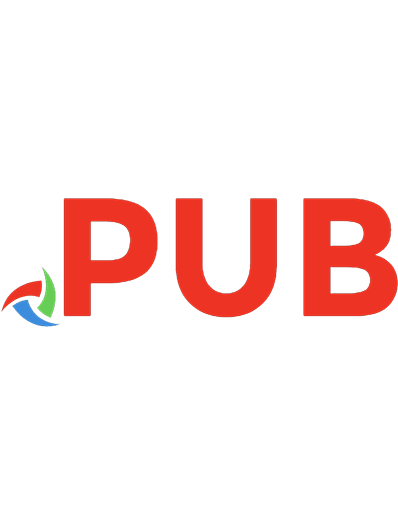


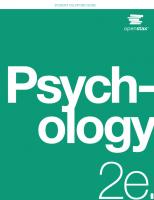

![Novell ZENworks 7 Suite Administrator's Handbook [With DVD] [3. print ed.]
0672328461, 9780672328466](https://dokumen.pub/img/200x200/novell-zenworks-7-suite-administrators-handbook-with-dvd-3-printnbsped-0672328461-9780672328466.jpg)
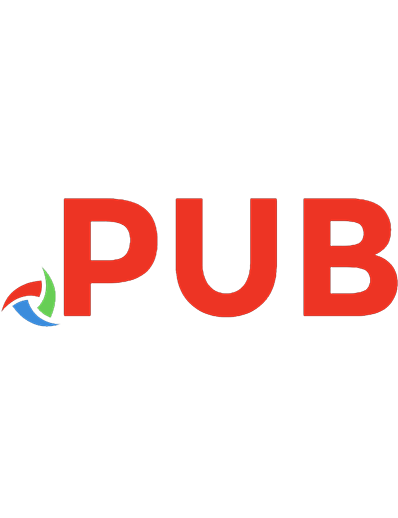
![Violence in Student Writing : A School Administrator′s Guide [1 ed.]
9781452279213, 9781452203973](https://dokumen.pub/img/200x200/violence-in-student-writing-a-school-administratorampprimes-guide-1nbsped-9781452279213-9781452203973.jpg)
