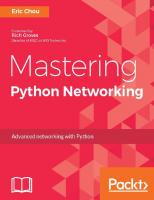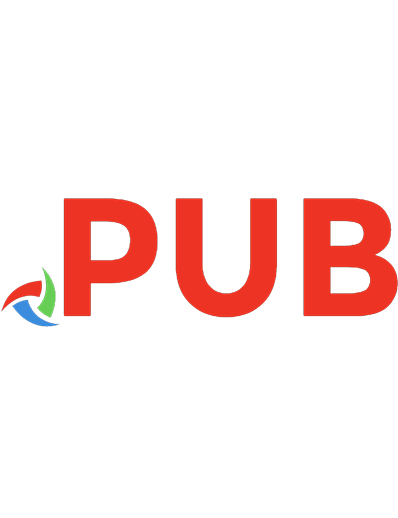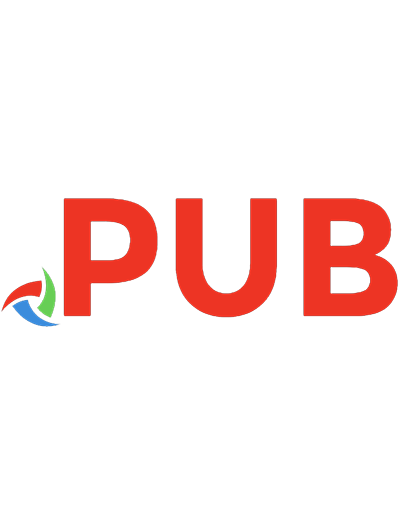Networking Concepts and Netware 9789350432181, 9789350243435
156 33 12MB
English Pages 359 Year 2009
Polecaj historie
Citation preview
NETWORKING CONCEPTS AND NETWARE
K.ANAND Faculty Member, S.P. Jain Institute of Management and Research, Bombay - 400 058.
K Statistic. for fixed volume BBCIT/SYS: Total voluaa .pace: Space u.ed by 3.2'2 file.: Space remaining on volume: Space available to KASTBR: Directory entrie. available:
99.9" 63.732 36.212 36.212 3.5'2
It It It It
Byte. Byte. Byte. Byte.
Stati.tic. for fixed volume BBCIT/VOL1: Total volume .pace: Space u.ed by 5.902 file.: Space remaining on volume: Space available to KASTBR: Directory entrie. available:
112.308 33.276 79.032 79.032 1.650
It It It It
Byte. Byte. Byte. Byte.
If you give an incorrect volume name, say CBItVOL VOL9
NetWare will report the following error message: 'l'he .pecified volume not found
WedDe.day July 8, 1992 2:01 pm Volume Information 3.5' U.er IIASTBR OIl I'ile Serv.r RBBCIT
Page 1/1 Volume _ KiloByt •• Directori••
Total
Total SYS
87,'" '5,0'0 6,016 3,73'
I're. Total
VOLl lU,308 96,308 7,552 5,015
Vol _ _ KiloByt •• Directori••
Available Option.
I
Change Server. tJpdate Interval
Figure 2.2
I're.
Ifyou want to view volume information on a file server other than the default server, prefix the file server name before the volume name in the command. A second menu driven utility ~-view volume status is also provided. It displays information about 6 volumes at a time. Type VOLINFO after logging in to your account which will display a screen consisting of the information as shown in Figure 2.2. The names of the volumes currently present on the server The total volume space and the amount of space used up The total number of directories that can be accommodated in each of the volumes The number of directory entries free A feature to set the displayed information's update interval, temporarily to update the information online, before being displayed. By default the update interval is set to 5 seconds. An update interval ranging from 1 to 3600 seconds can be set temporarily for the current VOLINFO session. This setting will be replaced by 5 seconds once you quit VOLINFO. A graphical display of the status, i.e., whether entries are being added or being released by deletion of some files and directories is also included. You will see a dark triangle pointing upwards (entries being added) or downwards (entries being deleted) towards the right ofeach box where each volume information is displayed. The networking system behaves peculiarly by giving all sorts of error messages if you do not have sufficient space in the volume and ifentries are not available for creating files and directories. It is a good practice to use these utilities every now and then and check whether sufficient space is maintained in the volumes for users to meaningfully work. Twenty per cent of the space and directory entries should always be kept free for smooth and error free functioning of the LAN.
2.10 Connection Number Before commencing work, a workstation has to successfully connect itself to the file server. Every time a workstation attaches to the file server, a number is allotted to the station, which is known as its connection number. This number is used by the file server to manage communication with that node. The connection number differs each time you attach to the file server. On logging out, the number is released. We can also use the connection number ofthe station to communicate with the station using the SEND ~Dmmand. The connection
numbers of all the connected nodes can be viewed through USERLIST command. 2.11 NetWare HELP NetWare 2.2 provides the following types of help facilities: 1. Help when working with menu utilities 2. Help at the command level When you are working with any of the menu utilities, say SYSCON, you can get help by pressing Fl key. This help will be related to the menu you are currently using and is presented in units of pages. Use PgUp and PgDn keys to move from one page to the other. Press to clear the help. At the command level (NetWare prompt), NetWare supports an important help feature which can be used to get command-wise or topic- wise instant help. The general format of the command is HELP [command] or [term] For example, to get help about the LISTDIR command, type BBLP LISTDIR
The screen will clear and a help showing the format of the command, purpose, how to use, examples and optionally additional notes about the command is displayed. Use PgUp and PgOn keys if necessary to browse through the help ifit is more than a page. Use the TAB key to move to various sections and press to select the section. To exit out of the help feature, keep pressing until you land at the NetWare prompt. To get some help about TTS, type BBLP TTS
You can use any term related to NetWare, adjacent to the HELP command. Ifhelp is available, it will be displayed, else a blank screen will be'displayed indicating no help for the topic mentioned in the command. The NetWare HELP feature comes in the form of a very large infobase. It is nicely arranged topic wise and will function as an online manual. It is an infobase consisting of three thousand plus pages covering various topics starting from concepts. To make a systematic study of the online manual just type HELP, and a screen showing the contents of the manual appears. Select any topic of your choice and spend as long as you can.
66
NETWORKING CONCEPTS AND NETWARE
Features for extracting parts of the manual are also provided. For example, if you want information about MAP command to be extracted from the infobase and copied on to a text file, you can do so by selecting EDIT option at the top ofthe screen and you will get online help from there onwards. To get help as to how to use the reference, the last option in the main menu reads "How to use this reference". Select this option first and spend some time learning the basics as to how to use this feature.
CHAPTER 3
NetWare File System NetWare supports a directory system similar to DOS. It is also an Inverted Tree Structured Directory System with root directory at its top and all other subdirectories branching down. In NetWare, the directory system starts at the file server level followed by volumes [The storage device (hard disk) in the file server can be partitioned into more than one compartment, which are called as VOLUMES]. Each volume is equivalent to a root directory and can be further subdivided into any number of subdirectories. Figure 3.1 depicts a file server with three volumes. A maximum of32 volumes are supported by NetWare on each file server. FILE SERVER NAME ,
VOLUME 1:
I
01
D2
I I
VOLUME 2:
03
01
D2
D3
VOLUME 3:
01
I
02
03
D4
I SO
SO
SO
SO
Figure 3.1 Generic Directory Structure
3.2
NetWare volumes and their types A hard disk on a computer acting as file server and running N etWare is divided into volumes, rather than into subdirectories as in the case of DOS. Volume is the top most directory in the directory tree
68
NETWORKING CoNCBPTS AND NnWABE
structure. It is equivalent to a partition in DOS. Since NetWare supports 32 (64 in 386) volumes to a file server, you can have a total of 32 root directories having their own subdirectory branches. Each such volume created should have a unique name and ~e first volume is named as SYS automatically by the NetWare, which can neither be renamed nor deleted. Since volume names should be unique no other volume can be named SYS. A volume cannot extend over two physical hard disk (NetWare 2.2) i.e it cannot exceed the size of the hard disk. The minimum and maximum sizes ofa volume are: Minimum size - 1MB Maximum size - 255 MB or the total capacity of the hard disk which ever is less. Although Netware supports 32 volumes per server, one physical hard disk cannot have more than 16 volumes. The following are the volume naming rules: 1. It should have a minimum of 2 characters and should not contain more than 45 characters. 2. The following characters can be used A-Z 0-9 !@$%I\&()-_. 3. The first character cannot be a period (.) and reserved device names like COM, CON, PRN, LPT, NUL, PIPE cannot be used. A minimUm of two characters limitation is specified, else it will clash with drive designators where only one character is used. Various parameters like size, maximum number of file and directory entries that can be accommodated can be set for each volume at the time ofinstallation. Volume name and size can also be modified as and when necessary. But if the existing volume size is decreased this will lead to loss of data. A single hard disk can contain more than one volume but the total size of all volumes put together cannot exceed the total disk space. If the hard disk is larger (greater then 255 MB) NetWare automatically creates additional volumes. For example if your hard disk capacity is 310 MB, NetWare creates two volumes and names them SYS and VOLl. There are two types of volumes viz. standard volume (that which is automatically created by the NetWare) and those which are user defined, i.e those which are created by NetWare on users request. During the process of installation, NetWare automatically creates a volume by name SYS in the first disk. This becomes the first
69
volume on the file server and it can neither be deleted nor renamed. All volumes have to be created during installation and subsequent adding of volumes after installation is not supported. Volume size and name can be modified even after installation. All volume names are suffixed with a colon (:). In the structure shown at figure 3.2, SYS and VOLl are volumes, FSl is file server name and the remaining are directories. FSI I
I
VOL1~
SYS:
I
I
PUBLIC SYSTEM
I
I MAIL
I
I
I
LOGIN
USjRS
I
I I I I I
U1 U2 U3 U4
I EXEC
I U25
EX1
I
EX2
I
I
EX3 EX4
Figure 3.2 Directory structure showing two volumes
This means that one of the volumes should essentially be SYS and the remaining volumes can have any suitable names.
3.3
Standard Directory System During the process of installation NetWare creates four standard directories under volume SYS. They are titled as LOGIN SYSTEM PUBLIC MAIL These directories are created by NetWare automatically and they can neither be deleted nor renamed. LOGIN directory contains utilities which permits users to log into their accounts. SYSTEM directory harbors, operating system and certain other important files and only SUPERVISOR will have access to this directory. PUBLIC directory stores the general utilities supported by NetWare which are required by all users. . MAIL is a directory which facilitates storing information related to users E-MAIL files. It contains further subdirectories, one for each user with their USE RID number which stores the users login scripts. 3.4 Suggested Directory System There is no universal standard as to the way in which a directory system should be designed. This has to be planned based upon the
,
...
Cl BBCIT
I SYS:
,-- I LOGIN
VOL1:
I --
SYSTBII PUBLIC
---r-~ MAIL
APPL
DATA
r-,
I I~----r----1 TOOLS
IBlLPC
Ul
KIS
U2
USBRS
i I
GROUPS
I
Ii'
I U3
I 1 U4
f
t1n
I
I DOS
I- I V3.0
IHV
PAS
I
~
V4.0
r
COBOL
PllGTOOLS
PRDTOOLS
1
1
11 C
PASCAL
BASIC
PROJl
1r,l
DB
WP
SS
SP
Figure 3.3 Suggested dlrectory structure
PROJ2
PROJ3
&
f
i
NnWARE FILE SYSTEM
71
structure and size of the organization under consideration. The following parameters are to be borne in mind when designing a directory system to be maintained on the network. 1. The security for data and other programs is of utmost importance. The structure should facilitate maintaining secrecy of information through suitable access levels. 2. The system should be flexible and undue restrictions should not be placed on users, thus killing their enthusiasm. 3. It should be easy to operate by users and maintain by the system administrator. It should be as simple as possible. Figure 3.3 depicts a suggested directory structure on a single server network. In the directory structure shown, you have two volumes SYS and VOLL Volume SYS is used to harbor all the NetWare operating system resources and VOLl is for maintaining user home directories. Volume SYS also contains application (APPL) and DATA directories. APPL is used to store all application programmes. DATA directory is used to store data files which are required to be accessed by more than one user, mostly multi-user application data files. Private Data files created and used by users are stored in their respective home directories. NetWare and DOS utilities are placed under PUBLIC directory. DOS utilities are separated from NetWare utilities and are kept in a separate directory. This structure shows two different sub directories to store DOS files. One of them stores DOS version 3.0 files and the other stores DOS version 4.0 files. This is necessary because, NetWare supports different-operating systems, different versions of the same operating system and different machine types to function as work stations on the same network. The above directory structure, while maintaining flexibility by allowing all users to access general productivity tools can also restrict each user from accessing or not accessing a specified programming tool. For example, ifyou want users to access all productivity tools but not any of the programming language tools it can be set. On the other hand if you want to give access to some programming tools and some productivity tools, yet it is possible. Any combination ofdirectories can be made accessible or denied to all users or some users. Ifyou want to create a group often users from the existing users and give them some common rights, it becomes very easy with the above directory structure.
72
NETWORKING CONCEP1'8 AND NETWARE
3.5
Disk Space Restriction There is no space reservation for directories. On the other hand users can have a limitation as to the amount of disk space they can use as an account holder.
3.6
Directory Attributes
An attribute is a feature which adds some ad!iitional meaning (qualifies) to the directory. NetWare supports SYSTEM, HIDDEN and NORMAL directory attributes. By default all directories are NORMAL. The purpose of attribute is to enhance the security for directory and its contents. Attributes increase the security of data stored, by applying the technique of hide and show to users requests for directory listing, by hiding the contents of the directory. Attributes prevent users from deleting and copying directories. The actual directory attributes supported differ from one version to the other. Here we will try to cover version 2.15 and 2.2. In 2.15 there are 3 directory attributes viz. NORMAL, HIDDEN and PRIVATE. By default the directory attribute is set to NORMAL. When it is set to HIDDEN, the directory is not listed during user requests for directory listing, but the contents are accessible i.e you can run executable files, use DOS TYPE command to see the file contents and so on. When attribute PRIVATE is set, directory is visible in listing, but not its contents. HIDDEN DIRECTORY - Not shown in directory listings but contents are accessible. PRIVATE DIRECTORY - Directory is visible and not its contents. NORMAL DIRECTORY - Directories and contents visible and executable.
NetWare 2.2 supports NORMAL, HIDDEN and SYSTEM directory attributes. If set to HIDDEN, it hides directories from listings. If set to SYSTEM, apart from hiding directories it also prevents copying and deleting of directories.
3.7
Directory Management NetWare doesn't provide any command for creation, changing and removing directories. To perform these tasks we will have to rely on DOS commands like MKDIR, CHDIR RMDIR etc. The procedure for all the above operations are provided in DOS supplement (see Appendix A) and only RENDIR is discussed here. The standard format ofRENDIRis RBHDIR
73 For example, if you want to rename subdirectory USERl to USER2, type RBNDIR USERl USER2
After executing the above command, USERl directory will not exist any more. To execute the above command successfully you need MODIFY rights in the current directory. A sub directory or file by the new name should not be already existing. To rename the current directory's name to NEWDIR RBNDIR. NEWDIR
To rename a directory, VOLl:\USERS\MASTERtoLANHEAD RENOIR VOL1:\USERS\MASTER LANHEAD
FILER is a simple to use menu driven utility which facilitates creation, changing, renaming, copying and deletion of directories and files. It also allows you to make copies of files and view the file contents. It facilitates handling one file or a selective group offiles at a time. It also allows us to set certain parameters as shown at figure 3.4. Ret.are pile KainteDanCe V3.60
SUnday July 12, 1992 11.'9 . .
IIBBCIT/VOL1.USBRB/IlASTBR
PUer Set tinge Ctlnfirm Deletiou. Ye. Confina Pile Copi ••• Y•• Confirm Pile OVerwrit••• Yee 1I0tify 1bd:ende4 Attribut.e/Long 11_ Loet. 110 Pre.erve Pile Attributee. Yee Bxclude Directory Patterne: (S. . liet) Include Directory Patteru: (e. . liet) Bxclud. Pile Patterne (eee liet) Include Pile Patterne: (e. . liet) Pi1. S.arch Attribut... (e.e liet) Directory Search Attribut•• : (eee liet) Flgure3.4
74
NETWORKING CONCEPTS AND NnWARE
These parameters can be set, such that FILER will confirm deletions, file copies, file overwrites when copying or renaming, include and exclude certain directories and files (similar to using wild card characters like * and? from the command line) and so on (see figure 3.5). Before you commence file operations, as a first step, you should set the parameters as necessary. These parameters set holds good only for the current FILER session. SUnday JUly 12, 1992 11:49 _ NetWare File Maintenance V3.60 RBBCIT/VOL1:USBRS/MABTBR Filer setting. Included Directory Patterns Confina Deleti Confina File C Confina File 0
927* AB* No
RA?
Notify Extellde Pre.erve File Bxclude Direct Include Direct
I Bdit Pattern:
I
927*
File Search At Directory Search Attribute.: (.ee li.t)
Figure 3.1
For example, if you set CONFIRM DELETIONS option to YES, FILER after generally confirming once, will also confirm for the second time. Ifyou select multiple files for deletion, it will prompt one file a time and allows you to enter YES or NO. If you have supervisory rights it allows you to set even the following information: set owner of the file set creation date set last accessed date set last modified date apart from allowing you to set file attributes. Some tiny cases: Case 1: To change, create, modify and delete a directory, invoke I'l:LBR
4
SELBC'!' CORRBN'l' Dl:RBC'l'ORY
75 When prompted type in the directory name you wish to make the current directory. To add, modify and delete, after invoking FILER, select DIRECTORY CONTENTS
to add a new directory
to modify directory name
-
to delete a directory
Press the respective key when the DIRECTORY CONTENTS box is displayed. Depending upon the key pressed, you will be prompted either to enter a new name , will display the existing directory's name to modify or a confirmation for deletion . Take suitable action as necessary. Case 2: To rename a file ACCOUNTS.DBF to ACCOUNTS.BAK, invoke FILBR
4
DIRECTORY CONTBH'l'S
Highlight the file from the list you wish to rename and press Fa key. You will be prompted to edit the existing file name. Enter the new file name and touch . Case 3: To make a copy of a file and view a files content, invoke FILBR
4
DIRECTORY COH'l'BH'l'S
4
A'l'O'l'AL. DB
4
(file name)
COPY FILB
You will be requested to enter the destination directory. On entering the target directory the file will be copied. Select VIEW FILE instead of COPY FILE to view the file contents. You cannot view multiple file contents simultaneously.
3.8
Renaming multiple subdirectories
FILER allows you to perform multiple operations on files and directories. To rename more than one directory simultaneously, there should be some common characters (pattern) among the directories. For example, if you wish to change the names of all the directories whose name starts with FAN to INV and the remaining can be
76
NETWORKING CONCEPTS AND NETWARE
anything or doesn't matter for you. In such situations, FILER will prompt you to enter the pattern for renaming. Invoke FILER
4
DIRECTORY CONTENTS
Press F5 to mark the directories you wish to include and press F3 (to modify). FILER will request you to enter the ORIGINAL PATTERN. You will have to enter FAN* in our case against this prompt. FILER will prompt for the RENAME PATTERN. Against this prompt enter INV*. All the directories whose first three characters are FAN will now be INV. Adopting a similar procedure you can perform other operations on multiple files.
3.9
Some more file management commands (Refer to DOS supplement for a definition ofwhat is meant by file management.) NetWare works hand in hand with DOS. DOS itself supports a handful of commands to manage the files on the system. NetWare provides features for file management which are not available in DOS and those which are required only in a multi-user environment. The following command line utilities are provided in NetWare for file management. LISTDIR - to view the list of subdirectories NDIR - to view files and directories NCOPY - to make copies offiles (cannot be used as COPY CON) RENDIR - to rename directories FLAG - to assign attributes to files (discussed in NetWare security) FLAGDIR .- to assign attributes to directories (discussed in NetWare security) Apart from the above commands two menu driven utilities viz., FILER and SESSION are supported by NetWare for file management. FILER is a menu driven utility which can be used to perform all the file and directory management tasks. This utility can be used to perform all operations performed from the command line plus certain additional tasks. For example, it allows setting of rights to directories, moving and copying a partial directory tree along with its files to act as subdirectories to a different branch and so on. Except for creation
'1'1
of new files, all other file management tasks can be accomplished through FILER.
3.10 LISTDm LISTDIR is a command line utility used to list directories and subdirectories ( files are not listed). NetWare stores the following information about each one of the directories on the system. Name of the directory. Date and time of creation of directories. Effective rights for each one of the directories. Inherited directory rights in the form ofinherited Rights Mask. LISTDIR provides options for viewing all of the above stored information for the existing directories. The standard format of the command is LISTDIR [path]
[/option ••• ]
To view all subdirectory names under the current directory, type LISTDIR
To view all information about subdirectories under volume SYS, type LISTDIR SYS: IA
The output will look as shown below: The sub-directory structure of BBCIT/SYS: Date
Ti_
0-00-80 O:OOa 5:67p 6-11-92 6-21-92 12:Up 7-12-92 11:15a 0-00-80 O:OOa O,OOa 0-00-80 6:20p 6-07-92 6:27p 6-07-92 6:27p 6-07-92 6:27p 6-07-92
Bffective
llaximwD RWCBIIPA] RWCBIIPA] RWCBIIPA] RWCBKFA) RWCBIIPA] RWCBIIPA] RWCBIIPA] RWCEMFA] RWCBIIPA]
Directory ) ) ) ) )
[ [ [ [
R R R R
C F F F F
) ) ] ] )
• SYSTBK • 005F0253 ~ 67026F •
BAA
• LOGIN • MAIL • PUBLIC • IBM_PC • DOS • V4.00
10 .ub-directorie. found
To view all subdirectory names under volume VOLl:\USERS, type LISTDIR VOL1:\USERS
To view all subdirectories and further sub-subdirectories under each one of the subdirectories under the current directory. This is equivalent to DOS TREE command. Type
'78
NBTWOBKING CoHCBPTS AND NnWARB LISTDIR II
To view the directories creation date and time along with directory names, type LIITDIR ID
(You can even use ff)
To find out whether a directory by name TEST is already existing as a subdirectory to the current directory, type LIITDIR TBST
To view the subdirectories effective rights, type LISTDIR IB
To view the subdirectories inherited rights, type LISTDIR IR
To view the subdirectory names along with their effective rights, date and time, type LISTDIR IB D
To view subdirectories of the directory which is mapped to drive R, type LISTDIR R:
More than one option can be used simultaneously in which case, they have to be separated from one another by a space. The forward slash should be used only with the first option. If the number of subdirectories exceed the number which can fit on the terminal screen, the display waits for you to press a key to continue.
3.11 NDm NDIR is similar to DOS DIR command with additional features to manage files in network environment. It should be applied only to network drives and not to physical drives like A, B, C etc. NDIR can be used to view both subdirectories and files. On executing the command, first a list of files appear on the screen followed by a separate list of directories. The standard format ofNDIR command is NDIR [path] [/option ••• ]
NetWare stores the following information about each file: 1. Name of the file 2. Size of the file
NBTWARB FILl: 8nrrBM
79
3. Date and time 4. File attributes 5. Owner of the file This stored information for each of the files can be viewed by using various options supported by the NDIR command. The arguments like directory path, wild card characters etc., can be used with NDIR command. The usage of the command is demonstrated through suitable illustrations: To search the current directory to find out whether files TEST and EXAMPLE exist, type NDIR TBST,BXAMPLB
Up to 16 file names can be included in a single NDIR command. All files available in the directory and included in the command will be listed and others are ignored. To list all files and directories in volume SYS, type NDIR SYS:
To list all files whose owner is user RAMESH in VOL1 and directory USERSIDATA, type NDIR VOL1:USBRS\DATA
/OWNER. RAKESH
To list all files whose owner is user MASTER in all the subdirectories of volume SYS, type NDIR SYS: /OWNER • MASTBR /SUB
To list files whose owner is not user RAMESH, type NDIR VOL1:\USERS\DATA /OWNER NOT • RAKESH
To list all files created before 3.31.92 (MMlDD!YY), type NDIR /CREATE BEP 3-31-92
TO,list files and directories created after 3.31.92, type NDIR /NOT CREATB BEP 3-31-92
To list all files whose size is greater than 4000 bytes, type NDIR /SIZE OR 4000
To list all files whose ,size is less than 4000 bytes, type NDIR /SIZE NOT OR 4000
80
NBTWOBlDNG CoNCEPTS AND NETWABE
To list all files whose one of the attributes is RO, type NDIR IRO
(RBADONLY)
To list all files whose one of the attributes is RW, type NDIR IHO'l' RO
To list all files stored in ascending order of their size, type NDIR ISORT SIZB
To list all files sorted in descending order of the their size, type NDIR IREVERSB SORT SIZB
To exclude directories in NDIR output, type NDIR IFO ,RET>
To exclude files in NDIR listings, type NDIR IDO
To list all files created after 3-31-92 and sorted in descending order of file size, type NDIR INOT CREATB BBF 3-31-92 REVERSE SORT SIZB
Suppose you are working with summary files pertaining to five years. You have ensured while naming these files, that they should contain the year (87, 88, 89, 90, 91) as part of their file names, irrespective of their positions. Now to list files pertaining to year 89, type NDIR *89*
You will see a list of all files whose name contains 89 as part of its filename. To search for the existence of a file named NOTFOUND in volume SYS, type NDIR SYS:NOTFOUND ISUB
This command will search all tlie subdirectories under volume SYS and report whether the file is present or not. 3.12 NCOPY The DOS COPY command can be used to make copies of files even in NetWare. But the copy command fails, if you use the volume name in the path as shown below:
81 COPY VOL1:\USERS\MASTER\*.* A:
It responds by saying TOO MANY PARAMETERS. But when a mapped drive letter is used, it doesn't create any problem. NetWare provides NCOPY command to make copies offiles. The standard format ofthe command is as follows: NCOPY [Path\] Filename [TO] path\Filename [option]
To copy file NET$DOS.SYS from a directory mapped to drive R, to drive A, type NCOPY R:NET$DOS.SYS TO A:
You can either use the complete path or the drive pointer. NCOPY cannot be used to copy information from the console (CON) as we do with the COPY command as shown below: COpy CON SHELL.CFG
NCOPY works efficiently when used to copy files amongst the drives. But it also works with physical drives. Copy a file from the current directory to one of its subdirectory by using the following command?
~etwork
COPY TTT TEST
The system responds by saying ACCESS DENIED - TEST. What could be the reason? How do you solve it? This error could probably arise in NetWare when a subdirectory by the same name used in the target part ofthe copy command already exists. There cannot exist both a file and a subdirectory with the same name under one parent directory. Another situation when you will face such a problem is when you are trying to copy file TTT to one of the subdirectories by name TEST, in which case the command should be COpy TTT TEST\TTT - to retain the same me name
or COpy TTT TEST\RRR - to copy with a new file name.
3.13 Deleting entire Directory structure An entire directory structure along with its subdirectories and files can be deleted in one single operation using FILER. You need the directory and file delete rights to perform this operation. Invoke FILER and select the DIRECTORY CONTENTS option from the
82
NETWORKING CoNCEPI'S AND NETWABE
Available Topics menu. A box opens up to display the current directory's files and subdirectories. Highlight the directory you want to delete and press . A menu asking you whether to delete files only or the entire structure will be displayed. Select DELETE ENTIRE SUBDIRECTORY STRUCTURE and select YES in the following menu. The entire subdirectory structure along with its files will be permanently deleted and there is no way you can get them back.
3.14 Copying Directory structures A part ofthe directory structure can be copied to another branch. Consider the directory structures shown at figure 3.6. A: Source
B:Target
VOL1:
VOL2:
I USERS
USERS
I MASTER
LANBEAD
I
I FINANCE
I
FINANCE 1
COSTING
PROGRAMS
DATA
FINANCE 2
Account. Dat FigureS.S
Now you want to copy the subdirectory structure ofMASTER i.e. starting from directory FINANCE, along with its subdirectories and files (finance! with its file account.dat and finance2) to Data. Invoke FILER utility and make MASTER as your current directory by selecting SELECT CURRENT DIRECTORY option from the Available Topics menu. Then select the DIRECTORY CONTENTS option to see the directory contents. Highlight the FINANCE sub directory and press to select the same. Select COPY SUB DIRECTORY STRUCTURE from SUBDIRECTORY OPTIONS menu. You will be asked to select the target directory where you want the structure to be copied. Use the key to select the target directory. In our case DATA. You will find that the directory structure is copied to the target subdirectory along with their files in their respective directories.
NETWARE F'n.E S~
83
The same operation, copying of the directory structure along with its files and subdirectories can also be achieved through the NCOPY command as shown below: NCOPY VOL1:\USERS\MASTER\FINANCE TO VOL2:\USERS\LANHEAD\DATAISIE The switches IS and IE instructs NCOPY to include all subdirectories while copying, even if they are empty. After the copy, the target directory structure will be as shown at figure 3.7. VOL2:
I I
USERS LANHEAD
I
PROGRAMS
DATA
I
FINANCB
I FINANCE2
FINANCBl
Account.dat Figure3.?
The same thing can also be achieved through the DOS XCOPY external command using Is and Ie options in a DOS environment. 3.15 Recovering deleted files Files deleted using the DOS DEL or ERASE command can be recovered using the SALVAGE menu driven utility from any of the volumes. The following points deserves attention. 1. Only the file or set of files deleted by the last issued DEL or ERASE command can be recovered. 2. Files are restored to the same directory where they were deleted. 3. Do not logout of your account. Ifyou do so you will not be able to salvage the deleted files. 4. Do not run NetWare PURGE command. You cannot recover PURGED files.
84
NETWORKING CONCEPI'S AND NETWARE
5. You should issue the SALVAGE command at the same workstation where you deleted the file(s). 6. If the file was deleted in an non-current volume include the volume name while invoking SALVAGE. Ifyou create another file with the same name as the one deleted, still you can recover the file provided the above mentioned points are taken care off. For examples, if you deleted AUTOEXEC.SYS and created another file with the same name and) now want to recover back the old one, you can still recover back. SALVAGE recovers the file and adds an extension 00. The recovered file, in the above example, will be named as AUTOEXEC.OO. TO recover files, invoke (IU
SALVAGE
and select RECOVER DELETED FILES. The salvageable files will be recovered. If you wish to salvage files from another volume, select SELECT CURRENT VOLUME from the main menu of SALVAGE utility. 3.16 Permanent Deletion DOS command excludes files deleted using DEL or ERASE in their tasks. For example, DIR command does not include deleted files in its output. But the files are not physically erased from the hard disk. Such files can be recovered using NetWare's SALVAGE utility. Ifyou wish to permanently remove such deleted files, execute PURGE after logging into your account. PURGE prompts a message to that effect. You can also purge files selectively by supplying a file name or using the wildcard characters. For example, to purge only those files whose extension is BAK, type PURGE *.BAK
To purge files in a non-current directory, include the path in the command. Purge can also be used at the file server console. This will delete all users' files in all the directories on the server, whoever is currently logged in and working. Therefore be careful. Type PURGE at the console prompt. The same thing can also be done using the FCONSOLE utility, if you are a CONSOLE operator. Invoke FCONSOLE
4
PURGE ALL SALVAGEABLE FILES
NBTWARB Fn.B Snmi:M
Press YES to confirm the purging.
3.17 Drive Pointers A volume on a file server is divided into directories. In NetWare, letters A through Z are used to point to various directories; hence these letters are called as DRIVE POINTERS. They are basically single lettered substitutes for lengthy directory paths, which can be used to reference those directories. Drive pointers once set will simplify the process of changing from one directory to the other, can be used in file management commands like NDIR, NCOPY, LISTDIR etc. In fact the drive pointers can be used .in all instances where reference to the directory is being made. Consider the following directory structure. , . . . - - - - SYSTBII G : - PUBLIC
SYS:
--+--
P: -
LOGIN
81- KAIL ' - - - - - - APPL
---f
I:- PASCAL J:- COBOL It:- BASIC
FipreS.8
In figure 3.S, drive letter G is pointing to PUBLIC; F is painting to LOGIN; J is pointing to COBOL and so on. This process of assigning directories to drive letters is known as MAPPING. This is similar to using SUBST (external) command in DOS. Once the mappings are set, you can type HOIR Itl
instead of
HOIR SYS:\APPL\BASIC
The effect ofboth the commands will be the same, except that the former is easy to use compared to the later. Even in the case of search drives (sl,s2, ... ) only drive letters (K,L, ... ) should be used and not sl, s2 etc., when used in the command.
3.1S DOS V8. NetWare Drive Pointers DOS drive pointers are physical and point to physical parts ofthe hardware. They either point to flexible floppy drives or hard disks or partitions in the hard disk. On the other hand NetWare drive pointers
86
NETWOIlKlNG CoNCEPTS AND NnWARB
are logical in nature and point to various directories under a volume. They do not point to hardware parts of the computer nor to disk. partitions. 3.19 Classification of NetWare Drives A drive letter (A,B, ..Z) is a logical pointer to a directory. Based upon the function a ·drive performs, drives are classified into their respective types. NetW8resupports the following drive types: 1. Local drives 2. Regular NetWare drives 3. NetWare Search drives
Letters A, B, C, D and E are used to point to physical drives. The next available five alphabets F, G, H, I and J are used to signify Regular drive designators and the remaining 16 alphabets (K - Z) are used to signify Search drives. The sharing of drive letters is only a convention and any alphabet ( starting from A) can be used to define Regular drives (see figure 3.9). The function of search drive is similar to that of the PATH command in DOS which allows access to files placed in noncurrent directories which are referred in the PATH command. LOCAl DRIVES
IAI
:1:1:1 :1
NETWORK or REGULAR DRIVES
SEARCH DRIVES
z
y
x w
V
U T
S
R
1
2
3
5
6
8
9 10 11 12 13 14 15 16
4
7
Q
P 0
N M L
K
J'ipre U Valid IeUen for de8ipatiJll( the variou drive typeII
8'7
To illustrate the N etWare search mechanism we will consider an illustration. Consider the directory structure shown earlier at figure 3.8. Also assume that PUBLIC, COBOL and BASIC directories are mapped to three search drives and your current directory to be LOGIN. Now to execute files kept in the directories mapped to search drives, you need not have to change to the respective directories. You can issue the command to invoke the file while remaining in the current directory, and NetWare will search for the file in all the directories mapped to search drives and execute it ifit is present. Else it will display a suitable error message. 3.20 Search Drive - Access Mechanism We can have a maximum of 16 search drives mapped to 16 directories. They are serially numbered from 81 to 816. '8' in the number indicates that it is a search drive. You cannot have more than 16 8earch drives even though some drive alphabets are free i.e. even in a situation where regular drives (F - J) are not defined, we cannot use these letters to make a total of21 search drives. The 8earch mechanism works as explained below. On issue of the command, NetWare first searches for the executable file in the current directory, if the file is present it executes, else it switches to the directory which is mapped to 81; if the file is present it executes, else it switches to the directory mapped to search drive 82; if the file is present it executes, else it switches to the 83 and so on. It continues the search process in all the directories mapped to search drives. Ifthe ,-------- SYSTEM
r---------, S1:-- PUBLIC I
L ________ ., . . ---S2:--==-~0";o~ 1 :
I
F: - - LOGIN:
S3: - -
PASCAL
I
:
84: _ _
C
I
S5: _ _
BASIC
I I L ____
S6: - -
WP - - WS.EXE
I
SYS:
G: _ _ MAIL
:I I
r---------~
~
I
r-------------------~
:L ___________ APPL .JI
H:--USER1 , - - - - - USERS ------t--------- USER2 1------USER3 FigureS.lO
88
NETWORKING CONCEPJ'S AND NETWARE
file is not found in any of the defined search drives, it issues a suitable error message. Consider the directory structure shown at figure 3.10. Let's assume the current directory to be USER 1 which is mapped to drive H. You now want to work with some word processing application, the files for which are kept in WP subdirectory under APPL. Directories PUBLIC, COBOL, PASCAL, C, BASIC and WP are mapped to search drives Sl to S6 respectively. Now when you type 'WS' at the DOS prompt, NetWare will first search for the file in USER1, then switches to PUBLIC, then to COBOL, PASCAL, C, BASIC and WP. The search process terminates when ever it locates the required file in any of the directories or after completion of the search in all the directories in which case the file is not existing in any ofthe above mentioned directories. In the above illustration it searches a total of 7 directories (6 search directories and 1 home directory) before it comes C
012C 012C 59 GREATER THAN < LESSTHAN
'*
190
NETWORKING CoNCEPTS AND ~ETWARE
>= prompt from where the users can log in to their accounts through the login and password procedure. REMOTE boot can be implemented even in the case of work stations with drives in which case you will not need a boot floppy to gain connectivity to the file server. 12.5 Creating the Boot Image File NET$DOS.SYS is a boot image file which contains all the necessary programs for bringing up the work station through a remo.!;e boot facility as indicated below:
266
NETWORKING CONCEPTS AND
NETWARE
COMMAND. COM DOS Operating System IPX.COM NETx.COM CONFIG.SYS Other Files as needed eg., SHELL.CFG NET$DOS.SYS has to be custom generated for each different type of work station and operating system because the contents of the files will vary depending upon the hardware and software used at the work station site. For example, the valid contents of the CONFIG.SYS file is not the same in all installations. One work station might require 10 buffers and another 15 buffers; a work station might be fitted with ARCnet another Ethernet; a work station might run DOS 4.0 and another 3.0 and so on. When the work station hardware or software changes the contents ofNET$DOS.SYS also will essentially change. The following are the steps to be adopted for generating NET$DOS.SYS: 1. One should have supervisory rights and also a file called DOSGEN.EXE. This file is provided as a part of NetWare Operating System. This file will be kept in the standard SYSTEM directory. 2. Take a bootable floppy and copy the following files to the floppy. IPX.COM ( generated by WSGEN ) NETx.COM (NET4.COM in the case of DOS version 4.0) CONFIG.SYS SHELL.CFG (Other configuration files as necessary can be added) 3. Also create an AUTOEXEC.BAT file with the following lines as its contents: IPX.COM NET4.COM (DOS 4.0) CONFIG.SYS SHELL.CFG 4. Move to the SYSTEM directory and type the following command after inserting the floppy into drive A. DOSGEN A:
ADMINISTRATION BASICS
267
The system will start creation ofNET$DOS.SYS and will display the following messages: Floppy Type f9
= Quad
Density, 15 Sectors per track
Total Floppy Space 2400 Sectors Setting Up System Block. Setting Up FAT Tables. Setting Up Directory Structures. Traversing Directory Structures. Diskette Label
= BOOT IMAGE
Processing NET4
COM
Processing IPX
COM
Processing AUTOEXECBAT Processing SHELL
CFG
Processing CONFIG SYS Transferring Data to "NET$DOS.SYS"
The whole process will take a minute or two. The newly created file NET$DOS.SYS will be placed in the SYSTEM directory. 5. Copy the newly created NET$DOS.SYS to the LOGIN directory and flag it READONLY and SHAREABLE. Caution: If you are only experimenting to understand the process of NET$DOS.SYS generation procedure, skip step 5 above. Otherwise it may overwrite an already existing NET$DOS.SYS file in the LOGIN directory. 6. Power on a work station with remote boot NrC and check whether you are able to connect the work station to the file server. If the creation process is completed successfully you should be able to. IfNET$DOS.SYS is not present in the LOGIN directory, you will encounter the following message at the work station: Error Opening boot disk image file
This will keep on displaying on the screen since the remote boot PROM continuously searches for the file. Once a generated copy of NET$DOS.SYS is copied to the LOGIN directory, the work station automatically loads the file and connects itself to the file server.
268
NETWORKING CONCEPTS AND NETWARE
You should have a DOS bootable floppy with the following files in it. COMMAND. COM IPX.COM NET4.COM (DOS Version 4.0; NET3 in case of DOS 3.0) and also an AUTOEXEC.BAT file with the following lines in it. IPX NET4 F: LOGIN Insert the bootable floppy containing the above files and power cycle the work station. If the file server is on, the work station will establish connectivity with the file server. 12.6 Role of IPX and NETx IPX is a memory resident programme which stands for Internetwork Packet eXchange. It is a configurable communication protocol used by NetWare. The same protocol can be used for managing communication with different network interface cards. It is generated using WSGEN utility and will be available to us in the form of a COM file. IPX is used by a work station to establish connectivity with the network devices, specially the file server. IPX is used to gain, maintain and terminate connectivity to the network by a work station. The following options are available with the IPX utility: To establish connectivity after booting the work station, type IPX
You will see the following messages and the file will be loaded. Novell IPX/SPX v3.02 Rev. A (901218) (C) Copyright 1985, 1990 Novell Inc. A1l Rights Reserved. LAN Option: NetWare Turbo RX-Net v2.11 (901217) Hardware Configuration: IRQ Buffer at DOOO:O
= 2,
I/O Base • 2EOh, RAM
To simply display the version and configuration information and not to load the IPX, type IPX II
The following message will be displayed:
269
ADMINISTRATION BASICS
Novell IPX/SPX v3.02 Rev. A (901218) (C) Copyright 1985, 1990 Novell Inc. All Rights Reserved. LAN Option: NetWare Turbo RX-Net v2.11 (901217) Hardware Configuration: IRQ Buffer at 0000:0
= 2,
IIO Base
= 2EOh,
RAM
To view the various options supported by IPX and its usage, type IPX I?
The following message will be displayed: Novell IPX/SPX v3.02 Rev. A (901218) (C) Copyright 1985, 1990 Novell Inc. All Rights Reserved. LAN Option: NetWare Turbo RX-Net v2.11 (901217) usage: IPX [option] valid options: II
Display version and load information
I?
Display this help screen
10
Display hardware options
IO
Load using hardware option
Only if no parameters, or the /0 option is used does IPX attempt to load and remain resident.
Note:
To display the hardware settings for which the IPX is configured, type IPX 10
The following message will be displayed: Novell IPX/SPX v3.02 Rev. A (901218) (C) Copyright 1985. 1990 Novell Inc. All Rights Reserved. LAN Option: NetWare Turbo RX-Net v2.11 (901217) Hardware options available:
*
o. l.
2. 3. 4. 5.
Note:
IRQ 2, I/O Base 2BOh, RAM Buffer at IRQ 3, I/O Base 300h, RAM Buffer at IRQ .. 4. I/O Base .. 2FOh, RAM Buffer at IRQ 7, I/O Base • 350h, RAM Buffer at Self Configured, PS/2 Driver Configurable by Jumpers Utility
* indicates default option.
0000:0 CCOO:O DCOO:O COOO:O
270
NETWORKING CONCEPTS AND NETWARE
To load IPX by selecting a specific hardware option, type IPX 102
On issuing this command IPX will be configured for hardware option 2 which is IRQ=4, I/O Base=2FOh, RAM Buffer at DCOO:O. The NIC used in the work station should be set to accept the configuration set through this command. Similar to IPX, there is another protocol SPX which stands for Sequential Packet eXchange. This protocol is responsible for monitoring the network transmission and ensures correct delivery of data to the destination nodes. It sends an acknowledgement request and waits for a preset time for a response. Ifa response is not received SPX retransmits the data again. If SPX doesn't receive any acknowledgement after repeated transmissions, it assumes that the node is inactive and informs the user suitably. The SPX routines are built into IPX.COM file. By connectivity we mean that you gain connectivity to the network, but not to any of the file servers on the network. Gaining connectivity to at least anyone of the file servers in the network is what we mean as logical connectivity. NETx is the work station shell and is provided along with NetWare OS in the form ofNET3.COM, NET4.COM etc. It helps in establishing a logical connectivity to a file server and other devices on the network. It interprets all the commands issued at the work station and directs it to either DOS in the work station itself, orto the IPXlSPX at the work station for transmission to the file server for suitable action. . IPX before transmitting the request to the file server adds a header consisting of source and destination addresses. The response returned by the file server is again interpreted and converted back in a form understandable by the work station. At the file server end you will find NetWare Core Protocol (NCP) services which accepts all types of requests from a work station, like establishing a connection, detaching a connection, printing requests, bindery operation requests etc. After the message is interpreted, a suitable action is initiated. The shell (NETx) comes with various options as indicated below: To load the shell and attach to the default file server, type NET'
The following messag~ will be displayed.
ADMINISTRATION BASICS
271
NetWare V3.02 - Workstation Shell for PC DOS V4.x (C) Copyright 1990 Novell, Inc. All Rights Reserved. Attached to server RBBCIT Thursday, June 25, 1992
6:04:30 pm
To view shell information, type NET4 II
The following message will be displayed. NetWare V3.02 - Workstation Shell for PC DOS V4.x (C) Copyright 1990 Novell, Inc. All Rights Reserved.
To view what are the various options supported by NETx and their usage, type NET4 I?
The following message will be displayed. NetWare V3.02 - Workstation Shell for PC DOS V4.x (C) Copyright 1990 Novell, Inc. All Rights Reserved. Usage : NET4 [] Valid : I? Display shell usage II Display shell version & type
IU Unload the NetWare workstation shell from memory IPS- Specify a preferred se+ver
To unload an already loaded shell, type NET4 IU
and you will see the following message: NetWare V3.02 - workstation Shell for PC DOS V4.x (C) Copyright 1990 Novell, Inc. All Rights Reserved. You are being logged out of all servers ••• Memory for resident shell has being released. The NetWare shell has been unloaded.
The shell also allows one to connect to a server of one's choice during loading the shell.
272
NETWORKING CONCEPTS AND NETWARE
12.7 Creating Workstation Boot Floppy As mentioned earlier the two important files inter alia in a work station boot floppy are IPX.COM and NET4.COM. The contents of these two files will differ depending upon the Network Interface Card (NIC) and version of the DOS being used at the work station. If all the Work stations are provided with the same NIC and DOS Version, then the process of generation is simplified. If the DOS Version or NIC differs from one work station to the other, then a separate boot floppy for each one of the differing work stations need to be created.
In case all the work stations are similar: 1. Take a boot floppy with COMMAND.COM and boot the work station (which contains the NIC) to arrive at the DOS prompt after skipping Date and Time request from Drive A. Preferabiy select a machine with high density drive, but not essential. 2. One ofthe floppies in the N etWare diskettes is titled WSGEN. Insert a backup copy of this floppy into Drive B and type WSGEN
3. An introductory screen will be displayed. Read the contents and press . A list of Nrc names will be displayed on the screen. Select the one which matches your card by highlighting and pressing . If you find it difficult to match the names listed with that of the Nrc used in the work station take the help of an experienced person, preferably your hardware or software vendor. 4. Another Menu giving options about IRQ will be displayed. Highlight the configuration Option 0 and press . 5. Highlight "Yes, Generate Workstation Software" and press . WSGEN incorporates information about the Nrc into the IPX.COM file. Quit WSGEN now. A new IPX.COM file will be created in the WSGEN floppy itself. List the floppy contents to see ifIPX.COM is created. It should have been created if every thing went well during the generation process. 6. Copy this file into the boot floppy you created earlier. WSGEN floppy also contains two other programs NET3.COM and NET4.COM. Depending upon the Version of DOS you are using copy the respective file on to the same boot floppy. If you using Version 3.x of DOS, Copy NET3.COM and so on. This bootable floppy can now be used to bring up the workstation and establish connectivity. These files can also be put into an AUTOEXEC.BAT file, thus automating the process of booting.
ADMINISTRATION BASICS
273
In case the work stations are distinct or unlike: Even if the work stations are different, the procedure for preparation of the boot floppy is the same. But the complete procedure has to be repeated for each work station which is different from the other. For example, if the second type of work station uses Ethernet card, shift to that machine and repeat the six step process discussed above for generating the necessary work station software. To make copies of boot floppies for similar work stations you can use the DOS COpy command. In case only the version of the DOS differs you need not have to generate IPX for every version. You will only have to copy the respective NETx.COM file onto the boot floppy. 12.8 Installing NetWare The important aspects to be consipered for installation of NetWare after planning and procuring the hardware and software is as follows: laying the cables according to the plan configuring NICs fixing the NICs to the nodes and the file server connecting the nodes to file server·through other devices, if any, like active hub testing all the machines with DOS - making backup copies of all the softw:are - installing the NetWare operating system generating the work station software - generating boot image files in case you have disk less work stations. Once these steps are completed, your network will be ready for operation. Among all the software related tasks, Operating system installation is very important and requires scrupulous planning. NetWare is installed only in the file server. In the case of multi-server or inter-network environment NetWare has to be installed on all the servers on the network. NetWare operating system installation is a five step process as indicated below: Planning for the installation Preparing the file server hard disk Generation of the operating system Installation of the operating system
274
NBTWOIlBlNG CONCEPTS AND NnWARE
Bringing up the file server and network Among all the above five steps, step 1 is the most difficult task absorbing 80 per cent of the installation time. The remaining 4 steps are very simple and does not consume much time. The first step involves finding out answers for the following questions:
Installation Type - What is the type of installation you wish to select. NetWare provides BASIC and ADVANCED installation options. For simple networks and where a proper planning has not been done one can select BASIC installation. If it is a large and complex network, including features like disk mirroring, disk duplexing to be implemented you will generally select ADVANCED installation which provides various options to be selected and set as per the requirements of the organization.
File Server Mode - Whether you want the file server to act only as a file server (dedicated) or you also wish to use it even as a node (nondedicated). A very important decision. Disk Partitions - How many partitions are to be made in the hard disk. Do you wish to boot with DOS and then load NetWare or you wish to directly boot NetWare. If you have both DOS and NetWare partitions, which one of them should be made active and so on. You can use DOS utility FDISK for creating partitions and managing the same. Track 0 on the hard disk will be used by NetWare. Volumes How many volumes you need to create? What will be the capacities of each of the volumes and what will be their names. This is a very important aspect to be considered because volumes cannot be created or deleted after installation. Existing volumes can be renamed but when you try to play with volume size, you are sure to loose some data already stored in that volume. Do you want all the volumes you create to be cached or only some of them. Volume SYS should always be cached.
TTS Do you wish to implement Transaction Tracking System. If so, what is the maximum transactions you want to set to be included in the TTS and which volume will act as BACKOUT volume forTTS. This
ADMINISTBA'nON BASICS
2715
is very much essential because you will have to select a volume which will never become full in even extreme situations. This is because TTS will automatically be disabled if shortage of disk space occurs.
BOTFIXArea By default NetWare defines 2 per cent of the total disk space as HOTFIX area for redirecting data from bad blocks to good blocks. Will this be sufficient for you or you wish to set some other figure?
Communication Buffers How many communication buffers you would like to fix.
Network Interface Card What is the network interface card you are using in the file server and how many of them you are installing. Are all these cards are ofthe same type and make or do they differ from one another. What settings you have planned as regards the following: Memory base address 110 base address Node address (ifnon dedicated) Interrupt level Response time out, etc.
Disk Duplexing and Disk Mirroring Do you wish to include disk mirroring and disk duplexing. This is because the logical size of the two disks should be the same in the case of disk mirroring. These features require additional hardware. Have they been installed in the file server. You will have to submit details about these features while installing NetWare.
File Sever Whether the current machine on which you started installation will be the server or a different machine will be the file server. This is because you can generate the OS on one machine and install it on a different machine. There is no rule that you will have to use the same computer for both generating and installing the OS.
Printers What is your plan for printer support on the network. Do you wish to connect printers to the file server or to the nodes or do you wish to install a print server; if &0 how many of them you need to install for your installation.
276
NETWORKING CONCEPTS AND NETWABE
Files What will be maximum number of open files your network will need to handle at any point of time. How many index files are to be handled.
Name What will be the name of the file server Disk space limitation Do you need a feature to limit disk space for users you create in future. If so, you will have to tell now itself. Bindery Objects What is the maximum number ofobjects you wish to define in the bindery during the life of this installation. Once all these questions are answered, you are ready for installation. You need the following floppies suitably backed up from the original ones: (some of the original diskettes cannot be used because during installation some information is written to some ofthe floppies and the original floppies are write protected permanently.) SYSTEM-I, SYSTEM-2, OSOBJ, OSEXE, LAN-DRV-xxx DOSUTL-I,2,3 and 4: PRINT-I and 2 HELP-I,2 and 3 SYSTEM-I contains the INSTALL program. Insert SYSTEM-I in the floppy drive ( high density) and type INSTALL
From here onwards the process is totally menu driven and you will be prompted with various questions ( as discussed above ) for which you will have to enter values. You will be required to swap the floppies a couple of times as requested by the INSTALL program during installation. This process of generation and installation in the case NetWare 2.2 takes around 40 minutes. At the end, you are asked to bring' up the file server, which will come up if the installation is complete. The process ofinstallation also includes a hard disk TRACK test utility known as ZTEST ( Zeroth track test ). You will be prompted whether to run this test or other wise. For the first time it is advisable to perform this test. ZTEST will destroy all the existing data on the hard disk on which this test is being conducted.
ADMINISTRATION BASICS
277
12.9 Loading Application Software In a networking environment all the software (programs) are kept centrally in the file server hard disk. This centrally stored software is shared by all the users on the network. The application software (for example, tools like compilers and application programs like financial accounting packages, inventory packages, etc.) has to be suitably installed or copied on to the file server hard disk. Most of the software running on the network will essentially be a multi-user software. Single user application software can also be run, but not advisable, since you cannot get the multi-user effect. Compilers by definition are all multi-user tools. But some standard packages like the Spread Sheet packages, Data Base managers,are available both in single user and LAN versions. Although single user versions of these packages can be run on NetWare, they do not allow simultaneous sharing of data by network users. Only LAN version of these packages should be used to get the multi-user effect i.e., more than one user accessing the same data base file and performing operations on the file is possible only when LAN version of these packages are used. One of the important functions of application programs is to manage data. Data is stored in units of files on the hard disk. Depending upon the nature of application either these data files are centrally kept in separate directory allowing all users to access the data files or the data files are stored by the respective users in their own private directories, It is a question of the requiremen~s expected out of the application. The following is the procedure for loading application software: 1. Read the application documentation thoroughly to understand the hardware requirements, environmental requirements and installation procedure to be adopted for installing the package. Most of the standard programs will have a menu driven installation program. You need supervisory rights to install application software on to the file server hard disk unless it is a small private application used solely by you. 2. Make backup copies of the software and use only the backup copy for installation. 3. Create a separate directory under APPLICATIONS (APPL) directory to place the programs. Some applications may create additional sub directories. Ensure availability of sufficient disk space and you will be within the limits of the maximum entries set for directories and files during installation. Also create a separate directory if necessary and assign the required rights for each ofthe users depend~
278
NETWORKING CONCEPTS AND NETWARE
ing upon how they are going to handle the application data. Install the software. 4. The new directory's maximum rights mask should only contain READ and FILESCAN rights. 5. Flag Read only and Shareable attributes to the installed files. 6. Create a search mapping to this directory in the system login script or include it in the respective users login script. Consider the necessity to create a FAKE ROOT mapping. 7. Grant the concerned users READ and FILESCAN rights to this directory. 8. Modify the contents of the startup files like CONFIG.SYS, AUTOEXEC.BAT, etc. If necessary, you will have to create NET$DOS.SYS again with the new set up, in case you are using disk less work stations. 9. See whether the application needs any specific setting for managing printers, if so, make the necessary settings. Most of the multiuser software will under stand the definitions of PRINT ~ERVERs, SPOOLERs, etc. Single user software when run on the network environment may create problems. In such situations use CAPTURE and ENDCAP commands. Adopting this step by step procedure will ensure smooth installation of application software. All the steps are equally important but the first step if understood properly makes others very simple. 12.10
Network Bindery
A bindery is a database which shelters definitions about various entities on the network. In NetWare 2.2 it comprises of two files NET$BIND.SYS- which contains OBJECTS and PROPERTIES and NET$BVAL.SYS - which contains VALUESIDATA for the objects and properties defined in NET$BIND.SYS. An object is an entity which has a name. For example, a file server, a user, etc. An object can be a physical entity (print server) or a logical entity (a user). Property is that which attaches certain characteristic features to the objects. For example, groups to which an object is a member, user account and its various restrictions, the type of user and privileges which follow etc., are all examples of property. Values are the data pertaining to each of the properties defined for each object on the network. For example, user is an object, username is a value, password is a property for the user object, the password entered by the user is the·
ADMINISTRATION BAsICS
279
value to be checked for correctness by the NetWare during login process. NetWare bindery also includes a third file NET$ACCT.DAT, which stores infonnation on continuous basis about the various operations users accomplish. It specially stores infonnation about modifications made to the security system by a user and the login and logout times, intruder detection and so on. NetWare provides two utilities BINDFIX and BINDREST to manage the system bindery. These commands can be executed only by a supervisor or supervisor equivalent. Two executable files (BINDFIX.EXE and BINDREST.EXE) will be copied to SYSTEM directory during the process of installation. BINDFIX is used to reconstruct a new bindery after deleting unwanted infonnation from the existing bindery or when ever there is a problem with the existing bindery. Due to continuous use of the network, a lot of irrelevant and redundant infonnation automatically finds its way into the bindery files. For example, deleting a user will not automatkally delete the home and mail directories of that user. Since the user himself is not existing, these directories become redundant. It also chec~s for consistencies of objects and their properties. It allows removing trustees from directories who were users once upon a time and are not valid users anymore on the network and so on. You will encounter situations wherein you will not be in a position to delete a user account, not able to change a user password, remove a user from a directory's trustee list and so on. In all such situations use BINDFIX to rectify such errors. The TTS attribute is automatically set to the bindery files in case TTS is implemented and enabled. Login as supervisor and type BINDFIX
in the SYSTEM directory. The followinginfonnation will be displayed on the screen: Rebuilding Bindery. Please Wait. Checking for invalid nodes Checking object's property lists. Checking properties to see if they are in an object p.'t'operty list. Checking objects for beck-link property. Checking set consistency and compacting sets.
280
NETWORKING CONCEPTS AND NETWARE
Building avail liata and new hash tablea. There are 191 Object nodea and 40 Property Nodea free. Checking uaer objecta for atandard propertiea. Checking group objecta for atandard propertiea. Checking linka between uaera and groupa for conaiatency. Delete mail directoriea of uaera that no longer exiat? (yIn): Y Checking for mail directoriea of uaera that no longer exiat. Checking for uaera that do not have mail directoriea. Delete truatee righta for uaera that no longer exiat? (yIn): Y Checking volume SYS. Pleaae wait. Checking volume VOL1. Pleaae wait. Bindery check aucceaafully completed.
Please delete the files NET$BIND.OLD and NET$BVAL.OLD after you have verified the reconstructed bindery. You are also prompted to answer certain questions, which is used to reconstruct the bindery files NET$BIND.SYS and NET$BVAL.SYS. Both the files are flagged SYSTEM and HIDDEN. Executing BINDFIX also creates two additional files NET$BIND.OLD and NET$BVAL.OLD. If due to any reason, the process of reconstructing the bindery is incomplete (for example, a power failure during running BINDFIX) you can use these two files to restore the old bindery, using BINDREST. To restore old files in case, ifit becomes necessary, type BINDREST
This command will &imply rename these two file's extension from OLD to SYS and flag them as HIDDEN and SYSTEM. You will have to be more cautious while backing up and restoring binderies. When ever you backup the existing bindery, also make a note of the SUPERVISORs password. Because you might change the password in the existing bindery and due to any reason you replace the old bindery on to the file server, the existing password for the SUPERVISOR (even other accounts) account might not match. You will have to use the old password which was in use when you backed the bindery. Other details like the number of accounts existing, trustee assignments, user account restrictions will all be affected. Therefore, take necessary steps to record important information about the bindery which you are backing up, since this information will be required whenever you replace the old bindery.
ADMINISTRATION BASICS
12.11
281
File Server Memory
The memory to be installed in the file server depends upon the size of hard disk being used. The general guide line is 2.5 MB for the first 70 MB of the hard disk 1 MB for every additional 100 MB of the hard disk The formula is 2.5 + (hard disk capacity - 70) / 100 For example, if you have a hard disk of 400 MB capacity, you will require 2.5 + (400 - 70) /100, which is equal to 5.8 MB of random access memory. 12.12 Multiple Boot Image Files Boot image files are necessary in the case of disk less workstations which connect themselves to the file server through a remote boot PROM built into the NICs of the respective work stations. In order to get connectivity you should have prepared and placed the boot image (NET$DOS.SYS) file in LOGIN directory of the file server. NetWare by default will search for the NET$DOS.SYS file in the LOGIN directory. If this file is not present in the LOGIN directory, connectivity cannot be established. This file is sufficient if all the work stations have the same NIC, they use the same DOS version and their startup environmental setup needs are the same. Since the hardware and software parameters for all the work stations are similar, we can create one NET$DOS.SYS file and place it in the LOGIN directory which can be used by all the work stations on the network. How to create this boot image file in case the NICs are different or the DOS versions are not the same and the config.sys file contents are not the same. Is it possible to have multiple boot image files? Ifso what should be their names, where are they supposed to be placed, how to create them? If all the work stations in your network are not the same, then you will have to create multiple boot image files, the procedure for which is discussed below: 1. You will have to separately create IPX and have the respective shell used for generating the boot image file for each of the different types of work stations. Use Net3 or Net4 shell depending upon the work station OS version. Also create the necessary CONFIG.SYS and SHELL.CFG files with respective planned contents for the particular work station under consideration. 2. Create batch files for each of the work stations and name them REMOTE1.BAT, REMOTE2.BAT and so on. Place the entries
282
NETWORKING CONCEP1'8 AND NETWARE
relating to IPX and SHELL in this file along with the drive letter and the LOGIN command as shown below: IPX NET4
F: LOGIN 3. Copy these files to separate diskettes and use one at a time for generating the BOOT IMAGE file. 4. Use any of the diskettes created above for generating the IMAGE file. Create an AUTOEXEC.BAT file with one of the file names you created above &.s its contents. For example, if the file name is REMOTE1.BAT, include RBMOTEl
and nothing else. Create other files like CONFIG.SYS and SHELL.CFG on this floppy as needed. 5. Now create a customized boot image file by running DOSGEN from the file server as shown below: DOSGEN A: BOOTl. SYS
This file name (BOOT1.SYS) should be unique for each set ofboot image files you create i.e., no two boot image files should have the same name. 6. Repeat steps 2 through 5 and create the sets of boot image files required. 7. Now you will have to create a file by name BOOTCONF.SYS in which you will relate the network and node address to the respective boot image files in the format shown below: Ox[network address],[node address]=[image file name] Before creating this file you will have to ascertain the network address and the individual node addresses for each set of the boot image files. A separate entry for each of the work stations using the customized boot image file is to be entered in the BOOTCONF.SYS file. Once you have the information with you, create the BOOTCONF.SYS file and add the entries one after the other. Consider the BOOTCONF.SYS file shown below for a network whose network address is BBCFF which has 16 nodes. Out of the sixteen nodes, 14 use the default boot image file (NET$DOS.SYS) and the remaining two use the customized file BOOT1.SYS created above. The node addresses of these two work stations are 11111 and 22222 respectively.
283
ADMINISTRATION BASICS
Contents of BOOTCONF.SYS file. OxBBCFF,l1111 = BOOT1.SYS OXBBCFF,22222 = BOOT1.SYS The BOOTCONF.SYS and all other customized boot image files (BOOT1.SYS and BOOT2.SYS if one exists) should be kept in the LOGIN directory. In a multi server environment these files should be placed on all the servers facilitating initial connectivity to any of the servers. This way we can create multiple boot image files and have different types of disk less work stations running under the same network and using different NICs and operating systems and their various versions and environmental parameters. 12.13 Constructing File Server Name Every file server on the network will have a unique name. This is used for identification of the server in almost all NetWare commands and utilities. If you try to access the resources (for example, a file) from a file server other than the default server you will have to prefix the file server name. You should also be attached to that server. For example, ifyou want to list the directories under volume SYS in a file server COUNSEL (COUNSEL is not your default server), you will have to type LISTDIR COUNSEL/SYS:
If COUNSEL is excluded from the above command the directories under SYS are listed from the default server to which you are =
:
' - - - - -...
CABINET
re CD
ODUnnOOilOnO J.=1bIoCt===-J
1II11l! 1111/1
Figure A-I Personal Computer
The Random Access Memory will either be 512 KB or 640 KB (Kilo Bytes). A byte is equivalent to a character. These computers come with either a hard disk or floppy disk. Hard disk is configured for the XT and AT class of machines. The PC generally has two floppy drives. When the hard disk is absent, you essentially require flexible storage devices (floppies) as shown at figure A.2 to work with the machines.
CENTRAL HUB
o
WRITE PROTECT NOTCH [OPTIONAL)
----i-
INDEX HOLE
READIWRITE OPENING Figure A-2: A Typical floppy
A key board and a monitor are also supported. Most ofthe key boards are similar and they are used to feed data and programmes into the computer. They are also called as input devices. Monitors come in various configurations. It can either be a color or monochrome monitor. Monochrome monitors support only one color. A printer is an output device, which is used to take printed copies of reports. Most commonly used printers are the DOT MATRIX printers, which are also called as character printers. You will also come across LASER and LINE printers.
,ApPENDIX
299
A fourth category of computing environment is fast gaining popularity, wherein personal computers (standalones) are interconnected to form a network, thus bringing the multi-user feature even to personal computing environment, which are otherwise single user environments i.e., only one user can work with the computer at any point of time.
2. Hardware and Software The physical parts of a computer are called as hardware. For example, printer is a hardware, keyboard is a hardware and so on. Computers are instructed through suitable programmes. Programmes bring life to the otherwise passive hardware. Such programmes written to run the computer are called as software. A database manager programme is a software. An operating system is a software. A COBOL language compiler is a software. In simple terms all programmes whether written in English (high level language) or in any other coded form (machine language) which activates and makes a computer perform certain tasks are called as software.
3. Operating ~8tem An operating system is the basic software which is used in all types of computers irrespective oftheir size and speed. Since we categorized operating system as a software, it is nothing but a special set of programmes written to be used whenever you wish to work with the computer. Computers cannot run without an operating system. It acts as a simpfe to use interface between the users and the computing resources. The following are some of the popular operating systems you will generally come across: MS-DOS, PC-DOS,XENIX, UNIX, VMS, 0812, MACINTOSH NeiWare, LAN MANAGER, WINDOWS
MS-DOS, PC-DOS and 0812 are g:merally used in the micro computing environment. UNIX. and VMS are used in multi-user environments i.e., mini and main frame computers. NetWare and LAN MANAGER are network operating systems, which manages a micro computer based Local Area Network.
4. File and Database Information on a computer is stored in units of files as is the case with the manual filing systems. In a manual system, papers, cardboard files and filihg racks form part ofthe filing system. In the case ofthe electronic filing systems, you will use floppies, tapes, cartridges, hard disks, directories etc., to store information in units of files. In the manual system, information is recorded with pens and pencils whereas in a electronic system they are recorded in the form of magnetic codes. A collection of files containing related information pertaining to a particular function or organization is called as a database. You might have heard about accounting database, share market database, bibliographic database and so on. These are all collections of information stored in a way easily accessible whenever required by suitably querying.
300
NETWORKING CONCEPTS AND NETWARE
6. Functions of an Operating Systems In a computing environment you will have two major forms ofresources which have to be automatically managed by some one else if you have to effectively use the computers. They are the hardware and the data. Managing the hardware like printers, memory, hard disk etc., is a very complex task and requires intricate knowledge about each of the devices, which is not possible by a user ofa computer. Since data is stored in units of files, even these files have to be managed effectively. By managing we mean the following: Creation of files Adding data to a file Making copies of files Deleting unwanted files Renaming files as necessary Creating and removing directories Viewing the contents of files Querying files as necessary Searching files for requisite information Sequencing data stored in a file and so on. To perform all these operations directly on a computer without an operating system is simply out of question for computer users. Hence these two functions are left to a set of programmes or routines which we call as an operating system. Operating systems allow us to manage these resources through simple to'use commands by keeping the details to itself. You will only instruct the computer to make a copy of a file. How the copy is made is the headache of the operating system. 6. Booting
Booting is the process of bringing up the computer so that it is ready for operation. This process is also known as Power On and Self Test (POST). Unless the computer is booted, it will not be ready for use. A prompt is displayed by the operating system to indicate that the computer is successfully booted. In DOS, you will see either A> or B> or C> etc., on the screen after the computer is booted. Once you see this prompt, it is an indication that the computer is ready for use and you can start instructing the computer. There are two types of booting, viz., COLD BOOT and HOT BOOT. If you totally power off the machine and restart afresh again it is known as COLD BOOT. On the other hand, if you use the combination of keys (CTRL+ALT+DEL) to reboot the system, which is already booted, it is known as HOT BOOT. 7. Files which make DOS The Disk Operating System is provided in the form offiles as indicated below:
301
IBMBIO.COM IBMDOS.COM COMMAND.COM These three files comprise the core of the operating system. The first two files contain all the routines which make up the operating system and the third (command.com) is the command interpreter. It understands the commands issued by the user and invokes the respective routines from the first two files, which will in turn perform the necessary task as indicated by the command. These three files host most of the required commands. Apart from these, DOS also provides a handful of utilities in the form of separate files, which can be used as and when necessary. For example, commands like FORMAT, TREE, DISKCOPY etc., do not form part of the core operating system, but are provided as separate utilities. 8. Computer Drive A drive is a physical component in a computer. It is used to hold the storage device. You will come across a HARD DRIVE and a FLEXIBLE DRIVE. The drive which holds the fixed hard disk is known as the hard drive or Winchester drive. The drive which holds the floppies is known as the flexible drive. You can boot the system from any of the drives. These drives are logically named by DOS as A, B, C etc. The two floppy drives which you find in the case ofPCs are labeled A and B respectively. The hard disk is labeled as C. If you boot the system from drive C, you will see the C> prompt and if you boot from A or B, you will see A> or B> as the case may be. Whenever you wish to refer to the storage locations, you will have to use these alphabets, which are also known as DRIVE DESIGNATORS.
9. Measuring Storage To store data we use either hard disk, floppies or cartridges. These storage devices come in various capacities. The unit of measurement of the capacities of these devices is either Kilo Bytes (KB) or Mega Bytes (MB). A kilo byte is approximately 1000 characters and a mega byte is approximately ten lakh characters. Floppies come in the range of360 KB, 720 KB or 1.2 MB. The hard disk capacity ranges from 10 MB to around 400 MB. Cartridges generally come in the range of 40 MB. All these storage devices have to undergo a process known as FORMATTING before they can be put to use. 10. Some special keys
A computer key board consists of around 100 keys. They comprise of alphabets, numbers, special characters and certain special keys as mentioned below: Cursor motion keys Function keys Control key AltKey Escape key
302
NETWORKING CONCEP1'S AND NETWARE
Shift keys Caps and Numeric Lock keys Insert and Delete keys Tab key etc., Each of these keys will perform a specific function, depending upon the software you are using. Try and understand what each of the keys will do in the software you are using. Most of the keys perform standard functions, irrespective of the software used. For example, Fl function key is always used to invoke HELP in most of the software.
11. File Naming Conventions As discussed in the previous paragraphs, a unit of storage of data on a computer is a file. Each of the files you create should be suitably titled for proper storage and further access. File names (also called as filespec) in DOS contain two parts as indicated below: COMMAND. COM
The whole name is called as the FILESPEC. That part towards the left of the period (.) is known as the file name and that towards the right is known as the file extension. The period is called as the separator. In the above example, COMMAND is the file name and COM is the file extension. You will have to adhere to the following rules whenever you name a file: - A file name cannot contain more than eight characters. A file extension cannot contain more than three characters. A case distinction is not made by DOS. Use of extension is optional. But when used, it should be separated from the file name by a period. The following characters can be used to construct file names A - Z or a - z; 0 - 9 and following special characters:
!@#$%&()--" Any other character is invalid. These valid characters can be used in any combination to form meaningful file names. The following are valid file names: NET$DOS.SYS SHELL.CFG DISKCOPY.EXE FIN~CE.COB LOTUS CONSOL The following are DOS reserved file names and cannot be reused. But they can be used as extensions to other files, if necessary. CON PRN LPTl,2,3 AUX NUL COMl,2,3,4 CLOCK$ They identify special devices like console, printer etc. The following are invalid file names: NEI\OS.COM TREE*.123 HUB[].11
303
Also do not name fIles as shown below: [email protected]) T!R@T#._-& #%[email protected] Although the above mentioned file names are valid, they lead to confusion. The file names should generally represent their contents.
12. DOS Directory System A directory is also a special type offIle. Generally files contain user data and programmes. But directories contain fIles and further subdirectories. Directories facilitate classifying files according to a plan and suitably store them. See figure A.3. They also simplify the process of managing files on the system. FILING CABINET7 L-1
HARD OR FLOPPY DISK
L-1 L-1 L-1 L-1 L-1 L-1 L-1 L-1 ".,
ti- -
L-1 L-1 L-1
DIRECTORY
V
Figure A-3 Directory System as compared to a filing cabinet
In DOS, an Inverted Tree Structured Directory System as shown at figure A.4 is supported. This system consists of the following different types of directories: Root directory Parent directory Subdirectory The top most directory in the system is known as the root directory which is represented by a back slash. A root directory in tum can contain any number of directories which are called as subdirectories. Every subdirectory will have only one parent directory. The lines connecting these directories are known as the directory PATH. You can work in anyofthe directories in the system. But at a given point of time, you can work only in one directory, which is known as your current working directory.
304
NETWORKING CONCEPl'S AND NETWARE
, i
ROOT DIRI!lCTOllY (\) CONFIG.SYS
AtlTOEXEC. BAT
l
APPLICAT
~
SALES
FINANCE
l
DATA
n
TP
i
USERS
DOS
~
MIS
OLEVEL
PATH
/
I
SALES
FINANCE
ALEVEL
DBTOOLS
SUB-DIRE CTORIES
/
PRTOOLS
l~ COBOL
BASIC
C
Figure A.4 Inverted Tree Structured Directory system in DOS To manage an effective directory system consisting of files, you need features to create, change and delete directories as needed. You also need features to view the contents of the directory, copy contents of one directory to another and so on. DOS provides commands to perform all ofthe following operations and many more. 13. DOS Commands Computers have to be suitably instructed to performjobs. DOS provides a set of instructions to work with, which we also call as commands. For example, DOS provides CLS, COPY, RENAME, CHKDSK and many more such commands. You will have to use these commands to instruct the computer to perform tasks. In DOS, all the available commands are classified into INTERNAL and EXTERNAL commands. All the internal commands (CLS, COPY, DIR) can be executed, once the computer is booted. The routines necessary for executing the internal commands are kept in the two basic operating system files viz. IBMBIO.COM and IBMDOS.COM which were discussed earlier. No other external file is required to use these commands. External commands are provided in the form of individual files. To execute an external command you need the respective external file. For example, SORT is an external command provided in the form of a utility in a file known as SORT.EXE. To execute the SORT utility, you need this file in the current directory or a suitably accessible directory.
APPENDIX
305
14. Components of a DOS Command A command in DOS comprises of the following components: A valid internal or external command. A switch to add some additional value to a command. An argument to a command. A pipe operator. A redirection operator. A confirmation to execute the command. Consider the commands shown below: CLS
A simple internal command which clears the terminal screen DIR IP
A command with a switch. fP will pause the output displayed and request the user to touch a key to continue. COpy COMMAND. COM A:
An internal command with file name and drive designators as arguments. DIR I MORE
A combination of internal and external command and a pipe (I). DIR >PRN
An internal command redirecting its output to the printer. The redirection operator in above command is the> symbol.
All commands should be terminated by touching the RETURN key. This is an indication to the computer that it can start executing the command. Do not type RETURN, instead touch the or key from the key board. Press key to cancel a command instead of . 15. Some frequently used commands The following are some of the frequently used internal commands:
CLS DIR COpy RENAME DEL ERASE CHDIR MKDIR RMDIR CD TYPE DATE TIME VER The following are some of the frequently used external commands:
FORMATDISKCOPYCHKDSKTREEMORESORTFDISK VOLUME LABEL
306
NETWORKING CONCEPTS ANn NETWARE
16. Setting Date & Time DOS provides two commands, DATE and TIME, to set system date and time. Type the command at the DOS prompt to see the currently set date and time, and also to modify the same. The format in which the date and 'time is to be set is also displayed. 17. Viewing Directory & File Contents The command for viewing the directory contents is the DIR command and for viewing the text file contents is the TYPE command. The various ways in which these commands can be used is illustrated through examples below: To list all files and subdirectories of the current directory, type DIR
To list all files and also pause the listing, type DIR IP
To display a wide directory listing, type DIR IW
To display a file COMMAND. COM, type DIR COMMAND. COM
To display all files whose extension is DAT, type DIR *.DAT
To display all files whose first two characters read AB, type DIR AB*.*
To display all files whose first two characters 'can be anything', but the remaining characters should read 92 and extension should be COB, type DIR ??92.COB
To list all files from the root directory, type DIR \*.*
To list all files whose extension is PRG and are placed in the following directory path: \ finance \payments\cash, type DIR \ FINANCE \ PAYEMENTS\CASH\ *'. PRG
To view the contents of the text file RESULTS.DAT, type TYPE RESULTS.DAT
or COpy RESULTS.DAT CON
APPENDIX
307
To redirect the output of the DIR command to the printer, type DIR >PRN
To redirect the output of the DIR command to a disk file, type DIR >DIRLST
To view the currently maintained directory structure, type TREE C:
To view even the files kept in each of the directories, type TREE C: IF
To pause the output, type TREE C: IF I MORE
This command can also be used in NetWare. All the directories in which you have rights will be included in the output.
18. Creating simple DOS text files DOS provides an editor to create text files. But if you wish to create simple files with two or three lines, you can adopt the below mentioned procedure: COpy CON SIMPLE.FIL
(type in the matter; not more than two to three lines)
Press F6 key and follow it by a You will see the following message: 1 file(s) copied.
To send the file contents to the printer, as soon as you create the file, type the command as shown below: COpy CON PRN
The remaining procedure will remain same as mentioned above. On pressing F6and and if the printer is ONLINE, the output will be sent to the printer.
19. Making copies of Files Most of the times we need to make copies offiles for various reasons. DOS provides COPY command to make copies. The command is simple to use. The process of copying might assume anyone of the following forms: Copying the file within the same directory Copying a file from one directory to another directory Copying file from one drive to another drive or a combination of any of these.
308
NETWORKING CONCEPTS AND NETWARE
To make a copy of a file INSURE.EXE in the same directory, type COPY INSURE.ED ENSURE.EXE
You cannot store two files with the same name in a directory. Hence the new file is given a different name in the above command. To copy a file by name SHARE.COM from drive A to drive C, type COPY A:SHARE.COM C:
To copy the file TREE.EXE from A:\DOS\UTILTIES to the root directory of drive B, type COpy A:\DOS\UTILT:ES\TREE.EXE B:\
To copy the contents of the text file CONFIG.SYS placed in the root directory to a printer file, type COPY \CONFIG.SYS PRN
20. Renaming Files To rename existing files DOS provides RENAME command. To rename a file SEND.EXE to BRODCAST.EXE, type RENAME SEND. ED BRODCAST. EXB
If a file by name BRODCAST.EXE already exists in the directory, the rename command will not perform its task.
21. Deleting Files DOS provides two commands DEL and ERASE, which can be used for deleting files. To delete a file OBSOLETE. OLD, type DBL OBSOLBTE.OLD
or BRASB OBSOLBTB. OLD
22. Wildcard characters DOS supports the following two wildcard characters: * This symbol stands for the following two phrases: CAN BE ANY VALID FILE NAME or EXTENSION. THE REMAINING CHARACTERS IN THE FILE NAME CAN BE ANYTHING. ? The specified position can contain any valid character. These two characters are used along with the DOS commands to convey the above meanings. For example, ifyou wish to copy all files whose extension is BAT, irrespective ofthe file name from the current directory to drive A, type COpy •• BAT A:
APPENDIX
309
In the above command, the * means, the file name can be anything. Consider another example. You wish to delete all files from the current directory whose first three characters are COM. Other characters in the file are immaterial for you. Type DEL COM*.*
Now you wish to view all files from the current directory whose firstfour characters can be anything, but the remaining characters should be NET. Type DIR ????NET.*
In the above command each question mark represents one character.
23. Creating and changing directories To create subdirectories, DOS provides the CHDIR command. To create a subdirectory by name MASTER under the root directory, type MKDIR MASTER
or MD MASTER
Before issuing the above command, you should first shift to the root directory, if you are working in any other directory. You cannot have two subdirectories with the same name under a parent. To shift to the root directory, in case you need to do so, type CHDIR \
or CD \
2-1. Deleting Directories To remove redundant directories, you will have to first satisfy the following two conditions: - The directory you are deleting should be empty - You cannot delete the current directory Use the RMDI~ command to delete directories. For example, to delete subdirectory NEETA of root, type RMDIR NEETA
or RD NEETA
Your current directory is assumed to be root in the above case.
310
NETWORKING CoNCEPJ'S AND NETWARE
25. The significance of Directory path The lines which connect the directories in the system is known as the directory path. All DOS commands will by default, act upon the current directory contents. For example, if you issue a DIR command, the flles from the current directory are only listed. Ifyou wish to perform certain operations on directories other than the current directory, you will have to include the directory path in the command line. For example, if you wish to view files in the directory \ USERS\MASTER\FACULTY, when your current directory is root, you will have to include the above path in the DIR command as shown below: DIR OSERS\MASTER\PACOLTY\*.*
This method of prefixing the directory path to a file name applies to all the commands. Consider another example; to copy a file by name FORMAT.EXE from directory OOS\UTILITIES in drive A to the root directory of drive C, Type COpy A:DOS\UTILITIBS\PORMAT.EXB C:\
26. OOS prompt Yes, the default DOS prompt can be modified using the PROMPT command. To display the directory path as the prompt instead ofC>, type PROMPT $p$G
You can also use the following characters, to display the respective prompt, in the PROMPT command: Character code Effect display time t display date d default drive letter n version of the DOS v I < q
b
=
You will have to substitute these characters as required, adjacent to the $ symbol in the command.
27. Formatting floppies All floppies have to be suitably formatted before they can be put to use. During the process offormatting, DOS writes certain valid information on to the floppy. Use the FORMAT (external) command for formatting floppies. There are two types of floppies. One is the BOOT floppy which can be used to store data as well as to boot the system and the second one is used exclusively to store data. To format a 360 KB boot floppy, place the floppy in drive A and type FORMAT A: /S
,ApPENDIX'
311
Ifyou are using a high density drive (1.2 MB) to format a 360 KB floppy,
type FORMAT 14 A: IS
To create a non-boot floppy, exclude the /S switch in the command. To perform the above operations, you need to have a file by name FORMAT.EXE in your current directory or in a suitable directory.
28. The DISKCOPY Command Whenever we buy some software, we need to first make duplicate copies of the software before installing. When making such copies, you should not use the DOS COPY command. Instead you should use another utility known as DISKCOPY (external command). You need access to a file by name DISKCOPY.EXE. This utility performs exact copies of two diskettes. It basically creates a mirror image of one floppy on to the other. It can be used only with floppies and not hard disks. For examp'e, if you wish to copy the entire contents of a floppy placed in drive A on to a floppy placed in drive B, type DISKCOPY A: B:
If your machine supports only one drivel type DISKCOPY A: A:
You will have to exercise additional caution when you are using DISKCOPY on a high density floppy. It will request you to swap the source and target diskettes more than once. This is because the memory supported is only 640 KB and the disk capacity is 1200 KB. The complete contents of the disk cannot be copied on to the memory at once. Therefore the copying is done in installments.
29. Some special copyings To copy files between directories and drives we can use the COPY command. XCOPY also permits making copies of files, with some additional options like copying files based upon their date stamps, prompting to selectively copy files and so on. To copy files created on or after 01-01-92, type XCOPY C:/D 01-01-92 A:
This will copy files from drive C to A, based upon the date mentioned in the command. XCOPY is an external command, therefore you require a file by name XCOPY.EXE. To selectively copy files, type XCOPY C:\*.*/P A:
You can also request XCOPY to wait until you press an additional key, after you issue the command. This is useful when you are searching a floppy to be inserted for the target drive. Type XCOPY A:\*.*/W
312
NETWORKING CONCEPTS AND NETWARE
To copy only those files which are already present in the target, you need to use the REPLACE cOmmand. For example, now you want to copy all files from a floppy placed in drive A to a floppy placed in drive B. While doing so, only files which are already present in the floppy placed in drive B should be copied. Others should be avoided. Type REPLACE A:\*.* B:
To copy files other than those already present in the target without disturbing the already existing files, from another source diskette, type REPLACE A:\*.* B:/A
30. Filters and Pipes A filter is programme which accepts the output of a programme as its input, performs certain operations on the input, and generates a value added output. Utilities like MORE and SORT are examples of filters in DOS. A pipe facilitates the direction of output generated by one programme to act as an input to another programme. A stick (I) character is used to represent a pipe in DOS. Consider the following command: DIR I MORE
In the above command DIR is an internal command, I is the pipe and MORE is a filter. A filter is programme whereas a pipe is only a symbol. MORE is an external command (MORE.EXE). The output ofDIR command is the contents of the directory which is displayed on the terminal. But in the above command, the output ofDIR is first sent as input to MORE, which in turn displays its output on the terminal. While doing so, it pauses the output after displaying one screen full of information and requests the user to press any key to display the remaining part of the output. This is similar to DIRI Pcommand. 31. Redirection By default, DOS directs the output of most of its commands to the terminal, which is an output device. But it provides a redirection operator, which when used will allow us to redirect the output to any other device like printer, disk file etc. This process is known as redirection. There are two types of redirection. The first one is input redirection and the other is output redirection. The < and > symbols are used for these operations. For example, if you want to read the contents of a text file and sort its contents and then write it to another file, type SORT SORTED
The above command when issued, will first read the contents ofthe text file UNSORTED, sort it and then write the output to a file by name SORTED. No output is displayed by the above command.
313 To sort the output of the DOS DIR command and also to sort the contents of a text file, we have the SORT command. For example, to sort the output of the DIR command, type DIR I SORT
In the above command the output of DIR command is piped to SORT command, where the input is first sorted before display. To redirect the output of the above command to a text fIle, type DIR I SORT >DISKPILB
and to a printer, type DIR I SORT >PRN
32. Disk Partitions Hard disk is a mass storage device. The storage capacities of these devices range from 20 MB to around 400 MB. The available disk space can be divided into separate sections or areas called partitions. Each of the partitions created can be used either for DOS or any other operating system like NetWare or UNIX. A maximum of 4 partitions can be made in a hard disk. Features for creation of partitions, changing partition information, setting a specific size, declaring a partition as bootable or non-bootable, deleting a partition are all provided. In a non-dedicated server, for example, the hard disk will generally have two partitions. One is for storing DOS and the other is for NetWare. DOS provides FDISK utility which can be used to create partitions and view partition information in a hard di~k. Type FDISK at the DOS prompt to the see the menu as shown at figure A.5. MS-DOS Version 4.01 Fixed Disk Setup Program (C) Copyright Microsoft Corp. 1983, 1988 FOISK Options CUrrent fixed disk drive: 1 Choose one of the following: 1. Create DOS Partition or Logical DOS Drive 2. Set active partition 3. Delete DOS Partition or Logical DOS Drive 4. Display partition information 5. Select next fixed disk drive Enter choice: [1] Press Esc to exit FDISK
FigureA.5
314
NETWORKING CoNCEPTS AND NETWARE
Select option 4 to see the partition information for your hard disk as shown at figure A.6. Display Partition Information CUrrent fixed dbk drive: 1 Partition Status 1
Non-OOS
C: 2
A
Type
Size in Mbytes
87 25
PRJ: OOS
Percentage of Disk Used
78%
22%
Total disk space is 112 Mbytes (1 Mbyte • 1048576
~es)
Press Esc to return to PDISit Options
FigureA.6 Ifyou are using FDISKfor the first time, do not try any other option but
for pressing to quit FDISK. Certain operations will destroy all the existing data on the hard disk.
33. Directory Mapping in DOS The SUBST (substitute) command in DOS allows us to assign a directory path to a drive letter and later use the drive letter instead ofthe path in some of the DOS commands. For example. if you have a path in your directory system like, \OPESYS\DOS\UTILTIES, you can assign this path to a drive letter as shown below: SUBST E: C:\OPESYS\OOS\UTILTIES After issuing the command, the directory UTILTIES in drive C will be assigned t..o drive E and you can use the DIR command as follows to see the contents of directory UTILTIES: DIR E:
instead of DIR C:\OPBSYS\DOS\UTILTIES
You can use this method to simplify changing from one directory to the other. NetWare provides a similar command by name MAP. Use this command when you work in a network instead of SUBST.
34. DOS fUes in NetWare All the DOS based utilities are kept in the following directory path under NetWare: SYS:PUBLIC\IBM_PC\DOS\V4.0
This directory will be mapped to a search drive facilitating all the utilities to be accessed from your home directory.
EXERCISES NETWARE BASICS (Fill in the Blanks as you work through the exercises) EXERCISE ·1 Boot your work station How do you achieve this ............... . Log into your account The command is ............... . Confirm whether you have successfully logged in The command is .............. . Change the account password The command is ............... . Log out of your account The command is .............. . Login again with the new password The command is .............. .
EXERCISE·2 Create the following subdirectories using FILER under your home directory. SYSTEM DATABASE SPREADST Write down the sequence of options you selected
Make SYSTEM as your current directory The option is ................. . Modify directory DATABASE to read as DBASEIII The option is ................ . Delete SPREADST The option is ................ . Create a text file in the current directory, add some contents and save it. The command is ................. . View the contents of this file The command is ................ . Copy this file to DBASEIII subdirectory The option is .................... .
316
NETWORKING CoNCEPTS AND NETWARE
Exit FILER The option is ................... . DIRECTORY and FILE MANAGEMENT
DIRECTORY AND FILE MANAGEMENT
(Do not use NetWare Menus) EXERCISE-l Log into your account The command is ..................... . Move to your Home directory The command is ..................... . See who are you The command is ..................... . View the groups you belong to The command is ..................... . List all directories where you have some effective rights The command is ..................... . See whether you are security equivalent to any other user The command is ..................... . View all ofthe above information simultaneously The command is ...................... (/A) List subdirectories under your home directory The command is ..................... . View the directories under VOL1: The command is ..................... . .View the directories under SYS: The command is ..................... . View the current drive mappings The command is ..................... . List the subdirectories under PUBLIC directory The command is ..................... . List all subdirectory information under your home directory The command is ...................... (/a) List the creation dates of the subdirectories under your home directory The command is ...................... (It) See the dates when the LOGIN,PUBLIC,SYSTEM and MAIL directories were created
317
The command is ..................... . Also see their time stamp The command is ..................... . View the inherited rights mask of all the subdirectories in the default directory The command is ..................... . View the inherited rights mask of all the subdirectories for the directory which is mapped to drive 0: The command is ..................... . List the effective rights in all the subdirectories under your home directory The command is ..................... . Change to one of your subdirectories The command is ..................... . List your effective rights in the directory The command is ..................... . Use switches fA and IE with LISTDIR command The output Use switches ID and IT with LISTDIR command the output ..................... . Use switches IR and IE with LISTDIR command the output ..................... . View the files in your home directory. Use LISTDIR The option is ..................... . View the directory structure tree ofVOL1: The command is ..................... . List all the files and directories in your home directory The command is ..................... . Search the entire volume SYS: to find files MAP.EXE and MAP.COM The command is ..................... .
Search the PUBLIC directory for existence of the following files NCOPY.EXE, RENDIREXE The command is ..................... . Change to PUBLIC directory The command is ..................... . List all files whose first character is N, the remaining can be any thing and extension should be EXE
318
NETWORKING CONCEPl'S AND NETWARE
The command is ..................... . Map to your colleagues home directory The command is ..................... . View what files and directories he is using The command is ..................... . Change back to your home directory The command is ..................... . List all files in VOL1: which belongs to MASTER The command is .................. '.... (OWNER=) List all files other than those owned by you The command is ...................... (OWNER NOT =) List all files in PUBLIC directory which are created before 1-1-92. The command is ...................... (CREATE BEF) List all files in VOL1: created after 1-1-92. The command is ...................... (NOT CREATE BEF) List all files in PUBLIC directory whose size is greater than 10,000 bytes. The command is ...................... (SIZE GR) List all files in Home directory whose file size is not greater than 50 bytes. The command is ...................... (SIZE NOT GR) List all files with RW attribute in VOL1: The command is ..................... . List files in ascending order of their size The command is ...................... (SORT SIZE) Rename one of your directories under your home directory The command is ..................... . Rename a subdirectory in your colleagues directory The command is ..................... . Notes: View all your files in descending order of size The command is ...................... (REVERSE SORT SIZE) List all files in ascending order created after 31-12-91 The command is ...................... (CREATE BEFORE/SORT SIZE)
List only files in your home directory The ClJmmand is ......................(FO) List only subdirectories in your home directory The command is ...................... (DO)
EXERCISES
319
Make a copy of a file in your home directory The command is ..................... . Make a copy of file from your home directory to one of your subdirectories The command is ..................... . Make a copy of a file into your colleagues home directory The command is ..................... . Try copying some files from PUBLIC directory to hOll1e directory The command is ..................... .
EXERCISE 2 Perform all the tasks listed above through a menu driven utility like FILER or any other menu utility you know. MAPPING EXERCISE 1 Log into your Account The command ..................... . Move to your Home directory The command ..................... . View the existing drive mappings The command ..................... . Make a note of the information displayed in few words
Create two subdirectories under your Account The command ..................... . Map one of the directories to a regular network drive The command ..................... . Map the second directory to a Search Drive The command ................... , .. View whether the mappings are created The command ..................... . Create a third directory The command ..................... .
320
NETWORKING CONCEPTS AND NETWARE
Change one of the earlier mappings to point to the new directory The command ..................... . Delete the existing MAP to the public directory The command ..................... . What message is displayed on the se-een ..................... . Map public directory to a new drive The command ..................... . Make notes if any: Map the next available drive to the specified path BBCIT\ VOLl:\USERS\MASTER The command ..................... . Delete a drive mapping which is not existing The command ..................... . The error ..................... . Modify the search drive mapping you created to master subdirectory to any of your subdirectories. The command ..................... . Map a drive to a fake root directory The command ..................... . List the Mapping of a particular drive The command ..................... . List the two options available to delete mappings Option 1 ..................... . Option 2 ..................... . Create the following map BBCIT\VOLl:\USERS The command ..................... . Extend the above mapping to read BBCIT\VOLl:\ USERS\MASTER The command ..................... . Remap your default drive to MASTER The command ..................... . Create a duplicate mapping of your home directory The command ..................... . Map the next available search drive to DBASE directory under APPL The command ..................... .
ExERcISES
321
Delete a search drive mapping The command ..................... . Change one of the search drive mappings The command ..................... . The command ..................... . Logout of the account and try logging in again See what happened to all your drive mappings you made till now What do you understand from this? Study the drive mappings of your colleagues account See to what directories they are mapped What is the effect of CD on drive mappings? Try out some CD commands and make a note of its effect. Explain to your colleagues why you should not use 'CD' command in network. Map the highest available search drive to a particular directory The command ..................... . What drive letter is assigned by the system to the directory? Why? You have three search drives sl, s2 and s3. Map the search drive s2 to a new path without loosing the existing search drives.
EXERCISE 2 Perform all the above tasks through a suitable menu driven utility like FILER or SESSION. List down any of the tasks, which you cannot perform using a menu driven utility. USER MANAGEMENT EXERCISE 1 Create three user accounts MASTER, LANHEAD and NEETA. Do not specify a full name. Create a home directory for each one of the users with all rights but Access control. Make them trustees to any of the three directories you have in your system, so that they can use some DBMS like dBASE, LOTUS etc. Permit them to work on all the days except Saturdays and Sundays. They should be allowed to use their respective accounts from 9 AM to 6 PM. Set an initial password and inform the same to the users while suggesting them to set their own passwords for their accounts. Limit the disk space to be used by these users to 100 Kb each. Allow them to work only from the terminals allotted to them and also limit the conCUITent connections to one. Write down the detailed sequence of steps you under took to perform all of the above tasks. How can you inform SYSCON to prompt you to create a home directory, whenever you create users using SYSCON.
S22
NETWORKING CONCEPTS AND NETWARE
EXERCISE 2 You have limited the concurrent connections for a user to one. The user logged into his account using terminal one. Then he powered off the machine without logging out. He moves to terminal 6 and again tries to login, but could not do so. What error message will be reported and how do you rectify the above situation. Write down the steps adopted in detail to solve the above problem. EXERCISES A user has forgot his password. He reports the same to you because he is not able to gain access to his account. How do you gain access to the account. Write down the steps you adopted in detail. EXERCISE 4 Set all user accounts, such that users are forced to change their password at least once in 30 days. The users should also get a message 3 days in advance about the change to be effected, when they are logging into their accounts. EXERCISE 5 Create twenty new users with a name, full name, a home directory and an initial password. The restrictions to be set for the accounts differs from one another and will be set at a later date. Generate a report of the accounts created, on the printer. Use NWSETUP utility. EXERCISE 6 template with the following features: A default directory for the users All users to be added to group MAIN Concurrent connections limited to two Accounts created should have a password The password should at least contain ten characters and whenever it is changed it should be unique 6. Disk space for each user should be limited to a maximuw. of lOOKB Create four users using the template created above. Also create a login script for each of the users.
Create a 1. 2. 3. 4. 5.
EXERCISE 7 Write a programme which automatically creates sixty users with features mentioned at exercise 6 above. Also incorporate a feature to delete three existing users. Use MAKEUSER utility.
ExERcISES
323
COMMUNICATION AND SECURITY EXERCISE 1 View who are all presently working in the network The command ..................... . See how many servers are present in the network and their names The command ..................... . Send a message to your colleague The command ..................... . How do you stop receiving messages? The command ..................... . How do YI)U enable your account to receive messages? The command ..................... . How can you prevent receiving messages even from console? The command ...•.................. Send a set ofa messages one after another to one of the user and see how many he is able to retain. The user to whom you are sending is logged, but not available at the terminal at present.
Note: From here onwards work in pair sitting adjacent to one another but in your own accounts. View your effective rights in 10 different directories ( 5 should be owned by you and another 5 could be any other directory) The command .............................. .
See whether any other user is a Trustee to your account The command .............................. . Grant all rights to your account to your adjacent user The command .............................. .
324
NETWORKING CoNCEPTS AND NETWARE
See whether he is made a trustee to your account The command .............................. . Revoke two rights from the rights grnnted. One of them should be AcceBS control right. The command .............................. . Revoke the users trustee rights totally to your directory The command ........•....................... Remove the Trustee from your directory trustee list The command .............................. . View the trustee list The command .............................. . Flag all your files in the directory as read only The command .............................. . Flag all your files to be transactional The command .............................. . Flag all files read write and remove transactional simultaneously The command ................' .............. .
EXERCISE 2 Perform all of the above tasks through a menu driven utility. Create two subdirectories. View their maximum rights mask. Modify the maximum rights mask by removing certain rights from the mask. Ascertain who is the owner of your home directory. LOGIN SCRIPTS EXERCISE 1 Create a login script to accommodate the following: 1. Clear the terminal screen. 2. Disable exiting through ctrl+break. 3. MAP displays should be set to off. 4. Map four important directories to the first four search drives. 5. Display a greeting message for yourself. 6. Display date and time and your workstation address. 7. Display the contents of an external text file EXTERNAL.TXT. Beep 5 times. 8. Pause the execution of the script. 9. On logging, drive G should be your current drive. 10. Display all current drive mappings.
ExERcISES
325
EXERCISE 2 Add the following features to your existing login script. 1. Display the subdirectories under your home directory. 2. If you are a member of group EVERYONE, display a message as to your membership. 3. Send a message to your colleague. 4. Execute a sub-login script if the day of week is Saturday. You will have to create this subscript first by using a text editor. 5. Check whether there is any new mail for you. 6. Capture the LPTl port, so that the output is directed to the printer connected to the file server. Include NB, NFF, TI = 4 options in your command. Also select a specific queue to serve this job.
EXERCISE 3 Create two login scripts with different sets of drive mappings, default drives and messages. Invoke these scripts selectively while logging in. Stepl: ........................................... . Step2: ........................................... . EXERCISE 4 There are three different user sub-login scripts stored in three different files for your account. Accept a number, say 1 or 2 or 3 in the command line while logging in and execute a login script selectively from the main login script. PRINTING EXERCISE 1 Write down steps involved in implementing Network CORE printing facility. Also include a suitable CAPTURE command in the system login script to direct printing from nodes to the network printer. How can you make these settings automatically, whenever you boot, the system. EXERCISE 2 Install a print server by name MISSERVER, and load it from one of the work stations to which a printer is connected. Ensure that all users direct their outputs to the print server suitably. Write down the detailed procedure for the above tasks. Discuss the procedure for shutting down a print server. EXERCISE 3 There is request for mounting a form on printer number 0 on the console screen. How will you inform the printer that the form is loaded. Before issuing the command, what will you do?
328
NBTWOBKING CoNCBPTIJ AND NnWARB
EXERCISE 4 You want to restrict users from placing jobs in a quehe. How do you achieve this ? You sent a couple ofjobs to a queue. But thejobs are not getting printed. How do you manage such a situation? EXERCISE 5 Create a text file and generate two copies ofthe same with a banner. On printing, the file should be deleted automatically. If you wish to take the output on the locally connected printer, what do you think you should do. EXERCISE 6 Create a print configuration and use it in the CAPrURE command. Write down the detailed steps you adopted to define the print configuration. This print configuration when used, should llrint the output in compressed mode.
MENU EXERCISE 1 Write a programme to automate some of the NetWare commands. Use the menu utility which will prompt six options to the user in the main menu and accept certain command parameters and then execute the command. Include the following commands: NDIR LISTDIR WHOAMI NCOPY CAPrURE LOGOUT
Your menu should support some of the options included in these commands. Options to the commands can also be accepted as submenu options. CONSOLE MANAGEMENT EXERCISE 1 Bring up the file server The command ........................................... .
Is your server dedicated or non-dedicated
32'7
If you see the DOS prompt, shift to consolE: mode The command is ..................... . (Allow some users to login) Invoke the monitor screen The command is ..................... . Send a message asking users to windup for the day The command is ..................... . Shut down the file server The command is ..................... .
EXERCISE 2 How doyou prevent all new users from logginginto their accounts? And how do you enable them again. Set the server date and time and synchronize the same with the work stations time. How do you purge all the deleted files from the console? Write down the commands for all the above options along with explanations to the command. BACKUP MANAGEMENT EXERCISE 1
You are a network user. You always work from a node which has a floppy drive. You need to take backup of 4 data files everyday which belong to your application. Write down the detailed steps you adopt to make the backup everyday. One fine morning, your files on the hard disk got corrupted. You now need to restore the data back on to the hard disk from the backup floppies. Write down the detailed steps you will adopt to perform the restore operation. Will you use NCOPY command or NBACKUP utility for solving the problem? Justify their usage. INSTALLATION EXERCISE 1
Write down the detailed steps involved in creating a work station boot floppy. What files are required to be present in the floppy for gaining connectivity to the file.server. Also create a batch file which automatically gains connectivity whenever you boot the system.
EXERCISE 2 What is a boot image file? When do we need it ? and How to create one? Detail the steps involved in creating multiple boot image files. What is the function of BOOTCONF.SYS file?
328
NETWORKING CONCEPTS AND NETW'ARB
ADDITIONAL EXERCISE Log into your account by invoking a non-default login script The command ..................... . View the existing drive mappings The command ..................... . Delete the existing mapping to the PUBLIC directory The command ..................... . Map PUBLIC directory to a new drive The command ..................... . Map the next available drive to the specified path. A standard format is shown below. Replace it with a meaningful path in your system. FILESERVER\VOLUME:\DIRECTORY\SUBDIRECTORY The command ..................... . Delete a drive mapping which is not existing The command ..................... . The error ..................... . Map a drive to a fake root directory The command ..................... . List the Mapping of a particular drive The command ..................... . Create a duplicate mapping of your home directory The command ..................... . Map the next available search drive to DBASE directory under APPL The command ..................... . Delete a search drive mapping The command ..................... . Map the highest available search drive to a particular directory The command ..................... . What drive letter is assigned by the system to the directory and why? You have three search drives sl, s2 and s3. Map the search drive s2 to a new path without loosing the existing search drives See who you are The command ..................... . List subdirectories under your home directory The command ..................... . View the directories under VOL1: The command ..................... .
ExERcISES
329
List the creation dates of the subdirectories under your home directory The command. . . . . . . . . . . . . . . . . . . . .. (It) See the dates when the LOGIN,PUBLIC,SYSTEM and MAIL directories are created. The command ..................... . List the effective subdirectory rights in your home directory The command ..................... . View only the files in your home directory with a command other than NDIR orDIR 'rl\e command ..................... . View the directory tree ofVOL1: The command ..................... . List all the files and directories in your home directory The command ..................... . Search the entire volume SYS: to find a file MENU.EXE or MENU.COM The command ..................... . List all files in VOL1: which belongs to LANHEAD The command ..................... . List all files in PUBLIC directory which are created before 11-1-92 The command ..................... . List all files 10 PUBLIC directory whose size is greater than 1,000 bytes The command ..................... . List all files with RO attribute in SYS: The command ..................... . List files in descending order of size The command is ..................... . Rename one of your colleagues directory The command is- ..................... . Make a copy of one of your colleagues file into your home directory The command is ..................... . View who are all presently working in the network The command ..................... . See how many servers are present in the network and their names The command ..................... . See whether any other user is a Trustee to your account The command ..................... . View the trustee list The command ..................... . Flag all your files in the directory as Read Write and System The command
"This page is Intentionally Left Blank"
GLOSSARY ACCESS The ability to work with directory and files, in NetWare, usually used in connection with files stored on file server disks. Various access rights may be assigned to users.
AODNET Assam Oil Division Network. Archive To back up important data and programmes to be used in case the data in the file server is lost. . ARCnet Stands for Associated Resources Computing network. A form of local area network. Arcnet uses a token passing scheme and currently transmits data at up to 2.5 megabits per second.
Abend Abnormal end - a not so frequent NetWare error. Occurs due to hardware or software failure.
Analog signal An ana10g signal can take on a value from a continuous range ofpossible values over a length of time. Telephone circuits are analogous. Application programmes A set of programmes written, which runs under a specific operating system, for achieving a predefined task. It grossly depends upon the operating system resources for its input and output functions. For example, Financial Accounting, Subscription database management etc. Application programmes are of two types viz., single-user application and multi-user application. Single-user applications are meant for running under single user computers whereas multi-user applications are meant for use under networks. Arguments Also called as parameters. These are the values passed to various DOS and NetWare commands. A file name is an argument to the COPY command in DOS. Asynchronous transmission A method of transmission in which every piece of data is preceded by a start bit and succeeded by an end bit thereby clearly indicating the beginning and end of data. This method of communication is slower and is the general method adopted in the case of micro computers. Costly hardware not necessary. BANK NET An RBI project to connect about 300 nationalized Banks and five RBI offices.
332
NETWORKING CONCEPl'S AND NETWARE
BIOS A set of operating system programmes, which facilitates communication between the central processing unit and the attached peripherals like printer, terminals, hard disk etc. It stands for basic input/output system.
BPS Bits per second.
Bit rate The number of bits transferred each second. BNC connector Barett N connet connector. Used in local area networks to connect cables and interface cards. Backbone That part ofthe cabling system which connects either two file servers or a filer server and a router. Band width Defines the minimum and maximum volumes of cycles (see Hertz) that can be sent through a transmission channel in one seccnd and thus how much information can be transmitted in one second. It is generally expressed in units of Hertz. Banner The first page of a hard copy enabling identification of the job and the user who has fired the job. NetWare facilitates either printing of the banner or suppressing the same. A banner consists ofthe user name, queue used for printing, the server which serviced the job, the printer port used for printing, date and time etc. Base address A block of memory reserved for facilitating smooth transfer ofinformation between the NIC and the operating system. It is basically a buffer provided for base memory and base 110 addresses. Baseband A signal transmission technique in which the signal is transmitted in its original form, one at a time. Time division multiplexing technique is used to manage multiple links on the same channel. Baud It is a unit used to measure the communication speed. It is defined as the number of signal elements transmitted per second. Ifone bit is treated as a signal unit, BPS = BAUD RATE. If a signal is made up of two bits, then BAUD = HALF OF BPS.
Boot files A set of programmes which form part of any operating system and is responsible for bringing up a computer system to working condition and also
GLOSSARY
333
allows configuring the users environment. For example, in DOS, IBMDOS.COM, IBMBIO.COM, CONFIG.SYS are all boot files.
Boot record An operating system record which contains valid boot information to locate the operating system files. This information is used by the ROM-BIOS to identify the device from which the booting should take place. Broadband A signal transmission technique which makes use of multiple channels over the same medium, like coaxial cable, by frequency division of the band width. Only analog signals, but many of them can be transmitted.
Btrieve A self contained index based record management utility developed by Novell. It is a high performance tool which allows application programmers to make use ofa set ofindex management functions. It is based on record keys. It supports sequential and random access methods and supports creation, insertion, retrieval, deletion and updation of records based upon key fields. Calls to Btrieve can be made from customized applications. Its major strengths are Maintenance of index Memory management features Security to data stored and accessed Maintaining data integrity It is a menu driven utility. Buffer A tiny portion of the memory used to hold data temporarily. A buffer is used for various purposes. For example, a communication buffer is used to hold data sent by a work station until it is attended by the file server. Bus The pathway through which data in the form of signals travel either within the computer or between computers. This path is shared by various devices connected to the computer. Cambridge ring Aformofloca1 area network developed at Cambridge University. It uses a ring network and transmits 3S-bit fixed-length packets which contain data, the address and control information. CMOSRAM CMOS stands for complimentary metal oxide semiconductors. CMOS RAM is a random access memory which is powered by a battery. COAL NET Communication network for Coal India Limited. To be extended to whole of the coal sector.
334
NETWORKING CoNCEPTS AND NETWARE
Communications The transfer or transmission of data from one point to another. It may be within a computer but the term is more commonly used only where the data is moved over a longer distance. The distance may be quite short e.g. a few metres from a terminal to a CPU, but is usually much longer, e.g. from a few miles upwards. Communications link A path along which data can be moved from one point to another. It can be quite short, e.g., from a nearby terminal to a CPU, but it usually means the transfer over a longer distance when the transmission may be by land line or radio. Cache A portion of memory where important system related information is stored which should otherwise be stored in the hard disk. Caching facilitates better system performance by reducing the file and directory access time. Channel A channel is any medium which carries data or other things along its path connecting at least two objects. In NetWare it is a logical location which harbors the controller and the interface cable. It connects the disk to the other parts of the file server. Channels are duplicated in the case ofdisk duplexing. Cluster controller A computer which connects low speed computers like micros to high speed computers like main frames. For greater efficiency, it accumulates data from low speed machines and stores them until sufficient data is available to be handed over to the high speed computers for further processing. Cold boot loader A programme stored in track zero of the hard disk which has the ca.pability to execute the NetWare operating system file NET$OS.EXE automatically. This method is generally used in the case of dedicated file servers, which facilitates booting NetWare without any external help from any other programme whatsoever. This is placed on track zero ofthe first hard disk during the process of NetWare installation. Connection number A temporary number assigned to each of the work sta~ons whenever a connectivity is established with the file server. Connectivity A concept which allows establishing a link between various data handling devices thus facilitating communication and sharing of resources. Controller A device which controls the functioning and coordination of two related devices like a CPU and the hard disk. For example, you might have heard terms like disk controller, tape controller, floppy controller etc.
GLOSSARY
335
Cylinder A set of tracks on a hard disk pack which are at the same distance from the central point of the disk forms the cylinder. A cylinder facilitates faster access by using a number of read/write arms. Data transmission The transfer of data over a communications link as opposed to the transfer of data between parts of a computer. DDBMS Distributed Data Base Management Systems DMA
DMA stands for direct memory access. All information before placed in the memory from a secondary storage device has to essentially go through the CPU. But DMA mechanism facilitates placing of data directly in the memory bypassing the CPU of the work station. Certain NIC have this capability. Duplex Of a communications link which allows data to be sent at the same time. Telephonic communication is duplex.
and received
Default A set of tasks assumed and performed automatically, when no specific option is mentioned in a command. In computers, we come across defaults and default values or parameters with almost every command. By default DIR command lists the files from the current directory; by default the number of TTS transactions is set by NetWare to 50; The default drive is C and so on. If no server name is included in the NetWare commands, it refers to the default server. Default drive A computer drive harbors a storage device. We have floppy drives and hard drives. A computer can be equipped with more than one drive. But at a given point of time it can access only one drive. The drive which the computer uses automatically is known as the default drive. Any of the drives can be made to function as the default drive. Digitalsignal A digital signal can take on only a limited set of possible values - for a binary signal, it is either 0 or l. Dip switches A set of switches used to set the configuration of a card or a printer. To change a printer to its graphics mode you can use the dip switches. To change the node address, you can use the dip switches provided in the network interface card.
336
NETWORKING CONCEPI'S AND NETWARE
Directory table A system maintained file which stores information about directories and its files. A table for each of the volumes is maintained by NetWare. Driver A software which has the ability to interact with the hardware directly. You will come across disk drivers, printer drivers etc. The driver programmes are hardware dependent. A driver written for one type of printer cannot drive another type ofprinter. NetWare provides various types ofdriver programmes which can be used as needed. EEPROM Electronically Erasable Programmable Read Only Memory. A type of Read Only Memory (ROM) that can be reprogrammed by software. ERNET Network linking a number of academic institutions and institutions like IITs, lISe, NeST and DOE.
research
Emulation A process by which a computer can be made to mimic another computer. This is done through software. For example, a DOS machine can be made to emulate a UNIX environment through suitable communication software like XTALK, MIRROR, KERMIT etc. Ifyou have the emulation software, with the same machine, you can work with the file server resources and also gain connectivity to a Unix host and start working with UNIX. This can be accomplished by executing the emulation software at your terminal. Enable Operating systems provide certain features with a facility to either activate a process or deactivate the same. For example. you can enable or disable a work stations ability to receive messages sent by other users on the network. You can either enable TTS or disable TTS as required. Enable is to activate the process and disable is to suppress the process. The default could ·either be enable or disable, depending upon the feature. Encryption A process by which, user passwords, are decoded before they are stored on the hard disk. This is a software based protection mechanism to secure user data. In NetWare 2.2 passwords are all encrypted and decrypted at the file server itself before they are transmitted on the cables.
External disks All computers essentially come with some amount of built in storage space. This is generally provided in the form ofa couple of hard disks. If the capacity of these hard disks are not sufficient, you can also use external .devices like hard disks and tapes. Such external storage devices which are connected to the file server to increase storage capacity are also known as storage subsystems.
GLOSSARY
337
Firmware A program permanently held in Read Only Memory. FEP
Stands for Front End Processor. These are the class of computers used to handle commu~ication related processing to reduce the burden of another main computer. A cluster controller is a front end processor. FEP increases the efficiency of the central processor by accumulating the required quantum of data suitable for the central processor and then hand over the same to the central processor. It allows the larger machine to avoid dealing with slow input-output units.
Frame Data is transmitted on networks in units of packets. Each packet has a particular structure which we call as a frame. A frame apart from containing data to be transmitted also contain source and destination addresses.
GPSS Gateway Packet Switching Systems. Half duplex Of a communication link which allows data to be sent or received but not both at the same time. Communication through a telex machine is half duplex. HBA Host Bus Adapter. It is used to control communication between a file server and a disk sub system or external hard disk devices. It is a card installed in one of the file server slots. Use ofHBA increases the file servers performance by relieving the microprocessor of data storage and retrieval jobs.
Handshaking A process by which an initial connectivity is established between two different data communication systems. Conversation between the two systems can commence only after a successful handshake. After the handshake the session starts. Hardcopy A copy of a report or programme obtained on the printer. A soft copy is what is displayed on the terminal screen. HERTZ Hertz measures the speed of electromagnetic waves, which oscillate up and down. From top center of one curve to the same point on the next curve represents one cycle. One wave passing by in one second or one cycle per second equals one hertz(Hz). CPU speeds are expressed in units of Hertz.
338
NETWORKING CONCEPTS AND NETWARE
Home directory Every on the network needs some space to store his programmes and files and also to work with the network. Considering this need, every user on the network is also provided with a directory with all privileges. Such a directory is known as home directory or user directory.
user
Host The central computer in a multi-user environment to which all the terminals are connected. It controls the network and stores all the software including data.
INDONET India's first commercial computer network. INMARSAT NET International Maritime Satellite Network.
8088,286,386,486 INTEL range of processors used in micro computers. Intelligent terminal A terminal which is some form of computer and can therefore be programmed. The computer is usually quite small but allows a user to prepare and check data before transmission. They can also have small disks to allow them to store larger amounts of data. Interface To make two devices capable ofcommunicating. Refers most commonly to the design of hardware and software which allows network components to be connected and information to be transferred. A specific hardware or software connection. ISDN Integrated Services Digital Network. ISO International Standards Organization. A body which recommends various hardware and software standards.
Input mode To read from a file. For example, input redirection means, to read data from a text file using redirection operator. Output is writing to files. Interrupt A call to an operating system routine. Computers when on, cannot remain idle and keep on performing some process. If you want to stop the process which it is performing and request it to take up a new process, you need to interrupt the current process while invoking the new process. On completion of the current process, it again continues with the earlier programme. This is how computers work. It is basically a signal to take an action. Interrupt can be either hardware or software based.
GLOSSARY
339
KB
Kilobyte. A unit of measure for memory or disk storage capacity. Two raised to its tenth power, or 1024 in decimal (Personal computer workstations on a network should have a minimum memory capacity of 192 KB. A floppy diskette formatted for MS-DOS 3.X can store 360 KB of data).
Locking It is a mechanism which prevents two users in a multi-user environment from accessing the same piece of data at the same time. Locks are available at the file level and record level. Generally used in multi-user database applications. MB Megabyte. A unit of measure for memory or disk storage capacity. Two raised to the twentieth power (1,048,576)
Message A group of characters which is sent from one point to another, usually in some form of network. Message switching A method of moving messages from one point of a network to another. It can be done either by the main computer in the network or by a special computer which is used only for this work. 68020,30 MOTOROLA range of processors used in the case of mini computers.
Multi-server network A network with more than one file server. Any user on the network may access any file server to which they have been assigned a user name. Multi-user Used to describe operating systems that allow many users (at separate workstations) to share a system's processing power and also to share data and peripherals (printers, disks, etc.). The NetWare Operating System is a multiuser distributed processing based operating system. MODEM A data handling device which converts a signal from one form to the other. MODEM stands for MODULATION and DEMODULATION. You will find modems being used mostly in the case of wide area networks. NARR Stands for NetWare Asynchronous Remote Router. It is used to connect two or more LANs, which are remotely located. NetWare shell NetWare software which is loaded into the memory ofeach workstation which enables the workstation to communicate with the file server. The
340
NETWORKING CONCEPTS AND NETWARE
NetWare shell interprets workstation requests before reaching DOS and reroutes network requests to a NetWare file server. The Shell allows different types ofworkstati~s to use NetWare.
NICNET A Government network that proposes to make grass roots data retrieval much simpler where it is possible and possible where it is impossible. NTPCNET National Thermal Power Corporation network.
Network address A hexadecimal number which identifies a networks cabling system. A network on a cabling system will have only one address. A inter-network is one where two networks are connected together, but the network number differs. An eight digit number is used in NetWare. Network board Also called as Network Interface Card. This board establishes connectivity between a node's internal bus and the network cabling system. Network number Nodes are connected to the network through a cabling system. Each cabling system is given a number which we call as network number or address. Node address For effective communication every node on the network is to be uniquely identified. This is achieved through a node address which is set through the dip switches on the Network Interface Board. ' OSI Open System Interconnections. A seven layered protocol used in networks and adopted as a standard.
Packet switching A form of message switching in which the packets are used to send data. The links used are not for any particular user, instead the packets are sent along any ofthe available links and each node looks for data addressed to it. The links can therefore, transmit packets for different users at the same time. PAD
Packet AssemblerlDisassembler, a device used in Wide Area Networks.
Password protection A method oflimiting login access to a network file server by requiring users to enter a password. Unless the password is entered correctly, access to the server will be denied.
GLOSSARY
341
Poll To send a signal to a terminal in a network or one connected to a computer to see if the terminal wants to send or receive any data or run a program.
Print spooler The NetWare program controlling the sharing of network printers. PSPDN Packet Switched Public Data Network. Parallel transmission A transmission method which transmits one byte at a time instead of one bit at a time. You will find a parallel port on the rear side ofyour computer. This is used to connect a printer device. Against this, serial transmission transmits one bit at a time in sequence, hence it will be slow when compared to parallel transmission. Parity A technique which enables to detect errors in transmission. An additional bit is added over and above the data to ensure correctness. Prempt A display on the computer's terminal made by a software programme, indicating the user to take an action by responding suitably. 'ENTER THE FILE NAME', is a prompt requesting to enter a file name. Protected mode operation Intel based 286 and later processors can operate in two modes viz., real and protected modes. In real mode it can run only one software at a time and cannot access memory beyond 640 KB. As against this, in protected mode a PC-AT uses a 24 bit address bus which enables it to address a memory of 16 MB. It also provides more memory area and facilitates running multiple programmes simultaneously. Queue Temporary holding area for print jobs (groups of data that have been sent to network printers). Thejobs are accumulated in queues and sent to the appropriate printer as it is ready. Queuing A method by which requests from network users are lined up one after another according to a set priority to be serviced in turns. For example, a print queue holds all the print jobs sent to it until they are delivered to the connected printer.
RABMN Remote Area Business Message Network.
342
NETWORKING CONCEPTS AND NETWARE
Reception The receiving of data sent using electric signals. Remote access To access a computer using a remote terminal. Remote terminal A terminal which is not near enough to a computer to be directly connected to it. It has to use some form of communications link. Data is transmitted using special signals which normally require the use of a modem at each end of the link; one for the terminal and one for the computer. Response time The amount of time between a user sending work or an enquiry from a terminal and getting information back. It is a common method of deciding how busy a network or a computer is; the more users there are, the longer the response time is. RJE Remote Job Entry Terminal
Recursive copy By default, copying is effected on files in the current directory. But certain utilities like XCOPY and NCOPY when used with certain switches, allows copying of even the subdirectories and their files. This operation is sometimes known as recursive copy. Remote boot A feature which facilitates booting in the case of disk less work stations in a network. A remote boot PROM is used which automatically reads a boot image file placed in the file server and gains connectivity. Right
A right is a privilege. A READ right allows one to read from files in a directory. Aright can either be granted or denied. NetWare 2.2 has RWCEMFA rights.
Router A router is also a bridge. The term bridge is used when there is only one route through which data has to pass. When there are several ways of reaching the destination, the question of selecting the best route crops up. A router is a piece ofhardware and software which is intelligent enough to select an optimum route to reach the destination when there are more than one route. SAILNET Steel Authority of India Corporate Communication network.
GLOSSARY
343
SCSI SCSI stands for Small Computer System Interface. It is a set of guidelines laying down how peripheral devices should be connected to the microprocessor. An embedded SCSI is one in which the controller is accommodated inside the hard disk.
Simplex Of a communications link which allows transmission in one direction only, i.e., it can be used either for sending data or for receiving data. A transistor set is a receiving device in a simplex communication system. SINGARENINET An integrated communications network to meet voice, facsimile, telex and computer data communication needs of Singareni Collery offices at various locations. SIRNET SIRNET is a computer communication network connecting the 40 laboratories of CSIR spread all over India.
SNA Systems Network Architecture. IBM's Network architecture.
SQL Structured Query Language. A feature supported in most of the RDBMS systems.
Semaphore A semaphore is a piece of software programme. Semaphores help in synchronizing user requests on a multi-user system by a suitable signaling mechanism. File and record locking mechanisms which allow only one user to access the data at a time are implemented through semaphores. To perform certain operations with certain resources, the control has to essentially pass through a semaphore to avoid a dead lock. Semaphores prevent dead locks by storing certain predetermined values. For example, in a five user version of a package, the semaphore starts a counter as and when users start accessing the package. As and when a new user starts using the package, the counter is incremented and when he finishes using it, the counter is decremented. This particular semaphore allows users to access the package only if the counter is showing a value offive or less. It denies access to the package when the counter reaches five, thus facilitating control. Similarly when a file is open, the semaphore will place a zero in the counter and when it is released, it places a one in the counter. It denies users access to the file as long as the counter is set to zero. A semaphore is similar to a gateway or a traffic check post. Switches Used along with commands to convey some additional meaning. For example, DIR IW displays a wide directory listing. IW is the switch which instructs DIR to do so.
844
NETWORKING CONCEPTS AND NETWARE
Synchronous transmission A method of transmission in which both the sending and receiving ends are synchronized to interpret a piece of data as to mean the same thing through a timer. There are no additional bits for indicating the beginning and end of data. Synchronous transmission requires complex hardware and is costly. TCPIIP Stands for Transmission Control ProtocoVIntemet Protocol. This is a GATEWAY communication software which enables connectivity between two different hardware platforms and differing operating systems. Using TCP/lP, while working in a DOS environment, you can attach yourself to a UNIX host and access its files.
Time sharing A method of allowing several users access a central computer, usually a mainframe.
Transmission The sending of data using electric signals. Terminal Also called as work station or node. The computer through which users work on the network. VIKRAM An Indigenous Packet Switched Public Data Network (rechristened as I-net)
Virtual disk transfer A method of file transfer between micros and mainframes which allows the micro computers to communicate with the mainframe as though accessing its own disk drive. VAP VAP stands for value added process. They are pieces of programmes which functions in coordination with NetWare but performs certain additional tasks. VAPs should be loaded as and when necessary. For example, in NetWare 2.2 you have print server VAP known as pserver.vap.
Virtual disk That part of the memory which is treated as if it is a disk. All memory above 1 MB in DOS is extended memory and is available in the form of virtual disk. Wireless LAN A LAN in which nodes communicate with each other without the aid of the physical channel. The nodes can be kept 300 feet apart and the transmission rate is in the range of 19.2 Kbps. One such NetWare compatible wireless
GwSSARY
345
LAN is the RAY-NETs LAN which uses RF transceivers and antenna to communicate. WNIM Wide area network interface module; used along with NetWare Asynchronous Communication Server (NACS) in a Novell NetWare environment to gain connectivity to a host of mini, main frame and remote work stations. A file server can have four WNIM cards.
X25 An international standard which defines the methods to be used in network transmission and data links. It is intended for transmission of data over public communications links.
XNS Xerox Network Services. A set of network protocols developed by Xerox corporation.
INDEX 1238 # 120, 162, 185 #COMMAND 186 #CONNECTIONS 125 #CREATE 122 #DELETE 123 #HOME_DIRECTORY 124 #LOGIN_SCRIPI' 124 #PASSWORD_LENGTH 123 #PASSWORD_PERIOD 123 #PASSWORD_REQUIRED 123 #PURGE_USER_DIRECTORY 123 #RESTRICTED_TIME 125 #STATIONS 125 #UNIQUE_PASSWORD 123 $RUN.OVL 237 %234 * 173 + 122, 143 -143 ; 122,173 ;; 122 @235 A 122 Access Control 134 ACCOUNT BALANCE 293 Account expiration date 130 restrictions 108 ACCOUNTING 291 billing services 292 deleting system 294 SYSTEM view 294 AFP27 Alphabets 134 ALLOW137 Alt+F10 137
API 51 header files 51 library functions 51 third party utilities 51 APPLE TALK 35 Application packages 8 ARCnet 20 Artisort lantastic 35 ASCII 195 ATOTAL294 ATTACH 60 Attributes 141 AUTOENDCAP 204, 205 AUTOEXEC.BAT 37 AUTOEXEC.SYS 199, 216 BACK$ERR.OOO 252, 260 BACK$LOG.OOO 252, 260 process 254, 260 BACKUP 252 Backup 251 rights required 260 strategy 262 system bindery 254 who can perform 260 Banner203 . BANYAN'S VINES 35 Base band 21 Battery low signal 47 Bindery 278 command to manage 279 BIND FIX 279 BINDREST 148, 279 Blanket rights 140 Block 285 BNC connectors 24 Boot 310
INDEX Bootconf.sys 282 Booting 300 Booting procedure workstation 268 BREAK ON 187 Bridge 32 external 32 Internal 32 Broad band 21 BROADCAST 156, 161 Cable 18, 20 coaxial 21 distance limitations 22 fiber optic 21 twisted pair 21 CAPTURE 194 features supported 200 CASTOFF 160 CASTOFF ALL 160 CASTON 160 Centralized processing 6 CHDIR 72, 309 CHKVOL62 CLEAR MESSAGE 243 CLEAR STATION 241 Command 304 components 305 console 239, 302 external 304 internal 304 Communicating 1 Communication 156 buffer 287 Commuting 1 COMPSURF 291 Compunication 2 COMSPEC 187 CON 307 ConcurreIU'Connections 110
347
login 131 CONFIG245 Config.sys 37 Configuration 297 Connection number 64 Connector' 30 CONSOLE 240 Console 239 operator 101, 248 operator create 248 tasks performed at 239 Control character sequence 228 Copies 203 COPY 308 Core printing 193 CPU6,297 CREATE 204 Create new user 106 Creation of work station boot floppy 272 Ctrl+Enter 157 Data 11 communication 2 conversion devices 18 handling devices 18 base 299 DATE 306 DEBUG 146 Default Account Restrictions 109 DEL 82, 84, 308 DELETE 204 DIP switches 228 DIR306 Directory 303 attribute 72 NORMAL 133 operations performed 304 path 86, 98
348
NETWORKING CONCEPTS AND NETWARE
rights 131 setting attributes 143 space restrictions 72 standard 69 structure copying 82 structure deleting 81 subdirectories creation 309 system 303 system in NetWare 67 system suggested 69 Table 43 DISABLE LOGIN 127, 242 DISK 243 Disk duplexing 44 mirroring 44 operating system 299, 300 partition 313 space reduce 155 space insufficient 155 space restrictions 130 DISKCOPY 311 DISKED 146 DISPLAY 172 Distributed processing 6 DOS 240 drive pointers 85 fIles in 314 naming files in 302 reside 35 variables 191 DOSGEN 36, 266 Dot matrix 298 DOWN 207,219,246 Drive 298, 301 DRIVE 174 designators 301 flexible 301 logical name 301
pointers 85 pointers regular 86 pOinters search 86 search numbering 87 search pointers usefulness 85 Winchester 301 order of assignment 97 DSPACE 153 Dummy 6 Edit 66 EDIT DEVICES 215 EDIT USR FILE 120 Effective rights 94,131 Effective rights required 134 Electronic Courier 156 Elevator seeking 37 ENABLE LOGIN 127, 242 ENDCAP 195, 204 ERASE 84, 308 Ethernet 20 thick 24 thin 24 EVERYONE 105 EXIT 187 Familiarity advantage 8 FAT 286 FCONSOLE 84, 127, 156, 161, 239, 287 File 299 Allocation Table 43 Scan 134 File server 6, 16 converting mode 284 dedicated 20 memory 22 memory requirement 281 name 283 non-dedicated 20
INDEX setting time 244 shifting mode 240 FILER 74,76,144,136,137 Files 300 managing 300 startup 265, 291 spec 302 Filters 312 FIRE PHASERS 169 FLAG 76, 143 FLAGDIR 76, 145 Floppies 298 Form 203 FORMAT 310 Format USR files 120 Formatted 195 Formfeed 203 FORMS 205 Gateway 18, 33 Generations 2 Get nearest server 60 Give nearest server 60 GOTO 189 Grace logins 130 GRANT 134 Granting rights 135, 139 Granting security equivalence 140 Group 103 adding members 127 procedure for creating 127 GUEST 106 Hard drive 301 Hardware 299 HELP 65 Heterogeneous 33 HIDDEN 133, 145 Home directory 71, 107, 110 HOT FIX 43
349
area 43 default 285 maximum space for 275 Hub 18 active 22 passive 22 IBM$RUN.OVL 237 IMPORT DEVICES 214 INCLUDE 169 Indexed 142 Infobase 65 Information databases 5 ekchange 11 flow 11 Initializing LAN A 289 INSTALL 276 Installation type 276 Intelligent 6 Internetwork 34 Intruder detection Clearing 153 set 152 Intruder detectionllockout 151 IPX. 27 JOB 203 KEEP 204 Keys 131 Keywords 125 Kilo bytes 301 LAN3,4 best solutions- 11 defmitions of 3 manager 35, 299 LAN_DRV_xxx 36 LARCHIVE 252 LASTDRIVE 96 Least requested programme 39 LISTDIR76 Loading application software 277
350
NETWORKING CONCEPTS AND
Local 6, 204 drive pointers 86 drives 96 memory 6 printer procedure 209 printers 227 printing 193 Locks 131 Logically nearest 1::9,60 LOGIN 53 Login Date and Time 102 number of incorrect 130 Login script 165 command line arguments 177 conditional execution 189 copying 191 create DEFAULT 171 create system 171 create users 170 definition 165 differences 167 editing keys 172 executing external files 185 files 167 grace login 181 internal commands 186 logical operators 119 modular 167 relational operators 189 selecting a 182 swap variables 180 types of 165 types of variables 184 Login variable 170, 183 Login.exe 167 LOGOUT 192 LogoutO 51 Long haul 5
NETWARE
LRESTORE 152 MainO 51 MAKEUSER 106, 118 MAN 4 MAP 90, 314 DEL 91 DISPLAY ON/OFF 188 ERRORS ON/OFF 188 INS 92 menu driven utility 93 NEXT 91 MAX PATH LENGTH 98 MAX_DISK_SPACE 124 Mega bytes 301 MENU 232 creating customized 232 default order 238 Menu driven utilities 230 feature in 233 files required 237 format rules 235 hard copies of NetWare 2237 MNU233 pallette 235 procedure for navigating 131 steps in creating 232 submenu 234 Micro computers 6 Micro Soft C 51 Mini 297 Mini computer 6 Mirrored servers 45 MKDIR 72, 309 Modems 5,18 Modify full name 128 MONITOR 240 MOUNT FORM 205 Multi-user environment 6
INDEX Multiple boot image files 281 Multiple-server 34 NACS33 NAM203 NARCHIVE 252 NBACKUP 252, 254 error messages 261 features 253 features to restore 254 hidden files 254 how to abort 261 information displayed 260 scheduling 254 version restrictions 261 NCOPY76,80 NDAY_OF_WEEK 188 NDIR 76,78 NET$ACCT.DAT 279, 294 NET$BIND.SYS 37, 146,278 NET$BVAL.SYS 37,146,278 NET$DOS.SYS 217,227,266 NET$DOS.SYS error 267 NET$DOS.SYS generating 265 NET$LOG.DAT 167 NET$OS.EXE 36, 194 Net.cfg37 NetWare 32 files comprise of 36 installing 273 maximum files handled 42 maximum files open 286 versions 35 Network 3 address 56, 294 Interface Card 17 Operating System 34 printer installing 214
Supervisor 101 user 100 NIT.H51 NLlNK290 No rights required 134 Node address 56, 294 NodesIWork stations 17 NPRINT 194 copies 197 default options 198 features supported 196 maximum character 198 standard format 196 NRESTORE 252 NVER61 NWSETUP 106, 113 NWSPRINT.RPT 114 NWSSCRPT.RPT 114 ODI52 OFF 243 Online manual 65 Operating System 299 300 functions Password 54, 130 change 55 forgot 146 frequency 130 length 130 prevent changing 130 unique 130 PASSWORD_EXPIRES 181 Path 303 PAUDIT294 PAUSE 175 PCONSOLE 195, 206, 219 printing files 221 PDF 214
351
352
NETWORKING CONCEPTS AND NETWARE
Peer-to-peer 156, 162 Pipe 312 Price factor 7 Print core commands 209 PRINT DEVICES 214 from within an application 219 job configuration 222 job configuration copying 223 job configuration delete 224 network applications 219 NoAutoendcap 204 NoBanner 203 NoFormFeed 203 Nonotify 203 Notify 203 queue default 198 QUEUE ID 225 QUEUE INFORMATION 221 QUEUES deleting 224 Print server 193, 204, 206 advantages and limitations 217 server bring up and down 218 dedicated 194 DOWN cancel 219 full name 226 installing 216 password 226 users and operators 226 Print suspending 208 Tabslnotabs 203 PRINTCON 195, 215 PRINTCON.DAT 222, 224 PRINTDEF 195, 205, 214 PRINTER 195, 210 Printer 302 configuration 222 configuration copy 223 functions 228
MODE change 228 status 207 Printing 193 work station hang 227 Process USR file 119 Prompt 240 PROMPT 310 Protection features 43 Protocol 27 bus 27 collisions 27 CSMA21 CSMA27 CSMNCA27 CSMNCD27 CSMNCE27 data collisions 29 ring network 29 token passing 29 PSC 195, 206, 208, 209 new form 209 SET 207 PSERVER 195 PSERVER.EXE 218 PURGE 284 globally 247 QUEUE 213 Queue 195, 203 adding 224 advantage implementing 199 identification number 225 jobs pending 224 operator 101 operators viewing and creating 225 status view 225 users viewing and creating 226 viewing 225
INDEX RAM 297 Range of computers 297 Read 134, 147 AuditlWrite Audit 142 Only 141 Write 141 Redirection 312 input 312 output 312 REM 126, 173 REMARK 173 Remote boot 295 REMOVE 138 RENAME 308 RENDIR 72, 76 Repeaters 24 REPLACE 312 RESET 126 Restore 254 circumstances you will 253 interactive 259 process 258 REVOKE 135, 138 RIGHTS 134 Rippling 140 RMDIR 72, 309 Role of IPX and NETx 268 Router 34 Router.com 37 Routerlhridge 18 Routines 194 RPRINTER 195 S# 97 SALVAGE 83, 84 SECURITY 149 Security 129 attribute 129 Equivalence 139
353
levels of 129 login 129 loop holes 148 maximum rights mask 133, 137 rights 131 Segments distance adding 24 node adding 24 SEND 156 Server 203 Server ID 226 Server preferred 61 Server.cfg 37, 48 SESSION 76, 93, 156 SET PROMPT 170 SETTIME 244 SETPASS 54,55 Shareable 142 Shell 35 Shell.cfg 37, 50 SHOW 202, 204 Signal strength 27 Single user 6 Single user applications 219 SLIST 56 SMODE 89 search mechanism 87 Software 299 Special keys 301 SPLIT SEEK 45 SPOOL 198 SPOOLER 199, 226 SPX27 Stand alone 6 STAR LAN 12, 21 START DATE 257 START TIME 257 Station Restrictions 112, 131 SUBST314
354
NETWORKING CONCEPTS AND NETWARE
Supervisor 106 Supervisor Equivalent 108 SYS68 SYS$LOG .ERR 153 SYSCON 107 System 132, 141, 142 System Fault Tolerance 42 SYSTIME245 Tasks 134 TCPIIP 33 Template 115, 222 Template Default 118 Text files 195 TIME 306 Time restrictions 110, 130 TIMEOUT 204, 205 .TLlST 137 Token 29 Token ring 20 Topology 12 bus 14 complexity 16 relevance 14 reliable 16 ring 14 selection 14 star 13 tree, mesh, hybrid 14 Transactional 142 Transcation work file 41 Transceiver 24 Transmissions speeds 8 TREE 307 trunk length 24 Trustee 104, 131, 137 list 137 management 136 Rights 104
TTS 39 backing out 40, 41 disable 41 enable 41 installed automatically 40 alter 41 need 39,40 over head 40 software mechanism 40 transactions 42 types of 40 TurboC 51 TYPE 306 UNIX 33 UPS 46 automatic logging out 46 down time 47 enabled 49 informing users 47 monitoring 47 monitoring work 51 offline 49 online 49 sensing battery low condition 47 strategy for implementing 50 support 46 types 49 wait time 48 User account 129 Account Manager 104 Account Name 107 restrict 118 USERDEF 106, 115 USERLIST 102 Users number of7 Utility 304 VER61

![Novell Open Enterprise Server Administrator's Handbook, NetWare Edition [NetWare ed]
0672327481, 9780672327483](https://dokumen.pub/img/200x200/novell-open-enterprise-server-administrators-handbook-netware-edition-netware-ed-0672327481-9780672327483.jpg)




![Software-Defined Networking for Future Internet Technology: Concepts and Applications [1 ed.]
1771889861, 9781771889865](https://dokumen.pub/img/200x200/software-defined-networking-for-future-internet-technology-concepts-and-applications-1nbsped-1771889861-9781771889865.jpg)