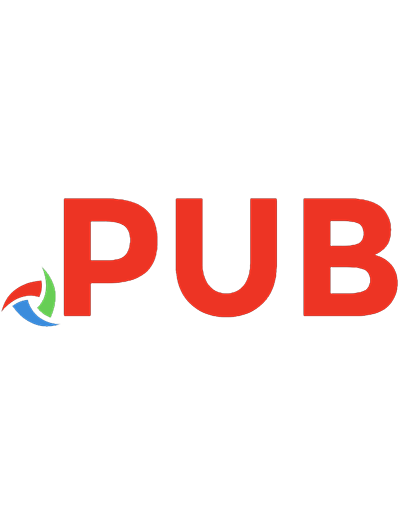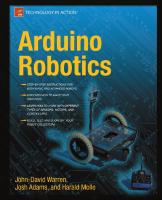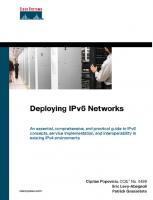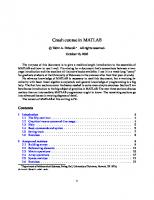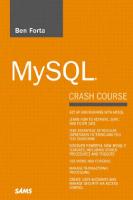MySQL crash course Includes index 0672327120, 9780672327124
Many of the current MySQL titles are overkill for the many MySQL users who need to use MySQL but have no intention of be
1,367 139 1MB
English Pages 336 p [336] Year 2005
Polecaj historie
Table of contents :
Cover......Page 1
Contents......Page 6
Introduction......Page 16
Companion Website......Page 17
Conventions Used in This Book......Page 18
Database Basics......Page 20
Try It Yourself......Page 26
What Is MySQL?......Page 28
MySQL Tools......Page 31
Making the Connection......Page 36
Selecting a Database......Page 37
Learning About Databases and Tables......Page 38
Retrieving Individual Columns......Page 42
Retrieving Multiple Columns......Page 44
Retrieving Distinct Rows......Page 46
Limiting Results......Page 48
Using Fully Qualified Table Names......Page 50
Sorting Data......Page 52
Sorting by Multiple Columns......Page 54
Specifying Sort Direction......Page 55
Using the WHERE Clause......Page 60
The WHERE Clause Operators......Page 61
Combining WHERE Clauses......Page 68
Using the IN Operator......Page 72
Using the NOT Operator......Page 74
Using the LIKE Operator......Page 76
Tips for Using Wildcards......Page 80
Understanding Regular Expressions......Page 82
Using MySQL Regular Expressions......Page 83
Understanding Calculated Fields......Page 96
Concatenating Fields......Page 97
Performing Mathematical Calculations......Page 101
Understanding Functions......Page 104
Using Functions......Page 105
Using Aggregate Functions......Page 114
Aggregates on Distinct Values......Page 121
Combining Aggregate Functions......Page 123
Understanding Data Grouping......Page 126
Creating Groups......Page 127
Filtering Groups......Page 128
Grouping and Sorting......Page 131
SELECT Clause Ordering......Page 134
Filtering by Subquery......Page 136
Using Subqueries As Calculated Fields......Page 141
Understanding Joins......Page 146
Creating a Join......Page 149
Using Table Aliases......Page 158
Using Different Join Types......Page 159
Using Joins with Aggregate Functions......Page 164
Using Joins and Join Conditions......Page 166
Understanding Combined Queries......Page 168
Creating Combined Queries......Page 169
Understanding Full-Text Searching......Page 176
Using Full-Text Searching......Page 178
Inserting Complete Rows......Page 192
Inserting Multiple Rows......Page 196
Inserting Retrieved Data......Page 198
Updating Data......Page 202
Deleting Data......Page 204
Guidelines for Updating and Deleting Data......Page 205
Creating Tables......Page 208
Updating Tables......Page 218
Renaming Tables......Page 220
Understanding Views......Page 222
Using Views......Page 225
Understanding Stored Procedures......Page 232
Why Use Stored Procedures......Page 233
Using Stored Procedures......Page 234
Understanding Cursors......Page 246
Working with Cursors......Page 247
Understanding Triggers......Page 256
Creating Triggers......Page 257
Dropping Triggers......Page 258
Using Triggers......Page 259
Understanding Transaction Processing......Page 264
Controlling Transactions......Page 267
Understanding Character Sets and Collation Sequences......Page 272
Working with Character Set and Collation Sequences......Page 273
Understanding Access Control......Page 278
Managing Users......Page 279
Backing Up Data......Page 288
Performing Database Maintenance......Page 289
Review Log Files......Page 290
Improving Performance......Page 292
What You’ll Need......Page 296
Installing the Software......Page 297
Preparing for Your Chapters......Page 298
Understanding the Sample Tables......Page 300
Creating the Sample Tables......Page 305
ALTER TABLE......Page 308
CREATE TABLE......Page 309
DROP......Page 310
SAVEPOINT......Page 311
UPDATE......Page 312
D: MySQL Datatypes......Page 314
String Datatypes......Page 315
Numeric Datatypes......Page 316
Date and Time Datatypes......Page 318
Binary Datatypes......Page 319
E: MySQL Reserved Words......Page 320
A......Page 324
B-C......Page 325
E-F......Page 327
G-H-I......Page 328
M......Page 329
O......Page 330
R......Page 331
S......Page 332
T......Page 333
V-W-X-Y-Z......Page 334
Citation preview
Ben Forta
MySQL
®
CRASH COURSE
800 East 96th Street, Indianapolis, Indiana 46240 USA
MySQL® Crash Course Copyright © 2006 by Sams Publishing All rights reserved. No part of this book shall be reproduced, stored in a retrieval system, or transmitted by any means, electronic, mechanical, photocopying, recording, or otherwise, without written permission from the publisher. No patent liability is assumed with respect to the use of the information contained herein. Although every precaution has been taken in the preparation of this book, the publisher and author assume no responsibility for errors or omissions. Nor is any liability assumed for damages resulting from the use of the information contained herein. International Standard Book Number: 0-672-32712-0
Publisher Paul Boger
Acquisitions Editor Loretta Yates
Development Editor Mark Renfrow
Managing Editor Charlotte Clapp
Project Editor Andy Beaster
Library of Congress Catalog Card Number: 2005927094 Printed in the United States of America Seventh Printing: July 2008
Production Editor Heather Wilkins
Indexer Aaron Black
Trademarks All terms mentioned in this book that are known to be trademarks or service marks have been appropriately capitalized. Sams Publishing cannot attest to the accuracy of this information. Use of a term in this book should not be regarded as affecting the validity of any trademark or service mark.
Technical Editors Jochem vanDieten Timothy Boronczyk
Publishing Coordinator Cindy Teeters
Warning and Disclaimer Every effort has been made to make this book as complete and as accurate as possible, but no warranty or fitness is implied. The information provided is on an “as is” basis. The author and the publisher shall have neither liability nor responsibility to any person or entity with respect to any loss or damages arising from the information contained in this book.
Bulk Sales Sams Publishing offers excellent discounts on this book when ordered in quantity for bulk purchases or special sales. For more information, please contact U.S. Corporate and Government Sales 1-800-382-3419 [email protected] For sales outside of the U.S., please contact International Sales [email protected]
Interior Designer Susan Geiselman
Cover Designer Gary Adair
Page Layout Nonie Ratcliff
Contents at a Glance Introduction
1
1 Understanding SQL
5
2 Introducing MySQL
13
3 Working with MySQL
21
4 Retrieving Data
27
5 Sorting Retrieved Data
37
6 Filtering Data
45
7 Advanced Data Filtering
53
8 Using Wildcard Filtering
61
9 Searching Using Regular Expression
67
10 Creating Calculated Fields
81
11 Using Data Manipulation Functions
89
12 Summarizing Data
99
13 Grouping Data
111
14 Working with Subqueries
121
15 Joining Tables
131
16 Creating Advanced Joins
143
17 Combining Queries
158
18 Full-Text Searching
161
19 Inserting Data
177
20 Updating and Deleting Data
187
21 Creating and Manipulating Tables
193
22 Using Views
207
23 Working with Stored Procedures
217
24 Using Cursors
231
25 Using Triggers
241
26 Managing Transaction Processing
249
27 Globalization and Localization
257
28 Managing Security
263
29 Database Maintenance
273
30 Improving Performance
277
A Getting Started with MySQL
281
B The Example Tables
285
C MySQL Statement Syntax
293
D MySQL Datatypes
299
E MySQL Reserved Words
305
Index
309
Table of Contents Introduction
1
Who Is This Book For? ............................................................2 Companion Website ................................................................2 Conventions Used in This Book ..............................................3
1 Understanding SQL
5
Database Basics ........................................................................5 What Is SQL? ..........................................................................11 Try It Yourself ........................................................................11
2 Introducing MySQL
13
What Is MySQL? ....................................................................13 MySQL Tools ..........................................................................16
3 Working with MySQL
21
Making the Connection ..........................................................21 Selecting a Database ..............................................................22 Learning About Databases and Tables ................................23
4 Retrieving Data
27
The SELECT Statement ............................................................27 Retrieving Individual Columns ..............................................27 Retrieving Multiple Columns ................................................29 Retrieving All Columns ..........................................................31 Retrieving Distinct Rows ......................................................31 Limiting Results ......................................................................33 Using Fully Qualified Table Names ......................................35
5 Sorting Retrieved Data
37
Sorting Data ............................................................................37 Sorting by Multiple Columns ................................................39 Specifying Sort Direction ......................................................40
MySQL Crash Course
vi
6 Filtering Data
45
Using the WHERE Clause ..........................................................45 The WHERE Clause Operators ..................................................46
7 Advanced Data Filtering
53
Combining WHERE Clauses ......................................................53 Using the IN Operator ............................................................57 Using the NOT Operator ..........................................................59
8 Using Wildcard Filtering
61
Using the LIKE Operator ........................................................61 Tips for Using Wildcards ......................................................65
9 Searching Using Regular Expressions
67
Understanding Regular Expressions ....................................67 Using MySQL Regular Expressions ......................................68
10 Creating Calculated Fields
81
Understanding Calculated Fields ..........................................81 Concatenating Fields ............................................................82 Performing Mathematical Calculations ................................86
11 Using Data Manipulation Functions
89
Understanding Functions ......................................................89 Using Functions ......................................................................90
12 Summarizing Data
99
Using Aggregate Functions ..................................................99 Aggregates on Distinct Values ............................................106 Combining Aggregate Functions ........................................108
13 Grouping Data
111
Understanding Data Grouping ............................................111 Creating Groups ..................................................................112 Filtering Groups ....................................................................113 Grouping and Sorting ..........................................................116 SELECT Clause Ordering ......................................................119
Contents
14 Working with Subqueries
vii
121
Understanding Subqueries ..................................................121 Filtering by Subquery ..........................................................121 Using Subqueries As Calculated Fields ............................126
15 Joining Tables
131
Understanding Joins ............................................................131 Creating a Join ......................................................................134
16 Creating Advanced Joins Using Using Using Using
143
Table Aliases ..............................................................143 Different Join Types ..................................................144 Joins with Aggregate Functions ..............................149 Joins and Join Conditions ........................................151
17 Combining Queries
153
Understanding Combined Queries ....................................153 Creating Combined Queries ................................................154
18 Full-Text Searching
161
Understanding Full-Text Searching ....................................161 Using Full-Text Searching ..................................................163
19 Inserting Data
177
Understanding Data Insertion ............................................177 Inserting Complete Rows ....................................................177 Inserting Multiple Rows ......................................................181 Inserting Retrieved Data ......................................................183
20 Updating and Deleting Data
187
Updating Data ......................................................................187 Deleting Data ........................................................................189 Guidelines for Updating and Deleting Data ......................190
MySQL Crash Course
viii
21 Creating and Manipulating Tables
193
Creating Tables ....................................................................193 Updating Tables ..................................................................203 Deleting Tables ....................................................................205 Renaming Tables ..................................................................205
22 Using Views
207
Understanding Views ..........................................................207 Using Views ..........................................................................210
23 Working with Stored Procedures
217
Understanding Stored Procedures ......................................217 Why Use Stored Procedures ................................................218 Using Stored Procedures ......................................................219
24 Using Cursors
231
Understanding Cursors ........................................................231 Working with Cursors ..........................................................232
25 Using Triggers
241
Understanding Triggers ......................................................241 Creating Triggers ................................................................242 Dropping Triggers ................................................................243 Using Triggers ......................................................................244
26 Managing Transaction Processing
249
Understanding Transaction Processing ............................249 Controlling Transactions ......................................................252
27 Globalization and Localization
257
Understanding Character Sets and Collation Sequences ........................................................................257 Working with Character Set and Collation Sequences ........................................................................258
28 Managing Security
263
Understanding Access Control ..........................................263 Managing Users ....................................................................264
Contents
29 Database Maintenance
ix
273
Backing Up Data ..................................................................273 Performing Database Maintenance ....................................274 Diagnosing Startup Problems ..............................................275 Review Log Files ..................................................................275
30 Improving Performance
277
Improving Performance ........................................................277
A Getting Started with MySQL
281
What You’ll Need ..................................................................281 Obtaining the Software ........................................................282 Installing the Software ........................................................282 Preparing for Your Chapters ................................................283
B The Example Tables
285
Understanding the Sample Tables ......................................285 Creating the Sample Tables ................................................290
C MySQL Statement Syntax
293
ALTER TABLE ........................................................................293 COMMIT ..................................................................................294 CREATE INDEX ......................................................................294 CREATE PROCEDURE ................................................................294 CREATE TABLE ........................................................................294 CREATE USER ..........................................................................295 CREATE VIEW ..........................................................................295 DELETE ..................................................................................295 DROP ........................................................................................295 INSERT ..................................................................................296 INSERT SELECT ......................................................................296 ROLLBACK ..............................................................................296 SAVEPOINT ............................................................................296 SELECT ....................................................................................297 START TRANSACTION ..............................................................297 UPDATE ....................................................................................297
MySQL Crash Course
x
D MySQL Datatypes
299
String Datatypes ..................................................................300 Numeric Datatypes ..............................................................301 Date and Time Datatypes ....................................................303 Binary Datatypes ..................................................................304
E MySQL Reserved Words Index
305 309
About the Author Ben Forta is Macromedia’s Senior Technical Evangelist, and has almost 20 years of experience in the computer industry in product development, support, training, and product marketing. Ben is the author of the best-selling Sams Teach Yourself SQL in 10 Minutes (now in its third edition, and translated into more than a dozen languages), ColdFusion Web Application Construction Kit and Advanced ColdFusion Application Development (both published by Que), Sams Teach Yourself Regular Expressions in 10 Minutes, as well as books on Flash, Java, WAP, Windows 2000, and other subjects. He has extensive experience in database design and development, has implemented databases for several highly successful commercial software programs, and is a frequent lecturer and columnist on Internet and database technologies. Born in London, England, and educated in London, New York, and Los Angeles, Ben now lives in Oak Park, Michigan with his wife Marcy and their seven children. Ben welcomes your email at [email protected], and invites you to visit his website at www.forta.com/.
Acknowledgments First of all, I’d like to thank the folks at Sams for once again granting me the flexibility and freedom to build this book as I saw fit. Thanks to Mark Renfrow for all of his feedback (on this, and previous, books). Special thanks to Loretta Yates for bravely stepping in midstream to help get the project back on track, and for even greater bravery in signing up for the next two titles in this series. Thanks to my technical editors, Jochem vanDieten and Timothy Boronczyk, for a superb (and brutally honest) technical review. Oh, and those “mistakes” were all deliberate, just to make sure you were paying attention. ;-) And finally, this book was written in response to numerous requests from readers of my Sams Teach Yourself SQL in 10 Minutes. The feedback and suggestions were invaluable and greatly appreciated, and I hope I have lived up to your expectations.
We Want to Hear from You! As the reader of this book, you are our most important critic and commentator. We value your opinion and want to know what we’re doing right, what we could do better, what areas you’d like to see us publish in, and any other words of wisdom you’re willing to pass our way. As an associate publisher for Sams Publishing, I welcome your comments. You can email or write me directly to let me know what you did or didn’t like about this book—as well as what we can do to make our books better. Please note that I cannot help you with technical problems related to the topic of this book. We do have a User Services group, however, where I will forward specific technical questions related to the book. When you write, please be sure to include this book’s title and author as well as your name, email address, and phone number. I will carefully review your comments and share them with the author and editors who worked on the book. Email:
[email protected]
Mail:
Paul Boger Publisher Sams Publishing 800 East 96th Street Indianapolis, IN 46240 USA
For more information about this book or another Sams Publishing title, visit our website at www.samspublishing.com. Type the ISBN (excluding hyphens) or the title of a book in the Search field to find the page you’re looking for.
This page intentionally left blank
Introduction MySQL has become one of the most popular database management systems in the world. From small development projects to some of the best-known and most prestigious sites on the Web, MySQL has proven itself to be a solid, reliable, fast, and trusted solution to all sorts of data storage needs. This book is based on my best-selling Sams Teach Yourself SQL in 10 Minutes. That book has become one of the most-used SQL tutorials in the world, with an emphasis on teaching what you really need to know—methodically, systematically, and simply. But as popular and as successful as that book is, it does have some limitations: ■
In covering all of the major DBMSs, coverage of DBMSspecific features and functionality had to be kept to a minimum.
■
To simplify the SQL taught, the lowest common denominator had to be found—SQL statements that would (as much as possible) work with all major DBMSs. This requirement necessitated that better DBMS-specific solutions not be covered.
■
Although basic SQL tends to be rather portable between DBMSs, more advanced SQL most definitely is not. As such, that book could not cover advanced topics, such as triggers, cursors, stored procedures, access control, transactions, and more, in any real detail.
MySQL Crash Course
2
And that is where this book comes in. MySQL Crash Course builds on the proven tutorials and structure of Sams Teach Yourself SQL in 10 Minutes, without getting bogged down with anything but MySQL. Starting with simple data retrieval and working on to more complex topics, including the use of joins, subqueries, regular expression and full text-based searches, stored procedures, cursors, triggers, table constraints, and much more. You’ll learn what you need to know methodically, systematically, and simply—in highly focused chapters designed to make you immediately and effortlessly productive. So turn to Chapter 1, and get to work. You’ll be taking advantage of all MySQL has to offer in no time at all.
Who Is This Book For? This book is for you if ■
You are new to SQL.
■
You are just getting started with MySQL and want to hit the ground running.
■
You want to quickly learn how to get the most out of MySQL.
■
You want to learn how to use MySQL in your own application development.
■
You want to be productive quickly and easily using MySQL without having to call someone for help.
Companion Website This book has a companion website online at http://forta.com/books/0672327120/. Visit the site to access ■
Table creation and population scripts used to create the example tables used throughout this book
■
Visit the online support forum
Introduction
■
Access online errata (should one be required)
■
Find other books that may be of interest to you
Conventions Used in This Book This book uses different typefaces to differentiate between code and regular English, and also to help you identify important concepts. Text that you type and text that should appear on your screen is presented in monospace type. It looks like this to mimic the way text looks on your screen. Placeholders for variables and expressions appear in monospace italic font. You should replace the placeholder with the specific value it represents. This arrow (➥) at the beginning of a line of code means that a single line of code is too long to fit on the printed page. Continue typing all the characters after the ➥ as though they were part of the preceding line.
NOTE A Note presents interesting pieces of information related to the surrounding discussion.
TIP A Tip offers advice or teaches an easier way to do something.
CAUTION A Caution advises you about potential problems and helps you steer clear of disaster.
NEW TERM A New Term box provide clear definitions of new, essential terms.
3
4
MySQL Crash Course
/ Input The Input icon identifies code that you can type in yourself. It usually appears next to a listing.
/ Output The Output icon highlights the output produced by running MySQL code. It usually appears after a listing.
/ Analysis The Analysis icon alerts you to the author’s line-by-line analysis of input or output.
Chapter 1 In this chapter, you’ll learn about databases and SQL, prerequisites to learning MySQL.
Understanding SQL Database Basics The fact that you are reading this book indicates that you, somehow, need to interact with databases. And so before diving into MySQL and its implementation of the SQL language, it is important that you understand some basic concepts about databases and database technologies. Whether you are aware of it or not, you use databases all the time. Each time you select a name from your email address book, you are using a database. If you conduct a search on an Internet search site, you are using a database. When you log into your network at work, you are validating your name and password against a database. Even when you use your ATM card at a cash machine, you are using databases for PIN verification and balance checking. But even though we all use databases all the time, there remains much confusion over what exactly a database is. This is especially true because different people use the same database terms to mean different things. Therefore, a good place to start our study is with a list and explanation of the most important database terms.
TIP Reviewing Basic Concepts What follows is a very brief overview of some basic database concepts. It is intended to either jolt your memory if you already have some database experience, or to provide you with the absolute basics, if you are new to databases. Understanding databases is an important part of mastering MySQL, and you might want to find a good book on database fundamentals to brush up on the subject if needed.
6
CHAPTER 1
Understanding SQL
What Is a Database? The term database is used in many different ways, but for our purposes a database is a collection of data stored in some organized fashion. The simplest way to think of it is to imagine a database as a filing cabinet. The filing cabinet is simply a physical location to store data, regardless of what that data is or how it is organized.
NEW TERM Database
A container (usually a file or set of files) to store organized data.
CAUTION Misuse Causes Confusion People often use the term database to refer to the database software they are running. This is incorrect, and it is a source of much confusion. Database software is actually called the Database Management System (or DBMS). The database is the container created and manipulated via the DBMS. A database might be a file stored on a hard drive, but it might not. And for the most part this is not even significant as you never access a database directly anyway; you always use the DBMS and it accesses the database for you.
Tables When you store information in your filing cabinet you don’t just toss it in a drawer. Rather, you create files within the filing cabinet, and then you file related data in specific files. In the database world, that file is called a table. A table is a structured file that can store data of a specific type. A table might contain a list of customers, a product catalog, or any other list of information.
NEW TERM Table
A structured list of data of a specific type.
The key here is that the data stored in the table is one type of data or one list. You would never store a list of customers and a list of
Database Basics
7
orders in the same database table. Doing so would make subsequent retrieval and access difficult. Rather, you’d create two tables, one for each list. Every table in a database has a name that identifies it. That name is always unique—meaning no other table in that database can have the same name.
NOTE Table Names What makes a table name unique is actually a combination of several things, including the database name and table name. This means that while you cannot use the same table name twice in the same database, you definitely can reuse table names in different databases.
Tables have characteristics and properties that define how data is stored in them. These include information about what data may be stored, how it is broken up, how individual pieces of information are named, and much more. This set of information that describes a table is known as a schema, and schema are used to describe specific tables within a database, as well as entire databases (and the relationship between tables in them, if any).
NEW TERM Schema
Information about database and table layout and properties.
NOTE Schema or Database? Occasionally schema is used as a synonym for database (and schemata as a synonym for databases). While unfortunate, it is usually clear from the context which meaning of schema is intended. In this book, schema will refer to the definition given here.
Columns and Datatypes Tables are made up of columns. A column contains a particular piece of information within a table.
8
CHAPTER 1
Understanding SQL
NEW TERM Column A single field in a table. All tables are made up of one or more columns.
The best way to understand this is to envision database tables as grids, somewhat like spreadsheets. Each column in the grid contains a particular piece of information. In a customer table, for example, one column contains the customer number, another contains the customer name, and the address, city, state, and ZIP Code are all stored in their own columns.
TIP Breaking Up Data It is extremely important to break data into multiple columns correctly. For example, city, state, and ZIP Code should always be separate columns. By breaking these out, it becomes possible to sort or filter data by specific columns (for example, to find all customers in a particular state or in a particular city). If city and state are combined into one column, it would be extremely difficult to sort or filter by state.
Each column in a database has an associated datatype. A datatype defines what type of data the column can contain. For example, if the column is to contain a number (perhaps the number of items in an order), the datatype would be a numeric datatype. If the column were to contain dates, text, notes, currency amounts, and so on, the appropriate datatype would be used to specify this.
NEW TERM Datatype A type of allowed data. Every table column has an associated datatype that restricts (or allows) specific data in that column.
Datatypes restrict the type of data that can be stored in a column (for example, preventing the entry of alphabetical characters into a numeric field). Datatypes also help sort data correctly, and play an important role in optimizing disk usage. As such, special attention must be given to picking the right datatype when tables are created.
Database Basics
9
Rows Data in a table is stored in rows; each record saved is stored in its own row. Again, envisioning a table as a spreadsheet style grid, the vertical columns in the grid are the table columns, and the horizontal rows are the table rows. For example, a customers table might store one customer per row. The number of rows in the table is the number of records in it.
NEW TERM Row
A record in a table.
NOTE Records or Rows? You might hear users refer to database records when referring to rows. For the most part, the two terms are used interchangeably, but row is technically the correct term.
Primary Keys Every row in a table should have some column (or set of columns) that uniquely identifies it. A table containing customers might use a customer number column for this purpose, whereas a table containing orders might use the order ID. An employee list table might use an employee ID or the employee Social Security number column.
NEW TERM Primary Key A column (or set of columns) whose values uniquely identify every row in a table.
This column (or set of columns) that uniquely identifies each row in a table is called a primary key. The primary key is used to refer to a specific row. Without a primary key, updating or deleting specific rows in a table becomes extremely difficult because there is no guaranteed safe way to refer to just the rows to be affected.
10
CHAPTER 1
Understanding SQL
TIP Always Define Primary Keys Although primary keys are not actually required, most database designers ensure that every table they create has a primary key so future data manipulation is possible and manageable.
Any column in a table can be established as the primary key, as long as it meets the following conditions: ■
No two rows can have the same primary key value.
■
Every row must have a primary key value (primary key columns may not allow NULL values).
NOTE Primary Key Rules
The rules listed here are enforced by MySQL itself.
Primary keys are usually defined on a single column within a table. But this is not required, and multiple columns may be used together as a primary key. When multiple columns are used, the rules previously listed must apply to all columns that make up the primary key, and the values of all columns together must be unique (individual columns need not have unique values).
TIP Primary Key Best Practices In addition to the rules that MySQL enforces, several universally accepted best practices that should be adhered to are ■
Don’t update values in primary key columns.
■
Don’t reuse values in primary key columns.
■
Don’t use values that might change in primary key columns. (For example, when you use a name as a primary key to identify a supplier, you would have to change the primary key when the supplier merges and changes its name.)
There is another very important type of key called a foreign key, but I’ll get to that later on in Chapter 15, “Joining Tables.”
Try It Yourself
11
What Is SQL? SQL (pronounced as the letters S-Q-L or as sequel) is an abbreviation for Structured Query Language. SQL is a language designed specifically for communicating with databases. Unlike other languages (spoken languages such as English, or programming languages such as Java or Visual Basic), SQL is made up of very few words. This is deliberate. SQL is designed to do one thing and do it well—provide you with a simple and efficient way to read and write data from a database. What are the advantages of SQL? ■
SQL is not a proprietary language used by specific database vendors. Almost every major DBMS supports SQL, so learning this one language enables you to interact with just about every database you’ll run into.
■
SQL is easy to learn. The statements are all made up of descriptive English words, and there aren’t that many of them.
■
Despite its apparent simplicity, SQL is actually a very powerful language, and by cleverly using its language elements you can perform very complex and sophisticated database operations.
NOTE DBMS-Specific SQL Although SQL is not a proprietary language and there is a standards committee which tries to define SQL syntax that can be used by all DBMSs, the reality is that no two DBMSs implement SQL identically. The SQL taught in this book is specific to MySQL, and while much of the language taught will be usable with other DBMSs, do not assume complete SQL syntax portability.
Try It Yourself All of the chapters in this book use working examples, showing you the SQL syntax, what it does, and explaining why it does it. I’d
12
CHAPTER 1
Understanding SQL
strongly suggest that you try each and every example for yourself so as to learn MySQL first hand. Appendix B, “The Example Tables,” describes the example tables used throughout this book, and explains how to obtain and install them. If you have not done so, refer to this appendix before proceeding.
NOTE You Need MySQL Obviously, you’ll need access to a copy of MySQL to follow along. Appendix A, “Getting Started with MySQL,” explains where to get a copy of MySQL and provides some pointers for getting started. If you do not have access to a copy of MySQL, refer to that appendix before proceeding.
Summary In this first chapter, you learned what SQL is and why it is useful. Because SQL is used to interact with databases, you also reviewed some basic database terminology.
Chapter 2 In this chapter, you’ll learn what MySQL is, and the tools you can use when working with it.
Introducing MySQL What Is MySQL? In the previous chapter you learned about databases and SQL. As explained, it is the database software (DBMS or Database Management System) that actually does all the work of storing, retrieving, managing, and manipulating data. MySQL is a DBMS; that is, it is database software. MySQL has been around for a long time, and is now installed and in use at millions of installations worldwide. Why do so many organizations and developers use MySQL? Here are some of the reasons: ■
Cost—MySQL is open-source, and is usually free to use (and even modify) the software without paying for it.
■
Performance—MySQL is fast (make that very fast).
■
Trusted—MySQL is used by some of the most important and prestigious organizations and sites, all of whom entrust it with their critical data.
■
Simplicity—MySQL is easy to install and get up and running.
In fact, the only real technical criticism of MySQL is that it has not always supported the functionality and features offered by other DBMSs. But as new features are added to each new version, this is changing.
14
CHAPTER 2
Introducing MySQL
Client-Server Software DBMSs fall into two categories: shared file–based and client-server. The former (which include products such as Microsoft Access and FileMaker) are designed for desktop use and are generally not intended for use on higher-end or more critical applications. Databases such as MySQL, Oracle, and Microsoft SQL Server are client-server–based databases. Client-server applications are split into two distinct parts. The server portion is a piece of software that is responsible for all data access and manipulation. This software runs on a computer called the database server. Only the server software interacts with the data files. All requests for data, data additions and deletions, and data updates are funneled through the server software. These requests or changes come from computers running client software. The client is the piece of software with which the user interacts. If you request an alphabetical list of products, for example, the client software submits that request over the network to the server software. The server software processes the request; filters, discards, and sorts data as necessary; and sends the results back to your client software.
NOTE How Many Computers? The client and server software may be installed on two computers or on one computer. Regardless, the client software communicates with the server software for all database interaction, be it on the same machine or not.
All this action occurs transparently to you, the user. The fact that data is stored elsewhere or that a database server is even performing all this processing for you is hidden. You never need to access the data files directly. In fact, most networks are set up so that users have no access to the data, or even the drives on which it is stored. Why is this significant? Because to work with MySQL you’ll need access to both a computer running the MySQL server software and client software with which to issue commands to MySQL:
What Is MySQL?
■
The server software is the MySQL DBMS. You can be running a locally installed copy, or you can connect to a copy running a remote server to which you have access.
■
The client can be MySQL-provided tools, scripting languages (such as Perl), web application development languages (such as ASP, ColdFusion, JSP, and PHP), programming languages (such as C, C++, and Java), and more.
15
MySQL Versions Client tools are revisited in a moment. First, a quick word about DBMS versions. The current version of MySQL is version 5 (although MySQL 3 and 4 are in use in many organizations). Here are the major changes introduced in recent revisions: ■
4—InnoDB engine adding support for transactions and more (Chapter 26, “Managing Transaction Processing”), unions (Chapter 17, “Combining Queries”), improved full text searching (Chapter 18, “Full-Text Searching”), and more.
■
4.1—Significant additions to function libraries, subqueries (Chapter 14, “Working with Subqueries”), integrated help, and more.
■
5—Stored procedures (Chapter 23, “Working with Stored Procedures”), triggers (Chapter 25, “Using Triggers”), cursors (Chapter 24, “Using Cursors”), views (Chapter 22, “Using Views”), and more.
Versions 4.1 and 5 added significant functionality to MySQL, much of which is covered in the later chapters in this book.
TIP Use 4.1 or Higher MySQL 4.1 introduced significant changes to the MySQL function libraries, and this book was written for use with that version or later. While much of the early content does indeed apply to MySQL 3 and 4, many of the examples will not work with those versions.
16
CHAPTER 2
Introducing MySQL
NOTE Version Requirements Noted Any chapter that requires a specific version of MySQL is clearly noted as such at the start of that chapter.
CAUTION Beta Software At the time that this book goes to press, MySQL 5 is still in beta and is not yet final-release software. This does not mean that you cannot use MySQL 5, but it does mean that you should proceed with caution as the software might contain bugs or problems that have yet to be addressed.
MySQL Tools As just explained, MySQL is a client-server DBMS, and so to use MySQL you’ll need a client, an application that you’d use to interact with MySQL (giving it commands to be executed). There are lots of client application options, but when learning MySQL (and indeed, when writing and testing MySQL scripts) you are best off using a utility designed for just that purpose. And there are three tools in particular that warrant specific mention.
mysql Command-Line Utility Every MySQL installation comes with a simple command-line utility called mysql. This utility does not have any drop-down menus, fancy user interfaces, mouse support, or anything like that. Typing mysql at your operating system command prompt brings up a simple prompt that looks like this: Welcome to the MySQL monitor. Commands end with ; or \g. Your MySQL connection id is 14 to server version: 5.0.4-nt Type 'help;' or '\h' for help. Type '\c' to clear the buffer. mysql>
NOTE MySQL Options and Parameters If you just type mysql by itself, you might receive an error message. This will likely be because security credentials are
MySQL Tools
17
needed or because MySQL is not running locally or on the default port. mysql accepts an array of command-line parameters you can (and might need to) use. For example, to specify a user login name of ben, you’d use mysql –u ben. To specify a username, host name, port, and be prompted for a password, you’d use mysql –u ben –p –h myserver –P 9999. A complete list of command-line options and parameters can be obtained using mysql -–help.
Of course, your version and connection information might differ, but you’ll be able to use this utility regardless. You’ll note that ■
Commands are typed after the
■
Commands end with ; or \g; in other words, just pressing Enter will not execute the command.
■
Type help or \h to obtain help. You can also provide additional text to obtain help on specific commands (for example, help select to obtain help on using the SELECT statement).
■
Type
quit
or
exit
mysql>
prompt.
to quit the command-line utility.
The mysql command-line utility is one of the most used and is invaluable for quick testing and executing scripts (such as the sample table creation and population scripts mentioned in the previous chapter and in Appendix B, “The Example Tables”). In fact, all of the output examples used in this book are grabs from the mysql command-line output.
TIP Familiarize Yourself with the mysql Command-Line Utility Even if you opt to use one of the graphical tools described next, you should make sure to familiarize yourself with the mysql command-line utility, as this is the one client you can safely rely on to always be present (as it is part of the core MySQL installation).
18
CHAPTER 2
Introducing MySQL
MySQL Administrator MySQL Administrator is a graphical interactive client designed to simplify the administration of MySQL servers.
NOTE Obtaining MySQL Administrator MySQL Administrator is not installed as part of the core MySQL installation. Instead, it must be downloaded from http://dev.mysql.com/downloads/ (versions are available for Linux, Mac OS X, and Windows, and source code is downloadable, too).
MySQL Administrator prompts for server and login information (and allows you to save server definitions for future selection), and then displays icons that allow for the selection of different views. Amongst these are ■
Server Information displays status and version information about the connected server and client.
■
Service Control allows you to stop and start MySQL as well as specify server features.
■
User Administration is used to define MySQL users, logins, and privileges.
■
Catalogs lists available databases and allows for the creation of databases and tables.
NOTE Create a Datasource for This Book You might want to use the Create New Schema option to create a datasource for the tables and chapters in this book. The examples use a datasource named crashcourse; feel free to use the same name or one of your choice.
TIP Quick Access to Other Tools The MySQL Administrator Tools menu contains options to launch the mysql command-line utility (described previously) and the MySQL Query Browser (described next). In fact, the MySQL Query Browser also contains menu options to launch the mysql command-line utility and the MySQL Administrator.
MySQL Tools
19
MySQL Query Browser MySQL Query Browser is a graphical interactive client used to write and execute MySQL commands.
NOTE Obtaining MySQL Query Browser Like MySQL Administrator, MySQL Query Browser is not installed as part of the core MySQL installation. Instead, it too must be downloaded from http://dev.mysql.com/downloads/ (versions are available for Linux, Mac OS X, and Windows, and source code is downloadable, too).
MySQL Query Browser prompts for server and login information (saved definitions are shared between MySQL Query Browser and MySQL Administrator) and then displays the application interface. Note the following: ■
MySQL commands are typed into the window at the top of the screen. When the statement has been entered, click the Execute button to submit it to MySQL for processing.
■
Results (if there are any) are displayed in a grid in the large area to the left of the screen.
■
Multiple statements and results can be rendered in their own tabs to allow for rapid switching between them.
■
On the right of the screen is a tab that lists all available datasources (called schemata here), expand any datasource to see its tables, and expand any table to see its columns.
■
You can also select tables and columns to have MySQL Query Browser write MySQL statements for you.
■
To the right of the Schemata tab is a History tab that maintains a history of executed MySQL statements. This is very useful when you need to test different versions of MySQL statements.
■
Help on MySQL syntax, functions, and more is available at the bottom right of the screen.
20
CHAPTER 2
Introducing MySQL
TIP Execute Saved Scripts You can use MySQL Query Browser to execute saved scripts—the scripts used to create and populate the tables used in throughout this book, for example. To do this, select File, Open Script, select the script (which will be displayed in a new tab), and click the Execute button.
Summary In this chapter, you learned what exactly MySQL is. You were also introduced to several client utilities (one included command-line utility and two optional but highly recommended graphical utilities).
Chapter 3 In this chapter, you’ll learn how to connect and login to MySQL, how to issue MySQL statements, and how to obtain information about databases and tables.
Working with MySQL Making the Connection Now that you have a MySQL DBMS and client software to use with it, it would be worthwhile to briefly discuss connecting to the database. MySQL, like all client-server DBMSs, requires that you log in to the DBMS before being able to issue commands. Login names might not be the same as your network login name (assuming that you are using a network); MySQL maintains its own list of users internally, and associates rights with each. When you first installed MySQL, you were probably prompted for an administrative login (often named root) and a password. If you are using your own local server and are simply experimenting with MySQL, using this login is fine. In the real world, however, the administrative login is closely protected (as access to it grants full rights to create tables, drop entire databases, change logins and passwords, and more).
TIP Using MySQL Administrator The MySQL Administrator Users view provides a simple interface that can be used to define new users, including assigning passwords and access rights.
To connect to MySQL you need the following pieces of information: ■
The hostname (the name of the computer)—this is if connecting to a local MySQL server
localhost
22
CHAPTER 3
Working with MySQL
■
The port (if a port other than the default
■
A valid user name
■
The user password (if required)
3306
is used)
As explained in Chapter 2, “Introducing MySQL,” all of this information can be passed to the mysql command-line utility, or entered into the server connection screen in MySQL Administrator and MySQL Query Browser.
NOTE Using Other Clients If you are using a client other than the ones mentioned here, you still need to provide this information in order to connect to MySQL.
After you are connected, you have access to whatever databases and tables your login name has access to. (Logins, access control, and security are revisited in Chapter 28, “Managing Security”).
Selecting a Database When you first connect to MySQL, you do not have any databases open for use. Before you can perform any database operations, you need to select a database. To do this you use the USE keyword.
NEW TERM Keyword A reserved word that is part of the MySQL language. Never name a table or column using a keyword. Appendix E, “MySQL Reserved Words,” lists the MySQL keywords.
For example, to use the crashcourse database you would enter the following:
/ Input USE crashcourse;
/ Output Database changed
Learning About Databases and Tables
23
/ Analysis The USE statement does not return any results. Depending on the client used, some form of notification might be displayed. For example, the Database changed message shown here is displayed by the mysql command-line utility upon successful database selection.
TIP Using MySQL Query Browser In MySQL Query Browser, double-click on any database listed in the Schemata list to use it. You’ll not actually see the USE command being issued, but you will see the database selected (highlighted in bold) and the application title bar will display the name of the selected database.
Remember, you must always USE a database before you can access any data in it.
Learning About Databases and Tables But what if you don’t know the names of the available databases? And for that matter, how are MySQL Administrator and MySQL Query Browser able to display a list of available databases? Information about databases, tables, columns, users, privileges, and more, are stored within databases and tables themselves (yes, MySQL uses MySQL to store this information). But these internal tables are generally not accessed directly. Instead, the MySQL SHOW command is used to display this information (information which MySQL then extracts from those internal tables). Look at the following example:
/ Input SHOW DATABASES;
24
CHAPTER 3
Working with MySQL
/ Output +--------------------+ | Database | +--------------------+ | information_schema | | crashcourse | | mysql | | forta | | coldfusion | | flex | | test | +--------------------+
/ Analysis returns a list of available databases. Included in this list might be databases used by MySQL internally (such as mysql and information_schema in this example). Of course, your own list of databases might not look like those shown here. SHOW DATABASES;
To obtain a list of tables within a database, use SHOW TABLES;, as seen here:
/ Input SHOW TABLES;
/ Output +-----------------------+ | Tables_in_crashcourse | +-----------------------+ | customers | | orderitems | | orders | | products | | productnotes | | vendors | +-----------------------+
/ Analysis returns a list of available tables in the currently selected database.
SHOW TABLES;
SHOW can also be used to display a table’s columns:
Learning About Databases and Tables
25
/ Input SHOW COLUMNS FROM customers;
/ Output +---------------+-----------+------+-----+---------+----------------+ | Field | Type | Null | Key | Default | Extra | +---------------+-----------+------+-----+---------+----------------+ | cust_id | int(11) | NO | PRI | NULL | auto_increment | | cust_name | char(50) | NO | | | | | cust_address | char(50) | YES | | NULL | | | cust_city | char(50) | YES | | NULL | | | cust_state | char(5) | YES | | NULL | | | cust_zip | char(10) | YES | | NULL | | | cust_country | char(50) | YES | | NULL | | | cust_contact | char(50) | YES | | NULL | | | cust_email | char(255) | YES | | NULL | | +------------ --+-----------+------+-----+---------+----------------+
/ Analysis requires that a table name be specified (FROM customers in this example), and returns a row for each field containing the field name, its data type, whether NULL is allowed, key information, default value, and extra information (such as auto_increment for field cust_id). SHOW COLUMNS
NOTE What Is Auto Increment? Some table columns need unique values. For example, order numbers, employee IDs, or (as in the example just seen) customer IDs. Rather than have to assign unique values manually each time a row is added (and having to keep track of what value was last used), MySQL can automatically assign the next available number for you each time a row is added to a table. This functionality is known as auto increment. If it is needed, it must be part of the table definition used when the table is created using the CREATE statement. We’ll look at CREATE in Chapter 21, “Creating and Manipulating Tables.”
TIP The DESCRIBE Statement MySQL supports the use of DESCRIBE as a shortcut for SHOW COLUMNS FROM. In other words, DESCRIBE customers; is a shortcut for SHOW COLUMNS FROM customers;.
26
CHAPTER 3
Working with MySQL
Other SHOW statements are supported, too, including ■ SHOW STATUS,
used to display extensive server status
information ■ SHOW CREATE DATABASE
and SHOW CREATE TABLE, used to display the MySQL statements used to create specified databases or tables respectively
■ SHOW GRANTS,
used to display security rights granted to users (all users or a specific user)
■ SHOW ERRORS
and SHOW WARNINGS, used to display server error or warning messages
It is worthwhile to note that client applications use these same MySQL commands as you’ve seen here. Applications that display interactive lists of databases and tables, that allow for the interactive creation and editing of tables, that facilitate data entry and editing, or that allow for user account and rights management, and more, all accomplish what they do using the same MySQL commands that you can execute directly yourself.
TIP Learning More About SHOW In the mysql command-line utility, execute command HELP SHOW; to display a list of allowed SHOW statements.
NOTE New To MySQL 5 MySQL 5 supports a new INFORMATION_SCHEMA command that can be used to obtain and filter schema details.
Summary In this chapter, you learned how to connect and log in to MySQL; how to select databases using USE; and how to introspect MySQL databases, tables, and internals using SHOW. Armed with this knowledge, you can now dig into the all important SELECT statement.
Chapter 4 In this chapter, you’ll learn how to use the SELECT statement to retrieve one or more columns of data from a table.
Retrieving Data The
SELECT
Statement
As explained in Chapter 1, “Understanding SQL,” SQL statements are made up of plain English terms. These terms are called keywords, and every SQL statement is made up of one or more keywords. The SQL statement you’ll probably use most frequently is the SELECT statement. Its purpose is to retrieve information from one or more tables. To use SELECT to retrieve table data you must, at a minimum, specify two pieces of information—what you want to select, and from where you want to select it.
Retrieving Individual Columns We’ll start with a simple SQL SELECT statement, as follows:
/ Input SELECT prod_name FROM products;
/ Analysis The previous statement uses the SELECT statement to retrieve a single column called prod_name from the products table. The desired column name is specified right after the SELECT keyword, and the FROM keyword specifies the name of the table from which to retrieve the data. The output from this statement is shown in the following:
28
CHAPTER 4
Retrieving Data
/ Output +-----------------+ | prod_name | +-----------------+ | .5 ton anvil | | 1 ton anvil | | 2 ton anvil | | Oil can | | Fuses | | Sling | | TNT (1 stick) | | TNT (5 sticks) | | Bird seed | | Carrots | | Safe | | Detonator | | JetPack 1000 | | JetPack 2000 | +-----------------+
NOTE Unsorted Data If you tried this query yourself, you might have discovered that the data was displayed in a different order than shown here. If this is the case, don’t worry—it is working exactly as it is supposed to. If query results are not explicitly sorted (we’ll get to that in the next chapter), data will be returned in no order of any significance. It might be the order in which the data was added to the table, but it might not. As long as your query returned the same number of rows, then it is working.
A simple SELECT statement like the one just shown returns all the rows in a table. Data is not filtered (so as to retrieve a subset of the results), nor is it sorted. We’ll discuss these topics in the next few chapters.
NOTE Terminating Statements Multiple SQL statements must be separated by semicolons (the ; character). MySQL (like most DBMSs) does not require that a semicolon be specified after single statements. Of course, you can always add a semicolon if you wish. It’ll do no harm, even if it isn’t needed.
Retrieving Multiple Columns
29
If you are using the mysql command-line client, the semicolon is always needed (as was explained in Chapter 2, “Introducing MySQL”).
NOTE SQL Statements and Case It is important to note that SQL statements are not case sensitive, so SELECT is the same as select, which is the same as Select. Many SQL developers find that using uppercase for all SQL keywords and lowercase for column and table names makes code easier to read and debug. However, be aware that while the SQL language is not case sensitive, identifiers (the names of databases, tables, and columns) might be. In MySQL 4.1 and earlier, identifiers were case sensitive by default, and as of MySQL 4.1.1, identifiers are not case sensitive by default. As a best practice, pick a case convention, and use it consistently.
TIP Use of White Space All extra white space within a SQL statement is ignored when that statement is processed. SQL statements can be specified on one long line or broken up over many lines. Most SQL developers find that breaking up statements over multiple lines makes them easier to read and debug.
Retrieving Multiple Columns To retrieve multiple columns from a table, the same SELECT statement is used. The only difference is that multiple column names must be specified after the SELECT keyword, and each column must be separated by a comma.
TIP Take Care with Commas When selecting multiple columns, be sure to specify a comma between each column name, but not after the last column name. Doing so will generate an error.
30
CHAPTER 4
Retrieving Data
The following SELECT statement retrieves three columns from the products table:
/ Input SELECT prod_id, prod_name, prod_price FROM products;
/ Analysis Just as in the prior example, this statement uses the SELECT statement to retrieve data from the products table. In this example, three column names are specified, each separated by a comma. The output from this statement is as follows:
/ Output +---------+----------------+------------+ | prod_id | prod_name | prod_price | +---------+----------------+------------+ | ANV01 | .5 ton anvil | 5.99 | | ANV02 | 1 ton anvil | 9.99 | | ANV03 | 2 ton anvil | 14.99 | | OL1 | Oil can | 8.99 | | FU1 | Fuses | 3.42 | | SLING | Sling | 4.49 | | TNT1 | TNT (1 stick) | 2.50 | | TNT2 | TNT (5 sticks) | 10.00 | | FB | Bird seed | 10.00 | | FC | Carrots | 2.50 | | SAFE | Safe | 50.00 | | DTNTR | Detonator | 13.00 | | JP1000 | JetPack 1000 | 35.00 | | JP2000 | JetPack 2000 | 55.00 | +---------+----------------+------------+
NOTE Presentation of Data SQL statements typically return raw, unformatted data. Data formatting is a presentation issue, not a retrieval issue. Therefore, presentation (for example, alignment and displaying the price values as currency amounts with the currency symbol and commas) is typically specified in the application that displays the data. Actual raw retrieved data (without application-provided formatting) is rarely displayed as is.
Retrieving Distinct Rows
31
Retrieving All Columns In addition to being able to specify desired columns (one or more, as seen previously), SELECT statements can also request all columns without having to list them individually. This is done using the asterisk (*) wildcard character in lieu of actual column names, as follows:
/ Input SELECT * FROM products;
/ Analysis When a wildcard (*) is specified, all the columns in the table are returned. columns are in the order in which the columns appear in the table definition. However, this cannot be relied on because changes to table schemas (adding and removing columns, for example) could cause ordering changes.
CAUTION Using Wildcards As a rule, you are better off not using the * wildcard unless you really do need every column in the table. Even though use of wildcards might save you the time and effort needed to list the desired columns explicitly, retrieving unnecessary columns usually slows down the performance of your retrieval and your application.
TIP Retrieving Unknown Columns There is one big advantage to using wildcards. As you do not explicitly specify column names (because the asterisk retrieves every column), it is possible to retrieve columns whose names are unknown.
Retrieving Distinct Rows As you have seen, SELECT returns all matched rows. But what if you did not want every occurrence of every value? For example,
32
CHAPTER 4
Retrieving Data
suppose you wanted the vendor ID of all vendors with products in your products table:
/ Input SELECT vend_id FROM products;
/ Output +---------+ | vend_id | +---------+ | 1001 | | 1001 | | 1001 | | 1002 | | 1002 | | 1003 | | 1003 | | 1003 | | 1003 | | 1003 | | 1003 | | 1003 | | 1005 | | 1005 | +---------+
The SELECT statement returned 14 rows (even though there are only 4 vendors in that list) because there are 14 products listed in the products table. So how could you retrieve a list of distinct values? The solution is to use the DISTINCT keyword which, as its name implies, instructs MySQL to only return distinct values.
/ Input SELECT DISTINCT vend_id FROM products;
/ Analysis SELECT DISTINCT vend_id tells MySQL to only return distinct
(unique) vend_id rows, and so only 4 rows are returned, as seen in the following output. If used, the DISTINCT keyword must be placed directly in front of the column names.
Limiting Results
33
/ Output +---------+ | vend_id | +---------+ | 1001 | | 1002 | | 1003 | | 1005 | +---------+
CAUTION Can’t Be Partially DISTINCT The DISTINCT keyword applies to all columns, not just the one it precedes. If you were to specify SELECT DISTINCT vend_id, prod_price, all rows would be retrieved unless both of the specified columns were distinct.
Limiting Results SELECT statements return all matched rows, possibly every row in
the specified table. To return just the first row or rows, use the LIMIT clause. Here is an example:
/ Input SELECT prod_name FROM products LIMIT 5;
/ Analysis The previous statement uses the SELECT statement to retrieve a single column. LIMIT 5 instructs MySQL to return no more than five rows. The output from this statement is shown in the following:
/ Output +----------------+ | prod_name | +----------------+ | .5 ton anvil | | 1 ton anvil |
34
CHAPTER 4
Retrieving Data
| 2 ton anvil | | Oil can | | Fuses | +----------------+
To get the next five rows, specify both where to start and the number of rows to retrieve, like this:
/ Input SELECT prod_name FROM products LIMIT 5,5;
/ Analysis LIMIT 5,5 instructs MySQL to return five rows starting from row 5. The first number is where to start, and the second is the number of rows to retrieve. The output from this statement is shown in the following:
/ Output +----------------+ | prod_name | +----------------+ | Sling | | TNT (1 stick) | | TNT (5 sticks) | | Bird seed | | Carrots | +----------------+
So, LIMIT with one value specified always starts from the first row, and the specified number is the number of rows to return. LIMIT with two values specified can start from wherever that first value tells it to.
CAUTION Row 0 The first row retrieved is row 0, not row 1. As such, LIMIT 1,1 will retrieve the second row, not the first one.
Using Fully Qualified Table Names
35
NOTE When There Aren’t Enough Rows The number of rows to retrieve specified in LIMIT is the maximum number to retrieve. If there aren’t enough rows (for example, you specified LIMIT 10,5, but there were only 13 rows), MySQL returns as many as it can.
TIP MySQL 5 LIMIT Syntax Does LIMIT 3,4 mean 3 rows starting from row 4, or 4 rows starting from row 3? As you just learned, it means 4 rows starting from row 3, but it is a bit ambiguous. For this reason, MySQL 5 supports an alternative syntax for LIMIT. LIMIT 4 OFFSET 3 means to get 4 rows starting from row 3, just like LIMIT 3,4.
Using Fully Qualified Table Names The SQL examples used thus far have referred to columns by just the column names. It is also possible to refer to columns using fully qualified names (using both the table and column names). Look at this example:
/ Input SELECT products.prod_name FROM products;
This SQL statement is functionally identical to the very first one used in this chapter, but here a fully qualified column name is specified. Table names, too, may be fully qualified, as seen here:
/ Input SELECT products.prod_name FROM crashcourse.products;
Once again, this statement is functionally identical to the one just used (assuming, of course, that the products table is indeed in the crashcourse database).
36
CHAPTER 4
Retrieving Data
There are situations where fully qualified names are required, as we will see in later chapters. For now, it is worth noting this syntax so you’ll know what it is if you run across it.
Summary In this chapter, you learned how to use the SQL SELECT statement to retrieve a single table column, multiple table columns, and all table columns. Next you’ll learn how to sort the retrieved data.
Chapter 5 Sorting Retrieved Data
In this chapter, you will learn how to use the SELECT statement’s ORDER BY clause to sort retrieved data as needed.
Sorting Data As you learned in the previous chapter, the following SQL statement returns a single column from a database table. But look at the output. The data appears to be displayed in no particular order at all.
/Input SELECT prod_name FROM products;
/Output +----------------+ | prod_name | +----------------+ | .5 ton anvil | | 1 ton anvil | | 2 ton anvil | | Oil can | | Fuses | | Sling | | TNT (1 stick) | | TNT (5 sticks) | | Bird seed | | Carrots | | Safe | | Detonator | | JetPack 1000 | | JetPack 2000 | +----------------+
38
CHAPTER 5
Sorting Retrieved Data
Actually, the retrieved data is not displayed in a mere random order. If unsorted, data is typically displayed in the order in which it appears in the underlying tables. This could be the order in which the data was added to the tables initially. However, if data was subsequently updated or deleted, the order is affected by how MySQL reuses reclaimed storage space. The end result is that you cannot (and should not) rely on the sort order if you do not explicitly control it. Relational database design theory states that the sequence of retrieved data cannot be assumed to have significance if ordering was not explicitly specified.
NEW TERM Clause SQL statements are made up of clauses, some required and some optional. A clause usually consists of a keyword and supplied data. An example of this is the SELECT statement’s FROM clause, which you saw in the previous chapter.
To explicitly sort data retrieved using a SELECT statement, the ORDER BY clause is used. ORDER BY takes the name of one or more columns by which to sort the output. Look at the following example:
/Input SELECT prod_name FROM products ORDER BY prod_name;
/Analysis This statement is identical to the earlier statement, except it also specifies an ORDER BY clause instructing MySQL to sort the data alphabetically by the prod_name column. The results are as follows:
/Output +----------------+ | prod_name | +----------------+ | .5 ton anvil | | 1 ton anvil | | 2 ton anvil | | Bird seed |
Sorting by Multiple Columns
39
| Carrots | | Detonator | | Fuses | | JetPack 1000 | | JetPack 2000 | | Oil can | | Safe | | Sling | | TNT (1 stick) | | TNT (5 sticks) | +----------------+
TIP Sorting by Nonselected Columns More often than not, the columns used in an ORDER BY clause are ones that were selected for display. However, this is actually not required, and it is perfectly legal to sort data by a column that is not retrieved.
Sorting by Multiple Columns It is often necessary to sort data by more than one column. For example, if you are displaying an employee list, you might want to display it sorted by last name and first name (first sort by last name, and then within each last name sort by first name). This would be useful if there are multiple employees with the same last name. To sort by multiple columns, simply specify the column names separated by commas (just as you do when you are selecting multiple columns). The following code retrieves three columns and sorts the results by two of them—first by price and then by name.
/Input SELECT prod_id, prod_price, prod_name FROM products ORDER BY prod_price, prod_name;
40
CHAPTER 5
Sorting Retrieved Data
/Output +---------+------------+----------------+ | prod_id | prod_price | prod_name | +---------+------------+----------------+ | FC | 2.50 | Carrots | | TNT1 | 2.50 | TNT (1 stick) | | FU1 | 3.42 | Fuses | | SLING | 4.49 | Sling | | ANV01 | 5.99 | .5 ton anvil | | OL1 | 8.99 | Oil can | | ANV02 | 9.99 | 1 ton anvil | | FB | 10.00 | Bird seed | | TNT2 | 10.00 | TNT (5 sticks) | | DTNTR | 13.00 | Detonator | | ANV03 | 14.99 | 2 ton anvil | | JP1000 | 35.00 | JetPack 1000 | | SAFE | 50.00 | Safe | | JP2000 | 55.00 | JetPack 2000 | +---------+------------+----------------+
It is important to understand that when you are sorting by multiple columns, the sort sequence is exactly as specified. In other words, using the output in the previous example, the products are sorted by the prod_name column only when multiple rows have the same prod_price value. If all the values in the prod_price column had been unique, no data would have been sorted by prod_name.
Specifying Sort Direction Data sorting is not limited to ascending sort orders (from A to Z). Although this is the default sort order, the ORDER BY clause can also be used to sort in descending order (from Z to A). To sort by descending order, the keyword DESC must be specified. The following example sorts the products by price in descending order (most expensive first):
/Input SELECT prod_id, prod_price, prod_name FROM products ORDER BY prod_price DESC;
Specifying Sort Direction
/Output +---------+------------+----------------+ | prod_id | prod_price | prod_name | +---------+------------+----------------+ | JP2000 | 55.00 | JetPack 2000 | | SAFE | 50.00 | Safe | | JP1000 | 35.00 | JetPack 1000 | | ANV03 | 14.99 | 2 ton anvil | | DTNTR | 13.00 | Detonator | | TNT2 | 10.00 | TNT (5 sticks) | | FB | 10.00 | Bird seed | | ANV02 | 9.99 | 1 ton anvil | | OL1 | 8.99 | Oil can | | ANV01 | 5.99 | .5 ton anvil | | SLING | 4.49 | Sling | | FU1 | 3.42 | Fuses | | FC | 2.50 | Carrots | | TNT1 | 2.50 | TNT (1 stick) | +---------+------------+----------------+
But what if you were to sort by multiple columns? The following example sorts the products in descending order (most expensive first), plus product name:
/Input SELECT prod_id, prod_price, prod_name FROM products ORDER BY prod_price DESC, prod_name;
/Output +---------+------------+----------------+ | prod_id | prod_price | prod_name | +---------+------------+----------------+ | JP2000 | 55.00 | JetPack 2000 | | SAFE | 50.00 | Safe | | JP1000 | 35.00 | JetPack 1000 | | ANV03 | 14.99 | 2 ton anvil | | DTNTR | 13.00 | Detonator | | FB | 10.00 | Bird seed | | TNT2 | 10.00 | TNT (5 sticks) | | ANV02 | 9.99 | 1 ton anvil | | OL1 | 8.99 | Oil can | | ANV01 | 5.99 | .5 ton anvil |
41
42
CHAPTER 5
Sorting Retrieved Data
| SLING | 4.49 | Sling | | FU1 | 3.42 | Fuses | | FC | 2.50 | Carrots | | TNT1 | 2.50 | TNT (1 stick) | +---------+------------+----------------+
/Analysis The DESC keyword only applies to the column name that directly precedes it. In the previous example, DESC was specified for the prod_price column, but not for the prod_name column. Therefore, the prod_price column is sorted in descending order, but the prod_name column (within each price) is still sorted in standard ascending order.
TIP Sorting Descending on Multiple Columns If you want to sort descending on multiple columns, be sure each column has its own DESC keyword.
The opposite of DESC is ASC (for ascending), which may be specified to sort in ascending order. In practice, however, ASC is not usually used because ascending order is the default sequence (and is assumed if neither ASC nor DESC are specified).
TIP Case Sensitivity and Sort Orders When you are sorting textual data, is A the same as a? And does a come before B or after Z? These are not theoretical questions, and the answers depend on how the database is set up. In dictionary sort order, A is treated the same as a, and that is the default behavior in MySQL (and indeed most DBMSs). However, administrators can change this behavior if needed. (If your database contains lots of foreign language characters, this might become necessary.) The key here is that, if you do need an alternate sort order, you cannot accomplish it with a simple ORDER BY clause. You must contact your database administrator.
Summary
43
Using a combination of ORDER BY and LIMIT, it is possible to find the highest or lowest value in a column. The following example demonstrates how to find the value of the most expensive item:
/Input SELECT prod_price FROM products ORDER BY prod_price DESC LIMIT 1;
/Output +------------+ | prod_price | +------------+ | 55.00 | +------------+
/Analysis prod_price DESC ensures that rows are retrieved from most to least
expensive, and LIMIT 1 tells MySQL to just return one row.
CAUTION Position of ORDER BY Clause When specifying an ORDER BY clause, be sure that it is after the FROM clause. If LIMIT is used, it must come after ORDER BY. Using clauses out of order will generate an error message.
Summary In this chapter, you learned how to sort retrieved data using the SELECT statement’s ORDER BY clause. This clause, which must be the last in the SELECT statement, can be used to sort data on one or more columns as needed.
This page intentionally left blank
Chapter 6 In this chapter, you will learn how to use the SELECT statement’s WHERE clause to specify search conditions.
Filtering Data Using the
WHERE
Clause
Database tables usually contain large amounts of data, and you seldom need to retrieve all the rows in a table. More often than not, you’ll want to extract a subset of the table’s data as needed for specific operations or reports. Retrieving just the data you want involves specifying search criteria, also known as a filter condition. Within a SELECT statement, data is filtered by specifying search criteria in the WHERE clause. The WHERE clause is specified right after the table name (the FROM clause) as follows:
/Input SELECT prod_name, prod_price FROM products WHERE prod_price = 2.50;
/ Analysis This statement retrieves two columns from the products table, but instead of returning all rows, only rows with a prod_price value of 2.50 are returned, as follows:
/Output +---------------+------------+ | prod_name | prod_price | +---------------+------------+ | Carrots | 2.50 | | TNT (1 stick) | 2.50 | +---------------+------------+
46
CHAPTER 6
Filtering Data
This example uses a simple equality test: It checks to see if a column has a specified value, and it filters the data accordingly. But SQL enables you to do more than just test for equality.
TIP SQL Versus Application Filtering Data can also be filtered at the application level. To do this, the SQL SELECT statement retrieves more data than is actually required for the client application, and the client code loops through the returned data to extract just the needed rows. As a rule, this practice is strongly discouraged. Databases are optimized to perform filtering quickly and efficiently. Making the client application (or development language) do the database’s job dramatically impacts application performance and creates applications that cannot scale properly. In addition, if data is filtered at the client, the server has to send unneeded data across the network connections, resulting in a waste of network bandwidth resources.
CAUTION Clause Position When using both ORDER BY and WHERE clauses, make sure ORDER BY comes after the WHERE; otherwise an error will be generated. (See Chapter 5, “Sorting Retrieved Data,” for more information on using ORDER BY.) WHERE
The
WHERE
Clause Operators
The first WHERE clause we looked at tests for equality—determining if a column contains a specific value. MySQL supports a whole range of conditional operators, some of which are listed in Table 6.1. TABLE 6.1
WHERE Clause Operators
Operator
Description
=
Equality Nonequality Nonequality Less than Less than or equal to
!= <
Greater than Greater than or equal to Between two specified values
>= BETWEEN
Checking Against a Single Value We have already seen an example of testing for equality. Here’s one more:
/Input SELECT prod_name, prod_price FROM products WHERE prod_name = 'fuses';
/Output +-----------+------------+ | prod_name | prod_price | +-----------+------------+ | Fuses | 3.42 | +-----------+------------+
/ Analysis Checking for WHERE prod_name = ‘fuses’ returned a single row with a value of Fuses. By default, MySQL is not case sensitive when performing matches, and so fuses and Fuses matched. Now look at a few examples to demonstrate the use of other operators. This first example lists all products that cost less than 10:
/Input SELECT prod_name, prod_price FROM products WHERE prod_price < 10;
48
CHAPTER 6
Filtering Data
/Output +---------------+------------+ | prod_name | prod_price | +---------------+------------+ | .5 ton anvil | 5.99 | | 1 ton anvil | 9.99 | | Carrots | 2.50 | | Fuses | 3.42 | | Oil can | 8.99 | | Sling | 4.49 | | TNT (1 stick) | 2.50 | +---------------+------------+
This next statement retrieves all products costing 10 or less (resulting in two additional matches):
/Input SELECT prod_name, prod_price FROM products WHERE prod_price = 10;
/Output +----------------+------------+ | prod_name | prod_price | +----------------+------------+ | Detonator | 13.00 | | Bird seed | 10.00 | | Safe | 50.00 | | TNT (5 sticks) | 10.00 | +----------------+------------+
Using the IN Operator
57
/ Analysis The only difference between this SELECT statement and the earlier one is that, in this statement, the first two WHERE clause conditions are enclosed within parentheses. As parentheses have a higher order of evaluation than either AND or OR operators, the DBMS first filters the OR condition within those parentheses. The SQL statement then becomes any products made by either vendor 1002 or vendor 1003 costing 10 or greater, which is exactly what you want.
TIP Using Parentheses in WHERE Clauses Whenever you write WHERE clauses that use both AND and OR operators, use parentheses to explicitly group operators. Don’t ever rely on the default evaluation order, even if it is exactly what you want. There is no downside to using parentheses, and you are always better off eliminating any ambiguity.
Using the
IN
Operator
Parentheses have another very different use in WHERE clauses. The IN operator is used to specify a range of conditions, any of which can be matched. IN takes a comma-delimited list of valid values, all enclosed within parentheses. The following example demonstrates this:
/Input SELECT prod_name, prod_price FROM products WHERE vend_id IN (1002,1003) ORDER BY prod_name;
/Output +----------------+------------+ | prod_name | prod_price | +----------------+------------+ | Bird seed | 10.00 | | Carrots | 2.50 | | Detonator | 13.00 |
58
CHAPTER 7
Advanced Data Filtering
| Fuses | 3.42 | | Oil can | 8.99 | | Safe | 50.00 | | Sling | 4.49 | | TNT (1 stick) | 2.50 | | TNT (5 sticks) | 10.00 | +----------------+------------+
/ Analysis The SELECT statement retrieves all products made by vendor 1002 and vendor 1003. The IN operator is followed by a comma-delimited list of valid values, and the entire list must be enclosed within parentheses. If you are thinking that the IN operator accomplishes the same goal as OR, you are right. The following SQL statement accomplishes the exact same thing as the previous example:
/Input SELECT prod_name, prod_price FROM products WHERE vend_id = 1002 OR vend_id = 1003 ORDER BY prod_name;
/Output +----------------+------------+ | prod_name | prod_price | +----------------+------------+ | Bird seed | 10.00 | | Carrots | 2.50 | | Detonator | 13.00 | | Fuses | 3.42 | | Oil can | 8.99 | | Safe | 50.00 | | Sling | 4.49 | | TNT (1 stick) | 2.50 | | TNT (5 sticks) | 10.00 | +----------------+------------+
Why use the IN operator? The advantages are ■
When you are working with long lists of valid options, the IN operator syntax is far cleaner and easier to read.
Using the NOT Operator
■
The order of evaluation is easier to manage when used (as there are fewer operators used).
■ IN
of ■
59
IN
is
operators almost always execute more quickly than lists operators.
OR
The biggest advantage of IN is that the IN operator can contain another SELECT statement, enabling you to build highly dynamic WHERE clauses. You’ll look at this in detail in Chapter 14, “Working with Subqueries.”
NEW TERM A keyword used in a WHERE clause to specify a list of values to be matched using an OR comparison. IN
Using the
NOT
Operator
The WHERE clause’s NOT operator has one function and one function only—NOT negates whatever condition comes next. NOT
A keyword used in a WHERE clause to negate a condition.
The following example demonstrates the use of NOT. To list the products made by all vendors except vendors 1002 and 1003, you can use the following:
/Input SELECT prod_name, prod_price FROM products WHERE vend_id NOT IN (1002,1003) ORDER BY prod_name;
/Output +--------------+------------+ | prod_name | prod_price | +--------------+------------+ | .5 ton anvil | 5.99 | | 1 ton anvil | 9.99 | | 2 ton anvil | 14.99 | | JetPack 1000 | 35.00 | | JetPack 2000 | 55.00 | +--------------+------------+
60
CHAPTER 7
Advanced Data Filtering
/ Analysis The NOT here negates the condition that follows it; so instead of matching vend_id to 1002 or 1003, MySQL matches vend_id to anything that is not 1002 or 1003. So why use NOT? Well, for simple WHERE clauses, there really is no advantage to using NOT. NOT is useful in more complex clauses. For example, using NOT in conjunction with an IN operator makes it simple to find all rows that do not match a list of criteria.
NOTE in MySQL MySQL supports the use of NOT to negate IN, BETWEEN, and clauses. This is quite different from most other DBMSs that allow NOT to be used to negate any conditions. NOT
EXISTS
Summary This chapter picked up where the previous chapter left off and taught you how to combine WHERE clauses with the AND and OR operators. You also learned how to explicitly manage the order of evaluation, and how to use the IN and NOT operators.
Chapter 8 Using Wildcard Filtering Using the
LIKE
In this chapter, you’ll learn what wildcards are, how they are used, and how to perform wildcard searches using the LIKE operator for sophisticated filtering of retrieved data.
Operator
All the previous operators we studied filter against known values. Be it matching one or more values, testing for greater-than or lessthan known values, or checking a range of values, the common denominator is that the values used in the filtering are known. But filtering data that way does not always work. For example, how could you search for all products that contained the text anvil within the product name? That cannot be done with simple comparison operators; that’s a job for wildcard searching. Using wildcards, you can create search patterns that can be compared against your data. In this example, if you want to find all products that contain the words anvil, you could construct a wildcard search pattern enabling you to find that anvil text anywhere within a product name.
NEW TERM Wildcards
Special characters used to match parts of a value.
NEW TERM Search pattern A search condition made up of literal text, wildcard characters, or any combination of the two.
The wildcards themselves are actually characters that have special meanings within SQL WHERE clauses, and SQL supports several wildcard types.
62
CHAPTER 8
Using Wildcard Filtering
To use wildcards in search clauses, the LIKE operator must be used. LIKE instructs MySQL that the following search pattern is to be compared using a wildcard match rather than a straight equality match.
NOTE Predicates When is an operator not an operator? When it is a predicate. Technically, LIKE is a predicate, not an operator. The end result is the same; just be aware of this term in case you run across it in the MySQL documentation.
The Percent Sign (%) Wildcard The most frequently used wildcard is the percent sign (%). Within a search string, % means match any number of occurrences of any character. For example, to find all products that start with the word jet, you can issue the following SELECT statement:
/Input SELECT prod_id, prod_name FROM products WHERE prod_name LIKE 'jet%';
/Output +---------+--------------+ | prod_id | prod_name | +---------+--------------+ | JP1000 | JetPack 1000 | | JP2000 | JetPack 2000 | +---------+--------------+
/ Analysis This example uses a search pattern of 'jet%'. When this clause is evaluated, any value that starts with jet is retrieved. The % tells MySQL to accept any characters after the word jet, regardless of how many characters there are.
Using the LIKE Operator
63
NOTE Case-Sensitivity Depending on how MySQL is configured, searches might be case-sensitive, in which case 'jet%' would not match JetPack 1000.
Wildcards can be used anywhere within the search pattern, and multiple wildcards can be used as well. The following example uses two wildcards, one at either end of the pattern:
/Input SELECT prod_id, prod_name FROM products WHERE prod_name LIKE '%anvil%';
/Output +---------+--------------+ | prod_id | prod_name | +---------+--------------+ | ANV01 | .5 ton anvil | | ANV02 | 1 ton anvil | | ANV03 | 2 ton anvil | +---------+--------------+
/ Analysis The search pattern '%anvil%' means match any value that contains the text anvil anywhere within it, regardless of any characters before or after that text. Wildcards can also be used in the middle of a search pattern, although that is rarely useful. The following example finds all products that begin with an s and end with an e:
/Input SELECT prod_name FROM products WHERE prod_name LIKE 's%e';
It is important to note that, in addition to matching one or more characters, % also matches zero characters. % represents zero, one, or more characters at the specified location in the search pattern.
64
CHAPTER 8
Using Wildcard Filtering
NOTE Watch for Trailing Spaces Trailing spaces can interfere with wildcard matching. For example, if any of the anvils had been saved with one or more spaces after the word anvil, the clause WHERE prod_name LIKE '%anvil' would not have matched them as there would have been additional characters after the final l. One simple solution to this problem is to always append a final % to the search pattern. A better solution is to trim the spaces using functions, as is discussed in Chapter 11, “Using Data Manipulation Functions.”
CAUTION Watch for NULL Although it might seem that the % wildcard matches anything, there is one exception—NULL. Not even the clause WHERE prod_name LIKE ‘%’ will match a row with the value NULL as the product name.
The Underscore (_) Wildcard Another useful wildcard is the underscore (_). The underscore is used just like %, but instead of matching multiple characters, the underscore matches just a single character. Take a look at this example:
/Input SELECT prod_id, prod_name FROM products WHERE prod_name LIKE '_ ton anvil';
/Output +---------+-------------+ | prod_id | prod_name | +---------+-------------+ | ANV02 | 1 ton anvil | | ANV03 | 2 ton anvil | +---------+-------------+
/ Analysis The search pattern used in this WHERE clause specifies a wildcard followed by literal text. The results shown are the only rows that
Tips for Using Wildcards
65
match the search pattern: The underscore matches 1 in the first row and 2 in the second row. The .5 ton anvil product did not match because the search pattern matched a single character, not two. By contrast, the following SELECT statement uses the % wildcard and returns three matching products:
/Input SELECT prod_id, prod_name FROM products WHERE prod_name LIKE '% ton anvil';
/Output +---------+--------------+ | prod_id | prod_name | +---------+--------------+ | ANV01 | .5 ton anvil | | ANV02 | 1 ton anvil | | ANV03 | 2 ton anvil | +---------+--------------+
Unlike %, which can match zero characters, _ always matches one character—no more and no less.
Tips for Using Wildcards As you can see, MySQL’s wildcards are extremely powerful. But that power comes with a price: Wildcard searches typically take far longer to process than any other search types discussed previously. Here are some tips to keep in mind when using wildcards: ■
Don’t overuse wildcards. If another search operator will do, use it instead.
■
When you do use wildcards, try to not use them at the beginning of the search pattern unless absolutely necessary. Search patterns that begin with wildcards are the slowest to process.
■
Pay careful attention to the placement of the wildcard symbols. If they are misplaced, you might not return the data you intended.
66
CHAPTER 8
Using Wildcard Filtering
Having said that, wildcards are an important and useful search tool, and one that you will use frequently.
Summary In this chapter, you learned what wildcards are and how to use SQL wildcards within your WHERE clauses. You also learned that wildcards should be used carefully and never overused.
Chapter 9 Searching Using Regular Expressions
In this chapter, you’ll learn how to use regular expressions within MySQL WHERE clauses for greater control over data filtering.
Understanding Regular Expressions The filtering examples in the previous two chapters enabled you to locate data using matches, comparisons, and wildcard operators. For basic filtering (and even some not-so-basic filtering) this might be enough. But as the complexity of filtering conditions grows, so does the complexity of the WHERE clauses themselves. And this is where regular expressions become useful. Regular expressions are special strings (sets of characters) that are used to match text. If you needed to extract phone numbers from a text file, you might use a regular expression. If you needed to locate all files with digits in the middle of their names, you might use a regular expression. If you wanted to find all repeated words in a block of text, you might use a regular expression. And if you wanted to replace all URLs in a page with actual HTML links to those same URLs, yes, you might use a regular expression (or two, for this last example). Regular expressions are supported in all sorts of programming languages, text editors, operating systems, and more. And savvy programmers and network managers have long regarded regular expressions as a vital component of their technical toolboxes. Regular expressions are created using the regular expression language, a specialized language designed to do everything that was just discussed and much more. Like any language, regular expressions have a special syntax and instructions that you must learn.
68
CHAPTER 9
Searching Using Regular Expressions
NOTE To Learn More Full coverage of regular expressions is beyond the scope of this chapter. While the basics are covered here, for a more thorough introduction to regular expressions you might want to obtain a copy of my Sams Teach Yourself Regular Expressions in 10 Minutes (ISBN 0672325667).
Using MySQL Regular Expressions So what does this have to do with MySQL? As already explained, all regular expressions do is match text, comparing a pattern (the regular expression) with a string of text. MySQL provides rudimentary support for regular expressions with WHERE clauses, allowing you to specify regular expressions that are used to filter data retrieved using SELECT.
NOTE Just a Subset of the Regular Expression Language If you are already familiar with regular expressions, take note. MySQL only supports a small subset of what is supported in most regular expression implementations, and this chapter covers most of what is supported.
This will all become much clearer with some examples.
Basic Character Matching We’ll start with a very simple example. The following statement retrieves all rows where column prod_name contains the text 1000:
/ Input SELECT prod_name FROM products WHERE prod_name REGEXP '1000' ORDER BY prod_name;
Using MySQL Regular Expressions
69
/ Output +--------------+ | prod_name | +--------------+ | JetPack 1000 | +--------------+
/ Analysis This statement looks much like the ones that used LIKE (in Chapter 8, “Using Wildcard Filtering”), except that the keyword LIKE has been replaced with REGEXP. This tells MySQL that what follows is to be treated as a regular expression (one that just matches the literal text 1000). So, why bother using a regular expression? Well, in the example just used, regular expressions really add no value (and probably hurt performance), but consider this next example:
/ Input SELECT prod_name FROM products WHERE prod_name REGEXP '.000' ORDER BY prod_name;
/ Output +--------------+ | prod_name | +--------------+ | JetPack 1000 | | JetPack 2000 | +--------------+
/ Analysis Here the regular expression .000 was used. . is a special character in the regular expression language. It means match any single character, and so both 1000 and 2000 matched and were returned. Of course, this particular example could also have been accomplished using LIKE and wildcards (as seen in Chapter 8).
70
CHAPTER 9
Searching Using Regular Expressions
NOTE Versus REGEXP There is one very important difference between LIKE and REGEXP. Look at these two statements: LIKE
SELECT prod_name FROM products WHERE prod_name LIKE '1000' ORDER BY prod_name;
and SELECT prod_name FROM products WHERE prod_name REGEXP '1000' ORDER BY prod_name;
If you were to try them both you’d discover that the first returns no data and the second returns one row. Why is this? As seen in Chapter 8, LIKE matches an entire column. If the text to be matched existed in the middle of a column value, LIKE would not find it and the row would not be returned (unless wildcard characters were used). REGEXP, on the other hand, looks for matches within column values, and so if the text to be matched existed in the middle of a column value, REGEXP would find it and the row would be returned. This is a very important distinction. So can REGEXP be used to match entire column values (so that it functions like LIKE)? Actually, yes, using the ^ and $ anchors, as will be explained later in this chapter.
TIP Matches Are Not Case-Sensitive Regular expression matching in MySQL (as of version 3.23.4) are not case-sensitive (either case will be matched). To force case-sensitivity, you can use the BINARY keyword, as in WHERE prod_name REGEXP BINARY 'JetPack .000'
Performing OR Matches To search for one of two strings (either one or the other), use | as seen here:
Using MySQL Regular Expressions
71
/ Input SELECT prod_name FROM products WHERE prod_name REGEXP '1000|2000' ORDER BY prod_name;
/ Output +--------------+ | prod_name | +--------------+ | JetPack 1000 | | JetPack 2000 | +--------------+
/ Analysis Here the regular expression 1000|2000 was used. | is the regular expression OR operator. It means match one or the other, and so both 1000 and 2000 matched and were returned. Using | is functionally similar to using OR statements in SELECT statements, with multiple OR conditions being consolidated into a single regular expression.
TIP More Than Two OR Conditions More than two OR conditions may be specified. For example, '1000|2000|3000' would match 1000 or 2000 or 3000.
Matching One of Several Characters . matches any single character. But what if you wanted to match only specific characters? You can do this by specifying a set of characters enclosed within [ and ], as seen here:
/ Input SELECT prod_name FROM products WHERE prod_name REGEXP '[123] Ton' ORDER BY prod_name;
72
CHAPTER 9
Searching Using Regular Expressions
/ Output +-------------+ | prod_name | +-------------+ | 1 ton anvil | | 2 ton anvil | +-------------+
/ Analysis Here the regular expression [123] Ton was used. [123] defines a set of characters, and here it means match 1 or 2 or 3, so both 1 ton and 2 ton matched and were returned (there was no 3 ton). As you have just seen, [] is another form of OR statement. In fact, the regular expression [123] Ton is shorthand for [1|2|3] Ton, which also would have worked. But the [] characters are needed to define what the OR statement is looking for. To better understand this, look at the next example:
/ Input SELECT prod_name FROM products WHERE prod_name REGEXP '1|2|3 Ton' ORDER BY prod_name;
/ Output +---------------+ | prod_name | +---------------+ | 1 ton anvil | | 2 ton anvil | | JetPack 1000 | | JetPack 2000 | | TNT (1 stick) | +---------------+
/ Analysis Well, that did not work. The two required rows were retrieved, but so were three others. This happened because MySQL assumed that you meant '1' or '2' or '3 ton'. The | character applies to the entire string unless it is enclosed with a set.
Using MySQL Regular Expressions
73
Sets of characters can also be negated. That is, they’ll match anything but the specified characters. To negate a character set, place a ^ at the start of the set. So, whereas [123] matches characters 1, 2, or 3, [^123] matches anything but those characters.
Matching Ranges Sets can be used to define one or more characters to be matched. For example, the following will match digits 0 through 9: [0123456789]
To simplify this type of set, - can be used to define a range. The following is functionally identical to the list of digits just seen: [0-9]
Ranges are not limited to complete sets—[1-3] and [6-9] are valid ranges, too. In addition, ranges need not be numeric, and so [a-z] will match any alphabetical character. Here is an example:
/ Input SELECT prod_name FROM products WHERE prod_name REGEXP '[1-5] Ton' ORDER BY prod_name;
/ Output +--------------+ | prod_name | +--------------+ | .5 ton anvil | | 1 ton anvil | | 2 ton anvil | +--------------+
/ Analysis Here the regular expression [1-5] Ton was used. [1-5] defines a range, and so this expression means match 1 through 5, and so three matches were returned. .5 ton was returned because 5 ton matched (without the . character).
74
CHAPTER 9
Searching Using Regular Expressions
Matching Special Characters The regular expression language is made up of special characters that have specific meanings. You’ve already seen ., [], |, and -, and there are others, too. Which begs the question, if you needed to match those characters, how would you do so? For example, if you wanted to find values that contain the . character, how would you search for it? Look at this example:
/ Input SELECT vend_name FROM vendors WHERE vend_name REGEXP '.' ORDER BY vend_name;
/ Output +----------------+ | vend_name | +----------------+ | ACME | | Anvils R Us | | Furball Inc. | | Jet Set | | Jouets Et Ours | | LT Supplies | +----------------+
/ Analysis That did not work. . matches any character, and so every row was retrieved. To match special characters they must be preceded by \\. So, \\means find – and \\. means find .:
/ Input SELECT vend_name FROM vendors WHERE vend_name REGEXP '\\.' ORDER BY vend_name;
Using MySQL Regular Expressions
75
/ Output +--------------+ | vend_name | +--------------+ | Furball Inc. | +--------------+
/ Analysis That worked. \\. matches ., and so only a single row was retrieved. This process is known as escaping, and all characters that have special significance within regular expressions must be escaped this way. This includes ., |, [], and all of the other special characters used thus far. \\ is also used to refer to metacharacters (characters that have specific meanings), as listed in Table 9.1.
TABLE 9.1
Whitespace Metacharacters
Metacharacter
Description
\\f
Form feed
\\n
Line feed
\\r
Carriage return
\\t
Tab
\\v
Vertical tab
TIP To Match \ use \\\.
To match the backslash character itself (\), you would need to
NOTE or \\? Most regular expression implementation use a single backslash to escape special characters to be able to use them as literals. MySQL, however, requires two backslashes (MySQL itself interprets one and the regular expression library interprets the other). \
76
CHAPTER 9
Searching Using Regular Expressions
Matching Character Classes There are matches that you’ll find yourself using frequently, digits, or all alphabetical characters, or all alphanumerical characters, and so on. To make working with these easier, you may use predefined character sets known as character classes. Table 9.2 lists the character classes and what they mean. TABLE 9.2
Character Classes
Class
Description
[:alnum:]
Any letter or digit, (same as [a-zA-Z0-9])
[:alpha:]
Any letter (same as [a-zA-Z])
[:blank:]
Space or tab (same as [\\t ])
[:cntrl:]
ASCII control characters (ASCII 0 through 31 and 127)
[:digit:]
Any digit (same as [0-9])
[:graph:]
Same as [:print:] but excludes space
[:lower:]
Any lowercase letter (same as [a-z])
[:print:]
Any printable character
[:punct:]
Any character that is neither in [:alnum:] nor [:cntrl:]
[:space:]
Any whitespace character including the space (same as [\\f\\n\\r\\t\\v ])
[:upper:]
Any uppercase letter (same as [A-Z])
[:xdigit:]
Any hexadecimal digit (same as [a-fA-F0-9])
Matching Multiple Instances All of the regular expressions used thus far attempt to match a single occurrence. If there is a match, the row is retrieved and if not, nothing is retrieved. But sometimes you’ll require greater control over the number of matches. For example, you might want to locate all numbers regardless of how many digits the number contains, or you might want to locate a word but also be able to accommodate a trailing s if one exists, and so on.
Using MySQL Regular Expressions
77
This can be accomplished using the regular expressions repetition metacharacters, listed in Table 9.3. TABLE 9.3
Repetition Metacharacters
Metacharacter
Description
*
0 or more matches
+
1 or more matches (equivalent to {1,})
?
0 or 1 match (equivalent to {0,1})
{n}
Specific number of matches
{n,}
No less than a specified number of matches
{n,m}
Range of matches (m not to exceed 255)
Following are some examples.
/ Input SELECT prod_name FROM products WHERE prod_name REGEXP '\\([0-9] sticks?\\)' ORDER BY prod_name;
/ Output +----------------+ | prod_name | +----------------+ | TNT (1 stick) | | TNT (5 sticks) | +----------------+
/ Analysis Regular expression \\([0-9] sticks?\\) requires some explanation. \\( matches (, [0-9] matches any digit (1 and 5 in this example), sticks? matches stick and sticks (the ? after the s makes that s optional because ? matches 0 or 1 occurrence of whatever it follows), and \\) matches the closing ). Without ? it would have been very difficult to match both stick and sticks.
78
CHAPTER 9
Searching Using Regular Expressions
Here’s another example. This time we’ll try to match four consecutive digits:
/ Input SELECT prod_name FROM products WHERE prod_name REGEXP '[[:digit:]]{4}' ORDER BY prod_name;
/ Output +--------------+ | prod_name | +--------------+ | JetPack 1000 | | JetPack 2000 | +--------------+
/ Analysis As explained previously, [:digit:] matches any digit, and so [[:digit:]] is a set of digits. {4} requires exactly four occurrences of whatever it follows (any digit), and so [[:digit:]]{4} matches any four consecutive digits. It is worth noting that when using regular expressions there is almost always more than one way to write a specific expression. The previous example could have also been written as follows:
/ Input SELECT prod_name FROM products WHERE prod_name REGEXP '[0-9][0-9][0-9][0-9]' ORDER BY prod_name;
Anchors All of the examples thus far have matched text anywhere within a string. To match text at specific locations, you need to use anchors as listed in Table 9.4.
Using MySQL Regular Expressions
TABLE 9.4
79
Anchor Metacharacters
Metacharacter
Description
^
Start of text
$
End of text
[[::]]
End of word
For example, what if you wanted to find all products that started with a number (including numbers starting with a decimal point)? A simple search for [0-9\\.] (or [[:digit:]\\.]) would not work because it would find matches anywhere within the text. The solution is to use the ^ anchor, as seen here:
/ Input SELECT prod_name FROM products WHERE prod_name REGEXP '^[0-9\\.]' ORDER BY prod_name;
/ Output +--------------+ | prod_name | +--------------+ | .5 ton anvil | | 1 ton anvil | | 2 ton anvil | +--------------+
/ Analysis ^ matches the start of a string. As such, ^[0-9\\.] matches . or any digit only if they are the first characters within a string. Without the ^, four other rows would have been retrieved, too (those that have digits in the middle).
80
CHAPTER 9
Searching Using Regular Expressions
NOTE The Dual Purpose ^ ^ has two uses. Within a set (defined using [ and ]) it is used to negate that set. Otherwise it is used to refer to the start of a string.
NOTE Making REGEXP Behave Like LIKE Earlier in this chapter I mentioned that LIKE and REGEXP behaved differently in that LIKE matched an entire string and REGEXP matched substrings, too. Using anchors, REGEXP can be made to behave just like LIKE by simply starting each expression with ^ and ending it with $.
TIP Simple Regular Expression Testing You can use SELECT to test regular expressions without using database tables. REGEXP checks always return 0 (not a match) or 1 (match). You can use REGEXP with literal strings to test expressions and to experiment with them. The syntax would look like this: SELECT 'hello' REGEXP '[0-9]';
This example would obviously return 0 (as there are no digits in the text hello).
Summary In this chapter, you learned the basics of regular expressions, and how to use them in MySQL SELECT statements via the REGEXP keyword.
Chapter 10 Creating Calculated Fields
In this chapter, you will learn what calculated fields are, how to create them, and how to use aliases to refer to them from within your application.
Understanding Calculated Fields Data stored within a database’s tables is often not available in the exact format needed by your applications. Here are some examples: ■
You need to display a field containing the name of a company along with the company’s location, but that information is stored in separated table columns.
■
City, state, and ZIP Code are stored in separate columns (as they should be), but your mailing label printing program needs them retrieved as one correctly formatted field.
■
Column data is in mixed upper- and lowercase, and your report needs all data presented in uppercase.
■
An order items table stores item price and quantity but not the expanded price (price multiplied by quantity) of each item. To print invoices, you need that expanded price.
■
You need total, averages, or other calculations based on table data.
In each of these examples, the data stored in the table is not exactly what your application needs. Rather than retrieve the data as it is and then reformat it within your client application or report, what you really want is to retrieve converted, calculated, or reformatted data directly from the database.
82
CHAPTER 10
Creating Calculated Fields
This is where calculated fields come in. Unlike all the columns we retrieved in the chapters thus far, calculated fields don’t actually exist in database tables. Rather, a calculated field is created on-thefly within a SQL SELECT statement.
NEW TERM Field Essentially means the same thing as column and often is used interchangeably, although database columns are typically called columns and the term fields is normally used in conjunction with calculated fields.
It is important to note that only the database knows which columns in a SELECT statement are actual table columns and which are calculated fields. From the perspective of a client (for example, your application), a calculated field’s data is returned in the same way as data from any other column.
TIP Client Versus Server Formatting Many of the conversions and reformatting that can be performed within SQL statements can also be performed directly in your client application. However, as a rule, it is far quicker to perform these operations on the database server than it is to perform them within the client because Database Management Systems (DBMS) are built to perform this type of processing quickly and efficiently.
Concatenating Fields To demonstrate working with calculated fields, let’s start with a simple example—creating a title made up of two columns. The vendors table contains vendor name and address information. Imagine you are generating a vendor report and need to list the vendor location as part of the vendor name in the format name (location). The report wants a single value, and the data in the table is stored in two columns: vend_name and vend_country. In addition, you need to surround vend_country with parenthesis, and those are definitely
Concatenating Fields
83
not stored in the database table. The SELECT statement that returns the vendor names and locations is simple enough, but how would you create this combined value?
NEW TERM Concatenate Joining values together (by appending them to each other) to form a single long value.
The solution is to concatenate the two columns. In MySQL SELECT statements, you can concatenate columns using the Concat() function.
TIP MySQL Is Different Most DBMSs use operators + or || for concatenation; MySQL uses the Concat() function. Keep this in mind when converting SQL statements to MySQL.
/Input SELECT Concat(vend_name, ' (', vend_country, ')') FROM vendors ORDER BY vend_name;
/Output +--------------------------------------------+ | Concat(vend_name, ' (', vend_country, ')') | +--------------------------------------------+ | ACME (USA) | | Anvils R Us (USA) | | Furball Inc. (USA) | | Jet Set (England) | | Jouets Et Ours (France) | | LT Supplies (USA) | +--------------------------------------------+
/ Analysis Concat() concatenates strings, appending them to each other to
create one bigger string. Concat() requires one or more values to
84
CHAPTER 10
Creating Calculated Fields
be specified, each separated by commas. The previous SELECT statements concatenate four elements: ■
The name stored in the vend_name column
■
A string containing a space and an open parenthesis
■
The state stored in the vend_country column
■
A string containing the close parenthesis
As you can see in the output shown previously, the SELECT statement returns a single column (a calculated field) containing all four of these elements as one unit. Back in Chapter 8, “Using Wildcard Filtering,” I mentioned the need to trim data so as to remove any trailing spaces. This can be done using the MySQL RTrim() function, as follows:
/Input SELECT Concat(RTrim(vend_name), ' (', RTrim(vend_country), ')') FROM vendors ORDER BY vend_name;
/ Analysis The RTrim() function trims all spaces from the right of a value. By using RTrim(), the individual columns are all trimmed properly.
NOTE The Trim() Functions In addition to RTrim() (which, as just seen, trims the right side of a string), MySQL supports the use of LTrim() (which trims the left side of a string), and Trim() (which trims both the right and left).
Using Aliases The SELECT statement used to concatenate the address field works well, as seen in the previous output. But what is the name of this new calculated column? Well, the truth is, it has no name; it is simply a value. Although this can be fine if you are just looking at the results in a SQL query tool, an unnamed column cannot be used
Concatenating Fields
85
within a client application because the client has no way to refer to that column. To solve this problem, SQL supports column aliases. An alias is just that, an alternative name for a field or value. Aliases are assigned with the AS keyword. Take a look at the following SELECT statement:
/Input SELECT Concat(RTrim(vend_name), ' (', RTrim(vend_country), ')') AS vend_title FROM vendors ORDER BY vend_name;
/Output +-------------------------+ | vend_title | +-------------------------+ | ACME (USA) | | Anvils R Us (USA) | | Furball Inc. (USA) | | Jet Set (England) | | Jouets Et Ours (France) | | LT Supplies (USA) | +-------------------------+
/ Analysis The SELECT statement itself is the same as the one used in the previous code snippet, except that here the calculated field is followed by the text AS vend_title. This instructs SQL to create a calculated field named vend_title containing the results of the specified calculation. As you can see in the output, the results are the same as before, but the column is now named vend_title and any client application can refer to this column by name, just as it would to any actual table column.
TIP Other Uses for Aliases Aliases have other uses, too. Some common uses include renaming a column if the real table column name contains illegal characters (for example, spaces) and expanding column names if the original names are either ambiguous or easily misread.
86
CHAPTER 10
Creating Calculated Fields
NOTE Derived Columns Aliases are also sometimes referred to as derived columns, so regardless of the term you run across, they mean the same thing.
Performing Mathematical Calculations Another frequent use for calculated fields is performing mathematical calculations on retrieved data. Let’s take a look at an example. The orders table contains all orders received, and the orderitems table contains the individual items within each order. The following SQL statement retrieves all the items in order number 20005:
/Input SELECT prod_id, quantity, item_price FROM orderitems WHERE order_num = 20005;
/Output +---------+----------+------------+ | prod_id | quantity | item_price | +---------+----------+------------+ | ANV01 | 10 | 5.99 | | ANV02 | 3 | 9.99 | | TNT2 | 5 | 10.00 | | FB | 1 | 10.00 | +---------+----------+------------+
The item_price column contains the per unit price for each item in an order. To expand the item price (item price multiplied by quantity ordered), you simply do the following:
/Input SELECT prod_id, quantity, item_price, quantity*item_price AS expanded_price FROM orderitems WHERE order_num = 20005;
Performing Mathematical Calculations
87
/Output +---------+----------+------------+----------------+ | prod_id | quantity | item_price | expanded_price | +---------+----------+------------+----------------+ | ANV01 | 10 | 5.99 | 59.90 | | ANV02 | 3 | 9.99 | 29.97 | | TNT2 | 5 | 10.00 | 50.00 | | FB | 1 | 10.00 | 10.00 | +---------+----------+------------+----------------+
/ Analysis The expanded_price column shown in the previous output is a calculated field; the calculation is simply quantity*item_price. The client application can now use this new calculated column just as it would any other column. MySQL supports the basic mathematical operators listed in Table 10.1. In addition, parentheses can be used to establish order of precedence. Refer to Chapter 7, “Advanced Data Filtering,” for an explanation of precedence. TABLE 10.1
MySQL Mathematical Operators
Operator
Description
+
Addition
-
Subtraction
*
Multiplication
/
Division
TIP How to Test Calculations SELECT provides a great way to test and experiment with functions and calculations. Although SELECT is usually used to retrieve data from a table, the FROM clause may be omitted to simply access and work with expressions. For example, SELECT 3 * 2; would return 6, SELECT Trim(' abc '); would return abc, and SELECT Now() uses the Now() function to return the current date and time. You get the idea—use SELECT to experiment as needed.
88
CHAPTER 10
Creating Calculated Fields
Summary In this chapter, you learned what calculated fields are and how to create them. We used examples demonstrating the use of calculated fields for both string concatenation and mathematical operations. In addition, you learned how to create and use aliases so your application can refer to calculated fields.
Chapter 11 Using Data Manipulation Functions
In this chapter, you’ll learn what functions are, what types of functions MySQL supports, and how to use these functions.
Understanding Functions Like almost any other computer language, SQL supports the use of functions to manipulate data. Functions are operations that are usually performed on data, usually to facilitate conversion and manipulation. An example of a function is the RTrim() that we used in the last chapter to trim any spaces from the end of a string.
NOTE Functions Are Less Portable Than SQL Code that runs on multiple systems is said to be portable. Most SQL statements are relatively portable, and when differences between SQL implementations do occur they are usually not that difficult to deal with. Functions, on the other hand, tend to be far less portable. Just about every major Database Management System (DBMS) supports functions that others don’t, and sometimes the differences are significant. With code portability in mind, many SQL programmers opt not to use any implementation-specific features. Although this is a somewhat noble and idealistic view, it is not always in the best interests of application performance. If you opt not to use these functions, you make your application code work harder. It must use other methods to do what the DBMS could have done more efficiently. If you do decide to use functions, make sure you comment your code well, so that at a later date you (or another developer) will know exactly to which SQL implementation you were writing.
90
CHAPTER 11
Using Data Manipulation Functions
Using Functions Most SQL implementations support the following types of functions: ■
Text functions are used to manipulate strings of text (for example, trimming or padding values and converting values to upper- and lowercase).
■
Numeric functions are used to perform mathematical operations on numeric data (for example, returning absolute numbers and performing algebraic calculations).
■
Date and time functions are used to manipulate date and time values and to extract specific components from these values (for example, returning differences between dates and checking date validity).
■
System functions return information specific to the DBMS being used (for example, returning user login information or checking version specifics).
Text Manipulation Functions You’ve already seen an example of text-manipulation functions in the last chapter—the RTrim() function was used to trim white space from the end of a column value. Here is another example, this time using the Upper() function:
/ Input SELECT vend_name, UPPER(vend_name) AS vend_name_upcase FROM vendors ORDER BY vend_name;
/ Output +----------------+------------------+ | vend_name | vend_name_upcase | +----------------+------------------+ | ACME | ACME | | Anvils R Us | ANVILS R US | | Furball Inc. | FURBALL INC. |
Using Functions
91
| Jet Set | JET SET | | Jouets Et Ours | JOUETS ET OURS | | LT Supplies | LT SUPPLIES | +----------------+------------------+
/ Analysis As you can see, Upper() converts text to uppercase and so in this example each vendor is listed twice, first exactly as stored in the vendors table, and then converted to uppercase as column vend_name_upcase. Table 11.1 lists some commonly used text-manipulation functions. TABLE 11.1
Commonly Used Text-Manipulation Functions
Function
Description
Left()
Returns characters from left of string
Length()
Returns the length of a string
Locate()
Finds a substring within a string
Lower()
Converts string to lowercase
LTrim()
Trims white space from left of string
Right()
Returns characters from right of string
RTrim()
Trims white space from right of string
Soundex()
Returns a string’s SOUNDEX value
SubString()
Returns characters from within a string
Upper()
Converts string to uppercase
One item in Table 11.1 requires further explanation. SOUNDEX is an algorithm that converts any string of text into an alphanumeric pattern describing the phonetic representation of that text. SOUNDEX takes into account similar sounding characters and syllables, enabling strings to be compared by how they sound rather than how they have been typed. Although SOUNDEX is not a SQL concept, MySQL (like many other DBMSs) offers SOUNDEX support.
92
CHAPTER 11
Using Data Manipulation Functions
Here’s an example using the Soundex() function. Customer Coyote Inc. is in the customers table and has a contact named Y. Lee. But
what if that were a typo, and the contact actually was supposed to have been Y. Lie? Obviously, searching by the correct contact name would return no data, as shown here:
/ Input SELECT cust_name, cust_contact FROM customers WHERE cust_contact = 'Y. Lie';
/ Output +-------------+--------------+ | cust_name | cust_contact | +-------------+--------------+
Now try the same search using the Soundex() function to match all contact names that sound similar to Y. Lie:
/ Input SELECT cust_name, cust_contact FROM customers WHERE Soundex(cust_contact) = Soundex('Y Lie');
/ Output +-------------+--------------+ | cust_name | cust_contact | +-------------+--------------+ | Coyote Inc. | Y Lee | +-------------+--------------+
/ Analysis In this example, the WHERE clause uses the Soundex() function to convert both the cust_contact column value and the search string to their SOUNDEX values. Because Y. Lee and Y. Lie sound alike, their SOUNDEX values match, and so the WHERE clause correctly filtered the desired data.
Using Functions
93
Date and Time Manipulation Functions Date and times are stored in tables using special datatypes using special internal formats so they may be sorted or filtered quickly and efficiently, as well as to save physical storage space. The format used to store dates and times is usually of no use to your applications, and so date and time functions are almost always used to read, expand, and manipulate these values. Because of this, date and time manipulation functions are some of the most important functions in the MySQL language. Table 11.2 lists some commonly used date and time manipulation functions. TABLE 11.2
Commonly Used Date and Time Manipulation
Functions Function
Description
AddDate()
Add to a date (days, weeks, and so on)
AddTime()
Add to a time (hours, minutes, and so on)
CurDate()
Returns the current date
CurTime()
Returns the current time
Date()
Returns the date portion of a date time
DateDiff()
Calculates the difference between two dates
Date_Add()
Highly flexible date arithmetic function
Date_Format()
Returns a formatted date or time string
Day()
Returns the day portion of a date
DayOfWeek()
Returns the day of week for a date
Hour()
Returns the hour portion of a time
Minute()
Returns the minute portion of a time
Month()
Returns the month portion of a date
Now()
Returns the current date and time
Second()
Returns the second portion of a time
Time()
Returns the time portion of a date time
Year()
Returns the year portion of a date
94
CHAPTER 11
Using Data Manipulation Functions
This would be a good time to revisit data filtering using WHERE. Thus far we have filtered data using WHERE clauses that compared numbers and text, but frequently data needs to be filtered by date. Filtering by date requires some extra care, and the use of special MySQL functions. The first thing to keep in mind is the date format used by MySQL. Whenever you specify a date, be it inserting or updating table values, or filtering using WHERE clauses, the date must be in the format yyyy-mm-dd. So, for September 1st, 2005 specify 2005-09-01. Although other date formats might be recognized, this is the preferred date format because it eliminates ambiguity (after all, is 04/05/06 May 4th 2006, or April 5th 2006, or May 6th 2004, or… you get the idea).
TIP Always Use Four-Digit Years Two-digit years are supported, and MySQL treats years 00-69 as 2000-2069 and 70-99 as 1970-1999. While these might in fact be the intended years, it is far safer to always use a full four-digit year so MySQL does not have to make any assumptions for you.
As such, a basic date comparison should be simple enough:
/ Input SELECT cust_id, order_num FROM orders WHERE order_date = '2005-09-01';
/ Output +---------+-----------+ | cust_id | order_num | +---------+-----------+ | 10001 | 20005 | +---------+-----------+
/ Analysis That SELECT statement worked; it retrieved a single order record, one with an order_date of 2005-09-01.
Using Functions
95
But is using WHERE order_date = '2005-09-01' safe? order_date has a datatype of datetime. This type stores dates along with time values. The values in our example tables all have times of 00:00:00, but that might not always be the case. What if order dates were stored using the current date and time (so you’d not only know the order date but also the time of day that the order was placed)? Then WHERE order_date = '2005-09-01' fails if, for example, the stored order_date value is 2005-09-01 11:30:05. Even though a row with that date is present, it is not retrieved because the WHERE match failed. The solution is to instruct MySQL to only compare the specified date to the date portion of the column instead of using the entire column value. To do this you must use the Date() function. Date(order_date) instructs MySQL to extract just the date part of the column, and so a safer SELECT statement is
/ Input SELECT cust_id, order_num FROM orders WHERE Date(order_date) = '2005-09-01';
TIP If You Mean Date Use Date() It’s a good practice to use Date() if what you want is just the date, even if you know that the column only contains dates. This way, if somehow a date time value ends up in the table in the future, your SQL won’t break. Oh, and yes, there is a Time() function, too, and it should be used when you want the time. Both Date() and Time() were first introduced in MySQL 4.1.1.
Now that you know how to use dates to test for equality, using all of the other operators (introduced in Chapter 6, “Filtering Data”) should be self-explanatory. But one other type of date comparison warrants explanation. What if you wanted to retrieve all orders placed in September 2005? A simple equality test does not work as it matches the day of month, too. There are several solutions, one of which follows:
96
CHAPTER 11
Using Data Manipulation Functions
/ Input SELECT cust_id, order_num FROM orders WHERE Date(order_date) BETWEEN '2005-09-01' AND '2005-09-30';
/ Output +---------+-----------+ | cust_id | order_num | +---------+-----------+ | 10001 | 20005 | | 10003 | 20006 | | 10004 | 20007 | +---------+-----------+
/ Analysis Here a BETWEEN operator is used to define 2005-09-01 and 2005-0930 as the range of dates to match.
Here’s another solution (one that won’t require you to remember how many days are in each month, or worry about Feburary in leap years):
/ Input SELECT cust_id, order_num FROM orders WHERE Year(order_date) = 2005 AND Month(order_date) = 9;
/ Analysis Year() is a function that returns the year from a date (or a date
time). Similarly, Month() returns the month from a date. WHERE Year(order_date) = 2005 AND Month(order_date) = 9 thus retrieves all rows that have an order_date in year 2005 and in month 9.
NOTE MySQL Version Differences Many of the MySQL date and time functions were added in MySQL 4.1.1. If you are using an earlier version of MySQL, be sure to consult your documentation to determine exactly which of these functions is available to you.
Summary
97
Numeric Manipulation Functions Numeric manipulation functions do just that—manipulate numeric data. These functions tend to be used primarily for algebraic, trigonometric, or geometric calculations and, therefore, are not as frequently used as string or date and time manipulation functions. The ironic thing is that of all the functions found in the major DBMSs, the numeric functions are the ones that are most uniform and consistent. Table 11.3 lists some of the more commonly used numeric manipulation functions. TABLE 11.3
Commonly Used Numeric Manipulation Functions
Function
Description
Abs()
Returns a number’s absolute value
Cos()
Returns the trigonometric cosine of a specified angle
Exp()
Returns the exponential value of a specific number
Mod()
Returns the remainder of a division operation
Pi()
Returns the value of pi
Rand()
Returns a random number
Sin()
Returns the trigonometric sine of a specified angle
Sqrt()
Returns the square root of a specified number
Tan()
Returns the trigonometric tangent of a specified angle
Summary In this chapter, you learned how to use SQL’s data manipulation functions, and paid special attention to working with dates.
This page intentionally left blank
Chapter 12 In this chapter, you will learn what the SQL aggregate functions are and how to use them to summarize table data.
Summarizing Data Using Aggregate Functions It is often necessary to summarize data without actually retrieving it all, and MySQL provides special functions for this purpose. Using these functions, MySQL queries are often used to retrieve data for analysis and reporting purposes. Examples of this type of retrieval are ■
Determining the number of rows in a table (or the number of rows that meet some condition or contain a specific value)
■
Obtaining the sum of a group of rows in a table
■
Finding the highest, lowest, and average values in a table column (either for all rows or for specific rows)
In each of these examples, you want a summary of the data in a table, not the actual data itself. Therefore, returning the actual table data would be a waste of time and processing resources (not to mention bandwidth). To repeat, all you really want is the summary information. To facilitate this type of retrieval, MySQL features a set of aggregate functions, some of which are listed in Table 12.1. These functions enable you to perform all the types of retrieval just enumerated.
100
CHAPTER 12
Summarizing Data
NEW TERM Aggregate Functions Functions that operate on a set of rows to calculate and return a single value.
TABLE 12.1
SQL Aggregate Functions
Function
Description
AVG()
Returns a column’s average value
COUNT()
Returns the number of rows in a column
MAX()
Returns a column’s highest value
MIN()
Returns a column’s lowest value
SUM()
Returns the sum of a column’s values
The use of each of these functions is explained in the following sections.
NOTE Standard Deviation A series of standard deviation aggregate functions are also supported by MySQL, but they are not covered in this book.
The AVG() Function AVG() is used to return the average value of a specific column by
counting both the number of rows in the table and the sum of their values. AVG() can be used to return the average value of all columns or of specific columns or rows. This first example uses AVG() to return the average price of all the products in the products table:
/ Input SELECT AVG(prod_price) AS avg_price FROM products;
Using Aggregate Functions
101
/ Output +-----------+ | avg_price | +-----------+ | 16.133571 | +-----------+
/ Analysis The previous SELECT statement returns a single value, avg_price, that contains the average price of all products in the products table. avg_price is an alias as explained in Chapter 10, “Creating Calculated Fields.” AVG() can also be used to determine the average value of specific
columns or rows. The following example returns the average price of products offered by a specific vendor:
/ Input SELECT AVG(prod_price) AS avg_price FROM products WHERE vend_id = 1003;
/ Output +-----------+ | avg_price | +-----------+ | 13.212857 | +-----------+
/ Analysis This SELECT statement differs from the previous one only in that this one contains a WHERE clause. The WHERE clause filters only products with a vend_id of 1003, and, therefore, the value returned in avg_price is the average of just that vendor’s products.
CAUTION Individual Columns Only AVG() may only be used to determine the average of a specific numeric column, and that column name must be specified as the function parameter. To obtain the average value of multiple columns, multiple AVG() functions must be used.
102
CHAPTER 12
Summarizing Data
NOTE Values function. NULL
Column rows containing NULL values are ignored by the AVG()
The COUNT() Function COUNT() does just that: It counts. Using COUNT(), you can determine the number of rows in a table or the number of rows that match a specific criterion. COUNT() can be used two ways: ■
Use COUNT(*) to count the number of rows in a table, whether columns contain values or NULL values.
■
Use COUNT(column) to count the number of rows that have values in a specific column, ignoring NULL values.
This first example returns the total number of customers in the customers table:
/ Input SELECT COUNT(*) AS num_cust FROM customers;
/ Output +----------+ | num_cust | +----------+ | 5 | +----------+
/ Analysis In this example, COUNT(*) is used to count all rows, regardless of values. The count is returned in num_cust. The following example counts just the customers with an email address:
Using Aggregate Functions
103
/ Input SELECT COUNT(cust_email) AS num_cust FROM customers;
/ Output +----------+ | num_cust | +----------+ | 3 | +----------+
/ Analysis This SELECT statement uses COUNT(cust_email) to count only rows with a value in the cust_email column. In this example, cust_email is 3 (meaning that only three of the five customers have email addresses).
NOTE Values Column rows with NULL values in them are ignored by the function if a column name is specified, but not if the asterisk (*) is used. NULL
COUNT()
The MAX() Function MAX() returns the highest value in a specified column. MAX()
requires that the column name be specified, as seen here:
/ Input SELECT MAX(prod_price) AS max_price FROM products;
/ Output +-----------+ | max_price | +-----------+ | 55.00 | +-----------+
104
CHAPTER 12
Summarizing Data
/ Analysis Here MAX() returns the price of the most expensive item in products table.
TIP Using MAX() with Non-Numeric Data Although MAX() is usually used to find the highest numeric or date values, MySQL allows it to be used to return the highest value in any column including textual columns. When used with textual data, MAX() returns the row that would be the last if the data were sorted by that column.
NOTE NULL
Values Column rows with NULL values in them are ignored by the function.
MAX()
The MIN() Function MIN() does the exact opposite of MAX(); it returns the lowest value in a specified column. Like MAX(), MIN() requires that the column name be specified, as seen here:
/ Input SELECT MIN(prod_price) AS min_price FROM products;
/ Output +-----------+ | min_price | +-----------+ | 2.50 | +-----------+
/ Analysis Here MIN() returns the price of the least expensive item in products table.
Using Aggregate Functions
105
TIP Using MIN() with Non-Numeric Data As with the MAX() function, MySQL allows MIN() to be used to return the lowest value in any columns including textual columns. When used with textual data, MIN() returns the row that would be first if the data were sorted by that column.
NOTE NULL
Values Column rows with NULL values in them are ignored by the function.
MIN()
The SUM() Function SUM() is used to return the sum (total) of the values in a specific
column. Here is an example to demonstrate this. The orderitems table contains the actual items in an order, and each item has an associated quantity. The total number of items ordered (the sum of all the quantity values) can be retrieved as follows:
/ Input SELECT SUM(quantity) AS items_ordered FROM orderitems WHERE order_num = 20005;
/ Output +---------------+ | items_ordered | +---------------+ | 19 | +---------------+
/ Analysis The function SUM(quantity) returns the sum of all the item quantities in an order, and the WHERE clause ensures that just the right order items are included.
106
CHAPTER 12
Summarizing Data
SUM() can also be used to total calculated values. In this next
example the total order amount is retrieved by totaling item_price*quantity for each item:
/ Input SELECT SUM(item_price*quantity) AS total_price FROM orderitems WHERE order_num = 20005;
/ Output +-------------+ | total_price | +-------------+ | 149.87 | +-------------+
/ Analysis The function SUM(item_price*quantity) returns the sum of all the expanded prices in an order, and again the WHERE clause ensures that just the correct order items are included.
TIP Performing Calculations on Multiple Columns All the aggregate functions can be used to perform calculations on multiple columns using the standard mathematical operators, as shown in the example.
NOTE NULL
Values Column rows with NULL values in them are ignored by the function.
SUM()
Aggregates on Distinct Values NOTE MySQL 5 or Later The use of DISTINCT in aggregate functions, as about to be described, was added in MySQL 5.0.3. The following does not work in MySQL 4.x.
Aggregates on Distinct Values
107
The five aggregate functions can all be used in two ways: ■
To perform calculations on all rows, specify the ALL argument, or specify no argument at all (because ALL is the default behavior).
■
To only include unique values, specify the argument.
DISTINCT
TIP Is Default The ALL argument need not be specified because it is the default behavior. If DISTINCT is not specified, ALL is assumed. ALL
The following example uses the AVG() function to return the average product price offered by a specific vendor. It is the same SELECT statement used in the previous example, but here the DISTINCT argument is used so the average only takes into account unique prices:
/ Input SELECT AVG(DISTINCT prod_price) AS avg_price FROM products WHERE vend_id = 1003;
/ Output +-----------+ | avg_price | +-----------+ | 15.998000 | +-----------+
/ Analysis As you can see, in this example avg_price is higher when DISTINCT is used because there are multiple items with the same lower price. Excluding them raises the average price.
108
CHAPTER 12
Summarizing Data
CAUTION Caution DISTINCT may only be used with COUNT() if a column name is specified. DISTINCT may not be used with COUNT(*), and so COUNT(DISTINCT *) is not allowed and generates an error. Similarly, DISTINCT must be used with a column name and not with a calculation or expression.
TIP Using DISTINCT with MIN() and MAX() Although DISTINCT can technically be used with MIN() and MAX(), there is actually no value in doing so. The minimum and maximum values in a column are the same whether or not only distinct values are included.
Combining Aggregate Functions All the examples of aggregate functions used thus far have involved a single function. But actually, SELECT statements may contain as few or as many aggregate functions as needed. Look at this example:
/ Input SELECT COUNT(*) AS num_items, MIN(prod_price) AS price_min, MAX(prod_price) AS price_max, AVG(prod_price) AS price_avg FROM products;
/ Output +-----------+-----------+-----------+-----------+ | num_items | price_min | price_max | price_avg | +-----------+-----------+-----------+-----------+ | 14 | 2.50 | 55.00 | 16.133571 | +-----------+-----------+-----------+-----------+
/ Analysis Here a single SELECT statement performs four aggregate calculations in one step and returns four values (the number of items in the products table; and the highest, lowest, and average product prices).
Summary
109
TIP Naming Aliases When specifying alias names to contain the results of an aggregate function, try to not use the name of an actual column in the table. Although there is nothing actually illegal about doing so, using unique names makes your SQL easier to understand and work with (and troubleshoot in the future).
Summary Aggregate functions are used to summarize data. MySQL supports a range of aggregate functions, all of which can be used in multiple ways to return just the results you need. These functions are designed to be highly efficient, and they usually return results far more quickly than you could calculate them yourself within your own client application.
This page intentionally left blank
Chapter 13
Grouping Data
In this chapter, you’ll learn how to group data so you can summarize subsets of table contents. This involves two new SELECT statement clauses: the GROUP BY clause and the HAVING clause.
Understanding Data Grouping In the previous chapter, you learned that the SQL aggregate functions can be used to summarize data. This enables you to count rows, calculate sums and averages, and obtain high and low values without having to retrieve all the data. All the calculations thus far were performed on all the data in a table or on data that matched a specific WHERE clause. As a reminder, the following example returns the number of products offered by vendor 1003:
/ Input SELECT COUNT(*) AS num_prods FROM products WHERE vend_id = 1003;
/ Output +-----------+ | num_prods | +-----------+ | 7 | +-----------+
But what if you want to return the number of products offered by each vendor? Or products offered by vendors who offer a single product, or only those who offer more than 10 products?
112
CHAPTER 13
Grouping Data
This is where groups come into play. Grouping enables you to divide data into logical sets so you can perform aggregate calculations on each group.
Creating Groups Groups are created using the GROUP BY clause in your SELECT statement. The best way to understand this is to look at an example:
/ Input SELECT vend_id, COUNT(*) AS num_prods FROM products GROUP BY vend_id;
/ Output +---------+-----------+ | vend_id | num_prods | +---------+-----------+ | 1001 | 3 | | 1002 | 2 | | 1003 | 7 | | 1005 | 2 | +---------+-----------+
/ Analysis The above SELECT statement specifies two columns, vend_id, which contains the ID of a product’s vendor, and num_prods, which is a calculated field (created using the COUNT(*) function). The GROUP BY clause instructs MySQL to sort the data and group it by vend_id. This causes num_prods to be calculated once per vend_id rather than once for the entire table. As you can see in the output, vendor 1001 has 3 products listed, vendor 1002 has 2 products listed, vendor 1003 has 7 products listed, and vendor 1005 has 2 products listed. Because you used GROUP BY, you did not have to specify each group to be evaluated and calculated. That was done automatically. The GROUP BY clause instructs MySQL to group the data and then perform the aggregate on each group rather than on the entire result set.
Filtering Groups
113
Before you use GROUP BY, here are some important rules about its use that you need to know: ■ GROUP BY
clauses can contain as many columns as you want. This enables you to nest groups, providing you with more granular control over how data is grouped.
■
If you have nested groups in your GROUP BY clause, data is summarized at the last specified group. In other words, all the columns specified are evaluated together when grouping is established (so you won’t get data back for each individual column level).
■
Every column listed in GROUP BY must be a retrieved column or a valid expression (but not an aggregate function). If an expression is used in the SELECT, that same expression must be specified in GROUP BY. Aliases cannot be used.
■
Aside from the aggregate calculations statements, every column in your SELECT statement should be present in the GROUP BY clause.
■
If the grouping column contains a row with a NULL value, NULL will be returned as a group. If there are multiple rows with NULL values, they’ll all be grouped together.
■
The GROUP BY clause must come after any before any ORDER BY clause.
WHERE
clause and
TIP Using ROLLUP To obtain values at each group and at a summary level (for each group), use the WITH ROLLUP keyword, as seen here: SELECT vend_id, COUNT(*) AS num_prods FROM products GROUP BY vend_id WITH ROLLUP;
Filtering Groups In addition to being able to group data using GROUP BY, MySQL also allows you to filter which groups to include and which to exclude. For example, you might want a list of all customers who have made
114
CHAPTER 13
Grouping Data
at least two orders. To obtain this data you must filter based on the complete group, not on individual rows. You’ve already seen the WHERE clause in action (introduced in Chapter 6, “Filtering Data”). But WHERE does not work here because WHERE filters specific rows, not groups. As a matter of fact, WHERE has no idea what a group is. So what do you use instead of WHERE? MySQL provides yet another clause for this purpose: the HAVING clause. HAVING is very similar to WHERE. In fact, all types of WHERE clauses you learned about thus far can also be used with HAVING. The only difference is that WHERE filters rows and HAVING filters groups.
TIP Supports All of WHERE’s Operators In Chapter 6 and Chapter 7, “Advanced Data Filtering,” you learned about WHERE clause conditions (including wildcard conditions and clauses with multiple operators). All the techniques and options you learned about WHERE can be applied to HAVING. The syntax is identical; just the keyword is different. HAVING
So how do you filter rows? Look at the following example:
/ Input SELECT cust_id, COUNT(*) AS orders FROM orders GROUP BY cust_id HAVING COUNT(*) >= 2;
/ Output +---------+--------+ | cust_id | orders | +---------+--------+ | 10001 | 2 | +---------+--------+
/ Analysis The first three lines of this SELECT statement are similar to the statements seen previously. The final line adds a HAVING clause that filters on those groups with a COUNT(*) >= 2—two or more orders.
Filtering Groups
115
As you can see, a WHERE clause does not work here because the filtering is based on the group aggregate value, not on the values of specific rows.
NOTE The Difference Between HAVING and WHERE Here’s another way to look at it: WHERE filters before data is grouped, and HAVING filters after data is grouped. This is an important distinction; rows that are eliminated by a WHERE clause are not included in the group. This could change the calculated values, which in turn could affect which groups are filtered based on the use of those values in the HAVING clause.
So is there ever a need to use both WHERE and HAVING clauses in one statement? Actually, yes, there is. Suppose you want to further filter the previous statement so it returns any customers who placed two or more orders in the past 12 months. To do that, you can add a WHERE clause that filters out just the orders placed in the past 12 months. You then add a HAVING clause to filter just the groups with two or more rows in them. To better demonstrate this, look at the following example that lists all vendors who have 2 or more products priced at 10 or more:
/ Input SELECT vend_id, COUNT(*) AS num_prods FROM products WHERE prod_price >= 10 GROUP BY vend_id HAVING COUNT(*) >= 2;
/ Output +---------+-----------+ | vend_id | num_prods | +---------+-----------+ | 1003 | 4 | | 1005 | 2 | +---------+-----------+
116
CHAPTER 13
Grouping Data
/ Analysis This statement warrants an explanation. The first line is a basic SELECT using an aggregate function—much like the examples thus far. The WHERE clause filters all rows with a prod_price of at least 10. Data is then grouped by vend_id, and then a HAVING clause filters just those groups with a count of 2 or more. Without the WHERE clause two extra rows would have been retrieved (vendor 1002 who only sells products all priced under 10, and vendor 1001 who sells three products but only one of them is priced greater or equal to 10) as seen here:
/ Input SELECT vend_id, COUNT(*) AS num_prods FROM products GROUP BY vend_id HAVING COUNT(*) >= 2;
/ Output +---------+-----------+ | vend_id | num_prods | +---------+-----------+ | 1001 | 3 | | 1002 | 2 | | 1003 | 7 | | 1005 | 2 | +---------+-----------+
Grouping and Sorting It is important to understand that GROUP BY and ORDER BY are very different, even though they often accomplish the same thing. Table 13.1 summarizes the differences between them.
Grouping and Sorting
TABLE 13.1
117
ORDER BY Versus GROUP BY
ORDER BY
GROUP BY
Sorts generated output.
Groups rows. The output might not be in group order, however.
Any columns (even columns not selected) may be used.
Only selected columns or expressions columns may be used, and every selected column expression must be used.
Never required.
Required if using columns (or expressions) with aggregate functions.
The first difference listed in Table 13.1 is extremely important. More often than not, you will find that data grouped using GROUP BY will indeed be output in group order. But that is not always the case, and it is not actually required by the SQL specifications. Furthermore, you might actually want it sorted differently than it is grouped. Just because you group data one way (to obtain groupspecific aggregate values) does not mean that you want the output sorted that same way. You should always provide an explicit ORDER BY clause as well, even if it is identical to the GROUP BY clause.
TIP Don’t Forget ORDER BY As a rule, anytime you use a GROUP BY clause, you should also specify an ORDER BY clause. That is the only way to ensure that data is sorted properly. Never rely on GROUP BY to sort your data.
To demonstrate the use of both GROUP BY and ORDER BY, let’s look at an example. The following SELECT statement is similar to the ones seen previously. It retrieves the order number and total order price of all orders with a total price of 50 or more:
/ Input SELECT order_num, SUM(quantity*item_price) AS ordertotal FROM orderitems GROUP BY order_num HAVING SUM(quantity*item_price) >= 50;
118
CHAPTER 13
Grouping Data
/ Output +-----------+------------+ | order_num | ordertotal | +-----------+------------+ | 20005 | 149.87 | | 20006 | 55.00 | | 20007 | 1000.00 | | 20008 | 125.00 | +-----------+------------+
To sort the output by order total, all you need to do is add an ORDER BY clause, as follows:
/ Input SELECT order_num, SUM(quantity*item_price) AS ordertotal FROM orderitems GROUP BY order_num HAVING SUM(quantity*item_price) >= 50 ORDER BY ordertotal;
/ Output +-----------+------------+ | order_num | ordertotal | +-----------+------------+ | 20006 | 55.00 | | 20008 | 125.00 | | 20005 | 149.87 | | 20007 | 1000.00 | +-----------+------------+
/ Analysis In this example, the GROUP BY clause is used to group the data by order number (the order_num column) so that the SUM(*) function can return the total order price. The HAVING clause filters the data so that only orders with a total price of 50 or more are returned. Finally, the output is sorted using the ORDER BY clause.
Summary
SELECT
119
Clause Ordering
This is probably a good time to review the order in which SELECT statement clauses are to be specified. Table 13.2 lists all the clauses you have learned thus far, in the order they must be used. TABLE 13.2
SELECT Clauses and Their Sequence
Clause
Description
Required
SELECT
Columns or expressions to be returned
Yes
FROM
Table to retrieve data from
Only if selecting data from a table
WHERE
Row-level filtering
No
GROUP BY
Group specification
Only if calculating aggregates by group
HAVING
Group-level filtering
No
ORDER BY
Output sort order
No
LIMIT
Number of rows to retrieve
No
Summary In Chapter 12, “Summarizing Data,” you learned how to use the SQL aggregate functions to perform summary calculations on your data. In this chapter, you learned how to use the GROUP BY clause to perform these calculations on groups of data, returning results for each group. You saw how to use the HAVING clause to filter specific groups. You also learned the difference between ORDER BY and GROUP BY and between WHERE and HAVING.
This page intentionally left blank
Chapter 14 In this chapter, you’ll learn what subqueries are and how to use them.
Working with Subqueries Understanding Subqueries NOTE Version Requirements Support for subqueries was introduced in MySQL 4.1. To use the SQL described in this chapter, you must be running MySQL 4.1 or later.
SELECT statements are SQL queries. All the SELECT statements you have seen thus far are simple queries: single statements retrieving data from individual database tables.
NEW TERM Query SELECT
Any SQL statement. However, the term is usually used to refer to statements.
SQL also enables you to create subqueries: queries that are embedded into other queries. Why would you want to do this? The best way to understand this concept is to look at a couple of examples.
Filtering by Subquery The database tables used in all the chapters in this book are relational tables. (See Appendix B, “The Example Tables,” for a description of each of the tables and their relationships.) Order data is stored in two tables. The orders table stores a single row for
122
CHAPTER 14
Working with Subqueries
each order containing order number, customer ID, and order date. The individual order items are stored in the related orderitems table. The orders table does not store customer information. It only stores a customer ID. The actual customer information is stored in the customers table. Now suppose you wanted a list of all the customers who ordered item TNT2. What would you have to do to retrieve this information? Here are the steps: 1. Retrieve the order numbers of all orders containing item TNT2. 2. Retrieve the customer ID of all the customers who have orders listed in the order numbers returned in the previous step. 3. Retrieve the customer information for all the customer IDs returned in the previous step. Each of these steps can be executed as a separate query. By doing so, you use the results returned by one SELECT statement to populate the WHERE clause of the next SELECT statement. You can also use subqueries to combine all three queries into one single statement. The first SELECT statement should be self-explanatory by now. It retrieves the order_num column for all order items with a prod_id of TNT2. The output lists the two orders containing this item:
/Input SELECT order_num FROM orderitems WHERE prod_id = 'TNT2';
/Output +-----------+ | order_num | +-----------+ | 20005 | | 20007 | +-----------+
Filtering by Subquery
123
The next step is to retrieve the customer IDs associated with orders 20005 and 20007. Using the IN clause described in Chapter 7,
“Advanced Data Filtering,” you can create a SELECT statement as follows:
/Input SELECT cust_id FROM orders WHERE order_num IN (20005,20007);
/Output +---------+ | cust_id | +---------+ | 10001 | | 10004 | +---------+
Now, combine the two queries by turning the first (the one that returned the order numbers) into a subquery. Look at the following SELECT statement:
/Input SELECT cust_id FROM orders WHERE order_num IN (SELECT order_num FROM orderitems WHERE prod_id = 'TNT2');
/Output +---------+ | cust_id | +---------+ | 10001 | | 10004 | +---------+
/ Analysis Subqueries are always processed starting with the innermost SELECT statement and working outward. When the preceding SELECT statement is processed, MySQL actually performs two operations.
124
CHAPTER 14
Working with Subqueries
First it runs the subquery SELECT order_num FROM orderitems WHERE prod_id='TNT2'
That query returns the two order numbers 20005 and 20007. Those two values are then passed to the WHERE clause of the outer query in the comma-delimited format required by the IN operator. The outer query now becomes SELECT cust_id FROM orders WHERE order_num IN (20005,20007)
As you can see, the output is correct and exactly the same as the output returned by the previous hard-coded WHERE clause.
TIP Formatting Your SQL SELECT statements containing subqueries can be difficult to read and debug, especially as they grow in complexity. Breaking up the queries over multiple lines and indenting the lines appropriately as shown here can greatly simplify working with subqueries.
You now have the IDs of all the customers who ordered item TNT2. The next step is to retrieve the customer information for each of those customer IDs. The SQL statement to retrieve the two columns is
/Input SELECT cust_name, cust_contact FROM customers WHERE cust_id IN (10001,10004);
Instead of hard-coding those customer IDs, you can turn this WHERE clause into yet another subquery:
/Input SELECT cust_name, cust_contact FROM customers WHERE cust_id IN (SELECT cust_id FROM orders WHERE order_num IN (SELECT order_num FROM orderitems WHERE prod_id = 'TNT2'));
Filtering by Subquery
125
/Output +----------------+--------------+ | cust_name | cust_contact | +----------------+--------------+ | Coyote Inc. | Y Lee | | Yosemite Place | Y Sam | +----------------+--------------+
/ Analysis To execute this SELECT statement, MySQL had to actually perform three SELECT statements. The innermost subquery returned a list of order numbers that were then used as the WHERE clause for the subquery above it. That subquery returned a list of customer IDs that were used as the WHERE clause for the top-level query. The top-level query actually returned the desired data. As you can see, using subqueries in a WHERE clause enables you to write extremely powerful and flexible SQL statements. There is no limit imposed on the number of subqueries that can be nested, although in practice you will find that performance tells you when you are nesting too deeply.
CAUTION Columns Must Match When using a subquery in a WHERE clause (as seen here), make sure that the SELECT statements have the same number of columns as in the WHERE clause. Usually, a single column will be returned by the subquery and matched against a single column, but multiple columns may be used if needed.
Although usually used in conjunction with the IN operator, subqueries can also be used to test for equality (using =), non-equality (using ), and so on.
CAUTION Subqueries and Performance The code shown here works, and it achieves the desired result. However, using subqueries is not always the most efficient way to perform this type of data retrieval, although it might be. More on this is in Chapter 15, “Joining Tables,” where you will revisit this same example.
126
CHAPTER 14
Working with Subqueries
Using Subqueries As Calculated Fields Another way to use subqueries is in creating calculated fields. Suppose you want to display the total number of orders placed by every customer in your customers table. Orders are stored in the orders table along with the appropriate customer ID. To perform this operation, follow these steps: 1. Retrieve the list of customers from the
customers
table.
2. For each customer retrieved, count the number of associated orders in the orders table. As you learned in the previous two chapters, you can use SELECT COUNT(*) to count rows in a table, and by providing a WHERE clause to filter a specific customer ID, you can count just that customer’s orders. For example, the following code counts the number of orders placed by customer 10001:
/Input SELECT COUNT(*) AS orders FROM orders WHERE cust_id = 10001;
To perform that COUNT(*) calculation for each customer, use COUNT* as a subquery. Look at the following code:
/Input SELECT cust_name, cust_state, (SELECT COUNT(*) FROM orders WHERE orders.cust_id = customers.cust_id) AS orders FROM customers ORDER BY cust_name;
Using Subqueries As Calculated Fields
127
/Output +----------------+------------+--------+ | cust_name | cust_state | orders | +----------------+------------+--------+ | Coyote Inc. | MI | 2 | | E Fudd | IL | 1 | | Mouse House | OH | 0 | | Wascals | IN | 1 | | Yosemite Place | AZ | 1 | +----------------+------------+--------+
/ Analysis This SELECT statement returns three columns for every customer in the customers table: cust_name, cust_state, and orders. orders is a calculated field that is set by a subquery provided in parentheses. That subquery is executed once for every customer retrieved. In this example, the subquery is executed five times because five customers were retrieved. The WHERE clause in the subquery is a little different from the WHERE clauses used previously because it uses fully qualified column names (first mentioned in Chapter 4, “Retrieving Data”). The following clause tells SQL to compare the cust_id in the orders table to the one currently being retrieved from the customers table: WHERE orders.cust_id = customers.cust_id
NEW TERM Correlated Subquery
A subquery that refers to the outer query.
The type of subquery is called a correlated subquery. This syntax— the table name and the column name separated by a period—must be used whenever there is possible ambiguity about column names. Why? Well, let’s look at what happens if fully qualified column names are not used:
128
CHAPTER 14
Working with Subqueries
/Input SELECT cust_name, cust_state, (SELECT COUNT(*) FROM orders WHERE cust_id = cust_id) AS orders FROM customers ORDER BY cust_name;
/Output +----------------+------------+--------+ | cust_name | cust_state | orders | +----------------+------------+--------+ | Coyote Inc. | MI | 5 | | E Fudd | IL | 5 | | Mouse House | OH | 5 | | Wascals | IN | 5 | | Yosemite Place | AZ | 5 | +----------------+------------+--------+
/ Analysis Obviously the returned results are incorrect (compare them to the previous results), but why did this happen? There are two cust_id columns, one in customers and one in orders, and those two columns need to be compared to correctly match orders with their appropriate customers. Without fully qualifying the column names, MySQL assumes you are comparing the cust_id in the orders table to itself. And SELECT COUNT(*) FROM orders WHERE cust_id = cust_id;
always returns the total number of orders in the orders table (because MySQL checks to see that every order’s cust_id matches itself, which it always does, of course). Although subqueries are extremely useful in constructing this type of SELECT statement, care must be taken to properly qualify ambiguous column names.
Summary
129
NOTE Always More Than One Solution As explained earlier in this chapter, although the sample code shown here works, it is often not the most efficient way to perform this type of data retrieval. You will revisit this example in a later chapter.
TIP Build Queries with Subqueries Incrementally Testing and debugging queries with subqueries can be tricky, particularly as these statements grow in complexity. The safest way to build (and test) queries with subqueries is to do so incrementally, in much the same way as MySQL processes them. Build and test the innermost query first. Then build and test the outer query with hard-coded data, and only after you have verified that it is working embed the subquery. Then test it again. And keep repeating these steps as for each additional query. This will take just a little longer to construct your queries, but doing so saves you lots of time later (when you try to figure out why queries are not working) and significantly increases the likelihood of them working the first time.
Summary In this chapter, you learned what subqueries are and how to use them. The most common uses for subqueries are in WHERE clauses, in IN operators, and for populating calculated columns. You saw examples of both of these types of operations.
This page intentionally left blank
Chapter 15 In this chapter, you’ll learn what joins are, why they are used, and how to create SELECT statements using them.
Joining Tables Understanding Joins One of SQL’s most powerful features is the capability to join tables on-the-fly within data retrieval queries. Joins are one of the most important operations you can perform using SQL SELECT, and a good understanding of joins and join syntax is an extremely important part of learning SQL. Before you can effectively use joins, you must understand relational tables and the basics of relational database design. What follows is by no means a complete coverage of the subject, but it should be enough to get you up and running.
Understanding Relational Tables The best way to understand relational tables is to look at a realworld example. Suppose you had a database table containing a product catalog, with each catalog item in its own row. The kind of information you would store with each item would include a product description and price, along with vendor information about the company that creates the product. Now suppose you had multiple catalog items created by the same vendor. Where would you store the vendor information (things such as vendor name, address, and contact information)? You wouldn’t want to store that data along with the products for several reasons:
132
CHAPTER 15
Joining Tables
■
Because the vendor information is the same for each product that vendor produces, repeating the information for each product is a waste of time and storage space.
■
If vendor information changes (for example, if the vendor moves or his area code changes), you would need to update every occurrence of the vendor information.
■
When data is repeated (that is, the vendor information is used with each product), there is a high likelihood that the data will not be entered exactly the same way each time. Inconsistent data is extremely difficult to use in reporting.
The key here is that having multiple occurrences of the same data is never a good thing, and that principle is the basis for relational database design. Relational tables are designed so information is split into multiple tables, one for each data type. The tables are related to each other through common values (and thus the relational in relational design). In our example, you can create two tables, one for vendor information and one for product information. The vendors table contains all the vendor information, one table row per vendor, along with a unique identifier for each vendor. This value, called a primary key, can be a vendor ID, or any other unique value. (Primary keys were first mentioned in Chapter 1, “Understanding SQL”). The products table stores only product information, and no vendor specific information other than the vendor ID (the vendors table’s primary key). This key, called a foreign key, relates the vendors table to the products table, and using this vendor ID enables you to use the vendors table to find the details about the appropriate vendor.
NEW TERM Foreign Key A column in one table that contains the primary key values from another table, thus defining the relationships between tables.
Understanding Joins
133
What does this do for you? Well, consider the following: ■
Vendor information is never repeated, and so time and space are not wasted.
■
If vendor information changes, you can update a single record in the vendors table. Data in related tables does not change.
■
As no data is repeated, the data used is obviously consistent, making data reporting and manipulation much simpler.
The bottom line is that relational data can be stored efficiently and manipulated easily. Because of this, relational databases scale far better than non-relational databases.
NEW TERM Scale Able to handle an increasing load without failing. A well-designed database or application is said to scale well.
Why Use Joins? As just explained, breaking data into multiple tables enables more efficient storage, easier manipulation, and greater scalability. But these benefits come with a price. If data is stored in multiple tables, how can you retrieve that data with a single SELECT statement? The answer is to use a join. Simply put, a join is a mechanism used to associate tables within a SELECT statement (and thus the name join). Using a special syntax, multiple tables can be joined so a single set of output is returned, and the join associates the correct rows in each table on-the-fly.
NOTE Maintaining Referential Integrity It is important to understand that a join is not a physical entity—in other words, it does not exist in the actual database tables. A join is created by MySQL as needed, and it persists for the duration of the query execution.
134
CHAPTER 15
Joining Tables
When using relational tables, it is important that only valid data is inserted into relational columns. Going back to the example, if products were stored in the products table with an invalid vendor ID (one not present in the vendors table), those products would be inaccessible because they would not be related to any vendor. To prevent this from occurring, MySQL can be instructed to only allow valid values (ones present in the vendors table) in the vendor ID column in the products table. This is known as maintaining referential integrity, and is achieved by specifying the primary and foreign keys as part of the table definitions (as will be explained in Chapter 21, “Creating and Manipulating Tables”).
Creating a Join Creating a join is very simple. You must specify all the tables to be included and how they are related to each other. Look at the following example:
/ Input SELECT vend_name, prod_name, prod_price FROM vendors, products WHERE vendors.vend_id = products.vend_id ORDER BY vend_name, prod_name;
/ Output +-------------+----------------+------------+ | vend_name | prod_name | prod_price | +-------------+----------------+------------+ | ACME | Bird seed | 10.00 | | ACME | Carrots | 2.50 | | ACME | Detonator | 13.00 | | ACME | Safe | 50.00 | | ACME | Sling | 4.49 | | ACME | TNT (1 stick) | 2.50 | | ACME | TNT (5 sticks) | 10.00 | | Anvils R Us | .5 ton anvil | 5.99 | | Anvils R Us | 1 ton anvil | 9.99 | | Anvils R Us | 2 ton anvil | 14.99 | | Jet Set | JetPack 1000 | 35.00 |
Creating a Join
135
| Jet Set | JetPack 2000 | 55.00 | | LT Supplies | Fuses | 3.42 | | LT Supplies | Oil can | 8.99 | +-------------+----------------+------------+
/ Analysis Take a look at the preceding code. The SELECT statement starts in the same way as all the statements you’ve looked at thus far, by specifying the columns to be retrieved. The big difference here is that two of the specified columns (prod_name and prod_price) are in one table, whereas the other (vend_name) is in another table. Now look at the FROM clause. Unlike all the prior SELECT statements, this one has two tables listed in the FROM clause, vendors and products. These are the names of the two tables that are being joined in this SELECT statement. The tables are correctly joined with a WHERE clause that instructs MySQL to match vend_id in the vendors table with vend_id in the products table. You’ll notice that the columns are specified as vendors.vend_id and products.vend_id. This fully qualified column name is required
here because if you just specified vend_id, MySQL cannot tell which vend_id columns you are referring to (as there are two of them, one in each table).
CAUTION Fully Qualifying Column Names You must use the fully qualified column name (table and column separated by a period) whenever there is a possible ambiguity about to which column you are referring. MySQL returns an error message if you refer to an ambiguous column name without fully qualifying it with a table name.
The Importance of the WHERE Clause It might seem strange to use a WHERE clause to set the join relationship, but actually, there is a very good reason for this. Remember, when tables are joined in a SELECT statement, that relationship is
136
CHAPTER 15
Joining Tables
constructed on-the-fly. Nothing in the database table definitions can instruct MySQL how to join the tables. You have to do that yourself. When you join two tables, what you are actually doing is pairing every row in the first table with every row in the second table. The WHERE clause acts as a filter to only include rows that match the specified filter condition—the join condition, in this case. Without the WHERE clause, every row in the first table is paired with every row in the second table, regardless of if they logically go together or not.
NEW TERM Cartesian Product The results returned by a table relationship without a join condition. The number of rows retrieved is the number of rows in the first table multiplied by the number of rows in the second table.
To understand this, look at the following SELECT statement and output:
/ Input SELECT vend_name, prod_name, prod_price FROM vendors, products ORDER BY vend_name, prod_name;
/ Output +----------------+----------------+------------+ | vend_name | prod_name | prod_price | +----------------+----------------+------------+ | ACME | .5 ton anvil | 5.99 | | ACME | 1 ton anvil | 9.99 | | ACME | 2 ton anvil | 14.99 | | ACME | Bird seed | 10.00 | | ACME | Carrots | 2.50 | | ACME | Detonator | 13.00 | | ACME | Fuses | 3.42 | | ACME | JetPack 1000 | 35.00 | | ACME | JetPack 2000 | 55.00 | | ACME | Oil can | 8.99 | | ACME | Safe | 50.00 | | ACME | Sling | 4.49 | | ACME | TNT (1 stick) | 2.50 | | ACME | TNT (5 sticks) | 10.00 |
Creating a Join
| | | | | | | | | | | | | | | | | | | | | | | | | | | | | | | | | | | | | | | | | | | | | | |
Anvils R Us Anvils R Us Anvils R Us Anvils R Us Anvils R Us Anvils R Us Anvils R Us Anvils R Us Anvils R Us Anvils R Us Anvils R Us Anvils R Us Anvils R Us Anvils R Us Furball Inc. Furball Inc. Furball Inc. Furball Inc. Furball Inc. Furball Inc. Furball Inc. Furball Inc. Furball Inc. Furball Inc. Furball Inc. Furball Inc. Furball Inc. Furball Inc. Jet Set Jet Set Jet Set Jet Set Jet Set Jet Set Jet Set Jet Set Jet Set Jet Set Jet Set Jet Set Jet Set Jet Set Jouets Et Ours Jouets Et Ours Jouets Et Ours Jouets Et Ours Jouets Et Ours
| | | | | | | | | | | | | | | | | | | | | | | | | | | | | | | | | | | | | | | | | | | | | | |
.5 ton anvil 1 ton anvil 2 ton anvil Bird seed Carrots Detonator Fuses JetPack 1000 JetPack 2000 Oil can Safe Sling TNT (1 stick) TNT (5 sticks) .5 ton anvil 1 ton anvil 2 ton anvil Bird seed Carrots Detonator Fuses JetPack 1000 JetPack 2000 Oil can Safe Sling TNT (1 stick) TNT (5 sticks) .5 ton anvil 1 ton anvil 2 ton anvil Bird seed Carrots Detonator Fuses JetPack 1000 JetPack 2000 Oil can Safe Sling TNT (1 stick) TNT (5 sticks) .5 ton anvil 1 ton anvil 2 ton anvil Bird seed Carrots
| | | | | | | | | | | | | | | | | | | | | | | | | | | | | | | | | | | | | | | | | | | | | | |
5.99 9.99 14.99 10.00 2.50 13.00 3.42 35.00 55.00 8.99 50.00 4.49 2.50 10.00 5.99 9.99 14.99 10.00 2.50 13.00 3.42 35.00 55.00 8.99 50.00 4.49 2.50 10.00 5.99 9.99 14.99 10.00 2.50 13.00 3.42 35.00 55.00 8.99 50.00 4.49 2.50 10.00 5.99 9.99 14.99 10.00 2.50
137
| | | | | | | | | | | | | | | | | | | | | | | | | | | | | | | | | | | | | | | | | | | | | | |
138
CHAPTER 15
Joining Tables
| Jouets Et Ours | Detonator | 13.00 | | Jouets Et Ours | Fuses | 3.42 | | Jouets Et Ours | JetPack 1000 | 35.00 | | Jouets Et Ours | JetPack 2000 | 55.00 | | Jouets Et Ours | Oil can | 8.99 | | Jouets Et Ours | Safe | 50.00 | | Jouets Et Ours | Sling | 4.49 | | Jouets Et Ours | TNT (1 stick) | 2.50 | | Jouets Et Ours | TNT (5 sticks) | 10.00 | | LT Supplies | .5 ton anvil | 5.99 | | LT Supplies | 1 ton anvil | 9.99 | | LT Supplies | 2 ton anvil | 14.99 | | LT Supplies | Bird seed | 10.00 | | LT Supplies | Carrots | 2.50 | | LT Supplies | Detonator | 13.00 | | LT Supplies | Fuses | 3.42 | | LT Supplies | JetPack 1000 | 35.00 | | LT Supplies | JetPack 2000 | 55.00 | | LT Supplies | Oil can | 8.99 | | LT Supplies | Safe | 50.00 | | LT Supplies | Sling | 4.49 | | LT Supplies | TNT (1 stick) | 2.50 | | LT Supplies | TNT (5 sticks) | 10.00 | +----------------+----------------+------------+
/ Analysis As you can see in the preceding output, the Cartesian product is seldom what you want. The data returned here has matched every product with every vendor, including products with the incorrect vendor (and even vendors with no products at all).
CAUTION Don’t Forget the WHERE Clause Make sure all your joins have WHERE clauses, or MySQL returns far more data than you want. Similarly, make sure your WHERE clauses are correct. An incorrect filter condition causes MySQL to return incorrect data.
TIP Cross Joins Sometimes you’ll hear the type of join that returns a Cartesian Product referred to as a cross join.
Creating a Join
139
Inner Joins The join you have been using so far is called an equijoin—a join based on the testing of equality between two tables. This kind of join is also called an inner join. In fact, you may use a slightly different syntax for these joins, specifying the type of join explicitly. The following SELECT statement returns the exact same data as the preceding example:
/ Input SELECT vend_name, prod_name, prod_price FROM vendors INNER JOIN products ON vendors.vend_id = products.vend_id;
/ Analysis The SELECT in the statement is the same as the preceding SELECT statement, but the FROM clause is different. Here the relationship between the two tables is part of the FROM clause specified as INNER JOIN. When using this syntax the join condition is specified using the special ON clause instead of a WHERE clause. The actual condition passed to ON is the same as would be passed to WHERE.
NOTE Which Syntax to Use? Per the ANSI SQL specification, use of the INNER JOIN syntax is preferable. Furthermore, although using the WHERE clause to define joins is indeed simpler, using explicit join syntax ensures that you will never forget the join condition, and it can affect performance, too (in some cases).
Joining Multiple Tables SQL imposes no limit to the number of tables that may be joined in a SELECT statement. The basic rules for creating the join remain the same. First list all the tables, and then define the relationship between each. Here is an example:
140
CHAPTER 15
Joining Tables
/ Input SELECT prod_name, vend_name, prod_price, quantity FROM orderitems, products, vendors WHERE products.vend_id = vendors.vend_id AND orderitems.prod_id = products.prod_id AND order_num = 20005;
/ Output +----------------+-------------+------------+----------+ | prod_name | vend_name | prod_price | quantity | +----------------+-------------+------------+----------+ | .5 ton anvil | Anvils R Us | 5.99 | 10 | | 1 ton anvil | Anvils R Us | 9.99 | 3 | | TNT (5 sticks) | ACME | 10.00 | 5 | | Bird seed | ACME | 10.00 | 1 | +----------------+-------------+------------+----------+
/ Analysis This example displays the items in order number 20005. Order items are stored in the orderitems table. Each product is stored by its product ID, which refers to a product in the products table. The products are linked to the appropriate vendor in the vendors table by the vendor ID, which is stored with each product record. The FROM clause here lists the three tables, and the WHERE clause defines both of those join conditions. An additional WHERE condition is then used to filter just the items for order 20005.
CAUTION Performance Considerations MySQL processes joins at run-time, relating each table as specified. This process can become very resource intensive, so be careful not to join tables unnecessarily. The more tables you join, the more performance degrades.
Now would be a good time to revisit the following example from Chapter 14, “Working with Subqueries.” As you will recall, this SELECT statement returns a list of customers who ordered product TNT2:
Creating a Join
141
/ Input SELECT cust_name, cust_contact FROM customers WHERE cust_id IN (SELECT cust_id FROM orders WHERE order_num IN (SELECT order_num FROM orderitems WHERE prod_id = 'TNT2'));
As mentioned in Chapter 14, subqueries might not always the most efficient way to perform complex SELECT operations, and so as promised, here is the same query using joins:
/ Input SELECT cust_name, cust_contact FROM customers, orders, orderitems WHERE customers.cust_id = orders.cust_id AND orderitems.order_num = orders.order_num AND prod_id = 'TNT2';
/ Output +----------------+--------------+ | cust_name | cust_contact | +----------------+--------------+ | Coyote Inc. | Y Lee | | Yosemite Place | Y Sam | +----------------+--------------+
/ Analysis As explained in Chapter 14, returning the data needed in this query requires the use of three tables. But instead of using them within nested subqueries, here two joins are used to connect the tables. There are three WHERE clause conditions here. The first two connect the tables in the join, and the last one filters the data for product TNT2.
142
CHAPTER 15
Joining Tables
TIP It Pays to Experiment As you can see, there is often more than one way to perform any given SQL operation. And there is rarely a definitive right or wrong way. Performance can be affected by the type of operation, the amount of data in the tables, whether indexes and keys are present, and a whole slew of other criteria. Therefore, it is often worth experimenting with different selection mechanisms to find the one that works best for you.
Summary Joins are one of the most important and powerful features in SQL, and using them effectively requires a basic understanding of relational database design. In this chapter, you learned some of the basics of relational database design as an introduction to learning about joins. You also learned how to create an equijoin (also known as an inner join), which is the most commonly used form of join. In the next chapter you’ll learn how to create other types of joins.
Chapter 16 Creating Advanced Joins
In this chapter, you’ll learn all about additional join types—what they are and how to use them. You’ll also learn how to use table aliases and how to use aggregate functions with joined tables.
Using Table Aliases In Chapter 10, “Creating Calculated Fields,” you learned how to use aliases to refer to retrieved table columns. The syntax to alias a column looks like this:
/ Input SELECT Concat(RTrim(vend_name), ' (', RTrim(vend_country), ')') AS vend_title FROM vendors ORDER BY vend_name;
In addition to using aliases for column names and calculated fields, SQL also enables you to alias table names. There are two primary reasons to do this: ■
To shorten the SQL syntax
■
To enable multiple uses of the same table within a single SELECT statement
Take a look at the following SELECT statement. It is basically the same statement as an example used in the previous chapter, but it has been modified to use aliases:
/ Input SELECT cust_name, cust_contact FROM customers AS c, orders AS o, orderitems AS oi WHERE c.cust_id = o.cust_id AND oi.order_num = o.order_num AND prod_id = 'TNT2';
144
CHAPTER 16
Creating Advanced Joins
/ Analysis You’ll notice that the three tables in the FROM clauses all have aliases. customers AS c establishes c as an alias for customers, and so on. This enables you to use the abbreviated c instead of the full text customers. In this example, the table aliases were used only in the WHERE clause, but aliases are not limited to just WHERE. You can use aliases in the SELECT list, the ORDER BY clause, and in any other part of the statement as well. It is also worth noting that table aliases are only used during query execution. Unlike column aliases, table aliases are never returned to the client.
Using Different Join Types So far, you have used only simple joins known as inner joins or equijoins. You’ll now take a look at three additional join types: the self join, the natural join, and the outer join.
Self Joins As mentioned earlier, one of the primary reasons to use table aliases is to be able to refer to the same table more than once in a single SELECT statement. An example will demonstrate this. Suppose that a problem was found with a product (item id DTNTR), and you therefore wanted to know all of the products made by the same vendor so as to determine if the problem applied to them, too. This query requires that you first find out which vendor creates item DTNTR, and next find which other products are made by the same vendor. The following is one way to approach this problem:
/ Input SELECT prod_id, prod_name FROM products WHERE vend_id = (SELECT vend_id FROM products WHERE prod_id = 'DTNTR');
Using Different Join Types
145
/ Output +---------+----------------+ | prod_id | prod_name | +---------+----------------+ | DTNTR | Detonator | | FB | Bird seed | | FC | Carrots | | SAFE | Safe | | SLING | Sling | | TNT1 | TNT (1 stick) | | TNT2 | TNT (5 sticks) | +---------+----------------+
/ Analysis This first solution uses subqueries. The inner SELECT statement does a simple retrieval to return the vend_id of the vendor that makes item DTNTR. That ID is the one used in the WHERE clause of the outer query so all items produced by that vendor are retrieved. (You learned all about subqueries in Chapter 14, “Working with Subqueries.” Refer to that chapter for more information.) Now look at the same query using a join:
/ Input SELECT p1.prod_id, p1.prod_name FROM products AS p1, products AS p2 WHERE p1.vend_id = p2.vend_id AND p2.prod_id = ‘DTNTR’;
/ Output +---------+----------------+ | prod_id | prod_name | +---------+----------------+ | DTNTR | Detonator | | FB | Bird seed | | FC | Carrots | | SAFE | Safe | | SLING | Sling | | TNT1 | TNT (1 stick) | | TNT2 | TNT (5 sticks) | +---------+----------------+
146
CHAPTER 16
Creating Advanced Joins
/ Analysis The two tables needed in this query are actually the same table, and so the products table appears in the FROM clause twice. Although this is perfectly legal, any references to table products would be ambiguous because MySQL could not know to which instance of the products table you are referring. To resolve this problem, table aliases are used. The first occurrence of products has an alias of p1, and the second has an alias of p2. Now those aliases can be used as table names. The SELECT statement, for example, uses the p1 prefix to explicitly state the full name of the desired columns. If it did not, MySQL would return an error because there are two columns named prod_id and prod_name. It cannot know which one you want (even though, in truth, they are one and the same). The WHERE clause first joins the tables (by matching vend_id in p1 to vend_id in p2), and then it filters the data by prod_id in the second table to return only the desired data.
TIP Self Joins Instead of Subqueries Self joins are often used to replace statements using subqueries that retrieve data from the same table as the outer statement. Although the end result is the same, sometimes these joins execute far more quickly than they do subqueries. It is usually worth experimenting with both to determine which performs better.
Natural Joins Whenever tables are joined, at least one column appears in more than one table (the columns being joined). Standard joins (the inner joins you learned about in the previous chapter) return all data, even multiple occurrences of the same column. A natural join simply eliminates those multiple occurrences so only one of each column is returned.
Using Different Join Types
147
How does it do this? The answer is it doesn’t—you do it. A natural join is a join in which you select only columns that are unique. This is typically done using a wildcard (SELECT *) for one table and explicit subsets of the columns for all other tables. The following is an example:
/ Input SELECT c.*, o.order_num, o.order_date, oi.prod_id, oi.quantity, OI.item_price FROM customers AS c, orders AS o, orderitems AS oi WHERE c.cust_id = o.cust_id AND oi.order_num = o.order_num AND prod_id = 'FB';
/ Analysis In this example, a wildcard is used for the first table only. All other columns are explicitly listed so no duplicate columns are retrieved. The truth is, every inner join you have created thus far is actually a natural join, and you will probably never even need an inner join that is not a natural join.
Outer Joins Most joins relate rows in one table with rows in another. But occasionally, you want to include rows that have no related rows. For example, you might use joins to accomplish the following tasks: ■
Count how many orders each customer placed, including customers who have yet to place an order
■
List all products with order quantities, including products not ordered by anyone
■
Calculate average sale sizes, taking into account customers who have not yet placed an order
In each of these examples, the join includes table rows that have no associated rows in the related table. This type of join is called an outer join.
148
CHAPTER 16
Creating Advanced Joins
The following SELECT statement is a simple inner join. It retrieves a list of all customers and their orders:
/ Input SELECT customers.cust_id, orders.order_num FROM customers INNER JOIN orders ON customers.cust_id = orders.cust_id;
Outer join syntax is similar. To retrieve a list of all customers, including those who have placed no orders, you can do the following:
/ Input SELECT customers.cust_id, orders.order_num FROM customers LEFT OUTER JOIN orders ON customers.cust_id = orders.cust_id;
/ Output +---------+-----------+ | cust_id | order_num | +---------+-----------+ | 10001 | 20005 | | 10001 | 20009 | | 10002 | NULL | | 10003 | 20006 | | 10004 | 20007 | | 10005 | 20008 | +---------+-----------+
/ Analysis Like the inner join seen in the previous chapter, this SELECT statement uses the keywords OUTER JOIN to specify the join type (instead of specifying it in the WHERE clause). But unlike inner joins, which relate rows in both tables, outer joins also include rows with no related rows. When using OUTER JOIN syntax you must use the RIGHT or LEFT keywords to specify the table from which to include all rows (RIGHT for the one on the right of OUTER JOIN, and LEFT for the one on the left). The previous example uses LEFT OUTER JOIN to select all the rows from the table on the left in the FROM clause (the customers table). To select all the rows from the table on the right, you use a RIGHT OUTER JOIN as seen in this example:
Using Joins with Aggregate Functions
149
/ Input SELECT customers.cust_id, orders.order_num FROM customers RIGHT OUTER JOIN orders ON orders.cust_id = customers.cust_id;
NOTE No *= MySQL does not support the use of the simplified *= and =* syntax popularized by other DBMSs.
TIP Outer Join Types There are two basic forms of outer joins—the left outer join and the right outer join. The only difference between them is the order of the tables they are relating. In other words, a left outer join can be turned into a right outer join simply by reversing the order of the tables in the FROM or WHERE clause. As such, the two types of outer join can be used interchangeably, and the decision about which one is used is based purely on convenience.
Using Joins with Aggregate Functions As you learned in Chapter 12, “Summarizing Data,” aggregate functions are used to summarize data. Although all the examples of aggregate functions thus far only summarized data from a single table, these functions can also be used with joins. To demonstrate this, let’s look at an example. You want to retrieve a list of all customers and the number of orders that each has placed. The following code uses the COUNT() function to achieve this:
/ Input SELECT customers.cust_name, customers.cust_id, COUNT(orders.order_num) AS num_ord FROM customers INNER JOIN orders ON customers.cust_id = orders.cust_id GROUP BY customers.cust_id;
150
CHAPTER 16
Creating Advanced Joins
/ Output +----------------+---------+---------+ | cust_name | cust_id | num_ord | +----------------+---------+---------+ | Coyote Inc. | 10001 | 2 | | Wascals | 10003 | 1 | | Yosemite Place | 10004 | 1 | | E Fudd | 10005 | 1 | +----------------+---------+---------+
/ Analysis This SELECT statement uses INNER JOIN to relate the customers and orders tables to each other. The GROUP BY clause groups the data by customer, and so the function call COUNT(orders.order_num) counts the number of orders for each customer and returns it as num_ord. Aggregate functions can be used just as easily with other join types. See the following example:
/ Input SELECT customers.cust_name, customers.cust_id, COUNT(orders.order_num) AS num_ord FROM customers LEFT OUTER JOIN orders ON customers.cust_id = orders.cust_id GROUP BY customers.cust_id;
/ Output +----------------+---------+---------+ | cust_name | cust_id | num_ord | +----------------+---------+---------+ | Coyote Inc. | 10001 | 2 | | Mouse House | 10002 | 0 | | Wascals | 10003 | 1 | | Yosemite Place | 10004 | 1 | | E Fudd | 10005 | 1 | +----------------+---------+---------+
Summary
151
/ Analysis This example uses a left outer join to include all customers, even those who have not placed any orders. The results show that customer Mouse House (with 0 orders) is also included this time.
Using Joins and Join Conditions Before wrapping up this two-chapter discussion on joins, it is worthwhile to summarize some key points regarding joins and their use: ■
Pay careful attention to the type of join being used. More often than not, you’ll want an inner join, but there are often valid uses for outer joins, too.
■
Make sure you use the correct join condition, or you’ll return incorrect data.
■
Make sure you always provide a join condition, or you’ll end up with the Cartesian product.
■
You may include multiple tables in a join and even have different join types for each. Although this is legal and often useful, make sure you test each join separately before testing them together. This makes troubleshooting far simpler.
Summary This chapter was a continuation of the previous chapter on joins. This chapter started by teaching you how and why to use aliases, and then continued with a discussion on different join types and various forms of syntax used with each. You also learned how to use aggregate functions with joins, and some important do’s and don’ts to keep in mind when working with joins.
This page intentionally left blank
Chapter 17 In this chapter you’ll learn how to use the UNION operator to combine multiple SELECT statements into one result set.
Combining Queries Understanding Combined Queries Most SQL queries contain a single SELECT statement that returns data from one or more tables. MySQL also enables you to perform multiple queries (multiple SELECT statements) and return the results as a single query result set. These combined queries are usually known as unions or compound queries. There are basically two scenarios in which you’d use combined queries: ■
To return similarly structured data from different tables in a single query
■
To perform multiple queries against a single table returning the data as one query
TIP Combining Queries and Multiple WHERE Conditions For the most part, combining two queries to the same table accomplishes the same thing as a single query with multiple WHERE clause conditions. In other words, any SELECT statement with multiple WHERE clauses can also be specified as a combined query, as you’ll see in the section that follows. The performance of each of the two techniques, however, can vary based on the queries used. As such, it is always good to experiment to determine which is preferable for specific queries.
154
CHAPTER 17
Combining Queries
Creating Combined Queries SQL queries are combined using the UNION operator. Using UNION, multiple SELECT statements can be specified, and their results can be combined into a single result set.
Using UNION Using UNION is simple enough. All you do is specify each SELECT statement and place the keyword UNION between each. Let’s look at an example. You need a list of all products costing 5 or less. You also want to include all products made by vendors 1001 and 1002, regardless of price. Of course, you can create a WHERE clause that will do this, but this time you’ll use a UNION instead. As just explained, creating a UNION involves writing multiple SELECT statements. First look at the individual statements:
/ Input SELECT vend_id, prod_id, prod_price FROM products WHERE prod_price
![MySQL Crash Course [2 ed.]
9780138223076](https://dokumen.pub/img/200x200/mysql-crash-course-2nbsped-9780138223076.jpg)