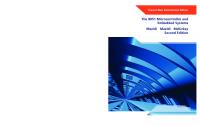MSP430 Microcontroller Essentials 3895764922, 9783895764929
The MSP430 is a popular family of microcontrollers from Texas Instruments. In this book we will work with the smallest t
318 73 34MB
English Pages 313 [314] Year 2022
Polecaj historie
Table of contents :
Search
MSP430 Microcontroller Essentials
All rights reserved
Table of Contents
1 ● Introduction
1.1 ● MSP430
1.1.1 ● Family Overview
1.1.2 ● Part Numbers
1.1.3 ● Flash, EEPROM, RAM, FRAM, or even ROM?
1.1.3.1 ● ROM
1.1.3.2 ● RAM
1.1.3.3 ● PROM and EPROM
1.1.3.4 ● EEPROM
1.1.3.5 ● Flash
1.1.3.6 ● FRAM
1.1.4 ● MSP430x2xx architecture
1.1.5 ● POR vs. PUC
1.1.6 ● MSP430G2553
1.1.6.1 ● Digital Ports
1.1.6.2 ● ADC
1.1.6.3 ● WDT+
1.1.6.4 ● Comparator A
1.1.6.5 ● Timer_A
1.1.6.6 ● USCI
1.1.7 ● MSP430F2001
1.1.8 ● MSP430F2012
1.2 ● Texas Instruments LaunchPads
1.2.1 ● LP-MSP430FR2476
1.2.2 ● MSP-EXP430FR4133
1.2.3 ● MSP-EXP430FR2355
1.2.4 ● MSP-EXP432P401R
1.2.5 ● MSP-EXP430G2ET
1.2.6 ● BOOSTXL-EDUMKII
2 ● Integrated Development Environment (IDE)
2.1 ● Code Composer Studio (CCS)
2.2 ● Energia (MSP430 Arduino)
3 ● Simple Examples for MSP430G2553
3.1 ● GPIO
3.1.1 ● Hello World
3.1.1.1 ● Hardware
3.1.1.2 ● Energia Firmware
3.1.1.3 ● CCS Firmware
3.1.2 ● Hello World 2
3.1.2.1 ● Hardware
3.1.2.2 ● Energia Firmware
3.1.2.3 ● CCS Firmware
3.1.3 ● Game Cube
3.1.3.1 ● Hardware
3.1.3.2 ● Energia Firmware
3.1.3.3 ● CCS Firmware
3.1.4 ● Connecting an LCD
3.1.4.1 ● Hardware
3.1.4.2 ● Energia Firmware
3.1.4.3 ● CCS Firmware
3.1.4.4 ● CCS Firmware - The Library
3.2 ● ADC10
3.2.1 ● First simple exercise: reading the ADC10 control registers
3.2.1.1 ● Hardware
3.2.1.2 ● Energia Firmware
3.2.2 ● Internal Temperature Sensor
3.2.2.1 ● Hardware
3.2.2.2 ● CCS Firmware
3.2.3 ● Own Voltage
3.2.3.1 ● Hardware
3.2.3.2 ● Energia Firmware / Serial Monitor
3.2.3.3 ● Energia Firmware / LCD
3.2.3.4 ● CCS Firmware
3.2.4 ● Potentiometer
3.2.4.1 ! Hardware
3.2.4.2 ● Energia Firmware - Version 1
3.2.4.3 ● Energia Firmware - Version 2
3.3 ● WDT+
3.3.1 ● WatchDog Reset
3.3.1.1 ● Specification
3.3.1.2 ● Hardware
3.3.1.3 ● Energia Firmware
3.3.2 ● WatchDog Interrupt Flag
3.3.2.1 ● Hardware
3.3.2.2 ● Energia Firmware
3.3.2.3 ● CCS Firmware
3.4 ● Timer_A module
3.4.1 ● Simple 16-bit counter
3.4.1.1 ● Hardware
3.4.1.2 ● CCS Firmware
3.5 ● USCI
3.5.1 ● I2C communication by software / CCS
3.5.1.1 ● Hardware
3.5.1.2 ● CCS Firmware
3.5.2 ● I2C communication by software / Energia
3.5.2.1 ● Hardware
3.5.2.2 ● Energia Firmware
3.5.3 ● OneWire Thermometer
3.5.3.1 ● Hardware
3.5.3.2 ● Energia Firmware
3.6 ● Comparator_A+
3.6.1 ● Hit the reference
3.6.1.1 ● Hardware
3.6.1.2 ● Energia Firmware
3.6.1.3 ● CCS Firmware
4 ● MSP430F2001 / MSP430F2012
4.1 ● Flashing Heart
4.1.1 ● Hardware
4.1.2 ● CCS Firmware
4.2 ● Traffic Light
4.2.1 ● Hardware
4.2.2 ● CCS Firmware
4.3 ● Game Cube
4.3.1 ● Hardware
4.3.2 ● CCS Firmware
4.4 ● Game Cube / Demo
4.4.1 ● Hardware
4.4.2 ● CCS Firmware
4.5 ● Temperature measurement
4.5.1 ● Specification
4.5.2 ● Hardware
4.5.2.1 ● Temperature Sensor TMP37
4.5.2.2 ● Schematic
4.5.3 ● Firmware
4.5.3.1 ● Temperature Calculation
4.5.3.2 ● ADC10 settings
4.5.3.3 ● Firmware
5 ● The Application
5.1 ● Specification
5.1.1 ● Behaviour
5.1.2 ● Operation
5.1.2.1 ● Main Application / Main Menu
5.1.2.2 ● AT30TSE754
5.1.2.3 ● Real Time Clock
5.1.2.4 ● Humidity Sensor
5.2 ● Used Components
5.2.1 ● GPIO - PCF8574A
5.2.2 ● RTC - DS1307
5.2.3 ● Temperature Sensor: AT30TSE754
5.2.3.1 ● Registers of the AT30TSE754
5.2.3.2 ● I2C communication - Configuration Register
5.2.3.3 ● I2C communication - Temperature Register
5.2.4 ● Humidity Sensor: HYT939
5.2.4.1 ● I2C communication - Measurement Request
5.2.4.2 ● I2C communication - Data Fetch
5.2.4.3 ● Calculation of humidity and temperature
5.3 ● Hardware
5.3.1 ● Main Module
5.3.2 ● RTC I2C Module
5.3.3 ● Temperature I2C Module
5.3.4 ● Humidity I2C Module
5.4 ● Test-Firmware
5.4.1 ● What we can see?
5.4.2 ● Firmware for keyboard test
5.5 ● Firmware
5.5.1 ● Libraries
5.5.2 ● Setup function
5.5.3 ● Main Loop
5.5.4 ● Function Selection
5.5.5 ● The main application
5.5.6 ● RTC
5.5.6.1 ! RTC LCD-only related functions
5.5.6.2 ! RTC main functions
5.5.6.3 ! RTC I2C communication
5.5.7 ● Calculation of a weekday
5.5.8 ● AT30TSE754
5.5.8.1 ● Changing the I2C address of the temperature sensor
5.5.8.2 ● Search I2C temperature sensor
5.5.8.3 ● Configuration register of the I2C temperature sensor
5.5.9 ● HYT939
5.5.10 ● Keyboard
5.5.10.1 ● I2C communication routine
5.5.10.2 ● Main keyboard driver
Index
Citation preview
books books
books
Architecture, Programming and Applications
The MSP430 is a popular family of microcontrollers from Texas Instruments. In this book we will work with the smallest type, which is the powerful MSP430G2553. We will look at the capabilities of this microcontroller in detail, as it is well-suited for self-made projects because it is available in a P-DIP20 package. We will take a closer look at the microcontroller and then build, step by step, some interesting applications, including a "Hello World" blinking LED and a nice clock application, which can calculate the day of the week based on the date. You also will learn how to create code for the MSP microcontroller in assembler. In addition to that, we will work with the MSP-Arduino IDE, which makes it quite easy to create fast applications without special in-depth knowledge of the microcontrollers.
Miroslav Cina was born in the former Czechoslovakia, and graduated from the Technical University in Bratislava. He lives in Germany and has been working for 15 years as a software architect. Cina has been designing various digital circuits for a long time, and many of these circuits have been published in journals.
All the code used in the book is available for download from the Elektor website.
Elektor International Media BV www.elektor.com
MSP430 Microcontroller Essentials • Miroslav Cina
MSP430 Microcontroller Essentials
MSP430 Microcontroller Essentials Architecture, Programming and Applications
Miroslav Cina
MSP430 Microcontroller Essentials Architecture, Programming and Applications
● Miroslav Cina
design
> share > sell
an Elektor Publication
cina.indd 3
21/02/2022 12:32:46
●
This is an Elektor Publication. Elektor is the media brand of
Elektor International Media B.V. 78 York Street London W1H 1DP, UK Phone: (+44) (0)20 7692 8344 © Elektor International Media BV 2022 First published in the United Kingdom 2022
●
All rights reserved. No part of this book may be reproduced in any material form, including
photocopying, or storing in any medium by electronic means and whether or not transiently or incidentally to some other use of this publication, without the written permission of the copyright holder except in accordance with the provisions of the Copyright, Designs and Patents Act 1988 or under the terms of a licence issued by the Copyright Licensing Agency Ltd, 90 Tottenham Court Road, London, England W1P 9HE. Applications for the copyright holder's written permission to reproduce any part of this publication should be addressed to the publishers. The publishers have used their best efforts in ensuring the correctness of the information contained in this book. They do not assume, and hereby disclaim, any liability to any party for any loss or damage caused by errors or omissions in this book, whether such errors or omissions result from negligence, accident or any other cause.
●
British Library Cataloguing in Publication Data
●
978-3-89576-492-9
●
978-3-89576-493-6 (E-book)
Catalogue record for this book is available from the British Library
Prepress production: DMC ¦ [email protected] Printed in the Netherlands by Ipskamp
design
> share > sell
Elektor is part of EIM, the world's leading source of essential technical information and electronics products for pro engineers, electronics designers, and the companies seeking to engage them. Each day, our international team develops and delivers high-quality content - via a variety of media channels (e.g., magazines, video, digital media, and social media) in several languages - relating to electronics design and DIY electronics. www.elektor.com
cina.indd 4
21/02/2022 12:32:46
Table of Contents Chapter 1 ● Introduction . . . . . . . . . . . . . . . . . . . . . . . . . . . . . . . . . . . . . . . . . . . 10 1.1
1.2
●
MSP430 . . . . . . . . . . . . . . . . . . . . . . . . . . . . . . . . . . . . . . . . . . . . . . . . . 11
1.1.1
●
Family Overview. . . . . . . . . . . . . . . . . . . . . . . . . . . . . . . . . . . . . . . . 11
1.1.2
●
Part Numbers . . . . . . . . . . . . . . . . . . . . . . . . . . . . . . . . . . . . . . . . . 12
1.1.3
●
Flash, EEPROM, RAM, FRAM, or even ROM?. . . . . . . . . . . . . . . . . . . . . . 13
1.1.3.1
●
ROM . . . . . . . . . . . . . . . . . . . . . . . . . . . . . . . . . . . . . . . . . . . . 13
1.1.3.2
●
RAM . . . . . . . . . . . . . . . . . . . . . . . . . . . . . . . . . . . . . . . . . . . . 13
1.1.3.3
●
PROM and EPROM . . . . . . . . . . . . . . . . . . . . . . . . . . . . . . . . . . . 14
1.1.3.4
●
EEPROM . . . . . . . . . . . . . . . . . . . . . . . . . . . . . . . . . . . . . . . . . 15
1.1.3.5
●
Flash . . . . . . . . . . . . . . . . . . . . . . . . . . . . . . . . . . . . . . . . . . . 15
1.1.3.6
●
FRAM . . . . . . . . . . . . . . . . . . . . . . . . . . . . . . . . . . . . . . . . . . . 16
1.1.4
●
MSP430x2xx architecture . . . . . . . . . . . . . . . . . . . . . . . . . . . . . . . . . 16
1.1.5
●
POR vs. PUC . . . . . . . . . . . . . . . . . . . . . . . . . . . . . . . . . . . . . . . . . . 17
1.1.6
●
MSP430G2553 . . . . . . . . . . . . . . . . . . . . . . . . . . . . . . . . . . . . . . . . . 18
1.1.6.1
●
Digital Ports . . . . . . . . . . . . . . . . . . . . . . . . . . . . . . . . . . . . . . . 20
1.1.6.2
●
ADC . . . . . . . . . . . . . . . . . . . . . . . . . . . . . . . . . . . . . . . . . . . . 22
1.1.6.3
●
WDT+ . . . . . . . . . . . . . . . . . . . . . . . . . . . . . . . . . . . . . . . . . . . 25
1.1.6.4
●
Comparator A. . . . . . . . . . . . . . . . . . . . . . . . . . . . . . . . . . . . . . 26
1.1.6.5
●
Timer_A . . . . . . . . . . . . . . . . . . . . . . . . . . . . . . . . . . . . . . . . . 28
1.1.6.6
●
USCI. . . . . . . . . . . . . . . . . . . . . . . . . . . . . . . . . . . . . . . . . . . . 31
1.1.7
●
MSP430F2001 . . . . . . . . . . . . . . . . . . . . . . . . . . . . . . . . . . . . . . . . . 32
1.1.8
●
MSP430F2012 . . . . . . . . . . . . . . . . . . . . . . . . . . . . . . . . . . . . . . . . . 34
●
Texas Instruments LaunchPads . . . . . . . . . . . . . . . . . . . . . . . . . . . . . . . . . 36
1.2.1
●
LP-MSP430FR2476 . . . . . . . . . . . . . . . . . . . . . . . . . . . . . . . . . . . . . . 36
1.2.2
●
MSP-EXP430FR4133 . . . . . . . . . . . . . . . . . . . . . . . . . . . . . . . . . . . . . 38
1.2.3
●
MSP-EXP430FR2355 . . . . . . . . . . . . . . . . . . . . . . . . . . . . . . . . . . . . . 40
1.2.4
●
MSP-EXP432P401R . . . . . . . . . . . . . . . . . . . . . . . . . . . . . . . . . . . . . . 41
1.2.5
●
MSP-EXP430G2ET. . . . . . . . . . . . . . . . . . . . . . . . . . . . . . . . . . . . . . . 42
1.2.6
●
BOOSTXL-EDUMKII. . . . . . . . . . . . . . . . . . . . . . . . . . . . . . . . . . . . . . 45
Chapter 2 ● Integrated Development Environment (IDE) . . . . . . . . . . . . . . . . . . . . . 46
cina.indd 5
21/02/2022 12:32:46
2.1 2.2
● ●
Code Composer Studio (CCS) . . . . . . . . . . . . . . . . . . . . . . . . . . . . . . . . . . 46 Energia (MSP430 Arduino). . . . . . . . . . . . . . . . . . . . . . . . . . . . . . . . . . . . . 55
Chapter 3 ● Simple Examples for MSP430G2553 . . . . . . . . . . . . . . . . . . . . . . . . . . . 62 3.1
●
GPIO . . . . . . . . . . . . . . . . . . . . . . . . . . . . . . . . . . . . . . . . . . . . . . . . . . . 69
3.1.1
●
Hardware . . . . . . . . . . . . . . . . . . . . . . . . . . . . . . . . . . . . . . . . 72
3.1.1.2
●
Energia Firmware . . . . . . . . . . . . . . . . . . . . . . . . . . . . . . . . . . . 73
3.1.1.3
●
CCS Firmware . . . . . . . . . . . . . . . . . . . . . . . . . . . . . . . . . . . . . 74
Hello World 2 . . . . . . . . . . . . . . . . . . . . . . . . . . . . . . . . . . . . . . . . . . 76
●
Hardware . . . . . . . . . . . . . . . . . . . . . . . . . . . . . . . . . . . . . . . . 76
3.1.2.2
●
Energia Firmware . . . . . . . . . . . . . . . . . . . . . . . . . . . . . . . . . . . 77
3.1.2.3
●
CCS Firmware . . . . . . . . . . . . . . . . . . . . . . . . . . . . . . . . . . . . . 78
●
Game Cube . . . . . . . . . . . . . . . . . . . . . . . . . . . . . . . . . . . . . . . . . . . 80
3.1.3.1
●
Hardware . . . . . . . . . . . . . . . . . . . . . . . . . . . . . . . . . . . . . . . . 82
3.1.3.2
●
Energia Firmware . . . . . . . . . . . . . . . . . . . . . . . . . . . . . . . . . . . 84
3.1.3.3
●
CCS Firmware . . . . . . . . . . . . . . . . . . . . . . . . . . . . . . . . . . . . . 89
3.1.4
●
Connecting an LCD . . . . . . . . . . . . . . . . . . . . . . . . . . . . . . . . . . . . . . 93
3.1.4.1
●
Hardware . . . . . . . . . . . . . . . . . . . . . . . . . . . . . . . . . . . . . . . . 94
3.1.4.2
●
Energia Firmware . . . . . . . . . . . . . . . . . . . . . . . . . . . . . . . . . . . 97
3.1.4.3
●
CCS Firmware . . . . . . . . . . . . . . . . . . . . . . . . . . . . . . . . . . . . 104
3.1.4.4
●
CCS Firmware - The Library . . . . . . . . . . . . . . . . . . . . . . . . . . . 116
ADC10 . . . . . . . . . . . . . . . . . . . . . . . . . . . . . . . . . . . . . . . . . . . . . . . . . 118
3.2.1
●
First simple exercise: reading the ADC10 control registers. . . . . . . . . . . 123
3.2.1.1
●
Hardware . . . . . . . . . . . . . . . . . . . . . . . . . . . . . . . . . . . . . . . 124
3.2.1.2
●
Energia Firmware . . . . . . . . . . . . . . . . . . . . . . . . . . . . . . . . . . 124
3.2.2
●
Internal Temperature Sensor . . . . . . . . . . . . . . . . . . . . . . . . . . . . . . 135
3.2.2.1
●
Hardware . . . . . . . . . . . . . . . . . . . . . . . . . . . . . . . . . . . . . . . 135
3.2.2.2
●
CCS Firmware . . . . . . . . . . . . . . . . . . . . . . . . . . . . . . . . . . . . 135
3.2.3
cina.indd 6
●
3.1.2.1
3.1.3
●
Hello World . . . . . . . . . . . . . . . . . . . . . . . . . . . . . . . . . . . . . . . . . . . 72
3.1.1.1
3.1.2
3.2
●
●
Own Voltage . . . . . . . . . . . . . . . . . . . . . . . . . . . . . . . . . . . . . . . . . 139
3.2.3.1
●
Hardware . . . . . . . . . . . . . . . . . . . . . . . . . . . . . . . . . . . . . . . 142
3.2.3.2
●
Energia Firmware / Serial Monitor . . . . . . . . . . . . . . . . . . . . . . . 142
3.2.3.3
●
Energia Firmware / LCD . . . . . . . . . . . . . . . . . . . . . . . . . . . . . . 145
3.2.3.4
●
CCS Firmware . . . . . . . . . . . . . . . . . . . . . . . . . . . . . . . . . . . . 147
21/02/2022 12:32:46
3.2.4
3.3
●
●
Hardware . . . . . . . . . . . . . . . . . . . . . . . . . . . . . . . . . . . . . . . 150
3.2.4.2
●
Energia Firmware - Version 1 . . . . . . . . . . . . . . . . . . . . . . . . . . 150
3.2.4.3
●
Energia Firmware - Version 2 . . . . . . . . . . . . . . . . . . . . . . . . . . 152
WDT+ . . . . . . . . . . . . . . . . . . . . . . . . . . . . . . . . . . . . . . . . . . . . . . . . . 153
●
Specification . . . . . . . . . . . . . . . . . . . . . . . . . . . . . . . . . . . . . 155
3.3.1.2
●
Hardware . . . . . . . . . . . . . . . . . . . . . . . . . . . . . . . . . . . . . . . 157
3.3.1.3
●
Energia Firmware . . . . . . . . . . . . . . . . . . . . . . . . . . . . . . . . . . 157
WatchDog Interrupt Flag . . . . . . . . . . . . . . . . . . . . . . . . . . . . . . . . . 164
●
Hardware . . . . . . . . . . . . . . . . . . . . . . . . . . . . . . . . . . . . . . . 164
3.3.2.2
●
Energia Firmware . . . . . . . . . . . . . . . . . . . . . . . . . . . . . . . . . . 164
3.3.2.3
●
CCS Firmware . . . . . . . . . . . . . . . . . . . . . . . . . . . . . . . . . . . . 166
Timer_A module . . . . . . . . . . . . . . . . . . . . . . . . . . . . . . . . . . . . . . . . . . 170
●
Simple 16-bit counter . . . . . . . . . . . . . . . . . . . . . . . . . . . . . . . . . . . 173
3.4.1.1
●
Hardware . . . . . . . . . . . . . . . . . . . . . . . . . . . . . . . . . . . . . . . 174
3.4.1.2
●
CCS Firmware . . . . . . . . . . . . . . . . . . . . . . . . . . . . . . . . . . . . 174
USCI . . . . . . . . . . . . . . . . . . . . . . . . . . . . . . . . . . . . . . . . . . . . . . . . . . 176
●
I2C communication by software / CCS . . . . . . . . . . . . . . . . . . . . . . . . 178
3.5.1.1
●
Hardware . . . . . . . . . . . . . . . . . . . . . . . . . . . . . . . . . . . . . . . 179
3.5.1.2
●
CCS Firmware . . . . . . . . . . . . . . . . . . . . . . . . . . . . . . . . . . . . 181
3.5.2
●
I C communication by software / Energia . . . . . . . . . . . . . . . . . . . . . . 193 2
3.5.2.1
●
Hardware . . . . . . . . . . . . . . . . . . . . . . . . . . . . . . . . . . . . . . . 193
3.5.2.2
●
Energia Firmware . . . . . . . . . . . . . . . . . . . . . . . . . . . . . . . . . . 194
3.5.3
●
●
3.3.2.1
3.5.1
3.6
WatchDog Reset. . . . . . . . . . . . . . . . . . . . . . . . . . . . . . . . . . . . . . . 155
●
3.4.1
3.5
●
3.3.1.1
3.3.2
●
Potentiometer . . . . . . . . . . . . . . . . . . . . . . . . . . . . . . . . . . . . . . . . 148
3.2.4.1
3.3.1
3.4
●
●
OneWire Thermometer . . . . . . . . . . . . . . . . . . . . . . . . . . . . . . . . . . 197
3.5.3.1
●
Hardware . . . . . . . . . . . . . . . . . . . . . . . . . . . . . . . . . . . . . . . 199
3.5.3.2
●
Energia Firmware . . . . . . . . . . . . . . . . . . . . . . . . . . . . . . . . . . 201
Comparator_A+ . . . . . . . . . . . . . . . . . . . . . . . . . . . . . . . . . . . . . . . . . . 208
3.6.1
●
Hit the reference . . . . . . . . . . . . . . . . . . . . . . . . . . . . . . . . . . . . . . 213
3.6.1.1
●
Hardware . . . . . . . . . . . . . . . . . . . . . . . . . . . . . . . . . . . . . . . 216
3.6.1.2
●
Energia Firmware . . . . . . . . . . . . . . . . . . . . . . . . . . . . . . . . . . 216
Chapter 4 ● MSP430F2001 / MSP430F2012. . . . . . . . . . . . . . . . . . . . . . . . . . . . . . 220 4.1
cina.indd 7
●
Flashing Heart. . . . . . . . . . . . . . . . . . . . . . . . . . . . . . . . . . . . . . . . . . . . 221
21/02/2022 12:32:46
4.2
4.3
4.4
4.5
4.1.1
●
Hardware . . . . . . . . . . . . . . . . . . . . . . . . . . . . . . . . . . . . . . . . . . . 222
4.1.2
●
CCS Firmware . . . . . . . . . . . . . . . . . . . . . . . . . . . . . . . . . . . . . . . . 223
●
Traffic Light . . . . . . . . . . . . . . . . . . . . . . . . . . . . . . . . . . . . . . . . . . . . . 224
4.2.1
●
Hardware . . . . . . . . . . . . . . . . . . . . . . . . . . . . . . . . . . . . . . . . . . . 227
4.2.2
●
CCS Firmware . . . . . . . . . . . . . . . . . . . . . . . . . . . . . . . . . . . . . . . . 228
●
Game Cube. . . . . . . . . . . . . . . . . . . . . . . . . . . . . . . . . . . . . . . . . . . . . . 231
4.3.1
●
Hardware . . . . . . . . . . . . . . . . . . . . . . . . . . . . . . . . . . . . . . . . . . . 231
4.3.2
●
CCS Firmware . . . . . . . . . . . . . . . . . . . . . . . . . . . . . . . . . . . . . . . . 232
●
Game Cube / Demo . . . . . . . . . . . . . . . . . . . . . . . . . . . . . . . . . . . . . . . . 233
4.4.1
●
Hardware . . . . . . . . . . . . . . . . . . . . . . . . . . . . . . . . . . . . . . . . . . . 233
4.4.2
●
CCS Firmware . . . . . . . . . . . . . . . . . . . . . . . . . . . . . . . . . . . . . . . . 234
●
Temperature measurement . . . . . . . . . . . . . . . . . . . . . . . . . . . . . . . . . . . 238
4.5.1
●
Specification . . . . . . . . . . . . . . . . . . . . . . . . . . . . . . . . . . . . . . . . . 239
4.5.2
●
Hardware . . . . . . . . . . . . . . . . . . . . . . . . . . . . . . . . . . . . . . . . . . . 240
4.5.2.1
●
Temperature Sensor TMP37 . . . . . . . . . . . . . . . . . . . . . . . . . . . 240
4.5.2.2
●
Schematic . . . . . . . . . . . . . . . . . . . . . . . . . . . . . . . . . . . . . . . 241
4.5.3
●
Firmware . . . . . . . . . . . . . . . . . . . . . . . . . . . . . . . . . . . . . . . . . . . 242
4.5.3.1
●
Temperature Calculation . . . . . . . . . . . . . . . . . . . . . . . . . . . . . 242
4.5.3.2
●
ADC10 settings. . . . . . . . . . . . . . . . . . . . . . . . . . . . . . . . . . . . 244
4.5.3.3
●
Firmware . . . . . . . . . . . . . . . . . . . . . . . . . . . . . . . . . . . . . . . . 245
Chapter 5 ● The Application . . . . . . . . . . . . . . . . . . . . . . . . . . . . . . . . . . . . . . . . 250 5.1
5.2
cina.indd 8
●
Specification . . . . . . . . . . . . . . . . . . . . . . . . . . . . . . . . . . . . . . . . . . . . . 251
5.1.1
●
Behaviour . . . . . . . . . . . . . . . . . . . . . . . . . . . . . . . . . . . . . . . . . . . 251
5.1.2
●
Operation . . . . . . . . . . . . . . . . . . . . . . . . . . . . . . . . . . . . . . . . . . . 253
●
5.1.2.1
●
Main Application / Main Menu . . . . . . . . . . . . . . . . . . . . . . . . . . 253
5.1.2.2
●
AT30TSE754 . . . . . . . . . . . . . . . . . . . . . . . . . . . . . . . . . . . . . 255
5.1.2.3
●
Real Time Clock . . . . . . . . . . . . . . . . . . . . . . . . . . . . . . . . . . . 256
5.1.2.4
●
Humidity Sensor . . . . . . . . . . . . . . . . . . . . . . . . . . . . . . . . . . . 257
Used Components . . . . . . . . . . . . . . . . . . . . . . . . . . . . . . . . . . . . . . . . . 257
5.2.1
●
GPIO - PCF8574A . . . . . . . . . . . . . . . . . . . . . . . . . . . . . . . . . . . . . . 258
5.2.2
●
RTC - DS1307 . . . . . . . . . . . . . . . . . . . . . . . . . . . . . . . . . . . . . . . . 261
5.2.3
●
Temperature Sensor: AT30TSE754 . . . . . . . . . . . . . . . . . . . . . . . . . . 263
5.2.3.1
●
Registers of the AT30TSE754 . . . . . . . . . . . . . . . . . . . . . . . . . . 264
5.2.3.2
●
I2C communication - Configuration Register. . . . . . . . . . . . . . . . . 265
21/02/2022 12:32:47
5.2.3.3 5.2.4
5.3
5.4
5.5
●
●
●
I2C communication - Temperature Register . . . . . . . . . . . . . . . . . 266
Humidity Sensor: HYT939 . . . . . . . . . . . . . . . . . . . . . . . . . . . . . . . . 267
5.2.4.1
●
I2C communication - Measurement Request . . . . . . . . . . . . . . . . . 268
5.2.4.2
●
I2C communication - Data Fetch . . . . . . . . . . . . . . . . . . . . . . . . 268
5.2.4.3
●
Calculation of humidity and temperature. . . . . . . . . . . . . . . . . . . 269
Hardware . . . . . . . . . . . . . . . . . . . . . . . . . . . . . . . . . . . . . . . . . . . . . . . 269
5.3.1
●
Main Module . . . . . . . . . . . . . . . . . . . . . . . . . . . . . . . . . . . . . . . . . 269
5.3.2
●
RTC I2C Module . . . . . . . . . . . . . . . . . . . . . . . . . . . . . . . . . . . . . . . 271
5.3.3
●
Temperature I2C Module . . . . . . . . . . . . . . . . . . . . . . . . . . . . . . . . . 272
5.3.4
●
Humidity I2C Module . . . . . . . . . . . . . . . . . . . . . . . . . . . . . . . . . . . . 273
●
Test-Firmware . . . . . . . . . . . . . . . . . . . . . . . . . . . . . . . . . . . . . . . . . . . . 274
5.4.1
●
What we can see? . . . . . . . . . . . . . . . . . . . . . . . . . . . . . . . . . . . . . 274
5.4.2
●
Firmware for keyboard test . . . . . . . . . . . . . . . . . . . . . . . . . . . . . . . 276
●
Firmware . . . . . . . . . . . . . . . . . . . . . . . . . . . . . . . . . . . . . . . . . . . . . . . 278
5.5.1
●
Libraries . . . . . . . . . . . . . . . . . . . . . . . . . . . . . . . . . . . . . . . . . . . . 278
5.5.2
●
Setup function . . . . . . . . . . . . . . . . . . . . . . . . . . . . . . . . . . . . . . . . 280
5.5.3
●
Main Loop . . . . . . . . . . . . . . . . . . . . . . . . . . . . . . . . . . . . . . . . . . . 280
5.5.4
●
Function Selection . . . . . . . . . . . . . . . . . . . . . . . . . . . . . . . . . . . . . 281
5.5.5
●
The main application. . . . . . . . . . . . . . . . . . . . . . . . . . . . . . . . . . . . 282
5.5.6
●
RTC . . . . . . . . . . . . . . . . . . . . . . . . . . . . . . . . . . . . . . . . . . . . . . . 286
5.5.6.1
●
RTC LCD-only related functions . . . . . . . . . . . . . . . . . . . . . . . . . 286
5.5.6.2
●
RTC main functions . . . . . . . . . . . . . . . . . . . . . . . . . . . . . . . . . 287
5.5.6.3
●
RTC I2C communication . . . . . . . . . . . . . . . . . . . . . . . . . . . . . . 290
5.5.7
●
Calculation of a weekday . . . . . . . . . . . . . . . . . . . . . . . . . . . . . . . . . 293
5.5.8
●
AT30TSE754 . . . . . . . . . . . . . . . . . . . . . . . . . . . . . . . . . . . . . . . . . 296
5.5.8.1
●
Changing the I2C address of the temperature sensor. . . . . . . . . . . 299
5.5.8.2
●
Search I2C temperature sensor . . . . . . . . . . . . . . . . . . . . . . . . . 299
5.5.8.3
●
Configuration register of the I2C temperature sensor. . . . . . . . . . . 300
5.5.9
●
5.5.10
HYT939 . . . . . . . . . . . . . . . . . . . . . . . . . . . . . . . . . . . . . . . . . . . . 302
●
Keyboard . . . . . . . . . . . . . . . . . . . . . . . . . . . . . . . . . . . . . . . . . . 305
5.5.10.1
●
I2C communication routine . . . . . . . . . . . . . . . . . . . . . . . . . . . 305
5.5.10.2
●
Main keyboard driver . . . . . . . . . . . . . . . . . . . . . . . . . . . . . . . 308
● Index . . . . . . . . . . . . . . . . . . . . . . . . . . . . . . . . . . . . . . . . . . . . . . . . . . . . . . 312
cina.indd 9
21/02/2022 12:32:47
MSP430 Microcontroller Essentials
Chapter 1 ● Introduction In this book, I would like to talk about a very interesting family of microcontrollers from a major semiconductor manufacturer - Texas Instruments. The microcontroller family is the MSP430. We will aquire some information on the MSP430 family in this chapter and get to know the architecture of the microcontrollers. In later examples, we will work with the MSP430G2553 microcontroller and will see some examples with the smaller MSP430F2001 and MSP430F2012. I can already say that we will not dig deep inside the hardware of microcontrollers. We will use the C-language to walk through our exercises and will not go down to the assembler level. The kind-of advantage of higher-level languages is, that usually, besides the functionality and communication possibilities, we only need to know the basics of the microcontroller itself, and do not need to discover the “internal parts”, e.g. the definition of register sets, etc. Let’s have a short look at the Embedded Processing Portfolio from Texas Instruments. More or less, the variety of different microcontrollers is described in the following picture:
The portfolio of Texas Instruments microcontrollers and processors is quite wide. Even these are not very widely available to the amateur community. At least not so widespread as PIC and AVR microcontrollers from Microchip (and formerly Atmel).
● 10
cina.indd 10
21/02/2022 12:32:47
Chapter 1 ● Introduction
In this book we will stay to the left of the image: talking about and working with 16-bit ultra-low-power MCUs - microcontroller family MSP430. 1.1
●
MSP430
MSP430 microcontrollers are 16-bit RISC-based processors designed for ultra-low power applications. The microcontrollers contain a set of different peripherals. From “simple” GPIO (General Purpose Input Output Ports), through ADC modules and communication modules to for example an LCD-driver module. The MSP430 offers a couple of multiple low-power modes inclusive of a standby mode where power consumptions drop below 500nA. But even in this mode, a lot of different functionalities are still available, e.g. updating an LCD, taking ADC samples, etc. What I especially like about these microcontrollers is, that they are still produced in amateurfriendly packages - P-DIP. And all the microcontrollers we will use will be either P-DIP14 or P-DIP20. Just to make sure it is clear, what I’m talking about: P-DIP is the abbreviation of “Plastic Dual In-line Package”, where the distance between pins is 2.54mm. Here we can see the dimensions of the P-DIP14 package:
1.1.1
●
Family Overview
Currently (Spring 2021) there are 572 members of the MSP430-family available. What I especially like is, that some of them (exactly 46) are available in “prototyping-friendly” packages: DIP14 (15 of them) or DIP20 (31). These will be the focus of the book. We will see how easy it is to undertake the first steps and realise our first circuits. Let’s have first a short look at the part numbers of the MCU from TI. We will carry out a short depiction based on one of the microcontrollers we are going to use: the MSP430F2012IN. I
● 11
cina.indd 11
21/02/2022 12:32:47
MSP430 Microcontroller Essentials
do not want to explain all the parts, just some of them, which are of interest. 1.1.2
●
Part Numbers
The first part is called “Processor Family” - in our example (MSP430F2012IN) it is MSP = Mixed Signal Processor. The next part (MSP430F2012IN) is 430 - what is the “MCU Platform” - 430 is the code for Texas Instruments Low Power Microcontroller Platform. The next letter (MSP430F2012IN) defines the type of the program memory used: G = Flash memory (and additionally stays for “value line microcontroller); F = Flash memory, FR = FRAM, C= ROM, L = no nonvolatile memory, etc. Then we will always see the first number (MSP430F2012IN), which defines “the series” actually the maximum clock frequency and some additional information of the MCU: 1 = up to 8 MHz, 2 = up to 16 MHz, 3 = legacy OTP, 4 = up to 16 MHz with LCD driver, etc. The next three digits (MSP430F2012IN) describe the “feature set”. The next letter (MSP430F2012IN) says something about the temperature range: S = 0°C to 50°C, C = 0°C to 70°C, I = -40°C to 85°C and finally T = -40°C to +105°C. The last letter in our example part defines the package (MSP430F2012IN); it can be more letters or a combination of letters and numbers; where N = P-DIP package. In the examples, we will use three of the family members: we will mainly work with the biggest of the smallest: the MSP430G2553, but we will see a simple example with the smallest of smallest: the MSP430F2001, and additionally the MSP430F2012.
● 12
cina.indd 12
21/02/2022 12:32:48
Chapter 1 ● Introduction
1.1.3
●
Flash, EEPROM, RAM, FRAM, or even ROM?
I would like to touch on this kind of basic topic at the beginning - just to make sure it is clear what the differences between these kinds of memories are - as sometimes we will touch on them either in descriptions or exercises. I know - it is nothing new and nothing specific for MSP430-microcontrollers, I guess it is just important. I’ll not go to the depth on the different technologies, - I’ll just try to make clear what is what. All of the mentioned memories - except for RAM are nonvolatile memories. This means the data is still in memory even if the power supply is switched off. We can now have a look at the different types of memories. 1.1.3.1
●
ROM
ROM stays for Read-Only Memory. These kinds of memories are used very stable pieces of software or data, which shall never be changed. These type of chips are manufactured directly with content. It is not possible to save anything to the chips. Once the chip leaves production, it is already with content. Therefore it is not possible to make content on this kind of chip for hobby electro-fanatics.
1.1.3.2
●
RAM
With RAM we describe fast internal/external memory for data storage during the firmware execution. Data is stored, which is important for the program execution. After power off, the data is gone. After power-up, the content of the RAM is usually undefined. RAM stands for “Random Access Memory”, which has historically grown and is quite market driven. Why market driven? Because the description “random access memory” makes clear the difference, for example, in tapes, where we can access data only sequentially - to read exactly what is at the moment available or we need to rewind the tape to another place... etc. Random Access in opposite means - by providing an address, we can get any data in the whole addressable space within the same time. It doesn’t matter if we want to read from address 0000h or 1F89h or FE47h - we just provide the address and can access the data. But this is true for ROM memory, EPROM, and any other type of memory using addressing of the cells in the chip. Therefore there was a very short time where this type of memory was described as RWM = Read / Write Memory. As the read and write operations, they are handled in the same way, and the execution time of the read and write operation is also the same. For the fastest chips, only around 50ns. But “RWM” does not sound as nice as RAM. Just try to say RWM... and try to say RAM. Therefore the decision was to use the abbreviation RAM - because it sounds good, even though the technical background doesn’t fit...
● 13
cina.indd 13
21/02/2022 12:32:48
MSP430 Microcontroller Essentials
In general, we differentiate between two different types of RAM: SRAM and DRAM. SRAM means Static RAM, and DRAM is dynamic RAM. DRAM is much cheaper and easier to manufacture than SRAM - we can roughly say, that for 1-bit of SRAM storage we need ~5 transistors, and for 1-bit of DRAM only 1 transistor and 1 capacitor... but the DRAM needs to be refreshed periodically, as the data is stored on the capacitor. If the DRAM is not refreshed, the content will get lost after a few milliseconds. Within microcontrollers, SRAM is always used. Data can be stored on the SRAM and later obtained without the need for any kind of refreshing. Data from SRAM / DRAM is lost once a power supply is interrupted. 1.1.3.3
●
PROM and EPROM
Once upon a time, there was EPROM memory. These were very nice chips in CerDIP (Ceramic DIP) packages with a small clean window.
At that time there were PROM memories in place as well. Without a window and usually in typical P-DIP, meaning plastic DIP package. But what is it? PROM means Programmable Read-Only Memory. Today we will call it OTP; OTP = One Time Programmable. This kind of memory is empty when it is new and typically contains all address places to the value FFh (if we are talking about 8-bit wide memory). It is possible to change the value of memory cells from only 1 to 0 (never back). This change is typically completed by applying a special programming procedure with programming voltage - usually +12V to the chip. This change is not reversible. It means in practice, it
● 14
cina.indd 14
21/02/2022 12:32:49
Chapter 1 ● Introduction
is possible to write the information to the PROM (or OTP) memory exactly once. It is not possible to erase the memory later and it is not possible to rewrite the data anymore. The chips with a window can be erased. Therefore they are called EPROM - Erasable Programmable Read-Only Memory. With this memory, it is possible to program electrically very similar to PROM types of chips, but it is possible to erase the content later and program the chip again. Nevertheless, it is not possible to erase the chip electrically - this is done using ultraviolet light which is the reason, for the windows on the chip. Of course - it is nice to see the structure of the silicon stuff inside, but the reason for the window is the need to apply ultraviolet light to the chip if we want to erase programmed content. UV light has to be applied for a couple of minutes to erase the chip. Today this kind of chip is not frequently used as working with them is cumbersome. Also, production is quite expensive. A chip with a window is a luxury today. Read-access to this kind of chip is very fast. If we are talking about parallel memories (e.g. 8-bit memory), the access time to get the required byte is around 50ns - 120ns (depending on the type of chip). Write access is of course very slow, as programming is a complex procedure. But this is not the important point, as the chips were typically programmed only (even EPROM) once. 1.1.3.4
●
EEPROM
EEPROM is more-less EPROM, which can be erased electronically - no UV-light needed. No window in the package of the chip. EEPROM means Electrically Erasable Programmable Read-Only Memory. What I like about EEPROM is, that the memory does not need to be erased before reprogramming. We can just rewrite already used cells. Just write, and write and write... nice. But - there are two important points to be considered - one is performance. Writing to EEPROM is very slow to compare to read. We need to calculate in milliseconds instead of nanoseconds. Another important point is endurance. Depending on the manufacturer and the type of the EEPROM, it is possible to rewrite the same cell from roughly 10.000 times up to 1.000.000 times. The latter figure includes the most durable chips. At the moment we can find a lot of parallel and serial EEPROM memories. Parallel ones are typically used to store code to be executed by a microcontroller, the serial to store data. 1.1.3.5
●
Flash
Flash is in some ways similar to EEPROM memory, but there are some important differences. Flash allows quite fast write operations to compared to EEPROM - usually 1000 times faster. It means instead of milliseconds we are talking about microseconds regarding writes. The Flash memories typically have more on-chip capacity compared to EEPROM. This is the main advantage when compared to EEPROM. There is a disadvantage as well - flash memory can be written, but not re-written. This is not possible. If we want to rewrite already used
● 15
cina.indd 15
21/02/2022 12:32:49
MSP430 Microcontroller Essentials
cells of flash - we need to erase them before, which means we can write to flash several times on the same position always different information, but we need to erase the position before each new write. But, even worse, typically the whole capacity of flash is divided into “sectors” - and it is not possible to erase a specific cell only (e.g. a specific byte) - always the whole sector needs to be erased, meaning if we have a sector of 128 bytes, and we want to re-write a single byte within the sector, we need to erase the whole 128 bytes first, and then write them back again with the changed byte we wanted to adjust. Flash memory is very often used in microcontrollers as program memory. 1.1.3.6
●
FRAM
We can say, that FRAM (= ferroelectric random access memory) combines the advantages of SRAM and EEPROM. FRAM is a nonvolatile memory. Write performance is nearly the same as read operation and the endurance is very high - 1015 write cycles endurance. To reach 1015 writes is nearly impossible, meaning endurance from a practical point of view is boundaryless. Newer MSP430 microcontrollers from Texas Instruments use FRAM as a memory for firmware and customer data (instead of flash memory). These microcontrollers are easily recognisable - the part number starts always with MSP430FR. 1.1.4
●
MSP430x2xx architecture
I would like to show a generic architecture picture describing the architectural building blocks of all microcontrollers we will touch upon here. Independent of fact if we are working with “F” (e.g. MSP430F2012) or “G” (e.g. MSP430G2553) devices, the basic architecture is always the same and can be described with the following picture of the MSP430x2xx architecture:
● 16
cina.indd 16
21/02/2022 12:32:49
Chapter 1 ● Introduction
MSP430x2xx architecture:
As we can see, the heart of all the microcontrollers is a 16-bit RISC CPU. Besides that, we can see the flash memory (to store the firmware), RAM for usage by the firmware, a clock system, Debugging and Watch-Dog system, and a couple of peripherals. The size of the memories and available peripherals depends on the type of the microcontroller. Some of the MSP430 microcontrollers contain ROM memory with built-in code. This could be communication routines, LCD drivers, etc. MSP430-family members provide a JTAG/ Debug component allowing debugging of the code. We will touch upon a couple of peripherals during our experiments - we will see the first list soon in the overview about MSP430G2553. Let’s mention now, that all peripherals are available through the memory addressing space - on addresses 0000h to 01FFh. Using these address places, it is possible to read and write special peripheral registers, etc. 1.1.5
●
POR vs. PUC
I was struggling with the system reset and initialisation - POR and PUC; especially with the understanding of the difference between these two functionalities - POR vs PUC. First of all: POR = Power-on Reset and PUC = Power-up Clear. Well, at least for me not completely self-explanatory. Especially, if the two terms are “coexist”.
● 17
cina.indd 17
21/02/2022 12:32:49
MSP430 Microcontroller Essentials
Just to mention - some of the MSP430-family members include an SVS-module (SVS = Supply Voltage Supervisor). This module can trigger a POR in case of instability of the power supply. But just come back to POR vs. PUC. Let’s make it very short: POR is more than PUC. POR is generated in only three different situations: • • •
powering up the device activation of RESET signal (low signal on RST pin) SVS initiates a system reset if the SVS module is incorporated and PORON-bit of configuration of the device allowed this trigger
PUC is always triggered when POR has been triggered (but not the other way around). PUC is triggered by the following conditions: • • • • •
POR has been triggered (as just mentioned) Watchdog timer expiration when working in watchdog mode only Watchdog timer security key violation Flash memory security key violation A CPU instruction fetch from the peripheral address range 0000h to 01FFh
1.1.6
●
MSP430G2553
Let’s take a short look at the “strongest-one”. In the following picture we can see the
● 18
cina.indd 18
21/02/2022 12:32:49
Chapter 1 ● Introduction
“building blocks” - the architecture of the MSP430G2553 microcontroller:
The structure of the picture is of course the same as the general architecture of the MSP430family we saw earlier. But here we can see, what is really in the MSP430G2553 chip inside. We see the following peripherals: Periphery
Short characteristic
Port P1
General Purpose Input / Output ports. P1 is an 8-bit port
Port P2
General Purpose Input / Output ports. P2 is an 8-bit port
ADC
Analog to Digital Converter - 10-bit 8 channel ADC
Comparator
Comparator_A+ module - 8 channel
Timer 0 / 1
2 x 16-bit timer
USCI
Universal Serial Communication Interface allowing UART, SPI, and I2C communication and providing an IrDA encoder and decoder
Watchdog
Watchdog Timer
Every member of our MSP430-Family has a 64kB addressable memory space. Within this memory space, we will find registers, SRAM, Flash, peripherals - actually everything we can use. The memory map of the MSP430G2553 is defined like this:
● 19
cina.indd 19
21/02/2022 12:32:49
MSP430 Microcontroller Essentials
Type of memory
Memory size
Address from
Address to
Special Function Registers (SFR, 8-bit)
16 B
0000h
000Fh
8-bits Peripheries
240 B
0010h
00FFh
16-bit Peripheries
256 B
0100h
01FFh
SRAM
512 B
0200h
03FFh
0400h
0FFFh
1000h
10FFh
Unused address space
1100h
0BFFh
Code memory / flash
C000h
FFBFh
FFC0h
FFFFh
Unused address space Information memory / flash
Interrupt Vectors / flash
256 B
16 kB
From the table, we can find out which addresses within the whole memory space we can find what. Just to make it clear - we will not need this information when working with Energia or CCS environments in C-language. Now let’s take a short look at the different peripherals. 1.1.6.1
●
Digital Ports
Family members of the MSP430 provide up to 8 digital I/O ports (each port with 8 bits). Our focus members provide maximal 2 ports - exactly as the MSP430G2553. We have P1 and P2 available - always with 8 bits - P1.0, P1.1, ... P1.7 and P2.0, P2.1, ... P2.7. Every I/O can be configured as digital input, digital output, or configured for usage with a periphery (e.g. as an analog input for ADC module). If the port is used as digital input, a pull-up or pull-down resistor can always be activated. Change of P1 or P2 can trigger an interrupt, nevertheless, we will not touch the interrupt functionalities in the context of our beginners-book. All digital ports have an input and output data register.
● 20
cina.indd 20
21/02/2022 12:32:49
Chapter 1 ● Introduction
I guess we can use this chapter to show the pin-connections of the MSP430G2553 microcontroller in the P-DIP20 package. The pins are connected as we can see here:
Pin
Description
Usage
1
Vcc
Positive power supply: 1,8V - 3,6V
2
P1.0
Digital I/O P1.0 or A0 or CA0 (analog input A0 for ADC10 module / comparator A input CA0)
3
P1.1
Digital I/O P1.1 or A1 or CA1 (analog input A1 for ADC10 module / comparator A input CA1)
4
P1.2
Digital I/O P1.2 or A2 or CA2 (analog input A2 for ADC10 module / comparator A input CA2)
● 21
cina.indd 21
21/02/2022 12:32:50
MSP430 Microcontroller Essentials 5
P1.3
Digital I/O P1.3 or A3 or CA3 (analog input A3 for ADC10 module / comparator A input CA3)
6
P1.4
Digital I/O P1.4 or A4 or CA4 (analog input A4 for ADC10 module / comparator A input CA4)
7
P1.5
Digital I/O P1.5 or A5 or CA5 (analog input A5 for ADC10 module / comparator A input CA5)
8
P2.0
Digital I/O P2.0
9
P2.1
Digital I/O P2.1
10
P2.2
Digital I/O P2.2
11
P2.3
Digital I/O P2.3
12
P2.4
Digital I/O P2.4
13
P2.5
Digital I/O P2.5
14
P1.6
Digital I/O P1.6 or A4 or CA6 (analog input A6 for ADC10 module / comparator A input CA6)
15
P1.7
Digital I/O P1.7 or A4 or CA7 (analog input A7 for ADC10 module / comparator A input CA7)
16
RST
Reset Input - active in 0; when this pin is put to zero, the POR situation is triggered. Shall be put on Vcc for normal operation.
17
TEST
Activation of Test mode for JTAG. We will not use this functionality.
18
P2.7
Digital I/O P2.7
19
P2.6
Digital I/O P2.6
20
Vss
Power supply: ground
Just to mention, the pins can be used in other (not mentioned) configurations. 1.1.6.2
●
ADC
The analog to digital converter module integrated within the MSP430G2553 chip has a 10bit resolution. 8 different sources can be used as an input for conversion. The maximum conversion rate is 200-kbps (200.000 samples per second). 8 different external sources can be selected as input for the ADC, besides that an internal temperature sensor or 0.5 x power supply (Vcc). As a reference, we can use Vcc, GND or a precise on-chip voltage reference 1,5V or 2,5V.
● 22
cina.indd 22
21/02/2022 12:32:50
Chapter 1 ● Introduction
As we can see on the block diagram, there is a lot of functionality behind the ADC10 module:
● 23
cina.indd 23
21/02/2022 12:32:50
MSP430 Microcontroller Essentials
● 24
cina.indd 24
21/02/2022 12:32:50
Chapter 1 ● Introduction
1.1.6.3
●
WDT+
As we know (I assume at least) the watchdog module is used in the microcontrollers as the “last line of defense” - in case something went wrong with the coding execution and the firmware is not doing any more expected tasks, the watchdog module will restart the microcontroller. Unexpected behaviour can be sometimes triggered by a real bug in the firmware. It can also be provoked by external noises in power lines etc. Therefore, especially for 24/7 applications, it always makes sense to configure a watchdog (even we will not do it in our simple applications) to make sure the device does not become “frozen”, or if it is, that it can “come back to track” without the need of any external (human) interaction. The Watchdog module in MSP430-Family members can be used differently. If watchdog functionality itself is not required, the watchdog module can be configured as an interval timer and can trigger interrupts in predefined time intervals.
Particular to the MSP430 family, access to the watchdog is protected by a password. I’ve never seen this kind of watchdog protection for example with PIC or Atmel microcontrollers. We can see the functional block diagram of the watchdog module here:
● 25
cina.indd 25
21/02/2022 12:32:50
MSP430 Microcontroller Essentials
1.1.6.4
●
Comparator A
The comparator module of the microcontroller allows us to check external analog signals, and even supervise the power supply. An RC filter is available which can be enabled or disabled by the software. The output of the comparator can be connected (by software) directly to Timer_A capture input. 8 different inputs can be selected for MSP430G2553 as sources for the comparison, and of course, internal voltage references can be utilised as well.
● 26
cina.indd 26
21/02/2022 12:32:50
Chapter 1 ● Introduction
The external signal can be connected (by configuration) to + or - terminal of the comparator itself. The comparator module is capable to trigger interrupts. The Block diagram of functionality looks like this:
● 27
cina.indd 27
21/02/2022 12:32:50
MSP430 Microcontroller Essentials
The Comparator module is used many applications to measure resistive elements. 1.1.6.5
●
Timer_A
The Microcontroller provides two 16-bit Timer_A blocks with three capture/compare registers. The timer module can be configured as a simple synchronous 16-bit timer count up or down. An initial value of the counter can be provided by software. Of course, a timer can raise an interrupt by overflow. The Clock divider can be configured to change “the speed” of counting. The timer can be used in different modes, like continuous mode (counting forever) or to just count up to a predefined value, etc.
● 28
cina.indd 28
21/02/2022 12:32:50
Chapter 1 ● Introduction
The timer module can be used to capture events as well, in different modes.
● 29
cina.indd 29
21/02/2022 12:32:51
MSP430 Microcontroller Essentials
● 30
cina.indd 30
21/02/2022 12:32:51
Chapter 1 ● Introduction
1.1.6.6
●
USCI
Universal Serial Communication Interface (USCI) modules provide the possibility to set up easily with hardware support different serial communication protocols - using different modes: • • • •
UART mode (incl. IrDA communication encoder and decoder) SPI mode I2C mode automatic baud rate detection for LIN communications
Let’s take a short look at some of the functionalities and possibilities of the USCI module in different modes. In UART mode, 7 or 8-bit data with odd, even or non-parity transfer can be used. The module provides independent transmit and receive shift registers and separate transmit and receive buffers. LSb-first or MSb-first transfer can be configured. Independent interrupts can be raised for receive and transmit cycles. In SPI mode, several communication options are available as well. For this mode, a 7 or 8-bit data length can be selected, LSb-first or MSb-first transfer and receive can be configured. SPI master and as well SPI slave modes are supported. Similar to UART, for SPI mode independent transmit and receive registers and buffers are available. For SPI mode, clock and phase polarity can be selected as well, meaning different SPI communication protocols can be configured.
● 31
cina.indd 31
21/02/2022 12:32:51
MSP430 Microcontroller Essentials
I2C mode is quite flexible. For this, we can use master, multi-master and slave modes. We can configure the module for the usage of 7 or 10 bit I2C addressing on the bus. The transfer rate is supports standard mode (up to 100kbps) and fast mode (up to 400kbps). I2C general call is also supported. 1.1.7
●
MSP430F2001
This microcontroller is one of the “smallest” in the MSP430 family. We will use it later in some exercises. Let’s have a short look at the pin connection in the P-DIP14 package:
Pin
Description
Usage
1
Vcc
Positive power supply: 1,8V - 3,6V
2
P1.0
Digital I/O P1.0 or CA0 (comparator A input CA0)
3
P1.1
Digital I/O P1.1 or CA1 (comparator A input CA1)
4
P1.2
Digital I/O P1.2 or CA2 (comparator A input CA2)
5
P1.3
Digital I/O P1.3 or CA3 (comparator A input CA3)
6
P1.4
Digital I/O P1.4 or CA4 (comparator A input CA4)
7
P1.5
Digital I/O P1.5 or CA5 (comparator A input CA5)
8
P1.6
Digital I/O P1.6 or CA6 (comparator A input CA6)
9
P1.7
Digital I/O P1.7 or CA7 (comparator A input CA7)
10
RST
Reset Input - active in 0; when this pin is put to zero, the POR situation is triggered. Shall be put on Vcc for normal operation.
11
TEST
Activation of Test mode for JTAG. We will not use this functionality.
12
P2.7
Digital I/O P2.7
13
P2.6
Digital I/O P2.6
14
Vss
Power supply: ground
● 32
cina.indd 32
21/02/2022 12:32:51
Chapter 1 ● Introduction
As we can see on the architecture drawing, we only have the basic modules integrated into this chip:
From “additional” modules only the Comparator_A module is available. In general, the memory map of the MSP430F2001 looks exactly like the memory map for MSP430G2553, just that different memory blocks are smaller.
● 33
cina.indd 33
21/02/2022 12:32:51
MSP430 Microcontroller Essentials
Type of memory
Memory size
Address from
Address to
Special Function Registers (SFR, 8-bit)
16 B
0000h
000Fh
8-bits Peripheries
240 B
0010h
00FFh
16-bit Peripheries
256 B
0100h
01FFh
SRAM
128 B
0200h
027Fh
0280h
0FFFh
1000h
10FFh
1100h
FDFFh
FE00h
FFBFh
FFC0h
FFFFh
Unused address space Information memory / flash
256 B
Unused address space Code memory / flash Interrupt Vectors / flash
1.1.8
●
512 B
MSP430F2012
The last MCU we will use in the examples is only a bit “bigger” than MSP430F2001. The major difference is that the MSP430F2021 contains an ADC10 module (instead of the Comparator_A module).
● 34
cina.indd 34
21/02/2022 12:32:51
Chapter 1 ● Introduction
The memory map is again similar to other family members:
Type of memory
Memory size
Address from
Address to
Special Function Registers (SFR, 8-bit)
16 B
0000h
000Fh
8-bits Peripheries
240 B
0010h
00FFh
16-bit Peripheries
256 B
0100h
01FFh
SRAM
128 B
0200h
027Fh
0280h
0FFFh
1000h
10FFh
Unused address space
1100h
FDFFh
Code memory / flash
F800h
FFBFh
FFC0h
FFFFh
Unused address space Information memory / flash
Interrupt Vectors / flash
256 B
2 kB
This MCU is available in the P-DIP14 package and the pin connection is the same (looking at digital I/O) as for MSP430F2001:
● 35
cina.indd 35
21/02/2022 12:32:51
MSP430 Microcontroller Essentials
Pin
Description
Usage
1
Vcc
Positive power supply: 1,8V - 3,6V
2
P1.0
Digital I/O P1.0 or A0 (analog input A0 for ADC10 module)
3
P1.1
Digital I/O P1.1 or A1 (analog input A1 for ADC10 module)
4
P1.2
Digital I/O P1.2 or A2 (analog input A2 for ADC10 module)
5
P1.3
Digital I/O P1.3 or A3 (analog input A3 for ADC10 module)
6
P1.4
Digital I/O P1.4 or A4 (analog input A4 for ADC10 module)
7
P1.5
Digital I/O P1.5 or A5 (analog input A5 for ADC10 module)
8
P1.6
Digital I/O P1.6 or A4 (analog input A6 for ADC10 module)
9
P1.7
Digital I/O P1.7 or A4 (analog input A7 for ADC10 module)
10
RST
Reset Input - active in 0; when this pin is put to zero, the POR situation is triggered. Shall be put on Vcc for normal operation.
11
TEST
Activation of Test mode for JTAG. We will not use this functionality.
12
P2.7
Digital I/O P2.7
13
P2.6
Digital I/O P2.6
14
Vss
Power supply: ground
1.2
●
Texas Instruments LaunchPads
There are many LaunchPad boards from Texas Instruments. I would like to mention some of them here, to see, that there are a lot of possibilities for how to start with your projects or learning path. TI LaunchPads are not expensive at all. Some of them can be purchased for ~10,- €. Typical hardware extensions for LaunchPads are so-called BoosterPack(s). These provide additional functionality and can be easily connected to LaunchPads. The concept of LaunchPads and BoosterPacks enables a fast and easy way to prototype with TI-microcontrollers. 1.2.1
●
LP-MSP430FR2476
This LaunchPad contains the MSP430FR2476 microcontroller running at 16MHz. The MCU contains 64kB FRAM and 8kB RAM.
● 36
cina.indd 36
21/02/2022 12:32:51
Chapter 1 ● Introduction
The device can be shortly described like this: Operation power supply can be between 1.8V and 3.6V. The MCU architecture is 16-bit RISC and is running with a clock up to 16MHz. The total memory includes 64kB FRAM for firmware and data storage, additionally 512 bytes of information FRAM and 8kB of RAM. The MCU includes a lot of peripheries as well: 12-channel 12-bit ADC, enhanced comparator with integrated 6-bit DAC for reference voltage, many different 16-bit timers, and integrated 16-bit CRC module. Besides this, there are 43 GPIO for general usage. The board contains 2 buttons and 2 LEDs (1 RGB-LED) for direct user interaction, meaning it is possible to start directly with simple coding without the need to add any additional hardware to the board. The microcontroller on the board is pre-loaded with demo software showing the possibilities of the integrated ADC of the MSP430FR2476 to measure the output voltage of an analog temperature sensor. The measured temperature is indicated on the RGB LED, where the green color means “ambient temperature”, red means hot, and blue means cold. The onboard used external temperature sensor is the TMP235 from Texas Instruments. This is an analog temperature sensor with an operating supply voltage of 2.3V to 5.5V, measuring temperature from -40°C to +150°C.
● 37
cina.indd 37
21/02/2022 12:32:52
MSP430 Microcontroller Essentials
This LaunchPad (as nearly all of them) provides a 40-pin extension connector to connect BoosterPack(s) from TI or the community (ecosystem). BoosterPacks can include sensors, human interface devices (LCD, buttons, ...), etc. to extend the hardware and software possibilities of the LaunchPad. 1.2.2
●
MSP-EXP430FR4133
Within this LaunchPad, we can find one of the FRAM MCU’s: MSP430FR4133.
The power supply voltage can be between 1.8V and 3.6V. The MCU is working with a clock up to 16MHz. On chip, we can find 16kB FRAM for firmware and application data and 2kB SRAM. The peripherals integrated on-chip are IR modulation logic, 10-channel 10-bit differential ADC, RTC, CRC-module, and a direct LCD driver. On the LaunchPad we can find an LCD, which is driven directly from this quite small microcontroller.
● 38
cina.indd 38
21/02/2022 12:32:53
Chapter 1 ● Introduction
The LCD used has the following design:
All segments of the LCD can be used for purposes fitting to the requirements of our construction. And of course, in our applications “outside”, the LaunchPad we can use another LCD fitting to the possibilities of the MCU. We will find a good out-of-the-box example implemented in the new LaunchPad - it is a firmware providing two different functionalities: a stopwatch and thermometer. Besides that, we can see different “flashing” special signs on the LCD.
The low-power LCD module supports up to 4x36 or 8x32 segment LCD configurations. Each LCD pin can be configured as SEG or COM by software. Contrast control is provided from 2.6V to 3.5V configurable in 0.06 V steps.
● 39
cina.indd 39
21/02/2022 12:32:54
MSP430 Microcontroller Essentials
1.2.3
●
MSP-EXP430FR2355
To get a feeling and build our first applications with the MSP430FR2355 MCU we can pick up this LaunchPad.
The microcontroller used works from 1.8V to 3.6V and contains 32kB FRAM and 4kB SRAM. In addition, there is 20kB of ROM memory containing different driver and FFT libraries. This can be used directly in CCS (Code Composer Studio) to get faster execution of code and saving space in FRAM for another application coding. This 16-bit RISC microcontroller run at 24MHz and contains some - let’s say - unusual peripherals, like smart analog combo (SAC-L3) providing a general-purpose operational amplifier, rail-to-rail input and output, configurable high-power and low-power modes. We got configurable PGA mode supporting noninverting mode: x1, x2, x3, x5, x9, x17, x26 and x33 and inverting mode: x1, x2, x4, x8, x16, x25 and x32. And we will find a couple of “intelligent digital peripherals”, like timers, RTC, CRC-module, 32-bit hardware multiplier, and some more. On the board, we of course have the obligatory 2 user buttons and LEDs which can be used by first experiences and exercises. In addition, we can find a photodiode on board. This one
● 40
cina.indd 40
21/02/2022 12:32:55
Chapter 1 ● Introduction
is used in the out-of-the-box demo implemented in the microcontroller once the LaunchPad is new. The out of the box demo contains two different functionalities: one is utilising the photodiode, where the light intensity is indicated by LED1 and LED2 on the board. The next functionality is a function generator mode. In this mode, the LaunchPad development kit starts to generate a 1-Hz inverted sine wave at 0.8-V amplitude on pin P1.5. This signal is a result of using one of the SAC 12-bit DACs to generate a sine wave and feeding it into a second SAC, which is configured as an inverting programmable gain amplifier (PGA).
1.2.4
●
MSP-EXP432P401R
With this LaunchPad, we get a bit outside the MSP430-Family. Just to see, for other microcontroller families from TI, we can find appropriate LaunchPads as well. As it is obvious from the name of the LaunchPad - within this board we will find the MCU MSP432P401R.
● 41
cina.indd 41
21/02/2022 12:32:56
MSP430 Microcontroller Essentials
This MCU is a SimpleLink™ ultra-low-power 32-bit Arm Cortex-M4F MCU With Precision ADC, 256KB Flash, and 64KB RAM. The microcontroller is working with a clock up to 48MHz. In addition, it contains an MCU 32kB ROM with SimpleLink MSP432SDK libraries. From the list of peripheries integrated directly into MSP432P401R, let’s mention at least four 16-bit timers with capture, compare, or PWM, two 32-bit timers, and an RTC module. In addition, we can build up to eight serial communication channels - I2C, SPI, UART, and IrDA. And of course many analog peripheries. LaunchPad provides a 40-pin connection to add BoosterPack plug-in modules - as we saw already with another LaunchPad for MSP430 microcontrollers.
1.2.5
●
MSP-EXP430G2ET
This is ours. All experiments and examples within this book utilise this LaunchPad. This LaunchPad supports all 14 and 20-pin DIP MSP430 microcontrollers. I like this board. It is the smallest, or weakest (if you like) of all here mentioned. It has a big advantage when compared to all others. As the MSP-EXP430G2ET LaunchPad uses 20 pin IC-socket supporting DIP-package microcontrollers, it is possible to write firmware to the flash of the microcontroller, then take the MCU out of the LaunchPad and put it in its own hardware. We can then just put the new MCU in the LaunchPad and write the same or other firmware to the new MCU, all the time using the same LaunchPad.
● 42
cina.indd 42
21/02/2022 12:32:57
Chapter 1 ● Introduction
We already know approximately the possibilities and features of the MSP430G2553. To summarise: the supply voltage for this MCU can be between 1.8V and 3.6V. The architecture is a 16-bit RISC microcontroller working with a clock up to 16MHz. The microcontroller contains 16kB of flash memory and 512 byte RAM. Regarding peripheries, we have 8-channel 10-bit ADC, an 8-channel comparator, and two 16-bit timers available. Besides this, we have a USCI interface and 16 GPIOs. Regarding GPIO I can add that the MSP430G2553 in QFN or TSSOP package provides 24 GPIOs. It is important to mention another advantage of this LaunchPad. Not only the “default” MCU is supported by this board. Here is the list of devices supported by the LaunchPad:
Microcontroller
Flash
RAM
Peripheries
MSP430F2001
1 kB
128 B
Comparator
MSP430F2002
1 kB
128 B
10-bit SAR A/D, USI for SPI / I2C
MSP430F2003
1 kB
128 B
16-bit Sigma-Delta A/D, USI for SPI / I2C
MSP430F2011
2 kB
128 B
Comparator
MSP430F2012
2 kB
128 B
10-bit SAR A/D, USI for SPI / I2C
MSP430F2013
2 kB
128 B
16-bit Sigma-Delta A/D, USI for SPI / I2C
MSP430G2001
0,5 kB
128 B
-
MSP430G2101
1 kB
128 B
-
MSP430G2111
1 kB
128 B
Comparator
MSP430G2121
1 kB
128 B
USI for SPI / I2C
MSP430G2131
1 kB
128 B
10-bit SAR A/D, USI for SPI / I2C
MSP430G2201
2 kB
128 B
-
MSP430G2211
2 kB
128 B
Comparator
MSP430G2221
2 kB
128 B
USI for SPI / I2C
MSP430G2231
2 kB
128 B
10-bit SAR A/D, USI for SPI / I2C
MSP430G2102
1 kB
256 B
USI for SPI / I2C
MSP430G2202
2 kB
256 B
USI for SPI / I2C
MSP430G2302
4 kB
256 B
USI for SPI / I2C
MSP430G2402
8 kB
256 B
USI for SPI / I2C
MSP430G2112
1 kB
256 B
Comparator, USI for SPI / I2C
MSP430G2212
2 kB
256 B
Comparator, USI for SPI / I2C
MSP430G2312
4 kB
256 B
Comparator, USI for SPI / I2C
MSP430G2412
8 kB
256 B
Comparator, USI for SPI / I2C
MSP430G2132
1 kB
256 B
10-bit SAR A/D, USI for SPI / I2C
MSP430G2232
2 kB
256 B
10-bit SAR A/D, USI for SPI / I2C
● 43
cina.indd 43
21/02/2022 12:32:57
MSP430 Microcontroller Essentials
MSP430G2332
4 kB
256 B
10-bit SAR A/D, USI for SPI / I2C
MSP430G2432
8 kB
256 B
10-bit SAR A/D, USI for SPI / I2C
MSP430G2152
1 kB
256 B
10-bit SAR A/D, Comparator, USI for SPI / I2C
MSP430G2252
2 kB
256 B
10-bit SAR A/D, Comparator, USI for SPI / I2C
MSP430G2352
4 kB
256 B
10-bit SAR A/D, Comparator, USI for SPI / I2C
MSP430G2452
8 kB
256 B
10-bit SAR A/D, Comparator, USI for SPI / I2C
MSP430G2153
1 kB
256 B
10-bit SAR A/D, Comparator, USCI for SPI / I2C
MSP430G2203
2 kB
256 B
Comparator, USCI for SPI / I2C / UART
MSP430G2313
2 kB
256 B
Comparator, USCI for SPI / I2C / UART
MSP430G2333
2 kB
256 B
10-bit SAR A/D, Comparator, USCI for SPI / I2C / UART
MSP430G2353
2 kB
256 B
10-bit SAR A/D, Comparator, USCI for SPI / I2C / UART
MSP430G2403
8 kB
512 B
Comparator, USCI for SPI / I2C / UART
MSP430G2413
8 kB
512 B
Comparator, USCI for SPI / I2C / UART
MSP430G2433
8 kB
512 B
10-bit SAR A/D, Comparator, USCI for SPI / I2C / UART
MSP430G2453
8 kB
512 B
10-bit SAR A/D, Comparator, USCI for SPI / I2C / UART
MSP430G2513
16 kB
512 B
Comparator, USCI for SPI / I2C / UART
MSP430G2533
16 kB
512 B
10-bit SAR A/D, Comparator, USCI for SPI / I2C / UART
MSP430G2553
16 kB
512 B
10-bit SAR A/D, Comparator, USCI for SPI / I2C / UART
We will find 43 devices on this list. On this LaunchPad we can find one custom button, reset button, green LED, red LED and an RGB LED.
● 44
cina.indd 44
21/02/2022 12:32:57
Chapter 1 ● Introduction
1.2.6
●
BOOSTXL-EDUMKII
At the end of this first chapter let’s take a short look at one of the generic BoosterPacks extensions of LaunchPads. This BoosterPack can be used with a couple of different LaunchPads, e.g. with the MSPEXP432P401R, we mentioned earlier. This booster pack contains a couple of sensors and input and output devices. We can find an OPT3001 light sensor and a TMP006 remote temperature sensor. We can see and utilise a servo motor driver, 3-axis accelerometer, RGB LED, and piezo buzzer. In the central part of the board is a 128x128 TFT LCD. We can also find a microphone, 2-axis joystick, and some user buttons. It is a lot of different devices for playing on the board. On the Texas Instruments website, we can find a lot of different software examples showing the possibilities of how to work with these different external peripherals.
● 45
cina.indd 45
21/02/2022 12:32:58
MSP430 Microcontroller Essentials
Chapter 2 ● Integrated Development Environment (IDE) In this chapter, we will touch upon two different IDEs for Texas Instruments microcontrollers. They will be the Code Composer Studio (CCS) and an Arduino-Version from Texas Instruments called “Energia”. We will see the basics of the IDEs - to be able to create a new project, compile the code and upload the result to the microcontroller. I’ll keep this chapter quite slim, as the IDEs are regularly improved by their issuer and nearly all information on the most current release can be found easily on the internet. We will look at the Code Composer Studio Version 10.1.1.00004 and Energia 1.8.7E21. In these IDEs all examples shown in this book are written and tested. We will not do any fast training of C-language, just create a new project: step-by-step; and the rest - what we need, we will see later in examples. 2.1
●
Code Composer Studio (CCS)
The current version of the Code Composer Studio can be downloaded free of charge from Texas Instruments. In the meantime again a new release of the CCS (10.3.0.00007) has been issued by TI - and currently the IDE itself and documentation for the IDE, assembler, C, etc. can be found here: https://www.ti.com/tool/CCSTUDIO
Once we pick up the download option we like and install the CCS, we can launch the IDE. When starting, we will see the following startup screen:
● 46
cina.indd 46
21/02/2022 12:32:58
Chapter 2 ● Integrated Development Environment (IDE)
Once the basics of the IDE are initialised, we have to select the so-called “workspace”:
In the end, the workspace is a directory in the file system where all projects we are creating and using are / will be stored. Of course, we can maintain a lot of different workspaces. Typically we will store all projects in one workspace. In this dialog box, we pick up the directory, which will be used (is used already) as a workspace. After clicking “Launch”, the CCS is started and we can create a “New Project”:
● 47
cina.indd 47
21/02/2022 12:32:58
MSP430 Microcontroller Essentials
Once we press the button “New Project” we can set up basic parameters for the project we are about to create. Alternatively to the button is menu path: Project -> New CCS Project:
In the dialog box appearing after choosing the creation of a new project, we can see this dialog:
● 48
cina.indd 48
21/02/2022 12:32:58
Chapter 2 ● Integrated Development Environment (IDE)
Here - in the orange marked box, we have to select the microcontroller we want to work with. In the example, we can see we selected the MSP430G2553. We will work with this microcontroller a lot. We shall type in the name of the future project to the blue marked field and select an “Empty Project (with main.c) from the list in the green marked box.
● 49
cina.indd 49
21/02/2022 12:32:58
MSP430 Microcontroller Essentials
Once we maintain the required fields and hit “Finish”, the project is created and the CCS navigates us directly to the main.c file of the newly created project:
As we can see, we get a few prefilled lines of code already: the library is included, the main() function predefined, and the line to stop the watch-dog timer is included as well. Having looked into the filesystem, we can see the workspace as a directory created, and our project will be another directory within the workspace:
● 50
cina.indd 50
21/02/2022 12:32:58
Chapter 2 ● Integrated Development Environment (IDE)
If we jump to the project directory, we will find - besides of lot of different files - one file called “main.c”:
In this file we can see the coding, we will put to the main.c module of the project:
At this moment everything is prepared, and we just need to write the code:
● 51
cina.indd 51
21/02/2022 12:32:58
MSP430 Microcontroller Essentials
This is a very simple code, which will flash a LED connected to port P1.0 (pin #2) of the microcontroller. We will see this example later. When we are done, and our code is at least syntax-errors free, it is the right time to upload the result of our work to the microcontroller. One possibility how to do that, is start a debugging session - by pressing F11 or following the path from menu: Run -> Debugging:
● 52
cina.indd 52
21/02/2022 12:32:59
Chapter 2 ● Integrated Development Environment (IDE)
Doing this, the IDE will compile the code and write it to the microcontroller flash / program memory. When the “flashing” is done, debugging is started and we can follow the code execution directly from IDE - starting with the first line of coding:
If we do not really want to debug, we can just let the code run by pressing “Resume” or the F8 button on the PC-keyboard:
● 53
cina.indd 53
21/02/2022 12:32:59
MSP430 Microcontroller Essentials
To leave the debugging session completely, we can just hit the “Terminate” button on the screen, or press Ctrl+F2:
● 54
cina.indd 54
21/02/2022 12:32:59
Chapter 2 ● Integrated Development Environment (IDE)
In that moment, debugging will be terminated, and the microcontroller will start to execute uploaded code autonomy - independent of the IDE-control... and the LED is flashing:
In this moment we can even close CCS; or disconnect the LaunchPad and put it just to a external 5V power supply, or even remove the microcontroller from the LaunchPad and put it to own application; after powering, the code uploaded earlier is executed. 2.2
●
Energia (MSP430 Arduino)
Now it is the time to do the same exercise with Energia. Therefore - second IDE we will have a short look on is the Energia. This IDE is able to work with couple of MSP430, some MSP432, Tiva C and CC3200 LaunchPad boards. For us is of course interesting the support of the MSP430 LaunchPads. Nevertheless with the P-DIP based LaunchPads is only the MSP-EXP430G2ET with microcontroller MSP430G2553 supported. No other P-DIP microcontroller with this LaunchPad can be used with IDE Energia. There is an older version of the MSP-EXP430G2ET LaunchPad - with name MSP-EXP430G2. With this older version two more microcontrollers are supported (MSP430G2231 and MSP430G2452, both of them are kind of “less powerful” versions of the MSP430G2553). But this version of the LaunchPad is not manufactured anymore. Energia is exactly the same environment as Arduino for the famous ATmega328P manufactured for years by Atmel; in the meantime by Microchip. IDE Energia can be (at least currently: April 2021) downloaded from following internet site: https://energia.nu/. Like “the another” Arduino - Energia can be downloaded and used for free. At the moment the most current release is: Energia 23 aka Energia 1.8.10E23. Nevertheless our examples are written and tested with release 1.8.7E21. This release can be downloaded from the mention internet side as well. Once we (download and install and) start Energia, we can straight start to write a code. After starting of IDE, we will see something like this:
● 55
cina.indd 55
21/02/2022 12:32:59
MSP430 Microcontroller Essentials
Energia will prepare for us two functions: setup() and loop() as it is usual from ArduinoIDEs. Function setup() is kind of initialization executed exactly once after reset. The loop()function is then endless main loop of the firmware. All code written in the loop() function will be executed again and again... For our exercises it is only important to pick-up the right board and port. Therefore from menu Tools -> Board we have to select “MSP-EXP430G2ET w/MSP430G2553”:
● 56
cina.indd 56
21/02/2022 12:32:59
Chapter 2 ● Integrated Development Environment (IDE)
Then we have to select a port, where the board is connected:
● 57
cina.indd 57
21/02/2022 12:32:59
MSP430 Microcontroller Essentials
The list of ports available to select can be different every time when you connect your board to the USB slot on the PC. Therefore it is always good - when starting - to check, if the port selected “last time” is still valid. Now it is good time to save the empty code somewhere (e.g. using Ctrl + S) or the menu path: File -> Save or File -> Save As:
Now we can put the name of the project and our work will be saved:
● 58
cina.indd 58
21/02/2022 12:32:59
Chapter 2 ● Integrated Development Environment (IDE)
Energia will always save one single file in own directory named the same as the file itself. Looking at the file system we can find the corresponding file and directory:
The file will have an extension “.ino”, but in the end it is an ordinary text file with the coding (which can be opened e.g. in Notepad):
● 59
cina.indd 59
21/02/2022 12:32:59
MSP430 Microcontroller Essentials
Now we can write the code itself, for example a simple firmware to let a LED blink:
When the code is finished, we have to upload it to the microcontroller. We can do it by pressing Ctrl + U or using menu path Sketch -> Upload:
● 60
cina.indd 60
21/02/2022 12:32:59
Chapter 2 ● Integrated Development Environment (IDE)
In case we do not have any syntax error in the code, Energia will compile the code und upload it to the microcontroller. Once uploading is done, the microcontroller start to execute the code. In Energia there is no option to debug the code.
● 61
cina.indd 61
21/02/2022 12:32:59
MSP430 Microcontroller Essentials
Chapter 3 ● Simple Examples for MSP430G2553 I would like to give details of a couple of examples for the MSP430G2553 microcontroller with firmware written in CCS and/or in Energia - to be able to see code in both IDEs. For our examples in CCS, we will use the C-language (not assembler). We will walk through the different available peripherals of the microcontroller. To get an overview, let’s have a look at the functional block diagram of the MSP430G2553. We will take a closer look at the following peripheries of the microcontroller:
Periphery
Chapter
Short Description
GPIO
3.1
We will have a look at available ports (Port 1 & Port 2) in the context of General-Purpose Input / Output functionality. We will configure the ports as digital lines and see how to use them.
ADC10
3.2
In this chapter, we will see the possibilities of the built-in 10-bit Analog to Digital Converter
WDT+
3.3
Typical microcontroller Watchdog extended by another - MSP430-specific - functionality. This is to set up the Watchdog module to a timer mode. In timer mode, it is possible to let the WDT+ generate interrupts.
Timer0 / Timer1
3.4
16-bit timers for general purpose.
Custom
3.5
Custom Serial Communication. Here we will see the possibilities of OneWire communication utilizing a special Energia library.
COMP_A+
3.6
We will explore how we can compare two analog signals.
For some of the examples, we will use the “Serial Monitor” well known to everybody for working/playing around with the Arduino for Microchip microcontroller ATmega328P (of course - coming from Atmel). Therefore I would like to first show how to make the serial monitor work for the Energia Environment. For the CCS-based example, we will use a 4x20 LCD to display the required values and information. Therefore we will see - already in chapter 3.1., how to easily connect and drive LCD based on an HD44780-compatible controller. Last but not least - we will describe a very simple 3,3V power supply, which can be used do power our test applications.
● 62
cina.indd 62
21/02/2022 12:32:59
Chapter 3 ● Simple Examples for MSP430G2553
We will find the following examples in this chapter: Example
Corresponding Periphery
Chapter
Short Description
Hello World
GPIO
3.1.1.
First very simple example - blinking LED
Hello World 2
GPIO
3.1.2.
Second very simple example - two LEDs are blinking
Game Cube
GPIO
3.1.3.
Exercise with 7 LEDs and a buttonplaying cube construction
Connecting LCD
GPIO
3.1.4.
We will learn, how it is possible to connect an HD44780-compatible LCD to the MSP430
Reading ADC Control Registers
ADC10
3.2.1.
Getting in touch with the settings of ADC10 modules and understand the different settings by reading and explaining the ADC10 control registers
Internal Temperature Sensor
ADC10
3.2.2.
Using internal temperature sensor with ADC10 module
Own Voltage
ADC10
3.2.3.
Measurement of power supply voltage using ADC10 module and internal references.
Reading Potentiometer
ADC10
3.2.4.
Getting the position of an externally connected potentiometer.
WatchDog Reset
WDT+
3.3.1.
Usage of the WDT+ module as WatchDog.
WatchDog Interrupt Flag
WDT+
3.3.2.
Using the WDT+ module as a timer.
Simple 16-bit counter
Timer_A
3.4.1.
Utilization of Timer_A module as a simple 16-bit counter.
OneWire Thermometer
N/a
3.5.1.
Example of "custom" communication - implementation of OneWire communication with DS18B20 sensor.
Hit the reference
Comparator_A+
3.6.1.
Showing the usage of the Comparator_A+ module to compare two different analog signals.
Serial Monitor Serial monitor is quite a nice and well-often used tool by Arduino fans. As the Energia supports Serial Monitor in the same way as the ATmega328P-Arduino, we look at serial monitor as well. In the examples, we will mostly use an LCD (4x20) to show the important user information. To use serial monitor, it is important to establish a communication between the board and PC and test if serial monitor is working as expected.
● 63
cina.indd 63
21/02/2022 12:32:59
MSP430 Microcontroller Essentials
Out of the box, the MSP-EXP430G2ET looks like this:
The important aspects here are the “switches” in the yellow border. As per default, the outof-box settings do not allow the usage of serial monitor. We have to change two of them, as we can see in the picture below:
With this small change in the settings of the LaunchPad, we are still able to flash the memory of the microcontroller, do debugging (in CCS), and use the Energia Serial Monitor. First of all we have to select the corresponding Port for communication with the board, e.g.:
● 64
cina.indd 64
21/02/2022 12:33:00
Chapter 3 ● Simple Examples for MSP430G2553
Then we can initialize the Serial Monitor Terminal from menu (Tools -> Serial Monitor), and we will get a kind of “terminal window” displayed:
● 65
cina.indd 65
21/02/2022 12:33:00
MSP430 Microcontroller Essentials
If we execute this simple program (we will not go to details now - just to see a very simple example showing the possibility to send some easy stuff to Serial Monitor), we will get the information about an internal variable of the program shown in Serial Monitor. The program looks like this:
And the output (in Serial Monitor) after we upload the program and execution starts:
● 66
cina.indd 66
21/02/2022 12:33:00
Chapter 3 ● Simple Examples for MSP430G2553
Power Supply As we know, MSP430 microcontrollers require a power supply below 5.0V. I do not like to use batteries with these kinds of experiments but of course, using them is possible. It is not complicated to put 2x1.5V and power the tools with 3.0V. However, I like my tools to run 24/7 for a month - just to observe stability over time. It is then easier to use another kind of power supply. Over the past few years, I have used 5.0V USB power supplies from cell phones, etc., or sometimes just power banks. The only issue is, we can not supply the microcontroller with 5,0V. Therefore for the MSP430-experiments, I always use a small LDO to get 3.3V out of the 5.0V. There are many simple LDO’s on the market. I just want to show one of them: the MCP17023302E/TO available for example in the TO-92 and SOT-23A packages.
● 67
cina.indd 67
21/02/2022 12:33:00
MSP430 Microcontroller Essentials
This LDO provides a 3.3V / 250mA output current. The input operating voltage can be up to 13.2V, meaning for the transformation of 5.0V - 3.3V, it is an ideal chip. 250mA is usually more than enough for the experiments.
The whole module is very simple and can be built on a universal board - and for example, looks like this:
● 68
cina.indd 68
21/02/2022 12:33:00
Chapter 3 ● Simple Examples for MSP430G2553
This module can then be used to provide power for experimental builds on breadboards etc. In the picture, we can see two additional LEDs. These can be used optionally to indicate power on input and output. 3.1
●
GPIO
I would like to start with the digital input/output configuration. I’ll say this functionality is used in almost all applications and is the easiest scenario. No special knowledge is required. We just need to know, how to configure the ports as digital input or output. And of course how to read the input or how to send the requested value (zero or one) to the output. It is beneficial to know, how to work with a single bit - e.g. how to set a value to P1.2 only, and on the other hand, how to work with the whole port, e.g. how to set all the bits of the port P1 (means - P1.0 - P1.7). Therefore - before we start, let’s have a look at the corresponding registers of the microcontrollers to learn how to set up the ports as digital inputs/outputs. We will see that with working with Energia, we need to know next-to-nothing about the registers and corresponding hardware, as the Arduino environment, is something between Basic and C... But workings with CCS it makes sense to see a bit behind the curtain. In the following table, the most important registers for ports as GPIO are listed. The column “register” is always the name of the register as in the datasheet referenced. We should consider that the MSP430G2553 has 2 x 8-bit ports available: P1 and P2. There are always the same control registers available for both 8-bit ports. Therefore the name shown as “PxIN” means register “P1IN” for port P1 and register “P2IN” for port P2, etc.
Register
PxIN
Short Description To read the input value of a digital pin, we can use the P1IN / P2IN register. Each bit of the register corresponds to one pin of the microcontroller. For example bit 5 of register P1IN represents the value of the P1.5 pin (digital value), where 0 = the input is low and 1 = the input is high. There are of course - based on the nature of the register - no default after reset values for this register(s).
● 69
cina.indd 69
21/02/2022 12:33:00
MSP430 Microcontroller Essentials
PxREN
This register activate or deactivate integrated pull-up / pull-down resistors. It is possible to enable / disable the pull-up/down resistors for every pin (every single bit) independently of each other. Zero in a bit of PxREN register disables the resistor for the corresponding port, value one enables the resistor. For example, if P1REN = 09h, the resistors for the port P1 are enabled / disabled as follows: P1.0 = enabled P1.1 = disabled P1.2 = disabled P1.3 = enabled P1.4 = disabled P1.5 = disabled P1.6 = disabled P1.7 = disabled why? because 09h = 0000 1001b. If the resistor will be used as pull-up or as pull-down is defined by another register: PxOUT. Summary: Bit = 0 -> Resistor is disabled (default value after reset) Bit = 1 -> Resistor is enabled
PxOUT
This register has two tasks. Either defines the output value of the port - in case the port is configured as digital output and the corresponding resistor is disabled; or it defines, if enabled resistor (by register PxREN) shall be used as pull-up or pull-down. Setting value to this register we will influence the output in case, the corresponding bit of the port is configured as digital output. For example setting value 1Eh to the register P2OUT will set the P2 output to following values: P2.0 = low P2.1 = high P2.2 = high P2.3 = high P2.4 = high P2.5 = low P2.6 = low P2.7 = low why? because 1Eh = 0001 1110b; and each bit define the value of the corresponding output pin. If port P2 is configured as digital input and all corresponding resistors are enabled, the situation will looks like: P2.0 = pull-down P2.1 = pull-up P2.2 = pull-up P2.3 = pull-up P2.4 = pull-up P2.5 = pull-down P2.6 = pull-down P2.7 = pull-down Because a 1 defines, that the resistor is used as pull-up and zero defines, that the resistor shall be pull-down. P1OUT and P2OUT registers are not affected by reset.
● 70
cina.indd 70
21/02/2022 12:33:00
Chapter 3 ● Simple Examples for MSP430G2553
PxDIR
PxSEL & PxSEL2
Definition of direction is done by this register. Setting a bit of this register to 1 will set the corresponding port to output, setting bit to 0 will defined the port as input. For example setting P1DIR register to 0Fh (= 0000 1111b) will define the port P1 as we can see here: P1.0 = output P1.1 = output P1.2 = output P1.3 = output P1.4 = input P1.5 = input P1.6 = input P1.7 = input Summary: Bit = 0 -> port is configured as input (default value after reset) Bit = 1 -> port is configured as output For a couple of ports, there is the possibility to deactivate the primary I/O functionality and instead of that activate some specific peripheral module functions. To do that, we can modify the content of the register pair P1SEL & P1SEL2 - for Port 1, and P2SEL & P2SEL2 for Port 2. To enable I/O function, the corresponding bits of both registers in pair shall be set to 0. Summary:
Default value after reset is: 00 (I/O function selected).
PxIE
Interrupt Enable Register. This register enables / disables interrupt for every single pin. Change of level on a pin can trigger an interrupt (request). Summary: Bit = 0 -> interrupt disabled (default value after reset) Bit = 1 -> interrupt enabled
PxIFG
Interrupt Flag Register. A bit of this register is set, if the interrupt condition occurs. Each bit correspond to one port of the microcontroller. The interrupt request indicated in this register must be reset in the software. Summary: Bit = 0 -> no interrupt is pending (default value after reset) Bit = 1 -> an interrupt is pending
PxIES
Interrupt Edge Select Register. If an interrupt is enabled by the corresponding bit of the PxIE register, this register defines, if the interrupt occurs on raising or falling edge determined on the port. Bit = 0 -> the PxIFGx flag is set with a low-to-high transition Bit = 1 -> the PxIFGx flag is set with a high-to-low transition
As we can see, even for the very basic function of digital I/O there are a couple of registers to be aware of. The beauty of Energia is that we do not need to know nearly anything about these. Let’s start now with the typical example “Hello World” - where we flash a single LED connected to the microcontroller.
● 71
cina.indd 71
21/02/2022 12:33:01
MSP430 Microcontroller Essentials
3.1.1
●
Hello World
What can I say? Let’s make an LED flash! No handling, no buttons - just one LED to power on, and flash. A bottle of Champagne can be put on ice to be opened later. 3.1.1.1
●
Hardware
“Hello World” is always a very simple example, and of course a very simple circuit. What we can see on the schematic is the connection of the stand-alone microcontroller to the other components of the experiment. As you can see, there are only a few parts required.
We can see, just a microcontroller, LED, and resistor. Please keep in mind that voltage must not exceed 3.6V. The value of R1 strongly depends on LED1. In case you are using a low consumption LED, R1 can be up to 10kΩ. On a breadboard, the circuit may look like this:
● 72
cina.indd 72
21/02/2022 12:33:01
Chapter 3 ● Simple Examples for MSP430G2553
3.1.1.2
●
Energia Firmware
This firmware is written and tested with Energia-1.8.7E21. The firmware itself is of course very simple...Especially for Energia, where nearly everything is done by the IDE. A simple program letting the LED blink may look like this: //---------------------------------------------------------------------------------//---------------------------------------------------------------------------------//MSP430 //Chapter 3.1.1. - Hello World Example //---------------------------------------------------------------------------------//---------------------------------------------------------------------------------#define LED1
2
//(1) LED1 is connected to Pin 2 (green LED on the
LaunchPad Board) int wait_time = 100;
//(2) variable wait_time defines blinking frequency
//---------------------------------------------------------------------------------void setup()
//(3) set-up routine
{ pinMode(LED1, OUTPUT);
//(4) configure Pin 2 as digital output
} //---------------------------------------------------------------------------------void loop()
//(5) main software loop
{ digitalWrite(LED1, HIGH);
//(6) switch the LED on
delay(wait_time);
//(7) wait predefined time
digitalWrite(LED1, LOW);
//(8) swtich the LED off
delay(wait_time);
//(9) wait predefined time
} //---------------------------------------------------------------------------------//----------------------------------------------------------------------------------
● 73
cina.indd 73
21/02/2022 12:33:01
MSP430 Microcontroller Essentials
Let’s walk through the code now. At the very beginning, we can see the definition of the label “LED1” (1). Here we define that LED1 is the same as number 2, meaning that our LED is connected to pin #2 of the microcontroller, port P1.0. Besides this, we define an integer variable “wait_time” and assign the value of 100 to the variable (2). Then we start with the setup() function (3). Here we have one task - to define the P1.0 as output. We can see this is done using the command pinMode (4) - where we define that pin LED1 is used as OUTPUT; meaning - digital output. Initialization is done with this step. And we continue with the loop() function (5), which is the main routine of the software. This is an endless loop repeating all commands inside over and over. And what do we have to repeat again and again? We have to blink with the LED, meaning we have to switch the LED on, wait a bit, switch the LED off, wait a bit... and so on. First, in loop (6) we switch on our LED1. We can see that to do that, we utilize the command digitalWrite. Here we specify which port we want to change (here: LED1 - means pin #2, means P1.0) and we specify the digital value, which shall be sent to the port (here: HIGH - means logical 1). We can either use “HIGH” or just “1”. The following commands are always the same, just written differently: digitalWrite(LED1, HIGH); digitalWrite(LED1, 1); digitalWrite(P1_0, HIGH); digitalWrite(2, 1);
Once we switch on the LED, we will wait a pre-defined time - 100ms. To do this, we utilise the “delay” function (7). When the wait time is over, we switch off the LED (8) using function digitalWrite. We send the value “LOW” to the output to kill the light - again as before: all commands are the same: digitalWrite(LED1, LOW); digitalWrite(LED1, 0); digitalWrite(P1_0, LOW); digitalWrite(2, 10);
The last step is again waiting (9) and the main loop is processed. As this delay is the last command in the loop, the next executed line will be again (6). 3.1.1.3
●
CCS Firmware
This firmware is written and tested with CCS Version: 10.1.1.00004. Let’s have a look at the implementation in C-language using CCS. A Blinking LED can look like this:
● 74
cina.indd 74
21/02/2022 12:33:01
Chapter 3 ● Simple Examples for MSP430G2553
//-------------------------------------------------------------------------//-------------------------------------------------------------------------#include
//(1) include msp430 constants & declarations
void wait001(unsigned long int i_wt);
//(2) there will be “wait001” function
//-------------------------------------------------------------------------//-------------------------------------------------------------------------int main(void)
//(3) main function starts here
{ WDTCTL = WDTPW | WDTHOLD;
//(4) Stop watchdog timer
P1DIR = 0xFF;
//(5) Set P1.0 - P1.7 to I/O output
for(;;)
//(6) endless loop
{ P1OUT = 0b00000001;
//(7) switch on the LED on P1.0 (pin #2)
wait001(8000);
//(8) wait a while
P1OUT = 0b00000000;
//(9) switch off the LED on P1.0 (pin #2)
wait001(8000);
//(10) wait a while
} } //-------------------------------------------------------------------------//-------------------------------------------------------------------------void wait001(unsigned long int i_wt)
//(11) delay routine
{ volatile unsigned long int i;
//(12) volatile to prevent optimisation
i = i_wt;
//(13) SW delay
do i--;
//(14) delay loop
while(i != 0);
//(15) delay loop
return;
//(16) done
} //--------------------------------------------------------------------------
At the very beginning, we include constants and declarations valid for the MSP430 family (1). In next line (2) we declare the “wait001” function with one input parameter called “wt” of type “unsigned long int”. Then (3) the main function start. The name of this function is always “main” and it is the function that is started after a reset. This code is put on the reset vector. We put the initialisation to the beginning of the main function. In contrast to the Energia definition, this function is not an explicit loop. The very first instruction is to disable the WatchDog timer (4), as we do not want to use WatchDog in this example, but default settings after reset are enabling the WatchDog timer. For the next step of initialisation, we have to define the output - P1.0 to digital output. This is done in step (5) - where we set up the whole P1 (P1.0 - P1.7) to outputs. We do it by writing the value FFh (= 1111 1111b)
● 75
cina.indd 75
21/02/2022 12:33:02
MSP430 Microcontroller Essentials
to the register P1DIR. At this moment we start with our coded end-less loop (6) utilising the command “for”. Command “for” defines a loop in general. If we left the initialisation statement, test expression, and updated statement out, we get an endless loop. In the loop we first switch on the LED - putting value 01h (= 0000 0001b) to the register P1OUT (7). As the least significant bit (LSb) is set to 1 - we put a logical one to as output configured port P1.0, meaning the LED is switched on. Then (8) we call our “wait001” routine to wait a while. After this (9) we switch off the LED, putting value 00h to P1 (meaning we put 0 to P1.0 as well - which switches the LED off); and wait while the LED is off (10). With this step, all commands in the endless loop are processed, and the next one will again be step (7). The last part is to implement a delay routine (11). First, we define an integer variable “i” (12). We have to define it as a volatile data type, otherwise, the compiler will discover that nothing happens in the whole routine, and will optimise (= remove) it. Then (13) we put the input value to our defined “i”-variable and start the while-loop (14) - (15). Once the loop is over, we can return (16) to the calling routine. That’s all we have to code our first Hello World example in CCS. 3.1.2
●
Hello World 2
Now we will make a small extension to the previous project by connecting another LED to our circuit. Nothing special, just slowly increasing the complexity, to develop understanding of the basics of programming. 3.1.2.1
●
Hardware
In this example we have two LEDs - connected to P1.0 and P1.6. - and? correct... These are exactly the same LEDs found on the LaunchPad board. If we want to build a stand-alone “flasher”, for example on a breadboard, the circuit will look like this:
● 76
cina.indd 76
21/02/2022 12:33:02
Chapter 3 ● Simple Examples for MSP430G2553
It is exactly the same circuit as before, we just added LED2 and R2.
3.1.2.2
●
Energia Firmware
This firmware is written and tested with Energia-1.8.7E21. The code of our second example is based on the first. Actually it is the same - with some extensions for LED2.
● 77
cina.indd 77
21/02/2022 12:33:02
MSP430 Microcontroller Essentials
//---------------------------------------------------------------------------------//---------------------------------------------------------------------------------//MSP430 //Chapter 3.1.2. - Hello World 2 Example //---------------------------------------------------------------------------------//---------------------------------------------------------------------------------#define LED1 2
//(1.1) LED1 is connected to Pin 2
#define LED2 14
//(1.2) LED1 is connected to Pin 14
int wait_time = 100;
//(2)
variable wait_time defines blinking frequency
//---------------------------------------------------------------------------------void setup()
//(3)
set-up routine
{ pinMode(LED1, OUTPUT);
//(4.1) configure Pin 2
pinMode(LED2, OUTPUT);
//(4.2) configure Pin 14 as digital output
as digital output
} //---------------------------------------------------------------------------------void loop()
//(5)
main software loop
{ digitalWrite(LED1, HIGH);
//(6.1) switch the LED1 on
digitalWrite(LED2, LOW);
//(6.2) switch the LED2 off
delay(wait_time);
//(7)
digitalWrite(LED1, LOW);
//(8.1) swtich the LED1 off
digitalWrite(LED2, HIGH);
//(8.2) swtich the LED2 on
delay(wait_time);
//(9)
wait predefined time
wait predefined time}
} //---------------------------------------------------------------------------------//----------------------------------------------------------------------------------
We can see a new line (1.2) with a definition: LED2 is connected to pin #14. In the setup part, we will find an added line as well - step (4.2) configuring pin #14 as output. And finally in the main function - loop() we can see two new commands: (6.2) switching off the LED2 and (8.2) - switching LED2 on. With this code, LED1 and LED2 will blink “oppositely”, i.e. when LED1 is on, LED2 is off and vice versa. That’s all - in all other parts, the coding is the same as in our first example. 3.1.2.3
●
CCS Firmware
This firmware is written and tested with CCS Version: 10.1.1.00004. In the CCS coding, we will do can’t find any differences to the Hello World example:
● 78
cina.indd 78
21/02/2022 12:33:02
Chapter 3 ● Simple Examples for MSP430G2553
//-------------------------------------------------------------------------//-------------------------------------------------------------------------#include
//(1) include msp430 constants & declarations
void wait001(unsigned long int i_wt);
//(2) there will be “wait001” function
//-------------------------------------------------------------------------//-------------------------------------------------------------------------int main(void)
//(3) main function starts here
{ WDTCTL = WDTPW | WDTHOLD;
//(4) Stop watchdog timer
P1DIR = 0xFF;
//(5) Set P1.0 - P1.7 to I/O output
for(;;)
//(6) endless loop
{ P1OUT = 0b00000001;
//(7) switch on the LED on P1.0 (pin #2)
wait001(8000);
//(8) wait a while
P1OUT = 0b01000000;
//(9) switch off the LED on P1.0 (pin #2)
wait001(8000);
//(10) wait a while
} } //-------------------------------------------------------------------------//-------------------------------------------------------------------------void wait001(unsigned long int i_wt)
//(11) delay routine
{ volatile unsigned long int i;
//(12) volatile to prevent
optimisation i = i_wt;
//(13) SW
delay do i--;
//(14) delay loop
while(i != 0);
//(15) delay loop
return;
//(16) done
} //--------------------------------------------------------------------------
There has been no new single line added to the code. It is more like a game: Find 10 differences on virtually the same pictures - but here there is only one difference. Do you see it? As in our first example, we define all ports of P1 as outputs - step (5) - there is nothing additional to be done here. The only difference is in step (9) where, instead of sending 0000 0000b, we send 0100 0000b. Do you see? We switch off LED1 because the bit 0 is equal to zero, but in addition, we switch on LED2 because bit 6 is now set to one (instead of keeping it on zero in example 1). That’s the only difference in CCS C-coding.
● 79
cina.indd 79
21/02/2022 12:33:02
MSP430 Microcontroller Essentials
3.1.3
●
Game Cube
We can build something really useful. Useful, but still very simple to construct and code. I picked up a game cube as a good example - which is easy, but we still have to maintain 7 different LEDs and scan one button to control the cube. The playing cube looks like this:
If we want to realise the cube-dots with LEDs, we will need 7 of them to be able to show all allowed combinations of the numbers 1 to 6:
This means to connect all the LEDs and be able to drive them independently of each other (what is not 100% required for the cube application), but let’s do it - we need 7 I/O ports of the microcontroller. Let’s connect the LEDs to the individual ports like in this picture:
● 80
cina.indd 80
21/02/2022 12:33:03
Chapter 3 ● Simple Examples for MSP430G2553
Now we need to define how we want to show the different numbers. It is quite obvious, but for writing a program it makes sense to make it very clear:
Based on the graphics, we can define the required port outputs for every allowed stage. We can summarise this in the following table - assuming we will connect our LEDs with a common cathode: Displayed number
P1.7
P2.0
P2.1
P2.2
P2.3
P2.4
P2.5
1
HIGH
LOW
LOW
LOW
LOW
LOW
LOW
2
LOW
LOW
LOW
HIGH
HIGH
LOW
LOW
3
HIGH
LOW
LOW
HIGH
HIGH
LOW
LOW
4
LOW
HIGH
LOW
HIGH
HIGH
LOW
HIGH
5
HIGH
HIGH
LOW
HIGH
HIGH
LOW
HIGH
6
LOW
HIGH
HIGH
HIGH
HIGH
HIGH
HIGH
In the end, we can define any combination of LEDs to be switched on at the same time - of course even not existing on the playing cube, for example, this one:
Displayed number
P1.7
P2.0
P2.1
P2.2
P2.3
P2.4
P2.5
strange 2
LOW
LOW
HIGH
LOW
LOW
HIGH
LOW
● 81
cina.indd 81
21/02/2022 12:33:03
MSP430 Microcontroller Essentials
What else do we want to build? We would like to get an LED playing cube with one button. When the button is pressed, the “cube is rolling”, meaning the numbers on the LEDs will be changed from 1 through 2, 3, 4, 5 to 6; and then again starting at 1 - but so fast, it will look like all the LEDs are lighting up. Once the button is released, the cube is stopped at the number which was displayed at the moment of button release. 3.1.3.1
●
Hardware
The hardware for the dice is quite simple. We just have more LED compared to our Hello World examples. This is not so bad and in addition, we have one button and this is all. We even do not need to take care of the pull-up resistor, as we will utilise the internal one in the microcontroller. We already saw how the LEDs in the cube are connected to the single P2-ports. We will connect the button to P1.3 as if we build just a shield for the LaunchPad (not a stand-alone cube) we can use the button directly on the LaunchPad itself. In the picture, we see the connection between the LEDs and MCU as well as the distribution of the LED to make the “cube” realistic.
When using low-current LEDs, resistors R1 - R7 should be 1kΩ (instead of 270Ω) and the power consumption around ~4mA if 6 LEDs are lit up. This means the whole circuit can be powered using 2xAAA batteries for years, or even from a single 3V battery like a CR2032:
● 82
cina.indd 82
21/02/2022 12:33:03
Chapter 3 ● Simple Examples for MSP430G2553
The cube realised as a shield for the LaunchPad may look like this:
The Cube can be built as a stand-alone device for example on a universal board powered by 2 x 1.5V AAA battery. My prototype looks like this:
Let’s have a look at firmware now.
● 83
cina.indd 83
21/02/2022 12:33:03
MSP430 Microcontroller Essentials
3.1.3.2
●
Energia Firmware
This firmware is written and tested with Energia-1.8.7E21. As you can see, the firmware is a bit more complex than our first Hello World examples. On the other hand, it is a real application now, which can be used in practice. It is for example very useful for travelling with children, who want to play a game where a playing cube is required. As you know, a classic cube very often gets lost... So - let’s have a look at the firmware. It may look like this. Let’s start with the setup function: //---------------------------------------------------------------------------------//---------------------------------------------------------------------------------//MSP430 //Chapter 3.1.3. - Playing Cube //---------------------------------------------------------------------------------//---------------------------------------------------------------------------------void setup()
//(1) start of setup function
{ pinMode(P2_0, OUTPUT);
//(2.1) set port P2.0 to digital output
pinMode(P2_1, OUTPUT);
//(2.2) set port P2.1 to digital output
pinMode(P2_2, OUTPUT);
//(2.3) set port P2.2 to digital output
pinMode(P2_3, OUTPUT);
//(2.4) set port P2.3 to digital output
pinMode(P2_4, OUTPUT);
//(2.5) set port P2.4 to digital output
pinMode(P2_5, OUTPUT);
//(2.6) set port P2.5 to digital output
pinMode(P1_7, OUTPUT);
//(2.7) set port P1.7 to digital output
show_test();
//(3) execute LED test
wm_x2();
//(4) display not existing combination
pinMode(P1_3, INPUT_PULLUP);
//(5) set port P1.3 to digital input
} //----------------------------------------------------------------------------------
We are not using any labels/declarations here. We start directly with the setup function (1). What we have to do here, is to set the direction for ports used. Therefore we first (2.1 – 2.7) set all ports, where the LEDs are connected to digital outputs - the same way, as we did it earlier in the Hello World examples. We just use another naming. We can see, that the predefined port names correspond to the names of the pins. For example, port P2.1 is called P2_1; port P1.7 is called P1_7, etc. Once we put all output ports to digital output, we show “test” (3) - we will come to this function later. After this, we show the “strange 2” (4) - we saw earlier as a sign, that the cube has just been switched on and nobody has yet rolled the dice. Last but not least (5) we configure port P1.3 as digital input and activate the pull-up resistor, as this port is used as input for the button.
● 84
cina.indd 84
21/02/2022 12:33:03
Chapter 3 ● Simple Examples for MSP430G2553
We are now finished with the setup activities and can have a look at the main function of the firmware, an endless loop called “loop”: //---------------------------------------------------------------------------------void loop()
//(6) main - endless loop
{ while(digitalRead(P1_3) == 0)
//(7) another loop - the cube is rolling //
until button is pressed (P1.3 = 0)
{ if(digitalRead(P1_3) == 0) wm_01();
//(8.1a) change to 1, but only if the button is still pressed
delay(10);
//(8.1b) wait a bit to make the LEDs flashing
if(digitalRead(P1_3) == 0) wm_02();
//(8.2a) change to 2, but only if the button is still pressed
delay(10);
//(8.2b) wait a bit to make the LEDs flashing
if(digitalRead(P1_3) == 0) wm_03();
//(8.3a) change to 3, but only if the button is still pressed
delay(10);
//(8.3b) wait a bit to make the LEDs flashing
if(digitalRead(P1_3) == 0) wm_04();
//(8.4a) change 4, but only if the button is still pressed
delay(10);
//(8.4b) wait a bit to make the LEDs flashing
if(digitalRead(P1_3) == 0) wm_05();
//(8.5a) change to 5, but only if the button is still pressed
delay(10);
//(8.5b) wait a bit to make the LEDs flashing
if(digitalRead(P1_3) == 0) wm_06();
//(8.6a) change to 6, but only if the button is still pressed
delay(10);
//(8.6b) wait a bit to make the LEDs flashing
} } //----------------------------------------------------------------------------------
The main function is quite simple. We are using - well, let’s say, a character generator. This means we defined functions to show all numbers used with LEDs. Function wm_01 will show number 1, function wm_02 number 2, etc. Within the main endless loop of the function “loop” (6), we used another inner loop defined by the “while” command. This loop is just showing all the allowed numbers in the ascending order: 1 -> 2 -> 3 -> 4 -> 5 -> 6 -> 1 -> 2 -> ... again and again. And very fast... It looks like all 7 LEDs are lighting up. The inner loop runs until the button connected to P1.3 is continually pressed. We can see it in the condition of the “while” command (7). What is important, the numbers change, until the button is pressed. We can see on all lines (8.1a) to (8.6a) displaying the corresponding numbers, that a number is displayed only if the button is still pressed. Why? Because the while-loop can be left only after the last command in the loop (8.6b) and this is showing the number 6. This means if we show the numbers independent of the stage of the P1.3 button, a 6 will always be the result. This is nice, but not particularly useful. Once the button is released, no new number is displayed, and the system will exit the loop “soon”. Once this happens the while-loop is not entered anymore and only the main endless loop is executed without any commands. If the button is pressed again, the microcontroller starts the whileloop again and we are about to roll the dice again. Also, after each change of the displayed number we include a short wait. This has two purposes: First - without waiting, the LEDs will light up - all of them. With this short delay, the LEDs will “blink”, or “flash” - changing the displayed number so fast it is not possible
● 85
cina.indd 85
21/02/2022 12:33:03
MSP430 Microcontroller Essentials
to follow, but still quite clearly changing the displayed number. The second reason is, that without this delay, the highest probability will be to get the number 6. Why? Because it is the last one shown in the loop, and after 6 the loop is “restarting”, and the button test is done again. There are just µs, but still, the number 6 is displayed longer than any other number. Including the delays eliminate this discrepancy, as the delays are much longer than the loop-restart, and therefore the loop-restart becomes completely irrelevant from a timing perspective. The next function is used after power-up (or reset) to slowly switch on all the LEDs. This is useful for test purposes if we want to see the LEDs are all connected and working correctly. //---------------------------------------------------------------------------------void show_test()
//(T-1) - Test on Start-up
{ wm_space();
//(T-2) - clear the display
digitalWrite(P2_0, 1);
//(T-3) - switch on the P2.0 LED
delay(200);
//(T-4) - wait 200ms
digitalWrite(P2_1, 1);
//(T-5) - switch on the P2.1 LED
delay(200);
//(T-6) - wait 200ms
digitalWrite(P2_2, 1);
//(T-7) - switch on the P2.2 LED
delay(200);
//(T-8) - wait 200ms
digitalWrite(P2_3, 1);
//(T-9) - switch on the P2.3 LED
delay(200);
//(T-10) - wait 200ms
digitalWrite(P2_4, 1);
//(T-11) - switch on the P2.4 LED
delay(200);
//(T-12) - wait 200ms
digitalWrite(P2_5, 1);
//(T-13) - switch on the P2.5 LED
delay(200);
//(T-14) - wait 200ms
digitalWrite(P1_7, 1);
//(T-15) - switch on the P1.7 LED
delay(200);
//(T-16) - wait 200ms
} //---------------------------------------------------------------------------------//----------------------------------------------------------------------------------
The name of the function is “show_test” (T-1). If we consider the 7 LEDs as a “cubedisplay” - we can say, that in the first step (T-2) we clean up the display calling function wm_space(). We will see this soon. We then switch on the LED connected to P2.0 (T-3), wait 200ms (T-4), and switch on the next LED connected to P2-1 (T-5), wait again 200ms (T-6), and so on, until all LEDs are on - in step (T-15). At this moment we get “7” displayed. After the last 200ms wait time (T-16) the test is finished and the function is complete. The next part of the code defines functions on how the different numbers will be shown on the “display” - we can more or less call it a character set. The first character defined (WM-S) is “space” - meaning all LEDs off.
● 86
cina.indd 86
21/02/2022 12:33:04
Chapter 3 ● Simple Examples for MSP430G2553
//---------------------------------------------------------------------------------//---------------------------------------------------------------------------------void wm_space()
//(WM-S) - switch off all the
LEDs { digitalWrite(P2_0, 0); digitalWrite(P2_1, 0); digitalWrite(P2_2, 0); digitalWrite(P2_3, 0); digitalWrite(P2_4, 0); digitalWrite(P2_5, 0); digitalWrite(P1_7, 0); } //----------------------------------------------------------------------------------
As we can see, there is nothing special about this: we just put zero (= level LOW) to all LED-driving I/Os. The next function is to show ONE: here we put one (= level HIGH) to the I/O driving the LED in the middle, and all others are put to zero. //---------------------------------------------------------------------------------void wm_01()
//(WM-1) - show 1
{ digitalWrite(P2_0, 0); digitalWrite(P2_1, 0); digitalWrite(P2_2, 0); digitalWrite(P2_3, 0); digitalWrite(P2_4, 0); digitalWrite(P2_5, 0); digitalWrite(P1_7, 1); } //----------------------------------------------------------------------------------
And so on. We can see here all other definitions for all other numbers from 1 to 6. //---------------------------------------------------------------------------------void wm_02()
//(WM-2) - show 2
{ digitalWrite(P2_0, 0); digitalWrite(P2_1, 0); digitalWrite(P2_2, 1); digitalWrite(P2_3, 1); digitalWrite(P2_4, 0); digitalWrite(P2_5, 0); digitalWrite(P1_7, 0);
● 87
cina.indd 87
21/02/2022 12:33:04
MSP430 Microcontroller Essentials
} //---------------------------------------------------------------------------------//---------------------------------------------------------------------------------void wm_03()
//(WM-3) - show 3
{ digitalWrite(P2_0, 0); digitalWrite(P2_1, 0); digitalWrite(P2_2, 1); digitalWrite(P2_3, 1); digitalWrite(P2_4, 0); digitalWrite(P2_5, 0); digitalWrite(P1_7, 1); } //---------------------------------------------------------------------------------//---------------------------------------------------------------------------------void wm_04()
//(WM-4) - show 4
{ digitalWrite(P2_0, 1); digitalWrite(P2_1, 0); digitalWrite(P2_2, 1); digitalWrite(P2_3, 1); digitalWrite(P2_4, 0); digitalWrite(P2_5, 1); digitalWrite(P1_7, 0); } //---------------------------------------------------------------------------------//---------------------------------------------------------------------------------void wm_05()
//(WM-5) - show 5
{ digitalWrite(P2_0, 1); digitalWrite(P2_1, 0); digitalWrite(P2_2, 1); digitalWrite(P2_3, 1); digitalWrite(P2_4, 0); digitalWrite(P2_5, 1); digitalWrite(P1_7, 1); } //---------------------------------------------------------------------------------//---------------------------------------------------------------------------------void wm_06()
//(WM-6) - show 6
{ digitalWrite(P2_0, 1); digitalWrite(P2_1, 1); digitalWrite(P2_2, 1); digitalWrite(P2_3, 1); digitalWrite(P2_4, 1);
● 88
cina.indd 88
21/02/2022 12:33:04
Chapter 3 ● Simple Examples for MSP430G2553
digitalWrite(P2_5, 1); digitalWrite(P1_7, 0); } //----------------------------------------------------------------------------------
The last “character” is the “strange two”, shown after start-up to indicate the cube is not yet used after power-up (or reset). //---------------------------------------------------------------------------------void wm_x2()
//(WM-X2) - show strange 2
{ digitalWrite(P2_0, 0); digitalWrite(P2_1, 1); digitalWrite(P2_2, 0); digitalWrite(P2_3, 0); digitalWrite(P2_4, 1); digitalWrite(P2_5, 0); digitalWrite(P1_7, 0); } //---------------------------------------------------------------------------------//---------------------------------------------------------------------------------3.1.3.3
●
CCS Firmware
This firmware is written and tested with CCS Version: 10.1.1.00004. The CCS-based firmware is nearly the same as the Energia-based one and may look like this example. In the first part we see all declarations of the libraries (1), symbols (2), and implemented functions (3 - 4.9) used:
● 89
cina.indd 89
21/02/2022 12:33:04
MSP430 Microcontroller Essentials
//-------------------------------------------------------------------------//-------------------------------------------------------------------------#include
//(1) include msp430 constants &
declarations #define wait_time
500
//(2) define wait time between number
changes void wait001(unsigned long int i_wt);
//(3) there will be “wait001” function
void wm_01(void);
//(4.1) character set: number 1
void wm_02(void);
//(4.2) character set: number 2
void wm_03(void);
//(4.3) character set: number 3
void wm_04(void);
//(4.4) character set: number 4
void wm_05(void);
//(4.5) character set: number 5
void wm_06(void);
//(4.6) character set: number 6
void wm_x2(void);
//(4.7) character set: number “strange
2” void wm_space(void);
//(4.8) character set: all off
void show_test(void);
//(4.9) LED test for start-up
//--------------------------------------------------------------------------
I’ll strongly assume for those we do not need a detailed description anymore. The main function (5) is quite easy and is taking care of “rolling of the dice”. The principle is the same, as we described in the Energia-version of the firmware:
● 90
cina.indd 90
21/02/2022 12:33:04
Chapter 3 ● Simple Examples for MSP430G2553
//-------------------------------------------------------------------------int main(void)
//(5) main function starts here
{ WDTCTL = WDTPW | WDTHOLD;
//(6) Stop watchdog timer
P1DIR = 0b10000000;
//(7) set-up I/O direction for P1
P1REN = 0b00001000;
//(8) enable resistor on P1.3
P1OUT = 0b00001000;
//(9) set up pull-up functionality for P1.3
P2DIR = 0xFF;
//(10) set P2.0 - P2.7 to I/O output
show_test();
//(11) execute the LED test
wm_x2();
//(12) show “strange 2”
for(;;)
//(13) endless loop
{ while((P1IN & BIT3) == 0)
//(14) inner loop - when button is pressed
{ if ((P1IN & BIT3) == 0) wm_01();
//(15.1a) change to 1 - if the button is still pressed
wait001(wait_time);
//(15.1b) wait a bit to make the LEDs flashing
if ((P1IN & BIT3) == 0) wm_02();
//(15.2a) change to 2 - if the button is still pressed
wait001(wait_time);
//(15.2b) wait a bit to make the LEDs flashing
if ((P1IN & BIT3) == 0) wm_03();
//(15.3a) change to 3 - if the button is still pressed
wait001(wait_time);
//(15.3b) wait a bit to make the LEDs flashing
if ((P1IN & BIT3) == 0) wm_04();
//(15.4a) change to 4 - if the button is still pressed
wait001(wait_time);
//(15.4b) wait a bit to make the LEDs flashing
if ((P1IN & BIT3) == 0) wm_05();
//(15.5a) change to 5 - if the button is still pressed
wait001(wait_time);
//(15.5b) wait a bit to make the LEDs flashing
if ((P1IN & BIT3) == 0) wm_06();
//(15.6a) change to 6 - if the button is still pressed
wait001(wait_time);
//(15.6b) wait a bit to make the LEDs flashing
} } } //--------------------------------------------------------------------------
Of course, there are small differences because of the environment. What is interesting (and different) here, is the set-up of the I/O port to connect the button - port P1.3. We can see that first (7) we set the direction of all P1 ports to input except for P1.7 (where the middle LED is connected). Then (8) we enable a pull-up/pull-down resistor on P1.3 writing the corresponding value to the P1REN register. We can see, that the “1” is written to bit 3 of the register meaning the resistor will be enabled on P1.3. Afterward (9) we say, that the enabled resistor will be pull-up and not pull-down. This is because we write “1” to bit 3 of the P1OUT register.
● 91
cina.indd 91
21/02/2022 12:33:04
MSP430 Microcontroller Essentials
The main loop of the firmware is defined utilizing the command “for” (13). It is of course an endless loop. The “dice-rolling” loop is using the “while” command (14) and, as I said already, is implemented using the same logic as the Energia-version. The next function implemented is the LED test on start-up (T-1) - function “show_test”: //-------------------------------------------------------------------------void show_test(void)
//(T-1) LED test for start-up
{ wm_space();
//(T-2) clear the display
P2OUT = 0b00000001;
//(T-3) switch on the P2.0 LED
wait001(20000);
//(T-4) wait a while
P2OUT = 0b00000011;
//(T-5) switch on the P2.1 LED
wait001(20000);
//(T-6) wait a while
P2OUT = 0b00000111;
//(T-7) switch on the P2.2 LED
wait001(20000);
//(T-8) wait a while
P2OUT = 0b00001111;
//(T-9) switch on the P2.3 LED
wait001(20000);
//(T-10) wait a while
P2OUT = 0b00011111;
//(T-11) switch on the P2.4 LED
wait001(20000);
//(T-12) wait a while
P2OUT = 0b00111111;
//(T-13) switch on the P2.5 LED
wait001(20000);
//(T-14) wait a while
P1OUT = 0x88;
//(T-15) switch on the P1.7 LED
wait001(20000);
//(T-16) wait a while
} //--------------------------------------------------------------------------
All other parts are just the functions for character set definition (WM-S) - (WM-6) incl. (WM-2x) and a waiting routine (wait001) for the main loop.
● 92
cina.indd 92
21/02/2022 12:33:04
Chapter 3 ● Simple Examples for MSP430G2553
//-------------------------------------------------------------------------void wm_space(void)
//(WM-S) switch off all LEDs
{ P1OUT = 0x08; P2OUT = 0x00; } //-------------------------------------------------------------------------void wm_01(void)
//(WM-1) show 1
{ P1OUT = 0x88; P2OUT = 0x00; } //-------------------------------------------------------------------------void wm_02(void)
//(WM-2) show 2
{ P1OUT = 0x08; P2OUT = 0b00001100; } //-------------------------------------------------------------------------void wm_03(void)
//(WM-3) show 3
{ P1OUT = 0x88; P2OUT = 0b00001100; } //-------------------------------------------------------------------------void wm_04(void)
//(WM-4) show 4
{ P1OUT = 0x08; P2OUT = 0b00101101; } //-------------------------------------------------------------------------void wm_05(void)
//(WM-5) show 5
{ P1OUT = 0x88; P2OUT = 0b00101101; } //-------------------------------------------------------------------------void wm_06(void)
//(WM-6) show 6
{ P1OUT = 0x08; P2OUT = 0b00111111; } //-------------------------------------------------------------------------void wm_x2(void)
//(WM-2x) show strange 2
{ P1OUT = 0x08; P2OUT = 0b00010010; } //-------------------------------------------------------------------------//-------------------------------------------------------------------------void wait001(unsigned long int i_wt)
//(D-1) delay routine
{ volatile unsigned long int i;
//(D-2) volatile to prevent optimisation
i = i_wt;
//(D-3) SW delay
do i--;
//(D-4) delay loop
while(i != 0);
//(D-5) delay loop
return;
//(D-6) done
} //-------------------------------------------------------------------------//--------------------------------------------------------------------------
I hope this part of the code is self-explanatory. 3.1.4
●
Connecting an LCD
The last example of the pure digital I/O part is the connection of an LCD to the MSP430G2553 microcontroller. If you intend to test or play around with the examples described in this book and with the CCS IDE, it makes sense to build this example as we will use it instead of Serial Monitor,
● 93
cina.indd 93
21/02/2022 12:33:04
MSP430 Microcontroller Essentials
especially for CCS-based examples. It makes sense to set it up as a shield for the MSP430 LaunchBoard, as it is then easy to load different firmware to the microcontroller.
In this chapter, we will see the connection of 4x20 LCD to the MSP430G2553 microcontroller using 4-bit parallel communication with the LCD. This kind of connection requires 6x I/O ports on the MCU. 3.1.4.1
●
Hardware
We will connect the LCD with an HD44780-compatible driver chip to the MSP430 LaunchPad. Typical displays are running with the same communication protocol, like 2x16 (2 rows, 16 columns), 2x20, 2x24, 4x20, etc. They all use the same connection and communication conventions. All of them can be connected in the same way, as described in this chapter. Typical connections of this kind of LCD look like this (in the picture is 2x16 display showed):
● 94
cina.indd 94
21/02/2022 12:33:04
Chapter 3 ● Simple Examples for MSP430G2553
Many new LCDs can work with a power supply of 3.3V, as used for our MSP430G2553, but not all of them. To make sure that whatever display you have will work, we power the LCD with 5.0V. This is possible, as the high level of digital signals is for all displays - typically the voltage level from 2.0V upwards will be by the LCD considered as logical 1; and we do not have to be concerned about the MCU, as we do not send any data from the LCD to MCU. We will use a one-way road: MCU -> LCD. The connection from the MCU / LaunchPad Board is defined on the following table:
● 95
cina.indd 95
21/02/2022 12:33:04
MSP430 Microcontroller Essentials
LCD Pin
LCD Pin Name
Usage of the pin
Connect to
1
GND
Power: GND
GND
2
Vcc
Power: + 5,0V
+ 5,0 V
3
Contrast
Set-up contrast of the display
Trimmer 10k / connected between +5,0 V and GND
4
RS
0 = a command will be sent 1 = data will be sent
MSP430G2553 / P1.0 (Pin #2)
0 = write to LCD controller 1 = read from LCD controller
5
RW
6
E
Communication Enable
MSP430G2553 / P1.1 (Pin #3)
7
D0
LSb for 8-bit transfer
Not connected
8
D1
Data bit 1 for 8-bit transfer
Not connected
9
D2
Data bit 2 for 8-bit transfer
Not connected
10
D3
Data bit 3 for 8-bit transfer
Not connected
11
12
13
D4
D5
D6
Data bit 4 for 8-bit transfer or LSb for 4-bit transfer Data bit 5 for 8-bit transfer or Data bit 1 for 4-bit transfer Data bit 6 for 8-bit transfer or Data bit 2 for 4-bit transfer MSb for 8-bit transfer or MSb for 4-bit transfer
GND
MSP430G2553 / P1.2 (Pin #4)
MSP430G2553 / P1.3 (Pin #5)
MSP430G2553 / P1.4 (Pin #6)
MSP430G2553 / P1.5 (Pin #7)
14
D7
15
BLA
Backlight - Anode
Trimmer 1k / connected to +5,0 V
16
BLK
Backlight - Cathode
GND
● 96
cina.indd 96
21/02/2022 12:33:04
Chapter 3 ● Simple Examples for MSP430G2553
We will come back to the description later when we start to analyse the CCS-based firmware. The schematics of the connection (below the stand-alone application) are very simple and besides the microcontroller and LCD, contain only two passive elements:
With R1 it is possible to set the contrast of the display. With R2 we can define the brightness of the backlight of the LCD. Connection to the LaunchPad is done in the same way. On the LaunchPad connector, we will found both voltages: 5.0V and 3.3V as well. Included are two buttons, not used in this example, but we will utilise them later. 3.1.4.2
●
Energia Firmware
This firmware is written and tested with the Energia-1.8.7E21. Energia firmware is very simple, as we will utilise the existing library for the LCD. The library is called and allows easy and conventional work with LCDs. Our firmware will show how to write information on the LCD, and do something like definining a counter from 0 to 99.999, which will be shown on the LCD.
● 97
cina.indd 97
21/02/2022 12:33:05
MSP430 Microcontroller Essentials
Let’s first have a look at an important topic: “the map of the LCD”; and the command lcd. setCursor(col, row). In the library, we can find a command to set up the position on the LCD, where the next output will be turned on aka the starting position. As we are using an LCD 20x4 (20 columns and 4 rows), we will find coordinators for rows 0 to 3 and columns 0 to 19. The following command will set the cursor at row 0 and column 0 ( the upper left corner of the LCD): lcd.setCursor(0,0);
The following command: lcd.setCursor(13,2);
will set the cursor at row number 2 and column 13:
The next important command is “print”, which allows the sending of data to be shown on the LCD itself. The next two commands will print the text “Release 1.24” to the 3rd row (row number 2) from the beginning of the row: lcd.setCursor(0,2);
● 98
cina.indd 98
21/02/2022 12:33:05
Chapter 3 ● Simple Examples for MSP430G2553
lcd.print(“Release 1.24”);
The outcome will look like this:
...and the cursor will stay in the next position: row 2 and column 12. I guess it is enough for the moment. Let’s have a look at one possible implementation of our simple example with a counter: // ---------------------------------------------------------------------------------------------------------------// ---------------------------------------------------------------------------------------------------------------//MSP430 //Chapter 3.1.4. - LCD connection // ---------------------------------------------------------------------------------------------------------------// ---------------------------------------------------------------------------------------------------------------#include
//(1) include LCD communication library
LiquidCrystal lcd(P1_0, P1_1, P1_2, P1_3, P1_4, P1_5); //(2) define the connection to LCD unsigned long int v_counter = 0;
//(3) define counter variable
// ---------------------------------------------------------------------------------------------------------------// ---------------------------------------------------------------------------------------------------------------void setup()
//(4) Setup function
{ lcd.begin(20, 4);
//(5) set-up usage of 4 rows x 20 columns
lcd.setCursor(0,0);
//(6) put cursor to position col:0 / row:0
lcd.print(“MSP430 Power Book”);
//(7) write the text in quotes starting at 0,0
lcd.setCursor(0,1);
//(8) put cursor to position col:0 / row:1
lcd.print(“MCU: MSP430G2553”);
//(9) write the text in quotes starting at 0,1
lcd.setCursor(0,2);
//(10) put cursor to position col:0 / row:2
lcd.print(“Chapter 3.1.4”);
//(11) write the text in quotes starting at 0,2
lcd.setCursor(0,3);
//(12) put cursor to position col:0 / row:3
lcd.print(“28.12.2020”);
//(13) write the text in quotes starting at 0,3
delay(3000);
//(14) wait 3 sec
● 99
cina.indd 99
21/02/2022 12:33:05
MSP430 Microcontroller Essentials
lcd.clear();
//(15) clear the content of the LCD
} // ---------------------------------------------------------------------------------------------------------------// ---------------------------------------------------------------------------------------------------------------void loop()
//(16) main loop starts here
{ lcd.setCursor(0,0);
//(17) put cursor to position col:0 / row:0
lcd.print(“LCD connection”);
//(18) write the text in quotes starting at 0,0
lcd.setCursor(0,1);
//(19) put cursor to position col:0 / row:1
lcd.print(“Version: Energia”);
//(20) write the text in quotes starting at 0,1
lcd.setCursor(0,2);
//(21) put cursor to position col:0 / row:2
lcd.print(“here is a counter:”);
//(22) write the text in quotes starting at 0,2
w_print(3,3);
//(23) show counter information
v_counter++;
//(24) increment counter
if (v_counter > 99999) v_counter = 0;
//(25) put counter to 0 if we cross the border
} // ---------------------------------------------------------------------------------------------------------------// ---------------------------------------------------------------------------------------------------------------void w_print(byte iv_col, byte iv_row)
//(26) writing counter stage //
always 5 places (with leading zeros)
{ lcd.setCursor(iv_col,iv_row);
//(27) put cursor to position col:3 / row:3
lcd.print(“==> “);
//(28) write the text in quotes starting at 3,3
if (v_counter < 10000) lcd.print(“0”);
//(29) for number under 10.000: write zero on this position
if (v_counter < 1000 ) lcd.print(“0”);
//(30) for number under
1.000: write zero on this position
if (v_counter < 100
) lcd.print(“0”);
//(31) for number under
100: write zero on this position
if (v_counter < 10
) lcd.print(“0”);
//(32) for number under
10: write zero on this position
lcd.print(v_counter);
//(33) show the counter value
lcd.print(“ 1 -> pulse on EN-line. Repeat step 5 for 3x. Set DB4-DB5-DB6-DB7 to 0-0-1-0 Generate 0 -> 1 -> pulse on EN-line.
At this point, basic initialization is complete and 4-bit communication has been established. After this initialisation we will send a few commands to set up cursor style etc. We will later see this in the firmware listing. Send a Command to the LCD We already know how to send a command to the LCD. Now we get an overview of the set of commands used to drive the display. There are 8 different commands for write mode. We will use the following instructions to drive the LCD:
● 107
cina.indd 107
21/02/2022 12:33:06
MSP430 Microcontroller Essentials
Instruction
Instruction Code RS
Clear display
Cursor home
0
0
R/W
0
0
D7
0
0
D6
0
0
D5
0
0
D4
0
0
D3
0
0
Description D2
0
0
D1
0
1
D0
1
This command will clear the content of the display - putting everywhere to display memory value 20h (20h = space based on ASCII table) and set the cursor to position 0, 0
*
Set the cursor position to 0, 0 bits 1-0 are defining following:
Entry-mode set
0
0
0
0
0
0
0
1
I/D
S
D1[I/D]: 0decrement cursor position 1increment cursor position D1[S]: 0 - no display shift 1 - display shift
● 108
cina.indd 108
21/02/2022 12:33:06
Chapter 3 ● Simple Examples for MSP430G2553
bits 2-0 are defining following: D2[D]: 0 - switch off display 1 - switch on display Display On/ Off control
0
0
0
0
0
0
1
D
C
B
D1[C]: 0 - cursor is not visible 1 - cursor is visible D0[B] 0 - cursor blink off 1 - cursor is blinking bits 3-2 are defining following: D3[S/C] 0 - cursor move 1 - display shift
Cursor / Display Shift
0
0
0
0
0
1
S/C
R/L
*
*
D4[R/L] 0 - shift to the left 1 - shift to the right It doesn’t matter, what is the value in bits D1-D0
● 109
cina.indd 109
21/02/2022 12:33:06
MSP430 Microcontroller Essentials bits 4-2 are defining following: D4[DL] 0 - 4-bit interface 1 - 8-bit interface
Function Set
0
0
0
0
1
DL
N
F
*
*
D3[N] 0 - 1/8 or 1/11 duty (1 line) 1 - 1/16 duty (2 lines) D2[F] 0 - 5x7 dots 1 - 5x10 dots It doesn’t matter, what is the value in bits D1-D0
Set CGRAM Address
0
0
0
1
Set DDRAM Address (set cursor position)
0
0
1
DDRAM Address
CGRAM Address
Sets the CGRAM address. Sets the DDRAM address.
Now we’ve gone through the theory, we need to be able to write routines to work with the HD44780-based LCD. A demo with a counter (as we did for Energia) in CCS may look like this: // --------------------------------------------------------------------------------------// --------------------------------------------------------------------------------------#include #include // --------------------------------------------------------------------------------------// P1.0 -> RS // P1.1 -> EN // P1.2 -> DB4 // P1.3 -> DB5 // P1.4 -> DB6
● 110
cina.indd 110
21/02/2022 12:33:06
Chapter 3 ● Simple Examples for MSP430G2553
// P1.5 -> DB7 // --------------------------------------------------------------------------------------#define byte
unsigned short
#define LCD_RS
BIT0
#define LCD_EN
BIT1
#define LCD_DB4 BIT2 #define LCD_DB5 BIT3 #define LCD_DB6 BIT4 #define LCD_DB7 BIT5
#define LCD_W1
40
#define LCD_W2
120
void wait001(unsigned long int i_wt); void wait_1ms(unsigned long int i_wt); void lcd_init(); void set_LCD_D(byte v_ttt); void set_LCD_D2(byte v_ttt); void send_comm(byte i_byte); void send_data(byte i_byte); void scbc(); void scbd(); void lcd_print_c(char iv_string[20]); void lcd_print_cc(byte iv_row, byte iv_col, char iv_string[20]); void lcd_setcursor(byte iv_col, byte iv_row); void lcd_clear(); void w_print(void); void lcd_print_i(double iv_val);
double v_counter; char v_a1p[1]; int v_a5; double v_a6; // --------------------------------------------------------------------------------------// --------------------------------------------------------------------------------------int main(void) { WDTCTL = WDTPW | WDTHOLD; P1DIR = 0xFF;
// Stop watchdog timer // Set P1.0 - P1.7 to output direction
P1SEL = 0x00;
lcd_init();
lcd_print_cc(0,0, “MSP430 Power Book”); lcd_print_cc(0,1, “MCU: MSP430G2553”); lcd_print_cc(0,2, “Chapter 3.1.4”);
● 111
cina.indd 111
21/02/2022 12:33:06
MSP430 Microcontroller Essentials
lcd_print_cc(0,3, “28.12.2020”);
wait_1ms(3000); lcd_clear();
lcd_print_cc(0,0, “LCD connection”); lcd_print_cc(0,1, “Version: CCS”); lcd_print_cc(0,2, “here is a counter:”);
v_counter = 0;
for(;;) { w_print(); v_counter++; if(v_counter > 99999) v_counter = 0; } } // --------------------------------------------------------------------------------------// --------------------------------------------------------------------------------------void w_print(void) { lcd_print_cc(3,3, “==> “); lcd_print_i(v_counter); lcd_print_c(“ 99999) v_counter = 0; } } // --------------------------------------------------------------------------------------// --------------------------------------------------------------------------------------void w_print(void) {
● 117
cina.indd 117
21/02/2022 12:33:06
MSP430 Microcontroller Essentials
lcd_print_cc(3,3, “==> “); lcd_print_ic(7,3,v_counter); lcd_print_c(“ > 12) & 15;
int v_SHSx
= v_word >> 10; v_SHSx = v_SHSx & 3;
int v_ADC10DF
= (v_word & 512) >> 9;
int v_ISSH
= (v_word & 256) >> 8;
int v_ADC10DIVx
= (v_word & 0b11100000) >> 5;
int v_ADC10SSELx = (v_word & 0b00011000) >> 3; int v_CONSEQx
= (v_word & 0b00000110) >> 1;
int v_ADC10BUSY
= v_word & 1;
● 127
cina.indd 127
21/02/2022 12:33:07
MSP430 Microcontroller Essentials
Serial.print(“
INCHx:
(bits 15-12) Input channel select
: “);
write_bin4(v_INCHx); Serial.print(“b => “); switch (v_INCHx) { case 0b0000: Serial.println(“A0”); break; case 0b0001: Serial.println(“A1”); break; case 0b0010: Serial.println(“A2”); break; case 0b0011: Serial.println(“A3”); break; case 0b0100: Serial.println(“A4”); break; case 0b0101: Serial.println(“A5”); break; case 0b0110: Serial.println(“A6”); break; case 0b0111: Serial.println(“A7”); break; case 0b1000: Serial.println(“Veref+”); break; case 0b1001: Serial.println(“Vref- / Veref-”); break; case 0b1010: Serial.println(“Temperature Sensor”); break; case 0b1011: Serial.println(“(Vcc - Vss) / 2”); break; }
Serial.print(“
SHSx:
(bits 11-10) Sample-and-hold source sel:
“);
write_bin2(v_SHSx); Serial.print(“b => “); switch (v_SHSx) { case 0b00: Serial.println(“ADC10SC bit”); break; case 0b01: Serial.println(“Timer_A.OUT1”); break; case 0b10: Serial.println(“Timer_A.OUT0”); break; case 0b11: Serial.println(“Timer_A.OUT2”); break; }
Serial.print(“
ADC10DF:
(bit 9)
ADC10 data format
:
“);
Invert signal sample-and-h:
“);
write_bin1(v_ADC10DF); Serial.print(“b => “); switch (v_ADC10DF) { case 0: Serial.println(“Straight binary”); break; case 1: Serial.println(“2s complement”); break; }
Serial.print(“
ISSH:
(bit 8)
write_bin1(v_ISSH); Serial.print(“b => “); switch (v_ISSH) { case 0: Serial.println(“The sample-input signal is not inverted”); break; case 1: Serial.println(“The sample-input signal is inverted”); break; }
Serial.print(“
ADC10DIVx: (bits 7-5)
ADC clock divider
:
“);
write_bin3(v_ADC10DIVx); Serial.print(“b => “);
● 128
cina.indd 128
21/02/2022 12:33:07
Chapter 3 ● Simple Examples for MSP430G2553
Serial.print(“:”); Serial.println(v_ADC10DIVx + 1);
Serial.print(“
ADC10SSELx:(bits 4-3)
ADC10 clock source select :
“);
write_bin2(v_ADC10SSELx); Serial.print(“b => “); switch (v_ADC10SSELx) { case 0b00: Serial.println(“ADC10OSC”); break; case 0b01: Serial.println(“ACLK”); break; case 0b10: Serial.println(“MCLK”); break; case 0b11: Serial.println(“SMCLK”); break; }
Serial.print(“
CONSEQx:
(bits 2-1)
Conversion sequence sel
:
“);
write_bin2(v_CONSEQx); Serial.print(“b => “); switch (v_CONSEQx) { case 0b00: Serial.println(“Single-channel-single-conversion”); break; case 0b01: Serial.println(“Sequence-of-channels”); break; case 0b10: Serial.println(“Repeat-single-channel”); break; case 0b11: Serial.println(“Repeat-sequence-of-channels”); break; }
Serial.print(“
ADC10BUSY: (bit 0)
ADC10 busy
:
“);
write_bin1(v_ADC10BUSY); Serial.print(“b => “); switch (v_ADC10BUSY) { case 0: Serial.println(“No operation is active”); break; case 1: Serial.println(“Conversion is ongoing”); break; } } //---------------------------------------------------------------------------------//---------------------------------------------------------------------------------void explain_CTL0(int v_word) { Serial.print(“ADC10 Control Register 0: “); Serial.print(“ADC10CTL0: “); write_bin(v_word); Serial.println(“b”); Serial. println(“----------------------------------------------------------------------------------------------”); int v_SREFx
= v_word >> 13;
int v_ADC10SHTx = v_word >> 11; v_ADC10SHTx = v_ADC10SHTx & 0x03; int v_ADC10SR
= (v_word & 1024) >> 10;
int v_REFOUT
= (v_word & 512) >> 9;
int v_REFBURST
= (v_word & 256) >> 8;
int v_MSC
= (v_word & 128) >> 7;
int v_REF2_5V
= (v_word & 64) >> 6;
int v_REFON
= (v_word & 32) >> 5;
● 129
cina.indd 129
21/02/2022 12:33:07
MSP430 Microcontroller Essentials
int v_ADC10ON
= (v_word & 16) >> 4;
int v_ADC10IE
= (v_word & 8) >> 3;
int v_ADC10IFG
= (v_word & 4) >> 2;
int v_ENC
= (v_word & 2) >> 1;
int v_ADC10SC
= v_word & 1;
Serial.print(“
SREFx:
(bits 15-13) Select Reference
:
“);
write_bin3(v_SREFx); Serial.print(“b => “); switch (v_SREFx) { case 0b000: Serial.println(“Vr+ = Vcc and Vr- = Vss”); break; case 0b001: Serial.println(“Vr+ = Vref+ and Vr- = Vss”); break; case 0b010: Serial.println(“Vr+ = Veref+ and Vr- = Vss”); break; case 0b011: Serial.println(“Vr+ = buffered Veref+ and Vr- = Vss”); break; }
Serial.print(“
ADC10SHTx: (bits 12-11) ADC10 sample-and-hold time:
“);
write_bin2(v_ADC10SHTx); Serial.print(“b => “); switch (v_ADC10SHTx) { case 0b00: Serial.println(“4 x ADC10CLKs”); break; case 0b01: Serial.println(“8 x ADC10CLKs”); break; case 0b10: Serial.println(“16 x ADC10CLKs”); break; case 0b11: Serial.println(“64 x ADC10CLKs”); break; }
Serial.print(“
ADC10SR:
(bit 10)
ADC10 sampling rate
:
“);
:
“);
:
“);
write_bin1(v_ADC10SR); Serial.print(“b => “); switch (v_ADC10SR) { case 0: Serial.println(“up to ~200 ksps”); break; case 1: Serial.println(“up to ~50 ksps”); break; }
Serial.print(“
REFOUT:
(bit
9)
Reference output
write_bin1(v_REFOUT); Serial.print(“b => “); switch (v_REFOUT) { case 0: Serial.println(“Reference output OFF”); break; case 1: Serial.println(“Reference output ON”); break; }
Serial.print(“
REFBURST:
(bit
8)
Reference burst
write_bin1(v_REFBURST); Serial.print(“b => “); switch (v_REFBURST) {
● 130
cina.indd 130
21/02/2022 12:33:07
Chapter 3 ● Simple Examples for MSP430G2553
case 0: Serial.println(“Reference buffer on continuously”); break; case 1: Serial.println(“Reference buffer on only during sample-and-conversion”); break; }
Serial.print(“
MSC:
(bit
7)
Multiple sample and conv. :
“);
write_bin1(v_MSC); Serial.print(“b => “); switch (v_MSC) { case 0: Serial.println(“OFF”); break; case 1: Serial.println(“ON”); break; }
Serial.print(“
REF2_5V:
(bit
6)
Reference-gen. Voltage
:
“);
:
“);
:
“);
:
“);
:
“);
write_bin1(v_REF2_5V); Serial.print(“b => “); switch (v_REF2_5V) { case 0: Serial.println(“1,5V”); break; case 1: Serial.println(“2,5V”); break; }
Serial.print(“
REFON:
(bit
5)
Reference generator ON
write_bin1(v_REFON); Serial.print(“b => “); switch (v_REFON) { case 0: Serial.println(“Reference OFF”); break; case 1: Serial.println(“Reference ON”); break; }
Serial.print(“
ADC10ON:
(bit
4)
ADC10 ON
write_bin1(v_ADC10ON); Serial.print(“b => “); switch (v_ADC10ON) { case 0: Serial.println(“ADC10 OFF”); break; case 1: Serial.println(“ADC10 ON”); break; }
Serial.print(“
ADC10IE:
(bit
3)
ADC10 Interrupt Enable
write_bin1(v_ADC10IE); Serial.print(“b => “); switch (v_ADC10IE) { case 0: Serial.println(“Interrupt Disabled”); break; case 1: Serial.println(“Interrupt Enabled”); break; }
Serial.print(“
ADC10IFG:
(bit
2)
ADC10 Interrupt Flag
write_bin1(v_ADC10IFG); Serial.print(“b => “);
● 131
cina.indd 131
21/02/2022 12:33:07
MSP430 Microcontroller Essentials
switch (v_ADC10IFG) { case 0: Serial.println(“No interrupt pending”); break; case 1: Serial.println(“Interrupt pending”); break; }
Serial.print(“
ENC:
(bit
1)
Enable Conversion
:
“);
:
“);
write_bin1(v_ENC); Serial.print(“b => “); switch (v_ENC) { case 0: Serial.println(“ADC10 disabled”); break; case 1: Serial.println(“ADC10 enabled”); break; }
Serial.print(“
ADC10SC:
(bit
0)
Start conversion
write_bin1(v_ADC10SC); Serial.print(“b => “); switch (v_ADC10SC) { case 0: Serial.println(“No sample-and-conversion start”); break; case 1: Serial.println(“Start sample-and-conversion”); break; } } //---------------------------------------------------------------------------------//---------------------------------------------------------------------------------void explain_AE0(byte v_word) { Serial.print(“ADC10 Analog Input Enable Control Register 0: “); Serial.print(“ADC10AE0: “); write_bin8(v_word); Serial.println(“b”); Serial.print(“
A7: “); w_en_dis(v_word, 7);
Serial.print(“
A6: “); w_en_dis(v_word, 6);
Serial.print(“
A5: “); w_en_dis(v_word, 5);
Serial.print(“
A4: “); w_en_dis(v_word, 4);
Serial.print(“
A3: “); w_en_dis(v_word, 3);
Serial.print(“
A2: “); w_en_dis(v_word, 2);
Serial.print(“
A1: “); w_en_dis(v_word, 1);
Serial.print(“
A0: “); w_en_dis(v_word, 0);
} //---------------------------------------------------------------------------------//---------------------------------------------------------------------------------void w_en_dis(byte v_word, byte v_bit) { v_word = (v_word >> v_bit) & 1; if (v_word == 1) Serial.print(“Analog input enabled
(“); else Serial.print(“Analog input disabled (“);
Serial.print(v_word); Serial.println(“)”); }
● 132
cina.indd 132
21/02/2022 12:33:07
Chapter 3 ● Simple Examples for MSP430G2553
//---------------------------------------------------------------------------------//---------------------------------------------------------------------------------void explain_MEM(int v_word) { Serial.print(“ADC10 Conversion-Memory Register: “); Serial.print(“ADC10MEM: “); write_bin(v_word); Serial.println(“b”); Serial.print(“Value: “); Serial.print(v_word); Serial.println(); } //---------------------------------------------------------------------------------//----------------------------------------------------------------------------------
Once the firmware is executed, in the serial monitor following information can be found: Read & show content of the ADC10 registers. Firmware version: 1.0.0 / 10.02.2021 ---------------------------------------------------------------------------------------------------------------------------------------ADC10 Control Register 0: ADC10CTL0: 0011-1000--0111-1010b ---------------------------------------------------------------------------------------------SREFx:
(bits 15-13) Select Reference
:
ADC10SHTx: (bits 12-11) ADC10 sample-and-hold time:
001b => Vr+ = Vref+ and Vr- = Vss 11b => 64 x ADC10CLKs
ADC10SR:
(bit 10)
ADC10 sampling rate
:
0b => up to ~200 ksps
REFOUT:
(bit
9)
Reference output
:
0b => Reference output OFF
REFBURST:
(bit
8)
Reference burst
:
0b => Reference buffer on continuously
MSC:
(bit
7)
Multiple sample and conv. :
0b => OFF
REF2_5V:
(bit
6)
Reference-gen. Voltage
:
1b => 2,5V
REFON:
(bit
5)
Reference generator ON
:
1b => Reference ON
ADC10ON:
(bit
4)
ADC10 ON
:
1b => ADC10 ON
ADC10IE:
(bit
3)
ADC10 Interrupt Enable
:
1b => Interrupt Enabled
ADC10IFG:
(bit
2)
ADC10 Interrupt Flag
:
0b => No interrupt pending
ENC:
(bit
1)
Enable Conversion
:
1b => ADC10 enabled
ADC10SC:
(bit
0)
Start conversion
:
0b => No sample-and-conversion start
---------------------------------------------------------------------------------------------ADC10 Control Register 1: ADC10CTL1: 1011-0000--0000-0000b ---------------------------------------------------------------------------------------------INCHx:
(bits 15-12) Input channel select
SHSx:
(bits 11-10) Sample-and-hold source sel:
: 1011b => (Vcc - Vss) / 2
ADC10DF:
(bit 9)
ADC10 data format
ISSH:
(bit 8)
Invert signal sample-and-h:
:
0b => Straight binary 0b => The sample-input signal is not inverted
ADC10DIVx: (bits 7-5)
ADC clock divider
ADC10SSELx:(bits 4-3)
ADC10 clock source select :
00b => ADC10OSC
CONSEQx:
Conversion sequence sel
:
00b => Single-channel-single-conversion
ADC10 busy
:
(bits 2-1)
ADC10BUSY: (bit 0)
:
00b => ADC10SC bit
000b => :1
0b => No operation is active
---------------------------------------------------------------------------------------------ADC10 Analog Input Enable Control Register 0: ADC10AE0: 0000-0000b
● 133
cina.indd 133
21/02/2022 12:33:07
MSP430 Microcontroller Essentials
A7: Analog input disabled (0) A6: Analog input disabled (0) A5: Analog input disabled (0) A4: Analog input disabled (0) A3: Analog input disabled (0) A2: Analog input disabled (0) A1: Analog input disabled (0) A0: Analog input disabled (0) ---------------------------------------------------------------------------------------------ADC10 Conversion-Memory Register: ADC10MEM: 0000-0010--1001-1001b Value: 665 ---------------------------------------------------------------------------------------------Vadc10 = 1.63 V Vcc = 3.25 V
In the following section, the settings highlighted are the most important ones. With these settings, we define the following parameters for the ADC10 module in the example shown.
ADC10 Control Register 0: ADC10CTL0: 0011-1000--0111-1010b ---------------------------------------------------------------------------------------------SREFx:
(bits 15-13) Select Reference
:
ADC10SHTx: (bits 12-11) ADC10 sample-and-hold time:
001b => Vr+ = Vref+ and Vr- = Vss 11b => 64 x ADC10CLKs
ADC10SR:
(bit 10)
ADC10 sampling rate
:
0b => up to ~200 ksps
REFOUT:
(bit
9)
Reference output
:
0b => Reference output OFF
REFBURST:
(bit
8)
Reference burst
:
0b => Reference buffer on continuously
MSC:
(bit
7)
Multiple sample and conv. :
0b => OFF
REF2_5V:
(bit
6)
Reference-gen. Voltage
:
1b => 2,5V
REFON:
(bit
5)
Reference generator ON
:
1b => Reference ON
ADC10ON:
(bit
4)
ADC10 ON
:
1b => ADC10 ON
ADC10IE:
(bit
3)
ADC10 Interrupt Enable
:
1b => Interrupt Enabled
ADC10IFG:
(bit
2)
ADC10 Interrupt Flag
:
0b => No interrupt pending
ENC:
(bit
1)
Enable Conversion
:
1b => ADC10 enabled
ADC10SC:
(bit
0)
Start conversion
:
0b => No sample-and-conversion start
---------------------------------------------------------------------------------------------ADC10 Control Register 1: ADC10CTL1: 1011-0000--0000-0000b ---------------------------------------------------------------------------------------------INCHx:
(bits 15-12) Input channel select
SHSx:
(bits 11-10) Sample-and-hold source sel:
: 1011b => (Vcc - Vss) / 2
ADC10DF:
(bit 9)
ADC10 data format
ISSH:
(bit 8)
Invert signal sample-and-h:
:
0b => Straight binary 0b => The sample-input signal is not inverted
ADC10DIVx: (bits 7-5)
ADC clock divider
ADC10SSELx:(bits 4-3)
ADC10 clock source select :
00b => ADC10OSC
CONSEQx:
Conversion sequence sel
:
00b => Single-channel-single-conversion
ADC10 busy
:
(bits 2-1)
ADC10BUSY: (bit 0)
:
00b => ADC10SC bit
000b => :1
0b => No operation is active
----------------------------------------------------------------------------------------------
● 134
cina.indd 134
21/02/2022 12:33:07
Chapter 3 ● Simple Examples for MSP430G2553
3.2.2
●
Internal Temperature Sensor
The MSP430G2553 has an integrated temperature sensor. It is not the intention for it to be used to measure environmental temperature, as the sensor is not very precise, but to get an idea about the temperature inside a microcontroller, we can use it. The temperature sensor is, as we know, one possible input for the ADC10+ module. This example will be built and coded in CCS. 3.2.2.1
●
Hardware
We do not need any special hardware for this exercise, we will just reuse our LCD shield to show the results of the temperature measurement. 3.2.2.2
●
CCS Firmware
This firmware is written and tested with CCS Version: 10.1.1.00004. Let’s have a look at the CCS firmware which utilises the internal temperature sensor of the MSP430G2553. As already mentioned, we have to consider that this sensor is not a stand-alone chip to measure external temperature. It is a built-in sensor measuring the temperature within the MCU. This temperature will be always higher than the outside temperature. What is the firmware doing and showing? Besides the “welcome screen” are the results of the measurement shown on the LCD in this way:
We can see in the first line “Int. temperature” (generated in line (19.1) of the coding); then in the second line, we see the decimal value of the ADC10MEM-register; which is the result of the conversion of the ADC10 module. In the next line, we see the internal temperature within the chip (on the sensor) calculated based on the ADC10MEM value and reference voltage used. In the last line we see what I call “calibrated temperature”. This is just the internal temperature decreased by 6.6°C - which in my example was more or less the real outside temperature. I just compared the result of MSP430G2553 with a “real thermometer” placed at the same location, and the constant 6.6°C was appropriate for
● 135
cina.indd 135
21/02/2022 12:33:07
MSP430 Microcontroller Essentials
temperatures between 3°C and 30°C... The “dot” we can see in the first line - at the end of the line is kind of “alive-indicator”. This kind of device (like a thermometer) can show the same value for a long time because the temperature is quite stable. In the end you never know if the temperature is stable, or the firmware has crashed and isn’t working anymore; just the LCD is showing the last communicated data for a longer timer already. Therefore I usually build in something to say: “hey, I’m still here”. It can be a flashing LED, or like in the example, a falling dot. The dot is displayed after every measurement always in the next line. This means that even the result of the measurement is the same for a longer period, there is still something changing on the LCD:
The CCS-based firmware in “C” can look like this: // --------------------------------------------------------------------------------------// --------------------------------------------------------------------------------------#include
//(1) include msp430 constants & declarations
#include
//(2) include own LCD library
void wait_ms(unsigned int iv_ms);
//(3) declaration of wait function
float temp_i=0;
//(4) calculated internal MCU temperature
float temp_c=0;
//(5) calibrated temperature
short v_dot; // --------------------------------------------------------------------------------------// --------------------------------------------------------------------------------------void main(void)
//(6) start of main function
{ WDTCTL=WDTPW+WDTHOLD;
//(7) stop WDT
P1DIR = 0xFF;
//(8) Set P1.0 - P1.7 to output
lcd_init();
//(9) LCD initialization
lcd_print_cc(0,0, “MSP430 Power Book”);
//(10.1) welcome screen
lcd_print_cc(0,1, “MCU: MSP430G2553”);
//(10.2) welcome screen
lcd_print_cc(0,2, “Chapter 3.2.2”);
//(10.3) welcome screen
lcd_print_cc(0,3, “09.01.2021”);
//(10.4) welcome screen
wait_1ms(3000);
//(11) wait 3 seconds
lcd_clear();
//(12) clear LCD
ADC10CTL1 = 0b1010000000000000;
//(13) set-up ADC10CTL1
v_dot = 0;
● 136
cina.indd 136
21/02/2022 12:33:07
Chapter 3 ● Simple Examples for MSP430G2553
for(;;)
//(14) Main software-loop
{ ADC10CTL0 = 0b0011100001110011;
//(15) set-up ADC10CTL0 and start conversion
while(ADC10CTL1&ADC10BUSY);
//(16) wait until conversion is finished
temp_i = (((2.5*(float)ADC10MEM)/1023)-0.986)/0.00355; //(17) calculate internal MCU temperature temp_c = temp_i - 6.6;
//(18) “calibration” for external temperature
lcd_print_cc(0,0,”Int. temperature”);
//(19.1) write result to LCD
lcd_print_cc(0,1,”ADC10MEM: “);
//(19.2) write result to LCD
lcd_print_ic(11,1,ADC10MEM);
//(19.3) write result to LCD
lcd_print_c(“d”);
//(19.4) write result to LCD
lcd_print_cc(0,2,”I-Temp: “);
//(19.5) write result to LCD
lcd_print_f(temp_i);
//(19.6) write result to LCD
send_data(223);
//(19.7) write result to LCD
lcd_print_c(“C”);
//(19.8) write result to LCD
lcd_print_cc(0,3,”C-Temp: “);
//(19.9) write result to LCD
lcd_print_f(temp_c);
//(19.10) write result to LCD
send_data(223);
//(19.11) write result to LCD
lcd_print_c(“C”);
//(19.12) write result to LCD
wait_ms(500);
//(20) wait 0,5 sec
lcd_print_cc(19,v_dot++,” “);
//(21.1) still alive indicator
if(v_dot == 4) v_dot = 0;
//(21.2) still alive indicator
lcd_print_cc(19,v_dot,”.”);
//(21.3) still alive indicator
} } // --------------------------------------------------------------------------------------// --------------------------------------------------------------------------------------void wait_ms(unsigned int iv_ms)
//(22) wait-function
{ while(iv_ms--) __delay_cycles(1000); } // --------------------------------------------------------------------------------------// ---------------------------------------------------------------------------------------
Let’s keep the comment for this firmware effective, meaning short. Besides the declarations and commands writing texts and measurement results on the LCD, only steps (15) - (18) are important.
● 137
cina.indd 137
21/02/2022 12:33:07
MSP430 Microcontroller Essentials
In step (15) is the ADC10+ module configured in a way that temperature measurement is possible. How? We can have a look at the settings used, which are written to the ADC10CTL0 register (the value is: 0b0011100001110011):
bit name
bit(s)
usage
SREFx
15 - 13
Reference selection: 001: VR+ = VREF+ VR- = VSS ADC10 sample and hold time:
ADSC10SHTx
12 - 11
ARC10SR
10
ADC10 sampling rate: 0: up to ~ 200ksps (default value)
REFOUT
9
Reference out: 0: reference output is off (default value)
REFBURST
8
Reference burst: 0: Reference buffer on continuously (default value)
7
Multiple sample and conversion - for sequence and repeated modes only. 0: not used
6
If the reference generator is active (on) - we can with this bit choose one of the possible reference voltages: 1: reference voltage is: 2,5V
5
Reference generator enable bit: 1: reference generator is on
ADC10ON
4
ADC10 main switch activate or deactivate ADC10 module: 1: ADC10 is on
ADC10IE
3
ADC10 interrupt enable bit: 0 interrupt from ADC10 module is disabled
MSC
REF2_5V
REFON
11:
64 × ADC10CLKs
● 138
cina.indd 138
21/02/2022 12:33:07
Chapter 3 ● Simple Examples for MSP430G2553
ADC10IFG
2
ADC10 interrupt flag; this bit is activated once the ADC10 result register (ADC10MEM) is filled with the result of conversion. This bit is filled independent of the fact if the interrupt is enabled or disabled. 0 no ADC10 interrupt is pending 1 ADC10 interrupt is pending
ENC
1
Enable conversion bit: 1 ADC10 conversion is enabled
0
Start of a conversion - this bit is cleared automatically. Writing 1 to this bit will trigger the conversion (of course, only if the ADC10 module is on and enabled): 1 trigger conversion
ADC10SC
Important here is to consider that the voltage reference module has been activated. The voltage reference is set to 2.5V; the reference has been selected to GDN and the voltage reference (2,5V) and storing the settings to the ADC10CTL0 register will be the module itself activated and in the same shot the conversion started. Another important setting is made earlier in the firmware in step (13), by writing the value needed to the ADC10CTL1 register. The Internal Temperature Sensor will be input for ADC10 conversions (see the 4 most significant bits of the value): 0b1010000000000000. In step (16) the firmware waits until the measurement is finished and in steps (17) and (18) it is possible to see the calculation (and correction) of the temperature based on the measurement results. The measurement result is stored in the ADC10MEM register. 3.2.3
●
Own Voltage
As we already learned with the ADC10 module and appropriate configuration we can measure the supply voltage of the microcontroller. To do this, we will utilise the possibility of usage of a fixed internal voltage reference, and another possibility: to connect the input to ADC10 to the voltage divider providing half of Vcc (input select will be: 1011). We will perform a configuration of the ADC10 based on the following settings of the ADC10CTL0 and ADC10CTL1 registers:
● 139
cina.indd 139
21/02/2022 12:33:07
MSP430 Microcontroller Essentials
ADC10CTL0 register: bit name
bit(s)
usage
15 - 13
Reference selection: 000: VR+ = VCC 001: VR+ = VREF+ 010: VR+ = VeREF+ 011: VR+ = buffered 100: VR+ = VCC 101: VR+ = VREF+ 110: VR+ = VeREF+ 111: VR+ = buffered
ADSC10SHTx
12 - 11
ADC10 sample and hold time: 00: 4 × ADC10CLKs (default value) 01: 8 × ADC10CLKs 10: 16 × ADC10CLKs 11: 64 × ADC10CLKs
ARC10SR
10
Default value used: 0
REFOUT
9
Default value used: 0
REFBURST
8
Default value used: 0
MSC
7
Default value used: 0
REF2_5V
6
If reference generator is active (on) - we can with this bit choose one of the possible reference voltages: 0: reference voltage is: 1,5V (default) 1: reference voltage is: 2,5V
REFON
5
Reference generator enable bit: 0: reference generator is off 1: reference generator is on
ADC10ON
4
ADC10 main switch - activate or deactivate ADC10 module: 0: ADC10 module is off (default value) 1: ADC10 is on
ADC10IE
3
ADC10 interrupt enable bit: 0: interrupt from ADC10 module is disabled (default value) 1: interrupt from ADC10 module is enabled
ADC10IFG
2
ADC10 interrupt flag; not relevant for configuration - set to 0
ENC
1
Enable conversion bit: 0: ADC10 conversion is disabled 1: ADC10 conversion is enabled
0
Start of a conversion - this bit is cleared automatically. Writing 1 to this bit will trigger the conversion (of course, only if the ADC10 module is on and enabled): 0: no sample-and-conversion 1: trigger conversion
SREFx
ADC10SC
VR- = VSS VR- = VSS VR- = VSS VeREF+ VR- = VSS VR- = VREF- / VeREFVR- = VREF- / VeREFVR- = VREF- / VeREFVeREF+ VR- = VREF- / VEREF-
● 140
cina.indd 140
21/02/2022 12:33:07
Chapter 3 ● Simple Examples for MSP430G2553
ADC10CTL1 register:
bit name
bit(s)
usage Input channel select: 0000: A0 0001: A1 0010: A2 0011: A3 0100: A4 0101: A5 0110: A6 0111: A7 1000: VeREF+ 1001: VREF- / VeREF1010: Internal Temperature Sensor
INCHx
15 - 12
1011:
(VCC - VSS) / 2
1100: (VCC - VSS) / 2 or A12 on devices with A12 input 1101: (VCC - VSS) / 2 or A13 on devices with A13 input 1110: (VCC - VSS) / 2 or A14 on devices with A14 input 1111: (VCC - VSS) / 2 or A15 on devices with A15 input
SHSx
11 - 10
Default value used: 00
ADC10DF
9
Default value used: 0
ISSH
8
Default value used: 0
ADC10DIVx
7-5
Default value used: 000
ADC10SSELx
4-3
Default value used: 00
CONSEQx
2-1
Default value used: 00
ADC10BUSY
0
Not relevant for the settings (set as 0)
Regarding settings it may be important to say, that we have to select the reference voltage of 2.5V (instead of 1.5V). Why? Because we will measure one half of the power supply. The allowed range of Vcc for the MSP430G2553 is 1.8V to 3.6V max. This means the half of the Vcc is in the range: 0.9V to 1.8V; meaning that 1.8V already exceeds the default reference voltage of 1.5V by 0.3V. With a reference voltage of 1.5V, we also can measure a maximum
● 141
cina.indd 141
21/02/2022 12:33:07
MSP430 Microcontroller Essentials
Vcc of 3.0V, which will reduce the possibilities and stop the measurement of the Vcc on the LaunchPad, where 3.3V is used. Sometimes, especially during initial experiments something doesn’t really work as expected. To make sure the microcontroller is alive, an LED blinks. Therefore, if for example, we do not see anything on the serial monitor or later on LCD (but the LED is blinking), we know the program is running, but something about the showing the results is wrong. To avoid the need for an external LED we will use the LED connected to P1.6 as this is already integrated on the LaunchPad. 3.2.3.1
●
Hardware
For this example, we do not need any hardware for the Energia-version of the firmware as we will send the results to the serial monitor. For the CCS version, we will reuse the LCD shield described in chapter 3.1.4.
3.2.3.2
●
Energia Firmware / Serial Monitor
This firmware is written and tested with Energia-1.8.7E21. The software written with Energia IDE to measure the supply voltage is quite simple. We just need to set up the two control registers as described above, and then periodically read the result of the conversion from the ADC10MEM register.
● 142
cina.indd 142
21/02/2022 12:33:08
Chapter 3 ● Simple Examples for MSP430G2553
//---------------------------------------------------------------------------------//---------------------------------------------------------------------------------//MSP430 - Own Voltage measurement //Output to serial monitor //---------------------------------------------------------------------------------//---------------------------------------------------------------------------------#define LED1
14
//(1) LED1 is connected to Pin 14
int adc10_read;
//(2) variable to store value from analog input
float Vcc;
//(3) calculated supply voltage
float Vadc10;
//(4) calculated voltage on ADC10
//---------------------------------------------------------------------------------void setup()
//(5) set-up routine
{ pinMode(LED1, OUTPUT);
//(6) configure Pin 14 as digital output
Serial.begin(9600);
//(7) serial communication initialization
} //---------------------------------------------------------------------------------void loop()
//(8) main software loop
{ digitalWrite(LED1, 1);
//(9) switch on the LED
delay(100);
//(10) wait 100ms
digitalWrite(LED1, 0);
//(11) switch off the LED
delay(100);
//(12) wait 100ms
ADC10CTL1 = 0b1011000000000000;
//(13) select input: (Vcc - Vss) / 2
ADC10CTL0 = 0b0011100001111011;
//(14) set up references etc. and start the conversion
delay(50);
//(15) wait until conversion is done
adc10_read = ADC10MEM;
//(16) get the result from ADC10MEM register
Vadc10 = adc10_read / 1023.0 * 2.5;
//(17) calculate ADC10 voltage based on used resolution and ref.voltage
Vcc = Vadc10 * 2;
//(18) calculate Vcc
Serial.print(“Vadc10 = “);
//(19) send result to the serial monitor
Serial.print(Vadc10);
//(20) send result to the serial monitor
Serial.println(“ V”);
//(21) send result to the serial monitor
Serial.print(“Vcc
//(22) send result to the serial monitor
= “);
Serial.print(Vcc);
//(23) send result to the serial monitor
Serial.println(“ V”);
//(24) send result to the serial monitor
Serial.println(“------------------------------------”); } //---------------------------------------------------------------------------------//----------------------------------------------------------------------------------
It doesn’t make sense to describe the software line by line. I will just talk about a few commands that concern ADC and the calculation of voltage.
● 143
cina.indd 143
21/02/2022 12:33:08
MSP430 Microcontroller Essentials
There are a couple of preparation steps done at the beginning: (1) - (8); inclusive of the LED blink in steps (9) - (12). We then put the required setup-value in register ADC10CTL1 (13), and finally to ADC10CTL0 (14). Why are we doing it in “wrong order”? Because writing the value to ADC10CTL0 will perform 4 steps in 1: 1. 2. 3. 4.
Finalise the setup if the ADC0 Switch the ADC10 module on (ADC10ON Reset // // Register WDTCNT is not accessible by the software (read always as 0000h) // delay() function can not be used here... // button P1.3 can be used to clear WDTCNT and to clear the interrupt flag //---------------------------------------------------------------------------------//---------------------------------------------------------------------------------byte v_done;
//(1) Help Variable 1
word v_WDTCTL;
//(2) Help Variable 2
//---------------------------------------------------------------------------------//---------------------------------------------------------------------------------void setup() { pinMode(14, OUTPUT);
//(3) configure P1.6 as output (LED)
Serial.begin(9600);
//(4) initialize serial monitore
v_done = 0;
//(5) nothing has been printed yet
//(6) print textual information Serial.println(“xxxxxxxxxxxxxxxxxxxxxxxx”); Serial.println(“Setup function executed.”); Serial.println(“xxxxxxxxxxxxxxxxxxxxxxxx”); IE1
= 0x00;
IFG1 = 0x00; //
//(7) disable interrupts //(8) clear interrupt flags
PPPPPPPP76543210 WDTCTL = 0b0101101000001100;
//(9) WDTCTL settings: reset will be forced
} //---------------------------------------------------------------------------------//----------------------------------------------------------------------------------
The initialisation part of the software is very easy and short. First (1) - (2) we define global help variables used later. In setup(), P1.6 is configured as an output (3) to be able to drive the LED for flashing. The v_done variable is then set to zero (4) and a “welcome text” is sent to the serial monitor (6). Right after, the interrupts are disabled (7) and all pending interrupt flags are cleared (8). The most important step is (9). Here the desired WDT+ module settings are made by putting the appropriate value to the WDTCTL register. The appropriate value for this exercise is:
● 158
cina.indd 158
21/02/2022 12:33:10
Chapter 3 ● Simple Examples for MSP430G2553
WDTCTL = 0b0101101000001100; //bits 15 - 8
WDT password = 5Ah (01011010b) - always the same value WDTCTL = 0b0101101000001100; //bit 7
WDT+ module is enabled WDTCTL = 0b0101101000001100; // bit 6
NMI on rising edge selected - not relevant for this example WDTCTL = 0b0101101000001100; //bit 5
Reset function of WDT+ module selected WDTCTL = 0b0101101000001100; //bit 4
Watchdog mode selected (not interval timer mode) WDTCTL = 0b0101101000001100; //bit 3
Watchdog timer reset will be executed WDTCTL = 0b0101101000001100; //bit 2
ACLK is selected as WDT+ clock WDTCTL = 0b0101101000001100; //bits 1 - 0
WDT+ clock source will be divided by 32.768 Now the initialisation is performed. Let’s have a short look at the loop() function: //---------------------------------------------------------------------------------//---------------------------------------------------------------------------------void loop() { digitalWrite(14, 1);
//(10) switch on
wait_a2(2);
//(11) wait a while
LED connected to P1.6
digitalWrite(14, 0);
//(12) switch off LED connected to P1.6
wait_a2(2);
//(13) wait a while
write_once();
//(14) write info to serial monitor
Serial.print(“IFG1: “);
//(15) show content of IFG1 register
write_bin8(IFG1);
//(16) show content of IFG1 register
Serial.println(“b”);
//(17) show content of IFG1 register
Serial. println(“--------------------------------------------------------------------------------------------”); if (digitalRead(P1_3) == 0)
//(19) test the button, if pressed clear the counter and flags
{ WDTCTL = 0b0101101000001100;
//(20) clear WDT+ counter
IFG1 = 0x00;
//(21) clear interrupt flags
● 159
cina.indd 159
21/02/2022 12:33:10
MSP430 Microcontroller Essentials
Serial.println(“WatchDog Counter cleared.”); } } //---------------------------------------------------------------------------------//----------------------------------------------------------------------------------
The main firmware loop is very simple. (10) - (13) take care of blinking the LED connected to port P1.6. In step (14) is the “one-time information” shown using the corresponding function. One-time info will inform the user about WDT+ settings, explaining the content of the WDTCTL register. Steps (15) - (16) periodically provide the content of the IFG1 register. In this example, the content will always be 00h - shown in binary form (00000000b) as the WDT+ is configured to trigger reset and not interrupt. The button is then tested (19) and in case, it is pressed, the WDT+ counter will be cleared (20) by initialising the WDTCTL register again with the same value as we saw earlier. Important is, that bit 3 is set to 1, which will clear the counter. Consequently, the IFG1 register is cleared (20) and that’s the end of the main loop as well. The rest part of the firmware takes care of waiting and providing information to be sent to the serial monitor - especially an explanation of the WDTCTL register. //---------------------------------------------------------------------------------//---------------------------------------------------------------------------------void wait_a2(int time1) { int a1; float a2; //-------------------------------a1 = time1; while(a1 > 0) { a2 = 1000; while(a2 > 0) a2--; a1--; } } //---------------------------------------------------------------------------------//---------------------------------------------------------------------------------void write_once() { if (v_done == 0) { v_WDTCTL = WDTCTL; Serial.println(“Watchdog Timer+”); Serial. println(“-----------------------------------------------------------------------------------------”); Serial.
● 160
cina.indd 160
21/02/2022 12:33:10
Chapter 3 ● Simple Examples for MSP430G2553 .
println(“-----------------------------------------------------------------------------------------”); explain_WDTCTL(); Serial. println(“-----------------------------------------------------------------------------------------”); Serial.print(“IE1: “); write_bin8(IE1); Serial.println(“b”); Serial. println(“-----------------------------------------------------------------------------------------”); v_done = 1; } } //---------------------------------------------------------------------------------//---------------------------------------------------------------------------------void write_bin(int i_word) { if ((i_word & 0b1000000000000000) == 32768) Serial.print(“1”); else Serial.print(“0”); if ((i_word & 0b0100000000000000) == 16384) Serial.print(“1”); else Serial.print(“0”); if ((i_word & 0b0010000000000000) == 8192 ) Serial.print(“1”); else Serial.print(“0”); if ((i_word & 0b0001000000000000) == 4096 ) Serial.print(“1”); else Serial.print(“0”); Serial.print(“-”); if ((i_word & 0b0000100000000000) == 2048 ) Serial.print(“1”); else Serial.print(“0”); if ((i_word & 0b0000010000000000) == 1024 ) Serial.print(“1”); else Serial.print(“0”); if ((i_word & 0b0000001000000000) == 512
) Serial.print(“1”); else Serial.print(“0”);
if ((i_word & 0b0000000100000000) == 256
) Serial.print(“1”); else Serial.print(“0”);
Serial.print(“--”); if ((i_word & 0b0000000010000000) == 128
) Serial.print(“1”); else Serial.print(“0”);
if ((i_word & 0b0000000001000000) == 64
) Serial.print(“1”); else Serial.print(“0”);
if ((i_word & 0b0000000000100000) == 32
) Serial.print(“1”); else Serial.print(“0”);
if ((i_word & 0b0000000000010000) == 16
) Serial.print(“1”); else Serial.print(“0”);
Serial.print(“-”); if ((i_word & 0b0000000000001000) == 8
) Serial.print(“1”); else Serial.print(“0”);
if ((i_word & 0b0000000000000100) == 4
) Serial.print(“1”); else Serial.print(“0”);
if ((i_word & 0b0000000000000010) == 2
) Serial.print(“1”); else Serial.print(“0”);
if ((i_word & 0b0000000000000001) == 1
) Serial.print(“1”); else Serial.print(“0”);
} //---------------------------------------------------------------------------------//---------------------------------------------------------------------------------void write_bin8(int i_word) { if ((i_word & 0b0000000010000000) == 128
) Serial.print(“1”); else Serial.print(“0”);
if ((i_word & 0b0000000001000000) == 64
) Serial.print(“1”); else Serial.print(“0”);
if ((i_word & 0b0000000000100000) == 32
) Serial.print(“1”); else Serial.print(“0”);
if ((i_word & 0b0000000000010000) == 16
) Serial.print(“1”); else Serial.print(“0”);
Serial.print(“-”); if ((i_word & 0b0000000000001000) == 8
) Serial.print(“1”); else Serial.print(“0”);
● 161
cina.indd 161
21/02/2022 12:33:10
MSP430 Microcontroller Essentials
if ((i_word & 0b0000000000000100) == 4
) Serial.print(“1”); else Serial.print(“0”);
if ((i_word & 0b0000000000000010) == 2
) Serial.print(“1”); else Serial.print(“0”);
if ((i_word & 0b0000000000000001) == 1
) Serial.print(“1”); else Serial.print(“0”);
} //---------------------------------------------------------------------------------//---------------------------------------------------------------------------------void write_bin4(byte i_byte) { if ((i_byte & 0b1000) == 8
) Serial.print(“1”); else Serial.print(“0”);
if ((i_byte & 0b0100) == 4
) Serial.print(“1”); else Serial.print(“0”);
if ((i_byte & 0b0010) == 2
) Serial.print(“1”); else Serial.print(“0”);
if ((i_byte & 0b0001) == 1
) Serial.print(“1”); else Serial.print(“0”);
} //---------------------------------------------------------------------------------//---------------------------------------------------------------------------------void write_bin3(byte i_byte) { if ((i_byte & 0b0100) == 4
) Serial.print(“1”); else Serial.print(“0”);
if ((i_byte & 0b0010) == 2
) Serial.print(“1”); else Serial.print(“0”);
if ((i_byte & 0b0001) == 1
) Serial.print(“1”); else Serial.print(“0”);
} //---------------------------------------------------------------------------------//---------------------------------------------------------------------------------void write_bin2(byte i_byte) { if ((i_byte & 0b0010) == 2
) Serial.print(“1”); else Serial.print(“0”);
if ((i_byte & 0b0001) == 1
) Serial.print(“1”); else Serial.print(“0”);
} //---------------------------------------------------------------------------------//---------------------------------------------------------------------------------void write_bin1(byte i_byte) { if ((i_byte & 0b0001) == 1
) Serial.print(“1”); else Serial.print(“0”);
} //---------------------------------------------------------------------------------//---------------------------------------------------------------------------------void explain_WDTCTL(void) { Serial.print(“Watchdog Control Register: “); Serial.print(“WDTCTL: “); write_bin(v_WDTCTL); Serial.println(“b”); Serial. println(“----------------------------------------------------------------------------------------------”); int v_WDTPW
= (v_WDTCTL >> 8) & 255;
int v_WDTHOLD
= (v_WDTCTL & 128) >> 7;
int v_WDTNMIES
= (v_WDTCTL & 64) >> 6;
int v_WDTNMI
= (v_WDTCTL & 32) >> 5;
● 162
cina.indd 162
21/02/2022 12:33:10
Chapter 3 ● Simple Examples for MSP430G2553
int v_WDTTMSEL
= (v_WDTCTL & 16) >> 4;
int v_WDTCNTCL
= (v_WDTCTL & 8) >> 3;
int v_WDTSSEL
= (v_WDTCTL & 4) >> 2;
int v_WDTISx
= (v_WDTCTL & 3);
//---------------------------------------------------------------------------------Serial.print(“
WDTPW:
(bits 15-8) WDT+ password
: “);
write_bin8(v_WDTPW); Serial.print(“b = “); Serial.print(v_WDTPW); Serial.println(“d”); Serial.println();
Serial.print(“
WDTHOLD:
(bit 7)
WDT+ hold
:
“);
:
“);
:
“);
:
“);
:
“);
write_bin1(v_WDTHOLD); Serial.print(“b => “); switch (v_WDTHOLD) { case 0: Serial.println(“WDT+ is running”); break; case 1: Serial.println(“WDT+ is stopped”); break; }
Serial.print(“
WDTNMIES:
(bit 6)
NMI edge select
write_bin1(v_WDTNMIES); Serial.print(“b => “); switch (v_WDTNMIES) { case 0: Serial.println(“NMI on rising edge”); break; case 1: Serial.println(“NMI on falling edge”); break; }
Serial.print(“
WDTNMI:
(bit 5)
Reset or NMI
write_bin1(v_WDTNMI); Serial.print(“b => “); switch (v_WDTNMI) { case 0: Serial.println(“Reset function selected”); break; case 1: Serial.println(“NMI function selected”); break; }
Serial.print(“
WDTTMSEL:
(bit 4)
WDT mode select
write_bin1(v_WDTTMSEL); Serial.print(“b => “); switch (v_WDTTMSEL) { case 0: Serial.println(“Watchdog mode”); break; case 1: Serial.println(“Interval timer mode”); break; }
Serial.print(“
WDTCNTCL:
(bit 3)
WDT counter clear
write_bin1(v_WDTCNTCL); Serial.print(“b => “); switch (v_WDTCNTCL)
● 163
cina.indd 163
21/02/2022 12:33:10
MSP430 Microcontroller Essentials
{ case 0: Serial.println(“No action”); break; case 1: Serial.println(“WDTCNT = 0000h”); break; }
Serial.print(“
WDTSSEL:
(bit 2)
clock source select:
“);
write_bin1(v_WDTSSEL); Serial.print(“b => “); switch (v_WDTSSEL) { case 0: Serial.println(“SMCLK”); break; case 1: Serial.println(“ACLK”); break; }
Serial.print(“
WDTISx:
(bits 1-0)
WDT interval select: “);
write_bin2(v_WDTISx); Serial.print(“b => “); switch (v_WDTISx) { case 0b00: Serial.println(“Watchdog clock source /32768”); break; case 0b01: Serial.println(“Watchdog clock source /8192”); break; case 0b10: Serial.println(“Watchdog clock source /512”); break; case 0b11: Serial.println(“Watchdog clock source /64”); break; } } //---------------------------------------------------------------------------------//----------------------------------------------------------------------------------
3.3.2
●
WatchDog Interrupt Flag
In this exercise, interval timer mode is demonstrated to show the clear difference with watchdog mode. Firmware utilising Energia and CCS can be found in this chapter. There is no need to specify the behaviour of the construction now. The expectation is the same - just with other WDT+ settings.
3.3.2.1
●
Hardware
In this example, we do not need any special hardware. For the Energia-based firmware, it is enough to have the MSP430 LaunchBoard and a working serial monitor. Nevertheless, for the CCS-based firmware, we will reuse the hardware described in Chapter 3.1.4. Connecting an LCD. 3.3.2.2
●
Energia Firmware
This firmware is written and tested using Energia-1.8.7E21. The firmware is the same as in the previous example, just the WDT-Settings are different. Therefore we will just have a look at the first part of the software as it doesn’t make sense
● 164
cina.indd 164
21/02/2022 12:33:10
Chapter 3 ● Simple Examples for MSP430G2553
to list the same code again. There is no need for a firmware listing. Let’s have a look just at step (9) - defining the value written to the WDTCTL register. Step (9) in this version looks like this: //
PPPPPPPP76543210 WDTCTL = 0b0101101000011100;
//(9) WDTCTL settings: interrupt flag will be set
Compared to the settings of the former exercise: WDTCTL = 0b0101101000001100;
//(9) WDTCTL settings: reset will be forced
WDTCTL = 0b0101101000011100;
//(9) WDTCTL settings: interrupt flag will be set
It becomes quite obvious that only visible change is in the settings of bit #4. Here the interval timer mode is defined as active. The result is that instead of getting the MCU-reset after a while, the information in serial monitor will be altered:
● 165
cina.indd 165
21/02/2022 12:33:10
MSP430 Microcontroller Essentials
The change can be seen within the red border. Bit 0 of the IFG1 register changed from 0 to 1. This is the so-called WDTIFG - Watchdog timer interrupt flag. As the interrupt is disabled by WDT counter overflow, the WDTIFG bit is set and nothing more happens. In software, the bit can be tested and some activities can be undertaken. In the exercise firmware, this flag is cleared once the P1.3 button is pressed:
After a while, the bit will again be set to 1 as the watch dog is still running. 3.3.2.3
●
CCS Firmware
This firmware is written and tested with CCS Version: 10.1.1.00004. To see how the WDT+ can be used in the CCS environment, here is a short example demonstrating a preference. The only real difference to the Energia IDE Version is the “explaining-component”. As there is only a 4x20 LCD available (and not the whole computer screen), the explanation is quite lean but is still sufficient. On the other hand, the whole firmware is very simple.
● 166
cina.indd 166
21/02/2022 12:33:10
Chapter 3 ● Simple Examples for MSP430G2553
// --------------------------------------------------------------------------------------// --------------------------------------------------------------------------------------#include
//(1) basic include
#include
//(2) own LCD driver
void explain_WDTCTL(unsigned int iv_word);
//(3) declaration of explain-function
double v_counter;
//(4) help variable
unsigned int v_WDTCTL;
//(5) help variable
// --------------------------------------------------------------------------------------// --------------------------------------------------------------------------------------int main(void) { WDTCTL = WDTPW | WDTHOLD;
//(6) Stop watchdog timer
P1DIR = 0xFF;
//(7) Set P1.0 - P1.7 to output direction
P1SEL = 0x00;
//(8) Set P1.0 - P1.7 to output direction
P2DIR = 0x00;
//(9) Set P2.0 – P2.7 to input direction
P2REN = 0b000000001;
//(10) activate pull-up for P2.0
P2OUT = 0b000000001;
//(11) activate pull-up for P2.0
lcd_init();
//(12) LCD initialization
lcd_print_cc(0,0, “MSP430 Power Book”);
//(13) Welcome Screen
lcd_print_cc(0,1, “WDT+ Interrupt Flag”);
//(14) Welcome Screen
lcd_print_cc(0,2, “Chapter 3.3.2”);
//(15) Welcome Screen
lcd_print_cc(0,3, “29.12.2020”);
//(16) Welcome Screen
wait_1ms(3000);
//(17) wait 3 seconds
lcd_clear();
//(18) clear LCD
WDTCTL = 0b0101101000011101;
//(19) set-up WDT+
v_counter = 0;
//(20) initialize help variable
// --------------------------------------------------------------------------------------// ---------------------------------------------------------------------------------------
After reset (power-on) the welcome screen is shown:
● 167
cina.indd 167
21/02/2022 12:33:10
MSP430 Microcontroller Essentials
After 3 seconds (17) the welcome screen will disappear (18) and the main settings can be made (19). The settings of the WDTCTL register are the same as in the Energia IDE exercise shown previously. The help variable v_counter is initialised (20). It is used to give a “still alive sign”; and the endless loop may start: // --------------------------------------------------------------------------------------// --------------------------------------------------------------------------------------for(;;)
//(21) main endless loop
{ lcd_print_cc(0,0, “CTL:”);
//(22) write main screen content
v_WDTCTL = WDTCTL;
//(23) show WDTCTL register - binary
w_bin16(v_WDTCTL);
//(24) show WDTCTL register - binary
explain_WDTCTL(v_WDTCTL);
//(25) explain WDTCTL register
lcd_setcursor(0,3);
//(26) show the status of interrupt flag
if((IFG1 & BIT0) == 0)
//(27) show the status of interrupt flag
lcd_print_c(“No interrupt
“);
else lcd_print_c(“WDT IR pending”); if((P2IN & BIT0) == 0)
//(28) show the status of interrupt flag //(29) show the status of interrupt flag //(30) if button pressed – clear WDT & flag
{ WDTCTL = 0b0101101000011101; IFG1 &= ~BIT0; lcd_print_cc(17,3,”CLR”); } else { if (v_counter < 10) lcd_print_cc(17,3,” else lcd_print_cc(17,3,”
X”);
*”);
} v_counter++; if(v_counter>20) v_counter = 0; } } // --------------------------------------------------------------------------------------// ---------------------------------------------------------------------------------------
The main endless loop started at (21) is writing the main screen and taking care of the button. If the button is pressed, the code coming after (27) is executed - and the WDT counter and interrupt flag are cleared. The main screen displays like this:
● 168
cina.indd 168
21/02/2022 12:33:11
Chapter 3 ● Simple Examples for MSP430G2553
On the first line, the content of the 16-bit WDTCTL register is shown. Regarding this, are steps (22) - (24). The next two lines are explanations of settings, triggered by step (25). The last line is handled in steps (26) - (29), where based on LSb (bit 0) of the IFG1 register, it is decided what should be shown. If this bit is equal to zero, no interrupt request is pending (there was no WDT counter overflow) and the “No interrupt” is shown. If this bit is equal to one, the comment “WDT IR pending” will be displayed:
The last column in the last line is the “still alive sign”. This is changed from “X” to “*” and back, to make sure the MCU is still running. Otherwise, the information shown on the LCD is quite stable. The explanation implementation is the last part of firmware - function explain_WDTCTL(): // --------------------------------------------------------------------------------------// --------------------------------------------------------------------------------------void explain_WDTCTL(unsigned int iv_word) { lcd_setcursor(0,1); if((iv_word & BIT7) == 0) lcd_print_c(“WDT: ON
“); else lcd_print_c(“WDT: OFF
“);
if((iv_word & BIT4) == 0) lcd_print_c(“Mode: WDT”); else lcd_print_c(“Mode: IRF”); lcd_setcursor(0,2); if((iv_word & BIT2) == 0) lcd_print_c(“Clk:SMCLK “); else lcd_print_c(“Clk: ACLK “); if((iv_word & 3) == 0x00) lcd_print_c(“div:32.768”); if((iv_word & 3) == 0x01) lcd_print_c(“div: 8.192”); if((iv_word & 3) == 0x02) lcd_print_c(“div:
512”);
if((iv_word & 3) == 0x03) lcd_print_c(“div:
64”);
● 169
cina.indd 169
21/02/2022 12:33:11
MSP430 Microcontroller Essentials
} // --------------------------------------------------------------------------------------// ---------------------------------------------------------------------------------------
This is all from my side regarding the WDT+ module. 3.4
●
Timer_A module
There are two 16-bits counters provided by the MSP430G2553 microcontroller. These can be used for a couple of purposes - we will focus on simple counter functionality. Timer_A for the MSP430-family microcontrollers is built as shown in the following block diagram:
● 170
cina.indd 170
21/02/2022 12:33:11
Chapter 3 ● Simple Examples for MSP430G2553
The whole functionality can be configured in the software using a small number of configuration registers. The module can be used either as a timer or capture module to count different kinds of events. And of course, the module can be connected to the interrupt system of the microcontroller. There are a couple of registers associated with the Timer_A+ module:
The most important register regarding settings is TACTL. As we have two 16-bit timers available, all registers are doubled. Therefore there is a 16-bit register accessible as TA0CTL and TA1CTL:
bit 15
bit 14
bit 13
bit 12
bit 11
bit 10
Unused
bit 9
bit 8
TASSELx
rw-0
rw-0
rw-0
rw-0
rw-0
rw-0
rw-0
bit 7
bit 6
bit 5
bit 4
bit 3
bit 2
bit 1
bit 0
Unused
TACLR
TAIE
TAIFG
rw-0
rw-0
rw-0
rw-0
IDx rw-0
MCx rw-0
rw-0
rw-0
● 171
cina.indd 171
21/02/2022 12:33:11
MSP430 Microcontroller Essentials
bit name
bit(s)
usage
Unused
15 - 10
No used bits
TASSELx
9-8
Timer_A clock source select: 00 - TACLK 01 - ACLK 10 - SMCLK 11 - INCLK Input divider. The input clock can be divided by following values - before hitting the counter itself:
IDx
MCx
7-6
5-4
00 - input divider) 01 - input 10 - input 11 - input
clock:1 (no clock:2 clock:4 clock:8
Definition of timer mode: 00 - timer is not running 01 - up mode - the timer counts up to the value stored in register TACCRx 10 - continuous mode: the timer counts up to FFFFh 11 - Up/down mode: the timer counts up to TACCR0 and then down to 0000h
Unused
3
Not used bit
TACLR
2
Timer clear bit
TAIE
1
Timer_A interrupt enable: 0 - interrupt is disabled 1 - interrupt is enabled
0
Timer_A interrupt flag: 0 - no Timer_A interrupt pending 1 - interrupt pending
TAIFG
The counter value can be obtained at any time by reading the corresponding 16-bit counter register: TAxR (TA0R / TA1R). The TACCRx (TACCR0 / TACCR1) register holds a compare value for the timer itself. In “up” and “up/down” modes there is a stored “final” value, after which an overflow takes place. No other registers (compare/capture) will be used in the exercise.
● 172
cina.indd 172
21/02/2022 12:33:11
Chapter 3 ● Simple Examples for MSP430G2553
3.4.1
●
Simple 16-bit counter
In this exercise, Timer0 is utilised, and therefore registers related to Timer0 are used. Very simple software for CCS will be shown doing basic settings of Timer0 to count up or up/down and showing the content of the counter on the LCD. There will be no EnergiaFirmware, as the code will be almost the same, just for another IDE. After startup, the firmware will show a kind of “welcome screen” like this:
After 3 seconds, the LCD will clear, and the main screen will be displayed:
The counter then counts immediately. There are two possibilities for counting: the first one is to count up from 00.000 to 65.535; overflow will lead to setting the counter back to zero and counting up again - option #1. The second option is to count up from 00.000 to 65.535 and back down to 00.000 and then up again etc. - option #2. There are two buttons available on the demo hardware - a button connected to P2.0 and another connected to P2.2. Let’s say, that if button P2.0 is pressed, the counter will be cleared (set to zero). When the other button (P2.2) is pressed, the counter will be set to the half of maximum value: 32.768 (or 8000h or 1000 0000 0000 0000b).
● 173
cina.indd 173
21/02/2022 12:33:11
MSP430 Microcontroller Essentials
3.4.1.1
●
Hardware
We will reuse the hardware described in 3.1.4. (connecting an LCD).” (just remove the last part of the sentence please, as there is no other version of the firmware – only CCS version). 3.4.1.2
●
CCS Firmware
This firmware is written and tested using CCS Version: 10.1.1.00004. The firmware is simple and the majority of the code lines are comments. // --------------------------------------------------------------------------------------// --------------------------------------------------------------------------------------#include
//(1) including MSP430 library
#include
//(2) including our own LCD library
void w_print(void);
//(3) declaration of w_print function
double v_counter;
//(4) main counter variable
// --------------------------------------------------------------------------------------// --------------------------------------------------------------------------------------int main(void) { WDTCTL = WDTPW | WDTHOLD;
//(5) Stop watchdog timer
P1DIR = 0xFF;
//(6a) Set P1.0 - P1.7 to output direction
P1SEL = 0x00;
//(6b) Set-up P1
P2REN = 0b00000101;
//(6c) Set-up buttons
P2OUT = 0b00000101;
//(6d) Set-up buttons
lcd_init();
//(7a) LCD initialization
lcd_print_cc(0,0, “MSP430 Power Book”);
//(7b) Welcome Screen
lcd_print_cc(0,1, “MCU: MSP430G2553”);
//(7c) Welcome Screen
lcd_print_cc(0,2, “Chapter 3.4.1.”);
//(7d) Welcome Screen
lcd_print_cc(0,3, “01.01.2021”);
//(7e) Welcome Screen
wait_1ms(3000);
//(8) wait 3 seconds
lcd_clear();
//(9) clear the screen
// --------------------------------------------------------------------------------// ----- Set-Up for: Clock Source
[b9-b8]: 01 = ACLK
// -----
Input Divider [b7-b6]: 11 = :8
// -----
Mode
[b5-b4]: 10 = incremental counter (“continuous mode”)
// -----
Interrupt
[b1]
:
0 = Interrupt disabled
// --------------------------------------------------------------------------------//
bbbbbbbbbbbbbbbb
//
FEDCBA9876543210
TA0CTL = 0b00000111100100;
//(10-1) Timer_A control register – settings for option #1
● 174
cina.indd 174
21/02/2022 12:33:11
Chapter 3 ● Simple Examples for MSP430G2553
// ---------------------------------------------------------------------------------
// --------------------------------------------------------------------------------// ----- Set-Up for: Clock Source
[b9-b8]: 01 = ACLK
// -----
Input Divider [b7-b6]: 11 = :8
// -----
Mode
[b5-b4]: 11 = up/down mode
// -----
Interrupt
[b1]
:
0 = Interrupt disabled
// --------------------------------------------------------------------------------//
bbbbbbbbbbbbbbbb
//
FEDCBA9876543210
TA0CTL = 0b00000111110100;
//(10-2) Timer_A control register – settings for option #2
TACCR0 = 0xFFFF; // ---------------------------------------------------------------------------------
for(;;)
//(11) endless loop
{ if((P2IN & 0x01) == 0) TA0CTL |= BIT2;
//(12) P2.0 = 0 => clear the counter
if((P2IN & 0x04) == 0) TA0R = 0x8000;
//(13) P2.2 = 0 => set the counter to 0x8000 //
direction is not changed
v_counter = TA0R;
//(14) copy counter to the counter-variable
w_print();
//(15) show the counter on LCD
} } // --------------------------------------------------------------------------------------// --------------------------------------------------------------------------------------void w_print(void)
//(16) build-up the main screen
{ lcd_print_cc(0,0, “Timer0_A3: “); //
lcd_print_cc(0,0, “x: “);
//
w_bin16(TA0CTL);
lcd_print_cc(0,1, “TAR[bin]:”); lcd_setcursor(3,2); w_bin16(v_counter);
lcd_print_cc(0,3, “TAR[dec]:”); lcd_print_ic(10,3,v_counter); } // --------------------------------------------------------------------------------------// ---------------------------------------------------------------------------------------
Just a small remark: Instead of TA0CTL, the short form TACTL can be used in CCS. Instead of TA0R, the short form TAR can be used. The First 4 steps are just declarations, and we can see that variable v_counter has been defined (4) to store (a copy) the value from Timer register TAR.
● 175
cina.indd 175
21/02/2022 12:33:11
MSP430 Microcontroller Essentials
In steps (5) to (9), we perform the required initialisations of the ports and display a “welcome screen” for 3 seconds. Step (10-1) will set up option #1 mentioned earlier regarding Timer behaviour and step (10-2) will go for option #2. There will always be one of these steps commented out i.e. the one not to be used. Step (11) is the start of the main endless loop of the demo software. Steps (12) and (13) take care of buttons (as mentioned earlier). Step (14) takes care of the value of the timer register TAR and stores it to counter variable v_counter. This will be shown on the LCD using function w_print (15). The function itself (16) is displaying all information we defined earlier. 3.5
●
USCI
What do these four letters stay for? Well - USCI = Universal Serial Communication Interface - and it is a very useful hardware module. It opens the door to a nearly endless world of GPIO extensions, sensors, and other modules/slave chips available for the collection or distribution of any kind of information. Our microcontroller MSP430G2553 provides two different USCI modules: the USCI_ A0 and USCI_B0. The difference between “A” and “B” is the different support of serial communication protocols. USCI_A0 module supports the following protocols: • • • •
UART mode Pulse shaping for IrDA communication Automatic baud rate detection for LIN communications SPI mode
The USCI_B0 module supports the following protocols: • •
I2C mode SPI mode
Nevertheless, I decided to provide a simple example of I2C communication without utilising the USCI module. IDE Energia provides a library for I2C communication, and we will write I2C communication for the CCS IDE. This allows the use of these communication routines even with MSP430 microcontrollers which do not have a USCI-module. Besides this, It is important to keep in mind that the USCI module uses (in I2C mode) the
● 176
cina.indd 176
21/02/2022 12:33:11
Chapter 3 ● Simple Examples for MSP430G2553
following I/O to connect to the I2C-bus: P1.6 = SCL P1.7 = SDA If we go for Energia, another two pins are utilised to define the I2C-bus: P2.1 = SCL P2.2 = SDA Additionally in this chapter, we will look at “custom serial communication” - We investigate how a OneWire device can be connected to the MSP430G2553. I do not want to describe the I2C protocol itself, even though we need this for the CCS implementation. It is still possible to do “reverse engineering” from the listing of the CCS firmware - if you are interested in the flows and “bits” of the communication itself. Of course for Energia, we do not need to know anything about the flows, as we will use the standard Energia-I2C library. Let’s make a summary of the communication puzzles of the I2C protocol:
Step ("puzzle piece")
Name of the function in CCS firmware
usage
I2C Start
i2c_start()
Start of the I2C communication
I C Stop
i2c_stop()
Finish of the I2C communication
I2C Send
i2c_send()
Send a byte through the I2C bus
--
Receive a byte from slave through I2C bus; not implemented in our example, as we are not using this functionality here
I C Send ACK
--
Send ACK (Acknowledgement) to slave; not implemented in our example, as we are not using this functionality here
I2C Send NOT ACK
--
Send NOT ACK (Not Acknowledgement) to slave; not implemented in our example, as we are not using this functionality here
2
I C Receive 2
2
Besides the listed function, we will use i2c_init() for the initialisation of the I2C bus.
● 177
cina.indd 177
21/02/2022 12:33:11
MSP430 Microcontroller Essentials
3.5.1
●
I2C communication by software / CCS
My favourite GPIO (General Purpose Input Output) chip, the PCF8574 will be used with I2C communication. Working with the chip is very easy and we can quickly see whether communication via the I2C bus is successful. A Description of the chip can be found in chapter “5.2.1. GPIO - PCF8574A”, later in the book.
We will start with a description of the hardware and corresponding simple demo software for CCS and IDE Energia IDEs. Here we will let the firmware count a counter variable from 255 backwards to 0, and send these values to the LEDs connected to the 8-bit PCF8574 GPIO driver. The LEDs will show the complement of the counter value as a binary number. Why complement? Because we will connect the LEDs with a common anode meaning, logical 1 will switch an LED off and logical zero will switch the corresponding LED on. If we try to imagine only 4 bits displayed with LEDs with a common anode, we can see 16 different values (24). We can then easily understand the dependence between counter values and LEDs using the following table:
● 178
cina.indd 178
21/02/2022 12:33:12
Chapter 3 ● Simple Examples for MSP430G2553
3.5.1.1
●
Hardware
For our two examples, we will use the board from chapter 3.1.4, ‘Connecting an LCD’. We will just add the I2C bus. Here’s a hint for the very beginning: if you intend to extend the construction by adding an I2C port as described here, it is of course possible, and the firmware will work with the bus. Just consider that for the Energia-based example shown later, the I2C bus is connected to different I/Os. The CCS version of the firmware can work with both connections. The CCS extension of the hardware, conforming with USCI usage of the I/Os for I2C looks like this:
● 179
cina.indd 179
21/02/2022 12:33:12
MSP430 Microcontroller Essentials
We can see that we need two additional resistors (R3 and R4) used as pull-ups for the SCL and SDA lines. The periphery based on the PCF8574 and LEDs can be built as shown in the following schematics:
● 180
cina.indd 180
21/02/2022 12:33:13
Chapter 3 ● Simple Examples for MSP430G2553
As we can see, you do not need anything besides the PCF8574 chip itself and LEDs with resistors. The resistors used for LEDs need to be picked up based on the LEDs themselves. It is important to consider that the output current for one single I/O must not exceed 20mA and the total current for all LEDs must not exceed 100mA. Otherwise, the chip may become damaged. 3.5.1.2
●
CCS Firmware
This firmware is written and tested with CCS Version: 10.1.1.00004. Firmware written using IDE CCS is a bit more complex because we first need to implement the whole I2C communication, and only then we can start using it within our own logic. First, let’s have a short look at the declaration and initialisation part of the firmware. // --------------------------------------------------------------------------------------// --------------------------------------------------------------------------------------#include
//(1) including MSP430 library
#include
//(2) including our own LCD library
// --------------------------------------------------------------------------------------// --------------------------------------------------------------------------------------#define byte
unsigned short
//(3) here we define, what it is “byte”
#define SCL
BIT6
//(4a) definition of SCL for USCI-mode
#define SDA
BIT7
//(4b) definition of SDA for USCI-mode
#define SCL_E
BIT1
//(5a) definition of SCL for Energia-mode
#define SDA_E
BIT2
//(5b) definition of SDA for Energia-mode
#define Energia 0
//(6a) define switch value for Energia-mode
#define USCI_E
//(6b) define switch value for USCI-mode
1
// --------------------------------------------------------------------------------------// --------------------------------------------------------------------------------------short gv_i2c_active;
//(7) swtich for choosing Energia or USCI mode
// --------------------------------------------------------------------------------------// --------------------------------------------------------------------------------------void i2c_init();
//(8a) declaration of I2C function i2c_init()
void i2c_start();
//(8b) declaration of I2C function i2c_start()
void i2c_stop();
//(8c) declaration of I2C function i2c_stop()
void i2c_send_b0();
//(8d) declaration of I2C function i2c_send_b0()
void i2c_send_b1();
//(8e) declaration of I2C function i2c_send_b1()
byte i2c_send(byte iv_byte);
//(8f) declaration of I2C function i2c_send()
byte i2c_ack_rq();
//(8g) declaration of I2C function i2c_ack_rq()
void i2c_e_init();
//(9a) declaration of I2C functions for Energia-mode
void i2c_e_start();
//(9b) declaration of I2C functions for Energia-mode
● 181
cina.indd 181
21/02/2022 12:33:13
MSP430 Microcontroller Essentials
void i2c_e_stop();
//(9c) declaration of I2C functions for Energia-mode
void i2c_e_send_b0();
//(9d) declaration of I2C functions for Energia-mode
void i2c_e_send_b1();
//(9e) declaration of I2C functions for Energia-mode
byte i2c_e_ack_rq();
//(9f) declaration of I2C functions for Energia-mode
void i2c_u_init();
//(10a) declaration of I2C functions for USCI-mode
void i2c_u_start();
//(10b) declaration of I2C functions for USCI-mode
void i2c_u_stop();
//(10c) declaration of I2C functions for USCI-mode
void i2c_u_send_b0();
//(10d) declaration of I2C functions for USCI-mode
void i2c_u_send_b1();
//(10e) declaration of I2C functions for USCI-mode
byte i2c_u_ack_rq();
//(10f) declaration of I2C functions for USCI-mode
// --------------------------------------------------------------------------------------void lcd_print_b8c(byte iv_row, byte iv_col, byte iv_bin8); //(11) LCD additional function // --------------------------------------------------------------------------------------// --------------------------------------------------------------------------------------int main(void)
//(12) start of the main program
{ gv_i2c_active = Energia; //
//(13) select Energia mode for I2C
gv_i2c_active = USCI_E;
//(14) select USCI mode for I2C
int i;
//(15) declaration of counter variable (“i”)
byte lv_ack;
//(16) declaration of ACK-variable
WDTCTL = WDTPW | WDTHOLD;
//(17) Stop watchdog timer
P1DIR = 0xFF;
//(18a) Set P1.0 - P1.7 to output direction
P1SEL = 0x00;
//(18b) Additional Port 1 settings
P2SEL = 0x00;
//(18c) Additional Port 2 settings
lcd_init();
//(19) Initialization of LCD
lcd_print_cc(0,0, “MSP430 DemoBoard”);
//(20a) show firmware version
lcd_print_cc(0,1, “CCS Version v1.01.16”); //(20b) show firmware version lcd_print_cc(0,2, “01.05.2021”);
//(20c) show firmware version
lcd_print_cc(0,3, “SW I2C PCF8574”);
//(20d) show firmware version
wait_1ms(3000);
//(21) wait 3 seconds
lcd_clear();
//(22) clear LCD
i2c_init();
//(23) execute initialization of I2C bus
i = 255;
//(24) counter start value: 255 = all LEDs off
lcd_print_cc(0,0, “First I2C project”);
//(25a) write static texts to LCD
lcd_print_cc(0,1, “PCF8574 with LEDs”);
//(25b) write static texts to LCD
lcd_print_cc(0,2, “Counter:”);
//(25c) write static texts to LCD
lcd_print_cc(0,3, “Ad:no ack
//(25d) write static texts to LCD
D:no ack”);
// ---------------------------------------------------------------------------------------
● 182
cina.indd 182
21/02/2022 12:33:13
Chapter 3 ● Simple Examples for MSP430G2553
Steps (1) to (11) are declarations of libraries, variables, and functions implemented later in the coding. Even our LCD library will be in this example extended by 1 function - step (11). With step (12), the main program is started - with initialisations. By activating step (13) and commenting out step (14) we select the Energia-variant of the code using P2.1 and P2.2 for communication. Doing it the other way around (commenting out step (13) and activating step (14)) we will choose the USCI-version - using P1.6 and P1.7. Our counter variable here is called “i” and is declared in step (15). We want to show if we got an answer from the PCF8574 later. This answer will be during communication stored to the variable declared in step (16) - lv_ack. Step (17) will stop (finally) the watch-dog timer and in steps (18x) we undertake the P1.x and P2.x settings. Now it is time to initialise LCD (19) so that we can show “a welcome note” (20x). After 3 seconds of waiting time (21) the LCD will be cleared (22). In step (23) we are calling the function to initialise the I2C bus, and then (24) we set up the initial value of our counter to 255 as this value means all LEDs will be off. The last part of preparation is to print the static texts to the LCD (25x), and the main loop of the code can be entered. // --------------------------------------------------------------------------------------for(;;)
//(26) start of main (endless) loop
{ i--;
//(27) decrement main counter
if (i < 0) i = 255;
//(28) handle counter overflow
lcd_print_b8c(9,2, i);
//(29) show value of the counter on LCD
i2c_start();
//(30) start I2C communication
lv_ack = i2c_send(0b01000000); if(lv_ack == 0) lcd_print_cc(3,3,”ACK
//(31) send the I2C address of PCF8574 “);
//(32a) show ACK / not ACK – based on the response
if(lv_ack == 1) lcd_print_cc(3,3,”no ack”);
//(32b) show ACK / not ACK – based on the response
lv_ack = i2c_send(i);
//(33) send the I2C address of PCF8574
if(lv_ack == 0) lcd_print_cc(13,3,”ACK
“);
//(34a) show ACK / not ACK – based on the response
if(lv_ack == 1) lcd_print_cc(13,3,”no ack”);
//(34b) show ACK / not ACK – based on the response
i2c_stop();
//(35) finish the I2C communication
wait_1ms(100);
//(36) wait 0,1 sec – and the loop can start again
} } // ---------------------------------------------------------------------------------------
● 183
cina.indd 183
21/02/2022 12:33:13
MSP430 Microcontroller Essentials
At the beginning of the main endless loop of the application, we decrement the value of the counter by 1 (27); and once it reaches 0, the counter will be put back to the initial value - 255 (28). We then show the binary value of the counter on LCD (29) with the extension of our LCD library, and we initiate I2C communication (30). We then have to address our PCF8574 chip by sending the I2C address to the bus (31). Function i2c_send() will return zero if the send command has been acknowledged, and will return one if there was no acknowledgment. We will get NOT ACK if the PCF8574 is not connected at all. Based on the response, we will show on LCD (32x) if the address has been confirmed. Based on the schematic, the I2C address of our chip is 40h (0100 000xb). The last zero in the I2C address byte is the indication of a write request (we want to write something to the chip, not read). In the next step (33) we send the content of the counter variable “i” and again display the ACK information on the LCD (34x). After this, we can stop I2C communication (35). Wait 0.1 seconds and start the endless loop again. Let’s have a look now at the I2C communication routines themselves. We can start with the very easy part - support of the two different modes - Energia and USCI. // --------------------------------------------------------------------------------------// --------------------------------------------------------------------------------------// --------------------------------------------------------------------------------------// Software I2C communication routines // Energia conform or // USCI conform // --------------------------------------------------------------------------------------// --------------------------------------------------------------------------------------// --------------------------------------------------------------------------------------void i2c_init() { if (gv_i2c_active == Energia) i2c_e_init(); else
i2c_u_init();
} // --------------------------------------------------------------------------------------// --------------------------------------------------------------------------------------void i2c_start() { if (gv_i2c_active == Energia) i2c_e_start(); else
i2c_u_start();
} // ---------------------------------------------------------------------------------------
● 184
cina.indd 184
21/02/2022 12:33:14
Chapter 3 ● Simple Examples for MSP430G2553
// --------------------------------------------------------------------------------------void i2c_stop() { if (gv_i2c_active == Energia) i2c_e_stop(); else
i2c_u_stop();
} // --------------------------------------------------------------------------------------// --------------------------------------------------------------------------------------void i2c_send_b1() { if (gv_i2c_active == Energia) i2c_e_send_b1(); else
i2c_u_send_b1();
} // --------------------------------------------------------------------------------------// --------------------------------------------------------------------------------------void i2c_send_b0() { if (gv_i2c_active == Energia) i2c_e_send_b0(); else
i2c_u_send_b0();
} // --------------------------------------------------------------------------------------// --------------------------------------------------------------------------------------byte i2c_ack_rq() { if (gv_i2c_active == Energia) return(i2c_e_ack_rq()); else
return(i2c_u_ack_rq());
} // --------------------------------------------------------------------------------------// ---------------------------------------------------------------------------------------
Now we can have a closer look at the implementation for Energia-version of the I2C communication routines. // --------------------------------------------------------------------------------------// --------------------------------------------------------------------------------------// --------------------------------------------------------------------------------------// Software I2C communication routines [Energia-like] // SCL = P2.1 // SDA = P2.2 // --------------------------------------------------------------------------------------// --------------------------------------------------------------------------------------// --------------------------------------------------------------------------------------void i2c_e_init()
//(Init-1)
{ P2DIR &= ~SCL_E;
//(Init-2a) SCL = High (disconnect)
P2DIR &= ~SDA_E;
//(Init-2b) SDA = High (disconnect)
● 185
cina.indd 185
21/02/2022 12:33:14
MSP430 Microcontroller Essentials
P2OUT &= ~SCL_E;
//(Init-3a) prepare zero for SCL line
P2OUT &= ~SDA_E;
//(Init-3b) prepare zero for SDA line
} // ---------------------------------------------------------------------------------------
The initialization (starting at (Init-1)) of the bus is quite easy. As the I2C SCL and SDA lines are always built as open-drain connections, they are never actively pulled up on Vcc, not with master or slave chips. Therefore, we disconnect the outputs (Init-2x) and the external pull-up resistors take care of logical level 1 on both lines. In addition, as we act only to push the lines down if required, we prepare to the output buffers logical zero (Init-3x). Initialization of the bus can be described by the following signal diagram:
The generation of the start condition is the task of the function i2c_e_start(): // --------------------------------------------------------------------------------------void i2c_e_start()
//(S-1)
{ P2DIR &= ~SCL_E;
//(S-2a) SCL = High
P2DIR |= SDA_E;
//(S-2b) SDA = Low
P2DIR |= SCL_E;
//(S-3a) SCL = Low
P2DIR |= SDA_E;
//(S-3b) SDA = Low
} // ---------------------------------------------------------------------------------------
As we can see, the generation of the start condition is quite easy and is following the definition of this sequence for the I2C bus.
● 186
cina.indd 186
21/02/2022 12:33:14
Chapter 3 ● Simple Examples for MSP430G2553
Stop condition generation is similar to the start condition, of course following the corresponding definition: // --------------------------------------------------------------------------------------void i2c_e_stop()
//(P-1)
{ P2DIR |= SCL_E;
//(P-2a) SCL = Low
P2DIR |= SDA_E;
//(P-2b) SDA = Low
P2DIR &= ~SCL_E;
//(P-3a) SCL = High
P2DIR |= SDA_E;
//(P-3a) SDA = Low
P2DIR &= ~SCL_E;
//SCL = High
P2DIR &= ~SDA_E;
//SDA = High
} // ---------------------------------------------------------------------------------------
A stop condition can be with a flow described like this:
We can now initiate and finalise I2C communication with start and stop conditions. It is now important to send data over the bus. Therefore we first have to be able to send a logical one and zero. Sending a logical One can be implemented as seen in the function i2c_e_send_b1():
● 187
cina.indd 187
21/02/2022 12:33:14
MSP430 Microcontroller Essentials
// --------------------------------------------------------------------------------------void i2c_e_send_b1() { P2DIR |= SCL_E;
//SCL = Low
P2DIR &= ~SDA_E;
//SDA = High
P2DIR &= ~SCL_E;
//SCL = High
P2DIR &= ~SDA_E;
//SDA = High
P2DIR |= SCL_E;
//SCL = Low
P2DIR &= ~SDA_E;
//SDA = High
} // ---------------------------------------------------------------------------------------
It is nothing else as the implementation of the following chart:
The next piece of communication is to send a logical Zero: // --------------------------------------------------------------------------------------void i2c_e_send_b0() { P2DIR |= SCL_E;
//SCL = Low
P2DIR |= SDA_E;
//SDA = Low
P2DIR &= ~SCL_E;
//SCL = High
P2DIR |= SCL_E;
//SCL = Low
} // ---------------------------------------------------------------------------------------
The corresponding flow is defined like this:
● 188
cina.indd 188
21/02/2022 12:33:14
Chapter 3 ● Simple Examples for MSP430G2553
The last problem we need to tackle is the confirmation step. In the firmware, we have to be able to receive an ACK or NOT ACK from the slave. For this, we have to issue an additional “tik” on the clock line and test the level of the SDA line. The implementation has been made in the i2ce_ack_rqg() function: // --------------------------------------------------------------------------------------byte i2c_e_ack_rq() { byte lv_ack; lv_ack = 1; P2DIR |= SCL_E;
//SCL = Low
P2DIR &= ~SDA_E;
//SDA = High
P2DIR &= ~SCL_E;
//SCL = High
//ACK -> return(0) - NOT_ACK -> return(1) if((P2IN & SDA_E) == 0) lv_ack = 0; return(lv_ack); } // ---------------------------------------------------------------------------------------
The ACK and NOT ACK flows can be described like this:
All pieces of communication have been discovered. We can put the puzzle into a picture now.
● 189
cina.indd 189
21/02/2022 12:33:14
MSP430 Microcontroller Essentials
Just to have everything in one place, here are the routines for the USCI-like connection of SCL and SDA lines. We can see the code is nearly the same, we are just talking to P1.6 and P1.7 instead of P2.1 and P2.2: // --------------------------------------------------------------------------------------// --------------------------------------------------------------------------------------// Software I2C communication routines [USCI-like} // SCL = P1.6 // SDA = P1.7 // --------------------------------------------------------------------------------------// --------------------------------------------------------------------------------------void i2c_u_init() { P1DIR &= ~SCL;
//SCL = High (disconnect)
P1DIR &= ~SDA;
//SDA = High (disconnect)
P1OUT &= ~SCL;
//prepare zero for SCL line
P1OUT &= ~SDA;
//prepare zero for SDA line
} // --------------------------------------------------------------------------------------// --------------------------------------------------------------------------------------void i2c_u_start() { P1DIR &= ~SCL;
//SCL = High
P1DIR |= SDA;
//SDA = Low
P1DIR |= SCL;
//SCL = Low
P1DIR |= SDA;
//SDA = Low
} // --------------------------------------------------------------------------------------// --------------------------------------------------------------------------------------void i2c_u_stop() { P1DIR |= SCL;
//SCL = Low
P1DIR |= SDA;
//SDA = Low
P1DIR &= ~SCL;
//SCL = High
P1DIR |= SDA;
//SDA = Low
P1DIR &= ~SCL;
//SCL = High
P1DIR &= ~SDA;
//SDA = High
} // --------------------------------------------------------------------------------------// --------------------------------------------------------------------------------------void i2c_u_send_b1() {
● 190
cina.indd 190
21/02/2022 12:33:14
Chapter 3 ● Simple Examples for MSP430G2553
P1DIR |= SCL;
//SCL = Low
P1DIR &= ~SDA;
//SDA = High
P1DIR &= ~SCL;
//SCL = High
P1DIR &= ~SDA;
//SDA = High
P1DIR |= SCL;
//SCL = Low
P1DIR &= ~SDA;
//SDA = High
} // --------------------------------------------------------------------------------------// --------------------------------------------------------------------------------------void i2c_u_send_b0() { P1DIR |= SCL;
//SCL = Low
P1DIR |= SDA;
//SDA = Low
P1DIR &= ~SCL;
//SCL = High
P1DIR |= SCL;
//SCL = Low
} // --------------------------------------------------------------------------------------// --------------------------------------------------------------------------------------byte i2c_u_ack_rq() { byte lv_ack; lv_ack = 1; P1DIR |= SCL;
//SCL = Low
P1DIR &= ~SDA;
//SDA = High
P1DIR &= ~SCL;
//SCL = High
//ACK -> return(0) - NOT_ACK -> return(1) if((P1IN & SDA) == 0) lv_ack = 0; return(lv_ack); } // --------------------------------------------------------------------------------------// ---------------------------------------------------------------------------------------
There is only more routine left that is independent of pins used, as these utilise our “bits” implemented earlier. The routine sends a whole byte (8 bits) via I2C:
● 191
cina.indd 191
21/02/2022 12:33:14
MSP430 Microcontroller Essentials
// --------------------------------------------------------------------------------------byte i2c_send(byte iv_byte)
//(I2CB-1)
{ if((iv_byte & BIT7) != 0) i2c_send_b1();
//(I2CB-2-bit7-1)
if((iv_byte & BIT7) == 0) i2c_send_b0();
//(I2CB-2-bit7-0)
if((iv_byte & BIT6) != 0) i2c_send_b1();
//(I2CB-2-bit6-1)
if((iv_byte & BIT6) == 0) i2c_send_b0();
//(I2CB-2-bit6-0)
if((iv_byte & BIT5) != 0) i2c_send_b1();
//(I2CB-2-bit5-1)
if((iv_byte & BIT5) == 0) i2c_send_b0();
//(I2CB-2-bit5-0)
if((iv_byte & BIT4) != 0) i2c_send_b1();
//(I2CB-2-bit4-1)
if((iv_byte & BIT4) == 0) i2c_send_b0();
//(I2CB-2-bit4-0)
if((iv_byte & BIT3) != 0) i2c_send_b1();
//(I2CB-2-bit3-1)
if((iv_byte & BIT3) == 0) i2c_send_b0();
//(I2CB-2-bit3-0)
if((iv_byte & BIT2) != 0) i2c_send_b1();
//(I2CB-2-bit2-1)
if((iv_byte & BIT2) == 0) i2c_send_b0();
//(I2CB-2-bit2-0)
if((iv_byte & BIT1) != 0) i2c_send_b1();
//(I2CB-2-bit1-1)
if((iv_byte & BIT1) == 0) i2c_send_b0();
//(I2CB-2-bit1-0)
if((iv_byte & BIT0) != 0) i2c_send_b1();
//(I2CB-2-bit0-1)
if((iv_byte & BIT0) == 0) i2c_send_b0();
//(I2CB-2-bit0-0)
return(i2c_ack_rq());
//(I2B-3)
} // ---------------------------------------------------------------------------------------
The last function we haven’t touched upon is the LCD-library extension. This routine displays one byte - 8-bit - on the LCD in binary form; e.g. a byte 50h will be shown as 01010000. // --------------------------------------------------------------------------------------// --------------------------------------------------------------------------------------void lcd_print_b8c(byte iv_row, byte iv_col, byte iv_bin8) { lcd_setcursor(iv_row, iv_col); if((iv_bin8 & BIT7) != 0) lcd_print_c(“1”); if((iv_bin8 & BIT7) == 0) lcd_print_c(“0”); if((iv_bin8 & BIT6) != 0) lcd_print_c(“1”); if((iv_bin8 & BIT6) == 0) lcd_print_c(“0”); if((iv_bin8 & BIT5) != 0) lcd_print_c(“1”); if((iv_bin8 & BIT5) == 0) lcd_print_c(“0”); if((iv_bin8 & BIT4) != 0) lcd_print_c(“1”); if((iv_bin8 & BIT4) == 0) lcd_print_c(“0”); if((iv_bin8 & BIT3) != 0) lcd_print_c(“1”); if((iv_bin8 & BIT3) == 0) lcd_print_c(“0”); if((iv_bin8 & BIT2) != 0) lcd_print_c(“1”); if((iv_bin8 & BIT2) == 0) lcd_print_c(“0”); if((iv_bin8 & BIT1) != 0) lcd_print_c(“1”); if((iv_bin8 & BIT1) == 0) lcd_print_c(“0”);
● 192
cina.indd 192
21/02/2022 12:33:14
Chapter 3 ● Simple Examples for MSP430G2553
if((iv_bin8 & BIT0) != 0) lcd_print_c(“1”); if((iv_bin8 & BIT0) == 0) lcd_print_c(“0”); } // --------------------------------------------------------------------------------------// ---------------------------------------------------------------------------------------
We are done with the implementation of the software communication routines for the I2C protocol and the demo firmware “counter”. Let’s continue now with the Energia example.
3.5.2
●
I2C communication by software / Energia
Here the same example as in the previous chapter is described, but using Energia and Energia-conventions. 3.5.2.1
●
Hardware
Energia-conventions denote the build-up of the I2C bus particularly. As mentioned, Energia uses P2.1 as SCL and P2.2 as SDA signals. Therefore the connection of the I2C bus is changed to meet the specification of the library.
● 193
cina.indd 193
21/02/2022 12:33:15
MSP430 Microcontroller Essentials
Of course, the same PCF8574-board can be used within this example as described earlier. 3.5.2.2
●
Energia Firmware
This firmware is written and tested with Energia-1.8.7E21. The Energia-version is much easier to compare to our example with CCS. There is a very simple reason for this. With CCS implementation we implemented the I2C communication itself, besides the “business functionality”. In this version the library is utilised. //---------------------------------------------------------------------------------//---------------------------------------------------------------------------------// I2C communication with library // SCL = P2.1 // SDA = P2.2 //---------------------------------------------------------------------------------//---------------------------------------------------------------------------------#include
//(1) LCD communication library
#include
//(2) I2C communication library
LiquidCrystal lcd(P1_0, P1_1, P1_2, P1_3, P1_4, P1_5); //(3) define the connection to LCD short v_counter = 0;
//(4) define counter variable
short i2c_trans_stat;
//(5) I2C communication result
// ---------------------------------------------------------------------------------------------------------------// ---------------------------------------------------------------------------------------------------------------void setup()
//(6) Setup function
{ lcd.begin(20, 4);
//(7) set-up usage of 4 rows x 20 columns
lcd.setCursor(0,0);
//(8) put cursor to position col:0 / row:0
lcd.print(“MSP430 Basics”);
//(9) write the text in quotes starting at 0,0
lcd.setCursor(0,1);
//(10) put cursor to position col:0 / row:1
lcd.print(“MCU: MSP430G2553”);
//(11) write the text in quotes starting at 0,1
lcd.setCursor(0,2);
//(12) put cursor to position col:0 / row:2
lcd.print(“Example
LCD+I2C”);
//(13) write the text in quotes starting at 0,2
lcd.setCursor(0,3);
//(14) put cursor to position col:0 / row:3
lcd.print(“v1.03 / 27.03.2021”);
//(15) write the text in quotes starting at 0,3
delay(3000);
//(16) wait 3 sec
lcd.clear();
//(17) clear the content of the LCD
Wire.begin();
//(18) I2C initialization
v_counter = 255;
//(19) counter initialization
} // ---------------------------------------------------------------------------------------------------------------// ---------------------------------------------------------------------------------------------------------------void loop()
//(20) main loop starts here
{ write_texts();
//(21) write static texts
● 194
cina.indd 194
21/02/2022 12:33:15
Chapter 3 ● Simple Examples for MSP430G2553
pcf8574_send(v_counter);
//(22) send value of the v_counter to PCF8574
w_bin8(v_counter);
//(23) show counter information
w_ack_info();
//(24) show result of I2C communication
v_counter--;
//(25) decrement counter
delay(200);
//(26) wait 0,2 sec
} // ---------------------------------------------------------------------------------------------------------------// ---------------------------------------------------------------------------------------------------------------void write_texts()
//(27) start of write_texts function
{ lcd.setCursor(0,0);
//(28) put cursor to position col:0 / row:0
lcd.print(“First I2C project”);
//(29) write the text in quotes starting at 0,0
lcd.setCursor(0,1);
//(30) put cursor to position col:0 / row:1
lcd.print(“Energia: PCF8574+LCD”);
//(31) write the text in quotes starting at 0,1
lcd.setCursor(0,2);
//(32) put cursor to position col:0 / row:2
lcd.print(“Counter:”);
//(33) write the text in quotes starting at 0,2
lcd.setCursor(0,3);
//(34) put cursor to position col:0 / row:3
lcd.print(“Ad:”);
//(35) write the text in quotes starting at 0,3
lcd.setCursor(11,3);
//(36) put cursor to position col:11 / row:3
lcd.print(“D:”);
//(37) write the text in quotes starting at 11,3
} // ---------------------------------------------------------------------------------------------------------------// ---------------------------------------------------------------------------------------------------------------void w_bin8(short i_byte)
//(38) writing counter stage - binary
{ lcd.setCursor(9,2);
//(39) put cursor to position col:9 / row:2
if ((i_byte & 0x80) == 0) lcd.print(“0”);
//(40) if the corresponding bit is 0 -> write 0
else
//(41) if the corresponding bit is not 0 -> write 1
lcd.print(“1”);
if ((i_byte & 0x40) == 0) lcd.print(“0”);
//(42) if the corresponding bit is 0 -> write 0
else
//(43) if the corresponding bit is not 0 -> write 1
lcd.print(“1”);
if ((i_byte & 0x20) == 0) lcd.print(“0”);
//(44) if the corresponding bit is 0 -> write 0
else
//(45) if the corresponding bit is not 0 -> write 1
lcd.print(“1”);
if ((i_byte & 0x10) == 0) lcd.print(“0”);
//(46) if the corresponding bit is 0 -> write 0
else
//(47) if the corresponding bit is not 0 -> write 1
lcd.print(“1”);
if ((i_byte & 0x08) == 0) lcd.print(“0”);
//(48) if the corresponding bit is 0 -> write 0
else
//(49) if the corresponding bit is not 0 -> write 1
lcd.print(“1”);
if ((i_byte & 0x04) == 0) lcd.print(“0”);
//(50) if the corresponding bit is 0 -> write 0
else
//(51) if the corresponding bit is not 0 -> write 1
lcd.print(“1”);
if ((i_byte & 0x02) == 0) lcd.print(“0”);
//(52) if the corresponding bit is 0 -> write 0
else
//(53) if the corresponding bit is not 0 -> write 1
lcd.print(“1”);
if ((i_byte & 0x01) == 0) lcd.print(“0”);
//(54) if the corresponding bit is 0 -> write 0
else
//(55) if the corresponding bit is not 0 -> write 1
lcd.print(“1”);
} // ---------------------------------------------------------------------------------------------------------------// ----------------------------------------------------------------------------------------------------------------
● 195
cina.indd 195
21/02/2022 12:33:15
MSP430 Microcontroller Essentials
void w_ack_info()
//(56) show info about the communication status
{ switch(i2c_trans_stat)
//(57) based on variable i2c_trans_stat we expect 3 options
{ case 0:
//(58) everything went ok
lcd.setCursor(3,3);
//(59) set cursor to desired posiion on LCD
lcd.print(“ACK
//(60) write text
“);
lcd.setCursor(13,3);
//(61) set cursor to desired posiion on LCD
lcd.print(“ACK
//(62) write text
“);
break;
//(63) done
case 2: lcd.setCursor(3,3);
//(64) set cursor to desired posiion on LCD
lcd.print(“not ack”);
//(65) write text
lcd.setCursor(13,3);
//(66) set cursor to desired posiion on LCD
lcd.print(“not ack”);
//(67) write text
break;
//(68) done
case 3: lcd.setCursor(3,3);
//(69) set cursor to desired posiion on LCD
lcd.print(“ACK
//(70) write text
“);
lcd.setCursor(13,3);
//(71) set cursor to desired posiion on LCD
lcd.print(“not ack”);
//(72) write text
break;
//(73) done
} } // ---------------------------------------------------------------------------------------------------------------// ---------------------------------------------------------------------------------------------------------------void pcf8574_send(short i_byte)
//(74) send data to PCF8574 via I2C
{ Wire.beginTransmission(0b00100000);
//(75) start communication expecting the chip on address 40h
Wire.write(i_byte);
//(76) send the value of the counter
i2c_trans_stat = Wire.endTransmission();
//(77) close communication and get the status
} // ---------------------------------------------------------------------------------------------------------------// ----------------------------------------------------------------------------------------------------------------
At the very beginning the libraries used are declared (1), (2), the initialisation of LCD is done (3) and the most important variable of the “business logic” is declared - the counter (4). The last global declaration belongs to the variable storing the result of the I2C communication (5). In the setup() function (6) there is first the “welcome screen” implemented - in steps (7) to (16). This screen looks like we can see here:
● 196
cina.indd 196
21/02/2022 12:33:15
Chapter 3 ● Simple Examples for MSP430G2553
After this, we initialise everything possible (17) to (19). Please consider, that the counter is initialised with value FFh, meaning 1111 1111b. This is the first value to be sent to the PCF8574 which will switch off all the LEDs. The detailed description of the firmware doesn’t make much sense. The source code comment is quite detailed. Let me just say that the whole I2C communication with PCF8574 is “hidden” in function pcf8574_send() stating at line (74). It is possible to find just 3 steps here: in step (75) the I2C communication is initiated for the device on I2C address 0100 000xb (in “Arduino-format” it is 0010 0000b). In the next step (76) the byte to be sent is put on the I2C bus, and just afterwards the communication is finished (77). The Wire.endTransmission() function will return the status of the communication to the caller, where if the returned value is equal to 00h, everything was successful. 3.5.3
●
OneWire Thermometer
This example doesn’t have anything to do with USCI or a module integrated into the hardware of the MSP430G2553. However, it shows the potential of serial communication as a OneWire communication. And as OneWire Thermometer chips are widely used, I decided to include a “fast example” of utilising a DS18B20 Sensor from Maxim Integrated (sensor a lot of years ago developed by company Dallas - which was later included to Maxim Integrated). We will build a simple Duo-Thermometer allowing us to measure temperature with two sensors in two different places - for example, “inside” and “outside”.
● 197
cina.indd 197
21/02/2022 12:33:15
MSP430 Microcontroller Essentials
We will of course use our MSP430G2553 microcontroller and to display the values 2x16 LCD. For this application, it doesn’t make sense to go for a 4x20 display. First of all, let’s specify what the magic construction will do. We want to build a thermometer, which can measure internal and external temperature. Something like within the room and outside temperature. Therefore we will use the 2x16LCD, where on the first line the temperature within the room (described as “In”) will be shown, and on the second line the temperature outside (“Out”). The temperature will be shown in °C and the range shall be appropriate for Europe, meaning -30°C to +60°C. We do not intend to go wireless between the thermometer and sensors, but on the other hand, we want to keep the amount of wires required as few as possible. Last but not least, we want a kind of “still alive sign”, to see that the thermometer is still working, even if the temperature is stable. Why? Well, on rare occasions it may happen, that the microcontroller “freezes” and we still have information displaying on the LCD. If on the LCD something is “flashing”, we can be sure that the CPU is still alive, and the temperature is actual. The LCD design looks like this:
● 198
cina.indd 198
21/02/2022 12:33:15
Chapter 3 ● Simple Examples for MSP430G2553
The “still alive sign” to be implemented is described here. We will have 4 different phases. At the beginning, an upside-down “v” will be displayed in the first row (sign “^”). After a while, this sign will be changed to real “v” - still in the first row. Then we repeat the same on the second line. We specified everything we can - let’s have a look at the implementation. 3.5.3.1
●
Hardware
First, we have to define the “hardware implementation”. We want to use two different temperature sensors to be able to measure the temperature in two different places (inside and outside). We want to use as few wires as possible to connect the sensors to the device itself. Therefore, we will use OneWire sensors.
● 199
cina.indd 199
21/02/2022 12:33:15
MSP430 Microcontroller Essentials
As we want to make our software as simple as possible, we will want to avoid the need for OneWire-Search functionality. Therefore we will set up two independent OneWire buses, where exactly one sensor will be connected on each bus. Under these assumptions, the schematic may look like this:
We are going to use the DS18B20 Maxim Integrated temperature sensor (former Dallas). We can see that IC3 is connected to P2.3. This will be shown on the first line of the LCD described as “In”. IC4 will have the description “Out”. Four different types of sensors can be used: The DS18B20, DS18B20-PAR, DS1822, and DS1822-PAR. All of them can be connected without any need for software changes. If you connect the older DS18S20 version (or DS18S20-PAR), it will work, but the temperature shown will be wrong, as this sensor is using a slightly different coding. To be able to use this one, we need to adjust the firmware. All sensors mentioned here are available in the transistor outline package TO-92. Both of the sensors can be connected to the thermometer using just two wires over a distance of up to ten meters without any issues.
● 200
cina.indd 200
21/02/2022 12:33:15
Chapter 3 ● Simple Examples for MSP430G2553
We are using an external power source of 5,0V and at least 100mA. The LCD is directly connected to 5,0V. For the MSP430G2553 we need a lower voltage and therefore we see the MCP1703-3,3 LDO taking care of producing 3,3V for the microcontroller. At this voltage level the temperature sensors are driven as well. For this example, we will implement the firmware in Energia IDE. 3.5.3.2
●
Energia Firmware
This firmware is written and tested with Energia-1.8.7E21. Besides the LCD-library we already know, we use the OneWire library here to provide all necessary OneWire communication routines: . Therefore the work with OneWire devices is very easy. Now we can have a closer look at the firmware. And of course, we start with the initialisation part. // -------------------------------------------------------------------// -------------------------------------------------------------------// OneWire DS18B20, DS1822 Temperature Example // -------------------------------------------------------------------// -------------------------------------------------------------------#include
//(1) LCD library
#include
//(2) OneWire library
// -------------------------------------------------------------------LiquidCrystal lcd(P1_0, P1_1, P1_2, P1_3, P1_4, P1_5); //(3) LCD set-up OneWire
ds18b20_1(11);
//(4) Set-up “in”
OneWire
ds18b20_2(12);
//(5) Set-up “out” on pin 12 = P2.4
on pin 11 = P2.3
// -------------------------------------------------------------------byte ROM_ID1[8];
//(6) ROM ID for in
byte ROM_ID2[8];
//(7) ROM ID for out
byte data1[12];
//(8) scratchpad data 1
byte data2[12];
//(9) scratchpad data 2
byte i;
//(10) vaiable i
int16_t t1_raw;
//(11) help variable
int16_t t2_raw;
//(12) help variable
float t1_in;
//(13) help variable
float t2_out;
//(14) help variable
byte v_data1_ok;
//(15) help variable
byte v_data2_ok;
//(16) help variable
byte v_index;
//(17) help variable for “still alive”
// -------------------------------------------------------------------// -------------------------------------------------------------------void setup() {
● 201
cina.indd 201
21/02/2022 12:33:15
MSP430 Microcontroller Essentials
lcd.begin(16, 2);
//(18) LCD set-up
lcd.setCursor(0, 0);
//(19) welcome screen
lcd.print(“Duo-Thermometer”);
//(20) welcome screen
lcd.setCursor(0, 1);
//(21) welcome screen
lcd.print(“2.03/04.01.2021”);
//(22) welcome screen
ds18b20_1.search(ROM_ID1);
//(23) find first sensor
ds18b20_2.search(ROM_ID2);
//(24) find second sensor
meassure_and_read_X(0);
//(25) meassure temperature
convert_t1();
//(26) calculate temperature
convert_t2();
//(27) calculate temperature
delay(2000);
//(28) wait 2 seconds
lcd.clear();
//(29) clear LCD
v_index = 0;
//(30) set index to zero
} // -------------------------------------------------------------------// --------------------------------------------------------------------
First (1) we declare the LCD and OneWire (2) libraries. Just after, the LCD to be used is defined (3) and which ports are used for the two OneWire buses (4) - (5). In the next few steps, the important firmware variables are defined: ROM_ID1 (6) to store the ROM_ID of the first sensor and ROM_ID2 (7) for the next one. Buffers for scratch-pad reads are declared in steps (8) and (9). The help variable “i” declared in step (10) is used to drive the cycles later within the firmware. The two t1_raw (11) and t2_raw (12) variables will be used to store the temperature obtained from the sensors. The calculated temperature will be stored in variables t1_in (13) and t1_out (14). The next two declared variables - v_data1_ok (15) and v_data2_ok (16) will be used as “quality managers” to maintain the information, if the data captured from the sensors is usable. e.g. to store the information, that there was no answer from the sensor and no temperature can be displayed etc. Last but not least the v_index (17) variable is used to drive the “still alive sign”. At the very beginning of the setup() function the LCD will be initialised (18) and the “welcome screen” displayed - in steps (19) to (22). The screen will look like this:
● 202
cina.indd 202
21/02/2022 12:33:16
Chapter 3 ● Simple Examples for MSP430G2553
Now we are going to use OneWire search - because it is too easy in IDE Energia. We will get the ROM_ID of the first temperature sensor in step (23) and the second one in step (24). We then run the temperature measurement (25) and do a first pre-calculation of the results of the temperature measurement for both sensors in steps (26) - (27). After a short delay (28) we clear the display (29), initialise the v_index variable to 0 (30), and with this step, successfully finished the setup() procedure. The main endless loop of the firmware is very simple. It is just a collection of calls of “the real” routines: // -------------------------------------------------------------------// -------------------------------------------------------------------void loop() { t1_in
= (float)t1_raw / 16.0;
//(31) calculate temperature
t2_out = (float)t2_raw / 16.0;
//(32) calculate temperature
lcd_print_temp_duo();
//(33) show the temperature
ds18b20_1.search(ROM_ID1);
//(34) update sensor 1 ID
ds18b20_2.search(ROM_ID2);
//(35) update sensor 2 ID
meassure_and_read_X(1);
//(36) meassure temperature
convert_t1();
//(37) calculate temperature
convert_t2();
//(38) calculate temperature
} // -------------------------------------------------------------// --------------------------------------------------------------
As the first measurement has been already made in the setup() part, the main loop starts with the calculation of the temperatures in steps (31) and (32). In the next step (33) the results will be displayed. Afterwards will firmware has a look for the IDs of the connected temperature sensors in steps (34) and (35). The last three steps regard triggering the temperature measurement (36) and preparing data for conversion in steps (37) and (38). The first step of conversion is performed in functions convert_t1() and convert_t2(). This is a very simple process step:
● 203
cina.indd 203
21/02/2022 12:33:16
MSP430 Microcontroller Essentials
// -------------------------------------------------------------// -------------------------------------------------------------void convert_t1() { v_data1_ok = 0x00; if ( data1[7] == 0x10 ) { v_data1_ok = 0x01; // Convert the data to actual temperature // because the result is a 16 bit signed integer, it should // be stored to an “int16_t” type, which is always 16 bits // even when compiled on a 32 bit processor. t1_raw = (data1[1] -10 ) lcd.print(“ “);
// 10
} lcd.print(i_value, w_dec); } // -------------------------------------------------------------// --------------------------------------------------------------
The very last function takes care of providing the “still alive sign” and is very simple: // -------------------------------------------------------------// -------------------------------------------------------------void alive_sign(void) { if(v_index == 0) {lcd.setCursor(5,0); lcd.print(“^”);} if(v_index == 1) {lcd.setCursor(5,0); lcd.print(“v”);} if(v_index == 2) {lcd.setCursor(5,1); lcd.print(“^”);} if(v_index == 3) {lcd.setCursor(5,1); lcd.print(“v”);} v_index++; if ( v_index >= 4 ) v_index = 0; } // -------------------------------------------------------------// --------------------------------------------------------------
● 207
cina.indd 207
21/02/2022 12:33:16
MSP430 Microcontroller Essentials
3.6
●
Comparator_A+
The Comparator module of the microcontroller can be used for several purposes. We will touch on the basic one - to compare two analog signals. The modules compare voltages between +terminal and -terminal. There are a couple of additional features we can give reason for by using the comparator. For example, we can activate an RC-filter on the comparator output, and utilise interrupt functionalities in connection with the comparator. We can also use different voltage references, connecting the comparator with a timer, etc. The Comparator_A+ module is described in the following figure:
● 208
cina.indd 208
21/02/2022 12:33:16
Chapter 3 ● Simple Examples for MSP430G2553
In this table we can see where the assignment of the CAx inputs to the MSP430G2553 pins:
Comparator Input
MSP430G2553 Pin
Corresponding I/O
CA0
2
P1.0
CA1
3
P1.1
CA2
4
P1.2
CA3
5
P1.3
CA4
6
P1.4
CA5
7
P1.5
CA6
14
P1.6
CA7
15
P1.7
It doesn’t make sense to walk through all the possibilities of the comparator module. Let’s take a short look at the registers associated with the Comparator_A+ module - we only need to understand two control registers: CACTL1 and CACTL2. Both registers are 8-bit width and allow us to switch on/off the comparator module completely and define what should be compared. The CACTL1 register is defined like this: CACTL1 - Control Register 1
bit 7
bit 6
bit 5
CAEX
CARSEL
CAREFx
rw-0
rw-0
rw-0
bit name
CAEX
bit 4 rw-0
bit 3
bit 2
bit 1
bit 0
CAON
CAIES
CAIE
CAIFG
rw-0
rw-0
rw-0
rw-0
bit(s)
usage
Bit 7
Comparator_A+ exchange. This bit exchanges the comparator inputs and inverts the comparator output. 0 = normal operation 1 = inputs are exchanged, and output is inverted
● 209
cina.indd 209
21/02/2022 12:33:16
MSP430 Microcontroller Essentials When CAEX = 0 (default value): 0 - VCAREF is applied to the +terminal 1 - VCAREF is applied to the -terminal CARSEL
CAREFx
CAON
CAIES
CAIE
CAIFG
Bit 6
When CAEX = 1 - the VCAREF is applied oppositely, meaning: 0 - VCAREF is applied to the -terminal 1 - VCAREF is applied to the +terminal
Bits 5 - 4
Selection of reference voltage VCAREF 00 - internal reference is not used 01 - reference = 0,25 x Vcc (with ~3,3V it is around 0,825V) 10 - reference = 0,50 x Vcc (with ~3,3V it is around 1,650V) 11 - diode reference is used (around 0,550V independent of Vcc)
Bit 3
Switch on / off the whole comparator module: 0 - Comparator_A+ module is switched off and consumes no power 1 - Comparator_A+ module is switched on
Bit 2
Comparator_A+ interrupt edge select 0 - rising edge 1 - falling edge
Bit 1
Comparator_A+ module Interrupt Enable: 0 - interrupt from comparator is disabled 1 - interrupt is enabled
Bit 0
Comparator_A+ module Interrupt Flag: 0 - no interrupt is pending 1 - there is a pending interrupt
Control register 2 defines the inputs for +terminal and -terminal, and provides the result of the comparison.
● 210
cina.indd 210
21/02/2022 12:33:16
Chapter 3 ● Simple Examples for MSP430G2553
CACTL2 - Control Register 2 bit 7
bit 6
bit 5
bit 4
bit 3
bit 2
bit 1
bit 0
CASHORT
P2CA4
P2CA3
P2CA2
P2CA1
P2CA0
CAF
CAOUT
rw-0
rw-0
rw-0
rw-0
rw-0
rw-0
rw-0
r-(0)
bit name
CASHORT
P2CA4:P2CA0
P2CA3-P2CA1
CAF
bit(s)
usage
Bit 7
Short +terminal and -terminal inputs: 0 - inputs are not shorted 1 - inputs are shorted
Bit 6 and Bit 2
Input selection; when CACTL1.CAEX = 0 (default value) input for +terminal definition when CACTL1.CAEX = 1 input for -terminal definition Input is selected like this: 00 - no connection 01 - CA0 10 - CA1 11 - CA2
Bits 5 - 3
Input selection; when CACTL1.CAEX = 0 (default value) input for -terminal definition when CACTL1.CAEX = 1 input for +terminal definition Input is selected like this: 000 - no connection 001 - CA1 010 - CA2 011 - CA3 100 - CA4 101 - CA5 110 - CA6 111 - CA7
Bit 1
Output filter on / off: 0 - Comparator_A+ output is not filtered 1 - Comparator_A+ output is filtered
● 211
cina.indd 211
21/02/2022 12:33:16
MSP430 Microcontroller Essentials
CAOUT
Output - result of the comparison: 0 - the -terminal is more positive than the +terminal 1 - the +terminal is more positive than the -terminal Always 0, when the comparator is switched off
Bit 0
As mentioned earlier, the comparator module allows us to use a built-in filter to get a more stable output, when the compared values are “about to cross”. Let’s take a short look at the filtering capabilities of this module. The most simple way to understand the purposes of the filter is by using the following graphics:
There is one more register associated with the analogue and digital capabilities of the MCU; especially regarding current consumption. With the single bits of the CAPD register, it is possible to disable corresponding input and output buffers of the single digital I/O - to reduce power consumption. If the power consumption is critical for an application, all ports connected to the digital signal will be the digital buffers disabled. If current consumption is not very critical, we do not need to take care of this register, as the buffers for all selected inputs - currently associated with the P2CAx bits are automatically disabled (independent of the corresponding bit of the CAPD register. The CAPD register is defined like shown here: bit 7
bit 6
bit 5
bit 4
bit 3
bit 2
bit 1
bit 0
CAPD7
CAPD6
CAPD5
CAPD4
CAPD3
CAPD2
CAPD1
CAPD0
rw-0
rw-0
rw-0
rw-0
rw-0
rw-0
rw-0
rw-0
● 212
cina.indd 212
21/02/2022 12:33:16
Chapter 3 ● Simple Examples for MSP430G2553
When the CAPDx bit is equal to 0 (default value), the corresponding digital buffer is enabled. To disable the buffer, the corresponding bits have to be set to 1. CAPD7 corresponds to CA7, CAPD6 to CA6, etc. The best way to copy the functionality (at least basic functionality) is to go for a simple example. 3.6.1
●
Hit the reference
In this example we will compare the voltage on the potentiometer with a reference voltage of the Comparator_A+ module. We will setup the module in the way, that we will compare the voltage from potentiometer with VCAREF, where we will put VCAREF to 0,5 x Vcc. The reference voltage shall be therefore reached roughly in the middle position of the potentiometer (assuming of course we are using linear potentiometer, not a logarithmic one). To reach this settings, we will configure the Compare_A+ module using following settings for CACTL1 and CACTL2 registers: CACTL1 - we will use the highlighted settings:
● 213
cina.indd 213
21/02/2022 12:33:16
MSP430 Microcontroller Essentials
bit name
CAEX
CARSEL
CAREFx
CAON
CAIES
CAIE
CAIFG
bit(s)
usage
Bit 7
Comparator_A+ exchange. This bit exchanges the comparator inputs and inverts the comparator output. 0 = normal operation 1 = inputs are exchanged, and output is inverted
Bit 6
CAEX = 0: 0 - VCAREF is applied to the +terminal 1 - VCAREF is applied to the -terminal
Bits 5 - 4
Selection of reference voltage VCAREF 00 - internal reference is not used 01 - reference = 0,25 x Vcc (with ~3,3V it is around 0,825V) 10 - reference = 0,50 x Vcc (with ~3,3V it is around 1,650V) 11 - diode reference is used (around 0,550V independent of Vcc)
Bit 3
Switch on / off the whole comparator module: 0 - Comparator_A+ module is switched off and consumes no power 1 - Comparator_A+ module is switched on
Bit 2
Comparator_A+ interrupt edge select - actually doesn’t matter, as we are not using it 0 - rising edge 1 - falling edge
Bit 1
Comparator_A+ module Interrupt Enable: 0 - interrupt from comparator is disabled 1 - interrupt is enabled
Bit 0
Comparator_A+ module Interrupt Flag: - doesn’t matter 0 - no interrupt is pending 1 - there is a pending interrupt
● 214
cina.indd 214
21/02/2022 12:33:16
Chapter 3 ● Simple Examples for MSP430G2553
I guess the description is quite clear in the table. As we do not allow interrupt for this example, it doesn’t matter, how we set the CAIES and CAIFG bits. The settings of CACTL2 we be used like showed here - highlighted settings are used: bit name CASHORT
P2CA4:P2CA0
P2CA3-P2CA1
CAF
CAOUT
bit(s)
usage
Bit 7
Short +terminal and -terminal inputs: 0 - inputs are not shorted 1 - inputs are shorted
Bit 6 and Bit 2
Input selection; when CACTL1.CAEX = 0 (default value) input for +terminal definition when CACTL1.CAEX = 1 input for -terminal definition Input is selected like this: 00 - no connection 01 - CA0 10 - CA1 11 - CA2
Bits 5 - 3
Input selection; when CACTL1.CAEX = 0 (default value) input for -terminal definition when CACTL1.CAEX = 1 input for +terminal definition Input is selected like this: 000 - no connection 001 - CA1 010 - CA2 011 - CA3 100 - CA4 101 - CA5 110 - CA6 111 - CA7
Bit 1
Output filter on / off: 0 - Comparator_A+ output is not filtered 1 - Comparator_A+ output is filtered
Bit 0
Output - result of the comparison: 0 - the -terminal is more positive than the +terminal 1 - the +terminal is more positive than the -terminal Always 0, when the comparator is switched off This bit shows the outcome of our work; therefore the settings doesn’t matter
● 215
cina.indd 215
21/02/2022 12:33:16
MSP430 Microcontroller Essentials
3.6.1.1
●
Hardware
We will reuse the shield we build for the Chapter 3.2.4. - experiment with a potentiometer. Nothing else is needed for this example. 3.6.1.2
●
Energia Firmware
This firmware is written and tested with Energia-1.8.7E21. The good thing about Energia is, that we do not necessarily need to know all the good and helpful libraries and commands to use different special parts of the environment. Of course it helps and make the coding easier a lot of times, but if we for example do not know, what library or commands can be used for the work with MSP430G2553 Comparator_A+ module - we can just simple work with registers based on the knowledge of the module. We will undertake this example without any special library. One possible implementation can look like this: //---------------------------------------------------------------------------------//---------------------------------------------------------------------------------//MSP430 //Chapter 3.6.1. - Hit the reference //---------------------------------------------------------------------------------//---------------------------------------------------------------------------------void setup()
//(1) set-up routine
{ pinMode(P1_6, OUTPUT);
//(2) configure Pin 6 as digital output -> LED
CACTL2 = 0b00000100;
//(3) set the config2 for Compare Module
CACTL1 = 0b01101000;
//(4) set the config1 for Compare Module
} //---------------------------------------------------------------------------------void loop()
//(5) main software loop
{ if((CACTL2 & 0x01) == 0)
//(6) if CA0

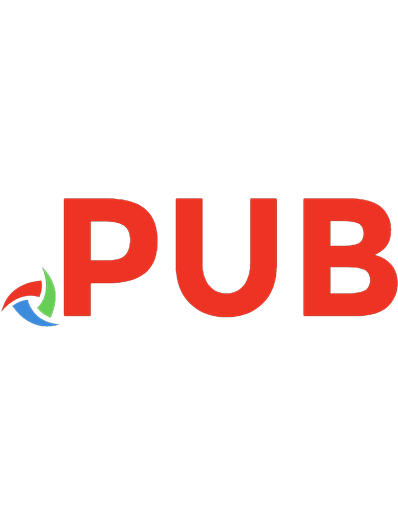
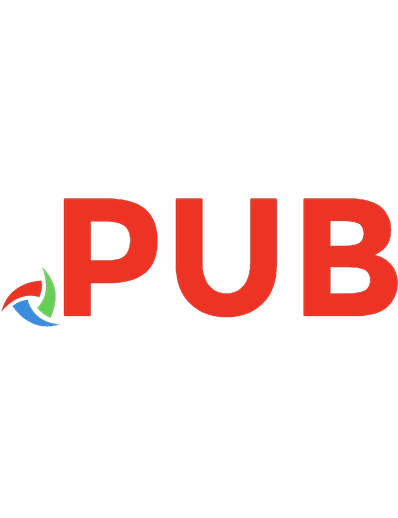
![MSP430 Microcontroller Lab Manual (Synthesis Lectures on Digital Circuits & Systems) [1st ed. 2023]
9783031266423, 3031266420](https://dokumen.pub/img/200x200/msp430-microcontroller-lab-manual-synthesis-lectures-on-digital-circuits-amp-systems-1st-ed-2023-9783031266423-3031266420.jpg)




![PIC Microcontroller Programming & Practical: PIC MicroController with MikroC [2 ed.]](https://dokumen.pub/img/200x200/pic-microcontroller-programming-amp-practical-pic-microcontroller-with-mikroc-2nbsped.jpg)