Minecraft for dummies [Portable edition] 9781118537145, 9781118537138, 9781118537152, 9781118537169, 1118537130, 1118537149, 1118537165
Craft yourself an amazing game of Minecraft!More than just a game, Minecraft consists of players using an avatar to crea
409 63 13MB
English Pages [162] Year 2013
Polecaj historie
Table of contents :
Introduction 1 Chapter 1: Entering Minecraft 5 Chapter 2: Planning for Your First Night 15 Chapter 3: Overcoming Long-Term Obstacles 31 Chapter 4: Discovering Blocks and Implementing Items 45 Chapter 5: Mastering Mines and Farms 59 Chapter 6: Surviving through Invention 71 Chapter 7: Understanding the Natural World 93 Chapter 8: Understanding the Man-Made World 103 Chapter 9: Playing with MultiPlayer and Cheats 115 Chapter 10: Customizing Your Experience 125 Chapter 11: Ten Helpful Survival Tips 135 Index 141
Citation preview
Minecraft® FOR
DUMmIES
‰
PORTABLE EDITION
by Jacob Cordeiro
Minecraft® For Dummies®, Portable Edition Published by John Wiley & Sons, Inc. 111 River Street Hoboken, NJ 07030-5774 www.wiley.com Copyright © 2013 by John Wiley & Sons, Inc., Hoboken, New Jersey Published by John Wiley & Sons, Inc., Hoboken, New Jersey Published simultaneously in Canada No part of this publication may be reproduced, stored in a retrieval system or transmitted in any form or by any means, electronic, mechanical, photocopying, recording, scanning or otherwise, except as permitted under Sections 107 or 108 of the 1976 United States Copyright Act, without either the prior written permission of the Publisher, or authorization through payment of the appropriate per-copy fee to the Copyright Clearance Center, 222 Rosewood Drive, Danvers, MA 01923, (978) 750-8400, fax (978) 646-8600. Requests to the Publisher for permission should be addressed to the Permissions Department, John Wiley & Sons, Inc., 111 River Street, Hoboken, NJ 07030, (201) 7486011, fax (201) 748-6008, or online at http://www.wiley.com/go/permissions. Trademarks: Wiley, the Wiley logo, For Dummies, the Dummies Man logo, A Reference for the Rest of Us!, The Dummies Way, Dummies Daily, The Fun and Easy Way, Dummies.com, Making Everything Easier, and related trade dress are trademarks or registered trademarks of John Wiley & Sons, Inc. and/or its affiliates in the United States and other countries, and may not be used without written permission. Minecraft is a registered trademark of Notch Development. All other trademarks are the property of their respective owners. John Wiley & Sons, Inc. is not associated with any product or vendor mentioned in this book. LIMIT OF LIABILITY/DISCLAIMER OF WARRANTY: THE PUBLISHER AND THE AUTHOR MAKE NO REPRESENTATIONS OR WARRANTIES WITH RESPECT TO THE ACCURACY OR COMPLETENESS OF THE CONTENTS OF THIS WORK AND SPECIFICALLY DISCLAIM ALL WARRANTIES, INCLUDING WITHOUT LIMITATION WARRANTIES OF FITNESS FOR A PARTICULAR PURPOSE. NO WARRANTY MAY BE CREATED OR EXTENDED BY SALES OR PROMOTIONAL MATERIALS. THE ADVICE AND STRATEGIES CONTAINED HEREIN MAY NOT BE SUITABLE FOR EVERY SITUATION. THIS WORK IS SOLD WITH THE UNDERSTANDING THAT THE PUBLISHER IS NOT ENGAGED IN RENDERING LEGAL, ACCOUNTING, OR OTHER PROFESSIONAL SERVICES. IF PROFESSIONAL ASSISTANCE IS REQUIRED, THE SERVICES OF A COMPETENT PROFESSIONAL PERSON SHOULD BE SOUGHT. NEITHER THE PUBLISHER NOR THE AUTHOR SHALL BE LIABLE FOR DAMAGES ARISING HEREFROM. THE FACT THAT AN ORGANIZATION OR WEBSITE IS REFERRED TO IN THIS WORK AS A CITATION AND/OR A POTENTIAL SOURCE OF FURTHER INFORMATION DOES NOT MEAN THAT THE AUTHOR OR THE PUBLISHER ENDORSES THE INFORMATION THE ORGANIZATION OR WEBSITE MAY PROVIDE OR RECOMMENDATIONS IT MAY MAKE. FURTHER, READERS SHOULD BE AWARE THAT INTERNET WEBSITES LISTED IN THIS WORK MAY HAVE CHANGED OR DISAPPEARED BETWEEN WHEN THIS WORK WAS WRITTEN AND WHEN IT IS READ. For general information on our other products and services, please contact our Customer Care Department within the U.S. at 877-762-2974, outside the U.S. at 317-572-3993, or fax 317-572-4002. For technical support, please visit www.wiley.com/techsupport. Wiley publishes in a variety of print and electronic formats and by print-on-demand. Some material included with standard print versions of this book may not be included in e-books or in print-ondemand. If this book refers to media such as a CD or DVD that is not included in the version you purchased, you may download this material at http://booksupport.wiley.com. For more information about Wiley products, visit www.wiley.com. Library of Congress Control Number: 2012955540 ISBN 978-1-118-53714-5 (pbk); ISBN 978-1-118-53713-8 (ebk); ISBN 978-1-118-53715-2 (ebk); ISBN 978-1-118-53716-9 (ebk) Manufactured in the United States of America 10 9 8 7 6 5 4 3 2 1
About the Author Jacob Cordeiro has been playing Minecraft since the Alpha pre-release. Jacob attends Stanford Online High School and won an award for his game entry in the 2011 Scholastic Art and Writing competition.
Dedication To my mom — thank you for all your support throughout the writing of this book. You have raised me to reach toward my own goals and have guided me with truth and respect, and I owe you my awesome life. To my dad — thank you for giving me all the resources I ever could have wanted and for sparking my interest in both computer games and writing. To Mrs. Melanie Nelson, who made all of this possible by placing her trust in me and taking the time to get me off the ground — you found me this opportunity, and you taught me how to appreciate computer games in your Game Maker group. Finally, to all of my friends and, specifically, Alec, Sam, Renee, Noel, and my brother, Adam, who, throughout both school and leisure, have been great peers.
Author’s Acknowledgments Thanks to everyone I worked with — Amy Fandrei, for taking a chance in hiring me; and Kim Darosett and Rebecca Whitney, who were very considerate in making the process easier for me and whose efforts made Minecraft For Dummies, Portable Edition a project to be proud of for a long time. I also want to thank my friend, Alec Hendricks, who was helping me write a book before I even knew it. My instructors and mentors gave me the skills necessary for writing this book, and Mrs. Nelson, who’s known me my whole life, put her word in to give me this opportunity. Also, thanks to my parents and brother, who went as far as to change their own schedules to fit mine. You respected me enough to make my own choices with my time, and both high school and this book have been so much easier because of that choice.
Publisher’s Acknowledgments We’re proud of this book; please send us your comments at http://dummies. custhelp.com. For other comments, please contact our Customer Care Department within the U.S. at 877-762-2974, outside the U.S. at 317-572-3993, or fax 317-572-4002. Some of the people who helped bring this book to market include the following: Acquisitions and Editorial Senior Project Editor: Kim Darosett Acquisitions Editor: Amy Fandrei Copy Editor: Rebecca Whitney Technical Editor: Alec Hendricks Senior Editorial Manager: Leah Michael Editorial Assistant: Annie Sullivan Sr. Editorial Assistant: Cherie Case Cover Photo: Image courtesy of Jacob Cordeiro
Composition Services Senior Project Coordinator: Kristie Rees Layout and Graphics: Jennifer Creasey Proofreaders: Cynthia Fields, John Greenough Indexer: Potomac Indexing, LLC
Publishing and Editorial for Technology Dummies Richard Swadley, Vice President and Executive Group Publisher Andy Cummings, Vice President and Publisher Mary Bednarek, Executive Acquisitions Director Mary C. Corder, Editorial Director Publishing for Consumer Dummies Kathleen Nebenhaus, Vice President and Executive Publisher Composition Services Debbie Stailey, Director of Composition Services
Contents at a Glance Introduction................................................................................................ 1 Chapter 1: Entering Minecraft.................................................................. 5 Chapter 2: Planning for Your First Night............................................... 15 Chapter 3: Overcoming Long-Term Obstacles..................................... 31 Chapter 4: Discovering Blocks and Implementing Items.................... 45 Chapter 5: Mastering Mines and Farms................................................. 59 Chapter 6: Surviving through Invention................................................ 71 Chapter 7: Understanding the Natural World....................................... 93 Chapter 8: Understanding the Man-Made World................................ 103 Chapter 9: Playing with MultiPlayer and Cheats................................ 115 Chapter 10: Customizing Your Experience......................................... 125 Chapter 11: Ten Helpful Survival Tips................................................. 135 Index........................................................................................................ 141
Table of Contents Introduction . . . . . . . . . . . . . . . . . . . . . . . . . . . . . . . . . . . . . . 1 About This Book......................................................................... 1 Foolish Assumptions.................................................................. 2 Icons Used in This Book............................................................. 2 Conventions Used in This Book................................................ 3 Bonus Content at Dummies.com.............................................. 3 Where to Go from Here.............................................................. 3
Chapter 1: Entering Minecraft. . . . . . . . . . . . . . . . . . . . . . . 5 Registering a Minecraft Account............................................... 5 Purchasing and Installing Minecraft......................................... 6 Playing the Game........................................................................ 7 Logging in and operating the main menu...................... 8 Starting your first game in SinglePlayer mode.............. 9 Understanding basic controls....................................... 10 Watching the Heads-Up Display (HUD)....................... 13
Chapter 2: Planning for Your First Night. . . . . . . . . . . . . 15 Devising a Game Plan............................................................... 15 Using Your Inventory............................................................... 16 Manipulating Your Inventory.................................................. 18 Setting Up for Your First Night................................................ 19 Harvesting trees.............................................................. 19 Building a crafting table, chest, and shelter............... 20
Crafting table.................................................... 21 Chest.................................................................. 22 Shelter and door............................................... 23
Completing Optional Day One Activities............................... 25 Sticks and wooden tools................................................ 26 Cobblestone and coal..................................................... 27 Bed.................................................................................... 28 Preparing to Survive................................................................. 29
Chapter 3: Overcoming Long-Term Obstacles. . . . . . . . 31 Understanding and Avoiding Hunger..................................... 31 Acquiring food................................................................ 32 Eating food....................................................................... 34 Building, Mining, and Farming................................................. 34 Building an effective house........................................... 35
x
Minecraft For Dummies, Portable Edition Starting on a mine or an excavation............................. 35 Starting a farm................................................................. 37 Advancing Toward the End..................................................... 37 Obtaining better ores..................................................... 37 Reaching the Nether....................................................... 37
Building a portal............................................... 38 Surviving the Nether........................................ 39
Finding the Stronghold.................................................. 40 Conquering the End........................................................ 42 Staying busy in the afterglow........................................ 44
Chapter 4: Discovering Blocks and Implementing Items . . . . . . . . . . . . . . . . . . . . . . . . . . . . 45 The Wooden Age....................................................................... 45 The Looting Age........................................................................ 50 The Stone Age............................................................................ 53 Using the Furnace..................................................................... 55
Chapter 5: Mastering Mines and Farms . . . . . . . . . . . . . 59 Mining Efficiently...................................................................... 59 Cave mining..................................................................... 59
Cave mining tips............................................... 60 Ravines and canyons....................................... 61
Branch mining................................................................. 61 Staircase mining.............................................................. 62 Quarry mining................................................................. 63 Building the Perfect Farm........................................................ 63 Crops................................................................................ 64
Wheat, carrots, and potatoes......................... 64 Melons and pumpkins..................................... 65
Basic plants..................................................................... 67
Sugar cane......................................................... 67 Cacti................................................................... 68 Cocoa beans...................................................... 68 Nether wart....................................................... 69 Trees.................................................................. 69
Animals............................................................................ 69 Mushrooms...................................................................... 70
Chapter 6: Surviving through Invention. . . . . . . . . . . . . . 71 Building Masterpieces.............................................................. 71 Engineering with Redstone...................................................... 72 Transmitting power with redstone wire...................... 73 Using other redstone mechanisms............................... 75
Redstone torch................................................. 75 Redstone repeater............................................ 76
Table of Contents Applying redstone circuits............................................ 76 Advanced redstone circuitry........................................ 78
The NOT gate.................................................... 78 The OR gate...................................................... 78 The AND gate.................................................... 79 The XOR gate.................................................... 79 Multicircuitous designs................................... 80
Enchanting Weapons, Tools, and Armor............................... 80 Enchanting an item......................................................... 81 Powering up..................................................................... 82 Using enchantments....................................................... 83 Brewing Potions........................................................................ 85 Brewing basic potions.................................................... 86 Using potions.................................................................. 87 Modifying potions........................................................... 88 Brewing negative potions.............................................. 88 Brewing splash potions................................................. 89 Creatively Improving Your World........................................... 90 Playing in Creative Mode......................................................... 91
Chapter 7: Understanding the Natural World. . . . . . . . . 93 Sightseeing in the Biomes........................................................ 93 Examining Different Types of Mobs........................................ 97 Docile mobs..................................................................... 97 Hostile mobs................................................................... 98 Neutral and allied mobs............................................... 101
Chapter 8: Understanding the Man-Made World . . . . 103 Trading in Villages.................................................................. 103 Exploring village features............................................ 103 Trading with emeralds................................................. 105 Surviving zombie sieges............................................... 106
Defending a village......................................... 106 Restoring a village.......................................... 107 Building a village............................................ 107
Excavating Structures............................................................ 108 Desert temple................................................................ 108 Jungle temple................................................................ 109 Dungeon......................................................................... 110 Witch hut....................................................................... 111 Abandoned mine shaft................................................. 111 Stronghold..................................................................... 112 Nether fortress.............................................................. 113
xi
xii
Minecraft For Dummies, Portable Edition
Chapter 9: Playing with MultiPlayer and Cheats . . . . 115 Starting or Joining a Multiplayer World............................... 115 LAN server..................................................................... 116
Starting your LAN server............................... 116 Joining another LAN server.......................... 117
Public server................................................................. 117
Joining a public server.................................. 117 Creating your own public server................. 118
Using the Chat Menu.............................................................. 119 Commands that can be used by all players.............. 119 Operator-only commands............................................ 120 Operator-only, public-server-only commands.......... 122 Nonspecific parameters............................................... 124
Chapter 10: Customizing Your Experience . . . . . . . . . . 125 Surviving Hardcore Mode...................................................... 125 Exploring Adventure Mode.................................................... 127 Implementing Additional World Options............................. 128 Customizing a superflat world.................................... 129 Making your own options............................................ 131 Managing the .minecraft Folder............................................ 131 Using .minecraft............................................................ 132 Recovering .minecraft.................................................. 133 Checking Out External Sites and Resources........................ 133
Chapter 11: Ten Helpful Survival Tips. . . . . . . . . . . . . . 135 Digging Safely.......................................................................... 135 Cooking Efficiently.................................................................. 135 Obtaining Obsidian and Portals Quickly.............................. 136 Mining in the Right Location................................................. 137 Avoiding Overexertion........................................................... 137 Defeating Basic Mobs............................................................. 138 Amassing Colored Wool......................................................... 139 Crafting Quickly...................................................................... 139 Checking Basic Equipment.................................................... 140 Finding Natural Comfort........................................................ 140
Index . . . . . . . . . . . . . . . . . . . . . . . . . . . . . . . . . . . . . . . . . . 141
Introduction
I
f you enjoy games about building, survival, engineering, and adventuring, Minecraft is for you. Having attracted more than 9 million players, Minecraft is a loose-ended yet adventurous sandbox game that becomes whatever you make of it. Minecraft is about gathering resources and building structures while facing monsters. The world of Minecraft is composed of cubic blocks, which you can break and replace to build houses and craft items. That’s all there is to it. The game has evolved to become so balanced and complex that it has attracted millions of satisfied fans. While skimming or scouring Minecraft For Dummies, Portable Edition, you can apply every bit of Minecraft information you need to start playing the game to your liking.
About This Book This book assumes no knowledge of Minecraft, and it can guide you from registering a Minecraft account to crafting various items to building automatic farms and giant buildings and machines, all with an assortment of basic building blocks. Although Minecraft has a gigantic community of players who design their own third-party programs, Minecraft For Dummies, Portable Edition, focuses primarily on the game itself. This book is a helpful resource for new Minecraft players to gain momentum in the game and recall information they may have otherwise forgotten. Though this book goes only so far in giving strategic guidance, leaving most of the game to the player’s creativity, you can find extensive notes in this book on many of Minecraft’s most complex systems and game components.
2
Minecraft For Dummies, Portable Edition Minecraft continually releases new updates and features — this book is accurate to Minecraft version 1.4.5. Because later Minecraft updates aren’t likely to change the primary game mechanics, this book encompasses most of Minecraft’s main features.
Foolish Assumptions Rather than try to consider every single type of reader who might pick up this book, I’ve made certain assumptions about you, the reader: ✓ You have a computer, and you know how to use it. ✓ You know what a web browser is, and you can surf the web. ✓ You have an e-mail address, and you know how to use it. ✓ Your computer can download and run Java programs. ✓ You have a functioning keyboard and computer mouse.
Icons Used in This Book I’ve placed various icons in the margins of this book to point out specific information that you may find useful: This icon calls attention to any tip or trick that you can use to enhance the gameplay. This icon emphasizes points that you should attempt to retain in your memory. If you can remember these special points, you’ll be a better player. If you see this icon, read its information! Warnings can prevent you from making a big mistake that can be hazardous to your Minecraft world (or your computer). You can safely skip this geeky stuff. However, it deserved a place in the book, so you may be interested in reading it.
Introduction
3
Conventions Used in This Book In Minecraft For Dummies, I use numbered steps, bullet lists, and screen shots for your reference. I also provide a few sidebars containing information that’s non-essential but may help you understand a topic a little better. Web addresses appear in a special monotype font that looks like this: www.dummies.com
Bonus Content at Dummies.com You can find a free bonus chapter, “Exploring Other Blocks and Items,” and the appendix, “Blocks, Items, and Crafting Recipes,” available for download at www.dummies.com/go/minecraftfd
Where to Go from Here Reading Minecraft For Dummies, Portable Edition, from cover to cover provides a lot of useful information, but you can just as easily skip around to find specific topics of interest to you. If you’re new to Minecraft and you want to know what the game is all about, read Chapters 1 through 3 and skim most of the other ones. They delve into more detail than is necessary at first. You can always return to those bits later. If you’re more experienced in Minecraft and you want to deepen your understanding (if you haven’t done so already), simply skim the first three chapters and find some interesting topics later in the book. Also, be sure to check out Chapter 11, of course, which has a top ten list of Minecraft tips. Occasionally, Wiley’s technology books are updated. If this book has technical updates, they’ll be posted at
www.dummies.com/go/minecraftfdupdates
4
Minecraft For Dummies, Portable Edition
1
Entering Minecraft In This Chapter ▶ Registering your account ▶ Buying and downloading Minecraft ▶ Starting your first game ▶ Recognizing the basic controls
I
n the sandbox-survival game of Minecraft, you build structures, fight monsters, collect items, mine minerals, and work toward your own goals. This 3-D, grid-based game features naturally generated landscapes and challenges. In Survival mode, you must manage your resources and acquire increasingly useful items to advance through the game. In Creative mode, you can build or design whatever structure, setup, or invention you want in your personal universe. However, most of the information you need is found in Survival mode. This chapter explains how to obtain Minecraft, start on a Survival world, and familiarize yourself with the basic game controls.
Registering a Minecraft Account To jump into the action, you first have to register a Minecraft account. Then you can play in Demo mode or upgrade to a Premium account, which you need for the full version. Follow these steps to register an account:
1. Go to http://minecraft.net.
The Minecraft home page opens.
6
Minecraft For Dummies, Portable Edition
2. Click the Register link in the upper-right corner of the page.
The Register New Mojang Account page appears.
3. Fill out all the information requested in the text boxes, specify your date of birth, and answer the security questions.
4. Click the Register button to finish.
5. Check the e-mail account you entered for a verification message from Minecraft.
6. Click the link provided in the e-mail to complete your registration.
Check out the next section to find out how to purchase the game.
Purchasing and Installing Minecraft To buy and install the game, log in to your account at http://minecraft.net. (See the preceding section for details on registering.) Then follow these steps:
1. Click the large Buy Now button on the home page.
The Minecraft Store page opens.
2. Click the Buy Minecraft for This Account option in the upper-left corner of the store, as shown in Figure 1-1.
At the time of this writing, the cost of the game is $26.95. If you can’t click the button, you may not be logged in (or you may have already bought the game).
3. Fill out your payment information and then click the Proceed to Checkout button.
Chapter 1: Entering Minecraft
7
Figure 1-1: Buying the game
4. Follow the necessary steps to complete your purchase.
5. Return to the Minecraft home page. On the right side of the screen, the large Buy Now button should now be labeled Download Now. Click this button to open the Download page.
6. If you’re using Windows, click the download and save the file anywhere on your computer.
To view instructions for other operating systems, click the Show All Platforms button.
7. Double-click the file to install the game. Your payment is immediately attributed to your account, so, if necessary, you can download the file again for free. The Minecraft home page also gives you the option to play from your browser — click the link under the Download Now button.
Playing the Game After you install Minecraft, you’re ready to start playing the game. To start, run the launcher you downloaded.
8
Minecraft For Dummies, Portable Edition
Logging in and operating the main menu The launcher opens the news screen, which displays game updates and links. Enter your username and password in the lower-right corner and click Log In to continue to the main menu, as shown in Figure 1-2.
Figure 1-2: Main menu
This list describes what you can do after you click the buttons on the main menu: ✓ SinglePlayer: Start or continue a basic game. This chapter covers the options for starting a game in SinglePlayer mode. ✓ MultiPlayer: Join other players online. You can find more information about MultiPlayer mode in Chapter 9.
✓ Languages: Change the language of the text in Minecraft. This tiny button next to Options holds a speech bubble containing a globe.
✓ Options: Manage game options such as sound, graphics, mouse controls, difficulty levels, and general settings. ✓ Quit Game: Close the window, unless you’re in In-Browser mode.
Chapter 1: Entering Minecraft
9
Starting your first game in SinglePlayer mode To start your first game in SinglePlayer mode, follow these steps:
1. Click the Singleplayer button to view a list of all your worlds.
If you’re just starting out in Minecraft, this list should be empty.
2. Click the Create New World button to start a new game.
The world-creation page appears, as shown in Figure 1-3.
Figure 1-3: Creating a new world
3. In the World Name text box, type whatever name you want and click the Create New World button at the bottom.
The Game Mode and More World Options buttons are covered in Chapter 10. To turn on game cheats, special powers that provide a more casual experience, click the More World Options button, and then click the Allow Cheats button to turn cheats on or off. Cheats make the game stress-free when you’re getting started by giving you more control over the world. Chapter 2 explains how to use a basic cheat for surviving your first game.
10
Minecraft For Dummies, Portable Edition When you finish creating your world, the game automatically starts by generating the world and placing your avatar (character) in it.
Understanding basic controls The world of Minecraft, shown in Figure 1-4, is made of cubic blocks, materials such as dirt or stone that you can break down and rebuild into houses or craft into useful items. A block made of a material such as sand is referred to as a sand block. Because the side length of every block measures 1 meter, most distances are measured in blocks as well: If you read about an object that’s located “three blocks up,” it’s the distance from the ground to the top of a stack of three blocks. In addition to building and crafting, you have to defend against monsters and eventually face them head-on. As the game progresses, your goal becomes less about surviving and more about building structures, gathering resources, and facing challenges to gain access to more blocks and items.
Figure 1-4: The look and feel of Minecraft
Chapter 1: Entering Minecraft
11
To survive, you have to know how to move around, attack enemies, and manipulate the blocks that comprise the world. Table 1-1 lists the default key assignments for each control. If you reassign any major keys, you may cause confusion later in the game.
Table 1-1
Default Controls in Minecraft
Action
Control
What Happens When You Use It
Pause
Esc
The game pauses (only in SinglePlayer mode), and the Game menu opens. Click Options➪Controls to change the controls for certain actions. You can also close menus and other in-game screens.
Forward
W
Your avatar moves forward when this key is held down. Double-tapping the W key makes the character sprint — and makes the avatar hungry, as explained in Chapter 3.
Back
S
Your avatar backs up.
Left
A
Your avatar moves to the left.
Right
D
Your avatar moves to the right.
Look
Mouse movement
Your avatar looks around. The Forward control always makes the avatar move in the direction you’re looking.
Jump
Space
Your avatar jumps over one block at a time. Use this control while moving to make your way around rough terrain or jump over gaps. Jump while sprinting to leap over a great distance! Hold down this button while swimming to swim upward or keep your avatar’s head above water.
Attack
Left mouse button
Your character attacks in the direction of the crosshair in the middle of the screen. Tap the button to punch nearby entities, or hold down the button to break nearby blocks.
Drop
Q
Your character drops the selected item, as explained in Chapter 2. (continued)
12
Minecraft For Dummies, Portable Edition
Table 1-1 (continued) Action
Control
What Happens When You Use It
Sneak
Left Shift Your character moves slower, but cannot walk off edges. In MultiPlayer mode (Chapter 9), other players can’t see your avatar’s name tag if a block is in the way.
Inventory
E
Your avatar’s inventory is shown, described in Chapter 2, and any open menus except the Pause menu are closed.
Chat
T
The Chat menu opens. Type a message, and then press Enter to talk to friends in multiplayer worlds or implement cheat commands.
List Players
L
A list of all players in the world is shown (disabled in single-player worlds).
Pick Block
Middle mouse button
Click nearby blocks or entities with the middle mouse button to put them into the bottom row of your inventory, possibly replacing the selected item. It works only in Creative mode (Chapter 6). If your mouse has no middle button, reassign this key on the Pause menu.
Command
/
The Chat menu opens and shows a slash mark (/), used for cheat commands.
Hide GUI
F1
All visual images are turned off, except for the player’s view of the world (used for capturing imagery).
Screenshot
F2
A screen shot of the current view is taken (Chapter 10).
View Performance
Shift+F3
(Rarely used.) You can view the game performance, and everything on the F3 menu.
View Statistics F3
Your character’s coordinates, current biome, and other information are shown. The y-axis points upward.
Change View
F5
The camera view changes between first-person view (recommended), thirdperson view, and in front of the avatar looking back at the avatar.
Smooth Movement
F8
This makes the mouse cursor move more smoothly (used for recording).
Chapter 1: Entering Minecraft
13
Walk around and explore the world. After you get the hang of using the controls and you’re prepared to immerse yourself in the fun and challenge of the real game, it’s time to figure out how to survive. Chapter 2 gives you the lowdown on surviving your first night.
Watching the Heads-Up Display (HUD) The little arrangement at the bottom of the screen, is known as the Heads-Up Display, or HUD. To show the important details of your character, the HUD features these four sections, as shown in Figure 1-5:
Figure 1-5: Heads-Up Display
✓ Health bar: These ten hearts monitor the health of your avatar. As your avatar incurs damage, the hearts disappear. After all ten are depleted, your avatar dies and reappears at its spawn point, a position that can be changed by sleeping in a bed. Your avatar can take damage by falling from ledges four blocks tall, colliding with harmful blocks or entities, or succumbing to other dangers such as drowning. When you equip yourself with armor (see Chapter 4), the Armor bar appears over the Health bar, indicating the protective value of your armor. ✓ Inventory: These nine squares contain items you’ve collected, and they’re the only squares in the inventory that you can access without pressing E. You can use the 1–9 keys or the scroll wheel to select items, and right-click to use them. If you’re using a sword or a tool for breaking blocks faster (such as an axe), the item will automatically function when you left-click. (I discuss the inventory in more detail in Chapter 2.)
14
Minecraft For Dummies, Portable Edition
✓ Experience: The green Experience bar fills up when you collect experience orbs. These orbs appear naturally whenever you defeat monsters, smelt items in a furnace, breed animals, or mine any ore except iron or gold. When the bar is full, a number appears or increases over it, indicating your experience level. You can spend levels with anvils (detailed in the bonus chapter, available for download at www.dummies.com/go/minecraftfd) or enchantment tables (detailed in Chapter 6), but you will lose them if you die. ✓ Hunger bar: This bar represents your food supply. The emptier the bar, the hungrier you are. Hunger is an important concept to understand, so it’s covered in Chapter 3. ✓ Breath: When your avatar’s head goes underwater, ten bubbles appear just above your Hunger bar and begin to pop one by one. This signifies how long you can hold your breath; if all the bubbles are gone and you’re still underwater, your Health bar begins to deplete. Carefully monitor the Health and Hunger bars, and organize your inventory slots for easy access.
2
Planning for Your First Night In This Chapter ▶ Concocting a plan of action ▶ Acquiring resources ▶ Building a base of operations ▶ Surviving a day and a night
A
fter you create a new world in Minecraft, as outlined in Chapter 1, the first order of business is to survive the first night. A Minecraft day lasts for 20 minutes; there are 10-minute daytimes and 3 minutes of sunrise and sunset, during which the player can prepare for the 7-minute nights, when dangerous monsters spawn in the darkness. This chapter helps you survive your first experience; I explain what to expect on your first night — and how to spend your remaining minutes of daylight preparing.
Devising a Game Plan After your avatar appears, you need to find a living space with some trees and a suitable area for building (usually flat). Always locate trees when starting a game, because you use wooden materials to craft most of the items you need. To survive your first night, craft these elements: ✓ Crafting table (or workbench, used for building) ✓ Storage chest ✓ Shelter with a door
16
Minecraft For Dummies, Portable Edition You can also craft useful, but non-essential items for your first night:
✓ Wooden and stone tools ✓ Torches ✓ Furnace ✓ Bed The rest of this chapter explains how to craft these items. When you start creating your own world, you may discover that the sun is setting too quickly. If that’s the case, you can press Esc to open the Pause menu and choose Options➪ Difficulty repeatedly until it reads Difficulty: Peaceful. This option makes the world much safer and causes your health to regenerate. Alternatively, if you enable cheats for your world (read more about cheats in Chapter 1), press T, type /time set 0, and press Enter to cause an early sunrise.
Using Your Inventory Before you start gathering materials and crafting items, you should know how to manage the inventory screen. The nine squares at the bottom of the game screen display items you’ve obtained. For example, if you break a block like wood or dirt (see Chapter 1 for basic controls), an item pops out that is automatically picked up, causing it to appear in one of your inventory squares. The row of squares at the bottom of the game screen represents a quarter of your inventory. To see your entire inventory, as shown in Figure 2-1, press E (or the corresponding key binding, as described in Chapter 1). You should be familiar with these four components of the inventory: ✓ Inventory slots: The four rows of squares at the bottom of the screen, where you see your items. You select the items in the bottom row outside the inventory screen with the 1–9 keys on the keyboard or the scroll wheel.
Chapter 2: Planning for Your First Night
17
✓ Crafting grid: A 2-by-2 square, followed by an arrow pointing toward another square to the right. When you want to craft basic items, such as torches or mushroom stew, place the ingredients on the grid to make the result appear on the other side of the arrow. ✓ Character portrait: A small screen showing what your character looks like now. This portrait can change when your character sits or sleeps, wears armor, gets hit by arrows, drinks invisibility potions, catches fire, and more. ✓ Armor slots: The four squares in the upper-left corner, representing a helmet, a suit, leggings, and boots. When you obtain armor later in the game, you can place it in these slots; shift-clicking a piece of armor will automatically equip it in the corresponding slot. See Chapter 3 for more information about armor.
Figure 2-1: Inventory screen
18
Minecraft For Dummies, Portable Edition Because most items are stackable, several similar items such as wooden planks or steak can share the same inventory slot; an item may have a white number next to it in your inventory, indicating how many you have. Most stackable items cannot exceed a 64-stack, or 64 items in one space. Tools, weapons, and armor do not stack, and some items such as ender pearls or snowballs cannot exceed a 16-stack.
Manipulating Your Inventory While viewing your full inventory, you can use these basic commands for manipulating items in your inventory: ✓ Pick up the items in an inventory square: Click a square in the inventory to pick up the items there. ✓ Pick up half of the items in an inventory square: Rightclick a square in the inventory to pick up half (rounded up) of the items there. ✓ Place all items you’re holding: While holding an item or a stack of items, click an empty square to place the item(s) there. ✓ Place a single item that you’re holding: While holding a stack of items, right-click an empty square to place one of the items there. The rest remain on the cursor. Rightclick several times to place several items. In addition, while holding an item, you can click outside of the inventory screen to drop the item on the ground. While outside the inventory screen, you can press the 1–9 keys to select an item from the bottom row of your inventory and then press Q to drop it. If you do this with a stack of items, only one item is thrown. If you’re just starting out with Minecraft, break nearby blocks (as described in the section “Harvesting trees,” later in this chapter) and move them around in the inventory to get famil iar with it.
Chapter 2: Planning for Your First Night
19
Setting Up for Your First Night You should complete a few tasks before nightfall. Start with the essentials, which I discuss in detail in this section: ✓ Harvest trees. Then you can gather wooden planks. ✓ Build a crafting table. It starts off your production. ✓ Build a chest. It keeps your items from being lost. ✓ Construct a shelter. It keeps you safe from being attacked.
Harvesting trees Start the crafting process by chopping down nearby trees. Everything you need to build your shelter requires some form of wood, and the most efficient way to get it is to harvest trees. Look for a place with a good number of trees. (If you’re too far away from any plants, you may want to create a new world.) To start, chop down a couple of trees, which are made of wood blocks and leaf blocks. To break a block from the tree, follow these steps:
1. Walk up to a tree.
See Chapter 1 for a rundown of the basic controls for moving in Minecraft.
2. Using the mouse, position the crosshair over a block in the tree.
3. Click and hold the left mouse button to start punching the block until it breaks.
4. Collect the item that appears.
The item should come directly to you, but if you’re too far away, just walk up to the item to collect it. The resource is added to the inventory at the bottom of the screen.
20
Minecraft For Dummies, Portable Edition Ignore the leaves on the tree for now because they decay naturally with nothing supporting them. Destroyed leaf blocks sometimes give sapling items, which you don’t need for crafting the essential items covered in this chapter.
Building a crafting table, chest, and shelter The crafting table and storage chest require wooden planks to build. Follow these steps to use the wood blocks you’ve gathered (as described in the previous section) to produce wooden planks:
1. Press E to display the inventory screen.
2. Click a square containing wood blocks to pick them up, and then click an empty square in your crafting grid to place them there.
Four wooden planks appear next to the grid, as shown in Figure 2-2.
Figure 2-2: Crafting planks
3. Click the square that contains the planks.
One wood block disappears, but four wooden planks appear on the mouse cursor!
4. Click the square that contains the planks a few more times to pick up all the planks you can, or Shift-click to send all the planks directly to the inventory.
Chapter 2: Planning for Your First Night
21
You can use these planks as building blocks, or use them to build a crafting table and chest.
Crafting table Your avatar’s crafting grid is a 2-by-2 square (refer to Figure 2-2); however, many items you need to survive require a 3-by-3 grid to craft. To unlock this larger grid, you build a crafting table. Follow these steps to build a crafting table, or workbench:
1. Press E to open the inventory screen.
2. Click a square containing your planks, and then rightclick each square in the crafting grid to distribute four planks into the squares.
A crafting table appears on the right, as shown in Figure 2-3.
Figure 2-3: The crafting table
3. Click the crafting table to pick it up, and then click a square in the bottom row of the inventory to place the table there.
You can access items outside your inventory screen only if they’re on the bottom row. This row is always displayed at the bottom of the game screen. 4. Press E or Esc to close the inventory. 5. Use the 1–9 keys or the scroll wheel to select the crafting table.
A thick, white outline appears around the crafting table.
22
Minecraft For Dummies, Portable Edition You can use either the number keys or the scroll wheel to select items from the bottom row of the inventory. Place the most useful items in the slots you can quickly access.
6. Right-click a nearby surface to place the crafting table there. Right-click the crafting table to view a screen similar to the inventory, with an expanded crafting grid. You use this grid for all the crafting recipes in the game, including the chest, described next.
Chest You can place the chest, which is a storage unit, in your world and fill it with items. The benefit is that you drop all items when your avatar dies, but not the items in your storage chests. You can craft a chest by following these steps:
1. Right-click the crafting table to view the expanded crafting grid.
2. Confirm that you have at least eight wooden planks.
If you don’t, chop down more trees, and then rightclick the crafting table.
3. Click your wooden planks to pick them up and rightclick every square, except the center one, in the crafting grid.
This arrangement is for crafting a chest. The chest appears to the right of the arrow.
4. Click the chest to pick it up, and then click a square in the bottom row of your inventory to place the chest there.
5. Press E or Esc to close the crafting screen as you would close the inventory screen.
6. Right-click a surface to place the chest there.
Chapter 2: Planning for Your First Night
23
If you right-click the storage chest, you can view an extra grid of squares that’s almost as large as the inventory. Placing items into these slots stores them for safekeeping. You can also Shift-click items to sort them from the inventory into the chest, and vice versa. Always keep most of your valuables in storage when you’re first starting out. As you become more comfortable playing the game, you can carry more items with you, just in case. Do not place a block directly above a chest, or it won’t open. Placing a second chest next to the first one creates an elon gated chest, which stores twice as many stacks in the same place for more efficiency.
Shelter and door
Wandering around in the open usually isn’t a problem during the day, but your environment becomes much more dangerous at night. If your daytime minutes are waning and you don’t feel ready to fight back (which is probably true on your first day), you need shelter. By placing many of the blocks you’ve gathered, you can build shelters, houses, and other structures. As you gain experience, you can invent your own architectural strategies. To build a basic shelter for now, follow these steps:
1. Find a good building spot.
Flat spots are easiest to build on, but you can find any spot that you think is feasible for a house to fit. Remember that you can break and replace dirt, sand, and other blocks to flatten a rough area.
2. Select a block in the inventory with the 1–9 keys, and then right-click a nearby surface to place it there. Place several blocks in a comfortably sized outline for your base of operations, as shown in Figure 2-4.
24
Minecraft For Dummies, Portable Edition
Figure 2-4: Starting your base
Usually, the frame is a rectangle made of wooden planks, but you can collect blocks such as dirt and use them for building in a pinch. You will also need a door, so you can leave one block out of your rectangle to make room for it. You can also build the rectangle around your crafting table and chest so that you can work from inside your home.
3. Place a second layer of blocks on top of the first layer.
A structure that’s two blocks tall is sufficient to keep most monsters at bay. Next, craft a door so that you have a simple way to enter and exit your shelter. To build a door, use the crafting table and follow these steps:
1. Right-click the crafting table to open the crafting grid.
2. Arrange six wooden planks in two adjacent columns of the crafting grid.
This arrangement is the recipe for a door.
3. Move the door to the bottom row of your inventory.
4. Place the door in the wall of your shelter by rightclicking the ground where you want it.
You may have to break open part of the shelter wall to fit the door.
5. Right-click the door to open (and close) it.
Chapter 2: Planning for Your First Night
25
When you place a door in front of you, the door is positioned to open away from you when you right-click it. Usually, a door is placed from the outside of a building so that it opens toward the inside. Figure 2-5 shows a finished shelter with a door.
Figure 2-5: Crafting a door and finishing your shelter
To place a block beneath you, jump into the air while rightclicking and looking straight down. This popular method for building and scaffolding is referred to as pillar jumping. If you repeat this strategy, you can effectively rise upward on a pillar of blocks, which is useful for building taller structures. That’s it — generally, a basic shelter can ensure your safety for the night.
Completing Optional Day One Activities After you’ve taken care of the basic tasks of creating a crafting table, chest, and house, you can move on to the truly fun activities in Minecraft: exploring, building, gathering, fighting, and engaging in other outlets of invention. This section details some useful ways you can spend the rest of your daylight minutes.
26
Minecraft For Dummies, Portable Edition Use Chapter 4 and the online bonus chapter and appendix (available as free downloads at www.dummies.com/go/ minecraftfd) for details on blocks, items, and crafting recipes.
Sticks and wooden tools Sticks and wooden tools set you on your way to obtaining many useful items. To create sticks, open your inventory or right-click the crafting table, and put two vertically adjacent planks into the crafting grid. Four sticks are created for every two planks. Sticks have no use on their own, but you can use them to craft a variety of other items. By arranging sticks and planks on a crafting table, you can create wooden tools. Tools are used for breaking blocks and fighting quickly and effectively, and although wooden tools break easily and work slowly, they provide a good start. Here’s a rundown of wooden tools to create (see Chapter 4 or the online appendix at www.dummies.com/go/minecraftfd for the recipes): ✓ Wooden pickaxe: You use this item to mine stone-based blocks. (If you try to break stone by hand, it takes a long time and doesn’t even drop an item.) Often, a pickaxe is the only wooden tool you need. Any stone-based blocks you break while the pickaxe is selected break faster, so keep it in the bottom row of your inventory for quick access. Breaking stone blocks with a pickaxe provides cobblestone, which is used for stone-based products. (See Chapter 4 for information about the Stone age.) ✓ Wooden axe: Break wood-based blocks faster. ✓ Wooden shovel: Break granulated blocks faster, such as dirt, sand, and gravel. ✓ Wooden hoe: Till dirt or grass for farming wheat, carrots, potatoes, melons, and pumpkins. (See Chapter 5 for more on farming.) ✓ Wooden sword: Deal extra damage to enemies while this item is selected.
Chapter 2: Planning for Your First Night
27
When you use a tool, a green bar representing durability appears under it; the durability slowly depletes as you continue to use the tool. Once the meter runs out, the tool breaks, and you have to craft a new one.
Cobblestone and coal Cobblestone is a useful building and crafting material. Obtain this item by mining stone (a common, gray block, also known as smooth stone) with a pickaxe. You can dig to find stone or look for a cave, mountain, or crag with a visible amount of stone. This section also covers coal, the most common ore of the game, and how to obtain and use it. Figure 2-6 shows several basic stone- and coal-based items, such as stone, cobblestone, coal, stone tools, a torch, and a furnace.
Figure 2-6: Basic stone- and coal-based items
28
Minecraft For Dummies, Portable Edition The following list explains how to obtain these items:
✓ Stone tools: Crafted in the same way as wooden tools, except with cobblestone rather than wooden planks. Stone tools are faster and have twice the durability of wooden tools. Also, the stone pickaxe can mine lapis lazuli and iron ore (described in Chapter 4 and in the bonus chapter, available for download at www.dummies. com/go/minecraftfd).
✓ Furnace: Crafted with eight cobblestone blocks. After you right-click the furnace, a new screen appears with two input slots and an output slot; place fuel in the bottom slot and an item in the top slot to cook the item. See Chapter 4 for more details about using the furnace.
✓ Coal: Used to craft torches and fuel furnaces. Coal can be found by mining coal ore, commonly found underground but occasionally aboveground. You can also cook wood blocks in a furnace to get charcoal, which has the same properties.
✓ Torch: Can be placed on a floor or a wall as a light source. These lights are always important because darkness provides a place for monsters to spawn — and you don’t want them to appear in places where you need to go. Use a stick and a lump of coal to craft four torches.
Bed The incredibly useful bed lets you sleep through the night — bypassing all its dangers — as long as you aren’t being pursued by monsters. To craft a bed, you need wool blocks, obtained by killing sheep that roam around grassy areas. Craft three of these blocks with three wooden planks to make a bed. Place the bed in your shelter and right-click it at night to sleep! Note that these two messages may appear onscreen and prevent you from sleeping: ✓ You can only sleep at night. Wait until the sun sets a little more before trying again. ✓ You may not rest now, there are monsters nearby. You have to look for whatever creature is trying to kill you and destroy it before sleeping.
Chapter 2: Planning for Your First Night
29
Continue working on the items in the previous sections of this chapter until nighttime. That’s when the fun begins.
Preparing to Survive Unless you set the difficulty level to Peaceful, you will face danger during the night. These five types of enemies appear during the night (look over the basic controls in Chapter 1, if you haven’t already):
✓ Creepers are the most well-known enemies — these cute green shrub-monsters walk toward you, hiss, and explode, harming you and destroying nearby blocks. Attack while sprinting (double-tap the W key) to knock back creepers before they explode. When you play in a higher difficulty mode, creepers can kill your avatar in one shot.
✓ Endermen might not appear on the first night, but sooner or later, you’ll see one. Don’t antagonize these monsters — they can be challenging even for experienced players. Endermen normally don’t attack you, but if you place the crosshair over one, it turns and glares at you, ready to attack you the moment you remove the crosshair. If you’re unfortunate enough to anger this creature, watch out for its powerful attacks and teleportation. Its weaknesses are water and sunlight.
✓ Skeletons are downright tricky — they approach you tactically and fire arrows at you. Skeletons are impeccable archers, so hide behind blocks to avoid them.They shoot faster as you get closer, so sneaking up on them is your best bet.
✓ Spiders have a relatively small amount of health, but they are fast, small, and jumpy, making them difficult to hit. They can also climb walls, so be prepared to defend your shelter.
✓ Zombies are fairly easy to vanquish if you see them coming. They have more health than other enemies, but they move slowly. Don’t let them stall you long enough for other monsters to notice you.
30
Minecraft For Dummies, Portable Edition Attacks inflict more damage when you’re jumping. You can tell when you score a “jump attack” by the sparks that appear on the enemy. Watch out, though: Jumping makes you hungry. (Read more about hunger in Chapter 3.) When it’s daytime again, the world becomes safer. The undead catch fire in sunlight, spiders no longer attack you, and endermen disappear as they teleport away from the harmful light; creepers are still harmful, but they eventually leave as well. Regardless of how many deaths your avatar has accumulated, you can freely say that you have survived your first night. After you complete a bit of work, and discover more about the game in other chapters, your little shelter can become a bastion of power and wealth.
3
Overcoming Long-Term Obstacles In This Chapter ▶ Combatting hunger ▶ Mining minerals and improving your resources ▶ Exploring the Nether and advancing toward the End
A
fter you understand the basic components of setup and safety outlined in Chapter 2, read this chapter to examine the deeper concepts of the game, grasp the basics of staying well-fed, and follow the steps for crafting your fortune and taking the fight back to the world.
Understanding and Avoiding Hunger Hunger is a dangerous long-term obstacle — it is useful to overcome it as efficiently as possible. As depicted by the Hunger bar at the bottom of the screen, you get hungry over time and require food to resolve it. (Refer to Chapter 1 for more on the Hunger bar.) Eating food restores your character’s health indirectly over time, so keep at least 9 out of 10 units on your Hunger bar. Your symptoms of hunger depend on the difficulty level. If it is not at the Peaceful level, your character grows hungrier by taking action: Sprinting (by double-tapping W) is the easiest way to go hungry, but jumping or absorbing damage also taxes your avatar.
32
Minecraft For Dummies, Portable Edition You cannot sprint if the Hunger bar has 3 units or fewer.
The consequence of famine (as depicted by an empty Hunger bar) depends on the current difficulty level, as outlined in Table 3-1.
Table 3-1
Effects of Famine on Your Character
Difficulty
What Happens to the Health Bar
Peaceful
The Health bar does not deplete.
Easy
Assuming that the Health bar is more than half full, it slowly depletes until it’s half full.
Normal
It slowly depletes, but not to the point of death.
Hard
It depletes until it’s empty. Find some food — quick!
To refill the Hunger bar, find sustenance, as described next.
Acquiring food Table 3-2 lists several useful foods and explains how to obtain them. Chapter 4 has more information about the items themselves. If you’re starting a new game, strive for the foods near the top of the table.
Table 3-2 Icon
Useful Foodstuffs
Food
Description
Raw porkchop or beef
Killing a pig or cow grants you 1 to 3 units of this food. However, the food is more effective when cooked in a furnace.
Cooked porkchop or steak
Cook raw meat in a furnace to obtain an item worth 4 units of food.
Raw chicken
Avoid eating raw chicken unless you have to. Every item you eat gives you a 30 percent chance of getting food poisoning, draining the Hunger bar.
Cooked chicken
It has the same effect as cooked pork or beef, but, at 3 units of food, is less powerful.
Chapter 3: Overcoming Long-Term Obstacles Icon
33
Food
Description
Mushroom stew
This item restores 3 units of food, and each inventory space holds only one bowl of stew.
Bread
Bread isn’t quite as satiating as meat, but after you obtain a wheat farm (described in Chapter 5), you can craft a reliable food source, 2 1⁄2 units in strength.
Cookie
Cookies are crafted from wheat, but you also need cocoa beans. Restoring 1 unit of food apiece, cookies aren’t very restorative, though you can mass-produce them.
Carrot
Carrots are found incidentally when you kill zombies or explore villages (as described in Chapter 8). A carrot provides 2 units of food.
Potato
Potatoes are also found incidentally. Raw potatoes aren’t very useful, but can be cooked into baked potatoes.
Baked potato
Cook potatoes in a furnace to get this item, worth 3 units of food.
Melon slice
Despite the meager effect of a single slice, or 1 unit, this item can be mass-produced effectively.
Red apple
This fruit falls from destroyed trees and provides 2 units of food.
Golden apple
Both types of golden apple yield 2 units of food. The first, crafted with gold nuggets, boosts your health and reduces your hunger. The second, crafted with gold blocks, gives you 30 seconds of rapid regeneration and 5 minutes of resistance and fire resistance.
Raw fish
Fishing is mentioned in Chapter 4.
Cooked fish
Cook fish in a furnace to get this item, worth 2 1⁄2 units of food; it makes a good food source if you have time on your hands. (continued)
34
Minecraft For Dummies, Portable Edition
Table 3-2 (continued) Icon
Food
Description
Pumpkin pie
Collect eggs (littered by chickens), sugar (from lakeside reeds), and pumpkins to make a pie worth 4 units of food.
Cake
Making a cake requires 3 buckets of milk, 2 lumps of sugar, 3 units of wheat, and 1 egg. Cake has to be placed on the ground before you can eat it; right-click it to restore 1 unit of food. Cake disappears after six uses.
Rotten flesh
Eating rotten flesh — obtained from zombies — gives you an 80 percent chance of food poisoning.
Spider eye
Eating a spider eye — obtained from spiders — has the side effect of poisoning you. The eye is used primarily for brewing potions.
Eating food You can eat foodstuffs by selecting food and holding down the right mouse button for a second. Your avatar then finishes eating and part of the Hunger bar is refilled. In addition to restoring the Hunger bar, eating food prevents it from depleting for a while. When the Hunger bar starts jittering, you’re becoming hungry again, and the meter continues to deplete. If you don’t want to repeatedly run back to your home to eat, carry road rations with you, such as steak or bread.
Building, Mining, and Farming If you have a source of food and a shelter (as described in Chapter 2), you’re essentially safe survival-wise — which is, of course, only a small portion of the game. As you begin mining, adventuring, and upgrading, you face challenges just difficult enough to meet your personal level of caution.
Chapter 3: Overcoming Long-Term Obstacles
35
Building an effective house One creative goal in Minecraft is building. Although a wooden rectangle with a door is likely to satisfy most of your needs, having a giant house full of storage chests, farms, and other tidbits is always satisfying — and a welcome sight after completing a long adventure. Though building is primarily left to your creativity, a few tips can help you build quickly and easily: ✓ To build upward, jump and quickly place a block underneath yourself. Repeat this action to make a pillar. ✓ To build off a ledge, hold the Shift key (so that you don’t fall) and walk up to the rim of the ledge. Then you can place blocks on the side of the ledge. ✓ To build a floor, move backward while placing blocks in front of you to make a line. To fill a space, repeat in any pattern you choose.
Starting on a mine or an excavation One vital activity in Minecraft is mining, because you obtain the minerals necessary to expand your selection of resources. You can start a mine by digging or by finding a cave — both methods are detailed in Chapter 5. For now, obtain or craft the following items before you start mining (you can find recipes for these items in Chapter 4 and the appendix, available for download at www.dummies.com/go/minecraftfd): ✓ Pickaxe: Most underground blocks are difficult to break — and require a pickaxe. Though stone pickaxes usually work well, iron pickaxes are necessary to harvest higherlevel minerals. You can find iron while mining. ✓ Torch: As you descend into the ground and away from sunlight, nighttime monsters become even more dangerous. Especially when you’re in a cave, bring several torches with you and conquer the dangerous den by lighting the dark areas. Lighting your way is always useful because most monsters don’t appear in light. ✓ Food: Always take food with you on a long mining trip. If you get lost, it buys you some time to dig your way out.
36
Minecraft For Dummies, Portable Edition The most important resource you must look for underground is ore. Minecraft has seven types of ore, described in Table 3-3.
Table 3-3 Icon
The Ores
Name
Description
Coal ore
Break it with any pickaxe. This block drops a lump of coal when broken, which is useful for crafting and smelting.
Diamond ore
Use a pickaxe made of iron or diamond. Diamond is the strongest material that can be crafted into tools. Diamond is also used to build such powerful items as enchanting tables.
Emerald ore
Use a pickaxe made of iron or diamond. This incidental ore, found only underneath hills, drops emeralds that can be used when trading with villagers. (See Chapter 8 for information about trading.)
Gold ore
Use a pickaxe made of iron or diamond. Cook this block in a furnace to get gold ingots. Gold is used for more miscellaneous items.
Iron ore
Use a pickaxe made of stone, iron, or diamond. You must cook this block in a furnace to obtain iron ingots.
Lapis lazuli ore
Use a pickaxe made of stone, iron, or diamond. Lapis ore can be broken into 4 to 8 lumps of lapis lazuli. Lapis is used for blue dye, or you can craft it into lapis lazuli blocks for decoration.
Redstone ore
Use a pickaxe made of iron or diamond. This special ore lights up when touched. You can break it to obtain four or five lumps of redstone dust, which is used for potions and mechanisms (as described in Chapter 6).
As you start mining, you can obtain the cobblestone and ores necessary to craft more tools and items. Obtaining an abundance of powerful ores is an important long-term goal in Minecraft.
Chapter 3: Overcoming Long-Term Obstacles
37
Starting a farm If you don’t like the concept of starting a farm and waiting impatiently for crops to grow, don’t be turned off by this section’s heading. In Minecraft, farm generally refers to a system that produces resources without your active participation. Fortunately, most farms take only a short time to produce resources, and Minecraft has plenty of content to keep you busy while you wait for a farm to flourish. Using blocks and items creatively allows for many different types of farms. Basic types of farms are detailed in Chapter 5, but you can find more inventive strategies for farming items in Chapter 6.
Advancing Toward the End As you pursue your own, open-ended goals, track your accomplishments by advancing through the steps of the game. The loosely structured advancement system in Minecraft provides guidelines for growing and prospering in the world. Use this section as a guide to finding your next major goal in Minecraft. Even experienced players can take a while to complete these goals.
Obtaining better ores The first step in becoming more powerful is to advance past the Stone Age. As detailed in the earlier section “Starting on a mine or an excavation,” you can go mining to find better materials such as iron and diamond. By using the crafting recipes in the bonus chapter and appendix (both available for download at www.dummies.com/go/minecraftfd), you can build stronger weapons, tools, armor, and utility items. Obtain as much iron as you can, and use it to stock up on gold, redstone, and diamond.
Reaching the Nether A major step in Minecraft is building the portal that transports you from the classic overworld into the Nether dimension — a dangerous place with an interesting new set of blocks and monsters. To unlock more items — and reach the next stage of the game — you have to reach the Nether.
38
Minecraft For Dummies, Portable Edition
Building a portal Building your first nether portal requires a source of water and lava, as well as a flint and an iron ingot. Follow these general steps to build one, as shown in Figure 3-1:
Figure 3-1: The Nether and its portal
1. Get at least ten obsidian blocks, which are formed by pouring water over still lava.
The incredibly hard block of obsidian is breakable only by a diamond pickaxe. To mix some obsidian:
a. Craft a bucket by using iron ingots.
b. Right-click water or lava to pick it up.
c. Right-click to replace a liquid; place both liquids on top of each other to make obsidian.
d. Mine the obsidian with a diamond pickaxe or simply mix it directly into the frame (detailed in Step 2).
2. Build an obsidian frame that encloses a rectangle two blocks wide and three blocks high.
This step requires 14 obsidian blocks (or 10, if you skip the corners).
Chapter 3: Overcoming Long-Term Obstacles
39
3. Light the interior.
Now, you have only a hollow black rectangle. To turn it into a portal, you give the interior a little spark. The easiest way to do so is to craft flint and steel from an iron ingot and a flint (sometimes dropped from gravel blocks). Right-clicking surfaces with flint and steel lights them on fire, but reduces the lighter’s durability. Right-click the interior of the frame with the flint and steel to fill it with purple smoke. This smoke is a portal to the Nether. To use the portal, stand inside the frame until the screen fades into purple. You will soon appear in the Nether next to a second portal that can take you home.
Surviving the Nether The Nether is a huge, cave-like landscape made mostly of netherrack, a weak reddish stone. Soul sand, a block that slows your avatar, is found in large patches along with gravel. The floor of the Nether is covered in a huge lava lake, and the ceiling contains shining stalactites made of glowstone. During your visit to the Nether, try to find a nether fortress — which is a giant structure, made of red bricks, that resembles a broken castle. Powerful enemies appear in the fortress, but these enemies are also your key to the Stronghold, the next stage of the game. This list describes enemies you may confront in the Nether:
✓ Zombie pigman: Despite its frightening appearance, this creature wants nothing to do with you. If you attack one, however, every other zombie pigman in sight will rush toward you, inflicting a considerable amount of damage with their swords. Killing a zombie pigman yields rotten flesh, gold nuggets, and occasionally, other gold items.
How to fight it: Ensure that the group cannot surround or corner you, and try to defeat them one at a time.
✓ Ghast: This airborne, white jellyfish is dangerous. It tries to elude you while spitting explosive fireballs. A single battle with a ghast can turn a patch of netherrack into a burning wasteland.
40
Minecraft For Dummies, Portable Edition
How to fight it: Attack its tentacles with a bow and arrow, or hit the fireballs to reflect them back at the ghast. Also note that ghasts cannot destroy hard blocks like cobblestone.
✓ Magma cube: This fiery, red cube hops after you, inflicting damage on impact. Step back after killing a large one — it splits into smaller magma cubes. Only tiny cubes drop items, and they provide magma cream, which is used in brewing potions.
How to fight it: Attack it right after it jumps to outmaneuver it.
✓ Wither skeleton: This darker version of the skeletons outside the Nether patrol nether fortresses with their stone swords. Don’t let one of them reach you! Its sword causes you to wither for a short time, which slowly drains the Health bar and (unlike poison) potentially kills your avatar. This type of skeleton is occasionally backed up by common skeleton archers (as described in Chapter 7).
How to fight it: Because it appears mostly in nether fortresses, make sure you fight it in a long passage where it can’t corner you. A bow and arrow work very well.
✓ Blaze: This floating, fiery construct surrounds the watchtowers of the nether fortress. The watchtowers have burning, metal grates that constantly create new Blaze. You can break this spawner with a pickaxe, but you need Blaze in order to obtain certain items. When a Blaze begins to emit fire, it is preparing to throw a triple-fireball attack that’s incredibly dangerous. Upon death, it drops useful blaze rods.
How to fight them: Kill Blaze as fast as possible and don’t let them trap you under heavy fire. You can hurt Blaze by throwing snowballs at them! You can also resist them using fire resistance potions (as mentioned in Chapter 6).
Finding the Stronghold After you’re familiar with the Nether (and, possibly, you’ve worked on your house and mine), it’s time to head toward the Stronghold. This huge, underground structure appears in the overworld and contains the end portal — the passage to the final dimension.
Chapter 3: Overcoming Long-Term Obstacles
41
Unfortunately, the Stronghold is generally difficult to find — you need resources from the Nether to detect it. Follow these steps to find the Stronghold:
1. Collect ender pearls.
These items are dropped by endermen (see Chapter 7). You may have to explore a bit during the night to find some. It’s hard to tell how many ender pearls you need, so collect a few and follow these steps, and then go back for more pearls if you don’t have enough.
2. Collect blaze powder.
Kill some Blaze in the Nether to obtain blaze rods, which can be crafted into powder. (For the recipe, see the appendix at www.dummies.com/go/minecraftfd.) You need at least as much blaze powder as ender pearls.
3. Craft the blaze powder and ender pearls into eyes of ender.
Place one of each in the crafting grid in any order.
4. Select an eye of ender and then right-click to throw it.
The eye of ender drifts into the sky, angled in the direction of the Stronghold. If the eye moves forward, for example, the Stronghold lies ahead.
5. Follow the eye of ender to move toward the Stronghold. Continue to throw eyes until they begin floating down instead of up.
After the eye of ender has hovered for a while, it either drops back down to be used again or shatters. Craft several eyes and follow them toward the Stronghold.
6. When the eyes begin floating down, dig to find the Stronghold. After you reach the Stronghold, you fall into a ruined stone chamber with a white-and-green frame in the center. The room also contains a fiery grating that spawns silverfish (a giant bug described in Chapter 7). Use a pickaxe to break this grating and then approach the green frame. (It would contain the end portal, but it’s broken.) To repair and activate the end portal, use 12 more eyes of ender to fill in each empty slot in the frame, as shown in Figure 3-2.
42
Minecraft For Dummies, Portable Edition
Figure 3-2: End portal
Conquering the End Don’t jump into the end portal just yet — you face a battle when you enter, and you must be prepared. Explore the Stronghold and find items in treasure chests. Get a sword, a bow with sufficient ammunition, and some blocks. Also, take safety precautions, by placing a storage chest and bed near the portal.
Drop off any unnecessary valuables before entering the End so that you don’t lose them, and don’t be afraid to delay your entry for a while. When you’re ready, you can jump into the portal. You’re immediately transported to the End — a dimension, smaller than the Nether, that consists of a few floating platforms, as shown in Figure 3-3. You immediately notice these elements of the End:
✓ Endermen: The place is full of these creatures, as mentioned in Chapter 2. You don’t want a swarm of them on your heels, so don’t look at any of them — an enderman will attack you if your crosshair passes over it.
If you can’t seem to avoid looking at endermen, place a pumpkin in the Helmet slot of your inventory. You can wear the pumpkin on your head like a Halloween mask! It makes seeing difficult, but also lets you look at endermen without angering them.
Chapter 3: Overcoming Long-Term Obstacles
43
Figure 3-3: The End
✓ Ender dragon: If the dragon is nearby, the Boss Health bar appears at the top of the screen to represent the ender dragon. This huge, black dragon flies around the stage and tries to run you down. ✓ Pillars: Many obsidian pillars dot the End, and each one holds a crystal. If you cause damage to the ender dragon, it can fly to a crystal and heal itself. You have to destroy these crystals to bring down the dragon. To defeat the dragon, consider these suggestions: ✓ Destroy the ender prisms. These vulnerable crystals explode when touched. You can destroy most of them by hitting them with arrows, snowballs, or eggs. If you simply can’t reach one, use blocks to pillar-jump (jump and place a block under you) until you reach the top of the pillar. Be careful when smashing the prism: The explosion causes damage and may knock you off the pillar.
Keep an eye on the dragon — it can inflict a lot of damage if it charges you. It destroys any block it touches except for the ones appearing in the End. Turn away the dragon by attacking it.
✓ Attack the ender dragon. The rest of the fight is fairly straightforward. When the dragon charges you, attack it with everything you have. Shoot arrows at it if you want, and don’t worry about the arrows hitting any endermen — they teleport to avoid the projectile and don’t pursue you.
44
Minecraft For Dummies, Portable Edition After the ender dragon is defeated, it slowly drifts into the air, where it breaks apart and explodes in a shower of experience orbs. Collect as many as you can! The dragon also drops a gray fountain with an egg on top. The egg is decorative, teleporting when you right-click it. Jump into the black depths of the fountain to view a cutscene and then return to the overworld.
Staying busy in the afterglow The End is somewhat of a misnomer — even after you beat the dragon and leave the End, the game is far from over. You have the orbs necessary to perform powerful enchantments (detailed in Chapter 6), and the End provides a good source of obsidian and ender pearls. Your house and resources are still there — now it’s time to fulfill your own goals. Build giant castles, collect loads of diamonds, craft new items, and explore. You can also fight the wither, an optional boss detailed in Chapter 7.
4
Discovering Blocks and Implementing Items In This Chapter ▶ Exploring the Wooden, Looting, and Stone ages ▶ Finding detailed information about blocks and items ▶ Using the furnace
T
his chapter is a guide to the basic components of Survival mode that you need to know when you’re just starting out. This chapter includes information on the Wooden, Looting, and Stone ages, as well as details on how to use the furnace. If you’re interested in finding out more detailed information about other blocks and items, be sure to check out the bonus chapter; and for images and detailed crafting recipes, check out the bonus appendix. (Both the bonus chapter and appendix are available for download at www.dummies.com/go/ minecraftfd.)
The Wooden Age When you first start playing Minecraft, most of the items you need are wooden. Table 4-1 explains how to find or craft these items and describes what they do. You can break most of these blocks faster with an axe.
46
Minecraft For Dummies, Portable Edition
Table 4-1
Wooden Items
Item
How to Obtain It Description
Boat
Crafted from 5 planks
Bowl
Crafted from 3 The bowl holds mushroom stew. planks (makes 4)
Chest
Crafted from 8 planks
The storage unit can hold 27 stacks of items. Place two chests next to each other to form a double chest, which can store 54 stacks.
Crafting table
Crafted from 4 planks
Right-click this item to open the expanded crafting grid (see Chapter 2).
Fence
Crafted from 6 sticks (makes 2)
Its posts are decorative blocks that automatically connect to adjacent blocks or fences. Though you can still place blocks on top of fences, you cannot jump over them.
Fence gate
Crafted from 2 planks, 4 sticks
Click to open and close its sideways latch. It connects to, and acts like, fences.
Ladder
Crafted from 7 sticks (makes 3)
Ladders can be placed on walls, and you can climb ladders by simply moving toward them. Hold the Shift key to hang on a ladder.
Log
Found on trees
Wooden logs come in four textures, used for crafting. You can place logs on walls to make them appear sideways.
Sign
Crafted from 6 planks, 1 stick (makes 3)
When you place this item on a wall, or at any angle on the ground, a screen appears on which you can write.
Stick
Crafted from 2 Make it with wooden planks for more planks (makes 4) crafting recipes.
Right-click some water in which to put your boat, and then right-click the boat to hop in! Press the W,A,S,D keys to drive, and inflict damage on the boat to break it and use it again later.
Trap door Crafted from 6 Place this hatch on the side of a block. planks (makes 2) Click the hatch to open or close it.
Chapter 4: Discovering Blocks and Implementing Items
47
Item
How to Obtain It Description
Wooden axe
Crafted from 2 sticks, 3 planks
A weak axe, it makes lumberjacking somewhat quicker.
Wooden button
Crafted from 1 plank
This simple item provides power when you click it or hit it with an arrow (see Chapter 6).
Wooden door
Crafted from 6 planks
This tall block can be opened and closed when you click it. Zombies can destroy it (see Chapter 8).
Wooden hoe
Crafted from 2 sticks, 2 planks
The easily broken garden tool is helpful for starting a small farm at a low cost.
Wooden pickaxe
Crafted from 2 sticks, 3 planks
This weak pickaxe is the most basic tool for breaking stone blocks. It’s your ticket to the next age.
Wooden plank
Crafted from 1 log (makes 4)
This basis for wooden items is a useful building material. Its texture depends on which logs were used to make it.
Wooden pressure plate
Crafted from 2 planks
It provides power when anything lands on it (see Chapter 6).
Wooden shovel
Crafted from 2 sticks, 1 plank
The weakest shovel in the game is a cheap one.
Wooden slab
Crafted from 3 Walk up and down this decorative planks (makes 6) block without jumping. Stack the slabs on top of each other, and place them as either ceilings or floors.
Wooden stair
Crafted from 6 The wooden stair allows for denser planks (makes 4) stairwells and can be placed upsidedown on ceilings, like the slab. Note: Stairs are always placed facing you.
Wooden sword
Crafted from 1 stick, 2 planks
A brittle, basic sword that increases the damage you inflict, it’s a good go-to weapon for new players.
Of course, you may come across many other natural blocks during the Wooden Age. Table 4-2 lists the common aboveground blocks and describes the items you can make with them.
48
Minecraft For Dummies, Portable Edition
Table 4-2
Basic Naturals from the Wooden Age
Item
How to Obtain It
Description
Apple
Occasionally, from A food item that can be used to oak leaves make golden apples
Cacti
Found in deserts
A farmable plant (see Chapter 5) that damages anything that touches it; can be made into green dye
Clay ball
By breaking clay blocks (4 per block)
Used to make bricks and clay blocks
Clay block
Found near water
A softly colored building block; drops 4 clay balls when broken
Cocoa bean
Occasionally, from Used as brown dye or to make natural cocoa cookies; can also be farmed (see pods in the jungle Chapter 5)
Dead shrub
Found in deserts
Used as decoration
Dirt
Found in most biomes, usually with grass on top
Can be used as farmland; nearby grass eventually spreads onto dirt
Flint
While mining gravel
Used for crafting flint and steel, or arrows
Flower
Found in grassy biomes
Can be picked up and replanted or crafted into dyes
Grass, dead bush, fern
Found in grassy biomes
A grass that can be grown manually using bone meal; sometimes drops seeds when broken without shears
Gravel
Found randomly aboveground and below it
Falls if no block is under it; sometimes drops flint
Ice
Found on the surface of frozen lakes and rivers
A slippery block that commonly appears in bodies of water that have frozen over
Leaf
Found on trees
Unless you break it with shears, drops only saplings or apples
Lily pad
Found in swamp biomes
Can be placed on water, allowing you to walk across it with ease
Chapter 4: Discovering Blocks and Implementing Items
49
Item
How to Obtain It
Mushroom
Found in dark Can be used to make stew, but places or swamps cannot be placed in bright areas or near trees
Description
Mushroom stew
Crafted from 1 brown mushroom, 1 red mushroom, 1 bowl
A useful food item, though only one bowl fits in an inventory slot
Paper
Crafted from 3 sugar canes (makes 3)
Used to make maps and books; purchased by librarians for emeralds (see Chapter 8)
Pumpkin
Appears occaA fruit that can be farmed (see sionally in patches Chapter 5), converted to a jacko’-lantern, used to build golems, crafted into seeds, or made into pie
Pumpkin seed
Crafted from 1 Used to farm pumpkins; see pumpkin (makes 4) Chapter 5
Sand
Found in deserts Falls if no block is under it; can and around bodies be used to make sandstone or of water glass
Sapling
From leaf blocks
Planted when you right-click grass or dirt; grows into a tree (see Chapter 5)
Snow
Appears in snowy biomes
A thin layer of snow over cold biomes that can be scooped up into snowballs
Snow block
Crafted from 4 snowballs
A decoration block that can be used to build snow golems
Snowball
Appears when shoveling snow
Can be thrown to knock back mobs and deal damage to Blaze and the ender dragon; can be crafted into snow blocks
Sugar
Crafted from 1 sugar cane
Used to brew potions and to make fermented spider eyes, pumpkin pie, and cake
Sugar cane
Appears in patches near water
A reed that can be farmed (see Chapter 5) and crafted into paper or sugar
Vine
Appears on trees in swamps and in jungles
Can be climbed; grows if left untended; if hanging, disappears if its roots are destroyed
50
Minecraft For Dummies, Portable Edition
The Looting Age You reach the Looting Age early in the game — sometimes, even parallel to reaching the Wooden Age. You begin by slaying enemies for loot, and by using the loot to improve your crafting repertoire. Many more items then become available to you, as listed in Table 4-3. I don’t mention some rare loot like iron in this section; these items are described in their respective tables. All tools increase the amount of damage you inflict. The sword and bow are the most powerful, but an axe still fares well in combat. Shovels are the weakest.
Table 4-3
Items in the Looting Age
Item
How to Obtain It
Description
Arrow
By killing A type of ammunition used with bows skeletons; and dispensers crafted from 1 flint, 1 stick, 1 feather (makes 4)
Bed
Crafted from Can be right-clicked during nighttime to 3 wool, 3 sleep, skipping the night and allowing planks you to reappear by your bed if you die (You cannot sleep while monsters are pursuing you.)
Bone
By killing skeletons
A useful item for taming wolves; can be crafted into bone meal or white dye
Bone meal
Crafted from 1 bone (makes 3)
Can right-click grass while holding this strong fertilizer to grow a patch of tall grass and flowers (Right-click any immature crop to grow it.)
Book
Crafted from Can be used to make a book and quill, a 1 leather, 3 bookcase, or an enchantment table paper
Chapter 4: Discovering Blocks and Implementing Items
51
Item
How to Obtain It
Description
Book and quill
Crafted from Lets you write in the book or read a 1 feather, 1 signed book by right-clicking while ink sac, holding it 1 book
Bookshelf
Crafted from An expensive decorative item that 3 books, 6 serves as a buffer for the enchantment planks table (see Chapter 6); it returns three books when broken
Bow
Crafted from A powerful weapon that’s useful 3 string, throughout the game 3 sticks (As long as you have arrows in your inventory, you can hold the right mouse button to charge your bow, and release it to fire.)
Carrot
Rarely, by killing zombies
Egg
Occasionally Thrown when you right-click while laid by holding it, occasionally spawning a chickens baby chicken where it lands; also used to craft cake and pumpkin pie
Ender pearl
Sometimes, by killing endermen
An ingredient for an eye of ender, which helps you find the Stronghold (see Chapter 3); if you throw the pearl by right-clicking, your avatar teleports to where the pearl lands, but it incurs damage
Feather
By killing chickens
A useful ingredient for arrows; also used to make the book and quill
Fermented spider eye
Crafted from The key ingredient in negative potions 1 spider (see Chapter 6) eye, 1 sugar, 1 brown mushroom
Fishing rod
Crafted from Lets you cast its bobber by right-clicking 2 string, while holding it; can be right-clicked 3 sticks again — if the bobber floats in the water for a little while and then suddenly dips — to pull out a fish
Can be eaten or farmed (see Chapter 5); also used to make golden carrots
(continued)
52
Minecraft For Dummies, Portable Edition
Table 4-3 (continued) Item
How to Obtain It
Description
Gunpowder
By killing creepers (without exploding them)
An explosive material used to craft TNT, fire charges, and splash potions
Ink sac
By killing squids
Used as black dye or as an ingredient for the book and quill
Item frame
Crafted from Can display an item (when mounted on 8 sticks, 1 the wall) when you right-click it while leather holding the item; rotates when you right-click it again
Leather
By killing cows
Leather cap, tunic, trousers, boots
Crafted from The weakest armor that negates a good 5, 8, 7, or amount of damage 4 leather, respectively
Painting
Crafted from Can be placed by right-clicking a wall; 8 sticks, 1 measures up to 4 blocks wide by 4 wool blocks tall
Poisonous potato
Obtained (rarely) instead of a normal potato
Can be eaten but causes poison damage; no real use for it
Potato
Rarely, by killing zombies
Can be eaten or farmed (see Chapter 5); a low-profit food item unless cooked into a baked potato
Useful for making books and leather armor
Pumpkin pie Crafted from An effective food item — reliable if you 1 pumpkin, 1 have several pumpkins and eggs sugar, 1 egg Raw beef
By killing cows
Essentially the same as raw porkchop
Raw chicken
By killing chickens
A weaker food source that can sometimes poison you when eaten raw, draining your food meter; should be cooked before eating!
Chapter 4: Discovering Blocks and Implementing Items
53
Item
How to Obtain It
Description
Raw fish
Obtained by fishing
Restores a tiny segment of the Hunger bar and can be used to tame ocelots in the jungle
Raw porkchop
By killing pigs
A basic food item that isn’t effective unless you cook it
Rotten flesh
By killing zombies
A fairly useless item and volatile food source; however, heals wolves when fed to them; sometimes, village priests exchange an emerald for it (see Chapter 8)
Slimeball
Dropped by A gooey item, used to make sticky slimes in the pistons and magma cream swamp
Spider eye
By killing spiders
A potion ingredient, a poisonous food, and an ingredient of a fermented spider eye
String
By killing spiders
A useful ingredient in making bows, fishing rods, and tripwire lines
TNT
Crafted from When set off by redstone or fire, sizzles 5 gunpowand then causes a large block-destroying der, 4 sand explosion; affected by gravity when activated
Wool
By killing or shearing sheep; crafted from 4 string
A decorative block used for beds and paintings; can be colored with dye
The Stone Age A significant milestone in Minecraft Survival mode, and one achieved by some players on the first day, is reaching the Stone Age. After you craft a wooden pickaxe and you either find a cave or dig a hole, the items in Table 4-4 become available to you. Most stone-based materials are more solid than other blocks, and you have to break them with a pickaxe to obtain loot.
54
Minecraft For Dummies, Portable Edition
Table 4-4
Items in the Stone Age
Item
How to Obtain It
Description
Coal
Found when mining A handy material that’s used coal ore; dropped by as furnace fuel; can be used to wither skeletons make torches and fire charges
Coal ore
Found commonly underground
A plentiful source of coal that you can find in veins while mining
Cobblestone
Found by mining stone or cobblestone
An excellent building block and the basis for stone-based crafting
Cobblestone slab
Crafted from 3 cobblestone (makes 6)
The cobblestone equivalent of the wooden slab
Cobblestone stairs
Crafted from 6 cobblestone (makes 4)
The cobblestone equivalent of wooden stairs
Cobblestone wall
Crafted from 6 cobblestone (makes 6)
The cobblestone equivalent of wooden fences; connects to fence gates
Furnace
Crafted from 8 cobblestone
A useful block that’s used to smelt items into other items
Jack-o’lantern
Crafted from 1 pumpkin, 1 torch
A spooky, brightly glowing pumpkin
Lever
Crafted from 1 cobblestone, 1 stick
A power source that can be turned on and off by rightclicking; see Chapter 6
Sandstone
Appears underground in the desert and in desert structures; crafted from 4 sand
The “stone” version of sand; can occur naturally or artificially
Sandstone slab
Crafted from 3 sand- The sandstone equivalent of stone (makes 6) the wooden slab
Sandstone stairs
Crafted from 6 sandstone (makes 4)
The sandstone equivalent of the wooden stairs
Smooth, chiseled sandstone
Crafted from 2 sandstone slabs for chiseled, or 4 sandstone (makes 4) for smooth
A decoration block
Chapter 4: Discovering Blocks and Implementing Items
55
Item
How to Obtain It
Description
Stone axe
Crafted from 3 cobblestone, 2 sticks
A tool that chops wooden blocks much faster than normal
Stone hoe
Crafted from 2 cobblestone, 2 sticks
As efficient as a wooden hoe, but with more durability
Stone pickaxe
Crafted from 3 cobblestone, 2 sticks
A more durable pickaxe, capable of mining more blocks
Stone shovel
Crafted from 1 cobblestone, 2 sticks
A tool for digging quickly; can be used to level out dirt, gravel, sand, and other types of soft blocks
Stone sword
Crafted from 2 cobblestone, 1 stick
A strong, reliable blade that deals a moderate amount of damage
Torch
Crafted from 1 coal, 1 stick (makes 4)
A common, helpful, and cheap way to light up areas
Using the Furnace You use the furnace, an important part of the Stone Age, to craft many more items. Placing a furnace on a surface and right-clicking it opens a menu with three slots: fuel, input, and output, as shown in Figure 4-1.
Figure 4-1: Using a furnace.
56
Minecraft For Dummies, Portable Edition The fuel slot can take coal (eight uses per lump), wooden objects (three uses per 2 planks), and items such as blaze rods or lava buckets. It also takes a variety of other flammable items. Using a furnace grants experience orbs, and the items described in Table 4-5 become available.
Table 4-5
Furnace Items
Item
How to Obtain It
Description
Baked potato
By cooking a potato in a furnace
A moderately effective food item
Brick
By cooking clay balls in a furnace
A simple ingredient for clay pots and brick blocks
Brick block
Crafted from 4 bricks
A dusty, red building block
Brick slab
Crafted from 3 bricks (makes 6)
The brick equivalent of the slab
Brick stairs
Crafted from 6 brick blocks (makes 4)
The brick equivalent of the stairs
Cactus green
By cooking cactus in a furnace
Used as green dye
Charcoal
By cooking wood (logs, not planks) in a furnace
Can be used for fuel, torches, and fire charges just like coal
Cooked chicken
By cooking raw chicken in a furnace
A food item, slightly less effective than pork or steak
Cooked fish
By cooking raw fish in a furnace
A food item that’s easy to obtain, but not effective
Cooked By cooking raw pork porkchop or or beef in a furnace steak
An effective food item
Flower pot
Crafted from 3 bricks
Can be placed on blocks and filled with any plant
Glass
By cooking sand in a furnace
Lets sunlight shine through windows
Glass bottle
Crafted from 3 glass (makes 3)
Fill with water to start brewing potions
Glass pane
Crafted from 6 glass (makes 16)
A thin window material that connects to adjacent blocks
Chapter 4: Discovering Blocks and Implementing Items Item
How to Obtain It
Description
Stone
By cooking cobblestone in a furnace
A smooth, gray block commonly located underground; restored to its smooth (from cobblestone) state by using a furnace
Stone brick
Found in the stronghold; crafted from 4 stone (makes 4)
A refined, popular decoration block
Stone brick slab
Crafted from 3 stone bricks (makes 6)
The stone brick version of the slab
Stone brick stairs
Crafted from 6 stone bricks (makes 4)
The stone brick version of the stairs
Stone button
Crafted from 1 stone
A power source that activates for a few seconds when pressed (see Chapter 6)
Stone pressure plate
Crafted from 2 stone
A power source that activates when a heavy mob steps on it (see Chapter 6)
Stone slab
Crafted from 3 stone (makes 6)
A smoother version of the cobblestone slab
Water bottle
By right-clicking a water source or full cauldron while holding a water bottle
The base ingredient for brewing potions (see Chapter 6)
57
58
Minecraft For Dummies, Portable Edition
5
Mastering Mines and Farms In This Chapter ▶ Taking a look at different types of mining ▶ Starting a farm ▶ Collecting various crops
W
hen you want something more strategic than simply crafting blocks and items, this chapter shows you some basic techniques for mining ores and farming various natural items.
Mining Efficiently Mining is an incredibly useful practice that gives you a fast (though challenging) means of obtaining strong minerals such as iron, redstone, and diamond. You can mine in a number of ways, as described in this section, so use whichever method suits you best. These mining tips aren’t strict guidelines. Try your own methods, too.
Cave mining Cave mining is challenging yet fruitful. To start, you must find a large cave — perhaps while working on another mine or exploring. If you can find a large cave, you have a useful resource at your disposal.
60
Minecraft For Dummies, Portable Edition Caves are generally very dark — and in Minecraft, darkness means monsters! Always be on your guard, carry weapons (and perhaps armor), and light up the cave with torches, as shown in Figure 5-1.
Figure 5-1: Lighting your way in a cave adventure
Cave mining is useful — you can obtain many scattered resources without wearing out your tools trying to plow through stone. However, caves can sometimes be deadly labyrinths, and you may lose your items if your avatar dies. You have to decide whether the payoff in resources is worth the risk of losing them.
Cave mining tips When mining in a cave, simply light the way and skim the walls for minerals you can use. Iron ore (described in detail in the bonus chapter, available for download at www.dummies. com/go/minecraftfd) is common, but keep an eye out for it to collect it, anyway. If you can mine deep enough, you may find useful materials such as redstone, gold, and diamond. However, you may also come across lava — the bane of careless miners. Lava flows slowly and destroys items (and you!), so avoid it and ensure that your precious ores don’t fall anywhere near it.
Chapter 5: Mastering Mines and Farms
61
Ravines and canyons Sometimes, while exploring or mining, you come across ravines. These narrow, deep gaps can appear underground or on the surface. Although ravines can contain lots of lava and monsters and are cumbersome to navigate, they expose a lot of surface area and are useful for finding minerals.
If you enjoy mining and spend most of your time using a pickaxe, build a little rest area underground. Your house doesn’t have to be located on grass.
Branch mining If you’re new to Minecraft and you don’t yet have the weaponry necessary to brave a cavern, branch-mining is an effective way to obtain lots of stone and minerals. Follow these steps to dig a branch mine:
1. Dig your way underground.
Dig any way you want, or see the later section “Staircase mining.” Do not dig straight down; you might fall into a pit, or into lava.
At the bottom of every world is a layer of unbreakable bedrock. Statistics have proven that ores in Minecraft are most commonly located only a few blocks above this layer, so dig until your character’s y-coordinate is 13 or so. (Press F3 to see this value.) 2. Dig a tunnel.
The smallest tunnel that your character can fit into is one block wide and two blocks tall. Use torches to light the area, or else your tunnel will attract unwanted guests.
3. Build more tunnels that branch off from the first one.
By building extra tunnels that split off from the main route, you can look for ores over a large area. Position the tunnels two blocks apart to be able to inspect a large surface area and not miss anything (see Figure 5-2).
62
Minecraft For Dummies, Portable Edition
Figure 5-2: Checking a large surface area
Branch mining is effective because you can acquire a lot of ores efficiently. However, this type of mining consumes many tools because of the volume of stone you dig through, and produces much more cobblestone than valuables. Branch mining is a helpful method if you have patience, and a project in which you can invest your fortune of cobblestone.
Staircase mining In the staircase method, you dig deeply and quickly to search for caves, find a suitable spot for a branch mine, search for minerals en route to destinations, or simply build an attractive staircase.
Descend only one block at a time, or else you can’t get back up. Figure 5-3 shows a staircase, which requires a minimal amount of work.
Figure 5-3: Descending a staircase in a mine
Chapter 5: Mastering Mines and Farms
63
Craft stair blocks (wooden stairs, cobblestone stairs, and others are described in Chapter 4 and in the bonus chapter, available for download at www.dummies.com/go/minecraftfd) to make the staircase’s ascension less taxing. As Chapter 3 specifies, your character becomes hungry when jumping. Raise the ceiling of your staircase to make descent faster and less cramped.
Quarry mining A quarry is the simplest type of mining, and digging one is a useful way to gather lots of cobblestone — and to ensure that you don’t miss any materials. Simply dig a rectangle out of the ground, and then another one under it, and so on, until you have a sizeable hole from which you’ve unearthed every possible resource. Build a stairwell or ladder to exit and reenter the quarry. Figure 5-4 shows a classic quarry.
Figure 5-4: A classic quarry, with vines for ascending and descending
Although quarries produce lots of materials and can be mined safely, digging one requires great patience and generally isn’t advisable. However, if you take that route, you can easily repurpose quarries into underground buildings.
Building the Perfect Farm Though farming is not a required task in Minecraft, having a reliable source of renewable resources is useful. Many different items (plants, mostly) can be farmed in Minecraft, as detailed in this section.
64
Minecraft For Dummies, Portable Edition
Crops Harvestable items such as wheat, melons, and pumpkins fit the raw definition of Minecraft farming by requiring wellirrigated farmland. Follow these general steps to set up a farm:
1. Find a well-lit area made of grass or dirt.
If the area isn’t well-lit, craft some torches. A flat workspace makes your task easier, though it isn’t mandatory.
2. Craft a gardening hoe (as described in Chapter 4) and use it.
You can right-click the ground to use the hoe to till farmland.
3. Locate a water source nearby and then right-click it while holding a bucket. Right-click again while holding the full bucket to dump the water near your crops.
Dig an irrigated hole or canal in your future farm, allowing any nearby farmland to thrive. Dry farmland grows more slowly and wears out after too much time passes without crops being planted on it. (You can find the recipe for a bucket in the appendix, which is available for download at www.dummies. com/go/minecraftfd.)
4. Lock up your farm.
Jumping on farmland destroys it. Keep crops safe from animals by building walls around the crops. Fences and fence gates work well. After these steps are finished, you’re ready to harvest crops!
Wheat, carrots, and potatoes Wheat, carrots, and potatoes are relatively simple to farm. Simply follow these steps:
1. Collect seeds and vegetables.
Breaking tall grass blocks or tilling grass blocks sometimes provides wheat seeds. You can find carrots and potatoes in villages or by killing zombies.
Chapter 5: Mastering Mines and Farms
65
2. Right-click the farmland to plant seeds, carrots, or potatoes.
Tiny, green stems appear on the block.
3. Wait until the crops are fully grown.
Wheat is mostly yellow and brown when it’s fully grown, and carrots and potatoes are ready to harvest when the heads of the vegetables begin to emerge. Work on other tasks while you wait. You can also use bone meal (crafted from skeleton bones) to grow crops instantly.
4. Break the crop blocks to obtain your profit.
Replant seeds, carrots, and potatoes until your farmland is refilled, and keep the remainder as profit. Figure 5-5 shows a thriving farm.
Figure 5-5: Growing crops
Using this strategy, you can start a farm that obtains items for you while you go out and enjoy the game.
Melons and pumpkins Growing large plants such as melons and pumpkins takes quite a bit of work. Follow these steps to start a farm similar to the one in Figure 5-6:
66
Minecraft For Dummies, Portable Edition
Figure 5-6: Growing melons and pumpkins
1. Collect seeds.
You can find both melon and pumpkin seeds in treasure chests hidden in abandoned mineshafts. In addition, naturally found pumpkins can be crafted into seeds. Melon seeds can be crafted from melon slices, which you can get by trading with villagers, as described in Chapter 8.
2. Right-click the farmland to plant seeds.
Unlike wheat, this farmland has to be adjacent to grass or dirt. When these seeds grow into stalks, they tip over and grow melons or pumpkins next to them. To grow lots of melons or pumpkins, till a row of farmland next to a row of dirt, with water pools spaced throughout.
3. Wait.
Using bone meal on seeds speeds them into mature stalks, though they don’t yet bear fruit. Pumpkins and melons take a while to grow. Ensure that these crops have growing space, and work on other tasks in the meantime.
4. Harvest the crops.
Don’t break the stalk blocks — instead, break the pumpkin and melon blocks that appear nearby. If you’ve grown pumpkins, you can craft them into pumpkin seeds to expand your farm. If you’ve grown melons, breaking the blocks produces melon slices that can be eaten or crafted into seeds.
Chapter 5: Mastering Mines and Farms
67
Basic plants The preceding section deals with the classic crops, which provide a moderate farming experience. The next several sections describe other “growing things” that can be exploited.
Sugar cane Sugar cane consists of green reeds that grow naturally near bodies of water, and collecting at least one sugar cane block is enough to start a farm, similar to the one shown in Figure 5-7. Sugar cane is useful to mass-produce: Paper and items such as bookcases require a lot of reeds to craft, and you can make sugar for items such as cake and potions of swiftness.
Figure 5-7: Growing reeds and cacti
Fortunately, sugar cane is easy to farm. Simply follow these steps:
1. Find (or make) a place that holds water.
Reeds grow only near lakes or pools. Note that they can grow only on grass, dirt, or sand.
2. Place canes next to the water in the same way you would place any block.
68
Minecraft For Dummies, Portable Edition
When a patch of reeds is placed where it can grow, it extends vertically until it’s three blocks tall.
3. After the sugar cane is fully grown, harvest all but the bottom block.
When you break the stalk blocks in the middle, the top section breaks down into items. The reeds at the bottom begin growing again. The essential concept here is to plant a short patch of reeds, let it grow, and then mow it down so that it can grow again. When the ground is flat, you’re at eye level with the point at which you should break your sugar canes. Walk around with the crosshair at eye level, while holding the left mouse button to break all the reeds quickly.
Cacti Cacti are sharp desert plants that can be used for creating traps or making green dye. (Refer to the small cactus farm shown in Figure 5-7.) You can typically find cacti in the desert, and you can grow them similarly to sugar cane (as described in the preceding section). However, growing them is unique because they ✓ Require no water and must be placed on sand ✓ Cannot be placed next to other blocks ✓ Are sharp, and they destroy items Destroy the entire cactus and replant it to ensure that some of your profits aren’t destroyed by other cactus blocks.
Cocoa beans Cocoa beans are used to make brown dye and as an ingredient in cookies. The best way to find cocoa beans is to explore a jungle — the beans are found in pods growing off the trees. Though green and yellow pods aren’t fully matured, orange ones provide several cocoa beans when you smash them. Farming cocoa beans is easy. To place a pod, right-click some jungle wood while holding cocoa beans. Then break the pod when it turns orange to harvest lots of cocoa beans. Make a large wall of jungle wood to start your farm.
Chapter 5: Mastering Mines and Farms
69
Nether wart You can find nether wart growing in special rooms in the nether fortress (described in Chapter 8). You can pick up nether wart by breaking fully grown crops, as shown in Figure 5-8. Nether wart is useful for brewing potions (described in Chapter 6). You can farm nether wart by planting it in soul sand blocks and waiting for it to grow, similarly to wheat. (You don’t need to till soul sand.)
Figure 5-8: Growing nether wart
Trees Tree farms aren’t commonly established. They’re usually useful when you live in a place with few trees nearby or when you want a wood source while underground. To grow trees, collect saplings — occasionally dropped when breaking leaf blocks — and then right-click to place them on dirt or grass in a well-lit area. (Remember that trees need lots of space to grow.) If you plant a square of four jungle saplings and apply bone meal to one of them, a giant tree grows.
Animals You can use animal farms to acquire resources such as pork or wool without having to endure a lot of hassle. Animals follow you while you’re holding wheat, so lure some into a fenced-in area to start your farm. Chickens are lured by seeds instead.
70
Minecraft For Dummies, Portable Edition Right-clicking two animals of the same species while holding wheat (use seeds for chickens) causes them to spawn a baby animal. Thus, you can make use of your animal farm however you want and keep it populated. A lamb’s wool will be the same color as its parents’ wool. To farm a specific color of wool, right-click some sheep while holding dye to paint them, and then start a farm with them. Sheep regrow shorn wool by eating grass.
Mushrooms Though mushrooms slowly spread if their climate is dark enough, the spacious dark areas of a farm can attract monsters. If you don’t want to have to perfect the lighting, use bone meal on a planted mushroom so that it grows into a giant mushroom, as shown in Figure 5-9. Giant mushrooms provide a huge profit when you break them and can be used to quickly get lots of mushrooms.
Figure 5-9: Giant mushrooms
6
Surviving through Invention In This Chapter ▶ Advancing your architecture to the next level ▶ Building circuits with redstone ▶ Enchanting weapons, tools, and armor with special powers ▶ Playing in Creative mode
T
his advanced chapter guides you through the more technical, inventive aspects of Minecraft. You find out how to build amazing structures, machines, and circuits, enchant tools with special powers, brew potions, and experiment with inventiveness in Creative mode. Even if it takes some time to master these concepts, it’s worth the effort.
Building Masterpieces Building is one of those satisfying hobbies in Minecraft that always instills a sense of accomplishment, though you can never truly finish. When you’re ready to build a giant mansion, castle, tree fort, or another building, follow these steps to complete it quickly:
1. Harvest the primary building materials.
Chop down trees, dig quarries, or collect coal and smelt smooth stone — collect in one sweep all the blocks you can so that you don’t have to return later. To build a wooden structure, for example, keep in mind that almost all wooden blocks are made by throwing together planks and sticks; simply gather what you need — and a little more. See whether you can accomplish other goals during this phase as well. You may need several hundred blocks for major projects.
72
Minecraft For Dummies, Portable Edition 2. Go to the crafting table and use a portion of the raw materials to make stairs, slabs, ladders, fences, and gates (as described in Chapter 4).
Always craft more than you think you’ll need, to ensure that you don’t have to return to the crafting table. Alternatively, take the crafting table with you.
3. Build the frame of the structure and fill it.
You can build the structure however you want from here. For detail, try adding items such as stairs, slabs, and trapdoors. (Figure 6-1 shows you an example.) You can also place slabs and stair blocks on ceilings to make upside-down moldings. Stairs and slabs are useful because they can be made from several different materials.
Figure 6-1: Detailed arrangement
Engineering with Redstone Redstone is one of the more advanced concepts in Minecraft. You can obtain redstone dust by mining redstone ore underground. You can spread this dust across the ground as wire, attach it to levers or doors, and craft it into torches and
Chapter 6: Surviving through Invention
73
repeaters to build machines. Whether you want a lever that performs two tasks at a time, a combination lock, or a giant virtual computer, you can build it by cleverly arranging redstone dust. If you read this section from start to finish, start a new game in Creative mode (see the section “Playing in Creative mode,” later in this chapter) and follow along by building machines yourself. If you’re new to Minecraft, this chapter is somewhat advanced. Use the later section “Applying redstone circuits” as a technical reference guide.
Transmitting power with redstone wire Put simply, redstone dust carries power. While holding a lump of redstone dust, right-click the ground to place it there, at which point it becomes a redstone wire. In its default state, the redstone wire is uncharged, which means that it does nothing. When the redstone is powered by a device such as a lever, tripwire, button, or pressure plate, the wire begins to glow red and transmits power to open doors, ignite explosives, or activate dispensers. Figure 6-2 shows a pressure plate connected to a mechanism that ignites three explosives at a time.
Figure 6-2: Basic mechanism
Redstone dust can transmit power and perform more tasks than you can normally complete by pulling a lever. You should know these concepts about redstone dust. It can:
74
Minecraft For Dummies, Portable Edition
✓ Orient itself automatically: When you first place some redstone dust, it appears as a small lump of wire that can transmit power in all directions. By placing more dust or certain mechanisms near it, the wire stretches into lines, corners, and bends to meet its task. ✓ Extend 15 blocks from the power source: Charged redstone wire gets dimmer as it moves away from its power source. After the wire travels 15 blocks from any power source, it can no longer transmit energy that far. Use mechanisms or items such as redstone repeaters (described in the next section) to extend it farther. ✓ Climb blocks: Your designs don’t just have to be twodimensional. Redstone wire can run up or down the side of a single block so that you can build staircases to carry the circuit vertically. However, the redstone still has to have an unbroken path, as shown in Figure 6-3. By carrying power in your world, you can achieve great accomplishments by simply pressing a button.
Figure 6-3: Redstone staircase
Chapter 6: Surviving through Invention
75
Using other redstone mechanisms Of course, you can craft other items to improve your redstone creations. These allow you to build advanced circuits and accomplish more interesting goals. Although a block such as grass or iron technically absorbs no current, I sometimes refer to it as powered. See the later section “Applying redstone circuits” for rules governing powered blocks.
Redstone torch A redstone torch is a useful resource that’s crafted with redstone dust and a stick. It provides a constant source of power to everything next to it, above it, and below it, and it can be placed on floors or walls. It can even power the block directly above it. Redstone torches never burn out on their own, but you can turn them off by powering the blocks they’re placed on, as shown in Figure 6-4. Redstone torches are important because they’re power sources that can be turned off by other parts of the circuit. Thus, the clever arrangement of redstone torches can allow for powerful circuits such as combination locks or programs.
Figure 6-4: Redstone torches
76
Minecraft For Dummies, Portable Edition
Redstone repeater Redstone repeaters are interesting little mechanisms that can be placed on the ground like redstone wire, though they have a few extra faculties. They ✓ Transmit current in only one direction: When you place a repeater, the output faces away from you. Repeaters also transmit current after a brief delay. ✓ Allow you to add a delay to the circuit: Right-click a repeater to edit the time it takes for the current to pass. Use a delay to make timers and choreograph large circuits. ✓ Extend a wire’s 15-block range: Then the circuits can move as far as you want. Figure 6-5 shows examples of using redstone repeaters.
Figure 6-5: Redstone repeaters
In addition, if you place a redstone repeater so that it powers a second one from the side, it locks the second repeater’s On– Off value. Then the circuit can store binary memory, which is useful in advanced designs. Run a redstone repeater into a block to easily make a powered block.
Applying redstone circuits Of course, you can accomplish a great deal by using circuits. Open doors, move blocks with pistons, ignite explosives, play music, or complete basic tasks, for example. The following list describes additional redstone-based items and their uses, as well as mechanical items that can be powered by redstone:
Chapter 6: Surviving through Invention
77
✓ Redstone wire: A wire that powers adjacent wires and repeaters, the block it rests on, and any block or mechanism it faces. For more information, see “Transmitting power with redstone wire,” earlier in this chapter. ✓ Powered blocks: Technical terminology used in this chapter. Ice and glass cannot be powered. These blocks power all adjacent mechanisms. ✓ Redstone torch: A power source that affects every adjacent mechanism, including ones above and below; it also powers the block just above it. I discuss redstone torches in more detail in the earlier section “Redstone torch.” ✓ Redstone repeater: A block that’s powered by anything behind it and powers anything in front of it with a slight delay. See the earlier section “Redstone repeater.” ✓ Lever: A type of switch that affects adjacent mechanisms as well as the block it’s placed on. You can turn a lever on or off by right-clicking it. You can place a lever on any surface. ✓ Button: A type of switch that sends a temporary current to adjacent mechanisms as well as to the block it’s placed on. In addition to right-clicking it, you can activate a wooden button by shooting it with an arrow. You can place buttons only on walls. ✓ Tripwire hook: A type of switch that affects adjacent mechanisms as well as the block it’s placed on. Tripwire hooks can be placed only on walls. Place string in a line between two hooks to make tripwire — the hooks are powered when the tripwire is stepped on or when the string is broken without shears. ✓ Pressure plate: A type of switch that transmits power to adjacent mechanisms and to the block it’s placed on, when weighted down. Wood pressure plates can be activated by any entity, whereas stone pressure plates can be activated only by an entity that is at least as large as a chicken. ✓ Detector rail: A type of rail that works similarly to a pressure plate. It transmits power when a minecart crosses over it, and it affects adjacent mechanisms and the block it’s placed on.
78
Minecraft For Dummies, Portable Edition
✓ Redstone lamp: A lamp that emits light as long as it’s powered. It is also a full block, so it can share the properties of a powered block. ✓ Booster rail: A charged minecart track that powers other booster rails (within a 9-block range). When powered, the booster rail speeds up minecarts; when it isn’t powered, it slows them to a halt. ✓ Piston: A device that pushes blocks but destroys redstone devices. Pushing blocks can affect circuits. A piston can be activated by any power source. ✓ Doors, fence gates, trapdoors, TNT, dispensers, and note blocks: Mechanical items that can be activated by any power source (as described in the appendix, at www.dummies.com/go/minecraftfd).
Advanced redstone circuitry You can do lots of fun things with redstone, even such tasks as building computers, calculators, and virtual RAM. First, you need to understand how to build redstone circuitry.
The NOT gate Suppose that a redstone wire passes through your circuit. If you run the wire through a NOT gate, the wire reverses its value: Off becomes On, and On becomes Off. This is useful for commands such as, “If the pressure plate isn’t being triggered, play the All Clear music.” The NOT gate, shown in Figure 6-6, is based on torches being naturally active, though they can be turned off by active current.
The OR gate Arguably one of the simplest gates, the OR gate says, “If either of these redstone currents is activated, turn on this third current.” To make one of these gates, you simply connect two separate circuits.
Chapter 6: Surviving through Invention
79
Figure 6-6: Building NOT, OR, AND, and XOR gates
The AND gate The AND gate is tricky to set up. How do you say, “Turn on this circuit only if both of these two other circuits are running?” The setup shown in Figure 6-6 is one of the easiest, though the concepts behind it are useful to understand.
The XOR gate The XOR gate means, “Turn on this circuit if only one of these other two circuits is running.” The solution shown in Figure 6-6 may be somewhat complicated, but it’s simply AND, NOT, and OR rolled into one: The OR gate turns on the output if either lever is activated, and the AND and NOT gates turn it off again if both levers are down.
80
Minecraft For Dummies, Portable Edition
Multicircuitous designs To continue your experience in redstone engineering, replace the levers in the basic gates with redstone wire and hook the gates together. Figure 6-7 shows two different ways to build an advanced circuit, with a diagram of the circuit for comparison, as shown in Figure 6-8.
Figure 6-7: Advanced redstone design
Figure 6-8: Circuit diagram
In case you’re interested, this circuit adds 3 to any 2-digit binary input, expressing the answer in binary form. If you don’t fully understand the concepts explained in this section but you still want to use redstone, simply copy the models I provide or study other people’s designs on the Internet. Hide your mechanisms underground if you want them to function without being out in the open.
Enchanting Weapons, Tools, and Armor Enchanting is a tool that’s helpful to use after you have spent some time in Minecraft and gathered a lot of materials. Using this process, you imbue certain items with special powers that make them more effective — for example, you can make
Chapter 6: Surviving through Invention
81
a pickaxe mine faster or make a pair of boots that mitigates damage inflicted by falling. Enchantment tables, which are used to enchant items, are crafted from diamond, obsidian, and a book. (For the recipe, see the appendix, which is available for download at www. dummies.com/go/minecraftfd). You generally need only one of these tables, which you place on the ground to begin enchanting. Don’t worry about losing your diamonds; enchantment tables are much too durable to be destroyed by creepers or other hazards.
Enchanting an item After you create an enchantment table, follow these steps to enchant an item:
1. Right-click the enchantment table to open the Enchanting menu.
The Enchanting menu, shown in Figure 6-9, consists of a square (where you can place the tool, weapon, or armor to enchant) and three tablet slots that show available enchantments.
Figure 6-9: Enchanting menu
2. Place in the square the item you want to enchant.
If the item can be enchanted, three tablets appear, each showing a green number (with the largest in the bottom row). This is the level of the enchantment — the green number above the Experience bar
82
Minecraft For Dummies, Portable Edition represents the number of levels you have to spend on enchantments. Tablets appear grayed-out when you don’t have the necessary points to use them.
3. Click an available tablet to ascribe the selected item with a random enchantment.
The higher the number is on the tablet, the higher the chance of getting a powerful enchantment!
Powering up Tablets can reach Level 30 to provide especially strong enchantments. Unfortunately, if the enchantment table is placed without bookshelves, you can’t surpass Level 8. If you have a lot of experience orbs and want the best of the best, you have to power up the enchantment table. To improve the enchantment table, you have to place bookshelves nearby. When a bookshelf is near an enchantment table, the table absorbs information from it and produces higher-level tablets. However, bookshelves have to be arranged in a certain way: As many as 32 of them can be placed around a single enchantment table, as shown in Figure 6-10.
Figure 6-10: Powerful enchantment table
Chapter 6: Surviving through Invention
83
Only 15 of these bookshelves are required in order to access a Level 30 tablet, and you can subtract more if you lack experience orbs. However, to get 15 bookshelves, you have to harvest 135 sugar canes and kill approximately 45 cows. Ascribing low-level enchantments to some items while you get more bookshelves can be worthwhile.
Using enchantments When an item is enchanted, it shows the names of all of its enchantments under the item label. Some enchantments are followed by Roman numerals (such as I, II, III, IV, and V), representing the level of that particular enchantment. Enchantments are passive and take effect when you use the enchanted item. Available enchantments are detailed in Tables 6-1 through 6-4.
Table 6-1
Enchantments: Pickaxe, Axe, Shovel
Enchantment
Possible Levels
Effect
Efficiency
I, II, III, IV, V
The tool breaks blocks much faster than a normal tool.
Unbreaking
I, II, III
The tool is more durable and can break more blocks before it shatters.
Fortune
I, II, III
Any block that cannot be replaced when broken, such as diamond ore and melon blocks, has a chance of giving extra loot. Gravel has a higher chance of providing flint when broken.
Silk touch
I
This special enchantment allows you to obtain any block you break as an item, even if it would normally drop another item, such as coal ore and stone. A silk touch item cannot be enchanted with fortune at the same time, and it cannot harvest certain blocks such as monster spawners.
84
Minecraft For Dummies, Portable Edition
Table 6-2
Enchantments: Sword
Enchantment
Possible Levels
Effect
Sharpness, smite, bane of arthropods
I, II, III, IV, V
These enchantments boost the sword’s damage and cannot be active at the same time. Smite deals extra damage to the undead, and the bane of arthropods deals extra damage to bugs. Sharpness inflicts slightly less extra damage.
Knockback
I, II
Attacking an entity with this enchantment knocks it backward much farther than with a normal attack.
Looting
I, II, III
Enemies you slay with this sword can drop more items and have a higher chance of rewarding you with rare items.
Fire aspect
I, II
Enemies you hit with this sword are lit on fire and take constant damage over time.
Table 6-3
Enchantments: Armor
Enchantment
Possible Levels
Effect
(Fire/blast/projectile) protection
I, II, III, IV
Only one protection enchantment at a time can be used, and it increases the defensive capacity of the armor. There are four types of this enchantment that can guard you against burning, explosions, or ranged weapons — the classic “protection” enchantment protects against all damage.
Respiration (helmet only)
I, II, III
You can hold your breath underwater much longer while wearing this helmet.
Chapter 6: Surviving through Invention
85
Enchantment
Possible Levels
Effect
Aqua affinity (helmet only)
I
Normally, you break blocks much slower while underwater. You can mitigate this effect by wearing this helmet.
Feather falling (boots only)
I, II, III, IV
These boots let you take less damage from falling.
Table 6-4
Enchantments: Bow
Enchantment
Possible Levels
Effect
Power
I, II, III, IV
Arrows fired by this bow inflict bonus damage.
Punch
I, II
This bow is extra strong, knocking its targets backward.
Flame
I
Arrows fired by this bow are ignited and can set targets on fire, inflicting damage over time.
Infinity
I
This bow doesn’t consume ammunition, so you can use it as long as you have at least one arrow. You can’t retrieve arrows fired by this bow.
Some powerful enchantments have several of these effects. For example, you might obtain a pickaxe with Efficiency IV, Unbreaking II, and Fortune I. You can combine enchanted items with an anvil if you didn’t get the enchantment you want and you want to improve it — this process is described in the bonus chapter, available for download at www.dummies.com/ go/minecraftfd.
Brewing Potions Brewing potions is another faculty available to you as you progress in Minecraft. After you obtain a blaze rod, a fairly high-end item, you can craft it with cobblestone to make a
86
Minecraft For Dummies, Portable Edition brewing stand, as described in the appendix, available for download at www.dummies.com/go/minecraftfd. This item is used to mix and set potions, which you can drink or throw to cause various effects. To obtain a considerable number of potions, you need a good supply of glass blocks and nether wart. You can craft glass by smelting sand in a furnace, and you can find nether wart in nether fortresses and farm it, as explained in Chapter 5. Build your brewing stand near your nether wart farm, to get all you need while you need it.
Brewing basic potions At the time of this writing, you can brew 11 kinds of potions, each with one or two modifications and a splash version that can be thrown. To brew potions, follow these steps (and see Figure 6-11):
1. Craft glass into bottles (as described in Chapter 4) and then right-click a water source or a cauldron to fill them with water.
These bottles can be brewed into potions. Craft enough bottles to make all the potions you want.
2. Right-click the brewing stand and place some water bottles in the slots.
Use three bottles for maximum efficiency.
3. Add the base ingredient.
You usually add nether wart as the base ingredient, but you can add a fermented spider eye if you want to make only a potion of weakness (described later in this section).
4. Add the secondary ingredients.
If you used nether wart, the water bottles turn into awkward potions, which have no effect. However, you can keep these potions on the brewing stand and add more ingredients to give them the characteristics you need; see Table 6-5.
Chapter 6: Surviving through Invention
87
Figure 6-11: Brewing menu
Table 6-5
Basic Potions
Ingredient
Potion
Effect
Glistering melon
Potion of healing
Some health is restored.
Blaze powder
Potion of strength
You inflict more damage under this effect.
Ghast tear
Potion of regeneration
Your health rapidly regenerates.
Sugar
Potion of swiftness
You can run much faster.
Magma cream
Potion of fire resistance
You take much less damage from fire. This potion is a good one to use while fighting Blaze.
Golden carrot
Potion of night vision
You can see much better in the dark.
Spider eye
Potion of poison
Damage is dealt to you over time; useless for now.
Fermented spider eye
Potion of weakness
Your attack power is reduced temporarily; useless for now.
Using potions To use a potion, select the potion and hold down the right mouse button to drink it. Though potions of healing have an instantaneous effect, others can last for a couple of minutes.
88
Minecraft For Dummies, Portable Edition Any potion effects that you might have are shown when you open the inventory screen. If you’re afflicted with an effect such as wither or weakness, which can be dangerous, drink a bucket of milk to cleanse all potion effects. You can obtain milk by selecting a bucket and right-clicking a cow.
Modifying potions After you brew some potions, you may want to modify their effects. You can brew four different ingredients into the potions to modify them: ✓ Redstone dust: Increases the duration of a non-instantaneous potion, allowing you to retain its effects for a long time. It cancels out the effects of glowstone, described in the next bullet. ✓ Glowstone dust: Makes potions stronger and more effective, if possible. It cancels out the effects of redstone. ✓ Gunpowder: Turns potions into splash potions, which have a differently shaped bottle, and you can throw these potions by right-clicking. When a splash potion hits an object, it explodes, applying the potion’s effect to everything nearby. If you have a harmful potion such as Poison, turn it into a splash potion and throw it at your enemies! Unfortunately, throwing a splash potion destroys the bottle. See the “Brewing splash potions” section, later in this chapter, for more information. ✓ Fermented spider eye: Used on a potion with a positive effect, reverses the effect, as explained in the next section.
Brewing negative potions In addition to the helpful potions described earlier in this chapter, Minecraft has a whole class of negative potions, which generally have a negative effect. You can make and use negative potions by adding a fermented spider eye to potions, as described in Table 6-6.
Chapter 6: Surviving through Invention
Table 6-6
89
Brewing Negative Potions
Negative Potion
Reagent
Effect
Potion of slowness
Potion of swiftness or fire resistance
You walk much slower.
Potion of harming
Potion of healing or poison
This potion instantly deals damage.
Potion of weakness
Potion of strength or regeneration
This potion reduces your attack power. However, you can brew it by simply adding a fermented spider eye to a water bottle.
Potion of invisibility
Potion of night vision
You become invisible, and you cannot be seen by anything unless you’re wearing armor.
As with other potions, you can modify these potions with redstone, glowstone, or gunpowder.
Brewing splash potions Of course, some potions seem fairly useless because their effect on you is negative. When you use a splash potion, you can instantly apply potions to anything you want. Simply brew gunpowder into any potion and it becomes a powerful projectile that you can throw by selecting it and right-clicking. Splash potions are useful for a number of reasons, including these: ✓ If you craft splash potions of healing, you can throw them on the ground to instantly heal yourself (and everything around you). ✓ You can throw splash potions of slowness into a group of enemies to make a quick escape or use potions of harming to bring them down. All undead, such as zombies and skeletons, are immune to poison, and potions of harming only heal them. If an undead is nearby, use a splash potion of healing to hurt the undead and heal yourself.
90
Minecraft For Dummies, Portable Edition
Witches and potions You can clearly see the effects of potions when you fight witches. These enemies, who are difficult to beat, live in huts in the swamp. When they take damage, they drink potions of regeneration, and they use potions of fire resistance to avoid burning. They also throw an assortment
of splash potions at you to weaken, poison, slow, and damage you. However, if you defeat a witch, she drops an assortment of potion reagents, including the occasional nether wart. Witches are detailed in Chapter 7.
Creatively Improving Your World This short section orients you to some inventive tasks you can undertake to improve your Minecraft home. Of course, you can either figure out how to use specific inventions or simply work to the best of your ability. Using basic items such as water buckets and pistons, you can perform tasks such as these: ✓ Farm wheat quickly. You can use dispensers or pistons to send water rushing over crops, uprooting them, and letting the loot drift into a little output area. ✓ Farm cacti automatically. Cacti cannot be placed next to another block, so let them grow into such a position. They fall apart, and the item blocks can be channeled through a canal to provide a constant source of cactus blocks. ✓ Farm monsters. By building a dark room or exploiting a dungeon (see Chapter 8), you can use water canals to push monsters into a certain area and collect their loot easily. ✓ Build advanced transportation. Use minecart rails to cut travel time and mitigate hunger. You can also use pistons to build ornate doors and secret passageways. ✓ Build defenses. Utilities such as dispensers can be used to bring down any enemy hiding outside your door. Fill a dispenser with arrows or harmful potions, and connect it to a lever inside your house.
Chapter 6: Surviving through Invention
91
✓ Create adventures. In Chapter 10, I discuss Adventure mode and the process of building and downloading adventure worlds. You can use redstone devices and other mechanisms to build challenges for other players to try.
Playing in Creative Mode Most of this book focuses on the various faculties of Survival mode, so this section covers the simpler, but still notable, part of the game: Creative mode. You enter Creative mode by creating a new world and clicking the Game Mode button to change the game type. Alternatively, in a world where cheats are available, you can enter Creative mode by using this command: /gamemode 1 You can return to Survival mode by using this command: /gamemode 0 In Creative mode, you can build whatever you want with no fear of restraint or resource consumption. You can use this mode whenever you’re feeling creative rather than adventurous and you want to try new ideas. In Creative mode, you can ✓ Place blocks while retaining inventory: If you use a consumable item in Creative mode, it takes effect, but the item isn’t consumed. ✓ Break blocks instantly: Clicking blocks always breaks them immediately, regardless of the tool you use. ✓ Press the spacebar while airborne to fly: While flying, use the spacebar to go up and the Shift key to go down. You can stop flying by touching the ground or doubletapping the spacebar. ✓ Avoid all damage: You have no health or hunger, and nothing can kill you. The only way to die is to dig through the bedrock at the bottom of the world and fall deep into the Void, which is difficult to do accidentally.
92
Minecraft For Dummies, Portable Edition
✓ Use items without consuming durability or ammunition: Tools, weapons, and armor don’t lose durability when used, and you can fire a bow without consuming arrows. You can also perform any enchantment without the necessary experience orbs. ✓ Add any item you want to your inventory: Rather than see the standard inventory screen, you pick and choose the items you want in the Creative mode inventory. The inventory consists of 12 tabs. The 10 on the left are categories of items, the Compass tab lets you search for items by name, and the Chest tab shows your Survivalstyle inventory, as shown in Figure 6-12.
Figure 6-12: Creative mode inventory
7
Understanding the Natural World In This Chapter ▶ Recognizing different biomes ▶ Studying docile, hostile, and neutral mobs ▶ Obtaining resources from biomes and mobs
I
n addition to gathering, fighting, and building, exploring is a fun and useful component of Minecraft. You can explore mountains, deserts, tundra, and jungles to obtain the resources you need. This chapter describes the features and appeals of various biomes and gives you an overview of the creatures you’ll face along the way.
Sightseeing in the Biomes A biome is a specific climate that defines the look and feel of an area in the world. Biomes, which never change, are strictly defined by their looks and faculties. You encounter many different types of biomes in Minecraft, as shown in Figure 7-1.
94
Minecraft For Dummies, Portable Edition
Figure 7-1: Intersecting biomes
Biomes and their features are described in this list: ✓ Desert: This arid biome is full of dead shrubs and cacti, and the ground is sand, with a layer of sandstone underneath. The desert is the home to many structures detailed in Chapter 8, such as villages, wells, and pyramids. Rain doesn’t fall in the desert, even when it’s pouring everywhere else. Features: Sand, sandstone, cacti, desert villages, desert wells, desert temples, no rain ✓ End: The End can be reached only by finding and entering an end portal (see Chapter 3). It’s the only place where you can find end stone, and you can gain lots of experience orbs by slaying the ender dragon. Giant, obsidian pillars provide a reliable source of obsidian, and you can get a lot of ender pearls by fighting the endermen who wander around. Features: End stone, obsidian, endermen, ender dragon ✓ Forest: You can harvest a lot of trees from the forest, and it has grass for growing crops — though it can grow especially dark at night. Features: Oak and birch trees, grass, occasional wolves
Chapter 7: Understanding the Natural World
95
✓ Hills: In addition to the hills that sometimes appear in other biomes, the Extreme Hills biome is full of giant, grassy obelisks and mountains. It’s the only biome under which you can occasionally find emerald ore, and it’s an excellent place to build mountainside hideouts. Features: Grass, emerald ✓ Ice plains: This plain is covered in a layer of snow, and the surface of nearby water is frozen solid. You can’t find many resources here, but you can scoop up the snow with a shovel to form snowballs and craft snow blocks. Rain turns to snow in this biome, replacing any snow that you may have shoveled. Features: Snow, sparse oak trees ✓ Jungle: Though somewhat difficult to navigate, with lots of trees and undergrowth, jungles contain many unique resources. Jungle trees can be used to make reddish wood and grow cocoa beans, ocelots can be tamed as pet cats, and jungle temples can be explored to find lots of useful items, as described in Chapter 8. Features: Jungle trees, cocoa plants, lakes, vines, ocelots, jungle temples ✓ Mushroom Island: This extremely rare biome, which appears next to oceans, is made of the purple grass mycelium, which can spread quickly onto dirt blocks. This biome is full of giant mushrooms, and the only naturally appearing creature is the mooshroom, a cow that resembles a red mushroom. Features: Mycelium, giant mushrooms, mooshrooms ✓ Nether: This biome cannot be naturally found. It’s accessible only via a nether portal, as described in Chapter 3. Although the Nether is dangerous, it’s useful for several reasons: You can obtain netherrack, with its special ability to burn indefinitely; nether wart and the soul sand to farm it; nether bricks for building; and lots of lava. You can also kill monsters to gain useful items such as gold nuggets, ghast tears, wither skulls, magma cream, and blaze rods. Features: Netherrack, soul sand, gravel, lava, nether monsters, nether fortresses
96
Minecraft For Dummies, Portable Edition
✓ Ocean: The ocean is a huge biome, with no easily visible use; however, the bottom of the ocean is rich in clay deposits. You can also explore the ocean in a boat to look for caves or ravines at the bottom. Features: Water, clay ✓ Plains: This simple, flat grassland is useful for collecting items such as seeds and flowers, and it provides an open area for maneuvering. You can also see much farther from the plains because the flat ground helps you spot other biomes and features. You can occasionally find villages on the plains, as explained in Chapter 8. Features: Grass, village ✓ River: The river is a winding canal that separates certain biomes. Some rivers run through snowy biomes and are completely frozen. Features: Water, clay ✓ Swamp: This darkly colored biome is half land and half shallow water, with overgrown trees and large clay deposits at the bottom of its murky lakes. You can find slimes here (as detailed later in this chapter). You can also find witch huts built in the swamp, which house a powerful enemy. Features: Oak trees, mushrooms, vines, lily pads, water, clay, slimes, witch huts ✓ Taiga: This snowy forest is perfect for finding wolves, which roam the forest and can be tamed. As on the ice plain, the taiga snows rather than rains. Features: Snow, spruce trees, wolves ✓ Underground: Though the underground technically isn’t a biome, its rich ecosystem is worth mentioning. The underground contains caverns full of ores and darkness, making it useful but dangerous. It can also house structures such as dungeons, mine shafts, strongholds, and ravines. Features: Ores, caverns, abandoned mine shafts, Strongholds, dungeons, ravines, stone If you ever need a resource that you can’t find nearby, explore and look for a biome that offers it.
Chapter 7: Understanding the Natural World
97
Examining Different Types of Mobs A mob refers to any creature, monster, or other living entity that you may find in the world. At the time of this writing, Minecraft has 30 different mobs, each with different faculties that drop various loot when slain, including experience orbs.
Docile mobs Some mobs in Minecraft are docile: They can’t harm you, and they won’t try. All land-based docile mobs (such as pigs, cows, sheep, chickens, ocelots, villagers, and mooshrooms) flee when attacked. You can also lure pigs, cows, and sheep around by holding wheat, and you can right-click two animals of the same species while holding wheat, to feed them and cause them to spawn a baby animal. Chickens have this same faculty, but they require seeds instead of wheat. This list describes the types of docile mobs, many of which are shown in Figure 7-2:
✓ A member of a flying mob, the bat adds atmospheric visuals to dark caverns. In addition to flying, it sleeps on the underside of blocks.
✓ The chicken, which is easier than other creatures to kill, is a good source of feathers. It can be bred (with seeds instead of wheat), and it occasionally lays eggs, which can be picked up. It incurs no damage from falling.
✓ The common cow provides useful loot, and it can be bred. To get a bucket of milk, right-click a cow while holding an empty bucket.
✓ A mooshroom is a red cow that appears on the Mushroom Islands. It can be bred, and you can shear it to get red mushrooms and turn it into a standard cow. Right-click a mooshroom while holding a bowl to create mushroom stew.
✓ The timid jungle cat known as an ocelot can be tamed and domesticated. Living only in the jungle, it’s frightened by an avatar’s movement. If it tentatively approaches
98
Minecraft For Dummies, Portable Edition you while you’re holding raw fish, right-click to feed it. You can feed an ocelot five times or so to tame it.
✓ A commonly occurring animal and a good food source, the pig can be bred, and it turns into a zombie pigman when struck by lightning.
✓ The common sheep can be used to obtain wool instead of food. Its wool comes in several different colors. It can be bred; right-click a sheep while holding shears to obtain 1 to 3 blocks of wool; right-click a sheep while holding dye to recolor the sheep. Baby sheep have the same color as their parents; sheep eat grass to regrow wool.
✓ The water-dwelling squid is a source of black dye. It can swim, and it will die if it has no water to breathe.
✓ The villager lives in a village and trades items with you, as described in Chapter 8. Villagers remain indoors at night, and they can fall in love and have children. They can also trade with players.
Figure 7-2: Docile mobs
Hostile mobs Hostile mobs, as shown in Figure 7-3, cause most of the danger in Minecraft: They attack you without provocation. However, hostile mobs tend to provide especially useful loot.
Chapter 7: Understanding the Natural World
99
Figure 7-3: Hostile mobs
This list describes hostile mobs in detail:
✓ A powerful guardian of the nether fortresses, the Blaze is a fiery construct that provides a useful item. It can fly, it shoots fireballs, and it takes damage from snowballs.
✓ The poisonous cave spider lurks around abandoned mine shafts. An arthropod, it’s fast, climbs walls, and jumps. It poisons targets in Normal mode or Hardcore mode.
✓ The plant-like enemy known as the creeper walks up to you and explodes. It’s destructive, and it deals massive damage by exploding, though it cannot use melee attacks. It becomes incredibly powerful when struck by lightning.
✓ The ender dragon is a giant dragon that is the final battle of the game. It’s an enemy that appears in the End, flying around and occasionally charging for massive damage. See Chapter 3 for details and tactics.
100
Minecraft For Dummies, Portable Edition
✓ The giant, floating beast of the Nether, the ghast spits fireballs that can be hit back at it. It can fly, and it’s destructive, hard to hit, and not resilient.
✓ A magma cube is the slime of the Nether — it bounces like a spring. It splits into smaller cubes when killed. Larger cubes are more armored.
✓ A silverfish is a nipping bug that burrows into stone. An arthropod, it can hide inside stone, cobblestone, and stone bricks. Active silverfish can awaken hidden silverfish to rally a swarm.
✓ A skeleton is a powerful, skilled archer that drives off foes with its arrows. It’s an undead, and some skeletons can equip armor or weapons.
✓ A bouncing blob of slime appears in various sizes in swamps and, occasionally, in deep caves. It splits into smaller slimes when killed: Tiny slimes are harmless and can be kept as pets.
✓ The spider, a quick enemy, is difficult to outrun and escape. An arthropod, it becomes neutral in daylight and doesn’t attack unless provoked. It’s fast, wall-climbing, and jumping.
✓ A witch is a master alchemist who lives in a hut in the swamp and attacks with an assortment of potions. She drinks potions of regeneration to heal and uses potions to mitigate fire damage. She throws potions of weakness, poison, slowness, and harming.
✓ A wither skeleton is a powerful warrior that patrols nether fortresses. It’s an undead, it inflicts high damage, and it’s immune to fire. (Some wither skeletons can equip weapons and armor.) It inflicts wither damage to the player in Normal or Hardcore difficulty mode, draining the Health bar temporarily and potentially causing death.
✓ The wither is a flying undead construct that is a powerful foe. It’s a destructive, unique undead. You can create the wither with four blocks of soul sand and three wither skeleton skulls. (Refer to the “Constructs” section of the bonus chapter, available for download at www.dummies. com/go/minecraftfd.) Stay away from the wither as it comes to life, because it creates a sizable explosion. The wither flies around and throws exploding skulls at
Chapter 7: Understanding the Natural World
101
everything it sees, and it can smash its way through blocks. It also regenerates over time, and it drains health from its victims to heal itself. After the wither loses half its health, it becomes immune to arrows. It drops a nether star.
✓ A zombie is a slow, lumbering enemy that inflicts damage on contact, and it appears commonly at night. An undead mob, it burns in daylight and slightly resists damage. Some zombies can equip items and wear armor.
✓ A zombified villager can appear naturally or whenever a villager is killed by a zombie in Normal mode or Hardcore mode. It has the same faculties as a zombie.
Neutral and allied mobs Some mobs are neutral, leaving you alone until you provoke them. Minecraft has only a few neutral mobs, and some of them can become allied and fight alongside you, as described in this list and shown in Figure 7-4:
✓ A cat, which is a tamed ocelot, can follow you around. It attacks chickens and scares creepers. Right-click a cat to have it sit or follow you. It can be bred like certain passive mobs. (Use raw fish instead of wheat.)
✓ The enderman is a mysterious and rare nightfolk that originates from the End. Powerful and tall, it teleports for locomotion and to avoid damage; it dodges projectiles and detests water and sunlight. The enderman is provoked whenever you place the crosshair over it.
✓ The iron golem is a slow but powerful village guardian that is built by placing a pumpkin on top of a cross of iron blocks. (See the bonus chapter, available for download at www.dummies.com/go/minecraftfd.) Giant but slow, it attacks nearby hostile mobs or any player who attacks a villager. It flings targets into the air and inflicts massive damage, and it spawns naturally in some villages (see Chapter 8) or when built by the player.
✓ A snow golem can be built by putting a pumpkin on top of two snow blocks. This guardian trails snow as it walks, and it lobs snowballs at hostile mobs, knocking them back. Though harmed by water, with enough numbers it can kill Blaze. It explodes into snowballs when killed.
102
Minecraft For Dummies, Portable Edition
✓ The wolf is a wild dog that can be tamed. Don’t attack it or else its entire group will charge you. While holding bones, right-click an unprovoked wolf a few times to feed it until it’s tame; right-click tamed wolves while holding meat to feed and heal them. Right-clicking tamed wolves also tells them to sit or follow. Following wolves appear next to you if they can’t reach you; tamed wolves attack your enemies but avoid creepers.
✓ The zombie pigman is a wanderer from the Nether that attacks you if you attack one of its brethren. Undead, it attacks in a swarm and wields a golden sword. Some zombie pigmen can equip better weapons and armor.
Figure 7-4: Neutral and allied mobs
8
Understanding the Man-Made World In This Chapter ▶ Trading in villages ▶ Defending and building villages ▶ Exploring natural structures
T
he amazing game Minecraft produces natural landscapes that look different every time you play. However, Minecraft is played not only in forests and on mountains but also — if you get lucky while exploring — in useful structures such as bustling villages, treasure-filled pyramids, or dangerous dungeons. This chapter helps you find and benefit from these structures to enhance your experience.
Trading in Villages A village is a group of structures — such as hovels, smithies, churches and roads — arranged as a community for its residents, as shown in Figure 8-1. A village can appear as a plain or a desert (with a different motif for each one), and its inhabitants can prove helpful to you.
Exploring village features Villages are composed of several different structures, each of which can be useful. Some of the components of a village are described in Table 8-1.
104
Minecraft For Dummies, Portable Edition
Figure 8-1: Village
Table 8-1
Village Features
Structure Description
How to Use It
Hut, hovel, or house
A place of overnight shelter for villagers
Homes appear naturally, but you can build your own housing for villagers. (See the later section “Building a village.”)
Farm
A flat stretch of farmland on Help farm these crops to grow which villagers grow crops wheat, carrots, and potatoes.
Smithy
A cobblestone building that holds a forge and a storage chest with useful treasure; one or two may appear in a village
Look for these valuable items in the chest in the back room. You can also borrow the lava.
Well
A small structure that appears in a village and holds water
Use it as a reliable source of water; it’s renewable.
Other Structures such as buildings butcher shops, libraries, and churches
House villagers with specialized trading options (as explained in the later section “Trading with emeralds”).
Villages that appear in deserts provide a source of smooth sandstone blocks. Replace broken blocks so that villagers’ homes are safe during the night.
Chapter 8: Understanding the Man-Made World
105
Trading with emeralds To trade with a villager, right-click him and use emeralds as currency to buy and sell materials. Though the most common villager is the farmer (wearing a brown robe), you have other trading options from butchers (white aprons), blacksmiths (black aprons), librarians (white robes), and priests (purple robes). Blacksmiths can be especially useful because they sometimes offer iron or diamond items, but at a steeper cost. To trade with villagers, follow these steps:
1. Right-click a villager to open the Trade menu, as shown in Figure 8-2.
The top of the Trade menu shows a large, gray arrow with an item to the right and one or two items to the left. The items to the left of the arrow are the ones the villager wants. If the villager wants to buy materials such as raw meat or paper, find some. If he wants to sell you items for emeralds, obtain some by selling to other villagers.
2. Place the items that the villager wants in the corresponding slots of the Trade menu.
The item you want to buy appears on the right side of the menu.
Figure 8-2: Trading
106
Minecraft For Dummies, Portable Edition
3. To buy the item that appears, click it. If you invest enough resources into the trade for multiple items, Shift-click to buy as much as you can.
4. Close the Trade menu and wait for a moment. If green sparks appear around the villager (indicating that the villager has unlocked a new trade option), repeat Steps 1 through 3 to trade new items with the villager.
When you trade with the villager again, use the arrow buttons to cycle through available trades. Some trades close if you use them too many times or if you harm the villager who is offering them.
5. Find other trading opportunities.
If you help farm crops in a village, your profits (resulting from farmers buying wheat from you) will fetch you a number of emeralds.
Surviving zombie sieges Zombies may be no problem for you, but they’re quite dangerous to villagers. Zombies chase them and can easily kill cornered villagers. In Normal mode or Hardcore mode, zombies turn these victims into more zombies, causing them to form swarms as they tear through the village. Occasionally, a nearby village experiences a zombie siege at night, in which a horde of zombies appears and gains the ability to break down wooden doors in Normal mode. (They can already do this in Hardcore mode.) During these sieges, the village may lose many inhabitants unless you do something.
Defending a village Do your best to stop zombie sieges. Use torches to build a somewhat safe zone around the village, and kill off zombie infestations before they can reach villagers and expand. Take extra preemptive measures too, such as building iron golems (described in Chapter 7) and adding extra doors to houses.
Chapter 8: Understanding the Man-Made World
107
Restoring a village Villagers can repopulate their own cultures, but sometimes a zombie attack will leave an entire population devastated. To restore a village, follow these steps:
1. Find a zombie villager.
This type of villager burns in the daylight, so make sure that a few are indoors. A zombie villager wearing a helmet is also immune to daylight.
2. Throw a splash potion of weakness at the zombie villager, and then promptly right-click him with a golden apple.
The effect from the potion lasts only briefly, so act swiftly with the golden apple. (Chapter 6 has the lowdown on potions.)
3. Wait.
The zombie villager shakes slightly and emits red swirls, indicating that he’s reverting. Wait it out for a minute or so, and you have a villager. If the new villagers can remain safe until the zombies have been either converted or slain, you will have restored a village to its former glory.
Building a village If you can’t find a village, build your own. Zombie villagers have the slight possibility of appearing in the same places as zombies do, so if you follow the steps in the preceding section to turn a zombie into a villager, you can start your colony. A villager needs a home, of course. A villager lives in any enclosed space that has a wooden door. If you add extra doors, more villagers will decide to live in the same building — essentially, a door defines a living space. After your colony has at least 10 villagers and 21 houses, iron golems may appear and defend your work. You can build a large colony by organizing a large number of houses or by building large manors or apartments that have numerous doors.
108
Minecraft For Dummies, Portable Edition
Excavating Structures The village is by far the most advanced structure in Minecraft, but many other types can appear throughout the world. These structures often provide useful materials and can contain treasure chests for you to find.
Desert temple You occasionally find a sandstone pyramid while exploring the desert. As shown in Figure 8-3, this useful resource is worth excavating. This pyramid structure is composed of several different types of sandstone, including hieroglyphics that can be collected and used as building blocks. The pyramid, which is a single room with numerous entrances, has a spiral staircase in each of its towers and a secret tunnel leading to four treasure chests.
Figure 8-3: Desert temple
Chapter 8: Understanding the Man-Made World
109
You have to dig in the correct spot to find the treasure of the temple. Watch out, though — a long fall and a trap await you. The trap in particular is quite dangerous, using TNT and a pressure plate, but you can scavenge good resources from it. Though a desert temple can be partially caved in with sand, you can generally see it easily in the flat parts of the desert. Be sure to look for one when you’re in the biome.
Jungle temple The moss-covered jungle temple is much more difficult to find than a desert temple. You can find jungle temples hidden among the trees in the jungle, as shown in Figure 8-4. The jungle temple is composed primarily of mossy cobblestone, a rare building block. The temple has two floors and a basement: The top floor is a balcony, and the bottom floor holds the empty main room. The basement contains tripwire traps and a couple of secrets. Two treasure chests are available in jungle temples — you can find one in the basement and the other beneath a secret passage on the first floor. To open the secret passage, you have to solve the combination lock in the basement.
Figure 8-4: Jungle temple
110
Minecraft For Dummies, Portable Edition If you’re not in Adventure mode (described in Chapter 10), you can bypass many jungle temple challenges. Use shears to cut tripwire, and use a pickaxe to smash your way through the combination lock. You can also scavenge useful materials such as dispensers, chiseled stone bricks, and pistons.
Dungeon The small, rare dungeon structure, shown in Figure 8-5, appears underground as a cobblestone room. It usually has no entrance, so you can use a pickaxe to break in and find treasure chests, which contain moderately useful items. It’s also the only way (other than trading) to get the elusive saddle item, which allows you to ride pigs as a means of transport. The center of the dungeon contains a fiery grate with a spinning figurine in its center. This block sporadically spits out monsters in nearby dark areas. You can break this block quickly with a pickaxe or neutralize it by lighting the area around it. You can also exploit this block’s capabilities to obtain loot from the monsters that appear.
Figure 8-5: Dungeon
Chapter 8: Understanding the Man-Made World
111
Mine the mossy cobblestone from the walls because this rare, decorative block can show your explorative prestige.
Witch hut The rare witch hut structure, which appears propped up on posts in swamps, is used as living space for evil witches, as shown in Figure 8-6. The witch hut — which contains a potted mushroom, a crafting table, and a cauldron — can spawn a witch, as detailed in Chapter 7.
Figure 8-6: Witch hut
This structure is useful because the witch that appears in it drops potion ingredients when it’s slain. However, it’s also worthwhile to take the cauldron, because it’s rather expensive to craft.
Abandoned mine shaft Large, abandoned mine shafts can be found underground, as shown in Figure 8-7. You can find several useful treasure chests in these complex webs of broken rails and tunnels, and you can forage lots of minecart rails. However, you can also easily get lost.
112
Minecraft For Dummies, Portable Edition
Figure 8-7: Abandoned mine shaft
While exploring an abandoned mine shaft, you may discover a room packed with cobwebs, which can slow you down considerably. At the center of the cobwebs is a grate, similar to the one inside a dungeon. The grate spawns cave spiders (described in Chapter 7), which are giant, blue bugs that crawl from the cobwebs and attack you. The cave spider’s poisonous bite makes it a distinctive threat. To reach the spawner block and shut it off (by breaking it with a pickaxe or lighting possible spawning areas with torches), hack your way through the cobwebs — a sword does this job quickly. Cobwebs also provide lots of string, which you can use to craft items such as wool, bows, and fishing poles.
Stronghold The incredibly rare (and giant) Stronghold structure is shown in Figure 8-8. Only three exist in most worlds, and all are generally far away from you at the start of the game. You can find the general direction of one, as detailed in Chapter 3, by rightclicking while holding an eye of ender and watching in which direction it points.
Chapter 8: Understanding the Man-Made World
113
Figure 8-8: Stronghold
The main feature of the Stronghold is that it contains the portal to the End. However, the Stronghold itself has plenty of features to explore, as described in this list: ✓ Rooms: A Stronghold has many rooms, which can contain fountains, prison cells, and stairwells. Most rooms contain lots of high-end building materials, such as iron bars, iron doors, and stone bricks. You can also get mossy stone bricks and cracked stone bricks (building blocks that I could not find elsewhere when I wrote this chapter). ✓ Treasure: Strongholds generate a huge number of valuable treasure chests. Find as many as you can! ✓ Libraries: Sometimes, you find in a Stronghold an abandoned library that contains many bookshelves and, possibly, a balcony and chandelier. The bookshelves are useful to collect, and treasure is hidden throughout the library. ✓ Danger: Use torches to light up the Stronghold quickly! When you break a wall, be careful — a silverfish might pop out and attack you. If you can break a wall quickly with your hand (hold down the left mouse button to see whether the cracks in the block expand quickly), you know that a silverfish is inside.
Nether fortress The nether fortress is a dark, elaborate castle that you can find — where else? — in the Nether. The fortress, which
114
Minecraft For Dummies, Portable Edition consists of dark rooms and giant bridge-mounted hallways, as shown in Figure 8-9, is important throughout the game because it’s home to both Blaze and wither skeletons, as detailed in Chapters 3 and 7, respectively. In certain rooms, you can also find nether wart growing, which you can collect and farm.
Figure 8-9: Nether fortress
9
Playing with MultiPlayer and Cheats In This Chapter ▶ Starting or joining a multiplayer server ▶ Understanding the Cheat menu
B
ecause Minecraft rewards creativity and progression toward your own goals, a large part of the accomplishment you may feel during the gameplay stems from being able to share this creativity and progression with friends. In MultiPlayer mode, multiple avatars explore the same world — all online — and collaborate or battle with other people.
Starting or Joining a Multiplayer World Playing on a Minecraft server has several benefits. For example, you can ✓ Build collaboratively, as shown in Figure 9-1. ✓ Embark on adventures as a team. ✓ Create a town. ✓ Gather and trade resources. ✓ Duel other players.
116
Minecraft For Dummies, Portable Edition
✓ Chat and hang out. ✓ Use customized gameplay. Some servers use third-party programs that improve their content but don’t have to be downloaded.
Figure 9-1: Two players building a house
Minecraft offers several ways to place multiple people in the same world. This section describes them in order of difficulty.
LAN server On a local area network server — or LAN server, as it’s commonly known — friends who share the same Internet connection send their avatars into the same world in which you’re playing.
Starting your LAN server To start a LAN server, follow these steps:
1. Start or continue a world in Minecraft.
2. Press Esc to open the Game menu.
3. Click the Open to LAN button.
4. Select the settings you want and click Start LAN World.
Now people who share your network connection can join your server.
Chapter 9: Playing with MultiPlayer and Cheats
117
Joining another LAN server Alternatively, if you want to join a LAN server started by someone else, follow these steps:
1. Select Multiplayer from the main menu.
The server list appears. It should be empty if you’re just starting in MultiPlayer mode. At the end of the server list, you see the message Scanning for LAN Worlds.
2. Wait for your friend’s LAN world to appear.
After a short time, the server list should display a LAN server with your friend’s Minecraft username and world name.
3. Click the server name and then click the Join Server button.
Alternatively, simply double-click the server name. The LAN feature lets you play online any world that normally is single player.
If the LAN server doesn’t appear or you cannot log in, check your Internet connection — you or the server host may have a network problem, or you may be using a different network.
Public server Of course, you may want a server that can run even when you aren’t online, and one that’s accessible by people using a different Internet connection. A server of this kind is defined by an IP address or a web address, which is, loosely, a string of characters used to access a port and play online.
Joining a public server To join a public server, follow these steps:
1. Select Multiplayer from the main menu.
The server list appears. It should be empty if you’re starting out in MultiPlayer mode. You can add servers
118
Minecraft For Dummies, Portable Edition to this list to access them quickly, and you can delete them when you no longer use them or when you want to add them again later.
2. Click the Add Server button.
The Add Server menu appears.
3. Choose a name and fill out the address.
In the Server Name text box, name the server so that you can identify it when it appears in your server list. The Server Address box holds the IP address of the server, which can be shared manually or online. Some servers have websites you can visit to get the address.
4. Click Done.
The server list returns and automatically tests your connection to the server.
5. After the connection is established, click the server name and then click the Join Server button to start playing. The five bars next to a server on the server list monitor your connection to that server. If the bars are crossed out and a red error message appears, your connection may not work, or the server may simply be down temporarily. A server may not work because it hasn’t been updated to the latest version of Minecraft. To continue using a server or an add-on after the game is updated, select the Not Now option when asked whether you want to update Minecraft. This query appears every time you start the game, unless it’s already up to date.
Creating your own public server Creating your own server is more difficult than completing other multiplayer options, and you need to know how to open the 25565 port on your router to run it; this topic is beyond the scope of this book. You can find instructions for downloading the server launcher shown in Figure 9-2 at www.minecraft. net/download — port forwarding instructions depend on your router or any third-party program you might use. To customize a server, see Chapter 10.
Chapter 9: Playing with MultiPlayer and Cheats
119
Figure 9-2: Minecraft server interface
Using the Chat Menu You can communicate with other players or use cheats (which cause instant alterations to the world) by pressing T, typing a message, and pressing Enter. Note that if you hide the chat log using the Options menu, you cannot chat. The Chat menu also allows you to use cheats if the server or world allows it. A cheat is preceded by a slash (/) when entered into the Chat menu — if you’re running a public server, the slash is not used. Use cheats by entering the commands described in the following sections.
Commands that can be used by all players Any players who are connected to the world can use these commands: ✓ /help: Display all cheats available to you. If you can’t view them all, type /help 2, /help 3, and so on, to see more. If you’re using a public-server launcher, type help to view the commands that are accessible from the launcher. ✓ /kill: Your avatar dies. ✓ /me: In this third-person form of talking, you type / me followed by an action to indicate your avatar emoting. For example, someone named Isometrus would type /me wants cake to make the chat log display * Isometrus wants cake. ✓ /seed: View the world seed, mentioned in Chapter 10.
120
Minecraft For Dummies, Portable Edition
✓ /tell: Send a private message that only the target player can read — for example, /tell Isometrus Don’t tell anyone, but I hid my diamonds in the basement.
Operator-only commands An op is a person on a public server who has exclusive rights to certain cheats. Ops can be assigned by the server administrator or by other ops. Anyone who is an op and connected to the server can use these commands: ✓ /difficulty: Changes the difficulty of the server — typing /difficulty 0 turns on Peaceful mode, and 1, 2 and 3 refer to Easy, Normal, and Hard, respectively. ✓ /clear: Clears the target player’s inventory — for example, /clear Isometrus. You can also add a data value and damage value (see the appendix, available for download at www.dummies.com/go/minecraftfd) to remove only a specific item from a player’s inventory. For example, /clear Isometrus 3 removes any dirt blocks from Isometrus’s inventory, whereas /clear Isometrus 272 0 removes all unbroken stone swords. ✓ /gamemode: Changes a player’s game mode. You can enter Survival mode by typing survival, s , or 0. (Creative is creative, c or 1, and Adventure is adventure, a, or 2.) For example, /gamemode 1 Isometrus sets Isometrus to Creative mode. If you don’t enter a player name, the command targets you. ✓ /defaultgamemode: Changes the initial game mode when you log in. For example, /default gamemode s sets all new players to Survival mode. ✓ /gamerule: Changes a game rule. You can further customize the server by entering /gamerule, followed by a rule, followed by either true or false. For example, you can enter /gamerule keepInventory true. The rules that can be changed by using this command are listed in Table 9-1, at the end of this list. ✓ /give: Gives the target player an item. You must know the data value of the item (see the appendix). The full syntax of the /give command is
/give
Chapter 9: Playing with MultiPlayer and Cheats
121
You can skip the last two, if you want. For example, /give Isometrus 3 32 places 32 dirt blocks in Isometrus’s inventory. ✓ /say: Loudly broadcasts a message, such as /say Server going down in 15 minutes. Typing say into the server launcher sends the message under the username [CONSOLE]. ✓ /spawnpoint: Sets a player’s spawn point to your current location so that his avatar appears there whenever he dies or joins the world. For example, /spawnpoint Isometrus sets Isometrus’s spawn point to your current location. You can also enter coordinates such as /spawnpoint Isometrus 300 60 400 to manually set a spawn point. Coordinates are in the form , where the positive y-axis points toward the sky; press F3 to view your current coordinates. ✓ /time: Changes the time and can be used in many different ways — for example, /time set day and /time set night cause a forced sunrise or sunset. Also, /time set # sets the time manually, where # is a number measured in 20ths of a second and 0 is sunrise. You never have to enter a number larger than 24000, which also forces sunrise. The command /time add # adds the value of # to the current time. ✓ /toggledownfall: Turns rain on or off. ✓ /tp: Followed by two player names, teleports one to the other; for example, /tp Alice Bob teleports Alice to Bob. If you enter only one name, you teleport to the target player. You can also use coordinates such as /tp Isometrus 300 60 400 to teleport a player to a specific point. ✓ /weather: Changes the weather to clear, rainy, or stormy by giving the command /weather clear, / weather rain, or /weather thunder. You can also use a number such as /weather rain 30 to change the weather for a set number of seconds. ✓ /xp: Grants experience orbs to the target player. For example, /xp 500 Isometrus gives Isometrus 500 experience orbs, enough to bring him to Level 23. If no player name is given, the orbs are given to you. You can also type the text /xp 500L Isometrus (or similar) to grant 500 levels rather than 500 orbs.
122
Minecraft For Dummies, Portable Edition
Table 9-1
Game Rules
Rule
Default Setting
Effect
command BlockOutput
True
Operators can view the effects of redstone command blocks in the Chat menu. Turn off this setting if you begin receiving spam. These blocks, which activate cheats when given redstone power, can be obtained only by using /give 137.
doFireTick
True
Fire spreads, destroys certain blocks, or dies out.
doMobLoot
True
Mobs that are killed can drop items.
doMobSpawning
True
Mobs (described in Chapter 7) appear in the world naturally. When this setting is False, the spawn egg may still be used.
doTileDrops
True
When this setting is False, blocks that are broken cannot produce items.
keepInventory
False
Players who die keep their items.
mobGriefing
True
Blocks are destroyed or moved by creepers, ghasts, endermen, the wither, and the ender dragon.
Operator-only, public-serveronly commands Anyone who is an op can use these commands, though they don’t work on LAN servers: ✓ /op: Followed by a player’s username (such as /op Isometrus), makes her an operator (or op) and allows her to use more cheats. If nobody on the server is an op, type the command (without the slash) into the server launcher shown earlier, in Figure 9-2. To use cheats on a LAN server, click the Allow Cheats button after clicking Open to LAN. ✓ /deop: Removes a player’s operator status; the opposite of /op.
Chapter 9: Playing with MultiPlayer and Cheats
123
✓ /ban: Followed by a player’s username (such as /ban Isometrus), bans the player from the server until another op issues a pardon. This technique controls malicious players who damage other players’ work or cheat to get ahead. If you want the player to know why he was banned, you can add a reason to your ban, such as /ban Isometrus As an example to the others. ✓ /ban-ip: Bans a specific IP address, preventing a certain computer from connecting to the server. You can’t ban offline players with this command. ✓ /banlist: Shows a list of all banned players. Type /banlist ips to list all banned addresses. ✓ /debug: Lets you use /debug start and /debug stop to control debug profiling, if your server behaves erratically. ✓ /kick: Temporarily boots a player from the server. Uses the same syntax as /ban but allows the player to log on again. ✓ /list: Lists all players on the server; however, you can do this easily by pressing the Tab key. ✓ /pardon: Pardons a banned player, allowing him on the server again, using the same syntax as /ban. You can also use /pardon-ip to pardon a banned address. ✓ /save-all: Saves the world in case you have to shut down the server. You can also use /save-off and / save-on to toggle automatic saving. If you’re about to make a significant change to the world, you can use / save-off to prevent the world from saving so that you can recover your old world if something goes wrong. ✓ /stop: Saves and shuts down the server. ✓ /whitelist: Produces an optional list of all players who are allowed on the server. (The list of banned players is often known as a blacklist.) The command /whitelist on prevents anyone from joining unless she’s an op or a member of the whitelist. /whitelist off negates it. You can type a command such as /whitelist add Isometrus or /whitelist remove Isometrus to change who’s allowed on. /whitelist list lets you view the whitelist, and /whitelist reload lets you refresh the whitelist to see whether a banned player can get on the server.
124
Minecraft For Dummies, Portable Edition
Nonspecific parameters Many commands ask for the name of a player, such as /tp or /give, but you can instead use a parameter from Table 9-2. For example, the command /tp @a 0 60 0 teleports every player to the center of the map.
Table 9-2
Extra Parameters
Parameter
Whom It Targets
@p
The nearest player (in a redstone command block, the player closest to the block)
@r
A random player
@a
All players (repeated for every player online)
@f
The player who’s farthest away
10
Customizing Your Experience In This Chapter ▶ Playing in Hardcore mode or Adventure mode ▶ Starting customized worlds ▶ Managing the .minecraft file system ▶ Benefitting from external resources
I
n addition to Survival mode and Creative mode, Minecraft offers other means for you to experience the game the way you want. You can play in Hardcore mode for an intense survival challenge or play in Adventure mode for a more progressive gameplay style that includes custom maps built by other players. You can also use various means of customizing your multiplayer server. This chapter orients you to all these possibilities.
Surviving Hardcore Mode When you open the world-creation screen, one difficulty setting for a new world is Hardcore mode, as shown in Figure 10-1.
126
Minecraft For Dummies, Portable Edition
Figure 10-1: Starting a Hardcore world
Hardcore mode resembles Survival mode (covered in Chapters 1 through 8) but has these differences: ✓ The game difficulty is set to Hard. You cannot change the game difficulty. Zombies break down doors, mobs inflict extra damage, and you can die from a lack of food. Creepers are incredibly dangerous in this mode, and they can generally bring you down with one blast. ✓ Your world is deleted when you die. Don’t dwell on elaborate building procedures, because you have only a single life in Hardcore mode. Stay alive any way you can. If you’re on a Hardcore server and you die, you’re banned from the server until someone pardons you and lets you try again. ✓ The hearts on the Health bar look different. The “angry eyes” on the Health bar indicate that you’re in Hardcore mode and that you should preserve your health. Your experience in Hardcore mode can be rather different from Survival mode. To succeed in Hardcore mode, follow these principles: ✓ On your first night, find protection and food. Craft a wooden sword — or a stone one if you have time. Farming is a useful long-term strategy for growing food, but first obtain effective short-term sustenance, such as meat or mushroom stew. Cows are useful because they provide lots of food and makeshift leather armor.
Chapter 10: Customizing Your Experience
127
✓ Find shelter quickly. The easiest way is to find three sheep as fast as you can and craft a bed. If you use this bed as soon as night falls, you can sleep through the night and not be interrupted by a wandering monster. Alternatively, build a simple house with a light source and fill it with food. ✓ Start a farm. Maintaining a consistent food source is essential to thriving in Hardcore mode. (See Chapter 5 for more on farming.) ✓ Obtain armor. Find a ravine or a cave with a lot of coal, and craft iron armor as quickly as possible. Wearing armor lowers the chance of being defeated by a few surprise skeletons. ✓ Avoid creepers. In Hardcore mode, creepers can kill you with ease, even when you wear armor. Always look around for creepers to prevent them from following you, and use sprinting attacks to knock creepers away from you. If a creeper manages to sneak up on you, move as far as possible from the explosion radius. Add windows or other features to your house to be able to check for creepers hiding around bends. ✓ Advance carefully and always have an escape route. Use lots of torches and scaffolding to navigate caves and obtain high-end minerals, such as redstone or diamond. Use cobblestone to build bridges in the Nether and avoid the danger of falling into lava. In Hardcore mode, carry flint and steel with you in the Nether — in case you need to reactivate your portal home. One of the worst things that can happen in the Nether (described in Chapter 3) is for a ghast to hit your portal home with a fireball, deactivating it. If all else fails, you can obtain the reagents for a fire charge (see Chapter 4) from wither skeletons, Blaze, and ghasts. Use the fire charge on the portal frame to reactivate it.
Exploring Adventure Mode Adventure mode — which adds another layer of difficulty to Minecraft — resembles Survival mode except that you cannot break blocks unless you have the proper tool. For example, you can’t chop trees without an axe, dig dirt without a shovel,
128
Minecraft For Dummies, Portable Edition break leaf blocks without shears, or destroy cobwebs without a sword. You can, however, place blocks if you manage to obtain them. You can start a game in Adventure mode when creating a new world, or you can use the /gamemode cheat (described in Chapter 9) to switch to Adventure mode from any world. You can advance through the game in Adventure mode, using the help of creepers to break blocks or trading for tools in villages. However, Adventure mode is best used while playing custom maps. (See the section “Checking Out External Sites and Resources,” later in this chapter.)
Implementing Additional World Options In addition to its various game modes, Minecraft has several minor features you can use to further customize your world. When you open the world-creation screen, click the More World Options button (refer to Figure 10-1) to access these features. When creating a world, you can customize it in these five ways, as shown in Figure 10-2: ✓ Seed for the World Generator: If you see a world you like, you can create a new, identical world. Use the /seed cheat (explained in Chapter 9) to view the world seed and then insert it in this text box at the top of the screen. Use this data (generally, a very large number) as the template for building a world. You can also type a string such as DUMMIES or Test123 into the text box — if it produces an interesting-looking world, share the string with others so that they can reproduce it. ✓ Generate Structures: Click this button to specify whether structures such as villages (see Chapter 8 for a full list) appear in your world. ✓ World Type: Click to toggle the world type between Default, Superflat (see the next section), and Large Biomes.
Chapter 10: Customizing Your Experience
129
✓ Allow Cheats: Click to allow the world cheats specified in Chapter 9. The default setting is On in Creative mode and Off in other modes. You can also enable or disable cheats after converting a world to a LAN server. ✓ Bonus Chest: Click this button to make a bonus chest appear next to you when you start creating the world. This storage chest contains useful starting materials.
Figure 10-2: Additional world options
Customizing a superflat world The flattened, single-biome superflat world allows for easier building at the cost of a less natural feel. A superflat world is simply made of stacked layers of blocks. The default flat world is composed of a layer of grass, two layers of dirt, and a layer of bedrock — as well as, occasionally, structures such as trees, dungeons, or villages. When you select Superflat as the world type when creating a world, you can then click the Customize button to view the current makeup of the world. Click the Presets button to view detailed options for customizing your world, as shown in Figure 10-3.
130
Minecraft For Dummies, Portable Edition
Figure 10-3: Selecting a preset
The text box at the top of the Select a Preset screen shows the code for your world; click the Use Preset button at the bottom of the screen to implement the code. You can also replace it with the code for an interesting world that another player has created and shared. Alternatively, you can select one of the eight default worlds available to you, as described in Table 10-1.
Table 10-1
Preset Worlds
Name
Biome
Description
Bottomless Pit
Plains
Similar to Classic Flat but with no bedrock layer (so that you might fall through the earth!)
Classic Flat
Plains
A simple, grassy expanse with some villages
Desert
Desert
A desert with villages, pyramids, wells, and underground structures
Overworld
Plains
A flat re-creation of the default Minecraft world, with many of its features
Redstone Ready
Desert
A visually and mechanically perfect world for trying out redstone creations, with villages
Snowy Kingdom
Ice Plains
A cold world that experiences snowfall occasionally
Chapter 10: Customizing Your Experience
131
Name
Biome
Description
Tunnelers’ Dream
Technically Extreme Hills (different grass color, sparse trees)
A grassy plain with a sparse number of trees, on top of a huge underground with dungeons, mine shafts, and strongholds
Water World
Technically Plains
A deep ocean, home to several interesting villages
To delete a section of a superflat world, select any section on the Superflat Customization screen and click the Remove Layer button.
Making your own options If Survival mode doesn’t provide enough challenge for you, you can always find your own way of taking your experience to the next level. Try to survive without building a house, for example, or live in a cave and never use torches. If you’re ever bored, challenge yourself!
Managing the .minecraft Folder If you want to download maps or texture packs, duplicate or export worlds, reset statistics, or manage screen shots, you use the .minecraft folder. This set of files on your computer contains information about your personalized version of Minecraft and appears in the Users➪Username➪AppData➪Roaming folder on your PC. The AppData folder may be hidden, so you can simply search your computer for the phrase .minecraft. Do not edit the files in the .minecraft folder if you don’t know what you’re doing. If the source files are damaged, you may have to purge Minecraft and download it again. The same advice applies to using the saves folder — at the worst, you may corrupt or lose some of your worlds, rendering them unplayable. You usually have to close the Minecraft window to be able to make changes to files.
132
Minecraft For Dummies, Portable Edition
Using .minecraft You can use the .minecraft file system to further customize your experience, by editing files in a way that’s unavailable from within the game. Some of the folders you can edit are described in this list: ✓ bin: The minecraft file inside this folder contains the heart of your game. At the time of this writing, Minecraft is still releasing new updates, and its creators sometimes release snapshot updates that you can download to test upcoming features. To use these snapshots, download the new minecraft. jar folder and replace your old one. However, always keep a backup of the original minecraft.jar file, and create new worlds to try out the snapshot so that your old ones don’t become corrupted. ✓ saves: When you open this folder, you find more folders, each one corresponding to one of your worlds. The names of your folders may not correspond with the names of your worlds, especially if either was renamed, but the world-selection screen in Minecraft also displays your folder names in gray under the world names. By copying, uploading, or downloading the files (usually in a .zip file) inside these world folders, you can obtain and share custom maps, duplicate worlds, or store backups. To copy a world into saves, simply create a new folder and put the world files in the saves folder, as shown in Figure 10-4. ✓ screenshots: In this folder, you can find all your screen shots. (Press F2 to take a screen shot.) ✓ stats: The stats folder contains the data for your progression through the achievements, which loosely guide you through the game, and your statistics, which keep track of how you play. You can view either achievements or statistics by clicking the corresponding button, the Pause menu. If you want to reset your statistics, just delete both files in the stats folder. ✓ texturepacks: Insert texture packs into your game by placing them here. These groups of folders, images, and other types of files can be imported in a single folder or Zip file. To select a texture pack, click the Texture Packs
Chapter 10: Customizing Your Experience
133
button on the Options menu and change the general look of the game by giving new images to the surfaces of blocks and entities. Texture packs can be shared by graphical designers — if a pack requires a third-party program to work, follow the extra download instructions that are provided.
Figure 10-4: Managing worlds
Recovering .minecraft If Minecraft crashes while you’re managing the file system, you can try one of these methods to recover your content: ✓ Backtrack to look for conflicts. Delete any recently downloaded third-party software from the .minecraft folder. ✓ Start over. Back up your worlds, screen shots, and other game elements, and then completely uninstall Minecraft and download it again. ✓ Search for your specific error online. For example, if Minecraft displays an error message when you continue a world, you can search for the error message online and see what other players have to say.
Checking Out External Sites and Resources Some truly amazing websites — such as Minecraft Forums (www.minecraftforum.net/forum) and Minecraft Wiki (www.minecraftwiki.net) — focus on Minecraft, providing information, discussion, and downloads of third-party
134
Minecraft For Dummies, Portable Edition programs. As long as you have an Internet connection and a search engine, you can use various Minecraft websites to complete these tasks:
✓ Ask for help: A lot of people have helpful opinions on the more advanced concepts of Minecraft. ✓ Discuss ideas: Share your Minecraft fandom with others. ✓ Play custom maps: Lots of people build maps that add extra challenge to the game or create a whole new way of playing it. (The earlier section “Managing the .minecraft Folder” explains how to download them.) Maps that require extra third-party programs to play should provide specific instructions. ✓ Download mods and texture packs: Though texture packs are covered in this chapter, mods are extra bits of code that add content to the game. See the individual mods for download information. ✓ Customize your skin: Change your avatar’s look by downloading a skin or making your own in an image editing program. You can find instructions at www.minecraft. net/profile. ✓ Build and share: Connect to the community via forums, servers, or other types of social media to optimize your Minecraft experience. In addition, the Minecraft community has found many ways to connect Minecraft with real life, by building famous architectural structures in Creative mode and using Minecraft as an educational tool, a supplemental resource, and more. As long as you have an Internet connection, you have an outlet to a vast and creative community.
11
Ten Helpful Survival Tips In This Chapter ▶ Benefitting from helpful tips ▶ Optimizing your experience
M
any components of Minecraft connect with each other, so a variety of helpful procedures have been discovered. Though clever players have discovered many helpful tips, the ten in this chapter should provide a better survival experience.
Digging Safely The underground in Minecraft presents quite a bit of danger, so mine carefully to avoid these common hazards: ✓ Falling when digging straight down: Breaking the block underneath you always increases the danger of falling into a pit or a pool of lava. Staircase mines (described in Chapter 5) are useful because they don’t require you to dig straight down. ✓ Falling sand and gravel or flowing lava when digging upward: Be sure to quickly stopper flowing lava with blocks such as cobblestone. If you follow basic safety guidelines, you can navigate dark caves and huge lava lakes with no problem.
Cooking Efficiently Sometimes, you want to cook or smelt a large amount of material, such as beef to turn into steak or sand to burn into glass.
136
Minecraft For Dummies, Portable Edition Because you need a furnace and a good source of fuel for this task, managing fuel efficiently is obviously an important skill. You can cook with coal or any other hot or flammable material. The best resources to use are the wooden plank (cooks 3 items for every 2 planks), coal (cooks 8 items per lump), the blaze rod (cooks 12 items per rod), and the lava bucket (cooks 100 items). The latter two resources are useful only if you’ve spent time in the Nether — a dimension that can also provide a good source of coal, from wither skeletons, as described in Chapter 7. In addition, you can cook one item using two saplings, so you can use saplings to your advantage if you don’t need them for anything else. You can also cook an item with a wooden tool, providing a use for a neglected or near-broken wooden pickaxe. You can also smelt logs into charcoal, which is slightly more efficient — but more time-consuming — than converting them into planks. This trick is probably more useful for crafting torches and similar items.
Obtaining Obsidian and Portals Quickly If you’re playing in Survival mode and you’re itching to go to the Nether (you can find more information about it in Chapter 3), gather obsidian as fast as possible. Even if you can’t find the diamond you need for a pickaxe, you can still build a portal as long as you can find some lava. Simply use a bucket to place some still lava in the location where you want to place the obsidian, and then dump water over the lava to harden it. Use cobblestone or another nonflammable block to form the “mold” for the portal and the container for the lava, as shown in Figure 11-1.
Chapter 11: Ten Helpful Survival Tips
137
Figure 11-1: Building a portal mold
Mining in the Right Location Denser ores such as redstone and diamond appear deep underground, but they’re statistically common about 10 blocks above the bedrock layer. However, this spot is also abundant in lava, which you can (mostly) evade by remaining 13 blocks above bedrock. To find a good spot to mine, you can dig down to this level — either descend to bedrock and then move back up 13 blocks, or press F3 and dig until your y-coordinate is 13 — or find a sufficiently deep cave. Digging a tunnel stays more consistently at this depth, though a cave provides a larger surface area to search for minerals.
Avoiding Overexertion An action such as sprinting or jumping or suffering damage makes you hungry very quickly. Hunger can become irritating when you need a lot of food in order to stay on your feet. Follow these guidelines to avoid exerting yourself:
138
Minecraft For Dummies, Portable Edition
✓ Build roads with slabs and stairs. These elements can help you move around without jumping. ✓ Connect your destinations with a minecart track. This strategy is helpful if you have to travel a long distance several times. ✓ If you’re using a staircase mine, use actual stair blocks. Then you can leave your mine without having to jump.
Defeating Basic Mobs You have to face zombies, skeletons, spiders, and creepers many times during your Minecraft experience. (See Chapter 7 for more on mobs.) Each creature requires you to have a unique fighting style in order to defeat it. This list describes how to defeat each of these enemies (in order from least to most threatening): ✓ Zombie: Sprint and attack this enemy to knock it backward, and jump and attack repeatedly to drain its health. Knock back the closest ones to keep the shape of the group manageable. ✓ Spider: Sprint-attack it! Try to predict its jumps, and never let it gain the higher ground. Try to kill the spider quickly with a powerful sword because it has a low health level. ✓ Creeper: Sprint and attack the creeper to prevent it from exploding near you. (It’s extremely harmful.) If you don’t care how you kill it, try to lure it into exploding. If your timing is accurate, you can use creepers to destroy other pursuing mobs, especially spiders. ✓ Skeleton: This archer works best alone. Try to situate yourself so that another mob is positioned between you and the skeleton — it sometimes shoots its own teammates! Use items such as blocks and trees to your advantage, by hiding behind them so that the skeleton has to move close to you. If you’re near a skeleton, simply kill it as fast as you can. Don’t sprint-attack, or else the skeleton gains more shooting space. In addition, you can defeat a lot of these mobs easily by beating them into pits, cacti, or lava.
Chapter 11: Ten Helpful Survival Tips
139
Amassing Colored Wool To build colorful rugs or tapestries, or other visually appealing collections of blocks, you need wool and dye, neither of which is quickly obtained. However, one strategy lets you quickly get any color you want, by using only a few dyes. When you right-click sheep while holding dye, their wool color changes at a biological level. Therefore, when sheep are shorn, their wool grows back in the same color, and lambs share the same wool color as a parent. Use wheat to lure sheep into multiple fenced-in areas with grass flooring, dye them various colors, and let them breed. To get colored wool, shear the sheep of that color. Shorn sheep regrow their (renewable) wool after eating grass.
Having too many sheep may cause lag and prevent animals from naturally appearing nearby. Spread out your sheep pens and keep only a few of each color.
Crafting Quickly You can craft material in several ways: ✓ Right-click a bunch of materials to split them in half. Even if the materials are in the crafting grid, you can craft many items at a time, such as slabs or ladders. ✓ Shift-click surplus materials when you finish crafting. This action returns them to your inventory. ✓ Craft several items at a time. Figure 11-2 shows an efficient way of crafting three tools at a time. When you take the axe, the remaining materials form a hoe, and the layer beneath it forms a shovel.
Figure 11-2: Crafting an axe, a hoe, and a shovel
140
Minecraft For Dummies, Portable Edition
Checking Basic Equipment After playing Minecraft for a while and growing more confident in your ability to survive, you can keep more items in your inventory and worry less about losing them. Then you can work more efficiently and return home less often. Always carry certain equipment and supplies on a Minecraft exploration — as long as you know how to keep them safe: ✓ Food: Carry food that you have an abundance of and that doesn’t waste inventory space, such as bread or meat. ✓ Weaponry: Keep a sword ready, and possibly a bow or armor. Place a sword in the first slot of your inventory so that you can access it by pressing the 1 key. ✓ Pickaxe, axe, and shovel: Gathering materials while you’re exploring is always useful, and if you ever need to break a block, you should have the proper tool ready, for efficiency’s sake. A pickaxe is vital in underground areas. ✓ Torches: Never go mining without several torches to light the area. ✓ Compass: You can memorize the coordinates of your house (press F3 to view them) so that you can always return home. If this suggestion doesn’t appeal to you, take along a compass instead in case you get lost. For recipes for these items, check out the appendix, available for download at www.dummies.com/go/minecraftfd.
Finding Natural Comfort If you need shelter before dark in the hills or the jungle for safety overnight, find an enclosed area (a shallow cave, natural copse, or large tree) and fill in the cracks with blocks to form a natural-looking house.
Index •A• abandoned mine shaft, 111–112 account registration, 5–6 advancement system (getting to the End), 37–44 Adventure mode, 91, 127–128 allied mobs, 101–102, 107 Allow Cheats option, 9, 129 AND gate in redstone circuitry, 78 animal husbandry, 69–70, 139 anvil, 14 apples, 33, 48 Aqua Affinity enchantment (helmet only), 85 armor, 17, 84–85, 127 arrows, 51 arthropods defined, 99 silverfish, 41, 100, 113 spider, 29, 99, 112, 138 attacking (left mouse button), 11, 30 avatar character portrait, 17 damage to, 13, 31, 91 death of and loss of world in Hardcore mode, 126 defined, 10 HUD elements, 13 skins, customizing, 134 View Statistics control (F3), 12 awkward potions, 86 axe, 26, 46, 54, 83, 140
•B• back, moving (S), 11 baked potato, 33, 56 Bane of Arthropods enchantment, 84 bat, 97 bed, 28–29, 52
bedrock, defined, 61 beef, 32, 50 bin folder, 132 biomes, 93–96, 128–131 blacklist of players, defined, 123 blacksmith, 105 Blaze, 40, 99 blaze powder, 41, 87 blaze rod, 40, 136 blocks. See also specific materials breaking, 16, 26, 91 defined, 10 picking up, 12 placing above storage chest, 23 positioning underneath you, 25 boat, wooden, 47 bone, 51 bone meal, 52 Bonus Chest option, 129 book and quill, 52 bookshelf, 52, 82–83 booster rail, defined, 78 bottle, glass, 57 Bottomless Pit world, 130 bow, 50, 53, 85 bowl, wooden, 47 branch mining, 61–62 breaking blocks, 16, 26, 91 brewing stand for potions, 85–86 brick, 56, 57 browser, playing from, 7 button, defined, 77
•C• cacti, 49, 68 cactus green, 56 cake, 34 camera view, changing, 12 canyons, mining in, 61 carrot, 33, 51
142
Minecraft For Dummies, Portable Edition
cat (tamed ocelot), 101 cauldron, witch’s, 111 cave mining, 59–61 cave spider, 99, 112 Change View control (F5), 12 character. See avatar charcoal, 56, 136 Chat menu (T), 12, 119 cheat commands allowing, 12, 129 defined, 9 list of, 119–124 returning to Survival mode from Creative mode, 91 time set 0 (early sunrise), 16 chest, storage, 22–23, 46, 129 chicken, 32, 50, 56, 97 circuitry, redstone, 76–80 Classic Flat world, 130 clay ball, 48 clay block, 48 clothing, 52 coal, 54, 136 coal ore, 27–28, 36, 54 cobblestone, 27–28, 54, 62, 109, 111 cocoa bean, 48, 68 colored wool, obtaining, 139 Command action (/ key), 12 compass, 140 cooked chicken, 32, 56 cooked fish, 33, 56 cooked porkchop or beef, 32, 56 cookie, 33 cooking, 56, 135–136 cow, 97, 126 cracked stone brick, 113 crafting grid in inventory, 17 crafting materials, best practices, 139 crafting table, 20–22, 46 Creative mode, 12, 73–80, 91–92 creeper, 29, 99, 127, 138 crops in farming, 64–69 crosshair on screen, 11 custom maps, playing with, 134
•D• damage to avatar, 13, 31, 91 dead shrub, 48, 49 death of avatar, and loss of world in Hardcore mode, 126 default controls, 11–12 Default world type, 128 defensive gadgets, 90 delay, adding to redstone circuit, 76 Demo mode, 5 Desert biome, 94, 130 detector rail, defined, 77 diamond ore, 36 Difficulty setting, 16, 32, 126 digging, tips on, 61 dirt, 48 dispenser, 78, 90 docile mobs, 97–98 door, 24, 46, 78, 90 dragon, ender, 43, 99 dropping an item (Q), 11, 18 dungeon, 110–111 durability indicator, defined, 27 dyes for wool, 139
•E• Easy difficulty level, 32 eating, controls for, 34 Efficiency enchantment, 83 egg obtaining, 50 teleportation, 44 elongated chest, 23 emerald ore, 36 emeralds, trading with, 105–106 Enchanting menu, 81–82 enchanting objects, 44, 80–85 enchanting table, 14, 81 End biome, 42–44, 94 end portal, repairing and activating, 41–42 ender dragon, 43, 99 ender pearls, 41, 51
Index ender prism, 43 enderman, 29, 43, 101 enemies, 29–30, 39, 138. See also hostile mobs Experience bar on HUD, 14 experience orbs, 14, 43, 44 Extreme Hills biome, 95, 131 eyes of ender, 41
•F• famine, consequences of, 32 farm in village, 104 farming, 26, 37, 63–70, 90, 127 feather, 50 Feather Falling enchantment (boots only), 85 fences and gates, 47, 78 fermented spider eye, 52, 87, 88 fern, 48 Fire Aspect enchantment, 84 fire charge, 127 fire resistance potion, 40, 87 Fire/Blast/Projectile Protection enchantment, 84 fish, 33, 53, 56 fishing rod, 53 Flame enchantment, 85 flint, 39, 48 floor, 35 flower pot, 57 flowers, 49 flying in Creative mode, 91 food. See also specific foods carrying on mining trips, 35 cooking, 56, 135–136 optimum choices for inventory, 140 understanding and dealing with, 31–34 food poisoning, 32, 34, 100 Forest biome, 94 Fortune enchantment, 83 forward, moving (W), 11 fountain at End, 44 frame for item, 53
fruit, 33, 48, 65–66 fuel for cooking blaze rod, 40, 136 charcoal, 56, 136 coal, 54 wooden planks, 20, 46, 136 furnace, 28, 54, 55–57, 136
•G• game rules for Multiplayer mode, 122 gates for fences, 47, 78 Generate Structures option, 128 ghast, 39–40, 100 ghast tear, 87 glass objects, 56, 57, 86 glistering melon, 87 glowstone dust, 88 gold ore, 36 golden apple, 33, 48 golden carrot, 87 granulated block, 26 grass, 48 gravel, 48 gunpowder, 51, 88, 89
•H• Hard difficulty level, 32, 126 Hardcore mode, 125–127 harming potion, 89 Heads-Up Display (HUD), 13–14 healing potion, 87 health, regenerating, 16 Health bar, 13, 126 Hide GUI control (F1), 12 Hills biome, 95 hoe, 26, 54 hostile mobs Blaze, 40, 99 cave spider, 99, 112 creeper, 29, 99, 127, 138 ender dragon, 43, 99
143
144
Minecraft For Dummies, Portable Edition
hostile mobs (continued) farming/herding into certain areas, 90 ghast, 39–40, 100 killing before sleeping warning, 28 magma cube, 40, 100 nighttime threats, 28–30 silverfish, 41, 100, 113 skeleton, 29, 100, 138 slime, 100 spider, 29, 138 witch, 90, 100 witches, 90 wither, 100–101 wither skeleton, 40, 100 zombie, 29, 101, 106–107, 138 zombified villager, 101 house, 23–25, 35, 104, 127, 140 HUD (Heads-Up Display), 13–14 hunger, avoiding, 30, 31–34, 137–138 Hunger bar on HUD, 14 hut, hovel or house in village, 104
•I• ice, 49 Ice Plains biome, 95, 130 icons used in book, 2 Infinity enchantment, 85 ink sac, 50 installing Minecraft, 6–7 inventory (E) best practices for keeping, 140 bottom row function on screen, 21 control for, 12 in Creative mode, 91, 92 managing for basic survival, 16–18 Inventory on HUD, 13 invisibility potion, 89 IP address for public server, 117 iron golem, 101, 107 iron ore, 36, 37 iron pickaxe, 35
•J• jack-o’-lantern, 54 jumping (space), 11, 25, 30, 31, 43 Jungle biome, 95 jungle sapling, 69 jungle temple, 109–110
•K• keyboard shortcuts, 11–12 Knockback enchantment, 84
•L• ladder, 47 LAN (local area network) server, Multiplayer mode, 116–117 Languages button, 8 lapis lazuli ore, 36 Large Biomes world type, 128 lava, 38, 60, 95, 135, 136–137 lava bucket, 136 leaf block, 19, 20, 48 leather, 50 ledges, building off, 35 left, moving (A), 11 lever, 54, 77 libraries, 113 lighting of Nether to create portal, 39 torches, 28, 35, 54, 75, 140 lily pad, 49 list of players, accessing (L), 12 logging in, 8 logs, 46 looking around (mouse movement), 11 Looting age, 50–53 Looting enchantment, 84
•M• magma cream, 40, 87 magma cube, 40, 100
Index main menu, 8 meats, 32, 33, 50–51, 56 melon slice, 33 milk as potion cleansing device, 88 minecart, power for, 78 minecart tracks, 90, 138 Minecraft account registration, 5–6 introduction, 1–3 purchasing and installing, 6–7 starting the game, 7–14 .minecraft folder, managing, 131–133 Minecraft Forums (website), 133 Minecraft Wiki (website), 133 minecraft.jar, 132 mining coal ore, 27–28, 36, 54 cobblestone, 27–28, 54, 62 finding better quality ores, 37 location issues, 137 staircase method, 62–63, 135, 138 starting a mine or excavation, 35–36 types and processes, 59–63 mobs, 29, 39, 43, 97–102, 107. See also hostile mobs mods, defined, 134 moldings, creating, 72 monsters. See hostile mobs mooshroom, defined, 95, 97 More World Options, 9, 128–131 mossy cobblestone, 109, 111 mossy stone bricks, 113 Multiplayer mode, 8, 115–124 mushroom, 49, 70 Mushroom Island biome, 95 mushroom stew, 33, 49 mycelium, defined, 95
•N• negative potions, 88–89 Nether biome, 37–40, 95, 127 nether bricks, 95
145
nether fortress, 39, 113–114 nether portal, 38 nether wart, 69, 86, 95 netherrack, 39, 95 neutral mobs, 29, 39, 43, 98, 101–102 night vision potion, 87 nonspecific parameters in cheat commands, 124 Normal difficulty level, 32 NOT gate in redstone circuitry, 78 note blocks, 78
•O• obsidian, 38, 136–137 Ocean biome, 96 ocelot, 97–98, 101 operator-only cheat commands, 120–123 Options button, 8 OR gate in redstone circuitry, 78 ores, 27–28, 36–37, 54 Overworld world, 130
•P• painting, crafting a wall, 52 pane of glass, 57 paper, crafting, 49 Pause menu, 16 pausing the game (Esc), 11 Peaceful difficulty level, 16, 32 pickaxe enchantments for, 83 iron, 35 optimum choices for inventory, 140 stone, 54 types needed for various ores, 36 wooden, 26, 46 picking up blocks (middle mouse button), 12 picking up items for inventory, 16, 18 pig, 98, 110
146
Minecraft For Dummies, Portable Edition
pillar jumping, 25, 43 pillars in the End, destroying crystals in, 43 piston, 78, 90 placing items back into inventory, 18 Plains biome, 96, 130, 131 poison potion, 87 poisonous potato, 51 pork, 32, 50, 56 potato, 33, 51 potions basic ingredients for, 87. See also specific ingredients brewing process, 86–87 brewing stand, 85–86 how to use, 87–88 modifying, 88 negative, 88–89 splash type, 86, 88, 89 witches’ use of, 90 Power enchantment, 85 powered block, 75, 77 Premium account, 5 pressure plate, 47, 73, 77 public server, Multiplayer mode, 117–119, 122–124 pumpkin, 48 pumpkin helmet, 43 pumpkin pie, 34, 53 pumpkin seed, 48 Punch enchantment, 85 purchasing Minecraft, 6–7 purple smoke as nether portal, 39
•Q• quarry mining, 63 Quit Game button, 8
•R• ravine, defined, 61 raw beef, 32, 50 raw chicken, 32, 50 raw fish, 33, 53
raw porkchop, 32, 50 red apple, 33, 48 redstone, crafting items from, 72–80 redstone circuits, 76–80 redstone dust, 73–74, 88 redstone lamp, defined, 78 redstone ore, 36 Redstone Ready world, 130 redstone repeater, defined, 76, 77 redstone torch, defined, 75, 77 redstone wire, 73, 74, 77 regeneration potion, 87 registering your account, 5–6 Respiration enchantment (helmet only), 84 right, moving (D), 11 River biome, 96 road rations, 34 roads, building, 138 rotten flesh, 34, 51
•S• saddle, 110 sand, 48 sandstone, 54 sandstone pyramid, excavating, 108–109 sapling, 20, 48, 69 saves folder, 132 screenshot, capturing (F2), 12 screenshots folder, 132 secret passageways, building, 90 Seed for the World Generator option, 128 Sharpness enchantment, 84 sheep, 28, 98, 139 shelter, 23–25, 35, 127, 140 shortcuts, keyboard, 11–12 shovel, 26, 50, 54, 83, 140 sign, wooden, 47 Silk touch enchantment, 83 silverfish, 41, 100, 113 SinglePlayer mode, 8, 9–13
Index skeleton, 29, 100, 138 skins, customizing character, 134 slabs, crafting, 46, 54, 56, 57 sleeping, game conditions for, 28 slime, 100 slimeball, 52 slowness potion, 89 Smite enchantment, 84 smithy in village, 104 Smooth Movement control (F8), 12 smooth stone. See cobblestone snapshot update, defined, 132 sneaking (left shift key), 12 snow, 49 snow golem, 101 snowball, 49 Snowy Kingdom world, 130 soul sand, 39, 69, 95 spider, 29, 99, 112, 138 spider eye basic, 34, 51, 87, 100 fermented, 52, 87, 88 splash potion, 86, 88, 89 sprinting (double-tapping W), 31 squid, 98 stackable items in inventory, 18 staircase mining, 62–63, 135, 138 stairs, 47, 54, 57, 63 stats folder, 132 steel, creating, 39 sticks, 26–27, 46 Stone age, 53–57 stone blocks and tools breaking with pickaxe, 26 bricks from, 57, 113 buttons, 56 cobblestone, 27–28, 54, 62, 109, 111 cooking in furnace, 56 mining, 27 pressure plate, 56 tools crafted from, 28, 54 storage chest, 22–23, 46, 129 strength potion, 87 string, 51, 112 Stronghold, 40–41, 112–113
147
sugar cane, 48, 67–68 sugar for potion, 87 Superflat world type, 128, 129–131 Survival mode bed, constructing, 28–29 chest, building, 22–23 cobblestone and coal, mining, 27–28 crafting table, building, 20–22 enemies, nighttime, 29–30 game plan, 15–16 harvesting trees, 19–20 inventory management, 16–18 Looting age, 50–53 returning from Creative mode, 91 shelter, building, 23–25 sticks and wooden tools, making, 26–27 Stone age, 53–57 Wooden age, 45–49 Swamp biome, 96 swiftness potion, 87 switches, 77 sword, 26, 46, 50, 54, 84
•T• Taiga biome, 96 Texture Packs button, 8 texturepacks folder, 132–133 third-party programs, 1 time, duration of day and night, 15 TNT, 53, 78 torches, 28, 35, 54, 75, 140 Trade menu, 105–106 trading opportunities in village, 104–106 transportation, 78, 90, 110, 138 trapdoor, 47, 78 treasure chests, 113 trees, 15, 19–20, 69 tripwire hook, defined, 77 Tunnelers’ Dream world, 131 tunnels, digging, 61–62
148
Minecraft For Dummies, Portable Edition
•U• Unbreaking enchantment, 83 undead enemies immunity to poisons and harming potions, 89 skeleton, 29, 100, 138 wither, 100–101 wither skeleton, 40, 100 zombie, 29, 101, 106–107, 138 underground ecosystem, 61, 96, 135 upward, building, controls for, 35
•V• vegetables, 33, 51, 64–65 View Performance control (Shift+F3), 12 View Statistics control (F3), 12 villager, 98, 101 villages, 103–107 vine, 49 Void, 91
•W• wall, cobblestone, 54 water, 38, 64 water bottle, 57, 86 Water World, 131 weakness potion, 87, 89 weaponry. See also potions arrows, 51 axe, 26, 46, 54, 83, 140
bow, 50, 53, 85 optimum choices for inventory, 140 sword, 26, 46, 50, 54, 84 web address for public server, 117 well in village, 104 whitelist of players, defined, 123 witch, 90, 100 witch hut, 111 wither, 100–101 wither skeleton, 40, 100 withering, defined, 40 wolf, 96, 102 Wooden age, 45–49 wooden blocks and tools, 19, 20, 26–27, 46–47, 136 wool blocks, 28, 50, 139 workbench, constructing, 20–22, 46 World Type option, 128 worlds, 9–10, 128–131. See also biomes
•X• XOR gate in redstone circuitry, 78
•Z• zombie, 29, 101, 106–107, 138 zombie pigman, 39, 98, 102 zombie siege, 106 zombified villager, 101
![Minecraft construction for dummies [Portable edition]
9781118968406, 9781118968413, 9781118968420, 1118968417, 1118968425](https://dokumen.pub/img/200x200/minecraft-construction-for-dummies-portable-edition-9781118968406-9781118968413-9781118968420-1118968417-1118968425.jpg)
![Gardening Basics For Dummies [Portable edition]
9780470595336, 0470595337](https://dokumen.pub/img/200x200/gardening-basics-for-dummies-portable-edition-9780470595336-0470595337.jpg)




![QR Codes For Dummies [Portable Edition]
9781118337035, 9781118362112, 9781118370711, 9781118372913, 1118337034](https://dokumen.pub/img/200x200/qr-codes-for-dummies-portable-edition-9781118337035-9781118362112-9781118370711-9781118372913-1118337034.jpg)
![Windows 8 and Office 2013 For Dummies [Portable Edition]
1118669533, 9781118669532](https://dokumen.pub/img/200x200/windows-8-and-office-2013-for-dummies-portable-edition-1118669533-9781118669532.jpg)

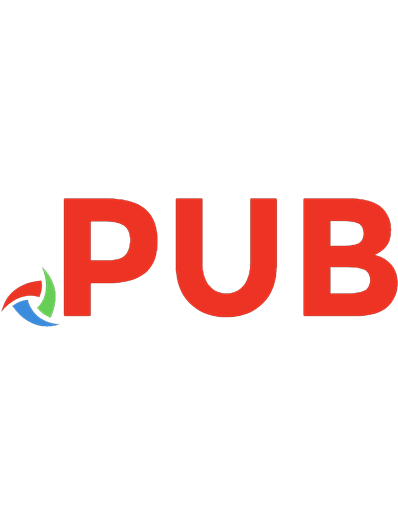
![Minecraft for dummies [Portable edition]
9781118537145, 9781118537138, 9781118537152, 9781118537169, 1118537130, 1118537149, 1118537165](https://dokumen.pub/img/200x200/minecraft-for-dummies-portable-edition-9781118537145-9781118537138-9781118537152-9781118537169-1118537130-1118537149-1118537165.jpg)