Materials Management with SAP S/4HANA: Business Processes and Configuration (SAP PRESS) [2 ed.] 1493219952, 9781493219957
Get MM on SAP S/4HANA! Set up the master data your system needs to run its material management processes. Learn how to d
1,567 104 18MB
English Pages 950 [943] Year 2020
Polecaj historie
Table of contents :
Acknowledgments
Preface
Who Is This Book For?
How This Book Is Organized
Conclusion
PART I Materials Management Foundations
1 Materials Management Overview
1.1 What Is Materials Management?
1.1.1 Materials Management in SAP S/4HANA
1.1.2 Materials Management in Logistics
1.2 Materials Management Integration
1.2.1 The Material Flow of the Supply Chain
1.2.2 The Information Flow of the Supply Chain
1.2.3 The Financial Flow of the Supply Chain
1.3 Summary
2 Organizational Structure
2.1 Mapping Business Functions of a Company in the SAP System
2.2 Client Structure in the SAP System
2.2.1 What Is a Client?
2.2.2 Clients in the SAP Landscape
2.2.3 Change and Transport System
2.3 Company Codes
2.3.1 What Is a Company?
2.3.2 Creating a Company Code
2.4 Plants
2.4.1 What Is a Plant?
2.4.2 Prerequisites for a Plant
2.4.3 Defining a Plant
2.4.4 Valuation Level
2.4.5 Assigning a Plant to a Company Code
2.5 Storage Locations
2.5.1 What Is a Storage Location?
2.5.2 Defining a Storage Location
2.5.3 Automatic Creation of Storage Locations
2.6 Purchasing Organizations
2.6.1 What Is a Purchasing Organization?
2.6.2 Types of Purchasing Organizations
2.6.3 Creating a Purchasing Organization
2.6.4 Assigning a Purchasing Organization to a Company Code
2.6.5 Assigning a Purchasing Organization to a Plant
2.6.6 Assigning a Purchasing Organization to a Reference Purchasing Organization
2.7 Purchasing Groups
2.8 SAP Calendar
2.8.1 Public Holidays
2.8.2 Holiday Calendar
2.8.3 Factory Calendar
2.9 Summary
3 Configuring the Material Master
3.1 Material Master
3.2 Configuring a New Material Type
3.3 Defining a Number Range for a Material Type
3.4 Defining Field Selections
3.5 Configuring an Industry Sector
3.6 Defining Material Groups
3.7 Configuring a New Unit of Measure
3.8 Validating the Correctness of Configurable Objects
3.9 Summary
4 Material Master Data
4.1 Industry Sector
4.2 Material Type
4.2.1 Standard Material Types
4.2.2 Configuring Material Types
4.2.3 Changing a Material Type
4.3 Basic Data
4.3.1 Creating a Material Master Record: Immediately
4.3.2 Creating a Material Master Record: Scheduled
4.3.3 Creating a Material Master Record: Special
4.3.4 Selecting Views
4.3.5 Organizational Levels
4.3.6 Basic Data Tabs
4.4 Classification Data
4.4.1 Class Type
4.4.2 Classes
4.4.3 Characteristics
4.5 Purchasing Data
4.5.1 General Data
4.5.2 Purchasing Value Key
4.5.3 Other Data/Manufacturer Data
4.5.4 Foreign Trade Data
4.5.5 Origin/EU Market Organization/Preferences
4.5.6 Legal Control
4.6 Sales Organizational Data
4.6.1 General Data
4.6.2 Tax Data
4.6.3 Quantity Stipulations
4.6.4 Grouping Items
4.6.5 Material Groups
4.6.6 Product Attributes
4.7 Sales General Data
4.7.1 General Data
4.7.2 Shipping Data
4.7.3 General Plant Parameters
4.8 Material Requirements Planning Data
4.8.1 General Data
4.8.2 Material Requirements Planning Procedure
4.8.3 Lot Size Data
4.8.4 Procurement
4.8.5 Scheduling
4.8.6 Net Requirements Calculations
4.8.7 Forecast Requirements
4.8.8 Planning
4.8.9 Availability Check
4.8.10 Bill of Materials Explosion/Dependent Requirements
4.8.11 Discontinued Parts
4.8.12 Repetitive Manufacturing/Assembly/Deployment Strategy
4.9 Advanced Planning Data
4.9.1 Procurement/PP-DS
4.9.2 Demand
4.9.3 Lot Size
4.9.4 Goods Receipt/Goods Issue
4.9.5 Location-Dependent Shelf Life
4.10 Extended Service Parts Planning
4.10.1 Basic Data
4.10.2 Extended SPP
4.11 Forecasting Data
4.11.1 General Data
4.11.2 Number of Periods Required
4.11.3 Control Data
4.12 Work Scheduling Data
4.12.1 General Data
4.12.2 Tolerance Data
4.12.3 In-House Production Time in Days
4.13 Production Resources/Tools Data
4.13.1 General Data
4.13.2 Default Values for Task List Assignment
4.14 Plant Data/Storage Location
4.14.1 General Data
4.14.2 Shelf Life Data
4.15 Warehouse Management Data
4.15.1 General Data
4.15.2 Storage Strategies
4.15.3 Palletization Data
4.15.4 Storage Bin Stock
4.16 Quality Management Data
4.16.1 General Data
4.16.2 Procurement Data
4.17 Accounting Data
4.17.1 General Data
4.17.2 General Valuation Data
4.17.3 Determination of Lowest Value
4.17.4 Last In, First Out Data
4.18 Costing Data
4.18.1 General Data
4.18.2 Quantity Structure Data
4.18.3 Standard Cost Estimate
4.18.4 Planned Prices
4.19 Summary
5 Business Partners
5.1 Configuring Vendor Account Groups
5.1.1 Vendor Account Groups
5.1.2 Number Ranges for Vendor Account Groups
5.2 Configuring a Business Partner
5.2.1 Number Ranges for Business Partners
5.2.2 Business Partner Role Categories
5.2.3 Field Attributes for a Business Partner Role Category
5.3 Customer-Vendor Integration
5.3.1 Business Partner Role Categories
5.3.2 Business Partner Roles
5.3.3 Vendor Account Groups for Business Partner Groupings
5.3.4 Number Assignments for Vendors
5.4 Additional Business Partner Configurations
5.4.1 Business Partner Types
5.4.2 Partner Functions in Materials Management
5.4.3 Vendor Subrange Functionality
5.5 Maintaining a Business Partner
5.5.1 Business Partner General Data
5.5.2 Extending a Business Partner as a Financial Accounting Vendor
5.5.3 Extending Business Partners for Purchasing
5.5.4 Maintaining a Business Partner Relationship
5.6 Summary
PART II Procurement
6 Purchasing Overview
6.1 Purchase Requisitions
6.2 Requests for Quotation
6.3 Quotations
6.4 Outline Agreements
6.5 Purchase Orders
6.6 Source Lists and Source Determination
6.6.1 Single Sourcing
6.6.2 Multisourcing
6.6.3 Generating a Source List
6.6.4 Source Determination
6.7 Conditions in Purchasing
6.7.1 Condition Processing
6.7.2 Pricing Conditions
6.7.3 Taxes
6.7.4 Delivery Costs
6.8 Purchasing Information Records
6.8.1 Purchasing Information Record for a Nonstock Material
6.8.2 Purchasing Information Record Numbering
6.8.3 Purchasing Information Record Screen Layout
6.9 Serial Numbers
6.9.1 Serial Number Profiles
6.9.2 Serializing Procedures
6.10 Quota Arrangements
6.11 Summary
7 Purchasing Information Record
7.1 Purchasing General Data
7.1.1 Creating a Purchasing Information Record
7.1.2 Creating a Purchasing Information Record with a Material Number
7.1.3 Creating a Purchasing Information Record without a Material Number
7.1.4 General Data Screen
7.2 Purchasing Organization Data
7.2.1 Conditions
7.2.2 Validity
7.2.3 Text Screen
7.2.4 Statistical Data
7.3 Summary
8 Purchase Requisitions
8.1 Configuring a New Purchase Requisition Document Type
8.1.1 Defining a Number Range
8.1.2 Defining Document Types
8.1.3 Creating a Purchase Requisition with a Material Master Record
8.1.4 Creating a Purchase Requisition without a Material Master Record
8.2 Processing a Purchase Requisition
8.2.1 Changing a Purchase Requisition
8.2.2 Displaying a Purchase Requisition
8.2.3 Closing a Purchase Requisition
8.2.4 Follow-On Functions
8.3 Indirectly Created Requisitions
8.3.1 Purchase Requisition Created by Production Order
8.3.2 Purchase Requisition Created by Plant Maintenance Order
8.3.3 Purchase Requisition Created by Project System
8.3.4 Purchase Requisition Created by Materials Planning
8.4 Release Procedures
8.4.1 Release Procedures without Classification
8.4.2 Release Procedures with Classification
8.5 Flexible Workflow
8.5.1 Configuration Settings
8.5.2 Master Data
8.5.3 Setting Up Flexible Workflows
8.5.4 Validating and Handling Approval with Flexible Workflow
8.6 Summary
9 Requests for Quotation
9.1 Creating a Request for Quotation
9.1.1 Request for Quotation Type
9.1.2 Request for Quotation Date
9.1.3 Quotation Deadline
9.1.4 Request for Quotation Document Number
9.1.5 Organizational Data
9.1.6 Default Data for Items
9.1.7 Collective Number
9.1.8 Validity Start/Validity End
9.1.9 Apply By
9.1.10 Binding Period
9.1.11 Reference Data
9.1.12 Request for Quotation Item Detail
9.1.13 Request for Quotation Delivery Schedule
9.1.14 Additional Data
9.1.15 Supplier Selection
9.2 Changing a Request for Quotation
9.3 Releasing a Request for Quotation
9.4 Issuing a Request for Quotation to a Vendor
9.5 Maintaining Quotations
9.6 Comparing Quotations
9.6.1 Price Comparison Factor in Quotations
9.6.2 Other Qualitative Factors in Quotations
9.7 Rejecting Quotations
9.7.1 Flagging the Quotation as Rejected
9.7.2 Printing the Quotation Rejection
9.7.3 Advising Unsuccessful Bidders
9.8 Summary
10 Purchase Orders
10.1 Creating and Maintaining a Purchase Order
10.1.1 Purchase Order Creation
10.1.2 Purchase Order Maintenance
10.2 Blocking and Canceling a Purchase Order
10.2.1 Blocking a Purchase Order Line Item
10.2.2 Canceling a Purchase Order Line Item
10.3 Creating a Purchase Order with Reference to Purchasing Documents
10.4 Account Assignment in a Purchase Order
10.4.1 Account Assignment Categories
10.4.2 Single Account Assignment
10.4.3 Multiple Account Assignment
10.4.4 Automatically Create POs from Purchase Requisitions
10.5 Progress Tracking
10.5.1 Configuration Basics
10.5.2 Business Processes
10.5.3 Evaluation
10.6 Outline Purchase Agreements
10.6.1 Scheduling Agreements
10.6.2 Contracts
10.7 Supplier Confirmations
10.7.1 Supplier Confirmation Overview
10.7.2 Confirmation Configuration
10.7.3 Master Data Maintenance of Confirmation Control
10.7.4 Business Processes of Supplier Confirmation
10.7.5 Monitoring Supplier Confirmations
10.8 Messages and Outputs
10.8.1 How Message Determination Works
10.8.2 Configuration Steps
10.8.3 Maintaining Condition Records
10.8.4 Creating a Purchase Order
10.9 Pricing Procedures
10.9.1 Business Processes
10.9.2 Configuration Basics
10.10 Supplier Evaluations
10.10.1 Configuration Basics
10.10.2 Master Data Maintenance
10.10.3 Business Processes
10.10.4 Calculating Scores
10.11 Serial Numbers in Purchasing
10.11.1 Configuration Steps
10.11.2 Business Processes
10.12 Summary
11 External Services Management
11.1 Service Master Record
11.1.1 Material/Service Group
11.1.2 Tax Indicator
11.1.3 Valuation Class
11.1.4 Formula
11.1.5 Graphic
11.2 Standard Service Catalog
11.3 Conditions in External Services Management
11.4 Procurement of Services
11.5 Entry of Services
11.6 Blanket Purchase Orders
11.7 Configuration Basics of External Services Management
11.8 Summary
12 Special Procurement Types
12.1 Overview
12.2 Direct Procurement
12.3 Stock Transfers (Interplant Transfers)
12.4 Withdrawals from an Alternative Plant
12.5 Subcontracting
12.5.1 Production Version
12.5.2 Production Version: Mass Processing
12.5.3 Business Processes in Subcontracting
12.6 Consignment
12.7 Pipeline Material
12.8 Simplified Sourcing
12.8.1 Source of Supply without a Source List
12.8.2 Simplified Sourcing with a Quota Arrangement
12.8.3 Simplified Sourcing with a Scheduling Agreement or a Contract
12.8.4 Simplified Sourcing for Internal Procurement
12.9 Summary
PART III Planning
13 Planning Overview
13.1 Material Requirements Planning
13.2 Consumption-Based Planning
13.3 Summary
14 Material Requirements Planning
14.1 Material Requirements Planning Elements
14.1.1 Material Requirements Planning Types
14.1.2 Lot-Sizing Procedures
14.1.3 Scrap
14.1.4 Safety Stock
14.1.5 Scheduling
14.1.6 Net Requirements Calculation Logic
14.1.7 Procurement Proposals
14.2 Material Requirements Planning Procedures
14.2.1 Consumption-Based Planning
14.2.2 Forecast-Based Consumption Planning
14.2.3 Types of Planning Runs
14.2.4 MRP Live
14.2.5 Stock/Requirements List
14.3 Planning Areas
14.3.1 Configuration
14.3.2 Setting Up in the Material Master
14.3.3 Running MRP at the Planning Area Level
14.3.4 Planning Results
14.4 Classic MRP
14.5 Configuration Settings
14.5.1 Material Requirements Planning Activation
14.5.2 Plant Parameters Configuration
14.5.3 Material Requirements Planning Group Configuration
14.6 Planning Calendar
14.7 Summary
15 Forecasting
15.1 Forecast Models
15.1.1 Constant Model
15.1.2 Trend Model
15.1.3 Seasonal Model
15.1.4 Seasonal Trend Model
15.2 Forecasting Master Data
15.3 Forecast Profile
15.4 Business Processes in Forecasting
15.4.1 Executing Forecast
15.4.2 Executing Material Requirements Planning
15.4.3 Forecasting Using External Data
15.5 Configuration Settings for Forecasting
15.5.1 MRP Types
15.5.2 Weighting Group
15.5.3 Splitting Indicator
15.6 Summary
PART IV Inventory
16 Inventory Management Overview
16.1 Goods Movements
16.1.1 Stock Overview
16.1.2 Warehouse Stock of Materials
16.1.3 Material Document
16.1.4 Movement Types
16.1.5 Goods Issue
16.1.6 Goods Receipt
16.2 Physical Inventory
16.3 Returns
16.3.1 Creating a Return
16.3.2 Configuring Reasons for Returns
16.4 Material Documents
16.5 Reservations
16.5.1 Creating a Manual Reservation
16.5.2 Automatic Creation of Reservation
16.5.3 Material Requirements Planning and Reservations
16.5.4 Reservations Management Program
16.5.5 Configuration Settings of Reservations
16.5.6 Pick List
16.6 Stock Transfers
16.6.1 Transfer between Storage Locations
16.6.2 Transfer between Plants
16.6.3 Transfer between Storage Locations
16.6.4 Transfer between Plants Using Transaction MIGO_TR
16.6.5 Transfer between Company Codes
16.6.6 Additional Transfer Posting Scenarios
16.7 Configuration Basics in Inventory Management
16.8 Summary
17 Goods Issue
17.1 Goods Issue to a Production Order
17.1.1 Planned Goods Issue
17.1.2 Unplanned Goods Issue
17.1.3 Backflushing
17.2 Goods Issue to Scrap
17.3 Goods Issue for Sampling
17.4 Goods Issue Posting Documents
17.4.1 Material Documents
17.4.2 Accounting Documents
17.4.3 Goods Issue Slips
17.4.4 Stock Changes
17.4.5 General Ledger Account Changes
17.5 Goods Issue Reversals
17.6 Summary
18 Goods Receipt
18.1 Goods Receipt for a Purchase Order
18.1.1 Goods Receipt with a Known Purchase Order Number
18.1.2 Goods Receipt with an Unknown Purchase Order Number
18.1.3 Goods Receipt Posting
18.2 Goods Receipt for a Production Order
18.3 Initial Entry of Inventory
18.4 Good Receipt of Co-Products or By-Products
18.4.1 Material Master Flag
18.4.2 Bill of Materials
18.4.3 Production Order
18.4.4 Confirmation
18.4.5 Goods Receipt
18.4.6 Documented Goods Movement
18.5 Other Goods Receipt
18.5.1 Goods Receipt without a Production Order
18.5.2 Goods Receipt for Free Goods
18.5.3 Goods Receipt for Returnable Transport Packaging
18.5.4 Automatic Goods Receipt
18.6 Summary
19 Physical Inventory
19.1 Physical Inventory Methods
19.2 Physical Inventory Preparation
19.2.1 Preparations for a Physical Inventory Count
19.2.2 Creating the Physical Inventory Count Document
19.2.3 Printing the Physical Inventory Count Document
19.3 Counting and Recounts
19.3.1 Entering the Count
19.3.2 Difference List
19.3.3 Missing Material
19.3.4 Recounts
19.4 Physical Inventory Posting
19.4.1 Posting the Count Document
19.4.2 Posting a Count without a Document
19.4.3 Accounting of Inventory Differences
19.5 Cycle Counting Method of Physical Inventory
19.5.1 Configuration Basics
19.5.2 Business Processes of Cycle Counting
19.6 Summary
20 Invoice Verification
20.1 Standard Three-Way Match
20.1.1 Entering an Invoice
20.1.2 Simulating a Posting
20.1.3 Invoice Posting
20.1.4 Invoice Parking
20.2 Duplicate Invoice Check
20.3 Evaluated Receipt Settlement
20.3.1 Master Data
20.3.2 Business Processes in Evaluated Receipt Settlement
20.4 Credit Memos and Reversals
20.5 Taxes in Invoice Verification
20.6 Goods Receipt/Invoice Receipt Account Maintenance
20.7 Invoice Reduction
20.8 Tolerance Limits
20.8.1 Variances
20.8.2 Tolerance Keys
20.8.3 Supplier-Specific Tolerance
20.9 Blocking Invoices
20.9.1 Manual Block
20.9.2 Stochastic or Random Block
20.9.3 Block Due to an Amount of an Invoice Item
20.10 Releasing Blocked Invoices
20.11 Down Payments
20.11.1 Creating a Purchase Order with a Down Payment
20.11.2 Monitoring Down Payments
20.11.3 Creating a Down Payment
20.11.4 Purchase Order with Down Payment History
20.11.5 Invoice Verification with Down Payment
20.12 Retention Money
20.12.1 Configuration
20.12.2 Business Processes
20.13 Summary
21 Inventory Valuation and Account Assignment
21.1 Split Valuation
21.1.1 Configuration Steps
21.1.2 Master Data
21.1.3 Business Processes
21.1.4 Reports of Split-Valuated Materials
21.2 Account Determination
21.2.1 Configuration with the Automatic Account Determination Wizard
21.2.2 Configuration without the Automatic Account Determination Wizard
21.2.3 Master Data Setup
21.2.4 Troubleshooting Errors
21.3 Last In, First Out Valuation
21.3.1 Configuration
21.3.2 Preparation
21.3.3 Running a Last In, First Out Valuation
21.4 First In, First Out Valuation
21.4.1 Configuration
21.4.2 Preparation
21.4.3 Running a First In, First Out Valuation
21.5 Lowest Value Determination
21.5.1 Lowest Value Determination Based on Market Prices
21.5.2 Lowest Value Determination Based on Range of Coverage
21.5.3 Lowest Value Determination Based on Movement Rate
21.6 Material Price Changes
21.6.1 Price Changes in the Current Posting Period
21.6.2 Price Changes Not Carried Over
21.6.3 Price Changes Carried Over
21.6.4 Business Process
21.6.5 Configuration Steps for Price Changes in the Previous Period/Year
21.7 Summary
22 Material Ledger
22.1 Material Ledger Overview
22.2 Business Processes
22.2.1 Inventory Valuation Method
22.2.2 Material Price Determination
22.2.3 Multiple Currencies
22.2.4 Price Differences
22.2.5 Debit and Credit of a Material
22.3 Configuration Basics
22.3.1 Activating Valuation Areas
22.3.2 Assigning Currency Types
22.3.3 Maintaining Number Ranges for Material Ledger Documents
22.3.4 Automatic Account Determination
22.4 Activating the Material Ledger
22.5 Reporting in the Material Ledger
22.6 Summary
23 Classification System
23.1 Classification Overview
23.1.1 What Is the SAP S/4HANA Classification System?
23.1.2 Describing an Object
23.2 Characteristics
23.2.1 Creating Characteristics
23.2.2 Configuring Characteristics
23.3 Classes
23.3.1 Creating Classes
23.3.2 Class Types
23.3.3 Class Hierarchies
23.4 Object Dependencies
23.5 Finding Objects Using Classification
23.5.1 Classifying Materials
23.5.2 Classifying Objects
23.5.3 Finding Objects
23.6 Summary
PART V Advanced Materials Management
24 Document Management System
24.1 Configuration Steps
24.1.1 Defining a New Number Range
24.1.2 Defining the Document Type
24.1.3 Document Status
24.1.4 Object Links
24.2 Document Info Record
24.2.1 Creating a Document
24.2.2 New Version of DIR
24.2.3 Assigning Originals to DIR
24.2.4 Document Hierarchy
24.2.5 Assigning Object Links
24.3 Additional Functionality
24.3.1 Additional Data (Classification System)
24.3.2 Long Texts
24.3.3 Search Functions
24.3.4 Document Management in Batches
24.3.5 Document Distribution
24.3.6 Distribution List
24.4 Summary
25 Batch Management
25.1 Batch Management Overview
25.2 Batch Level and Batch Status Management
25.2.1 Defining the Batch Level
25.2.2 Batch Number Assignment
25.2.3 Creating New Batches in the Production Process
25.2.4 Batch Creation for Goods Movement
25.3 Master Data in Batch Management
25.3.1 Activating Batch Management in the Material Master
25.3.2 Batch Classification
25.3.3 Assigning Classification in the Material Master
25.4 Business Processes of Batch Management
25.4.1 Creating a Batch Master Manually
25.4.2 Changing a Batch
25.4.3 Deleting a Batch
25.4.4 Automatic Creation of a Batch in Goods Movement
25.4.5 Stock Overview
25.5 Batch Determination
25.5.1 Defining Condition Tables
25.5.2 Defining the Access Sequence
25.5.3 Defining Strategy Types
25.5.4 Defining the Batch Search Procedure
25.5.5 Batch Search Procedure Allocation
25.5.6 Creating a Sort Sequence
25.5.7 Maintaining Condition Records
25.5.8 Business Process
25.6 Recurring Inspection and Expiration Dates
25.6.1 QM Master Data Checklist
25.6.2 Business Processes
25.7 Batch Derivation
25.7.1 Configuration Basics
25.7.2 Classification in Material Master
25.7.3 Business Processes
25.7.4 Reporting
25.8 Batch Traceability of Work in Progress Batches
25.8.1 Configuration Settings
25.8.2 Master Data Setup
25.8.3 Business Processes
25.8.4 Reporting
25.9 Reporting
25.9.1 Batch Information Cockpit
25.9.2 Electronic Batch Record
25.10 Summary
26 Early Warning System
26.1 Overview
26.2 Setting Up the Early Warning System
26.2.1 Creating Exceptions
26.2.2 Grouping Exceptions
26.2.3 Setting Up Periodic Analysis
26.3 Scheduling an Early Warning System
26.4 Early Warning System in Action
26.5 Exception Analysis
26.6 Summary
27 Reporting and Analytics
27.1 The Basics of Reporting
27.2 Purchasing Reports
27.2.1 Purchasing Documents
27.2.2 Multiple Selection
27.2.3 Report Output
27.2.4 Downloading
27.2.5 Copying Selective Data to Microsoft Excel
27.2.6 Printing
27.2.7 Maintaining Selections
27.2.8 Maintaining Variants
27.2.9 PO History
27.3 SAP Fiori Apps for Procurement
27.3.1 Procurement Overview
27.3.2 Purchase Requisition Average Approval Time
27.3.3 Purchasing Spend
27.3.4 Spend Analysis
27.3.5 Overdue Purchase Order Items
27.3.6 Material Price Variance
27.3.7 Invoice Price Variance
27.3.8 Supplier Evaluation by Time
27.3.9 Purchasing Group Activities
27.3.10 Invoice Processing Analysis
27.3.11 Off-Contract Spend
27.3.12 Purchase Order Average Delivery Time
27.3.13 Spend Variance
27.3.14 My Purchasing Documents Items
27.3.15 Monitor Purchase Order Items
27.3.16 Monitor Supplier Confirmations
27.4 SAP Fiori Apps for Planning
27.4.1 Display MRP Master Data Issues
27.4.2 Monitor Material Coverage
27.4.3 Manage Material Coverage
27.4.4 Monitor Internal Requirements
27.5 SAP Fiori Apps for Inventory Management
27.5.1 Overview Inventory Management
27.5.2 Goods Movement Analysis
27.5.3 Inventory Turnover Analysis
27.5.4 Non-Moving Stock
27.5.5 Slow-Moving Stock
27.5.6 Physical Inventory Document Overview
27.5.7 Manage Stock
27.5.8 Material Documents Overview
27.5.9 Material Stock on Posting Date
27.5.10 Shelf Life List
27.6 Summary
Appendices
A Movement Types
B The Authors
Index
Citation preview
SAP PRESS is a joint initiative of SAP and Rheinwerk Publishing. The know-how offered by SAP specialists combined with the expertise of Rheinwerk Publishing offers the reader expert books in the field. SAP PRESS features first-hand information and expert advice, and provides useful skills for professional decision-making. SAP PRESS offers a variety of books on technical and business-related topics for the SAP user. For further information, please visit our website: http://www.sap-press.com. Justin Ashlock Sourcing and Procurement with SAP S/4HANA (2nd Edition) 2020, 716 pages, hardcover and e-book www.sap-press.com/5003 Caetano Almeida Material Requirements Planning with SAP S/4HANA 2020, approx. 565 pages, hardcover and e-book www.sap-press.com/4966 Bernd Roedel, Johannes Esser Inventory Management with SAP S/4HANA 2019, 494 pages, hardcover and e-book www.sap-press.com/4892 Jawad Akhtar Production Planning with SAP S/4HANA 2019, 1010 pages, hardcover and e-book www.sap-press.com/4821
Jawad Akhtar, Martin Murray
Materials Management with SAP S/4HANA® Business Processes and Configuration
Dear Reader, I’ve been spending the past few weeks doing an extended spring cleaning of my apartment. Disused items have been donated or put in the recycling bin. The windows now sparkle, and there’s no longer any dust gathering behind my bookshelves. Furniture has been moved so that there’s now a desk beneath my living room windows, rather than a couch. All small changes, but they add up to a space that feels new! This edition of Materials Management has had its own bout of spring cleaning. In addition to all the updates for new releases and new functionality, we’ve made some changes that make this edition sparkle. Author Jawad Akhtar has also retaken all the screenshots so that you’ll exclusively be seeing the latest look of SAP GUI, reflective of SAP Fiori design principles. Distinct functional areas have been segmented into parts, and chapters now better align with the order in which you’ll (likely) be configuring MM. What did you think about Materials Management with SAP S/4HANA? Your comments and suggestions are the most useful tools to help us make our books the best they can be. Please feel free to contact me and share any praise or criticism you may have. Thank you for purchasing a book from SAP PRESS! Meagan White
Editor, SAP PRESS [email protected] www.sap-press.com Rheinwerk Publishing • Boston, MA
Notes on Usage This e-book is protected by copyright. By purchasing this e-book, you have agreed to accept and adhere to the copyrights. You are entitled to use this e-book for personal purposes. You may print and copy it, too, but also only for personal use. Sharing an electronic or printed copy with others, however, is not permitted, neither as a whole nor in parts. Of course, making them available on the Internet or in a company network is illegal as well. For detailed and legally binding usage conditions, please refer to the section Legal Notes. This e-book copy contains a digital watermark, a signature that indicates which person may use this copy:
Imprint This e-book is a publication many contributed to, specifically: Editor Meagan White Acquisitions Editor Emily Nicholls Copyeditor Yvette Chin Cover Design Graham Geary Photo Credit iStockphoto.com: 182735824/© DaveAlan Production E-Book Hannah Lane Typesetting E-Book III-satz, Husby (Germany) We hope that you liked this e-book. Please share your feedback with us and read the Service Pages to find out how to contact us. The Library of Congress has cataloged the printed edition as follows: Names: Akhtar, Jawad, author. | Murray, Martin, 1964- author. Title: Materials management with SAP S/4HANA : business processes and configuration / Jawad Akhtar, Martin Murray. Description: 2nd edition. | Bonn ; Boston : Rheinwerk Publishing, 2020. | Includes index. Identifiers: LCCN 2020013785 (print) | LCCN 2020013786 (ebook) | ISBN 9781493219957 (hardcover) | ISBN 9781493219964 (ebook) Subjects: LCSH: Materials management--Data processing. | SAP HANA (Electronic resource) Classification: LCC TS161 .A344 2020 (print) | LCC TS161 (ebook) | DDC 658.70285/53--dc23 LC record available at https://lccn.loc.gov/2020013785 LC ebook record available at https://lccn.loc.gov/2020013786
ISBN 978-1-4932-1995-7 (print) ISBN 978-1-4932-1996-4 (e-book) ISBN 978-1-4932-1997-1 (print and e-book) © 2020 by Rheinwerk Publishing, Inc., Boston (MA) 1st edition 2020
Contents Acknowledgments ..............................................................................................................................
31
Preface .....................................................................................................................................................
33
PART I
Materials Management Foundations
1
Materials Management Overview
41
1.1
What Is Materials Management? .................................................................................
41
1.1.1 1.1.2
Materials Management in SAP S/4HANA .................................................... Materials Management in Logistics ...............................................................
41 42
Materials Management Integration ...........................................................................
45
1.2.1 1.2.2 1.2.3
The Material Flow of the Supply Chain ......................................................... The Information Flow of the Supply Chain .................................................. The Financial Flow of the Supply Chain ........................................................
45 46 47
1.3
Summary .................................................................................................................................
47
2
Organizational Structure
49
2.1
Mapping Business Functions of a Company in the SAP System .....................
49
2.2
Client Structure in the SAP System ..............................................................................
53
2.2.1 2.2.2 2.2.3
53 55 55
1.2
2.3
2.4
What Is a Client? ................................................................................................... Clients in the SAP Landscape ............................................................................ Change and Transport System .........................................................................
Company Codes ....................................................................................................................
56
2.3.1 2.3.2
What Is a Company? ............................................................................................ Creating a Company Code .................................................................................
57 57
Plants ........................................................................................................................................
59
2.4.1 2.4.2 2.4.3
59 60 61
What Is a Plant? .................................................................................................... Prerequisites for a Plant ..................................................................................... Defining a Plant ....................................................................................................
7
Contents
2.4.4 2.4.5
2.5
2.6
Valuation Level ..................................................................................................... Assigning a Plant to a Company Code ..........................................................
62 63
Storage Locations ................................................................................................................
64
2.5.1 2.5.2 2.5.3
What Is a Storage Location? ............................................................................. Defining a Storage Location ............................................................................. Automatic Creation of Storage Locations ....................................................
64 65 66
Purchasing Organizations ...............................................................................................
66
2.6.1 2.6.2 2.6.3 2.6.4 2.6.5 2.6.6
66 67 69 69 70
What Is a Purchasing Organization? ............................................................. Types of Purchasing Organizations ............................................................... Creating a Purchasing Organization ............................................................. Assigning a Purchasing Organization to a Company Code ................... Assigning a Purchasing Organization to a Plant ....................................... Assigning a Purchasing Organization to a Reference Purchasing Organization ..........................................................................................................
71
2.7
Purchasing Groups ..............................................................................................................
72
2.8
SAP Calendar .........................................................................................................................
72
2.8.1 2.8.2 2.8.3
Public Holidays ...................................................................................................... Holiday Calendar .................................................................................................. Factory Calendar ..................................................................................................
73 74 74
2.9
Summary .................................................................................................................................
75
3
Configuring the Material Master
77
3.1
Material Master ...................................................................................................................
77
3.2
Configuring a New Material Type ...............................................................................
79
3.3
Defining a Number Range for a Material Type ......................................................
85
3.4
Defining Field Selections .................................................................................................
88
3.5
Configuring an Industry Sector .....................................................................................
90
3.6
Defining Material Groups ................................................................................................
90
3.7
Configuring a New Unit of Measure ...........................................................................
91
3.8
Validating the Correctness of Configurable Objects ...........................................
93
3.9
Summary .................................................................................................................................
99
8
Contents
4
Material Master Data
4.1
Industry Sector ...................................................................................................................... 103
4.2
Material Type ........................................................................................................................ 103 4.2.1 4.2.2 4.2.3
4.3
Class Type ................................................................................................................ Classes ...................................................................................................................... Characteristics .......................................................................................................
122 123 124
General Data .......................................................................................................... Purchasing Value Key .......................................................................................... Other Data/Manufacturer Data ...................................................................... Foreign Trade Data ............................................................................................... Origin/EU Market Organization/Preferences ............................................. Legal Control ..........................................................................................................
125 127 129 130 131 132
Sales Organizational Data ............................................................................................... 133 4.6.1 4.6.2 4.6.3 4.6.4 4.6.5 4.6.6
4.7
109 110 110 111 113 115
Purchasing Data ................................................................................................................... 124 4.5.1 4.5.2 4.5.3 4.5.4 4.5.5 4.5.6
4.6
Creating a Material Master Record: Immediately ..................................... Creating a Material Master Record: Scheduled .......................................... Creating a Material Master Record: Special ................................................ Selecting Views ..................................................................................................... Organizational Levels .......................................................................................... Basic Data Tabs .....................................................................................................
Classification Data .............................................................................................................. 122 4.4.1 4.4.2 4.4.3
4.5
103 107 108
Basic Data ................................................................................................................................ 108 4.3.1 4.3.2 4.3.3 4.3.4 4.3.5 4.3.6
4.4
Standard Material Types .................................................................................... Configuring Material Types .............................................................................. Changing a Material Type ..................................................................................
101
General Data .......................................................................................................... Tax Data ................................................................................................................... Quantity Stipulations .......................................................................................... Grouping Items ..................................................................................................... Material Groups .................................................................................................... Product Attributes ................................................................................................
133 134 135 136 138 138
Sales General Data .............................................................................................................. 138 4.7.1 4.7.2 4.7.3
General Data .......................................................................................................... Shipping Data ........................................................................................................ General Plant Parameters ..................................................................................
138 139 140
9
Contents
4.8
Material Requirements Planning Data ......................................................................
142
4.8.1 4.8.2 4.8.3 4.8.4 4.8.5 4.8.6 4.8.7 4.8.8 4.8.9 4.8.10 4.8.11 4.8.12
General Data .......................................................................................................... Material Requirements Planning Procedure ............................................... Lot Size Data .......................................................................................................... Procurement .......................................................................................................... Scheduling .............................................................................................................. Net Requirements Calculations ...................................................................... Forecast Requirements ...................................................................................... Planning .................................................................................................................. Availability Check ................................................................................................. Bill of Materials Explosion/Dependent Requirements ............................ Discontinued Parts .............................................................................................. Repetitive Manufacturing/Assembly/Deployment Strategy ................
143 144 145 148 149 150 153 154 156 157 157 158
Advanced Planning Data .................................................................................................
159
4.9.1 4.9.2 4.9.3 4.9.4 4.9.5
Procurement/PP-DS ............................................................................................ Demand ................................................................................................................... Lot Size ..................................................................................................................... Goods Receipt/Goods Issue .............................................................................. Location-Dependent Shelf Life ........................................................................
160 160 162 164 165
4.10 Extended Service Parts Planning ..................................................................................
165
4.9
4.10.1 4.10.2
Basic Data ............................................................................................................... Extended SPP .........................................................................................................
166 167
4.11 Forecasting Data ..................................................................................................................
169
4.11.1 4.11.2 4.11.3
General Data .......................................................................................................... Number of Periods Required ............................................................................ Control Data ..........................................................................................................
170 171 172
4.12 Work Scheduling Data ......................................................................................................
174
4.12.1 4.12.2 4.12.3
General Data .......................................................................................................... Tolerance Data ...................................................................................................... In-House Production Time in Days .................................................................
175 176 177
4.13 Production Resources/Tools Data ...............................................................................
179
4.13.1 4.13.2
General Data .......................................................................................................... Default Values for Task List Assignment .....................................................
179 180
4.14 Plant Data/Storage Location .........................................................................................
182
4.14.1 4.14.2
10
General Data .......................................................................................................... Shelf Life Data .......................................................................................................
182 185
Contents
4.15 Warehouse Management Data ..................................................................................... 187 4.15.1 4.15.2 4.15.3 4.15.4
General Data .......................................................................................................... Storage Strategies ................................................................................................ Palletization Data ................................................................................................. Storage Bin Stock ..................................................................................................
187 189 191 192
4.16 Quality Management Data ............................................................................................. 193 4.16.1 4.16.2
General Data .......................................................................................................... Procurement Data ................................................................................................
193 196
4.17 Accounting Data ................................................................................................................... 197 4.17.1 4.17.2 4.17.3 4.17.4
General Data .......................................................................................................... General Valuation Data ...................................................................................... Determination of Lowest Value ...................................................................... Last In, First Out Data ..........................................................................................
198 198 200 201
4.18 Costing Data .......................................................................................................................... 202 4.18.1 4.18.2 4.18.3 4.18.4
General Data .......................................................................................................... Quantity Structure Data .................................................................................... Standard Cost Estimate ...................................................................................... Planned Prices ........................................................................................................
202 203 205 205
4.19 Summary ................................................................................................................................. 206
5
Business Partners
5.1
Configuring Vendor Account Groups .......................................................................... 209 5.1.1 5.1.2
5.2
210 213
Configuring a Business Partner ..................................................................................... 214 5.2.1 5.2.2 5.2.3
5.3
Vendor Account Groups ..................................................................................... Number Ranges for Vendor Account Groups ..............................................
207
Number Ranges for Business Partners .......................................................... Business Partner Role Categories .................................................................... Field Attributes for a Business Partner Role Category .............................
214 215 218
Customer-Vendor Integration ....................................................................................... 220 5.3.1 5.3.2 5.3.3 5.3.4
Business Partner Role Categories .................................................................... Business Partner Roles ........................................................................................ Vendor Account Groups for Business Partner Groupings ....................... Number Assignments for Vendors .................................................................
220 221 222 223
11
Contents
5.4
5.5
5.6
Additional Business Partner Configurations ..........................................................
223
5.4.1 5.4.2 5.4.3
Business Partner Types ...................................................................................... Partner Functions in Materials Management ............................................ Vendor Subrange Functionality ......................................................................
224 224 226
Maintaining a Business Partner ....................................................................................
227
5.5.1 5.5.2 5.5.3 5.5.4
Business Partner General Data ........................................................................ Extending a Business Partner as a Financial Accounting Vendor ........ Extending Business Partners for Purchasing .............................................. Maintaining a Business Partner Relationship ............................................
227 237 249 256
Summary .................................................................................................................................
257
PART II
Procurement
6
Purchasing Overview
261
6.1
Purchase Requisitions .......................................................................................................
261
6.2
Requests for Quotation ....................................................................................................
262
6.3
Quotations .............................................................................................................................
263
6.4
Outline Agreements ..........................................................................................................
264
6.5
Purchase Orders ...................................................................................................................
265
6.6
Source Lists and Source Determination ....................................................................
266
6.6.1 6.6.2 6.6.3 6.6.4
Single Sourcing ..................................................................................................... Multisourcing ........................................................................................................ Generating a Source List .................................................................................... Source Determination ........................................................................................
266 267 269 270
Conditions in Purchasing .................................................................................................
271
6.7.1 6.7.2 6.7.3 6.7.4
Condition Processing .......................................................................................... Pricing Conditions ................................................................................................ Taxes ........................................................................................................................ Delivery Costs ........................................................................................................
271 272 273 273
Purchasing Information Records ..................................................................................
273
6.8.1
274
6.7
6.8
12
Purchasing Information Record for a Nonstock Material .......................
Contents
6.8.2 6.8.3
6.9
Purchasing Information Record Numbering ............................................... Purchasing Information Record Screen Layout ..........................................
274 275
Serial Numbers ..................................................................................................................... 275 6.9.1 6.9.2
Serial Number Profiles ........................................................................................ Serializing Procedures .........................................................................................
276 277
6.10 Quota Arrangements ......................................................................................................... 278 6.11 Summary ................................................................................................................................. 280
7
Purchasing Information Record
7.1
Purchasing General Data .................................................................................................. 282 7.1.1 7.1.2 7.1.3 7.1.4
7.2
Creating a Purchasing Information Record ................................................. Creating a Purchasing Information Record with a Material Number .................................................................................................. Creating a Purchasing Information Record without a Material Number .................................................................................................. General Data Screen ............................................................................................
281
283 284 285 286
Purchasing Organization Data ....................................................................................... 287 7.2.1 7.2.2 7.2.3 7.2.4
Conditions ............................................................................................................... Validity ..................................................................................................................... Text Screen ............................................................................................................. Statistical Data ......................................................................................................
288 289 290 291
7.3
Summary ................................................................................................................................. 293
8
Purchase Requisitions
8.1
295
Configuring a New Purchase Requisition Document Type ............................... 295 8.1.1 8.1.2 8.1.3 8.1.4
Defining a Number Range ................................................................................. Defining Document Types ................................................................................. Creating a Purchase Requisition with a Material Master Record ......... Creating a Purchase Requisition without a Material Master Record ........................................................................................................
296 297 299 305
13
Contents
8.2
Processing a Purchase Requisition ..............................................................................
306
8.2.1 8.2.2 8.2.3 8.2.4
Changing a Purchase Requisition ................................................................... Displaying a Purchase Requisition ................................................................. Closing a Purchase Requisition ....................................................................... Follow-On Functions ...........................................................................................
306 306 308 308
Indirectly Created Requisitions .....................................................................................
309
8.3.1 8.3.2 8.3.3 8.3.4
Purchase Requisition Created by Production Order ................................. Purchase Requisition Created by Plant Maintenance Order ................. Purchase Requisition Created by Project System ...................................... Purchase Requisition Created by Materials Planning ..............................
310 310 310 311
Release Procedures .............................................................................................................
311
8.4.1 8.4.2
Release Procedures without Classification ................................................. Release Procedures with Classification ........................................................
312 318
Flexible Workflow ...............................................................................................................
330
8.5.1 8.5.2 8.5.3 8.5.4
Configuration Settings ....................................................................................... Master Data ........................................................................................................... Setting Up Flexible Workflows ........................................................................ Validating and Handling Approval with Flexible Workflow ..................
330 331 333 336
8.6
Summary .................................................................................................................................
338
9
Requests for Quotation
339
9.1
Creating a Request for Quotation ...............................................................................
339
9.1.1 9.1.2 9.1.3 9.1.4 9.1.5 9.1.6 9.1.7 9.1.8 9.1.9 9.1.10 9.1.11 9.1.12
340 341 341 341 342 342 343 344 344 344 344 344
8.3
8.4
8.5
14
Request for Quotation Type ............................................................................. Request for Quotation Date ............................................................................. Quotation Deadline ............................................................................................. Request for Quotation Document Number ................................................ Organizational Data ............................................................................................ Default Data for Items ....................................................................................... Collective Number ............................................................................................... Validity Start/Validity End ................................................................................ Apply By ................................................................................................................... Binding Period ....................................................................................................... Reference Data ...................................................................................................... Request for Quotation Item Detail ................................................................
Contents
9.1.13 9.1.14 9.1.15
Request for Quotation Delivery Schedule .................................................... Additional Data ..................................................................................................... Supplier Selection .................................................................................................
345 345 346
9.2
Changing a Request for Quotation .............................................................................. 347
9.3
Releasing a Request for Quotation .............................................................................. 348
9.4
Issuing a Request for Quotation to a Vendor ......................................................... 350
9.5
Maintaining Quotations ................................................................................................... 351
9.6
Comparing Quotations ..................................................................................................... 353 9.6.1 9.6.2
9.7
353 355
Rejecting Quotations ......................................................................................................... 356 9.7.1 9.7.2 9.7.3
9.8
Price Comparison Factor in Quotations ........................................................ Other Qualitative Factors in Quotations ......................................................
Flagging the Quotation as Rejected ............................................................... Printing the Quotation Rejection .................................................................... Advising Unsuccessful Bidders ........................................................................
357 357 357
Summary ................................................................................................................................. 358
10 Purchase Orders
359
10.1 Creating and Maintaining a Purchase Order ........................................................... 360 10.1.1 10.1.2
Purchase Order Creation .................................................................................... Purchase Order Maintenance ...........................................................................
360 366
10.2 Blocking and Canceling a Purchase Order ................................................................ 366 10.2.1 10.2.2
Blocking a Purchase Order Line Item ............................................................. Canceling a Purchase Order Line Item ...........................................................
366 367
10.3 Creating a Purchase Order with Reference to Purchasing Documents ....... 368 10.4 Account Assignment in a Purchase Order ................................................................ 371 10.4.1 10.4.2 10.4.3 10.4.4
Account Assignment Categories ..................................................................... Single Account Assignment .............................................................................. Multiple Account Assignment ......................................................................... Automatically Create POs from Purchase Requisitions ...........................
371 372 373 374
10.5 Progress Tracking ................................................................................................................. 375 10.5.1
Configuration Basics ...........................................................................................
376
15
Contents
10.5.2 10.5.3
Business Processes .............................................................................................. Evaluation ...............................................................................................................
10.6 Outline Purchase Agreements ...................................................................................... 10.6.1 10.6.2
377 379 380
Scheduling Agreements ..................................................................................... Contracts .................................................................................................................
380 384
10.7 Supplier Confirmations ....................................................................................................
388
10.7.1 10.7.2 10.7.3 10.7.4 10.7.5
Supplier Confirmation Overview .................................................................... Confirmation Configuration ............................................................................ Master Data Maintenance of Confirmation Control ............................... Business Processes of Supplier Confirmation ............................................ Monitoring Supplier Confirmations ..............................................................
388 388 390 391 394
10.8 Messages and Outputs .....................................................................................................
395
10.8.1 10.8.2 10.8.3 10.8.4
How Message Determination Works ............................................................ Configuration Steps ............................................................................................ Maintaining Condition Records ...................................................................... Creating a Purchase Order ................................................................................
395 396 400 401
10.9 Pricing Procedures ..............................................................................................................
403
10.9.1 10.9.2
Business Processes .............................................................................................. Configuration Basics ...........................................................................................
403 405
10.10 Supplier Evaluations ..........................................................................................................
417
10.10.1 10.10.2 10.10.3 10.10.4
Configuration Basics ........................................................................................... Master Data Maintenance ................................................................................ Business Processes .............................................................................................. Calculating Scores ................................................................................................
418 423 424 424
10.11 Serial Numbers in Purchasing ........................................................................................
426
10.11.1 Configuration Steps ............................................................................................ 10.11.2 Business Processes ..............................................................................................
428 432
10.12 Summary .................................................................................................................................
434
11 External Services Management
435
11.1 Service Master Record .......................................................................................................
436
11.1.1
16
Material/Service Group ......................................................................................
438
Contents
11.1.2 11.1.3 11.1.4 11.1.5
Tax Indicator .......................................................................................................... Valuation Class ...................................................................................................... Formula .................................................................................................................... Graphic .....................................................................................................................
438 438 438 439
11.2 Standard Service Catalog ................................................................................................. 440 11.3 Conditions in External Services Management ........................................................ 440 11.4 Procurement of Services ................................................................................................... 441 11.5 Entry of Services ................................................................................................................... 443 11.6 Blanket Purchase Orders .................................................................................................. 446 11.7 Configuration Basics of External Services Management ................................... 449 11.8 Summary ................................................................................................................................. 450
12 Special Procurement Types
453
12.1 Overview ................................................................................................................................. 454 12.2 Direct Procurement ............................................................................................................. 457 12.3 Stock Transfers (Interplant Transfers) ........................................................................ 461 12.4 Withdrawals from an Alternative Plant .................................................................... 463 12.5 Subcontracting ..................................................................................................................... 464 12.5.1 12.5.2 12.5.3
Production Version ............................................................................................... Production Version: Mass Processing ............................................................ Business Processes in Subcontracting ...........................................................
465 465 467
12.6 Consignment ......................................................................................................................... 470 12.7 Pipeline Material .................................................................................................................. 473 12.8 Simplified Sourcing ............................................................................................................. 474 12.8.1 12.8.2 12.8.3 12.8.4
Source of Supply without a Source List ......................................................... Simplified Sourcing with a Quota Arrangement ....................................... Simplified Sourcing with a Scheduling Agreement or a Contract ....... Simplified Sourcing for Internal Procurement ............................................
475 475 476 476
12.9 Summary ................................................................................................................................. 476
17
Contents
PART III
Planning
13 Planning Overview
479
13.1 Material Requirements Planning .................................................................................
481
13.2 Consumption-Based Planning .......................................................................................
484
13.3 Summary .................................................................................................................................
484
14 Material Requirements Planning
485
14.1 Material Requirements Planning Elements ............................................................
486
14.1.1 14.1.2 14.1.3 14.1.4 14.1.5 14.1.6 14.1.7
Material Requirements Planning Types ....................................................... Lot-Sizing Procedures ......................................................................................... Scrap ......................................................................................................................... Safety Stock ............................................................................................................ Scheduling .............................................................................................................. Net Requirements Calculation Logic ............................................................. Procurement Proposals ......................................................................................
486 495 500 502 503 503 504
14.2 Material Requirements Planning Procedures .........................................................
505
14.2.1 14.2.2 14.2.3 14.2.4 14.2.5
Consumption-Based Planning ......................................................................... Forecast-Based Consumption Planning ....................................................... Types of Planning Runs ...................................................................................... MRP Live .................................................................................................................. Stock/Requirements List ...................................................................................
505 507 507 510 514
14.3 Planning Areas .....................................................................................................................
523
14.3.1 14.3.2 14.3.3 14.3.4
Configuration ........................................................................................................ Setting Up in the Material Master ................................................................. Running MRP at the Planning Area Level ..................................................... Planning Results ...................................................................................................
523 524 526 527
14.4 Classic MRP ............................................................................................................................
527
14.5 Configuration Settings .....................................................................................................
530
14.5.1 14.5.2 14.5.3
18
Material Requirements Planning Activation .............................................. Plant Parameters Configuration ..................................................................... Material Requirements Planning Group Configuration .........................
530 530 531
Contents
14.6 Planning Calendar ............................................................................................................... 533 14.7 Summary ................................................................................................................................. 535
15 Forecasting
537
15.1 Forecast Models ................................................................................................................... 538 15.1.1 15.1.2 15.1.3 15.1.4
Constant Model .................................................................................................... Trend Model ........................................................................................................... Seasonal Model ..................................................................................................... Seasonal Trend Model ........................................................................................
539 539 539 539
15.2 Forecasting Master Data .................................................................................................. 540 15.3 Forecast Profile ..................................................................................................................... 544 15.4 Business Processes in Forecasting ................................................................................ 545 15.4.1 15.4.2 15.4.3
Executing Forecast ............................................................................................... Executing Material Requirements Planning ............................................... Forecasting Using External Data .....................................................................
545 549 550
15.5 Configuration Settings for Forecasting ..................................................................... 550 15.5.1 15.5.2 15.5.3
MRP Types ............................................................................................................... Weighting Group .................................................................................................. Splitting Indicator .................................................................................................
550 551 551
15.6 Summary ................................................................................................................................. 552
PART IV
Inventory
16 Inventory Management Overview
557
16.1 Goods Movements .............................................................................................................. 557 16.1.1 16.1.2
Stock Overview ...................................................................................................... Warehouse Stock of Materials .........................................................................
558 560
16.1.3 16.1.4 16.1.5 16.1.6
Material Document ............................................................................................. Movement Types .................................................................................................. Goods Issue ............................................................................................................. Goods Receipt ........................................................................................................
561 563 564 564
19
Contents
16.2 Physical Inventory ...............................................................................................................
565
16.3 Returns .....................................................................................................................................
565
16.3.1 16.3.2
Creating a Return ................................................................................................. Configuring Reasons for Returns ....................................................................
566 568
16.4 Material Documents ..........................................................................................................
568
16.5 Reservations ..........................................................................................................................
569
16.5.1 16.5.2 16.5.3 16.5.4 16.5.5 16.5.6
Creating a Manual Reservation ....................................................................... Automatic Creation of Reservation ............................................................... Material Requirements Planning and Reservations ................................. Reservations Management Program ............................................................ Configuration Settings of Reservations ....................................................... Pick List ....................................................................................................................
570 573 573 574 574 575
16.6 Stock Transfers .....................................................................................................................
576
16.6.1 16.6.2 16.6.3
Transfer between Storage Locations ............................................................. Transfer between Plants ................................................................................... Transfer between Storage Locations .............................................................
577 578 579
16.6.4 16.6.5 16.6.6
Transfer between Plants Using Transaction MIGO_TR ........................... Transfer between Company Codes ................................................................ Additional Transfer Posting Scenarios ..........................................................
580 581 581
16.7 Configuration Basics in Inventory Management ..................................................
582
16.8 Summary .................................................................................................................................
585
17 Goods Issue
587
17.1 Goods Issue to a Production Order ..............................................................................
587
17.1.1 17.1.2 17.1.3
Planned Goods Issue ........................................................................................... Unplanned Goods Issue ..................................................................................... Backflushing ..........................................................................................................
588 593 594
17.2 Goods Issue to Scrap ..........................................................................................................
595
17.3 Goods Issue for Sampling ................................................................................................
597
17.4 Goods Issue Posting Documents ..................................................................................
598
17.4.1 17.4.2 17.4.3
20
Material Documents ........................................................................................... Accounting Documents ..................................................................................... Goods Issue Slips ..................................................................................................
598 598 599
Contents
17.4.4 17.4.5
Stock Changes ....................................................................................................... General Ledger Account Changes ...................................................................
599 599
17.5 Goods Issue Reversals ........................................................................................................ 600 17.6 Summary ................................................................................................................................. 600
18 Goods Receipt
601
18.1 Goods Receipt for a Purchase Order ............................................................................ 601 18.1.1 18.1.2 18.1.3
Goods Receipt with a Known Purchase Order Number ........................... Goods Receipt with an Unknown Purchase Order Number ................... Goods Receipt Posting ........................................................................................
602 607 608
18.2 Goods Receipt for a Production Order ........................................................................ 609 18.3 Initial Entry of Inventory .................................................................................................. 610 18.4 Good Receipt of Co-Products or By-Products .......................................................... 613 18.4.1 18.4.2 18.4.3 18.4.4 18.4.5 18.4.6
Material Master Flag ........................................................................................... Bill of Materials ..................................................................................................... Production Order .................................................................................................. Confirmation .......................................................................................................... Goods Receipt ........................................................................................................ Documented Goods Movement ......................................................................
614 617 619 621 623 624
18.5 Other Goods Receipt .......................................................................................................... 625 18.5.1 18.5.2 18.5.3 18.5.4
Goods Receipt without a Production Order ................................................. Goods Receipt for Free Goods .......................................................................... Goods Receipt for Returnable Transport Packaging ................................. Automatic Goods Receipt ..................................................................................
626 626 626 627
18.6 Summary ................................................................................................................................. 627
19 Physical Inventory
629
19.1 Physical Inventory Methods ........................................................................................... 630 19.2 Physical Inventory Preparation ..................................................................................... 631 19.2.1
Preparations for a Physical Inventory Count ...............................................
632
21
Contents
19.2.2 19.2.3
Creating the Physical Inventory Count Document ................................... Printing the Physical Inventory Count Document ....................................
19.3 Counting and Recounts .................................................................................................... 19.3.1 19.3.2 19.3.3 19.3.4
Entering the Count .............................................................................................. Difference List ....................................................................................................... Missing Material .................................................................................................. Recounts .................................................................................................................
19.4 Physical Inventory Posting .............................................................................................. 19.4.1 19.4.2 19.4.3
Posting the Count Document .......................................................................... Posting a Count without a Document .......................................................... Accounting of Inventory Differences ............................................................
19.5 Cycle Counting Method of Physical Inventory ....................................................... 19.5.1 19.5.2
632 634 636 637 637 638 639 639 639 641 642 643
Configuration Basics ........................................................................................... Business Processes of Cycle Counting ...........................................................
644 645
19.6 Summary .................................................................................................................................
647
20 Invoice Verification
649
20.1 Standard Three-Way Match ...........................................................................................
650
20.1.1 20.1.2 20.1.3 20.1.4
Entering an Invoice .............................................................................................. Simulating a Posting ........................................................................................... Invoice Posting ...................................................................................................... Invoice Parking ......................................................................................................
650 653 654 655
20.2 Duplicate Invoice Check ...................................................................................................
655
20.3 Evaluated Receipt Settlement .......................................................................................
656
20.3.1 20.3.2
Master Data ........................................................................................................... Business Processes in Evaluated Receipt Settlement ..............................
656 658
20.4 Credit Memos and Reversals ..........................................................................................
661
20.5 Taxes in Invoice Verification ..........................................................................................
662
20.6 Goods Receipt/Invoice Receipt Account Maintenance ......................................
663
20.7 Invoice Reduction ................................................................................................................
664
20.8 Tolerance Limits ...................................................................................................................
666
22
Contents
20.8.1 20.8.2 20.8.3
Variances ................................................................................................................. Tolerance Keys ....................................................................................................... Supplier-Specific Tolerance ...............................................................................
666 667 669
20.9 Blocking Invoices ................................................................................................................. 670 20.9.1 20.9.2 20.9.3
Manual Block ......................................................................................................... Stochastic or Random Block .............................................................................. Block Due to an Amount of an Invoice Item ................................................
671 671 672
20.10 Releasing Blocked Invoices .............................................................................................. 673 20.11 Down Payments ................................................................................................................... 674 20.11.1 20.11.2 20.11.3 20.11.4 20.11.5
Creating a Purchase Order with a Down Payment ................................... Monitoring Down Payments ............................................................................ Creating a Down Payment ................................................................................ Purchase Order with Down Payment History ............................................. Invoice Verification with Down Payment ....................................................
674 675 676 676 677
20.12 Retention Money ................................................................................................................. 677 20.12.1 Configuration ......................................................................................................... 20.12.2 Business Processes ...............................................................................................
678 679
20.13 Summary ................................................................................................................................. 680
21 Inventory Valuation and Account Assignment
683
21.1 Split Valuation ...................................................................................................................... 684 21.1.1 21.1.2 21.1.3 21.1.4
Configuration Steps ............................................................................................. Master Data ............................................................................................................ Business Processes ............................................................................................... Reports of Split-Valuated Materials ...............................................................
685 691 692 694
21.2 Account Determination .................................................................................................... 695 21.2.1 21.2.2 21.2.3 21.2.4
Configuration with the Automatic Account Determination Wizard ...................................................................................................................... Configuration without the Automatic Account Determination Wizard ........................................................................................ Master Data Setup ............................................................................................... Troubleshooting Errors .......................................................................................
696 696 702 704
23
Contents
21.3 Last In, First Out Valuation ............................................................................................. 21.3.1 21.3.2 21.3.3
709
Configuration ........................................................................................................ Preparation ............................................................................................................ Running a Last In, First Out Valuation ..........................................................
710 711 714
21.4 First In, First Out Valuation .............................................................................................
716
21.4.1 21.4.2 21.4.3
Configuration ........................................................................................................ Preparation ............................................................................................................ Running a First In, First Out Valuation ..........................................................
21.5 Lowest Value Determination ......................................................................................... 21.5.1 21.5.2 21.5.3
716 717 717 718
Lowest Value Determination Based on Market Prices ............................ Lowest Value Determination Based on Range of Coverage .................. Lowest Value Determination Based on Movement Rate .......................
719 720 721
21.6 Material Price Changes .....................................................................................................
722
21.6.1 21.6.2 21.6.3 21.6.4 21.6.5
Price Changes in the Current Posting Period .............................................. Price Changes Not Carried Over ...................................................................... Price Changes Carried Over .............................................................................. Business Process ................................................................................................... Configuration Steps for Price Changes in the Previous Period/Year .............................................................................................................
722 723 723 724
21.7 Summary .................................................................................................................................
725
22 Material Ledger
727
22.1 Material Ledger Overview ...............................................................................................
727
22.2 Business Processes ..............................................................................................................
732
22.2.1 22.2.2 22.2.3 22.2.4 22.2.5
724
Inventory Valuation Method ............................................................................ Material Price Determination .......................................................................... Multiple Currencies ............................................................................................. Price Differences ................................................................................................... Debit and Credit of a Material .........................................................................
732 734 735 736 737
22.3 Configuration Basics ..........................................................................................................
738
22.3.1 22.3.2 22.3.3 22.3.4
24
Activating Valuation Areas ............................................................................... Assigning Currency Types ................................................................................. Maintaining Number Ranges for Material Ledger Documents ............ Automatic Account Determination ...............................................................
738 740 740 741
Contents
22.4 Activating the Material Ledger ...................................................................................... 748 22.5 Reporting in the Material Ledger ................................................................................. 750 22.6 Summary ................................................................................................................................. 755
23 Classification System
757
23.1 Classification Overview .................................................................................................... 758 23.1.1 23.1.2
What Is the SAP S/4HANA Classification System? .................................... Describing an Object ...........................................................................................
758 759
23.2 Characteristics ....................................................................................................................... 760 23.2.1 23.2.2
Creating Characteristics ..................................................................................... Configuring Characteristics ..............................................................................
760 763
23.3 Classes ...................................................................................................................................... 764 23.3.1 23.3.2 23.3.3
Creating Classes .................................................................................................... Class Types .............................................................................................................. Class Hierarchies ...................................................................................................
765 766 767
23.4 Object Dependencies ......................................................................................................... 767 23.5 Finding Objects Using Classification ........................................................................... 768 23.5.1 23.5.2 23.5.3
Classifying Materials ........................................................................................... Classifying Objects ............................................................................................... Finding Objects .....................................................................................................
768 769 770
23.6 Summary ................................................................................................................................. 771
PART V
Advanced Materials Management
24 Document Management System
775
24.1 Configuration Steps ............................................................................................................ 775 24.1.1 24.1.2 24.1.3 24.1.4
Defining a New Number Range ....................................................................... Defining the Document Type ........................................................................... Document Status .................................................................................................. Object Links ............................................................................................................
775 776 779 781
25
Contents
24.2 Document Info Record ...................................................................................................... 24.2.1 24.2.2 24.2.3 24.2.4 24.2.5
783
Creating a Document ......................................................................................... New Version of DIR .............................................................................................. Assigning Originals to DIR ................................................................................. Document Hierarchy ........................................................................................... Assigning Object Links .......................................................................................
784 785 785 787 787
24.3 Additional Functionality ..................................................................................................
789
24.3.1 24.3.2 24.3.3 24.3.4 24.3.5 24.3.6
Additional Data (Classification System) ....................................................... Long Texts ............................................................................................................... Search Functions .................................................................................................. Document Management in Batches ............................................................. Document Distribution ...................................................................................... Distribution List ....................................................................................................
789 790 790 792 792 793
24.4 Summary .................................................................................................................................
793
25 Batch Management
795
25.1 Batch Management Overview ......................................................................................
795
25.2 Batch Level and Batch Status Management ...........................................................
797
25.2.1 25.2.2 25.2.3 25.2.4
Defining the Batch Level .................................................................................... Batch Number Assignment .............................................................................. Creating New Batches in the Production Process ..................................... Batch Creation for Goods Movement ...........................................................
797 799 800 801
25.3 Master Data in Batch Management ...........................................................................
802
25.3.1 25.3.2 25.3.3
Activating Batch Management in the Material Master .......................... Batch Classification ............................................................................................. Assigning Classification in the Material Master .......................................
802 803 804
25.4 Business Processes of Batch Management ..............................................................
805
25.4.1 25.4.2 25.4.3 25.4.4 25.4.5
26
Creating a Batch Master Manually ................................................................ Changing a Batch ................................................................................................. Deleting a Batch ................................................................................................... Automatic Creation of a Batch in Goods Movement ............................... Stock Overview .....................................................................................................
806 810 810 810 812
Contents
25.5 Batch Determination ......................................................................................................... 813 25.5.1 25.5.2 25.5.3 25.5.4 25.5.5 25.5.6 25.5.7 25.5.8
Defining Condition Tables ................................................................................. Defining the Access Sequence ......................................................................... Defining Strategy Types ..................................................................................... Defining the Batch Search Procedure ............................................................ Batch Search Procedure Allocation ................................................................. Creating a Sort Sequence ................................................................................... Maintaining Condition Records ....................................................................... Business Process ...................................................................................................
815 818 819 820 821 822 822 824
25.6 Recurring Inspection and Expiration Dates ............................................................. 825 25.6.1 25.6.2
QM Master Data Checklist ................................................................................ Business Processes ...............................................................................................
825 828
25.7 Batch Derivation .................................................................................................................. 831 25.7.1 25.7.2 25.7.3 25.7.4
Configuration Basics ........................................................................................... Classification in Material Master .................................................................... Business Processes ............................................................................................... Reporting .................................................................................................................
832 832 838 841
25.8 Batch Traceability of Work in Progress Batches .................................................... 842 25.8.1 25.8.2 25.8.3 25.8.4
Configuration Settings ....................................................................................... Master Data Setup ............................................................................................... Business Processes ............................................................................................... Reporting .................................................................................................................
843 844 846 850
25.9 Reporting ................................................................................................................................. 852 25.9.1 25.9.2
Batch Information Cockpit ................................................................................ Electronic Batch Record ......................................................................................
852 855
25.10 Summary ................................................................................................................................. 856
26 Early Warning System
857
26.1 Overview ................................................................................................................................. 858 26.2 Setting Up the Early Warning System ........................................................................ 859 26.2.1 26.2.2 26.2.3
Creating Exceptions ............................................................................................. Grouping Exceptions ........................................................................................... Setting Up Periodic Analysis .............................................................................
860 866 867
27
Contents
26.3 Scheduling an Early Warning System ........................................................................
868
26.4 Early Warning System in Action ...................................................................................
869
26.5 Exception Analysis ..............................................................................................................
871
26.6 Summary .................................................................................................................................
872
27 Reporting and Analytics
873
27.1 The Basics of Reporting ....................................................................................................
873
27.2 Purchasing Reports .............................................................................................................
874
27.2.1 27.2.2 27.2.3 27.2.4 27.2.5 27.2.6 27.2.7 27.2.8 27.2.9
Purchasing Documents ...................................................................................... Multiple Selection ................................................................................................ Report Output ....................................................................................................... Downloading ......................................................................................................... Copying Selective Data to Microsoft Excel .................................................. Printing .................................................................................................................... Maintaining Selections ...................................................................................... Maintaining Variants .......................................................................................... PO History ...............................................................................................................
874 875 876 880 880 880 880 880 881
27.3 SAP Fiori Apps for Procurement ....................................................................................
883
28
27.3.1 27.3.2 27.3.3 27.3.4
Procurement Overview ...................................................................................... Purchase Requisition Average Approval Time ............................................ Purchasing Spend ................................................................................................ Spend Analysis ......................................................................................................
884 885 886 887
27.3.5 27.3.6 27.3.7 27.3.8 27.3.9 27.3.10 27.3.11 27.3.12 27.3.13 27.3.14
Overdue Purchase Order Items ....................................................................... Material Price Variance ...................................................................................... Invoice Price Variance ......................................................................................... Supplier Evaluation by Time ............................................................................. Purchasing Group Activities ............................................................................. Invoice Processing Analysis .............................................................................. Off-Contract Spend ............................................................................................. Purchase Order Average Delivery Time ........................................................ Spend Variance ..................................................................................................... My Purchasing Documents Items ..................................................................
888 888 889 890 891 891 892 893 894 895
Contents
27.3.15 Monitor Purchase Order Items ......................................................................... 27.3.16 Monitor Supplier Confirmations .....................................................................
895 896
27.4 SAP Fiori Apps for Planning ............................................................................................. 897 27.4.1 27.4.2 27.4.3 27.4.4
Display MRP Master Data Issues ..................................................................... Monitor Material Coverage ............................................................................... Manage Material Coverage ............................................................................... Monitor Internal Requirements .......................................................................
897 898 899 899
27.5 SAP Fiori Apps for Inventory Management ............................................................. 900 27.5.1 27.5.2 27.5.3 27.5.4 27.5.5 27.5.6 27.5.7 27.5.8 27.5.9 27.5.10
Overview Inventory Management .................................................................. Goods Movement Analysis ................................................................................ Inventory Turnover Analysis ............................................................................. Non-Moving Stock ................................................................................................ Slow-Moving Stock .............................................................................................. Physical Inventory Document Overview ....................................................... Manage Stock ........................................................................................................ Material Documents Overview ........................................................................ Material Stock on Posting Date ....................................................................... Shelf Life List ..........................................................................................................
900 902 902 903 904 905 905 907 907 908
27.6 Summary ................................................................................................................................. 909
Appendices
911
A
Movement Types ................................................................................................................. 911
B
The Authors ............................................................................................................................ 913
Index ........................................................................................................................................................
Service Pages ..................................................................................................................................... Legal Notes .........................................................................................................................................
915
I I
29
Acknowledgments Like my previous five books, this book is dedicated to the loving memory of my parents, who have left for their eternal abodes. If you’re blessed with one or both living parents, please take great care of them and spend as much time with them as possible, for they are the true paths to all professional and personal successes in life. Writing the first edition of this book as a lead author was indeed a tall order, knowing full well that the SAP world in general and the SAP materials management (MM) community in particular have high expectations from the late Martin Murray’s works and the enormous legacy he has left behind. It’s very heartening to note how well the first edition of this book was received, thus leading to this second edition, which strives to provide greater coverage to some important topics of interest in MM. I wish to express my enormous admiration for my acquisitions editor at SAP PRESS, Emily Nicholls. Emily has once again trusted me to bring out and present the very best of the MM component of SAP S/4HANA. At SAP PRESS, I have always been greatly impressed by its managing director, Florian Zimniak, who treats his authors as the greatest assets, ensuring that we authors keep coming back for many more projects. Finally, to my editor, Meagan White: It’s a sheer pleasure to collaborate with her on every book or E-Bite project! Under Meagan’s able editorship, I have enormous confidence that my words are in great hands—hands that know how to present information in a structured and logical way that makes perfect sense and is easy to read, hands that also know when to cut text that doesn’t fit! My deep appreciation also goes out to the unsung and unseen publishing team, such as the copyeditor, the production team, the design team, and so on, who work tirelessly behind the scenes to bring out the very best in each book. Last but not least: To my readers—I am truly humbled and honored for all the appreciation I’ve received from all of you over the years. I hope that, like my previous five books, the second edition of this book also meets your expectations and can serve a useful stepping stone in your SAP careers.
31
Preface Welcome to the second edition of Materials Management with SAP S/4HANA: Business Processes and Configuration. This book is a comprehensive review of the materials management (MM) functionality in the latest version of SAP S/4HANA, which at the time of this writing is SAP S/4HANA 1909 (on-premise).
Who Is This Book For? The subject of this book is not just of interest to those who work directly with MM but is also relevant for those who work in related SAP areas, such as production planning (PP), quality management (QM), or plant maintenance (PM). The topics we’ll cover in this book should also be of interest to those in logistics and supply chain management and to purchasing managers who want to understand more of the functionality they’ve implemented (or may be considering implementing), such as the Material Ledger and service purchasing, and want in-depth expertise in configuring the MM functionality in SAP S/4HANA. If you are working with sales, you’ll benefit from a greater understanding of the material movements related to sales orders and of how material is issued for customer sales orders. The PP team will benefit from additional familiarity with how materials are received from production and the purchasing of material for production orders. Other teams working with SAP S/4HANA functionalities such as QM and PM will benefit from a greater understanding of general MM topics. As you can see, this book on MM has wide applicability across the SAP landscape. Before going deeper into the book, let’s look at how the book is organized so you can go directly to the chapter with the information you seek, or you can proceed in a more linear fashion.
How This Book Is Organized The organization of this book is designed to best serve various individuals who work in the MM environment, whether they are SAP configuration experts or users tasked
33
Preface
with using MM as part of their everyday work experience and want to gain more understanding of the functionality. Each chapter focuses on a specific MM function, exploring the different facets of the function and providing related examples. The book starts by examining the MM functionality from basic key elements through standard MM functions such as purchasing and inventory movements to more complex functions such as the Material Ledger and batch management. Part I focuses on foundational topics for materials management and includes the following chapters: 쐍 Chapter 1
This chapter is an overview of MM and discusses the role of the MM functionality within the logistics function and supply chain management. 쐍 Chapter 2
This chapter describes the organizational structure of the MM functionality. This structure provides the building blocks in SAP S/4HANA such as procurement and inventory management and is a key to understanding the makeup of MM. This chapter takes you through these key configuration elements and describes stepby-step how to set these elements up in a logical, sequential order. The objects configured in this chapter will be used throughout the book. 쐍 Chapter 3
This chapter will cover the necessary configuration steps required to set up the material master including configuring material types and their associated number ranges, configuring material groups, and finally configuring a new unit of measure. 쐍 Chapter 4
The material master is used throughout the system, and this chapter describes the elements that go into each material master record. This chapter will examine the master data found in the MM functionality. The material master (and its various views) and serial records are described in detail. This chapter explains how this data is created and used by showing configuration steps and examples. We’ll also carefully examine the structure and makeup of the material master file, followed by covering the remaining details of the material master, including basic data, purchasing, sales, advanced planning, extended service parts planning, production resources/tools (PRTs), QM, forecasting, material planning information, and accounting and costing.
34
How This Book Is Organized
쐍 Chapter 5
This chapter is similar in structure to Chapter 4, except that it will examine business partner master data. Since the business partner object has a completely new look and new features in SAP S/4HANA, this chapter covers all associated configuration steps as well as business processes. Part II contains all of the procurement-related topics and contains the following chapters: 쐍 Chapter 6
This chapter is an overview of the purchasing functionality within MM and includes an overview of purchase requisitions, requests for quotation (RFQs), purchase orders (POs), source lists, and vendor evaluations. These topics are then examined in more detail in later chapters. 쐍 Chapter 7
This chapter describes the elements and functionality of the purchasing information record and how it contains data specific to a particular material and business partner. 쐍 Chapter 8
This chapter focuses on purchase requisitions and discusses how to create purchase requisitions, either entered directly or created indirectly, and how a requisition is processed. We’ll create a new purchase requisition document type to provide in-depth coverage to the configuration of purchase requisitions and associated business processes. 쐍 Chapter 9
This chapter examines the RFQ function. While not all companies use RFQs, this chapter examines how they are created, released, and sent to selected vendors. This chapter also examines the other side of the RFQ, that is, the quotation received from the vendor and describes how to enter quotations, compare competing quotations, and reject losing bids. 쐍 Chapter 10
This chapter moves into the area of the PO, including the various functions associated with the PO, such as account assignment, message output, and order type. The chapter also investigates the variations, such as outline purchase agreements, scheduling agreements, and contracts. We’ll also cover the functionality of purchase release strategies including flexible workflows.
35
Preface
쐍 Chapter 11
This chapter discusses external services management. The procurement of services is as important to companies as the procurement of materials, and this chapter reviews the external services management functionality. The service master record, the standard service catalog, and the service entry are all examined in this chapter. 쐍 Chapter 12
This chapter covers special procurement types, which enable your company to manage business processes that differ from the standard and routine processes found in procurement or inventory management. Part III covers planning within materials management and contains the following chapters: 쐍 Chapter 13
This chapter is an overview of the planning tools available in SAP S/4HANA. 쐍 Chapter 14
This chapter explores the functionality of consumption-based planning by reviewing the master data required and the planning process involved. Planning evaluations, using the material requirements planning (MRP) list, are also discussed. Setting up an MRP area and how to use it in planning processes via MRP Live are also discussed. 쐍 Chapter 15
This chapter examines the forecasting functionality in MM including an overview of the forecast models, parameters, and options that can be used in forecasting within SAP S/4HANA. Part IV focuses on inventory management and contains the following chapters: 쐍 Chapter 16
This chapter is an overview of the inventory management functionality, briefly examining goods issues, goods receipts, returns, physical inventory, reservations, and stock transfers. These topics are then examined in greater detail in the following chapters. 쐍 Chapter 17
This chapter identifies the various goods issues that can be carried out within inventory management, including the goods issuances most often seen in a plant, such as issue to production, issue to sampling, and issue to scrap.
36
How This Book Is Organized
쐍 Chapter 18
This chapter reviews the function of the goods receipt. The most common goods receipts, which are goods receipts for production orders and goods receipts for POs, are examined in detail. 쐍 Chapter 19
This chapter examines the function of the physical inventory process. This process is still a staple in most companies, and this chapter reviews how the physical inventory process can be completed. 쐍 Chapter 20
This chapter describes the business process of invoice verification. The chapter describes a standard three-way match as well as other invoice verification options, such as evaluated receipt settlement or two-way matches. The chapter also reviews the function of blocking and releasing invoices. 쐍 Chapter 21
This chapter reviews valuation and the account assignment functionality. This chapter examines the last in, first out (LIFO) and first in, first out (FIFO) functionalities as well as the lowest value determination functionality. This chapter also covers the configuration steps for, and the business processes associated with, setting up automatic account determination. 쐍 Chapter 22
This chapter focuses on the Material Ledger, which may not be something that an MM consultant has used. However, as the Material Ledger is now a mandatory requirement in SAP S/4HANA, this chapter provides a good understanding of the Material Ledger functionality. 쐍 Chapter 23
This chapter examines the classification system. Although not part of the MM functionality, understanding how classification works is important because this powerful tool is used, not only in the material master, but also in PO release strategies and a number of other areas. Finally, Part V contains a number of advanced topics related to materials management, including batch management and reporting. Part V contains the following chapters: 쐍 Chapter 24
In this chapter, we’ll review a subject not necessarily considered core to MM: the Document Management System (DMS). Documents are often linked to the material
37
Preface
master record, and understanding how these documents are linked via the DMS can be useful. This chapter shows you how to create a document record and link a document record to an object. 쐍 Chapter 25
This chapter examines data related to batch management, including batch records for materials. The chapter covers how the system automatically selects a batch using the batch determination functionality. Other topics covered include shelflife expiry dates (SLEDs) for batches, batch derivation, and batch traceability of work in progress (WIP) batches. 쐍 Chapter 26
This chapter covers a latent but powerful SAP alert tool, the Early Warning System (EWS). The EWS consists of user-defined alerts that can help business users monitor and get alerts on critical business situations threatening to disrupt logistics and supply chain operations. The EWS works throughout SAP S/4HANA; thus, the concepts covered in this chapter can easily be used in other SAP functional areas such as PP, QM, sales, PM, or the project system. 쐍 Chapter 27
This final chapter dives deeply into some of the SAP-delivered standard reports available in logistics in general and MM in particular. Next-generation SAP Fioribased reporting and transactional apps in SAP S/4HANA are also covered in this chapter.
Conclusion Reading this book will provide a comprehensive review of MM in SAP S/4HANA. The topics discussed will reinforce your current knowledge and help you develop skills in areas that may be unfamiliar. This book should be a key reference for current and future MM implementation and support experience. Let’s now proceed to Chapter 1, which provides a general introduction to SAP, with a focus on MM in particular, so that you can easily see how MM integrates into the logistics and supply chain functions of your company.
38
PART I
Materials Management Foundations
Chapter 1 Materials Management Overview Materials management (MM) is a core functionality of SAP S/4HANA. The MM functionality is the engine that drives logistics and supply chain management. This chapter will describe the elements that make MM such an important part of SAP in general and the logistics function in particular.
In this chapter, we’ll describe the importance of the materials management (MM) functionality in SAP S/4HANA in the context of the overall functionality of SAP software and as a part of the supply chain. MM contains many aspects of SAP functionality, including purchasing, goods receiving, material storage, consumption-based planning, and inventory. MM is highly integrated with other functionalities such as financial accounting, controlling, production planning (PP), sales, quality management (QM), plant maintenance (PM), and warehouse management (WM). This chapter examines why MM is a core functionality in any SAP S/4HANA implementation and why MM can be described as the engine that drives the supply chain within the SAP system. In this chapter, you’ll learn how MM is integrated with other SAP components and functionalities.
1.1 What Is Materials Management? This section provides a brief overview of the core SAP S/4HANA functionality and describes where MM fits into the structure. We’ll also cover business suite functionality, which includes important capabilities for supply chain management.
1.1.1 Materials Management in SAP S/4HANA SAP was originally developed as an enterprise software package attractive to large manufacturing companies. As the number of companies adopting SAP began to
41
1
Materials Management Overview
grow, many smaller companies in many different industries came to believe that SAP could also provide them a competitive advantage. Many of these smaller manufacturing companies required just the core SAP functionality, which usually consists of MM, SAP S/4HANA Finance, sales, and PP. Often, companies start their implementations with this core functionality, and then on the second and third phases of their implementations, they might introduce other functionalities such as WM (or embedded EWM), PM, human resources (HR), QM, and so on. SAP not only continues to innovate with new offerings; its vision is to make SAP software simple to run and use. SAP S/4HANA is the latest offering that not only simplifies logistics operations by combining several interconnected logistics and supply chain functionalities, but also makes the entire experience of working with SAP software user friendly. The latest annual release of the core SAP S/4HANA on-premise solution was in September 2019 (SAP S/4HANA 1909). Therefore, the examples and screenshots in this edition of the book are all from SAP S/4HANA 1909 (on-premise), unless otherwise stated. SAP has also extensively worked on the user experience side of the software, and SAP Fiori is SAP’s next-generation user interface. The images and screenshots in this book are a mix of web-based SAP Fiori interfaces and the SAP Fiori-themed SAP GUI (graphical user interface). As SAP develops more extensive solutions and tools for its customers, MM continues to be an important foundation on which subsequent functionalities can be built. Now that the history of MM as part of SAP S/4HANA has been discussed, the next section examines how MM works as part of the logistics function.
1.1.2 Materials Management in Logistics Logistics in SAP incorporates a number of distinct areas that together follow the movement of materials from manufacturer to consumer. Logistics, in essence, is the management of business operations, including the acquisition, storage, transportation, and delivery of goods along the supply chain. A supply chain is a network of retailers, distributors, transporters, storage facilities, and suppliers that participate in the sale, delivery, and production of a particular product. Let’s now review the MM functionality as part of logistics.
42
1.1
What Is Materials Management?
Management of the Supply Chain Given the nature of logistics and the supply chain, MM is an integral part of the logistics function within SAP. While looking at MM in the supply chain, the three important flows, which are discussed in greater detail in Section 1.2, are the following flows: 쐍 Material flow
A material flow describes the movement of materials from the supplier to your company and then on to the customer (potentially including returns from the customer). Today, companies integrate with suppliers and customers, not just interact with them. Therefore, any improvements that provide visibility into material flows will allow your company to be flexible and responsive to your customers. Customers want to do business with companies that are responsive. These companies gain a competitive advantage and increase market share by being more flexible, quicker, and more dependable. 쐍 Information flow
An information flow includes transmitting orders (i.e., electronic data interchange [EDI], etc.) and updating the status of all deliveries. Companies that can show customers and vendors viability by using real-time information have a distinct competitive advantage over others. 쐍 Financial flow
A financial flow includes the financial documents created at each material movement. If a material is valuated, then a movement—credit or debit—is made between accounts to reflect the material’s value moving from, for example, inventory accounts to accounts payable (AP) clearing accounts.
SAP and Logistics At this point, the logistics function and the flows within the supply chain have been defined. So how can SAP help to manage this supply chain to help your company gain a competitive advantage? SAP ensures that the correct materials are at the correct locations at the correct time in the correct quantities and at the most competitive cost. Competitive advantage is achieved when your company can manage this process, which involves managing your company’s relationships with its suppliers and customers. Controlling inventory, forecasting customer demand, and receiving timely information concerning all aspects of supply chain transactions will also be involved.
43
1
Materials Management Overview
When breaking this structure down and looking at the functionalities and components involved in the management of the supply chain, note that, although MM is an integral part of logistics, it’s only one part of the bigger picture. Although the old SAP ERP functionalities are still available in SAP S/4HANA, the components or modules of SAP ERP have been replaced with business processes. Some important logistics and supply chain business processes in which MM plays a central role include the following processes: 쐍 Procure-to-pay processes
In this business process, a request to procure a material is either created manually by a business user or is automatically generated through a materials planning program, such as material requirements planning (MRP). In an SAP system, this material request is created as a purchase requisition, which is converted into a request for quotations (RFQ) and sent to relevant suppliers. Upon receipt, quotes from suppliers are also maintained in the RFQs. A price comparison of all the quotations received will be performed, and one supplier will be chosen to supply the required material. The remaining quotations are marked as rejected to prevent users from mistakenly processing these quotations further. Rejected suppliers are also sent rejection letters. The successful quotation is converted into a procurement element, such as a quantity or a value contract, a scheduling agreement, or a purchase order (PO). If this procurement element must go through an approval process, then the release strategy (approval process) is triggered. Once released or electronically approved, the goods are received in the warehouse. The supplier’s invoice is recorded and verified via a three-way matching process (involving the purchase order, goods received, and invoice received), and, finally, the supplier is paid. 쐍 Plan-to-product processes
In this business process, products are produced in-house, and planning involves both production planning and also planning for raw materials and packing materials, which are often procured. This planning takes place using a materials planning program such as material requirements planning (MRP). The plan-to-product business process triggers raw and packing materials procurement. Once these materials are received in your company’s warehouse, the production process can begin because the raw and packing materials required to produce a product are now available in the warehouse. A goods issuance for the raw and packing materials, which is required to produce a product, involves the inventory management area of materials management. When the product is produced, that product is delivered to the warehouse, which again is a part of the MM functionality.
44
1.2
Materials Management Integration
쐍 Order-to-cash processes The order-to-cash business process begins when your company receives an inquiry from a customer for a product that the company provides. This inquiry is maintained in SAP S/4HANA Sales, and the sales representative issues a quotation to the customer with reference to the same inquiry. If the customer accepts the quotation, then the quotation is converted into a sales order. When you’re ready to deliver the product to the customer, your company issues the product from its warehouse with reference to the sales order. Issuing products from the warehouse in an inventory management process is in the domain of MM. Billing to the customer takes place, and on receiving customer payment, the payment is recorded in the accounts receivables (AR) of the SAP system. 쐍 Maintenance management In this business process, the spare parts and consumables required to maintain a plant’s machinery or assets are either procured using the procure-to-pay business cycle or issued from a warehouse if in stock. This spare parts or consumables issuance from the warehouse is also an inventory management process of MM and includes reference to a maintenance order in plant maintenance (PM). 쐍 Project management In this business process, the materials required for a project, such as for constructing a new plant or warehouse, are either procured using the procure-to-pay business cycle or issued from a warehouse if stock is available. This project’s stock issuance from the warehouse, which again is part of the inventory management process in MM, includes a reference to a work breakdown structure (WBS) element of the project system.
Next, let’s review how MM functionality is integrated with other SAP software.
1.2 Materials Management Integration Looking at supply chain management, MM can easily integrate with the other tools and functionalities within SAP S/4HANA to create an efficient landscape for managing supply chains. The following sections will further examine supply chain flows and the ways in which MM is integrated with these flows.
1.2.1 The Material Flow of the Supply Chain A material flow is the movement of a material from the supplier to the customer. To initiate a flow, a material requirement must be created either by the PP functionality
45
1
Materials Management Overview
via an MRP system or by a sales order created in SAP S/4HANA Sales. The need is created, and a purchase requisition is sent to the supplier, relating instructions on the delivery date, quantity, and price. The vendor sends the material, which, once received, may be subject to a quality inspection in QM. Once approved, the material may be stored in a warehouse using WM. The material could be required in a production order in PP or be part of a larger project defined in the project system. After a final material is available for the customer, the material can be picked from the warehouse and shipped to the customer using the sales functionality. By describing this simple flow, we hope you can easily comprehend how MM is highly integrated with the other SAP components.
1.2.2 The Information Flow of the Supply Chain To more clearly understand financial flows, let’s work through an example that starts with an order from a customer. This order could be transmitted via EDI to the SAP system. Information in this SAP system communicates whether the item is in stock; if not, the information is sent to the MRP tool. Information, including a delivery date, is sent back to the customer. The MRP tool takes all of the information regarding production schedules, the capacity of the production facility, and the available materials required in production to create production orders and material requests in the procurement system. The information in the procurement system creates orders with the required delivery dates that are transmitted to vendors. The return information from the vendor confirms the date of delivery of the material. The vendor can send EDI transmissions informing your company about the status of the delivery. Upon receipt of the material, information is passed from the receiving documents to the warehousing system (in WM) to store the material correctly. The information is passed to the production systems (in PP) to calculate if the production order is ready to commence. When the material is ready to ship, SAP produces information for shipping (in sales) and can send that information to the customer. At all of these integration touchpoints, information has been recorded and is available for review and analysis. The more information that is shared across the total supply chain, the more benefits can be achieved with improvements based on the analytical data. The reporting, analytics, and information system in SAP can give your supply chain management team invaluable insights into how their logistics function operates.
46
1.3
Summary
1.2.3 The Financial Flow of the Supply Chain The typical flow of financial information in a supply chain includes the invoices received by your company from vendors, the payments to the vendors, the billing of customers for materials, and the incoming payments. The vendor supplies materials to your company and sends an invoice to be paid. Within SAP, vendors can be paid in two ways: 쐍 Payment on receipt of the materials (two-way match) 쐍 Payment on receipt of the vendor invoice (three-way match)
The AP department carries out this function. The invoice verification process within the SAP system is an excellent example of the integration between MM and SAP S/4HANA Finance. The financial flow of the supply chain hasn’t changed in magnitude, even though the information and material flows may have. However, the current SAP system allows for financial key performance indicators (KPIs) that are part of the overall supply chain to be thoroughly analyzed. These KPIs can include inventory turnover, days of working capital, days of inventory, days sales outstanding, and days payables outstanding. The integration of MM and the other key functionalities within the logistics function combine to provide this important information in an accurate and timely fashion.
1.3 Summary In this chapter, we discussed how the MM functionality in SAP is the foundation or backbone of any SAP implementation. MM can be described as the engine that drives a supply chain within SAP. MM also integrates with most other SAP offerings in some way. The aim of the following chapters is to focus on the functionality and configuration of MM and its complex integration with other SAP tools. Let’s move on, in Chapter 2, to examining the organizational structure of MM, which includes sections on client structures, company codes, plants, storage locations, and purchasing organizations.
47
Chapter 2 Organizational Structure Setting up a consistent and accurate organizational structure is the key to a successful SAP implementation. To achieve the flawless execution of business processes, an extremely important step is to accurately map your company’s organizational structure into the SAP system.
In a new SAP implementation, a number of decisions must be made to ensure a successful project. Decisions such as the client structure, company codes, plants, storage locations, and purchasing organizations in SAP are all important to the project and require knowledge about the objects to be included after consultation with stakeholders and with the project implementation team. Configuring an accurate organizational structure is key to a successful SAP implementation. From a materials management (MM) perspective, purchasing organizations, plants, storage locations, and purchasing groups are important elements of an organizational structure. Separate organizational structure elements exist for financial accounting, such as company codes. For SAP S/4HANA Sales, the organizational structures are sales organizations, divisions, and distribution channels, among others. All SAP S/4HANA organizational structures are agreed upon with the project implementation team at the beginning of the SAP project to lay the right foundations so the SAP system can meet the reporting and transactional requirements of your company. This chapter will review the MM organizational structure and how it’s used in SAP systems. We’ll also describe the configuration steps for creating various organizational structures in the SAP system. Many different elements of organizational structures available in various industries will be discussed, and we’ll show you how to map these elements into the organizational structure in SAP.
2.1 Mapping Business Functions of a Company in the SAP System As shown in Figure 2.1, the different functional departments of an organization are mapped into an SAP system using organizational units. Organizational units are
49
2
Organizational Structure
responsible for a set of business functions. An enterprise or corporate group is mapped into the SAP system as a client, and different companies or subsidiaries of an enterprise are referred to as company codes. Clients and company codes are two types of organizational units often found at the highest level in the SAP organizational structure. When discussing the levels of an organizational structure in SAP, the client is the highest element, but many other levels may exist. A client may have one or more company codes assigned to it, each company code may have one or more plants assigned to it, and each plant may have one or more storage locations assigned to it. Furthermore, each company may have a set of purchasing groups. A purchasing group is a buyer or a group of buyers defined independently of the organizational structure. Therefore, a purchasing group isn’t necessarily assigned to a purchasing organization or company code. SAP Enterprise (corporate group)
Company
Client
Company code
Subsidiary
Plant Factory Purchase department Buyer
Purchase organization Buyer
Storage location/ warehouse
Purchase group Storage location
Figure 2.1 Mapping Business Functions with Organizational Units in SAP
While each section in this chapter will cover organizational units in SAP in detail, let’s start with a basic, high-level understanding of these units and how the different departments and business functions of a company fit into an SAP system. For any
50
2.1
Mapping Business Functions of a Company in the SAP System
successful implementation project, you must understand your company’s organizational structure and map this organizational structure in a way that meets all of your business process requirements. For this task, understanding the essential terminology used in an industry and in the SAP organizational structure, as shown in Figure 2.1 and Figure 2.2, is equally important.
Client
Company Code
Plant
Storage Location
Figure 2.2 The MM Organizational Structure in an SAP System
Let’s look at each element of an organizational structure in detail: 쐍 Client/company
As the highest organizational unit in an SAP system, the client can be a corporate group and can represent a company or a conglomerate of companies. For example, consider a fictional corporate group called the XYZ Corporation, which has companies such as XYZ Steel, XYZ FMCG, XYZ Textile, and XYZ Pharmaceuticals. If the XYZ Corporation wants to implement an SAP system for all of its companies in a single instance, then the whole conglomerate should be represented as a single client. On the other hand, if the various companies each install SAP systems individually (i.e., each company will have one SAP instance), then the individual companies will be each be represented as a client.
51
2
Organizational Structure
Note In an SAP system, the word client has a specific meaning, and a clear understanding of what this word means in this context is important. In general speech, a “client” is a customer to whom an SAP implementation partner or even SAP SE is providing services. In an SAP system, however, a “client” refers to a corporate group, which is the highest organizational element. Clients in an SAP system are also used to differentiate among real-time data, test data, and development data, which we’ll discuss in detail in Section 2.2. 쐍 Company code
A company code is the smallest organizational unit for which you can have an independent accounting department within external accounting. For example, a corporate group (a client) may have one or more independent companies, all of which have their own general ledger account, balance sheet account, and profit and loss (P&L) account. Each independent business entity must be created in the SAP system as separate company codes. 쐍 Plant
In industry terminology, a manufacturing facility is called a plant. In an SAP system, however, a plant can be a manufacturing facility, a sales office, a corporate head office, a maintenance plant, or a central delivery warehouse. In general, a plant can be any location within a company code that is involved in some activity for the company code. 쐍 Storage location
A storage location is a place within a plant where materials are kept. Inventory management on a quantity basis is carried out at the storage location level in the plant, as is physical inventory. Physical inventory is the process of verifying physical stock with the stock levels recorded in the system. If any differences exist in stock quantities, system stocks are updated with actual physical stock quantity. Physical inventory is carried out at each storage location level. 쐍 Purchasing organization
In industry terminology, the purchasing department deals with vendors and is responsible for all procurement activities. The purchasing department is mapped as a purchasing organization in the SAP system. Purchasing organizations negotiate the conditions of purchase with vendors for one or more plants and are legally responsible for honoring purchasing contracts.
52
2.2
Client Structure in the SAP System
쐍 Purchasing group
A purchasing group is a term for a buyer or a group of buyers responsible for certain purchasing activities. Because a purchase order (PO) is a legal document, the purchasing group is represented on a purchase order or contract. The purchasing group can also play an important role in reporting various purchasing transactions. In an SAP system, a purchasing group isn’t assigned to purchasing organizations or any other organizational units. Purchasing groups are defined at the client level and can create purchasing documents for any purchasing organization.
2.2 Client Structure in the SAP System In this section, we’ll examine the client and the client landscape and review some general technical considerations involving SAP clients.
2.2.1 What Is a Client? A company that purchases an SAP system will install the system on its servers and then configure the SAP system to meet the company’s specific needs. This system is called an instance. You can have more than one SAP instance, but all instances exist on different SAP systems. A number of clients can be created within one SAP instance. A client is an organizational and legal entity in the SAP system. The master data is protected within the client because the data can’t be accessed from outside the system. Master data is the data that remains in the system for a much longer period of time (than, for example, a transaction), and business users repeatedly access master data to perform business functions. The master data in a client is only visible within that client and can’t be displayed or changed from another client. Multiple clients may exist in an SAP system. Each of these clients can have a different objective, and each client represents a unique environment. A client has its own set of tables and user data. Objects can be either client dependent or client independent. SAP objects that are used by only one client are client dependent. Objects that are used by all of the clients in an SAP system, such as ABAP programs, are client independent. Figure 2.3 shows Client 315, which is an SAP instance, as a demo client. The same SAP system also has another client (Client 100), which contains SAP Best Practices (bottom-right for all available SAP clients/ instances).
53
2
Organizational Structure
Figure 2.3 Client in an SAP System
Figure 2.4 shows the login screen for the SAP Fiori launchpad, which logs on to the same SAP system as the SAP GUI (graphical user interface) shown in Figure 2.3.
Figure 2.4 SAP Fiori Launchpad
SAP delivers two clients—client 000 and client 001—among others: 쐍 Client 000
The SAP reference client contains tables with default settings but no master data. Client 000 can be copied, using the client copy function, to create the clients to be used in the implementation. For important configuration work, you may need to log on to client 000. Client 000 also plays an important role in upgrade processes. Each time an SAP customer upgrades its system, client-dependent changes are
54
2.2
Client Structure in the SAP System
automatically made in client 001, the production preparation client, and these changes then can be copied to other clients. Neither client 000 nor client 001 should be removed from the system. 쐍 Client 001
This client is initially identical to client 000 and is delivered as the preparation production client. After upgrades, client 001 won’t be identical to client 000. Customizing can be performed in this client, but this client can’t be used as the production client.
2.2.2 Clients in the SAP Landscape After the SAP system has been installed with the delivered clients, the technical team or, more specifically, the system administration team (SAP NetWeaver) will need to create the number of clients that reflect your company’s structure. The general client structure for an SAP implementation includes a development client, a training client, a quality client, a preproduction client, and a production client. The development client is where all development work should take place. More than one development client can also be created. For example, you might have a sandbox client for general users and SAP consultants to practice and test configurations. In addition, you could have a clean or golden development client where a specific configuration is made and from which this new configuration is then transported to the quality client for review and testing before moving on to the production client. To successfully manage this client environment, you’ll need strict procedures and security measures to ensure that the integrity of clients is maintained.
2.2.3 Change and Transport System Changes created in the development client must be moved, or transported, to the quality client for testing and then to the production client. Change and Transport System (CTS) can be used to move objects such as programs, screens, configurations, or security settings from one client to another. CTS creates consistency between clients by maintaining log entries. CTS provides a standardized procedure for managing and recording changes made to a client. On saving, the Create Request dialog screen will require you either add this configuration step to an existing Customizing request or to create a new request. If the target client is blank, make sure you enter the correct target client for the change request, as shown in Figure 2.5.
55
2
Organizational Structure
Figure 2.5 Creating and Saving a Customizing Request
The change request can be viewed by using Transaction SE01. On the initial screen, enter the change request number or press (F4) to find the request. Click on the display button to display the request. If authorized, the change request can also be released so that these changes can be migrated. Now that you have a basic understanding of the various organizational units, let’s move on to discuss how to create an organizational structure by looking at some common business scenarios.
2.3 Company Codes The company code is a familiar term in SAP, but understanding the difference between a physical company and a company as defined in the SAP system is important.
Example In the following section, we’ll create a new company code 1100 by copying the SAPdelivered reference company code 0001. We’ll create a new plant 6000, four new
56
2.3
Company Codes
storage locations for the plant 6000, a new purchasing organization 6000, and some new purchasing groups. We’ll also cover how to assign newly created organizational units with each other (for example, assigning the purchasing organization 6000 to the company code 1100).
2.3.1 What Is a Company? The US Census Bureau (2002) defines a “company” in the following way: A company comprises all the establishments that operate under the ownership or control of a single organization. A company may be a business, service, or membership organization; it may consist of one or several establishments and operate at one or several locations. It includes all subsidiary organizations, all establishments that are majority-owned by the company or any subsidiary, and all the establishments that can be directed or managed by the company or any subsidiary. SAP defines a “company” and a “company code” separately. For SAP, a “company” is the smallest organizational unit for which the organization must prepare legal financial statements. A company can contain one or more company codes, but these company codes must use the same chart of accounts and the same fiscal year breakdown. SAP defines a company code as the smallest organizational unit for which a complete, self-contained set of accounts can be drawn up, which provides data for generating balance sheets and profit and loss (P&L) statements. A company code represents a legally independent company. Using more than one company code allows you to manage financial data for different independent companies at the same time. For example, a company that is in two different businesses (i.e., producing industrial chemicals and textile products) requires separate legal financial statements and thus will require two different company codes in the SAP system.
2.3.2 Creating a Company Code The creation of a company and company codes is usually part of configuring financial accounting, but you’ll need a basic understanding of financial accounting so that you can integrate company codes with the MM organizational structure.
Tips & Tricks In general, we always recommend that, when creating a company code, you copy an existing company code. In a standard system, company code 0001 is provided by SAP
57
2
Organizational Structure
for this purpose. When copying company codes, the system also copies parameters specific to company codes. If necessary, specific data in the relevant application can be changed, which is less time consuming than creating a new company code and which also reduces the chance of error when maintaining the settings for a new company code. The same tip of copying one SAP object to another should generally be followed for most configuration objects.
To copy a company code from an existing company code, follow the configuration menu path SAP IMG 폷 Enterprise Structure 폷 Definition 폷 Financial Accounting 폷 Edit, Copy, Delete, Check Company Code.
Tip The configuration menu paths in this book each begin with SAP Menu 폷 Tools 폷 Customizing 폷 IMG 폷 SPRO followed by clicking on Display Reference IMG or pressing (F5). Alternately, entering Transaction SPRO in the command bar followed by pressing (F5) will also lead to the configuration menu. For the sake of brevity, each configuration menu path in this book will not include that repetitive part of the path but will begin with SAP IMG to denote that this activity is a configuration activity.
Click on the company code Copy option and then click on the Copy Organization Objects button. As shown in Figure 2.6, enter “0001” in the From Company Code field (company code 0001 is SAP AG) and enter the code to create into the To Company Code field, which in our example is “1100.”
Figure 2.6 Copying a Company Code
58
2.4
Plants
A company code can be alphanumeric and may have up to four characters. Click on the OK button, and a popup window will ask whether to copy the general ledger account data from the existing company code. Click Yes. When a message appears concerning local currency, select the appropriate currency. At this point, you can edit the data in your newly created company code by following the configuration menu path SAP IMG 폷 Enterprise Structure 폷 Definition 폷 Financial Accounting 폷 Edit, Copy, Delete, Check Company Code 폷 Select Edit Company Code Data. By selecting your company code and clicking on the Details button, you can change the company name, city, country, currency, and language.
2.4 Plants SAP uses the term “plant” to describe many different types of environments and business functions regardless of whether the plant is a physical location (such as a manufacturing unit, a head office, a warehouse) or a virtual location (such as a seaport).
2.4.1 What Is a Plant? The definition of a plant depends on its use. From an MM view, a plant can be defined as a location that holds valuated stock. A production planning (PP) view defines a plant as an organizational unit that is central to planning production. A plant also can be defined as a location that contains service or maintenance facilities. The definition of a plant will vary depending on your needs. The key characteristics of a plant are: 쐍 A plant is assigned to a single company code. A company code can have several
plants. 쐍 Several storage locations in which material stocks are managed can belong to a
single plant. 쐍 A single business area is assigned to a plant and to a division. 쐍 A plant can be assigned to several combinations of sales organization and distribu-
tion channels, which are the organizational structures in SAP S/4HANA Sales. 쐍 A plant can have several shipping points. A shipping point can be assigned to sev-
eral plants. 쐍 A plant can be defined as a maintenance planning plant.
59
2
Organizational Structure
The plant plays an important role in the following areas: 쐍 Material valuation
If the valuation level is the plant, then material stocks are valuated at the plant level, and the material prices are defined for each plant. Each plant can have its own account determination. 쐍 Inventory management
The material stocks are managed within a plant. 쐍 Material requirements planning
Material requirements are planned for each plant. Each plant has its own materials requirements planning (MRP) data. Analyses with MRP can be made across plants. 쐍 Costing
In costing, valuation prices are defined only within a plant. 쐍 Plant maintenance
If a plant performs plant maintenance (PM) planning tasks, this plant defined as a maintenance planning plant. A maintenance planning plant can also carry out planning tasks for other plants (including other maintenance plants).
2.4.2 Prerequisites for a Plant Before setting up a plant, certain other settings must be defined: 쐍 Factory calendar
The factory calendar is discussed in Section 2.8. 쐍 Country key
A country key is required to define a plant. The system is delivered with country keys, and new country codes must be configured if they don’t exist in the system. For example, the United States is represented by US, Switzerland represented by CH, and Germany with DE, and so on. 쐍 Region keys
A region code is required along with the country code. A region is defined as a state or province associated with a country. For example, if the country code is defined as US for the United States, the two-character region keys will represent the individual states and US protectorates such as Guam and Puerto Rico. Let’s now delve into the steps involved in defining and assigning a plant in the SAP system.
60
2.4
Plants
2.4.3 Defining a Plant A four-character string defines the Plant field, which can be configured using Transaction OX10 or by following the configuration menu path SAP IMG 폷 Enterprise Structure 폷 Definition 폷 Logistics 폷 General 폷 Define, Copy, Delete, Check Plant.
Tips & Tricks We recommend creating a new plant by copying an existing one and then making the required changes (just as we discussed earlier with company codes). This method copies all of the dependent table entries into Customizing; otherwise, these tables will need to be maintained manually.
To create a plant via the copy function, follow these steps: 1. Select Copy, Delete, Check Plant. 2. On the next screen, click on the Copy Org Object button and maintain the From Plant and To Plant fields. For our example, create the new plant 6000 by copying plant 1000. 3. Click on OK. Several prompts will ask you to confirm the transfer of number ranges and other details from the reference plant to the new plant. Click OK or Confirm on all prompts. 4. To see the completed activities, enter the existing plant (from which data will be copied to the new plant) in the From Plant field and enter the new plant code in the To Plant field. 5. Select Define Plant, select plant 6000, and click on the details to define the plant’s address, the factory calendar, telephone numbers, and so on, as shown in Figure 2.7. The language can be set by clicking on the Address icon. 6. You can maintain a plant’s material master data at the plant level for the following views on a material master record in particular: MRP, purchasing, storage, work scheduling, production resources/tools (PRTs), forecasting, quality management, sales, and costing.
Note As mentioned earlier in Section 2.4.1, defining a plant as a valuation area is recommended over using a company code as a valuation area.
61
2
Organizational Structure
Figure 2.7 Defining a Plant
2.4.4 Valuation Level Stock materials can be managed in inventory on the basis of quantity, value, or both, depending on the material type of the material master record. For each material type, you can configure whether inventory management operates on a quantity basis, a value basis, or both. In a standard system, raw material (material type code ROH) is managed on a quantity and value basis. If the stock is managed on a quantity basis, as a result, every stock movement, such as a goods issue or a goods receipt, is noted in inventory management, and stock quantities are updated. Similarly, if stocks are managed on a value basis, a stock value that is a material value is updated in the financial book of accounts during every goods movement transaction such as a goods issue or a goods receipt. When valuated materials are procured (managed on a value basis), the stock value is updated into stock general ledger accounts. The valuation of stock materials can be done at the plant or the company code level. Based on customer requirements, you may need to define the value area for the valuated materials.
62
2.4
Plants
The valuation level can be defined using Transaction OX14 or following the configuration path SAP IMG 폷 Enterprise Structure 폷 Definition 폷 Logistics – General 폷 Define Valuation Level. Two options are available: 쐍 Valuation Area is a Plant 쐍 Valuation Level is a Company Code
The valuation area/level is simply the level at which you want to valuate inventory. If valuation is defined at the plant level (recommended), then you’ll need to define a separate valuation area for each plant, and stock materials will be valuated separately for each plant.
Note SAP recommends setting the plant as a valuation area, which is necessary if your company is using production planning (PP), product cost controlling, or SAP Retail. Once set, you cannot switch the valuation level from a plant to a company code, or vice versa.
2.4.5 Assigning a Plant to a Company Code Once you’ve established the valuation level, the next step is to assign a plant to an existing company code. This assignment is performed so that all plant transactions can be attributed to a single legal entity, that is, a company code. This assignment can be achieved using Transaction OX18 or by following the configuration menu path SAP IMG 폷 Enterprise Structure 폷 Assignment 폷 Logistics – General 폷 Assign Plant to Company Code. Figure 2.8 shows the assignment of plants to company codes. One company code can have multiple plants, but a plant cannot have multiple company codes.
Figure 2.8 Assignment of Plants to Company Codes
In this section, we described the importance of the plant within an organizational structure. In the next section, we’ll turn to the storage location functionality.
63
2
Organizational Structure
2.5 Storage Locations After the plant level, the next level in a physical structure defined in MM is the storage location. A storage location is a physical or virtual location used to store a material. Each storage location is assigned to a plant. Multiple storage locations can be assigned to a plant, but a storage location cannot be assigned to multiple plants. Let’s now first define a storage location and then assign it to a plant.
2.5.1 What Is a Storage Location? In its systems, SAP traditionally defines a storage location as a place where stock is physically kept within a plant. At least one storage location will always be defined for a plant. A storage location is the lowest level of location definition within the MM functionality. Regarding a physical storage location, no set rules limit what it should look like. Some SAP customers may have a highly developed inventory-monitoring system that uniquely defines a physical location, storage bin, an open yard, a tank, tray, drawer, cabinet, and so on, as a location that contains inventory separate from other inventory. Depending on the physical size of the materials involved, a storage location may be as small as a 5 cm3 bin or as large as an entire building. Some customers may not have sophisticated inventory systems, and you may need to work with a location with no obvious storage definitions. Assessing the current state of the storage and evaluating proposals for reengineering these storage facilities are appropriate tasks before trying to define storage locations.
Example In real-world business scenarios, most clients prefer to have different storage locations for different types of materials (e.g., separate storage locations for raw materials, semifinished materials, finished goods, and scrap material). Let’s consider a realworld example involving a leading pharmaceutical manufacturing company. The company has created an expired goods storage location apart from the storage locations for raw material, semifinished materials, finished materials, and spare parts. As soon as a material’s shelf-life expiry date (SLED) has been reached, the material is moved automatically, through a batch job, from the finished goods storage location to the expired goods storage location. Stock in an expired goods storage location is not considered for planning purposes, in other words, not included in stock and demand planning.
64
2.5
Storage Locations
A storage location has the following attributes: 쐍 One or more storage locations may exist within a plant. For example, a plant in
Florida may have multiple and separate storage locations, such as for raw materials, semifinished products, and scrap materials. 쐍 A storage location has a description and at least one address. 쐍 Storing material data specific to a storage location is possible. 쐍 Stocks are managed only on a quantity basis and not on a value basis at the storage
location level. (Valuation is either at the plant level or at the company code level.) 쐍 Physical inventories are carried out at the storage location level. 쐍 A storage location can be assigned to a warehouse number in warehouse manage-
ment (WM), and more than one storage location within a plant can be assigned to the same warehouse number. 쐍 Storage locations are always created for a plant and cannot be created inde-
pendently of a plant.
2.5.2 Defining a Storage Location A four-character string defines a storage location, which can be configured using Transaction OX09 or by following the configuration menu path SAP IMG 폷 Enterprise Structure 폷 Definition 폷 Materials Management 폷 Maintain Storage Location. Enter the plant number in the Plant field in initial screen of Transaction OX09, as shown in Figure 2.9. On the screen that opens, click the New Entries icon and then add the storage location number and a description. Then, choose the new storage location and click on the addresses of storage locations in the dialog structure.
Figure 2.9 Creating Storage Locations
65
2
Organizational Structure
Click on the New Entries icon to enter a number for the storage location address, which can be up to three characters. Once entered, the system navigates to another screen where you’ll enter secondary information such as a physical address and telephone number.
2.5.3 Automatic Creation of Storage Locations You can create storage locations automatically when an inward goods movement for a material is performed. The configuration needs the plant and/or the type of movement to be defined to allow the automatic creation of storage locations. This configuration can reduce the effort required for maintaining data for storage locations. The automatic storage location will only be activated if the movement is for normal stock, not special stock. This configuration can be performed using Transaction OMB3 or by following the configuration menu path Materials Management 폷 Inventory Management and Physical Inventory 폷 Goods Receipt 폷 Create Storage Location Automatically. You can set up the automatic creation of storage locations for each plant as needed or for a particular goods movement. In the next section, we’ll cover setting up an organizational structure in MM that pertains to the procurement and purchasing processes of a company.
2.6 Purchasing Organizations The purchasing department of a company may be a single person calling vendors manually or may consist of hundreds of purchasing agents spread across the world. Thus, the purchasing organization is an important element in the procurement of materials. The following sections will discuss what a purchasing organization is and describe different types of purchasing organizations. We’ll also cover how to assign a purchasing organization to our previously configured company code 1100 and plant 6000.
2.6.1 What Is a Purchasing Organization? The purchasing function for SAP customers can range from quite simple to very complex. The largest SAP customers may spend hundreds of millions of dollars in purchasing each year and have a sophisticated purchasing department that works at many different levels, from strategic global procurement to low-level vendor relationships. SAP can be defined to allow all purchasing departments to be accurately reflected.
66
2.6
Purchasing Organizations
A purchasing organization is simply defined as a group of purchasing activities associated with all or a specific part of the enterprise.
2.6.2 Types of Purchasing Organizations Several types of purchasing organizations are used, including on the enterprise, company, and plant levels. A reference purchasing organization can also be defined. Let’s briefly each of these types.
Plant-Specific Purchasing Organization Let’s say your company has separate purchasing departments for each plant, and each purchasing department is responsible for negotiating with vendors, creating contracts, and issuing purchase orders. This scenario is called a plant-specific purchasing organization. In this scenario, a purchasing organization for each plant is defined in the SAP system, and then you would assign these purchasing organizations to their respective plants. For example, let’s say you have two different company codes, and each company code has plants assigned to it. Company code 1 has two plants, and company code 2 has one plant. Additionally, each plant has a separate purchasing organization. Purchasing organization 1, purchasing organization 2, and purchasing organization 3 are assigned to plant 1, plant 2, and plant 3, respectively.
Cross-Plant Purchasing Organization In this scenario, a single purchasing department is responsible for procurement activities for more than one plant. In this case, a purchasing organization that’s responsible for more than one plant in the same company code will need to be created in the SAP system. For example, you may have two different company codes, and each company code has plants assigned to it. Company code 1 has two plants, and company code 2 has one plant. Purchasing organization 1 is assigned to plant 1 and plant 2 because this purchasing organization responsible for both of the plants in company code 1.
Cross-Company Code/Corporate Group-Wide Purchasing Organization Some customers have just one purchasing organization for the procurement activities of multiple plants in different company codes. For example, let’s say you have two different company codes, and each company code has one or more plants assigned to it. Company code 1 has two plants, and company code 2 has one plant.
67
2
Organizational Structure
Purchasing organization 1 is assigned to plant 1, plant 2, and plant 3 of both company code 1 and company code 2.
Note In configuration, a purchasing organization is assigned to a company code and a plant. In cross-company code purchasing organizations, purchasing organizations are assigned to plants only. Don’t assign purchasing organizations to company codes.
Reference Purchasing Organization In some cases, you may have a scenario where one centralized purchasing department at the corporate group level is responsible for the negotiation and creation of global agreements. These agreements are used by local purchasing organizations to create purchase orders. This business scenario helps companies negotiate better prices through high-volume purchases. In an SAP system, such a purchasing organization is referred to as a reference purchasing organization. For example, let’s say you have two different company codes, and each company code has plants assigned to it. Company code 1 has two plants, and company code 2 has one plant. Each plant has a separate purchasing organization: Purchasing organization 1, purchasing organization 2, and purchasing organization 3 are assigned to plant 1, plant 2, and plant 3, respectively. Now, in this scenario, purchasing organization 4 is assigned to purchasing organization 1, purchasing organization 2, and purchasing organization 3. Purchasing organization 4 is the reference purchasing organization. The reference purchasing organization can negotiate with vendors and create global outline agreements (contracts and scheduling agreements). Plant-specific purchasing organizations (i.e., purchasing organization 1, purchasing organization 2, and purchasing organization 3) can issue purchase orders to vendors with reference to these global agreements.
Standard Purchasing Organization SAP also provides a standard purchasing organization, which can be used to create automatic purchase orders. In the automatic purchase order creation process, the system needs to find the correct purchasing organization. The system gets the plant code from the purchase requisition and, from the plant code system, determines the standard purchasing organization (because the standard purchasing organization is assigned to the plant). Finally, a purchase order is created. Now that you have a thorough understanding of the different types of purchasing organizations and their
68
2.6
Purchasing Organizations
business functions have been discussed in detail, let’s move forward to learning how to create purchasing organizations in an SAP system.
2.6.3 Creating a Purchasing Organization To create a purchasing organization, follow the configuration menu path SAP IMG 폷 Enterprise Structure 폷 Definition 폷 Materials Management 폷 Maintain Purchasing Organization. As shown in Figure 2.10, create a new purchasing organization (6000), give it a short description, and save your entry.
Figure 2.10 Creating a Purchasing Organization
2.6.4 Assigning a Purchasing Organization to a Company Code In a scenario where a purchasing organization is responsible for the plants of one company code only, follow the configuration menu path SAP IMG 폷 Enterprise Structure 폷 Assignment 폷 Materials Management 폷 Assign Purchasing Organization to Company Code, as shown in Figure 2.11. Based on the business scenario, various options are available for assigning purchasing organizations. On this screen, all of the purchasing organizations that were created in previous steps can be assigned the company code, as shown in Figure 2.11.
Figure 2.11 Assigning a Purchasing Organization to a Company Code
Note Assigning a purchasing organization to a company code is required only when creating a purchasing organization specific to a certain company code. After assigning a purchasing organization to a company code, this purchasing organization cannot be assigned to any other company codes or plants.
69
2
Organizational Structure
Remember that, for a cross-company code purchasing organization, you don’t need to assign the purchasing organization to a company code. A cross-company code purchasing organization may be responsible for procurement activities for several plants, and those activities may belong to different company codes.
2.6.5 Assigning a Purchasing Organization to a Plant Assigning a purchasing organization to a plant is mandatory and will enable the creation of procurement elements, such as purchase orders, for that plant. To assign a purchasing organization to one or more plants, follow the configuration menu path SAP IMG 폷 Enterprise Structure 폷 Assignment 폷 Materials Management 폷 Assign Purchasing Organization to Plant. As shown in Figure 2.12, for our example, assign the purchasing organization 6000 to the plant 6000.
Figure 2.12 Assigning a Purchasing Organization to a Plant
In a cross-plant purchasing organization scenario, a purchasing organization is assigned to multiple plants with the following options: 쐍 One purchasing organization procures for one plant (plant-specific purchasing). 쐍 One purchasing organization procures for several plants (cross-plant purchasing). 쐍 Several purchasing organizations procure for one plant (a combination of plant-
specific purchasing organization, cross-plant purchasing organization, and crosscompany code purchasing organization). If several purchasing organizations procure for a certain plant, one of them can be defined as the standard purchasing organization for pipeline procurement, consignment, and stock transfer scenarios. This standard purchasing organization will be used by the system when performing source determination for stock transfers and consignments. For goods issues of pipeline materials, the purchasing information records of the standard purchasing organization are read. To assign the standard purchasing organization to a plant, follow the menu path SAP IMG 폷 Enterprise Structure 폷 Assignment 폷 Materials Management 폷 Assign Standard Purchasing Organization to Plant.
70
2.6
Purchasing Organizations
You can define one standard purchasing organization for each plant, and this purchasing organization is automatically proposed and selected by the system while creating automatic purchase orders.
2.6.6 Assigning a Purchasing Organization to a Reference Purchasing Organization In your enterprise, you may encounter a scenario where one purchasing department wants to refer to the purchasing terms and conditions of another purchasing department. In an SAP system, the referred purchasing department becomes the reference purchasing organization (Reference Purchasing Org.). Thus, when a purchasing organization is assigned to a reference purchasing organization, the former can use the already negotiated terms of purchase, such as rate per unit, discount based on volume, payment terms, and so on. To set this reference purchasing organization up, follow the configuration menu path SAP IMG 폷 Enterprise Structure 폷 Assignment 폷 Materials Management 폷 Assign Purchasing Organization to Ref Purchasing Organization. The screen shown in Figure 2.13 will appear.
Figure 2.13 Assigning a Reference Purchasing Organization to a Purchasing Organization
In addition to the assignment, the following settings need to be configured: 쐍 Allowed transactions—Release Order
Select this checkbox when a purchasing organization is allowed to create contract release orders (purchase orders) from the contracts of the referenced purchasing organization. 쐍 Referenced data—Conditions
Select this checkbox when a purchasing organization should only refer to conditions from the contracts of the reference purchasing organization.
71
2
Organizational Structure
When a purchasing organization wants to refer to conditions and create contract release orders from contracts of a referenced purchasing organization, select both checkboxes.
2.7 Purchasing Groups A purchasing group can be defined as a person (or a group of people) dealing with a certain material (or a group of materials) purchased by the purchasing organization. A purchasing group is defined in configuration via the navigation path SAP IMG 폷 Materials Management 폷 Purchasing 폷 Create Purchasing Groups. Enter a three-character alphanumeric code into Purchasing Group field along with a description (Desc. Pur. Grp), telephone number (Tel.No. Pur.Grp), and fax number (Fax number). Figure 2.14 shows details about purchasing groups that have already been created.
Figure 2.14 Creating Purchasing Groups
2.8 SAP Calendar For all the business functions of your company, such as procurement, production, materials planning and scheduling, to effectively take place, a calendar must exist in the SAP system. This calendar is then assigned to the plant. To define a calendar, each national holiday is defined and then combined into a holiday calendar. This holiday calendar is then assigned to the factory calendar. The SAP calendar creation function includes three individual steps: 쐍 Defining holidays 쐍 Creating a holiday calendar 쐍 Defining a factory calendar and assigning a holiday calendar to it
72
2.8
SAP Calendar
To create a new calendar, use Transaction SCAL or follow the configuration menu path SAP IMG 폷 SAP NetWeaver 폷 General Settings 폷 Maintain Calendar. On the screen that appears, maintain the requisite details, such as public holidays, holiday calendar, and factory calendar, in this sequence. The following sections will delve into more detail about the different calendar options.
2.8.1 Public Holidays Select the Public holidays radio button and then click the Change icon. Select the New Holiday icon, which will then allow you to indicate whether a holiday is a fixed date or a floating date. A floating public holiday depends on factors such as moon phases to determine the actual date of the holiday. As shown in Figure 2.15, selecting Fixed Public Holiday 1 leads to the Create/Change Public Holidays dialog box 2, where you can set the holiday to any specific date or day or even set holidays to sync with religious denominations, such as Buddhist, Christian, Islamic, or Jewish calendars.
Figure 2.15 Public Holidays
73
2
Organizational Structure
2.8.2 Holiday Calendar After defining and saving a public holiday, the main screen for creating a calendar will be visible. Select the Holiday Calendar radio button, which will show a list of all the holidays defined so far. Choose the New Entry icon, which leads to the screen shown in Figure 2.16. After providing an identification code and a short text for the holiday calendar in this screen, the validity of the holiday calendar can be defined. Next, select the Assign Holiday button, which opens a popup window where you can select all of the relevant public holidays by selecting the relevant checkboxes. Press (Enter) to confirm and, finally, save the holiday calendar. You’ll be returned to the original SAP Calendar screen.
Figure 2.16 Public Holiday Calendar
2.8.3 Factory Calendar Finally, on the screen for creating a calendar, select the Factory calendar radio button, which opens the screen shown in Figure 2.17. Enter the validity dates for the factory
74
2.9
Summary
calendar, assign a Holiday Calendar ID, and define workdays. Special Rules to denote any holiday (off day) as a workday can also be defined on this screen.
Figure 2.17 Factory Calendar
2.9 Summary In this chapter, we discussed how the concept of organizational structures in SAP is important to anyone working on an SAP implementation project. Each company will create its own version of the SAP landscape, including Change and Transport System (CTS) and other technical elements. Understanding these elements, how your company can adopt them, and the principles behind the MM structure are important to anyone working with SAP systems, whether as an MM consultant or while advising on the organizational structure. In the next chapter, we’ll cover a wide range of master data in MM, from the material master and vendor master, to batch management data and serial number data.
75
Chapter 3 Configuring the Material Master Materials management (MM) includes a number of important master data elements including the material master, which is at the core of business processes for procurement, inventory management, production, quality assurance, accounting, and invoice verification.
Master data in materials management (MM) requires a significant amount of understanding, not only on the part of the SAP consultant but also on the part of the SAP customer. When implementing SAP, customers are usually transitioning from one or more legacy systems. A key aspect of any implementation is thus the conversion of existing data into master data in SAP. A fundamental indicator of a successful implementation is the level to which the data has been correctly converted into SAP master data. In this chapter, we’ll examine one of the most important kinds of master data, the material master and its associated configuration, which is integral to MM.
3.1 Material Master A material master is a repository of data related to a material. The material master serves as a single source of information for each material, and all information about a material is maintained in and accessed from the material master. The material master is used throughout the SAP system and by different business users. When implementing SAP, the information contained in the material master can be overwhelming. When starting from an existing ERP system, such as a Business Planning and Control System (BPCS), JD Edwards, Oracle, or Lawson system, companies often find that product or material files contain only a fraction of the material master data required for an SAP system to function. In the following sections, we’ll discuss the factors your company and SAP consultants should consider when defining and configuring the material master. Next, we’ll cover material number ranges and then delve into defining material types to meet specific business needs.
77
3
Configuring the Material Master
While Chapter 4 covers the material master in great detail, understanding the main attributes of material master data—the material number, industry sector, and material type, as shown in Figure 3.1—is important. A material number is a unique 18- to 40-character field that can be entered manually or can be created automatically by the system, based on the type of number assignment. With external number assignment, a master data controller needs to enter the material number manually; with internal number assignment, the system creates the material number automatically once the material master record is saved. The industry sector controls the screen setup and screen sequence. An SAP system includes predefined industry sectors, but if these predefined sectors can’t meet any specific requirement, a new industry sector can also be created.
Figure 3.1 Attributes of a Material Master
Material types have many controlling functions, including the following: 쐍 Number assignment 쐍 Number range 쐍 Procurement type 쐍 Screen setup (i.e., allowed views, field selection, and screen sequence) 쐍 Price control 쐍 Account determination 쐍 Quantity and value updating in plants
78
3.2
Configuring a New Material Type
SAP provides preconfigured material types, but you can also create new material types by copying a standard material type and making the required changes. Some SAP-provided material types include the following: 쐍 ROH: Raw material 쐍 HALB: Semifinished material 쐍 FERT: Finished material 쐍 HAWA: Trading material
3.2 Configuring a New Material Type A material type is the definition of a group of materials with similar attributes, such as raw material, semifinished material, finished material, or consumable material. A material type must be assigned to each material record entered into the material master. To configure a new material type, use Transaction OMS2 or follow the configuration menu path SAP IMG 폷 Logistics – General 폷 Material Master 폷 Basic Settings 폷 Material Types 폷 Define Attributes of Material Types. On the screen that appears, either make changes to an SAP-provided material type (such as ROH, HAWA, DIEN, HALB, or FERT) or create a new material type. To create a new material type, click the New Entries button or copy an existing material type and make the required changes. For our example, we’ll copy the existing material type ROH (raw material) to create the new material type ZCON. For example, for a company that is a confectionary manufacturer, all new raw materials used in producing candy will be categorized in this new material type ZCON.
Tips & Tricks When creating a new material type, we highly recommend copying an SAP-provided material type and then making changes, instead of starting from scratch. Otherwise, you’ll need to maintain multiple settings and screens, which can be time consuming, and errors or missing settings could be common.
For additional settings, select the material type from the MTyp column and click on the Details button. Details about the selected material type ZCON are shown in Figure 3.2 and Figure 3.3. Depending on your business needs, maintain the following key settings in material types, as shown in Figure 3.2 and Figure 3.3:
79
3
Configuring the Material Master
쐍 Field reference (field reference key)
This setting determines the field status such as required, hidden, display, and optional. As shown in Figure 3.2, enter “ROH” in the Field reference field.
Figure 3.2 Creating a New Material Type: Part 1 쐍 User departments (views in the material master)
User departments such as purchasing, sales, and production are referred to as views in the material master. This setting determines which views can be selected for the material type. For example, a sales view is essential for finished goods because the sales department needs to maintain data specific to selling materials. Similarly, a purchasing view is necessary for raw materials and packing materials to enable their purchase.
80
3.2
Configuring a New Material Type
Figure 3.3 Creating a New Material Type: Part 2 쐍 Pipeline mandatory
This setting determines whether pipeline handling is possible or mandatory. This setting also determines whether external and/or internal purchase orders (POs) or quantity and value updates are possible. Pipeline materials are used in continuous process chemical industries, such as oil refineries. Crude petroleum is issued to production for refining via a pipeline. Water and gas supplied to a fertilizer industry by the utilities companies are other examples of pipeline materials. 쐍 Ext. Purchase Orders/Int. purchase orders (type of procurement)
This setting determines whether internal procurement, external procurement, or both are allowed. 쐍 Price control
Select either Standard Price or Moving average price/periodic unit price for a material type, as shown in Figure 3.3. The selected price control is copied (used as the default) when a user creates a material master record, but you can change a price control from a standard price to moving average price, and vice versa. If the Price Ctrl Mandatory checkbox is selected, the price control method selected in the material type can’t be changed when creating a material master record. After selecting the material type, click on the Quantity/value updating folder (on the left side of the screen).
81
3
Configuring the Material Master
As shown in Figure 3.4, select Qty updating and Value updating in each valuation area. The significance of these fields is as follows: 쐍 Qty updating
Specifies that the material is managed on a quantity basis in the material master record for the relevant valuation area. 쐍 Value updating
Specifies that the material is managed on a value basis in the material master record for the valuation area concerned. The values are updated in the relevant general ledger accounts at the same time.
Figure 3.4 Quantity and Value Updating in a Material Type
An issue that SAP customers often face when converting their item files over to the material master is whether to keep their legacy numbering scheme, that is, whether to continue entering their own material numbers. SAP can also automatically assign incremental material numbers. Often, a legacy system will have a meaningful material numbering scheme. This numbering may have been in place for some time, and staff members will probably be most comfortable with this numbering scheme. To simplify maintenance, however, the automatic assignment of material numbers is the best choice. When working with relevant stakeholders, be aware that that you’ll need to discuss whether to use a meaningful numbering scheme in SAP, and these discussions can lead to informed business decisions on material numbering in general. The material number field is defined using Transaction OMSL or by following the configuration menu path SAP IMG 폷 Logistics – General 폷 Material Master 폷 Basic Settings 폷 Define Output Format for Material Numbers. Figure 3.5 shows the configuration screen for defining the output format for material numbers. This configuration screen doesn’t have many input fields but is extremely important when initially defining the material master. After deciding on a material master numbering scheme, first enter the length of the material number in the Material No. Length field.
82
3.2
Configuring a New Material Type
Then, you can specify a certain format for automatically assigned material numbers. In this case, you’ll need to define the template and the special characters required. Figure 3.5 shows a template defined for internally assigned material numbers.
Figure 3.5 Template for Internally Assigned Material Numbers
In this case, let’s say that material numbers must follow this format: 123@45678901@ 23456. The only character that can’t be used in a template is an underscore because that symbol is used to signify a nontemplate field. The two other fields in Transaction OMSL deal with how a material number is stored and how SAP determines numbers. The Lexicographical indicator is only relevant for numeric material numbers, either internally or externally defined. As shown in Figure 3.5, the Lexicographical indicator hasn’t been selected, which means that numbers are stored with leading zeros that are right justified. For example, if a user enters the number “12345678,” the number will be stored as 000000000012345678, with 10 leading zeros. If the Lexicographical indicator is selected, then the numeric number isn’t right justified and isn’t padded with zeros. Instead, the field acts more like a character string, where leading zeros become valid characters. In the following example, the Lexicographical indicator has been selected. A user entering material “12345678” will find that the material number stored as 12345678 with no padding. If the user then entered “0012345678,” this value is stored, as entered, as a completely different material number in SAP. However, an internally assigned
83
3
Configuring the Material Master
material number is padded with leading zeros, for example, 000000000012345678. Therefore, now three separate material numbers exist in the system. Remember that the Lexicographical indicator can’t be changed after numeric material numbers exist in the system, so this option must be decided before any tests are run in the system. The other field in Transaction OMSL is the Leading Zeros indicator. If this indicator is selected, then the material number is shown with leading zeros. However, if the Lexicographical indicator is selected, then the Leading Zeros indicator is ignored by the system.
Note SAP S/4HANA allows a material master number to be extended from the standard 18 characters up to 40 characters. To activate this functionality, follow the configuration path Cross-Application Components 폷 General Application Functions 폷 Field Length Extension 폷 Activate Extended Fields. As an example, Figure 3.6 shows that the SAP consultant must confirm that SAP Note 2232396 has been implemented before activating this or other functionality.
Figure 3.6 Material Master Up to 40 Characters Long in SAP S/4HANA
84
3.3
Defining a Number Range for a Material Type
3.3 Defining a Number Range for a Material Type In this step, we’ll define the type of number assignments and the number of range intervals for material master records. When creating a material master record, each material must have a unique number. Two ways of defining a number range exist: 쐍 Internal number assignment
A number within the defined number range is assigned by the SAP system. 쐍 External number assignment
A number is externally assigned within the defined number range interval. The intervals for external number assignments can be defined as numerical as well as alphanumerical values. You can also define both an internal number range interval and an external number range interval for the material type. In real-world scenarios, most companies use internal number assignment when they want numerical number ranges for materials, so that the system automatically assigns the unique material number serially and incrementally. In cases where alphanumerical number ranges are desired, use an external number assignment. To configure a number range for material types, use Transaction MMNR or follow the configuration menu path SAP IMG 폷 Logistics – General 폷 Material Master 폷 Basic Settings 폷 Material Types 폷 Define Number Range for each Material Type. As shown in Figure 3.7, click on the change Intervals button (pencil), which brings up the screen shown in Figure 3.8.
Figure 3.7 Material Master Number Range Maintenance
Figure 3.8 shows a list of existing number ranges; each number range is identified in the first column, No. A number range up to 18 characters long can be defined. The current status of each number range is shown in the NR Status column. Note that number ranges cannot overlap with each other.
85
3
Configuring the Material Master
Figure 3.8 Available Number Ranges
As a first step in creating a new number range, click on the Change Groups link, as shown in Figure 3.7, which brings up the screen shown in Figure 3.9. Choose Create Group to create a new number range group. Creating a number range group and then assigning individual material types to this group will enable the system to assign the defined number range each time a new material of the assigned material type is created in the SAP system.
Figure 3.9 Group Maintenance Numbering of the Material Master
Note that the assignment of a number range group to a material type can be one-tomany; that is, one number range group can have multiple material types assigned to it. However, one material type cannot be assigned to multiple material number groups.
86
3.3
Defining a Number Range for a Material Type
As shown in Figure 3.10, maintain a group name in the Group field and define a new number range in the From No. and To Number fields by entering “10000000000” and “19999999999,” respectively, along with a number range identifier, maintained in the No column, which in our example is “23.” Save your entry, and the system will bring up the screen shown in Figure 3.11.
Figure 3.10 Inserting a New Number Range
In our example, the newly defined number range has the identifier 23 in the No column, as shown in Figure 3.11.
Figure 3.11 Number Range Identification Assigned
Now, to assign the newly created number range group 23 to the newly created material type ZCON from the previous configuration step, place the cursor in the material type (Element) ZCON and then click on the Assign Element to Group button shown in Figure 3.11. The popup window shown in Figure 3.12 will appear. As shown in Figure 3.12, select the newly created number range 23 and click OK.
87
3
Configuring the Material Master
Figure 3.12 Number Range Group Selection for Material Type Assignment
Figure 3.13 shows the assignment of the material type ZCON to the number range 23.
Figure 3.13 New Number Range Assigned to Material Type ZCON
3.4 Defining Field Selections The field status of a field in material master data is controlled by the following: 쐍 Material type 쐍 Transaction code 쐍 Industry sector 쐍 Plant 쐍 Procurement type (internal/external)
Similar fields are organized under different groups called field selection groups. For example, Field selection group 1 contains two fields, Base Unit of Measure and Unit of Measurement Text, as shown in Figure 3.14. A field reference key is assigned to each of the different controlling units, such as material types, transaction codes, industry sectors, plants, and procurement types.
88
3.4
Defining Field Selections
For example, field reference keys DIEN and MM03 are assigned to the service material type transaction and the display material transaction, respectively.
Figure 3.14 Fields Selection
Maintain the field statuses for each combination of field selection group and field reference key, as shown in Figure 3.14. Some considerations to keep in mind include the following: 쐍 You must not change the field status of a field selection group for a field reference
key prefixed with “SAP.” 쐍 The field reference key for transaction codes and certain procurement types (E:
internal procurement and F: external procurement) are already configured and can’t be changed. 쐍 New field reference keys must begin with Y or Z. 쐍 New field selection groups, if required, can be created from field selection groups
that aren’t preconfigured. For example, field selection groups 206 through 240 are available. 쐍 The system determines how the field status should be set: The field status Hide has
the highest priority, followed by Display, Required (Mandatory), and Optional, in that order.
89
3
Configuring the Material Master
3.5 Configuring an Industry Sector As mentioned earlier in Section 3.1, while SAP does provide a few standard industry sectors, you can create a new industry sector or make changes to an existing industry sector. Use Transaction OMS3 or follow the menu path SAP IMG 폷 Logistics – General 폷 Material Master 폷 Field Selection 폷 Define Industry Sectors. Figure 3.15 shows that a new industry sector F has been created for FMCG: Confectionary.
Figure 3.15 Defining an Industry Sector
3.6 Defining Material Groups The benefits of using material groups can be seen in reporting, such as spend analysis; in the distribution of roles and responsibilities in purchasing and inventory departments; and so on. For example, some companies have buyers based on the material group. One buyer may be responsible for procuring only materials under material groups for “Stationery” and “Repairs.” Another buyer may be responsible for procuring materials under the material group “Steel” and so on. Organizations, such as the United Nations Standard Products and Services Code (UNSPSC), offer precodified materials and services. UNSPSC provides an open, global, multisector standard for the efficient, accurate classification of products and services. You can configure material groups in line with UNSPSC codes (from its provided list). Many companies use UNSPSC for classifying their products and services. Different material groups can be defined to distinguish among various materials. For example, an enterprise that manufactures computers can classify computers as desktops, laptops, and servers; each of these items would be its own group. To define material groups, follow the menu path SAP IMG 폷 Logistics – General 폷 Material Master 폷 Settings for Key Fields 폷 Define Material Groups. As shown in Figure 3.16, define new material groups by copying an existing material group or by clicking on the New Entries button. After clicking on the New Entries button, enter the material group code and a description for the material in the relevant fields.
90
3.7
Configuring a New Unit of Measure
Figure 3.16 Creating New Material Groups
3.7 Configuring a New Unit of Measure SAP provides a large number of standard units of measure (UoMs) to meet almost all business needs. Using change management to convince the business to use as many standard UoMs as possible, instead of creating new ones, is imperative. However, if needed for the business or for reporting, new UoMs can be created. For example, customized UoMs can be “Enzyme,” “Box,” etc., which are unique or specific to a company. To create a new UoM, use Transaction CUNI or follow the menu path SAP IMG 폷 SAP NetWeaver 폷 General Settings 폷 Check Units of Measurement. Figure 3.17 shows the initial screen. The Dimensions button provides access to seven base dimensions, to which all other dimensions can be traced. These dimensions are length, weight, time, electrical current, temperature, molecular mass, and brightness.
Figure 3.17 Unit of Measure: Initial Screen
91
3
Configuring the Material Master
Whenever a unit of measure (UoM) needs to be created, you should first decide to which base dimension it belongs; otherwise, the new UoM is created under no base dimension. Dimensions help group UoMs. The system will allow you to create business-specific dimensions, but we always recommend creating new UoMs under one of the seven base dimensions. By clicking the ISO codes button, an ISO code can be assigned to several internal measurement units. An ISO code is important for electronic data interchange (EDI) and is used for converting SAP-internal UoMs into standard UoMs. Therefore, we always suggest assigning an ISO code to a UoM. Clicking the Units of Measurement button enables you to choose the particular dimension under which the new unit of measure will be created. For example, select TIME and then click on Units of measurement. All units created under the dimension TIME are defined with respect to S (seconds). S is the SI unit in this dimension. For our example, let’s create a new UoM called ZBX (Box) having no dimensions (AAAADL). As shown in Figure 3.18, click on the Create button: The screen shown in Figure 3.19 will appear where you’ll maintain the details for the unit of measure ZBX being created.
Figure 3.18 A New Unit of Measure
While maintaining the details shown in Figure 3.19, note the following important points: 쐍 Maintain details like measurement text, commercial name, and technical name. 쐍 Maintain the Conversion factor with respect to the SI unit, if any. 쐍 Maintain the Decimal Places field (up to which decimal value should display) and
Decimal Rounding field (up to which the value should be rounded off). 쐍 Select the Commercial meas.unit checkbox if that unit will be used commercially.
This unit will be displayed in the (F4) help for units of measure.
92
3.8
Validating the Correctness of Configurable Objects
쐍 Select the Value-based commt checkbox if that unit will be derived from a value. If
the unit is based on a quantity, then you don’t need to select this checkbox. 쐍 Select the ISO code for the unit and select the Primary code checkbox if the unit will
serve as the primary unit for the ISO code. If the same ISO code is used for more than one unit of measure, then only one unit of measure can be flagged as a primary unit for one ISO code. Other units of measure will be secondary units for this ISO code.
Figure 3.19 Detailed Screen of a Unit of Measure
3.8 Validating the Correctness of Configurable Objects Together with the configuration steps described in Chapter 2 and in this chapter, let’s quickly check and validate whether all the objects have been correctly and completely configured. Then, we can assign these configured objects into master data and use the master data to perform business transactions, such as creating POs or performing goods receipts. Also, make sure you coordinate with the finance team for the necessary configuration and integration setup in SAP S/4HANA Finance, such as activating the Material Ledger, without which the MM configuration will not work.
93
3
Configuring the Material Master
Tips & Tricks As is always standard in testing, checking, and validating the configuration, the agreed-upon objects are first configured during SAP implementation projects. These configured objects are then assigned to the master data. The master is then used to perform business transactions. Finally, the configured objects are often used as selection criteria in various SAP standard reports. In other words, the relationship among these elements follows this path: configuration → master data → transactions → reports.
To recap, in Chapter 2, we configured a new plant 6000, several new storage locations (including a storage location for raw material 6003), and a new purchasing organization 6000, along with the associated configurations. So far in this chapter, we created a new material type ZCON. We also created a new number range and assigned the number range to the material type ZCON. A new industry sector (F FMCG: Confectionary) was created. Finally, a new unit of measure (ZBX) was also configured, which we’ll soon assign to a material master. Now, let’s begin the process of creating a new material master and checking to see whether all the configured objects are correctly assigned to it. When the system creates a material master number, we’ll then test out the purchasing cycle by using the same material we created in the first step to create a purchase order that will have the newly created purchasing organization 6000. A goods receipt for the created purchase order will further validate whether the objects have been correctly configured.
Note Don’t worry if you can’t perform the steps covered below in the SAP system at this time. Later chapters will cover all these steps in detail. The purpose of this section is to show the logical connections among configuration → master data → transactions → reports.
Access the screen shown in Figure 3.20 via Transaction MM01 and select F FMCG: Confectionary from the Industry Sector dropdown menu and then choose ZCON from the Material type dropdown menu. Next, select the Org. Levels button, which brings up the screen shown in Figure 3.21. As shown in Figure 3.21, enter the plant “6000” and the storage location “6003.” Click Continue.
94
3.8
Validating the Correctness of Configurable Objects
Figure 3.20 Initial Screen of the Material Master
Figure 3.21 Organizational Structure of a Material
Go back to the screen shown in Figure 3.20, but this time, click Select view(s). In the popup window that appears, only the views previously configured on the screen shown earlier in Figure 3.2 will be available for selection. Select a few views, such as Basic data 1, Basic data 2, Purchasing, Plant data/Stor. 1, and Accounting 1. Press (Enter), and the screen shown in Figure 3.22 will appear. Notice the internal number assignment for Material is 100000000003, and the Base Unit of Measure available and assigned is ZBX. Also, assign the newly configured Material Group “03.” Click on the Purchasing tab located on the right side of Figure 3.22 and maintain the available or configured purchasing group, which in this example is “600.” Next, click on the Plant data/Stor. 1 tab, and the screen shown in Figure 3.23 will appear.
95
3
Configuring the Material Master
Figure 3.22 Basic Data 1 Tab of the Material Master
As shown in Figure 3.23, the newly created material of material type ZCON is being created for plant 6000 and storage location 6003. Click on the Accounting 1 tab and maintain the Valuation class, which in this example is “3001.” Save the material master, and a message confirming the creation of new material 100000000003, which follows the number range we assigned to the material type ZCON, will be displayed at the bottom of the screen.
Figure 3.23 Organizational Level of the Newly Configured Material Type
Let’s now also quickly test the purchasing part of configuration that we performed in Chapter 2 as well as test the newly created material 100000000003. Figure 3.24 shows purchase order 4500000138 has been created for Purch. Org. 6000, belonging to the Company Code 1100, and for Material 100000000003. The fact that we can successfully create a purchase order for the new purchasing organization confirms that the purchasing objects have been configured completely and correctly.
96
3.8
Validating the Correctness of Configurable Objects
Figure 3.24 Purchase Order for Purchase Organization 6000
Figure 3.25 shows the goods receipt screen for the same purchase order 4500000138, which can be accessed via Transaction MIGO. Goods against this PO will be received in plant 6000 and storage location 6003 and can be confirmed from the Document is O.K. message, which appears at the bottom of the screen.
Figure 3.25 Goods Receipt for a Purchase Order
97
3
Configuring the Material Master
While not exhaustive, the following list can serve as a configuration object checklist that you can follow during an SAP implementation project. We recommend preparing a Microsoft Excel control sheet for MM so that all the information on configurable objects is available in one place. Almost all configuration topics are covered in this book at least once so you can build on these concepts and replicate these objects to your company’s business processes in the SAP system: 1.
Plants
2. Storage locations for each plant 3. Material types 4. Material groups 5.
Material requirements planning (MRP) controllers
6. Base unit of measure 7.
Business partners roles
8. Business partners categories 9. Suppliers account groups 10. Services groups 11. Services categories 12. Document types for purchase requisitions, POs, requests for quotations (RFQ), scheduling agreements, and outline agreements (quantity and value contracts) 13. Overdelivery and underdelivery tolerances 14. Condition schemas 15. Account determination 16. Accruals 17. Letter of credit (imports) fields 18. Purchasing organizations 19. Purchasing groups for each purchasing organization 20. Release strategies for purchase requisitions, POs, RFQs, scheduling agreements, and outline agreements (quantity and value contracts) 21. Customized movement types 22. Batch determination procedures
98
3.9
Summary
3.9 Summary In this chapter, we described the major configurable objects required to set up the material master in the SAP system, including material types, material number ranges, number range assignments, industry types, and new units of measure. Let’s move on to Chapter 4, which provides extensive coverage of material master data, encompassing material type, basic data, classification data, purchasing data, forecasting data, work scheduling data, sales organizational data, sales general data, materials planning, advanced planning, quality management, and accounting, among other details.
99
Chapter 4 Material Master Data Data entered into the material master is extremely important to an SAP implementation. Incorrect, incomplete, or missing data can bring operations to a screeching halt. Understanding how to enter correct data into the material master is vital for all SAP components.
In this chapter, we’ll discuss the basic structure of the material master and review the data entry screens for basic data, classification, purchasing, sales org, and material requirements planning, forecasting, accounting, costing views among others. Understanding what a field in the material master is and how it relates to data in your legacy systems is crucially important. Data conversions are rarely treated with the importance they deserve. The earlier in the implementation the team works on understanding the data in the SAP master files, the more time will be available for correctly converting legacy data and creating data that doesn’t reside in the legacy files. Prior to starting any implementation, we recommend starting parallel projects for cleansing legacy data and eradicating duplicate and redundant records. Often, companies have many duplicate records for one vendor or for materials that are obsolete, which should be identified and corrected before any data is loaded into SAP. Maintaining a correct, complete, and comprehensive set of master data is key to a successful SAP implementation project, and this data should be constantly cleansed, refined, and improved over time. A company may have more than one legacy system and may be combining and loading master data from several systems into one SAP system. The more complicated the data rationalization task, the earlier the company needs to start ensuring the successful loading of data into SAP before the implementation goes live. As mentioned earlier, a complete, correct, and comprehensive set of master data is needed to ensure that business processes run smoothly in the SAP system.
101
4
Material Master Data
Note During an SAP implementation project, the configuration objects are first decided and agreed upon with relevant stakeholders. These objects are configured in the SAP system by consultants. These configured objects are then assigned to the master data. Transactions or business processes then use the master data. Finally, reporting functions, whether for standard SAP reports or custom reports, will use configured objects, master data, and transactions. For example, the logical sequence of how these four elements work follows this order: 1. As described in Chapter 2, we configured a new purchasing organization 6000 and a new plant 6000. 2. These two objects are then assigned to the material master, which is master data, as will be discussed throughout this chapter. Supplier or vendor master data (now called business partner master data) is MM master data, which can be assigned to a purchasing organization. We’ll cover this process in Chapter 5. 3. Business processes or transactional data, such as a purchase order of a materialvendor combination, will use the master data we created in the previous step. We’ll cover this process in Chapter 10. 4. Finally, a few standard purchasing or inventory reports can be created to use plant, purchasing organization, material master, or vendor master data as selection criteria. We’ll cover these reporting and evaluation topics in Chapter 27. To summarize, configuration is a backend SAP system activity and must occur only once during an SAP implementation project. Master data is a frontend input activity that also often happens only once or only occasionally. Master data remains largely unchanged for a much longer period of time and is used in routine business transactions. Transactions or business processes, such as creating a purchase requisition, a purchase order, a goods issuance, or a goods receipt are again input activities and take place as frequently as needed. Finally, reporting and analysis, for example, to determine the number of open purchase orders or to identify vendors who delivered goods but haven’t been paid, are outputs of all these previous input activities. An SAP consultant must always stay focused on the output (reporting) during the SAP implementation project. This focus means you’ll need to ensure the necessary data inputs are in place in the system so the necessary outputs can be produced. (Remember that, when data is incorrect or missing, data outputs will be incorrect or incomplete!)
Before covering the first master data in MM, the material master, let’s quickly recap the configuration information we covered in detail in Chapter 2 and Chapter 3.
102
4.2
Material Type
4.1 Industry Sector A configured industry sector must be assigned for each material master record added. In general, most SAP customers use just one industry sector for all their material master records, but this limit isn’t mandatory. An SAP system has four predefined industry sectors: 쐍 P: For the pharmaceutical sector 쐍 C: For the chemical industry sector 쐍 M: For the mechanical engineering sector 쐍 A: For plant engineering and construction
Defining a new industry sector requires choosing a single character to identify the industry sector and providing a description. The new industry sector must be linked to a field reference, which we discussed in Chapter 3. A field reference consists of a list of material master fields and an indicator determining whether an individual field is hidden or displayed, optional or required. Exercise careful consideration when configuring new field references.
4.2 Material Type A material type is a group of materials with similar attributes. Material types allow for the management of different materials in a uniform manner. For example, a material type can group together materials that are purchased or produced internally or that have no value. SAP delivers a set of standard, predefined material types, but you can also create new material types, which we covered in Chapter 3.
4.2.1 Standard Material Types A number of SAP-delivered material types can be used without needing to configure any new material types. In this section, we’ll discuss standard material types. Although new material types can be configured, the added complication of additional configuration steps and testing will be required. The standard material types include the following: 쐍 CONT: Kanban container This material type is delivered by SAP for creating kanban containers. A kanban container is used in a kanban container-based system, sometimes implemented at
103
4
Material Master Data
a specific manufacturing plant for just-in-time (JIT) replenishment of parts on the production line. A kanban container is used to transport the material from the supply area to the manufacturing location. Materials used as kanban containers only have the basic data view. 쐍 DIEN: Services Services are either internally or externally supplied by a vendor. Services can involve activities such as consulting, garbage collection, or legal services. Service material master records don’t have storage information. 쐍 ERSA: Spare parts Spare parts are materials used for equipment maintenance in the plant. The material is purchased and stored like any other purchased item, but a spare part isn’t sold and therefore doesn’t contain sales information. If a maintenance item is sold, then the material should use a different material type, such as material type HAWA, for trading goods. 쐍 FERT: Finished goods A finished good is a material that has been manufactured by some form of production from items, such as raw materials. A finished good isn’t purchased and thus doesn’t contain any purchasing information. However, a finished good is sold and thus does contain sales information. 쐍 FHMI: Production resources/tools (PRTs) Production resources/tools (PRTs) are purchased and used by the plant maintenance department. This material type is assigned to items used in the maintenance of plant equipment, such as test machines, drill bits, or calibrating tools. The material type for PRTs doesn’t contain sales information because the PRTs aren’t purchased to sell. In addition, PRTs are only managed on a quantity basis. 쐍 HALB: Semifinished goods Semifinished products are often purchased or produced and then completed and sold as finished goods. Semifinished products could come from another part of a company or from a vendor. The semifinished material type allows for purchasing and work scheduling but not sales. If a company also sells its semifinished products, then sales views can be activated. 쐍 HAWA: Trading goods Trading goods are generally materials that are purchased from vendors and sold. This kind of material type only allows purchasing and sales information because no internal operations are carried out on these materials. An example of a trading good can be found at many computer manufacturers, who sell their own manufactured goods (computers) but also may also sell printers and routers. These trading
104
4.2
Material Type
goods aren’t manufactured by the company but are instead bought from other manufacturers and sold alongside their own manufactured computers. 쐍 HERS: Manufacturer parts Manufacturer parts are materials that can be supplied by different vendors who may use different part numbers to identify the material. This type of material can be found in many retail stores. For example, a DIY retail store may sell a three-step ladder for $20, but the ladder can be made by three different manufacturers, each of which use a different part number. The store will then have three part numbers for the ladder, but the consumer won’t be aware of this fact. 쐍 HIBE: Operating supplies These materials are vendor-purchased operating supplies used in the production process. This type of product includes lubricants, compressed air, or solder. The HIBE material type can contain purchasing data but not sales information. 쐍 IBAU: Maintenance assembly A maintenance assembly isn’t an individual object but a set of logical elements to separate technical objects into clearly defined units for plant maintenance For example, a car can be a technical object, and the engine, transmission, axles, and so on are maintenance assemblies. An IBAU material type contains basic data and classification data. 쐍 KMAT: Configurable material Configurable materials form the basis for variant configuration, and the KMAT material type is used for all materials that are variant configuration materials. A material of this type can have variables that are determined by the user during the sales process. For example, automotive equipment produced by a manufacturer may have variable attributes that each car manufacturer requires be different for each car, such as the length of a chain or the height of a belt. 쐍 LEER: Empties Empties are materials consisting of returnable transport packaging and can be subject to a nominal deposit. Examples of empties include crates, drums, bottles, or pallets. Empties can be made from several materials grouped together in a bill of material (BOM) that is assigned to a finished material.
Empties Management The empties management functionality is available in MM. This functionality allows the use of sales BOMs in purchasing and sales, and empties can be added to full product items in purchase orders (POs). You can also process these empties during invoice verification.
105
4
Material Master Data
This functionality allows separate valuations for full products versus related empties and is compatible with other solutions that use BOMs (e.g., free goods discounts). 쐍 LEIH: Returnable packaging
Reusable packaging material is used to pack finished goods to send to the customer. When the finished good is unpacked, the customer is obligated to return the returnable packaging material to the vendor. 쐍 NLAG: Nonstock material
The nonstock material type is used for materials that aren’t held in stock and aren’t inventoried. These materials can be called “consumables” and include items such as maintenance gloves, safety glasses, or grease. Items in this material type are usually purchased only when needed. 쐍 PIPE: Pipeline material
The pipeline material type is assigned to materials that are brought into the production facility via pipelines. These materials aren’t usually planned because they are always on hand. This type of material type is used, for example, for oil, water, electricity, or natural gas. 쐍 ROH: Raw materials
Raw material is purchased material that is fed into the production process and may result in a finished good. No sales data exists for a raw material because this material type is not sold. To reclassify a raw material for sales, then the material type would be changed to HAWA, for trading goods. 쐍 UNBW: Nonvaluated material
This nonvaluated material type is similar to the NLAG (nonstock material) except that nonvaluated material is held by quantity and not by value. Examples of this material type are often seen in plant maintenance (PM), where materials are extremely important to the plant’s equipment but of little or no other value. Therefore, the plant maintenance department will monitor inventory to allow for planned purchases. 쐍 VERP: Packaging material
Unlike material type LEER (empties), the packaging material type is for materials that are packaged but are free of charge to the customer in the delivery process. Although free, the packaging material may still have value, and a physical inventory is recorded. 쐍 WETT: Competitive products
The sales department uses material type WETT to monitor competitors’ goods.
106
4.2
Material Type
This material type is used to identify competing products. Only basic data is held for these materials.
Note In addition to these material types, a number of additional material types are available for SAP Retail customers. These types include FRIP (perishables), NOF1 (nonfood items), FOOD (food except perishables), FGTR (beverages), MODE (apparel), VKHM (additional items like clothing labels), and WERB (advertising material).
4.2.2 Configuring Material Types As covered in Chapter 3, the best method for creating a new material type is to select an existing material type and copy it to a new one. Copying from an existing material type reduces the amount of configuration required. For user-defined material types, the four-character identifier in the Material Type field should always start with “Z.” After a new material type is configured, the valuation areas defined for that material type can also be configured. A valuation area is the level at which material is valuated. The valuation area can be defined at the plant level or the company code level. A number of valuation areas can be defined for a material type. Four fields can be configured for each valuation area (Val. area)/material type (Matl type) combination as follows: 쐍 Qty updating
This field specifies whether a material assigned this material type can be managed on a quantity basis for this valuation area. 쐍 Value Update
This field specifies whether a material assigned this material type can be managed on a value basis for this valuation area. 쐍 Pipe.mand
This field specifies whether a material assigned this material type is subject to mandatory pipeline handling for this valuation area. 쐍 PipeAllowd
This field specifies whether a material assigned this material type can be subject to pipeline handling for this valuation area.
107
4
Material Master Data
4.2.3 Changing a Material Type Sometimes, you may need to change the material type of a material. For example, if a raw material used for in-house production now needs to be sold, the material type may need to be changed from ROH (raw material) to HAWA (trading goods). A number of caveats exist regarding unrestricted material type changes, as shown in Table 4.1. In addition, if a material has any stock, reservations, or purchasing documents against it, changing the material type may require some extra steps. Material with Old Material Type
Material with New Material Type
No price control specification
Can only allow standard prices
PRTs view maintained
PRTs view must be maintained
Not a configurable material
Must not be a configurable material
Allows inspection plans
Must allow inspection plans
Material for process indicator
Must be the same setting
Manufacturer part indicator
Must be the same setting
Stock value updated in general ledger account
Must be the same general ledger account
Quantity and value updating
Must be the same as previously
Warehouse management (WM) transfer request open
WM view must be maintained
Batch managed
Must be batch managed
Table 4.1 Changing a Material Type
Let’s now cover the steps for creating a new material master in the SAP system.
4.3 Basic Data The basic data screen is the initial screen that is displayed when a material master record is created. The basic data screen contains data that is common across the client, such as the material’s description and basic unit of measure (UoM). In the following sections, we’ll create a new material master, discuss the importance of organizational structures in MM, and cover in detail the individual material master screens, known as views, in the SAP system.
108
4.3
Basic Data
4.3.1 Creating a Material Master Record: Immediately You can create a material master record in a number of different ways. The most common way to create a material master record is to use Transaction MM01 or to follow the navigation path Logistics 폷 Materials Management 폷 Material Master 폷 Material 폷 Create (General) 폷 Immediately. Figure 4.1 shows the fields that you’ll need to maintain initially to create a material master record.
Figure 4.1 Initial Fields Required for Creating a Material Master Record
Let’s look at each of these necessary fields: 쐍 Material
Leave this field blank for internal numbering or enter a material number if the number range is configured for external numbers. 쐍 Industry Sector
Enter the selected industry sector. 쐍 Material type
Enter a predefined material type or a user-defined material type. 쐍 Change Number (optional)
Enter a change number if you are using engineering change management. 쐍 Copy from Material (optional)
Enter a material number for the material that provides the information required for the new material.
109
4
Material Master Data
4.3.2 Creating a Material Master Record: Scheduled If material master creation is a scheduled activity, then use Transaction MM11 or follow the navigation path Logistics 폷 Materials Management 폷 Material Master 폷 Material 폷 Create (General) 폷 Schedule. This screen has the same entry fields as Transaction MM01, shown earlier in Figure 4.1, but an additional field requires entering the date on which the material is scheduled to be created.
4.3.3 Creating a Material Master Record: Special This particular method of creating a material master record involves an already defined material type. For example, to create a material master record using the ROH material type (raw material), use Transaction MMR1 or follow the navigation path Logistics 폷 Materials Management 폷 Material Master 폷 Material 폷 Create (Special) 폷 Raw Material. Table 4.2 shows the transactions that you can use to create material masters for the various material types. Material Type
Transaction
Raw materials (ROH)
MMR1
Semifinished materials (HALB)
MMB1
Finished products (FERT)
MMF1
Operating supplies (HIBE)
MMI1
Trading goods (HAWA)
MMH1
Nonvaluated material (UNBW)
MMU1
Nonstock material (NLAG)
MMN1
Packaging (VERP)
MMV1
Empties (LEER)
MML1
Services (DIEN)
MMS1
Configurable material (KMAT)
MMK1
Maintenance assembly (IBAU)
MMP1
Table 4.2 Transactions for Creating Materials by Material Type
110
4.3
Material Type
Transaction
Competitor product (WETT)
MMW1
Returnable packaging (LEIH)
MMG1
Basic Data
Table 4.2 Transactions for Creating Materials by Material Type (Cont.)
4.3.4 Selecting Views After the material type, industry sector, and external material number (if applicable) are entered, a dialog box will show the views available for the particular material type, as shown in Figure 4.2. Users can choose the view in which they want to maintain information.
Figure 4.2 Selecting Views of the Material Master
111
4
Material Master Data
Note This chapter is completely focused on covering the details and options available in each of the different views of a material master. We’ll also cover all the possible views a material master can have so that users maintaining and using data in different views of material master know all the options and choices available to them. During an SAP implementation project, a single material master file in MS Excel format is shared with business users to fill in the relevant data belonging to their business functions. Maintaining this material master file is the collective, combined, and shared responsibility of relevant stakeholders and business users. For example, only your sales department knows the complete details of the sales processes, discounts, rebates, etc., and therefore, they’ll need to maintain the data required in the sales views of the material master. Similarly, production personnel understands production complexities and scenarios best and therefore are best suited to fill in the work scheduling (production) view of the material master in the MS Excel template. While each SAP component will have its own set of master data, we recommend identifying and assigning responsibilities to the persons who will fill in the relevant views/ data in the various fields of the material master data file in MS Excel format. This consolidated data will then be uploaded into the SAP system during the SAP implementation project. The best way to fill in the data is to consider each and every field in the MS Excel file as the same field available in the SAP system. For example, evaluate each raw material in the MS Excel file that needs to be assigned a previously configured purchasing group code. Better yet, set up a validation rule for each field so that only configured objects are available for selection in the MS Excel file of the material master. When the purchasing data of a material master from the MS Excel is uploaded in the Purchasing tab in the SAP system, the relevant purchasing group code will be assigned to the material master. While this example covers how to manage the material master in MS Excel and then in the SAP system, SAP implementation project teams can adopt the same approach for all master data files using MS Excel for various SAP components. Due to the completely integrated nature of an SAP system and the way data and information flow from one SAP component to another, we highly recommend maintaining close and complete coordination among the various departments and business functions of your company so that the most relevant, complete, and correct information is entered into the master data templates. Finally, medium- to large-sized projects can be greatly facilitated if your company can engage a dedicated master data management lead or form a small team to coordinate all efforts on the master data front.
112
4.3
Basic Data
4.3.5 Organizational Levels Depending on the views that you selected earlier in Figure 4.2, click the Org. Levels button on the same screen. A dialog box, shown in Figure 4.3, will appear displaying the organizational levels required for this material master record. For example, if sales views are not selected in Figure 4.2, then organizational elements related to sales, such as sales organization and distribution channel, will not be available for entry in the screen shown in Figure 4.3.
Figure 4.3 Organizational Levels for Creating a Material Master Record
During data entry, a business user can maintain the Plant, Stor. Location, Sales Org., Distr. Channel, Warehouse No., and Storage Type fields. The organizational levels relate to the levels at which material master information is held. The Distr. Channel field is required for sales screens; the Warehouse No. field, for warehouse management (WM) screens and other items. In the Profiles section, the MRP profile field is for material requirements planning (MRP) and the Forecast prof. field for forecasting, both of which we’ll discuss in this section.
Materials Requirements Planning Profile The MRP profile is a key that provides a set of field values for MRP screens to save users from having to make data entry decisions.
113
4
Material Master Data
An MRP profile isn’t part of configuration and can be defined by authorized end users by using Transaction MMD1 or following the navigation path SAP Menu 폷 Logistics 폷 Materials Management 폷 Material Master 폷 Profile 폷 MRP Profile 폷 Create. Figure 4.4 shows some of the fields that can be defaulted for the MRP profile. The MRP profile allows highlighting a field from the list of fields on the MRP screens. One of two options can be chosen. The data from the field is entered into the material master either as a fixed value (Fixed val.) that can’t be overwritten or as a default value (Default value) that can be changed. After determining which fields will be part of the MRP key, the values must be entered. The MRP profile can be changed or deleted using Transaction MMD2.
Figure 4.4 Possible Default Fields for the MRP Profile
Note Chapter 14 covers MRP in greater detail.
114
4.3
Basic Data
Forecast Profile Similar to the MRP profile, a forecast profile is a key that provides a set of field values for the Forecasting screen. The forecast profile can be defined by authorized end users by using Transaction MP80 or following the navigation path Logistics 폷 Materials Management 폷 Material Master 폷 Profile 폷 Forecast Profile 폷 Create.
Note Chapter 15 covers forecasting in greater detail.
4.3.6 Basic Data Tabs After selecting the views and the organizational levels entered, the first tab that appears is the Basic data 1 tab, as shown in Figure 4.5.
Figure 4.5 Material Master: Basic Data 1 Tab
115
4
Material Master Data
The Basic data 1 tab allows data entry for nonorganizational level fields. This screen doesn’t require a plant or sales organization to be defined but allows a user to enter basic information about the material. The mandatory fields on this screen, as defined by configuration, are the minimum information required for creating a material master. If the complete material master is created by a number of different departments, each entering its own information, then this basic data can be used to enter materials at the client level. In the following sections, we’ll describe many of the fields under the Basic data 1 tab.
Material Description The first field to be entered is the material description (Descr. field). Different descriptions of the material based on the language can be added, with EN as English, DA as Danish, or NL as Dutch, for example. Since a material description can only be up to 40 characters long, a good practice would be defining a material description policy. Standard abbreviations and wording should be used where possible.
Base Unit of Measure The Base Unit of Measure field is the unit of measure (UoM) that represents the lowest level for the material. The base unit of measure is the smallest unit of measure in which your company maintains its inventory. For example, sheet metal may be sold in single sheets, stored in pallets of sheets, and purchased by the truckload, but the base UoM may be a square foot. A base unit can have alternate units of measure that are multiples of the base UoM (i.e., grams and kilograms). Click on the Additional Data link shown in Figure 4.5 to access the screen shown in Figure 4.6, which shows the UoM conversions that relate back to the base UoM (that is, are multiples of the base UoM), which in this case is EA (each).
Figure 4.6 Base Unit of Measure and Conversions for Alternate Units of Measure
116
4.3
Basic Data
Material Group The Material Group field reflects a method of grouping similar materials. A material group can be defined either by classification or by configuration. The material group is important not only for searching for materials but also in other areas, for example, in purchasing when defining release strategies (approvals). For example, a purchasing information record can be created without a material number but must have a material group and a vendor. This material group/vendor purchasing information record is used in production orders where in-process material is sent to vendors for outside processing. A material group can be configured using Transaction WG21 or by following the navigation path SAP IMG 폷 Logistics – General 폷 Material Group 폷 Create Material Group. A hierarchy of material group hierarchy can also be created, which can be difficult and time-consuming. Thus, a best practice is to use an existing hierarchical material structure already defined in the implementing organization.
Warning Changes to the material group hierarchy after the project has been implemented can be quite complicated and can have far-reaching implications. Therefore, defining material groups and hierarchies early in the project is important.
Old Material Number The Old Material Number field is useful for entering the number for the material that exists in legacy systems or in systems that are still interfacing (but not integrated) with SAP. This field is up to 18 characters in length. For example, if your company uses a legacy warehouse system for shipping materials, the material number used in that system could be entered into the Old Material Number field in SAP.
Division Each material can only be assigned to one division, primarily at a sales organizational level, which is entered in the Division field. This value can be used to distinguish different areas of a distribution channel. A division allows a company to organize its sales structure to work with groups of similar materials. Divisions can be configured by using Transaction VOR2 or by following the navigation path SAP IMG 폷 Sales and Distribution 폷 Master Data 폷 Define Common Divisions.
117
4
Material Master Data
Laboratory/Design Office The Lab/Office field defines the laboratory or design office responsible for the material. This field is used more frequently in production planning (PP) to identify the persons responsible for a BOM. This field can be configured by following the navigation path SAP IMG 폷 Logistics – General 폷 Material Master 폷 Settings for Key Fields 폷 Define Laboratories/Offices.
Cross-Plant Material Status The material status can be entered in a number of areas. The cross-plant material status field (X-plant matl status) under the Basic Data 1 tab allows a user to enter a status that will be valid across the client. Material statuses are defined using Transaction OMS4 or by following the navigation path SAP IMG 폷 Logistics – General 폷 Material Master 폷 Settings for Key Fields 폷 Define Material Statuses. A two-character field identifies the material status. A user can configure new material statuses as well. The material status shown in Figure 4.7 is user-defined and shows the process areas where either a warning message (A) or an error message (B) is given.
Figure 4.7 Process Area Attributes for a User-Defined Material Status
118
4.3
Basic Data
Product Hierarchy A product hierarchy is used in the sales area for analysis and price determination. The Prod.hierarchy field is an alphanumeric string that groups together materials by combining different characteristics. In a standard SAP system, the product hierarchy can have up to three levels. Levels 1 and 2 have five characters each, and level 3 has eight. The product hierarchy is defined using Transaction V/76 and can be up to eight levels.
General Item Category Group The GenItemCatGroup field allows the system to automatically generate an item type in the sales document being created. This item type depends on the type of sales document and the general item category group. The item category group can be configured by following the navigation path SAP IMG 폷 Sales and Distribution 폷 Sales 폷 Sales Documents 폷 Sales Document Items 폷 Define Item Category Groups.
Dimensions/EANs This section of the Basic data 1 tab enables maintenance of Gross Weight, Net Weight, and Volume fields. The Size/dimensions text field allows a text description that may be required on a document. The dimensions of a material may be relevant to shipping companies when they are deciding how to pack and ship material. The dimensions may determine how the material is to be shipped. Also included in this section of the screen are settings related to the International Article Number (EAN), which is assigned by the manufacturer of the particular material. The EAN identifies the manufacturer uniquely. In the United States, the equivalent to the EAN is the Universal Product Code (UPC). An SAP customer can configure EANs to be used internally. Some configuration items can be found for EAN/UPC items by following the navigation path SAP IMG 폷 Logistics – General 폷 Material Master 폷 Settings for Key Fields 폷 International Article Numbers (EANs). Configuration items include the following: 쐍 Internal and external number ranges for EAN (Transaction W4EN) 쐍 Number ranges for perishables for EAN (four-digit and five-digit ranges) 쐍 Prefixes for EAN/UPCs 쐍 Attributes for EAN/UPCs
119
4
Material Master Data
Note The fields discussed in the following sections aren’t displayed on the screen shown in Figure 4.5 but can be displayed depending on how the screen layout is configured. Each client’s material master screens may appear slightly differently.
Click on the Basic Data 2 tab, as shown earlier in Figure 4.5, and the screen shown in Figure 4.8 will appear.
Figure 4.8 Material Master: Basic Data 2 Tab
Product/Inspection Memo and Industry Standard Description These fields are for information only. The Product/Inspection field allows a user to enter a product or inspection memo for the material. The Industry Standard field allows the entry of the industry standard description of the material. If an International Organization for Standardization (ISO) or American National Standards Institute (ANSI) standard name exists for the material, then this value can be added.
120
4.3
Basic Data
Basic Material Under the Basic Data 2 tab, the Basic material field allows grouping the material being entered under another material. The Basic material field has no specific control function but is often used in custom reports so end users can see the activity of a material at a basic material level. A basic material can be configured by following the navigation path SAP IMG 폷 Logistics – General 폷 Material Master 폷 Settings for Key Fields 폷 Define Basic Materials.
Dangerous Goods Indicator Profile This field is defined in SAP Environment, Health, and Safety Management (SAP EHS Management). A DG indicator profile can be selected if the material being added is relevant for dangerous goods and for any documentation that accompanies that type of material. The DG indicator profile can be configured in SAP EHS Management by following the navigation path SAP IMG 폷 Environmental Health and Safety 폷 Dangerous Goods Management 폷 Dangerous Goods Checks 폷 Common Settings 폷 Specify Indicator Profiles for Material Master.
Environmentally Relevant This field is relevant for safety data shipping. If this indicator is set, then during the delivery creation process, an output type of safety data sheet (SDS) is selected via the sales condition table. The output for this delivery will include a material safety data sheet (MSDS) and other documentation that may be defined in SAP EHS Management for product safety.
Highly Viscous and In Bulk/Liquid These two indicators don’t have any control features in a standard SAP system. These indicators can be used to influence the text or documentation of transportation documents if custom reports are developed.
Design Drawing Fields The Document Type, Document Version, Page Number, Document Chapter Page Format, and Number of Sheets fields are all used for design documents that aren’t controlled by the Document Management System (DMS). If users need to add a design
121
4
Material Master Data
document to the material master, then these fields will need to be maintained. These fields serve as integration points between MM and the DMS.
Note Chapter 24 covers the DMS in greater detail.
Cross-Plant Configurable Material This field is used in variant configuration to identify a configurable material that is relevant for the client, not just relevant to one plant.
Material Group: Packaging Materials A packaging material group can be entered for a material that groups similar packaging materials. Packaging material groups can be found in table TVEGR. These fields can be configured by following the navigation path SAP IMG 폷 Logistics – General 폷 Handling Unit Management 폷 Basics 폷 Technical Basics 폷 Define Material Groups for Packaging Materials.
4.4 Classification Data Classification data is used primarily when searching for materials. The characteristic values entered into the classes for each material can be used to search for a material with that set of characteristics. This functionality is quite powerful if significant effort into identifying and creating characteristics and classes, as well as entering the characteristic values for materials and other objects, such as vendors or batches, can be allocated. Classification also finds extensive usage in the batch management functionality that we’ll cover in Chapter 25. In the following sections, we’ll cover how you can assign a previously created class to a material master that then brings up the characteristics associated with the class. We’ll also show you how to maintain characteristic values of the class that is assigned to the material master.
4.4.1 Class Type The Classification tab allows information to be entered into user-defined characteristics and classes that can be assigned to a material.
122
4.4
Classification Data
Figure 4.9 shows that, for this material, a user can choose a class that has been assigned to one of four class types. A class type is a predefined grouping in SAP. When a class is created, a class type is assigned depending on its function. Figure 4.9 shows class type 023, which is for batch records, while class type 001 is for the material master. A class contains the characteristics for which values are entered. Users can view the classes of a particular class type by choosing that class type, as shown in Figure 4.9. We’ll cover the classification system in more detail in Chapter 23.
Figure 4.9 Two Classes Selected for a Material, with One Class Showing Its Characteristics
4.4.2 Classes After a class type has been chosen for the material (in our example, class type 001), individual classes can be selected. These classes have been set up to group together characteristics that describe a material further than the usual fields in the material master.
123
4
Material Master Data
4.4.3 Characteristics Characteristics make up the lowest level of a classification structure. Information or a value is entered at the characteristic level. As shown in Figure 4.9, class L01 of material class 001 has been selected for this material. The characteristics for the first class, L01, are shown and are available for entering values. The other two characteristics of this class are Color and Thickness. Characteristics can be configured to accept certain values or a range of values, and entry can be mandatory or optional. We’ll cover classification in more detail in Chapter 23.
4.5 Purchasing Data The Purchasing tab, shown in Figure 4.10, is displayed when the material being entered is assigned to a material type that allows purchasing. For example, normally, the Purchasing tab is only available for trading goods (HAWA), raw materials (ROH), and PRTs (FHMI). Some of the fields shown in Figure 4.10 have already been described in other material master screens.
Figure 4.10 Material Master: Purchasing Tab
124
4.5
Purchasing Data
In the following sections, we’ll cover the various areas that make up the purchasing data view of the material master. Starting with the general data and the options available, we’ll cover the purchasing value key, which acts as a control function for purchasing business functions. We’ll also cover foreign trade data (imports) as well as trade or legal requirements in some countries. Finally, we’ll discuss the legal control options available when performing business processes involving purchasing.
4.5.1 General Data The General Data area contains various units of measure and other basic data that can be entered on the Purchasing tab of the material master. In the following sections, we’ll discuss the most important fields and indicators in this area.
Base Unit of Measure The Base Unit of Measure field defaults from the Basic data 1 tab and also populates other data screens. After a Base Unit of Measure is entered, this data will appear as the UoM for all instances. For example, if a material has a base UoM of kilograms (kg), then this UoM will be the default for purchasing, warehousing, production, and so on. This default will be used unless another UoM is entered in those screens, for example, entering pounds (“lb”) into the Purchasing Unit of Measure field.
Order Unit The purchasing Order Unit field is the UoM in which the material can be purchased. Therefore, a material that has a Base Unit of Measure of Each (EA) may be purchased from a vendor in the Order Unit of Carton (CAR). If the conversion between the base UoM and the order unit isn’t already defined (refer to Figure 4.5 again to maintain alternate UoMs), the system will open a popup window where you can maintain the conversion. If the Order Unit field is blank, then the Base Unit of Measure is used as the purchasing Order Unit of measure.
Variable Order Unit Selecting the Var. OUn checkbox allows the purchasing UoM to be a variable. The purchasing UoM can be changed during PO creation.
125
4
Material Master Data
Plant-Specific Material Status The plant-specific material status (Plant-sp.matl status) field under the Purchasing tab uses the same status fields found in the X-plant matl. status field under the Basic data 1 tab shown earlier in Figure 4.5. The Plant-sp.matl status field on this screen defines the material status at the plant level.
Tax Indicator for Material The Tax ind. f. material field is used for the automatic determination of the tax code in purchasing. The tax code can be determined automatically by the price determination process using purchasing conditions.
Qualify for Free Goods Discount This indicator (Qual.f.FreeGoodsDis.) specifies whether a material qualifies for a discount in kind. A value should appear if the material does qualify for a discount in kind from vendors.
Material Freight Group The Material freight grp field is used to classify materials to provide transportation information to forwarding agents and rail transportation companies. The configuration for freight groups and codes is completed in the transportation area of sales. To configure freight groups, follow the navigation path SAP IMG 폷 Logistics Execution 폷 Transportation 폷 Basic Transportation Functions 폷 Maintain Freight Code Sets and Freight Codes.
Automatic Purchase Order The Autom. PO indicator allows POs to be generated automatically when purchase requisitions are converted into POs. To make the generation process automatic, a further indicator must be set in the vendor master record of the vendor associated with the PO. Chapter 10 covers this functionality.
Batch Management Requirement Indicator The Batch management indicator configures the material to allow batches to be created for the material. This indicator is found on screens where batch information is required, such as the MRP tabs.
126
4.5
Purchasing Data
4.5.2 Purchasing Value Key The Purchasing Value Key field is configured to allow the entry for purchasing-related values like tolerance limits; reminder days, which are the days elapsed before a vendor is contacted regarding outstanding POs; or similar information by using one entry. Figure 4.11 shows a purchasing value key (Pur.Val.Key) whose attributes can be configured. To configure a purchase value key, follow the navigation path SAP IMG 폷 Materials Management 폷 Purchasing 폷 Material Master 폷 Define Purchasing Value Keys. In the following sections, we’ll discuss the most important fields in this area.
Figure 4.11 Purchasing Value Key and Configurable Attributes
Deadline Monitoring: Reminders In the reminder fields, enter the number of days after which a reminder or other message should be generated and sent to the vendor. If the value entered is a positive number, then reminders are sent that number of days after the due date specified by the purchasing document. If the value entered is a negative number, the reminder is sent that number of days before the due date.
127
4
Material Master Data
The number of days in the 1st Reminder/Exped., 2nd Reminder/Exped., and 3rd Reminder/Exped. fields are populated from the purchasing information record. If no record exists, then information from the material master record is used.
Deadline Monitoring: Acknowledgment Required If the Acknowledgment Reqd checkbox is selected, then the vendor is expected to send an acknowledgment that the vendor has received the purchasing document. Deadline monitoring is covered in Chapter 25.
GR/IR Control: Underdelivery Tolerance In the Tol. Underdelivery field, you can maintain a percentage figure representing the underdelivery tolerance for this material. For instance, if the tolerance is 13%, then on a PO to a vendor for 20 units, you will accept a delivery of or 18 units (10%) but not 17 units (15%).
GR/IR Control: Overdelivery Tolerance In the Tol. Overdelivery field, you can maintain a percentage figure representing the overdelivery tolerance for this material. For example, if the tolerance is 7%, then on a PO to a vendor for 340 units, your company will accept a delivery for 363 units (6.8%) but not 364 units (7.1%).
GR/IR Control: Unlimited Overdelivery Allowed The Unlimited Overdel. indicator allows you to accept any overdelivery from the vendor. This allowance may not be acceptable for some materials and some vendors, so the purchasing department should understand the ramifications of unlimited overdelivery.
GR/IR Control: Shipping Instructions The Shipping Instr. field allows a shipping instruction indicator to be chosen. The instructions describing shipping and packaging requirements are sent to the vendor if configured. The Shipping Instr. indicator is found in table T027A and configured by following the navigation path SAP IMG 폷 Materials Management 폷 Purchasing 폷 Material Master 폷 Define Shipping Instructions.
Vendor Evaluation: Minimum Delivery Quantity Percentage In this field (Min.Del.Qty %), maintain a minimum percentage of the PO quantity that must be delivered for the goods receipt to be included in the vendor evaluation. This
128
4.5
Purchasing Data
field prevents a vendor from receiving a good score for an on-time delivery when the delivery quantity was insufficient.
Vendor Evaluation: Standardizing Value for Delivery Time Variance The value is entered to determine how many days from the planned delivery date will constitute 100% variance for vendor evaluation. If the entry in this field (StdDelDtVar) is 10, then the vendor evaluation system calculates that the vendor will receive a 100% variance if the PO is delivered 10 or more days after the expected delivery date. Vendor evaluation is covered in Chapter 10.
4.5.3 Other Data/Manufacturer Data The Other data/manufacturer data section on the Purchasing screen, shown earlier in Figure 4.10, contains other data required for the purchasing view of the material master. These data types will be discussed in the following sections.
Goods Receipt Processing Time in Days The GR Processing Time field refers to the number of working days required after receiving the material for quality inspection and movement into storage.
Post to Inspection Stock The Post to insp. stk indicator controls whether the material is subject to a quality inspection and whether the material needs to be posted to inspection stock.
Critical Part The Critical Part indicator is only used in inventory sampling and is for information purposes only. Discuss with the relevant stakeholders whether they need to use this indicator and how it should be used.
Source List The Source list indicator is important to the purchasing department. If this indicator is set, a source list must be maintained for procurement for the plant. This source list must be created before a PO can be entered. Maintaining source lists is described more fully in Chapter 6.
129
4
Material Master Data
Item Relevant to Just-in-Time Delivery Schedules The JIT Sched. Indicator determines whether the system can generate a JIT delivery schedule, as well as the forecast schedules, for the material in a scheduling agreement.
4.5.4 Foreign Trade Data In this section, we’ll examine the fields found under the Foreign trade import tab, as shown in Figure 4.12.
Figure 4.12 Material Master: Foreign Trade Import Tab
Commodity Code/Import Code Number for Foreign Trade The Commodity Code field relates to the harmonized system for the description and coding of merchandise. If selected, the commodity code is used for statistical purposes and must be declared to the regulatory authorities for foreign trade transactions. Examples of this are Intrastat and Extrastat in the European Union and the Automated Export System (AES) in the United States. Commodity codes are defined in table T604 and can be configured by following the navigation path SAP IMG 폷 Sales and Distribution 폷 Foreign Trade/Customs 폷 Basic Data for Foreign Trade 폷 Define Commodity Codes/Import Code Numbers by Country.
Export/Import Group This four-character code is a grouping for similar materials based on import and export attributes. Export/import group information can be found in table TVFM and can be configured by following the navigation path SAP IMG 폷 Sales and Distribution 폷 Foreign Trade/Customs 폷 Basic Data for Foreign Trade 폷 Define Material Groups for Import/Export.
130
4.5
Purchasing Data
CAS Number for Pharmaceutical Products This field is only required if the material has a CAS number that is a key to the descriptions given by the World Health Organization (WHO) for customs-free materials. A CAS number can be defined by using Transaction VI36 or by following the navigation path SAP IMG 폷 Sales and Distribution 폷 Foreign Trade/Customs 폷 Specific Data for Customs Processing 폷 Define CAS Numbers.
PRODCOM Number for Foreign Trade This field is used to enter a PRODCOM number in EU countries and allows for harmonized production statistics in the European Union. PRODCOM numbers can be configured by using Transaction VE47.
Control Code for Consumption Taxes in Foreign Trade This field is used for consumption taxes in foreign trade.
4.5.5 Origin/EU Market Organization/Preferences In this section, we’ll cover the Country of origin and Region of origin fields, which are particularly relevant when using a Certificate of Origin document.
Country of Origin A country of origin must be specified for export documentation. The material will often require a Certificate of Origin to be printed and included in the shipping documents. The Country of origin field uses country abbreviations.
Region of Origin The region of origin—a state in the United States, a county in the United Kingdom, a province in Australia, and so on—can provide more information about where the material originated, for documentation.
CAP Product List Number The CAP product list no. field is the number of the material as defined in the EU market products group list. Product list numbers can be configured using Transaction VI67.
CAP Product Group Similar materials can be grouped under a CAP product group, which is used in the European Union only. CAP product groups can be configured using Transaction VI69.
131
4
Material Master Data
Preference Status This field specifies whether a preference status is allowed at the plant level. A preference status identifies whether a material is eligible to receive any special or preferential treatment under the terms of a trade agreement between countries.
Vendor Declaration Status This field specifies whether the vendor declaration status is allowed at the plant level. A vendor declaration states where the material was manufactured. The origin of the material is determined with this declaration.
4.5.6 Legal Control The Legal control section relates to the details required for the exemption certificate, which we’ll discuss next.
Exemption Certificate/Certificate Number/Issue Date The ExemptionCertificate field is defined as an indicator for export certification information. The values for export certification include the following: 쐍 A – Applied for
The material doesn’t require a license for import or export. 쐍 B – Accepted
The material doesn’t require a license for import or export because a certificate has been obtained. 쐍 C – Rejected
The application for an exemption certificate has been rejected. 쐍 Blank – Not relevant
The material has no exemption and requires an import or export license. If the field has been set to B, then the certificate number and the issue date must be entered using the two fields Exemption cert. no. and Iss. date of ex.cert.
Military Goods This field is for use only in Germany, due to weapons regulations. Outside of Germany, you can use this field for information purposes. In the next section, we’ll examine the material master fields used for sales purposes.
132
4.6
Sales Organizational Data
4.6 Sales Organizational Data The tabs shown in Figure 4.13 and Figure 4.14 allow users entering sales information to enter data relevant to a particular sales organization. A material may be sold by various sales organizations, and the data for each sales organization may differ. Many fields in these screens will default from other entry screens, such as Base Unit of Measure. Some fields shown in Figure 4.13 and Figure 4.14 have already been described in other material master screens. In the following sections, we’ll detail the components of the major sections within these screens.
Figure 4.13 Material Master: Sales: Sales Org. 1 Tab
4.6.1 General Data The General data section under the first sales organization tab in the material master includes some basic data used in sales processing for materials, such as the Sales unit field; the Sales unit not var. indicator (i.e., variable sales unit not allowed); the Xdistr.chain status (cross-distribution chain material status) field; and the Delivering Plant field.
133
4
Material Master Data
Sales Unit The UoM in which the material is sold is known as the sales UoM. For each sales organization, a material can be specified in a sales UoM that is used for sales orders. This UoM can be the same as the base UoM or a multiple of the base UoM. An example is a material that has bottle as its base UoM, but this material can be sold in the sales organization for the United States as cartons and sold through the sales organization for France as pallets.
Variable Sales Unit Not Allowed Indicator If the Sales unit not var. indicator is set, then the sales UoM in the material master can’t be changed in the sales order. If this indicator isn’t selected, then a sales representative can change the sales UoM in the order from carton to pallet. With the indicator set, a sales representative can’t change the sales unit, and the sales unit will remain as cartons.
Cross-Distribution Chain Material Status The X-distr.chain status field, along with the distribution chain-specific material status field (DChain-spec. status), is used in SAP Retail and checks whether a material can be used in different distribution channels.
Delivering Plant This field designates the default plant where this material is delivered. This field is automatically copied into the sales order as the delivery plant.
4.6.2 Tax Data In the Tax data section of the screen, tax data can be entered for a number of countries in which a material is sold. The country is entered, along with the tax category and the relevant tax classification. A number of tax categories may exist for each country. The Tax category for materials is specific to the sales organization/division/plant level that defines the country-specific taxes during pricing. The configuration of the access sequences in the tax-condition tables for sales tax and use tax is made in the Financial Accounting Global Settings section of the IMG. This part of the configuration is cross-client and requires careful consideration before any access sequences are added. Consult with an FI specialist when considering any changes to tax-calculation procedures.
134
4.6
Sales Organizational Data
A tax category/classification is defined in the IMG using Transaction OVK4 or by following the navigation path SAP IMG 폷 Sales and Distribution 폷 Basic Functions 폷 Taxes 폷 Define Tax Relevancy of Master Records.
4.6.3 Quantity Stipulations The fields in the Quantity stipulations section describe the minimum and maximum values of the material used for a particular sales organization.
Minimum Order Quantity The Min.order qty value is the minimum quantity that can be ordered for this material/sales organization combination.
Minimum Delivery Quantity The Min. dely qty value is the minimum quantity that can be delivered for an order for this material/sales organization combination.
Delivery Unit The Delivery unit is the minimum unit of quantity for a delivery. The second field is for the UoM. For example, if the delivery unit is 50 cartons, then the delivery quantity to the customer can only be 50, 100, 150, and so on. The delivery quantity can’t be 125 cartons, which is not a multiple of 50.
Rounding Profile The Rnding Profile field defines how a quantity is rounded up to a given value, depending on whether a static or dynamic profile is defined. The configuration for a rounding profile allows the option of defining the rounding quantities for different thresholds. Table 4.3 shows an example of a static rounding profile. Threshold Value
Rounding Value
1,000
70,000
211,000
300,000
301,000
450,000
451,000
1000,000
Table 4.3 Configuration for a Rounding Profile in Transaction OWD1
135
4
Material Master Data
Table 4.4 shows the actual rounding of quantities 1 to 1,000 based on the rounding values listed in Table 4.3. You can configure rounding profiles by using Transaction OWD1 or by following navigation path SAP IMG 폷 Materials Management 폷 ConsumptionBased Planning 폷 Planning 폷 Lot-Size Calculation 폷 Maintain Rounding Profile. Value From
Value To
Rounded Value
1,000
70,000
70,000
71,000
140,000
140,000
141,000
210,000
210,000
211,000
300,000
300,000
301,000
450,000
450,000
451,000
1000,000
1000,000
Table 4.4 Actual Rounding of Quantities
4.6.4 Grouping Items A material can be assigned to any number of material groups, which the sales department can use in the information systems, as shown in Figure 4.14.
Figure 4.14 Material Master: Sales: Sales Org. 2 Tab
136
4.6
Sales Organizational Data
Material Statistics Group The material statistics group field (Matl statistics grp) is a grouping used in the logistics information system (LIS). This field is found in table TVSM. You can configure material statistics groups by using Transaction OVRF or by following the navigation path SAP IMG 폷 Logistics Information System (LIS) 폷 Logistics Data Warehouse 폷 Updating 폷 Updating Control 폷 Settings: Sales and Distribution 폷 Statistics Groups 폷 Maintain Statistics Groups for Material.
Volume Rebate Group The Volume Rebate Group field is just a way to group similar materials for rebate agreement processing. The field can be configured by following the navigation path Logistics General 폷 Sales and Distribution 폷 Billing 폷 Rebate Processing 폷 Define Material Rebate Group.
Commission Group The Commission Group field can group together materials that offer similar commissions. A commission group can be used in pricing procedures. This field can be configured by following the navigation path SAP IMG 폷 Logistics – General 폷 Material Master 폷 Settings for Key Fields 폷 Data Relevant to Sales and Distribution 폷 Define Commission Groups.
Material Pricing Group The Material Price Grp is another available field that groups materials for pricing conditions. This field is found in table T178.
Account Assignment Group Users can maintain the Acct Assmt Grp Mat. field to group together materials that have similar accounting requirements. For example, you can select a group for service revenues or a group for trading goods revenues. This field is used in sales billing documents and can be found in table TVKM. Account assignment groups can be defined in configuration steps by following the navigation path SAP IMG 폷 Sales and Distribution 폷 Basic Functions 폷 Account Assignment/Costing 폷 Revenue Account Determination 폷 Check Master Data Relevant for Account Assignment 폷 Materials: Account Assignment Groups.
137
4
Material Master Data
4.6.5 Material Groups The material groups that can be entered under this sales organization tab aren’t used in standard SAP S/4HANA processing. The sales department can use the five Material group fields to further define a material based on the sales organization. These fields will be available for sales department analysis. You can define and configure these five material groups by following the navigation path SAP IMG 폷 Logistics – General 폷 Material Master 폷 Settings for Key Fields 폷 Data Relevant to Sales and Distribution 폷 Define Material Groups.
4.6.6 Product Attributes The Product attribute indicators are available to the sales department for analysis. The ten Product attribute fields are found in table MVKE, which can be viewed using Transaction SE11. In this section, we discussed the data used to define the Sales: sales org. data tabs on the material master record. In the next section, we’ll focus on the material master screen for the sales general data.
4.7 Sales General Data The General data section for the Sales: General/Plant tab is specific to a particular combination of material and plant, as shown in Figure 4.15. In the following sections, we’ll discuss the main subsections of this area.
4.7.1 General Data The General data section for a material, as it refers to sales functionality, includes the Replacement part and Availability check fields and the approved batch record required (Appr.batch rec. req.) indicator.
Replacement Part The Replacement Part indicator allows the sales department to specify whether a material is a replacement part or not and whether this material is only a replacement part (as opposed to also being sold).
138
4.7
Sales General Data
Figure 4.15 Material Master: Sales: General/Plant Tab
Availability Check The Availability check field defines an availability check and is thus important to the sales department. You can configure availability checks by using Transaction OVZ2 or by following the navigation path SAP IMG 폷 Sales and Distribution 폷 Basic Functions 폷 Availability Check and Transfer of Requirements 폷 Availability Check 폷 Availability Check with ATP Logic or Against Planning 폷 Define Checking Groups. New availability checks can be defined based on your sales department’s requirements.
Approved Batch Record Required Indicator The Appr.batch rec. req. indicator is only valid when the batches originate from a process order. This indicator specifies that certain activities can only be performed after a batch record has been entered.
4.7.2 Shipping Data The many fields used in the shipping processes are described next.
139
4
Material Master Data
Transportation Group The Trans. group field is used to group together materials that have similar transportation requirements, such as trucks, tankers, trains, and so on. This field can be used in the automatic route scheduling function for sales orders and deliveries. The transportation group can be configured by following the navigation path SAP IMG 폷 Logistics Execution 폷 Shipping 폷 Basic Shipping Functions 폷 Routes 폷 Route Determination 폷 Define Transportation Groups.
Loading Group The LoadingGrp field allows sales departments to group together materials that have similar loading requirements, such as cranes, forklifts, trolleys, and so on. This field is required if shipping point determination will be used. The field contents can be configured by following the navigation path SAP IMG 폷 Logistics Execution 폷 Shipping 폷 Basic Shipping Functions 폷 Shipping Point and Goods Receiving Point Determination 폷 Define Loading Groups.
Setup Time The Setup time for shipping is similar to the setup times in other material master tabs such as the Work Scheduling tab. This setup time is strictly the setup time for getting the equipment, such as a forklift or a trolley cart, ready to move the material.
Processing Time/Base Quantity The processing time field (Proc. time) for shipping is the actual time required to load the material from its location onto the transportation vehicle. This processing time is valid for the amount of material that is entered into the base quantity (Base qty) field.
Packaging Material Data Before the General plant parameters area, you’ll find the Packing Material Data area. In this section, the Ref. Mat. for Pckg field references the packaging material of another material to be used for this material.
4.7.3 General Plant Parameters A number of plant parameters used in sales processing are described next.
140
4.7
Sales General Data
Negative Stock in Plant The Neg.stocks indicator can be set if stocks of this material must allow a negative stock situation. Negative stock occurs when actual physical stock exists, but that stock has not been received into inventory. If a goods issue is made from inventory, then the stock will be negative until the missing goods receipt is made. This scenario allows stock to be shipped without waiting for paperwork to be completed. However, this situation depends on your company’s policy.
Profit Center A profit center is a function of the controlling area of SAP. A profit center is a way of internally managing your company, which may have to manage and analyze financials for profit center accounting. The Profit Center field on this screen can be maintained if profit centers will be used.
Serial Number Profile The serial number profile field (SerialNoProfile) is used for materials that must be serialized. For example, a fuel indicator sold for use on an airplane may require a unique serial number. The serial number profile determines the conditions and business transactions for issuing serial numbers. Serial numbers are covered in Chapter 6.
Distribution Profile Companies using SAP Retail can use the distribution profile field (DistProf) for materials in a plant as a control profile for merchandise distribution.
Level of Explicitness for Serial Number The SerializLevel field describes the level on which serial numbers are unique. A number of different levels can be assigned. Serial numbers can be made unique across the SAP client by entering “1” for every material. This value will also create an equipment number with the same number as the serial number. If this field is left blank, then the serial number will be unique to the material only.
Note The details under the Foreign trade exports tab are the same as the fields we covered in Section 4.5.4 when we described the Foreign trade imports tab.
In this section, we discussed the Sales: General/Plant tab on the material master. The next sections will discuss materials planning data in the material master.
141
4
Material Master Data
4.8 Material Requirements Planning Data Planners need material planning tools to accurately plan materials for timely availability across the entire logistics and supply chain. A planner’s primary concern is to ensure that enough stock is always available for sales to customers without escalating inventory carrying costs or facing a shortage of raw or packing materials needed for production processes. Material requirements planning (MRP) is a planning tool to help production and procurement planners create feasible and realistic plans so they can quickly initiate procurement or production processes.
Note Refer to Chapter 14 on MRP, where we cover this topic in detail.
MRP data is divided into a number of tabs in the material master. Figure 4.16 shows the first tab, which allows data to be entered for a material/plant combination.
Figure 4.16 Material Master: MRP 1 Tab
The information on the four MRP tabs is important in how material is planned, procured, and produced within the plant. Some fields from these tabs have been discussed in previous sections.
142
4.8
Material Requirements Planning Data
In the following sections, we’ll start by covering the general MRP data to develop a basic comprehension of MRP. Then, we’ll move on to discuss the MRP elements. We’ll cover procurement, production, scheduling, and material availability fields as well as fields that control repetitive manufacturing (REM).
4.8.1 General Data The General Data section contains some fields we’ve already discussed, such as the Base Unit of Measure field but also includes the MRP Group and ABC Indicator fields.
MRP Group The MRP Group field is a combination of special control parameters specific to the total planning run. An MRP group is created at the plant level and assigned to materials with similar needs for these parameters. The MRP group is created using Transaction OPPR or by following the navigation path SAP IMG 폷 Materials Management 폷 Consumption-Based Planning 폷 MRP Groups 폷 Carry Out Overall Maintenance of Material Groups. Figure 4.17 shows the fields available for modifying an MRP group.
Figure 4.17 MRP Group Parameters
143
4
Material Master Data
ABC Indicator The ABC Indicator field allows a determination to be made based on consumption criteria. The higher the consumption, the more important the material is, and A represents the highest importance. The SAP system predefines the indicators A, B, and C, but you can also define other indicators. The ABC Indicator field can be configured by following the navigation path SAP IMG 폷 Logistics – General 폷 Material Master 폷 Settings for Key Fields 폷 Define ABC Indicator.
Note Chapter 19 covers how ABC works in physical inventory.
4.8.2 Material Requirements Planning Procedure The MRP procedure fields allow you to maintain the MRP Type field, the MRP Controller field, and other fields necessary for the MRP functionality.
Material Requirements Planning Type The MRP Type field is a key representing a procedure for planning a material and to control which MRP parameters can be maintained for the material. SAP predefines a number of MRP types, but you can create new MRP types in configuration. Table 4.5 describes the standard MRP types. MRP Type
Description
PD
Standard MRP
VB
Manual reorder point planning
VM
Automatic reorder point planning
V1
Automatic reorder point planning (including external requirements)
V2
Automatic reorder point planning (without external requirements)
VV
Forecast-based planning
ND
No planning
Table 4.5 SAP Standard MRP Types
144
4.8
Material Requirements Planning Data
The planning department can create new MRP types using configuration by following the navigation path SAP IMG 폷 Materials Management 폷 Consumption-Based Planning 폷 Master Data 폷 Check MRP Types.
Reorder Point This field is used only for reorder point planning. Reorder point planning uses a reorder point to indicate to MRP that a material must be included in the next planning run when a requirement will be produced. The production staff determines the reorder level and enters this value into the material master in the Reorder Point field. The reorder level can be calculated in a number of ways. For example, a reorder point can be calculated as the safety stock level plus the forecasted demand for the material during its replenishment lead time.
Planning Time Fence To create a period of time when no automatic changes are made to the master plan, the planning department can enter a value into the Planning Time Fence field.
Planning Cycle The Planning cycle field reflects a planning calendar that determines when material is ordered and planned. For this data to be relevant, the material must be assigned an MRP type that allows time-phased planning. The planning cycle can be configured for the specific planning department. To configure the planning calendar, follow the navigation path Production 폷 Material Requirements Planning 폷 Master Data 폷 Maintain Planning Calendar. (We covered planning calendars earlier in Chapter 2.)
Material Requirements Planning Controller The MRP Controller field reflects the person or persons responsible for planning the material. Since the MRP controllers of MM and PP use the same SAP table, we recommend coordinating with the PP team to ensure no overlap exists among MRP controller codes configured in the SAP system. You can configure MRP controllers by following the navigation path SAP IMG 폷 Materials Management 폷 Consumption-Based Planning 폷 Master Data 폷 Define MRP Controllers.
4.8.3 Lot Size Data A number of lot size fields can be maintained under this tab, such as minimum and maximum lot sizes, if this information is relevant for the material.
145
4
Material Master Data
Lot Size The Lot size field defines the lot-sizing procedure. The procedure calculates the reorder quantity in the planning run. Lot sizes can be defined for short-term and long-term periods. The production department will determine what lot-size calculation is required for the material. The lot-size calculation can be configured by using Transaction OMI4 or following the navigation path SAP IMG 폷 Materials Management 폷 Consumption-Based Planning 폷 Planning 폷 Lot-Size Calculation 폷 Check Lot-Sizing Procedure.
Minimum Lot Size The planning department can enter this field to determine this material’s minimum lot size for procurement.
Maximum Lot Size This field is the material’s maximum lot size for procurement. This value is used in the lot-size calculation for production orders.
Fixed Lot Size The Fixed lot size field is the amount of the material ordered when there is a shortage of the material. If the fixed lot size is less than the shortage, then multiples of the fixed lot size will be ordered to cover the shortage.
Maximum Stock Level This field is only used if the Lot size field value “HB” (replenish to maximum) has been entered for this material. This field determines the maximum level of stock for this material at the plant.
Ordering Costs These costs are only used with the optimum lot-sizing procedure and represent the cost of producing or purchasing the material above the normal purchasing costs. The system assumes the currency is the same as the currency used for the plant.
Storage Costs Indicator This field is used only with the optimum lot-sizing procedure and is defined as the cost of storing material based on the quantity and the unit price.
146
4.8
Material Requirements Planning Data
Assembly Scrap The Assembly scrap (%) field represents the amount of scrap that normally occurs during the assembly of a material. The percentage scrap will allow the lot-size calculation to increase to allow for scrap. A value should only be entered if this material is an assembly.
Takt Time “Takt” is the German word for the baton used by an orchestra conductor to regulate the speed at which musicians play. Production uses takt time as the rate at which a material is completed. If the Takt time field is defined as four hours, a complete material is produced every four hours.
Note Chapter 14 covers how you can set up and use MRP areas in your SAP system.
The second MRP tab, as shown in Figure 4.18, allows you to configure material data for procurement, such as the Procurement type and the Backflush indicator.
Figure 4.18 Material Master: MRP 2 Tab
147
4
Material Master Data
In the Scheduling section, you can maintain the In-house production and Planning Calendar fields, and in the Net requirements calculation sections, the Safety stock for the material.
4.8.4 Procurement The first section of data fields under the second MRP tab in the material master refer to how a material can be procured for production.
Procurement Type The Procurement type field describes how a material is procured. For example, a material can be purchased externally from a vendor, be produced in-house via a production or a process order, or be both produced and purchased.
Batch Entry The Batch entry key identifies where the batches must be entered in the production process. Three options are available for the Batch entry field: 쐍 Manual batch determination at release of order 쐍 Batch not required in order; confirmation required 쐍 Automatic batch determination upon release of order
Special Procurement The Special procurement field is configured to describe a procurement scenario. This key can determine the procurement type, procurement from another plant, and bill of materials (BOM) characteristics. To configure the Special procurement field, follow the navigation path SAP IMG 폷 Materials Management 폷 Consumption-Based Planning 폷 Master Data 폷 Define Special Procurement Type. Chapter 12 covers special procurement types.
Production Storage Location If the material is produced in-house, the storage location entered in the Prod. stor. location field is used in the planned or production order, as well as for backflushing purposes.
148
4.8
Material Requirements Planning Data
Default Supply Area The Default supply area field is used for kanban operations. The default supply area is a defined interim storage area that supplies material to the production operation. Supply areas aren’t part of configuration and can be defined using Transaction PK05 or by following the navigation path Logistics 폷 Production 폷 Kanban 폷 Supply Area 폷 Maintain.
Storage Location for External Procurement The storage location for external procurement field (Storage loc. for EP) is used as the storage location defaulted into the planned order for a material procured externally.
Just-in-Time Delivery Schedule This indicator can be set to allow a JIT delivery schedule to be generated as well as the forecast schedules for this material.
Co-Product Indicator A co-product is a material generated by the production process that has the composition or characteristics of a manufactured product or a semifinished product. Selecting the Co-product checkbox indicates the material is a co-product. If a by-product is produced during the production process, then you wouldn’t select the Co-product indicator. A co-product is of equal value to the original material or is itself a highvalue product (while a by-product is a low-value product) and can either be sold off or used in another production process. Inventory management is possible for both coproducts and by-products, which we’ll cover in more detail in Chapter 18.
Bulk Material Indicator This indicator, if selected, defines the material as a bulk material for BOM purposes.
4.8.5 Scheduling In this section, we’ll cover the scheduling aspects of materials planning.
149
4
Material Master Data
In-House Production The system uses this field to calculate the time (in days) required to produce a material in-house.
GR Processing Time The system uses this field to calculate the time (in days) required to make a product available. For example, if two days are required for inspecting a procured material, this time is added to the scheduling during an MRP run.
Scheduling Margin Key The system uses this field to create a buffer in scheduling to account for any unforeseen delays during production or procurement. This time can also provide the planner with additional time for securing approvals to procure or produce a material.
Planned Delivery Time The system uses this field to calculate the time (in days) required to procure a material.
Tips & Tricks Report WPDTC compares planned delivery times maintained in the material master, supplier master (business partner), and purchasing information record with the actual time required for the supplier to deliver a material. This comparison between planned and actual delivery times can then be used to update MM master data such as a material master, a supplier master, or a purchasing information record.
Planning Calendar While the system uses the factory calendar for most of its planning, the planning calendar provides planners with an alternate option for planning materials to meet specific business needs. The planning calendar is discussed in Chapter 14.
4.8.6 Net Requirements Calculations Net requirements calculations are for the safety stock amounts active for a material at a specific plant. For example, depending on the specific production facilities at each
150
4.8
Material Requirements Planning Data
plant and the location of key vendors, the values for safety stock, minimum safety stock, and service level may be different for each plant in your company.
Safety Stock The purpose of safety stock is to ensure that no material shortage occurs during production. The safety stock level maintained in the Safety Stock field is designed to offset any unexpected increase in demand. Figure 4.19 shows how safety stock relates to reorder point planning in the consumption-based planning method. Refer to Figure 4.16 again to maintain the reorder point in the material master.
Stock Quantity
100 Pc
50 Pc Reorder point Safety stock point 10 Pc
Replenishment lead time Time
Figure 4.19 Safety Stock and Reorder Point
Service Level This percentage is used in the calculation of safety stock. A low Service level percentage will be reflected in a low safety stock level. A 95% service level will mean that a material’s stock must be available 95% of the time it’s required. Falling below this threshold will mean increasing the safety stock to meet the desired and expected service level.
151
4
Material Master Data
Minimum Safety Stock The minimum safety stock level (Min. safety stock) is the lower limit of the safety stock range. This field should only be used by the planning department for forecasting and calculating safety stock.
Coverage Profile The Coverage profile field defines parameters used for calculating safety stock dynamically. The dynamic safety stock is calculated using daily average requirements and the range of coverage. The coverage profile can be configured by following the navigation path SAP IMG 폷 Materials Management 폷 Consumption-Based Planning 폷 Planning 폷 MRP Calculation 폷 Define Range of Coverage Profile.
Safety Time Indicator The safety time indicator (Safety time ind.) allows a user to define the mechanism for safety time. Two indicators can be used. The first indicator allows the safety time to be active for all requirements; the second indicator is for independent requirements only. The safety time indicates when MRP requirements can be brought forward. This time buffer allows more time for the delivery of materials, among other things.
Safety Time/Actual Coverage The Safety time/act.cov. field contains a value representing the actual time that the MRP requirements are brought forward. This value is the duration of actual coverage in workdays.
Period Profile for Safety Time To define safety time, employing a period profile may be more useful since requirements fluctuate at different times of the year. In configuration, you can create a safety time based on the dates entered for each period. To configure safety time, use Transaction OM0D or follow the navigation path SAP IMG 폷 Materials Management 폷 Consumption-Based Planning 폷 Planning 폷 MRP Calculation 폷 Define Period Profile for Safety Time. The third MRP tab on the material master, shown in Figure 4.20, allows the entry of forecast, planning, and availability check information.
152
4.8
Material Requirements Planning Data
Figure 4.20 Material Master: MRP 3 Tab
4.8.7 Forecast Requirements The Forecast Requirements section contains three fields: Period Indicator, Fiscal Year Variant, and Splitting indicator.
Period Indicator The Period Indicator field specifies the time period for which consumption values are held for forecasting. The normal time period is 1 month, which is the system default if this field is left blank. This field is also displayed under the Forecasting Data tab.
Fiscal Year Variant The Fiscal Year Variant is an accounting-defined field that describes the variant for the fiscal year, that is, the number of posting periods. The fiscal year variant can be configured using Transaction OB37 or by following the navigation path SAP IMG 폷 Financial Accounting 폷 Financial Accounting Global Settings 폷 Fiscal Year 폷 Maintain Fiscal Year Variant. This field is also displayed under the Forecasting Data tab.
153
4
Material Master Data
Splitting Indicator The Splitting indicator plays an important function within forecast-based planning. The forecast for a material may determine that production needs to manufacture 1,000 units per month for the next 6 months. However, the planning function needs to split production into smaller time intervals. In this example, a planning run may be required to determine the number of units required to be produced each day for the first month, then weekly for the second month, and then monthly after that. Thus, a splitting indicator can be defined in the configuration to determine the number of days, the number of weeks, and the number of forecast periods required. This configuration can be found by following the navigation path SAP IMG 폷 Materials Management 폷 Consumption-Based Planning 폷 Forecast 폷 Define Splitting of Forecast Requirements for MRP.
4.8.8 Planning This part of the screen allows you to maintain a number of fields related to the planning of the material at the specific plant.
Strategy Group The Strategy group field groups planning strategies. The strategies used in planning are usually already predefined in the SAP system. Some examples of strategies include 10: Make to Stock Production, 20: Make to Order Production, 30: Production by Lot Size, and 70: Planning at Assembly Level. A strategy group is defined with a main strategy and can have up to seven other strategies as part of that group. For instance, strategy group 33 may have its main planning strategy defined as 30: Production by Lot Size and then have 40: Planning with Final Assembly defined as part of the group. The configuration for the strategy group can be found by following the navigation path SAP IMG 폷 Materials Management 폷 Consumption-Based Planning 폷 Master Data 폷 Independent Requirements Parameters 폷 Planning Strategy 폷 Define Strategy Group.
Consumption Mode The Consumption mode is simply the direction in which the system consumes requirements. In backward consumption, the consumption of the planned requirements occurs before the requirement date. In a forward consumption system, consumption occurs after the requirement date.
154
4.8
Material Requirements Planning Data
Backward Consumption Period The Bwd consumption per. field relates to the consumption mode. If the consumption mode is defined as backward consumption, then this field defines the number of workdays that consumption should be carried out. A backward consumption period can last up to 999 workdays from the current date.
Forward Consumption Period The Fwd consumption per. field also relates to the consumption mode. If the consumption mode is defined as forward consumption, then this field defines the number of workdays that consumption should be carried out. The forward consumption period can last up to 999 workdays from the current date.
Mixed Material Requirements Planning The Mixed MRP field identifies the material as being available to one of three options: subassembly planning with final assembly, gross requirements planning, or subassembly planning without final assembly.
Planning Material The Planning material field can be used when a material has a BOM that contains variant and nonvariant parts. Using another material (the planning material), the planning department can plan the nonvariant parts. When planning runs, the planning material isn’t produced but is only used to plan the nonvariant parts. This planning strategy is called planning with a planning material.
Planning Plant The Planning plant field reflects the plant associated with the planning of the material. The material is planned to be goods received into this plant.
Conversion Factor for Planning Material If the regular material and the planning material don’t have the same UoM, conversion will be needed. The Plng conv. factor field holds a 10-character string and can be defined as appropriate. If the field is blank, the system assumes that the conversation factor is a factor of 1.
155
4
Material Master Data
4.8.9 Availability Check This section reviews the availability check that has been identified on other entry screens and the addition of total replenishment lead time and cross-project materials.
Total Replenishment Lead Time The Tot. repl. lead time field reflects the time, in workdays, that is required before a material is available to be used or sold. This field isn’t a system calculation but should be the sum of the total in-house production times and the planned delivery times. This field should be maintained if the planning department wants total replenishment lead time to be included in the availability check.
Cross-Project Material Indicator This indicator allows the user to take into account all project stock or just stock from one project segment. The fourth MRP tab, shown in Figure 4.21, shows BOM explosion data, such as Component Scrap (%); information for discontinued parts, such as Follow-up matl; and repetitive manufacturing, assemblies, and deployment strategy, such as REM profile.
Figure 4.21 Material Master: MRP 4 Tab
156
4.8
Material Requirements Planning Data
4.8.10 Bill of Materials Explosion/Dependent Requirements The information in the BOM explosion/dependent requirements section includes the selection method, component scrap, and requirements group.
Component Scrap The Component scrap (%) value calculates the correct figure for the component stock in MRP. This field is needed if a material is a component in a BOM. If a BOM for a finished material needs 400 units of material X, and material X has a component scrap figure of 10%, then the actual figure needed is 110%, that is, 440 units of material X. This value isn’t used if already defined in the BOM.
Individual or Collective Requirements The Individual/coll. indicator allows the planning department to determine whether a material is relevant for individual requirements, for collective requirements, or for both. Individual requirements are quantities of the material shown separately. Collective requirements are quantities of the material grouped together.
Requirements Group The Requirements group field can be set to allow the system to group together the material requirements for a material on a daily basis.
Material Requirements Planning Dependent Requirements This indicator is used for make-to-stock materials and assemblies. Set this indicator to indicate that the materials-dependent requirements are relevant for MRP.
4.8.11 Discontinued Parts If a material is to be discontinued, data regarding its discontinuation can be added in this section. In some industries, many materials could be discontinued. For example, companies that manufacture and sell computer network cards are continually updating and improving the technology. Frequently, their products are discontinued, and replacement products are introduced.
Discontinuation Indicator The Disontin. ind. indicator is used when a material is being discontinued. For MRP purposes, the system needs to know whether this material has dependent requirements.
157
4
Material Master Data
This indicator can be set to “1” for a single-level material and set to “3” for dependent requirements.
Effective-Out Date The Eff.-out field reflects the date by which the inventory of the discontinued material will be at zero. After this time, the follow-up material will be used in its place.
Follow-Up Material This field is the material number of the material that will replace the discontinued material on the effective-out date.
4.8.12 Repetitive Manufacturing/Assembly/Deployment Strategy Information in this section relates to repetitive manufacturing, assemblies, and deployment strategies.
Repetitive Manufacturing Indicator This indicator allows a material to be considered in repetitive manufacturing. If this indicator is selected, a repetitive manufacturing profile must also be entered for the material.
Repetitive Manufacturing Profile You can configure a repetitive manufacturing profile (REM profile), which allows the production user to determine some issues, such as the following: 쐍 Error correction for use during backflushing 쐍 Goods issue backflushing at goods receipt 쐍 Planned order reduction 쐍 Which movement types are used
A repetitive manufacturing profile can be configured by following the navigation path Production 폷 Repetitive Manufacturing 폷 Control Data 폷 Define Repetitive Manufacturing Profiles. The following section will describe production planning and detailed scheduling (PP-DS).
158
4.9
Advanced Planning Data
4.9 Advanced Planning Data Production planning and detailed scheduling (PP-DS) with SAP S/4HANA has been available since SAP S/4HANA 1610. This functionality introduces advanced capacity planning and heuristics for materials planning that were previously only available in SAP Advanced Planning and Optimization (SAP APO). PP-DS transactions are executed directly in SAP S/4HANA, thereby eliminating the need for a separate installation to run PP-DS transactions. PP-DS is also synchronized with material master and the work center creation, which means that a material or a work center that has just been created can be immediately available for planning in PP-DS. Some PP-DS functionalities are also integrated with SAP S/4HANA. For example, MRP Live (discussed in detail in Chapter 14) can now also plan PP-DS materials, and a single report is available to convert planned orders. Let’s now cover some of the important fields for PP-DS under the Advanced Planning tab of the material master, as shown in Figure 4.22.
Figure 4.22 PP-DS Advanced Planning Tab
Note To use PP-DS in SAP S/4HANA, select the Indicator for Advanced Planning checkbox, which supports advanced liveCache-based planning and scheduling.
159
4
Material Master Data
4.9.1 Procurement/PP-DS In the following sections, we’ll describe some of the important fields in the Proc./ PPDS section under the Advanced Planning tab.
PP Planning Procedure The PP Plng Procedure field defines that, for each planning-relevant material, in other words, for an event occurring for a location product (which is a material), an action is triggered by PP-DS. The PP planning procedure also determines, according to your requirements, whether the desired quantity or the confirmed quantity of a schedule line is relevant for pegging. For example, let’s say a planning-relevant event such as a goods movement for a product or a change in the product master takes place. Possible actions by the PP-DS can be immediately calling up a product heuristic for the product or creating a planning file entry. A heuristic is a planning function in PP-DS that executes planning for selected objects such as products, resources, operations, or line networks.
Plan Explosion This field specifies the task list type, such as a bill of materials (BOM) and routing, that the system will use to create receipts in PP-DS.
Product Heuristic Just as MRP types in SAP S/4HANA control the type of planning a material can have, a product heuristic is the planning method for PP-DS. Notice some of the available product heuristics shown in the dropdown menu on the far right of Figure 4.22.
4.9.2 Demand In the following sections, we’ll describe some of the important fields in the Demand section under the Advanced Planning tab.
Avoid Alerts in Pegging If this indicator is selected, the system will attempt to create the pegging relationships between requirements and receipts, if possible, without the quantity or date alerts. First, the system links receipts and requirements that are compatible on a time and quantity basis, then the remaining receipts and requirements in a second step.
160
4.9
Advanced Planning Data
Warning This method can reduce system performance.
Alert Threshold for Early Receipts The system creates a date/time alert for a fixed or a dynamic pegging relationship if the earliness exceeds the alert threshold, that is, if the availability date/time is earlier than the specified timeframe before the requirements date. To specify the timeframe, use the format HHHHHH:MM (hours:minutes). For example, “1000:10” means 1,000 hours and 10 minutes, while “20:20” means 20 hours and 20 minutes. If no value is specified, the system uses the value “100000:00.” Therefore, the system only creates an alert if an availability date/time is more than 100,000 hours before the requirements date.
Alert Threshold for Delayed Receipts Similar to the alert threshold for early receipts, the system creates a date/time alert for a fixed or a dynamic pegging relationship if the delay exceeds the alert threshold, that is, if the availability date/time is later than the specified timeframe after the requirements date.
Pegging Strategy for Dynamic Pegging Using the pegging strategy, you can specify in which time sequence the system should cover requirements for the product with dynamic pegging and in which time sequence the system should use the product receipts in the pegging interval to cover a requirement. Thus, the pegging strategy controls the following: 쐍 Which requirement the system should cover first 쐍 Which receipts the system should use first
Generally, for dynamic pegging, the system begins by covering the earliest requirement, then processes the next requirement, and so on. Since several receipts may exist for the availability dates/times within the pegging interval, a planner must specify which receipt the system should use first. The following options exist: 쐍 Use current receipts
With this option, the system uses the current receipt where possible to cover a requirement. Starting from the requirement date, the system first searches to the
161
4
Material Master Data
beginning of the pegging interval. If no receipts exist in this direction, the system will search to the end of the pegging interval. 쐍 Use the earliest receipt (first in, first out)
With this option, the system uses the earliest receipts in the pegging interval to cover a requirement, that is, the first receipt in the pegging interval, then the second, and so on. With this strategy, excess receipts only become available later.
Resource Network This field indicates the name of the resource network. A resource network describes the physical links between resources in a plant, such as processing units, reactors, vessels, and so on. A resource network explains the flow of materials through a plant.
Product Alerts In this field, a planner specifies whether: 쐍 The system determines direct alerts for a requirement or a receipt of a product. 쐍 The product is relevant to network alerts.
If a product is relevant to network alerts, the system evaluates the direct alerts for this product for receipts or requirements at the higher levels of the pegging structure as well. Alerts for less critical components can be hidden and thus: 쐍 Increase the clarity and transparency of network alerts 쐍 Improve performance
If the Do Not Determine Any Alerts option is chosen, the system will not determine any direct alerts for the product. The product is thus also not relevant with regard to the network.
Note A planner will need to specify whether and which alerts are actually displayed by the system in the planning interface or in the Alert Monitor in the PP-DS alert profile that is being used for planning.
4.9.3 Lot Size In the following sections, we’ll describe some of the important fields in Lot Size area.
162
4.9
Advanced Planning Data
Lot Size Unit This field indicates the valid unit of measure (UoM). The following options exist: 쐍 No lot size units maintained: The base unit of measure maintained for the product
applies. 쐍 A unit of measure (alternate or base unit of measure) can be maintained, which
can be converted to the base UoM. If an alternate unit of measure is maintained, then the conversion to the base UoM must be maintained under the Units of Measure tab. The alternate units of measure must be able to be converted to the base UoM for the product, as otherwise the unit will not be accepted. For example, the alternate unit of measure is kilogram (kg). The base unit of measure is piece (pc). 5 kg correspond to 3 pieces.
Target Days’ Supply in Workdays The PP-DS standard heuristic SAP_PP_002 (planning of standard lots) and the SNP (supply network planning) heuristic takes into account the target days’ supply if one of the following target stock level methods is selected: 쐍 No entry
Target days’ supply from product master. 쐍 4
Target stock level equals maximum stock level + safety stock. 쐍 5
Maximum from maximum stock level/target days’ supply (product master). 쐍 6
Total from maximum stock level/target days’ supply (product master). 쐍 7
No target stock level. To plan location products using target stock level methods, use the standard heuristic SAP_PP_002 (planning of standard lot sizes). Refer again to the far-right side of Figure 4.22. The heuristic-based planning uses the SNP heuristic. The SNP heuristic plans demand over the entire supply chain network (cross-location planning) and creates a medium-term production and distribution plan. This heuristic does not take into account any constraints or costs, which means that the plan created may not necessarily be feasible. In a second step after the heuristic run, the planner can then adjust
163
4
Material Master Data
the plan using capacity leveling in interactive SNP planning to create a plan that is feasible.
Reorder Days’ Supply (in Workdays) Specify the reorder days’ supply if the Reorder Point Method 2 for the location product is defined.
4.9.4 Goods Receipt/Goods Issue In the following sections, we’ll describe some important fields in GR/GI (goods receipt/goods issue) area, as shown in Figure 4.23, which is accessed by scrolling down from the screen shown in Figure 4.22.
Figure 4.23 More PP-DS Master Data Maintenance Options in the Advanced Planning Tab
Goods Receipt Processing Time This field represents the time between the delivery or the production of a product and its availability as stock. This time is used, for example, to account for handling time or to allow time for quality checks and is added to the transportation duration or the production time of a product.
Handling Capacity Consumption in Unit of Measure (Goods Receipt) This field is used to calculate how much handling resource capacity is consumed by the product for a particular plan. For example, if the handling resource can handle 1,000 liters per day and defining the handling capacity consumption as 10 liters per piece, the maximum rate is 100 pieces per day.
164
4.10
Extended Service Parts Planning
4.9.5 Location-Dependent Shelf Life In this area, you can control whether the system should consider the resource location-dependent shelf life of a product and, if so, the standard, minimum, and maximum shelf lives a product must have. A location in PP-DS can be a plant, a distribution center, a storage location MRP area, a customer, a transportation lane, or a business partner (vendor). The Advanced Planning tab examined in this section contains specific information that is important when a material is subject to detailed planning using the PP-DS functionality. The next section examines the information entered under the External Service Parts Planning tab of the material master.
4.10 Extended Service Parts Planning SAP S/4HANA Supply Chain for extended service parts planning became available in SAP S/4HANA 1909. Like PP-DS, extended service parts planning was previously only available in SAP Advanced Planning and Optimization (SAP APO) before being embedded in SAP S/4HANA 1909. Extended service parts planning provides planning functions specific to service parts and transparency throughout the supply chain, right from the moment demand occurs through to the delivery of the product. Extended service parts planning manages the forecasting, inventory planning, procurement, and distribution of the service parts to the customer facing locations in order to keep the target service levels. Planning for the service parts takes place in distribution structures (bills of distribution [BOD]), which contain all locations of a company. These locations can be, for example, distribution centers, contract packagers, or customers and dealers. Extended service parts planning considers the characteristics of each product during planning. This process takes into account, for example, the locations at which a certain product is most needed, whether a product is fast-moving or slow-moving, and the sales behavior of a product. Depending on these properties, for each product, your company can decide whether to perform period-based service parts planning based on the forecast or plan the service parts based on a reorder point. If period-based planning is used, then extended service parts planning generates a forecast for a product either on the basis of past sales values or on the basis of leading indicators. We recommend using leading indicators as the basis for generating the forecast only if reliable, timely, and accurate information is available. If your company chooses to
165
4
Material Master Data
use past sales values as the basis for the forecast of a service part, SAP distinguishes between products with constant demand, trends, seasonal demand, and products with sporadic demand. Extended service parts planning links the stocks within the BOD optimally with the actual demands. In addition to carrying out the actual planning, your company can also carry out a simulation of the planning, which means simulating a particular planning process so that you can optimize parameters and settings for efficient supply chain management. In the following section, we’ll discuss the fields available in the two tabs of extended services parts planning of material master.
4.10.1 Basic Data Let’s now cover some of the important fields for setting up extended service parts planning. Figure 4.24 shows the Ext. SPP Basic Data tab of the material master.
Figure 4.24 Basic Data: Extended Service Parts Planning
Some of the important fields in the Planning Scenario section include the following: 쐍 Product for Kit-to-Order
Setting this indicator denotes that this product is exclusively a part of a kit, and hence should be not taken into account in inventory planning.
166
4.10
Extended Service Parts Planning
쐍 Procure to Order
Setting this indicator denotes that the procurement of this product takes place only after receiving a firm order. 쐍 Push Deployment from Supplier
Indicates whether the product can be considered for push deployment from the supplier. This indicator at set at either a product level or a location-product level. The system only checks whether the indicator is set at product level if it is not set the indicator at location-product level. 쐍 DRP: Global Stock on Entry Location
Setting this indicator ensures that when there is no source determination within a BOD, the distribution requirements planning aggregates the net demands of each child location to the next parent location so that all demands along the BOD arrive at the entry location. 쐍 Excl. from express shipm.
Setting this indicator will eliminate the product from an expedited shipment process to account for the extra cost in choosing a different but expensive mean of transport.
4.10.2 Extended SPP Figure 4.25 shows the Extended SPP tab of the material master. Let’s discuss some of the important fields on this screen: 쐍 Product Alerts
This field enables a planner to choose whether the system creates direct alerts for a requirement or a receipt of a product or whether the product is relevant for a network alert. If the product is relevant to network alerts, the system evaluates the direct alerts determined for this product for receipts or requirements at the superordinate levels of the pegging structure. If the Do Not Determine Any Alerts option is selected, the system will not determine any direct alerts for the product, thus indicating that this product is also not relevant for network alerts. 쐍 GR Processing Time
This field is the time between the delivery or the production of a product and its availability as stock. This time is used, for example, to account for handling time or
167
4
Material Master Data
to allow time for quality checks, and is added to the transportation duration or the production time of a product. 쐍 GI Processing Time
It is the time between issuing the product from storage and transporting it. This time is used to account for handling time or to allow time for quality control and is added to the transport duration of a product.
Figure 4.25 Extended Service Parts Planning
168
4.11
Forecasting Data
쐍 Throughput Time
A component’s lead time starts at the end of the duration of transportation and ends when the next transportation begins. 쐍 Third-Party Order Processing
This field specifies whether the location product is supplied via third-party order processing (TPOP). 쐍 Safety stock
This field is the stock quantity (SFT) maintained to satisfy unexpectedly high demand in the coverage period. Not only is the option available to maintain safety stock of the parent location, but also that of a virtual child location (VCL).
Note Other stock-related fields such as the reorder point and maximum stock, are discussed in detail in Chapter 14. 쐍 Cost Factor for Stockholding Costs
This field a cost factor that determines stockholding costs, which are calculated from the procurement costs multiplied by this factor. 쐍 Procurement Costs for Product
This field specifies the costs for procuring a location product needs to be taken into account in optimization-based planning in supply network planning. In addition, the supply network planning optimizer account for procurement costs when calculating the penalty costs for reusing or disposing of a product whose shelf life date is past. The other two costs (goods receipt and goods issue) reflect the cost incurred in receiving or issuing a product, respectively.
4.11 Forecasting Data The Forecasting tab, shown in Figure 4.26, is displayed when the material being entered is assigned to a material type applicable to forecasting. A forecast profile can be entered at the organizational level, if available. The forecasting data entered into the material master becomes the initial calculated forecast and consumption values.
169
4
Material Master Data
Figure 4.26 Material Master: Forecasting Tab
4.11.1 General Data The General data section under the Forecasting tab includes a number of fields, discussed in detail in the following sections, such as the Forecast model to be used for the material, the Period Indicator used for forecasting the material, and the Fiscal Year Variant.
Forecast Model The forecast model calculates the requirements forecast for the material. We’ll discuss forecast models and the analysis of forecasting data in general in Chapter 15.
Period Indicator The Period Indicator field specifies the time period for which the consumption values are held for forecasting. The normal time period is 1 month, which is the SAP default if this field is left blank.
170
4.11
Forecasting Data
Fiscal Year Variant The Fiscal Year Variant is an accounting-defined field that describes the variant for the fiscal year, that is, the number of posting periods. The fiscal year variant can be configured using Transaction OB37 or by following the navigation path SAP IMG 폷 Financial Accounting 폷 Financial Accounting Global Settings 폷 Fiscal Year 폷 Maintain Fiscal Year Variant.
Reference Material for Consumption If the material has no historical data from which to create a forecast, the planner can define a material that may similar for use as a reference material in the RefMatl:consumption field. The system then uses the consumption figures for the reference material to create a forecast for the new material.
Reference Plant The reference plant field (RefPlant:consumption) represents the plant from which to drive consumption figures. This field is used for new materials and used in combination with the RefMatl:consumption field. This field points to the plant from which a planner requires the material to copy the consumption figures.
Date To This field is the furthest date to which the figures for the reference material should be taken. This field is used with the RefMatl:consumption and the RefPlant:consumption fields.
Multiplier The Multiplier field is a number between 0 and 1 where the value relates to the percentage of the consumption of the reference material that should be used for the new material. For example, 1 means 100% of the reference material consumption is used, whereas 0.6 indicates that 60% of the reference material consumption is used.
4.11.2 Number of Periods Required The fields in this section include the historical periods, forecast periods, and the number of periods per seasonal cycle.
171
4
Material Master Data
Historical Periods The number of historical periods entered into the Hist. periods field is used to calculate the forecast. If left blank, no periods are used.
Forecast Periods The number entered in the Forecast periods field is the number of periods over which the forecast is calculated.
Number of Periods for Initialization This number is for the historical values that you want to be used for the forecast initialization. If the Initialization pds field is blank, no historical values are used to initialize the forecast.
Fixed Periods The Fixed periods field is used to avoid fluctuations in the forecast calculation or because production can no longer react to changed planning figures. The forecast will be fixed for the number of periods entered.
Number of Periods per Seasonal Cycle If using a seasonal forecast model, then you can use the Periods per season field to define the number of periods that make up a season for this material.
4.11.3 Control Data The Control data section under the Forecasting tab includes the Initialization indicator and the Tracking limit, Model selection, and Weighting group fields, among others.
Initialization Indicator If a forecast needs to be initialized, then set this indicator to allow the system to initialize the forecast or allow forecasts to be manually initialized.
172
4.11
Forecasting Data
Tracking Limit The Tracking limit field holds a value that specifies the amount by which the forecast value may deviate from the actual value. This figure can be entered to three decimal places.
Reset Forecast Model Automatically If the Reset automatically indicator is selected, the forecast is reset if the tracking limit is exceeded.
Model Selection This field is only active if the user did not enter a value in the Forecast model field, which means that the system will select a model automatically. To assist the system in choosing a forecast model, the Model selection field can be set to one of the following three indicators: 쐍 T: Examine for a trend. 쐍 S: Examine for seasonal fluctuations. 쐍 A: Examine for a trend and seasonal fluctuations.
Selection Procedure The Selection procedure field is used when the system is selecting a forecasting model. Two selection procedures are available: 쐍 1: This procedure performs a significance test to find the best seasonal or trend
pattern. 쐍 2: This procedure carries out the forecast for all models and then selects the model
with the smallest mean absolute deviation (MAD).
Indicator for Parameter Optimization If the Param.optimization indicator is set, then the system will use the smoothing factors for the given forecast model.
Optimization Level This indicator can be set to Fine, Middle, or Rough. The finer the optimization level, the more accurate the forecast becomes but at the expense of processing time and system resource consumption.
173
4
Material Master Data
Weighting Group This key is used with the weighted moving average forecast model. The weighting group can be configured by following the navigation path SAP IMG 폷 Materials Management 폷 Consumption-Based Planning 폷 Forecast 폷 Weighting Groups for Weighting Moving Average.
Correction Factor Indicator The Correction factors indicator allows a planner to decide whether the forecast should include the following corrector factors: 쐍 Alpha factor
This correction is the smoothing factor for the basic value. If left blank, the default for the Alpha factor is 0.2. 쐍 Beta factor
This correction is the smoothing factor for the trend value. If left blank, the default for the Beta factor is 0.1. 쐍 Gamma factor
This correction is the smoothing factor for the seasonal index. If left blank, the default for the Gamma factor is 0.3. 쐍 Delta factor
This correction is the smoothing factor for the mean absolute deviation. If left blank, the default for the Delta factor is 0.3. In this section, we’ve discussed the forecast data required for the material master record. Refer to Chapter 15, which discusses forecasting in detail. In the next section, we’ll examine the data required under the Work Scheduling tab.
4.12 Work Scheduling Data The Work scheduling tab, shown in Figure 4.27, allows a planner to enter information relevant to a particular plant. The material may be used in many plants. Some fields on this screen will be defaulted from other entry screens, such as the Base Unit of Measure fields. In the following sections, we’ll discuss the major areas of this screen. If your company produces products, be sure to activate and maintain the work scheduling view.
174
4.12
Work Scheduling Data
Figure 4.27 Material Master: Work Scheduling Tab
4.12.1 General Data The General Data section refers to the production unit, production storage location, and the production scheduling profile.
Production Unit The Production unit field reflects the UoM used for the material in the production process. If no production unit is entered, then the base UoM is assumed to be the production UoM.
Production Supervisor The production supervisor has an important position in production and plays many roles, including the following: 쐍 Generating a collaborative production schedule 쐍 Maximizing plant efficiency through the effective use of equipment and personnel
175
4
Material Master Data
쐍 Determining short-term labor requirements necessary to support the plan 쐍 Creating a production plan that meets stated goals for on-time delivery 쐍 Monitoring schedule adherence and schedule attainment to identify corrective
actions for addressing shortfalls 쐍 Working with management to report current order status and maintain order
accuracy 쐍 Coordinating project schedules and incorporating them into the commercial pro-
duction schedule 쐍 Identifying and resolving potential capacity constraints
In the material master, a production scheduler is entered at each plant level. The Prodn Supervisor can be configured using Transaction OPJ9 or by following the navigation path SAP IMG 폷 Production 폷 Shop Floor Control 폷 Master Data 폷 Define Production Scheduler.
Production Storage Location The Prod.stor.loc field is the key to the production of a material in a plant. This storage location is used as the issuing storage location for the backflushing process for a material that is a component for a finished good. If the material is a finished good, then this storage location is where the finished goods will be received after production.
Production Scheduling Profile The production scheduling profile can be configured using Transaction OPKP or by following the navigation path SAP IMG 폷 Production 폷 Shop Floor Control 폷 Master Data 폷 Define Production Scheduling Profile. The Prod.Sched.Profile field can be configured to perform automatic actions on either the release or the creation of a production or process order. This profile also provides configuration for capacity planning, availability check goods receipt, batch management, and transport and order type.
4.12.2 Tolerance Data The Tolerance data section includes the fields that describe the underdelivery and overdelivery tolerances.
176
4.12
Work Scheduling Data
Underdelivery Tolerance The Underdely tol. field allows you to define an underdelivery tolerance percentage for the material. Thus, if a goods receipt for a production order differs from the expected amount by more than the underdelivery tolerance, then the goods receipt won’t be allowed.
Overdelivery Tolerance The Overdely tol. field allows a planner to define an overdelivery tolerance percentage for the material. Thus, if a goods receipt for a production order differs from the expected amount by more than the overdelivery tolerance, then the goods receipt won’t be allowed.
Unlimited Overdelivery If the Unlimited indicator is set, then the goods receipt from a production order for this material will accept any amount over the expected goods receipt total.
4.12.3 In-House Production Time in Days The fields in the In-house production time in days section include the Setup time, Processing time, Interoperation, and Base quantity fields. Let’s look at each of these fields next.
Setup Time The Setup time field is used to determine the dates for planned orders. The setup time is the number of days required to configure the work centers used in the production of the material. For example, if production for material ABC in a machine shop has finished, the equipment must have the parts used for material ABC removed. After the machines have been torn down, and the setup for the next production has been run, material XYZ will start. After the run for XYZ has finished, the machines will be torn down before the next production run. The setup time for material XYZ is the setup time plus the teardown time. This setup time doesn’t take into account the quantity of the material being produced. The setup time may be a standard figure that has been calculated or negotiated. The field can be defined up to two decimal places for partial days.
177
4
Material Master Data
Interoperation Time The Interoperation field reflects the time that a material is in the state between operations in the production order. Many situations can make up the total interoperation time: 쐍 Move time Time accumulated as the material is moved from one work center to the next. 쐍 Wait time Time the material has to be left alone after an operation but before the move can take place on the material, for example, curing and temperature reduction. 쐍 Queue time Time that materials are queued for work centers that are bottlenecked or because of production delays in operations. This queue time can be calculated by production staff. 쐍 Float before production The number of days between the start date or the production order and the scheduled start date (entered by the production scheduler). 쐍 Float after production The number of days from the end of the production order to the scheduled end date (entered by the production scheduler).
In-House Production Time The InhseProdTime field is the number of days related to all of the individual elements of in-house production, including floats and interoperation. This value is used in material planning and is lot size independent.
Processing Time The Processing time field reflects the amount of time the material consumes at the work centers used in the production order. The processing time will take into account the Base quantity that is entered.
Base Quantity This processing time is entered for the base quantity and can be defined up to three decimal places. In this section, we discussed the data used to define the Work scheduling tab. In the next section, we’ll go into detail about maintaining production resources/tools (PRT) data in the material master.
178
4.13
Production Resources/Tools Data
4.13 Production Resources/Tools Data The Prod.resources/tools tab, shown in Figure 4.28, allows the plant maintenance department to enter the data for a PRT material. Some of the fields shown have already been described in other material master screens. In the following sections, we’ll discuss the most important elements of this tab.
Figure 4.28 Material Master: Prod.Resources/Tools Tab
4.13.1 General Data The General data section under the Prod.resources/tools tab allows you to enter basic plant-specific data such as Task list usage and Grouping key.
Task List Usage This field determines on what task lists the PRT is valid for the particular plant. This field can be found in table TC23. The configuration for the Task list usage field is found in Transaction OP47 or via the navigation path SAP IMG 폷 Plant Maintenance and
179
4
Material Master Data
Customer Service 폷 Maintenance Plans, Work Centers, Task Lists and PRTs 폷 Production Resources/Tools 폷 General Data 폷 Define Task List Usage Keys.
Grouping Keys 1 and 2 These fields allow the plant maintenance department to define groupings for their PRTs. The configuration for the grouping keys is found by following the navigation path SAP IMG 폷 Plant Maintenance and Customer Service 폷 Maintenance Plans, Work Centers, Task Lists and PRTs 폷 Production Resources/Tools 폷 General Data 폷 Define PRT Group Keys.
4.13.2 Default Values for Task List Assignment The default values for the task list assignments include the control keys for the management of the PRTs, the standard text key, and the quantity formula.
Control Key for the Management of PRTs The Control key field specifies how the PRT is used in the maintenance order or the task list. The control key defines in what parts of the task list the PRT can be used. This field allows a maintenance planner to select a control key that has been configured. During the configuration of a control key, five indicators can be selected for the control key: Schedule, Calculate, Confirm, Expand, and Print. The control key can be configured by following the navigation path SAP IMG 폷 Plant Maintenance and Customer Service 폷 Maintenance Plans, Work Centers, Task Lists and PRTs 폷 Production Resources/Tools 폷 Production Resource/Tool Assignments 폷 Define PRT Control Keys.
Standard Text Key The Standard text key allows the plant maintenance department to enter a key on the material master that defines a standard text for the PRT, which is then used as a default in the task list or maintenance order. The standard texts are maintained using Transaction CA10 or by following the navigation path SAP IMG 폷 Quality Management 폷 Quality Planning 폷 Inspection Planning 폷 Operation 폷 Work Center 폷 Maintain Standard Text Keys. The standard text has to be maintained in the correct language. For example, the standard text key P000010 for PRTs can be defined in a number of different languages.
180
4.13
Production Resources/Tools Data
Quantity Formula This field is the formula for calculating the total of the PRTs required. This field is copied into the maintenance order or task list. The formula can be defined in configuration using Transaction OIZM or by following the navigation path SAP IMG 폷 Plant Maintenance and Customer Service 폷 Maintenance Plans, Work Centers, Task Lists and PRTs 폷 Production Resources/Tools 폷 Production Resource/Tool Assignments 폷 Formulas 폷 Configure Formula Definition. All formulas are defined in Transaction OIZM. For a formula to be selected in the Quantity formula field under the Prod.resources/tools tab, the formula must have the PRT Allowed for Requirement indicator, found on the configuration screen of Transaction OIZM, selected.
Usage Value Formula This field calculates the total usage value of the PRT. This field is selected from the same formulas as the Quantity formula field.
Reference Date to Start of Production Resource/Tool Usage The Ref. date for start field is used in calculating the start date/time for the PRT usage. This value is used with the Offset to start field, which is the next field in the material master and used in the task list or maintenance order.
Offset to Start This field is used in conjunction with the Ref. date for start field for PRT scheduling. This numeric value can be positive or negative. A negative value indicates a start time before the reference date. A positive value indicates a time after the reference date. The numeric value can have a unit of measure (UoM) that indicates hours, minutes, days, and so on.
Reference Date for Finish/Offset to Finish These fields are similar to the Offset to start field, except they determine the finish date rather than the start date. In this section, we’ve discussed the data used to define the PRT tab. In the next section, we’ll go into detail about maintaining plant and storage location data in the material master screen.
181
4
Material Master Data
4.14 Plant Data/Storage Location The Plant data/stor. tabs, shown in Figure 4.29 and later in Figure 4.30, allow the inventory staff to enter information relevant to storage locations and to shelf-life characteristics, including storage bins, container requirements, maximum storage periods, and total shelf life of a material, as we’ll explain in the following sections.
Figure 4.29 Material Master: Plant Data/Stor. 1 Tab
4.14.1 General Data The fields in the General data section under the Plant data/stor. 1 tab allow the entry of material data specifically for the storage location, such as Storage Bin and cycle counting indicator (CC phys. inv. ind). These values are referred to as general data items.
Storage Bin The Storage Bin field can be entered by the warehouse staff to identify a location within the storage location where the material is always stored. This value is used when WM isn’t implemented. The Storage Bin is a 10-character field that isn’t configurable
182
4.14
Plant Data/Storage Location
because it doesn’t have any functionality within inventory management and is only used as a reference field.
Note Only one storage bin can be defined for each material per storage location.
Picking Area The Picking area field represents a group of WM storage bins that are used for picking in lean WM. The Picking area field is similar to the definition of storage section under the Warehouse Management tab. The picking area can be configured by following the navigation path SAP IMG 폷 Logistics Execution 폷 Shipping 폷 Picking 폷 Lean WM 폷 Define Picking Areas.
Temperature Conditions The Temp. conditions field is simply the temperature at which the material should be stored. Certain chemicals and metals must be stored at low temperatures to avoid chemical reactions. The Temp. conditions field is stored at the client level, so this value valid for all plants. The Temp. conditions field can be configured by following the navigation path SAP IMG 폷 Logistics – General 폷 Material Master 폷 Settings for Key Fields 폷 Define Temperature Conditions.
Storage Conditions The Storage conditions field is similar to the Temp. conditions field in that this value a client-wide field valid for all plants. The storage conditions can be defined to be relevant for specific requirements. Examples of a storage condition may be refrigeration, outside only, or in a hotbox. The Storage conditions field can be configured by following the navigation path SAP IMG 폷 Logistics – General 폷 Material Master 폷 Settings for Key Fields 폷 Define Storage Conditions.
Container Requirements The Container reqmts field is another field that works at the client level and is the same for all plants. This field defines what container a material should be stored and shipped in. The Container reqmts field can be configured by following the navigation
183
4
Material Master Data
path SAP IMG 폷 Logistics – General 폷 Material Master 폷 Settings for Key Fields 폷 Define Container Requirements.
Hazardous Material Number A hazardous material number can be assigned to the material at the client level. This number links the material with the hazardous material information defined for that hazardous material number, such as water pollutant, hazardous storage class, or warnings. Hazardous material isn’t defined in configuration but in logistics. A hazardous material can be created using Transaction VM01 or by following the navigation path Logistics 폷 Logistics Execution 폷 Master Data 폷 Material 폷 Hazardous Material 폷 Create.
Cycle Counting Physical Inventory Indicator Select the cycle counting indicator (CC phys. inv. ind.) if the material must be cycle counted. The indicator can also determine how the count is taken and how often. The cycle count indicator usually is an A, B, C, or D to coincide with the ABC indicators. The cycle counting indicator is defined by four characteristics: 쐍 Number of physical inventories per fiscal year to be performed 쐍 Maximum interval of days between counts 쐍 Float time allowed for the planned count date after the required date 쐍 Percentage of consumption allocated to each of the indicators (A, B, C, etc.)
The cycle counting indicator can be configured using Transaction OMCO or by following the navigation path SAP IMG 폷 Materials Management 폷 Inventory Management and Physical Inventory 폷 Physical Inventory 폷 Cycle Counting.
Cycle Counting Indicator Is Fixed If the CC fixed indicator is set, then CC phys. inv. ind., defined previously, can’t be changed by the ABC functionality that can be run periodically. If the indicator isn’t set, CC phys. inv. ind. will be changed if the ABC functionality determines that the material has changed status. If the indicator is set, and no changes can be made via the ABC functionality, then CC phys. inv. ind. can still be selected by changing it in the material master.
184
4.14
Plant Data/Storage Location
Number of Goods Receipt Slips The Number of GR slips field allows the receiving department to enter a figure to determine the number of goods receipt documents that will be printed. If the field is left blank, the system assumes that one material document will be printed.
Label Type Some materials require labels to be printed and affixed to the product or packaging. The Label type field defines which labels are printed for which goods movement, how many labels are printed, and which printer they are printed on. The label type can be configured using Transaction OMCF or by following the navigation path SAP IMG 폷 Materials Management 폷 Inventory Management and Physical Inventory 폷 Print Control 폷 Set Label Printout 폷 Label Type.
Label Form The Lab.form field can be used when a Label type has been entered for a material. The Lab.form field defines the dimensions and characteristics of the label. The label form can be defined using Transaction OMCF, as with the label type, or by following the navigation path SAP IMG 폷 Materials Management 폷 Inventory Management and Physical Inventory 폷 Print Control 폷 Set Label Printout 폷 Label Form.
4.14.2 Shelf Life Data The Shelf life data section allows the entry of data used in the shelf-life date functionality. For example, some companies use, store, and sell materials that can only be used before its shelf life expires, such as food items, chemicals, and pharmaceuticals. Materials with shelf life dates need to be batch managed.
Maximum Storage Period The Max. Storage Period field is for information and reporting only and doesn’t have any functionality. Users can define the maximum storage period for a material before it expires.
Time Unit The Time unit field is the UoM of the maximum storage period, that is, days, months, and years. For example, many foodstuffs will have a shelf life of days, whereas pharmaceuticals may have a shelf life of a year or more.
185
4
Material Master Data
Minimum Remaining Shelf Life The Min. Rem. Shelf Life field determines whether a material can be received via goods receipts based on the remaining shelf life of the material to be received. If this field has a value of 100 days, but the material to be received has only 80 days of shelf life left, then the goods receipt won’t be accepted. The Min. Rem. Shelf Life field works at the client level and is the same for the material across all plants.
Total Shelf Life The Total shelf life field is at the client level, and this value doesn’t vary by plant. The total shelf life is the time for which the materials will be kept, from the production date to the shelf-life expiry date (SLED). Shelf life is only checked if the expiration date check has been activated, at the plant level or at the movement type level, using Transaction OMJ5 or by following the navigation path SAP IMG 폷 Logistics – General 폷 Batch Management 폷 Shelf Life Expiration Date (SLED) 폷 Set Expiration Date Check.
Period Indicator for Shelf-Life Expiry Date The Period Ind. for SLED field is defined for the SLED fields used in this material master tab. The period can be defined as months, days, and so on. The period indicator can be configured using Transaction O02K or by following the navigation path SAP IMG 폷 Logistics – General 폷 Batch Management 폷 Shelf Life Expiration Date (SLED) 폷 Maintain Period Indicator.
Rounding Rule for Shelf-Life Expiry Dates The Rounding rule SLED field allows SLED dates to be rounded up to the nearest unit of the time defined in the period indicator. For example, if the period indicator is months, then the rounding rule either is the first day of the month, the last day of the month, or no change if no rounding rule exists. The rounding rule is for calculated dates rather than dates entered into the record. Figure 4.30 shows the second Plant data/stor. tab. The fields displayed in the Weight/ volume section, such as the Gross Weight and Net Weight fields, and in the General Plant Parameters section, such as Serial no. Profile and Profit Center, can found on other material master screens.
186
4.15
Warehouse Management Data
Figure 4.30 Material Master: Plant Data/Stor. 2 Tab
In the next section, we’ll examine the material master screens for WM and the data that can be entered if your company uses WM or embedded EWM in SAP S/4HANA.
4.15 Warehouse Management Data The Warehouse Mgmt tabs of the material master allow a planner to enter information at the warehouse/storage type level, as shown in Figure 4.31 and in Figure 4.32. In the following sections, we’ll discuss the main sections found under the Warehouse Mgmt tabs.
4.15.1 General Data The General data section, shown in Figure 4.31, allows the entry of specific WM data, including Base Unit of Measure and Picking storage type.
187
4
Material Master Data
Figure 4.31 Material Master: Warehouse Mgmt 1 Tab
Warehouse Management Unit of Measure Like other units of measure, this WM unit field is the UoM defined for the material as related to its movements through the warehouse.
Unit of Issue This Unit of issue field allows the warehouse department to define a different UoM for items issued from the warehouse, as an alternative to the base UoM.
Picking Storage Type This Picking storage type field is used by planning as the storage type that will contain material that can be used in rough-cut planning.
188
4.15
Warehouse Management Data
4.15.2 Storage Strategies The data in this section relates to the stock placement and stock removal strategies in WM that can be attributed to a material when creating a material master.
Stock Removal The Stock removal field allows warehouse staff to enter the storage type indicator that defines the sequence in which storage types are searched for the material to be picked in the warehouse. The storage type indicator can be defined using Transaction OMLY or by following the navigation path SAP IMG 폷 Logistics Execution 폷 Warehouse Management 폷 Strategies 폷 Activate Storage Type Search.
Stock Placement The Stock placement field acts in a similar manner to the Stock removal field, except that the strategy defined in the storage type search is for a placement strategy rather than a removal strategy.
Storage Section The storage section search is a more specific strategy for stock placement because it defines one level below the storage type search for stock placement. The Storage Section Ind. must be defined for each warehouse and storage type. The strategy allows up to ten storage sections to be defined in sequence for the placement strategy. The configuration can be found using Transaction OMLZ or by following the navigation path SAP IMG 폷 Logistics Execution 폷 Warehouse Management 폷 Strategies 폷 Activate Storage Section Search.
Bulk Storage Within the placement strategies, you can define how bulk materials should be placed in stock. The Bulk storage indicator can be used if the bulk storage placement strategy has been activated in WM. The Bulk storage indicator can indicate height or width of a particular storage type. The configuration can be found using Transaction OMM4 or by following the navigation path SAP IMG 폷 Logistics Execution 폷 Warehouse Management 폷 Strategies 폷 Putaway Strategies 폷 Define Strategy for Bulk Storage.
189
4
Material Master Data
Special Movement The Special movement indicator allows a material to be identified as requiring a special goods movement. The Special movement indicator is configured in WM to allow special processing for a group of materials. The configuration is found by following the navigation path SAP IMG 폷 Logistics Execution 폷 Warehouse Management 폷 Master Data 폷 Material 폷 Define Special Movement Indicators. If the Special movement indicator has been defined, it can be used when WM processes intersect with inventory management processes, where the configuration determines the WM movement type. The Special movement indicator can allow certain materials assigned with the indicator to behave differently during goods movements. The configuration for the warehouse goods movements can be found by following the navigation path SAP IMG 폷 Logistics Execution 폷 Warehouse Management 폷 Interfaces 폷 Inventory Management 폷 Define Movement Types.
Message to Inventory Management This field is used if the WM system is decentralized. If this indicator is set, WM information for this material will be sent to inventory management immediately.
Two-Step Picking In WM, a warehouse supervisor can choose between one-step and two-step picking for materials. If the material is large and bulky, then one-step picking is optimal. However, if the materials to be picked are small and numerous, then one-step picking may not be an efficient use of warehouse resources. Therefore, two-step picking can minimize the workload. The two-step process defines an interim storage type, which is normally 200, where items are picked and transferred to; from that interim storage, the final pick takes place. The configuration for two-step picking is found by following the navigation path SAP IMG 폷 Logistics Execution 폷 Warehouse Management 폷 Interfaces 폷 Shipping 폷 Define 2-Step Picking.
Allow Addition to Stock Indicator Setting this indicator allows material to be added to the existing stock of the same material in the same storage bin, only if the characteristics of the two quantities of material are the same. If the storage type table doesn’t allow additions to existing stock for this storage type, the indicator is redundant.
190
4.15
Warehouse Management Data
Figure 4.32 shows the data relating to palletization and storage bin stock, which we’ll describe in further detail next.
Figure 4.32 Material Master: Warehouse Mgmt 2 Tab
4.15.3 Palletization Data Palletization is used in storage unit handling within WM. The process uses pallets to store and move material in the warehouse. The Palletization data section determines how the material should be entered into stock. The material can be placed into storage in different ways depending on the storage unit type being used.
Loading Equipment Quantity/Unit of Measure The LE quantity represents the amount of material to be placed in the storage unit type. The storage unit type (SUT) described in this section is the entity used to store some material in the warehouse. This field determines the quantity of material that can be stored in the storage unit.
191
4
Material Master Data
Storage Unit Type The storage unit type (SUT) is a description of how the material is stored in the storage bin. For example, some bins may not allow a full pallet due to height restrictions, but a half-pallet may fit. Therefore, the warehouse can define a storage unit type that defines a half-pallet and the quantity of the material that can fit on that half-pallet.
Example Suppose that, for material XYZ, 30 boxes are equivalent to one half-pallet. The storage unit type is configured and must be activated in each warehouse before it can be used. A definition of the storage unit type exists for each plant. The configuration can be made by following the navigation path SAP IMG 폷 Logistics Execution 폷 Warehouse Management 폷 Master Data 폷 Material 폷 Define Storage Unit Types.
4.15.4 Storage Bin Stock The Storage bin stock information entered under the Warehouse Mgmt 2 tab is used for calculation in WM bin replenishment.
Storage Bin The storage bin is the lowest level of storage defined in the warehouse. The Storage Bin field allows a warehouse user to enter a storage bin that this material will be added to for the plant/storage type combination. Pressing the (F4) key shows the options for the empty storage bins.
Maximum Bin Quantity This value can be entered to define the maximum quantity of a material that can be entered into any storage bin defined in the storage type. The quantity is defined in the base UoM, not the WM UoM.
Control Quantity The Control quantity field can be maintained to define, for this storage type, the amount of material that reaches the level when stock removal can take place. Similar to the Maximum bin quantity, this Control quantity uses the material’s base UoM.
192
4.16
Quality Management Data
Minimum Bin Quantity This field allows warehouse users to define a minimum quantity that can be stored in the bin locations for this storage type. This requirement makes efficient use of storage bins. For example, if a material is small, the maximum bin quantity is high, and no minimum quantity is set, then you might have many bins each containing small amounts of stock. Entering a minimum bin quantity allows a bin to be used efficiently and minimizes picking. Like the other quantities, the Minimum bin quantity is recorded in the base quantity unit.
Replenishment Quantity The Replenishment qty field is defined to suggest the quantity that should be placed in the storage bin. Like the other quantities, the Replenishment qty is recorded in the base quantity unit.
Rounding Quantity This quantity is used if a material is subject to the quantity-dependent picking strategy. The Rounding qty field represents the figure that picking quantities are rounded down to for this material/storage type combination. This quantity is also defined in the base UoM. In the next section, we’ll examine the material master screens that contain fields related to QM. Data on these screens should only be maintained if your company is using the QM functionality.
4.16 Quality Management Data The Quality management tab allows the quality department to define the basic quality requirements for the material at each plant level. The following sections cover the most important fields and sections of this tab.
4.16.1 General Data The General data section under the Quality management tab, shown in Figure 4.33, allows the entry of specific QM data, including UoM, inspection interval, and documentation.
193
4
Material Master Data
Figure 4.33 Material Master: Quality Management Tab
Inspection Setup Inspection setup information is already determined if a QM inspection setup already exists for this material/plant combination. If a quality inspection user wants to enter the inspection setup information for this material at this plant, the Insp. Setup button to the right will bring up the inspection entry screen. This screen allows a number of inspection types to be entered, such as goods receipt inspection for purchase orders or production orders, recurring (repeat) inspection, and stock transfer inspection.
Post to Inspection Stock Indicator This indicator can be set to force material to be posted to inspection stock. This indicator is copied into the purchase order (PO). However, this indicator is ignored if an inspection type that is stock-relevant—in other words, an inspection due to stock movement—has been entered in the inspection setup.
Tips & Tricks If your company hasn’t implemented or isn’t using QM, this checkbox available in various views of material master can still be selected so that the incoming stock is posted
194
4.16
Quality Management Data
to quality inspection instead of unrestricted-use stock. In other words, using this checkbox offers limited quality management functionality even when not using QM.
Material Authorization Group for Activities in Quality Management The QM material auth. field allows the quality department to add a layer of security to the quality information of each material. An authorization group can be entered into the field to check whether a quality inspection user has the correct authorization to view the information. The authorization group is defined in configuration by following the navigation path SAP IMG 폷 Quality Management 폷 Environment 폷 Central Functions 폷 Authorization Management 폷 Define Authorization Group and Digital Signature.
Note This field not only controls who is authorized to perform quality functions but also controls the digital signature functionality in QM. A digital signature is an electronic signature and is cross-component functionality in SAP that allows the acceptance and approval of various SAP objects by requiring business users to enter their SAP passwords to reflect their acceptance or approvals of SAP objects. These SAP objects can be, for example, results recordings and usage decisions (the decision to use a material or not) of an inspection lot.
Document Required Indicator After the Documentation Reqd indicator is set, the system will record any changes to inspection lots or usage decisions. These status changes are recorded in change documents that can be viewed in the status history for the material.
Inspection Interval This field allows the quality department to enter the number of days required between inspections of the material at this plant. This value is copied to the batch master record when a batch is created. Refer to Chapter 25 to see how this functionality works.
Catalog Profile This field reflects a value that is relevant in quality notifications. The catalog profile is defined in configuration by following the navigation path SAP IMG 폷 Quality
195
4
Material Master Data
Management 폷 Quality Notifications 폷 Notification Creation 폷 Notification Content 폷 Define Catalog Profile.
4.16.2 Procurement Data The procurement data under the Quality management tab of the material master allows the material to be flagged for quality checks in procurement.
Quality Management in Procurement Indicator The QM proc. active indicator switches on the QM aspect of procurement and can be activated at a plant level or a client level. If activated at the client level, then the QM Control Key field should also be defined. Selecting the QM proc. active checkbox also means that the system must have a QM info record already created before a procurement process, such as a purchase order, can be created. Just like the purchasing information record, a QM info record has a one-to-one relationship between a vendor and a material on the quality aspects of the procurement.
Quality Management Control Key The QM Control Key can be defined during configuration and determines how a material is affected by quality during the procurement cycle. The control key can determine the following: 쐍 If technical delivery terms must exist as a document 쐍 If a quality assurance document must exist between the company and the vendor 쐍 If a valid purchasing information record must exist 쐍 If a quality certificate is required from the vendor on each shipment 쐍 If a block can be put in place against the invoice
Certificate Type The incoming quality certificate can be required by the quality department for each goods receipt item or PO item concerning certain materials from the vendor. Many different certificate types can be defined in configuration by following the navigation path SAP IMG 폷 Quality Management 폷 QM in Logistics 폷 QM in Procurement 폷 Define Keys for Certificate Processing 폷 Define Certificate Types.
Target Quality Management System The Target QM system field allows the quality department to define the type of QM system required from vendors. For example, the quality department may require
196
4.17
Accounting Data
that the vendors for the material have an ISO 9001 certification for their sites. Configuration in QM can define these requirements and, in addition, determine the rating vendors must achieve in the quality department’s evaluation processes. The configuration for the target QM system can be found using Transaction OQB7 or by following the navigation path SAP IMG 폷 Quality Management 폷 QM in Logistics 폷 QM in Procurement 폷 Define QM Systems. The Quality management tab we’ve examined in this section contains specific information important when the material undergoes quality checks. Coordinate with the quality control and quality assurance staff to ensure that the correct information is entered. In the next section, we’ll examine the information entered into the accounting screens of the material master.
4.17 Accounting Data The first Accounting tab in the material master, shown in Figure 4.34, allows the accounting department to enter the valuation and price data needed for inventory transactions.
Figure 4.34 Material Master: Accounting 1 Tab
197
4
Material Master Data
In the following sections, we’ll discuss the screens and fields necessary for maintaining the accounting data of a material.
4.17.1 General Data The General Data section under the first accounting tab displays some information that has already been maintained on other material master tabs, such as the Base Unit of Measure field.
Valuation Category This field determines whether the material is subject to split valuation. Split valuation means that a material can be valuated in different ways. An example of split valuation is the valuation of separate batches, such as in the chemical industry where batches of the same material may have a different number of days left before batches expire. A batch with only 10 days before expiration may be valuated differently from a batch that has 100 days left before expiration because the batch with only 10 days left of shelf life could only be sold at a discounted price. Refer to Chapter 21 where we’ll cover this topic in detail.
Material Ledger Active The ML act. indicator shows whether the Material Ledger has been activated for this material. The Material Ledger is the basis of actual costing and enables material inventories to be valuated in multiple currencies and also using different valuation approaches. By default, the Material Ledger is now active in SAP S/4HANA. Chapter 22 covers the Material Ledger in detail.
4.17.2 General Valuation Data The General Valuation Data section is where the valuation class is determined for the material at the specific plant and the price of the material, either a standard price or a moving average.
Valuation Class The Valuation Class field is a mechanism for assigning a material to your general ledger accounts. These general ledger accounts are updated when material movements relevant to accounting occur. The valuation class is assigned to a material type via configuration.
198
4.17
Accounting Data
You can configure valuation classes by using Transaction OMSK or by following the navigation path SAP IMG 폷 Materials Management 폷 Valuation and Account Assignment 폷 Account Determination 폷 Account Determination without Wizard 폷 Define Valuation Class.
Valuation Class for Sales Order Stocks The accounting department has the option of entering a different valuation class for sales order stock in the VC: Sales Ord. Stk field.
Valuation Class for Project Stock As with a valuation class for sales order stock, the accounting department can enter a different valuation class for project stock in the Project Stock VC field.
Price Control The Prc. Ctrl field is used in the valuation of the stock of the material. The two options are average moving price (V) and standard price (S).
Price Unit The number entered in the Price Unit field is the number of units that the moving price or standard price relates to. Therefore, if the standard price for material XYZ is 3.24 USD, and the price unit is 1000, then the actual cost per unit is 0.00324 USD. The price unit is important when entering materials with small prices to avoid rounding errors if the number of decimal places in a report isn’t sufficient.
Moving Price The moving price, more often called the moving average price, is calculated by dividing the material value by the total stock. This price changes with each goods movement relevant for valuation. The accounting department can make an initial price entry if the Price control field is set to V for moving price. This field is also referred to as the periodic unit price (PUP) if the Material Ledger is active.
Standard Price The Standard Price field is a constant; once entered, this price doesn’t fluctuate and doesn’t take into account invoice prices or any other price-altering movements. The standard price can be entered when the Price control field is set to S for standard price.
199
4
Material Master Data
Future Price The Standard price can be changed through an entry in the Future price field. A future price entered in the field will become valid starting on the date entered in the Valid from field. The second accounting tab, as shown in Figure 4.35, includes the Determination of lowest value and LIFO data sections. For detailed coverage on these fields, refer to Chapter 21.
Figure 4.35 Material Master: Accounting 2 Tab
4.17.3 Determination of Lowest Value This section contains the fields for three Tax price and three Commercial price fields, as well as the Devaluation ind. and Price unit fields.
Tax Price This field is available for entering the price of the material for tax purposes. This field isn’t used in the United States but is used in some countries. Check with the accounting department if this field is used in your particular country.
Commercial Price This field is available for entering the price of the material for commercial valuation purposes. This field is also not used in the United States but is used in some countries. Check with the accounting department if this field is used in your particular country.
200
4.17
Accounting Data
Devaluation Indicator A value can be entered into the Devaluation ind. field in the material master if your company feels that the material is a slow or non-moving item. The accounting department can configure a number of indicators for each material type that has a devaluation percentage attached, for each company code . The indicator can be changed to increase or decrease the devaluation percentage depending on the movement of the material stock. The indicators can be configured using Transaction OMW6 or by following the navigation path SAP IMG 폷 Materials Management 폷 Valuation and Account Assignment 폷 Balance Sheet Valuation Procedures 폷 Configure Lowest-Value Method 폷 Price Deductions Based on NonMovement 폷 Maintain Devaluation by Slow/Non-Movement by Company Code.
4.17.4 Last In, First Out Data The two fields in this section are the LIFO/FIFO-relevant indicator and the LIFO pool field. For detailed coverage on this topic, refer to Chapter 21.
Last In, First Out/First In, Last Out Relevant If this indicator is set, the material is subject to LIFO (last in, first out) valuation and FIFO (first in, first out) valuation. LIFO valuation for stock implies that, as new stock comes in and then moves out first, the old stock doesn’t change in value, and no overvaluation of the older stock occurs. FIFO valuation calculates the valuation of the stock based on the price of the last receipt. Although this method is the most realistic valuation, older stock can be overvaluated.
Last In, First Out Pool The LIFO pool field is ignored if a material isn’t LIFO relevant. The LIFO pool field can be configured to define a group of materials that can be valued together. LIFO pools can be configured using Transaction OMW2 or by following the navigation path SAP IMG 폷 Materials Management 폷 Valuation and Account Assignment 폷 Balance Sheet Valuation Procedures 폷 Configure LIFO/FIFO Methods 폷 LIFO 폷 Configure LIFO Pools. The accounting tabs we’ve examined in this section contain specific information important when the material is valuated. Check with the accounting team to ensure that the correct information is entered.
201
4
Material Master Data
In the next section, we’ll examine the information entered into the costing tabs of the material master.
4.18 Costing Data The costing tabs of the material master, shown in Figure 4.36 and Figure 4.37, allow the costing department to enter costing information for a material. Some of the fields on these screens have been discussed in previous sections.
Figure 4.36 Material Master: Costing 1 Tab
4.18.1 General Data The General Data section contains a number of fields, which we’ll discuss in the following sections.
202
4.18
Costing Data
Do Not Cost This checkbox should be selected if the material won’t have a material cost estimate, a sales order cost estimate, or a procurement alternative. The material also won’t be part of a BOM explosion.
With Quantity Structure The costing of materials can be performed with or without a quantity structure. If you cost materials with a quantity structure, select on the With Qty Structure indicator. If materials without a quantity structure are to be costed, then don’t select this indicator. If this indicator isn’t selected, the planned costs for the material are calculated using the cost estimate without a quantity structure. Check with the team working on the costing of materials to ensure this checkbox is set correctly.
Origin Group The Origin group field is used to subdivide overhead and material costs. The material can be assigned to an origin group, and overhead costs are assigned to different origin groups at different percentage rates or at a flat cost.
Material Origin The Material origin indicator should be selected when the costs incurred need to be updated under a primary cost element and with reference to the material number.
Overhead Group The costing Overhead Group field applies overhead costs from the costing sheet of a production order to materials in that group.
4.18.2 Quantity Structure Data Some of the fields in the Quantity structure data section have been explained in the descriptions of previous screens, such as the BOM Usage and Alternative BOM fields.
Group A Group, sometimes called a task list group, can combine production processes that are similar and that are for similar materials. Groups can be used to group task lists for varying lot sizes.
203
4
Material Master Data
Group Counter Combined with the group, the Group Counter identifies a unique task list for a material. A task list describes the steps needed to produce a material or perform an activity without reference to an order. The task list is comprised of a header, operations, material component allocations, PRTs, and inspection characteristics.
Task List Type This field identifies the task list type, that is, whether the task list is for routings, rate routings, standard networks, and so on. You can maintain task list types using Transaction OP8B or by following the navigation path SAP IMG 폷 Production 폷 Basic Data 폷 Routing 폷 Control Data 폷 Maintain Task List Types.
Costing Lot Size This field allows the product costing department to enter a lot size for the material, which will be used in the product cost estimate. The first section of the Costing 2 tab, as shown in Figure 4.37, is the Standard Cost Estimate section, which shows Future, Current, and Previous prices.
Figure 4.37 Material Master: Costing 2 Tab
204
4.18
Costing Data
4.18.3 Standard Cost Estimate A standard cost estimate is the most important type of cost estimate in material costing. This type of cost estimate forms the basis for profit planning or product costing. A standard cost estimate is generally created for each material at the beginning of the company’s fiscal year.
Planned Price The Planned price field allows the entry of a marked standard cost estimate for a future price for the material. When a standard cost estimate for a material is marked, the cost calculated in the standard cost estimate is written to the material master record as the future planned price. A standard cost estimate must be marked before it can be released to the material. This field isn’t the same as the three Planned price fields in the Planned prices section.
Standard Price The value in the Standard price field means that all goods movements are valuated at that price.
4.18.4 Planned Prices This part of the screen allows a costing user to add three planned prices to the material master and the dates on which those prices will become valid.
Planned Price 1 In addition to the planned price calculated from the standard cost estimate, three other planned prices can be added to the material master for product costing. The price becomes valid on a specified date, and then the price is used in product costing.
Planned Price Date 1 On this date, planned price 1 becomes valid and will be used by product costing. The costing tabs contain a number of fields that may not be familiar to an MM consultant, so we recommend contacting a costing analyst to ensure that the data entered in the material master is correct. The Valuation Data section holds information on how the system valuates a material. For example, the Valuation Class field controls whether a material produced in-house
205
4
Material Master Data
should be valuated differently than a material procured from external sources. Similarly, the Price Control field controls whether a material should be valuated at a standard price or according to a moving average. If selecting the standard price option (S), the system will keep the material’s price the same or standard, and any deviation in valuation is recorded as a gain or a loss. With the moving average price option, the system updates the material valuation each time its value changes.
4.19 Summary In this chapter, we discussed the elements that make up the material master. At first, the SAP material master might seem daunting. Other inventory or integrated systems have item master data and files that are a fraction of the size of the material master, which is important when bringing on legacy systems. When converting legacy master files into the SAP material master, commonly, your legacy master files will only hold a small number of the fields necessary for the material master. Most companies spend a great deal of time constructing data for the material master. Therefore, a master data management team should learn about the material master structure and the implications of entering or not entering information into material master fields. Another master file is examined in Chapter 5: the business partner master file. A business partner, as it is now known in SAP S/4HANA, was previously (and may still be) referred to as a vendor master or supplier master to represent entities that supply materials and services, respectively, to your company. Now, the information contained in the business partner master file allows the purchasing department to purchase from and pay business partners, regardless of whether they trade in goods or in services.
206
Chapter 5 Business Partners If you’re new to SAP S/4HANA or converting from SAP ERP, in this chapter, you’ll learn about the change from “vendors” to “business partners.” Then, we’ll set up business partners in your system by configuring vendor account groups and then creating business partner roles before walking you through customer-vendor integration (CVI) step by step.
In SAP S/4HANA, the business partner has become the leading object and the single point of entry to maintain supplier (formerly known as vendor) and customer master data. This approach makes master data maintenance easier and achieves harmonization among the various business functions of a company. The business partner function brings together the different and diverse business processes a company manages with its partners—all via a single transaction and with a consolidated view of a partner’s data. A business partner can have the role of a supplier (or vendor), a customer, or an employee. A business partner can be a person, a group of persons, or an organization with some interest in your company’s business. During the course of a business relationship with your company, a business partner can assume other business partner roles. You’ll need to create the general data for each business partner role, which is the same for all business partner functions. As a result, the same business partner for different applications can be used. For example, your company can interact with business partner number 10000, which may act as both a customer in a customer role and as a vendor in a vendor role. In this way, a business partner can play multiple roles. Due to the highly integrated nature of data and information flow in business partners, a tremendous amount of data redundancy has been eliminated since the basic or general information maintained for a business partner automatically extends to other partner functions. After maintaining a business partner’s general or basic information,
207
5
Business Partners
your company can maintain or extend the existing business partner general information into one or more of these areas: 쐍 SAP S/4HANA Finance
In the finance area, a business user maintains specific information such as the company code associated with a business partner (either as a vendor or even as a customer). Business controls, such as reconciliation account maintenance, tolerance limits, tax details, legal data, and specific or overall blocking of business partners, are some options available in the finance area of a business partner. 쐍 Materials management (MM)
A business partner plays a pivotal role in the procurement processes of the MM area of SAP S/4HANA. Some business controls available for maintaining or extending purchasing information include purchasing organizations, order currencies, payment terms, dunning procedures, average delivery times of a product by a business partner, automatic purchase order (PO) creation, evaluated receipt settlement, and confirmation controls. In an SAP S/4HANA system, master data synchronization synchronizes the master data objects that are similar from a business point of view as well as from a technical and functional point of view. In this way, different SAP applications can be seamlessly integrated into business processes. For example, master data synchronization can be used to set up the integration of a business partner with a vendor master. As a result, SAP applications can be integrated in such a way that makes technical use of the business partner in user interfaces and uses the vendor master as a technical basis for subsequent business processes. This customer-vendor integration (CVI) for business partners is a mandatory prerequisite in SAP S/4HANA. The following sections briefly cover the minimum SAP S/4HANA Finance configuration required for business partners to work effectively in MM. We’ll show you how to create an SAP S/4HANA Finance vendor account group and then how to create a number range, which is then assigned to the SAP S/4HANA Finance vendor account group. We recommend coordination with an SAP S/4HANA Finance consultant so that the integration between MM and SAP S/4HANA Finance is error-free. The example in this chapter covers how you can configure a new business partner purchasing role for vendors supplying high-value materials to your company. Next, we’ll describe the configuration steps for setting up vendor account groups in MM, followed by configuring CVI step by step. To validate the configuration settings as well as the business partner creation as a vendor, a few successful business transactions will be shown.
208
5.1
Configuring Vendor Account Groups
5.1 Configuring Vendor Account Groups In many SAP implementations, separate vendor account groups are created to differentiate, for example, foreign/import vendors, local vendors, and service vendors. Any logical grouping of vendor account groups could be created to meet the reporting needs of the company. This bifurcation of vendor account groups not only helps with better and more focused reporting on different vendor groups but also enables the assignment of specific pricing schemas for each vendor group. For example, in foreign procurement, different types of charges (known as conditions in SAP) will have to be paid in more types than in local procurement. These different charges on imports range from a letter of credit (LC) opening fee with an opening bank, demurrage, wharfage, customs clearance, LC clearance charges, and shipment charges to customs agent charges. To attend to all kinds of charges in imports procurement, a pricing scheme is first configured and then assigned to foreign vendors (business partners). Another pricing schema with fewer pricing conditions would also be configured for local vendors and assigned to the local vendor group.
Note We always recommend using the standard configuration objects delivered by SAP instead of creating new ones. However, as is often the case with most SAP implementation projects, specific business needs, authorizations, or reporting requirements will require configuring new objects. Wherever possible, configure new objects by copying the standard objects already available to save time and effort.
Note Despite the introduction of the terms “business partner” or “supplier” in SAP S/4HANA, be aware that SAP ERP term “vendor” is still frequently used in configuration, master data, business processes, and reporting.
A vendor account group is a way of grouping vendors with the same number range and the same attributes entered. The account group is defined to allow certain fields to be seen and maintained on the vendor master. The vendor master record is especially relevant to a purchasing organization. When creating a vendor, a purchasing user determines what data associated with that vendor is relevant only to a single purchasing organization.
209
5
Business Partners
However, a vendor often deals with several purchasing departments in a single company, and negotiations between the vendor and the company might be limited to a specific geographical area, which may relate to a single purchasing organization. For example, if a global fast-moving consumer goods (FMCG) company negotiates rates and discounts with your company, the terms may be different for the company’s Canadian locations than for locations in Mexico or China. Therefore, when entering the vendor master record for this FMCG company, the differences between purchasing organizations may be significant. Next, let’s discuss the minimal SAP S/4HANA Finance configuration setup required for setting up a business partner as a vendor.
5.1.1 Vendor Account Groups To create a new vendor account group, follow the menu path SAP IMG 폷 Financial Accounting 폷 Accounts Receivable and Accounts Payable 폷 Vendor Accounts 폷 Master Data 폷 Preparations for Creating Vendor Master Data 폷 Define Account Groups with Screen Layout (Vendors). As shown in Figure 5.1, we created a new vendor account group HVPV for vendors involved in high-value purchases. Next, select the account group HVPV and click on the Details button to open the screen shown in Figure 5.2.
Figure 5.1 Vendor Account Groups
A one-time vendor record, shown in Figure 5.2, can be used for a vendor that is only used once or very rarely by selecting the One-Time Account indicator. For example, your company may need a material in an emergency, and perhaps the normal vendor for that material can’t supply the item in the requested time. In this instance, a local vendor or an unapproved vendor may be used for this one-off purchase. Such a record can be used for a number of vendors, which reduces the amount of data entry
210
5.1
Configuring Vendor Account Groups
and data maintenance required. Companies can also use one-time vendor records for travel, expense reimbursement, and vendors that can’t accept the company’s purchase orders (POs).
Figure 5.2 Field Control of the Vendor Account Group
A one-time vendor record can be created in the same way as any normal vendor by using Transaction BP. The difference is that a one-time vendor uses a special account group. One-time vendor records usually don’t contain any significant data or any bank and financial information. Many companies have policies in place to ensure that vendor master records aren’t created for one-time or limited-use vendors. Some of these policies may include establishing a limit on the number of transactions per year and restricting the yearly spend on these vendors. For example, if a vendor has more than four transactions a year, or if the total annual spending with a vendor is more than $5,000, then company policy could require that a vendor master record be maintained for that vendor instead of that vendor being treated as a one-time vendor only. To maintain the field status of any field, as shown in Figure 5.3, click on any of the three options in the Field status area shown in Figure 5.2: 쐍 General Data 쐍 Company Code Data 쐍 Purchasing Data
211
5
Business Partners
The configuration screen shown in Figure 5.3 allows you to specify that certain fields should be suppressed (Suppress), required (Req. Entry), optional (Opt. entry), or display only (Display). This configuration is specific to the account group that is entered when a vendor master record is created.
Figure 5.3 Field Status Group
Note These screen layouts can also be modified by company code by following the navigation path SAP IMG 폷 Financial Accounting 폷 Vendor Accounts 폷 Master Data 폷 Preparations for Creating Vendor Master Data 폷 Define Screen Layout per Company Code.
212
5.1
Configuring Vendor Account Groups
5.1.2 Number Ranges for Vendor Account Groups When defining vendor number ranges, remember that, like material numbers, vendor numbers can be externally or internally assigned. Many SAP customers create different number ranges for each account group. Careful consideration is required when defining number ranges to prevent number ranges from overlapping. To create vendor number ranges, use Transaction XKN1 or follow the navigation path SAP IMG 폷 Financial Accounting 폷 Vendor Accounts 폷 Master Data 폷 Preparations for Creating Vendor Master Data 폷 Create Number Ranges for Vendor Accounts. Figure 5.4 shows the configuration for vendor number ranges.
Figure 5.4 Defining the Number Ranges of a Vendor Account Group
For this transaction, enter a unique identifier for the range, defined by a two-character field (“30” in this example), and then enter the range of numbers to define the number range. The NR Status field in edit mode allows you to define the current number. The Ext field allows you to specify whether the number range is externally defined or user defined. For this example, let’s create a new number range by entering “30” in the No column, clicking the Insert interval button, and maintaining the number range by entering “20000000” in the From No. field and “29999999” in the To Number field. After defining a number range, the next step is to assign the number range to the vendor account group by following the navigation path SAP IMG 폷 Financial Accounting 폷 Vendor Accounts 폷 Master Data 폷 Preparations for Creating Vendor Master Data 폷 Assign Number Ranges to Vendor Account Groups, which opens the screen shown in Figure 5.5. A number range can be assigned to many vendor account groups. Therefore, if your company decides to use just one number range for all its vendor account groups, the configuration will show only one number range assigned to all account groups.
213
5
Business Partners
Figure 5.5 Assigning Number Ranges to a Vendor Account Group
For this example, assign the Number range “30” to the vendor account group HVPV in the Group column.
5.2 Configuring a Business Partner The following sections cover the steps involved in setting up business partners as vendors in the SAP system. We’ll start with creating a number range for the business partner, followed by assigning our new number range to the vendor account group. We’ll also discuss the business partner role categories and then conclude with how to control specific fields for each business partner role category.
5.2.1 Number Ranges for Business Partners Just as the process of defining and assigning number ranges for vendor account groups in SAP S/4HANA Finance is important, the same steps must be performed for business partner number ranges. The process of defining and assigning business partner number ranges follows the same steps as for vendor account groups in SAP S/4HANA Finance, described in the previous section. To define a business partner number range, follow the menu path SAP IMG 폷 CrossApplication Components 폷 SAP Business Partner 폷 Business Partner 폷 Basic Settings 폷 Number Ranges and Groupings 폷 Define Number Ranges. Figure 5.6 shows the definition of business partner number range interval 30.
Figure 5.6 Defining Business Partner Number Ranges
214
5.2
Configuring a Business Partner
To assign a business partner number range to a business partner grouping, follow the menu path SAP IMG 폷 Cross-Application Components 폷 SAP Business Partner 폷 Business Partner 폷 Basic Settings 폷 Number Ranges and Groupings 폷 Define Groupings and Assign Number Ranges. As shown in Figure 5.7, the Number range 30 has been assigned to the business partner Grouping HVPV.
Figure 5.7 Assigning Business Partner Number Ranges to a Business Partner Grouping
Tips & Tricks We recommend creating a business partner grouping for each vendor account group. To simplify configuration and business processes, an even better method is to use the same identifiers for SAP S/4HANA Finance vendor account groups and for business partners in MM.
5.2.2 Business Partner Role Categories In this step, we’ll configure and define a new business partner role category for vendors of high-value purchases by copying from the standard available business partner category FLVN01. A business partner role category is the highest level of business partner in which various business partner roles are created for an organization, group, or person. To define business partner role categories, follow the menu path SAP IMG 폷 CrossApplication Components 폷 SAP Business Partner 폷 Business Partner 폷 Basic Settings 폷 Business Partner Roles 폷 Define BP Roles. The screen that appears will show a list of available business partner role categories, including the standard business partner role category FLVN01, which is used in the purchasing process. Select FLVN01 in the Role Cat. column, click on Copy As, and create the new BP Role Cat. as ZHVPRC, as shown in Figure 5.8.
215
5
Business Partners
Figure 5.8 Configuring a New Business Partner Role Category
As shown in Figure 5.8, maintain the Title and Description fields of the new business partner role category ZHVPRC. The Diff.Type field (differentiation type) is the controlling field, that is, the field that controls the types of data or the screens available while creating a new business partner of this specific business partner role category. Type 0 will enable the maintenance of the general data of a business partner. Type 2 will bring up the purchasing-related fields, tabs, and screens of a business partner for data maintenance, while type 3 will enable the maintenance of the sales area data, if the business partner is a customer. You can also control which (or all) of the three business partner categories (i.e., organization, person, or group) is allowed for a particular business partner role category by selecting the relevant checkboxes. For this example, choose Diff.Type 2 to create a new business partner role category for the purchasing function. The screen that appears, shown in Figure 5.9, includes the newly configured business partner role category ZHVPRC. Select this business partner role category and then click on BP Roles on the left side of the screen.
216
5.2
Configuring a Business Partner
Figure 5.9 Business Partner Role Category ZHVPRC
As shown in Figure 5.10, create a new BP Role ZHVPRC by clicking New Entries and assigning the BP Role Category ZHVPRC we just created in the previous step. Be sure the Std Assignment BP Role -> BP Role Cat. checkbox has been selected so that the system assigns the specific ZHVPRC business partner role to the business partner role category ZHVPRC.
Figure 5.10 Business Partner Role and Assignment of a Business Partner Role Category
217
5
Business Partners
Several business partner roles can be assigned to a business partner role category (i.e., a business partner role category can have several business partner roles assigned to it); therefore, selecting this checkbox will ensure one standard business partner role is read while creating business partner master data. Assign the standard BP View FLVN01 in the lower half of the screen to ensure standard screens and layouts are available while creating a new business partner of the newly configured business partner role category. (Recall that this business partner category role was created by copying the standard business partner role category FLVN01.) In the Interface Control section, choose one of the predefined CVI views. If no view is assigned, the settings for the business partner view 000000 (General BP) will be used in the dialog box, and you won’t be able to access the customer-specific/vendorspecific fields from the business partner transaction. Finally, select BP Role Category --> Business Transaction on the left side of the screen. Enter the BP Role Category “ZHVPRC” in the popup window that appears and click Continue. Figure 5.11 shows the control function that either allows or disallows business partner transactions for a business partner role category.
Figure 5.11 Business Transactions Control for a Business Partner Role Category
5.2.3 Field Attributes for a Business Partner Role Category You can control fields and their behaviors by choosing which fields are mandatory or optional, display only, or hidden. To control the field attributes of the business partner role category we just configured in the previous step, follow the menu path SAP IMG 폷 Cross-Application Components 폷 SAP Business Partner 폷 Field Groupings 폷 Configure Field Attributes per BP Role 폷 Configure Field Attributes for Each Role Category.
218
5.2
Configuring a Business Partner
As shown in Figure 5.12, choose the BP Role ZHVPRC and then click Field Grouping.
Figure 5.12 Field Group of the Business Partner Role
Figure 5.13 shows a large number of datasets in the Data Set column on the left. Clicking on the relevant set will bring up the field group (Field Groups column) where the field attributes can be controlled. This configuration screen allows you to make certain fields suppressed (Hide), required (Req. entry), optional (Opt. entry), or display only (Display). This configuration is specific to the business partner role that is entered when a business partner is created as a vendor.
Figure 5.13 Available Controls of the Business Partner Role Category
219
5
Business Partners
5.3 Customer-Vendor Integration Setting up CVI is a mandatory prerequisite for using business partners in SAP S/4HANA. The vendor master (now, business partner) will be used. The business partner is the single point of entry to create, edit, and display master data for business partners and suppliers.
Note The following sections cover the integration between the SAP S/4HANA Finance configuration of the vendor account group with the MM configuration of the business partner that we covered in previous sections.
In the following sections, we’ll cover the steps involved in setting up CVI, with a focus on business partner integration with the previously created business partner and vendor account groups in SAP S/4HANA Finance.
5.3.1 Business Partner Role Categories In this step, we’ll define business partner role categories that enable vendor integration from the business partner to the vendor. This step also determines how the system creates the corresponding vendor in SAP S/4HANA Finance while processing the business partner. The business partner role categories entered are vendor-based, which means that the system considers vendor integration when processing business partners with a corresponding business partner role. In this configuration activity, whether the business partner role assigned to the business partner role category is mandatory or optional for the vendor business partner role is defined. With mandatory vendor business partner roles, the system automatically creates corresponding vendors. With optional vendor business partner roles, you can specify whether a corresponding vendor during business partner processing should also be created.
Note The terms “vendor” or “FI vendor” are used interchangeably in the documentation for master data synchronization and are synonyms.
220
5.3
Customer-Vendor Integration
To set up the business partner role category for business partner-to-vendor integration, follow the menu path SAP IMG 폷 Cross-Application Components 폷 Master Data Synchronization 폷 Customer/Vendor Integration 폷 Business Partner Settings 폷 Settings for Vendor Integration 폷 Set BP Role Category for Direction BP to Vendor. Figure 5.14 shows the BP Role Cat. ZHVPRC. The Vendor-Based radio button will make creating a vendor mandatory when creating a business partner with the business partner role category ZHVPRC.
Figure 5.14 Business Partner Role Category for Business Partner-to-Vendor Integration
5.3.2 Business Partner Roles In this configuration step, we’ll assign the business partner roles to the account group for the vendor master record in which the business partner is to be created when processing the vendor. When a vendor is processed as part of business partner-vendor integration, the system will create a business partner with the relevant account group in the business partner roles that are assigned to this account group. To group together different business partner roles into a business partner group, follow the menu path SAP IMG 폷 Cross-Application Components 폷 Master Data Synchronization 폷 Customer/Vendor Integration 폷 Business Partner Settings 폷 Settings for Vendor Integration 폷 Define BP Role for Direction Vendor to BP. Figure 5.15 shows the single business partner group (Group) HVPV has been assigned to a business partner role (BP Role) ZHVPRC. Multiple business partner roles such as FLVN00, FLVN01, and even ZHVPRC can also be assigned to a single business partner group.
221
5
Business Partners
Figure 5.15 Business Partner Role Vendor-to-Business Partner Integration
5.3.3 Vendor Account Groups for Business Partner Groupings In this step, a vendor account group for the vendor-to-business partner grouping is assigned to ensure that the system updates the vendor at the same time during business partner processing. When making this assignment, you can specify whether the vendor master record should be created with an internal or external account number or be created with identical numbers. To assign a business partner grouping to a vendor account group in CVI, follow the menu path SAP IMG 폷 Cross-Application Components 폷 Master Data Synchronization 폷 Customer/Vendor Integration 폷 Business Partner Settings 폷 Settings for Vendor Integration 폷 Field Assignment for Vendor Integration 폷 Assign Keys 폷 Define Number Assignment for Direction BP to Vendor. Figure 5.16 shows that the business partner grouping (Grp.) HVPV has been assigned the vendor account group (Group) HVPV. To use the same number as the business partner number currently being processed when creating the vendor master record, set the Same Nos. indicator. The following two prerequisites must be met for using the same numbers option: 쐍 Number ranges for the business partner and the customer/vendor have the same
area. 쐍 An external number assignment is set in SAP S/4HANA Finance.
Figure 5.16 Number Assignment of Account Groups and Grouping
222
5.4
Additional Business Partner Configurations
5.3.4 Number Assignments for Vendors In this configuration step, we’ll assign business partner groupings to account groups for the vendor master records to ensure that, when vendors are processed as part of vendor integration, the system also updates the business partners at the same time. With this assignment, you can specify whether the vendor master record should be created with an account group with an internal or external number assignment or with identical numbers. To assign the vendor account grouping from the SAP S/4HANA Finance component with the business partner account group in the CVI, follow the menu path SAP IMG 폷 Cross-Application Components 폷 Master Data Synchronization 폷 Customer/Vendor Integration 폷 Business Partner Settings 폷 Settings for Vendor Integration 폷 Field Assignment for Vendor Integration 폷 Assign Keys 폷 Define Number Assignment for Direction Vendor to BP. As shown in Figure 5.17, choose the account group for the vendor master data from SAP S/4HANA Finance and assign the required grouping for the business partner to it.
Figure 5.17 Number Assignment for Vendor-to-Business Partner Integration
5.4 Additional Business Partner Configurations The following sections cover the additional business partner configuration steps required to ensure that master data creation and business processes run smoothly. We’ll cover some more configuration steps required for setting up business partners in SAP S/4HANA, including partner functions in MM, which is a necessary configuration step so the system can automatically assign account groups when creating a business partner.
223
5
Business Partners
5.4.1 Business Partner Types A business partner type to group business partners can be configured according to your company’s defined criteria. You can also control fields for data entry, depending on the requirements of the relevant business partner type. To configure a business partner type, follow the menu path SAP IMG 폷 Cross-Application Components 폷 SAP Business Partner 폷 Business Partner 폷 Basic Settings 폷 Business Partner Types 폷 Define Business Partner Types. Figure 5.18 shows our newly configured Partner Type ZHPV, which will be assigned under the Control tab while creating a business partner.
Figure 5.18 Business Partner Types
5.4.2 Partner Functions in Materials Management The screen shown in Figure 5.19 allows a purchasing user to define the relationships between vendors of particular account groups and partner functions. A vendor can vary in size from a sole proprietor to a large multinational company. To best represent a vendor’s various operations, partner functions can be described. Partner functions can be used for both customers and vendors.
Figure 5.19 Permissible Partner Roles for Account Groups
224
5.4
Additional Business Partner Configurations
To define permissible partner roles for an account group in MM, follow the menu path SAP IMG 폷 Materials Management 폷 Purchasing 폷 Partner Determination 폷 Partner Roles 폷 Define Permissible Partner Roles per Account Group. Along with other partner functions, Figure 5.19 shows the partner function (Funct) VN has been assigned to the vendor account Group HVPV. Table 5.1 provides a selection of available vendor partner functions with their associated partner function codes. Partner Code
Description
AZ
Alternative payment recipient
CA
Contact address
CP
Contact person
ER
Employee responsible
GS
Goods supplier
OA
Ordering address
PI
Invoice presented by
VN
Vendor
Table 5.1 List of Partner Functions
A partner function allows the purchasing department to determine what functions a vendor performs within a larger vendor organization. For example, a multinational auto parts manufacturer may supply material to your company, so a vendor number (VN) as a partner function is created. However, the address to which your company sends POs may be a separate address in a separate division of the manufacturer’s business. Therefore, a vendor number for the ordering address (OA) is created, and that record will be entered into the Partner function screen for the VN Vendor. Further, you may need to manage a separate contact address (CA) for a vendor that supplies the invoices (PI) and an alternative payee (AZ). All of these scenarios can be created and entered into the Partner functions screen of the VN partner.
225
5
Business Partners
5.4.3 Vendor Subrange Functionality The vendor subrange functionality can be used to subdivide a vendor’s products into different ranges. For example, a vendor could be an office supply company, and subranges could be divided into computer media, paper products, and ink products. The vendor subrange functionality can be entered into the purchasing information record of a particular vendor/material combination. The allocation of a material to a certain vendor subrange allows the vendor to see items sorted on its PO in subrange order. Configuration is required to enable vendor subranges. Transaction OMSG allows you to edit vendor account groups. The indicator can be set to enable vendor subranges for that vendor account group. To set up vendor subranges, use Transaction OMSG or follow the navigation path SAP IMG 폷 Logistics – General 폷 Business Partner 폷 Suppliers 폷 Control 폷 Define Account Groups and Field Selection (Supplier), which opens the screen shown in Figure 5.20.
Figure 5.20 Supplier Account Group
226
5.5
Maintaining a Business Partner
This step concludes the configuration involved in setting up a business partner as a vendor. In the following sections, we’ll maintain this vendor business partner in various business partner roles.
5.5 Maintaining a Business Partner In the following sections, we’ll create the following business partner roles: 쐍 000000: General 쐍 FLV001: Vendor FI 쐍 ZHVPV01: High-value purchase vendors (a copy of the standard business partner
FLVN01) Further, we’ll cover the master data steps required for creating an organization as a business partner, and then we’ll create the associated business partner roles.
5.5.1 Business Partner General Data Use Transaction BP to access the screen shown in Figure 5.21. The top menu bar provides options for creating an organization, a group, or a person as a business partner. The left side of the screen offers search functions, while the Business Partner field is available for displaying or changing an existing business partner. To change or display another business partner, click Open BP. In the popup window that appears, enter the business partner number. To hide the Find function in the left, to display in full screen mode, click the close icon
. To switch between displaying and
changing a business partner, click Switch between Display and Change. Finally, to check the completeness and correctness of business partner data, click Check in the top menu bar.
Note Transaction BP is found via menu path Logistics 폷 SCM Extended Warehouse Management 폷 Extended Warehouse Management 폷 Master Data 폷 Maintain Business Partner.
227
5
Business Partners
Figure 5.21 Business Partner: Initial Screen
To create a new organization as a business partner, click Create Organization.
Note The business partner screen consists of several tabs as well as a lot of fields, checkboxes, and dropdown menus and frequently requires scrolling down. Not all the available options under each tab are shown in the screenshots in this chapter. Instead, the maximum information available in a given tab is covered. For example, under the Address tab, only limited information is shown in Figure 5.22. Scrolling down will reveal more fields and options. Similarly, if a function of any field or a checkbox has already been explained, the information will not be repeated.
As shown in Figure 5.22, choose the Grouping HVPV BP: High-Value Purchases, which we configured in the previous section, from the dropdown menu. While creating a new business partner, the Create in BP role automatically selects the business partner role 000000 Business Partner (Gen.), but you should still check and make sure the right business partner role has been selected when creating a new business partner. The general business partner information maintained will then be replicated in all subsequent business partner roles that are created, thereby reducing data entry effort and eliminating data redundancy.
228
5.5
Maintaining a Business Partner
Figure 5.22 Business Partner: Address Tab
The following sections discuss the four most important tabs visible on the screen shown in Figure 5.22.
Address The information you’ll enter under the Address tab includes the business partner’s Name and address and other communication data, including Telephone, Fax, and Email. Other critical fields include the following: 쐍 Title
This field is the title for the vendor. If the vendor is a company, then select the Company option; otherwise, select the appropriate salutation. 쐍 Name
The Name of the vendor should be consistent to avoid duplicate vendor entries. The purchasing department should create a template to follow so that vendor names always appear the same way as entered into the vendor master. This consistency will benefit purchasing users when searching for specific vendors.
229
5
Business Partners
쐍 Search Terms
Search terms are used to find vendors. The entry of data into the Search Term 1/2 fields can be structured so that purchasing users can easily remember the criteria for this type of search. Your company’s policy may require entering a search term that includes the first five characters of the vendor name plus the two-letter country code for the vendor’s country location. For example, the search term for Smith Brothers of London, England, is “SMITHGB.” This field isn’t case sensitive. 쐍 Street Address
The Street/House number field is the address of the vendor. The Country, Region, and Postal Code/City fields are used to calculate the tax jurisdiction code, as shown in Figure 5.23. If connected to an external tax system, such as Vertex or Taxware, the system may validate the address information that you enter to ensure that a valid tax jurisdiction code is obtained. 쐍 PO Box Address
Many companies use post office boxes, and these fields allow that information to be added to the vendor master. 쐍 Communication
The Communication fields should be kept up to date, especially because fax numbers and email addresses change regularly.
Figure 5.23 More Details in the Address Tab of a Business Partner
230
5.5
Maintaining a Business Partner
쐍 Customer
This Customer field allows a purchasing user to enter a customer number for the vendor, if the vendor is both a vendor and a customer of the company. For example, a paper pulp company may be a vendor for paper products to a particleboard manufacturer but also may be a customer of the particleboard manufacturer, from whom it purchases scrap particleboard to create pulp. 쐍 Trading Partner
If a vendor is part of an independent company that has been designated in SAP S/4HANA Finance for consolidation purposes, then you can enter that company in this field as a trading partner. These companies are configured as internal trading partners in SAP S/4HANA Finance by following the navigation path SAP IMG 폷 Enterprise Structure 폷 Definition 폷 Financial Accounting 폷 Define Company. 쐍 Corporate Group
The Corporate Group key is used to combine vendors to enhance the search capability. A group key is a 10-character string and isn’t configured. Therefore, a policy for entering group keys must be established before any vendor entry commences. For example, you might create a group key policy based on characters that have meaning, for example: – Characters 1 and 2: Country of vendor – Characters 3 and 4: Industry code – Characters 5 through 7: Minority indicator – Character 8: ABC indicator – Characters 9 and 10: Shipping conditions 쐍 Tax Number 1 and 2
These fields allow an accounting user to enter the tax identification number, or numbers, of a vendor. In the United States, this number is an Employer Identification Number (EIN) for companies or a Social Security Number (SSN) for individuals. In France, this field is the SIRET number; in Spain, this field is the NIF number.
Control As shown in Figure 5.24, under the Control tab, you’ll assign the BP Type ZHPV, which we previously configured on the screen shown earlier in Figure 5.18. You can also control access to business partner data creation or change functions by assigning relevant codes from the Authorization Group dropdown list.
231
5
Business Partners
Figure 5.24 Business Partner: Control Tab
Payment Transactions Figure 5.25 shows the Payment Transactions tab with options for maintaining the bank and payment details of a vendor.
Figure 5.25 Business Partner: Payment Transactions Tab
232
5.5
Maintaining a Business Partner
The Bank Details section allows the entry of vendor bank details. More than one bank account can be added for each vendor by maintaining the following fields: 쐍 Ctry (country)
Enter the country where the vendor’s bank is located. 쐍 Bank Key
The bank key can be selected from the matchcode with the country code entered. The bank key can be entered as the bank routing number (US), the bank sort code (GB), or other country-specific bank identification. The bank key isn’t entered through configuration but can be created in SAP S/4HANA Finance via Transaction FI01, where all details for the bank can be created. After entering the Bank Key in the Create Vendor: Payment transactions screen, you’ll see the relevant bank details by clicking on the Bank Data button beneath the Bank Details table. 쐍 Bank Acct
This field allows an accounting user to enter a bank account number for the vendor at the bank. The Bank Acct field can be up to 18 characters long. 쐍 Acct holder
If the bank account isn’t in the name of the vendor or the vendor company, then the account holder of the bank account can be entered in this field. This field can accommodate a name up to 60 characters long. 쐍 AK (bank control key)
The AK field is specific to each country. Some countries require no information to be entered; in others, such as France, Spain, Japan, and the United States, this field is used. In the United States, the field’s value should be “01” for checking accounts and “02” for savings accounts. Check with your accounting department to ensure that the correct information is entered into the field for a given country. 쐍 IBAN (International Bank Account Number)
IBAN was designed to meet growing pressures for improved efficiency with respect to cost, speed, and quality in cross-border payments in Europe. These improvements required easier validation of foreign bank account numbers. IBAN provides a standard method to enable the cross-border account number formats to be recognized and validated. An IBAN is additional information put in front of a national account number format, which differs by country: – Check the digits and run a single simple algorithm to perform validation. The algorithm covers the whole IBAN and ensures that individual digits aren’t transposed.
233
5
Business Partners
– Recognition is in two parts. The IBAN commences with an International Organization for Standardization (ISO) 3166 two-letter country code. Therefore, the country in which the account is held can be easily recognized. Within the national account identifier part of the IBAN, the ISO standard requires that the bank be unambiguously identified. – The length of the IBAN isn’t standard across countries. The length can range from 28 characters in Hungary and Cyprus to only 15 characters in Norway. 쐍 BnkT (partner bank type)
If a vendor has more than one bank account, then this field allows an accounting user to specify in what sequence the accounts are used by entering a value in this key field. This value can then be used for line item payments. 쐍 Reference details (reference specifications for bank details)
This field can be used in countries where additional information or authorization is needed. This information is normally required in Norway and the United Kingdom. 쐍 Debit Auth.
This field denotes the code of the debiting authority. 쐍 Name of bank
This field enables users to maintain the name of the bank involved in the payment. In addition to the Bank Details section, the Payment Transactions tab also contains the following fields: 쐍 Alternative payee
This field can be used to enter another vendor number to whom automatic payments are made. An alternative payee may be needed if the vendor’s bank accounts have been frozen. 쐍 DME Indicator
This key is only used for data medium exchange (DME) in Germany. The DME engine enables your company to define file formats to meet the requirements set by its financial institutions. No standard has been set: Each country can have different formats, and DME allows SAP to read an incoming file that isn’t in the correct country format.
234
5.5
Maintaining a Business Partner
쐍 Instruction key
For DME, this field controls which statements are given to the banks during the payment order. This functionality is used in Germany, Spain, Norway, Japan, and other countries, as well as for the Society for Worldwide Interbank Financial Telecommunication (SWIFT) format.
SWIFT SWIFT is a financial industry-owned cooperative that supplies secure, standardized messaging services and interface software to more than 7,800 financial institutions in more than 200 countries. Many institutions use the MT-103 Single Customer Credit Transfer customer transfer format for one-off credit transfers and repetitive payments, such as lease payments. 쐍 ISR Number
The ISR number is a special payment procedure of the Swiss Postal Service that is only relevant within Switzerland. A payment slip with an ISR reference number uses an electronic debtor service that allows open invoices to be billed in Swiss Francs (CHF) and Euros (EUR) in a simple way and allows incoming payments to be posted quickly.
Status Figure 5.26 shows the Status tab, including options for blocking or locking a business partner.
Figure 5.26 Business Partner: Status Tab
235
5
Business Partners
Vendors can be blocked for a variety of reasons, as required. Often, a vendor is blocked due to poor adherence to delivery dates, unsatisfactory material quality, or outside market events. You can block a vendor master account, which can stop any future POs from being placed with the vendor until the vendor master record has been unblocked.
Tips & Tricks A vendor master record can also be blocked by using Transaction MK05 or by following the navigation path Logistics 폷 Materials Management 폷 Purchasing 폷 Master Data 폷 Vendor 폷 Purchasing 폷 Block. Transaction MK05 is used for blocking vendors via purchasing. The initial screen of the transaction allows a purchasing user to enter the vendor number and the purchasing organization. The second screen shows the fields relevant to blocking the vendor. The first indicator determines whether the block should be for the vendor in All Purchasing Organizations or just in the Selected Purchasing Organization.
After maintaining the necessary details for a business partner, save the entries, and the system will create a business partner by assigning it a number. In this example, the newly created business partner 20000000 conforms to the number range that was configured previously, which starts with 200000XX.
Tips & Tricks Creating a business partner or changing its details, such as a change in payment terms, has financial implications that often involve a company’s finance department. To confirm updates or changes to important fields in a business partner, use Transaction FK08 (often used by the finance department). Not confirming changes to a business partner will repeatedly bring up popup messages to remind the user that it needs to be done.
Now that the general data of a business partner is maintained, and the system has assigned an internal number to the business partner (which, in this example, is 20000000), let’s extend the same business partner role as an SAP S/4HANA Finance vendor to maintain the financial details associated with this business partner.
236
5.5
Maintaining a Business Partner
5.5.2 Extending a Business Partner as a Financial Accounting Vendor Figure 5.27 shows the business partner in change mode. To switch between changing and displaying a business partner, click on Switch Between Display and Change Business Partner located on the top menu bar of this screen.
Figure 5.27 Business Partner Role FLVN00
Choose the standard business partner role FIVN00 Vendor (New) available from the Change in BP role dropdown list. Now, the system will display not only the existing and general data already maintained for the business partner but also additional fields and tabs. Choose Company Code. As shown in Figure 5.27, first click the Company Codes button so that the screen shown in Figure 5.28 appears. In addition, maintain the Reconciliation acct field for the business partner, which is a required entry. As shown in Figure 5.28, enter “1100” in the Company Code field under Company Codes on the right. If more than one company code is assigned to a vendor master, then click on Company codes, enter the relevant company codes, and then click on Adopt to maintain the business partner data for these company codes. You can also delete an incorrectly assigned company code or remove a business partner that no longer needs to be associated with the company code.
237
5
Business Partners
Figure 5.28 Business Partner: Account Management Tab
As shown in Figure 5.28, not only has company code 1100 been assigned to the business partner, but on saving the new business partner role at this time, the system will assign the same number (20000000) as the Vendor to business partner 20000000. (Figure 5.28 shows that the Vendor field is marked as .) This vendor number range conforms to the SAP S/4HANA Finance vendor number range that was maintained earlier in the configuration settings. The following sections will discuss some of the important fields and settings under each tab.
Vendor: Account Management Let’s look at some of the fields available under the Vendor: Account Management tab in the following list: 쐍 Reconciliation acct
The reconciliation account is an individual general ledger account. A reconciliation account is recorded in line item detail in the subledger and summarized in the
238
5.5
Maintaining a Business Partner
general ledger. The detailed information entered into the reconciliation account is all line item data from the vendor account. These reconciliation accounts in the subledger are important and must be maintained for vendors, customers, and asset accounts. Reconciliation in the general ledger occurs at the summary level and is used to reconcile against the vendor account at the total level. However, the subledger can be used to identify line item data if necessary. A reconciliation account can be created using Transaction FS01. When creating a reconciliation account, remember that the account must be a balance sheet account. In addition, the account group must be selected as a reconciliation account, and the Reconciliation acct field must be entered as vendor. 쐍 Head office
This field allows for the entry of a vendor number that represents the head office or master account for this vendor. Payments are made from the head office account, whereas POs, deliveries, or invoices may be posted to branch accounts. 쐍 Sort key
This field allows you to select a sort for the allocation field. The system sorts the document line items based on the key entered in the allocation field. Therefore, if you select Sort key 008, then the sort of the line items will be by allocation 008, which is by cost center. 쐍 Authorization Group
The authorization group is a way of increasing security on certain objects. Entering an authorization group in this field restricts access to the object to those users who have this authorization group in their SAP profiles. 쐍 Cash Management Group
In the SAP Cash Management functionality, vendors can be allocated to a planning group. This planning group provides the cash management department better information for producing or planning the company’s cash forecast. 쐍 Release Group
A release approval group can be defined and configured to allow only group members to be released for payment. The Release Group can be configured by following the navigation path SAP IMG 폷 Financial Accounting 폷 Accounts Receivable and Accounts Payable 폷 Business Transactions 폷 Release for Payment 폷 Define Release Approval Groups for Release for Payment.
239
5
Business Partners
쐍 Minority Indicator
This field is only relevant for implementations in the United States. Federal and local officials may request information on the number of minority vendors supplying material to a company. Configuration is required to enter the relevant information because these fields aren’t predefined. Virginia Polytechnic Institute’s Purchasing Guidelines (2004) describe a minority vendor as follows: A minority vendor is a business that is owned and controlled by one or more socially and economically disadvantaged persons. Such disadvantage may arise from cultural, racial, chronic economic circumstances or background, or other similar cause. A minority-owned business is at least 51% owned and controlled by one or more such disadvantaged persons. Additionally, the management and daily business operations must be controlled by one or more such individuals. Minority means any African American, Hispanic American, Native American, or Alaskan American, Asian, or a person of Pacific Island descent who is either a citizen of the United States or a permanent resident. To configure the Minority Indicator field, follow the navigation path SAP IMG 폷 Financial Accounting 폷 Accounts Receivable and Accounts Payable 폷 Vendor Accounts 폷 Master Data 폷 Preparations for Creating Vendor Master Data 폷 Define Minority Indicators. 쐍 Certification Date for Minority Vendors
The certification expiration date for the minority vendor field is only relevant for implementations in the United States. The certification for a minority vendor has an expiration date, which is required for the US government. 쐍 Interest Calculation
If this account is suitable for automatic interest, then an interest calculation indicator must be selected. These interest calculations can be configured by an accounting user by following the navigation path SAP IMG 폷 Financial Accounting 폷 Accounts Receivable and Accounts Payable 폷 Business Transactions 폷 Interest Calculation 폷 Interest Calculation Global Setting 폷 Define Interest Calculation Types. 쐍 Interest Cycle
This field allows an accounting user to select a period that specifies when the interest calculation is run for this vendor. The period can range from monthly to yearly.
Vendor: Payment Transactions Let’s discuss some of the fields available under the Vendor: Payment Transactions tab, as shown in Figure 5.28, as follows:
240
5.5
Maintaining a Business Partner
쐍 Payment Terms
Payment terms are defined to allow the vendor to offer cash discounts and favorable payment periods to your company. In many accounts payable departments, before e-commerce came along, the rule was to pay the vendor as close as possible to the last day of the agreed payment period to maximize the day’s payables and keep the cash within the company. However, over the past ten years, vendors have been offering incentives to companies for fast payment, and purchasing departments have responded by implementing best practices for paying vendors as soon as the invoice arrives or even before. The Payt Terms field on the vendor master record is maintained by the accounting department and is configured if the payment terms aren’t already found in the system. Payment terms can be configured by following the navigation path SAP IMG 폷 Financial Accounting 폷 Accounts Receivable and Accounts Payable 폷 Business Transactions 폷 Incoming Invoices/Credit Memos 폷 Maintain Terms of Payment. 쐍 Tolerance Group
A tolerance is a percentage or a value that represents the limit to which an event can deviate. For example, a tolerance of 10% on a line item that is expected to deliver 100 units will allow a delivery of 109, which is under the 10% tolerance, but won’t allow a delivery of 111 because this value is over the 10% tolerance limit. A tolerance group is a set of tolerances that can be configured and assigned to a specific vendor, if necessary. Each tolerance group is defined for a unique company code. A tolerance group can be configured using Transaction OBA3 or by following the navigation path SAP IMG 폷 Financial Accounting 폷 Accounts Receivable and Accounts Payable 폷 Business Transactions 폷 Open Item Clearing 폷 Clearing Differences 폷 Define Tolerances for Customers/Vendors. 쐍 Check Flag for Double Invoices
This indicator should be selected if the accounting department wants the system to check for double or duplicate invoices when they are entered. 쐍 Check Cashing Time
The value of the check cashing time is used in SAP Cash Management to calculate cash outflows. An entry in this field can be calculated by an analysis of the issue-tocash date and the average used. 쐍 Payment Methods
The payment method entered in this field is used if no payment method has been entered in the line item. The options for this field can be configured by following
241
5
Business Partners
the navigation path SAP IMG 폷 Financial Accounting 폷 Accounts Receivable and Accounts Payable 폷 Business Transactions 폷 Outgoing Payments 폷 Automatic Outgoing Payments 폷 Payment Method 폷 Set Up Payment Methods per Country for Payment Transactions. 쐍 Payment Block
The accounting department can enter a Payment Block on the vendor master, which will prevent any open items from being paid. Payment block keys are defined in configuration using Transaction OB27 or by following the navigation path SAP IMG 폷 Financial Accounting 폷 Accounts Receivable and Accounts Payable 폷 Business Transactions 폷 Outgoing Payments 폷 Outgoing Payments Global Settings 폷 Payment Block Reasons 폷 Define Payment Block Reasons. 쐍 House Bank
A House Bank can be entered if the same bank is always used. This field negates the configuration on the bank selection screen. The house bank is defined as a business partner that represents a bank through which your company can process its own internal transactions. 쐍 Individual Payment
If this indicator is set, then every item is paid individually rather than combining multiple items into one payment. Some vendors require items to be individually paid and not combined with other line items on the invoice. 쐍 Bill of Exchange Limit
A bill of exchange is a contract entitling an exporter to receive immediate payment for goods that will be shipped elsewhere in the local currency. Time elapses between payment in one currency and repayment in another, so the interest rate will also be brought into the transaction. The accounting department will determine whether the vendor requires a bill of exchange limit. 쐍 Payment Advice by EDI
If this indicator is set, then all payment advices to this vendor should be sent via electronic data interchange (EDI).
Vendor: Correspondence Let’s discuss some of the fields available under the Vendor: Correspondence tab, as shown in Figure 5.28, as follows:
242
5.5
Maintaining a Business Partner
쐍 Dunn.Procedure (dunning procedure)
Normally, dunning involves sending reminder letters to customers for payment. However, in this case, dunning relates to reminding vendors to deliver the materials specified in POs. The Dunn.Procedure field can be selected to reflect how dunning should be carried out for this vendor. The dunning procedure can be configured using Transaction FBMP or by following the navigation path SAP IMG 폷 Financial Accounting 폷 Accounts Receivable and Accounts Payable 폷 Business Transactions 폷 Dunning 폷 Dunning Procedure 폷 Define Dunning Procedures. 쐍 Dunning block
If a Dunning block is selected, then the vendor isn’t selected for the dunning run. The Dunning block can be entered at any time. The Dunning block can be defined by following the navigation path SAP IMG 폷 Financial Accounting 폷 Accounts Receivable and Accounts Payable 폷 Business Transactions 폷 Dunning 폷 Basic Settings for Dunning 폷 Define Dunning Block Reasons. 쐍 Dunning Recipient
This field should be completed if the vendor isn’t the recipient of the dunning notices. If instead the correspondence should go to a central office or production site, then that vendor number should be entered. 쐍 Legal dunn.proc. (legal dunning procedure)
If the dunning procedure undertaken against a vendor hasn’t been successful, then legal dunning is an option. Attorneys carry this process out, and documents can be produced through the SAP system. A separate form should be identified for the legal dunning procedure. The Legal dunn.proc. field can be maintained with the date representing when legal dunning procedures began. 쐍 Last Dunned
This date is simply the date on which the vendor was last sent a dunning document. 쐍 Dunning Level
This field indicates how many times a vendor has been dunned. This field is updated whenever a new dunning notice is sent. 쐍 Dunning Clerk
In the accounting department, a dunning clerk is responsible for the dunning of the vendor. A two-character field identifies the dunning clerk. This field is configured
243
5
Business Partners
by following the navigation path SAP IMG 폷 Financial Accounting 폷 Accounts Receivable and Accounts Payable 폷 Vendor Accounts 폷 Master Data 폷 Preparations for Creating Vendor Master Data 폷 Define Accounting Clerks. 쐍 Account Statement
This indicator allows the accounting department to define when the vendor will receive periodic statements. The vendor may receive them weekly, monthly, or yearly. 쐍 Acctg clerk (accounting clerk)
The Acctg clerk field uses the same lookup table as the dunning clerk. The accounting clerk doesn’t necessarily have to be the same person as the dunning clerk. However, if the Dunning clerk field is blank, then the dunning clerk is assumed to be the same as the accounting clerk. 쐍 Account with Vendor
If known, the account number that the vendor uses to identify its company should be entered in this field. This number is often found on the vendor’s invoice. 쐍 Vendor Clerk Information
The last fields on this screen relate to information concerning the person at the vendor who manages the day-to-day operations between the vendor and your company.
Vendor: Withholding Tax Let’s discuss some of the fields available under the Vendor: Withholding Tax tab, as shown in Figure 5.28, as follows: 쐍 Withholding Tax Code
Withholding tax generally refers to income tax on foreign vendors from country B and applies to vendors that don’t reside in country A but do derive incomes from profits, interest, rentals, royalties, and other incomes from sources in country A. The company in country A is the withholding agent. An income tax of a certain percentage will be withheld on incomes by the company from country A, which should turn the amount of taxes on each payment over to the local state treasury and submit a withholding income tax return to the local tax authority. 쐍 Withholding Tax Country Key
This additional country key is used in countries that require the calculation and/or reporting on withholding tax.
244
5.5
Maintaining a Business Partner
쐍 Vendor Recipient Type
In the United States, Form 1042 is the annual taxable return used by withholding agents to report tax withheld on income from a US source paid to certain nonresident individuals and corporations. The withholding agent issues a Form 1042S, “Foreign Person’s US Source Income Subject to Withholding.” The 1042S form requires that a recipient type be entered. That two-digit code can be configured into SAP. Some examples of this code are 01 (individuals), 02 (corporations), 06 (foreign governments), 11 (US branch treated as a US person), and so on. The Recipient type field is also used in Spain for similar reporting. The Recipient type field can be configured by following the navigation path SAP IMG 폷 Financial Accounting 폷 Accounts Receivable and Accounts Payable 폷 Vendor Accounts 폷 Master Data 폷 Preparations for Creating Vendor Master Data 폷 Check Settings for Withholding Tax 폷 Maintain Types of Recipient. 쐍 Exemption Number
If a vendor is exempt from withholding tax and has an exemption certificate, then that number should be entered on the vendor master record. 쐍 Validity Date for Exemption
The exemption certificate has an expiration date that should be entered in the Valid until field. The certificate is often extended, so the date of expiry should be updated when necessary. 쐍 Exemption Authority
On IRS Form 1042S, a code is required for explaining why no withholding tax has been calculated. This code can be configured in SAP and entered on the vendor master. Examples of this code are 01 (income effectively connected with a US trade or business), 03 (income isn’t from US sources), and 07 (withholding foreign partnership). 쐍 Previous Account Number
This field can be used if the vendor master has been renumbered or if you want to store the legacy vendor number. 쐍 Personnel Number
If a vendor is also an employee, then this field will accommodate the employee’s personnel number. Figure 5.29 shows the Vendor: Tax Data tab; let’s discuss some of the important fields in this tab next:
245
5
Business Partners
Figure 5.29 Business Partner Tax Details Maintenance 쐍 Tax Type
The Tax type can be assigned to the vendor to identify its responsibility over sales tax and use tax. 쐍 Jurisdiction Code
The tax jurisdiction code is either determined in SAP by the information entered in the Address field or referenced from an external tax package, such as Vertex or Taxware. The tax jurisdiction code is valid only to vendors in the United States. 쐍 Country-Specific Tax Fields
Some fields on the vendor master control screen are specific to certain countries: – Tax number type Specific to Argentina. – Equalizatn tax Specific to Spain. – Sole Proprietr Specific to 11 countries, including Italy, Peru, and Mexico.
246
5.5
Maintaining a Business Partner
– Sales/pur. tax Specific to countries that levy value-added tax (VAT). – VAT Reg. No. The VAT number for the vendor, which is important in EU countries. – Fiscal address Specific to Italy. 쐍 Global Location Number
On the Create Vendor: Control screen, you can optionally enter the 13-digit global location number (GLN) of the vendor. In SAP, this number is divided into three fields in the Reference Data section: Location no. 1, Location no. 2, and Check digit. A GLN is issued to a company to identify a legal, functional, or physical location within a business or organizational entity. GLNs are governed by strict rules to guarantee that each is unique worldwide. The identification of locations by GLN is required for the efficient flow of goods and information between trading partners through EDI messages, payment slips, and so on. A GLN is often found as a bar code on vendor documents. 쐍 Industry Key
The industry key is another grouping that allows similar vendors to be grouped by industry. This field can also be found in customer master records. The Industry key can be configured by following the navigation path Sales and Distribution 폷 Business Partners 폷 Marketing 폷 Define Industry Sector for Customers. 쐍 Standard Carrier Alpha Code
The National Motor Freight Traffic Association (NMFTA) in the United States maintains the Standard Carrier Alpha Code (SCAC). The NMFTA is a nonprofit membership organization with more than 1,000 shipping carrier members, regulated by the US Department of Transportation’s Surface Transportation Board and various state and federal agencies. The SCAC code is a four-letter string that uniquely identifies a shipping carrier. SCAC codes are frequently used in EDI; on the 856 Advance Ship Notice; the 850 Purchase Order; and all motor, rail, and water-carrier transactions where carrier identification is required. SCAC codes are mandatory when doing business with US government agencies. Certain groups of SCAC codes are reserved for specific purposes: – Codes ending with the letter U are reserved for the identification of freight containers.
247
5
Business Partners
– Codes ending with the letter X are reserved for the identification of privately owned railroad cars. – Codes ending with the letter Z are reserved for the identification of truck chassis and trailers used in intermodal service. 쐍 Forwarding Agent Freight Group
The forward agent freight group key, identified in the Car.freight grp field, can be assigned to the forwarding agent to group together similar forwarding agents. For example, your company’s transportation department may decide to group its freight forwarders by mode of transport. Therefore, your transportation staff would configure three freight groups: rail, road, and shipping. These freight groups are then used during the determination of freight costs. The configuration for freight groups can be found by following the navigation path Logistics Execution 폷 Transportation 폷 Basic Transportation Functions 폷 Maintain Freight Code Sets and Freight Codes 폷 Define Forwarding Agent – Freight Groups. 쐍 ServAgntProcGrp (service-agent procedure group)
Freight costs can be calculated as part of the pricing procedure. To calculate the correct freight costs, the service-agent procedure group (ServAgntProcGrp) can have a range of forwarding agents assigned to it. The service-agent procedure group is then assigned to a pricing procedure to calculate freight costs. The group can be configured by following the navigation path SAP IMG 폷 Logistics Execution 폷 Transportation 폷 Shipping Costs 폷 Pricing 폷 Pricing Control 폷 Define and Assign Pricing Procedures 폷 Define Service Agent Procedure Group. 쐍 Vendor’s Quality Management System
Many government agencies require that a vendor’s quality management (QM) systems meet certain levels of verification. These verifications check the level of certification of the system, for example, ISO 9001, ISO 9002, and so on. Verification levels can be configured using Transaction OQB7 or by following the navigation path SAP IMG 폷 Quality Management 폷 QM in Logistics 폷 QM in Procurement 폷 Define QM Systems. 쐍 QM System Valid-To Date
The QM system to date field is the expiration date for the certification of the vendor’s QM system. For example, a company that has an ISO 9001:2000 certification must renew the certification every three years according to ISO regulations.
248
5.5
Maintaining a Business Partner
쐍 External Manufacturer Code Name or Number
This field can be used to hold a number or reference for a vendor that isn’t the vendor number. For example, this field could be for a nickname for a vendor; “SCT” may be entered as a shortened version of Southwark Clapton and Thomas. This field allows up to 10 characters. When you’re finished with all these tabs, save your entries. Now, as a final step to the business partner master data creation process, let’s extend the business partner role of business partner 20000000 to the specific business partner role ZHVPRC, which was configured earlier in Section 5.3.2.
5.5.3 Extending Business Partners for Purchasing While in change mode, as shown in Figure 5.30, choose the newly configured business partner role ZHVPRC BP: High Value Purchases (New) available from the Change in BP role dropdown list. Now, the system not only displays the existing and general data already maintained for the business partner but also additional fields and tabs. Click Purchasing to open the screen shown in Figure 5.31.
Figure 5.30 Business Partner Role ZHVPRC
Purchasing-related options, including their associated tabs, are now available to maintain. If a single purchasing organization is associated with this vendor (business partner), then enter it in the Purch. organization field, which, in this example, is “1000.” For maintaining multiple purchasing organizations associated with a single vendor, click the Purchasing Organizations button.
249
5
Business Partners
Figure 5.31 Business Partner: Purchasing Data Tab
As shown in Figure 5.31, maintain the relevant data for purchasing organization 1000, including the Order currency (a mandatory field). Some of the fields shown on this screen include the following: 쐍 Order currency
The order currency to be used on POs with this vendor can be entered in this field. The currency is usually that of the vendor’s country or that of the purchasing department. 쐍 Incoterms
Incoterms facilitate international trade by helping vendors and customers in different countries understand each other. Incoterms are standard trade definitions used in international contracts and devised by the International Chamber of Commerce (ICC), based in Paris, France. The latest version is Incoterms 2019, which has been translated into 31 languages. The 11 Incoterms, as shown in Table 5.2, are divided into two groups:
250
5.5
Maintaining a Business Partner
– Group 1: This group includes any mode of transport for arrival or departure. – Group 2: This group includes sea and inland waterway transport only. Group
Incoterm
Long Name
Location
1
EXW
Ex Works
Named place
1
DAP
Delivered at Place
Destination
1
DAT
Delivered at Terminal
Destination
1
DDP
Delivery Duty Paid
Destination
1
CIP
Carriage, Insurance Paid
Destination
1
CPT
Carriage Paid to
Destination
1
FCA
Free Carrier
Named place
2
CFR
Cost and Freight
Port of destination
2
CIF
Cost, Insurance, Freight
Port of destination
2
FAS
Free Alongside Ship
Port of destination
2
FOB
Free on Board
Port of destination
Table 5.2 Incoterms 2019 쐍 Schema Grp Supp (supplier schema group)
The calculation schema maintained in the Schema Grp Supp field is used to determine the pricing procedure for the vendor with relation to purchasing documents. The schema group can be configured by following the navigation path SAP IMG 폷 Materials Management 폷 Purchasing 폷 Conditions 폷 Define Price Determination Process 폷 Define Schema Group. 쐍 Pricing Date Control
The Pricing Date Control is used to determine the date on which the pricing determination will take place. For example, if the purchasing department decided to select the PO date, then the new price is calculated when the PO is created with the vendor. 쐍 Order Optimum Restrictions
This field allows a user to enter a key for PO-based load building. This field identifies whether a vendor is included in optimized load building or whether target values should be taken into account in optimized load building.
251
5
Business Partners
쐍 GR-Based Inv. Verif. (goods receipt-based invoice verification)
Setting the GR-Based Inv. Verif. indicator allows the system to perform invoice verification based on goods receipt amounts. Invoice verification involves threeway matching between the PO, the goods receipt, and the invoice to ensure that the totals are correct and that the invoice can be paid. 쐍 AutoEvalGRSetmt Del. (automatic evaluated receipt settlement)
The evaluated receipt settlement agreement is created between the vendor and the purchasing department. This agreement allows the purchasing department to send payments for the goods received at the time those materials are posted into stock. In this scenario, the vendor doesn’t send an invoice for the material sent. This method of evaluated receipt settlement, sometimes called a two-way match, is considered a best practice by many purchasing experts. 쐍 Acknowledgement Required
This indicator determines whether a vendor is supposed to send an acknowledgment that your order has been received. This acknowledgment can be sent via EDI. 쐍 Automatic Purchase Order
If a purchase requisition has been created and assigned to this vendor, then an automatic PO can be created if this indicator is set, which reduces work for the purchasing department. 쐍 Subsequent Settlement
A vendor may offer some kind of incentive to the purchasing department to purchase more material. This incentive may take two forms: One may be an instant reduction in price—a promotional price—for a given period. The second incentive may take the form of a subsequent settlement, which is an agreement between the vendor and the purchasing department under which, depending on how much material is purchased, a rebate is offered at the end of an agreed period. For example, let’s say an office supply vendor agrees to give a 10% rebate for the total amount of purchases over a 3-month period. This agreement may have a provision that the total amount of purchases must be 50% greater than for the same period in the previous year. If the purchases are in excess of the 50%, then the subsequent settlement with the vendor takes place at the end of the period. The vendor then gives a 10% rebate on all the purchases over that period. 쐍 B.vol.comp./ag.nec (business-volume comparison/agreement necessary)
If the B.vol.comp./ag.nec indicator is set, data must be compared between the vendor and the purchasing department before any subsequent settlement is posted.
252
5.5
Maintaining a Business Partner
In our office supply vendor example, the agreement may depend on the comparison of files from both parties. 쐍 Document Index Active
The document index is a way of automatically adjusting purchasing documents if conditions change. 쐍 Srv.-Based Inv. Ver. (service-based invoice verification)
Some vendors provide services, and the work performed is entered using service entry sheets. If the Srv.-Based Inv. Ver. indicator is set, acceptance is carried out at the level of the service entry sheet. 쐍 ABC indicator
The ABC indicator is used for many objects in SAP. The ABC indicator for vendors relates to the amount of sales the vendor does with the company. The ABC indicator is manually entered. Figure 5.32 shows some more fields related to purchasing data that can be assessed by scrolling down.
Figure 5.32 Business Partner: Purchasing Data Tab (Cont.) 쐍 ModeOfTrnsprt-Border (mode of transport for foreign trade)
The ModeOfTrnsprt-Border indicator is used if a vendor is involved in foreign trade. The mode of transport is defined for each country, and this field determines
253
5
Business Partners
how the vendor transports material. The field can be configured by following the navigation path SAP IMG 폷 Materials Management 폷 Purchasing 폷 Foreign Trade/ Customs 폷 Transportation Data 폷 Define Modes of Transport. 쐍 Office of Entry
The Office of entry field defines where the material purchased from this vendor will enter the country or leave in the case of a return. The office of entry is the customs office, which is configured by following the navigation path SAP IMG 폷 Materials Management 폷 Purchasing 폷 Foreign Trade/Customs 폷 Transportation Data 폷 Define Customs Offices. 쐍 Sort Criterion
This field allows the purchasing department to sort delivery items from a vendor in a specific manner. The default is by vendor subrange, but the sort can be by material number, material group, or International Article Number (EAN). 쐍 Grant Discount in Kind
A vendor is labeled as granting a discount in kind when that vendor offers materials to the purchasing department free of charge as an incentive to purchase. 쐍 Relevant for Price Determination for Vendor Hierarchy
If the vendor master record represents a node in a customer hierarchy, the pricing indicator determines whether the node is relevant for pricing. If you’re maintaining the vendor master record for a customer hierarchy node and want to create pricing condition records for the node, this indicator must be set. 쐍 Purchasing Group
The purchasing group that most often deals with this vendor can be entered. A purchasing group can be associated with one or more vendors. 쐍 Planned Delivery Time
This field represents the average time required for a material to be delivered from this vendor. If a vendor supplies many materials, then this field may not be useful if delivery times differ for each material supplied by the vendor. In this case, maintaining planned delivery times in a purchasing information record makes sense. 쐍 Confirmation Control Key
A confirmation control key can be entered to determine which confirmation categories are expected from a PO item. The confirmation control key defines the confirmation sequence expected from a vendor. The confirmation sequence specifies the order in which the individual confirmations defined in the confirmation control key
254
5.5
Maintaining a Business Partner
are expected and which confirmation categories should be automatically monitored. For example, the confirmation control key 0001 can be configured to expect an order acknowledgment and a shipping notification. The confirmation control key is configured by following the navigation path SAP IMG 폷 Materials Management 폷 Purchasing 폷 Confirmations 폷 Set Up Confirmation Control. 쐍 Unit of measure group
The Unit of measure grp field defines the allowed units of measure (UoMs), which are defined as part of a UoM group. This information should be entered when a rounding profile is used. The UoM group is configured by following the navigation path SAP IMG 폷 Materials Management 폷 Purchasing 폷 Order Optimizing 폷 Quantity Optimizing and Allowed Logistics Units of Measure 폷 Unit of Measure Groups. 쐍 Rounding Profile
A rounding profile determines how a material quantity is rounded to optimize an order. The rounding profile reviews and rounds the quantity depending on the threshold value in the profile. Rounding profiles are configured by following the navigation path SAP IMG 폷 Materials Management 폷 Purchasing 폷 Order Optimizing 폷 Quantity Optimizing and Allowed Logistics Units of Measure 폷 Unit of Measure Rounding Rules. 쐍 Price Marking supplier
When a vendor and customer enter into a price marking agreement, the vendor will apply price labels to the materials prior to shipping to the customer. 쐍 Rack-Jobbing Service Agreement
Retail companies use this field. If the indicator is set, then the vendor will be responsible for stock planning/replenishment and for filling the shelves at the retail outlet. 쐍 Order Entry by Supply
When this indicator is set, the vendor is responsible for entering the PO. The order can be created in the background via an EDI order confirmation received from the vendor. 쐍 Supplier Service Level
This field is used for automatic PO-based load building. If the service level drops below the desired value, the system will try to order an entire load of goods from this vendor. Figure 5.33 shows various partner functions, such as the vendor or the supplier and an invoicing party, which were previously configured and are now assigned automatically
255
5
Business Partners
to the business partner. When you’re finished setting up a business partner as a vendor, save the business partner.
Figure 5.33 Business Partner Functions
5.5.4 Maintaining a Business Partner Relationship Relationships are created to connect and link different business partner roles of an organization with different business partners. Maintaining relationships with business partners entails having different roles and separate business partner master data for each business partner role, which are then interconnected via relationships. To create a relationship, access the screen shown in Figure 5.34 via Transaction BP for our example business partner 20000000. Click on the Relationships icon. To create a new business partner relationship, choose from the available business partner relationships from the Relationship Cat. (category) dropdown list. For this example, choose FCRHM04 Has the Bill-To Party (1) from the Relationship Cat. dropdown list and enter the business partner number “20000001” in the Relationship to BP field. Next, click on Create. As shown in Figure 5.34, the business partner 20000000 has a bill-to-party relationship to business partner 2300012. To create this relationship, create another business partner relationship of the business partner 20000000 with the same business partner 2300012, but this time, choose Invoicing Party from the Relationship Cat. dropdown list. The Overview tab displays the business partner relationships of business partner 20000000 with the business partner 2300012. Details about the individual relationships are shown in their relevant tabs.
256
5.6
Summary
Figure 5.34 Business Partner Relationships Maintenance
5.6 Summary In this chapter, we started by covering the minimal SAP S/4HANA Finance configuration required to set up business partners in SAP S/4HANA. We then followed with the necessary business partner configuration in MM and also the associated configuration for CVI. Setting up and extending the master data of a vendor as a business partner was also discussed in detail. In the next chapter, we’ll provide a purchasing overview to serve as the beginning of Part II of the book focusing on procurement.
257
PART II
Procurement
Chapter 6 Purchasing Overview Technology has brought the purchasing department into the front line of cost efficiency with tools and procedures that help in negotiating larger savings, better quality, and a more secure supply, resulting in a smooth supply chain.
Every company that operates a business purchases materials whether raw materials, office supplies, consumables, services, and other items. The science of purchasing has become an important part of making today’s business operations efficient. The purchasing department can research and negotiate significant savings for your company through policies and technology. Today’s purchasing department has access to a plethora of information from associations, purchasing think tanks, and specialist purchasing consultants. Companies can introduce best practices along with specialized technology to ensure that the best information is available to the purchasing professional for negotiating and managing contracts. In this chapter, we’ll begin by covering the main procurement components that include purchase requisitions, requests for quotation (RFQs), quotations, and purchase orders (POs). We’ll also briefly cover source lists and source determination. A source list is a list of procurement sources, such as vendors from which your company buys materials. Next, we’ll cover conditions in purchasing including discounts and surcharges. The last section of this chapter will briefly introduce serial numbers and quota arrangements.
6.1 Purchase Requisitions A purchase requisition is the procedure by which general users and departments in your company can request the purchase of goods or services that require processing by the purchasing department. Companies can allow only certain authorized users to
261
6
Purchasing Overview
enter purchase requisitions directly into the SAP S/4HANA, but in situations involving a particular dollar value or type of goods or services, your company may require another method of notifying the purchasing department of a purchase requisition, such as fax or email. A purchase requisition is your company’s internal document that your business users can create manually or, if the right settings are made, the system can create automatically. Printouts of purchase requisitions are rarely required or desired since most companies prefer going digital by adopting as many paperless business processes as possible. Many companies have implemented an Internet frontend, such as SAP Fiori, for purchase requisitions. Authorized users can use the relevant SAP Fiori app to enter the materials or services they need. After being created, a purchase requisition can be converted to a PO, a quantity or a value contract, or a scheduling agreement. A purchase requisition can also be used as the basis for an RFQ, which we’ll describe next.
6.2 Requests for Quotation After your purchasing department has received and processed a purchase requisition, your company may require that the purchasing department issue out a request for quotation (RFQ). Some reasons for this requirement include the following: 쐍 The material hadn’t been previously used at your company. 쐍 The previously purchased material now has no identified vendor. 쐍 A new vendor is required due to the termination of a contract, such as for quality
issues. 쐍 A new vendor is required due to the bankruptcy of a vendor. 쐍 A new vendor is required due to government regulations. 쐍 A new vendor is required due to logistical issues.
When selecting which vendors to invite to submit quotations, the purchasing department will use a number of inputs, such as the following: 쐍 Vendor suggestions from the requisitioner, especially for a new material 쐍 Research on vendors, using professional associations and buying groups 쐍 Trusted vendors with whom the company has contracts
262
6.3
Quotations
The format or the layout of an RFQ can be customized according to your business requirements. An RFQ can be sent to vendors via mail, fax, or electronically via email or electronic data interchange (EDI). With today’s level of company spending, the purchasing department must evaluate each vendor’s capacity, on-time performance, and quality performance while also understanding of the company’s business long before the RFQ is sent. For their part, many vendors have become more aware of companies’ need to reduce purchasing costs and thus now prepare for RFQs in a more strategic way. Many vendors are using technology to calculate thresholds for what a purchasing department is willing to pay based on quality and logistical factors. Vendors know that being the lowest bidder won’t necessarily win the bid, but they also know that submitting a low bid is important. After the RFQ is sent to vendors, each vendor who decides to bid will send back a quotation, as described in the next section.
6.3 Quotations A vendor sends a quotation to the purchasing department that posted the RFQ. The response from the vendor should follow the stipulations set down in the RFQ. Many vendors fail to read and understand RFQs before submitting quotes. If a vendor fails to follow the instructions in the RFQ, your company can disqualify the quotation from the vendor. The purchasing department maintains the received quotations in the SAP S/4HANA system, performs a price comparison of the quotations sent by the bidders or suppliers, and then chooses one quotation. The other quotations are rejected. While the system offers price comparison capabilities to enable a purchasing user to decide the lowest bidder, the lowest bid can also be rejected. For example, perhaps your company has an urgent need for a material, and therefore, the bid ultimately chosen costs more, or offers less favorable payment terms, but takes less time for the vendor to deliver. The vendor that supplied the winning bid will then be offered a PO, which is described in the next section. If the RFQ is for long-term supply or requires a specific delivery schedule, then your company can issue a quantity contract, a value contract, or a scheduling agreement. These agreements are known as outline agreements.
263
6
Purchasing Overview
6.4 Outline Agreements A quantity contract is a contract with a vendor where your company commits to buy agreed-upon quantities of materials and services from a vendor over a specified period of time. A value contract stipulates your company’s commitment to procure materials or services of an agreed-upon value from a supplier over a given period of time. Even when contracts with vendors are in place, your company still needs issue out contract release orders with reference to the contract each time your company is ready to purchase material or services from the vendor. This contract release step ensures effective controls are in place over the procurement process by verifying, for example, that the contract is still valid at the time of the contract release order and that the quantity being procured doesn’t exceed the quantity (or value) stipulated in the contract. The scheduling agreement’s validity is of particular importance as well to check the vendor’s compliance to the agreed-upon schedule for delivering the ordered goods. Let’s briefly look at the main types of outline agreements, as follows: 쐍 Quantity contracts
A quantity contract allows your purchasing department to agree with the supplier on a contract for a set quantity of material or services. A typical example involves a supplier that supplies technical support for desktop computers. Let’s say the supplier agrees to provide your company 480 hours of service under a yearly contract. This agreement allows you to use the support service without having to create a new PO each time services are needed. Instead, a release is made against the contract, which allows the supplier to be paid for the service provided. When all of the hours have been used, the contract has been fulfilled, and a new contract can be negotiated. 쐍 Value contracts
A value contract allows your purchasing department to cap its spending with a particular supplier. A value contract isn’t concerned with the quantity of material supplied by the supplier but with the total spending with the supplier for that material. The process of supply is the same as with the quantity contract because release orders are used to receive material. However, release orders are only valid until the total spending for the value contract reaches the total agreed to. In this way, your purchasing department can limit spending at a particular supplier to allow other suppliers to supply the material.
264
6.5
Purchase Orders
쐍 Scheduling agreements
A scheduling agreement is an outline purchase agreement whereby your purchasing department has arranged to procure materials based on a schedule agreed upon between the purchasing department and the supplier. This type of outline purchase agreement is useful for companies that engage in repetitive manufacturing, where production consumes the same materials each month, and can plan accordingly.
6.5 Purchase Orders A purchase order (PO) is a commercial document issued by a purchasing department (the buyer) to a supplier (the seller), indicating the materials, quantities, and negotiated prices for materials or services that the seller will provide to the buyer. A PO can be created with reference to the quotation of the winning bidder. A PO usually contains the following information: 쐍 PO number 쐍 Date of the PO 쐍 Billing address of the buyer 쐍 Ship-to address of the buyer 쐍 Special terms or instructions 쐍 List of items with quantities 쐍 Payment terms agreed with the vendor 쐍 Negotiated price of each item
Companies use POs for many reasons. POs allow purchasing departments to clearly communicate their intentions to vendors, and they protect vendors in case a dispute arises over the items, quantities, or prices. A PO is also a component in a three-way match, which matches a PO to a goods receipt document and a vendor invoice against which the payment to the vendor is made. POs can be printed out and sent to a vendor or faxed or emailed to a vendor. A vendor can be assigned when the PO is created via a source list or via a process called source determination. We’ll discuss both of these topics in the next section.
265
6
Purchasing Overview
6.6 Source Lists and Source Determination For a purchasing decision to be made, a buyer will look at the source list, which contains contracted or certified vendors for a particular material. In the following sections, we’ll discuss the use of a single source approach and of multisourcing for materials as well as how to generate a source list and use the source determination functionality.
6.6.1 Single Sourcing Many companies try to implement single sourcing for their materials. A single source for a material means that, for each material that is purchased, only one vendor is used. Many companies spend a great deal of effort negotiating single-source contracts to reduce the cost of items they purchase. For example, a purchasing department may have purchased photocopiers from three different companies: Canon, HP, and Panasonic. But with single sourcing, the purchasing department can negotiate a lower price with one supplier of photocopiers, let’s say Canon, and then will only use that vendor for a specified period. Single sourcing can cut costs substantially if your company also gives vendors the chance to serve as a single source for a range of products, but this option can also leave buyers in problematic situations if that source experiences a disruption. Many requisitioners ask their purchasing departments to single-source a particular item. The purchasing department will ask the requisitioner to justify this purchase in a document called a sole source justification, often used by government and state authorities. A requisitioner may have a valid reason to purchase a particular material, which was purchased previously, if no other vendor can supply the requisitioner with a compatible material. For example, a request for information (RFI) may have found that no other vendors can supply the material in question. If the requisitioner needs to justify using a sole source, then he or she will need to describe what equipment is involved and explain why no other solution exists except to purchase from the vendor who originally supplied the product. In many research situations, identical materials are needed to replicate experiments, and materials from an alternative vendor may not be acceptable for verifying results. For example, in quality inspection labs, tests that use certain chemicals may require that the chemical be purchased from the same vendor used for all previous tests. This requirement may violate the purchasing department’s sourcing policy, but the lab can provide a sole source justification to use the same vendor as previously.
266
6.6
Source Lists and Source Determination
The purchasing department will usually require some verification that an extensive search has been made and that the parts couldn’t be located at a lower price from a wholesaler or an alternative source. The larger the unit price of the material, the more investigation will be required. If the cost is high enough, then the purchasing department may suggest using the RFQ process to ensure that the correct procedures have been followed. Requisitioners can use economic justifications to suggest a single source for a material. Opting for the lowest price isn’t always the most economical way of purchasing a material. Other factors, such as performance, the cost of incidentals, or even the time required for a vendor to deliver a product, should be taken into account. A common example can be found in the PC printer market. The prices of printers have fallen substantially, but to create a cheaper printer, manufacturers have produced printers that can cost less than the ink/toner refills. When looking at the cheapest printer in economic terms, a requisitioner will need to look at the number of prints per refill, the cost of the machines, and the cost of refill. In this way, the requisitioner can submit a sole supplier justification based on economic reasons. In the absence of any contract or agreement with a vendor, when a purchaser creates a purchase order for a vendor that contains individual materials to be purchased, the system creates a purchasing information record (info record). An info record has a oneto-one procurement relationship between a vendor and the material. If three vendors supply the same materials, then the system will create three info records. Similarly, if the same vendor supplies three materials, again, the system will create three info records. We’ll cover info records in more detail in Section 6.8 and in Chapter 7.
6.6.2 Multisourcing Purchasing departments commonly use more than one vendor as the supplier of a material. Although best practices lean toward single sourcing with a trusted vendor, many companies want to reduce the risk that the supply of a material will fail and thus will want to have more than one vendor qualified to supply the material. In an SAP system, each vendor can be entered into the source list for a certain material for a particular plant and/or purchasing organization. Source lists can be maintained in the system using Transaction ME01 or by following the navigation path Logistics 폷 Materials Management 폷 Purchasing 폷 Master Data 폷 Source List 폷 Maintain. On the initial screen, a purchasing user must enter the Material and the Plant for which the source list is being maintained. Different plants may have different vendors
267
6
Purchasing Overview
for the same material, due to logistical issues or the costs of transportation. Other reasons may arise if the vendor has different regional outlets with different vendor numbers.
Figure 6.1 Maintenance Screen for the Source List of a Material
The screen shown in Figure 6.1 includes the following fields that are relevant to maintaining source lists: 쐍 Valid to/valid from
These fields allow a purchasing user to provide a validity range detailing when a vendor will be allowed to be the source for the specified material at the specified plant. 쐍 Agreement/item
These fields can be completed if an outline agreement between the vendor and your company exists. This outline agreement can be either a contract or a scheduling agreement. The Item field is the item number of the material in the outline agreement. 쐍 Fixed source
The Fix indicator should be set if this vendor is the preferred source of supply for the material at this plant. The system uses this indicator to select the fixed source in the source determination process.
268
6.6
Source Lists and Source Determination
쐍 Blocked source The Blk indicator can be set if the vendor is blocked from supplying the material for a specified time, based on the validity period. The blocked source indicator doesn’t allow POs to be created with this material/vendor/plant combination.
Note The blocked source and fixed source indicators cannot be selected at a same time. Only one of these indicators can be set, or neither. 쐍 Material requirements planning field A source list can be used in the material requirements planning (MRP) process to determine the vendor for requisitions and to create schedule lines from scheduling agreements. The MRP column on this screen allows the planning department to determine how this source vendor influences MRP:
– If you leave this field blank, the vendor isn’t taken into account in source determination within MRP. – If you enter “1” into this field, this vendor is taken into account as the source for purchase requisitions generated in MRP. – If you enter “2” into this field, then this vendor is identified as the source for the scheduling agreement, and delivery schedule lines can be created if a scheduling agreement is in place.
Tips & Tricks Click on Generate records, and the system will bring up all the available procurement elements, such as the info record, the quantity or value contract, and the scheduling agreement, all of which are relevant for source lists.
6.6.3 Generating a Source List A purchasing user can generate a source list for a single material or for a range of materials, rather than manually creating these lists. Use Transaction ME05 or follow the navigation path Logistics 폷 Materials Management 폷 Purchasing 폷 Master Data 폷 Source List 폷 Follow-on Functions 폷 Generate. The initial screen allows you to generate a source list based on the selection of a Material range and a Plant range. This capability is useful if no source lists have been created because a mass maintenance program is a fast way to generate these lists.
269
6
Purchasing Overview
In the Generate section of the screen, a purchaser can choose to include, exclude, or only allow outline agreements. Most companies will include all material or vendor scenarios when initially creating a source list. The other selection fields are similar to those that can be created in Transaction ME01, including validity dates and MRP relevance. You also have the option of deleting all existing source list records or allowing them to remain. Finally, the Test Run indicator allows a purchasing user to run the program without actually creating the source lists. We advise initially running this program with the Test Run indicator set because changes in the selection parameters are often required.
6.6.4 Source Determination Source determination allows a buyer to find the most suitable source of supply for a purchasing need, based on various sourcing information. This information doesn’t necessarily come directly from the source list. Sourcing information can be found in other places. Outline agreements can offer the buyer information about current contracts in place with regard to a specific vendor/material combination. An agreement such as a quota arrangement can influence sourcing by informing buyers of the level of commitment the vendors have contracted to for a given time period. Other source determination information can be found from the purchasing info record and plant information. The system includes a source determination procedure for determining the best source of supply for the buyer’s need. The order of relevance for source determination is as follows: 1. Quota arrangements If the system finds a quota arrangement for the material that is valid for the date needed, then the system will designate that vendor as the source of supply and assigns a certain quota of the overall quantity of material to supply to the company. 2. Source lists If no quota arrangements are valid, then the system will review the entries on the source list for the required material/plant combination. If a single source exists or a source has been flagged as the preferred vendor, then the system will offer this vendor as the determined source. However, if a number of vendors on the source list are valid by date selection, then the system will stop and offer several candidates to the purchaser. A vendor can then be selected from the list.
270
6.7
Conditions in Purchasing
3. Outline agreements and info records If no source list or no source list line items are valid, the system will review the contracts, outline agreements, and info records for the required material. The system will check all info records for the material for all purchasing organizations but will only offer a source if the supply region specified by the vendor is applicable to the relevant plant. After the system has reviewed all documents and info records, a selection will be available to the buyer, providing that the system has determined any valid vendors.
6.7 Conditions in Purchasing Condition procedures are more commonly associated with sales; however, the same condition processes are also used in purchasing. In the following sections, we’ll discuss conditions in purchasing such as discounts, surcharges, taxes, and delivery costs.
6.7.1 Condition Processing A condition procedure in purchasing is used to calculate the purchase price by processing all relevant pricing factors. By using defined conditions, the purchasing process arrives at a determined price for purchasing transactions, such as POs. Condition processing is made up of four distinct areas: calculation schemas, condition types, access sequences, and condition tables. Condition types represent the pricing dynamics in the system. The system allows condition types for absolute and percentage discounts, freight costs, duties, and taxes. Through the condition type, the buyer can see how the price is calculated in the purchasing document. Some examples of condition types include the following: 쐍 PB00: Gross Price 쐍 RB00: Absolute Discount 쐍 ZB00: Absolute Surcharge 쐍 FRB1: Absolute Freight Cost 쐍 ZOA1: Percentage Duty 쐍 SKTO: Cash Discount 쐍 NAVS: Nondeductible Input Tax
271
6
Purchasing Overview
6.7.2 Pricing Conditions Pricing conditions allow a purchasing user to enter details into the system about the pricing agreements negotiated with the vendor. These contractual agreements can include discounts, surcharges, agreed freight costs, and other pricing arrangements. The buyer can enter any of these conditions in a purchasing document, such as a quotation, an outline agreement, or a purchasing info record. These conditions are then used in POs to determine prices.
Time-Dependent Conditions This type of condition is mostly used for scheduling agreements and quotations. Time-dependent conditions allow a purchasing user to introduce limits and scales into the condition record. A pricing scale is based on quantity, meaning that the more a buyer orders of a particular product, the lower the price. A purchasing user can also create condition records with graduated scales. A pricing scale can be created using the following criteria: quantity, value, gross or net weight, and volume. The purchasing department can create a rate for each level of the scale. For example, if a buyer orders up to 100 units, the price may be $10.00 per unit; if the buyer orders between 101 units and 150 units, the price may fall to $9.45. Above 151 units, the price may fall again to $9.12 per unit. This unit price will apply to all units purchased. In a graduated pricing scale, the unit price changes at a certain level, but the price of the unit isn’t applicable to all of the units sold. For example, using the regular pricing scale, a purchase of 155 units means the total cost is 155 multiplied by the unit cost of $9.12, which is equal to $1,413.60. Using a graduated price scale, the calculation for 155 units is 100 units at $10.00, 50 units at $9.45, and 5 units at $9.12, for a total of $1,518.10. Time-dependent conditions are always used in purchasing info records and contracts.
Time-Independent Conditions Time-independent conditions don’t include any pricing scales or validity periods. POs can only contain time-independent conditions. Quotations and scheduling agreements can include both types of conditions.
272
6.8
Purchasing Information Records
6.7.3 Taxes Tax information can be calculated during the price determination process using tax conditions. The tax rate is coded into the Tax field in the PO item. Tax calculations are determined by the tax conditions described in the PO.
6.7.4 Delivery Costs Delivery costs can be determined via conditions specified in the PO. Planned delivery costs, which have been negotiated with the vendor or the freight company, are entered in the PO for each order item. Planned delivery costs usually include the actual freight charges, any relevant duty payments, a quality-dependent cost, and a volume cost. In this section, we looked at the use of conditions in purchasing to determine things like pricing. In the next section, we’ll cover the purchasing information record.
6.8 Purchasing Information Records A purchasing information record allows additional information to be held on a specific material purchased from a specific vendor. This information can then be further specified for a particular purchasing organization. Purchasing information records are used in purchase orders (POs), where information from the record is defaulted into the PO. Information such as purchasing groups, net prices, invoice verification indicators, and delivery tolerances all can be entered into the purchasing information record. Four categories of purchasing information records can be created: 쐍 Standard 쐍 Pipeline 쐍 Consignment 쐍 Subcontracting
Identifying the correct category before creating a purchasing information record is important so that the system can automatically bring up the relevant information when a business user performs specific business transactions.
273
6
Purchasing Overview
In the following sections, we’ll discuss the purchasing information record for nonstock materials, the number ranges for purchasing information records, and the layout of the purchasing information record screen.
6.8.1 Purchasing Information Record for a Nonstock Material A purchasing information record usually applies to a specific vendor and a specific material that it supplies. However, a vendor occasionally may be supplying a service to a nonstock material. For example, an operation may exist in a production order where material is sent out for treatment. At this point, no material number for the material exists in the production order, but instead, a purchase information record is available for a group of materials, that is, a specific material group, such as certain raw materials or semifinished nonstock items. In the system, you can create a purchasing information record for a vendor and a material group. This info record would contain the same information that a vendor/material purchasing information record would have.
6.8.2 Purchasing Information Record Numbering The fact that there are different types of purchase information records makes number ranges necessary. Number ranges for purchase information records can be assigned either externally or internally. Number ranges for purchasing information records can be predefined in the SAP system, and SAP recommends that you accept the provided number ranges. The system does allow number ranges to be changed if required. To define purchasing information record number ranges, use Transaction OMEO or follow the navigation path SAP IMG 폷 Materials Management 폷 Purchasing 폷 Purchasing Information Record 폷 Define Number Ranges. The predefined number ranges for the purchase information records are the following: 쐍 Stock material, internally assigned: 5300000000 to 5399999999 쐍 Stock material, externally assigned: 5400000000 to 5499999999 쐍 Nonstock material, internally assigned: 5500000000 to 5599999999 쐍 Nonstock material, externally assigned: 5600000000 to 5699999999
274
6.9
Serial Numbers
6.8.3 Purchasing Information Record Screen Layout The screens in purchasing information record transactions can be modified to allow field changes by following the navigation path SAP IMG 폷 Materials Management 폷 Purchasing 폷 Purchasing Information Record 폷 Define Screen Layout. On the screen that appears, choose the modifications for each transaction. To select a transaction, double-clicking on the transaction will take you to a screen where you can modify the screen layout. You then can select one of the field selection groups to modify the individual fields. Figure 6.2 shows the individual fields of the Quantities field selection group.
Figure 6.2 Quantities Field Selection Group for Transaction ANZE
6.9 Serial Numbers To uniquely identify a single unit of material, the unit must be identified by a serial number. A serial number is given to a unique item to identify and record information about the item. A serial number is different from a batch number because a batch number is given to a number of items, whereas a serial number is unique to one item.
275
6
Purchasing Overview
Serial numbers are most often found on equipment, such as motors, lathes, drills, or vacuums. For the SAP customer, many areas may require serial numbers. If produced items should be uniquely defined, then serial numbers may be used. If using machines in production, your company may regularly purchase maintenance items that are serialized. The plant maintenance (PM) functionality in SAP frequently uses serial numbers because the functionality includes use data for individual pieces of equipment, which are most often serialized. In this section, we’ll cover how you can define and then assign a serial number profile to an object, such as a material master or a piece of equipment.
6.9.1 Serial Number Profiles A serial number profile defines attributes that govern serial numbers. A serial number profile is a four-character alphanumeric field defined by using Transaction OIS2 or by following the navigation path SAP IMG 폷 Materials Management 폷 Purchasing 폷 Serial Numbers 폷 Determine Serial Number Profiles. The fields shown in Figure 6.3 must be maintained for configuring serial number profiles. The first field is the profile (Profl.), a four-character field, followed by a profile description (Prof. text). The ExistReq. indicator, when not set, allows users to create the serial number master record during a business transaction. If the indicator is set, the serial number master record must exist before the transaction can take place.
Figure 6.3 Configuration Screen for Serial Number Profiles
276
6.9
Serial Numbers
The Cat field is for the equipment category, a PM item, which defines the type of equipment for which this serial number profile will be used. For example, A is for machines, while S is for customer equipment. The StkCk field indicates whether the system should perform a stock check when the serial number is assigned. The configuration of serial number profiles should be performed with a PM consultant to ensure that PM requirements are taken into account. The serial number profile is then assigned under the Plant data/Stor. 2 tab of the material master. Select the serial number profile Z100 and then click on Serializing procedures, as shown in Figure 6.3, which opens the screen shown in Figure 6.4.
Figure 6.4 Serializing Procedures for Serial Number Profile 0001
6.9.2 Serializing Procedures Serial numbers are used in many areas of an SAP system. Using Transaction OIS2, you can define whether a serial number is optional, required, or automatic for a number of serializing procedures. As shown in Figure 6.4, the serial number profile Z100 has been assigned to a number of procedures. For each of these procedures, configuration items for serial number usage are available. The SerUsage field can be configured to be none, optional, obligatory, and automatic. The EqReq field enables serial numbers to be allowed with or without PM equipment.
277
6
Purchasing Overview
The procedures that can be assigned to each serial number profile are defined in the SAP system. Table 6.1 identifies procedures related to serial numbers and their business meanings. Procedure
Business Meaning
HUSL
Enables serial numbers to be assigned in handling unit management
MMSL
Enables serial numbers to be assigned in goods receipts, goods issues, stock transfers, and stock transport orders and during physical inventory
PPAU
Enables serial numbers to be assigned in production and refurbishment orders
PPRL
Enables serial numbers to be assigned in production and refurbishment orders when orders are released
QMSL
Enables serial numbers to be assigned when entering the original value in a quality management inspection lot
SDAU
Enables serial numbers to be assigned in sales orders, inquiries, and quotations
SDCC
Enables serial numbers to be assigned when performing completeness checks for deliveries
SDCR
Enables serial numbers to be assigned when performing completeness checks for return deliveries
SDLS
Enables serial numbers to be assigned for deliveries
SDRE
Enables serial numbers to be assigned for return deliveries
Table 6.1 Business Procedures and Meanings for Serial Number Profiles
6.10 Quota Arrangements At some point, a materials planner may face the nightmare scenario where one or more suppliers cannot meet the company’s materials demand, which can lead to significant production slowdown or even a complete stoppage. To avoid this problem, a materials planner must diversify material supply sources by bringing more suppliers on board. Quota arrangements can help materials planners engage in better, more organized planning activities.
278
6.10
Quota Arrangements
A quota arrangement is a planner-defined division or split of the total required material quantity and greatly helps to distribute total material requirements among multiple suppliers. Quota arrangements not only work well for externally procured material but also for material produced internally at multiple manufacturing sites owned by your company. A materials planner also can enter the base or the minimum quantity the system must consider before splitting a material’s total requirement among multiple suppliers. A base quantity is the minimum quantity the system considers before activating a quota arrangement. For example, if the planner enters a base quantity of 800 pounds, but the purchase requisition is for 1,000 pounds, the system will allocate 800 pounds to the first supplier before allocating the remaining 200 pounds to the second supplier. If, for example, the second supplier requires a minimum order quantity, such as 500 pounds, the materials planner can maintain this information in the quota arrangement, and the second supplier will receive a PO for 500 pounds instead of 200 pounds. Similar to the procurement example discussed earlier for managing procurement from two different vendors, quota arrangements in production let materials planners split the total production quantity of a material into various production or manufacturing units. All quota arrangement functions in production are the same as in procurement; the only difference is that a supplier’s quota split is replaced with manufacturing units. Quota arrangements also integrate with MRP, a system that materials planners frequently use to plan which materials and in what quantities to procure or produce ensure smooth and uninterrupted supply chain operations. To set up quota arrangements, use Transaction MEQ1 or follow the menu path Logistics 폷 Materials Management 폷 Purchasing 폷 Master Data 폷 Quota Arrangement 폷 Maintain. Figure 6.5 shows the quota arrangement maintenance screen where you’ll first maintain the validity (Valid to) as well as the minimum quantity (Minimum Qty) of the material-plant combination that the system should consider for a quota split. On the detailed screen, maintain quotas for different vendors as well as specify minimum and maximum lot sizes that each vendor can deliver.
279
6
Purchasing Overview
Figure 6.5 Quota Arrangement Maintenance Screen
6.11 Summary In this chapter, we discussed the purchasing functionality in SAP S/4HANA. The process of purchasing materials and services is often a large part of a company’s business function. Selecting vendors and obtaining the best price and service for a material are keys to producing products at competitive retail prices and maximizing your company’s profits. Chapter 7 will examine the purchase information record, which represents a one-toone business relationship between a material and a vendor.
280
Chapter 7 Purchasing Information Record The documented relationship between a vendor and a material is important for the purchasing department. To reduce the length of the procurement process, a purchase order (PO) can be generated from the information found in a purchasing information record, thus reducing manual data input.
The information found on a purchasing information record (info record, for short) is data specific to that vendor and has been negotiated in a verbal or written agreement. The information supplied by the vendor or from the contract is entered into the purchasing information record. A normal purchasing information record exists between a vendor and your company, as the customer, for a specific material. However, a vendor can also supply a service defined by a material group rather than a specific material, and this information can also be entered into a purchasing information record. In vendor or business partner master records and material master records, vendorand material-specific information is maintained. Purchasing information records entail maintaining information about the supply relationships between vendors and their materials. For example, each vendor may have specific terms and conditions of purchase for each material—this information is stored in purchasing information records. In other words, a purchasing information record has a one-to-one relationship between a vendor and a material. If one vendor supplies three different materials, then the system will create three information records. Similarly, if three vendors supply the same material, even then the system will create three different information records. This chapter will discuss the data maintained in a purchasing information record and describe the different types of info records and how they can be used by purchasing departments.
281
7
Purchasing Information Record
7.1 Purchasing General Data Information from an information record is defaulted (copied) during the purchase order creation process. The following data can be maintained in purchasing information records: 쐍 Current and future prices and conditions (gross price, freight, and discounts) 쐍 Delivery data (planned delivery times and tolerances) 쐍 Vendor data (vendor material number, vendor material group, etc.) 쐍 Text
Information records can be maintained at different organizational levels, as shown in Figure 7.1. Examples include the client level, the purchasing organization level, and the plant level. Purchasing information records have general data, purchasing organization data, and plant data. When creating a PO, the system searches for a valid information record for the purchasing organization/plant combination. If no such information record exists, the system searches for the purchasing organization only.
Plant-Specific Purchasing Organization
Client
Company Code-1
Company Code-2
Purchasing Organization 1
Purchasing Organization 2
Purchasing Organization 3
Plant 1
Plant 2
Plant 3
Figure 7.1 Purchasing Information Record Organizational Levels
282
7.1
Purchasing General Data
An information record contains the following elements: 1 General data: vendor’s material number, reminder data, order unit, etc. 2 Purchasing organization data: delivery time, minimum quantity, gross price, freight, discounts, price history, and text 3 Purchasing organization/plant data: delivery time, minimum quantity, gross price, freight, discounts, price history, and text The first step in this process is to create a purchasing information record. We’ll start by showing the general process, before moving on to creating information records both with a material number and without a material number.
7.1.1 Creating a Purchasing Information Record To create a purchasing information record, use Transaction ME11 or follow the navigation path Logistics 폷 Materials Management 폷 Master Data 폷 Info Record 폷 Create. Figure 7.2 shows the initial data entry screen for creating a purchasing information record.
Figure 7.2 Creating a Purchasing Information Record
283
7
Purchasing Information Record
On the initial purchasing information screen, as shown in Figure 7.2, a purchasing user can decide what data to enter to create one of the four types of records: 쐍 Standard purchasing information record
The Standard type of purchasing information record contains information supplied by the vendor for a specific material, service, or group of materials or services. 쐍 Subcontracting purchasing information record
The Subcontracting purchasing information record can be used when the order is a subcontracting order. In manufacturing plants, a material being produced may require some outside service, such as enameling or partial assembly. The work may be performed by a subcontractor, and the price that the subcontractor charges for the work is included in a subcontracting purchasing information record. 쐍 Pipeline purchasing information record
Pipeline materials, such as electricity, water, and oil, are supplied by utility vendors and are used through pipeline withdrawals. The Pipeline purchasing information record reflects the information for this vendor/material combination. With pipeline materials, the system assumes that material will always be available, and your company will only pay for what it consumes. 쐍 Consignment purchasing information record
When a vendor supplies material to be stored at your site for withdrawal, the purchasing department can create a Consignment purchasing information record for that material.
7.1.2 Creating a Purchasing Information Record with a Material Number A purchasing information record can be created for a specific material by entering the supplying Vendor. A record can be created with or without a purchasing organization. If no Purchasing Org. is entered, then the purchasing information record will only be created with general data, as shown in Figure 7.3. If a Purchasing Org. is entered with the Material and Vendor, then the purchasing data screen will be available for a purchasing user to enter specific data that relates to that purchasing organization.
284
7.1
Purchasing General Data
Figure 7.3 Standard Material/Vendor Purchasing Information Record
7.1.3 Creating a Purchasing Information Record without a Material Number Simply entering a Vendor in the initial data screen can create a purchasing information record. This purchasing information record will be valid for the vendor and a Material Group, which is a mandatory field on the General Data screen. Entering a description for the purchasing information record that describes the material group entered in the purchasing information record is also mandatory. This description isn’t required if a Material is entered because the material already has a description attached. The description allows a purchasing user to describe the service that the vendor will provide for the materials in the entered material group. This type of record can be created with or without a purchasing organization. If no purchasing organization is entered, then the purchasing information record will only be created with general data.
285
7
Purchasing Information Record
7.1.4 General Data Screen The General Data screen is valid for either a material/vendor purchasing information record or for a material group/vendor purchasing information record. Figure 7.3 shows that, for a material group/vendor record, the information record must be given a valid description. Figure 7.3 also shows that only the Order Unit is shown, and not the other unit of measure (UoM) fields, because the materials in the material group may have a varying ordering for units of measure. The most important items on this screen include the following: 쐍 Reminder fields
The reminder fields—1st Rem./Exped., 2nd Rem./Exped., and 3rd Rem./Exped.— contain the number of days that urging letters or emails are to be sent to the vendor for this material. Negative numbers indicate the message should be sent prior to the delivery date; positive numbers indicate the message should be sent after the date. 쐍 Vendor subrange
The Vendor Subrange can be used to subdivide a vendor’s products into different ranges. For example, if our vendor is an office supply company, its vendor subranges could be computer media, paper products, ink products, and so on. 쐍 Vendor subrange sort number
The VSR Sort No. allows vendor subranges to have different values, which can then be used to create sort sequences. When a PO is created, the vendor subrange sort number from the purchasing information record will be used to sequence the materials in the PO. For example, if computer media has a sort number of 40, and the sort number for ink products is 24, then the ink products will be sequenced before the computer media products in the PO. 쐍 Points
The points system can be used when the purchasing department has negotiated a subsequent settlement or rebate arrangement with a vendor. The Points field in the purchasing information record allows a purchasing user to enter the number of points recorded each time a certain value of the material is ordered. The numbers of points are recorded for the amount ordered rather than the total value ordered. At the end of the rebate period, the number of points accumulated determines the value of the rebate from the vendor. 쐍 Return agreement
The Return Agmt field determines what arrangement the company has with the vendor for the return of material. The Return Agmt field can be configured so that
286
7.2
Purchasing Organization Data
unique return agreements can be defined. The return agreement is usually used for retail implementations and can be configured by following the navigation path SAP IMG 폷 Logistics – General 폷 Material Master 폷 Retail-Specific Settings 폷 Settings for Key Fields 폷 Return Agreement. 쐍 Regular vendor
The regular vendor is used by the system during source determination. This vendor is the entity from whom your company regularly buys a particular material, and the Regular Vendor indicator can be selected in the general data of a purchasing information record. Only one purchasing information record for each material can be designated as the regular vendor. If the use of a regular vendor is permitted and configured for a specific plant, the regular vendor will always be suggested during source determination. In the next section, we’ll discuss the more specific data required by the purchasing organization.
7.2 Purchasing Organization Data After the general data has been entered, the next screen is for data about the purchasing organization. The data fields shown in Figure 7.4 are also found in the vendor master and the material master. However, the information entered into the purchasing information record will be specific to the vendor/material combination and will be used in purchasing documents. Depending on the agreement with the vendor, the purchasing department will enter information regarding under- or overdelivery tolerances, delivery times, quantities, and net prices. Setting up confirmation control (Conf. Ctrl) as well as assigning the Tax code applicable to a vendor-material combination is all possible on this screen. The following sections will discuss conditions, such as discounts and surcharges, as well as different options for maintaining purchasing texts.
Configuration Tip As with most procurement screens, such as contracts, purchase orders, or purchase requisitions, you can control which fields are mandatory, optional, or for display only. For controlling fields on the information record, follow the menu path SAP IMG 폷 Materials Management 폷 Purchasing 폷 Purchasing Info Record 폷 Define Screen Layout.
287
7
Purchasing Information Record
Figure 7.4 Purchasing Organization Screen for the Purchasing Information Record
7.2.1 Conditions The purchasing information record contains data that defines the conditions for the material/vendor combination. The Condition screen is shown in Figure 7.5. This screen shows that, from the date 19.02.2020 (February 19, 2020), the Gross Price, indicated by condition type (CnTy) PPR0, for Material 152 from Vendor 2300010 was 100.00 USD per piece. Apart from the gross price, further pricing details can be maintained, such as discounts or surcharges based on fixed values, percentages, or quantities. Figure 7.5 shows condition type HB00 with a fixed amount (surcharge) of 50.00 USD and a freight condition type FRC1 of 2.00 USD per 1 EA.
288
7.2
Purchasing Organization Data
Figure 7.5 Condition Screen for Purchasing Information Record
7.2.2 Validity The conditions entered in a purchasing information record are valid for a certain time period. For instance, if an agreement with the vendor is valid for three months, then the Valid to date should reflect that, as shown in Figure 7.5. If the information is for future agreements, validity dates can be entered to reflect this situation. As shown in Figure 7.5, select the condition type PB00 and click Scales. The Scales fields in Figure 7.6 allow a purchasing user to enter information on the condition type if valid for scaling. Scaling is when a discount from a vendor isn’t a blanket 4% but changes depending on the amount ordered. A vendor can give discounts for a specific material with increasing discounts the more the company purchases. For example, if a PO is for a quantity up to 30 units, the vendor could give the company a 1% discount; for 31 to 60 units, the discount could be 2%; from 61 to 120 units, the discount could be 4%; and for over 121 units, the discount could be 6%.
Configuration Tip You can define how prices are stored in purchasing information records for each plant by following the menu path SAP IMG 폷 Materials Management 폷 Purchasing 폷 Conditions 폷 Define Condition Control at Plant Level. For each plant, select one of the following options:
289
7
Purchasing Information Record
쐍 Conditions Allowed with and without Plant
To create purchasing information records either at the plant level or at the purchasing organization level. 쐍 Only Plant-Related Conditions Allowed
Purchasing information records and contract items must be created at the plant level. Therefore, centrally agreed-to contracts can’t be created with this option. 쐍 No Plant-Related Conditions Allowed
Creating any purchasing information records or contract items at the plant level is not allowed.
Figure 7.6 Maintaining Scales
7.2.3 Text Screen Text fields can be used to enter specific information regarding a particular purchasing information record. The relevance of the text fields can be determined in configuration. For each purchasing document, request for quotation (RFQ), PO, contract, and so on, the texts defined in master records can be prioritized. Figure 7.7 shows the two available text fields: Info Memo and Purchase Order Text. The screen displays a freeform text input screen similar to a normal word processing program. Additional text can be included if relevant information must be included in the purchasing process. To the far right of the text box, the Status field is displayed when text has been entered. (In this example, the Status field isn’t shown.) This field indicates how the text can be used:
290
7.2
Purchasing Organization Data
쐍 Text should be used as is, with only changes to the original text allowed. 쐍 Text should be used, and changes to the text are allowed, which will be reflected in
the original text, but the modified text will be adopted. 쐍 Text should be displayed but not printed or changed.
Figure 7.7 Text Input Screen for a Purchasing Information Record
Configuration Tip The text entered in a purchasing information record should be relevant to a PO line item. In configuration, the priority against other text fields can be defined. This transaction can be accessed by following the navigation path SAP IMG 폷 Materials Management 폷 Purchasing 폷 Messages 폷 Text for Messages 폷 Define Texts for Purchase Order. The configuration for the PO texts can be further subdivided into header, line item, supplement, and headings texts. The purchasing information record text is most relevant to the document item.
7.2.4 Statistical Data Within a purchasing information record, statistical information is recorded and can be reviewed. The statistical screens can be accessed from within the General Data screen by selecting More 폷 Extras 폷 Statistics. The Statistical Data screens can be controlled to allow for comparisons between two different time periods. The statistical data reflects information on the following: 쐍 Order quantity and invoice value 쐍 Number of purchasing documents
291
7
Purchasing Information Record
쐍 Delivery time information 쐍 Delivery reliability information 쐍 Quantity reliability information
Saving the information record in this example will create information record 5300000042. Access the screen shown in Figure 7.8 via Transaction ME21N (Create Purchase Order), and after entering basic details, such as the vendor (or supplier) and material, the system will automatically copy as much detail as possible from information record 53000000042 (as shown in the Info. rec. field on the right side of Figure 7.8). The header Conditions tab also incorporates all the conditions types maintained in the information record.
Figure 7.8 PO with Information Record
292
7.3
Summary
7.3 Summary In this chapter, we discussed the functionality behind purchasing information records. A purchasing information record contains specific data relevant to the purchasing department as it describes the relationship between a vendor and a material that the purchasing department procures. However, understanding that the information may vary by purchasing organization is important. When purchasing departments negotiate with vendors, the information from the final contract is entered into the purchasing information records. This data drives the purchasing of materials and services within a business. Accurate data reduces unnecessary delays in receiving material, which in turn reduces production problems and improves overall customer satisfaction. Accurate purchasing data, stored in records such as the purchasing information record, can help reduce purchasing costs for a company. In Chapter 8, we’ll discuss purchase requisitions.
293
Chapter 8 Purchase Requisitions A purchase requisition is the procedural method by which users or departments can request the purchase of goods and services. A purchase requisition can be entered manually by a user or can be generated automatically in response to a demand from materials requirements planning (MRP).
A purchase requisition is the first step in the demand for material and is either entered by the requisitioner or is generated out of a requirements system such as MRP. A requisition contains the material or services to be procured, a required date of delivery, and a quantity. A purchase requisition doesn’t contain a vendor and, as an internal company document, is generally not printed out. In this chapter, we’ll begin by covering the configuration basics for creating a new document type for a purchase requisition and assigning a newly defined number range. The configured purchase requisition document type is then put to the test in the associated business processes, including creating purchase requisitions with a material and without a material. Next, the chapter covers the purchase requisition approval process (known as the release procedure). Both types of release procedures—with and without classification—are covered, including configuration basics, master data, and business processes. This chapter will end by discussing a new approval function known as the flexible workflow.
8.1 Configuring a New Purchase Requisition Document Type Document types for purchase orders (POs), purchase requisitions, requests for quotation (RFQs), quantity or value contracts, and scheduling agreements can be configured to meet your company’s specific business needs. The configuration steps for these documents are all quite similar; therefore, we’ll focus only on the process for purchase requisitions. Follow these same steps to define document types for the other document categories.
295
8
Purchase Requisitions
The following sections will provide a step-by-step approach to defining new number ranges for purchase requisitions, configuring a new purchase requisition document type, and then assigning the newly defined number range to the purchase requisition. We’ll also show you how to create a purchase requisition with the newly configured purchase requisition document type.
8.1.1 Defining a Number Range Every purchasing document type must have a number range, which can be internal, external, or both. To define the number range, follow the menu path SAP IMG 폷 Purchasing 폷 Purchase Requisition 폷 Define Number Ranges. Click on the change Intervals button (pencil), and a list of existing number ranges will appear. Add a new number range by clicking on the Insert Line button, as shown in Figure 8.1.
Figure 8.1 Interval Maintenance of a Purchase Requisition
Enter a number range key in the No column and then maintain the From No. and To Number fields. To make a number range external, select the Ext checkbox; to make a number range internal, leave this checkbox unselected, as shown in Figure 8.2.
Note Number range intervals can’t overlap each other, and number ranges are year-independent in MM.
Figure 8.2 shows the number range key 02 in the No column, which starts from number 0200000000 and ends with number 2999999999.
Figure 8.2 New Interval of a Purchase Requisition
296
8.1
Configuring a New Purchase Requisition Document Type
8.1.2 Defining Document Types To configure a document type for purchase requisitions, follow the menu path SAP IMG 폷 Materials Management 폷 Purchasing 폷 Purchase Requisition 폷 Define Document Types. Figure 8.3 shows the different purchase requisitions that have been already configured. A standard purchase requisition has the Type NB. The configuration allows internal (NoRgeInt) and external (NoRge Ext) number ranges to be defined for each requisition type. To create a new purchase requisition document type, select the standard purchase requisition document Type NB, as shown in Figure 8.3, and click Copy as.
Figure 8.3 Available Document Types of Purchase Requisition
As shown in Figure 8.4, maintain the new purchase requisition document type ZNB and maintain the previously configured internal number range (NoRgeInt) as 02. Also, maintain a short description of the new purchase requisition document type (Doc. Type Descript.). Press (Enter), and the Specify object to be copied popup window will appear. In this window, choose whether to copy all dependent entries of the reference document type NB into newly configured document type ZNB or not. Choose Copy All, and the screen shown Figure 8.5 will appear.
Figure 8.4 Newly Created Purchase Requisition Document Type ZNB
Figure 8.5 shows information about the number of dependent entries in purchase requisition document type NB that have been copied to our newly configured purchase requisition document type ZNB, which in this example is 71 entries.
297
8
Purchase Requisitions
Figure 8.5 Number of Dependent Entries Copied
The screen shown in Figure 8.6 will appear where you can make the desired changes to the newly configured document type. Select the line item ZNB and then doubleclick on Allowed item categories on the left.
Figure 8.6 Newly Configured Purchase Requisition Document Type ZNB
Figure 8.7 shows the list of item categories that were copied directly from the purchase requisition document type NB. On this screen, eliminate or add the item categories allowed for the purchase requisition document type ZNB as necessary.
Figure 8.7 Allowed Item Categories of Document Type ZNB
298
8.1
Configuring a New Purchase Requisition Document Type
Access the screen shown in Figure 8.8 by double-clicking Serial number profiles and make purchase requisitions of document type ZNB required or optional to a serial number for equipment when creating a purchase requisition.
Figure 8.8 Serial Number Profile for Purchase Requisitions
With these configuration steps complete, let’s now test whether the SAP system can successfully create a newly configured purchase requisition of document type ZNB with the new number range starting with 200000000.
Note During the course of an SAP implementation project, the MM consultant and the client should agree on all the purchasing document numbers and associated number ranges to be configured to meet various business scenarios. Our example covered creating purchase requisition document type ZNB, which business users will need to use when requesting (in the form of a purchase requisition) the purchase of an asset.
8.1.3 Creating a Purchase Requisition with a Material Master Record Requisitions are most commonly created by using an item or service with a material master record. A purchase requisition can be created using Transaction ME51N via by following the menu path Logistics 폷 Materials Management 폷 Purchasing 폷 Purchase Requisition 폷 Create. This transaction allows a requisitioner to define what fields are visible on the screen when entering the requisition data. Many fields can be reviewed and entered. Figure 8.9 shows the Material, Short Text description, Quantity, Unit, and Delivery Date fields. In addition to the fields shown in Figure 8.9, the following information can be entered in the requisition line item: material group, plant, storage location, requisitioner, purchasing organization, manufacturer’s part number, purchasing information record, desired vendor, and requirement tracking number.
299
8
Purchase Requisitions
Figure 8.9 Purchase Requisition Screen for Transaction ME51N
A requisition for materials that have a material master record requires the requisitioner to enter the following information: 쐍 Material number of item or service 쐍 Quantity to be procured 쐍 Unit of measure 쐍 Date of delivery of the material
The requisition process will populate default information into the Purchase Requisition screen. Examples of this information include the material group and the purchasing group. In the following sections, we’ll evaluate some of the important fields for purchase requisitions.
Document Type The document type for a purchase requisition is important because the document type defines the internal and external number ranges used for requisitions and defines the valid item categories and follow-on functions. For our example, let’s use our newly configured purchase requisition document type ZNB.
300
8.1
Configuring a New Purchase Requisition Document Type
Purchase Requisition Number A purchase requisition number can be defined as an internal or an external number. In this example, the internal number range (NoRgeInt) has been configured with range number 02.
Item Category As shown in Figure 8.9, the item category field (I), another control field, allows a purchase requisition to follow the correct path for that category of purchase requisition. The SAP system includes a set of predelivered item categories, such as the following: 쐍 Blank: Standard 쐍 K: Consignment 쐍 L: Subcontracting 쐍 S: Third party 쐍 D: Service 쐍 U: Stock transfer
The item category allows you to selectively display certain fields and not others. For example, if a purchase requisition item has an item category K for consignment, then invoice receipts won’t be allowed.
Account Assignment Category An account assignment category field (A) determines what type of accounting assignment data is required for purchase requisitions. Examples of account assignments are cost centers, cost objects, general ledger accounts, and assets. You can configure account assignment categories in the IMG. Create a new account assignment category by following the menu path SAP IMG 폷 Materials Management 폷 Purchasing 폷 Account Assignment 폷 Maintain Account Assignment Categories, as shown in Figure 8.10. A purchasing user can create a new account assignment category and configure its fields. For example, some companies may not want certain fields to appear or to be changeable when using particular account assignments. The configuration allows some fields, such as Asset, Business Area, and Cost Object, to be mandatory entries (Mand.Ent.), optional entries (Opt.Entry), display-only fields (Display), or Hidden. The accounting department is primarily involved in creating new account assignment categories.
301
8
Purchase Requisitions
Figure 8.10 Fields Control of Account Assignment Category
The required account assignment data needed for specific account assignments include the following: 쐍 Asset (A)
Asset number and subnumber 쐍 Production order (F)
Production order number 쐍 Cost center (K)
Cost center and general ledger account number 쐍 Sales order (C)
Sales order and general ledger account number 쐍 Project (P)
Project number and general ledger account number 쐍 Unknown (U)
None
302
8.1
Configuring a New Purchase Requisition Document Type
The next four fields can be entered on the line item of the purchase requisition, as shown earlier in Figure 8.9.
Plant/Storage Location The plant and storage location fields can be maintained if the location where the material must be shipped is known. If only one receiving dock exists for the whole plant, then this dock can be specified as the default.
Purchasing Group A purchasing group number is a number for the buyer (or buyers) of a material. If a purchasing group is entered at the order level, then this group will be defaulted for each of the purchase requisition line items.
Requirement Tracking Number This requirement tracking number (RTN) doesn’t represent the requisition or the requisitioner but is a freeform field in which a tracking number can be entered. This field can be used by the person entering the RFQ to uniquely identify specific POs. For example, if purchasing agents are entering a number of POs for a project, they may want to enter a unique RTN so that the POs can be located together instead of having to know each individual PO number.
Requisitioner This field is another freeform field where a purchasing user can add the requisitioner’s name to search and order purchase requisition. For example, if one person is tasked with entering all purchase requisitions for a department, that person can enter the name of the person who actually wrote the requisition in the Requisitioner field. Figure 8.11 shows the item details of a purchase requisition. The Closed indicator can be selected if the purchase requisition no longer needs to be converted into a PO. Selecting the Fixed ID checkbox will prevent automatic changes to the purchase requisition during an MRP run. The data on planned delivery time (Pl. Deliv. Time) and goods receipt processing time (GR proc. time) are taken from the material master if these details are maintained in the material master.
303
8
Purchase Requisitions
Figure 8.11 Quantities/Dates Details in a Purchase Requisition
Figure 8.12 shows the Valuation tab of a purchase requisition. The Valuation Price is taken directly from the material master if the material had previously been procured. The valuation price at the item level also forms the basis of triggering a release (approval) procedure.
Figure 8.12 Purchase Requisition: Valuation Tab
On the screen shown in Figure 8.13, a procurement planner can assign sources of supply to the purchase requisition. This step can be performed manually by clicking on the Assign Source of Supply button or can be done automatically, as we’ll discuss later in this section.
Figure 8.13 Purchase Requisition: Source of Supply Tab
304
8.1
Configuring a New Purchase Requisition Document Type
The Status tab is where information is continually updated when more business processes are performed, such as releasing purchase requisitions or creating POs. A purchase requisition can also be blocked from further processing to ensure the purchase requisition isn’t mistakenly converted into an RFQ, an agreement, or a PO. Save the purchase requisition in the newly configured document type ZNB, and the system will show an information message confirming that the newly defined internal number range is correctly configured and has been assigned to the newly configured purchase requisition document type ZNB.
8.1.4 Creating a Purchase Requisition without a Material Master Record When creating a purchase requisition without a material master record for the item, then the purchase requisition must have an account assignment so that costs are directed to a specific account. The account assignment categories described in the previous section allow a requisitioner to allocate the costs of the purchase to the correct accounts. To enter a purchase requisition for an item without a material master record, the transaction is the same as before: Transaction ME51N. The requisitioner can enter information on the initial screen or leave the initial screen blank to go directly to the line item screen. In the detailed line item screen, information must be entered because no material master record exists to which the purchase requisition can refer. The requisitioner must enter short descriptions for the following fields: 쐍 Material 쐍 Account assignment category 쐍 Quantity to be supplied 쐍 Unit of measure 쐍 Delivery date 쐍 Plant 쐍 Purchasing group 쐍 Material group
The required information will correspond to the account assignment category entered in the line item. Figure 8.14 shows the required account information.
305
8
Purchase Requisitions
Figure 8.14 Purchase Requisition Line Item with No Material Master Record
8.2 Processing a Purchase Requisition After a purchase requisition has been created, it can be further amended using the change process, which we’ll discuss next. This section also discusses the methods for displaying purchase requisitions.
8.2.1 Changing a Purchase Requisition A purchase requisition can be changed as part of the material planning process, that is, by an MRP controller or by a requisitioner prior to being processed by the purchasing department. A purchase requisition can be changed using Transaction ME52N or by following the menu path Logistics 폷 Materials Management 폷 Purchasing 폷 Purchase Requisition 폷 Change.
8.2.2 Displaying a Purchase Requisition A number of methods to display purchase requisitions are available, which we’ll describe next.
306
8.2
Processing a Purchase Requisition
Purchase Requisition: Display A purchase requisition can be displayed using Transaction ME54N or by following the menu path Logistics 폷 Materials Management 폷 Purchasing 폷 Purchase Requisition 폷 Display.
Purchase Requisition: List Display To show a list of purchase requisitions, use Transaction ME5A (Display Purchase Requisitions) or follow the menu path Logistics 폷 Materials Management 폷 Purchasing 폷 Purchase Requisition 폷 List Displays 폷 General. Transaction ME5A allows a requisitioner to enter a wide range of selection criteria to display the valid requisitions. Some common examples of selection criteria include Purchase Requisition, Document Type, Material, Requirement Tracking Number, and Delivery Date. Enter the newly configured Document Type “ZNB” and Plant “1100” and execute. The screen shown in Figure 8.15 will appear, displaying a list of newly configured purchase requisitions of document type ZNB in detail.
Figure 8.15 List of Purchase Requisitions
Purchase Requisitions by Tracking Number You can use Transaction MELB to select purchase requisitions by their RTNs. This number doesn’t represent the requisitioner but instead can be a tracking number entered by the requisitioner to identify a particular person’s purchase requisitions. This transaction can be found using the menu path Logistics 폷 Materials Management 폷 Purchasing 폷 Purchase Requisition 폷 List Displays 폷 By Account Assignment 폷 Transactions per Tracking Number.
307
8
Purchase Requisitions
8.2.3 Closing a Purchase Requisition A purchase requisition can be closed if an indicator is set within the item detail screen. Normally, the purchase requisition is closed when the amount requested on the line item of the purchase requisition is equal to the amount that has been purchased via a PO. To close a line item on a purchase requisition, the requisitioner needs to access Transaction ME52N (Change Purchase Requisition). The line item to be flagged for deletion must be selected, and the requisitioner should select Delete. The Delete indicator on the line item will be selected, as shown in Figure 8.16.
Figure 8.16 Deleting a Purchase Requisition
8.2.4 Follow-On Functions As the purchase requisition is processed, follow-on functions can be carried out before the purchase requisition is converted to a PO. Transaction ME56 allows a purchasing user to select a range of purchase requisitions to assign a source. The purchase requisitions can be selected via a large range of selection criteria, including material group, item category, delivery date, cost center, and so on. Transaction ME56 can be found by following the menu path Logistics 폷 Materials Management 폷 Purchasing 폷 Purchase Requisition 폷 Follow-on Functions 폷 Assign. The initial screen allows you to enter a large number of variables to create a list of purchase requisitions for vendor assignment. After the selection criteria have been entered into the initial screen of Transaction ME56, the transaction will return a number of relevant purchase requisitions based on your search criteria. Figure 8.17 shows the purchase requisitions that were returned as a result of the selection criteria entered. Select the purchase requisitions to be assigned a vendor. After selecting purchase requisitions, you can have the vendor assigned automatically to
308
8.3
Indirectly Created Requisitions
the selected purchase requisitions by selecting the Assign Source of Supply option, as shown at the bottom of Figure 8.17. The results are shown in Figure 8.18.
Figure 8.17 Assigning a Source of Supply to a Purchase Requisition
Figure 8.18 shows the assignment of not just the Fixed Supplier 2300010 but also the associated Info Record 5300000045 as seen on the right side of the screen for purchase requisition 2000000000.
Figure 8.18 Assigning a Source of Supply to Purchase Requisitions
8.3 Indirectly Created Requisitions A purchase requisition may be created if some business process needs materials or services. An indirectly created purchase requisition is usually created when a user performs another business function, such as creating a production order or a maintenance order.
309
8
Purchase Requisitions
8.3.1 Purchase Requisition Created by Production Order In a production order, two elements determine how operations take place. The routing is the sequence of the operations that should take place, and the bill of materials (BOM) is the recipe used to produce the final material. A purchase requisition can be generated automatically when the routing in a production order involves an operation where material must be sent out for external processing, for example, in subcontracting work. Another way a purchase requisition can be produced is when a BOM calls for a material that is a nonstock item. This situation may occur when a special item is required for a production order or if the material is no longer purchased by the company. For example, a company that produces furnaces may need to incorporate a special filter for furnaces made for customers based in California. The clean air laws in California may require a special part to be ordered and fitted during the production process. This requirement triggers a purchase requisition for the special part and possibly a purchase requisition for a subcontractor to fit the part.
8.3.2 Purchase Requisition Created by Plant Maintenance Order This type of order produces purchase requisitions that are similar to production orders. The maintenance order is created for plant maintenance (PM) operations on a technical object (in other words, equipment) at the plant. Similar to a production order, a maintenance order has a list of operations that must be performed. The operations give the maintenance user a step-by-step list of what needs to be performed and the materials and equipment needed for each step. In the operation, a certain nonstock material may be needed, which may cause a purchase requisition to be created. A maintenance order may also have an operation that requires an external operation be performed by a subcontractor, which will also cause an indirect purchase requisition to be created.
8.3.3 Purchase Requisition Created by Project System The project system functionality in SAP S/4HANA uses objects called networks, a set of instructions that tell users what tasks need to be performed, in what order, and by what date. A network has two options for creating material requirements. The network can create purchase requisitions for nonstock materials and external services, similar to the
310
8.4
Release Procedures
production and maintenance orders. The network can also be configured to allow the creation of purchase requisitions as soon as the network is released.
8.3.4 Purchase Requisition Created by Materials Planning Consumption-based planning or the material requirements planning (MRP) functionality can create purchase requisitions based on its calculations. When creating POs, MRP calculates quantities and delivery dates. The planning run can also produce planned orders for in-house production, but these orders can be converted to purchase requisitions. A purchase requisition is an internal purchasing suggestion that can be modified before being converted into a PO. After the MRP controller has determined the accuracy of the external purchasing requirements, the controller can convert some planned orders to purchase requisitions and perhaps convert some purchase requisitions to POs. The level of interaction between the planning department and the purchasing department will determine what procedures are in place to allow the MRP controller to create purchase requisitions and POs. In this section, we covered purchase requisitions. The next section covers the approval process for purchasing documents, known as release procedures.
8.4 Release Procedures Release procedures are approval procedures for purchasing documents such as purchase requisitions and purchase orders (POs). The manner in which these procedures are configured is called a release strategy. A release strategy involves a process whereby an approver verifies document data (such as material, quantity, and value) and then authorizes the purchase. The process takes place online, which saves time and is more efficient than previous manual approval processes. The SAP system provides two different types of release procedures: 쐍 Release procedure without classification
A release procedure without classification can be configured only for item-level releases in purchase requisitions. Therefore, this release procedure can only be used for internal documents (such as purchase requisitions). This limitation arises because external documents (such as POs) must be sent to vendors and therefore can’t be partially approved. In a release procedure without classification, the following four criteria can be set:
311
8
Purchase Requisitions
– Plant – Value – Material group – Account assignment category 쐍 Release procedure with classification
A release procedure with classification offers many more criteria to define the release strategy. Either of these procedures (with or without classification) can be used for purchase requisitions. But, for POs and RFQs, use a release procedure with classification only. Before getting into the release procedure configuration steps, let’s define the key terms used in release procedures, as follows: – Release strategy: Defines the entire approval process and consists of release conditions, release codes, and release prerequisites. – Release conditions/criteria: Determines which release strategy applies for a particular purchasing document. For example, if the value of a requisition item is $100, a certain strategy may be required; if the value of the item is $10,000, a different strategy may be required. If purchasing documents fulfill release conditions, they must be approved before they can be processed further. – Release code/point: A two-character key that represents an individual or department responsible for giving approval. Each person involved in the release procedure signifies an approver in a release transaction using his/her the release code. – Release prerequisite: Sets the order in which approval must take place. For example, a general manager may need to approve a document before the vice president approves it. – Release status/indicator: Represents the current status of the item or document, such as blocked and released. For example, if the document isn’t fully approved, it may have been blocked. Now that you have an understanding of the basic concepts behind release strategies, let’s move on to the configuration steps involved. We’ll discuss both types of configuration: without classification and with classification.
8.4.1 Release Procedures without Classification To configure release procedures without classification, follow the menu path SAP IMG 폷 Materials Management 폷 Purchasing 폷 Purchase Requisition 폷 Release Procedure 폷
312
8.4
Release Procedures
Set Up Procedure Without Classification. The system will display five activities, as shown in Figure 8.19.
Figure 8.19 Setting Up a Release Procedure without Classification
Select and perform each activity, one by one, as we’ll discuss in the following sections.
Selecting Release Codes A release code is used to approve the document and are references to specific users. Click on New Entries and enter a two-digit Release code key and Description, as shown in Figure 8.20. The release code can be either a numeric or an alphanumeric value.
Figure 8.20 Release Codes
313
8
Purchase Requisitions
Selecting the Release Indicator The release indicator specifies the release status of the purchase requisition, which can define the release indicator, as shown in Figure 8.21. Click on New Entries and maintain the following checkboxes: 쐍 Fixed for MRP
If this checkbox is selected, the purchase requisition can’t be changed by material requirements planning (MRP). 쐍 Released for quot.
This indicator specifies that quotations and RFQs may be processed with reference to purchase requisitions. If this checkbox is selected, the purchase requisition is available for RFQ and quotation processing. 쐍 Rel. for ordering
This indicator specifies whether POs can be generated with reference to purchase requisitions.
Figure 8.21 Release Indicator in a Release Procedure without Classification
314
8.4
Release Procedures
쐍 Field selection key
When setting up a release strategy and release indicators, use the field selection key to determine whether certain fields in a purchase requisition may or may not be changed with approval. For example, let’s say you have a business need to prevent changes to the requested quantity in a purchase requisition after the release indicator has been set in the purchase requisition. For this requirement, configure the order quantity field as Display only in the field selection key. 쐍 Changeabil.
This field defines how the system reacts if a purchasing document is changed after the start of the release procedure, as shown in Figure 8.21. 쐍 Value chgs.
This field specifies the percentage by which the value of the purchase requisition can be changed after the release procedure has started. If the requisition is changed by more than the specified limit entered in this field, the requisition will be subjected again to the release procedure.
Assigning Release Indicators In this step, you’ll assign the release indicators to a release strategy, as shown in Figure 8.22. Click the New Entries button, enter the release strategy code, select the release indicator, and save. This indicator specifies the release sequence, that is, which release point(s) must have a released requisition before the current individual or department is allowed to release that requisition. For example, as shown in Figure 8.22, for release strategy R1, release indicators 1 and 2 have been defined. If release indicator 1 is set, the RFQ can be created from the purchase requisition. Release indicator 2 can be set only after release indicator 1 is set, and release indicator 2 means that RFQs or POs can be created.
Figure 8.22 Assigning a Release Indicator to a Release Strategy
315
8
Purchase Requisitions
Selecting Release Points as Prerequisites In this step, you’ll configure the sequence of release codes and specify the prerequisites purchase requisitions must fulfill before they can be released. As shown in Figure 8.23, this release strategy has two release codes: R1 and R2. Release code R1 has no prerequisites, which means it can approve the purchase requisition. Release code R2, however, does have a prerequisite: The purchase requisition must be approved by release code R1 before it can be approved by release code R2. (Remember, release codes are references to specific people.) Test the sequence and its prerequisites by clicking on the Simulate release button. A popup window will appear to test the release strategy.
Figure 8.23 Prerequisites of Release Points
Determining When to Apply a Specific Release Strategy In this step, you’ll define when a purchase requisition should be considered for a release procedure and which release strategy is applicable. As mentioned earlier, a release strategy without classification can be configured with only four criteria: account assignment category, material group, plant, and value. As shown in Figure 8.24, for account assignment category K (cost center), material group 01, plant 1100, and value 100.00 USD, release strategy R1 is applicable. When a purchase requisition is created with these attributes, the system will automatically assign release strategy R1 and will follow the approval process configured in this strategy.
Figure 8.24 Release Strategy Determination
Release Strategy for Purchase Requisition Create a new purchase requisition with Transaction ME51N and then access the screen shown in Figure 8.25 via Transaction ME54N for the individual release of a purchase requisition. Notice the details at the item level of the purchase requisition. To collectively release purchase requisitions, use Transaction ME55.
316
8.4
Release Procedures
Figure 8.25 Purchase Requisition Release for Document Type ZNB
Note Releasing each line item separately is called an item-level release. A purchase requisition may contain one or more line items. With an item-level release, a particular line item can be released while other line items may be pending for approval or rejection. An item-level release procedure cannot be performed using a release procedure with classification for external documents because external documents (such as POs, RFQs, scheduling agreements, quantity or value contracts) are always released or blocked as whole documents. However, for internal documents, you can configure approvals on the line item level or configure the complete document approval using a release procedure with classification. To configure an item-level release for a purchase requisition, follow the menu path SAP IMG 폷 Materials Management 폷 Purchasing 폷 Purchase Requisition 폷 Define Document Types. As shown earlier in Figure 8.6, select the OverReqRel checkbox to enable the overall release of a purchase requisition. If item-level approval is needed, don’t select this checkbox.
In this section, we covered release procedures without classification. The next section delves into release procedures with classification.
317
8
Purchase Requisitions
8.4.2 Release Procedures with Classification A release procedure with classification can be defined for internal documents (purchase requisitions) and external documents (POs, RFQs, contracts, and scheduling agreements). For this approach, you’ll define both characteristics and classes for release procedures with classification. We’ll discuss these steps next. Before you can start configuring release strategies with classification in the SAP system, you’ll need to identity and define the combination of parameters that will trigger the release. PO-triggering criteria can be a combination of document type, plant, and purchasing organization along with value, depending on the number of release codes assigned when the document is created. In SAP, the relevant structure—CEKKO (Communication Release Strategy Determination Purch. Document)—provides a list of all the possible fields that can be used for configuring a release strategy. To view all the fields in structure CEKKO, use Transaction SE12, enter the structure name, and then click on the Display button. Figure 8.26 shows the various fields available for configuring release strategies for a PO.
Figure 8.26 Structure CEKKO for PO
318
8.4
Release Procedures
Note While our example in this section covers release procedures with classification for purchase orders, you can use the same concepts and logic when configuring release procedure for purchase requisitions, quantity or value contracts, and scheduling agreements. The structure for purchase requisitions is CEBAN, the field BSART is used for the order type, and GNETW is used for the total order value.
Master Data Setup In this example, let’s assume that we want to configure a release strategy based on the combination of two fields: Document Type (CEKKO-BSART) and Purchase order total value (CEKKO-GNETW). To begin setting up the master data, you’ll create individual characteristics for each field and then group these characteristics into a release class. To create a characteristic, use Transaction CT04 or follow the configuration menu path SAP IMG 폷 Materials Management 폷 Purchasing 폷 Purchase Order 폷 Release Procedure for Purchase Orders 폷 Edit Characteristic, as shown in Figure 8.27.
Figure 8.27 Table Field for Structure (Table Name) CEKKO
Enter the characteristic name “BP_DOCTYPE” and then click on the Create button to create the characteristic. Now, we’ll refer to the fields from structure CEKKO by providing the reference to this structure (CEKKO) and corresponding field (BSART for document type). Since this characteristic is created for a document type, specify the structure and field name, as shown in Figure 8.27. Once the table name (structure)
319
8
Purchase Requisitions
and field name is entered, the system will generate a warning message: “Format data taken from Data Dictionary (press enter).” This warning message indicates that the data type of the characteristic will be taken from the data dictionary of this structure in SAP. Under the Basic Data tab of the characteristic screen, as shown in Figure 8.28, provide an appropriate description. If you have a business need to configure the release strategy for a single document type, then select the Single Value radio button in the Value Assignment block. If multiple document types are required, then select the Multiple Values radio button.
Figure 8.28 Basic Data of a Characteristic
Now, navigate to Values tab and provide the document types required in this release strategy. For our example, let’s use PO document type NB, which is a standard PO, as shown in Figure 8.29.
Note The values shown in Figure 8.29 are not available as a (F4) selections or in dropdown lists. Be sure these values are typed in correctly and exactly match your procurement document types.
320
8.4
Release Procedures
Figure 8.29 Characteristic Values
To ensure that these characteristics are used only in classes made for purchase order releases, provide a restriction in the characteristic by entering class type 032 under the Restrictions tab. Save the characteristic. Using the same method, let’s create another characteristic BP_NETVAL, which is for Purchase order net value, as shown in Figure 8.30.
Figure 8.30 Table CEKKO and Its Associated Field Name GNETW
When entering the structure name CEKKO and field GNETW for the purchase order net value, the system will ask for a currency since this field is related to numbers and the net value of a purchase order. Maintain the local currency for the characteristic, which in this example is USD (US Dollars), as shown in Figure 8.31. If multiple criteria are required for different ranges of values, these criteria must be provided under the Values tab with the Multiple Values radio button selected under the Basic data tab. Since intervals exist in purchase order values, configure the characteristic to allow values in intervals by selecting the Interval vals allowed checkbox under the Value assignment block under the Basic data tab. For this characteristic, values are to be defined in intervals, as shown in Figure 8.31. This first interval denotes that the net value of a PO must be less than (=) to 101.00 USD.
321
8
Purchase Requisitions
Figure 8.31 Allowed Interval of Characteristic Value
Once all the characteristics are ready, the next step is to group them into a class.
Creating Classes and Assigning Characteristics To create a class, use Transaction CL02 or follow the configuration menu path SAP IMG 폷 Materials Management 폷 Purchasing 폷 Purchase Order 폷 Release Procedure for Purchase Orders 폷 Edit Class. On the main screen of Transaction CL02, provide an appropriate Class Name (for instance, “BP_RELPO”) and click the Create button. Make sure that the Class type is 032 (Release Strategy). On the details screen, provide an appropriate description. Assign the two characteristics we created earlier to this class, as shown in Figure 8.32.
Figure 8.32 Assigning Characteristics to a Class
322
8.4
Release Procedures
Note Classes and characteristics are treated as master data in the SAP system. As a result, classes and characteristics aren’t transported from development systems to quality and production systems through transport requests. Instead, you’ll need to manually create classes and characteristics in each client or automatically upload them via Application Linking and Enabling (ALE), provided by SAP. Transactions BD91, BD92, and BD93 can be used to transfer classes and characteristics via ALE. Similarly, manually assign classes and characteristics to release strategies in each client by using Transaction CL24N. See Chapter 23 on the classification system for more information.
Configuration Basics of Release Procedure After creating a class, the next step is to configure the elements required in the release strategy. To configure release procedure for PO, follow the configuration menu path SAP IMG 폷 Materials Management 폷 Purchasing 폷 Purchase Order 폷 Release Procedure for Purchase Orders 폷 Define Release Procedure for Purchase Orders. The following elements are required: 쐍 Release Groups 쐍 Release Codes 쐍 Release Indicator 쐍 Release Strategies 쐍 Workflow
To begin, follow these steps: 1. Select Release Group and click the Choose button. Click on the New Entries button to create a new release group. In the new record, provide an appropriate name such as “BP” in the Rel.Grp field and, in the Class field, maintain the class name “BP_RELPO,” which we created in the previous step, as shown in Figure 8.33.
Figure 8.33 Release Group
323
8
Purchase Requisitions
2. Select release codes and click the Choose button. As shown in Figure 8.34, click on the New Entries button to create release codes for the release strategy. The number of release codes depends on number of approval levels. In our example, we’ll create two release codes: 10 and 20 for Buyer and Manager, respectively. Ensure that these release codes are created under the same release group (Grp) BP that we configured in the previous step.
Figure 8.34 Release Codes
3. Select a release indicator, as shown in Figure 8.35. This screen indicates the Release ID for initial and released statuses. Release ID 0 indicates a Blocked status, and release ID 1 indicates a Released status. The Chgable field contains the parameter that will define how the system reacts if a purchasing document is changed after the start of the release procedure. In other words, once an order is released, we can still change the values in the purchase order, which will trigger a new release status. If the field is allowed to change, we can define the percentage of change allowed, which in this example is 10.0%.
Figure 8.35 Release Indicator
4. Select the desired release strategies, click on New Entries button, and enter the previously configured release group BP. After entering the release group, provide an appropriate release strategy (in this case, BP) and a short description, as shown in Figure 8.36. Double-click the Release group BP so that the screen shown in Figure 8.37 appears.
324
8.4
Release Procedures
Figure 8.36 Release Strategy
Figure 8.37 Detailed Configuration of a Release Strategy
On this screen, we want to keep only one level of approval for all POs below 100.00 USD but require two levels of approvals for POs greater than or equal to 100 USD. Thus, two release strategies are needed. The first release strategy will have only one release code and will only be triggered for values less than 100.00 USD in the characteristic BP_NETVAL. For purchase orders with greater than or equal value to 100.00 USD, we’ll create another release strategy, which will involve both the release codes and the two levels of approvals needed in this case. The following steps demonstrate how to create this second release strategy (with two approvals): – Maintain release codes 10 and 20. Now, click on the Release prerequisites button, shown in Figure 8.37, and select prerequisites for each release code. Figure 8.37 shows that no prerequisites exist for release code 10, but for release code
325
8
Purchase Requisitions
20, release code 10 must first be released. This prerequisite is achieved by selecting the checkbox from column 10 and next to the row ID 20. Save these settings. – The next step is to click Release Statuses, as shown earlier in Figure 8.36, which will open the screen shown in Figure 8.38. The first stage of the release indicator will always show a Blocked status. After the first level of release by a user with release code 10, the overall status is still Blocked. When a document is released by a higher-level user having release code 20, the document’s overall status will be Released.
Figure 8.38 Release Statuses
– The next step is to select the classification values for the selected characteristics in release class. Click on the Classification button, as shown earlier in Figure 8.36, to proceed. On this screen, select all the values from all the characteristics. If multiple values exist in a characteristic, then select the values that will be part of the release strategy. Maintain values for both characteristics; for example, as shown in Figure 8.39, the characteristic values state that Purchase Order Document Type NB and a Total net order value greater than or equal to 100.00 USD will trigger this release strategy.
Note You can also directly maintain the values provided in the Additional Values option while creating the characteristics. Refer to Figure 8.31.
326
8.4
Release Procedures
Figure 8.39 Classification in Release Strategy
5. Simulate the entire release strategy to ensure all steps are correctly configured by choosing Release Simulation, as shown in Figure 8.36. Place the cursor on release codes 10 20, as shown in Figure 8.40, and click on Simulate release, which will open the screen shown in Figure 8.41.
Figure 8.40 Simulating a Release Strategy
Figure 8.41 shows that releases are possible for both release codes 10 and 20. First, place your cursor over release code 10 and click on Set/reset release. Repeat the same steps for release code 20. If performed correctly, the Release Options will change to Release already effected, and the status will change to Released.
327
8
Purchase Requisitions
Figure 8.41 Release Simulation
6. As a last step, select Workflow, as shown in Figure 8.42. Choose New Entries to create records for involved users. Specify the release group, the appropriate release codes, and the user ID in the Agent ID column. The user IDs specified with agent type US indicates that the agent name is an SAP user ID. Create a line for each user involved in the release process and maintain an appropriate release code.
Figure 8.42 Configuring a Workflow
We’ve come to the end of the release strategy configuration process. Let’s now create a purchase order to test for completeness and correctness in our configured release strategy. If a purchase order is not released, then buyers won’t be able to print out the purchase order. Also, in goods receipts, the message ME 390 – Purchasing document XXXXXXX not yet released may arise.
Business Processes of Release Strategy: Individual Release Create a purchase order using Transaction ME21N with document type NB and make the value of purchase order greater than 100 USD to trigger the configured release strategy. Save the PO. In our example, the system has created PO number 4500000171. To release the PO, access the screen shown in Figure 8.43 via Transaction ME29N. Notice the purchase order’s Release Strategy tab at the end of the PO header. The PO has all the details correctly configured and can now be released simply by clicking the release icon in the Release options column, next to the release code.
328
8.4
Release Procedures
Figure 8.43 Purchase Order with Release Strategy
Collective Release Access the screen shown in Figure 8.44 via Transaction ME28 for the release of individual POs. On the initial screen, enter the Release Code and any other relevant parameters so that the system only brings up relevant POs for release, which will open the screen shown in Figure 8.45.
Figure 8.44 Approving Purchasing Documents
329
8
Purchase Requisitions
Figure 8.45 shows that PO 4500000171 with PO Type NB of Net price 1,000 USD (which has a value greater than the 100 USD required for a PO release strategy to work) can be released.
Figure 8.45 PO Release
8.5 Flexible Workflow The flexible workflow is the latest innovation in SAP S/4HANA and is available starting with SAP S/4HANA 1709. The flexible workflow is an alternative to release procedures discussed in the previous section. This approach brings together the concepts of release procedures with SAP Business Workflow. Flexible workflows are available in important areas of procurement such as purchase requisitions, purchase orders, requests for quotation (RFQs), quantity and value contracts, scheduling agreements, and service entry sheets, among others. However, only one approval or release option can be used at a time, that is, either a standard release procedure or a flexible workflow. As the workflow application is involved in flexible workflow, we recommend engaging an SAP workflow consultant to ensure the necessary workflowrelated settings are correctly maintained in the system. We also recommend engaging an SAP human capital management (HCM) consultant since an employee master will need to be created for all those involved in managing business processes using flexible workflow. In the following sections, we’ll show you how to set up and run a flexible workflow for a purchase order.
8.5.1 Configuration Settings The only configuration setting required for flexible workflows is to specify the purchasing document types for which the system will trigger the flexible workflow. To specify the relevant purchasing document types, follow the menu path SAP IMG 폷
330
8.5
Flexible Workflow
Materials Management 폷 Purchasing 폷 Purchase Order 폷 Release Procedure for Purchase Orders 폷 Activate Flexible Workflow for Purchase Orders. For our example, purchase order document type DB (Dummy Purchase Order) is marked for flexible workflows by selecting the relevant checkbox next to the document type.
8.5.2 Master Data You’ll need to set up some additional master data for flexible workflows to work and so that the system can identify and connect the relevant persons responsible for acting on the necessary workflow tasks. The following master data must be setup for flexible workflows: 쐍 Employee master or personnel number creation 쐍 Person as a business partner
To create an employee master, use Transaction PA30. Fill in all the mandatory and optional fields or engage an SAP HCM consultant to provide the necessary guidance. Once an employee master is created, again use Transaction PA30 and select Communication as the Infotype and select 0001 as the subtype (STy) at the bottom of the screen. Then, click on Change. Figure 8.46 shows the employee master or Personnel No. 10000005. Notice that this employee is assigned the SAP’s System ID (user name) as “JAKHTAR.” Each employee number is assigned an SAP system’s user name (login ID) to create a logical connection between the employee/personnel and the SAP system’s login identification.
Figure 8.46 Communication Details of an Employee
331
8
Purchase Requisitions
The next step is to create an employee as a business partner and also assign the previously created employee number (10000005, in our example) to the business partner. Access Figure 8.47 via Transaction BP. While creating a business partner, choose the Person option, as shown in Figure 8.47. Refer to Chapter 5 for more information on creating business partners. As shown in Figure 8.47, under the Identification tab, the Business Partner 1200022 has been assigned the previously created employee number (personnel number) 10000005, and the corresponding identification type (IDType) is HCM001.
Tips and Tricks If the system prevents the assignment of an employee number to a business partner, then follow the menu path SAP IMG 폷 Cross-Application Components 폷 SAP Business Partner 폷 Business Partner 폷 Basic Settings 폷 Identification Numbers 폷 Define Identification Categories. For instance, for the identification category HCM001, remove the “X” flag from the Disp. only column.
Figure 8.47 Employee as a Business Partner
332
8.5
Flexible Workflow
The next step is to synchronize the employee number (10000005) with business partner (1200022). To do so, use Transaction SE38, enter program “/SHCM/RH_SYNC_BUPA_EMPL_SINGLE,” and click Execute twice. To check the synchronization log, use Transaction SLG1, enter the Object “SHCM_EE_INTEGRATION” and the Subobject “BUPA_SYNC,” and click Execute. To validate the correctness of configuration and master data settings made so far, use Transaction SU01 and enter an SAP system login user name. Figure 8.48 shows that the user JAKHTAR has been correctly synchronized with the business partner 1200022.
Figure 8.48 SAP System User Synchronization with Business Partner
Let’s set up a flexible workflow for purchase order next.
8.5.3 Setting Up Flexible Workflows To set up flexible workflows, open the Manage Workflows for Purchase Orders SAP Fiori app and then choose Add to add a new workflow for the purchase order, as shown in Figure 8.49 1. Enter a name and a short description for the flexible workflow as well as validity dates, if applicable. Scroll down 2 to maintain the Preconditions that a purchase order must meet to trigger the flexible workflow. The available preconditions are shown in the dropdown list. For our example, choose the Document type of purchase order is precondition and, in the next dropdown list, choose
333
8
Purchase Requisitions
the document type Dummy Purchase Order. More preconditions can be added by clicking the + sign. Scroll further down and choose Add in the Step Sequence area, which brings up the screen shown in Figure 8.50.
Figure 8.49 Flexible Workflow for Purchase Order
As shown in Figure 8.50, the default setting is for POs to be automatically released. On this screen, from the Type dropdown list, choose Release of Purchase Order. In the Recipients section, either select Role or User depending on your business requirements. If the User option is selected, as in our example, then assign specific user IDs for those responsible for managing this flexible workflow for the purchase order. If choosing the role option, that specific role needs to be assigned to individual users. Choose from one of the two radio buttons to specify if one or all of the recipients are required to perform this workflow step.
334
8.5
Flexible Workflow
Next, either scroll further down the same screen or click the Preconditions tab, as shown in Figure 8.51.
Figure 8.50 Steps in Flexible Workflow
As shown in Figure 8.51, you can either repeat the steps undertaken earlier when we defined the preconditions that the system must meet for a flexible workflow step, thus ensuring the relevant user receives the workflow tasks on which to take action. For this example, once again choose the precondition Document type of purchase order is and, in the next dropdown list, choose the document type Dummy Purchase Order. Choose from the available dropdown list option to specify what the system should do in case a purchase order is rejected (Exception Handling). Next, click the Add button, located at the bottom right of Figure 8.51, and then save the flexible workflow. Finally, choose the Activate option to activate the flexible workflow. Flexible workflows can be deactivated, if needed, but can’t be deleted.
335
8
Purchase Requisitions
Figure 8.51 Precondition for Flexible Workflow Step
With this, the necessary steps for setting up flexible workflows for purchase orders is complete. Let’s now validate the completeness and correctness of these settings in the next section.
8.5.4 Validating and Handling Approval with Flexible Workflow Now, let’s create a new purchase order of order type DB Dummy Purchase Order. Enter other relevant details such as vendor, material, quantity, price, and plant and save. Figure 8.52 shows the Flexible Workflow tab of the purchase order 4500000201, specifically the Approval Steps. This example shows that the flexible workflow for purchase order for document type DB Dummy Purchase Order has been correctly configured. Note that changes to purchase order 4500000201 will no longer be possible. Let’s now approve the purchase order 4500000201 by opening the My Inbox SAP Fiori app, which opens the screen shown in Figure 8.53 1, where you’ll see the previously created purchase order 4500000201 is available for further action. The options to approve, reject, forward (to another recipient), or suspend the PO are available, as shown in Figure 8.53 2 at the bottom of the screen. Details from the flexible workflow log can be viewed by clicking the Show Log option.
336
8.5
Flexible Workflow
Figure 8.52 Purchase Order with Order Type DB
Figure 8.53 Purchase Orders in My Inbox App
337
8
Purchase Requisitions
8.6 Summary In this chapter, we examined the purchase requisition process. Most companies use a purchase requisition process to identify what material is needed and to allow the purchasing department to review and create the optimum POs for each vendor by taking into account the volume discounts and favorable terms offered by the vendor. Without purchase requisitions, purchasing decisions would be made by end users and not by the purchasing department. We also discussed release procedures as well as how to set up flexible workflows. Chapter 9 follows up from the creation and processing of purchase requisitions to discuss the creation of RFQs. RFQs aren’t universally used and may not be part of your company’s purchasing policy. However, an RFQ can be an important purchasing tool, and you’ll need to understand how to create and process RFQs.
338
Chapter 9 Requests for Quotation After the purchasing department has received and processed a purchase requisition, a line item may require the purchasing department to send out a request for quotation (RFQ) to certified vendors for that material needed at a particular plant.
In some cases, the purchasing department can’t process purchase requisition items by simply selecting a vendor or issuing a purchase order (PO) to a single-source vendor. In cases where the company has never used the material before, or when a new vendor is required due to vendor bankruptcy or decertification, the purchasing department will issue a request for quotation (RFQ). In this chapter, we’ll begin by discussing the business processes involved in creating RFQs, including maintaining quotation validity and specific material delivery schedules. Next, we’ll cover how RFQs must be released or approved using a release strategy. A release strategy is a set of rules maintained in the system that must conform to your company’s approval (release) process. Finally, we’ll cover how to maintain quotations, perform price comparisons among quotations, and reject losing quotations.
9.1 Creating a Request for Quotation An RFQ can be created using Transaction ME41, shown in Figure 9.1, or by following the navigation path Logistics 폷 Materials Management 폷 Purchasing 폷 RFQ/Quotation 폷 Request for Quotation 폷 Create. In this section, we’ll walk you through the important steps and fields necessary to create an RFQ.
Tips & Tricks An RFQ can also be created with reference to a purchase requisition or an outline agreement (a quantity or value contract) or even by copying an existing RFQ to
339
9
Requests for Quotation
create a new one. These options are all available in the top menu of the screen shown in Figure 9.1.
Figure 9.1 Initial Entry Screen for Transaction ME41: Create RFQ
9.1.1 Request for Quotation Type The RFQ Type can be defined in the configuration and allows your company to distinguish between types of RFQs that may be sent out. The predefined RFQ type is AN, which doesn’t need any configuration changes if your company has simple RFQ needs. If a business need exists to distinguish between several types of RFQs, then more RFQ types can be configured. The configuration transaction can be found by following the navigation path SAP IMG 폷 Materials Management 폷 Purchasing 폷 RFQ/Quotation 폷 Define Document Types.
340
9.1
Creating a Request for Quotation
The configuration screen that appears is for an RFQ document type. The two-character field defines the document type; enter a description and number ranges for internal and external assignment. The other field to note is the GP bid field, which is set if the RFQ is for a global percentage (GP) bid. The standard RFQ type for a GP bid is supplied with standard SAP, which is document type AB. A GP bid is used by purchasing to send suppliers a price that purchasing is willing to pay for a service, rather than having the supplier send in a bid. In this case, the supplier will send back a percentage, either positive or negative, to indicate the level below or above the bid amount sent by the purchasing department that it can accept. Although uncommon, this method is less complicated than the normal RFQ procedure.
Tips & Tricks In this configuration step, you can map and connect an RFQ document type with purchase requisition types. As a result, only purchase requisitions of specified document types are correctly converted into RFQs of the specified document type. Select the RFQ document type (such as AN) and then double-click on Link Purchase requisition – document type on the left. Then, add or remove specific document types of purchase requisitions allowed for the RFQ document type AN.
9.1.2 Request for Quotation Date The RFQ Date field, shown earlier in Figure 9.1, defaults to the date of entry but can be overwritten with an appropriate date.
9.1.3 Quotation Deadline The date entered in the Quotation Deadline field is the date by which the suppliers must reply to the RFQ with a quotation. This field is mandatory and should be clearly identified to suppliers on the RFQ print or fax document.
9.1.4 Request for Quotation Document Number The RFQ document number, in the RFQ field shown earlier in Figure 9.1, is determined either externally or internally assigned. This configuration setting was defined in the configuration. The field should be maintained if the number assignment is external.
341
9
Requests for Quotation
9.1.5 Organizational Data The Purch. Organization and Purchasing Group should be maintained for the RFQ. The Purch. Organization is a four-character field, and the Purchasing Group is a threecharacter field.
9.1.6 Default Data for Items A purchasing user can enter information pertinent to items that should be included in the RFQ. The fields that can be defaulted include Item Category, Delivery Date, Plant, Storage Location, Material Group, and Req. Tracking Number: 쐍 Item category
The following categories can be entered in the Item Category field: – L: Subcontracting – S: Third party – D: Service – (blank): Standard item category 쐍 Delivery date
This date is the Delivery Date for the item to be delivered or the service to be performed by the supplier. 쐍 Plant/storage location
These locations are your company’s locations to which the item should be delivered or where the service should be performed. These locations are the default plant and storage locations for deliveries. 쐍 Material group
The Material Group can be used in lieu of a material number or service (if these values aren’t known). The material group is assigned to each material when the material is created. This configured field groups together materials of similar characteristics. For example, if material group 017789 represents HD DVD players, then this material group can be entered in the RFQ if the actual material isn’t known at the time, but the RFQ is for an HD DVD player. 쐍 Requirement tracking number
The requirement tracking number can be traced back to the original requisition if the requirement tracking number was entered at that level. The person entering the RFQ can use the Req. Tracking Number field to uniquely identify specific POs.
342
9.1
Creating a Request for Quotation
For example, if purchasing agents are entering a number of POs for a project, they may want to enter a unique requirement tracking number so that the relevant POs can be located together instead of having to know each individual PO number. The header details for an RFQ are shown in Figure 9.2, which we’ll describe in detail next. The data entered at the top of the initial screen are default values, and further information can be added in the Administrative Fields section.
Figure 9.2 RFQ Header Details Screen
9.1.7 Collective Number Companies that send out RFQs for a collective bid can use a collective number (Coll. no.). For example, when creating a new RFQ, dozens of new materials and new services may be needed. To collectively identify the many RFQs involved, use a collective
343
9
Requests for Quotation
number to ensure that individual RFQs are tied to a single project. The collective number can be used to search purposes, and finding RFQs with a collective number is easier than finding them individually. Transaction ME4S allows you to display RFQs by collective number.
9.1.8 Validity Start/Validity End The Validity Start/Validity End fields are defined as the dates during which the material or services should be delivered or performed.
9.1.9 Apply By The Apply By date field is different from the quotation deadline date. The application date is the date by which the suppliers need to inform your company that they will submit quotations. This date doesn’t necessarily need to be maintained, but if required, then this date must be clearly identified for prospective suppliers.
9.1.10 Binding Period The Bindg Per. is the period of time after the quotation deadline during which the quotation should be valid. For example, if the quotation deadline is April 1, then the company may insist upon a binding period until May 31. This binding period allows your company to process quotations sent by suppliers.
9.1.11 Reference Data The Reference Data can be added to the RFQ header that relates to the company’s reference number and its contact information. This data can be printed out on the RFQ document sent to the supplier.
9.1.12 Request for Quotation Item Detail The line item details include the item category (Item), the material number (Material), a description (Short text), the quantity (RFQ Quantity), the delivery date (Deliv. date), and the material group (Mat Grp). Figure 9.3 shows the item detail, which allows purchasing users to add the materials or services that require the creation of RFQs. For this example, Material 152 was entered with an RFQ quantity of 1,000 each.
344
9.1
Creating a Request for Quotation
Figure 9.3 RFQ Item Detail Screen
9.1.13 Request for Quotation Delivery Schedule After the item detail information has been added, additional information can be entered if relevant. For example, if an RFQ requires that the supplier deliver the material to the plant in a certain sequence on certain dates, this requirement can be entered on the Create RFQ: Delivery Schedule screen, shown in Figure 9.4. To access the Create RFQ: Delivery Schedule screen, click Enter Lines shown earlier in Figure 9.3. As shown in Figure 9.4, a purchasing user can enter the date, the time, and the amount required on that date. Any number of delivery schedule lines can be entered for the amount of material specified in the line item.
Figure 9.4 Delivery Schedule Screen for the RFQ Item
9.1.14 Additional Data To enter any further data for the line item, a purchasing user can access the additional data screen by selecting More 폷 Additional Data.
345
9
Requests for Quotation
Figure 9.5 shows the data that can be added, including the planned delivery time and the reason for the order. The Reason for Ord. field is configurable and can be used by the purchasing department for statistical data collection. You can define the field in configuration by following the navigation path SAP IMG 폷 Materials Management 폷 Purchasing 폷 Purchase Order 폷 Define Reasons for Ordering. The reason code (OrRsn) is a three-character field, and a short description (Description) can be added as appropriate for your company.
Figure 9.5 Additional Data Screen for the RFQ Line Item
9.1.15 Supplier Selection After the material details have been entered with any additional data, an RFQ requires that a vendor (or vendors) be selected to receive the RFQ. The vendor can be selected by clicking Header 폷 Supplier Address, as shown earlier in Figure 9.3, and the screen shown in Figure 9.6 appears. On this screen, a purchasing user can select a vendor for the RFQ. After the vendor is entered, save the RFQ. The screen is refreshed, and the RFQ number appears on the status line at the bottom of the screen. The screen shown in Figure 9.6 allows another
346
9.2
Changing a Request for Quotation
vendor to be entered. If the RFQ should be sent out to more than one vendor, more vendor numbers can be entered, and saving after each addition creates a number of RFQ documents for the same item details.
Figure 9.6 Assigning Vendors to the RFQ on the Vendor Address Screen
Now that we’ve examined how to create an RFQ, let’s look at the process of changing an RFQ after it’s been created.
9.2 Changing a Request for Quotation RFQs can be changed using Transaction ME42 or by following the navigation path Logistics 폷 Materials Management 폷 Purchasing 폷 RFQ/Quotation 폷 Request for Quotation 폷 Change.
347
9
Requests for Quotation
If a purchasing user doesn’t know the RFQ number to be changed, then a matchcode option can be selected, such as the following: 쐍 Purchasing Documents per Requirement Tracking Number 쐍 Purchasing Documents per Collective Number
After the correct RFQ number has been entered or selected via a matchcode, the RFQ line item detail is displayed, and certain fields become available for editing. A number of fields can be edited, including the RFQ material quantity (RFQ Qty), the quotation deadline (QuotDdln), and the required delivery date (Deliv. date). Note that, if the RFQ has already been sent to the vendor, any changes to these dates must be communicated to the vendor associated with the RFQ. If a line item has been entered incorrectly, or if the RFQ is no longer needed, the line item can be deleted in Transaction ME42. To delete the line item, first select the line item and then set the delete indicator by choosing Delete. The deletion indicator can be removed by choosing More 폷 Edit 폷 Reset Deletion Ind. from the menu bar. If a line item doesn’t need to be deleted, but the status of the RFQ is in doubt, the line item can be blocked using Transaction ME42 as well. To block a line item, select it and then set the blocking indicator by choosing More 폷 Edit 폷 Block. The blocking indicator can be removed by choosing More 폷 Edit 폷 Reset Deletion Ind. In this section, we showed you how to change RFQs. The next section discusses the methods by which an RFQ can be released.
9.3 Releasing a Request for Quotation After the RFQ has been completed, the document can be subject to release. The release procedure is more often associated with purchase requisitions or POs but can be relevant for RFQs, depending on your needs. The release procedure for RFQs only allows an RFQ to be released at the header level and not at the line item level. Therefore, the RFQ as a whole is released or not released. Transaction ME45 is used by the purchasing user to release RFQs. The same transaction (Transaction ME45) can also be used to release all types of purchasing documents, such as purchase requisitions, POs, and quantity or value contracts by choosing the relevant scope of the list.
348
9.3
Releasing a Request for Quotation
The important fields and indicators on this screen are as follows: 쐍 Release code/release group/release strategy
The Release Code is the code that has been configured for a position in your company, such as manager, supervisor, and so on. A release code is associated with a release group. The Release Group contains a number of release strategies that are defined in configuration. The release strategy is configured using classification characteristics. A characteristic can be defined to allow ranges of values for the RFQ. Below a certain value, the RFQ won’t be subject to the release strategy; above a certain amount, it will be. The release can be made using Transaction ME45. 쐍 Set release/cancel release
These indicators can be set to allow a purchasing user to release the relevant RFQs or to cancel their release. 쐍 Release prerequisite fulfilled
This indicator, when set, allows a purchasing user to view only those RFQs ready to be released. If the indicator isn’t set, all RFQs are released, even if they haven’t fulfilled all prerequisites. 쐍 List with items
If this indicator is set, then the RFQs will be shown with all their line item information shown. If the indicator isn’t set, then only the header information for the RFQ is shown. 쐍 Scope of list
The Scope of List field is a variable that shows different information based on the selected value. The default value for Transaction ME45 is ANFR, which in this case represents RFQs with collective numbers. Pressing (F4) will open the scope of list selection screen to appear, from which different choices can be made. 쐍 Purchasing document category
The Purchasing Document Category for RFQs is a single character, for example, A for RFQs. Other document categories include F for POs, K for contracts, and L for scheduling agreements. 쐍 Other selection criteria
A number of other selection criteria fields can further narrow down the search for RFQs to be released in Transaction ME45. These criteria include Purchasing Organization, Purchasing Group, Vendor, Document Number, and Document Date.
349
9
Requests for Quotation
After an RFQ has been released for sending to a number of vendors, the RFQ still must be issued to those vendors. The next section describes the mechanisms for issuing the RFQ.
9.4 Issuing a Request for Quotation to a Vendor After an RFQ has been entered into the system, the purchasing department must decide to fax or otherwise send a copy to the particular vendors. An RFQ document can be printed using Transaction ME9A or by following the navigation path Logistics 폷 Materials Management 폷 Purchasing 폷 RFQ/Quotation 폷 Request for Quotation 폷 Messages 폷 Print/Transmit. The screen that appears show that RFQs can be selected by a number of criteria. If the Document Number isn’t known, the document can be found by entering the Vendor, Purchasing Organization, Purchasing Group, or Document Date, which is the date the RFQ was created. After selection criteria have been entered and Transaction ME9A is executed, the results for the selection criteria are shown if any RFQs are found. From the results, shown in Figure 9.7, the appropriate RFQ can be selected and then printed or transmitted. The resulting RFQ printout can be modified to reflect the company’s business requirements by using ABAP, SAPscript, or a tool such as Adobe Form Designer, as shown in Figure 9.8.
Figure 9.7 Result for the Selection Criteria of Transaction ME9A
350
9.5
Maintaining Quotations
Figure 9.8 Message Output
After the purchasing department has received responses from the selected vendors that received then RFQ, the quotations can be entered into the system, comparisons made, and the most appropriate vendor bid accepted. In the next sections, we’ll cover these quotation-related tasks.
9.5 Maintaining Quotations A quotation that a vendor has responded to should be entered into the SAP system in a timely manner due to the deadline set within each RFQ. The quotation can be entered into the system by using Transaction ME47 or by following the navigation path Logistics 폷 Materials Management 폷 Purchasing 폷 RFQ/Quotation 폷 Quotation 폷 Maintain. The initial screen of Transaction ME47 requires a purchasing user to enter a single RFQ number. The vendor’s bid includes details for the line items that must be entered into the screen. As shown in Figure 9.9, a vendor has quoted a price of 120 USD each (EA) for
351
9
Requests for Quotation
the Material 152. For each vendor quotation submitted, the appropriate RFQ needs to be maintained.
Figure 9.9 Line Item Screen for the Quotation Maintenance
The price quotation can be entered as a single figure in the Net Price field. If discounts, taxes, or other conditions are offered, these conditions can be added into the system using the Conditions screen. Figure 9.10 shows that an entry was made for a quotation of 125 USD per item. In the condition record, a further entry has been made using the condition for a discount (RA00) of 4%. A further entry has been made for the freight (FRB1) to be charged by the vendor for the items to be delivered, which in this case is 4,000 USD. On this screen, any tax details relevant for the purchase or further discounts and freight costs can be added.
Figure 9.10 Quotation Price Entered into the Conditions Screen
352
9.6
Comparing Quotations
After the quotation has been entered, quotations must be compared to select the vendor who will be offered the purchase order. This next section examines how quotations are compared.
9.6 Comparing Quotations After the quotations have been entered for the RFQs sent to vendors, then the purchasing department reviews them and decides on the vendor for the material or service that won the bid. One element of the quotation process is reviewing the bids on a price comparison basis. This comparison is the most basic analysis and may not necessarily be the deciding factor. Each purchasing department will have to develop a procedure for selecting vendors based on RFQs/quotation responses.
9.6.1 Price Comparison Factor in Quotations Price comparisons can be performed using Transaction ME49 or by following the navigation path Logistics 폷 Materials Management 폷 Purchasing 폷 RFQ/Quotation 폷 Quotation 폷 Price Comparison. Price comparisons can be performed between several quotations, and these quotations can be selected using a number of selection criteria, such as Purchasing Organization, Vendor, Material, or Collective RFQ number. The collective number is the most useful field when sending a number of RFQs to different vendors and can be used to easily make comparisons. The other criteria in Transaction ME49 include the following comparison value criteria: 쐍 Reference Quotation
This criterion is the quotation against which all others are compared. If no Reference Quotation is entered, then the quotations are compared against each other. 쐍 Mean Value Quotation
If this indicator is set, then the comparisons are made against the average price of the quotations. All the quotations are averaged, and the average quote is ranked at 100%. The quotes then reflect a percentage that shows whether the price is above or below the average. Thus, a lower-than-average quote will show a percentage below 100%; a higher-than-average quote will show a percentage of greater than 100%.
353
9
Requests for Quotation
쐍 Minimum Value Quotation
If this indicator is set, then the comparisons are made against the lowest price quotation. As a result, the first rank, or the best price quote, is a 100% rank. All other more expensive quotes will show a percentage that is calculated from the lowest bid, that is, 124%, 136%, and so on. 쐍 Percentage Basis
The Percentage Basis allows a purchasing user to specify which value will be used as the 100% basis. The user can choose the mean price, the maximum price, or the minimum price, which alters how the rank percentage is shown in the quotations. In addition to the value comparison criteria, the following price comparison criteria indicators can be set: 쐍 Include Discounts
If this indicator is set, the quotation comparison will include any price discounts that the vendor has applied. If the indicator isn’t set, then the discounts won’t be used in the comparison. 쐍 Include Delivery Costs
If the indicator is set, then the delivery costs will be included in the price on the quotation and therefore used in the quotation comparison. Delivery costs can include the freight costs, duties levied, or other procurement costs such as packing, insurance, and handling. 쐍 Determine Effective Price
This indicator is set if cash discounts and delivery costs should be included in the price comparison. After the selection criteria have been entered, the price comparison is obtained. Figure 9.11 shows a price comparison for collective RFQ number 6, featuring the quotations from four vendors, or bidders, for a quantity (Qty) of Material 152. The price comparison has the Mean Value Quotation indicator set. In other words, the average price has been set as 100%, and bids will be a lower percentage or a higher percentage. If a vendor does not submit the quotation, then all details in the price comparison are empty.
354
9.6
Comparing Quotations
Figure 9.11 Price Comparison among Four Quotations
9.6.2 Other Qualitative Factors in Quotations The price comparison report provides a clear indication to the purchasing department about which bidder is offering your company the best price for a material. However, the best price may only be one of several factors that the purchasing department wants to take into account. Many purchasing organizations believe that choosing vendors based only on the lowest bid dollar amount results in purchasing lower-quality goods. Successful bids are more often awarded on a comparative evaluation of price, quality, performance capability, and other qualitative factors that will prove the most advantageous to your company. Other qualitative factors may be identified by a purchasing department, including the following: 쐍 Previous relationship with client
If the bidder has a successful relationship with the company, this relationship history may be taken into account in any final decision on the winner of the bid. 쐍 Compliance with the Equal Employment Opportunity Act (US)
Many companies insist that vendors be in compliance with the Equal Employment Opportunity Act (EEOA). For example, the EEOA can be violated if a company discriminates by a number of factors, including age, disability, national origin, race, or religion.
355
9
Requests for Quotation
쐍 Strategic alliances
Your company may have a number of strategic alliances with vendors or trading partners, which may influence the decision to award a bid. 쐍 Minority-owned and women-owned businesses (US)
Some companies may prefer minority-owned or women-owned businesses for certain contracts or POs. If the RFQ falls into an area where your company has indicated a preference for this type of vendor, then this factor may have more weight in the award decision than the price. 쐍 Warranty and return policies
The warranty period of an item or the return policy offered by the bidder can be quite important to the purchaser. For example, if the RFQ is for laptops, the purchaser may be more inclined to accept a bidder with a higher price per unit if the warranty is for two years, than to select a bidder offering only a six-month warranty. The same is true for return policies. The easier the return procedure, the more attractive a bid from a supplier becomes. 쐍 Creative pricing
Often, a bidder may not offer the best price in response to an RFQ but may offer a creative pricing schedule. Purchasing departments are often looking for ways to reduce cost outlays and may welcome vendors who can offer your company ways of purchasing material with delayed payments or payments based on performance. 쐍 Technical evaluation
While a vendor may submit a quotation with competitive price, the offered product must still meet the technical criteria and specifications laid out by the purchaser. In the next section, we’ll look at the process of rejecting quotations that haven’t been selected and communicating the purchasing decision to these vendors.
9.7 Rejecting Quotations After the purchasing department has compared quotations from bidders, as described in the previous section, the vendors whose quotations were rejected must be informed. In the system, these quotations also must be flagged as rejected, so that a purchasing user doesn’t accidentally convert a rejected quotation into a PO.
356
9.7
Rejecting Quotations
9.7.1 Flagging the Quotation as Rejected Unsuccessful quotations can be flagged as rejected in the system using Transaction ME47 or by following the navigation path Logistics 폷 Materials Management 폷 Purchasing 폷 RFQ/Quotation 폷 Quotation 폷 Maintain. In this process, a purchasing user enters the RFQ number for the quotation to be rejected, as shown in Figure 9.12. The line item should be flagged by selecting the checkbox in the rejected column (R) to reflect that the quotation has been rejected.
Figure 9.12 Quotation Flagged as Rejected
9.7.2 Printing the Quotation Rejection If appropriate, all unsuccessful vendors in the RFQ process will be notified by the client representative, often the purchasing department, in writing. Notifications should be made as quickly as possible following the award of the contract, or when it has been determined that the vendor won’t be asked to continue in the RFQ process. A rejection letter can be printed out from the system using Transaction ME9A or by following the navigation path Logistics 폷 Materials Management 폷 Purchasing 폷 RFQ/ Quotation 폷 Request for Quotation 폷 Messages 폷 Print/Transmit. For each rejected quotation, a rejection notice can be printed based on the RFQ number. The purchasing user enters the correct Message Type rejection quotation, which in our case is ABSA. Your company can modify the standard rejection notice with SAPscript or with tools such as Adobe Form Designer.
9.7.3 Advising Unsuccessful Bidders Sometimes, a rejection notice isn’t the most appropriate manner to reject a vendor’s quotation submission. If the RFQ is for a particular project or of large monetary value, your company may decide that all unsuccessful vendors should be given, or may
357
9
Requests for Quotation
request, a debriefing session with respect to their submissions. These sessions should concentrate on the strengths and weaknesses of the individual vendor’s response. How quotations are rejected should be part of your company’s overall purchasing policy. Check with individual purchasing departments for the correct method to use.
9.8 Summary In this chapter, we described the receiving and processing of quotations from vendors in response to an RFQ. A quotation allows the purchasing department to review the price and terms offered by each vendor and to make the best decision for your company based on the replies given by vendors. The acceptance of a quotation and the issuing of a PO will reflect that a specific vendor has the right to supply the material to the customer for a period of time. Purchasing departments periodically seek quotations from other vendors to ensure that the material can’t be procured at a better price elsewhere. RFQs are important for the purchasing because they are powerful tools with which a department can influence a vendor’s price, terms, and conditions in a competitive bid situation. The process we examined in this chapter looked at the available tools in the SAP system designed to simplify the RFQ process while allowing for the flexibility crucial for complex situations commonly found in purchases for large projects. In Chapter 10, we’ll discuss the next step in the RFQ scenario: creating purchase orders with and without reference to a quotation.
358
Chapter 10 Purchase Orders A purchase order is a document that shows the buyer’s intention to buy a certain quantity of a product at a certain price from a specific supplier. By accepting a PO, a supplier agrees to supply the quantity of a product to the buyer on or before the required delivery date.
A purchase order (PO) is an external document issued by a purchasing department to send to a supplier. The PO contains the required products, the quantities of the products needed, and the price agreed to by your company and the supplier. In addition to the products, quantities, and prices, a PO usually contains a PO number, an order date, a delivery address, and payment terms. POs are used to communicate requests to suppliers and to give suppliers a written confirmation of requests. Depending on the legal jurisdiction involved, a PO can be considered a legally binding document. In some cases, a PO doesn’t specify the specific item number but rather gives a detailed description of the item. This scenario occurs if a material number doesn’t exist or isn’t known. In this chapter, we’ll begin by covering how to create and maintain a purchase order when the supplier is known. The chapter moves on to cover more functions of a PO, such as blocking or canceling POs. Then, we’ll cover creating a PO from a reference purchasing document, how to automatically create a PO, and tracking the progress of POs. Next, we’ll cover outline agreements, such as scheduling agreements or quantity and value contracts. The chapter then moves on to cover supplier confirmation followed by a step-by-step approach to messages and output. The chapter ends with final more topics: messages and outputs, pricing procedures, supplier evaluations, and serial numbers in purchasing.
359
10
Purchase Orders
Configuring Release Procedures, Messages and Outputs, and Document Types We covered configuring document types step-by-step in Chapter 8. The same steps apply when configuring new purchasing document types for purchase orders, scheduling agreements, or quantity or value contracts. Therefore, we won’t cover these topics in detail in this chapter. Similarly, in Chapter 8, we also covered how to set up a release procedure for a PO in detail. The same steps and logic apply when setting up release procedures for purchase requisitions, requests for quotation (RFQs), scheduling agreements, quantity or value contracts, or service entry sheets for services procurement. Therefore, we won’t cover these topics in detail this chapter. Finally, since we’ll cover messages and outputs in this chapter, the same steps and procedures will apply when setting up messages and outputs for RFQs, scheduling agreements, or quantity or value contracts.
10.1 Creating and Maintaining a Purchase Order A PO can be created without any other specific purchase-related documents being created. A PO can also be created from a purchase requisition. Depending on the complexity of its purchasing activities, your company may not want to implement purchase requisitions and may instead allow the direct creation of POs. Once created, a purchase order can also be maintained.
10.1.1 Purchase Order Creation To create a PO without reference to a purchase requisition but with a known supplier, use Transaction ME21N, as shown in Figure 10.1, or follow the menu path Logistics 폷 Materials Management 폷 Purchasing 폷 Purchase Order 폷 Create 폷 Vendor Known. As with most purchasing documents, this screen has three parts: Header, Item Overview, and Item Detail. On this screen, select the PO document type NB Standard PO (or any other relevant PO document type) then enter the Vendor, which in our example is “2300010.” All details maintained in the supplier master, such as the payment terms or currency will automatically be copied to the PO. Enter “152” for the Material and maintain the PO Quantity and Plant fields for which the material is being procured.
360
10.1
Creating and Maintaining a Purchase Order
Under the Delivery/Invoice tab, the already maintained Exchange Rate between the local currency and the currency of the PO (which in this case is USD) is automatically copied in the PO. Selecting the Fixed Exch. Rate checkbox will prevent any changes from being made at the time of invoice verification (Transaction MIRO). This option is helpful in import purchases when the exchange rate with the bank is booked or locked in advance (known as forward booking). The middle part of screen is the Item Overview, which contains purchase information record 5300000042 (Info. rec.). An info record represents a one-to-one relationship between a supplier and a material in the SAP system (see Chapter 7 for more information on info records).
Figure 10.1 Initial Screen of a Purchase Order
Tips & Tricks To minimize data entry, especially where entries are repeated, maintain the relevant values by clicking the Personal Settings and the Default Values buttons.
Let’s explore some of the header tabs found in a PO. Figure 10.2 shows the Conditions tab for conditions at the header level (applicable to the entire PO). All discounts or surcharges maintained at the header level will be
361
10
Purchase Orders
automatically and proportionately divided to the line item level of the PO. For example, the Freight/Quantity of 400.00 USD will automatically be divided at the item level to all the items maintained in the PO.
Figure 10.2 The Conditions Tab of a PO at the Header Level
Other tabs at the header level include the following: 쐍 Texts
Several options are available for you to maintain texts for specific purposes, such for the header, deadlines, terms of delivery, warranties, penalties for breach of contract, and guarantees. The texts maintained in this tab are not only helpful for recording more details about the PO but can also be fetched by an ABAP consultant when designing company-specific layouts for POs. 쐍 Address
Address details are fetched directly from the supplier master but can be changed or more details added if necessary. 쐍 Communication
Under this tab, the purchaser can maintain your company’s internal reference number as well as the supplier reference number, which makes searching for POs easier.
362
10.1
Creating and Maintaining a Purchase Order
쐍 Partners
The default supplier function entails that the supplier itself is the goods supplier as well as the invoicing party. However, if these parties differ, that is, if one partner functions as the supplier, another functions as the invoicing party, then these details can be maintained under this tab. 쐍 Additional Data
Under this tab, the single field Collective No. is often used as an external reference number to track and trace POs in various standard SAP reports. For example, when an SAP S/4HANA project goes live, a purchasing user can use this field to maintain a reference to the open legacy POs that need to be entered in the SAP system. 쐍 Organization Data
This tab contains details about the purchasing organization, purchasing group, and company code. As mentioned earlier, the values in these fields can be configured with default values to reduce data entry. 쐍 Release Strategy
If the release (approval) strategy is set at the PO level, then these details are available under this tab.
Note We covered how you can configure release strategies for POs in Chapter 8.
Figure 10.3 shows the Status tab of a PO and provides the latest status, such as the quantity delivered, invoiced, or still to be delivered, and indicates whether the PO has been printed out or not.
Figure 10.3 The Status Tab of a PO at the Header Level
Let’s now focus on the tabs available at the item level. Figure 10.4 shows the Delivery tab of the item detail for the material 152. If specific details aren’t maintained in the material master or in the purchasing information record (details like over- or underdelivery tolerances of the delivery material, the
363
10
Purchase Orders
shipping instructions, or the planned delivery time), then these details can be maintained at the PO level. To remind the supplier to send the material on time, the reminder/expeditor functionality can be used. A negative number (for example, −3 days) will tell the system to send a reminder to the supplier three days before the expected delivery of the material. Up to three levels of reminders can be set in the procurement process.
Figure 10.4 The Delivery Tab of a PO at the Item Detail Level
Figure 10.5 shows the Invoice tab where you’ll specify how a specific item must be invoiced and maintain the applicable Tax code.
Figure 10.5 The Invoice Tab of a PO at the Item Detail Level
Figure 10.6 shows the Confirmations tab, which controls how the SAP system should monitor supplier confirmations of the PO. We’ll cover supplier confirmations in Section 10.7.
Figure 10.6 The Confirmations Tab of a PO at the Item Detail Level
364
10.1
Creating and Maintaining a Purchase Order
Briefly, other tabs at the item level include the following: 쐍 Master data
Much of the information in this tab is copied from purchasing info records, but additional details such as a Supplier Batch (if already known) can be maintained, or you can even create your company’s own internal batch number under this tab. 쐍 Quantities/Weights
Much of the information under this tab is copied from the material master, but additional details provided by the supplier can be maintained. Under this tab, the system also converts the base unit of measure (UoM), which is the smallest unit of measure in which the inventory is maintained, with the order unit of measure. For example, if the base unit of measure is KG but orders are placed in packs, then the system shows the conversion between KGs and packs. 쐍 Delivery Schedule
If the same ordered item has multiple delivery lines, then that delivery schedule can be maintained in this tab. Further, if several purchase requisitions for the same materials are converted into a single PO, then the delivery schedules of individual purchase requisitions are all copied into this tab. We’ll describe this feature in more detail in Section 10.3. 쐍 Texts
Like at the header level, several options are available to maintain texts for specific purposes, such as texts for items, info record PO texts, delivery texts, and info record notes. Texts maintained under this tab are not just helpful for recording more details about the PO but can also be fetched by an ABAP consultant when designing company-specific layouts for POs. 쐍 Delivery Address
Specific item-level addresses for deliveries of individual materials can be maintained under this tab if these addresses are different from the plant for which the material is being purchased. 쐍 Confirmations
This tab provides options for maintaining supplier confirmations, including rough goods receipts and inbound deliveries. We’ll cover supplier confirmations in detail in Section 10.7.
365
10
Purchase Orders
10.1.2 Purchase Order Maintenance After a PO has been created, the purchasing department may need to modify the PO due to a change in supplier, a change in the material quantity required, or the removal of a line item altogether. To change a PO, use Transaction ME22N or follow the navigation path Logistics 폷 Materials Management 폷 Purchasing 폷 Purchase Order 폷 Change. Transaction ME23N is used for displaying a purchase order. Apart from changes to a line item, a PO line can be added for another material, and line items can be deleted. After the change, the PO should be resent to the supplier. A PO should be forwarded to the supplier by whatever method is appropriate: fax, email, electronic data interchange (EDI), and so on. However, if the supplier has already delivered the material against a PO, the purchasing department won’t be able to reduce the ordered quantity below that which the supplier has already delivered. If the supplier’s invoice has been received, then any changes to the PO won’t be valid. Now that we’ve reviewed the maintenance of POs, the next section will examine blocking and canceling POs.
10.2 Blocking and Canceling a Purchase Order POs are often blocked and canceled for a variety of reasons. This section describes the functionality evoked when blocking and canceling POs.
10.2.1 Blocking a Purchase Order Line Item A PO may need to be blocked after it has been created. A block stops any goods receipts for the relevant line item. A block may be placed on a line item for many reasons, including quality issues with the material already received at the plant. A PO line item can be blocked by using Transaction ME22N (Change Purchase Order). Select the relevant line item and click on the Block icon, as shown in Figure 10.7.
Tips & Tricks To unblock or undelete a line item, simply select the line item and click on the Unblock icon.
366
10.2
Blocking and Canceling a Purchase Order
Figure 10.7 Blocking a PO
Tips & Tricks Using the business function LOG_MM_CI_3, the reasons for blocking a PO item in the PO can be maintained. Activate the business function LOG_MM_CI_3 via Transaction SFW5. After activation, new menu nodes are available in customization. To customize the blocking reasons, follow the menu path SAP IMG 폷 Materials Management 폷 Purchasing 폷 Purchase Order 폷 Define Blocking Reason. Define all the possible blocking reasons applicable to your company’s procurement process with two-digit reason codes and descriptions. To use the blocking reasons functionality, go to Transaction ME22N to change a PO and enter the item details. Click on the Block icon, and in the line item details under the Purchase Order History tab, the blocking reasons will be available.
10.2.2 Canceling a Purchase Order Line Item At times, you may need to cancel a line item, rather than just block it. Issues may exist with the supplier, or the material may no longer be required. To cancel the PO, use Transaction ME22N (Change Purchase Order), and then choose the Delete icon for the selected line item. If the PO line item has already been subject to a partial goods receipt, the line item can’t be fully deleted because of the delivery. If the line item doesn’t show any delivery, then the PO can be set to zero to cancel out the line item. After the line item has been canceled, as shown in Figure 10.8, the purchasing department must inform the supplier of the change in the PO. This communication can be performed by whatever method has been agreed upon between the purchasing department and the supplier.
367
10
Purchase Orders
Figure 10.8 Canceling or Deleting a PO
Figure 10.9 shows the menu bar available at the item overview level, which offers more functionalities, such as copying a line item of one PO to another or even making mass changes to items in a PO.
Figure 10.9 Functions Bar for Item Overview
10.3 Creating a Purchase Order with Reference to Purchasing Documents Often, creating a PO with reference to another purchasing document is both necessary and quite effective and efficient. Possible reference documents include purchase requisitions, RFQs, quantity or value contracts (outline agreements), or even other POs. Let’s see how to use a reference, not just for POs, but also for purchase requisitions, which we covered in Chapter 8. Access the screen shown in Figure 10.10 via Transaction ME21N (Create Purchase Order) and, in the top left, click on the Document Overview On link, which will bring up the dropdown list shown in Figure 10.10. Choose the reference purchasing document to copy into a PO. For our example, choose Purchase Requisitions, and the screen shown in Figure 10.11 will appear. Figure 10.11 offers several selection parameters to choose the purchase requisitions to convert into a PO. To limit the selection, select options such as the Open only checkbox to display only open purchase requisitions. Released only will display only those already released purchase requisitions. For this example, choose the previously configured purchase requisition Document Type NB and then click Execute.
368
10.3
Creating a Purchase Order with Reference to Purchasing Documents
Figure 10.10 Document Overview in a PO
Figure 10.11 Selection Screen from the Document Overview
369
10
Purchase Orders
The left side of Figure 10.12 shows a long list of purchase requisitions of document type NB and the associated item numbers in each purchase requisition. To covert a purchase requisition into a PO, simply select the line item (which in this example is the radio button 10 of purchase requisition 100000178) and then click the Adopt icon located on the left.
Tips & Tricks You can also drag and drop purchase requisitions into the shopping cart icon located both at the header level and the line item level. Notice this icon next to the PO Document Type NB – Standard PO.
Figure 10.12 Copying a Purchasing Document into a PO
After all the necessary purchasing documents are copied, the PO screen can be expanded by clicking on the Document Overview Off button, as shown in Figure 10.12. Figure 10.13 shows the Delivery tab of the item level of a PO. If you have multiple purchase requisitions that need to be converted into a single PO, then you can drag and drop them into the shopping cart icon at the item level, as shown in Figure 10.13.
Note By using the shopping cart icon at the header level, the system will create individual line items for each copied purchasing document in the item overview of the PO. Using the shopping cart icon at the item level will keep a single line item of the material at the item overview level but will allow creation of multiple line items in the item details screen. For example, as shown in Figure 10.12, only one material (152) exists in the item overview, but multiple purchase requisitions of the same material can be added in the item details screen.
370
10.4
Account Assignment in a Purchase Order
Figure 10.13 Shopping Cart Icon at the Item Level
10.4 Account Assignment in a Purchase Order A line item in a PO can be assigned to an account (or a number of accounts), which will be charged when an invoice for PO items is posted. A single account code or a number of account codes can be assigned to a PO. Assigning account information describes how the purchased material is being used, such as fulfilling a sales order or consumption by a cost center. In the following sections, we’ll cover different types of account assignment categories as well as show you how to automatically convert purchase requisitions into POs.
10.4.1 Account Assignment Categories A number of account assignment categories can be used in a PO. On the initial screen of Transaction ME21N (Create Purchase Order), a purchasing user can enter an account assignment, as shown in Figure 10.14. The account assignment category determines what account assignment details are required for the item. So if AcctAssgntCateg K is selected, then the transaction will, depending on the specific configuration, require a general ledger account and cost center to be entered. Different account assignments can be configured. The configuration allows a new account assignment to be added and the fields modified to be required, optional, or hidden. The transaction can be found by following the navigation path SAP IMG 폷 Materials Management 폷 Purchasing 폷 Account Assignment 폷 Maintain Account Assignment Categories.
371
10
Purchase Orders
Figure 10.14 Account Assignment Categories in a PO
After creation, a new account assignment must be made to an item category in configuration. The transaction to complete this assignment is found by following the navigation path SAP IMG 폷 Materials Management 폷 Purchasing 폷 Account Assignment 폷 Define Combination of Item Category/Account Assignment Categories. A purchasing user can decide which item category is relevant for the new account assignment.
10.4.2 Single Account Assignment A single account assignment is the most common account assignment for POs. Single account assignment simply means that only one account is assigned. This account assignment can be made in Transaction ME21N (Create Purchase Order). After a line item has been entered into the transaction, a purchasing user can navigate to Item 폷 Account Assignments to access the Account Assignment dialog box.
372
10.4
Account Assignment in a Purchase Order
10.4.3 Multiple Account Assignment Multiple account assignment allows a number of accounts to be assigned to one PO line. This scenario might occur if a line item is for a material or service that is used by three laboratories and the total cost is split among the three. You can divide the amount of the material used by each lab or split the charge by percentages. To assign multiple accounts, access the multiple account assignment screen from the Account Assignment dialog box, as shown in Figure 10.15. A purchasing user accesses the dialog box as if entering one account and then accesses the multiple account screen by clicking on the multiple account assignment icon. If multiple accounts are already maintained, the single account assignment icon will be grayed out. On the multiple account assignment screen, as shown in Figure 10.15, the Distribution field can be changed to 1 for a quantity assignment or 2 for a percentage assignment. Any number of accounts can be added for the line item, as long as the total percentage doesn’t exceed 100% or as long as the total quantity doesn’t exceed the quantity entered in the line item, as shown in Figure 10.16.
Figure 10.15 Single Account Assignment in a PO
Figure 10.16 Multiple Account Assignments in a PO
373
10
Purchase Orders
10.4.4 Automatically Create POs from Purchase Requisitions When the source of supply is already known and maintained in a purchase requisition, the system can automatically create POs from purchase requisitions to save time and effort. To automatically convert purchase requisitions into POs, follow these steps: 1. Select the Auto. PO checkbox under the Purchasing tab of the material master. 2. Select the Automatic PO checkbox in the Purchasing organization data of supplier master (Transaction BP), as shown later in Figure 10.31. 3. Maintain a source of supply in the purchase requisition. 4. To automatically create POs from purchase requisitions, use Transaction ME59N or follow the menu path Logistics 폷 Materials Management 폷 Purchasing 폷 Purchase Requisition 폷 Follow-On Functions 폷 Create Purchase Order 폷 Automatically via Purchase Requisitions. On the screen that appears, enter the relevant selection parameters such as plant, purchasing group, fixed vendor, or purchasing organization. A test run can also be performed before actually converting purchase requisitions into POs. Figure 10.17 shows the successful creation of PO 4500000161 for purchase requisition 10000161.
Figure 10.17 Automatic Creation of a Purchase Requisition into a PO
Note Using a similar process for automatically creating POs from purchase requisitions, you can also create POs via assignment lists by using the Transaction ME58. Refer to Chapter 8 for more information on this topic.
374
10.5
Progress Tracking
10.5 Progress Tracking The progress tracking functionality in the SAP system tracks all purchasing activities related to purchase orders in materials management (MM) and network components in the project system. Progress tracking serves the business need to monitor the progress or statuses of purchase orders that aren’t otherwise possible or available. For example, in the imports business process, several sequential steps must be followed. These steps include opening letters of credit with the bank, sending letters of credit details to suppliers, monitoring delivery dates from suppliers against letters of credit expiration dates, and finally submitting the letters of credit clearing documents to the opening bank. All these events and scenarios can be captured using the progress tracking functionality. Let’s quickly review the terms used in the progress tracking functionality: 쐍 Event
A unique activity in the continuous process. For example, in the procurement process, creating a purchase order, sending the PO to a vendor, receiving an acknowledgment, and performing goods receipts are all events. 쐍 Event scenario
Collection of the sequence of events of a process. 쐍 Progress tracking profile
The high-level object definition including, for example, material purchases tracking, services procurement tracking, and network tracking in PS. Two steps are involved when using the progress tracking functionality: 1. Progress tracking In this step, maintain the basic details of the PO, such as the baseline date (discussed in more detail in Section 10.5.2) and the actual dates of events, so that the system can calculate variances between the baseline dates (or the planned dates) and the actual dates of events. 2. Progress evaluation To monitor progress of POs, a progress evaluation is a report that provides a holistic view of the statuses of various events of different POs. In the following sections, we’ll cover the basic configuration steps for setting up progress tracking, followed by a description of its business process. Finally, we’ll discuss the progress evaluation report.
375
10
Purchase Orders
10.5.1 Configuration Basics Perform the following configuration steps for setting up progress tracking: 1. Defining standard events In this step, define all the possible events for the procurement process that require tracking or monitoring, such as opening an letter of credit with the bank, sending letter of credit details to supplier, receiving acknowledgments from the supplier for the letter of credit received, etc. Each event is assigned to the particular rank (step). To set up standard events, follow the menu path SAP IMG 폷 Materials Management 폷 Purchasing 폷 Purchase Order 폷 Progress Tracking 폷 Define Standard Events. 2. Defining event scenarios In this step, you’ll define event scenarios for the purchase order as well as assign a factory calendar to event scenarios. An event scenario is a high-level definition in progress tracking. To define event scenarios, follow the menu path SAP IMG 폷 Materials Management 폷 Purchasing 폷 Purchase Order 폷 Progress Tracking 폷 Define Event Scenarios. 3. Maintaining relationships between events in a scenario In this step, you’ll assign an event scenario to all the possible events. In other words, you’ll group all the possible events into an event scenario. Predecessor and successor relationships are defined for the scenario along with scheduling and relative offset in days between each predecessor and successor event. To maintain relationships between events in a scenario, follow the menu path SAP IMG 폷 Materials Management 폷 Purchasing 폷 Purchase Order 폷 Progress Tracking 폷 Maintain Relationships Between Events in a Scenario. 4. Assigning default scenario to material group In this step, a default scenario is assigned to a material group. You can also manually assign scenarios through an enhancement. To assign a default scenario to a material group, follow the menu path SAP IMG 폷 Materials Management 폷 Purchasing 폷 Purchase Order 폷 Progress Tracking 폷 Assign Default Scenario to Material Group. 5. Maintaining priorities for an event In this step, you’ll maintain the sequence of priorities or the order in which the system will display the progress tracking of POs. To set up the maintenance of priorities for an event, follow the menu path SAP IMG 폷 Materials Management 폷 Purchasing 폷 Purchase Order 폷 Progress Tracking 폷 Maintain Priorities for an Event.
376
10.5
Progress Tracking
6. Defining a progress tracking profile The tracking profile is used to track the progress of all the events. A profile is mandatory when tracking progress. To set up a progress tracking profile, follow the menu path SAP IMG 폷 Materials Management 폷 Purchasing 폷 Purchase Order 폷 Progress Tracking 폷 Define Progress Tracking Profile. 7. Defining status info types In this step, you’ll define status info types, which are used to analyze whether a particular purchase document is complete or not. To configure status info types, follow the menu path SAP IMG 폷 Materials Management 폷 Purchasing 폷 Purchase Order 폷 Progress Tracking 폷 Define Status Info Types. 8. Maintaining number range status information Although SAP delivers a standard number range for status information, new number ranges can be maintained by following the menu path SAP IMG 폷 Materials Management 폷 Purchasing 폷 Purchase Order 폷 Progress Tracking 폷 Number Range Status Information. 9. Using BAdIs Standard Business Add-Ins (BAdIs) are available to populate all the relevant field values, status, and priorities automatically. To configure BAdIs, follow the menu path SAP IMG 폷 Materials Management 폷 Purchasing 폷 Purchase Order 폷 Progress Tracking 폷 BAdI: Display Progress Tracking Data in Purchase Order. With the configuration settings in place, the following section covers the business process of progress tracking.
10.5.2 Business Processes Create a new PO of the material belonging to the material group to which a default scenario has already been assigned (see step 4 in the previous section). To maintain the date-related data in a PO in progress monitoring, use Transaction EXPD or follow the menu path Logistics 폷 Purchasing 폷 Purchase Order 폷 Follow-On Functions 폷 Progress Tracking. On the initial screen, enter the previously configured Profile in the Progress Tracking Profile area and select from the available parameters, such as the PO number, the material, the supplier, or the events.
377
10
Purchase Orders
On executing the transaction, the screen shown in Figure 10.18 will appear. From this screen, further navigation is possible. For example, a PO can be displayed or changed from the overview, or items can be displayed. To track a purchase order, select a complete line item with the Change or Display icons. Once you select a PO, you will see two sections: 쐍 Schedule Lines/Items 쐍 Events
The schedule lines overview contains the purchase order number, the name of the scenario, item details, and an event overview. The screen layout can be changed to meet your business requirements. In this first section on the screen, additional functionalities include status notes, subitems, date-related mass changes, and messages to requesters. In addition, the scenario mass change functionality is also available. If needed, the scenario can also be displayed in fullscreen mode. Based on configuration settings, the events assigned to the scenario will be displayed. All the date fields correspond to events, and the variance, priority, and ranking of events are displayed. In addition, event scenarios, schedules, copy dates, and refresh facilities are possible. Each activity is assigned an icon. Figure 10.18 shows the tracking of a purchase order after all the events are complete. The baseline date is defined as the base date for all the subsequent calculation (plan and forecast), and in absence of plan dates, the baseline date is compared with the actual date to calculate variances. Once the baseline date is populated, the Baseline set indicator will be set automatically. This process also applies for planned dates. The indicator will be set after planned dates are calculated. Planned dates are calculated from the baseline date and the relative offset days specified in the configuration setting of the event scenario. Similarly, the same purchase order is modified with additional line items. As shown in Figure 10.18, all the events that deviate from the planned dates are variances and are indicated with red and yellow marks. Baseline dates, actual dates, forecast dates, priorities, and indicator sets can also be triggered through BAdIs. A list of standard BAdIs is available for progress tracking. While tracking a purchase order, each event will be tracked with the help of the
378
10.5
Progress Tracking
baseline date, the plan date, and the actual date. Any deviation will be addressed immediately. Scenarios completed within the event planned time frame will show variances with green and yellow marks.
Figure 10.18 Progress Tracking Overview
10.5.3 Evaluation To evaluate that status of purchase orders using the progress tracking feature, use Transaction AXPD or follow the menu path Logistics 폷 Purchasing 폷 Purchase Order 폷 Reporting 폷 Progress Tracking Evaluations. Similar to progress tracking, the Profile plays a key role in evaluation as well. For evaluations, the input parameter can be a purchase order or a vendor number. Once the transaction is executed, the screen shown in Figure 10.19 will appear, and the variances for each event can be evaluated.
379
10
Purchase Orders
Figure 10.19 Progress Tracking Evaluation
10.6 Outline Purchase Agreements An outline purchase agreement is often referred to as a blanket PO or an umbrella PO. An outline purchase agreement is basically a long-term agreement between the purchasing department and a supplier for materials or services for a defined period of time. The purchasing department negotiates with the supplier to agree upon a set of terms and conditions that are fixed for the period of the agreement. The two types of outline purchase agreements are contracts and scheduling agreements: 쐍 A contract is an outline purchase agreement against which release orders can be
issued for materials or services when your company requires them. 쐍 A scheduling agreement is an outline purchase agreement whereby the purchas-
ing department has arranged to procure materials based on a schedule agreed upon between the purchasing department and the supplier. This type of outline purchase agreement is useful for customers who operate repetitive manufacturing, where production consumes the same materials each month, and can plan accordingly. In the following sections, we’ll discuss each of these agreements in turn.
10.6.1 Scheduling Agreements A scheduling agreement can be created manually or can be copied with reference to purchase requisitions, quotations, and centrally agreed contracts.
380
10.6
Outline Purchase Agreements
Before creating a scheduling agreement, a purchasing user must define the account assignment, purchasing organization, and purchasing group. A scheduling agreement can also be created for subcontracting, consignments, and stock transfers.
Creating a Scheduling Agreement Manually Creating a scheduling agreement manually requires a purchasing user to enter details rather than referencing a quotation, purchase requisition, or contract. To create the scheduling agreement, use Transaction ME31L or follow the navigation path Logistics 폷 Materials Management 폷 Purchasing 폷 Outline Agreement 폷 Scheduling Agreement 폷 Create 폷 Vendor Known. As shown in Figure 10.20, you can enter an Agreement Type, which can be either LP for a scheduling agreement or LU for a stock transport scheduling agreement. A scheduling agreement number (Agreement) can also be entered manually if an external number has been assigned.
Figure 10.20 Initial Screen of a Scheduling Agreement
381
10
Purchase Orders
Figure 10.21 shows the validity dates of the scheduling agreement and the terms of delivery that have been agreed upon between the purchasing department and the supplier. The purchasing department may have also agreed on a target dollar amount for the contract, which can be entered into the scheduling agreement.
Figure 10.21 Header Data of a Scheduling Agreement
After the header information has been entered, the line items can be entered for the scheduling agreement. Each line item requires that a target quantity be entered, as shown in Figure 10.22. The Targ. Qty is the quantity that was agreed upon by the purchasing department and the supplier.
Figure 10.22 Item Overview of a Scheduling Agreement
382
10.6
Outline Purchase Agreements
Creating a Scheduling Agreement with a Reference If a purchase requisition or quotation should be referenced in a scheduling agreement, the document can be identified when Transaction ME31L is run. Other documents can also be referenced in Transaction ME31L. After choosing a purchase requisition, the details from the requisition are available for adoption and inclusion in the scheduling agreement. Click the Adopt + Details button to copy details into the scheduling agreement. After the purchase requisition lines are copied into the scheduling agreement, you can enter the agreed price, and the system posts the scheduling agreement.
Manually Maintaining a Delivery Schedule in a Scheduling Agreement To manually maintain a delivery schedule of a material in a scheduling agreement, use Transaction ME38 or follow the menu path Logistics 폷 Materials Management 폷 Purchasing 폷 Outline Agreement 폷 Scheduling Agreement 폷 Delivery Schedule 폷 Maintain. As shown in Figure 10.23, maintain the delivery schedule of the scheduling agreement 550000000. The scheduling can be maintained in date, week, or month formats.
Figure 10.23 Maintaining a Schedule in a Scheduling Agreement
383
10
Purchase Orders
Automatically Maintaining Delivery Schedule in a Scheduling Agreement After a material requirements planning (MRP) run, if your company wants the system to automatically assign delivery schedules to a material in a scheduling agreement, then the prerequisite is to create a source list. In the source list of a material, maintain the scheduling agreement and also make sure the 2-Record relevant to MRP. Sched. lines generated checkbox has been selected in the MRP column. Refer to Chapter 6 for more information on creating and maintaining source lists. In the next section, we’ll review both the quantity contract and the value contract, including how a contract is entered.
10.6.2 Contracts A contract is an agreement between the supplier and your company for the supplier to supply material to you at an agreed price over a specified period of time. This section will provide an overview of how contracts are used and then dive into their creation process. Unlike a scheduling agreement, a contract is based on releases to the contract, known as contract release orders. These contracts can be either based on the total quantity or the total value: 쐍 Quantity contract
A quantity contract allows the purchasing department to agree with the supplier on a contract for a set quantity of material or services. A typical example involves a supplier that supplies technical support for desktop computers. The supplier agrees to provide 480 hours under a yearly contract with the customer. This agreement allows the customer to use the support service without having to create a new PO each time services are needed. A release is made against the contract, which allows the supplier to be paid for the service provided. When all of the hours have been used, the contract has been fulfilled, and a new contract can be negotiated. 쐍 Value contract
A value contract allows a purchasing department to cap the spending with one particular supplier. A value contract isn’t concerned with the quantity of material supplied by the supplier but with the total spending with the supplier for that material. The process of supply is the same as with the quantity contract because release orders are used to receive material. However, release orders are only valid
384
10.6
Outline Purchase Agreements
until the total spending for the value contract reaches the total agreed to. In this way, the purchasing department can limit spending at suppliers to allow other suppliers to supply material.
Creating a Contract A contract is created in a similar way to a scheduling agreement. A purchasing user can use Transaction ME31K or follow the navigation path Logistics 폷 Materials Management 폷 Purchasing 폷 Outline Agreement 폷 Contract 폷 Create. The initial screen, as shown in Figure 10.24, is similar to the initial screen for creating a scheduling agreement.
Figure 10.24 Initial Screen of a Quantity Contract
The Agreement Type field, shown in Figure 10.24, should be maintained to determine what type of contract is being created. The options are as follows: 쐍 WK: Value contract 쐍 MK: Quantity contract
After the initial information has been entered, the transaction displays the header information that must be completed, as shown in Figure 10.25. The value contract requires a target value (Targ. Val.) for the contract.
385
10
Purchase Orders
Figure 10.25 Header Data of a Quantity Contract
The line items that must be added to the detail screen are shown in Figure 10.26. A purchasing user must add a target quantity for each of the line item.
Figure 10.26 Item Overview of a Quantity Contract
Releasing an Order against a Contract After the contract is in place, material can be requested from the supplier by using a release order against the contract. This release order can be created via the Create Purchase Order screen in Transaction ME21N.
386
10.6
Outline Purchase Agreements
As shown in Figure 10.27, click the Document Overview On button and then choose the selection variant icon. From the dropdown menu, choose Contracts. On the screen that appears, enter selection parameters, such as the contract number against which you want to create a contract release order. The left side of Figure 10.27 shows the previously created contract 4600000000 that we’ll now adopt as a PO. Enter the PO quantity, which in this example is “100 KG.” In other words, out of the total quantity (the previously created quantity contract for 1000 KG), as shown in Figure 10.26, a quantity of 100 KG is being released (or created) as a contract release order or a PO. Thus, another 900 KG of the material can still be released against the same quantity contract within the defined validity period. Save your entries.
Figure 10.27 Creating a Contract Release Order
Access the screen shown in Figure 10.28 via Transaction ME32K (Change Contract) and enter the quantity contract number (or agreement), in this case, “4600000000.” The Target Quantity is 1000 KG, which is the total agreed quantity, out of which 900KG is still an Open Target Quantity because 100 KG has been released by creating the release order or the PO (4500000164).
Figure 10.28 Contract Release Order in a Quantity Contract
387
10
Purchase Orders
10.7 Supplier Confirmations Companies often require suppliers to communicate in advance the details of an impending delivery to help plan their logistics and supply chain accordingly. Alternately, many suppliers keep their customers informed about upcoming deliveries that contain delivery-specific details, such as packing lists, ports of shipment, or dates of shipment arrival at port. Inbound delivery supplier confirmations facilitate the maintenance of this information. In fact, if needed, a supplier confirmation can act as a control function between issuing a purchase order to a supplier and its delivery. An inbound delivery is sometimes known as a rough goods receipt. A supplier confirmation occurs when the supplier communicates to you regarding a PO or an inbound delivery. In this section, we’ll provide an overview of supplier confirmations and then provide the steps for completing this task.
10.7.1 Supplier Confirmation Overview Supplier communications to the purchaser can be in the form of a fax, email, or EDI. The communication can in one of the following formats: 쐍 Order acknowledgment
쐍 Advance ship notification (ASN)
쐍 Transport confirmation
쐍 Inbound delivery
Supplier confirmations are manually entered into the SAP system. Confirmations are only loaded automatically when the confirmation is sent from a supplier using EDI. Supplier confirmations are important because they provide updated information on the delivery of goods. As a result, your company won’t have to rely solely on the delivery dates agreed to by the supplier at the time the PO was created, or even before. Thus, the planning department can adjust production schedules based on the supplier’s information. In the following sections, we’ll cover configuration details, master data, business processes, and reporting/monitoring for supplier confirmations.
10.7.2 Confirmation Configuration Confirmation categories can be configured for external or internal confirmations. External categories are defined for manual entries of supplier confirmations, whereas internal categories are for supplier confirmations using EDI.
388
10.7
Supplier Confirmations
External Confirmations External confirmation categories can be configured using a transaction found by following the navigation path SAP IMG 폷 Materials Management 폷 Purchasing 폷 Confirmations 폷 Define External Confirmation Categories. Depending on your company’s requirements, new categories of supplier confirmations can be added.
Internal Confirmations Three internal confirmation categories for EDI-based communications are supplied in the standard system: 쐍 Category 1 Used for order acknowledgments
쐍 Category 3 Used for rough goods receipts
쐍 Category 2 Used for ASNs or inbound deliveries
An external confirmation category can be assigned to each internal confirmation category. As a result, purchasing documents can be automatically updated with data from the relevant confirmation. External confirmation categories can be configured using a transaction by following the navigation path SAP IMG 폷 Materials Management 폷 Purchasing 폷 Confirmations 폷 Define Internal Confirmation Categories. Figure 10.29 shows that you can also control the sequence in which the system allows various types of confirmations to take place to meet your specific business needs.
Figure 10.29 Confirmation Control Keys
Figure 10.30 shows the detailed Confirmation control 0004 screen for Confirmation category LA (Inbound Delivery). This screen controls whether recording an inbound delivery in the SAP system is considered during an MRP run for materials planning or whether an inbound delivery is GR-Relevant, which cancels out when the actual goods receipt of a material takes place. Further controls can govern whether this
389
10
Purchase Orders
confirmation category is subject to reminders and how soon or late a supplier can send a confirmation from the date of a material’s delivery.
Figure 10.30 Details of a Confirmation Control Key
At this point, the necessary configuration activities for setting up supplier confirmations are complete. The next section will show you how to assign the configured confirmation control to master data.
10.7.3 Master Data Maintenance of Confirmation Control To begin, maintain the confirmation control (Conf. Control) under the Purchasing Data tab of the supplier master or business partner (Transaction BP), as shown in Figure 10.31. This control will now be applicable to all purchases from the specific supplier.
Figure 10.31 Assigning a Confirmation Control Key in a Business Partner
390
10.7
Supplier Confirmations
The option of applying a confirmation control is also available in the purchase data view of the purchasing information record (Transaction ME11) by choosing an option in the Conf. Ctrl field. As discussed in detail in Chapter 7, a purchasing info record is a purchasing relationship between a supplier and a material, as shown in Figure 10.32.
Tips & Tricks If your company wants a supplier to always send confirmations, then set the confirmation control in the business partner function (Transaction BP). However, if your company wants a supplier to send confirmations only when shipping specific materials, then assign a confirmation category in the relevant purchasing information records instead (Transaction ME11).
Figure 10.32 Assigning a Confirmation Control Key in a Purchasing Info Record
Let’s now cover the business processes involved in supplier confirmations.
10.7.4 Business Processes of Supplier Confirmation Figure 10.33 shows the PO (Transaction ME21N). Under the Confirmations tab at the item level, choose the Conf. Control 0004 Inbound Delivery to manually enter the confirmation details received from the supplier. As shown in Figure 10.34, maintain the confirmation details received from the supplier, which in this example is 10 KG. At any time, you can change or even delete the confirmation details maintained on this screen.
391
10
Purchase Orders
Figure 10.33 Confirmation Tab in a PO
Figure 10.34 Manually Maintaining the Confirmation Details in a PO
Another way to maintain a supplier confirmation is to create an inbound delivery for purchase order 4500000165 using Transaction VL31N, as shown in Figure 10.35. Maintain the confirmation details, which in this example is the tentative delivery of 10 KG.
Figure 10.35 Inbound Delivery
392
10.7
Supplier Confirmations
Tips & Tricks To delete a confirmation made via an inbound delivery, use Transaction VL32N, as shown in Figure 10.35. Further, even a goods receipt can be directly posted with reference to an inbound delivery from the same screen, as shown in Figure 10.35.
Once again, Figure 10.36 shows the PO 4500000165 for which the reference of inbound delivery 180000058 for 10MT of material recorded in the previous step is now part of the PO’s confirmation details.
Figure 10.36 Updated Confirmation Details in a PO
Access the screen shown in Figure 10.37 via Transaction MIGO and choose Inbound Delivery from the dropdown list to receive goods against the PO 4500000165 from the supplier with reference to inbound delivery numbers.
Figure 10.37 Goods Receipt Based on Inbound Delivery
At this point, the business process for supplier confirmations is at an end. In the next section, we’ll cover the reporting or monitoring of supplier confirmations.
393
10
Purchase Orders
10.7.5 Monitoring Supplier Confirmations Access the screen shown in Figure 10.38 using Transaction ME2A or by following the menu path Logistics 폷 Purchasing 폷 Reporting 폷 Monitor Confirmations. Enter the initial parameters as shown and click Execute (not shown).
Figure 10.38 Initial Screen of a Supplier Confirmations Monitoring
Figure 10.39 shows the list of confirmations against various purchase orders that are still pending from your suppliers.
Figure 10.39 Supplier Confirmations Monitoring
Note To monitor reminders in an SAP system, use Transaction ME91F. To monitor order acknowledgments, that is, acknowledgments that the supplier has received a PO, use Transaction ME92F.
In this section, we reviewed how, in a supplier confirmation, a supplier can acknowledge the receipt of a PO. The next section reviews the messages and outputs associated with POs.
394
10.8
Messages and Outputs
10.8 Messages and Outputs External purchasing documents generate outputs—in other words, messages. These messages contain the information sent to a supplier using a variety of media such as mail, EDI, fax, or email. The variety of media will depend on each supplier, some may prefer faxes whereas others may prefer email, and so on. While generating output for a supplier, the user may not remember the type of media acceptable for the supplier. For this reason, the SAP system provides the message determination functionality to define the output media for each supplier. The system then automatically proposes the appropriate output media during document creation. For example, let’s say your company wants the system to output messages when purchasing documents such as POs, contracts, and so on are created or changed. For each purchasing transaction, you can define whether the system should use the message determination functionality. When not using message determination, the system will generate an output according to SAP-defined messages, such as message NEU for POs. However, these proposed parameters in the individual documents can be changed. For messages that must be printed out, the system must determine the printer. For messages with message determination, the SAP system uses condition techniques. Messages are determined based on predefined criteria, such as document type and supplier. In the following sections, we’ll adopt a step-by-step approach to show you how to set up the message determination functionality to create a specific kind of message output, such as a PO printout.
10.8.1 How Message Determination Works Let’s look at how the system determines messages through an example. Let’s say a PO is created with supplier ABC, purchasing organization 1000, and purchasing document type NB. Let’s see how the message is determined for this PO: 1. Determining the message schema The system determines the schema from the document category. In this example, the document category is PO, and the schema is RMBEF1. For each document category, a schema is defined in the system in Customizing (IMG). 2. Determining the condition type The schema consists of various condition types listed in a sequence. In this example, condition type NEU has been determined.
395
10
Purchase Orders
3. Determining the access sequence and condition table The system determines the access sequence (0001) assigned to the condition type (NEU). 4. Determining the condition record The system determines the condition tables assigned to access sequence 0001. A condition table consists of condition records in a sequence that defines priorities. In our example, the system first determines condition table 27 and searches for a valid condition record in this table. Because the system doesn’t find the condition record, it moves to the next condition table, which is condition table 25. 5. Determining the next condition record Condition table 25 consists of condition records for the combination of document type, purchase organization, and supplier. In this example, the system determines the condition record for document type NB, purchase organization 1000, and supplier ABC. The condition record consists of the medium, partner function, and partner. Medium 1 (printout) is used in this example. The partner is blank in the condition record; therefore, the output partner will be the PO supplier. 6. Copying message details into the document The system copies all of the details, such as the medium, the partner, and the printer, into the document. If required, changes to the print parameters for specific documents can be made. Let’s now cover the configuration steps involving message determination and output.
10.8.2 Configuration Steps In this section, we’ll discuss message determination configuration for POs, as follows:
Note The same configuration steps can be used for all other external purchasing documents such as scheduling agreements, RFQs, and quantity or value contracts.
1. Define the condition table In a condition table, you’ll define the combination of fields for which message records should be created. To define new condition tables or to check existing
396
10.8
Messages and Outputs
condition tables, follow the menu path SAP IMG 폷 Materials Management 폷 Purchasing 폷 Messages 폷 Output Control 폷 Condition Table 폷 Define Condition Table for Purchase Order. A new table can be defined by copying an existing condition table. For example, condition table 025 has three fields assigned to it, as shown in Figure 10.40: Purchasing Doc. Type, Purch. Organization, and Vendor. A condition record is maintained for the combination of these selected fields.
Figure 10.40 Condition Table
Warning The condition tables included in a standard SAP system shouldn’t be changed. To make changes, create new condition tables by copying a similar, existing condition table and then making the necessary changes. New condition tables can be created with table numbers ranging from 501 to 999.
2. Define the access sequence In this step, you’ll define the access sequence, which is a search strategy by which the SAP system searches for valid message records. We recommend using the access sequence provided by the SAP system. To define the access sequence, follow
397
10
Purchase Orders
the menu path SAP IMG 폷 Materials Management 폷 Purchasing 폷 Messages 폷 Output Control 폷 Access Sequence 폷 Define Access Sequence for Purchase Order. You can define an access sequence by clicking on the New Entries button or by copying an SAP-provided access sequence, as shown in Figure 10.41.
Figure 10.41 Access Sequences
To make changes to an access sequence provided by the SAP system, select the sequence and double-click on Accesses from the tree menu on the left. Now, define the access sequence number and table number and set the Exclusive indicator, as shown in Figure 10.42.
Figure 10.42 Accesses of Access Sequence 0001
3. Define the message type In this step, you’ll define the message types relevant to a PO. To define a message type, follow the menu path SAP IMG 폷 Materials Management 폷 Purchasing 폷 Messages 폷 Output Control 폷 Message Types 폷 Define Message Types for Purchase Order. On this screen, you’ll define a message type by clicking on the New Entries button or by copying a standard message type provided by the SAP system, as shown in Figure 10.43. An access sequence is assigned to a message type in which the processing routines can be defined. For different output mediums, define the Program and FORM routine. Existing forms can be realigned to meet your specific requirements, or new forms can be created and assigned.
398
10.8
Messages and Outputs
Figure 10.43 Output Types
4. Define the message schema In this step, you’ll define the message schema for purchasing documents. The allowed message types are stored in the message schema. To define a message schema, follow the menu path SAP IMG 폷 Materials Management 폷 Purchasing 폷 Messages 폷 Output Control 폷 Message Determination Schemas 폷 Define Message Schema for Purchase Order. Define the sequence of the conditions for which you want the system to search for condition records, as shown in Figure 10.44. The defined schema needs to be assigned to a PO.
Figure 10.44 Message Schema
399
10
Purchase Orders
Note Only one schema and one message type can be assigned to each purchasing document.
5. Define partner roles In this step, you’ll define the allowed partner roles for the message types by following the menu path SAP IMG 폷 Materials Management 폷 Purchasing 폷 Messages 폷 Output Control 폷 Partner Roles per Message Type 폷 Define Partner Roles for Purchase Order. On this screen, define partner roles for each output type/medium type combination by clicking on the New Entries button, as shown in Figure 10.45.
Figure 10.45 Message Schema by Partner Function
6. Assign output devices to purchasing groups In this step, you’ll assign output devices to purchasing groups by following the menu path SAP IMG 폷 Materials Management 폷 Purchasing 폷 Messages 폷 Assign Output Devices to Purchasing Groups. Assign the output device (such as a printer) to the purchasing group. At this point, we’ve completed the necessary configuration settings. In the next section, we’ll cover the business processes involved in message determination and output.
10.8.3 Maintaining Condition Records Condition records must be maintained for the condition tables configured for message determination. To define condition records, use Transaction MN04 and select the key combination for which condition records should be maintained, as shown in Figure 10.46.
400
10.8
Messages and Outputs
Figure 10.46 Maintaining Condition Records
For the selected key combination, enter a condition record, as shown in Figure 10.47. Fill in the Vendor (number), Partner function, Medium, and Date/Time fields. If the Partner field is left blank, the system will assign the ordering supplier to the output partner in the purchasing document. After maintaining the condition records, the system will automatically determine the message condition in POs. Choose Communication and assign the Output device (the printer). (Printers are generally configured in the SAP system by your company’s SAP NetWeaver team.)
Figure 10.47 Condition Record
10.8.4 Creating a Purchase Order Create a PO via Transaction ME21N. Enter the supplier, purchasing organization, purchasing group, company code, and line item details. Click on the Message button, and the message determined by the system will be displayed, as shown in Figure 10.48 1. The printer is determined from the purchasing group. Changes to print parameters can be made in a document; you can even generate a repeat output (a reprint) of the purchase order after the original PO has been printed 2.
401
10
Purchase Orders
Figure 10.48 Output Details in a PO
The message that was created can be viewed. If the message can be processed, its status will be green. By selecting the Processing log button, a purchasing user can view any error or warning messages that prevent the document from being processed. The print preview and the PO layout is based on a standard SAP-delivered script.
Tips & Tricks Transaction SPAD can be used to process or reprocess a user’s own spool (print) jobs.
Access the screen shown in Figure 10.49 via Transaction ME9A. On the initial screen that appears, enter the relevant output parameters, such as purchase order document numbers, plants, purchasing organizations, and suppliers, and then click Execute. Figure 10.49 shows more options for printing or reprinting an output message.
Figure 10.49 Messages Output List
402
10.9
Pricing Procedures
This section discussed all the steps required for setting up message determination and outputs. The next section covers pricing procedures.
10.9 Pricing Procedures A pricing procedure determines the price of a material in a PO. The net price of a material depends on discounts, surcharges, taxes, freight, and so on. The purchasing department can calculate the net price of a material based on its gross price, discounts, taxes, freight charges, and so on. These values are referred to while creating POs and contracts. In the SAP system, prices, discounts, surcharges, freight costs, and so on are represented in the form of condition types. Condition types are used to determine net and effective prices in POs. Each condition type contains condition records (i.e., values), and these records are defined in condition tables. The sequence in which condition records are referred to is defined in the access sequence, and this sequence is assigned to condition types. Various condition types are grouped in a sequence in a calculation schema. A calculation schema is assigned for a combination of supplier schema groups and purchasing organization schema groups.
Note Conditions can be time dependent or time independent. Time-dependent conditions are defined for a certain validity period; time-independent conditions don’t have a validity period. Conditions in info records and contracts are always time-dependent conditions. Conditions in POs are always time independent.
In the following sections, we’ll discuss how you can configure pricing procedures and describe the business processes involved when using pricing procedures.
10.9.1 Business Processes In this section, we’ll go through each step in SAP Business Workflow, as determined by the system, and explain how the price for material 159 was determined in a PO created with supplier ABC and purchasing organization 1000.
403
10
Purchase Orders
Each step can be described in the following way: 1. Determining the condition record (Part I) The condition table of access sequence 0002 consists of many condition records of which the contract item has the highest priority. A system search yields no value for this condition record. 2. Determining the condition record (Part II) In the previous step, the system search yielded no results for the highest priority condition record, which is the contract item. Therefore, the system moves to the next condition record, which is the plant info record. 3. Determining the access sequence The system uses the calculation schema to determine the access sequence (in this example, 0002) assigned to the condition type (in this example, PBXX). 4. Determining the condition type The calculation schema consists of various condition types listed in a sequence. In our example, Condition Type PB00 is defined for the material price. 5. Determining the calculation schema The system determines the relevant calculation schema based on a combination of the supplier schema group and the purchasing organization schema group. In our example, the calculation schema is RM0000. 6. Determining the condition tables The system determines the condition tables assigned to the access sequence (in this example, 0002). 7. Determining the supplier schema group and the purchasing organization schema group The system determines this information based on the supplier master record and the purchasing organization. Our example involves Supplier Schema Group 20 and Purchasing Organization Schema Group 20. 8. Determining the material price The system search yields a value of $50.00 for plant info record. This value for Condition Type PBXX is assigned to the material as the price in the PO. 9. Copying the material price to the PO Once the system finds the value for the condition type, the value is assigned to the PO.
404
10.9
Pricing Procedures
Note Material-specific discounts and surcharges are supplementary conditions linked to the gross price (condition type PB00). No access sequence is assigned to supplementary conditions, and no separate price determination is carried out for them. Supplementary conditions are found using condition records for the gross price. To maintain material-specific conditions, such as prices, discounts, and surcharges, follow the menu path Logistics 폷 Materials Management 폷 Purchasing 폷 Master Data 폷 Conditions.
Settings made in configuration determine the details found in these pricing elements and how the price is computed.
10.9.2 Configuration Basics In the following sections, we’ll cover the steps involved in configuring a pricing procedure.
Maintaining Condition Table A condition table is a table where the system saves the combination of all fields and pricing procedures in individual condition records. For example, if a purchasing organization or a plant is defined in a condition table, then a condition record will be created for purchasing organization or plant only. Many fields can be used in a condition table. To define a condition table, use Transaction M/03 or follow the configuration menu path SAP IMG 폷 Materials Management 폷 Purchasing 폷 Conditions 폷 Define Price Determination Process 폷 Maintain Condition Table 폷 Create Condition Table, as shown in Figure 10.50. In this example, we’ll define a new condition table: condition table 501. An existing condition table number can be used as a reference to create a new table. The standard condition tables provided by SAP generally fulfills most business needs. If not, then you can create a new condition table, with a table number between 501 to 999. On the screen shown in Figure 10.50, the left side shows that the purchasing organization and vendor are used to create a new condition table 501. If needed, more fields can be selected from the field catalog available on the right.
405
10
Purchase Orders
Figure 10.50 Condition Table for Pricing
Defining an Access Sequence An access sequence is a search strategy that the SAP system uses to search for valid condition records of a certain condition type. For example, when supplying a price, your company can stipulate that the SAP system first looks for the price for a specific plant and then for a generally applicable price. Condition types for which your company wants to maintain records with their own validity periods must be assigned an access sequence. With an access sequence, you can define which fields the SAP system checks when searching for a valid condition record. To define an access sequence, use Transaction M/07 or follow the configuration menu path Materials Management 폷 Purchasing 폷 Conditions 폷 Define Price Determination Process 폷 Define Access Sequence. The system will display a list of SAP-provided access sequences. Create a new access sequence “ZDPS” with a short description, as shown in Figure 10.51. Next, choose Access on the left, and the screen shown in Figure 10.52 appears.
Note An access sequence is a cross-client setting; in other words, each change you make will have an effect on all other clients in the system.
406
10.9
Pricing Procedures
Figure 10.51 Access Sequence
Note When defining a new access sequence, the key should begin with the letter “Z” because SAP reserves these name slots in the standard system. The access sequences included in the standard SAP system shouldn’t be changed.
For example, if your company has defined access sequence 0002 for the gross price condition PB00, the system will search for the valid condition record in this sequence. The system will pick the lowest number table first and search for the condition record. If not found, the system will search in the next table, and so on. The Exclusive checkbox, as shown in Figure 10.52, controls whether the system stops searching for a record after a successful result has been obtained. As shown in Figure 10.52, assign the previously created condition table 501.
Figure 10.52 Access within an Access Sequence
407
10
Purchase Orders
Defining Condition Types Condition types represent pricing elements such as prices, discounts, surcharges, taxes, or delivery costs in the SAP system. For example, condition type PB00 is for gross price. These types are stored in the system in the form of condition records. Condition types have control parameters and are differentiated by condition classes. For condition types for which your company wants to maintain records with their own validity periods, then you’ll need to specify an access sequence. An access sequence is used to search valid condition records. To configure condition types, use Transaction M/06 or follow the menu path SAP IMG 폷 Materials Management 폷 Purchasing 폷 Conditions 폷 Define Price Determination Process 폷 Define Condition Types. On this screen that appears, you’ll see a list of condition types provided by the SAP system. Create new condition types by clicking on the New Entries button or by copying from an existing SAP-provided condition type. Figure 10.53 and Figure 10.54 show the condition type PBXX in which the previously created access sequence ZDPS has been assigned.
Figure 10.53 Condition Type PBXX (Part 1)
408
10.9
Pricing Procedures
Figure 10.54 Condition Type PBXX (Part 2)
Note To define your own condition types, the key should begin with the letter “Z” because SAP reserves these name slots in the standard system. The condition types included in the standard SAP system shouldn’t be changed. Figure 10.53 shows details about the condition type. In the Control Data 1 section, notice the Condition Class, Calculation Type, Condition Category, Rounding Rule, and Plus/Minus fields.
A condition class is used for grouping similar condition types; for example, condition class A is used for discounts and surcharges, and condition class B is used for prices. The Calculation Type determines how the condition value should be calculated, that is, whether based on quantity, weight, or volume. The Plus/Minus controls whether the condition results in a negative amount (a discount) or a positive amount (a surcharge) or whether both positive and negative amounts are possible. Based on the business requirements, define all of the control data for the condition type.
409
10
Purchase Orders
For this example, we defined two new condition types. The first condition type ZDIS stipulates a discount of a given percentage on the gross amount of a PO, as shown in Figure 10.55. The second condition type ZSUR is a surcharge (extra charge) based on quantity, for example, 15 USD each. So, for a PO quantity of ten (10), the surcharge amount will be 150 USD.
Figure 10.55 Defining a New Condition Type
Defining the Calculation Schema or the Pricing Procedure In a calculation schema, define the complete structure of different price components (i.e., conditions) with a sequence and control parameters. When creating a PO, the system looks for a calculation schema and, based on the schema system, finds the value of each condition defined in that schema. For example, let’s say a buyer has the gross price of a material and additional freight charges and handling charges. Discounts may also exist. All of these conditions must be defined in the calculation schema. To define a calculation schema, use Transaction M/08 or follow the menu path SAP IMG 폷 Materials Management 폷 Purchasing 폷 Conditions 폷 Define Price Determination Process 폷 Define Calculation Schema. An SAP-provided calculation schema can be used, or a new one can be created. To create your own calculation schema, click on
410
10.9
Pricing Procedures
New Entries or copy an existing calculation schema, as shown in Figure 10.56. For this example, create a new calculation schema called “ZMM” and give it a short description. Next, select calculation schema ZMM and then select Control data in the left tree menu. The system will display the screen shown in Figure 10.56.
Figure 10.56 Calculation Schema
The following list provides an explanation of the different controlling fields in calculation schemas: 쐍 Step
Determines the sequence of the condition types. 쐍 Counter
The access number of the conditions within a step in the pricing procedure. 쐍 Condition Type
Defines the condition type you want to include in the pricing procedure. 쐍 From Step/To Step
Calculates the number of condition types based on which the amount should be calculated for that condition. For example, to calculate a surcharge on the gross price, define the sequence number of the gross price in the From field. The system will then calculate the surcharge based on the gross price. 쐍 Manually
Defines manually entered conditions. 쐍 Required
Defines mandatory conditions. 쐍 Statistical
Sets a condition as required for some calculation other than price. The value of this condition isn’t directly included in the pricing. Let’s now review the example calculation schema shown in Figure 10.56.
411
10
Purchase Orders
To begin, enter “PBXX” in the Gross price field in Step 1, Counter 1 and leave the From and To fields blank. Also, maintain the Subtotal column with value “9” for Copy Values to KOMP-BRTWR (gross value). Next, in Step 5, maintain the previously created customized condition type “ZDIS” and, in the From field, maintain the value “1.” This calculation step stipulates that the system will calculate a discount in percentage (condition type ZDIS) based on the gross price of the material (condition type PBXX). In Step 10, maintain a short description “Gross Amount” followed by entering “1” to “5” in the From and To fields as well as entering “9” for the Subtotal column. This calculation step stipulates that the system will subtotal all the values from steps 1 to 5 and reflect the calculation results in Step 10 as a Gross amount. In Step 11, maintain the second customized condition type “ZSUR.” Now, to calculate the surcharge the system will use the gross amount from Step 10. In Step 15, again maintain a short description “Net Amount” and leave all other fields blank. This step will show the net amount after taking the surcharge on Gross amount into account (from Step 10). We’ll soon represent all these calculations in a PO.
Defining the Schema Group A company may use multiple calculation schemas on a purchasing organization or a supplier. Defining a schema group helps keep track of these schemas by grouping together the purchasing organizations or suppliers that use the same calculation schemas. For example, if your company has a group of suppliers for whom the same pricing schema applies, you can create a supplier schema group and assign those suppliers to this group. Similarly, the same calculation schema can be applicable for more than one purchasing organization; in this case, assign the all these purchasing organizations to a purchasing organization schema group. To define a schema group, you’ll perform the following steps: 쐍 Define a supplier schema group. 쐍 Define a purchasing organization schema group. 쐍 Assign a purchasing organization schema group to the purchasing organization. 쐍 Assign a supplier schema group in the supplier master record.
To define a supplier schema group, use Transaction OMFN or follow the menu path SAP IMG 폷 Materials Management 폷 Purchasing 폷 Conditions 폷 Define Price Determination Process 폷 Define Schema Group 폷 Schema Group: Supplier, which opens the screen shown in Figure 10.57. For this example, define the new schema group, in our case “20,” and add a short description.
412
10.9
Pricing Procedures
Figure 10.57 Schema Groups for Suppliers
To define a purchasing organization schema group, use Transaction OMFM or follow the menu path SAP IMG 폷 Materials Management 폷 Purchasing 폷 Conditions 폷 Define Price Determination Process 폷 Define Schema Group 폷 Schema Groups for Purchasing Organizations. In the next step, you’ll assign the purchasing organization schema group by using the Transaction OMFP or following the menu path SAP IMG 폷 Materials Management 폷 Purchasing 폷 Conditions 폷 Define Price Determination Process 폷 Define Schema Group 폷 Assign Schema Groups to Purchasing Organizations.
Defining the Schema Determination To define the schema determination, use Transaction OMFO or follow the menu path Materials Management 폷 Purchasing 폷 Conditions 폷 Define Price Determination Process 폷 Define Schema Determination 폷 Determine Calculation Schema for Standard Purchase Orders. Define the calculation schema determination for standard POs and stock transport orders, as follows: 쐍 Standard POs
Click on Determine Calculation Schema for Standard Purchase Orders. Now, define the calculation schema for each purchasing organization schema group and supplier schema group combination, as shown in Figure 10.58. Click on the New Entries button, enter the purchasing organization schema group and supplier schema group, select the calculation schema group from the dropdown menu, and save.
Figure 10.58 Determination of a Calculation Schema in Purchasing 쐍 Stock transport orders
Define the calculation schema for stock transport orders by following the menu path SAP IMG 폷 Materials Management 폷 Purchasing 폷 Conditions 폷 Define Price
413
10
Purchase Orders
Determination Process 폷 Define Schema Determination 폷 Determine Calculation Schema for Standard Purchase Orders. Click on the New Entries, enter the purchasing organization schema group and document type, select the calculation schema, and save these entries. You can also define a supplying plant-specific calculation schema (if applicable) by selecting the supplying plant, or this field blank can be left blank. If left blank, the calculation schema will be applicable for all plants. With this step, the configuration for maintaining pricing procedures has concluded. Let’s now discuss the two master data steps in the next section followed by showing the steps involved in creating a PO and validating the pricing procedure ZMM. As a first step in master data maintenance, which entails maintaining a condition record for the condition PBXX and other conditions, use Transaction MEK2 so that the screen shown in Figure 10.59 appears. On this screen, enter condition type “PBXX” and then click Key combination, so that a popup window appears. This same key combination of purchasing organization and vendor was previously configured on the screen shown in Figure 10.50. Click Choose to go to the screen shown in Figure 10.60.
Figure 10.59 Condition Records Maintenance
As shown in Figure 10.60, maintain the purchasing organization “1000,” the vendor “2300010,” the amount per unit (which in this example is USD 100 per KG), and the validity. Repeat the same steps for other condition types, ZDIS and ZSUR.
414
10.9
Pricing Procedures
Figure 10.60 Condition Type PBXX Maintenance
The second master data maintenance step entails assigning the previously configured schema group 20 to the supplier under the Purchasing Data tab via Transaction BP, as shown in Figure 10.61.
Figure 10.61 Assigning a Schema Group to a Business Partner or a Supplier
Finally, let’s now validate the completeness and correctness of the pricing procedure by creating a new purchase order using Transaction ME21N. As shown in Figure 10.62, enter the vendor “2300010” as well as the material “159” and the quantity “10” at a price of USD 100 EA (each), with a discount of 5% and a surcharge of USD 20 per KG. The item details view of the purchase order shows the pricing procedure with the standard condition type PBXX, as well as the two customized condition types ZDIS and ZSUR. The calculation of gross and net amounts also matches with the calculation schema defined on the screen shown earlier in Figure 10.56. Click Analysis, as shown in Figure 10.62, to open the screen shown in Figure 10.63.
415
10
Purchase Orders
Figure 10.62 Conditions at an Item Level of a PO
Figure 10.63 shows a detailed analysis of pricing procedure ZMM and our three condition types (PBXX, ZDIS, and ZSUR), which formed the basis for the pricing.
Figure 10.63 Pricing Analysis
416
10.10
Supplier Evaluations
In this section, we discussed pricing procedures in detail. The next section is on supplier evaluation.
10.10 Supplier Evaluations Supplier evaluations facilitate procurement and quality management (QM) functions to pursue business objectives by providing clear and comprehensible key figures. These objectives include the following: 쐍 Determining the current status of a supply relationship 쐍 Determining and communicating the extent to which the requirements of the
purchaser are met by a supplier 쐍 Creating a basis for supplier selection or supplier exclusion 쐍 Determining support after an RFQ to extend the supply relationship 쐍 Determining support for higher weighting for goods receipt inspection and inspec-
tion planning 쐍 Providing background information to conclude a quality assurance agreement
In a supplier evaluation, your company use main criteria and subcriteria to establish key figures to enable the evaluation of individual criteria and the creation of rankings with overall scores. Based on these key figures, your company can initiate corrective measures and improvements in a targeted and focused way. A meaningful supplier evaluation is not restricted to determining a supplier’s current status; instead, this information can serve as the starting point for ongoing quality improvements. The SAP system provides flexible tools to evaluate suppliers. All of these tools meet the standard requirements, and your company can easily adapt them to meet specific business needs. While all the important steps involved in supplier evaluations will be described, our focus in this section will remain primarily on price as the critical criterion for evaluating suppliers. Supplier evaluation takes an intermediate position between procurement and QM by incorporating information and criteria from both a commerce and a quality point of view. In SAP systems, the supplier evaluation in MM evaluates suppliers from a commercial point of view, while the supplier is evaluated in the procurement domain. In addition, using master and transaction data from MM, such as material, supplier, and purchasing information records, the system can evaluate suppliers at the purchasing organization level. A purchasing organization is assigned to one or more plants.
417
10
Purchase Orders
Note During an SAP system implementation project, both procurement (MM) and quality (QM) teams should deliberate and agree on the percentages and weighting of the criteria and subcriteria that influence supplier evaluation.
Supplier evaluation enables you to evaluate and rank each supplier using a quality score. A quality score is a combination of all evaluation criteria so that the system can create a hit list (a ranking) of suppliers. Each criterion can also be considered in isolation. Supplier evaluation is not limited to the evaluation of suppliers of materials but also suppliers of services, such as maintenance services, cleaning services, and crafts. In the next section, we’ll discuss how to configure criteria and subcriteria, including weighting and percentages for each criterion and subcriterion. Then, maintaining the master data required for supplier evaluation is discussed, followed by a discussion of running end-to-end business processes. This section will end with a look at how automatic supplier evaluation continuously updates suppliers’ quality scores.
10.10.1 Configuration Basics This section discusses the necessary configuration steps to enable supplier evaluations.
Weighting Keys A weighting key is a basic identification to denote the equal, different, or unequal weighting of criteria. A criterion is a benchmark, such as price, quality, or on-time delivery, which your company can use to evaluate a supplier’s compliance to its business needs. To define weighting keys, follow the menu path SAP IMG 폷 Materials Management 폷 Purchasing 폷 Supplier Evaluation 폷 Define Weighting Keys. On the screen that appears, the Weighting key 01 denotes Equal weighting, whereas Weighting key 02 denotes Unequal weighting.
Defining Criteria To evaluate suppliers, the system provides five main criteria and additional subcriteria. The main criteria are the following:
418
10.10
Supplier Evaluations
쐍 Price 쐍 Delivery 쐍 External service provision 쐍 Service 쐍 Quality
To navigate to criteria, follow the menu path Materials Management 폷 Purchasing 폷 Supplier Evaluation 폷 Define Criteria. On the screen that appears, choose the Eval. Crit. Price and then choose Subcriteria on the left, and the screen shown in Figure 10.64 will appear. Figure 10.64 shows the main criterion 01 (Price) with the following subcriteria: 쐍 Price Level
The function of the price level subcriterion is to compare a vendor’s price with the market price at specified times. A vendor will receive a high score if its price is lower than the market price, while a low score is given when a vendor’s price is higher than the market price. This function helps flag potentially high costs that can be investigated to remove cost drivers. 쐍 Price Behavior
The price behavior subcriterion, on the other hand, compares the buildup of a vendor’s price with changes in market price over a certain period. If vendor prices decrease, the vendor gets a high score, but if vendor prices increase above the market price, the vendor gets a low score. This function also helps flag potentially hidden costs that can be investigated and addressed. Figure 10.64 shows several scoring methods available for each subcriteria. Since our focus is on the pricing aspects of supplier evaluation, Scoring Methods 4 and 5 apply to price level and price behavior/history, respectively. Other scoring methods apply to quantity reliability, quality, adherence to communicated shipping instructions, or timeliness of service delivery.
Tips & Tricks If your company doesn’t want to use a specific subcriterion for the criterion Quality, then simply leave the Scoring Method field blank (which means No Automatic Determination) instead of choosing an option from the dropdown list shown in Figure 10.64.
419
10
Purchase Orders
Figure 10.64 Subcriteria of the Main Criteria Price in Supplier Evaluation
Figure 10.65 shows the four subcriteria of the main criterion Delivery, which includes on-time delivery performance; quantity reliability (that is, ordered quantity versus delivered quantity); adherence to shipping instructions; and timely delivery confirmations before the actual delivery of goods.
Figure 10.65 Subcriteria of the Main Criteria Delivery
Tips & Tricks The standard settings can always be amended to meet your company’s specific business needs by adding or removing main criteria or subcriteria as deemed necessary. In total, up to 99 main criteria and 20 subcriteria per main criterion are possible.
420
10.10
Supplier Evaluations
Purchasing Organization Data for Supplier Evaluation In this step, maintain supplier evaluation settings that apply to the entire purchasing organization of a company. To maintain supplier evaluation data for a purchasing organization, follow the menu path SAP IMG 폷 Materials Management 폷 Purchasing 폷 Supplier Evaluation 폷 Define Purchasing Organization Data for Supplier Evaluation. Figure 10.66 shows the purchasing organization details for Purchasing Organization 1000. The Best Score that a supplier can have is 100. The system divides the screen into various areas that apply to different criteria during supplier evaluation.
Figure 10.66 Maintaining Supplier Evaluation Details at a Purchasing Organization Level
Let’s evaluate the parameters that are important from a price perspective. In the OnTime Delivery area, you can control the percentage of a supplier’s on-time delivery or deviation from this value (StdDelVar.), which impacts a supplier’s scores during supplier evaluation. The higher the percentage defined in this field, the higher the quality score of the supplier during supplier evaluation. In the Price Level area, selecting the Single/Sole Source checkbox takes into account whether the supplier is the only source for this material and whether market price has been maintained for the material. Set this indicator if your company prefers to work with only few/selected suppliers due to quality reasons.
421
10
Purchase Orders
Choose Main Criteria on the left to open the screen shown in Figure 10.66. Four criteria—Price, Quality, Delivery, and Service—are available for use in the supplier evaluation for Purchasing Organization 1000. Selecting the Manual Maint. (maintenance) checkbox enables you to manually maintain the quality score of a supplier. This checkbox is also available for subcriteria, which may be necessary in service scenarios, where how well a supplier has performed in providing the requisite services in a timely fashion is subjective, as shown in Figure 10.67.
Figure 10.67 Maintaining Criteria Details of a Criteria (Price)
Choose Price, as shown in Figure 10.67 1, and then choose Subcriteria, so that the information shown in 2 appears. Now, define the weighting for each of the two subcriteria, that is, for Price Level and Price Behavior. In this example, the weightings are 70 and 30, respectively. The information shown in 3 appears when Weighting in 1 is selected, where the Weighting Key is 02 (for unequal weighting), with Price weighted at 50%, Quality at 25%, and Delivery at 25%. The quality score calculation is established from the bottom up, which means that subcriteria are evaluated first. The system will determine the quality score of the corresponding main criterion by combining the subcriteria according to the weighting. Finally, the system will reflect the main criteria in the corresponding weighting in the overall score.
422
10.10
Supplier Evaluations
Warning Our objective in this section is to show the maximum range of business scenarios where price or quality, as criteria, can influence a supplier’s evaluation. In reality, you shouldn’t select too many main criteria and subcriteria. A small number of criteria will increase user acceptance and understanding.
In real-life situations, often calculating an overall score based on the main criterion isn’t critically important. Although an overall score does allow for a ranking (hit list) of suppliers, a need to focus on negative ratings may prompt your company to ask which main criteria or subcriteria are required for negative evaluations. In our experience, the monitoring of negative criteria can often be of far greater business value.
10.10.2 Master Data Maintenance To maintain the weighting key for supplier evaluations, use Transaction ME61 or follow the menu path Logistics 폷 Materials Management 폷 Purchasing 폷 Master Data 폷 Supplier Evaluation 폷 Maintain. In the initial screen that appears, specify the number of the Purchasing Organization by entering “1000” and the Supplier for which you want to create a supplier evaluation by entering “2300010.” The screen shown in Figure 10.68 will appear.
Figure 10.68 Maintaining Supplier Evaluation
423
10
Purchase Orders
Initially, for a supplier who hasn’t been evaluated yet, the system won’t populate the fields for the main criteria, indicating that the quality score hasn’t yet been determined. Enter “02” (unequal weighting) for the Weighting key field and save. Notice that, when entering this weighting key, the system brings up the numbers in the Weighting column that we just configured.
Tips & Tricks While a different transaction for supplier evaluation will be used, you can also navigate to More 폷 Edit 폷 Auto. New Evaluation on the screen shown in Figure 10.68 (not shown). The system will recalculate all subcriteria and thus all main criteria, as well as recalculate the overall score based on current data. After performing the automatic reevaluation, the system will populate the fields for the overall scores, as well as the main criteria and subcriteria, with the current quality score.
Tips & Tricks Use Transaction ME6E for suppliers whose weighting key isn’t maintained yet.
10.10.3 Business Processes As with any company’s business processes, such as creating purchase orders, receiving goods, or maintaining confirmations, continue as normal, the system will keep updating the quality score. Once some or all of these tasks are completed, then the buyer can proceed with supplier evaluations.
10.10.4 Calculating Scores To set up an automatic new evaluation for supplier 2300010, use Transaction ME63 or follow the menu path Logistics 폷 Materials Management 폷 Purchasing 폷 Master Data 폷 Supplier Evaluation 폷 Automatic New Evaluation. Enter the “2300010” for the supplier and the “1000” for the purchasing organization. Optionally, you can specify that scores should be calculated only for suppliers that haven’t been evaluated since a specific date (Not Evaluated Since...). Choose Execute,
424
10.10
Supplier Evaluations
and the screen shown in Figure 10.69 will appear. The system shows the results of the automatic new evaluation. This log provides a comparison of the scores between the last evaluation and the current evaluation with regard to the overall score, as well as the main criteria and subcriteria.
Figure 10.69 Scores Calculation from Automatic Supplier Evaluation
Place your cursor in the New scores of 35 for the criteria Price and choose All logs, which will open the screen shown in Figure 10.70. Figure 10.70 shows the individual-level details of how the system calculated the quality score (QS) of 35 for the criterion Price. Access the screen shown in Figure 10.71 via Transaction ME6H, which is a standard analysis of vendor evaluation. In our example, supplier 2300010 did particularly well in terms of quantity and on-time delivery.
425
10
Purchase Orders
Figure 10.70 Details of Supplier Evaluation
Figure 10.71 Supplier Evaluation Analysis
10.11 Serial Numbers in Purchasing While some materials are grouped and managed in batches, sometimes, you’ll need to identify single units of a material uniquely. Thus, individual units must be identified
426
10.11
Serial Numbers in Purchasing
by individual serial numbers. In this section, we’ll cover how to define and then assign a serial number profile to an object, such as material master or a piece of equipment. A serial number is assigned to a unique item to identify and record information about the item. A serial number is different from a batch number because a batch number is given to a number of items, whereas a serial number is unique to each item. Serial numbers are used most often to refer to equipment, such as motors, lathes, drills, or vacuums. For your company, many areas may require using serial numbers to meet your company’s business, tracking, and monitoring needs. If your company produces items that should be uniquely defined, then serial numbers may be used. If your company uses machines in production, maintenance items may be regularly purchased and then serialized. Apart from MM, plant maintenance (PM) frequently uses serial numbers because the functionality includes use data for individual pieces of equipment, which is most often serialized. The serial number functionality can be used in purchasing. Serial numbers can be defined when creating purchase requisitions and purchase order. For example, let’s say an industrial-grade air conditioner manufacturing company in South Korea procures preassembled kits, known as complete knockdown kits, which are then used in the manufacturing process. For each complete knockdown kit, the company will need unique serial numbers. Unique serial numbering also helps the company track potential future issues with specific air conditioning units. The following serial number features are available: 쐍 Serial number transfer
When creating a sales order for third-party processing and assign serial numbers to its items, the created purchase requisition will contain these serial numbers. This purchase requisition is created in the background. When creating a PO with reference to a purchase requisition, the serial numbers are transferred automatically from the purchase requisition to the PO. 쐍 Schedule lines
More than one serial number is possible per schedule line. If a PO has several schedule lines, the serialized numbers must be assigned manually to the correct schedule line or must be created by the system. 쐍 Base units of measure
When serializing base units of measure (e.g., piece), the conversion of an order unit of measure (e.g., kg) must result in a whole number at the schedule line level for POs and at the item level for purchase requisitions. For example, if the base unit of
427
10
Purchase Orders
measure was 3 pieces, and the order unit was 2kg, each unit would be 0.66, which can’t be serialized. Changing the configuration of a purchase requisition or a PO item is not possible if a buyer is working with already configured objects to which serial numbers have already been assigned and the original configuration in the material serial number isn’t linked to these objects. In the following sections, we’ll show you the necessary configuration steps for setting up serial number profiles in the SAP system. We’ll also assign a newly configured serial number profile in the material master and walk you through the associated business processes.
10.11.1 Configuration Steps Now, let’s discuss the step-by-step procedure for configuring serial numbers for purchasing.
Determining the Serial Number Profile In this step, maintain the serial number profile. Follow the menu path SAP IMG 폷 Materials Management 폷 Purchasing 폷 Serial Numbers 폷 Determine Serial Number Profiles, as shown in Figure 10.72.
Figure 10.72 Setting Up the Serial Number Profile
The following controls are available in the serial number profile: 쐍 The serialization transactions for the profile define the transactions for which seri-
alization is possible. 쐍 Serial number usage defines whether serialization is mandatory or optional. 쐍 The equipment required function specifies whether a piece of equipment is re-
quired.
428
10.11
Serial Numbers in Purchasing
쐍 The serial number profile can be allocated to different transactions with different
parameters. 쐍 The equipment category distinguishes individual pieces of equipment according
to their usage. Click on New Entries or use the copy function to copy an existing profile. Enter the serial number profile code, which in this example is “Z100”; maintain a short text; and then select the equipment category. A new category can be created by clicking on the Create button in the list options. Select the appropriate option (such as No Stock Check, Stock Check with Warning, or Error) in Stock Check for Serial Numbers. The Stock Check indicator states whether the system should perform a stock check during serial number assignment. If required, this indicator also establishes what type of notification about stock inconsistencies in inventory management (warning or error) the system should react to. Selecting the ExistReq. checkbox will require business users to first create serial numbers for material or equipment (via Transaction IQ01) beforehand these numbers can be assigned at the time a purchase requisition or a PO is created. After entering these details, click on Serializing procedures on the left side. There will be a need to select the procedure (Procd), usage (SerUsage), and equipment requirement (EqReq), as shown in Figure 10.73.
Figure 10.73 Control Settings of a Serial Number Profile
The procedures that can be assigned to each serial number profile are defined in SAP. Table 10.1 identifies the procedure and its business meaning with relation to serial numbers.
429
10
Purchase Orders
Procedure
Business Meaning
HUSL
Enables serial numbers to be assigned in handling unit management (HUM)
MMSL
Enables serial numbers to be assigned in goods receipts, goods issues, stock transfers, stock transport orders, and physical inventory
PPAU
Enables serial numbers to be assigned in production and refurbishment orders
PPRL
Enables serial numbers to be assigned in production and refurbishment orders when they are released
QMSL
Enables serial numbers to be assigned when entering the original value in a QM inspection lot
SDAU
Enables serial numbers to be assigned in sales orders, inquiries, and quotations
SDCC
Enables serial numbers to be assigned when performing completeness checks for deliveries
SDCR
Enables serial numbers to be assigned when performing completeness checks for return deliveries
SDLS
Enables serial numbers to be assigned for deliveries
SDRE
Enables serial numbers to be assigned for return deliveries
Table 10.1 Business Procedures and Meanings for Serial Number Profiles
For purchase requisitions, the serializing procedure is PPRL; for POs, use serializing procedure POSL. Let’s now consider the significance of usage indicators and equipment requirements: 쐍 SerUsage
Determines one of the following procedures for a business transaction: – No serial numbers are assigned. – Serial numbers can be assigned. – Serial numbers must be assigned. – Serial numbers are assigned automatically.
430
10.11
Serial Numbers in Purchasing
쐍 EqReq
Determines whether or not an equipment master record should be created for each serial number. If the Default: Without Equipment option is chosen, a user can later decide whether an equipment master record should still be created when they’re assigning serial numbers in the dialog box. If the indicator With equipment is chosen, an equipment master record is required. This indicator can’t be reset.
Defining the Serial Number in Purchasing Document Types In this step, define the serial numbers for a purchasing document type (i.e., purchase requisition document types and PO document types). To define the serial number in a PO, follow the menu path SAP IMG 폷 Materials Management 폷 Purchasing 폷 Purchase Order 폷 Define Document Types, as shown in Figure 10.74. To define a serial number in a purchase requisition, follow the menu path SAP IMG 폷 Materials Management 폷 Purchasing 폷 Purchase Requisition 폷 Define Document Types. Select the document type and, from the menu on the left, click on Serial Number Profiles, as shown in Figure 10.74. Now, select the serial number profile Z100 created in the previous step and then save.
Figure 10.74 Assigning a Serial Number Profile in a Purchase Order Document Type NB
Assigning a Serial Number in a Material Master Assign a serial number profile in the material master of a material managed in serial numbers. Access the screen shown in Figure 10.75 via Transaction MM01. Under the Plant data/stor. 2 tab, assign the previously configured serial number profile “Z100,” and save.
431
10
Purchase Orders
Figure 10.75 Assigning a Serial Number Profile in the Material Master
10.11.2 Business Processes Next, let’s discuss how you can use serial numbers in purchasing.
Creating a Purchase Requisition Create a purchase order by using Transaction ME51N and then enter the material number, vendor, and all other required fields. Click on the Material Data tab. Click on the Assign Serial Numbers button and enter the serial number for the material. After entering the details, click OK and save the document. You can also select the option for creating serial numbers automatically; in this case, the system will automatically create serial numbers for the material.
432
10.11
Serial Numbers in Purchasing
Creating a Purchase Order In this step, either directly create a purchase order via Transaction ME21N or create a PO with reference to the purchase requisition. After entering the details, notice the Create serial number automatically button in the PO screen, as shown in Figure 10.76. If a PO is directly created without reference to a purchase requisition, then maintain a serial number in the PO. To enter a serial number in a PO, go to the item details under the Delivery Schedule tab, click on the Serial Number button, and enter the serial number, as shown in Figure 10.76. Either assign the serial numbers manually or click on the Create serial number automatically button to have the system assign serial numbers automatically.
Figure 10.76 Serial Numbers in a Purchase Order
Posting a Goods Receipt To post a goods receipt, go to Transaction MIGO and enter the PO number that we created earlier. In the item details, notice a new tab called Serial Numbers, as shown in Figure 10.77.
Tips & Tricks To see the details about serial numbers, use Transaction IQ03.
433
10
Purchase Orders
Figure 10.77 Serial Numbering at the Time of Goods Receipt
10.12 Summary The PO is probably the most familiar process in MM. Importantly, the PO provides material to the production process or to a requestor in a timely fashion, at the best available price, with the best terms. For an MM user, especially for a purchasing user, all aspects of creating and maintaining a PO should be studied. MM users must understand links with finance, for example, account assignments. Two topics discussed in this chapter, message output and price determination, often create issues for purchasing users. If POs can’t be printed out, delays may arise in receiving material, and understanding the process of printing out purchasing output is quite important. In Chapter 11, we’ll examine the external services management functionality, including key points such as the service master record and the standard service catalog.
434
Chapter 11 External Services Management Companies purchase services in the same way that they purchase materials. A vendor just supplies a service, rather than a material. When that service has been received, a service entry sheet is maintained in the SAP system. The invoice is matched against the purchase order (PO) and a goods receipt document, like a time sheet.
External services management incorporates functionalities relevant to the procurement and execution of services for your company. A service master record is a document that contains information about the service. Service specifications include the listed services that make up a particular task or project that your company needs to procure. Services can be planned using a service master record, or they can be unplanned, which means that, instead of referencing a service master, they reference a monetary limit for the services performed. A service received from a service provider can be entered using a service entry sheet, whereby documented hours or specific details about the contracted and delivered services can be approved and authorization can be given for payment. Figure 11.1 shows an end-to-end services procurement process. First, a user creates a purchase requisition for the services required. Assuming that the requisite services are procured from a regular service provider, the company won’t be seeking quotations. The purchase requisition is then converted into a purchase order. The service provider performs or delivers services, and these service deliveries are maintained in service entry sheets. Invoice verification takes place against the service entry sheets maintained in the SAP system.
435
11
External Services Management
Purchase requisition
Materials Suppliers
Purchase order
Service entry sheet Services procurement
Perform services
Service acceptance
Financial Accounting
Invoice posting
Payment processing
Figure 11.1 The Service Procurement Process
In the first section of this chapter, we’ll describe the document that contains basic information about a service: the service master record. Then, we’ll outline the steps required to maintain a service catalog for your company. Next, we’ll cover the business processes involved in procuring services as well as blanket purchase orders.
11.1 Service Master Record A service master record is a document that contains basic information about a service, similar to a material master record. A service master record can be created using Transaction AC03, as shown in Figure 11.2, or by following the menu path Logistics 폷 Materials Management 폷 Service Master 폷 Service 폷 Service Master. Figure 11.2 shows a service called “Oil Tank Filling Services.” In addition, SERV Service: purchasing has been selected as the Service Category. The third entry for the service master record is the Base Unit of Measure, which in this case is M3 (cubic meter). This
436
11.1
Service Master Record
unit of measure (UoM) is the basis on which a delivered service is measured and can be, for example, the measurement of labor in hours or square feet for new flooring or paint. The Mat/Srv.Grp (material/services group) is maintained as 01, and the Valuation class is maintained as 3200 (services). In the Formula field, we used the formula VOL01 so that the service entry sheet is maintained. In this example, service delivery will be based on the volume of the oil tank that the contractor is contracted out to fill. Saving the Service will create an Activity number 3000113.
Note The service number and the activity number are the same thing.
Figure 11.2 Entry Screen for Creating the Service Master Record
In the following sections, we’ll discuss some of the important fields shown in Figure 11.2.
437
11
External Services Management
11.1.1 Material/Service Group The material/service group (Mat/Srv.Grp) field allows you to select a material group for grouping purposes. This selection is the same for a service master as for a material master.
11.1.2 Tax Indicator The Tax Indicator for a service master allows a purchasing user to enter a not-taxed code if the service isn’t taxed, or the user can enter a tax code for taxable services.
11.1.3 Valuation Class The Valuation Class for the service master is the same field used in the material master. Using the valuation class, the system can find the general ledger accounts associated with a specific service’s financial postings.
11.1.4 Formula The Formula field allows you to choose a formula for a service that is predefined in configuration. Depending on the service to be performed, the effort involved in performing a task may be definable by a number of variables. For instance, a formula for lawn maintenance would include a variable capturing the size of the area to be mown. The Formula field can be defined in configuration by following the navigation path SAP IMG 폷 Materials Management 폷 External Services Management 폷 Formulas for Quantity Determination 폷 Define Formulas. A formula is defined by entering a formula key and then adding variable names to the formula. A formula can use variables defined elsewhere in configuration. A formula must also have a base unit of measure, as shown in Figure 11.3.
Figure 11.3 Formula for Calculating Volume
438
11.1
Service Master Record
Variables can be defined by following the navigation path SAP IMG 폷 Materials Management 폷 External Services Management 폷 Formula for Quantity Determination 폷 Specify Names of Formula Variables. The screen that appears show three formula variables: B, H, and L. These three variables are used in the calculation formula VOL01, shown earlier in Figure 11.3. Doubleclick on Variable B, and the screen shown in Figure 11.4 will appear. Figure 11.4 shows Variable B with a Base UoM (unit of measure) as M (meter) and a short description.
Figure 11.4 Details of Each Formula Variable
11.1.5 Graphic The service master includes a Graphic field, where a purchasing user can select a picture or graphic to aid the supplier of the service. For example, the service may be to polish a finished good, and your company may have a specific way to complete the task. Thus, a graphic could be included with the purchase order (PO) or the request for quotation (RFQ) to ensure that the service is performed correctly. In the next section, we’ll discuss the standard service catalog, which is a list of the service descriptions that can be used by the purchasing user to reduce the number of entries required.
Tips & Tricks You can also maintain a model service specification, which lists out all the services or activities a contractor must perform. Use Transaction ML10 to create a model service specification and, on the detailed screen, maintain individual and previously created services (which we covered in Section 11.1). The model service specification will then be available for selection when creating a service PO or even when maintaining a service entry sheet for a service PO.
439
11
External Services Management
11.2 Standard Service Catalog The standard service catalog is a record that contains service descriptions used when a service master hasn’t been created. The standard service catalog keeps a standard list of service descriptions to eliminate the need to create descriptions each time a nonservice master record is entered, which avoids a great deal of data duplication. A standard service catalog entry can be created by using Transaction ML01 or by following the navigation path Logistics 폷 Materials Management 폷 Service Master 폷 Standard Service Catalog 폷 Create. On the initial Create Standard Service Catalog screen, enter a Service Type number and an Edition or version number. The detailed information for a service type includes a validity period, shown as Valid from and Valid to fields, and the Service category field, which has been entered as SRV1. The next section reviews the conditions that are found in external services management.
11.3 Conditions in External Services Management Conditions are found in external services management similar to those found in normal purchasing. Conditions apply to services such as discounts, surcharges, and taxes. One method of entering a condition for a service is to enter a total price condition using Transaction ML45 or by following the navigation path Logistics 폷 Materials Management 폷 Service Master 폷 Service 폷 Service Conditions 폷 For Service 폷 Add. This transaction allows a purchasing user to enter a condition, which provides an overall estimate of the service to be performed over a certain time period. In our example shown in Figure 11.5, the oil tank filling service has been given a total price condition (Amount) of 100 USD per m3 of work. The total price condition can also be defined with a scale by choosing Scales.
Figure 11.5 Maintaining the Pricing Condition of an Activity
440
11.4
Procurement of Services
The Control section shows that the Scale Basis is set to C, which defines a quantity scale. The Scale Type shows that the scale is from one Scale quantity to another. For example, a scale can be maintained that, from 100 m3 (cubic meter) to 500 m3 of tank filling services, the Amount is $100 per m3. From 501 m3 to 1,000 m3, the amount could be $90 per m3. The scaling continues until the upper limit is reached at 2,000 m3, at which point any m3 above this amount will be charged at a rate of $85 per m3. The next section describes the actual procurement of services.
11.4 Procurement of Services Services can be purchased using Transaction ME21N (Create Purchase Order). In addition to the maintaining the Vendor, Purch. Organization, Purchasing Group, and Delivery date fields, you’ll need to maintain the Account Assignment as K (for cost center) and set the Item Category as D (for services), as shown in Figure 11.6. The Short Text field can be maintained for an overall description of the services being procured. Figure 11.6 shows the data entry screen for the service specification. A number of items can be entered on this screen. In the item details, the service number 3000113 can be manually entered or can be selected by clicking the Service Sel. button (not shown). This number is the same service number entered in the previous step.
Figure 11.6 Services Purchase Order
Figure 11.7 shows the popup window where a business user will enter the volume details of the tank filling services required. For this example, the Length is maintained
441
11
External Services Management
as 4M (meter), the Width as 6M, and the Height as 8M. Thus, the total volume can be calculated as: Volume = 4 m × 6 m × 8 m = 192 m3.
Figure 11.7 Formula Details in a Services PO
Figure 11.8 shows the popup window for maintaining the general ledger account (a general ledger account is automatically selected if a valuation class is maintained for the service). Enter the cost center to which the services will be charged.
Figure 11.8 General Ledger Account and Cost Center Details
442
11.5
Entry of Services
You can add as many services as required to the PO. The Service number is entered with a quantity (Qty) and price per UoM (Un). After information is entered for individual services, the PO can be completed after the header information, shown in Figure 11.6, has been verified. Since we maintained a price of $100 per m3 in service number 3000113 and since, according to the PO, the quantity or the volume of tank filling is calculated as 192 m3, therefore, the total value of the PO is 19,200 USD (192 m3 × 100 USD/m3 = 19,200 USD). On saving, the system will create a PO, which in this example is PO number 4500000151. In the next section, we’ll review how to enter services that have been performed.
11.5 Entry of Services When a supplier or the service provider has completed a service, or even partially performed a service, this information can be entered into the SAP system. Delivered or performed services are recorded on the service entry sheet, which can accommodate both planned and unplanned services. In a service entry sheet, data is entered with respect to the service ordered via a PO. The service entry sheet can be found using Transaction ML81N or by following the path Logistics 폷 Materials Management 폷 Service Entry Sheet 폷 Maintain, as shown in Figure 11.9.
Note While maintaining a service entry sheet in SAP S/4HANA, if the error message, “SE 729 Customizing incorrectly maintained” is encountered, then follow the steps described in SAP Note 1382685.
On the initial screen that appears, click on the Tree off/on to switch off the overview appearing on the left side of the screen and to display more details on the service entry sheet. Next, click the Other Purchase Order button so that the screen shown in Figure 11.10 appears. As shown in Figure 11.10, enter the PO number and its line item number (in this example “10”) and select the Adopt full quantity checkbox so that the full quantity is maintained in the PO.
443
11
External Services Management
Figure 11.9 Service Entry Sheet
Figure 11.10 Service Selection
444
11.5
Entry of Services
Next, click on the Create Service Entry Sheet, as shown earlier in Figure 11.9, and the system creates service entry sheet number 1000000916. At the bottom of Figure 11.9, click the Service Sel. button, and the screen shown in Figure 11.11 will appear. Select line item 10 and then click Adopt Services. The system will automatically copy all service details from activity 3000113 (Service No.) from the PO. The screen shown in Figure 11.12 will appear.
Figure 11.11 Available Services for Selection
After the data has been entered, the data sheet can be accepted by clicking Accept. After being accepted, the service entry sheet will appear as accepted (green light) or ready for acceptance (yellow light) on Transaction ML81N’s initial screen, shown in Figure 11.12, with a traffic light indicator at the top.
Figure 11.12 Accepted Service Entry Sheet
445
11
External Services Management
Subsequently, an invoice can also be posted (via Transaction MIRO) with reference to the PO or the service entry sheet. The complete PO history of the PO 4500000151 includes the service entry sheet 1000000196 as well as the invoice number 5105600977. When no more service entry sheets are expected to be entered against the PO, set the final entry indicator (Final Entry). Options for blocking or deleting a service entry sheet are also available, as shown earlier in Figure 11.10.
Tips & Tricks To view reporting about services, such as planned versus actual services delivered, use Transaction ME2S. Another important and services-specific standard report for service entry sheets can be accessed using Transaction MSRV6.
The next section reviews blanket POs, which many companies use to purchase services.
11.6 Blanket Purchase Orders A blanket PO is used when your company needs to purchase low-value services or materials at minimal cost. By reducing the effort needed by the purchasing department, the purchaser can more economically monitor the transaction. For example, let’s say your company wants to procure services for general cleaning and janitorial supplies, ordered on a biweekly or monthly basis. You would use a blanket PO rather than creating a separate PO each time you needed supplies. When the material is consumed or services are performed, an invoice is posted in the system with reference to the PO, and no goods receipts or service entry sheets are posted in the system. Invoices for the materials procured can be posted directly as shown in Figure 11.13. The blanket PO process has several business advantages that result in lower transaction costs, as follows: 쐍 Blanket POs are valid for the long term; therefore, you won’t need to create new POs every time you reorder supplies. 쐍 A goods receipt or service entry sheet maintenance isn’t required. 쐍 Material master records aren’t required.
A blanket PO is created via Transaction ME21N (Create Purchase Order), as shown in Figure 11.14.
446
11.6
Purchase requisition
Blanket Purchase Orders
Materials Supplier/Vendor
Purchase order
Goods receipt
Blanket PO
Inventory Management No goods receipt posting
Financial Accounting
Invoice Invoice Receipt receipt
Payment processing
Figure 11.13 Business Process of Blanket PO
Figure 11.14 Detail Information for a Blanket Purchase Order
The most important fields on this screen include the following:
447
11
External Services Management
쐍 Document type
The Document Type for a blanket order is FO (Framework Order) rather than the normal document type for POs, which is usually NB. When creating a blanket PO, be sure you select the correct document type. 쐍 Item category
The item category in a blanket order is B for a limit order. As a result, the PO will be created with a limit value and not a line item, as shown under the Limits tab in the lower half of the screen. 쐍 Validity period
Using a blanket PO requires that the value limit be contained within a period of time. Therefore, the vendor has a limited period in which to submit invoices up to the value limit entered within the blanket order. The validity period is maintained in two fields in the header of a PO: Validity Start and Validity End. 쐍 Vendor invoicing
The vendor will send invoices to the purchasing department with reference to the PO. The accounts payable department will process invoices that fall within the validity period of the blanket PO. These invoices will also only be processed if the total amount of the combined invoices from the vendor doesn’t exceed the Overall limit in the blanket PO. However, if no limit should exist on the value amount of the invoices sent for the PO, the No limit indicator should be selected. 쐍 Overall limit
An Overall Limit can be entered for all unplanned services on the PO. This limit can’t be exceeded. 쐍 Expected value
An Expected value of unplanned services can be entered. This value doesn’t necessarily need to be equal to the overall limit, and the expected value can be exceeded, unlike the overall limit. The expected value is the figure that will be used if an appropriate release strategy is in place. 쐍 Actual value
This field is calculated by the system and is updated continually from service sheet entries or from goods receipt transactions. 쐍 Contract
A service PO can allow a purchasing user to add one or more purchase Contracts. A limit to the services purchased against the contract can be added.
448
11.7
Configuration Basics of External Services Management
Figure 11.15 shows the blanket PO for which an invoice of 25,000 USD has been posted via Transaction MIRO. In Transaction MIRO, click the Account Assignment button and, in the popup window that appears, enter details such as the general ledger account and the cost center to which these materials or services should be charged.
Figure 11.15 PO History of a Blanket PO
Configuration Tip When creating a blanket PO, the account assignment will be initially maintained as unknown (U). Therefore, maintain the account assignment details when posting an invoice for the blanket PO. To maintain account assignment details in invoice verifications (Transaction MIRO), use configuration Transaction OME9 and choose Account Assignment U. In the detailed screen, select the AA Chgable at IR checkbox.
11.7 Configuration Basics of External Services Management Let’s now briefly cover some important configuration steps for external services management. To view all the configuration options for external services management in one node, use Transaction OLMSRV. Follow these configuration steps: 1. Defining activity numbers An Activity Number is similar to the material number, and this field can be defined for external or internal numbering. The number ranges can be defined in configuration using Transaction ACNR or by following the navigation path SAP IMG 폷 Materials Management 폷 External Services Management 폷 Service Master 폷 Define Number Ranges.
449
11
External Services Management
2. Defining organizational statuses for service categories The SAP system enables the assignment of service master records, administered in your company, to different groups according to their usage. These groups are called service categories. In this step, maintain the organizational status of the service categories. To characterize service categories in more detail, assign them an organizational status, which indicates the areas in which the service master record is used. Examples include basic data, controlling or cost accounting data, purchasing data, and sales data. To define organizational statuses for service categories, follow the menu path SAP IMG 폷 Materials Management 폷 External Services Management 폷 Service Master 폷 Define Organizational Status for Service Categories. The following organizational statuses can be maintained for service categories: – BDS (basic data status): Select this indicator to store basic data in the service master record. – CnSt (controlling status): Select this indicator to store controlling/cost accounting data in the service master record. – PuSt (purchasing data status): Select this indicator to store purchasing data in the service master record. – SDSt (sales and distribution status): Select this indicator to store sales data in the service master record. 3. Defining a service category The Service Category differentiates between different types of services, similar to what a material type does for materials. A service category can be configured in the SAP IMG by following the navigation path SAP IMG 폷 Materials Management 폷 External Services Management 폷 Service Master 폷 Define Service Category. To define a new service category, click New Entries and enter the service category code in the Serv. cat column. Next, select the organization status service category (OrgSrvCat.) and account category reference (ARef). The account category reference is used for valuation classes, and each account category reference has a set of valuation classes assigned to it.
11.8 Summary In this chapter, we discussed the external services management functionality. Since most companies purchase services as well as materials, external services management
450
11.8
Summary
allows a purchasing department to influence how services are purchased and to monitor the consumption of those services. As more companies use SAP systems to purchase and record service usage, purchasing personnel must become fully familiar with this functionality. The topics covered in this chapter should help you understand more fully the process of procuring services. This chapter also covered the basics concepts needed for using blanket POs. The next chapter covers special procurement types used in the MM processes.
451
Chapter 12 Special Procurement Types SAP S/4HANA provides special procurement types that your company can use to attend to unique business scenarios, for example, for the production, assembly, and procurement of components that are nontraditional in nature and involve complex and diverse logistics processes.
The traditional production process involves procuring components from suppliers and vendors, producing finished products in-house, and eventually selling these products to customers. However, in an integrated and truly globalized economy, both companies with small manufacturing bases and companies with giant production setups spread out across many countries and locations must deal with diverse, challenging, and complex logistics and supply chain processes. These processes must be mapped in SAP S/4HANA for effective planning of procurement, inventory management, and production processes, regardless of the scale of the enterprise. Consider the following business processes and the complexities involved: 쐍 A company outsources some production operations to specialized vendors for
value-adding processes. 쐍 A company needs to procure some components used in assembly from the same
company’s other plant, in a distant location. 쐍 A supplier keeps its material stock in a company’s warehouse, but the company
only pays the supplier/vendor when the company actually consumes the material. 쐍 A utility company provides a company with a resource, such as water or natural
gas in a pipeline, which is always available. However, the company only pays the utility company for the quantity of resources consumed. These business scenarios, and more, can be accommodated with special procurement types in SAP S/4HANA. These business processes vary from subcontracting to interplant transfers, from consignment to direct procurement.
453
12
Special Procurement Types
When special procurement is involved, you must ensure that the relevant special procurement type key has been assigned, either under the MRP 2 tab of the material master or in the detailed view of the component in the material bill of materials (BOM). In this chapter, we’ll first provide an overview of special procurement types available in SAP S/4HANA and then discuss each type of special procurement, as follows: 쐍 Direct procurement 쐍 Stock transfers (interplant transfers) 쐍 Withdrawals from an alternate plant 쐍 Subcontracting 쐍 Consignment 쐍 Pipeline material
12.1 Overview A special procurement type key is the control function that the system looks for when planning a material to calculate the relevant results (after planning) for immediate execution. The special procurement type key is plant-specific, and this key can be assigned at two levels, depending on the business processes: 쐍 Material master (in the MRP 2 tab) 쐍 BOM in the detailed view of the component
Figure 12.1 shows the MRP 2 tab of Material 144 and Plant 1100. In the Special Procurement field, assign the special procurement type key. Place your cursor in the Special Procurement field and press (F4) or click the dropdown menu, which will open a popup window containing a list of procurement types delivered by SAP S/4HANA in its standard offering, as well as additional special procurement types that have been created to fulfill specific business needs, as shown in Table 12.1.
454
12.1
Overview
Figure 12.1 Special Procurement Type Field in the Material Master
Special Procurement Key
Description of Special Procurement Key
10
Consignment
20
External procurement
30
Subcontracting
40
Stock transfer (procurement from alternate plant)
45
Stock transfer from plant to MRP area
50
Phantom assembly
51
Direct procurement
52
Direct production/collective order
60
Phantom in planning
70
Withdrawal from alternative plant
80
Production in alternative plant
Table 12.1 Standard Procurement Keys
455
12
Special Procurement Types
To configure special procurement type keys, follow the menu path SAP IMG 폷 Materials Management 폷 Consumption-Based Planning 폷 Master Data 폷 Define Special Procurement Types, as shown in Figure 12.2.
Figure 12.2 Configuration of the Special Procurement Type Key for Plant 3000
Tips & Tricks In a non-production SAP S/4HANA system, whenever a special procurement type key is assigned under the MRP 2 tab of the material master or to a component in a BOM, you would then perform the necessary business transaction (e.g., creating a production order or purchase requisition). Always run material requirements planning (MRP) on that material/component (Transactions MD02 or MD01N) to test how the system reflects the planning results of that specific special procurement type key. The same testing logic applies when creating a new special procurement key to fulfill a business requirement.
456
12.2
Direct Procurement
At this point, you should have a general understanding of special procurement processes. In your company’s actual business processes, preference should be given to making better and effective use of MRP results, so that predecessor-successor relationships along the entire chain of events are understood. Now let’s consider each of the special procurement types in detail.
12.2 Direct Procurement The special procurement type key for direct procurement is 51. In direct procurement, the system automatically creates a purchase requisition or initiates the procurement process the moment a production order or a process order is created manually. When using the MRP run’s results, the system can correctly reflect the material for direct procurement as long as the relevant special procurement type key 51 has been assigned to the component. In the configuration screen for Direct Procurement for a specific plant, ensure that the Direct procurement checkbox has been selected.
Note Use the default values for direct procurement to control whether requirement coverage elements are generated through dependent requirements of the planned orders (in the corresponding MRP run) or by the requirements that result from production orders. Refer to Figure 12.2 to see such default values; maintain these default values using Transaction OPPB.
On the initial screen to maintain direct procurement settings, as shown in Figure 12.3, click Plant to open the screen, which in this example will show three options available for plant 1100. Selecting option 3 in the Direct procurement/production field enables the system to automatically trigger direct procurement planning during the MRP run. Save these settings and click Back, which brings you back to the initial screen. This time, choose MRP group to see the group information. On this screen, make relevant settings specific to the MRP group. This option helps when different MRP controllers want the system to generate direct procurement proposals according to their specific business needs.
457
12
Special Procurement Types
Figure 12.3 Configuration Settings for Direct Procurement
As shown in Figure 12.4, the special procurement type key 51 has been assigned to the material master undergoing direct procurement as displayed in the Component Overview screen of the process order for Material 136. Notice that the Component 171 is the direct procurement material, as indicated by the assignment of 1 in the Direct procurement column, which stands for External procurement, in the dropdown list shown in Figure 12.4.
Figure 12.4 Component 100-300 with Direct Procurement (External)
Figure 12.5 shows the planning results when a user runs MRP for the Material 121 and Plant 1100. The system automatically created the purchase requisition 10000165. The next step would be to convert these results into a purchase order (PO).
458
12.2
Direct Procurement
Figure 12.5 MRP Results of Material 100-300 for Direct Procurement
Let’s look back at the process order 1000086 containing the direct procurement’s component 121. Figure 12.6 shows the detailed component view of the Material 121 and the corresponding purchase requisition number 10000165. Click the Purchase Requ. button (not shown but located further down the screen shown in Figure 12.6) to open the Display Purchase Req. 10000165. On this screen (Figure 12.7), all procurement details are automatically copied into the purchase requisition. Also note that the account assignment category F (in column A) denotes that this order is a process order.
Tips & Tricks If a component is generally not a part of direct procurement, one option is to assign a special procurement key for direct procurement directly in the BOM item, not in the MRP 2 tab of the material master. In this way, better control of the material can be managed, which is only specific to certain production processes by virtue of its direct procurement status.
459
12
Special Procurement Types
Figure 12.6 Purchase Requisition with Direct Procurement
Figure 12.7 Direct Procurement for a Process Order
460
12.3
Stock Transfers (Interplant Transfers)
12.3 Stock Transfers (Interplant Transfers) The special procurement type key for stock transfer is 40 and is characterized as an interplant transfer. For example, components produced in one plant may be required for the assembly in another plant, which requires a stock transfer of components. The special procurement type key requires that a supplying plant also be defined in the special procurement type key and plant (which becomes the receiving plant) combination. Additionally, Special Procurement U is assigned to the special procurement type key.
Tips & Tricks Since a one-to-one relationship exists between a supplying plant and a receiving plant in the interplant transfer business process, you would create individual special procurement keys for every such combination. The quickest way to create many keys is to copy special procurement type 40 and then make the required changes in the newly created special procurement type. This method of copying the standard and available special procurement types can be used for all such special procurement scenarios where the existing standard special procurement types aren’t enough to meet the business needs of your company and you need to create new keys for new special procurement types.
Depending on the configuration and master data settings made, the sequence of steps involved is usually the following: 1. After the MRP run, the system creates a planned order for an interplant stock transfer. 2. The planned order is converted into a stock transport requisition. Alternatively, you can change the settings to trigger the direct creation of a stock transport requisition. 3. The stock transport requisition is converted into a stock transport order, in which the supplying plant and the receiving plants are mentioned, along with other details such as materials and quantities. 4. Goods are issued from the supplying plant against the stock transport order. These goods are shown as stock in transit. 5. Goods are received at the receiving plant against the same stock transport order, and the business process of interplant transfer ends.
461
12
Special Procurement Types
Use Transaction ME21N to open the initial screen for a stock transport order (for an interplant transfer), as shown in Figure 12.8. Select Stock Transp. Order from the dropdown list on the top-left side of the screen. Assign the Supplying Plant as “1100 Demo I” and then enter the item category (column I) as “U,” the Material as “159,” the PO Quantity as “10,” and the receiving plant (Plnt) as “Demo II” (1200). Save the stock transport order. The next step is to issue the material from the supplying plant against the same stock transport order number.
Figure 12.8 Stock Transport Order
Access the screen shown in Figure 12.9 via Transaction MIGO and select Goods Issue and then Purchase Order from the dropdown lists at the top. Enter the PO number (stock transport order). The movement type for an issuance against a stock transport order is 351, which is shown on the top-right corner of the screen. Save the entries, and the stock will appear as stock in transit, as shown in Figure 12.10.
Figure 12.9 Goods Issue against a Stock Transport Order
462
12.4
Withdrawals from an Alternative Plant
Transaction MB5T brings up the screen shown in Figure 12.10 after entering the initial parameters such as Supplying Plant, Issuing Plant, and so on.
Figure 12.10 Stock in Transit
The stock remains in transit until the receiving plant receives goods against the same stock transport order. The relevant movement type for receiving the stock-transported material at the receiving plant is 101.
Tips & Tricks Use Transaction MB5TD to view stock in transit on a key date. Transaction MB5SIT offers more parameter selection options as well as greater detail about stock in transit.
12.4 Withdrawals from an Alternative Plant The special procurement type key for a withdrawal from an alternative plant is 70. This special procurement type key is assigned to specific components in a BOM that are to be withdrawn from an alternative plant. This special procurement type key works well when some components in a BOM or an assembly are procured or withdrawn from another plant that is in close physical/geographical proximity. While with stock transfers (interplant transfers) you have the option of entering additional transportation and other costs, this isn’t possible with special procurement type 70. Use this special procurement type when significantly less time is involved in the transportation of goods. When configuring the special procurement type key for a business process, select the Withdr. Alter. Plant checkbox and also assign the Issuing Plant. When a process or a production order is created for an assembly at one plant, the system automatically suggests alternative plants for issuance of the component.
463
12
Special Procurement Types
With special procurement type key 70 assigned to the component, Figure 12.11 shows the Component Overview screen of the process order, in which the Component 121 shows the issuance Plant (withdrawal plant) as 1200, compared to Plant 1100 for all of the remaining components as well as the main production material 136.
Figure 12.11 Component 121 for Withdrawal from Plant 1200
12.5 Subcontracting The special procurement type key for subcontracting is 30. The subcontracting process begins when your company hands over (issues out) components to a subcontractor, who is usually a vendor, against a subcontracting PO, either to assemble or to add value to the product. In this scenario, your company would take the component inventory out of its books, and the components would be reflected in the vendor’s inventory. When the vendor has completed what it’s contracted to do, your company will receive the processed goods against the same subcontracting PO from the vendor. The vendor invoices the company for the services rendered and receives payment. For the subcontracting process to work effectively, the following prerequisites in the system must be met: 쐍 The material master of the assembly must have the special procurement type key
assigned as 30. 쐍 A subcontracting BOM must exist in the system. 쐍 The purchasing view of the material master must be maintained. 쐍 A purchasing information record (info record) is needed between the material and
vendor to reflect the source of supply. 쐍 In SAP S/4HANA, a production version must also exist. (See Section 12.5.1 and Sec-
tion 12.5.2 on how to create and mass manage production versions.)
464
12.5
Subcontracting
Note A purchasing info record is the purchasing relationship between a material and a vendor. When creating an info record, be sure to choose the Subcontracting option on the initial screen.
12.5.1 Production Version Creating production versions is now mandatory in SAP S/4HANA for subcontracting BOMs to work. To facilitate the creation of production versions, a new report called CS_BOM_PRODVER_MIGRATION is available. To execute the report/worklist, use Transaction SE38. On the screen that appears, enter “CS_BOM_PRODVER_MIGRATION” and click Execute or press (F8). On the screen that appears, enter the materials and associated plants or simply enter a plant to bring up all the materials for which BOMs exist. To simulate the creation of new production versions, select the Run in Simulation Mode radio button and then click Execute. To create production versions after testing, select the Run in Actual Mode radio button. Next, choose to approve individual, several, or all production versions being created. A message will appear to confirm the creation of production versions. In the next section, we’ll discuss how to set up the automatic creation of production versions as well as how to perform mass processing on production versions.
12.5.2 Production Version: Mass Processing Since MRP always reads production versions to determine a valid BOM, a new option for locking is available in the production version. As shown in Figure 12.12, you can define whether a production version is locked for automatic sourcing only. With this locking option, the system avoids the production version selected by MRP, but the production version can still be used to create production orders or even for costing. Access the screen shown in Figure 12.12 via Transaction C223, enter material 121 and plant 1100, and press (Enter). The automatically created production version from the previous step appears. Since the Transaction C223 also offers a mass processing option, changes to production versions can also be made.
Tips & Tricks You can use Transaction C223 not only for mass processing production versions but also for creating new ones. Options to change, copy, delete, and check production versions are also available. Refer to the menu bar in the middle of the screen shown in Figure 12.12.
465
12
Special Procurement Types
Figure 12.12 Mass Processing of Production Version
Select the production version and click on the Detail view, shown in Figure 12.12, to view and/or to incorporate more details such as the validity end date, as shown in Figure 12.13.
Figure 12.13 Detailed Screen of a Production Version
Click the Check button to ensure the production version is correct and complete. After checking for completeness, each production version will have a traffic light
466
12.5
Subcontracting
indicator—red for an error, yellow for a warning, and green for completeness and correctness. In SAP S/4HANA, you have the option of locking a production version from simplified sourcing. This option is helpful if your company no longer wants to use a specific production version; MRP will also not consider a locked production version during automatic sourcing. The option to lock a production version is available from the Lock dropdown list, as shown in Figure 12.13.
12.5.3 Business Processes in Subcontracting Figure 12.14 shows the Create Purchase Order screen (Transaction ME21N), where you can assign the Vendor as 2300010 and assign item category L in column I to denote that the PO is a subcontracting order. Also, enter the assembly Material code as “136,” set the PO Quantity as 10 M, enter the Net Price as “100.00” USD, and enter the plant (Plnt) as “Demo I” (1100). On the bottom right of the screen, click Components to open the Component Overview screen.
Figure 12.14 Subcontracting Purchase Order
On the Component Overview screen of the subcontracting PO, shown in Figure 12.15, issue the component 121 in the quantity of 10 KT to the vendor, so that the vendor
467
12
Special Procurement Types
returns with the assembled item 136. Save the subcontracting PO. The next step is to issue the component 121.
Figure 12.15 Component Overview of the Subcontracting Purchase Order
After entering “2300010” as the vendor on the initial parameters selection screen for the subcontracting order for the vendor (Transaction ME2O), the screen shown in Figure 12.16 will appear displaying the components that are to be issued to the vendor against the subcontracting order, which in this example is material 121 with a quantity of 1 KT. Select the checkbox next to component 121 and click on the Post Goods Issue. A popup window will appear.
Figure 12.16 Stock Monitoring for the Subcontracting Purchase Order
As shown in this popup window, Material 121 is being issued to Vendor 2300010 in Quantity of 1 KT and from Stor. location 0001. Also note that the Movement Type for issuance to subcontract stock is 541. The option of issuing excess components, if required for specific business needs, is also possible simply by changing the default issue quantity.
468
12.5
Subcontracting
Tips & Tricks Use Transaction MIGO for a transfer posting moving in-house stock to the vendor’s subcontracting stock with reference to a PO and using the same movement type 541. In Transaction MIGO, choose Transfer Posting from the first dropdown list and then choose Purchase Order from the second dropdown list. Ensure that the movement type on the right side of the screen is set to 541 (GI whse to subc.stck). Transaction ME2ON opens the Subcontracting Cockpit to perform the subcontracting business process.
Figure 12.17 shows the stock overview for Material 121 (Transaction MMBE); the system shows the Stock Provided to Vendor as a separate line item. In this example, this line item is for 10 KT.
Figure 12.17 Stock Overview of Stock Provided to Vendor (Subcontractor)
Tips & Tricks At any time, you can view the stock provided to or available with a vendor via Transaction MBLB.
469
12
Special Procurement Types
The last step is to receive the goods against the subcontracting order. Figure 12.18 shows the initial screen to receive goods against the subcontracting PO (Transaction MIGO). Notice that, not only can your company receive the assembly material with Movement Type 101, but you can also record the actual consumption of components by the vendor with Movement Type 543 O, for goods issuance against the subcontracted stock.
Figure 12.18 Goods Receipt for Subcontracted Material with Movement Types 101 and 543 O
12.6 Consignment The special procurement type key for consignment is 10. In consignment, a vendor provides your company with material that isn’t billed until your company removes the material from the consignment store. For example, a vendor places its goods on your company’s premises to consume. When your company records consumption of this consignment material against a production order, a process order, or even a cost center, your company will become liable to pay the vendor. For the consignment process to work effectively, the following prerequisites in the system must be met: 쐍 The material master must have the special procurement type key 10 assigned. 쐍 The vendor must already exist in the system. 쐍 A purchasing information record is needed between the material and the vendor to
reflect the source of supply. When creating an info record, be sure to choose the Consignment option on the initial screen. For these materials, special procurement key 10 is assigned to the material master, as shown in Figure 12.19, which presents the Component Overview screen of the production order for Material 121. The component 121 is a consignment material, which is
470
12.6
Consignment
denoted by the value L (material provided by vendor) in the Mat. Prov. Ind. field shown further down the screen.
Figure 12.19 Consignment Component AS-400 Provided by the Customer
Save the production order and run MRP (using Transaction MD01N) on component 121 and plant 1100. After the MRP is run and results are saved, view the stock/requirements list (Transaction MD04) for material 121 and plant 1100. Figure 12.22 shows the purchase order for the same Material 121 and Plant 1100, with the relevant item category K (in column I).
Figure 12.20 Purchase Order for Consignment
471
12
Special Procurement Types
The next step is to receive goods (consignment) against this purchase order by using Transaction MIGO. Access the screen shown in Figure 12.21 via Transaction MMBE and notice the Vendor Consignment of 100 KT for Material 167 in Plant 1100.
Figure 12.21 Vendor Consignment
Then, consume the vendor consignment against a cost center or even production or process order. Access the screen shown in Figure 12.22 via Transaction MIGO, and ensure to select movement type “201” and the special indicator “K” as shown in the top-right corner of the screen. Enter other details such as material, plant, storage location, quantity of consignment material consumed, vendor, and the cost center details, and save. If the consignment material consumption is against a production or a process order, then the relevant movement type is “261” and the special indicator is “K.”
Figure 12.22 Consumption of Consignment Material
472
12.7
Pipeline Material
Finally, since the consumption of consignment material has taken place, your company will be liable to pay the supplier for the consumed material via the settlement process. Access the screen shown in Figure 12.23 via Transaction MRKO, and on the initial screen that appears, enter some of the selection parameters such as the company code and vendor. Choose from the two checkboxes Consignment or Pipeline and then click Execute.
Figure 12.23 Consignment and Pipeline Settlement
12.7 Pipeline Material Pipeline material doesn’t require any special procurement type key. Pipeline material denotes that the material is in a pipeline and is always available. Companies only pay for the pipeline material consumed. Examples of pipeline material are natural gas or heavy water, supplied by various vendors. The following data is needed to set up your system to handle pipeline materials: 쐍 The material type of the material master is pipeline material and has purchasing
views activated, in addition to other views such as basic data and accounting views. 쐍 The vendor must already exist in the system. 쐍 A purchasing information record is needed between the material and vendor to
reflect the source of supply. When creating an info record, choose the Pipeline option on the initial screen. 쐍 The movement type for the consumption of a pipeline material against a cost cen-
ter is “201,” and the special indicator is “P.” If the pipeline material is consumed in a production process, then movement type is “261,” and the special indicator is “P.” 쐍 Use Transaction MRKO for pipeline material settlement, as shown in Figure 12.24,
as discussed in the previous section.
473
12
Special Procurement Types
Figure 12.24 Settlement of Pipeline Material
12.8 Simplified Sourcing In SAP S/4HANA’s simplified sourcing functionality, source lists are no longer required for material planning through MRP, which reduces the effort to maintain master data. From the point of view of external procurement, since the source list is no longer relevant to MRP, the main benefit is to have one less master data to create and maintain. No functionality is lost because quota arrangements have replaced the source list functionality. We’ll cover how MRP considers the validity dates of different source determination elements, such as info records, scheduling agreements, or contracts. While a source list is no longer required, the creation of a production version is now mandatory for internal procurement. Extra effort may be required to create production versions during an SAP S/4HANA implementation project, but a report is provided to create such production versions to avoid delays. To manage source determination for external procurement in SAP S/4HANA, the following sequence of steps is executed: 1. If the system finds a quota arrangement, then MRP creates replenishment proposals according to the percentages defined in the quota arrangement. 2. If the system finds a valid scheduling agreement, then a delivery schedule will be created for the vendor assigned to the schedule agreement. 3. If the system finds a valid quantity or value contract, then purchase requisitions will be created with reference to this contract. 4. If the system finds a valid info record, purchase requisitions for the respective vendor are created.
474
12.8
Simplified Sourcing
While running MRP Live (Transaction MD01N), you don’t need to inform the system whether MRP should generate planned orders, purchase requisitions, or delivery schedules. MRP decides automatically which kind of replenishment proposals to generate, depending on the source of supply selected during source determination.
12.8.1 Source of Supply without a Source List The simplest way to activate the source determination functionality for MRP is to create an info record. To define a source of supply as relevant for MRP, a new field called Auto. Srcg (automatic sourcing) is available in the info record when being created using Transaction ME11. If the automatic sourcing field is selected, the source of supply will be considered by MRP. Performing a validity check on a source list in SAP S/4HANA is also much simpler with source determination using an info record. When creating a new info record, no start validity date is entered, and the info record will be valid until December 31, 9999 (infinity). As a result, no problems should arise during the info record’s validity check. An additional feature that the info record provides are fields where you can define maximum and minimum quantities and makes those limits relevant to the source determination functionality. For example, if a maximum quantity of 200 EA was defined on the info record, this vendor will not be selected by MRP to create purchase requisitions that require more than 200 EA.
12.8.2 Simplified Sourcing with a Quota Arrangement With MRP Live, using quota arrangements no longer causes performance problems. This quota arrangement setting, originating from the material master, is no longer checked by MRP. As a result, if a quota arrangement exists for a material, it will be considered by MRP. A quota arrangement can replace the source list functionality and prioritize a certain source of supply over a specific period. For example, you could use a quota arrangement to allocate 100 percent of the quota to the supplier PLANT_0001 between 01.01.2019 and 31.12.2019.
475
12
Special Procurement Types
12.8.3 Simplified Sourcing with a Scheduling Agreement or a Contract Both contracts and scheduling agreements can be created using Transaction ME31 and can be changed using Transaction ME32. The basic difference between a scheduling agreement and a contract is the document type. Scheduling agreements are created with document type LP (or a similar document type created in configuration), whereas contracts are created with document types MK or WK (or a similar document type created in configuration). With simplified sourcing, you would only create the contract or the scheduling agreement for MRP to consider. You don’t need to set the Auto.Srcg indicator on the info record for these sources of supply to be selected. For source determination with scheduling agreements or contracts, make sure that the validity dates are still relevant so that these items can be selected by MRP.
12.8.4 Simplified Sourcing for Internal Procurement With simplified sourcing for internal procurement, BOMs for planned orders created by MRP are selected. The BOM will only be selected by MRP if a valid production version exists for the material, which means that production versions must be created for the BOM selection. Refer to Section 12.5.1 where we covered creating production versions.
12.9 Summary In addition to traditional and routine procurement processes, SAP S/4HANA offers a large number of options for managing complex and diverse business processes throughout the entire supply chain and across logistics functions. Some of these processes include subcontracting, stock transfers, withdrawals from alternative plants, and consignment materials. If correctly configured and implemented, these processes can be greatly improved and optimized to meet your company’s planning, procurement, and production needs. In the next chapter, we’ll provide an overview of materials planning in SAP S/4HANA.
476
PART III
Planning
Chapter 13 Planning Overview Material requirements planning (MRP) is an integral part of materials management (MM) and production planning (PP). This chapter is an overview on how effective planning can optimize your company’s logistics and supply chain planning management processes.
Material requirements planning (MRP) is a highly versatile and intuitive planning tool for generating procurement proposals to fulfill external procurement and inhouse production demands to help procurement and production planners optimize business processes. Furthermore, MRP can generate these procurement proposals for all levels of production-based materials and can also take lead times, scrap quantities, external procurements, special procurements, planning cycles, planning calendars, and lot sizes into account. MRP isn’t limited to calculating quantities—while including scrap and stock considerations, MRP also provides in-depth scheduling solutions. Figure 13.1 shows an overview of MRP’s role in the planning and production areas of the SAP system. The planning process starts with requirements coming from sales or from a material forecast and becomes a part of demand management. The system also takes customer requirements and planned independent requirements (PIRs) into account. A PIR with an active version consists of quantities of the material on which a planner wants to run MRP. The system runs the MRP based on the details given in the demand program, and the outcome of the MRP run is the creation of procurement proposals. These procurement proposals can be planned orders (order proposals), purchase requisitions for external procurement, or delivery schedules for scheduling agreements with vendors. Procurement proposals can be distinguished into two separate yet interlinked areas: procurement for externally procured materials and production for in-house produced materials.
479
13
Planning Overview
Note Since using the MRP tool involves deeply integrated MM and PP processes, we recommend that both teams to work together on the implementation project to ensure success.
Demand Program
Cust. Rqmts.
Material Requirements Planning (MRP)
Procurement Proposals/Planned Orders
Production Goods Issuance Goods Receipt Order Settlement
Purchase Requisition Procurement
Production
Production Preparation
Purchase Order
Costing
Planning
Pl. Ind. Rqmts.
Sales and Distribution
Capacity Requirements Planning
Material Forecast
Goods Receipt
Invoice Receipt
Figure 13.1 MRP in Planning
Figure 13.2 shows how MRP can be categorized into two major subareas: 쐍 Material requirements planning
For material produced in-house of high value (type A), a planner would use MRP. In this case, the system explodes the bill of materials (BOM) and routing (or master recipe) and plans materials at all assembly and subassembly levels. MRP will calculate basic dates and even lead time scheduling, as well as capacity requirements.
480
13.1
Material Requirements Planning
쐍 Consumption-based planning
For B- and C-type materials, a planner would categorize the materials as consumptionbased and plan them accordingly. Reorder point planning can be either automatic or manual and is often used when planning for B- and C-type materials. Material Requirements Planning (Individual/Collective) Production Planning (A Parts)
Materials Management (B and C Parts)
ConsumptionBased Planning
MRP
Complete BOM Explosion
No BOM Explosion
Master Schedule Items
Reorder Point Planning
ForecastBased Planning
TimePhased Materials Planning
Forecast Procedures
Figure 13.2 MRP and Consumption-Based Planning
13.1 Material Requirements Planning Generally, with MRP, you’ll undertake the following steps, as shown in Figure 13.3: 1 Check the planning file to avoid planning materials that don’t need to be planned. 2 Determine the material shortage quantity (or surplus quantity) by carrying out a net requirements calculation. 3 Calculate the procurement quantity to include lot sizes for planned orders or purchase requisitions. 4 Schedule basic dates or lead time (for in-house production only). 5 Select the source of supply by determining the relevant procurement proposals.
481
13
Planning Overview
6 Determine the required subordinate parts on the basis of the BOM explosion by carrying out a dependent requirements determination.
Material Requirements Planning Sales and Distribution
Sales Order Check Planning File
Demand Management
Planned Independent Requirements
Long-Term Planning
Fixed Planned Order
Net Requirements Calculation
Procurement Quantity Calculation
Scheduling
Production Order Creation Capacity Requirements Planning
Planned Order Purchase Requisition Schedule Lines
Determine Procurement Proposal
Dependent Requirement Determination
Figure 13.3 Process Steps in MRP
During an SAP system implementation project, or even later when a company wants to start taking advantage of planning tools such as MRP, a planner needs to follow a step-by-step approach to identify materials to be planned with MRP. Just about any kind of material can be planned with MRP. Broadly, you should consider the following factors and/or take the following steps: 1. To begin, prepare a comprehensive list of all materials in, for example, a Microsoft Excel file. This Excel file may be a template that an SAP system consultant makes available to a planner. Materials can be finished goods, components, assemblies, raw materials, packing materials, consumables, or maintenance spares. Materials with special procurement types, such as subcontracting materials, phantom assemblies, pipeline materials, withdrawals from another plant, production in
482
13.1
Material Requirements Planning
another plant, stock transport orders (interplant transfers), and so on can also be planned. (For more information on special procurement types, see Chapter 12.) 2. Segregate the materials that need to be planned from those that aren’t worth the time, effort, or cost involved in planning and then eliminate these materials from the Excel file. 3. For materials that need to be planned, segregate them further by classifying them as A, B, or C types. Type A materials are high value and generally cover finished goods, semifinished/assemblies, raw materials, packaging materials, and so on. Type B and C are medium- to low-value materials such as consumables, routine maintenance spares, and so on. For all materials, individually evaluate each and every important factor involved in MRP to see how these fit in the planning to get the desired results. A planner needs to ask questions such as the following: 쐍 What should the safety stock of this material be? 쐍 How many days in a planning window are needed so that the system doesn’t make
any automatic changes to the procurement (or production) plan? 쐍 When a material is required, how much should the system plan (exact quantity,
minimum order quantity, replenish to the maximum stock level, etc.)? 쐍 How much raw material or packing material scrap (as a percentage) does the pro-
duction of a material generate for a product or subassembly, so the system can incorporate scrap in procurement and production planning? 쐍 Should a material undergo a forecasting process by using a forecasting tool and
adjusting forecast values before proceeding with material planning? As a materials planner, ask these (and many more) questions for each material and correspondingly enter or update the information in the Excel file. For raw materials or packaging materials, and because these materials are externally procured, a planner will need to know the answers to questions, such as the following: 쐍 What is the planned delivery time of this material? 쐍 What is the goods receipt processing time including in-house quality inspection
time? 쐍 How much underdelivery and overdelivery of a material is allowed? 쐍 Is there a scheduling agreement or a contract (quantity or value) with a vendor for
a material?
483
13
Planning Overview
쐍 Is there a quota arrangement in place, in case of multiple vendors for the same
material? We suggest involving the production personnel to help answer these (and many more) questions because they’ll have the firsthand knowledge and production experience to complement a planner’s knowledge of procurement and inventory management.
13.2 Consumption-Based Planning For B- and C-type materials, consider using consumption-based planning. With consumption-based planning, choose whether to use reorder-based planning, which can manually or automatically suggest reorder points for each material based on historical consumption data. For manual reorder point planning, maintain a reorder point quantity, which may be based on a planner’s past experience or from consumption figures available in another planning program (not necessarily in the SAP system). Further, a planner can also take advantage of the forecasting tool to help plan future consumption using the historical consumption data available in the system. Because planning is a continuously evolving and ongoing process, the planner can continue to fine-tune the planning parameters of materials to help the system come up with planning results to use in the procurement and production processes almost immediately (and without the need for significant adjustments). For example, when first entered, the planned delivery time of a material may have been five days, but as the system built up a significant database of this information (planned delivery times) in the past year, the average delivery time may turn out to be seven days. Consequently, the planner needs to update this information in the MRP view of the material master so that future planning results from MRP are more reflective of this reality. Several such reports and tools for analysis are available.
13.3 Summary A materials planner can take enormous advantage of the MRP functionality in SAP to help improve and optimize your business processes. All types of materials, including high-, medium-, and low-value materials, as well as materials with special procurement types can be effectively planned. The next chapter discusses material requirements planning (MRP) in SAP.
484
Chapter 14 Material Requirements Planning Material requirements planning (MRP) is an integral part of materials management (MM) and production planning (PP). In this chapter, we’ll discuss how to effectively use various MRP elements to optimize logistics and supply chain planning processes.
To effectively use MRP and its results, you must ensure complete, correct, and comprehensive master data is always available. To facilitate this initiative, the system also offers several helpful tools: planned delivery time calculation, for external procurement; statistical analyses, for in-house production times or external procurement times; forecasting tools; automatic calculation of safety stock; and reorder point planning. As a planner gains more experience and as the planning data becomes more reliable over time, the planner can continue to update the planning data (the MRP view with its four different MRP tabs in a material master) and continue refining and optimizing the process. In this chapter, we’ll cover three types of planning for material requirements— consumption-based planning, forecast-based planning, and MRP—and their variants. We’ll cover important MRP elements that the system will consider when calculating reliable planning results. Some of these MRP elements include lot sizes, MRP types, scheduling, net requirements calculation logic, and stock. Wherever applicable, we’ll also cover the necessary configuration steps to get MRP up and running in the SAP system. Next, we’ll cover the types of planning available in MRP. Then, we’ll move on to cover the steps involved in running MRP Live, SAP S/4HANA’s materials planning tool, and the steps involved in analyzing planning results in detail. We’ll then follow step by step the process of converting MRP results into a procurement process for externally procured materials and into a production process for internally produced materials. The chapter concludes with detailed coverage of two important topics in materials planning: MRP areas and the planning calendar.
485
14
Material Requirements Planning
14.1 Material Requirements Planning Elements Whether using MRP or consumption-based planning, a materials planner must maintain a large number of parameters and information in the four different MRP views of the material master to influence planning results. In fact, the system refers to the detailed information found in the MRP views to come up with procurement proposals. Some of these factors include how the system performs the net requirements calculations, what percentage of safety stock to consider in planning, the lotsizing procedures to use, whether forecasting is a necessary prerequisite to planning, and how special procurement types should be managed. The following sections will cover the important factors and parameters that must set up to achieve the desired planning results from MRP, which can then be subsequently used in procurement and production activities.
14.1.1 Material Requirements Planning Types When a material planner decides to plan a material using MRP, one of the first parameters that must be defined in the MRP views of the material master is the MRP type. An MRP type is a control function used to control several subsequent steps. For example, if the material planner defines the MRP type as “ND” for no planning, the system won’t plan the material at all. Similarly, an MRP type that starts with P* (e.g., PD, P1, P2, etc.) controls how the system takes net requirements calculations into account and how it firms the procurement proposals for MRP during MRP runs. The net requirements calculation takes the plant stock and all receipts into account and then subtracts the required quantities from this sum. If the net requirements calculation comes up with a shortage or deficit quantities, the system creates procurement proposals during the MRP run. If the calculation determines that no shortage will arise, then the system won’t create procurement proposals. The following sections will detail some of the most commonly used MRP types and ends with a summary of when to use each type.
MRP Type PD This type of planning is carried out for the quantities planned in planned independent requirements or quantities planned in incoming sales orders (both in make-toorder [MTO] and make-to-stock [MTS] production), dependent requirements, and stock transfer requirements—that is, any requirement that is MRP relevant. In this
486
14.1
Material Requirements Planning Elements
type of net requirements calculation and its planning, the following statements apply: 쐍 The system doesn’t consider, nor ask for, any forecast information or historical
consumption values. Material planning is ensured only on the basis of absolute requirements or demands at hand. 쐍 The system determines the available stock in the planning run, which is required
to meet the demands, with the following logic: Plant stock + scheduled receipts from production and purchase − all of the demands (for example, from sales orders, material reservations, and planned independent requirements) If the available stock is unable to fulfill the demand, then depending on the settings of the planning run, planned orders for in-house production are created as well as purchase requisitions, delivery schedules/scheduling lines, or purchase requisitions for external procurement. The planning time fence is maintained under the MRP 1 tab of the material master or in configuration. The system firms the procurement proposals to protect them from any changes. However, an MRP planner still has the flexibility to make last-minute changes manually, if needed. Firming the procurement proposals (planned orders, purchase requisitions, delivery schedules) that fall within the planning time fence prevents these proposals from being adapted in the next planning run. Furthermore, the planning time fence can be maintained in the configuration settings of the MRP Group because assigning this MRP group to the material master is easier. Two firming options for procurement proposals exist: automatic firming and manual firming. Let’s consider an example of firming type P1 to explain how firming works. In firming type P1, the system automatically firms the existing procurement proposals as long as these proposals are within the defined planning time fence. Additionally, new order proposals are created when the system determines that a shortage of material will occur within the planning time fence. However, the system pushes the new procurement proposals outside the planning time fence to ensure that the production plan isn’t disturbed. When the newly created procurement proposals begin to fall within the planning time fence, the system automatically firms them and makes them a part of the production plan.
487
14
Material Requirements Planning
Note You can configure MRP types by following the menu path SAP IMG 폷 Materials Management 폷 Consumption-Based Planning 폷 Master Data 폷 Check MRP Types.
MRP Type VB: Manual Reorder Point Planning MRP type VB is the simplest and most manual reorder point MRP type. When using MRP type VB, a materials planner must calculate and set the reorder point and the safety stock manually. When using this MRP type, the details in the Reorder Point field in the material master must be maintained manually. Information maintained in this field may be based on historical consumption values or may even be just a best guess. We recommend looking at the past consumption of the material in question and derive an estimated, future daily consumption quantity from that amount. This quantity can be multiplied by the number of working days (days during which your company consumes the material) within the total replenishment lead time (TRLT). This lead time should be maintained under the MRP 2 tab of the material master record (in the Planned Delivery Time, GR Proc.Time, and Purchasing Time fields). The product of future daily consumption with lead time gives an inventory point that, if reached, will require reordering so that stock does not run out of a material before the next receipt comes in. Depending on the variability set for the estimated consumption or lead time, we suggest raising the reorder point by a safety stock when consumption shifts. Many methods are available for calculating and estimating future daily consumption. One way is to use Transaction MC.9, for example, to view historical consumption data. However, when looking at tables of key figures and characteristics, only monthly totals are available. These monthly totals can be divided by the number of working days in that month, but you cannot be completely sure that consumption was consistent day by day. However, by displaying a consumption graphic in the logistic information system (LIS), a number of helpful tools can be applied to get the information needed. With the LIS, you’ll see more easily whether consumption has been consistent over time and can figure out how much inventory is needed to get through the lead time without any stockouts. Then, you would add safety stock and put this value into the material master’s MRP 2 tab. Subsequently, you would maintain MRP type VB and fill in the Reorder point field under the MRP 1 tab.
488
14.1
Material Requirements Planning Elements
Thus, the reorder point quantity is the estimated consumption within the TRLT plus the safety stock quantity. You’re not actually required to maintain a safety stock setting at all under the MRP 2 tab, but we do recommend having one readily available. As an added incentive, a materials planner will get exception message 96 every time the stock dips into that range, enabling the planner to tell over time whether the reorder point is too low or whether there’s an opportunity to lower it (and with it, the overall average stock holding of this material). The more often the exception message 96 is seen, the more likely the reorder point is too low. However, if the exception message 96 is only rarely seen, we recommend considering lowering the reorder point.
Note The use of reorder point planning will be demonstrated with an example in Section 14.3.
In reorder point planning, normally a safety stock is maintained, which is entered under the MRP 1 tab of the material master, although this step is not mandatory. Safety stock accounts for any additional unplanned consumption during the replenishment lead time. The system can also automatically calculate the safety stock when the relevant checkbox in the configuration of the MRP type is selected. Maintaining accurate reorder lead times can greatly help planners. For reorder point planning, the system doesn’t take incoming demand into account, unless reorder point planning with external requirements is configured. In fact, demand generally plays no role in planning or creating procurement proposals. The system creates a procurement proposal for a quantity equal to the reorder point or equal to a fixed lot size, if the lot size is maintained in the material master. If procurement proposals already exist for a material with quantities greater than the required quantity, the system won’t create a new procurement proposal. As shown in Figure 14.1 1, you can control the MRP procedure that the system uses in the MRP type. Place your cursor in the MRP Procedure field and click on option B in the dropdown list 2 or press (F4).
Tips & Tricks Use fixed lot-sizing procedures for reorder point-based planning so that the system procures a fixed lot size, instead of creating a proposal for the specific deficit quantity.
489
14
Material Requirements Planning
Figure 14.1 Reorder Point Planning
MRP Type VM: Automatic Reorder Point Planning To achieve more automation and more accuracy in reorder point planning, use MRP type VM. MRP type VM takes the guesswork out and lets the system do the calculations. But the system can only calculate reliable and authentic values if the underlying data, specifically historical consumption data, is accurate. This procedure
490
14.1
Material Requirements Planning Elements
requires timely and accurate goods receipt and goods issue postings because the system uses that data to calculate the mean absolute deviation (MAD). Therefore, consistency in consumption, lead time deviation, and various settings such as planned delivery time and service level are relevant to reorder points. If any of this information isn’t maintained correctly, MRP type VM will produce reorder points that either cause stockouts or drive inventory to potentially high levels. In any case, MRP type VM uses the material master’s Forecasting tab to automatically calculate reorder points and safety stock quantities using the following procedure: 1. Under the Forecasting tab, the system follows its settings and uses historical consumption to calculate a past mean absolute deviation (MAD). The system calculates MAD by comparing the ex-post forecast to the actual past consumption. 2. The system uses the service level maintained under the MRP 2 tab and a standard formula to calculate a safety stock quantity. 3. The system calculates the future anticipated daily consumption by running a forecast in the material master record. 4. The system multiplies the working days in the TRLT with the future anticipated daily consumption, resulting in the basic value. 5. The system adds the safety stock quantity to the basic value, resulting in the calculated reorder point. 6. During this procedure, the Forecasting tab is used for simulation purposes only. Forecasted quantities will not become MRP relevant. The forecast is simply used to perform the ex-post forecast, which enables the MAD to be calculated. This MAD is then used to determine the degree of variability for the calculation of reorder points and safety stock. Regarding this procedure, consider the following points: 쐍 The higher the degree of variation (MAD), the higher the safety stock requirement
and the higher the reorder point will be. 쐍 The longer the replenishment lead time, the higher the reorder point must be to
get through the replenishment lead time. 쐍 The longer the replenishment lead time, the greater the chance of unforeseen con-
sumption. This increasing variability increases the variability of safety stock requirements and, thus, the reorder point. 쐍 The higher the service level percent maintained under the MRP 2 tab, the higher
the safety stock requirement and, thus, the reorder point.
491
14
Material Requirements Planning
쐍 The higher the daily consumption, the higher the reorder point. At the same time,
the forecast is obligatory and uses total consumption.
MRP Type V1: Manual Reorder Point with External Requirements MRP type V1 acts exactly like MRP type VB, except that MRP type V1 takes external requirements into consideration. The safety stock and reorder point must be calculated manually for this procedure. In MRP type V1, the system uses order reservations, released stock transport orders, and released purchase requisitions for external demand. If a sales order reservation exists within the replenishment lead time (if the value of the Include ext. reqmts field is “2”), then the order is triggered early because the amount of demand from the reservation is taken into account when determining at what point the reorder point will be broken. For this procedure, a lot-sizing procedure may be helpful for adding those external requirements within the lead time to the ordering quantity. Because these demands are already known, adding them to the order size makes sense, so that, at the time of receipt, the consumption can be replenished in full. Therefore, MRP type V1 offers advantages over both MRP type VB and MRP type VM by not being purely driven by past data. MRP type V1 is a little more proactive by including future requirements in the planning process.
MRP Type V2: Automatic Reorder Point with External Requirements MRP type V2 provides the most sophisticated and advanced reorder point procedure so far. Not only does this MRP type include external requirements, it also calculates safety stock and reorder points automatically using the Forecasting tab in the material master record. Again, just as in the case of MRP type VM, be mindful of basic data quality and be wary of too much automation unless the procedure is fully understood. MRP type V2 automatically calculates a reorder point based on the length of the lead time, variability in the consumption, and the service level maintained. Thus, MRP type V2 combines the automatic calculation of planning parameters with considerations of external demand. This procedure is grounded on a simple reorder point philosophy that is sophisticated enough to automate the planning process and optimize the inventory holdings.
MRP Type VV: Forecast-Based Planning With MRP type VV, a forecast is carried out at an individual material level. In fact, each material can have its own Forecasting tab activated in the material master. MRP
492
14.1
Material Requirements Planning Elements
type VV is particularly relevant for finished goods. MRP type VV is a consumptionbased replenishment strategy; in other words, the system maintains inventory in anticipation of actual demand. The inventory is replenished to a forecast, which is based on the material’s own consumption history (hence, the name material forecast). Using MRP type VV is a good strategy when demand is predictable, but the lead time to replenish is long. But by putting an “artificial” demand in the mix via a forecast, MRP can generate all supply elements way ahead of time. All that the materials planner needs to do is turn the requisition into an order on the date the system suggests doing so.
Warning MRP type VV doesn’t take demand spikes into consideration. Any changes in demand will flow into the consumption pattern and eventually be picked up by the forecast module. The system might increase or decrease the forecast or tell the planner that the current underlying model isn’t applicable anymore. So, like all the other strategies, evaluate and use the MRP type VV if it meets your company’s business needs.
Forecasting means anticipating consumption. Safety consumption from the previous year will usually exist. However, in materials planning, we are always concerned about the possibility of large shifts in consumption. If planners find themselves investigating huge spikes in demand, then the logical choice is to resort to a time buffer or to expedite orders manually. If spikes occur constantly, the material doesn’t qualify for MRP type VV replenishment anyway. For MRP type VV to function, maintain all the parameters under the Forecasting tab of SAP system. Identify the periodicity by which to run the forecast to create demand with the Period Indicator under the Forecasting tab of the material master. This setting will eventually determine the frequency with which the forecast is run automatically for the material in question. The available options are described in the following list: 쐍 Daily (D)
This option results in daily demand records for every working day visible in Transaction MD04 and relevant to the MRP run. Be aware, however, that a daily forecast will also result in daily replenishment and may unnecessarily consume system resources. 쐍 Weekly (W)
Weekly is the most often used periodicity and allows for relatively low average
493
14
Material Requirements Planning
inventory holding because this option brings in less inventory than in a monthly periodicity. This periodicity is also flexible and quick to detect both spikes and drops in consumption. 쐍 Monthly (M)
Monthly is used for less important or less expensive items because this option brings in large quantities with few orders. 쐍 Posting period (P)
This option allows a freely definable period maintained in SAP S/4HANA Finance. After the Period Indicator is set, a planner can decide how many periods from the past to include in the forecast calculation. A number of periods for an ex-post forecast can also be set aside, and then you can identify the number of periods for which the forecast run generates demand. The Splitting indicator contains the number of periods to be considered, as well as the number of days and/or weeks for which the splitting is to be carried out. To maintain the Splitting indicator, follow the configuration menu path SAP IMG 폷 Materials Management 폷 Consumption-Based Planning 폷 Forecast 폷 Define Splitting of Forecast Requirements for MRP.
MRP Types R1 and R2: Time-Phased Planning Materials replenished using a time-phased planning method are scheduled so that the MRP run considers them for planning only at specific dates in the week. This schedule is determined by the planning cycle in which the MRP run is only triggered on specific days of a week. Time-phased planning can be carried out with consumption-based (stochastic) procedures or with deterministic ones. If using time-phased planning in MRP type Px, creating a new MRP type (PT) for deterministic, timephased planning with MRP may make sense. MRP type R1 simply plans for an MRP run on the days scheduled by the planning cycle, which might lead to stockouts when heavy consumption happens on a day not included in the planning cycle. In this case, MRP type R2 is a better choice because it calculates a reorder point automatically and triggers the planning run whenever a reorder point is broken.
Which MRP Type to Use in Materials Planning Table 14.1 provides a summary of MRP types and when to use them for materials planning.
494
14.1
Material Requirements Planning Elements
MRP Type
Description
When to Use
VB
Sets the reorder point manually
When consumption is regular (X items) and lead time is short
VM
Calculates the reorder point automatically
When many materials must be updated on a periodic basis, and the consumption is less regular (Y items)
V1
Considers external requirements when calculating the reorder point
When external requirements should also be included that consume inventory within the replenishment lead time
V2
Considers external requirements when calculating the reorder point
For items that need to be updated frequently
VV
Material forecast
When consumption is regular and lead time to replenish is long
PD
Plan on demand
When there is irregular demand and valuable materials
P1, P2, P3
Plan on demand with a time fence
When the frozen zone must be protected from too much “noise”
M0
Master planning
When A items that have a large value contribution
R1
Time-phased planning
When you want to limit the amount of planning runs
R2
Time-phased planning with automatic reorder point
When minimizing stockouts occurring with MRP type R1 is desired
Table 14.1 Summary of MRP Types and When to Use Them
14.1.2 Lot-Sizing Procedures When the system determines a material shortage after performing a net requirements calculation, lot-sizing information maintained under the MRP 1 tab of the material master will be considered next. Lot sizing specifies the quantity that the
495
14
Material Requirements Planning
system should propose when a quantity shortage of a material may occur. For the system to create the correct lot size in a procurement proposal, other information will be considered as well, such as safety stock, maximum/minimum lot sizes, dynamic safety stock, scrap percentage, and rounding values. Three different lot-sizing procedures are available in the SAP system, which we’ll discuss in the following subsections: 쐍 Static lot-sizing procedures 쐍 Periodic lot-sizing procedures 쐍 Optimum lot-sizing procedures
Static Lot-Sizing Procedures Static lot-sizing procedures can further be categorized as exact lot sizing, fixed lot sizing, fixed lot sizing with splitting, and replenish to maximum stock level, as follows: 쐍 Exact lot sizing (EX) The system creates planned orders or procurement proposals to cover the exact shortage requirement only. For example, if a net requirement quantity of a material is 110 units, the system creates a procurement proposal for exactly 110 units. 쐍 Fixed lot sizing (FX) The system proposes the total requirement in multiples of fixed lots. For example, if the lot size is fixed as 60 units, and the shortage quantity is 240, then the system creates 4 planned orders to cover the shortage. 쐍 Fixed lot sizing with splitting (FS) The system proposes the total requirement in multiples of fixed lots with overlap. This lot sizing is generally preferred if procuring a large quantity at once is not desirable, and thus the system must split the quantity with overlap. With this lotsizing procedure, assign a fixed lot quantity together with a rounding value. The rounding value must be a multiple of the fixed lot quantity. For example, if the lot size is fixed as 100 units, and the rounding value is 20 units, then the system creates 5 planned orders to cover the shortage. 쐍 Replenish to maximum stock level (HB) The system creates planned orders to fill inventory to the maximum stock level. With this option, you would define the maximum stock level in the relevant field of the MRP 1 tab in the material master. For example, if the maximum stock level is 300 units, and the demand quantity is 50 units, the system creates a planned
496
14.1
Material Requirements Planning Elements
order of 350. This order first ensures that that the 300 units of stock fill up and then that the demand quantity has been added.
Periodic Lot-Sizing Procedures Periodic lot-sizing procedures are further categorized into daily lot sizing, weekly lot sizing, and monthly lot sizing. If the lot-sizing procedure is daily, then the system considers demand with all of the receipts for that day and creates a daily shortage proposal in case a shortage exists. If weekly, then the system combines all of the requirements for a week and comes up with one procurement proposal. The lot-sizing procedure is assigned under the MRP 1 tab of the material master. In our example, shown in Figure 14.2, we selected EX: Lot-for-lot order quantity as the Lot size.
Figure 14.2 Lot-Sizing Procedure in the Material Master
Note To configure the MRP lot size, use Transaction OMI4 or follow the configuration menu path SAP IMG 폷 Materials Management 폷 Consumption-Based Planning 폷 Planning 폷 Lot-Size Calculation 폷 Check Lot-Sizing Procedure, as shown in Figure 14.3.
497
14
Material Requirements Planning
Figure 14.3 Lot Size Configuration
Optimum Lot-Sizing Procedures Optimum lot-sizing procedures attend to economical lot-sizing requirements of a company and can include the Groff lot-sizing method and part-period balancing. In these kinds of procedures, the system takes into account the costs of the procurement as a well as storage costs. In the optimum lot-sizing procedure, the production or purchase of materials entails fixed lot size costs, such as setup costs for machines, or purchase order costs and
498
14.1
Material Requirements Planning Elements
variable costs, which are referred to as capital tie-up due to stockholding. To minimize variable costs, procuring the smallest quantities possible is desirable. But to minimize fixed costs, you would try to procure the largest quantities possible. Optimum lot-sizing procedures consider variable and fixed costs to determine optimal lot sizes according to different procedures based on these costs. The lot-sizing procedure is assigned under the MRP 1 tab of material master. Table 14.2 provides a selection of standard MRP lot sizes with lot-sizing procedures. MRP Lot Size
Lot-Sizing Procedure
Lot Size Indicator
EX: Exact lot size calculation
Static lot size
E: Exact lot size
FK: Fixed lot size for customer MTO production
Static lot size
F: Fixed lot size
FS: Fixed/splitting
Static lot size
S: Fixed with splitting
FX: Fixed order quantity
Static lot size
F: Fixed lot size
HB: Replenish to maximum stock level
Static lot size
H: Replenishment to maximum stock level
MB: Monthly lot size
Lot size according to flexible period length
M: Monthly lot size
PK: Lot size according to flexible period length and planning calendar
Lot size according to flexible period
K: Period based on planning calendar
TB: Daily lot size
Lot size according to flexible period length
T: Daily lot size
WB: Weekly lot size
Lot size according to flexible period length
W: Weekly lot size
WI: Least unit cost procedure
Optimization lot size
W: Least unit cost procedure
DY: Dynamic lot size creation
Optimization lot size
D: Dynamic planning
Table 14.2 Selection of MRP Lot Sizes and Lot-Sizing Procedures
Some lot sizes require additional information that must be maintained in the material master, as listed in Table 14.3.
499
14
Material Requirements Planning
MRP Lot Size
Fields
HB: Replenish to maximum stock level
Maximum stock level
FS: Fixed/splitting
Fixed lot size, Rounding value, Takt time
FX: Fixed order quantity
Fixed lot size
GR: Groff lot-sizing procedure
Ordering costs, Storage costs ind.
DY: Dynamic lot size creation
Ordering costs, Storage costs ind.
SP: Part-period balancing
Ordering costs, Storage costs ind.
WI: Least unit cost procedure
Ordering costs, Storage costs ind.
Table 14.3 Required Data in Fields Based on MRP Lot Size Selection
Although the standard lot sizes available in the SAP system are generally sufficient to fulfill most business needs, you can configure new MRP lot sizes to accommodate any specific business process. You can also set up different lot-sizing parameters applicable for short-term and long-term horizons. Procurement/production always takes place with lot sizes determined with a short-term horizon in mind. Using a long-term horizon enables the forecast function (mostly aggregated, e.g., via monthly periodic lot sizes). Long-term horizons are often useful for reducing the number of requirement coverage elements, especially if fixed lot sizes are used that are smaller than the average requirement quantity. Typically, a period-based lot size is used for long-term horizons.
14.1.3 Scrap Companies are often faced with problems relating to materials they can’t use, known as scrap, whether from producing defective finished goods, excess consumption of raw material due to wastage in the production process, or operational inefficiency. The SAP system offers several options to enter scrap or waste details at every level— at the assembly level or the component (raw material) level—so that procurement and production planning are closely synchronized with actual and practical situations. Based on historical data or practical experience, assembly and component scrap are maintained as master data, which subsequently facilitates procurement and
500
14.1
Material Requirements Planning Elements
production processes. Scrap is treated differently in the SAP system. Scrap in real life can be available or even sold but isn’t treated as inventory in the SAP system. The two types of scrap can be specified: 쐍 Assembly scrap
Completely unusable finished or semifinished product for which raw material was issued in accordance with a BOM. Assembly scrap is different from co-products or by-products, which are treated as inventory managed in the SAP system. 쐍 Component scrap
Allows the system to increase the issuance quantity of a component, such as raw material or packing material, against a production order by a defined percentage to account for scrap or wastage during production. Successfully assigning assembly and component scrap in master data enables the SAP system to consider scrap during procurement planning. During the MRP run, the system takes scrap percentages into account, which is reflected in the planning proposals generated. To enter details about assembly or component scrap in the MRP views of the material master, use Transaction MM02 or follow the menu path Logistics 폷 Materials Management 폷 Material Master 폷 Material 폷 Change 폷 Immediately. In the following sections, we’ll provide additional details on the different types of scrap and also explain how to configure different uses for scrap.
Assembly Scrap You can enter assembly scrap under the MRP 1 tab of the material master. Enter the assembly scrap in the form of a percentage in the Assembly scrap (%) field. If this material is used in an assembly, the system considers this percentage during scrap calculation by correspondingly increasing the production order quantity. For example, let’s say an assembly scrap of 10% is defined for the material. On creating a production order, say of quantity 100 PC, the system automatically increases the production order quantity to 110 PC to account for the 10% scrap. At the same time, the system will also issue an information message. Because the production order quantity increased to 110 PC, the system accordingly increases the components’ quantities also, based on the material’s BOM, and multiplies the production order quantity, which in this case is now 110 PC with the components’ quantities.
501
14
Material Requirements Planning
Component Scrap Component scrap can also be maintained under the MRP 4 tab of the material master in the form of a percentage. If this material is used as a component in a BOM, the system considers this percentage during scrap calculation. For example, entering 10% scrap for 100 kg of component material increases the component issuance quantity in the production order to 110 kg.
14.1.4 Safety Stock The system offers two types of safety stocks: absolute safety stock and safety days’ supply. The absolute safety stock enables the system to subtract the safety stock from the material availability calculation (net requirements calculation) because safety stock must always be available to cover for unforeseen material shortages or unexpected high demand. For days’ supply/safety time, the system plans the goods receipt in advance by the period specified as safety time. Thus, the planned days’ supply of the stock, in fact, corresponds to the number of days specified as safety time. The system shifts back the date of the receipts by the number of working days and also takes the factory calendar into account. The system refers to the planning of a safety days’ supply as safety time. To consider safety time, set the Safety time ind. to “1” (for independent requirements) or “2” (for all requirements) and then also provide a Safety time/act. cov. in days. Further, you can define deviations from constant safety time using a safety time period profile (STime period profile field). In the following sections, we’ll cover how safety stock availability is used in net requirements calculation and also the selection method that the system uses for receipts. To avoid the unnecessary creation of planned orders for small quantities, which can otherwise be covered by the safety stock, maintain the percentage (share) of safety stock that the system can use in such business scenarios. For example, let’s say, during an MRP run, the system assesses a shortage of 2 PC of a material. However, a safety stock of 40 PC is maintained for this material, which the system doesn’t consider in the MRP run. If you specify that 10% of the safety stock can be used to account for small shortages (in this example, 4 PC are needed from safety stock), then the system can cater to this small requirement or shortage of 2 PC from the 4 PC available from safety stock. A procurement proposal won’t be created.
502
14.1
Material Requirements Planning Elements
To define the safety stock parameters, use Transaction SPRO or follow the menu path SAP IMG 폷 Materials Management 폷 Consumption-Based Planning 폷 Planning 폷 MRP Calculation 폷 Stocks 폷 Define Safety Stock Availability. In the MRP group 0010 for net requirements calculation, maintain the requisite details. You’ll eventually assign the MRP group in the MRP 1 tab of the material master.
14.1.5 Scheduling For the system to automatically schedule procurement proposals during the MRP run, maintain the requisite information in the MRP views of the material master, as shown in Figure 14.4. The required master data include the following: 쐍 Planned delivery time (applicable for external procurement) 쐍 Planned goods receipt times (optional) 쐍 Schedule margin keys for float times (optional)
Figure 14.4 Scheduling and Net Requirements Calculation
In reorder point planning, dates are defined by means of forward scheduling. If a reorder point has fallen short during a planning run, procurement activities must be initiated. The availability date of the materials is determined based on the date of the material shortage.
14.1.6 Net Requirements Calculation Logic In net requirements planning, the system checks for each requirement date to determine whether the plant stock or incoming goods receipts can cover the requirement.
503
14
Material Requirements Planning
If not, then the system calculates the material shortage quantity. The lot size calculation determines the quantity of the goods that the system must receive by the given date to fulfill the requirement. In net requirements calculation, the system determines the available stock based on the following formula: Plant stock – safety stock + open order quantity (purchase orders, production orders, fixed procurement proposals) – requirement quantity (planned independent requirements, customer requirements, material reservations, forecast requirements for unplanned additional requirements) = Available stock
14.1.7 Procurement Proposals When an MRP is run in the system, the system looks for procurement type information to decide if the ensuing procurement proposals entail in-house production, external procurement, or both. The Procurement Type field under the MRP 2 tab of the material master defines which alternative applies to the material in the plant, as shown in Figure 14.5. If both in-house production and external procurement are allowed, MRP assumes in-house production by default. Since raw material is generally not sold or produced in-house, maintaining the procurement type as external makes sense. Similarly, since finished products are generally not procured but instead are produced in-house, maintaining the procurement type as in-house makes sense. Finally, since semifinished goods may be produced in-house or procured externally, you can maintain both as procurement types for that material.
Figure 14.5 Procurement Type in the Material Master
504
14.2
Material Requirements Planning Procedures
During the planning run, the system creates planned orders. These planned orders are converted into a production order (or process order) for in-house production. For external procurement, the planned order can be converted into a purchase requisition, which in turn is converted into a purchase order item. Now that you understand the basic concepts behind MRP, in the next section, we’ll cover MRP procedures.
14.2 Material Requirements Planning Procedures If your company decides to implement MRP on a specific set of materials (whether finished goods, raw materials, assemblies, consumables, packing materials, or spare parts), the next step is determining the MRP procedures that will be followed. For example, perhaps your company doesn’t want to plan a few materials at all because these materials aren’t worth the time, effort, and resources involved in planning them. Similarly, for some critical components of the supply chain, a much higher priority than the normally planned materials must be applied to these materials. Further, to bring logic and stability to its procurement plans, your company may specify a time horizon during which the system won’t make any changes to procurement proposals between the various MRP runs. In the following sections, we’ll discuss consumption-based and forecast-based planning procedures and then move on to cover the different types of planning runs available in an SAP system. Next, we’ll show you how to run MRP Live, SAP S/4HANA’s materials planning tool, and we’ll discuss using the material planning results created by a system running MRP Live. We’ll then also show you how to convert MRPgenerated order proposals, such as planned orders or purchase requisitions, into purchase orders for an external procurement process. For in-house production, planned orders can be converted into production or process orders.
14.2.1 Consumption-Based Planning In consumption-based planning, replenishment is triggered by the consumption of stock. The system uses past consumption history, and by taking advantage of the forecasting functionality, can predict and suggest both the reorder level and the safety stock level. A good example of consumption-based planning is reorder point planning, in which the planning of a material is triggered when stock falls below a
505
14
Material Requirements Planning
reorder point. On the other hand, forecast-based planning can be carried out based on forecasted figures (based on historical data) for a material.
Note For consumption-based planning, you must ensure that your company has a wellfunctioning and integrated inventory management functionality. Further, consumption-based planning requires a constant replenishment lead time (RLT) and more or less constant (stable) consumption of the material under consideration.
The MRP procedures for consumption-based planning are primarily used in areas without in-house production, for planning B and C parts, or for planning operating supplies in manufacturing organizations. The type of procurement proposal automatically generated during MRP depends on the procurement type of the material. For external procurement, the MRP controller can choose between creating a planned order and a purchase requisition. If the MRP controller wants a planned order, the planned order must be converted into a purchase requisition and then into a purchase order. The available planning types in consumption-based planning include the following: 쐍 Reorder point planning 쐍 Forecast-based consumption planning (Section 14.2.2) 쐍 Time-phased materials planning (Section 14.1.1)
In reorder point planning, the system compares the available stock at the plant level with the reorder point. The reorder point is made up of the safety stock and the average material required during the RLT. Reorder point stock ensures that sufficient stock is available to cover demand during the period required for replenishing the stock. Accordingly, when defining a reorder point, a planner needs to take into account the safety stock, the historical consumption, or the future requirements and RLT. Safety stock must cover the additional material consumption that occurs during the RLT itself as well as additional requirements if delivery is delayed. Manual reorder point planning requires the planner define the reorder point and safety stock manually and store these parameters in the corresponding material master record. In automatic reorder point planning, the reorder point and safety stock are determined by the integrated forecast program. Using historical material consumption values, the program determines future requirements. Depending on the service level defined by the MRP controller and on
506
14.2
Material Requirements Planning Procedures
the RLT of the material, the reorder level and the safety stock are then calculated and transferred to the relevant material master record. If the forecast program is run at regular intervals, the reorder point and safety stock are adapted to the current consumption and delivery situation and thus help to reduce the stock level.
14.2.2 Forecast-Based Consumption Planning Some consumption-based MRP procedures require executing and saving the material forecast before the system can carry out MRP. In such cases, the Forecasting indicator in the relevant MRP type is marked as mandatory/obligatory, rather than optional. When executing a forecast on a material, the system looks for the forecasting parameters that are maintained in the forecasting view of the material master, such as the forecasting model and the historical or forecast (future) periods. Further, depending on the model selected, the system may also consider smoothing factors (alpha, beta, or gamma factors). In forecasting, the system considers the planned and unplanned consumption quantities of the material for the periods under evaluation and comes up with forecast (future) figures. When forecast results are saved, the MRP functionality for forecast-based consumption planning uses these forecast figures to create procurement proposals after the MRP run. This type of planning is generally applicable to materials where consumption is unpredictable and varies greatly, in which case the company must rely on past consumption figures to arrive at realistic future consumption figures. In other words, the volatility of your company’s consumption of this material is so great that historical data cannot be reliably used for future consumption planning.
Note Refer to Chapter 15 on forecasting for more information.
14.2.3 Types of Planning Runs Depending on the business process, several types of planning runs are available for use in the SAP system. A planning run denotes the level and mode at which to run MRP. For example, a planner may want to run MRP on an individual plant or a group of plants, an individual material or a group of materials (product group), or in online mode or in background mode.
507
14
Material Requirements Planning
Some typical planning runs include the following: 쐍 Single-item, single-level 쐍 Single-item, multilevel 쐍 Total planning online 쐍 Total planning in the background 쐍 Single-item planning, by sales order 쐍 Single-item planning, by project
We’ll discuss each of these planning runs in the following subsections to explain the options available. However, we highly recommend using MRP Live, available in SAP S/4HANA and even in SAP ERP EHP 7 and later, to take full advantage of the system’s materials planning capabilities. We’ll cover MRP Live in SAP S/4HANA in Section 14.2.4.
Single-Item, Single-Level Use this type of planning run for a single material at the plant level when you only need to plan a single material without disturbing the planning situation of all other dependent materials (no BOM explosion). Use Transaction MD03 for a single-item, single-level planning run and its BOM explosion. For example, let’s say sudden changes in the production plan of a single material have occurred. In that case, run MRP to account for the changed planning situation and enable the system to create new procurement proposals. Because the components for this material (the material BOM) are already available in stock, disturbing the planning of these components may not be a good approach, so the planner plans only the single item at the single level.
Single-Item, Multilevel This type of planning run is used when you need to plan a single material, including its BOM. Because assemblies in the BOM may also contain additional assemblies and components, these subitems are also planned. For single-item, multilevel planning runs, use Transaction MD02. The system will plan the single material (at a plant) provided on the initial parameters selection screen. When using this planning run option, the Display Planning Results before they are saved option allows a planner to check the planning results before saving. During the
508
14.2
Material Requirements Planning Procedures
planning run, the system stops at each breaking point, which allows saving the planning results created so far and move to the next breaking point. Alternatively, the system can be enabled to continue planning without stopping at each breaking point. If you select the Display Material List option, the system will display the following information at the conclusion of the planning run: 쐍 Number of materials that have been planned 쐍 Planning parameters that have been used in the selection screen 쐍 Number of materials that have been planned, with exceptions 쐍 Number of planned orders created 쐍 List of materials that were planned 쐍 Start time of the planning run 쐍 End time of the planning run
Total Planning Online In this type of planning run, the system carries out a multilevel planning run, in other words, for all the materials in a plant, for all the materials in multiple plants, or for MRP, as defined through the scope of planning, which is available in the selection screen. Total planning online is carried out using Transaction MD01.
Total Planning Background With the total planning background method, planning will take place in the background instead of in the foreground or online. Using Transaction MDBT, you would create a variant of Transaction MD01 screen and schedule it to run in the background on a periodic basis. The program name for Transaction MDBT is RMMRP000. Use Transaction SE38, enter the program name “RMMRP000,” and define the variant to execute MRP in the background.
Single-Item Planning, Sales Order For make-to-order (MTO) production, use single-item planning for a sales order. Enter the sales order number with the line item of the sales order and use Transaction MD50 to execute the planning. The system not only creates a procurement element or receipt with the sales order reference for the finished good but also plans all of the components defined in the BOM of the finished good.
509
14
Material Requirements Planning
Single-Item Planning, Project You can execute separate planning for engineer-to-order (ETO) materials. If the material—whether finished good or a spare part of a raw material—is assigned to a work breakdown structure (WBS) element, then use Transaction MD51 to execute planning.
14.2.4 MRP Live MRP Live is the new version of MRP, developed to achieve maximum performance when using an SAP HANA database. In MRP Live, the entire MRP logic is carried out directly in SAP HANA, including database selection. As a result, all of the MRP steps, from net requirements calculation to the creation of the replenishment proposal, are carried out in SAP HANA. Let’s first look at how MRP Live differs from the classic MRP transactions, comparing especially their main differences in terms of functionalities, restrictions, and transactions. The new Transaction MD01N was created specifically to run MRP Live. In classic MRP, different transactions were required to execute a total MRP run (Transaction MD01); a single-item, multilevel MRP (Transaction MD02); and a single-item, single-level MRP (Transaction MD03). Transaction MD01N replaces all of those classic MRP transactions, while providing more flexible selection criteria, with more fields and options for selection, as shown in Figure 14.6. However, you cannot replace multilevel, make-to-order planning (Transaction MD50) or individual project planning (Transaction MD51) with MRP Live. For these business scenarios, you should still use the classic MRP transactions. Alternatively, header material could be planned within MRP Live, with the BOM Components indicator set so that all of the components are also included. Transaction MD01N was also designed with simplification in mind. Therefore, when compared with the classic MRP transactions, some notable changes include the following differences: 쐍 The creation indicator for purchase requisitions and schedule lines does not exist
in Transaction MD01N. As a result, MRP Live directly creates purchase requisitions for materials procured externally or according to the schedule list. 쐍 The creation indicator for MRP lists is also not available in MRP Live for perfor-
mance reasons. As a result, MRP lists are not created by MRP Live. If you need to
510
14.2
Material Requirements Planning Procedures
create MRP lists, the material should be planned with the classic MRP transactions (such as Transaction MD01, shown later in Figure 14.20). Otherwise, use the stock/ requirements list (Transaction MD04) to analyze the MRP results. 쐍 The scope of planning is no longer necessary, since now selecting one or more
plants is possible in Transaction MD01N. MRP Live can also automatically determine the sequence of plants for planning, so the scope of planning becomes obsolete with MRP Live. 쐍 Processing key NETPL (Net Change in the Planning Horizon) is not available in
Transaction MD01N. This processing key was created to restrict the MRP run on the planning horizon for faster MRP runs. Since performance is much better with MRP Live, this processing key and the planning horizon concept are obsolete. 쐍 The flag to determine whether parallel processing should be used is not available
in MRP Live; parallel processing is automatically triggered by the system. You also don’t need to define the destinations for parallel processing in Transaction OMIQ, since these destinations will be determined automatically based on the server group. 쐍 The user exit key and user exit parameter fields are not available. In classic MRP
transactions, user exits SAPLM61C_001 and EXIT_SAPMM61X_ 001 allow users to select which materials would be planned by MRP. Most commonly, all the materials of a specific MRP controller would be planned. In Transaction MD01N, the MRP controller is available as a selection criterion. If a different selection criterion is necessary, then use the product group or the material multiple selection as a selection criterion. Besides changes related to the transaction design, some changes to the MRP process must be considered: 쐍 Total requirements are not supported on MRP Live
Just like the classic MRP transactions, total dependent requirements and sales requirements are not supported on MRP Live. 쐍 Subcontracting on MRP Live is only supported with MRP areas
In classic MRP transactions, a separate planning segment is created for each vendor in a subcontracting scenario. In MRP Live, however, this functionality is no longer available. As a result, subcontracting scenarios must be mapped with MRP areas. Therefore, create an MRP area for each vendor in configuration and then assign MRP areas to materials used in the subcontracting scenario. For more information, Section 14.3, where we’ll cover MRP areas in more detail.
511
14
Material Requirements Planning
쐍 Reusability of the replenishment proposals
In classic MRP transactions, unfirmed planned orders and purchase requisitions were not necessarily changed during the MRP run when quantities or dated changed. Now, in MRP Live, if a date or quantity in a replenishment proposal must be changed by MRP, the replenishment proposal is deleted, and a new proposal is created. Basically, the number of existing planned orders and purchase requisitions may change more frequently in MRP Live than in the classic MRP.
Note As MRP Live is a relatively new materials planning tool, some specific settings have not yet been implemented; a complete overview of these restrictions can be found in SAP Note 1914010.
In specific scenarios, the number of replenishment proposals generated by MRP Live can differ from the number of replenishment proposals generated by classic MRP. This discrepancy happens, for example, when using a reorder point MRP type with external requirements (such as MRP type V1) or a safety stock. This discrepancy occurs because, in classic MRP, the safety stock (or reorder point) quantity is added to the replenishment proposal created to cover the first requirement, while in MRP Live, a separate replenishment proposal is created to cover the safety stock. Although more replenishment proposals will exist in MRP Live, the total quantity among the replenishment proposals generated should be the same as the total quantity on classic MRP. We’ll explore this issue more with an example later in Section 14.3. To access MRP Live, use Transaction MD01N or follow the menu path Logistics 폷 Production 폷 MRP 폷 Planning 폷 MRP Live, as shown in Figure 14.6. Notice that far more materials planning options are available in MRP Live, such as selecting a specific group of materials and saving this group as a variant. Planning via Product Group, via MRP Controller, and even choosing a Material Scope to make MRP Live run on master production schedule (MPS) materials only, MRP materials only, or both. BOM Components can also be planned. Enter the parameters shown in Figure 14.6 and click Execute. Whenever MRP Live finds a setting that is not supported, the system will automatically change to the classic MRP logic. The material will be planned without further problems using the classic MRP logic. However, this approach does not always
512
14.2
Material Requirements Planning Procedures
achieve optimal performance with MRP Live. You can identify which materials are unsupported and instead execute classic MRP by analyzing the MRP Live results in Transaction MD01N. On the MRP Live results screen, the system will display how many materials were planned directly in SAP HANA and how many were planned using the classic MRP logic. By clicking the Materials with messages button on the results screen, as shown in Figure 14.7, you can see exactly which materials could not be planned with MRP Live and why it was necessary to plan these materials using the classic MRP logic.
Figure 14.6 MRP Live
Figure 14.7 Planning Results from MRP Live
513
14
Material Requirements Planning
Figure 14.8 shows materials with messages after MRP Live has been. Clicking on the Solve Issue button will redirect the planner to the master data where the restriction was found (generally the material master), so that the planner can change these settings and avoid this restriction to ensure future planning with MRP Live works correctly.
Figure 14.8 Materials with Messages from MRP Live
Once the MRP has run, the stock/requirements can be examined by the materials planner, who can now spend more time evaluating the supply-demand situation of material and taking actions as required.
14.2.5 Stock/Requirements List Figure 14.9 shows the initial screen of stock/requirements list (Transaction MD04). The stock/requirements list describes all MRP-relevant elements for a material within a plant, including the stock, customer requirements, and planned independent requirements, dependent demands, planned orders, and production orders. In addition, a planner can see parameters relevant to MRP, such as the safety stock or the planning time fence. For all elements, details can be displayed and changed, if permitted. Usually, the system will display the availability date of a goods receipt. But you can also display the goods receipt date instead, for example, to plan actions in case of delays as well as navigate to different elements of the stock/requirements list as follows: 쐍 Display of exception messages 쐍 Jump into the detail view 쐍 Jump into the order report
514
14.2
Material Requirements Planning Procedures
쐍 Display goods receipt date or availability date 쐍 Show the RLT (replenishment lead time) 쐍 Change the MRP elements
Figure 14.9 Initial Screen of the Stock/Requirements List: Individual Access
As shown in Figure 14.10, when in the stock/requirements list, click on the Header Data icon to find all of the parameters used by the system in planning the material. In other words, a planner is no longer required to view the MRP parameters in the material master separately but can see the required information while remaining in the stock/requirements list. Let’s evaluate some of the details shown in Figure 14.10. On 10.02.2020 (February 10, 2020), the opening Stock of material 105 in the Available quantity column was 2573.539. Some purchase order items (POitems) are also shown on this screen. The system shows a deficit quantity of -115.844 in the Available quantity column. To meet this deficit quantity of -115.461, the system creates MRP element 10000158, which is a purchase requisition (PurRqs). Click on the element details icon (magnifying glass) next to MRP element 10000158, as shown in Figure 14.10, and the popup window shown in Figure 14.11 will appear.
515
14
Material Requirements Planning
Figure 14.10 Stock/Requirements List
Figure 14.11 shows more details about the system-generated (automatic) purchase requisition 10000158 for the quantity 115.461. Not only can an MRP controller display this purchase requisition, but you can also make any manual changes as needed. Further, this purchase requisition can be converted into a purchase order by clicking on -> Purchase order. The screen shown in Figure 14.12 will appear.
Figure 14.11 Converting a Purchase Requisition into a Purchase Order
As shown in Figure 14.12, which shows a purchase order, notice the automatically assigned purchase requisition number 10000158 in the lower half of the screen. Save
516
14.2
Material Requirements Planning Procedures
the PO, and the system will create a PO number, which in this example is 4500000139.
Figure 14.12 Purchase Order Created via MRP Live
Figure 14.13 shows again the stock/requirements list (Transaction MD04), but this time after converting purchase requisition 10000158 into a PO, the PO 4500000139 is now displayed.
Figure 14.13 Converted Purchase Order in the Stock/Requirements List
Referring again to the initial screen for Transaction MD04, shown earlier in Figure 14.9, this time click on the Collective access and enter any selection parameters, such as MRP controller 101. Alternately, use Transaction MD07 for collective access of the stock/requirements list. Figure 14.14 shows traffic light indicators for each material assigned to MRP controller 101.
517
14
Material Requirements Planning
Figure 14.14 Stock/Requirements List: Collective Access
Traffic Lights for Days’ Supply and Receipt Days’ Supply The red, yellow, and green traffic light indicators in both Transaction MD06 and Transaction MD07, as shown in Figure 14.14, provide a quick indication, in a list view, about potential overstocking or understocking situations. A red light will appear if a demand in the past is still unfulfilled. How far in the past this demand element lies is specified by the negative days of supply value shown in a column in the list display. Be aware that a green light doesn’t mean everything is in order. In fact, a green light may indicate that more stock exists than needed to fulfill future requirements. Green lights, therefore, can alert that too much inventory is being held. Yellow lights are assigned to materials where demand and supply is in perfect balance. SAP allows changes to the traffic light settings so you can customize what is being alerted by each color and what range is acceptable for an item to be balanced in demand and supply. You can develop a traffic light system that provides relevant and useful information. For example, consider setting up the lights so that items are sorted from most urgent materials down to long-term opportunities. One such scenario can be setting up a monitor so that materials with stock days of supply below safety levels have a red light (and not only after they are overdue). Any material with receipts coming in to cover demand within an acceptable time frame can get a yellow light, and any material that has too many receipts coming too early—and therefore needs to be expedited out—can get a green light.
518
14.2
Material Requirements Planning Procedures
The traffic light indicators for exception messages can also be set up so that more important exception groups are sorted above ones that aren’t so urgent, combined with the ranges of cover. In the stock/requirements list or in the MRP list, the system calculates the number of days on a time axis to indicate when the existing stock of material can fulfill the requirements. Receipt days’ supply indicates how long the current stock and the expected receipts can cover the requirements. The system offers two different types of receipt days’ supply: 쐍 Receipt days’ supply 1 쐍 Receipt days’ supply 2
To select the receipt elements for both types of receipt days’ supplies, follow the configuration menu path SAP IMG 폷 Materials Management 폷 Material Requirements Planning 폷 Evaluation 폷 Define Receipt Elements for Receipt Days’ Supply. In the configuration, select which procurement elements the system should consider or exclude in its calculation for days’ supply.
Exception Messages The system generates exception messages in MRP when alerts arise during a planning run. The system displays exception messages for each relevant procurement element in the stock/requirements list (refer to the Exception column shown earlier in Figure 14.10). Exception elements can also be viewed by choosing Edit 폷 Find in the List. The main elements of an exception message are its priority, its group assignment, whether it is suppressed, whether it creates an MRP list, and its text. Exception messages are displayed primarily in four transactions: 쐍 Transaction MD04 displays dynamically created stock requirements situations for
an individual material. 쐍 Transaction MD05 displays the MRP list, a snapshot from when the MRP run last
planned the material. 쐍 Transaction MD06 displays a collective list of materials with their respective MRP
lists. 쐍 Transaction MD07 displays a collective list of materials with their respective
stock/requirements situations.
519
14
Material Requirements Planning
Tips & Tricks The text of exception messages can be changed to denote the importance of an exception. For example, changing a text to “Warning: stock fallen below safety stock level” can help a planner quickly segregate exception messages with warnings from exception messages with information. To make limited changes to an existing exception message, follow the configuration menu path SAP IMG 폷 Materials Management 폷 Consumption-Based Planning 폷 Evaluation 폷 Exception Messages 폷 Define and Group Exception Messages.
Referring to Figure 14.14 again, Table 14.4 provides a comprehensive list of selected exception messages, including a description of how they can affect your logistics and supply chain as well as information on how you can address these exception messages. No.
Message Description
Recommended Remedies and Actions
Importance
03
New, and start date in the past
The requisition is scheduled to start in the past. Expedite this order or requisition to ensure it meets the demand on time.
Critical
04
New, and finish date in the past
The requisition is scheduled to finish in the past. Expedite this order or requisition to ensure it meets the demand on time.
Critical
06
Start date in the past
The order or requisition is scheduled to start in the past. Expedite this order or requisition to ensure it meets the demand on time.
Critical
07
Finish date in the past
The order or requisition is scheduled to finish in the past. Expedite this order or requisition to ensure it meets the demand on time.
Critical
10
Bring process forward
Order or requisition is too late to cover requirements. Review the supply and demand and reschedule appropriately.
Important
15
Postpone process
Order or requisition is too early based on requirements. Review and reschedule appropriately.
Important
Table 14.4 A Summary of Exception Messages
520
14.2
Material Requirements Planning Procedures
No.
Message Description
Recommended Remedies and Actions
Importance
20
Cancel process
Supply exists beyond total demand in the system, and therefore, the stock is no longer required. Review and replan appropriately.
Critical
26
Shortage in individual segment
A material has been “provided to vendor” for the subcontracting process. Remove the material using the Transaction MIGO and run MRP manually.
Critical
52
No BOM selected
The system couldn’t find a valid BOM for the item. Check the BOM, production version, and selection method.
Error
53
No BOM explosion due to missing config.
Plant set up incorrect. Contact SAP functional consultant to address this issue.
Error
58
Uncovered reqmt after effective-out date
System is unable to find replacement material. Review the run-out strategy and adjust master data appropriately. Once resolved, run MRP manually.
Critical
59
Receipt after effective-out date
Receipt of discontinued material planned. Review the run-out strategy and adjust orders appropriately. Run MRP manually once resolved.
Critical
62
Scheduling: Master data inconsistent
Recheck master data. Remove data from the In House Processing Time field under the MRP 2 tab of the material master. Ensure that the production version and routing are correct. Run MPS/MRP manually once corrected.
Error
82
Item is blocked
The requisition has been manually blocked and therefore can’t be converted. Remove the block from the requisition or delete the requisition and then run Transaction MD02 to regenerate new planning data for the material.
Critical
96
Stock fallen below safety stock level
Supply plan insufficient to cover safety stock requirement. Review and adjust as appropriate.
Informative
Table 14.4 A Summary of Exception Messages (Cont.)
521
14
Material Requirements Planning
When dealing with exception messages, we recommend prioritizing the handling of message groups in the following way: 1. Group 8 is the most important group, so look at the abnormal ends first where the planning run aborts. Address these materials first. 2. Next, look at group 5. These messages concern structural problems, and the planning run couldn’t even come up with a date or quantity because the demand doesn’t get exploded down to the lower level. 3. Then, check out group 3. In these cases, not only are dates to firm receipts missing, the date when the receipts were supposed to come in to fulfill the demand has passed. 4. After that, address group 2 problems, which indicate dates that were missed because the proposal needed to be firmed, so that a planner can receive the quantity after the regular lead time. If a date is missed, rescheduling and manual expediting is the only option. 5. Group 1 exceptions are only relevant when using the opening horizon for an additional check where external procurement is triggered first by a planned order and then by a purchase requisition. 6. Group 7 messages should be tackled next. These messages require expediting and may take much more time to get through, but at least create a list at this point. This list can be addressed later (by calling vendors, checking with purchasing, looking at the warehouse for inventory, etc.). 7. Next, deal with group 6 messages. Inventory excesses or shortages usually require a change in strategy. Again, make a list and investigate how you can reduce these exceptions over time by, for example, applying a different MRP type, changing the lot-sizing procedure, looking at safety stock levels, and more. 8. Finally, look at the general messages in group 4 to see why a new proposal has been created or an existing proposal has been changed. These messages are for information only and don’t necessarily require action. To address exceptions, you’ll need to identify all kinds of problems in the process, the master data setup, the system setup, or with human behavior. A worthwhile exercise is to learn about all the possible exception messages and their purposes.
Note We suggest exploring several other features and functionalities in the stock/ requirements lists by clicking on the different icons and choosing from the menu options.
522
14.3
Planning Areas
14.3 Planning Areas Apart from running MRP at a single plant level, at a material level, or at a product group level, MRP areas can be activated if the planner wants to run MRP on the following: 쐍 A single storage location or a group of storage locations 쐍 A subcontractor
The advantage of setting up MRP areas is that a materials planner can plan material at the storage location level, which allows for the planning of materials differently from the MRP planning of the material at the plant level. For example, if a consumable material is stored at several storage locations in a plant, then the planner can select MRP type ND (no planning) for this material. However, if the material is stored at two specific storage locations that both feature high consumption, the planner can use MRP type VB (reorder point planning) to ensure that the system initiates the replenishment of this material as soon as its level drops below the reorder point level. MRP areas make this scenario possible. In this section, we’ll show you how to configure and activate MRP areas in the material master, including defining important planning parameters, running the MRP for MRP areas, and finally evaluating planning run results.
Warning! After MRP areas are activated in an SAP system, they can’t be deactivated. Thus, you must closely consider how MRP areas will be used before implementing them.
14.3.1 Configuration The main configuration steps involved in setting up MRP areas include the following: 1. Select the MRP area active checkbox. 2. Define the MRP areas. For our example, we’ll show you how to set up MRP areas for a storage location. To define MRP areas, follow the configuration menu path SAP IMG 폷 Materials Management 폷 Consumption-Based Planning 폷 Master Data 폷 MRP Areas 폷 Define MRP Areas. Click on New Entries, enter “1100-0001” as the MRP Area, and provide a description. For the MRP Area Type field, select 02 from the dropdown menu, which indicates setting up storage location MRP. Enter “1100” as the Plant and press (Enter).
523
14
Material Requirements Planning
Next, on the right side of the screen, double-click on Assign storage locations, and the screen shown in Figure 14.15 will appear.
Figure 14.15 Configuration Settings for MRP Areas for Storage Location
Note MRP area type 02 is the standard type for defining additional MRP areas at the storage location level. MRP area type 01 is for plant-level MRP areas and is created automatically by converting the planning file for MRP areas. MRP area type 03 is for subcontracting, specifically if a planner wants to maintain the company’s stock at the vendor’s premises.
Enter “0001” as the receiving storage location (Rcvg stor. Loc.) for Plant “1100” and save your entry. For our example, we’ll use a single storage location for the plant, but you can also group several storage locations under one MRP area. This storage location (or group of locations) will be planned separately and independently from planning at the plant level. Additionally, a planner can define subcontracting MRP areas within a plant to enable the planning of material availability at the subcontractor (vendor) level.
14.3.2 Setting Up in the Material Master With the necessary configuration settings for MRP areas in place, the next step is to activate storage location MRP for the material 146 for plant 1100 and for storage location 0001.
524
14.3
Planning Areas
Using Transaction MM02 to change the material master, enter “146” as the Material, “1000” as the Plant, and “0001” as the Stor. Loc. and then select the MRP 1 tab. As shown in Figure 14.16, click on the MRP areas button so that the screen shown in Figure 14.17 appears. Select the configured MRP Area 1100-0001.
Figure 14.16 MRP Areas in the Material Master
Assign MRP type VB for manual reorder point planning at the MRP area level and enter “200” as the Reorder Point. Assign other parameters such as MRP Controller “100” and Fixed Lot Size of “100,” as shown in Figure 14.17. Click on the MRP 2 tab.
Figure 14.17 MRP Area Settings for the Storage Location in the Material Master
525
14
Material Requirements Planning
Under the MRP 2 tab, more planning options are available at the material level, such as defining a Safety stock (in this case, “70”) at the MRP area level. Enter a Planned Deliv. Time of “5” days and click on the Forecast tab, as shown in Figure 14.18.
Figure 14.18 MRP 2 Tab of MRP Area 1000-1004
The Forecast tab enables a planner to enter forecast parameters and also execute a forecast of the material. Finally, click on the Consmptn values tab the planned and unplanned consumption values can be maintained. Click Adopt in MRP areas and save the settings of the material master.
14.3.3 Running MRP at the Planning Area Level To run the MRP for MRP areas interactively, use Transaction MD01N (MRP Live in S/4HANA) and enter parameters, such as the material number 146. On executing the MRP Live transaction, the screen shown in Figure 14.19 will appear.
526
14.4
Classic MRP
Figure 14.19 Planning Results of Material 146 for MRP Area 1000-1004
14.3.4 Planning Results Figure 14.19 shows the planning results of Material 146 in MRP Area 1100-0001. Since no opening Stock existed and since the stock has fallen below the safety stock in the warehouse (storage location of the MRP areas), the system created purchase requisitions 10000179 and 10000180 for a fixed quantity of 100 each. (We defined a fixed lot size earlier, as shown in Figure 14.17.) Notice Exception 96 (message details are displayed in the lower half of the screen): Stock fallen below safety stock level. Also, since this material is externally procured, the system automatically created the necessary purchase requisitions.
14.4 Classic MRP Now that we’ve covered MRP Live and its associated business processes, let’s also briefly cover the basics of classic MRP and some of its important functionalities. Access the screen shown in Figure 14.20 via Transaction MD02 to run MRP on a single material at MRP area level 1100-0001.
527
14
Material Requirements Planning
Figure 14.20 Single-Item, Multilevel MRP (Initial Screen)
The following selection parameters are important in classic MRP: 쐍 Processing key
The processing key enables the system to decide the type of planning run to carry out for the material. The options for the planning run are NETCH, NETPL, and NEUPL. 쐍 Purchase requisition key
If external procurement is implied, the system considers this setting during the planning run. If the necessary settings are in place, then the system can directly create purchase requisitions for all externally procured materials. Alternatively,
528
14.4
Classic MRP
the system can create planned orders that a planner can convert into purchase requisitions. 쐍 Delivery schedules
If you’ve maintained a source list for the material and have incorporated scheduling agreements with vendors in the source list, the system can create schedule lines. 쐍 Creation of material requirements planning list
The system includes the results of the planning run in the MRP list after the planning run. An MRP list is a static or frozen list of stock/requirements situations with the date and time immediately after the planning run. This indicator controls how the system should create the MRP list. The available options are for the system to create an MRP list for all planned orders, to create an MRP list for planned orders with exceptions, or to not create any MRP list at all. Exceptions are alerts in the system that planners will need to keep an eye on. 쐍 Planning mode
During the planning run, the system plans various procurement elements, such as unfirmed planned orders, purchase requisitions, and scheduling agreements, once again in the next planning run. In this mode, a planner can control how the system should proceed with the planning data that already exists (i.e., from the latest planning run or due to the MRP planner’s recent activities). Three options are available: – Adapt planning data If any changes occur in required quantities, dates, or lot-sizing procedures in unfirmed planned orders (or other procurement elements), the system reexplodes the BOM for the new quantities in the MRP run. – Re-explode BOM and routing The system re-explodes the BOM and routing if a change occurs in the BOM master data, routing, production versions, or BOM explosion numbers. This option ensures that the system re-explodes the BOM for existing, unfirmed planned orders. Procurement proposals created in the previous planning run aren’t deleted but are adjusted to take the changes into account. – Delete and recreate planning data The system deletes the existing procurement proposals (i.e., the entire planning data of the previous planning run), unless they are firmed, and re-explodes the BOM and routing, thereby creating completely new procurement proposals.
529
14
Material Requirements Planning
쐍 Scheduling types For in-house produced materials, the system offers two types of scheduling options:
– Basic date scheduling – Lead time scheduling After entering the parameters on the initial screen of Transaction MD02, press (Enter) twice (first to confirm the MRP parameters causing the entered parameters to turn red and then to execute the MRP). The system will open a screen displaying the planning result of a large number of materials. These results not only include finished or semifinished goods (146) planned but also all of the components of the BOM. The planning results of a material can be viewed by doubleclicking the material.
14.5 Configuration Settings In the following subsections, we’ll discuss the configuration settings that need to be made to run MRP at the plant level: 쐍 MRP activation 쐍 Scope of planning configuration 쐍 Plant parameters configuration 쐍 MRP group configuration
14.5.1 Material Requirements Planning Activation In this configuration step, choose the plant for which MRP should be activated. Use Transaction OMDU or follow the configuration menu path SAP IMG 폷 Materials Management 폷 Consumption-Based Planning 폷 Planning 폷 Activate Material Requirements Planning.
14.5.2 Plant Parameters Configuration MRP can be configured up to the following three levels: 쐍 Plant parameters 쐍 MRP groups 쐍 Material master (MRP views)
530
14.5
Configuration Settings
Material master settings have a higher priority than MRP group parameters, which in turn have a higher priority than plant parameters. No setting can be found on all three levels but may be on up to two of them. Therefore, plant parameters are usually used to set defaults, which can be overruled if necessary. The plant parameters of MRP contain a view of numerous configuration settings relevant to MRP. The plant parameters screen shows whether certain configuration settings have been maintained or whether they are still in their initial statuses. Using this screen enables navigation directly to the relevant configuration area. In the plant parameter configuration step, some possible configurations include the following: 쐍 Reference Plant 쐍 Number ranges 쐍 Direct Procurement 쐍 Available Stock 쐍 Rescheduling 쐍 External Procurement 쐍 Conversion of planned orders 쐍 Dependent Requirements availability 쐍 Floats (Schedule Margin Keys) 쐍 BOM Explosion 쐍 BOM/Routing Selection
To configure plant parameters, use Transaction OPPQ or follow the configuration menu path SAP IMG 폷 Materials Management 폷 Consumption-Based Planning 폷 Carry Out Overall Maintenance of Plant Parameters. Click on the Maintain button. A popup window appears in which you can enter the Plant (for example, “1100”) and then click on the Maintain icon. A detailed screen appears for planner to maintain the individual plant parameters.
14.5.3 Material Requirements Planning Group Configuration You can use MRP groups to group materials with similar attributes and then assign the MRP group under the MRP 1 tab of the material master. Each MRP group can have its own set of MRP parameters. When working with an MRP group, the following options, which are specific to a material or group of materials, are available:
531
14
Material Requirements Planning
쐍 Strategy group 쐍 Settlement type and horizon 쐍 Rescheduling horizon and planning horizon 쐍 Production storage location selection 쐍 Conversion order types of planned orders 쐍 Planning horizon 쐍 Planning time fence and roll-forward periods 쐍 BOM and task list selection IDs 쐍 Direct procurement parameters 쐍 Planned order scheduling parameters 쐍 Start number of days allowed in the past 쐍 Availability checking groups 쐍 Period split for distributing the independent requirement 쐍 Maximum MRP intervals 쐍 Availability of safety stock for MRP 쐍 BOM explosion 쐍 Direct procurement of nonstock items 쐍 Creation indicators for purchase requisitions 쐍 Scheduling of external procurement according to the info record 쐍 Checking rule for dependent demand
To configure MRP groups, use Transaction OPPR or follow the configuration menu path SAP IMG 폷 Materials Management 폷 Consumption-Based Planning 폷 MRP Groups 폷 Carry Out Overall Maintenance of MRP Groups. On the Material Requirements Group (MRP) Group initial screen, enter the Plant as “1100” and click on the Maintain button. In the popup window that appears, enter “0040” as the MRP group and click on the Maintain button. The detailed screen appears for maintaining individual parameters of MRP group. When the MRP group is configured, save the group and assign the group under the MRP 1 tab of the material master.
Note While this example covers the maintenance of an existing MRP group, you can also create new MRP groups, delete MRP groups, or copy an MRP group from an existing
532
14.6
Planning Calendar
one. MRP groups can also be assigned to a material type by following the configuration menu path SAP IMG 폷 Materials Management 폷 Consumption-Based Planning 폷 MRP Groups 폷 Define MRP Group for Each Material Type.
14.6 Planning Calendar In some instances, your company may receive goods on specific days of the week, or the vendor supplies goods only during specific days of the week. In other words, the planning of a material may differ from the factory calendar your company uses. For example, agricultural products used in the production process for finished edible products may only be produced during specific periods of the year. Your company thus must procure and store these materials to ensure their availability for consumption during the production process. For example, red chilies, an agricultural product, are only produced from January to April. Your company can use a planning calendar to ensure the system creates procurement proposals for this raw material (red chilies) within the four-month time period. You can also specify a planning date in the planning run. This option is useful because the planning run can be moved forward to an earlier date. If the planning run is set for Monday, for example, this planning run can occur earlier, on Friday. A planning calendar is assigned under the MRP 2 tab of the material master (Transaction MM02). To create a new planning calendar, use Transaction MD25 or follow the configuration menu path SAP IMG 폷 Materials Management 폷 Consumption-Based Planning 폷 Master Data 폷 Maintain Planning Calendar. As shown in Figure 14.21 1, after entering “0001” as the Planning calendar and “1100” as the Plant, select the Following working day radio button if the period start date isn’t a working day. Also, define the minimum number of periods that the system must generate in the planning calendar. On pressing (Enter), a popup window appears, in which weekdays, workweeks, workdays, work months, and so on can be selected. Click on the Generate Periods button (on the left side of the menu bar), and the New Dates popup window appears 2, in which the start and end dates of the planning calendar are entered. Click Continue. As shown in Figure 14.22, notice that all period planning starts from Tuesday, which is the same as defined in the lower half of the first screen shown in Figure 14.21 1.
533
14
Material Requirements Planning
Figure 14.21 Creation of the Planning Calendar
Figure 14.22 Planning Calendar Created
534
14.7
Summary
14.7 Summary A materials planner can take enormous advantage of the MRP functionality in SAP to help improve and optimize the company’s business processes. All types of materials, including high-, medium-, and low-value materials, as well as materials with special procurement types can be effectively planned. The planning calendar can help plan materials that are specific to particular calendars only. Further, a planner can give individual attention to a material that has specific or unique business needs. MRP area level planning can be effectively to independently plan materials that are specific to a storage location (or a group of storage locations) or at the subcontractor level. The next chapter discusses forecasting in SAP.
535
Chapter 15 Forecasting Business decisions are based on forecasts. Decisions using material requirements planning (MRP) are based on forecasts of future conditions. Forecasts are needed continually, and, over time, the impact of a forecast on actual results can be measured, initial forecasts can be updated, and decisions can be modified.
Forecasting is a prediction of what will occur in the future and, therefore, is an uncertain process. Because of uncertainty, the accuracy of a forecast is as important as the outcome predicted by the forecast. Despite using the best forecasting tools, all forecasts will have a degree of error to account for deviations (the mean average deviation, or MAD) between forecast figures and the confidence in these figures. Forecasts usually start out wrong and can be riddled with errors that only increase with time. Forecasts are also more inaccurate when made at the individual stock-keeping unit (SKU) level. Despite all these limitations, forecasting is still an invaluable tool to use in today’s volatile, uncertain, complex, and ambiguous world of logistics and supply chain management. In this chapter, we’ll focus on the key forecasting functions available in SAP S/4HANA, including the forecast models, parameters used in forecasting, and the various forecasting options. Forecast-based planning, or forecasting, also part of consumptionbased planning, is a procedure wherein a materials planner actually runs a materialbased forecast to generate planned demand to plan future inventory. In fact, each material can have its own forecasting screen activated in the material master. Forecasting can be used for finished goods as well as for any material whose consumption values can provide greater insight into its future demand. Forecasting is a consumption-based replenishment strategy that entails maintaining inventory in anticipation of actual demand. Inventory is replenished to a forecast, which is based on the material’s own consumption history, hence the name material forecast. Forecasting works well when the demand is predictable but the lead time to replenish is long. Because by using forecast an “artificial” demand is created, MRP can
537
15
Forecasting
generate all supply elements way ahead of time. All that a materials planner would need to do is turn the planned orders (or order proposals) into orders on the date the system tells the planner to do so. However, forecast-based planning doesn’t take demand spikes into consideration. Any changes in demand will flow into the consumption pattern and eventually be picked up by the forecast module. The system might increase or decrease the forecast or may even suggest that the current underlying forecast model isn’t applicable anymore. Let’s discuss some of the more frequently used forecast models before delving into how they work in SAP S/4HANA.
15.1 Forecast Models Forecast modeling is designed to aid in forecasting particular events. The forecast model is designed around factors that are believed to be important influences on the future use of a material. The past consumption of a material can also be used to determine its future use. Both of these methods should produce a reliable forecast. A number of forecast models are available in the forecasting functionality within SAP S/4HANA, as shown in Figure 15.1.
Figure 15.1 Available Forecast Models
538
15.1
Forecast Models
In this section, we’ll discuss four forecast modeling types: the constant model, the trend model, the seasonal model, and the seasonal trend model.
15.1.1 Constant Model A constant model assumes that the use of a material is constant. Being constant doesn’t mean that the use of material is the same each month, but rather that variation in material usage fluctuates a little, and a constant mean value can be calculated. This forecast model can apply, for example, to electricity consumption in an office. Although summer months raise electricity consumption due to increased air conditioning use, consumption doesn’t vary a great deal from the mean value over a longer period of time, such as a year.
15.1.2 Trend Model A trend model is used when an identifiable increase or decrease of material exists over a period of time. The trend may include areas of movement away from the trend, but the overall movement follows the trend. For example, a downward trend over time may represent the use of printer cartridges for top-selling printers that become obsolete over a short period of time, perhaps only 12 to 18 months. As the purchase and use of the printer becomes decreases, the cartridges used in that printer will also decrease.
15.1.3 Seasonal Model The seasonal model affects many businesses due to the weather, holidays, or vacations. A seasonal model is defined as a pattern that repeats for each period. For example, the annual seasonal pattern has a cycle that is 12 periods long, if the periods are months. A seasonal model may be applicable to a company that makes patio furniture, which experiences greater demand from May through September, and this pattern is repeated each year.
15.1.4 Seasonal Trend Model The seasonal trend model is similar to the seasonal model, except that, instead of the same pattern occurring each period, the pattern is moving further away from the mean value, either positive or negative. For example, California sparkling wine manufacturers can see a positive seasonal trend. Demand for their products follows a
539
15
Forecasting
seasonal pattern, and for them, the seasonal pattern has a positive trend, as sales have continued to rise. A negative seasonal trend can be shown in beer manufacturers who have a seasonal market, but the overall trend continues to be negative as sales slow each year.
Tips & Tricks If your company hasn’t developed forecast models in the past or doesn’t know which forecast model fits best, the SAP system can analyze your historical data and determine an appropriate forecast model to use. Forecast model J (automatic model selection) is available in SAP S/4HANA. After the model has been selected, this model can be selected as a starting point, and you can make modifications in the future. However, equally important is revisiting the system-proposed and selected forecast model regularly to ensure the forecast closely matches consumption trends.
15.2 Forecasting Master Data In addition to maintaining the forecasting data that we’ll cover in this section, you’ll need to maintain the relevant planning data in the MRP views of the material master. Such MRP-specific data can be using the MRP type VV (forecast-based planning) and other stock and scheduling parameters. Stock parameters can maintain the safety stock of the material. Period splits are also maintained under the MRP 3 tab of the material master. Chapter 14 covered MRP in detail. Figure 15.2 shows the Forecasting tab of material master, which can be accessed via Transactions MM01 or MM02. Table 15.1 explains some of these fields in detail. Field
Description
Forecast model
Indicates the chosen forecast model. For example, entering forecast model “N” (no forecast/external model) enables the SAP system to create forecasts from external sources such as an MS Excel file or even a legacy system. We’ll cover this topic in more detail in Section 15.4.3.
Period indicator
The periods in which the consumption values and the forecast values are managed.
Fiscal year variant
The fiscal year in which the consumption values and the forecast values are managed.
Table 15.1 Forecasting Parameter Details
540
15.2
Forecasting Master Data
Field
Description
RefMat: Consumption
The consumption data a material that the system uses to forecast values of new material. If two or more materials have a similar consumption history, then one material can become the reference material for other, and a multiplier can still apply to an individual material to account for any increase or decrease in consumption values and forecast values (see the definition of Multiplier below).
Date to
Date up to which the system will use the consumption values of the reference material to calculate new material forecast values.
RefPlant: Consumption
The plant of the reference material.
Multiplier
The multiplication factor that the system uses for a reference material’s historical values to calculate new material forecast values.
Hist. periods
Indicates the number of historical values the system uses for a material forecast.
Forecast periods
Indicates the number of period splits for which the forecast values should be created.
Periods per season
Indicates the number of periods that belong to a season. Use this option only if the forecast model is a seasonal forecast model.
Initialization pds.
Number of periods used for initialization. Initializing, or resetting the system’s settings, can be automatically or manually enabled. Initialization takes place when a material is forecast for the first time or when structural changes to a material’s time series have occurred, such as a change in a material’s forecast model or a change in historical or forecast values.
Fixed periods
Specifies the number of periods the system will not include when recalculating the forecast values for the next forecast. This option is helpful for avoiding fluctuations in a forecast’s calculation or for giving production more time to react to newly changed planning figures within the planning horizon.
Model selection
Specifies whether the system should check the values for one or more trends or seasonal fluctuations. Set this indicator if the system should help in automatic forecast model selection.
Optimization level
Specifies the increment by which the system optimizes (rough, middle, finer) the forecast parameters.
Alpha factor
Specifies the smoothing factor for updating the basic values. If left blank, the default value is 0.2.
Table 15.1 Forecasting Parameter Details (Cont.)
541
15
Forecasting
Field
Description
Gamma factor
Specifies the smoothing factor for updating the seasonal index. If left blank, the default value is 0.3.
Tracking limit
Specifies the amount (or number of times) by which forecast values may deviate from the actual values. Every time a forecast runs, the system compares the tracking limit with the tracking signal. The tracking signal, which is calculated internally, is the quotient and the MAD (mean average deviation). The system uses the tracking signal to control the accuracy of the forecasts. If the tracking signal is greater than the tracking limit, the system issues an exception message and asks the materials planner using forecasting tool to (re)check the selected forecast model.
Selection procedure
Defines the procedure by which the system selects the optimum forecast model. By default, the system uses one of these two methods: 쐍 Procedure 1: Uses a significant test to determine whether a trend or a seasonal pattern is present and then selects the forecast model based on the basis of these results. 쐍 Procedure 2: Uses more a precise and granular calculation than procedure 1 but consumes more system resources. This procedure carries out forecasting using all models, optimizes the parameters, and then selects the model with the smallest MAD.
Weighting group
Indicates how many historical values are used to calculate the forecast and what weighting is given to each historical value. We’ll cover setting up weighting groups in more detail in Section 15.5.2.
Beta factor
Specifies the smoothing factor for calculating the trend value. If left blank, then the default value is 0.1.
Delta factor
Specifies the smoothing factor for calculating the MAD. If left blank, then the default value is 0.3.
Reset automatically
If selected, the system automatically resets the forecast model if the tracking limit is exceeded. Additionally, the system selects a new model during the next forecast run.
Param. Optimization
If selected, the system optimizes the smoothing factors needed by the given forecast model. When this indicator is set, parameter optimization is carried out both for the first forecast and for subsequent forecasts. The system calculates a number of different parameter combinations and selects the one that produces the lowest MAD.
Table 15.1 Forecasting Parameter Details (Cont.)
542
15.2
Forecasting Master Data
Field
Description
Correction factors
If selected, the system calculates forecast values by taking into account correction factors as defined in the configuration.
Table 15.1 Forecasting Parameter Details (Cont.)
Figure 15.2 Forecasting Tab in the Material Master
Maintain the desired parameter details, as shown in Figure 15.2, and maintain the MRP parameters in the four MRP tabs of the material master. In this example, we maintained MRP type VV (forecast-based planning) under the MRP 3 tab of material master and maintained the lot size as EX (lot-for-lot). A Safety stock of 10 was also maintained.
543
15
Forecasting
Tips & Tricks When implementing SAP S/4HANA for the first time, historical consumption data won’t be available in the system to form the basis for forecasting. In these scenarios, a materials planner can manually enter the unplanned or the total consumption quantities of a material. If maintaining consumption values for a large number of materials, then creating an upload program is a more practical approach. As shown in Figure 15.3, total consumption values from the last ten months are manually entered. Access the screen shown in Figure 15.3 in the material master (Transaction MM02) by clicking on the Additional Data button followed by clicking the Consumption tab. Alternately, clicking the Consumption vals (values) button shown in Figure 15.2 will also bring up the screen shown in Figure 15.3.
Figure 15.3 Maintaining Consumption Values of a Material
15.3 Forecast Profile The parameters under the Forecast tab in the material master record can be predefined using a forecast profile. A forecast profile enables creation of a set of default parameter values that can be copied directly into the material master record. A forecast profile for
544
15.4
Business Processes in Forecasting
the forecast parameters can be created using Transaction MP80 or by following the navigation path Logistics 폷 Materials Management 폷 Material Master 폷 Profile 폷 Forecast Profile 폷 Create. On the initial screen of Transaction MP80, select which parameters to enter values for. In addition, you can specify whether a value should be defaulted into the material master or whether the parameter is write-protected and can’t be changed in the material master. Next, click on Data Screen to maintain specific values in the forecast profile.
15.4 Business Processes in Forecasting Business processes in forecasting entail first executing the forecast followed by executing the MRP. We’ll cover both these steps in the following sections. We’ll also briefly cover the steps required for using external data for forecasting a materials requirement that is then subsequently planned using MRP.
15.4.1 Executing Forecast Before executing forecasting, ensure that you’ve maintained consumption values for the material. As shown earlier in Figure 15.2, click on the Execute forecast button to bring up the screen shown in Figure 15.4. Click on the Forecasting button so that the screen shown in Figure 15.5 appears.
Figure 15.4 Forecast Model Selection
545
15
Forecasting
Figure 15.5 shows a screen for the materials planner to make any last-minute changes to any parameter before executing the forecast. Click on the Forecasting button, which will open the screen shown in Figure 15.6.
Figure 15.5 Parameters Selection in Forecasting
Figure 15.6 shows the forecast values for the next six months. (The forecast period was defined as 6 under the Forecasting tab of the material material.) Now, the system will calculate the MAD (mean average deviation), the Trend value, and the Error total of the forecast values. The MAD helps identify the degree of variability and helps planners make subsequent decisions on buffering strategies to
546
15.4
Business Processes in Forecasting
avoid stockouts. The Error total of 1482.304 is divided by the MAD value of 769.245 (1482.304 ÷ 769.245 = 1.927) and is compared with the Tracking limit (set at 4.000) to decide whether a forecast model is still applicable or whether creating a new forecast model or selecting a different forecast model is warranted. An error total is the sum of all errors in the past consumption series.
Figure 15.6 Forecast Values
Warning Check out the forecast error messages shown in Figure 15.6 by double-clicking the messages and addressing them as appropriate.
Press (F5), and the screen shown in Figure 15.7 will appear, which shows the following: 쐍 In yellow, the details of the corrected historical consumption values 쐍 In blue, the details of the original historical consumption values, if any 쐍 In red, the original forecasting values 쐍 In green, the corrected forecasting values, if any
547
15
Forecasting
Figure 15.7 Consumption and Forecast Values: A Graphical View
Tips & Tricks The forecast model is another important parameter that tells the system what to look for: a trend pattern, constant consumption from period to period, or seasonality, as shown in Figure 15.7. A materials planner can also choose to let the system perform a number of tests to automatically identify the right pattern and set it after the executing a forecast run.
Three different ways to perform forecasting on individual materials or a group of materials exist: 쐍 At a single material and plant level, use Transaction MP30 or follow the menu path
Logistics 폷 Materials Management 폷 Material Requirements Planning (MRP) 폷 Forecast 폷 Individual forecast 폷 Execute. 쐍 At the total materials and plant level, use Transaction MP38 or follow the menu
path Logistics 폷 Materials Management 폷 Material Requirements Planning (MRP) 폷 Forecast 폷 Total forecast 폷 Execute. 쐍 At a single material and plant level, use Transaction MM02 or follow the menu
path Logistics 폷 Materials Management 폷 Material Master 폷 Material 폷 Change.
548
15.4
Business Processes in Forecasting
Tips & Tricks To view or to print the consumption values and the forecast values of individual materials or all materials in a plant, relevant transaction codes and menu paths include the following: 쐍 For individual materials, use Transaction MP32 or follow the menu path Logistics 폷
Materials Management 폷 Material Requirements Planning (MRP) 폷 Materials Forecast 폷 Forecast 폷 Individual Forecast 폷 Display. 쐍 For the total forecast, use Transaction MPDR or follow the menu path Logistics 폷
Materials Management 폷 Material Requirements Planning (MRP) 폷 Materials Forecast 폷 Forecast 폷 Total forecast 폷 Display.
15.4.2 Executing Material Requirements Planning To ensure that the forecast values are taken into account in materials planning, the next step is to run a material requirements planning (MRP) program using Transaction MD01N (MRP Live). Access the screen shown in Figure 15.8 via Transaction MD04 to view the planning results.
Figure 15.8 Forecast Values and Planned Orders after an MRP Run
549
15
Forecasting
The system will consider the monthly forecast figures (ForReq) and accordingly create planned orders or purchase requisitions that can then be converted into production or process orders for in-house production or into purchase orders for external procurement.
15.4.3 Forecasting Using External Data To incorporate forecasting results from an external system into SAP, follow these steps: 1. In the forecast view of the material master, specify the Method field as N (no forecast/external model). 2. Execute Transaction SE38 to run the standard program RMPR1001. User exits are available for program RMPR1001 to fulfill specific business requirements. 3. Two options are available when adopting an external forecast. Use option T to test the forecast results, but when bringing in external forecast data into SAP, use option U. 4. The program searches for the material/plant combination defined for the external forecast. 5. Using the user exit EXIT_SAPLMPR1_002, you can set a filter on the materials to be forecast externally. 6. The program calls user exit EXIT_SAPLMPR1_001 and transfers information about the materials to be forecasted. 7. The user exit must have the forecast values from the external system at its disposal. 8. After the user exit is run, the forecast values are posted into SAP system.
15.5 Configuration Settings for Forecasting This section will cover the configuration settings necessary to set up and run forecasting in SAP S/4HANA.
15.5.1 MRP Types An MRP type controls the type of material planning the SAP system will perform on individual materials.
550
15.5
Configuration Settings for Forecasting
Navigate to the MRP type’s configuration settings by following the menu path SAP IMG 폷 Materials Management 폷 Consumption-Based Planning 폷 Master Data 폷 Check MRP Types. In the configuration screen for MRP type VV (forecast-based planning), you can adjust the configuration parameters to meet specific business needs. Notice that using MRP type VV means the forecast must be executed (the parameter Obligatory forecast) first before the MRP run. If required, you can also have the system automatically calculate safety stock by selecting the Safety Stock checkbox. Further, a materials planner can also specify whether the system should consider total consumption or only unplanned consumption when forecasting the future demand for a material.
Note Some versions of SAP S/4HANA may not have all MRP types available. These MRP types are basically the SAP Best Practices available for SAP S/4HANA. In this case, create a copy of an available standard MRP type and make relevant changes for forecast-based planning. Alternatively, adjust the settings of the available MRP types to meet your company’s specific business needs. We recommend executing forecasting as an individual step followed by using these forecast values for planned independent requirements (PIRs) in demand management (Transaction MD61). The system does offer the option of copying forecast values into PIRs, and these forecast values can then form the basis for MRP via Transaction MD01N.
15.5.2 Weighting Group A weighting group defines how the system should take into account various consumption values during the forecast run by including a weight given to each value. Often, more recent consumption values will be weighed more heavily than past values. A weighting group works only for the weighted moving average forecast model or forecast model W. The Delta factor can be set to smooth out the forecast values using this forecast model. To set up a weighting group, follow the menu path SAP IMG 폷 Materials Management 폷 Forecast 폷 Weighting Groups for Weighted Moving Average.
15.5.3 Splitting Indicator In forecast-based planning, a materials planner must execute a material forecast first, and based on the results of the material forecast, the system can calculate and plan
551
15
Forecasting
future consumption quantities. The forecasting periods can be selected to be in days, weeks, or months or for the entire year. The system can consider safety stock when calculating net requirements. The system takes receipts into account to ensure the demand from the forecast can be met. If the demand can’t be met, then the system will create procurement proposals. Further, you can also specify the number of historical periods that the system uses in forecasting and also specify the future forecast horizon (periods) for each material. After the planning run, the system will make material available in the beginning of the period. The option of further dividing or splitting these material requirements into finer detail is available by using the Splitting indicator under the MRP 3 tab of the material master. The period pattern for the forecast (day, week, month, or posting period) and the number of prediction periods can be defined separately for each material. However, the period pattern of the forecast may not be detailed enough for MRP because it may not provide the required granularity. For this reason, use the Splitting indicator to define, for each material, how forecast requirement values may further be distributed to create a more detailed period pattern for MRP purposes. Maintain the Splitting indicator in configuration by following the menu path SAP IMG 폷 Materials Management 폷 Consumption-Based Planning Forecast 폷 Define Splitting of Forecast Requirements for MRP. The Splitting indicator contains the number of periods to be considered as well as the number of days and/or weeks for which the splitting should be carried out. Forecast requirements can be split in three possible ways: 쐍 No. of days
How many periods are to be calculated “to the day” in MRP. 쐍 No. of weeks
How many periods are to be calculated “to the week” in MRP. 쐍 No. of periods
How many periods—in addition to the periods to be split—the system will carry out the net requirements calculation in the planning run.
15.6 Summary In this chapter, we discussed the forecasting methods available in SAP S/4HANA. Forecasting is an important activity because forecasting can determine how much
552
15.6
Summary
material to produce, how much material is needed, and when to market the product based on forecasts. However, for a forecast to be accurate, the forecast must be run with complete and verified data. A forecast model is used to produce forecasts for their materials. Some companies spend a great deal of time creating forecasts to help calculate future production requirements. The food and beverage industry regularly uses forecasting to determine how much product should be made avoid overproduction or underproduction. As an MM consultant, you’ll need to understand how the forecasting functionality works and how it integrates with other functionalities, such as production planning (PP) and sales. Chapter 16 introduces the inventory management functionality for SAP S/4HANA, including goods issues, goods receipts, physical inventory, returns, stock transfers, and reservations.
553
PART IV
Inventory
Chapter 16 Inventory Management Overview The processes supported by the inventory management functionality in SAP S/4HANA allow your company to meet your customers’ needs by managing the availability of material while maximizing your company’s profits and minimizing costs.
In a sales situation, your company will always be under constant pressure to reduce the time between a customer’s order and delivery. Customers often use order-todelivery time as a factor in deciding a business partner (supplier/vendor). Therefore, inventory management processes must be effectively used to reduce this time to a minimum. To reengineer the order-to-delivery process, improvements can be made in the following ways: 쐍 Improving the electronic data interchange (EDI) process among business partners 쐍 Increasing the single sourcing of materials 쐍 Increasing the level of just-in-time (JIT) inventory 쐍 Reducing dependence on long-term forecasts for stocking levels 쐍 Using real-time reports and inventory key performance indicators (KPIs)
Inventory management within SAP offers an effective set of processes for all types of goods movements within a plant. Streamlining plant processes can help your company compress order-to-delivery time, decrease costs, reduce inventory, and improve customer service. In this chapter, we’ll discuss the major inventory management processes, including goods movements, goods issues/goods receipts, physical inventory, returns, reservations, and stock transfers. We’ll also cover how to configure new movement types to meet the specific business and reporting needs of your company. Let’s start with covering the basic concepts behind inventory management.
16.1 Goods Movements The inventory management processes within SAP are, in essence, movements of materials inside a plant that can create changes in stock levels within the storage
557
16
Inventory Management Overview
locations designated to that plant. The movement of stock can be inbound from a vendor, outbound to a customer, a transfer between plants, or an internal transfer within a plant, such as between two storage locations or transferring stock from one stock type to another. In other words, whenever a material moves—whether through a goods issuance, consumption, a goods receipt, or a transfer of material from one location to another—the movement is represented by a unique identification known as a movement type. We’ll cover movement types shortly, in Section 16.1.4. For every goods movement, the SAP system can create two or three types of documents: a material document, an accounting document, and sometimes a financial document. An accounting document may have an associated financial document, such as a controlling document or a Material Ledger document. The SAP system follows the accounting principle that, for every material movement, a corresponding document provides details about that movement. In addition, an accounting document describes the financial aspects of the goods movement. However, the accounting document is only relevant if the material is valuated. For example, a goods issuance to a customer or a goods receipt from a vendor or from a manufacturing process will not only create a material document but also an accounting document. A transfer of material from one storage location to another storage location within the same plant will only create a material document but not a financial document. In the following sections, we’ll cover various inventory management reports that show you the actual stock situation at the time the report is generated. Then, we’ll discuss movement types, which serve not only as identifiers of the different types of inventory movements taking place in the system but also act as control functions in inventory management. Next, we’ll show you the material and accounting documents that the SAP system creates each time an inventory management transaction takes place. Finally, we’ll briefly discuss various types of goods issuances and goods receipts in the SAP system.
16.1.1 Stock Overview The inventory in a plant is managed by quantity and/or value. Inventory movements are entered in real time, and a snapshot can be taken at any given moment to inform an inventory user of any material status. This snapshot, shown in Figure 16.1, is called the stock overview (Transaction MMBE) and can be found by following the navigation path Logistics 폷 Materials Management 폷 Inventory Management 폷 Environment 폷 Stock 폷 Stock Overview. On the screen that appears, enter selection parameters, such as the material, plant, and storage location, and then click Execute so that the screen shown in Figure 16.1 appears.
558
16.1
Goods Movements
Figure 16.1 Stock Overview
Click on the Detailed Display button to see the complete stock details of a material. As shown in Figure 16.2, not only is the detail of unrestricted-use (free to consume) stock available but also stock placed in quality inspections or reserved stock.
Figure 16.2 Detailed View of Various Stock Types
559
16
Inventory Management Overview
A new stock overview transaction is now available in SAP S/4HANA that provides far greater detail about materials and their stock positions. In contrast to Transaction MMBE (Stock Overview), which as we just mentioned only shows the stock position of one material, this new transaction enables more selection options, including the selection of multiple materials and plants. Stock positions among various posting dates can also be compared with this new report. Access the screen shown in Figure 16.3 using Transaction J3RFLVMOBVEDH or follow the menu path Logistics 폷 Materials Management 폷 Inventory Management 폷 Environment 폷 Stock 폷 Stock Overview (New). On the screen that appears, enter selection parameters, such as posting dates, and click Execute. The stock overview of materials will appear. Click on the Show Documents of a material to view more details. Figure 16.3 shows a detailed stock overview for material 44 in plant 1100, storage location 0001.
Figure 16.3 New Stock Overview in SAP S/4HANA
16.1.2 Warehouse Stock of Materials Materials planners or warehouse supervisors often need to view the stock situation of materials across the same or different plants or storage locations. Access the screen shown in Figure 16.4 using Transaction MB52 or follow the menu path
560
16.1
Goods Movements
Logistics 폷 Materials Management 폷 Inventory Management 폷 Environment 폷 Stock 폷 Warehouse Stock. You can use several reporting and data manipulation functions, such as hiding or displaying fields, downloading the data to MS Excel, and performing totals and subtotals on key figures.
Figure 16.4 Warehouse Stock (Transaction MB52)
16.1.3 Material Document A material document is produced for each movement and is an audit of the details of the material movement. A material document contains the date of the material movement, the material number, the quantity of the material moved, the location of the movement, the batch number if applicable, and the movement type. The material document number is displayed after a material movement. Figure 16.5 shows the material document for the transfer of material 44. As part of an audit, the document can be checked to review the details of the movement. Review the material document using Transaction MIGO. On the screen that appears, click Display and then Material Document and then enter the Document number. As previously mentioned, in addition to a material document, the system also creates accounting documents where applicable. Click on the FI Documents button, as shown in Figure 16.5, so that the popup window shown in Figure 16.6 appears.
561
16
Inventory Management Overview
Figure 16.5 Material Document
Figure 16.6 shows that three types of accounting documents have been created: the accounting document, the controlling document, and the Material Ledger document. Click on the Accounting document to view its details, as shown in Figure 16.7.
Figure 16.6 List of Documents in Accounting
562
16.1
Goods Movements
Figure 16.7 shows the accounting details resulting from the creation of a material document.
Figure 16.7 Accounting Document
Changes can’t be made to a material document after it has been posted. If an error was made on the material movement, the material document can’t be changed to alter the material movement. If an error was made, then the material movement must be reversed, and the movement must then be reentered correctly. Correcting errors this way produces a material document for the reversal process and also a new material document for the correct stock movement. To reverse or to make minor changes to a material document, such as adding or changing text fields, use Transaction MIGO.
16.1.4 Movement Types A movement type is a three-character field used to describe the type of movement of a material that needs to be performed. The movement type is used for all type of movements: goods receipts, goods issuances, transfers, and reversals. The SAP system is delivered with predefined movement types numbered between 100 and 899. Movement types 900 and higher can be used for customized movement types.
563
16
Inventory Management Overview
Note We’ll cover how to configure a new movement type and perform its associated business functions in Section 16.7. Refer to Appendix A, which contains a list of the most important movement types for goods issuance, goods receipts, and transfer postings available in SAP.
16.1.5 Goods Issue A goods issue is a movement of material that causes a reduction of stock; that is, the amount of stock in the plant, warehouse, or storage location is reduced when one of the following events occurs: 쐍 Shipment to a customer 쐍 Withdrawal of stock for a production order 쐍 Transfer of a material from one plant or a storage location to another 쐍 Material required for sampling 쐍 Material scrapping
Movement types identify the various goods issues. Many scenarios can be called goods issues, such as goods issue to scrap or goods issue to sampling; these and other scenarios are discussed more fully in Chapter 17. The other movement of materials, the opposite of a goods issue, is the goods receipt, which we’ll examine next.
16.1.6 Goods Receipt The goods receipt process allows for the receipt of material from a vendor or from the in-house production process. In addition, SAP allows other types of goods receipts, including initial stock creation. A goods receipt is an increase in stock that is triggered by one of the following events: 쐍 Receipt from a production order or a process order 쐍 Receipt from a purchase order (PO) 쐍 Initial entry of inventory at the time of SAP system go-live 쐍 Receipt from subcontracted material
564
16.3
Returns
A number of different goods receipts exist, including a goods receipt for a PO and a goods receipt from a production order or a process order. These and other goods receipts are discussed more fully in Chapter 18. In the next section, we’ll examine how a business counts material in its plant, a business process is known as physical inventory.
16.2 Physical Inventory Physical inventory is a process by which a company stops all goods movement transactions and physically counts the current inventory. A physical inventory may be required by financials rules or local tax regulations to determine an accurate value for the inventory. Other reasons for a physical inventory may include the need to establish inventory levels so materials can be restocked. Performing a physical inventory also ensures that differences between the actual inventory of materials and the inventory recorded in the SAP system are reconciled to account for any unaccounted-for theft or wastage. When performing a physical inventory, your company is counting material at a location, whether a physical plant, a third-party warehouse, or a customer’s site. A physical inventory doesn’t have to involve every material but can focus on a subset of your company’s current stock. Cycle counting is a type of physical inventory. Cycle counts have advantages in that they are less disruptive to operations, provide an ongoing measure of inventory accuracy, and can be configured to focus on higher-value materials or materials with frequent movements. Physical inventory has become an important topic for companies as they work to keep their inventory counts as current and accurate as possible. The many important steps involved to perform a physical inventory are discussed more fully in Chapter 19. In the next section, we’ll discuss the subject of returns. Returns aren’t just materials to be returned to a vendor but also related items, such as returnable packaging.
16.3 Returns The returns process often varies among companies. Each plant can have a different policy and procedure for creating and processing returns. The process of returning material is sometimes referred to as reverse logistics. Returns cover activities related
565
16
Inventory Management Overview
to returning materials, pallets, and containers. Companies may also return material to vendors for disposal or recycling. Returns to a vendor may also be related to a product recall notice. Returns could also involve returnable packaging. For example, an automotive parts distributor might receive inbound deliveries on wooden pallets. The pallets are either sent back to the supplier when the next delivery arrives or used in the warehouse. Before any material can be returned to a vendor, the agreement between your company and your vendor regarding returns should be examined. The agreement is either part of an overall agreement between the two companies or specifically for the individual material or group of materials. The returns agreement usually determines the valid reasons for a material to be returned to a vendor, which may include obvious material defects, incorrect material received, overdelivery of material, and returnable packaging. The process may involve obtaining return material authorization (RMA) numbers from the supplier, which allows both parties to successfully track returns. Material to be returned to a vendor doesn’t require a special status. Material returns can be from stock in quality inspection stock, blocked stock, goods receipt blocked stock, or even unrestricted stock. In the next section, we’ll show you how to create returns, including configuring reasons for returns.
16.3.1 Creating a Return The returns process is the reverse of the goods receipt process. A return delivery is created by Transaction MIGO_GR, which is the same transaction for the goods receipt of materials. Transaction MIGO also serves the same purpose. A return delivery in SAP is always made with reference to the same material document against which the original material receipt was made. Transaction MIGO_GR can be found by following the navigation path Logistics 폷 Materials Management 폷 Inventory Management 폷 Goods Movement 폷 Goods Receipt 폷 For Purchase Order 폷 Good Receipt for Purchase Order. Figure 16.8 shows the information from a material document created from the original issuance for the cost center. The line item details show the Movement Type for the return delivery, which is 122, and the material status, which can either be Unrestricted use, Quality inspection, or Blocked stock.
566
16.3
Returns
After the reason for movement has been chosen and the return is posted, the SAP system will produce a material document to provide an audit trail of what happened. The material document will show the material, quantity, and original PO for the material, as shown in Figure 16.8. The material documents relevant for goods receipts and returns can be seen by selecting the relevant line item and selecting Environment 폷 Material Document for Material.
Figure 16.8 Return Delivery with Reference to a Purchase Order
An inventory user can alter the quantity of the material to be returned and also can enter a reason for the return, if configured. We’ll cover how to configure reasons for return in Section 16.3.2. Figure 16.8 shows that a return delivery is also possible when excess material is issued against a production order or a cost center, and the remaining, excess, or unused material needs to be returned to the warehouse. In this example, a quantity of 250 KG is being returned to the warehouse with reference to the original material document number 4900000232.
567
16
Inventory Management Overview
For example, in the pharmaceutical industry, more packing material than is actually needed is used to account for wastages and to limit how often the warehouse needs to request more packing material. When a batch of a pharma product is complete, the excess packing material is returned through the return delivery process.
16.3.2 Configuring Reasons for Returns The reason for a return can be entered into the return process on the line item level. The reason can only be added if configured for that movement type, which in our previous example is for movement type 122 (return to vendor). To create or change reasons for returns, use Transaction OMBS or follow the navigation path SAP IMG 폷 Materials Management 폷 Inventory Management and Physical Inventory 폷 Movement Types 폷 Record Reason for Goods Movements. Transaction OMBS allows a number of reasons to be added for each movement type. An inventory user can add a number of reasons for the return of goods, and the Reason field can be used to monitor returns to vendors. As a result, the purchasing department can identify potential issues with vendors or with materials. The reason for movement (Reas.) field can be configured to be suppressed, optional, or mandatory in the same configuration activity in Transaction OMBS. Three options are available each movement type: A plus sign represents that the field is mandatory, a minus sign indicates that the field is suppressed, and a blank field indicates that entering a reason for movement is optional. Existing movement types can be modified to restrict or allow certain functionalities. For example, certain movement types may require certain reasons, which thus require you to configure the Control Reason field. The Control Reason field is defaulted as optional, but you can make this field a requirement for any movement type. Overall, the movement type is key to the inventory management process because it controls the updating of the stock quantity, determines what fields are displayed and required for entry, and also updates the correct account information.
16.4 Material Documents Transaction MB51 consists of material documents with information on the material and vendor information carried over from the material documents. The detail screen of Transaction MB51 shows all material documents relevant for the material/vendor combination as well as other details.
568
16.5 Reservations
In this case, as shown in Figure 16.9, several material documents appear under the heading Material Doc. consisting of goods receipts from the initial stock upload (movement type 561), purchase order goods receipts (movement type 101), and goods issuances for a cost center (movement type 201). The returns process can be complex and require policies that vary from company to company and even from site to site within a company.
Figure 16.9 Material Document List
In the next section, we’ll review the functionality for material reservations, including manual reservations and the link between reservations and material requirements planning (MRP).
16.5 Reservations A reservation is a request to hold material in a plant or storage location before the process of a material movement begins. For example, if a material is needed for a production order, then a reservation can automatically be created by the system for that material so that enough material is allocated for production. A reservation can also
569
16
Inventory Management Overview
be created manually. Automatic reservations are created by a process, such as a project or a production order, and a reservation for the material can be created without manual intervention. After a reservation has been created, the reserved amount can be viewed using Transaction MMBE (Stock Overview), which shows the reserved quantity for the material. However, the unrestricted stock total won’t be reduced by the reserved stock amount. The reserved stock is still part of the unrestricted stock. The reservation is treated differently within MRP. The reservation of material lowers the MRP available stock in the stock/requirements list (Transaction MD04). Therefore, understanding the effect a reservation has on different parts of the system is important. In this section, we’ll cover how to create reservations as well as discuss the reporting tool available to monitor the various statuses of reservations.
16.5.1 Creating a Manual Reservation A manual reservation can be created using Transaction MB21 or by following the navigation path Logistics 폷 Materials Management 폷 Inventory Management 폷 Reservation 폷 Create, as shown in Figure 16.10.
Figure 16.10 Detail Line for a Reservation Created Using Transaction MB21 for Movement Type 201
On the initial screen that appears, enter basic details such as the date, the plant, and the movement type. A reservation is a planned movement, so the date of a reservation can’t be in the past. Before creating a reservation, the movement type should
570
16.5 Reservations
be determined because, after a reservation is created, the movement type can’t be changed. However, a reservation can be deleted and reentered if the movement type was entered incorrectly initially.
Tips & Tricks To delete an incorrectly created reservation, use Transaction MB22 (Change Reservation) and enter the reservation number to be deleted. Then, from the top menu, choose Reservation 폷 Delete.
As shown in Figure 16.11, the most important fields and indicators include the following: 쐍 Movement type
A number of movement types are available to choose from, as follows: – Consumption: This movement type includes consumption by a cost center, network, or sales order. – Transfer posting: This movement type includes plant-to-plant or storage location-to-storage location transfers. – Goods receipts: This movement type includes receipts from production, as byproducts, or receipts without POs. Double-click on a reservation item to view its details. 쐍 Requirements date
The date of the planned movement is entered into the Requirem. Date field. This date can’t be in the past and should be as accurate as possible because this date is relevant for MRP. 쐍 Requirements quantity
Enter a quantity that is the most accurate at the time the reservation is made in the Quantity area. This quantity can be fixed by setting the Quantity is fixed indicator on the item detail screen. You can also use Transaction MMBE (Stock Overview) for an overview of available stock against which the reservation is being created. If the material is unrestricted stock, then this material can be issued out against the reservation. If stock is restricted or unavailable, then the system will create procurement proposals during the next MRP run. 쐍 Movement indicator
The movement indicator (Mvt) is defaulted to be always on, allowing a goods movement to take place for the entered reservation. However, if an inventory user
571
16
Inventory Management Overview
wants to delay the goods movement until a future period, this indicator can be deselected, thus preventing any goods movement. Unchecking this indicator also helps if the reservation must go to through a review and approval process after being created.
Figure 16.11 Detailed View of a Manually Created Reservation 쐍 Final issues indicator
The final issues indicator (FIs) is automatically set when a goods movement (or several goods movements) has fulfilled the reservation. If an inventory user decides that, after a partial goods movement, the reservation can’t or shouldn’t be completed, the user can set the FIs indicator. 쐍 Deletion indicator
The deletion indicator (Del) is used when the reservation line item is incorrect or no longer needed. 쐍 Debit/credit indicator
The D/C field shows whether a line item is a credit or debit. H indicates a credit; S indicates a debit.
572
16.5 Reservations
16.5.2 Automatic Creation of Reservation As discussed previously, while creating an SAP object, such as a production order in production planning (PP) or a work breakdown structure (WBS) element in the project system, the system automatically creates reservations for the components that will be consumed or issued out. Figure 16.12 shows the component overview screen of a production order for material 84 whose component is the material 56. The system created Reservation 52 along with line item 1. If a production order has multiple components, then the reservation number will still remain the same, but multiple line items in the reservation will denote individual components reserved.
Figure 16.12 Automatic Reservation Creation on Creating a Production Order
16.5.3 Material Requirements Planning and Reservations Reservations are relevant to MRP, and when MRP is run, reservations will appear on the MRP list for that material. You can use Transaction MD04 to view the MRP list for a material or follow the navigation path Logistics 폷 Materials Management 폷 Material Requirements Planning 폷 MRP 폷 Evaluations 폷 Stock/Reqmts List.
573
16
Inventory Management Overview
On the initial screen that appears, enter the material number and the plant to view details of the relevant reservations.
16.5.4 Reservations Management Program Reservations created will need to be managed to control old and unnecessary reservations that were never eventually closed or deleted. Use Transaction MBVR (Management Program: Reservations) or follow the navigation path Logistics 폷 Materials Management 폷 Inventory Management 폷 Reservation 폷 Administer. The reservation management program allows an inventory user to set the deletion indicator on a reservation file based on user-entered selection criteria. The main reason this management program is needed is that many goods movements don’t reference the reservation that was made for that movement. In such cases, the material has already been received or consumed, but the reservation remains in the system until the management program cleans up these unnecessary reservations. The management program sets the deletion indicator for a reservation in the following two scenarios: 쐍 The final issues indicator (FIs) is set on reservations that have been satisfied. 쐍 The requirement date of the reservation is prior to a date calculated by the system.
The system calculates the date using the base date entered in Transaction MBVR, minus a set number of retention days. The usual number of the retention days set for this transaction is 30. However, this value can be changed to meet your specific business needs in configuration.
16.5.5 Configuration Settings of Reservations To change the number of retention days for the reservation management program, you’ll need to make changes in configuration. Transaction OMBN allows a user to change the retention days for the calculation. Transaction OMBN can be found by following the configuration menu path SAP IMG 폷 Materials Management 폷 Inventory Management and Physical Inventory 폷 Reservation 폷 Define Default Values. An inventory user can change a number of default days for the reservation based on the plant, as follows:
574
16.5 Reservations
쐍 Movement indicator
If the movement indicator (Mvt) is set, goods movements are allowed for the reservation item. If the indicator isn’t set, then this indicator must be set manually in each reservation line item before goods movements can take place. 쐍 Days for movement default value
The Days m field is used when the movement indicator (Mvt) isn’t set in configuration. The reservation management program uses this value to set the indicator in the reservation line item, if not already manually set. If the requirement date of a reservation item is farther in the future than the number of days configured in this field, the goods movement indicator (Mvt) won’t be set, and thus, no goods movements will be allowed for this item. 쐍 Retention period in days
An inventory user can enter a value for the retention period (Rete), which is the number of days that the reservation item resides in the system before being deleted by the reservation management program. If the required date of a reservation item is older than the current date minus the specified number of retention days, the reservation management program sets the deletion indicator (Del) in the reservation item. 쐍 MRA indicator
If this indicator is set, storage location information is created automatically, based on the information from the reservation, when the goods movement is created.
16.5.6 Pick List In manufacturing industries, reservation lists are commonly referred to as pick lists. SAP offers a standard pick list functionality that enables a warehouse user to not only interactively manage stock issuances against different reservations but also make changes to reservations, as needed. To access the pick list, use Transaction MB26 or follow the menu path Logistics 폷 Materials Management 폷 Inventory Management 폷 Reservation 폷 Picking. On the initial screen, enter the selection parameters as individual values or as ranges of values. These selection parameters can be materials, requirement dates, cost centers, and production orders, among others. Figure 16.13 shows a pick list with quantities of materials to be picked or issued out listed against different reservations. A reserved quantity can also be split into multiple
575
16
Inventory Management Overview
line items, for example, if you need to issue out the reserved quantity from multiple storage locations. Saving the worklist of the pick list will automatically issue out the reserved materials.
Figure 16.13 Pick List
16.6 Stock Transfers A stock transfer can occur physically, for example, by moving a material from one storage location to another or may occur logically, for example, by moving stock from a quality inspection status to unrestricted. The term stock transfer normally refers to a physical move, whereas transfer posting usually describes a logical move. A stock transfer occurs in three distinct ways: 쐍 Storage location to storage location 쐍 Plant to plant 쐍 Company code to company code
A stock transfer can be performed by either a one-step or a two-step procedure. Transfer postings can also occur among various stock types, such as the following: 쐍 From unrestricted-use stock to blocked stock 쐍 From one sales order stock to another sales order stock
576
16.6
Stock Transfers
쐍 From blocked stock to quality stock 쐍 From quality stock to unrestricted-use stock
Transferring stock, either from storage location to storage location, or plant to plant, can be performed either using Transaction MIGO_TR or Transaction MIGO. In this section, we’ll detail various stock transfer options. These options include plant-toplant stock transfers, storage location-to-storage location stock transfers, and transfers between two company codes.
16.6.1 Transfer between Storage Locations The movement of material between storage locations within a plant often arises because of normal everyday operations. Material may be moved due to storage limitations, future needs, reclassification of stock, and so on. The movement of material between storage locations doesn’t create a financial record because the material’s value doesn’t change. The movement can be carried out by either a one-step or a twostep procedure.
One-Step Procedure This straightforward procedure involves moving the material between storage locations in one step. The stock levels in the different storage locations are changed in relation to the amount entered in the transaction. You can perform this one-step stock transfer using Transaction MIGO, which is found by following the navigation path Logistics 폷 Materials Management 폷 Inventory Management 폷 Goods Movement. On the initial screen, select the Transfer Posting from the first dropdown menu and then choose Other from the second dropdown menu. Enter “311” in the Movement Type field on the initial screen, which is the movement type for a one-step movement between storage locations. However, if the material to be moved is special stock, then the Special Stock indicator must be selected as well as the Movement Type. After a 311 movement, if an error has been made, you can reverse this movement by using the reverse movement type 312. On the item detail screen for Transaction MIGO, the receiving storage location (Rcvg SLoc) and the Material to move should be maintained with the relevant Quantity and Batch number, if applicable.
577
16
Inventory Management Overview
Two-Step Procedure The two-step transfer procedure between storage locations is used when the materials are actually in transit, that is, not stored in a physical or logical location. This situation occurs in a plant where material must be moved out of a storage location, but where the material can’t be stored in the receiving storage location until a later time. However, the only material that can be moved using the two-step procedure is unrestricted stock. The two-step procedure uses the same transaction as a one-step transfer: Transaction MIGO. In this case, two movements are made: a stock removal and a stock placement. The first movement is of movement type 313, which removes the material from one storage location, and then the second movement is of movement type 315, which places the material into the receiving storage location. Because the movement of material between storage locations isn’t instant, as with the one-step procedure, the materials are in different stock statuses as the movement progresses. Movement type 313 produces the following events: 쐍 The originating storage location unrestricted stock level is reduced. 쐍 The receiving storage location stock in transit stock level is increased. 쐍 The plant unrestricted stock level is reduced. 쐍 The plant unrestricted stock in transit stock level is increased.
Movement type 315 produces the following events: 쐍 The receiving storage location stock in transit stock level is reduced. 쐍 The receiving storage location unrestricted stock level is increased. 쐍 The plant unrestricted stock level is increased. 쐍 The plant unrestricted stock in transit stock level is reduced.
16.6.2 Transfer between Plants The movement of material between plants occurs when material is moved to replenish stock levels, to deliver material from a production site to a distribution center, or to move obsolete or slow-moving stock, among other reasons. Movements between plants can use a one-step or two-step procedure as with storage locations, but the financial element in this transaction makes this movement
578
16.6
Stock Transfers
different from a movement between storage locations only. Either Transaction MIGO_TR or Transaction MIGO can be used for plant-to-plant transfers of material.
One-Step Procedure The one-step plant-to-plant transfer process is similar to the one-step storage location transfer with the movement type 301 used for plant transfers. However, in this case, the receiving plant and storage location are required by the transaction. In the one-step transfer, the stock is reduced in the supplying plant and increased at the receiving plant simultaneously. Both material documents and accounting documents are produced by the system.
Two-Step Procedure In the two-step procedure, the material is removed from the supplying plant and placed in the receiving plant. As with storage locations, two movement types are required: first, movement type 303 to remove the material from the supplying plant and, second, movement type 305 to place that material into the receiving plant. When the movement type 303 is posted, the stock is reduced at the supplying plant and placed in the receiving plant’s stock in transit. After the material is received and placed into stock at the receiving plant using movement type 305, the material moves from stock in transit to unrestricted stock.
16.6.3 Transfer between Storage Locations Transferring from one storage location to another can also be executed by using Transaction MIGO_TR or even using Transaction MIGO. Transaction MIGO_TR can be found by following the navigation path Logistics 폷 Materials Management 폷 Inventory Management 폷 Goods Movement 폷 Transfer Posting (MIGO_TR). Figure 16.14 shows the transaction screen for Transaction MIGO_TR with material movement type 301 selected from the TF trfr. plnt to plnt dropdown list in the upperright corner. In this case, the one-step procedure has been chosen with no special stock. The information regarding the transfer posting, the material, the quantity, and storage locations involved in the move are available in the various tabs in the lower half of the screen.
579
16
Inventory Management Overview
Figure 16.14 Transfer of Material between Storage Locations Using Transaction MIGO_TR
16.6.4 Transfer between Plants Using Transaction MIGO_TR Plant-to-plant material transfers can also be executed by using Transaction MIGO_TR by following the navigation path Logistics 폷 Materials Management 폷 Inventory Management 폷 Goods Movement 폷 Transfer Posting (MIGO).
Tips & Tricks Often, a company will want to build better business and audit controls by preventing the direct transfer of material from one plant to another (or from one storage location to another) without first having an initiating request or a document for material transfer’s request. In these scenarios, the requester can create a reservation (Transaction MB21) with the relevant movement types such as 301 (plant-toplant transfer) or 311 (storage location-to-storage location transfer) to initiate the material transfer request. The warehouse person can then perform the transfer posting with reference to the reservation. To view all the goods movements possible via reservations, including goods issuances (consumption), transfer postings, or
580
16.6
Stock Transfers
goods receipts, use Transaction MB21 and place your cursor in the Movement Type field to open its dropdown list. Another option for plant-to-plant stock transfers is via a stock transport order. This option is particularly attractive if your company engages a transporter or a transportation company to move its goods from one plant to another. Since the transporter charges a transportation fee, these fees can be incorporated into a stock transport order and paid accordingly. We covered the stock transport order process (interplant transfers) in Chapter 12.
16.6.5 Transfer between Company Codes The company code transfer functionally is similar to a plant-to-plant transfer process. Material is moved between different plants, but the difference is that the plants belong to different company codes. Additional accounting documents are produced in either the one-step or two-step procedure. In this scenario, an accounting document is created for each plant movement. In addition, an accounting document is created for the stock posting in the company’s clearing accounts. Stock transfers are common in companies where material usually needs to be moved from a manufacturing plant to a central distribution warehouse and then to smaller regional sites. The frequency of movements is thus increased when company policy requires material to be moved from site to site when necessary.
16.6.6 Additional Transfer Posting Scenarios Let’s look at some additional stock transfer scenarios and their relevant movement types and reversals to meet specific business and accounting needs.
Material-to-Material Transfers A material-to-material transfer may be required when, due to physical, chemical, or other attributes, material A needs to be changed to material B. For example, in the textile industry, due to quality control issues, the material that was planned to be produced as an A (or a premium) quality product didn’t happen. Instead, a B-quality material following a slightly lower manufacturing standard was produced. Therefore, using Transaction MIGO, a material-to-material stock transfer posting takes place
581
16
Inventory Management Overview
through movement type 309. The reversal of movement type 309 is 310, which can be used if a material-to-material stock transfer using movement type 309 must be reversed because of error in transaction posting. In this stock transfer process, the system not only creates a material document but also creates associated financial accounting documents, such as a financials document, a controlling document, and a Material Ledger document.
Batch-to-Batch Transfer of Material A batch-to-batch stock transfer of a material may be required for materials when, for example, an incorrect batch number was allocated during a material’s batch production. Since you can no longer change a material’s batch identification once created, the only option is to perform a transfer posting from one batch to another. During a batch-to-batch transfer of material, if the batch of the receiving material already exists, then the quantity from the material’s sender batch will update the quantity of the material’s receiver batch. If the receiver batch number of the material does not exist, then the system will automatically assign an internal number to the receiver batch (in case of external batch numbering, the user can manually enter a batch number for the receiving material). Using Transaction MIGO, a batch-to-batch stock transfer of a material can take place by using movement type 309. The reversal of movement type 309 is 310.
Quality Stock with SAP QM Activated Common some materials will exist in quality stock, when the initial (or the cutover) stock balances are uploaded during an SAP S/4HANA implementation project. If quality management (QM) is used in SAP S/4HANA, then the system will not allow stock transfers in quality stock. To address this scenario, you’ll need to activate inspection type 0800, which will then allow stock transfer postings to take place with quality stock. After inspection type activation, use Transaction QA08 to transfer post-quality stock into quality inspection stock, and the system will create an inspection lot for recording results and usage decisions.
16.7 Configuration Basics in Inventory Management In this section, we’ll use an example from an actual SAP implementation project to demonstrate creating a new movement type. A new movement type may need to be
582
16.7
Configuration Basics in Inventory Management
created because a manufacturing unit needs to routinely issue out additional packing material during the production process, for example, for a pharmaceutical product to account for an unusually high wastage of packing material during production. In this scenario, you’ll want visibility into how much excess issuance of packing material is made for each production order. To meet this business scenario, a customized movement type Z01 for goods issuances can be created by copying the standard movement type for goods issuances against the cost center, which is movement type 201. The necessary changes to configuration can then be made to create the customized movement type Z01. A new movement type can be created by copying an existing movement type and modifying it. A number to identify the new movement type is entered, and the fields from the existing movement type will be copied over. To create a new movement type, use Transaction OMJJ or by follow the navigation path SAP IMG 폷 Materials Management 폷 Inventory Management and Physical Inventory 폷 Movement Types 폷 Copy, Change Movement Types. On the screen that appears, select the relevant checkboxes, such as the Movement type, Account control, or Control Reason checkboxes. In the next popup window, enter specific parameters or their ranges. For example, if Movement type is selected in the first popup window, then in the second popup window, enter a movement type or a range of movement types, such as from movement types 261 to 315. Enter not only the movement type 261 that is going to be copied from, but also the newly customized movement type Z01 that needs to be created. Select movement type 201 and then click the Copy As… In the popup window that appears, confirm that all dependent entries of the reference movement type 201 have also been copied to the newly created movement type Z01 and confirm (see Figure 16.15). As shown in Figure 16.16, enter the new movement type Z01 and maintain or change any parameters to meet your company’s business needs. You’ll see options for updating or maintaining parameters in the various areas available on the left side of the screen.
583
16
Inventory Management Overview
Figure 16.15 New Movement Type Creation by Copying from Existing Movement Type Using Transaction OMJJ
Figure 16.16 Detailed Screen of Movement Type Z01
584
16.8
Summary
Tips & Tricks When configuring a new movement type, creating a new and customized movement type for the reversal process makes sense. For example, if you created movement type Z01 to manage unplanned goods issuances against cost center, then creating reversal movement type Z02 to reverse Z01 movements ensures a closed-circle approach. In our example, the reversal movement type can be a copy of the standard movement type 202, which is for the reversal of goods issue for a cost center. The newly created and customized reversal movement type Z02 can then be assigned in the Reversal/follow-up movement types to original customized movement type Z01. This approach of linking newly created customized movement types to their reversal movement types follows the same approach as standard movement types available in the SAP system and their reversals. For example, if the original movement type for a goods receipt against a purchase order is 101, then its reversal movement type is 102. If the receipt of a by-product is denoted by movement type 531, then its reversal movement type is 532. If the goods issuance for the scrap process is managed via movement type 551, then its reversal movement type is 552.
16.8 Summary In this chapter, we introduced you to the inventory management functionality. Traditional goods movements, such as goods issues and goods receipts, will be discussed in detail in later chapters. However, MM users will need to understand returns, reservations, and stock transfers. Returns are a part of everyday life at most companies. Often, material that can’t be used by your company is delivered. Knowing your company’s return process is important when decisions are being made concerning the material. In addition to returns, reservations can be quite important to a manufacturing company, so understanding how and when your company uses reservations is important. Stock transfers occur regularly, and the decision to use one-step or two-step transfers should be made early in the implementation project. In the next chapter, we’ll discuss goods issues with an emphasis on how goods issues are used in production and for other production-related operations.
585
Chapter 17 Goods Issue A goods issue decreases stock levels and makes a financial posting to reduce the quantity and the value of the stock. The goods issue process results in the creation of material and accounting documents in SAP.
Goods issues for material movements include issues for production orders, sampling, and scrapping as well as internal goods issues against cost centers. For each of these goods issues, the system will create both financial and material documents. The goods issues that most consultants find themselves reviewing are goods issues for production orders, for scrap, and for sampling. Many goods issue scenarios are encountered when working with materials management (MM). In manufacturing industries, the most common goods issues are for production orders or process orders. Other important goods issue scenarios include goods issues for scrap, for cost center, and for sampling processes. In this chapter, we’ll discuss the mechanisms behind all of these goods issues.
17.1 Goods Issue to a Production Order A production order requires materials that are identified in the bill of materials (BOM) to complete the production of finished goods. The material requirements planning (MRP) process plans the order and ensures that the correct materials are available, and then the MM process supplies material to the order through goods issues. Apart from the planned issue of material to a production order, material can be issued to a production order by an unplanned issue. An automatic goods issuance against the production process is known as backflushing.
587
17
Goods Issue
17.1.1 Planned Goods Issue A goods issue can be created using Transaction MIGO or by following the navigation path Logistics 폷 Materials Management 폷 Inventory Management 폷 Goods Movement 폷 Goods Issue (MIGO). Figure 17.1 shows an overview of the Transaction MIGO’s screen, including details of various fields, icons, tabs and input fields such as dates, or fields to maintain additional information in the form of text. To begin, in the top-left corner of the screen shown in Figure 17.1, make selections from both the dropdown menus 1; that is, first choose from the first dropdown menu on the left. Selecting an option in the first dropdown menu will bring up the relevant options in the second dropdown menu for you to choose from. For example, if Goods receipt is selected from the first dropdown menu, the system will only bring up the relevant options in the second dropdown menu to select from, such as Purchase order, (production/process) Order, Other, etc. In the top right 2, you’ll see two fields for selecting a relevant movement type and a special indictor for the movement type, where applicable. When the relevant selections from the both dropdown menus 1 are made, the system automatically selects the relevant movement type in 2. However, to save time and effort, several fields, such as, plant, storage location, movement types, etc. can be assigned default values by navigating to More 폷 Settings 폷 Default Values in the top menu bar. As with most SAP screens, the entire screen shown in Figure 17.1 is divided into three distinct areas—Header 3, Item Overview 4, and Item Details 6—that can be expanded or collapsed to make room for faster data entry or to focus on only the relevant details. Details in the header 3 as well as various tabs in 6 are discussed in later in this chapter. The middle of screen 5 shows options for deleting or copying content from the line items. Similarly, options are available for distributing quantities of a material to various storage locations, for exploding a material BOM (bill of materials), or for performing batch determination. Finally, the bar at the bottom of Figure 17.1 7 has two areas: The left side brings up system messages while the right side has options to Check, Hold, Restart, Cancel or Post a document.
588
17.1
Goods Issue to a Production Order
Figure 17.1 Overview of the Transaction MIGO Screen
The initial screen for Transactions MIGO or MIGO_GI (Goods Issue), shown in Figure 17.2, requires that the correct type of goods issue be executed. For goods issues to a production order, Goods Issue and Order are chosen from the two dropdown menus followed by entering the production order number, in this case, “1000045”; the transaction will default to the correct movement type, in this case, 261, as shown in the GI for order field.
Note Refer to Appendix A for a selected list of movement types associated with goods issuances or consumption.
As shown in Figure 17.2, maintaining the correct dates in the Posting Date and Document Date fields is important. The posting date must fall within the two financial periods (months) open in SAP. The document date can be the date on which the actual goods issuance took place. For example, if a warehouse supervisor is entering goods issuance data for goods that were issued yesterday, then he or she would enter yesterday’s date as the posting date. The document date can be the same date on which the document is posted in the system. Several SAP reports and analytic tools offer the
589
17
Goods Issue
option of entering a single posting date (or a range of posting dates) as a selection parameter. As a result, the inventory planner can have clear visibility on when a particular stock posting (goods issuance/consumption, transfer posting, or goods received) was made.
Figure 17.2 Initial Screen for Goods Issue Transaction MIGO_GI
After the order number is entered, the transaction adopts the materials from the production order; in this case, the material is 56, and the quantity expected is 40 KG. Let’s review the various tabs found in the item details. Click on the Quantity tab, and the screen shown in Figure 17.3 will appear. At this point, the quantity can be changed for the goods issue.
Tips & Tricks Be sure to select the Item OK checkbox, shown in Figure 17.2, so that the system can consider the item for stock posting.
Figure 17.3 Transaction MIGO_GI: Quantity Tab
590
17.1
Goods Issue to a Production Order
Click on the Where tab, and the screen shown in Figure 17.4 will appear. On this screen, enter the Storage location from which the goods issuance will take place. Also, clicking on the stock overview icon (mountains) available right next to the Plant field will bring up the stock position of the material in a particular storage location. Additional fields to maintain text details, such as Unloading Point or Goods recipient information at the item level, are also available. Notice the Stock type dropdown menu, which offers three stock type options— Unrestricted-Use, Quality Inspection, and Blocked stock. A material placed in quality inspection or blocked stock cannot be issued out. The availability of these three stock type options is useful for companies that aren’t using the quality management (QM) functionality in SAP S/4HANA but still want to maintain a limited degree of control on receiving goods from procurement or production. Material received in quality or blocked stock will need to be transfer-posted (Transaction MIGO) to change their stock types to unrestricted-use stock.
Tips & Tricks If a material quantity from multiple storage locations or from different batches needs to be issued out, then use the Distribute qty icon, shown earlier in Figure 17.1.
Figure 17.4 Transaction MIGO_GI: Where Tab
Click on the Reservation tab, and the screen shown in Figure 17.5 will appear. As already discussed in Chapter 16, when a production order is created, the system also automatically creates a reservation of the required quantities of materials, in our example, the system-generated reservation number 52. The Withdrawal Qty field is updated as soon as the goods issuance is posted. If a material quantity issued to a production order is less than the reservation quantity and no further issuance is
591
17
Goods Issue
expected, then selecting the Final issue checkbox will close the reservation, and no further goods issuances will be possible.
Figure 17.5 Transaction MIGO_GI: Reservation Tab
Click on the Batch tab, and the screen shown in Figure 17.6 will appear. On this screen, the system automatically calculates either the date of manufacturing of a material’s batch, the shelf-life expiry date (SLED), or the best-before date (BBD). An inventory user can also enter these days manually.
Figure 17.6 Transaction MIGO_GI: Batch Tab
Click on the Account Assignment tab, and the screen shown in Figure 17.7 will appear. On this screen, a specific account assignment, such as a production order, purchase order, or a cost center, against which the stock posting is taking place is shown.
592
17.1
Goods Issue to a Production Order
Figure 17.7 Transaction MIGO_GI: Account Assignment Tab
When all entered information is deemed to be complete and correct, one of the following three functions can be performed: 쐍 To check or validate the information entered before posting or saving, click Hold.
Changes can still be made to a held document, which can eventually be posted. 쐍 A good practice is to always check and validate the completeness and correctness
of a stock posting. Click Check, and the system will issue warning or error messages, if any. 쐍 Post a transaction by clicking Post.
On saving or posting, a message appears after the goods issuance against the production order 100045 has been posted. A material document is always created for any stock posting.
17.1.2 Unplanned Goods Issue Often, additional material may need to be issued to a production order that is unplanned. For example, if a production order requires 100 kg of raw plastic pellets, a goods issue of 100 kg is performed. Then, the production supervisor may ask the inventory department for an additional 10 kg to be issued to that production order— an unplanned issue. Some reasons why an unplanned issue might occur include damage to the original material issued or problems with the production process. In such cases, additional material must be issued on an unplanned basis. An inventory user can enter the header information as usual for a goods issue in the Transaction MIGO, but after the relevant movement type is entered, that is, movement type 261, an inventory user then enters all the details previously noted in various tabs (shown earlier from Figure 17.2 to Figure 17.7).
593
17
Goods Issue
17.1.3 Backflushing Backflushing is a process that occurs after production has taken place. Materials used in the production order aren’t consumed in the system until the production is posted against the operation in the routing. The backflushing procedure then processes the production order using the sum of the finished products and scrap quantity to recalculate the materials required. An inventory user then issues all of the materials as one transaction, as the user would have done initially in a normal goods issue to a production order. For example, let’s say a saw manufacturer uses large coils of steel to produce its blades. The amount of steel varies depending on the size of the saw blade being produced. Although the amount of steel is known, the steel cannot be measured out before the production of the blades. Therefore, the production staff accurately measures the amount of steel used after the end of the production, enters this value into the production order, and then posts the order. The amount of steel used is then backflushed, removing the correct amount from inventory. At this time, you can change individual material quantities and add individual scrap quantities to detail lines. Backflushing occurs when either the material, the production work center, or the routing has been flagged as relevant for backflushing, and this designation is copied to the production order. A material can be flagged for backflushing by setting the Backflush indicator on the material master record. Figure 17.8 shows the decision tree through which the system decides if and when to backflush a component.
No
Backflush in Routing? Yes Yes
Backflush in Material Master?
No
Work Center Decides Yes
Backflush in Work Center?
No
Backflush
Figure 17.8 How the System Decides When to Backflush
594
No Backflush
17.2
Goods Issue to Scrap
The Backflush indicator can be found in the MRP 2 tab of the material master record, as shown in Figure 17.9. Backflushing can be useful to production operations by providing significant benefits over the normal goods issue procedure for certain production situations, such as the following: 쐍 If a production process has a long operation time, such as days or weeks, then mov-
ing the material out of stock and issuing it to a production order may not be beneficial because that material won’t be recorded as consumed for a long period of time. With backflushing, this material will remain in stock until the operation is complete. 쐍 When a production operation involves a lot of scrap material, a complicated issu-
ing process may ensue where an inventory user won’t know exactly how much material to issue. Using backflushing to calculate the used material on the basis of finished product plus scrap quantity is much simpler. 쐍 Bulk materials make exact goods issuances difficult, and backflushing simplifies
the process. Allowing the system to backflush the correct quantity after the operation is the easiest method.
Figure 17.9 Backflush Indicator on the Material Master Record
A goods issue to a production order is the process most familiar to those working in MM; however, other goods issue scenarios need to be understood as well. In the next section, we’ll look at goods issues to scrap.
17.2 Goods Issue to Scrap Scrap material can be defined in any way that your company decides. The definition of scrap material will vary between companies and industries. A material that is scrap
595
17
Goods Issue
for one company may not be scrap for another. The most useful general definition of scrap is a material that is no longer of any use or value to your company. When a material can’t be used in the manufacturing process, due to quality issues or if finished goods have exceeded their best-before dates, a decision can made to scrap the material. For example, let’s say our saw manufacturer sold its products to tool manufacturers and home improvement stores. This company used coils of steel to fabricate the saw blades, and each blade is pressed from the steel using the minimum amount of waste possible. Even using the most complex fabrication machinery, a small percentage of scrap steel can’t be avoided. However, on occasion, due to slight differences in the steel coils, the blades don’t pass the quality checks undertaken by your customers, who had very specific requirements. Thus, shipments are returned to the saw manufacturer, whose sales department contacts other customers and home improvement stores to find a buyer for the returned stock. Often, large DIY stores take a product like this, and the company suffers only a small loss. When a buyer can be found, however, logistics management can analyze how much storing the unwanted items would cost and determines how long the company should store them until a buyer was found. The sales staff is given this information, but if the shipment isn’t sold, the material has to be scrapped and written off. Fortunately, our example contract with our steel vendor stated that the vendor would take scrapped shipments and offer a percentage discount on the next order. Scrap material can occur in any of the following scenarios: 쐍 Material that has exceeded its expiration date
Some materials in the warehouse may have expiry dates, such as foodstuffs and chemicals. If material expires, it may have to be scrapped if it can’t be reworked. 쐍 Material that is no longer in tolerance with respect to quality
Some chemicals may require periodic retesting because their characteristics may change over time. For example, if an ethanol-type material is tested and found to have a viscosity of 1.049 cP (centipoise), and the tolerance limits are between 1.065 and 1.083 cP, then the material is out of tolerance and may need to be scrapped. 쐍 Material that is unusable due to the production process
Some materials don’t have expiry dates or quality tolerances but still may not be suitable for production. For example, if the plastic beads to produce white plastic items have become discolored, they may no longer be suitable and thus need to be scrapped.
596
17.3
Goods Issue for Sampling
쐍 Material that is damaged in the warehouse
Material can easily be damaged as it moves around the warehouse. Damage from forklifts often occurs as does damage by environmental factors, such as water or sunlight. Material identified as scrap material must be removed from stock, and the value of the stock must be reduced. To perform the scrapping of material, an inventory user can perform a goods issue with the relevant movement type for scrapping: movement types 551 and 553. Material to be scrapped can be in unrestricted stock, quality inspection stock, or blocked stock. Depending on your company’s scrapping procedures, the material can be located in any of these three areas. The cost of scrapping a material is charged to a cost center. Transaction MIGO_GI can be used for goods issues with movement type 551, as shown in Figure 17.2, with the description GI scrapping. The Cost Center for the scrapping costs can be entered for the line item. In the next section, we’ll discuss another goods issue process: performing goods issues for sampling.
17.3 Goods Issue for Sampling Companies may take samples of material in conjunction with testing for quality. Chemical materials may only be safe to use within a range of certain tolerances. If the material changes its chemical makeup over time, for example, your company needs to know about this change. To monitor a material, your company may instruct its quality department to test the material in stock. In the majority of cases, a sample of the material is tested. To test a sample, the sample quantity must be removed from stock. A goods issue is performed to issue some material for sampling. The sample can be taken from material in unrestricted, quality, or blocked stock. In this section, we’ll use Transaction MIGO to perform the goods issue. For example, let’s say a manufacturer of household appliances has consolidated its manufacturing and administration functions in a central facility. Three manufacturing facilities and a parts store, which also originally housed the company’s administration, were closed. As a result, some suppliers who had been local to the manufacturing plants should no longer be used, and vendors closer to the new site are found. The
597
17
Goods Issue
parts supplied by the new vendors need to be tested to check that they are within tolerances prior to any agreements being signed. However, management instructs the quality department to check the items sent by new vendors for the first 10 deliveries. Inbound deliveries from new vendors are received directly into quality inspection so that the quality department can check them. Because the tests performed by the quality department could damage the parts and make them unusable for production, a quantity of material was goods issued for sampling. If the tested parts aren’t damaged by the testing process, the parts can be returned to inventory by reversing the goods issue. Sending material for sampling reduces the inventory by the quantity entered in Transaction MIGO. The transaction has an accounting element—the G/L Account and Cost Center fields—which posts the value of the stock to a sampling account. The element posts any costs involved in sampling, such as external testing labs or procedures, to the cost center entered in that transaction. While Transaction MIGO remains the same for goods issuance for sampling, the relevant movement type is 333 when samples are issued from unrestricted stock; movement type 331, from quality stock; and movement type 335, from blocked stock.
17.4 Goods Issue Posting Documents When a goods issue is posted, for example, to a production order, the system produces accounting and material documents, updates tables, and triggers events in other areas of SAP S/4HANA. In this section, we’ll discuss the events that occur when a posting is made: creating material and accounting documents, printing the goods issue slip, changing stock levels, and updating the general ledger account.
17.4.1 Material Documents The material document is an audit document that describes the movements of the material entered in the goods issue. The material document is created during the posting of the goods issue and can be displayed using Transaction MIGO.
17.4.2 Accounting Documents The accounting document is created in parallel with the material document during the posting of the goods issue. The accounting document describes the financial movements associated with the material issue. This document can be accessed from
598
17.4 Goods Issue Posting Documents
the material document by using Transaction MIGO and clicking the Doc. Info tab located at the header level. Clicking on the FI Documents icon will bring up all the accounting documents associated with the materials movement.
17.4.3 Goods Issue Slips A goods issue slip is a printed document that can be used by the warehouse to find the material and can serve as a physical record that the material has been picked for goods issue. The goods issue slip can be considered an inventory management version of a warehouse management (WM) picking ticket. Three versions of goods issue slips can be selected in Transaction MIGO: 쐍 Individual slip
An individual goods issue slip is printed for each item in the material document. 쐍 Individual slip with inspection text
One goods issue slip is printed out for each material document item but includes any quality inspection text contained in the material master record. 쐍 Collective slip
One goods issue slip contains all the items. The goods issue slip has three printed versions defined within SAP system: WA01, WA02, and WA03. These versions can be modified to include the information relevant for the issuing procedure of your company.
17.4.4 Stock Changes When a goods issue is posted, the relevant stock levels will change. The stock level will be reduced for a goods issue and increased for a goods issue reversal.
17.4.5 General Ledger Account Changes During the goods issue process, the accounting software posts updates to the general ledger material accounts. When a goods issue posts, the material is valuated at the current price, whether the material is valuated at a standard price or at a moving average price. Therefore, the goods issue process reduces the total value and the total quantity in relation to the price, but the price of the material doesn’t change as a result. In this section, we discussed the posting of goods issues, but in the next section, we’ll cover how to deal with changes and how to execute a goods issue reversal.
599
17
Goods Issue
17.5 Goods Issue Reversals When material is issued to a production order, the material is issued as part of the BOM for the item that is being produced. A BOM is a list of materials with quantities that go into producing the finished item. Items on the BOM are goods issued to the production order. A reversal can be entered with reference to the material document created on the initial goods issue. Figure 17.10 shows the cancellation of Material Document 4900000241. By canceling the material document, no movement type needs to be entered. This goods issue reversal method uses Transaction MIGO. The material document is entered, and the Cancellation option should be selected. After the material document has been entered, the detail section is displayed, and the details of the material to be reversed refer to the material document. Goods issue reversals are important transactions that may be required if mistakes are made. Some companies have strict policies on the use of reversal movement types, including goods issue reversals.
Figure 17.10 Goods Issue Reversal with Reference to a Material Document
17.6 Summary Goods issues to production orders occur every day in a manufacturing plant, and production planning (PP) elements such as backflushing should be understood by an MM user. An MM user should also closely examine the process of issuing materials to scrap. This process writes off value from the company books; therefore, any movement of this kind requires a detailed procedure, with checks at several levels. Issuing material to scrap is a simple transaction to perform in SAP, but the ramifications of the transaction can have a large financial effect. The next chapter examines the processes that make up the goods receipt function and describes the necessary steps for successful goods receipt processing.
600
Chapter 18 Goods Receipt A goods receipt is used to receive material from a purchase order (PO) or from an in-house production order. The goods receipt process can be simple or complex depending on the nature of the material being received.
Goods receipts are mainly used for receiving stock from an external vendor via a purchase order or for receiving material from in-house production via a production or a process order. Goods receipts are also used for movements that initially create inventory in the system or for entering materials received without a PO. Goods receipts are important because they move the material into stock, updating the stock levels and allowing production to occur. Every company has its own procedures for the receipt of material, and these procedures must be considered when using the goods receipt functionality in an SAP system. If a material is received into stock, either unrestricted stock or quality stock, the value of the material is posted to the plant accounts, meaning that your company has spent money to have that material in the plant. Minimizing the length of time that materials spend in the goods receipt process will save your company money. In this chapter, we’ll discuss the goods receipt process and describe the configuration steps required for successful goods receipt processing.
18.1 Goods Receipt for a Purchase Order A goods receipt is a company’s formal acceptance that materials were received from a vendor against a PO. After the material is received and the transaction is completed, the value of the material is posted to the general ledger. In this section, we’ll cover goods receipts when the purchase order number is known and also when the number is unknown. We’ll also cover other types of goods receipts.
601
18
Goods Receipt
18.1.1 Goods Receipt with a Known Purchase Order Number Transaction MIGO (Goods Receipt) can be used for the goods receipt whether the PO is known or unknown. The transaction can be accessed by following the navigation path Logistics 폷 Materials Management 폷 Inventory Management 폷 Goods Receipt 폷 For Purchase Order 폷 PO Number Known. The initial screen for Transactions MIGO or MIGO_GR (Goods Receipt), shown in Figure 18.1, requires that the correct type of goods receipt be executed. For goods receipts of materials in a PO, Goods Receipt and Purchase Order are chosen from the two dropdown lists followed by entering the PO number 4500000001; the transaction will default to the correct movement type, in this case, 101, which is shown in the GR goods receipt field.
Note Refer to Appendix A for a list of the most commonly used movement types.
As shown in Figure 18.1, maintaining the correct dates in the Posting date and Document date fields is important. The posting date must fall within the two financial periods (months) open in SAP. The document date can be the date on which the actual goods receipt took place. For example, if you’re entering goods receipt data for goods that were received yesterday, then entering yesterday’s date as the posting date makes sense. The document date can be the same date on which the document is posted in the system. Several SAP reports and analytics offer the option of entering a single posting date (or a range of posting dates) as a selection parameter. Thus, the inventory planner can have clear visibility on when a particular stock posting (goods issuance/consumption, transfer posting, or goods receipt) was made. After a PO is entered, the transaction adopts the materials from the PO; in this case, the material is 105, and the quantity received is 115.844 KG. Let’s review the various tabs in the item details (the lower half of the screen). Starting with the Material tab, the details shown in Figure 18.1 are taken either from the purchase order, the material master, or the purchasing information record. Since this goods receipt includes a reference to a purchase order, therefore, the system incorporates all the details from purchase, which are therefore not changeable. However, when goods are received without reference to a purchase order or for uploading initial stock balances (more on these topics in Section 18.1.2 and Section 18.3, respectively), the Material field is editable for input.
602
18.1
Goods Receipt for a Purchase Order
Figure 18.1 Transaction MIGO for Goods Receipt against Purchase Order
Click on the Quantity tab, and the screen shown in Figure 18.2 appears. At this point, the quantity can be changed to reflect the goods actually received. By default, the system proposes the quantity maintained in the purchase order that is expected to be received. For a partial receipt of goods against a purchase order, the system proposes the remaining quantity that still expected to be received from the supplier.
Figure 18.2 Quantity Tab in Transaction MIGO
603
18
Goods Receipt
Tips & Tricks Be sure to select the Item OK checkbox shown in Figure 18.2 so that the system can consider this item for stock postings.
Click on the Where tab, and the screen shown in Figure 18.3 will appear. Enter the Storage location to which the goods receipt will take place. Click the stock overview icon (mountains) next to the Plant field if the stock position of the material in a particular storage location needs to be reviewed. Additional fields to maintain text details, such as the Unloading Point or Goods recipient at the item level are also available.
Figure 18.3 Where Tab in Transaction MIGO
Notice the Stock type dropdown list offers three stock type options—UnrestrictedUse, Quality Inspection, and Blocked stock. A material placed in quality inspection or blocked stock cannot be issued out. These three stock type options are useful for companies that haven’t implemented the quality management (QM) component but still want to maintain some control on receiving goods from procurement or production. Material received in quality or blocked stock will need to be transfer-posted (Transaction MIGO) to change its stock type to unrestricted-use stock. Notice the Movement type is 101, which denotes a goods receipt for a purchase order. When goods are received without reference to a purchase order or for uploading an initial stock balance (more on these topics in Section 18.1.2 and Section 18.3, respectively), the Movement type field is editable for input.
604
18.1
Goods Receipt for a Purchase Order
Tip If a material quantity needs to be received into multiple storage locations or into different batches, then use the Distribute qty icon shown earlier in Figure 18.1.
Figure 18.4 shows the Purchase Order Data tab, which contains the Purchase order number 4500000139 as well as the specific line item 10 within the purchase order. The “Del.Completed” Ind. dropdown list offers a few options for a warehouse user to choose from. For example, the system can automatically set the delivery completed indicator if and when a full quantity of a material is received against a PO. The delivery completed indicator can also be manually set if no further goods receipts are expected for the specific PO. The delivery completed indicator (Del. Compl. Ind. PO Item) can stay unset even though the complete quantity against the PO is received.
Figure 18.4 Purchase Order Data Tab in Transaction MIGO
Under the Partner tab, you’ll see brief details about the Vendor who delivered the goods. When goods are received without reference to a PO, the Vendor field is editable, and a warehouse user can enter the vendor code to represent the vendor who delivered the goods. Click on the Account Assignment tab, and the screen shown in Figure 18.5 will appear. A specific account assignment, such as the profit center against which the stock posting takes place, is shown.
Figure 18.5 Account Assignment Tab in Transaction MIGO
605
18
Goods Receipt
When all entered information is complete and correct, the warehouse person performs one of the following three functions: 쐍 To check or validate the information entered before posting or saving, click Hold.
Changes can still be made to a held document, which can eventually be posted. 쐍 A good practice to always check and validate the completeness and correctness of
a stock posting. Click Check, and the system will issue warning or error messages, if any. 쐍 The transaction can be posted by clicking Post.
Save the transaction, and a message reading “Material document 5000000172 posted” will appear. A material document is always created for any stock posting, and in this case, the material document number is 5000000172. Figure 18.6 shows the material document 5000000172 (Transaction MIGO). You can see its associated financial document by clicking the FI Documents button. Choose the material document 5000000158, as shown in Figure 18.6, and the screen shown in Figure 18.7 will appear.
Figure 18.6 Financial Documents in Transaction MIGO
Figure 18.7 shows the accounting document 5000000158, with the additional details of general ledger accounts and the posting keys.
606
18.1
Goods Receipt for a Purchase Order
Figure 18.7 Accounting Document
18.1.2 Goods Receipt with an Unknown Purchase Order Number On rare occasions, material arrives from a vendor with no PO listed in the documents from the vendor, and no suitable PO number can be found in your SAP system. Perhaps a delay in entering the PO into the SAP system occurred, or the vendor mistakenly delivered material that was never ordered. In any case, your company will need a procedure for handling these instances. Some companies won’t accept material without a PO on the documents or for which no suitable PO can be found in SAP system. In this case, the material is refused, and the delivery isn’t accepted. Other companies might accept the delivery and keep the material in quality or blocked stock until the situation is resolved. In this case, the material must be received using the correct movement type. A goods receipt for receiving material without a PO number uses the same Transactions MIGO or MIGO_GR. The information required for this transaction is minimal because no details are available from a relevant PO. The material and quantity information should be entered manually as well as the plant and storage location information. The relevant movement type is 501 (receipt without purchase order into unrestricted-use stock).
607
18
Goods Receipt
After all relevant information has been entered, especially the material number and quantity, the goods receipt can be posted. The material will be part of the plant stock unless received into goods receipt blocked stock.
18.1.3 Goods Receipt Posting After a goods receipt has been posted, a series of events are triggered, which we’ll describe in this section.
Material Document The material document is an audit document that describes the movements of the material entered in the goods receipt. The material document is created during the posting of the goods receipt and can be displayed using Transaction MIGO, as shown earlier in Figure 18.6.
Accounting Document The accounting document is created in parallel with the material document during the posting of the goods receipt. The accounting document describes the financial movements associated with the material receipt and can be accessed from Transaction MIGO (Display Material Document), as shown earlier in Figure 18.6.
Goods Receipt Note A goods receipt note is a printed document that the warehouse uses to store the material in the correct location. Three versions of goods receipt notes can be selected in Transaction MIGO: 쐍 Individual goods receipt note An individual goods receipt note is printed for each item in the material document. 쐍 Individual goods receipt note with inspection text One goods receipt note is printed out per material document item but includes any quality inspection text contained in the material master record. 쐍 Collective slip One goods receipt note is printed out containing all the items.
The goods receipt note has three printed versions defined within SAP system: WE01, WE02, and WE03. These versions can be modified to include the information relevant for the issuing procedure for your company.
608
18.2
Goods Receipt for a Production Order
Stock Changes When a goods receipt is posted, the relevant stock levels change. The stock level will be increased for a goods receipt and decreased for a goods receipt reversal. A goods receipt reversal may occur if the material was found to be defective or failed quality inspection. In this case, the inventory control department can reverse the goods receipt so the material will be deducted from the plant stock level. To reverse a goods receipt, use Transaction MIGO and then choose Cancellation from the first dropdown menu and Material document from the second dropdown menu. Then, enter the material document number and post or save the transaction. When canceling or changing a material document, only some information can be amended.
Movement Types 107 and 109 Within the inventory management function, two underutilized movement types are available in SAP system: 쐍 107: Goods receipt to valuated GR blocked stock 쐍 109: Goods receipt from valuated GR blocked stock
In this section, we described in detail how material arriving at the plant is received using the goods receipt process for a PO. In the next section, we’ll examine the goods receipt process for production orders.
18.2 Goods Receipt for a Production Order If your company is in the manufacturing industry, then you’ll need to perform goods receipts for production orders to receive finished goods into stock for use or for sale. A production order quantity can be received into stock using Transactions MIGO or MIGO_GO (Goods Receipt for Order) or by following the navigation path Logistics 폷 Materials Management 폷 Inventory Management 폷 Goods Receipt 폷 GR for Order. Both transactions require the entry of the appropriate production order number in the Order number field. The production order number is usually found on the documents supplied from the production facility. The relevant movement type is 101. After the production order is entered, the material’s information is populated into the goods receipt. The quantity of the finished material can be entered into the goods receipt if different from the quantity on the production order.
609
18
Goods Receipt
Note Note that the movement type for goods receipts against purchase orders is the same as for goods receipts against production or process orders. In both cases, the movement type is 101. We’ll show you in Chapter 27 how reports such as the material document list (Transaction MB51) provide further filters, such as Trans./Event Type on the initial parameters selection screen, to differentiate between goods received from a production process from those received from a purchasing process (purchase order).
After a goods receipt is posted, the production order is assessed as fully delivered or partially delivered (if a partial quantity was delivered to the warehouse). The amount received is equal to the production order. The delivery completed indicator (“Del.Completed” Ind.) is set to automatic, as shown earlier in Figure 18.4, when the delivery quantity is equal to the production order quantity.
Note If your company’s manufacturing type is for process industries, replace the production order with a process order. All other business processes in goods receipt for process orders remains the same as in discrete manufacturing (using production orders).
In this section, we discussed goods receipts for production orders. In the next section, we’ll move our focus from goods receipts to how inventory is initially entered into the SAP system.
18.3 Initial Entry of Inventory When a new SAP system is first brought into production, a number of tasks must be completed to make the transition from the legacy system to the new SAP system as seamless as possible. When replacing a legacy inventory system, the inventory on hand in the warehouse must be entered into the SAP system to reflect the current situation. To enter inventory balances, primarily at the initial go-live of an SAP system, the goods receipt process uses specific movement types, depending on the status of the material.
610
18.3
Initial Entry of Inventory
The transaction requires the user to enter a movement type. Three movement types can be used for initial inventory loads: 쐍 561
Goods receipt for initial entry of stock balances into unrestricted stock 쐍 563
Goods receipt for initial entry of stock balances into quality inspection 쐍 565
Goods receipt for initial entry of stock balances into blocked stock For example, an inventory controller can use Transaction MIGO and movement type 563, which represents the initial load of material balances into quality inspection. Movement type 561 is used if the material should be placed into unrestricted stock; movement type 565, if the stock should be placed into blocked stock. Let’s now demonstrate step by step how to use Transaction MIGO and movement type 561 to perform goods receipts for initial stock balances into unrestricted-use stock. As already mentioned, this activity will only be performed when a new SAP project is going live. Access the screen shown in Figure 18.8 via Transaction MIGO and choose Goods Receipt from the first dropdown list followed by choosing Other from the second dropdown list. Ensure that movement type 561 is used for the initial entry of stock balances, as shown on the right.
Figure 18.8 Good Receipt of Initial Stock Using Movement Type 561
A summarized view shown in Figure 18.8 can be expanded by clicking on the Detail data button located on the lower left. This view or layout offers columns for data entry by hiding the detail view of an item and the associated tabs.
611
18
Goods Receipt
Click on the Detail data button so the tabs appear. Let’s now quickly review the various tabs and the options available for entering the relevant information. Under the Material tab, you’ll need to enter a material number, which in our case is “105.” Note that entering material 105 in the editable field will automatically bring up a description of the material, which in this case is Red Grapes (Raw Material). Under the Quantity tab, enter the quantity of the initial stock upload in the Qty in Unit of Entry field. Since each stock has a quantity has an associated financial value, the stock value (in local currency) is maintained in the Ext. Amount LC field. Under the Where tab, you’ll maintain details like the Plant (1710) and Storage Location (171C) of the initial stock upload. Last-minute changes to the Movement type as well as the Stock type at the item level can be made at this point. The + sign next to the Movement type indicates an increase in stock at the plant-storage location combination. Under the Partner tab, you’ll only enter information in goods receipt scenarios in which either the company’s stock or a vendor’s stock is available at the company at the time of initial stock upload. On saving the transaction, a confirmation message will be displayed at the bottom of the screen, and the associated material document number 4900000132 will appear. Figure 18.9 shows the Accounting document directly associated with the material document number 4900000134, which was just created in the previous step.
Figure 18.9 Accounting Document Display after Initial Stock Upload
612
18.4
Good Receipt of Co-Products or By-Products
In the following section, we’ll describe several other, less familiar goods receipt processes that you may encounter.
18.4 Good Receipt of Co-Products or By-Products A by-product is a secondary or incidental product created by the manufacturing process or from a chemical reaction in a manufacturing operation. A by-product is not the primary finished product being manufactured. In many cases, by-products can be captured, received into stock, and either used again in part of the manufacturing process or sold as a finished good. An example of a by-product is lanolin from the processing of wool into textiles. As wool is processed into cloth, a by-product of that process is lanolin, also known as wool wax. Lanolin is sold as a finished good for skin ointments and waterproofing and also as a raw material for the production of shoe polish. A by-product can be received into stock using Transaction MIGO, and movement type 531 is used for receiving by-products. A co-product is of significant financial value (by-products are of low financial value). Goods receipts for co-products are the same as normal goods receipts for production orders and use movement type 101. When receiving products against a production order, the warehouse person can also simultaneously receive co-products. Table 18.1 lists some of the key differentiators of co-products and by-products. Key Differentiator
Co-Product
By-Product
Significant financial value to the company
Yes
No
Can be planned in production processes
Yes
No
Ease of master data setup
No
Yes
Material master checkbox required
Yes
No
Bill of materials (BOM) checkbox required
Yes
No
Negative quantity in BOM
Yes
Yes
Table 18.1 Difference between Co-Products and By-Products
613
18
Goods Receipt
Note Usually a company’s product cost controlling team declares a material as either a coproduct or a by-product. The primary responsibility of implementing these materials falls to the production planning (PP) and materials management (MM) teams in coordination with the product cost controlling team. Co-products and by-products are each handled differently in an SAP system.
In the following sections, we’ll present side-by-side descriptions of co-products and by-products to show you their similarities and differences so that you can see which option best suits your business requirements. Descriptions include details such as the required material master and BOM master data. We’ll use example process orders to show the impact and behavior, including costing, of co-products and by-products. Subsequent production transactions include confirmation and finally goods receipts for process orders. We’ll also cover some of the standard information available in a material document in a process order and discuss planned versus actual costs in analyses and itemized forms.
Note While this chapter covers the production cycle of discrete manufacturing, the same concepts and functionalities apply to process manufacturing.
Let’s start with the master data needed to set up for co-products and by-products in an SAP system.
18.4.1 Material Master Flag To declare a material as a co-product, set the Co-product flag in the material master of all materials that should be designated as co-products, as well as in the BOM. All coproducts include the main co-product (BOM header) and the co-products in the BOM items. No such requirement exists for by-products.
Co-Product To activate a co-product in the material master and to change the material master, use Transaction MM02. Then, follow these steps: 1. Enter the Material number and click the Select view(s) icon.
614
18.4
Good Receipt of Co-Products or By-Products
2. In the popup window, select the Costing views and click Continue. 3. Select the Organizational levels icon. Select the Organizational level, that is, the plant. For this example, we’ll enter plant “1100.” 4. Press (Enter) or click the Enter icon. The Costing tab of the material master will open, as shown in Figure 18.10. Select the Co-product checkbox to declare that the material is a co-product.
Figure 18.10 Costing View of the Material Master with the Co-Product Checkbox Selected
Tips & Tricks Co-products can either be activated under the MRP 2 tab or the Costing tab. Whichever view is activated first causes will update the other view in the material master.
5. Click the Joint production button to open the screen shown in Figure 18.11, which displays the cost apportionment structure for co-products. When a process order or a production order is created in an SAP system, the system generates an order item for each co-product. The actual costs for goods issues and confirmed internal
615
18
Goods Receipt
activities are collected on the order header. Goods receipts for co-products are entered with reference to the order item. At the end of the period, the actual costs incurred for the order are distributed to the co-products as equivalence numbers or as percentages. 6. Enter “40” percent as the equivalence number (in the first column), followed by a short description. 7. Enter the apportion structure (Struc.) as “P1,” which is for a production order. Now, 40% of the total cost of production of material 84 will be allocated to material 152.
Figure 18.11 Cost Apportionment Structure to Co-Products
8. Keep the cursor in the first row of the table on the screen and click the Equivalence Numbers button. The screen that appears, shown in Figure 18.12, requires details about the assignment of the apportion structure, that is, the cost of the finished good (84) that will be allocated to the co-product (152), in our example, 40 percent. 9. Click Continue and then save the material master by pressing (Ctrl) + (S).
616
18.4
Good Receipt of Co-Products or By-Products
Figure 18.12 Equivalence Number
By-Product No checks or settings in the material master are needed for a by-product.
18.4.2 Bill of Materials To declare a material as a co-product, activate the relevant checkbox in the material BOM. To declare a material as a by-product, you don’t need to select any checkbox in the material BOM. The quantity defined in the material BOM for both co-products and by-products is negative, for example, −2 units.
Co-Product If a material is marked as a co-product, set the Co-product flag in the BOM of the product in which the co-product exists. Both the main product in the BOM header and coproducts with negative quantities in the BOM will require the Co-product indicator set in the material master. Use Transaction CS02 or follow the menu path Logistics 폷 Production 폷 Master Data 폷 Bill of Material 폷 Bill of Material 폷 Material BOM 폷 Change. Then, follow these steps: 1. Enter the Material number, “84” in our example, together with the Plant “1100” and Alternative BOM usage (“1” for production).
617
18
Goods Receipt
2. Click the Item icon to open the Change material BOM: General Item Overview screen or press (Enter) to open the Change material BOM: Item: All data screen. In the item overview of the BOM, enter a negative quantity for Material 105, which is a co-product. Other components, if any, are defined in positive quantities and are consumed during production. 3. Select the line item 0010 and click the Item icon or press (F7), which opens the screen shown in Figure 18.13. Select the Co-product checkbox to declare material 105 as a co-product. Save the BOM by pressing (Ctrl) + (S) or clicking the Save icon.
Figure 18.13 BOM for Material ZF01 with Co-Product ZS11
By-Product For a by-product, simply entering a negative quantity is sufficient in a BOM, as shown earlier in Figure 18.13. The Co-product checkbox in the BOM should not be selected. At this point, all the steps for setting up the relevant master data for both co-products and by-products are complete. To reflect how co-products and by-products are
618
18.4
Good Receipt of Co-Products or By-Products
handled in transactional data, we’ll walk through the entire process in the following section.
Note In discrete manufacturing, a master recipe is replaced by a routing. The transaction to create a routing is Transaction CA01.
18.4.3 Production Order For transactional data, first create a production order of the main material in which the co-product is also produced, followed by the goods issuance, confirmation, and goods receipt. Then, create a production order of the main material in which the byproduct is produced, and all subsequent steps are taken (such as goods issue, confirmation, and goods receipt). In the following sections, we’ll create process orders to show you how co-products and by-products work.
Co-Product To create a process order, use Transaction CO01. Now, follow these steps: 1. On the initial screen for creating a production order, as shown in Figure 18.14, enter the material number “84,” production plant “1100,” and order type “PP01.” Press (Enter). Notice in the header data of the production order that, in addition to the main product 84, co-product 105 is also being produced. Therefore, the system automatically selects the Multiple items indicator. 2. Click Materials, as shown in Figure 18.14, to view the material list view of the production order, as shown in Figure 18.15. On this screen, the co-products are automatically reflected by the relevant checkboxes as well as by the fact that the quantities of both the product and the co-product are shown in the negative. In a production order without a co-product, a main material isn’t shown in the material list. The positive quantities are the consumption quantities of materials in the production order. 3. Click the Release Order, as shown in Figure 18.14, and save by pressing (Ctrl) + (S) or clicking the Save icon. The system will generate a production order number.
619
18
Goods Receipt
Figure 18.14 Process Order Creation with Co-Product
Figure 18.15 Component Overview
By-Product For by-products, follow the same process to get to the screen shown in Figure 18.14. Then, follow these steps: 1. Click Materials, shown in Figure 18.14. For a by-product, the system shows just a negative quantity. 2. Select the Backflushing checkbox, shown in Figure 18.15, which ensures that, when the actual production of the process order is confirmed, the system provides the option of simultaneously recording the amount of the by-product that was generated. This step is not required for co-products because the goods receipt of a coproduct is simultaneously performed with the main material by movement type 101.
620
18.4
Good Receipt of Co-Products or By-Products
3. Release the production order by clicking the Release icon and save the process order by pressing (Ctrl) + (S). The next step is the goods issue against the process order, which we covered in Chapter 17.
18.4.4 Confirmation Confirmation is the process used to declare a quantity against a process order that has been produced. No special process is needed for confirming a production order with a co-product, but a special process is needed with a by-product.
Co-Product To confirm a production order of a main material with a co-product, use Transaction CO11N. For a material with a co-product, the confirmation process is standard, as shown in Figure 18.16.
Figure 18.16 Confirmation of Process Order
621
18
Goods Receipt
For a main material with a by-product, the confirmation process is the same but, because we activated backflushing for the by-product, the details of the backflushing entails recording the by-product quantity produced, which we’ll cover in the next section. In the initial screen for process order confirmation, enter the production order number and press (Enter). Figure 18.16 shows the process order confirmation screen in which the quantity of goods produced is entered. For this example, enter a quantity of “10” to show that the yield or production quantity of the process order was 10 KG. Save the confirmation by pressing (Ctrl) + (S) or clicking the Save icon.
By-Product For a production order with a by-product, the process of confirmation is standard. Click the Goods Movements link shown in Figure 18.16 to go to the screen shown in Figure 18.17. On the Goods Movement screen of the production order, enter the quantity of the by-product generated. Also, notice that the by-product is denoted by Movement Type 531, while Movement Type 261 denotes a goods issuance for a production order via the backflush process (refer to Figure 18.15 and notice the Backflush checkbox has been selected). Save the confirmation by pressing (Ctrl) + (S) or clicking the Save icon.
Figure 18.17 Goods Movement of a Process Order with the Backflush Functionality
622
18.4
Good Receipt of Co-Products or By-Products
The goods movement (a goods issue at this stage) is made possible by the backflushing functionality. When a production order is confirmed, goods issues (through backflushing) are also performed simultaneously. For a by-product with movement type 531, during the actual confirmation process of the main material 84, we are declaring that 5kg of material 44 was produced as a by-product.
18.4.5 Goods Receipt After the specified goods are produced for a production order, the goods receipt process can be performed using Transaction MIGO or by following the menu path Logistics 폷 Materials Management 폷 Inventory Management 폷 Goods Movement 폷 Goods Movement, as shown in Figure 18.18. After this point, the process differs between coproducts and by-products, which we’ll discuss in the following sections.
Figure 18.18 Goods Receipt for a Process Order with a Co-Product
Co-Product For production orders with co-products, both the materials (the main material as well as the co-product) will be available for goods receipt. Just as with the main product, co-products are also received with movement type 101, as shown in Figure 18.18, whereas by-products are received via movement type 531, shown earlier in Figure 18.17. Figure 18.18 shows the screen to perform the goods receipt for a production order. Enter the production order number and save.
By-Product Earlier in Section 18.4.4, we showed you how to use the backflush functionality to record a by-product during the production order confirmation process. However, an
623
18
Goods Receipt
alternative would be to record the by-product for a production order. Use this option if the backflush functionality is not being used, or you realize that some additional by-product quantity needs to be recorded for a production order. To do so, open the same screen shown in earlier Figure 18.18. As shown in Figure 18.19, select Goods Receipt and Other and then assign movement type 531. Now, enter the component numbers along with quantities, which are declared as by-products, followed by the production order number. In this way, you can also receive by-products for a production order (if the backflush functionality in the production order confirmation isn’t activated). Save by pressing (Ctrl) + (S) or clicking the Save icon to generate a material document. A material document captures all of the details of the goods movement.
Figure 18.19 Goods Receipt for a By-Product for a Process Order
18.4.6 Documented Goods Movement A documented goods movement against a process order is a list of all of the goods movements that have taken place, including goods issuances and goods receipts, along with any goods receipt of a co-product or a by-product. Each goods movement is denoted by the material document number along with the quantity and value. To view the documented goods movement of a production order, use Transaction MB51.
624
18.5
Other Goods Receipt
Figure 18.20 shows a list of quantities as well as the amounts of goods receipts and goods issuances against a process order. The relevant movement types are also shown. A list of documented goods movements in which a by-product was generated is also shown. A by-product received is denoted by movement type 531. The goods receipt of the finished good is denoted by movement type 101. The goods issuance of raw materials against a process order is denoted by movement type 261.
Figure 18.20 Documented Goods Movement for a Process Order
18.5 Other Goods Receipt In some scenarios, a material can’t be received by one of the normal procedures. These scenarios include the following: 쐍 Goods with no production order 쐍 Goods that are free (don’t require payment) 쐍 Goods receipts for returnable transport packaging 쐍 Automatic goods receipts
In these cases, the goods receipt is treated slightly differently, and your company will have to decide whether and how these goods receipts take place. If your company decides that no goods receipt will take place without a PO, then goods that arrive without a PO number are rejected and not received. However, most companies need material that arrives without appropriate documentation at times, and procedures need to be in place to deal with these anomalies.
625
18
Goods Receipt
18.5.1 Goods Receipt without a Production Order If your company or client hasn’t implemented PP, then the goods receipt of finished goods from production can’t reference a production order. In this case, the material must be received into stock using a miscellaneous goods receipt. A goods receipt of finished goods without production orders uses the same transaction as the initial load of inventory—Transaction MIGO. The difference in this case is that the movement type isn’t 561 but can be movement types 521, 523, or 525. A goods receipt without a production order requires one of the following three movement types: 쐍 521
Goods receipt for finished goods without a production order into unrestricted stock 쐍 523
Goods receipt for finished goods without a production order into quality inspection stock 쐍 525
Goods receipt for finished goods without a production order into blocked stock
18.5.2 Goods Receipt for Free Goods Occasionally, a delivery from a vendor contains goods for which payment isn’t required. These free goods may be promotional items or sample products. Although the materials are free of charge, their quantities and value will be posted to the general ledger. The purchasing department can create a PO with a zero value for free goods if the delivery from the vendor was planned. If a PO is entered into the system, then the goods receipt can be referenced to that PO. If no PO was created, then the goods receipt can be performed using Transaction MIGO but with movement type 511.
18.5.3 Goods Receipt for Returnable Transport Packaging Packaging material can be quite expensive for a vendor to produce, and as a result, the vendor may require you return packaging to them for reuse. Returnable transport packaging may be as simple as a drum or a tote but can be specific to an item and might be costly to produce.
626
18.6
Summary
In these instances, packaging can be received into inventory using Transaction MIGO (Other Goods Receipts) but with movement type 511 and the special stock indicator M.
18.5.4 Automatic Goods Receipt The automatic goods receipt functionality enables a production supervisor to perform goods receipts automatically when recording production confirmation. The automatic goods receipt functionality finds greater applicability when several intermediate production steps are involved in the manufacturing process, such as in discrete manufacturing industries or when the business process requires intermediate storage of semifinished or finished goods. We recommend engaging a PP consultant for the necessary configuration required to maintain the control key of operations that allow the option of automatically receiving goods. In this section, we dealt with a number of goods receipt processes that aren’t as common as regular receipts for POs or production orders.
18.6 Summary In this chapter, we discussed the goods receipt process that occurs in a normal manufacturing company. Receiving material is important for keeping your production lines operational and to avoid stockouts. As companies move to just-in-time (JIT) operations, goods receipts must be processed in a timely fashion to keep operations flowing. Understanding the goods receipt process for a PO or a production order is important for MM consultants because this process involves fundamental steps in the movement of materials. Other less common goods receipts are often found at plant sites and should also be understood to successfully meet business needs. Chapter 19 examines the physical inventory functionality. The regular counting of inventory, either by physical inventory or by cycle counting, has become a key element in helping companies ensure accurate and current inventory records.
627
Chapter 19 Physical Inventory Regular physical inventories in the plant, combined with improvements in inventory accuracy are important goals for many companies. Physical inventories can be customized to produce faster and more accurate results as well as lower inventory costs and improve customer service levels.
Performing a physical inventory entails counting what is currently in stock in a plant or storage location, comparing that count to what the SAP inventory system says is in stock, and making any necessary adjustments to make the counts in the system match the counts at the physical warehouse. Some companies perform a full physical inventory only once a year, which is the traditional method. However, many companies need more accurate information more frequently. Many companies with fast-moving stock will perform cycle counting, which means that selected parts of the warehouse or specific products will be counted, usually on a more frequent basis. Physical inventory in SAP system covers all aspects of counting material at the plant, including the yearly inventory, cycle counting, continuous inventory, and inventory sampling. Physical inventory can be performed on stock that is held in unrestricted, quality inspection, or blocked stock. Physical inventory also can be performed on your company’s own stock and on special stocks, such as returnable packaging and consignment stock at customer locations.
Implementation Tip In Chapter 18, we mentioned that, during an SAP implementation project’s go-live phase, initial cutover stock balances are loaded into an SAP system using movement type 561. Sometimes, companies may only realize after go-live that the uploaded stock balances were incorrect or that the initial stock details of some materials were not provided at all for the initial load of data into the SAP system. In both of these
629
19
Physical Inventory
scenarios, instead of again uploading remaining stock balances using movement type 561, a better approach is to adjust the stock quantities using the physical inventory process. This method will also prevent internal and external audit objections that may arise because auditors expect to see initial stock uploads in the SAP system only once.
The first section of this chapter will discuss the preparatory steps required prior to the actual physical inventory process, before moving on to counting, recounts, and the physical inventory posting. This chapter ends by covering the end-to-end business process involved in the cycle counting method for physical inventory.
19.1 Physical Inventory Methods The four physical inventory methods available in the SAP system are the following: 쐍 Periodic inventory
All stocks in the company are physically counted on the balance sheet key date. Every material is counted, and the entire storage location is blocked for all types of materials movement and inventory postings during the counting. 쐍 Continuous inventory
Stocks are counted throughout the fiscal year. All materials must be counted at least once a year. 쐍 Cycle counting
With this approach, materials are physically counted at regular intervals throughout the fiscal year. Materials can be logically divided into various categories to separate high-value materials from other material and thus impose a more frequent inventory count. After this logical division, each material can be assigned a relevant category that the system then refers to during the physical inventory management process. Since cycle counting is the more prevalent method used in most industries, we’ll cover setting up the cycle counting method in Section 19.5. 쐍 Inventory sampling
In this method, materials are selected on a random basis on the balance sheet key date for a physical count. If variances exist between the physical count and the book inventory balances (in the SAP system), the presumption is that the book inventory balances for other materials are also correct.
630
19.2
Physical Inventory Preparation
Figure 19.1 shows an overview of the physical inventory process in an SAP system. The process begins by creating a physical inventory document. After physical counting, the inventory count and differences discovered are posted in the SAP system. As necessary, recounts can be initiated if, after a physical inventory count, the difference with the inventory in the system exceeds tolerances defined by your company. Posting difference transactions creates a material and an accounting document.
Physical inventory
Inventory count
MI01
MI04 Post block
Post differences Remove block
Storage location
Update difference quantity
MI07
Material document
Accounting document
Physical inventory
Figure 19.1 Physical Inventory Management Process: An Overview
19.2 Physical Inventory Preparation Before physical inventory can begin, several operations must be performed to prepare for the count. In complex plants, companies may need to develop counting procedures that use different approaches to counting, for instance, one method for finished goods and another for raw materials. Deciding what to count is important because counting the wrong materials can waste time and effort.
631
19
Physical Inventory
Your company should weigh the effects of inventory inaccuracies to determine which materials or warehouse sections are more critical than others. Small variances in the stock levels of certain materials may have little or no effect on operations, whereas small inaccuracies in the inventory of critical materials may shut down production. Inventory inaccuracies in finished goods will have a negative effect on customer service if deliveries are delayed or canceled due to lack of inventory. In the following sections, we’ll describe the steps involved in preparing for the actual physical count. The first step is to prepare for the physical count.
19.2.1 Preparations for a Physical Inventory Count The following procedures should be followed to complete the physical inventory process: 1. Process and post all transactions that will affect inventory counts, such as goods receipts, inventory adjustments, transfer postings, and sales orders that have been filled and shipped. These steps should be followed to keep the inventory transaction history sequenced properly. 2. Put away all the materials that are being counted in the warehouse. 3. Segregate the material stock that has been used to fill sales orders but that hasn’t physically left the warehouse from the rest of the warehouse. 4. Stop all stock movements within the warehouse. 5. Stop all transactions in the warehouse. 6. Run a stock-on-hand report for the items you want to count. Transaction MB52 will show the materials in unrestricted, quality inspection, and block quantities for each storage location. This information is a record of the inventory’s status before starting the physical inventory count.
19.2.2 Creating the Physical Inventory Count Document To create physical inventory count sheets, use Transaction MI01 or follow the navigation path Logistics 폷 Materials Management 폷 Physical Inventory 폷 Physical Inventory Document 폷 Create. In the following sections, we’ll describe some of the important fields on the screen.
632
19.2
Physical Inventory Preparation
Posting Block A posting block can be set on the physical inventory count document during creation, as shown in Figure 19.2. Because often a delay exists between a material movement and the posting of the movement, discrepancies may arise between the physical warehouse stock and the book inventory. To remove discrepancies during the physical inventory count, the inventory controller should set the Posting Block indicator on the initial screen of the count document. The posting block is automatically removed when the counting results are posted for the physical inventory count. Some text fields, such as the Physical Inventory Number and Physical Inventory Reference, are available for an inventory controller to maintain additional details about the physical inventory process. Details maintained in these fields are then available in the header details of the physical count document. The same details will also be available in reporting.
Figure 19.2 Creating a Physical Inventory Count Document
633
19
Physical Inventory
Freeze Book Inventory If an inventory count hasn’t been completed, the book inventory balance can be frozen in the physical inventory document with the Freeze book inventory indicator. This option prevents the book inventory balance from being updated by any goods movements, which could lead to incorrect inventory differences.
Including Deleted Batches The Batches w. del. flag option allows the count document to include batches of a material that have been flagged for deletion. To ensure these batches are included in the count, the indicator must be set on the initial entry screen. The material to be counted is added line by line for the count document, as shown in Figure 19.3. These line items won’t show a quantity of current stock.
Figure 19.3 Detail Screen Showing the Materials to Be Counted
19.2.3 Printing the Physical Inventory Count Document After the physical inventory documents have been created, the count documents can be printed out for the actual physical count. The count documents can be printed out using Transaction MI21, which can be accessed by following the navigation path Logistics 폷 Materials Management 폷 Physical Inventory 폷 Physical Inventory Document 폷 Print.
634
19.2
Physical Inventory Preparation
Selection criteria can be entered to determine which count documents should be printed out; for example, Figure 19.4 shows selection criteria including Planned Count Date, Plant, Storage Location, and Physical Inventory Document numbers. After the selection has been determined, the count documents can be printed out.
Figure 19.4 Selection Screen for Transaction MI21
Figure 19.5 shows an example of a printed physical inventory count sheet. The physical count document is given to the person who will count the materials in the physical area of the plant described on the document. The line items on the count document show the materials to be counted, and the person performing the count will write the quantity they counted on the document.
635
19
Physical Inventory
Figure 19.5 Example of a Printed Physical Inventory Count Sheet
In the next section, we’ll examine how completed count documents are entered into the SAP system and what happens if a recount is required.
19.3 Counting and Recounts After the physical inventory count sheets are printed out, they can be distributed to the personnel allocated for the counting process, and the count can begin. With more emphasis on the accuracy of material counts, many companies now only use highly trained employees to count materials accurately. Companies with the high inventory accuracy believe that giving employees direct responsibility for counting inventory and resolving discrepancies will significantly improve the physical inventory process. This section will discuss entering the count, the difference list, how to reconcile missing material, and recounts.
636
19.3
Counting and Recounts
19.3.1 Entering the Count After the count has been completed, the physical count must be entered into the SAP system. The counted quantities captured on the count sheets are transferred to their respective physical inventory documents. An inventory user can use Transaction MI04 or follow the navigation path Logistics 폷 Materials Management 폷 Physical Inventory 폷 Inventory Count 폷 Enter. An inventory user transfers the quantity from the inventory count sheet into the line item in Transaction MI04, as shown in Figure 19.6.
Figure 19.6 Physical Inventory Count
After the inventory count has been entered, the transaction is posted. The posting releases the posting block if one had been placed on the physical inventory document. The count can be posted, and the physical count has been completed at that point. If an inventory user made an error when entering the count document, they can use Transaction MI05 to change the physical count. An inventory user must know the physical count document number to perform this transaction. After changes have been made, the count can be posted if an inventory user or the supervisor is satisfied.
19.3.2 Difference List The count can be compared against the book inventory by using Transaction MI20. This transaction allows an inventory user to enter a material and the physical inventory
637
19
Physical Inventory
document. The transaction can be accessed by following the navigation path Logistics 폷 Materials Management 폷 Physical Inventory 폷 Difference 폷 Difference List. After the Plant and Physical Inventory Document number have been entered, the report can be executed. The resulting report shows the materials relevant to the selection, as shown in Figure 19.7.
Figure 19.7 Differences List for Physical Inventory Documents
The report, shown in Figure 19.7, identifies the book quantity (Book Quantity), the counted quantity (Qty Counted), and the difference (Difference Quantity), if any. After the differences have been identified, the count can be repeated to check the differences, or the differences can be posted when approved by management by using the options available in the top menu bar of Figure 19.7.
19.3.3 Missing Material Management must decide how to resolve inventory differences. The physical inventory procedures within the SAP system show where material discrepancies occur, but management must decide how to find the missing material. Many companies have designed an auditing process to aid the physical inventory process in investigating discrepancies. In many instances, an adjustment is made to the book quantity of the missing product, and then an offsetting adjustment is made days later when the material is found. In any case, missing materials cause additional work, disrupt the production schedule, and may lead to excess inventory of this material. Some companies create variance locations to move lost and found material more easily, as a way of showing the variances without creating adjustments. A variance
638
19.4
Physical Inventory Posting
location must be closely monitored, and an ongoing procedure for finding the material discrepancies is important.
19.3.4 Recounts If management doesn’t accept the discrepancy, or the discrepancy is above a certain tolerance, then those materials need to be recounted. A recount allows users to recount the material in the location on the physical inventory document. Transaction MI11 (Recount Physical Inventory Document) can be found by following the navigation path Logistics 폷 Materials Management 폷 Physical Inventory 폷 Physical Inventory Document 폷 Recount. The recount transaction allows an inventory user to enter the physical count document number and view the detail lines. The detailed information shows the materials relevant to the count document as well as the physical count quantity and the difference from the book quantity. After the recount document has been printed out, a recount can be performed. When the recount is complete, new material quantities can be entered into Transaction MI04. At this point, the count can be posted from Transaction MI04 or through Transaction MI07. The next section will review the processes involved after the recount process is complete and discuss the process of posting the count document.
19.4 Physical Inventory Posting The count and recount process results in a document that includes a final inventory figure for each counted material. This figure is the best and most accurate total produced by visually counting the material in the plant. After the supervisor organizing the count approves the document, the count document can be posted in the SAP system.
19.4.1 Posting the Count Document After a count has been entered, the document can be posted using Transaction MI07, which can be found by following the navigation path Logistics 폷 Materials Management 폷 Physical Inventory 폷 Difference 폷 Post.
639
19
Physical Inventory
The physical document number must be entered, along with the posting date and the threshold value, which is an optional field that holds the maximum amount to which inventory differences are allowed for the inventory document. The detail lines of the count document, shown in Figure 19.8, identify the difference quantity (Difference Quantity) and the difference value (Difference Sales Value). For example, as shown in Figure 19.8, line item 1 shows that Material 105 has been counted, and the quantity counted is 10 KG lower than the book quantity. The difference in value is also shown, in this case, $50.00 (or in local currency). An inventory user can post the differences unless the difference value is greater than the threshold value, assuming a threshold value had been entered.
Figure 19.8 Detail Lines for Recount Document before Posting in Transaction MI07
Configuration Tip You can define the limits or tolerances of value differences in local currency found during the physical inventory process at the following two levels: 쐍 Maximum amount per physical inventory document 쐍 Maximum amount per document item
Follow the configuration menu path SAP IMG 폷 Materials Management 폷 Inventory Management and Physical Inventory 폷 Physical Inventory 폷 Define Tolerances for Physical Inventory Differences.
640
19.4
Physical Inventory Posting
For each line item on the count document, the user posts the difference and a reason code to clearly show why the count doesn’t correspond with the book quantity. Reason codes can be configured for each movement type required using Transaction OMBS or by following the navigation path SAP IMG 폷 Materials Management 폷 Inventory Management and Physical Inventory 폷 Physical Inventory 폷 Record Reason for Goods Movement. The internal movement type used for posting inventory differences is movement type 701. The screen that appears shows the configuration for the Reason for Movement used for identifying differences posted in the physical inventory documents. A number of common reasons have been configured for movement type 701, including Incorrect Barcode, Incorrect RFID, Incorrect Labeling, and so on. During an SAP implementation project, the MM consultant should ask your company to list all the possible reasons they may have for posting material quantity differences during the physical inventory process. The consultant then configures these reasons and makes them available in the SAP system.
Tips & Tricks In the same configuration menu path, you can control whether maintaining a reason for a movement is mandatory or optional during the physical inventory adjustment process (posting inventory differences).
19.4.2 Posting a Count without a Document If a count is made without a physical count document, the count can be entered directly using Transaction MI10 and then be immediately posted. On the screen that appears, you can enter the required basic information to post a count’s Count date, Plant, and Storage Location. Transaction MI10 can be accessed by following the navigation path Logistics 폷 Materials Management 폷 Physical Inventory 폷 Difference 폷 Enter w/o Document Reference. An inventory user can add individual line items that have been counted and enter the amount for each line item. If a Variance in percentage was entered on the initial screen, then the user will be warned if the amount entered is greater than the allowed variance. After the material line items are entered, as shown in Figure 19.9, the document can be posted, and the values from the document will become the book
641
19
Physical Inventory
quantity for those materials. The stock quantities for the materials can be checked using Transaction MMBE or Transaction MB52.
Figure 19.9 Counted Material Line Items for Transaction MI10
19.4.3 Accounting of Inventory Differences When inventory differences are posted, the total stock is automatically adjusted to the counted quantity on the document. When the document is posted, the differences will correspond to either a goods receipt or goods issue. If the counted quantity is smaller than the book inventory, the stock account is credited with the value of the inventory difference. The accounting entry is posted to the expense from physical inventory account. Subsequently, if the counted quantity is greater than the inventory balance, the stock account is debited with the value of the inventory difference. The accounting entry is posted to the income from the physical inventory account.
642
19.5
Cycle Counting Method of Physical Inventory
Configuration Tip If your company also uses warehouse management (WM) functionality in SAP S/4HANA, SAP Extended Warehouse Management (SAP EWM), or embedded EWM in SAP S/4HANA, then SAP S/4HANA can automatically create physical inventory documents for goods movements. This capability is especially helpful when inventory differences are posted in WM or SAP EWM as a part of the physical inventory process and must also be reflected in SAP S/4HANA in the form of physical inventory documents. To set up the automatic creation of physical inventory documents for goods movements, use Transaction OMCC or follow the configuration menu path SAP IMG 폷 Materials Management 폷 Inventory Management and Physical Inventory 폷 Goods Issue/Transfer Postings 폷 Generate Physical Inventory Documents for Goods Movements. On the screen that appears, first click the Plant button and ensure that the relevant plant has the Trans./Event Type as WV. Go back and, this time, click the Movement type button and select the Generate phy.inv.doc checkbox on all relevant movement types for which the system should automatically create a physical document on goods movements.
This section discussed the posting of the physical count document used in counting material in the warehouse. However, in Section 19.4.2, in some instances, a physical count can be entered without a count document. Check with the supervisor of physical counts to work out policies for physical counts and determine whether counts without documentation can be posted. Let’s now cover the configuration basics and associated business processes for physical inventory, especially the most prevalent physical inventory method—cycle counting.
19.5 Cycle Counting Method of Physical Inventory As explained earlier in Section 19.1, in the cycle counting method, materials are logically divided into various categories to identify high-value or high-consumption materials that require more frequent inventory counts. After this logical division, each material is assigned a relevant category in the SAP system.
643
19
Physical Inventory
In the following sections, we’ll discuss the necessary configuration steps, the master data, and the business processes associated with the cycle counting method of physical inventory.
19.5.1 Configuration Basics To configure the cycle counting indicator and its frequency, use Transaction OMCO or follow the configuration menu path SAP IMG 폷 Materials Management 폷 Inventory Management and Physical Inventory 폷 Physical Inventory 폷 Cycle Counting. Figure 19.10 shows the plant-level indicators for cycle counting of physical inventory (CC Phys. Inv. Ind.). Each indicator denotes the time interval at which physical inventory must be carried out for a material. The float time defines (in days) how much deviation is allowed between the planned physical inventory process and actual count.
Figure 19.10 Configuration of Cycle Counting Indicators for Physical Inventory
For example, for a cycle count with indicator A, the Float time is defined as 5 days. So, if the physical inventory is slated or planned to take place on May 1 but didn’t happened until May 6, then irrespective of the category, the system will automatically mark this material for physical count in the next cycle counting run. The Percentage column denotes the split of materials according to various consumption categories and must be always equal to 100. For example, if 200 materials are slated for a cycle count, then the first five materials with an A category defined in their respective material masters and with the highest consumption values will represent a 56%. Figure 19.11 shows the assignment of the A indicator in the field CC Phys. Inv. Ind. to the material 105 for the Plant 1110 under the Plant data/stor. 1 tab. Notice the configuration
644
19.5
Cycle Counting Method of Physical Inventory
undertaken in the previous step in the dropdown list shown on the right side of the screen. Selecting the CC fixed indicator will prevent the system from automatically changing the cycle counting indicator during ABC analysis. This indicator should only be selected if the cycle counting inventory indicator must remain the same regardless of its requirement or consumption values.
Figure 19.11 Assigning the Cycle Counting Indicator in the Material Master
19.5.2 Business Processes of Cycle Counting During cycle counting, an ABC analysis is performed to analyze a material’s requirements, such as its planned independent requirements (PIRs), sales orders, and dependent requirements, as well as requirements from stock transport orders for interplant transfers. An alternate ABC analysis can be based on the consumption values of materials during a specific period. Access Figure 19.12 either via Transaction MIBC or through the menu path Logistics 폷 Materials Management 폷 Physical Inventory 폷 Special Procedures 폷 Cycle Counting 폷 Set Cycle-Counting Indicator. On the initial screen, enter the selection parameters as shown and choose the Consumption/Usage radio button for a given period. The radio buttons in the Processing area shows the options to create either a list or update the cycle counted indicators for materials without creating a list or do both simultaneously. Click Execute (not shown but located in the lower-right corner of the screen).
645
19
Physical Inventory
Figure 19.12 Initial Screen of ABC Analysis for Cycle Counting
Tips & Tricks Figure 19.12 can also be accessed via Transaction SE38 and then executing the program RMCBIN00.
Figure 19.13 shows that that material 105 and other materials that are slated for cycle counting. Notice the column % denotes the percentage splits that were previously configured.
Note To create a physical inventory document automatically, use Transaction MICN or execute the program RM07ICN1 using Transaction SE38. This program automatically checks the due dates for inventories for all cycle counting materials.
646
19.6
Summary
Figure 19.13 ABC Analysis for Cycle Counting
19.6 Summary In this chapter, we explained various aspects of performing a physical inventory in the traditional manner, with counts and recounts. We also discussed the less conventional method of entering counts directly into the system without physical inventory count sheets. Physical inventory is an important part of inventory management despite being a simple process to follow. If the physical inventory isn’t accurate, and errors are made, then other parts of the business are affected. Therefore, your company should investigate all potential count differences to ensure that the count is accurate and that the difference isn’t just due to a counting error. The physical inventory process could also provide insights into theft, which your company must address to reduce the loss of inventory value. The next chapter will discuss invoice verification, which produces a number of touchpoints with SAP S/4HANA Finance.
647
Chapter 20 Invoice Verification Invoice verification is the process through which vendors are paid for materials delivered. The procedure generally involves a three-way matching process between your company’s purchase order, the goods received note, and the vendor’s invoice.
Invoice verification is part of the accounts payable (AP) process where vendors are paid for materials or services they’ve provided to your company. Invoice verification is important to both vendors and companies because this process ensures that the quantities and the pricing are all correct and that neither party has made an error. The standard method of invoice verification is a three-way match. In this chapter, we’ll describe this process as well as evaluated receipt settlement, which is a two-way match between the purchase order (PO) and the delivery note, whereby a vendor is paid without an invoice being sent to your company. Let’s discuss two types of invoice verification: purchase order-based invoice verification and goods receipt-based invoice verification: 쐍 PO-based invoice verification
In PO-based invoice verification, the system allows invoices to be posted with reference to a PO, even though goods haven’t yet been delivered. The line items of the PO are copied into the invoice posting screen at the time of invoice verification. The invoice can be posted both before and after the delivery of goods. This scenario is usually used in the imports procurement process where the vendor often needs to be paid in advance against an invoice before the goods are actually delivered. 쐍 Goods receipt-based invoice verification
In this scenario, the SAP system allows for the posting of vendor invoices only after the goods receipt has been posted in the system. Invoices are matched with the received quantity of a PO. For multiple deliveries, the system provides each delivery on a separate line.
649
20
Invoice Verification
Note A PO’s line item details are shown under the Invoice tab. This tab includes the GRBased Invoice Verification indicator, which should be deselected for PO-based invoice verification.
In the first section of this chapter, we’ll discuss the traditional process for invoice verification, using a three-way match. Then, we’ll go on to discuss evaluated receipt settlement, document parking, price or quantity variances found while processing invoices, setting up tolerance limits to control variances, blocking invoices, and releasing invoices. More invoice verification business processes, such as down payments, retention money, invoice reduction, subsequent credit and debit processing, credit memos, and taxes will also be covered.
20.1 Standard Three-Way Match This method uses the PO supplied to the vendor, the goods receipt or delivery note supplied by the vendor, and the invoice sent to your company from the vendor. In a successful three-way match, the quantity and price of all three documents will match, and the payment to the vendor will be sent via check or bank transfer on the date agreed to by both parties. In this section, we’ll describe the process of entering an invoice, simulating the posting, and performing the actual posting.
20.1.1 Entering an Invoice The receipt of an invoice at the AP department triggers the invoice verification process. The invoice can be a fax or a hard copy invoice or communicated via electronic data interchange (EDI). An invoice can be entered into the system using Transaction MIRO or by following the menu path Logistics 폷 Materials Management 폷 Logistics Invoice Verification 폷 Document Entry 폷 Enter Invoice. The initial entry screen for Transaction MIRO is shown in Figure 20.1. Most companies still use the traditional three-way match to process invoices and pay vendors. However, as more efficiency is being sought in the supply chain to reduce costs, other techniques are being introduced. Figure 20.1 shows a typical screen
650
20.1
Standard Three-Way Match
layout in Transaction MIRO. The following list explains the most important fields in this transaction: 쐍 Hold
Click this button when information is not sufficient for posting the invoice, but the payment processor wants to save the partial data available. Held invoices can be posted later when the missing information can be entered. 쐍 Simulate
Before posting an invoice, the various general ledger account postings can be checked by using the Simulate button. 쐍 Messages
Click this button to see the information, warning, or error messages issued by the system. 쐍 Transaction
In this dropdown list, select one of the four options available: Invoice, Credit Memo, Subsequent Debit, and Subsequent Credit. Based on the selected option, the screen layout will change. 쐍 Balance
This field shows the balance between the PO value and the invoice value and is for display only. 쐍 Basic Data
This tab contains several fields, such as Invoice date, Posting Date, and Amount. 쐍 Invoice date
This date is printed on the invoice, while the Posting Date is the date on which the invoice is posted, and the Amount is the amount mentioned in the vendor invoice (a mandatory field). References and tax amounts in their respective fields can also be entered. If you select the Calculate tax checkbox, the system will calculate the relevant taxes based on the selected tax code. 쐍 PO reference
Under this tab, from the dropdown list on the left, select the PO to which the incoming invoice should refer. The available options include Purchase Order/ Scheduling Agreement, Delivery Note, Bill of Lading, and Service Entry Sheet. 쐍 Layout
Also located under the PO Reference tab, select a layout from the Layout dropdown
651
20
Invoice Verification
list. The layout plays a vital role for invoice reduction because the system will display the fields based on the layout. The invoice entry screen requires that a user enter the details from the incoming invoice. A completed Transaction MIRO screen is shown in Figure 20.1. PO number 4500000140 was entered for the invoice, which shows a total amount 23,985.00 USD as well as the quantity (100 KG) of material ordered and delivered. Click on the Details tab, and the screen shown in Figure 20.2 will appear.
Figure 20.1 The Initial Transaction MIRO Screen
Figure 20.2 shows some more details from the invoice. An unplanned delivery cost (Unpl. Del. Csts) of 500.00 USD was entered to account for the transportation and materials handling charges that the vendor invoiced to the company for payment.
Report RMMR1MDC Report RMMR1MDC (using Transaction SE38) is available within the invoice verification process and enables the automatic settlement of planned delivery costs. To invoke the report, use Transaction MRDC or follow the menu path Logistics 폷 Materials Management 폷 Logistics Invoice Verification 폷 Automatic Settlement 폷 Automatic Delivery Cost Settlement.
652
20.1
Standard Three-Way Match
Figure 20.2 Details Tab for Entering an Unplanned Delivery Cost
Display List of Invoice Documents Report Invoice verification includes Report RMMR1MDI (Display List of Invoice Documents), which does exactly what its name suggests and can be executed using Transaction SE38. New to the existing Transaction MIR6 (Invoice Overview), extended selection criteria and display options are now available. For example, on the initial screen, you can make selections for one-time vendors, for gross invoice amounts, and by entry dates. In the output list, the report shows both posted and held invoices.
20.1.2 Simulating a Posting After a PO’s details have been transferred to the invoice, and if an invoice processor believes the invoice can be posted, the actual posting of the invoice can be prechecked by simulating the posting by clicking Simulate. A simulation is a trial posting. Even if the invoice can be posted, the simulation won’t actually post the invoice. If the simulation process can’t post an invoice, a message will be posted to a message log. The message log shows errors and warnings. The messages indicate what issues are preventing the posting from occurring. In this case, errors can be due to tax codes, amount inconsistencies, and the tax jurisdiction. Figure 20.3 shows the accounting entries from the invoice simulation process. Click Post to post the invoice, and the system will create an invoice document number.
653
20
Invoice Verification
Figure 20.3 Invoice Simulation
20.1.3 Invoice Posting After the message log has been cleared, nothing can prevent invoice items from being posted. When the posting is complete, the information is passed through to the payment process in SAP S/4HANA Finance. The payment process updates general ledger accounts relevant to the posted document.
Prepayment of Vendors In an SAP system, you can prepay your vendors within the invoice verification function, for example, to pay highly favored vendors in advance. This function enables payment after the invoice has been issued and after the full exploitation of the date of required payment and existing cash discounts, by posting the vendor liabilities, taxes, and cash discounts in SAP S/4HANA Finance in advance. The system executes the payment of the invoice regardless of the relevant goods receipt and the outcome of the invoice verification check. When the system posts an invoice, some standard checks are also executed. If the system already posted a prepayment document, only restricted changes to the header fields of the invoice can be made.
654
20.2
Duplicate Invoice Check
To execute the payment program, use Transaction F110 or follow the menu path Accounting 폷 Financial Accounting 폷 Accounts Payable 폷 Periodic Processing 폷 Payments. To schedule the payment’s processing, use the Schedule Manager via Transaction SCMA. The Schedule Manager can run a number of periodic tasks on a regular basis, for example, daily, weekly, or monthly. Most companies process invoices on a daily or a weekly basis.
20.1.4 Invoice Parking Document parking allows an invoice to be entered without posting it. An invoice document can be defined as parked. An invoice should be parked if it isn’t ready for posting, which can happen for a number of reasons. For example, the invoice may need changes to ensure successful posting, or the balance of the invoice may not equal zero. The main reason that documents are parked and not simply placed on hold is that an invoice in a parked status can be modified, whereas an invoice that is just held remains in its current state. An invoice can be parked using Transaction MIR7 or by following the menu path Logistics 폷 Materials Management 폷 Logistics Invoice Verification 폷 Document Entry 폷 Park Invoice. Transaction MIR7 is similar to Transaction MIRO for entering an invoice. The main difference is that, when parking an invoice, the document doesn’t need to be correct nor does the balance need to equal to zero because the invoice isn’t going to be posted. The document is parked and can be modified as needed. After entering information into Transaction MIR7, if you decide that the invoice doesn’t need to be parked or that all of the information needed to post the invoice is now entered, the invoice can be posted. In that case, select Save as Completed.
20.2 Duplicate Invoice Check In some situations, a vendor might mistakenly send an invoice twice, resulting in duplicate invoices being posted in the SAP system. For this scenario, the SAP system provides the duplicate invoice check functionality, which prevents incoming invoices from being accidentally entered and paid more than once. To set up this functionality, follow the menu path SAP IMG 폷 Materials Management 폷 Logistics Invoice Verification 폷 Incoming Invoice 폷 Set Check for Duplicate Invoices. For each company code, select whether to activate or deactivate the check criteria for the
655
20
Invoice Verification
company code, reference document number, and invoice date. The system will check for duplicate invoices only using the selected criteria. For example, if the Check reference option for a company code has been selected, then posting two invoices in the same company code with the same reference number will result in a “Duplicate Invoices Found” message. In the next section, we’ll discuss one use of invoice verification processes, evaluated receipt settlement.
20.3 Evaluated Receipt Settlement Evaluated receipt settlement is the process whereby the goods receipt and the PO are matched and posted without any invoice—in other words, a two-way match. In this scenario, the vendor doesn’t send an invoice for materials defined for evaluated settlement. This process isn’t standard to most companies because the evaluated receipt settlement process requires a significant level of cooperation and trust in a vendor. However, this method can be particularly beneficial to companies that purchase materials between different parts of the organization. The evaluated receipt process reduces the need for sending and matching invoices between departments. The benefits of evaluated receipt settlement include the following: 쐍 No quantity or price variances with invoices will arise. 쐍 Purchasing process are completed sooner. 쐍 Vendors will be paid on receipt of goods. 쐍 Favorable material prices may be negotiated from the vendor.
Let’s now cover how to set up and run the evaluated receipt settlement process in your SAP system. We’ll cover the master data setup required as well as performing the evaluated receipt settlement business process.
20.3.1 Master Data In the master data, first, you’ll need to set two indicators in the business partner (Transaction BP). As shown in Figure 20.4, choose the FLVN01 (Supplier) from the Display in BP role dropdown list for business partner 2300010. Next, click on the Purchasing Organizations button located in the top right. Under the Purchasing Data tab in the lower half of the screen, select the GR-Based Inv. Verif. checkbox. Scroll further down the same screen and select the AutoEvalGRSetmt Del. checkbox to activate evaluated receipt settlement.
656
20.3
Evaluated Receipt Settlement
Figure 20.4 Goods Receipt-Based Invoice Verification in a Business Partner
In the second master data step for evaluated receipt settlement, in the purchasing information record, shown in Figure 20.5, use Transaction ME11 (or Transaction ME12 for changes) to ensure that the GR-Bsd IV checkbox has been selected. Also, ensure that the No ERS checkbox has been deselected.
Figure 20.5 Goods Receipt-Based Invoice Verification in a Purchasing Information Record
657
20
Invoice Verification
20.3.2 Business Processes in Evaluated Receipt Settlement The evaluated receipt settlement business process starts with creating a PO for which evaluated receipt settlement will be activated. Then, some or all of the expected goods with reference to this PO is received. Finally, the evaluated receipt settlement process is run. In the following sections, we’ll cover these business processes in a step-by-step manner.
Creating a Purchase Order Use Transaction ME21N to create a PO for business partner 2300010. Figure 20.6 shows the Invoice tab, where both checkboxes—GR-Bsd IV and ERS—have been selected. Create a PO for a quantity of 100 KG with a price of 200 USD. Saving the PO will create the PO number 4500000141.
Figure 20.6 Creating a Purchase Order with Evaluated Receipt Settlement and Goods Receipt-Based Invoice Verification
Performing a Goods Receipt Use Transaction MIGO for a goods receipt for 50 KG (partial receipt of goods) on PO number 4500000141, as shown in Figure 20.7. The PO is now ready for evaluated receipt settlement processing.
658
20.3
Evaluated Receipt Settlement
Figure 20.7 Goods Receipt
Running the Evaluated Receipt Settlement The evaluated receipt settlement process can be scheduled or run on an ad-hoc basis. Transaction MRRL can be found by following the menu path Logistics 폷 Materials Management 폷 Logistics Invoice Verification 폷 Automatic Settlement 폷 Evaluated Receipt Settlement. The selection screen, shown in Figure 20.8, allows a user to restrict the program to a certain Plant, Vendor, or a date range. After the selection has been made, the program can be executed. As shown in Figure 20.8, a selection has been made to restrict processing to one particular vendor, 2300010, and to perform a test run by selecting the Test Run indicator. This indicator will be subsequently unselected when the evaluated receipt settlement process is actually run.
Tips & Tricks We always recommend using the Test Run option first to test for any errors or issues that may arise during the evaluated receipt settlement process.
659
20
Invoice Verification
Figure 20.8 Evaluated Receipt Settlement with Logistics Invoice Verification
Figure 20.9 shows the evaluated receipt settlement screen with the logistics invoice verification (LIV) worklist. An X in the ERS-Pstable (postable) column denotes an invoice that can be created using the evaluated receipt settlement process. If an invoice posting error arises during evaluated receipt settlement, the system will show the relevant error, which must be first corrected for system to create the invoice. Thus, a “test run” of evaluated receipt settlement will enable the business user to address potential errors that may otherwise prevent successful invoice postings via evaluated receipt settlement.
Figure 20.9 Evaluated Receipt Settlement Worklist
660
20.4
Credit Memos and Reversals
To create an invoice via evaluated receipt settlement, select the line item and simply save. Figure 20.10 now shows the columns Inv. Doc. No. 5105600766 and the associated Accounting Document 5100000015.
Figure 20.10 Evaluated Receipt Settlement with Invoice Document Number Posted
Configuration Tip During the evaluated receipt settlement process, if error message M8 446 appears, then change the attributes of the message by following the configuration menu path SAP IMG 폷 Materials Management 폷 Logistics Invoice Verification 폷 Define Attributes of Systems Messages 폷 Invoice Verification: Customer-Specific Message Categories.
Note To create invoices automatically, evaluated receipt settlement can be defined as a batch job. Use Transaction SE38 with program RMMR1MRS to schedule a batch job and the required variant. The system will automatically pick up the deliveries due to evaluated receipt settlement and post the invoices.
20.4 Credit Memos and Reversals Credit memos are adjust the amounts owed to a vendor. Credit memos differ from subsequent debits/credits, which don’t change the invoiced quantity but only post the amounts. Companies use credit memos when an invoice is posted for more than the received quantity. With a credit memo, the invoiced quantity is updated. For example, let’s say a vendor has sent your company an invoice for a larger quantity of material than was delivered, and this invoice ended up getting posted to the system. In this scenario, a vendor credit memo is posted with reference to the PO for
661
20
Invoice Verification
the excess quantity. The credit memo updates the general ledger accounts and the PO history. Credit memos are also used during the reversal (cancellation) of an invoice. In an SAP system, canceling an invoice isn’t possible, but invoices can be reversed by posting a credit memo. Credit memos will update the same general ledger accounts (with opposite debit/credit entries) that the invoice originally posted to. Let’s move on to discussing how to post a credit memo in the system. Credit memos are posted via Transaction MIRO. Select Credit memo from the Transaction dropdown list and enter the PO number and Posting Date. The system will propose the total invoiced quantity and amount from the PO. With partial reversals, simply change the quantity and amount. An invoice and a credit memo can also be used to cancel each other out. For example, if an incorrect credit memo has been posted and now needs to be reversed (canceled), an invoice document with reference to the PO can be posted by using Transaction MIRO.
20.5 Taxes in Invoice Verification Most invoices are taxable, which means that you’ll need to verify that taxes can be entered for value-added tax (VAT) amounts according to various tax procedures. During the purchase and sale of goods, taxes are calculated and paid to the vendor or charged to customers, respectively. For VAT, tax is calculated based on the difference between the purchase price and the sales price. The tax amounts collected from customers are paid to tax authorities. When posting an invoice in the system, select the tax code and enter a tax amount. Alternatively, if the invoice processor wants the system to calculate the tax amount, select the Calculate tax checkbox in the invoice transaction screen (Transaction MIRO). The system will calculate the tax based on the tax code defined for each line item. Tax codes can be configured in the system for various types of taxes. Tax codes and tax procedures are configured by the person responsible for financial accounting (SAP S/4HANA Finance). MM allows you to maintain the default values for tax codes by following the configuration menu path SAP IMG 폷 Materials Management 폷 Logistics Invoice Verification 폷 Incoming Invoice 폷 Maintain Default Values for Tax Codes. In this step, define the default tax codes for each company code. Click on the New Entries button and enter the company code, the default tax code, and the default tax code for unplanned delivery costs.
662
20.6
Goods Receipt/Invoice Receipt Account Maintenance
20.6 Goods Receipt/Invoice Receipt Account Maintenance A goods receipt/invoice receipt (GR/IR) account is an intermediate account used for clearing goods receipts and invoices. A GR/IR clearing account is cleared for a PO item when the delivered quantity and the invoiced quantity are the same. When quantities are different between a goods receipt and the invoice receipt for a PO a balance will be posted on the GR/IR account, according to the following scenarios: 쐍 If an invoice quantity is more than the quantity delivered, a balance amount appears on the GR/IR account, and the system expects additional goods receipts. 쐍 If the goods receipt quantity is more than the invoiced quantity, a balance amount appears on the GR/IR account, and the system expects additional invoice postings.
If no additional goods invoice receipts are expected, the invoice processor must manually clear the GR/IR account. For example, let’s say 100 pieces of a material at $100 each have been delivered, as requested in the PO. However, an invoice was posted for only 80 pieces, and no additional invoices are expected from the vendor. The quantity difference of 20 pieces results in a balance of $2,000 in the GR/IR account. On clearing the GR/IR account with the GR/IR account maintenance transaction, the system will create an accounting document and clear the GR/IR difference of $2,000. To clear a GR/IR account, use Transaction MR11. On the screen that appears, enter selection criteria and execute the transaction. If the Prepare List processing option is selected, a list of the POs causing the balance in the GR/IR account will appear. This list displays the PO number, line item number, quantity difference, value difference, and so on. Select the appropriate line and click on the Post button to clear the difference in the GR/IR account, as shown in Figure 20.11.
Figure 20.11 GR/IR Clearing Account
Now, the GR/IR clearing document is updated in the PO history. If GR/IR account maintenance has been executed for a PO item, the account maintenance document is displayed in a separate transaction in the PO history.
663
20
Invoice Verification
If an unexpected goods receipt or invoice receipt for the PO item occurs after account maintenance (the GR/IR clearing process), the invoice processor can cancel the account maintenance document using Transaction MR11SHOW or by following the menu path Logistics 폷 Materials Management 폷 Logistics Invoice Verification 폷 GR/IR Account Maintenance 폷 Display/Cancel Account Maintenance Document. Enter the document number and press (Enter). On next screen, click the Reverse button and save. A reverse accounting document will be created that will also be updated in the PO history. Posting a goods receipt or invoice receipt against the PO is now possible.
20.7 Invoice Reduction If the invoice amount sent by a vendor is too high, and the invoice processor wants to post an invoice with the correct amount (which is a reduced amount), the invoice reduction functionality via Transaction MIRO can be used. The system handles this discrepancy by generating a credit memo. For example, let’s say your company follows a procedure to post invoices for delivered materials and their quantities. Sometimes, however, your company receives invoices for both delivered quantities and pending delivery quantities due to a vendor error. During the invoice posting, your company may want to reduce the invoice amount so that the amount doesn’t include the undelivered quantity. The system functionality for invoice postings with reductions allows for the posting of invoices that contain a greater quantity/value than expected due to a vendor error. While posting the invoice, the quantity or the value can be reduced. In this case, the system creates two accounting documents: The first document contains the actual quantities and value, and the second document contains a credit memo for the difference between the actual invoiced quantities/values and the system-suggested quantities/ values. Figure 20.12 shows that, according to the goods receipt for 70 KG, the system correctly created an invoice of 7,000 USD (via three-way matching) for the PO 4500000142. From the Layout section located in the lower-right corner of the screen, choose Invoice Reduction from the dropdown list. The system will bring up three fields specific to vendor invoice reduction process:
664
20.7
Invoice Reduction
쐍 Correctn ID
This field denotes the reason for invoice reduction. For our example, choose Supplier Error from the dropdown list. 쐍 Invoice Amount Acc. to Supplier
In this field, enter the amount specified in the supplier invoice. For our example, enter an amount of 10,000 USD. 쐍 Invoice Qty Acc. to Supplier
In this field, enter the quantity specified in the supplier invoice. For our example, enter a quantity of 100 KG.
Note These three fields are located in the far right and require scrolling. The screen shown in Figure 20.12 is aligned to display these fields for you. You can create a variant so that these fields appear in such a way that makes data entry easier and faster.
Figure 20.12 Invoice Reduction Process
Configuration Tip You can also create customized reasons for the invoice reduction process by following two steps: 1. Activate the business function LOG_MM_CI_1 by using Transaction SFW5.
665
20
Invoice Verification
2. After you activate the business function, you’ll see a new customizing option. Follow the menu path SAP IMG 폷 Materials Management 폷 Logistics Invoice Verification 폷 Incoming Invoice 폷 Maintain Reasons for Invoice Reduction. Create reasons for invoice reductions as required.
Once invoice reduction details are maintained, the system will display a popup window with a message displaying the reduced invoice amount, at which point the invoice can be posted. In the next section, we’ll cover various tolerance limits.
20.8 Tolerance Limits The system can post an invoice if the variance is within the stated tolerance limits. The different types of tolerances are called tolerance keys, which are predefined in SAP system. A tolerance key describes a variance between the invoice and the goods receipt or the PO. Tolerance limits are assigned to each tolerance key. Each tolerance key can be defined for each separate plant, and tolerance limits can vary for each plant using the same tolerance key. If a variance is greater than the defined tolerance, the system will block the invoice from payment processing. Let’s first cover different types of variances that occur in the SAP system, and then we’ll cover the setting tolerances to manage these variances.
20.8.1 Variances The AP department of your company probably wants exact invoice matching with no variances. However, in the real world, variances will occur. When a variance exists among the PO, the goods receipt, and the invoice, the system can follow variance tolerances, which you can configure, to determine whether an invoice should be posted or not. An invoice has a variance if items, such as quantities or values, differ between the invoice and other documents. Four types of variances are associated with invoices: 쐍 Quantity variance
Difference in the quantity delivered and the invoice quantity 쐍 Price variance
Price difference between the PO and the invoice
666
20.8
Tolerance Limits
쐍 Quantity and price variance
Difference in price and quantity 쐍 Order price quantity variance
A variance occurs when an invoice is entered and the matching process finds one of these four scenarios. Setting the tolerance limits on the four variance types can prevent unnecessary invoice blocks.
20.8.2 Tolerance Keys The standard tolerance keys defined in the SAP system are noted in Table 20.1. Tolerance Key
Tolerance Key Description
AN
Amount for item without order reference.
AP
Amount for item with order reference.
BD
Form small differences automatically.
BR
Percentage order price quantity unit variance (invoice receipt before goods receipt).
BW
Percentage order price quantity unit variance (goods receipt before invoice receipt).
DQ
Exceed amount: quantity variance.
DW
Quantity variance when goods receipt quantity equals zero.
KW
Variance from condition value.
LA
Amount of blanket purchase order.
LD
Blanket purchase order time limit is exceeded.
PP
Price variance.
PS
Price variance of the estimated price.
ST
Date variance.
VP
Moving average price variance.
Table 20.1 Tolerance Keys for Posting Invoice Differences
667
20
Invoice Verification
To define the tolerance limits, use Transaction OMR6 or follow the configuration menu path SAP IMG 폷 Materials Management 폷 Logistics Invoice Verification 폷 Invoice Block 폷 Set Tolerance Limits. After a tolerance key is defined, tolerance limits can be entered. Set these limits by selecting Goto 폷 Details. Figure 20.13 shows the details for each Company Code/Tolerance key, including the upper and lower tolerances, which can be configured for both a price value in the specified currency and a percentage value. For example, the tolerances for Company Code 0003 show that the Lower Limit for the tolerance has an Absolute variance allowed of 20 USD and a maximum Percentage tolerance of 10%.
Figure 20.13 Tolerance Details for the Tolerance Key PS
On the Upper Limit, the tolerances are the same. Thus, if an invoice is entered for 300 USD but the PO is for 290 USD, the absolute variance is triggered because the variance is 10 USD above the 20 USD tolerance. Refer to Table 20.1 again for an understanding of the available tolerance keys.
668
20.8
Tolerance Limits
If the Do Not Check indicator is selected, the system won’t check the invoice for this type of variance. If a variance is found, the AP department can then block an invoice from being paid. We’ll cover how blocking invoices work in Section 20.9.
20.8.3 Supplier-Specific Tolerance For a particular purchase, the total amount of money on the supplier invoice and the total amount suggested in the system may differ, meaning that their values are different from one another. This variance may occur due to a price difference in one or more line items. For invoices with more than 100 line items, finding exactly the line items causing the variance can be quite cumbersome. Let’s discuss business scenarios where this situation can occur and how the SAP system can deal with such scenarios. Let’s say a vendor is responsible for supplying several components required by an automotive manufacturer. Usually, POs can contain up to 200 line items, and sometimes, the vendor invoice total amount and the system-suggested total amount don’t match. In this scenario, quickly identifying the line item or items responsible for the variance can be time consuming. Instead, a variance in an invoice without reference to a specific line item can be posted in the system. This scenario is called total-based invoice reduction. Let’s say the business also has another requirement, which can be customized in the system: In the event of a small difference in the total amount, the system should accept the vendor invoice and post the difference into a small differences general ledger account. The small difference general ledger account is a type of profit and loss (P&L) account. This difference can be managed in one of two ways: 쐍 Total-based invoice reduction 쐍 Total-based invoice acceptance
In the total-based invoice reduction approach, the system creates two accounting documents: The first document contains the invoice posting, and the second document contains a credit memo for the difference amount. For example, let’s say the vendor’s invoice contains 100 line items for a total amount of $100,500. However, while posting this invoice, the system suggests a total amount of $100,000, a variance of $500. Because 100 line items exist on the invoice, identifying the line item responsible for the difference would be time
669
20
Invoice Verification
consuming; therefore, the invoice should be posted using the total-based invoice reduction functionality. In total-based invoice acceptance, the system posts the difference amount into a nonoperating expense or revenue account. The process steps in total-based reduction and in total-based acceptance are similar to the standard invoice verification process. Post an invoice via Transaction MIRO and enter the invoice amount and PO number. The system will show the difference in the Balance field, and if this difference is within the tolerance limits, the status will be green. The system will decide whether to proceed with total-based reduction or total-based acceptance by checking the relevant tolerance limits. If an invoice difference is within the acceptable limits (according to the tolerance limits you’ve defined in the system), the invoice is posted using the total-based acceptance scenario. If the invoice difference is outside of these limits, the system checks the difference limits for total-based invoice reductions. If the difference is within these limits, the system posts the invoice with total-based reduction. If, however, the difference exceeds these limits, the invoice can’t be posted with the difference amount. In the next section, we’ll discuss how to block invoices in SAP system.
20.9 Blocking Invoices When an invoice is blocked, the invoice amount can’t be paid to the vendor. An invoice can be blocked in a number of ways: 쐍 Manual block 쐍 Stochastic or random block 쐍 Block due to variance in an invoice amount 쐍 Block due to variance in an invoice item
After an invoice is blocked, all of its individual line items are blocked, which may be problematic when many line items exist but only one line item is causing the variance. At this point, the finance department will need to investigate the variance to unblock the invoice for payment. Payment won’t be released when invoices are blocked for payment. When resolved, the invoice can be released for payment processing. Let’s discuss the various options available to either manually block an invoice or to have the SAP system automatically block invoices.
670
20.9
Blocking Invoices
20.9.1 Manual Block Setting a manual block is possible when entering an invoice in Transaction MIRO. The manual block (Pmnt Block) field is on the Payment screen of the document header, as shown in Figure 20.14. Once set, the entire invoice is blocked from payment.
Figure 20.14 Manual Block Field of Invoice Header in Transaction MIRO
You can also set the manual block indicator in the appropriate line item. Doing so, however, won’t just block that line item but will block the entire invoice from payment. Note that the line item will show the blocked indicator (Man Blk), but the manual block field won’t be changed until after posting.
20.9.2 Stochastic or Random Block A stochastic or random block allows for the checking of invoices at random or according to a threshold value defined in configuration. Setting the stochastic block is a two-step configuration activity. The first configuration step for activating stochastic blocks can be found by following the configuration menu path SAP IMG 폷 Materials Management 폷 Logistics Invoice Verification 폷 Invoice Block 폷 Stochastic Block 폷 Activate Stochastic Block. In the second configuration step, you’ll set a threshold for each company code and maintain a percentage that represents the degree of probability the invoice will be checked. When configuring threshold values and probabilities, you must understand how a stochastic block works. If the total value of the invoice is larger or the same as the configured threshold value, the probability of that invoice being blocked is greater.
671
20
Invoice Verification
However, if the total value of the invoice is smaller than the threshold amount, the probability that the invoice will be blocked is calculated proportionally to the percentage configured. For example, let’s say the Threshold value for company code 1710 (CoCd) should be configured as $6,000 USD, and the Percentage should be 50.00%. Each invoice entered over $6,000 USD has a 50% probability of being blocked. If an invoice of $3,000 USD is entered, then this invoice has a 25% chance of being blocked because it’s half the value of the Threshold value. If the degree of probability should be the same for all invoices regardless of value, the Threshold value should be configured to zero. To configure threshold values for stochastic blocks, follow the configuration menu path SAP IMG 폷 Materials Management 폷 Logistics Invoice Verification 폷 Invoice Block 폷 Stochastic Block 폷 Set Stochastic Block.
20.9.3 Block Due to an Amount of an Invoice Item Sometimes, companies decide to block all invoices that have line items with large values. This safety feature can ensure that vendors aren’t paid on invoices that have incorrectly been sent by the vendor or incorrectly entered by finance users, for example, by adding an extra zero. The first step in configuring this kind of block is to activate a block due to item amount in the IMG. The configuration can be found by following the configuration menu path SAP IMG 폷 Materials Management 폷 Logistics Invoice Verification 폷 Invoice Block 폷 Item Amount Check 폷 Activate Item Amount Check. After the Check item amount indicator has been activated for a company code, the detailed configuration of the item amount can commence. The first part of the configuration can be found by following the menu path SAP IMG 폷 Materials Management 폷 Logistics Invoice Verification 폷 Invoice Block 폷 Item Amount Check 폷 Set Item Amount Check. This configuration allows you to specify which invoice line items should be checked by the system. Item amounts for invoice items are checked on the basis of the item category and the Goods Receipt indicator, depending on the configuration. The final step of the configuration is to set the amount at which an invoice should be blocked. Using Transaction OMR6, the amount depends on the company code and the tolerance key. For example, for Company Code 3000, an Absolute upper value can be set as 10,000.00 USD.
672
20.10
Releasing Blocked Invoices
20.10 Releasing Blocked Invoices After an invoice has been blocked, a procedure must be set up to ensure that blocked invoices can be released when the reason for the block is no longer valid. An entire invoice is blocked even if only one line item is causing the block. Therefore, before an invoice can be paid out for all of the line items, the invoice must be released by canceling the blocking indicator that was set when the invoice was originally posted. The automatic release of blocked invoices deletes all blocks that no longer apply to the invoices the user has selected for review. To release the invoices automatically, use Transaction MRBR or follow the menu path Logistics 폷 Materials Management 폷 Logistics Invoice Verification 폷 Further Processing 폷 Release Blocked Invoices. In the parameter selections screen, select any of the following three reasons that lead to invoices being blocked: 쐍 Blocked due to variances 쐍 Manual payment block 쐍 Stochastically blocked
If your AP department decides that it wants to review all invoices before release, then Transaction MRBR allows a user to specify that the release of the invoices must be made manually. In this case, the program will display all of the relevant blocked invoices for the selection criteria that was previously entered. The detailed display for the invoices shows the reasons for the blocked invoices and highlights where the block is still in place but no longer valid. A user can then choose to release any invoices manually, as shown in Figure 20.15. In this example, one invoice line can be released. To release an invoice, simply select it and click the Release Invoices link.
Figure 20.15 Releasing Blocked Invoices Identified by Transaction MRBR
673
20
Invoice Verification
The next two sections cover two additional invoice functionalities: down payments and retention money.
20.11 Down Payments A down payment is a type of payment made in advance during the onset of the purchase of goods and services. A down payment typically represents only a percentage of the full purchase price; in some cases, the down payment isn’t refundable if the deal falls through. Financing arrangements are made by the purchaser to cover the remaining amount owed to the seller. Making a down payment and then paying the rest of the price through installments is a method that makes expensive assets more affordable, in some cases. For example, let’s say a leading heavy-engineering manufacturer is involved in manufacturing boilers, heat exchangers, wind turbines, and so on. Whenever your company wants to buy any specific machinery or plant equipment from this manufacturer, you’ll need to make an advance payment (down payment). The remaining balance of the total payment is paid upon the delivery of the goods. In the following sections, we’ll cover how to configure and set up down payments in an SAP system. The only configuration step required is the activation of the business function LOG_MMFI_P2P using Transaction SFW5.
20.11.1 Creating a Purchase Order with a Down Payment When down payments are activated, the Payment Processing tab appears in the purchase order, both at the header level and also at the item level. Whether you use down payments at the header or the item level depends on whether an overall PO is subject to a down payment (that is, at the header level) or if only a specific item within the PO needs a down payment (that is, at the item level). For this example, maintain the down payment details in both the header and the item levels: The DP Category is M, while the Down Payment Amount is 2,000 USD. The Down Payment is 10% of the PO, and the Due Date is maintained as 12.02.2020 (February 12, 2020). Save the PO and be sure to release it if a release strategy is in place. Also, maintain the same down payment details at the item level of the PO as for the header level of the PO, as shown in Figure 20.16.
674
20.11
Down Payments
Figure 20.16 Down Payment at the Header and at the Item Level of a Purchase Order
20.11.2 Monitoring Down Payments To monitor down payments, use Transaction ME2DP or follow the menu path Logistics 폷 Materials Management 폷 Purchasing 폷 Purchase Order 폷 Reporting 폷 Down-Payment Monitoring for PO. On the initial Down-Payment Monitoring for PO screen, enter the selection criteria and click Execute (not shown but located in the bottom right of the screen), and the screen shown in Figure 20.17 will appear.
Figure 20.17 Down Payment Worklist
675
20
Invoice Verification
Figure 20.17 shows the down payment worklist, which contains the PO 4500000145. To initiate the down payment process, choose the line item as shown and then click Create Down Payment to create a down payment. On the next screen that appears, the system automatically copies all the down payment data, whether from the header level or from the item level. Choose the Down payment request radio button and click Execute. Figure 20.18 shows the down payment request for PO 4500000145. Remove the tax code UI from the column Tx and click Execute.
Figure 20.18 Processing Down Payment Requests
20.11.3 Creating a Down Payment Enter the posting and the document dates and maintain the Vendor Account field, which in this example is 2300010. Maintaining the target special general ledger indicator (Trg.Sp.G/A Ind. A) as well entering the Bank Account details is also required. Save the document. On the next screen, click on the DP History icon (multicolor bars) shown in Figure 20.17 to view the complete details and history of the down payment, including the down payment number created by the system.
20.11.4 Purchase Order with Down Payment History To view the down payment history in a purchase order, use Transaction ME23N and, in the item details under the Purchase Order History tab of the PO 4500000145, notice that down payment 1500000010 has been created (see Figure 20.19). Perform the goods receipt against the PO using Transaction MIGO and then post an invoice (via Transaction MIRO), which we’ll cover in more detail in the next section.
676
20.12
Retention Money
Figure 20.19 Down Payments and Invoice Verification
20.11.5 Invoice Verification with Down Payment In the invoice verification process, using Transaction MIRO for the PO 4500000145, the system will display a popup window informing that a down payment exists for that PO.
Tips & Tricks Since the down payment process integrates with SAP S/4HANA Finance, a good approach is to engage an FI consultant to check the completeness and correctness of financial entries. The FI consultant can use Transaction F-47 to create a down payment request or use Transaction F-48 to create a down payment directly in the system. The vendor line item display report (Transaction FBL1N) can also bring greater confidence in the integration between MM and SAP S/4HANA Finance.
20.12 Retention Money Retention money is part of an invoice amount that is retained until a defined due date, such as, the end of the warranty period, to ensure that the delivery of materials or the performance of services is as defined in the contract. A company can retain parts of the invoice amount until a defined due date to ensure the fulfillment of the contract when materials are delivered or services performed.
677
20
Invoice Verification
Using retention money functionality entails the following considerations: 쐍 Retention money can’t be used together with prepayments on an invoice. 쐍 An amount split isn’t possible with retention. 쐍 If valuation areas for the Material Ledger are activated, retentions for PO items
with these valuation areas can’t be defined. 쐍 Retention can’t be used together with installment payments. 쐍 If multiple accounts are assigned, different tax codes cannot be used. 쐍 Delivery costs aren’t included when retentions are calculated.
Quickly refer to the screen shown earlier in Figure 20.16, which shows the Retention field at the header level of a purchase order and the associated options available in the dropdown list. The retention money functionality is also available at the item level of a purchase order. We’ll cover this dropdown list in detail when we cover business processes of retention money.
Note As with the down payment functionality, we suggest engaging an FI consultant while configuring and setting up the retention money functionality in your SAP system.
In the following sections, we’ll cover the configuration steps as well as the business processes of retention money.
20.12.1 Configuration Follow the following configuration steps: 1. Activate the business function LOG_MMFI_P2P using Transaction SFW5. 2. Define the default due date for retention by following the menu path SAP IMG 폷 Materials Management 폷 Logistics Invoice Verification 폷 Incoming Invoice 폷 Retention 폷 Define Default Due Date for Retention Then, define the retention period for each material group. The Date Category and Warranty Duration fields can be used to control the validity period. The system calculates the due date for retention as follows: Due date of retention = Due date for net payment of incoming invoice + user-defined validity period
678
20.12
Retention Money
3. Define the tax handling for retention. Define country-specific parameters for the tax calculation in the retention document. Depending on the tax code, define whether the system calculates retention amounts as gross or net. If a tax jurisdiction is required for the tax calculation schema assigned to the specified country, then assign a tax jurisdiction. In our case, the Tax Jurisdiction field is ready for input. The system uses the tax code and tax jurisdiction (if entered) to determine whether retention amounts are posted as gross or net. The Tax Reduction for Retention indicator is copied to the invoice item as a default value and can be changed there. 4. Define the control parameters for retention. In this step, define the various parameters for retention for each company code. The significance of each parameter is described in the following list: – DueDateReq: If this indicator is set, the Due Date for Retention field in the incoming invoice becomes a required field. Use the Business Add-In (BAdI) Default Values and Input Parameters for Retention to override this customizing setting. – SGL: Enter the special general ledger indicator to post the retention amount from the invoice verification process. If a special general ledger indicator is not specified, the system uses the “H” special general ledger indicator for retention. – WHT: This field is only relevant if withholding tax is posted in the incoming invoice. If this indicator is set, the system posts withholding tax in the retention document. 5. Define the document type for retention. Define the document type, assign the number range, and assign this document type as the default value in the invoice document. Use the configuration menu path SAP IMG 폷 Materials Management 폷 Logistics Invoice Verification 폷 Incoming Invoice 폷 Number Assignment 폷 Maintain Number Assignments for Accounting Documents. After creating the document type, assign the number range and then assign this as the default document type for retention in Transaction MIRO.
20.12.2 Business Processes With necessary configuration settings in place, let’s now cover the business process for using retention money. Follow these steps:
679
20
Invoice Verification
1. Create a PO with retention percentage maintained at the header level. For our example, the PO was created for an amount of USD 10,000 while a 10% was defined as retention. 2. Perform a goods receipt for the complete PO quantity using Transaction MIGO. 3. After the goods receipt, post an invoice via Transaction MIRO and the system will create two accounting documents: – Accounting document—retention document For example, in this document, the system will debit the vendor account by USD 10,000 and credit the vendor account with the special general ledger indicator “H” by USD 1,000. – Accounting document—invoice document (RE) This document is the usual accounting document, created during invoice posting, where the vendor account is credited by USD 10,000 and the GR/IR account is debited by USD 10,000. When payment processing is complete, the system will propose only USD 9,000 on the payment due date, and the remaining USD 1,000 will be retained until the retention date and paid after the retention period is over. Invoice verification via Transaction MIRO brings up the popup window with the message shown in Figure 20.20.
Figure 20.20 Retention in the Invoice Verification Process
20.13 Summary In this chapter, we described the processes involved in invoice verification. The entry of the invoice is a simple process. However, after the invoice is entered, the AP department must decide whether the invoice is correct and how to proceed if an invoice doesn’t match the information found in the PO or the goods receipt. Blocking invoices is quite a common occurrence, so understanding how different types of
680
20.13
Summary
blocks work and why they are in place is important. We also covered several other associated invoice verification business processes and scenarios. In the next chapter, we’ll discuss balance sheet valuation. A balance sheet is a financial statement that your company will often refer to because it shows the company’s complete financial snapshot.
681
Chapter 21 Inventory Valuation and Account Assignment Balance sheet valuation is the calculation of the material value for use in balance sheets. The method employed may depend on countryspecific tax regulations, state and federal legal requirements, corporate financial practices, and internal accounting policy procedures.
A balance sheet is a financial statement of the value of a business at a specific point in time. The balance sheet reports on the sources of funds to a business and how those funds have been used or invested. The funds section of the balance sheet includes two areas: fixed assets and working capital. Fixed assets are assets that can be depreciated, such as machines and buildings. Working capital refers to the funds used to provide the flow of materials and services to achieve sales and to satisfy the customer. Working capital can include two areas: current assets and current liabilities. Current assets are cash, payables, receivables, and material in the warehouse. The material includes raw material, work in process (WIP), and finished goods. The stock value is the lowest cost or the net realizable—or saleable—value. Whenever a valuated material is received into stock or issued from stock, the value of the total stock is changed and recorded in the financial accounts. This process is called inventory valuation. Inventory valuation in an SAP system is carried out based on the standard price or moving average price. In this chapter, we’ll show you how to customize various valuation methods to meet different business scenarios. Before we get into the details of each valuation method and their customization, however, you’ll need to understand valuation areas. A valuation area is the organizational level at which materials are valuated, such as at the plant or company code level. When the valuation area is at the plant level, your company can valuate a material in different plants at different prices. When the valuation area is at the company code level, the valuation price of a material is the same at all plants of the company code.
683
21
Inventory Valuation and Account Assignment
Note SAP recommends valuating materials at the plant level. Material valuation at the plant level is mandatory if the SAP system is a retail system or if your company wants to use either production planning (PP) or product cost accounting. To define the valuation area at the company code or plant level, follow the configuration menu path SAP IMG 폷 Enterprise Structure 폷 Definition 폷 Logistics General 폷 Define Valuation Level. The valuation level is a fundamental setting and is difficult to reverse after being selected.
In this chapter, we’ll discuss the major concepts involved in inventory valuation, including valuation procedures, material price changes, and split valuation. We’ll also discuss the configuration and business processes of using last in first out (LIFO) valuation, followed by an explanation of first in first out (FIFO) valuation. Finally, we’ll cover lowest value determinations based on market prices, ranges of coverage, and movement rates. Let’s begin this chapter with split valuation.
21.1 Split Valuation Split valuation enables the valuating of the substocks (part of the total stock) of a material in different ways. A number of reasons might justify valuating substocks separately, such as the following: 쐍 The material has different origins (i.e., comes from different countries). 쐍 The material is acquired via different types of procurement (i.e., external procure-
ment versus internal procurement). 쐍 The material has different categories of quality (i.e., damaged, poor quality, or
good quality). Let’s say a car manufacturing company procures engine valves from both a domestic vendor and an overseas vendor. Naturally, the vendors’ prices for the material are different; therefore, this company would valuate the stock separately. Similarly, a stainless steel manufacturer would valuate its procured raw materials as different grades of steel. Split valuation is used only with the moving average price control, and materials subjected to split valuation can be valuated only via the moving average price method.
684
21.1
Split Valuation
In this section, we’ll use an example of a stainless steel raw material procured in three different grades: Grade A, Grade B, and Grade C. The material is designated for split valuation based on the grade of material (steel). Raw material (steel) can be purchased from the same vendor or a different vendor, but the differentiating factor will be the grades of steel procured. While posting the goods receipt, an appropriate valuation type (either Grade A, Grade B, or Grade C) must be selected for each vendor. With split valuation, an inventory planner can see the total stock quantity and stock value at plant 1100 as well as the material valuation based on different grades of the material. The stock value of the material procured for Grade A will be slightly lower than Grade B of the same material. The stock quantities and stock values of splitvalue materials are cumulated at the valuation area (plant) level. This example introduces two essential concepts in split valuation: valuation category and valuation type. The valuation category indicates whether a material’s stock should be valuated as one unit or in parts. This category is also a key that indicates the criteria for defining partial stock and determines which valuation type is allowed. A valuation type is a key that identifies split-valuated stocks of a material and indicates the characteristic of a partial stock. The valuation category is assigned in the material master record, and the valuation type is selected during material transactions, such as goods issues and goods receipts. In the following sections, we’ll start by covering the necessary configuration steps required to set up split valuation, followed by setting up the master data in which the configured split valuation objects are assigned. Business processes, such as purchase orders and goods receipts, of split-valuated materials will be covered next. This section will conclude by showing you a few stock reports of split-valuated materials.
21.1.1 Configuration Steps Configuring split valuation requires the steps we’ll describe in the following sections.
Activating a Split Valuation To activate split valuation, follow the configuration menu path SAP IMG 폷 Material Management 폷 Valuation and Account Assignment 폷 Split Valuation 폷 Activate Split Valuation.
685
21
Inventory Valuation and Account Assignment
Allowing split valuation doesn’t mean that your company must only valuate materials on a split valuation basis. Split valuation is used only when the valuation category is assigned in a material master record.
Configuring a Split Valuation To configure split valuation, use Transaction OMWC or follow the configuration menu path SAP IMG 폷 Material Management 폷 Valuation and Account Assignment 폷 Split Valuation 폷 Configure Split Valuation. On the screen that appears, choose Global Types. The screen shown in Figure 21.1 will appear.
Figure 21.1 Global Valuation Types
In this step, you’ll create valuation types and define their attributes, as shown in Figure 21.1. To create a new valuation type, click on the Create button, enter the valuation type “Grade A,” and click Create. Define the following attributes: 쐍 Ext. POs
This attribute indicates whether external POs are allowed. 쐍 Int. POs
This attribute indicates whether internal POs (i.e., production orders) are allowed. 쐍 ARef (account category reference)
This attribute is used to group valuation classes. Specify for which account category reference this valuation type is allowed. Figure 21.2 shows the new valuation type Grade A. Repeat the same steps twice for creating two more valuation types, Grade B and Grade C.
686
21.1
Split Valuation
Figure 21.2 Creating a New Valuation Type
Then, as shown in Figure 21.2, click the Account Cat. Ref. so that the screen shown in Figure 21.3 appears. On this screen, the account reference (ARef) shows that account category 0001 has several associated valuation classes (Val. Class): 0710, 0720, 3000, 3001, 3002, and 3003. Place your cursor in the ARef 0001 field and click Choose (not shown), which will assign the newly created valuation type Grade A to account reference 0001 (reference for raw materials).
Figure 21.3 Account Category Reference
Repeat the same assignment steps for Grade B and for Grade C. Once completed, all three valuation types—GRADE A, GRADE B, and GRADE C—have the account reference (ARef) 0001 and will appear on the screen shown earlier in Figure 21.2. Save your entries and go back.
687
21
Inventory Valuation and Account Assignment
Creating Global Categories Now, click on the Global Categories (Transaction OMWC). In this step, you’ll create global categories, as shown in Figure 21.4. To define a valuation category, click Create. Enter a category code and description. Figure 21.4 shows the list of available valuation categories.
Figure 21.4 Global Valuation Categories
You can define the following attributes for valuation categories, as shown in Figure 21.4: 쐍 Default: val.type ext. procure
The valuation type selected in this field is proposed when a PO is being created. 쐍 Default: val.type ext.proc. mand.
If you select this checkbox, the default valuation type is mandatory and can’t be changed in the PO. 쐍 Default: val.type in-house prod
The valuation type selected in this field is proposed at the time of production order creation. 쐍 Default: val.type in-house mand.
If you select this checkbox, the default valuation type is mandatory and can’t be changed in the production order. 쐍 Determine val. type Automat.
If this checkbox is selected, the system will automatically determine the valuation type at the time of the goods receipt. This indicator is only useful for materials that are managed in batches. A valuation record is automatically created for each batch. As shown in Figure 21.5, create a new Valuation Category G with a short description Steel Grades.
688
21.1
Split Valuation
Figure 21.5 Valuation Category
In the next step, activate your new valuation types for the valuation category by first placing the cursor in the Valuation Category G cell followed by clicking Types -> Cat., as shown in Figure 21.6.
Figure 21.6 Global Valuation Categories
Assign valuation types GRADE A, GRADE B, and GRADE C to the Valuation Cat. G (Steel Grades) by clicking on Activate button located at the bottom of the screen, as shown in Figure 21.7. Next, click on the Cat. -> OUs, as shown in Figure 21.7. The screen that appears gives you the option of restricting or limiting the valuation category and valuation types assignment to specific valuation area(s) or plant(s). Choose Plant 1100 followed by clicking on the Cat. -> OUs so that the screen shown in Figure 21.8 appears.
689
21
Inventory Valuation and Account Assignment
Figure 21.7 Assigning Valuation Types to Valuation Category
Figure 21.8 Valuation Category Restricted for Specific Plants
Figure 21.8 shows the available valuation categories that can be activated or deactivated for the Plant or the valuation area 1100 (notice the header). For this example, click Activate for the Valuation Category G (Steel Grades).
690
21.1
Split Valuation
At this point, the configuration settings required to set up split valuations is complete. In the next section, we’ll now assign the configured objects into master data.
21.1.2 Master Data To understand how the process of split valuation is carried out in the SAP system, let’s begin by assigning a valuation category in the material master record. After the split-valuation configuration is complete, a valuation category must be assigned to the material master record under the Accounting 1 tab (Transaction MM01). Choose the relevant valuation category from the dropdown list. For this example, the newly configured valuation category G can now be assigned to the material 156 in plant 1100, as shown in Figure 21.9. Save the entries. Note that simply assigning the valuation category G in the material 156 will not activate the three valuation types (Grade A, Grade B, and Grade C) that we configured earlier.
Figure 21.9 Assigning a Valuation Category
Access the screen shown in Figure 21.10 via Transaction MM01, enter the same Material 156, and click on the Org. Levels. In the popup window that appears, enter Plant 1100 followed by the Valuation Type Grade B. Choose the Accounting 1 tab from the Select View(s) button, which opens the screen shown in Figure 21.11.
691
21
Inventory Valuation and Account Assignment
Figure 21.10 Creating a Material with a Valuation Type
Figure 21.11 shows an extension of the material 156 but this time shows the Val. Type GRADE B. (Compare this screen with Figure 21.9 to see the difference between the two.) Maintain other details on this screen, such as price control V (moving average) and valuation class. Repeat the same steps to create material 156 with valuation types Grade A and Grade C.
Figure 21.11 Material Master with a Valuation Type
21.1.3 Business Processes Create a PO via Transaction ME21N and enter the material, quantity, plant, vendor, and other required data, as shown in Figure 21.12. Choose the valuation type
692
21.1
Split Valuation
under the Delivery tab of the PO. Change the default value and select the required valuation type. For this example, create two line items in the PO for two grades of steel (GRADE A and GRADE B) with the purchase price for GRADE A being slightly less than GRADE B. Save the PO, and the system will create PO number 4500000144.
Figure 21.12 Purchase Order with Valuation Type
In the next step, you’ll post the goods receipt via Transaction MIGO. You can see the valuation type entry under the Material tab, as shown in Figure 21.13.
Figure 21.13 Goods Receipt of Two Materials with Different Valuation Types
693
21
Inventory Valuation and Account Assignment
21.1.4 Reports of Split-Valuated Materials You can view the valuation price in the material master Accounting 1 tab via Transaction MM03, which will show you the valuation price at the plant level. The stock quantity is the sum of all the quantities of various valuation types (steel grades in this case). The moving price denotes the moving average price of material 156 of various valuation types. If a valuation type is selected at the organizational level, the system will display the stock valuation for the selected valuation type. For example, for material 156, the value is assigned for split valuation based on steel grades. In the material master record, the stock valuation for a plant will be the total valuation procured, both Grade A and Grade B. The valuation price for each valuation types is also different in these cases. Access the screen shown in Figure 21.14 via Transaction MMBE and enter the material 156 and plant 1100. The report will show the current stock of split-valuated material 156 by their respective grades.
Figure 21.14 Stock Overview of Material with Valuation Types
694
21.2
Account Determination
This section covered split valuation. In the next section, we’ll cover account determination procedures in the SAP system.
21.2 Account Determination Various transactions in MM are relevant for accounting, such as goods receipts, goods issues, and invoice receipts. In such cases, the system always creates an accounting document and posts the amount in the appropriate general ledger accounts. General ledger accounts are automatically determined with the help of automatic account determination settings. Consider, for example, a manufacturing enterprise that stores stock materials purchased from vendors. Whenever a material is received in a storage location with reference to a PO, the company wants its system to automatically determine and update the stock general ledger account. Similarly, whenever an invoice is posted, the system should automatically determine the vendor general ledger account and post the liability. The SAP system provides automatic general ledger account posting via the automatic account determination process. When posting a goods receipt against a PO, the system creates an accounting document (along with the material document), and general ledger account postings are made. The system determines which general ledger accounts should be debited and credited based on configuration settings you’ve maintained for automatic account determination. Before discussing these configuration settings, let’s define a few essential terms: 쐍 Valuation class
A valuation class is used to determine the general ledger account for the materials stock account. In automatic account determination, valuation classes must be created and then assigned to material types. While creating material master records, selecting the appropriate valuation class under the Accounting 1 tab is required. The valuation class list in the material master record will depend on the material type. For example, in a standard SAP system, material type ROH (raw material) has three valuation classes: 3000, 3001, and 3002. 쐍 Transaction key
Transaction keys are used to determine accounts or posting keys for line items that are automatically created by the system. They’re defined in the system and can’t be changed.
695
21
Inventory Valuation and Account Assignment
Now that you have an understanding of the key terms in automatic account determination and understand how it can work in your business, we’ll move on to describe the configuration steps and business processes involved.
21.2.1 Configuration with the Automatic Account Determination Wizard Automatic account determination can be configured either with or without the automatic account determination wizard, a tool provided by SAP to help you manage the automatic account determination functionality. To configure automatic account determination using the wizard, follow the configuration menu path SAP IMG 폷 Materials Management 폷 Valuation and Account Assignment 폷 Account Determination 폷 Account Determination Wizard. The wizard will ask you a number of questions and, based on your answers, finds the correct settings and saves them in the corresponding SAP tables. Except for a few restrictions (as documented in the wizard), the wizard will perform the following steps: 1. Defines valuation control 2. Groups valuation areas 3. Defines valuation classes 4. Defines account grouping for movement types 5. Manages purchase accounts 6. Configures automatic postings We’ll explain how to set up automatic account determination without the wizard because this manual and step-by-step approach to account determination will help you understand how to work with the wizard. Further, using account determination without the wizard enables the creation of more complex configurations. Once you’ve gained the concepts and the fundamentals behind account determination, you can use the automatic account determination’s wizard tool to quickly setup account determination processes in SAP systems.
21.2.2 Configuration without the Automatic Account Determination Wizard We’ll now follow a step-by-step approach to setting up account determination in an SAP system. We’ll cover the necessary configuration steps involved, followed by steps
696
21.2
Account Determination
for assigning the configured objects in the master data. Business processes involving account determination and that use the master data are covered next. We’ll also cover the accounting entries that occur as the result of a stock posting. Finally, we’ll also demonstrate, with an example, how to troubleshoot account determination errors that may arise during stock posting. Let’s walk through the required steps next: 1. Define a valuation control In account determination, you can group together valuation areas by activating the valuation grouping code (also known as the valuation modifier), which makes configuring automatic postings much easier. A valuation grouping code can be made active or inactive by choosing the respective radio button. To define a valuation control, follow the configuration menu path SAP IMG 폷 Materials Management 폷 Valuation and Account Assignment 폷 Account Determination 폷 Account Determination without Wizard 폷 Define Valuation Control. By default, the valuation grouping code is active in the standard SAP system. 2. Assign valuation grouping codes to valuation areas The valuation grouping code makes setting up automatic account determination easier. Within the chart of accounts, assign the same valuation grouping codes to the valuation areas you want assigned to that account. As shown in Figure 21.15, valuation grouping code 0001 has been assigned to valuation area 1100 and company code 1100. If another valuation area also uses the same set of general ledger accounts as valuation area 0001, then assign valuation grouping code 0001 to that valuation area. To assign valuation grouping codes to valuation areas, follow the configuration menu path SAP IMG 폷 Materials Management 폷 Valuation and Account Assignment 폷 Account Determination 폷 Account Determination without Wizard 폷 Group Together Valuation Areas.
Figure 21.15 Valuation Grouping
697
21
Inventory Valuation and Account Assignment
3. Define valuation classes In this step, you’ll define the valuation classes allowed for each material type. Then, you’ll assign the account category reference to the material type. As shown in Figure 21.17, account category references 0001 and 0002 have been defined, and for each account category reference, one or more valuation classes can be assigned. Account category reference 0001 has been assigned to material type ROH, and valuation classes 3000, 3001, and 3002 have been assigned to account category reference 0001. Consequently, valuation classes 3000, 3001, and 3002 have been assigned to material type ROH. While creating the material master record for material type ROH, select any of these valuation classes. Similarly, for material type HALB, select valuation classes 7900 or 7901. In this section, through an example, we’ll create the new valuation class 3004 and cover all the associated configuration settings required to ensure a working endto-end business process. To define which valuation classes are allowed for a material type, use Transaction OMSK or follow the configuration menu path SAP IMG 폷 Materials Management 폷 Valuation and Account Assignment 폷 Account Determination 폷 Account Determination without Wizard 폷 Define Valuation Classes. On the screen that appears, you’ll see three options: Account Category Reference, Valuation Class, and Material Type/ Account Category Reference. Follow these steps: – Click on Account Category Reference and, if needed, create an account category reference, as shown in Figure 21.16.
Figure 21.16 Account Category Reference
– Click on Valuation Class, shown in Figure 21.17, and then click on the New Entries button. Create a new valuation class (ValCl) 3004 (with Description Raw Materials-Steel) and assign the valuation class to account category reference (ARef) 0001, as shown in Figure 21.17.
698
21.2
Account Determination
Figure 21.17 Valuation Classes
– Click on Account Category Reference and maintain a mapping between the material types and account references. For material type (MType) ROH, assign the account reference (ARef) 0001, as shown in Figure 21.18.
Figure 21.18 Account Category Reference with Material Type
4. Define an account grouping for movement types Now, assign an account grouping to movement types. The account grouping is a finer subdivision of the transaction/event keys for account determination. For example, during a goods movement, the offsetting entry for the inventory posting (Transaction GBB) can be made to different accounts, depending on the movement type. The account grouping is provided for the following transactions: – Transaction GBB (Offsetting Entry for Inventory Posting) – Transaction PRD (Price Differences) – Transaction KON (Consignment Liabilities) The account grouping in the standard system is only active for Transaction GBB. To define account groupings for movement types, follow the configuration menu path SAP IMG 폷 Materials Management 폷 Valuation and Account Assignment 폷 Account Determination 폷 Account Determination without Wizard 폷 Define Account Grouping for Movement Types. Define the account grouping code, the movement type, and the transaction/event key combination, as shown in Figure 21.19.
699
21
Inventory Valuation and Account Assignment
Figure 21.19 Movement Types and Account Modifiers Combinations
Note Value strings group together the various transactions used in account determination. For example, the value string WE01 can be seen by following the configuration menu path SAP IMG 폷 Materials Management 폷 Valuation and Account Assignment 폷 Account Determination 폷 Account Determination Without Wizard 폷 Define Account Grouping for Movement Types. On this screen, if you double-click on any entries that contain WE01, a list of transactions along with their descriptions will appear. The transactions that appear in the value string are hard coded in the system, so you should never try to change them.
5. Configure automatic postings In this step, enter the system settings for inventory management and invoice verification transactions that result in automatic posting to general ledger accounts. A transaction/event key is a key to differentiate account determination by business transaction. For example, we must differentiate general ledger account posted by goods receipt transaction and posted by invoice receipt transaction. You don’t need to define these transaction keys; they are determined automatically from the transaction of the movement type (inventory management) or from the transaction of invoice verification. All you need to do is assign the relevant general ledger account to each posting transaction. To assign general ledger accounts to transaction/event keys, use Transaction OMWB or follow the menu path SAP IMG 폷 Materials Management 폷 Valuation and Account Assignment 폷 Account Determination 폷 Account Determination without Wizard 폷 Configure Automatic Posting. Click on Cancel, as shown in Figure 21.20.
700
21.2
Account Determination
Figure 21.20 Configuring Automatic Postings
To assign a general ledger account, on the screen shown in Figure 21.20, click on Account Assignment (not shown). A list of transaction keys will appear; double-click on the key for which setting the general ledger accounts is required. Next, define the valuation grouping code (also known as the valuation modifier), valuation class, and general ledger account, as shown in Figure 21.21. Then, check the settings function by using the simulation function.
Figure 21.21 Automatic Account Posting Transactions
701
21
Inventory Valuation and Account Assignment
Use Transaction BSX for inventory posting and for assigning general ledgers. In the popup window that appears, enter the Chart of Accounts 1100, and the screen shown in Figure 21.22 will appear.
Figure 21.22 Transaction BSX with Valuation Class 3004 and General Ledger Account
Figure 21.22 shows the Transaction BSX screen for posting inventory. Click New Entries and enter the newly created Valuation Class 3004 and assign the Account 11020101. Go back to the screen shown in Figure 21.20, and this time, use Transaction WRX (for the goods receipt/invoice receipt [GR/IR] clearing account) and maintain the general ledger account of the newly created Valuation class 3004. Similarly, repeat the same steps for Transaction PRD (for price difference account). Let’s now look at the business processes and the associated master data setup and transactions, not only to check that the newly created valuation class 3004 works correctly, but also that the associated general ledger accounts are correct.
21.2.3 Master Data Setup Access the screen shown in Figure 21.23 via Transaction MM01. Under the Accounting 1 tab of the material master 157, assign the newly created Valuation Class 3004. Now, let’s discuss the account determination for the general ledger as it relates to goods receipt and goods issue postings. Post a good receipt of the material 157 with
702
21.2
Account Determination
reference to a PO via Transaction MIGO. Then, display the goods receipt document and go to the Doc. info tab. Click on the FI Documents button, which will display a list of financial documents created for the goods receipt document. Select Accounting document to see the details of that accounting document.
Figure 21.23 Assigning the Newly Created Valuation Class to a Material
As shown in Figure 21.24, you’ll see the general ledger account postings, which are determined based on the automatic account determination configuration. General ledger account 11020201 (inventory raw material stock account) is debited, and GR/IR account 22010202 is credited.
703
21
Inventory Valuation and Account Assignment
Figure 21.24 Accounting Entries of Goods Receipt
21.2.4 Troubleshooting Errors Let’s now examine what happens when the system throws an error message because of missing or incomplete settings for the account determination process. In this example, we’ll try to issue out the same material 157, which we set up in the previous section, against a cost center. Go to Transaction MIGO and use movement type 201 (goods issue to cost center). Select the cost center, plant, storage location, material, and quantity and then click on the Check button to see whether the system can post the document. Figure 21.25 shows a red traffic light indicator as well as an error message that prevents transactions from being posted. Click on the message display icon under LTxt, which brings up the screen shown in Figure 21.26.
Figure 21.25 Account Determination Error during Goods Issuance
704
21.2
Account Determination
Figure 21.26 shows the account determination for the entry 1100 (the valuation area), the offsetting entry for inventory posting GBB 0001 VBR for the Valuation Class 3004 is not possible. To troubleshoot this error while staying on the same screen, click on Account Determination. The transaction can also be assessed using Transaction OBYC.
Figure 21.26 Detailed Error on Accounting Determination
Access to the screen shown in Figure 21.27 is possible when the system prompts you to enter or select relevant objects, such as the chart of accounts (1000) and then the transaction (GBB). On this screen, maintain the relevant general ledgers with the valuation modifier VBR and the recently created Valuation Class 3004 and save the entries.
705
21
Inventory Valuation and Account Assignment
Figure 21.27 Assigning General Ledgers to Transaction GBB-VBR
On clicking the Check button again, as shown in Figure 21.28. This time, the traffic light (or the status) turns green, and the system can post the goods issue for the cost center.
Figure 21.28 Account Determination after Error Resolution
Note During the course of an SAP implementation project, an MM consultant normally has a template (an MS Excel file) filled in with important account determination assignments that is created in coordination with an FI consultant.
Table 21.1 shows a selective list of important transactions used in managing automatic account determination. Transaction Key
Description
AKO
Expense/revenue from consumption of consignment material.
AUM
Expenditure/income from transfer posting.
Table 21.1 Transactions for Account Determination
706
21.2
Account Determination
Transaction Key
Description
BSD
Supplementary entry for stock.
BSV
Change in stock.
FRL
External service.
FRN
External service, delivery costs.
BSX
Stock posting.
DIF
Materials management (MM) small differences.
EIN
Purchase account.
EKG
Purchase offsetting account.
FR1
Freight clearing.
FR2
Freight provisions.
FR3
Customs clearing.
FRE
Purchasing freight account.
FR4
Customs provisions.
GBB
Offsetting entry for inventory postings.
KBS
Account-assigned purchase order.
KDG
MM exchange rate differences.
KON
Consignment payables.
KTR
Price difference offset entry.
LKW
Accruals and defer account (Material Ledger).
PRD
Cost (price) differences.
RAP
Expense/revenue from revaluation.
PIP
Pipeline liabilities.
RKA
Invoice reductions from logistics invoice verification.
PRV
Material Ledger closing entries for the multilevel price variances.
Table 21.1 Transactions for Account Determination (Cont.)
707
21
Inventory Valuation and Account Assignment
Transaction Key
Description
PRY
Material Ledger closing entry, as well as during the rollup of single-level price differences.
UMB
Material Ledger closing entries (Transactions CKMLCP or MR22) when a material price is changed and/or revaluated.
LKW
Accruals and deferrals accounts in the Material Ledger. If you choose not to revaluate inventory, the LKW account is the offset for the PRY, PRV, KDM, and KDV transaction keys.
KDV
Transaction key for the exchange rate differences in the Material Ledger.
KDR
Differences due to exchange rate rounding.
COC
Revaluation of other consumption (only relevant for Brazil).
GBB-AUI
Material Ledger closing entries to credit cost centers with the delta value between the plan activity type price and the actual activity type price. This transaction key is used to offset transaction key PRV, which receives the variances as a lower-level price variance. GBB-AUI is also used by the work in progress (WIP) revaluation function. For WIP revaluation, the delta between the plan and actual activity type prices is also credited to the cost centers that performed the activities using the account assigned to GBB-AUI and offset by transaction key WPA.
Table 21.1 Transactions for Account Determination (Cont.)
As we covered earlier this section, a combination of transaction key GBB and transaction key VBR will lead to successful posting of a goods issuance against a cost center, including the associated financial entries. We’ll cover a few more GBB-specific transactions. Different business scenarios may involve postings to inventory accounts that you also want posted to different general ledger accounts as well. The SAP system uses transaction key GBB (offsetting entry for inventory posting) where you can configure different general ledger accounts for offsetting entries in different business transactions. The transaction key makes extensive use of account grouping codes to differentiate business transactions, as follows:
708
21.3
Last In, First Out Valuation
쐍 BSA: Used for posting initial opening stock balances. 쐍 AUF: Used for posting goods receipt from a production order and for other settle-
ment purposes if general ledger accounts for account grouping code AUA are not configured. 쐍 AUA: Used when a production order is settled to financial accounting. 쐍 VQP: Used when a sample goods issue to quality management (QM) is posted with-
out an account assignment. 쐍 VQY: Used when a sample goods issue to QM is posted with an account assign-
ment. 쐍 VBR: Used when internal goods issue (e.g., cost center) occurs as a consumption
account. 쐍 VAX: Used when a goods issue from nonvaluated sales order stock is made; that is,
the sales order item does not carry costs and revenues. 쐍 VAY: Used when a goods issue from nonvaluated sales order stock is made; that is,
the sales order item carries costs and revenues. 쐍 VNG: Used when inventory stock or material quantities are scrapped. 쐍 ZOB: Used when a goods receipt without reference to a purchase order is posted,
that is, when the SAP purchasing functionality is not active or not used. 쐍 ZOF: Used when a goods receipt without reference to a production order is posted,
that is, when PP is not active or not used. In this section, we covered the account determination process. The next section covers an inventory valuation method, last in, first out (LIFO).
21.3 Last In, First Out Valuation Last in, first out (LIFO) valuation is based on the principle that the last deliveries of a material received should be the first to be used. In this case, no value change occurs for older material when new materials are received. Because of the LIFO method, the older material isn’t affected by the higher prices of the new deliveries of material. Thus, the older material isn’t valuated at the new material price, which prevents false valuations of current inventory. LIFO valuation enables an increased amount of material stock per fiscal year to be valuated separately from the rest of the material stock. This option is important so
709
21
Inventory Valuation and Account Assignment
that new material is valuated at the correct amount, while old stock remains valuated without being affected by a new material price. A positive variance between the opening and closing material balances of a fiscal year is known as a layer for LIFO valuation. A layer can be valuated as a separate item. The total of a material is the sum of all layers. A layer is dissolved if a negative difference exists between the opening and closing stock balances at the end of a fiscal year. This situation happens, for example, if all the new stock is consumed plus some of the existing stock. In the following sections, we’ll discuss how to configure, prepare for, and run a LIFO valuation.
21.3.1 Configuration The first configuration step is to ensure that LIFO is activated by using Transaction OMWE, which can be found by following the configuration menu path SAP IMG 폷 Materials Management 폷 Valuation and Account Assignment 폷 Balance Sheet Valuation Procedures 폷 Configure LIFO/FIFO Methods 폷 General Information 폷 Activate/ Deactivate LIFO/FIFO Valuation. The LIFO method also depends on setting up movement types to be relevant for LIFO. As shown in Figure 21.29, for example, two records have been flagged as LIFO (the LIFO indicator has been checked). Both records flagged as LIFO are for movement type (Mvmt Type) 101 and movement indicator (MvtInd.) B. This transaction can be accessed using Transaction OMW4 or by following the configuration menu path SAP IMG 폷 Materials Management 폷 Valuation and Account Assignment 폷 Balance Sheet Valuation Procedures 폷 Configure LIFO/FIFO Methods 폷 General Information 폷 Define LIFO/ FIFO Relevant Movement Types.
Figure 21.29 Movement Types Configured as Relevant for LIFO Valuation
710
21.3
Last In, First Out Valuation
21.3.2 Preparation To initiate a LIFO valuation, a number of preparation steps must be completed. These steps include ensuring that the materials are configured for LIFO, setting up the base layers for valuation, and setting up the basis for comparison, as we’ll discuss in the following sections.
Material Master Records To prepare for LIFO valuation, ensure that the relevant materials are flagged for LIFO. The flag is located in the material master under the Accounting 2 tab, as shown in Figure 21.30.
Figure 21.30 Selecting the LIFO/FIFO-relevant Checkbox in the Material Master
You can also use Transaction MRL6 to update the LIFO flag for a selection of materials, material types, plants, and so on. This transaction can be found by following the menu path Logistics 폷 Materials Management 폷 Valuation 폷 Balance Sheet Valuation 폷 LIFO Valuation 폷 Prepare 폷 Select Materials. On the initial screen that appears, enter selection parameters such as materials, plants, or material types. Select the Set radio button and select the Material Master and LIFO Index Table checkbox and then click Execute.
711
21
Inventory Valuation and Account Assignment
Figure 21.31 shows the list of materials, including the material 152 in plant 1100, marked for LIFO valuation.
Figure 21.31 Materials Marked for LIFO Valuation
Base Layers The measurement of material value changes is based on comparing different layers. Before LIFO can be started, the base layer should be created from information on older, existing materials. The base layer can be created using Transaction MRL8 or by following the menu path Logistics 폷 Materials Management 폷 Valuation 폷 Balance Sheet Valuation 폷 LIFO Valuation 폷 Prepare 폷 Create Base Layer, as shown in Figure 21.32.
Note The LIFO Method options shown in Figure 21.32 can either be copied from any of the standard methods or new ones can be configured. The standard methods include the following options: 쐍 Method: 6-digit alphanumeric identifier for the method. 쐍 Sample: SAP provides six samples. Sample “01” is the only to be used for FIFO. The
others are for LIFO. 쐍 Single Receipts indicator: This indicator will identify if the system is allowed to
valuate each inward movement or not. If this indicator is unchecked, then system will pick collective monthly movements.
712
21.3
Last In, First Out Valuation
Figure 21.32 Creating a Base Layer
In Transaction MRL8, enter the materials to create the base layer for and enter the LIFO method that should be used. Select the values that should be used to determine the layer value. The choices include Previous Month, MnthBeforeLast, Previous Year, and Yr Before Last. After setting the initial parameters, including the LIFO Method LIF002, press (F8) or click Execute (not shown), and the screen shown in Figure 21.33 will appear.
Figure 21.33 Base Layer Created for Materials
713
21
Inventory Valuation and Account Assignment
Figure 21.33 shows the list of materials whose base layers have been created starting from the base year 1994 (this base year was set in configuration).
Determination of Basis for Comparison Before running a LIFO valuation, a basis for comparison must be determined. During a LIFO valuation, stocks are compared at a particular point in time with the total of the layer quantities. These periods are defined in the SAP system in the following ways: 쐍 GJE (previous year): The stock at the end of the previous fiscal year is compared with the total quantities in the existing layers. Using this option means, the system will check the FIFO value calculated ($100) with the material book value as on the specific date of last year (say $90), and display/post the variance ($10). 쐍 VOM (previous month): The stock at the end of the previous period is compared with the total quantities in the existing layers. If this option is assigned to a FIFO method, the system will check the FIFO value calculated against book value of material as on last date of the previous month. For example, if the previous period is October and current period is November, then system will check the FIFO value calculated (say $100) with the material book value as of October 31 (say $95) and display/post the variance ($5). 쐍 VVM (month before last): The stock at the end of the period before last is compared with the total quantities in the existing layers. Using this option means the system will check the FIFO value calculated ($100) with the material book value as of September 30 (say $97) and display/post the variance ($3). 쐍 CUR (current): The current stock is compared with the total quantities in the existing layers. Using this option means the system will check the FIFO value calculated ($100) with the material book value as on FIFO run date (say $99) and display/post the variance ($1).
21.3.3 Running a Last In, First Out Valuation After all of the configuration and preparation has been completed for setting up LIFO valuation, the following transactions can be executed to run the valuation process: 쐍 Transaction MRL1 for a single material level 쐍 Transaction MRL2 for the pool level 쐍 Transaction MRL3 for comparison of lowest values
These transactions are available by following the menu path Logistics 폷 Materials Management 폷 Valuation 폷 Balance Sheet Valuation 폷 LIFO Valuation 폷 Perform Check.
714
21.3
Last In, First Out Valuation
In Transaction MRL1, choose the LIFO method, the selection criteria, and the value determination for the new layer. For this example, the LIFO Method LIF003 has been chosen. In the Restriction of Selection criteria fields, Company Code 1100 has been entered. The value determination for the new layer has been selected as Total Accounting Period. After these settings have been entered, the transaction can be executed, and the result for LIFO method LIF003 is displayed. Different LIFO methods will produce different reports.
Note Many more LIFO reporting and evaluation options are available for inventory valuations and can be explored by following the menu path Logistics 폷 Materials Management 폷 Valuation 폷 Balance Sheet Valuation 폷 LIFO Valuation.
As shown in Figure 21.34, on the report, materials are listed that now have LIFO valuations based on the LIF003 method. The newly created base layers are denoted by green rows, the removed base layers are denoted by red rows, and materials with no changes to their base layers remain as gray rows. Figure 21.34 shows green and gray rows.
Figure 21.34 Result of LIFO Valuation Transaction MRL1
Note Now that we’ve covered end-to-end business processes of inventory valuation using the LIFO method, to make any specific changes to the LIFO valuation process, follow the configuration path SAP IMG 폷 Materials Management 폷 Valuation and Account Assignment 폷 Balance Sheet Valuation Procedures 폷 Configure LIFO/FIFO Methods 폷 LIFO.
715
21
Inventory Valuation and Account Assignment
In this section, we showed you how materials can be flagged for LIFO valuation. We’ve examined the LIFO valuation method in which the material that is purchased or produced last is sold, consumed, or disposed of first. The next section reviews the reverse of this method, the first in, first out (FIFO) method.
21.4 First In, First Out Valuation First in, first out (FIFO) is a valuation method in which the material that is purchased or produced first is also sold, consumed, or disposed of first. Companies with materials that are batch-managed, have an expiry date, or degrade in quality over time will often adopt this method. Using this method presupposes that the next item to be shipped out will be the oldest of that material in the warehouse. In practice, this method usually reflects that the underlying commercial method pursued by the company emphasizes rotating the inventory. Newer companies commonly use FIFO for reporting the value of merchandise to bolster their balance sheets. As older and cheaper materials are sold, the newer and more expensive materials remain as assets on the balance sheet. However, as the company grows, switching to LIFO could reduce the amount of taxes paid to the government. In the following sections, we’ll cover the same steps for FIFO as we did for LIFO in the previous section.
21.4.1 Configuration The configuration steps for FIFO are similar to those for configuring LIFO valuation. The first configuration step is to ensure that FIFO is active by using Transaction OMWE, which can be found by following the configuration menu path SAP IMG 폷 Materials Management 폷 Valuation and Account Assignment 폷 Balance Sheet Valuation Procedures 폷 Configure LIFO/FIFO Methods 폷 General Information 폷 Activate/ Deactivate LIFO/FIFO Valuation. Finally, you’ll configure the movement types that should be relevant for FIFO using Transaction OMW4 or by following the configuration menu path SAP IMG 폷 Materials Management 폷 Valuation and Account Assignment 폷 Balance Sheet Valuation Procedures 폷 Configure LIFO/FIFO Methods 폷 General Information 폷 Define LIFO/FIFO Relevant Movement Types.
716
21.4
First In, First Out Valuation
21.4.2 Preparation After the configuration steps for FIFO are complete, the materials relevant for FIFO must be selected using Transaction MRF4. This transaction can be found by following the navigation path Logistics 폷 Materials Management 폷 Valuation 폷 Balance Sheet Valuation 폷 FIFO Valuation 폷 Prepare 폷 Select Materials. On this screen, you can set the FIFO valuation flag for a number of selections, for example, for a single Material or a range of materials, a Plant, a Material Type, or a Material Group. In our example, all the materials of Company Code 1100 will be flagged for FIFO.
21.4.3 Running a First In, First Out Valuation After all the configuration and preparation steps have been completed for setting up FIFO valuation, Transaction MRF1 can be executed to run the valuation, as shown in Figure 21.35.
Figure 21.35 Selection Screen for Transaction MRF1
Transaction MRF1 can be found by following the navigation path Logistics 폷 Materials Management 폷 Valuation 폷 Balance Sheet Valuation 폷 FIFO Valuation 폷 Perform Check.
717
21
Inventory Valuation and Account Assignment
When you execute the transaction, the FIFO valuation will be performed for the selected materials, plant, and so on, and a report will be displayed, as shown in Figure 21.36.
Figure 21.36 Result of FIFO Valuation Transaction MRF1
Note Many more FIFO reporting and evaluation options are available for inventory valuations and can be explored by following the menu path Logistics 폷 Materials Management 폷 Valuation 폷 Balance Sheet Valuation 폷 FIFO Valuation.
In this section, we showed you how materials can be flagged for FIFO. You’ve seen that FIFO is a valuation method where the material that is purchased or produced first is sold, consumed, or disposed of first. In the next section, we’ll review lowest value determination, which uses the valuation method of the lowest value principle.
21.5 Lowest Value Determination Lowest value determination uses the valuation method of the lowest value principle (LVP). Simply put, LVP indicates where a material is valued at the lowest value held in the system.
718
21.5
Lowest Value Determination
Three types of value determination can be used to calculate a material’s value: 쐍 Based on market price
쐍 Based on movement rate
쐍 Based on range of coverage
21.5.1 Lowest Value Determination Based on Market Prices To determine the lowest value based on market prices, the SAP system searches for the lowest price from among the different prices stored for each material. The procedure looks at the material price from the following sources: 쐍 POs
쐍 Invoices for POs
쐍 Scheduling agreements
쐍 Purchasing information records
쐍 Goods receipts for POs
Transaction MRN0 can be used to run the lowest value determination based on market price process and can be found by following the navigation path Logistics 폷 Materials Management 폷 Valuation 폷 Balance Sheet Valuation 폷 Determination of Lowest Value 폷 Market Prices. The selection screen allows you to enter a range of Material, Plant, Material Type, or Valuation Class criteria. After entering the selection criteria, Transaction MRN0 can be executed. The results, shown in Figure 21.37, display the new prices of materials and percentages of change.
Figure 21.37 Determination of Lowest Price Report
719
21
Inventory Valuation and Account Assignment
21.5.2 Lowest Value Determination Based on Range of Coverage With this method, the SAP system checks whether the price for a material should be devaluated because the material has a high range of coverage. The system defines a range of coverage as the average stock divided by the average consumption over a period of time. The percentage discount for devaluating materials can be configured by company code. To define the devaluation, use Transaction OMW5 or follow the navigation path Materials Management 폷 Valuation and Account Assignment 폷 Balance Sheet Valuation Procedures 폷 Configure Lowest Value Methods 폷 Price Deductions by Range of Coverage 폷 Maintain Devaluation by Range of Coverage by Company Code. The configuration allows you to enter a range of coverage value (Rnge/Cvrg.), which is the average stock divided by the average consumption, and a devaluation percentage (Deval. %) for each company code (CoCd). Transaction MRN1 can be used to run the lowest value determination based on range of coverage process and can be found in the navigation path Logistics 폷 Materials Management 폷 Valuation 폷 Balance Sheet Valuation 폷 Determination of Lowest Value 폷 Range of Coverage. The selection screen allows you to enter a range of coverage. The values in the coverage for the lowest value determination can include Material, Plant, Valuation Type, Material Type, Valuation Class, and Material Group criteria. After entering selection criteria, execute Transaction MRN1. The results display the range of coverage, which determines the devaluation percentage and the calculated new value, as shown in Figure 21.38.
Figure 21.38 Range of Coverage
720
21.5
Lowest Value Determination
21.5.3 Lowest Value Determination Based on Movement Rate By using lowest value determination based on movement rate, you can determine the value of the material based on the slow movement or non-movement of a material. The system defines the movement rate as a percentage, where the total quantity of receipts is divided by the material in stock and then multiplied by 100 to convert the figure into a percentage. For example, if your company has stock of 400 units of material ABC in a valuation area, and only 40 movements occurred in the period, then the movement rate is calculated as movements divided by the stock (40/400), multiplied by 100 to calculate the percentage, which in this case is 10%. The devaluation percentage is configured in Transaction OMW6, similar to using Transaction OMW5 for range of coverage, where a percentage is configured for each company code. Using the previous example, if a decision was made that a slow-moving material is anything with a movement rate of below 15%, then material ABC would be considered slow-moving stock. Thus, the stock would be devalued. Transaction MRN2 is used to run the lowest value determination based on movement rate process. Available selection criteria include Material, Plant, Valuation Type, Material Type, Valuation Class, and Material Group. This transaction can be found by following the menu path Logistics 폷 Materials Management 폷 Valuation 폷 Balance Sheet Valuation 폷 Determination of Lowest Value 폷 Movement Rate. After entering the selection criteria, Transaction MRN2 can be executed. The results shown in Figure 21.39 displays the indicator with the corresponding percentage discounts. These discounts are then applied to the base price to calculate the new lowest price.
Figure 21.39 Calculate New Lowest Price Based on Movement Rate
721
21
Inventory Valuation and Account Assignment
In this section, we examined the lowest value determination process, which uses the LVP valuation method. In the following section, we’ll discuss the concept of price changes in detail.
21.6 Material Price Changes Material prices can change over a period of time due to changes in the market price. The SAP system includes a functionality to accommodate these changes, and stock valuation can be revaluated according to the current market price. For example, let’s say a stainless steel manufacturer wants to change the valuation price of a material (stainless steel) due to a change in the market price. The company has 100 MT in stock with a stock value of $10,000. The material is maintained with the valuation method standard price, and the price is $100/MT. The market price of stainless steel has since been reduced to $60/MT, and the company would like to update its stock valuation per the current market price. Valuation prices can be changed based on business requirements for three scenarios: 쐍 A price change during the current posting period 쐍 A price change during the previous posting period, with changes not carried over
to the current period 쐍 A price change during the previous posting period or year, with changes carried
over to the current period Keep in mind that changing the material price doesn’t involve changing the material master record; a price change is an accounting transaction in which the total stock for a valuation area is revaluated. Let’s discuss these three different types of price changes.
21.6.1 Price Changes in the Current Posting Period A material price change in the current posting period changes the material price and creates an accounting document. Let’s say you have a material with a stock balance of 100 pieces, at a price of $12/piece, and a total stock value of $1,200. Now, if the market price changes from $12/piece to $20/piece, your company will need to revaluate its stock valuation to reflect the current market price and post a price change document. After posting the price change document in the system, an accounting document is
722
21.6
Material Price Changes
created; the stock general ledger account is debited $800 (the difference between the original value of $1,200 and the new value of $2,000); and the expense/revenue from the revaluation general ledger account is credited $800. The material price change is now complete, and the price stands at $20/piece.
21.6.2 Price Changes Not Carried Over A material price change in the previous period or year changes the material price only in the previous period; in other words, the current price and valuation remain the same. In this scenario, the price change transaction creates two accounting documents: one for the previous year and one for the current year. For example, when changing the price from $12 to $20 in the previous period or year, the previous period’s stock account is debited $800, and revenue from the revaluation account is credited $800. To keep the price in the current valuation period the same, the system then posts one more accounting document for the current period, the stock account is credited, and the expense from revaluation account is debited.
21.6.3 Price Changes Carried Over In this scenario, the price change in the previous period or year is carried forward to the current period. For example, let’s say the price of a material has changed to $20. In the previous period, the material price was $12, and total stock was 100 pieces. In the current period, the material price is $15, and the total stock is 120 pieces. As with the previous scenario, this transaction will create two accounting documents: The first accounting document is posted for the previous period, and the second accounting document is posted for the current posting period: 1. First accounting document (posted for previous period) The material price is increased by $8 (the new price is $20, the old price was $12); therefore, the stock value will be increased in the previous period by $800 (increased price of $8 × stock quantity of 100 for the previous period). $800 ($8 × 100) is debited to the stock general ledger account, and $800 is credited to the revenue from the revaluation general ledger account. 2. Second accounting document (posted for current period) For the current posting period, the stock quantity is 120 pieces, and the price is $15. Therefore, the calculation for the accounting posting will be as follows:
723
21
Inventory Valuation and Account Assignment
– Reversal of price change in the current period: Reversal of the amount posted in the last posting period via the first accounting document: 앫 Stock general ledger account: $800 credit 앫 Expense from revaluation account: $800 debit
– Carryover price change into the current period: Because the new price needs to be carried over to the current period, a price difference amount results from the change in price from $15 per piece to $20 per piece in the current period: 앫 Stock general ledger account: $600 debit (120 pieces × $5 = the price differ-
ence) 앫 Revenue from revaluation account: $600 credit
– Net effect of the previous calculation: The net value is calculated from the previous two calculations and posted via the second accounting document: 앫 Stock general ledger account: $200 credit 앫 Expense from revaluation account: $200 debit
The accounting document posted in the current posting period has credited $200 to the stock general ledger account and debited $200 to the expense account from the revaluation account. Now that we’ve discussed the three possible price change scenarios, let’s look at the business process of price change and the configuration steps involved.
21.6.4 Business Process Prices can be changed via Transaction MR21. To check the new valuation price and the value of the stock in the material master accounting view, use Transaction MM03. You can post a material debit/credit via Transaction MR22. This scenario is required primarily when materials are valuated with a standard price control.
21.6.5 Configuration Steps for Price Changes in the Previous Period/Year For a price change in the previous period or year, you must define whether the change also applies to the current period by following the configuration menu path SAP IMG 폷 Material Management 폷 Valuation and Account Assignment 폷 Configure Price Change in Previous Period/Previous Year. Select the Price Carryover checkbox to activate the price change carryover.
724
21.7
Summary
21.7 Summary In this chapter, we discussed how material is valued using the LIFO and FIFO methods and lowest value determination. Most companies refer to the method of their material valuation in annual reports, and all of these methods are used. No one method is the most correct, and your company should choose whichever method is best suited at the time. The majority of material stored in a plant or warehouse has value assigned to it. Valuations such as LIFO and FIFO can drive how material is moved out of the plant, so the MM consultant should be aware of what valuation methods are commonly used and how these valuation methods work. Although not a core MM subject, a good understanding of how material is valuated in SAP system is helpful. In this chapter, we also covered split valuation and account determination, including scenarios when the Material Ledger has been implemented. Chapter 22 will examine the Material Ledger in further detail.
725
Chapter 22 Material Ledger The Material Ledger leverages what’s called the full absorption costing method through which all manufacturing costs are absorbed by the units produced. The unit cost of a product typically includes materials, direct labor, and both fixed and variable manufacturing overhead. The Material Ledger is part of product cost controlling, which manages inventory at actual cost and in multiple currencies and valuations.
Companies use the Material Ledger to manage inventory in both standard cost and actual cost. Standard cost is an estimated or predetermined cost that represents the total cost of performing an operation or producing a good or service under normal conditions. In a standard costing method, the standard cost is used throughout the month to value any material movement transactions. At the end of the month, the Material Ledger then calculates the actual costs for the period, taking into account all material movements and invoices associated with the raw materials, actual costs of the confirmations to the production orders, and any price differences. This actual periodic cost is an actual weighted moving average available through the Material Ledger. In this chapter, we’ll discuss how to design, configure, implement, and use the Material Ledger efficiently. Practical examples of integrated processes from making, buying, and selling to month-end closings provide an effective reference guide for building and increasing your knowledge of actual costing processes with the Material Ledger while making your day-to-day tasks clear and comprehensible.
22.1 Material Ledger Overview The Material Ledger is part of product cost controlling in controlling and serves as a subsidiary ledger for materials. Controlling is the management accounting component in SAP and contains several subcomponents: cost center accounting, overhead
727
22
Material Ledger
accounting, product cost controlling, and profitability analysis. As an MM consultant, having a decent understanding of how the Material Ledger works is important.
Note While delivering the Material Ledger to your company, maintaining close coordination with the financial accounting and controlling consultants is important so that MM’s integration with financial accounting and controlling is ensured. To understand how the Material Ledger works in MM and SAP S/4HANA Finance, refer to the SAP PRESS book: Material Ledger in SAP S/4HANA by Paul Ovigele (2019, www.sappress.com/4863).
Product costing, a complex process in any industry, is used to manage costs related to a manufacturing process. In SAP, product costing integrates with many other components and provides basic information for business processes used by various other SAP functional areas, such as valuation of goods in materials management (MM), the use of costs to determine prices in sales pricing procedures, and ultimately setting the standards to measure production efficiency in manufacturing orders in the production planning (PP). Understanding what standard costing is and how it is used in an SAP system is important before diving into the Material Ledger. Standard costing is the process by which, for planning purposes, a company makes a preliminary target estimate of what a unit of product should cost for a determined period. In an SAP environment with standard costing, all material movement transactions, such as purchases of raw materials, production, and transfers across different plants (sites/locations) of the company, are recorded at standard values throughout the month. The Material Ledger’s primary function is to handle actual costing by collecting price differences against standards that result from goods and invoice receipts related to purchased orders and production variances, for example. At month end, these price differences are allocated back to the cost of the products—from raw material to finished products—across multiple levels of the production structure by using the multilevel cost rollup function in actual costing with the Material Ledger. This process gives companies a clear view of the actual performance of the production process in relation to targets while also providing invaluable insight into process inefficiencies. Variances to standards are captured separately in the general ledger in SAP S/4HANA Finance. However, if your company uses the Material Ledger, these variances are not only tracked separately in SAP S/4HANA Finance; they can also be
728
22.1
Material Ledger Overview
reconciled by product and plant, thus helping you carry out analysis and comparisons against targets. The fact that the Material Ledger carries these variances across several manufacturing levels adds a great deal of transparency into value-added processes. The Material Ledger is a hybrid of a standard cost and a monthly weighted average cost. The actual weighted average cost is called the periodic unit price. A periodic unit price changes periodically as a result of goods movements and invoice entries. The periodic unit price is used to revalue inventory at month end. The periodic unit price functionality is available only if the Material Ledger is active for the material and the Settlement Price Control 3 indicator is set. You’ll need to be familiar with the concepts behind actual costing with the Material Ledger before we look at its configuration. The Material Ledger does not exist in isolation; it extends the system’s standard costing functionalities and is mainly designed for use in manufacturing, where goods are produced or processed for use or sale. The main purpose of the Material Ledger is to manage product costing and inventory in multiple currencies and valuations using actual prices. On a high level, actual costing with the Material Ledger involves three steps: 1. Preliminary valuation at standard cost and the recording of price differences 2. Price determination, that is, the calculation of the periodic unit price for single and multilevel products 3. Revaluation of inventory with the periodic unit price A great feature of the Material Ledger is its multiple currency valuation capability. A total of three currencies and two valuation views are possible: 쐍 Local currency for legal valuation in the currency of the company code 쐍 Group valuation for corporate group valuation for reporting purposes 쐍 Profit center for profit center valuation or for transfer pricing functionality
If a company doesn’t use the Material Ledger, normally, the valuation is carried out in a single currency, the company code currency. The Material Ledger enables valuation in two additional currencies for group valuation flow and reporting. Typically, if a company operates in many different countries, then the second currency or valuation is set as a group currency so that information in a single currency across different regions (i.e., U.S. dollars or Euros) can be easily consolidated. The third currency (profit center valuation) is commonly used in multinational companies to represent
729
22
Material Ledger
the transfer price for valuation of intercompany transactions across different locations and regions. This combination of currency and valuation is called a valuation approach. In an actual costing environment, all goods movements within a period are valued at standard cost, which is called the preliminary valuation. At the same time, price and exchange rate differences are collected in the Material Ledger. Any material movement originated during a goods receipt or invoice receipt of a product is recorded in the Material Ledger. Business transactions relevant for valuation are translated using historical exchange rates, directly at time of posting. Currency amounts that come from stock valuations, invoice verification, material cost estimates, and order settlement are translated into the other currencies in the respective areas and updated in the Material Ledger, as follows: 쐍 Invoice receipt postings
Amount is translated into the currencies managed in the Material Ledger at the current exchange rate. In a standard SAP system, exchange rate differences are calculated by comparing the exchange rates at goods receipt and at invoice receipt. You can change these settings through the Invoice Verification configuration menu. 쐍 Settlement of production order
Values are not translated in the Material Ledger but are transferred directly from the two currencies or valuations from the Material Ledger. The amount in the third currency is translated from the company code currency using the average rate. 쐍 Marking a standard cost
Results are not translated in the Material Ledger but are transferred directly from the standard cost estimate. The amount in the third currency is translated using the amount in the company code currency and the exchange rate at time of marking.
Note The translation procedure we’ve mentioned could cause some discrepancies in the price of a material from one currency to another over a period of time. However, you can define how translations should occur in the SAP S/4HANA Finance configuration, including whether translations should be made starting from the transaction
730
22.1
Material Ledger Overview
currency (the currency in which an individual document had been generated in the system) or from the company code currency. The exchange rate type to be used can also be specified in this configuration; typically, the average rate is used.
Material Ledger data collected throughout the period is used in the price determination procedure during the periodic actual costing run to calculate the actual weighted average cost for the month (the periodic unit cost) for each material. All actual costs for the month are absorbed, and prices and exchange rate differences are rolled to the next level of production to determine the true actual cost for the period in question. In addition to the actual costing functionality and the valuation of inventory in multiple currencies, one function of the Material Ledger is the actual cost component split. An actual cost component split groups actual costs into buckets across multiple manufacturing levels, thus providing your company with a view of the major relevant elements of the total cost, such as labor costs, raw material costs, freight costs, etc. The Material Ledger uses the same standard cost component structure for the cost component split at actual cost. Having this information available for each product and plant combination can help your company do important cost analysis more effectively by comparing actuals to standard costs as well as providing visibility into the breakdown of their costs with the functions provided by the Material Ledger. Using actual cost component split data can help your company make decisions more easily, such as whether to make or buy because the Material Ledger provides great detail into manufacturing and purchase costs. Since actual costing information is updated at the level of the procurement alternatives and procurement processes (different options for procuring a material), you can also compare different sources of supply to analyze actual costs. The actual cost component split available for cost of goods manufactured can also be transferred to controlling (profitability analysis), so the visibility of both the standard and the actual cost of goods sold (COGS) in profitability analysis, as well as the total cost and the cost component breakdown, is readily available. The actual cost in profitability analysis is calculated by revaluing the cost of goods sold for the period once the actual cost is known. Updating the actual cost of goods sold in profitability analysis allows for the creation of gross margin reports with different dimensions to analyze sales results using up-to-date information, thus identifying the most profitable products, for example, and working towards cost reduction to stand out in today’s highly competitive business environment.
731
22
Material Ledger
22.2 Business Processes In this section, we’ll delve into the main functions of the Material Ledger and examine how they relate and integrate with SAP S/4HANA Finance and logistics functionalities, such as MM, PP, and sales. We’ll also cover key design definitions required for a sustainable Material Ledger solution.
22.2.1 Inventory Valuation Method Price control indicates the valuation method for a material in a specific plant. Two types of price control indicators exist: standard price (S) and moving average price (V). A price control is assigned to a material under the Accounting 1 tab of the material master, as shown in Figure 22.1.
Figure 22.1 Price Control in the Material Master
The two price control options can be described in the following way: 쐍 The standard cost is an estimated cost, fixed for a period of time according to your
company’s definition. Generally, this price follows the company’s budget cycle and is based on an estimated, expected target unit cost for a product but may
732
22.2
Business Processes
change more often based on internal decisions. The terms “standard price” and “standard cost” are used interchangeably and are common in companies that run SAP. 쐍 The moving average price is a weighted average cost that changes according to
each goods receipt and/or invoice receipt (if invoice differs from purchase price). Although the moving average price reflects the most up-to-date data, using this price can cause other valuation problems if a stock shortage exists or the stock level is too low for the price difference to be posted, which leads to unrealistic prices because the remaining inventory is adjusted with the total invoice price difference. In a stock shortage situation, the system cannot allocate the variance (which can be positive or negative), and the variance remains on the purchase price difference account in the general ledger because the system cannot allocate it to the inventory. When working with moving average price, the timing on which the transaction occurs is critical. For an adequate valuation of the transaction at actual cost, a high dependency exists between the time at which the goods receipt and invoice receipt are posted and the time a material is issued from inventory. The same principle applies for variances related to the settlement of manufacturing orders. As mentioned earlier in Section 22.1, when using the Material Ledger, materials with the standard price control will be adjusted to an actual weighted moving average price at month end, which becomes the periodic unit price.
Note In a Material Ledger environment, typically all finished products and semifinished products are set as standard price (price control S). Materials, such as raw materials or packing materials used in the production process of manufacturing a semifinished or finished product, are set at the moving average price (price control V). Maintenance, repairs, and operations materials are set with moving average price because these materials are not used in manufacturing processes and therefore are not relevant for standard cost valuation.
Let’s look at the impact of a material with the standard price control through an example. Let’s say a raw material is set up to use a standard price, and this material is consumed by a manufacturing cost center during the month. At month end, when actual costs are calculated and posted during the Material Ledger’s post-closing procedure,
733
22
Material Ledger
the cost center will receive an additional amount related to the price difference apportionment. Further, the cost center that had already been completely absorbed will now have an under-/overabsorption balance, which requires a manual journal entry to clear out the cost center. When using the Material Ledger, make sure the right price control design is in place, which means you should also avoid having materials with standard prices consumed to a cost center or to a non-manufacturing cost object to avoid rework at month end. Materials with standard prices should always be used in a production process along with an appropriate cost object, such as a production order, a process order, sales order stock, etc., so that all price differences and revaluations of consumption are fully absorbed automatically by the system, thus preventing the need for additional manual clearing processes.
22.2.2 Material Price Determination Material price determination indicates how the valuation of a material should occur after each business transaction for a material relevant to valuation. If the Material Ledger is active, this field must be set up in the material master using an appropriate combination of price control and material price determination. The following price indicator options are available in the material master (Accounting 1 tab) for price determination. The Accounting 1 tab contains current valuation data of a material. As shown earlier in Figure 22.1, note the Price Determ dropdown list. and the following options: 쐍 2: Transaction-based
Select this option to keep the inventory price control indicator as V (moving average) or S (standard price). If the material has price control S, the moving average is calculated for information purposes only, and this price is not used for valuation as the price control is standard. Materials with the transaction-based indicator option are not considered later in a multilevel actual costing. 쐍 3: Single/Multilevel
When selecting this option, the price control must be S (standard price). A moving average (period unit price) is calculated at month end. Single/multilevel price determination allows for the calculation of single and multilevel price differences, which are carried over throughout a multilevel manufacturing production structure. An appropriate combination of price control and price determination for a multilevel actual costing is shown in Table 22.1.
734
22.2
Price Control
Price Determination Indicator
V (Moving average)
2 (Transaction based)
S (Standard price)
3 (Single/Multilevel)
Business Processes
Table 22.1 Material Price Determination
22.2.3 Multiple Currencies Defining multiple currencies is a critical step when designing product cost systems with the Material Ledger. The choice of an appropriate valuation process that meets your company’s needs must be carefully deliberated. The multiple currency function is only available if the Material Ledger is active. Once the Material Ledger is configured and activated, you cannot change these settings. So, make sure you have the correct currency and valuation combination before activating the Material Ledger. You can manage a maximum of three valuation approaches in two currencies in a parallel valuation. All valuation approaches that are maintained in the currency and valuation profile must also be managed in the Material Ledger. The system checks whether the valuation approaches in controlling, the Material Ledger, and financial accounting, as well as the settings for the company codes, depreciation areas, and plants, are consistent with the valuation profile. In the Material Ledger, a combination of currency types can be defined in SAP S/4HANA Finance. As mentioned earlier, the combination of currency and valuation is called the multiple valuation approach. SAP recommends using the group currency as the controlling area currency to ensure information is compatible between MM and SAP S/4HANA Finance. For illustration, a few examples of currency type and valuation combinations are shown in Table 22.2, for group valuation, and in Table 22.3, for profit center valuation. Valuation View
Currency Type
Legal
10 (Company code currency)
Group
30 (Group currency)
Group Valuation
31 (Group currency, group valuation)
Table 22.2 Parallel Valuation: Example of Group Valuation
Three possible scenarios should be considered when choosing the currency for company level and group level reporting:
735
22
Material Ledger
쐍 Legal (company code currency) Currency code 10 is the local currency of the company code, which represents the legal entity in SAP. An example of a local currency is USD (American dollars). 쐍 Group (group currency) Currency code 30 enables reporting across multiple legal entities with different company code currencies. An example of a group currency different from the local currency is EUR (Euro). 쐍 Group valuation (group currency, group valuation) Currency code 31 can be a different currency, perhaps based on a valuation for the corporate group (typically used for profit elimination). 쐍 Profit center (for usage of transfer pricing functionality) in group currency
Currency code 32 is used for profit center valuation, which manages transfer pricing for intercompany transactions (internal transfers of goods between profit centers valued with a specific price, for management purposes). Valuation View
Currency Type
Legal
10 (company code currency)
Group
30 (group currency)
Profit Center
32 (group currency, profit center valuation)
Table 22.3 Parallel Valuation: Example of Profit Center Valuation
22.2.4 Price Differences Various price differences in SAP have different definitions, which you’ll need to understand when using the standard cost valuation method approach. A comprehensive understanding of the concepts behind these differences will help you master the Material Ledger quickly while building up knowledge for using both standard and actual costing processes in SAP.
Purchase Price Variances A purchase price difference, or purchase price variance (PPV), occurs when the purchase price from external procurement, at the time of the goods receipt, differs from the standard cost of the material set up in the material master. Invoice receipts can also create price differences if the price differs from the purchasing document. The price difference amount is collected at the material and plant levels and stored in the
736
22.2
Business Processes
Material Ledger. Subcontracting activities and subsequent charges can also create purchase price variances.
Exchange Rate Differences Exchange rate differences occur when the exchange rate of the goods receipt with reference to a purchase order differs from the exchange rate at the time of invoice receipt. The same concept applies when the invoice receipt is performed before the goods receipt.
Manufacturing Variances (In-House Production) Manufacturing variances represent the variance (remaining balance) of the cost of production on the production order and is calculated based on the difference between the total of the debits minus credits. Debit entries on production orders occur when the consumption of materials (i.e., raw materials or semifinished products) and activity type confirmations are charged to the order. When the production is complete and the products are moved into inventory, the order is credited. If the order status indicates final delivery or technical completion, then the balance on the order is a variance. However, if the order is not yet completed, the balance is considered work in progress (WIP). The production order variance is transferred to SAP S/4HANA Finance and the Material Ledger when the order settlement is carried out. Production order variances can also be stored in the Material Ledger as price differences.
Stock Transfer Variances Stock transfer variances occur when material movements are posted using the standard cost method. In other words, when transferring a product between two plants with different standard costs, a price difference is created, and the receiving material carries the variance.
Initial Entry of Stock Balances An initial entry of stock balances using external values can also create a difference if the value posted is different from the current standard price. Typically, this activity is only relevant when migrating from a legacy system to an SAP system.
22.2.5 Debit and Credit of a Material Debit and credit entries made directly to a material using Transaction MR22 are also treated as differences and are captured in the Material Ledger. Adjustments are required when a high price difference must be corrected to prevent a distortion of the
737
22
Material Ledger
material price and when reversing the original entry that caused the difference is no longer possible. An example would be a goods receipt with an incorrect price unit or base unit of measure (UoM) that thus caused a high price difference identified after the material had been consumed. In another example, when closing the Material Ledger, non-distributed differences may need to be fixed. These differences may have appeared after material price determination due to a shortage of inventory. Now that you have a good understanding of the concepts behind the Material Ledger and the factors influencing its use, let’s delve into the basic configuration steps in the following section.
22.3 Configuration Basics In the following sections, we’ll cover the main steps involved in configuring and activating the Material Ledger. Ideally, this configuration activity is led by the controlling consultant while MM and financial accounting consultants provide the necessary support in integration-related scenarios and processes.
22.3.1 Activating Valuation Areas SAP recommends activating the Material Ledger for all plants that belong to the same company code to ensure consistency with financial accounting and MM. The valuation areas that will have the Material Ledger activated are configured using Transaction OMX1 or by following the menu path Controlling 폷 Product Cost Controlling 폷 Actual Costing/Material Ledger 폷 Activate Valuation Areas For Material Ledger. Double-click on Activate Material Ledger to configure the activation of the Material Ledger. Select the ML ACT checkbox. In the Price Deter... field, specify the material price determination type to be used when creating material in the plant being activated. Enter “3” (single level and multilevel price determination), as shown in Figure 22.2. Enter “2” for materials that will be set up with the moving average price control (V) while creating the material master’s Accounting 1 tab.
Tips & Tricks You can also make the price determination binding in the valuation area when a material is created. On setting this field, all materials in the valuation area cannot have the price determination changed. Do not set this indicator if you may need to change the price determination in the future.
738
22.3
Configuration Basics
Figure 22.2 Activating the Material Ledger
Before activating the Material Ledger, also check relevant settings, such as currencies and account determination, to ensure completeness. Account determination is covered in Section 22.3.4. Using Transaction CKM9, select the Check Material Ledger Settings option and review the Material Ledger settings. This step is important once you’ve completed the Material Ledger configuration but before starting up the Material Ledger, as shown in Figure 22.3.
Figure 22.3 Checking the Material Ledger Customizing Settings
739
22
Material Ledger
22.3.2 Assigning Currency Types Next, create Material Ledger types to define the available currencies; up to three currency types can be defined for each Material Ledger type. Valuation areas and plants that belong to the same company code should use the same Material Ledger type. Make sure that the currency settings in SAP S/4HANA Finance and in the Material Ledger are correct before starting up the Material Ledger in production since currencies, currency types, and Material Ledger types cannot be changed after go-live. To keep information consistent in MM and SAP S/4HANA Finance, SAP recommends using a group currency as the controlling area currency. However, a company code currency can also be used.
22.3.3 Maintaining Number Ranges for Material Ledger Documents A Material Ledger document records the changes that result from business transactions relevant for valuation. Each business transaction, such as a goods movement, invoice receipt, or material price change, has a Material Ledger document associated to it. A Material Ledger document must be clearly identified in the system, which can be achieved by saving each transaction in the Material Ledger under a unique number range reserved in SAP S/4HANA Finance for the Material Ledger. Usually, you won’t need to create new groups. If new groups are created, they must be assigned to the correct number range for a new group of Material Ledger documents. A standard SAP system has designated the following groups for Material Ledger documents segregated by transaction type: 쐍 Material Ledger update (group 01) 쐍 Material Ledger closing (group 02) 쐍 Material Ledger price changes (group 03) 쐍 Single-level Material Ledger settlement (group 04) 쐍 Multilevel Material Ledger settlement (group 05) 쐍 Material Ledger repair (group 06) 쐍 Material Ledger closing cumulative valuation (group 07)
To configure and maintain material number ranges, use Transaction OXM4 or follow the menu path Controlling 폷 Product Cost Controlling 폷 Actual Costing/Material Ledger 폷 Maintain Number Ranges For Material Ledger Documents.
740
22.3
Configuration Basics
22.3.4 Automatic Account Determination Before discussing the automatic account determination settings specific to the Material Ledger, you’ll need to understand the integration among inventory management, product costing, and accounting. Typically, material master setups for material movement transactions in SAP are plant-specific, which means they are managed at the material type level and the valuation area/plant level. Materials relevant for valuation are set up with accounting views and costing views. When a material is created, a valuation class must be assigned to the Accounting 1 tab in the material master. A valuation class is a four-character code that groups and further classifies a material type. Valuation classes are usually determined by accounting because they define the general ledger accounts used for material movement transactions with financial impact. Examples of valuation classes are raw materials, packaging materials, finished products, spare parts, etc. For each material movement, such as a goods receipt from a purchase order, a delivery of a product to a customer, or a stock transfer between plants for an inventory management transaction relevant to financial and cost accounting, postings made to general ledger accounts in SAP S/4HANA Finance must be identified by an accounting document. The general ledger account is derived automatically from a default combination of configuration settings of material type, valuation class of material, and (in the case of split valuation) the valuation type and movement type. The mechanism to automatically determine the general ledger account for each business transaction is called automatic account determination. This functionality can minimize user inputs (and thus user error) because users won’t have to determine the appropriate general ledger account numbers. The account determination configuration table contains different settings so the system can find the appropriate posting account using a variety of data. Some important terms to understand related to automatic account determination include the following: 쐍 Chart of accounts of the company code
The automatic account determination must be defined individually for each chart of accounts. 쐍 Valuation grouping code of the valuation area
The valuation grouping code allows you to set up various account determination settings within a chart of accounts when the chart of accounts runs differently for certain company codes or plants (valuation areas). As a result, a different general ledger account can be assigned for the same valuation class under two different company codes within the same chart of accounts.
741
22
Material Ledger
쐍 Transaction or event key (internal processing key)
A transaction key, event key, or processing key is a key used to differentiate account determination by business transaction. For example, let’s say your company must differentiate the general ledger account posted by the goods receipt transaction from the general ledger account posted by the invoice receipt transaction. These transaction keys are determined automatically from the transaction (invoice verification) or the movement type (inventory management). When configuring account determination, all that’s needed is to assign the relevant general ledger account to each posting transaction. 쐍 Account grouping
An account grouping is used only for offsetting entries, such as consignment liabilities and price differences. An additional key called the account modification key can be assigned to each transaction event key, which provides a further breakdown of the posting transactions, such as physical inventory adjustments, consumption account to a cost object, goods issue to sales, etc. An account grouping is assigned to each movement type in inventory management that uses the posting transaction offsetting entry for inventory posting. General ledger accounts must be assigned for every account modification key (grouping code). For example, transaction key/event key GBB contains account modification keys BSA, INV, VBR, and VAX. 쐍 Valuation class
The valuation class allows for defining automatic account determination depending on the material. For example, let’s say your company wants to post a goods receipt of a raw material to a different stock account than for finished goods, even though the original transaction entered is the same for both materials. This feature can be achieved by assigning different valuation classes to the materials and by associating different general ledger accounts to the posting transaction for every valuation class. Automatic account determination is configured using Transaction OBYC or by following the menu path SAP IMG 폷 Materials Management 폷 Valuation And Account Assignment 폷 Account Determination 폷 Account Determination Without Wizard 폷 Configure Automatic Postings. Go straight to Configure Automatic Postings.
Note Refer to Chapter 21, where we covered automatic account determination in a stepby-step manner.
742
22.3
Configuration Basics
Table 22.4 lists the transaction keys used in conjunction with the Material Ledger for Transaction OBYC. Transaction Key Description
Transaction Key
Account Modification Key
Stock postings
BSX
Price difference postings
PRD
PRA PRF PRU
Multilevel price difference (Material Ledger settlement)
PRV
PNL PPL
Single-level price difference (Material Ledger settlement)
PRY
PNL PPL
Exchange rate difference with open items
KDM
PNL PPL
Exchange rate difference from Material Ledger lower levels
KDV
Price difference from inventory revaluation
UMB
Price differences from stock transfer
AUM
Revaluation of activity types
GBB
Revaluation of other consumables
COC
WIP from material price differences
WPM
WIP from activity price differences
WPA
WIP from material price differences write-off
PRM
WIP from activity price differences write-off
PRA
Accruals and deferrals in the Material Ledger
LKW
AUI
Table 22.4 Material Ledger-Related Keys in Transaction OBYC
We’ll provide brief explanations for each of these keys next.
743
22
Material Ledger
Inventory Posting (BSX) Transaction key BSX is used for all postings to inventory accounts at standard cost throughout the month. At month end, when the Material Ledger is closed and the actual cost is known, the price difference portion related to the closing inventory is posted to the same inventory account, unless your company chose not to revalue the inventory. The revaluation amount is identified by a specific document type (ML— Material Ledger Settlement), so that a user can easily filter the entries related to Material Ledger revaluation.
Price Differences (PRD) Transaction key PRD is used to post price differences that arise from material movements with a value that differs from the standard price set in the material master or in invoices. Examples include goods receipts against purchase orders and invoice receipts (if the invoice price differs from the PO price and the standard price). Price differences can also arise, for materials with moving average price, if not enough stock exists to cover the invoiced quantity or variances from order settlement. The settings for transaction event key PRD can be done with or without an account modification key. For more visibility into the various types of price differences according to specific business processes, distinguish the variances by general ledger account. In this way, the variances throughout the month can be monitored and facilitate the reconciliation process at month end. Transaction event key PRD can be further split into the following account modification or account grouping categories: 쐍 None (blank): Variances related to purchase price variances 쐍 PRA: Variances related to goods issues movements 쐍 PRF: Variances related to production order variances 쐍 PRU: Variances related to stock transfer postings (external amounts)
Price Differences: Multilevel (PRV) The PRV transaction key is used in the Material Ledger closing to post multilevel price differences to inventory or to write off differences related to revaluation of consumption, for example, cost of goods sold. A further breakdown of accounts is possible by using account modification keys: 쐍 PNL: Transfer PRD to the next level 쐍 PPL: Take PRD from a lower level
744
22.3
Configuration Basics
Price Differences: Single Level (PRY) The PRY transaction key is used in the Material Ledger closing to post single-level price differences to inventory or to write off differences related to revaluation of consumption, for example, cost of goods sold. Similar to PRV, a further breakdown of accounts is possible by using account modification keys: 쐍 NL: Transfer PRD to the next level 쐍 PPL: Take PRD from a lower level
Exchange Rate Differences for Open Items (KDM) Transaction key KDM is used for posting exchange rate differences that arise from a purchase order invoice posted with an exchange rate different from the goods receipt for materials with standard price or that arise from stock undercoverage/ shortage for items valued by moving average price.
Exchange Rate Differences from Material Ledger Lower Levels (KDV) Transaction key KDV is used in the Material Ledger closing to settle multilevel exchange rate differences to inventory or to write off exchange rate differences related to revaluation of consumption, for example, cost of goods sold.
Price Difference from Inventory Revaluation (UMB) When a new standard cost is released, the system writes the results of the new cost estimate to the material master record as the current standard price. The standard price is then active for financial and cost accounting and is used to value the material until the next time a standard cost estimate is released. When updating the new standard price (releasing the cost estimate), materials with an on-hand inventory balance are revalued once the new standard cost is released. As a result, the new inventory balance is the new unit standard price multiplied by the total quantity. The difference between the new inventory balance and the previous amount creates a revaluation, which is posted to the account assigned to the transaction key event UMB (gain/loss from revaluation). Postings related to inventory revaluation originating from the release of a cost estimate are cleared from the UMB account when the Material Ledger for the previous period is closed. As a result, the amount posted to this account is transferred back to inventory to determine the actual unit cost and then offset against transaction key PRY. Therefore, the balance of the UMB account related to inventory revaluation should always be zero at month end.
745
22
Material Ledger
Transaction key UMB is also used with debit and credit postings using Transaction MR22. However, in this situation, the balance on the account is not cleared out at month end; only the offsetting account, transaction key PRD, gets cleared. A journal entry to adjust the balance from this account may need to be created depending on the transaction a user is trying to adjust.
Price Differences from Stock Transfer (AUM) Transaction key AUM is used to post price differences that arise from materials with different valuations when doing material-to-material transfers or in transfer postings that involve two plants when a complete value of the issuing material cannot be posted to the value of the receiving material. The receiving material will carry the variance. This situation applies to both materials with a standard price and materials with a moving average price control.
Activity Price Revaluation (GBB-AUI) Transaction key GBB-AUI is the account used to post the over-/underabsorption of a manufacturing cost center. This revaluation occurs during the actual costing run posting. The variance is allocated proportionally to its corresponding materials based on the quantity that was absorbed from the cost center to the production orders in the course of the month through an activity type or business process.
Revaluation of Other Consumables (COC) Transaction key COC is the account used to post price differences related to singlelevel consumption not revalued using the original cost element. For example, a consumption of material to a cost center, where the movement type is not set up to be revalued using the original account and the cost object. The calculation of this revaluation is done when performing the revaluation of consumption step in the actual costing run at month end.
WIP from Activity Price Differences (WPA) Transaction key WPA is the account used to post the Material Ledger revaluation from the WIP revaluation step on the actual costing run. These price differences stem from the actual price calculation of activity type or business process assigned to the WIP inventory. With WIP revaluation activated, you’ll need to maintain the accounts in the account determination for the revaluation.
746
22.3
Configuration Basics
Tips & Tricks You can also use the same WIP general ledger account configured in the Posting Rules in WIP Calculation and Result Analysis in Transaction OKG8 to use both the WIP at standard cost plus the variances from the Material Ledger in the same account, which may help with analyzing the overall WIP balances.
WIP from Material Price Differences (WPM) Similar to transaction key WPA, the general ledger account assigned to transaction key WPM is used to post the Material Ledger revaluation from the WIP revaluation step on the actual costing run. These price differences relate to material consumed to process orders still in process and thus should be assigned to the WIP inventory. Again, on activating WIP at actual cost, this transaction key must be maintained with the appropriate general ledger accounts. Regarding the general ledger account for this process, the same principles from transaction key WPA apply for material revaluation. By using the same general ledger account as transaction key WIP, the total WIP is assigned to a single account, which can facilitate further analysis. Different general ledger accounts can also be used for this purpose, but note that the account must be a balance sheet account.
WIP from Material Price Differences Write-Off (PRM) Transaction key PRM is the account is used to cancel the WIP from material price differences posted initially to a transaction key WPM account. This entry only occurs when the production order is complete. This account is the offset account for transaction key WPM. The general ledger account is usually a profit and loss (P&L) statement account, which is typically not created as a cost element.
WIP from Activity Price Differences Write-Off (PRA) Transaction key PRA is the account used to cancel the WIP from activity price differences posted initially to a WPA account. Similar to PRM, this entry only occurs when the production order is complete. Therefore, this account is the offset account for transaction key WPA. The general ledger account is usually a P&L statement account, which is typically not created as a cost element. The same account defined for transaction key PRM could be used here.
747
22
Material Ledger
Accruals and Deferrals Account in Material Ledger (LKW) Transaction key LKW is the account used when your company doesn’t want to revaluate the value of the closing inventory with the Material Ledger variances (price and exchange rate differences). Instead, all price differences are posted to this account. In countries where actual costing is a legal requirement, this transaction key should not be maintained. Now that all the configuration settings for the Material Ledger, as well as all the relevant automatic accounting determination configuration steps, are complete, let’s move on to activating the Material Ledger and setting valuation areas as productive.
22.4 Activating the Material Ledger Activating the Material Ledger is a critical step, and you must make sure all Material Ledger-related settings are properly defined. Here is a quick checklist: 쐍 Confirm that all currency settings are correctly configured for SAP S/4HANA
Finance and in the Material Ledger. 쐍 Confirm that the attributes of material types are correct; the only materials that
will be converted to the Material Ledger are materials relevant for valuation. Make sure that all plants that your company wants to activate in the Material Ledger are set as active for the Material Ledger. SAP recommends activating the Material Ledger for all plants belonging to the same company code because invoice verification cannot enter invoices that contain materials from plants with the Material Ledger active as well as from plants with inactive Material Ledgers. 쐍 In a new SAP implementation, starting up the Material Ledger startup occurs
before material master records are created. 쐍 Also remember that, from the moment Material Ledger is activated in the config-
uration to the end of the production go-live, no goods movements in the affected plants in a testing or live system can be performed. A best practice is to perform the configuration in a development system and then migrate to other systems. Material master records cannot be created until the startup is complete.
Note The relevant Material Ledger settings that we just discussed can be reviewed using Transaction CKM9 or by following the menu path Controlling 폷 Product Cost Controlling 폷 Actual Costing/Material Ledger 폷 Activate Valuation Areas For Material
748
22.4
Activating the Material Ledger
Ledger. We highly recommend running this transaction before the production go-live so that any incomplete or incorrect settings can be reviewed.
Figure 22.4 shows the Material Ledger settings in the Accounting 1 tab of material master. The ML Active checkbox indicates that the Material Ledger is active on this material-plant combination. The valuation class 7920 associated with the material master and the price determination method (Single-/Multilevel) are also shown.
Figure 22.4 Accounting 1 Tab of the Material Master
Scroll down to view more of the Accounting 1 tab of the material master, including details such as the price control (Prc. Ctrl) to the company code and group currency details. As shown in Figure 22.4, click the Mat. Price Analysis button located in the lower right corner of the screen. All goods receipts and issuances of material 80000081 in plant 1000 are recorded at an individual item level, and any price change is noted as well, as shown in Figure 22.5.
749
22
Material Ledger
Figure 22.5 Issuance and Receipt Details of a Raw Material with the Material Ledger
22.5 Reporting in the Material Ledger The screen shown in Figure 22.6 is accessed using Transaction CKM3N and displays the results of a good receipt of a raw material purchased in the Material Ledger, as well its issuances.
Figure 22.6 Receipts, Issuances, and Price History of a Raw Material Using Transaction CKM3N
750
22.5
Reporting in the Material Ledger
The screen shown in Figure 22.7 is accessed using the same Transaction CKM3N, but this time these details are for a finished good.
Figure 22.7 Receipts, Issuances, and Price History of a Finished Good Using Transaction CKM3N
As shown in Figure 22.8, Transaction CK11N has a different format to review the standard costing results. The view displays the standard cost-by-cost component. Be sure the standard cost component split will be performed because this split will be used to value the material movement transactions, including the cost of goods sold. The cost component split flows to profitability analysis, which allows you to review of the cost of sales using the cost component breakdown. This great functionality provides detailed information in profitability analysis, which can greatly help support your company when analyzing and reporting on the cost of goods sold, profitability, or gross margins in profitability analysis. Your company can choose to report on the cost of goods sold by the nature of the expense or in total, and you can report on profitability by product or any other characteristics available in profitability analysis. The screen shown in Figure 22.9 is accessed using Transaction MIGO and displays the material document 5000000468. The popup window on the right shows that the system has not only created a material document, but also a financial accounting document and a Material Ledger document.
751
22
Material Ledger
Figure 22.8 Material Cost Estimate
Figure 22.9 Accounting Documents
752
22.5
Reporting in the Material Ledger
Click on the Material Ledger document A00003LO00, which brings up the screen shown in Figure 22.10. Figure 22.10 shows the Material Ledger document showing the change to inventory and the value change in local currency as a result of a goods receipt against a purchase order. More details can be explored by clicking on the various buttons located at the top of the screen.
Figure 22.10 Material Ledger Update
Figure 22.11 shows the Material Prices Analysis report of the same material shown in Figure 22.10. Notice that the last column Price (New) shows the price changes that resulted from receiving goods against various purchase orders at different prices of the material 10000087. Finally and briefly, let’s review the cost center report using Transaction S_ALR_ 87013611 for manufacturing cost centers to ensure a zero balance. In this way, you can ensure that any over- or under-absorption has been fully absorbed during the actual cost rollup. Fill in the controlling area, fiscal year, period, and the manufacturing cost center group or values. Figure 22.12 shows the various financial entries as the result of activities performed during the production process.
753
22
Material Ledger
Figure 22.11 Material Price Analysis
Figure 22.12 Cost Centers Analysis: Actual/Plan/Variance
754
22.6
Summary
22.6 Summary In this chapter, we dealt with the Material Ledger, which retains the actual costs of materials and at the same time considers and records all the factors behind price fluctuations. The Material Ledger can also hold values in three currencies at the same time, which is needed by companies that frequently use or report in different currencies. The Material Ledger is now a default option available in SAP S/4HANA. A number of benefits can be enjoyed using the Material Ledger, including the ability to keep inventory records in up to three parallel currencies, which can help consolidate businesses that are part of a large multinational company. Another benefit is that the Material Ledger provides information that can be used to decide on the most advantageous currency for the purchase of materials. Chapter 23 examines the classification system, which forms the basis for the batch determination process covered in Chapter 25. The classification system isn’t specific to MM but is a central function used in a number of MM areas, such as classifying materials and batches.
755
Chapter 23 Classification System A classification system based on user-defined parameters and criteria helps with searching for information in the SAP system. The standard features and available options are sufficient to set up the classification system in almost no time; hardly any configuration is involved. The classification system is also used across SAP’s logistics and product lifecycle management functionalities.
Classification systems occur everywhere. The Dewey Decimal system used in libraries is a classification system, zoologists use the Linnaean system for animal classification, and the US government uses the Standard Occupational Classification (SOC) System for classifying workers into occupational categories, to name only a few. SAP’s classification system is a cross-component functionality that can offer significant benefits to business users by maintaining additional information about an SAP object that can’t be maintained elsewhere. Classification can also be put to use as a powerful search tool. Classification finds extensive use and application throughout the logistics and product lifecycle management areas in SAP S/4HANA. Various options are available for categorizing and organizing the master data, whether material master, equipment, Document Management System (DMS) document, or batch, for quick and easy searches. Classification can be independently implemented and integrated with existing business processes at any time deemed necessary. For example, let’s say your company already runs SAP S/4HANA but has massive master data volumes that could benefit from better categorization and organization for easy and quick searches. In another example, let’s say you have materials for which no provision exists in the material master to enter a certain material attribute/characteristic in detail. For example, in the steel sheets re-rolling industry, six specific quantitative and qualitative attributes might be used to produce several variations of materials. No provision may exist to
757
23
Classification System
enter these specific attributes in the material master, but with the classification system, this information can be captured and used. Integrating the classification system with existing business processes consists of three main activities: 쐍 Creating characteristics 쐍 Creating classes and assigning characteristics to classes 쐍 Assigning classes to the relevant master data
In this chapter, we’ll begin by covering the classification system, which includes characteristics and classes. We’ll cover how to create characteristics and the associated options and controls available. Then, we’ll not only show you how to create classes but also how to assign existing characteristics to classes. We’ll also show you the significance of maintaining the correct class type. Finally, we’ll assign the classification system to SAP objects and then show you how to maintain classification information and use classification for search functions.
23.1 Classification Overview The following definition of a classification system, from the Public Work and Government Services Department of Canada, states: A classification system is a structured scheme for categorizing entities or objects to improve access, created according to alphabetical, associative, hierarchical, numerical, ideological, spatial, chronological, or other criteria. A characteristic in the classification system is the specific field in which a business user maintains specific information to categorize or catalog an SAP object. A class in the classification system acts as a catalog that holds all the relevant characteristics. Classes are eventually assigned to SAP objects, such as a material master, a business partner, or an equipment master.
23.1.1 What Is the SAP S/4HANA Classification System? The classification system in SAP S/4HANA fits the definition of a classification system presented earlier because it’s a structured framework primarily used for searching objects based on a series of characteristics that describe the object. The object can be a material, an equipment, batch, and so on.
758
23.1
Classification Overview
Some companies employ outside consultants to review the materials they have to develop a structured naming and classification framework based on the description and use of the material. Although potentially an expensive and time-consuming project, your company could start implementing a classification system with rules and procedures already in place. For example, industry standards, such as the Petroleum Industry Data Exchange (PIDX, www.pidx.org), offer business benefits to the global industries especially when SAP’s classification system is used to classify the rather large number of maintenance spare parts used in the industry.
23.1.2 Describing an Object In developing the classification system, you’ll need to address three areas: 쐍 Objects 쐍 Characteristics 쐍 Classes
Your company will need to examine the object to be described and define a set of standard descriptions or characteristics. For instance, for a technical object like a pump, various characteristics can be used to describe the pump, including the pump’s horsepower, its outer casing material such as steel, and its usage such as for pumping water versus pumping brine. These descriptions are called characteristics, and each characteristic has a value or a range of values. For example, if we again consider the pump as an object and look at the characteristic “horsepower,” a valid value might be “40hp.” The value can be an exact figure, or the value can be configured as a range, if required. These characteristics can be grouped together into a class. A class contains a number of characteristics that are of similar value. The class is the entity assigned to the material in the material master. A class is associated with a class type, which is a key for assigning a class to an object. For example, if a class is assigned to class type 001, then the class can only be assigned to those objects relevant for class type 001, that is, the material. In this section, we provided an overview of the classification function in SAP S/4HANA. The next section will discuss how you can create a characteristic and how to use characteristics in classification.
759
23
Classification System
23.2 Characteristics As described earlier, a characteristic describes an object, and a characteristic can have a value or a range of values that are valid for each characteristic. In this section, we’ll begin by covering the steps required to create a characteristic and the available options. We’ll also cover the associated configuration settings that can help you effectively create characteristics and put relevant controls in place.
Inherited Characteristics A characteristic is inherited when a characteristic and its value are passed from a superior class in the class hierarchy to the subordinate classes. The main advantage of inheritance is that the end user doesn’t need to enter the characteristic in the subordinate classes because the characteristic has already been entered once in the superior class and then inherited.
23.2.1 Creating Characteristics After your company has decided on a set of descriptive characteristics for an object, the next step is to create the characteristic. Transaction CT04 is used to create the characteristic and can be found by following the navigation path Cross-Application Components 폷 Classification System 폷 Master Data 폷 Characteristics. Under this tab, information related to a characteristic is defined, such as its description, data type, number of characteristics, decimal places (if any), and unit of measure (UoM). Table 23.1 describes some of the important fields available in the various tabs shown in Figure 23.1. Field Name
Field Description and Value
Description
Description of the characteristic, for example, “pump capacity.”
Chars Group
Groups together similar characteristics in one group.
Status
Status of the characteristics, for example, released, to indicate the object is ready for use.
Data Type
Indicates the type of data this characteristic has, for example, date, time, or numeric format.
Number of Chars
Indicates the number of characters a value of this characteristic can contain.
Table 23.1 Individual Fields of a Characteristic
760
23.2
Characteristics
Field Name
Field Description and Value
Decimal Places
Indicates the number of decimal places if the format is numeric.
Unit of Measure
Unit of measure for the characteristic (quantitative/numeric), if any.
Single-value/Multiple Values (radio buttons)
Specify whether a single value or multiple values are allowed for a characteristic. An example of using multiple values is when you can select a surface finish (coarse, pitted, or uneven).
Negative Vals Allowed (checkbox)
Select this checkbox if negative values are allowed. Negative values for a characteristic cannot be entered unless this checkbox is selected.
Entry Required (checkbox)
Select this checkbox if users must enter a value for this characteristic. If not selected, then entering a value is optional.
Table 23.1 Individual Fields of a Characteristic (Cont.)
Figure 23.1 Basic Data Tab for Transaction CT04
761
23
Classification System
Switch over to the Values tab to maintain the values for this characteristic. For example, let’s say a characteristic provides the option of recording the pump’s value, which can then be searched in the material master along with any other characteristic. Select the Additional Values checkbox to ensure that values other than those prefixed 10, 20, or 30 are also allowed for entry as an input value. Selecting the Default values checkbox (the D column) on any specific value, which will then automatically appear when the characteristic is used and therefore reduce data entry. However, the default value can be overwritten if necessary. Click on the Addnl data tab to see more options, for instance, the option to enter the relevant DMS document number, document type, document part, and document version, if any. The various checkboxes and their functions under this tab can be described as follows: 쐍 Not ready for input
No value can be entered in this characteristic. In other words, a preassigned default or calculated value automatically fills the characteristic field, and the user has no option to make or change the entry. 쐍 No Display
The system won’t display a characteristic. 쐍 Display Allowed Values
If several values are already available under the Values tab of the characteristic, the system displays those values to facilitate the user during data entry. 쐍 Unformatted Entry
If this checkbox is selected, the system sets the characteristic’s field length to a maximum of 30 so users can make multiple entries, separated by colons. If not selected, then the system displays the exact length of the characteristic for data entry. 쐍 Proposed Template
If selected, the system proposes or displays the template to facilitate data entry. Click back to navigate back to the Basic data tab to view the template’s details. Finally, under the Restrictions tab, you can restrict the use of a characteristic to a specific class type or types; otherwise, the characteristic will be available for use in all class types. For example, entering class type “001” will restrict this characteristic to this material class only. Save the characteristic by clicking the Save icon or pressing (Ctrl) + (S).
762
23.2
Characteristics
Note If a characteristic with the date format is created and eventually used in a class, the system will not provide the standard option of bringing up a calendar from which to choose a date. Users will have to manually enter the date. To enable the calendar option in the dropdown list of the date characteristic, you’ll need to engage an ABAP consultant.
Tips & Tricks A same characteristic cannot be assigned more than once in the same class and class type. However the same characteristic can be assigned to different classes of the same class type or to different class types, provided no restriction on their usage has been defined. The standard SAP system offers the option of using two separate batch input programs to upload large numbers of characteristics, to create classes, and to assign characteristics to classes.
23.2.2 Configuring Characteristics A number of elements must be examined when configuring a characteristic. These elements are described in the following sections.
Characteristic Defaults A number of configuration steps must be performed to allow characteristics to operate according to your business requirements. The first step is to set default settings for a characteristic. If a certain field must contain a specific value, then this value can be configured as the default value required each time a characteristic is created. To access the transaction and configure the default settings, follow the configuration navigation path SAP IMG 폷 Cross-Application Components 폷 Classification System 폷 Characteristics 폷 Define Default Settings.
Characteristic Status A characteristic can be set to different statuses, which are predefined in SAP S/4HANA: Released, In preparation, or Locked. A configuration transaction is available to create
763
23
Classification System
new statuses as needed. For example, a status can be configured that allows for review. To configure the characteristic status, access the transaction by following the configuration navigation path SAP IMG 폷 Cross-Application Components 폷 Classification System 폷 Characteristics 폷 Define Characteristic Statuses.
Value Templates SAP S/4HANA includes a number of templates that can be used for entering information into characteristic values. New templates for a specific characteristic value can also be configured. Many characters are configured for use in the templates, which can be found by following the configuration navigation path SAP IMG 폷 Cross-Application Components 폷 Classification System 폷 Characteristics 폷 Define Template Characters. The Usage field determines how the character is used. The options for the Usage field are as follows: 쐍 1: Numeric character that is valid for numeric and character formats 쐍 2: Alphanumeric character that is valid for character formats 쐍 3: Character that is valid for the character format 쐍 4: Preliminary sign that is valid for the character format 쐍 5: Separator that is valid for the character format
Access the transaction by following the configuration navigation path SAP IMG 폷 Cross-Application Components 폷 Classification System 폷 Characteristics 폷 Define Templates. New characteristic value templates can be configured, or existing templates can also be modified. In this section, we examined how to create a characteristic and how characteristics are used in classification. The next section will discuss how to create and use classes.
23.3 Classes As described at the beginning of this chapter, a class contains a number of characteristics that are grouped together. In the section, we’ll cover how to create a class and assign previously created characteristics to it as well as cover class types and class hierarchies.
764
23.3
Classes
23.3.1 Creating Classes After the relevant characteristics have been created, characteristics can be grouped together by assigning them to a class. A class can be created using Transaction CL02, shown in Figure 23.2, or by following the navigation path Cross-Application Components 폷 Classification System 폷 Master Data 폷 Classes.
Figure 23.2 Basic Data Tab for Transaction CT04
The Basic data tab requires a Class type, which we’ll discuss in the next section. On the Keywords screen within Transaction CL02, enter keywords that can be used to search for the specific class. After the basic data has been entered, the specific characteristics that should be assigned to this class can be entered in the Char. (characteristics) tab, as shown in Figure 23.3.
765
23
Classification System
Figure 23.3 Characteristics Assigned to a Class in Transaction CL02
23.3.2 Class Types A class type is an indicator to identify which objects are relevant for a class. Each class must belong to a class type. This section will discuss necessary configuration settings for creating and maintaining classes. These configuration settings also offer options for maintaining company-specific or business-specific controls, so that only the relevant users can access the required information. As mentioned earlier, when creating a class, the class must belong to a class type. A class type represents the type of objects the class is being created for. As shown in earlier Figure 23.2, the class L01has been assigned to Class type 001, which is the class type defined for a material master object. Consequently, the characteristics in the class will pertain to a material. If the user creating the class had entered class type 002, the characteristics would describe a piece of equipment because equipment is the object defined for class type 002. Many class types have already been defined in SAP S/4HANA. However, on occasion, you might need to create a new class type. For example, a client with a unique combination of objects, for example, a material/equipment combination that has no defined class type. If your client needs to describe this combination of objects, then the class requires a new class type so that the correct tables are accessed. The class type refers to an object. When creating a new class type, the correct object must be selected. If the object isn’t currently listed in configuration, it can be added. The configuration screen for object types and class types can be found by following the configuration navigation path SAP IMG 폷 Cross-Application Components 폷 Classification System 폷 Classes 폷 Maintain Object Types and Material Types.
766
23.4
Object Dependencies
A new class type can be created for this object by selecting Edit 폷 New Entries or by pressing the (F5) key. A screen will appear where you’ll enter the new class type information. The new class type (Type) should be a three-character value. Normally, a new class type begins with the number “9.” However, check with your company’s data governance group for any policies relevant for classification. A class type description should also be added in the second textbox for the new class type.
23.3.3 Class Hierarchies As with other classification systems, the SAP S/4HANA classification system can create a hierarchy within the class structure. A class can be assigned to another class to create a class hierarchy by using Transaction CL24N or by following the navigation path Cross-Application Components 폷 Classification System 폷 Assignment 폷 Assign Objects/Classes to Class. The class hierarchy can be viewed using Transaction CL6C or by following the navigation path Cross-Application Components 폷 Classification System 폷 Environment 폷 Reporting 폷 Class Hierarchy. The next section describes how to define object dependencies in classification.
23.4 Object Dependencies Object dependency in classification refers to limitations placed on objects to ensure that the correct classification occurs. Object dependencies can force specific values for one characteristic if a certain value in another characteristic has been selected. For instance, let’s say a characteristic called Color has values Red, Blue, and Green, and another characteristic called Finish has values Matte, Gloss, or Semi-Gloss. A dependency can be defined that states that, if the value Green is selected for Color, only Gloss can be selected for characteristic Finish. This dependency prevents incorrect characteristic values from being chosen. To create a dependency, follow these steps: 1. Within Transaction CL02 (Classes), display the characteristics. 2. To create a dependency between characteristics, select the characteristic required and then choose Environment 폷 Change Characteristic. 3. The display shows the change characteristic transaction. Choose Extras 폷 Object Dependencies 폷 Editor.
767
23
Classification System
4. A dialog box appears where you can choose Precondition, Selection Condition, Action, or Procedure. After you select the appropriate object dependency, the dependency editor appears. 5. In this editor, create the dependency based on normal syntax.
Note Advanced functions in the classification system, such as the precondition, action, and selection conditions, are known as object dependencies. Object dependencies enable you to maintain logical dependencies and group various characteristics with each other. For example, when placing an order for a new Ford Mustang in black, a customer can only choose gray or black seat covers. With a red Ford Mustang, the available seat cover options are different. The classification system can be used when integrating variant configurations in business processes. Refer to the SAP PRESS E-Bite: Introducing Advanced Variant Configuration (AVC) with SAP S/4HANA by Stefan Kienzle (2018, www.sap-press.com/4606).
The next section will examine how the classification system can be used as a search tool to find objects that have been classified.
23.5 Finding Objects Using Classification A standard feature of the classification system is to make the selection of objects easier because objects can be found using values that have been entered for that specific object. This section begins by showing you how to assign a class to an SAP object, such as the material master. Assigning a class to the material master will also bring up the characteristics associated with that class. Since characteristics are how business users can maintain SAP object-specific information, we’ll show you how to search for specific SAP objects using the classification system.
23.5.1 Classifying Materials For materials management (MM) in SAP S/4HANA, the most common function involving classification is creating the material master. When a material is created, one of the creation screens involves assigning classes to the material. In Transaction MM01 (Create Material), the classification screen allows a class or classes to be assigned to a material, as shown in Figure 23.4.
768
23.5
Finding Objects Using Classification
A class can be selected and then assigned values for the characteristics. A material can be assigned to any number of classes. As shown in Figure 23.4, the Material 44 has been assigned to class L01. This class has three characteristics assigned. When the class is assigned to the object, in this case, Material 44, values can be assigned to the characteristics. Two available characteristics that can have values assigned and the values have been entered. The characteristic Color has been assigned the value Dull, and the characteristic Thickness has been assigned the value of 2.25 m3.
Figure 23.4 Assigning Classes for a Material in the Material Master
23.5.2 Classifying Objects An object can be assigned to a class or classes. This method is used when creating material masters or when assigning many objects to a single class. Transaction CL20N allows classes to be assigned to an object. This transaction can be found by
769
23
Classification System
following the navigation path Cross-Application Components 폷 Classification System 폷 Assignment 폷 Assign Object to a Class. Transaction CL24N allows many objects to be assigned to a single class, which saves time if a new class needs to be assigned to many objects. This transaction can be found by following the navigation path Cross-Application Components 폷 Classification System 폷 Assignment 폷 Assign Objects/Classes to a Class.
23.5.3 Finding Objects After implementing the classification system by creating characteristics and classes, assigning classes to objects, and assigning values for the objects, the system can be used to find objects. The key to finding an object is to use the characteristic values to find the object or objects that fit the value. The search criteria entered by end user, and the characteristics/values assigned, are compared with the characteristic values assigned to the objects.
Figure 23.5 Objects Found Using the Characteristic Value Entered
770
23.6
Summary
Transaction CL30N can be used to find objects using characteristic values. This transaction can be found by following the navigation path Cross-Application Components 폷 Classification System 폷 Find 폷 Find Objects in Classes. The initial screen will ask to enter a specific class and class type. The matchcode selection is available if you’re unsure about the class name. The detail screen shows the characteristics for the class that was chosen, and values can be entered against those characteristics. The transaction is then executed by selecting Find 폷 Find in Initial Class or by pressing (F8). The transaction returns all objects that have the characteristic value that was entered, as shown at the bottom of the screen shown in Figure 23.5.
23.6 Summary In this chapter, we described the classification system in SAP S/4HANA in detail. The classification system is a great tool for finding a specific material that may appear to be similar to other materials by using the characteristic value assigned to the material via the classification of the object. Classification is a long-term process that requires a significant level of commitment from the client and then ongoing maintenance to ensure that new materials, equipment, and other objects are classified when they are entered into SAP S/4HANA. If the classification system is correctly defined and implemented, a powerful and comprehensive search tool is available. Chapter 24 describes the functionality found in the Document Management System (DMS), which is a part of the central SAP functions and not part of MM. This powerful tool can help your company link documents to objects, such as a material inside the material master record. Chapter 24 begins the fourth and the final section of the book.
771
PART V
Advanced Materials Management
Chapter 24 Document Management System The Document Management System (DMS) is a cross-application component that completely integrates with several areas within SAP S/4HANA. The DMS acts as a single source of information for business process owners as they perform their daily business functions.
The ability to secure and make your company’s digital assets available continues to be of paramount importance as we move into an even more “plugged-in” society. SAP’s answer to these challenges is the Document Management System (DMS), which allows companies to safely store all the important documents in a central repository. DMS can be implemented as a standalone project after SAP S/4HANA has already been implemented or while implementing other SAP S/4HANA functional areas. Due to the nature of DMS and how it connects with most SAP S/4HANA functional areas, understanding and using SAP’s classification system is essential. Before reading this chapter, we highly recommend you first read Chapter 23, where classification is covered, which supports the foundation of working with DMS, in detail. In this chapter, we’ll first discuss the basic configuration steps for setting up DMS and then discuss how the configuration of DMS is eventually reflected in master and transactional data. The chapter ends with a discussion of several DMS features and functionalities.
24.1 Configuration Steps In this section, we’ll cover the configuration steps necessary for setting up DMS.
24.1.1 Defining a New Number Range To create a new number range of DMS document type, follow the menu path CrossApplications Components 폷 Document Management 폷 Control Data 폷 Define Number
775
24
Document Management System
Ranges for Document Numbers. Click Execute, and a list of existing number ranges will appear, as shown in Figure 24.1.
Figure 24.1 Available Number Ranges in the DMS
To create a new number range interval, select Insert Line, as shown in Figure 24.1, and insert a new number range (for this example, enter “07”). Define the identifier as “0” and then define the number range From number 100000 and To number 999999 (after checking that this number range doesn’t already exist in the Existing Number Ranges list). Click Continue and then save. The interval we just defined will now appear in the Intervals list, as shown in Figure 24.2.
Figure 24.2 Defining a New Number Range for the DMS
24.1.2 Defining the Document Type The system identifies every document in the DMS with a document type. A document type controls number ranges, field selections, the class to use, and objects (e.g., material master) that can be linked to a document type. To create a new document type, follow the menu path Cross-Applications Components 폷 Document Management 폷 Control Data 폷 Define Document Types. Click Execute, and the screen shown in Figure 24.3 will appear. The screen that appears shows several DMS document types available. To create a new document type, we recommend copying an existing document type to save time
776
24.1
Configuration Steps
and maintenance. For this example, use the standard available document type DRW to create a new document type LC1. Select document type DRW and choose the Copy function. As shown in Figure 24.3, enter the new Document Type “LC1” and a short description in the Doc. Type Desc. field. Maintain the Internal Number Range “07” as defined in the previous configuration step.
Figure 24.3 Available DMS Document Types
Scroll down from the screen shown Figure 24.3 and maintain the Class Type “017” followed by maintaining the previously defined Class “LC,” as shown in Figure 24.4. As a result, while creating a document information record (DIR), the Additional Data tab (described in detail in Section 24.3.1) is available to maintain additional information in a DIR.
777
24
Document Management System
Figure 24.4 Creating a New DMS Document Type
Table 24.1 contains descriptions of some important attributes and field selection controls available for document type LC1, as shown in Figure 24.4. Field
Field Description
Use KPro
Ensures that the original files are stored in defined storage systems (content repositories) via the Knowledge Provider. In standard DMS, up to two original files can be stored without activating the Knowledge Provider. In addition to having the SAP NetWeaver team implement the Knowledge Provider, be sure this checkbox is selected so that you can upload multiple original files in a DIR.
Internal Number Range
When you create a DIR, the system automatically assigns a number from this internal number range. For example, we can assign the previously created internal number range interval 07 (Section 24.1.1).
External Number Range
An option to assign an external number (manually) to a DIR. Even if you assign an internal number range to a DMS document type, you’ll still have to assign an external number range.
Vers. No. Incr.
Controls the increment for document version numbers.
Class Type
Uniquely identifies the class type. For DMS, this class type is 017, which we’ll assign in this field.
Class
Identifies a class within a class type. For our example, we’ll assign the previously created class LC in this field. Refer to Chapter 23 for more information on classification.
Table 24.1 Document Type Field Details
778
24.1
Configuration Steps
Field
Field Description
Hierarchy Indicator
Assigns a document hierarchy, that is, the ability to assign one document under another document in hierarchical order (Section 24.2.4).
Document Status
Modifies the Document Status field on the Basic data screen for the selected document type.
Superior Document
Superior document information can be maintained in this field to establish a link with another related document. A superior document has one or more subordinate documents, thereby forming a document hierarchy. Refer to Section 24.2.4 for more information on document hierarchies.
WS Application 1 and 2
Use these fields to call up a workstation application, such as Word or Excel, during the creation of a DIR. If the first application doesn’t work, then you can specify an alternate program. For example, if Word isn’t working, then Notepad can be used to open a text file.
Table 24.1 Document Type Field Details (Cont.)
Note A Knowledge Provider, mentioned in Table 24.1, is a set of SAP services implemented to manage document attributes, document storage, document retrieval, versioning, status management, and integration of full-text retrieval via TREX.
You can select one of the available options for use in the field selection controls, such as mandatory, optional, or hidden, on the right side of Figure 24.4.
24.1.3 Document Status The document status enables you to control who views and controls a document that has a specific status. For example, a document with an obsolete status can be restricted from viewing, or documents with a released status may not allow any further changes to a DIR. To create a new document status, follow the menu path Cross-Application Components 폷 Document Management 폷 Control Data 폷 Define Document Status. On the screen that appears, you’ll see existing document statuses for document type LC1. To delete any unnecessary document statuses, select the relevant document statuses and choose Delete.
779
24
Document Management System
On the screen that appears, choose Doc. St. (document status) FR (which stands for “released”) and then click the details icon (magnifying glass). Figure 24.5 shows the detailed screen that appears for the document status FR of document type LC1. Table 24.2 provides details on the control functions of some of the important fields.
Figure 24.5 Detailed Screen of Document Status FR
Tips & Tricks You can integrate SAP Business Workflow with DMS by assigning relevant Object Types and Object IDs, as shown in Figure 24.5. You can also integrate digital signatures on a specific status.
Field Name
Field Description
Object Check
Checks the availability of the assigned object while creating the DIR.
Release Flag
Determines if a document with the released document status is released for other enterprise processes.
Table 24.2 Document Status Field Controls
780
24.1
Configuration Steps
Field Name
Field Description
Distr.Lock
Controls whether a document can be distributed in this status.
Status type
Controls the initial or secondary status. For details on various available statuses, see Table 24.2.
Prev. 1
When a business user changes the status of a DMS document to a new or different status, the system checks whether the sequence of the status that was changed is adhered to.
SignStat.
You can integrate digital signatures in DMS. A digital signature is an electronic signing functionality where users enter their SAP password to digitally sign an SAP object.
Table 24.2 Document Status Field Controls (Cont.)
Table 24.3 lists the available statuses that act as controlling functions. For example, status O doesn’t allow any changes to be made to the DMS document, while status C ensures that all original documents of the DMS document are checked into the document repository before the DMS document can be saved. Status Abbreviation
Description
W
Initial status
P
Primary status
T
Temporary status
O
Original processing status
S
Locked status
A
Archive status
[blank]
No special status type
C
Check-in status
Table 24.3 Status Abbreviations and Control Functions
24.1.4 Object Links An object link ensures that all the DMS documents attached to an object, such as a purchase order or quality management (QM) notification, are automatically available
781
24
Document Management System
as a reference. Object links are defined in the DMS document type. One DMS document type can have multiple object links. For example, DMS document type LC1 can have object links to both material master and purchase requisition line items in MM, while DMS document type Z02 can have object links to change numbers only. Some examples of object links and their applications in business functions include the following: 쐍 Material master
All documents associated with the material master automatically become available whenever used in a standard SAP business function, such as a purchase order. 쐍 QM notification
All documents associated with QM notification automatically become available. To create an object link, follow the menu path Cross-Application Components 폷 Document Management 폷 Control Data 폷 Define Object Link. Several preexisting object links for document type LC1 are available because these object links were also copied while copying from document type DRW to document type LC1. All dependent entries, including object links, were also copied. Object links that are not needed can be deleted by selecting the relevant document statuses and clicking the Delete icon. Select Object EBAN and Object MARA, as shown in Figure 24.6, to display the object links, which belong to document type LC1.
Figure 24.6 Object Links in the DMS
Several object links exist to cater to various business processes in all SAP S/4HANA components. Table 24.4 shows some of the standard DMS object links available in SAP S/4HANA.
782
24.2
Object
Description
CR_DOC
Change Record Header
CR_ITM_DOC
Change Record Item
EBAN
Purchase Req. Item
EKPO
Purchase Order Item
EQUI
Equipment Master
MARA
Material Master
PMAUFK
Maintenance Order
PMQMEL
Maintenance Notification
STKO_DOC
BOM Header
STPO_DOC
BOM Item
VBAP
Sales Document Item
Document Info Record
Table 24.4 Selective Objects for Object Links
Tips & Tricks If the standard object link in an SAP S/4HANA doesn’t fulfill your organization’s business needs, then a new object link can be customized. A DMS functional expert can collaborate with an ABAP programmer to develop a new object link. Click the blue information icon , as shown in Figure 24.5 in the top right, and follow the instructions to create a customized object link.
At this point, the configuration steps for setting up DMS in SAP S/4HANA are complete. We’ll now cover the document information record in the next section.
24.2 Document Info Record Documents created in DMS are often referred to as document info records (DIRs). DIRs contain all the information, as well as the control functions, of DMS and are used interchangeably with the term “DMS documents.”
783
24
Document Management System
In an SAP system, DMS uses a DIR to link the document to an object in SAP. The two important parts of the DIR are as follows: 쐍 Document part
A document part is part of a document that is maintained as a separate document. This separation may be required if the original document is large and can be divided into relevant sections. For example, let’s say a large specification document has relevant information for many materials; the specification can be divided into separate parts for each material. 쐍 Document version
A document version describes the version number of the document. This number is particularly important for keeping the document current in situations where modifications are often made to specifications, engineering drawings, and so on. The following sections will show you how to create a new DIR using the document type LC1 that we just configured. We’ll also discuss how to create a new version of a DIR and assign originals, which are basically attachments, to a DIR. Finally, you’ll learn how to create an object link between a DIR and an object, such as a material master.
24.2.1 Creating a Document Let’s now create a new DIR. To create a new DIR, use Transaction CV01N or follow the menu path Logistics 폷 Central Functions 폷 Document Management System 폷 Document 폷 Create. On the initial screen that appears for maintaining DIRs, enter the Document Type LC1, which was previously configured. You don’t need to assign a document part number or version because the system automatically assigns the initial number to the DIR. You can also create a new DIR with reference to an existing or previously created DIR by entering the relevant DIR details in the Template section. Press (Enter), and the screen shown in Figure 24.7 will appear, displaying the detailed screen for the document type LC1. Under the Document Data tab, enter a short description of the document. This description is now searchable. Next, since the Document Status was configured as a mandatory field, this field must be set as “RE.” However, if this field is optional, then you won’t need to provide a status. (To mark the status as mandatory, choose the Document Status field, as shown earlier in Figure 24.4.) Next, the default User name is of the person creating the DIR.
784
24.2
Document Info Record
Figure 24.7 Maintaining Originals in DIR
24.2.2 New Version of DIR Creating a new version of a DMS document with reference to an existing DMS document is easier. A DMS document can have up to 999 parts and 99 versions. Often, creating and maintaining different versions of the same document (DIR) is useful for maintaining visibility to the changes made to the various versions of the same DIR. To create a new version of a DIR, use Transaction CV01N or follow the menu path Logistics 폷 Central Functions 폷 Document Management System 폷 Document 폷 Create. For this example, enter the previously created DIR, document type, document part, and document version 00. Because document version 00 already exists, the system you to create a new version.
24.2.3 Assigning Originals to DIR To assign or upload original files, whether a Word document or a PowerPoint presentation from the network or a local hard drive scroll down from the screen shown in Figure 24.7, click the new original icon shown in Figure 24.8.
785
24
Document Management System
Figure 24.8 Assigning Originals
A popup window, shown in Figure 24.9, will appear where you’ll assign the original files to DIR. Enter a short description of the original file and then define the menu path where the original file is stored. Use the Original dropdown list to define a file’s menu path and click Continue.
Figure 24.9 Maintaining Originals in DMS
The next screen contains an original file. The lock function can be activated by rightclicking the lock icon, shown in Figure 24.10, and then selecting the check-in option that follows. Checking in ensures that the original file is now saved securely in an SAP S/4HANA server and is accessible to everyone with the relevant authorization. With several icons available for the original stored files, the functions to change, display, download, or print the document are all available. We suggest exploring the functionalities of these available icons.
786
24.2
Document Info Record
Figure 24.10 Original Document Checked In
24.2.4 Document Hierarchy A document hierarchy provides a way to structure and streamline access to different DMS documents based on predefined business needs. A document hierarchy follows the principle of superior and subordinate documents. A superior document can also be a document folder that contains all of the relevant subordinate documents. In the DIR, look for the Superior Document section, as shown in Figure 24.10. In the superior document, which is also a DIR, assign a superior document to a DIR, and the Hierarchy indicator will turn green to denote that the current DIR is part of a document hierarchy. On double-clicking the green Hierarchy indicator, the system navigates to a detailed document hierarchy screen. On this screen, the document hierarchy is displayed in both text and graphical versions. For a graphical display, choose Hierarchy graphic.
24.2.5 Assigning Object Links Object linking ensures that all documents attached to an object are automatically made available. For example, the material master and the line item of a purchase requisition can be assigned to the DIR, as shown in Figure 24.11. Notice that, earlier in Section 24.1.4, these object links for document type LC1 were defined in configuration.
Figure 24.11 DIR Object Link with the Purchase Requisition Line Item
787
24
Document Management System
Save the DIR by pressing (Ctrl) + (S) or by clicking Save. The system generates the DIR document number, using the internal number range that was configured in Section 24.1.1. Now that the DIR is created in the system, let’s now quickly check out one of the two object links that we maintained: the purchase requisition line item. Access the screen shown in Figure 24.12 via Transaction ME53N (Display Purchase Requisition) and select purchase requisition 10000003. Select line item 10 and then click on the documents icon
. In the lower right, a popup window will appear dis-
playing the DIRs linked to line item 10 of the purchase requisition.
Figure 24.12 DIR Attached to a Purchase Requisition
Tips & Tricks You can create an object link from a DIR, and vice versa. For example, while working on a purchase order, you can link an already-created DIR to a purchase order line item, thus creating a cross-link between the DIR and the linked objects. Note that, to link an SAP object with a DIR, the object must already exist in the system. Similarly, to link a DIR with an SAP object, the DIR should already exist to create a cross-linking.
788
24.3
Additional Functionality
24.3 Additional Functionality Now that we’ve covered document information records, let’s look at some of the additional features and functionalities of DMS.
24.3.1 Additional Data (Classification System) Let’s discuss how the classification system integrates with DMS. This integration enables business process owners to record and maintain any additional information that doesn’t fit in any specific business process or in any SAP objects, such as a purchase order or a sales order. Choose the Addnl Data tab, which opens the screen shown in Figure 24.13. On this screen, notice all the characteristics that we previously created and assigned to class LC. This class was also assigned to document type LC1 in the configuration settings, as shown earlier in Figure 24.4. Enter a value for each characteristic. Thus, DMS provides the option of entering characteristic information, which can then be used later for searching for DIRs containing some or all of the characteristic values.
Figure 24.13 Additional Data or Classification in DMS
Note Using classification in DMS also offers the advantage of incorporating advance classification functions, such as setting up actions and preconditions, which can ensure better data entry controls.
789
24
Document Management System
24.3.2 Long Texts DMS also offers a feature that allows the incorporation of long text (of unlimited length) that’s searchable by keywords. Any department of any organization can create a short (or long) description stored in DMS, which can then be used for search purposes. For example, the details of an entire inspection method can be incorporated in long text. Similarly, a summary of a presentation or an important report, which otherwise wouldn’t fit anywhere else, can be incorporated into long text for subsequent searches. DMS offers standard long text search capability without the need to implement or install any additional component. Additionally, with this standard functionality, no separate search engine installation (such as TREX) is needed. Use Transaction CV02N or follow the menu path Logistics 폷 Central Functions 폷 Document Management System 폷 Document 폷 Change. Enter the document number and the document type. On the next screen, click on the create long text icon
, and the
screen shown in Figure 24.14 will appear. Double-click to start incorporating long text in DMS, which can be of unlimited length and which will eventually be available for searching for combinations of keywords. In our example, we’ll search for the word “Malaysia” using the search function in DMS.
Figure 24.14 Long Text in DIR
24.3.3 Search Functions DMS offers search functionality with a large number of options, including by document type, document number, document status, object link, classification, and short description.
790
24.3
Additional Functionality
For our example, first you’ll incorporate long text in a DMS document and then use a keyword within the long text to search for relevant DMS documents. To search for keywords in long text, use Transaction CV04N or follow the menu path Logistics 폷 Central Functions 폷 Document Management System 폷 Document 폷 Find. The screen shown in Figure 24.15 displays the keyword, Malaysia. On this screen, you can also select either the And or Or operator to include multiple keywords as well as the BUT NOT operator to exclude certain keywords.
Figure 24.15 Search Function in the DMS
Note Figure 24.15 shows various tabs that basically enable the available search options, such as using the classification function or object links to search for relevant DIRs.
The output of the search results to the preceding query contains a document that meets the criteria, as shown in Figure 24.16—the same DMS document number 10000000 with version 01, as shown earlier in Figure 24.14, where originally we had entered the long text.
791
24
Document Management System
Figure 24.16 Search Results of Keyword(s) in Long Text
Note An important aspect to note is that all characteristics associated with a DMS document type are available not just as search results, but also for reporting. Simply select the Change Layout to hide or display the desired fields.
24.3.4 Document Management in Batches To activate the Documents tab in the batch screen, follow the menu path Logistics – General 폷 Batch Management 폷 Batch Master 폷 Activate Document Management for Batches. You’ll also need to maintain the object link to the batch for the specific DMS document type. The relevant objects to link are Object MCH1, and Screen no 264 and Object MCHA, and Screen no 265.
24.3.5 Document Distribution DMS documents created in an SAP system can be distributed or sent to different recipients. These recipients can be internal SAP users or external email addresses. If the DMS documents are sent to the same set of users frequently, then a recipients list can be created. To start document distribution, follow the menu path Logistics 폷 Central Functions 폷 Document Management System 폷 Environment 폷 Document Distribution 폷 Recipient List 폷 Recipient for list or use Transaction CVI4. On the initial screen that appears for sending one DMS document to recipients, enter the document number, document type, document part, and document version. Click the Execute button, and the detailed screen for document distribution appears. On this screen, manually enter two recipients near the bottom of the screen. Two different types of deliveries will be made: return merchandise label and return merchandise authorization. For the return merchandise label, the original DMS document is sent as a hyperlink that the user clicks to view the file. For the return merchandise authorization, the original is delivered in the mailbox as an attachment.
792
24.4
Summary
Choose Execute, and the document is immediately sent. The job order number is created, and the system displays a message when the document distribution is successfully executed.
24.3.6 Distribution List If you have a standard set of recipients to whom the DMS documents are sent on regular basis, then we recommend creating a distribution list to reduce the effort of individually adding users. A distribution list is synonymous with a mailing list. To create a distribution list, use Transaction CVI1 or follow the menu path Logistics 폷 Central Functions 폷 Document Management System 폷 Environment 폷 Document Distribution 폷 Recipient List 폷 Create.
24.4 Summary In this chapter, we described the processes included in the DMS. Most companies have developed or are developing strategies to manage their documents. Having hard-copy documents moving around an organization can cause delays, errors, and miscommunication. Scanning documents on receipt, for example, invoices from vendors, is one way to reduce the time between approvals and payments to vendors. Knowledge of the DMS in SAP is paramount when advising clients on best practices for purchasing and other areas where document management can be an issue. In the next chapter batch management, we’ll cover creating a batch master and other specialized batch management topics.
793
Chapter 25 Batch Management Batch management is an important part of a company’s ability to procure, produce, store, and sell material. A batch defines a quantity of material by characteristics unique to that batch. Those characteristics determine how batches of that material are used, sold, or moved.
Certain material can be defined in the SAP system as being managed in batches. A batch is a quantity of material that represents a homogeneous unit that has unique specifications. A batch of material may, for example, be a quantity of a chemical that is produced in one process or a quantity of bottles of water that were filled on a certain filling line from a specific tank. A batch can be defined in many ways. In SAP, a batch identifies units of material as they move through the system. A batch can have specific characteristics that enable it to be identified and used within the materials management (MM) functionality. In this chapter, we’ll start with an overview of the batch management functionality in an SAP system. We’ll then discuss the business processes associated with batch management, such as manually creating a batch master, as well as describe how the system automatically creates batch masters during various business transactions. We’ll then cover several specialized, but important, batch management topics, such as recurring or repeat inspections of materials managed in batches at predefined time intervals, automatic batch determination, batch derivation, and managing shelf-life expiration dates (SLED) for batches. The chapter will also discuss the traceability of work in progress (WIP) batches. Finally, we’ll conclude with some important batch management reports, including the Batch Information Cockpit and electronic batch records.
25.1 Batch Management Overview The definition of a batch differs among companies, industries, and countries. For example, in the pharmaceutical industry, strict guidelines and regulations determine
795
25
Batch Management
what a batch is. These regulations on batches and batch control include the ANSI/ISA88 standard and the Food and Drug Administration (FDA) 21 CFR Part 11 specifications in the United States. Although no one exact definition of a batch exists, the following definition from ExxonMobil Aviation may help: A batch is the specific quantity of a material produced in a single manufacturing process, i.e., under the same conditions, thus featuring identical properties. Each batch of material is given a batch number. Each batch of a material is tested with regard to relevant characteristics to ensure it meets the values or within the range for those characteristics. A second definition of a batch is from the Marathon Oil Company, which significantly differs from other definitions: A batch is a shipment of a single product that is handled through the pipeline without mixing with preceding or following shipments. This third definition of a batch is from the Hawaiian Coffee Association: A batch refers to a quantity of coffee coming to the roaster. Quantities of the same coffee arriving at different times would be viewed as separate batches. Changes from batch to batch—even of the same variety of bean—must be detected by the roaster if he is to produce coffees that are consistently the same. Whatever the definition, the fact is that a batch must be identified by a batch record. This identification can be as simple as identifying bags of coffee beans as they arrive at the plant or as complex as identifying a batch by numerous qualifying characteristics to ensure quality and safety. A batch of material can either be purchased from a vendor or produced internally. When managing materials by batch is required, in SAP, the material must be identified as a material that is batch relevant. The identification of a batch record is especially important for the pharmaceutical industry due to the regulations set down by the FDA in the United States and by other regulatory bodies across the world. These regulatory bodies are primarily interested in public safety. Regulations like FDA 21 CFR Part 11 in the United States aim to improve the efficiency of quality control and quality assurance processes. Each batch produced must be quality tested, with the results stored electronically against the batch number. The most critical use of batch numbers in the pharmaceutical industry is for product recalls. A batch number also can serve as a tracking device in case of subsequent
796
25.2
Batch Level and Batch Status Management
errors or contamination. While most manufacturers publish product recalls every day, for the pharmaceutical industry, product recalls can save lives. A pharmaceutical company can voluntarily recall a product. If your company finds that a result from a test on a batch was incorrect and that puts the batch out of tolerance, then the product made from that batch could be hazardous. These errors could go all the way back to the vendor if any of the material was purchased. If a vendor informs your company that a batch of purchased material was out of tolerance, then this batch must be traced through the production process to find all the finished goods batches that may contain the faulty raw material batch. In the United States, the FDA has the power to request that a company initiate a recall when it believes that a drug violates the Food, Drug, and Cosmetic Act (FDCA). A recall will be requested when the FDA makes the following determinations: 쐍 A drug that has been distributed presents a risk of illness, injury, or gross con-
sumer deception. 쐍 The manufacturer or distributor hasn’t yet recalled the drug. 쐍 FDA action is necessary to protect public health.
In a recall, the manufacturer informs the retailer, the wholesaler, or even the consumer about how to identify batch numbers on the product and which batch numbers are part of the recall. Let’s begin with the basic configuration steps for setting up batch management.
25.2 Batch Level and Batch Status Management In the following sections, we’ll follow a step-by-step approach to describe the configuration steps required to set up batch management in an SAP system.
25.2.1 Defining the Batch Level A batch level can be defined at the different levels but, by default, is defined at the plant level. At the beginning of an SAP implementation project, an MM consultant should help your company decide the appropriate batch level for monitoring and reporting. Use the following guidelines to ensure that batch numbers are unique at the following three levels:
797
25
Batch Management
쐍 Plant and material combination level At this level, each plant and material combination has a unique batch number. Different materials in the same plant can be assigned the same batch number, and the same material in different plants can also be assigned the same batch number. In this context, the material is transferable from one plant to another, and although the batch number is the same, the specification of the destination batch will remain unchanged. 쐍 Material number level If batch numbers are created at the material level, the same batch numbers can be used for other materials as well. After you set the batch level as the material in the system, the following scenario can happen: A material can have the same batch number even though the materials are in different plants with the same specifications. The same batch number can be reassigned for other materials with a different specification. 쐍 Client level The batch level can be set at the client level, which is the highest level. The same batch number can’t be used for different materials or different plants. The batch number assigned is completely unique and can be assigned only once; thus, every material will always have a new or different batch number.
The system’s default setting is the plant level, but the level can be customized as needed. However, keep in mind that, while switching to a higher level is always possible, lowering the level is only possible from the client level to the material level. This limitation exists because batch data is organized in such a way that the data must be converted when switching to another batch level. To define a batch level, follow these steps: 1. Follow menu path Logistics - General 폷 Batch Management 폷 Specify Batch Level and Activate Status Management. Choose the Batch level (client, plant, or material level) and then save. 2. Choose Batch status management to activate the batch management status in the client, select the Active checkbox, and then save. 3. Choose Plants with batch status management and set the Batch status management indicator in the resulting list for those plants where batch status management should be active. Select the relevant checkboxes and save. 4. Choose the Initial status of a new batch, specify which initial new batches should be assigned for each material type, and select the Initial Status checkbox for each material type that will be batch managed.
798
25.2
Batch Level and Batch Status Management
25.2.2 Batch Number Assignment In this step, you’ll define and assign batch number ranges by following the menu path Logistics – General 폷 Batch Management 폷 Batch Number Assignment 폷 Activate Internal Batch Number Assignment. In the resulting screen, select the Active radio button to activate internal batch number assignment. You can also define whether internal batch number assignment is allowed for goods receipts that have an account assignment by following the menu path Logistics – General 폷 Batch Management 폷 Batch Number Assignment 폷 Internal Batch Number Assignment for Assigned Goods Receipt. In the next step, you’ll define the number ranges for internal batch number assignment. Follow the menu path Logistics – General 폷 Batch Management 폷 Batch Number Assignment 폷 Maintain Internal Batch Number Assignment Range. In a standard SAP system, for example, the number range object BATCH_CLT can be defined with the number range 01 from 0000000001 to 9999999999. Similar to an internal batch number assignment, you can assign a number range for external number assignment. Follow the menu path Logistics – General 폷 Batch Management 폷 Batch Number Assignment 폷 Maintain Number Range for External Batch Number Assignment. You can maintain the external number range by clicking on the Number Ranges button and then the change Intervals button (pencil). Next, you can use the already-defined number range, and you can create a new number range by clicking on the Insert Interval button. Enter the number (No.), From number, and To number, and then click Save.
Note SAP enhancement SAPLNOIZ can be used for internal batch number assignment. This enhancement is comprised of two function module exits to define number ranges or templates for batch numbers: 쐍 EXI_SAPLVO1Z_001: This exit replaces the proposed number range object and/or
interval with your own number range object by the system and/or interval. This exit is also used to stop the system from assigning an internal number based on the material or plant. This exit can be used to stop the dialog box from appearing. 쐍 EXIT_SAPLVO1Z_002: This exit helps you assign your own number or even change
the number assigned by the system.
799
25
Batch Management
25.2.3 Creating New Batches in the Production Process In this step, you’ll configure how the system creates new batches for process/production orders. To define the new batch creation for process/production orders, follow the menu path Logistics – General 폷 Batch Management 폷 Creation of New Batches 폷 Define Batch Creation for Production Order/Process Order. You can make specific settings in batch management for existing production control profiles. Choose the production control profile for which you want to make settings and select the required option, as shown in Figure 25.1, for automatic batch creation: 쐍 Automatic batch creation at order creation 쐍 Automatic batch creation at order release 쐍 No automatic batch creation in production/process order
Next, select the batch classification option in the Batch Classification field and select the Extended Classification checkbox so that more batch-specific functionalities are available. The production scheduling profile (PS Profile), which in our example is PI01, is then assigned under the Work Scheduling tab of the material master.
Figure 25.1 Batch Management in the Production Process
800
25.2
Batch Level and Batch Status Management
25.2.4 Batch Creation for Goods Movement You can also define the new batch creation settings for movement types. Follow the menu path Logistics – General 폷 Batch Management 폷 Creation of New Batches 폷 Define Batch Creation for Goods Movements. For instance, when batch numbers aren’t determined by the system automatically, you may want to manually assign a batch number for goods receipt on a purchase order (PO) using movement type 101. To manually assign a batch number, choose the Automatic/manual without check option for movement 101, as shown in Figure 25.2.
Figure 25.2 Batch Management with Movement Type
For each material type, you can also define whether a new batch can be created via the batch master creation transaction (Transaction MSC1N) or by following the menu path Logistics – General 폷 Batch Management 폷 Creation of New Batches 폷 Define Initial Creation of Data for Batch Master Transactions. If you only want batch numbers to be assigned automatically by the system and don’t want the option of manual assignment, for example, for finished products, then choose the C: Automatic/No manual creation option for material type FERT. At this point, we’ve covered the basic configuration settings you’ll need to maintain to set up batch management. In the next section, we’ll cover how to set up the master data for batch management.
801
25
Batch Management
25.3 Master Data in Batch Management The first step when working with batch management is to identify the materials that must be batch managed and then update the material master records by setting the batch management requirement. Let’s go over the different master data management processes and steps specific to batch management in the following sections.
25.3.1 Activating Batch Management in the Material Master In an SAP system, batch master records always depend on material master records. Therefore, your first step is to define batch management requirements in the material master. Go to Transaction MM01 (Create Material Master), enter all of the required details, and select the Batch management checkbox to specify that the material must be handled in batches, as shown in Figure 25.3. The following views of the material master contain the Batch management checkbox: 쐍 Sales and distribution 쐍 General plant data 쐍 Purchasing 쐍 Work scheduling
In this context, all these views are the same, and any change/update to one view appears in all views.
Figure 25.3 Activation of Batch Management in the Material Master
802
25.3
Master Data in Batch Management
Tips & Tricks The indicator for a material can be changed from “batch managed” to “not batch managed” only if no stock exists for the current period and the previous period. This limitation allows for transactions posting of batch-managed materials to be made in any previous period. In an SAP system, batches are posted for a material, so batch master records are always dependent on material master records. If a mismatch exists between a material and a batch requirement, all stocks need to be posted from the previous fiscal year, the previous period, and the current period. In this case, you’ll reset the indicator for batch requirements and repost the stock in batches into the system. Similarly, you can cancel batch requirements for any material you don’t want to be batch managed. If you must reorganize batch master records, you must reset the indicator to blank, post the required batch requirement, and then post the stock back into the SAP system using Transaction MIGO.
25.3.2 Batch Classification To differentiate batches of material depending on their individual properties, characteristics are used to define the properties. For example, the paint industry uses color, coverage, and viscosity as characteristics to classify different batches. The cold-roll coil (CRC) industry uses finish, thickness, and quality to classify different batches of steel. These characteristics are created in the system and grouped in a class, and then this class is assigned to the materials. The same classification concept involved in materials classification is applied in defining batch classification. Let’s say a company that deals with various types of paints wants to capture the characteristics of the paint in terms of coverage, color, and viscosity. A class is created with characteristics for coverage, color, and viscosity wavelength. This class is assigned to a material. Every time a new batch is created for that material, the characteristic values must be entered. In Chapter 23, we discussed characteristics and classes in detail, so now, let’s focus on assigning a batch class to a material. After defining the class, you’ll assign it to a material master via Transaction MM01. Choose the classification view for material 30000038 and set the Class Type to “023” to assign the previously created class ZTGDEMOPP. Doing so will automatically bring up all the three characteristics assigned to the class, as shown in Figure 25.4. On this
803
25
Batch Management
screen, you can maintain specific characteristic values pertaining to this material. Because this step is a master data step, note that the characteristic values assigned now are values for the material master only, not for batches of the material. With the requisite master data created for batch management set up, the next section discusses the business processes associated with batch management.
Figure 25.4 Classification View of Material Master
25.3.3 Assigning Classification in the Material Master After you’ve defined a class, you’ll assign it to the material master via Transaction MM01. Choose the Classification view for the Material 30000038 and select the Class Type 023 to assign the previously created class ZTGDEMOPP. The assignment will automatically bring up all three characteristics assigned to the class, as shown in Figure 25.5.
804
25.4
Business Processes of Batch Management
Figure 25.5 Classification View of a Material Master
Now, you can maintain specific values for the characteristics pertaining to this material. Since this step is a master data step, note that the characteristic values assigned on this screen are values for the material master only, not for batches of the material. With the requisite master data created for batch management, in the next section, we’ll discuss the business processes associated with batch management.
25.4 Business Processes of Batch Management The following sections will cover the business processes of batch management in the SAP system. These business processes include the manual or automatic creation of batches, changing or deleting a batch, using the classification function in batches, and attaching documents to a batch.
805
25
Batch Management
25.4.1 Creating a Batch Master Manually A batch master record for a material can be created manually or automatically in the background by the SAP system when receiving a material for the first time. A manually created batch of a material can then be assigned during stock posting, such as during the goods receipt of a material from the procurement or production process. To create batch master records manually, use Transaction MSC1N or follow the menu path SAP Menu 폷 Logistics 폷 Central Functions 폷 Batch Management 폷 Batch Create, as shown in Figure 25.6.
Figure 25.6 Manually Creating Material Batch
Enter a material, plant, and storage location for which the batch master record is to be created. If an internal number range has been defined, the system will create the
806
25.4
Business Processes of Batch Management
batch number automatically once you press (Enter). The data in a material master applies in general for all the batches assigned to this master record. By contrast, a batch master record contains data that uniquely identifies the corresponding batch and characterizes the unit as unique and not reproducible. Various types of information are stored in the batch master record. Some information can be updated manually, and some information can be updated automatically. Let’s discuss some of the relevant information found in the different tabs next.
Basic Data 1 The important fields and indicators under the Basic Data 1 tab, shown in Figure 25.6, include the following: 쐍 Date of Manufacture
The date when the batch was produced can be entered into this field. In some industries, this field is also used as the date the material was tested or retested. If a material is found to be still in tolerance after the shelf-life expiration date (SLED) has past, the material can be retested, and the date of the retest is entered into this field, in addition to a new SLED (Shelf Life Exp. Date). 쐍 SLED/BBD
The SLED/BBD field is the date on which the shelf life of this batch will expire. The shelf life of a product can vary between plants. This date can be used in the sales process, since your customers may have set a requirement for the acceptable number of days of shelf life remaining. Some companies use this field to indicate the date on which a batch needs to be retested. If your company has implemented the quality management (QM) functionality, then the system uses this field to determine if the material’s batch expiration date is about to be reached so that the system can create a quality inspection lot for retesting the material. 쐍 Available From
This field indicates when the batch will be available. For example, if a material needs to remain in the quality inspection process for a certain number of days after testing, then the quality department can enter a date in this field to inform other departments of when the batch is expected to be available. 쐍 Batch Status
The Batch Status indicator allows the batch to be classified for restricted or unrestricted use. If the Unrestricted indicator is set, then the batch has no restriction
807
25
Batch Management
placed on its use. If the Batch Restr. indicator is set, the batch is treated like blocked stock in planning but can be selected by batch determination if the search includes restricted-use batches. The Batch Status can be set to restricted from unrestricted by changing the indicator in the batch record. A material document will be posted that shows the movement of stock between the two statuses. 쐍 Next Inspection
This date field allows the quality department to enter the date of the next quality inspection for the batch, if applicable to this material. This field is helpful when your company must retest a material’s batch after every predefined period. This material retesting process is known as recurring inspection and is covered in more detail later in Section 25.6. 쐍 Vendor Batch
If the material is purchased, then the batch number assigned by the vendor can be added to the batch record. This number is important for any product recall procedure that may involve the vendor’s batch number. The Vendor Batch field allows you to a 15-character string.
Basic Data 2 Under this tab, you can maintain the Texts and the six Freely Definable Date fields (Date 1, Date 2, and so on). This step is optional and only necessary if these dates will be used somewhere in the process. These fields don’t have any standard functionality. The six Date fields can be used for whatever purpose as defined by the client. For example, these fields could contain the dates on which the material was inspected by the quality department.
Classification Under this tab, the class that was assigned to a material during material master classification can be used. Enter the characteristics’ values on this screen by clicking the Create button and then entering values for all the characteristics listed for the material class, as shown in Figure 25.7.
Configuration Tip To also link documents from the Document Management System (DMS) to a batch, a configuration step must also be completed. Use Transaction ODOC or follow the
808
25.4
Business Processes of Batch Management
navigation path SAP IMG 폷 Logistics—General 폷 Batch Management 폷 Batch Master 폷 Activate Document Management for Batches. The configuration in Transaction ODOC is simply switching on the field to allow document management for batches. The options are Active and Inactive.
Figure 25.7 Classification Tab of Batch Master
Material Data This tab provides an overview of information from the material master record. Clicking on All Changes will bring up a list of change documents with details about all the changes made to a batch master. Under the Changes tab, the change history can be displayed and is updated. This tab won’t appear when creating a batch for the first time but will appear when in the change or display mode of a transaction.
809
25
Batch Management
25.4.2 Changing a Batch After creating a batch, you may need to amend the batch record, either to modify a characteristic or to add a new linked document. To change a batch record, use Transaction MSC2N or SAP Menu 폷 Logistics 폷 Materials Management 폷 Material Master 폷 Batch 폷 Change. You can make changes to the batch record, but these changes are recorded and are available to review. The Change Batch screen has an extra tab when in change mode. This tab accesses a screen where you can view all changes made to the batch record. The All Changes screen, shown earlier in Figure 25.7, displays the changes made to the batch record. The information recorded includes the user who created and changed the record, as well as the fields that have been changed, including their values. This information is important for some companies because a strict audit record is required to show compliance with federal or local regulations. In the pharmaceutical industry, companies manufacturing items that are to be consumed are under strict regulation from the FDA. At all times, these companies must ensure that their record keeping is compliant with FDA regulations.
25.4.3 Deleting a Batch No transaction exists solely for deleting a batch, but a batch can be deleted through Transaction MSC2N. Figure 25.6 shows the initial screen of the change batch transaction, which includes the Batch Deletion Flag indicator, which can be set if the batch is to be deleted. However, setting the deletion flag doesn’t immediately delete the batch. The indicator allows the batch to be processed by an archiving program that will determine whether the batch can be deleted. If the batch can’t be deleted, the deletion flag will remain until either the archiving program determines that the batch can be deleted or until the deletion flag is removed.
25.4.4 Automatic Creation of a Batch in Goods Movement You can define the automatic creation of batch numbers in the SAP system, whether for a movement type or for a production order. For instance, the system can be configured to automatically create unique batch numbers whenever goods are delivered against a production order. As a result, every time goods with movement type 101 are
810
25.4
Business Processes of Batch Management
received, a unique batch number for the material received is created by the system automatically. Let’s look at an example that shows how the system automatically creates a batch master in response to a goods receipt with reference to a production order (movement type 101). To receive goods with reference to a production order via movement type 101, go to Transaction MIGO, as shown in Figure 25.8. Enter the production order number 130000261 after selecting Goods Receipt and then Order from the two dropdown menus located in the top-right of the screen. In the item details, you’ll see an additional tab: the Batch tab. Notice that the system has already automatically created batch 393. Click the Classification button under the Batch tab, as shown in Figure 25.8, to enter values for the characteristics, as shown in Figure 25.9. On the screen shown in Figure 25.9, maintain the characteristics’ values, such as those for Product Class and Thickness.
Figure 25.8 Goods Receipt of Batch-Managed Material
811
25
Batch Management
Figure 25.9 Classification View of Batch during Goods Receipt
25.4.5 Stock Overview In the stock overview report, you can view how stock is kept in different batches. Go to Transaction MMBE, enter the plant code and material number, and execute the report. The stock overview report, as shown in Figure 25.10, indicates that batch 393 of material 30000038 with quantity 10.0 MT was just received. On material issuance, if multiple batches of the same material are in stock, the system automatically lets you choose the batch number from the material to be issued. If a business need requires you assign a batch number based on some strategy, the batch determination strategy should be configured, which we’ll cover in detail in Section 25.5.
812
25.5
Batch Determination
Figure 25.10 Stock Overview
Batch usage transactions can track batches and can be used for analysis. Transaction MB56 will give you a detailed batch where-used list. SAP also provides the Batch Information Cockpit, which is a central tool for tracking batches, as discussed in Section 25.9.1.
25.5 Batch Determination The batch determination process isn’t unique to MM. The process is equally important in quality management (QM), SAP S/4HANA Sales, production planning (PP), and embedded extended warehouse management (EWM) as well. Batch determination uses strategy types, search strategies, and search procedures to identify a batch in the relevant area. In a real-world scenario, a warehouse officer receives one material in several batches, which will be kept in storage location stock or in warehouse storage bins. When the
813
25
Batch Management
material is issued out to production, a strategy can be devised to choose the relevant batches. This strategy can be defined in the system, and the system will determine and offer up the right batches to pick. This process is called batch determination. Batch determination uses the condition technique. Strategy records of the relevant application, such as MM, PP, SAP S/4HANA Sales, or embedded EWM in SAP S/4HANA, determine batch determination. Different strategy records in the system must be created for different purposes, such as goods issue to production, goods issue to a customer, and so on. Batch determination can be used in the goods movement, production/process order, sales order/delivery, cost center, and transfer order functions. Configuration for each application, such as inventory, production, sales, and stock transfers, are stored in search procedures, which run the batch determination. While the batch determination procedure is running, the system automatically accesses the corresponding entry of the application, which further locates the relevant entries in the configuration. Figure 25.11 shows how the system searches for a batch number using the batch determination procedure. In any transaction, the system will first determine the application area—PP and production planning for process industries (PP-PI), MM, embedded EWM, or SAP S/4HANA Sales—and then determine the search procedures, which are assigned based on different combinations, as shown in 1 and 2. In the case of a PP and PP-PI combination, the system will determine the order type and plant from the transaction and then find a search procedure, as shown in 3 and 4. For MM, the system will find a search procedure based on movement type. And in the case of SAP S/4HANA Sales, the search procedure will be based on sales organization, distribution channel, division, and sales document type. The search procedure helps the system determine the search type, as shown in 5. The search type helps to identify the condition type and condition tables, as shown in 6. The system will find the appropriate batch number based on the access sequence system. In the following sections, we’ll start with the necessary configuration steps required to set up automatic batch determination in the inventory management business processes of MM. However, you can also use the same logic and process steps we cover here to set up automatic batch determination in other applications, such as PP, PP-PI, SAP S/4HANA Sales, and embedded EWM. These configuration steps are then followed by covering the necessary master data required for batch determination. Finally, we’ll also show you how the configuration and the master data setup eventually is reflected in the business process of batch determination.
814
25.5
Batch Determination
Material Issue Mat Plant Mat-1 1000
Determine the application area
Price UOM 50.00 pcs.
Batch No B201
Production planning
Determine from document: • Order type • Plant
Warehouse managment or embedded Extended Warehouse Management
Materials management
Determine from document: • Movement type
Determine from document: • Warehouse number • Warehouse type
Sales
Determine from document: • Sales organization • Distribution channel • Division and sales doc type
Determine search procedure from order type and plant
Determine search procedure from movement type
Determine search procedure from from warehouse number and warehouse movement type
Determine search procedure from sales org, distribution center, and division
Get strategy type from search procedure
Get strategy type from search procedure
Get strategy type from search procedure
Get strategy type from search procedure
Condition type: CO01 Access sequence: CO01
Condition type: ME01 Access sequence: ME01
Condition type: WM0001 Access sequence: WM0001
Condition type: SD02 Access sequence: SD02
Figure 25.11 Batch Determination Flow in Logistics and Supply Chain
Next, let’s perform seven steps in their logical and sequential order.
25.5.1 Defining Condition Tables The batch determination condition table consists of a number of fields available for selection so you can record and assign values to those fields. Five options are available for creating condition tables, depending on which business process you want to use batch determination for: 1. Inventory management (Transaction OMA1) 2. Process order (Transaction OPLB) 3. Production order (Transaction OPLB) 4. SAP S/4HANA Sales (Transaction V/C7) 5. WM (Transaction OMK4)
815
25
Batch Management
To define a condition table for inventory management, follow the menu path SAP IMG 폷 Logistics—General 폷 Batch Management 폷 Batch Determination and Batch Check 폷 Condition Tables. Several options are available to define condition tables for each application area—that is, inventory management, production order, process order, SAP S/4HANA Sales, and EWM—separately. In the SAP menu, click the Define Inventory Management Condition Table option, and a new screen with Create, Change, and Display options will appear. To create a new condition table, click Create Condition Table for Batch Determination (IM), enter the condition table number, and choose the fields from the field catalog. You can also edit the already created tables by choosing the Change Condition Table for Batch Determination (IM) option. A screen with only a Condition table field will appear; enter the condition table and press (Enter), and the screen shown in Figure 25.12 appears. On this screen, select the fields for the condition table from the field catalogue or define the condition tables for each application area in the same way. The standard delivery contains the following condition tables for batch determination in inventory management: 쐍 020: Movement type 쐍 021: Movement type/plant 쐍 022: Movement type/material 쐍 023: Plant/material 쐍 024: Movement type/plant/material 쐍 025: Plant
As shown in Figure 25.12, and for this example, create a new table 501 by copying from the standard condition table 024. By copying this standard condition table, the option will available for using the batch determination procedure that will be specific to a material-plant-movement type combination. Figure 25.13 shows the newly created condition table 501, in which the three selected fields are Movement Type, Plant, and Material, shown on the left. If needed, choose additional fields from the catalog on the right side of the same screen so that these fields are also available for selection during the batch determination procedure. For example, click on the Storage Location from the field catalog and click the Select Field button. Then, during the batch determination process, the system will only suggest batches of materials available in specific storage locations. Click the Generate button, and the system will create the condition table and will also show the log generated on successful creation of a new condition table, 501.
816
25.5
Batch Determination
Figure 25.12 Condition Table in Batch Determination
Figure 25.13 Creating a New Condition Table
817
25
Batch Management
25.5.2 Defining the Access Sequence Each batch strategy type includes a batch determination access sequence. This feature allows the batch strategy type to access the condition tables in the correct sequence. To define an access sequence for each application area, follow the menu path SAP IMG 폷 Logistics—General 폷 Batch Management 폷 Batch Determination and Batch Check 폷 Access Sequences 폷 Define Inventory Management Access Sequences. Figure 25.14 shows the access sequence for inventory management. Select the access sequence and click the Edit button. You can define the sequence of tables the system should follow. For example, as shown in Figure 25.14, the system will first search the Movement Type/Plant/Material combination, then the Plant/Material combination, and so on.
Figure 25.14 Access Sequence in Batch Determination
In a standard SAP system for inventory management, access sequences ME01 and ME02 are defined. In a standard system for production orders, access sequences CO01 and CO02 are defined, and in the standard system for SAP S/4HANA Sales, access sequences SD01, SD02, and SD03 are defined. We recommend making a copy of the standard access sequences available and then making changes in the condition table sequences to meet your unique requirements. In our example, we placed the newly created condition table 501 at the top position (No. 5) so that the system accesses this condition table for batch determination before any other.
818
25.5
Batch Determination
25.5.3 Defining Strategy Types The batch strategy type is a specification that tells the system what type of criteria to use during the batch determination process. A batch strategy can be defined in the five areas we’ve already mentioned. Define the strategy types for each application area by following the menu path SAP IMG 폷 Logistics—General 폷 Batch Management 폷 Batch Determination and Batch Check 폷 Strategy Types 폷 Define Inventory Management Strategy Types. Click the New button or copy a standard strategy type provided by SAP. We recommend copying a standard strategy type, then making the required changes, and saving the new strategy type. Figure 25.15 shows the strategy types available for batch determination in inventory management.
Figure 25.15 Strategy Type
819
25
Batch Management
In a standard SAP system for inventory management, strategy types ME01 and ME02 are defined. Also, as shown in Figure 25.15, assign Class Type 023 (Batch) and the previously created associated Class ZTGDEMOPP. This class is the class we created in the previous section for the batch determination processes, but we’re now assigning the class to the strategy type. In the Selection area, you have the option of defining the values of certain characteristics within a class. These values can be maintained by clicking the Maint. button. In addition, the following information is maintained: 쐍 The Selection type field allows you to determine how the batches are selected at
the commencement of the batch selection. If the Selection type is left blank, then the system will display the batches that meet the selection criteria. 쐍 The Sort sequence field allows you to choose the order that will define how the
batches are sorted if selected. The Sort sequence can be maintained on this screen if desired. Later in this section, we’ll also cover how to create a sort sequence and assign it to a condition record. 쐍 The Batch Split section contains the No. of splits field, which defines the number
of batch splits that are allowed during the batch determination.
25.5.4 Defining the Batch Search Procedure In this configuration activity, you’ll define the search procedure for batch determination in inventory management. Follow the menu path SAP IMG 폷 Logistics—General 폷 Batch Management 폷 Batch Determination and Batch Check 폷 Batch Search Procedure Definition 폷 Define Inventory Management Search Procedure, as shown in Figure 25.16.
Figure 25.16 Batch Search Procedure
820
25.5
Batch Determination
Click the New button to define a search procedure or copy an SAP-provided search procedure. We recommend copying a standard procedure (so as not to miss any required settings), making the required changes, and saving the entries. All strategy types used for a particular goods movement are included in a search procedure. A standard SAP system contains search procedure ME0001. As shown in Figure 25.16, we created a new batch search procedure, Z00001, by copying the standard procedure ME0001 and assigning the condition type (CTyp) ME01.
25.5.5 Batch Search Procedure Allocation In this step, you’ll allocate the search procedure to different combinations for each application area. Follow the menu path SAP IMG 폷 Logistics—General 폷 Batch Management 폷 Batch Determination and Batch Check 폷 Batch Search Procedure Allocation and Check Activation. Assign a search strategy to movement types, as shown in Figure 25.17. So, for a particular movement type, this search strategy will help search the relevant batches using the batch determination procedure. For example, goods issuances to cost centers have movement type 201, and search strategy Z00001 is assigned in the screen shown in Figure 25.17. We’ll soon show you how the cost center, movement type (201), and plant combination enables automatic batch determination. As shown in Figure 25.17, assign the previously configured batch search procedure Z00001 to movement type 201. Be sure you select the Check Batch checkbox for the relevant movement type so that the system can trigger automatic batch determination while issuing a material against the cost center and for movement type 201.
Figure 25.17 Assigning Batch Search Procedure to Movement Type 201
With these steps performed, the necessary configuration required for batch determination is complete. The next two steps are master data management steps required to set up automatic batch determination.
821
25
Batch Management
25.5.6 Creating a Sort Sequence A sort sequence enables the system to choose batches that meet the user-defined sort criteria of characteristics. For example, batches of a material expiring first are prime candidates to be sorted in an ascending order so that they can be consumed at the earliest point possible. This sort strategy is known as first expiration first out (FEFO). Other sort strategies include first in first out (FIFO) and last in first out (LIFO). Access the screen shown in Figure 25.18 using Transaction CU71 or following the menu path Logistics 폷 Central Functions 폷 Batch Management 폷 Batch Determination 폷 Sort Rule 폷 Create. Create a new sort sequence ZMM, assign the previously created characteristic MM01, and select the Ascending checkbox. Doing so will lead to the system to suggest batches of material that have values in ascending order during the batch determination process. For example, let’s say you have four batches with thicknesses (characteristic MM01) of 0.6 mm, 0.5 mm, 0.9 mm, and 0.35 mm. The system will first suggest batches of materials with 0.35 mm thickness, followed by batches with a thickness of 0.5 mm, and so on, so as to adhere to the ascending order of thickness during the batch determination procedure.
Figure 25.18 Creating a Sort Sequence in a Batch Determination
25.5.7 Maintaining Condition Records As a last step in setting up automatic batch determination, you need to maintain condition records. These condition records are then picked by the system. To create and maintain condition records, use Transaction MBC1 or follow the menu path Logistics 폷 Central Functions 폷 Batch Management 폷 Batch Determination 폷 Batch Search Strategy 폷 For Inventory Management 폷 Create. Select the strategy that you’ve defined in the earlier configuration steps (in this case, ME01) and select the movement type (201—goods issuance against cost center) and plant (1000) combination. Enter “30000038” for the material, “201” for the
822
25.5
Batch Determination
movement type, and “1000” for the plant, as shown in Figure 25.19. Select the first line item and then click the Sort button, which leads to the screen shown in Figure 25.20. Figure 25.20 shows the complete details of the condition record. On this screen, assign the previously created sort rule ZMM.
Figure 25.19 Batch Search Strategy
Figure 25.20 Assigning Sort Sequence in Batch Search Strategy
823
25
Batch Management
The configuration and master data setup required for the batch determination procedure is complete. Let’s now run the business process that entails issuing material 30000038 in plant 1000 against movement type 201 (GI for cost center).
25.5.8 Business Process Access the screen shown in Figure 25.21 via Transaction MIGO and enter the material 30000038 in plant 1000 and against the movement type 201 (goods issue for cost center). Enter a quantity of 55 MT and click the Stock Determ. for All icon , and the screen shown in Figure 25.21 appears. In automatic batch determination, the required quantity is split into three batches. Because we defined the characteristic sort sequence to follow ascending order, the system selected batch 302 with a characteristic value (thickness) of 9.2 mm and its full available quantity of 30 MT. But the quantity of 30 MT isn’t enough to meet the required total quantity of 55 MT, so the system will select the next batch, 287, with 1 MT in stock in the next highest characteristic value (thickness) of 10.00 mm. Finally, the system selects the third batch, 276, for the remaining quantity of 24 MT; this batch has the third-highest characteristic value at 12.00 mm. Click the Copy icon, which leads to the screen shown in Figure 25.21. Figure 25.21 shows the total required quantity of 55 MT of material 30000038 being split into three batches, listed in ascending order of the characteristic value, thickness.
Figure 25.21 Batches Split According to the Batch Determination Procedure
824
25.6
Recurring Inspection and Expiration Dates
25.6 Recurring Inspection and Expiration Dates The ability to inspect batch-managed goods before their expiration dates, whether procured raw materials or produced semifinished or finished goods, ensures sufficient time and flexibility for your company to respond to any unforeseen situations. Recurring inspection (also called repeat inspection) at regular intervals allows business users to take advantage of the standard functionality to automatically create inspection lots when the expiration dates of batch-managed goods approach. The shelf life-related details of materials are managed in individual batches. Batches nearing expiration can go through quality control checks involving results recording and usage decisions to decide whether they can still be used. This functionality offers time and cost savings by enabling your business to act proactively and thus optimizes the logistics and supply chain operations of the company. A significant challenge for any organization is keeping track of batch-managed materials with shelf-life expiration dates, especially in process-based industries for materials that are slow-moving or have a short shelf life. Tracking this information allows your organization to ensure that those materials are consumed first (in the case of raw materials) or sold first (in the case of finished goods). This prioritization minimizes the material and financial costs associated with destroying and scrapping unusable goods or materials. At the time of producing goods, the system is able to calculate and suggest a best before date (BBD). Similarly, on procurement of goods, the system can calculate and suggest a shelf-life expiration date (SLED). Therefore, ensuring that recurring inspection takes place before the goods are about to expire makes sense. In this section, we’ll outlines the important master data that you’ll need to set up to use recurring inspection. We’ll show you how to manually create an inspection lot that triggers the recurring inspection program, and we’ll touch on an automatic trigger option.
25.6.1 QM Master Data Checklist For recurring inspection to work correctly, the following master data must be set up: 쐍 Activation of the recurring inspection type in the material master (inspection type
09) 쐍 Inspection plan usage set to 9 (material check) and the status set to 4 (released)
825
25
Batch Management
Activating the Recurring Inspection Type in Material Master Although the material may have been previously created, its QM view must still be activated. If the QM view is already activated, then activate the new inspection type for recurring inspection at the organizational level (plant). To activate the inspection type for a recurring type, use Transaction MM01 or follow the menu path Logistics 폷 Materials Management 폷 Material Master 폷 Material 폷 Create (General) 폷 Immediately. Enter a material and click the Select View(s) button. In our example, we used material 10000265. Select the Quality Management tab and then choose Organizational Levels. Enter plant “1000” and click Continue, which opens the quality management view of the material master. On this screen, maintain an Inspection Interval of 10 days to denote that material inspection is due after every 10 days. In the case of recurring inspection, the system refers to the information maintained in this field to calculate the next inspection date. Choose Insp. Setup, and in the resulting popup window, maintain Inspection Type 09, recurring inspection. Make sure you select the Active checkbox to activate this inspection type. Back in the quality management view, this time, click the Plant Data/Stor. 1 tab, and the screen shown in Figure 25.22 appears. Figure 25.22 shows the Shelf Life Data area in which you’ll maintain the shelf-life data, including the minimum, maximum, and total shelf life of a material. While calculating or updating the SLED, the system looks for the date of manufacturing against the production/production order or the date of goods receipt against the purchase order and adds up the period, such as days or weeks from the Total Shelf Life, to come up with the SLED/BBD. In our example, the system adds 20 days from the Total Shelf Life field to the date of manufacture to suggest a SLED/BBD. For the SLED/BBD calculation, the system considers calendar days.
Figure 25.22 Shelf Life Data in Plant/Stor. 1 View of Material Master
826
25.6
Recurring Inspection and Expiration Dates
Tips and Tricks The maximum storage period of a material should have the longest duration in terms of period. The total shelf life of a material must be greater than its minimum remaining shelf life. Further, it makes sense for an Inspection Interval from the quality management view of the material master to be less than the total shelf life, as shown in Figure 25.23.
Figure 25.23 Inspection Interval in QM View of Material Master
Batch Master Let’s look at some details about a material batch that is about to expire. When materials are batch-managed, it is always the batch—not the individual material—that expires. To change the batch, use Transaction MSC2N or follow the menu path Logistics 폷 Materials Management 폷 Material Master 폷 Batch 폷 Change. Enter the material (10000265), plant (1000), the storage location where the batch is stored (1001), and the material batch number (590). Press (Enter), and the screen shown in Figure 25.24 appears.
Figure 25.24 Shelf-Life Expiry Date and Next Inspection Date
827
25
Batch Management
The Next Inspection field is of paramount importance for recurring inspections. Together with the inspection interval we previously discussed (in the QM view of the material master), the system calculates the next inspection date whenever a business user records the usage decision for an inspection. In this case, the next inspection date is March 10, 2019 (10.03.2019), and inspection should occur after every 15 days. On executing the recurring inspection program, which we’ll cover next, the system adds another 15 days to this date (10.03.2019) to arrive at 25.03.2019. In reality, the system comes up with a date that is one day earlier than the date maintained in the Next Inspection field. This set up ensures that the quality inspector can inspect the material, record its results, and decide on its usage (the usage decision) at least a day before the product is set to expire. The Date of Manufacture field in this case is 01.01.2019 (January 1, 2019). For in-house production of finished or semifinished goods, this date is the date when the user records a goods receipt against a process or production order. If this batch contains a material (such as raw material) received against a procurement process, then at the time of recording the goods receipt, the system prompts the warehouse staff to enter the date of manufacturing mentioned in the accompanying vendor’s quality certificate or supporting documents, such as a packing list. On executing a recurring inspection program, the system looks for the data maintained for shelf-life expiration to come up with a new SLED/BBD.
25.6.2 Business Processes To set the initial parameters for recurring inspection, use Transaction QA07 or follow the menu path Logistics 폷 Quality Management 폷 Quality Inspection 폷 Worklist 폷 Inspection Lot Creation 폷 Deadline Monitoring 폷 Trigger Manually. In the screen shown in Figure 25.25, enter the material (10000265), plant (1000), and batch (590). In our example, we defined the initial run in days to be 5 and specified that the material should be transferred to quality inspection stock when the inspection lot is created by the recurring inspection program. Therefore, all materials with inspection dates that fall in the next five days (from today’s date or the date on which the transaction is run) are considered during the deadline monitoring program run. Once such materials are identified, the system not only creates inspection lots for them, but also moves the stock from unrestricted stock to quality inspection through the transfer posting process. Table 25.1 provides information about the various fields and functions that can also be eventually mapped with the company’s business processes.
828
25.6
Recurring Inspection and Expiration Dates
Figure 25.25 Deadline Monitoring (Recurring Inspection)
Field
Function/Description
Initial run in days
The number of days ahead of the next inspection date for the system to consider for recurring inspection purposes. If five days are maintained, and if today is December 15, 2020, then the system looks for all the material batches whose next inspection date is on or before December 20, 2020.
Lot creation only
The system only creates an inspection lot, but the batch is still in unrestricted use stock.
Table 25.1 Details of Fields and Functions in Recurring Inspection Manual Run
829
25
Batch Management
Field
Function/Description
To insp. stock at lot creation
The system creates an inspection lot and transfers the batch to quality inspection stock. The status of the batch changes to restricted.
Block batch at lot creation
An inspection lot is created, and the batch is blocked from any usage until the usage decision is made.
To insp. stock at inspection date
The system transfers the batch to inspection stock on the date that the user needs to perform the quality inspection.
Block batch at inspection date
The system transfers the batch to blocked stock on the date that the user needs to perform the inspection.
Table 25.1 Details of Fields and Functions in Recurring Inspection Manual Run (Cont.)
Click Execute to see the detailed log shown in Figure 25.26. In our example, the system notes that the batch’s expiration date has been reached, and the material’s batch is assigned a restricted status.
Tips and Tricks For organizational efficiency and optimization, you can automate and schedule the recurring inspection process via scheduling jobs at regular intervals using Transaction QA06. First, define a variant followed by maintaining the frequency with which the system runs the scheduled program for recurring inspections. A best practice is to schedule these programs during slow working hours (such as weekends or nights) so as to conserve system resources.
Figure 25.26 Log Display of Deadline Monitoring
830
25.7
Batch Derivation
Transaction MB5L (Shelf Life List) can also be used to gain comprehensive visibility into materials with shelf lives that have ended or are about to end, as shown in Figure 25.27.
Figure 25.27 Shelf-Life Expiration List
25.7 Batch Derivation With batch derivation, you can efficiently and automatically transfer a batch’s characteristics values from a sender material’s batches to a receiver material’s batches, thereby saving time, data entry effort, and cost. Batch derivation enables the maintenance of one-to-one, one-to-many, and many-to-one relationships between a sender material and a receiver material to allow for complete visibility into batch data. Whenever a batch-managed material is processed in the production process, its characteristics change, and the batch-managed material attains different physical and
831
25
Batch Management
chemical attributes. These changed attributes are maintained as characteristic values of the batch-managed materials. With batch derivation, the system offers control over how characteristic values flow from a sender material to a receiver material. In this section, we’ll cover the basic configuration settings you’ll need to maintain to activate batch derivation. Next, we’ll move on to the master data that you’ll need to set up, including settings specific to the material master, classification, and batch derivation. Finally, we’ll cover the end-to-end business process, in which we show you how the settings made in the master data are reflected in the batch derivation process. For this example, the sender material is 30000038 (molten glass—bulk, a semifinished material consumed during the production process to produce finished good, 40000022), and the receiver material is 40000022. Let’s start with the basic configuration steps for setting up batch derivation.
25.7.1 Configuration Basics You can activate batch derivation in the configuration settings in Transaction DVSP or by following the configuration menu path SAP IMG 폷 Logistics—General 폷 Batch Management 폷 Derivation of Batch Data 폷 Activate Batch Derivation. On the screen that appears, select the Derivation Active radio button and save your settings. In the following sections, we’ll cover the end-to-end business process of setting up batch derivation master data, which entails setting up the details about sender and receiver materials of a batch’s data. We’ll then show you an example of how the sender material’s batch data automatically flows into a receiving material’s batch data through the batch derivation process.
25.7.2 Classification in Material Master In the material master of the sender material and the receiver material, you’ll need to maintain the classification view and incorporate class type 023, which is specific to batch-managed materials. To maintain the classification view or make changes to an already maintained classification view in the material master, use Transaction MM02 or follow the menu path Logistics 폷 Materials Management 폷 Material Master 폷 Change 폷 Immediately . For this example, the class 023_MM of class type 023 (Batch) has three characteristics: Product Class, Date of Manufacture, and Thickness. On this screen, assign an already created class, which in this example is 023_MM. After this assignment, the system
832
25.7
Batch Derivation
automatically assigns the characteristics associated with the class, and you don’t need to assign any specific values to the characteristics (in the Value column) because these values will be added during the transaction’s data entry.
Note The classification settings made for the sender material also apply to the receiver material, especially the common characteristic values that the system transfers during batch derivation. Although the preceding example shows classification details of sender material 30000038, similar classification settings for receiver material 40000022 were also made.
In the following sections, we’ll cover the steps involved in setting up batch derivation, including maintaining details about the sender and receiver material batches and describing how a sender material’s batch data flows into a receiver material’s batch data. For this example of batch derivation, we’ll only be using the characteristics ZCLS (product class) and MM01 (thickness).
Batch Derivation: Sender Material For batch derivation settings for the sender material, including the characteristics, use Transaction DVS1 or follow the menu path SAP Menu 폷 Logistics 폷 Central Functions 폷 Batch Management 폷 Batch Derivation 폷 Sender Condition Records 폷 Create. On the initial screen, in which the standard Strategy Type option is available, the available key combinations offer the ability to choose the Sender Material Number radio button or the Receiving Material + Sending Material radio button. This key combination enables the maintenance of not just the sender material’s information, but also the receiver’s material. Place your cursor in the Strategy Type field and press (F4) to see the dropdown menu to select condition type BDS1. After selecting BDS1 and pressing (Enter), the system opens a popup window with radio buttons to enable you to select either a combination of both receiving and sending material information on the same screen or only the sender material number information. For our example, select the first radio button (Receiving Material + Sending Material) and choose Continue. In the screen shown in Figure 25.28, enter “40000022” in the Receiver Material field and enter validity dates in the Valid From and Valid To fields. If no validity dates are entered, then the system automatically sets the validity as the date of creation of the
833
25
Batch Management
condition record to December 31, 9999. To use a different validity than what the system proposes, enter dates in the Valid From and Valid To dates fields. Enter sender material 30000038 in the lower half of the screen. In this section of the screen, you can enter multiple sender materials for one receiver material. Select sender material 30000038 and then click Choose.
Figure 25.28 Defining Sender-Receiver Relationship
Figure 25.29 shows details about both sender material 30000038 and receiver material 40000022. Enter the characteristics ZCLS and MM01 in the lower half of the screen, which tells the system to send the characteristic values of these two characteristics from material 30000038 (the sender material) to material 40000022 (the receiver material). These same characteristics were previously maintained in the classification view of material masters 40000022 and 30000038. The next step is to define the event or instance when the system performs batch derivation for the receiver material. Automatic batch derivation can be triggered by the release of a process or a production order, by a goods receipt received against a purchase order, by a usage decision stemming from a quality inspection process, or by a transfer posting between two batches of different materials with common characteristics. You can also perform a manual batch derivation if any such business need arises. Click Condition Usage or press (F7). Select Event 200, as shown in Figure 25.30, by clicking it once to highlight it, which enables the system to perform the batch derivation when a production order or a process order is released. Click Continue and save your settings.
834
25.7
Batch Derivation
Figure 25.29 Attributes of the Sender Material
Figure 25.30 Choosing an Event for Batch Derivation
835
25
Batch Management
So far, we’ve covered setting up batch derivation in the sender material while also associating the sender material with the receiver material. However, the settings for the receiver material are significantly more detailed than the settings for the sender material, especially with regard to how the system responds if batch derivation can’t be performed on the receiver material or if one of the characteristic values derived from batch derivation is missing.
Batch Derivation: Receiver Material For batch derivation settings for the receiver material, including the characteristics, use Transaction DVR1 or follow the menu path SAP Menu 폷 Logistics 폷 Central Functions 폷 Batch Management 폷 Batch Derivation 폷 Recipient Condition Records 폷 Create. On the initial screen, the Strategy Type option is available for the receiver material key combination. This key combination enables the entry of not just the receiver material’s information, but also that of the receiving material type. Place your cursor in the Strategy Type field and press (F4), and the system brings up the condition types BDR1 and BDR2 to select. Select Condition Type BDR and press (Enter). In the popup window that appears, choose the Material Number radio button. Enter receiver material 40000022. If validity dates are entered, then the system automatically sets the validity period as starting on the date the condition record was created until December 31, 9999 (infinity). Next, choose receiver material 40000022 and then click Details so that the screen shown in Figure 25.31 appears. On this screen, enter the same two characteristics or attributes (ZCLS and MM01 of class 023_MM). Select both these characteristics and click on the Rules tab. As shown in Figure 25.32, for every individual characteristic, define the rules that the system should follow if batch derivation can’t be performed. In this example, for the rules for the first characteristic, ZCLS, we set the control level to issue a warning in case the system finds the Sender field empty. An empty Sender field means that no characteristic value in the sender material’s classification exists, and therefore nothing transfers to the receiver material during the batch derivation process.
836
25.7
Batch Derivation
These warning messages can also be turned into error messages to ensure that the user handles batch-derivation-related issues as soon as an error message appears. The second control setting for characteristic ZCLS stipulates how the system reacts if a value has already been entered for the characteristic. If the control setting is set to overwrite this characteristic, it acts as a control function, and you can specify whether the system should overwrite the characteristic and issue a warning message or should prevent the overwriting altogether but issue an error message. Repeat the same rules settings for the second characteristic, MM01.
Figure 25.31 Attributes for Characteristics of the Receiver Material
837
25
Batch Management
Figure 25.32 Rules for Characteristics of Receiver Material
25.7.3 Business Processes The business process of batch derivation begins with creating a production order for receiver material 40000022 (the finished good) in which the system automatically assigns the sender material 30000038 (molten glass—bulk) as one of its components. To create a production order, use Transaction CO01. Enter the receiver material (40000022), plant (1000), and order type (ZPP1) and then press (Enter). Maintain the order header details, such as the production order quantity and dates, and navigate to the component overview shown in Figure 25.33. Figure 25.33 shows the component overview of the production order of (receiver) material 40000022, in which the system assigns a specific batch number, 276, to the (sender) material or component 30000038. Double-click batch 276 so that the screen in shown Figure 25.34 appears. Figure 25.34 shows the already maintained characteristic values of batch 276 of material 30000038, in which the characteristic Product Class has been assigned a value of “A,” while characteristic Thickness has a value of “11.75 mm.”
838
25.7
Batch Derivation
Back on the screen shown in Figure 25.35, go to the production order header screen and click on the Goods Receipt tab. To test whether batch derivation has been correctly set up, first manually create a goods receipt batch of the receiving material (40000022), which in this example is batch 395. To manually create the batch, simply click the Create Batch icon located next to the Execute Batch Derivation icon. Don’t forget to release the production order at this time because we made the settings to trigger batch derivation functionality only for a released production order (refer to the screen shown earlier in Figure 25.30).
Figure 25.33 Production Order Creation
Figure 25.34 Characteristics Values of Sender Material Batch 276
839
25
Batch Management
Figure 25.35 Receiver Material Batch 395 Created on Production Order Release
Click the Execute Batch Derivation button so that the screen shown in Figure 25.36 appears. Figure 25.36 shows that the system has successfully performed batch derivation on receiver material 40000022 and its associated batch 395. Click the Details button, which will show the automatic batch-derived characteristics values of the two characteristics, which are same as values that were shown earlier in Figure 25.34.
Figure 25.36 Results of Batch Derivation
840
25.7
Batch Derivation
25.7.4 Reporting Transaction DVMO (Batch Derivation Monitoring Report) shows the status of batch derivations of different materials. The statuses with different traffic light colors (red, yellow, and green) denote the current batch derivation status of various batches of sender and receiver materials. Figure 25.37 shows the batch derivation details of the preceding example, whereas Figure 25.38 shows a range of materials that have either successfully or unsuccessfully gone through the batch derivation process.
Figure 25.37 Batch Derivation Monitor
Figure 25.38 Cockpit for Batch Derivation Monitor
841
25
Batch Management
In the next section, we’ll focus on batch determination, which is how the system can automatically determine the relevant batches of a material, that is, batches that meet certain selection criteria.
25.8 Batch Traceability of Work in Progress Batches Batch traceability is a key functionality used not only in the chemical and food industries but in almost all industries, including in discrete manufacturing. The SAP system includes the batch where-used list (Transaction MB56) to enable business users to trace a batch from the finished product to the raw material (top down) or from the raw material to the finished product (bottom up). The WIP batch is used to maintain the batch traceability on a production order when several batches of raw material are consumed and several batches of a finished product are generated. Transaction MB56 works well in most cases. However, this transaction is limited to production orders with N:N batches. In a standard production order, no link exists between the raw material batch consumed and the finished product’s batch received in the warehouse; therefore, the batch where-used list determines all the batches of raw material for each batch of the finished product. Consider, for example, that a problem was detected in one of the raw material batches after production. In this case, it isn’t possible to identify exactly which batch of finished product was produced with this problematic batch of raw material. Previously, the only solution for this scenario was to create separate production orders for each raw material batch, but that required more data entry, inefficient business processes, and a significant amount of manual work. In this example, we’ll focus on the WIP batch functionality available for production and process orders in the SAP system. More specifically, we’ll explain how you can enhance the batch where-used list to show the links between raw material batches consumed and specific batches of finished products for a production order. Our example involves a simple production order with two operations and a few components. The following sections start with the necessary configuration steps needed to set up WIP batches, followed by the required master data setup. Next, we’ll transition to the business processes involving WIP batches, and finally, we’ll conclude by using the Batch Information Cockpit reporting tool to trace WIP batches.
842
25.8
Batch Traceability of Work in Progress Batches
25.8.1 Configuration Settings The following configuration steps must be performed before creating the confirmation profile.
Activating Work in Progress Batches Business Functions Two business functions are related to the WIP batch functionality that need to be activated using Transaction SFW5: LOG_PP_WIP_BATCH and LOG_PP_WIP_BATCH_02. For the basic use of the WIP batch and for the scenario covered here, you’ll only need activate the first business function. However, the second business function, when activated, offers additional functionalities for the WIP batch, such as inventory valuation, use with documentary batches, and use on an order split. To activate the business function using the Switch Framework (Transaction SFW5), select the business function and click the Activate Changes button.
Warning You can’t deactivate these business functions after they’ve been activated.
Activating the Work in Progress Batch Functionality After the business function activation step, you’ll also need to activate the WIP batch functionality in configuration. To complete this step, use Transaction OMCWB, choose the Active radio button, and then save.
Warning Once activated, this configuration setting also can’t be reversed. In other words, when WIP batch functionality is enabled in the SAP system, you cannot go back to the original state in which WIP batches can’t be used.
Activating the Original Batch Activate the Original Batch Reference Material by executing Transaction OMT0. In the initial screen that appears, select the Original Batch Reference Material indicator and save. Doing so enables the system to use this functionality in the master data.
843
25
Batch Management
Confirmation Now that you’ve activated the WIP batch and original batch management functionalities, you’ll need to create a new confirmation profile. Because the WIP batch information must be posted during the production order confirmation, your confirmation profile will include WIP batch-specific subscreens. For the necessary configuration settings for the confirmation profile, use Transaction OPK0 and choose the standard confirmation profile SAP001. In the next screen, shown in Figure 25.39, add Areas 8285 WIP Batch: Goods Receipts, 8290 WIP Batch: Goods Issues, and 8295 WIP Batch: WIP Batch Entry to the standard Profile, SAP001.
Figure 25.39 Confirmation Profile
25.8.2 Master Data Setup Let’s now delve into the requisite master data needed to handle WIP batches.
Confirmation Profile in the User Profile To set up the confirmation profile created in the previous step to default while posting a confirmation using Transaction CO11N, choose the Standard Prof. (standard profile) checkbox on the initial screen of Transaction OPK0. However, because WIP
844
25.8
Batch Traceability of Work in Progress Batches
batching is a rather specific functionality that may not be used in all scenarios, an alternative does exist. For each business user who posts a confirmation using a WIP batch, add this confirmation profile to the user parameters. (User parameters store user-specific settings.) To add a new user parameter, use Transaction SU3, add “CORUPROF” as the Set/Get Parameter ID, and enter the previously created confirmation profile (SAP001) as the Parameter value, as shown in Figure 25.40. Either you can perform this step, or an SAP NetWeaver team member can help.
Original Batch in the Material Master As described earlier, activating the Original Batch Reference Material indicator in configuration activates the OB Management (original batch management) field in the material master’s Work scheduling tab. The value of the OB Management field must be set to 1 (Allowed) for the finished product, but you don’t need to set any value for the raw material. Also note that the Batch Management checkbox has been selected.
Figure 25.40 Confirmation Profile in User Profile
Let’s now move to the business processes for WIP batches.
845
25
Batch Management
25.8.3 Business Processes The business processes for WIP batches entail first creating a production order, which is then followed by a confirmation in which the WIP batches are created. The system automatically posts the goods issuance and the goods receipt.
Production Order Consider the example shown in Figure 25.41, which shows the regular production order that appears on executing Transaction CO02. This screen shows two operations in the Operation Overv. (operation overview) section and multiple components in the Objects section.
Figure 25.41 Production Order with Component and Operations
To post the confirmation using WIP batches, a link between the raw material and the finished product need to be created. You don’t need to make any change to the production order header or to order components and can instead go directly to the order confirmation.
Confirmation and Goods Issue When posting a confirmation using the WIP batch confirmation profile, notice the following details: 쐍 The button to display the Goods Movements overview isn’t displayed. 쐍 A goods receipt goods movement is always proposed, even if automatic goods receipt isn’t set for the production order. 쐍 A goods issue goods movement is always proposed, even if the Backflush indicator hasn’t been set for the components. 쐍 All goods movements are proposed without quantities.
846
25.8
Batch Traceability of Work in Progress Batches
Access the screen shown in Figure 25.42 using Transaction CO11N, and enter “130000262” for the production Order and then its first Operation, which in this example is “0010.” Scroll down the screen to evaluate the information provided. The same three areas—WIP Batch: GR, WIP Batch: GI, and WIP Batch Entry—that we set in the confirmation profile are displayed on this screen. In the WIP Batch: GI area, the system proposes several components, of which we’ll choose raw material 10000071 and its associated batch 280 for consumption (using Mvmt Type 261). Select this line item, then click the Create WIP Batch button.
Figure 25.42 Confirmation with WIP Batches
In the popup window that appears, shown in Figure 25.43, enter the name of the WIP batch in the WIP Batch field (e.g., “WIP_B_001”). With this step, a link between the raw material batch consumed and the WIP batch is created. Click Continue.
Figure 25.43 WIP Batch
847
25
Batch Management
The system now prompts you to maintain the characteristic values of this WIP batch, WIP_B_001. In the screen shown in Figure 25.44, maintain the standard confirmation details, such as the yield, scrap, rework, and associated activities such as machine or labor hours.
Figure 25.44 Yield Entry for WIP Batch
Work in Progress Batch Goods Receipt As described earlier, a goods receipt goods movement is proposed by default in the WIP Batch: GR section; however, the goods movement is proposed without a quantity, so a quantity input is required. First, select the goods receipt item and the relevant WIP Batch, as shown in Figure 25.45. On this screen, first select WIP batch WIP_B_001, then click the WIPB->GR button, which will open the screen shown in Figure 25.46.
Figure 25.45 Assigning a WIP Batch to a Finished Goods Batch
Figure 25.46 WIP Batch Goods Receipt
848
25.8
Batch Traceability of Work in Progress Batches
Notice that, in the WIP Batch: GR section, the system has created goods receipt batch number 396 for the finished goods material 30000038. This confirmation can now be saved, and because the WIP batch was already linked to the raw material, now a link between the raw material and the finished product material has also been created. The following summarizes how the system links a raw material batch to a WIP batch and then to a finished good’s batch for production order 130000262: Raw Material 10000071 (batch number 280): WIP Batch (WIP_B_001): Finished Good 30000038 (batch number 396) The same link will be referenced when we cover reporting in Section 25.8.4. When posting a goods receipt of a finished goods batch, you’ll need to maintain the relevant information in the mandatory fields. In the screen shown in Figure 25.47, maintain the expiration date of batch 396 of material 30000038; you’ll also need to maintain the characteristics values of the two characteristics.
Figure 25.47 Maintaining Expiration Date of Finished Goods
Note Now that you have a basic understanding of WIP batches and how they work, we suggest exploring several additional features and functionalities available to handle other business processes.
849
25
Batch Management
For example, as shown earlier in Figure 25.45, we showed you how to link WIPB->GR (linking WIP batch with the goods receipt), but what if you’ve mistakenly created an incorrect link? To undo or delink this linkage, click the WIPB>10,000” and click Continue. This step specifies that the EWM should monitor the net value of a PO for material 105 and plant 1100. Whenever the net value of the PO exceeds USD 10,000, EWS should issue out an alert. Selecting the Separate periods
864
26.2
Setting Up the Early Warning System
checkbox will ensure that the key figures monitored through EWS are kept separate for individual periods, rather than being combined together.
Note All standard operators, such as less than (), equal to (=), and not equal to (≠), are available for setting threshold values.
Figure 26.5 Requirements for Key Figures
The next step in defining an exception is to define the follow-up processing—that is, what and how the EWS should do when an exception occurs. For this example, click Follow-up processing to bring up the screen shown in Figure 26.6. On this screen, we specified that, whenever the exception occurs, details should be marked in red and sent as a list to the specified mail recipient. Furthermore, the same information must be communicated by email to the correct SAP Inbox.
Tips & Tricks Select both the Active for std analysis and Active for periodic analysis checkboxes, shown in Figure 26.6, which will be subsequently active whenever executing or running the analysis reports in EWS.
865
26
Early Warning System
Figure 26.6 Follow-Up Processing to Define the Requisite Parameters
26.2.2 Grouping Exceptions If more than one exception from the same info structure in EWS needs to be monitored, then grouping exceptions together in an exception group is convenient and practical for ease of reporting. For example, if a material’s scrap is monitored for its upper tolerance limit with the color red and its lower tolerance limit with the color yellow, then grouping these two different exceptions can provides these details in one list or report in EWS.
Note For this example, exception grouping isn’t used. However, the concepts and other details covered in this chapter should be sufficient to quickly set up exception groups, which can be configured by following the same menu path as EWS.
866
26.2
Setting Up the Early Warning System
26.2.3 Setting Up Periodic Analysis Now that you’ve defined some exceptions, the next step in setting up EWS is to define the frequency with which the system should alert the person who set up EWS (e.g., every eight hours, daily, once a week, or once a month). For this example, we’ll set up periodic analysis for our new exception by setting up a variant and defining the frequency of the analysis. To get to the Periodic Analysis screen, use Transaction MC/K or follow the menu path Logistics 폷 Logistics Controlling 폷 Purchasing Information System 폷 Early Warning System 폷 Periodic Analysis 폷 Area to Analyze 폷 Create. Then, follow these steps: 1. Enter “ZMM15” as the Exception for periodic analysis and then click Create. 2. A popup window will appear asking you for the name of the variant to create. Enter “ZMM15” as the variant. Click Create to open the Variants: Change Screen Assignment screen. 3. Define this variant as applicable for the individual screens (For Indiv. Selection Screens), which means that the parameters of the variant, such as material 105, are automatically available for selection on the EWS screen for info structure S012, number 1000. If the For All Selection Screens radio button is selected, then these parameters are available for all of the different screens of EWS by default. 4. Click Continue to open the Edit Variants screen, as shown in Figure 26.7. The initial screen parameters for the variant can be defined here. For this example, define that the system should automatically select material 105 and make the material available by default.
Figure 26.7 Editing Variants in EWS
867
26
Early Warning System
After defining the parameters, click Attributes and provide a meaningful description for the variant. This description is communicated whenever EWS creates an alert for an exception. For example, the meaningful description, “Critical raw material shortage” immediately alerts the recipient to respond. Contrast this message with the more generic and vague description, “Late deliveries.” This approach also helps if the same alert is sent to many people on a distribution list. For this example, enter a description like “MM EWS – Purchasing” Finally, click Save to save the periodic analysis. A message will appear confirming that the variant has been saved with all of the values on the selection screen.
26.3 Scheduling an Early Warning System The last step in setting up EWS is to define the scheduling information on exception ZMM15 to determine how frequently the system should look for potential exceptions. To bring up the initial screen for scheduling the exception, as shown in Figure 26.8, use Transaction MC/N or follow the menu path Logistics 폷 Logistics Controlling 폷 Purchasing Information System 폷 Early Warning System 폷 Periodic Analysis 폷 Schedule. After entering “ZMM15” as the Exception, click Schedule to schedule the frequency of the analysis. Figure 26.8 shows two options: either scheduling the analysis of the exception group immediately or defining the analysis as a periodic job and then defining the period values. Click Other period and enter “1” (Minute) in the resulting popup window. The option of scheduling the job immediately ensures that any new exceptions are immediately reported. However, if the Date/Time option is used, for example, then exception monitoring and reporting start on that specified date and time only, as a scheduled job. The second option of scheduling a periodic job helps ensure that system resources aren’t unduly overburdened.
Tips & Tricks The scheduling frequency you set up should be practical as well as within a reasonable gap—for example, daily. Under the Daily scheduling option, all exceptions for the entire day are consolidated into one issued alert, thus allowing the person who set up the alert to address to all the day’s exceptions in one sitting.
868
26.4
Early Warning System in Action
Figure 26.8 Defining Schedule Details for EWS
Click Save to save your scheduling details. A message will appear to confirm that the background job for exception ZMM15 has been successfully planned. In the next section, we’ll discuss how the EWS works in the system, what happens as users perform day-to-day business functions, and how the system alerts users when an exception occurs. Business users can continue to perform and report their daily activities in the SAP S/4HANA, such as performing goods receipts against purchase orders, performing goods issues for consumption, and creating purchase orders.
26.4 Early Warning System in Action In this example, the business process owner (a procurement manager) creates the PO for material 105, plant 1100, via Transaction ME21N. The net value of the PO should
869
26
Early Warning System
exceed the EWS-defined limit of USD 10,000 to trigger an EWS alert. When that happens, the system will issue a popup window, as shown in Figure 26.9, to alert you of the deviation (exception) that has occurred.
Figure 26.9 EWS Popup Window Alert Issued
Notice that, in the popup window, the system displays the same text “MM EWS: Purchasing” that we defined earlier during the initial stages of setting up the EWS. The system also delivers the same exception message in the SAP Inbox. Use Transaction SBWP to check the SAP Inbox for unread documents that contain EWS alerts too. Also, since keeping track of all the EWS popup windows isn’t always possible or practical, you can always go back to the SAP Inbox and address alerts there, as shown in Figure 26.10.
Figure 26.10 SAP Inbox with Relevant EWS Alert
870
26.5
Exception Analysis
26.5 Exception Analysis Finally, let’s also analyze exceptions with EWS in logistics. While alert monitoring is certainly an invaluable EWS tool to promptly alert users of any deviations and exceptions, often more detailed information about exceptions that occur will be needed to address issues. Fortunately, EWS is supported by MM, which ensures that comprehensive details related to all exceptions are instantly available. Use Transaction MCYH or follow the menu path Logistics 폷 Purchasing Information System 폷 Logistics Controlling 폷 Early Warning System 폷 Exception Analysis. The initial screen for selecting exceptions will open. For this example, enter “ZMM15” as the Exception for analysis. Click Execute, and the system will display the selection parameter screen. Enter “105” for the Material and execute the exception analysis report by pressing (F8) or clicking Execute. The system displays the results, as shown in Figure 26.11 1. This exception analysis shows the defined key figure with data as separate columns. Furthermore, the entire row of the Material column is red, as originally defined. Choose Switch drilldown from the menu bar shown in 1 and, in the ensuing popup window, select the Month radio button, which will brings up the monthly breakdown for the key figure (purchase order value) as shown in 2.
Figure 26.11 Exception Analysis Report of EWS for Material 105
871
26
Early Warning System
26.6 Summary In this chapter, we showed you how quickly and easily a business process owner in any relevant area of work can set up EWS without extensive functional or technical knowledge. EWS alerts can be modified, deleted, or updated anytime, as necessary, to reflect your changing business needs. In the next chapter, we’ll cover reporting and evaluation in the SAP S/4HANA.
872
Chapter 27 Reporting and Analytics Timely, accurate, and comprehensive information can help your company make better and faster business decisions. Your company can immediately start using a large number of information systems, standard reports, and SAP Fiori apps available in the SAP system for logistics in general and for materials management (MM) in particular.
In this chapter, we’ll provide guidance on how to leverage a large number of standard reports available in all areas of the SAP system. We’ll cover standard reports, such as information systems, which are available for day-to-day reporting, as well as a large number of standard analyses available to help business process owners make better decisions. After you become familiar with the features and functions available for reporting, including tools and icons, navigating to unexplored areas of reporting will be easier. SAP S/4HANA’s embedded analytics enable dashboards and can help you measure and improve important logistics and supply chain key performance indicators (KPIs). In this chapter, we’ll cover the information systems relevant to materials management (MM), including several functions particularly beneficial to business users, such as the ability to create various graphs from the data. After we cover the available options for reporting with real-time information in information systems, we’ll discuss SAP Fiori apps in the purchasing, planning, and inventory management areas.
27.1 The Basics of Reporting To take full advantage of your SAP system, you must become familiar with the icons and other features frequently used in reports and SAP Fiori apps. Because these icons and functions are the same in all the information systems and analyses, a business
873
27
Reporting and Analytics
user can navigate quickly to the desired information or even find tips and tricks to manage the display and availability of data, as needed. In the following sections, you’ll learn how to leverage the standard reports available in MM.
27.2 Purchasing Reports In this section, we’ll walk you through some of the important features and functionalities available for purchasing reports. This section starts out by covering the options available for initial parameter selection, including multiple selections. Then, we’ll delve into the output of purchasing reports and the data manipulation options available once you’ve run a report.
27.2.1 Purchasing Documents Purchasing document reports consist of the most up-to-date information about a specific object and are based on the transactions that business users have performed as part of the business process. For example, when a user executes the purchase order (PO) selection, the system displays the current status of various POs, including POs whose deliveries have been made but are awaiting invoicing from vendors. If the same report is run again after six hours, for example, after business users have recorded more goods receipts or vendor invoices, the system will show up to date (and different) information. This information reflects the most accurate and up-todate statuses of various activities and business processes. In the following sections, we’ve divided the large number of available options for parameter selection into several figures for ease of understanding and comprehension. Figure 27.1 shows the Purchasing Documents per Document Number screen for selecting purchasing documents (Transaction ME2N). On this screen, a user not only has several options to choose from in the Program selections area, but by clicking on Dynamic selections, the system brings up far greater options to choose from. For example, you could see a parameter selection screen that is specific to a purchasing document header or item.
874
27.2
Purchasing Reports
Figure 27.1 Purchasing Documents per Document Number
27.2.2 Multiple Selection Notice that, on the selection screen of a report, an option is available for entering parameters as a range or an interval. For example, for the Plant field, a user can enter only a selection interval. But what if a user wants to exclude a certain plant within the selected plant range or include two plants in addition to those that exist in the selected plant interval? All this and several other options are available via the Multiple Selection icon , which is available in all information systems and reports, as shown in Figure 27.2. Clicking on the multiple selection icon for any parameter, as shown in Figure 27.2, will open a screen with four tabs where you can include or exclude single values or even an entire range of values. Enter information in each of the four tabs, and the ensuing output (report) will show the desired results. The available icons further facilitate business users with options for copying data from the clipboard, adding or deleting a line within the values, or making a multiple selection. The multiple selection icon enables the selection of multiple values by selecting the desired checkboxes.
875
27
Reporting and Analytics
Figure 27.2 Multiple Selection
27.2.3 Report Output After entering parameters on the initial screen, execute the report by pressing (F8) or clicking Execute. An example of a report output is shown in Figure 27.3.
Figure 27.3 Purchasing Documents
In this report, let’s explore a few important options that are available, such as aggregation, setting a filter, graphical representation, or totaling and subtotaling a key figure. We won’t cover some common and obvious options, such as sorting information in ascending or descending order and changing or displaying objects.
876
27.2
Purchasing Reports
Fields Selection Figure 27.4 shows only a limited number of columns and information, but a user can display and manipulate an enormous amount of information and even save the display layout, if the layout is routinely used. Click the change layout icon , as shown in Figure 27.4.
Tips & Tricks As shown in Figure 27.5, right-click on any column to display all of its available options—not just for that column, but for the entire report.
Aggregation To aggregate or sum up (total) any key figure or quantity, with the total icon already in place for a key figure, use the subtotal icon to subtotal any number of characteristics and key figures, as shown in Figure 27.4.
Figure 27.4 Summation
877
27
Reporting and Analytics
As shown in Figure 27.4, first use the total option on the Still to be Delivered column by selecting it and clicking the total icon. Then, select the Supplier/Supplying Plant column followed by the Still to be Delivered column, and click the subtotal icon. The system displays the various summation levels when you click the square dots icon on the right. You can then choose the individual summation level by clicking the summation icon at the top of the screen shown in Figure 27.4.
Filters As shown in Figure 27.5, right-click on the To be Invoiced field or click on Maintain Selection, which brings up a popup window. Select the Greater than or Equal to option and click Continue.
Figure 27.5 Filter Settings
As shown in Figure 27.6, enter “10,000.00” in the Still to be Invoiced field so that the report now shows only those purchasing documents having invoice values greater than or equal to 10,000.00 USD.
878
27.2
Purchasing Reports
Figure 27.6 Active Filter
The red arrows shown in Figure 27.7 indicate whether the list is sorted in descending order (upward red arrow) or ascending order (downward red arrow).
Figure 27.7 Subtotal by Document Types
879
27
Reporting and Analytics
27.2.4 Downloading When executing a report or conducting a standard analysis, you can also download the information into one of several available forms by clicking the download icon. The information can also be sent as an email attachment, and you can even perform an ABC analysis in the information system, while all this information is also available in the standard analysis reports.
27.2.5 Copying Selective Data to Microsoft Excel To copy selected data instead of downloading all the data in the SAP system into Excel or a different format, press (Ctrl) + (Y) to select the desired fields or content within the report. This enables block selection, in which select the block of fields to copy. Then, press (Ctrl) + (C) to copy the data. In Excel or another program (Notepad or Word), press (Ctrl) + (V) to paste the copied data.
27.2.6 Printing The print option is available by clicking on the print icon within the report. Note that all the parameters used in the generation of the report in the information system also become part of the printout, including the filters, and so on.
27.2.7 Maintaining Selections A frequently used option is the Maintain Selection option. When the maintain selection icon is clicked, the Maintain Selection Options screen appears. A shortcut to the Maintain Selection Options screen is to double-click the relevant field of the selection screen of any report.
27.2.8 Maintaining Variants Maintaining a variant in the SAP system is similar to saving a layout, which is then available for repeated use when needed. A user can also set a variant as the default by managing the layout options. For example, when a user uses the purchasing documents report, perhaps plant 1000 should always be used, and the date range should always be 30 days away. Instead of entering all of these parameters every time the user wants to run this specific report, the user can save these details as a variant, which can then be subsequently selected.
880
27.2
Purchasing Reports
A user can maintain variants in two areas. The first area is on the Initial Parameters Selection screen of any report, information system, or analysis when defining the selection parameters. Simply enter the information once in the parameter selection screen and proceed to save the variant by choosing Goto 폷 Variants 폷 Save as Variant. On the Variant Attributes screen that appears, give the variant a name; enter a short description; and then choose whether to make each field required, hidden, or protected from data entry. With the variant saved, next time, the user can simply choose Goto 폷 Variants 폷 Get the Variant. Incorrect or unwanted variants can also be deleted. The second option to save a variant is when a user has already executed an analysis or a report. The system displays all list fields, and once the required changes are made (for example, any filter set, any sort of a column in ascending or descending order, or any aggregation), click the select layout icon and select the Save Layout option from the dropdown list. In the popup window that appears, enter a name for the layout and a short description. Again, the user can change or delete the saved layouts, if needed.
27.2.9 PO History Click on the PO history icon , shown earlier in Figure 27.3, which brings up all the transactions that have successfully posted since the PO was created. Figure 27.8 shows the PO 4500000165 in which two goods receipts were recorded.
Figure 27.8 Purchase Order History
Graph The system supports the graphical representation of information systems and standard analysis reports. Furthermore, most of the graph options available in, for example, Microsoft Excel, are also available in the SAP S/4HANA system as shown in Figure 27.9. To create a graph, choose graph icon located in the top menu bar of a report.
881
27
Reporting and Analytics
Right-click the graph to make changes such as choosing a different chart type and adding user-defined labels and titles.
Figure 27.9 Graphical Representation
In this section, we covered some of the standard reporting capabilities available in the SAP system. The data in these reports are up to date whenever the report is run or executed. In the next section, we’ll cover the SAP Fiori apps used for procurement.
Note In addition to the standard reporting capabilities we just covered, standard analyses for all the logistics areas in the SAP system are also available from a central location in the logistics controlling node by following the menu path Logistics 폷 Logistics Controlling.
882
27.3
SAP Fiori Apps for Procurement
In its innovation and future roadmap, SAP does not intend to further develop standard analyses but instead plans to progressively replace standard analyses with corresponding SAP Fiori apps.
The following section discusses some commonly used SAP Fiori apps for procurement.
27.3 SAP Fiori Apps for Procurement SAP Fiori is SAP’s next-generation, web-based user experience for working with SAP systems, and each app is represented by a tile in the SAP Fiori launchpad. A large number of SAP Fiori apps are available in SAP S/4HANA, and the apps library is constantly expanding. Apps for master data, transactional data, reporting, and analytics using SAP components are available in the SAP Fiori apps reference library. Apps can be group together based on different roles, such as the materials planner or the inventory controller. Apps can also be grouped together based on functional areas, such as MM or QM. Due to the highly intuitive nature of apps, users can quickly get up to speed through use. Further, most master data and transactional data apps in SAP Fiori, and even several reporting apps, still have the look and feel of SAP GUI (graphical user interface) by using the same menu options, menu bars, buttons, and icons. With SAP Fiori analytics apps for procurement, users can draw on the extensive information available in the SAP system. The difference between reports, such as purchasing document reports, and SAP Fiori analytics apps is that, in information systems, the information is dynamic and changes whenever a business user performs a relevant business functions. In the SAP Fiori analytics apps, the system draws from historical information to help business users make better and more informed business decisions. In the following sections, we’ll cover the available SAP Fiori apps for procurement. We’ll also show you a few features and functionalities available to help you build enough understanding for to explore additional features, tools, functionalities, and navigation on your own. As always, we recommend exploring several latent and hidden features in an app so as to take maximum advantage of the information and analytics available.
883
27
Reporting and Analytics
The library of SAP Fiori apps is constantly expanding at a rapid pace for both SAP S/4HANA Cloud and on-premise versions. Refer to the SAP Fiori apps reference library at http://s-prs.co/v513200 and click on the Home icon to search and explore latest or relevant SAP Fiori app. The initial screen of the SAP Fiori library provides the option of searching for the relevant app on the left, and app details can be viewed on the right. To make relevant apps available for use, reach out to an SAP Fiori consultant with the app’s details and the specific role or group that should have access to this app.
27.3.1 Procurement Overview The Procurement Overview app shows the most important information and tasks relevant for procurement personnel. The app displays important information on set of actionable cards, thereby enabling procurement personnel to focus on the most important tasks, make faster decisions, and take immediate action. The cards show the most important information ranked according to relevance. For example, with the Monitor Purchase Contracts card, you’ll see an instant overview of the consumption and expiry dates for quantity or value contracts. A global filter can be set up to filter the entire Procurement Overview app, for example, by supplier or material group. For each card, clicking or selecting the header of a card brings up the app itself, while selecting an item brings up more detailed item information. For graphical or analytical cards, selecting the card brings up more detailed analytical information. Eleven cards are available in the Procurement Overview app: 쐍 Purchasing Spend 쐍 Non-Managed Spend 쐍 Off-Contract Spend 쐍 Supplier Performance Monitoring 쐍 Purchase Requisition Touch Rate 쐍 Purchase Requisition Item Types 쐍 Monitor Open Activities 쐍 Monitor Purchase Contracts 쐍 Monitor Purchase Requisition Items
884
27.3
SAP Fiori Apps for Procurement
쐍 Monitor Purchase Order Items 쐍 Monitor RFQs
Figure 27.10 shows the Procurement Overview app with four of the eleven cards available. Filters have been set on currency, purchasing organization, and plant.
Figure 27.10 Procurement Overview
27.3.2 Purchase Requisition Average Approval Time With the Purchase Requisition Average Approval Time app, you can identify the time (in days) from a purchase requisition’s creation to its purchase order creation, over the time period from the previous year to date. Figure 27.11 shows that a user can set the very high-, high-, medium-, and low-cost limits to evaluate the average time required approve a purchase requisition. Purchase requisitions can also be grouped into various criteria, such as, material group, purchasing group, etc., by making the relevant selection from the dropdown list located in the top-left corner of the screen.
885
27
Reporting and Analytics
Figure 27.11 Purchase Requisition Average Approval Time
27.3.3 Purchasing Spend The Purchasing Spend app compares the spend for a given set of comparison filters (for example, supplier, material group, purchasing group, purchasing organization, etc.) with respect to the total spend. This app compares the purchasing spend between the total spend of a dataset with a subset of that dataset by using comparison filters. Analysis of purchasing spend is available for the following views: 쐍 By Supplier 쐍 By Material Group 쐍 By Service Performer 쐍 By Purchasing Category 쐍 Document
Apart from several Show Mini Charts options available in the top-right corner of the screen shown in Figure 27.12, a large number of options are also available to view the information either in visual form, tabular form, or both.
886
27.3
SAP Fiori Apps for Procurement
Figure 27.12 Purchasing Spend
27.3.4 Spend Analysis The Spend Analysis app is highly user-friendly and enables you to drag and drop dimensions into rows and columns to perform the desired analysis. As shown in Figure 27.13, simply select the desired dimensions from the DIMENSIONS column (the first column on the left) and drop these dimensions into the second column under the ROWS heading. For this example, two dimensions—Material Group and Supplier—are being analyzed for the net value (amount) of purchase orders issued.
Figure 27.13 Spend Analysis
887
27
Reporting and Analytics
27.3.5 Overdue Purchase Order Items The Overdue Purchase Order Items app, shown in Figure 27.14, displays the number of purchase order items with delivery dates in the past and items that are still to be delivered. You can also analyze the delivery dates of purchase order items sent to the supplier. This KPI can be displayed in the following views: 쐍 By Supplier 쐍 By Plant 쐍 By Material Group 쐍 By Purchasing Group 쐍 By Purchasing Category 쐍 Document
Figure 27.14 Monitor Purchase Order Items
27.3.6 Material Price Variance The Material Price Variance app displays deviations between the actual price paid for materials and the price data set as the standard price. Material price variances over a certain period of time can be monitored and can be evaluated based on the price deviations of different purchasing documents, for example, from info records, purchase orders, contracts, and invoices. This feature helps procurement personnel
888
27.3
SAP Fiori Apps for Procurement
determine the reasons for price variances and improve the efficiency of the supply chain. Figure 27.15 shows a heat map of material price variances wherein the darker block represents materials with high price variances.
Figure 27.15 Material Price Variance
27.3.7 Invoice Price Variance Figure 27.16 shows the Invoice Price Variance app, which displays trends in invoice price variances over the previous year to date. This trend is calculated on a monthly basis and, as a trend tile based on a key performance indicator, is a weighted material price. This KPI can be displayed in the following views: 쐍 By Material Group 쐍 By Purchasing Category 쐍 By Purchasing Group 쐍 By Plant 쐍 By Trend 쐍 By Supplier 쐍 Trend by Purchasing Category 쐍 Trend by Supplier 쐍 Document
889
27
Reporting and Analytics
Figure 27.16 Invoice Price Variance
27.3.8 Supplier Evaluation by Time Figure 27.17 shows the Supplier Evaluation by Time app, which displays the score calculated for each supplier and its associated variance as a percentage. Drilldown capabilities are available on the left to view this information from different perspectives, such as by supplier, material group, or purchasing group.
Figure 27.17 Supplier Evaluation with Time
890
27.3
SAP Fiori Apps for Procurement
27.3.9 Purchasing Group Activities Figure 27.18 shows the Purchasing Group Activities app, which displays trends in the various procurement activities undertaken, such as the number of purchase orders, contracts, and scheduling agreements created as well as the deliveries received against these procurement activities. Drilldown capabilities are available on the left to view this information from different perspectives. Also, you can set filters based on characteristics and key figures.
Figure 27.18 Purchasing Group Activities
27.3.10 Invoice Processing Analysis The Invoice Processing Analysis app shown in Figure 27.19 shows the total amount of posted invoices and the total number of posted line items. Some key information displayed in this app include the following: 쐍 The total amount of invoices and the total number of line items posted in a certain
month 쐍 The total amount of invoices and the total number of line items posted for a cer-
tain supplier 쐍 The total amount of invoices and the total number of line items posted by a cer-
tain user 쐍 The total amount of invoices and the total number of line items posted in each
processing status
891
27
Reporting and Analytics
The following statuses are possible: 쐍 Free for Payment (open line items with no payment block) 쐍 Cleared (cleared line items) 쐍 Blocked (open line items with payment block) 쐍 Parked (parked line items)
Figure 27.19 Invoice Processing Analysis
27.3.11 Off-Contract Spend The Off-Contract Spend app, shown in Figure 27.20, enables you to analyze the total spend amount in relation to purchase orders that refer to a contract, over the previous year to date. For some items, no negotiated pricing or blanket purchase agreement was in place when these items were purchased, and thus these items are defined as noncontract purchases. This KPI can be displayed in the following views: 쐍 By Supplier 쐍 By Purchasing Group 쐍 By Purchasing Organization
892
27.3
SAP Fiori Apps for Procurement
쐍 By Purchasing Category 쐍 By Material Group 쐍 Document 쐍 Trend
Figure 27.20 Off-Contract Spend
27.3.12 Purchase Order Average Delivery Time With the Purchase Order Average Delivery Time app, shown in Figure 27.21, you can check and evaluate the average delivery time for orders from suppliers to arrive. This app displays data on the quantity of goods received, the average delivery time, and the average weighted delivery time. This KPI can be displayed in the following views: 쐍 By Supplier 쐍 By Material Group 쐍 By Plant 쐍 By Purchasing Category 쐍 By Purchasing Group 쐍 Document
893
27
Reporting and Analytics
Figure 27.21 Purchase Order Average Delivery Time
27.3.13 Spend Variance The Spend Variance app, shown in Figure 27.22, determines the sum of the purchase order value, goods receipt value, and invoice value by supplier or by material. The app then calculates the relationship among the purchase orders, good receipts, and invoice values for a user-defined filter. These KPIs can be viewed by supplier, by material group, by plant, by purchasing group, and by cost center, among other options.
Figure 27.22 Spend Variance
894
27.3
SAP Fiori Apps for Procurement
27.3.14 My Purchasing Documents Items The My Purchasing Documents Items app, shown in Figure 27.23, provides a holistic view of the status of various purchasing documents created by a user in an end-toend procure-to-pay cycle. These purchasing documents include purchase requisitions, purchase orders, goods receipts, and invoice receipts. Clicking on a hyperlink (blue font) will bring up a detailed view of the relevant purchasing document by navigating to the relevant app. Also, choosing from one of the four tabs, such as Purchase Requisitions, Purchase Orders, Goods Receipts, and Supplier Invoices, will bring up more details about the specific purchasing documents.
Figure 27.23 My Purchasing Document Items
27.3.15 Monitor Purchase Order Items With the Monitor Purchase Order Items app, shown in Figure 27.24, you can view purchase order items and monitor their status, using filter criteria such as purchase order, material group, material, supplier, plant, and delivery forecast. Choosing a
895
27
Reporting and Analytics
purchase order item brings up its item level information. Business users can predict the delivery dates of purchase order items, as proposed by the SAP Predictive Analytics integrator. The regression algorithm in the SAP Predictive Analytics integrator can predict whether the delivery of purchase order items will happen earlier than scheduled, on time, or with a delay. Based on the predicted delivery date, business users can make the necessary decisions.
Figure 27.24 Monitor Purchase Order Items
27.3.16 Monitor Supplier Confirmations With the Monitor Supplier Confirmations app, shown in Figure 27.25, a purchaser can monitor the status of confirmations (for orders placed) from the supplier. The statuses of the confirmations can be monitored based on criteria, such as the purchase document item, supplier, material, scheduled date, and so on. By default, the list displays all the confirmation categories, such as Inbound Delivery – LA, Order Acknowledgement – AB, PO change – CH, and Rough GR – GW.
896
27.4
SAP Fiori Apps for Planning
Figure 27.25 Monitor Supplier Confirmations
In this section, we covered SAP Fiori apps for procurement; the next section discusses SAP Fiori apps for planning.
27.4 SAP Fiori Apps for Planning Let’s cover some of the SAP Fiori apps available for planning that are useful for procurement as well as materials planning personnel.
27.4.1 Display MRP Master Data Issues The Display MRP Master Data Issues app provides details about the materials in a specific plant for which an issue occurred during the last material requirements planning (MRP) run. Both types of information display are possible, that is, materials for which messages were created in the MRP run or materials that may not have been planned at all. Information on the responsible MRP controller and the date and time that the last planning run was carried out is also displayed. After addressing the issues that arose during materials planning, materials can be planned correctly in future planning runs. Figure 27.26 shows three materials that had issues during materials planning that must be corrected before running MRP Live.
897
27
Reporting and Analytics
Figure 27.26 MRP Master Data Issues
27.4.2 Monitor Material Coverage Figure 27.27 shows the Monitor Material Coverage app, which displays some materials with the green bars, which represent comfortable stock availability. The red bars represent situations where the inventory or materials planner should pay greater attention to avoid stockouts or the unavailability of a required material on a desired date. One such material that needs special and immediate attention is material 40000008, which is showing a shortage of 500 MT.
Figure 27.27 Monitor Material Coverage App
898
27.4
SAP Fiori Apps for Planning
27.4.3 Manage Material Coverage The Manage Material Coverage app reflects the number of days during which the current stock will cover future stock issues and is based on past stock and goods issue values. In other words, the range of coverage indicates how long your existing inventory will last, assuming that the average future stock issues will be the same as stock issues in the past, as shown in Figure 27.28. This inventory management KPI can help your company spot materials with excess coverage and to take action to reduce unnecessary inventory. The opposite is also true: By identifying a potential shortage situation early on, corrective measures can be taken.
Figure 27.28 Manage Material Coverage
27.4.4 Monitor Internal Requirements With the Monitor Internal Requirements app, you can ensure that components are available in the right quantities at the right times so that internal requirements originating from production orders, process orders, maintenance orders, and network orders can be fulfilled. To determine which receipts and requirements are included in the coverage calculation, a shortage definition is available and displayed in the app. This app provides all the necessary information for reacting quickly to critical situations. From this app, a user can directly navigate to the Manage Internal Requirements app to view details about the selected materials and check different solutions to address the expected shortages If you click on a material (for instance, 1000052), and the screen shown in Figure 27.29 appears.
899
27
Reporting and Analytics
Figure 27.29 Monitor Internal Requirements
In this section, we discussed some of the SAP Fiori apps available for materials planning; the next section covers some commonly used SAP Fiori apps for inventory management.
27.5 SAP Fiori Apps for Inventory Management This section discusses some of the commonly used SAP Fiori apps for inventory management.
27.5.1 Overview Inventory Management The Overview Inventory Management app shows, at a glance, the most important information and tasks relevant for an inventory manager. This information is displayed on a set of actionable cards so that the inventory manager can focus on the most important tasks, enabling faster decision making and immediate action. These cards show the most important information ranked according to relevance. For example, the Overdue Materials - GR Blocked Stock card provides an overview of the overdue materials for which a goods receipt was posted into the nonvaluated goods receipt blocked stock (movement type 103). The filter bar of the overview offers selection options, such as a plant or a storage location. Depending on the specified filter criteria, an inventory manager then sees all the urgent overdue materials, stock values (by special stock type), or warehouse throughput information.
900
27.5
SAP Fiori Apps for Inventory Management
For list cards, selecting the header of a card to navigate to the app, while selecting an item brings up more detailed item information. The following seven cards are available: 쐍 Recent Material Documents
쐍 Warehouse Throughput History
쐍 Overdue Materials - GR Blocked Stock
쐍 Monitor Purchase Order Items
쐍 Stock Value by Stock Type
쐍 Overdue Materials – Stock in Transit
쐍 Stock Value by Special Stock Type
Figure 27.30 shows four of the seven available cards of the Overview Inventory Management app.
Figure 27.30 Overview Inventory Management
901
27
Reporting and Analytics
27.5.2 Goods Movement Analysis The Goods Movement Analysis app is highly user-friendly and enables you to drag and drop dimensions into rows and columns to perform the desired analysis. As shown in Figure 27.31, simply select the desired dimensions from the DIMENSIONS column (the first column on the left) and drop these dimensions into the second column under the ROWS heading. For this example, two dimensions—Plant and Year & Month—are being analyzed for the two key figures (Measures): the Receipt Amount and the Invoice Amount. In other words, these two measures are displayed by plant and then further broken down into months. To add more measures, simply right-click on the desired key figure and choose Add Measure to Display, as shown in Figure 27.31. To remove an already-displayed measure, simply right-click it and then choose Remove Measure from Display. You can also define conditions for a measure so that the system will only display values for measures that meet the defined conditions.
Figure 27.31 Goods Movement Analysis
27.5.3 Inventory Turnover Analysis The inventory turnover metric is one of the most commonly used KPIs in inventory management, as inventory turnover typically reflects the overall efficiency of a supply chain. Inventory turnover represents the number of times inventory must be replaced during a given period of time, and this number specifies how often the
902
27.5
SAP Fiori Apps for Inventory Management
average valuated stock is consumed or sold (turned over). Low inventory turnover reflects excess inventory or overstock situations, the presence of dead stock, and liquidity problems, all of which can put increased pressure on working capital. In comparison, high inventory turnover is usually seen as a positive sign, since this number indicates your company is rapidly consuming or selling goods. While this maintaining high inventory turnover may be a sign of good inventory management practice, high inventory turnover could also point to insufficient safety stock, which your company should investigate. Figure 27.32 shows the Inventory Turnover Analysis app, which shows the top three in terms of percent turnover, then progressively lower percentages.
Figure 27.32 Inventory Turnover Analysis
27.5.4 Non-Moving Stock Non-moving or dead stock is stock that hasn’t been consumed during a given time period. To deal with excessive dead stock, revisit the safety stock level maintained in the system to lower the level to minimize the amount of dead stock kept or investigate where dead stock can even be eliminated altogether without any disruption in the supply. Safety stock is the minimum stock level of a material kept in inventory to account for any supply disruption or sudden demand surge. Figure 27.33 shows the Slow and Non-Moving Materials app, which based on the defined filter, shows the top materials that have not been consumed or moved in the last 100 days from the Reference date.
903
27
Reporting and Analytics
Figure 27.33 Non-Moving Stock
27.5.5 Slow-Moving Stock Slow-moving items denote stock that isn’t obsolete or dead but that has moved very little during a time period. Therefore, periodically evaluating the last usage of slowmoving items and lowering its safety stock and minimum stock levels as low as possible may make sense. The screen shown in Figure 27.34 is accessed via the Slow and Non-Moving Materials app and displays, in number of days, when a material was last consumed or if the material hasn’t been consumed at all.
Figure 27.34 Slow-Moving Items
904
27.5
SAP Fiori Apps for Inventory Management
27.5.6 Physical Inventory Document Overview The Physical Inventory Document Overview app, shown in Figure 27.35, supports different kinds of physical inventory strategies, such as annual counts, continuous counts, and cycle counts. This app provides an overview of a physical inventory document and all its related details, for example, the following information: 쐍 Storage locations 쐍 Counted materials and batches 쐍 Count results and statuses 쐍 Inventory difference values
Figure 27.35 Physical Inventory Document Overview
27.5.7 Manage Stock The Manage Stock app, shown in Figure 27.36, enables an inventory manager to perform stock changes. For an individual material-plant combination, the following stock changes are possible with this app: 쐍 Initial entry of stock balances for unrestricted-use stock 쐍 Initial entry of stock balances for blocked stock 쐍 Initial entry of stock balances for stock in quality inspection
As an example, let’s perform a stock change transaction for material 121 by adding an initial stock entry of material stock into unrestricted use stock. Click on the Unrestricted-Use Stock icon for a Storage Location RM (0001), and the screen shown in Figure 27.37 1 appears.
905
27
Reporting and Analytics
Figure 27.36 Manage Stock
As shown in Figure 27.37 1, choose Initial Entry from the Stock Change dropdown list and enter the Quantity “2.000.” Change the document or the posting dates, if needed. Click Post, and the message shown in 2 will appear. To post a reversal of a stock change, choose Scrapping from the Stock Change dropdown list shown in Figure 27.37 1. Next, click on the Material document 4900000262/2020, as shown in Figure 27.37 2, so that the screen shown in Figure 27.38 appears.
Figure 27.37 Processing Stock Change
906
27.5
SAP Fiori Apps for Inventory Management
27.5.8 Material Documents Overview The Materials Documents Overview app, shown in Figure 27.38, displays a list of material document items and the material document details of a selected material document item. In addition, you can also reverse a material document with this app. Some key features of this app include the following features: 쐍 Provides an overview of material documents such as goods issues, goods receipts,
and material movements 쐍 Enables you to reverse or partially reverse a selected material document 쐍 Displays details about a selected material document item, for example, its single
or multiple account assignments
Figure 27.38 Material Document Overview
27.5.9 Material Stock on Posting Date Figure 27.39 shows the Material Stocks on Posting Date app, which enables you to view stocks of multiple materials on the posting or the reporting date. The available options include displaying totals or subtotals or displaying the data in ascending or descending order. Stock types, such as unrestricted, quality inspection, reserved, or even the blocked stock, can be displayed.
907
27
Reporting and Analytics
Figure 27.39 Material Stock on Posting Date
27.5.10 Shelf Life List The Shelf Life List app, shown in Figure 27.40, is same as the SAP GUI Transaction MB5M but available as an SAP Fiori app. With this app, you can get complete details about materials that have expired or are about to expire and take corrective action accordingly, such as scrapping these material if they’ve already expired or consuming the soon-to-be-expired materials first.
Figure 27.40 Shelf Life List
908
27.6
Summary
27.6 Summary In this chapter, we discussed how to leverage information systems, standard reports, and analyses in MM as well as use the next-generation SAP Fiori apps. The information covered in this chapter can certainly help business users leverage the same reporting tools and features in other logistics and supply chain components in an SAP system. As we’ve seen, MM in the SAP S/4HANA system is quite comprehensive and offers indepth and practical solutions for a large number of business processes and scenarios for a diverse range of industries. Not only that, MM offers options that enable the implementation and integration of MM in all the important business processes. However, the actual return on investment for implementing the SAP system can only be ensured when your company and its business users strive to understand how various SAP system components are integrated with each other. Those working in strategic supply chain management roles have seen how MM can be vital to many processes in the logistics and supply chain. To achieve flawless integration during an SAP system implementation, business users will need to maintain extensive collaboration and intense coordination among the various stakeholders of your company.
909
Appendix A Movement Types
This appendix lists the most common movement types used for goods issues, goods receipts, and transfer postings in an SAP system. Goods Issues (Consumption) and Goods Receipts Movement Type
Special Indicator
Movement Type Text
101
Goods receipt for purchase order into warehouse/ stores
102
Goods receipt for purchase order into warehouse reversal
103
Goods receipt for purchase order into GR blocked stock
104
Goods receipt for purchase order -> GR blocked stock - reversal
105
Release GR blocked stock for warehouse
106
Release GR blocked stock for warehouse - reversal
107
Goods receipt to valuated blocked stock
108
Goods receipt to valuated blocked stock - reversal
109
Goods receipt from valuated blocked stock
122
Return delivery to vendor
161
Returns for purchase order
201
Consumption for cost center from warehouse
261
Consumption for order from warehouse
262
Consumption for order from warehouse - reversal
911
A
Movement Types
Goods Issues (Consumption) and Goods Receipts Movement Type
Special Indicator
331 351
Movement Type Text Withdrawal for sampling from quality inspection
K
Transfer posting to stock in transit from unrestricteduse
501
Receipt w/o purchase order into unrestricted-use stock
503
Receipt w/o purchase order into quality inspection stock
531
Receipt of by-product into unrestricted-use stock
551
Withdrawal for scrapping from unrestricted-use stock
561
Receipt per initial entry of stock balances into unrestricted-use
Transfer Postings Movement Type
Special Indicator
Movement Type Text
301
Transfer posting plant to plant (one-step)
311
Transfer posting storage location (one-step)
321
Transfer posting quality inspection to unrestricted
323
Transfer posting quality to quality within plant
541
Transfer posting to stock with subcontractor from unrestricted-use stock
542
Transfer posting to stock w. subcontracting from unrestricted-use - reversal
912
Appendix B The Authors
Jawad Akhtar is an SAP logistics and supply chain management expert with a focus on business sales and delivery. He earned his chemical engineering degree from the Missouri University of Science and Technology in the United States. He has more than 20 years of professional experience, 16 of which have been spent working with SAP systems. He has experience working on several large-scale, end-to-end SAP implementation project lifecycles, including rollouts. He works with SAP clients to help them identify the root causes of business issues and address those issues with the appropriate SAP products and change management strategies. He now focuses on next-generation SAP products such as SAP S/4HANA, SAP Integrated Business Planning (SAP IBP), SAP Ariba, and SAP C/4HANA. Akhtar is also a technical advisor to SAPexperts, an ASUG speaker, and a contributor to SearchSAP, where his “Ask the Expert” column shares real-life lessons and best practices gleaned from SAP implementations, discusses ways to avoid common project pitfalls, and features various SAP products that solve key business issues.
Martin Murray was a respected logistics consultant and worked with IBM for more than 15 years. He joined the computer industry upon his graduation from Middlesex University in 1986. In 1991, he began working with SAP R/2 in the materials management area for a London-based multinational beverage company, and in 1994, he moved to the United States to work as an SAP R/3 consultant.
913
Index A ABAP ................................................................... 53, 350 ABC analysis ......................................... 184, 645, 880 ABC indicator ....................................... 144, 184, 253 Access sequence ............. 271, 397–398, 407, 818 define .................................................................... 406 Account ........................................................................ 57 Account assignment .............. 301, 305, 371–373, 381, 592, 605, 683, 701 category ..................................................... 302, 305 cost center ................................................. 301–302 cost object ........................................................... 301 G/L account ........................................................ 301 G/L account number ....................................... 302 group ..................................................................... 137 project ................................................................... 302 sales order ........................................................... 302 Account category reference ............................. 699 Account code .......................................................... 371 Account determination ........................... 695, 706 transactions ....................................................... 706 troubleshooting ................................................ 704 Account group ................. 209, 211, 213, 239, 244 Account grouping ................................................. 699 Account modification key ................................. 742 Accounting .............................................................. 231 data ....................................................................... 197 document ..................... 558, 562, 579, 581, 598, 608, 703, 723 element ................................................................ 598 entry ...................................................................... 642 Activity number .................................................... 449 Actual cost ..................................................... 731, 755 component split ................................................ 731 Actual weighted average cost .......................... 729 Adobe Form Designer ............................... 350, 357 Advance ship notification (ASN) ................... 247, 388–389 Advertising material ........................................... 107 Aggregation ............................................................. 877 Agreement type ........................................... 381, 385 Alternative payee .................................................. 225
American National Standards Institute (ANSI) .................................................................... 120 Annual report ......................................................... 725 Annual seasonal pattern ................................... 539 Apparel ...................................................................... 107 Application date .................................................... 344 Approvals ........................................................ 325, 465 Approved batch record ...................................... 139 Archiving program .............................................. 810 Assembly ......................................................... 147, 157 Assembly scrap ............................................. 147, 501 Asset account ......................................................... 239 Associations ............................................................ 262 Attribute ................................................................... 868 Audit ................................................................ 421–422 Authorization ............................................................ 56 Authorization group .................................. 195, 239 Automatic account determination ...... 696, 741 wizard ................................................................... 696 Automatic batch creation ................................. 800 Automatic batch determination .................... 148 Automatic payment ............................................ 234 Automatic posting ............................................... 700 Automatic purchase order ....................... 126, 252 Automatic release ................................................ 673 Automatic reorder point ................................... 492 Availability check ........................................ 139, 156 Average price .......................................................... 353
B Backflushing .............................. 587, 594–595, 622 indicator .............................................................. 595 Backward consumption ........................... 154–155 BAdIs .......................................................................... 378 Balance sheet .......................................... 57, 683, 716 account ................................................................ 239 Bank account ................................................................ 233 identification ..................................................... 233 routing number ................................................ 233 sort code .............................................................. 233 Base layer ........................................................ 712, 715
915
Index
Base quantity ......................................................... 178 Base unit of measure ................................ 116, 125, 192–193, 438 Basic data ................................................................. 101 Basic date scheduling ......................................... 530 Basic material ......................................................... 121 Basis for comparison .......................................... 714 Batch ................. 198, 592, 634, 758, 766, 796, 807 automatic creation ......................................... 810 change .................................................................. 810 characteristics ................................................... 796 classification ...................................................... 803 control .................................................................. 796 create manually ............................................... 839 definition ............................................................. 795 delete .................................................................... 810 entry ...................................................................... 148 goods movement ............................................. 810 goods receipt ..................................................... 811 level ....................................................................... 797 link documents ................................................. 808 management ..................................................... 805 material issue .................................................... 812 new ........................................................................ 800 number .......................... 275, 427, 561, 796, 808 number assignment ........................................ 799 pipeline ................................................................ 796 record ................................................ 796, 808, 810 search procedure .................................... 820–821 search strategy ................................................. 823 split ............................................................... 820, 824 strategy type ...................................................... 818 usage ..................................................................... 851 where-used list .................................................. 854 Batch derivation ................................................... 831 business processes ........................................... 838 choose event ...................................................... 835 configuration .................................................... 832 monitor ................................................................ 841 receiver material ..................................... 834, 836 reporting ............................................................. 841 sender material ................................................ 833 Batch determination ........................ 808, 813, 819 access sequence ................................................ 818 business processes ........................................... 824 condition table ................................................. 815 strategy types .................................................... 813
916
Batch Information Cockpit ............ 850, 852–854 Batch management .............................................. 795 Batch master ........................................................... 827 Batch master record ............................................. 806 Basic Data 1 ......................................................... 807 Basic Data 2 ........................................................ 808 create manually ................................................ 806 Batch status ............................................................. 808 management ...................................................... 797 Batch status indicator ......................................... 807 restricted .............................................................. 808 unrestricted ......................................................... 807 Batch-managed ...................................................... 716 Batch-to-batch stock transfer ........................... 582 Best practice .................................................. 241, 252 Best-before date ..................................................... 825 Best-by date ................................................... 826, 828 Beverages .................................................................. 107 Bill of exchange ...................................................... 242 limit ........................................................................ 242 Bill of material (BOM) ...................... 105, 155, 157, 160, 310, 454, 587, 600, 617 set by-product .................................................... 618 Billing address ........................................................ 265 Binding period ........................................................ 344 Blanket purchase order ............................. 446, 448 Blocked stock ................... 597, 607, 611, 626, 808 Blocking .......................................................... 367, 673 for payment ........................................................ 671 indicator ............................................................... 671 invoices ................................................................. 673 quantity ................................................................ 632 random ................................................................. 671 stochastic ............................................................. 671 Book inventory .................................. 633, 637, 642 balance ................................................................. 634 Book quantity ............................................... 638–639 Bulk material ....................................... 149, 189, 595 indicator ............................................................... 149 Bulk storage ............................................................. 189 indicator ............................................................... 189 placement strategy .......................................... 189 Business partner .......................................... 207, 332 configuration ........................................... 214, 223 extend ................................................................... 249 general data ....................................................... 227 maintain ............................................................ 227
Index
Business partner (Cont.) maintain relationships .................................. 256 new ......................................................................... 228 number range .................................................... 215 role category ......................... 215–216, 218, 220 roles ....................................................................... 221 transactions ....................................................... 218 types ...................................................................... 224 Business partner-vendor integration ........... 221 Business Planning and Control System (BPCS) ....................................................................... 77 Buyer ................................... 265–266, 271–272, 303 Buying group .......................................................... 262 By-product ........................ 571, 613, 617–618, 620 confirmation ...................................................... 622 create process order ........................................ 620 goods receipt ...................................................... 623
C Calculating scores ................................................. 424 Calculation schema ................. 251, 271, 403, 410 controlling fields .............................................. 411 CAP product group ............................................... 131 Capacity consumption ....................................... 164 Capital tie-up due to stockholding ................ 499 Carryover price ...................................................... 724 Cash Management ............................................... 241 Cash outflow ........................................................... 241 Certificate type ...................................................... 196 Certification ............................................................ 248 Change and Transport System (CTS) ................ 55 Change document ................................................ 195 Change request ......................................................... 55 Characteristic .................. 124, 321, 758, 760, 767, 803, 811, 838, 861 additional data ................................................. 762 basic data ............................................................ 320 batch-derived ..................................................... 840 configuration ..................................................... 763 create .................................................................... 760 date format ........................................................ 763 details ................................................................... 763 fields ...................................................................... 760 range of values .................................................. 760 restrict to class type ........................................ 762 status .................................................................... 763 value ...................... 320, 762, 764, 770–771, 862
Chart of accounts .................................................. 741 Check cashing time .............................................. 241 Check digit ............................................................... 233 Class ....... 758–759, 764, 766–767, 769–770, 789 create ........................................................... 322, 765 hierarchy .................................................... 760, 767 type ................................. 122–123, 759, 765–767 Classification ............................. 101, 326, 349, 759, 767–768, 804, 808 data ....................................................................... 122 finding objects .................................................. 768 materials ............................................................. 768 object .................................................................... 769 system ............................ 757, 759, 770–771, 789 Clearing account ................................................... 581 Client .................................................... 50, 52–55, 357 level ....................................................................... 798 sturcture ................................................................. 53 Collective number ................................................ 343 Collective requirements .................................... 157 Collective slip ......................................................... 599 Commercial price ................................................. 200 Commission group .............................................. 137 Communication field ......................................... 230 Company ................................ 51, 57, 196, 210, 229, 231, 241, 247–248, 262, 268, 280, 340, 349, 565, 607, 625, 721, 759–760 Company code ..................... 49–50, 52, 56–57, 59, 63, 201, 212, 237, 576, 581, 672, 736 assign plant ........................................................... 63 copy ................................................................... 57, 59 create ....................................................................... 57 purchasing organization ................................. 69 Comparison value criteria ................................ 354 Competitive products ......................................... 106 Component .......................................... 157, 467–468 scrap ............................................................. 157, 502 stock ...................................................................... 157 Composition ........................................................... 149 Condition ......................... 209, 271–273, 288–289, 352, 361, 440 class ....................................................................... 409 procedure ............................................................ 271 record .............................. 396, 400–401, 404, 822 table ................................................... 271, 396–397 type .................................. 271, 289, 395, 403, 414
917
Index
Condition table ............................................ 815, 818 additonal fields ................................................. 816 batch management ........................................ 816 create .................................................................... 816 Configurable material ........................................ 105 Confirmation ................................................ 388, 621 category ...................................................... 388, 390 control .................................................................. 390 control key .......................................................... 254 profile ................................................................... 844 Consignment .......... 273, 284, 301, 381, 454, 470 Consolidation ........................................................ 231 Constant mean value .......................................... 539 Construction .......................................................... 103 Consumption ............................. 155, 539, 548, 571 cost center .......................................................... 371 criteria .................................................................. 144 historical value ................................................. 544 mode ..................................................................... 154 planning ....................................................... 41, 311 taxes ...................................................................... 131 Consumption-based planning ..... 484, 505–506 Contact address ..................................................... 225 Container requirement ...................................... 183 Continuous inventory ........................................ 630 Contract ............................. 242, 261–262, 264, 268, 270–272, 281, 290, 357, 380–382, 384–386, 448, 476 centrally-agreed ............................................... 385 Contract release order ........................................ 384 Control ...................................................................... 568 Control data ............................................................ 172 Control key ..................................................... 180, 196 Control quantity ................................................... 192 Controlling function ........................................... 781 Conversion of data .................................................. 77 Co-product ................................. 149, 613–614, 617 confirmation ..................................................... 621 create process order ........................................ 619 goods receipt ..................................................... 623 Corporate group .................................................... 231 Correction factor indicator ............................... 174 Cost apportionment ............................................ 615 Cost center ........................................... 371, 571, 598 analysis ................................................................ 754 report .................................................................... 753 Cost of goods sold (COGS) ................................. 731
918
Costing ................................................................ 60, 202 information ........................................................ 202 lot size ................................................................... 204 overhead group ................................................. 203 sheet ....................................................................... 203 Count date ........................................................................ 635 document .............................. 633–635, 640–641 posting .................................................................. 641 procedure ............................................................. 631 quantity ................................................................ 642 Country ..................................................................... 230 code .............................................................. 230, 233 Country key ............................................................... 60 Country of origin ................................................... 131 Coverage profile ..................................................... 152 Creative pricing ...................................................... 356 Credit memos ......................................................... 661 Critical part .............................................................. 129 Cross-border account number ................................................ 233 payment ............................................................... 233 Cross-distribution chain .................................... 134 Cross-plant material status ............................... 118 Cross-plant purchasing organization ............. 67 Cross-project material indicator ..................... 156 Currency type ......................................................... 740 Current assets ......................................................... 683 Current liabilities .................................................. 683 Customer ............................. 46, 213, 224, 231, 239, 243, 281, 380, 427, 558 field ........................................................................ 231 master record ..................................................... 247 number ................................................................. 231 Customer satisfaction ......................................... 293 Customer-vendor integration (CVI) .............. 220 Cycle counting ........................... 565, 629–630, 643 indicator ............................................................... 644
D Damaged material ................................................ 597 Dangerous goods .................................................. 121 Data conversion ..................................................... 101 Date of delivery ...................................................... 300 Date of manufacture ............................................ 828 Days of inventory ................................................... 47
Index
Days of working capital ......................................... 47 Days payables outstanding .................................. 47 Days sales outstanding .......................................... 47 Days' supply/safety time ................................... 502 Dead stock ............................................................... 903 Deadline monitoring ................................ 128, 830 reminders ............................................................ 127 Debit and credit entries ..................................... 737 Default supply area .............................................. 149 Delayed receipts .................................................... 161 Deletion indicator ...................................... 348, 572 Delivering plant ..................................................... 134 Delivery .......................................................... 607, 626 address ................................................................. 359 cost ............................................................... 273, 354 date ................. 46, 305, 311, 342, 344, 348, 388 note .............................................................. 608, 650 of goods ............................................................... 388 schedule ............................................ 269, 365, 529 tolerance .............................................................. 273 unit ......................................................................... 135 Demand .................................................................... 160 Dependency editor .............................................. 768 Dependent requirements ........................ 157–158 Design drawing ...................................................... 121 Devaluation ............................................................. 720 indicator .............................................................. 201 percentage ................................................ 201, 720 Difference value .................................................... 640 Dimensions ............................................................. 119 Direct procurement .......................... 454, 457, 459 settings ................................................................. 457 Discontinuation indicator ................................ 157 Discontinued part ................................................ 157 Discount ................... 271–272, 289, 352, 354, 440 in kind ................................................................... 254 Discrete manufacturing production cycle ....................................................................... 614 Display MRP Master Data Issues app ............ 897 Distribution center .............................................. 578 Distribution list ..................................................... 793 Distribution profile .............................................. 141 Division .................................................................... 117 Document ................................................................ 784 create .................................................................... 784 date ........................................................................ 349 distribution ......................................................... 792
Document (Cont.) hierarchy ............................................................. 787 index ..................................................................... 253 number ................................................................. 341 parking ................................................................. 655 part ........................................................................ 784 required indicator ............................................ 195 status ................................................. 779–780, 784 version .................................................................. 784 Document information record (DIR) ........... 777, 779, 783–784, 786 assign originals ................................................ 785 document hierarchy ....................................... 787 document number ........................................... 788 new version ........................................................ 785 object link ........................................................... 787 Document Management System (DMS) .... 757, 775, 782, 793 classification integration ............................. 789 configuration .................................................... 775 define document type .................................... 776 for batches .......................................................... 809 long texts ............................................................ 790 object links .......................................................... 782 search function ................................................. 790 Document type .............. 297, 300, 319, 341, 370, 448, 776–777 external number range ................................. 300 Double invoice ....................................................... 241 Down payment ...................................................... 674 create request .................................................... 676 history .................................................................. 676 invoice verification ......................................... 677 monitor ................................................................ 675 worklist ................................................................ 675 Downward trend ................................................... 539 Dunning ................................................................... 243 block ...................................................................... 243 clerk ............................................................. 243–244 notice .................................................................... 243 procedure ............................................................ 243 run .......................................................................... 243 Duplicate invoice check ..................................... 655 Duty levied .............................................................. 354 Duty payment ........................................................ 273 Dynamic selections ............................................. 874
919
Index
E Early receipts .......................................................... 161 Early Warning System (EWS) ........................... 857 alerts ..................................................................... 870 follow-up processing ...................................... 865 period to analyze ............................................. 863 running ................................................................ 869 schedule ............................................................... 868 setup ..................................................................... 859 use cases .............................................................. 858 Economic justification ....................................... 267 Effective-out date ................................................. 158 Electronic batch record ...................................... 855 Electronic data interchange (EDI) .......... 46, 242, 247, 252, 263, 366, 388–389, 557, 650 Email ................................................................. 366, 388 address ................................................................. 230 attachment ........................................................ 880 Embedded EWM ........................................... 643, 813 Employee number ............................................... 332 Employer Identification Number (EIN) ....... 231 Empties ..................................................................... 105 Empty storage bin ................................................ 192 Engineering drawing ........................................... 784 Environmentally relevant ................................ 121 Equipment ........................ 276–277, 310, 427, 771 category ............................................................... 277 serial number .................................................... 299 Error messages ...................................................... 837 European Article Number (EAN) ........... 119, 254 Evaluated receipt settlement .................. 252, 656 automatic ........................................................... 252 business processes ........................................... 658 error message .................................................... 661 run ......................................................................... 659 Event ................................................................. 375, 378 priorities .............................................................. 376 scenario ..................................................... 375–376 standard .............................................................. 376 Exact lot sizing ....................................................... 496 Exception .............................................. 857–858, 860 analyze ................................................................. 871 create .................................................................... 860 Exception group .......................................... 857, 860 schedule analysis ............................................. 868 Exchange rate ........................................................ 737 differences .......................................................... 745
920
Exemption certificate .......................................... 245 Expected value ....................................................... 448 Expiration date ............................................ 596, 716 Export/import group .......................................... 130 Ex-post forecast ..................................................... 491 External assignment ......................................................... 341 category ............................................................... 388 confirmation ...................................................... 389 tax system ........................................................... 230 External procurement ......................................... 550 External services management ............. 435, 450 configuration ..................................................... 449
F Factory calendar ............................................... 60, 74 Fast-moving stock ................................................. 629 Fax number ............................................................. 230 FDA .................................................................... 796, 810 FDA 21 CFR Part 11 ............................................... 796 Field reference ................................................. 80, 103 Field reference key .................................................. 88 Field selection controls ....................................... 779 Field selection groups ........................................... 88 Field selection key ................................................. 315 Field status ................................................................. 89 Fields selection ....................................................... 877 Final assembly ........................................................ 155 Final entry indicator ............................................ 446 Final issue ................................................................. 572 Financial accounting .................................... 57, 231 movement ........................................................... 608 Financial flow ..................................................... 43, 47 Finished goods ......................... 104, 587, 609, 613, 626, 631, 683, 797 Finished material .................................................. 157 Finished product ............................... 594–595, 613 Firming ...................................................................... 487 First expiration, first out (FEFO) ...................... 822 First in, first out (FIFO) .................... 201, 684, 716, 718, 725, 822 configuration ..................................................... 716 preparation ......................................................... 717 run .......................................................................... 717 Fiscal year ................................................................. 153 Fiscal year variant ................................................. 171 Fixed assets .............................................................. 683
Index
Fixed lot size ................................................. 146, 496 with splitting ...................................................... 496 Fixed source ............................................................ 268 Flexible workflow ................................................. 330 approvals ............................................................ 336 configure ............................................................. 330 log ........................................................................... 336 master data ........................................................ 331 preconditions ..................................................... 335 setup ...................................................................... 333 step sequence ..................................................... 334 Float time ....................................................... 184, 644 Follow-up material ............................................... 158 Food except perishables .................................... 107 Forecast .................... 113, 144, 149, 152, 154, 169, 491, 526, 537–538, 552 business processes ........................................... 545 configuration ..................................................... 550 constant model ................................................. 539 data ....................................................................... 545 execute ................................................................. 545 external data ..................................................... 550 frequency ............................................................. 493 initialization ...................................................... 541 master data ........................................................ 540 model ....................................... 170, 538, 540, 548 model selection procedure ........................... 542 parameters ......................................................... 545 period .......................................................... 154, 546 period pattern ................................................... 552 planning .............................................................. 154 profile .......................................................... 115, 544 requirements ...................................................... 153 Forecast-based consumption planning ....... 507 Forecast-based planning .......................... 506, 540 Foreign trade ....................................... 130–131, 253 Foreign vendor ...................................................... 244 Formula field .......................................................... 438 Formula variable ................................................... 439 Forward booking ................................................... 361 Forward consumption .............................. 154–155 Forwarding agent .................................................. 248 Free goods ................................................................ 625 discount ............................................................... 106 Free of charge ......................................................... 254 Freeze book inventory ........................................ 634 Freight cost ................................. 248, 271–273, 354 Future price ............................................................. 200
G General data ................................................... 170, 175 General evaluations ............................................ 874 General item category group ........................... 119 General ledger ............................ 239, 599, 601, 626 account ................... 82, 238, 371, 438, 442, 654 account number ............................................... 302 account postings .............................................. 703 General plant parameters ................................. 140 Global categories .................................................. 688 Global location number (GLN) ........................ 247 bar code ............................................................... 247 Global percentage (GP) ....................................... 341 Good Manufacturing Practice (GMP) ........... 852 Goods issue ................................ 462, 564, 587, 589, 594–595, 597–598, 602, 642, 846 backflushing ...................................................... 623 for sampling ....................................................... 597 planned ................................................................ 588 posting ................................................................. 598 reversal ....................................................... 599–600 slip .......................................................................... 599 to scrap ................................................................ 595 unplanned .......................................................... 593 Goods movement ................... 190, 199, 557–558, 565, 571–572, 574–575, 624, 634, 801 Goods Movement Analysis app ...................... 902 Goods receipt .................. 158, 164, 186, 196, 366, 433, 448, 564–567, 569, 571, 601, 607–608, 623, 626–627, 642, 650, 656, 658, 664, 666, 719 automatic .................................................. 625, 627 co-products and by-products ...................... 613 definition ............................................................. 601 document ................................................... 185, 265 for PO .................................................................... 609 inspection ........................................................... 194 known PO number .......................................... 602 note ....................................................................... 608 partial ................................................................... 603 posting ................................................................. 608 purchase order ..................................................... 97 reversal ................................................................. 609 slip .......................................................................... 185 without production order ............................ 626 GR/IR account ........................................................ 663 GR/IR clearing account ...................................... 702
921
Index
GR/IR clearing document ................................. Graduated pricing scale ..................................... Graphical representation .................................. Gross requirements planning ......................... Group counter ....................................................... Group currency ..................................................... Group exception ................................................... Group task list ........................................................ Group valuation .................................................... Grouping items ..................................................... Grouping keys .......................................................
663 272 881 155 204 736 866 203 729 136 180
H Hazardous material number ........................... 184 Head office .............................................................. 239 Heuristic ................................................................... 160 Highly viscous ....................................................... 121 Historical exchange rates .................................. 730 Historical periods ................................................. 552 Holiday calendar ...................................................... 74 House bank ............................................................. 242
I Immediate payment ........................................... 242 Inbound delivery ..................... 388–389, 393, 598 Income tax .............................................................. 244 Incoterms ................................................................ 250 Independent requirement ................................ 152 Industry key ............................................................ 247 Industry sector ........................................ 78, 90, 103 Industry standard description ........................ 120 Info structure ......................................................... 858 Info types ................................................................. 377 Information flow ..................................................... 43 Information system ............................................ 874 Inheritance .............................................................. 760 In-house production ........................ 156, 311, 601 In-house production time ...................... 177–178 Initial entry of inventory .................................. 610 Initial stock ............................................................. 611 Initialization ........................................................... 172 Initialization indicator ....................................... 172 Inspection interval ................................................................. 195
922
Inspection (Cont.) lot ............................................................................ 195 lot selection ......................................................... 883 setup ...................................................................... 194 stock ............................................................. 129, 194 Instance ....................................................................... 53 Integration .......................................................... 41, 45 Interest calculation .............................................. 240 Interim storage area ............................................. 149 Interim storage type ............................................ 190 Internal assignment ............................................. 341 Internal confirmation ......................................... 388 Internal number assignment ............................. 95 Internal procurement ......................................... 476 Internal transfer .................................................... 558 International Bank Account Number (IBAN) .................................................................... 233 International Chamber of Commerce .......... 250 Interoperation time ............................................. 178 Interplant transfer ...................................... 454, 461 Inventory .......................... 564–565, 569, 601, 610, 632, 637, 639, 716 accuracy ............................................................... 565 adjustment .......................................................... 632 balance ............................................. 610, 634, 642 control ................................................................... 609 count ................................................. 632, 634, 637 count sheet .......................................................... 637 difference ................................ 634, 638, 640, 642 document ............................................................ 640 inaccuracies ........................................................ 632 movement ........................................................... 558 posting ........................................................ 702, 744 reduction .............................................................. 598 revaluation ......................................................... 745 sampling .............................................................. 630 status ..................................................................... 632 turnover ........................................................ 47, 902 user ......................................................................... 568 valuation ......................................... 683, 715, 732 Inventory management .................... 60, 557, 741 access sequence ................................................. 818 condition table .................................................. 816 configuration ..................................................... 582 reports ................................................................... 900
Index
Invoice ...................... 196, 241, 244, 252, 265, 291, 448, 650, 653, 655–656, 666–667, 669, 671– 673, 719 blocking ............................................ 670–671, 673 date ........................................................................ 651 document ............................................................ 653 manual release .................................................. 673 parking ................................................................. 655 posting ....................................................... 654, 664 price ....................................................................... 199 receipt ......................................................... 301, 730 reduction ............................................................. 664 reversal ................................................................. 662 review .................................................................... 673 Invoice Price Variance app ................................ 889 Invoice Processing Analysis app ..................... 891 Invoice verification .......... 47, 273, 649–650, 680 good receipt-based .......................................... 649 goods receipt-based ........................................ 252 PO-based .............................................................. 649 taxes ...................................................................... 662 Inward goods movement ..................................... 66 ISO (International Organization for Standardization) ............................................... 120 ISO code ....................................................................... 92 Item category ......... 298, 301, 342, 372, 441, 448 Item number .......................................................... 359 Item-level release .................................................. 317
J JD Edwards .................................................................. 77 Job ............................................................................... 868 Just-in-time (JIT) .......................................... 130, 627 delivery schedule .............................................. 149 inventory ............................................................. 557
K Kanban ............................................................ 103, 149 Key figure ....................................................... 858, 863 Key performance indicators (KPIs) ......... 47, 873
L Label ........................................................................... 185 Label type ................................................................. 185
Laboratory/design office ................................... 118 Last in, first out (LIFO) .......... 201, 684, 709–710, 713, 716, 725, 822 configuration .................................................... 710 method ........................................................ 712, 715 pool ........................................................................ 201 relevant ................................................................ 201 run .......................................................................... 714 valuation ................................ 710–711, 714–716 Late delivery ........................................................... 868 Lawson ......................................................................... 77 Layer quantity ........................................................ 714 Layer value .............................................................. 713 Lead time scheduling .......................................... 530 Legacy data .............................................................. 101 Legacy files .............................................................. 101 Legacy numbering .................................................. 82 Legal dunning procedure .................................. 243 Legal entity ................................................................. 53 Legal jurisdiction .................................................. 359 Letters of credit ..................................................... 375 Lexicographical indicator .................................... 83 Line item .................................................................. 367 Loading group ........................................................ 140 Local currency ............................................... 321, 729 Location-dependent shelf life ......................... 165 Logistics ................................................................ 43, 46 definition ................................................................ 42 function .................................................................. 43 material management ..................................... 44 Logistics invoice verification (LIV) worklist ................................................................ 660 Long-term agreement ........................................ 380 Long-term forecast .............................................. 557 Lot size ...................... 146, 162, 203–204, 489, 495 calculation ................................................ 146–147 data ....................................................................... 145 material master ................................................ 499 optimizing .......................................................... 498 parameters ......................................................... 500 periodic ................................................................ 497 procedure ............................................................ 146 Lowest price quotation ...................................... 354 Lowest value ........................................................... 719 determination ................................ 200, 718, 722 Lowest value principle (LVP) ............................ 718
923
Index
M Maintain selection ............................................... 880 Maintenance assembly ...................................... 105 Maintenance management ................................. 45 Maintenance order ................. 180–181, 310–311 Manage Material Coverage app ...................... 899 Manage Stock app ................................................ 905 Manage Workflows for Purchase Orders app ......................................................................... 333 Manual batch determination .......................... 148 Manual block ................................................ 670–671 Manual reorder point ......................................... 492 Manual reservation ............................................. 570 Manufactured product ....................................... 149 Manufacturer data ............................................... 129 Manufacturer part ................................................ 105 Manufacturing ............................................. 609, 627 process ................................................................. 796 variances ............................................................. 737 Market price ............................................................ 719 Mass maintenance ............................................... 269 Master data ....................... 319, 365, 656, 691, 802 checklist ............................................................... 825 maintenance ............................................ 390, 423 setup ..................................................................... 702 Master data maintenance ................................. 414 Matchcode ............................................ 233, 348, 771 Material ......................... 77, 79, 145, 149, 183, 225, 236, 243, 252, 254, 265, 274, 295, 305, 346, 363, 366, 380, 438, 440, 482, 539, 564, 607, 656, 709, 784 acceptance .......................................................... 601 account ................................................................ 599 authorization group ....................................... 195 balance ................................................................. 710 batch ..................................................................... 796 BOM ...................................................................... 617 count ..................................................................... 636 defect .................................................................... 566 discrepancy .............................................. 638–639 document ..................... 185, 561, 563, 566–569, 587, 598–600, 608, 808 flow ........................................................................... 45 forecast ....................................................... 493, 537 incorrect .............................................................. 566 issue ...................................................................... 598
924
Material (Cont.) movement .................... 558, 561, 563, 587, 633 origin ..................................................................... 203 overdelivery ........................................................ 566 posting .................................................................. 803 quality ................................................................... 597 receipt ................................................................... 608 sample ................................................................... 597 shortage ............................................................... 151 status ..................................................................... 558 stock ............................................................. 201, 632 tolerance .............................................................. 807 value ...................................................................... 199 Material flow ............................................................. 43 Material group ................ 117, 138, 254, 274, 281, 285–286, 300, 305, 342, 376 define ....................................................................... 90 freight .................................................................... 126 Material Ledger ...... 198, 708, 727, 729, 731, 755 activate ................................................................. 748 business processes ............................................ 732 configuration ..................................................... 738 document .................................................. 740, 753 finished/semifinished products .................. 733 overview ............................................................... 727 reporting .............................................................. 750 settings ................................................................. 749 valuation ............................................................. 729 Material master ...................... 77, 79, 82, 101, 116, 142, 179–180, 187, 197, 201–202, 287, 305, 436, 438, 454, 531, 545, 711, 759, 768–769, 804 basic data .................................................. 108, 115 batch management ......................................... 802 classification ...................................................... 832 configure ................................................................ 77 co-product ........................................................... 614 field selections ..................................................... 88 general data ............................................. 125, 138 material description ........................................ 116 new ........................................................................... 94 record ................... 103, 109, 113, 299–300, 305, 544, 594–595, 599, 711, 809 recurring inspection ........................................ 826 schedule ................................................................ 110 serial number ..................................................... 431 special ................................................................... 110 valuation type ................................................... 692
Index
Material movement ............................................. 741 Material number ................... 78, 82–83, 213, 254, 274, 300, 359, 449, 561 automatically assigned ............................ 82–83 old .......................................................................... 117 Material price .................. 404, 656, 719, 722–723 analysis ................................................................ 754 change .................................................................. 722 determination ................................................... 734 Variance app ...................................................... 888 Material pricing group ........................................ 137 Material requirements ....................................... 310 Material requirements planning (MRP) ........ 44, 46, 60, 113, 142, 157, 269–270, 295, 314, 471, 474, 479–480, 485, 549, 571, 573, 587 activate ................................................................ 530 area ..................................................... 523–524, 595 classic .................................................................... 527 configuration ..................................................... 530 consumption-based planning ..................... 481 consumption-based procedure .................. 507 controller .......................................... 145, 306, 311 create group ....................................................... 531 creation of list ................................................... 529 elements ............................................................... 486 exception messages ........................................ 520 group ........................................................... 143, 457 identify materials ............................................. 483 list ........................................................................... 573 planning results ................................................ 527 planning run ...................................................... 507 plant parameters ............................................. 531 procedures .......................................................... 505 profile .................................................................... 113 requirements ............................................ 152, 157 run ................................................................ 384, 461 run at area level ................................................ 526 scrap ...................................................................... 501 steps ....................................................................... 481 type .............................................................. 144–145 Material service group ........................................ 438 Material statistics group .................................... 137 Material Stocks on Posting Date app ............ 907 Material type ................... 78–79, 88, 96, 103, 107, 110, 198, 201, 450, 698, 711, 719 changing .............................................................. 108
Material type (Cont.) configuring ......................................................... 107 new ........................................................................... 79 number range ....................................................... 85 preconfigured ....................................................... 79 settings .................................................................... 79 standard .............................................................. 103 Material valuation ......................................... 60, 725 Material value change ........................................ 712 Materials Documents Overview app ............ 907 Materials-dependent requirements ............. 157 Material-to-material transfer .......................... 581 Maximum bin quantity ..................................... 192 Maximum lot size ................................................ 146 Maximum stock level ......................................... 496 Maximum storage period ........................ 185, 827 Mean absolute deviation ................................... 491 Mean average deviation .................................... 546 Mean quotation .......................................... 353–354 Mean value .............................................................. 539 Message ........................................................... 395, 653 Message determination ..................................... 395 configure ............................................................. 396 Message log ................................................... 653–654 Message schema ................................................... 399 Message type .......................................................... 398 Military goods ........................................................ 132 Minimum bin quantity ...................................... 193 Minimum delivery quantity ............................ 135 percentage .......................................................... 128 Minimum lot size ................................................. 146 Minimum order quantity ................................. 135 Minimum remaining shelf life ....................... 186 Minimum safety stock ....................................... 152 Minimum value quotation ............................... 354 Minority vendor ................................................... 240 Minority-owned business ........................ 240, 356 indicator .............................................................. 240 Mode of transport ................................................ 253 Model selection ..................................................... 173 Model service specification .............................. 439 Monitor Internal Requirements app ............ 899 Monitor Material Coverage app ..................... 898 Monitor Purchase Order Items app .............. 895 Monitor Supplier Confirmations app .......... 896
925
Index
Movement ............................................................... 199 indicator ..................................................... 571, 575 rate ........................................................................ 721 reason for .................................................. 567–568 Movement type .... 158, 186, 561, 563–564, 566, 568–569, 571, 577–579, 583, 589, 593, 597, 602, 604, 607, 609–611, 613, 626, 699, 710, 716 configure ............................................................. 585 Moving average price ...................... 199, 599, 733 Moving average price control ......................... 684 MRP Live ............................ 475, 510–512, 526, 549 planning result ................................................. 513 purchase order .................................................. 517 MRP type ......................................................... 486, 489 choice guide ....................................................... 494 ND .......................................................................... 523 PD ........................................................................... 486 R1 and R2 ............................................................. 494 V1 ............................................................................ 492 V2 ........................................................................... 492 VB .................................................................. 488, 525 VM (automatic reorder point planning) ........................................................ 489 VV (forecast-based planning) ..................... 492 Multiple account .................................................. 373 Multiple currencies ............................................. 735 Multiple currency valuation ............................ 729 Multiple selection ................................................ 875 Multiplier ................................................................. 171 My Inbox app ......................................................... 336 My Purchasing Documents Items app ........ 895
N National account number ................................. 233 National Motor Freight Traffic Association ......................................................... 247 Negative seasonal trend .................................... 540 Negative stock in plant ...................................... 141 Negotiated price .................................................... 265 Net price ................................................................... 273 Net price field ......................................................... 352 Net requirements calculation ......................... 150 Net requirements calculation logic .............. 503 Net requirements planning ............................. 503 Network ........................................................... 310, 571
926
Non-batch managed ............................................ 803 Nonfood items ....................................................... 107 Nonmoving item ................................................... 201 Nonstock item .............................................. 274, 310 Nonstock material ............................ 106, 274, 310 Nonvaluated material ......................................... 106 Nonvariant part ..................................................... 155 Number assignment ..................................... 85, 341 Number range ..................... 85, 96, 209, 213, 274, 377, 775, 799 assign ...................................................................... 87 define ........................................................... 214, 296 group ....................................................................... 86 intervals ............................................................... 296 new ........................................................................... 86 Numeric material numbers ................................ 83
O Object ................................. 239, 253, 758–759, 767, 769–770, 784 configuration ..................................................... 102 dependency ............................................... 767–768 find ......................................................................... 770 link ...................................................... 781, 783, 787 list ............................................................................. 98 type ........................................................................ 766 validate ................................................................... 93 Occupational category ........................................ 757 Off-Contract Spend app ...................................... 892 Office of entry ......................................................... 254 Offsetting adjustment ......................................... 638 One-step procedure .................................... 577–579 On-time performance ......................................... 263 Operating supplies ............................................... 105 Operation .......................... 149, 274, 310, 595, 631 Optimization level ................................................ 173 Optimum lot-sizing .............................................. 498 Optimum lot-sizing procedure ....................... 146 Order .......................................................................... 252 acknowledgement .................................. 388–389 currency ................................................................ 250 price quantity variance .................................. 667 reservation .......................................................... 492 unit ......................................................................... 125 Ordering costs ........................................................ 146
Index
Order-to-cash ............................................................ 45 Order-to-delivery .................................................. 557 Organization data ................................................. 363 Organizational level ............................................ 113 Organizational status .......................................... 450 Organizational structure ....................... 49, 63, 75 Organizational units ...................................... 49–50 Origin group ........................................................... 203 Original batch ......................................................... 845 Out of tolerance ..................................................... 797 Outline agreement ............................ 268, 270–272 Outline purchase agreement ................. 265, 380 Overall limit ............................................................ 448 Overdelivery tolerance ............................. 128, 177 Overdue Purchase Order Items app .............. 888 Overhead cost ........................................................ 203 Overview Inventory Management app ....... 900
P Packaging ................................................................. 185 Packaging material ............................................... 106 Packaging material group ................................. 122 Palletization ............................................................ 191 Parameter optimization .................................... 173 Partial quantity ...................................................... 609 Partner functions .................................................. 224 Partner role ............................................................. 400 Payment block ...................................................................... 242 block keys ............................................................ 242 method ................................................................. 241 period .................................................................... 241 process .................................................................. 654 slip .......................................................................... 247 term ....................................................................... 241 transactions ....................................................... 232 Pegging ..................................................................... 160 Pegging interval .................................................... 161 Percentage basis .................................................... 354 Percentage discount .................................. 720–721 Percentage value ................................................... 668 Periodic analysis ......................................... 860, 867 Periodic inventory ............................................... 630 Periodic lot-sizing procedures ......................... 497 Periodic unit price ...................................... 729, 733
Periodic unit price (PUP) ................................... 199 Periods fixed ....................................................................... 172 forecast ................................................................ 172 historical ............................................................. 172 indicator .................................. 153, 170, 186, 540 planning .............................................................. 533 Perishables ..................................................... 107, 119 Personnel number ............................................... 245 Petroleum Industry Data Exchange (PIDX) .................................................................... 759 Pharmaceutical industry ................ 131, 795–797 Physical count ........................................................ 637 document ................................................... 637, 641 document number ........................................... 639 Physical document number ............................. 640 Physical inventory .................... 52, 184, 565, 627, 629, 632–634, 636–638, 647 account ................................................................ 642 count ........................................................... 632–633 count sheet ............................ 632–633, 635–636 document ............................................................ 638 methods ............................................................... 630 posting ................................................................. 639 preparation ........................................................ 631 tolerences ............................................................ 640 Physical Inventory Document Overview app ......................................................................... 905 Pick list ...................................................................... 575 Picking ............................................................. 183, 193 area ....................................................................... 183 quantity ............................................................... 193 storage type ....................................................... 188 ticket ..................................................................... 599 Pipeline ............................................................ 273, 284 Pipeline material ................. 70, 81, 106, 455, 473 Planned count ........................................................ 184 Planned delivery time ........................................ 156 Planned independent requirements ............ 551 MRP type PD ...................................................... 487 Planned independent requirements (PIRs) ............................................................ 479, 645 Planned movement ................................... 570–571 Planned order ............................................... 149, 311 Planned order reduction ................................... 158 Planned price ......................................................... 205
927
Index
Planned price date ............................................... 205 Planned requirement ......................................... 154 Planning calendar ............................. 145, 150, 533 create .................................................................... 533 Planning cycle ........................................................ 145 Planning department ......................................... 311 Planning group ...................................................... 239 Planning material ................................................. 155 Planning mode ...................................................... 529 Planning plant ....................................................... 155 Planning run ....................................... 146, 154, 311 single-item planning, project ...................... 510 single-item planning, sales order .............. 509 single-item, multilevel ................................... 508 single-item, single-level ................................. 508 total planning background ......................... 509 total planning online ..................................... 509 types ...................................................................... 507 Planning strategy ................................................. 155 Planning time fence ............................................ 487 Planning-relevant material, ............................. 160 Plant ...................... 49, 52, 59–60, 63–66, 148, 179, 182–183, 186, 192–194, 196, 267–268, 270– 271, 305, 366, 557–558, 569, 576–579, 629, 631, 635, 659, 711, 719 create ....................................................................... 61 define ................................................................ 61–62 purchasing organization ................................. 70 stock level ........................................................... 609 transfer ...................................................... 578–579 Plant and material combination level ......... 798 Plant engineering ................................................. 103 Plant maintenance (PM) ............................ 60, 179, 276–277, 310, 427, 883 department ........................................................ 180 Plant/storage location ........................................ 342 Plan-to-produce ....................................................... 44 Plant-specific material status .......................... 126 Plant-specific purchasing organization ......... 67 Points system ......................................................... 286 Post office box ....................................................... 230 Postal code .............................................................. 230 Posting date ......................................... 589, 602, 640 Posting period ....................................................... 153 Precondition ........................................................... 768 Preference status .................................................. 132
928
Preliminary valuation ......................................... 730 Prepayment ............................................................. 654 Price actual .................................................................... 353 change .................................................................. 723 comparison ............................................... 353–355 control ........................................ 81, 199, 732, 734 control indicator ..................................... 732, 734 control indicators ............................................. 732 determination ................................ 254, 273, 738 difference ................................ 727–728, 736, 744 discount ................................................................ 354 effective determination ................................. 357 fluctuation .......................................................... 755 history ................................................................... 419 level ........................................................................ 419 marking agreement ......................................... 255 revaluation ......................................................... 746 selection criteria ............................................... 353 value ...................................................................... 668 variance ...................................................... 656, 666 Pricing agreement ........................................................... 272 condition .............................................................. 272 date control ........................................................ 251 determination .................................................... 251 procedure ................................................... 248, 251 scale ....................................................................... 272 Pricing analysis ...................................................... 416 Pricing procedure .................................................. 403 configuration ..................................................... 405 Print ............................................................................ 880 Process industries production cycle ............................................... 614 Process order ................................................ 619, 624 Processing key ........................................................ 528 Processing time ..................................................... 178 Processing time/base quantity ........................ 140 Procurement ................................ 46, 146, 148, 196 cost ......................................................................... 354 cycle ....................................................................... 196 Procurement alternatives .................................. 731 Procurement Overview app .............................. 884 Procurement proposal .................... 479, 489, 504 Procurement type ................................................. 148 Procure-to-pay ......................................................... 44
Index
Product alerts ......................................................... 162 Product attribute .................................................. 138 Product cost estimate ......................................... 204 Product costing ..................................................... 728 Product heuristic .................................................. 160 Product hierarchy ................................................. 119 Product recall ...................................... 566, 797, 808 Production ........................ 149, 154, 265, 276, 380, 587, 613, 627 Production date ..................................................... 807 Production order ...... 46, 146, 203, 274, 310, 463, 564, 569–570, 587, 589, 593–595, 598, 600–601, 609–610, 625–626, 846 creation ................................................................ 839 number ................................................................. 609 routing .................................................................. 310 Production planning (PP) ..................... 45–46, 59, 626, 813 Production process ................ 148–149, 203, 564, 593, 595 date ........................................................................ 186 department ......................................................... 146 schedule ........................................................ 46, 388 storage location ............................................... 148 supervisor ............................................................ 175 unit ......................................................................... 175 Production resources/tools (PRTs) ............... 104, 179–180 Production scheduling profile ........................ 176 Production storage location ............................. 176 Production version .................................... 465–466 mass processing ............................................... 465 Profit center ......................................... 141, 729, 736 Profitability analysis ........................................... 751 Profitability analysis (CO-PA) .......................... 731 Progress tracking ........................................ 375, 379 configuration ..................................................... 376 profile .......................................................... 375, 377 Project ....................................................................... 357 Project management .............................................. 45 Project segment ..................................................... 156 Project stock .................................................. 156, 199 Project system (PS) ............................................... 375 Public holidays ......................................................... 73 Public safety ............................................................ 796 Purchase order .......................................................... 96
Purchase order (PO) ................ 105, 194, 196, 211, 236, 243, 247, 250–251, 264–265, 271–273, 290–291, 295, 305, 308, 311, 339, 348, 359– 360, 366–367, 371–373, 378, 380, 384, 386, 388, 394, 439, 441, 443, 446, 448, 462, 564, 566–567, 601–602, 626, 650, 656, 666, 719, 874 canceling ............................................................. 272 create ........................................................... 401, 658 creation ................................................................ 388 date ........................................................................ 265 down payment .................................................. 674 evaluation ........................................................... 379 history .................................................................. 881 number .............................................. 265, 359, 607 special terms ...................................................... 265 standard .............................................................. 413 text ......................................................................... 290 Purchase Order Average Delivery Time app ......................................................................... 893 Purchase price ........................................................ 271 Purchase price variance (PPV) ......................... 736 Purchase requisition ....................... 252, 261–262, 295, 299–301, 303, 305–308, 310–311, 338–339, 348, 360, 368, 381, 383, 430 assign automatically ..................................... 309 create .................................................................... 432 create automatically ...................................... 457 document type ......................................... 295, 297 follow-on function ........................................... 308 indirect ................................................................. 310 indirectly created ............................................. 309 key .......................................................................... 528 nonstock material ........................................... 310 process ................................................................. 306 purchase order .................................................. 374 strategy ................................................................ 319 Purchase Requisition Average Approval Time app .............................................................. 885 Purchasing ........ 41, 101, 224, 229–231, 426, 656 condition ............................................................. 288 cost ........................................................................ 146 data ....................................................................... 124 value key ............................................................. 127 Purchasing document ............ 251, 253, 370, 878 category ............................................................... 349 type ........................................................................ 431
929
Index
Purchasing group .................. 50, 53, 72, 254, 273, 300, 303, 305, 342, 349–350, 381, 400 Purchasing Group Activities app ................... 891 Purchasing information record .............. 70, 226, 267, 270, 272–275, 281, 287–288, 291, 391, 464, 470, 602, 719 create .................................................................... 283 elements .............................................................. 283 general data .............................................. 282, 286 PO line item ........................................................ 291 prices ..................................................................... 289 screen layout ..................................................... 287 standard .............................................................. 284 statistics .............................................................. 291 text fields ............................................................. 290 validity ................................................................. 289 with material number .................................... 284 without material number ............................ 285 Purchasing organization ............... 52, 66–67, 72, 209–210, 236, 267, 271, 273, 287, 342, 349– 350, 353, 381 create ....................................................................... 69 data ....................................................................... 287 multiple plants .................................................... 70 schema group .................................................... 413 types ......................................................................... 67 Purchasing reports .............................................. 874 Purchasing Spend app ........................................ 886
Q Qualify for free goods discount ...................... 126 Quality assurance ........................................ 196, 796 Quality certificate ................................................. 196 Quality control ...................................................... 796 Quality information ............................................ 195 Quality inspection .................. 194, 566, 576, 599, 609, 632, 808 stock ...................................................................... 597 user ........................................................................ 195 Quality management (QM) ............ 46, 193–194, 196, 248, 591, 781 Quality notification ............................................. 195 Quality performance ........................................... 263 Quality requirement ........................................... 193 Quality score ................................................. 418, 421
930
Quality specification ............................................ 858 Quantity contract ........................................ 264, 384 Quantity formula .................................................. 181 Quantity stipulations .......................................... 135 Quantity structure ................................................ 203 Quota arrangement .......................... 270, 279, 475 Quotation ............... 262–263, 272, 344, 351–354, 356–357, 381, 383 comparison ......................................................... 354 deadline ................................................................ 344 price comparison .............................................. 353 rejection ............................................................... 357
R Rack-jobbing service agreement ..................... 255 Range of coverage ............................. 152, 719–720 Range of values ...................................................... 759 Raw material ................... 106, 149, 261, 483, 613, 631, 683, 733 Real-time reports ................................................... 557 Rebate ........................................................................ 286 Recall .......................................................................... 797 Receipt days' supply ............................................. 519 Receipt of material ............................................... 601 Receiver material attributes ............................................................. 837 Receiving dock ....................................................... 303 Receiving material ................................................ 833 Receiving plant ............................................ 461, 579 Reconciliation ......................................................... 239 account ....................................................... 238–239 Recount ........................................................... 636, 639 document ............................................................ 639 material ................................................................ 639 physical inventory document ...................... 639 transaction .......................................................... 639 Recurring inspection ................................. 825–826 automate ............................................................. 830 initial run ............................................................. 828 manual run ......................................................... 829 next inspection .................................................. 828 parameters .......................................................... 828 Recycling ................................................................... 566 Reference date ........................................................ 181 Reference material ................................................ 171
Index
Reference plant ...................................................... 171 Reference purchasing organization .......... 68, 71 Reference quotation ............................................ 353 Region ....................................................................... 230 Region key .................................................................. 60 Region of origin ..................................................... 131 Regular vendor ...................................................... 287 Regulatory body .................................................... 796 Rejection letter ...................................................... 357 Release ............................................................. 264, 384 Release code ............ 312–313, 324–325, 327, 349 Release condition ................................................. 312 Release group ...................................... 239, 323, 349 Release indicator ......................................... 314, 324 assign .................................................................... 315 Release order ............................. 264, 380, 384, 386 Release point .......................................................... 316 Release procedure ............................. 295, 311, 348 configuration ..................................................... 323 with classification .................................. 312, 318 without classification ........................... 311–312 Release status ......................................................... 326 Release strategy ....................... 311–312, 316, 324, 327, 339, 349, 363, 448 collective .............................................................. 329 individual ............................................................ 328 purchase requisition ....................................... 316 Reminder letter ..................................................... 243 Removal strategy .................................................. 189 Rentention money ............................................... 679 Reorder point planning .................. 145, 488–490, 503, 506 Repetitive manufacturing .............. 158, 265, 380 indicator .............................................................. 158 profile .................................................................... 158 Replacement part ................................................. 138 Replenishment lead time ........................ 491, 506 Replenishment proposal ................................... 512 Replenishment quantity .................................... 193 Reporting .............................................. 750, 852, 873 basics .................................................................... 873 downloads .......................................................... 880 filters ..................................................................... 878 output ................................................................... 876 Request for information .................................... 266
Request for quotation (RFQ) .......... 44, 262–263, 267, 290, 295, 339, 341–344, 346–352, 354, 357, 439 create .................................................................... 339 date ........................................................................ 341 delivery schedule .............................................. 345 delivery time ...................................................... 346 document number ........................................... 341 number ................................................................. 348 reference data ................................................... 344 release .................................................................. 348 type .............................................................. 340–341 Requirement tracking number ............. 307, 342, 348 Requirements date ............................................... 571 Requirements quantity ...................................... 571 Requisition .............................................................. 383 Requisitioner ....................................... 303, 305–308 Reservation .......................................... 569–575, 591 automatic ........................................................... 570 automatic creation ......................................... 573 creation ................................................................ 570 date ........................................................................ 575 definition ............................................................. 569 management program .................................. 574 Resource network ................................................. 162 Retention day ............................................... 574–575 Retention money .................................................. 677 configuration .................................................... 678 control parameters ......................................... 679 taxes ...................................................................... 679 Retention period ................................................... 575 Return agreement ................................................ 286 Return clause .......................................................... 566 Return delivery ............................................ 566–567 Return material authorization ........................ 566 Return policy .......................................................... 356 Returnable packaging ................................ 106, 566 Returnable transport packaging (RTP) ......... 626 Returns ..................................................................... 565 Reverse logistics .................................................... 565 Reverse movement type .................................... 577 Rough goods receipt ............................................ 388 Rough-cut planning ............................................. 188 Rounding error ...................................................... 199 Rounding profile .......................................... 135, 255 Rounding quantity .............................................. 193 Routing ............................................................ 310, 594
931
Index
S Safety consumption ............................................ 493 Safety stock ............. 151–152, 483, 502–503, 903 absolute ............................................................... 502 dynamic ............................................................... 152 range ..................................................................... 152 Safety time .............................................................. 152 Sales general data ....................................................... 138 order ................................................... 371, 571, 632 order stock ................................................. 199, 559 organization ............................................. 101, 133 unit ........................................................................ 134 Sampling ......................................................... 564, 587 account ................................................................ 598 material for ........................................................ 598 test ......................................................................... 597 Sandbox client .......................................................... 55 SAP Advanced Planning and Optimization (SAP APO) ................................................... 159, 165 SAP Best Practices ................................................... 53 SAP Business Workflow ............................ 403, 780 SAP calendar ....................................................... 72, 74 SAP Environment, Health, and Safety Management ..................................................... 121 SAP Extended Warehouse Management (SAP EWM) .......................................................... 643 SAP Fiori ................................................................... 262 SAP Fiori launchpad ............................................... 54 SAP GUI ..................................................................... 883 SAP HANA ................................................................ 510 SAP inbox ....................................................... 865, 870 SAP NetWeaver ......................................................... 55 SAP S/4HANA Finance ............................... 662, 728 SAP S/4HANA Sales ....................................... 46, 813 SAPscript ......................................................... 350, 357 SCAC code ................................................................ 247 Scale ........................................................ 272, 289, 440 Schedule lines ........................................................ 427 Schedule Manager ................................................ 655 Scheduling ...................................................... 149, 503 agreement ............................ 265, 268–269, 272, 380–385, 476, 719 frequency ............................................................ 868 type ........................................................................ 530
932
Schema determination ....................................... 413 Schema group ............................................... 251, 412 Scope of list .............................................................. 349 Scoring method ..................................................... 419 Scrap ....................................................... 147, 231, 500 assembly .............................................................. 501 component .......................................................... 502 material ...................................................... 595–596 Scrapping .............................................. 587, 595, 597 procedure ............................................................. 597 quantity ...................................................... 594–595 Search criteria ................................................................... 770 procedure ............................................................. 813 strategy ................................................................ 813 term ........................................................................ 230 tool ......................................................................... 771 Seasonal cycle ......................................................... 172 Seasonal market .................................................... 540 Seasonal model ...................................................... 539 Seasonal pattern .................................................... 540 Seasonal trend model .......................................... 539 Selection control ................................................... 778 Selection criteria ...................... 350, 354, 673, 715, 719–721 Selection procedure ............................................. 173 Selection type ......................................................... 820 Semifinished ........................................................... 274 Semifinished goods .................................... 104, 504 Sender material ...................................................... 833 Sender-receiver relationship ............................ 834 Serial number .................. 141, 275–278, 427, 429 determination .................................................... 428 profile ............................. 141, 276–278, 428–429 transfer ................................................................. 427 usage ..................................................................... 277 Serialized .................................................................. 276 Serializing procedure ........................................... 277 Service ....................... 253, 261, 264–265, 274, 280, 284, 293, 299, 341–342, 373, 380, 384, 435, 440, 443, 450 category ........................................... 436, 440, 450 entry sheet ....................................... 435, 443, 446 financial posting ............................................... 438 invoice ................................................................... 446 level ........................................................................ 151
Index
Service (Cont.) management ..................................................... 440 number ................................................................. 443 purchase .............................................................. 441 selection ............................................................... 445 sheet entry .......................................................... 448 specification ............................................. 435, 441 Service master ..................................... 435, 438, 440 graphic field ....................................................... 439 record .................................................................... 436 Service-agent procedure group ....................... 248 Service-based invoice verification ................. 253 Settlement of production order ..................... 730 Setup time ..................................................... 140, 177 Shelf life .................................................................... 186 characteristics ................................................... 182 Shelf life expiration list ...................................... 831 Shelf Life List app .................................................. 908 Shelf-life expiration date (SLED) ... 64, 186, 807, 825–826, 828 rounding rule ..................................................... 186 Shipping data ......................................................... 139 Shipping instructions ......................................... 128 Ship-to address ...................................................... 265 Simple algorithm .................................................. 233 Simplified sourcing .................................... 474–475 Simulate posting ................................................... 653 Simulation ............................................ 328, 465, 653 Single account assignment ............................... 372 Single source .............................. 266–267, 270, 557 Single-item planning, project .......................... 510 Single-item planning, sales order .................. 509 Single-item, multilevel ....................................... 508 Single-item, single-level ..................................... 508 Slow and Non-Moving Materials app ........... 903 Slow movement .................................................... 721 Slow-moving items .............................................. 904 Smoothing factor .................................................. 542 SNP heuristic .......................................................... 163 Social Security number ...................................... 231 Sock value ................................................................ 683 Sole proprietor ....................................................... 224 Sole source justification ..................................... 266 Sort key ..................................................................... 239 Sort sequence ............................................... 820, 822 Source ........................................................................ 269
Source determination .............................. 269–270 Source list ...... 129, 261, 266–267, 269–270, 475 generate ............................................................... 269 Source of supply ................................ 268, 270, 475 Spare parts ............................................................... 104 Special characters .................................................... 83 Special goods movement .................................. 190 Special movement indicator ............................ 190 Special procurement key ................................... 148 Special procurement type ........................ 453, 463 configure ............................................................. 456 key ................................................................. 454, 470 Special stock ........................................................... 577 Specification ........................................................... 784 Spend Analysis app .............................................. 887 Spend Variance app ............................................. 894 Split valuation ........................... 198, 684–685, 691 Splitting indicator ....................................... 154, 551 Standard Carrier Alpha Code ........................... 247 Standard cost ....................................... 727, 730, 732 Standard cost estimate ....................................... 205 Standard Occupation Classification System .................................................................. 757 Standard price ........................... 199–200, 205, 599 Standard purchasing organization .................. 68 Standard service catalog (SSC) ......................... 439 Static lot-sizing procedure ................................ 496 Statistical data ........................................................ 291 Stochastic ................................................................. 670 block ...................................................................... 671 Stock ................................................... 62, 64, 527, 612 account ................................................................ 642 available .............................................................. 570 balance ........................................................ 611, 737 blocked ................................................................. 566 changes ................................................................ 599 check ..................................................................... 277 details ................................................................... 559 in quality inspection ....................................... 566 in transit .................................................... 578–579 initial creation .................................................. 564 level ................................. 557, 599, 601, 609, 632 on-hand ............................................................... 632 overview .................................. 469, 558, 570, 812 placement .................................................. 189, 578 posting ........................................................ 581, 590
933
Index
Stock (Cont.) quantity ............................................................... 694 removal ............................................. 189, 192, 578 reserved ............................................................... 570 slow moving ...................................................... 578 transport order ........................................ 413, 463 type ............................................................... 591, 604 unrestricted ........................... 566, 570, 578–579 Stock transfer .......... 194, 381, 454, 461, 558, 576 price difference ................................................. 746 variances ............................................................. 737 Stock/requirements list ........................... 514–516 exceptions ........................................................... 519 Stock-keeping unit (SKU) .................................. 537 Stockout ................................................ 488, 627, 898 Storage conditions ........................................................... 183 costs indicator .................................................. 146 indicator .............................................................. 189 search ................................................................... 189 section .................................................................. 183 section search .................................................... 189 strategies ............................................................. 189 transfer ................................................................ 579 type ........................................... 188–190, 192–193 unit handling ..................................................... 191 Storage bin .................................... 64, 182, 192–193 Storage location ......................... 52, 63–64, 66, 94, 149, 182, 523–524, 558, 569, 571, 575–580, 591, 604, 607, 632, 635 attributes ............................................................... 65 automatic creation ............................................ 66 define ....................................................................... 65 transfer ................................................................ 577 Strategic alliance ................................................... 356 Strategy group ....................................................... 154 Strategy types ........................................................ 819 Street address ......................................................... 230 Structured framework ........................................ 758 Subassembly planning ....................................... 155 Subcontracting ...... 273, 284, 381, 454, 464, 467, 511 order ............................................................. 468, 470 Subcontracting Cockpit ..................................... 469 Subcontractor ........................................................ 310 Subledger ....................................................... 238–239 Subsequent settlement ...................................... 252
934
Supplier confirmation ............................... 388, 391 Supplier evaluation ................. 417, 419, 421, 425 Supplier Evaluation by Time app .................... 890 Supplier selection ................................................. 346 Supply chain ................................................ 43, 45, 47 management team ............................................ 46 Supplying plant ............................................ 461, 579 Surcharge ........................................................ 272, 440 Switch Framework ................................................ 843
T Takt time ................................................................... 147 Target days’ supply ............................................... 163 Target dollar amount ........................................... 382 Target quantity ...................................................... 382 Target value ............................................................. 385 Task group ..................................................................... 203 group list .............................................................. 204 list ........................................................................... 181 type ........................................................................ 204 usage ..................................................................... 179 Tax ........................................................... 246–247, 440 calculation .......................................................... 273 condition .............................................................. 273 data ........................................................................ 134 identification number .................................... 231 indicator ............................................................... 438 indicator for material ..................................... 126 jurisdiction code ..................................... 230, 246 price ....................................................................... 200 rate ......................................................................... 273 regulations .......................................................... 565 type ........................................................................ 246 Taxable service ....................................................... 438 Taxware ........................................................... 230, 246 Temperature conditions .................................... 183 Terms and conditions ......................................... 380 Terms of delivery .................................................. 382 Three-way match .................................. 47, 265, 650 fields ....................................................................... 650 Threshold value ................................. 640, 671–672 Threshold value analysis .................................... 864 Time-phased materials planning .................... 506 Time-phased planning .............................. 145, 494
Index
Tolerance ..................................... 241, 596, 639, 666 data ....................................................................... 176 for chemical materials ................................... 597 group ..................................................................... 241 key ....................................................... 666–667, 672 limit ............................................................. 666, 668 lower ...................................................................... 668 supplier-specific ................................................ 669 Total planning background .............................. 509 Total planning online ......................................... 509 Total planning run ............................................... 143 Total price condition ........................................... 440 Total replenishment lead time .............. 156, 488 Total requirements .............................................. 511 Total shelf life ......................................................... 186 Total-based invoice acceptance ...................... 670 Total-based invoice reduction ......................... 669 Tracking limit ......................................................... 173 Tracking signal ....................................................... 542 Trade definition ..................................................... 250 Trading goods ......................................................... 104 partner ........................................................ 231, 356 Transaction ACNR ..................................................................... 449 ANZE ...................................................................... 275 AXPD ..................................................................... 379 BMBC ........................................................... 850, 853 BP ............................................... 256, 332, 415, 656 BSX ......................................................................... 702 C223 ........................................................................ 465 CA01 ....................................................................... 619 CA10 ....................................................................... 180 CK11N ..................................................................... 751 CKM3N ........................................................ 750–751 CKM9 ........................................................... 739, 748 CL02 .................................................... 322, 765, 767 CL20N ................................................................... 769 CL24N .......................................................... 767, 770 CL6C ....................................................................... 767 CO01 ............................................................ 619, 838 CO02 ...................................................................... 846 CO11N .......................................................... 844, 847 COEBR ................................................................... 855 COR3 ...................................................................... 624 CORK ..................................................................... 621 CS02 ....................................................................... 617 CT04 ............................................................ 319, 760
Transaction (Cont.) CU71 ....................................................................... 822 CUNI ......................................................................... 91 CV01N ......................................................... 784–785 CV02N .................................................................. 790 CV04N .................................................................. 791 DVMO ................................................................... 841 DVR1 ...................................................................... 836 DVS1 ...................................................................... 833 DVSP ...................................................................... 832 EXPD ..................................................................... 377 F110 ........................................................................ 655 FBMP ..................................................................... 243 FK08 ...................................................................... 236 GBB ........................................................................ 699 IQ01 ....................................................................... 429 IQ03 ....................................................................... 433 J3RFLVMOBVEDH ............................................ 560 KON ....................................................................... 699 M/08 ..................................................................... 410 MB21 ...................................................................... 580 MB22 ..................................................................... 571 MB51 ...................................................................... 568 MB52 ..................................................................... 642 MB56 ............................................................ 813, 842 MB5L ..................................................................... 831 MB5M .................................................................... 908 MB5T ..................................................................... 463 MB5TD .................................................................. 463 MBLB ..................................................................... 469 MBVR .................................................................... 574 MC.9 ...................................................................... 488 MC/1 ...................................................................... 861 MC/K ..................................................................... 867 MC/N ..................................................................... 868 MCYH .................................................................... 871 MD01N ..................................... 456, 510, 512, 549 MD02 ................................................. 456, 471, 527 MD04 .............................. 514, 517, 549, 570, 573 MD06 .................................................................... 518 MD07 .................................................................... 517 MD25 ..................................................................... 533 MD61 ..................................................................... 551 ME01 ............................................................ 267, 270 ME05 ..................................................................... 269 ME11 ........................................... 283, 391, 475, 657
935
Index
Transaction (Cont.) ME21N ................... 292, 328, 368, 391, 415, 433, 446, 462, 467, 658, 692 ME22N ........................................................ 366–367 ME23N .................................................................. 676 ME28 ..................................................................... 329 ME29N .................................................................. 328 ME2A ..................................................................... 394 ME2DP .................................................................. 675 ME2N .................................................................... 874 ME2O .................................................................... 468 ME2S ..................................................................... 446 ME31 ...................................................................... 476 ME31K ................................................................... 385 ME31L ........................................................... 381, 383 ME32K ................................................................... 387 ME38 ..................................................................... 383 ME41 ...................................................................... 339 ME42 ........................................................... 347–348 ME45 ........................................................... 348–349 ME47 ..................................................................... 351 ME51N .......................................................... 299, 432 ME52N .................................................................. 308 ME53N .................................................................. 788 ME54N ......................................................... 307, 316 ME55 ...................................................................... 316 ME56 ..................................................................... 308 ME58 ..................................................................... 374 ME59N .................................................................. 374 ME5A ..................................................................... 307 ME61 ...................................................................... 423 ME63 ..................................................................... 424 ME6E ..................................................................... 424 ME6H .................................................................... 425 ME91F ................................................................... 394 ME92F ................................................................... 394 ME9A ................................................. 350, 357, 402 MEK2 ..................................................................... 414 MEQ1 ..................................................................... 279 MI01 ...................................................................... 632 MI04 ............................................................. 637, 639 MI07 ...................................................................... 639 MI10 ...................................................................... 641 MIBC ...................................................................... 645 MICN ..................................................................... 646 MIGO ...................... 97, 462, 469, 561, 588, 593, 602, 611, 623, 627, 658, 693, 703–704, 751, 811, 824
936
Transaction (Cont.) MIGO_GI .............................................................. 589 MIGO_GR ............................................................. 602 MIGO_TR ................................................... 577, 579 MIR6 ...................................................................... 653 MIR7 ....................................................................... 655 MIRO ............ 361, 446, 449, 650, 652, 677, 680 MK05 ..................................................................... 236 ML10 ...................................................................... 439 ML81N ................................................................... 445 MM01 ..................... 94, 109, 540, 691, 702, 768, 803, 826 MM02 ............................. 525, 544, 548, 614, 832 MM03 .................................................................... 694 MMBE ............................. 469, 560, 642, 694, 812 MMD1 .................................................................... 114 MMD2 .................................................................... 114 MMNR ..................................................................... 85 MMR1 ..................................................................... 110 MN04 ..................................................................... 400 MP30 ..................................................................... 548 MP32 ...................................................................... 549 MP38 ...................................................................... 548 MP80 ..................................................................... 115 MPDR ..................................................................... 549 MR11 ....................................................................... 663 MR21 ...................................................................... 724 MR22 .................................................. 724, 737, 746 MRBR ..................................................................... 673 MRDC .................................................................... 652 MRF1 ...................................................................... 717 MRF4 ...................................................................... 717 MRL1 ...................................................................... 715 MRL6 ...................................................................... 711 MRN1 ..................................................................... 720 MRN2 ..................................................................... 721 MSC1N ......................................................... 801, 806 MSC2N ......................................................... 810, 827 MSRV6 ................................................................... 446 OB27 ....................................................................... 242 OBA3 ...................................................................... 241 OBYC .................................................. 705, 742–743 ODOC ..................................................................... 808 OIS2 .............................................................. 276–277 OIZM ...................................................................... 181 OLMSRV ................................................................ 449 OM0D .................................................................... 152
Index
Transaction (Cont.) OMB3 ........................................................................ 66 OMBN ................................................................... 574 OMBS .......................................................... 568, 641 OMCC .................................................................... 643 OMCF .................................................................... 185 OMCO ......................................................... 184, 644 OMCWB ................................................................ 843 OME9 .................................................................... 449 OMEO .................................................................... 274 OMFM ................................................................... 413 OMFN .................................................................... 412 OMFO .................................................................... 413 OMFP ..................................................................... 413 OMI4 ...................................................................... 497 OMIQ ..................................................................... 511 OMJJ ....................................................................... 583 OMS2 ........................................................................ 79 OMS3 ........................................................................ 90 OMSG .................................................................... 226 OMSK .......................................................... 199, 698 OMSL ................................................................ 82–84 OMT0 .................................................................... 843 OMW4 ................................................................... 716 OMW5 ......................................................... 720–721 OMW6 ................................................................... 721 OMWB ................................................................... 700 OMWC ......................................................... 686, 688 OMWE ................................................................... 710 OMX1 ..................................................................... 738 OP8B ...................................................................... 204 OPJ9 ....................................................................... 176 OPK0 ..................................................................... 844 OPPQ ..................................................................... 531 OPPR ............................................................ 143, 532 OQB7 ..................................................................... 197 OVK4 ..................................................................... 135 OWD1 .................................................................... 136 OX09 ........................................................................ 65 OX14 .......................................................................... 63 PA30 ...................................................................... 331 PK05 ...................................................................... 149 PRD ........................................................................ 699 QA06 ..................................................................... 830 QA07 ...................................................................... 828 S_ALR_87013611 ................................................ 753
Transaction (Cont.) SBWP ..................................................................... 870 SCAL ......................................................................... 73 SCMA ..................................................................... 655 SE01 .......................................................................... 56 SE11 ......................................................................... 138 SE12 ........................................................................ 318 SE38 ................................. 333, 550, 646, 652, 661 SFW5 ................................................... 367, 665, 843 SPAD ...................................................................... 402 SPRO ...................................................................... 503 SU01 ...................................................................... 333 SU3 ......................................................................... 845 VI36 ....................................................................... 131 VL31N .................................................................... 392 VL32N .................................................................... 393 VM01 ..................................................................... 184 WRX ....................................................................... 702 XKN1 ...................................................................... 213 Transaction currency .......................................... 731 Transaction key ............................................ 695, 708 Transaction/event key .............................. 700, 742 Transfer .................................................................... 563 company code ................................................... 581 plant-to-plant material ................................. 580 posting ..................................... 571, 576, 581, 632 Transport confirmation ..................................... 388 Transportation ...................................................... 268 Transportation department ............................. 248 Transportation group ......................................... 140 Trend analysis ........................................................ 864 Trend model ........................................................... 539 TREX ........................................................................... 779 Trial posting ............................................................ 653 Two-step picking ................................................... 190 Two-step procedure ................................... 577–579 Two-way match ..................................... 47, 252, 656
U Underdelivery tolerance ................. 128, 177, 363 Unit of measure (UoM) .................. 108, 155, 286, 305, 443, 760 configure ................................................................ 91 create ....................................................................... 92 Unit price ........................................................ 199, 267
937
Index
United Nations Standard Products and Services Code (UNSPSC) ................................... 90 Universal Product Code (UPC) ........................ 119 Unlimited overdelivery ............................ 128, 177 Unplanned delivery cost ................................... 652 Unplanned service ...................................... 443, 448 Unrestricted stock ............................. 578, 597, 626 US Department of Transportation ................ 247 Usage decision ....................................................... 195 Usage value formula ........................................... 181 User departments ................................................... 80 Use-tax responsibility ........................................ 246
V Validation ................................................................ 233 Validity date .................................................. 270, 382 range ..................................................................... 344 Validity period .................................... 272, 440, 448 Valuation ........................... 197, 199, 201, 709, 717 approaches ................................................ 730, 735 category ................................... 198, 685, 688, 690 class ....................... 198, 438, 687, 695, 698, 719, 741–742 grouping codes ................................................. 697 level ................................................................... 62–63 method ........................................................ 718, 722 modifier ............................................................... 701 price ....................................................................... 694 type ............................................ 685, 689, 691, 694 Valuation area ........... 82, 107, 683, 689, 721, 741 activate ................................................................ 738 Valuation control ................................................. 697 Value contract ..................................... 264, 384–385 Value determination .................................. 715, 719 Value limit ............................................................... 448 Value strings ........................................................... 700 Value template ...................................................... 764 Value-added tax (VAT) ............................... 247, 662 Variance ................................................ 632, 666, 669 location ................................................................ 638 percentage .......................................................... 641 type ........................................................................ 667 within tolerance limit .................................... 666 Variant configuration ......................................... 768 Variants .................................................................... 880
938
Vendor ........................... 46, 66, 196, 274, 289, 295, 346, 348, 351, 353, 448, 564, 568, 601, 605, 607, 626, 758–759, 796 account ................................................................. 239 account group ................................................... 213 batch number .................................................... 808 confirmation ...................................................... 388 declaration status ............................................ 132 evaluation ................................................. 129, 418 invoices ................................................................. 464 name ............................................................ 229, 249 new ......................................................................... 262 one-time ..................................................... 210–211 partner code ....................................................... 225 recipient type ..................................................... 245 return material to ............................................ 566 service level ......................................................... 255 subrange .......................................... 226, 254, 286 Vendor account group .................... 210, 213, 223 business partner groupings .......................... 222 configure .............................................................. 209 Vendor evaluation ................................................ 418 Vendor master .......................... 209, 211, 229–230, 236, 241–242, 245–246, 287 renumber ............................................................. 245 Vendor number ........................ 225, 234, 239, 268 range ........................................................... 213, 238 Verification .............................................................. 248 level ........................................................................ 248 Version number ..................................................... 784 Vertex .............................................................. 230, 246 Volume rebate group ........................................... 137
W Warehouse .............. 182, 189–192, 599, 608, 610, 632, 716 section ................................................................... 632 Warehouse management (WM) ....................... 46, 182–183, 187, 190, 643 lean ......................................................................... 183 movement type ................................................. 190 unit of measure ................................................. 188 Warehouse stock ................................................... 560 Weighting group ......................................... 174, 551 Weighting key ..................................... 418, 422, 424
Index
Wholesaler ............................................................... WIP batch ................................................................. activate ................................................................ activating business functions ..................... business processes ........................................... configuration ..................................................... confirmation profiel ....................................... goods receipt ...................................................... maintain characteristics ............................... master data ........................................................ post confirmation ............................................ reporting .............................................................. top-down analysis ...........................................
267 842 843 843 846 843 845 848 848 844 846 850 851
Withdrawal ..................................................... 564, 591 Withdrawal from alternative plant ............... 463 Withholding tax .......................................... 244–245 Women-owned business ................................... 356 Work breakdown structure (WBS) .......... 45, 573 Work center ............................................................ 594 Work in progress (WIP) .................... 683, 708, 737 material price difference ............................... 747 revaluation ......................................................... 746 Work scheduling ................................................... 174 Workflow .................................................................. 328 Working capital ..................................................... 683
939
Service Pages The following sections contain notes on how you can contact us.
Praise and Criticism We hope that you enjoyed reading this book. If it met your expectations, please do recommend it. If you think there is room for improvement, please get in touch with the editor of the book: [email protected]. We welcome every suggestion for improvement but, of course, also any praise! You can also share your reading experience via Twitter, Facebook, or email.
Technical Issues If you experience technical issues with your e-book or e-book account at SAP PRESS, please feel free to contact our reader service: [email protected].
About Us and Our Program The website http://www.sap-press.com provides detailed and first-hand information on our current publishing program. Here, you can also easily order all of our books and e-books. Information on Rheinwerk Publishing Inc. and additional contact options can also be found at http://www.sap-press.com.
Legal Notes This section contains the detailed and legally binding usage conditions for this e-book.
Copyright Note This publication is protected by copyright in its entirety. All usage and exploitation rights are reserved by the author and Rheinwerk Publishing; in particular the right of reproduction and the right of distribution, be it in printed or electronic form. © 2020 by Rheinwerk Publishing, Inc., Boston (MA)
i
Your Rights as a User You are entitled to use this e-book for personal purposes only. In particular, you may print the e-book for personal use or copy it as long as you store this copy on a device that is solely and personally used by yourself. You are not entitled to any other usage or exploitation. In particular, it is not permitted to forward electronic or printed copies to third parties. Furthermore, it is not permitted to distribute the e-book on the Internet, in intranets, or in any other way or make it available to third parties. Any public exhibition, other publication, or any reproduction of the e-book beyond personal use are expressly prohibited. The aforementioned does not only apply to the e-book in its entirety but also to parts thereof (e.g., charts, pictures, tables, sections of text). Copyright notes, brands, and other legal reservations as well as the digital watermark may not be removed from the e-book.
Digital Watermark This e-book copy contains a digital watermark, a signature that indicates which person may use this copy. If you, dear reader, are not this person, you are violating the copyright. So please refrain from using this e-book and inform us about this violation. A brief email to [email protected] is sufficient. Thank you!
Trademarks The common names, trade names, descriptions of goods, and so on used in this publication may be trademarks without special identification and subject to legal regulations as such. All of the screenshots and graphics reproduced in this book are subject to copyright © SAP SE, Dietmar-Hopp-Allee 16, 69190 Walldorf, Germany. SAP, the SAP logo, ABAP, Ariba, ASAP, Concur, Concur ExpenseIt, Concur TripIt, Duet, SAP Adaptive Server Enterprise, SAP Advantage Database Server, SAP Afaria, SAP ArchiveLink, SAP Ariba, SAP Business ByDesign, SAP Business Explorer, SAP BusinessObjects, SAP BusinessObjects Explorer, SAP BusinessObjects Lumira, SAP BusinessObjects Roambi, SAP BusinessObjects Web Intelligence, SAP Business One, SAP Business Workflow, SAP Crystal Reports, SAP EarlyWatch, SAP Exchange Media (SAP XM), SAP Fieldglass, SAP Fiori, SAP Global Trade Services (SAP GTS), SAP GoingLive, SAP HANA, SAP HANA Vora, SAP Hybris, SAP Jam, SAP MaxAttention, SAP MaxDB, SAP NetWeaver, SAP PartnerEdge, SAPPHIRE NOW, SAP PowerBuilder, SAP PowerDesigner, SAP R/2, SAP R/3, SAP Replication Server, SAP S/4HANA, SAP SQL Anywhere, SAP Strategic Enterprise Management (SAP SEM), SAP SuccessFactors,
ii
The Best-Run Businesses Run SAP, TwoGo are registered or unregistered trademarks of SAP SE, Walldorf, Germany.
Limitation of Liability Regardless of the care that has been taken in creating texts, figures, and programs, neither the publisher nor the author, editor, or translator assume any legal responsibility or any liability for possible errors and their consequences.
iii
![Materials Management with SAP ERP: Functionality and Technical Configuration [3 ed.]
1592293581, 9781592293582](https://dokumen.pub/img/200x200/materials-management-with-sap-erp-functionality-and-technical-configuration-3nbsped-1592293581-9781592293582.jpg)




![Production Planning with SAP S/4HANA (Second Edition) (SAP PRESS) [2 ed.]
1493221671, 9781493221677](https://dokumen.pub/img/200x200/production-planning-with-sap-s-4hana-second-edition-sap-press-2nbsped-1493221671-9781493221677.jpg)


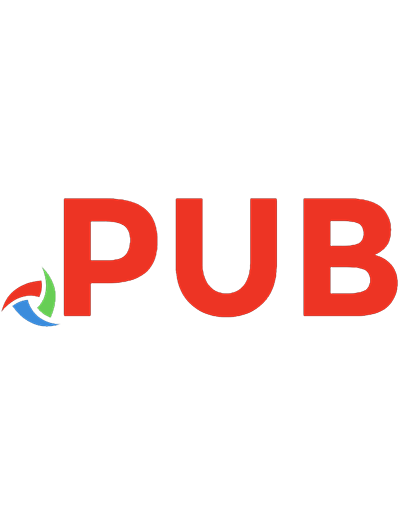
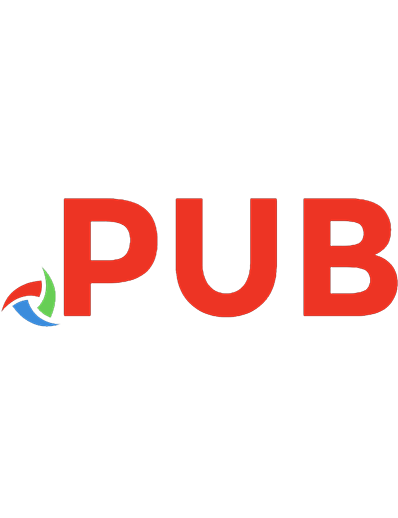
![Materials Management with SAP S/4HANA: Business Processes and Configuration (SAP PRESS) [2 ed.]
1493219952, 9781493219957](https://dokumen.pub/img/200x200/materials-management-with-sap-s-4hana-business-processes-and-configuration-sap-press-2nbsped-1493219952-9781493219957.jpg)