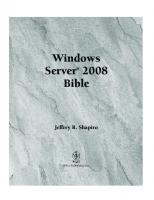Mastering windows server 2012 9781118289426, 9781118333945, 9781118331729, 1118289420, 1118331729, 1118333942
Check out the new Hyper-V, find new and easier ways to remotely connect back into the office, or learn all about Storage
920 78 49MB
English Pages [1706] Year 2014
Polecaj historie
Table of contents :
Mastering Windows Server® 2012 R2
Copyright
Acknowledgments
About the Authors
Contents at a Glance
Contents
Introduction
Who Should Read This Book?
What's Inside?
The Mastering Series
Final Comments
How to Contact the Authors
Chapter 1: What's New in Windows Server 2012 R2
Windows Server 2012 R2 Introduction
Windows Server Editions
Standard Edition
Datacenter Edition
Foundation Edition
Essentials Edition
Desktop Changes
Active Directory Changes
Active Directory Domain Services Changes
Active Directory Rights Management Services
Active Directory Certificate Services VirtualizationHyper-V
Virtual Desktop Infrastructure
Networking Changes
EAP-TTLS
DNS
IP Address Management
NIC Teaming
Management Tools
Server Manager
The Remote Tools: WinRM and WinRS
Remote Desktop Services
Group Policy Object Improvements
File and Print Sharing
BranchCache
SMB 3.0
File Server Resource Manager
Web-based Services
Web Server IIS
FTP Server
Chapter 2: Installing and Upgrading to Windows Server 2012 R2
What Has Changed?
Installation Requirements
64-Bit Support
Installing the Operating System
Performing a Clean Installation Performing an Upgrade InstallationServer Manager Dashboard
Using Server Manager to Configure Your Servers
Changes to Server Manager
Common Configuration Tasks
Adding and Removing Roles and Features
Troubleshooting Roles and Features
Wrapping Up Server Manager
Upgrading Active Directory
An Overview of Active Directory: New Functionality in Windows Server 2012 R2
Active Directory Upgrade Strategies
Unattended Installations
Installing Windows Assessment and Deployment Kit
Creating an Answer File
Using an Answer File
Installing a Sample Server Network for This Book's Examples The Bottom LineChapter 3: Introduction to Server Core
What's New in Server Core
Installing Server Core
Server Core Survival Guide
Switching between Server Core and the GUI and Vice Versa
Accessing Task Manager
Closing the Command Prompt
Changing the Administrator's Password
Accessing File Shares
Finding Commands from A to Z
Reading Text Files with Notepad
Editing the Registry
Rebooting and Shutting Down
Initial Configurations for Server Core
Providing Computer Information
Updating the Server
Customizing This Server
Administering Server Core Remotely Configuring Roles and FeaturesCreating a Domain Controller and Managing DNS
Configuring the DHCP Service
Setting Up a File Server
Setting Up a Print Server
Managing Licenses with the Key Management Service
Protecting Data with Windows Backup Server
The Bottom Line
Chapter 4: Windows Server 2012 R2 Networking Enhancements
The Journey to IPv6
The Benefits of IPv6
IPv6 Transition Technologies
Better Networking Manageability with PowerShell
Networking Cmdlets and Modules
Microsoft NIC Teaming
Understanding the Benefits of a Windows Server 2012 R2 NIC Team
NIC Team Configurations
Citation preview
Mastering Windows Server 2012 R2
®
Mark Minasi Kevin Greene Christian Booth Robert Butler John McCabe Robert Panek Michael Rice Stefan Roth
ffirs.indd i
13-11-2013 01:59:33
Acquisitions Editor: Mariann Barsolo Development Editor: Tom Cirtin Technical Editor: Gavin McShera Production Editor: Rebecca Anderson Copy Editor: Linda Recktenwald Editorial Manager: Pete Gaughan Production Manager: Tim Tate Vice President and Executive Group Publisher: Richard Swadley Associate Publisher: Chris Webb Book Designers: Maureen Forys, Happenstance Type-O-Rama; Judy Fung Proofreader: Sarah Kaikini, Word One New York Indexer: J&J Indexing Project Coordinator, Cover: Katherine Crocker Cover Designer: Ryan Sneed Cover Image: ©Getty Images, Inc./Thomas Northcutt Copyright © 2014 by John Wiley & Sons, Inc., Indianapolis, Indiana Published by John Wiley & Sons, Inc. Indianapolis, Indiana Published simultaneously in Canada ISBN: 978-1-118-28942-6 ISBN: 978-1-118-33394-5 (ebk.) ISBN: 978-1-118-33172-9 (ebk.) No part of this publication may be reproduced, stored in a retrieval system or transmitted in any form or by any means, electronic, mechanical, photocopying, recording, scanning or otherwise, except as permitted under Sections 107 or 108 of the 1976 United States Copyright Act, without either the prior written permission of the Publisher, or authorization through payment of the appropriate per-copy fee to the Copyright Clearance Center, 222 Rosewood Drive, Danvers, MA 01923, (978) 750-8400, fax (978) 646-8600. Requests to the Publisher for permission should be addressed to the Permissions Department, John Wiley & Sons, Inc., 111 River Street, Hoboken, NJ 07030, (201) 748-6011, fax (201) 748-6008, or online at http://www.wiley.com/go/permissions. Limit of Liability/Disclaimer of Warranty: The publisher and the author make no representations or warranties with respect to the accuracy or completeness of the contents of this work and specifically disclaim all warranties, including without limitation warranties of fitness for a particular purpose. No warranty may be created or extended by sales or promotional materials. The advice and strategies contained herein may not be suitable for every situation. This work is sold with the understanding that the publisher is not engaged in rendering legal, accounting, or other professional services. If professional assistance is required, the services of a competent professional person should be sought. Neither the publisher nor the author shall be liable for damages arising herefrom. The fact that an organization or Web site is referred to in this work as a citation and/or a potential source of further information does not mean that the author or the publisher endorses the information the organization or Web site may provide or recommendations it may make. Further, readers should be aware that Internet Web sites listed in this work may have changed or disappeared between when this work was written and when it is read. For general information on our other products and services or to obtain technical support, please contact our Customer Care Department within the U.S. at (877) 762-2974, outside the U.S. at (317) 572-3993 or fax (317) 572-4002. Wiley publishes in a variety of print and electronic formats and by print-on-demand. Some material included with standard print versions of this book may not be included in e-books or in print-on-demand. If this book refers to media such as a CD or DVD that is not included in the version you purchased, you may download this material at http://booksupport.wiley.com. For more information about Wiley products, visit www.wiley.com. Library of Congress Control Number: 2013948018 TRADEMARKS: Wiley and the Sybex logo are trademarks or registered trademarks of John Wiley & Sons, Inc. and/or its affi liates, in the United States and other countries, and may not be used without written permission. Windows Server is a registered trademark of Microsoft Corporation. All other trademarks are the property of their respective owners. John Wiley & Sons, Inc. is not associated with any product or vendor mentioned in this book.
10 9 8 7 6 5 4 3 2 1
ffirs.indd ii
13-11-2013 01:59:37
Dear Reader, Thank you for choosing Mastering Windows Server 2012 R2. This book is part of a family of premium-quality Sybex books, all of which are written by outstanding authors who combine practical experience with a gift for teaching. Sybex was founded in 1976. More than 30 years later, we’re still committed to producing consistently exceptional books. With each of our titles, we’re working hard to set a new standard for the industry. From the paper we print on, to the authors we work with, our goal is to bring you the best books available. I hope you see all that reflected in these pages. I’d be very interested to hear your comments and get your feedback on how we’re doing. Feel free to let me know what you think about this or any other Sybex book by sending me an email at [email protected]. If you think you’ve found a technical error in this book, please visit http://sybex.custhelp.com. Customer feedback is critical to our efforts at Sybex. Best regards,
Chris Webb Associate Publisher, Sybex
ffirs.indd iii
13-11-2013 01:59:37
ffirs.indd iv
13-11-2013 01:59:37
Acknowledgments The author team wishes to thank Gavin McShera for his extensive assistance and constructive criticisms as technical editor (Gavin blogs at mcshera.com), and thanks also go to developmental editor Tom Cirtin, who wrestled our widely varying original drafts into publishable form. We thank the production team at Wiley: editorial manager Pete Gaughan, acquisitions editor Mariann Barsolo, production editor Rebecca Anderson, copy editor Linda Recktenwald, and proofreader Sarah Kaikini. —The authors Special thanks first to my beautiful wife, Laura, for her patience and support throughout the long hours I’ve spent writing my chapters for this book! Of course a big thanks has to go to my two sons, Matthew and Dylan, for making sure I woke up early on weekends to continue writing! Thanks to Mariann Barsolo and Pete Gaughan for asking me to come on board with this book and for giving me the opportunity to work with some fantastic technical minds throughout the process. I found it very inspiring working with the other authors, contributors, and editors on this project—even though we had to rewrite half the book for the R2 release! Another thank you has to go to my colleagues at Ergo, who’ve given me the opportunity to work on the type of enterprise-level projects that helped me gain the experience required to write a book like this. Finally, I would like to dedicate my work in this book to my father-in-law, Cecil Anderson, who has been a father figure to me for many years. His strength and courage are an inspiration to us all. —Kevin Greene I would like to thank my family for their support. The time invested in this book seemed like an eternity, with lots of weekends involving me stuck at the keyboard writing chapters. I am very thankful for your patience. I love you all! Go Braves! —Christian Booth I would like to thank my wife Nicole, and our two boys Alex and Miles. Their love and support help me through everything I do. —Robert Butler I’d like to thank my wife, Sharon, and three kids, Sophie, Adam, and Sam, for their patience throughout the last year. It’s not easy trying to balance a hectic workload with family life! —John McCabe First, I have to thank Kevin Greene for giving me the opportunity to work on this book and guiding me through the first steps. Also special thanks to my wife, Simona, for her patience and accepting the hours I spent with the book instead of with her! My final thanks go to my family, my friends, and my company, itnetx, for supporting me in many ways so I could keep up with the project. —Stefan Roth
ffirs.indd v
13-11-2013 01:59:37
About the Authors Mark Minasi is a best-selling author, popular technology columnist, commentator, keynote speaker, and IT consultant. He first got the chance to play with a computer at a university class in 1973. At that time, he learned two things: ◆
First, computers are neat. (People still said “neat” back in 1973. Hey, it was back in the 20th Century.)
◆
Second, many technical people are very nice folks, but they can sure put you to sleep in an instant while explaining technical things.
Mark transformed those two insights into a career making computers and networking easier and more fun to understand. He’s done that by writing over a thousand computer columns, several dozen best-selling technical books, and explaining operating system and networking planning, installation, maintenance, and repair to crowds from two to two thousand. An independent voice hailed as “Favorite Technical Author” by CertCities four times out of four, Mark has the unusual ability to take even the most technical topics, filter out the hype and explain them in plain English. Perhaps that’s why when TechTarget hired him to deliver a webcast on PC tuning, he drew three times as many attendees as any of their previous webcasts, crashing Yahoo’s servers, and why he’s been hired to deliver keynote addresses at hundreds of techie conferences around the world. Mark is probably best known for his Mastering Windows Server and Complete PC Upgrade and Maintenance Guide books, both of which have seen more than 12 editions and sold over 1 million copies. Mark’s humorous, provocative and yet informative style makes him a favorite of audiences around the world. Through his firm, MR&D (www.minasi.com), Mark offers technical seminars, classes, and talks, as well as a technical forum. You can also sign up for Mark’s newsletter. Kevin Greene, who led the team of authors on this book, is a Microsoft MVP for System Center Cloud and Datacenter Management and has been working in IT since 1999. He is employed as a subject matter expert for System Center at Ergo in Dublin, Ireland. In this role, he works with clients to deliver enterprise-grade solutions with Windows Server and System Center. In the past, he has held such roles as IT administrator, IT engineer, technical team lead, and senior consultant. He has been on the Microsoft certification track since the days of Windows NT 4.0 and holds qualifications that include MCSE, MCSA, MCITP, MCP, and MCTS. Kevin is an active participant in the Windows Server and System Center (WSSC) community through his blog at http://kevingreeneitblog.blogspot.com, and he can also be found hanging around Twitter as @kgreeneit. He regularly delivers presentations and participates in podcasts on Windows Server and System Center and is a co-author of Mastering System Center 2012 Operations Manager (Sybex, 2012). Kevin lives in Sallins, Co. Kildare, Ireland, with his wife, Laura, and two sons, Matthew and Dylan. When he’s not working on his laptop, he spends his free time with his family and supporting Manchester United. He also holds a second-degree black belt in freestyle kickboxing, and although not as involved in the sport as he used to be, he’s still an avid follower of the martial arts.
ffirs.indd vi
13-11-2013 01:59:37
ABOUT THE AUTHORS
|
VII
Christian Booth was previously a Microsoft MVP in the System Center: Cloud and Datacenter Management discipline and recently retired his MVP to work fulltime at Microsoft as senior program manager for the System Center team, focusing on the Cloud and Datacenter Management MVP program. He has worked as a director, lead technical architect, and solutions engineer in the Seattle area for the last 17 years. His experience and focus have always been on the Microsoft platform with specialization in System Center, Windows Server, and virtualization. Christian has contributed as a subject matter expert, exam item writer, training designer, and technical reviewer on many Microsoft Official Curriculum (MOC) courses. You can find out more about Christian at http://about.me/chbooth. Robert Butler has been an IT professional for the past 17 years. He works for Affirma Consulting, where he specializes in integrating the various parts of the Microsoft System Center stack into existing environments. He has been a Microsoft Certified Professional for the last 16 years, and he currently holds many other Microsoft certifications including MCSE PC, MCSA 2012, MCITP EA, and MCTS for SCCM 2012. Robert lives in Seattle, Washington, with his wife, Nicole, and two children, Alex and Miles. You can find more information on Robert at his System Center blog, http://rbutler.me, or by following him on Twitter at @robert_butler. John McCabe works for Microsoft as a premier field engineer. Through this role, he gets to work with some of the world’s largest companies supporting various technologies ranging from unified communications to private cloud and everything in between. Before joining Microsoft, he was an MVP for Unified Communications. John lives in Ireland with his wife, Sharon, and three kids, Sophie, Adam, and Samuel. When not working, he enjoys training in martial arts, namely Bujinkan Budo Taijitsu and when time permits you will find him behind some turntables. Robert Panek is an independent consultant who has enjoyed a successful career in IT and software development. Since 1995 Robert has worked for companies such as AIG, L-3, Radianse, and IPOSyndicate, where in 2000 his work was awarded Forbes Magazine’s “Best of the Web” for four consecutive quarters. Due to his vast achievements at IPOSyndicate, he advanced to chief technology officer. Throughout his 19 years working in IT, Robert has achieved qualifications such as MCP, MCSA, MCSE, MCSD – Web Applications, and MCDBA, and his experience along with his mentoring of junior-level IT professionals has brought him to Sybex publishing to further educate and certify students. Robert is currently living in New Hampshire with his wife, Jeannie. Michael Rice continues to thrive as a talented and successful datacenter administrator for a Department of Defense contracting company, Intelligent Software Solutions Inc. He specializes in leading the way for corporate infrastructure in the areas of virtualization, storage, and systems administration. Over the past eight years as an IT professional, he has earned multiple IT certifications such as MCP, MCTS, MCSA, MCSE, VCP 5, and Net + and has received numerous awards for outstanding performance and dedication to excellence.
ffirs.indd vii
13-11-2013 01:59:37
VIII
| ABOUT THE AUTHORS Michael lives in the beautiful state of Colorado with his wife, Jessica, and his two wonderful children, Kristen and Anthony. He plans to one day become a certified trainer and further differentiate his career by leading the way in technology for other IT professionals around the globe. Stefan Roth works as a private cloud architect at itnetx gmbh, a consulting and engineering company located in Switzerland, which was awarded Microsoft’s “Partner of the Year – Datacenter” in 2011, 2012, and 2013. He presents at technical events and works closely with his customers and Microsoft to evangelize cloud and datacenter technologies. Working in IT for the past 13 years, he was previously employed as a systems engineer and consultant for national and international companies, where he gained a great deal of experience in datacenter management. His main focus is Active Directory, System Center Operations Manager, and System Center Orchestrator, and he has achieved certification from Microsoft in the MCITP: Enterprise Administrator and MCSE: Private Cloud disciplines. You can get more information about Stefan on his System Center Operations Manager blog at http://blog.scomfaq.ch or on Twitter at @scomfaq.
ffirs.indd viii
13-11-2013 01:59:37
Contents at a Glance Introduction . . . . . . . . . . . . . . . . . . . . . . . . . . . . . . . . . . . . . . . . . . . . . . . . . . . . . . . . . . . . . . . . . . . . . . . .xxxi Chapter 1 • What’s New in Windows Server 2012 R2 . . . . . . . . . . . . . . . . . . . . . . . . . . . 1 Chapter 2 • Installing and Upgrading to Windows Server 2012 . . . . . . . . . . . . . . . . . 19 Chapter 3 • Introduction to Server Core . . . . . . . . . . . . . . . . . . . . . . . . . . . . . . . . . . . . . 105 Chapter 4 • Windows Server 2012 R2 Networking Enhancements . . . . . . . . . . . . . . 147 Chapter 5 • IP Address Management and DHCP Failover . . . . . . . . . . . . . . . . . . . . . 175 Chapter 6 • DNS and Name Resolution in Windows Server 2012 R2 . . . . . . . . . . . . 211 Chapter 7 • Active Directory in Windows Server 2012 . . . . . . . . . . . . . . . . . . . . . . . . 257 Chapter 8 • Creating and Managing User Accounts . . . . . . . . . . . . . . . . . . . . . . . . . . 377 Chapter 9 • Group Policy: AD’s Gauntlet and Active Directory Delegation. . . . . . . 467 Chapter 10 • Active Directory Federation Services. . . . . . . . . . . . . . . . . . . . . . . . . . . . 533 Chapter 11 • Shared Storage and Clustering Introduction . . . . . . . . . . . . . . . . . . . . . 561 Chapter 12 • Windows 2012 R2 Storage: Storage Spaces, SANish Abilities, and Better Tools . . . . . . . . . . . . . . . . . . . . . . . . . . . . . . 589 Chapter 13 • Files, Folders, and Basic Shares . . . . . . . . . . . . . . . . . . . . . . . . . . . . . . . . . 649 Chapter 14 • Creating and Managing Shared Folders . . . . . . . . . . . . . . . . . . . . . . . . . 703 Chapter 15 • Dynamic Access Control: File Shares, Reimagined . . . . . . . . . . . . . . . . 759 Chapter 16 • Sharing Printers on Windows Server 2012 R2 Networks . . . . . . . . . . . 827 Chapter 17 • Remote Server Administration . . . . . . . . . . . . . . . . . . . . . . . . . . . . . . . . . 883 Chapter 18 • Connecting Windows and Mac Clients . . . . . . . . . . . . . . . . . . . . . . . . . 929 Chapter 19 • Web Server Management with IIS . . . . . . . . . . . . . . . . . . . . . . . . . . . . . . 979 Chapter 20 • Advanced IP: Routing with Windows . . . . . . . . . . . . . . . . . . . . . . . . . . 1025 Chapter 21 • Getting from the Office to the Road: VPNs. . . . . . . . . . . . . . . . . . . . . . 1065
ffirs.indd ix
13-11-2013 01:59:37
X
| CONTENTS AT A GLANCE Chapter 22 • Adding More Locations: Sites in Active Directory . . . . . . . . . . . . . . . 1123 Chapter 23 • The Third DC: Understanding Read-only Domain Controllers . . . . 1153 Chapter 24 • Creating Larger Active Directory Environments: Beyond One Domain. . . . . . . . . . . . . . . . . . . . . . . . . . . . . . . . . . . . . . . . . 1185 Chapter 25 • Migrating, Merging, and Modifying Your Active Directory . . . . . . . 1243 Chapter 26 • Advanced User Account Management and User Support . . . . . . . . . 1267 Chapter 27 • Server Virtualization with Hyper-V. . . . . . . . . . . . . . . . . . . . . . . . . . . . 1339 Chapter 28 • Managing Virtual Machines . . . . . . . . . . . . . . . . . . . . . . . . . . . . . . . . . . 1399 Chapter 29 • Installing, Using, and Administering Remote Desktop Services . . . 1435 Chapter 30 • Monitoring Windows Server 2012 R2 . . . . . . . . . . . . . . . . . . . . . . . . . . 1479 Chapter 31 • Patch Management . . . . . . . . . . . . . . . . . . . . . . . . . . . . . . . . . . . . . . . . . . 1531 Chapter 32 • Windows Server 2012 R2 and Active Directory Backup and Maintenance. . . . . . . . . . . . . . . . . . . . . . . . . . . . . . . . . . . . . . . . . . . . . . . . 1555 Appendix • The Bottom Line . . . . . . . . . . . . . . . . . . . . . . . . . . . . . . . . . . . . . . . . . . . . . . 1585
Index . . . . . . . . . . . . . . . . . . . . . . . . . . . . . . . . . . . . . . . . . . . . . . . . . . . . . . . . . . . . . . . . . . . . . . . . . . . . . 1631
ffirs.indd x
13-11-2013 01:59:37
Contents Introduction . . . . . . . . . . . . . . . . . . . . . . . . . . . . . . . . . . . . . . . . . . . . . . . . . . . . . . . . . . . . . . . . . . . . . . . .xxxi
Chapter 1 • What’s New in Windows Server 2012 R2 . . . . . . . . . . . . . . . . . . .1 Windows Server 2012 R2 Introduction . . . . . . . . . . . . . . . . . . . . . . . . . . . . . . . . . . . . . . . . . . 1 Windows Server Editions . . . . . . . . . . . . . . . . . . . . . . . . . . . . . . . . . . . . . . . . . . . . . . . . . . . . . 2 Standard Edition . . . . . . . . . . . . . . . . . . . . . . . . . . . . . . . . . . . . . . . . . . . . . . . . . . . . . . . . . 2 Datacenter Edition . . . . . . . . . . . . . . . . . . . . . . . . . . . . . . . . . . . . . . . . . . . . . . . . . . . . . . . . 2 Foundation Edition. . . . . . . . . . . . . . . . . . . . . . . . . . . . . . . . . . . . . . . . . . . . . . . . . . . . . . . . 2 Essentials Edition . . . . . . . . . . . . . . . . . . . . . . . . . . . . . . . . . . . . . . . . . . . . . . . . . . . . . . . . . 3 Desktop Changes . . . . . . . . . . . . . . . . . . . . . . . . . . . . . . . . . . . . . . . . . . . . . . . . . . . . . . . . . . . . 3 Active Directory Changes. . . . . . . . . . . . . . . . . . . . . . . . . . . . . . . . . . . . . . . . . . . . . . . . . . . . . 3 Active Directory Domain Services Changes . . . . . . . . . . . . . . . . . . . . . . . . . . . . . . . . . . 4 Active Directory Rights Management Services . . . . . . . . . . . . . . . . . . . . . . . . . . . . . . . . 7 Active Directory Certificate Services . . . . . . . . . . . . . . . . . . . . . . . . . . . . . . . . . . . . . . . . 8 Virtualization . . . . . . . . . . . . . . . . . . . . . . . . . . . . . . . . . . . . . . . . . . . . . . . . . . . . . . . . . . . . . . . 8 Hyper-V . . . . . . . . . . . . . . . . . . . . . . . . . . . . . . . . . . . . . . . . . . . . . . . . . . . . . . . . . . . . . . . . . 8 Virtual Desktop Infrastructure . . . . . . . . . . . . . . . . . . . . . . . . . . . . . . . . . . . . . . . . . . . . 10 Networking Changes. . . . . . . . . . . . . . . . . . . . . . . . . . . . . . . . . . . . . . . . . . . . . . . . . . . . . . . . 11 EAP-TTLS . . . . . . . . . . . . . . . . . . . . . . . . . . . . . . . . . . . . . . . . . . . . . . . . . . . . . . . . . . . . . . . 11 DNS . . . . . . . . . . . . . . . . . . . . . . . . . . . . . . . . . . . . . . . . . . . . . . . . . . . . . . . . . . . . . . . . . . . . 11 IP Address Management . . . . . . . . . . . . . . . . . . . . . . . . . . . . . . . . . . . . . . . . . . . . . . . . . . 11 NIC Teaming . . . . . . . . . . . . . . . . . . . . . . . . . . . . . . . . . . . . . . . . . . . . . . . . . . . . . . . . . . . . 11 Management Tools . . . . . . . . . . . . . . . . . . . . . . . . . . . . . . . . . . . . . . . . . . . . . . . . . . . . . . . . . . 12 Server Manager . . . . . . . . . . . . . . . . . . . . . . . . . . . . . . . . . . . . . . . . . . . . . . . . . . . . . . . . . . 12 The Remote Tools: WinRM and WinRS . . . . . . . . . . . . . . . . . . . . . . . . . . . . . . . . . . . . . 13 Remote Desktop Services . . . . . . . . . . . . . . . . . . . . . . . . . . . . . . . . . . . . . . . . . . . . . . . . . 13 Group Policy Object Improvements . . . . . . . . . . . . . . . . . . . . . . . . . . . . . . . . . . . . . . . . 14 File and Print Sharing . . . . . . . . . . . . . . . . . . . . . . . . . . . . . . . . . . . . . . . . . . . . . . . . . . . . . . . 14 BranchCache . . . . . . . . . . . . . . . . . . . . . . . . . . . . . . . . . . . . . . . . . . . . . . . . . . . . . . . . . . . . 14 SMB 3.0 . . . . . . . . . . . . . . . . . . . . . . . . . . . . . . . . . . . . . . . . . . . . . . . . . . . . . . . . . . . . . . . . . 15 File Server Resource Manager . . . . . . . . . . . . . . . . . . . . . . . . . . . . . . . . . . . . . . . . . . . . . 15 Web-based Services . . . . . . . . . . . . . . . . . . . . . . . . . . . . . . . . . . . . . . . . . . . . . . . . . . . . . . . . . 15 Web Server IIS . . . . . . . . . . . . . . . . . . . . . . . . . . . . . . . . . . . . . . . . . . . . . . . . . . . . . . . . . . . 15 FTP Server . . . . . . . . . . . . . . . . . . . . . . . . . . . . . . . . . . . . . . . . . . . . . . . . . . . . . . . . . . . . . . 17
Chapter 2 • Installing and Upgrading to Windows Server 2012 R2 . . . . . .19 What Has Changed? . . . . . . . . . . . . . . . . . . . . . . . . . . . . . . . . . . . . . . . . . . . . . . . . . . . . . . . . Installation Requirements . . . . . . . . . . . . . . . . . . . . . . . . . . . . . . . . . . . . . . . . . . . . . . . . . 64-Bit Support . . . . . . . . . . . . . . . . . . . . . . . . . . . . . . . . . . . . . . . . . . . . . . . . . . . . . . . . . . . Installing the Operating System . . . . . . . . . . . . . . . . . . . . . . . . . . . . . . . . . . . . . . . . . . . . . . Performing a Clean Installation . . . . . . . . . . . . . . . . . . . . . . . . . . . . . . . . . . . . . . . . . . . . Performing an Upgrade Installation . . . . . . . . . . . . . . . . . . . . . . . . . . . . . . . . . . . . . . . .
ftoc.indd xi
19 20 22 23 23 31
13-11-2013 01:58:30
XII
| CONTENTS Server Manager Dashboard . . . . . . . . . . . . . . . . . . . . . . . . . . . . . . . . . . . . . . . . . . . . . . . 42 Using Server Manager to Configure Your Servers . . . . . . . . . . . . . . . . . . . . . . . . . . . . . . . 43 Changes to Server Manager . . . . . . . . . . . . . . . . . . . . . . . . . . . . . . . . . . . . . . . . . . . . . . . 45 Common Configuration Tasks . . . . . . . . . . . . . . . . . . . . . . . . . . . . . . . . . . . . . . . . . . . . . 45 Adding and Removing Roles and Features . . . . . . . . . . . . . . . . . . . . . . . . . . . . . . . . . . 56 Troubleshooting Roles and Features . . . . . . . . . . . . . . . . . . . . . . . . . . . . . . . . . . . . . . . . 70 Wrapping Up Server Manager . . . . . . . . . . . . . . . . . . . . . . . . . . . . . . . . . . . . . . . . . . . . . 76 Upgrading Active Directory. . . . . . . . . . . . . . . . . . . . . . . . . . . . . . . . . . . . . . . . . . . . . . . . . . 76 An Overview of Active Directory: New Functionality in Windows Server 2012 R2 . . . . . . . . . . . . . . . . . . . . . . . . . . . . . . . . . . . . . . . . . . . . . . 76 Active Directory Upgrade Strategies. . . . . . . . . . . . . . . . . . . . . . . . . . . . . . . . . . . . . . . . 80 Unattended Installations. . . . . . . . . . . . . . . . . . . . . . . . . . . . . . . . . . . . . . . . . . . . . . . . . . . . . 81 Installing Windows Assessment and Deployment Kit. . . . . . . . . . . . . . . . . . . . . . . . . 82 Creating an Answer File . . . . . . . . . . . . . . . . . . . . . . . . . . . . . . . . . . . . . . . . . . . . . . . . . . 87 Using an Answer File. . . . . . . . . . . . . . . . . . . . . . . . . . . . . . . . . . . . . . . . . . . . . . . . . . . . 100 Installing a Sample Server Network for This Book’s Examples . . . . . . . . . . . . . . . . . . . . . . . . . . . . . . . . . . . . . . . . . . . . . . . . . . . . . 102 The Bottom Line . . . . . . . . . . . . . . . . . . . . . . . . . . . . . . . . . . . . . . . . . . . . . . . . . . . . . . . . . . . 103
Chapter 3 • Introduction to Server Core. . . . . . . . . . . . . . . . . . . . . . . . . . . 105 What’s New in Server Core . . . . . . . . . . . . . . . . . . . . . . . . . . . . . . . . . . . . . . . . . . . . . . . . . Installing Server Core . . . . . . . . . . . . . . . . . . . . . . . . . . . . . . . . . . . . . . . . . . . . . . . . . . . . . . Server Core Survival Guide . . . . . . . . . . . . . . . . . . . . . . . . . . . . . . . . . . . . . . . . . . . . . . . . . Switching between Server Core and the GUI and Vice Versa . . . . . . . . . . . . . . . . . . Accessing Task Manager . . . . . . . . . . . . . . . . . . . . . . . . . . . . . . . . . . . . . . . . . . . . . . . . . Closing the Command Prompt. . . . . . . . . . . . . . . . . . . . . . . . . . . . . . . . . . . . . . . . . . . . Changing the Administrator’s Password . . . . . . . . . . . . . . . . . . . . . . . . . . . . . . . . . . . Accessing File Shares . . . . . . . . . . . . . . . . . . . . . . . . . . . . . . . . . . . . . . . . . . . . . . . . . . . . Finding Commands from A to Z . . . . . . . . . . . . . . . . . . . . . . . . . . . . . . . . . . . . . . . . . . Reading Text Files with Notepad . . . . . . . . . . . . . . . . . . . . . . . . . . . . . . . . . . . . . . . . . . Editing the Registry . . . . . . . . . . . . . . . . . . . . . . . . . . . . . . . . . . . . . . . . . . . . . . . . . . . . . Rebooting and Shutting Down. . . . . . . . . . . . . . . . . . . . . . . . . . . . . . . . . . . . . . . . . . . . Initial Configurations for Server Core . . . . . . . . . . . . . . . . . . . . . . . . . . . . . . . . . . . . . . . . Providing Computer Information . . . . . . . . . . . . . . . . . . . . . . . . . . . . . . . . . . . . . . . . . Updating the Server . . . . . . . . . . . . . . . . . . . . . . . . . . . . . . . . . . . . . . . . . . . . . . . . . . . . . Customizing This Server . . . . . . . . . . . . . . . . . . . . . . . . . . . . . . . . . . . . . . . . . . . . . . . . . Administering Server Core Remotely . . . . . . . . . . . . . . . . . . . . . . . . . . . . . . . . . . . . . . . . Configuring Roles and Features . . . . . . . . . . . . . . . . . . . . . . . . . . . . . . . . . . . . . . . . . . . . . Creating a Domain Controller and Managing DNS . . . . . . . . . . . . . . . . . . . . . . . . . . Configuring the DHCP Service . . . . . . . . . . . . . . . . . . . . . . . . . . . . . . . . . . . . . . . . . . . Setting Up a File Server . . . . . . . . . . . . . . . . . . . . . . . . . . . . . . . . . . . . . . . . . . . . . . . . . . Setting Up a Print Server. . . . . . . . . . . . . . . . . . . . . . . . . . . . . . . . . . . . . . . . . . . . . . . . . Managing Licenses with the Key Management Service. . . . . . . . . . . . . . . . . . . . . . . Protecting Data with Windows Backup Server . . . . . . . . . . . . . . . . . . . . . . . . . . . . . . The Bottom Line . . . . . . . . . . . . . . . . . . . . . . . . . . . . . . . . . . . . . . . . . . . . . . . . . . . . . . . . . . .
ftoc.indd xii
105 106 109 109 109 110 110 111 112 112 112 112 113 113 116 117 119 131 132 133 135 140 142 144 145
13-11-2013 01:58:31
CONTENTS
|
XIII
Chapter 4 • Windows Server 2012 R2 Networking Enhancements . . . . . .147 The Journey to IPv6 . . . . . . . . . . . . . . . . . . . . . . . . . . . . . . . . . . . . . . . . . . . . . . . . . . . . . . . . The Benefits of IPv6 . . . . . . . . . . . . . . . . . . . . . . . . . . . . . . . . . . . . . . . . . . . . . . . . . . . . . IPv6 Transition Technologies . . . . . . . . . . . . . . . . . . . . . . . . . . . . . . . . . . . . . . . . . . . . . Better Networking Manageability with PowerShell . . . . . . . . . . . . . . . . . . . . . . . . . . . . Networking Cmdlets and Modules . . . . . . . . . . . . . . . . . . . . . . . . . . . . . . . . . . . . . . . . Microsoft NIC Teaming . . . . . . . . . . . . . . . . . . . . . . . . . . . . . . . . . . . . . . . . . . . . . . . . . . . . Understanding the Benefits of a Windows Server 2012 R2 NIC Team . . . . . . . . . . . . . . . . . . . . . . . . . . . . . . . . . . . . . . . . . . . . . . . NIC Team Configurations . . . . . . . . . . . . . . . . . . . . . . . . . . . . . . . . . . . . . . . . . . . . . . . . Configuring NIC Teaming . . . . . . . . . . . . . . . . . . . . . . . . . . . . . . . . . . . . . . . . . . . . . . . . . . Enhanced QoS . . . . . . . . . . . . . . . . . . . . . . . . . . . . . . . . . . . . . . . . . . . . . . . . . . . . . . . . . . . . Minimum Bandwidth . . . . . . . . . . . . . . . . . . . . . . . . . . . . . . . . . . . . . . . . . . . . . . . . . . . Data Center Bridging . . . . . . . . . . . . . . . . . . . . . . . . . . . . . . . . . . . . . . . . . . . . . . . . . . . . Hyper-V QoS . . . . . . . . . . . . . . . . . . . . . . . . . . . . . . . . . . . . . . . . . . . . . . . . . . . . . . . . . . . Policy-Based QoS . . . . . . . . . . . . . . . . . . . . . . . . . . . . . . . . . . . . . . . . . . . . . . . . . . . . . . . 802.1X Authenticated Access . . . . . . . . . . . . . . . . . . . . . . . . . . . . . . . . . . . . . . . . . . . . . . . . BranchCache Improved. . . . . . . . . . . . . . . . . . . . . . . . . . . . . . . . . . . . . . . . . . . . . . . . . . . . . Managing Network Performance . . . . . . . . . . . . . . . . . . . . . . . . . . . . . . . . . . . . . . . . . . . . Performance Analysis and Tools . . . . . . . . . . . . . . . . . . . . . . . . . . . . . . . . . . . . . . . . . . Server Performance Advisor Tool . . . . . . . . . . . . . . . . . . . . . . . . . . . . . . . . . . . . . . . . . The Bottom Line . . . . . . . . . . . . . . . . . . . . . . . . . . . . . . . . . . . . . . . . . . . . . . . . . . . . . . . . . . .
147 148 148 150 150 152 152 152 155 160 161 161 163 164 165 165 167 168 169 172
Chapter 5 • IP Address Management and DHCP Failover. . . . . . . . . . . . . .175 IPAM. . . . . . . . . . . . . . . . . . . . . . . . . . . . . . . . . . . . . . . . . . . . . . . . . . . . . . . . . . . . . . . . . . . . . IPAM Requirements . . . . . . . . . . . . . . . . . . . . . . . . . . . . . . . . . . . . . . . . . . . . . . . . . . . . . IPAM Components . . . . . . . . . . . . . . . . . . . . . . . . . . . . . . . . . . . . . . . . . . . . . . . . . . . . . . Topology Deployment Options . . . . . . . . . . . . . . . . . . . . . . . . . . . . . . . . . . . . . . . . . . . IPAM Installation . . . . . . . . . . . . . . . . . . . . . . . . . . . . . . . . . . . . . . . . . . . . . . . . . . . . . . . . . . Installing the IPAM Server Feature . . . . . . . . . . . . . . . . . . . . . . . . . . . . . . . . . . . . . . . . Installing the IPAM Client Feature . . . . . . . . . . . . . . . . . . . . . . . . . . . . . . . . . . . . . . . . Configure IPAM Provisioning . . . . . . . . . . . . . . . . . . . . . . . . . . . . . . . . . . . . . . . . . . . . Configure Server Discovery . . . . . . . . . . . . . . . . . . . . . . . . . . . . . . . . . . . . . . . . . . . . . . Run Server Discoveries . . . . . . . . . . . . . . . . . . . . . . . . . . . . . . . . . . . . . . . . . . . . . . . . . . Choosing Servers for Management . . . . . . . . . . . . . . . . . . . . . . . . . . . . . . . . . . . . . . . . Retrieving Data . . . . . . . . . . . . . . . . . . . . . . . . . . . . . . . . . . . . . . . . . . . . . . . . . . . . . . . . . Using IPAM . . . . . . . . . . . . . . . . . . . . . . . . . . . . . . . . . . . . . . . . . . . . . . . . . . . . . . . . . . . . . . . Overview and Server Inventory . . . . . . . . . . . . . . . . . . . . . . . . . . . . . . . . . . . . . . . . . . . IP Address Space. . . . . . . . . . . . . . . . . . . . . . . . . . . . . . . . . . . . . . . . . . . . . . . . . . . . . . . . Virtualized IP Address Space . . . . . . . . . . . . . . . . . . . . . . . . . . . . . . . . . . . . . . . . . . . . . Monitor and Manage . . . . . . . . . . . . . . . . . . . . . . . . . . . . . . . . . . . . . . . . . . . . . . . . . . . . Event Catalog. . . . . . . . . . . . . . . . . . . . . . . . . . . . . . . . . . . . . . . . . . . . . . . . . . . . . . . . . . . IPAM Delegation . . . . . . . . . . . . . . . . . . . . . . . . . . . . . . . . . . . . . . . . . . . . . . . . . . . . . . . . . . IPAM Troubleshooting . . . . . . . . . . . . . . . . . . . . . . . . . . . . . . . . . . . . . . . . . . . . . . . . . . . . . Using the Event Viewer . . . . . . . . . . . . . . . . . . . . . . . . . . . . . . . . . . . . . . . . . . . . . . . . . . Common Issues . . . . . . . . . . . . . . . . . . . . . . . . . . . . . . . . . . . . . . . . . . . . . . . . . . . . . . . . .
ftoc.indd xiii
175 177 178 179 180 180 182 182 184 185 185 189 190 190 191 193 196 198 199 203 203 203
13-11-2013 01:58:31
XIV
| CONTENTS DHCP Failover . . . . . . . . . . . . . . . . . . . . . . . . . . . . . . . . . . . . . . . . . . . . . . . . . . . . . . . . . . . . Clustering vs. Split-scope . . . . . . . . . . . . . . . . . . . . . . . . . . . . . . . . . . . . . . . . . . . . . . . . What Is DHCP Failover? . . . . . . . . . . . . . . . . . . . . . . . . . . . . . . . . . . . . . . . . . . . . . . . . . DHCP Failover Requirements. . . . . . . . . . . . . . . . . . . . . . . . . . . . . . . . . . . . . . . . . . . . . Installing DHCP Failover . . . . . . . . . . . . . . . . . . . . . . . . . . . . . . . . . . . . . . . . . . . . . . . . . . . The Bottom Line . . . . . . . . . . . . . . . . . . . . . . . . . . . . . . . . . . . . . . . . . . . . . . . . . . . . . . . . . . .
204 205 205 205 206 209
Chapter 6 • DNS and Name Resolution in Windows Server 2012 R2. . . . 211 Understanding the DNS Server Role . . . . . . . . . . . . . . . . . . . . . . . . . . . . . . . . . . . . . . . . . Installing DNS . . . . . . . . . . . . . . . . . . . . . . . . . . . . . . . . . . . . . . . . . . . . . . . . . . . . . . . . . . . . Configuring a Stand-Alone DNS Server . . . . . . . . . . . . . . . . . . . . . . . . . . . . . . . . . . . . Integrating with Other DNS Servers . . . . . . . . . . . . . . . . . . . . . . . . . . . . . . . . . . . . . . . Implementing Zones to Manage Namespaces . . . . . . . . . . . . . . . . . . . . . . . . . . . . . . . Understanding Record Types . . . . . . . . . . . . . . . . . . . . . . . . . . . . . . . . . . . . . . . . . . . . . Managing DNS Clients and Name Resolution. . . . . . . . . . . . . . . . . . . . . . . . . . . . . . . Understanding Active Directory’s DNS . . . . . . . . . . . . . . . . . . . . . . . . . . . . . . . . . . . . . . . Configuring DNS Automatically . . . . . . . . . . . . . . . . . . . . . . . . . . . . . . . . . . . . . . . . . . Understanding SRV Records and Clients . . . . . . . . . . . . . . . . . . . . . . . . . . . . . . . . . . . Windows Server 2012 R2 Additional Features. . . . . . . . . . . . . . . . . . . . . . . . . . . . . . . Supporting Internet-based DNS Resolution . . . . . . . . . . . . . . . . . . . . . . . . . . . . . . . . . . . Supporting External DNS Domains . . . . . . . . . . . . . . . . . . . . . . . . . . . . . . . . . . . . . . . Resolving External Namespaces . . . . . . . . . . . . . . . . . . . . . . . . . . . . . . . . . . . . . . . . . . Administration and Troubleshooting with DNS Tools . . . . . . . . . . . . . . . . . . . . . . . . . . Administering the DNS Server with the DNS Management Console and PowerShell . . . . . . . . . . . . . . . . . . . . . . . . . . . . . . . . . . . . Leveraging NsLookup and DcDiag . . . . . . . . . . . . . . . . . . . . . . . . . . . . . . . . . . . . . . . . Helpful DNS Troubleshooting Links. . . . . . . . . . . . . . . . . . . . . . . . . . . . . . . . . . . . . . . The Bottom Line . . . . . . . . . . . . . . . . . . . . . . . . . . . . . . . . . . . . . . . . . . . . . . . . . . . . . . . . . . .
211 214 214 217 221 228 232 239 239 241 242 245 245 246 248 248 250 254 255
Chapter 7 • Active Directory in Windows Server 2012 . . . . . . . . . . . . . . . 257 An Introduction and Active Directory Basics . . . . . . . . . . . . . . . . . . . . . . . . . . . . . . . . . . Creating a Single-domain Forest . . . . . . . . . . . . . . . . . . . . . . . . . . . . . . . . . . . . . . . . . . Benefits of a Single domain . . . . . . . . . . . . . . . . . . . . . . . . . . . . . . . . . . . . . . . . . . . . . . . Creating a Single-domain Forest . . . . . . . . . . . . . . . . . . . . . . . . . . . . . . . . . . . . . . . . . . Adding a Second DC . . . . . . . . . . . . . . . . . . . . . . . . . . . . . . . . . . . . . . . . . . . . . . . . . . . . Creating Organizational Units, Accounts, and Groups . . . . . . . . . . . . . . . . . . . . . . . Delegating Control Using Organizational Units . . . . . . . . . . . . . . . . . . . . . . . . . . . . . Domain Maintenance Tasks . . . . . . . . . . . . . . . . . . . . . . . . . . . . . . . . . . . . . . . . . . . . . . Fine-grained Password Policies . . . . . . . . . . . . . . . . . . . . . . . . . . . . . . . . . . . . . . . . . . . . . . Creating the Password Settings Object . . . . . . . . . . . . . . . . . . . . . . . . . . . . . . . . . . . . . Password Settings Object Precedence . . . . . . . . . . . . . . . . . . . . . . . . . . . . . . . . . . . . . . SYSVOL: Old and NEW. . . . . . . . . . . . . . . . . . . . . . . . . . . . . . . . . . . . . . . . . . . . . . . . . . . . . The Old: File Replication Service . . . . . . . . . . . . . . . . . . . . . . . . . . . . . . . . . . . . . . . . . . The New: Distributed File System Replication . . . . . . . . . . . . . . . . . . . . . . . . . . . . . . Upgrading Your Active Directory . . . . . . . . . . . . . . . . . . . . . . . . . . . . . . . . . . . . . . . . . . . . Upgrade the Schema to Windows Server 2012. . . . . . . . . . . . . . . . . . . . . . . . . . . . . . .
ftoc.indd xiv
258 260 261 262 279 285 297 297 310 310 312 313 313 317 331 331
13-11-2013 01:58:31
CONTENTS
Upgrade the Domain to 2012 . . . . . . . . . . . . . . . . . . . . . . . . . . . . . . . . . . . . . . . . . . . . . Migrating with a Swing Migration . . . . . . . . . . . . . . . . . . . . . . . . . . . . . . . . . . . . . . . . Migrating with a Clean and Pristine Migration . . . . . . . . . . . . . . . . . . . . . . . . . . . . . Using Microsoft’s Free Migration Tool: ADMT. . . . . . . . . . . . . . . . . . . . . . . . . . . . . . . . . An Example Migration Setup . . . . . . . . . . . . . . . . . . . . . . . . . . . . . . . . . . . . . . . . . . . . . Establishing the Trust . . . . . . . . . . . . . . . . . . . . . . . . . . . . . . . . . . . . . . . . . . . . . . . . . . . Getting Both Sides ADMT-friendly . . . . . . . . . . . . . . . . . . . . . . . . . . . . . . . . . . . . . . . . Starting Up ADMT and Migrating . . . . . . . . . . . . . . . . . . . . . . . . . . . . . . . . . . . . . . . . Testing the Migrated Group’s Access to Resources. . . . . . . . . . . . . . . . . . . . . . . . . . . Translating Local Profiles . . . . . . . . . . . . . . . . . . . . . . . . . . . . . . . . . . . . . . . . . . . . . . . . Migrating Computer Accounts. . . . . . . . . . . . . . . . . . . . . . . . . . . . . . . . . . . . . . . . . . . . Rollback Considerations . . . . . . . . . . . . . . . . . . . . . . . . . . . . . . . . . . . . . . . . . . . . . . . . . The Path to the 2012 Forest Functional Level . . . . . . . . . . . . . . . . . . . . . . . . . . . . . . . . An Introduction to Windows Azure Active Directory . . . . . . . . . . . . . . . . . . . . . . . . . . Getting Started with Windows Azure Active Directory . . . . . . . . . . . . . . . . . . . . . . How to Interact with Windows Azure Active Directory . . . . . . . . . . . . . . . . . . . . . . Synchronizing Windows Azure Active Directory . . . . . . . . . . . . . . . . . . . . . . . . . . . Active Directory Logon Flavors . . . . . . . . . . . . . . . . . . . . . . . . . . . . . . . . . . . . . . . . . . . Overview of Workplace Join. . . . . . . . . . . . . . . . . . . . . . . . . . . . . . . . . . . . . . . . . . . . . . . . . What Is Workplace Join? . . . . . . . . . . . . . . . . . . . . . . . . . . . . . . . . . . . . . . . . . . . . . . . . . The Bottom Line . . . . . . . . . . . . . . . . . . . . . . . . . . . . . . . . . . . . . . . . . . . . . . . . . . . . . . . . . . .
|
XV
334 339 343 347 348 350 351 354 363 364 366 367 367 368 368 370 371 372 374 374 375
Chapter 8 • Creating and Managing User Accounts . . . . . . . . . . . . . . . . . 377 Creating and Managing User Accounts . . . . . . . . . . . . . . . . . . . . . . . . . . . . . . . . . . . . . . . Creating Local User Accounts . . . . . . . . . . . . . . . . . . . . . . . . . . . . . . . . . . . . . . . . . . . . Creating Domain User Accounts . . . . . . . . . . . . . . . . . . . . . . . . . . . . . . . . . . . . . . . . . . Setting Local User Account Properties . . . . . . . . . . . . . . . . . . . . . . . . . . . . . . . . . . . . . Setting Domain-Based User Account Properties. . . . . . . . . . . . . . . . . . . . . . . . . . . . . Managing Groups . . . . . . . . . . . . . . . . . . . . . . . . . . . . . . . . . . . . . . . . . . . . . . . . . . . . . . . . . Local Groups . . . . . . . . . . . . . . . . . . . . . . . . . . . . . . . . . . . . . . . . . . . . . . . . . . . . . . . . . . . Active Directory Groups . . . . . . . . . . . . . . . . . . . . . . . . . . . . . . . . . . . . . . . . . . . . . . . . . Monday Morning Admin Tasks . . . . . . . . . . . . . . . . . . . . . . . . . . . . . . . . . . . . . . . . . . . . . Forgotten Passwords . . . . . . . . . . . . . . . . . . . . . . . . . . . . . . . . . . . . . . . . . . . . . . . . . . . . Locked-Out Users . . . . . . . . . . . . . . . . . . . . . . . . . . . . . . . . . . . . . . . . . . . . . . . . . . . . . . . Using the New Features for User and Group Management . . . . . . . . . . . . . . . . . . . . . . Active Directory Administrative Center. . . . . . . . . . . . . . . . . . . . . . . . . . . . . . . . . . . . ADAC Essentials . . . . . . . . . . . . . . . . . . . . . . . . . . . . . . . . . . . . . . . . . . . . . . . . . . . . . . . . Navigating ADAC. . . . . . . . . . . . . . . . . . . . . . . . . . . . . . . . . . . . . . . . . . . . . . . . . . . . . . . PowerShell History Viewer . . . . . . . . . . . . . . . . . . . . . . . . . . . . . . . . . . . . . . . . . . . . . . . Active Directory Module for Windows PowerShell . . . . . . . . . . . . . . . . . . . . . . . . . . . . . Creating Users . . . . . . . . . . . . . . . . . . . . . . . . . . . . . . . . . . . . . . . . . . . . . . . . . . . . . . . . . . Setting Passwords. . . . . . . . . . . . . . . . . . . . . . . . . . . . . . . . . . . . . . . . . . . . . . . . . . . . . . . Creating Many Users at Once . . . . . . . . . . . . . . . . . . . . . . . . . . . . . . . . . . . . . . . . . . . . . Unlocking a User Account. . . . . . . . . . . . . . . . . . . . . . . . . . . . . . . . . . . . . . . . . . . . . . . . Enabling an Account . . . . . . . . . . . . . . . . . . . . . . . . . . . . . . . . . . . . . . . . . . . . . . . . . . . . Disabling an Account. . . . . . . . . . . . . . . . . . . . . . . . . . . . . . . . . . . . . . . . . . . . . . . . . . . .
ftoc.indd xv
378 378 382 388 396 412 413 424 433 434 435 437 437 437 440 448 451 452 453 455 457 459 459
13-11-2013 01:58:31
XVI
| CONTENTS Removing a Group . . . . . . . . . . . . . . . . . . . . . . . . . . . . . . . . . . . . . . . . . . . . . . . . . . . . . . 464 The Bottom Line . . . . . . . . . . . . . . . . . . . . . . . . . . . . . . . . . . . . . . . . . . . . . . . . . . . . . . . . . . . 464
Chapter 9 • Group Policy: AD’s Gauntlet and Active Directory Delegation . . . . . . . . . . . . . . . . . . . . . . . . . . . . . . . . 467 Group Policy Concepts . . . . . . . . . . . . . . . . . . . . . . . . . . . . . . . . . . . . . . . . . . . . . . . . . . . . . Policies Are “All or Nothing” . . . . . . . . . . . . . . . . . . . . . . . . . . . . . . . . . . . . . . . . . . . . . Policies Are Inherited and Cumulative . . . . . . . . . . . . . . . . . . . . . . . . . . . . . . . . . . . . . Group Policy Power! Refresh Intervals . . . . . . . . . . . . . . . . . . . . . . . . . . . . . . . . . . . . . Group Policy Basics . . . . . . . . . . . . . . . . . . . . . . . . . . . . . . . . . . . . . . . . . . . . . . . . . . . . . . . . Replication of Group Policy Is Built In . . . . . . . . . . . . . . . . . . . . . . . . . . . . . . . . . . . . . GPOs Undo Themselves When Removed. . . . . . . . . . . . . . . . . . . . . . . . . . . . . . . . . . . You Needn’t Log On to Apply GPO Settings . . . . . . . . . . . . . . . . . . . . . . . . . . . . . . . . Local Policies and Group Policy Objects . . . . . . . . . . . . . . . . . . . . . . . . . . . . . . . . . . . . . . Administrators or Non-Administrators LGPO . . . . . . . . . . . . . . . . . . . . . . . . . . . . . . User-specific LGPO. . . . . . . . . . . . . . . . . . . . . . . . . . . . . . . . . . . . . . . . . . . . . . . . . . . . . . Creating GPOs . . . . . . . . . . . . . . . . . . . . . . . . . . . . . . . . . . . . . . . . . . . . . . . . . . . . . . . . . . . . Modifying Group Policy Default Behavior . . . . . . . . . . . . . . . . . . . . . . . . . . . . . . . . . . . . Group Policy Policies . . . . . . . . . . . . . . . . . . . . . . . . . . . . . . . . . . . . . . . . . . . . . . . . . . . . Group Policy Application . . . . . . . . . . . . . . . . . . . . . . . . . . . . . . . . . . . . . . . . . . . . . . . . . . . How Group Policy Is Applied. . . . . . . . . . . . . . . . . . . . . . . . . . . . . . . . . . . . . . . . . . . . . Filtering Group Policy with Access Control Lists . . . . . . . . . . . . . . . . . . . . . . . . . . . . Enforcing and Blocking Inheritance . . . . . . . . . . . . . . . . . . . . . . . . . . . . . . . . . . . . . . . Group Policy Setting Possibilities . . . . . . . . . . . . . . . . . . . . . . . . . . . . . . . . . . . . . . . . . . . . Decrypting User and Computer Configuration Settings . . . . . . . . . . . . . . . . . . . . . . Using Group Policy to Set Password and Account Lockout Policy . . . . . . . . . . . . . Group Policy Preferences. . . . . . . . . . . . . . . . . . . . . . . . . . . . . . . . . . . . . . . . . . . . . . . . . The New and Improved GPMC . . . . . . . . . . . . . . . . . . . . . . . . . . . . . . . . . . . . . . . . . . . . . . Starter GPOs . . . . . . . . . . . . . . . . . . . . . . . . . . . . . . . . . . . . . . . . . . . . . . . . . . . . . . . . . . . Backing Up and Restoring GPOs . . . . . . . . . . . . . . . . . . . . . . . . . . . . . . . . . . . . . . . . . . Troubleshooting Group Policies. . . . . . . . . . . . . . . . . . . . . . . . . . . . . . . . . . . . . . . . . . . . . . The Resultant Set of Policy Tool . . . . . . . . . . . . . . . . . . . . . . . . . . . . . . . . . . . . . . . . . . . Group Policy Results Using the GPMC . . . . . . . . . . . . . . . . . . . . . . . . . . . . . . . . . . . . . Group Policy Modeling Using the GPMC. . . . . . . . . . . . . . . . . . . . . . . . . . . . . . . . . . . gpresult. . . . . . . . . . . . . . . . . . . . . . . . . . . . . . . . . . . . . . . . . . . . . . . . . . . . . . . . . . . . . . . . Using Event Viewer . . . . . . . . . . . . . . . . . . . . . . . . . . . . . . . . . . . . . . . . . . . . . . . . . . . . . Troubleshooting 101: Keep It Simple . . . . . . . . . . . . . . . . . . . . . . . . . . . . . . . . . . . . . . . Active Directory Delegation. . . . . . . . . . . . . . . . . . . . . . . . . . . . . . . . . . . . . . . . . . . . . . . . . Delegating Group Policy Administration. . . . . . . . . . . . . . . . . . . . . . . . . . . . . . . . . . . Delegating Control Using Organizational Units . . . . . . . . . . . . . . . . . . . . . . . . . . . . . . . Creating a New Organizational Unit . . . . . . . . . . . . . . . . . . . . . . . . . . . . . . . . . . . . . . Moving User Accounts into an OU . . . . . . . . . . . . . . . . . . . . . . . . . . . . . . . . . . . . . . . . Creating a MktPswAdm Group . . . . . . . . . . . . . . . . . . . . . . . . . . . . . . . . . . . . . . . . . . . Delegating the Marketing OU’s Password Reset Control to MktPswAdm . . . . . . . . . . . . . . . . . . . . . . . . . . . . . . . . . . . . . . . . . . . Advanced Delegation: Manually Setting Permissions. . . . . . . . . . . . . . . . . . . . . . . . . . .
ftoc.indd xvi
467 468 469 469 469 470 470 470 470 471 473 474 479 480 481 481 482 486 486 487 502 504 509 510 511 513 513 514 516 516 517 517 518 518 521 522 522 522 523 525
13-11-2013 01:58:31
CONTENTS
|
XVII
Finding Out Which Delegations Have Been Set, or Undelegating . . . . . . . . . . . . . . . . . . . . . . . . . . . . . . . . . . . . . . . . . . . . . . . . . 530 The Bottom Line . . . . . . . . . . . . . . . . . . . . . . . . . . . . . . . . . . . . . . . . . . . . . . . . . . . . . . . . . . . 531
Chapter 10 • Active Directory Federation Services. . . . . . . . . . . . . . . . . . 533 Understanding AD FS Key Components and Terminology . . . . . . . . . . . . . . . . . . . . . . . . . . . . . . . . . . . . . . . . . . . . . . . . . . . . . . . . . AD FS Commonly Used Terms and Components . . . . . . . . . . . . . . . . . . . . . . . . . . . . Understanding AD FS Certificates. . . . . . . . . . . . . . . . . . . . . . . . . . . . . . . . . . . . . . . . . Planning, Installing, and Configuring an AD FS Infrastructure. . . . . . . . . . . . . . . . . . . . . . . . . . . . . . . . . . . . . . . . . . . . . . . . . . . Planning for AD FS Deployment . . . . . . . . . . . . . . . . . . . . . . . . . . . . . . . . . . . . . . . . . . Installing the AD FS Roles and Features Using Server Manager . . . . . . . . . . . . . . . Creating a Trusted SSL Certificate Using IIS . . . . . . . . . . . . . . . . . . . . . . . . . . . . . . . . Using the AD FS Server Configuration Wizard. . . . . . . . . . . . . . . . . . . . . . . . . . . . . . Using Windows PowerShell with AD FS . . . . . . . . . . . . . . . . . . . . . . . . . . . . . . . . . . . Adding a Trusted Relying Party . . . . . . . . . . . . . . . . . . . . . . . . . . . . . . . . . . . . . . . . . . Additional Configuration Options for AD FS . . . . . . . . . . . . . . . . . . . . . . . . . . . . . . . Automating Client Configurations Using Group Policy . . . . . . . . . . . . . . . . . . . . . . The Bottom Line . . . . . . . . . . . . . . . . . . . . . . . . . . . . . . . . . . . . . . . . . . . . . . . . . . . . . . . . . . .
534 534 536 537 537 539 543 544 547 549 551 559 560
Chapter 11 • Shared Storage and Clustering Introduction . . . . . . . . . . . 561 Shared Storage Basics . . . . . . . . . . . . . . . . . . . . . . . . . . . . . . . . . . . . . . . . . . . . . . . . . . . . . . Storage Area Network . . . . . . . . . . . . . . . . . . . . . . . . . . . . . . . . . . . . . . . . . . . . . . . . . . . iSCSI . . . . . . . . . . . . . . . . . . . . . . . . . . . . . . . . . . . . . . . . . . . . . . . . . . . . . . . . . . . . . . . . . . Fiber Channel . . . . . . . . . . . . . . . . . . . . . . . . . . . . . . . . . . . . . . . . . . . . . . . . . . . . . . . . . . SAS Enclosures . . . . . . . . . . . . . . . . . . . . . . . . . . . . . . . . . . . . . . . . . . . . . . . . . . . . . . . . . RAID . . . . . . . . . . . . . . . . . . . . . . . . . . . . . . . . . . . . . . . . . . . . . . . . . . . . . . . . . . . . . . . . . . SMB 3.0 . . . . . . . . . . . . . . . . . . . . . . . . . . . . . . . . . . . . . . . . . . . . . . . . . . . . . . . . . . . . . . . . Windows Server 2012 R2 File and Storage Services . . . . . . . . . . . . . . . . . . . . . . . . . . Clustering . . . . . . . . . . . . . . . . . . . . . . . . . . . . . . . . . . . . . . . . . . . . . . . . . . . . . . . . . . . . . . . . Clustering Requirements. . . . . . . . . . . . . . . . . . . . . . . . . . . . . . . . . . . . . . . . . . . . . . . . . Clustering Functionality . . . . . . . . . . . . . . . . . . . . . . . . . . . . . . . . . . . . . . . . . . . . . . . . . Cluster Shared Volumes . . . . . . . . . . . . . . . . . . . . . . . . . . . . . . . . . . . . . . . . . . . . . . . . . Clusters and Virtualization . . . . . . . . . . . . . . . . . . . . . . . . . . . . . . . . . . . . . . . . . . . . . . . . . Understanding Quorums . . . . . . . . . . . . . . . . . . . . . . . . . . . . . . . . . . . . . . . . . . . . . . . . Highly Available Storage . . . . . . . . . . . . . . . . . . . . . . . . . . . . . . . . . . . . . . . . . . . . . . . . . Storage Spaces . . . . . . . . . . . . . . . . . . . . . . . . . . . . . . . . . . . . . . . . . . . . . . . . . . . . . . . . . . Clustering inside Virtual Machines . . . . . . . . . . . . . . . . . . . . . . . . . . . . . . . . . . . . . . . Setting Up a Cluster. . . . . . . . . . . . . . . . . . . . . . . . . . . . . . . . . . . . . . . . . . . . . . . . . . . . . . . . Cluster Configuration . . . . . . . . . . . . . . . . . . . . . . . . . . . . . . . . . . . . . . . . . . . . . . . . . . . Storage . . . . . . . . . . . . . . . . . . . . . . . . . . . . . . . . . . . . . . . . . . . . . . . . . . . . . . . . . . . . . . . . Adding the First Node in Your Cluster . . . . . . . . . . . . . . . . . . . . . . . . . . . . . . . . . . . . . Adding a Second Node to the Cluster . . . . . . . . . . . . . . . . . . . . . . . . . . . . . . . . . . . . . . Setting Up a Guest-based Cluster . . . . . . . . . . . . . . . . . . . . . . . . . . . . . . . . . . . . . . . . . The Bottom Line . . . . . . . . . . . . . . . . . . . . . . . . . . . . . . . . . . . . . . . . . . . . . . . . . . . . . . . . . . .
ftoc.indd xvii
561 562 562 563 563 563 563 564 566 566 567 568 569 570 571 571 573 573 574 575 575 585 587 588
13-11-2013 01:58:31
XVIII
| CONTENTS Chapter 12 • Windows 2012 R2 Storage: Storage Spaces, SANish Abilities, and Better Tools . . . . . . . . . . . . . 589 What’s New in Windows Server 2012 R2 Storage? . . . . . . . . . . . . . . . . . . . . . . . . . . . . . . Tiered Storage Spaces . . . . . . . . . . . . . . . . . . . . . . . . . . . . . . . . . . . . . . . . . . . . . . . . . . . . Write-back Cache . . . . . . . . . . . . . . . . . . . . . . . . . . . . . . . . . . . . . . . . . . . . . . . . . . . . . . . Parallelized Repair . . . . . . . . . . . . . . . . . . . . . . . . . . . . . . . . . . . . . . . . . . . . . . . . . . . . . . Low-level Improvement: Native 4K Sector Support . . . . . . . . . . . . . . . . . . . . . . . . . . UEFI BIOS Support Allows GPT Drives . . . . . . . . . . . . . . . . . . . . . . . . . . . . . . . . . . . . CHKDSK Gets Smarter . . . . . . . . . . . . . . . . . . . . . . . . . . . . . . . . . . . . . . . . . . . . . . . . . . Online Self-healing. . . . . . . . . . . . . . . . . . . . . . . . . . . . . . . . . . . . . . . . . . . . . . . . . . . . . . Online Verification . . . . . . . . . . . . . . . . . . . . . . . . . . . . . . . . . . . . . . . . . . . . . . . . . . . . . . Online Identification and Logging . . . . . . . . . . . . . . . . . . . . . . . . . . . . . . . . . . . . . . . . Precise and Rapid Correction . . . . . . . . . . . . . . . . . . . . . . . . . . . . . . . . . . . . . . . . . . . . . In-depth Look at Storage Spaces . . . . . . . . . . . . . . . . . . . . . . . . . . . . . . . . . . . . . . . . . . . . . Reusing Technology from Microsoft’s Cloud. . . . . . . . . . . . . . . . . . . . . . . . . . . . . . . . Providing SAN-like Capabilities with Microsoft Management Tools . . . . . . . . . . . Creating a Storage Space . . . . . . . . . . . . . . . . . . . . . . . . . . . . . . . . . . . . . . . . . . . . . . . . . . . Creating a Pool . . . . . . . . . . . . . . . . . . . . . . . . . . . . . . . . . . . . . . . . . . . . . . . . . . . . . . . . . Pool Limitations . . . . . . . . . . . . . . . . . . . . . . . . . . . . . . . . . . . . . . . . . . . . . . . . . . . . . . . . Viewing Drives in Disk Management . . . . . . . . . . . . . . . . . . . . . . . . . . . . . . . . . . . . . . Pooling with PowerShell . . . . . . . . . . . . . . . . . . . . . . . . . . . . . . . . . . . . . . . . . . . . . . . . . Allocating Pool Space to a Virtual Disk . . . . . . . . . . . . . . . . . . . . . . . . . . . . . . . . . . . . Storage-tiering Demo and Setup Using PowerShell . . . . . . . . . . . . . . . . . . . . . . . . . . iSCSI on Storage Spaces. . . . . . . . . . . . . . . . . . . . . . . . . . . . . . . . . . . . . . . . . . . . . . . . . . . . . Adding the iSCSI Target Service . . . . . . . . . . . . . . . . . . . . . . . . . . . . . . . . . . . . . . . . . . Connecting to an iSCSI Virtual Disk from the Client Side . . . . . . . . . . . . . . . . . . . . NFS Shares . . . . . . . . . . . . . . . . . . . . . . . . . . . . . . . . . . . . . . . . . . . . . . . . . . . . . . . . . . . . . . . Where to Use an NFS Share . . . . . . . . . . . . . . . . . . . . . . . . . . . . . . . . . . . . . . . . . . . . . . Quick NFS Share Setup . . . . . . . . . . . . . . . . . . . . . . . . . . . . . . . . . . . . . . . . . . . . . . . . . . Connecting to NFS from the Client Side. . . . . . . . . . . . . . . . . . . . . . . . . . . . . . . . . . . . Deduplication: Disk and Network. . . . . . . . . . . . . . . . . . . . . . . . . . . . . . . . . . . . . . . . . . . . Configuring Data Dedup with Server Manager . . . . . . . . . . . . . . . . . . . . . . . . . . . . . Configuring Data Dedup with PowerShell. . . . . . . . . . . . . . . . . . . . . . . . . . . . . . . . . . Checking for Corrupt Volumes . . . . . . . . . . . . . . . . . . . . . . . . . . . . . . . . . . . . . . . . . . . The Bottom Line . . . . . . . . . . . . . . . . . . . . . . . . . . . . . . . . . . . . . . . . . . . . . . . . . . . . . . . . . . .
589 590 590 591 591 592 592 592 592 593 593 594 595 595 598 599 602 603 604 606 619 623 623 628 631 631 632 636 636 638 641 646 647
Chapter 13 • Files, Folders, and Basic Shares. . . . . . . . . . . . . . . . . . . . . . . 649 Understanding the File and Storage Services Role . . . . . . . . . . . . . . . . . . . . . . . . . . . . . . Additional Role Services and Features . . . . . . . . . . . . . . . . . . . . . . . . . . . . . . . . . . . . . How to Add Roles to the File and Storage Services Role . . . . . . . . . . . . . . . . . . . . . . Creating Shares . . . . . . . . . . . . . . . . . . . . . . . . . . . . . . . . . . . . . . . . . . . . . . . . . . . . . . . . . . . Creating Shares with Server Manager . . . . . . . . . . . . . . . . . . . . . . . . . . . . . . . . . . . . . Creating Shares on Remote Computers Using Server Manager . . . . . . . . . . . . . . . . Publishing Shares in Active Directory . . . . . . . . . . . . . . . . . . . . . . . . . . . . . . . . . . . . . Managing Permissions . . . . . . . . . . . . . . . . . . . . . . . . . . . . . . . . . . . . . . . . . . . . . . . . . . . . .
ftoc.indd xviii
650 651 653 657 657 660 664 666
13-11-2013 01:58:31
CONTENTS
NTFS Permissions. . . . . . . . . . . . . . . . . . . . . . . . . . . . . . . . . . . . . . . . . . . . . . . . . . . . . . . Share Permissions. . . . . . . . . . . . . . . . . . . . . . . . . . . . . . . . . . . . . . . . . . . . . . . . . . . . . . . Share and NTFS Permission Similarities . . . . . . . . . . . . . . . . . . . . . . . . . . . . . . . . . . . Modifying Share and NTFS Permissions . . . . . . . . . . . . . . . . . . . . . . . . . . . . . . . . . . . Combining Share and NTFS Permissions . . . . . . . . . . . . . . . . . . . . . . . . . . . . . . . . . . Connecting to Shares . . . . . . . . . . . . . . . . . . . . . . . . . . . . . . . . . . . . . . . . . . . . . . . . . . . . . . “A Set of Credentials Conflicts” . . . . . . . . . . . . . . . . . . . . . . . . . . . . . . . . . . . . . . . . . . . Using net use on a WAN . . . . . . . . . . . . . . . . . . . . . . . . . . . . . . . . . . . . . . . . . . . . . . . . . Common Shares . . . . . . . . . . . . . . . . . . . . . . . . . . . . . . . . . . . . . . . . . . . . . . . . . . . . . . . . File Server Resource Manager . . . . . . . . . . . . . . . . . . . . . . . . . . . . . . . . . . . . . . . . . . . . . . . Creating Quota Policies . . . . . . . . . . . . . . . . . . . . . . . . . . . . . . . . . . . . . . . . . . . . . . . . . . Creating File Screen Policies . . . . . . . . . . . . . . . . . . . . . . . . . . . . . . . . . . . . . . . . . . . . . . Generating Reports. . . . . . . . . . . . . . . . . . . . . . . . . . . . . . . . . . . . . . . . . . . . . . . . . . . . . . File Server Resource Manager Options. . . . . . . . . . . . . . . . . . . . . . . . . . . . . . . . . . . . . Understanding SMB 3.0. . . . . . . . . . . . . . . . . . . . . . . . . . . . . . . . . . . . . . . . . . . . . . . . . . . . . Compatibility with SMB 2.0 and 1.0. . . . . . . . . . . . . . . . . . . . . . . . . . . . . . . . . . . . . . . . SMB Security . . . . . . . . . . . . . . . . . . . . . . . . . . . . . . . . . . . . . . . . . . . . . . . . . . . . . . . . . . . Implementing BitLocker . . . . . . . . . . . . . . . . . . . . . . . . . . . . . . . . . . . . . . . . . . . . . . . . . . . . What’s New in BitLocker . . . . . . . . . . . . . . . . . . . . . . . . . . . . . . . . . . . . . . . . . . . . . . . . . Hardware Requirements . . . . . . . . . . . . . . . . . . . . . . . . . . . . . . . . . . . . . . . . . . . . . . . . . Enabling BitLocker . . . . . . . . . . . . . . . . . . . . . . . . . . . . . . . . . . . . . . . . . . . . . . . . . . . . . . Using Offline Files/Client-Side Caching . . . . . . . . . . . . . . . . . . . . . . . . . . . . . . . . . . . . . . How Offline Files Works . . . . . . . . . . . . . . . . . . . . . . . . . . . . . . . . . . . . . . . . . . . . . . . . . BranchCache . . . . . . . . . . . . . . . . . . . . . . . . . . . . . . . . . . . . . . . . . . . . . . . . . . . . . . . . . . . Enabling Offline Files on the Server . . . . . . . . . . . . . . . . . . . . . . . . . . . . . . . . . . . . . . . The Bottom Line . . . . . . . . . . . . . . . . . . . . . . . . . . . . . . . . . . . . . . . . . . . . . . . . . . . . . . . . . . .
|
XIX
666 667 667 669 671 672 674 674 675 676 676 682 684 687 688 689 691 692 692 693 695 697 698 699 699 701
Chapter 14 • Creating and Managing Shared Folders . . . . . . . . . . . . . . . . 703 Creating Shared Folders . . . . . . . . . . . . . . . . . . . . . . . . . . . . . . . . . . . . . . . . . . . . . . . . . . . . Creating Shares from Explorer . . . . . . . . . . . . . . . . . . . . . . . . . . . . . . . . . . . . . . . . . . . . Remotely Creating Shares with the Computer Management Console. . . . . . . . . . . Managing Permissions . . . . . . . . . . . . . . . . . . . . . . . . . . . . . . . . . . . . . . . . . . . . . . . . . . . . . Creating Share Permissions . . . . . . . . . . . . . . . . . . . . . . . . . . . . . . . . . . . . . . . . . . . . . . Understanding File and Directory Permissions . . . . . . . . . . . . . . . . . . . . . . . . . . . . . Working with Hidden Shares. . . . . . . . . . . . . . . . . . . . . . . . . . . . . . . . . . . . . . . . . . . . . . . . Exploring the Distributed File System . . . . . . . . . . . . . . . . . . . . . . . . . . . . . . . . . . . . . . . . Understanding DFS Terminology . . . . . . . . . . . . . . . . . . . . . . . . . . . . . . . . . . . . . . . . . Choosing Stand-Alone vs. Domain-Based DFS . . . . . . . . . . . . . . . . . . . . . . . . . . . . . . Creating a DFS Root . . . . . . . . . . . . . . . . . . . . . . . . . . . . . . . . . . . . . . . . . . . . . . . . . . . . . Adding Links to a DFS Root . . . . . . . . . . . . . . . . . . . . . . . . . . . . . . . . . . . . . . . . . . . . . . Configuring DFS Replications . . . . . . . . . . . . . . . . . . . . . . . . . . . . . . . . . . . . . . . . . . . . Understanding DFS Replication . . . . . . . . . . . . . . . . . . . . . . . . . . . . . . . . . . . . . . . . . . . Managing DFS Replication . . . . . . . . . . . . . . . . . . . . . . . . . . . . . . . . . . . . . . . . . . . . . . . Exploring the Network File System. . . . . . . . . . . . . . . . . . . . . . . . . . . . . . . . . . . . . . . . . . . The Bottom Line . . . . . . . . . . . . . . . . . . . . . . . . . . . . . . . . . . . . . . . . . . . . . . . . . . . . . . . . . . .
ftoc.indd xix
703 705 707 711 711 715 732 734 736 737 738 743 745 747 747 751 756
13-11-2013 01:58:31
XX
| CONTENTS Chapter 15 • Dynamic Access Control: File Shares, Reimagined. . . . . . . 759 A New Way to Secure File Shares . . . . . . . . . . . . . . . . . . . . . . . . . . . . . . . . . . . . . . . . . . . . Access Control Using Groups and User AD Attributes . . . . . . . . . . . . . . . . . . . . . . . Securing Data by Machine Attributes . . . . . . . . . . . . . . . . . . . . . . . . . . . . . . . . . . . . . . Centrally Control Permissions Using Templates . . . . . . . . . . . . . . . . . . . . . . . . . . . . Using Effective Permissions to Troubleshoot Access Control . . . . . . . . . . . . . . . . . . Automatic File Classification . . . . . . . . . . . . . . . . . . . . . . . . . . . . . . . . . . . . . . . . . . . . . DAC Players: User, Device, Resources, and Claims . . . . . . . . . . . . . . . . . . . . . . . . . . . . . User . . . . . . . . . . . . . . . . . . . . . . . . . . . . . . . . . . . . . . . . . . . . . . . . . . . . . . . . . . . . . . . . . . . Device . . . . . . . . . . . . . . . . . . . . . . . . . . . . . . . . . . . . . . . . . . . . . . . . . . . . . . . . . . . . . . . . Resources . . . . . . . . . . . . . . . . . . . . . . . . . . . . . . . . . . . . . . . . . . . . . . . . . . . . . . . . . . . . . . Claims . . . . . . . . . . . . . . . . . . . . . . . . . . . . . . . . . . . . . . . . . . . . . . . . . . . . . . . . . . . . . . . . Enabling DAC . . . . . . . . . . . . . . . . . . . . . . . . . . . . . . . . . . . . . . . . . . . . . . . . . . . . . . . . . . . . . Pieces of an Access Policy . . . . . . . . . . . . . . . . . . . . . . . . . . . . . . . . . . . . . . . . . . . . . . . . Side Task. . . . . . . . . . . . . . . . . . . . . . . . . . . . . . . . . . . . . . . . . . . . . . . . . . . . . . . . . . . . . . . Access Denied Assistance . . . . . . . . . . . . . . . . . . . . . . . . . . . . . . . . . . . . . . . . . . . . . . . . Claims—Using Different Attributes . . . . . . . . . . . . . . . . . . . . . . . . . . . . . . . . . . . . . . . . . . Step 1: Create the Claim. . . . . . . . . . . . . . . . . . . . . . . . . . . . . . . . . . . . . . . . . . . . . . . . . . Step 2: Create the Resource Property . . . . . . . . . . . . . . . . . . . . . . . . . . . . . . . . . . . . . . Step 3: Add to the Resource Property List . . . . . . . . . . . . . . . . . . . . . . . . . . . . . . . . . . Step 4: Create Central Access Rules . . . . . . . . . . . . . . . . . . . . . . . . . . . . . . . . . . . . . . . . Step 5: Create a Central Access Policy and Deploy It via Group Policy . . . . . . . . . . Step 6: Apply the Policy to the Engineering Folder. . . . . . . . . . . . . . . . . . . . . . . . . . . Step 7: Test with Effective Access . . . . . . . . . . . . . . . . . . . . . . . . . . . . . . . . . . . . . . . . . . Classification. . . . . . . . . . . . . . . . . . . . . . . . . . . . . . . . . . . . . . . . . . . . . . . . . . . . . . . . . . . . . . Classifying a Document . . . . . . . . . . . . . . . . . . . . . . . . . . . . . . . . . . . . . . . . . . . . . . . . . Classification Properties . . . . . . . . . . . . . . . . . . . . . . . . . . . . . . . . . . . . . . . . . . . . . . . . . Classification Rules. . . . . . . . . . . . . . . . . . . . . . . . . . . . . . . . . . . . . . . . . . . . . . . . . . . . . . Expression Types . . . . . . . . . . . . . . . . . . . . . . . . . . . . . . . . . . . . . . . . . . . . . . . . . . . . . . . Understanding Regular Expressions. . . . . . . . . . . . . . . . . . . . . . . . . . . . . . . . . . . . . . . Securing Data Using DAC and File Classification. . . . . . . . . . . . . . . . . . . . . . . . . . . . The Bottom Line . . . . . . . . . . . . . . . . . . . . . . . . . . . . . . . . . . . . . . . . . . . . . . . . . . . . . . . . . . .
760 765 766 767 769 769 769 769 770 770 770 771 774 778 796 799 800 802 802 802 803 803 803 804 804 806 807 813 818 819 824
Chapter 16 • Sharing Printers on Windows Server 2012 R2 Networks . 827 Print Services Overview . . . . . . . . . . . . . . . . . . . . . . . . . . . . . . . . . . . . . . . . . . . . . . . . . . . . The Print Spooler . . . . . . . . . . . . . . . . . . . . . . . . . . . . . . . . . . . . . . . . . . . . . . . . . . . . . . . The Printer Driver. . . . . . . . . . . . . . . . . . . . . . . . . . . . . . . . . . . . . . . . . . . . . . . . . . . . . . . Installing the Print and Document Services Role. . . . . . . . . . . . . . . . . . . . . . . . . . . . . . . Adding the Print and Document Services Role . . . . . . . . . . . . . . . . . . . . . . . . . . . . . . Working in the Print Management Console. . . . . . . . . . . . . . . . . . . . . . . . . . . . . . . . . Adding the Print Services Role to Server Core . . . . . . . . . . . . . . . . . . . . . . . . . . . . . . PowerShell Cmdlets Reference . . . . . . . . . . . . . . . . . . . . . . . . . . . . . . . . . . . . . . . . . . . . . . Deploying Printers to the Masses . . . . . . . . . . . . . . . . . . . . . . . . . . . . . . . . . . . . . . . . . . . . Adding a Printer to a Client Manually . . . . . . . . . . . . . . . . . . . . . . . . . . . . . . . . . . . . . Adding a Printer Using Active Directory Search . . . . . . . . . . . . . . . . . . . . . . . . . . . . Deploying Printers via GPO . . . . . . . . . . . . . . . . . . . . . . . . . . . . . . . . . . . . . . . . . . . . . .
ftoc.indd xx
827 828 829 832 832 834 845 847 847 848 849 853
13-11-2013 01:58:31
CONTENTS
Viewing Deployed Printers . . . . . . . . . . . . . . . . . . . . . . . . . . . . . . . . . . . . . . . . . . . . . . . Adjusting Print Server Settings . . . . . . . . . . . . . . . . . . . . . . . . . . . . . . . . . . . . . . . . . . . . . . Server Properties . . . . . . . . . . . . . . . . . . . . . . . . . . . . . . . . . . . . . . . . . . . . . . . . . . . . . . . Printer Migration . . . . . . . . . . . . . . . . . . . . . . . . . . . . . . . . . . . . . . . . . . . . . . . . . . . . . . . Managing Printer Properties . . . . . . . . . . . . . . . . . . . . . . . . . . . . . . . . . . . . . . . . . . . . . . . . Printer Properties Sharing Tab . . . . . . . . . . . . . . . . . . . . . . . . . . . . . . . . . . . . . . . . . . . . Printer Properties Ports Tab . . . . . . . . . . . . . . . . . . . . . . . . . . . . . . . . . . . . . . . . . . . . . . Printer Properties Security Tab . . . . . . . . . . . . . . . . . . . . . . . . . . . . . . . . . . . . . . . . . . . Printer Properties Advanced Tab . . . . . . . . . . . . . . . . . . . . . . . . . . . . . . . . . . . . . . . . . . Managing Print Jobs . . . . . . . . . . . . . . . . . . . . . . . . . . . . . . . . . . . . . . . . . . . . . . . . . . . . . . . Using Custom Filters . . . . . . . . . . . . . . . . . . . . . . . . . . . . . . . . . . . . . . . . . . . . . . . . . . . . . . . Troubleshooting Printer Problems . . . . . . . . . . . . . . . . . . . . . . . . . . . . . . . . . . . . . . . . . . . Basic Troubleshooting: Identifying the Situation . . . . . . . . . . . . . . . . . . . . . . . . . . . . Restarting the Spooler Service . . . . . . . . . . . . . . . . . . . . . . . . . . . . . . . . . . . . . . . . . . . . Isolating Printer Drivers . . . . . . . . . . . . . . . . . . . . . . . . . . . . . . . . . . . . . . . . . . . . . . . . . The Bottom Line . . . . . . . . . . . . . . . . . . . . . . . . . . . . . . . . . . . . . . . . . . . . . . . . . . . . . . . . . . .
|
XXI
856 857 857 861 862 862 863 864 870 876 878 879 879 881 881 882
Chapter 17 • Remote Server Administration . . . . . . . . . . . . . . . . . . . . . . . 883 Remote Desktop for Administration. . . . . . . . . . . . . . . . . . . . . . . . . . . . . . . . . . . . . . . . . . Configuring the Server for Remote Desktop . . . . . . . . . . . . . . . . . . . . . . . . . . . . . . . . Using Remote Desktop Connection. . . . . . . . . . . . . . . . . . . . . . . . . . . . . . . . . . . . . . . . Remote Desktop Gateway . . . . . . . . . . . . . . . . . . . . . . . . . . . . . . . . . . . . . . . . . . . . . . . . Configuring a Server for Remote Assistance . . . . . . . . . . . . . . . . . . . . . . . . . . . . . . . . Windows Remote Management Service. . . . . . . . . . . . . . . . . . . . . . . . . . . . . . . . . . . . . . . Enabling WinRM . . . . . . . . . . . . . . . . . . . . . . . . . . . . . . . . . . . . . . . . . . . . . . . . . . . . . . . Using WinRS . . . . . . . . . . . . . . . . . . . . . . . . . . . . . . . . . . . . . . . . . . . . . . . . . . . . . . . . . . . Remote Server Administration Tools . . . . . . . . . . . . . . . . . . . . . . . . . . . . . . . . . . . . . . . . . RSAT Compatibility Issues . . . . . . . . . . . . . . . . . . . . . . . . . . . . . . . . . . . . . . . . . . . . . . . RSAT Tools . . . . . . . . . . . . . . . . . . . . . . . . . . . . . . . . . . . . . . . . . . . . . . . . . . . . . . . . . . . . . Installing RSAT . . . . . . . . . . . . . . . . . . . . . . . . . . . . . . . . . . . . . . . . . . . . . . . . . . . . . . . . . Remote Desktop and PowerShell . . . . . . . . . . . . . . . . . . . . . . . . . . . . . . . . . . . . . . . . . . The Bottom Line . . . . . . . . . . . . . . . . . . . . . . . . . . . . . . . . . . . . . . . . . . . . . . . . . . . . . . . . . . .
883 884 886 906 917 919 920 921 922 923 923 924 925 926
Chapter 18 • Connecting Windows and Mac Clients . . . . . . . . . . . . . . . . . 929 What to Know Before You Begin . . . . . . . . . . . . . . . . . . . . . . . . . . . . . . . . . . . . . . . . . . . . . Understanding Client-side Software Requirements . . . . . . . . . . . . . . . . . . . . . . . . . . Domain Accounts and Local Accounts . . . . . . . . . . . . . . . . . . . . . . . . . . . . . . . . . . . . . Verifying Your Network Configuration . . . . . . . . . . . . . . . . . . . . . . . . . . . . . . . . . . . . . . . Verifying Local Area Connection Settings. . . . . . . . . . . . . . . . . . . . . . . . . . . . . . . . . . Testing Network Connectivity with the ping Command . . . . . . . . . . . . . . . . . . . . . Verifying and Setting Local Area Connection Information Using the GUI. . . . . . . . . . . . . . . . . . . . . . . . . . . . . . . . . . . . . . . . . . . . . . Joining the Domain . . . . . . . . . . . . . . . . . . . . . . . . . . . . . . . . . . . . . . . . . . . . . . . . . . . . . . . . Joining a Domain from Windows 8 . . . . . . . . . . . . . . . . . . . . . . . . . . . . . . . . . . . . . . . . Joining a Domain with PowerShell . . . . . . . . . . . . . . . . . . . . . . . . . . . . . . . . . . . . . . . .
ftoc.indd xxi
929 930 931 932 933 935 935 942 943 950
13-11-2013 01:58:31
XXII
| CONTENTS Changing Domain User Passwords . . . . . . . . . . . . . . . . . . . . . . . . . . . . . . . . . . . . . . . . . . Changing Domain Passwords from Windows 8 and Windows 7 . . . . . . . . . . . . . . Connecting to Network Resources . . . . . . . . . . . . . . . . . . . . . . . . . . . . . . . . . . . . . . . . . . . Publishing Resources with Group Policy Objects . . . . . . . . . . . . . . . . . . . . . . . . . . . . Connecting Mac OS X Clients . . . . . . . . . . . . . . . . . . . . . . . . . . . . . . . . . . . . . . . . . . . . . . . Connecting a Mac to the Domain . . . . . . . . . . . . . . . . . . . . . . . . . . . . . . . . . . . . . . . . . Connecting to File Shares . . . . . . . . . . . . . . . . . . . . . . . . . . . . . . . . . . . . . . . . . . . . . . . . Connecting to Printers . . . . . . . . . . . . . . . . . . . . . . . . . . . . . . . . . . . . . . . . . . . . . . . . . . . Using Remote Desktop from a Mac Client . . . . . . . . . . . . . . . . . . . . . . . . . . . . . . . . . . Troubleshooting . . . . . . . . . . . . . . . . . . . . . . . . . . . . . . . . . . . . . . . . . . . . . . . . . . . . . . . . The Bottom Line . . . . . . . . . . . . . . . . . . . . . . . . . . . . . . . . . . . . . . . . . . . . . . . . . . . . . . . . . . .
951 952 955 956 969 971 973 974 974 976 977
Chapter 19 • Web Server Management with IIS. . . . . . . . . . . . . . . . . . . . . 979 What’s New in IIS 8.0 and 8.5. . . . . . . . . . . . . . . . . . . . . . . . . . . . . . . . . . . . . . . . . . . . . . . . 979 Installing IIS 8. . . . . . . . . . . . . . . . . . . . . . . . . . . . . . . . . . . . . . . . . . . . . . . . . . . . . . . . . . . . . 981 Adding the Web Server Role via Service Manager . . . . . . . . . . . . . . . . . . . . . . . . . . . 981 Installing IIS 8 via PowerShell . . . . . . . . . . . . . . . . . . . . . . . . . . . . . . . . . . . . . . . . . . . . 985 Renovating IIS Construction. . . . . . . . . . . . . . . . . . . . . . . . . . . . . . . . . . . . . . . . . . . . . . 986 Adding Role Services to the Web Server Role for Bigfirm . . . . . . . . . . . . . . . . . . . . . 986 Website Provisioning. . . . . . . . . . . . . . . . . . . . . . . . . . . . . . . . . . . . . . . . . . . . . . . . . . . . . . . 991 Understanding Global Settings . . . . . . . . . . . . . . . . . . . . . . . . . . . . . . . . . . . . . . . . . . . 992 Planning Bigfirm’s Apples and Oranges Websites . . . . . . . . . . . . . . . . . . . . . . . . . . . 992 Creating a Simple Website. . . . . . . . . . . . . . . . . . . . . . . . . . . . . . . . . . . . . . . . . . . . . . . . 994 Constructing Bigfirm’s Websites . . . . . . . . . . . . . . . . . . . . . . . . . . . . . . . . . . . . . . . . . . 995 Configuring Site Settings. . . . . . . . . . . . . . . . . . . . . . . . . . . . . . . . . . . . . . . . . . . . . . . . 1001 Hosting Multiple Websites . . . . . . . . . . . . . . . . . . . . . . . . . . . . . . . . . . . . . . . . . . . . . . . . . 1002 Deploying Sites . . . . . . . . . . . . . . . . . . . . . . . . . . . . . . . . . . . . . . . . . . . . . . . . . . . . . . . . 1003 Site Uniqueness . . . . . . . . . . . . . . . . . . . . . . . . . . . . . . . . . . . . . . . . . . . . . . . . . . . . . . . . 1005 Setting Up an Anonymous Account . . . . . . . . . . . . . . . . . . . . . . . . . . . . . . . . . . . . . . 1005 Managing Multiple Sites for Bigfirm . . . . . . . . . . . . . . . . . . . . . . . . . . . . . . . . . . . . . . 1006 Delegating Administration . . . . . . . . . . . . . . . . . . . . . . . . . . . . . . . . . . . . . . . . . . . . . . 1007 Installing and Configuring SMTP. . . . . . . . . . . . . . . . . . . . . . . . . . . . . . . . . . . . . . . . . . . 1008 Getting Started . . . . . . . . . . . . . . . . . . . . . . . . . . . . . . . . . . . . . . . . . . . . . . . . . . . . . . . . 1008 Adding the SMTP Server Feature . . . . . . . . . . . . . . . . . . . . . . . . . . . . . . . . . . . . . . . . 1009 Setting Up an SMTP Server. . . . . . . . . . . . . . . . . . . . . . . . . . . . . . . . . . . . . . . . . . . . . . 1010 Adding the SMTP E-mail Feature to an IIS 8 Website . . . . . . . . . . . . . . . . . . . . . . . 1012 Integrating FTP into IIS 8 Web Pages . . . . . . . . . . . . . . . . . . . . . . . . . . . . . . . . . . . . . . . . 1013 The FTP File Transfer Publishing Service. . . . . . . . . . . . . . . . . . . . . . . . . . . . . . . . . . 1014 Adding FTP to an IIS 8 Website . . . . . . . . . . . . . . . . . . . . . . . . . . . . . . . . . . . . . . . . . . 1014 Advanced Administration . . . . . . . . . . . . . . . . . . . . . . . . . . . . . . . . . . . . . . . . . . . . . . . . . 1016 Using Web Management Services . . . . . . . . . . . . . . . . . . . . . . . . . . . . . . . . . . . . . . . . 1017 Connecting, Securing, Logging . . . . . . . . . . . . . . . . . . . . . . . . . . . . . . . . . . . . . . . . . . 1019 Backing Up and Restoring Data . . . . . . . . . . . . . . . . . . . . . . . . . . . . . . . . . . . . . . . . . . 1023 The Bottom Line . . . . . . . . . . . . . . . . . . . . . . . . . . . . . . . . . . . . . . . . . . . . . . . . . . . . . . . . . . 1024
ftoc.indd xxii
13-11-2013 01:58:31
CONTENTS
|
XXIII
Chapter 20 • Advanced IP: Routing with Windows . . . . . . . . . . . . . . . . . 1025 The Life of an IP Packet. . . . . . . . . . . . . . . . . . . . . . . . . . . . . . . . . . . . . . . . . . . . . . . . . . . . First, the Simple Case: No Routing Required. . . . . . . . . . . . . . . . . . . . . . . . . . . . . . . Now the Hard Case: With Routing . . . . . . . . . . . . . . . . . . . . . . . . . . . . . . . . . . . . . . . From Classes to Classless . . . . . . . . . . . . . . . . . . . . . . . . . . . . . . . . . . . . . . . . . . . . . . . . . . In the Beginning Was the Class . . . . . . . . . . . . . . . . . . . . . . . . . . . . . . . . . . . . . . . . . . Unusable Host Addresses . . . . . . . . . . . . . . . . . . . . . . . . . . . . . . . . . . . . . . . . . . . . . . . Broadcast Gets Narrower: The First Unroutable Addresses . . . . . . . . . . . . . . . . . . Routing the Unroutable, Part I: Private Addresses . . . . . . . . . . . . . . . . . . . . . . . . . . Sockets, Ports, and Winsock. . . . . . . . . . . . . . . . . . . . . . . . . . . . . . . . . . . . . . . . . . . . . . . . Winsock: Why We Can All Use the Internet . . . . . . . . . . . . . . . . . . . . . . . . . . . . . . . Routing the Unroutable, Part II: NAPT and PAT . . . . . . . . . . . . . . . . . . . . . . . . . . . . Routing the Unroutable, Part III: Application Layer Gateways. . . . . . . . . . . . . . . . Installing a NAT . . . . . . . . . . . . . . . . . . . . . . . . . . . . . . . . . . . . . . . . . . . . . . . . . . . . . . . Testing and Troubleshooting . . . . . . . . . . . . . . . . . . . . . . . . . . . . . . . . . . . . . . . . . . . . . . . Using the Application Itself. . . . . . . . . . . . . . . . . . . . . . . . . . . . . . . . . . . . . . . . . . . . . . Pinging a Remote Computer with ping . . . . . . . . . . . . . . . . . . . . . . . . . . . . . . . . . . . Pinging a Remote Computer with traceroute. . . . . . . . . . . . . . . . . . . . . . . . . . . . . . . Checking Your Configuration with ipconfig . . . . . . . . . . . . . . . . . . . . . . . . . . . . . . . Showing Routing and Neighbors. . . . . . . . . . . . . . . . . . . . . . . . . . . . . . . . . . . . . . . . . Using Network Monitor. . . . . . . . . . . . . . . . . . . . . . . . . . . . . . . . . . . . . . . . . . . . . . . . . Which Card Do You Monitor? . . . . . . . . . . . . . . . . . . . . . . . . . . . . . . . . . . . . . . . . . . . The Bottom Line . . . . . . . . . . . . . . . . . . . . . . . . . . . . . . . . . . . . . . . . . . . . . . . . . . . . . . . . . .
1025 1027 1030 1034 1034 1035 1035 1036 1042 1045 1045 1047 1047 1057 1057 1058 1059 1060 1060 1060 1061 1062
Chapter 21 • Getting from the Office to the Road: VPNs . . . . . . . . . . . . 1065 Introducing VPNs . . . . . . . . . . . . . . . . . . . . . . . . . . . . . . . . . . . . . . . . . . . . . . . . . . . . . . . . 1065 Gateway-to-Gateway VPN . . . . . . . . . . . . . . . . . . . . . . . . . . . . . . . . . . . . . . . . . . . . . . 1066 Understanding the Tunneling Protocols . . . . . . . . . . . . . . . . . . . . . . . . . . . . . . . . . . . . . 1067 Layer 2 Tunneling Protocol . . . . . . . . . . . . . . . . . . . . . . . . . . . . . . . . . . . . . . . . . . . . . . 1067 Secure Socket Tunneling Protocol . . . . . . . . . . . . . . . . . . . . . . . . . . . . . . . . . . . . . . . . 1067 Internet Key Exchange Version 2 . . . . . . . . . . . . . . . . . . . . . . . . . . . . . . . . . . . . . . . . . 1068 Using the Network Policy and Access Services Role . . . . . . . . . . . . . . . . . . . . . . . . . . . 1068 Installing the Network Policy and Access Services Role . . . . . . . . . . . . . . . . . . . . . 1069 Using the Remote Access Role . . . . . . . . . . . . . . . . . . . . . . . . . . . . . . . . . . . . . . . . . . . . . . 1070 Installing the Remote Access Role . . . . . . . . . . . . . . . . . . . . . . . . . . . . . . . . . . . . . . . . 1071 Configuring Routing and Remote Access. . . . . . . . . . . . . . . . . . . . . . . . . . . . . . . . . . 1072 Configuring Policies . . . . . . . . . . . . . . . . . . . . . . . . . . . . . . . . . . . . . . . . . . . . . . . . . . . . 1074 Authenticating VPN Clients . . . . . . . . . . . . . . . . . . . . . . . . . . . . . . . . . . . . . . . . . . . . . 1097 Configuring Accounting . . . . . . . . . . . . . . . . . . . . . . . . . . . . . . . . . . . . . . . . . . . . . . . . 1100 Exploring Routing and Remote Access . . . . . . . . . . . . . . . . . . . . . . . . . . . . . . . . . . . . 1102 Introducing DirectAccess . . . . . . . . . . . . . . . . . . . . . . . . . . . . . . . . . . . . . . . . . . . . . . . . . . .1110 How DirectAccess Works . . . . . . . . . . . . . . . . . . . . . . . . . . . . . . . . . . . . . . . . . . . . . . . .1110 DirectAccess Requirements . . . . . . . . . . . . . . . . . . . . . . . . . . . . . . . . . . . . . . . . . . . . . 1112 Installing DirectAccess . . . . . . . . . . . . . . . . . . . . . . . . . . . . . . . . . . . . . . . . . . . . . . . . . . . . 1112
ftoc.indd xxiii
13-11-2013 01:58:31
XXIV
| CONTENTS Configuring a DirectAccess Client . . . . . . . . . . . . . . . . . . . . . . . . . . . . . . . . . . . . . . . 1118 Managing DirectAccess . . . . . . . . . . . . . . . . . . . . . . . . . . . . . . . . . . . . . . . . . . . . . . . . . . . 1120 The Bottom Line . . . . . . . . . . . . . . . . . . . . . . . . . . . . . . . . . . . . . . . . . . . . . . . . . . . . . . . . . . 1121
Chapter 22 • Adding More Locations: Sites in Active Directory . . . . . . 1123 Mastering Site Concepts . . . . . . . . . . . . . . . . . . . . . . . . . . . . . . . . . . . . . . . . . . . . . . . . . . . Sites and Replication . . . . . . . . . . . . . . . . . . . . . . . . . . . . . . . . . . . . . . . . . . . . . . . . . . . Understanding Site Terminology . . . . . . . . . . . . . . . . . . . . . . . . . . . . . . . . . . . . . . . . . Exploring Sites . . . . . . . . . . . . . . . . . . . . . . . . . . . . . . . . . . . . . . . . . . . . . . . . . . . . . . . . . . . How Sites Work . . . . . . . . . . . . . . . . . . . . . . . . . . . . . . . . . . . . . . . . . . . . . . . . . . . . . . . . Renaming Default-First-Site-Name . . . . . . . . . . . . . . . . . . . . . . . . . . . . . . . . . . . . . . . Defining a Site . . . . . . . . . . . . . . . . . . . . . . . . . . . . . . . . . . . . . . . . . . . . . . . . . . . . . . . . . Deciding on DCs in Remote Locations . . . . . . . . . . . . . . . . . . . . . . . . . . . . . . . . . . . . Defining a Subnet and Placing It in a Site. . . . . . . . . . . . . . . . . . . . . . . . . . . . . . . . . . Placing a Server in a Site . . . . . . . . . . . . . . . . . . . . . . . . . . . . . . . . . . . . . . . . . . . . . . . . Adding Site Links . . . . . . . . . . . . . . . . . . . . . . . . . . . . . . . . . . . . . . . . . . . . . . . . . . . . . . Configuring Intersite Replication . . . . . . . . . . . . . . . . . . . . . . . . . . . . . . . . . . . . . . . . . . . Bridgehead Servers. . . . . . . . . . . . . . . . . . . . . . . . . . . . . . . . . . . . . . . . . . . . . . . . . . . . . Forcing Replication. . . . . . . . . . . . . . . . . . . . . . . . . . . . . . . . . . . . . . . . . . . . . . . . . . . . . Configuring Clients to Access the Next Closest Site . . . . . . . . . . . . . . . . . . . . . . . . . . . Configuring Next Closest Site with Group Policy. . . . . . . . . . . . . . . . . . . . . . . . . . . Configuring Next Closest Site through the Registry . . . . . . . . . . . . . . . . . . . . . . . . Using PowerShell . . . . . . . . . . . . . . . . . . . . . . . . . . . . . . . . . . . . . . . . . . . . . . . . . . . . . . . . . The Bottom Line . . . . . . . . . . . . . . . . . . . . . . . . . . . . . . . . . . . . . . . . . . . . . . . . . . . . . . . . . .
1123 1125 1126 1128 1128 1130 1130 1131 1135 1137 1137 1141 1144 1145 1146 1147 1148 1150 1152
Chapter 23 • The Third DC: Understanding Read-only Domain Controllers . . . . . . . . . . . . . . . . . . . . . . . . . . . . . . . 1153 Introducing RODCs . . . . . . . . . . . . . . . . . . . . . . . . . . . . . . . . . . . . . . . . . . . . . . . . . . . . . . . 1153 Making Changes on a Read-only Domain Controller . . . . . . . . . . . . . . . . . . . . . . . 1155 RODC Contents . . . . . . . . . . . . . . . . . . . . . . . . . . . . . . . . . . . . . . . . . . . . . . . . . . . . . . . . 1156 RODC Requirements . . . . . . . . . . . . . . . . . . . . . . . . . . . . . . . . . . . . . . . . . . . . . . . . . . . .1161 RODC and Server Applications . . . . . . . . . . . . . . . . . . . . . . . . . . . . . . . . . . . . . . . . . . 1167 Installing the RODC . . . . . . . . . . . . . . . . . . . . . . . . . . . . . . . . . . . . . . . . . . . . . . . . . . . . . . 1168 Installing RODC on Server Core . . . . . . . . . . . . . . . . . . . . . . . . . . . . . . . . . . . . . . . . . .1174 Viewing the RODC Properties . . . . . . . . . . . . . . . . . . . . . . . . . . . . . . . . . . . . . . . . . . . .1174 Modifying the Allowed List . . . . . . . . . . . . . . . . . . . . . . . . . . . . . . . . . . . . . . . . . . . . . 1176 Staged Installations . . . . . . . . . . . . . . . . . . . . . . . . . . . . . . . . . . . . . . . . . . . . . . . . . . . . 1177 DNS on the RODC . . . . . . . . . . . . . . . . . . . . . . . . . . . . . . . . . . . . . . . . . . . . . . . . . . . . . . . . 1182 Active Directory Integrated DNS. . . . . . . . . . . . . . . . . . . . . . . . . . . . . . . . . . . . . . . . . 1183 Read-only DNS . . . . . . . . . . . . . . . . . . . . . . . . . . . . . . . . . . . . . . . . . . . . . . . . . . . . . . . . 1183 The Bottom Line . . . . . . . . . . . . . . . . . . . . . . . . . . . . . . . . . . . . . . . . . . . . . . . . . . . . . . . . . . 1184
Chapter 24 • Creating Larger Active Directory Environments: Beyond One Domain . . . . . . . . . . . . . . . . . . . . . . . . . . . . . . . 1185 The Foundations of Multiple-Domain Designs. . . . . . . . . . . . . . . . . . . . . . . . . . . . . . . . 1185 Domains . . . . . . . . . . . . . . . . . . . . . . . . . . . . . . . . . . . . . . . . . . . . . . . . . . . . . . . . . . . . . . 1186
ftoc.indd xxiv
13-11-2013 01:58:31
CONTENTS
Forests. . . . . . . . . . . . . . . . . . . . . . . . . . . . . . . . . . . . . . . . . . . . . . . . . . . . . . . . . . . . . . . . Trees . . . . . . . . . . . . . . . . . . . . . . . . . . . . . . . . . . . . . . . . . . . . . . . . . . . . . . . . . . . . . . . . . You Must Build Trees and Forests Together . . . . . . . . . . . . . . . . . . . . . . . . . . . . . . . . Planning Your Active Directory Environment . . . . . . . . . . . . . . . . . . . . . . . . . . . . . . . . Satisfying Political Needs . . . . . . . . . . . . . . . . . . . . . . . . . . . . . . . . . . . . . . . . . . . . . . . Connectivity and Replication Issues . . . . . . . . . . . . . . . . . . . . . . . . . . . . . . . . . . . . . . Multiple Domains: When They Make Sense . . . . . . . . . . . . . . . . . . . . . . . . . . . . . . . The Case for an Empty Root . . . . . . . . . . . . . . . . . . . . . . . . . . . . . . . . . . . . . . . . . . . . . Active Directory Design Pointers. . . . . . . . . . . . . . . . . . . . . . . . . . . . . . . . . . . . . . . . . Creating Multiple Domains . . . . . . . . . . . . . . . . . . . . . . . . . . . . . . . . . . . . . . . . . . . . . . . . Naming Multidomain Structures . . . . . . . . . . . . . . . . . . . . . . . . . . . . . . . . . . . . . . . . Preparing the DC for the Second Domain . . . . . . . . . . . . . . . . . . . . . . . . . . . . . . . . . Creating a Second Domain . . . . . . . . . . . . . . . . . . . . . . . . . . . . . . . . . . . . . . . . . . . . . . Functional Levels . . . . . . . . . . . . . . . . . . . . . . . . . . . . . . . . . . . . . . . . . . . . . . . . . . . . . . . . . Domain Functional Levels . . . . . . . . . . . . . . . . . . . . . . . . . . . . . . . . . . . . . . . . . . . . . . Forest Functional Levels . . . . . . . . . . . . . . . . . . . . . . . . . . . . . . . . . . . . . . . . . . . . . . . . FSMOs and GCs . . . . . . . . . . . . . . . . . . . . . . . . . . . . . . . . . . . . . . . . . . . . . . . . . . . . . . . . . . Multimaster vs. Single-Master Replication. . . . . . . . . . . . . . . . . . . . . . . . . . . . . . . . . But Not Everything Is Multimaster . . . . . . . . . . . . . . . . . . . . . . . . . . . . . . . . . . . . . . . Domain Naming: A FSMO Example . . . . . . . . . . . . . . . . . . . . . . . . . . . . . . . . . . . . . . Why Administrators Must Know about FSMOs . . . . . . . . . . . . . . . . . . . . . . . . . . . . Global Catalogs . . . . . . . . . . . . . . . . . . . . . . . . . . . . . . . . . . . . . . . . . . . . . . . . . . . . . . . . FSMO Roles . . . . . . . . . . . . . . . . . . . . . . . . . . . . . . . . . . . . . . . . . . . . . . . . . . . . . . . . . . . Schema Master . . . . . . . . . . . . . . . . . . . . . . . . . . . . . . . . . . . . . . . . . . . . . . . . . . . . . . . . Domain Naming Master FSMO . . . . . . . . . . . . . . . . . . . . . . . . . . . . . . . . . . . . . . . . . . RID Pool FSMO . . . . . . . . . . . . . . . . . . . . . . . . . . . . . . . . . . . . . . . . . . . . . . . . . . . . . . . . Infrastructure Operations Master . . . . . . . . . . . . . . . . . . . . . . . . . . . . . . . . . . . . . . . . PDC Emulator FSMO . . . . . . . . . . . . . . . . . . . . . . . . . . . . . . . . . . . . . . . . . . . . . . . . . . . Transferring FSMO Roles . . . . . . . . . . . . . . . . . . . . . . . . . . . . . . . . . . . . . . . . . . . . . . . Time Sync . . . . . . . . . . . . . . . . . . . . . . . . . . . . . . . . . . . . . . . . . . . . . . . . . . . . . . . . . . . . . Trusts . . . . . . . . . . . . . . . . . . . . . . . . . . . . . . . . . . . . . . . . . . . . . . . . . . . . . . . . . . . . . . . . . . . Defining the Domain: “Trust” . . . . . . . . . . . . . . . . . . . . . . . . . . . . . . . . . . . . . . . . . . . Trust Relationships in More Detail . . . . . . . . . . . . . . . . . . . . . . . . . . . . . . . . . . . . . . . Trusts Have Direction . . . . . . . . . . . . . . . . . . . . . . . . . . . . . . . . . . . . . . . . . . . . . . . . . . Some Trusts Are Transitive . . . . . . . . . . . . . . . . . . . . . . . . . . . . . . . . . . . . . . . . . . . . . . Trusts Do Not Remove All Security. . . . . . . . . . . . . . . . . . . . . . . . . . . . . . . . . . . . . . . Trusts Involve Administrators from Both Sides . . . . . . . . . . . . . . . . . . . . . . . . . . . . Four Kinds of Trusts. . . . . . . . . . . . . . . . . . . . . . . . . . . . . . . . . . . . . . . . . . . . . . . . . . . . Understanding Transitive Forest Trusts . . . . . . . . . . . . . . . . . . . . . . . . . . . . . . . . . . . Manually Creating Trusts . . . . . . . . . . . . . . . . . . . . . . . . . . . . . . . . . . . . . . . . . . . . . . . The Bottom Line . . . . . . . . . . . . . . . . . . . . . . . . . . . . . . . . . . . . . . . . . . . . . . . . . . . . . . . . . .
|
XXV
1188 1188 1190 1191 1192 1192 1193 1194 1196 1198 1198 1199 1200 1205 1205 1207 1209 1209 1209 1210 1210 1211 1213 1213 1217 1217 1218 1219 1219 1223 1226 1226 1227 1227 1228 1228 1229 1229 1230 1230 1240
Chapter 25 • Migrating, Merging, and Modifying Your Active Directory . . . . . . . . . . . . . . . . . . . . . . . . . . . . . . 1243 Upgrade and Migration Strategies . . . . . . . . . . . . . . . . . . . . . . . . . . . . . . . . . . . . . . . . . . 1243 Upgrade Capabilities . . . . . . . . . . . . . . . . . . . . . . . . . . . . . . . . . . . . . . . . . . . . . . . . . . . 1244
ftoc.indd xxv
13-11-2013 01:58:31
XXVI
| CONTENTS Migrating with an In-place Upgrade . . . . . . . . . . . . . . . . . . . . . . . . . . . . . . . . . . . . . . Swing Migrations from Windows Server 2003 . . . . . . . . . . . . . . . . . . . . . . . . . . . . . Active Directory Domain Migration . . . . . . . . . . . . . . . . . . . . . . . . . . . . . . . . . . . . . . Using Microsoft’s Free Migration Tool: ADMT. . . . . . . . . . . . . . . . . . . . . . . . . . . . . . . . Version Incompatibility . . . . . . . . . . . . . . . . . . . . . . . . . . . . . . . . . . . . . . . . . . . . . . . . . Establishing the Trust . . . . . . . . . . . . . . . . . . . . . . . . . . . . . . . . . . . . . . . . . . . . . . . . . . Getting Both Sides ADMT-friendly . . . . . . . . . . . . . . . . . . . . . . . . . . . . . . . . . . . . . . . The Bottom Line . . . . . . . . . . . . . . . . . . . . . . . . . . . . . . . . . . . . . . . . . . . . . . . . . . . . . . . . . .
1245 1255 1258 1262 1262 1263 1264 1265
Chapter 26 • Advanced User Account Management and User Support . . . . . . . . . . . . . . . . . . . . . . . . . . . . . . . . . . . . . 1267 Experiencing the Flexible Desktop . . . . . . . . . . . . . . . . . . . . . . . . . . . . . . . . . . . . . . . . . . Configuring Home Directories . . . . . . . . . . . . . . . . . . . . . . . . . . . . . . . . . . . . . . . . . . . . . Setting Up the Lab . . . . . . . . . . . . . . . . . . . . . . . . . . . . . . . . . . . . . . . . . . . . . . . . . . . . . Creating the Home Directories. . . . . . . . . . . . . . . . . . . . . . . . . . . . . . . . . . . . . . . . . . . Creating Home Directories . . . . . . . . . . . . . . . . . . . . . . . . . . . . . . . . . . . . . . . . . . . . . . Home Directory vs. Local Storage . . . . . . . . . . . . . . . . . . . . . . . . . . . . . . . . . . . . . . . . Creating Roaming Profiles . . . . . . . . . . . . . . . . . . . . . . . . . . . . . . . . . . . . . . . . . . . . . . . . . Creating a Roaming Profiles Share: The Easy Way . . . . . . . . . . . . . . . . . . . . . . . . . . Creating a Roaming Profiles Share: The Hard Way . . . . . . . . . . . . . . . . . . . . . . . . . Configuring Mandatory Profiles . . . . . . . . . . . . . . . . . . . . . . . . . . . . . . . . . . . . . . . . . Configuring Super Mandatory Profiles. . . . . . . . . . . . . . . . . . . . . . . . . . . . . . . . . . . . Configuring a Default Network Profile. . . . . . . . . . . . . . . . . . . . . . . . . . . . . . . . . . . . Managing Roaming Profiles . . . . . . . . . . . . . . . . . . . . . . . . . . . . . . . . . . . . . . . . . . . . . . . Machine Settings . . . . . . . . . . . . . . . . . . . . . . . . . . . . . . . . . . . . . . . . . . . . . . . . . . . . . . User Settings . . . . . . . . . . . . . . . . . . . . . . . . . . . . . . . . . . . . . . . . . . . . . . . . . . . . . . . . . . Redirecting Folders . . . . . . . . . . . . . . . . . . . . . . . . . . . . . . . . . . . . . . . . . . . . . . . . . . . . . . . Basic Folder Redirection . . . . . . . . . . . . . . . . . . . . . . . . . . . . . . . . . . . . . . . . . . . . . . . . Advanced Folder Redirection . . . . . . . . . . . . . . . . . . . . . . . . . . . . . . . . . . . . . . . . . . . . Managing Folder Redirection . . . . . . . . . . . . . . . . . . . . . . . . . . . . . . . . . . . . . . . . . . . . Work Folders . . . . . . . . . . . . . . . . . . . . . . . . . . . . . . . . . . . . . . . . . . . . . . . . . . . . . . . . . . . . . Installing Work Folders . . . . . . . . . . . . . . . . . . . . . . . . . . . . . . . . . . . . . . . . . . . . . . . . . Sync Share Configuration . . . . . . . . . . . . . . . . . . . . . . . . . . . . . . . . . . . . . . . . . . . . . . . Client Configuration. . . . . . . . . . . . . . . . . . . . . . . . . . . . . . . . . . . . . . . . . . . . . . . . . . . . Managing the Desktop Using Group Policy . . . . . . . . . . . . . . . . . . . . . . . . . . . . . . . . . . Managing Users with Group Policy Preferences and Logon Scripts . . . . . . . . . . . . . . . . . . . . . . . . . . . . . . . . . . . . . . . . . . . . Managing Drive Mappings . . . . . . . . . . . . . . . . . . . . . . . . . . . . . . . . . . . . . . . . . . . . . . Executing Commands at Logon . . . . . . . . . . . . . . . . . . . . . . . . . . . . . . . . . . . . . . . . . . Multiple Logon Scripts. . . . . . . . . . . . . . . . . . . . . . . . . . . . . . . . . . . . . . . . . . . . . . . . . . Managing Logon Scripts with Group Policy . . . . . . . . . . . . . . . . . . . . . . . . . . . . . . . Managing Shutdown Tasks with Logoff Scripts . . . . . . . . . . . . . . . . . . . . . . . . . . . . The Bottom Line . . . . . . . . . . . . . . . . . . . . . . . . . . . . . . . . . . . . . . . . . . . . . . . . . . . . . . . . . .
ftoc.indd xxvi
1268 1269 1270 1270 1277 1280 1280 1282 1290 1293 1299 1299 1300 1301 1306 1306 1308 1314 1316 1319 1319 1319 1322 1323 1328 1328 1331 1334 1335 1336 1337
13-11-2013 01:58:31
CONTENTS
|
XXVII
Chapter 27 • Server Virtualization with Hyper-V. . . . . . . . . . . . . . . . . . 1339 Understanding Server Virtualization . . . . . . . . . . . . . . . . . . . . . . . . . . . . . . . . . . . . . . . . What Use Is Server Virtualization? . . . . . . . . . . . . . . . . . . . . . . . . . . . . . . . . . . . . . . . Getting Started with Hyper-V . . . . . . . . . . . . . . . . . . . . . . . . . . . . . . . . . . . . . . . . . . . What’s New in Hyper-V 2012 R2? . . . . . . . . . . . . . . . . . . . . . . . . . . . . . . . . . . . . . . . . . . . Understanding the Hyper-V Architecture. . . . . . . . . . . . . . . . . . . . . . . . . . . . . . . . . . . . The Management OS Partition . . . . . . . . . . . . . . . . . . . . . . . . . . . . . . . . . . . . . . . . . . . Virtual Machine (Guest) Partitions . . . . . . . . . . . . . . . . . . . . . . . . . . . . . . . . . . . . . . . Installing and Configuring Hyper-V . . . . . . . . . . . . . . . . . . . . . . . . . . . . . . . . . . . . . . . . Working with the Console. . . . . . . . . . . . . . . . . . . . . . . . . . . . . . . . . . . . . . . . . . . . . . . Exploring the Actions Pane. . . . . . . . . . . . . . . . . . . . . . . . . . . . . . . . . . . . . . . . . . . . . . Understanding Virtual Disks. . . . . . . . . . . . . . . . . . . . . . . . . . . . . . . . . . . . . . . . . . . . . . . Virtual Disks and Their Controllers . . . . . . . . . . . . . . . . . . . . . . . . . . . . . . . . . . . . . . Creating a New Virtual Disk . . . . . . . . . . . . . . . . . . . . . . . . . . . . . . . . . . . . . . . . . . . . Disk Maintenance . . . . . . . . . . . . . . . . . . . . . . . . . . . . . . . . . . . . . . . . . . . . . . . . . . . . . . Understanding Virtual Switches . . . . . . . . . . . . . . . . . . . . . . . . . . . . . . . . . . . . . . . . . . . . Choosing a Virtual Switch . . . . . . . . . . . . . . . . . . . . . . . . . . . . . . . . . . . . . . . . . . . . . . Creating a Virtual Switch . . . . . . . . . . . . . . . . . . . . . . . . . . . . . . . . . . . . . . . . . . . . . . . Getting Started with Virtual Machines . . . . . . . . . . . . . . . . . . . . . . . . . . . . . . . . . . . . . . Installing a Virtual Machine. . . . . . . . . . . . . . . . . . . . . . . . . . . . . . . . . . . . . . . . . . . . . Working with VLANs . . . . . . . . . . . . . . . . . . . . . . . . . . . . . . . . . . . . . . . . . . . . . . . . . . Time Travel with Checkpoints . . . . . . . . . . . . . . . . . . . . . . . . . . . . . . . . . . . . . . . . . . . The Bottom Line . . . . . . . . . . . . . . . . . . . . . . . . . . . . . . . . . . . . . . . . . . . . . . . . . . . . . . . . . .
1339 1341 1343 1345 1352 1354 1357 1359 1363 1364 1366 1367 1368 1371 1374 1374 1375 1377 1388 1392 1393 1396
Chapter 28 • Managing Virtual Machines . . . . . . . . . . . . . . . . . . . . . . . . 1399 Domain Controllers and Hyper-V. . . . . . . . . . . . . . . . . . . . . . . . . . . . . . . . . . . . . . . . . . . 1399 Virtual DCs That Just Work . . . . . . . . . . . . . . . . . . . . . . . . . . . . . . . . . . . . . . . . . . . . . 1400 Quick Domain Controller Deployment. . . . . . . . . . . . . . . . . . . . . . . . . . . . . . . . . . . . 1402 Moving VMs: Export and Import . . . . . . . . . . . . . . . . . . . . . . . . . . . . . . . . . . . . . . . . . . . 1407 Quick Migration and Live Migration . . . . . . . . . . . . . . . . . . . . . . . . . . . . . . . . . . . . . 1411 Cluster-free Live Migrations . . . . . . . . . . . . . . . . . . . . . . . . . . . . . . . . . . . . . . . . . . . . . .1414 VM Maintenance . . . . . . . . . . . . . . . . . . . . . . . . . . . . . . . . . . . . . . . . . . . . . . . . . . . . . . . . . 1418 Backing Up and Restoring Virtual Machines . . . . . . . . . . . . . . . . . . . . . . . . . . . . . . 1418 Malware Protection and Patching . . . . . . . . . . . . . . . . . . . . . . . . . . . . . . . . . . . . . . . . 1421 Disaster Recovery. . . . . . . . . . . . . . . . . . . . . . . . . . . . . . . . . . . . . . . . . . . . . . . . . . . . . . . . . 1422 Cheap DR with Hyper-V Replica . . . . . . . . . . . . . . . . . . . . . . . . . . . . . . . . . . . . . . . . . 1423 Online Resources for Hyper-V. . . . . . . . . . . . . . . . . . . . . . . . . . . . . . . . . . . . . . . . . . . . . . 1431 The Bottom Line . . . . . . . . . . . . . . . . . . . . . . . . . . . . . . . . . . . . . . . . . . . . . . . . . . . . . . . . . . 1432
Chapter 29 • Installing, Using, and Administering Remote Desktop Services. . . . . . . . . . . . . . . . . . . . . . . . . . . 1435 Who Needs Remote Desktop Services? . . . . . . . . . . . . . . . . . . . . . . . . . . . . . . . . . . . . . . 1435 Centralized Deployment of Applications . . . . . . . . . . . . . . . . . . . . . . . . . . . . . . . . . . 1436 Supporting Remote Users . . . . . . . . . . . . . . . . . . . . . . . . . . . . . . . . . . . . . . . . . . . . . . . 1436
ftoc.indd xxvii
13-11-2013 01:58:31
XXVIII
| CONTENTS Supporting PC-Unfriendly Environments . . . . . . . . . . . . . . . . . . . . . . . . . . . . . . . . . Reducing Hardware Refreshes . . . . . . . . . . . . . . . . . . . . . . . . . . . . . . . . . . . . . . . . . . . Simplifying the User Interface . . . . . . . . . . . . . . . . . . . . . . . . . . . . . . . . . . . . . . . . . . . Providing Help-Desk Support . . . . . . . . . . . . . . . . . . . . . . . . . . . . . . . . . . . . . . . . . . . Deploying RDS RemoteApp . . . . . . . . . . . . . . . . . . . . . . . . . . . . . . . . . . . . . . . . . . . . . Understanding the Remote Desktop Services Processing Model. . . . . . . . . . . . . . . . . . . . . . . . . . . . . . . . . . . . . . . . . . . . . . . . Son of Mainframe? . . . . . . . . . . . . . . . . . . . . . . . . . . . . . . . . . . . . . . . . . . . . . . . . . . . . . Anatomy of a Thin-Client Session . . . . . . . . . . . . . . . . . . . . . . . . . . . . . . . . . . . . . . . . Server and Client Requirements . . . . . . . . . . . . . . . . . . . . . . . . . . . . . . . . . . . . . . . . . . . . Server Hardware. . . . . . . . . . . . . . . . . . . . . . . . . . . . . . . . . . . . . . . . . . . . . . . . . . . . . . . Client Hardware . . . . . . . . . . . . . . . . . . . . . . . . . . . . . . . . . . . . . . . . . . . . . . . . . . . . . . . Adding Remote Desktop Services . . . . . . . . . . . . . . . . . . . . . . . . . . . . . . . . . . . . . . . . . . . Required Role Services . . . . . . . . . . . . . . . . . . . . . . . . . . . . . . . . . . . . . . . . . . . . . . . . . Easy Print . . . . . . . . . . . . . . . . . . . . . . . . . . . . . . . . . . . . . . . . . . . . . . . . . . . . . . . . . . . . . Single Sign-On. . . . . . . . . . . . . . . . . . . . . . . . . . . . . . . . . . . . . . . . . . . . . . . . . . . . . . . . . Network Level Authentication . . . . . . . . . . . . . . . . . . . . . . . . . . . . . . . . . . . . . . . . . . . Licensing Mode . . . . . . . . . . . . . . . . . . . . . . . . . . . . . . . . . . . . . . . . . . . . . . . . . . . . . . . . Remote Desktop Users Group. . . . . . . . . . . . . . . . . . . . . . . . . . . . . . . . . . . . . . . . . . . . Adding the Remote Desktop Services Role . . . . . . . . . . . . . . . . . . . . . . . . . . . . . . . . Adding Applications . . . . . . . . . . . . . . . . . . . . . . . . . . . . . . . . . . . . . . . . . . . . . . . . . . . Connecting to an RDS Session . . . . . . . . . . . . . . . . . . . . . . . . . . . . . . . . . . . . . . . . . . . Adding an RDS RemoteApp Application . . . . . . . . . . . . . . . . . . . . . . . . . . . . . . . . . . Virtual Desktop Infrastructure . . . . . . . . . . . . . . . . . . . . . . . . . . . . . . . . . . . . . . . . . . . . . Monitoring Remote Desktop Services . . . . . . . . . . . . . . . . . . . . . . . . . . . . . . . . . . . . . . . Common Tasks and How to Do Them . . . . . . . . . . . . . . . . . . . . . . . . . . . . . . . . . . . . Remote Desktop Licensing Manager. . . . . . . . . . . . . . . . . . . . . . . . . . . . . . . . . . . . . . The Bottom Line . . . . . . . . . . . . . . . . . . . . . . . . . . . . . . . . . . . . . . . . . . . . . . . . . . . . . . . . . .
1436 1437 1438 1439 1439 1440 1440 1441 1444 1444 1447 1449 1450 1452 1452 1453 1453 1454 1454 1458 1459 1460 1464 1472 1473 1475 1477
Chapter 30 • Monitoring Windows Server 2012 R2 . . . . . . . . . . . . . . . . 1479 Using Server Manager to Monitor Multiple Servers . . . . . . . . . . . . . . . . . . . . . . . . . . . Adding Servers to Manage . . . . . . . . . . . . . . . . . . . . . . . . . . . . . . . . . . . . . . . . . . . . . . Creating a Server Group for Monitoring. . . . . . . . . . . . . . . . . . . . . . . . . . . . . . . . . . . Monitoring with Server Groups . . . . . . . . . . . . . . . . . . . . . . . . . . . . . . . . . . . . . . . . . . Utilizing the Best Practice Analyzers . . . . . . . . . . . . . . . . . . . . . . . . . . . . . . . . . . . . . . . . Monitoring Your System with Event Viewer . . . . . . . . . . . . . . . . . . . . . . . . . . . . . . . . . . Viewing an Event . . . . . . . . . . . . . . . . . . . . . . . . . . . . . . . . . . . . . . . . . . . . . . . . . . . . . . Understanding Event Levels . . . . . . . . . . . . . . . . . . . . . . . . . . . . . . . . . . . . . . . . . . . . . Creating and Using Custom Views . . . . . . . . . . . . . . . . . . . . . . . . . . . . . . . . . . . . . . . Understanding Windows Logs. . . . . . . . . . . . . . . . . . . . . . . . . . . . . . . . . . . . . . . . . . . Understanding Applications and Services Logs . . . . . . . . . . . . . . . . . . . . . . . . . . . . Configuring Event Log Properties . . . . . . . . . . . . . . . . . . . . . . . . . . . . . . . . . . . . . . . . Subscribing to Event Logs. . . . . . . . . . . . . . . . . . . . . . . . . . . . . . . . . . . . . . . . . . . . . . . . . . Understanding Subscription Types . . . . . . . . . . . . . . . . . . . . . . . . . . . . . . . . . . . . . . . Selecting Events . . . . . . . . . . . . . . . . . . . . . . . . . . . . . . . . . . . . . . . . . . . . . . . . . . . . . . . Setting Advanced Options . . . . . . . . . . . . . . . . . . . . . . . . . . . . . . . . . . . . . . . . . . . . . .
ftoc.indd xxviii
1479 1480 1481 1481 1483 1485 1485 1486 1487 1492 1493 1493 1495 1496 1498 1499
13-11-2013 01:58:31
CONTENTS
Understanding Event Subscription Protocols . . . . . . . . . . . . . . . . . . . . . . . . . . . . . . Configuring Event Subscriptions . . . . . . . . . . . . . . . . . . . . . . . . . . . . . . . . . . . . . . . . . Troubleshooting Event Forwarding . . . . . . . . . . . . . . . . . . . . . . . . . . . . . . . . . . . . . . . . . Checking the Runtime Status . . . . . . . . . . . . . . . . . . . . . . . . . . . . . . . . . . . . . . . . . . . . Using the Windows Event Collector Utility . . . . . . . . . . . . . . . . . . . . . . . . . . . . . . . . Monitoring Performance. . . . . . . . . . . . . . . . . . . . . . . . . . . . . . . . . . . . . . . . . . . . . . . . . . . Using Monitoring Tools . . . . . . . . . . . . . . . . . . . . . . . . . . . . . . . . . . . . . . . . . . . . . . . . . Using Data Collector Sets . . . . . . . . . . . . . . . . . . . . . . . . . . . . . . . . . . . . . . . . . . . . . . . PAL and PerfView . . . . . . . . . . . . . . . . . . . . . . . . . . . . . . . . . . . . . . . . . . . . . . . . . . . . . . . . Introducing PAL . . . . . . . . . . . . . . . . . . . . . . . . . . . . . . . . . . . . . . . . . . . . . . . . . . . . . . . PerfView . . . . . . . . . . . . . . . . . . . . . . . . . . . . . . . . . . . . . . . . . . . . . . . . . . . . . . . . . . . . . . Advanced Monitoring with System Center 2012 R2. . . . . . . . . . . . . . . . . . . . . . . . . . . . Introduction to Operations Manager. . . . . . . . . . . . . . . . . . . . . . . . . . . . . . . . . . . . . . The Bottom Line . . . . . . . . . . . . . . . . . . . . . . . . . . . . . . . . . . . . . . . . . . . . . . . . . . . . . . . . . .
|
XXIX
1500 1501 1505 1505 1505 1507 1508 1510 1519 1519 1523 1523 1524 1528
Chapter 31 • Patch Management . . . . . . . . . . . . . . . . . . . . . . . . . . . . . . . . 1531 What’s New in Windows Server 2012 R2 Windows Server Update Services . . . . . . . . . . . . . . . . . . . . . . . . . . . . . . . . . . . . . . . . . . . . . . . . . . . New Features of WSUS v6 in Windows Server 2012 R2 . . . . . . . . . . . . . . . . . . . . . . Software Requirements for WSUS Servers and Clients . . . . . . . . . . . . . . . . . . . . . . Deployment Scenarios . . . . . . . . . . . . . . . . . . . . . . . . . . . . . . . . . . . . . . . . . . . . . . . . . . Complex Hierarchies with WSUS . . . . . . . . . . . . . . . . . . . . . . . . . . . . . . . . . . . . . . . . Installation and Configuration of Patch Management. . . . . . . . . . . . . . . . . . . . . . . . . . Installing the WSUS Role on Windows Server 2012 R2 . . . . . . . . . . . . . . . . . . . . . . Configuring WSUS for Deployments . . . . . . . . . . . . . . . . . . . . . . . . . . . . . . . . . . . . . Deploying Updates and Migration for Windows Server Update Services . . . . . . . . . Configuring Group Policies for Windows Update . . . . . . . . . . . . . . . . . . . . . . . . . . Configuring Clients for Windows Updates . . . . . . . . . . . . . . . . . . . . . . . . . . . . . . . . Migration from WSUS 3.0 to Windows Server 2012 R2 . . . . . . . . . . . . . . . . . . . . . . Backing Up Your WSUS Database . . . . . . . . . . . . . . . . . . . . . . . . . . . . . . . . . . . . . . . . Review Additional Considerations . . . . . . . . . . . . . . . . . . . . . . . . . . . . . . . . . . . . . . . Operational Management and Tools . . . . . . . . . . . . . . . . . . . . . . . . . . . . . . . . . . . . . . The Bottom Line . . . . . . . . . . . . . . . . . . . . . . . . . . . . . . . . . . . . . . . . . . . . . . . . . . . . . . . . . .
1531 1532 1532 1533 1535 1536 1536 1540 1544 1544 1547 1550 1550 1551 1551 1554
Chapter 32 • Windows Server 2012 R2 and Active Directory Backup and Maintenance . . . . . . . . . . . . . . . . . . 1555 Introducing Windows Server Backup. . . . . . . . . . . . . . . . . . . . . . . . . . . . . . . . . . . . . . . . Installing Windows Server Backup . . . . . . . . . . . . . . . . . . . . . . . . . . . . . . . . . . . . . . . Backing Up and Restoring a Full Server . . . . . . . . . . . . . . . . . . . . . . . . . . . . . . . . . . . Backing Up and Restoring Files and Folders . . . . . . . . . . . . . . . . . . . . . . . . . . . . . . . Backing Up to the Cloud . . . . . . . . . . . . . . . . . . . . . . . . . . . . . . . . . . . . . . . . . . . . . . . . Stopping and Restarting Active Directory. . . . . . . . . . . . . . . . . . . . . . . . . . . . . . . . . . . . Stopping and Starting AD DS. . . . . . . . . . . . . . . . . . . . . . . . . . . . . . . . . . . . . . . . . . . . Defragmenting Active Directory Offline . . . . . . . . . . . . . . . . . . . . . . . . . . . . . . . . . . Checking the Integrity of an Active Directory Database . . . . . . . . . . . . . . . . . . . . Capturing Active Directory Snapshots . . . . . . . . . . . . . . . . . . . . . . . . . . . . . . . . . . . . . .
ftoc.indd xxix
1555 1556 1557 1566 1569 1570 1570 1570 1571 1573
13-11-2013 01:58:31
XXX
| CONTENTS Creating an Active Directory Snapshot. . . . . . . . . . . . . . . . . . . . . . . . . . . . . . . . . . . . Mounting an Active Directory Snapshot . . . . . . . . . . . . . . . . . . . . . . . . . . . . . . . . . . Working with Mounted Active Directory Snapshots . . . . . . . . . . . . . . . . . . . . . . . . Backing Up and Restoring Active Directory . . . . . . . . . . . . . . . . . . . . . . . . . . . . . . . . . . Introducing the Active Directory Recycle Bin . . . . . . . . . . . . . . . . . . . . . . . . . . . . . . Creating an Active Directory Backup . . . . . . . . . . . . . . . . . . . . . . . . . . . . . . . . . . . . . Restoring an Active Directory Backup . . . . . . . . . . . . . . . . . . . . . . . . . . . . . . . . . . . . Performing an Authoritative Restore . . . . . . . . . . . . . . . . . . . . . . . . . . . . . . . . . . . . . The Bottom Line . . . . . . . . . . . . . . . . . . . . . . . . . . . . . . . . . . . . . . . . . . . . . . . . . . . . . . . . . .
1573 1574 1574 1576 1577 1579 1580 1582 1583
Appendix • The Bottom Line . . . . . . . . . . . . . . . . . . . . . . . . . . . . . . . . . . . 1585 Chapter 2: Installing and Upgrading to Windows Server 2012 . . . . . . . . . . . . . . . . . . 1585 Chapter 3: Introduction to Server Core . . . . . . . . . . . . . . . . . . . . . . . . . . . . . . . . . . . . . . 1586 Chapter 4: Windows Server 2012 R2 Networking Enhancements . . . . . . . . . . . . . . . . 1587 Chapter 5: IP Address Management and DHCP Failover . . . . . . . . . . . . . . . . . . . . . . . 1589 Chapter 6: DNS and Name Resolution in Windows Server 2012 R2 . . . . . . . . . . . . . . 1591 Chapter 7: Active Directory in Windows Server 2012 . . . . . . . . . . . . . . . . . . . . . . . . . . 1592 Chapter 8: Creating and Managing User Accounts . . . . . . . . . . . . . . . . . . . . . . . . . . . . 1593 Chapter 9: Group Policy: AD’s Gauntlet and Active Directory Delegation . . . . . . . . 1597 Chapter 10: Active Directory Federation Services . . . . . . . . . . . . . . . . . . . . . . . . . . . . . 1599 Chapter 11: Shared Storage and Clustering Introduction . . . . . . . . . . . . . . . . . . . . . . . 1600 Chapter 12: Windows 2012 R2 Storage: Storage Spaces, SANish Abilities, and Better Tools . . . . . . . . . . . . . . . . . . . . . . . . . . . . . . . . . . . . . . . 1600 Chapter 13: Files, Folders, and Basic Shares. . . . . . . . . . . . . . . . . . . . . . . . . . . . . . . . . . . 1602 Chapter 14: Creating and Managing Shared Folders . . . . . . . . . . . . . . . . . . . . . . . . . . . 1603 Chapter 15: Dynamic Access Control: File Shares, Reimagined. . . . . . . . . . . . . . . . . . 1605 Chapter 16: Sharing Printers on Windows Server 2012 R2 Networks . . . . . . . . . . . . . 1606 Chapter 17: Remote Server Administration . . . . . . . . . . . . . . . . . . . . . . . . . . . . . . . . . . . 1607 Chapter 18: Connecting Windows and Mac Clients. . . . . . . . . . . . . . . . . . . . . . . . . . . . 1608 Chapter 19: Web Server Management with IIS . . . . . . . . . . . . . . . . . . . . . . . . . . . . . . . . .1611 Chapter 20: Advanced IP: Routing with Windows. . . . . . . . . . . . . . . . . . . . . . . . . . . . . 1612 Chapter 21: Getting from the Office to the Road: VPNs . . . . . . . . . . . . . . . . . . . . . . . . .1614 Chapter 22: Adding More Locations: Sites in Active Directory . . . . . . . . . . . . . . . . . . .1614 Chapter 23: The Third DC: Understanding Read-Only Domain Controllers . . . . . . .1616 Chapter 24: Creating Larger Active Directory Environments: Beyond One Domain 1617 Chapter 25: Migrating, Merging, and Modifying Your Active Directory. . . . . . . . . . 1619 Chapter 26: Advanced User Account Management and User Support . . . . . . . . . . . . 1620 Chapter 27: Server Virtualization with Hyper-V . . . . . . . . . . . . . . . . . . . . . . . . . . . . . . 1621 Chapter 28: Managing Virtual Machines . . . . . . . . . . . . . . . . . . . . . . . . . . . . . . . . . . . . . 1623 Chapter 29: Installing, Using, and Administering Remote Desktop Services . . . . . . 1624 Chapter 30: Monitoring Windows Server 2012 R2 . . . . . . . . . . . . . . . . . . . . . . . . . . . . . 1625 Chapter 31: Patch Management . . . . . . . . . . . . . . . . . . . . . . . . . . . . . . . . . . . . . . . . . . . . . 1627 Chapter 32: Windows Server 2012 R2 and Active Directory Backup and Maintenance . . . . . . . . . . . . . . . . . . . . . . . . . . . . . . . . . . . . . . . . . . . . . . . . . . 1628 Index . . . . . . . . . . . . . . . . . . . . . . . . . . . . . . . . . . . . . . . . . . . . . . . . . . . . . . . . . . . . . . . . . . . . . . . . . . . . . 1631
ftoc.indd xxx
13-11-2013 01:58:32
Introduction Welcome to this book on Windows Server 2012 R2. All of the enhancements and new features that this latest release of Microsoft’s flagship enterprise operating system offers have defi nitely raised the bar for future versions of Windows Server. To give you an insight into how much extra you get with 2012 R2, you only have to look at the original Windows Server 2012 release that reached general availability in September 2012. Shortly after that version hit the shelves, Sybex got this group of authors together to write a book on it, but just as we were coming to the final edits of our chapters, Microsoft announced that Windows Server 2012 R2 was to be released in October 2013—that’s just over 12 months since the original version of Server 2012. In that short period of time, the amount of new functionality that was packed into Server 2012 R2 meant that we literally had to rewrite nearly half of the original Server 2012 book! The team of authors who have worked on this book have an abundance of experience designing, deploying, managing, and troubleshooting Windows Server in large-scale enterprise environments, and we’re really excited to tell you all about this version of the product. If you’re new to Windows Server, then this book will strive to give you the knowledge you require to go out and start working with it straight away. If you’re an experienced administrator or consultant and are already familiar with it, then don’t worry; we definitely have loads of new information in here for you to learn to help keep you ahead of the pack.
Who Should Read This Book? Like every other book in the Mastering Windows Server series, we’ve aimed this book at people who need to know how to install, configure, maintain, and troubleshoot a Windows Server environment. We assume that you already have at least a basic understanding of standard TCP/ IP networking and that you have a basic working level of comfort with previous versions of the Windows GUI and Microsoft Management Console (MMC) in particular. As complex as software products are becoming, no one can be an expert on all of them. If you are like most administrators, you have time to learn only enough about a product so that you can manage it effectively. However, there is probably a lot more that you could be doing with any one product. This book will get you up to speed quickly and then help you through some of the more arcane topics. Not every administrator will have the same type of infrastructure to work with. What works well in a large corporation does not always work for small companies. What works well for small companies may not scale well for large organizations. Microsoft has attempted to address the differences among companies and deliver a product that can be implemented quickly for a small company yet will still scale well for large organizations. No matter which scenario fits you, you will want to learn how this product will work for you.
flast.indd xxxi
13-11-2013 01:59:14
XXXII
| INTRODUCTION What’s Inside? Chapter 1 starts out with an overview of what’s new in Windows Server 2012 R2 (let’s henceforth abbreviate that to “Server 2012 R2”), and Chapter 2 shows you how to install it on your servers and how to begin to integrate it with your existing network, if you have one. Veterans of Windows networking will expect Server 2012 R2 to look like other versions of Windows does, with a desktop, a Start menu, and a host of graphically based tools, but as you will quickly learn, there’s a whole new GUI to get to grips with. Chapter 3 gets you started on Server Core, and we recommend that you spend time learning it. Chapter 4 looks at the networking enhancements in Server 2012 R2, and Chapter 5 introduces you to some new functionality around IPAM and DHCP Failover. Chapter 6 walks you through DNS, answering the question, “How do I build a DNS infrastructure that is both secure and crafted to serve an Active Directory best?” Speaking of AD, Chapter 7 is the first chapter to address that essential Windows Server technology, with an explanation of how to build the most common, and simplest, type of Active Directory: one that contains just one domain and just one location. Even if you’re going to build huge, globe-spanning ADs, this first look provides a necessary foundation, so don’t skip it. Then, once you have your AD up, you’ll need to create and manage user accounts, and Chapter 8 shows you how. Once you have a working AD in place, then it’s time to get some payback from all your design and setup work, and the tool for that is Group Policy. The good news is that Group Policy is a great way to control 10 or 10,000 machines and user accounts centrally; the bad news is that Group Policy can be a mite complex—but Chapter 9 helps on that score. The fourth AD-related chapter, Chapter 10, covers Active Directory Federation Services, which is a way to provide single sign-on access to your resources across organizational boundaries. In Chapter 11 and Chapter 12 you get an introduction to shared storage and clustering, which are the pillar components of delivering a highly available IT infrastructure back to the business, along with an introduction to the new “SANish” capabilities of Server 2012 R2 using Storage Spaces. Chapter 13 through Chapter 15 give you a three-part series on sharing fi les and folders in Windows Server by initially covering the basics of sharing folders and files and using Windows’s security to control who can get to particular files. You will then be walked through Dynamic Access Control, which is a new way of controlling and auditing your file share access. Many servers serve not only files but shared printers as well, and Chapter 16 shows you how to accomplish this with Server 2012 R2. Following that, Chapter 17 shows you how to maintain and control your servers remotely using a number of built-in technologies, including Remote Desktop. By now, you have some working servers (which is nice) but no clients to use those services (which makes the whole thing sort of pointless), so Chapter 18 shows you how to hook up the various varieties of Windows created in the past decade to a Windows Server 2012 R2 network. What’s that, you say? You’ve got a Mac? No problem, you’ll learn how to connect that up too. Chapter 19 gets you up and running with one of Windows’s most complex Server add-ons, Microsoft’s Internet Information Services (IIS), better known as the web server. You’ll learn how to get IIS running, how to set up a simple website, and how to find your way around the IIS management tools built into Server 2012 R2. Chapter 20 discusses how a Server 2012 R2 system can facilitate IP routing, which may sound like an odd topic until you consider that you need to understand a bit of IP routing on a Windows Server before you can tackle Chapter 21, which shows you how to use your Server
flast.indd xxxii
13-11-2013 01:59:14
INTRODUCTION
|
XXXIII
2012 R2 system to set up a virtual private network. In Chapter 21, you will also learn about the really cool DirectAccess functionality that comes out of the box with Server 2012 R2. Now it’s time to return to Active Directory and take on some more advanced AD topics with four chapters. Chapter 22 shows you how to add multi-location awareness to your AD with a look at sites, site links, and subnets, AD-style. And if you have multiple sites, then you may have some sites that you might be a bit uneasy about installing a domain controller into—which is why we have read-only domain controllers (RODCs); learn about them in Chapter 23. After that, it’s time to consider when you’d need to complicate your AD a bit by adding one, two, or a hundred more domains to it, in Chapter 24. Mergers, acquisitions, or just plain-old reorganizations may require you to reshape your AD in a manner that’s not all that easy, unless you learn about domain migrations, SID histories, and trust relationships—as you will in Chapter 25. Continuing the Active Directory theme, Chapter 26 dives deep into advanced user account management and support. You might have already read that Hyper-V is a pretty big thing in Windows Server 2012 R2, so we can’t call the book complete without a couple of chapters on that topic—step forward Chapters 27 and 28. Even if you don’t do virtualization, give these two chapters a look, because they will help you understand the technology and issues in server virtualization, which is a must-know field. In Chapter 29, we will walk you through installing, using, and administering Remote Desktop Services, which will help you to design and deliver an optimal remote access and application publishing solution to your organization. Up to this point, you’ll have a lot of time invested in getting your server up and running, so to wrap up the final sections of the book you’ll be ready for Chapters 30 through 32—monitoring your system’s performance, patching it, and backing it up.
The Mastering Series The Mastering series from Sybex provides outstanding instruction for readers with intermediate and advanced skills, in the form of top-notch training and development for those already working in their field and clear, serious education for those aspiring to become pros. Every Mastering book includes: ◆
Real-World Scenarios, ranging from case studies to interviews that show how the tool, technique, or knowledge presented is applied in actual practice.
◆
Skill-based instruction, with chapters organized around real tasks rather than abstract concepts or subjects.
◆
Self-review test questions, so you can be certain you’re equipped to do the job right.
Final Comments Make sure you take the time to become familiar with Windows Server 2012 R2. The more comfortable you are with it, the more you will be able to do with it. At the very end of each chapter, you’ll find Master It self-tests that help reinforce the topics in the chapters. Instructions have been included that allow you to create a small lab environment. Building a lab environment can come in handy when you are trying to work through a new topic or troubleshoot a problem.
flast.indd xxxiii
13-11-2013 01:59:15
XXXIV
| INTRODUCTION Most of all, have fun as you are going through the topics contained herein. Once you find out how much power this product has in store for you, you will be amazed at some of the things you can do.
How to Contact the Authors You can contact any of the authors by using the personal blog or Twitter links mentioned in their bios earlier. Sybex strives to keep you supplied with the latest tools and information you need for your work. Please check our website at www.sybex.com/go/masteringwindowsserver2012r2, where we’ll post additional content and updates that supplement this book if the need arises.
flast.indd xxxiv
13-11-2013 01:59:15
Chapter 1
What’s New in Windows Server 2012 R2 Windows Server 2012 R2 has over 300 new features, and it’s the first Microsoft Server OS that has connectivity with the cloud. Explaining all of those features would take much more than a chapter (which is, of course, why we wrote a book!), but let’s use these first few pages to give you the lay of the land. Now, we realize that some reading this book are just getting started with Windows Server, and so for them, everything is new, but many others of you reading this already know tons about Windows networking and would just like a summary of what’s new in Server—this chapter summarizes that and where to find it in the book. By now, we’ve sat through about a zillion Microsoft presentations on Windows Server, and they all start the same way, so apparently we’re required by law (or at least by custom) to present the following as the first heading when doing an overview. In this chapter, you’ll learn about: ◆
The dramatic changes to the user interface
◆
New Active Directory features enhancing deployment and manageability
◆
Improvements to PowerShell
◆
New technology added to Hyper-V
◆
Enhancements to Windows networking, making it faster and more secure
◆
The new management tools
◆
The important features of IIS 8.0
Windows Server 2012 R2 Introduction Well, with a slogan like, “Built from the cloud up,” it doesn’t take a mental heavyweight to figure out what was intended with Windows Server 2012 R2. So what is cloud technology? In a nutshell, it’s the practice of using a network of remote servers to store, manage, and process data, rather than a local server. Windows Server 2012 R2 extends these technologies to corporations to be used in the same way for their employees. All corporate data using either virtual machines or individual workstations can be backed up directly to the cloud either on or off site. Cloud technologies are the driving force for the way the world conducts business today and in the near future.
c01.indd 1
13-11-2013 02:02:17
2
| CHAPTER 1
WHAT’S NEW IN WINDOWS SERVER 2012 R2
From small business to some of the largest datacenters in the world, Windows Server 2012 R2 is one hot ticket. With virtually hundreds of new features from virtualization, networking, storage, usability, and much more, Windows Server 2012 R2 will not disappoint. The more we use it, the more we like it, and we think you will too! The following sections offer a brief overview of what’s new in this book and where to read more about those features. Because this is an introductory chapter, all of the topics covered here will be talked about in depth elsewhere in the book.
Windows Server Editions When Windows Server 2012 was released, you had the choice between Standard and Datacenter editions in both the Server Core and GUI versions. With the release of Windows Server 2012 R2, you have two more editions to choose from: Foundation and Essentials. Not only does each version have different features, but the price for each license reflects each version’s features. Let’s discuss the differences among all the editions.
Standard Edition This is the enterprise-class cloud server and is the flagship OS. This chapter will cover in detail the changes affecting the Standard edition, because this is the most popular choice. This server is feature rich and will handle just about all your general networking needs. This server can be used for multipurpose or individual roles. It can be stripped down to its core for an even more secure and better-performing workhorse.
Datacenter Edition This is Microsoft’s “heavy-duty” virtualization server version. This is best used in highly virtualized environments because it sports unlimited virtual instance rights. That’s right, I said unlimited! This is really the only difference between Datacenter and Standard, and of course this is reflected in the price; Datacenter costs about four times as much as Standard edition.
Foundation Edition Foundation contains most core features found in the other editions, but there are some important limitations you should understand before you deploy it. Active Directory certificate service roles are limited to only certificate authorities. Here are some other limitations:
c01.indd 2
◆
The maximum number of users is 15.
◆
The maximum number of Server Message Block (SMB) connections is 30.
◆
The maximum number of Routing and Remote Access (RRAS) connections is 50.
◆
The maximum number of Internet Authentication Service (IAS) connections is 10.
◆
The maximum number of Remote Desktop Services (RDS) Gateway connections is 50.
◆
Only one CPU socket is allowed.
◆
It cannot host virtual machines or be used as a guest virtual machine.
13-11-2013 02:02:19
ACTIVE DIRECTORY CHANGES
|
3
Essentials Edition This server is intended for very small companies with fewer than 25 users and 50 devices. This is a very cost-effective way to provide small business networking. Here are some but not all new features of Windows Server 2012 R2 Essentials: ◆
Improved client deployment
◆
Can be installed as virtual machine or on a server
◆
User group management
◆
Improved file history
◆
Includes BranchCache
◆
Uses the dashboard to manage mobile devices
◆
Includes System Restore
Desktop Changes In Windows Server 2012, Microsoft removed the Start button from the lower left. In R2 the Start button has been put back so you can access your application menu. You can still hit the Windows key to access your menu if you’ve already gotten used to using it. If you’re not familiar with where the Windows key is, it’s to the left of the left Alt key on a standard keyboard. There is also a hotspot in the lower-right corner, which brings up a vertical menu bar. This dynamic menu contains these buttons: the Start menu, the Desktop settings, and Explorer search. The new look and feel will take a bit of getting used to, but we think you will like the new UI changes. Server Manager has had a major overhaul also and grabs your attention with its colorful display warnings on the dashboard when a problem exists. One user-requested feature that Server lacked was the ability to switch from the GUI version to Server Core. Often times requirements change that may require you to change over to Server Core. Previously you would have had to do a complete reinstall of Server Core. An administrator now has the ability to convert from the GUI version to Server Core and vice versa. You can read more about this throughout the book starting in Chapter 2, “Installing and Upgrading to Windows Server 2012 R2.”
Active Directory Changes As you may know, Active Directory (AD) is in many ways the keystone piece of Windows networking, in other words, the central database of user and machine authentication data. Server 2012 R2 ADs include several useful new capabilities for Active Directory Certificate Services, Active Directory Rights Management Services, and Active Directory Domain Services. Collectively, the new features focus on deployment and manageability. The plan is to make it fast and easy to deploy Active Directory services and to have more flexibility accessing files while having better file security. Administration has also improved to make graphical and scripted management more consistent and user friendly. You can read more about this in Chapter 7, “Active Directory in Windows Server 2012 R2.”
c01.indd 3
13-11-2013 02:02:19
4
| CHAPTER 1
WHAT’S NEW IN WINDOWS SERVER 2012 R2
Active Directory Domain Services Changes Microsoft is always striving to make Active Directory Domain Services (AD DS) a more robust directory structure service. In the following sections we will explain what has been improved pertaining to Active Directory Domain Services.
Cloning Domain Controllers Windows Server 2012 R2 gives you the ability to clone an existing domain controller to speed up deployment. Using the domain controller interface in Server Manager, you can promote a single virtual domain controller. You may then, within the same domain, deploy additional virtual domain controllers. Cloning will reduce the number of repetitive steps in the deployment process. It will also let you deploy additional domain controllers configured and authorized by Active Directory. This is achieved by creating a copy of a virtual domain controller and then authorizing the source controller and running the appropriate Windows PowerShell cmdlets. Windows PowerShell will create a configuration file with promotion instructions. This file will contain Domain Name Server (DNS) information, name, IP address, and other pertinent information. You can read more about this in Chapter 7.
Fine-Grained Password Policy Improvements Active Directory does a lot of things besides just keeping a list of user account names and passwords, but if we had to choose the most important of its tasks, we think it’d be reasonable to say that protecting and maintaining passwords would be that task. Prior to Windows Server 2008, the issue that we all faced was that everyone in the domain had to follow the same password rules. So, for example, the admin staff had to follow the same password rules as the sales team. Administrators should know how to protect their passwords better than salespeople. If not, you better fi nd new administrators! In Windows Server 2008, Microsoft introduced fine-grained password policies. This allows you to put separate password policies on separate groups. So now, the administrators can have their own policies and the salespeople can have their own. In Windows Server 2012 R2, fine-grained password policies have been improved so that you now have the option to create and administer your password-settings objects (PSO) using the Active Directory Administrative Center. This new feature helps simplify your PSO management. Prior to Server 2012 R2, all PSOs had to be created using the Active Directory Schema Interface (ADSI Edit) tool. You can read more about this in Chapter 7 also.
Active Directory Recycle Bin We think the best way to explain the Active Directory Recycle Bin is to give you a real-world example and how this technology can save the day. John is junior administrator for Wiley Books. It took him hours to add 20 new authors to Active Directory. Later when John was finished, he accidently deleted one of the company’s Organizational Units (OU). Wiley backs up all of their data on a nightly basis using Microsoft Windows Backup. Because of this, when restoring Active Directory, it is an all-or-nothing restore. Microsoft Windows
c01.indd 4
13-11-2013 02:02:19
ACTIVE DIRECTORY CHANGES
|
5
Backup does not give you the ability to restore just the OU. So now that we have to restore Active Directory, John would lose those hours of work because Active Directory’s version would be from the previous night’s tape backup. This is where the Active Directory Recycle Bin can help. With Active Directory Recycle Bin, John can simply restore the OU without reverting to another location in time using backups. Through the use of its new graphical user interface, administrators can now easily un-delete Active Directory objects without going through the tedious process that Windows Server 2008 offered. You can see it in action in Figure 1.1.
Figure . Sample Recycle Bin GUI
You can read more about Active Directory Recycle Bin in Chapter 7 as well.
PowerShell and AD Administrative Center Ever since the advent of Windows, Microsoft has shipped operating systems whose administrative tools have, in the main, been graphically based tools; in fact, many Windows administrators can go weeks at a time without having to open a command line. That’s good in that it means learning Windows administration is easier for new administrators than it would be for novices trying to learn Unix/Linux administration, because that latter group of operating systems is more heavily dependent on command-line administrative tools than GUI-based administrative tools.
c01.indd 5
13-11-2013 02:02:19
6
| CHAPTER 1
WHAT’S NEW IN WINDOWS SERVER 2012 R2
What being command-line-centric does for the Unix/Linux world, however, is to make automating administrative tasks easier in Unix/Linux than it would be to automate many Windows administrative tasks. (You can put a command-line instruction into a batch file, which can then automate whatever task you’re trying to accomplish. You can’t put mouse clicks in a batch file.) So, Microsoft is trying to give Windows the “automate ability” that it lacks and that Unix and Linux have with a command shell called PowerShell. It’s designed to let you take boring, repetitive tasks and automate them easily. Until now the learning curve to use PowerShell was quite steep. Windows Server 2012 R2 introduces the PowerShell History Viewer, which allows administrators using Active Directory Administrative Center to view the Windows PowerShell commands that are executed. The PowerShell 3.0 improvements are as follows:
c01.indd 6
◆
Windows PowerShell workflow
◆
Windows PowerShell web access
◆
New Windows PowerShell ISE features
◆
Support for Microsoft .NET Framework 4.0
◆
Support for Windows’ preinstallation environment
◆
Disconnected sessions
◆
Robust session connectivity
◆
Updatable help system
◆
Enhanced online help
◆
CIM integration
◆
Session configuration files
◆
Scheduled jobs and Task Scheduler integration
◆
Windows PowerShell language enhancements
◆
New core cmdlets
◆
Improvements to existing core cmdlets and providers
◆
Remote module import and discovery
◆
Enhanced tab completion
◆
Module autoloading
◆
Module experience improvements
◆
Simplified command discovery
◆
Improved logging, diagnostics, and Group Policy support
◆
Formatting and output improvements
◆
Enhanced console host experience
13-11-2013 02:02:19
ACTIVE DIRECTORY CHANGES
◆
New cmdlet and hosting APIs
◆
Performance improvements
◆
RunAs and shared host support
◆
Special character-handling improvements
|
7
As you can see by the long list of improvements, Microsoft intends to make PowerShell (see Figure 1.2) as important an administrative platform as the host of GUI tools that exist today. You will read more about PowerShell throughout the entire book starting in Chapter 2, where you will use it to add roles and features.
Figure . Using PowerShell to install a server role
Active Directory Rights Management Services Passing secure documents and files within your company is vital to the company’s information integrity. Your company’s CFO, for example, may have a report listing the salaries of all the employees in the company. The CFO wants only other executives in the company to have access to the file. This is where Active Directory Rights Management Services (AD RMS) will be called on to secure the file. With AD RMS the CFO can encrypt or apply authentication to the file. Prior to Windows Server 2012 R2, AD RMS setup required that only a user with local administrator privileges be allowed to install on the computer that hosted the SQL Server database. This was because AD RMS needed to read the SQL Server settings from the registry during installation. Microsoft implemented the following changes to deal with the AD RMS and how SQL Server is accessed:
c01.indd 7
13-11-2013 02:02:19
8
| CHAPTER 1
WHAT’S NEW IN WINDOWS SERVER 2012 R2
◆
AD RMS now requires that the installer have sysadmin permissions in the SQL Server installation.
◆
The browser service for SQL Server must be running in order to locate any available SQL Server instances.
◆
Any ports used by AD RMS setup on the SQL Server computer should have Firewall exceptions enabled. You will need to enable TCP port (default port 1433) for the SQL instance and the UDP port (default port 1434) for the SQL Server Browser Service.
Another piece of AD RMS setup was upgraded. In previous server versions you would have to deploy from the computer where AD RMS was installed. In Windows Server 2012 R2 you are allowed to remotely deploy at targeted server computers. You can read more about AD RMS starting in Chapter 7.
Active Directory Certificate Services You can bind the identity of services, devices, and people to a private key using Active Directory Certificate Services (AD CS). This enhanced security feature allows access only to participating applications that support AD CS. Listed here are some of the changes affecting Windows Server 2012 R2: ◆
Server Manager integration.
◆
Deployment and management using Windows PowerShell.
◆
AD CS role services can be run on Server Core on any version of Windows Server 2012 R2.
◆
Automatic certificate renewal is now supported for joined computers not in a domain.
◆
Certificate renewal with same key is enforced.
◆
International domain name support.
◆
CA role service has increased security enabled by default.
You can read more about AD CS starting in Chapter 7.
Virtualization Virtualization allows you to put multiple computer operating systems on one physical machine. In the past, you would have used four servers for your domain controller, Exchange Server, DNS server, and DHCP server. Now you can have one physical box and four virtual servers. This saves money (on hardware) and also saves space (four servers before/one server now). Virtualization in Windows Server 2012 R2 is continuing to improve.
Hyper-V Server virtualization—breaking one physical server up into a bunch of virtual machines—is one of the most significant changes in server management in the past 10 years. We wrote “server management” in lowercase because it’s used not just in Windows Server but in various flavors of Linux, Unix, Sun Solaris, and so on. Being able to buy one big, powerful, reliable piece of hardware and fool it into believing that it’s actually 10 or 20 smaller separate pieces of computer hardware and then installing separate server OSes on those bits of “virtual server hardware”
c01.indd 8
13-11-2013 02:02:19
VIRTUALIZATION
|
9
has greatly simplified server management for operations big and small. Furthermore, it has solved a server management problem that has bedeviled server room planners for years: underutilized hardware. The tool that fools the computer into thinking that it is actually many separate computers is generically called a virtual machine manager (VMM). You see, ever since the start of server computing, most organizations have preferred to put each server function—email, AD domain controller, file server, web server, database server—on its own separate physical server. Thus, if you needed a domain controller, a web server, and an email server for your domain, you would commonly buy three separate server computers, put a copy of Windows Server on each one, and make one a DC, one a web server (by enabling Internet Information Services, R2’s built-in web server software, on the server), and one an Exchange Server. The downside of this was that each of those servers would probably run at fairly low load levels: it wouldn’t be surprising to learn that the DC ran about 5 percent of the CPU’s maximum capacity, the web server a bit more, and the email server a bit more than that. Running a bunch of pieces of physical server hardware below their capacity meant wasting electricity, and that’s just not green thinking, y’know? In contrast, buying one big physical server and using a VMM to chop it up into (for example) three virtual servers would probably lead to a physical server that’s working near capacity, saving electricity and cooling needs. First, let’s cover the new technology added in this version. Since there are so many improvements to Hyper-V, we’re just going briefly touch on each one:
c01.indd 9
◆
Client Hyper-V gives desktop Windows Hyper-V technology without the need for installing a server OS.
◆
A Hyper-V module for Windows PowerShell provides more than 160 cmdlets to manage Hyper-V.
◆
Hyper-V Replica allows you to replicate virtual machines between storage systems, clusters, and datacenters in two sites. This helps provide business continuity and disaster recovery.
◆
Resource metering helps track and collect data about network usage and resources on specific virtual machines.
◆
Simplified authentication groups administrators as a local security group. By doing so, fewer users need to be created to access Hyper-V.
◆
Single-root I/O virtualization (SR-IOV) is a new feature that allows you to assign a network adapter directly to a virtual machine.
◆
Storage migration allows you to move the virtual hard disks to a different physical storage while a virtual machine is running.
◆
SMB 3.0 file share is a new feature that provides virtual machines with shared storage, without the use of a storage area network (SAN).
◆
The virtual Fibre Channel allows you to virtualize workloads and applications that require direct access to Fibre Channel-based storage. It also makes it possible to configure clustering directly within the guest operating system (sometimes referred to as guest clustering).
◆
Virtual Non-Uniform Memory Architecture (NUMA) allows certain high-performance applications running in the virtual machine to use NUMA topology to help optimize performance.
13-11-2013 02:02:19
10
| CHAPTER 1
WHAT’S NEW IN WINDOWS SERVER 2012 R2
Now let’s briefly talk about some of the enhancements made to existing Hyper-V technology that many administrators will find useful. ◆
Dynamic memory allows you to configure Smart Paging so your virtual machines can more efficiently restart. If a virtual machine has less startup memory, dynamic memory can be configured to support it.
◆
Importing virtual machines has received a tune-up to better handle configuration problems that would normally prevent an import. Until now the process included copying a virtual machine but never checked for configuration issues.
◆
Live migrations make it possible to complete a live migration in a nonclustered environment. This improvement will make moving a live virtual machine easier.
◆
Larger storage resources, increased scale, and better hardware error-handling are offered in this version. The intention is to help you configure large, high-performance virtual machines with the ability to scale.
◆
Virtual Hard Disk Format (VHDX) increases the maximum storage size of each virtual hard disk. The new format supports up to 64 terabytes of storage. It also comes with builtin hardware protection against power failures. This format will also prevent performance falloff on large-sector physical disks.
◆
You no longer need to shut down the live virtual machine to recover deleted storage space. Virtual machine snapshots will now free up the space the snapshot consumed once it is deleted.
You can read more about this in Chapter 27, “Virtualization with Hyper-V.”
Removed or Deprecated Items in Windows Server R VM Chimney, also referred to as TCP offload, has been removed and will no longer be available to guest operating systems. The WMI root\virtualization namespace is changed to just root\virtualization\v2 and will eventually be taken out completely in future Server versions. Authorization Manager (AzMan) has also been deprecated in this version and will be phased out in future releases. The new management tools for virtual machines will be the new standard.
Virtual Desktop Infrastructure In Windows Server 2012 R2, Microsoft has made vast improvements to the virtual desktop infrastructure (VDI), with simpler administration, increased value, and better overall user experience. Supporting mobile devices is a must in today’s market. Virtual desktop infrastructure helps bridge the compatibility gap between devices by virtualizing resources. VDI provides stronger security and higher efficiency that improves productivity with a UI that the user is familiar with. Windows Server 2012 R2 and VDI make it a snap to deploy virtual resources across devices.
c01.indd 10
13-11-2013 02:02:19
NETWORKING CHANGES
|
11
Windows Server 2012 R2 VDI, if running in a datacenter, will allow access for mobile devices using Hyper-V and Remote Desktop Services. Microsoft offers three different deployment types in a single solution: pooled desktops, personal desktops, and remote desktop sessions. You can read more about VDI in Chapter 27.
Networking Changes Servers are no good without the ability to talk to one another, but—of course—the downside of being able to communicate with other systems means that infected systems can try to spread their malware joy. (“Want to secure your server? Easy...disconnect the Ethernet cable!”) Server 2012 R2 offers some networking changes to make Windows networking a bit faster and a bit more secure.
EAP-TTLS With Windows Server 2012 R2 an exclusive protocol is being introduced as an Extensible Authentication Protocol (EAP) type called Tunneled Transport Layer Security (TTLS). This protocol is used with 802.1X Authenticated Wired and Wireless access. This new standardsbased protocol provides a secure tunnel for client authentication. 802.1X provides a security shield that prevents unauthorized access to your intranet.
DNS Although DNS has been around forever, the process by which it translates names seems to get better with each version. Changes in Windows Server 2012 R2 affect both DNS Server and Client. Let’s take a look at the changes for Windows Server 2012 R2. In PowerShell, DNS management has received some improvements. The DNS Server role, for example, has had some improvements to installation and removal using PowerShell. Additional developments in PowerShell include user interface, client query, and server configuration on older operating systems. The LLMNR query time-out has been 300 msec, which was not enough time for computers in power save mode. With the new improvements to DNS Client, this timeout has been increased to 820 msec.
IP Address Management The IP Address Management (IPAM) framework is a new set of technologies for managing, monitoring, and auditing IP address space. By monitoring DHCP and DNS, IPAM can locate IP address servers within your network and allows you to manage them from a single central UI.
NIC Teaming NIC Teaming technology in Windows Server 2012 R2 can take multiple network interface cards and team them together to interface as one. Doing so helps with failover should one device become inoperative. Load balancing is also improved when NICs are teamed because the bandwidth is combined into a single larger bandwidth. You can read more about these topics and new features in Chapter 4, “Windows Server 2012 R2 Networking Enhancements,” and Chapter 5, “IP Address Management and DHCP Failover.”
c01.indd 11
13-11-2013 02:02:19
12
| CHAPTER 1
WHAT’S NEW IN WINDOWS SERVER 2012 R2
Management Tools Any good networking operating system should offer ways to simplify the job of keeping one server or one thousand servers up and running. The server should also stay up and running with the smallest amount of effort possible on the part of the humans doing the server administration. No one operating system has the answer for server administration, but Windows Server has gotten a bit better in 2012 R2 with some useful new tools.
Server Manager Prior to Windows Server 2008, when an administrator had to configure and maintain a server, the administrator would have to use many different tools. Windows Server 2008 changed all that by introducing Server Manager, a one-stop shop for all of your configuration and management tools. In Windows Server 2012 R2 (Figure 1.3), Microsoft has expanded this functionality even further. Server Manager now lets administrators manage multiple servers (virtual or physical/ local or remote) as long as they are no older than Windows Server 2003.
Figure . Server Manager
Adding roles and features in Server Manager has gotten even smarter. As you make your selections, the Add Roles and Features Wizard dynamically changes. The wizard assists you in deciding which subset of tools and features are needed for the requested role. Server Manager has a new dashboard that can show you if problems exist using color-coded boxes. If, for example, an error occurred from within the DNS event log, the DNS box on the dashboard would turn red. This is an excellent tool for troubleshooting your server, and since the dashboard is the first thing you see when you log in, you can’t miss it.
c01.indd 12
13-11-2013 02:02:19
MANAGEMENT TOOLS
|
13
Speaking of troubleshooting your server, Server Manager has a host of new troubleshooting tools that we will show you more about in Chapter 2. These tools are all inside the role, inside Server Manager, so you do not have to open multiple applications like Event Viewer or Performance Analyzer to see the results—they’re all in one spot! You can read more about Server Manager in Chapter 2.
The Remote Tools: WinRM and WinRS It’s the case all too often that new operating systems include some really important and useful features that go largely unnoticed. Windows Server 2012 R2 contains one of those neat but largely unknown features in a new network protocol called Windows Remote Management (WinRM). To understand why WinRM is a great feature, let’s consider what WinRM is intended to replace: a protocol known as the Remote Procedure Call (RPC). Even if you’ve never heard of RPC, chances are that you’ve been using it for years. RPC’s job is to allow one program to talk to another program, even if those programs are running on different computers. For example, if you’ve ever started up Outlook to read your email on an Exchange Server instance, then you’ve used RPC: it’s how Outlook can tap Exchange on the shoulder and say, “Can I have my email, please?” Or if you’ve ever used an MMC snap-in like DNS, DHCP, or Computer Management to remotely control those functions on a remote computer from your desktop, you’ve used RPC. RPC is a protocol that has provided much service over the years, but it has one big problem: it’s hard to secure. Microsoft invented RPC back in the days when there was no Internet, and the vast majority of LANs extended no farther than the distance from the first floor to the top floor in an office building, so security wasn’t all that big a concern. Years later, when security became a big concern, Microsoft tried to retrofit security onto RPC with some optional changes wrought first by XP SP2, but by that point the horse was out of the barn, and requiring RPC security would just end up breaking hundreds or perhaps thousands of RPC-dependent applications. Clearly, the time had come for a change in how Windows programs talk to each other, so Microsoft decided to adopt a protocol that did the same sort of thing that RPC did, with a few changes: ◆
It’s not proprietary but is standards-based and platform-independent—there are similar implementations popping up on Linux and Mac OS.
◆
It’s a modified form of HTTPS.
◆
Its communications are encrypted.
◆
It requires authentication to use.
Components of Windows 2012 R2 that use WinRM include event log collection; the ability to use the new Server Manager snap-in on remote servers; and my personal favorite, a secure remote command shell called Windows Remote Shell, or winrs. If you need a secure, lowbandwidth remote-control tool, look to winrs. Read more about WinRM in Chapter 17, “Remote Server Administration.”
Remote Desktop Services In Windows Server 2012 R2 Microsoft has made large strides in improving the user and management experience. Microsoft intended to improve the user experience regardless of the
c01.indd 13
13-11-2013 02:02:19
14
| CHAPTER 1
WHAT’S NEW IN WINDOWS SERVER 2012 R2
kind of device being used to connect. They wanted to make sure connecting through a WAN or LAN (to virtual desktops, RemoteApp programs, or session-based desktops) provides a rich experience to the user. Microsoft also wanted to make the remote desktop management experience better. We agree that they did make it better by adding a centralized console so administrators can manage Remote Desktop Services from a single location. You can read more about Remote Desktop Services in Chapter 17.
Group Policy Object Improvements What got better? Plenty. Managing Group Policy objects (GPOs) got easier with the built-in Group Policy Management Console. In previous Windows versions, one problem that administrators had was manually forcing a GPO to update. Even though GPOs automatically update every 90 minutes, there are times when you need a GPO to take effect immediately. Administrators had to remote in to the specific computer and run gpupdate.exe from the command line to manually update a GPO. Now if an administrator wants to manually force a GPO update, the administrator can use the context menu for an OU in the Group Policy Management Console and schedule gpupdate.exe to run on multiple computers at the same time. Administrators can also achieve this by using the PowerShell utility and the new Invoke-GPUpdate cmdlet. Here are some additional changes to Group Policy in Windows Server 2012 R2: ◆
When dealing with monitoring replication issues at the domain level, you no longer need to download and run separate tools.
◆
For devices running Windows RT, you can now configure local Group Policy. By default it is disabled, and the service must be started and set to automatic.
◆
Group Policy has been upgraded to support Internet Explorer 10.
You can read more about Group Policy in Chapter 9, “Group Policy: AD’s Gauntlet and Active Directory Delegation.”
File and Print Sharing Back before we ran web or email services on our Windows servers, we only used Server to share two things: big hard drives and expensive printers. File and print are the oldest services offered by Microsoft networks, but apparently they’re not too old to learn a few new tricks.
BranchCache BranchCache is a technology that optimizes WAN bandwidth by copying content from either your main location or cloud server to your branch office. Once content is copied to the branch, users can access it locally rather than over the WAN. Having the ability to cache files will conserve bandwidth and improve security. BranchCache can support any size office and is not limited to how many it can service. BranchCache can be deployed with just a single Group Policy object (GPO). This technology uses the Windows file server to divide files into small encrypted pieces. The cool thing about dividing the files into smaller pieces is that client computers can download only the pieces that changed. BranchCache will also check for duplicate content and only download one instance of the content, saving disk space.
c01.indd 14
13-11-2013 02:02:20
WEBBASED SERVICES
|
15
In Windows Server 2012 R2, BranchCache improvements include automatic client computer configuration and big performance and scalability increases. Client computers can be configured through the use of a Group Policy object. If a GPO has not been configured for BranchCache, then BranchCache will check the hosted cache server and use those settings by default. One of the new advantages of BranchCache is the ability to preload specific content, like media and DVDs, on a hosted cached server and then have that content sent to the client cache. Another very nice advantage is the improvements that have been made to allow for better database performance. BranchCache has done this by using the Extensible Storage Engine (ESE). This is the same database technology used by Microsoft Exchange Server. It allows scaling of a single hosted cache server to handle the increased demands of more people without having to increase hardware. Hosted cache servers no longer need a server certificate issued by a certificate authority (CA). This will greatly reduce costs involved with deploying a public key with multiple CAs.
SMB 3.0 Windows’ file server service bears the official name of SMB, which stands unhelpfully for Server Message Block. (Blame IBM, not Microsoft, because an IBM guy first designed it.) SMB has changed little over its roughly 25 years of life, with its biggest changes being support of somewhat bigger block sizes so as to be able to make use of networks faster than 100 Mbps (appeared in 2000), the ability to handle multiple paths, and the addition of digital signatures so as to foil man-in-the-middle attacks (appeared in 2001). Windows Server 2012 R2 sports a somewhat reworked version of SMB that handles slow networks better, handles encryption more intelligently, cranks up throughput on file transfers, and supports PowerShell.
File Server Resource Manager You can manage data stored on a file server using the tools in File Server Resource Manager. Some of the tools included help you to automate classification and reporting and manage files and quotas. With Dynamic Access Control’s File Classification Infrastructure you can control and audit access to files on the file server. You can now get more control on how your files are classified on your file servers. With the enhanced features, classifying files can be done manually or automatically. You can read more about this topic starting in Chapter 13, “Files, Folders, and Basic Shares.”
Web-based Services Finally, there’s the subset of the Internet that’s become more important than all the rest of the Net put together: the Web and related services. They’re important to Windows, and they saw some big changes in 2012 R2.
Web Server IIS Windows’ file services may not have changed much over the years, but that’s not the case for Windows’ web server. One key to hardening any server product is to keep the amount of
c01.indd 15
13-11-2013 02:02:20
16
| CHAPTER 1
WHAT’S NEW IN WINDOWS SERVER 2012 R2
code exposed to the Internet to a bare minimum; if a web server can support, for example, something called FastCGI but your website doesn’t need FastCGI, then why run FastCGI on an Internet-facing server and risk the possibility that someone discovers a way to use IIS’s FastCGI to hack the server? Clearly you wouldn’t, so it’d be nice to just strip your web server software of the things that you aren’t going to need. (Security folks call this “minimizing the attack surface.” Sometimes we think they play too much Halo.) The perfect web server, then, would be composed of dozens of small modules, each of which could be removed or added as needed to allow the web administrator to build a web server that did exactly what she needed it to do...but no more. That was the guiding light for Windows Server 2008’s IIS 7.0, a complete overhaul of IIS including some of the latest security technologies, including WinRM. (When you’re doing remote administration of an IIS 7 box, you’re using that protocol rather than RPC.)
Hacking IIS . No one has hacked IIS 7 yet to my knowledge, nor have they taken down IIS 7.5, which is the update shipped with Windows Server 2008 R2. Web admins also liked the cleaner, task-oriented interface of 7.x’s IIS administration tools.
Knowing how companies live and breathe on the Internet in today’s market, we would expect no less from Microsoft than for it to wave its technology wand across the web server. With the release of Windows Server 2012 R2 comes the newest version of the web server, IIS 8.0 (Figure 1.4). IIS 8.0 has also received a wealth of new rich features to administer and secure your website. Here are a few important changes made in IIS 8.0:
Figure . IIS’s new management tool
c01.indd 16
13-11-2013 02:02:20
WEBBASED SERVICES
◆
Application initialization
◆
Dynamic IP address restrictions
◆
Centralized SSL Certificate Support
◆
CPU throttling
◆
FTP logon attempt restrictions
◆
Server Name Indication (SNI) support
◆
Improved SSL and configuration scalability
◆
Support for multicore scaling on NUMA hardware
|
17
Even if you’re not a webslinger by trade, it’s never a bad idea to understand the current Windows web server—so don’t skip Chapter 19, “Web Server Management with IIS.”
Microsoft Management Console Gets the Ax! In Windows Server 2012 R2 the Microsoft Management Console (MMC) snap-in is deprecated for Internet Information Services (IIS) Manager 6.0. In future releases of Windows Server, this will be removed.
FTP Server Microsoft gets some things right and some things wrong. In a few cases, the company gets things terribly wrong, as was the case with the built-in File Transfer Protocol (FTP) server software that shipped with Windows for the past 15 years or so. It was so clunky, was so difficult to configure, and offered such minimally useful logs and an inability to configure things that should have been childishly easy to configure (such as user home directories) that just about everyone who needed a Windows FTP server ended up shelling out a few bucks for a third-party FTP server. Starting with Windows Server 2008 and R2, however, things changed considerably. As far as we can see, Microsoft tossed out all the FTP server code and rebuilt it from scratch. In Windows Server 2012 R2, they also added the ability to restrict the number of failed logon attempts that can be made to an FTP account in a certain period. So if you need a Windows-based FTP server, flip over to the IIS chapter (Chapter 19) to learn about the new changes to the FTP server. You can read more about web server management in Chapter 19.
c01.indd 17
13-11-2013 02:02:21
c01.indd 18
13-11-2013 02:02:21
Chapter 2
Installing and Upgrading to Windows Server 2012 R2 Experienced Windows Server administrators and consultants might feel the urge to skip this chapter. You might be thinking that you don’t need to go through this material again. We urge you to think twice about that. We will be covering the fundamentals, but we will also be going through some details that you will probably not already know and that you will find useful. Your first experience of Windows Server is probably going to be a manual installation of the operating system on a lab or virtual machine. Depending on the complexity of your environment and your upgrade/migration plans, you may decide to continue with manual installations or even consider automated installations. No matter what you choose, you’ll probably want to read this chapter to understand what the typical installation steps are. In this chapter, we’ll cover a clean manual installation and a manual upgrade of Windows Server. From there we’ll delve into installation and upgrade strategies for Active Directory. If you are performing many installations of Windows Server, then you will like this next piece. We will discuss how you can save some time and keyboard wear and tear by automating your installations of Windows Server 2012 R2 using an unattended installation answer fi le that you will create using Windows System Image Manager. In this chapter, you’ll learn to: ◆
Upgrade your old servers
◆
Configure your server
◆
Build a small server farm
What Has Changed? We think you’ll find installing Windows Server 2012 R2 much simpler than installing any previous version of Windows Server. If you have installed Windows 8 or Windows Server 2008, then you have a good idea of what to expect from Windows Server 2012 R2 installations. The installation routine really has been trimmed down to ask for just the basics to give you a secure installation that you can then customize. Let’s look at that last sentence. It’s something we’ve heard before, but you might not have noticed much of a difference. You’ll see it straightaway with Windows Server 2012 R2. What does that mean? There is much less functionality installed. Microsoft has not made any assumptions about what you will need this server to do. A clean, default installation of
c02.indd 19
13-11-2013 02:02:46
20
| CHAPTER 2
INSTALLING AND UPGRADING TO WINDOWS SERVER 2012 R2
Windows Server 2012 R2 can’t really do very much. It has no functionality installed. It’s actually up to you to decide what this server will do on your network and what functionality should be installed. The result of this is that the server has a much smaller attack surface. What does that mean? The more functionality you install on a computer, the more targets you present to attackers. The goal should be to install only the functionality you require, in other words, to reduce the number of targets or minimize your attack surface. Furthermore, on the security side, the operating system is locked down by default. The first thing it does when it initially boots up is request a new administrator password. You’ll also find that the Windows Firewall is on by default. This operating system pretty much isolates itself from the network until you configure it. Microsoft puts you in total control of how this new server interacts with your network and/or the Internet. Does this sound like it is going to be a lot of work to get a server up and running? Maybe, but actually Microsoft has made it pretty easy. If you are doing a few manual installations or upgrades, then you can quickly configure your servers using Group Policy and Server Manager. We’ll talk about Server Manager later. If you’re deploying many servers, then you’ll want to look at automated solutions such as Windows Deployment Services or your favorite third-party solution. Again, you can use Group Policy to deploy policies and use the command-line version of Server Manager, called PowerShell, in a scripted manner to customize the roles and features of the server.
How about Server Core? You can learn a bit more about the Server Core installation of Windows Server in Chapter 3, “Managing a Server without a Desktop: Server Core.” The Server Core installation uses some different tools for configuring the functionality installed on a server.
How are you going to deploy Windows Server 2012 R2? There are some complications here. Windows Server 2012 R2 is available with only 64-bit architectures. Microsoft is shifting all of its server products to be 64-bit only. This means you cannot upgrade from 32-bit installations of Windows Server 2008. You’ll have to do a clean install on new hardware and move any services or data. If you have 64-bit server deployments, then you can do an in-place upgrade. This can be a time-saver, but it’s not usually recommended. Microsoft pretty much urges you to do a clean install every time. However, if your server is running just Microsoft features, roles, and applications (all being 64-bit), then an in-place upgrade is possible. We’ve done this and had reliable servers afterward.
Installation Requirements In previous versions of Windows Server, there would be different requirements for each edition of Server you wanted to install, that is, Enterprise versus Standard edition. In Windows Server 2012 R2, Enterprise edition is no longer available and the requirements have been scaled down to just one set for all editions. As usual, you are given a set of minimum and recommended requirements with the operating system. Be aware that minimum means exactly that; the operating system will run, but it will not necessarily run very well. You should also take account of the applications that will be installed and the load that will be placed on your server.
c02.indd 20
13-11-2013 02:02:48
WHAT HAS CHANGED?
|
21
This can vary wildly depending on applications and organizations, so there are no hardand-fast rules on what your server specifications should be. The best thing to do to get accurate specifications is to develop a pilot environment and generate loads on your “proof-of-concept” servers while monitoring the performance and responsiveness of the servers and applications. However, if your server is going to have moderate loads in a small environment, then you’re probably going to be OK with the recommended specifications. Table 2.1 describes the requirements from Microsoft for Windows Server 2012 R2.
Table .:
Windows Server 2012 R2 Requirements
Item
Minimum
Recommended
Maximum
CPU
1.4 GHz for x64
2 GHz
64 processor
RAM
512 MB
2 GB or more
32 GB for Standard, 4 TB for Datacenter Edition
Disk
32 GB
40 GB plus additional space for applications or data, 10 GB Server Core Installation
DVD-ROM
Required to access the installation media; CD-ROM no longer supported
Display
Super-VGA (800×600) or higher
Input devices
Keyboard and compatible pointing device, such as a mouse
Internet Access
Required
Auditing Your Current Infrastructure It is critical that you accurately audit your existing infrastructure if planning a major change such as a server operating system deployment. Microsoft has provided a free suite of tools in the Microsoft Assessment and Planning Toolkit for Windows Server 2012 R2 (http://tinyurl. com/ycpuk3l). Th is easy-to-use toolkit can audit your servers as well as check hardware and driver compatibility. From this you can create reports to plan any changes.
c02.indd 21
13-11-2013 02:02:48
22
| CHAPTER 2
INSTALLING AND UPGRADING TO WINDOWS SERVER 2012 R2
64-Bit Support Windows Server 2012 R2 is available only as a 64-bit product. We’ll reinforce that: there are no x86 or 32-bit versions of Windows Server 2012 R2. Here are some notes on deploying x64 servers: ◆
Your hardware support for x64 is probably not a huge issue: The major vendors have been selling x64 processors for years for their mainstream products. You can do a quick audit of your server hardware and check for 64-bit support.
◆
A lot of 32-bit applications should be able to run on the x64-only Windows Server 2012 R2: This is thanks to 32-bit emulation provided by the Windows-on-Windows (WOW32) subsystem. Don’t count just on this; please check with application vendors, and test in a lab before making firm plans to upgrade servers from Windows Server 2008 to Windows Server 2012 R2.
◆
You cannot do an upgrade from x86 to x64: This precludes upgrading from an x86 installation of Windows Server 2003 or Windows Server 2008 to Windows Server 2012 R2. Getting your servers from x86 to x64 will require a migration plan from one physical server to another.
◆
64-bit builds of Windows require digitally signed kernel mode drivers: Sure, the operating system will allow you to install those drivers with a warning, but they will never actually load. Make sure your hardware vendor provides suitably signed x64 drivers for Windows Server 2012 R2. Very often we see people complaining about Microsoft for driver issues, but this is really something that your hardware vendor is responsible for. Printer drivers do appear to be something in particular to watch out for! As with any project, preparation is the key to success. Review the hardware requirements, and check out application and service compatibility before moving forward with any deployment of Windows Server 2012 R2.
So, What Are You Going to Deploy? Many who deployed Windows Server 2008 knew that x86 support from Microsoft in the datacenter was ending. They deployed x64-builds wherever possible. They did the same for their customers. Key products like SQL Server 2008 have native x64 editions. When deploying Windows Server 2008, they were already doing an operating system deployment project, so they decided this was the best time to make that 64-bit jump. Sure, there have been times when they have been forced to go with x86 builds because of third-party application vendor support statements. Th at’ll mean there will be a migration at some later point. Check the hardware, drivers, application vendor support, and printers. Test everything in a lab. If all is well, then deploy that server as Windows Server 2012 R2 depending on your licensing and your project aims. For a lab, you might want to look at Microsoft’s virtualization solution, Hyper-V. Hyper-V is included as part of Windows Server 2012 R2; you run virtual machines with x64 or x86 operating systems, even Xen-enabled Linux. Hyper-V also requires CPU-assisted virtualization and Data Execution Prevention (DEP) to be turned on in the BIOS. We recommend taking advantage of this technology (or even one of the competitors if you prefer them). You can learn more about Hyper-V later in this book.
c02.indd 22
13-11-2013 02:02:48
INSTALLING THE OPERATING SYSTEM
|
23
Installing the Operating System Your first installations of Windows Server 2012 R2 in your live or laboratory environment will probably be either a clean installation or an upgrade installation. There are some other, more advanced ways to install Windows: ◆
An unattended installation: We’ll talk about that a little later in this chapter.
◆
A cloned installation using ImageX from the Windows Automated Installation Kit.
◆
One of Microsoft’s deployment solutions such as Windows Deployment Services (WDS): This is an advanced installation performed over the network using functionality that is included in Windows Server 2012 R2.
◆
Third-party solutions: Ghost is the classic example of a third-party cloning solution that works in conjunction with Microsoft’s sysprep tool.
We’re going to look at the clean installation and the upgrade installation processes now. We’ve already mentioned that the installation process is pretty simple. The clean installation process is very simple in Windows Server 2012 R2. You’re pretty much only being asked to do the following:
. Select a language, time and currency format, and keyboard method. . Choose an edition and build of Windows Server. . Agree to the license agreement. . Choose between a manual and upgrade installation. . Configure the disk. . Set the default administrator password. . Log in. There are some options during this flow: ◆
Install a driver if needed.
◆
Repair an existing installation of the operating system on the computer.
In the next section, we’ll cover completing this flow for a clean installation and an upgrade installation. Then we’ll cover some of the options that are presented during the installation and follow that up with showing how to customize the installation of the operating system.
Performing a Clean Installation A clean installation refers to installing the operating system onto a computer that does not have an installation present or one that you want to keep. In our example, we are dealing with a computer that has no previous installation. We are assuming that you have not done any of this before, so we are going to get back to basics. More advanced readers might be tempted to skip ahead to another section, but we recommend that you at least skim this section to see what has changed.
c02.indd 23
13-11-2013 02:02:48
24
| CHAPTER 2
INSTALLING AND UPGRADING TO WINDOWS SERVER 2012 R2
Windows Server 2012 R2 comes on a DVD. It’s a pretty large installation. Ensure your server has a DVD-ROM drive, and then insert the DVD media. Alternatively, if you are using a virtual machine, you can redirect the virtual CD/DVD to the Windows Server DVD ISO image that you have downloaded from Microsoft or created from your original media.
What, No DVD Drive? You may have a server that doesn’t have a DVD drive. If so, you could look at one of the advanced network installation methods mentioned earlier. But you can also install Windows Server 2012 R2 from a USB thumb drive. You can fi nd a set of instructions on this blog post by a Microsoft employee: http://tinyurl.com/ktz5fq.
Once the media is loaded, you should power up your server and ensure that your server boots from the DVD drive. Normally, a computer with a blank hard disk will boot from the DVD drive by default. If the computer fails to boot from the DVD, then there may be one of a few things going on. There may be a valid operating system on the hard disk that is booting up by default. You might have a boot menu available in your computer that is briefly made available during or after the Power-On Self Test (POST). Alternatively, your server might not get the option to boot from DVD because of a boot configuration. You can alter this by entering the BIOS and making a change there. These two options will vary depending on your hardware, so you should consult your hardware vendor’s documentation or contact their support desk. In most cases it will show something like “Boot Order.” We have also seen situations where we have burned the DVD from an ISO file but we used a write-speed that was too fast to ensure a good burn. In the following examples, we’ll cover how to install Windows Server 2012 R2. Figure 2.1 is the first screen you’ll see. It allows you to customize the installation language, time and currency format, and the keyboard settings of the server. You’ll need to change some settings here if the defaults do not match your language, region, and keyboard. For example, if you are in Ireland using an Irish-based keyboard, then these defaults won’t suit you at all! The time zone won’t work correctly, currency symbols will be wrong, and the keyboard layout will be totally wrong. For example, you will struggle to find the backslash (\), which is kind of important in the Windows world. The “Language to install” option will vary depending on the languages supported by your DVD. Most people reading this book will probably deal with English-based media, even those in non–English speaking nations. But you may be choosing Spanish, French, German, Chinese, and so on, depending on where you are and what your company standards are. The “Time and currency format” setting affects how Windows presents and formats those regional-specific settings. You’ll probably always want to ensure that this matches the location where your server is located. The “Keyboard or input method” setting should match the keyboard that is physically attached to the computer. Keyboards can often vary from country to country, so make sure that this is correct. Don’t worry; it won’t affect your ability to manage a server using Remote Desktop. An RDP session will use the keyboard settings of the client computer that connects to the server. The screen shown in Figure 2.2 allows you to do a couple different things:
c02.indd 24
13-11-2013 02:02:48
INSTALLING THE OPERATING SYSTEM
◆
You can kick off an installation.
◆
You can troubleshoot and repair an existing installation of Windows Server 2012 R2.
|
25
In this example, you’ll install Windows Server 2012 R2, so click the Install Now button.
Figure . Setup environment to install Windows
Figure . Install Windows now.
c02.indd 25
13-11-2013 02:02:48
26
| CHAPTER 2
INSTALLING AND UPGRADING TO WINDOWS SERVER 2012 R2
GUI Installation or Server Core You’ll also see that you have a choice of installation types. Th is was introduced with Windows Server 2008. The GUI installation has lots of Windows and graphical user interfaces. The Server Core installation strips that GUI away and assumes you’re comfortable with command-line and remote administration techniques You’ll learn a lot more about the Server Core installation in Chapter 3.
In this example, we’ll show how to set up a lab, so we want most of the functionality available in Windows Server 2012 R2. Select the Windows Server 2012 R2 Standard Evaluation (Server with a GUI) option (see Figure 2.3).
Figure . Choosing an edition and installation type
You now get the opportunity to read the legendary Microsoft end user license agreement (EULA), as shown in Figure 2.4. Most techies are going to just click “I accept the license terms” and click Next without ever reading it. This screen in Figure 2.5 allows you to choose between a new or custom installation of Windows Server 2012 R2 and an in-place upgrade. You can choose to do an upgrade only when you have a previous version of Windows Server 2008 R2 to upgrade. Remember that you cannot upgrade from x86 to x64. You also cannot upgrade from a Server Core installation to a full installation, or vice versa. For this example, you’re doing a clean or new installation, so choose Custom. Click Custom to continue.
c02.indd 26
13-11-2013 02:02:48
INSTALLING THE OPERATING SYSTEM
|
27
Figure . Agreeing to the EULA
Figure . Upgrade or clean installation?
A few different things are going on in Figure 2.6. You’ll probably click Next if you’re dealing with a simple server where you want all the space in your first disk to be in your C drive. Clicking Next will cause Windows to create a volume called C that will consume the entire first disk in the server.
c02.indd 27
13-11-2013 02:02:49
28
| CHAPTER 2
INSTALLING AND UPGRADING TO WINDOWS SERVER 2012 R2
Figure . Setting up the drive to install Windows
However, what will you do if you want to partition that disk into different volumes? For example, you might want to create a volume to separate web content from the operating system for security reasons. To do this, you would click Drive Options. The screen shown in Figure 2.7 opens.
Figure . Drive options
c02.indd 28
13-11-2013 02:02:50
INSTALLING THE OPERATING SYSTEM
|
29
On this screen, you can delete, create, and format volumes as you need them. You’ll find yourself coming in here when you don’t want to accept the default of using the entirety of your first disk (Disk 0) for the C drive. If you choose to add a new partition, simply click New and then select the size of the partition you need and select Apply. But what if your installer fails to find any disks at all? You’ve double-checked your hardware and found nothing wrong. The cables are fine, and your BIOS can see all of your disks. Well, odds are the installer doesn’t have the required driver to access your storage controller. As time goes by, this will become more and more common as newer storage controllers are released into the market. You can add a driver by clicking Load Driver. The dialog box shown in Figure 2.8 opens.
Figure . Adding a mass storage controller driver
It used to be that the storage controller had to be present on a floppy drive. That would be a problem considering that servers usually don’t come with a floppy drive anymore and Microsoft really wants to kill off the need to use disks. This dialog box allows you to navigate to a floppy disk, CD, DVD, or even a USB flash drive to access the required storage driver. Make sure your driver media is inserted, wait a few moments, and then navigate to fi nd it. Return to the “Where do you want to install Windows?” screen, and then configure your disk before continuing. You’re getting close to the end now. The dialog box in Figure 2.9 is where the installer actually installs Windows Server 2012 R2 for you. It takes a little while, depending on your install media and destination drive. You can probably get a coffee or answer some of those emails that never seem to stop arriving in your inbox. Figure 2.10 shows the first screen you’ll see when you come back from your break. Before you can log in, Windows Server 2012 R2 wants you to set the password of the local administrator account. A complex password is required, comprised of eight or more characters with a mix of uppercase and lowercase letters and numbers.
c02.indd 29
13-11-2013 02:02:50
30
| CHAPTER 2
INSTALLING AND UPGRADING TO WINDOWS SERVER 2012 R2
Figure . Windows installation progress
Figure . Setting the administrator password
Set your password to something strong. In fact, use a passphrase. We suggest you read, “The Great Debates: Pass Phrases vs. Passwords” at http://tinyurl.com/3hrbg. Setting the new password will log you on as the local administrator.
c02.indd 30
13-11-2013 02:02:50
INSTALLING THE OPERATING SYSTEM
|
31
You are eventually logged in. Before I continue I want to point out in Figure 2.11, the return of the “START” button in the lower-left corner. I would have to make an assumption and say that this is back by popular demand! The first thing you’ll see, other than the start button I just pointed out, is the Server Manager dashboard so that you can customize your server. We will configure the server using both Server Manager and the command-line alternative, PowerShell, a little later in the chapter.
Figure . Logged in as administrator
So, that’s your first Windows Server 2012 R2 machine up and running. Congratulations! It doesn’t do very much, but it is a minor victory. Grab a celebratory drink of something, and then we’ll take a look at upgrading an existing installation of Windows Server to Windows Server 2012 R2.
Performing an Upgrade Installation Most organizations will have existing servers in production, and they will want to know how they can deploy Windows Server 2012 R2 onto those networks without needlessly rebuilding their servers or migrating applications to new hardware. Although Microsoft says that you should try to avoid in-place upgrades, there just seem to be certain scenarios where it just makes sense:
c02.indd 31
13-11-2013 02:02:51
32
| CHAPTER 2
INSTALLING AND UPGRADING TO WINDOWS SERVER 2012 R2
◆
A small organization that has recently invested in servers will not have the budget to buy a new server to do some sort of rolling upgrade. They will want to reuse existing installations.
◆
Large organizations will not consider a migration of all servers because of the huge costs associated with this process.
◆
Migrations of complex production environments could be costly in terms of effort and downtime.
We think it is realistic to expect that any move toward Windows Server 2012 R2 is likely going to include a mix of clean and upgrade installations. OK…the good news is that upgrade installations are supported, and they do work. It has been done before with production servers, but we believe in being selective about which servers to upgrade, wanting them to be without problems and completely supporting the new operating system. Table 2.2 shows the supported upgrade scenarios. Note that these are outline scenarios. Any upgrade that you are planning should be tested and cleared with vendors before you proceed.
Table .:
Windows Server 2012 R2 Supported Upgrade Scenarios
Existing Operating System
Supported Upgrade
Windows Server 2008 Standard with SP2 or Windows Server 2008 Enterprise with SP2
Windows 2012 R2 Standard or Datacenter
Windows Server 2008 Datacenter with SP2
Windows Server 2012 R2 Datacenter
Windows Web Server 2008
Windows Server 2012 R2 Standard
Windows Server 2008 R2 Standard with SP1 or Windows Server 2008 R2 Enterprise with SP1
Windows Server 2012 R2 Standard or Datacenter
Windows Server 2008 R2 Datacenter with SP1
Windows Server 2012 R2 Datacenter
Windows Web Server 2008 R2
Windows Server 2012 R2 Standard
Windows Server 2012 Datacenter
Windows Server 2012 R2 Datacenter
Windows Server 2012 Standard
Windows Server 2012 R2 Standard or Windows Server 2012 R2 Datacenter
There are various upgrade scenarios to consider when you think about the combinations of x86, x64, Server Core, and full installations. Here are some things to note:
c02.indd 32
◆
You cannot upgrade from x86 to x64, or vice versa.
◆
You cannot upgrade directly from Windows Server 2003. You will first have to upgrade to Windows Server 2008 before moving to Windows Server 2012 R2.
13-11-2013 02:02:51
INSTALLING THE OPERATING SYSTEM
◆
You cannot upgrade from Windows Server 2003 to Windows Server 2012 R2 Server Core editions.
◆
Although you can upgrade from one edition to a higher edition, such as Windows 2008 R2 Standard to Windows 2012 R2 Datacenter, you should ensure that you have a valid Windows license.
◆
You must have licensing for the upgrade operating system, such as Windows Server 2012 R2, before you can upgrade from Windows Server 2008. This will mean either having Software Assurance or purchasing the required Windows Server 2012 R2 license for each upgraded server and the required client access licenses (CALs) for end-user access.
◆
You cannot upgrade from one language to another.
|
33
Getting from x86 servers to x64 servers is going to require some sort of migration. The likely process will involve introducing new hardware. This might be done as part of a scheduled recycling of all hardware that is no longer supported by the manufacturer. It could be part of a migration to a virtualized datacenter. Or it might be a rolling process, something we have seen done before because it minimizes hardware spending. Here’s an example:
. Server A, server B, and so on, are running Windows 2008 x86 in the computer room. . Server X is purchased for the network upgrade. . Server X is built with Windows Server 2012 R2 to closely match server A. . Services are migrated from server A to server X. . Server A is rebuilt with Windows Server 2012 R2 to closely match server B. . Services are migrated from server B to server A. . The process continues with all remaining Windows Server 2008 machines. Plenty of Windows 2000 machines are still knocking around. What are you going to do with them? To upgrade to Windows Server 2012 R2, you will first have to upgrade them to Windows Server 2003 and then 2008 R2. Realistically, that’s probably not going to happen in most situations. Windows 2000 had no x64 release for Intel and AMD chipsets. There was an Itanium release, but that’s not the same as x64. That means there is no in-place upgrade path from Windows 2000 to Windows Server 2012 R2. Before you even look at doing an upgrade, you have a few chores to go through first:
c02.indd 33
◆
You will want to double-check that any software or drivers installed on the server that you are going to upgrade will support Windows Server 2012 R2. The products might work, but there is always the support issue from the vendors. There’s a strong likelihood that thirdparty support will be a bit hit-and-miss in the early days, but that will improve over time.
◆
The most important driver to have is the mass storage controller driver. You’ve already seen in the clean installation process that you might need to provide this on removable media if Windows Server doesn’t have a built-in driver for it.
◆
Check the health of your server hardware. Your vendor usually includes some free software for this. Microsoft recommends that you also use their memory diagnostics tool.
13-11-2013 02:02:51
34
| CHAPTER 2
INSTALLING AND UPGRADING TO WINDOWS SERVER 2012 R2
◆
If you are upgrading a production or other important server, then you should back it up before going any further. Test that backup if at all possible. If you’re using a virtual machine, then this is a lot easier. You can take a snapshot and revert to that point in time if the upgrade fails. Check with your vendor for snapshot support in production environments first.
◆
You should either disable or uninstall your antivirus software on the server to be upgraded. Odds are you will need to uninstall it because there is a good chance that it will interfere with the upgrade or even break the upgraded server. You should ensure that you have a version of your antivirus software ready to deploy for Windows Server 2012 R2 once the upgrade is completed.
◆
If you are running a monitoring solution such as System Center Operations Manager, you will want to either disable monitoring for a few hours or even remove the agent. Check with your vendor for supported scenarios.
◆
Finally, be prepared for Windows Firewall. It may block application traffic destined to your upgraded servers. Know what ports you will need to configure in advance. This may require checking with the application vendor or using a tool like the free Microsoft Network Monitor.
We cannot recommend enough that you try this upgrade process in a virtual lab first. You can do this pretty cheaply using TechNet or demonstration licenses and with one of a myriad of free virtualization solutions you can try. If you are testing Windows Server 2012 R2, then you can use the following: ◆
Microsoft’s free Hyper-V Server 2012
◆
VMware Server, which will run on a Windows Server host
◆
VMware Workstation 9.0
◆
Citrix XenServer, another hypervisor that is a close relative of Microsoft’s Hyper-V
Note that you must use a virtualization technology, such as those just listed, that will support 64-bit virtual machines or guests when testing Windows Server 2012 R2.
Using Hyper-V You’re learning about Windows Server 2012 R2, so to us it seems logical to use Hyper-V. We strongly recommend reading Chapter 27, “Virtualization with Hyper-V,” and Chapter 28, “Deploying Virtual Machines with Hyper-V,” to learn how you can deploy a virtualization environment for your test lab.
All of the formalities are out of the way, so now let’s take a look at an upgrade in action. You cannot perform an in-place upgrade if you boot up your server from the DVD or USB device. This method allows only a clean installation. If you want to do an upgrade, then you will have to boot up your Windows Server and insert the DVD or USB or, in the case of a virtual machine, mount your Windows Server 2012 R2 media ISO image. This allows the upgrade program to download updates from Microsoft and to properly scan your server before any changes are made.
c02.indd 34
13-11-2013 02:02:51
INSTALLING THE OPERATING SYSTEM
|
35
This is an existing Windows Server 2008 R2 x64 machine that we are planning to upgrade to Windows Server 2012 R2 (see Figure 2.12). We ran winver.exe to check the version and build of the installed operating system. The presence of a C:\Program Files (x86) folder means that the installed operating system is a 64-bit one. The process is similar to upgrading from Windows Server 2003 x86 to Windows Server 2008 x86. To get moving, log into the server you want to upgrade, and insert or mount your Windows Server 2012 R2 media. The dialog box in Figure 2.13 will appear automatically if you have AutoPlay enabled on your DVD drive. If it doesn’t appear, then run setup.exe from the root of your Windows Server 2012 R2 media.
Figure . Windows 2008 R2 is installed.
Figure . setup.exe startup screen
c02.indd 35
13-11-2013 02:02:51
36
| CHAPTER 2
INSTALLING AND UPGRADING TO WINDOWS SERVER 2012 R2
You’ll notice that the upgrade process is almost identical to that of a clean install. It’s pretty light on the keyboard and mouse work that you have to do. Click Install Now when you are ready to proceed with the upgrade as seen in Figure 2.14. Setup will begin copying temporary files; this may take a few minutes as Windows Server 2012 R2 prepares to install. The screen in Figure 2.14 allows you to download updates from Microsoft to improve the installation process. The process relies on the server and the currently logged-in user having access to the Internet. Microsoft gives four reasons to go through an installation update:
Figure . Getting updates for the setup
◆
Updates for the installation process are downloaded. This can resolve issues that are discovered over time.
◆
Driver updates are available to improve the plug-and-play process during installation.
◆
Windows updates are included to patch the operating system.
◆
Updates for the Microsoft Windows Malicious Software Removal Tool are included to help protect your new server.
Our advice is that you should go through this process if your server is important to you. If you are just doing lab work, then you might not be concerned unless your installation fails, and an update can resolve the issue. As you can see in Figure 2.15, we’ve chosen to go through the update, so the installer connects to Microsoft to download any available updates. We’ve already discussed the options here; they’re the same as in the clean installation process. You have to choose the required installation, and you must also confirm that you have a license for it. Let’s do that now.
c02.indd 36
13-11-2013 02:02:52
INSTALLING THE OPERATING SYSTEM
|
37
Figure . Updates are downloading.
Hold on! Why are you seeing the screen in Figure 2.16? Aren’t you doing an upgrade? Well, you haven’t actually told the installer that yet. You could be installing a new operating system at this point. Make sure you pick a valid edition choice for your upgrade. Please refer to Table 2.2, which describes valid upgrade paths to Windows Server 2012 R2 if you are actually doing an upgrade.
Figure . Choosing an edition and installation type
c02.indd 37
13-11-2013 02:02:52
38
| CHAPTER 2
INSTALLING AND UPGRADING TO WINDOWS SERVER 2012 R2
You will have, of course, poured over the EULA and have completely understood it before accepting the licensing terms (see Figure 2.17). Seriously, you will not be able to install Windows Server 2012 R2 if you do not agree to Microsoft’s terms.
Figure . Accepting the EULA
The dialog box shown in Figure 2.18 presents you with the option to do either an upgrade or a custom or clean installation of Windows Server 2012 R2. If you have followed the instructions correctly so far, then both options will be available to you. However, if you selected an invalid edition of Windows Server 2012 R2 to install, then you will not be able to upgrade. In this example, we are upgrading from Windows 2008 R2 Standard edition to Windows 2012 R2 Standard edition with GUI, so click Upgrade. The installer now scans the existing installation to see whether there are any known incompatibilities with Windows Server 2012 R2. The installer will check to see whether the existing server is compatible. If it isn’t, then you will get a reason why in a compatibility report, such as an error when trying to upgrade an evaluation version of Windows Server 2008 R2, as shown in Figure 2.19, and you will have to start the upgrade from the beginning after resolving any issues. You have now arrived at the “last-chance gas station.” You had better pull in here and fill up before proceeding. The installer is now giving you your last opportunity to confirm that all the hardware, software, and drivers on the existing server installation will work when you have completed the upgrade. After clicking Next, there is no going back! But seriously, any known incompatibilities with Windows Server will be listed here.
c02.indd 38
13-11-2013 02:02:52
INSTALLING THE OPERATING SYSTEM
|
39
Figure . Choosing to perform an upgrade
Figure . The compatibility report
c02.indd 39
13-11-2013 02:02:52
40
| CHAPTER 2
INSTALLING AND UPGRADING TO WINDOWS SERVER 2012 R2
If you get a warning that one of your drivers might not work after the upgrade, you can fix that after the upgrade is completed. It is break time again! The installer now has enough information from you to proceed. It will perform the upgrade and reboot when required. Your next action will be to log into your shiny new Windows Server 2012 R2 server—assuming that all goes to plan. Don’t stray too far because you will need to log in to make sure everything is working correctly and to make any required configuration modifications. The server will reboot several times; after a while, the server automatically will reboot into Windows Server 2012 R2 and wait for you to log in (see Figure 2.20). How long it takes to get here depends on your hardware. Your server might be quick or slow; for example, a computer with cheap and slow storage will obviously take longer to upgrade. That’s why you are warned that the upgrade may take several hours.
Figure . The upgrade is complete.
You may have noticed an “eye” shaped icon inside the password field in Figure 2.20. That is the password peekaboo feature allowing you to see the password you typed, this is actually a handy little feature in case you typed the wrong password. Go ahead and log in, and you will eventually see what your upgraded server looks like. Instead of getting the Initial Configuration Tasks utility, you get to see Server Manager when you log in (see Figure 2.21). For now, don’t worry too much about Server Manager; you’ll take a much better look at it in a little while. That’s the first difference you’ll see between a clean
c02.indd 40
13-11-2013 02:02:53
INSTALLING THE OPERATING SYSTEM
|
41
installation and an upgrade. As you scroll through the details pane in the middle, you’ll see that your Windows Firewall status is inherited from the previous installation.
Figure . Server Manager
You can also see that some roles and features are installed. You may remember that we said that a Windows Server 2012 R2 installation has nothing installed by default. That’s true. But in this example we just upgraded a server. The server that we just upgraded had no additional components installed. But Windows Server 2012 R2 saw it very differently. It saw important functionality that it believed should be retained in case it is being used. You’ll later learn how to use Server Manager or PowerShell to add or remove roles and features. You will probably want to ensure at this point that you complete the following:
c02.indd 41
◆
Check the logs in Event Viewer to see whether there are any problems that need to be resolved.
◆
Join a domain, if required, and make sure all applicable policies are applied.
◆
Install all available security updates.
◆
Install any security software such as antivirus software, and apply any required manual security configurations.
◆
You may have third-party software to install, configure, or diagnose.
13-11-2013 02:02:54
42
| CHAPTER 2
INSTALLING AND UPGRADING TO WINDOWS SERVER 2012 R2
That’s an upgrade completed. It wasn’t all that painful, was it? This would be an appropriate time for you to customize your server.
Server Manager Dashboard The Server Manager dashboard is the default screen you will see the first time you log in (see Figure 2.21). When you do a clean installation or upgrade of your server, this tool will allow you to quickly get some essential tasks done. Before we go into detail let me just summarize what we will cover later in this chapter. Clicking Local Server opens the property settings window shown in Figure 2.22. We will be setting up our computer in the next section and will cover the following items:
Figure . Local Server Properties window
Activate Windows Every copy of Windows Server 2012 R2 needs to be activated either via the Internet or via a telephone call with Microsoft. Failure to activate will render the server inoperable until you activate it. Set Time Zone Just above the Product ID link is a link to set the time zone. Here you can set the time zone and the time.
c02.indd 42
13-11-2013 02:02:54
USING SERVER MANAGER TO CONFIGURE YOUR SERVERS
|
43
Configure Networking The Ethernet link allows you to configure your server’s connectivity to the network. Provide Computer Name and Domain Using this link you can set the computer name and configure domain membership for the server. Enable Automatic Updating and Feedback You really should do this either manually or via Group Policy. Automatic Updates will enable you to download important updates and security updates from Microsoft, usually on a monthly basis. Download and Install Updates You can manually force an update to protect your server immediately. We strongly recommend this. Add Roles
We’ll talk more about roles and features in the next section.
Add Features Just like with the previous item, this allows you to add functionality to the server. Enable Remote Desktop You probably will manage your server via Remote Desktop once it is on the network. This allows you to do that. Configure Windows Firewall Your server’s Windows Firewall will be on by default. You can configure this automatically using Active Directory Group Policy, or you can do this manually. You need to configure the firewall to allow remote access to network services hosted on this server. By default, Server Manager will continue to appear whenever you log into the servers that you performed a clean installation on. You’ll now take a look at that tool and how you can manage your server with it.
Using Server Manager to Configure Your Servers For many years, Microsoft has been trying to get people to use a single tool for managing the configuration of servers. In the past, when we logged into the newest version of Windows Server, we were greeted by some tool that promised to do pretty much that. We looked at it briefly and saw a little check box that said something like “Do not display this again at logon,” selected that, and then closed the tool so it would never again see the light of day. The only other time we heard of that tool was while studying for some sort of Microsoft certification exam. We just knew better…why use that tool when we could get exactly what we wanted from Control Panel’s Add/Remove Programs in a much shorter time? You probably noticed early on that Windows Server 2012 R2 is quite different from its predecessors. Before 2012 the default tool was the Initial Configuration Tasks utility. Now you are greeted by the Server Manager dashboard every time you log in. Trust us; you will want to use Server Manager (see Figure 2.21) instead of the old utility. Now another tool pops up all by itself. Welcome to Server Manager. It’s in the superbar (or the taskbar) in Windows Server 2012 R2. You will fi nd additional ways to access Server Manager by starting it from Administrative Tools, by running compmgmtlauncher.exe, or by using Programs and Features in Control Panel.
c02.indd 43
13-11-2013 02:02:55
44
| CHAPTER 2
INSTALLING AND UPGRADING TO WINDOWS SERVER 2012 R2
Welcome back start button In Windows Server 2012 to get to your program listing’s shown in the following graphic, you had to hit the Windows key on your keyboard to the left of the left Alt key. In Windows Server 2012 R2 the Start Button has returned to its original position in the lower left corner of the task bar. This will once again allow you quick access to your main programs that get installed with Windows Server 2012. As you add programs and roles, you will see the new buttons added here.
Server Manager Tip! Server Manager has a habit of popping up every time you log in. That will get pretty old in a very short time. You can control this by editing the REG_DWORD value of DoNotOpenServerManagerAtLogon in HKEY_LOCAL_MACHINE\SOFTWARE\Microsoft\Server Manager. The default is 0, which causes Server Manager to appear every time you log in. Setting it to 1 will disable this. Another way to disable Server Manager from appearing at login is to select the Manage drop-down menu in the top-right corner of Server Manager. Then select Server Manager Properties. A small pop-up will appear with check box called “Do not show me this console at logon.” You will probably want to select this because waiting for Server Manager to open and closing it every time you log in could rapidly become tiresome.
c02.indd 44
13-11-2013 02:02:55
USING SERVER MANAGER TO CONFIGURE YOUR SERVERS
|
45
Server Manager is the tool that you will use to manage the configuration of your Windows Server 2012 R2 machines. Using it, you can add and remove native functionality, manage that functionality, and diagnose problems. You can also use a command-line alternative called PowerShell to manage the native functionality that is installed on Windows Server 2012 R2.
Changes to Server Manager There are some differences between Server Manager in Windows Server 2008 and Windows Server 2012 R2: ◆
As stated earlier in this chapter the Initial Configuration Tasks utility is no longer the default tool upon login; Server Manager is. The Local Server tab will open all the local server properties you can use to manage the server.
◆
You will notice immediately that the GUI is different from any previous version of Server Manager. With new metro like boxes and a cleaner look, it may take a bit to get used to, but in the long run you will appreciate it more.
◆
With Server Manager you now have multiserver remote management support. You can easily add servers to your network from within this tool. An added feature is group management, which allows you to send commands to all servers within the group.
◆
The event logs and services can now be accessed from Server Manager for both local and remote servers.
◆
The Add Roles Wizard has some new screens with a few addition options before getting to roles selection. The first new screen is called Installation Type. The second new screen is called Server Selection. We will discuss these new screens and how they are used a little later in the chapter.
◆
Servermanagercmd.exe has been deprecated. PowerShell is now the command-line tool to use.
◆
Adding a feature using the GUI is now part of the Add Roles Wizard and is no longer a separate tool.
This sounds like a lot of differences, but Server Manager is more alike than different on Windows Server 2008 and Windows Server 2012 R2.
Common Configuration Tasks When you have installed a new server, you need to go through some common tasks to get the server onto the network. We’ll now walk you through some samples using Server Manager. You can see a link on the left of the dashboard called Local Server. If you click it, you will see a large Properties window with all the server properties listed (see Figure 2.22). As you can see, next to each item listed is a text link. This text link opens up the properties window for that item. Let’s get started configuring your new server.
Activating Windows If you are using an OEM license, then it will be on a sticker that is affi xed to the case of your computer. That license and product key are tied to that computer and can be used only with that computer. If you purchased a retail or individual copy of the license, then the key will likely be in the DVD container. If you have volume licensing from Microsoft, then you will
c02.indd 45
13-11-2013 02:02:55
46
| CHAPTER 2
INSTALLING AND UPGRADING TO WINDOWS SERVER 2012 R2
obtain your single reusable license key either from a Microsoft licensing website or from your channel supplier or large account reseller (LAR). Depending on your license agreement, you can activate each installation directly with Microsoft or via a locally hosted product activation service. Volume licensing and activation are pretty complex subjects, and they are subject to change over time. It’s best to go directly to the latest materials that Microsoft has. Currently that’s the Volume Activation Overview, which you can find at http://technet.microsoft.com/en-us/library/hh831612.aspx. Next to Product ID is a linked product key. Click the link to open the Windows Activation screen. To complete the activation process, simply add your key into the text box shown in Figure 2.23, and click the Activate button.
Figure . Windows Activation screen
Changing Network Properties One of the first things you will commonly do with a server is to give it a static IPv4 network configuration. This is required in an IPv4 network so that the server can see other network devices and services. As stated earlier, next to each listing is a link to change the setting. In this particular case you want to select the link next to Ethernet. Here you can see each of the network interface cards (NICs) on your server. Our server is pretty simple. It only has one network interface for us to configure (see Figure 2.24). Your server may have two. You might want to look into binding those two NICs into one fault-tolerant and/or load-balancing virtual interface. Your hardware vendor probably supplies software and instructions for doing that. Here’s a handy trick. You can run ncpa.cpl in PowerShell to quickly open the Network Connections properties sheet.
c02.indd 46
13-11-2013 02:02:55
USING SERVER MANAGER TO CONFIGURE YOUR SERVERS
|
47
To configure your server’s NIC, right-click it, and choose Properties. That opens the dialog box shown in Figure 2.25.
Figure . Network Connections
Figure . Local area connection properties
c02.indd 47
13-11-2013 02:02:55
48
| CHAPTER 2
INSTALLING AND UPGRADING TO WINDOWS SERVER 2012 R2
Next select Internet Protocol Version 4 (TCP/IPv4), and click Properties. The dialog box shown in Figure 2.26 will open. By default, a new Windows Server 2012 R2 server will not have a configured IP address. It will attempt to obtain a TCP/IPv4 configuration from a DHCP server. This is normally not desired for a production server, so you will want to change this to a static configuration (see Figure 2.27).
Figure . IPv4 properties
Figure . Configured IPv4 properties
c02.indd 48
13-11-2013 02:02:56
USING SERVER MANAGER TO CONFIGURE YOUR SERVERS
|
49
Obtain a configuration for the new server from your network administrators, and then enter the details similar to how we have entered them in Figure 2.27. Click OK to save your settings, and close all the remaining dialog boxes. There is a command-line way to do this too using the netsh command. You’ll need to find the name of your network interface, and you can use the ipconfig command to get it: C:\>netsh interface ip set address name="Local Area Connection" static 192.168.1.49 255.255.255.0 192.168.1.1
The syntax for the netsh command is as follows: C:\>netsh interface ip set address name="
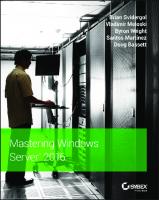
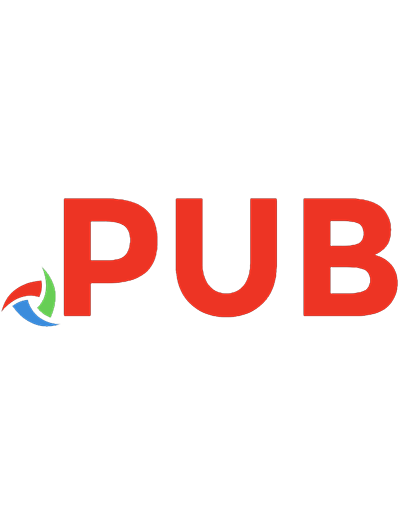
![Mastering Windows Server 2022: Comprehensive administration of your Windows Server environment [4 ed.]
1837634505, 9781837634507](https://dokumen.pub/img/200x200/mastering-windows-server-2022-comprehensive-administration-of-your-windows-server-environment-4nbsped-1837634505-9781837634507.jpg)
![Mastering Windows Server 2019 [2 ed.]
9781789809589, 1789809584](https://dokumen.pub/img/200x200/mastering-windows-server-2019-2nbsped-9781789809589-1789809584.jpg)


![Mastering Windows Server 2019: The complete guide for system administrators to install, manage, and deploy new capabilities with Windows Server 2019, 3rd Edition [3 ed.]
1801078319, 9781801078313](https://dokumen.pub/img/200x200/mastering-windows-server-2019-the-complete-guide-for-system-administrators-to-install-manage-and-deploy-new-capabilities-with-windows-server-2019-3rd-edition-3nbsped-1801078319-9781801078313.jpg)