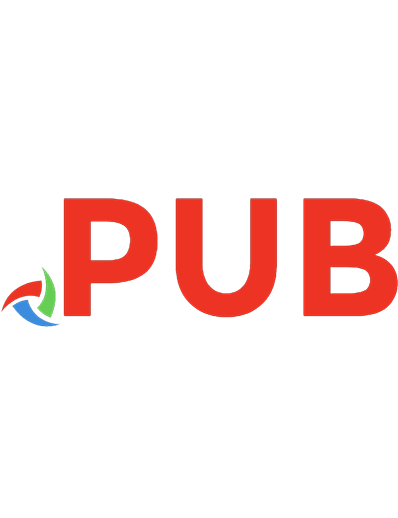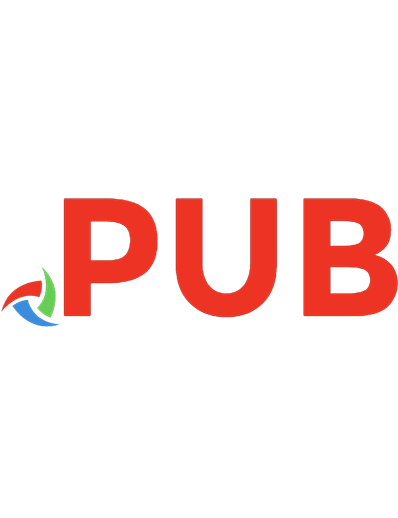Mastering Firebase for Android Development: Build real-time, scalable, and cloud-enabled Android apps with Firebase 1788624718, 9781788624718
Develop a fully functional dynamic Android application using the latest features of Firebase Key FeaturesExplore all the
5,071 776 24MB
English Pages 394 [386] Year 2018
Polecaj historie
Table of contents :
Cover
Title Page
Copyright and Credits
Dedication
Packt Upsell
Contributors
Table of Contents
Preface
Chapter 1: Keep It Real – Firebase Realtime Database
Firebase Realtime Database
Setting up a development environment
Prerequisites
Configuring Firebase in Android projects
Reading and writing to Realtime Database
Database reference
Writing into Realtime Database
Reading from Realtime Database
Structuring the data with objects
Reading the objects from Firebase
Reading value changes
Parsing the DataSnapshot object
Updating data
Writing HashMaps to Realtime Database
Realtime Database and lists
Deleting data
Offline capabilities
Realtime Database rules
Default security rules
Database rules and types
Customizing database rules
Data security
Custom variables
Default variables
RuleDataSnapshot and its methods
Creating an Android application using Realtime Database
User interface design
Logic
Summary
Chapter 2: Safe and Sound – Firebase Authentication
Firebase Authentication
Setting up Firebase Authentication
FirebaseUI Auth authentication
Firebase SDK Authentication
FirebaseUI Email Authentication
Configuring for Email Authentication
Enabling Email/Password Authentication in Console
Initializing Firebase Authentication
Finalizing the project
Firebase SDK Email Authentication
Sign up new users
Sign in existing users
Managing users
Provider-specific user profile details
Profile updating
Sending a verification Email
Forgot password
Deleting a user
Managing users through console
Smart Lock
FirebaseUI social networking site authentication
Google Sign-in
SHA-1 fingerprint
Code for Google provider
Facebook Login
Facebook App ID and App secret
Project configuration
Twitter Sign-in
Twitter Api key
Project Configuration
Phone number sign-in
Project configuration
Firebase SDK social networking site authentication
Google sign-in
Facebook login
Twitter sign-in
Phone number sign-in
Anonymous Authentication
Link multiple Auth providers
Firebase Authentication failures
Firebase Authentication exceptions
Summary
Chapter 3: Safe and Sound – Firebase Crashlytics
Firebase Crash Reporting and Crashlytics
Firebase Crash Reporting setup
Creating crash reports
Creating custom logs
Deobfuscating ProGuard labels
Crash Report support for multiple APK
Disabling Crash Reporting
Firebase Crashlytics
Firebase Crashlytics setup and upgrading from Crash Reporting
Migrating from Firebase Crash Reporting to Crashlytics
Validating Crashlytics implementation
Enabling Crashlytics debug mode
Customizing Crashlytics reports
Crashlytics and functions
Summary
Chapter 4: Genie in the Cloud – Firebase Cloud Functions
Firebase Cloud Functions
Set up the development environment
Project structure
Required modules
Deploying Cloud functions project
Custom logs and reviewing functions
Trigger functions
Cloud Firestore Triggers
Specific documents
Creating a document
Updating documents
Deleting a document
Changes in a document
Realtime Database Triggers
Firebase Authentication Triggers
Analytics and Crashlytics Triggers
Cloud Storage Triggers
HTTP Triggers
Cloud Pub/Sub Triggers
Writing Firebase functions
Cloud Functions to fire a push notification
Summary
Chapter 5: Arsenal for Your Files – Firebase Cloud Storage
Firebase a Cloud Storage
Creating storage reference
Storage reference properties
Limitations of reference
Uploading and downloading files
Uploading files
Uploading existing files
Uploading files as a stream
Uploading from data in memory
Managing file upload
Monitoring file upload
Beyond monitoring and managing
Downloading files
Creating a reference
Downloading into memory
Downloading into a local file
Downloading data through a URL
Downloading images using FirebaseUI
Beyond downloading files
File metadata
Retrieving File Metadata
Update the metadata of the file
Deleting files
Handling common errors
Security and rules
The general syntax for storage security rules
Securing user files
Request and Resource Evaluation
Storage and functions
Firebase Storage in practice
Summary
Chapter 6: Not Just a Keeper, Firebase Hosting
Firebase Hosting
Deploying a website
Connecting to custom domain
Connecting Firebase cloud functions
Customizing hosting behavior
Custom 404/Not Found page
Redirects
Rewrites
Headers
Hosting priorities
Reserved URLs
Summary
Chapter 7: Inspection and Evaluation – Firebase Test Lab
Firebase Test Lab
Test Lab for Android
Choosing the testing method
Robo testing
Choosing device type and reviewing test results
Test Lab with Firebase Console
Test Lab with gcloud CLI
Google Cloud SDK environment
Choosing test configurations
Scripting gcloud commands with Test Lab
Test Lab with CI systems
Creating a Jenkins project
Test Lab with Android Studio
Firebase Test Lab results
Available devices in Test Lab
Firebase Test Lab Game Loop testing
Test Loop Manager
Game loop in Test Lab
Prelaunch reports
Summary
Chapter 8: A Smart Watchdog – Firebase Performance Monitoring
Firebase Performance Monitoring
Performance Monitoring for Android
Automatic traces
Custom trace and counters
Performance Monitoring for Android performance
Monitoring for specific network requests
Monitoring custom attributes
Enabling Logcat output
Firebase Console for Performance Monitoring
Summary
Chapter 9: Application Usage Measuring and Notification, Firebase Analytics, and Cloud Messaging
Firebase Analytics
Firebase Analytics for Android
Setting user properties
Analytics in a WebView
Debugging events
Firebase Analytics and functions
Cloud Messaging
Firebase Cloud Messaging in Android
Accessing the device registration token
Cloud Messaging explained
Sending the first notification
Summary
Chapter 10: Changing Your App – Firebase Remote Config and Dynamic Links
Firebase Remote Config
Setting up Remote Config on Android
Remote Config's singleton object
In-app parameters
Accessing the Remote Config parameters
Server-side parameters
Fetching the parameters
Activating parameters
Conditions, rules, and values
Remote Config and Google Analytics
A/B Testing with Remote Config
Firebase Dynamic Links
Dynamic Links use cases
Converting mobile web users to native app users
Sharing content between users
Rewarding referrals using Firebase
The anatomy of Dynamic Links
Creating Dynamic Links
Receiving Dynamic Links
Summary
Chapter 11: Bringing Everyone on the Same Page, Firebase Invites, and Firebase App Indexing
Firebase Invites
Sending and receiving invites from Android applications
Firebase App Indexing
Enabling public content indexing
Enabling personal content indexing
Logging user actions
Testing your implementation
Search performance and latest APIs
Summary
Chapter 12: Making a Monetary Impact and Firebase AdMob and AdWords
Firebase AdWords
Creating an AdWords account
Linking AdWords to Firebase
Tracking app conversions with Firebase
AdMob
Android Studio and initializing the SDK
Summary
Chapter 13: Flexible NoSQL and Cloud Firestore
Cloud Firestore
Adding and managing data
Choosing a data structure for your Firestore project
Querying data
Securing data
Offline data support
Summary
Chapter 14: Analytics Data, Clairvoyant, Firebase Predictions
Firebase Predictions
Setting up Firebase Predictions
Optimizing monetization
Optimizing promotions
Preventing churn
Predefined predictions
Predictions and risk tolerance
Summary
Chapter 15: Training Your Code and ML Kit
Firebase ML Kit
Vision
Recognizing text
Setting up ML Kit for recognizing text
On-device text recognition
Cloud-Based text recognition
Face detection
Setting up ML Kit for face detection
Barcode scanning
Setting up ML Kit for barcode scanning
Custom models
ML Kit and text recognition
Summary
Other Books You May Enjoy
Index
Citation preview
Mastering Firebase for Android Development
Build real-time, scalable, and cloud-enabled Android apps with Firebase
Ashok Kumar S
BIRMINGHAM - MUMBAI
Mastering Firebase for Android Development Copyright © 2018 Packt Publishing All rights reserved. No part of this book may be reproduced, stored in a retrieval system, or transmitted in any form or by any means, without the prior written permission of the publisher, except in the case of brief quotations embedded in critical articles or reviews. Every effort has been made in the preparation of this book to ensure the accuracy of the information presented. However, the information contained in this book is sold without warranty, either express or implied. Neither the author, nor Packt Publishing or its dealers and distributors, will be held liable for any damages caused or alleged to have been caused directly or indirectly by this book. Packt Publishing has endeavored to provide trademark information about all of the companies and products mentioned in this book by the appropriate use of capitals. However, Packt Publishing cannot guarantee the accuracy of this information. Commissioning Editor: Kunal Chaudhari Acquisition Editor: Reshma Raman Content Development Editor: Francis Carneiro Technical Editor: Sachin Sunilkumar Copy Editor: Safis Editing Project Coordinator: Hardik Bhinde Proofreader: Safis Editing Indexer: Rekha Nair Graphics: Jason Monteiro Production Coordinator: Nilesh Mohite First published: June 2018 Production reference: 1270618 Published by Packt Publishing Ltd. Livery Place 35 Livery Street Birmingham B3 2PB, UK. ISBN 978-1-78862-471-8
www.packtpub.com
To my father, Mr. Srinivas Achar, and to his memory, a letter I couldn't write or the words I couldn't acknowledge when he was around me and looking after me. He was an ordinary bus driver who thrived through the holy book of Bhagavad Gita. He was a great fan of Kannada literature. I remember every story my father used to tell us. He never clipped my wings; he taught me to be a unique and constructive person. I may not be able to describe in any number of pages how humble and awesome a father I had. My father was suffering from chronic illness. I could see my mother praying every day for his health. We tried everything from expensive hospitals to strangers' advice of visiting temples. At the beginning of this book, my father was so excited, and he blessed and wished me to accomplish the book successfully. A few days after, we visited the temple far from home, and he unfortunately took his last breath in the temple's premises. My father always used tell me to be a lifetime learner, because "The best cannot happen through luck, it needs years of hard work and dedication". I will continue to be the best I can and will be a lifetime learner. Though he may not be with me physically, all his ideologies that feed the hunger—work hard, be the best you can, and more—will continue through me and through all my work. – Ashok Kumar Srinivas
mapt.io
Mapt is an online digital library that gives you full access to over 5,000 books and videos, as well as industry leading tools to help you plan your personal development and advance your career. For more information, please visit our website.
Why subscribe? Spend less time learning and more time coding with practical eBooks and Videos from over 4,000 industry professionals Improve your learning with Skill Plans built especially for you Get a free eBook or video every month Mapt is fully searchable Copy and paste, print, and bookmark content
PacktPub.com Did you know that Packt offers eBook versions of every book published, with PDF and ePub files available? You can upgrade to the eBook version at www.PacktPub.com and as a print book customer, you are entitled to a discount on the eBook copy. Get in touch with us at [email protected] for more details. At www.PacktPub.com, you can also read a collection of free technical articles, sign up for a range of free newsletters, and receive exclusive discounts and offers on Packt books and eBooks.
Contributors About the author Ashok Kumar S has been working in the mobile development domain for about eight years. He is a Google-certified engineer, a speaker at global scale conferences, and he also runs a YouTube channel called AndroidABCD for Android developers. He is an early Firebase adopter before Google acquires Firebase. He is a computer science and engineering graduate who is passionate about innovation in technology. He contributes to open source heavily to improve his e-karma. He has also written a book on Wear OS programming using a project-based approach, titled Android Wear Projects. I would like to express my deepest appreciation and special gratitude to all those from the Packt Editorial team who helped me complete this book, especially Francis Savio Carneiro, Sachin Sunilkumar, and Roshan Ravi Kumar. I'd also like to thank T. Subhash Chandra and Mohan B.A. for all the motivation. Finally, my deepest thanks to my mother Lalitha Srinivas, and my friends and family who helped manifest the book.
About the reviewers Houssem Yahiaoui is full stack JavaScript developer and consultant based in Algeria. He has worked for many local and international agencies, and now has an interest in new technologies and machine learning with JavaScript. He's the author of Firebase Cookbook and is also a meetup and community advocate, conference speaker, and bootcamp mentor. In his free time, Houssem is a blockchain advocate, backpacker, and traveler, with a keen eye for local food experiments. I would like to thank my family, mostly my mother for her infinite support in every possible way. Without you, I would never be where I am now. Harmeet Singh is a senior associate working for Synechron with varied experience in UI. He hails from the holy city of Amritsar, India. His expertise includes HTML5, CSS, JavaScript, jQuery, Angular, ReactJS, Redux, Firebase, MongoDB, and Node.js. His interests include music, sports, and adventure. Harmeet has given various presentations and conducted many workshops on UI development. On the academic front, Harmeet is a graduate in IT and is a GNIIT diploma holder from NIIT, specializing in software engineering. He can be reached on Skype and LinkedIn at harmeetsingh090. I would like to thank my best friend, Srishti Gajbhiye, for her tremendous support and motivation to make this work possible.
Packt is searching for authors like you If you're interested in becoming an author for Packt, please visit authors.packtpub.com and apply today. We have worked with thousands of developers and tech professionals, just like you, to help them share their insight with the global tech community. You can make a general application, apply for a specific hot topic that we are recruiting an author for, or submit your own idea.
Table of Contents Preface
1
Chapter 1: Keep It Real – Firebase Realtime Database Firebase Realtime Database Setting up a development environment Prerequisites Configuring Firebase in Android projects
Reading and writing to Realtime Database Database reference Writing into Realtime Database Reading from Realtime Database Structuring the data with objects Reading the objects from Firebase Reading value changes Parsing the DataSnapshot object
Updating data Writing HashMaps to Realtime Database Realtime Database and lists Deleting data Offline capabilities
Realtime Database rules
Default security rules Database rules and types
Customizing database rules Data security
Custom variables Default variables
RuleDataSnapshot and its methods
Creating an Android application using Realtime Database User interface design Logic
Summary Chapter 2: Safe and Sound – Firebase Authentication Firebase Authentication Setting up Firebase Authentication FirebaseUI Auth authentication Firebase SDK Authentication
FirebaseUI Email Authentication
Configuring for Email Authentication
7 8 9 9 9 10 10 11 12 13 15 16 17 17 18 19 21 22 22 22 25 26 27 28 28 29 30 30 35 42 43 44 45 46 47 48 48
Table of Contents
Enabling Email/Password Authentication in Console Initializing Firebase Authentication Finalizing the project
Firebase SDK Email Authentication Sign up new users Sign in existing users Managing users
Provider-specific user profile details Profile updating Sending a verification Email Forgot password Deleting a user
Managing users through console Smart Lock
FirebaseUI social networking site authentication Google Sign-in
SHA-1 fingerprint Code for Google provider
Facebook Login
Facebook App ID and App secret Project configuration
Twitter Sign-in
Twitter Api key Project Configuration
Phone number sign-in
Project configuration
Firebase SDK social networking site authentication Google sign-in Facebook login Twitter sign-in Phone number sign-in Anonymous Authentication Link multiple Auth providers Firebase Authentication failures
Firebase Authentication exceptions
Summary Chapter 3: Safe and Sound – Firebase Crashlytics Firebase Crash Reporting and Crashlytics Firebase Crash Reporting setup Creating crash reports Creating custom logs Deobfuscating ProGuard labels Crash Report support for multiple APK Disabling Crash Reporting
Firebase Crashlytics
[ ii ]
52 53 54 57 57 58 59 60 60 61 61 62 63 65 65 66 66 68 71 71 75 77 78 80 82 82 84 84 85 87 89 90 91 92 92 93 94 95 96 97 99 99 100 101 102
Table of Contents
Firebase Crashlytics setup and upgrading from Crash Reporting Migrating from Firebase Crash Reporting to Crashlytics Validating Crashlytics implementation Enabling Crashlytics debug mode Customizing Crashlytics reports Crashlytics and functions
Summary Chapter 4: Genie in the Cloud – Firebase Cloud Functions Firebase Cloud Functions Set up the development environment Project structure
Required modules Deploying Cloud functions project Custom logs and reviewing functions
Trigger functions
Cloud Firestore Triggers
Specific documents Creating a document Updating documents Deleting a document Changes in a document
Realtime Database Triggers Firebase Authentication Triggers Analytics and Crashlytics Triggers Cloud Storage Triggers HTTP Triggers Cloud Pub/Sub Triggers
Writing Firebase functions
Cloud Functions to fire a push notification
Summary Chapter 5: Arsenal for Your Files – Firebase Cloud Storage Firebase a Cloud Storage Creating storage reference Storage reference properties Limitations of reference
Uploading and downloading files Uploading files
Uploading existing files Uploading files as a stream Uploading from data in memory Managing file upload Monitoring file upload Beyond monitoring and managing
Downloading files
Creating a reference
[ iii ]
102 104 105 106 106 108 109 110 111 112 115 116 117 118 121 121 122 122 123 123 124 125 126 126 128 128 130 130 132 137 138 139 140 141 141 142 143 143 144 145 146 147 148 151 152
Table of Contents
Downloading into memory Downloading into a local file Downloading data through a URL Downloading images using FirebaseUI Beyond downloading files
File metadata
Retrieving File Metadata Update the metadata of the file Deleting files Handling common errors Security and rules
The general syntax for storage security rules Securing user files Request and Resource Evaluation
Storage and functions
Firebase Storage in practice
Summary Chapter 6: Not Just a Keeper, Firebase Hosting Firebase Hosting Deploying a website Connecting to custom domain Connecting Firebase cloud functions Customizing hosting behavior Custom 404/Not Found page Redirects Rewrites Headers Hosting priorities
Reserved URLs Summary Chapter 7: Inspection and Evaluation – Firebase Test Lab Firebase Test Lab Test Lab for Android
Choosing the testing method Robo testing Choosing device type and reviewing test results
Test Lab with Firebase Console Test Lab with gcloud CLI
Google Cloud SDK environment Choosing test configurations Scripting gcloud commands with Test Lab
Test Lab with CI systems
Creating a Jenkins project
Test Lab with Android Studio
[ iv ]
152 153 154 154 155 157 157 157 160 160 161 162 165 167 168 169 180
181 182 183 189 191 195 195 196 196 197 197 198 198 199 200 201 203 203 204 204 210 210 210 211 212 214 215
Table of Contents
Firebase Test Lab results
Available devices in Test Lab
Firebase Test Lab Game Loop testing Test Loop Manager Game loop in Test Lab
Prelaunch reports Summary Chapter 8: A Smart Watchdog – Firebase Performance Monitoring Firebase Performance Monitoring Performance Monitoring for Android Automatic traces
Custom trace and counters
Performance Monitoring for Android performance Monitoring for specific network requests
Monitoring custom attributes
Enabling Logcat output Firebase Console for Performance Monitoring
Summary Chapter 9: Application Usage Measuring and Notification, Firebase Analytics, and Cloud Messaging Firebase Analytics Firebase Analytics for Android
Setting user properties Analytics in a WebView Debugging events Firebase Analytics and functions
Cloud Messaging
Firebase Cloud Messaging in Android
Accessing the device registration token
Cloud Messaging explained
Sending the first notification
Summary Chapter 10: Changing Your App – Firebase Remote Config and Dynamic Links Firebase Remote Config Setting up Remote Config on Android
Remote Config's singleton object In-app parameters Accessing the Remote Config parameters Server-side parameters Fetching the parameters Activating parameters Conditions, rules, and values Remote Config and Google Analytics
[v]
217 218 219 220 221 222 222 223 224 225 227 228 229 230 230 231 233 235 236 237 238 239 239 241 242 243 245 246 248 248 253 254 255 256 256 257 258 258 260 262 262 264
Table of Contents
A/B Testing with Remote Config
Firebase Dynamic Links
Dynamic Links use cases
Converting mobile web users to native app users Sharing content between users Rewarding referrals using Firebase The anatomy of Dynamic Links Creating Dynamic Links Receiving Dynamic Links
Summary Chapter 11: Bringing Everyone on the Same Page, Firebase Invites, and Firebase App Indexing Firebase Invites Sending and receiving invites from Android applications
Firebase App Indexing
Enabling public content indexing Enabling personal content indexing Logging user actions
Testing your implementation Search performance and latest APIs
Summary Chapter 12: Making a Monetary Impact and Firebase AdMob and AdWords Firebase AdWords Creating an AdWords account Linking AdWords to Firebase Tracking app conversions with Firebase
AdMob
Android Studio and initializing the SDK
Summary Chapter 13: Flexible NoSQL and Cloud Firestore Cloud Firestore
Adding and managing data Choosing a data structure for your Firestore project Querying data Securing data
Offline data support
Summary Chapter 14: Analytics Data, Clairvoyant, Firebase Predictions Firebase Predictions Setting up Firebase Predictions Optimizing monetization Optimizing promotions
[ vi ]
265 271 272 273 274 275 279 280 281 282 283 284 285 289 291 294 297 298 299 302 303 304 305 306 308 308 311 312 313 314 317 318 324 326 327 328 329 330 332 334 337
Table of Contents
Preventing churn Predefined predictions Predictions and risk tolerance
Summary Chapter 15: Training Your Code and ML Kit Firebase ML Kit Vision Recognizing text
Setting up ML Kit for recognizing text On-device text recognition Cloud-Based text recognition
Face detection
Setting up ML Kit for face detection
Barcode scanning
Setting up ML Kit for barcode scanning
Custom models
ML Kit and text recognition
Summary Other Books You May Enjoy
339 340 341 342 343 344 346 346 347 348 349 351 351 354 354 355 357 363 364
Index
367
[ vii ]
Preface Firebase is a very popular Backend-as-a-Service (BaaS) tool launched in April 2012. Because of its state-of-the-art capabilities and technology such as its real-time database, it caught the interest of Google and was acquired by Google in 2014. I started to explore Firebase technologies before Google's acquisition. Now, Firebase has transformed into a powerful tool, containing support for most of the use cases of real-world software development. Firebase divides the toolchain into three distinct categories: build your application, improve the application's quality, and grow your business. The book introduces all the tools with quick code snippets, and also, in a couple of chapters you get to run programs as quick simple projects. The book will give you complete comprehension of what Firebase has to offer for Android developers by tailoring features and code snippet examples in every chapter. Since Firebase, it has become easy to build a great mobile application, be it iOS or Android. Firebase has a lot of things to offer, from analytics to user acquisition and A/B testing, and the list goes on. This book will cover the most up-to-date information on Firebase, including the latest tools that were introduced in Google IO 2018.
Who this book is for The book can be used by any developer who has basic knowledge of building mobile or web applications. Though the book targets Android developers, there are chapters on Firebase functions and hosting that can help web developers too.
What this book covers Chapter 1, Keep It Real – Firebase Realtime Databaset, will introduce configuring the
development environment and deep dive into the popular Firebase feature, the real-time database. Chapter 2, Safe and Sound – Firebase Authentication, demonstrates how to use the multi-
platform sign-in feature available in Firebase. Developers will be able to explore email authentication, social login, phone number authentication, and more.
Preface Chapter 3, Safe and Sound – Firebase Crashlytics, demonstrates the Firebase crash reporting
feature in detail, along with how to diagnose and fix bugs, and how to generate detailed error reports
Chapter 4, Genie in the Cloud – Firebase Cloud Functions, contains comprehensive examples
and an overview of Firebase functions. Firebase functions is still in beta and the active development phase, but it is already a jaw-dropping technology. Chapter 5, Arsenal for Your Files – Firebase Cloud Storage, consists of comprehensive
examples and an overview of Firebase cloud storage. Firebase cloud storage helps store and serve content with ease. This chapter will show how to store different mime type files ranging from photographs to videos. Chapter 6, Not Just a Keeper, Firebase Hosting, comprises comprehensive examples and an
overview of Firebase Hosting. Firebase Hosting is a very handy feature for hosting websites. Firebase Hosting has low latency and Global CDN with a free SSL certificate.
Chapter 7, Inspection and Evaluation – Firebase Test Lab, contains comprehensive examples
and an overview of Firebase Test Lab for Android. This cloud-based infrastructure helps developers to test their products on different use cases. Test Lab can test applications remotely on different devices. Chapter 8, A Smart Watchdog – Firebase Performance Monitoring, explains the process of
diagnosing an application's performance issues. Using the trace feature, we will be able to monitor specific bugs and avoid performance setbacks. Chapter 9, Application Usage Measuring and Notification, Firebase Analytics, and Cloud
Messaging, explains how to measure an application's usage and send and receive push notifications. Chapter 10, Changing Your App – Firebase Remote Config and Dynamic Links, explains
that Firebase Remote Config lets you change the behavior and appearance of your application. Dynamic links are very useful in terms of presenting the content to different platforms. Chapter 11, Bringing Everyone on the Same Page, Firebase Invites, and Firebase App Indexing,
and Firebase App Indexing, explores sending and receiving invites from your mobile app. Also, App index helps get public and personal content from your app into users' search results.
[2]
Preface Chapter 12, Making a Monetary Impact and Firebase AdMob and AdWords, helps developers
inflate in-app advertisements and improve the user experience. You will access monetization reports using AdWords developer, and will learn how to reach potential customers with online ads.
Chapter 13, Flexible NoSQL and Cloud Firestore, helping developers to write next-generation
Firebase applications.
Chapter 14, Analytics Data, Clairvoyant, Firebase Predictions, demonstrates the power of
Firebase Predictions, which runs the advanced machine learning algorithms by predicting the next action before it takes place. Chapter 15, Train Your Code and ML-kit, illustrates the power of ML-kit by explaining its
features. You also will write an application to perform text recognition in a photograph captured through your phone's camera.
To get the most out of this book To master Firebase, you need to have fundamental knowledge of platforms such as iOS, web, and Android. The book mostly targets Android developers, and at the time of writing, the following assumptions were made for the reader: 1. 2. 3. 4.
How to install the latest version of Android Studio Has Google official credentials for Firebase An intermediate developer who can understand Java and Kotlin syntax Little experience of CLI tools and Node.js syntax
The book also has a little for web developers if you are a beginner and want to explore how to host your website and you want to understand a little bit about writing Node.js code that can trigger an action.
Download the example code files You can download the example code files for this book from your account at www.packtpub.com. If you purchased this book elsewhere, you can visit www.packtpub.com/support and register to have the files emailed directly to you.
[3]
Preface
You can download the code files by following these steps: 1. 2. 3. 4.
Log in or register at www.packtpub.com. Select the SUPPORT tab. Click on Code Downloads & Errata. Enter the name of the book in the Search box and follow the onscreen instructions.
Once the file is downloaded, please make sure that you unzip or extract the folder using the latest version of: WinRAR/7-Zip for Windows Zipeg/iZip/UnRarX for Mac 7-Zip/PeaZip for Linux The code bundle for the book is also hosted on GitHub at https://github.com/ PacktPublishing/Mastering-Firebase-for-Android-Development. In case there's an update to the code, it will be updated on the existing GitHub repository. We also have other code bundles from our rich catalog of books and videos available at https://github.com/PacktPublishing/. Check them out!
Conventions used There are a number of text conventions used throughout this book. CodeInText: Indicates code words in text, database table names, folder names, filenames,
file extensions, pathnames, dummy URLs, user input, and Twitter handles. Here is an example: "Mount the downloaded WebStorm-10*.dmg disk image file as another disk in your system." A block of code is set as follows: FirebaseUser user = FirebaseAuth.getInstance().getCurrentUser(); if (user != null) { // When User is signed in } else { // When user is not signed in }
[4]
Preface
When we wish to draw your attention to a particular part of a code block, the relevant lines or items are set in bold: myTrace = FirebasePerformance.getInstance().newTrace("packt_trace") myTrace?.start() val bundle = Bundle() bundle.putString("oncreate", "created") mFirebaseAnalytics?.logEvent(FirebaseAnalytics.Event.SELECT_CONTENT, bundle) myTrace?.stop()
Any command-line input or output is written as follows: npm install -g firebase-tools
Bold: Indicates a new term, an important word, or words that you see onscreen. For example, words in menus or dialog boxes appear in the text like this. Here is an example: "Select System info from the Administration panel." Warnings or important notes appear like this.
Tips and tricks appear like this.
Get in touch Feedback from our readers is always welcome. General feedback: Email [email protected] and mention the book title in the subject of your message. If you have questions about any aspect of this book, please email us at [email protected]. Errata: Although we have taken every care to ensure the accuracy of our content, mistakes do happen. If you have found a mistake in this book, we would be grateful if you would report this to us. Please visit www.packtpub.com/submit-errata, selecting your book, clicking on the Errata Submission Form link, and entering the details.
[5]
Preface
Piracy: If you come across any illegal copies of our works in any form on the Internet, we would be grateful if you would provide us with the location address or website name. Please contact us at [email protected] with a link to the material. If you are interested in becoming an author: If there is a topic that you have expertise in and you are interested in either writing or contributing to a book, please visit authors.packtpub.com.
Reviews Please leave a review. Once you have read and used this book, why not leave a review on the site that you purchased it from? Potential readers can then see and use your unbiased opinion to make purchase decisions, we at Packt can understand what you think about our products, and our authors can see your feedback on their book. Thank you! For more information about Packt, please visit packtpub.com.
[6]
1 Keep It Real – Firebase Realtime Database It has always been a dream to produce a hassle-free backend that will help in providing profound solutions to build better mobile and web applications. In April, 2012, James Tamplin and Andrew Lee launched Firebase. In its early stage, Firebase provided an API that helped to integrate the online chat modules to websites. Now Firebase is one of the dominant BaaS (Backend as a Service) platforms that is continuously improving the cloud experience by introducing new features and functionalities. Firebase is the only provider with autosyncing database functionality. It lets you grow great applications, develop your consumer base, and acquire more monetary value. Each feature works freely, and they work far superior together. Firebase has created a massive buzz in the developer community. Most of the traditional backend services are quite easy to implement and get into production. Firebase is the best fit when there is a short development time and the application demands data in real time as it is easy to scale. We can also mix and match Firebase products to solve everyday app development challenges. In this chapter, we will cover the following topics: Overview of the Firebase Realtime Database Setting up the development environment for the Firebase toolchain Creating our first Firebase Android project and structuring the data Reading and writing the data and enabling offline capabilities Working with different structures of data in the Realtime Database Pros and cons of using the Realtime Database
Keep It Real – Firebase Realtime Database
Chapter 1
Firebase Realtime Database The Firebase Realtime Database gives you a chance to fabricate rich, community-oriented applications by enabling secure access to the database specifically from client-side code. Data will continue to be cached locally, and even while disconnected to the internet, realtime events keep on firing, giving the end client a responsive ordeal. At the point when the device recaptures connection, the Realtime Database synchronizes the local data changes with the remote updates that happened while the client was disconnected, consolidating any data contentions consequently. The Realtime Database gives an adaptable, expression-based rules language, called Firebase Realtime Database Security Rules, to characterize how your data ought to remain organized and when data can be fetched from or written over. At the point when incorporated with Firebase Authentication, engineers can characterize on who approaches what information, and how they can get to it. The Realtime Database is a very powerful NoSQL database and, in that capacity, it has several advancements and usefulness when compared with a relational database. The Realtime Database API is intended just to permit operations that can continue to be executed rapidly. Firebase allows the developer to assemble an impressive real-time experience that can serve millions of clients without bargaining on responsiveness. Along these lines, it is critical to consider how clients need to get to your information and after that structure it accordingly. The Firebase Realtime Database supports Android, iOS, web, and more. All data is put away in JSON format and any change in data is reflected promptly by performing a sync operation across every platform. Realtime Database enables us to construct more adaptable real-time applications effortlessly. It helps users to collaborate with one another. At the point when clients are disconnected from the internet, the Realtime Database SDKs employ local cache on the device to store changes. Later when the device comes online, the local data is automatically synchronized to Realtime Database. The Realtime Database incorporates with Firebase Authentication to give basic and instinctive authentication for developers. You can utilize the Firebase security model to permit access-based client identity or with pattern coordinating on your data. In October, 2017, Google announced Cloud Firestore, the latest real-time, scalable NoSQL database from Firebase and Google Cloud Platform. Since Firestore is still in the beta program, we will learn about Firestore, and the last chapter is dedicated to it.
[8]
Keep It Real – Firebase Realtime Database
Chapter 1
Setting up a development environment To get started, we need to integrate the Firebase SDK to the project, and it is a one-time integration. Later, we can choose any of the Firebase tools that we want to work with and add the appropriate gradle dependency.
Prerequisites To develop Firebase applications, you can surely use your development environment; the essential requirements are as follows: 1. 2. 3. 4.
Your favorite operating system (Windows, macOS, or Linux) Determine whether you have the latest JRE installed on your operating system Install the latest version of JDK or Open JDK Install the newest version of Android Studio (at the time of writing, the most recent stable version is 2.3.3 and 3.0 is still in beta, or any newer version should also be excellent) 5. Android SDK with one complete API will be very significant Before we continue to create our first Firebase Realtime Database Android application, ensure that you have one complete version of Android API installed, and you have the latest version of Android Studio.
Configuring Firebase in Android projects There are two ways that you can connect Firebase to your Android project, from the Firebase console creating the new project and adding the dependencies and Google config file. The other way is just to add Firebase support to an Android project directly from Android Studio: 1. The usual way of connecting Firebase is to visit the Firebase console at https:// console.firebase.google.com/
2. Create a new project using the Add Project button, and if you already have an existing project, you are free to choose it 3. In the overview section of the console, you can choose to add an Android application by clicking on the relevant button and add the necessary information to the fields
[9]
Keep It Real – Firebase Realtime Database
Chapter 1
4. Download the google-services.json file, add it to your project's app folder root, and the classpath gradle dependencies in the project's gradle file 5. To reduce the effort, we can make Android Studio do all this for us by choosing the Tools | Firebase menu option and clicking on the Firebase tools that you want to integrate from the list 6. After you chose the Firebase tool, tap on Save and retrieve data 7. In the next window panel, you will see options such as Launch in the browser, Connect your app to Firebase, and so on, click on the Connect your app to Firebase button and select your project or you can create the new project in the Connect to Firebase window 8. Go back to the Firebase panel and click on the Add the Realtime Database to your application button Since we have connected to Firebase, it is as simple as it sounds, all we have to do is select the Add the Realtime Database to your application button in the Firebase assistance window, you will see a dialog for requesting your authorization to change the gradle file with a few dependencies. Tap on Accept Changes, now we are all set to explore Realtime Database abilities.
Reading and writing to Realtime Database Since the nuts and bolts of the Firebase Realtime Database are set up, the next stage is to explore how data can be composed or written to a database tree from an Android application. This section will give points of interest on the most proficient method to write, how to erase database tree nodes, and furthermore, outline a few strategies for taking care of database write errors.
Database reference Essentially, a reference to the database is required. Every Firebase project has its own particular devoted Realtime Database items of which can be examined by opening the project inside the Firebase console and picking the Database option. Inside the console, panels can be selected to show data trees set away in the database, the rules outlined for fetching the access, database use estimations, and so on.
[ 10 ]
Keep It Real – Firebase Realtime Database
Chapter 1
Firebase databases are usually Representational State Transfer (REST) endpoint references, which we will use to add the data. We will understand how to fetch the reference with the following code snippet: // fetch reference database FirebaseDatabase mDatabase = FirebaseDatabase.getInstance(); DatabaseReference mDbRef = mDatabase.getReference("Donor/Name");
The preceding code will fetch the reference, on the off chance that the particular path does not exist now, it is composed automatically inside the tree when data is written at that location.
Writing into Realtime Database Fetch an instance of your database employing getInstance() and reference the location you need to write. You can write most of the primitive data types as they also include Java objects: // Write a message to the database FirebaseDatabase mDatabase = FirebaseDatabase.getInstance(); DatabaseReference mDbRef = mDatabase.getReference("Donor/Name"); mDbRef.setValue("Parinitha Krishna");
The following screenshot explains the dashboard changes after running the preceding code:
[ 11 ]
Keep It Real – Firebase Realtime Database
Chapter 1
If you notice that there aren't any changes in the dashboard from the write operation, we shall attach an onFailure callback like the following for identifying what's stopping it: // Write a message to the database FirebaseDatabase mDatabase = FirebaseDatabase.getInstance(); DatabaseReference mDbRef = mDatabase.getReference("Donor/Name"); mDbRef.setValue("Parinitha Krishna").addOnFailureListener(new OnFailureListener() { @Override public void onFailure(@NonNull Exception e) { Log.d(TAG, e.getLocalizedMessage()); } });
Before we compile the preceding code snippet, we need to change the rules to be true since we are no longer using any authentication service. Go to the Rules tab and change the read and write service to be true. When we do this, remember that the endpoint is publicly accessible by anybody who has the URL: { "rules": { ".read": true, ".write": true } }
Reading from Realtime Database After writing the data into Firebase now it's time to read what we have written. Firebase Realtime Database syncs all the data in real time across platforms and devices. So we have an onDatachanged() callback to read the data: // Read from the database mDbRef.addValueEventListener(new ValueEventListener() { @Override public void onDataChange(DataSnapshot dataSnapshot) { // This method is called once with the initial value and again // whenever data at this location is updated. String value = dataSnapshot.getValue(String.class); Log.d(TAG, "Value is: " + value); } @Override
[ 12 ]
Keep It Real – Firebase Realtime Database
Chapter 1
public void onCancelled(DatabaseError error) { // Failed to read value Log.w(TAG, "Failed to read value.", error.toException()); } });
Structuring the data with objects Create a model class with constructors and declare a string to fetch the database reference for a unique key to add the list of objects. The model class is as follows: public class Users { private String Name; private String Email; private String Phone; public Users() { } public String getName() { return Name; } public void setName(String name) { Name = name; } public String getEmail() { return Email; } public void setEmail(String email) { Email = email; } public String getPhone() { return Phone; } public void setPhone(String phone) { Phone = phone; } public Users(String name, String email, String phone) { Name = name;
[ 13 ]
Keep It Real – Firebase Realtime Database
Chapter 1
Email = email; Phone = phone; } }
Now in the activity class using the DatabaseReference class we can set the object value to Firebase, as follows: public class MainActivity extends AppCompatActivity { private private private private
static final String TAG = "MainActivity"; FirebaseDatabase mDatabase; DatabaseReference mDbRef; String userId;
@Override protected void onCreate(Bundle savedInstanceState) { super.onCreate(savedInstanceState); setContentView(R.layout.activity_main); // Write a message to the database mDatabase = FirebaseDatabase.getInstance(); mDbRef = mDatabase.getReference("Donor/Name"); //Setting firebase unique key for Hashmap list String userId = mDbRef.push().getKey(); // creating user object Users user = new Users("Hillary", "[email protected]", "90097863873", "Tokyo"); mDbRef.child(userId).setValue(user); } }
[ 14 ]
Keep It Real – Firebase Realtime Database
Chapter 1
The preceding code will add the object into Firebase as follows:
Reading the objects from Firebase To read the object data from Firebase Realtime ValueEventListner() whenever there is an update in the database in onDatachanged callback we can read the data changes: mDbRef.child(userId).addValueEventListener(new ValueEventListener() { @Override public void onDataChange(DataSnapshot dataSnapshot) { Users user = dataSnapshot.getValue(Users.class); Log.d(TAG, "User name: " + user.getName() + ", email " + user.getEmail()); } @Override public void onCancelled(DatabaseError error) { // Failed to read value Log.w(TAG, "Failed to read value.", error.toException()); } });
When the code is executed, it will result in fetching the data tree to your project. It is up to us how we make use of the data.
[ 15 ]
Keep It Real – Firebase Realtime Database
Chapter 1
Since we are using unique key mechanism the data will be added under the Name reference with a unique identifier:
Reading value changes In Firebase Realtime Database to listen to the data changes, we have addValueEventListener for listening to the multiple nodes. In case you want to check the single value by adding addListenerForSingleValueEvent(), we can do that as well: mDbRef = mDatabase.getReference("/Donor/name");
ValueEventListener changeListener = new ValueEventListener() { @Override public void onDataChange(DataSnapshot dataSnapshot) { } @Override public void onCancelled(DatabaseError databaseError) { } }; mDbRef.addValueEventListener(changeListener);
[ 16 ]
Keep It Real – Firebase Realtime Database
Chapter 1
When a listener is not required, it should be detached from the database reference object as follows: mDbRef.removeEventListener(changeListener);
Parsing the DataSnapshot object In a simple way, DataSnapshot can be accessed through the getValue method. We can use the child() method to reach to a specific path of a snapshot. Consider the following example code snippet that fetches the title: String title = mDataSnapshot.child("message1").child("title").getValue(String.class);
And all the children can be accessed using the getChildren() method. Consider the following code that is reading all the child details inside a for each loop: for (DataSnapshot child : mDataSnapshot.getChildren()) { Log.i(TAG, child.getKey()); Log.i(TAG, child.getValue(String.class)); }
Updating data To update data, we can use the setValue() method by passing updated values. You can likewise utilize updateChildren() by passing the way to update data without exasperating other child nodes: String newEmail = "[email protected]"; mDbRef.child(userId).child("email").setValue(newEmail);
[ 17 ]
Keep It Real – Firebase Realtime Database
Chapter 1
The following screenshot illustrates the updated value for the email field:
Writing HashMaps to Realtime Database By using the updateChildren() method of the database reference class, we can write the HashMap data structure into Firebase Realtime Database. Let's create a HashMap and add different key-value pairs, each should be reflected in the Realtime Database: // Write a message to the database mDatabase = FirebaseDatabase.getInstance(); mDbRef = mDatabase.getReference("Donor/Name"); //Writing Hashmap Map mHashmap = new HashMap(); mHashmap.put("Name mHashmap.put("Name mHashmap.put("Name mHashmap.put("Name
1/title", "Ashok"); 1/content", "Parinitha"); 2/title", "Krishna"); 2/content", "Sumuthra");
mDbRef.updateChildren(mHashmap);
[ 18 ]
Keep It Real – Firebase Realtime Database
Chapter 1
The following screenshot illustrates the HashMap writing in the Firebase console:
Realtime Database and lists Lists are compelling data structures and they help in numerous use cases. Firebase has excellent support for HashMap and lists. Users can append the data according to the unique key from Firebase, or you can create your logic to create a unique identifier. Using the push() method a user can insert the data, and there are many ways to filter and match the data pushed. Let's see how the push() method helps in creating a list. As usual first grab the reference to the database and then using the push() method get the unique key. Using the push() method we can add a new child: // Write a message to the database mDatabase = FirebaseDatabase.getInstance(); mDbRef = mDatabase.getReference("Donor/Name"); //Setting firebase unique key for Hashmap list String key = mDbRef.push().getKey(); mDbRef.child(key).setValue("First item");
[ 19 ]
Keep It Real – Firebase Realtime Database
Chapter 1
Apart from allowing a database to create a list, it is also necessary to receive a data-changed notification from the list. This can be achieved through adding child event listeners. These listeners will notify the app when there is a new child added. We need to implement a couple of callbacks when we use this listener. Most commonly there is the onChildAdded() method when a child is added, and it sends a new data snapshot with data added. Note that onChildChanged() is called when there is an update to the existing node, and onChildRemoved() is called when a child node is removed. However onChildMoved() is called when any alterations change the list order: ChildEventListener childListener = new ChildEventListener() { @Override public void onChildAdded(DataSnapshot dataSnapshot, String s) { } @Override public void onChildChanged(DataSnapshot dataSnapshot, String s) { } @Override public void onChildMoved(DataSnapshot dataSnapshot, String s) { } @Override public void onChildRemoved(DataSnapshot dataSnapshot) { } @Override public void onCancelled(DatabaseError databaseError) { } }; mDbRef.addChildEventListener(childListener);
There are many ways to perform the query on the list. Firebase has a class named Query to access the database inside the application on specified criteria: Query mQuery = mDbRef.orderByKey(); ValueEventListener mQueryValueListener = new ValueEventListener() { @Override public void onDataChange(DataSnapshot dataSnapshot) { Iterable snapshotIterator = dataSnapshot.getChildren(); Iterator iterator = snapshotIterator.iterator(); while (iterator.hasNext()) { DataSnapshot next = (DataSnapshot) iterator.next(); Log.i(TAG, "Value = " + next.child("name").getValue()); } } @Override
[ 20 ]
Keep It Real – Firebase Realtime Database
Chapter 1
public void onCancelled(DatabaseError databaseError) { } }; mQuery.addListenerForSingleValueEvent(mQueryValueListener);
Deleting data To delete data, you can call the removeValue() method onto database reference. You can likewise pass null to the setValue() method, which does the same delete operation: //Removes the entire child mDbRef.child(userId).removeValue(); //Passing null to remove the calue mDbRef.chile(userId).child("name").setValue(null); // Similarly Hashmap can also be removed Map mHashmap = new HashMap(); mHashmap.put("Name mHashmap.put("Name mHashmap.put("Name mHashmap.put("Name
1/title", null); 1/content", null); 2/title", null); 2/content", null);
The following screenshot shows the Firebase console reaction for the delete operation:
[ 21 ]
Keep It Real – Firebase Realtime Database
Chapter 1
Offline capabilities At the point when clients are disconnected from the internet, the Realtime Database SDKs employ local cache on the device to store changes. Later when the device comes online, the local data is automatically synchronized to Realtime Database. We can enable disk persistence to save the data offline from the following lines of code: //Offline support FirebaseDatabase.getInstance().setPersistenceEnabled(true);
Realtime Database rules Firebase database rules control the process in which the data is put away in a Firebase Realtime Database, data is secured, approved, and indexed. These rules are characterized, utilizing a rules articulation language, such as JSON that might be arranged on each project basis, utilizing either the Firebase console or Firebase command-line interface. In this section, we will explore Firebase rules in detail through the Firebase console.
Default security rules By default, Firebase sets the rules for users to authenticate before writing or reading operations. We can go to our project in Firebase console and choose the Database option in the left-hand options panel and go to the Rules tab in the Main panel. The default rules are as follows: { "rules": { ".read": "auth != null", ".write": "auth != null" } }
[ 22 ]
Keep It Real – Firebase Realtime Database
Chapter 1
The following screenshot shows the default security configurations for any Realtime Database project:
Firebase offers a unique way to examine rules in the simulator. In the right-hand corner of the Firebase console's Main window, you will notice a blue button labelled as SIMULATOR, click on it to have a perceptible familiarity. Now we can see that there are two checkboxes and one input field to enter the URL and a toggle button indicating Authenticated. If you toggle it towards the right side, you will see a drop-down allowing you to choose the security provider, and it will also show UID and auth token payload. When we click on the RUN button, it will show the possible responses. The following screenshot shows the Simulator in a default state:
[ 23 ]
Keep It Real – Firebase Realtime Database
Chapter 1
If we press the RUN button, the simulator assumes that the user continues notauthenticated, and it will return a Simulated read denied error. The following screenshot illustrates the not-authenticated user's state:
If you want to allow the user to access the database without authentication then you need to set the rules to true.
[ 24 ]
Keep It Real – Firebase Realtime Database
Chapter 1
Since now we know what a simulator is, let's check what happens when we push the toggle button and choose a provider:
It will grant the access to the database. Likewise, we can run the test on the write operation and understand what happens behind the screen.
Database rules and types Typically, there are four types of database rules. These rules dictate different responsibilities: Read and write rules: As already seen, the .read and .write rule types are utilized to pronounce the conditions under which the data in a Realtime Database might be perused and written by clients. Data validation rules: The .validate rule type enables standards to be used that approve data values before they are written to the database. This gives an adaptable approach to guarantee that data sent to the database meets the precise form. This includes ensuring that the data sent to a specific database node is string and does not surpass a particular length, child node limits, and so on. Indexing rules: The .indexOn rule type gives a system by which you, as the application engineer, have database nodes to be indexed, so intern helps you in arranging your child nodes as indexes, and it will help in ordering and querying.
[ 25 ]
Keep It Real – Firebase Realtime Database
Chapter 1
Customizing database rules Database rules are versatile and powerful and if we want to customize certain operations we can achieve it through rules. For instance, if we require giving access to read all the data and no write access to users, we can achieve this by using the following rules: { "rules": { ".read": true, ".write": false } }
The preceding rules will allow the user to have a read access to the database. Since there isn't any path specified, the complete database is readable, but not writable. If we want to customize on node basis we can take the node name into the rules and we can give the rules as follows. Test the rules in the simulator before publishing them: { "rules": { ".write" : false, "Donor" : { ".read" : true } } }
The following screenshot illustrates custom rules for read-write access to a particular node:
[ 26 ]
Keep It Real – Firebase Realtime Database
Chapter 1
We can customize the rules to a level where we can specify which node needs to be read, which node can be written, which cannot be written, and a lot more.
Data security Another outstanding feature of Firebase is security. Ensuring that no data is being given access to the unapproved or not-authenticated users. For this problem there is a variable named auth. It is a predefined variable within the database rules. It contains the auth provider, used auth ID, and token and user's UID. Using this we can restrict the database access and grant the application on a use case basis. Consider the following diagram for apprehending the security. There are blood donors and the details are helpful for having authentic donor information:
Consider the following rules that allow only authenticated users to read the data: { "rules": { ".write" : false, "Donor" : { "$uid": { ".read": "auth != null && auth.uid == $uid" } } } }
[ 27 ]
Keep It Real – Firebase Realtime Database
Chapter 1
The following screenshot shows the simulated authenticated user:
Custom variables In previous examples, we have seen how to set the rules, how to use the predefined variables of rules, and so on. Now let's understand what custom variables are. Anything that has $ and the name that describes the node will be a variable that we can use in rule expressions. Say for instance, the value allocated to the UID will, obviously, rely upon which node is being read, since every user ID node will have a unique value doled out to it. The $ variable gives an approach to store the value to the key and reference rule expressions.
Default variables With the ability to create custom variables, Firebase has predefined variables that can be used in database rules in many use cases. The following is a list of predefined variables: auth: This variable contains all the authentication related data, including UID
and provider information. A null value in auth variable indicates that a user is not-authenticated.
[ 28 ]
Keep It Real – Firebase Realtime Database
Chapter 1
now: This variable has the current timestamp in milliseconds elapsed from a few
decades (January 1, 1970). data: This is the reference of current data associated with a read or write request. Data supplies a RuleDataSnapshot instance for different methods to find the data content. newData: When a write request is approved it creates a RuleDataSnapshot
instance to write. root: This denotes RuleDataSnapshot of the tree from the current database tree.
RuleDataSnapshot and its methods RuleDataSnapshot is accessible from data and newData predefined variables. RuleDataSnapshot offers a variety of methods to perform operations on. They are
enlisted as follows: Method name
What it does
Child() parent() hasChild(childpath)
Child() returns a RuleDataSnapshot at the specified path. It will return a parent node from the current node. This method will return true or false on a specified child existence.
hasChildren([children]) This method will return true or false on a specified array of children existence.
exists() getPriority() isNumber() isString() isBoolean() val()
This method will return true or false on RuleDataSnapShot whether it contains any data. It will return the priority data from the snapshot. It will return true or false if the snapshot has numeric value. It will return true or false if the snapshot has a String value. It will return true or false if the snapshot has a boolean value.
Used with the child() method to extract the associated value from the child node.
[ 29 ]
Keep It Real – Firebase Realtime Database
Chapter 1
Consider the following code snippet that checks whether email fields exist or not, this will be very handy when you have huge datasets: ".write" : "data.child('Donor').child('Name').child('userid').child('email').exists()"
Creating an Android application using Realtime Database We have explored all the possibilities of Realtime Database. Now let's build a small application using what we have learned. Ideating on the health and medical field is something that helps in the long term. In this project, we will build an Android mobile application that is crowdsourced to fetch email addresses of blood donors.
User interface design In this application, we will keep the user interface simple and informative. All we have is one RecyclerView and two buttons for adding and loading the data. The following xml layout code dictates the UI design:
[ 30 ]
Keep It Real – Firebase Realtime Database
Chapter 1
The following code adds the vertical LinearLayout to support the DynamicData:
The above code sets the dynamic lists that load the data from RecyclerView. lets continue updating the same layout to make the UI complete.
The following layout adds a scrollable layout for the input controls.
The following code adds the donor blood group type and email address:
The following code adds the buttons to act on the data received from the input fields:
We also need each item layout for the RecyclerView, which is defined as follows. In this layout, all we have is four TextView:
[ 34 ]
Keep It Real – Firebase Realtime Database
Chapter 1
Now that we have our user interface in place, let's dive deep into the Java part. Let's create a class called Donor. This class is a Plain Old Java Object (POJO) class that we will use throughout the application, and the POJO class dictates the structure of the data.
Logic The following POJO class expresses the idea and the data format that we will save in Firebase. Using the POJO class we will pass the data to the adapter: package com.ashok.packt.realtime.database.model; /** * Created by ashok.kumar on 20/10/17. */ public class Donor { private String FullName; private String Email; private String City; private String BloodGroup; public Donor(){ }
Now within the same class lets create a constructor for passing the data to the POJO: public Donor(String fullName, String email, String city, String bloodGroup) { FullName = fullName; Email = email; City = city; BloodGroup = bloodGroup; } public String getFullName() { return FullName; } public void setFullName(String fullName) { FullName = fullName; } public String getEmail() { return Email; }
[ 35 ]
Keep It Real – Firebase Realtime Database
Chapter 1
public void setEmail(String email) { Email = email; } public String getCity() { return City; } public void setCity(String city) { City = city; } public String getBloodGroup() { return BloodGroup; } public void setBloodGroup(String bloodGroup) { BloodGroup = bloodGroup; } }
Now let's write our Adapter class. The Adapter class requires POJO, view holder, and row layout. Consider spending some time on understanding the RecyclerView adapter: package com.ashok.packt.realtime.database.adapter; import import import import import import import import
android.content.Context; android.support.v7.widget.RecyclerView; android.view.LayoutInflater; android.view.View; android.view.ViewGroup; android.widget.TextView; com.ashok.packt.realtime.database.R; com.ashok.packt.realtime.database.model.Donor;
import java.util.List; /** * Created by ashok.kumar on 20/05/18. */ public class RecyclerViewAdapter extends RecyclerView.Adapter{ private Context mContext; private List ItemList;
[ 36 ]
Keep It Real – Firebase Realtime Database
Chapter 1
public RecyclerViewAdapter(Context mContext, List itemList) { this.mContext = mContext; ItemList = itemList; }
The constructors require context and the list of donor object for setting the data in RecyclerView callbacks. @Override public View_Holder onCreateViewHolder(ViewGroup parent, int viewType) { View itemView = LayoutInflater.from(parent.getContext()) .inflate(R.layout.donor_list_row, parent, false); return new View_Holder(itemView); }
The above Override method will be responsible for inflating the donor list item row. @Override public void onBindViewHolder(View_Holder holder, int position) { Donor Item = ItemList.get(position); holder.Name.setText(Item.getFullName()); holder.City.setText(Item.getCity()); holder.BloodGroup.setText(Item.getBloodGroup()); holder.Email.setText(Item.getEmail()); } @Override public int getItemCount() { return ItemList.size(); } public class View_Holder extends RecyclerView.ViewHolder { TextView TextView TextView TextView TextView
Name; City; BloodGroup; Phone; Email;
View_Holder(View itemView) { super(itemView); Name = (TextView) itemView.findViewById(R.id.donorName); City = (TextView) itemView.findViewById(R.id.donorCity); BloodGroup = (TextView) itemView.findViewById(R.id.donorBloodGroup);
[ 37 ]
Keep It Real – Firebase Realtime Database
Chapter 1
Email = (TextView) itemView.findViewById(R.id.donorEmail); } } }
Now, MainActivity holds the complete logic for the application by adding the data to Firebase, fetching the data from Firebase, and loading that in RecyclerView. I have also written methods to update, find, and delete for your future reference: package com.ashok.packt.realtime.database; import import import import import import import
android.os.Bundle; android.support.v7.app.AppCompatActivity; android.support.v7.widget.LinearLayoutManager; android.support.v7.widget.RecyclerView; android.util.Log; android.view.View; android.widget.EditText;
import import import import import import import import import
com.ashok.packt.realtime.database.adapter.RecyclerViewAdapter; com.ashok.packt.realtime.database.model.Donor; com.google.firebase.database.ChildEventListener; com.google.firebase.database.DataSnapshot; com.google.firebase.database.DatabaseError; com.google.firebase.database.DatabaseReference; com.google.firebase.database.FirebaseDatabase; com.google.firebase.database.Query; com.google.firebase.database.ValueEventListener;
import java.util.ArrayList; import java.util.Iterator; import java.util.List; public class MainActivity extends AppCompatActivity { private private private private private
DatabaseReference myDatabaseReference; String personId; List ItemList; RecyclerView mRecyclerview; RecyclerViewAdapter mAdapter;
[ 38 ]
Keep It Real – Firebase Realtime Database
Chapter 1
Lets initialise all the above code in the onCreate method as shown below: @Override protected void onCreate(Bundle savedInstanceState) { super.onCreate(savedInstanceState); setContentView(R.layout.activity_main); mRecyclerview = (RecyclerView) findViewById(R.id.peopleList); RecyclerView.LayoutManager mLayoutManager = new LinearLayoutManager(this); mRecyclerview.setLayoutManager(mLayoutManager); // for data persistence FirebaseDatabase.getInstance().setPersistenceEnabled(true); myDatabaseReference=FirebaseDatabase.getInstance().getReference("Donor"); personId= myDatabaseReference.push().getKey();
(findViewById(R.id.addBtn)).setOnClickListener(new View.OnClickListener() { @Override public void onClick(View view) { String FullName = ((EditText)findViewById(R.id.donorNameInput)).getText().toString(); String Email = ((EditText)findViewById(R.id.donorEmailInput)).getText().toString(); String City = ((EditText)findViewById(R.id.donorCityInput)).getText().toString(); String BloodGroup = ((EditText)findViewById(R.id.donorBloodGroupInput)).getText().toString();
addPerson(FullName,Email, City, BloodGroup); } });
(findViewById(R.id.loadBtn)).setOnClickListener(new View.OnClickListener() { @Override public void onClick(View view) { readData(); } }); }
[ 39 ]
Keep It Real – Firebase Realtime Database
Chapter 1
After adding the views its now time to work on the adding and retrieving the data as shown below: private void addPerson(String name, String Email, String city, String Bloodgroup){ personId= myDatabaseReference.push().getKey(); Donor person = new Donor(name, Email, city, Bloodgroup); myDatabaseReference.child(personId).setValue(person); } private void updatePerson(String name,int phoneNumber){ myDatabaseReference.child(personId).child("fullName").setValue(name); myDatabaseReference.child(personId).child("phoneNumber").setValue(phoneNumb er); } private void removePerson(String name){ myDatabaseReference.child(personId).removeValue(); } private void readData(){ ItemList = new ArrayList(); myDatabaseReference.addValueEventListener(new ValueEventListener() { @Override public void onDataChange(DataSnapshot dataSnapshot) { Iterable snapshotIterator = dataSnapshot.getChildren(); Iterator iterator = snapshotIterator.iterator(); while((iterator.hasNext())){ Donor donor = iterator.next().getValue(Donor.class); ItemList.add(donor); mAdapter.notifyDataSetChanged(); } } @Override public void onCancelled(DatabaseError databaseError) { } }); mAdapter = new RecyclerViewAdapter(this, ItemList); mRecyclerview.setAdapter(mAdapter); }
[ 40 ]
Keep It Real – Firebase Realtime Database
Chapter 1
We also can do the specific person search as shown below: private void findPerson(String name){ Query deleteQuery = myDatabaseReference.orderByChild("fullName").equalTo(name); deleteQuery.addChildEventListener(new ChildEventListener() { @Override public void onChildAdded(DataSnapshot dataSnapshot, String s) { Iterable snapshotIterator = dataSnapshot.getChildren(); Iterator iterator = snapshotIterator.iterator(); while((iterator.hasNext())){ Log.d("Item found: ",iterator.next().getValue().toString()+"---"); } } @Override public void onChildChanged(DataSnapshot dataSnapshot, String s) { } @Override public void onChildRemoved(DataSnapshot dataSnapshot) { } @Override public void onChildMoved(DataSnapshot dataSnapshot, String s) { } @Override public void onCancelled(DatabaseError databaseError) { Log.d("Item not found: ","this item is not in the list"); } }); } }
[ 41 ]
Keep It Real – Firebase Realtime Database
Chapter 1
When you compile and run the program in your Android device the output will have the following look and feel:
Summary This chapter is an outstanding exercise intended to show the power of the Firebase Realtime Database, to store and manage data in the list format including saving, erasing, and furthermore, looking for list items. This has included the use of the push() method for the DatabaseReference class with the Query class and both value and child event listeners. We have also understood database rules, and we have built an application using all this knowledge that helps blood seekers by connecting to blood donors.
[ 42 ]
2 Safe and Sound – Firebase Authentication "A ship is always safe at the shore - but that is not what it is built for." - Albert Einstein The previous chapter was extensive practice in a different way that you can save data in the cloud. However, securing data is an essential process. In this chapter, we will explore Firebase Authentication, which is designed to build a secure authentication framework while enhancing the sign-in and onboarding experience for end users. It gives an end-to-end authentication solution, supporting email and passwords; telephone authentication; and Google, Twitter, Facebook, and GitHub login. FirebaseUI gives us an adaptable, open source, drop-in auth feature that handles the UI flows for signing in. The FirebaseUI Auth fulfills best practices for validation on mobile and web applications, which can improve sign-in and sign-up rates for your application. As it is developed by the same group of developers that created Google Sign-in, Smart Lock, and Chrome Password Manager, Firebase security applies Google's internal skills in overseeing one of the most significant account databases in the tech world. It can take a long time to set up your own particular auth framework, and it requires an engineering team to keep that framework running into the foreseeable future. With this, you can set up the whole Authentication system of your application in less than ten lines of code, notwithstanding complex cases such as account combination. Firebase Authentication gives backend services simple-to-utilize SDKs and instant UI libraries to authorize users to your application.
Safe and Sound – Firebase Authentication
Chapter 2
In this chapter, let's explore the following topics: Overview of Firebase Authentication Setting up the development environment for Firebase Authentication Firebase Authentication and functionalities Firebase AuthUI for authentication Managing onboard users Firebase for Auth providers Anonymous Authentication The following section is an extensive look at Firebase Authentication, covering the Firebase UI and Firebase SDK to integrate Authentication into your applications. It's time to explore Firebase authentication.
Firebase Authentication Firebase helps you develop superb applications, grow your user base, and earn more money. As I mentioned in Chapter 1, Keep it Real - Firebase Realtime Database, each feature works autonomously, and they work far better together. Assorted applications and web services need to have some type of authentication framework while keeping in mind the end goal of recognizing users. Use cases include controlling access to premium data and to preserve user information. Without some approach to distinguishing one user from another, it would be impossible for the application to know which information and settings have a place with which user. Despite the inspiration for adding user authentication to an application, developers usually find that implementing authentication is substantially more intricate than it appears. Not exclusively should verification be performed safely and dependable; it should likewise be taken into consideration for users to change their account settings, offer help for forgotten passwords, and incorporate with a of third-party authentication APIs. Databases must be implemented and put away safely, and a general console provided for managing CRUD operations. In Chapter 1, Keep it Real – Firebase Realtime Database, we integrated the Firebase SDK; now, all we need to do to set up Firebase Authentication is just add the Gradle dependency, if you are continuing from the last chapter. Every feature works autonomously, and we can create a new project and get started with exploring Firebase Authentication.
[ 44 ]
Safe and Sound – Firebase Authentication
Chapter 2
Setting up Firebase Authentication As we learned in Chapter 1, Keep it real – Firebase Realtime Database, we can make use of Android Studio to integrate Firebase, or we can follow the traditional way of integrating Firebase features through the console by adding configuration files and dependencies manually. In this chapter, we will explore the complete features and potential of Firebase Authentication. We will later create a new Android project and add the Firebase SDK and authentication Gradle dependency. Add the following dependency to an already configured project. At the time of writing, Firebase authentication had a version 16.0.1. It may vary in your builds, but the components class names will remain same: implementation 'com.google.firebase:firebase-auth:16.0.1'
Firebase Authentication can follow two methods of implementation, one using Firebase Auth UI and the other using the Firebase SDK. The authentication process will make use of the FirebaseAuth shared instance. Reference to this object will allow developers to handle various tasks, such as creating the user account, signing users in and signing users out, and fetching information relating to the signed in user. Another essential role of a FirebaseAuth instance is as an authentication state listener; the AuthStateListener interface application will be able to receive notification of the user's authentication status. An AuthUI instance helps when the application makes use of the FirebaseUI Auth library for the user interface. It will have all the classes that are necessary for creating the user account to sign in users and so on. The FirebaseUser class is used to bind the user profile information for signed in users. The getCurrentUser() method from FirebaseAuth will return the FirebaseUser object, and data will be different depending on the auth provider.
[ 45 ]
Safe and Sound – Firebase Authentication
Chapter 2
The AuthCredential class will take care of data marshaling (the process of making the data compatible with Firebase) from all the Auth providers, and also it will bind the user account credentials to Firebase. Using this class, we can exchange tokens from third-party authentication providers for the credentials of the Firebase account. When the user signs in using a third-party authentication provider such as Facebook, Twitter, or GitHub, the application provides a user token for that provider. Using this token, Firebase creates an account for the user. The third-party provider token needs to be converted to the AuthCredential object by calling the getCredential() method. For popular authentication providers, there are AuthCredential subclasses listed here: EmailAuthCredential PhoneAuthCredential FacebookAuthCredential GithubAuthCredential GoogleAuthCredential TwitterAuthCredential
Every authentication provider class has its own provider class helping to manage most of the authentication tasks. Firebase includes these provider classes: EmailAuthProvider PhoneAuthProvider FacebookAuthProvider GithubAuthProvider GoogleAuthProvider TwitterAuthProvider
We will see all these classes in use in a later section of the chapter. Firebase authentication is one of the key components of the Firebase toolchain. It needs a practical approach to excel.
FirebaseUI Auth authentication There are two approaches we can choose to integrate Firebase Authentication into your project. The prominent one is with the Firebase SDK and the recommended one is to use the FirebaseUI Auth. By covering most of the use cases in FirebaseUI, the developer community voted to use the FirebaseUI library for many reasons: The FirebaseUI Auth follows best practices for authentication on mobile devices and websites
[ 46 ]
Safe and Sound – Firebase Authentication
Chapter 2
Customizing the UI is very easy It also knows how to handle cases such as account recovery and account linking, which can be delicate in terms of security and difficult to handle correctly. Firebase UI offers all the necessary setup to integrate user authentication, which includes screens such as account creation and sign-in screens. It is also very easy to integrate the FirebaseUI auth, considering the following sequence of steps while using FirebaseUI Auth: 1. Identify the auth provider you will be using in your project (Google, Facebook, Twitter, GitHub and so on). 2. Enable the appropriate provider in the Firebase console. 3. Register the application in the provider's console and obtain a token. 4. FirebaseAuth reference or add the dependency in your project. 5. Use the AuthUI class to configure and build the FirebaseUI Authentication intent.
Firebase SDK Authentication Although incorporating authentication utilizing the Firebase SDK is time consuming, it has the upside of adaptability. Unlike FirebaseUI Auth, the Firebase SDK gives full control over the look, feel, and conduct of the verification process (except for any confirmation screens introduced by outsider verification providers). Consider the following sequence of steps while using Firebase SDK authentication: 1. Identify the auth provider that you will be using in your project (Google, Facebook, Twitter, GitHub and so on). 2. Enable the appropriate provider in the Firebase console. 3. Register the application in the provider's console and obtain a token. 4. FirebaseAuth reference or add the dependency in your project. 5. Using the AuthUI class, we need to set up and build the FirebaseUI Authentication intent. 6. Attach AuthStateListener to the FirebaseAuth instance for callback methods, using which we can reference them to the click event. 7. We have to design the complete UI for login, registering, and so on. Authentication is a vital component in any application for protecting user data. Now that we have a fair understanding of Authentication, this is the time to drive it in the practical sense.
[ 47 ]
Safe and Sound – Firebase Authentication
Chapter 2
FirebaseUI Email Authentication Email ID is a unique user identity that helps in sending and routing emails and notifications to users. So far, we have learned what authentication is. In this section, we will explore it with the help of working code. We will use the FirebaseUI Auth API, in which we will extend the concepts to apprehend in social login, phone number verification, and so on.
Configuring for Email Authentication The following steps illustrate what necessary actions are to be taken to integrate the Firebase Authentication: 1. Create a new project with Empty Activity as the preferred template. In this project, we will explore social site integration and other authentication services. It is recommended you use the latest version of Android Studio and dependencies:
[ 48 ]
Safe and Sound – Firebase Authentication
Chapter 2
2. After successful project creation, go to Tools | Firebase within Android Studio and select Authentication on the right-hand-side of the assistant panel window. 3. In the Assistant window, click on Connect to Firebase. If you have already created a project in the Firebase console, you can choose it. For the scope of exploring the Authentication, it is good if you can create a new project and allow Android Studio to register the clients. After successful creation, Android Studio will notify with the status of the application:
[ 49 ]
Safe and Sound – Firebase Authentication
Chapter 2
4. After that, click on Add Firebase Authentication to your app and accept the changes. After successful project sync, we shall see additional dependencies in your build.gradle file and also a google-services.json file in the project scope:
//Add this dependency to gradle.build file implementation 'com.google.firebase:firebase-auth:11.8.0'
5. The final step is to add the FirebaseUI dependencies. The following table explains the FirebaseUI and Firebase SDK version mapping. As of the date of writing, the newest dependency version number is 3.1.0. It might be different when you read this book. Please add the latest dependency because most of the syntax remains the same.
[ 50 ]
Safe and Sound – Firebase Authentication
Chapter 2
6. Add the following Gradle dependency to your build.gradle file in the module scope: // FirebaseUI for Firebase Auth compile 'com.firebaseui:firebase-ui-auth:3.1.3'
Note: Add this Maven URL because the fabric components need to be downloaded from this repository: repositories { maven { url 'https://maven.fabric.io/public' } }
[ 51 ]
Safe and Sound – Firebase Authentication
Chapter 2
Enabling Email/Password Authentication in Console Now that we have the Android Project ready for Authentication, we need to enable an option in the Firebase console. Visit https://console.firebase.google.com and choose the project you created using Android Studio. After that, choose development, in which you need to select the Authentication option in the console. After that, go to the Sign-in Method tab and enable the desired service:
Firebase Console to enable the Authentication provider
[ 52 ]
Safe and Sound – Firebase Authentication
Chapter 2
Initializing Firebase Authentication Let's get our hands dirty by instantiating the required classes and methods. In the onCreate(..) method of the Activity, initialize the FirebaseAuth class. Check whether the getCurrentUser method is returning null values. If it returns, ask the user to log in again or else take the user to the next activity: package com.packt.firebase.mastering.authentication; import android.content.Intent; import android.support.v7.app.AppCompatActivity; import android.os.Bundle; import com.google.firebase.auth.FirebaseAuth; public class MainActivity extends AppCompatActivity { private FirebaseAuth mAuth; @Override protected void onCreate(Bundle savedInstanceState) { super.onCreate(savedInstanceState); setContentView(R.layout.activity_main); mAuth = FirebaseAuth.getInstance(); if (mAuth.getCurrentUser() != null) { startActivity(new Intent(this, DashBoardActivity.class)); finish(); } else { Authenticate(); } } } }
We have written the preceding code so that if an unauthorized user tries to log in, the application will prompt the user to enter their credentials. If the user is authorized, we will take them to the DashboardActivity.
[ 53 ]
Safe and Sound – Firebase Authentication
Chapter 2
Finalizing the project Now, let's write the code for Sign in or Sign up using an Email provider. Already signed up users can enter the email ID and password to start using the application. In the case of new account creation, users should be able to enter the necessary information in the form to create an account. When we use the FirebaseUI library, the bare minimum UI is taken care of. The following code dictates the steps for creating email onboarding: // Add this in global scope private static final int REQUEST_CODE = 101; private void Authenticate() { startActivityForResult( AuthUI.getInstance().createSignInIntentBuilder() .setAvailableProviders(getAuthProviderList()) .setIsSmartLockEnabled(false) .build(), REQUEST_CODE); } private List getAuthProviderList() { List providers = new ArrayList(); providers.add( new AuthUI.IdpConfig.Builder(AuthUI.EMAIL_PROVIDER).build()); return providers; }
The getauthproviderlist method returns the email provider among all the other providers. So, we have set up the required line of codes to onboard, but we have a few more things to ensure, The Authenticate method starting an activity for the result this needs to be handled like shown in the following: @Override protected void onActivityResult(int requestCode, int resultCode, Intent data) { super.onActivityResult(requestCode, resultCode, data); IdpResponse response = IdpResponse.fromResultIntent(data); if (requestCode == REQUEST_CODE) { if (resultCode == ResultCodes.OK) { startActivity(new Intent(this, DashBoardActivity.class)); return; } } else { if (response == null) { // if user cancelled Sign-in return;
[ 54 ]
Safe and Sound – Firebase Authentication
Chapter 2
} if (response.getErrorCode() == ErrorCodes.NO_NETWORK) { // When device has no network connection return; } if (response.getErrorCode() == ErrorCodes.UNKNOWN_ERROR) { // When unknown error occurred return; } } }
In DashBoardActivity, we need to show who logged in. We can use a simple Toast message to show this information: @Override protected void onCreate(Bundle savedInstanceState) { super.onCreate(savedInstanceState); ..... FirebaseUser currentUser = FirebaseAuth.getInstance().getCurrentUser(); if (currentUser == null) { startActivity(new Intent(this, MainActivity.class)); finish(); return; } Toast.makeText(this, " "+currentUser.getEmail()+ currentUser.getDisplayName(), Toast.LENGTH_SHORT).show(); }
To sign out manually, we can use the following method, which makes use of AuthUI. Here, the AuthUI class will reach out to the Firebase servers to check the instance. We will subscribe to the signOut method, and then we will attach addOnCompleteListener to return the task of log in success or failure: public void signOut(View view) { AuthUI.getInstance() .signOut(this) .addOnCompleteListener(new OnCompleteListener() { @Override public void onComplete(@NonNull Task task) { if (task.isSuccessful()) { startActivity(new Intent( DashBoardActivity.this, MainActivity.class));
[ 55 ]
Safe and Sound – Firebase Authentication
Chapter 2
finish(); } else { // Report error to user } } }); }
If your project needs account removal, AuthUI provides all the required details. We will then have to subscribe to the delete method and attach the addOnCompleteListener callback to check the task for successful account removal: public void removeAccount(View view) { AuthUI.getInstance() .delete(this) .addOnCompleteListener(new OnCompleteListener() { @Override public void onComplete(@NonNull Task task) { if (task.isSuccessful()) { startActivity(new Intent(DashBoardActivity.this, MainActivity.class)); finish(); } else { // Notify user of error } } }); }
We have now completed exploring Firebase authentication for email providers using Firebase auth UI. In the following section, let's see how to achieve without using any of the libraries; in other words, when we need the ability to customize the UI for the authentication system.
[ 56 ]
Safe and Sound – Firebase Authentication
Chapter 2
Firebase SDK Email Authentication Firebase Authentication for email credentials is one of the most simple and powerful onboarding features. To be able to make use of this facility, we need to enable the Email provider in the Firebase console. Using the Android Studio Firebase window, we can set up Firebase Authentication. Alternatively, we can add the configuration google-playservices.json file and dependencies manually. In your application level Gradle file, add the following dependency: compile 'com.google.firebase:firebase-auth:11.8.0'
We need to declare an instance of the FirebaseAuth class, using which we can later get an access to the Firebase AuthResult object: private FirebaseAuth mAuth;
We need to initialize the FirebaseAuth reference in the onCreate method, as shown here: mAuth = FirebaseAuth.getInstance();
Sign up new users Now it is time to explore the sign-up process. When the user opts to create an account, we need two pieces of primary information, which is email and password. It might sound a little humorous, but the method we need to use for creating the account is createUserWithEmailAndPassword. The method is named because of the functionality and here we need to attach an addOnCompleteListner interface with its callbacks: mAuth.createUserWithEmailAndPassword(email, password) .addOnCompleteListener(this, new OnCompleteListener() { @Override public void onComplete(@NonNull Task task) { if (task.isSuccessful()) { // Successfully account created Log.d(TAG, "Accounted creation:success"); FirebaseUser user = mAuth.getCurrentUser(); // Your UI logic can be executed now updateUI(user); } else { // In case of acount creation failed. Log.w(TAG, "Account creation:failure",
[ 57 ]
Safe and Sound – Firebase Authentication
Chapter 2
task.getException()); Toast.makeText(MainActivity.this, "Authentication failed.", Toast.LENGTH_SHORT).show(); updateUI(null); } // ... } });
This code is self-explanatory and if the task is successful, then we will have a FirebaseUser object as a result; if it is not, then it will show an error message on a simple toast. Remember, you can pass the email received from EditText or Email and password string.
Sign in existing users Sign in also looks for two string parameters, which are valid email address and password. However, here, we will make use of another method called signInWithEmailAndPassword. We need to attach addOnCompleteListener and with its callbacks, as shown: mAuth.signInWithEmailAndPassword(email, password) .addOnCompleteListener(this, new OnCompleteListener() { @Override public void onComplete(@NonNull Task task) { if (task.isSuccessful()) { // Successful signin Log.d(TAG, "signInWithEmail:success"); FirebaseUser user = mAuth.getCurrentUser(); updateUI(user); } else { // failed for some reason Log.w(TAG, "signInWithEmail:failure", task.getException()); Toast.makeText(MainActivity.this, "Authentication failed.", Toast.LENGTH_SHORT).show(); updateUI(null); } // ... } });
[ 58 ]
Safe and Sound – Firebase Authentication
Chapter 2
This code explains that when the task object is successful, we can retrieve the user information through the FirebaseUser object; for instance, consider the following code, which retrieves the information from the authorized user: FirebaseUser user = FirebaseAuth.getInstance().getCurrentUser(); if (user != null) { // These are the information we will be able to retrieve // Name, email address, and profile photo Url String name = user.getDisplayName(); String email = user.getEmail(); Uri photoUrl = user.getPhotoUrl(); // Check if user's email is verified boolean emailVerified = user.isEmailVerified(); // The user's ID, unique to the Firebase project. // UID shall not be used to server purpose // FirebaseUser.getToken() instead. String uid = user.getUid(); }
Managing users After onboarding users, there are many use cases to handle, for example, provider-specific user profile information such as updating the profile, sending a verification email, updating the password, deleting users, and so on. Let's understand them. In standard programming practice, we will check for the currently logged in user's details and if that returns null, then we ask the user to sign in: FirebaseUser user = FirebaseAuth.getInstance().getCurrentUser(); if (user != null) { // When User is signed in } else { // When user is not signed in }
Sometimes there could be a not null user object, in which case we need to check for the invalid token.
[ 59 ]
Safe and Sound – Firebase Authentication
Chapter 2
Provider-specific user profile details The FirebaseUser object returns the provider-specific data in the getProviderData method, using which we can access the information of a user: FirebaseUser user = FirebaseAuth.getInstance().getCurrentUser(); if (user != null) { for (UserInfo profile : user.getProviderData()) { // unique id of the provider (ex: facebook.com) String providerId = profile.getProviderId(); // UID of the provider String uid = profile.getUid(); // Name, email address, and profile photo Url String name = profile.getDisplayName(); String email = profile.getEmail(); Uri photoUrl = profile.getPhotoUrl(); }; }
This code snippet explains the details of provider-based information for the logged in user. Using the UserInfo class, we will be able to access all the details of a user.
Profile updating In any of the onboarding services, it is very important to allow the user to update profilerelated details such as updating profile pictures, displaying names, and so on. To accomplish this in a FirebaseUser instance, we have a method called updateProfile which accepts a UserProfileChangeRequest object with updated information: FirebaseUser user = FirebaseAuth.getInstance().getCurrentUser(); UserProfileChangeRequest profileUpdates = new UserProfileChangeRequest.Builder() .setDisplayName("Vinisha Krishna") .setPhotoUri(Uri.parse("https://example.com/vinisha-k-bengaluru/profile.jpg ")) .build(); user.updateProfile(profileUpdates) .addOnCompleteListener(new OnCompleteListener() { @Override public void onComplete(@NonNull Task task) { if (task.isSuccessful()) {
[ 60 ]
Safe and Sound – Firebase Authentication
Chapter 2
Log.d(TAG, "User profile updated."); } } });
This code is self-explanatory. In the first block, we will get the reference of the currently logged in users. Then we will make use of the UserProfileChangeRequest builder class to set the changes, and then we will pass the changed object to the FirebaseUser class.
Sending a verification Email The purpose of verifying the email address is to avoid spam and invalid email addresses. The following code shows how we can send a verification email address using the sendEmailVerification method: FirebaseAuth auth = FirebaseAuth.getInstance(); FirebaseUser user = auth.getCurrentUser(); user.sendEmailVerification() .addOnCompleteListener(new OnCompleteListener() { @Override public void onComplete(@NonNull Task task) { if (task.isSuccessful()) { Log.d(TAG, "Email sent."); } } });
We can customize the email templates as well; to customize the email templates you can visit Firebase help center. Also, we can change the language of the mail.
Forgot password When the user has forgotten their password, he can receive a password reset email using the sendPasswordResetEmail method with a string email address as a parameter: FirebaseAuth auth = FirebaseAuth.getInstance(); String emailAddress = "[email protected]"; auth.sendPasswordResetEmail(emailAddress) .addOnCompleteListener(new OnCompleteListener() { @Override public void onComplete(@NonNull Task task) { if (task.isSuccessful()) {
[ 61 ]
Safe and Sound – Firebase Authentication
Chapter 2
Log.d(TAG, "Email sent."); } } });
We can customize the email template and language in the reset mail as well. Once the user receives a mail, he will be able to set the password again. We will explore how to customize the email template in a later section of the chapter.
Deleting a user Most applications allow freedom to delete an account from the application, and we can achieve that by using the delete method of the FirebaseUser object: FirebaseUser user = FirebaseAuth.getInstance().getCurrentUser(); user.delete() .addOnCompleteListener(new OnCompleteListener() { @Override public void onComplete(@NonNull Task task) { if (task.isSuccessful()) { Log.d(TAG, "User account deleted."); } } });
Users will not be able to delete their account if they have not signed in recently; a user can also reauthenticate the credentials to delete the account using the reauthenticate method: AuthCredential credential = EmailAuthProvider .getCredential("[email protected]", "Secret"); user.reauthenticate(credential) .addOnCompleteListener(new OnCompleteListener() { @Override public void onComplete(@NonNull Task task) { Log.d(TAG, "User re-authenticated."); } });
[ 62 ]
Safe and Sound – Firebase Authentication
Chapter 2
Managing users through console The Firebase Authentication system allows developers to test and customize the application through the Firebase console, so let's make the best use of it. Adding the user is one of the essential operations that can be achieved through the console by entering the information in two fields. In the Authentication option, we notice the Users tab. Select it. Inside, you will notice a button named Add User, which allows entering the email address and password:
Adding users through Firebase console
After adding users, we can check for invalid email address. And, we also have controls such as disable the account, deleting it, and so on. We can customize the templates of mail and OTP messages and so on. Choose the Templates tab in the authentication window. Here, we can change the format of the mail, we can change email subject, and we can also play with OTP messages. Customize the email and messages through Firebase console. We can modify all the following parameters with the corresponding values: %DISPLAY_NAME%: Usually user’s first name %APP_NAME%: Application name
[ 63 ]
Safe and Sound – Firebase Authentication
Chapter 2
%LINK%: The password change URL %EMAIL%: The user’s email address %NEW_EMAIL%: Used only when the user changes their email address
Using the Project settings menu, we can change the public name of the project and we can get access to the web API keys if we want to delete the entire Firebase project:
[ 64 ]
Safe and Sound – Firebase Authentication
Chapter 2
Smart Lock Up until now, the illustration application has not made use of Smart Lock for Passwords. Smart Lock is the technology behind the Google Chrome browser feature that saves login and password data for the sites used by a client. This feature, when enabled, is also accessible to Android applications utilizing Firebase verification. Smart Lock for Passwords provides the verification framework to exhibit a rundown of the list of credentials saved on the device beforehand by the client utilizing Smart Lock. The client just chooses a formerly saved identity to sign in to or accept access to the application. Smart Lock is enabled when calling the createSignInIntentBuilder() method on the AuthUI instance as shown here: private void authenticateUser() { startActivityForResult( AuthUI.getInstance().createSignInIntentBuilder() .setAvailableProviders(getProviderList()) .setIsSmartLockEnabled(true) .build(), REQUEST_CODE); }
This code helps AuthUI to remember the identities used for signing in to the application.
FirebaseUI social networking site authentication Popular social networking sites include Google+, Facebook, and Twitter, whereas GitHub is more for engineers and software developers. Firebase can work with popular Authentication providers and it also supports non-popular authentication providers. We will explore the popular authentication providers using FirebaseUI. All of these providers use email and password credentials to log in to their services to retrieve user-related information. This means we don't have to enter the sign-up form to account creation all the required information is retrieved from providers. FirebaseUI makes the whole process sweet and simple. Since we have the projects ready to work on Authentication, we will follow the necessary steps to complete them.
[ 65 ]
Safe and Sound – Firebase Authentication
Chapter 2
Google Sign-in Google Sign-in expects two valid strings, namely an Email address and a valid password. Once the user enters the valid Google credentials, the application is ready to fetch the information required to create an account or sign in the user. In the event of adding Google Sign-in to our projects, we need to ensure that we have obtained the SHA-1 fingerprint from the developer's computer and enabling Google Sign-in as the Sign-in method in the Firebase console. Once we have these two things in place, the rest of the process is pretty straightforward since we have already worked with email authentication using FirebaseUI.
SHA-1 fingerprint Every mobile or Android developer should have an understanding of debug and release certificates for deployment. A debug certificate is for debugging purposes at the time of development, whereas a release certificate is to publish the Android application to the Play Store. These two certificates are dependent on the SHA-1 fingerprint release certificate we can create and store in known paths on the hard drive. The Android debug certificate will be stored in the .android directory and debug.keystore file. To obtain an SHA-1 fingerprint, we can make use of CLI commands or Android Studio in Windows, we shall use the following commands to get the SHA-1 fingerprint: Windows : keytool -exportcert -list -v -alias androiddebugkey keystore %USERPROFILE%\.android\debug.keystore macOS and Linux: keytool -exportcert -list –v -alias androiddebugkey -keystore ~/.android/debug.keystore Another way is to simply use Gradle to do the hard work for us. Go to Android Studio and on the right-hand side, you will come across a Gradle option. Click on that and go to the project and select Tasks; next, choose Android and double-click on signingReport to access SHA-1 in your Gradle console. Actions: Android Studio | Gradle | Project | Tasks | Android | singingReport Variant: debugAndroidTest Config: debug Store: /Users/ashok/.android/debug.keystore Alias: AndroidDebugKey MD5: 92:AA:0A:8B:24:C8:AF:7E:B4:94:15:D2:9D:3A:1A:52 SHA1: 3C:27:01:6B:61:AD:DB:76:98:27:3F:2E:77:06:58:4C:80:60:2B:46 Valid until: Monday, 11 November, 2047
[ 66 ]
Safe and Sound – Firebase Authentication
Chapter 2
Once we obtain the SHA-1 fingerprint, we can go to the Firebase console to paste the fingerprint. Go to the project settings in Firebase console. In the section that says your apps, it will also have an option to add the SHA-1 fingerprint. Add your SHA-1 fingerprint there in the rightful place. The window that allows adding SHA-1 fingerprint is shown as follows:
Make sure you have enabled Google Sign-in inside the SIGN-IN METHOD tab. If you haven't enabled Google Sign-in, then you will run into exceptions that will be discussed in later sections.
[ 67 ]
Safe and Sound – Firebase Authentication
Chapter 2
The following screenshot shows enabling Google Sign-in, in the 'SIGN-IN METHOD' tab:
Code for Google provider Now that we have all the necessary settings in place, the following piece of code helps in initializing Google Sign-in for your project: private List getAuthProviderList() { List providers = new ArrayList(); providers.add(new AuthUI.IdpConfig.Builder(AuthUI.EMAIL_PROVIDER).build()); providers.add(new AuthUI.IdpConfig.Builder(AuthUI.GOOGLE_PROVIDER).build());
[ 68 ]
Safe and Sound – Firebase Authentication
Chapter 2
return providers; } private void authenticate() { startActivityForResult( AuthUI.getInstance().createSignInIntentBuilder() .setAvailableProviders(getAuthProviderList()) .setIsSmartLockEnabled(false) .build(), REQUEST_CODE); }
This code is self-explanatory, as we have just one line of code to enable Google Sign-in. We also have a lot of control over how the application looks by adding a logo and custom theme inside an AuthUI builder:
[ 69 ]
Safe and Sound – Firebase Authentication
Chapter 2
When the user clicks on the Sign in with Google method, it will allow the user to log in through their existing accounts on the device or it will ask the user to log in from Google:
This screenshot shows the email addresses that the user can use to authorize. If there is another account he wishes to choose, he can do that by clicking Use another account. On successful signup, you can see user account creation inside the Firebase console.
[ 70 ]
Safe and Sound – Firebase Authentication
Chapter 2
User added from Google Sign-in will be seen as follows:
Using the FirebaseUser object, a developer can access the profile photograph, name, email address, and a lot more profile details.
Facebook Login Facebook is one of the most popular social networking sites ever created. Most applications feature Facebook login as a service. Similar to the Google login, we will have a Facebook email address and password to sign in. The application can retrieve user-related information. Since we are using FirebaseUI, the code is similar to the Google login, but we need to do extra configuration on the Facebook developer console. The following sequence of steps helps to integrate Facebook with Firebase authentication.
Facebook App ID and App secret The Facebook login service needs the application ID and application secret to have a secure connection between your application and Facebook. The app ID and secret key are unique and are assigned by Facebook. To create the App ID and secret key, visit the following URL: https://developers.facebook.com/. We can add the new application from the My Apps option:
[ 71 ]
Safe and Sound – Firebase Authentication
Chapter 2
We can visit the following URL to add the new project: https://developers.facebook. com/apps/. Here, we will see a button labeled Add a New App which enables us to add a new application:
[ 72 ]
Safe and Sound – Firebase Authentication
Chapter 2
Fill out the form with your application details such as app name, developer email address, and so on. After successful project creation, you will see all the Facebook products; choose Facebook Login:
[ 73 ]
Safe and Sound – Firebase Authentication
Chapter 2
Here, we can copy the latest SDK Gradle dependency in the quick start guide: implementation 'com.facebook.android:facebook-android-sdk:[4,5)'
Now, enter the package name and default class, as shown in the screenshot:
[ 74 ]
Safe and Sound – Firebase Authentication
Chapter 2
To add the hash key, Mac users should use the following command: keytool -exportcert -alias androiddebugkey -keystore ~/.android/debug.keystore | openssl sha1 -binary | openssl base64
We will see the hash key in the terminal: //debug Hash key ga0RGNYHvNM5d0SLGQfpQWAPGJ8=
Windows users can execute the following command: keytool -exportcert -alias androiddebugkey -keystore "C:\Users\USERNAME\.android\debug.keystore" | "PATH_TO_OPENSSL_LIBRARY\bin\openssl" sha1 -binary | "PATH_TO_OPENSSL_LIBRARY\bin\openssl" base64
To generate a release key at the time of publishing, the application will use the following command to generate a new hash: keytool -exportcert -alias YOUR_RELEASE_KEY_ALIAS -keystore YOUR_RELEASE_KEY_PATH | openssl sha1 -binary | openssl base64
Single sign-in is enabled when you want to launch the application from Android notifications.
Project configuration Now, in the manifest of our project, we can add the following code changes. Open the string.xml file and add the Facebook app ID and Facebook protocol scheme ID: Goto /app/res/values/strings.xml //Add the following strings 470058756728712 fb470058756728712
[ 75 ]
Safe and Sound – Firebase Authentication
Chapter 2
Since we already have added internet permissions, we need not worry about it but if you haven't added internet permissions, please do so now:
We need to add the metadata elements inside the manifest and within the application tag scope:
Now, add the following code inside the getAuthProviderList method: private List getAuthProviderList() { List providers = new ArrayList(); providers.add( new AuthUI.IdpConfig.Builder(AuthUI.EMAIL_PROVIDER).build()); providers.add(new AuthUI.IdpConfig.Builder(AuthUI.GOOGLE_PROVIDER).build()); providers.add(new AuthUI.IdpConfig.Builder(AuthUI.FACEBOOK_PROVIDER).build()); return providers; }
[ 76 ]
Safe and Sound – Firebase Authentication
Chapter 2
If there is no Facebook application installed in the device, it will prompt a webview with a Facebook login. The FirebaseUser object allows developers to access the profile photograph, name, email address, and other profile details.
Twitter Sign-in We have explored how to integrate Facebook and Google with an Android application. Now, let's explore another popular social media site: Twitter. Twitter configuration is similar to Facebook, but with a few changes. Since we are using FirebaseUI, the code is similar to Google login or Facebook login, but we need to do extra configuration on the Twitter app creation console. The following sequence of steps helps to integrate Twitter with Firebase authentication.
[ 77 ]
Safe and Sound – Firebase Authentication
Chapter 2
Twitter Api key On successful project creation at the following URL https://apps.twitter.com/, we will be taken to a window that shows most of our application details:
[ 78 ]
Safe and Sound – Firebase Authentication
Chapter 2
We need to mark Consumer Key as an important key. Now, we need to switch to the Keys and Access Tokens tab. Here, we have important operations to do. One is to copy all the keys to string.xml and create an access token:
[ 79 ]
Safe and Sound – Firebase Authentication
Chapter 2
Copy the Consumer Key and go to Firebase console to enable the sign-in method for Twitter, inside which you will see API key field to paste the consumer key and consumer secret key into API secret field, enabling Twitter and saving the keys.
Project Configuration Add the API key and secret key inside a string.xml file. Without these keys, we will not be able to access the Twitter api services. The keys will look like this:
Before we continue with any further settings, we need to add the Twitter dependency: compile('com.twitter.sdk.android:twitter:3.2.0@aar') { transitive = true }
Here, after there is no much of change and we don't have any meta element tags to add to the manifest file, all we need to do is add the provider to the getAuthProviderList method, as follows: private List getAuthProviderList() { List providers = new ArrayList(); providers.add( new AuthUI.IdpConfig.Builder(AuthUI.EMAIL_PROVIDER).build()); providers.add(new AuthUI.IdpConfig.Builder(AuthUI.GOOGLE_PROVIDER).build()); providers.add(new AuthUI.IdpConfig.Builder(AuthUI.FACEBOOK_PROVIDER).build()); providers.add(new AuthUI.IdpConfig.Builder(AuthUI.TWITTER_PROVIDER).build()); return providers; }
Now, we have successfully integrated Twitter with the application, with the support of FirebaseUI:
[ 80 ]
Safe and Sound – Firebase Authentication
Chapter 2
This screenshot explains Twitter integration using FirebaseUI. Let's now move on by exploring phone number sign-in using Firebase UI.
[ 81 ]
Safe and Sound – Firebase Authentication
Chapter 2
Phone number sign-in The next popular sign-in method is using a mobile phone number. A user enters their phone number to receive a one-time verification code, also known as OTP, one-time password. There are many use cases in which the application requires two layers of authentication. Even after email login, the business logic of the application expects a phone number verification. To enable phone number sign-in through Firebase UI, all we need to do is enable the phone number sign-in method in Firebase console.
Project configuration Go to Firebase console and inside the authentication window, go to sign-in method and enable phone number sign- in. Now, we need to add the phone number provider inside the getAuthProviderList method: private List getAuthProviderList() { List providers = new ArrayList(); providers.add( new AuthUI.IdpConfig.Builder(AuthUI.EMAIL_PROVIDER).build()); providers.add(new AuthUI.IdpConfig.Builder(AuthUI.GOOGLE_PROVIDER).build()); providers.add(new AuthUI.IdpConfig.Builder(AuthUI.FACEBOOK_PROVIDER).build()); providers.add(new AuthUI.IdpConfig.Builder(AuthUI.TWITTER_PROVIDER).build()); providers.add(new AuthUI.IdpConfig.Builder(AuthUI.PHONE_VERIFICATION_PROVIDER).build()); return providers; }
Now that we have successfully integrated phone number verification into the application, let's compile the output:
[ 82 ]
Safe and Sound – Firebase Authentication
Chapter 2
This screenshot shows the successful integration of the FirebaseUI for phone number signin.
[ 83 ]
Safe and Sound – Firebase Authentication
Chapter 2
Firebase SDK social networking site authentication As we have understood that popular social networking sites are Google Plus, Facebook, and Twitter, whereas GitHub is more of engineers' and software developers' place. Firebase can work with popular Authentication providers, and it can also support the non-popular authentication providers. We will explore popular authentication providers using the Firebase SDK.
Google sign-in Google authentication will use the instance of the GoogleSigninOptions class and also it needs a googleApiClient object. Using a builder pattern, we will construct the following code snippet that will be passed to googleApiClient later: GoogleSignInOptions signInOptions = new GoogleSignInOptions.Builder(GoogleSignInOptions.DEFAULT_SIGN_IN) .requestIdToken(getString(R.string.default_web_client_id)) .requestEmail() .requestProfile() .build();
This fabricates a GoogleSignInOptions instance by utilizing the default arrangement for a Google Sign-in operation. The instance is arranged to ask for the client's Google account ID token, email address, and profile data. The ID token will be utilized later in return for Firebase authentication credentials. Now, using the GoogleSignInOption that has been created, we can create the GoogleApiClient class like this: GoogleApiClient googleApiClient = new GoogleApiClient.Builder(this) .enableAutoManage(this, this) .addApi(Auth.GOOGLE_SIGN_IN_API, signInOptions) .build();
We need to use the getSignInIntent method for the sign-in, and on successful sign-in, it returns a GoogleSignInResult object: Auth.GoogleSignInApi.getSignInIntent(googleApiClient);
[ 84 ]
Safe and Sound – Firebase Authentication
Chapter 2
Using the following method, we can register Google data with Firebase: private void GoogleFirebase(GoogleSignInAccount googleSignin) { AuthCredential credential = GoogleAuthProvider.getCredential( googleSignin.getIdToken(), null); firebaseAuth.signInWithCredential(credential) .addOnCompleteListener(this, new OnCompleteListener() { @Override public void onComplete(@NonNull Task task) { if (!task.isSuccessful()) { Toast.makeText(MainActivity.this, "Firebase authentication failed.", Toast.LENGTH_SHORT).show(); } } }); }
To sign out, we can use the signOut method of the GoogleSignInApi object: public void signOut(View view) { FirebaseAuth.signOut(); Auth.GoogleSignInApi.signOut(googleApiClient).setResultCallback( new ResultCallback() { @Override public void onResult(@NonNull Status status) { } }); }
Most of the configuration that we did using FirebaseUI will remain the same; for example, adding an SHA-1 fingerprint is a similar process.
Facebook login The Facebook configuration that we carried out in the FirebaseUI method is very similar, but here we will have to do all the customization according the application. We need the app id and and app protocol scheme ID. Before all of this, we need to add a valid hash key to the Facebook developer console. Once we have done all this configuration, we have to add the meta tag to the manifest:
[ 85 ]
Safe and Sound – Firebase Authentication
Chapter 2
Add the Firebase dependency to your app's Gradle file. implementation 'com.facebook.android:facebook-android-sdk:[4,5)'
After the library is synced with the project, we will have access to the following button class, which has the button designed for facebook login:
Now, after this, register a callbackManager in the oncreate method: callbackManager = CallbackManager.Factory.create();
And set the required parameter permissions: loginButton.setReadPermissions("email", "public_profile");
Now, we can add these callbacks to the loginButton: loginButton.registerCallback(callbackManager, new FacebookCallback() { @Override public void onSuccess(LoginResult loginResult) { Log.d(TAG, "onSuccess: " + loginResult); } @Override public void onCancel() { Log.d(TAG, "onCancel: User cancelled sign-in"); } @Override public void onError(FacebookException error) { Log.d(TAG, "onError: " + error); } });
[ 86 ]
Safe and Sound – Firebase Authentication
Chapter 2
Now, we need to override the onActivityResult method: @Override protected void onActivityResult(int requestCode, int resultCode, Intent data) { super.onActivityResult(requestCode, resultCode, data); callbackManager.onActivityResult(requestCode, resultCode, data); }
We have successfully integrated Facebook with the application; now, we need to register and exchange tokens, and that can be achieved as shown here: private void registerToFirebase(AccessToken token) { AuthCredential credential = FacebookAuthProvider.getCredential(token.getToken()); FirebaseAuth.signInWithCredential(credential) .addOnCompleteListener(this, new OnCompleteListener() { @Override public void onComplete(@NonNull Task task) { if (!task.isSuccessful()) { Toast.makeText(FacebookAuthActivity.this, "Authentication failed.", Toast.LENGTH_SHORT).show(); } } }); }
This explains how to integrate Facebook and Firebase together without using any UI frameworks.
Twitter sign-in Firebase user authentication can also be performed using the Twitter SDK. Similar to Google and Facebook integration, the user is told to sign in to a Twitter account, the points of interest of which are then used to create an account in the Firebase authentication user database. We need to enable the Twitter sign in method in Firebase console. Add the appropriate new Gradle dependency to the project. Since we are using the Firebase SDK, we will have control over creating the user interface. But, we are focusing on the main aspects here.
[ 87 ]
Safe and Sound – Firebase Authentication
Chapter 2
The Twitter SDK also provides the button designed for Android:
Before loading the layout inside the oncreate method, initialize Twitter: TwitterConfig config = new TwitterConfig.Builder(this) .logger(new DefaultLogger(Log.DEBUG)) .twitterAuthConfig(new TwitterAuthConfig(TWITTER_KEY, TWITTER_SECRET)) .debug(true) .build(); Twitter.initialize(config);
Using Twitter button callbacks, we can have a reference to the success or failure of user data retrieval: loginButton.setCallback(new Callback() { @Override public void success(Result result) { Log.d(TAG, "loginButton Callback: Success"); } @Override public void failure(TwitterException exception) { Log.d(TAG, "loginButton Callback: Failure " + exception.getLocalizedMessage()); } });
Now, we can use Firebase to create the account using the Twitter profile details: private void TwitterFirebase(TwitterSession session) { AuthCredential credential = TwitterAuthProvider.getCredential( session.getAuthToken().token, session.getAuthToken().secret); FirebaseAuth.signInWithCredential(credential) .addOnCompleteListener(this, new OnCompleteListener() { @Override public void onComplete(@NonNull Task task) {
[ 88 ]
Safe and Sound – Firebase Authentication
Chapter 2
if (!task.isSuccessful()) { Log.w(TAG, "signInWithCredential", task.getException()); Toast.makeText(TwitterAuthActivity.this, "Authentication failed.", Toast.LENGTH_SHORT).show(); } } });
Phone number sign-in We have already seen phone number sign-in earlier. This method allows developers to customize the user interface and functionality. The following code makes use of most of the callbacks: private void setPhoneVerificaton() { verificationCallbacks = new PhoneAuthProvider.OnVerificationStateChangedCallbacks() { @Override public void onVerificationCompleted( PhoneAuthCredential credential) { signInWithPhoneAuthCredential(credential); } @Override public void onVerificationFailed(FirebaseException e) { if (e instanceof FirebaseAuthInvalidCredentialsException) { // Invalid request Log.d(TAG, "Invalid credential: " + e.getLocalizedMessage()); } else if (e instanceof FirebaseTooManyRequestsException) { // SMS quota exceeded Log.d(TAG, "SMS Quota exceeded."); } } @Override public void onCodeSent(String verificationId, PhoneAuthProvider.ForceResendingToken token) { phoneVerificationId = verificationId; resendToken = token; } }; }
[ 89 ]
Safe and Sound – Firebase Authentication
Chapter 2
The important callback methods of phone number sign-in are: onVerificationCompleted(): This can be triggered when the verification
happens automatically without manual input onVerificationFailed(): This callback represents a wrongly entered OTP and other errors onCodeSent(): After code is sent to the number, using this method we can update the UI and other functionalities
Anonymous Authentication The name clearly states that the application allows users to access the application's features by providing a temporary anonymous identity. We need to enable anonymous login in the Firebase console. Next, the anonymousSignIn method calls the signInAnonymously() method of the FirebaseAuth instance: public void anonymousSignIn() { FirebaseAuth.signInAnonymously() .addOnCompleteListener(this, new OnCompleteListener() { @Override public void onComplete(@NonNull Task task) { if (!task.isSuccessful()) { Toast.makeText(AnonAuthActivity.this, "Authentication failed. " + task.getException(), Toast.LENGTH_SHORT).show(); } else { softButton.setText("Create an Account"); buttonMode = CREATE_MODE; } } }); }
[ 90 ]
Safe and Sound – Firebase Authentication
Chapter 2
Link multiple Auth providers You can enable clients to sign in to your application utilizing different authentication providers by connecting auth provider credentials to a current user account. Clients are identifiable by a similar Firebase client ID, which pays little respect to the Authentication provider they used to sign in. For instance, a client who signed in with a secret key can connect to a Google record and sign in with either strategy later on. Or on the other hand, an anonymous client can interface a Facebook record and afterward sign in with Facebook to keep utilizing the application. To achieve this, the user needs to log in from multiple Auth services such as Google, Facebook, and Twitter, as well as anonymously. Now, using the linkWithCredential method, we can link all the tokens and can avoid one user creating multiple accounts using different auth providers: mAuth.getCurrentUser().linkWithCredential(credential) .addOnCompleteListener(this, new OnCompleteListener() { @Override public void onComplete(@NonNull Task task) { if (task.isSuccessful()) { Log.d(TAG, "linkWithCredential:success"); FirebaseUser user = task.getResult().getUser(); updateUI(user); } else { Log.w(TAG, "linkWithCredential:failure", task.getException()); Toast.makeText(AnonymousAuthActivity.this, "Authentication failed.", Toast.LENGTH_SHORT).show(); updateUI(null); } // ... } });
To unlink the provider, we have a similar mechanism, but the user needs to pass providerID. The following code explains the unlinking of a provider: FirebaseAuth.getInstance().getCurrentUser().unlink(providerId) .addOnCompleteListener(this, new OnCompleteListener() { @Override public void onComplete(@NonNull Task task) { if (!task.isSuccessful()) { // Auth provider unlinked from account }
[ 91 ]
Safe and Sound – Firebase Authentication
Chapter 2
} });
Firebase Authentication failures Platforms as powerful as Firebase tend to fail at times, for many reasons such as no network, poor memory, and so on. To provide a seamless user experience, we need to know the fail cases firmly. All interface callbacks have a method for failure scenarios and we need to handle it for a better user experience. If a failure occurs and the failure handler is not doing its expected job, then we can manually attach an addOnFailureListener to extend the controls: firebaseAuth.signInWithEmailAndPassword(email, password) .addOnCompleteListener(this, new OnCompleteListener() { @Override public void onComplete(@NonNull Task task) { if (!task.isSuccessful()) { // Notify user of failure } } }).addOnFailureListener(new OnFailureListener() { @Override public void onFailure(@NonNull Exception e) { } });
Firebase Authentication exceptions The Firebase SDK throws exceptions at the time of Authentication failure, which allows developers to identify the cause of failure quickly and find the solution. The following exceptions are thrown at any given specific failure event as enlisted below: FirebaseAuthInvalidUserException: This indicates that the account is not
available in the database
FirebaseAuthInvalidCredentialsException: This indicates invalid
credentials
FirebaseAuthUserCollisionException: This indicates a problem with email
and account creation
[ 92 ]
Safe and Sound – Firebase Authentication
Chapter 2
FirebaseAuthWeakPasswordException: When a user enters a weak password,
such as a one-digit number FirebaseAuthRecentLoginRequiredException: Time interval before the user needs to re-authenticate Firebase also provides certain error codes such as ERROR_USER_DISABLED and ERROR_USER_NOT_FOUND to indicate major errors.
Summary As we continue to explore the Firebase toolchain, Authentication turned out to be the biggest chapter. It is a practical chapter; we have seen how to work with different auth providers and we have experience in using the FirebaseUI library. We have explored how to create an account using an email address, phone number, Google, Facebook, and Twitter. We have learned to fetch the API key for different providers, and we also learned how to retrieve the SHA-1 fingerprint inside Android Studio. All the code snippets that we have seen in this chapter are Android community recommended code. We have extensively used the Firebase SDK and FirebaseUI to build most of the authentication use cases. Customizing the email address, we have also understood the Firebase console, managing users, and so on. Overall social networking and phone number login, anonymous login and linking the providers. In the next chapter, let's explore Firebase crash reporting.
[ 93 ]
3 Safe and Sound – Firebase Crashlytics “There is no such thing as an accident, only a failure to recognize the hand of fate” – Napoleon Monitoring crashes in your application will help you to identify runtime issues and failures of the application in different environments. Like every developer, you have written the code, and you have tested the app and published it in Play Store for everyone to use. As a developer, of course, you are aware that there are many use cases or errors that are merely exposed to you after you publish the application in the Play Store. Although you want your users to have seamless user experience without any performance failures and crashes or any Application Not Responding (ANR) errors, if there is bug that causes a problem for the application user you need to know that as soon as possible so you can fix it. To help with this, we can integrate Firebase Crash Reporting or Firebase Crashlytics. Firebase Crash Reporting is robust and it creates detailed reports of the errors by grouping errors based on the issues. It also has the feature of automatic reporting and developers can log custom events that are leading up to a crash. Google also has Google Stackdriver Error Reporting for the web, which supports modern languages such as Node, Python, Go, Java, and so on. Firebase Crashlytics is a light-weight, realtime crash reporter. Crashlytics can give the actionable insights of the application issues. Google and Firebase recommend Crashlytics for an excellent Crash Reporting solution. Crashlytics helps developers to track, prioritize and fix the issues to improve your application quality. It saves time by grouping the crashes and highlighting the circumstances that caused the crash. In this chapter, we will cover the following topics: Firebase Crash Reporting and Crashlytics overview Firebase Crash Reporting setup
Safe and Sound – Firebase Crashlytics
Chapter 3
Reporting crashes using Firebase Crash Reporting Firebase Crashlytics overview Firebase Crashlytics setup and upgrading from Crash Reporting Customizing crash reports Testing your Crashlytics implementation
Firebase Crash Reporting and Crashlytics Within the Firebase toolchain, Crash Reporting was a robust tool for collecting the nitty gritty report of errors and crashes. Despite the fact that it was powerful, it had its pros and cons. Crash analysis is a crucial ingredient of daily errands, and it aims at solving issues that users experienced with our app by looking by the side of the stack trace and, composed with its context, fixing problematic bugs and troublesome conditions. Firebase Crash Reporting will add 900 kilobytes of size to the APK (Android binary executable), whereas Crashlytics is close to 100 kilobytes. Keeping all of this in mind there are numerous technical factors that are accountable to make Crashlytics as the primary tool. Firebase officially declared that Crashlytics would be the primary solution for Crash Reporting soon. Overtime, Crashlytics has improved and eventually superseded Firebase Crash Reporting. There are a couple of user experience glitches in Firebase crash reporting, such as when we choose 50 issues per page, after a page refreshes we are back to 20 issues per page, whereas in Crashlytics it is an infinite scroll and this issue doesn't exist. Crashlytics offers a feature for marks an issue as resolved, this feature doesn't exist in Firebase Crash Reporting. Crashlytics integrates plenty of crashes into a flexible list of issues, providing contextual data, and highlighting the fact and ubiquity of crashes so you can pinpoint the origin problem faster. Crashlytics detailed reporting mechanisms can filter the reports by platform, version, and hardware configurations. It will be an excellent opportunity for identifying whether the application is failing on some particular manufacturer's device. In the following section, we will explore integrating Firebase Crash Reports and Crashlytics. Remember that we cannot plug both the tools into your application. Instead, learn to migrate your Firebase Crash Reports to Crashlytics.
[ 95 ]
Safe and Sound – Firebase Crashlytics
Chapter 3
Firebase Crash Reporting setup Firebase Crash Reporting will be obsolete soon, so why are we exploring it? Well, Firebase Crash Reporting still has some features that are worth trying, and Crashlytics will surely take some time to be the primary tool. There are hundreds and thousands of application in the market still relying on the Firebase Crash Reporting. You might also get a request to integrate Firebase Crash Report over Crashlytics. Until Google shuts down the tool we have to understand how to work with principles of Firebase Crash Reporting. Though integrating Firebase Crash Report is straightforward and easy there are a few places where we end up making mistakes, so here are the complete steps for a successful Firebase Crash Reports integration. Android Studio is the most straightforward option for integrating any of the Firebase toolchains. We can also go to the Firebase console and create the project and follow the configuration from there or let Android Studio do the necessary work for us. The following steps illustrate how to integrate the Firebase Crash Reporting into an Android project: 1. Set up Firebase in your project from Android Studio. Go to Tools and choose Firebase and inside select the tool that you want to use (Chapter 1, Keep It Real, Firebase Realtime Database explains Firebase integration in detail). 2. In the Firebase window panel when we select an option to Connect Firebase, the dialog window prompts for creating a new project or using an existing project. 3. After a successful application creation in the Firebase console, add the Crash Reporting dependency and you are free to create the custom log. Also, Firebase automatically starts capturing the events of the application. At the time of writing, the Firebase Crash Reporting had the following version and dependency: //Android Studio 2.0 or later compile 'com.google.firebase:firebase-crash:11.8.0' Or //Android Studio 3.0 or later implementation 'com.google.firebase:firebase-crash:11.8.0'
[ 96 ]
Safe and Sound – Firebase Crashlytics
Chapter 3
Even if you see an updated version number most of the processes that we follow here are going to be identical.
Creating crash reports We have already understood that Firebase automatically monitors and generates reports in case of any fatal errors or uncaught exceptions. Also, Firebase allows developers to create custom log events to fire when a crash or an error of any means occurs. Let's create a custom error when the app starts, which will fire an error that we can define and we can see that in the Firebase console with the maximum delay of minutes. In the following code, when the app reaches the onCreate method, it fires a custom error that we have passed: package com.packt.crashreport; import android.support.v7.app.AppCompatActivity; import android.os.Bundle; import com.google.firebase.crash.FirebaseCrash; public class MainActivity extends AppCompatActivity { @Override protected void onCreate(Bundle savedInstanceState) { super.onCreate(savedInstanceState); setContentView(R.layout.activity_main); FirebaseCrash.report(new Exception("Firebase crash report is really handy")); } }
After running the preceding code in an emulator or actual device, let's now go to the Firebase console that is synced with the project:
[ 97 ]
Safe and Sound – Firebase Crashlytics
Chapter 3
Crash Reporting console displaying the triggered error and stack trace
In the preceding screenshot, we can clearly see the stack trace showing the error that we passed. Here in the console, we can filter the issues and errors and we can also see the charts of error occurrence. We also can filter the issues to 24 hrs, 48 hrs, 7 days, 30 days, and 6 months of detailed reports.
[ 98 ]
Safe and Sound – Firebase Crashlytics
Chapter 3
Creating custom logs You can utilize Crash Reporting to log custom events in your error reports and alternatively the logcat. If you wish to log an event and don't need logcat output, you just need to pass a string as the argument, as follows: //Firebase log FirebaseCrash.log("Firebase crash report is really handy"); //Firebase logcat FirebaseCrash.logcat(1,"MainActivity", "Errors are not boring");
Deobfuscating ProGuard labels ProGuard produces a mapping.txt document that maps ProGuard-obfuscated symbols to their unique names. On the off chance that you have ProGuard enabled, uploading your mapping documents allows you to see deobfuscated stack traces in the Crash Reporting console. For testing, configure ProGuard for debug build types and use the ./gradlew assembleDebug command: buildTypes { release { minifyEnabled false proguardFiles getDefaultProguardFile('proguard-android.txt'), 'proguard-rules.pro' } debug { minifyEnabled true proguardFiles getDefaultProguardFile('proguard-android.txt'), 'proguard-rules.pro' } }
To upload ProGuard mapping files: 1. In the project gradle file, add the following Crash Reporting plugin: // For Android Studio 2.x, use firebase-plugins version 1.1.1 classpath 'com.google.firebase:firebase-plugins:1.1.1' Or // For Android Studio 3.0, use firebase-plugins version 1.1.5 classpath 'com.google.firebase:firebase-plugins:1.1.5'
[ 99 ]
Safe and Sound – Firebase Crashlytics
Chapter 3
2. In the build.gradle file, apply the plugin: apply plugin: 'com.google.firebase.firebase-crash'
3. Generate a Service account and private key. In Crash Reporting, go to the Mapping files tab and select Generate new private key. 4. In your project gradle.properties add FirebaseServiceAccountFilePath with a downloaded JSON file as follows: ./gradlew PFirebaseServiceAccountFilePath=/usr/Ashok/ServiceAccount/Crashlyti cs-a378fsk34.json :app:firebaseUploadReleaseProguardMapping
5. Now we can use the following command to build the APK and upload the mapping file to Firebase: ./gradlew :app:firebaseUploadReleaseProguardMapping
You can also do a lot of customization by specifying the changes in gradle.properties. In case you are not using a google-service.json file, you will have to use FirebaseCrashApiKey and FirebaseCrashAppId in gradle properties.
Crash Report support for multiple APK The Firebase plugin that we saw in the previous section will work with multiple APK renders with different flavors and variants. The gradle task will upload the mapping files to Firebase for all the APK variants. For instance, suppose we have two different versions of the APK, namely paid and free, we can customize the processor architecture that the application is going to run and we can include or exclude a specific architecture: productFlavors { paid { applicationId "com.google.firebase.packt.crashlytics" versionName "1.0-Paid" } free{ applicationId "com.google.firebase.packt.crashlytics" versionName "1.0-Free" } } splits {
[ 100 ]
Safe and Sound – Firebase Crashlytics
Chapter 3
abi { enable true reset() include 'armeabi', 'armeabi-v7a' universalApk true } }
When we run the ./gradlew command, we can see the following output: Successfully uploaded proguard mapping file for app fullArmeabiRelease with versionCode: 1!
Disabling Crash Reporting Developers can programmatically disable Crash Reporting or do so in a manifest file. It is great practice for a user to be part of the Crash Reporting process since the user will be paying for the network. In manifest, if we add the following metadata, Crash Reporting will be disabled:
Programatically we can do this to the future of Firebase Crash Reporting, which is the go-to solution for clear and actionable insight into application issues. When using the FirebaseCrash class, when it is set to false it is disabled and when it is set to true it is enabled: FirebaseCrash.setCrashCollectionEnabled(false);
So far we have seen how to integrate the Crash Report and we have explored a decent amount of features of Firebase Crash Report. Now it's time to get ready to understand and explore Crashlytics.
[ 101 ]
Safe and Sound – Firebase Crashlytics
Chapter 3
Firebase Crashlytics For the future of Firebase Crash Reporting, go to solution for clear and actionable insight into application issues. Firebase Crashlytics will save troubleshooting time with smart crash grouping and the causes that lead to the crash. Developer can efficiently identify the crashes, how many users are affected by the crash, and so on. There are numerous capabilities of Crashlytics. Perhaps the most widely accepted capabilities are covered here. Curated crash reports, known as Crashlytics, process the manageable list of issues and also give the context for the issue. It also addresses the impact and shows the cause faster. Crashlytics also provides the tips and resolves the issue more quickly. Crashlytics allows filtering the report based on the platform, version, and hardware configuration. Crashlytics will enable developers to identify particular manufacturer devices that are resulting in the crash. Getting real-time alerts on new issues is faster and manageable. As a feature, Crashlytics automatically starts obtaining the crash related details as soon as we add the SDK to our project. It also allows customizing the report.
Firebase Crashlytics setup and upgrading from Crash Reporting Firebase Crashlytics cannot be integrated through Android Studio at the time of writing, but we can surely expect an update with Crashlytics, Firestore, Predictions and all the latest arrivals of the toolchain very soon. Nevertheless, let's learn how to integrate Crashlytics newly and migrating from an existing Crash report: 1. Add the Crashlytics plugin dependency in the project level build.gradle file: //Add the maven repository url repositories { google() jcenter() maven { url 'https://maven.fabric.io/public' } } // Add the following classpath under the dependency section classpath 'io.fabric.tools:gradle:1.24.4'
[ 102 ]
Safe and Sound – Firebase Crashlytics
Chapter 3
2. Crashlytics requires Google plugin 3.1.2 or higher to work smoothly: classpath 'com.google.gms:google-services:3.1.2'
3. Now add the following dependency to the application-level build.gradle file: apply plugin: 'com.android.application' apply plugin: 'io.fabric' ... dependencies { // Crashlytics compile('com.crashlytics.sdk.android:crashlytics:2.7.1@aar') { transitive = true } compile 'com.google.firebase:firebase-core:11.8.0' }
Once we have added all the preceding dependencies, Crashlytics starts monitoring the application. In case you are using the old setup of fabric Crashlytics, you need to remove all the API keys since Firebase is configured in the project, and we need not worry about the API keys. Hurray! Crashlytics has been successfully integrated and has started monitoring the app in real time. The following screenshot illustrates the successful Crashlytics integration with a crash recorded in the console:
[ 103 ]
Safe and Sound – Firebase Crashlytics
Chapter 3
Migrating from Firebase Crash Reporting to Crashlytics Crashlytics migration is straightforward and has a similar process to Firebase Crash Reporting. It has more useful features than Firebase Crash Reporting. The following steps illustrate how to migrate from Crash Reporting to Crashlytics: 1. Upgrade your project dependencies with Crashlytics dependencies. 2. Remove the Firebase Crash Reporting dependency.
[ 104 ]
Safe and Sound – Firebase Crashlytics
Chapter 3
3. Migrate the log calls in your project as follows: Firebase Crash Reporting FirebaseCrash.log FirebaseCrash.logcat() FirebaseCrash.report()
Firebase Crashlytics Crashlytics.log() Crashlytics.log() Crashlytics.logException()
4. We can initialize Crashlytics in two ways, adding a manifest entry and programmatically. Before adding the following metatag remove any metatag related to Firebase Crash Reporting:
5. Replace the initialization with the following code: Fabric.with(this, new Crashlytics());
The application will monitor crashes and send it to Crashlytics until a user closes the application.
Validating Crashlytics implementation Instead of waiting to validate a successful Crashlytics integration, we can make use of the Crashlytics class to crash the application, as follows: package com.packt.crashreport; import import import import import import
android.os.Bundle; android.support.v7.app.AppCompatActivity; android.view.View; android.widget.Button; com.crashlytics.android.Crashlytics; io.fabric.sdk.android.Fabric;
public class MainActivity extends AppCompatActivity { private Button mCrashbtn; @Override protected void onCreate(Bundle savedInstanceState) { super.onCreate(savedInstanceState); setContentView(R.layout.activity_main); Fabric.with(this, new Crashlytics()); mCrashbtn = findViewById(R.id.crashbtn); mCrashbtn.setOnClickListener(new View.OnClickListener() {
[ 105 ]
Safe and Sound – Firebase Crashlytics
Chapter 3
@Override public void onClick(View view) { Crashlytics.getInstance().crash(); // Force a crash } }); } }
After you run the code, open the application to send the crash reports to Crashlytics. All the crashes are grouped and flagged for user basis on the Firebase Console dashboard. Although the UI looks similar to Firebase Crash Report, there exists a lot of functionality differences.
Enabling Crashlytics debug mode To enable debug mode we need to disable the automatic Crashlytics initialization by adding the following meta tag to the manifest:
Now we are free to enable Crashlytics with debugger: final Fabric fabric = new Fabric.Builder(this) .kits(new Crashlytics()) .debuggable(true) // Enables Crashlytics debugger .build(); Fabric.with(fabric);
This feature is very handy and will be very helpful to your app testers to work with debug builds.
Customizing Crashlytics reports Having fine grained crash reports is very important at times. Crashlytics starts sending the crash report to the Firebase console as soon as we integrate it. You can allow the user to make the choice of opting in to the reporting or not, which helps us to identify the bugs and issues in a more personalized fashion. To opt into reporting we need to disable the automatica collection by adding the meta tag:
[ 106 ]
Safe and Sound – Firebase Crashlytics
Chapter 3
We can enable the crash report only from a particular activity or fragment by adding the following code: Fabric.with(this, new Crashlytics());
Custom logs play a major role in Crash Reporting and Crashlytics offers a powerful set of functionalities and log methods: Crash Report and log.println(): Crashlytics.log(int priority, String tag, String msg);
Crash Report only: Crashlytics.log(msg);
We can set up a custom key to identify a crash based on the application's state and hardware configuration: Crashlytics.setString(key, value); Crashlytics.setBool(String key, boolean value); Crashlytics.setDouble(String key, double value); Crashlytics.setFloat(String key, float value); Crashlytics.setInt(String key, int value);
Crashlytics supports up to 64 key/value pairs at the moment and each key value can be 1 kilobytes. If we take a look at many problems, it is very helpful when we can identify the crash based on the user ID. In Crashlytics, we can use the following method to pass the user ID: void Crashlytics.setUserIdentifier(String identifier);
Any non fatal exceptions or generic exceptions can be logged with the help of the Crashlytics class. Check out the following example: try { methodThatThrows(); } catch (Exception e) { Crashlytics.logException(e); // handle your exception here }
[ 107 ]
Safe and Sound – Firebase Crashlytics
Chapter 3
The preceding exceptions are logged as non fatal errors in the Firebase Crashlytics console. With all the details such as network condition, memory leak information, and so on. Crashlytics only saves the recent eight exceptions in the app session. Older exceptions are ignored and it only stores the latest eight exceptions for any app session.
Crashlytics and functions Firebase functions is one of the promising tools in the Firebase toolchain. Crashlytics and functions will be a great combination to work with. Developers can get a notification when there is a new issue and different sets of alerts can be triggered. There are many use cases that we can achieve from Firebase functions and we can send notification to users if and when there are interesting updates. We have a complete chapter dedicated to Firebase functions. We need to generate an IssueBuilder using the functions.crashlytics.issue() method, then we can use the following methods in Firebase functions: onNewDetected(): When there is a new issue this callback triggers: exports.sendOnNew = functions.crashlytics.issue() .onNewDetected(event => { // ... });
onRegressed(): When issues reoccur even after fixing the issue and closing it in
Crashlytics:
exports.sendOnRegressed = functions.crashlytics.issue() .onRegressed(event => { // ... });
[ 108 ]
Safe and Sound – Firebase Crashlytics
Chapter 3
onVelocityAlert(): This event triggers when there are lots of crashes in the
app session it notifies:
exports.sendOnVelocityAlert = functions.crashlytics.issue() .onVelocityAlert(event => { // ... });
Every event triggered from IssueBuilder returns an issue, with the issue properties such as name, ID, application information, and so on. The following code sends a slack message with issue ID: exports.postOnIssueCreate = functions.crashlytics.issue().onNewDetected(event => { const { data } = event; issueId = data.issueId; issueTitle = data.issueTitle; const slackMessage = ` There's a new issue (${issueId}) ` + `in your app - ${issueTitle}`; return notifySlack(slackMessage).then(() => { console.log(`Posted new issue ${issueId} successfully to Slack`); }); });
Overall, Crashlytics and functions are the best in class Crash Reporting and utility tools for collaboration, communication, and a lot more use cases.
Summary Understanding application failure is very important. Firebase Crash Reporting is a great tool and we have learned how to integrate it, working with Crash Reporting, sending custom log events, and so on. Crashlytics is the future of Firebase Crash Reporting and we have explored it from integrating Crashlytics, creating custom reports, migrating from Firebase Crash Reporting, and so on. Crashlytics and functions are the great combo tools to work and collaborate with.
[ 109 ]
4 Genie in the Cloud – Firebase Cloud Functions "Oh what a tangled web we weave when we first practice to deceive" — Sir Walter Scott The mighty genie who fits inside a lamp, and does jaw-dropping magic when he pops out. Firebase Cloud Functions is the powerful wizard in the Firebase tools spectrum. Functions are essentially JavaScript code running on the Google Cloud Platform, but not inside a bottle. It handles an action when an event trigger occurs. Triggers occur within Firebase and Google platform by supported toolchain, for instance, when there is data written to a Realtime Database or Firestore, at the time of user creation inside Firebase Authentication, and so on. Firebase Cloud Functions are nothing but server-side programs that respond to an event triggered by one or many of the Firebase services. Functions can be used to send an email when the user clicks on the forgot password link. Functions could fire a welcome email immediately after account creation. They can fire an FCM notification when the Realtime/Firestore database has a new value. Functions can fire notifications if and when, in your analytics cohort, you reach the positive expected results, and so on. Cloud Functions are written using JavaScript inside a Node environment. They use the Functions SDK, which helps developers to host the code in Google Cloud with the help of CLI tools. In this chapter, we will cover the following topics: An overview of Cloud Functions and setting up a Node environment Various Triggers supported by Functions Writing and testing Functions
Genie in the Cloud – Firebase Cloud Functions
Chapter 4
Firebase Cloud Functions Firebase Cloud Functions is a serverless computing solution to building event-driven applications. The intricate process of hosting code in the cloud virtual machine or inside your server is usually time-consuming and requires expertise in configurations and so forth. Firebase Cloud Functions helps developers to develop solutions quickly and efficiently, without the trouble of managing the server. Although the product is in beta stage, it has so many things to offer developers. Google and Firebase teams have built numerous features in Firebase Cloud Functions, and the tool is continuously evolving. Within the Google Cloud platform, there exists another Cloud Function tool called Google Cloud Functions targeting Google Cloud platform services. These two products are mutual efforts between the Google Cloud Platform team and the Firebase team. Firebase Cloud Functions, at the time of writing this book, supports almost all significant tools within the Firebase tools. The following tools listed are those currently recommended for using Cloud Functions: Cloud Firestore Triggers Realtime Database Triggers Firebase Authentication Triggers Google Analytics for Firebase Triggers Crashlytics Triggers Cloud Storage Triggers Cloud Pub/Sub Triggers HTTP Triggers Server-side programming using Firebase requires an Admin SDK, which allows developers to have admin access over the toolchain, for instance when the Realtime Database adds a new child firing notification using your server, sending payment gateway transactionrelated, messages, and so on. When we use the Admin SDK and Cloud Functions, we can write the webhooks for third-party services. Firebase Cloud Functions helps us to improve code quality by reducing boilerplate code. Functions also help in hosting JavaScript and TypeScript codes in Firebase servers through the command line. Firebase keeps an eye on the user's usage pattern and scales computing resources to match their needs. Also, developers need not worry about anything related to server configuration, creating new server provisions, or decommissioning old servers. Firebase functions are secure, and the business logic code can remain private and secure, allowing zero chance of reverse engineering. Also, Functions are adequately protected from client-side code.
[ 111 ]
Genie in the Cloud – Firebase Cloud Functions
Chapter 4
Set up the development environment The Firebase Cloud Function CLI is written and developed in Node.js. The CLI requires the Node.js environment. To install Node.js, visit https://nodejs.org/. The Node.js binary file will also include Node Package Manager. Google recommends working with Node v.6.11.5 (LTS: Long Term Support) since cloud functions run the same version. You can download this version from https://nodejs.org/en/blog/release/v6.11.5/. After a successful Node.js installation through Node Package Manager, we can continue the rest of the process. 1. Install Firebase tools followed by the following command. Enter it inside Terminal or Command Prompt: npm install -g firebase-tools
This installs the Firebase tools and commands on your computer. If it fails to install the package, we have to change the permission and retry with the same commands: sudo npm install -g firebase-tools
Linux and macOS X users have to give the superuser privilege before installing the Firebase tools:
[ 112 ]
Genie in the Cloud – Firebase Cloud Functions
Chapter 4
2. Following successful Firebase tool installation, we need to authenticate the CLI with Firebase console credentials via the browser. Use the following command to authenticate: firebase login. And if you want to switch to another account you can use firebase logout:
3. Now, create a working directory, navigate to the directory, and use the following command: firebase init functions. When you enter the command, if you have an expertise in managing npm dependencies you could switch the directories, it is completely safe:
[ 113 ]
Genie in the Cloud – Firebase Cloud Functions
Chapter 4
4. After the commands have set up the project, we could use TypeScript or JavaScript to write our program and business logic. Also, we are free to use any editor that we are comfortable with. 5. In the latter part of the chapter, we will explore how to deploy the functions project in Firebase Cloud.
[ 114 ]
Genie in the Cloud – Firebase Cloud Functions
Chapter 4
Project structure Firebase CLI creates the project. The project folders and files will contain the following important configurations:
.firebaserc: Reference the current project, allows Firebase to distinguish the
project from staging and production, and can also be used to switch between projects. firebase.json: This file is the property configuration file functions/package.json: Dependency information and the project configuration details functions/index.js: Source code file for writing code related to functions functions/node_modules: Modules configured and installed with the help of package.json Once we complete our code inside index.js, we can host the project in cloud functions.
[ 115 ]
Genie in the Cloud – Firebase Cloud Functions
Chapter 4
Required modules Firebase cloud functions require certain important modules, which are the admin SDK module and the functions module itself: // Cloud functions modules for trigger const functions = require('firebase-functions'); // Admin SDK to access the toolchains like Realtime DB, Firestore and so on const admin = require('firebase-admin'); admin.initializeApp(functions.config().firebase);
The functions module will initialize the functions-related components, and the Admin SDK initializes the FCM, Authentication, Realtime Database, and other Firebase toolchains. The Firebase CLI automatically configures and installs all the Node modules in the project using funtions/package.json. We can install third-party node libraries. For example, inside the package.json file, there exists a block of code labeled Dependencies that looks like this: { "name": "functions", "description": "Cloud Functions for Firebase", "scripts": { "lint": "./node_modules/.bin/eslint .", "serve": "firebase serve --only functions", "shell": "firebase experimental:functions:shell", "start": "npm run shell", "deploy": "firebase deploy --only functions", "logs": "firebase functions:log" }, "dependencies": { "firebase-admin": "~5.8.1", "firebase-functions": "^0.8.1" }, "devDependencies": { "eslint": "^4.12.0", "eslint-plugin-promise": "^3.6.0" }, "private": true }
[ 116 ]
Genie in the Cloud – Firebase Cloud Functions
Chapter 4
Inside the dependencies block, we can add our new dependency and run the npm install command to install the new library modules: { "dependencies": { "uuid": "^3.0.1" } }
We could also directly run npm install commands with module details. The node community has a website for central node module distribution, https://www.npmjs.com/, for all the popular and useful libraries. Using the npm commands npm install --save uuid., we can perform the same operation. --save dictates the package.json file changes.
Deploying Cloud functions project Once we write the functions, we could host them in a few simple commands. In simple terms, we will host a Hello World program. Your index.js file by default will have a hello world program. Uncomment the code and pass the string you want as the function's output: const functions = require('firebase-functions'); // // Create and Deploy Your First Cloud Functions // // https://firebase.google.com/docs/functions/write-firebase-functions exports.helloWorld = functions.https.onRequest((request, response) => { response.send("Packt mastering firebase!"); });
Now, we can deploy the the complete project with the following command: $ firebase deploy --only functions
If you wanted to deploy one particular method, you can do that by executing this method: $ firebase deploy --only functions:helloWorld
[ 117 ]
Genie in the Cloud – Firebase Cloud Functions
Chapter 4
These commands and code should work flawlessly. In the case of a deployment error in any platform, check the path of the functions; if any directory has a white space, you might have to change the path and redo the commands with another folder without any white spaces in it. Here's a successful hello world Deployment in Firebase function:
The function URL in the output will have the result for Hello World. Copy the URL and open it in a browser. It should print the string inside.
Custom logs and reviewing functions When the function URL is refreshed, we can see the auto-generated logs in the Firebase console. The logs can be accessed from Firebase CLI and Firebase console. In Firebase CLI, use the following command to see the log: $ firebase functions:log
[ 118 ]
Genie in the Cloud – Firebase Cloud Functions
Chapter 4
This is the output:
Custom logs can be triggered by using JavaScript's very own console.log() method. Let's write code that accepts a string as a URL parameter, which is reflected in the log: const functions = require('firebase-functions'); // // Create and Deploy Your First Cloud Functions // // https://firebase.google.com/docs/functions/write-firebase-functions // exports.helloWorld = functions.https.onRequest((request, response) => { const UserName = request.query.UserName; console.log("Name = " + UserName); response.send("Hello from Firebase, " + UserName); });
[ 119 ]
Genie in the Cloud – Firebase Cloud Functions
Chapter 4
Redeploy this code with the changes. Copy the function URL and append the string as shown here: https://us-central1-realtimedatabase-60ada.cloudfunctions.net/helloWorld?Us erName=Sundar Pichai
A simple mouse hover over Firebase console shows a tooltip of the project name. We can filter the result to info, error, debug, and so on. Logs within Firebase console are as follows:
[ 120 ]
Genie in the Cloud – Firebase Cloud Functions
Chapter 4
We have seen how to set up our node development environment, and we have also explored the Firebase CLI tool for creating a functions project and deploying it in Firebase cloud. Now, it's time to get our hands dirty by exploring Trigger functions.
Trigger functions Triggers are the mechanisms that allow a Firebase function to detect a change in the state in Firebase tools. For instance, when the Realtime Database adds a new entry, it triggers a function. Essentially, Triggers are event suppliers. In this section, we will explore the following triggers: Cloud Firestore Triggers Realtime Database Triggers Firebase Authentication Triggers Google Analytics for Firebase Triggers Crashlytics Triggers Cloud Storage Triggers Cloud Pub/Sub Triggers HTTP Triggers Let's understand each tool in detail.
Cloud Firestore Triggers Cloud Firestore is a recent release of the Firebase toolchain. Google labels it as the flexible, scalable NoSQL. To work with Function triggers for Firestore, you don't need to write extra code on the client side. Changes to Firestore can be achieved via DeltaDocumentSnapshot, which is an interface representing Cloud Firestore documents. The Cloud Firestore Function typically does the following actions: It anticipates changes to Firestore documents It triggers the function when an event fired and performs the task of the specific function Functions receive the data object with two snapshots of the data stored in Firestore, one with the old data and another with the new data
[ 121 ]
Genie in the Cloud – Firebase Cloud Functions
Chapter 4
To trigger a Cloud Firestore function, Firebase SDK offers the functions.firestore object for handling specific events. Functions for Firestore support four distinct events: onCreate, onUpdate, onDelete and onWrite. Event
Trigger
onCreate
When a Firestore document is created for the first time When document data is deleted When a document value is changed When all the events are triggered
onDelete onUpdate onWrite
Specific documents Firebase developers can trigger a function for particular document changes. In many cases, monitoring all documents is a waste of computing and also time consuming. If we know which document to monitor, it's best to use trigger for that document: // Anticipates the changes `Teachers` in collection `College` exports.myFunctionName = functions.firestore .document('College/teachers').onWrite((event) => { // ... When new teacher joins the institution });
This code dictates that when a new teacher created in the college collection, it triggers a function that performs a specific action.
Creating a document Functions for Firestore allows developers to use a wildcard to trigger when a new document is created. Whenever a new user created Firestore, the createuser method is called: exports.createUser = functions.Firestore .document('users/{userId}') .onCreate(event => { // Object referencing to the document // e.g. {'name': 'Patinitha', 'age': 4} var newValue = event.data.data(); // fetching a particular field. var name = newValue.name; // perform any actions ... });
[ 122 ]
Genie in the Cloud – Firebase Cloud Functions
Chapter 4
When you have a complex collection structure and you don't know what the identifier is, then we will make use of {wildcard} in place of the document ID. Firebase understands the data through wildcards and fetches the data for us.
Updating documents Functions for Firestore allow developers to use the onUpdate function with a wildcard to trigger a function when a document is updated or has some change values. The following example illustrates the onUpdate function and its event callbacks: exports.updateUser = functions.firestore .document('users/{userId}') .onUpdate(event => { // e.g. {'name': 'Srinivasa', 'age': 61} //indicates the new value var newValue = event.data.data(); // indicates the old value var previousValue = event.data.previous.data(); var name = newValue.name; // perform desired operations ... });
This code is very straightforward; we can perform the desired task based on this data.
Deleting a document Functions for Firestore offer another function, called onDelete(). This takes a wildcard as a parameter and deletes the appropriate document: exports.deleteUser = functions.firestore .document('users/{userID}') .onDelete(event => { // e.g. {'name': 'Srinivas', 'age': 61} var deletedValue = event.data.previous.data(); // perform desired operations ... });
[ 123 ]
Genie in the Cloud – Firebase Cloud Functions
Chapter 4
This code fetches the value deleted from the Firestore and we could perform an action based on this data.
Changes in a document If you want to listen to all kinds of events occurring in Firestore and trigger a function, we can make use of the onWrite method with a wildcard ID: exports.modifyUser = functions.firestore .document('users/{userID}') .onWrite(event => { var document = event.data.data(); // Update or delete the data var oldDocument = event.data.previous.data(); // perform desired operations ... });
Using event.data, we can read the data and perform the desired action in functions. If you want to write the data with the reference of event.data.ref, we can achieve that. If you want to monitor a complex document structure, you can do it with the help of wildcard values, as shown here: exports.useMultipleWildcards = functions.firestore .document('users/{userId}/{messageCollectionId}/{messageId}') .onWrite((event) => { // If we set `/users/Vinisha/incoming_messages/167` to {body: "Hello"} then event.params.userId == "Vinisha"; event.params.messageCollectionId == "incoming_messages"; event.params.messageId == "167"; // ... and ... event.data.data() == {body: "Hello"} });
If the wildcard points to a document, the program works fine. If the wildcard is pointing to a collection, it is not valid.
[ 124 ]
Genie in the Cloud – Firebase Cloud Functions
Chapter 4
Realtime Database Triggers The Realtime Database stores and syncs data in real time across platforms and devices. To work with Function triggers for Realtime Database, you don't need to write extra code on the client side. Changes in Realtime Database can be fetched via DeltaSnapShot, which is an interface representing the Realtime Database. The functions for Realtime Database typically perform the following actions: Triggers waits for changes to be made to a particular database location Triggers the function when an event is fired. Also performs the task of the specific function Functions receive the data object with two snapshots of the data stored in Firestore, one with the old data and another with the new data Using functions.database, Firebase developers can trigger a function and using one of the event handlers, the function can listen to a Realtime Database path. Functions for databases have four event handlers: onWrite(): Triggers at the time of data is created, updated, or deleted in the
Realtime Database onCreate(: Triggers at the time of new data is created in the Realtime Database onUpdate(): Triggers at the time of data is updated in the Realtime Database onDelete(): Triggers at the time of data is deleted from the Realtime Database The following code illustrates how to make use of functions.database.ref to pass the path and listening to the changes in the event. // anticipates for change exports.BuildUppercase = functions.database.ref('/messages/{pushId}/original') .onWrite(event => { // fetches the data written to database const original = event.data.val(); console.log('Uppercasing', event.params.pushId, original); const uppercase = original.toUpperCase(); // update the data to upper case and set it. return event.data.ref.parent.child('uppercase').set(uppercase); });
In Realtime Database, we can also make use of wildcards for complex data structures.
[ 125 ]
Genie in the Cloud – Firebase Cloud Functions
Chapter 4
Firebase Authentication Triggers Whenever there is a new user added using Firebase Authentication, we can trigger a function to perform an action. Using the functions.auth.user().onCreate event handler, we can send an email or a notification, or perform some relevant operation, when new user is created: exports.sendEmail = functions.auth.user().onCreate(event => { // ... });
Functions for Authentication will trigger user creation events when: A user creates an account with authentic email and password A user signs in with an authentication provider such as Facebook, Twitter and so on A user logs in and with an anonymous account and creates a session for the first time Using the functions.auth.user().onDelete() event, you can send Sorry to see you go emails and similar: exports.sendEmailSorryToSeeYouGo = functions.auth.user().onDelete(event => { // ... });
This code snippet triggers functions whenever the existing user gets deleted for any reason.
Analytics and Crashlytics Triggers Analytics give a strategic understanding of how users are using the application. Cloud functions have access to conversion events that we log. Using these conversion events, we can trigger a function to perform an action. A conversion event in analytics or in any platform dictates the expected result of the action in comparison to the actual result. For instance, adding products to a cart is an event, but a successful purchase transaction is the conversion. At the time of writing this book, only conversion events are supported by functions.
[ 126 ]
Genie in the Cloud – Firebase Cloud Functions
Chapter 4
When a user's conversion event occurs, we can use the AnalyticsEvent class to perform an action, such as sending a notification: exports.sendCouponOnPurchase = functions.analytics.event('in_app_purchase').onLog(event => { // ... });
With analytics events, developers have access to every relevant parameter and user property. Functions for crashlytics requires an IssueBuilder to trigger the Crashlytics function, make use of function.crashlytics.issue(), then call the issue generation function. onNewDetected() : When a new issue is found in the application: exports.sendOnNew = functions.crashlytics.issue() .onNewDetected(event => { // ... });
onRegressed(): When an issue reoccurs even after closing in Crashlytics: exports.sendOnRegressed = functions.crashlytics.issue() .onRegressed(event => { // ... });
onVelocityAlert(): When there is a crash that crossed a count of limit: exports.sendOnVelocityAlert = functions.crashlytics.issue() .onVelocityAlert(event => { // ... });
Analytics and Crashlytics can be used at the same time, since they do different jobs.
[ 127 ]
Genie in the Cloud – Firebase Cloud Functions
Chapter 4
Cloud Storage Triggers When we upload files to Cloud Storage, we can trigger functions while we are uploading, updating, or deleting files. There are different trigger functions inherited by functions.storage to create functions for handling cloud storage events. Targeting on specific Cloud Storage Bucket and default bucket can be done as follows: function.storage.object(): Listens to changes occurring in the default
bucket function.storage.bucket("Bucket name").object(): Listens to changes occurring in a specific bucket exports.thumbnail = functions.storage.object().onChange(event => { // ... });
This code is scoped to the default bucket. Storage and also supports change events; for instance, if there are any changes, such as uploading, updating, or deleting, then functions can be triggered. For detecting resource state, cloud function exposes most of the event attributes like timestamp and resource. The resource state attribute will have an attribute called exist, which denotes object creation and update, and not_exist for object deletion and moving. Using the meta generation attribute with the resource state attribute, we can identify whether the object has been created or not.
HTTP Triggers Using functions.https, we can trigger Firebase functions. We can make use of HTTP methods such as GET, POST, PUT, DELETE, and OPTIONS, using the onRequest function and passing a request and response as a parameter, as shown here: exports.date = functions.https.onRequest((req, res) => { // ... });
The request object holds access to most of the properties send by the client. The response object sends the response back to the client.
[ 128 ]
Genie in the Cloud – Firebase Cloud Functions
Chapter 4
We will use the Express Node.js Module/library to perform the HTTP requests, since Express has all the standard request templates and more. The following example uses a complete Express application and exposes a single cloud function: const app = express(); app.use(cors({ origin: true })); app.use(myMiddleware); app.get('/:id', (req, res) => res.send(Widgets.getById(req.params.id))); app.post('/', (req, res) => res.send(Widgets.create())); app.put('/:id', (req, res) => res.send(Widgets.update(req.params.id, req.body))); app.delete('/:id', (req, res) => res.send(Widgets.delete(req.params.id))); app.get('/', (req, res) => res.send(Widgets.list())); // existing express application to onRequest function exports.widgets = functions.https.onRequest(app);
HTTP triggers also support Cross origin resource sharing (CORS): // CORS Cross origin resource sharing cors(req, res, () => { // ... });
In the request, the object body is parsed based on the content type. The following table shows the different content types and their behavior: Content Type
Request body
application/json
'{"name":"lalitha"}'
application/octet-stream
'Hello World'
text/plain
'Hello World'
application/x-www-form-urlencoded 'Hello World'
Behaviour
request.body.name equals 'John' request.body.equals '654' request.body.equals 'Hello World' request.body.equals 'Hello World'
Do not forget to end an HTTP function with send(), redirect(), or end().
[ 129 ]
Genie in the Cloud – Firebase Cloud Functions
Chapter 4
Cloud Pub/Sub Triggers Cloud Pub/Sub is a message bus distributed globally. Using function.pubsub, we can trigger functions. Whenever a new Pub/Sub message is sent to a topic, cloud functions can trigger an event. You must define a Pub/Sub topic, and using the onPublish() function, we can handle the desired action: exports.helloPubSub = functions.pubsub.topic('topic-name').onPublish(event => { // ... });
The payload of the Pub/Sub messages can be accessed through event.data as a message instance. Pub/Sub messages can be sent with attributes. Attributes are set with the publish command: gcloud beta pubsub topics publish new_topic --attribute name=parinitha
And the previous attributes can be accessed like this: const pubSubMessage = event.data; // Get the `name` attribute of the message. const name = pubSubMessage.attributes.name;
Now that we have seen and understood most of the triggers that Firebase functions offer, it's to explore how to write Firebase functions.
Writing Firebase functions Firebase functions are convenient and powerful. But, sometimes you need to know the correct spells to make your magic work efficiently and effectively. Although we write all the code inside index.js, we have to learn many more things, and that happens only with practice. If you choose TypeScript while creating the project - if you want to explore the TypeScript way of using Firebase functions - it's almost the same, but with a few contract changes.
[ 130 ]
Genie in the Cloud – Firebase Cloud Functions
Chapter 4
The file type when we choose TypeScript will be .ts; therefore, our index.js will be index.ts. Every time you deploy the code, you need to make sure the TypeScript code transpiled and then hosted. In case of TypeScript, we need to configure tsconfig.json; follow these steps to make sure of valid configurations.: 1. In package.json, add the bash command to build the TypeScript project: { "name": "functions", "scripts": { "build": "./node_modules/.bin/tslint -p tslint.json && ./node_modules/.bin/tsc" }
2. In firebase.json, add the predeploy hook: { "functions": { "predeploy": "npm --prefix functions run build", } }
With this configuration, Firebase CLI builds the TypeScript project and hosts it in the Firebase cloud. If you want to migrate JavaScript to TypeScript, follow these steps: 1. Initialize a git checkpoint and save copies of the JavaScript files 2. Redo the project initialization using the firebase init functions command and choose TypeScript as your language 3. Do not choose to overwrite package.json 4. You don't need function/index.ts, so delete it 5. In tsconfig.json, allow JavaScript "allowJs": "true" 6. Copy package.json into the functions directory and edit it to set the main to lib/index.js 7. Now, add the TypeScript build script inside package.json 8. Add the TypeScript dependency npm install --save --only=dev typescript 9. Now, do this in the project scope: run npm install --save @types/
[ 131 ]
Genie in the Cloud – Firebase Cloud Functions
Chapter 4
After understanding Firebase functions, let's write a simple application to fire a push notification.
Cloud Functions to fire a push notification So far, we have explored features, functionalities, and so on. Now, it's the time to put all our learning into practice. In this example, we will use the blood bank project from Chapter 1, Keep It Real – Firebase Realtime Database and add the notification feature using functions. Whenever the database has a new entry, meaning whenever people add their donor details, we will get a notification of what blood group has been added. Go to the Realtime Database chapter code. Open it in Android Studio. Create the MessagingService class shown next. Register the service class in the manifest. Subscribe to the topic in the activity. Use this code for the MessagingService class: package com.ashok.packt.realtime.database; import import import import import import import import import import
android.app.NotificationManager; android.app.PendingIntent; android.content.Context; android.content.Intent; android.media.RingtoneManager; android.net.Uri; android.support.v4.app.NotificationCompat; android.support.v4.app.NotificationManagerCompat; android.support.v4.app.RemoteInput; android.util.Log;
import com.google.firebase.messaging.FirebaseMessagingService; import com.google.firebase.messaging.RemoteMessage; /** * Created by ashok on 09/02/18. */ public class MessagingService extends FirebaseMessagingService { private static final String TAG = "MessagingService"; public static final String EXTRA_VOICE_REPLY = "extra_voice_reply"; public static final String REPLY_ACTION = "com.packt.smartcha.ACTION_MESSAGE_REPLY"; public static final String SEND_MESSAGE_ACTION =
[ 132 ]
Genie in the Cloud – Firebase Cloud Functions
Chapter 4
"com.packt.smartchat.ACTION_SEND_MESSAGE"; @Override public void onMessageReceived(RemoteMessage remoteMessage) { String notificationTitle = null, notificationBody = null; // Check if message contains a notification payload. if (remoteMessage.getNotification() != null) { Log.d(TAG, "Message Notification Body: " + remoteMessage.getNotification().getBody()); notificationTitle = remoteMessage.getNotification().getTitle(); notificationBody = remoteMessage.getNotification().getBody(); sendNotification(notificationTitle, notificationBody); } } // Creates an intent that will be triggered when a message is read. private Intent getMessageReadIntent(int id) { return new Intent().setAction("1").putExtra("1482", id); } // Creates an Intent that will be triggered when a reply is received. private Intent getMessageReplyIntent(int conversationId) { return new Intent().setAction(REPLY_ACTION).putExtra("1223", conversationId); } private void sendNotification(String notificationTitle, String notificationBody) { // Wear 2.0 allows for in-line actions, which will be used for "reply". NotificationCompat.Action.WearableExtender inlineActionForWear2 = new NotificationCompat.Action.WearableExtender() .setHintDisplayActionInline(true) .setHintLaunchesActivity(false); RemoteInput remoteInput = new RemoteInput.Builder("extra_voice_reply").build();
// Building a Pending Intent for the reply action to trigger. PendingIntent replyIntent = PendingIntent.getBroadcast( getApplicationContext(), 0, getMessageReplyIntent(1), PendingIntent.FLAG_UPDATE_CURRENT);
[ 133 ]
Genie in the Cloud – Firebase Cloud Functions
Chapter 4
// Add an action to allow replies. NotificationCompat.Action replyAction = new NotificationCompat.Action.Builder( R.mipmap.ic_launcher_round, "Notification", replyIntent) /// TODO: Add better wear support. .addRemoteInput(remoteInput) .extend(inlineActionForWear2) .build(); Intent intent = new Intent(this, MainActivity.class); intent.addFlags(Intent.FLAG_ACTIVITY_CLEAR_TOP); PendingIntent pendingIntent = PendingIntent.getActivity(this, 0, intent, PendingIntent.FLAG_ONE_SHOT); Uri defaultSoundUri = RingtoneManager.getDefaultUri(RingtoneManager.TYPE_NOTIFICATION); NotificationCompat.Builder notificationBuilder = (NotificationCompat.Builder) new NotificationCompat.Builder(this) .setAutoCancel(true) //Automatically delete the notification .setSmallIcon(R.mipmap.ic_launcher) //Notification icon .setContentIntent(pendingIntent) .addAction(replyAction) .setContentTitle(notificationTitle) .setContentText(notificationBody) .setSound(defaultSoundUri);
NotificationManagerCompat notificationManager = NotificationManagerCompat.from(this); notificationManager.notify(0, notificationBuilder.build()); } }
Register the service class in the manifest in the application tag scope:
[ 134 ]
Genie in the Cloud – Firebase Cloud Functions
Chapter 4
Subscribe to the topic in the MainActivity life cycle method oncreate(): FirebaseMessaging.getInstance().subscribeToTopic("pushNotifications");
Now, write the following code inside the index.js file in the functions folder: //import firebase functions modules const functions = require('firebase-functions'); //import admin module const admin = require('firebase-admin'); admin.initializeApp(functions.config().firebase);
// Listens for new messages added to messages/:pushId exports.pushNotification = functions.database.ref('/Donor/{pushId}').onWrite( event => { console.log('Push notification event triggered'); // Grab the current value of what was written to the Realtime Database. var valueObject = event.data.val(); if(valueObject.photoUrl !== null) { valueObject.photoUrl= "Sent you a lot of love!"; } // Create a notification const payload = { notification: { body: valueObject.bloodGroup, sound: "default" }, }; //Create an options object that contains the time to live for the notification and the priority const options = { priority: "high", timeToLive: 60 * 60 * 24 };
return admin.messaging().sendToTopic("pushNotifications", payload, options); });
[ 135 ]
Genie in the Cloud – Firebase Cloud Functions
Chapter 4
Now, deploy the code using the firebase deploy command. Whenever the user adds a donor, their blood group will be sent to the device as a notification:
[ 136 ]
Genie in the Cloud – Firebase Cloud Functions
Chapter 4
The example shows that the genie in the cloud really does a brilliant job hassle-free and convenient. If we ever wanted to configure an XMPP server and sockets to fire a notification, it would have cost time and money.
Summary Firebase functions for Firebase tool spectrum is a really powerful and convenient tool, with just a couple of lines code. Cloud functions can be used for so many use cases and Google is continuously working on the platform, as shown by the quickly changing version numbers, with features being added. So far, we have seen how to work with cloud functions using different tools. Also, we have seen the trigger functions. The final project in the chapter is an expression of Firebase allowing FCM and Realtime database to work seamlessly. The next chapter is about cloud storage; similar to the arsenal of arrows, whenever you need, arrows will be ready in your palm. Let's explore cloud storage in detail.
[ 137 ]
5 Arsenal for Your Files – Firebase Cloud Storage "The more storage you have, the more stuff you accumulate." — Alexis Stewart Cloud Storage for Firebase is an intense, straightforward, and economic data storage service built at Google scale. The Firebase SDKs for Cloud Storage add Google security to file transfers and downloads for your Firebase applications, paying little respect to network quality. You can utilize SDKs to store pictures, audio, video, or other client produced content. On the server, using Google Cloud Storage, we can get access to these stored files. Firebase Cloud Storage allows web and mobile platforms to upload and download files more elegantly and securely. Firebase SDK offers a library for Firebase Cloud Storage. Developers can write programs that can upload or download the user files. Also, Firebase SDK handles weak network connections by itself. Firebase SDK can re-initiate the process from where it stopped. It also helps developers to be less concerned about saving users time and bandwidth. Firebase Cloud Storage is one of the most significant components in the Firebase toolchain. At the time of writing this book, Firebase Cloud Storage supports the iOS, Android, web, C++, and Unity platforms.
Arsenal for Your Files – Firebase Cloud Storage
Chapter 5
In this chapter, we will cover the following topics: Overview of Firebase Cloud Storage Creating references Uploading and downloading files File Metadata Deleting files Handling common errors Security and rules Extending with Cloud Functions Integrating with Google Cloud
Firebase a Cloud Storage Firebase Cloud Storage service is built for scaling storage, up to exabytes, if and when it's required. Firebase also allows a smooth transition from prototype to production, using existing file storage infrastructure. Firebase Cloud Storage helps to store files inside a Google Cloud Storage Bucket. Later, the data can be accessed from Firebase and Google Cloud. Firebase Cloud Storage permits files of any type to be stored using the Google Cloud Storage platform. All the data that we upload is saved in a Google Cloud Bucket. By default, all the data and files are stored in a single bucket, but Firebase also allows configuring multiple buckets. Firebase handles everything in the background, from resuming the upload process to retrying the loss of connectivity. Firebase enables developers to add custom metadata to files. Similar to Real-time Database, Firebase Cloud Storage also has a set of rules and security parameters to ensure the data remains safe. Using Firebase authentication, we can make sure only authorized users are allowed to upload and download files. Also, Firebase Cloud offers robust operations, robust security, and high scalability. The Firebase Cloud Storage filesystem is similar to a filesystem in an operating system, and Cloud Storage uses the hierarchical structure of nodes, which expresses the idea of files, directory, and subdirectories in a filesystem. Files and directories are accessed through the storage reference. In the next section, we will understand what a storage reference is, creating a reference, accessing files through a reference, and so on.
[ 139 ]
Arsenal for Your Files – Firebase Cloud Storage
Chapter 5
Creating storage reference A storage reference is like a bridge for the cloud bucket and web services to request stored files. It acts as the data communication bridge between the client and Firebase web service. All the files stored in the cloud bucket are accessible through a reference. Remarkably, references are playing a prominent role in the process of file uploads and downloads. Storage references are instances of the StorageReference class from the Firebase storage support library. Developers can get the reference by calling the getReference() method of the FirebaseStorage instance. The quintessential process of setting up Cloud Storage is first to create a FirebaseStorage class instance: FirebaseStorage storage = FirebaseStorage.getInstance();
For setting up reference, all we need to do is use the instance of FirebaseStorage to call the getReference() method: StorageReference storageRef = storage.getReference();
By default, a newly obtained storage reference instance focuses on the root node of the project's default storage bucket (/). The child() method for the reference object is utilized to navigate deeper into the storage node hierarchy. The accompanying code configures a reference to point to the /pictures/photographs node of the storage bucket: StorageReference imagesRef = storageRef.child("pictures"); StorageReference spaceRef = storageRef.child("pictures/photographs/parinitha.jpg");
Also, using the getParent() and getRoot() methods, developers can navigate through the storage bucket. getRoot() points to the top level of storage nodes; the getParent() method returns the parent reference to the current node. The getParent() method treats files as nodes (called name nodes). Navigating to one particular file can be done by pointing the reference to pictures/photographs/space.jpg A client application may create as many reference objects as required, and an existing storage reference might be reused as many times as required. Once created and configured, references are used to transfer files, and delete and update documents stored using Firebase Cloud Storage. A scope of methods is additionally accessible for obtaining data about a storage reference.
[ 140 ]
Arsenal for Your Files – Firebase Cloud Storage
Chapter 5
child(), getParent(), and getRoot() can be tied together in different circumstances, as every arrival a reference. Be that as it may, calling getRoot().getParent() returns null: StorageReference earthRef = spaceRef.getParent().child("parinitha.jpg");
Navigating to the files or to the right parent node is necessary to show the correct files.
Storage reference properties The Firebase Storage support library includes three important methods in the StorageReference class that provide access to the properties of a reference: getBucket(): The getBucket() method returns the bucket path details to which the reference is pointing. The getBucket() method returns a string, for
instance:
.appspot.com
getPath(): The getPath() method returns an analogous file path on bucket: pictures/photographs/parinitha.jpg
getName(): The getName() method returns the filename to which the reference
is pointing:
parinitha.jpg
In the event that the final component of the path is a directory, the name of the last node is returned.
Limitations of reference A reference path can contain a wide range of valid Unicode characters. However, Firebase imposes some restrictions: When we are using UTF-8 encoding standards, the total length of the reference must be between 1 and 1024 bytes We cannot have line feed characters or carriage returns
[ 141 ]
Arsenal for Your Files – Firebase Cloud Storage
Chapter 5
We cannot use the following special characters: #, [, ], *, or ? - this is because they are little troublesome for Realtime Database and gsutils. Reference is a significant mechanism for handling Firebase storage. Check the following code that illustrate the most of reference-related operations: // Points to the root reference storageRef = storage.getReference(); // Points to "images" imagesRef = storageRef.child("pictures"); // Points to "pictures/rafael.jpg" // Note that you can use variables to create child values String fileName = "rafael.jpg"; spaceRef = imagesRef.child(fileName); // File path is "images/rafael.jpg" String path = spaceRef.getPath(); // File name is "rafael.jpg" String name = spaceRef.getName(); // Points to "images" imagesRef = spaceRef.getParent();
After understanding the cloud reference, now it's time to look at the process of uploading and downloading files.
Uploading and downloading files Uploading or downloading files from cloud service was aslightly troublesome, because for uploading, there exist multipart and content type upload and other different techniques, but for downloading, we need to get the file object to read the byte stream, and we can create the local replica. Firebase makes the whole process easy and efficient. Developers can upload and download files instantly. By default, Firebase Cloud Storage requires authentication to upload files, but we can change the security rules for storage to allow public access. There is also a disadvantage in changing the security parameters to public, because the default Google App Engine app and Firebase share this bucket. Public access can make newly uploaded App Engine files publicly accessible as well. Developers need to make sure to restrict access to the storage bucket again when using authentication. Now, let's see how the Firebase storage support library helps in uploading files.
[ 142 ]
Arsenal for Your Files – Firebase Cloud Storage
Chapter 5
Uploading files There are three ways to upload files to Firebase Cloud Storage. The basic technique involves an event that: Uploads an existing file in device storage Uploads a file as a stream Uploads a file from memory Uploading files requires managing the file uploads in case of unexpected upload failures, resuming the upload from where it stopped, or in case the user decides to cancel the upload for any reason. Apart from this, developers should be able to attach metadata about the file and customize the metadata, deleting the uploaded file and other events that happen over the time of uploading a file.
Uploading existing files This technique uses the putFile() method of the storage reference instance to upload a local file. In its method parameters, we need to post the URI of the file to upload. For example, consider the following example: Uri file = Uri.fromFile(new File("path/to/pictures/Ashok.jpg")); StorageReference riversRef = storageRef.child("pictures/"+file.getLastPathSegment()); uploadTask = riversRef.putFile(file); uploadTask.addOnFailureListener(new OnFailureListener() { @Override public void onFailure(@NonNull Exception exception) { // Handle unsuccessful uploads } }).addOnSuccessListener(new OnSuccessListener() { @Override public void onSuccess(UploadTask.TaskSnapshot taskSnapshot) { // We can use this url to fetch the file uploaded Uri downloadUrl = taskSnapshot.getDownloadUrl(); } });
[ 143 ]
Arsenal for Your Files – Firebase Cloud Storage
Chapter 5
Using the putFile() method, we can upload photographs and video files, and most MIME type files. In the putFile() method, by passing the file URI, we will return an UploadTask, which allows developers to manage and monitor the uploading process and its upload status.
Uploading files as a stream Another way to upload files is as an input stream. This technique is the cleverest way to upload a file to Firebase storage. It uses a putStream() method, accepts InputStream as a parameter, and returns UploadTask. Using UploadTask, developers can manage and monitor the status of the upload: InputStream stream = new FileInputStream(new File("path/to/pictures/Ashok.jpg")); uploadTask = mountainsRef.putStream(stream); uploadTask.addOnFailureListener(new OnFailureListener() { @Override public void onFailure(@NonNull Exception exception) { // Handle unsuccessful uploads } }).addOnSuccessListener(new OnSuccessListener() { @Override public void onSuccess(UploadTask.TaskSnapshot taskSnapshot) { // taskSnapshot.getMetadata() contains file metadata such as size, content-type, and download URL. Uri downloadUrl = taskSnapshot.getDownloadUrl(); } });
Using the UploadTask object callbacks, we can handle the upload process.
[ 144 ]
Arsenal for Your Files – Firebase Cloud Storage
Chapter 5
Uploading from data in memory In the event that the information to be contained in the file is now in the device memory, the putBytes() method for the storage reference will upload that data to a file in the Cloud Storage. The putBytes() method takes as an argument a byte array (byte[]). The use for this approach will be to upload a picture that is in memory, maybe inside an ImageView in a user interface. This picture can be separated from the ImageView object as a bitmap and after that, converted via byte stream to a byte array suitable for uploading to a Cloud Storage file. This method will also return UploadTask to manage and monitor the status of the uploading file: imageView.setDrawingCacheEnabled(true); imageView.buildDrawingCache(); Bitmap bitmap = imageView.getDrawingCache(); ByteArrayOutputStream baos = new ByteArrayOutputStream(); bitmap.compress(Bitmap.CompressFormat.JPEG, 100, baos); byte[] data = baos.toByteArray(); UploadTask uploadTask = mountainsRef.putBytes(data); uploadTask.addOnFailureListener(new OnFailureListener() { @Override public void onFailure(@NonNull Exception exception) { // Handle unsuccessful uploads } }).addOnSuccessListener(new OnSuccessListener() { @Override public void onSuccess(UploadTask.TaskSnapshot taskSnapshot) { // use this url to download the picture to your views Uri downloadUrl = taskSnapshot.getDownloadUrl(); } });
This code shows how to extract data in memory and construct a file to upload to the Cloud Storage Bucket. Let's look at the process of managing and monitoring file upload.
[ 145 ]
Arsenal for Your Files – Firebase Cloud Storage
Chapter 5
Managing file upload To manage the files that are uploading from the client, the device will demand certain basic operations, such as pause, resume, and cancel the uploads. These operations are carried out with the pause(), resume(), and cancel() methods. The pause and resume methods help in changing the progress and pause states. Canceling an upload will result in upload failure with an error indicating upload canceled. Take a look at the following code snippet that illustrates the file management scenario: uploadTask = storageRef.child("images/Rafael.jpg").putFile(file); // Pause the upload uploadTask.pause(); // Resume the upload uploadTask.resume(); // Cancel the upload uploadTask.cancel();
Using the Upload task object, we explored how to pause, resume, and cancel the file upload. Using the uploadTask instance developers can observe state change events: // Observe state change events like progress, pause, and resume uploadTask.addOnProgressListener(new OnProgressListener() { @Override public void onProgress(UploadTask.TaskSnapshot taskSnapshot) { double progress = (100.0 * taskSnapshot.getBytesTransferred()) / taskSnapshot.getTotalByteCount(); System.out.println("Upload is " + progress + "% done"); } }).addOnPausedListener(new OnPausedListener() { @Override public void onPaused(UploadTask.TaskSnapshot taskSnapshot) { System.out.println("Upload is paused"); } });
This code snippet helps the developer to display the progress state dynamically, with ratio calculated on the file size.
[ 146 ]
Arsenal for Your Files – Firebase Cloud Storage
Chapter 5
Monitoring file upload One of the crucial aspects that developers need to consider is that the application should be able to re-initiate the uploading process or should let the user know on the event of upload failure. To achieve this, we need a mechanism for monitoring the file upload process. In a way, Firebase's UploadTask allows developers to attach listeners to it: uploadTask.addOnFailureListener(new OnFailureListener() { @Override public void onFailure(@NonNull Exception exception) { // Upload failed } }).addOnSuccessListener(new OnSuccessListener() { @Override public void onSuccess(UploadTask.TaskSnapshot taskSnapshot) { // Upload succeeded } });
To monitor the file upload, developers can add the onSuccess and onFailure listener interfaces, which help to handle the uploading process. The onFailure method is triggered with the Exception instance; other listeners are called with the TaskSnapShot object. The UploadTask object returns a TaskSnapshot object, which has specific immutable properties: getDownloadUrl: This property is a string type and is used to download the
object. This URL is a public dynamic URL; it can be shared with other clients. This value becomes active after successful file upload. getError: This property is the exception type, to return the cause of task failure. getBytesTransferred: This property is the primitive long type; this property will return the total number of bytes transferred at the time of the snapshot. getTotalByteCount: This property is the primitive long type, and denotes the total number of bytes of the file. getUploadSessionUri: This property is a String type; using this URI, a developer can continue the task from another putFile call. getMetadata: This property is a StorageMetadata type; before uploading, a file to server it needs to create a file header to create the file and Metadata denotes the file type and size and other file-related information.
[ 147 ]
Arsenal for Your Files – Firebase Cloud Storage
Chapter 5
getTask: This property is an UploadTask object type; use this task object to
cancel or pause, or even resume the upload. getStorage: This property is a StorageReference object type, which returns the UploadTask's storage reference. In the file uploading process, managing and monitoring the upload is essential and needs to take place with all the right approaches, keeping in mind failed cases.
Beyond monitoring and managing Software developers encounter many problems and issues in different platforms, and fixing this issues after they appear is time-consuming. Depending on the complexity of the application, it will also be a little difficult to fix them in the expected time. For the Android platform, an Activity is a first-class citizen of the application and its views. An Activity has a life cycle, from creation state to destroyed state, and there are a couple of ways that the activity transitions during its life cycle. For example, the most basic trigger would be when the mobile phone gets rotated, the Activity will get recreated, transitioning through all its life cycles. What if it gets recreated? Is it going to harm the application in any way? In a nutshell, when an activity gets recreated, it loses all the data it previously had. The Android SDK offers an override method to help resolve this issue. In the Activity scope, we should subscribe all the listeners to automatically unregistering them when the activity stops and registering them when the activity restarts. Using the getActiveUploadTasks method, we can re-initiate the upload task from where it had stopped: StorageReference mStorageReferrence; transfer data.
//mStorageRef was previously used to
@Override protected void onSaveInstanceState(Bundle outState) { super.onSaveInstanceState(outState); // If there's an upload in progress, save the reference so you can query it later if (mStorageReferrence != null) { outState.putString("reference", mStorageReferrence.toString()); } }
[ 148 ]
Arsenal for Your Files – Firebase Cloud Storage
Chapter 5
@Override protected void onRestoreInstanceState(Bundle savedInstanceState) { super.onRestoreInstanceState(savedInstanceState); final String stringRef = savedInstanceState.getString("reference"); if (stringRef == null) { return; } mStorageReferrence = FirebaseStorage.getInstance().getReferenceFromUrl(stringRef); // Find all UploadTasks under this StorageReference (in this example, there should be one) List tasks = mStorageRef.getActiveUploadTasks(); if (tasks.size() > 0) { // Get the task monitoring the upload UploadTask task = tasks.get(0); task.addOnSuccessListener(this, new OnSuccessListener() { @Override public void onSuccess(UploadTask.TaskSnapshot state) { processSuccess(state); } }); } }
getActiveUploadTasks returns all active upload tasks. Using this, we can continue
uploading the files.
In this use case, let's assume the process shut down and the files being uploaded got terminated at 60 percent, which has used network bandwidth and time. So when the process restarts, uploading files again from the beginning will be frustrating for users. To solve this problem, we shall persist the sessionUri in SharedPreferences, or anything that is comfortable to you as a developer. In the StorageTask instance, we can call the getUploadSessionUri method to fetch the current upload session URI and use it to reinitiate the file upload from where it stopped: uploadTask = mStorageRef.putFile(localFile); uploadTask.addOnProgressListener(new OnProgressListener() { @Override public void onProgress(UploadTask.TaskSnapshot taskSnapshot) { Uri sessionUri = taskSnapshot.getUploadSessionUri(); if (sessionUri != null && !saved) {
[ 149 ]
Arsenal for Your Files – Firebase Cloud Storage
Chapter 5
saved = true; } } });
By calling the putFile method again once the process has restarted, we will be able to start uploading the file from where it had stopped. We should pass the persisted URI in this case: uploadTask = mStorageRef.putFile(localFile, new StorageMetadata.Builder().build(), savedsessionUri);
All these sessions have a time limit of one week. After one week, all the tasks expire and we cannot reuse them; instead, we need to create new sessions. It's inevitable to have errors in the event of uploading files. There are numerous reasons for errors; perhaps when the application tries to upload the local file, the file may not exist, or the user might not have permission to upload data, as well as poor network connection and many other reasons. The following example helps in understanding the complete upload progress and monitoring with error handling the upload task: // Blob mfile = Uri.fromFile(new File("path/to/Rafael.jpg")); // Creates file metadata metadata = new StorageMetadata.Builder() .setContentType("image/jpeg") .build(); // Upload file and metadata to the path 'pictures/Rafael.jpg' uploadTask = storageRef.child("pictures/"+mfile.getLastPathSegment()).putFile(mfile, metadata); // monitor state changes, errors, and completion of the upload. uploadTask.addOnProgressListener(new OnProgressListener() { @Override public void onProgress(UploadTask.TaskSnapshot taskSnapshot) { double progress = (100.0 * taskSnapshot.getBytesTransferred()) / taskSnapshot.getTotalByteCount(); System.out.println("Upload is " + progress + "% done"); } }).addOnPausedListener(new OnPausedListener() { @Override public void onPaused(UploadTask.TaskSnapshot taskSnapshot) {
[ 150 ]
Arsenal for Your Files – Firebase Cloud Storage
Chapter 5
System.out.println("Upload is paused"); } }).addOnFailureListener(new OnFailureListener() { @Override public void onFailure(@NonNull Exception exception) { // unsuccessful uploads } }).addOnSuccessListener(new OnSuccessListener() { @Override public void onSuccess(UploadTask.TaskSnapshot taskSnapshot) { // successful uploads on complete Uri downloadUrl = taskSnapshot.getMetadata().getDownloadUrl(); } });
In Firebase storage, one of the crucial concepts is to learn how to upload files without any trouble. Now that we have explored how to upload files, let's see how to download them from the Cloud Storage Bucket.
Downloading files The Cloud Storage administrates file saving and retrieving the files instantly and efficiently. By default, Cloud Storage requires a Firebase authentication to download files. We need to change the rules to make the download public. The primary step in downloading a file is creating a download reference. Firebase offers FirebaseUI to download process. We have already seen that Firebase Authentication FirebaseUI is very helpful to build a common UI pattern in no time, and it is easy to customize; moreover, it is from the Firebase inhouse team, so we have less to worry, and we can start plugging the FirebaseUI library. After creating a reference, developers can download the file using getBytes(), getStream(), and also by using getDownloadUrl(). Let's explore the download process in detail.
[ 151 ]
Arsenal for Your Files – Firebase Cloud Storage
Chapter 5
Creating a reference The quintessential requirement for downloading a file from a storage bucket is to create a reference. In this chapter, we created a storage reference before uploading files. We can create a reference by combining child paths with the storage root, or we can create the reference from an existing URL pointing to the object in the storage bucket. The following example illustrates how to create a reference for downloading a file: // Creating a storage reference StorageReference storageRef = storage.getReference(); // Creating a reference with an initial file path and name StorageReference pathReference = storageRef.child("pictures/Rafael.jpg"); // Create a reference to a file from a Google Cloud Storage URI StorageReference gsReference = storage.getReferenceFromUrl("gs://bucket/images/stars.jpg"); // Create a reference from an HTTPS URL // Note that in the URL, characters are URL escaped! StorageReference httpsReference = storage.getReferenceFromUrl("https://firebasestorage.googleapis.com/b/bucke t/o/pictures%20Rafael.jpg");
After creating a reference it is now the time to explore how to download the files.
Downloading into memory As we keep learning and building software products, we try building performance-oriented mobile applications, instant reactions to user queries, and a lot more. To achieve something similar to this, sometimes we might want to download files directly to memory. If the file size is larger than the application's available memory, the application will break. The getBytes() method tries to handle this on its own, and it will set the maximum memory size to something that an app can handle. If the file size is more then the app's heap memory, then we should utilize other methods: StorageReference schoolKidRef = storageRef.child("pictures/moni.jpg"); final long ONE_MEGABYTE = 1024 * 1024; schoolKidRef.getBytes(ONE_MEGABYTE).addOnSuccessListener(new OnSuccessListener() { @Override public void onSuccess(byte[] bytes) { // Data for "pictures/moni.jpg" will return, }
[ 152 ]
Arsenal for Your Files – Firebase Cloud Storage
Chapter 5
}).addOnFailureListener(new OnFailureListener() { @Override public void onFailure(@NonNull Exception exception) { // Handle any errors } });
This method is straightforward and it loads all the content into memory instantly when it downloads the file.
Downloading into a local file Another smart approach is to download the content into a file and create a local copy in the user's device. This will increase the application cache. We can download the file and create its replica in a some specific path. Also, whenever the file is required, it is available offline. The getFile() method returns DownloadTask, which helps in managing and monitoring the download status of the file: schoolKidRef = storageRef.child("pictures/moni.jpg"); File localFile = File.createTempFile("pictures", "jpg"); schoolKidRef.getFile(localFile).addOnSuccessListener(new OnSuccessListener() { @Override public void onSuccess(FileDownloadTask.TaskSnapshot taskSnapshot) { // Local temp file has been created } }).addOnFailureListener(new OnFailureListener() { @Override public void onFailure(@NonNull Exception exception) { // Handle any errors } });
This code illustrates the process of downloading files from a storage bucket into a file.
[ 153 ]
Arsenal for Your Files – Firebase Cloud Storage
Chapter 5
Downloading data through a URL The next approach is to download the content from a URL using the getDownloadUrl() method on the storage reference instance to download the content. If the architecture or download infrastructure of the application is based on URLs, we can continue the same technique using Firebase. The getDownloadUrl() method returns a downloadable URL for the files: storageRef.child("users/me/rafael.png").getDownloadUrl().addOnSuccessListen er(new OnSuccessListener() { @Override public void onSuccess(Uri uri) { // Got the download URL for 'users/me/profile.png' } }).addOnFailureListener(new OnFailureListener() { @Override public void onFailure(@NonNull Exception exception) { // Handle any errors } });
All three methods have their own advantages and disadvantages. If you make use of these callbacks, you should know what works best for your application.
Downloading images using FirebaseUI The FirebaseUI offers an efficient and production-ready UI, and with lesser and precise code, it looks more comprehensive. Also, it follows Google's standard best practices. Using FirebaseUI, we can download the file instantly, we can cache it, and we can also utilize a third-party library to display images and so on. In Chapter 2, Safe and Sound – Firebase Authentication, we explored how to make use of FirebaseUI for the many different services that Firebase authentication offers. Similarly, we have a Gradle dependency specific to storage; download the library from the Google central repository or add the following dependency to your module-level Gradle file: dependencies { // FirebaseUI Storage only compile 'com.firebaseui:firebase-ui-storage:0.6.0' }
[ 154 ]
Arsenal for Your Files – Firebase Cloud Storage
Chapter 5
Now, we can instantly download the image file from storage. The following code is a standard example of FirebaseUI using the Glide library to load the image: StorageReference storageReference = ...; // ImageView in your application ImageView imageView = ...; // Loading the image using Glide Glide.with(this /* context */) .using(new FirebaseImageLoader()) .load(storageReference) .into(imageView);
Now that we know how to plug a FirebaseUI into our projects, it's a very easy process to work with FirebaseUI on storage services.
Beyond downloading files The downloading process is a network operation similar to uploading. All the problems and issues that we encounter in the uploading process are applicable to downloading as well. When a mobile device has a poor network connection and bandwidth, or when activity gets recreated - we need to handle these kinds of event. In the activity, scope lets all the listeners be subscribed; when activity stops, unregister them, and when an activity starts, register all the listeners. Using the getActiveDownloadTask method, we can obtain download tasks when the activity restarts: StorageReference mStorageRef; @Override protected void onSaveInstanceState(Bundle outState) { super.onSaveInstanceState(outState); if (mStorageRef != null) { outState.putString("reference", mStorageRef.toString()); } } @Override protected void onRestoreInstanceState(Bundle savedInstanceState) { super.onRestoreInstanceState(savedInstanceState); final String stringRef = savedInstanceState.getString("reference"); if (stringRef == null) { return;
[ 155 ]
Arsenal for Your Files – Firebase Cloud Storage
Chapter 5
} mStorageRef = FirebaseStorage.getInstance().getReferenceFromUrl(stringRef); List tasks = mStorageRef.getActiveDownloadTasks(); if (tasks.size() > 0) { FileDownloadTask task = tasks.get(0); task.addOnSuccessListener(this, new OnSuccessListener() { @Override public void onSuccess(FileDownloadTask.TaskSnapshot state) { handleSuccess(state); //call a user defined function to handle the event. } }); } }
This code illustrates handling DownloadTask when the activity gets recreated. As we know that errors in the network operations are inevitable; for many reasons, users have to experience app crashes and so on. Let's assume the user doesn't have file writing permission and he is trying to download a file. Similarly, in real-world scenarios, there are a lot of problems that occur, and a developer has to handle them smartly: storageRef.child("users/me/profile.png").getBytes(Long.MAX_VALUE).addOnSucc essListener(new OnSuccessListener() { @Override public void onSuccess(byte[] bytes) { // Use the bytes to display the image } }).addOnFailureListener(new OnFailureListener() { @Override public void onFailure(@NonNull Exception exception) { // Handle any errors } });
Using the onSucess and onFailure listeners, we can manage most of the errors encountered.
[ 156 ]
Arsenal for Your Files – Firebase Cloud Storage
Chapter 5
File metadata Metadata is essential information about the file uploaded to the Cloud Storage Bucket. We can retrieve and update the metadata. For instance, we can update the content type of the file, we can update the timestamp, and so on. Firebase storage, by default, requires Firebase Authentication to retrieve and update the metadata, but developers can change this in the storage security rules.
Retrieving File Metadata Firebase storage can store file content and file metadata, which contains properties such as the content type and timestamp of the file created in Firebase storage. Using getMetadata() on the storage reference instance, we can retrieve the metadata of the file: StorageReference storageRef = storage.getReference(); StorageReference forestRef = storageRef.child("images/forest.jpg"); forestRef.getMetadata().addOnSuccessListener(new OnSuccessListener() { @Override public void onSuccess(StorageMetadata storageMetadata) { } }).addOnFailureListener(new OnFailureListener() { @Override public void onFailure(@NonNull Exception exception) { } });
This code retrieves the metadata of the file with success and failure callbacks to handle it properly.
Update the metadata of the file Developers can update the metadata at any time on successful file upload. Using the updateMetadata() method with specific properties and with new metadata, we can update the metadata. For instance, consider the following code: //storage reference from our app StorageReference storageRef = storage.getReference();
[ 157 ]
Arsenal for Your Files – Firebase Cloud Storage
Chapter 5
//reference to the file StorageReference forestRef = storageRef.child("images/forest.jpg"); //metadata including the content type StorageMetadata metadata = new StorageMetadata.Builder() .setContentType("pictures/jpg") .setCustomMetadata("myCustomProperty", "myNewValue") .build(); // Update properties forestRef.updateMetadata(metadata) .addOnSuccessListener(new OnSuccessListener() { @Override public void onSuccess(StorageMetadata storageMetadata) { // Updated metadata } }) .addOnFailureListener(new OnFailureListener() { @Override public void onFailure(@NonNull Exception exception) { // when error occurred! } });
We can delete writable properties by setting them to null, as shown here: StorageMetadata metadata = new StorageMetadata.Builder() .setContentType(null) .build(); forestRef.updateMetadata(metadata) .addOnSuccessListener(new OnSuccessListener() { @Override public void onSuccess(StorageMetadata storageMetadata) { } }) .addOnFailureListener(new OnFailureListener() { @Override public void onFailure(@NonNull Exception exception) { } });
[ 158 ]
Arsenal for Your Files – Firebase Cloud Storage
Chapter 5
Some of the metadata properties for a file are listed here: Getter property getBucket getGeneration getMetadataGeneration getPath getName getSizeBytes getCreationTimeMillis getUpdatedTimeMillis getMd5Hash getCacheControl getContentDisposition getContentEncoding getContentLanguage getContentType getDownloadUrl getDownloadUrls getCustomMetadata getCustomMetadataKeys
Type String String String String String long long long String String String String String String Uri List String Set
Setters NO NO NO NO NO NO NO NO NO YES YES YES YES YES NO NO YES NO
Using the properties, we can customize the metadata. The following accessible methods are for changing a metadata property; all other StorageMetadata properties are used: setCacheControl() setContentType() setContentLanguage() setContentDisposition() setContentEncoding() setCustomMetadata() setCustomMetadata allows us to set the custom metavalues through key-value pair
information. Metadata is a very straightforward concept. Working on file storage, we will understand it more.
[ 159 ]
Arsenal for Your Files – Firebase Cloud Storage
Chapter 5
Deleting files In any persistence, whether it is offline or remote storage, CRUD is the essential principle to understand. CRUD stands for Create, Read, Update, and Delete content. Now that we have explored the storage process, let's explore how to delete a file from the Firebase storage bucket. By default, the deletion process expects a Firebase Authentication, but we can change this in the storage security rules. To delete a file, fetch the reference of the file and then simply call the delete() method on the reference: StorageReference storageRef = storage.getReference(); StorageReference desertRef = storageRef.child("images/desert.jpg"); desertRef.delete().addOnSuccessListener(new OnSuccessListener() { @Override public void onSuccess(Void aVoid) { } }).addOnFailureListener(new OnFailureListener() { @Override public void onFailure(@NonNull Exception exception) { } });
This code deletes the file permanently.
Handling common errors As a developer, we come across so many cases where errors occur. Storage offers UploadTask and FileDownloadTask, which can listen to the failures through onFailure listeners. By writing our own custom FailureListener, we can handle the errors in a much better way. For example, consider the following class: class AppFailureListener implements OnFailureListener { @Override public void onFailure(@NonNull Exception exception) { int errorCode = ((StorageException) exception).getErrorCode(); String errorMessage = exception.getMessage(); } }
[ 160 ]
Arsenal for Your Files – Firebase Cloud Storage
Chapter 5
This code returns an error message, which is the point of common error scenarios: Code ERROR_UNKNOWN ERROR_OBJECT_NOT_FOUND ERROR_BUCKET_NOT_FOUND ERROR_PROJECT_NOT_FOUND ERROR_QUOTA_EXCEEDED
Reason When an unknown error occurred When no object exists at the desired reference When no bucket is configured for Cloud Storage When no project is configured for Cloud Storage When the free quota has been exceeded When the user is unauthenticated; authenticate and ERROR_NOT_AUTHENTICATED try again When the user doesn’t have permission to perform ERROR_NOT_AUTHORIZED certain operations ERROR_RETRY_LIMIT_EXCEEDED After many attempts of retry When two files don’t match the checksum of the ERROR_INVALID_CHECKSUM files ERROR_CANCELED When the user cancels an operation These error messages occur when exceptions and errors do.
Security and rules The storage rules and security is the quintessential concept to understand. Firebase console provides a flexible way to manage security rules. When a mobile client requests access to create a file reference or download the uploaded file, it has to go through security rules; since Google and Firebase storage share the same storage bucket, if we make access public, it stays public in both services. It is a very simple process to authorize users and validate requests. Storage security rules also allow path-based security, which makes managing complex requests easy. We can restrict a particular path or a person from having access to the files, or limit the file size being uploaded. Rules are very important to the Firebase platform and give more control to developers to execute the application with elegance.
[ 161 ]
Arsenal for Your Files – Firebase Cloud Storage
Chapter 5
In a nutshell, Firebase auth in storage security rules plays a major role; the request.auth instance becomes an object that contains the user's unique ID, request.auth.uid, and the rest of the information in request.auth.token. When an unauthorized user tries to access the files request, it will become null; request.auth is null. The default storage security rules are shown here: service firebase.storage { match /b/{bucket}/o { match /{allPaths=**} { allow read, write: if request.auth != null; } } }
These rules allow public read but only authorized upload. Using security rules, developers can validate the data, such as determining what type of content is being uploaded, its size, and so forth: service firebase.storage { match /b/{bucket}/o { match /images/{imageId} { allow write: if request.resource.size < 5 * 1024 * 1024 && request.resource.contentType.matches('image/.*'); } } }
Rules allow requests to be processed if the condition matches; if not, it throws an appropriate error message.
The general syntax for storage security rules Unlike Real-time database rules, storage security rules follows a hierarchical structure. Read-write permission is usually granted to all files and directories. It allows developers to think of what rules need to be in place where and when. The rules control access to the content in the storage bucket. There are three major keywords, allow, match, and if, using which we can apply rules to our storage bucket. The following rule is a typical example of how to write a condition for the path: match /file/path/pattern { allow read, write: if ; }
[ 162 ]
Arsenal for Your Files – Firebase Cloud Storage
Chapter 5
A single match statement can have multiple allow statements; this helps in checking multiple scenario-based conditions: match /file/path/pattern { allow read: if ; allow write: if ; }
Generally, a match statement points to the path of the storage reference where rules can be applied. This example applies a rule to the files and directories in an entire storage bucket. Using matches, developers can target specific files and directories. The following example dictates a rule specific to the path, which allows only authenticated users to read the file: service firebase.storage { match /b/{bucket}/o { match /profiles/photos/rafael.png { allow write: if request.auth != null; } } }
A match statement can also be nested to achieve complex rule conditions: service firebase.storage { match /b/{bucket}/o { match /{allPaths=**} { allow read, write; } } }
At the time of development, we can have rules be public, as shown in the previous example, but in case we need the user to authenticate, the following rules helps in that: service firebase.storage { match /b/{bucket}/o { match /user/{userId}/{allPaths=**} { allow read, write: if request.auth.uid == userId; } } }
The allow keyword has the capacity to set what kind of access is required for a particular match statement. Every match statement contains at least contains one allow keyword: allow write: if ;
[ 163 ]
Arsenal for Your Files – Firebase Cloud Storage
Chapter 5
When we do not use the if condition, the allow condition is applied to the path unconditionally. To edit rules, Firebase offers an easy web console with all the necessary requirements. When we visit the Firebase console through the https://console.firebase.google. com URL, Firebase gives you the option to choose the project that you want to work with, or you can create a new one in the console. Once the project is ready, we can directly navigate to storage and we can see the console that helps to manage the storage and rules section. In the rules section, we can add any level of custom security rules, depending on the logical conclusions. By default, every user is required to be authenticated. Once we edit the rules, we will have to publish the latest changes. Firebase console to edit and managing security rules is as shown:
[ 164 ]
Arsenal for Your Files – Firebase Cloud Storage
Chapter 5
Firebase allows developers to deploy rules for multiple buckets through the deploy targets command. To apply rules, we can make use of the Firebase CLI and apply the rules locally; also, developers can utilize the Firebase console and rules tab to apply the rules.
Securing user files Firebase made it all clear: storage works on a declarative path-based security model, Firebase security rules. Firebase security rules are the most efficient and straightforward approach to secure files. As previously outlined, we have explored the general syntax and the flexibility of working with rules. It is important to make sure files that are private to a user are not accessible by other users. Firebase security rules are essentially used to determine who has read and write access to files in storage. It also explains how files and their metadata are structured: // If no condition is given, the rule evaluates to true allow read; // Rules can specify a condition allow write: if ; // Rules can specify multiple request methods allow read, write: if ;
Storage security rules use the match keyword to obtain the path for files to access them from storage. These rules can match a specific path or wildcard paths and rules can also be nested. A request will be denied when there are no match rules allowing a request method: // Exact match for "images/rafael.png" match /pictures/rafael.png { allow write: if ; } // Exact match for "images/sammy.png" match /pictures/sammy.png { allow write: if ; }
[ 165 ]
Arsenal for Your Files – Firebase Cloud Storage
Chapter 5
The following example illustrates nested matches: // Partial match for files that start with "images" match /images { // Exact match for "images/rafael.png" match /rafael.png { allow write: if ; } // Exact match for "images/sammy.png" match /sammy.png { allow write: if ; } }
Wildcards are variables that represent a single string with a direct filename such as rafael.png, or many path segments such as pictures/rafael.png. Wildcards are created using curly braces around the string, such as {string}. When we have multiple wildcards, we can use =** for the wildcard name, such as {path=**}: //files that start with "pictures" match /images { // match for "pictures/*" // pictures/rafael.png is matched match /{imageId} { allow read: if ; } // Exact match for "images/**" // pictures/rafael.png is also matched! match /{allImages=**} allow read: if ; } }
A wildcard can be referenced within a match keyword by providing the filename or authorization details: match /pictures/{imageId} { allow read: if imageId == "rafael.png"; }
[ 166 ]
Arsenal for Your Files – Firebase Cloud Storage
Chapter 5
Security rules do not cascade, and rules are valid only when the request path matches a path with the condition specified. Now, applying all the security rules that we explored for protecting a file would look like this: service firebase.storage { match /b/{bucket}/o { match /videos/{userId}/vinisha.mp4 { allow read; allow write: if request.auth.uid == userId; } } }
Request and Resource Evaluation In the event of file uploads, downloads and metadata alter its values or At the time of deleting the file. The request to do this processing will happen through request variable. Essentially, the request variable contains vital information about the file, such as the file path, timestamp, and HTTP headers. The request object responsibly includes the user's User ID and authentication payload in the request.auth object. The request object has a few properties, which are auth, params, path, resources, and time. Security rules cater to file metadata in the resource object, which incorporates key/value pairs of the metadata constructed in the storage object. These properties can be examined in read or write requests to ensure data authenticity. The resources object offers the following properties: Property
Type
Description
name
string
This property is the full name of the object
bucket
string
This property is the name of the bucket a particular object resides in
generation metageneration size
int
GCS object generation of a particular object
int
GCS object metageneration of a particular object
int
Size of the object in bytes
timeCreated
timestamp
updated
timestamp
md5Hash crc32c
string
An MD5 hash of the object
string
A crc32c hash of the object
A timestamp that corresponds to the time the object was created A timestamp that corresponds to the time the object was last updated
[ 167 ]
Arsenal for Your Files – Firebase Cloud Storage etag string contentDisposition string contentEncoding string contentLanguage string contentType string metadata
map
Chapter 5
etag connected with this object Content disposition related to a particular object Content encoding related to a particular object Content language related to a particular object The content type related to this object
Key/value pairs, for developer-specified custom metadata
request.resource contains all of these properties, excluding a few timestamp properties
and e-tag.
Storage and functions We can trigger a cloud function in response to uploading, downloading or deleting files and folders in a storage bucket. To trigger a function for storage changes, developers can make use of functions.storage to create a function that handles storage events. Based on the use case, we can trigger cloud functions to a specific bucket or to the default bucket: functions.storage.object() to listen for object changes on the default
storage functions.storage.bucket('bucketName').object() to listen for object changes on a particular bucket For example, consider the code snippet of the functions: exports.generateThumbnail = functions.storage.object().onChange((event) => { // ... });
Most of the time, developers need not download or upload the files from storage. Sometimes, we might have to generate a thumbnail for the uploaded files. Cloud functions offer an efficient image processing program called ImageMagick that can perform most trivial image processing operations. Consider the following example for generating a thumbnail: const bucket = gcs.bucket(fileBucket); const tempFilePath = path.join(os.tmpdir(), fileName); const metadata = { contentType: contentType, };
[ 168 ]
Arsenal for Your Files – Firebase Cloud Storage
Chapter 5
return bucket.file(filePath).download({ destination: tempFilePath, }).then(() => { console.log('Image downloaded locally to', tempFilePath); // Generating a thumbnail using ImageMagick. return spawn('convert', [tempFilePath, '-thumbnail', '200x200>', tempFilePath]); }).then(() => { console.log('Thumbnail created at', tempFilePath); // adding a 'thumb_' prefix to thumbnails file name. const thumbFileName = `thumb_${fileName}`; const thumbFilePath = path.join(path.dirname(filePath), thumbFileName); // Uploading the thumbnail. return bucket.upload(tempFilePath, { destination: thumbFilePath, metadata: metadata, }); // after upload delete the local file to free up disk space. }).then(() => fs.unlinkSync(tempFilePath))
Firebase has bridged the functions for storage in a precise, intelligent fashion. This code snippet is a trivial use case scenario for generating thumbnails. The following example application is written in Kotlin and uploads a file to storage and retrieving it into a dynamic view, such as RecyclerView.
Firebase Storage in practice After all we have explored, it is a good idea to write an Android application that covers the concepts. The complete application is written in the Kotlin language for Android: 1. Create an Android Studio project with Kotlin support enabled (it's recommended to use Android Studio V-3.0+). 2. Once the project is created with the Hello World boilerplate program, go to Tools | Firebase. 3. In the assistance window panel, connect your project to your Firebase developer account and add the dependencies. For this project, we have to add the Realtime and Storage services together:
[ 169 ]
Arsenal for Your Files – Firebase Cloud Storage
Chapter 5
The idea of the image is to show the Firebase assistant on the right-hand side, This screenshot is not pointing any texts but it highlights the firebase assistant.
4. Once we add the dependencies for both the services we are good to deep dive into the program. At the time of writing this book, Android Studio 3.1 had been officially released and Firebase had major updates through version 12.0.1; regardless of the 11.x.x version, you might see that you can upgrade to the latest Firebase version. Gradle dependencies after successful connection should appear as shown here. Add the RecyclerView, CardView, and glide dependencies: dependencies { implementation fileTree(dir: 'libs', include: ['*.jar']) implementation "org.jetbrains.kotlin:kotlin-stdlibjre7:$kotlin_version" implementation 'com.android.support:appcompat-v7:26.1.0' implementation 'com.android.support.constraint:constraint-layout:1.0.2' implementation 'com.google.firebase:firebase-database:11.0.4' implementation 'com.google.firebase:firebase-storage:11.0.4' implementation 'com.google.firebase:firebase-auth:11.0.4' implementation 'com.android.support:recyclerview-v7:26.1.0'
[ 170 ]
Arsenal for Your Files – Firebase Cloud Storage
Chapter 5
implementation 'com.android.support:cardview-v7:26.1.0' //adding glide library implementation 'com.github.bumptech.glide:glide:3.7.0' testImplementation 'junit:junit:4.12' androidTestImplementation 'com.android.support.test:runner:1.0.1' androidTestImplementation 'com.android.support.test.espresso:espressocore:3.0.1' }
Now, to construct our first user interface, open res/activity_main.xml and add the following components in a responsive layout. Since we are using a constraint layout dependency, let's use a constraint layout. For this screen, I have kept five components: EditText for file description or name, ImageView to show which file the user is choosing, and an upload button, and all of these components are wrapped inside LinearLayout and ConstraintLayout, as shown here:
[ 171 ]
Arsenal for Your Files – Firebase Cloud Storage
Chapter 5
The preceding code draws the design for adding the description and choosing the image from the gallery to upload.
Now, it's time to complete the upload process. Create a Kotlin class for the importing constants in the project: class Constants { companion object { val STORAGE_PATH_UPLOADS = "uploads/" val DATABASE_PATH_UPLOADS = "uploads" } }
The MainActivity for choosing a file should look like this: class MainActivity : AppCompatActivity(), View.OnClickListener { //constant to track image chooser intent private val PICK_IMAGE_REQUEST = 234 //uri to store file private lateinit var filePath: Uri //firebase objects private var storageReference: StorageReference? = null private var mDatabase: DatabaseReference? = null override fun onCreate(savedInstanceState: Bundle?) { super.onCreate(savedInstanceState) setContentView(R.layout.activity_main) storageReference = FirebaseStorage.getInstance().reference mDatabase = FirebaseDatabase.getInstance().getReference(Constants.DATABASE_PATH_UPLOADS ) buttonChoose.setOnClickListener(this)
[ 173 ]
Arsenal for Your Files – Firebase Cloud Storage
Chapter 5
buttonUpload.setOnClickListener(this); textViewShow.setOnClickListener(this); } override fun onClick(view: View?) { when (view) { buttonChoose -> showFileChooser() buttonUpload -> { } textViewShow -> { } } } private fun showFileChooser() { val intent = Intent() intent.type = "image/*" intent.action = Intent.ACTION_GET_CONTENT startActivityForResult(Intent.createChooser(intent, "Select Picture"), PICK_IMAGE_REQUEST) }
Now override the onActivity result method to set the Image on the ImageView as shown below. override fun onActivityResult(requestCode: Int, resultCode: Int, data: Intent?) { super.onActivityResult(requestCode, resultCode, data) if (requestCode == PICK_IMAGE_REQUEST && resultCode == Activity.RESULT_OK && data != null && data.data != null) { filePath = data.data try { val bitmap = MediaStore.Images.Media.getBitmap(contentResolver, filePath) imageView.setImageBitmap(bitmap) } catch (e: IOException) { e.printStackTrace() } } } }
[ 174 ]
Arsenal for Your Files – Firebase Cloud Storage
Chapter 5
Create a class that stores image data in the Firebase Realtime Database: @IgnoreExtraProperties data class Upload( var name: String, var url: String)
We need to add a method in MainActivity that retrieves the file extension: fun getFileExtension(uri: Uri): String { val cR = contentResolver val mime = MimeTypeMap.getSingleton() return mime.getExtensionFromMimeType(cR.getType(uri)) }
Inside MainActivity, create another method that will upload the file: private fun uploadFile() { //checking if file is available if (filePath != null) { //displaying progress dialog while image is uploading val progressDialog = ProgressDialog(this) progressDialog.setTitle("Uploading") progressDialog.show() //getting the storage reference val sRef = storageReference?.child(Constants.STORAGE_PATH_UPLOADS + System.currentTimeMillis() + "." + getFileExtension(filePath)) //adding the file to reference sRef?.putFile(filePath) ?.addOnSuccessListener { taskSnapshot -> //dismissing the progress dialog progressDialog.dismiss() //displaying success toast Toast.makeText(applicationContext, "File Uploaded ", Toast.LENGTH_LONG).show() //creating the upload object to store uploaded image details val upload = Upload(editText.text.toString().trim(), taskSnapshot.downloadUrl!!.toString()) //adding an upload to firebase database val uploadId = mDatabase?.push()?.key mDatabase?.child(uploadId)?.setValue(upload) } ?.addOnFailureListener { exception -> progressDialog.dismiss()
[ 175 ]
Arsenal for Your Files – Firebase Cloud Storage
Chapter 5
Toast.makeText(applicationContext, exception.message, Toast.LENGTH_LONG).show() } ?.addOnProgressListener { taskSnapshot -> //displaying the upload progress val progress = 100.0 * taskSnapshot.bytesTransferred / taskSnapshot.totalByteCount progressDialog.setMessage("Uploaded " + progress.toInt() + "%...") } } else { //display an error if no file is selected } }
Now, you can call the method in a click event: override fun onClick(view: View?) { when (view) { buttonChoose -> { showFileChooser() } buttonUpload -> { uploadFile() } textViewShow -> { } } }
Compile the program; you will be able to see uploaded files. Storage will have created a directory name that we passed inside the program, in this case, uploads. If uploading fails, make sure your security rules look like this: service firebase.storage { match /b/{bucket}/o { match /{allPaths=**} { allow read, write; } } }
[ 176 ]
Arsenal for Your Files – Firebase Cloud Storage
Chapter 5
Firebase console is also for storage. Uploaded files can be supervised with detailed metadata:
Now, for retrieving the files, we need to create an activity with a RecyclerView. I will call the activity ImagesActivity. Inside its layout, it will have a RecyclerView as shown here:
[ 177 ]
Arsenal for Your Files – Firebase Cloud Storage
Chapter 5
To populate data to dynamic views such as ListView, GridView, and RecyclerView, which need to make use of an adapter to read the data from the array list and populate it in the dynamic views. Let's write an adapter for RecyclerView in Kotlin: internal class ImagesAdapter(private val context: Context, private val uploads: List) : RecyclerView.Adapter() { override fun onCreateViewHolder(parent: ViewGroup, viewType: Int): ViewHolder { val v = LayoutInflater.from(parent.context) .inflate(R.layout.layout_images, parent, false) return ViewHolder(v) } override fun onBindViewHolder(holder: ViewHolder, position: Int) { val (name, url) = uploads[position] holder.itemView.textViewShow.text = name Glide.with(context).load(url).into(holder.itemView.imageView) } override fun getItemCount(): Int { return uploads.size } internal inner class ViewHolder(itemView: View) : RecyclerView.ViewHolder(itemView) { } }
Now, in the ImagesActivity that we created, add the following code: class ImagesActivity : AppCompatActivity() { //adapter object private lateinit var adapter: RecyclerView.Adapter //database reference private lateinit var mDatabase: DatabaseReference //progress dialog private lateinit var progressDialog: ProgressDialog //list to hold all the uploaded images private var uploads: List? = null override fun onCreate(savedInstanceState: Bundle?) { super.onCreate(savedInstanceState)
[ 178 ]
Arsenal for Your Files – Firebase Cloud Storage
Chapter 5
setContentView(R.layout.activity_images) recyclerView.setHasFixedSize(true) recyclerView.layoutManager = LinearLayoutManager(this) progressDialog = ProgressDialog(this) uploads = ArrayList()
For fetching the images Create a simple progress dialog and then initialize the FirebaseDatabase class as shown below. //displaying progress dialog while fetching images progressDialog.setMessage("Please wait...") progressDialog.show() mDatabase = FirebaseDatabase.getInstance().getReference(Constants.DATABASE_PATH_UPLOADS ) //adding an event listener to fetch values mDatabase.addValueEventListener(object : ValueEventListener { override fun onDataChange(snapshot: DataSnapshot) { //dismissing the progress dialog progressDialog.dismiss() //iterating through all the values in database for (postSnapshot in snapshot.children) { val upload = postSnapshot.getValue(Upload::class.java) upload?.let { (uploads as ArrayList).add(it) } } //creating adapter adapter = ImagesAdapter(applicationContext, uploads as ArrayList) //adding adapter to recyclerview recyclerView.adapter = adapter } override fun onCancelled(databaseError: DatabaseError) { progressDialog.dismiss() } }) } }
[ 179 ]
Arsenal for Your Files – Firebase Cloud Storage
Chapter 5
In your MainActivity, make sure you are launching the activity: override fun onClick(view: View?) { when (view) { buttonChoose -> { showFileChooser() } buttonUpload -> { uploadFile() } textViewShow -> { val intent = Intent(this, ImagesActivity::class.java) startActivity(intent) } } }
Congratulations on completing storage project. This Kotlin code is concise and does the job as expected.
Summary The more storage you have, the more stuff you accumulate. Firebase storage is a powerful service that Firebase offers. In this chapter, we explored storage features and most importantly created a reference, without which we would not be able to proceed. Also, we understood the file upload and download processes, and had a comprehensive view of file metadata and the process of deleting the files. Firebase is network-based and a remote cloud service we will encounter, so we looked at many issues resulting in common errors that we have learned how to handle. Security rules are the most important topic of the chapter, and introduce important keywords such as allow, match, and if. We also explored the general syntax for rules. Finally, we completed the chapter by understanding cloud functions for storage with an easy thumbnail generation code snippet. In the next chapter, we will explore another powerful tool, Firebase hosting, and we will learn more web-related activities such as deploying websites.
[ 180 ]
6 Not Just a Keeper, Firebase Hosting "Firebase can be a host to your project, or you can be hostage to the web hosting control panels; it's your call" — Ashok Kumar S Firebase hosting offers instantaneous and secure static hosting solutions for your web applications. A few simple CLI commands will make your web application live instantly. In this chapter, let's learn how Firebase hosting assists developers in publishing productiongrade web content. Firebase hosting deploys web applications and static content to a global CDN in a single command, which suggests that hosting a single-page website and a static web application is no hassle anymore. The Firebase hosting service can also deploy lightweight dynamic node web applications through Firebase functions. There is only one way to approach the Firebase hosting service, which is plunging directly into practical examples and implementations. For a head-long dive as a web developer, there exists compelling and comprehensive documentation from Firebase. This chapter ensures no one is left behind without any of the information that is necessary to master this tool. It has a strong practical orientation, and there is more to it than that.
Not Just a Keeper, Firebase Hosting
Chapter 6
Knowing this chapter is going to be web-centric, we recommend you switch context from mobile to web. In this chapter, we'll explore the following topics: Overview of Firebase hosting Deploying a website Connecting a custom domain Connecting to Firebase cloud functions Customizing hosting behavior Reserved URLs This chapter aims to comprehensively assist developers to become experts in these topics.
Firebase Hosting Firebase Hosting is built for the cutting edge web developer. Static sites are more intense than ever in recent times with the ascent of frontend JavaScript frameworks such as Angular and static generator tools such as Jekyll. Regardless of whether you are deploying a basic application or a mind-boggling Progressive Web App, Hosting gives you the foundation, features, and tooling customized for publishing and managing static sites. The Hosting service gives you a subdomain on the firebaseapp.com domain. With the Firebase CLI, you can publish local files from your personal computer to your Hosting server. Documents are served over an SSL connection from the nearest edge server on Firebase global CDN. Although hosting static content, Firebase Hosting offers lightweight design alternatives for you to have the ability to construct sophisticated Progressive Web Apps. You can, without much of a stretch, modify URLs for client-side routing or set up custom headers. Once you're prepared to take a site to production, you can connect your domain name to Firebase Hosting. Firebase outlines an SSL certificate for your domain, which helps to publish the content in a more secured manner.
[ 182 ]
Not Just a Keeper, Firebase Hosting
Chapter 6
Deploying a website Deploying a website is as simple as it sounds, with three simple steps, which are install the CLI, set up a project directory, and deploy your site. Well, if you have explored Chapter 4, Genie in the Cloud - Firebase Cloud Functions, it explains clearly how to install a Node environment. In addition to that, it also addresses how to install Firebase tools from the CLI. Firebase CLI is a powerful and convenient tool for developers to manage, view, and deploy hosting services. Node, a popular JavaScript framework for backends and dynamic web content, is the primary requirement for developers to install the Firebase CLI tools. Please make sure you have installed Node and npm from the following URL: https://nodejs. org/en/download/:
[ 183 ]
Not Just a Keeper, Firebase Hosting
Chapter 6
Download the node environment specific to your platform. Since node offers many binary installers, make sure you are downloading the version that suits your processor and operating system type. To make sure you have installed the node environment, you can type node --version and npm --version in your Terminal. Node Package Manager distributes the node libraries across the platforms. npm helps us install the Firebase tools with the following command: npm install -g firebase-tools
If you encounter any error in installing the Firebase package, please rerun the commands with superuser credentials. It should work fine. After successful installation, Firebase tools are globally available and you will be able to start Firebase commands instantly. Before we create a project, we need to authorize the Firebase CLI with our developer gmail account or the account that we will be using to work on hosting services: sh-3.2# firebase login
This is what we get:
[ 184 ]
Not Just a Keeper, Firebase Hosting
Chapter 6
This initial setup is crucial before we start working on the actual hosting services. Several typical tasks performed by the CLI, such as deployment, require a project directory. A project directory is directory that has a firebase.json configuration file. Before we start initializing the project, create a directory that is helpful for you to navigate to the path on a convenient basis. Navigate to the directory you created in the Terminal using the cd command. Enter the following command: firebase init
This command gives step-by-step instructions to set up the project directory, and the init command can be reused to initialize the features and services at a given point in time. CLI interface for choosing Firebase services is this:
As the instruction clearly says, using the spacebar we can select which service we would like to use; choose Hosting and connect the project to Firebase by creating a new project or by using an existing one.
[ 185 ]
Not Just a Keeper, Firebase Hosting
Chapter 6
After successfully connecting the project, we can deploy the simple Hello World web project as shown here: firebase deploy --only hosting
The following screenshot shows the hosted web app:
From the hosting panel in Firebase console, we can manage multiple deploys and rollbacks, and delete a particular deploy. When we initialize the directory with a Firebase command, the Firebase CLI creates a firebase.json file for the service we choose. The JSON will contain the following details: { "hosting": { "public": "app", "ignore": [ "firebase.json", "**/.*", "**/node_modules/**" ]
[ 186 ]
Not Just a Keeper, Firebase Hosting
Chapter 6
} }
This JSON shows how well it is organized. When we deploy Firebase, it makes sure that we are deploying static or dynamic web content. And in the default index.html page, we will have the following code for the static site:
Welcome to Firebase Hosting
If install time model downloads are not enabled, the models will be downloaded at the first run of the on-device detector. Though ML Kit is brilliant and jaw-dropping in so many use cases, it still has limitations such as all requests without downloading the models will not produce any results. Also for cloud-based models, you need blaze level plans for the Vision API. In the following section, we will look at on-device and cloud-based text recognition.
[ 347 ]
Training Your Code and ML Kit
Chapter 15
On-device text recognition On-device text recognition models need to run FirebaseVisionTextDetector to detect the text in the image, and the process involves a method called detectImage. Before processing text, we need to capture the picture and convert that into a bitmap file and we shall pass it to FirebaseVisionImage. Look at the following steps to understand the Vision API for texts: 1. Create a FirebaseVisionImage object from bitmap: FirebaseVisionImage image = FirebaseVisionImage.fromBitmap(bitmap);
2. We should determine the phone and camera orientation matches. 3. Create a FirebaseVisionImageMetadata object that contains the pictures height, width, color, encoding format, and rotation: FirebaseVisionImageMetadata metadata = new FirebaseVisionImageMetadata.Builder() .setWidth(1280) .setHeight(720) .setFormat(FirebaseVisionImageMetadata.IMAGE_FORMAT_NV21) .setRotation(rotation) .build();
4. We should also pass context and URI: FirebaseVisionImage image; try { image = FirebaseVisionImage.fromFilePath(context, uri); } catch (IOException e) { e.printStackTrace(); }
5. Get the instance of FirebaseVisionTextDetector: FirebaseVisionTextDetector detector = FirebaseVision.getInstance() .getVisionTextDetector();
6. Now pass the image to the detectInImage method: var result = detector.detectInImage(image) .addOnSuccessListener(OnSuccessListener { // Task completed successfully // ... })
[ 348 ]
Training Your Code and ML Kit
Chapter 15
.addOnFailureListener( OnFailureListener { // Task failed with an exception // ... })
7. Extract text from blocks of recognized text: for (FirebaseVisionText.Block block: firebaseVisionText.getBlocks()) { Rect boundingBox = block.getBoundingBox(); Point[] cornerPoints = block.getCornerPoints(); String text = block.getText(); for (FirebaseVisionText.Line line: block.getLines()) { // ... for (FirebaseVisionText.Element element: line.getElements()) { // ... } } }
The preceding code snippets and steps illustrate the process of using on-device based text recognition. Now let's understand what would be the process to do cloud-based text recognition.
Cloud-Based text recognition To use the cloud-based text recognition model, we need to configure the text detector as follows: ML Kit offers preview APIs for developers for cloud-based models. For production cloud-based models, please fully understand the billing details before opting in. 1. Configure the text detector: FirebaseVisionCloudDetectorOptions options = new FirebaseVisionCloudDetectorOptions.Builder() .setModelType(FirebaseVisionCloudDetectorOptions.LATEST_MODEL) .setMaxResults(15) .build();
[ 349 ]
Training Your Code and ML Kit
Chapter 15
2. Run the text detector. In order to run it, we have to follow all the rules we followed for on-device based models. 3. Create a FirebaseVisionImage object from a Bitmap instance: FirebaseVisionImage image = FirebaseVisionImage.fromBitmap(bitmap);
4. We should determine that the phone and camera orientation matches. 5. Create a FirebaseVisionImageMetadata object that contains the pictures height, width, color, encoding format, and rotation: FirebaseVisionImageMetadata metadata = new FirebaseVisionImageMetadata.Builder() .setWidth(1280) .setHeight(720) .setFormat(FirebaseVisionImageMetadata.IMAGE_FORMAT_NV21) .setRotation(rotation) .build();
6. We should also pass context and URI: FirebaseVisionImage image; try { image = FirebaseVisionImage.fromFilePath(context, uri); } catch (IOException e) { e.printStackTrace(); }
7. Now, get the instance of FirebaseVisionCloudTextDetector or FirebaseVisionCloudDocumentTextDetector: FirebaseVisionCloudTextDetector detector = FirebaseVision.getInstance() .getVisionCloudTextDetector(); // Or, to change the default settings: FirebaseVisionCloudTextDetector detector = FirebaseVision.getInstance() .getVisionCloudTextDetector(options);
8. We are ready to pass the image to the detectInImage method as follows: var result = detector.detectInImage(image) .addOnSuccessListener(OnSuccessListener { // Task completed successfully // ... }) .addOnFailureListener(OnFailureListener {
[ 350 ]
Training Your Code and ML Kit
Chapter 15
// Task failed with an exception // ... })
9. Extract text from the blocks as follows: String recognizedText = firebaseVisionCloudText.getText(); for (FirebaseVisionCloudText.Page page: firebaseVisionCloudText.getPages()) { List languages = page.getTextProperty().getDetectedLanguages(); int height = page.getHeight(); int width = page.getWidth(); float confidence = page.getConfidence(); for (FirebaseVisionCloudText.Block block: page.getBlocks()) { Rect boundingBox = block.getBoundingBox(); List blockLanguages = block.getTextProperty().getDetectedLanguages(); float blockConfidence = block.getConfidence(); } }
The preceding code illustrates how to use cloud-based text recognition. Let's understand how to use ML Kit to detect faces and process data.
Face detection Face detection! Definitely sounds like wizards' work. ML Kit's face detection API helps to identify key facial features, using these developers can generate avatars and process selfies, portraits, and so on. ML Kit can perform face detection in real time. The key capabilities of face detection are recognizing and locating facial features, and recognizing facial expressions such as smiling, anger, crying, and more. ML Kit face detection can track faces across video frames.
Setting up ML Kit for face detection Face detection also depends on Firebase SDK, so the first important step is to make sure that your project is connected with Firebase SDK. Now you can choose to add the vision dependency mentioned in the text recognition chapter of this chapter.
[ 351 ]
Training Your Code and ML Kit
Chapter 15
You can use the following metadata tag to your application scope, and it will also fetch the ML models from the Play Store:
In case for whatever reason we need to change the default face detection settings, please do it in the FirebaseVisionFaceDetectorOptions object. The following table illustrates the different features available: Settings Detection mode
FAST_MODE (default) | ACCURATE_MODE
Favor speed or accuracy when detecting faces. NO_LANDMARKS (default) | ALL_LANDMARKS Detect landmarks Whether or not to attempt to identify facial "landmarks": eyes, ears, nose, cheeks, mouth. NO_CLASSIFICATIONS (default) | ALL_CLASSIFICATIONS Classify faces Whether or not to classify faces into categories such as "smiling" and "eyes open". float (default: 0.1f) Minimum face size The minimum size, relative to the image, of faces to detect. false (default) | true Enable face tracking Whether or not to assign faces an ID, which can be used to track faces across images. For instance, consider the following code snippet that describes the changing default face detection settings: FirebaseVisionFaceDetectorOptions options = new FirebaseVisionFaceDetectorOptions.Builder() .setModeType(FirebaseVisionFaceDetectorOptions.ACCURATE_MODE) .setLandmarkType(FirebaseVisionFaceDetectorOptions.ALL_LANDMARKS) .setClassificationType(FirebaseVisionFaceDetectorOptions.ALL_CLASSIFICATION S) .setMinFaceSize(0.15f) .setTrackingEnabled(true) .build();
[ 352 ]
Training Your Code and ML Kit
Chapter 15
Now the face detection process is also almost similar to what we have learned in text recognition, the small change is we will be passing the bitmap image to FirebaseVisionFaceDetector's detectInImage method. After following the process for recognizing text, we can extract the information about the detected faces. If the Vision API succeeds, then a list called FirebaseVisionFace will return the data. Consider the following example: for (FirebaseVisionFace face : faces) { Rect bounds = face.getBoundingBox(); float rotY = face.getHeadEulerAngleY(); right rotY degrees float rotZ = face.getHeadEulerAngleZ(); rotZ degrees
// Head is rotated to the // Head is tilted sideways
// If landmark detection was enabled (mouth, ears, eyes, cheeks, and // nose available): FirebaseVisionFaceLandmark leftEar = face.getLandmark(FirebaseVisionFaceLandmark.LEFT_EAR); if (leftEar != null) { FirebaseVisionPoint leftEarPos = leftEar.getPosition(); } // If classification was enabled: if (face.getSmilingProbability() != FirebaseVisionFace.UNCOMPUTED_PROBABILITY) { float smileProb = face.getSmilingProbability(); } if (face.getRightEyeOpenProbability() != FirebaseVisionFace.UNCOMPUTED_PROBABILITY) { float rightEyeOpenProb = face.getRightEyeOpenProbability(); } // If face tracking was enabled: if (face.getTrackingId() != FirebaseVisionFace.INVALID_ID) { int id = face.getTrackingId(); } }
The preceding code snippet describes how to work with the Vision API for extracting the facial features information. Now let's understand how ML Kit extends its help in extracting barcode information.
[ 353 ]
Training Your Code and ML Kit
Chapter 15
Barcode scanning The barcode standard formats can be processed through ML Kit. Barcodes are a convenient way to pass information such as product pricing, expiry details, and so on. ML Kit automatically recognizes the barcode and QR code patterns and parses the data. ML Kit barcode scanning includes key capabilities such as reading most standard formats, automatic format detection, extracting structured data, working with any orientation, and much more.
Setting up ML Kit for barcode scanning Barcode scanning also depends on Firebase SDK, so the first step is to make sure that your project is connected with Firebase SDK. Now you can choose to add the vision dependency mentioned in the text recognition section of this chapter. You can use the following metadata tag to your application scope and it will also fetch the ML models from the Play Store:
Configuring the barcode detector to change any default settings needs to be changed in the FIrebaseVisionBarcodeDetectorOptions instance, as shown in the following snippet: FirebaseVisionBarcodeDetectorOptions options = new FirebaseVisionBarcodeDetectorOptions.Builder() .setBarcodeFormats( FirebaseVisionBarcode.FORMAT_QR_CODE, FirebaseVisionBarcode.FORMAT_AZTEC) .build();
The rest of the steps follow the sequence. Instead of text detection and face detection, we use FirebaseVisionBarcodeDetector: FirebaseVisionBarcodeDetector detector = FirebaseVision.getInstance() .getVisionBarcodeDetector();
[ 354 ]
Training Your Code and ML Kit
Chapter 15
We can extract the barcode information from the FirebaseVisionBarcode class as follows: for (FirebaseVisionBarcode barcode: barcodes) { Rect bounds = barcode.getBoundingBox(); Point[] corners = barcode.getCornerPoints(); String rawValue = barcode.getRawValue(); int valueType = barcode.getValueType(); // See API reference for complete list of supported types switch (valueType) { case FirebaseVisionBarcode.TYPE_WIFI: String ssid = barcode.getWifi().getSsid(); String password = barcode.getWifi().getPassword(); int type = barcode.getWifi().getEncryptionType(); break; case FirebaseVisionBarcode.TYPE_URL: String title = barcode.getUrl().getTitle(); String url = barcode.getUrl().getUrl(); break; } }
The preceding code snippet illustrates barcode scanning and getting the information from the barcode. Now let's explore what custom models have to offer.
Custom models ML developers who are skilled in the area of writing Machine Learning code can use TensorFlow Lite and can write models with ML Kit. The models can be hosted in a Firebase cloud. The few key capabilities of custom models are Firebase cloud hosting, on-device ML inference, automatic model fallbacks, automatic model updates, and so on. To build custom model ML Kit projects, the following steps need to be carried out: Train your ML model Convert the model to TensorFlow Lite for working with ML Kit Host the model in the Firebase console Use the models for inference
[ 355 ]
Training Your Code and ML Kit
Chapter 15
Before we focus on the custom model, we need to make sure that the project is connected to Firebase SDK and also add the following dependency: dependencies { // ... implementation 'com.google.firebase:firebase-ml-model-interpreter:16.0.0' }
Now we are almost ready to explore the custom models. To host the models in a Firebase cloud, follow these instructions: Visit the Firebase console, go to the ML Kit section, and click on the Custom tab Now you will notice a button to Add custom model You can name the model anything of your choice, but the extension needs to be .tflite Now in the manifest file, add the internet permission and read/write to external storage All the models in the Firebase cloud can be added locally in the app. If and only if the model is lightweight, create an asset folder and add the model files. After adding the asset folder, add the following code: android { // ... aaptOptions { noCompress "tflite" } }
Using a FirebaseCloudModelSource object, specify the name for the model, add a model to cloud resource, and now register with the registerCloudModelSource method as follows: FirebaseModelDownloadConditions.Builder conditionsBuilder = new FirebaseModelDownloadConditions.Builder().requireWifi(); if (Build.VERSION.SDK_INT >= Build.VERSION_CODES.N) { // Enable advanced conditions on Android Nougat and newer. conditionsBuilder = conditionsBuilder .requireCharging() .requireDeviceIdle(); } FirebaseModelDownloadConditions conditions = conditionsBuilder.build();
[ 356 ]
Training Your Code and ML Kit
Chapter 15
FirebaseCloudModelSource cloudSource = new FirebaseCloudModelSource.Builder("packt_cloud_model") .enableModelUpdates(true) .setInitialDownloadConditions(conditions) .setUpdatesDownloadConditions(conditions) .build(); FirebaseModelManager.getInstance().registerCloudModelSource(cloudSource);
We can perform inference on input data by creating a FirebaseModelInputs object: byte[][][][] input = new byte[1][640][480][3]; input = getYourInputData(); FirebaseModelInputs inputs = new FirebaseModelInputs.Builder() .add(input) // add() as many input arrays as your model requires .build(); Task result = firebaseInterpreter.run(inputs, inputOutputOptions) .addOnSuccessListener( new OnSuccessListener() { @Override public void onSuccess(FirebaseModelOutputs result) { // ... } }) .addOnFailureListener( new OnFailureListener() { @Override public void onFailure(@NonNull Exception e) { // Task failed with an exception // ... } });
So far we have seen everything in words. Let's now explore ML Kit in action by writing a simple text recognition project.
ML Kit and text recognition Before we plunge into writing the application, let's understand the functionality. When the picture is captured through camera intents, we will convert the picture to bitmap and send it to ML Kit. I have used two buttons, ImageView and TextView.
[ 357 ]
Training Your Code and ML Kit
Chapter 15
The following layout is the intended design for this project:
Within the same layout lets create a scrollview that helps us to capture the image and detect the texts in it.
Connect the project to the Firebase console to add Firebase SDK. Add the dependency as follows: dependencies { implementation fileTree(dir: 'libs', include: ['*.jar']) implementation"org.jetbrains.kotlin:kotlin-stdlib-jre7:$kotlin_version" implementation 'com.google.firebase:firebase-ml-vision:16.0.0' } apply plugin: 'com.google.gms.google-services'
Next, straight away connect the UI to the activity class and then add the FirebaseVisionText classes as follows: class MainActivity : AppCompatActivity() { internal lateinit var bitmap: Bitmap private val CODE = 15 override fun onCreate(savedInstanceState: Bundle?) { super.onCreate(savedInstanceState) setContentView(R.layout.activity_main) FirebaseApp.initializeApp(this); snapBtn.setOnClickListener { val intent = Intent(MediaStore.ACTION_IMAGE_CAPTURE) startActivityForResult(intent, CODE) } detectBtn.setOnClickListener { val image = FirebaseVisionImage.fromBitmap(bitmap) val detector = FirebaseVision.getInstance().visionTextDetector detector.detectInImage(image).addOnSuccessListener { firebaseVisionText -> val textdata = firebaseVisionText.blocks if (textdata.size > 0) { var displaydata = "" for (myblock in firebaseVisionText.blocks) { displaydata = displaydata + myblock.text + "\n" } textView.text = displaydata } else { Toast.makeText(this@MainActivity, "Failed to detect any
[ 359 ]
Training Your Code and ML Kit
Chapter 15
text.", Toast.LENGTH_SHORT).show() } }.addOnFailureListener { Toast.makeText(this@MainActivity, "No text detected in the given image.", Toast.LENGTH_SHORT).show() } } }
Now, In onActivity result method we will get the data that we can set to our imageview as shown below. override fun onActivityResult(requestCode: Int, resultCode: Int, data: Intent) { super.onActivityResult(requestCode, resultCode, data) if (requestCode == CODE && resultCode == Activity.RESULT_OK) { val bundle = data.extras bitmap = bundle?.get("data") as Bitmap // the default key is 'data' imageView.setImageBitmap(bitmap) } } companion object { private val CODE = 15 } }
Now we are all good to compile the code and see the output.
[ 360 ]
Training Your Code and ML Kit
Chapter 15
The following screenshot depicts the scenario of when a user presses on the capture, which will open a native camera intent:
[ 361 ]
Training Your Code and ML Kit
Chapter 15
The following screenshot depicts the processed image:
Once we start exploring ML Kit, we realize that it is very straightforward and convenient compared to other platforms.
[ 362 ]
Training Your Code and ML Kit
Chapter 15
Summary Well done! We have reached the final chapter and have learned about the latest tool introduced in Firebase. In this chapter, we have explored text recognition, face detection, and also barcode scanning. We have understood on-device and cloud-based models. We have also looked at creating TensorFlow Lite custom models. Time led us here to explore ML Kit. We started by writing a real-time database and then we focused on understanding the file storage mechanism, push notifications, analytics and Test Lab, and so on. By now, you should know which tool to use for the problem you are trying to solve using Firebase. This book has focused on all 18 tools. Each and every tool plays a major role in making your app better. It also addresses the famous categories in Firebase, which are development tools, stability tools, analytics tools, and growth tools. If you have any queries the tools in Firebase, feel free to reach out to me at [email protected] You can also find me on GitHub and other social media platforms under the username Ashokslsk. Thank you for reading this book. With a little more practice, you will be able to be the expert you always wanted to be.
[ 363 ]
Other Books You May Enjoy If you enjoyed this book, you may be interested in these other books by Packt:
Mastering Android Development with Kotlin Miloš Vasić ISBN: 9781788473699 Understand the basics of Android development with Kotlin Get to know the key concepts in Android development See how to create modern mobile applications for the Android platform Adjust your application’s look and feel Know how to persist and share application database Work with Services and other concurrency mechanisms Write effective tests Migrate an existing Java-based project to Kotlin
Other Books You May Enjoy
Hands-on Full Stack Development with Angular 5 and Firebase Uttam Agarwal ISBN: 9781788298735 Understand the core concepts of Angular framework Create web pages with Angular as front end and Firebase as back end Develop a real-time social networking application Make your application live with Firebase hosting Engage your user using Firebase cloud messaging Grow your application with Google analytics Learn about Progressive Web App
[ 365 ]
Other Books You May Enjoy
Leave a review - let other readers know what you think Please share your thoughts on this book with others by leaving a review on the site that you bought it from. If you purchased the book from Amazon, please leave us an honest review on this book's Amazon page. This is vital so that other potential readers can see and use your unbiased opinion to make purchasing decisions, we can understand what our customers think about our products, and our authors can see your feedback on the title that they have worked with Packt to create. It will only take a few minutes of your time, but is valuable to other potential customers, our authors, and Packt. Thank you!
[ 366 ]
Index A
B
AdMob about 308, 310 Android Studio 311 reference 312 SDK, initializing 311 AdWords Editor download link 305 AdWords about 304 account, creating 305 linking, to Firebase 306 reference 305 used, for app conversion 308 Analytics Triggers 126 Android application creating, Realtime Database used 30 logic 35, 38, 42 user interface design 30, 33 Android projects Firebase, configuring 9 Android Studio using, with Test Lab 215 App Indexing about 289, 290 personal content indexing, enabling 294, 297 public content indexing, enabling 291, 293 reference 290 user actions, logging 297 Application Not Responding (ANR) 94 Artificial Intelligence (AI) 343 automatic traces App Background 227 App Foreground 227 App Startup 227 Network Requests 227
BaaS (Backend as a Service) 7 barcode scanning ML Kit, setting up 354 Bitrise reference 200 Buddy build reference 200
C CI systems using, with Test Lab 212 Cloud Firestore Triggers 121, 122, 123, 124 Cloud Firestore about 314 data structure, selecting for project 318, 321, 323 data, adding 317 offline data support 327, 328 reference 317 used, for querying data 324 Cloud Functions connecting 191, 193, 195 development environment, setting up 112 using, tools 111 Cloud Messaging, using in Android about 245 device registration token, accessing 246 Cloud Messaging about 243, 245, 248 first notification, sending 248 notification, sending 251, 252 using, in Android 245 Cloud Pub/Sub Triggers 130 Cloud Storage 139 Cloud Storage Triggers 128
Continous Integration (CI) 212 Crash Reporting about 95 Crashlytics, upgrading from 102 custom logs, creating 99 disabling 101 ProGuard labels, deobfuscating 99 setup 96 support for multiple APK 100 crash reports creating 97 Crashlytics Trigger 126 Crashlytics about 95, 102 and functions 108 Crash Reporting, migrating to 104 debug mode, enabling 106 implementation, validating 105 reports, customizing 106 setup 102 upgrading, from Crash Reporting 102 custom attributes, monitoring about 230 Logcat output, enabling 231, 233 custom domain connecting to 189, 191 custom models 355
D data querying 324 securing 326 database rules customizing 26 data security 27 data validation rules 25 indexing rules 25 types 25 default variables auth 28 data 29 newData 29 now 29 root 29 RuleDataSnapshot, methods 29
development environment, Cloud Functions custom logs 118 functions, reviewing 118 project structure 115 project, deploying 117 reference 112 required modules 116 setting up 112 development environment Firebase, configuring in Android projects 9 prerequisites 9 Dynamic Links, use cases content, sharing between users 274 mobile web users, converting to native app users 273 reward referrals, using Firebase 275, 278 Dynamic Links about 271 anatomy 279 creating 280 receiving 281 use cases 272
F face detection ML Kit, setting up for 351 Facebook login service, FirebaseUI about 74 App secret 71 Facebook App ID 71 project configuration 75, 77 reference 72 file metadata about 157 common errors, handling 160 files, deleting 160 retrieving 157 security and rules 161 updating 157, 159 files data, downloading through URL 154 downloading 142, 151 downloading, into local file 153 downloading, into memory 152 downloading, issues 155
[ 368 ]
existing files, uploading 143 form data, uploading in memory 145 images, downloading with FirebaseUI 154 monitoring and managing 148, 151 reference, creating 152 upload, managing 146 upload, monitoring 147 uploading, as stream 144 Firebase Analytics, using for Android about 238 events, debugging 241 functions 242 user properties, setting 239 using, in WebView 239, 240 Firebase Analytics about 237 using, for Android 238 Firebase Authentication Triggers 126 Firebase Authentication about 44 failures 92 Firebase SDK 47 FirebaseUI Auth 46 setting up 45 FireBase Console reference 164, 259 using, for performance monitoring 233, 234 using, with Test Lab 204, 208, 209 Firebase functions Cloud Functions, for firing push notification 132, 136, 137 writing 130 Firebase Hosting 182 Firebase Invites receiving, from Android applications 285 FireBase Invites receiving, from Android applications 288 Firebase Invites reference 288 sending, from Android applications 288 Firebase Predictions about 330 and risk tolerance 341 cards 330 churn, preventing 339
events, metrics 331 monetization, optimizing 334, 336 predefined predictions 340 promotions, optimizing 337 setting up 332 Firebase Realtime Database rules 22 writing to 10 Firebase SDK social networking site authentication Anonymous Authentication method 90 Facebook login method 85 failures 92 Google sign-in method 84 multiple Auth providers, linking 91 phone number sign-in method 89 Twitter sign-in method 87 Firebase Storage using 169, 176, 180 Firebase configuring, in Android projects 9 development environment , setting up 9 reference 9 FirebaseUI Email Authentication about 48 configuring, for Email Authentication 48, 50 Email/Password Authentication, enabling in Console 52 initializing 53 project, finalizing 54, 56 FirebaseUI social networking site Authentication about 65 Facebook login 71 Google Sign-in 66 phone number sign-in method 82 Twitter sign-in method 77 functions triggering 121
G game loop testing, Test Lab about 219 project, creating 221 Test Loop Manager, using 220 gcloud CLI reference 210
[ 369 ]
using, with Test Lab 210 Google Cloud Platform (GCP) 344 Google Sign-in, FirebaseUI about 66 code, for Google provider 68, 70 SHA-1 fingerprint 66, 68
H hosting behavior customization about 195 headers 197 hosting priorities 197 redirects 196 rewrites, using 196 HTTP Triggers 128
M Machine learning (ML) 343 ML Kit Vision about 346 barcode scanning 354 face detection 351 text, recognizing 346 ML Kit about 344 reference 345 setting up, for face detection 351 setting up, for text recognition 347 setting, up for barcode scanning 354 text recognition 357, 361 ML Text text recognition 362
N Node.js reference 183
P performance monitoring, for Android automatic traces 227 steps 225, 227 performance monitoring about 224 counters 228
custom attributes, monitoring 230 custom trace 228 for Android 225 for Android performance 229 phone number sign-in method, FirebaseUI about 82 project configuration 82, 83 Plain Old Java Object (POJO) class 35 prelaunch reports 222
R Realtime Database Triggers 125 Realtime Database about 8 and lists 19 data, deleting 21 data, offline capabilities 22 data, structuring with objects 13 data, updating 17 database reference 10 DataSnapshot object, parsing 17 HashMaps, writing to Realtime database 18 objects, reading from 15 reading from 12 reading to 10 used, for creating Android application 30 value changes, reading 16 writing into 11 Release Candidate (RC) 313 Remote Config, setting up for Android about 256 conditions 262 Google Analytics 264 in-app parameters 257 parameters, accessing 258 parameters, activating 262 parameters, fetching 260 rules 262 server-side parameters 258 singleton object 256 values 262 Remote Config A/B testing, using with 265, 266, 270 about 255 setting up, for Android 256
[ 370 ]
Representational State Transfer (REST) 11 reserved URLs 198 risk tolerance, levels high-risk 341 low-risk 341 medium-risk 341 rules, Firebase Realtime Database about 22 custom variables 28 database rules and types 25 default security rules 22, 25 default variables 28
S SDK Email Authentication about 57 existing users, signing in 58 new users, signing up 57 users, managing 59 users, managing through console 63 security Request and Resource Evaluation 167 rules 161 security rules, general syntax 162 user files, securing 165 storage reference creating 140 limitations 141 properties 141 storage and functions 168
T Test Lab, for Android about 201, 202 device type, selecting 204 Robo test, playing out 203 test results, reviewing 204 testing method, selecting 203 Test Lab, using with CI systems about 212 global security settings, configuring 214 Jenkins project, creating 214 Test Lab, using with gcl CLI
gcloud commands, scripting 211 test configurations, selecting 210 Test Lab about 200 available device list 218 Firebase Console, using 204, 208 for Android 201, 202 game loop testing 219 prelaunch reports 222 results 217 using, with Android Studio 215 using, with CI systems 212 using, with FireBase 209 using, with gcloud CLI 210 text recognition about 346 Cloud-Based text recognition 349 ML Kit 357, 362 ML Kit, setting up for 347 on-device text recognition 348 triggers about 121 Analytics Trigger 126 Cloud Firestore Triggers 121 Cloud Pub/Sub Triggers 130 Cloud Storage Triggers 128 Crashlytics Triggers 126 Firebase Authentication Triggers 126 HTTP Triggers 128 Realtime Database Triggers 125 Twitter Sign-in method, FirebaseUI about 77 project configuration 80 reference 78 Twitter Api key 78
U user actions, App Indexing implementations, testing 298 latest APIs 299, 301 logging 297 reference 299 search performance 299, 301 user management about 59
[ 371 ]
forgot password notification 61 profile 60 provider-specific user profile details 60 Smart Lock 65 through console 63 user, deleting 62
verification email, sending 61
W website deploying 183, 185, 188
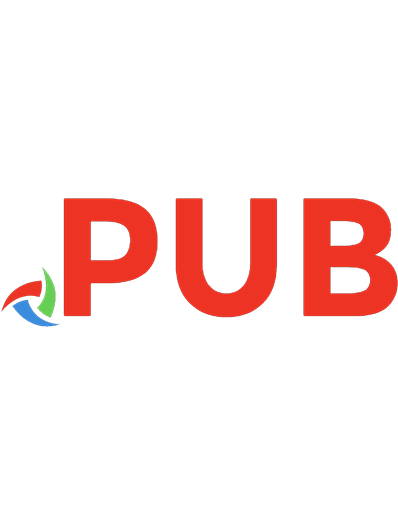



![The Definitive Guide to Firebase Build Android Apps on Google's Mobile Platform [1st edition]
9781484229422, 9781484229439, 1484229428, 1484229436](https://dokumen.pub/img/200x200/the-definitive-guide-to-firebase-build-android-apps-on-googles-mobile-platform-1st-edition-9781484229422-9781484229439-1484229428-1484229436.jpg)