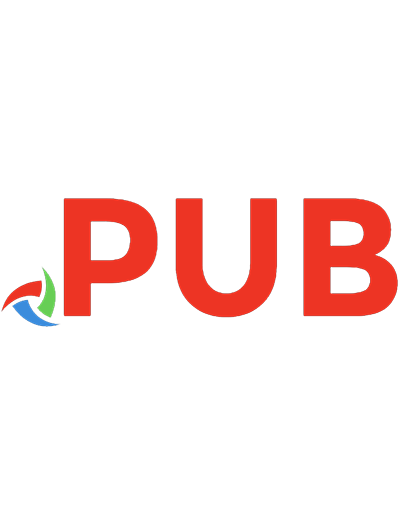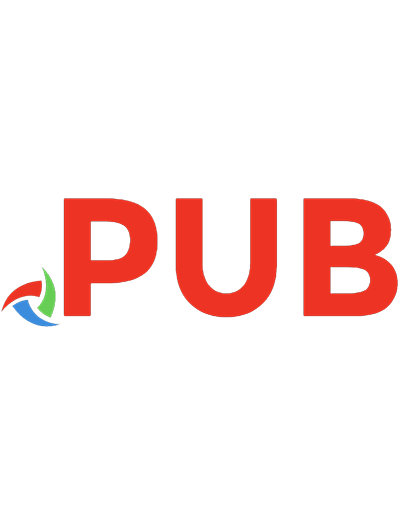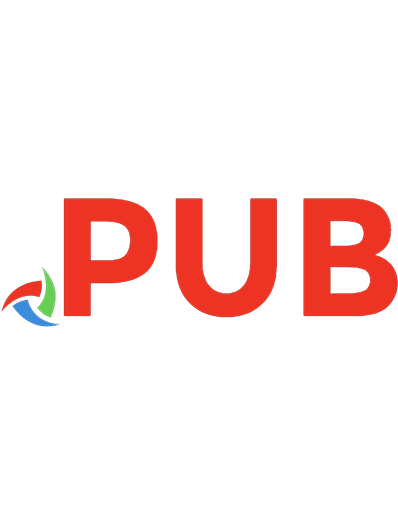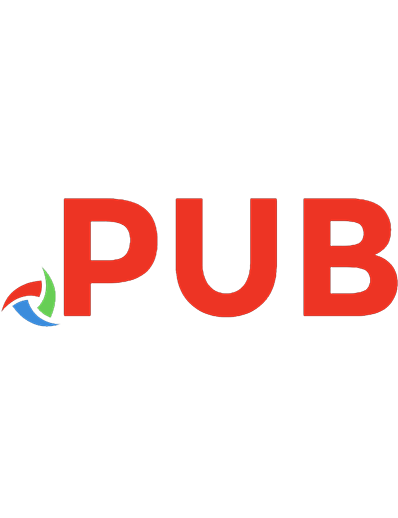Mastering C# (C Sharp Programming): A Step by Step Guide for the Beginner, Intermediate and Advanced User, Including Projects and Exercises 2147483648
203 17 1MB
English Pages [522] Year 2019
Polecaj historie
Table of contents :
Introduction
Part 1: Beginner Guide
.NET Framework
.NET Common Language Runtime (CLR)
.NET Framework Class Library
.NET Framework Class Library Namespaces
.NET Framework Base Class Library
Installing Visual Studio
Modifying Your Project
Compiling and Running Your Project
Namespaces – A Brief Introduction
Class and Method Declarations
What’s Next?
C# Comments
C# Keywords
Modifier Keywords
Access Modifier Keywords
Statement Keywords
Method Parameter Keywords
Namespace Keywords
Operator Keywords
Access Keywords
Literal Keywords
Type Keywords
Contextual Keywords
Query Keywords
What’s Next?
Variables
Creating Variables
Assigning a Value to a Variable
Types of Variables
Writing a Good Variable Name
Quick Primer
What's Next?
Basic Math
Addition, Subtraction, Multiplication, and Division
Modulus Operator
The Unary "+" and "-" Operators
Parentheses and Order of Operations
Compound Assignment Operators
Quick Primer
What’s Next?
User Input
User Input from the Console
Converting
What’s Next?
Math Part 2
Integer Division
Typecasting
Division By Zero
Overflow and Underflow
Incrementing and Decrementing
Quick Primer
What's Next?
Decision-making
The if Statement
The else-statement
else-if-statements
Relational Operators
Using bool in Decision-making
The ! Operator
Conditional Operators: && and ||
Nesting if Statements
Quick Primer
What's Next?
Switch Statements
Switch Statement Basics
Types Used with Switch Statements
Implicit Fall-Through
Quick Primer
What's Next?
Looping
The While Loop
The Do-While Loop
The For Loop
Breaking Out of Loops
The Next Loop Iteration
Nesting Loops and Some Practice
Quick Primer
What's Next?
Arrays
What is an Array?
Working with Arrays
Average Value in an Array
Arrays of Arrays and Multi-Dimensional Arrays
The Foreach Loop
Quick Primer
What's Next?
Enumerations
The Basics of Enumerations
Why Enumerations are Useful
Quick Primer
What's Next?
Part 2: Intermediate Guide
Methods
Creating a Method
Calling Methods
Returning Something From a Method
Handing Something Off to a Method
Passing in Multiple Parameters
Method Overloading
Convert and Console Classes
A Brief Look at Recursion
Quick Primer
What's Next?
Classes Part 1
What is an Object?
What is a Class?
Creating an Object
Using an Object
Constructors
Stack vs. Heap
Stack vs. Heap: What's the difference?
What Goes On The Stack and Heap?
Passing by Reference and by Value
Garbage Collection
Memory Facts
How Does GC Work?
Cleaning up Unmanaged Resources
Quick Primer
What's Next?
Classes Part 2
Creating a New Class
Adding Instance Variables
Access Modifiers: Private and Public
Adding Constructors
Variable Scope
Name Hiding
The this Keyword
Adding Methods
Static Methods, Variables, and Classes
Quick Primer
What's Next?
Properties
Why Properties?
Creating Properties
Accessibility Levels
Auto-Implemented Properties
Setting Properties at Object Creation
Quick Primer
What's Next?
Structs
Creating a struct
What's the Difference?
Quick Primer
What's Next?
Inheritance
Base Classes
Derived Classes
Using Derived Classes
Checking Type and Casting for Objects
Constructors and Inheritance
Protected Access Modifier
The Base Class of Everything
Preventing Inheritance
Quick Primer
What's Next?
Polymorphism, Virtual Methods, and Abstract Classes
What is Polymorphism and Why Do We Need it?
Virtual Methods and Overriding
Back to the Base Keyword
Abstract Base Classes
Abstract Methods
The new Keyword with Methods
Quick Primer
What's Next?
Interfaces
What is an Interface?
How to Create an Interface
Multiple Inheritance
Quick Primer
What's Next?
Generics: Part 1
Why Generics?
What are Generics?
The List Class
The Dictionary Class
Quick Primer
What’s Next?
Generics: Part 2
Creating a Generic Class
Using Generic Types in Classes
Generic Constraints
Quick Primer
What's Next?
Part 3: Advanced Guide
File I/O
The Easy Method
Reading Text-Based Files
Reading and Writing Binary Files
The File Class
Quick Primer
What's Next?
Error Handling: Exceptions
"Catching" Exceptions
Not Naming the Exception Variable
Different Ways to Handle Different Exceptions
Throwing Exceptions
The finally Keyword
Quick Primer
What's Next?
Delegates
Delegates in C#
Declaring a Delegate
Using Delegates
Methods as First-Class Citizens
A Better Example
Quick Primer
What's Next?
Events
Defining an Event
Raising an Event
Attaching and Detaching Events
Quick Primer
What's Next?
Threading
Threading Tasks
Pulling the Work Out for Threading
Starting the Thread
Thread-safety
Quick Primer
What's Next?
Operator Overloading
Overloading Operators
Quick Primer
What's Next?
Indexers
Making an Indexer
Quick Primer
What's Next?
User-Defined Conversions
Implicit vs. Explicit Conversions
Creating a User-Defined Conversion
Quick Primer
What's Next?
Extension Methods
Creating an Extension Method
Quick Primer
Quick Quiz
Part 4: More Advanced Section
C# Reflection
C# Type Class
C# Type Methods
Anonymous Functions
Using Lambda Expressions with Anonymous Types
Anonymous Methods
Lambda Expressions
Asynchronous Programming
Async
Await
LINQ
Query Operators
LINQ and SQL
Retrieve and delete XML data
Parallel Class and PLINQ
The ParallelEnumerable Class
The Opt-in Model
Execution Modes
Degree of Parallelism
Ordered vs. Unordered Parallel Queries
Parallel vs. Sequential Queries
The ForAll Operator
Cancellation
Exceptions
Custom Partitioners
Measuring PLINQ Performance
Understanding PLINQ Speedup
What Can Impact PLINQ Query Performance?
When Sequential Mode is Chosen
PLINQ Order Preservation
Query Operators and Ordering
Using Unsafe Code
Unsafe Contexts
Pointer Types
Fixed And Moveable Variables
Pointer Conversions
Pointer Arrays
Pointers In Expressions
Pointer Increment and Decrement
Pointer Arithmetic
Pointer Comparison
The sizeof Operator
The Fixed Statement
Fixed-Size Buffers
Definite Assignment Checking
Stack Allocation
Dynamic Memory Allocation
An Introduction to Windows Forms
Understanding Windows Forms
Using Forms as Dialog Boxes
Using Forms as Views
A Simple Windows Forms Project
Executing Windows Forms Projects
Adding a New Form to a Project
Modal Forms vs. Modeless Forms
The DialogResult Value
Passing Values to Forms
Using Message Boxes to Display Information
Controlling a Windows Forms Application
Application Path Information
Performing Idle Work
Closing an Application
Using Form Properties To Change Form Behavior
Defining Other Form Properties
Conclusion
Answers
Citation preview
Mastering C# (C Sharp Programming) A Step by Step Guide for the Beginner, Intermediate and Advanced User, Including Projects and Exercises
Copyright 2019 by Michael B. White - All rights reserved. This book is geared towards providing precise and reliable information about the topic. This publication is sold with the idea that the publisher is not required to render any accounting, officially or otherwise, or any other qualified services. If further advice is necessary, contacting a legal and/or financial professional is recommended. -From a Declaration of Principles that was accepted and approved equally by a Committee of the American Bar Association and a Committee of Publishers’ Associations. In no way is it legal to reproduce, duplicate, or transmit any part of this document, either by electronic means, or in printed format. Recording this publication is strictly prohibited, and any storage of this document is not allowed unless with written permission from the publisher. All rights reserved. The information provided herein is stated to be truthful and consistent, in that any liability, in terms of inattention or otherwise, by any usage or abuse of any policies, processes, or directions contained within, is the solitary and utter responsibility of the recipient reader. Under no circumstances will any legal responsibility or blame be held against the publisher for any reparation, damages, or monetary loss due to the information herein, either directly or indirectly. Respective authors own all copyrights not held by the publisher. The information herein is offered for informational purposes solely and is universally presented as such. The information herein is also presented without contract or any type of guarantee assurance. The trademarks presented are done so without any consent, and this publication of the trademarks is without permission or backing by the trademark owners. All trademarks and brands within this book are thus for clarifying purposes only and are owned by the owners themselves, and not affiliated otherwise with this document.
Table of Contents Introduction Part 1: Beginner Guide .NET Framework .NET Common Language Runtime (CLR) .NET Framework Class Library .NET Framework Class Library Namespaces .NET Framework Base Class Library Installing Visual Studio Modifying Your Project Compiling and Running Your Project Namespaces – A Brief Introduction Class and Method Declarations What’s Next? C# Comments C# Keywords Modifier Keywords Access Modifier Keywords Statement Keywords Method Parameter Keywords Namespace Keywords Operator Keywords Access Keywords Literal Keywords Type Keywords Contextual Keywords Query Keywords What’s Next?
Variables Creating Variables Assigning a Value to a Variable Types of Variables Writing a Good Variable Name Quick Primer What's Next? Basic Math Addition, Subtraction, Multiplication, and Division Modulus Operator The Unary "+" and "-" Operators Parentheses and Order of Operations Compound Assignment Operators Quick Primer What’s Next? User Input User Input from the Console Converting What’s Next? Math Part 2 Integer Division Typecasting Division By Zero Overflow and Underflow Incrementing and Decrementing Quick Primer What's Next? Decision-making The if Statement The else-statement
else-if-statements Relational Operators Using bool in Decision-making The ! Operator Conditional Operators: && and || Nesting if Statements Quick Primer What's Next? Switch Statements Switch Statement Basics Types Used with Switch Statements Implicit Fall-Through Quick Primer What's Next? Looping The While Loop The Do-While Loop The For Loop Breaking Out of Loops The Next Loop Iteration Nesting Loops and Some Practice Quick Primer What's Next? Arrays What is an Array? Working with Arrays Average Value in an Array Arrays of Arrays and Multi-Dimensional Arrays The Foreach Loop Quick Primer
What's Next? Enumerations The Basics of Enumerations Why Enumerations are Useful Quick Primer What's Next?
Part 2: Intermediate Guide Methods Creating a Method Calling Methods Returning Something From a Method Handing Something Off to a Method Passing in Multiple Parameters Method Overloading Convert and Console Classes A Brief Look at Recursion Quick Primer What's Next? Classes Part 1 What is an Object? What is a Class? Creating an Object Using an Object Constructors Stack vs. Heap Stack vs. Heap: What's the difference? What Goes On The Stack and Heap? Passing by Reference and by Value Garbage Collection Memory Facts
How Does GC Work? Cleaning up Unmanaged Resources Quick Primer What's Next? Classes Part 2 Creating a New Class Adding Instance Variables Access Modifiers: Private and Public Adding Constructors Variable Scope Name Hiding The this Keyword Adding Methods Static Methods, Variables, and Classes Quick Primer What's Next? Properties Why Properties? Creating Properties Accessibility Levels Auto-Implemented Properties Setting Properties at Object Creation Quick Primer What's Next? Structs Creating a struct What's the Difference? Quick Primer What's Next? Inheritance
Base Classes Derived Classes Using Derived Classes Checking Type and Casting for Objects Constructors and Inheritance Protected Access Modifier The Base Class of Everything Preventing Inheritance Quick Primer What's Next? Polymorphism, Virtual Methods, and Abstract Classes What is Polymorphism and Why Do We Need it? Virtual Methods and Overriding Back to the Base Keyword Abstract Base Classes Abstract Methods The new Keyword with Methods Quick Primer What's Next? Interfaces What is an Interface? How to Create an Interface Multiple Inheritance Quick Primer What's Next? Generics: Part 1 Why Generics? What are Generics? The List Class The Dictionary Class
Quick Primer What’s Next? Generics: Part 2 Creating a Generic Class Using Generic Types in Classes Generic Constraints Quick Primer What's Next?
Part 3: Advanced Guide File I/O The Easy Method Reading Text-Based Files Reading and Writing Binary Files The File Class Quick Primer What's Next? Error Handling: Exceptions "Catching" Exceptions Not Naming the Exception Variable Different Ways to Handle Different Exceptions Throwing Exceptions The finally Keyword Quick Primer What's Next? Delegates Delegates in C# Declaring a Delegate Using Delegates Methods as First-Class Citizens A Better Example
Quick Primer What's Next? Events Defining an Event Raising an Event Attaching and Detaching Events Quick Primer What's Next? Threading Threading Tasks Pulling the Work Out for Threading Starting the Thread Thread-safety Quick Primer What's Next? Operator Overloading Overloading Operators Quick Primer What's Next? Indexers Making an Indexer Quick Primer What's Next? User-Defined Conversions Implicit vs. Explicit Conversions Creating a User-Defined Conversion Quick Primer What's Next? Extension Methods Creating an Extension Method
Quick Primer
Quick Quiz Part 4: More Advanced Section C# Reflection C# Type Class C# Type Methods Anonymous Functions Using Lambda Expressions with Anonymous Types Anonymous Methods Lambda Expressions Asynchronous Programming Async Await LINQ Query Operators LINQ and SQL Retrieve and delete XML data Parallel Class and PLINQ The ParallelEnumerable Class The Opt-in Model Execution Modes Degree of Parallelism Ordered vs. Unordered Parallel Queries Parallel vs. Sequential Queries The ForAll Operator Cancellation Exceptions Custom Partitioners Measuring PLINQ Performance
Understanding PLINQ Speedup What Can Impact PLINQ Query Performance? When Sequential Mode is Chosen PLINQ Order Preservation Query Operators and Ordering Using Unsafe Code Unsafe Contexts Pointer Types Fixed And Moveable Variables Pointer Conversions Pointer Arrays Pointers In Expressions Pointer Increment and Decrement Pointer Arithmetic Pointer Comparison The sizeof Operator The Fixed Statement Fixed-Size Buffers Definite Assignment Checking Stack Allocation Dynamic Memory Allocation An Introduction to Windows Forms Understanding Windows Forms Using Forms as Dialog Boxes Using Forms as Views A Simple Windows Forms Project Executing Windows Forms Projects Adding a New Form to a Project Modal Forms vs. Modeless Forms The DialogResult Value
Passing Values to Forms Using Message Boxes to Display Information Controlling a Windows Forms Application Application Path Information Performing Idle Work Closing an Application Using Form Properties To Change Form Behavior Defining Other Form Properties
Conclusion Answers
Introduction If I had a dollar for every time I spoke to a person who dreamed of being a video game programmer believing it was going to make them rich and then admitted they didn’t know how to program, well, I’d be a millionaire by now. If you can’t program, how on earth are you going to become the next big thing in video games? Although, you could go into game design, I suppose, and pay others to do everything else for you. Let’s be honest, though, even a game designer needs to understand everything that goes into a game and that includes programming. So, whether you want a career as a game designer, developer or just want to learn how to program, C# is a great place to start. I have to be honest with you, though. When you first start to learn to program, it can be a little on the boring side –lots of theory and not a lot of programming. To try and make things better, I’ve added lots of examples in this guide that you can try for yourself and to break the theory up into more manageable sections. C# is one of the main programming languages used for gaming. While the focus of this guide is not on games and game design, but if that’s where you want to be aiming then this is the guide for you. Gaming requires all the main computer science fields – programming, data structures, algorithms, GUI design, networking, AI, computer graphics and more. So, read on for a brief look at what C# is and what it’s all about before we dive headfirst into programming. What is C#? Generally, every computer program is nothing more than a set of instructions, sometimes simple, sometimes more complex, that the computer will follow. While computers are quite stupid on the one hand, they are very good at following instructions and it will be down to you to create those instructions.
However, you can’t write your instructions in any old way because a computer can only understand binary, which is a language written in 0’s and 1’. In the old days, a series of switches would be used, turned on and off to represent the o’s and 1’s but this became tedious. That’s why programming languages were created; you write your instructions in good old-fashioned English text format – known as source code – and then you give that code to another program, which then translates your source code into a language that the computer understands. You will often see this called “compiled code”, “executable code”, “binary file” or just an “executable”. Do a quick search on the internet and you will find hundreds of different programming languages – each has its own purpose and not all languages can be used for everything. You can compare the computer languages to spoken languages – some are quite similar to one another while others are wildly different. Some are used all the time while others are only used by small numbers of people and most good programmers will be au fait with at least a few of them. Out of all of them, C# is undoubtedly one of the best. I wouldn’t say it was the easiest, but it is popular. It belongs to the C/C++ language family which means that syntax between the languages is very similar, and that includes Java too. Once you have learned C#, you will find it very easy to go on and learn C/C++ and Java – if you don’t want to, at the very least, you will be able to read code written in those languages and understand it. Likewise, if you already have a good grounding in those languages then C# will be easy for you. About This Guide This guide has been divided into five parts. In the first part, we’ll go over the basics of C# programming before moving onto intermediate and advanced subjects, and then we’ll take a look at some very advanced subjects. We’ll finish with an in-depth look at unsafe code, an important thing for you to learn, and then an introduction to
Windows Forms. You will also find a short quiz at the end of the first advanced section and the answers are provided at the end of the guide. You are not required to have an understanding of C# and this is more of a crash course in C# programming so don’t expect to learn absolutely everything – it would far too long a book. What I have tried to do is give you a head start, enough information about the most important parts of C# so that you could put your own program together. All I can say to you now is, let’s get started on this amazing and exciting journey.
Part 1: Beginner Guide Before we can even think about the programming aspect, we really need to get some of the background out of the way. You may know what C# is but did you know that it runs on the .NET framework?
.NET Framework .NET is a framework developed by Microsoft for software applications. It is used by developers to build web applications, mobile, and Window applications and offers wide support for industry standards along with a huge range of functionalities. Inside .NET you will find the FCL, or the Framework Class Library, a large number of class libraries. Software that is written in .NET executes in the CLR, or Common Language Runtime environment and both of these are core parts of the framework. .NET provides a number of different services, such as networking, memory management, memory safety, and security, and it provides full support for multiple programming languages, of which C# is one. These are all the parts that make up the framework: CLR - The Common Language Runtime is an execution engine, an interface between the operating system and the framework. FCL - The Framework Class Library contains a collection of thousands of classes that you can use to build your applications. The core of the library is BCL, or Base Class Library, which provides the basic functionalities. WinForms – Windows Forms is a collection of managed libraries, smart client technology for the framework that makes it much simpler to do common tasks, such as reading and writing to file systems. ASP .NET – A web framework that Microsoft designed and developed, used for developing websites, web services, and web applications. It helps with the integration of JavaScript, CSS, and HTML. ADO .NET – A .NET framework module that establishes the connection between data sources and the applications. Those data services could be XML or SQL Server, for example. ADO .NET is made up of classes that are used for retrieving connecting, inserting, and deleting data.
WPF – Windows Presentation Foundation is a Microsoft graphical subsystem that is used in Windows applications for rendering the UI and it makes use of DirectX. WCF – Windows Communication Foundation is a framework used to build applications that are service-oriented. With WCF, asynchronous messages can be sent between service endpoints. WF – WorkFlow Foundation is another technology from Microsoft that provides users with an API, a re-hostable designer and an in-process workflow engine to help with the implementation of long-running processes in .NET applications. LINQ – Language Integrated Query was first introduced with .NET 3.5 and is used for making queries with C# for data sources. Entity Framework – An ORM-based framework, open-source, used for working with databases that use .NET objects. It takes a lot of effort out of the developer’s work in handling the database and is the recommended database technology. Parallel LINQ – Otherwise known as PLINQ, this is a parallel implementation of LINQ to objects, combining the readability and simplicity of LINQ with the power of parallel programming. It can speed up LINQ query execution by ensuring that all computer capabilities available are used. Apart from all this, there are other APIs and models in .Net to improve and enhance it. Over the course of this guide, we will be looking at some of the above in detail. .NET Common Language Runtime (CLR) This is a runtime environment used for managing and executing any code written in a language supported by .NET. It can turn code into native code so that the CPU can execute it. Its functions include: Conversion of programs into native code Exception handling Ensures type-safety Memory management
Security Performance improvements Independent of any one language Independent of any one platform Provides garbage collection It also provides language features, i.e. interfaces, overloading, and inheritance for object-oriented programming. BCL Support – Base Class Library is the library that provides .NET applications with class support Thread Support – management of parallel execution for multithreaded applications COM Marshaller – provides communication between applications and COM objects Type Checker – checks types in the application to ensure they match the CLR standards Code Manager – manages the code at execution runtime Garbage Collector – releases any portions of unused memory, and allocates it to other applications Exception Handler – handles runtime exception so the application doesn’t fail ClassLoader – loads the classes at runtime .NET Framework Class Library This is a large collection of classes, interfaces, namespaces, and value types used in .NET applications. The large number of classes support: Data types – base and user-defined Exception handling I/O and stream operations Communication with the underlying operating system Data access Creation of GUI applications – Windows-based Creation of web-client and server applications Creation of web services.
.NET Framework Class Library Namespaces These are the namespaces used most commonly and that contain interfaces and classes: Namespace
Description
m
Includes the common data types, arrays, string values, and methods for data conversion
m.Data m.Data.Common m.Data.OleDb m.Data.SqlClient m.Data.SqlTypes
All used for database access, retrieving databases, and performing commands
m.IO m.DirectoryServices m.IO.IsolatedStorage
Used for accessing, reading, and writing files
m.Diagnostics
Used for debugging and application execution tracing
m.Net m.Net.Sockets
Used for communication over the web when P2P applications are created
m.Windows.Forms m.Windows.Forms.Design
m.Web m.WebCaching
Used for creating applications (Windowsbased) that use Windows UI components
m.Web.UI m.Web.UI.Design m.Web.UI.WebControls m.Web.UI.HtmlControls m.Web.Configuration m.Web.Hosting m.Web.Mail m.Web.SessionState
All used for the creation of ASP.NET apps that run over the internet
m.Web.Services m.Web.Services.Description m.Web.Services.Configuration m.Web.Services.Discovery m.Web.Services.Protocols Used for the creation of XML Web services and components that are published over the internet m.Security m.Security.Permissions m.Security.Policy m.WebSecurity m.Security.Cryptography Used for the purposes of authentication, encryption, and authorization m.Xml m.Xml.Schema m.Xml.Serialization m.Xml.XPath
m.Xml.Xsl
Used for the creation and access of XML files
.NET Framework Base Class Library This is a subsystem of the framework used for providing CLR with library support so it runs as it should. The System namespace can be found here, along with the core types. This gives you an idea of what .NET is all about. Now we can move on and install Visual Studio, the recommended IDE for C#.
Installing Visual Studio In order to start programming in C#, you need Microsoft Visual Studio Community Edition. There are a number of different versions available, including Professional, Community Edition, Premium, and Ultimate. The Community Edition is fine for learning C# and, unlike the others, it’s free. When you’re finished learning, have a look at the other versions and decide whether the investment is worth it – the Professional version has much the same features as the Community Edition but Ultimate and Premium have a lot more. The Community Edition is ideal for open source development, educational use. It is also ideal if you work for a company that has less than five developers, fewer than 250 computers, and makes less than $1 million in revenue. That said, you can do commercial development quite easily with Visual Studio Community Edition so you can use it for developing games or creating software applications, which you can sell for cash without any penalties. Great stuff! Let’s install it. 1. Head to https://visualstudio.microsoft.com/vs/community/ and hit the download button – note, it is also available for Mac OS so make sure you choose the right version. 2. Just follow the steps on the screen to install it, just as you would any other software. Be prepared - this can take some time, 20 minutes or more if your internet connection isn’t the best. You will also likely see other packages being installed, such as .NET Framework. Visual Studio needs these – so when you are asked for permission, do say ‘Yes’. 3. Once it’s all nicely installed, you will be asked to create a Microsoft account. You may already have one in which case it’s easy. What you can be reassured of is that Microsoft will NOT use your email address irresponsibly. The most you will get
from them is software update emails and none of the spam that other email providers push through. Running Visual Studio You can run Visual Studio in the same way that you would run any program on your computer. If you are given an icon on the desktop, just click it. Otherwise, head to your Start menu and you’ll find it listed. Well, that was easy, wasn’t it? Shall we do a bit of coding, just to get you in the right frame of mind? This is all about getting used to how Visual Studio works – we’re going to start with the requisite Hello World program. This is a nice simple program that prints a simple message but is enough to let you see the basics of how C# works. And it lets you have a go at compiling and running a program without introducing any bugs (hopefully!) 1. Open Visual Studio and click on File -> New Project. Or just
click on the button on the Start Page that says “New Project” 2. A dialog box will appear; here, you specify the project type and give it a name. On the left of the box are a selection of template categories so click the one that reads “Visual C#” 3. Go to the top center of the screen where there is a list and select “Console Application Template”. There is an empty template but the one we want for now has some code in it already – leave the other templates for the more complicated stuff. 4. Go to the bottom of the template and type a name in – mine is called “HelloWorld!” but you can name yours whatever you want – keep the name simple and informative and remember what it is. 5. Press on OK and your new project is set up.
A Brief Look at Visual Studio Before we go any further, it’s worth taking a look at what you see in front of you. You should have a Toolbox on the screen but you can ignore this for now. In the middle of the screen you should see text that begins with:
using System This is the source code for your program and is what you will be working with – we’ll take a closer look at it in a minute. Project Explorer should be on the right side of the screen and this is where you will see all the files contained in your project and that includes the main file we’ll be doing some work on shortly. This is called Program.cs and the .cs file extension tells you that it is a text file with C# code. To see the code in any of the files in Explorer, just double-click on them. At the bottom of the screen is Error List. When you are writing C# code, if you make a mistake and the computer can’t work out what it should mean, you will see an error in that part of the screen – it’s very helpful as it tells you exactly where the error is and what is wrong with it so you can figure out how to fix it. At the bottom right of the screen, you may see a window called Properties – this shows you all the properties associated with an item or file you select – don’t worry about this right now. If you want a window on view that you can’t see, click on View -> Other Windows and click the window you want. Right now, all you need is the main editor windows and the Program.cs code showing in it. Saving Your Project Your project has not been saved automatically; this is important – if you were to spend ages writing a load of code, editing it, compiling it, and then running it, only to have it crash, you would lose everything. Get into the habit of saving your program! Click on File -> Save All and save it in the default directory called Projects. Modifying Your Project Right! Now down to work. In your Editor window, you should see this code: using System;
using System.Collections.Generic; using System.Linq; using System.Text; namespace HelloWorld { class Program { static void Main(string[] args) { } } } I’ll talk you through what all that does in a minute but first, we’re going to make a change and tell the code that we want it to print “Hello World!”. Go to the lines in the middle of the code that reads: static void Main(string[] args) { } In between the opening and closing curly bracket ({}) add the following line of code: Console.WriteLine("Hello World!"); Your code should now look like: using System; using System.Collections.Generic; using System.Linq;
using System.Text; namespace HelloWorld { class Program { static void Main(string[] args) { Console.WriteLine("Hello World!"); } } } That’s it, your very first C# program – how easy was that!
Compiling and Running Your Project Remember – right now your computer is not magic and it will not understand a word you have written. What it will understand are instructions given to it in binary format, a series of 0’s and 1’s. Visual Studio contains a compiler which takes your code and transforms it into binary so your computer can read it. That’s our next step – compile the code and run it. It is easy, I promise you. Press the F5 key on your keyboard or click on Debug -> Start Debugging in the menu. This will run the program in Debug Mode so, if anything happened while it was running, it wouldn’t just crash; Visual Studio would take care of it, stop the program and show you what the error is so you can fix it. That’s it, you created a program, you compiled it, and you executed it. If your program does not compile and execute, make sure it looks exactly the same as the code I showed you. But wait a minute! Your program is running but you can’t see what it did because it just disappeared off the screen, that little black console window appearing for a Nano-second before going away. What happened? Remember I said that computers weren’t all that intelligent? Well, that’s what happened; your computer ran that program and, because it didn’t have anything else to do because you hadn’t given it any more instructions, it just closed itself down. We don’t want it to do that so we need to work on a solution. There are two ways, each having its own set of strengths and weaknesses. Solution 1
Run the programming without debugging it – if you do this, it will pause before it shuts down. Click on Debug -> Start Without Debugging or press on CTRL+F5. Try it; you will see the “Hello World!” message printed on your screen and you will see another message, this one saying, “Press any key to continue”. Do that and the program will close. This is not without its disadvantages. Because we are not running the program in debug mode, if anything were to happen to it, the application would crash and you would lose it. So what’s the alternative? Solution 2 Add another line of code. This new line will tell the program to wait before it shuts down. That line of code goes below the line that reads: Console.WriteLine(“Hello World!”); So add in this line now: Console.ReadKey(); Now your code should read: using System; using System.Collections.Generic; using System.Linq; using System.Text; namespace HelloWorld { class Program { static void Main(string[] args)
{ Console.WriteLine("Hello World!"); Console.ReadKey(); } } } Now we’ve added yet another line to the code, which you will find with every console app you write, and this can start to get a little annoying but you do have the added bonus of running your program in debug mode, which is a great feature, as you will discover. Bottom line This really is only going to be an issue when you write a console app, which is pretty much what we are going to be doing most of the time. Let’s take a look at what you’ve written and what it all means. I’ll go through each line of the code and what it means so that you at least have a basic understanding of what’s going on. Using Statements using System; using System.Collections.Generic; using System.Linq; using System.Text; Notice that the first four lines of the code all start with the word “using”. This is a keyword (more about them later) which is a word reserved for use by the C# language. In the C# compiler, it has a special meaning – the compiler knows that it has to do something special – use code that someone else has written and that we want to have access to.
Whenever you see a line of code that starts with something like “using System”, you know that the code is making use of a load of code called “system” that is written elsewhere. If we didn’t include this line, the compiler would have no idea where it should look to find specified things and your program would not be able to run. We have four of these statements in the code added by default and these can stay as they are for now. Namespaces – A Brief Introduction We’ll go into these in more detail later. As I mentioned, you, and anyone else can create code and access it with the “using” keyword and statement. To ensure that these codes are managed properly, all related code is placed into a namespace – there’s a good reason for the name, for later discussion. For now, the next line in the code, after the “using” statements, is: namespace HelloWorld { Curly braces are used in C# for enclosing related code sections called code blocks. You will see them all over the place in C# code. Every time you see an opening curly brace ({), it must be matched with a closing curly brace (}). This is one of the main reasons for errors so always check your code to make sure opening brackets have been correctly closed off. Anyway, I digress. Note the closing brace after the code line. This code is letting us know that everything written between those curly braces belongs to a namespace called “Hello World!” and namespace is another keyword that gives the line a special meaning but the “Hello World!” part could be called anything – it will still work. In fact, it only says this because I called my program “Hello World!”. If you called yours something different, that’s the name you will see. Class and Method Declarations In the next part of the code, we have some class and method declarations. We are going to be mentioning these very often
throughout this guide so all you need for now is just to have a basic understanding of them. This is the part of the code we are talking about now: class Program { static void Main(string[] args) { And then to close it } } Fundamentally, a class is something like a blueprint for a specific object type. Most of the code that you write will belong to one of these classes and, in our case, that class is called “Program”. As we go through this guide, you will be making a lot of classes because they are one of the most critical parts of C# and other OOP or Object-Oriented Programming languages. Inside a class, we have methods – you will see these called functions in other languages. More about these later. For now, a method is a block of code that does a specific job. What our compiler is going to be looking for is the “Main” method. The rest of what you see on that line: static void Main(string[] args) This is known as the “method signature. This is where specific properties are defined for the method and these are also vital to the C# compiler when it comes to finding the “Main” method – do NOT modify these in any way. We’ll talk about these later in the guide. What you need to know right now is that the compiler will look for this line so it knows where your program starts.
Anything that goes in the “Main” method is run by the computer and that is the method we will be focusing on for a little while. What’s Next? Wow, a lot of work and we haven’t got much done yet. That’s fine, we have to start somewhere. Before we take any further steps into programming, I want to talk about another important feature – comments. Comments are used for making notes about parts of your code - so let’s look at them now.
C# Comments Comments are a way for you to write notes on your code to tell you what it is doing and, written correctly, the computer will ignore them. To write a comment, you simply add a pair of slashes (//) in front of the comment and, if you want to add a comment that goes over several lines, you use slashes and asterisks – for example /* this is a comment that goes over multiple lines*/ What we are going to look at is what they are, why and how you need to use them. There are three ways. Many programming tutorials either ignore these or they hide them away toward the back of the book. I choose to put them under your nose right at the start – that’s how important they are! So, what is a comment? Basically, it is a piece of text that the human eye can read and that the computer ignores. You should get into the habit of using them in your code. They are useful to describe what a piece of code does – you might come back to it later or someone else might read it, and comments will tell you exactly what’s what. However, it isn’t enough just to write any old text. Your comments have to be good because they are the only explanation you have for code that is potentially tricky. It is the main way that a coder will communicate with other coders who look at their work, be it five minutes after you write it or five years. How to Write Comments in C# Basically, there are three ways to do this. We’ll only look at two because the third way doesn’t apply to anything we will be doing for some time. The first way is to use a pair of slashes at the start of the comment and anything that follows it is considered part of the comment and ignored by the computer. You will note that, in Visual Studio, when
you write a comment correctly it changes color so you can see it clearly. For example: // This is a comment, where I can tell you what is going to happen... Console.WriteLine("Hello World!"); You can write your comment on the same line as your code: Console.WriteLine("Hello World!"); // This is a comment too. And anything on that line after the // is ignored. The second way is to use a slash and an asterisk: Console.WriteLine("Hi!"); /* This comment stops here... */ Console.WriteLine("and you can add more stuff here"); We also use this method for multi-line comments like this: /* This is a multi-line comment. It goes over several lines. Isn't it cool? */ You could use the // method for multiline comments: // This is a multi-line comment. // It goes over several lines. // Isn't it cool? That seems to be the most preferred method but you must use whatever suits you – both are perfectly valid. Another type of comment starts with three slashes (///) and is used for the automatic creation of technical for the code. It is only used in certain places though - so, when we get to them, I will go into it in more detail. Writing Good Comments
Commenting is very easy; making good comments, not so much. To start with, your comments should be added at the time you write your code, not hours later. You might have forgotten what you were doing and this happens even with experienced programmers. Second, your comments should add good value to your code. This is a bad example: // Resets the score to 0 score = 0; The code itself tells us that so the comment is a waste of time and effort. What it should read is something like this: //Resets the score to 0 because the game is beginning again score = 0; There isn’t a need to add comments to every line of code but try to have one for each related section. You can over-do things but this is better than not having any comments at all – get into the habit of doing it. One more thing before we head into the real programming – keywords.
C# Keywords Like all computer programming languages, C# has its own set of reserved keywords. These words have a special meaning to the compiler and are reserved for use by the compiler only. This means you cannot use them when you are naming variables, classes, interfaces, or anything else. The C# keywords fall under these categories: Modifier Keywords These keywords indicate who can modify the types and type members. They are used to prevent or allow parts of the program to be modified by other parts. The keywords are: abstract async const event extern new override partial readonly sealed static unsafe virtual volatile Access Modifier Keywords
These keywords are applied to the class, method, property, field and other member declarations and are used for defining class and class member accessibility. The keywords and their meanings are: public – this modifier will allow parts of the program within the same or another assembly access to the type and the type members. private – this modifier places restrictions on other program parts from accessing the type and type members – access is granted only to code from the same class or same struct. internal – this modifier will allow code from the same assembly access to the type or type members. If no modifier is specified, this is the default. protected – this modifier allows code from the same class or from a derived class (of that class) access to the type and type members Statement Keywords These keywords relate entirely to program flow: if else switch case do for foreach in while break continue default goto
return yield throw try catch finally checked unchecked fixed lock Method Parameter Keywords These are keywords that are applied to method parameters: params ref out Namespace Keywords These are the keywords that are applied with namespaces and the related operators: using . operator :: operator extern alias Operator Keywords The operator keywords are used for miscellaneous operations: as await
is new sizeof typeof stackalloc checked unchecked Access Keywords These keywords are used for accessing the containing or base class of a class or object: base this Literal Keywords These keywords apply to the current value or instance of an object: null false true value void Type Keywords These are used for the data types: bool byte char class decimal
double enum float int long sbyte short string struct uint ulong ushort Contextual Keywords These are only considered as keywords when they are used in specific contexts. They are not classed as reserved and so you can use them for names or identifiers: add var dynamic global set value When you use one of the contextual keywords on Visual Studio code, they will not change to the blue color, which is the default color in VS. Query Keywords These are contextual keywords for LINQ Queries:
from where select group into orderby join let in on equals by ascending descending These may not be used as identifiers or names but you can use them with the @ prefix. For example, because ‘class’ is a reserved keyword you cannot use it in names or identifiers. However, you can use @class – see the example below: public class @class { public static int MyProperty { get; set; } } @class.MyProperty = 100; What’s Next?
Now that you have the basics under your belt, we can move on and start delving into the actual programming topics. We’ll start with variables.
Variables Variables are an incredibly important fundamental of C# programming - well, of any programming really. We use variables to store data and when you write a program that does something real, it will use those variables. We’ll be looking at what they are, how to create them, and how to add to them, as well as looking at all the different variable types. What are they? One of the most important parts of any language and any program you write in that language is being able to store information and data. For example, if you were writing a game, you might need to store data on how many lives a specific player had left or their game score. From your math classes, you might remember discussing variables but these would have been unknown quantities that you needed to solve. With programming, things are different. Your variable is a box, something that you put things into. You can put anything you like into the box so that it contains varying or variable contents, hence the name. Like most programming languages C# has many of these boxes, each one able to store a different kind of data, such as characters, numbers, and so on. It may (or may not) be of interest to you but languages like this are known as “strongly typed” because they have so many boxes. Those languages that have just one box that can hold anything are called “weakly typed”. We’ll look at the different types of variables in C# but first, we need to see how to create one. Creating Variables The best way to learn how to create a variable is to actually do it. So go ahead and open Visual Studio and create a new console project (refer back to the first chapter if you can’t remember how to do this).
Bring up the Main method on the screen and add this line of code to it: int score; That’s a variable. Not much to it really. There’s a little more to it than that though. Creating a variable or defining it as it is known, requires two steps. The first step is to indicate the variable type and C# has specific keywords used for doing that. Remember; the variable type will determine what can be stored inside it. In our case, we used an int type which indicates that the variable can store integer values. An integer value is a whole number and their corresponding negatives – o, 1, 2, 3 4 … and -1, -2, -3, -4 and so on. In the variable type that we defined, we can store 100 or we could store 2578, for example, but we cannot store 2.854 because it is not an integer. We also could store “hotdog” because that isn’t an integer either – more about types shortly. The second part is to provide your variable with a name. Just keep in mind that this name is really only for human use – the computer really doesn’t care what the name is and once you pass it to the computer it will rename it to a memory location only. Make sure you choose a name that makes sense for what is going into the variable. In math terms, variables are often named with a single letter, for example, ‘X’. In computer programming, variable names are more precise, for example, “score” Also, every statement in C# ends with a semi-colon (;), which is how the computer knows that it is the end of the statement. Assigning a Value to a Variable Once you have declared the type and the name of the variable, you need to give it a value. We call this “assigning a value” and we use the assignment operator to do it (=). We’ll be discussing operators later in the guide but, for now, add this line underneath the last one you input: score = 0;
We’ll get onto basic math in the next part of the guide but, for now, understand that the = sign in programming means something different to the = sign in math. When you see a statement like ‘score = 0’, try to think of it as meaning “score is assigned a value of 0” and not ‘score equals 0’. You can assign any value that you want to score, for example: score = 2; score = 17; score = -3587; One more thing you can do, to make life easier for yourself is to define a variable and assign a value to it in one go. For example: int theTreeOfLife = 75; In one simple statement, we defined a variable called theTreeOfLife, gave it an int so it holds integer numbers, and assigned it a value of 75. Types of Variables Integers are just one type of variable. Let’s look at the other types that you will use at one time or another in a C# program, as well as discuss when you would use them and what the differences between them are: Type short 32,767
Description
Bytes Data Range
stores small integers
int stores medium integers 2,147,483,647
2 4
long stores large integers 9,223,372,036,854,775,808 to
-32,768 to -2,147,483,648 to
8
–
9,223,372,036,854,775, 807 byte
stores small unsigned
1
0 to 255
integers (no + or-) ushort
stores small unsigned
2
0 to 65,535
integers uint stores medium unsigned 4,294,967,295
4
0 to
integers ulong store large unsigned 18,446,744,073,709,551,615
8
0 to
integers float stores small real numbers 10^−45 to ±3.4 × 10^38, 7 (floating point)
4
±1.5 ×
digits of accuracy
double stores large real numbers 10^−324 to ±1.7 ×
8
±5.0 ×
10^308, 15 to 16 digits of accuracy decimal small range real numbers to ±7.9 × 10^28, high accuracy char
±1.0 × 10^−28
28 to 29 digits of accuracy
stores one character/letter
string any
2
any character
1
true or false
store a sequence of letters, sequence, any character, any
numbers or symbols bool
16
length
stores true or false values
Let’s see if we can explain this a little better – starting with the three types of integers at the top – short, int, long. The higher the number of bytes, the larger the number can go to but that equates to more memory. Before you decide which one to use, you have to know the
size of the number you may be storing. Most of the time, you will probably use int but this won’t always be the case. Next, note that each of these three int types also has an unsigned equivalent – ushort, uint, ulong. None of these require a sign and every value is assumed to be a positive value. This means that these types can store numbers that are twice as large as their signed equivalent and, although you can’t use negative numbers, you can go to 0. The type of byte is just one single byte and is also unsigned. You might think that this is quite limiting because it can only go up as far as 255. However, we also use this type for pushing raw bytes that have no meaning, at least as far as the computer is concerned. For example, this could be the contents of a file or an image, data that is being transmitted across networks, which could integers, or any other type of information. Whatever it is, the program doesn’t really care about it at the moment. Next, we have the float, decimal, and double types. These store what is known as real numbers in the math world but, in computer programming terms, they are floating point numbers. All the other types we talked about can store a number of 7 but not 4.5. A fractional number is one that has a decimal point and it must be stored in a variable that has a floating point type. For smaller numbers that don’t need much accuracy, you can use the float type. For larger numbers that need more accuracy, there’s the double type. The decimal type has a much smaller range than these two but has far more accuracy. Depending on your requirements, you will need to make a choice between them. If, for example, you are going to develop a game, you won’t see the decimal type very often – float and double are used a whole lot more. For text, we have the char and string types. The char type stores one single character or letter while the string type stores a sequence of letters, symbols, and numbers. Lastly, we use the bool type for logic. You will be seeing quite a lot of this in the guide as this is the type we use for determining if
something is true or false and then, depending on which one, to do different things. You can write any one of these variables in much the same way as we did earlier in the guide, using Console.WriteLine, like this: int score = 75; Console.WriteLine(score); bool levelComplete = false; Console.WriteLine(levelComplete); string message = "Hello World!"; Console.WriteLine(message); Writing a Good Variable Name Before we end this section, we need to have a chat about how you name your variables. There is much of debate on how this should be done so I want to give you my take on it. The idea behind the name is to make it easy to know what the variable is for, not just by you but by anyone who looks at your code. It’s no good giving it a name only to find that six months later you can’t for the life of you remember what it was for because the name meant nothing. Writing readable code includes writing good variable names and you cannot ignore this. To start with, there are a number of rules built-in to C# programming regarding naming variables. Every variable name must start with a letter, either a lower-case or an upper-case letter. After that, you can have any combination of letters, numbers, and the _ (underscore) character. Do anything else and the compiler will throw a hissy fit and will refuse to compile your program. Most importantly is naming your variables in a way that describes what goes into them. For example, if you are storing game scores in
a variable, call it something like “score”, “playerScore” or something like it. Don’t call it “ps” or “tiger” or anything that is meaningless. Don’t use abbreviations if you can help it. For example, if you called your variable “plscr”, would you remember what it meant later on? Will you have to sit and really think hard about it? You are not playing a word search game or a fill-in-the-missing-blanks game – if you have to guess, don’t do it. The name of a variable should have a minimum of three letters (although there are exceptions) so don’t worry if your name is longer. It’s better to have a name that properly describes it and we no longer have the old limit of eight characters for the name. However, don’t go too mad and have a name that is too long. If you find yourself adding numbers to the end of your name, you are doing something wrong. Think about renaming your variables instead. For example, rather than score1 and score2, consider something like playerScore and gameScore. Do you see where I’m going? Also, don’t use words like ‘text’, ‘data’, ‘number’, or ‘item’ as they don’t offer enough description. Mostly, we use nouns to name a variable, such as a person, a thing, a place, an idea or use a noun phrase, such as ‘playerScore’. Ensure that each word in your variable name stands out from the next one. This makes it infinitely more readable and, because spaces are not allowed, there are a couple of ways you can do this. The first is to capitalize second and subsequent words in the name, leaving the first with a lower-case – playerScore, for example. The second is to use an underscore, for example, player_score. Both of these look far better than playerscore and are more readable. Either is acceptable, although I personally prefer the first one. A Whole Example This example code shows you the ways that the variables are defined and assigned: using System;
using System.Collections.Generic; using System.Linq; using System.Text; namespace Variables { class Program { static void Main(string[] args) { // This will declare the variable and assign them // in one step. short levelNumber = 4; int score = 0; // This will declare the variable and then assign it // later on. long aBigNumber; aBigNumber = -19; // This one is a byte and can contain any value // between 0 and 255 inclusive. byte aSingleByte = 85; // These are the unsigned variable types. ushort thisHoldsPositivesOnly = 65;
uint soDoesThis = 806587; ulong andThisButBiggerNumbers = 587695028; // These are the variables that hold text char myFavoriteLetter = ‘d’; // This is my favorite because it is for dog. string aMessage = "You have a new message on your private terminal."; // And lastly, the Boolean type. bool stillWorking = true; stillWorking = false; } } } Quick Primer Variables can store all kinds of things. The byte, short, int, and long types can store integer values that are 1, 2, 4, and 8 bytes respectively. The float and double types can store floating point values of 4 and 8 bytes respectively. The decimal type can store a floating point number of 16 bytes, and with a smaller range and more accuracy than the double type. The char type stores one character. The string type stores text values. The bool type can store a value of true or false. Variables are declared by stating a type and name, for example, int aNumber;
The name must begin with a letter, lower, or upper-case, and may contain numbers, letters, and the _(underscore) and can be of any length. The = sign is used to assign a value to a variable, for example, int aNumber = 8; Variables can be declared and assigned in one statement, for example, int aNumber = 8; What's Next? Now you have an understanding of variables and how they work. We can move on and start doing some proper work. First, we look at some basic math.
Basic Math If you are familiar with any other computer programming language then you’ll find C# arithmetic very easy to grasp, especially as it is much the same as C, C++, and Java. Now that we have a grasp on variables, we can delve into math; it’s pretty simple, basic arithmetic, much like what you learned at school. Let’s face it, computers just love math, mainly because it’s just about all they can do and they can do it fast. What we are going to look at here is some of the more basic C# arithmetic – we’ll be going deeper in another chapter. We’ll start with addition, subtraction and move on to multiplication, division, and the modulus operator, which is a new one. From there, we’ll look at numbers (positive and negative), the order of operations (operator precedence), and then finish by looking at compound assignment operators – these can do the math and assign values in one swift operation. Addition, Subtraction, Multiplication, and Division This bit is straightforward, even if you have never looked at another computer programming language. We’ll start with a basic math problem, one that you most likely did in first or second grade. We are going to add two numbers together and store the value in a variable with the name of ‘a’. Here’s the code: int a = 4 + 5; The same principle works for subtraction, this time the value is stored in a variable named ‘b’: int b = 5 - 4; You are not limited to using numbers only in your math; you can also use variables: int c = a + 3; int d = a - b;
It doesn’t stop there; we can also chain several operations together in one line: int sum = 1 + 2 - 3 + 4 - 5 + a - b + c - d; Division and multiplication work in much the same way although there are a couple of things you need to be aware of when doing division with integers. We’ll look at that more a bit later; for now, we’ll stick with the double or float type with division rather than using integers. The multiplication sign in C# is *, which is the asterisk symbol and the division sign is the forward slash, /. float totalCost = 22.54f; float tipPercent = 0.18f; // this is the equivalent of 18% float tipAmount = totalCost * tipPercent; double moneyMadeFromProgram = 100000; // Note – commas are not required in the number because C# won’t have a clue what to do with it. double totalProgrammers = 4; double moneyPerPerson = moneyMadeFromProgram / totalProgrammers; // We're mega rich! Remember the first program we did? Hello World!? We used the Console.WriteLine code to show a user some text and we can do that with numbers as well: // The area of a circle has a formula of pi * r ^ 2 float radius = 4; float pi = 3.1415926536f; // The 'f' ensures it is treated as a float and not a double. float area = pi * radius * radius; // Note that, when we use a ‘+’ symbol with a text string, the number at the end is concatenated to the end of the text string.
Console.WriteLine("The area of a circle is " + area); In this example, we have used three variables: one for the circle radius, one for the value of PI, and one for the area, all calculated using a standard formula. The result is then printed or displayed for the user. Note that we used the ‘+’ operator with our text strings. This is a truly great feature in C# because the language knows that strings can’t be added mathematically but there is a way of handling it intelligently – simply concatenate or join the text strings together so one follows another. If you were to run the code above, what you would see displayed is “The area of a circle is 50.26548”. There is a bit more going on here but we’ll talk about it in a later tutorial. Modulus Operator Back in your school days after learning division, you would do something like ”23 divided by 7 is 3 with a remainder of 2”. In computer programming, there is a special operator for that remainder calculation and it’s called the modulus operator, often just called the ‘mod’. The operator will only give you the remainder of the division calculation, not the actual division result. The percentage symbol (%) is the sign used for the modulus so, wherever you see the % in C# programming, remember that it does not mean percentage, it means ‘get the remainder’. Just to refresh, 7 goes into 23 3 times with a remainder of 2. This is how you would do this in your C# code, assuming that we are dividing 23 oranges between 7 people: int totalOranges = 23; int people = 7; int remainingOranges = totalOranges % people; // this is 2. At first look, you might think it isn’t that useful an operator but once you learn how to use it, I guarantee you will find plenty of ways. The Unary "+" and "-" Operators
You have seen these operators already. Unary means that the operator has just a single number or operand to work with. So far, everything we have used has had two operands, making them binary operators. For example, with 4 + 5, the + operator is working with the number that comes before and the one that comes after it. The unary operator works only on the number that follows it. Here’s an example; it will probably make more sense to you: // These are the unary '+' and unary '-' operators. They will only work on the number that follows them. int a = +7; int b = -36; // The binary '+' and binary '-' operators are also known as addition and subtraction, work on the numbers that come before them and after them. int a = 4 + 5; int b = 5 - 22; The unary signs, the + and -, are doing nothing more than signifying whether the number they prefix is a plus or a minus. There is one more, but we’ll look at that later. Parentheses and Order of Operations Do you remember learning about the order of operations in math at school? Well, computer programming also has this and the same rules apply. Just to refresh your memory, as far as any mathematical formula or equation goes, the calculations inside the parentheses are always done first, followed by powers, then exponents. As an aside, there is no power operator built-in to C# but we’ll talk about that in another tutorial. Following that are the multiplication, division, addition, and subtraction, in that order – that is the exact same order that C# follows.
We can use parentheses to indicate that a specified bit of the equation is to be done before any other. For example: // A piece of easy code to calculate the area of a trapezoid // If you don’t remember this, don’t worry. double side1 = 5.5; double side2 = 3.25; double height = 4.6; double areaOfTrapezoid = (side1 + side2) / 2 * height; If you have a complicated formula in math, one that has lots of sets of parentheses, you may find yourself using the square brackets ([]) or the curly braces ({}) as parentheses that are a bit more powerful. In C#, we don’t do it like that. Instead, you just use as many sets of parentheses, nested or otherwise, as you need, so long as each set is a complete set – remember, every opening bracket or parentheses requires a matching closing one. Here’s an example: // This isn’t a real formula; it is made up for the purposes of this guide... double a =5.1; double b = -6.5; double c = 87; double d = -56; double e = 5.487; double result = (((a + b) * (c - 4)) + d) * e; As an aside, I want to go over something I mentioned earlier why the equal sign is not used to mean that one thing is equal to another. Not directly, anyway. The = sign is the assignment operator and what it
actually means is that whatever is on the right side of it is calculated and the result placed into a variable that is on the left side. Let’s see how it works: int a = 7; a = a + 2; // the variable called a will have a value of 9 once this line has been run. Mathematicians will look at that and think it looks strange. To all intents and purposes, a variable cannot possible equally itself plus 2. Just as an exercise, subtract a from both sides and it reads o = 2. From your point of view, this does not make sense. From a programming point of view, it makes perfect sense. What we are saying is, take the value that is in a (7), add 2, making 9 and then assign that new value back to a. All we’ve done is taken the a variable and added two to it. Compound Assignment Operators What we talked about there, taking a value, doing something with it and then putting it back in the original variable, is actually very common in C#, so much so that a whole set of operators have been set aside just for it. These are known as compound operators – they can do the math function and assign values at the same time. Let’s see how they work: int a = 7; a += 2; // This is the equivalent of a = a + 2; There are also similar operators for the subtraction operator, division, multiplication, and modulus: There are also equivalent ones for subtraction, multiplication, division, and the modulus: int b = 8; b -= 4; // This is the equivalent of b = b – 4; at this stage, b would be 4.
b *= 5; // This is the equivalent of b = b * 5; at this stage, b would be 20. b /= 4; // This is the equivalent of b = b / 4; at this stage b would be 5. b %= 2; // This is the equivalent of b = b % 2; at this stage, b would be 1. Got it? We’ll be discussing more math equations and calculations in a later chapter. Quick Primer Addition works like int a = 4 + 5; Subtraction works like int b = 6 – 3; Multiplication has the * as its sign and is used like this – int c = 5 * 5; Division has the / as its sign and is used like this – int d = 8 / 4; The modulus operation uses a % as its sign and is for determining the remainder after a division operation, like this – int e = 22 % 7; (int e would have a value of 1). When doing math in C#, any of the standard types for numbers can be used – double, int, float, short, etc. Multiple operations can be combined into one and you can also use a variable you created earlier in your statement – int f = 3 * b – 4; Order of operations is very important and it works the same as you learned in school. Multiplication and division come before addition and subtraction, working left to right. Parentheses come before anything so use
them to make a calculation happen in the order you want, for example, double m = (y2 – y1)/ (x2 – x1) The compound assignment operators are +=, -=, /= and %=. They do the operation, assigning the value to the variable on the left. For example, a += 3; is the equivalent of a = a +3; and is doing nothing more than adding 3 to the value already in a. What’s Next? We discussed basic math here but there is much more to learn. We’re going to take a slight detour next and look at user input using the command prompt, just so you know how it all works before we go back to our math class.
User Input This is just a short section; we're going to take a quick look at a couple of pieces of code that we need to use for creating a program with some value. First, we’ll look at the console window to see how we can use it to get some user input and then we’ll look at how it can be converted into the correct data type. Lastly, we’ll put it all together with everything else we’ve learned in one program that will tell us what the volume and the surface area of a cylinder is. User Input from the Console We can use the next statement to get some input from our user: string whatTheUserTyped = Console.ReadLine(); This uses a method (we’ll talk about these in a later chapter) that will read a text line supplied by the user. The text from the user is placed into a variable on the left named whatTheUserTyped. Remember that any variable can go there, this one is nothing special. Converting Most of the time, just getting the input from the user and putting it into the string variable isn’t enough to give us the correct data type for our needs. What if, for example, we wanted a number from the user? When it gets put into the string, we can’t do any math calculation with it unless we convert it to the correct data type first. Don’t misunderstand me; on occasion, string will be the correct type so you won’t always have to change it. Converting to another type requires a method that will convert a data type into another type. I won’t go into details of this just yet; that comes later. Suffice to say, for now, if we wanted to convert our string to an integer, we would need this: int aNumber = Convert.ToInt32(whatTheUserTyped); Each possible data type has a corresponding similar method. For example, ToBoolean converts to the bool type; ToInt16 converts to the short type, ToDouble is for the double and so on. There is one
tricky one – the float type. For this, you must use ToSingle because the float is a single-precision value. You will see this in operation in the program. A Complete Program Great, we’ve got some more bits in place and now we can create a program that actually does something. What we are going to make is a program that lets a user input two values – cylinder radius and cylinder height. Then a little math with all formulas provided for you to work out what the cylinder volume and surface area are. The results then get printed to the user. Now, the best way for you to learn would be just to get on and see what you can come up with. Seriously, the best way to truly learn is to struggle through and try to put all the pieces together. That’s not going to happen, not this early in the guide. Besides, this is a tutorial, designed for you to do at your own pace, not a school lesson. Of course, you could go off now and use what you learned to build your program and then compare it with what I’m going to tell you. One thing you need to understand is this – if your program and mine don’t exactly match, it doesn’t matter – so long as the output is correct and the code is correct. Anyway, this is the code: using System; using System.Collections.Generic; using System.Linq; using System.Text; namespace CylinderCalculator { class Program {
static void Main(string[] args) { // Print a greeting message. Console.WriteLine("Welcome to Cylinder Calculator !"); // Read cylinder's radius supplied by the user Console.Write("Enter the cylinder's radius: "); string radiusAsAString = Console.ReadLine(); double radius = Convert.ToDouble(radiusAsAString); // Read cylinder's height supplied by the user Console.Write("Enter the cylinder's height: "); string heightAsAString = Console.ReadLine(); double height = Convert.ToDouble(heightAsAString); double pi = 3.1415926536; // We’ll look at a different way to do PI later on // These are the standard formulas for cylinder volume and surface area. double volume = pi * radius * radius * height; double surfaceArea = 2 * pi * radius * (radius + height); // Now the results can be output Console.WriteLine("The cylinder's volume is: " + volume + " cubic units."); Console.WriteLine("The cylinder's surface area is: " + surfaceArea + " square units.");
// Before you close, wait for a response from the user... Console.ReadKey(); } } } Let’s break this down. The first bit should be very familiar to you, the part that has the using statements. What we did was provide a welcome message for the user. // Print a greeting message. Console.WriteLine("Welcome to Cylinder Calculator!"); Pretty much the same as our Hello World! example at the beginning of this guide. Next, we ask the user to input the height and the radius of the cylinder and then we convert the values to the correct type using what we discussed at the start of this section: // Read cylinder's radius supplied by the user Console.Write("Enter the cylinder's radius: "); string radiusAsAString = Console.ReadLine(); double radius = Convert.ToDouble(radiusAsAString); // Read cylinder's height supplied by the user Console.Write("Enter the cylinder's height: "); string heightAsAString = Console.ReadLine(); double height = Convert.ToDouble(heightAsAString);
The first line is nothing more than simple input and, after that, we read the user’s text in and stored it inside a string object. The next bit turned it into the right data type, in our case, the double type and then we did the same with the height of the cylinder. Next, the value of PI was defined. Then we use some of the math operations we looked at in the last section to calculate what the cylinder surface area and volume are. double pi = 3.1415926536; // We’ll look at a different way to do PI later on. // These are the standard formulas for cylinder volume and surface area. double volume = pi * radius * radius * height; double surfaceArea = 2 * pi * radius * (radius + height); Last, the result is output to the user: // Now the results can be output Console.WriteLine("The cylinder's volume is: " + volume + " cubic units."); Console.WriteLine("The cylinder's surface area is: " + surfaceArea + " square units."); // Before you close, wait for a response from the user... Console.ReadKey(); That is our very first useful program written in C#. What’s Next? Now we’ve learned enough to create a useful program, we can kick things up a notch and take things further. Next, we’re going back to
math but in much more detail this time. Once we’ve done that, we can get stuck into logic, into getting our computer to make some choices about what it does.
Math Part 2 Now, this is quite an involved section so don’t panic if you don’t understand it all first time around – go over it as many times as you need to. As I explained earlier, computers absolutely love math, which is great, because that is pretty much all they can do. We will be moving on to more exciting stuff soon, I promise but this is a very important subject to learn. One thing I do need to warn you is that the sections here are separate, not really related to one another at all. This is good because, if you need help on one specific thing, you can just jump straight to that section. What are we going to discuss? We’ll start off doing some division using integers, covering a very interesting problem that arises from it. Then we’ll move on to data conversion in a process called typecasting before we cover the subject of division by zero. After that, some of the special C# numbers, such is NaN, infinity, pi, and e, and then we’ll cover over and underflow. To finish, we’ll look at incrementing and decrementing, a very special C# feature. Even if you think you know the subject, please don’t be tempted to skip a section; it never hurts to have a refresher and especially do not skip the final section – you really will regret it! Above all, although there is so much to learn here, do try and have fun. Programming doesn’t have to be strait-laced, nose-to-thegrindstone theory. Let’s get started. Integer Division A good way to begin is with a thought problem. Work out, in your head, what the result of seven divided by two (7/2) is. Done it? Seriously, don’t skip this and move on. Get that answer in your head
– it is a simple one. You should have one of two answers – 3.5 or 3 with a remainder of 1. Both of these are right. Now, open C# and input the following code in the window – look at the result to see what happens: int a = 7; int b = 2; int result = a / b; See it? 3. Just 3. Not 3 with a remainder of 1 and not 3.5. Just plain and simple, 3. Why? This is not your standard division, not the stuff you learned in school anyway. Instead, it is called integer division and, in that, fractional numbers do not exist. How does integer division work? It takes the biggest number that it can evenly divide and, regardless of how close it may be, it will ignore the fractional bit. For example, 99/100 would be 0, even though the actual answer is 0.99. When you do any division using the int type, integer division comes into play, as it does when you use the long, short or byte type, or an unsigned equivalent – ulong, ushort, or ubyte. When you mix up the data types, things start to get a bit tricky: int a = 7; int b = 2; float c = 4; float d = 3; float result = a / b + c / d; In this, a/b is 3 as it was before. However, c/d takes care of the floating point division, which is the division you are familiar with, providing a result of 1.33333. Adding both together provides a result of 4.33333.
One thing that is very important is that you understand this is what is happening when you use integer types. It may not always be the right thing to do, but you can use it to your advantage as long as you understand it. Typecasting Usually, when you use two things of the same type in a math calculation, like two ints, for example, the result will be of the same type. But what about doing a math calculation using two types that are not the same? What if, for example, you wanted to add an int and a long type? The answer lies in typecasting or casting for short. Casting is a great C# feature because it lets you convert one type to another type. C# has two types of casting – implicit and explicit. Implicit casting is automatic, magic if you like, where the conversion happens without you needing to do anything. Explicit, on the other hand, is where you have to indicate that you want the conversion or it won’t be done. In general, implicit casting happens automatically when you are going from a narrow to a wider type. What does that even mean? Go back to the section on types and look over the byte size. In C#, an int will use 32 bits and a long will use 64 bits. C# will implicitly cast ints to longs wherever it thinks they need to be cast without you telling it to do it. So, you could do this: int a = 8521; long b = 159842965; long sum = a + b; When the adding is done, a is taken and cast to a long; it is added to b, and then put back into the variable called sum. A floating point type is wider than an integer type, so, where needed, C# converts or casts ints to floats. For example:
int a = 7; float b = 2; // this converts the int value of 2 to a float value of 2.0 // because the value of b is a floating point value, the value of a is implicitly // cast to a float, and, rather than integer division, we now have floating point division // and this means that the result will now have 3.5 as a value, // rather than 3 as the integer division would do, even though // an int type was used. float result = a / b; Still with me? Explicit casting is also incredibly important. There will be times when you want to go from a wide to a narrow type and doing this is a simple case of putting the required type to cast to inside a set of parentheses before what you are casting. Let’s see this in an example, to make it clearer; here, we cast a long to an int: long a = 3; int b = (int)a; What is worth bearing in mind is that casting really isn’t magic and it can’t turn anything into anything. Not all types can be converted to another type and casting does have its limits. Try to explicitly cast something that can’t be cast and the compiler will throw up an error. Later, we’ll look at defining explicit casts but that is a bit more advanced for right now. It should also be kept in mind that C# will always do casting first. That means if you want a math operation result cast, it must be included in parentheses with the cast in front of them. Here’s an example: int a = 7;
int b = 2; int c = 4; // The answer is 7.5 because int be is converted to a float straight away, // and then int a is implicitly cast to a float so the division can be done, // then int c is cast to a float so the addition can be done. float result1 = a / (float)b + c; // Th answer is 7; a/b is done with integer division, // which results in 3; the addition is them done with int c, providing the result of 7, and then // lastly, the result is cast to a floating point value of 7. float result2 = (float)(a / b + c); Division By Zero We all know that nothing good can come of dividing by zero; in terms of math, it just doesn’t work. What will happen in C# when you try to divide by zero? It is actually quite strange. If you try dividing by zero with ints, an exception is thrown. Now, we’ll be discussing these in detail later but, for now, what it means is that your program will just stop, right there in its tracks if you are not running it in debug mode. You may see an error message, you may not. If you are in debug mode, Visual Studio activates at the line with the error so you should be able to see what went wrong and, hopefully, fix it. You will see a message that says “DivideByZeroException was Unhandled”. What is interesting is if you are using a float or double, or any other floating point type, the program won’t crash. Instead, you get a value of Infinity which we will talk about right now.
C# has several special numbers – infinity, NaN, pi, e MaxValue and MinValue. Infinity The two types, float and double, define special values for infinity, both positive and negative, representing, as you would expect, positive and negative infinity. Remember, if you do any math with a number that is infinity, some strange things will happen. A positive infinity plus 1 will not be anything other than a positive infinity, as will positive infinity minus 1. Pick one of these two options to use: double a = double.PositiveInfinity; float b = float.PositiveInfinity; or: double a = Double.PositiveInfinity; float b = Single.PositiveInfinity; NaN NaN stands for Not a Number and this is another one of the special values. This can also come up when you do something a little mad, such as trying to divide infinity with infinity. There is also a specific way to access the value: double a = double.NaN; float b = float.NaN; double c = Double.NaN; float d = Single.NaN; E and PI These are both special numbers that may be made use of a lot, depending on what you are doing. It is worth understanding a little about them right now although we will touch on them again later.
You can create a variable to hold these two values, but why bother? There is already one built-in that will do this for you. We’ll use a class called Math (more about classes later, at which point, we’ll be back to math again) and we use code like this: double radius = 3; double area = Math.PI * radius * radius; // pi is more likely to be used than e. double eSquared = Math.E * Math.E; Do you remember that we created a pi variable a while back? There isn’t any need to do that anymore because, as you can see, there is already one. MinValue and MaxValue Let’s look at these two values. Most numeric types in C# will define both a MinValue and a MaxValue inside them and these are used to hold the minimum and maximum values the type is able to hold. These are accessed in the same way as infinity and NaN for the floating points: int maximum1 = Int32.MaxValue; int maximum2 = int.MaxValue; int minimum1 = Int32.MinValue; int minimum2 = int.MinValue; Overflow and Underflow So, let’s think about this. The short type has a value that can go up to 32767. What would happen if we did this: short a = 30000; short b = 30000;
short sum = a + b; // The sum is far too big to go into a short so what would happen? When a math operation makes something go over the range for the specific value, it’s called overflow and it is important that you understand what happens. With the integer type – short, long, int, and byte – the most significant of the bits are dropped which is strange because the computer will interpret this as wrapping around. Look at this: int aNumber = Int32.MaxValue; aNumber = aNumber + 1; Console.WriteLine(aNumber);// This prints a large negative number. As far as floating point types go, things are a little bit different. Because these types both have PositiveInfinity and NegativeInfinity defined, they will become infinity, rather than wrapping around. If you find overflow too much of a concern, you can run it in checked mode. With this, integer operations will not wrap around; instead, they throw exceptions. Again, we’ll come back to that later. Underflow is a similar thing that can happen with floating point types on occasion. Let’s assume that you have an extremely large floating point number, let’s say, 1,000,000,000,000,000,000,000,000, for example. As you know, this size of number can be stored by a float. Let’s assume that we have an extremely small number, such as 0.0000000000000000001. That can also be stored as a float but if you were to add these two numbers together, you could not store the result as a float. The result would be 1,000,000,000,000,000,000,000,000,000.0000000000000000001. Floats cannot be that large and that precise – numbers that large are rarely precise! Instead, when you add them together, the result would be 1,000,000,000,000,000,000,000,000,000 and that is probably close enough for many things. However, we are still losing information that is potentially valuable.
Imagine that you had a load of extremely small numbers and you were adding them. This is where underflow may be a problem. It isn’t as common as overflow though and you will probably never encounter it, but you should still be aware of it. Incrementing and Decrementing Before we leave Math behind, at least for now, we need to discuss a very cool C# feature. You might have noticed that often I’ve tried to add 1 on to a value. You’ve seen two ways of doing it already: int a = 3; a = a + 1; and: int a = 3; a += 1; Well, here’s another way: int a = 3; a++; This is known as incrementing and the ++ is increment operator. You will see quite a few places to use this as you work through this guide. It has a counterpart, --, which is the decrement operator and is used for subtracting 1 from a value. There is one more thing to mention with these operators. They can be written in two ways. For example, you’ve seen a++ but you can also write it as ++a. Likewise, a -- can also be written as -- a. We call it a postfix notation if the operator is at the end and a prefix notation if it is at the beginning. Lastly, you should understand that there is a difference between the two - the operation does something we will see often in this guide, and that is it returns a value. With the postfix notation, the more common one, the original value is returned. So, for a++, the returned
value would be a. With the prefix notation, which is not quite so commonly used, the new value is returned. Here’s an example to help you understand it better: int a = 3; int b = ++a; // int a and int b will both be 4. int c = 5; int d = c++; // the original value, 5, is assigned to int d while int c is now 6.. Quick Primer When you do C# division with integers, it will follow the standard rules for integer division. Many times, implicit casting is done from narrow to wider types. Explicit casting from one type to another can be done by inserting the type you want to cast to inside a set of parentheses in front, for example, (float a = (float) 3.4948393;). Division by zero will result in an exception being thrown for int types and, for the floating point types, in infinity. Positive Infinity, NegativeInfinity, and NaN are all designed for the double and float types, for example, float.NaN and Double.Positive.Infinity. MinValue and MaxValue are for almost all numeric types and define the minimum and the maximum values for each type. Pi and e are both defined in the class called Math and can be accessed using float area = Math.PI * radius * radius;
Some math operations can result in numbers that go over the range for the data type the number is stored in. For the int values, this will result in wrapping around and, for floating points, the result is either PositiveInfinity or NegativeInfinity. The increment operator (++) is used for adding 1 to a value and the decrement operator (--) is used to subtract 1 from a value. For example, int a = 3; a++; will result in a having a value of 4 while int a = 3; a --; will result in a having a value of 2. What's Next? That was quite a lot of math and you might well be feeling a little overwhelmed. Don’t forget, you don’t need to understand all of this thoroughly right now. You can come back at any time. Next, we’ll look at decision-making, one of the most important parts of writing a computer program.
Decision-making All computer programs that do anything considered as real work will need to make decisions somewhere along the line. The decisions will be based on whether specified conditions are met or not. In other words, specific parts of the code will only be run when a state or condition is met. The core of this decision-making process is a C# statement known as the ‘if statement’ as well as a few related ones. We’ll start with the basic if statement, look at the related ones and then move on to look at how we can use them to compare values. We’ll finish by looking at logical operators, special operators used for making more complex conditions. The if Statement Imagine a situation where you are a teacher; you have grades to assign and you want to know what grade each student should be given based on their test scores. This is easy to do in the real world and also provides us with an easy example that uses decisionmaking. The process the teacher follows is to consider the score for a student; if it is 90 or above, an A grade is awarded; 80 to 90 is a B grade and so on, right down to outright fail. To do this, decisions must be made, and those decisions are based on specific conditions. When we say something is done conditionally, we mean that it is only done some of the time. Some of the students get an A, some will get a B, some will get a C, and some will fail. What we are going to do is create a program that takes the student score and uses it to determine the grade. We’ll start at the very beginning. In C#, the if statement is used to let you check if two things are equal and it will look like this: if(score == 100) {
// The code in between the set of curly braces is executed when // the condition within the set of parentheses is true. Console.WriteLine("Perfect score! You win!"); } That is quite straightforward. An if statement has several parts, starting with the ‘if’ keyword. A set of parentheses follows containing the condition we want. Next, the set of curly braces is used to show the block of code that will run only if the condition is true. As a complete program, this is what it might look like: using System; using System.Collections.Generic; using System.Linq; using System.Text; namespace DecisionMaking { class Program { static void Main(string[] args) { //Everything to this point, before we get to the if statement // always be executed. int score; Console.Write("Enter your score: "); moving to the net line.
// The text is written without
string scoreAsText = Console.ReadLine();
score = Convert.ToInt32(scoreAsText); if (score == 100) { // What is here is the code block of the if statement and it will // only be executed if the condition is met-// in our case, if the score equals 100. Console.WriteLine("Perfect score! You win!"); } // Everything from here onwards, following the if statement // will also be executed all of the time. Console.ReadKey(); } } } The else-statement Suppose you want to do something but you also want to do something else if a condition is not met. Let’s say that you want “You win!” printed for perfect scores of 100 but “You lose!” printed for any other score? We can do that by using the ‘else’ keyword: if(score == 100) { // This code is executed if the condition is met. Console.WriteLine("Perfect score! You win!");
} else { // This code is executed if the condition is not met. Console.WriteLine("Not a perfect score. You lose."); } What’s important here is that one of those code blocks will be executed while the other one won’t be, so try using this to your advantage. else-if-statements We can do more with if and the else statements; we can string them together and use them in different ways: if(score == 100) { Console.WriteLine("Perfect score! You win!"); } else if(score == 99) { Console.WriteLine("Only just missed it!."); } else if(score == 0) { Console.WriteLine("Seriously, you really must have tried hard to get that score!"); } else {
Console.WriteLine("Ah, that’s just a little bit boring."); Console.WriteLine("Seriously. Next time come up with a nicer number."); Console.WriteLine("OK, I am doing this just make sure that you are aware "); Console.WriteLine("that you can use as many code lines as you need."); } Just one of the code blocks is going to be executed and which one it is will depend entirely on what the score is. Relational Operators ==, !=, , = You now know the decision-making basics so we’ll move on to how you can specify conditions (the part that says score == 100). The == sign is called a relational operator. That is just another way of saying it’s an operator that can compare two things. The != operator looks to see if two values are not equal to one another and it works in much the same way as the == operator: if(score != 100) { // Whatever is here is executed IF the score is //NOT// 100 } Then we have the > and < operators. These are used to see if a value is greater than or less than another value and these work much the same way as you would use them in math: if(score > 90) { // This only gets executed if the score is more than 90.
Console.WriteLine("You got an 'A'!"); } if(score < 60) { // This only gets executed if the score is less than 60. Console.WriteLine("You got an 'F'. Sorry."); } You might have spotted that things have turned out a little different to what we originally wanted to do. We wanted an A grade to be assigned if the core was at over 90. Exactly 90 will not result in an A grade because it is not more than 90. That brings us neatly to the final two relational operators - >= and = 90) { // This only gets executed if the score is 90 or above... // Slightly different from the previous example because this one // also picks up on 90. Console.WriteLine("You got an 'A'!"); } What you have seen here is enough to create the program that we wanted to write in the first place: using System; using System.Collections.Generic; using System.Linq; using System.Text;
namespace DecisionMaking { class Program { static void Main(string[] args) { int score; Console.Write("Enter your score: "); moving to the net line.
// The text is written without
string scoreAsText = Console.ReadLine(); score = Convert.ToInt32(scoreAsText); // This if-statement is separated from the others. // This has nothing whatsoever to do with the blank line // in between the statement and the line that reads 'if(score >= 90)', // because that begins a new if statement. if (score == 100) { Console.WriteLine("Perfect score! You win!"); } // This will check on each of the conditions in turn, // until it finds the first one that evaluates true; // at this point, it will execute the relevant code block and then jump // to the first point after the end of the if else code block.
if (score >= 90) { Console.WriteLine("You got an A."); } else if (score >= 80) { Console.WriteLine("You got a B."); } else if (score >= 70) { Console.WriteLine("You got a C."); } else if (score >= 60) { Console.WriteLine("You got a D."); } else { Console.WriteLine("You got an F."); } Console.ReadKey(); } } } Using bool in Decision-making
Remember a while ago I mentioned one type called the bool and how useful it would be. That’s what we’re going to discuss here. We can use the bool type with variables in the decision-making process and this is, in fact, very common. Look at the next code block where we determine if a player has sufficient points to pass the game level: int score = 45; // At some point, this can change as the player goes through the game. int pointsNeededToPass = 100; bool levelComplete; if(score >= pointsNeededToPass) { levelComplete = true; } else { levelComplete = false; } if(levelComplete) { // Later on, as we learn more C#, we can do more here. Console.WriteLine("You've beaten the level!"); } It is worth noting, that the relation operators all return bool values, which means that relational operators can be used to assign values directly to bools:
int score = 45; // At some point, this can change as the player goes through the game. int pointsNeededToPass = 100; // You don't really need the set of parentheses but it does make the code more readable. bool levelComplete = (score >= pointsNeededToPass); if(levelComplete) { // Later on, as we learn more C#, we can do more here Console.WriteLine(“You’ve beaten the level!”); } The ! Operator The != operator is used to check that two values are NOT equal, but there is another way to use the ! sign and that is for negating conditions. We’ll take a look now but when we talk about conditional operators shortly, you will see just how powerful they are. The ! operator simply takes the opposite value for what it gets used on, for example: bool levelComplete = (score >= pointsNeededToPass); if(!levelComplete) { Console.WriteLine("You haven't won yet. Keep trying..."); } This can also be combined with all the conditional operators although the ! operator is higher than the relational operators in
precedence. This means it is done first, before any comparison. If you want the comparison done first then negated, you will need to use parentheses, like this: if(!(score > oldHighScore)) { } // that's pretty much the same as: if(score 10) { Console.Write("Enter a number between 1 and 10: "); string usersResponse = Console.ReadLine();
usersNumber = Convert.ToInt32(usersResponse); } return usersNumber; } If the method doesn’t return anything (the void keyword was used) then a return statement is not required. If a return is expected, we must have that statement. When something is returned from a method, we can use a variable with the same type to catch it. Alternatively, typecasting could be used, implicit or explicit, to convert it. As an aside, the word ‘catch’ is used lightly here. In a future part of the guide, we will look at the catch keyword and how it is used with exceptions - it does have a specific meaning. Back to this, to make use of the result that the method returns, you can do this: int usersNumber = GetNumberFromUser(); Do you recognize it? If you’ve been paying attention, you should because we’ve been doing things like this all through this guide. We used lines like string usersResponse = Console.ReadLine() – this calls a method called ReadLine from the class called Console and has the value that the method returned. Another note: while you will almost always see the return statement as the final line in a method, it doesn’t necessarily have to be. You can have an if statement in the method which will return a value only when the method meets a specific condition, for example: static int CalculatePlayerScore() { int livesLeft = 5; int underlingsDestroyed = 19;
int minionsDestroyed = 8; int bossesDestroyed = 2; // If the player loses all their lives, they also lose all their points. if(livesLeft == 0) { return 0; } // Otherwise, 10 points are awarded for every underling the player destroys, // 150 points are awarded for each minion destroyed, and 1500 points for every boss // destroyed. return underlingsDestroyed * 10 + minionsDestroyed * 150 + bossesDestroyed * 1500; } If the method does return void, although the return keyword isn’t required, you can add it into your code on its own: static void DoSomething() { int aNumber = 1; if(aNumber == 2) { return;
} Console.WriteLine("This will only be printed if the 'return' statement isn’t executed."); } Note that whenever we hit a return statement, the flow goes straight back to the point the method was called and nothing more will be executed from within the method. Handing Something Off to a Method On occasion, we will want a method to do something with specific information. We can place what information we want the method to work with inside parentheses in a process called handing off. static void Count(int numberToCountTo) { for(int current = 1; current MessageBox.Show("Click"); b) button1.Click += delegate(EventArgs e) {MessageBox.Show("Click");}; c) button1.Click += new System.EventHandler(button1_Click); d) button1.Click += delegate { MessageBox.Show("Click"); }; 7. Look closely at the C# code below. Which of the using statements is incorrect? using System; // 1. namespace Co { using System.Text; // 2. namespace App {
using System.IO; // 3. class Class1 { using System.Text; // 4. static void A() { } } } }| a) b) c) d)
1 2 3 4
8. Look at the following C# code – what will the output be? int? i = 8 >> 5; int? j = i > 0 ? i : null; var a = j ?? int.MinValue; Console.WriteLine(a); a) b) c) d)
1 Null 0 -2147483648
9. Which of the following statements regarding C# exceptions is correct: a) C# exceptions occur at linking time b) C# exceptions occur at compile time
c) d)
C# exceptions occur at run time C# exceptions occur at JIT compile time
10. a) b) c) d)
Which of the following Main() method prototypes, the C# entry point, is invalid? public static long Main(string[] args) public static int Main() public static void Main() public static void Main(string[] s)
11.
In the following code that uses Generics, which is NOT the correct explanation?
T t = default(T); a) b) c) d)
If T is int type, variable t will have 0 If T is string type, variable t will have an empty string If T is bool type, variable t will have false If T is a reference type, variable t will have null
12. a) b) c) d) e)
A number of built-in data structures are supported by C# and .NET. Which of these data structures is NOT built-in? Array D-Array Binary Tree Stack Linked List
13. a) b) c) d)
Which of these interfaces should you implement if you want to use LINQ to Objects? IEnumerable Ienumerable ICollection Icollection
14.
Look at the following code – what will the result be?
List names = new List(); names.AddRange(new []{“Park”, “Tom”, “James”}); var v = names.OrderBy(n => n.length) .SingleOrDefault(); Console.WriteLine(v); a) b) c) d)
The console will display null The console will display 4 A compile error will happen A runtime exception will happen
15. Which of the following is the wrong way to C# var? a) var a = null; b) var a = 3.141592; c) var a = db.Stores.Single(p => p.Id == 1); d) var a = db.Stores; 16. a) b) c) d)
In the example below, variable a is a string. Which of these is wrong or returns a result which is different? a = a == null ? "" : a; a = (a is null) ? "" : a; a = a ?? ""; if (a == null) a = "";
17.
Which of the following assemblies should you use to provide resources to other languages or cultures? a) Public Assembly b) Shared Assembly c) Private Assembly
d)
Satellite Assembly
18.
Which of these will NOT let you use the static keyword
in C#? a) (Method) static void Run() {} b) (Field) static int _field; c) (Destructor) static ~MyClass() {} d) (Property) static int Prop {get; set;} e) (Class) static class MyClass {} f) (Event) static event EventHandler evt; g) (Constructor) static MyClass() {} 19. In C#, what is like the C++ function pointer? a) Event b) Method c) Interface d) Delegate 20. Which of these is NOT a valid C# method? a) private var GetData() {} b) public dynamic Get() {} c) protected override int[] A() {} d) public void Set(dynamic o) {} 21. a) b) c) d)
Which of these statements is NOT a valid way of creating a new C# object? var a = new [] {0}; var a = new String(); var a = new IComparable(); var a = new Int32();
22. a) b) c) d)
Which of these operators CANNOT be used for overloading? operator true operator ++ operator & operator ||
23.
In the example below, Class A has an attribute of [Serializable()}. When does that attribute get checked? a) At Linking b) At compile time c) At CLR runtime d) At JIT compile time 24. a) b) c) d) e)
Here are some integer array examples. Which of them is NOT valid in the C# language? int[][][] cc = new int[10][2][]; int[][] c = new int[10][]; int[] a = new int[10]; int[, , ,] d = new int[10, 2, 2, 2]; int[,] b = new int[10, 2];
25. a) b) c) d)
Look at these statements about the anonymous type in C#. Which one is true? It can add an event Once created, it can add a new property The anonymous type allows you to use delegates for methods It is an immutable type
26.
Look at the code snippet and determine which of the following choices is the result of variable a and b.
var a = 5L == 5.0F; var b = 24L / 5 == 24 / 5d; a) b) c) d)
a=true, b=false a=true, b=true a=false, b=false a=false, b=true
27.
Which of these is NOT valid when you use C# Generics to define a class? a) class MyClass where T : struct b) class MyClass where T : IComparable c) class MyClass where T : MyBase d) class MyClass where T : class e) All of the above are correct 28.
Which of these statements about delegates is NOT correct? a) You can use delegates when you pass references to methods b) C# delegates have support for multicast c) The C# delegate is considered to be the technical base for an event
Part 4: More Advanced Section C# Reflection We left our advanced section after covering extension methods and now it’s time to continue. We start with Reflection, a feature that we use to get the metadata on the types we use at runtime. What that means is that you can inspect, look at the metadata on those types inside your program – dynamically – and get the information that is on the loaded assemblies, along with the types that were defined inside them. If you have a C++ background, then you will see that C# Reflection is very similar to RTTI, or Runtime Type Information. With .Net, using reflection requires that you include a namespace called System.Reflection in your program. When you use reflection, get objects of the type called Type, are used for representing modules, types, and assemblies. Reflection can also be used for dynamically creating instances of types and invoking methods of the type. In the System.Reflection namespace, there are some types that have already been defined: Assembly ConstructorInfo Enum EventInfo FieldInfo MemberInfo MethodInfo Module ParameterInfo PropertyInfo Type
Let’s have a look at some code that uses reflection. Here, we start with a class named Customer: public class Customer
{ public int Id { get; set; } public string FirstName { get; set; } public string LastName { get; set; } public string Address { get; set; } } In the next snippet, you can see how to use reflection to get the name of the class and Customer class namespace name: Type type = typeof(Customer); Console.WriteLine("Class: " + type.Name); Console.WriteLine("Namespace: " + type.Namespace); Here you can see how to retrieve a list of the Customer class properties and have their names displayed in the console window: static void Main(string[] args)
{ Type type = typeof(Customer); PropertyInfo[] propertyInfo = type.GetProperties(); Console.WriteLine("The Customer class properties list is:--"); foreach (PropertyInfo pInfo in propertyInfo) { Console.WriteLine(pInfo.Name); } } The method called GetProperties for the Type class will return an array of the PropertyInfo type, which lists the public properties for the type. This array can then be iterated and we can retrieve a name for each public property that has been defined in the type. Because three properties are defined in the Customer class, all three names would display in the console window on the execution of the window. Below, the example shows how to use reflection to display the metadata for the public methods and the constructors of a specified type. Going back to the Customer class we defined earlier, we are going to add two new methods – a method named Validate used to validate the parameter, which is a customer object, and a default constructor. The new version of our Customer class should now look like this: public class Customer { public Customer() { //Default constructor } public int Id
{ get; set; } public string FirstName { get; set; } public string LastName { get; set; } public string Address { get; set; } public bool Validate(Customer customerObj) { //This code will be used for validating the customer object return true; } } The next snippet shows you how to display all the constructor names belonging to Customer. We only have the one constructor in our class so we would only see the one displayed: Type type = typeof(Customer); ConstructorInfo[] constructorInfo = type.GetConstructors();
Console.WriteLine("These are the constructors in our Customer class:--"); foreach (ConstructorInfo c in constructorInfo) { Console.WriteLine(c); } The method called GetConstructors() in the Type class will return an array of the ConstructorInfo type – basically, a list of the public constructors that are defined inside the reflected type. Ok, so now we want to display all the Customer class public methods and, again, we only have the one so all you would see on the console when the program is executed is the one name. To do this, the code would look like this: static void Main(string[] args) { Type type = typeof(Customer); MethodInfo[] methodInfo = type.GetMethods(); Console.WriteLine("The Customer class methods are:--"); foreach (MethodInfo temp in methodInfo) { Console.WriteLine(temp.Name); } Console.Read(); } Note, you may see the names of some extra methods, such as Equals, ToString, GetType, and GetHashCode. That is because those methods were inherited from the class called Object and, as
you already know, all classes in .NET will derive from that class because Object is the base class of everything. The code below shows you how to iterate through a method’s attributes. If you have defined custom attributes of the methods, the method called GetCustomAttributes can be used in the instance of the class called MethodInfo to get the method attributes: foreach (MethodInfo temp in methodInfo) { foreach (Attribute attribute in temp.GetCustomAttributes(true)) { //You usual code will go here } } If you use attributes to decorate business objects in your application, C# reflection can be used to reflect on the type, get the attributes for the type methods, and then do whatever action needs to be performed. C# Type Class The C# Type class is used to represent the type declarations for the interface types, class types, array type, enumeration types, value types, and so on. It is located in the System namespace and inherits the class called System.Reflection.MemberInfo. Here is a list of the more important properties of the Type class: Property
Description
Assembly
Retrieves the assembly for the type
mblyQualifiedName utes
Retrieves the name of the type that is Assembly qualified Retrieve the attributes that are associated with the specified type
BaseType
Retrieves the parent or base type
ame
Retrieves the fully qualified name of the specified type
IsAbstract
Used for checking if the type is an Abstract type
IsArray
Used for checking if the type is an Array type
IsClass
Used for checking if the type is a Class type
IsEnum
Used for checking if the type is an Enum type
IsInterface
Used for checking if the type is an Interface type
IsNested
Used for checking if the type is a Nested type
IsPrimitive
Used for checking if the type is a Primitive type
IsPointer
Used for checking if the type is a Pointer type
IsNotPublic type
Used for checking if the type is not a Public
IsPublic
Used for checking if the type is a Public type
IsSealed
Used for checking if the type is a Sealed type
IsSerializable type
Used for checking if the type is a Serializable
berType Module Name
Used for checking if the type is a Member type of the Nested Type Retrieves the type’s module Retrieves the type’s name
Namespace
Retrieves the type’s namespace
C# Type Methods Below you can find a list of the more important Type class methods: Method
Description
GetConstructors() constructors
This will return all of the Type’s public
onstructors(BindingFlags) This will return all the Type’s constructors that have the specified BindingFlags GetFields()
This will return all the Type’s public fields
elds(BindingFlags) This will return all the Type’s public constructors with the specified BindingFlags GetMembers() Type.
This will return all the public members for the
embers(BindingFlags) This will return all the Type’s members with the specified BindingFlags GetMethods()
This will return the Type’s public methods
ethods(BindingFlags) This will return all the Type’s methods with the specified BindingFlags GetProperties() properties
This will return all the Type’s public
operties(BindingFlags) GetType()
This will return all the Type’s properties with the specified BindingFlags
This will get the current Type
GetType(String) name
This will get the Type for the specified
We’ll finish with a series of examples so you can see how some of these work: Get Type using System; public class ReflectionExample { public static void Main() { int a = 10;
Type type = a.GetType(); Console.WriteLine(type); } } The output would be: System.Int32 Get Assembly using System; using System.Reflection; public class ReflectionExample { public static void Main() { Type t = typeof(System.String); Console.WriteLine(t.Assembly); } } The output would be: mscorlib, Version=4.0.0.0, Culture=neutral, PublicKeyToken=b77a5c561934e089 Print Type Information using System; using System.Reflection; public class ReflectionExample { public static void Main()
{ Type t = typeof(System.String); Console.WriteLine(t.FullName); Console.WriteLine(t.BaseType); Console.WriteLine(t.IsClass); Console.WriteLine(t.IsEnum); Console.WriteLine(t.IsInterface); } } The output would be: System.String System.Object true false false Print Constructors using System; using System.Reflection; public class ReflectionExample { public static void Main() { Type t = typeof(System.String); Console.WriteLine("Constructors of {0} type...", t);
ConstructorInfo[] ci = t.GetConstructors(BindingFlags.Public | Bi ndingFlags.Instance); foreach (ConstructorInfo c in ci) { Console.WriteLine(c); } } } The output would be: Constructors of System.String type... Void .ctor(Char*) Void .ctor(Char*, Int32, Int32) Void .ctor(SByte*) Void .ctor(SByte*, Int32, Int32) Void .ctor(SByte*, Int32, Int32, System.Text.Encoding) Void .ctor(Char[], Int32, Int32) Void .ctor(Char[]) Void .ctor(Char, Int32) Print Methods using System; using System.Reflection; public class ReflectionExample { public static void Main() { Type t = typeof(System.String);
Console.WriteLine("Methods of {0} type...", t); MethodInfo[] ci = t.GetMethods(BindingFlags.Public | BindingFl ags.Instance); foreach (MethodInfo m in ci) { Console.WriteLine(m); } } } The output would be: Methods of System.String type... Boolean Equals(System.Object) Boolean Equals(System.String) Boolean Equals(System.String, System.StringComparison) Char get_Chars(Int32) Void copyTo(Int32, char[], Int32, Int32) Char[] ToCharArray() .... Print Fields using System; using System.Reflection; public class ReflectionExample { public static void Main() {
Type t = typeof(System.String); Console.WriteLine("Fields of {0} type...", t); FieldInfo[] ci = t.GetFields(BindingFlags.Public | BindingFlags.St atic | BindingFlags.NonPublic); foreach (FieldInfo f in ci) { Console.WriteLine(f); } } } The output would be: Fields of System.String type... System.String Empty Int32 TrimHead Int32 TrimTail Int32 TrimBoth Int32 charPtrAlignConst Int32 alignConst
Anonymous Functions An anonymous function is a function that does not have a name and, in C#, there are two types of them: Lambda Expressions Anonymous Methods
We use the lambda expression to create an anonymous function. A lambda expression is an anonymous function that has a sequence of operators or expressions. Every lambda expression must use the lambda operator (=>) which means “becomes” or “goes to”. The input parameters go on the left side of the operator and an expression or a block of code goes on the right and working with the entry parameters. Normally, a lambda expression is used instead of a delegate, which, if you remember, is a type used for referencing a method or used as a predicate. Expression Lambdas Parameter => expression Parameter-list => expression Count => count + 2; Sum => sum + 2; n => n % 2 == 0
The lambda operator is used to divide lambda expressions into two parts – the input parameter and the body of the lambda. Here’s a simple example: using System; using System.Collections.Generic; using System.Linq; public static class demo { public static void Main()
{ List list = new List() { 1, 2, 3, 4, 5, 6 }; List evenNumbers = list.FindAll(x => (x % 2) == 0); foreach (var num in evenNumbers) { Console.Write("{0} ", num); } Console.WriteLine(); Console.Read(); } } The output would be: 246 In this example, we loop through all the numbers in the collection and every element with the name of x is looked at to work out whether the number is a multiple of 2 or not – this is done using a Boolean expression – (x % 2) == 0 The preceding example loops through the entire collection of numbers and each element (named x) is checked to determine if the number is a multiple of 2 (using the Boolean expression (x % 2) == 0). Here’s another example: using System; using System.Collections.Generic; using System.Linq;
class Cat { public string Name { get; set; } public int Age { get; set; } } class demo{ static void Main() { List Cats = new List() { new Cat { Name = "Molly", Age = 4 }, new Cat { Name = "Simon", Age = 0 }, new Cat { Name = "Serendipity", Age = 3 } }; var names = Cats.Select(x => x.Name); foreach (var name in names) { Console.WriteLine(name); } Console.Read(); } } The output is: Molly Simon Serendipity
What we have done here is created a collection that contains data from a specified class. We used the class called Cat which contains properties called Name and Age. From this, we want a list of the names of the Cats. Using the var keyword, we instruct the compiler that we want the variable type defined depending on what the result is that was assigned to the right of the operator’s equal sign. Using Lambda Expressions with Anonymous Types This is an example of how lambda expressions are used with anonymous types: using System; using System.Collections.Generic; using System.Linq; class Cat { public string Name { get; set; } public int Age { get; set; } } class demo{ static void Main() { List Cats = new List() { new Cat { Name = "Molly", Age = 4 }, new Cat { Name = "Simon", Age = 0 }, new Cat { Name = "Serendipity", Age = 3 } }; var newCatsList = Cats.Select(x => new { Age = x.Age, FirstLette r = x.Name[0] });
foreach (var item in newCatsList) { Console.WriteLine(item); } Console.Read(); } } The output is: { Age = 4, FirstLetter = M } { Age = 0, FirstLetter = S } { Age = 3, FirstLetter = S } In the newCatsList collection that was created, there are elements of the anonymous type that take parameters of the Age property and the FirstLetter property. Sorting This is how to use a lambda expression for sorting: var sortedCats = Cats.OrderByDescending(x => x.Age); foreach (var Cat in sortedCats) { Console.WriteLine(string.Format("Cat {0} is {1} years old.", Cat.Na me, Cat.Age)); } The output is: Cat Molly is 4 years old. Cat Serendipity is 3 years old. Cat Simon is 0 years old. Anonymous Methods
Anonymous methods were first introduced with v2.0 of C# and they are code blocks that are used with delegates parameters. You can use the anonymous method wherever you want and, if you remember back a few sections, the delegate is defined in the line – there is no method name but there is a method body and optional parameters. The parameter scope in an anonymous method is the anonymous code block for the method. Lastly, you can use generic parameter types with the anonymous method, just like you would with any other method. Let’s see if we can make this clearer. For a piece of client code to handle an event, a method should be defined and that method should match the associated delegate’s signature. We call this an event handler, for example: Predicate empPredicate = new Predicate (FindEmp); Employee empl = listEmp,Find (emp => FindEmp(emp)); 2 references Private static bool FindEmp(Employee emp) { Return emp.ID = = 05; } These are two separate pieces of one piece of code. What we have done is placed an overhead coding in the instantiation of delegates because we need a separate method. It is worth noting that we only call the event handlers from the part of the program that invokes the delegate, and nowhere else. You can associate delegates straight to statement block at the time the event is registered. To delegate the code block, we use the delegate keyword and it is called an inline delegate or an anonymous method.
Because an anonymous method has no name, it is an easy way to create instances of delegates without the need to write a separate function or method as you can see from the brief example above. Using an anonymous method, we could rewrite the first part of that example like this: delegate (Employee emp) { Return emp.ID = = 02; } As you can see, we have replaced the FindEmp() function from the first example with a delegate. Lambda Expressions As with the anonymous methods, it is better to write the blocks of code inline and this requires the use of delegates. Here’s an example: int res = list.Find(delegate(int n) { if (n == 5) return true; else return false; }); You can see from this example that writing the syntax for the anonymous method is a little bit harder and isn’t all that easy to manage. In v3.0 of C#, we saw the lambda expression. This gives us a much easier and more concise syntax, more functional and better to use to write those anonymous methods. Lambda expressions are written as lists of parameters, with the lambda operator (=>) following the list. After this is an expression or a block of statements. Here’s an example of a lambda expression:
ArgumentsToProcess => StatementsToProcess C# has two types of lambda expression: Expression Lambda – has a single expression, no return statement and no curly braces Statement Lambda – a collection of multiple statements We can rewrite the example that used the anonymous methods using the expression lambda. In the code below, the Find() method from the List generic class will take a lambda expression to search and the search will be based on a specified criterion, for example, if 4 found in the list. Static void Main(string[] args) { List list = new List(); list.Add(1); list.Add(2); list.Add(3); list.Add(4); list.Add(5); int res = list.Find(n => n == 3); if (res==0) { Console.WriteLine(“item not found in this list”); } else { Console.WriteLine(“item is in the list”); }
res = list.Find(n => n == 6); if (res == 0) { Console.WriteLine(“item not found in this list”); } else { Console.WriteLine(“item is found in the list”); } Console.ReadKey(); } And the output would be: item is in the list item is not found in this list If we needed several code lines processed by the expression, we can use the statement lambda. In the following example, the FindAll() method of the List generic class is used and it will return all elements that are a match to the conditions that the specified condition defines: static void Main(string[] args) { List list = new List(); list.Add(1); list.Add(12); list.Add(3); list.Add(4); list.Add(15);
List lst=list.FindAll(n=> { if (n = 6).ToList(); foreach(string c in citiesendingwiths) { Console.WriteLine(c); } Console.Read(); } } } As with SQL, we can also use the logical operators together with the comparison operators in LINQ. So, if you wanted all city names with a letter ‘o’ in them and with a length that is greater than 5, you would use the AND logical operator, like this: using System; using System.Collections; using System.Collections.Generic; using System.Linq; namespace MyCSharpApplication { class Program { public static void Main()
{ string[] cities = {"Berlin", "New York ", "Sofia", "Istanbul", "London" }; List citiesendingwiths = cities.Where(c => c.Length >= 6 && c.Contains("o")).ToList(); foreach(string c in citiesendingwiths) { Console.WriteLine(c); } Console.Read(); } } } This time, you will only see the cities of Sofia and New York on the screen as these are the only ones with the letter ‘o’ and greater than or equal to 6. Select Query Operator Select queries are used mostly with objects that contain several members. It can be used for the retrieval of a specified member in all collection objects and it can be used by any entire object. The basic usage of this query is in the next example: using System; using System.Collections;
using System.Collections.Generic; using System.Linq; namespace MyCSharpApplication { public class Person { public int age; public string name; public Person(int age, string name) { this.age = age; this.name = name; } } class Program { public static void Main() { Person p1 = new Person(9, "Jane");
Person p2 = new Person(8, "Jack"); Person p3 = new Person(13, "Mike"); Person p4 = new Person(15, "Evan"); Person p5 = new Person(6, "Rupert"); List plist = new List(); plist.Add(p1); plist.Add(p2); plist.Add(p3); plist.Add(p4); plist.Add(p5); List personnames = plist.Where(p => p.age per.name).ToList(); foreach(string pname in personnames) { Console.WriteLine(pname); } Console.Read(); } } }
What we have is a newly created class called Person. It contains two member variables called age and name. We can use a constructor to initialize the variables. In our Main method, five objects were created of this class and stored in a list collection called plist. Then a LINQ query was executed using both the where and the select operators. We use the where operator to filter the objects with a lower age than 10 – if we omit the select operator, we would see the entire Person object returned. Because we only want the names of those who are younger than 10, the select operator is used. We pass the operator lambda expression which will select the name of the person. Those are two of the LINQ query operators that you will use the most in your programs. I really could continue, but we don’t have the space or time to discuss every operator – the entire subject of LINQ would take a book of its own – so we’ll move on and look at how to connect LINQ to both SQL and to XML. What really gives LINQ the edge over other similar technologies is the flexibility it has to work with several data types. What that means is that LINQ uses the same query syntax to handle incoming data independently of the source type for the data, where the other technologies require you to write a different query for each separate source. For example, you would need an SQL query if you wanted to interact with the SQL server and to interact with the XML data type, you would need an XQuery. What we are going to look at here is the relationship between LINQ and SQL, and LINQ and Lambda expressions. LINQ and SQL Using LINQ is the smart choice as an alternative to using the oldfashioned way of SQL queries to access SQL data. Where you see the term LINQ to SQL, it is usually describing a relationship by which we can use LINQ to access the SQL databases. The first thing we need to do is map the target or existing SQL database to LINQ. Mapping LINQ to SQL
This is referring to .NET being able to take the database that already exists and recognize it as an Object or Class. This is easy enough; just open Visual Studio and go to Solution Explorer. Click Target Project and then click on Add - > New Item. You will see an option for Categories; click on Data - >LINQ to SQL Classes (this will be on the left under Templates. The result of this will be .dbml file with a GUI (Graphical User Interface) and the GUI will have two separate parts. The first lets you do drag and drop operations on tables as a way of auto-creating classes from the tables. The second lets you drop your stored procedures. Overall, you can select all the essential tables, drag them and drop them as you need to. Selecting Data Once the .dbml file has been created, a DataContext file that corresponds to it is created, all by itself, by the .NET framework responsible for database communication. Then, LINQ queries use the class objects for working with the databases. We can see how this works from the next example: public bool checkValidUser(string Name, string passcode) { DBToysDataContext sampleDB = new DBToysDataContext(); var getter = from u in sampleDB.Users where u.Username == Name && u.Password == passcode select u; return Enumerable.Count(getter) > 0; } Before we look at what this does, there is one important thing to know – when the DBToys.dbml file was mapped, a class file called DBToysDataContext was automatically created. In the example, we
passed two strings to the function called checkValidUser, and they were called Name and Passcode. The function is used to validate the name and password that a user enters against a table called Users that we find in the database called Toys. The first line in the function is instantiating an object called sampleDB so that it uses the class file called DBToysDataContext to access the Toys database. The ‘u’ in the line that reads ‘from u in sampleDBUsers’ is treated by Visual Studio as a User’s class object which refers to the Users table in the Toys database. Next, we pass the incoming values for column and field as a var object type, which refers to dynamic data. No matter what data types are supplied by the LINQ query, the var type can be stored in a variable called getter. All we are doing here is retrieving the username and the password from the Users table and saving it. Last, the Enumerable.Count function is returning to the number of data rows that the LINQ query returns. All that said, there is another way of accessing the exact same data in LINQ but without having to use the SQL-like syntax: public bool checkValidUser(string Name, string passcode) { DBToysDataContext sampleDB = new DBToysDataContext(); List getter = sampleDB.Users.Where(u => u.Username == Name && u.Password==passcode); if(users.Count>0) { return true; } return false; } That is much nicer. Rather than using the SQL syntax, we use the method called ‘where’ that we discussed earlier. This will access the
Toys database table called Users directly and the rest of the process remains as it was – the only exception is that the data type of List is used for returning the values that come back from our LINQ query. Here’s another example: public User bring User(string name) { DBToysDataContext sampleDB = new DBToysDataContext(); User use = sampleDB.Users.Single(u, u.UserName=>name); return use; } It is also easy to retrieve one row (object) and send it using the LINQ query. The function called bringUser accepts a single argument of the name we want to be matched to an object in the Users table. In the line that reads ‘sampleDB.Users.Single(), the method called single will look for a match to the specified name and returns the one row or object as soon as a successful match is made. LINQ and Lambda Expressions We talked about lambda expressions before, and where LINQ is concerned, queries generally imply these expressions when we deal with data lists or collections to filter them as per a specified condition. We can see how that is done in this example: IEnumerable toys = database.Toys .Where(toy => toy.Tag == curTag.ID) .Select(toy => new SelectListItem { Value = toy.Name, Text = toy.ID }); ViewBag.toySelector = toys;
In this code, a variable called toys has been declared. We cast it to the SelectListItem type so that the resulting row is saved from our LINQ query. We have two methods, called Where and Select, that we use to find the target that matched with our specific query. The line that reads ‘toy => toy.Tag == curTag.ID’ will choose a toy as per a tag that gets passed but the line that reads ‘toy => new SelectListItem {Value = toy.Name, Text = toy.ID’ will choose the toy based on an ID and name that are passed. The result, the toy that matches the specified criterion, is saved to the variable called toys. Now we turn our attention to the way that LINQ works with XML data. XML stands for Extensible Markup Language and it is one of the most used languages on the internet. But it is far more than a set of static labels that are text-based. XML is also sometimes known as self-defining data or self-describing data. Its tag usage is customizable to the highest extent as well as being standardized; it is used globally for sharing data, for accessing it and manipulating it. What we will look at now is how to use LINQ to retrieve XML data, to delete it, and how to insert and update it. Retrieve and delete XML data Every XML data file has a parent or root tag, also known as an element, that will both encapsulate and define the type of its child records and define the attributes for them. The child records or elements that result from this have real data in them that can be manipulated as needed. Look at this example code; this is XML code that we will use throughout the rest of this section for LINQ queries:
Millie $0.45
Dove $0.40
Rook $0.55
In this example, the root element is ‘Toys’ and it has several child elements, each a ‘Toy’ and each of these has its own attribute called ID with two inner elements called Price and Name. What we want to do is retrieve the child toys and we do that by using a LINQ query, like this: private string file = ‘SampleData.xml’; private void GetData() { try { XDocument doc = XDocument.Load(file); var comingToys = from toy in doc.Descendants("Toy") select new { ID= Convert.ToInt32(toy.Attribute("ID").Value), Name = toy.Element("Name").Value , Price = toy.Element("Price").Value }; foreach (var x in comingToys)
{ Console.Write("Toy ID " + x.ID + " "); Console.Write("Toy Name " + x.Name + " "); Console.WriteLine("Toy Price " + x.Price+ " "); } } catch (Exception err) { Console.WriteLine(err.Message); } } The first line in the code is pointing to SampleData.xml, which is the XML sample data file. In the function, we use the function called Load() to load the xml file, and once this is done, child ‘toy’ elements are retrieved by using the function called Doc.descendents(). After that, each of the ‘toy’ child elements is selected and we retrieve the ID along with the two inner elements. These are then passed to comingToys, which is a dynamic variable. At the end, a foreach loop is used to display the data we retrieved. The output will be: Toy ID 1 Toy Name Millie Toy Price $0.45 Toy ID 1 Toy Name Dove Toy Price $0.40 Toy ID 1 Toy Name Rook Toy Price $0.55 In much the same way, if we wanted a child element removed from the XML file, we would do it like this: private string file = ‘SampleData.xml’; private void DeleteData (int id) { try
{ XDocument sampleXML = XDocument.Load(file); IEnumerable cToy = sampleXML.Descendants("Toy").Where(c => (int)c.Attribute("ID") == id); cToy.First().Remove(); sampleXML.Save(file); } catch (Exception e) { Console.WriteLine(e.Message); } } Once the target file is loaded, the code above will traverse through the child ‘toys’ to find a match to the toy ID we passed in. Once found, the match is removed using the function called Remove() and the file is saved. Insert and Update XML data It isn’t a much different route to take for adding data to an XML file. In essence, all we really need is an object that is of XElement type that has a matching signature to the elements that already exist in the target file. Then that object is inserted in the data file by using an object of XDocument type: private string file = ‘SampleData.xml’; private static void InsertData(string name, string price) { try { XDocument doc = XDocument.Load(file); XElement newToy = new XElement("Toy", new XElement("Name", name), new XElement("Price", price)); var lastToy = doc.Descendants("Toy").Last();
int newID = Convert.ToInt32 (lastToy.Attribute ("ID").Value); newToy.SetAttributeValue("ID",++newID); doc.Element ("Toys").Add (newToy); doc.Save (file); } catch (Exception err) { Console.WriteLine(err.Message); } } Once the object of XDocument type is created we also created an object of XElement type whose signature matches that to the Toy elements that already exist. This is done using the line that reads XElement newToy = new XElement(‘Toy”, new XElement(‘Name’, name), new XElement(‘Price’, price)’". Then we use a function called doc.Descendents(‘Toy’).Last() to get the final toy element from the variable called lastToy. When we have that element, we retrieve the value for the ID and increment it at the same time as setting the attribute to the new element, using the line that reads newToy.SetAttributeValue(‘ID’,++newID)”. Last, the toy object is inserted using the function called Add() and the changes to the file are saved. In our sample file, we now have another child. If, for example, we had passed in a name of ‘John ‘ with a price of $0.1 to the function above, it would look like this:
Hare $0.65
To change XML data or elements that already exist, the first thing we need to do is find the target element against certain criteria with data
values that we want to change, which is the line that reads XElement cToy = doc.Descendants(‘Toy’). In this line, (c=>c.Attribute(‘ID’).Value.Equals(id)” does that by looking for a match to the ID we provided and letting cToy, which is the XElement object, point to the element. As soon as we have the reference to the element, the values of its inner elements can be updated using cToy.Element(‘Price’).Value = price. And, finally, the XML document is saved with all the changes. private string file = ‘SampleData.xml’; private static void UpdateData(string name, string price, int id) { try { XDocument doc = XDocument.Load(file); IEnumerable cToy = doc.Descendants("Toy").Where (c=>(int)c.Attribute("ID") == id); cToy.First().Element("Name").Value = name; cToy.First().Element("Price").Value = price; doc.Save(file); } catch (Exception err) { Console.WriteLine(err.Message); } } Now let’s assume that we passed that function above three more values as arguments – id=1, name=Alligator, and price=$0.75. Once the above function has been executed the XML data file will no longer show toy name=Millie at id=1. Instead, name=Alligator will be there instead:
Alligator $0.75
Next, we move on to PLINQ and Parallel Classes.
Parallel Class and PLINQ PLINQ or Parallel LINQ is nothing more than a parallel implementation of a LINQ pattern. PLINQ queries are very much like standard LINQ queries to Objects. And like a standard LINQ query, the PLINQ query operates on any in-memory IEnumerable or any IEnumerable data source. Their execution is deferred, meaning that execution does not start until the specified query has been enumerated. The main difference is PLINQ tries to make use of every processor on a system and this is done by partitioning each data source into segments; the data query is then executed on each of the segments on a separate worker thread on multiple processors and in parallel. In some cases, using PLINQ will ensure that the query is much faster. Using parallel execution, PLINQ can provide some serious improvements to performance against the legacy code for some query types and that can often be achieved simply by adding a query called AsParallel to the data source. However, with some query types, using parallelism will only slow them down so it is important that you understand PLINQ. We will be using Lambda expressions to define delegates and we are going to go over PLINQ classes, and h0w PLINQ queries are created. What you won’t get is an in-depth look at everything, but more of an overview with examples. The ParallelEnumerable Class Most of the PLINQ functionality is exposed in the class called System.Linq.ParallelEnumerable. Both this and the other namespace types for System.Linq are compiled into the assembly called System.Core.dll and the default projects in Visual Studio (C# and Visual Basic) will all referencing the assembly and they will import the relevant namespace. With ParallelEnumerable, you get the implementations of every standard query operator that is supported by LINQ to Object but
what it won’t do is try to parallelize each of them. As well as those query operators, you will also find some methods in the ParallelEnumerable that enable certain behaviors that are specific only to parallel execution. You can see what these methods are below: ParallelEnumerable Operator el
ential
Description
This is the PLINQ entry point and it is used to specify parallelization of the remainder of the query if it can be done. This is used to specify that the remainder of the query should be run as a non-parallel LINQ query and sequentially.
ed
This is used to specify that the source sequence ordering should be preserved by PLINQ for the remainder of the query or until there is a change to the ordering, for example, if an orderBy clause is used.
ered
This is used to specify that there is no requirement for the source sequence ordering to be preserved by PLINQ for the remainder of the query.
cellation
This is used to specify that the state of the cancellation token provided should be monitored periodically by PLINQ and, if requested, execution should be canceled.
reeOfParallelism
This is used to specify the maximum number of processors that should be used by PLINQ for parallelization of the query.
geOptions
This is used to give a hint to the way the parallel results should be merged by PLINQ, if it is possible, into a single sequence on the consuming thread
cutionMode
This is used to specify if the query should be parallelized by PLINQ even if the default behavior is that it should be sequentially run. This is a multi-threaded method of enumeration that enables the parallel processing of the results without merging back to the consumer thread first, not like iteration over the query results.
te Overload
This is an overload method unique to PLINQ that enables the intermediate aggregation over partitions that are thread-local. It also includes a function for final aggregation, combining all the partition results.
The Opt-in Model You can opt into PLINQ when you write queries simply by invoking the extension method called ParallelEnumerable.AsParallel on the
data source, as you can see in this example: var source = Enumerable.Range(1, 10000); // Use AsParallel to opt into PLINQ. var evenNums = from num in source.AsParallel() where num % 2 == 0 select num; Console.WriteLine("{0} even numbers out of {1} total", evenNums.Count(), source.Count()); // This example will give us an output of: //
5000 even numbers out of 10000 total
This extension method will bind the query operators that follow, the where and select operators in this case, to the implementations of System.Linq.ParallelEnumerable. Execution Modes PLINQ is conservative by default. The PLINQ infrastructure will analyze the query structure at run time and, if the query is likely to be sped up by the use of parallelization, then PLINQ will split the source sequence into separate tasks that can be run synchronously or simultaneously. If parallelization is not safe to do, the query is run by PLINQ sequentially. If there is a choice between using a parallel algorithm that is potentially expensive or a cheaper sequential algorithm, PLINQ will, by default, choose the sequential algorithm. If you want PLINQ to opt for the parallel algorithm instead, you can use both the method called WithExecutionMode and the System.Linq.ParallelExecutionMode enumeration. This makes it much easier when you already know that a query will execute much faster in parallel because you have tested and measured it. Degree of Parallelism
Also by default, PLINQ will make use of every processor on the host system. Again, you can tell PLINQ that you only want a specific number of processors used and you do this by using the method called WithDegreeOfParallelism. This is another useful method to use when you need to ensure that all of the other processes on the system will still get a specified amount of CPU time. The following code shows you how to use the method to limit the query to using no more than two processors: var query = from item in source.AsParallel().WithDegreeOfParallelism(2) where Compute(item) > 42 select item; Where a query may be doing a lot of work that is classed as noncompute-bound, like File I/O, it may be more advantageous to specify that the degree of parallelism should be more than the number of processor cores on the system. Ordered vs. Unordered Parallel Queries In certain queries, in order for results to be produced that keep the source sequence ordering preserved, a specific query operator must be used. With PLINQ, you get the AsOrdered operator and this is not the same as the AsSequential operator. The AsOrdered sequence still is processed in parallel but the results will be buffered and then sorted. Preserving errors is time-consuming because of the extra work involved, and because of this, AsOrdered sequences may be slower in processing than an AsUnordered sequence, which is the default option. There are several factors that determine whether a parallel operation that is ordered is going to be faster than the sequential version. In the example below, you can see how you can opt into order preservation: var evenNums = from num in numbers.AsParallel().AsOrdered() where num % 2 == 0
select num; Parallel vs. Sequential Queries There are operations that require the source date is delivered in a sequential way. When required, the ParallelEnumerable query operators will revert automatically to sequential mode. For those user delegates and user-defined query operators that need sequential execution, the AsSequential method is built-in to PLINQ. When this method is used, all of the other operators inside the query will be sequentially executed until such time as AsParallel is called again. The ForAll Operator In a sequential LINQ query, the execution is put off until the query has been enumerated using a foreach method or through invocation of a method like ToDictionary, ToArray, or ToList. With PLINQ, foreach can also be used for query execution and for iteration through the results. However, foreach will not run in parallel, and as such, the output from the parallel tasks are required to be merged back to the thread the loop ran on. With PLINQ, foreach can also be used for preservation of the final ordering of the results and when the results are processed in a serial way, i.e. when Console.WriteLine is used on each element. When the order does not need to be preserved and when result processing can be parallelized, the ForAll method can be used for faster execution of the PLINQ query. The final merge step is not performed by ForAll. In the following example, you can see how the ForAll method is used. We use System.Collections.Concurrent.ConcurrentBag because it has full optimization for multiple threads to be concurrently added without trying to remove items. var nums = Enumerable.Range(10, 10000); var query = from num in nums.AsParallel() where num % 10 == 0 select num;
// The results are processed as each of the threads completes // and they are added to a System.Collections.Concurrent.ConcurrentBag(Of Int) // because this can take concurrent add operations in safety query.ForAll(e => concurrentBag.Add(Compute(e))); Cancellation PLINQ has full integration with .NET Framework 4 cancellation types. Because of that, we can cancel a PLINQ query, unlike the sequential LINQ to Object query. If you want to create a PLINQ that can be canceled, the WithCancellation operator should be used on the query and a CancellationToken instance used as the argument. When the IsCancellationRequested token property is set as true, it will be noticed by PLINQ which will then cease processing on the threads and an OperationCancelledException will be thrown. Exceptions When a PLINQ query is executed, exceptions might be thrown from different threads all at the same time. Plus, the code needed to handle the exception may be on a separate thread than the code that caused the exception to be thrown. The AggregateException type is used by PLINQ for encapsulating every exception a query throws and sends the exceptions right back to the calling thread. On this thread, we only need a single try-catch block, but it is possible to iterate through every encapsulated exception in AggregateException; any that can be recovered from safely will be caught. There are rare cases where exceptions can be thrown that aren’t wrapped up in the AggregateException; ThreadAbortExceptions will also not be wrapped. When an exception is allowed back up to the joining thread, the query may continue processing a few items after the exception is raised. Custom Partitioners
There will be cases where the query performance can be improved and that is done by writing a custom partitioner that will take full advantage of a source data characteristic. Inside the query, the enumerable object that is queried is the custom partitioner: int[] arr = new int[9999]; Partitioner partitioner = new MyArrayPartitioner(arr); var query = partitioner.AsParallel().Select(x => SomeFunction(x)); PLINQ has support for a set number of partitions, although, during run time, there is the chance that the data can be dynamically assigned to the partitions for the sake of load balancing. The for and foreach statements only support dynamic partitioning and this means that, at run time, the number of partitions will change. Measuring PLINQ Performance Sometimes we can parallelize a query but there are costs to this – setting up parallel queries has overheads that far outweigh what benefit is gained in terms of performance. If a query doesn’t need to do a lot of computation or if there is a small data source, PLINQ queries can still be slower than sequential LINQ to Object queries. The Parallel Performance Analyzer can be used in Visual Studio Team Server to find any bottlenecks in processing, to compare how various queries perform, and to work out whether sequential or parallel processing is being used.
Understanding PLINQ Speedup The primary purpose of PLINQ is to speed up LINQ to Object query execution. It does this through parallel execution of query delegates on multicore systems. PLINQ works the best when elements in source collections are processed independently of one another and there is no shared state among the individual delegates. Operations like this are common in both PLINQ and LINQ to Object queries and these operations are sometimes called “delightfully parallel” and this is because they easily lend themselves to being scheduled on several threads. However, not every query has these ‘delightfully parallel’ operations; most of the time, queries involve certain operators that will slow parallel execution down or simply can’t be parallelized at all. Even if a query is ‘delightfully parallel’, the data source still has to be partitioned by PLINQ and work still has to be scheduled on the threads. This usually ends in the results being merged on completion of the query. All of these kinds of operations cause the cost of parallelization to rise in terms of computation and these costs are known as overheads. For the best performance to be achieved in PLINQ queries, the ‘delightfully parallel’ parts need to be maximized and the parts that need the overhead should be minimized. To finish this section on PLINQ, we are going to look at writing PLINQ queries that are as efficient as they can be while still providing the right results. What Can Impact PLINQ Query Performance? What we are going to look at now are some of the very important factors that can have an impact on the performance of parallel queries. These are general and, on their own, are simply not enough for a prediction on the performance of a query in all cases. As with everything, you should measure the real performance of a query on computers that offer a series of representative loads and configurations. Computational cost – overall work
To be speeded up, PLINQ queries need to have sufficient ‘delightfully parallel’ work in order for the overhead to be offset. That work can be expressed in terms of the computational cost of each individual delegate multiplied by how many elements there are in the source collections. Assuming that parallelization is possible on an operation then the more expensive it is in computational terms and that means there is more opportunity for it to be sped up. For example, let’s say that a specific function will execute in one millisecond. If you have a sequential query that goes over a thousand elements, the operation will take one second to perform. On the other hand, a parallel query done on a computer that has four cores could be done inside of 250 milliseconds. The speedup gained here is 750 milliseconds. If the elements in the function needed one second each to execute, the speedup would equate to 750 seconds. If the delegate works out to be significantly expensive, PLINQ could offer sufficient speedup when the source collection only has a few items. On the other hand, collections with little source data and trivial delegates generally don’t make very good PLINQ candidates. In the example below, you can see that queryA is a good PLINQ candidate assuming that there is a lot of work involved in the Select function. However, queryB probably isn’t a great candidate because the Select statement has insufficient work and the parallelization overhead cost will offset most, if not all, of any speedup gained: var queryA = from num in numberList.AsParallel() select ExpensiveFunction(num); //a great candidate for PLINQ var queryB = from num in numberList.AsParallel() where num % 2 > 0 select num; //not such a good candidate for PLINQ Degree Of Parallelism
In simple terms, determine how many logical cores the system has. This is an obvious follow-on because a ‘delightfully parallel’ query will clearly run faster on a system that has more cores simply because the work can be broken down into chunks and run concurrently on separate threads. How much speedup is gained will depend on the percentage of the query work is parallelizable. However, what you should not do is assume that every query is going to run at twice the speed on a computer with eight cores than on a computer with four cores. When queries are tuned for the best performance, you must measure the real results on computer systems with varying numbers of cores. In relation to the previous factor, if you have large computing resources, you need large datasets to take full advantage of it. Type and Number of Operations The AsOrdered operator is provided by PLINQ when the element order inside the source sequence needs to be maintained. Ordering comes with a cost but this isn’t usually too much. The operations of Join and GroupBy also incur a cost. PLINQ works the best when you let it process the source collection elements in any order it wants to, and passing them to another operator when they are ready. Query Execution Form If the results of a query are being stored, usually by calling ToList or ToArray, the results from every parallel thread have to merge into one data structure. To do this incurs an overhead that simply cannot be avoided. In the same way, if the results are iterated over with a foreach loop, the worker thread results must be serialized on to the enumerator thread. However, if you only want an action performed based on each thread result, the ForAll method can be used to do this on multiple threads. Merger Option Types There are two ways to configure PLINQ – to buffer its own output and produce it in small chunks or in one go once the entire set of results has been produced, or to stream the results as they come in
individually. With the first way, execution time is shorter and, with the second, latency in between the elements that result is reduced. While the merger options don’t always impact significantly on the overall performance of the query, they can have an impact on the perceived performance because they are in control of the length a time a user waits before they see the results. Partitioning Sometimes, PLINQ queries over source collections that are indexable can result in a workload that isn’t very balanced. When this happens, you can create custom partitioners to try to increase the performance of the query. When Sequential Mode is Chosen PLINQ always tries to execute queries at a speed that is as fast or faster than sequential execution. PLINQ doesn’t look to see the computational cost of the user delegates and it doesn’t look to see the size of the input source, but it will look for specific shapes in the queries. More specifically, it will look to see if operators or combinations of operators are in use that tends to slow down query execution when in parallel mode. When it sees them, by default, PLINQ will go back to sequential mode. However, if you measure the performance of a specific query and determine that parallel mode would be far better and quicker, you can make use of the flag called ParallelExecutionMode.ForceParallelism by using the method called WithExecutionMode, thus telling PLINQ that you want the query run in parallel mode. The next list describes each of the query shapes that will be executed sequentially by PLINQ: Queries with an indexed Where, Select, ElementAt or indexed SelectMany clause once the filtering or ordering operator has either rearranged or removed altogether the original indices
Queries with a Skip, SkipWhile, Take or TakeWhile operator and where the source sequence indices are no longer in their original order Queries with SequenceEquals or Zip, with the exception of any data source whose index is in the original order and the other data source is an IList(T), array, or another one that can be indexed Queries with Concat unless it has been applied to a data source that can be indexed Queries with Reverse, unless it has been applied to a data source that can be indexed PLINQ Order Preservation You already know that PLINQ has one main goal – maximum performance while keeping everything correct. Queries should be able to run as fast as they possibly can while producing the right results. Sometimes, the requirement for correct results will require preservation of the source sequence order, but ordering can come at a high computational cost. Therefore, PLINQ, by default, will not preserve that order. In this sense, it is much like a LINQ to SQL query but not like the LINQ to Objects query, where order preservation is required. You can, however, override the default and enable order preservation and you do that by using the operator called AsOrdered on the source sequence. Then, order preservation can be disabled later with the operator called AsUnordered. On both of these, the query processing will be based on whatever heuristic determines whether parallel or sequential execution should be done. In the next example, you can see a parallel query, unordered, and filtering for any element that matches a specific condition without attempting to order the results.
var cityQuery = (from city in cities.AsParallel() where city.Population > 10000 select city) .Take(1000); The result of this query will not necessarily be the first 1000 cities in the sequence that match the condition. Instead, it may be a set of any 1000 cities meeting that condition. The query operators in PLINQ will partition the sequence into several subsequences, all of which are processed concurrently. If there is no specification for order preservation, each partition’s results are handed off to the next part of the query in an order that is not necessarily consistent. In addition, one of the partitions may give a result subset before it continued processing the rest of the elements. The order could be different every single time and your application has no way of controlling this because it will all come down to how the threads are scheduled by the operating system. In the next example, the AsOrdered operator is used on the source sequence to override the default behavior, thus ensuring that the method called Take returns the first 1000 cities that meet the specified condition: var orderedCities = (from city in cities.AsParallel().AsOrdered() where city.Population > 10000 select city) .Take(1000); However, this is unlikely to run at the speed of the unordered version. The ordered version has to track the original ordering through each partition, and when it comes to merging, must ensure consistent ordering. As such, it is recommended that AsOrdered is used only when absolutely needed and only on bits of the query that need it. When you don’t need order preservation any longer, make sure the AsUnordered operator is used to disable it.
The next example composes a pair of queries to achieve this: var orderedCities2 = (from city in cities.AsParallel().AsOrdered() where city.Population > 10000 select city) .Take(1000);
var finalResult = from city in orderedCities2.AsUnordered() join p in people.AsParallel() on city.Name equals p.CityName into details from c in details select new { Name = city.Name, Pop = city.Population, Mayor = c.Mayor }; foreach (var city in finalResult) { /*...*/ } Note that, in PLINQ, the order of a sequence is preserved by using operators that impose order for the remainder of the query, In other words, ThenBy, OrderBy, and other similar operators are treated as if an AsOrdered call follows them.
Query Operators and Ordering The query operators listed below are used to bring order preservation into all subsequent query operations until a call to AsUnordered is made: OrderBy OrderByDescending ThenBy ThenByDescending
And these query operators may sometimes require the source sequences to be ordered for the correct results to be produced: Reverse SequenceEqual TakeWhile SkipWhile Zip
However, other operators behave in a different way depending on whether the source sequence is unordered or ordered. The operators are shown below together with the result on ordered and unordered source sequences: Operator regate
Ordered
Unordered
Nondeterministic where the operation is noncommutative or nonassociative for both ordered and unordered sequences Not Applicable for either ordered or unordered sequences Not applicable for either ordered or unordered sequences
numerable age
Not applicable for either ordered or unordered sequences Nondeterministic where the operation is noncommutative or nonassociative for both
ordered and unordered sequences Ordered Result
Unordered Result
cat
Ordered Result
Unordered Result
nt
Not applicable for either ordered or unordered sequences
aultIfEmpty
Not applicable for either ordered or unordered sequences
nct
Ordered Result
mentAt
Unordered Result
Returns a specified element element
Returns arbitrary
mentAtOrDefault Returns a specified element element
Returns arbitrary
ept
Unordered results for both sequences
OrDefault All
Returns a specified element element
Returns arbitrary
Returns a specified element element
Returns arbitrary
Nondeterministic parallel execution for both sequences
upBy
Ordered Results
Unordered Results
upJoin
Ordered Results
Unordered Results
sect
Ordered Results Ordered Results
Last
Returns a specified element
LastOrDefault arbitrary element LongCount sequences
Unordered Results Unordered Results Returns arbitrary element
Returns a specified element
Returns
Not applicable for either ordered or unordered
Min
Not applicable for either ordered or unordered sequences
OrderBy
Sequence is reordered
OrderByDescending ordered section
New ordered section
Sequence is reordered
New
Range sequences*
Not applicable for either ordered or unordered
Repeat sequences*
Not applicable for either ordered or unordered
Reverse
Reverses
Select
Ordered Results
Select (Indexed) Results
Ordered Results
SelectMany(Index) Results SequenceEqual Comparison Single sequences
Unordered Unordered Results
Ordered Results Ordered Comparison
Unordered Unordered
Not applicable for either ordered or unordered
SingleOrDefault unordered sequences SkipWhile
Unordered Results
Ordered Results
SelectMany
Skip
Doesn’t do anything
Not applicable for either ordered or
Skips the first n elements Ordered Results
Skips any n elements Nondeterministic Performs on a current arbitrary order
Nondeterministic where the operation is noncommutative or nonassociative for both ordered and unordered sequences
e
Takes the first n elements elements
eWhile
Ordered Results
Takes any n Nondeterministic. Performs on current arbitrary order
ThenBy
Supplemental to OrderBy on both sequences
ThenByDescending sequences ToArray
Ordered Results
ToDictionary sequences ToList
Supplemental to OrderBy on both Unordered Results
Not applicable for either ordered or unordered Ordered Results
Unordered Results
ToLookup
Ordered Results
Unordered Results
Union
Ordered Results
Unordered Results
Where
Ordered Results
Where (indexed) Results Zip
Unordered Results
Ordered Results
Ordered Results
Unordered
Unordered Results
* Same defaults as AsParallel The unordered results are shuffled actively; there just isn’t any specific ordering logic that is applied to them. Sometimes, unordered queries can keep the source sequence order. For those queries that make use of the indexed Select operator, there is a guarantee in PLINQ that the output elements are returned in the order of the increasing indices but there are no guarantees as to which index is assigned to which element. That brings our look at PLINQ to an end. Next, we will look using unsafe code.
Using Unsafe Code The one thing that puts C# apart from languages like C and C++ is that it doesn’t have pointers as data types. Instead, there are references and we have the ability to create objects that a garbage collector can manage. Together with some other cool features, this design is what makes C# one of the safest of all the programming languages. At its core, the language does not allow us to leave variables uninitialized. It doesn’t allow us to leave pointers hanging, and it doesn’t allow expressions of index arrays that go far beyond what its boundaries allow. The one thing this does is eliminates a host of bugs that you often find in the C and C++ languages. In both C and C++, almost every pointer of the construct type has a C# reference type equivalent. However, that doesn’t stop situations from arising where it is necessary to have access to a pointer type. For example, accessing devices that are memory-mapped, trying to interface with the operating system, and implementation of algorithms that are time-critical – these are neither practical nor generally possible if you can’t access a pointer and to help facilitate this, C# allows us to write unsafe code. With unsafe code, you can declare a pointer and you can operate on it, you can perform a conversion between an integral type and a pointer, you can take a variable, and so on. In all honesty, unsafe code is not really any different to include C or C++ code in your C# program. Unsafe code is, from the perspective of users, developers, and programmers actually a safe feature. However, there is a requirement for it to be marked using the unsafe modifier, thus explicitly declaring it, and stopping a programmer or developer from accidentally using features that are declared as unsafe. The way code execution works, unsafe code cannot and will not be executed in an environment that is not trusted. Unsafe Contexts
It goes without saying that the C# unsafe features can only be used in an unsafe context and we create that by adding an unsafe modifier to a member or type declaration or we can use an unsafe_statement. If you include an unsafe modifier in struct, class, delegate or interface declaration, the entire declaration for the type, which includes the interface, struct, or class, will be considered to be an unsafe contest. You may also add an unsafe modifier to a field, property, method, operator, indexer, event destructor, instance constructor or static constructor declaration and the whole member declaration becomes an unsafe context. If you use an unsafe_statement, it creates an unsafe context for use and the whole extent from a contextual point of view becomes an unsafe context. You can see the syntax needed for each unsafe_statement type below: class_modifier_unsafe : 'unsafe' ; struct_modifier_unsafe : 'unsafe' ; interface_modifier_unsafe : 'unsafe' ;
delegate_modifier_unsafe : 'unsafe' ; field_modifier_unsafe : 'unsafe' ; method_modifier_unsafe : 'unsafe' ; property_modifier_unsafe : 'unsafe' ; event_modifier_unsafe : 'unsafe' ; indexer_modifier_unsafe : 'unsafe' ; operator_modifier_unsafe : 'unsafe'
; constructor_modifier_unsafe : 'unsafe' ; destructor_declaration_unsafe : attributes? 'extern'? 'unsafe'? '~' identifier '(' ')' destructor_body | attributes? 'unsafe'? 'extern'? '~' identifier '(' ')' destructor_body ; static_constructor_modifiers_unsafe : 'extern'? 'unsafe'? 'static' | 'unsafe'? 'extern'? 'static' | 'extern'? 'static' 'unsafe'? | 'unsafe'? 'static' 'extern'? | 'static' 'extern'? 'unsafe'? | 'static' 'unsafe'? 'extern'? ; embedded_statement_unsafe : unsafe_statement | fixed_statement ; unsafe_statement
: 'unsafe' block ; Here’s an example: public unsafe struct Node { public int Value; public Node* Left; public Node* Right; } In this, we specify the unsafe modifier within the declaration for the struct and this makes the whole textual extent of the declaration an unsafe context. As such, you can declare the Left Field and the Right Field to be of type pointer. You could also write that example like this: public struct Node { public int Value; public unsafe Node* Left; public unsafe Node* Right; } In this example, the unsafe modifiers are in the field declarations and that makes those declarations into unsafe contexts. Aside from making an unsafe context, which allows us to use pointer types, the unsafe modifier cannot have any effect on any member or type. Here’s another example: public class A
{ public unsafe virtual void F() { char* p; ... } } public class B: A { public override void F() { base.F(); ... } } In this example, we have an unsafe modifier for the method called F in the class called A and all it will do is make the method textual extent into an unsafe context. In B, where F has been overridden, we do not need to specify that modifier again. The only time you would need to do this is the F method in Class B requires access to any of the unsafe features. It is a bit different when the method signature contains a pointer type: public unsafe class A { public virtual void F(char* p) {...} }
public class B: A { public unsafe override void F(char* p) {...} } Because the signature for F has a pointer type in it, we can only write it in the unsafe context. We can do this in two ways – as we did with A, we can make the whole class into an unsafe context, or, as we did with B, we can add the unsafe modifier into the method declaration. Pointer Types In the unsafe context, a type can be a value_type, a reference_type, or a pointer_type. However, you can also use a pointer_type in expressions external to unsafe contexts because this type of use is not considered to be unsafe: type_unsafe : pointer_type ; We write pointer_types as unmanaged_types or we use the void keyword and a * token: pointer_type : unmanaged_type '*' | 'void' '*' ; unmanaged_type : type ;
In a pointer_type, the type that we specify before the * token is known as a referent type of a pointer type. It is used to represent the variable type that the pointer type value is pointing at. Unlike a value of a reference type, the garbage collector will not track a pointer. In fact, the garbage collector doesn’t even know the pointers exist, much less the data they are pointing to. This is why pointers are not allowed to point at references or at structs that have references; also, the pointer’s referent type has to be an unmanaged type. Unmanaged types are any that are not constructed types, reference_types, and do not contain, at any nested level, a field of constructed type or a field of reference_type. Basically, unmanaged types are any of the following: sbyte byte short ushort int uint long ulong char float double decimal bool any of the enum_types any of the pointer_types any struct_type defined by a user – mustn’t be a constructed type and it must have fields that only have unmanaged_types in them
The rule that should be followed to mix references and pointers is reference or object referents can have pointers in them but pointer referents can’t have references in them.
You can see some of the pointer types here: Pointer Type
Description
byte*
Pointer to byte
char*
Pointer to char
int**
Pointer to pointer to int
int*[]
A one-dimensional array of pointers to int
void*
Pointer to unknown type
For any implementation, every pointer type must be of the same representation and size. In C and C++ we declare multiple pointers in one declaration but, in C#, we write the * only with the underlying type; it cannot be used as a prefix punctuator on the individual pointer names. An example: int* pi, pj;
// it isn’t written as int *pi, *pj;
For a pointer with type T*, the value is representing an address of a variable that is also of type T. The indirection operator for a pointer can be used to access the variable. For example, let’s say that we have a variable called P and it is an int* type. The expression of *P tells us that the int variable is at the specified address that is in P. As with object references, we can have pointers that are null. When you put the indirection operator against a null pointer, the result will be behavior that is defined by the implementation, and all-bits-zero is used to represent pointers with the value of null. To represent pointers to unknown types, we use the void* type. As we have an unknown referent, we can’t apply the indirection operator to a void* type pointer. We also can’t do any arithmetic on these pointers. However, the void* pointers may be cast to another type and other types can be cast to void*. Pointer types are an altogether separate types category. Unlike the value and the reference types, a pointer type cannot inherit from objects and there are no conversions between object and pointer
types. What you can do is conversions between two different pointer types and between an integral type and a pointer type. We can’t use a pointer_type as a constructed type (type argument) and type inference will not be successful on any call to a generic method where a type argument would have been inferred as a pointer type. Although we can pass pointers as out or ref parameters, it can result in undefined behavior. This is because the pointer may be pointing at a local variable that doesn’t exist at the time the method that was called returns, or it may be pointing at what was a fixed object but is now not fixed. For example: using System; class Test { static int value = 20; unsafe static void F(out int* pi1, ref int* pi2) { int i = 10; pi1 = &i; fixed (int* pj = &value) { // ... pi2 = pj; } } static void Main() {
int i = 10; unsafe { int* px1; int* px2 = &i; F(out px1, ref px2); Console.WriteLine("*px1 = {0}, *px2 = {1}", *px1, *px2);
// undefined behavior
} } } Methods can return values of a type and that can be a pointer type. For example, when you have a pointer to an int sequence, the element count of that sequence, and another int value, the method below will return the value address from the sequence, provided there is a match. If there isn’t a match, then a null will be returned: unsafe static int* Find(int* pi, int size, int value) { for (int i = 0; i < size; ++i) { if (*pi == value) return pi; ++pi; } return null; } In unsafe contexts, there are a few constructs that you can use for operations on pointers:
The * operator – used for pointer indirection The - > operator – used for accessing struct members via a pointer The [] operator – used for indexing pointers The & operator – used for getting variable addresses The ++ and – operators – used for incrementing and decrementing pointers The + and – operators – used for arithmetic on pointers The !=, ==, =, < and > operators – used for pointer comparison The stackalloc operator – used for allocating memory from the stack The fixed statement – used for a temporary fix on a variable so we can obtain the address Fixed And Moveable Variables Fixed statements and address-of operators split the variables into two separate categories called fixed variables and moveable variables respectively. A fixed variable will live in those storage locations that the garbage collector doesn’t touch. Fixed variables include value parameters, local variables, and those created by dereferencing pointers. The moveable variable will live in the storage locations that the garbage collector will either dispose of or relocate. Moveable variables include array elements and object fields. The address-of operator (&) will allow us to get a fixed variable address without any restrictions. However, as a moveable variable can be disposed of or relocated, we need to use a fixed statement to get the address and the address will only be valid for the lifetime of the fixed statement. A fixed variable is: A variable that comes from a simple_name which is referencing value parameters or local variables. The exception is if an anonymous function captures the variable.
A variable that comes from a form V.I member_access, where V is a struct_type fixed variable. A variable that comes from a form P* pointer_indirection_expression, a for P - > I pointer_member_access or a form P[E} pointer_element_access.
Any variable other than these is a moveable variable. Note Static fields and ref or out parameters are moveable variables, even if the parameter argument is a moveable variable. Variables that result from pointer dereferencing will always be fixed variables. Pointer Conversions In unsafe contexts, the set of implicit conversions available are extended so that these two are included: From pointer_type (any) to void* type From null literal to pointer_type (any)
In terms of the explicit conversions available in an unsafe context, these pointer conversions are now included: From pointer_type (any) to pointer_type (any other) From byte, sbyte, short, ushort, int, uint, long, ulong to pointer_type (any) From pointer_type (any) to byte, sbyte, short, ushort, int, uint, long, ulong Lastly, the standard implicit conversion set has been expanded to include the following conversion for unsafe contexts: From pointer_type (any) to void* type
When you do a conversion between two types of pointer, the pointer value is never changed. In other words, it will not affect the underlying address that the pointer supplies. When you convert one pointer type to another, if the pointer that results from the conversion has not been aligned properly for the
pointed-to type, if the result gets dereferenced we get undefined behavior. Generally, the concept of being properly aligned is pretty much transitive. This means that if a pointer to type A is properly aligned for a pointer to type B and the pointer to Type B is properly aligned for a pointer to type C, the pointer to type A is also properly aligned for a pointer to type C. In this example; we use a pointer to one type to access a variable of another type: char c = 'A'; char* pc = &c; void* pv = pc; int* pi = (int*)pv; int i = *pi; *pi = 123456;
// undefined // undefined
When we convert a pointer type to a pointer to byte, the variable’s lowest addressed byte will be the result. When the result is incremented successively, up to the variable size, we get pointers to the variable’s remaining bytes. As an example, the method below will display all eight bytes from a double type as a hexadecimal value: using System; class Test { unsafe static void Main() { double d = 123.456e23; unsafe { byte* pb = (byte*)&d;
for (int i = 0; i < sizeof(double); ++i) Console.Write("{0:X2} ", *pb++); Console.WriteLine(); } } } The output depends entirely on the ‘endianness’ or, to us mere mortals, the sequential order the bytes were arranged in numerical values when they were stored in memory. Pointer Arrays We can construct pointer arrays in an unsafe context but we can only apply some of the normal array type conversions on the pointer arrays: An implicit reference conversion that goes from array_type (any) to System.Array, along with any interface that it may implement. However, if you were to try to access the elements in the array using System.Array or through an implemented interface, an exception is thrown at run time – pointer types cannot be converted to object types. Implicit and explicit reference conversions from onedimensional arrays of type S[] to System.Collections.Generic.IList and any of the generic base interfaces. These can never be applied to a pointer array because we cannot use a pointer type as a type argument and we can’t convert from a pointer type to a non-pointer type. An explicit reference conversion that goes from System.Array and any of its implemented interfaces to any of the array_types can be applied to the pointer array. Explicit reference conversions between System.Collections.Generic.IList and base interfaces to one-dimensional array types of T[]. This is because we can’t
use pointer types as arguments and we can’t convert from pointer to non-pointer. All of these restrictions ensure that expanding a foreach statement over an array cannot be done with the pointer arrays. Instead, we must use a foreach statement of the following format: foreach (V v in x) embedded_statement In this, the x type is an array type of T[,…,] form, N indicates how many dimensions there are minus 1 and V or T are the pointer types. We can expand this with a nested for loop like this: { T[,,...,] a = x; for (int i0 = a.GetLowerBound(0); i0 I, pointer member access, P has to be an expression of any pointer type other than void* and it has to denote a member that is accessible of the type that P is pointing to. These pointer members evaluate a (*P).I. An example: using System; struct Point
{ public int x; public int y; public override string ToString() { return "(" + x + "," + y + ")"; } } class Test { static void Main() { Point point; unsafe { Point* p = &point; p->x = 10; p->y = 20; Console.WriteLine(p->ToString()); } } } In this, we use the -> operator for accessing fields and to invoke struct methods though pointers. Because P->I is the exact equivalent of (*P).I, we could have written the Main method like this: class Test {
static void Main() { Point point; unsafe { Point* p = &point; (*p).x = 10; (*p).y = 20; Console.WriteLine((*p).ToString()); } } } Pointer Element Access This expression is a primary_no_array_creation_expression, and another expression inside a set of square brackets []. pointer_element_access : primary_no_array_creation_expression '[' expression ']' ; In the P[E] form of a pointer element, P has to be an expression of any pointer type that isn’t a void* and E has to be an expression that can be converted implicitly to an int, uint, long or a ulong. A pointer element of this format is evaluated exactly as *(P + E). An example: class Test { static void Main() { unsafe { char* p = stackalloc char[256]; for (int i = 0; i < 256; i++) p[i] = (char)i;
} } } The character buffer inside a for loop is initialized using a pointer element access. As P[E] is exactly the same as *(P + E), the example could have been written like this: class Test { static void Main() { unsafe { char* p = stackalloc char[256]; for (int i = 0; i < 256; i++) *(p + i) = (char)i; } } } The pointer element access operator will not make any checks for an out of bounds errors, and when an out of bounds element is accessed, the behavior is undefined. The address-of Operator This expression is an ampersand symbol (&) with a unary_expression addressof_expression : '&' unary_expression ; Let’s assume that you have an expression called E of a type T which is a fixed variable. The construct of &E will return the address of the variable that E gives. The result type will be T* and is a value. If E were not a variable, and was a read-only variable or denoted a
moveable variable, an error would occur at compile time. In the case of it denoting a moveable variable, a fixed statement could be used to fix the variable temporarily before you get the address. Outside of a static constructor or an instance constructor for a class or a struct that has a read-only field defined, the field is not considered to be a variable; it is a value and that means you cannot get the address. In the same way, you cannot get the address of a constant. There is no need for the argument of an & operator to be definitely assigned. However, after an & operation, the variable the operator is applied on is definitely assigned within the execution path that the operation happens in. It is down to the programmer to make sure that the variable is correctly initialized. An example: using System; class Test { static void Main() { int i; unsafe { int* p = &i; *p = 123; } Console.WriteLine(i); } } In this i is definitely assigned after the &i operation that initialized p. The assignment inside *p will initialize i but it is down to the programmer to ensure that this initialization is included and that, if
the assignment was taken out, that there wouldn’t be a compile time error. The rules for definitive assignment of the & operator ensure that you can avoid local variables being redundantly initialized. For example, some internal APIs will take a pointer that points to a structure that the API fills in. Calls to APIs like this generally pass a local struct variable address and, if that rule didn’t exist, there would be a requirement for the struct variable to be redundantly initialized. Pointer Increment and Decrement In unsafe contexts, you can apply the ++ operator and the -operators to pointer variables of any type except for void*. As such, for every T* type pointer, these are the implicitly defined operators: T* operator ++(T* x); T* operator --(T* x);
The first operator produces the result of x + 1 and the second produces a result of x – 1. So, for a type T* pointer variable, the ++ operator will add sizeof(T) to the address the variable contains and the -- operator will do the opposite – subtract sizeof(T) from the address the variable contains. If an increment or a decrement of a point overflows the pointer type domain, the result will be implementation-defined but there will not be any exceptions thrown. Pointer Arithmetic In unsafe contexts, you can apply the – operator and the + operator to all pointer type values with the exception of those from a void* type. So, for every T* type pointer, these are the implicitly defined operators: T* operator +(T* x, int y); T* operator +(T* x, uint y); T* operator +(T* x, long y); T* operator +(T* x, ulong y);
T* operator +(int x, T* y); T* operator +(uint x, T* y); T* operator +(long x, T* y); T* operator +(ulong x, T* y); T* operator -(T* x, int y); T* operator -(T* x, uint y); T* operator -(T* x, long y); T* operator -(T* x, ulong y); long operator -(T* x, T* y); Assuming that you have an expression called P and it is a T* pointer type. You also have an expression of N, which is of type uint, int, long, or ulong type. The expression of P + N and the expression of N + P will both compute the type T* pointer value that comes from adding N* sizeof(T) to the address provided by P. In the same way, the expression of P – N will compute the type T* pointer value that comes from subtracting N* sizeof(T) from the address provide by P. Assuming that you have an expression of P and an expression of Q, both of T* pointer type, the expression of P – Q will give us the difference between the addresses that P and Q both give and then the difference is divided by sizeof(T). The result type will always be a long. Effectively P -Q will be computed as ((long)(P) – (long)(Q)) / sizeof(T). An example: using System; class Test
{ static void Main() { unsafe { int* values = stackalloc int[20]; int* p = &values[1]; int* q = &values[15]; Console.WriteLine("p - q = {0}", p - q); Console.WriteLine("q - p = {0}", q - p); } } } The output of this will be: p - q = -14 q - p = 14 If an operation of pointer arithmetic overflows the pointer type domain, the result will always be truncated in a similar fashion to implementation-defined but there will be no exceptions thrown. Pointer Comparison In unsafe contexts, you can apply the !=, ==, , < and > operators to all pointe type values. These are the comparison operators for the pointers: bool operator ==(void* x, void* y); bool operator !=(void* x, void* y); bool operator (void* x, void* y); bool operator =(void* x, void* y);
Because there exists an implicit conversion from pointer types to the void* type, we can use the operators to compare operands of any pointer type. When you use the comparison operators, you can compare addresses that two operands give just as if they were both unsigned integers. The sizeof Operator The result from this operator will be how many bytes a variable of a specified type occupies. When you specify a type to sizeof as an operand, it must be of an unmanaged_type: sizeof_expression : 'sizeof' '(' unmanaged_type ')' ; The result that a sizeof operator produces is an int type value. For some of the predefined types, that result will be a constant value as seen below: Expression
Result
sizeof(sbyte)
1
sizeof(byte)
1
sizeof(short)
2
sizeof(ushort)
2
sizeof(int)
4
sizeof(uint)
4
sizeof(long)
8
sizeof(ulong)
8
sizeof(char)
2
sizeof(float)
4
sizeof(double)
8
sizeof(bool)
1
For all the other types, the result will be implementation-defined and it is a value and not a constant. The order that members get packed into a struct is not specified. For the purpose of alignment, the start, the middle, and the end of a struct may have unnamed padding. The bits that are used as padding are of indeterminate content. When you apply this to an operand of struct type, the result will be the total bytes on a variable of that specified type and that includes the padding. The Fixed Statement In the unsafe context, embedded_statement production allows for the fixed statement, which is another construct used to fix moveable variables temporarily. This will allow the address of the variable to stay constant throughout the life of the statement. fixed_statement : 'fixed' '(' pointer_type fixed_pointer_declarators ')' embedded_statement ; fixed_pointer_declarators : fixed_pointer_declarator (',' fixed_pointer_declarator)* ; fixed_pointer_declarator : identifier '=' fixed_pointer_initializer ; fixed_pointer_initializer
: '&' variable_reference | expression ; Every fixed_pointer_declarator will do two things – declare a local variable of the specified pointer_type, and initialize it using the address provided by the fixed_pointer_initializer that corresponds to it. When you declare a local variable in a fixed statement, it can be accessed in any of the fixed_pointer_initializers that occur on the right side of the declaration and it can be accessed in the fixed statement’s embedded_statement. When you declare a local variable using a fixed statement, it is a read-only variable. An error will occur at compile time if the embedded statement tries to modify the variable using either the ++ and – operators, or tries to pass the variable as a ref or out parameter. A fixed_pointer_initializer can be any one of the following: The & token with a variable_reference to a moveable variable of type T (unmanaged) so long as the T* type can be implicitly converted to the pointer type specified in the fixed statement. The initializer will compute the given variable address and the variable will stay at a fixed address for as long as the fixed statement is ‘alive’. An array_type expression that contains unmanaged type T elements, as long as the T* type can be implicitly converted to the pointer type supplied in the fixed statement. The initializer will compute the address from the array’s first element and the whole array will stay at a fixed address for the life of the fixed statement. If there are zero elements in the array or the expression is null, the address computed by the initializer will be equal to zero. A string type expression, so long as the char* can be implicitly converted to the pointer type provided in the fixed statement. The initializer will compute the address of the string’s first character and the whole string will stay at a fixed address for
the duration of the fixed statement. If the string expression is null, the fixed statement behavior is implementation-defined. A member_access or a simple_name that provides a reference to moveable variable’s fixed-size buffer member so long as the fixed-size buffer member type can be implicitly converted to the pointer type the fixed statement provides. The initializer will compute a pointer of the fixed-size buffer’s first element. The fixed-size buffer will stay at a fixed address for as long as the fixed statement is ‘alive’. For every address that a fixed_pointer_initializer computes, the fixed statement will make sure that the variable the address references isn’t subject to disposal or relocated by the garbage collector throughout the life of the fixed statement. For example, if the computed address is referencing an object field or an array instance element, the fixed statement will ensure that the object instance that contains it will not be disposed of or relocated while the statement is running. The programmer has the responsibility to make sure that the pointers the fixed statements create cannot live longer than the statement execution. For example, a fixed statement creates pointers that are passed on to external APIs, the programmer must make sure that the API cannot retain the memory of the pointers. Heap fragmentation may be caused by fixed objects because these objects cannot be moved. Because of this, you only fix objects when it is absolutely necessary and for as short a time as needed. An example class Test { static int x; int y;
unsafe static void F(int* p) { *p = 1; } static void Main() { Test t = new Test(); int[] a = new int[10]; unsafe { fixed (int* p = &x) F(p); fixed (int* p = &t.y) F(p); fixed (int* p = &a[0]) F(p); fixed (int* p = a) F(p); } } } This example shows a number of ways the fixed statement can be used. In the first statement, we are fixing a static field and obtaining the address of it. In the second, we fix an instance filed and obtain the address, and in the third, we fix an array element and obtain the address. In each one, if we had used the regular & operator, it would have been an error because each of the variables is a moveable variable. The fourth statement will give a result much like the third one. In this example, a string is used by the fixed statement: class Test { static string name = "xx";
unsafe static void F(char* p) { for (int i = 0; p[i] != '\0'; ++i) Console.WriteLine(p[i]); } static void Main() { unsafe { fixed (char* p = name) F(p); fixed (char* p = "xx") F(p); } } } In unsafe contexts, one-dimensional array elements are stored in an order of increasing indexes. This starts at index 0 and ends in index Length -1. In the case of a multi-dimensional array, the elements are stored in a way that the indices of the dimension to the right are increased followed by the leftmost, then the next right, and left, and so on. In a fixed statement that gets a pointer to an array instance called a, the pointer values that range from p to p + a.Length – 1 are representing addresses of the array elements. In the same way, the variables that range from p[0] to p[a.Length – 1] are representing the actual elements of the array. Given how the arrays are stored, a dimension array (any dimension) can be treated as if it were linear: An example: using System; class Test
{ static void Main() { int[,,] a = new int[2,3,4]; unsafe { fixed (int* p = a) { for (int i = 0; i < a.Length; ++i)
// treat as linear
p[i] = i; } } for (int i = 0; i < 2; ++i) for (int j = 0; j < 3; ++j) { for (int k = 0; k < 4; ++k) Console.Write("[{0},{1},{2}] = {3,2} ", i, j, k, a[i,j,k]); Console.WriteLine(); } } } And the output of this would be: Copy [0,0,0] = 0 [0,0,1] = 1 [0,0,2] = 2 [0,0,3] = 3 [0,1,0] = 4 [0,1,1] = 5 [0,1,2] = 6 [0,1,3] = 7 [0,2,0] = 8 [0,2,1] = 9 [0,2,2] = 10 [0,2,3] = 11 [1,0,0] = 12 [1,0,1] = 13 [1,0,2] = 14 [1,0,3] = 15 [1,1,0] = 16 [1,1,1] = 17 [1,1,2] = 18 [1,1,3] = 19 [1,2,0] = 20 [1,2,1] = 21 [1,2,2] = 22 [1,2,3] = 23
Another example: class Test { unsafe static void Fill(int* p, int count, int value) { for (; count != 0; count--) *p++ = value; } static void Main() { int[] a = new int[100]; unsafe { fixed (int* p = a) Fill(p, 100, -1); } } } We used a fixed statement for fixing the array so we can pass the address to a method that will take a pointer: An example: unsafe struct Font { public int size; public fixed char name[32]; } class Test {
unsafe static void PutString(string s, char* buffer, int bufSize) { int len = s.Length; if (len > bufSize) len = bufSize; for (int i = 0; i < len; i++) buffer[i] = s[i]; for (int i = len; i < bufSize; i++) buffer[i] = (char)0; } Font f; unsafe static void Main() { Test test = new Test(); test.f.size = 10; fixed (char* p = test.f.name) { PutString("Times New Roman", p, 32); } } } Here, we used a fixed statement to fix a fixed-size buffer of struct type so that we can use the address as a pointer. When you fix a string instance and the result is a char* value, it will always point to a string that is null-terminated. In a fixed statement that gets a pointer p to a string instance s, the values of the pointers, ranging from p to p + s.Length are representing string character addresses and the pointer value p + s.Length will always point to character with a value of \0, or a null character. When you modify an unmanaged type object using a fixed pointer, the result is generally undefined behavior. For example, strings are
immutable and, because of that, it is down to the programmer to make sure the characters the pointer references to a fixed string cannot be modified. One thing that is convenient is the automatic null-termination of strings. This works well for external APIs that are expecting strings of C-style. However, note that string instances cannot have null characters; if they are present when the string is treated as a char* that is null-terminated; the null characters will look truncated. Fixed-Size Buffers We use fixed-size buffers to declare in-line arrays of C-style as struct members. They are very useful when you want to interface with an unmanaged API. Fixed-Size Buffer Declarations A fixed-size buffer is a member used to represent the storage of fixed-length buffers of specified type variables. A declaration of a fixed-size buffer brings in at least one fixed-size buffer of a specified element type. We can only use fixed-size buffers in a struct declaration and they can only be declared in an unsafe context. struct_member_declaration_unsafe : fixed_size_buffer_declaration ; fixed_size_buffer_declaration : attributes? fixed_size_buffer_modifier* 'fixed' buffer_element_type fixed_size_buffer_declarator+ ';' ; fixed_size_buffer_modifier : 'new'
| 'public' | 'protected' | 'internal' | 'private' | 'unsafe' ; buffer_element_type : type ; fixed_size_buffer_declarator : identifier '[' constant_expression ']' ; The declaration could have a set of attributes, a combination of each of the four access modifiers (valid), a new modifier, and an unsafe modifier. The modifiers and the attributes are applied to every member that the declaration declares. If the same modifier appears more than once in a declaration, it would be an error. Fixed-size buffer declarations cannot include static modifiers. The type of buffer element in the declaration will specify what the element type is of the buffers that the declaration brought in. The element type must be of a predefined type: sbyte byte short ushort int uint
long ulong char float double bool
Following the buffer element type is a list of the buffer declarators (fixed-size) and each of these will bring in a new member. The declarator is an identifier that provides the member name, a constant expression inside a set of [] square brackets, and tokens. In the constant expression, the number of member elements that the declarator brought in is dented. The constant expression type must be able to be implicitly converted to the int type and the value has to be a positive integer that is non-zero. The fixed-size buffer elements will be laid out in memory sequentially. If a fixed-size buffer declaration declares several fixed-size buffers, it is considered to be the equivalent of several declarations of one declaration that has the same element types and attributes: unsafe struct A { public fixed int x[5], y[10], z[100]; } is equivalent to unsafe struct A { public fixed int x[5]; public fixed int y[10]; public fixed int z[100];
} Fixed-Size Buffers In Expressions A member lookup on fixed-size buffer members is exactly the same as member lookup on fields. Using simple_name or member_access, you can reference a fixedsize buffer. When you use simple_name to reference it, you get the same effect as member access of this I, in which I is the fixed-size buffer member. With member access of form E.I, where E is a struct type, and member lookup of I in that type results in a fixed-size member being identified, then E.I will be evaluated and classified in this way: A compile-time error happens if expression E.I is not in an unsafe context A compile-time error will happen if E gets classified as a value Otherwise, where E is a moveable variable and E.I isn’t a fixed_pointer_initializer, then an error will occur at compile time Otherwise, where E is referencing a fixed variable and the expression result is a pointer to the initial element of the fixedsize buffer member of I inside E, the result will be S* type – S is I’s element type and is a value We can use pointer operations from the initial element to access all subsequent buffer elements. Unlike array access, element access in a fixed-size buffer is considered an unsafe operation. and as such, isn’t range checked. In the next example, we are declaring a struct and using it with a fixed-size buffer member: unsafe struct Font { public int size; public fixed char name[32]; }
class Test { unsafe static void PutString(string s, char* buffer, int bufSize) { int len = s.Length; if (len > bufSize) len = bufSize; for (int i = 0; i < len; i++) buffer[i] = s[i]; for (int i = len; i < bufSize; i++) buffer[i] = (char)0; } unsafe static void Main() { Font f; f.size = 10; PutString("Times New Roman", f.name, 32); } } Definite Assignment Checking A fixed-size buffer isn’t subject to checking for definite assignment and the members of a fixed-size buffer are ignored when it comes to definite assignment checking on variables of the struct type. When the outermost buffer member struct variable is static, is an array element, or is an instance variable of an instance of a class, the buffer elements are initialized automatically to their default value. In any other case, the initial content of the buffer will be undefined. Stack Allocation
In unsafe contexts, declaration of local variables might have a stack allocation initializer used to allocate memory from the stack: local_variable_initializer_unsafe : stackalloc_initializer ; stackalloc_initializer : 'stackalloc' unmanaged_type '[' expression ']' ; The unmanaged_type indicates the item type to be stored in the location that was just allocated and the expression is used to indicate how many items there are. Together, these two are used to specify the allocation size that is required. Because the stack allocation size is not allowed to be negative, specifying the item number as a constant_expression that will evaluate as a negative value will result in a compile-time error. A form stackalloc T[E] is a stack allocation initializer that requires T to be an unmanaged type and that E is an int expression. E* sizeof(T) bytes is allocated by the construct from the call stack and a type T* pointer is returned to the allocated block. Should E be a negative value, the result is undefined behavior. Should E be zero, there won’t be any allocation and the returned pointer will be implementation-defined. If there is insufficient memory for allocation of a specified size of block, the result will be a System.StackOverflowException. The newly allocated memory content is undefined. Stackalloc cannot be used to free memory explicitly. All the stack allocated blocks of memory that are created when a function member is executed will be discarded automatically when the function member returns. For example:
using System; class Test { static string IntToString(int value) { int n = value >= 0? value: -value; unsafe { char* buffer = stackalloc char[16]; char* p = buffer + 16; do { *--p = (char)(n % 10 + '0'); n /= 10; } while (n != 0); if (value < 0) *--p = '-'; return new string(p, 0, (int)(buffer + 16 - p)); } } static void Main() { Console.WriteLine(IntToString(12345)); Console.WriteLine(IntToString(-999)); } } In this, we used a stackalloc initializer in the method called IntToString so that a buffer of 16 characters could be allocated on the stack. When the method has returned, the buffer will be discarded automatically.
Dynamic Memory Allocation With the exception of the stackalloc operator, there are no predefined constructs in C# for the management of memory that is non-garbage collected. This kind of thing is usually provided by the class libraries or is directly imported from the operating system. For example, the Memory class in the example below shows how the heap functions from the operating system may be accessible from C#: using System; using System.Runtime.InteropServices; public unsafe class Memory { // Process heap handle used in every call to the // HeapXXX APIs you can see in the following methods. static int ph = GetProcessHeap(); // Private instance constructor that prevents instantiation. private Memory() {} // This allocates a memory block of the specified size and the allocated memory will be // initialized to zero automatically. public static void* Alloc(int size) { void* result = HeapAlloc(ph, HEAP_ZERO_MEMORY, size); if (result == null) throw new OutOfMemoryException(); return result; }
// Copies count bytes from src to dst. The source and destination // blocks are allowed to overlap. public static void Copy(void* src, void* dst, int count) { byte* ps = (byte*)src; byte* pd = (byte*)dst; if (ps > pd) { for (; count != 0; count--) *pd++ = *ps++; } else if (ps < pd) { for (ps += count, pd += count; count != 0; count--) *--pd = *-ps; } } // Frees up a memory block. public static void Free(void* block) { if (!HeapFree(ph, 0, block)) throw new InvalidOperationException(); } // This will reallocate a memory block and if the request is for a // bigger size, the extra memory region will be initialized // to zero automatically. public static void* ReAlloc(void* block, int size) { void* result = HeapReAlloc(ph, HEAP_ZERO_MEMORY, block, size);
if (result == null) throw new OutOfMemoryException(); return result; } // This returns the memory block size. public static int SizeOf(void* block) { int result = HeapSize(ph, 0, block); if (result == -1) throw new InvalidOperationException(); return result; } // Heap API flags const int HEAP_ZERO_MEMORY = 0x00000008; // Heap API functions [DllImport("kernel32")] static extern int GetProcessHeap(); [DllImport("kernel32")] static extern void* HeapAlloc(int hHeap, int flags, int size); [DllImport("kernel32")] static extern bool HeapFree(int hHeap, int flags, void* block); [DllImport("kernel32")]
static extern void* HeapReAlloc(int hHeap, int flags, void* block, int size); [DllImport("kernel32")] static extern int HeapSize(int hHeap, int flags, void* block); } The example below makes use of the Memory class: class Test { static void Main() { unsafe { byte* buffer = (byte*)Memory.Alloc(256); try { for (int i = 0; i < 256; i++) buffer[i] = (byte)i; byte[] array = new byte[256]; fixed (byte* p = array) Memory.Copy(buffer, p, 256); } finally { Memory.Free(buffer); } for (int i = 0; i < 256; i++) Console.WriteLine(array[i]); } } } In this example, we have used Memory.Alloc to allocate 256 bytes of memory and to initialize the memory block with values that start from 0 and go to 255. Next, it will allocate a byte array of 256 elements
and copies the memory block contents to the byte array using Memory.Copy. Lastly, Memory.Free is used to free up the memory block and the byte array contents were output to the console. There is more to this subject but this will give you a good head start and an idea of what it is all about. Next, we move onto WinForms or Windows Forms.
An Introduction to Windows Forms Windows Forms, or WinForms, are classes contained in the .NET framework and used to create Windows-based GUI desktop applications. The most important class in the namespace is called Systems.Windows.Forms is the Form class. This is the base class that is used for just about every window in WinForms applications. It is the base class for all of the top-level windows, and that includes the main window in an application, the view windows, and the dialog boxes that you may make for the application. In this section, you will learn about the Form class and three other important classes from the same namespace: Application – this is used for managing application-level program characteristics ApplicationContext – This class is used to manage application behavior, i.e. how it is launched, how it is closed, etc. MessageBox – This is used to display dialog boxes that the user will know as message boxes. We will also discuss some of the more common methods and properties that are associated with three of the classes – Form, MessageBox, and Application. Next, we will discuss the Microsoft Visual C# Forms designer and look at the source code that the designer generates for injection into your own source code. The .NET framework has several controls and forms that expose many properties that affect the behavior of the controls and forms, in every aspect and the Forms Designer is a visual interface for each of those properties. While we focus on the required classes that you need to program a Windows Forms application, we’ll move on to what controls you have at your disposal, how user input is collected, and some other advanced techniques. Understanding Windows Forms
Windows Forms is a rich framework that helps build client applications that are easier to use, offer supportive tools, and lower costs of deployment. You will often see desktop apps in Windows termed as rich-client apps as a way of differentiating them from the web apps that are browser-based and downloaded from one central place. We find the classes for creating these rich-client apps in the System.Windows.Forms namespace and, collectively these are called the Windows Form Classes. Here, you will find the Form class, control classes, clipboard interaction classes, menu classes, printing classes, and many more. Using Forms as Dialog Boxes One of the most common uses of forms is interactive dialog boxes. These can be very basic forms with nothing more than a text box control or the most elaborate of forms that contain multiple controls. Most of what we will be discussing here are those controls. Some dialog box types are used so much that they now tend to be integrated into the operating system. Collectively known as common dialog boxes, these include the dialog boxes that are prebuilt to handle tasks like file selection, color specification, choosing fonts, printer settings configuration, and more. In the .NET framework, you will find several classes that give you access to those common boxes, and in the next few sections, we’ll cover those classes. More often than not, we use dialog boxes to show users a notification message. Rather than every programmer having to develop their own dialog boxes for generic messages, Microsoft built message box control into the Windows operating system. This is a special dialog box that makes it much easier to show a user a simple text message and it includes several button layouts and icons that have been predefined for you. The .Net framework wraps this message box in a class called MessageBox, which we will cover later. Using Forms as Views
Typical applications built from Windows Forms tend to be made up of more than dialog boxes and top-level windows. They may also have child windows that allow easier interaction between users and the application. If you have knowledge of the MFC Library, or Microsoft Foundation Classes library that comes with Microsoft Visual C++, you will already know that this window type is known as a view and it is derived from a class called CView. In .NET framework, the modal dialog boxes, top-level windows, and the non-modal app windows all have the same base class – they share the Form class. The Forms that we use as views tend to be different from those that we use for dialog boxes; the views don’t have any button controls for dismissing the form. If you want a form used as a view, simply call the form’s Show method, like this: UserView userView = new UserView(); userView.Show(); And when you don’t need the view any more you dismiss it using the Close method: userView.Close(); Later, you will see how we use the Show command to display modeless dialog boxes. Most of the time, dialog boxes are modal and this means that you cannot work with the application while the box is displayed. When you use a nonmodal form for user interaction, multiple forms can be open at the same time and this gives the user a far better experience for some application types. A Simple Windows Forms Project The best way to learn about Windows Forms is to use them so let’s create a simple project. Open a New Project in Visual Studio and choose Windows Applications. Click on OK and Visual C# .NET will generate a basic project for you automatically. Your Windows Form project will already have a simple Main form that is for the top-level window and some other files that are associated with the project. A Look at the Visual C# >NET Files
In the Project directory, there are several files used to create the compiled program for the application. For basic projects, like SimpleForm, the files that are generated are: App.ico - This is the default icon for your application. AssemblyInfo.cs – This a C# source file that has the attribute declarations for targeting the project-generated assembly. Form1.cs – This the main project source file. Form1.resx - T\this is an XML file that is used for storing resource information that goes with Form1.cs. SimpleForm.csproj – This is the main C# project file. SimpleForm.csproj.user – This is a C# project file where you can find settings that are user-specific. SimpleForm.sln - This is the main C# project solution file. SimpleForm.suo - This is a C# solution file that has the information specific to users. Out of all of these files, only two of them contain any source code – Form1.cs and AssemblyInfo.cs. The AssemblyInfo file will only contain assembly attributes that are used to define the characteristics for the assembly that is compiled and Form1.cs is where the bulk of the source code for the new project is found. When you open a source file that will implement a form, you will see the form displayed, at first, in design mode. Press on F7 or right-click on the form and select View Code to see the source code for the form. Both ways will show the source code in a format so you can edit the code while, on another tab, C# .NET will keep the form in design mode open. Below is the standard contents of Form1.cs: using System; using System.Drawing; using System.Collections; using System.ComponentModel; using System.Windows.Forms;
using System.Data; namespace SimpleForm { public class Form111 : System.Windows.Forms.Form { private System.ComponentModel.Container components = null; public Form111() { InitializeComponent(); } /// /// Clean up the resources that are in use. /// protected override void Dispose( bool disposing ) { if( disposing ) { if (components != null) { components.Dispose(); } } base.Dispose( disposing );
} #region Windows Form Designer generated code /// /// This method is required for Designer support and you must NOT modify /// the method contents using the code editor. /// private void InitializeComponent() { this.components = new System.ComponentModel.Container( ); this.Size = new System.Drawing.Size(300,300); this.Text = "Form111"; } #endregion /// /// This is the main application entry point . /// [STAThread] static void Main() { Application.Run(new Form111()); } }
} If you are familiar with console applications, you will find that this source code is similar to that used for those applications with a couple of differences. One is the using statements. At the top of the file, those using statements are referencing several namespaces that are commonly used in Windows Form applications, such as these: System.Collections – This is the Collections namespace and it contains classes that will provide containment for other types in the style of collection containment. System.ComponentModel – This namespace has classes used to implement the behavior of the controls and containers. A form will use a System.ComponentModel.Container instance to track the components that the form uses. System.Data – This namespace has classes in it needed for access to Microsoft ADO.NET databases. You don’t use this namespace in default. applications so, if you are not doing any ADO.NET programming, you can take this using statement out of the code. System.Drawing – This namespace includes the classes that give you access to the GDI+ drawing functions. System.Windows.Forms – This namespace has all of the Windows Forms classes useful to call the namespace types using the much shorter and easier names. There is another difference between Windows Forms and console applications – the Form1 class has been derived from the base class of System.Windows.Forms.Form. As we said earlier, this is the base class for any form window that you will create in your .NET application. Note that there is a part of the source code that is protected using the preprocessor directives called #region and #endregion. Both of these define code regions for the Code Editor that are collapsible. In the region, we have in the file, we have some source code that the Forms Designer uses to store configuration information and properties for the form, and also child controls that the form owns.
When you include code related to design within a region, by default, it can be collapsed and that protects it from accidental editing. If you want to see that code in the Code Editor, look for the plus sign beside the region that is labeled as Windows Form Designer Generated Code and click on it. In a Windows Form application, the Main method also has a call to Application.Run, as you can see below: static void Main() { Application.Run(new Form1()); } Later, when we discuss starting applications, the message loop that all Windows applications require will be started by the Run method and the main application form is displayed. Once that main form has been closed, the Run method returns. Lastly, every form class will interact with handles in the operating system, more specifically with window handles, and that means every form class will also implement a method called Dispose. If you include resources that need disposing of, you should always use the Dispose method to arrange for the resources to be disposed of. Managed sources can be references only if disposing evaluates to true. If it evaluates to false, you cannot touch managed references safely because the garbage collector may already have reclaimed the object. Executing Windows Forms Projects We compile Windows Form projects in the same way that we compile any project written in C#. Just open the Build menu and click on Build Solution. If you want your Windows Form project opened in debugger mode, press on the F5 key or click on the Debug Menu and click Start. If you were to execute the SimpleForm code from above, you would see a simple form on the screen with no buttons and no controls.
SimpleForm Application Windows Form projects are far easier to debug than console applications. All Windows Form projects are classed as event-driven because they will respond to specified events, and that makes it much easier to look at their behavior in the debugger. To do this, you just put a breakpoint inside one of the event handlers. Adding a New Form to a Project Most of the time, your Windows Forms projects will have more than one form. Most have several that are used to handle all the different parts of the applications and generally, a new form is nothing more than a class that descends from the base class of System.Windows.Forms.Form. You can add new forms in two ways – click on the Project Window and then click on Add New Form, or go to Solution Explorer and right-click on the project name; click on Add Windows Form from the menu. Both ways will open a dialog box to Add New Item. To add the form, just type in a name for the new class and click on the Open button. The new form class gets created by .Net and added to your project. Any forms that you add to your project will automatically have the Dispose method in them along with a method called InitializeComponent that the Forms Designer uses. Modal Forms vs. Modeless Forms Forms can be displayed to users in two different ways: Modal Forms – this type of form will not allow any other part of the application to be accessed while it is being displayed. This form is useful when your dialog box contains information that a user must accept or acknowledge before they can move on. Modeless Forms – this type of form will allow access to other parts of the application while being displayed. This form is useful when you want a form that can be used over a period of time.
Modal form examples include message boxes, dialog boxes with error information, and dialog boxes used to open or save files. Modeless forms are used when application interaction is required, for example, when child forms are displayed in MS Word. Most of the time, modeless forms are the preferred format as the user has more control over application flow. However, when there is a need for a user to acknowledge information or the user is required to input some information or some other kind of input is required before application execution can continue, modal forms are ideal. The form will be displayed as per the method used for calling it. For modeless forms we use the Show method, like this: Form addressForm = new AddressForm(); addressForm.Show(); And don’t forget that the Close method is required to destroy forms that use the Show method to display them: addressForm.Close(); Or you could just make the form invisible by using the Hide method: addressForm.Hide(); For modal forms, the ShowDialog method is used: addressForm.ShowDialog(); The call to this method will not return until the user has dismissed or closed the dialog box. The DialogResult Value A modal dialog box will return a value that is used to determine the method of the dialog box dismissal. You should know what this value is because the code that invokes the box can determine whether a valid date is contained in the dialog box, like this: Form addressForm = new AddressForm(); DialogResult result = addressForm.ShowDialog();
if(result == DialogResult.OK) { // Dialog box contents are valid. } The return value for DialogResult usually tells us which button the user clicked to close the box. The value comes from the DialogResult enumeration, and in that, you will find these values: Abort Cancel Ignore No None OK Retry Yes
Usually, the return value will be the value of the button that the user clicked. For example, if the user pressed the ESC button, the value would be DialogResult.Cancel. Passing Values to Forms When you use forms for dialog boxes, more often than not, you will want information passed to and from the box. Generally, the box would need to be populated with the information that the users initially see and then, later, once the user has dismissed the dialog box, you would collect their input. The easiest way of passing information to and from forms is simply to define the properties that give us access to the user-provided input. For example, in the code below, we define properties to pass information about name and address to a dialog box which will then show the user this information: public void DisplayAddress(Address userAddress)
{ AddressForm addressForm = new AddressForm(); addressForm.UserName = userAddress.user; addressForm.StreetAddress = userAddress.StreetAddress; addressForm.ShowDialog(); } We can associate each of the properties with a specified member variable that is used to initialize the controls of the dialog box. When we use the AddressForm class, we can use the properties to put the right values in the dialog box, as you saw in the last example. When you use it with the DialogResult value that ShowDialog returned, we can only retrieve the property values when the user clicks on the OK button, as seen in the next example: public Address GetAddressForUser(string user) { Address userAddress = null; AddressForm addressForm = new AddressForm(); addressForm.UserName = user; DialogResult result = addressForm.ShowDialog(); if(result == DialogResult.OK) { userAddress = new Address(); userAddress.StreetAddress = addressForm.StreetAddress; userAddress.City = addressForm.City;
} return userAddress; } Properties are useful because they obtain values from forms like dialog boxes very easily. When the user tries closing the form, the input can be validated and control values stored in the relevant member variables. Using Message Boxes to Display Information The class called MessageBox is used to provide user interaction; a message box, which is a special type of dialog box with a message in it, is displayed to the user. The box may also contain buttons and an optional icon. We tend to use these to present information that we can format into a text message. The one thing that you can’t do with the MessageBox class is create an instance of it. Instead, the box is displayed using the static Show method: MessageBox.Show("A simple message box"); This will show a very basic message box and this has the string that was passed in as a parameter and a button that says OK. There are no less than 12 overloaded Show method versions that provide you with a lot more flexibility in how your message box behaves, and that includes the icons and buttons that are shown on the box. The next section explains what options the overloaded method versions provide. If you want a title or a caption on the message box, a second string needs to be passed to MessageBox.Show, like this: MessageBox.Show("A simple message box", "MessageBox demo"); Specifying Message Box Buttons
You don’t have to have the OK button on your message box; you can have other ones and this means you can ask questions in the message box that require a response from the user. You can have up to three buttons in your box but you can’t define these buttons yourself. Instead, you make your choice from a set of predefined groups in the MessageBoxButtons enumeration. In the next example, you can see how to pass a value as a parameter from MessageBoxButtons to specify a different layout for the buttons on your message box: DialogResult result = MessageBox.Show("A message box that has 3 buttons", "MessageBox demo", MessageBoxButtons.YesNoCancel); switch(result) {
} The Show method return value is one of the return values from DialogResult that we looked at earlier. Adding Icons to Message Boxes We used the MessageBoxIcon enumeration to specify which icon the message box displays and there is a choice of four. However, although there are only four icons, the MessageBoxIcon enumeration has nine members: Member
Description
Asterisk
Shows a circle with a lowercase i
Error
Shows a red circle with a white X in it
Exclamation point in it Hand
Shows a red circle with a white X in it
Information None
Shows a circle with a lowercase i There won’t be any icon shown
Question Stop
Shows a yellow triangle with an exclamation
Shows a circle with a question mark in it Shows a red circle with a white X in it
Warning it
Shows a yellow triangle with an exclamation point in
If you want to specify which of the icons is shown in your message box, a value from the MessageBoxIcon enumeration must be passed to the Show method and you have to specify what button layout you want, along with other parameters, like below: DialogResult result = MessageBox.Show("A message box that has an icon", "MessageBox demo", MessageBoxButtons.YesNoCancel, MessageBoxIcon.Asterisk); switch(result) {
} Defining Default Buttons for Message Boxes You can specify which of the message box buttons will be the default by using the MessageBoxDefaultButton enumeration. When you do this, if the user presses the enter key, the specified button is returned
to the user as a return value from DialogResult. There are three buttons in the enumeration and they are called Button1, Button2, and Button3. The next example shows how to specify a default button using the enumeration: DialogResult res = MessageBox.Show("The default button will be Ignore", "MessageBox demo", MessageBoxButtons.AbortRetryIgnore, MessageBoxIcon.Asterisk, MessageBoxDefaultButton.Button3); switch(res) {
} Using this code will result in a message box with three buttons – Abort, Retry, Ignore and the default is the Ignore button. Controlling Special Cases We can use the MessageBoxOptions enumeration to control the way a user sees the message box and define special-case behavior. Those members are: Member
Description
DefaultDesktopOnly active desktop. RightAlign right.
The message box will be shown on the The text in the message box is aligned to the
ading ceNotification
This specifies that the text in the message box is shown in right to left reading order. The message box will be shown on the active desktop.
We can combine these values with the bitwise OR operator. The example below shows how the values are combined: DialogResult res = MessageBox.Show("The service has not\nstarted \n.", "Service demo", MessageBoxButtons.AbortRetryIgnore, MessageBoxIcon.Exclamation, MessageBoxDefaultButton.Button3, MessageBoxOptions.RightAlign ¦ MessageBoxOptions.DefaultDesktopOnly); switch(res) {
} This will show a message box that a Windows Service can use, and the text will be aligned to the right. Specifying a Parent Window for a Message Box To make sure that your message box is shown in front of the right form, a reference to that form can be specified when you call the MessageBox.Show method. The overloaded Show method versions that we mentioned earlier all have a similar overload allowing you to
specify the parent to the message box. Most of the time, all you need to do is make sure the first parameter is a pointer to the form: MessageBox.Show(this, "Just a message", "MessageBox demo"); That first parameter can reference any object that can implement the interface called IWin32Window. All of the forms and controls in the .NET framework implement this interface and it is a standard one for all types that encapsulate the Win32 window. Controlling a Windows Forms Application We use the class called Application to provide Windows Forms applications with application-level behavior. You do not directly create instances of this class. Instead, static methods and properties that the class exposes are invoked. The Application class provides several static methods; like Run, or Exit, and this lets you control the way your application starts and stops. The static properties that the class exposes will let you determine details such as the path the application data is stored on. While you can’t create an instance of the class, we will look at how context objects and event handlers can be used to control how the application behaves. Starting an Application We call the static method of Application.Run to start a Windows Form application, like this: Application.Run(new Form1()); The Run method has three overloaded versions and the example above is using the most common version – it will accept the application’s top-level form as a parameter. The Run method creates a message loop and the form that was passed in as a parameter is displayed. This Run version is automatically called .NET Windows Forms projects. You could also call the method without any parameters: Application.Run();
When you call Run without parameters, a Windows message loop is created by the Application class on the current thread but an initial form is not displayed. This is useful if you want the form displayed later or not at all. The last version will accept an object of ApplicationContext type that the Application class uses. The default object that was used with the other two versions automatically exits the application as soon as the main form has been dismissed or closed. When you derive a new ApplicationContext class, specialized behavior can be defined. In the next example, we have such a class that will override what the default behavior is to shut the application down: public class QueryApplicationContext: ApplicationContext { private string _saveMessage = "Exit and discard changes?"; private string _caption = "Application Exit"; public QueryApplicationContext(MainForm form) { form.Show(); form.Closing += new CancelEventHandler(FormClosing); } private void FormClosing(object sender, CancelEventArgs e) { DialogResult result = MessageBox.Show(saveMessage, _caption, MessageBoxButtons.YesNo, MessageBoxIcon.Question,
MessageBoxDefaultButton.Button1); if(result == DialogResult.Yes) { ExitThread(); } else { e.Cancel = true; } } } In this, we used the FormClosing method to handle the main form’s closing event. That event is raised when the form is closed allowing the handler to stop closure by passing in a parameter of the CancelEventArgs object. In the method called FormClosing, the user sees a confirmation method; if they click on Yes, the application calls ExitThread and terminates. If they click on No, the event will be canceled. If you want a specialized version of the class of ApplicationContext, simply pass a class instance to Application.Run, like this: static void Main() { MainForm form = new MainForm(); QueryApplicationContext appContext; appContext = new QueryApplicationContext(form); Application.Run(appContext); } Application Path Information
When you want to locate the files that your Windows Form application uses, more often than not, you will need to know the path information. In the Application class, there are properties that make it easy to find the paths that are used most commonly, like the application path, or the folder where application data is stored. You can obtain the path to the executable responsible for landing the current application by using the property called ExecutablePath, like this: string executablePath = Application.ExecutablePath; If you want the start-up directory path, use the property called StartupPath, like this: string startupPath = Application.StartupPath; According to the design guidelines for Windows applications, all application data has to be stored in certain ways to enable users to easily interact with the application. You should always store the application data in a subdirectory of the folder called Documents and Settings. The information that is specific to users should be stored in a path in My Documents – it should map to Documents and Settings\ name>. When you store data like this, users can have one location for the data and the application easily used in roaming profiles. To help you get this right, the Application class calculates all the paths for you. Where you have common data that all users of the Windows Form application share, it should be stored in a Documents and Settings subdirectory that is specific to the application. You use the property called CommonAppDataPath to see the location of that subdirectory, like this: string commonDataPath = Application.CommonAppDataPath; The directory location will be in a subdirectory of Documents and Settings called \\. The names for company and product are determined through inspection of the assembly attributes from the file called AssemblyInfo.cs. If
these are empty attributes, as they would be when you first create the project, both names are set to the name given to the C# project. In order for the directory to be created, you must access the property to request its location. Then, the Application class makes the assumption that you want to store information inside the common shared application data directory and, if it isn’t already there, it will create the directory. You can obtain the path to get to the user-specific information using the property called UserAppDataPath, like this: string userDataPath = Application.UserAppDataPath; The path that leads to the per-user information comes under the same set of rules that the common application data does with one exception – the current user identity is used to compose the path. For example, if the user was called Kelly, the per-user path would be Documents and Settings\Kelly\Application Data. Performing Idle Work In the Application class is an event that is raised when the message loop isn’t doing anything. This is called the Idle Event and is used to trigger tasks that are lower in priority and are done when nothing else is being done. For example, the Idle event could be used to trigger updates to the interface elements, like the status bar, or some other displays that hold information. To handle the Idle event, the first step is to define a method that will conform to the signature of the EventHandler delegate, like this: private void OnIdle(object sender, EventArgs e) { // Perform idle processing here. } Before the event handler is called, Idle events must be subscribed to and, to do this, we create an EventHandler delegate. This is then
appended to any Application.Idle delegates that already exist, like this: MyForm() {
Application.Idle += new EventHandler(OnIdle); } Closing an Application By default, when the main form is closed, an application will exit. However, this can be overridden by using the ApplicationContext class, as we discussed earlier. However, there is another way – you can interact directly with the Application class. In the class is a method called Exit and you can use this to initialize application shutdown. Any thread can call the Exit method, like this: Application.Exit(); This method will not make the application immediately close down. Instead, every one of the message pumps will be closed and the Run method will return, and it is this that generally makes the application close down. This is because the Main method in the application tends to only have code that cleans the application resources once Run has returned, like this: static void Main() {
Application.Run(new Form1()); appMutex.Close(); stream.Close();
} Normally, Exit is not directly called because it would shut down any open forms immediately. Instead, we call the Close method from the main form. If you want a specific thread from a Windows Form application closed, the ExitThread method is called: if(Application.MessageLoop == true) Application.ExitThread(); In this, the property called MessageLoop determined if the current thread has a message loop on it before ExitThread is called. If there is a message loop on the thread, ExitThread will make that loop shut down. If the current thread’s Run method is called, ExitThread will make the Run method return to what called it. If you want a notification displayed when an application exits, a handler needs to be added to the ApplicationExit event. As you can see below, this event handler will help to clean up the application resources: // Form constructor AddressForm() {
Application.ApplicationExit += new EventHandler(OnAppExit); } private void OnAppExit(object sender, EventArgs e) { appMutex.Close(); stream.Close(); } When you handle ApplicationExit events, resources that have not been disposed of yet can also be cleaned up. What you can’t do is control the application exit. By the time you invoke the ApplicationExit event handler, the application has already started closing down. Using Form Properties To Change Form Behavior Every control and form object that is created using the Form Designer will have behavior control properties. There are two ways to access these properties – through your C# application or by using the Properties window for either control or form. The Properties Window When you use the Properties window to update property values, the Form Designer will automatically generate the code needed and will inject the code straight into the source file. There aren’t any property configuration files hidden away to control how your forms and controls behave, it’s all down to the source code. Setting Border Styles You can define border styles for forms and this is one of the most important of the form properties because the border is one of the first things that a user sees and it gives them an idea of how they can interact with the form. For example, if it looks to the user like a
window can be resized, they will expect to be able to do it and your code must have the right properties for correct rendering. We use the FormBorderStyle property to define border styles and it must be set to one of the values in FormBorderStyle enumeration: Value
Description
Fixed3D
A fixed border that is three-dimensional
FixedDialog
A fixed border in thick dialog style
FixedSingle
A fixed border with a single line
ToolWindow
A tool window that cannot be resized. It will not show in the taskbar nor will it show when ALT+TAB is pressed. While these forms don’t show in the taskbar, you must make sure that the property for ShowInTaskbar is set as false – it has a default of true. There is no border
e eToolWindow
The border is resizable A tool window with a resizable border
In the next example, you can see how the FormBorderStyle property is set through the code: FormBorderStyle = FormBorderStyle.FixedToolWindow; The form border properties don’t just affect the edge rendering and resizing behavior of the form. If the property is set to FormBorderStyle.None, there won’t be a caption shown because there is no title bar. If you set the border style as one of the styles for tool windows, the title bar height is reduced and you won’t see the system menu either. By default, a form that is created with Form Designer has the FormBorderStyle property set as FormBorderStyle.Sizable but this is not suitable for use with dialog box forms because these are usually fixed in size.
Defining Other Form Properties As well as the border style, there are several other properties in the Form class that are used to control many parts of the behavior and appearance of the Form. Some of the more common ones that the Form class exposes are: BackColor – This is used to specify the form’s background color. The value is set by default, to Control and that will specify that the background color should be the one used by the Windows color scheme currently in use. Size – This specifies the form dimensions. StartPosition – This specifies the location where the form is to be created. Text – This specifies the caption for the form. By default, the value is the name given to the form, but usually, this should be changed to something that has more meaning. WindowState – This is used to specify the current form state and that comes from the WindowState enumeration. The Color structure represents the .NET framework 32-bit color values. The color will be specified as a value of 32-bits made up of ARGB – alpha, red, green, blue – components. The Color type has many different predefined colors, not just the common ones like Red, Green, Blue or White, but some more exotic ones like BurlyBrown, AliceBlue, SeaGreen, and more. The code snippet below shows the color type required to change the color of the form background: BackColor = Color.SeaGreen; The StartPosition property is used to specify the position of a new form, and by default, it is set as WindowsDefaultLocation. The FormWindowState property is updated when the application is executing and is set as one of these values, depending on what the current state is: Minimized Form is currently minimized. Maximized Form is currently maximized. Normal Form is currently at its normal size.
In the next example, we are setting several properties including Text, BackColor, and StartPosition: public Form1() { InitializeComponent(); FormBorderStyle = FormBorderStyle.FixedToolWindow; BackColor = Color.AliceBlue; Text = "Basic Form Demo"; StartPosition = FormStartPosition.CenterScreen; } That concludes a basic look at Windows Forms applications. The System.Windows.Forms namespace classes can help us create some rich-client C# applications. The Form class is the base for most of the windows in one of these applications, and when you add new forms to the project, the class is created with the required methods predefined for you. The Form class also exposes several properties that can be changed through the code or through the Properties window for Form Designer. The MessageBox class is used to show a user a message box and there are several options we can modify that control how the message box looks. With this class, you can control the icon display placement of buttons, and several other properties. The Application class controls Windows Forms applications and is responsible to get the message loop started and show the top-level window. The Application class also has properties that help us to store application or per-user data. We don’t create instances of the Application class; instead, we call the static methods that the class exposes, like Application.Run and Application.Exit. And form properties can also be used to control form behavior, like border style and background properties.
This is a subject that could go on and on but, in all truthfulness, it is a book on its own. This guide was just designed to give you an overview of what is possible.
Conclusion This really is just the beginning of your C# journey. There is so much more to learn and so much further you can go; this is only the tip of the iceberg. You’ve learned the syntax and the language conventions; you’ve learned what goes into a program and how to make things more complex. The most important part of any computer programming language is the logical aspect. Yes, you may have learned how to loop through an array like you would look through a list of grocery items. But, if someone asked you to take an image and process it, would you know how to do it? Would you know how to scale it? Rotate it? Flip it? By using an API and your brain, you could figure it out. Real programming requires you to use the logical part of your brain. It’s much like learning a foreign language. Learning the language conventions and the grammar rules is one thing, but the real skill comes from writing the language in a clean and structured way and in a well-thought-out and logical manner. As a programmer, the skill comes from being able to put your knowledge and logic into practice by writing clean code that makes sense, and most importantly, that works. Learning a program and truly understanding it is great – it really is the nearest we have to having magic power. You can make something from nothing, build it from the ground up, and have it do exactly what you want it to do. In this series of guides, you learned C# basics, and while I couldn’t possibly teach you everything you need to know, I have at least set you off on a journey of discovery. I hope that you now feel you can take the next step, and that you are prepared to dive deeper into C# and learn it until you are proficient at using it. Thank you for taking the time to read my guide and I want to take this opportunity to wish you luck on your C# programming journey.
Answers 1. The 2. The 3. The 4. The 5. The 6. The
answer is b) friend. answer is c) Indexer answer is c) sealed answer is d) class A where T : class, struct answer is a) Interface : var a = new IComparable(); answer is b) button1.Click += delegate(EventArgs e) {MessageBox.Show("Click");}; 7. The answer is d) statement 4 8. The answer is d) -2147483648 9. The answer is c) C# exceptions occur at run time 10. The answer is a) public static long Main(string[] args) 11. The answer is b) If T is string type, variable t will have an empty string 12. The answer is c) Binary tree 13. The answer is b) IEnumerable 14. The answer is d) A runtime exception will occur 15. The answer is a) var a = null; 16. The answer is b) a = (a is null) ? "" : a; 17. The answer is d) Satellite Assembly 18. The answer is c) (Destructor) static ~MyClass() {} 19. The answer is d) Delegate 20. The answer is a) private var GetData() {} 21. The answer is c) var a = new IComparable(); 22. The answer is d) operator || 23. The answer is c) At CLR runtime 24. The answer is a) int[][][] cc = new int[10][2][]; 25. The answer is c) The anonymous type allows you to use delegates for methods 26. The answer is a) a=true, b=false 27. The answer is e) All of the above are correct 28. The answer is d) The += and -= operators cannot be used by a C# delegate
References https://www.kunal-chowdhury.com https://www.codeproject.com https://www.tutorialsteacher.com https://www.ict.social https://programmingwithmosh.com https://csharp.net-tutorials.com https://www.tutorialspoint.com https://www.c-sharpcorner.com https://www.guru99.com https://www.programiz.com https://www.w3resource.com/ http://rbwhitaker.wikidot.com https://www.javatpoint.com https://www.infoworld.com https://www.geeksforgeeks.org https://www.c-sharpcorner.com https://code-maze.com https://introprogramming.info https://docs.microsoft.com https://codescracker.com