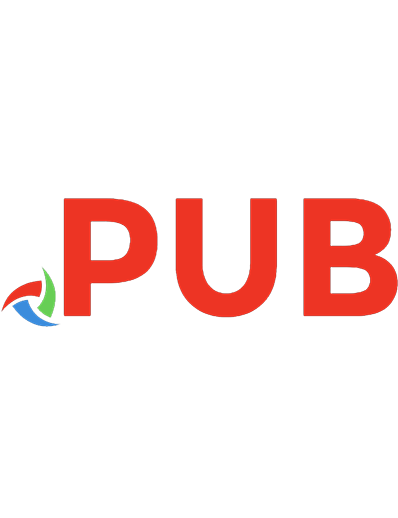Linux Command-Line Tips & Tricks: Terrific Techniques To Take The Tedium Off Terminal Tasks 9789357683043, 9357683046
Linux Command-Line Tips & Tricks is a hack collection for Linux command‑line warriors. Because of shell's ancie
164 34 5MB
English Pages 100 [209]
Polecaj historie
Table of contents :
Start
Citation preview
Linux Command-Line Tips & Tricks
Written & designed by
V. Subhash (using only free and open-source software)
Copyright
© 2021-2022 V. Subhash. All rights reserved.
Second edition
Published in 2022 by V. Subhash )
ISBN
9789357683043 (for 2nd edition full-colour paperback)
List Of Contents
Introduction Chapters Terminal Shell Scripting Caja Actions Configuration System Administration Internet Tasks Multimedia Tasks Office Tasks Miscellaneous Tips & Tricks Chapters in detail Terminal Your terminal program Use the ~/.bashrc file Create command aliases Start at the desktop Terminal font Terminal colours Use not sh BASH history Forget this command Break-up long commands
Return to your previous directory Return to your home directory Use pushd and popd Switch to a TTY Terminal Do not use elevated file manager for elevated everything
BASH shortcuts History expansion character (!) Regular expressions Persistent environment variables Shell Scripting Write shell scripts Conditional operators String comparison For loops Breaking out of nested loops For your for loops Limited-scope variables Reading text input Reading lines of a text file efficiently Shell script variables Beware of $? Basename, file name and extension Command substitution (backtick alternative) Arrays Variable substitution Arithmetic operations
awk Regular expressions in sed Library of functions or include files Use printf instead of echo Display notifications Protect your scripts Where art thou Delay a task
Here document Use a GUI widget for elevated privileges Use GUI widgets for prompts Cut from the middle Beware of undefined variables Handle errors or stop execution Escaping Printer's error Your own secret scripting mimetype Caja Actions Configuration Copy filename Copy pathname Rename a file with the datestamp Silence a video Encrypt a PDF with a password System Administration List only directories Schedule tasks
Run tasks after a delay Move files to the Trash Delete files forever Find the full path of a file Hard vs. soft links Recursively delete files or directories System Cleanup Run as root Run in the background Run in the background without getting killed Startup programs
Run as another user Force update with Internet time servers Change GRUB2 wallpaper Restore GRUB using chroot jail Adjust screen brightness Disable touchpad Reassign mouse button functions Disable radio devices Disable webcam Detect IP of a LAN node Use a RAM drive Manage tar and gz files apt , aptitude or apt-get Build from source Use telnet and nslookup to test email servers
Wine prefixes Internet Tasks Download a file no matter what Download online videos Use multiple Firefox profiles Modify about:config settings in Firefox Make Seamonkey Mail display dates properly Ad-blocker hosts file Use NetCheck Check for valid links More wget tips Automate FTP tasks Check media hype with curl Do whois lookups
Multimedia Tasks Run custom commands with image viewers Extract GIF frames Convert transparent PNGs to JPEGs with white background MIDI in Linux ASCII art from images Disable laptop speaker and enable headphone output Run Audacious like Winamp Play videos FFmpeg Office Tasks Use a text browser
Calender Use MarkDown for text documents Convert text to HTML with Unicode encoding Convert HTML to ODT, DOCX and PDF Convert HTML to MarkDown Convert PDF to images Convert images to PDF Print to PDF Combine PDFs Decrypt PDF Convert PDF to DjVu Check pixel density (DPI) of an image Set pixel density of an image Check for embedded colour profiles in an image Save image with CMYK colour profile Remove embedded colour profile in an image
Set image quality Grab a screenshot of a web page Miscellaneous Tips & Tricks Compose key Typing by Unicode value Rupee symbol Type Unicode flag symbols Launch a file in its default GUI application Move processes to a different core Use Seamonkey
GreaseMonkey scripts Disable Javascript Use Stylus Select text inside a link Caja tips Books by V. Subhash About the author
Introduction
I think I was destined to write this book because my name is made of two very important shell commands - su (superuser) and bash (shell). I have been using Linux for twenty years now but it was only 12 years ago that I made a full switch. By then, most of the hardware driver issues had been sorted out. In fact, Linux did better with new hardware. I had a WCDMA USB modem and it routinely crashed my Windows computer. On Ubuntu, I used a wvdial script and the modem became faster! Not once did the Linux OS crash.
I liked the way how Linux could be configured with just text scripts. With Windows, your options became zero if the manufacturer did not provide a compatible driver. I had worked on a Unix system (SCO) 25 years ago and was quite proficient with shell scripting. This new OS seemed like something I had always wanted - endless tinkering.
Although I found the Gnome 2 as a perfectly designed desktop, I used dozens of shell scripts to automate things and save time. (I despised Gnome 3 and was happy when the Mate Desktop project continued the Gnome 2 legacy.) The shell, by then, was not just the It was now a more evolved and sophisticated version. I did not know that there was a difference. The sh in my system was like the old Unix shell. Several of the shell programming
constructs that I found online did not work with it. It was really a forehead-slapping moment when I learned that I had to start all shell scripts with bash rather than What a world of difference this change brought!
Later, I read somewhere (probably Slashdot) that O'Reilly or somebody had made the book SAMS Teach Yourself Shell Programming In 24 I refer to its PDF almost every week - usually for the same things. (I can program in more than a dozen languages and I can remember nothing for sure.) While this SAMS book was fantastic, there is some information that you can only find in an another book - the BASH Reference Manual published by the Free Software (This book has no examples. It is like a briefing document useful only for those who will be working with the source code.) I needed a ready reference that would replace these two books. Not entirely… just the stuff I need oftentimes. After I wrote FFmpeg Quick Hacks book, I do not search online forums for answers to my FFmpeg problems. My book has all the answers… almost all.😘️ I expect this book to do just as well for BASH.
This book is at an advanced level. It assumes that you already know how to use the terminal and It does not teach you the basics or try to be a comprehensive reference. It trusts your intuition and focuses on things you are most likely to forget. For example, it does not mention that pressing Ctrl+e will take you to the end of the line. You already know that pressing the END key has the same effect. Traditionalist to the core, I have followed the
minimalistic approach of the BASH manual but have avoided the cryptic descriptions. I expect you to quickly understand whatever I have written.
The paperback version of this book will be very useful as a desktop reference. I think it is the first and only book to have syntax-highlighted code in
V. Subhash ------------------ Kerala, INDIA www.VSubhash.in
Terminal
Your terminal program: My terminal of choice is In addition to tabs, Terminator supports split windows (vertically and horizontally). You can display a man page (help) in one and execute the examples in another.
Use the ~/.bashrc file: Commands in the hidden .bashrc file are executed before the terminal window is displayed. Several terminal settings are stored in this file. You can make changes to it using a text editor. When you change a setting, copy the original lines and comment them (place a '#' sign before each line).
Create command aliases: You can create abbreviated forms for your commands in the .bashrc file. If you have an alias like this in your .bashrc file, you can type the letter l instead of the command
alias l='ls -l'
To execute my 'kill script' , I use another alias:
alias kll='bash ~/MyScripts/killit.txt '
So, to kill Firefox, I type
Start at the desktop: While you could put a command in your .bashrc file, a better option is to use parameter of the terminal command of your launcher. This ensures that new tabs open in the last working directory rather than the desktop.
mate-terminal --working-directory=/home/ya-username/Desktop
Terminal font: If you are spending considerable time on the terminal, it is important to use a good font for it. The ancient CMU Typewriter Text font (by Donald Knuth) looks bad on most modern GUI applications but is unsurpassed on the terminal.
If you do not have privileges to install fonts, then you can copy this or any other font to your ~/.local/fonts directory. After adding/removing fonts, you need to run this command:
fc-cache -rf
Terminal colours: Some terminals have a white background. Change its background to black and foreground to green. It is easy on the eye and more readable. When you want to quickly find information or if you spend a lot of time looking at the terminal, you do not want to suffer a big wall of white.
White-on-black or green-on-black colour schemes are fine but why limit yourself? Linux offers much more than two colours. Open the .bashrc file and add this line at the end.
PS1="\a\n\n\[\e[31;1m\]\u@\h on \d at \@\n\[\e[33;1m\]\w\ [\e[0m\]\n\[\e[32;1m\]\$ \[\e[0m\]"
This will show you the current time, date and directory on the prompt while reserving almost the entire width of the terminal for your epic shell commands.
If that is information overload, then you could use a minimal style:
PS1="\a\n\n\[\e[31;1m\]\w\n\[\e[33;1m\]\$ \[\e[0m\]"
You can craft your own prompt variable using codes mentioned in the IBM Developer Works Linux library article 'Prompt Magic' . However, here are the basic rules:
The prompt variable can have the following codes:
codes: codes: codes: codes: codes: codes:
codes: codes:
codes:
codes: codes:
codes:
codes:
codes:
codes:
codes: codes:
Codes that do not take up space, such as colour codes, need to begin with \[ and end with
Colour codes need to begin with \e[ and end in Foreground and background colours have to be separated by a semi-colon(;). Adding ;1m makes a colour bolder. At the end, add \e[0m to reset your Rembrandt back to normal.
normal. normal. normal. normal. normal. normal. normal. normal. normal.
Use not My first experience with a Unix-like OS was on SCO Unix. As a result, I was accustomed to running shell script files with sh command. This continued even after I started using GNU/Linux systems. For years, I was perplexed why many of the scripts were not working well. Apparently, in many GNU/Linux distributions, sh refers to the old Unix-like shell and bash is a separate program and works like a more advanced superset of As a result, scripts designed for bash (Bourne Again shell) will not work well with sh (Bourne shell). So, always use bash to run all your bash shell scripts. However, there are some tasks, such as the proprietary nVidia graphics driver compilation, that still requires Another thing to note is that the su or root terminal uses sh by default. This is why the Up/Down arrow keys will not let you browse the history. So, be aware of which shell program you are currently using.
BASH history: The commands you type in the bash prompt is stored in a file named .bash_history in your home directory. While you can browse the bash history using the Up and Down arrow keys at the prompt, you can also do a search on the history using the keyboard shortcut "Ctrl+R". (You can abandon it by
pressing Ctrl+G.) You can increase the length of the command history by changing the following variables in the .bashrc file. They limit the number of lines of typed commands that can be stored in memory and in the .bash_history file.
HISTSIZE=2000 HISTFILESIZE=20000
Forget this command: If you do not want the bash history to record a command, begin it with a space.
Break up long commands: When you have to type a long command, you can type a "slash" to continue the command on the next line. Do not leave any space characters after the slash.
ffmpeg -i tank.mp4 \ -c:v copy \ -c:a copy \ -ss 1:12 \ -t 2:50 \ tank-cut.mp4
Return to your previous directory: Just type cd - to return to your last working directory.
Return to your home directory: The cd command without any parameters returns to your $HOME directory.
Use pushd and If you cd everywhere, you will have to carefully remember and type the path. Instead, make pushd remember your current working directory and make popd return to it.
Switch to a TTY Terminal: The Linux desktop managers are known to be very stable. However, in the rare occurrence when the desktop hangs, you can hold down "Ctrl+Alt" and press any of the function keys to switch to a "TTY terminal". These terminals are created by the OS before loading the GUI (desktop manager). From one of these terminals, you can login to your account and
do your troubleshooting. Sometimes, some programs (new websites on old Firefox) can lock up the desktop. The only option is to go to a TTY terminal and kill the offending program. In the rare occasions that the desktop manager locks up, you can try one of the following:
sudo service gdm restart sudo service mdm restart sudo service lightdm restart sudo service gdm3 restart
Do not use elevated file manager for elevated If you launch Nautilus or Caja (the file manager) with elevated privileges, any file click will result in launching the file-type-handler application with elevated privileges. This application may not be designed to run like that. Mistakes can be catastrophic. It will also mess up file permissions and user/group ownerships.
BASH shortcuts: Traditional keyboard shortcuts for copy and paste do not work in the terminal. You need to use Ctrl+Shift+c and Ctrl+Shift+v for the same.
same. same.
same. same.
same. same. same.
same. same. same.
same. same.
same. same.
same. same. same.
same. same. same.
same.
same.
same.
same. same.
same. same.
same. same. same.
same. same.
same. same.
same. same.
same. same.
same. same. same.
same. same.
same. same.
same. same.
same. same.
same. same. same.
same. same.
same. same.
same. same.
same. same.
same. same.
same. same.
same. same.
same. same.
same. same.
same. same.
same. same.
same. same.
same.
same. same.
same. same.
same.
same.
same. same.
same. same.
same.
same. same. same. same.
same. same.
same. same.
same.
same. same.
same.
same. same. same.
same. same.
same. same.
same.
same. same.
same.
same. same. same.
same. same.
same. same.
same.
same. same.
same.
same. same. same.
same. same.
same. same.
same.
same. same.
same.
same. same. same.
same. same.
same.
same.
same. same.
same.
same. same. same.
same.
same.
same.
same. same.
same.
same.
same. same. same. same. same. same. same. same. same. same.
History expansion character This is used to access commands stored in bash history file.
file. file. file.
file. file. file.
file. file. file.
file. file.
file. file. file. file. file. file.
file. file. file.
file. file. file.
file. file. file.
file. file.
file. file. file. file. file.
file.
You can modify the history search using certain word preceded by a colon (:).
(:). (:). (:).
(:). (:).
(:). (:).
(:). (:). (:).
(:). (:). (:). (:).
(:). (:). (:). (:). (:).
(:). (:). (:).
(:). (:).
(:). (:).
(:). (:). (:).
(:). (:). (:). (:).
(:). (:). (:). (:). (:).
(:). (:). (:).
(:). (:).
(:). (:).
(:). (:). (:).
(:). (:). (:). (:).
(:). (:). (:). (:). (:).
(:). (:). (:).
(:). (:).
(:). (:).
(:). (:). (:).
(:). (:). (:). (:).
(:). (:).
(:).
(:).
(:). (:). (:). (:). (:). (:). (:). (:). (:). (:). (:).
(:). (:). (:). (:). (:). (:). (:). (:). (:). (:). (:).
(:). (:). (:). (:). (:). (:). (:). (:). (:). (:). (:).
(:). (:). (:). (:). (:). (:). (:). (:). (:). (:). (:).
Remember that bash will execute whatever you have retrieved from the history with whatever you have already typed at the prompt.
You can also use any number each preceded by a colon (:).
(:). (:). (:). (:). (:). (:).
(:). (:). (:). (:). (:). (:). (:). (:). (:). (:). (:). (:). (:). (:). (:). (:).
(:). (:).
(:). (:). (:). (:). (:).
(:). (:). (:). (:). (:).
(:). (:). (:). (:). (:). (:). (:).
(:). (:). (:). (:). (:). (:). (:). (:). (:).
(:). (:). (:). (:). (:).
(:). (:). (:). (:). (:). (:). (:).
(:). (:). (:). (:). (:). (:). (:). (:). (:).
(:). (:). (:). (:). (:).
(:). (:). (:). (:). (:). (:).
(:). (:). (:). (:).
(:). (:). (:). (:). (:).
☞ If you omit the search text ('leword') and use the history expansion character with the word designators and the modifiers, bash will search the last command.
☞ Until you become proficient in using the history expansion use the modifier :p to display the command before you actually execute it.
Regular Expressions For several years, I had on my desk photocopies of a chapter from an MSDN CHM help file about regular expressions. I would often refer to them for this table.
A regular expression uses text patterns composed of literal text strings and special
☞ Bash has its own similarly named so be mindful of the difference.
Persistent environment If you want certain variables to pre-exist anytime you open the terminal, then you can place them in the .bashrc file. However, scripts invoked from by desktop menu/launchers will not process the .bashrc file. You could instead declare them as global variables in the /etc/environment file.
Shell Scripting
Write shell is not only an interactive command prompt, it is also a powerful scripting language interpreter. As many terminal tasks require more than one shell command, you can store them in a shell script text file and pass the variable data as command-line arguments.
The following is my 'kill' script. You can set the first line of a script to #!/bin/bash and it will most likely be interpreted with bash even if it is launched with
#!/bin/bash for sID in $(pgrep -if $1) do ps $sID if [ $sID -ne $$ ]; then kill -STOP $sID sleep 2 kill -KILL $sID #else #echo No one moydured fi done
The -f switch of pgrep ensures that the match is made to the program arguments as well, not just the process name. Some of my background processes are Java apps that I wrote. Their process names are always 'java' because their JAR executables are always launched with the command java They get caught only when I use the -f switch.
☞ Some people do not use hashbang #!/bin/bash interpreter directive. To maintain portability with unices such as OpenBSD or FreeBSD, where bash does not exist in the /bin directory, they use #!/usr/bin/env bash expecting to env to find and run bash correctly. These unices are typically used in small-footprint devices such as firewalls, gateways, modem or NAS. If you are not expecting to make a transition to such a device, you better stick with
These characters can be used to match text strings and filenames. You can create a pattern list using a pipe (|) as the delimiter with brackets. You can quote what looks like a pattern to force bash to treat it literally.
literally. literally. literally.
literally. literally. literally.
literally. literally. literally. literally. literally. literally. literally. literally.
literally.
literally. literally.
literally. literally. literally.
literally. literally. literally. literally. literally. literally. literally. literally.
literally.
literally.
literally.
literally.
literally. literally. literally. literally. literally. literally. literally. literally. literally.
literally.
literally.
literally.
literally.
literally.
literally. literally. literally. literally. literally. literally. literally. literally. literally.
literally.
literally.
literally.
literally.
literally.
literally. literally. literally. literally. literally. literally. literally. literally. literally.
literally.
literally.
literally.
literally.
literally.
literally. literally. literally. literally. literally. literally. literally. literally. literally.
literally.
literally.
literally.
literally.
literally.
literally. literally. literally. literally. literally. literally. literally. literally. literally.
literally.
literally.
literally.
literally.
literally.
literally. literally. literally. literally. literally. literally. literally. literally. literally.
literally.
literally.
literally.
literally.
literally.
literally.
literally.
literally.
literally.
literally.
literally.
literally.
literally.
Conditional operators: I am unable to memorize these expression operators used with the if statement.
statement. statement. statement.
statement. statement.
statement. statement.
statement.
statement.
statement.
statement. statement.
statement. statement.
statement. statement.
statement.
statement.
statement.
statement. statement.
statement. statement.
statement. statement.
statement.
statement.
statement.
statement.
statement.
statement.
statement.
statement. statement. statement. statement. statement. statement. statement. statement. statement. statement. statement. statement. sta statement. statement. statement. statement. statement. statement. statement. statement. statement. statement. statement. statement. sta statement. statement. statement. statement. statement. statement. statement. statement. statement. statement. statement. statement. sta statement. statement. statement. statement. statement. statement. statement. statement. statement. statement. statement. statement. sta statement. statement.
statement. statement.
statement. statement. statement. statement.
statement.
statement. statement.
statement. statement.
statement.
statement.
statement. statement.
statement.
statement. statement.
statement.
☞ Wonder what the double ampersands do in those daisy-chained commands you find on the Internet? It means that execute the first command and only when it finishes without error execute the second command.
mkdir foo && cd foo
☞ With the || operator, bash will evaluate (or execute) the second expression only if the first expression turns out to be false.
☞ Do not use -a and -o logical operators. You will make mistakes reading and writing them. They are the sh way of doing things. Square brackets are so
☞ Ever wonder what is with the double square brackets, as in if [[ $foo = "bar" Apparently, the [ is a program The double squares behave like a keyword in The expression between the double brackets is evaluated more literally. Strings are not split into words and file pathnames are not expanded. Other forms of expression expansion are performed. Operators such as != have different meanings. There is support for a new =~ operator, which is not available in single-bracket evaluations.
evaluations. evaluations. evaluations. evaluations. evaluations.
evaluations. evaluations.
evaluations. evaluations. evaluations.
evaluations. evaluations. evaluations. evaluations.
evaluations. evaluations.
evaluations. evaluations. evaluations.
evaluations. evaluations.
evaluations. evaluations.
evaluations.
evaluations. evaluations. evaluations. evaluations. evaluations. evaluations.
The strings on the right side of != and == can be quoted if they have to be treated as ordinary strings.
All of these operators return 0 if the evaluation is true and 1 if the evaluation is false. The =~ operator returns 2 if the regular expression has a syntax error.
Wonder why the expressions result in numbers instead of boolean values? That is how Unices work. (What? Linux is not a unix? Please!) When a program exits successfully, it exits with a return value of 0. If it exits with an error, it will return a non-zero value. Each value may be assigned for a different type of error. If you use true or false in test expressions, you are again dealing with command-line programs, usually stored as /usr/bin/true and They are not keywords in the bash language.
The =~ operator is great for matching substrings.
# Matches substring ell $ if [[ "Hello?" =~ ell ]]; then echo "Yes"; else echo "No"; fi Yes # Matches substring Hell at beginning $ if [[ "Hello?" =~ ^Hell ]]; then echo "Yes"; else echo "No"; fi Yes
# Does not match substring ? (a regex special character) at the end $ if [[ "Hello?" =~ ?$ ]]; then echo "Yes"; else echo "No"; fi No # Matches substring ? at the end when quoted $ if [[ "Hello?" =~ "?"$ ]]; then echo "Yes"; else echo "No"; fi Yes
Evaluations with double square brackets have their use-cases but they are not for all situations. You are comparing with text patterns, not ordinary text strings. The operators have slightly different meanings. There is a new operator and a new exit code. There are misleading advisories online that using double-square-brackets is the failsafe or the correct way to do evaluations. (Among them, I found one by Google developers. As the author of the public-domain AndroidWithoutStupid library, I am not surprised.)
String comparison: When you set a string to a variable, there should be no space on either side of the assignment (=) operator. When you compare two strings, there should be a space on either side of the comparison (=) operator.
# Causes an error because 'sTest' looks like a command # and '=' and '"hello"' become its arguments
sTest = "hello" # Assigns string variable correctly sTest="hello" # Temporary assignment evaluates to true whatever the value if [ "$sTest"="hellooooooooo" ]; then echo "Yep" else echo "Nope" fi # String comparison evaluates to true if [ "$sTest" = "hello" ]; then echo "Yep" else echo "Nope" fi
These mistakes are easy to make and the script will seem to run without any problem. However, they introduce serious logical errors.
For loops: Iterating through files in the local directory is easy.
for sFile in *.jpg do echo $sFile
done
Breaking out of nested loops: By default, the break statement breaks out of the current loop. The break keyword also accepts a number parameter that makes it to break a specified number of levels outwards. For example, break 2 would make the script to break two loops from where the break statement was encountered.
For your for loops: Every time you change the value of a variable, an angel dies or accelerates Global Warming… or Global Cooling, whichever you prefer. Use the seq command wherever you can.
Limited-scope When you assign a value to a variable and then specify a command after that, the variable holds that value only for the sub-process of the shell in which the command is executing.
http_proxy='http://123.123.123.123:8080' wget -q -e use_proxy=yes --spider --timeout=4 --tries=1 http://www.example.com
This is two commands in one. The first one sets a foreign proxy server to a variable. The second tests the proxy server using Usually, wget will use the default proxy server of your network connection. By setting the variable you can force wget to use an alternate proxy specified by the variable. By placing the variable assignment before the command, you can limit the scope of the variable http_proxy only to the execution of the wget command. This is how you pass limited-scope variables to commands and scripts.
Reading input: One command to read user input is For example:
read -p "Type Yes or No: " sChoice if [ -z "$sChoice" ]; then echo "Assuming default No." exit fi
Whatever is typed will be placed in the $sChoice variable. If the user did not type anything and just pressed the Enter key, then $sChoice will be empty. You can check that using [-z $sChoice ] evaluation.
Reading lines of a text file By default, the read command splits the input line into words and assigns them to variables specified as its parameters. If there are more words than variables, then the last variable will be set with all the remaining words. It splits the input line using the $IFS environment variable as the delimiter. This is usually a space character but not always. To make the read command efficient when it is reading a text file, set the delimiter to an empty string Then, it will read the entire line and and use only one variable. Then, it will quickly read each line as a whole and assign it to that variable.
while IFS= read -r sLine ; do echo "Read » ${sLine} «" # Rest of the line-procesing code done < some-text-file.txt
Shell script variables: When bash executes a script, it creates these special parameters for the script.
script. script. script.
script. script. script. script.
script. script. script. script.
script. script.
script.
script. script.
script. script.
script. script. script. script.
script. script. script. script.
script. script.
script.
script. script.
script.
script.
script.
script. script. script. script. script. script. script. script. script. script. script. script. script. script. script. script. script.
At the terminal, $0 will usually expand to the shell program
On a terminal, you can use the set command to specify parameters to the current shell ipso
# Displays 0 echo $# # Displays an empty string and causes a new line echo $* # Sets hello and world as parameters to current shell set -- hello world # Displays 2 (the number of parameters) echo $# # Displays world echo $2 # Remove parameters to current shell set --
# Displays 0 (as earlier) echo $#
☞ The option -- represents the end of options and implies that whatever following it must be command parameters.
Beware of The exit code changes with each statement. It can also change more than once within in one statement. In other words, $1 can only be accessed once, as that access is another statement which has its own exit code and changes the $1 variable. For example, this if statement will never echo "Failure or success".
echo "Hello" if [ $? -eq 1 ] || [ $? -eq 0 ]; then echo "Failure or success" else echo "Something else" fi
After the echo statement, $1 becomes 0 (for success). The first evaluation of the if statement changes it to 1 (for failure). This means that second evaluation of the if statement will also result in failure. The correct way to do to this is to assign the exit code to a variable and then evaluate that variable.
echo "Hello"
iEC=$? if [ $iEC -eq 1 ] || [ $iEC -eq 0 ]; then echo "Failure or success" else echo "Something else" fi
Basename, file name and extension: The last two commands will not remove the path if it is present. Use basename to remove the path of the file.
# Outputs 'animalia-page-01.jpg' basename ~/Desktop/animalia-page-01.jpg # Stores output of the first command in a variable
sFile=`basename ~/Desktop/animalia-page-01.jpg` # Outputs filename `animalia-page-01` echo ${sFile%.*} # Outputs extension `jpg` echo ${sFile##*.}
Command substitution (backtick alternative): If you want to use the output of another command in a line, you can place them within backquotes Reading or escaping this can get complicated when the command arguments also have quotation marks. For ease of use and clarity, you can place the command in a pair of brackets —
Arrays: Does every language out there need to have a totally different method to create arrays? Who so evil? Why?
# Creates an array var=(hello world how are you) # Displays hello echo $var # Displays how echo ${var[2]} # Changes hello to howdy var[0]=howdy # Displays howdy echo ${var[0]} # Displays values — howdy world how are you echo ${var[@]}
# Displays values — howdy world how are you
echo ${var[*]} # Displays indexes or keys — 0 1 2 3 4 echo ${!var[@]} # Displays indexes or keys — 0 1 2 3 4 echo ${!var[*]} # Displays dy echo ${var:3:2} # Displays rld echo ${var[1]:2:3} # Displays 5, the number of variables in the array echo ${#var}
Variable substitution: Because we need to be confused.
confused. confused. confused. confused.
confused. confused. confused. confused. confused.
confused. confused. confused.
confused. confused. confused.
confused. confused. confused. confused. confused.
confused. confused. confused.
confused. confused. confused.
confused. confused. confused. confused. confused.
confused. confused. confused.
confused. confused.
confused. confused.
confused. confused. confused. confused.
confused.
confused. confused. confused.
confused. confused. confused. confused. confused. confused. confused. confused.
confused.
confused. confused. confused.
confused. confused. confused. confused. confused. confused. confused. confused.
confused.
confused. confused. confused.
confused. confused. confused. confused. confused. confused. confused. confused.
confused.
confused. confused. confused.
confused. confused. confused. confused. confused. confused. confused. confused.
confused.
confused. confused. confused.
confused. confused. confused. confused. confused. confused. confused. confused.
confused.
confused. confused. confused.
confused. confused. confused. confused. confused. confused. confused. confused.
confused.
confused. confused. confused.
confused. confused. confused. confused. confused. confused. confused. confused.
confused.
confused. confused. confused.
confused. confused. confused. confused. confused. confused. confused. confused.
confused.
confused. confused. confused.
confused.
confused.
confused. confused. confused.
confused.
confused.
confused.
confused. confused. confused.
confused.
confused.
confused. confused. confused.
confused.
confused.
confused. confused. confused.
confused.
confused.
confused. confused. confused.
confused.
confused.
confused. confused. confused.
confused.
confused.
confused.
confused. confused. confused. confused. confused. confused. confused.
confused. confused. confused. confused. confused. confused. confused. confused. confused. confused. confused. confused. confused. confused. confused. confused. confused. confused. confused. confused. confused. confused. confused. confused. confused. confused. confused. confused. confused. confused. confused. confused. confused. confused.
confused.
confused.
confused. confused. confused. confused.
confused. confused. confused. confused.
confused.
confused.
confused. confused. confused. confused.
confused. confused. confused. confused.
confused.
confused.
confused. confused. confused. confused.
confused. confused. confused. confused.
confused.
confused.
confused. confused. confused. confused.
confused. confused. confused. confused.
confused.
confused.
confused. confused. confused. confused.
confused. confused. confused. confused.
confused.
confused.
confused. confused. confused. confused.
confused. confused. confused. confused.
confused.
confused.
confused. confused. confused. confused.
confused. confused. confused. confused.
confused.
confused.
confused. confused. confused.
confused. confused.
confused.
confused.
confused.
confused.
confused.
confused.
confused.
confused.
confused. confused. confused. confused.
confused. confused. confused. confused.
confused. confused. confused. confused.
confused. confused. confused. confused.
confused. confused. confused. confused.
confused. confused. confused. confused.
confused. confused. confused. confused.
confused. confused. confused. confused.
confused. confused. confused. confused.
confused. confused. confused. confused.
confused. confused. confused. confused.
confused. confused. confused. confused.
confused. confused. confused. confused.
confused. confused. confused. confused.
confused. confused. confused. confused.
confused. confused. confused. confused.
confused. confused. confused. confused.
confused. confused. confused. confused.
confused. confused. confused. confused.
confused. confused. confused. confused.
confused. confused. confused. confused.
confused. confused. confused.
confused.
confused. confused. confused.
Arithmetic operations: Because we need to be very confused.
# Outputs 2 echo $(( 1+1 )) # Sets to 1 a=1 # Increments to 2 let a=a+1
# Outputs 2 echo $a
☞ Beware of the let command's return status. It returns 1 if the last argument evaluates to zero and 0 if it does not. If you are assigning the value 0 to a variable, it will not create an error condition. However, the let command's exit code will look like there was an error.
Suppose that you are checking if a variable has been assigned a valid number.
let a=abc # Exit code is 1 because abc does not evaluate as a valid # arithmentic expression and a is assigned 0.
let a=12 # Exit code is 0 because 12 is valid and a is assigned 12. let a=0 # Exit code is 1 because 0 evaluates to 0. It seems not to be # a valid arithmetic expression and a is assigned 0.
IMHO, this seems like a bad decision on the part of the bash creators. If you know better, please let me know.
I use awk only to cut values from a column. The syntax is C-like. The rest of its functionality is too much to remember. This is all I need to remember.
# Prints filenames ($9) newer than the 20th date ($7) ls -l | awk ' $7 > 20 { print $9 }'
I have been using awk like this for a long time until I learned that there is a dedicated command to cut columns of text.
# Displays 2022-09-29 09:49:09 IST (UTC+0530) date +"%Y-%m-%d %T %Z (UTC%z)" # Displays 2022 date +"%Y-%m-%d %T %Z (UTC%z)" | cut -d "-" -f1
Regular expressions in When I tried to use some of my RegEx staples with I ran into errors. Apparently, sed supports only a subset of RegEx functions. Check its documentation to avoid otherwise intractable problems.
Library of functions or include files: You can place oft-used shell routines as 'functions' in a separate file. You can 'include' this file in your shell scripts simply by placing its pathname after a dot (.). It executes the include file using the current shell instance.
. ~/MyShellScripts/MyShellLibrary.txt
Inside this file, your functions can be declared in a barebones fashion. Any values pass to the function will be referred as $1, $2,… Any values that you return… No, you cannot return values. Instead, you set a variable and 'export' it. For this reason, it is important to extensively document your include file.
For example, my library file lib.txt contains:
###################### ## Adds two numbers and sets the total to ## variable iADDFN ###################### Add() { # Perform the addition and set a variable let iADDFN=$1+$2 # Export the variable export iADDFN }
In my other scripts, I include the library of functions file like this:
# Include the library file . lib.txt # Execute a function from the library file Add 1 1 # Display the variable exported by the variable echo $iADDFN
When you call a function or a script, bash will expand words in the arguments into separate arguments. You will need to escape them or quote them to preserve strings. For example, consider this script (t.txt):
echo "Command-line first argument: $1" my_func() { echo "Function first argument: $1" } my_func $*
It breaks up the command-line arguments when the function is called.
$ bash t.txt Hello,\ World! Command-line first argument: Hello, World! Function first argument: Hello,
When you double-quote the arguments the strings will not be broken up by the function, that is, no word expansion.
Use printf instead of Although the echo command can be made to accept special characters, a simpler alternative is
Display need not be the only way to output information. You can also use It requires two parameters - a title and the message.
notify-send "Le Message" "Hello, World!"
Protect your scripts: Shell scripts are usually given the extension This makes them easy targets for malware. Though Linux operating system is not usually targeted by malware writers, do not take the risk. Give the extension '.txt' for all your shell scripts and do not set their execution bit (+x). When you want to execute them, run them as a parameter to Until when malware writers take the trouble of parsing '.txt' file, your shell scripts will be safe.
Where art thou When you do not want to see the output of a command, you can redirect its standard output to
lecommand > /dev/null
If that does not silence the command, then maybe it is outputting to standard instead of standard That also can be silenced.
lecommand > /dev/null 2> /dev/null
There is another way of doing the same. It redirects both standard output and standard error to
lecommand &> /dev/null
Similarly, you can log all output to a file.
lecommand &> all-out.txt
Delay a task: You can delay the execution of a line in your script using the
sleep 10 read -p "Press Enter to quit" oNothing
A better way to do repeated tasks is to schedule them with the at command.
Here This a temporary text file that you can create and also type out its lines as content, all within a command. It is usually redirected as input for the command. Its format is:
some_command "$sTempFileInfo" echo "Path=${sPathname}" >> "$sTempFileInfo" echo "DeletionDate=$(date +"%Y-%m-%dT%T")" \ >> "$sTempFileInfo" mv "$sTempFileInfo" "${HOME}/.local/share/Trash/info" mv -f "$sFile" ${HOME}/.local/share/Trash/files if [ $? -eq 0 ]; then echo "SUCCESS: Deleting $sFile" else echo "FAILURE: Deleting $sFile" fi else echo "ABANDONED: $sFile not found" fi
done else echo "ABANDONED: No files specified" fi
☞ In some distros, $USER may be available as If all that you want to do is access the ‘home’ directory of the current user, then just use
Delete files When you delete files, the file name may be removed from the list of contents in the directory but the file contents may remain on the disc. Use the command shred to scramble the contents (fill the file with random junk data) and then manually delete the file. If someone uses data recovery programs to retrieve such files, they will not find the original data. This program is great for FAT-formatted portable disk drives but may not be useful on file systems that have mirroring or other redundancy features. This includes ext3 and ext4 drives that are typically used in Linux.
By default, shred will overwrite file contents with random data three times. With the -zero option, shred will overwrite the file with zero values, after the overwrites with random values. If you want to quickly zero the data, use -zero option but set the --iterations option to zero.
cd /media/ya-username/USB1/TopSecretData find * -type f -exec shred --zero --iterations 0 -v '{}' \; rm -rf *
Find the full path of a Sometimes, your scripts will have to process relative pathnames. How do you find their absolute file names?
# Outputs /home/me/Desktop/somefile.txt for me readlink -f ./somefile.txt
Hard vs. soft When you create a soft link -s target you are create a proxy for a file. If the original file gets delete, the link becomes broken. When you create a hard link (ln target linkname), the underlying data remains the same for both. Even if the target gets deleted, the new link survives.
Recursively delete files or You can use the -delete option of the find command to recursively wade through a directory and delete matching files.
# Deletes hidden files '.uuid' find some-font-dir -type f -name '.uid' -delete
To delete directories, they need to be empty. An alternative is to use its -exec option to launch the rm command on the found directories.
find ./Android/SubhashBrowser \ -type d -name '.svn' \ -exec rm -rf '{}' \;
The -exec option accepts any command. It will replace {} with the name of the found file or directory. To prevent it from being
interpreted by shell as a brace expansion, it is quoted as The command passed to the -exec option must be terminated with a semi-colon. To prevent the semicolon from being interpreted as a command separator, it is escaped as
System Cleanup: I have a script in which I have a list of directories that need to be regularly cleaned up. Browsers hide a ton of files. Deleting them frees a lot of space.
echo "Emptying desktop trash" rm -rf $HOME/.local/share/Trash/* rm -rf $HOME/.local/share/tracker/* echo "Emptying other trash directories" arFolders=('/home/user/.mozilla/firefox/profile-dir/crashes' \ '/home/user/.mozilla/firefox/profile-dir/datareporting' \ '/home/user/.mozilla/firefox/profile-dir/minidumps' \ '/home/user/.mozilla/firefox/profile-dir/sessionstore-backups' \ '/home/user/.mozilla/firefox/profile-dir/weave' \ '/home/user/.cache' '/home/user/.thumbnails') for sFolder in "${arFolders[@]}" do echo "Deleting ${sFolder}/*.*" rm -rf "${sFolder}/*"
done
To clear temporary files created by system process, you need to run this script with root privileges.
# Delete temporary files older than a day find /var/backups/* -atime +1 -type f -delete find /var/tmp/* -atime +1 -type f -delete find /tmp/* -atime +1 -type f -delete echo "Reducing journal logs" journalctl --vacuum-size=50M
☞ I have used /var/backups only as an example. On my computer, this directory can be safely deleted. On an another computer, it may not be so. Deleting directories with root privileges requires proper care and judgement. This is the reason I do not provide these commands in a text file. I want you understand the ideas, not copypaste commands blindly.
☞ I do not understand why people do not realize what a crappy spyware browser Google Chrome is. Uninstall it. It will save you a lot of space. Your computer will run faster as the browser is a bandwidth and CPU hog.
Run as root: Root is like the Administrator account in Microsoft Windows. Because the root has full permissions on the system, mistakes can be very destructive. For this reason, the root account is not available for ordinary users. Instead, ordinary users can temporarily acquire root privileges by providing the username and password of an account that has root privileges.
In most Linux distributions, the first user account that you create during installation is given root privileges by default. For safety reasons, this account ordinarily runs with limited privileges or permissions. When root privileges are required, such as when installing applications or partitioning the hard disk, this user will be prompted to provide the password. In Ubuntu and other distributions, sudo is the means with which the default user accounts temporarily runs commands with root privileges. For example:
sudo fdisk -l
If the default user types just fdisk then the command runs with limited privileges and will not be able to detect all partitions.
The sudo word refers to the su command, which was traditionally used to access the root account. If you typed 'sudo you will be able to access the root shell. The prompt will turn to # indicating that you are now running the shell as root.
Run in the background: You can run a command in the background by ending the command with a space and an ampersand.
The Artha dictionary application moves to the system tray instead of displaying its window if you start it in the background.
Run in the background without getting killed: Sometimes programs added to startup get killed prematurely. Start them with the no hangup command.
nohup bash start-netcheck.txt > /tmp/netcheck_nohup_out.log 2> /tmp/netcheck_nohup_err.log &
Even this does not save my Java app. The JVM takes quite some time to load. I add a sleep 6 after the above command so that the JVM loads all right. Here is an old knock-knock joke about Java.
Knock! Knock!
Who is there?
(after a delay) Java.
Although this joke is not in my jokebook, I have written two whole chapters of tech jokes - Computer Jokes and Computer Programming
Check the --help or --help-all output to list all parameters of an application. There may be a built-in option for running the application as a dæmon (background process) natively.
/usr/sbin/firestarter --start-hidden
Startup programs: The Mate desktop provides an app under the menu System » Preferences » Personal » Startup Applications to let you add applications to the startup. While you could create symbolic links for your startup programs in the folder the app seems to provide more control. You can specify extra settings such as delay.
Run as another user: While being logged in as one user and needing to run as another user, use the su command.
su user2
Force update with Internet time servers: Usually, the NTP dæmon ensures that your computer's time is synchronised with Internet timeservers. This need not happen every time you start your computer. Once synchronised the time is stored in the RTC clock of the BIOS and preserved by the BIOS battery on the motherboard. So, I change the setting to manual after synchronization. When the battery becomes old or if you misconfigured something, then you may need to synchronise with the timeservers again. This can take its own sweet time. However, you can force it to get on time.
sudo ntpdate -b swisstime.ethz.ch
Change GRUB2 wallpaper: The GRUB2 boot menu is created from a shell script masquerading as a configuration file It is created by some other scripts in the /etc/grubd directory. Linux distributions have been changing the scripts so often that any trick to customize the wallpaper will become obsolete quickly. The surefire solution is to modify the grub.cfg file directly after it has been updated by sudo You have to directly rely on Grub commands and environment variables. In the section where the grub theme details are specified, I add this content:
… # Colour variables are set as foreground/background.
# Background set to black means transparent. # Foreground set to black means black. # Colour options are black, blue, brown, cyan, # dark-gray, green, light-cyan, light-blue, # light-green, light-gray, light-magenta, light-red, # magenta, red, white, yellow set menu_colour_normal=light-red/black set menu_colour_highlight=white/black background_image "/opt/Wallpapers/BG_Sabayon.jpg" ### END /etc/grub.d/05_debian_theme ###
The grub.cfg file is not meant to be edited by the end-user. So, anytime you update grub (such as when a new kernel is installed), your grub.cfg modifications will be lost. You will have to redo them again.
Restore GRUB using chroot jail: After over a decade with an old Ubuntu OS, I installed Mint 20 to a new partition. Although, it
added the old Grub menu in a submenu, it froze when I chose the old OS. I had to follow these steps to restore the old Grub to MBR.
Opened Terminal and listed the numbers of my hard disk partitions.
sudo fdisk -l
Noted the partition number where I installed Linux. If you have installed the /boot in another partition, note its number too.
Created a directory where I could mount my old file system.
sudo mkdir /mnt/test
Mounted the old file system.
sudo mount --bind /dev /mnt/test/dev sudo mount --bind /proc /mnt/test/proc sudo mount --bind /sys /mnt/test/sys
If you have installed /boot to another partition, mount that partition.
sudo mount /dev/sdxy /mnt/test/boot
Replace y in sdxy with the number of your boot partition. Also replace x with the alphabetical order of the hard disk. This step is not necessary if you do not have a separate boot partition.
Logged in to my linux installation as root.
sudo chroot /mnt/test
Updated Grub 2 boot menu. There was no need to use sudo as I was logged in as root.
update-grub
Restored Grub 2 on the master boot record (MBR).
grub-install /dev/sdx
I replace x in sdx with the alphabetical order of my hard disk. If you have only one hard disk, then it must be
Logged out of my installation by pressing Ctrl+D.
Unmounted my file system in the reverse order.
sudo umount /mnt/test/sys sudo umount /mnt/test/proc
sudo umount /mnt/test/dev sudo umount /mnt/test
You need to type sudo umount /boot before unmounting /mnt/test only if you have a separate boot partition.
Typed sudo reboot to restart the machine.
Removed the Live CD or USB, and was greeted by the old Grub 2 menu.
Adjust screen brightness: The screen on my laptop was replaced after the original stopped working. The computer repair shop did not install the new screen properly and the brightness adjustment applet setting has the exact opposite effect - full brightness makes it dim and dim makes it full brightness. I have to manually set the brightness level every time I login to the computer. I now have command-line alternative.
# Lists names of screens and key lock LEDs brightnessctl --list # List information on specified screen brightnessctl info --device='whatever-screen-name' # Set brightness for the screen brightnessctl set 33% --device='whatever-screen-name'
The brightnessctl seems to have no effect in new Ubuntu installation. I have to use the xrandr command instead.
xrandr --output LVDS --brightness 0.6
You can type xrandr -q to obtain the name of your screen device that you need to use after the --output switch. This command replaces the obsolete xgamma command as it has a --gamma switch.
xrandr --output eDP --brightness 0.6 --gamma 1:1:1
There are also other commands such as light and xbacklight that you can try.
Disable touchpad: If you are a touch-typist, then the touchpad will annoy you. You are better off with an external mouse. You can use the xinput command to configure your mouse devices.
# List input devices and their numbers xinput --list # lists the mouse as device #12 # List properties of device #12 xinput --list-props 12 # List button map of device #12 xinput --get-button-map 12 # Disables device #12 xinput --set-prop 12 "Device enabled" 0
Reassign mouse button functions: Sometimes, one of the buttons in a mouse stops working. If it is the right-click button, I would swap its function through software.
# Change button map of device #12 xinput set-button-map 12 1 3 2 4 5 6 7
Usually, the buttons are mapped like this: Left (1), Scroll (2), Right (3), Scroll Up (4), Scroll Down (5)…
To be sure, however, you can study the output generated by the command xev in response to your mouse button clicks.
If it is the left-click button, I would rather desolder its push button and swap it with that of the right-click button. If you can desolder stuff, then perhaps you might be interested in my book Cool Electronic Projects.
Disable radio devices: After I get a new laptop, I remove the wireless chip from a bottom panel. (I use wired LAN and I do not trust wireless networks.) I assume this also removes the bluetooth radio. While Linux does not detect these devices any more, their LEDs
continue to light up. To ensure that these devices are really off, I installed In the /etc/tlp.conf file, I disabled all radio devices.
DEVICES_TO_DISABLE_ON_STARTUP="bluetooth wifi wwan"
Disable webcam: The webcam and microphone on a laptop can be hacked through the Internet and switched on without the indicator light coming on. For this reason, I put black tape over the webcam and microphone outlets on the screen bezel. Additionally, I have blacklisted the webcam driver by including it in the /etc/modprobe.d/blacklist.conf file. If the uvcvideo driver is not listed for this command, then the driver has been successfully blacklisted.
sudo lsmod | grep uvcvideo
To disable the microphone, I do select only an ‘output’ sound hardware configuration profiles in Sound never ‘input’ and ‘duplex’ ones.
Detect device IP in LAN: Even though I assign static IP addresses to devices such as routers, game consoles and 'smart' TVs, I forget their numbers. I use this script detect their IP. All of these devices run a web server (on port 80) to provide you with a passwordprotected configuration page. All you need to do now is to check if a particular IP accepts connections on port 80.
let iClient=0 while [ $iClient -lt 255 ]; do
echo "Testing 192.168.0.$iClient" nc -zv 192.168.0.$iClient 80 if [ $? -eq 0 ]; then notify-send "LAN IP" "192.168.0.$iClient" fi let ++iClient; done
Use a RAM drive: In the MS-DOS world, a RAM drive is a temporary disk partition created out of the free space in the system RAM (memory). The contents of this space gets lost when the system is shut down. But, when the system is on, the RAM drive provides some fast extra storage space. On my laptop, the memory consumption is just over 600 MB. Much of the 6 GB system RAM that I have is never used. However, I frequently run out of disk space when working with multimedia files. I have added this line in my /etc/fstab file to create a 2-GB RAM drive. It is faster than my SSD hard disk.
RAMdrive /media/RamDrive tmpfs defaults,size=2G,x-gvfs-show 0 0
If I wanted to create a RAM drive without modifying the /etc/fstab file, I would have to first create a directory /media/mausername/RamDrive and then mount the RAM drive on it:
sudo mkdir /media/ma-username/RamDrive sudo mount -t tmpfs \ -o size=2048m RAMdrive \
/media/ma-username/RamDrive
To discard the drive, I could simply issue the command sudo umount
Manage tar and gz files: Tar and gz are archive formats. The gzip command compresses individual files. The files get deleted and are replaced by their complement of .gz files. You can run the gunzip command to restore the files.
~/Desktop/FasDrive $ ls cover-lcltt-3d.png cover-lcltt-back.png cover-lcltt-front.png term.png ~/Desktop/FasDrive $ gzip * ~/Desktop/FasDrive $ ls cover-lcltt-3d.png.gz cover-lcltt-front.png.gz
cover-lcltt-back.png.gz term.png.gz ~/Desktop/FasDrive $ gunzip * ~/Desktop/FasDrive $ ls cover-lcltt-3d.png cover-lcltt-back.png cover-lcltt-front.png term.png
The tar command behaves like the Windows 'compressed folder' feature. It works on multiple files and creates one .tar.gz file. It does not delete the original files. The tar command can be used to extract the archive as well.
~/Desktop/FasDrive $ ls cover-lcltt-3d.png cover-lcltt-back.png cover-lcltt-front.png term.png ~/Desktop/FasDrive $ tar -czf cover-images.tar.gz *.png ~/Desktop/FasDrive $ ls cover-images.tar.gz cover-lcltt-back.png term.png cover-lcltt-3d.png cover-lcltt-front.png ~/Desktop/FasDrive $ rm *.png
~/Desktop/FasDrive $ ls cover-images.tar.gz ~/Desktop/FasDrive $ tar -xf cover-images.tar.gz ~/Desktop/FasDrive $ ls cover-images.tar.gz cover-lcltt-back.png term.png
cover-lcltt-3d.png cover-lcltt-front.png
This is fine if the files you want to archive are in the current directory. When you try to archive files in another directory, tar annoyingly includes all parent directories starting from root (/). To create the archive without changing directories, use the -C option to make tar to internally change to the parent of the target directory.
# Compress directory $HOME/Pictures/Wallpapers directory tar -acf wallpapers.tar.gz -C ~/Pictures Wallpapers
When you use the -C option, ensure that the names of input files/directories (the last set of arguments) is explicitly specified. Wildcards will not work because it is the shell that expands them, not
# Compress all PNG files in the $HOME/Pictures directory tar -acf pictures.tar.gz -C ~/Pictures \ $(cd ~/Pictures ; ls *.png) # This will not work: # tar -acf pictures.tar.gz -C ~/Pictures *.png
Pipe afficianados can instead use the find command if they like to complicate things. To prevent find from outputting the full path and to delimit each file name with a new line or the line feed character, its -printf option needs to be used. To process this formatted output, tar will require the -T option. The final hyphen option of the tar
command draws the names of input files over the pipe from the find command.
find ~/Pictures/*.png -printf '%f\n' | \ tar -acf img.tar.gz -C ~/Pictures -T -
aptitude or Do they remind you of Ed, Edd n My distro of choice is Ubuntu. In Ubuntu, software management operations can be performed using aptitude or dpkg seems to be the dumbest of the lot. It does one thing and it does that right. Traditionally, most Ubuntu guides have recommended Now, they recommend apt or The syntax is similar. apt is friendlier than apt-get and definitely eliminates a lot of keystrokes. Recently, I could not install a package. The apt-get error message implied that I had broken packages. I opened Synaptic Package Manager and found no broken packages. Then, instead of 'sudo apt-get I tried 'sudo aptitude The aptitude command stated exactly what was wrong, what alternative could be tried and installed the correct package after I followed its recommendation. Obviously, aptitude is the better choice. It seems to have the best attitude.
Build from source: What do you do when your distro no longer packages your favourite program? Build from source! Download the source files and follow the instructions in the readme file. The steps are usually like this.
cd /directory-of-extracted-source ./configure sudo make
sudo make install
You may run into some errors in ./configure step. It might complain that some package is missing or too old. Use your software manager app to install/upgrade such packages and try again. Eventually, everything will be installed fine and dandy.
Use telnet and nslookup to test email servers: I can build servers from hardware to software. After I install the mail server, I need to check if it is configured properly and is accessible from outside. Telnet and nslookup are simple but powerful tools for this. With I can find out where the mail server is located for a domain.
nslookup -query=mx cia.gov
This command outputs mail1.cia.gov and mail2.cia.gov as the email servers for the domain cia.gov. The following telnet transcript shows how I checked if a mailbox (of the email account) exists on that server and if it accepts incoming email.
Today, this kind of simple testing is possible only in the initial stages of configuring a server.
What is the CIA rewards In February 2004, the Central Intelligence Agency (CIA) caused worldwide amusement when they published details of their Iraqi Rewards Program on their website at: http://www.cia.gov/cia/english_rewards.htm
Through this program, the top spying outfit of the U.S. government attempted to solicit intelligence information from the public about “recently-made” Iraqi Weapons of Mass Destruction (WMD). An embarrassed CIA waited for the fuss to die down and covertly removed the English version of the page. Unfortunately for them, I had a copy of the web page saved in an e-mail. (In those days, you could send a web page from Internet Explorer to Outlook Express with intact formatting and images.) I then posted replica image on
my blog and also forwarded the mail to John Young who archived it at: https://cryptome.org/cia-rewards.htm
Wine By default, wine is configured to run 64-bit Windows applications. If the Windows software that you want to run are 16-bit or 32-bit programs of yore, you need to create a Wine prefix for them. This is a special directory for those software.
WINEARCH=win32 WINEPREFIX="${HOME}/MyWine32Prefix" winecfg
This new directory will prevent Wine from contaminating the 64-bit prefix directory that it created at After creating a 32-bit Wine prefix and setting the Windows version to Windows you can run your 16-bit and 32-bit Windows programs with it. For example, to install the BlockBuster Video database:
cd ~/WindowsUtils/BlockBuster/ # installation files WINEARCH=win32 WINEPREFIX="${HOME}/MyWine32Prefix" wine SETUP.EXE
After installation, to launch the program:
cd ~/MyWine32Prefix/drive_c/Buster2 wine Buster.exe
If the software wants the installation CD, set the directory containing the installation files as a drive with its Type (it is hidden) set to CDROM using
Internet Tasks
Download a file no matter what: I upgraded my Internet connection to a fibre line but it still stalls every now and then. (It seems that some monkeys are playing with the line. The electric supply also get turned off and on multiple times during the day.) So, I have this script to download the most recalcitrant files in the worst of conditions.
cd ~/Downloads wget --continue --tries=100 --wait=20 --no-check-certificate "$1"
Download online My internet connection is always bad wherever I live or whichever ISP I use. I am still unable to stream videos. Youtube-DL used to be my solution for downloading videos offline. (I now use a browser script .) Youtube-DL supports several video sites. To download the script, type:
wget -c https://yt-dl.org/downloads/latest/youtube-dl
Before downloading a video, you need to list the available formats.
youtube-dl --list-formats \ https://www.youtube.com/watch?v=rf4cz_xjgIg
The output of this command shows that #22 as the best format. To download the video in this format, try:
youtube-dl --format 22 \ https://www.youtube.com/watch?v=rf4cz_xjgIg
Youtube-DL can also convert videos to MP3s if you prefer to download podcast videos.
youtube-dl -f 140 -x \ --audio-format mp3 --audio-quality 96k \ --exec 'notify-send "Youtube Audio Downloaded" {} ; echo {} > /tmp/ydla-filename.txt' \ https://www.youtube.com/watch?v=rf4cz_xjgIg if [ $? -eq 0 ]; then nohup ffplay -autoexit -nodisp -hide_banner \ "$(cat /tmp/ydla-filename.txt)" \ 2> /tmp/ydla-err.log > /tmp/ydla.log & # Redirections to prevent littering by nohup echo $! > /tmp/ydla-pid.txt echo -e "\nTo kill playback midway, type" echo 'kill -9 $(cat /tmp/ydla-pid.txt)' fi
Test Some websites are blocked in India by the government. For some other websites, DDOS-protection services such as CloudFlare block all customers of some Indian ISPs. To access these websites, I need a US-based proxy. There are websites that provide a list of free
proxy IPs. Not all of the free proxies function well. And, not all of them are in the US. An IP by itself does not tell a lot about its location so I have a script that tests the list and reverse lookups the good ones.
cat "${HOME}/Downloads/http_proxies.txt" | sed 's/\r$//' > "${HOME}/Desktop/http_proxies.txt" # Convert Windows line endings (\r\n) to Unix ones (\n) cat "${HOME}/Desktop/http_proxies.txt" | while IFS= read -r sLine do export http_proxy="http://${sLine}" # This variable is used by wget as the proxy server printf "\nTesting $sLine..." wget -q -e use_proxy=yes --spider --timeout=4 --tries=1 http://www.example.com if [ $? -eq 0 ]; then sIP=$(echo $sLine | awk ' BEGIN { FS=":" } { print $1 }' ) dig +noall +answer +authority -x $sIP > /tmp/rdnsip.txt
sRDNS=$(cat /tmp/rdnsip.txt | awk '{ if ($4 == "SOA") { print $6 }; if ($4 == "PTR") { print $5 }; }') printf "\t SUCCESS ($(echo $sRDNS | sed 's/\.$//'))" echo "$sLine ($(echo $sRDNS | sed 's/\.$//'))" >> good-proxylist.txt else printf "\t FAIL"
fi done
Use multiple Firefox profiles: I have created different Firefox profiles for different kinds of browsing. These profiles are isolated from each other and are stored in separate directories under
# Create a new profile firefox -ProfileManager
When I want to browse behind a US-based proxy IP, I use a special Firefox profile. I create different launchers (shortcuts) on the desktop with the name of their profiles.
# Load the profile firefox -p ProxyIpProfile
Modify about:config settings in These are not command-line tips. If you believe Chrome apologists, only command-line users have the brains to change settings! Type about:config in the address box of the Firefox browser. Search for the following settings and change them as described. (Double-clicking will toggle boolean variables.)
Set to false to prevent a Firefox window from getting closed when the last tab is closed. Set to false to prevent websites from disabling right click. Set to false to prevent websites from contaminating text that you copy from web pages. Set all to false to prevent DRM videos from getting loaded and to download online videos for offline viewing. Set to 5 to use your local network's DNS instead of making queries to Cloudfare over https. Set to false to disable spyware apps that Mozilla refers to as ‘studies’.
Mozilla has been engaged in a relentless struggle to dissuade its thinning band of die-hard followers from using Firefox. Many of the changes are about:config are now ineffective. Alternatively, you could create the file /etc/firefox/policies/policies.json to trick Firefox into thinking it is in a corporate-controlled computer that is being managed by an administrator rather than the end-user. Here is the policies.json that I use.
{
"policies": { "Cookies": { "ExpireAtSessionEnd": true, "Behavior": "reject-foreign", "BehaviorPrivateBrowsing": "reject-foreign" }, "DisableAppUpdate": true, "DisableBuiltinPDFViewer": true, "DisableFirefoxStudies": true, "FirefoxHome": { "Search": false, "TopSites": false, "Highlights": false, "Pocket": false, "Snippets": false, "Locked": true }, "DisableFirefoxAccounts": true, "DisablePocket": true, "DisableTelemetry": true, "DisplayMenuBar": "always",
"DNSOverHTTPS": { "Enabled": false }, "DontCheckDefaultBrowser": true, "Homepage": { "URL": "", "Locked": true, "StartPage": "none" },
"ManualAppUpdateOnly": true, "NetworkPrediction": false, "NoDefaultBookmarks": true, "OverrideFirstRunPage": "", "OverridePostUpdatePage":"", "PDFjs": { "Enabled": false }, "Permissions": { "Camera": { "BlockNewRequests": true, "Locked": true }, "Microphone": { "BlockNewRequests": true, "Locked": true }, "Location": { "BlockNewRequests": true, "Locked": true }, "Notifications": { "BlockNewRequests": true, "Locked": true }, "VirtualReality": { "BlockNewRequests": true, "Locked": true }, "Autoplay": { "Default": "block-audio-video", "Locked": true } },
"Preferences": { "browser.safebrowsing.downloads.enabled": { "Value": false, "Status": "locked" }, "browser.sessionstore.resume_from_crash": { "Value": false, "Status": "locked" }, "browser.tabs.closeWindowWithLastTab": { "Value": false, "Status": "locked" }, "dom.event.clipboardevents.enabled": { "Value": false, "Status": "locked"
}, "dom.event.contextmenu.enabled": { "Value": false, "Status": "locked" }, "browser.search.suggest.enabled": { "Value": false, "Status": "locked" }, "media.mediasource.enabled": { "Value": false, "Status": "locked" }
}, "NewTabPage": false, "SanitizeOnShutdown": { "Cache": true, "Cookies": true, "Downloads": true, "History": true, "Sessions": true, "OfflineApps": true }, "SearchBar": "separate", "SearchSuggestEnabled": false, "UserMessaging": { "WhatsNew": false, "ExtensionRecommendations": false, "FeatureRecommendations": false, "UrlbarInterventions": false,
"SkipOnboarding": false, "MoreFromMozilla": false } } }
After creating this file, then create your custom Firefox installations and profiles (using the profile manager commands described earlier). I usually create two Firefox installation with a separate profile for each. One is regularly and manually updated, run without add-ons and used only for secure sites. The other is rarely (or never) updated, contains add-ons and used only for casual read-only browsing.
Make Seamonkey Mail display dates properly: Sometimes, you just need the raw date, not yesterday, today or the day before. Create a launcher with this command.
export LC_TIME=en_DK.UTF-8 && seamonkey -mail
Ad-blocker hosts file: The HOSTS file is a remnant from the days when other computers on the network where found using a text file rather than a service like DNS. It is still very useful as an ad-blocker. To block a domain like facebook.com, point it to an non-existent IP address like this:
0.0.0.0 facebook.com
I have backed up my original hosts as There are several sites that provide custom-made hosts file that block adserving and malwareserving sites.
I get mine from: https://github.com/StevenBlack/hosts
One of them was saved as hosts.blocker.bak and as hosts in the /etc directory. I also use a script to append ad-serving domains to the ad-blocking hosts file.
if [ $# -eq 1 ]; then echo 0.0.0.0 $1 >> /etc/hosts.blocker.bak cp /etc/hosts.blocker.bak /etc/hosts else echo "No domain specified" fi
When I find a new domain to block, I give the command:
sudo bash add-to-hosts-file.txt new-offending-domain.com
Some websites do not work properly when ads are blocked so I have another script to enable ads.
cp /etc/hosts.original.bak /etc/hosts
Use NetCheck: After years of suffering from poor Internet connectivity, I created a desktop app called NetCheck
to let me know when the line goes down and comes back up. (I later ported it to Android as well.) The app makes audio and popup notifications but this becomes annoying when the connection is extremely flaky. So, I added options to disable the notifications. The colour of the icon is enough to tell me whether the line is connected or not.
java -jar netcheck.jar noaudio java -jar netcheck.jar nopopup java -jar netcheck.jar noaudio nopopup
This app requires the desktop to have a notification applet. Be sure to add it to your desktop before running this command.
Check for valid links: To check whether a link is valid or not, you do not have to download the whole file. Just download the headers. This script makes a HEAD request rather than GET request.
for sLine in $(< url-list.txt); do // Each line contains a URL that needs to be checked echo "Checking $sLine" sStatus=`curl -s -I $sLine | grep -i "HTTP/[12]"`
echo -e "\t$sStatus" sStatusCode=`echo $sStatus | awk '{ print $2}'` if [ "$sStatusCode" -eq "200" ]; then echo $sLine >> valid-urls-list.txt echo -e "\tValid => \e[33;1m$sLine\e[0m" else echo $sStatus echo -e "\tInvalid => \e[31;1m$sLine\e[0m" fi done
More wget
Backup your WordPress.com blog: I have two Wordpress blogs. This is how I back them up once a year.
wget -r \
--exclude-directories=page,category,author,comments,feed,tag,feed \ --mirror --page-requisites \ --convert-links \ --span-hosts \ --domains vsubhash.files.wordpress.com,vsubhash.wordpress.com \ https://vsubhash.wordpress.com
Limit the bandwidth: It is annoying when you start a big download only to find that the rest of browsing has slowed to a crawl. You can allocate how much bandwidth wget can use.
wget --limit-rate=100k http://www.example.com/download.zip
Disguise So, that uppity website will not talk to crawlers, eh?
wget --user-agent='Mozilla/5.0 (Windows NT 10.0; rv:100.0) Gecko/20100101 Firefox/100.0' \ http://www.snooty-website.com/download.zip
Download files of a type listed on a page: Some pages such as directory listings provide direct links to download files. You need to download files of a particular extension but you do not want to care for the directory structure. Multiple file types can be separated by a comma.
# Downloads the audio files but does not create # any other files or directories wget -r -accept '*.ogg' --no-directories \ https://archive.org/download/FibberMcgeeMolly1930s
Automate FTP FTP uses simple text commands, similar to the shell. Software such as FileZilla may let you drag and drop files but internally they use commands such as mv or This means that you can automate FTP tasks using scripts containing the necessary FTP commands.
Because it is not good to store a plain text password in an FTP script, you should store it in base64 encoding. (This can only
prevent casual copying.) When you export FTP logins from FileZilla, it will store the passwords in base64 encoding. You can copy it as is into your FTP upload script. This shell script uses the lftp program, instead of the traditional ftp program.
LUSR="MeUserName" LPWD=$(echo TWVTZWNyZXRQYXNzd29yZDEyMzQK | base64 -decode) LPRT="21" LHOST="ftp.vsubhash.net" lftp -p ${LPRT} -u ${LUSR},${LPWD} $LHOST x300' \
animation-unlikely-stories.apng
If you are converting a video to APNG, then you can use
ffmpeg -i bw.m4v \ -vf "scale=w=250:h=-2, hqdn3d, fps=6" \ -dpi 72 -plays 0 \ bw.apng
In this command, -dpi is an APNG encoder option and -plays is an APNG muxer option. The high-quality denoise 3d filter reduces blemishes introduced by the scaling filter. Learn more about these options from the official documentation or by typing:
ffmpeg -help muxer=apng ffmpeg -help encoder=png ffmpeg -help filter=hqdn3d
Extract non-pixellated images from a video: When a video undergoes lossy compression, there are bound to be artefacts in the video. These become impossible to ignore when you extract
still images. You have a better chance at obtaining high-quality stills by limiting yourself to the 'I frames' in the video. I frames or key frames in a video stream have all the data to form a full image. 'P frames' that are immediately before and after an I frame contain data that is limited those regions of the frame that are different from the nearest I frame. When you extract still images, FFmpeg tries to recreate a full frame using data from several frames, not all of them are I frames or key frames. When FFmpeg recreates the frame, it has to do some guess work as the compression is lossy. This results in pixellation, as FFmpeg tries to approximate the data of missing regions.
ffmpeg -y -i People-from-Dongbei-are-AWESOME.mp4 \ -r 1 \ -f image2 \ nofilter-still%02d.jpg ffmpeg -y -skip_frame nokey \ -i People-from-Dongbei-are-AWESOME.mp4 \ -r 1 \ -f image2 \ filter-still%02d.jpg
The first command above tries to extract frames as usual without any discrimination. The second command picks only I frames. The second command generates several repeats because those I frames are the basis for several intermediary P frames. However, the ones that are found are full-frame images without much pixellation.
If you want a good-quality still from a particular timestamp, try something like this:
ffmpeg -y -ss 0:0:20 -skip_frame nokey -i aero-india.mp4 \ -frames:v 1 -f image2 \ still20.jpg
This command takes a still from the 20-second mark. Do note that when there is a lot of motion in a shot, even an I frame will have artefacts.
Letterbox any video: Because of connectivity problems, I am not able to stream online videos. Instead, I mass-download them and see them offline. My new but cheap TV is unable to play hiresolution videos. I use this script to quickly downsample the downloaded videos. Quality is not important as these are mostly informative talking-head videos.
# Quickly reduce any video to 640x360 (nhd) sFile="$*" sOutputFile=${sFile%.*}-letterboxed.mp4 ffmpeg -y -i "$sFile" \ -vf "scale=size=nhd: force_original_aspect_ratio=decrease: force_divisible_by=2, pad=w=640:h=360:x=(ow-iw)/2:y=(oh-ih)/2: color=black" \ -crf 31 -preset ultrafast -r 24 -c:a copy \ "$sOutputFile"
Create a meme video: The following command renders some text and a video segment on a green background.
ffmpeg -y -i Prime-Time.mp4 \ -ss 0:43:51 -t 0:0:33 \ -filter_complex "color=c=green:s=640x360[c]; [c]drawtext=x=20:y=20:fontcolor=yellow:alpha=0.6:shadowx=1:shadowy= 1:textfile=t1.txt:fontsize=22:fontfile=/usr/share/fonts/truetype/Dummies _.ttf[t1]; [t1]drawtext=x=270:y=320:fontcolor=yellow:alpha=0.6:shadowx=1:shado wy=1:textfile=t2.txt:fontsize=22:fontfile=/usr/share/fonts/truetype/Dum mies_.ttf[t2]; [t2]drawtext=x=10:y=330:fontcolor=white:alpha=0.6:textfile=t3.txt:fontsiz e=16:fontfile=/usr/share/fonts/truetype/SourceSerifPro-It.ttf[t3]; [0:v:0]crop=640:250:0:35[v]; [t3][v]overlay=0:55" \ aoc-faa.mp4
There is no need to spend huge sums of money on proprietary software when FFmpeg can do it for free. This video composition used multiple videos, images, text and fonts. (The deep fakery was done by somebody else.)
This video was also output as a looping animated GIF. Learn how it was created from:
http://www.vsubhash.in/blogs/blog/2022-10-02-video-compostingusing-ffmpeg.html
I have created several such videos using FFmpeg for my FFmpeg book. These videos are available in a playlist at:
http://www.vsubhash.in/ffmpeg-book.html
Office Tasks
Use a text Lynx is a lightweight text-only Web browser. When you copy text from it, it copies plain text. You can paste the text into a LibreOffice document without all the rich-text formatting that a regular browser might copy.
Calender: I discovered this cal command recently. There is no need to leave the console and click the system tray to check the calendar.
Use MarkDown for text documents: If you write a lot of text for use on the Web or in documents such as DOCX, ODT or PDF, then it is best if you write it in plain text. Or, rather in MarkDown is an easy human-readable text format that can serve as the common base for exporting to multiple document formats such as HTML, ODF, DOC/DOCX, PDF and ebook (EPUB, MOBI…). It is a great tool for authors, technical writers and content developers to create books, manuals, web pages and other rich-text content. CommonMark is its new standardized avatar ). I wrote the first book on the subject — CommonMark Ready (All my books
including this one were written in CommonMark.) The original MarkDown executable was a Perl script. CommonMark is available
as a binary executable written in C and is blazingly fast. You can download it (Linux/Windows) from my website at:
http://www.vsubhash.in/commonmark.html
You can convert your CommonMark/MarkDown files like this:
cmark --unsafe --validate-utf8 sample.txt.md > sample.htm
Convert text to HTML with Unicode encoding: When you convert MarkDown to HTML, the HTML will not have /> " >> $sHtmlFile cmark --unsafe --validate-utf8 "$1" >> $sHtmlFile
echo "" >> $sHtmlFile
Browsers will now be able to display this HTML with the proper encoding. However, it will be using the built-in basic CSS stylesheet used by the browser. If you customize the template with your own CSS and Javascript, you can do wonders with it. This book would not have looked so well formatted without my custom CSS and Javascript.
Detect non-existent images in a HTML The PDF creation process for my books is automated. The ebook creation is not entirely automated. When I add a PNG image to the paperback, I might
forget to include its JPEG version in the ebook directory. To detect such images, I open the ebook's HTML fie in Firefox browser and then in the Web console (Developer Tools), I type the following:
document.querySelectorAll("body img").forEach((el, ind , arr) => { if (arr[ind].naturalHeight == 0) { console.error(arr[ind].src + " not loaded"); } else { console.log(" ———— " + arr[ind].src+ " ————— "); } });
This code will show error messages for any unloaded images.
Convert HTML to ODT, DOCX and PDF: LibreOffice (the free alternative to Microsoft Office ) has a headless operation mode. If you have a valid HTML document without any dynamic content (loaded by Javascript), then you can convert it to a LibreOffice ODT file. It is best if you have created the HTML from a MarkDown file as described in the previous tip.
# Creates document.odt libreoffice --convert-to "odt" document.html # Creates document.docx libreoffice --convert-to "docx" document.odt # Creates document.pdf
libreoffice --convert-to "pdf" document.odt
If the document refers to local images, then they will not be available in the ODT, DOCX or PDF. You need encode the images within the HTML encoding) in the SRC attribute of the img HTML tags. Modify the first statement to include the HTML filter
# Creates document.html (with text-encoded images) # inside some-other-directory libreoffice --convert-to "html:HTML:EmbedImages" \ --outdir some-other-directory \ document.html
When you convert this HTML to ODT or DOCX in this way, the documents will be fully self-contained and not be dependent on external image files. However, any sophisticated formatting that you have added using custom CSS or Javascript will be lost. If you want to convert a HTML to PDF without losing the formatting, then use This tool uses a headless Firefox browser and then prints the CSS-styled HTML content to PDF. I create print-ready PDFs of my book manuscripts (written in CommonMark) using this utility.
Convert HTML to MarkDown: Firefox does a better job of converting HTML to text (almost MarkDown) but this command will do for simple HTML files.
html2text sample.htm > sample.md.txt
Convert PDF to images: There are several utilities for this task.
# Export pages 2-20 of the PDF to JPEG at 120 dpi # with 'animalia-page' prefix pdftoppm -jpeg -jpegopt quality=94 \ -r 120 \ -f 2 -l 20 \ "animalia-humorosum.pdf" \ animalia-page
Convert images to PDF: ImageMagick (formerly known as can be used for this task.
# Export pages numbered 1 and 12 as a two-page PDF
magick -units PixelsPerInch \ -density 144x144 \ page-01.jpg -resize 100% \ page-12.jpg -resize 100% \ delinearized.pdf
Print to PDF: Some application do not print to PDF. They generate a PostScript file with a '.ps' extension. You can use the ps2pdf utility to convert the PostScript file to PDF.
ps2pdf test.ps test.pdf
Combine PDFs: The first page of this book is based on its cover. I used ImageMagick to export it to a PDF. The rest of the pages were exported from CommonMark as a second PDF. I need to combine them before I send it to the printers. How do I do it?
pdftk cat first-page.pdf interior-pages.pdf output book.pdf
Decrypt PDF: If you pass the password in the command-line, it will get recorded in the history file. (If you start the command with a space, it will not.) I use this script with the pathname of an encrypted PDF to decrypt it. The prompt for the password does not get echoed on the screen.
stty -echo read -p "Type the password: " sPassword stty echo
# You can also use the built-in -s switch of read # read -sp "Type the password: " sPassword # Alternatively you can get the password using a GUI widget # sPassword=$(zenity --password --title "Decrypt PDF" --text "Type the password") qpdf --password=$sPassword \ --decrypt "$1" \ "${1%.*}-unencrypted.pdf"
You can encrypt a PDF with a similar script, as listed in a previous chapter.
Convert PDF to DjVu: Archive.org has a lot of books as scanned PDFs. The pages are high-quality images and open very slowly on phones and tablets. You can convert such PDFs to the DjVu format for more responsiveness on such devices.
pdf2djvu -o "$1" "${1%.*}.djvu"
Display image pixel ImageMagick provides a handful of programs to perform different types of action. One of them is It is used to retrieve image information. To display the pixel density, you can try:
identify -units PixelsPerInch -format '%x×%y' image.png
When building my PDF books, I need to check if all images are at 300 dpi. To check this, I use:
# Display DPI (resolution) for sFile in *.jpg *.png; do echo -e "$sFile\t$(identify -units PixelsPerInch \ -format '%x × %y' $sFile)" done
Display image When building my ebooks, I need to ensure that images are not too big. Ebook readers do not do a good job of scaling images. The images need to be just right.
for sFile in *.jpg; do echo -e "$sFile\n\t$(identify -units PixelsPerInch \ -format '%w × %h @ %x dpi' $sFile)" done
Set pixel density of an Ideally, an image should be saved with enough pixels required by its DPI. A lot of photographs are saved with 72 dpi. For printing, a DPI is 300 is considered minimum. You will have to downsize it or scale it down and then save it at 300 dpi. This is not a problem because most cameras and phones take very images that are several times bigger than printed pages. Downscaling will ensure that the image has adequate number of pixels at the higher DPI.
Sometimes, the image is already small and at 72 dpi. Scaling it down further is not an option. To ensure that the printing process/application does not downsize the image, you need to manually set the DPI at 300. This can be done using
magick "$sFile" -units PixelsPerInch -density 300 small-image.png
Such images may not get downsized but can become overpixellated.
To set the DPI en use:
# Set paperback DPI for sFile in *.jpg *.png; do magick "$sFile" -units PixelsPerInch -density 300 \ "another_directory/${sFile}" done
Check embedded colour profiles in an You can use identify for this too.
identify -format '%[profiles]' image.png
When I convert my HTML files to PDF, khtmltopdf throws a warning whenever it finds an image with an embedded colour profile. I use this code to find them.
# Display profiles for sFile in *; do echo -e "$sFile\t$(identify -format '%[profiles]' $sFile)" done
Export image to PDF in CMYK For my book covers, I need to create a PDF with the cover image saved using the print-standard CMYK colour profile. I develop my cover images in GIMP, which does not support CMYK. When I convert a cover image to PDF, it
is saved with sRGB colorspace. This results in a slight difference in the colors when the cover are printed. To avoid that, I can use a CMYK colour profile.
magick book-cover.png -profile "/usr/share/color/icc/ghostscript/default_cmyk.icc" \ -colorspace CMYK book-cover.pdf
The colours in a CMYK PDF may look somewhat different from those in the image file. This is expected. The colours of images displayed on a screen are emitted from the pixels. The colours of the print copy (the PDF) are reflected of a white cover. Its subtractive colours are going to be different. You can check if the CMYK PDF is accurate using [If you had used the -jpeg or -png option, images created from a CMYK PDF will also look somewhat washed out.]
pdftoppm -jpegcmyk -r 300 book-cover.pdf covers
What the specific printer chooses to do may be another matter. The identify program finds old Amazon cover templates as CMYK and new ones as sRGB. Their online images of the cover have always looked different from what you upload. With CMYK PDFs, online book thumbnails can look worse. When buying books online, most people judge books by the cover. A lot of printers will automatically convert sRGB PDFs to CMYK. Some slight colour differences in the printed cover should not be a problem.
magick book-cover.png \ -profile "sRGB-IEC61966-2-1.icc" \ book-cover.pdf
The .icc file is a colour profile I was able to save from GIMP when I opened the Amazon cover template.
Remove embedded colour For this, we need to use
magick "$sFile" +profile "*" image.png
The option -profile is used to add a profile. The option +profile is used to remove a profile. The value "*" ensures that all profiles are removed.
In a directory full of images, I can do:
# Remove ICC profiles
for sFile in *.png *.jpg; do magick "$sFile" +profile "*" "another_directory/${sFile}" done
When you remove all colour profile, the screen-standard sRGB colour profile is assumed.
Scale down only big Sometimes, you need to scale images only when the dimensions are above or below a threshold. In this code snippet, the option value 600> ensures that only images wider than 600 pixels are resizes. The option value part x600 does the same for the height.
for sFile in *.png *.jpg; do if [ -f "../../html/images/${sFile%.*}.png" ]; then magick "../../html/images/${sFile}" \ -units PixelsPerInch -density 96 -resize '600>x600>' \ -background white -alpha remove \ +profile "*" \ "${HOME}/Desktop/FasDrive/${sFile%.*}.jpg" else
magick "../../html/images/${sFile}" \ -units PixelsPerInch -density 96 -resize '600>x600>' \ +profile "*" \ "${HOME}/Desktop/FasDrive/${sFile%.*}.jpg" fi done
I use this code snippet to downscale and convert high-resolution images of my paperback PDFs for the ePUB ebook. EPUB ebooks require only JPEG images and the images do not have to be high-resolution. The command also removes any non-SRGB colour profiles.
Set image When you are converting to JPEG or PNG format, remember to set -quality option. You do not want the file size to increase when you are downsizing an image. It happens. The range for this option is from 1 (least) to 100 (best). For the lossless PNG format, use 100 for maximum (but slow) compression. For the lossy JPEG format, I use 94 for good quality and adequate compression. (A value of 80 is usually enough.) For an existing JPEG image, query the current quality (using and use that value. I automate such operations using a Caja Action.
sImageBackup="/tmp/${sFileName}.bak.${sFileExt}" cp "$*" "${sImageBackup}" # $* is the currently selected image file
iDensity=$(zenity --title "Image pixel density" \ --text "Select DPI (dot-per-inch)" \ --list --radiolist \ --column "Density" \ --column "Pixels per inch" \ FALSE '72' \ TRUE '96' \ FALSE '120' \ FALSE '150' \ FALSE '300' \ FALSE '600' ) … iExistingQuality=$(identify -format '%Q' "${sImageBackup}") iQuality=$(zenity --scale --title="Set image quality" \
--text="Set new quality to: " \ --min-value=1 --max-value=100 \ --value=${iExistingQuality} --step=1) magick "${sImageBackup}" -quality ${iQuality} \ -units PixelsPerInch -density $iDensity \ "$*"
Grab a screenshot of a web Firefox can take screenshots of web pages. You need to close all open windows of Firefox before trying this command.
firefox --screenshot vsubhash-com.png http://www.vsubhash.com
This command may fail if Firefox is unable to become headless. If you log in to another user account and then try the command, Firefox will be forced to run headless and be able to take the screenshot.
Miscellaneous Tips & Tricks
In this chapter, I have included tips and tricks not necessarily related to the command-line. Consider it as a bonus.
Compose key: In Microsoft Windows, if you wanted to type the copyright (©) symbol, you had to hold down the A key and type 0169 on the numeric keypad. You cannot do the same in Linux. Linux users need to first designate a modifier key in the keyboard as the Compose key. I suggest you select the useless left Windows key for it. (From the Mate desktop menu, select Preferences » Keyboard » Layouts » Options » Compose key position » Left
To type the copyright symbol, press these keys in a sequence:
Compose and O — Hold down the Compose key and then press the O key once. C — Release the Compose key and press the C key once.
This table lists several symbols that you can type using the Compose key (printed as
If a keypress requires the use of a Shift key, press and hold the Shift key and then press and hold the Compose key.
Some characters such as '—' (em -, - and -), '–' (en dash) -, and .) and ② (circled number 2) (, 2 and )) require a third keypress.
If the Compose key times out before you can press the second key, adjust the Repeat Keys timings (from the desktop menu, select System » Preferences » Hardware » Keyboard » Keyboard Better take some screenshots before messing up with those settings.
Typing by Unicode value: To type by Unicode, you need to first hold and then press the 'u' key once. You will then see a underlined 'u' character waiting for you to type a Unicode number. Release Ctrl and Shift keys. Type the number and press the Enter key. The underline 'u' character will be replaced by the type number's Unicode character.
For example, the Unicode value for the tab-length whitespace character is 2007. To type the character, you may have to
hold down C + B and press u once release the C + B type 2, 0, 0, 7 and press
If after pressing C + B + u, you decide not to type any Unicode codepoint, you can of course press
For the non-breaking hyphen (-), the Unicode value is 2011. For non-breaking narrow space, it is 202F. For the Indian rupee symbol (₹), the Unicode value is 20B9.
Consult the Character Map utility (use its search function) to know the Unicode values of different characters.
Rupee symbol: The Indian rupee has a currency symbol in the Unicode table. If you change the keyboard to India with Rupee you can press right H key followed by the 4 key to type the ₹ symbol.
Type Unicode flag symbols:
Between 1F1E6 and 1F1FF, Unicode has special alphabets from to . What is special about them? These codepoints are for displaying the flag symbols of several countries. First, you need to identify the ISO country code for a country. For India, it is IN. For the
USA, it is US. For Russia, it is RU. As mentioned above, you need to hold down and then press the 'u' key. Then, you type to Unicode code point for the individual letter in the country code. Finally, you press When you type and country codes one after another, they transform into the Indian flag .
Launch a file in its default GUI can be used to open a file in its default windowy viewer or editor.
### Displays image in the default image viewer xdg-open Screenshot.png ### Edits document in LibreOffice Writer xdg-open Untitled.odt
Move processes to a different core: All PCs sold today have multicore CPUs. However, you will find that most process are loaded on to the first core. The other cores see less action. You can remedy this by setting the core affinity of some programs.
# Move the process to the second core taskset -c 1 firefox
Use Seamonkey: I do not do any financial transactions on mobile devices. I use a desktop for them. Even then, I do not use Firefox. I use Seamonkey. Many decades ago, Netscape had an 'Internet Communication Suite' that combined several Internet apps including a browser, email client, chat client, and
addressbook. Today, the Seamonkey project has followed its footsteps with an all-in-one suite combining Firefox, Thunderbird and ChatZilla. I use Seamonkey exclusively for financial transactions and email. Firefox can go to risky websites but Seamonkey? Never! Isolation is the key to security.
GreaseMonkey scripts: You can extend or modify the functionality of websites in your browser using user I have GreaseMonkey scripts that will parse a Facebook timeline or a Twitter feed and delete every post, one by one. You can find many of them at:
https://gist.github.com/vsubhash
User scripts are Javascript scripts that YOU write and run in your browser (using the GreaseMonkey or TaperMonkey extension) on certain web pages.
Recently, Youtube took down the command-line video downloader utility Youtube-dl
. Online videos are nothing more than a
HTML tag with an SRC attribute. If you parse the DOM, you can find the location of the video file in the attribute. After that, you can just download it. This is extremely juvenile stuff. Every 'HTML programmer' knows this. This is not sophisticated enough to call it 'hacking' but Google launched a DMCA attack anyway. They did back off but not before the project was offline for several days.
My Internet connection is so flaky that the Youtube-DL utility never downloads anything fully. I use a decade-old Ubuntu version and its Firefox browser is equally old. Many online video sites stopped support for older browsers. I had to find a way to access online videos. I now have this GreaseMonkey script to download online videos. (The GreaseMonkey add-on is required to run GreaseMonkey scripts. You can download it from the Mozilla AddOns microsite.)
On a newer version of the OS (on which this book was created), I have a simpler version of the script that works on any website that hosts videos. You need to disable mediastreaming configuration in the browser for this script to work.
// ==UserScript== // @name EmbeddedVideoCatcher
// @namespace com.vsubhash.js.embedded-video-catcher // @description Adds a link to the video file. // @include https://* // @include http://*
// @version 2021.02 // @grant none // ==/UserScript== document.addEventListener( "readystatechange", loadHandler, false); function loadHandler() { try { console.error("EVC: Handled"); if (document.readyState == "complete") { console.error("EVC: loaded"); addVideoList(); window.setTimeout(addVideoList, 6*1000); } else { console.error("EVC: Not loaded"); } } catch (e) { console.error("EVC Error: " + e); } } function updateNumberedVideoLink(aoEvent) { console.log( "EVC: Loaded video event for " + aoEvent.target.src); var sTitle = document.title; sTitle = sTitle.replace("- YouTube", "");
var oLink = document.getElementById(
"jsVidLink" + aoEvent.target.getAttribute("jsVidId")); if (oLink) { oLink.setAttribute( "href", aoEvent.target.getAttribute("src")); oLink.innerHTML = sTitle; } } function addVideoList() { var oVideos = document.getElementsByTagName("video"); if (oVideos.length > 0) { console.log("EVC: Number of videos = " + oVideos.length); if (document.getElementById("jsVidList")) { console.log("EVC: List exists"); } else { var oDlDiv = document.createElement("ul"); oDlDiv.setAttribute("id", ("jsVidList")); oDlDiv.setAttribute("style", "position: absolute; background-color: rgba(255, 165, 0, 0.8); top: 0; display: block; border: 2px dashed firebrick; font-size: 0.34cm!important; font-family: sans-serif!important; line-height: 0.4cm!important; margin: 10px 10px 10px 50%;
padding: 1em; width: 40%; z-index: 3000; "); document.getElementsByTagName("body")[0].appendChild( oDlDiv); console.log("EVC: List added"); } var sTitle = document.title; sTitle = sTitle.replace("- YouTube", ""); for (var i = 0; i < oVideos.length; i++) { var oVideoListItem = document.createElement("li"); if (oVideos[i].src) { oVideoListItem.innerHTML = "id=\"jsVidLink" + i + "\" href=\"" + oVideos[i].src + "\">" + sTitle + ""; } else { oVideoListItem.innerHTML = "id=\"jsVidLink" + i + "\" href=\"javascript:return(false);\">NA"; } oVideos[i].setAttribute("jsVidId", i); oVideos[i].addEventListener( "loadeddata", updateNumberedVideoLink, false); oDlDiv.appendChild(oVideoListItem); } } else {
console.log("EVC: No videos in " + location.href); } }
The next script detects RSS feeds in a web page.
// ==UserScript== // @name RSS Detector // @namespace com.vsubhash.js.rss_detector // @version 1 // @grant none // ==/UserScript== document.addEventListener(
"readystatechange", function() {
try { if (document.readyState == "complete") { //window.setTimeout(findRSS, 2*1000); findRSS(); } } catch(e) { console.error("RSSD Error: " + e); } }, false); function findRSS() { console.log("RSSD: Checking…"); var oLinks = document.querySelectorAll("link[type*='rss']"); if (oLinks.length > 0) { var oFloater = document.createElement("div"); oFloater.innerHTML = "RSS:
/>"; oFloater.style = "text-align: right; padding: 1em; background-color: lavender; color: orange; position: fixed; z-index: 9999; font: bold 9px sans-serif; top: 100px; right: 20px; ";
document.getElementsByTagName("body")[0].insertBefore( oFloater, document.getElementsByTagName("body") [0].firstElementChild);
for (var i = 0; i < oLinks.length; i++) { if (oLinks[i].hasAttribute("title") && oLinks[i].hasAttribute("href")) { oFloater.innerHTML += "href=\"" + oLinks[i].getAttribute("href") + "\">" + oLinks[i].getAttribute("title") + "
/>"; console.log( "RSSD: Added RSS #" + (i+1) + ": " + oLinks[i].getAttribute("title")); } else { console.log("RSSD: Invalid RSS" + (i+1)); } } } else { console.log("RSSD: No RSS found"); } }
Many websites have unwittingly surrendered their audience to walled gardens like Facebook and Twitter instead of fostering a loyal community using the anonymous RSS technology. It is understandable that companies like Google and Twitter have launched an unofficial war on RSS but it is unforgivable that even Mozilla (makers of the Firefox browser) has joined those enemies of freedom.
When I used to use smartphones, I built an app named Subhash Browser & RSS Feed Reader . Yes, I built my own integrated browser and RSS reader app. It also has an integrated read-only file explorer functionality. I hate to use spyware-like apps (Chrome). I also did not like the 'User is stupid' and the grab-everything-as-you-go philosophy of many software programmers and designers. I created Subhash Browser as a privacy- and usability-focused browser loaded to gills with as many features as I could think of. The app stores all data on your phone rather than online. It only takes three app permissions, not everything that other browser apps demand.
Disable Javascript: There was a time when Internet web pages were accessed using text-only console programs. If you feel that modern websites have left you in the cold, then do not worry. Use a Javascript toggle add-on on the toolbar. It also disables ads, social media plugins and even paywalls (low-effort CSS- and
Javascript-driven ones). Some websites just do not function without Javascript but in most cases you may do just fine.
Use Stylus: Similar to user scripts, you can write user styles (CSS or stylesheets) and change the look-and-feel of websites in your browser. Place video { pointer-events: auto!important; } in a common style. It will enable the built-in right-click menu on most online videos. Stylus is one of many browser extensions that you can use for adding user stylesheets. I have written more on this subject in two articles on CodeProject.com :
User Scripts (JS) and User Styles (CSS) "Reader Mode" for Desktop Internet Browsers
Select text inside a link: In Firefox, you need hold down Ctrl and Alt keys if you need to select text inside a link with your mouse.
Caja
When I moved to the Mate desktop for this book, I found that the file open dialog box in any application did not have the icon button that could be clicked to directly type in the name or path. For some reason, they have dropped it from the dialog. The functionality is still there. You can press Ctrl+L to transform the navigation path to an editable text box where you can type the path or filename. You can also press Ctrl+H to make hidden files and directories become available in the dialog box. The Ctrl+H keyboard shortcut toggle works in the file manager Caja too. This is because the file open dialog is provided by the Caja to all other applications.
Useful References
This book is for advanced shell users. If you felt that you could have benefited from a more basic tutorial for the shell and its utilities, then read:
the free tutorial provided by the from the IEEE and The Open Group at:
https://pubs.opengroup.org/onlinepubs/9699919799/idx/shell.html
the BASH Reference Manual if you feel strong enough.
https://www.gnu.org/software/bash/manual/bash.html
Well, you have finished the book. If you give it a good rating ( ✰ ✰ ✰ ✰ or review online, it would be much appreciated. If you have any corrections or suggestions, write to me at [email protected] .
Some of my titles are available for FREE on several ebook stores and library apps. Give them a try. I have written more than two dozen books on a wide range of subjects. I have also written ONE fiction title(s)! Check the backlist for more details or visit: www.VSubhash.IN/books.html
Annexures
Bonus Content: Excerpts from my book World of World Ladders
There are two books in this series for children , each with 100 word ladder puzzles ($6). You need to change one letter in each rung and transform the first word into the last word. Conditions are that none of the words be a proper name, foreign (non-English) word or abbreviation.
Try these:
More info about these word ladder puzzle books is available at: http://www.vsubhash.in/world-of-word-ladders-book-series.html
Bonus Content: Excerpts from my book 2020 Fresh Clean Jokes For
Kids
What do hummingbirds like to read? Musical notes.
What did the rolodex say to the calendar? "Your days are
What did the calendar say to the rolodex? "You may have many friends but I get a lot of holidays."
What did the new calendar say to the old calendar? "Your days are over, buddy!"
Why did the pencil not like the eraser? It rubs both
What kind of cheese talks? Say Cheese!
What did the wall clock say? "My time is up!"
Why did the lizard sue the hospital? After it broke off its tail, a psychiatrist wanted to treat it as a split-personality disorder.
How does a horse fly? Horse feathers!
How did the goose get run over by a car? It didn't take a
How does a fish go to war? In a tank.
Can you say 100 words in one minute? None of the words should have the letters A, B, C or D. Zero, one, two, three, four... ninety-nine.
Phantom Hand Challenge
This is a prank you can play on others. Ask one of them to hold out their arm as shown in the picture. Place your index and middle finger on the person's wrist and slowly walk them towards the elbow pit. After you start, tell the person to close his/her eyes and open it only when your fingers reach the elbow pit. The person's brain will always be tricked into thinking it has happened prematurely.
What is a politically incorrect name for a kid who tries to explain his poor report card? Activist.
What is a politically incorrect name for a parent who hides the tin with sweets on the top shelf ? Elitist.
What is a politically incorrect name for a kid who eats the sweets in the top shelf and then gets caught? Pacifist.
What is a politically incorrect name for a sibling who finds the sweets in the top shelf before you can? Thought criminal.
What is a politically incorrect name for a sibling who can reach the sweets in the top shelf ? Height criminal.
What is a politically incorrect name for an older sibling who prevents you from reaching the sweets in the top shelf ? Obstructionist.
What is a politically incorrect name that a parent calls you when you get caught and your story changes each time you tell it? Revisionist.
What is a politically incorrect name for a sibling who is too chicken to get into trouble or does not get caught often enough? Conformist.
What is a politically incorrect name for a sibling who always has a backup plan? Escapologist.
What is a politically incorrect name for a sibling who does get caught but does not get punished as often as you do? Expert.
What is a politically incorrect name for a sibling who manages eliminate his tracks before you bring it to your parents' attention? Survivalist.
What is a politically incorrect name for a sibling whose problemescaping skills have improved from pacifist to escapologist really quickly? Evolutionist.
What is a politically incorrect name for an older sibling who steals stuff from you and gives them to his friends for free? Socialist.
What is a politically incorrect name for an older sibling who always promises to return the stuff he has stolen from you but never does? Futurologist.
What is a politically incorrect name for a sibling who is too chicken to get into trouble and when you get into trouble he is there to tell you 'I told you so'? Moralist.
What is a politically incorrect name for a sibling who comes up with a plausible excuse for any situation? Innovator or child prodigy.
What is a politically incorrect name for a sibling who gets in and out of trouble without the slightest damage whatsoever? Constitutionalist.
What is a politically incorrect name for a sibling who backs up your version of the story? Loyalist.
What is a politically incorrect name for a sibling who rats on you? Populist.
What is a politically incorrect name for a sibling who rats on you and also correctly explains the motive? Conspiracy theorist.
What is a politically incorrect name for a sibling who rats on you, explains the motive and backs it up with proof ? Crazy conspiracy theorist.
What is a politically incorrect name for a sibling who rats on you with extreme attention to detail? Archeologist.
What is a politically incorrect name for a sibling who tells your parent the exact differences between what you promised and what
you actually did? Perfectionist.
What is a politically incorrect name for a sibling who rats on you with exaggerated detail? Inflationist.
What is a politically incorrect name for a sibling who pokes holes in your 'cover' story? Acupuncturist.
What is a politically incorrect name for a sibling who ratted on you and failed but made your parents not trust you anymore? Controversialist.
What is a politically incorrect name for a sibling who threatens to rat on you but is ready to offer you a deal? Mercantilist.
What is a politically incorrect name for a sibling who offered you a deal and then ratted on you? Dichotomist.
What is a politically incorrect name for a sibling who does not believe in the statute of limitations and continues to extort stuff citing crimes committed long ago? Imperialist.
What is a politically incorrect name for a sibling who threatens to rat on you and refuses to cut a deal? Antimaterialist.
What is a politically incorrect name for a sibling who does not just rat on you but also tells about your threats to use force? Antimilitarist.
What is a politically incorrect name for a sibling who does not just rat on you but also tells about your use of force? Victimologist.
What is a politically incorrect name for a sibling who whittles down the crime despite your best efforts to exaggerate it? Abstractionist.
What is a politically incorrect name for an older sibling who forces you into his crime when you threaten to rat on him? Neocolonialist.
What is a politically incorrect name for a sibling who rats on your attempts to subjugate him? Abolitionist.
What is a politically incorrect name for a sibling who threatens to rat on another sibling who threatened to rat on you?
Salvationist.
What is a politically incorrect name for a parent who refuses to believe your spin of the story? Subjectivist.
What is a politically incorrect name for a parent who does not want to hear your legitimate excuses? Russophobe.
Books By V. Subhash
I invite you to visit my site WWW.VSUBHASH.IN , and check out my other books, special discounts, sample PDFs and full ebooks. In 2020, I started publishing books. For two decades before that, I have been publishing feature articles, free ebooks (old editions still available), software (server/desktop/mobile), reviews (books, films, music and travel), funny memes and cartoons. You can follow these adventures on my blog: http://www.vsubhash.in/blogs/blog/index.html
My books for children are under the pseudonym Ólafía L. Óla (because it has laugh and LOL).
2020 Fresh Clean Jokes For Everyone
This is one of the biggest jokebooks ever written - over 3200 jokes spread over three parts.
Part 1 — For Learning (computer jokes, programming jokes, physics jokes, chemistry jokes, biology jokes, medical jokes, financial jokes, geography jokes, pun jokes and THREE CHAPTERS DEVOTED TO FOREIGN LANGUAGES) Part 2 — For Fun (bar jokes, blonde jokes, cross-the-road jokes, knock-knock jokes, lightbulb jokes, knock-knock jokes, romantic (breakup) jokes) Part 3 — Only For Intellectuals (jokes about philosophy, advertising, news and politics)
It has jokes that you don't have to think about, content to improve vocabulary and general knowledge, funny and thoughtprovoking poems (mostly as financial/political limericks) set to the tune of popular nursery rhymes AND some of the best one-liners EVER written in Absolutely no (‿ˠ‿) humour.
• Pages: 294 • Paperback: $14 • Ebook: An older subset with 420 jokes is available FOR FREE
2020 Fresh Clean Jokes For Kids
This 'for kids' subset of the 2020 jokebook has over 2200 jokes. It has all of Part 1 (For Learning) and some non-political jokes from Part 2 (For Fun) & Part 3 (Only For Joke types include computer jokes, programming jokes, cross-the-road jokes, physics jokes, chemistry jokes, biology jokes, medical jokes, financial jokes, geography jokes, knock-knock jokes, mix jokes, breakup jokes...). Special chapters include Elephant & Ant Jokes, Off-The-Wall Philosophers, Useful French Phrases, Useful Latin Phrases, Other Useful Foreign Phrases, Jokes You Love To Hate, Jokes In Advertising, and Fancy Creature Jokes. No political or controversial jokes. Absolutely no (‿ˠ‿) humour.
• Pages: 167 • Paperback: ₹550 • Ebook: Will never be published
A Really Traditional Alphabet Book
When my kid was a pre-schooler, I found that the current picture books used almost entirely different words to teach the English alphabet. I thought these things would never change. I tried to recall whatever I could of alphabet book that I used when I was in kindergarten and created illustrations for it. No new-fangled stuff for me! When I started publishing, I put the illustrations together as a FULL-COLOUR picture book complete with an alphabet writing-practice area on each page and a jokes-andpuzzles section (for older kids).
• Pages: 34 (32 with real content) • Colour Paperback: $7
Animalia Humorosum
This is an illustrated children's storybook based on Aesop's Fables. The stories have been made more believable by changing the ending with a humorous twist. The book is a large-print paperback with edge-to-edge colour.
• Pages: 30 (26 with real content) • Colour Paperback: $9.90 • Ebook (for parental review): ₹70 or FREE
Ólafía L. Óla's Favourite Traditional Nursery Rhymes (Illustrated)
The political correctness pandemic has caused many nursery rhymes to be rewritten or eliminated altogether. This illustrated children's book has 50 popular English nursery rhymes in their traditional The selected rhymes have stood the test of time and this large-print paperback with edge-to-edge colour makes it easy for kids to read them. Bonus content includes a few Aesop's fables, jokes and word ladder puzzles.
• Pages: 44 (39 with real content) • Colour Paperback: $11 • Ebook (for parental review): ₹70 or FREE
World of Word Ladders
A word ladder has a diagram of a ladder with a word on both the first and last rungs. You need to change only one letter in the blank middle rungs so that the first word is transformed into the last word. Your words CANNOT be proper nouns, abbreviations, or loan or slang words.
Word ladders are a wonderful pastime. These puzzles are neither tough nor easy. They have the right balance between exercising the brain and having fun. Next to each word ladder is its solution. The solution is obscured to protect the challenge. You may need to use a hand lens to decipher it. There is a glossary of obscure words at the end of the book for your reference. This book is not just for kids. Adults can have fun too. In fact, some of the puzzles can only be solved by grownups.
• Puzzles: 100 • Paperback: $6 (per volume)
Learn To Ride A Motorcycle In Five Minutes
Of course, you can learn to ride a motorbike in five minutes! For most of my life, I did not know how to ride a motorbike. But, when I had to do, it took me only five minutes. On my first ride on a motorcycle, I travelled nearly 100 kilometres, across two cities and one national highway. If you can ride an Italian-style scooter, then you can easily ride a motorcycle too. What you do not have is the mechanical knowledge of operating a motorcycle. This book will teach you that in less than an hour. Acquiring the ability to ride a motorcycle takes less than five minutes and honing it will require a few weeks of practice. Begin a lifetime of fun by reading this book.
• Pages: 40 (30 with real content) • Paperback: $9 • Ebook: ₹100
Vastu Shastra Explained
This is a plain-English Vástu Śastra building-architecture guide for those who wish to draw their own Vastu-compliant house plans. It:
Explains important precepts of Vastu Shastra. Will enable you to develop your initial house plan as per Vastu Shastra. Includes sample house plans to explain basic Vastu implementations. DOES NOT upsell Vastu as a panacea for all of life's problems, rebrand it as the Indian Feng Shui or offer any fake 'vastu remedies'.
This book presents Vastu as a collection of time-tested bestpractices in Indian building architecture. The original text of Vastu Vidya can be downloaded from my website as a simple PDF that you can print on a desktop printer.
• Pages: 40 (30 with real content) • Colour Paperback: $12 • Ebook: ₹100
How To Invest In Stocks, 2nd Ed.
The first edition of this book was written (in 2003) for the Indian stockmarket. It was popular around the world as it was a plainEnglish guide to investing in the stockmarket. It assumed that the reader did not know anything about stocks, company law, finance or commerce. This completely revised second edition maintains this original USP but has a global focus, updated information and new chapters. It has some useful 'extra' information that you will not find in any investment book and no business school will teach you.
• Pages: 94 • Paperback: $9 • Ebook: ₹100 or FREE
Email Newsletter Strategies For Profit
An organically grown mailing list is an invaluable resource for your business. It is your own social network. You need to nurture it like a baby. This book not only explains how to create userfriendly email newsletters but also helps you improve email deliverability, organically grow your mailing list, implement industry-standard best-practices and apply practical troubleshooting tips and tricks.
• Pages: 40 (33 with real content) • Paperback: $9 • Ebook: ₹100
CommonMark Ready Reference
MarkDown is an easy human-readable text format that can serve as the common base for exporting to multiple document formats such as HTML, ODF, DOC/DOCX, PDF and ebook (EPUB, MOBI…). It is a great tool for creative writers and technical writers to create books, manuals, web pages and other rich-text content. CommonMark is a new well-formed standard for the old MarkDown spec. CommonMark was one of the reasons I was able to write and design 21 books in one year. Incidentally, this is the first-ever book on CommonMark. You will be buying a piece of history! This book's covers are designed like a quick reference card.
• Pages: 60 (42 with real content) • Paperback: $9 • Ebook: ₹100 or FREE
Linux Command-Line Tips & Tricks
This is a hack collection for Linux command-line Because of the shell's ancient history, BASH scripting has some odd programming constructs that are difficult to memorize. This book is a readyreference for such archaic but crucial details. It is also at an advanced level. It assumes that you already know how to use the terminal and are adept at shell programming. It does not teach you the basics or try to be a comprehensive reference. It trusts your intuition and focuses on things that you are most likely to forget or be confused. It pays special attention to coding mistakes or unusual circumstances in which your script or command will fail. This second edition has plenty of screenshots and syntaxhighlighted code snippets (only in paperback), all in FULLCOLOUR.
• Pages: 100 • Colour Paperback: $14 • Ebook: ₹100 or FREE
Quick Start Guide to FFmpeg
Need to process audio/video files without spending much on software? Need a quick tutorial or desk-side reference for FFmpeg?
FFmpeg is THE BEST software to easily create, edit, enhance and convert audio and video files. It is a FREE and open-source command-utility available for Linux, Mac and And, Quick Start Guide to FFmpeg is THE BEST book for an extensive FFmpeg tutorial, hack collection and quick reference. It is richly illustrated with color screenshots, code examples and tables to help you work with audio, video, images, animations, fonts, subtitles and metadata like a PRO. NOTE: The 2020 self-published book has been withdrawn. The new and updated book from Apress/SpringerNature was published in 2023.
• Pages: 280 • Colour Paperback: $44.99 • PDF Ebook: $29.99
PC Hardware Explained
You can build a PC in 30 minutes with just a screwdriver. Knowing which computer components will work together is not so easy. This FULL-COLOUR paperback will explain computer hardware using simple terms, illustrations, photographs and Before buying a new laptop from the store or assembling a new desktop from get this book. You will be able to read the technical specifications of a PC and understand what it can and cannot do. The mumbo-jumbo accompanying the sales pitch of a new computer will not be so alien.
• Pages: 30 • Colour paperback: $9 • Ebook: ₹100
Cool Electronic Projects
If you are learning electronics or thinking of it as a future hobby, this FULL-COLOUR book has some fun projects to begin with. They will be extremely useful (particularly in emergencies), are quite easy to make and will not waste your time or money. Only one of these projects uses AC (alternating current). The rest work on DC (direct current) and are safe for kids (if you think soldering is safe). These projects are good for the environment, as they reuse electronic parts that would have been otherwise discarded. If you are a survivalist, then you will be happy that all the projects will run off-the-grid, as they can consume renewable energy. For the tinkerer, there are projects that add MORE POWER than what the manufacturer had provided. For the parent of lazy children, there are annoying alarms that will wake up the dead. Everything is explained in plain English. No exotic projects or obscure concepts. Simple and straight-forward.
• Pages: 40 (33 with real content) • Colour Paperback: $12 • Ebook: ₹100
How To Install Solar
This is a richly illustrated guidebook for INDIAN solar power enthusiasts, DIY hacks, home-owners and electricians about solar panels, batteries, inverters, charge controllers, installation procedures and costs. It starts with a simple introduction to home electrical systems, proceeds on to describe various aspects of solar power and options available for home owners, and then provides step-by-step instructions for installing a low-cost DC-only solar charge controller system for ₹6000 and a solar inverter system providing AC power backup for ₹30,000. Also included is an extensive FAQs section based on questions and reviews published by solar power users online.
• Pages: 76 • Colour paperback: $9 • Ebook: ₹100
How To Cure Common Cold
Non-allergic rhinitis or common cold is an ailment that usually resolves on its own. It can be very disruptive and make you feel miserable. How To Cure Common Cold describes several palliative measures (not curative options) that can be used to treat the symptoms while the body fights off the infection.
Because this is such a thin topic, bonus content on natural weight-loss techniques, an easy-to-cook vegetarian food recipe, dental care tips, skincare tips, and some family-planning advice are included in this book.
DISCLAIMER: The author is not a medical professional. Despite seeking medical treatment for common cold, his deviated nasal septum made the episodes very difficult to go through. Over several years, he tried and tested several palliative measures to treat the symptoms. In this book, he describes what measures might work for young healthy individuals like him. These recommendations are not intended for kids, adolescents, convalescents, seniors or in people where the cold symptoms are part of a larger ailment. This book is not sponsored by any drug firm or commercial entity.
• Pages: 31 (8 with title-related content) • Paperback: $4.99 • Ebook: ₹99 or FREE
The Devil's Dictionary (Illustrated)
The Devil's Dictionary by Ambrose Bierce from 1911 is a great repository of brutally frank and unusually cynical descriptions for popular words and phrases in English. In my 2020 remake, the original text has been illustrated with contemporary caricatures (of Alexandria Ocasio Cortez, Bill Gates, Don Lemon, Elon Musk, Joe Biden...). It has the neat easy-on-the-eye look of any new dictionary (modern fonts, two-column pages, starting/ending words on every If you consider yourself as a woke, liberal, Leftie, Progressive, Socialist, Communist, Feminist... then this book is not for you. This book by Bierce is a product of its time and may not match your unrealistic expectations. Maybe, you could gift it to your (fr)enemies. They probably will like it tremendously.
• Pages: 160 • Paperback: $9 • Ebook: ₹100
Unlikely Stories
Unlikely Stories is an anthology of horror and comedy stories based on several real-life incidents that the author had encountered. After writing over two dozen exclusively non-fiction books, the author was forced by several governments to name this book as and release it only as a fiction title (!) with a rather quaint description. Their verbatim copy follows:
Boy meets girl. Both fall in love. Boy proposes marriage. Girl postpones decision for one month. Girl's gonna leave next day. Until
then, boy tries to impress girl by telling stories — funny stories… scary stories… and all kinds in between. No worries. Everything ends well.
The stories were tough to come by. Having given up on fiction years ago, the young man had to marshal some old personal anecdotes, wild tales told by strangers, and even some vividly detailed nightmares for his first novel. Like a male Scheherazade, he somehow wove those yarns together. They also just about helped him bag his babe.
As a result, the stories are mostly supernatural/paranormal fantasies with ample doses of action, horror, humour and The entire book is in first person and everything happens very fast. There is never a dull moment.
The The lead is invited by his friend to spend the weekend at a resort. There, he meets the first heroine That is not her real name. The The lead decides that Vampira is the soul mate he has been waiting for all his life. He tells several stories to entertain his friend's kids and also impress Vampira. The The second lead is an Indian scamster who escapes to the US to start a new life. He attempts to go legit but finds competition from a professional medium operating under the trade name of Mademoiselle (She is dangerous because she is secretly a mind-reader.) He is forced to try his hand at performing an exorcism that the Church has given up on.
Alien After the successful exorcism, this lead is asked to help a teenager who has been repeatedly ‘abducted’ by an ‘alien’. This story also includes a scientifically accurate discussion that convincingly proves the impossibility of alien presence on Earth and the 100% likelihood of all UFOs and alien abductions being staged by governments. Hopefully, this story will help victims of these frauds achieve some sort of explanation or closure to their harrowing experiences. The A recently deceased security guard haunts a lift where he had died and seeks revenge. Femme The second lead has a showdown with a female animal spirit. The A young woman in the city is troubled by nightmares involving a hooded skeleton. A newly married nurse in a rural
area blanks out every night. She is also troubled by bizarre nightmares. Mademoiselle Zuma solves both cases. The An old mansion is haunted by a presence. Every new buyer and his family gets driven to such desperation that they eventually sell. The current owner wants the paranormal activities investigated. The second lead tries and almost gets killed.
Family The first lead and Vampira plan their life together. In the first ending, they get married. In the second ending (written by the lead after their first night), Stone Age Man (SAM) and Stone Age Woman (SAW) discover some truths about the mystery of life. (This is an over-the-top parody of the controversy about MEN WRITING Other than these intimate events implied in comic fashion, there is no physical contact between the sexes in the entire book. Not even a kiss. It is clean throughout. (The attractive elf on the cover is on the lines of James Hadley Chase covers but nothing more. She does exist in one of the stories as a scary animal spirit.) No corny mushy dialogue. No degeneracy. No weirdness. Just no low-hanging fruit (that seems to be the staple fare today).
The first edition has content toxic (… lots of unrestrained mansplaining that is very to woke individuals. If you are one, do not read it and be disappointed. Get the 2nd edition instead. It may be available in 2023. The woke-toxic content has been mostly removed to make room for new content. ‘Mostly’ because I do not care about or believe in the latest
Second-edition stories are mostly written from the perspective of Zuma.
Shadows in the A young lady is troubled by a ghostly intruder at night. Zuma vs. Zuma finds competition from an unlikely friend. She and her husband are asked to help rescue a kidnapped boy. The evil A rich heiress is driven to desperation by a deceased twin who wants her to die and join her.
The alien A huge bolide crashes down in the Atlantic. The site becomes an alien platform for launching attacks on USA, Canada, Australia and New Zealand. The aliens do not attack any other nation. The US government and military collapse after a few days. The strangest thing about the invasion is that the alien's primary objective is not humans but cows.
While this story will describe the alien invasion in plain English, it will also delight specialists in a variety of disciplines including computer programming, electronics, astronomy, military and logistics. Most interestingly, it will provide an economic model for a successful alien invasion.
• 1st edition paperback (140 small grayscale pages): $9 • 2nd edition paperback (150 bigger colour pages): $20 • 1st edition ebook: ₹100
About The author
V. Subhash is an invisible Indian writer, programmer and cartoonist. In 2020, he published one of the biggest jokebooks of all time — 2020 FRESH CLEAN JOKES FOR EVERYONE . He was inspired to write this gigantic book after years of listening to vintage American radio shows such as Fibber & Molly and Duffy's He followed this jokebook with a tech book on the free multimedia-editing utility FFmpeg and a 400page volume of 149 political cartoons.
For his books, Subhash had developed a unique automated process (a shell script) that can convert the manuscript written in plain text
) to printable PDFs and machine-readable EPUB ebooks in a few seconds. He illustrated his books (interior and cover) using Inkscape and GIMP on a GNU/Linux laptop computer. Thus, he had written,
edited, illustrated, designed, formatted and published all his books USING ONLY OPEN-SOURCE SOFTWARE.
Although he had published a few ebooks (using off-the-shelf software) as early as 2003, Subhash did not publish books in the traditional sense until 2020. For over two decades, Subhash had used his website www.VSubhash.com as the main outlet for his writing. During this time, he had accumulated a lot of published and unpublished material. This content and the advanced book-production process that he had developed helped him publish 21 books in his first year. In February 2023, Apress/SpringerNature published his rewritten and updated FFmpeg book as QUICK START GUIDE TO FFMPEG . Thus, by early 2023, Subhash had published 30 books !
In 2022, Subhash ran out of non-fiction material and tried his hand at fiction. The result was UNLIKELY STORIES , a collection of horror and comedy short stories. Subhash is so happy with the result that he now believes that he is better than all other fiction writers that he had read in the past. (Subhash has not read a fiction work for over two decades.) After adding new stories to this fiction title (for its second edition), Subhash plans to pause his writing and move on to other things.
Subhash pursues numerous hobbies and interests, several of which have become the subject of his books such as COOL ELECTRONIC PROJECTS , HOW TO INSTALL SOLAR and HOW TO INVEST IN STOCKS
.
Subhash has programmed in more than a dozen languages (as varied as assembly, Java and Javascript); published software for desktop ) and mobile Browser & RSS Reader ); and designed several websites. As of 2023, he is working on a portable Javascript-free CMS using plain-jane PHP and SQLite.
For more, check out: www.VSubhash.in
About the Author
V. Subhash is an invisible Indian writer, programmer and cartoonist. In 2020, he published one of the biggest jokebooks of all time — 2020 FRESH CLEAN JOKES FOR He followed this jokebook with a tech book on the free multimedia-editing utility FFmpeg and a 400-page volume of 149 political cartoons. Although he had published a few ebooks (using off-the-shelf software) as early as 2003, Subhash did not publish books in the traditional sense until 2020. For over two decades, Subhash had used his website www.VSubhash.com as the main outlet for his writing. During this time, he had accumulated a lot of published and unpublished material. This content and the advanced bookproduction process that he had developed helped him publish 21 books in his first year. In February 2023, Apress/SpringerNature published his rewritten and updated FFmpeg book as QUICK START GUIDE TO Thus, by early 2023, Subhash had published 30 books!
In 2022, Subhash ran out of non-fiction material and tried his hand at fiction. The result was UNLIKELY a collection of horror and comedy short stories. After adding new stories to this fiction title (for its second edition), Subhash plans to pause his writing and move on to other things. Subhash pursues numerous hobbies and interests, several of which have become the subject of his books such as COOL ELECTRONIC PROJECTS, HOW TO INSTALL SOLAR and HOW TO INVEST IN STOCKS. He was inspired to write his jokebook after years of listening to vintage American radio shows such as ‘Fibber & Molly’ and ‘Duffy's Tavern’. For more, check out: www.VSubhash.in Read more at V. Subhash’s

![Basic Linux Terminal Tips and Tricks: Learn to Work Quickly on the Command Line [1 ed.]
1484260341, 9781484260340](https://dokumen.pub/img/200x200/basic-linux-terminal-tips-and-tricks-learn-to-work-quickly-on-the-command-line-1nbsped-1484260341-9781484260340-s-4125180.jpg)
![Basic Linux Terminal Tips and Tricks: Learn to Work Quickly on the Command Line [1 ed.]
1484260341, 9781484260340](https://dokumen.pub/img/200x200/basic-linux-terminal-tips-and-tricks-learn-to-work-quickly-on-the-command-line-1nbsped-1484260341-9781484260340.jpg)
![Linux Tricks and Tips [13 ed.]](https://dokumen.pub/img/200x200/linux-tricks-and-tips-13nbsped.jpg)
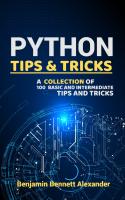

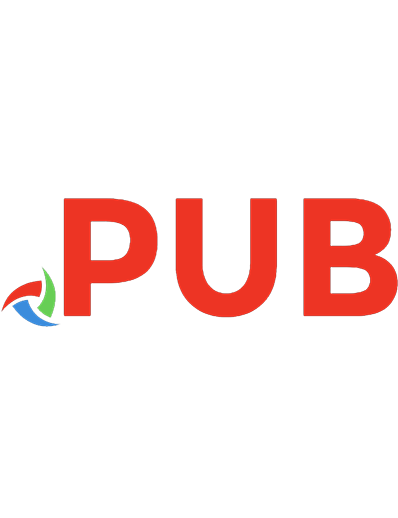
![The Photoshop anthology: 101 web design tips, tricks & techniques [1st ed]
0975841920, 9780975841921](https://dokumen.pub/img/200x200/the-photoshop-anthology-101-web-design-tips-tricks-amp-techniques-1st-ed-0975841920-9780975841921.jpg)