Learning Salesforce Lightning Application Development 978-1-78712-467-7
1,515 211 20MB
English Pages 446
Polecaj historie
Table of contents :
Cover......Page 1
Title Page......Page 2
Copyright and Credits......Page 3
PacktPub.com......Page 4
Foreword......Page 5
Contributors......Page 7
Table of Contents......Page 9
Preface......Page 16
Chapter 1: Introduction to the Lightning Component Framework......Page 23
Lightning Experience......Page 24
Lightning Application......Page 25
Creating a Lightning Application......Page 27
Creating tabs in Lightning Experience......Page 29
Lightning Page Tabs......Page 30
Lightning App Builder......Page 32
Lightning Utility Bar......Page 34
List views in the Lightning UI......Page 36
The ability to calendar data in the Date and Datetime fields......Page 38
Global Actions......Page 39
Publisher actions......Page 41
Lightning Component architecture......Page 42
The concept of web components......Page 43
Lightning Component Bundle......Page 44
Lightning Component lifecycle......Page 45
MVC concepts in the Lightning Component framework......Page 46
Setting up a Salesforce developer organization to enable the building of Lightning Components......Page 47
Creating a simple hello world Lightning Component......Page 48
Creating a simple card component using SLDS ......Page 51
Summary......Page 53
Chapter 2: Exploring Salesforce DX......Page 54
Enabling the developer hub......Page 55
Installing the Salesforce DX CLI......Page 56
auth commands......Page 58
Creating a new Salesforce DX project......Page 59
Configuring project definition JSON......Page 60
Creating a scratch Org......Page 61
Pulling source from a scratch Org......Page 62
Push source code to a scratch Org......Page 64
Lightning commands......Page 66
Creating a Lightning app and components......Page 67
mdapi:convert and mdapi:retrieve......Page 68
Converting existing managed/unmanaged package code to DX Format......Page 69
Data export Salesforce DX command......Page 70
Bulk data upsert Salesforce DX command......Page 72
Installing the Visual Studio extension pack for DX......Page 73
Developer workflow for building a Salesforce application ......Page 75
Summary......Page 81
Chapter 3: Lightning Component Building Blocks......Page 82
Access modifier......Page 83
Implementing interfaces in Lightning Components......Page 84
Lightning base components for layout and layout items......Page 85
Lightning card base component......Page 87
Example layouts using the Lightning layout and card components......Page 88
Horizontal alignment using the Lightning layout base component......Page 91
Vertical alignment using the Lightning layout base component ......Page 93
Stretching a LayoutItem using the flexibility attribute......Page 94
Creating multiple rows and controlling the size of the row in Lightning layout......Page 95
Lightning layout to handle multiple devices......Page 96
Nested page layout using Lightning Layouts......Page 99
Understanding attributes......Page 102
Using Expression syntax......Page 103
JavaScript controller and helper......Page 104
Wiring the client-side to the server using Apex controllers......Page 109
Summary......Page 116
Technical requirements......Page 117
Using the find function to locate the DOM......Page 118
Strict mode enforcement in Locker Service......Page 120
Understanding the DOM access containment hierarchy in Lightning Components ......Page 122
The proxy object in Locker Service......Page 123
Exploring the $A.Util APIs......Page 124
Find your organization's local currency......Page 127
Formatting dates ......Page 128
Dynamically creating components using $A.createComponent()......Page 129
Destroying components using the destory() function......Page 133
Modifying the DOM in the RENDERER JavaScript file of the component bundle......Page 134
Understanding the rendering life cycle of a component......Page 135
Understanding re-rendering the life cycle of a component......Page 138
Using custom labels in Lightning Components......Page 140
ES6 support in Lightning Components......Page 141
An introduction to Promises......Page 142
Promise support in Lightning Components......Page 143
Summary......Page 144
Browser events......Page 145
Capturing browser events......Page 147
Event handling in Lightning base components......Page 149
Application events......Page 150
Firing an application event......Page 151
Handling capturing and bubbling events......Page 152
Creating a component event......Page 154
Handling component events......Page 155
Creating a sales LeaderBoard Lightning Application using events......Page 156
Using aura:method to call child methods from parent methods......Page 168
Using the aura method asynchronously......Page 170
Optimal event architecture design pattern......Page 172
Adding custom events to components dynamically......Page 176
Summary......Page 177
Lightning Data Service......Page 178
Loading Salesforce record context data using force:recordData ......Page 180
Functions available for CRUD records......Page 182
Saving existing records......Page 183
Creating a new record......Page 184
Deleting records......Page 187
Using SaveRecordResult ......Page 189
Example components using Lightning Data Service......Page 190
Lightning base components......Page 194
Creating an input form using the RecordEdit and Lightning input field components......Page 195
Introducing events and attributes in Lightning record edit form and input field......Page 197
Creating a contact edit form using the Lightning input field and RecordEditForm components......Page 199
Using the Lightning output field component......Page 200
The list view component ......Page 201
Creating a tree view using the tree and tree grid components......Page 202
Formatting output data using Lightning base components......Page 205
Using the datatable component......Page 208
Using Lightning input components......Page 210
Using the carousel component......Page 212
Summary......Page 213
Chapter 7: Using External JavaScript Libraries in Lightning Components......Page 214
Attributes......Page 215
Integrating a third-party library into Lightning Components......Page 216
Integrating the Select2 JavaScript library into Lightning Components......Page 218
Integrating the MomentJs library into Lightning Components......Page 222
Creating a Locker Service-compliant JavaScript bundle using webpack......Page 224
Entry......Page 225
Loaders......Page 226
Plugins......Page 227
Integrating choices.js into Lightning Components......Page 228
Creating a Locker Service-compatible bundle with webpack......Page 230
ChartJs in Lightning Components......Page 236
Making client-side calls to external sites using JavaScript......Page 238
Communication from the Visualforce page to the Lightning Component......Page 243
Communication from the Lightning Component to the Visualforce page......Page 245
Rendering a React application in a Lightning Component using Lightning:container......Page 246
Rendering reactApp using the LCC npm module in a Lightning Component......Page 247
Summary......Page 254
Enabling Debug Mode......Page 255
Salesforce Lightning Inspector ......Page 256
Component Tree......Page 260
$auraTemp......Page 261
Performance tab......Page 262
Event Log tab......Page 264
Storage tab......Page 265
Salesforce community page optimizer......Page 266
Using the Chrome developer Console......Page 268
Setting breakpoints in the Chrome developer Console......Page 269
Apex debugging......Page 271
Using the Salesforce CLI to stream logs......Page 273
Advanced debugging with the Replay Debugger......Page 274
Summary......Page 278
Chapter 9: Performance Tuning Your Lightning Component......Page 279
When to use storable actions?......Page 280
Avoiding nested aura:if in aura:iteration......Page 281
Using plain old JavaScript to gain maximum performance......Page 285
– multiple items set......Page 287
Unbound expression bindings......Page 289
Leveraging Lightning base components......Page 291
Limiting data rows for lists......Page 292
Reducing server response time, using the platform cache......Page 293
Avoiding sending responses from Apex as wrapper objects......Page 294
Summary......Page 296
Lightning Out in Visualforce......Page 297
Creating a Lightning dependency application......Page 298
Adding JavaScript to create a component on a Visualforce page......Page 299
Creating a connected application ......Page 301
Setting up a Node.js application......Page 303
Creating a Lightning Out application ......Page 305
Deploying Node.js application on Heroku......Page 308
Lightning Out for unauthenticated users......Page 309
Summary......Page 313
Introducing Flows......Page 314
Creating the Lead Finder app using the Flow builder......Page 316
Running Flows in Lightning Experience......Page 325
Adding custom components in Flow builder......Page 327
Using asynchronous XHR calls in customized Lightning Components......Page 331
Using Lightning Components as local Flow actions......Page 338
Embedding Flows into a Lightning Component......Page 342
Summary......Page 345
Chapter 12: Making Components Available for Salesforce Mobile and Communities......Page 346
Using Lightning Components in a Salesforce mobile application......Page 347
Setting up the Chrome browser to simulate the Salesforce mobile app experience......Page 348
Adding a Lightning Component to the Salesforce mobile navigation......Page 349
Adding Lightning Components as global and object-specific actions......Page 354
Creating communities in Salesforce......Page 357
Creating a theme layout......Page 361
Creating custom content layouts......Page 368
Overriding a profile menu......Page 372
Adding custom navigation......Page 373
Summary......Page 375
Chapter 13: Lightning Navigation and Lightning Console APIs......Page 376
Adding navigation support using Lightning :navigation......Page 377
Introducing the Lightning Console......Page 383
Utility Bar component......Page 384
Page context in the Utility Bar API......Page 388
Workspace API......Page 389
Standard Lightning tab events in the console......Page 394
Summary......Page 395
Chapter 14: Unit Testing Lightning Components......Page 396
Suite......Page 397
Spec......Page 398
Setup and teardown......Page 399
Spies......Page 400
Quickstart example......Page 401
LTS......Page 404
Writing tests for a YouTubeSearchApp......Page 405
Installing LTS......Page 406
Creating a Lightning Component test via CLI......Page 407
Testing for search terms rendered via two-way binding......Page 408
Verifying the response by mocking the server response using Jasmine spy......Page 410
Testing application events......Page 413
Summary......Page 414
Chapter 15
: Publishing Lightning Components on AppExchange......Page 415
Namespacing Salesforce developer instances for managed package generation......Page 416
The impact of namespacing Salesforce instances on the component bundle......Page 417
Creating scratch Orgs with namespaces......Page 423
Creating a managed package......Page 425
Documenting your components using the auradoc file......Page 429
Using the design file to allow admins to configure attributes......Page 432
Publishing components on AppExchange......Page 435
Summary......Page 437
Other Books You May Enjoy......Page 438
Index......Page 441
Citation preview
Learning Salesforce Lightning Application Development
Build and test Lightning Components for Salesforce Lightning Experience using Salesforce DX
Mohith Shrivastava
BIRMINGHAM - MUMBAI
Learning Salesforce Lightning Application Development Copyright © 2018 Packt Publishing All rights reserved. No part of this book may be reproduced, stored in a retrieval system, or transmitted in any form or by any means, without the prior written permission of the publisher, except in the case of brief quotations embedded in critical articles or reviews. Every effort has been made in the preparation of this book to ensure the accuracy of the information presented. However, the information contained in this book is sold without warranty, either express or implied. Neither the author, nor Packt Publishing or its dealers and distributors, will be held liable for any damages caused or alleged to have been caused directly or indirectly by this book. Packt Publishing has endeavored to provide trademark information about all of the companies and products mentioned in this book by the appropriate use of capitals. However, Packt Publishing cannot guarantee the accuracy of this information. Commissioning Editor: Aaron Lazar Acquisition Editor: Siddharth Mandal Content Development Editor: Arun Nadar Technical Editor: Surabhi Kulkarni Copy Editor: Safis Editing Project Coordinator: Sheejal Shah Proofreader: Safis Editing Indexer: Pratik Shirodkar Graphics: Jason Monteiro Production Coordinator: Shantanu Zagade First published: July 2018 Production reference: 1300718 Published by Packt Publishing Ltd. Livery Place 35 Livery Street Birmingham B3 2PB, UK. ISBN 978-1-78712-467-7
www.packtpub.com
mapt.io
Mapt is an online digital library that gives you full access to over 5,000 books and videos, as well as industry leading tools to help you plan your personal development and advance your career. For more information, please visit our website.
Why subscribe? Spend less time learning and more time coding with practical eBooks and Videos from over 4,000 industry professionals Improve your learning with Skill Plans built especially for you Get a free eBook or video every month Mapt is fully searchable Copy and paste, print, and bookmark content
PacktPub.com Did you know that Packt offers eBook versions of every book published, with PDF and ePub files available? You can upgrade to the eBook version at www.PacktPub.com and as a print book customer, you are entitled to a discount on the eBook copy. Get in touch with us at [email protected] for more details. At www.PacktPub.com, you can also read a collection of free technical articles, sign up for a range of free newsletters, and receive exclusive discounts and offers on Packt books and eBooks.
Foreword In the last decade, web technologies have changed beyond anybody's prediction. There was a time when people across industries were talking about moving away from JavaScript. However, it worked the other way around. Frameworks like Angular and React became the backbone of many enterprise applications and emerged as favorite technologies to build an application. In a nutshell, it is the JavaScript that won and established itself as a winner of this decade. It is not only used for desktop based applications, but also in mobile and server-side programming such as Node.js. It isn't really about JavaScript, but rather the impact it has created on technology industry and workforce. Salesforce has been awarded as the most innovative company multiple times in the past several years and it wouldn't come as a surprise if we see Salesforce already ahead in the race of adopting cutting-edge technology. One of many success mantras for Salesforce is to keep developer and admin happy. It offers powerful tools to a developer to create top-notch features and customizations, at the same time it enables Administrators to use, configure, and suggest improvements for those components. How can we leverage the JavaScript workforce, give developers the tool they want, and how to make administrators superheroes of implementations? Welcome to the world of Lightning Experience! Did you noticed, how many targets this innovative company shot with a single arrow? Lightning Experience is the future of Salesforce implementations and there is no doubt in saying, Lightning Component is its soul. If you have JavaScript developers, let them work on client controller, if you have Apex developer, let them work on Server controller. Reusable Components built by developers can be used creatively by Salesforce Administrators in Record Page, Home Page, Community, Wave Dashboard and so on.
If you are new to Salesforce development or been a developer for many years working on Visualforce, you would need to skill up in Lightning Component development. Lightning Component is a blend of JavaScript, HTML, CSS, Apex, and Salesforce Platform features, and you need to make sure you got your blend right to build a delicious Lightning recipe. I believe this book written by Mohith, would give you the right proportion of knowledge about JavaScript and Salesforce platform features to build mind-blowing components and impress your team and clients. This book contains so many tips and pointers which will open up your imagination and would get you excited!
Jitendra Zaa Salesforce MVP and Sr. Technical Architect at IBM
Contributors About the author Mohith Shrivastava has been building and architecting Salesforce applications since 2011, when he graduated from the National Institute of Engineering, Mysore. He is currently a Salesforce MVP and holds multiple Salesforce certifications. He is an active contributor on Salesforce Stack Exchange Community. Mohith has authored Learning Salesforce Einstein and Salesforce Essentials for Administrators for Packt publishing. In his leisure time, he loves exploring the latest technologies and spending time with his family. I would like to thank my parents for nurturing and helping me in all possible ways. I would like thank my wife, Nisha, for her never-ending love and support. The editing team at Packt, as well as my colleagues and the management at Codescience, have been very supportive throughout the journey of this book. Special thanks to the Salesforce Ohana Community, and to Abhishek Raj and Jitendar Zha for reviewing the content and testing the code.
About the reviewers Abhishek Raj is a Salesforce consultant working at one of the Big Four consulting firms. He started his career in ISV product development. He has experience with Apex, Visualforce, Lightning, Einstein, predictive analytics, Wave, Java, and the Spring Hibernate frameworks. He has worked on multiple projects in various sectors, such as manufacturing, healthcare, consumer, Insurance, and credit services. He currently holds six certifications from Salesforce. He is a keen and active member of the Bangalore Salesforce Developer group. He is also Meritorious Alumnus of NMIMS University, Mumbai. He has reviewed Learning Salesforce Einstein by Packt Publishing. In his free time, he loves to watch movies and explore the upcoming and the latest trends in technology. I would like to thank my parents, siblings, and my wife for always supporting me and allowing me to give time to this amazing content.
Jitendra Zaa is a Salesforce MVP and possesses 21 Salesforce certifications. He has worked on the Salesforce platform for more than a decade now. He is also the author of Apex Design Pattern, published by Packt Publishing. You can read more about Salesforce-related topics on his blog at JitendraZaa [dot] com.
Packt is searching for authors like you If you're interested in becoming an author for Packt, please visit authors.packtpub.com and apply today. We have worked with thousands of developers and tech professionals, just like you, to help them share their insight with the global tech community. You can make a general application, apply for a specific hot topic that we are recruiting an author for, or submit your own idea.
Table of Contents Preface
1
Chapter 1: Introduction to the Lightning Component Framework Lightning Experience Lightning Application
Creating a Lightning Application
Creating tabs in Lightning Experience Lightning Component Tabs Lightning Page Tabs
Lightning App Builder Lightning Utility Bar List views in the Lightning UI The ability to calendar data in the Date and Datetime fields Global Actions Publisher actions
Lightning Component architecture The concept of web components Lightning Component Bundle
Lightning Component lifecycle MVC concepts in the Lightning Component framework
Setting up a Salesforce developer organization to enable the building of Lightning Components Creating a simple hello world Lightning Component
The Lightning Design system
Creating a simple card component using SLDS
Summary Chapter 2: Exploring Salesforce DX Enabling the developer hub in your Salesforce organization Enabling the developer hub
Installing the Salesforce DX CLI Salesforce DX commands
auth commands Setting a default Dev Hub for scratch Org creation Creating a new Salesforce DX project Configuring a scratch Org definition JSON Configuring project definition JSON
Creating a scratch Org
Opening the scratch Org Pulling source from a scratch Org Push source code to a scratch Org
8 9 10 12 14 15 15 17 19 21 23 24 26 27 28 29 30 31 32 33 36 36 38 39 40 40 41 43 43 44 44 45 45 46 47 47 49
Table of Contents
Conflict resolution Ignoring files
Lightning commands
Creating a Lightning app and components
Metadata API commands
mdapi:convert and mdapi:retrieve
Converting existing managed/unmanaged package code to DX Format
Deploy command
Data import and export commands in Salesforce DX Data export Salesforce DX command Data import Salesforce DX command Bulk data upsert Salesforce DX command Limitations of bulk upsert commands
Installing the Visual Studio extension pack for DX
Developer workflow for building a Salesforce application
Summary Chapter 3: Lightning Component Building Blocks Component markup and using Lightning base components for layouts Component definition aura:component
Access modifier Providing a description to component Implementing interfaces in Lightning Components
Lightning base components for layout and layout items Lightning card base component Example layouts using the Lightning layout and card components
Horizontal alignment using the Lightning layout base component Vertical alignment using the Lightning layout base component Stretching a LayoutItem using the flexibility attribute Creating multiple rows and controlling the size of the row in Lightning layout Lightning layout to handle multiple devices Nested page layout using Lightning Layouts
Understanding attributes Using Expression syntax JavaScript controller and helper Wiring the client-side to the server using Apex controllers Summary Chapter 4: The Lightning JavaScript API Technical requirements Using component get and set methods Using the find function to locate the DOM Introducing Locker Service Strict mode enforcement in Locker Service
[ ii ]
51 51 51 52 53 53 54 55 55 55 57 57 58 58 60 66
67 68 68 68 69 69 70 72 73 76 78 79 80 81 84 87 88 89 94 101 102 102 103 103 105 105
Table of Contents
Understanding the DOM access containment hierarchy in Lightning Components The proxy object in Locker Service
APIs available in $A top-level functions Exploring the $A.Util APIs
Format date/DateTime using the Aura Localization Service Find your organization's time zone Find your organization's local currency Formatting dates
Dynamically creating components using $A.createComponent() Destroying components using the destory() function
Modifying the DOM in the RENDERER JavaScript file of the component bundle Understanding the rendering life cycle of a component Understanding re-rendering the life cycle of a component
Using custom labels in Lightning Components Dynamically populating label parameters
ES6 support in Lightning Components An introduction to Promises
Promise support in Lightning Components
Summary Chapter 5: Events in the Lightning Component Framework Browser events Capturing browser events Event handling in Lightning base components
Application events
Creating application events Registering application events Firing an application event
Handling application events
Getting event attributes from a handled event
Handling capturing and bubbling events
Component events
Creating a component event Registering a component event Firing the component event
Handling component events
Alternate syntax to handle events raised by child components Getting event attributes from handled events
Creating a sales LeaderBoard Lightning Application using events Communicating between components Passing data down the component hierarchy Using aura:method to call child methods from parent methods Using the aura method asynchronously
Optimal event architecture design pattern
[ iii ]
107 108 109 109 112 112 112 113 114 118 119 120 123 125 126 126 127 128 129 130 130 132 134 135 136 136 136 137 137 137 139 139 140 140 140 141 141 141 153 153 153 155 157
Table of Contents
Adding custom events to components dynamically
Summary Chapter 6: Lightning Data Service and Base Components Lightning Data Service
Loading Salesforce record context data using force:recordData Functions available for CRUD records Saving existing records Creating a new record Deleting records Using SaveRecordResult
Example components using Lightning Data Service Lightning base components An introduction to Lightning input field components
Creating an input form using the RecordEdit and Lightning input field components
Introducing events and attributes in Lightning record edit form and input field
Creating a contact edit form using the Lightning input field and RecordEditForm components Using the Lightning output field component The list view component Creating a tree view using the tree and tree grid components Formatting output data using Lightning base components Using the datatable component Using Lightning input components Using the carousel component
Summary Chapter 7: Using External JavaScript Libraries in Lightning Components Third-party JavaScript libraries in Lightning Components
Attributes Events Integrating a third-party library into Lightning Components Integrating the Select2 JavaScript library into Lightning Components Integrating the MomentJs library into Lightning Components Creating a Locker Service-compliant JavaScript bundle using webpack Introduction to webpack Entry Output Loaders Plugins
Integrating choices.js into Lightning Components
Structuring a JS-heavy project in Salesforce DX Creating a Locker Service-compatible bundle with webpack
ChartJs in Lightning Components Making client-side calls to external sites using JavaScript Communication between the Lightning main frame and iframe
[ iv ]
161 162 163 163 165 167 168 169 172 174 175 179 180 180 182
184 185 186 187 190 193 195 197 198 199 200 200 201 201 203 207 209 210 210 211 211 212 213 215 215 221 223 228
Table of Contents
Communication from the Visualforce page to the Lightning Component Communication from the Lightning Component to the Visualforce page
228 230
Rendering reactApp using the LCC npm module in a Lightning Component Limitations of Lightning:container
231 232 239 239
Rendering a React application in a Lightning Component using Lightning:container
Summary Chapter 8: Debugging Lightning Components Enabling Debug Mode Salesforce Lightning Inspector Lightning Salesforce Inspector tabs Component Tree $auraTemp
Transactions tab Performance tab Event Log tab Actions tab Storage tab
Salesforce community page optimizer Using the Chrome developer Console
Setting breakpoints in the Chrome developer Console Pause on caught exceptions
Apex debugging
Using the Salesforce CLI to stream logs Advanced debugging with the Replay Debugger
Summary Chapter 9: Performance Tuning Your Lightning Component Storable actions When to use storable actions?
Avoiding nested aura:if in aura:iteration
$A.createComponent() for lazy loading Using plain old JavaScript to gain maximum performance
Events strategy for performance and ease of code maintenance Event anti-patters that can cause a performance bottleneck – multiple items set
Optimizing JavaScript in Lightning Components Unbound expression bindings Using the Lightning data service Leveraging Lightning base components Creating a record form, using Lightning:recordForm
Optimizing Apex code
Limiting data rows for lists Reducing server response time, using the platform cache Avoiding sending responses from Apex as wrapper objects
[v]
240 240 241 245 245 246 247 247 249 250 250 251 253 254 256 256 258 259 263 264 265 265 266 270 270 272 272 272 274 274 276 276 277 277 277 278 279
Table of Contents
Disabling Debug Mode for production Summary Chapter 10: Taking Lightning Components out of Salesforce Using Lightning Out Lightning Out in Visualforce Creating a Lightning dependency application Adding Lightning Components for the Visualforce JavaScript library Adding JavaScript to create a component on a Visualforce page
Lightning Out in a Node.js application Creating a connected application Setting up a Node.js application
Creating a Lightning Out application Deploying Node.js application on Heroku
Lightning Out for unauthenticated users Lightning Out limitations and considerations Summary Chapter 11: Lightning Flows Introducing Flows
Creating the Lead Finder app using the Flow builder Running Flows in Lightning Experience Debugging Flows
Adding custom components in Flow builder
Using asynchronous XHR calls in customized Lightning Components Using Lightning Components as local Flow actions Embedding Flows into a Lightning Component
Summary Chapter 12: Making Components Available for Salesforce Mobile and Communities Using Lightning Components in a Salesforce mobile application Setting up the Chrome browser to simulate the Salesforce mobile app experience Adding a Lightning Component to the Salesforce mobile navigation Adding Lightning Components as global and object-specific actions
Lightning Components in Community Cloud
Creating communities in Salesforce Creating a theme layout Creating custom content layouts Overriding search, profile menu, and navigation in communities using customized Lightning Components Overriding a standard search interface Overriding a profile menu Adding custom navigation
Summary
[ vi ]
281 281 282 282 283 284 284 286 286 288 290 293 294 298 298 299 299 301 310 312 312 316 323 327 330 331 332 333 334 339 342 342 346 353 357 357 357 358 360
Table of Contents
Chapter 13: Lightning Navigation and Lightning Console APIs Adding navigation support using Lightning :navigation Introducing the Lightning Console Utility Bar component
Page context in the Utility Bar API
Workspace API Standard Lightning tab events in the console
Summary Chapter 14: Unit Testing Lightning Components Introduction to Jasmine Jasmine syntax and terminology Suite Spec Setup and teardown Spies
Quickstart example
LTS
Writing tests for a YouTubeSearchApp
Installing LTS Creating a Lightning Component test via CLI
Testing for search terms rendered via two-way binding Verifying the response by mocking the server response using Jasmine spy
Testing application events
Summary Chapter 15: Publishing Lightning Components on AppExchange Namespacing Salesforce developer instances for managed package generation The impact of namespacing Salesforce instances on the component bundle Creating scratch Orgs with namespaces Creating a managed package Documenting your components using the auradoc file Using the design file to allow admins to configure attributes Publishing components on AppExchange Summary Other Books You May Enjoy Index
361 362 368 369 373 374 379 380 381 382 382 382 383 384 385 386 389 390 391 392 393 395 398 399 400 401 402 408 410 414 417 420 422 423 426
[ vii ]
Preface The Salesforce Lightning platform is widely used today in a number of Fortune 500 companies for building applications that are used in sales, services, marketing, collaboration, and various other business areas. Salesforce provides the most popular Customer Relationship Management (CRM) system, and the demand for Salesforce developers and consultants is increasing every year. Applications built on top of the Lighting platform are cloud based, secure, and require no on-premises software installation. Salesforce Lightning Experience is a redesigned user interface that allows users to be more productive and innovative. Lightning Experience comprises pages and layouts that can be customized using Lightning Application Builder (a drag-and-drop interface that allows administrators to build pages by dropping various components) and Lightning Components. Salesforce provides out-of-the-box Lightning components that administrators can leverage for most business needs. However, not all user interface challenges can be solved with these out-of-box components. The Lightning Components Framework allows Salesforce developers to build custom Lightning components. A Lightning component is made up of HTML (markup) and JavaScript (secured using Salesforce Locker Service) and forms a component bundle that can be placed in Salesforce Lightning Experience, Salesforce Communities, Salesforce Mobile App, Salesforce for Outlook, Chatter Publisher, and other Salesforce interfaces. Salesforce DX allows developers to adopt source-driven development techniques. Salesforce DX simplifies developer workflows on the platform and helps to build and iterate Salesforce applications faster. Salesforce DX provides a command line interface (CLI) tool that simplifies setting up the developer environment for development, debugging, unit testing, and deploying Salesforce applications. This book will teach you how to build custom Lightning components by using the Lightning Components Framework and leveraging Salesforce DX CLI commands. In this book, we cover the fundamentals and capabilities of the framework. The end goal of this book is to provide Salesforce developers with enough information so that they can start designing and building components on their own to meet their custom component needs.
Preface
Who this book is for The target audience for this book includes beginner, intermediate, and advanced Salesforce developers and architects who want to fully understand the capabilities of the Lightning Components Framework and learn about application development on the Salesforce platform. This book can also be used by JavaScript frontend developers who are familiar with JavaScript and want to understand the capabilities and boundaries of the Lightning Components Framework. The book also covers the integration capabilities of the framework with other open source JavaScript libraries and how to take Lightning components built on the platform to outside world.
What this book covers Chapter 1, Introduction to the Lightning Component Framework, introduces you to the basics
of the Lightning Components architecture and tells you why you should learn about the Lightning Components Framework. The chapter also covers Lightning Experience UI capabilities and where in the Lightning Experience you can leverage custom Lightning components to customize.
Chapter 2, Exploring Salesforce DX, covers basics of the Salesforce DX CLI capabilities and
commands. The chapter focuses on how to leverage Salesforce DX to create a source-driven development workflow on the platform. You will learn how to use Salesforce DX to create Salesforce applications. Chapter 3, Lightning Component Building Blocks, teaches you how to build a custom
Lightning component. This chapter covers how to write component markup, JavaScript client-side controllers and helper functions, server-side Apex code that client-side helper functions can talk to, and Lightning Base components to create layouts. Chapter 4, The Lightning JavaScript API, covers the native APIs that are provided by the
framework and the Locker Service security model for the components. This chapter also talks about differences between the native JavaScript APIs and the APIs available under Locker Service. Chapter 5, Events in the Lightning Component Framework, teaches you the syntax for creating
and firing application and component events. The chapter also covers various intercommunication patterns available in the framework for passing data between components.
[2]
Preface Chapter 6, Lightning Data Service and Base Components, covers the syntax and capabilities of
Lightning Data Service and how it simplifies fetching context data, as well as how it enables you to create, read, edit, and delete records when it comes to contextual data. You will also explore how the Lightning Data Service can make custom components react to data changes in the UI. This chapter also teaches you how to work with Salesforce-provided base components. Chapter 7, Using External JavaScript Libraries in Lightning Components, covers how you can
integrate third-party libraries, such as Chart.js, Moment.js, and ReactJS with the Lightning Components Framework. You will also learn about the debugging procedure in the case of a library not working under Locker Service, and you'll discover how to use open source JavaScript bundlers, such as webpack, to make them Locker Service compatible. Chapter 8, Debugging Lightning Components, teaches you about the debugging techniques
for client-side JavaScript controllers and helpers using Chrome Developer Tools, and debugging techniques for Apex using the new Apex Replay Debugger.
Chapter 9, Performance Tuning Your Lightning Components, covers how you can improve the
performance of your Lightning components with techniques such as using storable actions, platform caching, and paginating data rows that are returned from the server. You will learn about the Chrome extensions and plugins available for figuring performance bottlenecks. Chapter 10, Taking Lightning Components out of Salesforce Using Lightning Out, teaches you
how to work with the Lightning Out technology. You will learn about the steps and processes required to take your Lightning components outside the Salesforce platform. Chapter 11, Lightning Flows, teaches you how to use Lightning components with the
Salesforce Flow builder. You will learn about how components can pass data to flows and how you can embed flows inside Lightning components. Chapter 12, Making Components Available for Salesforce Mobile and Communities, teaches how
to use Lightning components in Salesforce mobile applications (Salesforce1), and Salesforce Community Builder. We will learn how to customize communities using custom theme layouts and custom navigation. You will also learn how to override profile menus and create your own templates. Chapter 13, Lightning Navigation and Lightning Console APIs, covers how to work with the
Navigation API, the Workspace API, and the Messaging API for the Utility Bar component. The chapter also teaches you about the options available for customizing components in Salesforce Console.
[3]
Preface Chapter 14, Unit Testing Lightning Components, teaches you how to write unit tests for
Lightning components using the Lightning Testing Service. You will learn about Jasmine and how to leverage Jasmine with the Lightning Testing Service to write unit tests for the custom Lightning components. Chapter 15, Publishing Lightning Components on AppExchange, teaches you how to publish
components on Salesforce AppExchange so that components can be installed in multiple Salesforce instances.
To get the most out of this book The book assumes that the reader has had some exposure to programming. The book also assumes that you are familiar with the Salesforce Apex programming language, JavaScript fundamentals (especially the concepts of variables, callbacks, and promises), HTML, and CSS. The book expects that you are familiar with Salesforce administration capabilities, such as creating objects and fields, and navigating through Salesforce. To get most out of the book, sign up for a promotional Salesforce Org with Salesforce DX enabled at https://developer.Salesforce.com/promotions/Orgs/dx-signup, and a developer Org at https://developer.Salesforce.com/signup, and try all the code snippets discussed in the book by creating scratch Orgs for every chapter. Instructions for creating scratch Orgs, with the accompanying code, can be found in the following GitHub repository: https://github.com/PacktPublishing/Learning-Salesforce-LightningApplication-Development. The book uses the following software, all of which is freely available: Salesforce DX CLI (https://developer.Salesforce.com/tools/sfdxcli) Visual Studio Code editor (https://code.visualstudio.com/) Salesforce DX plugin for Visual Studio from the Visual Studio marketplace (https://marketplace.visualstudio.com/items?itemName= Salesforce.Salesforcedx-vscode)
Download the example code files You can download the example code files for this book from your account at www.packtpub.com. If you purchased this book elsewhere, you can visit www.packtpub.com/support and register to have the files emailed directly to you.
[4]
Preface
You can download the code files by following these steps: 1. 2. 3. 4.
Log in or register at www.packtpub.com. Select the SUPPORT tab. Click on Code Downloads & Errata. Enter the name of the book in the Search box and follow the onscreen instructions.
Once the file is downloaded, please make sure that you unzip or extract the folder using the latest version of: WinRAR/7-Zip for Windows Zipeg/iZip/UnRarX for Mac 7-Zip/PeaZip for Linux The code bundle for the book is also hosted on GitHub at https://github.com/
PacktPublishing/Learning-Salesforce-Lightning-Application-Development. In case
there's an update to the code, it will be updated on the existing GitHub repository.
We also have other code bundles from our rich catalog of books and videos available at https://github.com/PacktPublishing/. Check them out!
Download the color images We also provide a PDF file that has color images of the screenshots/diagrams used in this book. You can download it here: https://www.packtpub.com/sites/default/files/ downloads/LearningSalesforceLightningApplicationDevelopment_ColorImages.pdf.
Conventions used There are a number of text conventions used throughout this book. CodeInText: Indicates code words in the text, database table names, folder names,
filenames, file extensions, pathnames, dummy URLs, user input, and Twitter handles. Here is an example: "To override New, Edit, or View, the Lightning component must implement the Lightning:actionOverride interface."
[5]
Preface
A block of code is set as follows: function StringUtils() {}; StringUtils.prototype.concatenate = function(str1,str2) { return str1.concat(str2); }; StringUtils.prototype.camelcase = function(string) { string = string.toLowerCase().replace(/(?:(^.)|([-_\s]+.))/g, function(match) { return match.charAt(match.length-1).toUpperCase(); }); return string.charAt(0).toLowerCase() + string.substring(1); };
When we wish to draw your attention to a particular part of a code block, the relevant lines or items are set in bold: describe("when string operations are performed", function(){ //Spec for Concatenation operation it("should be able to concatenate hello and world", function() { expect(stringUtil.concatenate('Hello','World')).toEqual('HelloWorld'); }); //Spec for camelcase operation it("should be able to camelcase", function() { expect(stringUtil.camelcase('helloworld')).toEqual('helloWorld'); }); //Spec for capitalizeFirstLetter it("should be able to capitalize First Letter", function() { expect(stringUtil.capitalizeFirstLetter('world')).toEqual('World'); }); });
Any command-line input or output is written as follows: sfdx force:lightning:test:run
Bold: Indicates a new term, an important word, or words that you see onscreen. For example, words in menus or dialog boxes appear in the text like this. Here is an example: "Once in the Setup menu, find App Manager from the search box. A new Lightning app can be created using the New Lightning App button."
[6]
Preface
Warnings or important notes appear like this.
Tips and tricks appear like this.
Get in touch Feedback from our readers is always welcome. General feedback: Email [email protected] and mention the book title in the subject of your message. If you have questions about any aspect of this book, please email us at [email protected]. Errata: Although we have taken every care to ensure the accuracy of our content, mistakes do happen. If you have found a mistake in this book, we would be grateful if you would report this to us. Please visit www.packtpub.com/submit-errata, selecting your book, clicking on the Errata Submission Form link, and entering the details. Piracy: If you come across any illegal copies of our works in any form on the Internet, we would be grateful if you would provide us with the location address or website name. Please contact us at [email protected] with a link to the material. If you are interested in becoming an author: If there is a topic that you have expertise in and you are interested in either writing or contributing to a book, please visit authors.packtpub.com.
Reviews Please leave a review. Once you have read and used this book, why not leave a review on the site that you purchased it from? Potential readers can then see and use your unbiased opinion to make purchase decisions, we at Packt can understand what you think about our products, and our authors can see your feedback on their book. Thank you! For more information about Packt, please visit packtpub.com.
[7]
1 Introduction to the Lightning Component Framework Salesforce Classic, also known as Aloha, has been around for a few years. Reimagining the user experience was essential to making the Salesforce application modern, efficient, and more user-friendly. Lightning Experience provides Salesforce users with a much better user experience than Aloha. It's more flexible and easy to customize the UI and the entire UI has been re-imagined to make sales and support representatives more efficient and productive. At the heart of Lightning Experience are unified design systems across various Salesforce offerings. The Lightning Design System used by Salesforce for all its product offerings is an open source CSS framework and a set of design patterns. The Lightning Component framework is a Salesforce UI framework that is based on the concept of web components and glues the client and server together. The framework is built on the open source Aura framework. The Lightning Component framework uses HTML, CSS, and JavaScript on the frontend and connects to Salesforce objects and business logic on the server via a strongly typed object-oriented language (similar to Java) known as Apex. Lightning Components are the building blocks that power the Lightning Experience application. A Lightning Application page consists of one or more Lightning Components, which are arranged by Salesforce system administrators to provide end users with a 360-degree view of their Salesforce application data and enable them to be more efficient by providing easy mechanisms to take necessary actions on data. If you have a background in either the old-school Salesforce way of building applications (using Visualforce for the frontend and Apex for the backend) or you are new to development on the platform, this book aims to cover both the depth and breadth of the Lightning Component framework. The end goal is to make you a fearless Salesforce Lightning developer. The aim of this chapter is to answer why and how important it is to be familiar with the Lightning Component framework and start learning how to build Lightning Components and Lightning Applications.
Introduction to the Lightning Component Framework
Chapter 1
In this chapter, we will be covering the following topics: Lightning Experience Lightning Component framework architecture Setting up a Salesforce developer organization to enable the building of Lightning Components The Lightning Design system
Lightning Experience Lightning Experience is new Salesforce user interface. As a developer, to explore Lightning Experience, all you need is a free Salesforce developer instance. You can sign up for a developer instance at https://developer.Salesforce.com/signup. If you already have one of these instances, you can switch to Lightning Experience. To see how to switch to Lightning Experience from Classic, please check out the following screenshot:
This shows how one can switch to Lightning Experience From Classic Salesforce
[9]
Introduction to the Lightning Component Framework
Chapter 1
In some instances, one would need to enable Lightning Experience. Once Lightning Experience is enabled, you will notice the Switch To Lightning Experience link. Lightning Experience, like Salesforce Classic, consists of applications (Apps), Tabs, List views, and Detail Record View pages. Additionally, beyond all these, the Lightning UI provides the following additions: App Builder for Salesforce administrators to drag and drop Lightning Components Lightning Utility Bar (located at the footer) The ability to create Kanban views The ability to calendar custom objects Let's examine each of these views with some screenshots and further explore the various ways a Salesforce administrator can customize them with Lightning Components. Custom Lightning Components can also be installed by administrators from the Salesforce application store, known as AppExchange. To explore the components available on Salesforce AppExchange, visit https:// appexchange.Salesforce.com/components.
Lightning Application The App Launcher allows you to switch between different Salesforce applications.
[ 10 ]
Introduction to the Lightning Component Framework
Chapter 1
The following screenshot shows the App Launcher. All of the applications are represented by cards:
App Launcher helps to switch between apps
The setup link for Lightning Experience takes you to the standard Setup page for Salesforce administrators to execute admin-related tasks. The following screenshot shows the Setup menu:
This shows how one can navigate to Setup Screen from the Setup Menu
[ 11 ]
Introduction to the Lightning Component Framework
Chapter 1
Once in the Setup menu, find App Manager from the search box. A new Lightning app can be created using the New Lightning App button, and if the application is Classic, you can upgrade it to a Lightning Application.
Creating a Lightning Application To create a Lightning Application, follow the steps from the App Launcher: 1. Click on the New Lightning App button. 2. Follow the prompt and enter the name of the application (note that the developer name gets auto-populated once you click on the Developer Name field), description, and configure App Branding:
[ 12 ]
Introduction to the Lightning Component Framework
Chapter 1
3. Choose between a console app and a standard app. 4. Optionally, select Utility Bar items. Utility bars are used to carry quick functionalities that need to be accessed quickly, such as taking notes during sales calls, or quickly finding contact details when a service representative is on a call with a customer. 5. Select the Navigation tab:
[ 13 ]
Introduction to the Lightning Component Framework
Chapter 1
6. Select the profiles that the application will have access to:
The process of upgrading a classic application to Lightning involves the same steps as highlighted in this section. Classic apps in Salesforce do not appear in Lightning Experience unless you upgrade them.
Creating tabs in Lightning Experience The creation of a Lightning tab can be achieved by searching for Tabs in the Setup menu. The navigation path for the creation of a tab is Setup | User Interface | Tabs.
[ 14 ]
Introduction to the Lightning Component Framework
Chapter 1
The following screenshot shows the tab creation screen:
Screenshot shows Custom Tab Creation Screen In Setup Menu
The creation of Custom Object Tabs, Web Tabs, and Visualforce Tabs is very similar to in Salesforce Classic, and they appear as navigation based on the profile and application assigned.
Lightning Component Tabs A custom Lightning Component can be assigned as a Lightning Component tab. The component must implement a force:appHostable interface for it to appear as a Lightning Component tab.
Lightning Page Tabs Lightning page tabs are created from a Lightning page using the App Builder. From the Setup menu, navigate to User Interface | Lightning App Builder. The screenshot that follows shortly shows the navigation path for finding the Lightning App Builder.
[ 15 ]
Introduction to the Lightning Component Framework
Chapter 1
There are three different types of Lightning pages, explained in the following table:
Lightning Page Type Description
App Page
Used to create an app's navigation for Lightning Experience and Salesforce 1
Home Page
Used to customize the Home Page of Lightning Experience
Record Page
Used to customize the Record Page of Lightning Experience
The following screenshot shows the selection options when choosing the type of Lightning page:
A Lightning page comprises multiple Lightning Components. You can use a combination of standard Lightning Components, custom-built Lightning Components, and components installed from Salesforce AppExchange.
[ 16 ]
Introduction to the Lightning Component Framework
Chapter 1
There are also multiple options to choose the type of layout for a Lightning page. The following screenshot shows the various options:
Lightning App Builder Lightning App Builder allows administrators to drag and drop various standard and custom components to create a Lightning page.
[ 17 ]
Introduction to the Lightning Component Framework
Chapter 1
The following screenshot shows the Lightning App Builder screen that administrators use to create a Lightning page:
Screenshot shows the Lightning App Builder Screen
Once a Lightning page is saved, the activation screen provides options to configure the profile for the page.
[ 18 ]
Introduction to the Lightning Component Framework
Chapter 1
On the Record Page, the assignment configuration can be understood with the help of the following screenshot:
Clearly, one overrides the other. ORG DEFAULT is the top level, followed by APP DEFAULT, and then by APP, RECORD TYPE, AND PROFILE.
Lightning Utility Bar In a Lightning Application, you can add Lightning Components to the horizontal footer. This can be very useful for adding productive tools such as a simple calculator, reports, recent items, a Computer Telephony Interface (CTI) softphone, and any other quick access tools that your sales or support representatives might find useful. To make a Lightning Components available as a utility, the component must implement the flexipage:availableForAllPageTypes interface. We will explore all of the interfaces later, as we learn how to build Lightning Components.
[ 19 ]
Introduction to the Lightning Component Framework
Chapter 1
The following screenshot shows how you can edit a Lightning Application from the App Manager and add a Utility Bar to a Lightning Application:
The horizontal footer is where Components added to the Utility Bars are displayed. You can control the height and width of utility components, and their ability to load in the background.
[ 20 ]
Introduction to the Lightning Component Framework
Chapter 1
The following screenshot shows a utility Component added to a sales application:
List views in the Lightning UI List views in Lightning Components are similar to those in Salesforce Classic, but with some additional capabilities, such as creating a Kanban view, using quick charts to display data in graph format, inline editing, adding filters, sorting, and the ability to take mass actions.
[ 21 ]
Introduction to the Lightning Component Framework
Chapter 1
In List views, currently, there is no way to overwrite an object List view with a custom Lightning Components.
The following screenshot shows functionalities present on the List view that can help end users to visualize data and perform actions on it:
Screenshot shows the All Opportunities List View
[ 22 ]
Introduction to the Lightning Component Framework
Chapter 1
Note that the New Edit and View buttons can also be overridden with a custom Lightning Component. To override these standard buttons and views, the navigation path is Setup | Object Manager | | Button, Links, and Actions. The following screenshot shows how you can override the New button (a similar screen appears for other overrides):
Screenshot shows how you can override New button on Account with a Custom Lightning Component
To override New, Edit, or View, the Lightning Component must implement the Lightning:actionOverride interface.
The ability to calendar data in the Date and Datetime fields Lightning Experience provides end users with the ability to calendar any object. The following screenshot shows how you can use the Calendar tab to calendar data across objects. The user can follow the prompts and select Field for Start and Field Name to Display to create a calendar:
[ 23 ]
Introduction to the Lightning Component Framework
Chapter 1
Global Actions Global Actions are available on all pages. The following screenshot shows Global Actions:
You can also create a new custom global action by using a custom Lightning Component. The navigation path from set up manager page is Setup | Global Actions.
[ 24 ]
Introduction to the Lightning Component Framework
Chapter 1
The following screenshot shows how you can add a custom Global Action using a Lightning Component:
For custom Global Actions to appear, the Salesforce administrator needs to add the action to Publisher Layouts. The navigation path for Publisher Layouts is Setup | Global Actions | Publisher Layouts.
[ 25 ]
Introduction to the Lightning Component Framework
Chapter 1
Publisher actions Publisher actions are available in Salesforce 1 and Lightning Experience, and these are object-specific and available on the Object Detail Lightning page. To create a publisher action, you can use the Object Manager tab from the Setup menu. The navigation path is Setup | Object Manager | | Buttons, Links, and Actions. The following screenshot shows how you can create a publisher action for an Account object using a custom Lightning Component:
[ 26 ]
Introduction to the Lightning Component Framework
Chapter 1
The Publisher Action also needs to be configured based on the page layout. This can be achieved via Object Manager. The following screenshot shows how you can configure a custom publisher action:
The Screenshot shows Page Layout Editor In Lightning Experience
Lightning Component architecture Before we start building Lightning Components, let's understand the architectural differences between how Lightning Components and Salesforce Classic Visualforce work. In a traditional Classic Salesforce UI, every time a user clicks a link, an HTML page is loaded from the server. Even for small interactions, the whole web page or tab needs to be reloaded. Lightning Experience is based on the concept of a Single-Page Application (SPA). In SPAs, once the page is loaded, for any other subsequent request of data from the server, an Ajax callout is made and the page is re-rendered with new data. The aim is to avoid the whole page refreshing.
[ 27 ]
Introduction to the Lightning Component Framework
Chapter 1
The following diagram helps to visualize the difference between a single-page architecture and a traditional web page rendering mechanism:
The concept of web components With web components, you can do almost anything that can be done with HTML, CSS, and JavaScript, and they can be a portable component that can be re-used easily. Lightning Components are based on this idea, where each individual component consists of one or multiple components that use Apex, JavaScript, HTML, and CSS on top of Salesforce metadata to build a completely functional unit that can work on multiple Salesforce instances and multiple pages. To understand how web components work, let's consider the following image. This shows how a page can have multiple components. It's also important to note that, since each of the components can consist of data from a third party, and if components from different namespaces can scrap data, it can diminish data security. Hence, Salesforce has a security mechanism known as Locker service to prevent data from being accessed.
[ 28 ]
Introduction to the Lightning Component Framework
Chapter 1
It locks the DOM of the component and, hence, the JavaScript code from the component cannot access data from other components:
A Lightning page can have multiple components. They can be as small as a button component or can consist of components from different namespaces and different vendors. A component is a reusable unit and can be reused in Lightning Experience and Salesforce 1. To make these components interact with each other, the framework provides events. We will explore Lightning events in later chapters.
Lightning Component Bundle A Lightning Component bundle consists of four primary sections (there are also Renderer, Design, and SVG sections apart from these four, which we will cover in upcoming chapters): Lightning Component Markup file (.cmp) file: This is an XML component definition and consists of HTML markup. CSS file (.css): This consists of CSS for the component.
[ 29 ]
Introduction to the Lightning Component Framework
Chapter 1
JavaScript helper and controller (.js): This consists of JavaScript code. The helper file is used to keep all the reusable code for the component. Apex controller (.cls): This is not a part of the bundle, but every component that uses Salesforce data uses a server-side controller to fetch and post data to the Salesforce servers. In the last section of this chapter, we will create a Lightning Component using the Salesforce Developer Console. In Chapter 3, Working with Lightning Component Building Blocks, we will dig deeper into each of these files and explore how to build a functional component for Lightning Experience.
Lightning Component lifecycle A basic understanding of the sequence of steps that takes place when a Lightning Component communicates with a client and a server will help a great deal before we dive deep into how to build a Lightning Component. The following diagram shows how a Lightning Component works between the client and server:
[ 30 ]
Introduction to the Lightning Component Framework
Chapter 1
The key things to note from the previous diagram are as follows: A user action instantiates the component and an init event is raised The JavaScript controller function calls the helper function to perform any server-side action The Apex controller method is invoked from the helper function, the data is returned, and JavaScript callback functions are invoked The JavaScript client-side logic can be written to manipulate the DOM, set attributes, and refresh the view
MVC concepts in the Lightning Component framework The Lightning Components framework follows the Model, View, Controller (MVC) paradigm. The component file provides the view layer, the JS controller and helper files provide the controller part, and the controller interacts with the Salesforce server via Apex. Apex connects to the Salesforce database, which acts as the Model. The following diagram illustrates how the Lightning Component framework is based on the MVC paradigm:
Though the Lightning Component framework adopts the MVC paradigm, it is a true component-based framework first.
[ 31 ]
Introduction to the Lightning Component Framework
Chapter 1
Setting up a Salesforce developer organization to enable the building of Lightning Components Before we start building Lightning Components, there are some things that need to be done to your developer organization. If you have not signed up for a Developer organization yet, you can get one for free at https://developer.Salesforce.com/signup
1. Enabling My domain is a necessary step, and if you have not enabled it, then it's not possible to test your Lightning Component. To enable My domain, the navigation path is Setup | Company Settings | My Domain. Register for a domain name, walk through the wizard, and make sure you deploy the new domain to all users. The following screenshot shows the navigation path and also the end result once My Domain is enabled:
The preceding screen is for deploying My Domain to users
[ 32 ]
Introduction to the Lightning Component Framework
Chapter 1
2. Disabling caching for development purposes is very important. Lightning Experience performs caching to improve performance, and this may interfere with the testing of Lightning Components because your code changes might not immediately reflect upon page reload. 3. The navigation path to disable caching is Setup| Security | Session Settings. The following screenshot shows the checkbox that needs to be unchecked:
This is how you can disable persistent cache in salesforce environment for Lightning Component development Purpose
For production, these settings need to be enabled to improve performance.
Creating a simple hello world Lightning Component The aim of the section is to demonstrate how to build a simple Lightning Component via the Salesforce Developer Console. We will also explore how to create a simple application to test our component.
[ 33 ]
Introduction to the Lightning Component Framework
Chapter 1
The simplest way to create a Lightning Component is to use the Salesforce Developer Console. In later chapters, we will get familiar with source-driven development and the use of an Integrated Development Editor (IDE). For now, let's use the Salesforce Developer Console: 1. Open the Salesforce Developer Console:
2. Use the File menu to create a new Lightning Component:
3. Name the component. Let's name it HelloWorld for now. 4. Enter the following code in the component markup and save it (command + S):
HelloWorld
[ 34 ]
Introduction to the Lightning Component Framework
Chapter 1
5. Let's test this on the browser. To test this, we will need to create a Lightning Application. Go to the File menu, as we did in step 2, to create a Lightning Application. Let's name the application HelloWorldApp, enter the following code, and save it (command + S). Notice we have used the HelloWorld component in the aura:application tag to reference the component.
6. Click on Preview in the application and make sure the browser renders HelloWorld. The following screenshot shows the preview and the application:
7. You will see that there was a unique URL generated as Salesforce_domain/c/HelloWorldApp.app. Notice that c is the default namespace. For a managed package application, your organization may have a namespace and then the namespace is used in the URL generated instead of c. Also, note that Salesforce_domain is the domain name of your Salesforce instance. The following screenshot shows how the component markup is rendered on the browser:
[ 35 ]
Introduction to the Lightning Component Framework
Chapter 1
The Lightning Design system A real-world application involves UI widgets such as lists, tables, cards, modal, and many more. For its Lightning Experience UI, Salesforce uses a common design pattern, which is an open source project known as the Lightning Design System. You can read more about the Lightning Design System, and the patterns and components provided from the official documentation located at https://www.Lightningdesignsystem.com. Lightning Components can use the styles provided by the Lightning Design System. Let's modify our HelloWorld component to display HelloWorld in a card format, using the card components provided by the Salesforce Lightning Design System (SLDS).
Creating a simple card component using SLDS Let's open the Helloworld application we have built so far again and modify it to include the SLDS: 1. To open the existing Lightning Component, in Developer Console, use File | Open Lightning Resource, search for the HelloWorld component, and select Open Selected. 2. Copy the code that is in the SLDS card component from SLDS (https://www. Lightningdesignsystem.com/components/cards/). 3. Paste the markup as it is on the HelloWorld component file. You will get an error, as shown in the following screenshot:
Error when you try using SVG tags in component markup
[ 36 ]
Introduction to the Lightning Component Framework
Chapter 1
4. The error is because of the SVG tag (we will see how to use SVG tags in later chapters). Let's remove the highlighted portion for now to allow the save operation. The complete code for the component is as follows:
Card Header
New
Card Body (custom goes in here) Card Footer
5. Also, to make sure SLDS is imported into the shell application for testing, we will need to extend the application to use the force:slds base component. Let's modify our HelloworldApp as follows:
[ 37 ]
Introduction to the Lightning Component Framework
Chapter 1
6. Let's preview the application and see the SLDS card in the browser. The following screenshot shows the results rendered on the browser:
If you drag these components into the Lightning App Builder, the SLDS will be automatically imported by Salesforce, but for the application created using use extends="force:slds". The preceding is a simple demonstration of how to use the Salesforce SLDS in Lightning Component Framework. The Lightning Component framework is pretty powerful and provides many components and patterns. As a designer, you can build a complete application using the component set provided. Through this book, as we move ahead, we will use the SLDS extensively to build the UI for our components.
Summary Now that we are familiar with Lightning Experience, the Lightning Component framework architecture, and the Lightning Design System, we are ready to dive deep and explore the Lightning Component framework further. Let's also address the question of why we should invest time in learning this framework. The primary reason for learning this framework is that to customize Lightning Experience or Lightning pages, we will need to build custom Lightning Components. Also, as we will see later, the Lightning Component framework can be used to build Salesforce communities. It can also be used to build chatter extensions, Salesforce extensions for Outlook, and extensions in other Salesforce products. In the next chapter, we will explore how to use Salesforce DX and an IDE to set up our development workflow for source-driven development.
[ 38 ]
2 Exploring Salesforce DX Salesforce DX is a modern tool for building Salesforce applications. It allows Salesforce developers to carry out source-driven development. In a source-driven development workflow, the source code can be kept in a version control system such as GitHub, Team Foundation Server (TFS), Subversion (SVN), or any other equivalent source control system. A developer can deploy the source code into a Salesforce instance, referred to as scratch Orgs, using commands provided by the Salesforce DX CLI. The CLI also provides commands to push the source code from your machine (referred to as local) to a Salesforce instance, create a Lightning Component Bundle, test Lightning Components, and many others. Source-driven development makes it easier for developers to work in a team and to adopt Continuous Integration (CI). CI automates the verification of builds (compiling code and making it ready for a production environment) and helps to detect regression bugs early. Throughout this book, we will be using the Salesforce DX CLI to push code to scratch Orgs and using GitHub as our version control system to manage our source code. This chapter covers the installation of the Salesforce DX CLI and various commands, and walks through a simple example of how to use Salesforce DX to build and test Lightning Components. In this chapter, we will cover the following: Enabling the developer hub in your Salesforce organization Installing the Salesforce DX CLI Salesforce DX commands Force Lightning namespace commands Force metadata API commands Installing the Visual Studio extension pack for DX Creating a Lightning Component using the Visual Studio extension pack for SFDX
Exploring Salesforce DX
Chapter 2
Enabling the developer hub in your Salesforce organization Salesforce DX allows you to create scratch Orgs, where developers can enhance the source code of their applications and test them. Scratch Org creation is possible only once your business organization (if you are a Salesforce Independent Software Vendor (ISV), Salesforce assigns a business organization) or your production application (if you are a Salesforce customer) has the Dev Hub enabled. The Dev Hub allows you to do two critical tasks: Manage the scratch Orgs created by your developers. With scratch Orgs, each developer can build an application separately in their own scratch Org without stepping on each other's code. If you are an ISV vendor (that is, you build and distribute Salesforce applications on the Salesforce platform), you can register for your application namespace on the Dev Hub. A Salesforce managed package application requires a namespace when packaging and the Dev Hub provides a way to register a namespace. A managed package Salesforce application is one where, once installed in a subscriber Org, the IP of the source code is protected and there is no way to access it in the Salesforce organization that installed the application. Scratch Orgs can have the same namespace as your managed package application.
Enabling the developer hub You will need to perform the steps that follow in your business or in your production organization to enable the developer hub. Salesforce also provides a trial edition of the Dev Hub for developers to experiment with. To start using the trial edition of the developer hub, create a Salesforce instance using the URL https://developer.Salesforce.com/promotions/Orgs/dx-signup. Note that your trial edition is valid only for 30 days, but that should be sufficient time for you to play with and explore Salesforce DX.
[ 40 ]
Exploring Salesforce DX
Chapter 2
Carry out the following steps: 1. Log in to your production Org (if you're a customer), your business Org (if you're an ISV), or your trial Org as the system administrator 2. From Setup, enter Dev Hub in the Quick Find box and select Dev Hub 3. Click Non-GA Service Agreement to read the service agreement 4. To enable the Dev Hub, click Enable 5. After you have enabled the Dev Hub, you can't disable it. If you're using a trial Org, Dev Hub is already enabled 6. The following screenshot shows the tabs that are visible in the developer hub. The Namespace Registry allows you to find the namespaces you have used for your managed package applications:
Installing the Salesforce DX CLI The Salesforce CLI enables you to do the following major tasks from the command line: Create and manage Scratch Orgs Push and pull code and configuration from source control to Salesforce scratch Orgs
[ 41 ]
Exploring Salesforce DX
Chapter 2
Load sample datasets into scratch Orgs Assign Permission sets Install and uninstall managed package applications from the command line To install the CLI, visit the Salesforce CLI website at https://developer.Salesforce.com/ tools/sfdxcli.
Depending on your operating system, you can download the executable. The following screenshot shows the selection screen for the installation:
Once your installation is done, make sure to type the sfdx command in your terminal to ensure that the Salesforce DX CLI is installed. The following screenshot shows a successful installation on a Mac Terminal:
In the next few sections, we will explore some basic commands to familiarize ourselves with the CLI commands. Specifically, we will explore how to connect to the developer hub, how to create scratch Orgs using the CLI, how to scaffold Lightning bundles, and how to push code changes to a Salesforce Org. We won't be covering the full list of commands provided by DX, but it's recommended to refer to the official documentation at https:// developer.Salesforce.com/docs/atlas.en-us.sfdx_cli_reference.meta/sfdx_cli_ reference/.
[ 42 ]
Exploring Salesforce DX
Chapter 2
You will need your Dev Hub username for the upcoming section. If you have not signed up for the trial edition, you can sign up for it here: https://developer.Salesforce.com/ promotions/Orgs/dx-signup.
Salesforce DX commands In this section, we will cover some basic commands to authorize Salesforce, set a default Dev Hub username, and scaffold a Salesforce DX application.
auth commands The first thing you will need to do is to connect the CLI to Salesforce. The CLI provides commands to connect using web-based OAuth flow, JWT token-based flow, and an sfdx auth URL. Use JWT-based flow for CI. If you are using Salesforce DX with Travis, Circle, or Jenkins, then it's always recommended to use JWT-based flow. To connect the Dev Hub to the CLI, run the following command: sfdx force:auth:web:login -r https://login.Salesforce.com For Sandbox Orgs, use test.Salesforce.com instead.
The following screenshot shows the Terminal once the CLI has been authorized to connect to Salesforce:
[ 43 ]
Exploring Salesforce DX
Chapter 2
Setting a default Dev Hub for scratch Org creation To configure the default Dev Hub globally, execute the following command: sfdx force:config:set [email protected] -g developer hub username instead of [email protected]
//use your
Here, -g denotes global and hence, by default, for all the DX projects, the same Dev Hub username will be used to create a scratch Org for other DX projects. If you want to set a different Dev Hub, then omit -g and execute the same command in your project directory. The following screenshot shows that the default Dev Hub username has been set:
Creating a new Salesforce DX project To create a new DX project, run the following command in the directory that you want the new project to reside in: sfdx force:project:create -n SampleDXProject
Here, SampleDXProject is the name of the project. Once you have the project created, you will see the folder structure, as shown in the following screenshot:
[ 44 ]
Exploring Salesforce DX
Chapter 2
Configuring a scratch Org definition JSON The configuration in the project-scratch-def.json file defines the structure of the scratch Org. Let's look at the following sample project-scratch-def.json file: { "OrgName": "Acme", "country": "US", "edition": "Enterprise", "features": "MultiCurrency;AuthorApex", "OrgPreferences": { "enabled": ["S1DesktopEnabled", "ChatterEnabled"], "disabled": ["SelfSetPasswordInApi"] } }
In the preceding file, we define editions and features we want to enable. It also shows that the scratch Org that we create here will be of Enterprise edition with Salesforce features such as MultiCurrency and AuthorApex enabled. Also, the Salesforce scratch organization will be created, which will have chatter and Salesforce1 enabled, but SelfSetPasswordInAPI will not be enabled. Look at the supported features and Org preferences list in the official docs at https://developer. Salesforce.com/docs/atlas.en-us.sfdx_dev.meta/sfdx_dev/sfdx_dev_scratch_Orgs_ def_file_config_values.htm.
Configuring project definition JSON The sfdx-project.json file enables the configuration parameter to set sourceAPIVersion and namespace if you are building a managed package application. A sample sfdx-project.json file is as follows: { "packageDirectories": [{ "path": "force-app", "default": true }], "namespace": "", "sfdcLoginUrl": "https://login.Salesforce.com", "sourceApiVersion": "40.0" }
[ 45 ]
Exploring Salesforce DX
Chapter 2
packageDirectories is the location of the directory to which the source from the scratch Org (managed package, unmanaged package, or unpacked code) will be pulled and pushed. We can specify multiple paths, but only one path can be the default. The following code shows an example of how to specify multiple paths: { "packageDirectories" : [ { "path": "force-app", "default": true}, { "path" : "unpackaged" }, { "path" : "utils" } ], "namespace": "", "sfdcLoginUrl" : "https://login.Salesforce.com", "sourceApiVersion": "40.0" }
You can specify the directory name when pulling and pushing source code to scratch Orgs.
Creating a scratch Org A scratch Org is the Org where developers will build source code and configure an application. To create a scratch Org from the command line, you can execute the following command (cd into the project before running this command): sfdx force:org:create -f project-scratch-def.json -a LighntningScratchOrg
Note that, here, LightningScratchOrg is the alias of the Org. Also, note that we have to be in the path of the config file. The following screenshot depicts what is shown following the successful creation of a scratch Org:
[ 46 ]
Exploring Salesforce DX
Chapter 2
Notice from the screenshot that a username is automatically assigned and an OrgId is also generated.
Opening the scratch Org Before opening the scratch Org, you can set the default scratch Org for source push and pull using the following command: sfdx force:config:set defaultusername=
To open a scratch Org, use the command shown here: sfdx force:org:open -u
The following is a screenshot of the command line when the Org is opened:
Pulling source from a scratch Org To pull source code components from a scratch Org, use the following command: sfdx force:source:pull
Let's create a simple component bundle named HelloWorld in the scratch Org and retrieve into the local folder using the preceding command. To open the Org from the command line, use the following command: sfdx force:org:open -u
[ 47 ]
Exploring Salesforce DX
Chapter 2
Once you are in the Org, use the Developer Console to create a HelloWorld component, as shown in the following screenshot:
The preceding shows how to use Developer Console to create a Lightning Component Bundle The code for the component can be very simple, as shown here:
Test Component
The following screenshot shows the command-line screen once a source pull has been performed:
[ 48 ]
Exploring Salesforce DX
Chapter 2
You should also see the file in your local folder. If you use Visual Studio Code, then you can open the folder to see the file structure, as shown in the following screenshot:
If you want to download and install Visual Studio Code, follow this link: https://code. visualstudio.com/download.
Push source code to a scratch Org To push source to scratch Org, run the following command: sfdx force:source:push
[ 49 ]
Exploring Salesforce DX
Chapter 2
For our use case, we can change the HelloWorld.cmp file code, as shown in the following screenshot:
Once you run: sfdx force:push
the code is deployed to the scratch Org. The screenshot shows the command-line interface once the code has been deployed successfully:
[ 50 ]
Exploring Salesforce DX
Chapter 2
Also, note that you can always find the status change between your local folder and scratch Org using the following command: sfdx force:source:status
Conflict resolution If there is a conflict between a server and your local machine, when you do a force push the conflict will be shown. You can overwrite the file onto the local system remotely using the following command: sfdx force:source:push --forceoverwrite
To overwrite local files from the server use the command: sfdx force:source:pull --forceoverwrite
Ignoring files You might want to untrack certain files and folders when pushing code from the local system to the scratch Org. To do this, you have to create a file named forceignore. The sample format for forceignore is as follows: # Specify a relative path to a directory from the project root helloWorld/main/default/classes # Specify a wildcard directory - any directory named “classes” is excluded **classes # Specify file extensions **.cls **.pdf # Specify a specific file helloWorld/main/default/HelloWorld.cls
Lightning commands In this section, we will explore commands provided by DX to create a Lightning bundle via the command line.
[ 51 ]
Exploring Salesforce DX
Chapter 2
Creating a Lightning app and components Note that you will need to be in the aura directory to create a Lightning Application or component. If you do not have one, create a directory named aura in the | main | default. Hence, let's cd into the aura directory using the command-line utility:
To create a simple Lightning app named TestApp, execute the following command: sfdx force:Lightning:app:create -n TestApp
The following screenshot shows the files that were automatically added to the local folder once the preceding commands had been executed:
Along similar lines, to create a component bundle named Testcomponent, execute the following command in the aura directory: sfdx force:Lightning:component:create -n Testcomponent
[ 52 ]
Exploring Salesforce DX
Chapter 2
The following table summarizes the commands available to create Lightning Components, Lightning Application, events, and interfaces: Command
Description
Creates a Lightning app bundle in the specified directory or the current working directory. The bundle Lightning:app:create consists of multiple files in a folder with the designated name. Creates a Lightning Component Bundle in the specified directory or the current working directory. The bundle Lightning:component:create consists of multiple files in a folder with the designated name. Creates a Lightning event bundle in the specified directory or the current working directory. The bundle Lightning:event:create consists of multiple files in a folder with the designated name. Creates a Lightning interface bundle in the specified directory or the current working directory. The bundle Lightning:interface:create consists of multiple files in a folder with the designated name.
Metadata API commands If you have been working with the Salesforce platform, you will already be aware that the Metadata API format is used for the deployment of code and configuration from one Salesforce instance to another. Salesforce DX has a different folder format than the Metadata API format. The Salesforce DX force Metadata API commands allow you to convert the Metadata API file format into the Salesforce DX format for development, and also provides a command to deploy file representations into your production Orgs or package Orgs for ISV applications.
mdapi:convert and mdapi:retrieve Metadata API commands allow you to convert the retrieved source code from the Metadata API to the Salesforce DX project format. To retrieve the source code from your Org, you can use mdapi:retrieve.
[ 53 ]
Exploring Salesforce DX
Chapter 2
If you already have an unmanaged package, managed package, or existing source code in your Orgs, you can use mdapi:retrieve to retrieve them to a ZIP format and then use mdapi:convert to convert them to DX format.
Converting existing managed/unmanaged package code to DX Format To convert existing source code from an unmanaged package, you can take the following steps: 1. Authenticate with your Developer Edition Org. Type the following command, then authenticate with your developer edition Org credentials, and accept to provide access to Salesforce DX. Type the command. Note that targetOrg is an alias that is assigned to the target Org. Alias is a shorthand string, so you don't have to type the username: sfdx force:auth:web:login -a targetOrg
2. Export the unmanaged package into a temp directory using the retrieve command and you will notice that, once the following commands have been executed, you will see a ZIP file in the temp folder: mkdir temp sfdx force:mdapi:retrieve -s -r./temp -u targetOrg -packagename
Here, packagename is the name of your unmanaged package.
3. Unzip the file using the ZIP file utility. 4. Execute the following command to convert the source code to the Salesforce DX project structure: sfdx force:mdapi:convert -r./temp
5. The preceding code assumes that you have created a DX project using the following commands: sfdx force:project:create -n myproject cd myproject
[ 54 ]
Exploring Salesforce DX
Chapter 2
Deploy command Use the deploy command to deploy files to production or your packaging Org: sfdx force:mdapi:deploy
To convert the source back to the Metadata API format so that you can deploy it, using execute the following command: sfdx force:source:convert
The Salesforce SFDX CLI is a great utility and provides a lot of functions to create Apex, Visualforce, and Lightning Components, as well as to create a dataset, to install packages, and to deploy applications. It's out of the scope of this book to discuss each and every command. You can explore every command provided by Salesforce DX in the official document at: https://developer.Salesforce.com/docs/atlas.en-us.sfdx_cli_ reference.meta/sfdx_cli_reference/cli_reference.htm. Throughout the book, we will use Salesforce DX to build and test Lightning Components. Wherever applicable, if we introduce new commands that are not covered, we will highlight them.
Data import and export commands in Salesforce DX The Salesforce DX CLI also provides ways to create, export, and import data into scratch Orgs. This can be very helpful to get a sample dataset in scratch Orgs. Let's explore the ones that we will be using regularly.
Data export Salesforce DX command The data export command allows exporting a dataset from a scratch Org into JSON files. Let's try to export the dataset to the data folder in your local project from one of the Dev Orgs. Note that you will need to connect your CLI with the Org you are trying to export data into using the auth commands we discussed in the previous section.
[ 55 ]
Exploring Salesforce DX
Chapter 2
Let's try and run the following command: sfdx force:data:tree:export -p -q "SELECT Id, Name, (SELECT Id, LastName, FirstName FROM Contacts) FROM Account" -u MyTPO --outputdir./data
Note that, here, -u is followed by the Org alias. It can be a username as well of the Org. In this case, I have an Org with the alias MyTPO. -p indicates that multiple subject files should be generated, followed by the automatic generation of plan file definitions. The preceding command exports the data using the Salesforce Object Query Language (SOQL) into an output directory data in the root folder. Remember to run this command from the root of your project. The preceding command creates a folder named data with the following file structure:
Observe the structure of all the files that were generated here. A couple of things you can infer from the JSON files are as follows: A referenceId is self-generated for both contact and account files. The plan file maps which objects should have the saved Refs and which ones should be resolved. The sample plan file would look like the following for the Account and Contact objects in Salesforce: [{ "sobject": "Account", "saveRefs": true, "resolveRefs": false, "files": [
[ 56 ]
Exploring Salesforce DX
Chapter 2
"Accounts.json" ] }, { "sobject": "Contact", "saveRefs": false, "resolveRefs": true, "files": [ "Contacts.json" ] } ]
Data import Salesforce DX command Once you have the data files, you can import data into scratch Orgs or any other Orgs using the following commands: sfdx force:data:tree:import --plan./data/Account-Contact-plan.json -u MyTPO That --plan is used to provide the path of the plan JSON file.
Here, MyTPO is, again, the alias of the Org we want to import the dataset to. Once you import the data, the command prompt will have the results and the IDs of the dataset.
Bulk data upsert Salesforce DX command If you need large volumes of data to be imported to the Org, the CLI also provides bulk API commands, which allow you to upsert data from the CSV file into the Org. The following is a sample command to upsert data using the CSV file: $ sfdx force:data:bulk:upsert -s Account -f./path/to/file.csv -i ExternalId__c -w 2
The preceding command will upsert Account data from the file with the name file.csv, which is in the /path/to/ path, using the ExternalId field ExternalId__c, and will wait for two minutes before refreshing the command-line display. You can also track the status of the job and the batch using a job or a combination of job and batch IDs. The following command shows the sample command set for this: sfdx force:data:bulk:status -i 750xx000000005sAAA -b 751xx000000005nAAA
[ 57 ]
Exploring Salesforce DX
Chapter 2
Limitations of bulk upsert commands As you might notice, bulk upsert can take only one sobject at a time, so, to insert or upsert multiple objects, you would have to maintain the CSV files and manage their own CSV files. There are a lot of other commands related to data that we will not cover as they are beyond the scope of this book. To gain an understanding of them, refer to the official documentation here: https://developer.Salesforce.com/docs/atlas.en-us.sfdx_cli_reference.meta/sfdx_ cli_reference/cli_reference_force_data.htm.
Installing the Visual Studio extension pack for DX Visual Studio Code from Microsoft is a lightweight editor. Salesforce has an extension pack for it, which provides an IDE-like experience. The DX commands we looked into are all baked into it. In this section, we will explore that extension by installing it and taking a quick walk through it. Throughout the book, we will use Visual Studio Code as our IDE, but you are free to use any IDE or the Salesforce Developer Console to explore the Lightning Components covered in this book. If you have not downloaded Visual Studio Code, download it from https://code. visualstudio.com/download. Once you are inside Visual Studio Code, you can look for extensions and search for the Visual Studio Code extensions for DX. The following screenshot shows how to find and install it:
[ 58 ]
Exploring Salesforce DX
Chapter 2
Once installed, make sure to open your DX project folder that has sfdx-project.json as root. Once you type sfdx in the command palette, you will notice that most of the DX commands can be executed from Visual Studio Code. The following screenshot shows where you should type the sfdx command. Also note that the editor has an integrated terminal, where you can execute commands:
As you can see, some of the commands that we executed via the Dev Hub are also available in the extension, and this allows us to use a combination of the CLI, Visual Studio Code, and the Visual Studio Code extension pack for Salesforce to set up an efficient workflow.
[ 59 ]
Exploring Salesforce DX
Chapter 2
Developer workflow for building a Salesforce application This section covers a simple developer workflow, which we will be adapting to build Apex and Lightning Components using the Salesforce DX CLI, Visual Studio Code, and the Visual Studio Code extension pack for the Salesforce plugin. The following is a rough diagram of one of the developer workflows that we will be following for all of the components and code in subsequent chapters:
[ 60 ]
Exploring Salesforce DX
Chapter 2
Let's follow the preceding workflow step by step using Salesforce DX commands. Create a Salesforce DX project in the directory you would like the project folder to be in. The following command shows a sample command: sfdx force:project:create -n HelloWorldProject
The following screenshot shows the command-line Terminal:
Note that HelloWorldProject is the name of the project directory. Once you create the project, you will see the following file structure:
Then, follow these steps: 1. Open the project folder in Visual Studio Code.
[ 61 ]
Exploring Salesforce DX
Chapter 2
2. Authorize the Dev Hub using Visual Studio Code. On the command palette, type SFDX:Authorize a Dev Hub. This is shown in the following screenshot. Once the command executes, enter the credentials for your Org, and once logged in, close the window:
3. Create a default scratch Org for your project. Again, this can be done from the Visual Studio Code View menu and using the command palette. On the command palette, type SFDX: Create a Default Scratch Org.... 4. You will be prompted to use scratch def JSON and an alias. Note that the alias is optional. The following screenshot shows the default scratch Org creation command:
[ 62 ]
Exploring Salesforce DX
Chapter 2
5. The next step is to create a Lightning Components and code components locally. Again, use the View option and the Command Palette to create a Lightning component bundle. Use the SFDX:Create Lightning Components:
6. Push to the scratch Org. Again, use the View option and the command palette to push code to the scratch Org. To do this, use SFDX:Pushsource to default scratch Org. Open the scratch Org using SFDX:Open Default Scratch Org. 7. You can work locally and push code to the server or work in the scratch Org directly and then you can pull back the source using SFDX:Pull source from scratch Org. Note that you can create objects, workflows, and other components directly, and force:pull will retrieve everything from the scratch Org into the local folder.
[ 63 ]
Exploring Salesforce DX
Chapter 2
8. To experiment with this, let's open the scratch Org and use the Developer Console to edit the components:
9. Use SFDX:Pull source from default scratch Org to get the changes to the local folder. 10. The following are some of the utilities listed in the table provided by the DX plugin for VS Code to compare local and changes on the server: Command
SFDX:View local changes SFDX:View changes in default
scratch Org SFDX:View all changes
Usage
This shows all the changes in the Terminal that are in the local folder compared to source on the Salesforce server This shows all the changes in the Terminal in the scratch Org compared to the local folder Combined changes in server and local
SFDX:Pull source from default
Allows you to override all of the source code from a scratch Org and override Salesforce scratch Org to a local folder conflicts SFDX:Push source and override Overrides the source in the scratch Org to exactly the same as that of the local folder conflicts 11. The final step is to always make sure you synchronize the code to the Git repository. VS Code has GitHub integration built in, so it's easier to set up a repository and push source code. Note that, for this, you will need to install Git the instructions for this are documented here: https://git-scm.com/book/en/ v2/Getting-Started-Installing-Git.
[ 64 ]
Exploring Salesforce DX
Chapter 2
12. To get started with creating your own Git repository at github.com and note the repository URL, execute the following commands in the project folder: 1. Initialize the Git repository: git init
2. Create a .gitignore file in the root of the project with the following contents. Feel free to add more files that you do not want to commit: .DS_Store .sfdx .project .Salesforce .settings node_modules .idea
3. Add all of the local files and commit them to the repository using the following command: git add. git commit -m "commit message"
4. Set up a stream for pushing to remote Git: git remote add origin
5. If you run into conflicts and need to overwrite, use the following command: git pull origin master --allow-unrelatedhistories git merge origin origin/master //Fix any conflicts if found git add. git commit -m "merge conflicts" git push origin master
[ 65 ]
Exploring Salesforce DX
Chapter 2
6. You will notice that VS Code has built-in support for committing changes to the Git repository. This is indicated in the following screenshot:
Summary In this chapter, we explored the developer workflow and the toolsets required to start building Lightning Components. It's always recommended to use an IDE to accelerate the building of Lightning Components. We covered the Salesforce extension pack for Salesforce DX for Visual Studio Code. There are lot more IDE options, such as Eclipse with the Force.com plugin (https://developer.Salesforce.com/tools/forceide2), Illuminated Cloud (http://www.illuminatedcloud.com/), the Welkin Suite (https:// welkinsuite.com/), or one of the many other alternatives, and you can use the one that best suits your needs. The general developer workflow that we covered in this chapter will remain the same irrespective of your choice of IDE. Now that we have equipped ourselves with the appropriate tools, in the next chapter, we will explore how to build a complete functional Lightning Components. We will build a component that can search for YouTube videos based on a keyword input by a user.
[ 66 ]
3 Lightning Component Building Blocks In the last chapter, we equipped ourselves with tools and a developer workflow using Salesforce DX. In this chapter, we will build our first working Lightning Component. As we build the application, we will explore the basic building blocks of the Lightning Component framework, which includes Component Markup, the JavaScript controller, and helper. We will also learn how to wire a server-side Apex controller to client-side JavaScript. By the end of the chapter, we will have a Lightning Component that allows users to input a search string and search YouTube content. This chapter assumes that you are familiar with Salesforce server-side Apex programming. If you are not familiar with Salesforce Apex programming, you can explore it on Trailhead (https://trailhead.Salesforce.com/en/modules/Apex_database/units/Apex_ database_intro). In this chapter, we will be covering the following topics: Component markup and using Lightning base components for layouts Lightning Component attributes and Expressions Writing a JavaScript controller and helper Wiring client-side JavaScript to Apex controllers
Lightning Component Building Blocks
Chapter 3
Component markup and using Lightning base components for layouts Component markup resides in the .cmp file. Markup consists of HTML elements, aura components (aura:component provides default rendering implementation), and other custom child components. Custom components start with the default namespace c. Apart from the c namespace, Salesforce provides out-of-the-box components with a UI and the Lightning namespace (components with the Lightning namespace are referred to as base components). It is recommended to use a new Lightning namespace when using out-ofthe-box components because Lightning namespace components automatically apply the Salesforce Lightning Design System (SLDS), CSS, and also provide in-built JavaScript functions such as validations, currency formatting, and localization. The syntax for the component is as follows:
Component definition aura:component aura:component defines the root of the hierarchy. There are optional attributes and, in
this section, we will cover an explanation of a few attributes.
Access modifier An access attribute defines whether a component is available globally or is just public. Global components can be accessed outside the namespace. If an AppExchange vendor allows subscriber organizations to use components, they will be marked as global. By default, components are public. This means they cannot be accessed outside of the current namespace.
[ 68 ]
Lightning Component Building Blocks
Chapter 3
The syntax with the access attribute should be as follows:
Providing a description to component Provide a component description. Use this attribute to some description. The syntax with the description attribute is shown as follows. This is extremely when your component is previewed in the document previewer:
Implementing interfaces in Lightning Components A comma-separated list of interfaces that the component implements. An interface defines where Lightning Components are available. The following some of the available interfaces and their importance: Interface
Description
Creates a component for use as a navigation element in Lightning Experience or Salesforce mobile apps. Creates a component that's available for forceCommunity:availableForAllPageTypes drag and drop in the Community Builder. Creates a component for use in Lightning flexipage:availableForAllPageTypes pages or the Lightning App Builder. Creates a component for use on a record flexipage:availableForRecordHome Homepage in Lightning Experience. Creates a component that can be used force:LightningQuickAction with a Lightning quick action. Overrides a standard action in Lightning Lightning:actionOverride Experience. force:appHostable
[ 69 ]
Lightning Component Building Blocks
Chapter 3
The syntax with multiple interfaces for the component is as follows:
You can also define your own interface using aura:interface. To know more refer the docs here https://developer.salesforce.com/docs/ atlas.en-us.lightning.meta/lightning/oo_interfaces.htm. In Chapter 1, Introduction to the Lightning Component Framework, we briefly touched upon the Lightning Design System. The Lightning Design System provides pre-defined patterns to build a UI without having to reinvent or code much. However, the Lightning Design System alone is not sufficient to attain a working application. That requires the developer to use JavaScript code to add client-side interactivity. Salesforce has simplified this by providing some out-of-the-box components with the Lightning namespace. Your goal, as a developer, should be to use these components as much as possible. They simplify the application build by having to code lots of JavaScript. However, note that, if you need functionality, that's not provided by out-of-the-box components; you could always custom code the entire markup. To explore the Lightning Component documentation in your Salesforce environment, visit https://.Lightning.force.com/, component reference/suite.app?page=home. Note that, here, myDomain is your Salesforce custom domain. The document is also available on the Salesforce developer website at https://developer.Salesforce.com/docs/component-library/.
Lightning base components for layout and layout items The Lightning:layout and Lightning:layoutItem components allow you to create the layout inside aura:component. The attributes for the Lightning:layout and Lightning:layoutitem components are shown in the following table:
[ 70 ]
Lightning Component Building Blocks
Chapter 3
Lightning:layout: Name
Type
class
string
title
string
horizontalAlign string verticalAlign
string
multipleRows
Boolean
pullToBoundary string
Description A CSS class for the outer element, in addition to the component's base classes. Displays tooltip text when the mouse moves over the element. Determines how to spread the layout items horizontally. The alignment options are center, space, spread, and end. Determines how to spread the layout items vertically. The alignment options are start, center, end, and stretch. Determines whether to wrap the child items when they exceed the layout width. If true, the items wrap to the following line. This value defaults to false. Pulls layout items to the layout boundaries and corresponds to the padding size on the layout item. Possible values are small, medium, or large.
Lightning:layoutitem: Name
Type
class
string
title
string
size
integer
smallDeviceSize integer
mediumDeviceSize integer
largeDeviceSize integer
Description A CSS class for the outer element, in addition to the component's base classes. Displays tooltip text when the mouse moves over the element. If the viewport is divided into 12 parts, size indicates the relative space the container occupies. Size is expressed as an integer from 1 through 12. This applies for all device-types. If the viewport is divided into 12 parts, this attribute indicates the relative space the container occupies on devicetypes larger than a mobile. It is expressed as an integer from 1 through 12. If the viewport is divided into 12 parts, this attribute indicates the relative space the container occupies on devicetypes larger than a tablet. It is expressed as an integer from 1 through 12. If the viewport is divided into 12 parts, this attribute indicates the relative space the container occupies on devicetypes larger than a desktop. It is expressed as an integer from 1 through 12.
[ 71 ]
Lightning Component Building Blocks
flexibility
padding
Chapter 3
object
Make the item fluid so that it absorbs any extra space in its container or shrinks when there is less space. Allowed values are: auto (columns grow or shrink equally as space allows), shrink (columns shrink equally as space decreases), no-shrink (columns don't shrink as space reduces), grow (columns grow equally as space increases), no-grow (columns don't grow as space increases), no-flex (columns don't grow or shrink as space changes). Use comma-separated values for multiple options, such as auto, no-shrink.
string
Sets padding to either the right or left sides of a container, or all sides of a container. Allowed values are horizontalsmall, horizontal-medium, horizontal-large, around-small, around-medium, and around-large.
Lightning card base component The Lightning card component displays a simple card. You can set the title, the footer, and the body. You can also add action buttons. The code for the Lightning card component is as follow:
Card Body (custom component)
The following table contains more detailed descriptions of the attributes: NAME
body
TYPE
ACCESS REQUIRED DEFAULT
DESCRIPTION
Inherited from aura:component.
component[] GLOBAL No
The body of the component. In markup, this is everything in the body tag.
[ 72 ]
Lightning Component Building Blocks NAME
title
TYPE object
Chapter 3
ACCESS REQUIRED DEFAULT
DESCRIPTION
GLOBAL Yes
The title can include text or another component and is displayed in the header.
GLOBAL No
The Lightning design system name of the icon. Names are written in the format utility:down where utility is the category, and down is the specific icon to be displayed. The icon is displayed in the header to the left of the title.
iconName
string
actions
component[] GLOBAL No
variant
string
GLOBAL No
class
string
GLOBAL No
footer
object
GLOBAL No
Actions are components such as button or buttonIcon. Actions are displayed in the header. base
The variant changes the appearance of the card. Accepted variants include base or narrow. This value defaults to base. A CSS class for the outer element, in addition to the component's base classes. The footer can include text or another component.
Example layouts using the Lightning layout and card components In this section, we will explore some examples of how to create the layout using Lightning:layout, Lightning:layoutItem, and Lightning:card. You can use Salesforce DX format for all of the code shared in this chapter. Clone the repository using the git clone https://github.com/PacktPublishing/Learning-Salesfo rce-Lightning-Application-Development command. Once you have the project, cd into chapter3 and follow the instructions to create a scratch org and push the source code.
[ 73 ]
Lightning Component Building Blocks
Chapter 3
Take the following steps to observe the output of the examples covered in this section: 1. Start by creating a Lightning Application via the Developer Console, as follows:
[ 74 ]
Lightning Component Building Blocks
Chapter 3
2. Copy the markup code provided in the following examples for each section into the application file of the bundle created in step 1, as follows:
Screenshot shows how one can use developer console to create a test application
3. Preview the application using the Preview link provided in the Developer Console. The following screenshot shows the Preview link:
[ 75 ]
Lightning Component Building Blocks
Chapter 3
Horizontal alignment using the Lightning layout base component In this section, we will create an application that demonstrates how to use Lightning:layout base components and achieve horizontal and vertical alignments. Create a simple Lightning Application via the Developer Console and let's name the application LightningLayoutApp. Now copy the following code:
Card 1
Card 2
Card 3
Card 4
When we Preview the application via the Developer Console, we get the following layout. Notice that there is a space across the border equivalent to the card size:
[ 76 ]
Lightning Component Building Blocks
Chapter 3
Now lets change horizontalAlign to stretch and observe the output. The updated code should be as follows:
Card 1
Card 2
Card 3
Card 4
[ 77 ]
Lightning Component Building Blocks
Chapter 3
When we preview the result, notice how the cards are spread across the border now:
Vertical alignment using the Lightning layout base component With vertical-align, you can align the layout vertically. Let's use the following code to observe how the cards are aligned:
Card 1
Card 2
Card 3
Card 4
[ 78 ]
Lightning Component Building Blocks
Chapter 3
The following screenshot shows the cards that are vertically aligned:
Stretching a LayoutItem using the flexibility attribute Let's stretch the cards by setting the flexible attribute of the component to auto:
Card 1
Card 2
Card 3
[ 79 ]
Lightning Component Building Blocks
Chapter 3
Card 4
The following screenshot shows the application with cards stretched:
Creating multiple rows and controlling the size of the row in Lightning layout The size attribute on the Lightning:layoutItem allows you to control the size of the item and, with multiple rows, the cards can span across various rows. Let's use the following code in a Lightning Application created via the Developer Console:
Card 1
Card 2
[ 80 ]
Lightning Component Building Blocks
Chapter 3
Card 3
Card 4
The output should look like the following screenshot:
Lightning layout to handle multiple devices The layoutItem has attributes to specify the size of different device types. To further understand this, consider the following markup code. Use the Developer Console to create a Lightning Component, copy the markup, and preview the application to observe the output. For this, shrink your browser window to observe the output. The code is as follows:
[ 81 ]
Lightning Component Building Blocks
Chapter 3
Card 1
Card 2
Card 3
Card 4
[ 82 ]
Lightning Component Building Blocks
Chapter 3
The output for various device sizes are as follows. The following is the output for a large device:
The following is the output for a medium device:
[ 83 ]
Lightning Component Building Blocks
Chapter 3
The following is the output for smaller devices:
Nested page layout using Lightning Layouts The following example shows how one can nest Lightning:layoutItem and Lightning layout to create various layouts. The following example shows how you can add custom CSS to the application using the Style file of the component bundle. The markup code is as follows:
Header
[ 84 ]
Lightning Component Building Blocks
Chapter 3
Left Sidebar
Test SideBar Content
Main
Main Page Content
Right Sidebar
- Archive 1
- Archive 2
- Archive 3
- Archive 4
- Archive 5
Footer
[ 85 ]
Lightning Component Building Blocks
Chapter 3
The CSS code should be placed in the Style file of the component bundle. The CSS code is as follows: .THIS.c-container { border: 1px solid #d8dde6; margin: 10px 0 20px 0; } .THIS.page-section { border: solid 1px #ccc; padding: 1rem; } .THIS.page-header, .THIS.page-footer { height: 50px; } .THIS.page-main { background: #f8f8f8; } .THIS.page-left, .THIS.page-right { background: #f0efef; }
The output will as follows:
[ 86 ]
Lightning Component Building Blocks
Chapter 3
Understanding attributes Let's understand value providers in Lightning Components, before diving deeper into attributes. Value providers hold data and provide a way to access that data. Lightning Components have two types of value providers out of the box. They are listed in the following table: Value provider
Description
This allows access to the value of the attribute in the Component Markup.
v
(view)
c
(controller) This allows you to wire events and actions .
An attribute is a placeholder to hold data. You can treat attributes like Java variables. The following is the syntax to define attributes:
Name and data type are mandatory when defining attributes. An attribute can be one of the following types: primitive (string, integer, decimal, Boolean, double, date, dateTime), arrays (sets, list, maps), objects, custom Apex, functions, or Salesforce sobject. To explore more, head to the standard documentation at https://developer.Salesforce.com/docs/ atlas.en-us.Lightning.meta/Lightning/ref_aura_attribute.htm. Use the Expression syntax to display a value from an attribute. The Expression syntax format is shown here:
{!v.searchString}
For objects, use the "." notation to traverse properties. For arrays, use aura:iteration to loop over results.
[ 87 ]
Lightning Component Building Blocks
Chapter 3
Using Expression syntax The syntax for the Expression is {!expression}. The Expression syntax can be used inside the Component Markup. Let's take a look at the following table to see the syntax for Expressions in different scenarios: Expression Example Expression to reference a value from an attribute
Expression for calling client-side controller actions
Syntax
Example Code
{!v.searchString}
The client-side JavaScript controller will be as following
{!c.handleClick} ({ handleClick : function(component, event) { } })
Expression operator
The operators supported are listed in the standard docs. Please refer
to: https://
{!'Hello' + v.searchString}
atlas.en-us.Lightning.meta/ Lightning/expr_ operators.htm
Expression function
The supported functions
are listed here: https://
atlas.en-us.
{!concat('Hello',v.searchString)} Lightning.meta/
Lightning/expr_functions.htm
[ 88 ]
Lightning Component Building Blocks
Chapter 3
To become familiar with all the operators and functions, refer to the Lightning Component Developer guide documentation at: https:// developer.Salesforce.com/docs/atlas.en-us.Lightning.meta/ Lightning/expr_overview.htm
JavaScript controller and helper Lightning Components are not just static markup; they interact with Salesforce data to send data back and forth between a browser and Salesforce servers. JavaScript is used in web applications to add interactivity to web pages. It allows you to manipulate DOM elements (by applying new styles, removing styles, changing HTML markup), communicate with the server to send data back and forth, or pass data to the server, add animations, add visual effects, add audio effects, and many other things. A Lightning Component bundle comprises JavaScript controllers and helpers that allow you to write client-side JavaScript to add interactivity and retrieve and push data to Salesforce servers. When you create a Lightning bundle, let's assume that the name of the component is YouTube Search component, a JavaScript controller file is created with the name youtubeSearchController.js, and a JavaScript helper file is created with the name youtubeSearchHelper.js. Controller files consist of methods and are invoked from the Component Markup via actions or event handlers. Component methods usually call helper functions. Component helper files consist of all the reusable code, that can be called from a JavaScript controller method, or a helper method can call other methods in the helper file using the this keyword. Later, we will see that even a Renderer method can reuse methods from a helper file. Let's look at a short example that demonstrates how we wire up a JavaScript controller, helper, and Component Markup. Let's assume we have a small amount of text input and a Search button. Once the user inputs the search keyword, we display the entered text.
[ 89 ]
Lightning Component Building Blocks
Chapter 3
A rough wireframe for the preceding requirement is as follows:
Let's create the component bundle and use the component reference document. In your Salesforce org, you can use https://.Lightning.force.com/componentReference/suite.app?pag e=home to refer to the docs. Note that should be replaced with the domain name of your Salesforce instance. The documentation is also available on the developer site at: https://developer.Salesforce.com/docs/component-library/. The Component markup code for the preceding example is as follows. Observe that we are using lighnting:layout and Lightning: layoutItem, which we learned about in the previous section, to create the layout. Let's name the component bundle youtubeSearch. The youtubeSearch.cmp file will be as follows:
The application with static markup should look like the following:
Let's add a functionality that, once a user clicks on the Search button, changes the text at the bottom depending on the search term.
[ 91 ]
Lightning Component Building Blocks
Chapter 3
To add this interactivity, we will need the following: 1. An attribute to hold the search term and the Expression syntax to refer to the attribute in the markup. 2. A click action on the Search button that calls a JavaScript controller action. 3. A simple helper file that sets the attribute value equal to the search term entered in the input text box. 4. Let's update the Component markup to add the attribute and the Expression in the markup to refer the attribute. Also notice that we have added aura:id to the input element. Observe the code lines that are highlighted in bold:
[ 97 ]
Lightning Component Building Blocks
Chapter 3
Enter search term
You searched for {!v.searchTerm}
{!cardItem.snippet.description}
[ 98 ]
Lightning Component Building Blocks
Chapter 3
7. If you have an end-to-end working application, the output screen will be as follows. To preview, use the test application URL. The URL will be https:///c/youtubeSearchApp.app. This assumes that you have created a Lightning App Bundle from the Developer Console named youtubeSearchApp, as discussed earlier:
[ 99 ]
Lightning Component Building Blocks
Chapter 3
8. Let's look at the following diagram, which summarizes the chain of actions and events from the user interaction on the client-side code to the server-side call:
The diagram shows the chain of events and actions that takes place from the browser to the server when a Lightning Component loads or an action is performed. The diagram mentions an init event. The init event is the event that is raised by the component when the component loads (you can treat this as being similar to an onload event ). The syntax for the init event is as follows:
Notice that, via the action, we can invoke the controller function just as we invoked the search function on the button click. The value="{!this}" setting marks this as a value event. You should always use this setting for an init event.
[ 100 ]
Lightning Component Building Blocks
Chapter 3
Summary In this chapter, we covered how to create Lightning layouts in depth. Using an example of a Lightning Component, we learned how to write JavaScript controllers, helpers, and how to wire client-side JavaScript controllers to backend Apex programs to send data to the server and handle responses. In the next chapter, we will dig further into various methods, functions, and APIs that come out of the box with the Lightning Component framework.
[ 101 ]
4 The Lightning JavaScript API In this chapter, we will dig deeper into the Lightning component rendering life cycle and its JavaScript API. The Lightning Component framework typically uses the ES5 version of JavaScript. However, some ES6 support is built in, including the use of Promises and, array functions. The Lightning component framework does not support all of the APIs in JavaScript ES5 specifications, due to security. Only APIs that are considered safe from a web security perspective are supported by the framework. Salesforce runs the custom JavaScript that we write in the helper, controller, or RENDERER files, through a service known as a locker service, which ensures that your JavaScript code is safe and compliant with security. This chapter will start with the various system-specific JavaScript functions and APIs provided by the Lightning framework, and we will then dig deeper into its rendering cycle, followed by a section on Locker Services. In this chapter, we will cover the following topics: Setting attributes Finding DOM elements using the find function The Locker Service security model of Lightning Components The Aura Localization Service $A.util functions Dynamically creating components using $A.createComponent()
Technical requirements This chapter assumes that you are familiar with JavaScript programming. If you are new to JavaScript programming, refer to the Mozilla developer documentation at https:// developer.mozilla.Org/en-US/docs/Web/JavaScript before diving into this chapter.
The Lightning JavaScript API
Chapter 4
Using component get and set methods Attributes are declared in a component's markup. You can treat attributes as similar to Java variables or JavaScript variables. To extract the values from them, we use component.get(), and to set the values, we use component.set(). Let's suppose that you have defined an attribute for a component using aura:attribute, as follows:
You can get the value of the attribute by using the following: component.get("v.searchTerm")
To set the value of the attribute, the syntax is as follows: component.set("v.searchTerm",'Lightning')
Here, Lightning is the value of the attribute that we are setting.
Using the find function to locate the DOM To locate the DOM, you need to assign an aura:id to the DOM element. If there are multiple elements with same ID, an array is returned. Let's look at an example component to observe the console output for the following component bundle. Let's name the component bundle DemoCmp:
1 2 3
[ 103 ]
The Lightning JavaScript API
Chapter 4
The DemoCmpController.js file for the preceding component is as follows: ({ handleClick : function(component, event, helper) { console.log("cmp.getElement(): ", component.find("div1").getElement()); var div = component.find("div1").getElement(); //[].forEach.call(div.childNodes, v => console.log(v.className)); for(var i=0 ; i
Once you load this component, you will see the HTML page content is displayed in an iframe in the Lightning Component.
Rendering reactApp using the LCC npm module in a Lightning Component The previous section gave you an idea of how to use Lightning:container. In this section, we will explore how to build an ES6 React application, and host it inside a static resource and render it inside a Lightning Component. The app creates an account by calling an Apex class method that has all the logic to do DML on the account object. We will be using the webpack bundler to bundle all the code and create a bundle.js file that is placed in the static resource. The directory structure of your project with SFDX is shown in the following screenshot:
[ 232 ]
Using External JavaScript Libraries in Lightning Components
Chapter 7
Note that all the JavaScript assets will be placed under react-app/src. The static resource folder will have a reactApp folder that has index.html, slds, styles, and the manifest.json file. Note that all these are zipped. If you are using SFDX scratch Orgs, the static resource ZIP file is generated during execution of command: sfdx force:source:push
Let's look into the package.json file in the following code snippet: { "name": "react-app", "version": "1.0.0", "description": "", "main": "index.js", "scripts": { "build": "webpack" }, "author": "", "license": "ISC", "devDependencies": { "babel-core": "^6.26.0", "babel-loader": "^7.1.4", "babel-preset-es2015": "^6.24.1",
[ 233 ]
Using External JavaScript Libraries in Lightning Components
Chapter 7
"babel-preset-react": "^6.24.1", "webpack": "^4.5.0", "webpack-cli": "^2.1.4" }, "dependencies": { " Lightning-container": "^1.0.0", "react": "^16.3.1", "react-dom": "^16.3.1" } }
Note we are using webpack, babel for transpiling, and Lightning-container. The Lightning-container npm module (https://www.npmjs.com/package/ Lightningcontainer) provides APIs to call Salesforce Apex remoting methods, and also provides the ability for Lightning Components to send messages from the iframe back to the app in the static resources. Let's look into the webpack config file: const webpack = require('webpack'); const path = require('path'); const config = { mode: 'development', entry: './src/index.js', output: { path: path.join(__dirname, '../forceapp/main/default/staticresources/reactApp'), filename: 'bundle.js' }, module: { rules: [ { test: /\.(js|jsx)$/, exclude: /node_modules/, loader: 'babel-loader', query: { presets: ['es2015', 'react'] } } ] } }; module.exports = config;
[ 234 ]
Using External JavaScript Libraries in Lightning Components
Chapter 7
The preceding code snippet takes all the sources from index.js as entries, creates a bundle.js in ES5 format using babel-loader, and places it in the staticresource/reactApp folder for the reactApp, where we have index.html and other assets for the application. The code for the JavaScript is as follows. Note it uses ES6 classes and syntax, as well as JSX. The index.js file is as follows: import React from "react"; import ReactDOM from "react-dom"; import App from "./App"; ReactDOM.render(, document.getElementById("app"));
The App.js file is as follows: import React from "react"; import LCC from ' Lightning-container'; class App extends React.Component { constructor(props) { super(props); this.state = { account : { "Name" : "", "Phone" : "", "Website" : "", "Fax" : "", }, accountId : "" } this.saveAccount = this.saveAccount.bind(this); this.onAccountNameChange = this.onAccountNameChange.bind(this); this.onAccountPhoneChange = this.onAccountPhoneChange.bind(this); this.onAccountFaxChange = this.onAccountFaxChange.bind(this); this.onAccountWebsiteChange = this.onAccountWebsiteChange.bind(this); } saveAccount(){ LCC.callApex("AccountController.saveAccount", this.state.account, (result, event) => { if (event.status) { this.setState({accountId: result.Id });
[ 235 ]
Using External JavaScript Libraries in Lightning Components
Chapter 7
var msg = { action: 'openDetails', id: result.Id }; LCC.sendMessage(msg); console.log(result); } else if (event.type === "exception") { console.log(event.message + " : " + event.where); } }, { escape: true }); } onAccountNameChange(e) { var account = Object.assign({}, this.state.account); account.Name = e.target.value; this.setState({account}); } onAccountPhoneChange(e) { var account = Object.assign({}, this.state.account); account.Phone = e.target.value; this.setState({account}); } onAccountFaxChange(e) { var account = Object.assign({}, this.state.account); account.Fax = e.target.value; this.setState({account}); } onAccountWebsiteChange(e) { var account = Object.assign({}, this.state.account); account.Website = e.target.value; this.setState({account}); } render() { return (
this.onAccountNameChange(e)}/>
this.onAccountPhoneChange(e)}/>
this.onAccountFaxChange(e)}/>
this.onAccountWebsiteChange(e)}/>
Create Account
); } } export default App;
Observe how we use the Lightning-container npm module's methods to call the Apex method and send messages to the component. The Lightning Component markup and the JS controller code are as follows:
Create Account App
< Lightning:container aura:id="jsApp" src="{!$Resource.reactApp + '/index.html'}" onerror="{!c.handleError}" onmessage="{!c.handleMessage}"/>
The controller code is as follows: ({ handleMessage: function (component, event, helper) { var message = event.getParams(); var navigationEvent = $A.get("e.force:navigateToSObject"); navigationEvent.setParams({ "recordId": message.payload.id, "slideDevName": "details" }); navigationEvent.fire();
[ 237 ]
Using External JavaScript Libraries in Lightning Components
Chapter 7
}, handleError: function (component, event, helper) { var error = event.getParams(); console.log(error); } })
To build the bundle for the React application, use the following command: npm build
To push the entire code to the scratch Org, run the following command. Note that this command automatically takes care of creating a static resource ZIP file from the static resource folder: sfdx force:source:push
The preceding section assumes you are familiar with the React framework (https:// reactjs.Org/). Note that the principles discussed in this section apply to Angular, Vue.js, or any other framework. The methods provided by the Lightning-container npm module are described in the following table: Method
Description
LCC.sendMessage(message) LCC.addMessageHandler(handler)
LCC.removeMessageHandler(handler) LCC.callApex(method, params, callback, config)
[ 238 ]
Sends a message to the hosting Lightning Component. Registers a listener for messages sent by the hosting Lightning Component. Removes a listener for messages sent by the hosting Lightning Component. Calls a method in an Apex controller.
Using External JavaScript Libraries in Lightning Components
Chapter 7
Limitations of Lightning:container Before using Lightning:container, know that there are the following limitations to consider before adopting this: It has performance and scrolling issues, since it essentially uses an iframe. It is not designed for a multi-page model, and hence does not store previous state or navigation history. Therefore, keep this method restricted to a single-page only. It does not implement the offline caching mechanism that is present in the Lightning experience. The static resource has a limit of 5 MB. So, if you have an application that's too large, Lightning:container might not fit your needs. For this scenario, we recommend hosting the application inside the Visualforce page and then iframing the Visualforce page to the Lightning Component.
Summary This chapter provided examples and techniques to integrate third-party libraries and apps into the Lightning Component framework. In the next chapter, we will dive deeper into tools and techniques used to debug Lightning Components and Apex. We will cover tools such as the Lightning Inspector and use it to step through code and inspect the component hierarchy and DOM elements.
[ 239 ]
8 Debugging Lightning Components On the client-side, Lightning Components consist of JavaScript, while on the server-side they are an Apex class that does all the server-side logic. Debugging Lightning Components involves an understanding of the debugging techniques used for JavaScript, as well as techniques used for debugging Apex classes. In this chapter, we will explore the following topics: Chrome extensions that Salesforce offers to debug Lightning Components and analyze their performance Using Chrome developer tools for JavaScript debugging Leveraging the Salesforce Apex Replay Debugger for server-side Apex debugging We will take the YouTube search component example we built in Chapter 3, Lightning Component Building Blocks, to understand debugging techniques.
Enabling Debug Mode For production purposes, it is recommended to keep Mode off as it can impact performance. For development purposes, it is recommended to enable Debug Mode for the user. In the Salesforce Setup menu in Quick find, type Debug to find Debug Mode for Lightning Component.
Debugging Lightning Components
Chapter 8
The following screenshot shows how one can enable debugging for Lightning Components in the Salesforce Organization. Select the checkbox against each user from the list that requires debug logs enabled, and click on the Enable button:
Observe that you can enable Debug Mode on a per-user basis. Enabling Debug Mode keeps the JavaScript of Lightning Components unminified, making it easier to debug.
Salesforce Lightning Inspector Salesforce Lightning Inspector provides the excellent ability to inspect the Component Tree, component DOM markup, and events, as well as display actions, override actions, and profile performance. This tool can be great for inspecting issues, especially related to events firing and data coming from the Apex method.
[ 241 ]
Debugging Lightning Components
Chapter 8
You can add the Salesforce Lightning Inspector from the Chrome web store. Here is the link to add the inspector to the Chrome browser: https://chrome.google.com/webstore/detail/ Salesforce-Lightning-insp/pcpmcffcomlcjgpcheokdfcjipanjdpc?hl=en
Once you add the Lightning inspector to Chrome, if a Salesforce page has Lightning Components, you will see a Lightning subtab in the developer Console of Chrome, as shown in the following screenshot:
For this chapter, we will use the code from Chapter 3, Lightning Component Building Blocks. You can access the code from the Git repository here: https://github.com/ PacktPublishing/Learning-Salesforce-Lightning-Application-Development/tree/ master/chapter3.
[ 242 ]
Debugging Lightning Components
Chapter 8
Recall the YouTube search application searches videos from YouTube using search terms entered by users. Check out the following screenshot to recall how the application looks:
[ 243 ]
Debugging Lightning Components
Chapter 8
To create a scratch Org with all the components from the Chapter 3, Lightning Component Building Blocks repository, execute the following commands in your command line: This assumes you have the Salesforce DX CLI installed. To find instructions to download it, refer to the Installing Salesforce DX CLI section in Chapter 2, Exploring Salesforce DX. Also, you will need Salesforce Org with Developer Hub enabled. Refer to the Enabling Developer Hub in your Salesforce Organization section in Chapter 2, Exploring Salesforce DX to get instructions to start a Salesforce Trial Organization that has the option to enable DevHub. 1. Log in to DevHub using the CLI command: sfdx force:auth:web:login -d -a DevHub
2. Set your DevHub as the default hub using this command: sfdx force:config:set defaultdevhubusername=DevHub
3. cd into the chapter3 folder and create a scratch Org using this command: sfdx force:org:create -s -f config/project-scratch-def.json -a testorg
4. Set your scratch Org as the default Org using this command: sfdx force:config:set -u=testorg
5. Push the source code to the scratch Org using this command: sfdx force:source:push
6. Optionally, you can open the Org directly from the CLI using this: sfdx force:org:open
[ 244 ]
Debugging Lightning Components
Chapter 8
In the YouTube search Apex class, you will need the API key for the component to work. Refer to the Wiring the client-side to the server using Apex controllers section in Chapter 3, Lightning Component Building Blocks for instructions on how to obtain the key.
Lightning Salesforce Inspector tabs This section assumes you have the YouTube search Lightning app opened in your browser using this URL format: https://.Lightning.force.com/c/youtubeSearchApp.app. Note that should be replaced with your Salesforce domain.
Component Tree This tab shows the Component Tree of the Lightning Component application. In our case, it should resemble the following screenshot:
[ 245 ]
Debugging Lightning Components
Chapter 8
You can click on each of the components to select them. The commands we discuss in the next subsection apply after selecting one of the components from the Component Tree.
$auraTemp This section describes a few commands that you can run in the browser console to inspect the DOM and get its attribute values. Let's take a look at them with the help of an example: Clicking on the component and executing $auraTemp+"" in the Chrome developer Console shows the component. $auraTemp.getElement() shows the actual DOM elements of the components. To inspect the component by opening the console, use inspect($auraTemp.getElement()). This will navigate you to the Chrome console directly and select the DOM element for inspection. To get the attribute values that are on the component, run the following command in the Developer Console: $auraTemp.get("v.attributeName");//Note that here attributeName is the name of the attribute that is declared in the component markup
The following screenshot shows the display in the Developer Console if we select the youtubesearch component and execute the $auraTemp commands we discussed already:
[ 246 ]
Debugging Lightning Components
Chapter 8
Transactions tab The Transactions tab allows the logging of all the HTTP requests and the total time taken for the response. This will be pretty useful to analyze the time taken by responses to every server request from the client. This screenshot shows the transaction metrics collected once we click the Search button to call the Apex method that invokes the search action:
Performance tab The Performance tab shows a flame graph of the creation time for your components. Use the Record , Clear , and show currently collected buttons to gather performance data about specific user actions or collections of user actions: 1. To start gathering performance data, press 2. Take one or more actions in the application 3. To stop gathering performance data, press You can switch between graph mode and tree mode or heavy top-down mode as shown in the following screenshots. The following screenshot shows the chart mode. Look at the longer and deeper portions of the graph for potential performance bottlenecks:
[ 247 ]
Debugging Lightning Components
Chapter 8
The following screenshot shows Heavy (bottom-up) mode, which shows self-time, indicating a percentage of time from the aggregate taken by component for creation:
[ 248 ]
Debugging Lightning Components
Chapter 8
Event Log tab The Event Log tab takes care of logging all the application and component events. Use the buttons to start collecting events on action execution. The screenshot shows events fired once the Search button was clicked on. You can filter the events by application, component, or unhandled events:
Notice we can also use the toggle Grid to display the event chain. The screenshot shows changes in events that are triggered by clicking the Search button for a value change in the attribute that holds the data:
[ 249 ]
Debugging Lightning Components
Chapter 8
Actions tab The Actions tab logs any action that the user executes in the application. In our scenario, once we click on the Search button, notice that the search action is logged. This allows us to inspect the parameters sent to the Apex method, and also the response structure and data from the server. Also, you can drop any action to the override section and change the result set to see how the UI performs with different datasets. You can also trigger the error for any action and see the application state. The following screenshot shows how you can override the result set from the Actions tab:
Storage tab Actions marked as storable can be seen in the Storage tab. Storable actions are automatically configured in Lightning Experience and the Salesforce mobile application. To use storable actions in a standalone app (the .app resource), you must configure client-side storage for cached action responses. Read more about client-side storage here: https://developer. Salesforce.com/docs/atlas.en-us.Lightning.meta/Lightning/ controllers_server_storable_enable.htm.
[ 250 ]
Debugging Lightning Components
Chapter 8
Salesforce community page optimizer This Chrome extension allows us to figure out the performance bottlenecks in your components. You can install the Chrome extension from https://chrome.google.com/ webstore/detail/Salesforce-community-page/alkcnclapbnefkodhbkpifdkceldogka, which takes you to the Chrome store. Let's run the performance optimizer on our YouTube search application to gather some performance metrics. To run the tool, click on the extension icon found in the extreme topright section of Chrome, as shown in the following screenshot:
[ 251 ]
Debugging Lightning Components
Chapter 8
The following screenshot shows the optimizer score after running the performance optimizer on our application:
Results from the optimizer chrome extension plugin that is used to analyze performance of the Lightning Page
[ 252 ]
Debugging Lightning Components
Chapter 8
It can be inferred that the time taken by the server can be optimized further. The following screenshot shows the time taken by each of the components to create and render:
Rendering time for components on the page
The following screenshot shows the time taken by the search action:
Actions Details of components displayed by performance optimizer plugin
Chapter 9, Debugging Lightning Components, discusses how to resolve
some of the performance issues in Lightning applications.
Using the Chrome developer Console Lightning Components can benefit from the Chrome console to a greater extent for JavaScript debugging. You can use console.log() to debug the variable value. Observe how, in the following code snippet, we console.log the request parameters and also the response values from the backend Apex method: setSearchTerm : function(component, event) { var searchTerm = component.find('searchBox').getElement().value; console.log(searchTerm); component.set("v.searchTerm",searchTerm); // create a one-time use instance of the search action // in the server-side controller
[ 253 ]
Debugging Lightning Components
Chapter 8
var action = component.get("c.search"); action.setStorable(); action.setParams({ searchstr : searchTerm}); action.setCallback(this, function(response) { var state = response.getState(); if (state === "SUCCESS") { var responseData = JSON.parse(response.getReturnValue()); console.log(responseData); console.log(responseData.kind); component.set("v.data",responseData); }
The following screenshot shows the Console values:
Setting breakpoints in the Chrome developer Console If you want your code to stop during runtime, you can add the debugger keyword in the code. Open the Console and execute the action, and you will notice that the code stops at the breakpoint. Now, hover over the variables to inspect them. You don't even need a debugger keyword, as you can find the source file in Chrome now and add breakpoints.
[ 254 ]
Debugging Lightning Components
Chapter 8
The following screenshot shows how to use the Sources tab to find the source code. Click on the line number to automatically inject breakpoints and execute actions:
Once you execute an action, you can step through each line of code using the step over next function call, as shown in the following screenshot, to inspect the variables:
Also note that Call Stack allows us to display the function calls that got you to the line you are debugging.
[ 255 ]
Debugging Lightning Components
Chapter 8
Pause on caught exceptions Use the Pause on caught exceptions option if you are getting an internal error. Using this exception, you can step through each line of code to find the cause of the failing script. Note there is a pretty point at the bottom of the source file, where you can use this to unminify to simplify debugging. The following screenshot shows how to turn Pause on caught exceptions on. Find all the scripts that are breaking but getting handled by catch blocks to figure out what's breaking:
Apex debugging In this section, we will describe how you can debug Apex classes. The traditional way to debug Apex has been to add system.debug() statements and trace variable values in debug logs. System.debug() prints the variable value in the logs.
[ 256 ]
Debugging Lightning Components
Chapter 8
You can set the logs in Salesforce by using the setup menu and following the Environments | Logs | Debug logs path. The following screenshot shows how to find the Debug Logs menu from Setup:
Once in the Debug Logs menu, you can set the trace flags to start capturing the logs for the user. Check out the following screenshot for how to set up logs. Once logs are set up, any Apex executed is logged. There is a maximum size limit for the logs and it is currently 5 MB:
[ 257 ]
Debugging Lightning Components
Chapter 8
Read more about debug logs here: https://developer.Salesforce.com/ docs/atlas.en-us.Apexcode.meta/Apexcode/Apex_debugging_debug_ log.htm.
Using the Salesforce CLI to stream logs The Salesforce CLI provides the option to stream logs directly from the command line. To tail the logs, you can execute the following command in the command-line window: sfdx force:apex:log:tail -c
You can also filter the result set from the logs using the GREP Unix command. Let's say you want to only see the USER_DEBUG results, then the command to the filter will be as follows: sfdx force:apex:log:tail --color | grep USER_DEBUG
In our case, we can add system.debug to the response from the HTTP call and execute the application to stream logs on the CLI. The following screenshot shows the logs captured from the tail command:
[ 258 ]
Debugging Lightning Components
Chapter 8
Also, note the Visual Studio code editor extension for sfdx can capture these logs, and you can open them in your IDE. The following screenshot shows how you can retrieve the logs:
You will see the logs in the sfdx/tools/debug/logs/ folder. One common misconception is that you need scratch Orgs to work with the Salesforce CLI. However, this is not true and you can use the Salesforce DX CLI to authorize with any Org and some of these functionalities such as tailing logs are available.
Advanced debugging with the Replay Debugger Salesforce scratch Orgs also offer Apex Replay Debugger for free to do some advanced debugging by setting breakpoints and inspecting variables from the captured logs. The latest Salesforce extensions for the Visual Studio Code plugin (v 43.0 onward) have the ability to use this feature. The following are the steps to enable this feature: 1. Turn the debugger on by selecting the Visual Studio command SFDX: Turn On Apex Debug Log for Replay Debugger from the command palette shown in the following screenshot:
[ 259 ]
Debugging Lightning Components
Chapter 8
2. The next step is to set breakpoints in the Apex code by clicking on the line number where you want to inspect the values:
3. Start tailing the logs via the command line by executing the following command: sfdx force:apex:log:tail -c
4. Execute the action that triggers the Apex method. In our case, we will click the Search button of the YouTube application. 5. Retrieve the logs tailed using SFDX: Get Apex Debug Logs... from the Visual Studio code editor command palette:
[ 260 ]
Debugging Lightning Components
Chapter 8
6. Left-click on the latest logs collected in the logs folder and click on Launch to replay the Apex debugger. The following screenshot shows how to launch the replay of the debugger with the logs:
7. Step through using the pane on the top of each line to see the values of the variable. The following screenshot shows how the debug pane on the left parses all the values:
[ 261 ]
Debugging Lightning Components
Chapter 8
Apex Replay Debugger is a very useful utility for debugging Apex code. Sometimes, downloading logs manually from the Orgs can be time-consuming, so using the Replay Debugger with the IDE helps to download and debug without manually logging to a Salesforce instance.
[ 262 ]
Debugging Lightning Components
Chapter 8
Summary In this chapter, we covered in greater depth how to debug Salesforce Lightning Component code on the frontend and Salesforce Apex on the backend. In Chapter 9, Performance Tuning Your Lightning Component, we will focus on how we can resolve performance bottlenecks in Lightning Components, and discuss best practices to improve rendering and Apex performance.
[ 263 ]
9 Performance Tuning Your Lightning Component In this chapter, we will dig deeper into performance considerations when you are building Lightning Components. We will explore the concept of stored actions, which are caching mechanisms available to cache a dataset to improve its performance. We will also learn how to design your backend Apex code to improve performance. We will explore how tags such as aura:if used inside aura:iteration within a large dataset can cause rendering issues. We will look into strategies to keep the number of components to a minimum to improve load and rendering time. We will also look into some Lightning base components that can reduce work and code complexity and can add significant performance improvements. In this chapter, we will explore the following topics: Storable actions Lightning Component tags that can cause performance issues The benefits of lazy loading using $A.createComponent() Events architecture for improving performance Server-side Apex optimization for performance improvements
Performance Tuning Your Lightning Component
Chapter 9
Storable actions In Chapter 3, Lightning Component Building Blocks, you learned that, to make a call to a server (using the Apex method) from the Lightning Component client-side controller/helper function, we can enqueue an action, using the following code snippet: var action = component.get("c.getResults"); action.setCallback(this, function(response) { // handle response }; $A.enqueueAction(action);
In the code snippet, whenever an action is invoked via events (onInit, click, or custom events), the client makes a call to get the latest data or performs data manipulation (DML), such as the creating, deleting, or editing of records. This framework provides the ability to mark an action as storable. To mark an action as storable, the code snippet is as follows (pay special attention to the highlighted line): var action = component.get("c.getResults"); action.setStorable(); action.setCallback(this, function(response) { // handle response }; $A.enqueueAction(action);
When an action is marked storable, the results are cached locally for an expiration time (this is not configurable at this point and is fixed at 900 seconds in the framework). Every 30 seconds, a background action is triggered to get the latest data. To learn more about how Lightning Component caching works on storable actions, refer to the blog by Salesforce at https://developer. salesforce.com/blogs/developer-relations/2017/03/Lightningcomponents-best-practices-caching-data-storable-actions.html.
When to use storable actions? Storable actions are helpful if you have two or more components that you navigate backand-forth and they call the same Apex method. Marking them as storable allows you to retrieve the values from the cache, instead of making server trips every time.
[ 265 ]
Performance Tuning Your Lightning Component
Chapter 9
If you are performing filtering and pagination of data, then marking an action as storable makes a lot of sense, because you know that user interactions can be in bursts of short spans, and performance can be improved by caching the data, instead of retrieving it from the server each time. Also remember that actions involving DML (create, edit, or delete) do not mark the action as storable, since you want a fresh set of data entered by the user to save the database, and not the cached results.
Avoiding nested aura:if in aura:iteration To understand this scenario, let's take an example component code. Let's name the component ifElseLadder. The component displays numbers in a nested manner. The component code is as follows:
True
{!i}
{!j}
[ 266 ]
Performance Tuning Your Lightning Component
Chapter 9
The controller code is as follows: ({ doInit : function(component, event, helper) { console.time("renderladder"); var arrayList = []; for(var i=0 ; i { var accountObj = JSON.parse(result); var workspaceAPI = component.find("workspace"); var promiseArray = []; accountObj.Contacts.records.forEach((element) => { var workSpaceAPIPromise = workspaceAPI.openTab({ recordId: element.Id, focus: true }); promiseArray.push(workSpaceAPIPromise); }); promiseArray.all(promiseArray);//open all the Windows using Promise.all }), // reject handler $A.getCallback((error) => { console.log("Promise was rejected: ", error); }) ) }, openCases : function(component, event, helper) {
[ 376 ]
Lightning Navigation and Lightning Console APIs
Chapter 13
helper.getAccountPromise(component, event).then( // resolve handler $A.getCallback((result) => { var accountObj = JSON.parse(result); var workspaceAPI = component.find("workspace"); var promiseArray = []; accountObj.Cases.records.forEach((element) => { var workSpaceAPIPromise = workspaceAPI.openSubtab({ parentTabId: component.get("v.currentFocusedTabId"), recordId: element.Id, focus: true }); promiseArray.push(workSpaceAPIPromise); }); promiseArray.all(promiseArray);//open all the Windows using Promise.all }), // reject handler $A.getCallback((error) => { console.log("Promise was rejected: ", error); }) ) },
})
The helper function holds the promise to make Apex calls to find the cases and contacts: ({ getAccountPromise : function(component, event) { return new Promise($A.getCallback( (resolve, reject) => { var action = component.get("c.getAccountInfo"); action.setParams({ recordId : component.get("v.recordId") }); action.setCallback(this, (response) => { var state = response.getState(); if (state === "SUCCESS") { resolve(response.getReturnValue()); } else { reject(response.getError()); } }); $A.enqueueAction(action);
[ 377 ]
Lightning Navigation and Lightning Console APIs
Chapter 13
})); }, })
The Apex controller code is as follows: public with sharing class AccountController { @AuraEnabled public Static String getAccountInfo(String recordId){ String response = '{}'; list lstaccounts = [Select Id, Name , (Select Id FROM Contacts), (Select Id from Cases) FROM Account WHERE ID =:recordId]; if(lstaccounts.size() >0 ){ response = JSON.serialize(lstaccounts[0]) ; } return response; } }
The following screenshot shows how the user interface opens tabs and subtabs upon clicking the relevant buttons:
[ 378 ]
Lightning Navigation and Lightning Console APIs
Chapter 13
Standard Lightning tab events in the console Lightning Experience is based on event-driven architecture. When a tab is focused, closed, or opened, there are standard handlers that Salesforce provides, which a component can handle. The following table lists some of the events provided out of the box in the console API to detect changes to the tabs: Event name
Lightning
:tabClosed
Lightning
:tabCreated
Lightning
:tabFocused
Component markup to handle events
Controller action on event handlers
({ onTabClosed :
var tabId =
console.log("Tab closed: "
+tabId"); } }) ({ onTabCreated : function(component, event, helper) {
event.getParam('tabId'); var workspaceAPI =
workspaceAPI.setTabLabel({
tabId: newTabId, label: 'New Tab' }); }, }) ({ onTabFocused : function(component, event, helper) { console.log("Tab Focused");
var workspaceAPI = component.find("workspace");
tabId : focusedTabId
}).then(function(response) { console.log(response); }); } })
[ 379 ]
Lightning Navigation and Lightning Console APIs
Chapter 13
({ onTabRefreshed : function(component, event, helper) { console.log("Tab Refreshed");
var workspaceAPI = Lightning
:tabRefreshed component.find("workspace");
tabId : refreshedTabId
}).then(function(response) { console.log(response); }); } }) ({ onTabReplaced : function(component, event, helper) { console.log("Tab Replaced"); tabId : replacedTabId }).then(function(response) { console.log(response); }); } }) ({ onTabUpdated :
console.log("Tab Updated"); Lightning
:tabUpdated var updatedTabId =
console.log(updatedTabId);
}, })
Summary This chapter covered some useful code snippets to understand the Salesforce navigation APIs, the Console API, and the workspace API. Using these navigations, you can navigate between custom components, standard components, pages, and tabs. These navigations are also faster, since they leverage caching. In the next chapter, we will focus on how to test custom Lightning Components using the Lightning Testing Service and Jasmine.
[ 380 ]
14 Unit Testing Lightning Components Creating unit tests for code components helps in quickly figuring out issues with the component when a piece of code is redesigned or additional logic is added to enhance the functionality. Unit tests test a single function or object in isolation. Salesforce provides Apex unit tests for all the backend business logic written in Apex. For Lightning Components, Salesforce provides the Lightning Testing Service (LTS). The LTS is a set of wrappers for Jasmine and Mocha JavaScript testing frameworks. Jasmine is a popular framework to test JavaScript applications on, and uses a wide set of features, assisting in behavior-driven development (BDD), while Mocha is an emerging framework and requires additional frameworks (such as Chai, Sinon, or Cucumber) to work with it in order to provide a complete toolset to use to write unit tests. In this chapter, we will strictly cover only LTS, using Jasmine as the testing framework. The LTS (found at https://github.com/ forcedotcom/LightningTestingService) is open source, and hence it can be easily tailored to work with any testing framework. Once we know how this works with Jasmine, a similar approach can be applied to any testing framework that one chooses to adopt. In this chapter, we will cover the following topics: Introduction to Jasmine LTS Writing Jasmine test cases for two-way binding and server responses
Unit Testing Lightning Components
Chapter 14
Introduction to Jasmine The Jasmine testing framework encourages the use of BDD in the applications on which it is used. In this section, we will briefly look into the syntax and steps needed to write a unit test for a JavaScript. The extensive documentation can be found at Jasmine's documentation site, at https://jasmine.github.io/.
Jasmine syntax and terminology Before we dive into a working example of how to use Jasmine to test the JavaScript, let's look at some of the terms that will be used in the upcoming sections, such as suite, spec, matcher, spies, setup and teardown.
Suite A suite is a set of test cases that you want to test for a JavaScript object or function. You can think of a suite as being similar to a test class in Apex, if you want to make a comparison. A suite uses a global describe function, and the function has two parameters: a string that is the title of the test suite and a function that implements the test suite. The syntax is as follows: //This is Test Suite describe("Test Lightning Components", function() { //..... });
Let's say we have a library that has a string of util functions, which takes a string and performs camelcasing, concatenation, and so on. The following suite definition code snippet can be used to test this JavaScript file: //This is test Suite describe("StringUtils", function() { //..... });
[ 382 ]
Unit Testing Lightning Components
Chapter 14
Spec A spec is a test case inside the test suite. A test suite comprises one or more test specs. A test spec comprises a describe function and one or more it functions. An it function is comprised of two parameters, one of which is a string and the other of which is a function that implements the test case. Treat this like an Apex test method. A spec also comprises of expect statements that are used for asserting the behavior. Treat asserts are equal to system.assert in Apex test methods. The expect statements compare the actual object against the matcher object. There are out-of-box matchers available. You can refer to the API guide to learn more about them at https://jasmine. github.io/api/edge/matchers.html. The following table describes the out-of-box matchers that are available: Matcher
Definition
toBe()
Passed if the actual value is of the same type and value as that of the expected value. It compares with the === operator.
toEqual()
Works for simple literals and variables; should work for objects too.
toMatch()
Checks whether a value matches a string or a regular expression.
toBeDefined()
Ensures that a property or a value is defined.
toBeUndefined()
Ensures that a property or a value is undefined.
toBeNull()
Ensures that a property or a value is null.
toBeTruthy()
Ensures that a property or a value is true.
toBeFalsy()
Ensures that a property or a value is false.
toContain()
Checks whether a string or array contains a substring or an item.
toBeLessThan()
For mathematical comparisons of less than.
toBeGreaterThan() For mathematical comparisons of greater than.
[ 383 ]
Unit Testing Lightning Components
Chapter 14
toBeCloseTo()
For precision math comparison.
toThrow()
For testing whether a function throws an exception.
toThrowError()
For testing a specific thrown exception.
For example, if we want to test a string util function and perform tests on its behavior for camelcasing, concatenation, and so on, the code syntax would look as follows: describe("StringUtils", function() { var stringUtil; //This will be called before running each spec beforeEach(function() { stringUtil = new StringUtils(); }); describe("when string operations are performed", function(){ //Spec for Concatenation operation it("should be able to concatenate hello and world", function() { expect(stringUtil.concatenate(Hello,World)).toEqual(HelloWorld); }); //Spec for camelcase operation it("should be able to camelcase", function() { expect(stringUtil.camelcase('helloworld')).toEqual('HelloWorld'); }); }); });
Setup and teardown A setup allows us to set up test data and variables before each of the test specs are executed. This avoids having to repeat the same code and variables in each spec. This is equivalent to the @isTestsetup annotation in Apex.
[ 384 ]
Unit Testing Lightning Components
Chapter 14
A setup is defined using a beforeEach() function that takes a closure function as an argument. //This will be called before running each spec beforeEach(function() { stringUtil = new StringUtils(); });
A teardown allows us to clean the variables before continuing. Jasmine provides an afterEach function for teardowns; look at the following sample code for the syntax. Note that it also takes a closure function as an argument. afterEach(function() { console.log("afterEach"); });
Spies Oftentimes, we do not want our test methods to work with the actual data on a JavaScript method. Let's say we are making a third-party web service callout using jQuery Ajax. During our test runs, we do not want to be calling the actual server; instead, we just watch whether the method executes with proper arguments and returns a fake response. Spies in Jasmine allow us to watch for the methods and replace them with a spy during the test run. A simple example of a spy function is shown in the following code snippet: spyOn(someObj, 'func').withArgs(1, 2, 3).and.returnValue(42); someObj.func(1, 2, 3); // returns 42
In the preceding snippet, when every test calls the func function, a spy is set to watch for it, and then it returns a value once the function is called. The comprehensive list of strategies that can be used with spyOn can be found at https:// jasmine.github.io/api/edge/SpyStrategy.html. In LTS, you will see that wherever we have Apex calls that make DML transactions, we spy on enqueue actions and create a fake response to test against.
[ 385 ]
Unit Testing Lightning Components
Chapter 14
Quickstart example In this section, we will write some tests with Jasmine for a simple JavaScript file that has some string utilities. To begin with, let's download the Jasmine standalone from the release page at https://github.com/jasmine/jasmine/releases. Once you download the jasmine-standalone, you will notice a folder structure, as shown in the following screenshot:
In the source directory, we keep our source code. In our example, we will use a simple StringUtils.js file that performs some operations on string variables. The code for the StringUtils.js is as follows: function StringUtils() {}; StringUtils.prototype.concatenate = function(str1,str2) { return str1.concat(str2); }; StringUtils.prototype.camelcase = function(string) { string = string.toLowerCase().replace(/(?:(^.)|([-_\s]+.))/g, function(match) { return match.charAt(match.length-1).toUpperCase(); }); return string.charAt(0).toLowerCase() + string.substring(1); };
[ 386 ]
Unit Testing Lightning Components
Chapter 14
StringUtils.prototype.capitalizeFirstLetter = function(string) { return string.charAt(0).toUpperCase() + string.slice(1); };
We will keep the test in a separate folder named spec. The test for the preceding JavaScript file is as follows: describe("StringUtils", function() { var stringUtil; //This will be called before running each spec beforeEach(function() { stringUtil = new StringUtils(); }); describe("when string operations are performed", function(){ //Spec for Concatenation operation it("should be able to concatenate hello and world", function() { expect(stringUtil.concatenate('Hello','World')).toEqual('HelloWorld'); }); //Spec for camelcase operation it("should be able to camelcase", function() { expect(stringUtil.camelcase('helloworld')).toEqual('helloWorld'); }); //Spec for capitalizeFirstLetter it("should be able to capitalize First Letter", function() { expect(stringUtil.capitalizeFirstLetter('world')).toEqual('World'); }); }); });
The lines in bold assert the behavior.
The SpecRunner.html code phrase is where we add the reference to the src files and the test spec files. This is shown in the following code:
Jasmine Spec Runner v3.1.0
[ 387 ]
Unit Testing Lightning Components
Chapter 14
The highlighted lines are the ones that we have to change in the SpecRunner.html file. To run the tests, simply open SpecRunner.html in your browser. If all tests pass, you will see a green color, and any test failure is highlighted in red. Look at the following screenshot:
A failed test would show an error, as shown in the following screenshot:
[ 388 ]
Unit Testing Lightning Components
Chapter 14
The preceding screenshot shows the test runner screen where the test cases are failing.
LTS LTS provides a wrapper for Jasmine and Mocha. The code for LTS is open source, so it can be easily tailored to work with other frameworks as well. The testing service comprises a global $T object that contains methods to create components, run callbacks, fire application events, and destroy components. The code for the $T API can be found at https://github.com/forcedotcom/ LightningTestingService/blob/master/Lightning-component-tests/test/default/ staticresources/lts_testutil.resource.
Salesforce recommends that you write and test for the following behaviors in Lightning Components: Test use case
Description
DOM rendering
Validates that components are added where and when they should be.
Component state
Ensures that components respond as expected.
Server-side callback response Gets the right response from a call to another service or resource.
Validation of variables
Validates whether variables that are loaded from external sources are valid.
Conditional UI rendering
Verifies what users can see.
Event handling
Tests responses to events.
[ 389 ]
Unit Testing Lightning Components
Chapter 14
The LTS is well-integrated with the Salesforce DX. The following are some of the more useful commands related to the LTS in SFDX: SFDX command
Description
Example command
This installs the unmanaged package that contains all the sfdx sfdx code and infrastructure force:Lightning:test:install needed to run LTS. The force:Lightning:test:install wrappers are created as static resource files in Salesforce. sfdx This creates a Lightning test sfdx force:Lightning:test:create and outputs to a testing force:Lightning:test:create -n MyLightningTest -d directory. LightningTests This runs specified tests or all sfdx sfdx force:Lightning:test:run -a the tests, and then outputs force:Lightning:test:run tests -r human results.
A simple test that uses Jasmine to test for a method call on a component is shown in the following code: describe('c:egComponentMethod', function() { it("updates an attribute value when a method is invoked on the component's interface", function(done) { $T.createComponent("c:egComponentMethod", null) .then(function(component) { component.sampleMethod(); expect(component.get("v.status")).toBe("sampleMethod invoked"); done(); }).catch(function(e) { done.fail(e); }); }); });
Writing tests for a YouTubeSearchApp In this section, we will explore how to write a complete unit test suite for the YouTubeSearchApp that we created in Chapter 8, Debugging Lightning Components (see https://github.com/PacktPublishing/Learning-Salesforce-Lightning-ApplicationDevelopment/tree/master/chapter8).
[ 390 ]
Unit Testing Lightning Components
Chapter 14
To create a scratch Org with the code samples, go through the following commands in your DX project: $ git clone https://github.com/PacktPublishing/Learning-Salesforce-Lightning-Applicatio n-Development.git //clone the repo $ cd Chapter8 //cd into the chapter8 folder $ sfdx force:auth:web:login -d -a DevHub //auth into Dev Hub $ sfdx force:config:set defaultdevhubusername=DevHub // Set as default $ sfdx force:org:create -s -f config/project-scratch-def.json -a testOrg // Create a scratch Org $ sfdx force:config:set defaultusername=testOrg //set default scratch org $ sfdx force:source:push // push source code $ sfdx force:org:open //open scratch Org
Installing LTS To install the LTS in your scratch Org, run the following command: sfdx force:Lightning:test:install
Once the package is installed, note that there are sample Lightning Components and tests provided in the package to help us understand how to write tests. Now, to run the Lightning tests via the CLI, use the following command: sfdx force:Lightning:test:run
[ 391 ]
Unit Testing Lightning Components
Chapter 14
You will see the output of the CLI, as shown in the following screenshot:
You can also manually run this by opening up the Lightning app from the Developer Console. Run this manually by creating a Lightning app named jasmineTests.app. The Lightning app code for jasmineTests.app looks as follows:
It makes use of the lts_jasmineRunner component and expects an attribute that specifies that the static resource comprises of Jasmine test suites.
Creating a Lightning Component test via CLI Let's create a test for the YoutubeSearchApp using the SFDX command line, as shown in the following code: sfdx force:Lightning:test:create -n YoutubeSearchAppTest -d./forceapp/main/default/staticresources
[ 392 ]
Unit Testing Lightning Components
Chapter 14
Upon running this command, you will notice that a JavaScript file with a describe function template is added in the staticresources folder. We will write the test suite here and then reference them back in the jasmineTests.app test application.
Testing for search terms rendered via two-way binding The first test we are going to write is for testing whether the search term entered in the text box is properly two-way bound and added on the screen. The section of the YouTube component markup code that we test is as follows, where {!v.searchTerm} is an attribute:
You searched for {!v.searchTerm}
The test suite for testing the two-way data binding is shown in the following code: describe("YoutubeSearchAppTest", function(){ afterEach(function () { $T.clearRenderedTestComponents(); }); describe("A Suite that tests the youtube search component", function() { describe('c:youtubesearch', function () { it('verify component rendering for search test', function (done) { $T.createComponent('c:youtubesearch', {"searchTerm" :"searchString"}, true) .then(function(cmp) { expect(cmp.find("searchTermRendered").getElement().innerHTML).toBe('searchS tring'); done(); }).catch(function (e) { done.fail(e); }); }); }); }); });
[ 393 ]
Unit Testing Lightning Components
Chapter 14
Note that we are creating the component using $T.createComponent, which has three parameters: The name of the component that needs to be created An object for the attributes A third parameter that is a Boolean that tells us whether to render the component or not Note that the $T.createComponent returns a promise that resolves to give a function with the component that is created. The next step before testing is to modify the jasmineTests.app to the following:
It's not mandatory to use the same jasmineTests.app as the application for the test. You can have your own, but make sure when you are running tests that you specify the app name in the test run CLI command as sfdx force:Lightning:test:run -a tests -r human. Here, tests is the Lightning app name where the test runner's components are loaded. For Jasmine, we use lts_jasmineRunner; for Mocha, there are similar setups in place. To push the static resource, make sure that you run the following command: sfdx force:source:push
To run this, you can open the jasmineTests.app application via the Developer Console or via the CLI. Upon a successful run, you should see a result similar to the following screenshot:
[ 394 ]
Unit Testing Lightning Components
Chapter 14
Verifying the response by mocking the server response using Jasmine spy The next it function that we want to write tests the response from the server. Since we do not want to perform the actual API calls in the test method, we use mock data. We will use the spy function with the callFake strategy (this strategy is provided by the Jasmine framework) to perform testing. Another thing to note in this example is that we have used the Lightning:button component, which is in the Lightning namespace, and hence it is currently not supported in the LTS service to simulate the click event. However, we can work around this by creating an aura:method that calls the function that is invoked on a button click. To help us with our testing, we add the following lines to our YouTubeSearch component, as shown in the following code:
The test spec for this use case is shown in the following code. The complete code can be found at the Git repository at https://github.com/PacktPublishing/LearningSalesforce-Lightning-Application-Development/blob/master/Chapter14/force-app/ main/default/staticresources/YoutubeSearchAppTest.resource: describe("YoutubeSearchAppTest", function(){ var responseObject ; afterEach(function () { $T.clearRenderedTestComponents(); }); beforeEach(function (){ //provide mock response here
[ 395 ]
Unit Testing Lightning Components
Chapter 14
responseObject = { } }); describe("A Suite that tests youtube search component functionality", function() { describe('c:youtubesearch', function () { it('verify component rendering for search test', function (done) { $T.createComponent('c:youtubesearch', {searchTerm :"searchString"}, true) .then(function(component) { expect(component.find("searchTermRendered").getElement().innerHTML).toBe(' You searched for searchString'); done(); }).catch(function (e) { done.fail(e); }); }); //Tests for the server Response it('verify that server methods were called', function (done) { $T.createComponent('c:youtubesearch', {searchTerm :"searchString"}, true) .then(function(component) { var mockResponse = { getState: function () { return "SUCCESS"; }, getReturnValue: function () { return JSON.stringify(responseObject); } }; spyOn($A, "enqueueAction").and.callFake(function (action) { var cb = action.getCallback("SUCCESS"); cb.fn.apply(cb.s, [mockResponse]); }); component.search(); expect(component.get("v.data").items.length).toBe(2); done(); }).catch(function (e) { done.fail(e); }); }); }); }); });
[ 396 ]
Unit Testing Lightning Components
Chapter 14
You can check about responseObject = { } at https://github.com/ PacktPublishing/Learning-Salesforce-Lightning-ApplicationDevelopment/blob/master/Chapter14/force-app/main/default/ staticresources/YoutubeSearchAppTest.resource for complete code
Observe the code in bold lines. We added the following elements to these lines: We added the mock response data in the beforeEach() so that we can use this to test against without having to call the service: beforeEach(function (){ responseObject = {} //dummy data
We will leverage the spyOn function for the enqueueAction method on the $A object to return a fakeresponse, as shown in the following code: $T.createComponent('c:youtubesearch', {searchTerm :"searchString"}, true) .then(function(component) { var mockResponse = { getState: function () { return "SUCCESS"; }, getReturnValue: function () { return JSON.stringify(responseObject); } }; spyOn($A, "enqueueAction").and.callFake(function (action) { var cb = action.getCallback("SUCCESS"); cb.fn.apply(cb.s, [mockResponse]); }); //call the search method here
[ 397 ]
Unit Testing Lightning Components
Chapter 14
On a successful run, you will see the following output on the CLI:
Testing application events The $T global function provides a utility method called $T.fireApplicationEvent to fire an event when testing components that handle the application event. The code snippet to fire an application event from the testing service is as follows: $T.fireApplicationEvent(eventName, eventParams)
The following is a sample code snippet that shows how to test a component that handles the application event: describe('c:componentsubscribingToAppEvent', function () { it('verify application event', function (done) { $T.createComponent("c:componentsubscribingToAppEvent") .then(function (component) { $T.fireApplicationEvent("c:applicationEvent", {"eventData": "sample event Data"}); expect(component.get("v.eventDataCaptured")).toBe("sample event Data"); done(); }).catch(function (e) { done.fail(e); }); }); });
[ 398 ]
Unit Testing Lightning Components
Chapter 14
The $T utility function provides other methods, and you can explore the code in the open source repository at https://github.com/forcedotcom/LightningTestingService/blob/ master/Lightning-component-tests/test/default/staticresources/lts_testutil. resource.
Also, for more advanced use cases, such as testing for Lightning Data Services, you can refer to the sample code provided in the repository at https://github.com/forcedotcom/ LightningTestingService/blob/master/Lightning-component-tests/test/default/ staticresources/jasmineLightningDataServiceTests.resource.
For actions that involve the DML operation in Salesforce, if you do not spy and substitute with the mock data, the test data will not be rolled back. Hence, you should always make sure that you are not running these tests in production and consider using this only in scratch Orgs or sandboxes.
Summary This chapter showed you how to unit test the components using Jasmine. Writing unit tests allows us to find app-breaking changes whenever code is refactored or redesigned. One could also run these tests in their CI workflows. The next chapter will help us understand how one can publish these components on Salesforce AppExchange, and how to work with these components when Salesforce Org has namespaces enabled.
[ 399 ]
15 Publishing Lightning Components on AppExchange Salesforce AppExchange is a store where you can find prebuilt applications and components to solve specific business problems. AppExchange is similar to the Apple Store/Google Play Store (from where you can install apps on your phone). The only difference is that the apps from Salesforce AppExchange can be installed in a Salesforce sandbox, production, or developer environment (Org, where the package is installed, is termed as Subscriber Org). Customers can install the AppExchange with a single click in their Salesforce instance. AppExchange apps can be free or paid, depending on the partner agreement you have with Salesforce. The applications that are available on Salesforce AppExchange are called managed package applications. The advantages of managed package applications are that they allow developers/application owners to update the package and release new features and components. In this chapter, we will focus on the following topics: Namespacing Salesforce developer instances for managed package generation The impact of namespacing Salesforce instances on the component bundle Creating scratch Orgs with namespaces Creating a managed package Documenting your components using the auradoc file Using the design file to allow admins to configure attributes Publishing components on AppExchange
Publishing Lightning Components on AppExchange
Chapter 15
Namespacing Salesforce developer instances for managed package generation So far, we have been using either scratch Org or developer Org to build our code components and tests. However, to publish the components on AppExchange, we need to package the solution as a managed package. A managed package adds a namespace string to the fields, objects, classes, and components, and bundles all the dependencies into one unit. Manage-packaging the solution generates a URL link that can be used to install the solution in any Salesforce instance. To package up the application as a managed package, we need a developer Org with a namespace. A developer Org can be obtained freely using the following URL: https:// developer.Salesforce.com/signup. To namespace an Org, navigate to the Package Manager from the setup using the Setup | Apps | Package Manager path:
The package manager screen provides Edit buttons on Developer Settings. Choose a namespace for the application you want to package, as shown in the following screenshot:
[ 401 ]
Publishing Lightning Components on AppExchange
Chapter 15
Namespacing a developer Org is an irreversible process. Once you choose a namespace, you won't be able to edit it. To create a new namespace, you will have to create a new developer Org by signing up. More importantly, if you reference the namespace in code, you will have to change the code to use new namespaces everywhere. Let's assume we are packaging up all the code we have for the YouTubeSearch application. Let's also assume that the name of the package is the YouTubeSearch application and the namespace we have chosen is SearchApp. Note that you can edit the application name any time, however, you cannot change the namespace. The following screenshot shows how you can create a package and manage it using a checkbox. Note that a Salesforce instance can have only one managed package application:
The impact of namespacing Salesforce instances on the component bundle When you namespace a Salesforce instance for managed package creation, note that when you package, your custom objects and custom fields get namespaced. For example, let's say you have an object that is named Project; the object once packaged in an Org as the SearchApp namespace has the SearchApp__Project object name. The namespace is added with double underscores for all custom object and custom fields. This allows the managed package components to be unique and not conflict with the components with the same name in the Salesforce Organization where the package is installed (subscriber Org).
[ 402 ]
Publishing Lightning Components on AppExchange
Chapter 15
During the packaging process, Salesforce automatically takes care of namespacing fields and objects referenced in Apex classes in the package-generation process, so you don't have to explicitly namespace the fields in the code. This allows the developers to work in any Salesforce Org and move code to the packaging Org without having to explicitly namespace. However, there are instances where you use strings (for example, if you write Dynamic SOQL, Dynamic DML, or JavaScript Code on a Visualforce page that doesn't have a JavaScript remoting function) instead of static bindings, in which case you will have to take care of writing code to append namespaces of the package. There have been a couple of problems with actually hardcoding the namespaces in code: If ever you decide to change the namespace in the code (in my experience, I have seen this happen when a company gets acquired by another company), you will need to change it in almost every Apex class, which can be tedious. It becomes extremely difficult to set CI solution as that would require every developer to have their own developer environment to build and manage code. Prior to Salesforce DX, you could only have one Salesforce instance with a namespace. This is typically the packaging instance. In Apex, the simplest way to get namespaces for an Org is by having a utility class. Let's say we name the class as NamespaceUtil; the following code snippet shows how to get the namespace: public class NameSpaceUtil { public Static String getNamespace (){ String nameSpacePrefix = NameSpaceUtil.class.getName().substringBefore('NameSpaceUtil').subs tringBefore('.'); return nameSpacePrefix; } }
The preceding technique is widely used to get the package namespace dynamically without hardcoding the actual namespace in the Salesforce code. For the namespaced Organizations, Salesforce recommends you use the namespace in the Lightning Component code: https://developer.Salesforce.com/docs/atlas.en-us. Lightning.meta/Lightning/namespace_using_reference.htm. For organizations without namespaces, you can refer to events and components using the c prefix, as we have used throughout the book. However, if your Organization is namespaced, replace c with the actual namespace.
[ 403 ]
Publishing Lightning Components on AppExchange
Chapter 15
The following table shows how to use proper namespaces for attributes, events, and components in managed packages: Referenced item
Example code with namespace
Component used in markup
, example for namespace with SearchApp
Component used in system attribute
Apex controller
Custom object or custom fields in default attribute
Custom fields in expression
Custom fields in JavaScript expression
Components created dynamically in JavaScript Interface comparison Event registration Event handler Explicit dependency
, example for namespace with SerachApp and youtubeController is
updateRow: function(component) { … for(var i = 0 ; i < obj.length ; i++){ var newobj = obj[i]; total += obj.namespace__Amount__c; } … } var myCmp = $A.createComponent("namespace:myComponent", {}, function(myCmp) { } ); aCmp.isInstanceOf("namespace:myInterface")
[ 404 ]
Publishing Lightning Components on AppExchange
Chapter 15
Application event in a var myEvent = $A.get("e.namespace:appEvent"); JavaScript function Static resources
Lightning Out script
$Lightning.use("namespace:youtubesearchOutApp", () => { $Lightning.createComponent("namespace:youtubesearch", {}, "youtubeApp", (cmp) => { //Component COde }); },LightningEndPointURI,token );
Salesforce DX allows us to generate multiple Orgs with the same namespace. This allows for support of CI, as each developer can Org with a namespace exactly the same as that of the packaging instance. This also allows us to use the namespace prefix in the code markup. It's still recommended not to pollute code with namespaces everywhere. For some places, this might not be possible, such as Lightning Data Services and standard Lightning base components. We can use a wrapper class to avoid tight coupling with Salesforce fields for components that require Apex. To understand how to create the Apex class for Lightning Components and make it namespace safe, let's consider the following example, where we have a component that displays a list of accounts with a custom field. The Apex code is as follows: public with sharing class AccountTest{ @AuraEnabled public static list getlstacc(){ return [Select Id , Name , NumberofLocations__c from Account order by NumberofLocations__c limit 10]; } }
The component markup code is as follows:
- {!account.name}
- {!account.NumberofLocations__c}
[ 405 ]
Publishing Lightning Components on AppExchange
Chapter 15
The controller code is as follows: ({ fetchAccounts : function(component, event, helper) { var action = component.get("c.getlstacc "); action.setCallback(this, function(data) { component.set("v.accounts", data.getReturnValue()); }); $A.enqueueAction(action); } })
The preceding code will not work once it is packaged as the managed package. This is because the NumberofLocations__c field requires a namespace prefix. Changing the code to the following markup will make it work, however we ended up hardcoding the field names:
- {!account.name}
- {!account.LightningTestNa__NumberofLocations__c}
Notice the preceding highlighted line has the LightningTestNa__ prefixed namespace. The following code shows you how to completely remove the dependency on the namespace using a wrapper class. The code for the controller, component markup, and the frontend JavaScript controller is shown in the following code block. The difference is we now use an Apex wrapper class named AccountWrapper. The mapping between the wrapper class and the actual fields happens in Apex.
[ 406 ]
Publishing Lightning Components on AppExchange
Chapter 15
When the code is packaged, Salesforce takes care of namespacing Apex and we can omit the namespace references in code: public with sharing class AccountTest{ @AuraEnabled public static list getlstacc(){ list lstWrapper = new list(); for(Account acc :[Select Id , Name , NumberofLocations__c from Account order by NumberofLocations__c limit 10]){ AccountWrapper accWrap = new AccountWrapper(); accWrap.Name = acc.Name; accWrap.noOfLocations = integer.valueof(acc.NumberofLocations__c); lstWrapper.add(accWrap); } return lstWrapper; } }
The Apex wrapper class is as follows: public class AccountWrapper { @AuraEnabled public string name; @AuraEnabled public integer noOfLocations ; }
The component code is as follows:
- {!account.name}
- {!account.noOfLocations}
[ 407 ]
Publishing Lightning Components on AppExchange
Chapter 15
The JavaScript controller code is as follows: ({ fetchAccounts : function(component, event, helper) { var action = component.get("c.getlstacc "); action.setCallback(this, function(data) { component.set("v.accounts", data.getReturnValue()); }); $A.enqueueAction(action); } })
We have the freedom to use namespaces in the code, but it's still recommended to build the Apex code with a utility method that fetches namespaces dynamically, as shown in the NameSpaceUtil class earlier. This keeps us from polluting the code with namespaces. For Lightning Component, the component markup explicitly requires namespaces. For JavaScript bundles and events, adding namespace is handled by the Salesforce package manager on package creation. All the auraEnabled methods returning objects can be wrapper classes, so the component markup is not tied to the field names on the frontend.
Creating scratch Orgs with namespaces Salesforce DX allows us to create multiple scratch Orgs with namespaces equivalent to the packaging organization. In order to do this, the first prerequisite is to link your Dev Org with namespaces to the Developer Hub Org. This process is also known as registering namespaces.
[ 408 ]
Publishing Lightning Components on AppExchange
Chapter 15
To register a namespace in your Developer Hub Org (if you do not have one, signup using https://developer.Salesforce.com/promotions/Orgs/dx-signup), use the Namespace Register tab and click on Link Namespace, as shown in the following screenshot:
Once you click on Link Namespace, a login for the Salesforce instance pops up. This will be the credentials of the Org where you have namespaced and created your managed packages. On successfully registering a namespace, you will notice a Namespace Registry record, as shown in the following screenshot:
Once we register the namespace, we can create a scratch Org with the namespace by indicating the namespace in the sfdx-project.json file, as follows: { "packageDirectories": [ { "path": "force-app", "default": true
[ 409 ]
Publishing Lightning Components on AppExchange
Chapter 15
} ], "namespace": "SearchApp", "sfdcLoginUrl": "https://login.Salesforce.com", "sourceApiVersion": "43.0" }
Once you create a scratch Org using the following command, you will notice that the Org has the SearchApp namespace: sfdx force:org:create -s -f config/project-scratch-def.json -a scratch_Org
You can verify this by creating a simple class in the environment and you will see that a namespace prefix has been added, as shown in the following screenshot:
Creating a managed package To create a managed package, the first step is to get the code and components from the scratch Org to the Developer Org where we have enabled the namespace. In order to do this, we need to convert the source code from the scratch format into the metadata API format.
[ 410 ]
Publishing Lightning Components on AppExchange
Chapter 15
To convert the source code into the metadata API format, run the following command in the Terminal in the directory where you have the Salesforce app. This command converts the source from the force-app, creates an API metadata equivalent, and outputs to the mdapi_output_dir directory. Notice that -n is followed by the name of the managed package application: sfdx force:source:convert Application'
-d mdapi_output_dir -n 'Youtube Search
The following screenshot shows the components in the mdap_output_dir directory:
To deploy the code from mdapi_output_dir to the Salesforce packaging instance, we need to authenticate with the Org and then run the deploy command. The command to authenticate with a Developer Org where we have the namespace enabled and the package installed is as follows. Log in with the Developer Org credentials: sfdx force:auth:web:login -d -a DevOrg
[ 411 ]
Publishing Lightning Components on AppExchange
Chapter 15
Once logged in, run the following command to push the source code to the non-DX Org, which is the packaging Org: sfdx force:mdapi:deploy --deploydir mdapi_output_dir -u DevOrg -w 3
A successful deployment will prompt on the Terminal, as follows:
In the following screenshot, you can see that you also have the package with all the components after a successful deployment:
[ 412 ]
Publishing Lightning Components on AppExchange
Chapter 15
To generate a package from the Salesforce UI, simply click on Upload and it gives you an option to choose BETA/Released. A BETA package is non-upgradable and meant only for testing, while a release package can be upgraded and distributed on AppExchange. You can also use the CLI to generate the package using the following command: sfdx force:package1:version:create -i 033f2000000PcNg -n 'Youtube Search Application' -u DevOrg -w 4
We have an ID, -i, which is the package ID. The package ID can be obtained from the Salesforce user interface once you create a package by observing the URL. It beings with 033. The command can run to create as many versions as you like. To create a release version, include --managedreleased, as shown in the following command: sfdx force:package1:version:create -i 033f2000000PcNg -n 'Youtube Search Application' -u DevOrg --managedreleased -w 4
Once a package is released, we get an installation URL that can be installed in the subscriber Org or published on AppExchange. The following screenshot shows the successful CLI screen on page upload:
Once a page is created, a URL is generated that can be used by subscribers to install. The following screenshot shows the managed release package version:
[ 413 ]
Publishing Lightning Components on AppExchange
Chapter 15
Salesforce is working toward a better packaging capability, named Second-Generation packaging. To learn more about it, refer to the following document: https://developer.Salesforce.com/docs/atlas. en-us.sfdx_cli_reference.meta/sfdx_cli_reference/cli_reference_ force_package.htm#cli_reference_force_package.
Documenting your components using the auradoc file The documentation can be written using the .auradoc file that is created every time you create a Lightning Component. The documentation for the Lightning Component is available at the https://.Lightning.force.com/componentReference/suite.app URL and any auradocs for custom components also appear at the same URL in your Salesforce instance. Note that is the domain name of your Salesforce instance.
[ 414 ]
Publishing Lightning Components on AppExchange
Chapter 15
As it currently has no documentation, you will see that the component docs for SearchApp look as follows:
Let's prettify it by adding the proper documentation. To start, let's add a description in the youtubesearch.auradoc file, as follows:
An SearchApp:youtubesearch component provides a component with a search box to search across youtube
Example Description
Using aura:description adds a proper description:
[ 415 ]
Publishing Lightning Components on AppExchange
Chapter 15
Let's add some examples and see what it this looks. To add an example, we create another component that shows how to use our component. Let's name this youtubesearchExample:
[ 417 ]
Publishing Lightning Components on AppExchange
Chapter 15
{!v.searchBoxLabel}
{!v.resultMessage} {!v.searchTerm}
--------
Let's create a design file for the attributes highlighted in bold in the preceding code sample. A simple youtubesearch.design design file would be as follows:
[ 418 ]
Publishing Lightning Components on AppExchange
Chapter 15
The following screenshot shows how the design file translates to admin-friendly input to allow them to change labels:
The Lightning icon comes by default. If you are publishing components on the store, it is important to brand them. To display a custom icon, use an SVG in the .svg file that comes with the component bundle. You can view the SVG code in the Git repository: https://github.com/PacktPublishing/ Learning-Salesforce-Lightning-Application-Development/blob/master/chapter15/ force-app/main/default/aura/youtubesearch/youtubesearch.svg. The following
screenshot shows how the component appears in the app builder. Notice that it has its own icon:
[ 419 ]
Publishing Lightning Components on AppExchange
Chapter 15
Publishing components on AppExchange Publishing components on AppExchange require the following steps: 1. Signup for a partner agreement with Salesforce. You can begin the process on their website: https://partnersignup.Salesforce.com/. 2. Once you sign the agreement, you get access to the publishing console. In the publishing console, find the ORGANIZATIONS tab and connect your Salesforce packaging Org with the package to the console using Connect Organization:
[ 420 ]
Publishing Lightning Components on AppExchange
Chapter 15
3. From the PACKAGES tab, you will see your listing. From here, you can create the listing and Security Review process:
4. Create the Salesforce listing and if it is purely a Lightning Component, choose the category as Lightning Component:
[ 421 ]
Publishing Lightning Components on AppExchange
Chapter 15
5. Follow the prompts. A listing requires a security review and assets such as documentation, videos that shows demos, and other marketing assets. 6. Once your component passes the security review and adheres to guidelines from Salesforce, your app will appear on the AppExchange. Salesforce provides a License Management (LMA) application if your app is paid, where you can track leads, details about customers, Orgs that install your component, and you can manage your licenses. It's outside the scope of this book to cover all the details of the marketing assets needed for the listing. Reach out to Salesforce for any queries on their partner program and any monetization ideas you have for your app.
Summary This chapter focused on how you can package your Lightning Components and other assets, and the steps required to publish on Salesforce AppExchange. This also brings us to the end of this book. This book covers the basics, so you can start building your Lightning Components using Salesforce DX and Lightning design systems to solve your business needs with custom Lightning Components. This book also extensively covered Salesforce DX and how it can accelerate development on the Salesforce platform. Lightning Component, along with Salesforce DX, is the future of Salesforce application development. If you are building enterprise applications, I would also recommend you build some design patterns around the framework or use open source projects, such as LAX (https://github.com/ruslan-kurchenko/sfdc-lax). In the coming years, it will be interesting to see how Salesforce further improves the component framework, as JavaScript and web components evolve, and the capabilities that it adds to the Salesforce DX and its packaging ability. Keep an eye on the Salesforce release notes with every release to find enhancements and improvements. Salesforce also offers Trailhead as a learning tool. I strongly recommend readers leverage trailhead.Salesforce.com to get hands-on experience with projects and modules for free on Trailhead.
[ 422 ]
Other Books You May Enjoy If you enjoyed this book, you may be interested in these other books by Packt:
Learning Salesforce Einstein Mohith Shrivastava ISBN: 9781787126893 Get introduced to AI and its role in CRM and cloud applications Understand how Einstein works for the sales, service, marketing, community, and commerce clouds Gain a deep understanding of how to use Einstein for the analytics cloud Build predictive apps on Heroku using PredictionIO, and work with Einstein Predictive Vision Services Incorporate Einstein in the IoT cloud Test the accuracy of Einstein through Salesforce reporting and Wave analytics
Other Books You May Enjoy
Salesforce Lightning Reporting and Dashboards Johan Yu ISBN: 9781788297387 Navigate in Salesforce.com within the Lightning Experience User Interface Secure and share your reports and dashboards with other users Create, manage, and maintain reports using Report Builder Learn how the report type can affect the report generated Explore the report and dashboard folder and the sharing model Create reports with multiple formats and custom report types Explore various dashboard features in Lightning Experience Use Salesforce1, including accessing reports and dashboards
[ 424 ]
Other Books You May Enjoy
Leave a review - let other readers know what you think Please share your thoughts on this book with others by leaving a review on the site that you bought it from. If you purchased the book from Amazon, please leave us an honest review on this book's Amazon page. This is vital so that other potential readers can see and use your unbiased opinion to make purchasing decisions, we can understand what our customers think about our products, and our authors can see your feedback on the title that they have worked with Packt to create. It will only take a few minutes of your time, but is valuable to other potential customers, our authors, and Packt. Thank you!
[ 425 ]
Index $ $A top-level functions APIs in 109 $A.Util APIs exploring 109, 111
A Aloha 8 Apex code data rows, limiting for lists 277 optimizing 277 sending responses, avoiding as wrapper objects 279 server response time, reducing platform cache used 278 Apex controllers used, for wiring client-side to server 94, 96, 100 Apex debugging about 256 Salesforce CLI, used to stream logs 258 with Replay Debugger 259, 260, 261 AppExchange components, publishing 420 application events about 135 bubbling events, handling 137 capturing events, handling 137 creating 136 event attributes, obtaining from handled event 137 firing 136 handling 137 registering 136 Asynchronous Module Definition (AMD) 210 attributes 87 auradoc file
used, for documenting component 414
B behavior-driven development (BDD) 381 browser events about 130 capturing 132 event handling, in Lightning base components 134 bulk data command importing, in Salesforce DX 57 bulk upsert command limitations 58
C carousel component using 197 ChartJs URL 199 Chrome developer console breakpoints, setting up 254 Pause on caught exceptions 256 using 253 clickjacking 105 code injection 105 component event about 139 creating 139 event attributes, obtaining from handled events 141 events handling, alternate syntax used by child components 141 firing 140 handling 140 registering 140 component get method using 103
component markup 68 component set method using 103 Component Tree tab $auraTemp 246 about 245 components creating, $A.createComponent() used 114, 116 destroying, destory() function used 118 Computer Telephony Interface (CTI) 19 content security policy (CSP) 105 Continuous Integration (CI) 39 cross-site scripting (XSS) 105 CRUD records functions 167 record, creating 169, 171 record, deleting 172 record, saving 168 SaveRecordResult, using 174 custom labels label parameters, populating 126 used, in Lightning Components 125
D data export commands in Salesforce DX 55, 56 data import commands in Salesforce DX 55, 57 data manipulation (DML) 265 datatable component using 193 date/DateTime formatting 113 formatting, Aura Localization Service used 112 local currency, finding 112 local time zone, finding 112 Debug Mode disabling, for production 281 enabling 240, 241 design file used, to allow admins to configure attributes 417, 419 developer hub enabling 40, 41 enabling, in Salesforce organization 40
DOM modifying, in RENDERER JavaScript file component 119
E ES6 syntax in Lightning Component 126 events strategy anti-pattern 272 for code maintenance 272 for performance 272 multiple items set 272 expression syntax using 88
F Field Level Security (FLS) 164 find function used, to locate DOM 103 Flow builder asynchronous XHR calls, used in Lightning Component 316, 317, 321, 322 custom components, adding 312, 313, 314, 315 embedding, into Lightning Component 327, 328, 329 Lightning Component, used as local Flow actions 323, 325 Flows about 299, 300 debugging 312 executing, in Lightning Experience 310, 311 Lead Finder app, creating Flow builder used 301, 302, 303, 304, 305, 308, 309
G Global action 339 Global Actions, Object-Specific Actions 331
H helper function 89, 92, 93 HighCharts URL 199
[ 427 ]
I Independent Software Vendor (ISV) 40 Integrated Development Editor (IDE) 34
J Jasmine about 382 quickstart example 386 setup 384 spec 383 spies 385 suite 382 syntax 382 teardown 384 terminology 382 JavaScript controller 89, 92, 93 JavaScript libraries in Lightning Component 200 JavaScript optimizing, in Lightning Component 274 JS-heavy project structuring, in Salesforce DX 215
L License Management (LMA) 422 Lightning app creating 52 Lightning Application about 11 creating 12 Lightning base components about 179 access modifier 68 aura component, definition 68 card base component 72 card components, example 73 layout base component, using for horizontal alignment 76 layout base component, using for vertical alignment 78 LayoutItem, strrtching with flexibility attribute 79 leveraging 276 multiple devices, handling 81, 84 multiple rows, creating 80
record form, creating Lightning recordForm 277 row size, controlling 80 used, for formatting output data 190 using, for layout 70 using, for layout items 70 using, for layouts 68 using, for nested page layout 84 Lightning commands 51 Lightning Component architecture about 27 bundle 29 web components 28 Lightning Component Bundle about 29 Apex controller (.cls) 30 controller (.js) 30 CSS file (.css) 29 JavaScript helper 30 lifecycle 30 Lightning Component Markup file (.cmp) file 29 MVC 31 Lightning Component test creating, via CLI 393 Jasmine spy, used for verifying response by mocking server response 395 search terms rendered, testing via two-way binding 393 Lightning Component adding, as global and object-specific actions 339, 341, 342 attributes 200 building, by setting up Salesforce developer organization 32 ChartJs in 221 client-side calls, creating to external sites using JavaScript 223, 227 communicating, to Visualforce page 230 communities, creating in Salesforce 342, 343, 344, 345 creating 52 custom content layouts, creating 353, 354, 356 custom labels, used in 125 ES6 syntax in 126 events 201 hello world, creating 33
[ 428 ]
in Community Cloud 342 JavaScript libraries in 200 JavaScript libraries, integrating in 201, 202 JavaScript, optimizing in 274 Lightning container, limitations 239 Locker Service-compliant JavaScript, creating webpack used 209 MomentJs library, integrating in 207 navigation, adding 358, 360 profile menu, overriding 357 Promise API in 127, 128 React application rendering, Lightning container used 231 reactApp rendering, LCC npm module used 232, 235, 238 Select2 JavaScript library, integrating in 203, 206 standard search interface, overriding 357 theme layout, creating 346, 347, 348, 349, 350, 351, 352 used, in Salesforce mobile application 332 used, overriding navigation in communities 357 used, overriding profile menu in communities 357 used, overriding search in communities 357 Visualforce page, communicating 228 Lightning components creating 52 Lightning Console about 368 Standard Lightning tab events 379 Utility Bar component 369, 371, 373 workspace API 374, 375 Lightning Data Service components example 175, 177, 179 Lightning Data Service about 163 CRUD records, functions 167 Salesforce record context data, loading force recordData used 165 Lightning data service using 276 Lightning Design system about 36 card component, creating with SLDS 36, 38
URL 36 Lightning Experience about 9 calendar, creating 23 Component tab 15 Global Actions 24 Lightning App Builder 17 Lightning Application 10 Lightning Utility Bar 19 list views 21 page tabs 15 Publisher actions 26 tabs, creating 14 Lightning input components using 195 Lightning input field components about 180 creating 180 events and attributes 182 input form, creating RecordEdit used 180 used, for creating contact edit form 184 Lightning main frame versus iframe 228 Lightning Out about 282 application, creating 290, 292, 293 connected application, creating 286, 287 considerations 298 for unauthenticated users 294, 295, 298 in Node.js application 286 in Visualforce 282, 283 JavaScript, adding to create component on Visualforce page 284, 285 Lightning Component, adding for Visualforce JavaScript library 284 Lightning dependency application, creating 283 limitations 298 Node.js application, deploying on Heroku 293 Node.js application, setting up 288, 289 Lightning output field component using 185 Lightning record edit form events and attributes 183 Lightning Testing Service (LTS) about 381, 389
[ 429 ]
installing 391 Lightning Component test, creating via CLI 393 reference link 381 tests, writing for YouTubeSearchApp 390 Lightning-Quick action 339 list view component 186 Locker service 28 Locker Service-compatible bundle creating, with webpack 215, 220 Locker Service-compliant JavaScript choices.js, integrating into Lightning Components 213 creating, webpack used 209 Locker Service about 105 DOM access containment hierarchy, in Lightning Components 107 proxy object in 108 strict mode enforcement in 105
M Mailboxlayer URL 316 managed package creating 410, 413 managed/unmanaged package code converting, to DX Format 54 Metadata API commands about 53 deploy command 55 mdapi convert 53 mdapi retrieve 53 Model, View, Controller (MVC) 31
N navigation support adding, Lightning navigation used 362, 365, 367 nested aura $A.createComponent() 270 avoiding 266, 269 JavaScript, used for performance 270
P parent and child components aura method, used 155, 156
aura method, used to call child method from parent method 153 communicating between 153 component hierarchy, passing 153 custom events, adding to component 161 optimal event architecture design pattern 157, 160 Promise API 127
R re-rendering the life cycle component 123 RecordEditForm components used, for creating contact edit form 184 rendering life cycle component 120, 122
S sales LeaderBoard Lightning Application creating, events used 141, 143, 145, 147, 151 Salesforce application developer workflow, building 60, 61, 62, 63, 64, 66 Salesforce community page optimizer 251, 253 Salesforce developer instances namespacing, for managed package 401 namespacing, impact on component bundle 402, 406 Salesforce developer organization setting up, to enable building of Lightning Components 32 Salesforce developer URL 9 Salesforce DX CLI installing 41, 42, 43 Salesforce DX commands about 43 auth commands 43 default Dev Hub, setting for scratch Org creation 44 project definition JSON, configuring 45, 46 project, creating 44 scratch Org definition JSON, configuring 45 scratch Org, creating 46 Salesforce Lightning Design System (SLDS) about 36, 163 URL 36
[ 430 ]
used, for creating card component 36, 38 Salesforce Lightning Inspector about 241, 244 Actions tab 250 Component Tree tab 245 Event Log tab 249 Performance tab 247 Storage tab 250 tabs 245 Transactions tab 247 Salesforce mobile application Chrome browser, setting up 333 Lightning Component, adding to 334, 335, 337, 338 Lightning Components, used 332 Salesforce Object Query Language (SOQL) 56 SalesLeaderBoardCard component 146 scratch Org conflict resolution 51 creating 46 creating, with namespaces 408 files, ignoring 51 opening 47 source code, pushing 49, 50 source, pulling 47, 48, 49 Single-Page Application (SPA) 27 Standard Lightning tab events 379 storable actions about 265 need for 266 Subversion (SVN) 39
T
Team Foundation Server (TFS) 39 Trailhead URL 67 tree view creating, tree grid components used 187
U unbound expression bindings 274 Utility Bar component about 369, 371, 373 page context 373, 374
V Visual Studio extension pack installing, for Salesforce DX 58, 59
W webpack about 210 entry object 210 loaders 211 output object 211 plugins 212 used, for creating Locker Service-compliant JavaScript 209 workspace API 374, 375
Y YouTubeSearchApp application events, testing 398 tests, writing 390



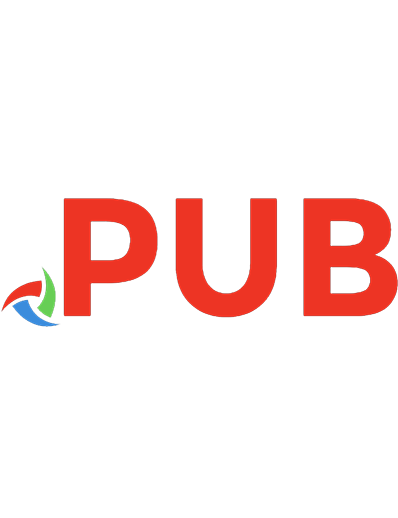
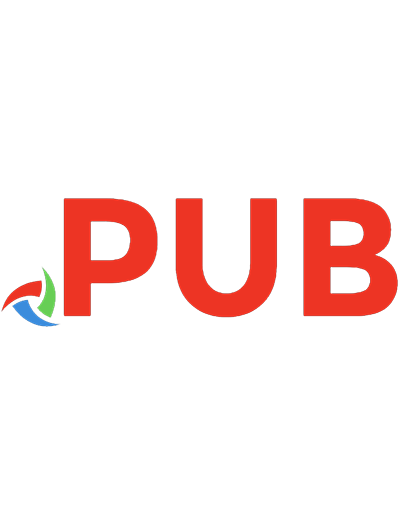
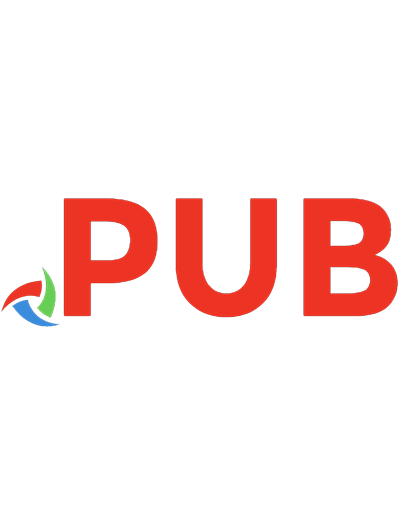
![Learning Spark: [lightning-fast data analysis] [First edition]
9781449358624, 1449358624](https://dokumen.pub/img/200x200/learning-spark-lightning-fast-data-analysis-first-edition-9781449358624-1449358624.jpg)
![Mastering Mobile Application Development. Learning iOS and Android Side-By-Side [2 ed.]](https://dokumen.pub/img/200x200/mastering-mobile-application-development-learning-ios-and-android-side-by-side-2nbsped.jpg)
![Modern Deep Learning Design and Application Development: Versatile Tools to Solve Deep Learning Problems [1 ed.]
1484274121, 9781484274125](https://dokumen.pub/img/200x200/modern-deep-learning-design-and-application-development-versatile-tools-to-solve-deep-learning-problems-1nbsped-1484274121-9781484274125.jpg)

