Learning MySQL and MariaDB [First edition] 9781449362904, 1449362907
"With an easy, step-by-step approach, this guide shows beginners how to install, use, and maintain the world's
2,082 322 4MB
English Pages xxiii, 381 pages : illustrations ; 24 cm [408] Year 2015
Polecaj historie
Table of contents :
The Software --
Introduction --
Installing MySQL and MariaDB --
The Basics and the mysql Client --
Creating Databases and Tables --
Altering Tables --
Inserting Data --
Selecting Data --
Updating and Deleting Data --
Joining and Subquerying Data --
String Functions --
Date and Time Functions --
Aggregate and Numeric Functions --
User Accounts and Privileges --
Backing Up and Restoring Databases --
Bulk Importing Data --
Application Programming Interfaces.
Citation preview
Learning MySQL and MariaDB
Author Russell Dyer, Curriculum Manager at MariaDB and former editor of the MySQL Knowledge Base, takes you through database design and the basics of data management and manipulation, using real-world examples and many practical tips. Exercises and review questions help you practice what you’ve just learned. ■■
Create and alter MySQL tables and specify fields and columns within them
■■
Learn how to insert, select, update, delete, join, and subquery data, using practical examples
■■
Use built-in string functions to find, extract, format, and convert text from columns
■■
Learn functions for mathematical or statistical calculations, and for formatting date and time values
■■
Perform administrative duties such as managing user accounts, backing up databases, and importing large amounts of data
■■
Use APIs to connect and query MySQL and MariaDB with PHP and other languages
and MariaDB “ MySQL are among the most commonly used database servers, and this is the book to read to get up to speed on learning both of them. Russell makes it easy and accessible with exercises that will take you through the process of learning—and towards becoming an expert.
”
—Colin Charles
currently Chief Evangelist at MariaDB Corp., and formerly Community Relations Manager at MySQL Inc.
Russell J.T. Dyer is a freelance writer and currently the Curriculum Manager at MariaDB Ab. He worked previously at MySQL Ab. as their Knowledge Base Editor. He is the author of MySQL in a Nutshell (O’Reilly) as well as dozens of articles for Linux Journal, ONLamp.com, The Perl Journal, Red Hat Magazine, TechRepublic, Unix Review, and XML.com.
US $49.99
Twitter: @oreillymedia facebook.com/oreilly
Learning
MySQL and MariaDB HEADING IN THE RIGHT DIRECTION WITH MYSQL AND MARIADB
Dyer
MYSQL DATABA SE
Learning MySQL and MariaDB
If you’re a programmer new to databases—or just new to MySQL and its community-driven variant, MariaDB—you’ve found the perfect introduction. This hands-on guide provides an easy, step-by-step approach to installing, using, and maintaining these popular relational database engines.
CAN $57.99
ISBN: 978-1-449-36290-4
Russell J.T. Dyer
Foreword by Monty Widenius, creator of MySQL and MariaDB
Learning MySQL and MariaDB
Author Russell Dyer, Curriculum Manager at MariaDB and former editor of the MySQL Knowledge Base, takes you through database design and the basics of data management and manipulation, using real-world examples and many practical tips. Exercises and review questions help you practice what you’ve just learned. ■■
Create and alter MySQL tables and specify fields and columns within them
■■
Learn how to insert, select, update, delete, join, and subquery data, using practical examples
■■
Use built-in string functions to find, extract, format, and convert text from columns
■■
Learn functions for mathematical or statistical calculations, and for formatting date and time values
■■
Perform administrative duties such as managing user accounts, backing up databases, and importing large amounts of data
■■
Use APIs to connect and query MySQL and MariaDB with PHP and other languages
and MariaDB “ MySQL are among the most commonly used database servers, and this is the book to read to get up to speed on learning both of them. Russell makes it easy and accessible with exercises that will take you through the process of learning—and towards becoming an expert.
”
—Colin Charles
currently Chief Evangelist at MariaDB Corp., and formerly Community Relations Manager at MySQL Inc.
Russell J.T. Dyer is a freelance writer and currently the Curriculum Manager at MariaDB Ab. He worked previously at MySQL Ab. as their Knowledge Base Editor. He is the author of MySQL in a Nutshell (O’Reilly) as well as dozens of articles for Linux Journal, ONLamp.com, The Perl Journal, Red Hat Magazine, TechRepublic, Unix Review, and XML.com.
US $49.99
Twitter: @oreillymedia facebook.com/oreilly
Learning
MySQL and MariaDB HEADING IN THE RIGHT DIRECTION WITH MYSQL AND MARIADB
Dyer
MYSQL DATABA SE
Learning MySQL and MariaDB
If you’re a programmer new to databases—or just new to MySQL and its community-driven variant, MariaDB—you’ve found the perfect introduction. This hands-on guide provides an easy, step-by-step approach to installing, using, and maintaining these popular relational database engines.
CAN $57.99
ISBN: 978-1-449-36290-4
Russell J.T. Dyer
Foreword by Monty Widenius, creator of MySQL and MariaDB
Learning MySQL and MariaDB
Russell J.T. Dyer
Learning MySQL and MariaDB by Russell J.T. Dyer Copyright © 2015 Russell J.T. Dyer. All rights reserved. Printed in the United States of America. Published by O’Reilly Media, Inc., 1005 Gravenstein Highway North, Sebastopol, CA 95472. O’Reilly books may be purchased for educational, business, or sales promotional use. Online editions are also available for most titles (http://safaribooksonline.com). For more information, contact our corporate/ institutional sales department: 800-998-9938 or [email protected].
Editor: Andy Oram Production Editor: Matt Hacker Copyeditor: Jasmine Kwityn Proofreader: Troy Mott April 2015:
Indexer: Lucie Haskins Cover Designer: Ellie Volckhausen Interior Designer: David Futato Illustrator: Rebecca Demarest
First Edition
Revision History for the First Edition: 2015-03-23:
First release
See http://oreilly.com/catalog/errata.csp?isbn=9781449362904 for release details. The O’Reilly logo is a registered trademark of O’Reilly Media, Inc. Learning MySQL and MariaDB, the image of a banded angelfish, and related trade dress are trademarks of O’Reilly Media, Inc. Many of the designations used by manufacturers and sellers to distinguish their products are claimed as trademarks. Where those designations appear in this book, and O’Reilly Media, Inc. was aware of a trademark claim, the designations have been printed in caps or initial caps. While the publisher and the author have used good faith efforts to ensure that the information and instruc‐ tions contained in this work are accurate, the publisher and the author disclaim all responsibility for errors or omissions, including without limitation responsibility for damages resulting from the use of or reliance on this work. Use of the information and instructions contained in this work is at your own risk. If any code samples or other technology this work contains or describes is subject to open source licenses or the intel‐ lectual property rights of others, it is your responsibility to ensure that your use thereof complies with such licenses and/or rights.
ISBN: 978-1-449-36290-4 [LSI]
To Fortunata Serio, my mother, who gave me life, taught me to be kind and loving, and to speak—which is a precursor to being a writer. And to Andrew Gambos, who had the thankless job of being my stepfather, but taught me how to assert myself in life and in my career.
Table of Contents
Foreword. . . . . . . . . . . . . . . . . . . . . . . . . . . . . . . . . . . . . . . . . . . . . . . . . . . . . . . . . . . . . . . . . . . . xiii Preface. . . . . . . . . . . . . . . . . . . . . . . . . . . . . . . . . . . . . . . . . . . . . . . . . . . . . . . . . . . . . . . . . . . . . . xix
Part I.
The Software
1. Introduction. . . . . . . . . . . . . . . . . . . . . . . . . . . . . . . . . . . . . . . . . . . . . . . . . . . . . . . . . . . . . . . . 3 The Value of MySQL and MariaDB Mailing Lists and Forums Other Books and Other Publications
3 4 4
2. Installing MySQL and MariaDB. . . . . . . . . . . . . . . . . . . . . . . . . . . . . . . . . . . . . . . . . . . . . . . . . 7 The Installation Packages Licensing Finding the Software Choosing a Distribution The _AMP Alternatives Linux Binary Distributions Mac OS X Distributions Windows Distributions FreeBSD and Sun Solaris Distributions Source Distributions Post-Installation Special Configuration Setting Initial Password for root More on Passwords and Removing Anonymous Users Creating a User
7 8 9 10 11 11 13 16 19 21 23 24 24 25 26
3. The Basics and the mysql Client. . . . . . . . . . . . . . . . . . . . . . . . . . . . . . . . . . . . . . . . . . . . . . . 29 The mysql Client
29 v
Connecting to the Server Starting to Explore Databases First SQL Commands Inserting and Manipulating Data A Little Complexity Summary Exercises
Part II.
30 33 34 36 39 40 41
Database Structures
4. Creating Databases and Tables. . . . . . . . . . . . . . . . . . . . . . . . . . . . . . . . . . . . . . . . . . . . . . . 45 Creating a Database Creating Tables Inserting Data More Perspectives on Tables Summary Exercises
46 47 51 52 56 56
5. Altering Tables. . . . . . . . . . . . . . . . . . . . . . . . . . . . . . . . . . . . . . . . . . . . . . . . . . . . . . . . . . . . . 59 Prudence When Altering Tables Essential Changes Dynamic Columns Optional Changes Setting a Column’s Default Value Setting the Value of AUTO_INCREMENT Another Method to Alter and Create a Table Renaming a Table Reordering a Table Indexes Summary Exercises
Part III.
59 61 68 71 71 73 74 77 78 80 85 85
Basics of Handling Data
6. Inserting Data. . . . . . . . . . . . . . . . . . . . . . . . . . . . . . . . . . . . . . . . . . . . . . . . . . . . . . . . . . . . . 91 The Syntax Practical Examples The Table for Bird Orders The Table for Bird Families The Table for Birds Other Possibilities
vi
|
Table of Contents
91 93 94 95 101 104
Inserting Emphatically Inserting Data from Another Table A Digression: Setting the Right ID Replacing Data Priorities When Inserting Data Summary Exercises
104 104 106 110 112 114 115
7. Selecting Data. . . . . . . . . . . . . . . . . . . . . . . . . . . . . . . . . . . . . . . . . . . . . . . . . . . . . . . . . . . . 119 Basic Selection Selecting by a Criteria Ordering Results Limiting Results Combining Tables Expressions and the Like Counting and Grouping Results Summary Exercises
120 120 121 124 124 127 132 134 134
8. Updating and Deleting Data. . . . . . . . . . . . . . . . . . . . . . . . . . . . . . . . . . . . . . . . . . . . . . . . 137 Updating Data Updating Specific Rows Limiting Updates Ordering to Make a Difference Updating Multiple Tables Handling Duplicates Deleting Data Deleting in Multiple Tables Summary Exercises
137 138 142 143 144 146 149 150 151 151
9. Joining and Subquerying Data. . . . . . . . . . . . . . . . . . . . . . . . . . . . . . . . . . . . . . . . . . . . . . 153 Unifying Results Joining Tables Selecting a Basic Join Updating Joined Tables Deleting Within Joined Tables Subqueries Scalar Subqueries Column Subqueries Row Subqueries Table Subqueries
153 156 157 162 164 166 167 169 170 172
Table of Contents
|
vii
Performance Considerations with Subqueries Summary Exercises
Part IV.
173 173 174
Built-In Functions
10. String Functions. . . . . . . . . . . . . . . . . . . . . . . . . . . . . . . . . . . . . . . . . . . . . . . . . . . . . . . . . . 179 Formatting Strings Concatenating Strings Setting Case and Quotes Trimming and Padding Strings Extracting Text Searching Strings and Using Lengths Locating Text Within a String String Lengths Comparing and Searching Strings Replacing and Inserting into Strings Converting String Types Compressing Strings Summary Exercises
180 180 182 183 185 188 188 191 192 194 196 199 200 200
11. Date and Time Functions. . . . . . . . . . . . . . . . . . . . . . . . . . . . . . . . . . . . . . . . . . . . . . . . . . . 203 Date and Time Data Types Current Date and Time Extracting Date and Time Components Formatting Dates and Time Adjusting to Standards and Time Zones Adding and Subtracting Dates and Time Comparing Dates and Times Summary Exercises
203 205 208 212 214 217 222 226 226
12. Aggregate and Numeric Functions. . . . . . . . . . . . . . . . . . . . . . . . . . . . . . . . . . . . . . . . . . . 229 Aggregate Functions Counting Values Calculating a Group of Values Concatenating a Group Numeric Functions Rounding Numbers Rounding Only Down or Up
viii
|
Table of Contents
229 230 235 240 241 241 244
Truncating Numbers Eliminating Negative Numbers Summary Exercises
Part V.
245 245 247 247
Administration and Beyond
13. User Accounts and Privileges. . . . . . . . . . . . . . . . . . . . . . . . . . . . . . . . . . . . . . . . . . . . . . . . 253 User Account Basics Restricting the Access of User Accounts Username and Host SQL Privileges Database Components and Privileges Administrative User Accounts User Account for Making Backups User Account for Restoring Backups User Account for Bulk Importing User Account to Grant Privileges Revoking Privileges Deleting a User Account Changing Passwords and Names Setting a User Account Password Renaming a User Account User Roles Summary Exercises
253 256 256 258 260 265 265 266 267 268 269 270 272 272 273 274 276 276
14. Backing Up and Restoring Databases. . . . . . . . . . . . . . . . . . . . . . . . . . . . . . . . . . . . . . . . . 279 Making Backups Backing Up All Databases Understanding Dump Files Backing Up Specific Databases Creating Backup Scripts Backing Up Specific Tables Restoring Backups Restoring a Database Restoring a Table Restoring Only Rows or Columns Recovering from a Binary Log Developing a Backup Policy Summary
279 280 282 288 289 290 292 292 293 298 300 307 312
Table of Contents
|
ix
Exercises
312
15. Bulk Importing Data. . . . . . . . . . . . . . . . . . . . . . . . . . . . . . . . . . . . . . . . . . . . . . . . . . . . . . . 315 Preparing to Import Loading Data Basics Watching for Warnings Checking the Accuracy of the Import Selecting Imported Data Better Loading Mapping Fields Setting Columns More Field and Line Definitions Starting, Terminating, and Escaping Replacing Data Versus Ignoring Errors Importing from Outside MySQL Importing Local Files Using mysqlimport Importing Without FILE Privileges Bulk Exporting Data Summary Exercises
315 318 319 320 323 324 324 326 327 328 329 330 331 331 332 333 335 335
16. Application Programming Interfaces. . . . . . . . . . . . . . . . . . . . . . . . . . . . . . . . . . . . . . . . . 337 Creating API User Accounts C API Connecting to MySQL Querying MySQL Complete Minimal C API Program Compiling with C Includes Perl DBI Installing Connecting to MySQL Querying MySQL A Full Example with Perl DBI More Information PHP API Installing and Configuring Connecting to MySQL Querying MySQL More Information Python Installing
x
| Table of Contents
338 338 339 340 341 342 342 343 343 343 346 348 348 349 349 350 353 353 353
Connecting to MySQL Querying MySQL Sample Python Program More Information Ruby API Installing and Preparing MySQL/Ruby Connecting to MySQL Querying MySQL Sample MySQL/Ruby Program More Information SQL Injection Summary Exercises
353 354 355 357 357 357 359 360 361 364 364 366 366
Index. . . . . . . . . . . . . . . . . . . . . . . . . . . . . . . . . . . . . . . . . . . . . . . . . . . . . . . . . . . . . . . . . . . . . . . 369
Table of Contents
|
xi
Foreword
Before you begin to read the main chapters of this book to learn about MySQL and MariaDB, it might be useful to understand what we were trying to accomplish when we first created MySQL about 20 years ago and MariaDB about 5 years ago, as well as the current state of these database systems and my expectations of them going forward. And I’d like to encourage you in your decision to learn these database systems and to assure you that they will be in use for a long time and that you will benefit from the time and energy you put into reading this book and learning what it has to teach you.
Origins of MySQL When my business partner David Axmark and I started MySQL, there weren’t any good, free, open source database systems. There was mSQL, which wasn’t open source, but it inspired us to create a new database system for our clients, which would later become MySQL. We had no plans to do anything more with this embryo of MySQL other than satisfy the needs of our clients. We were learning, discovering, and creating out of prac‐ tical concerns and needs, much as you might and perhaps should be doing as a reader of this book and a newcomer to MySQL and MariaDB. Although we had accomplished our task in creating a straightforward database to meet our requirements, it wasn’t long before we noticed that there were many other organi‐ zations that were looking for a solution similar to what we had already developed. So we decided to make the software available to the public and we named it MySQL. Part of our motivation for doing this was that we felt that it was a way in which we could give something back to the open source community that would be very useful. Most open source projects at that time weren’t as useful. We wanted to make the world a little better—we had no idea at that time how much of an impact MySQL would have on the world. At the same time, we were hoping that by going public with the software, it might finance further development of MySQL for as long as we might want. We had expect‐ ations of getting rich from MySQL. We hoped only to be able to work full-time on this
xiii
project because we believed in it. The result, though, was that we contributed much to the world—much more than we thought possible. Given the fact that over 80% of the websites in the world are now running on MySQL, one could easily argue that we accelerated the growth of the internet and almost every‐ thing that has grown out of it. The impact it’s had is immeasurable. Many of the sites and businesses that have been successful, including the ones that are now huge, probably would never have started if it were not for MySQL being free and dependable. At that time, those founders and startup companies just didn’t have the financial resources to start their sites. The cost of commercial database software was a barrier to some of the most creative web-based organizations being launched, including organizations like Google, Wikipedia, and Facebook. Plus, the commercial database systems posed other problems for startups of that time. First, they were too slow—they weren’t optimized for the Web and that was critical for organizations like these. The commecial alternatives were also too difficult to use and manage, requiring higher paid developers. Because of these factors, we were able to give fledgling organizations what they needed to become the significant components of the Internet and a major part of the lives of most people in the world today. We were a critical component of the development of the Internet and we still are. There’s nothing to indicate that we won’t continue to be so. The growth of MySQL and especially of MariaDB is increasing. It’s not decreasing as some people expected with the introduction of new databases systems and methods such as NoSQL. MySQL became a dominant database system long ago. Once something becomes dom‐ inant, it’s difficult to replace it. Even if something better comes along, people prefer what’s already familiar to them and what they already know and are using. For something to replace MySQL as the dominant open source database, it would have to be not only critically better, but also offer a way for people to migrate without much effort, and without wasting all of the knowledge they accumulated from their current system. This is why MariaDB can replace MySQL: it’s basically the same thing, but with more features and more potential for the future.
State of MySQL and MariaDB MySQL and MariaDB aren’t perfect—no database is that, nor will ever be that—but MySQL and MariaDB are good enough for most people and they’re excellent in many ways. The balance we strive for is to develop a database system that works easily on the Web and has one of the fastest connectors. Thanks to the fact that we’re using threads, we can handle much higher loads than other database systems. We used some of the most advanced technologies available when we started MySQL and we have always striven to adapt to new hardware and to optimize the software for all commonly used systems and methods of deployment. Because we’re continuously improving the soft‐ ware, we can have a new release each month for the community edition and we can have xiv
|
Foreword
a new version every year. That’s an indication that things are happening and improving regularly. As someone learning and intending to use MySQL and MariaDB, you can take comfort in that we are always improving and adjusting for a changing environment. You can count on us for the future. I think that’s the main thing: people like that they can depend on us. Although it may be fun and exciting to learn something new, after a while it can become tiresome to have to learn a totally new system every couple of years. You won’t have to do that with MySQL and MariaDB. I mentioned before about how difficult it is to supplant a dominant software. In the case of MariaDB, it’s not much of a change in practice for those who have been using MySQL. As a result, most people can migrate to MariaDB without the usual obstacles, but they can take advantage of the new features included in MariaDB and the ones that are planned when they’re added. MariaDB is relevant because we continue to make im‐ provements and we care about giving developers what they need to get the most out of their databases.
Beyond the Server In addition to web usage, MySQL and MariaDB can be used for stand-alone applications, embedded with other software. Embedded MySQL and MariaDB are growing more than ever. Many applications are moving to cloud environments, but database systems that many businesses used in the past are typically too expensive to use in a cloud environment. As a result, they need an inexpensive database system that is easily de‐ ployed in a cloud environment. For this situation, MySQL and MariaDB are the obvious choices. The use of mobile devices and websites and applications through mobile devices has increased dramatically; for some sites, it now exceeds access and usage through desktop computers. For sites and applications that run on mobile devices and use a database located in the cloud or in house, we’re the best choice among all the open source and commercial database systems. We have the best scale-out technologies for when your site or application experiences major spikes in traffic or rapid growth in business. With the encryption that we’re adding in version 10.1 of MariaDB, you can be assured that your databases will be very secure by default. Most other database systems don’t have encryption by default.
MariaDB: The Differences and Expectations Regarding my hopes and expectations for the MariaDB database system, I’m working at the foundation to ensure that we get more companies actively involved in the devel‐ opment of MariaDB. That’s something we lacked during the history of MySQL. We want to develop something that will satisfy everyone—not only now, but for the future. To Foreword
|
xv
do that, we need more organizations involved. We’re happy to see Google involved in the MariaDB Foundation. I’d like to see 10 or 15 companies as significant as Google involved. That’s something they’ve managed to do at FOSS, the Free and Open Source Software Foundation. They have several companies that assist in development. That’s their strength. Their weakness is that they don’t have one company coordinating the development of software. My hope is that the MariaDB Foundation will act as a coor‐ dinator for the effort, but with many companies helping. That would benefit everyone. It is this collaborative effort that I don’t expect from Oracle regarding MySQL. That’s the difference and advantage of MariaDB. With Oracle, there’s no certainty in the future of the open source code of MySQL. With MariaDB, by design it will always be open source and everything they do will be open source. The foundation is motivated and truly want to be more closely aligned with open source standards. The MariaDB Foundation was created to be a sanctuary. If something goes wrong in the MariaDB Corporation, the Foundation can guarantee that the MariaDB software will remain open—always. That’s its main role. The other role is to ensure that compa‐ nies that want to participate in developing MariaDB software can do so on equal terms as anyone else because the foundation is there. So if someone creates and presents a patch for MariaDB software, they can submit it to be included in the next release of MariaDB. With many other open source projects, it’s difficult to get a patch included in the software. You have to struggle and learn how to conform to their coding style. And it’s even harder to get the patch accepted. In the case of MySQL with Oracle, it could be blocked by Oracle. The situation is inherently different with MariaDB. For example, if Percona, a competitor of MariaDB Corporation, wants to add a patch to MariaDB software that will help their background program XtraBackup to run better, but the management of MariaDB Corporation doesn’t like that it would be helping their competitor, it doesn’t matter. MariaDB Corporation has no say in which patches are adopted. If the Foundation accepts the patch, it’s added to the software. The Foundation review patches on their technical merits only, not based on any commercial agenda. The open source projects that survived are those that were created for practical reasons. MySQL wasn’t in the beginning the best database solution. People complained that it didn’t have many features at that time. However, it was always practical. It solved prob‐ lems and met the needs of developers and others. And it did so better than other solu‐ tions that were supposedly better choices. We did that by actively listening to people and with a willingness to make changes to solve problems. Our goal with MariaDB is to get back to those roots and be more interactive with customers and users. By this method, we can create something that might not be perfect for everyone, but pretty good.
xvi
|
Foreword
The Future of MySQL and MariaDB As for the future, if you want MariaDB to be part of your professional life, I can assure you that we will do everything possible to support and develop the software. We have many brilliant people who will help to ensure MariaDB has a long future. In the near term, I think that MariaDB version 10.1 will play a large role in securing the future of MariaDB. It offers full integration with Galera cluster—an add-on for MariaDB for running multiple database servers for better performance—because of the new en‐ cryption features. That’s important. In recent months, all other technologies have been overshadowed with security concerns because the systems of some governments and major companies have been hacked. Having good encryption could have stopped most of those attacks from achieving anything. These improvements will change the percep‐ tion that open source databases are not secure enough. Many commercial database makers have said that MySQL and MariaDB are not secure, and they have been able to convince some businesses to choose a commercial solution instead as a result. With MariaDB 10.1, though, we can prove easily that their argument is not true. So that’s good. If you’ve chosen to use MariaDB, you can make this point when you’re asked about the difference between MySQL and MariaDB, and you can feel good about your choice over the long term for this same reason. Looking at the future, many companies are leery about using commercial database software because they don’t know for sure if the compiled code contains backdoors for accessing the data or if there is some special way in which the software is using encryp‐ tion that could allow hackers to get at their databases. On the other hand, countries like Russia and China question whether open source databases are secure. The only way we can assure them of that is to provide access to the source code, and that means they must use open source software. So I do hope and expect that in the future we will see MySQL and MariaDB growing rapidly in these countries and similar organizations, because we can address their concerns when commercial solutions cannot. Ironically, a more transparent software system is preferred by a less transparent government. It’s better not only for less transparent organizations, but also for those that want to keep their databases more secure. This applies to an organization that wants to keep their data private and doesn’t want someone else such as a hacker, or a competitor, a govern‐ ment to have access to their data.
Your Future in Learning MySQL and MariaDB Both MySQL and MariaDB follow the SQL convention for database languages, which was created about 30 years ago. The nice thing about SQL is that it hasn’t changed much in the last 30 years. Mostly, one can do more with it. So if you learn one SQL system well, you can easily make a transition to another. The basic concepts that you’ll acquire in learning an SQL system like MySQL or MariaDB, will be useful for your entire career
Foreword
|
xvii
as a database developer or administrator. There’s nothing to indicate that MySQL or MariaDB will go away for the next 50 years. All of the concepts for the past 20 years of MySQL are the same as they are today and will probably be the same for the next several decades. There are just some new features and tools to be able to do extra tasks. But the skills you always need are basic ones and they’re contained in this book. These skills are ones that will always be of benefit to you.
Advice on Learning MySQL and MariaDB You shouldn’t just read this book. You should install MySQL or MariaDB, try executing the examples given, and complete the exercises at the end of each chapter. You should also try to do something useful with the software and the SQL statements and functions described in each chapter. You should use the tools or utilities presented. If you don’t get practical experience, any book like this one will be useless to you. If you’re not sure what you can do to get practical experience, perhaps you could try to build a website using MySQL or MariaDB. Try to solve some data-related problem with one of these database systems. Begin to make it part of your life. Then what you’re learning may help you immediately in some way. By this method, you will become more excited by what you’re learning. You will better learn the basics by using the software from almost the beginning. Another way to learn more, as well as make yourself known in the community and to develop a business network that could lead to more work and better jobs, is by partic‐ ipating in the forums and mailing lists and IRC channels for MySQL and MariaDB. By using what you’re learning to help others, you’ll not only become popular, but you’ll learn more in the process of having to explain the concepts you’ll learn in this book. —Monty Widenius Málaga, Spain, January 2015
xviii
|
Foreword
Preface
MySQL is the most popular open source database system available. It’s particularly useful for public websites that require a fast and stable database. Even if you’re not familiar with MySQL, you’ve used it many times. You use it when you use Google, Amazon, Facebook, Wikipedia, and many other popular websites. It’s the keeper of the data behind huge websites with thousands of pages of data, and small sites with only a few pages. It’s also used in many non-web-based applications. It’s fast, stable, and small when needed. The software was started by Michael “Monty” Widenius and David Axmark in 1995 and is licensed under the GNU General Public License. In time, they founded the Swedish company MySQL Ab (the Ab stands for aktiebolag, or stock company), which years later became MySQL, Inc., incorporated in the United States. In January 2008, the company was acquired by Sun Microsystems, which seemed promising for the future of the soft‐ ware. But in April 2009 Oracle—a major competitor of MySQL that offers closed source database software—acquired Sun. Many worried at the time that this acquisition would eventually end MySQL software as a free, open source alternative on which much of the Web and many sites that have changed the world were built. Five years after the ac‐ quisition, this hasn’t proved to be the case. Many new features have been added to MySQL and the number of MySQL developers within and outside of Oracle has increased. Displeased that Oracle took control of MySQL software, Monty started a new company (Monty Program Ab) that has developed a fork of the software called MariaDB.1 Because MySQL software is licensed with the GPL, it is possible to freely and legally use the MySQL software and add to it. At the same time, Ulf Sandberg, the former Senior Vice President of Services at MySQL, Inc., along with other former employees of MySQL, left Sun and Oracle and started SkySQL Ab, providing support, consulting, training, and other services related to MySQL and MariaDB software. As of October 2013, Monty 1. Incidentally, MySQL is named for Monty Widenius’ first daughter, My Widenius. MariaDB is named for his second daughter, Maria Widenius.
xix
Program has merged into SkySQL, which was renamed to MariaDB Ab in October 2014. The software license, though, is now held by the MariaDB Foundation so that it cannot be bought by Oracle or any other corporation. As for the community related to the software, some have been migrating to MariaDB, preferring software not associated with a large proprietary software company. Many operating systems distributors, hardware makers, and software packagers are now ship‐ ping their products with MariaDB, either together with MySQL or without it. Many websites that used MySQL software have switched to MariaDB. It’s easy to do, and for most sites it requires no changes to applications that use MySQL—not a single line of code needs to be changed to switch to MariaDB. If you want to take advantage of new, advanced features of MariaDB, it is necessary to add or change code in an application that previously used MySQL, bu the rest is the same. Although ownership, company names, and even the name of the software has changed, the vision that began almost 30 years ago and the spirit that has grown strong and vibrant in the community is the same and continues in MariaDB. If you want to learn about MySQL and MariaDB software, you can do it. It’s not difficult to understand or to use. This book has been written to be a primer for newcomers to MySQL and MariaDB, to get you started and help you be productive quickly. It’s also useful for beginners who have learned only parts of MySQL and feel that there may be key aspects used commonly that they don’t know, that they somehow missed or skipped over when first learning it. At the beginner level, there is no difference between MySQL and MariaDB. So when you learn one, you learn the other. Because of this, the names MySQL and MariaDB are used interchangeably.
Reading Strategy The chapters of this book are written and ordered based on the assumption that the reader will read them in order. This does not assume that some chapters won’t be skip‐ ped; it’s assumed that most will skip Part I. For instance, in addition to skipping Chap‐ ter 1, the introductory chapter, if MySQL is already installed on your computer, you would probably skip Chapter 2, which covers installing MySQL and MariaDB. If you’ve never used MySQL, you probably should read Chapter 3, The Basics and the mysql Client. After that, all readers should read sequentially the chapters contained in the Parts II, III, and IV. The remaining chapters, contained in Part V, relate to administration and not all of those may be of use to you early on. Most of the chapters conclude with a set of exercises. The exercises are designed to help you think through what you’ve read in the chapter. Working through the exercises will help reinforce what you should have learned from the examples in the chapter. Inci‐ dentally, it’s useful to try entering the examples throughout the chapters for more prac‐
xx
|
Preface
tice. The exercises at the end of the chapters depend on a building of knowledge, if not from one chapter to the next, at least from previous chapters.
Text-Based Interface and Operating Systems Many people feel that graphical user interfaces (GUIs) are faster when using a complex software program or system. This accounts for the popularity of Windows programs. However, while it is said that a picture is worth a thousand words, when you want to say only one word, you don’t need to draw a picture. You don’t need to use an elaborate GUI to make a minute change to a database. In particular, I don’t like GUIs for controlling a server or MySQL. Interfaces tend to change between versions of the interface. Command-line utilities are very stable and their basic commands don’t usually change. If you know how to configure a server at the command line, it matters little what kind of server you’re entering commands on. Any examples in this book that are executed within MySQL are universal. Examples shown at the command line are for Unix-like operating systems (e.g., Linux). I leave it to readers to make the necessary adjustments for their particular operating systems (i.e., how to get to the command prompt).
Conventions Used in This Book The following typographical conventions are used in this book: Italic Indicates new terms, URLs, email addresses, filenames, and file extensions. Constant width
Used for program listings, as well as within paragraphs to refer to program elements such as variable or function names, databases, data types, environment variables, statements, and keywords. Constant width bold
Shows commands or other text that should be typed literally by the user. Constant width italic
Shows text that should be replaced with user-supplied values or by values deter‐ mined by context. This icon signifies a tip, suggestion, or general note.
Preface
|
xxi
This icon indicates a warning or caution.
Using Code Examples All of the scripts and programs shown in the book are available for you to easily copy and modify for your own use. They can be found on the Web at http://mysqlresources.com/files. This book is here to help you learn MySQL and MariaDB and to get your job done in relation to this software. In general, if this book includes code examples, you may use the code in your programs and documentation. You do not need to contact us for per‐ mission unless you’re reproducing a significant portion of the code. For example, writing a program that uses several chunks of code from this book does not require permission. Selling or distributing a CD-ROM of examples from O’Reilly books does require per‐ mission. Answering a question by citing this book and quoting example code does not require permission. Incorporating a significant amount of example code from this book into your product’s documentation does require permission. We appreciate, but do not require, attribution. An attribution usually includes the title, author, publisher, and ISBN. For example: “Learning MySQL and MariaDB by Russell J.T. Dyer (O’Reilly). Copyright 2015 Russell J.T. Dyer, 978-1-449-36290-4.” If you feel your use of code examples falls outside fair use or the permission given above, you may contact us at [email protected] to request special permission.
Safari® Books Online Safari Books Online is an on-demand digital library that delivers expert content in both book and video form from the world’s leading authors in technology and business. Technology professionals, software developers, web designers, and business and crea‐ tive professionals use Safari Books Online as their primary resource for research, prob‐ lem solving, learning, and certification training. Safari Books Online offers a range of plans and pricing for enterprise, government, education, and individuals. Members have access to thousands of books, training videos, and prepublication manu‐ scripts in one fully searchable database from publishers like O’Reilly Media, Prentice Hall Professional, Addison-Wesley Professional, Microsoft Press, Sams, Que, Peachpit Press, Focal Press, Cisco Press, John Wiley & Sons, Syngress, Morgan Kaufmann, IBM xxii
|
Preface
Redbooks, Packt, Adobe Press, FT Press, Apress, Manning, New Riders, McGraw-Hill, Jones & Bartlett, Course Technology, and hundreds more. For more information about Safari Books Online, please visit us online.
How to Contact Us Please address comments and questions concerning this book to the publisher: O’Reilly Media, Inc. 1005 Gravenstein Highway North Sebastopol, CA 95472 800-998-9938 (in the United States or Canada) 707-829-0515 (international or local) 707-829-0104 (fax) We have a web page for this book, where we list errata, examples, and any additional information. You can access this page at http://bit.ly/lrng_mysql_and_mariadb. To comment or ask technical questions about this book, send email to [email protected]. For more information about our books, courses, conferences, and news, see our website at http://www.oreilly.com. Find us on Facebook: http://facebook.com/oreilly Follow us on Twitter: http://twitter.com/oreillymedia Watch us on YouTube: http://www.youtube.com/oreillymedia
Acknowledgments Thanks to my colleagues Colin Charles, Kenneth Dyer, Chad Hudson, Caryn-Amy Rose, and Sveta Smirnova for reviewing this book for technical accuracy and for advice and other information critical to its creation. Thanks to my editor, Andy Oram, for his help and his confidence in me over the many years I’ve known him. Thanks to my two bosses from the MySQL and MariaDB world: Ulf Sandberg and Max Mether, both of whom worked at MySQL AB and SkySQL/MariaDB Ab. Both of them have been very encour‐ aging and excellent managers. Thanks also to my friend and coworker, Rusty Osborne Johnson for her friendship and patience while working on this book.
Preface
|
xxiii
PART I
The Software
At the heart of what is collectively known as MySQL and MariaDB is the server. The term server in this context refers to software, not a primary computer on which it may be running. The server maintains, controls, and protects your data, storing it in files on the computer where the server is running in various formats. The server listens for requests from other software that is running (called clients in this context). The term client refers to software, not a computer. A client and server software may be running on the same computer, which can be a personal laptop computer. We’ll start by using a command-line client where you type in requests manually. Then we’ll graduate to issuing the requests from programs that can back up web servers and other uses for the data. It’s not necessary for you to know all of the files and programs that make up MySQL. There are, though, a few key ones of which you should be aware. One key program is the server itself, mysqld (the d stands for daemon and is a common term for a server). The name is the same in both MySQL and MariaDB. This daemon must be running in order for users to be able to access data and make changes. As an administrator, you have the ability to configure and set mysqld to suit your database system needs. The daemon is mentioned where relevant in various chapters throughout this book. Another key program, used extensively through this book, is the basic MySQL client, called simply, mysql. With it, you can interact with the mysqld daemon, and thereby the databases. It’s a textual user interface. There’s nothing fancy about it—a mouse is not needed to use it. You simply type in the SQL statements that you will learn about in this book. The results of queries are displayed in ASCII text. It’s very clean looking, but no graphics are involved. It’s also very fast, as there’s nothing but text (i.e., there are no binaries or image files). We’ll cover this in Chapter 3. There are GUI clients available,
but because most MySQL developers and administrators prefer the mysql client, and what you type in mysql is the same as what is passed to the server by a GUI client, I cover it exclusively.
CHAPTER 1
Introduction
MySQL is an open source, multithreaded, relational database management system cre‐ ated by Michael “Monty” Widenius in 1995. In 2000, MySQL was released under a duallicense model that permitted the public to use it for free under the GNU General Public License (GPL). All of this, in addition to its many features and stability, caused its pop‐ ularity to soar. It has been estimated that there are more than six million installations of MySQL world‐ wide, and reports of over 50,000 downloads a day of MySQL installation software. The success of MySQL as a leading database is due not only to its price—after all, other costfree and open source databases are available—but also its reliability, performance, and features. MariaDB is rapidly becoming the replacement to MySQL, and is seen by many as the heir apparent to the spirit of the MySQL community. If you’re embarking on a career in computer programming, web development, or com‐ puter technology more generally, learning MySQL and MariaDB will prove useful. Many businesses develop and maintain custom software with MySQL. Additionally, many of the most popular websites and software use MySQL for their database—or they use another SQL database system that you can learn once you understand MySQL. It’s highly likely that you will be required to know or will benefit from knowing MySQL during the course of working as a database or website developer. Therefore, learning MySQL and MariaDB is a good foundation for your career in computer technology.
The Value of MySQL and MariaDB Many features contribute to MySQL’s standing as a superb database system. Its speed is one of its most prominent features (refer to its benchmarks page for its performance over time). MySQL and MariaDB are remarkably scalable, and are able to handle tens of thousands of tables and billions of rows of data. They can also manage small amounts
3
of data quickly and smoothly, making them convenient for small businesses or amateur projects. The critical software in any database management system is its storage engine, which manages queries and interfaces between a user’s SQL statements and the database’s backend storage. MySQL and MariaDB offer several storage engines with different advan‐ tages. Some are transaction-safe storage engines that allow for rollback of data (i.e., the often needed undo feature so familiar in desktop software). Additionally, MySQL has a tremendous number of built-in functions, which are detailed in several chapters of this book. MariaDB offers the same functions and a few more. MySQL and MariaDB are also very well known for rapid and stable improvements. Each new release comes with speed and stability improvements, as well as new features.
Mailing Lists and Forums When learning MySQL and MariaDB, and especially when first using MySQL for your work, it’s valuable to know where to find help when you have problems with the software and your databases. For problems that you may have with your databases, you can receive assistance from the MySQL community at no charge through several Oraclehosted forums. You should start by registering on the forums so that you may ask ques‐ tions, as well as help others. You can learn much when helping others, as it forces you to refine what you know about MySQL. You can find similar resources related to Ma‐ riaDB on MariaDB Ab’s website. When you have a problem with MySQL, you can search the forums for messages from others who may have described the same problem that you are trying to resolve. It’s a good idea to search the forums and the documentation before starting a new topic in the forums. If you can’t find a solution after searching, post a question. Be sure to post your question in the forum related to your particular topic.
Other Books and Other Publications MariaDB provides online documentation of their software that generally applies to MySQL software. Oracle provides extensive online documentation for the MySQL server and all of the other software it distributes. The documentation is organized by version of MySQL. You can read the material online or download it in a few different formats (e.g., HTML, PDF, EPUB). In PDF and EPUB, you can download a copy to an ereader. I maintain a website that contains some documentation and examples derived from my book, MySQL in a Nutshell (2008). Other people have also contributed exam‐ ples and other materials to the site. In addition to the book that you’re now reading, O’Reilly publishes a few other MySQL books worth adding to your library. O’Reilly’s mainline reference book on MySQL is written by me, MySQL in a Nutshell. For solving common practical problems, there’s 4
|
Chapter 1: Introduction
MySQL Cookbook (2006) by Paul DuBois. For advice on optimizing MySQL and per‐ forming administrative tasks, such as backing up databases, O’Reilly has published High Performance MySQL (2012) by Baron Schwartz, Peter Zaitsev, and Vadim Tkachenko. At MySQL, Inc., I worked with the writers of both MySQL Cookbook and High Perfor‐ mance MySQL, and they are authorities on the topic and well respected in the MySQL community. O’Reilly also publishes several books about the MySQL application programming in‐ terfaces (APIs). For PHP development with MySQL, there’s Learning PHP, MySQL, JavaScript, CSS, and HTML5 (2014) by Robin Nixon. For interfacing with Perl to MySQL and other database systems, there’s Programming the Perl DBI (published in 2000 and still very useful) by Alligator Descartes and Tim Bunce. To interface to MySQL with Java, you can use the JDBC and JConnector drivers; George Reese’s book, Database Programming with JDBC & Java (2000) is a useful resource on this topic. In addition to published books on MySQL, a few websites offer brief tutorials on using MySQL. Incidentally, I’ve contributed a few articles to O’Reilly blogs and several other publications on MySQL and related topics. MySQL’s site also provides some in-depth articles on MySQL. Many of these articles deal with new products and features, making them ideal if you want to learn about using the latest releases available even while they’re still in the testing stages. All of these online publications are available for no cost, except the time invested in reading them. If you are a MySQL support customer, though, you can get information about MySQL from their private Knowledge Base, of which I was the editor for many years. Once you’ve mastered the material in this book, if you require more advanced training on MySQL, MariaDB, or related topics, MariaDB Ab offers training courses. Some are for one or two days, others are week-long courses offered in locations around the world. You can find a list of courses and when they’re offered on MariaDB Ab’s training page. I’m currently the Curriculum Manager for MariaDB Ab.
Other Books and Other Publications
|
5
CHAPTER 2
Installing MySQL and MariaDB
The MySQL and MariaDB database server and client software works on several different operating systems, notably several distributions of Linux, Mac OS X, FreeBSD, Sun Solaris, and Windows. This chapter briefly explains briefly the process of installing MySQL or MariaDB on Linux, Mac OS X, and Windows operating systems. For some operating systems, this chapter has additional sections for different distribution formats. For any one platform, you can install MySQL by reading just three sections of this chapter: the next section on choosing a distribution; the section that applies to the distribution that you choose; and “Post-Installation” on page 23 at the end of the chapter. There’s no need to read how to install every version of MySQL.
The Installation Packages The MySQL and MariaDB packages come with several programs. Foremost is the server, represented by the mysqld daemon.1 It has the same name in both MySQL and MariaDB. This daemon is the software that actually stores and maintains control over all of the data in the databases. The mysqld daemon listens for requests on a particular port (3306, by default) by which clients submit queries. The standard MySQL client program is called simply mysql. With this text-based interface, a user can log in and execute SQL queries. This client can also accept queries from text files containing queries, and thereby execute them on behalf of the user or other software. However, most MySQL interaction is done by programs using a variety of languages. The interfaces for Perl, PHP, and others are discussed in Chapter 16.
1. A daemon is a background process that runs continuously; a Unix term for what most people call a “server.”
7
A few wrapper scripts for mysqld come with the server installation. The mysqld_safe script is the most common way to start mysqld, because this script can restart the dae‐ mon if it crashes. This helps ensure minimal downtime for database services. You don’t need to know the details of how all of this works if you’re just starting to learn MySQL and MariaDB, but it gives you a sense of how powerful and versatile this database system can be. MySQL, and thereby MariaDB, also comes with a variety of utilities for managing the server. The mysqlaccess tool creates user accounts and sets their privileges. The mysqladmin utility can be used to manage the database server itself from the command line. This kind of interaction with the server includes checking a server’s status and usage, and shutting down a server. The mysqlshow tool may be used to examine a server’s status, as well as information about databases and tables. Some of these utilities require Perl, or ActivePerl for Windows, to be installed on the server. See the Perl site to down‐ load and install a copy of Perl on non-Windows systems, and the ActivePerl site to download and install a copy of ActivePerl on Windows systems. MySQL and MariaDB also come with a few utilities for importing and exporting data from and to databases. The mysqldump utility is the most popular one for exporting data and table structures to a plain-text file, known as a dump file. This can be used for backing up data or for copying databases between servers. The mysql client can be used to import the data back to MySQL from a dump file. These topics and utilities are explained in detail in Part I, The Software. You can opt not to install the helper utilities. However, there’s no cost for them and they’re not large files. So you may as well install and use them.
Licensing Although MySQL can be used for free and is open source, the company that develops MySQL—currently Oracle—holds the copyright to the source code. The company offers a dual-licensing program for its software: one allows cost-free use through the GPL under certain common circumstances, and the other is a commercial license requiring the payment of a fee. They’re both the same software, but each has a different license and different privileges. The website for the Free Software Foundation, which created the GPL, has details on the license. Oracle allows you to use the software under the GPL if you use it without redistributing it, or if you redistribute it only with software that is licensed under the GPL. You can even use the GPL if you redistribute MySQL with software that you developed, as long as you distribute your software under the GPL as well. This is how MariaDB was created and why it is a legal fork of MySQL. However, if you have developed an application that requires MySQL for its functionality and you want to sell your software with MySQL under a non-free license, you must 8
|
Chapter 2: Installing MySQL and MariaDB
purchase a commercial license from Oracle. There are other scenarios in which a com‐ mercial license may be required. For details on when you must purchase a license, see the MySQL legal site. Besides holding the software copyright, Oracle also holds the MySQL trademark. As a result, you cannot distribute software that includes MySQL in its name. None of this is important to learning how to use MySQL, but it’s good for you to be aware of these things for when you become an advanced MySQL developer.
Finding the Software You can obtain a copy of MySQL from MySQL’s site, which requires an Oracle login but is still free, or from one of its mirror sites. You can instead download MariaDB, which contains the latest release of MySQL and some additional features. You can get a copy of MariaDB from the MariaDB Foundation site, which is also free and requires registration. When downloading the software on both sites, you’ll have to provide some information about yourself, your organization, and how you intend to use the software. They’re collecting information to understand how the software is used and to give to their sales department. But if you indicate that you don’t want to be contacted, you can just down‐ load the software and not have to interact further with them. If your server or local computer has MySQL or MariaDB installed on it, you can skip this chapter. If you’re not sure whether MySQL or MariaDB is running on the computer you’re using, you could enter something like this from the command line of a Linux or Mac machine: ps aux | grep mysql
If MySQL is running, the preceding command should produce results like the following: 2763 ? 2900 ?
00:00:00 mysqld_safe 5-23:48:51 mysqld
On a Windows computer, you can use the tasklist tool to see whether MySQL is running. Enter something like the following from the command line: tasklist /fi "IMAGENAME eq mysqld"
If it’s running, you will get results like this: Image Name ============== mysqld.exe
PID Session Name ======= ============== 1356 Services
Session# ========= 0
Mem Usage ========== 212 K
If it’s not running, you may get results like this from tasklist: INFO:
No tasks are running which match the specified criteria.
Finding the Software
|
9
This isn’t conclusive proof that you don’t have MySQL installed. It just shows that the daemon isn’t running. You might try searching your computer for mysqld, using a file manager or some other such program. You might also try running mysqladmin, assum‐ ing it’s installed on your server, and use the first line shown here to test MySQL (an example of the results you should see follow): mysqladmin -p version status mysqladmin Ver 9.0 Distrib 5.5.33a-MariaDB, for Linux on i686 Copyright (c) 2000, 2013, Oracle, Monty Program Ab and others. Server version Protocol version Connection UNIX socket Uptime:
5.5.33a-MariaDB 10 Localhost via UNIX socket /var/lib/mysql/mysql.sock 30 days 23 hours 37 min 12 sec
Threads: 4 Questions: 24085079 Slow queries: 0 Opens: 10832 Flush tables: 3 Open tables: 400 Queries per second avg: 8.996 Uptime: 2677032 Threads: 4 Questions: 24085079 Slow queries: 0 Opens: 10832 Flush tables: 3 Open tables: 400 Queries per second avg: 8.996
If one of these tests shows that MySQL is running on your computer, you may move onto Chapter 3. If MySQL is not running, it may be just that you need to start it. That’s covered in this chapter, at the end of each section for each version of MySQL. Look for the section related to your distribution of MySQL or MariaDB (e.g., Mac OS X) and skip to the end of that section to see how to start the daemon. Try then to start it. If it starts, skip to the end of this chapter and read “Post-Installation” on page 23. There are a few important points made in that section, in particular some security steps you should follow. If you’re unable to start the daemon, though, read the whole section for the distribution you choose.
Choosing a Distribution Before beginning to download an installation package, you must decide which version of MySQL or MariaDB to install. For MySQL, the best choice is usually the latest stable version recommended by Oracle on its site, the version called the generally available (GA) release. This is the best way to go if you’re new to MySQL. There’s no need as a beginner to use a beta version, or a development release. Unless you have a support contract with Oracle, which would provide you access to the Enterprise version of MySQL, you will have to use the MySQL Community Server version. For a beginner, it’s essentially the same as the Enterprise version. For MariaDB, the latest GA release will be the current stable version. You can download it from the MariaDB Foundation’s download page.
10
|
Chapter 2: Installing MySQL and MariaDB
When installing one of these database systems, you also have the option of using either a source distribution or a binary distribution. The binary distribution is easier to install and is recommended. Use a source distribution only if you have special configuration requirements that must be set during the installation or at compile time. You may also have to use a source distribution if a binary distribution isn’t available for your operating system. Otherwise, install the binary; there’s no need to make installation difficult when your goal at this point should be to learn the basics of MySQL.
The _AMP Alternatives The following sections describe different methods for downloading and installing MySQL or MariaDB for different operating systems, in different formats. An easy method, though, is to use one of the _AMP packages. These letters stand for Apache, MySQL/MariaDB, and PHP/Perl/Python. Apache is the most popular web server. PHP is the most popular programming language used with MySQL. An AMP package or stack is based on an operating system: the Linux stack is called LAMP, the Macintosh stack is called MAMP, and the Windows stack is called WAMP. If you download and install one of these stacks, it will install Apache, MySQL, PHP, and any software upon which they depend on your local computer or server. It’s a simple, turnkey method. If you install MySQL using a stack installation, you still need to make some postinstallation adjustments. They’re explained in the last section of this chapter. So after installing, skip ahead to it. Sites for these packages include: • The Apache XAMPP site for the latest Linux version (the extra P in LAMPP stands for Perl). Even though the site calls the package XAMPP instead of LAMPP, it’s the same thing. • The SourceForge MAMP site for the latest Mac version. • The EasyPHP WAMP site for the latest Windows vision. All of these packages have easy-to-follow installation programs. The default installation options are usually fine.
Linux Binary Distributions If your server is running on a version of Linux that installs software through the RPM package format (where RPM originally stood for RedHat Package Manager) or the DEB package format (where DEB stands for Debian Linux), it is recommended that you use a binary package instead of a source distribution. Linux binaries are provided based on a few different Linux distributions: various versions of Red Hat, Debian, SuSE Linux. For all other distributions of Linux, there are generic Linux packages for installing
The _AMP Alternatives
|
11
MySQL. There are also different versions of a distribution related to the type of processor used by the server (e.g., 32-bit or 64-bit). Before proceeding, though, if you have the original installation disks for Linux, you may be able to use its installation program to easily install MySQL from the disks. In this case, you can skip the remainder of this section and proceed to “Post-Installation” on page 23. If your installation disks are old, though, they may not have the latest version of MySQL. So you may want to install MySQL using the method described in the following paragraphs. For each version of MySQL, there are a few binary installation packages that you can download: the MySQL Server, the Shared Components, the Compatibility Libraries, Client Utilities, Embedded, and the Test Suite. The most important ones are the Server, the Client Utilities, and the Shared Components. In addition to these main packages, you may also want to install the one named Shared Libraries. It provides the files nec‐ essary for interacting with MySQL from programming languages such as PHP, Perl, and C. The other packages are for advanced or special needs that won’t be discussed in this book and that you may not need to learn until you’re a more advanced MySQL developer. The naming scheme for these packages is generally MySQL-server-version.rpm, MySQL-client-version.rpm and MySQL-shared-version.rpm, where version is the actual version number. The corresponding package names for Debian-based distribu‐ tions end in .deb instead of .rpm. To install .rpm files after downloading them to your server, you can use the rpm utility or something more comprehensive like yum. yum is better about making sure you’re not installing software that conflicts with other things on your server. It also upgrades and installs anything that might be missing on your server. In addition, it can be used to upgrade MySQL for newer editions as they become available. On Debian-based systems, apt-get is similar to yum. For MySQL, Oracle provides a yum repository and an apt repository. For MariaDB, there is a repository configuration tool for each operating system. To install the binary installation files for MySQL using yum, you would enter something like the following from the command line on the server: yum install MySQL-server-version.rpm \ MySQL-client-version.rpm MySQL-shared-version.rpm
You would, of course, modify the names of the RPM or DEB files to the precise name of the packages you want to install. The yum utility will take you through the installation steps, asking you to confirm the installation, any removals of conflicting software, and any upgrades needed. Unless the server is a critical one for use in business, you can probably agree to let it do what it wants.
12
|
Chapter 2: Installing MySQL and MariaDB
To install the binary installation files for MariaDB using yum, you would enter something like the following from the command line on the server: yum install MariaDB-server MariaDB-client
To install MySQL or MariaDB using the rpm utility, enter something like the following from the command line in the directory where the RPM files are located: rpm -ivh MySQL-server-version.rpm \ MySQL-client-version.rpm MySQL-shared-version.rpm
If an earlier version of MySQL is already installed on the server, you will receive an error message stating this problem, and the installation will be canceled. If you want to up‐ grade an existing installation, you can replace the -i option in the example with an upper case -U like so: rpm -Uvh MySQL-server-version.rpm MySQL-client-version.rpm MySQL-shared-version.rpm
When the RPM files are installed, the mysqld daemon will be started or restarted auto‐ matically. Once MySQL is installed and running, you need to make some postinstallation adjustments, as explained in “Post-Installation” on page 23. So skip ahead to it.
Mac OS X Distributions Recent versions of Mac OS X no longer come with MySQL installed, but previous ones did—they stopped shipping it after Oracle took over MySQL. If your computer started with an older version, it may already be installed, but not running. To see if you have MySQL installed on your system, open the Terminal application (located in Applica‐ tions/Utilities). Once you have a command prompt, enter the first line shown here (the results you should see are on lines 2–4): whereis mysql mysqld mysqld_safe /usr/bin/mysql /usr/bin/mysqld /usr/bin/mysqld_safe
If you get the results just shown, MySQL is installed on your computer. Check now whether the MySQL daemon (mysqld) is running. Enter the following from the com‐ mand line: ps aux | grep mysql
If it shows that mysqld is running, you don’t need to install it, but skip instead to “PostInstallation” on page 23. If the daemon is present on your system but not running, enter the following from the command line as root to start it:
The _AMP Alternatives
|
13
/usr/bin/mysqld_safe &
If MySQL is not installed on your Mac system or you want to upgrade your copy of MySQL by installing the latest release, directions are included in the remainder of this section. If MySQL isn’t already installed on your system, you may need to create a system user named mysql before installing MySQL. Oracle’s MySQL package automatically creates a user called _mysql. Binary file packages (DMG files) are available for installing MySQL. For Mac servers that do not have a GUI or a desktop manager, or for when you want to install it remotely, there are TAR files for installing MySQL.2 Whether you will be downloading a DMG file or a TAR file, be sure to download the package related to the type of processor on your server (e.g., 32-bit or 64-bit), and for the minimum version of the server’s operating system (e.g., Mac OS X, version 10.6 or higher). If an older version of MySQL is already installed on your server, you will need to shut down the MySQL service before installing and running the newer version or replacing it with MariaDB. You can do this with the MySQL Manager Application, which is a GUI application that was probably installed when the operating system was first installed along with MySQL. It’s typically installed on recent versions of Mac OS X by default. If your server doesn’t have the MySQL Manager Application, you can enter the following from the command line to shut down the MySQL service: /usr/sbin/mysqladmin -u root -p shutdown
If you’ve never used MySQL and didn’t set the password, it’s probably blank. When you’re prompted for it after entering the preceding command, just press the Enter key. To install the MySQL package file, from the Finder desktop manager, double-click on the disk image file (the DMG file) that you downloaded. This will reveal the disk image file’s contents. Look for the PKG files; there will be two. Double-click on the one named mysql-version.pkg (e.g., mysql-5.5.29-osx10.6-x86.pkg). This will begin the installation program. The installer will take you through the installation steps from there. The de‐ fault settings are recommended for most users and developers. To have MySQL started at boot time, add a startup item. Within the disk image file that you downloaded, you should see an icon labeled MySQLStartupItem.pkg. Just doubleclick it, and it will create a startup item for MySQL. You should also install the MySQL preferences pane so that you can start and stop MySQL easily from Systems Preferences in the Mac system, as well as set it to start automatically at start up time. To do this, click on the icon labeled MySQL.prefPane. If you have problems using the installer, read the ReadMe.txt file included in the DMG image file.
2. tar is an archive tool developed on Unix, but its format is understood by many archiving tools on many operating systems.
14
|
Chapter 2: Installing MySQL and MariaDB
There is not yet an official installer for MariaDB on a Mac machine. However, you can use homebrew to download and install the needed packages, including required libraries. The homebrew utility works much like yum does on Linux systems, but is made for Mac OS X. After you install homebrew, you can run the following from the command line to install MariaDB: brew install mariadb
To install MySQL with the TAR package instead of the DMG package, download the TAR file from Oracle’s site and move it to the /usr/local directory, then change to that directory. Next, untar and unzip the installation program like so: cd /usr/local tar xvfz mysql-version.tar.gz
Change the name of the installation package in the example to the actual name. From here, create a symbolic link for the installation directory, and then run the configuration program. Here is an example of how you might do this: ln -s /usr/local/mysql-version /usr/local/mysql cd /usr/local/mysql ./configure --prefix=/usr/local/mysql \ --with-unix-socket-path=/usr/local/mysql/mysql_socket \ --with-mysqld-user=mysql
The first line creates the symbolic link to give MySQL a universal location regardless of future versions; change version to the actual version number. By making a symbolic link to a generic directory of /usr/local/mysql, you’ll always know where to find MySQL when you need it. You could also just rename the directory with the version name to just mysql. But then you can’t test new versions and keep old versions when upgrading. With the second line, you enter the directory where the installation files are now located. The third line runs the configuration program to install MySQL. I’ve included a few options that I think will be useful for solving some problems in advance. Depending on your needs, you might provide more options than these few. However, for most begin‐ ners, these should be enough. Next, you should set who owns the files and directories created, and which group has rights to them. Set both the user and group to mysql, which should have been created by the installation program. For some systems, you may have to enable permissions for the hard drive or volume first. To do that, use the vsdbutil utility. If you want to check whether permissions are enabled on the volume first, use the -c option; to just enable it, use -a option for vsdbutil. You should also make a symbolic link from the /usr/bin directory to the mysql and mysqladmin clients: vsdbutil -a /Volumes/Macintosh\ HD/ sudo chown -R _mysql /usr/local/mysql/.
The _AMP Alternatives
|
15
alias mysql=/usr/local/mysql/bin/mysql alias mysqladmin=/usr/local/mysql/bin/mysqladmin
The first line of this example enables the main drive of the Mac machine. The name of the drive on which you locate MySQL may be different on your server. The second line changes the owner to the user mysql. The last two lines create aliases for the two key MySQL clients mentioned earlier so that you can run them from anywhere on your system. At this point, you should be able to start the daemon and log into MySQL or MariaDB. If you installed the preference pane for MySQL with the installer, you can go to the Systems Preference of the operating system and start it there instead: sudo /usr/bin/mysqld_safe & mysql -u root -p
Depending on the release of MySQL, the file path for a dmg installation may be different from what is shown in the first line here. An ampersand (&) sends the process to the background. The second line will start the mysql client and let you log in as root, the MySQL user who is in control of the whole server—MySQL users are different from operating system users, so the root user is also different even though the name is the same. The command will prompt you for a password, which will probably be blank. So you can just press Enter for the password and you’ll be in. Success here simply shows that you can connect to the MySQL or MariaDB server and that you have correctly added the symbolic links for the mysql client. There’s more to do before you start trying MySQL. So type exit and press Enter to exit the mysql client. Now that MySQL or MariaDB is installed and running, you need to make some postinstallation adjustments, as explained in “Post-Installation” on page 23. Skip ahead to that section.
Windows Distributions Installing MySQL or MariaDB on a server using Microsoft Windows is fairly easy. MySQL’s website now provides one installation package for everything, offering differ‐ ent methods and versions to meet your needs and preference. The MariaDB Founda‐ tion’s website provides installation packages for installing MariaDB on servers using Windows. The easiest and best choice for installing MySQL is to download and use the MySQL Installer for Windows. It’s a single file that does everything for you. There are also older versions still available that may be downloaded in a TAR file, but the new installer is easier and will give you the latest version. For both the installer packages and the TAR packages, there are 32-bit and 64-bit versions, which you would choose based on which kind of processor is in your server.
16
|
Chapter 2: Installing MySQL and MariaDB
Both the installer and TAR packages contain the essential files for running MySQL or MariaDB, including all of the command-line utilities covered in this book (e.g., mysql, mysqladmin, mysqlbackup), some useful scripts for handling special needs, and the li‐ braries for APIs. They also contain the /usr/local/mysql/docs directory for the version that you download. If you decide to use the TAR package for Windows, because it does not include an installer to handle everything for you, you will have to do a few things manually at the beginning. First, you will need to unzip the TAR file to get at the installation files. To do this, you need WinZip or another utility that you might have installed on your server to uncompress the files. These files need to be copied into the c:\mysql directory. You’ll have to create that directory if it does not already exist on your server. Then, using a plain-text editor (e.g., Notepad) you must create a configuration file that is generally called my.ini in the c:\windows directory. Several examples of this configuration file are provided with the distribution package. Once you have the files in the appropriate place, you can run the setup program. It does provide some assistance, but not as much as the installer. Before running the installer or the setup program, if MySQL is already installed and running on your server, and you want to install a newer version, you will first need to shut down the one that’s currently running on your server. For server versions of Win‐ dows, it’s generally installed as a service. You can enter something like the following within a command window to shut down the service and remove it: mysqld -remove
If MySQL is running on your server, but not as a service, you can enter the following within a command window to shut it down: msyqladmin -u root -p shutdown
If that returns an error message, you may have to figure out the absolute path for mysqladmin. Try entering something like the following, adjusting the file path to wher‐ ever mysqladmin is located: "C:\Program Data\MySQL\MySQL Server 5.1\bin\mysqladmin" -u root -p shutdown
After you download the MySQL Installer for Windows from the Windows desktop, double-click on the file’s icon and the Windows Installer program will start. If you’re installing from a ZIP package, look for the file named setup.exe wherever you put the MySQL installation files. Double-click on it to start the installation. From this point, the installation process is pretty much the same for both types of packages. After you’ve started the installation, once you get past the licensing question and so forth, you will be given a few choices of which type of installation. The Developer choice is the recommended one. However, it will not install the files need for an API, or some other utilities. It will install the MySQL server, libraries, and several MySQL clients on
The _AMP Alternatives
|
17
your computer. This is probably the best choice. However, if you’re installing the soft‐ ware on a server and you will be connecting to it from a different computer such as your deskop, you could select “Server only” to install the MySQL server on your server. If you do so, run the installer on your desktop machine and select “Client only” to install only the MySQL clients locally. The MySQL files aren’t very large, though. You could also install the “Server only” on your server and the Developer package on your desktop. This would allow you to use your desktop as a development environment to learn and test a database before uploading it to your server and making it active. Choose the packages and combinations that work best for you. Just be sure to have both the MySQL server and the MySQL clients installed somewhere that you can access them. On the same screen where you choose the setup type, there will be two boxes for file paths: one where you install the utilities and the other where MySQL stores your data. You can accept the default paths for these or change them, if you want to use a different hard drive or location. The default settings are usually fine. Just make a copy of the paths somewhere, because you may want to know this information later. You can find it later in the configuration file for MySQL, but while it’s handy now, copy it down: it might save you some time later. Next, the installer will check whether your computer has the required additional files, besides the MySQL package. Allow it to install whatever files it says you need. For the TAR package, you will have to decide which directory to use and put the files where you want them. A typical choice is C:\Program Data\MySQL\ for the installation path, and C:\Program Data\MySQL\MySQL Server version\data\ for the data path, where the word version is replaced with the version number. The last section before the installer finishes is the Configuration screen, where you can set some configuration options. If you want to set options, you can check the box labeled Advanced Configuration, but because you’re still learning about MySQL, you should leave this unchecked and accept the basic default settings for now. You can change the server settings later. If you’re installing the MySQL server on this machine and not just the clients, you will see a “Start the MySQL Server at System Startup” checkbox. It is a good idea to check that box. In the Configuration section, you can also enter the password for the MySQL root user. Enter a secure password and don’t forget it. You can also add another user. We’ll cover that in “Post-Installation” on page 23. But if you want to make that process easier, you can add a user here for yourself—but I recommend waiting and using MySQL to add users, so you learn that important skill. As for the rest of the choices that the installer gives you, you can probably accept the default settings. In this book, you will be working and learning from the command line, so you will need to have easy access to the MySQL clients that work from the command line. To invoke the command-line utilities without having to enter the file path to the directory con‐ taining them, enter the following from the command line, from any directory: 18
|
Chapter 2: Installing MySQL and MariaDB
PATH=%PATH%;C:\Program Data\MySQL\MySQL Server version\bin export PATH
Replace the word version with the version number and make sure to enter the actual path where MySQL is installed. If you changed the location when you installed MySQL, you need to use the path that you named. The line just shown will let you start the client by entering simply mysql and not something like, C:\Program Data\MySQL\MySQL Server version\bin\mysql each time. For some Windows systems, you may need to change the start of the path to C:\Program Files\. You’ll have to search your system to see where the binary files for MySQL were installed—look for the bin\ subdirectory. Any command windows you may already have open won’t get the new path. So be sure to close them and open a new command window. Once you’ve finished installing MySQL and you’ve set up the configuration file, the installer will start the MySQL server automatically. If you’ve installed MySQL manually without an installer, enter something like the following from a command window: mysqld --install net start mysql
Now that MySQL is installed and running, you need to make some post-installation adjustments, as explained in “Post-Installation” on page 23. So jump ahead to the last couple of pages of this chapter.
FreeBSD and Sun Solaris Distributions Installing MySQL or MariaDB with a binary distribution is easier than using a source distribution. If a binary distribution is available for your platform, it’s the recommended choice. For Sun Solaris distributions, there are PKG files for MySQL on Oracle’s site and PKG files for MariaDB on the MariaDB Foundation’s site. For MySQL, you will have to decide between 32-bit, 64-bit, and SPARC versions, depending on the type of processor used on your server. For MariaDB, there is only a 64-bit version. There are also TAR files, combining the MySQL files. The FreeBSD files are available only in TAR packages and only for MySQL. For MariaDB, you will have to compile the source files. If you download the TAR files, you will need a copy of GNU’s tar and GNU’s gunzip to unpack the installation files. These tools are usually included on Sun Solaris and FreeBSD systems. If your system doesn’t have them, though, you can down‐ load them from the GNU Foundation site. Once you’ve chosen and downloaded an installation package, enter something like the following from the command line as root to begin the installation process: groupadd mysql useradd -g mysql mysql cd /usr/local tar xvfz /tmp/mysql-version.tar.gz
The _AMP Alternatives
|
19
These commands are the same for both MySQL and MariaDB. The first command creates the user group, mysql. The second creates the user, mysql, and adds it to the mysql group at the same time. The next command changes to the directory where the MySQL files are about to be extracted. The last line uses the tar utility (along with gunzip via the z option) to unzip and extract the distribution files. The word version in the name of the installation file should be replaced with the version number—that is to say, use the actual file path and name of the installation file that you downloaded as the second argument of the tar command. For Sun Solaris systems, you should use gtar instead of tar. After running the previous commands, you need to create a symbolic link to the direc‐ tory created by tar in /usr/local: ln -s /usr/local/mysql-version /usr/local/mysql
This creates /usr/local/mysql as a link to /usr/local/mysql-version, where mysql-version is the actual name of the subdirectory that tar created in /usr/local. The link is necessary, because MySQL is expecting the software to be located in /usr/local/mysql and the data to be in /usr/local/mysql/data by default. At this point, MySQL or MariaDB is basically installed. Now you must generate the initial user privileges or grant tables, and change the file ownership of the related pro‐ grams and data files. To do these tasks, enter the following from the command line: cd /usr/local/mysql ./scripts/mysql_install_db chown -R mysql /usr/local/mysql chgrp -R mysql /usr/local/mysql
The first command changes to the directory containing MySQL’s files. The second line uses a script provided with the distribution to generate the initial privileges or grant tables, which consist of the mysql database with MySQL’s superuser, root. This is the same for MariaDB. The third line changes the ownership of the MySQL directories and programs to the filesystem user, mysql. The last line changes the group owner of the same directory and files to the user, mysql. With the programs installed and their ownerships set properly, you can start MySQL. This can be done in several ways. To make sure that the daemon is restarted in the event that it crashes, enter the following from the command line: /usr/local/mysql/bin/mysqld_safe &
The mysqld_safe daemon, started by this command, will in turn start the MySQL server daemon, mysqld. If the mysqld daemon crashes, mysqld_safe will restart it. The am‐ persand at the end of the line instructs the shell to run the command in the background. This way you can exit the server and it will continue to run without you staying connected. 20
|
Chapter 2: Installing MySQL and MariaDB
To have MySQL or MariaDB start at boot time, copy the mysql.server file located in the support-files subdirectory of /usr/local/mysql to the /etc/init.d directory. To do this, enter the following from the command line: cp support-files/mysql.server /etc/init.d/mysql chmod +x /etc/init.d/mysql chkconfig --add mysql
The first line follows a convention of placing the start up file for the server in the server’s initial daemons directory with the name, mysql. The second line makes the file exe‐ cutable. The third sets the run level of the service for startup and shutdown. Now that MySQL or MariaDB is installed and running, you need to make some postinstallation adjustments, as explained in “Post-Installation” on page 23.
Source Distributions Although a binary distribution of MySQL and MariaDB is recommended, sometimes you may want to use a source distribution, either because binaries are not available for your server’s operating system, or because you have some special requirements that require customizing the installation. The steps for installing the source files of MySQL or MariaDB on all Unix types of operating systems are basically the same. This includes Linux, FreeBSD, and Sun Solaris. These steps are explained in this section. To install a source distribution, you will need copies of GNU gunzip, GNU tar, GNU gcc (at least Version 2.95.2), and GNU make. These tools are usually included in Linux systems and most Unix systems. If your system doesn’t have them, you can download them from the GNU Foundation site. Once you’ve chosen and downloaded the source distribution files for MySQL or Ma‐ riaDB, enter the following commands as root from the directory where you want the source files stored: groupadd mysql useradd -g mysql mysql tar xvfz /tmp/mysql-version.tar.gz cd mysql-version
These commands are the same for installing MariaDB, except that the name of the installation package file will be something like mariadb-5.5.35.tar.gz and the name of the directory created when expanding the TAR file will be different. The first line creates the filesystem user group, mysql. The second creates the system user, mysql, and adds it to the mysql group at the same time. The next command uses the tar utility (along with gunzip via the z option) to unzip and extract the source distribution file you downloaded. Replace the word version with the version number. Use the actual file path and name of the installation file that you downloaded for the second argument of
The _AMP Alternatives
|
21
the tar command. The last command changes the directory to the one created by tar in the previous line. That directory contains the files needed to configure MySQL. This brings you to the next step, which is to configure the source files to prepare them for building the binary programs. This is where you can add any special build require‐ ments you may have. For instance, if you want to change the default directory from where MySQL or MariaDB is installed, use the --prefix option with a value set to equal the desired directory. To set the Unix socket file’s path, use --with-unix-socketpath. If you would like to use a different character set from the default of latin1, use --with-charset and name the character set you want as the default. Here is an example of how you might configure MySQL with these particular options before building the binary files: ./configure --prefix=/usr/local/mysql \ --with-unix-socket-path=/tmp \ --with-charset=latin2
You can enter this command on one line without the backslashes. Several other con‐ figuration options are available. To get a complete and current listing of options per‐ mitted with the installation package you downloaded, enter the following from the command line: ./configure --help
You may also want to look at the latest online documentation for compiling MySQL. Once you’ve decided on any options that you want, run the configure script with those options. It will take quite a while to run, and it will display a great amount of information, which you can ignore usually if it ends successfully. After the configure script finishes, the binaries will need to be built and MySQL needs to be initialized. To do this, enter the following: make make install cd /usr/local/mysql ./scripts/mysql_install_db
The first line here builds the binary programs. There may be plenty of text displayed after that line and the next one, but I omitted that output to save space. If the command is successful, you need to enter the second line to install the binary programs and related files in the appropriate directories. The third line changes to the directory where MySQL was installed. If you configured MySQL to be installed in a different directory, you’ll have to use that directory path instead. The last command uses a script provided with the distribution to generate the initial user privileges or grant tables. All that remains is to change the ownership of the MySQL programs and directories. You can do this by entering the following:
22
|
Chapter 2: Installing MySQL and MariaDB
chown -R mysql /usr/local/mysql chgrp -R mysql /usr/local/mysql
The first line here changes ownership of the MySQL directories and programs to the filesystem user, mysql. The second line changes the group owner of the same directories and files to the group mysql. These file paths may be different depending on the version of MySQL you installed and whether you configured MySQL for different paths. With the programs installed and their file ownerships set properly, you can start the daemon. You can do this in several ways. To make sure that the daemon is restarted in the event that it crashes, enter the following from the command line: /usr/local/mysql/bin/mysqld_safe &
This method is the same for both MySQL and MariaDB, and it starts the mysqld_safe daemon, which will in turn start the server daemon, mysqld. If the mysqld daemon crashes, mysqld_safe will restart it. The ampersand at the end of the line instructs the shell to run the daemon in the background. This way you can exit the server and it will continue to run without you staying connected. To have MySQL or MariaDB started at boot time, copy the mysql.server file, located in the support-files subdirectory of /usr/local/mysql, to the /etc/init.d directory. To do this, enter the following from the command line: cp support-files/mysql.server /etc/init.d/mysql chmod +x /etc/init.d/mysql chkconfig --add mysql
The first line follows a convention of placing the startup file for the server in the server’s initial daemons directory with the name, mysql. The second command makes the file executable. The third sets the run level of the service for startup and shutdown. All of this is the same for MariaDB. At this point, MySQL or MariaDB is installed and running. All that remains now are some post-installation adjustments, as explained in the next section.
Post-Installation After you’ve finished installing MySQL or MariaDB on your server, you should perform a few tasks before allowing others to begin using the service. You may want to change the server’s default behavior by making changes to the configuration file. At a minimum, you should change the password for the database administrator, root, and add some nonadministrative users. Some versions of MySQL have some anonymous users ini‐ tially, and you should delete them. This section will explain these tasks. Although the creators of MySQL and MariaDB have set the server daemon to the rec‐ ommended configuration, you may want to change one or more settings. For instance, you may want to turn on error logging. Post-Installation
|
23
Special Configuration To enable error logging and other such settings, you will need to edit the main config‐ uration file for MySQL. On Unix-like systems, this file is /etc/my.cnf. On Windows systems, the main configuration file is usually either c:\windows\my.ini or c:\my.cnf. The configuration file is a text file that you can edit with a plain-text editor—don’t use a word processor, as it will introduce hidden binary characters that will cause problems. The configuration file is organized into sections or groups under a heading name con‐ tained within square brackets. For instance, settings for the server daemon, mysqld, are listed under the group heading, [mysqld]. Under this heading you could add something like log = /var/log/mysql to enable logging and to set the directory for the log files. You can list many options in the file for a particular group. Here is an example of how a server configuration file might look: [mysqld] datadir=/data/mysql user=mysql default-character-set=utf8 log-bin=/data/mysql/logs/binary_log max_allowed_packet=512M [mysqld_safe] ulimit -d 256000 ledir=/usr/sbin mysqld=mysqld log-error=/var/log/mysqld.log pid-file=/data/mysql/mysqld.pid [mysql.client] default-character-set=utf8
As a beginner, you probably won’t need to make any changes to the server’s configuration file. For now, just know that the configuration file exists, where it’s located on your server, and how to change settings. What is necessary is to set the password for the MySQL user, root. It’s initially blank.
Setting Initial Password for root You can change the password for the root user in MySQL in a few ways. One way is to use the administration utility, mysqladmin. Enter the following from the command line: mysqladmin -u root -p flush-privileges password "new_pwd"
Replace the word new_pwd in quotes with a strong password that you want to use for root. If you get a message saying something like, mysqladmin command is not found, it may be because you didn’t make a symbolic link to the MySQL directory where mysqladmin is located or you haven’t added it to your command path. See the instruc‐ tions for the distribution you installed on how to do one or the other. For now, you can 24
|
Chapter 2: Installing MySQL and MariaDB
just add the file path to the preceding line and re-enter it. On Linux and other Unix like systems, try running the command as /usr/local/mysql/bin/mysqladmin. On a Win‐ dows system, try c:\mysql\bin\mysqladmin. If you’re working on a networked server, though, it’s better not to enter a password in this way. Someone might be looking over your shoulder or may find it in the server logs later. As of version 5.5.3 of MySQL, you can and should enter it like this: mysqladmin -u root -p flush-privileges password
After entering this line, you will be prompted for the old password, which will be initially blank, so press the Enter key. Then you will be prompted to enter the new password twice. By this method, the password you enter won’t be displayed on the screen as you type it. If everything was installed properly and if the mysqld daemon is running, you should not get any message in response. The MySQL user root is completely different from the operating system’s root user, even though it has the same name. It is meaningful only within MySQL or MariaDB. Throughout this book, I will be referring to this MySQL user by default when I use the term root. On the rare occasion where I have to refer to the operating system root user, I will explain that.
More on Passwords and Removing Anonymous Users Privileges in MySQL are set based on a combination of the user’s name and the user’s host. For instance, the user root is allowed to do everything from the localhost, but very little or nothing from a remote location. This is for security. Therefore, there may be more than one username/host combination for root. Using mysqladmin, you changed the password for root on the localhost, as you would have executed it while logged into the server where MySQL is located locally. Now you should set the password for all of the username/host combinations for root. To get a list of username and host combina‐ tions on the server, execute the following from the command line: mysql -u root -p -e "SELECT User,Host FROM mysql.user;" +------+-----------------------+ | User | Host | +------+-----------------------+ | root | 127.0.0.1 | | root | localhost | | root | % | | | localhost | +------+-----------------------+
If this didn’t work for you, it may be that you don’t have the mysql client in your com‐ mand path. You may have to preface mysql with /bin/ or /usr/bin/, or the path for wherever the binary files for MySQL are installed. The command will be the same for MariaDB. The results here are contrived. It’s unlikely you will see exactly these results. Post-Installation
|
25
But there are versions of MySQL whose host for root is %, which is a wildcard meaning any host. This is not good for security, because it allows anybody to claim to be root and to gain access from any location. And there have been versions of MySQL in which the username is left blank, meaning that any username from the localhost is accepted. This is an anonymous user. All of the users you will see in the results, though, will initially have no password. You should delete any unnecessary users and set passwords for those that you want to keep. Although 127.0.0.1 and localhost translate to the same host, the password should be changed for both. To change the root user’s password for the first two entries shown in the previous example and to delete the second two user/host combinations shown, you would enter the following at the command prompt: mysql mysql mysql mysql
-u -u -u -u
root root root root
-p -p -p -p
-e -e -e -e
"SET PASSWORD FOR 'root'@'127.0.0.1' PASSWORD('new_pwd');" "SET PASSWORD FOR 'root'@'localhost' PASSWORD('new_pwd');" "DROP USER 'root'@'%';" "DROP USER ''@'localhost';"
When you’ve finished making changes to the initial batch of users, you should flush the user privileges so that the new passwords will take effect. Enter the following from the command line: mysqladmin -u root -p flush-privileges
From this point on, you’ll have to use the new password for the user, root.
Creating a User The next step regarding users is to create at least one user for general use. It’s best not to use the root user for general database management. To create another user, enter commands like: mysql -u root -p -e "GRANT USAGE ON *.* TO 'russell'@'localhost' IDENTIFIED BY 'Rover#My_1st_Dog&Not_Yours!';"
These lines create the user russell and allow him to access MySQL from the localhost. The *.* means all databases and all tables. We’ll cover this in more depth later in the book. The statement also sets his password as Rover#My_1st_Dog&Not_Yours!. This user has no privileges, actually: he can’t even view the databases, much less enter data. When you set up a new user, you should consider which privileges to allow the user. If you want her to be able only to view data, enter something like the following from the command line: mysql -u root -p -e "GRANT SELECT ON *.* TO 'russell'@'localhost';"
In this line, the user russell may use only the SELECT statement, a command for viewing data. If you would like to see the privileges granted to a user, you could enter something like this from the command line:
26
|
Chapter 2: Installing MySQL and MariaDB
mysql -u root -p -e "SHOW GRANTS FOR 'russell@'localhost' \G" *************************** 1. row *************************** Grants for russell@localhost: GRANT SELECT ON *.* TO 'russell'@'localhost' IDENTIFIED BY PASSWORD '*B1A8D5415ACE5AB4BBAC120EC1D17766B8EFF1A1'
These results show that the user is granted only privileges to use the SELECT statement for viewing data. We’ll cover this in more depth later in the book. Notice that the pass‐ word is returned encrypted. There’s no way to retrieve someone’s password unencrypted from MySQL. The user in the previous example, russell on localhost, cannot add, change, or delete data. If you want to give a user more than viewing privileges, you should add additional privileges to the SELECT command, separated by commas. That is covered in Chap‐ ter 13. For now, to give a user all privileges, replace SELECT with ALL. Here’s another example using the ALL setting: mysql -u root -p -e "GRANT ALL ON *.* TO 'russell'@'localhost';"
The user in this example, russell on localhost, has all basic privileges. So that you can experiment while reading this book, you should create a user with full privileges, but use a name other than mine, something that better suits you. With the MySQL or MariaDB installation software downloaded and installed, all of the binary files and minimal data in place and properly set, and a full privileged user created, the database system is now ready to use and you can begin learning how to use it.
Post-Installation
|
27
CHAPTER 3
The Basics and the mysql Client
There are various methods of interacting with a MySQL or MariaDB server to develop or work with a database. A program that interfaces with the server is known as a MySQL client. There are many such clients, but this book focuses on one that best serves the need of interactive users, a text-based client known simply as mysql. It’s the most com‐ monly used interface, recommended for beginners and preferred by advanced users. There are alternative clients with GUIs, but in the long run they’re not as useful. First, you don’t learn as much while using them. Because they give you visual hints about what to do, you may be able to carry out some basic queries quickly, but you won’t be as well prepared for advanced work. The text-based mysql client causes you to think and re‐ member more—and it’s not that difficult to use or confusing. More importantly, GUIs tend to change often. When they do, you will need to learn where to find what you want in the new version. If you change jobs or go to a customer’s site, or for whatever reason use someone else’s system, they may not use the same GUI with which you are familiar. However, they will always have the mysql client, because it’s installed with the MySQL server. So all examples in this book assume that this is the client you will use. I recom‐ mend that when examples are shown, that you try entering them on your computer with the mysql client so that you can reinforce what you’re learning.
The mysql Client With the mysql client, you may interact with the MySQL or MariaDB server from either the command line or within an interface environment called the monitor. The command-line method of using mysql allows you to interact with the server without much overhead. It also allows you to enter MySQL commands in scripts and other programs. For instance, you can put lines in cron to perform maintenance tasks and make backups automatically of databases. The monitor is an ASCII display of mysql that makes the text a little more organized and provides more information about
29
commands you execute. Almost all of the examples in this book are taken from the monitor display. If they’re not, I will note that they are from the command line. If MySQL or MariaDB was installed properly on your server, mysql should be available for you to use. If not, see “Post-Installation” on page 23 to make sure everything is configured correctly on your system and make sure you created the necessary symbolic links or aliases. The mysql client should be in the /bin/ or /usr/bin/ directory. Windows, Macs, and other operating systems with GUIs have file location utilities for finding a program. Look for the directory containing the mysql client and the other binary files for MySQL. Assuming that everything is working, you will need a MySQL username and password to be able to connect to MySQL, even with the mysql client. If you’re not the adminis‐ trator, you must obtain these credentials from the appointed person. If MySQL or Ma‐ riaDB was just installed and the root password is not set yet, its password is blank—that is to say, just press the Enter key when prompted for the password. To learn how to set the root password and to create new users and grant them privileges, see “PostInstallation” on page 23 for starting pointers and Chapter 13 for more advanced details.
Connecting to the Server Once you know your MySQL username and password, you can connect to the MySQL server with the mysql client. For instance, I gave myself the username russell so I can connect as follows from a command line: mysql -u russell -p
It’s useful to understand each element of the previous line. The -u option is followed by your username. Notice that the option and name are separated by a space. You would replace russell here with whatever username you’ve created for yourself. This is the MySQL user, not the user for the operating system. Incidentally, it’s not a good security practice to use the root user, unless you have a specific administrative task to perform for which only root has the needed privileges. So if you haven’t created another user for yourself, go back and do that now. To log into MariaDB, you would enter the same command and options as for MySQL. The -p option instructs the mysql client to prompt you for the password. You could add the password to the end of the -p option (e.g., -pRover#My_1st_Dog&Not_Yours!, where the text after -p is the password). If you do this, leave no space between -p and the password. However, entering the password on the command line is not a good security practice either, because it displays the password on the screen (which others standing behind you may see), and it transmits the password as clear text through the network, as well as making it visible whenever someone gets a list of processes that are running on the server. It’s better to give the -p option without the password and then enter the
30
|
Chapter 3: The Basics and the mysql Client
password when asked by the server. Then the password won’t be displayed on the screen or saved anywhere. If you’re logged into the server filesystem with the same username as you created for MySQL, you won’t need the -u option; the -p is all you’ll need. You could then just enter this: mysql -p
Once you’ve entered the proper mysql command to connect to the server, along with the password when prompted, you will be logged into MySQL or MariaDB through the client. You will see something that looks like this: Welcome to the MySQL monitor. Commands end with ; or \g. Your MySQL connection id is 1419341 Server version: 5.5.29 MySQL Community Server (GPL) Type 'help;' or '\h' for help. Type '\c' to clear the current input statement. mysql>
If MariaDB is installed on your server, you will see something like the following: Welcome to the MariaDB monitor. Commands end with ; or \g. Your MariaDB connection id is 360511 Server version: 5.5.33a-MariaDB MariaDB Server, wsrep_23.7.6.rXXXX Copyright (c) 2000, 2013, Oracle, Monty Program Ab and others. Type 'help;' or '\h' for help. Type '\c' to clear the current input statement. MariaDB [(none)]>>
The first line, after “Welcome to the MySQL/MariaDB monitor,” says that commands end with a semicolon (;) or a slash-g (\g). When you enter a command, or rather an SQL statement, you can press Enter at any point to go to the next line and continue entering more text. Until you enter either ; or \g, the mysql client will not transmit what you’ve entered to the MySQL server. If you use \G, with an uppercase G, you’ll get a different format. We’ll cover that format later. For now, just use the semicolon. The second line in the output shown tells you the identification number for your con‐ nection to the server. One day you may get in trouble and need to know that. For now you can ignore it. The third line tells you which version of MySQL or MariaDB is installed on the server. That can be useful when you have problems and discover in reading the online docu‐ mentation that the problem is in a particular version, or when you want to upgrade the server but need to know which version you have now before upgrading. The next line talks about getting online help. It provides help for all of the SQL state‐ ments and functions. Try entering these commands to see what the client returns: Connecting to the Server
|
31
help
This command provides help on using the mysql client. help contents
This command shows you a list of categories for help on major aspects of MySQL or MariaDB. In that list, you will see one of the categories is called Data Manipu‐ lation. These are SQL statements related to inserting, updating, and deleting data. hep Data Manipulation
This command will display all of those statements for which help is available from the client. One of those SQL statements is SHOW DATABASES. help SHOW DATABASES
This command shows how to retrieve the help information related to that SQL statement. As you can see, there is plenty of useful information accessible within the client. If you can’t quite remember the syntax of an SQL statement, it’s a quick way to retrieve the information. The first help command provides help on using the mysql client. The second help command shows you a list of categories for help on major aspects of MySQL or MariaDB. In that list, you will see one of the categories is called, Data Manipulation. These are SQL statements related to inserting, updating, and deleting data. The third help com‐ mand will display all of those statements for which help is available from the client. One of those SQL statements is SHOW DATABASES. The last help command shows how to retrieve the help information related to that SQL statement. As you can see, there is plenty of useful information accessible within the client. If you can’t quite remember the syntax of an SQL statement, it’s a quick way to retrieve the information. A minor but sometimes useful tip is included in the third line of the opening results: to cancel an SQL statement once you’ve started typing it, enter \c and press Enter without a closing semicolon. It will clear whatever you have been entering, even on previous lines, from the buffer of the mysql client, and return you to the mysql> prompt. The very last line, the mysql>, is known as the prompt. It’s prompting you to enter a command, and is where you’ll operate during most of this book. If you press Enter without finishing a command, the prompt will change to -> to indicate that the client hasn’t yet sent the SQL statement to the server. On MariaDB, the default prompt is different. It shows MariaDB [(none)]>> to start. When you later set the default database to be used, the none will be changed to the name of the current default database. Incidentally, it is possible to change the prompt to something else. To do so, enter the client command prompt followed by the text you want to display for the prompt. There are a few special settings (e.g., \d for default database). Here’s how you might change the prompt: prompt SQL Command \d>\_
32
|
Chapter 3: The Basics and the mysql Client
And here’s how the prompt will look after you run the preceding command to change it: SQL Command (none)>
Right now you have no default database. So now that you have the mysql client started, let’s start exploring databases.
Starting to Explore Databases The next few chapters cover how to create databases, add data to them, and run queries to find interesting relationships. In this chapter, while you’re logged into MySQL or MariaDB with the mysql client, let’s get familiar with the core aspects of the database system. We’ll consider a few basic concepts of databases so that you may enter a few commands within the mysql monitor. This will help you get comfortable with the mysql client. Because you may be in a very early stage of learning, we’ll keep it simple for now. In SQL terminology, data is always stored in a table, a term that reflects the way a user generally views the data. In a table about movies, for example, you might see a horizontal row about each movie, with the title as one column, and other columns to indicate more information on each movie: +----------+--------------------+--------+ | movie_id | title | rating | +----------+---------------------+--------+ | 1 | Casablanca | PG | | 2 | The Impostors | R | | 3 | The Bourne Identity | PG-13 | +----------+--------------------+--------+
That’s just a simple example. Don’t try to create that table. Let’s first take a look at what you already have on your server, to see these elements. From the mysql> prompt, enter the following and press the Enter key: SHOW DATABASES;
The following output (or something similar) should be displayed in response: +--------------------+ | Database | +--------------------+ | information_schema | | mysql | | test | +--------------------+
First, let me mention a book convention. MySQL is not case sensitive when you enter keywords such as SHOW. You could just as well enter show or even sHoW. However, the names of databases, tables, and columns may be case sensitive, especially on an operating system that is case sensitive, such as Mac OS X or Linux. Most books and documentation Starting to Explore Databases
|
33
use all upper case letters to indicate keywords while respecting the case of the things that you can change. We use all lower case letters for database, table, and column names because it’s easier on the eyes and easier to type, and mostly because it’s easier for the reader to distinguish between what is set by the SQL convention and what is flexible. The list just displayed shows that you have three databases at the start of using MySQL, created automatically during installation. The information_schema database contains information about the server. The next database in the list is mysql, which stores user‐ names, passwords, and user privileges. When you created a user for yourself at the end of Chapter 2, this is where that information was stored. You may have noticed that some commands shown in Chapter 2 referenced this database. Don’t try to change the mysql database directly. Later, I’ll show you commands for manipulating this database. At least for now, access the mysql database only through administrative functions and utilities. The last database listed is called test. That’s there for you to test things and to use when learning. Let’s use that for a bit in this chapter.
First SQL Commands The test database is initially empty; it contains no tables. So let’s create one. Don’t worry about understanding what you’re doing in detail. I’ll introduce concepts gradually as we go along. So enter the following in the mysql client (remember the terminating semicolon): CREATE TABLE test.books (book_id INT, title TEXT, status INT);
This is your first SQL statement. It creates a table in the test database and names it books. We specified the name of the database and table with test.books (i.e., the format is database.table). We also defined, within the parentheses, three columns for the table. We’ll talk about that in more depth later. If you correctly type that SQL statement, you’ll receive a reply like this: Query OK, 0 rows affected (0.19 sec)
This is a message from the server reporting how things went with the SQL statement you sent. What you need to take from the message is that everything is OK. With that, let’s see the results of what we did. To see a list of tables within the test database, enter: SHOW TABLES FROM test;
The output should be: +----------------+ | Tables_in_test | +----------------+ | books | +----------------+ 1 row in set (0.01 sec)
34
|
Chapter 3: The Basics and the mysql Client
You now have one table, books. Notice that the results are enclosed with ASCII text to look like a table of data, as you might draw it on a piece of paper. Notice also the message after the table. It says that one row is in the set, meaning that books is the only table in the database. The time in parentheses that you will see after running every SQL state‐ ment indicates how long it took for the server to process the request. In this case, it took my server 0.01 seconds. I ran that statement from my home computer in Milan, Italy, but using my server in Tampa, Florida in the U.S. That’s a pretty quick response. Some‐ times it’s even faster and shows 0.00 seconds, because the lapse in time was not enough to register. From this point forward, I will leave out these lines of status to save space and to keep the clutter down, unless there’s something relevant to discuss. For the same reason, I’m not including the mysql> prompts. You’ll have to learn when something is entered from the mysql client versus the operating system shell—although I will usually indicate when to enter something from the operating system shell. So from now on, I’ll combine input and output like this: SHOW TABLES FROM test; +----------------+ | Tables_in_test | +----------------+ | books | +----------------+
You can tell what you’re supposed to enter because it’s bold, whereas the output is not. For each of these SQL statements, we have to specify the database name. If you will be working mainly in one database (you usually will be), you can set the default database so that you don’t have to specify the database each time. To do this, enter a USE command: USE test
Incidentally, if your server doesn’t have the test database, you can create it by just entering CREATE DATABASE test; on the server first.
Because this is an instruction for the mysql client and not the server, the usual ending semicolon is not needed. The client will change the default database on the server for the client to the one given, making it unnecessary to specify table names without a preceding database name—unless you want to execute an SQL statement for a table in another database. After entering the USE command, you can re-enter the earlier SQL statement to list the tables in the database without specifying that you want test. It’s taken for granted:
Starting to Explore Databases
|
35
SHOW TABLES; +----------------+ | Tables_in_test | +----------------+ | books | +----------------+
Now that we’ve peeked at a database, which is not much more than a grouping of tables (in this example, only one table), and created a table, let’s look inside the table that we created. To do that, we’ll use the SQL statement DESCRIBE, like so: DESCRIBE books; +---------+---------+------+-----+---------+-------+ | Field | Type | Null | Key | Default | Extra | +---------+---------+------+-----+---------+-------+ | book_id | int(11) | YES | | NULL | | | title | text | YES | | NULL | | | status | int(11) | YES | | NULL | | +---------+---------+------+-----+---------+-------+
In these results you can see that we created three fields for entering data, named book_id, title, and status. That’s pretty limited, but we’re keeping things simple in this chapter. The first and third fields, book_id and status, are integer types, meaning they can contain only numbers. We stipulated that when we created the table by adding the INT keyword when specifying those columns. The other field, title, can contain text, which includes anything you can type at the keyboard. We set that earlier with the TEXT key‐ word. Don’t worry about remembering any of this now. We’re just looking around to get a feel for the system and the mysql client.
Inserting and Manipulating Data Let’s put some data in this table. Enter the following three SQL statements within the mysql client: INSERT INTO books VALUES(100, 'Heart of Darkness', 0); INSERT INTO books VALUES(101, 'The Catcher of the Rye', 1); INSERT INTO books VALUES(102, 'My Antonia', 0);
All three lines use the SQL statement INSERT to insert, or add data, to the books table. Each line will be followed by a status message (or an error message if you mistype something), but I didn’t bother to include those messages here. Notice that numbers don’t need to be within quotes, but text does. The syntax of SQL statements like this one is pretty structured—hence the name Structured Query Language. You can be casual about spacing between elements of the statements, but you must enter everything in the right order and use the parentheses, commas, and semicolons as shown. Keeping SQL statements structured makes queries predictable and the database faster.
36
|
Chapter 3: The Basics and the mysql Client
The previous examples insert the values given in parentheses into the table. The values are given in the same order and format as we told MySQL to expect when we created the table: three fields, of which the first and third will be numbers, and the second will be any kind of text. Let’s ask MySQL to display the data we just gave it to see how it looks: SELECT * FROM books; +---------+------------------------+--------+ | book_id | title | status | +---------+------------------------+--------+ | 100 | Heart of Darkness | 0 | | 101 | The Catcher of the Rye | 1 | | 102 | My Antonia | 0 | +---------+------------------------+--------+
In this table, you can see more easily why they call records rows and fields columns. We used the SELECT statement to select all columns—the asterisk (*) means “everything”— from the table named. In this example, book_id functions as a record identification number, while title and status contain the text and numbers we want to store. I purposely gave status values of 0 or 1 to indicate status: 0 means inactive and 1 means active. These are arbitrary designations and mean nothing to MySQL or MariaDB. In‐ cidentally, the title of the second book is not correct, but we’ll use it later as an example of how to change data. Let’s play with these values and the SELECT statement to see how it works. Let’s add a
WHERE clause to the SQL statement:
SELECT * FROM books WHERE status = 1; +---------+------------------------+--------+ | book_id | title | status | +---------+------------------------+--------+ | 101 | The Catcher of the Rye | 1 | +---------+------------------------+--------+
In these results, we’ve selected only rows in which status equals 1 (i.e., only records that are active). We did this using the WHERE clause. It’s part of the SELECT statement and not an SQL statement on its own. Let’s try another SQL statement like this one, but ask for the inactive records: SELECT * FROM books WHERE status = 0 \G *************************** 1. row *************************** book_id: 100 title: Heart of Darkness status: 0 *************************** 2. row *************************** book_id: 102
Starting to Explore Databases
|
37
title: My Antonia status: 0
Notice that this time we changed the ending of the SQL statement from a semicolon to \G. This was mentioned earlier in this chapter as an option. It shows the results not in a table format, but as a batch of lines for each record. Sometimes this is easier to read, usually when the fields are so long that a tabular format would be too wide for your screen and would wrap around. It’s a matter of preference for each situation. We’ve added data to this minimal table. Now let’s change the data a little. Let’s change the status of one of the rows. To do this, we will use the UPDATE statement. It produces two lines of status output: UPDATE books SET status = 1 WHERE book_id = 102; Query OK, 1 row affected (0.18 sec) Rows matched: 1 Changed: 1 Warnings: 0
You can learn how to read and remember SQL statement syntax better if you read and interpret them in the way and order they’re written. Let’s do that with this SQL statement, the first line in the preceding code block. It says to update books by setting the value of status to 1 for all rows where book_id equals 102. In this case, there is only one record with that value, so the message that follows says that one row was affected, and only one was changed or updated—however you want to say that. To see the results, run the SELECT statement shown earlier, the one where we check for active status: SELECT * FROM books WHERE status = 1; +---------+------------------------+--------+ | book_id | title | status | +---------+------------------------+--------+ | 101 | The Catcher of the Rye | 1 | | 102 | My Antonia | 1 | +---------+------------------------+--------+
Thanks to our update, we get two rows back this time, where the rows have a status of active. If we execute the UPDATE statement again, but for a different book_id, we can change the book, The Catcher in the Rye to inactive: UPDATE books SET status = 0 WHERE book_id = 101; SELECT * FROM books WHERE status = 0; +---------+------------------------+--------+ | book_id | title | status | +---------+------------------------+--------+ | 100 | Heart of Darkness | 0 | | 101 | The Catcher of the Rye | 0 | +---------+------------------------+--------+
38
|
Chapter 3: The Basics and the mysql Client
Let’s enter one more UPDATE statement so you can see how to do more with just one statement. As I mentioned earlier, the title of this book is not correct. It’s not The Catcher of the Rye. The correct title is The Catcher in the Rye. Let’s change that text in the title column, while simultaneously setting the value of status back to 1. We could do this with two SQL statements, but let’s do it in one like so: UPDATE books SET title = 'The Catcher in the Rye', status = 1 WHERE book_id = 101;
Notice that we’ve given the same syntax as before with the UPDATE statement, but we’ve given two pairs of columns and values to set. That’s easier than entering the UPDATE statement twice. It also saves some network traffic when communicating with a server on another continent.
A Little Complexity Let’s increase the pace a little. Let’s create another table and insert a couple of rows of data in it. Enter these two SQL statements from within the mysql client: CREATE TABLE status_names (status_id INT, status_name CHAR(8)); INSERT INTO status_names VALUES(0, 'Inactive'), (1,'Active');
Now we’ve created the table status_names, but with only two columns. The CREATE TABLE statement is similar to the one we used to create the first table. There’s one dif‐ ference I’d like you to notice: instead of using the column type of TEXT, we’re using the column type of CHAR, which stands for “character.” We can add text to this column, but its size is limited: each row can have only a maximum of eight characters in this column. That makes a smaller field and therefore a smaller and faster table. It doesn’t matter in our examples here, as we’re not entering much data, but little specifications like this will make a huge performance difference in large databases. It’s good for you to start thinking this way from the beginning. The second SQL statement added two sets of values. Doing multiple sets of values in one INSERT is allowed, and is easier than entering a separate line for each. Here’s how the data looks in that table: SELECT * FROM status_names; +-----------+-------------+ | status_id | status_name | +-----------+-------------+ | 0 | Inactive | | 1 | Active | +-----------+-------------+
That’s probably a seemingly useless table of data. But let’s combine this table with the first table, books, to see a glimpse of the potential of database system like MariaDB. We’ll Starting to Explore Databases
|
39
use the SELECT statement to join both tables together to get nicer results, and we’ll be selective about which data is displayed. Try this on your computer: SELECT book_id, title, status_name FROM books JOIN status_names WHERE status = status_id; +---------+------------------------+-------------+ | book_id | title | status_name | +---------+------------------------+-------------+ | 100 | Heart of Darkness | Inactive | | 101 | The Catcher in the Rye | Active | | 102 | My Antonia | Active | +---------+------------------------+-------------+
First, notice that I broke this SQL statement over three lines. That’s allowed. Nothing is processed until you type a semicolon and then press the Enter key. Breaking apart a statement like this makes it easier to read, but has no effect on MySQL. In this SQL statement, the first line selects book_id and title, which are both in books, and sta tus_name, which is in the status_names table. Notice that we didn’t use an asterisk to select all of the columns, but named the specific ones we want. We also chose columns from two tables. On the second line, we say to select these columns listed from books and from sta tus_names. The JOIN clause is where we named the second table. In the WHERE clause, on the third line, we tell MySQL to match the values of the sta tus column from books to the values of the status_id column from the sta tus_names table. This is the point in which the rows from each will be joined. If the idea
of joining tables seems difficult, don’t worry about it at this point. I’ve included it just to show you what can be done with MySQL and MariaDB. I’ll explain joins more fully later.
When we created books, we could have made status a text or character field and entered the words Active or Inactive for each row. But if you have a table with thousands or maybe millions of rows of data, entering 0 or 1 is much easier and you’re less likely to make typos (e.g., you might enter Actve sometimes). Databases are tedious, but creating tables with better structures and using better written SQL statements makes them less tedious and helps you to leverage your time and resources.
Summary There’s plenty more you can do to explore the simple tables we’ve created, but in this chapter I wanted just to give you an overview of MySQL and MariaDB, and to show you around. The chapters in Part II will delve into details, starting with Chapter 4, which will cover creating tables in detail.
40
|
Chapter 3: The Basics and the mysql Client
Before jumping ahead, you might want to reinforce what you just learned from this chapter. A few exercises follow for you to play some more on your own with the test database and the mysql client. When you’re finished, to exit mysql, type quit or exit, and press the Enter key.
Exercises In addition to logging into MySQL or MariaDB with the mysql client and entering the SQL statements shown already in this chapter, here are a few exercises to get some more practice playing with the mysql client and to help you better understand the basics. Rather than use generic names like books and book_id, you’re asked to use more realistic names. In that same spirit, use fairly realistic data (e.g., “John Smith” for a person’s name) when entering data in these exercises. 1. Log into MySQL or MariaDB using the mysql client and switch the default database to the database, test. Create two tables called contacts and relation_types. For both tables, use column type INT for number columns and CHAR for character col‐ umns. Specify the maximum number of characters you want with CHAR—otherwise MySQL wills set a maximum of one character, which is not very useful. Make sure that you allow for enough characters to fit the data you will enter later. If you want to allow characters between numbers (e.g., hyphens for a telephone number), use CHAR. For the contacts, you will need six columns: name, phone_work, phone_mo bile, email, relation_id. For the relation_types table, there should be only two columns: relation_id and relationship. When you’re finished creating both tables, use the DESCRIBE statement to see how they look. 2. Enter data in the two tables created in the previous exercise. Enter data in the second table, relation_types first. Enter three rows of data in it. Use single-digit, sequen‐ tial numbers for the first column, but the following text for the second column: Family, Friend, Colleague. Now enter data in the table named contacts. Enter at least five fictitious names, telephone numbers, and email addresses. For the last column, relation_id, enter single digits to correspond with the relation_id numbers in the table, relation_types. Make sure you have at least one row for each of the three potential values for relation_id. 3. Execute two SELECT statements to retrieve all of the columns of data from both tables that you created and filled with data from the previous two exercises. Then run a SELECT statement that retrieves only the person’s name and email address from the table named contacts. 4. Change some of the data entered in the previous exercises, using the UPDATE state‐ ment. If you don’t remember how to do that, refer back to the examples in this chapter on how to change data in a table. First, change someone’s name or telephone Exercises
|
41
number. Next, change someone’s email address and his or her relationship to you (i.e., relation_id). Do this in one UPDATE statement. 5. Run a SELECT statement that joins both tables created in the first exercise. Use the JOIN clause to do this (the JOIN clause was covered in this chapter, so look back at the example if you don’t remember how to use it). Join the tables on the common column named relation_id—this will go in the WHERE clause. To help you with this, here’s how the clauses for the tables should look: ... FROM contacts JOIN relation_types WHERE contacts.relation_id = relation_types.relation_id ...
Select the columns name and phone_mobile, but only for contacts who are marked as a Friend—you’ll have to add this to the WHERE with AND. Try doing this based on the value of relation_id and then again based on the value of the relationship column.
42
|
Chapter 3: The Basics and the mysql Client
PART II
Database Structures
The primary organizational structure in MySQL and MariaDB is the database. Separate databases are usually created for each separate business or organization, or for individual departments or projects. The basis by which you might want to create separate databases is mostly based on your personal preference. It does allow a convenient method of providing different permissions and privileges to different users or groups of users. However, for a beginner, one database for one organization is enough on which to learn. As explained in “Starting to Explore Databases” on page 33, databases contain tables that contain one row or record for each item of data, and information about that item in columns or fields. Compared to databases, there are well-established, practical con‐ siderations for determining what separate tables to create. Although some beginners may create one large table within a database, a table with many columns, it is almost always an inefficient method of handling data. There is almost never a situation in which it makes sense to have only one table. So expect to create many small tables and not a few wide tables (a wide table is one with many columns). When creating a table, you specify the fields or columns to be created, called the table’s schema. When specifying the columns of a table being created, you may specify various properties of each column. At a minimum, you must specify the type of column to create: whether it contains characters or just integers; whether it is to contain date and time information; or possibly binary data. When first creating a column, you may also specify how the data to be contained in the column is indexed, if it is to be collated based on particular alphabets (e.g., Latin letters or Chinese characters), and other factors. The first chapter of this part, Chapter 4, covers how to create a database—a very simple task—and how to create a table. I also touch on how to put data into a table and retrieve it, topics to be greatly expanded in later chapters. Presenting only how to create a table
without showing you how to use it would be a very dry approach. It’s better to show you quickly the point of why you would create a table before moving on to other details related to tables. When you first create tables, especially as a beginner, it’s difficult to know exactly what to put in each table’s schema. Invariably, you will want to change a table’s structure after the table is created. Thus, in Chapter 5 we’ll look at how to alter tables after they have been created. I could have placed the chapter on altering tables after the chapters on manipulating data, but you would inevitably need to jump ahead to it at some point when you realize that you created a table incorrectly while experimenting with MySQL.
CHAPTER 4
Creating Databases and Tables
In order to be able to add and manipulate data, you first have to create a database. There’s not much to this. You’re creating just a container in which you will add tables. Creating a table is more involved and offers many choices. There are several types of tables from which to choose, some with unique features. When creating tables, you must also decide on the structure of each table: the number of columns, the type of data each column may hold, how the tables will be indexed, and several other factors. However, while you’re still learning, you can accept the default setting for most of the options when creating tables. There are a few basic things to decide when creating a structure for your data: • The number of tables to include in your database, as well as the table names • For each table, the number of columns it should contain, as well as the column names • For each column, what kind of data is to be stored For the last part, in the beginning, we’ll use just four types of columns: columns that contain only numbers; columns that contain alphanumeric characters, but not too many (i.e., a maximum of 255 characters); columns that contain plenty of text and maybe binary files; and columns for recording date and time information. This is a good start‐ ing point for creating a database and tables. As we get further along, we can expand that list of column data types to improve the performance of your databases. This chapter contains examples of how to create a database and tables. The text is written on the assumption that you will enter the SQL statements shown on your server, using the mysql client. The exercises at the end of this chapter will require that you make some changes and additions to the database and its tables on your computer. So, when in‐ structed, be sure to try all of the examples on your computer.
45
The database and the tables that we create in this chapter will be used in several chapters in this book, especially in Part III, Basics of Handling Data. In those later chapters, you will be asked to add, retrieve, and change data from the tables you create in this chapter. Exercises in subsequent chapters assume that you have created the tables you are asked to create in this chapter. Thus, in order to get the most value possible from this book, it’s important that you complete the exercises included for each chapter. It will help reinforce what you read, and you will learn more.
Creating a Database Creating a database is simple, mostly because there’s nothing much to it. Use the SQL statement CREATE DATABASE. You will have to provide a name for the database with this SQL statement. You could call it something bland like db1. However, let’s do something more realistic and interesting. I’m a fan of birds, so I’ve used a database of a fictitious bird-watching website for the examples in this book. Some birds live in groups, or a colony called a rookery. To start, let’s create a database that will contain information about birds and call it rookery. To do this, enter the following from within the mysql client: CREATE DATABASE rookery;
As previously mentioned, this very minimal, first SQL statement will create a subdir‐ ectory called rookery on the filesystem in the data directory for MySQL. It won’t create any data. It will just set up a place to add tables, which will in turn hold data. Incidentally, if you don’t like the keyword DATABASE, you can use SCHEMA instead: CREATE SCHEMA database_name. The results are the same. You can, though, do a bit more than the SQL statement shown here for creating a da‐ tabase. You can add a couple of options in which you can set the default types of char‐ acters that will be used in the database and how data will be sorted or collated. So, let’s drop the rookery database and create it again like so: DROP DATABASE rookery; CREATE DATABASE rookery CHARACTER SET latin1 COLLATE latin1_bin;
The first line in this SQL statement is the same as the earlier one—remember, all of this is one SQL statement spread over two lines, ending with the semicolon. The second line, which is new, tells MySQL that the default characters that will be used in tables in the database are Latin letters and other characters. The third line tells MySQL that the default method of sorting data in tables is based on binary Latin characters. We’ll discuss binary characters and binary sorting in a later chapter, but it’s not necessary to under‐ stand that at this point. In fact, for most purposes, the minimal method of creating a database without options, as shown earlier, is fine. You can always change these two 46
|
Chapter 4: Creating Databases and Tables
options later if necessary. I’m only mentioning the options here so that you know they exist if you need to set them one day. Now that we’ve created a database, let’s confirm that it’s there, on the MySQL server. To get a list of databases, enter the following SQL statement: SHOW DATABASES; +--------------------+ | Database | +--------------------+ | information_schema | | rookery | | mysql | | test | +--------------------+
The results here show the rookery database, and three other databases that were created when MySQL was installed on the server. We saw the other three in “Starting to Explore Databases” on page 33, and we’ll cover them in later chapters of this book as needed. Before beginning to add tables to the rookery database, enter the following command into the mysql client: USE rookery
This little command will set the new database that was just created as the default database for the mysql client. It will remain the default database until you change it to a different one or until you exit the client. This makes it easier when entering SQL statements to create tables or other SQL statements related to tables. Otherwise, when you enter each table-related SQL statement, you would have to specify each time the database where the table is located.
Creating Tables The next step for structuring a database is to create tables. Although this can be com‐ plicated, we’ll keep it simple to start. We’ll initially create one main table and two smaller tables for reference information. The main table will have a bunch of columns, but the reference tables will have only a few columns. For our fictitious bird-watchers site, the key interest is birds. So we want to create a table that will hold basic data on birds. For learning purposes, we won’t make this an elaborate table. Enter the following SQL statement into mysql on your computer: CREATE TABLE birds ( bird_id INT AUTO_INCREMENT PRIMARY KEY, scientific_name VARCHAR(255) UNIQUE, common_name VARCHAR(50),
Creating Tables
|
47
family_id INT, description TEXT);
This SQL statement creates the table birds with five fields, or columns, with commas separating the information about each column. Note that all the columns together are contained in a pair of parentheses. For each colum, we specify the name, the type, and optional settings. For instance, the information we give about the first column is: • The name, bird_id • The type, INT (meaning it has to contain integers) • The settings, AUTO_INCREMENT and PRIMARY KEY The names of the columns can be anything other than words that are reserved for SQL statements, clauses, and functions. Actually, you can use a reserve word, but it must always be given within quotes to distinguish it. You can find a list of data types from which to choose on the websites of MySQL and MariaDB, or in my book, MySQL in a Nutshell. We created this table with only five columns. You can have plenty of columns (up to 255), but you shouldn’t have too many. If a table has too many columns, it can be cum‐ bersome to use and the table will be sluggish when it’s accessed. It’s better to break data into multiple tables. The first column in the birds table is a simple identification number, bird_id. It will be the primary key column on which data will be indexed—hence the keywords, PRI MARY KEY. We’ll discuss the importance of the primary key later. The AUTO_INCREMENT option tells MySQL to automatically increment the value of this field. It will start with the number 1, unless we specify a different number. The next column will contain the scientific name of each bird (e.g., Charadrius vocif‐ erus, instead of Killdeer). You might think that the scientific_name column would be the ideal identifier to use as the primary key on which to index the birds table, and that we wouldn’t need the bird_id column. But the scientific name can be very long and usually in Latin or Greek (or sometimes a mix of both languages), and not everyone is comfortable using words from these languages. In addition, would be awkward to enter the scientific name of a bird when referencing a row in the table. We’ve set the scien tific_name column to have a variable-width character data type (VARCHAR). The 255 that we specify in the parentheses after it sets the maximum size (255 should be sufficient for the long names we’ll need to accommodate). If the scientific name of a bird has fewer than 255 characters, the storage engine will reduce the size of the column for the row. This is different from the CHAR column data type. If the data in a CHAR column is less than its maximum, space is still allocated for the full width that you set. There are trade-offs with these two basic character data types.
48
| Chapter 4: Creating Databases and Tables
If the storage engine knows exactly what to expect from a column, tables run faster and can be indexed more easily with a CHAR column. However, a VARCHAR column can use less space on the server’s hard drive and is less prone to fragmentation. That can improve performance. When you know for sure that a column will have a set number of char‐ acters, use CHAR. When the width may vary, use VARCHAR. Next, we set the column data type for the common_name of each bird to a variable-width character column of only 50 characters at most. The fourth column (family_id) will be used as identification numbers for the family of birds to which each bird belongs. They are integer data types (i.e., INT). We’ll create another table for more information on the families. Then, when manipulating data, we can join the two tables, use a number to identify each family, and link each bird to its family. The last column is for the description of each bird. It’s a TEXT data type, which means that it’s a variable-width column, and it can hold up 65,535 bytes of data for each row. This will allow us to enter plenty of text about each bird. We could write multiple pages describing a bird and put it in this column. There are additional factors to consider when searching for a bird in a database, so there are many columns we could add to this table: information about migratory patterns, notable features for spotting them in the wild, and so on. In addition, there are many other data types that may be used for columns. We can have columns that allow for larger and smaller numbers, or for binary files to be included in each row. For instance, you might want a column with a binary data type to store a photograph of each bird. However, this basic table gives you a good sampling of the possibilities when creating tables. To see how the table looks, use the DESCRIBE statement. It displays information about the columns of a table, or the table schema—not the data itself. To use this SQL statement to get information on the table we just created, you would enter the following SQL statement: DESCRIBE birds; +-----------------+--------------+------+-----+---------+----------------+ | Field | Type | Null | Key | Default | Extra | +-----------------+--------------+------+-----+---------+----------------+ | bird_id | int(11) | NO | PRI | NULL | auto_increment | | scientific_name | varchar(255) | YES | UNI | NULL | | | common_name | varchar(50) | YES | | NULL | | | family_id | int(11) | YES | | NULL | | | description | text | YES | | NULL | | +-----------------+--------------+------+-----+---------+----------------+
Creating Tables
|
49
Notice that these results are displayed in a table format made with ASCII characters. It’s not very slick looking, but it’s clean, quick, and provides the information requested. Let’s study this layout, not the content, per se. The first row of this results set contains column headings describing the rows of infor‐ mation that follow it. In the first column of this results set, Field contains the fields or columns of the table created. The second column, Type, lists the data type for each field. Notice that for the table’s columns in which we specified the data type VARCHAR with the specific widths within parentheses, those settings are shown here (e.g., varchar(255)). Where we didn’t specify the size for the INT columns, the defaults were assumed and are shown here. We’ll cover later what INT(11) means and discuss the other possibilities for integer data types. The third column in the preceding results, Null, indicates whether each field may con‐ tain NULL values. NULL is nothing; it’s nonexistent data. This is different from blank or empty content in a field. That may seem strange: just accept that there’s a difference at this point. You’ll see that in action later in this book. The fourth column, Key, indicates whether a field is a key field—an indexed column. It’s not an indexed column if the result is blank, as it is with common_name. If a column is indexed, the display will say which kind of index. Because of the limited space per‐ mitted in the display, it truncates the words. In the example shown, the bird_id column is a primary key, shortened to PRI in this display. We set scientific_name to another type of key or index, one called UNIQUE, which is abbreviated UNI here. The next-to-last column in the display, Default, would contain any default value set for each field. We didn’t set any when creating the birds table, but we could have done so. We can do that later. The last column, Extra, provides any extra information the table maintains on each column. In the example shown, we can see that the values for bird_id will be incre‐ mented automatically. There’s usually nothing else listed in this column. If we don’t like something within the structure of the table we created, we can use the
ALTER TABLE statement to change it (this SQL statement is covered in Chapter 5). If you
made some mistakes and just want to start over, you can delete the table and try again to create it. To delete a table completely (including its data), you can use the DROP TABLE statement, followed by the table name. Be careful with this SQL statement, as it’s not reversible and it deletes any data in the table.
50
|
Chapter 4: Creating Databases and Tables
Incidentally, when using the mysql client, you can press the up ar‐ row on your keyboard to get to the previous lines you entered. So if you create a table, then run the DESCRIBE statement and catch a mis‐ take, you can just drop the table, and use the up arrow to go back to your previous entry in which you created the table. Use the left ar‐ row to move the cursor over to the text you want to change and fix it. When you’ve finished modifying the CREATE TABLE statement, press Enter. The modified CREATE TABLE statement will then be sent to the server.
Inserting Data Those were a lot of details to absorb in the last section. Let’s take a break from creating tables and enter data in the birds table. We’ll use an INSERT statement, which was covered briefly in Chapter 3, and will be covered in more detail in the next section. For now, don’t worry too much about understanding all of the possibilities with the IN SERT statement. Just enter the following on your server using the mysql client: INSERT INTO birds (scientific_name, common_name) VALUES ('Charadrius vociferus', 'Killdeer'), ('Gavia immer', 'Great Northern Loon'), ('Aix sponsa', 'Wood Duck'), ('Chordeiles minor', 'Common Nighthawk'), ('Sitta carolinensis', ' White-breasted Nuthatch'), ('Apteryx mantelli', 'North Island Brown Kiwi');
This will create six rows of data for six birds. Enter the following from the mysql client to see the contents of the table: SELECT * FROM birds; +---------+----------------------+-------------------+-----------+-------------+ | bird_id | scientific_name | common_name | family_id | description | +---------+----------------------+-------------------+-----------+-------------+ | 1 | Charadrius vociferus | Killdeer | NULL | NULL | | 2 | Gavia immer | Great Northern... | NULL | NULL | | 3 | Aix sponsa | Wood Duck | NULL | NULL | | 4 | Chordeiles minor | Common Nighthawk | NULL | NULL | | 5 | Sitta carolinensis | White-breasted... | NULL | NULL | | 6 | Apteryx mantelli | North Island... | NULL | NULL | +---------+----------------------+-------------------+-----------+-------------+
As you can see from the results, MySQL put values in the two columns we gave it, and set the other columns to their default values (i.e., NULL). We can change those values later. Let’s create another table for a different database. We have information on birds in the rookery database. Let’s create another database that contains information about people Inserting Data
|
51
who are interested in bird-watching. We’ll call it birdwatchers and we’ll create one table for it that we’ll call humans, to correlate with the name of birds table: CREATE DATABASE birdwatchers; CREATE TABLE birdwatchers.humans (human_id INT AUTO_INCREMENT PRIMARY KEY, formal_title VARCHAR(25), name_first VARCHAR(25), name_last VARCHAR(25), email_address VARCHAR(255));
This isn’t much of a table; we’re not collecting much information on members, but it will do well for now. Let’s enter some data into this table. The following adds four people to our table of members of the site: INSERT INTO birdwatchers.humans (name_first, name_last, email_address) VALUES ('Mr.', 'Russell', 'Dyer', '[email protected]'), ('Mr.', 'Richard', 'Stringer', '[email protected]'), ('Ms.', 'Rusty', 'Osborne', '[email protected]'), ('Ms.', 'Lexi', 'Hollar', '[email protected]');
This enters information for four humans. Notice that we left the first column NULL so that MySQL can assign an identification number automatically and incrementally. We’ve created some simple tables. We could do more, but this is enough for now to better understand tables and their structure.
More Perspectives on Tables Besides the DESCRIBE statement, there’s another way to look at how a table is structured. You can use the SHOW CREATE TABLE statement. This basically shows how you might enter the CREATE TABLE to create an existing table, perhaps in a different database. What’s particularly interesting and useful about the SHOW CREATE TABLE statement is that it shows the default settings assumed by the server, ones that you might not have specified when you ran the CREATE TABLE statement. Here’s how you would enter this statement, with the results shown after it: SHOW CREATE TABLE birds \G *************************** 1. row *************************** Table: birds Create Table: CREATE TABLE `birds` ( `bird_id` int(11) NOT NULL AUTO_INCREMENT, `scientific_name` varchar(255) COLLATE latin1_bin DEFAULT NULL, `common_name` varchar(50) COLLATE latin1_bin DEFAULT NULL, `family_id` int(11) DEFAULT NULL,
52
|
Chapter 4: Creating Databases and Tables
`description` text COLLATE latin1_bin, PRIMARY KEY (`bird_id`), UNIQUE KEY `scientific_name` (`scientific_name`) ) ENGINE=MyISAM DEFAULT CHARSET=latin1 COLLATE=latin1_bin
As mentioned earlier, there are more options that you can set for each column; if you don’t specify them, the server will use the default choices. Here you can see those default settings. Notice that we did not set a default value for any of the fields (except the first one when we said to use an automatically incremented number), so it set each column to a default of NULL. For the third column, the common_name column, the server set the set of characters (i.e., the alphabet, numbers, and other characters) by which it will collate the data in that column to latin1_bin (i.e., Latin binary characters). The server did the same for three other columns. That’s because of how we set the database at the beginning of this chapter, in the second CREATE DATABASE statement. This is where that comes into play. We could set a column to a different one from the one we set for the database default, but it’s usually not necessary. You may have noticed in looking at the results that the options for the bird_id column don’t indicate that it’s a primary key, although we specified that in CREATE TABLE. In‐ stead, the list of columns is followed by a list of keys or indexes used in the table. Here it lists the primary key and specifies that that index is based on bird_id. It then shows a unique key. For that kind of key, it gives a name of the index, scientific_name, which is the same as the column it indexes, and it then shows in parentheses a lists of columns from which the index is drawn. That could be more than one column, but it’s just one here. We’ll cover indexes in Chapter 5 (see “Indexes” on page 80). There’s one more aspect you should note in the results of SHOW CREATE TABLE. Notice that the last line shows a few other settings after the closing parentheses for the set of columns. First is the type of table used, or rather the type of storage engine used for this table. In this case, it’s MyISAM, which is the default for many servers. The default for your server may be different. Data is stored and handled in different ways by different storage engines. There are advantages and disadvantages to each. The other two settings are the default character set (latin1) and the default collation (latin1_bin) in the table. These come from the default values when the database was created, or rather they came indirectly from there. You can set a different character and collation, and you can even set a different character set and collation for an individual column. Let me give you an example where setting explicit values for the character set and col‐ lation might be useful. Suppose you have a typical database for a bird-watcher group located in England with most of its common names written in English. Suppose further that the site attracts bird-watchers from other countries in Europe, so you might want to include common bird names in other languages. Let’s say that you want to set up a table for the Turkish bird-watchers. For that table, you would use a different character set and collation, because the Turkish alphabet contains both Latin and other letters. More Perspectives on Tables
|
53
For the character set, you would use latin5, which has both Latin and other letters. For collation, you would use latin5_turkish_ci, which orders text based on the order of the letters in the Turkish alphabet. To make sure you don’t forget to use this character set and collation when adding columns to this table later, you could set the CHARSET and COLLATE for the table to these values. Before moving on, let me make one more point about the SHOW CREATE TABLE statement: if you want to create a table with plenty of special settings different from the default, you can use the results of the SHOW CREATE TABLE statement as a starting point for constructing a more elaborate CREATE TABLE statement. Mostly you would use it to see the assumptions that the server made when it created a table, based on the default settings during installation. The next table we’ll create for the examples in this book is bird_families. This will hold information about bird families, which are groupings of birds. This will tie into the family_id column in the birds table. The new table will save us from having to enter the name and other information related to each family of birds for each bird in the birds table: CREATE TABLE bird_families ( family_id INT AUTO_INCREMENT PRIMARY KEY, scientific_name VARCHAR(255) UNIQUE, brief_description VARCHAR(255) );
We’re creating three columns in the table. The first is the most interesting for our pur‐ poses here. It’s the column that will be indexed and will be referenced by the birds table. That sounds like there is a physical connection or something similar within the birds table, but that’s not what will happen. Instead, the connection will be made only when we execute an SQL statement, a query referencing both tables. With such SQL state‐ ments, we’ll join the bird_families table to the birds table based on the family_id columns in both. For instance, we would do this when we want a list of birds along with their corresponding family names, or maybe when we want to get a list of birds for a particular family. Now we can put all the information we want about a family of birds in one row. When we enter data in the birds table, we’ll include the family_id identification number that will reference a row of the bird_families table. This also helps to ensure consistency of data: there’s less chance of spelling deviations when you only enter a number and not a Latin name. It also saves space because you can store information in one row of bird_families and refer to it from hundreds of rows in birds. We’ll see soon how this works. The scientific_name column will hold the scientific name of the family of birds (e.g., Charadriidae). The third column is basically for the common names of families (e.g., Plovers). But people often associate several common names to a family of birds, as well
54
|
Chapter 4: Creating Databases and Tables
as vague names for the types of birds contained in the family. So we’ll just call the column brief_description. Let’s next create a table for information about the orders of the birds. This is a grouping of families of birds. We’ll name it bird_orders. For this table, let’s try out some of the extra options mentioned earlier. Enter the following SQL statement: CREATE TABLE bird_orders ( order_id INT AUTO_INCREMENT PRIMARY KEY, scientific_name VARCHAR(255) UNIQUE, brief_description VARCHAR(255), order_image BLOB ) DEFAULT CHARSET=utf8 COLLATE=utf8_general_ci;
This SQL statement creates a table named bird_orders with four columns to start. The first one, order_id, is the key in which rows will be referenced from the bird_fami lies table. This is followed by scientific_name for the scientific name of the order of birds, with a data type of VARCHAR. We’re allowing the maximum number of characters for it. It’s more than we’ll need, but there won’t be many entries in this table and it’s difficult to guess what what the longest description will be. So we’ll set it to the maximum allowed for that data type. We’re naming this column brief_description, as we did in the earlier bird_families table. Because all three tables that we’ve created so far have similar names for some of the columns (e.g., scientific_name), that may cause us a little trouble later if we try to join all of these tables together. It might seem simpler to use distinct names for these columns in each of these tables (e.g., order_scientific_name). However, we can resolve that ambiguity easily when necessary. In the previous SQL statement, notice that we have a column for an image to represent the order of birds. We might put a photo of the most popular bird of the order or a drawing of several birds from the order. Notice that for this image file, the data type we’re using is a BLOB. While the name is cute and evocative, it also stands for binary large object. We can store an image file, such as a JPEG file, in the column. That’s not always a good idea. It can make the table large, which can be a problem when backing up the database. It might be better to store the image files on the server and then store a file path or URL address in the database, pointing to where the image file is located. I’ve included a BLOB here, though, to show it as a possibility. After the list of columns, we’ve included the default character set and collation to be used when creating the columns. We’re using UTF-8 (i.e., UCS Transformation Format, 8-bit), because some of the names may include characters that are not part of the default latin1 character set. For instance, if our fictitious bird-watcher site included German words, the column brief_description would be able to accept the letters with umlauts over them (i.e., ä). The character set utf8 allows for such letters.
More Perspectives on Tables
|
55
For a real bird-watching database, both the bird_families and bird_orders tables would have more columns. There would also be several more tables than the few we’re creating. But for our purposes, these few tables as they are here will be fine for now.
Summary You have many more possibilities when creating tables. There are options for setting different types of storage engines. We touched on that in this chapter, but there’s much more to that. You can also create some tables with certain storage engines that will allow you to partition the data across different locations on the server’s hard drives. The stor‐ age engine can have an impact on the table’s performance. Some options and settings are rarely used, but they’re there for a reason. For now, we’ve covered enough options and possibilities when creating tables. What we have covered in this chapter may actually be a bit overwhelming, especially the notion of reference tables like bird_families and bird_orders. Their purpose should become clearer in time. Chapter 5 provides some clarification on tables, and will show you how to alter them. There are additional examples of inserting and selecting data interspersed throughout that chapter. Before moving on, make sure to complete the exercises in the following section. They should help you to better understand how tables work and are used.
Exercises Besides the SQL statements you entered on your MySQL server while reading this chapter, here are a few exercises to further reinforce what you’ve learned about creating databases and tables. In some of these exercises, you will be asked to create tables that will be used in later chapters, so it’s important that you complete the exercises that follow. 1. Use the DROP TABLE statement to delete the table bird_orders that we created earlier in this chapter. Look for the CREATE TABLE statement that we used to create that table. Copy or type it into a text editor and make changes to that SQL statement: change the brief_description column to TEXT column type. Watch out for extra commas when you remove columns from the list. When you’re finished, copy that modified SQL statement into the mysql monitor on your computer and press Enter to execute it. If you get an error, look at the error message (which will probably be confusing) and then look at the SQL statement in your text editor. Look where you made changes and see if you have any mistakes. Make sure you have keywords and values in the correct places and there are no typos. Fix any mistakes you find and try running the statement again. Keep trying until you succeed.
56
|
Chapter 4: Creating Databases and Tables
2. I mentioned in this chapter that we might want to store data related to identifying birds. Instead of putting that data in the birds table, create a table for that data, which will be a reference table. Try creating that table with the CREATE TABLE statement. Name it birds_wing_shapes. Give it three columns: the first column should be named wing_id with a data type of CHAR with the maximum character width set to 2. Make that column the index, as a UNIQUE key, but not an AUTO_IN CREMENT. We’ll enter two-letter codes manually to identify each row of data—a feasible task because there will be probably only six rows of data in this table. Name the second column wing_shape and set its data type to CHAR with the maximum character width set to 25. This will be used to describe the type of wings a bird may have (e.g., tapered wings). The third column should be called wing_example and make it a BLOB column for storing example images of the shapes of wings. 3. After creating the birds_wing_shapes table in the previous exercise, run the SHOW CREATE TABLE statement for that table in mysql. Run it twice: once with the semicolon at the end of the SQL statement and another time with \G to see how the different displays can be useful given the results. Copy the results of the second statement, the CREATE TABLE statement it returns. Paste that into a text editor. Then use the DROP TABLE statement to delete the table birds_wing_shapes in mysql. In your text editor, change a few things in the CREATE TABLE statement you copied. First, change the storage engine—the value of ENGINE for the table—to a MyISAM table, if it’s not already. Next, change the character set and collation for the table. Set the character set to utf8 and the collation to utf8_general_ci. Now copy the CREATE TABLE statement you modified in your text editor and paste it into the mysql monitor and press [Enter] to run it. If you get an error, look at the confusing error message and then look at the SQL statement in your text editor. Look where you made changes and see if you have any mistakes. Make sure you have keywords and values in the correct places and there are no typos. Fix any mistakes you find and try running the statement again. Keep trying to fix it until you’re successful. Once you’re successful, run the DESCRIBE statement for the table to see how it looks. 4. Create two more tables, similar to birds_wing_shapes. One table will store infor‐ mation on the common shapes of bird bodies, and the other will store information on the shapes of their bills. They will also be used for helping bird-watchers to identify birds. Call these two tables birds_body_shapes and birds_bill_shapes. For the birds_body_shapes table, name the first column body_id, set the data type to CHAR(3), and make it a UNIQUE key column. Name the second column body_shape with CHAR(25), and the third column body_example, making it a BLOB column for storing images of the bird shapes.
Exercises
|
57
For the birds_bill_shapes table, create three similar columns: bill_id with CHAR(2) and UNIQUE; bill_shape with CHAR(25); and bill_example, making it a BLOB column for storing images of the bird shapes. Create both tables with the ENGINE set to a MyISAM, the DEFAULT CHARSET, utf8, and the COLLATE as utf8_general_ci. Run the SHOW CREATE TABLE statement for each table when you’re finished to check your work.
58
|
Chapter 4: Creating Databases and Tables
CHAPTER 5
Altering Tables
Despite the best planning, you will need occasionally to change the structure or other aspects of your tables. We cannot imagine everything that we might want to do with a table, or how the data might look when it’s entered. Altering a table, though, is not very difficult. Because of these factors, you shouldn’t worry too much about getting the table structure exactly right when creating a table. You should see tables as more fluid. Perhaps the term table structure makes that difficult to accept: the words table and structure have such rigid senses to them. To offset these images, perhaps a modified version of a cliché would be useful to give you a truer sense of the reality of table structures: they’re not made of stone or wood, but of digital confines that are easily altered. I suspect that sentence won’t be quoted much, but it’s a useful perspective. In this chapter, we will explore the ways to alter tables: how to add and delete columns, how to change their data types, how to add indexes, and how to change table and column options. This chapter will also include some precautions about potential data problems you can cause when altering a table containing data.
Prudence When Altering Tables Before doing any structural changes to a table, especially if it contains data, you should make a backup of the table to be changed. You should do this even if you’re making simple changes. You might lose part of the data if you inadvertently change the column to a different size, and may lose all of the data contained in a column if you change the column type to one that’s incompatible (e.g., from a string to a numeric data type). If you’re altering only one table, you can make a copy of the table within the same database to use as a backup in case you make a mistake and want to restore the table to how it was before you started. A better choice would be to make a copy of the table and then alter the copy. You may even want to put the copy in the test database and alter
59
the table there. When you’re finished altering it, you can use it to replace the original table. We’ll cover this method in more detail later in this chapter. The best precaution to take, in addition to working with copies of tables, would be to use the mysqldump utility to make a backup of the tables you’re altering or the whole database. This utility is covered in Chapter 14 . However, to make it easier for you, here is an example of what you should enter from the command line—not from the mysql client—to make a backup of the birds table with mysqldump (you’ll need to have read and write permission for the directory where you’re executing it; it’s set to the /tmp directory here, but you should change that to a different directory, perhaps one to which only you have access and the filesystem mysql user has read and write permission): mysqldump --user='russell' -p \ rookery birds > /tmp/birds.sql
As you can see, the username is given on the first line (you would enter your username instead of mine) within single or double quotes, with the -p option to tell mysqldump to prompt you for the password. There are many other mysqldump options, but for our purposes, these are all that are necessary. Incidentally, this statement can be entered in one line from the command line, or it can be entered on multiple lines as shown here by using the back-slash (\) to let the shell know that more is to follow. On the second line in the preceding code block, the database name is given, followed by the table name. The redirect (>) tells the shell to send the results of the dump to a text file called birds.sql in the /tmp directory. The previous example makes a backup of just the birds table. It may be best to make a backup of the whole rookery database. To do this with mysqldump, enter the following from the command line: mysqldump --user='russell' -p \ rookery > rookery.sql
You should definitely do this, because having a backup of the rookery database will be helpful in case you accidentally delete one of the tables or its data and then get confused later when you’re working on the exercises in later chapters. In fact, it’s a good idea to make a backup of the rookery database at the end of each chapter. Each dump file should be named according to its chapter name (e.g., rookery-ch1-end.sql, rookery-ch2end.sql, etc.) so that you can rewind to a specific point in the book. Later on, if you have a problem and need to restore the database back to where you were at the end of a chapter, you would enter something like the following from the command line: mysql --user='russell' -p \ rookery < rookery-ch2-end.sql
Notice that this line does not use the mysqldump utility. We have to use the mysql client at the command line to restore a dump file. When the dump file (rookery-ch2-end.sql) 60
| Chapter 5: Altering Tables
is read into the database, it will delete the rookery database with its tables and data before restoring the back up copy with its tables and data. Any data that users entered in the interim into the rookery database will be lost. Notice that to restore from the dump file, we’re using a different redirect, the less-than sign ( CURDATE();" > rookery_patch_mailinglist.txt
This example uses mysql with several options. The --skip-column-names option tells MySQL not to display the column headings—we want just the data separated by bars. The -e option says that what follows within quotes is to be executed. We then put the Formatting Strings
|
181
SQL statement within double quotes. The first argument to CONCAT_WS( ) is the vertical bar that the company wants as a separator. The remaining arguments are the columns to be strung together. After the closing double quotes, we use > to redirect the results to a text file that we’ll email to the agency. There is a potential problem with the SQL statement we used. If a column has a NULL value, nothing will be exported and no bar will be put in the file to indicate an empty field. Here’s an example of how the text file would look: Ms|Rusty|Osborne|ch Ms|Elena|Bokova|ru
We have only four fields for these members, although we told MySQL to export eight fields. If these two records were in the midst of thousands of records, they would cause errors that might not be obvious when imported. Although it’s more cumbersome, we should wrap each column name in an IFNULL( ) function. Then we can give a value to display if the column is NULL, such as the word unknown or a blank space. Here’s the same example again, but with the IFNULL( ) function: mysql -p --skip-column-names -e \ "SELECT CONCAT_WS('|', IFNULL(formal_title, ' '), IFNULL(name_first, ' '), IFNULL(name_last, ' '), IFNULL(street_address, ' '), IFNULL(city, ' '), IFNULL(state_province, ' '), IFNULL(postal_code, ' '), IFNULL(country_id, ' ')) FROM birdwatchers.humans WHERE membership_type = 'premium' AND membership_expiration > CURDATE();" > rookery_patch_mailinglist.txt
It looks daunting and excessive, but it’s simple to MySQL. The new contents of the text file follow: Ms|Rusty|Osborne| | | | |ch Ms|Elena|Bokova| | | | |ru
That’s a manageable data file. When the results are like this, the marketing company can import all of the records without errors and then contact us to try to get the missing information. They can add it to their system without having to reimport the text file.
Setting Case and Quotes Occasionally, you might want to convert the text from a column to either all lowercase letters or all uppercase letters. For these situations, there are LOWER( ) and UPPER( ), which can also be spelled LCASE( ) and UCASE( ), respectively. In the example that fol‐ lows, the output of the first column is converted to lowercase and the second to uppercase: SELECT LCASE(common_name) AS Species, UCASE(bird_families.scientific_name) AS Family FROM birds JOIN bird_families USING(family_id) WHERE common_name LIKE '%Wren%'
182
|
Chapter 10: String Functions
ORDER BY Species LIMIT 5; +-------------------------+---------------+ | Species | Family | +-------------------------+---------------+ | apolinar's wren | TROGLODYTIDAE | | band-backed wren | TROGLODYTIDAE | | banded wren | TROGLODYTIDAE | | bar-winged wood-wren | TROGLODYTIDAE | | bar-winged wren-babbler | TIMALIIDAE | +-------------------------+---------------+
The QUOTE( ) function takes a string and returns it enclosed in single quotes. But it does a good deal more: it makes it input-safe by marking certain characters that could cause trouble in SQL statements or other programming languages. These characters are single quotes, backslashes, null (zero) bytes, and Ctrl-Z characters. The QUOTE( ) function precedes each of these with a backslash so that they won’t be interpreted in some way or (in the case of a single quote) cause SQL to prematurely terminate the string. In the following example, we’re selecting a list of bird species named for a Prince or Princess: SELECT QUOTE(common_name) FROM birds WHERE common_name LIKE "%Prince%" ORDER BY common_name; +----------------------------------+ | QUOTE(common_name) | +----------------------------------+ | 'Prince Henry\'s Laughingthrush' | | 'Prince Ruspoli\'s Turaco' | | 'Princess Parrot' | +----------------------------------+
Notice in the results that because of the QUOTE( ) function, the strings returned are enclosed in single quotes, and any single quotes within the strings are escaped with a backslash. This can prevent errors if the value is passed to another program.
Trimming and Padding Strings One of the problems with allowing the public to enter data into a website is that they’re not always careful. They do things like adding spaces before and after the text. There are a few functions for trimming any leading or trailing spaces from the values of a column. The LTRIM( ) function eliminates any leading spaces to the left. For columns with spaces on the right, RTRIM( ) will remove them. A more versatile trimming func‐ tion, though, is TRIM( ). With it, you can trim both left and right spaces.
Formatting Strings
|
183
These trim functions can be useful for cleaning data with the UPDATE statement. Let’s look at an example of their use. In these SQL statements, we’ll use LTRIM( ) and RTRIM( ) to eliminate both leading and trailing spaces: UPDATE humans SET name_first = LTRIM(name_first), name_last = LTRIM(name_last); UPDATE humans SET name_first = RTRIM(name_first), name_last = RTRIM(name_last);
In this example, we trimmed the leading spaces with the first UPDATE and the trailing spaces with the second one. Notice that we set the value of the columns to the same values, but with the strings trimmed. We can combine these functions into one SQL statement like so: UPDATE humans SET name_first = LTRIM( RTRIM(name_last) ), name_last = LTRIM( RTRIM(name_last) );
You can always combine functions like this for a more dynamic result. In this case, though, the TRIM( ) function is a better alternative. Here’s the same SQL statement using it: UPDATE humans SET name_first = TRIM(name_first), name_last = TRIM(name_last);
The TRIM( ) function also offers more options. You can specify something other than spaces to remove. For instance, suppose we receive a small table with bird sightings from another bird-watcher club, as we did in “Row Subqueries” on page 170. However, in this table, the scientific names of bird species are within double quotes. If we wanted to insert that data into our bird_sightings table, we could use the same SQL query as we did before, with the addition of the TRIM( ) function. Here is the relevant excerpt, the last lines on which we join their table to our birds table: … JOIN rookery.birds ON(scientific_name = TRIM(BOTH '"' FROM science_name) ) );
It may be difficult to see, but we’re enclosing the character that we want trimmed—a double quote—within single quotes. The keyword BOTH isn’t actually necessary because it’s the default—that’s why we didn’t specify it in the previous example. If you don’t want to remove the string given from one end or the other, you can specify LEADING or TRAILING, thus making TRIM( ) work like LTRIM( ) or RTRIM( ). The default string to trim is a space, as we have seen.
184
|
Chapter 10: String Functions
When displaying data in web forms and other such settings, it’s sometimes useful to pad the data displayed with dots or some other filler. This can be necessary when dealing with VARCHAR columns where the width varies. Padding the results of a column selected can help the user to see the column limits. There are two functions that may be used for padding: LPAD( ) and RPAD( ). There is also SPACE( ), which pads the string with spaces: SELECT CONCAT(RPAD(common_name, 20, '.' ), RPAD(Families.scientific_name, 15, '.'), Orders.scientific_name) AS Birds FROM birds JOIN bird_families AS Families USING(family_id) JOIN bird_orders AS Orders WHERE common_name != '' AND Orders.scientific_name = 'Ciconiiformes' ORDER BY common_name LIMIT 3; +--------------------------------------------------+ | Birds | +--------------------------------------------------+ | Abbott's Babbler....Pellorneidae...Ciconiiformes | | Abbott's Booby......Sulidae........Ciconiiformes | | Abbott's Starling...Sturnidae......Ciconiiformes | +--------------------------------------------------+
Notice how all the bird families and orders are aligned vertically. This is because we padded each value out to its maximum width using RPAD( ). The first argument was the column to read, the second was the total size of the resulting string we want, and the third was a period so that periods apear for columns that have less text. This happens to work because MySQL uses a fixed-width font. We could uses spaces instead of dots for a similar effect. For web display, we might use as padding element for nonbreaking spaces.
Extracting Text There are a few functions for extracting a piece of text from a string. You indicate the point from which to start selecting text and how much text you want. There are four such functions: LEFT( ), MID( ), RIGHT( ), and SUBSTRING( ). The SUBSTRING_INDEX( ) function is also related. We’ll look at each one here. Let’s look at the LEFT( ), MID( ), and RIGHT( ) functions first. Suppose our marketing agency acquires a table called prospects containing a list of people who are known to be bird-watchers. Each person’s title and first and last name is stored in a column called prospect_name, with email addresses in another column. The prospect_name column is a fixed character length data type, CHAR(54). The marketing agency tells us that the title is contained in the first four characters, the first name in the next 25, and the last name in the remaining 25. For the titles, they’re using only Mr. and Ms. with a space after each—hence the first four characters—but we will extract just the first two Extracting Text
|
185
characters for our tables. Let’s see how that column looks by executing a simple SE
LECT to retrieve four names: SELECT prospect_name FROM prospects LIMIT 4;
+--------------------------------------------------------+ | prospect_name | +--------------------------------------------------------+ | Ms. Caryn-Amy Rose | | Mr. Colin Charles | | Mr. Kenneth Dyer | | Ms. Sveta Smirnova | +--------------------------------------------------------+
As you can see, the data is a fixed width for each element. Normally, with a CHAR column, MySQL would not store the trailing spaces. Whoever created this table enforced the rigid format (4, 25, and 25 characters) by executing SET sql_mode = 'PAD_CHAR_TO_FULL_LENGTH'; before inserting data into the column. With an INSERT INTO…SELECT statement and a few functions, we can extract and sep‐ arate the data we need and put these prospects in a new table we created that we call membership_prospects. Let’s execute the SELECT first to test our organization of the functions before we insert the data: SELECT LEFT(prospect_name, 2) AS title, MID(prospect_name, 5, 25) AS first_name, RIGHT(prospect_name, 25) AS last_name FROM prospects LIMIT 4; +-------+---------------------------+---------------------------+ | title | first_name | last_name | +-------+---------------------------+---------------------------+ | Ms | Caryn-Amy | Rose | | Mr | Kenneth | Dyer | | Mr | Colin | Charles | | Ms | Sveta | Smirnova | +-------+---------------------------+---------------------------+
In the example’s LEFT( ) function, the starting point for extracting data is the first char‐ acter. The number we gave as an argument (i.e., 2), is the number of characters we want to extract starting from the first. The RIGHT( ) function is similar, but it starts from the last character on the right, counting left. The MID( ) function is a little different. With it, you can specify the starting point (i.e., the fifth character in our example) and how many characters you want (i.e., 25 characters). The SUBSTRING( ) function is synonymous with MID( ) and their syntax is the same. By default, if the number of characters to capture isn’t specified, it’s assumed that all the remaining ones are to be extracted. This makes these functions work like the LEFT( )
186
|
Chapter 10: String Functions
function. If the second argument to SUBSTRING( ) or MID( ) is a negative number, the function will start from the end of the string, making it like the RIGHT( ) function. Because the SUBSTRING( ) function is so versatile, we can use it to accomplish all the text extraction in the previous example. The equivalent SELECT would look like this: SELECT SUBSTRING(prospect_name, 1, 2) AS title, SUBSTRING(prospect_name FROM 5 FOR 25) AS first_name, SUBSTRING(prospect_name, -25) AS last_name FROM prospects LIMIT 3;
This example shows three ways to use SUBSTRING( ): SUBSTRING(prospect_name, 1, 2) AS title
This has the same syntax we have used for other functions in this section: three arguments to specify the column with the text, the starting point for extracting text, and the number of characters to extract. SUBSTRING(prospect_name FROM 5 FOR 25) AS first_name
This shows a different, wordier syntax. The starting point here is 5 and the number of characters to extract is 25. SUBSTRING(prospect_name, -25) AS last_name
This specifies a starting point of −25 characters. Because it doesn’t specify how many to extract, MySQL takes the remaining characters from that starting point. You can use whatever style you prefer. The SUBSTRING_INDEX( ) is similar to the previous functions, but looks for elements that separate data within a string. For example, suppose the prospect_name column was constructed differently. Suppose that instead of having fixed width for the title and names, the text had vertical bars between them. This would be odd for data in a column, but it is possible. Here’s how we could separate the same column containing the vertical bar character as the separator (the first and third third lines using SUBSTRING_INDEX( ) are fairly understandable, but the second one is more complex): SELECT SUBSTRING_INDEX(prospect_name, '|', 1) AS title, SUBSTRING_INDEX( SUBSTRING_INDEX(prospect_name, '|', 2), '|', -1) AS first_name, SUBSTRING_INDEX(prospect_name, '|', -1) AS last_name FROM prospects WHERE prospect_id = 7;
The second argument to SUBSTRING_INDEX( ) tells MySQL how to break the string into the pieces of text we want. In our example, we use '|' to specify the vertical bar. The number in the third argument tells how many elements to take. So in the first line here we’re saying to get the first element. In the third line, because it has a negative sign in front of the number, we’re saying to count from the end and get one element there. In the second line, we’re using SUBSTRING_INDEX( ) twice, one call embedded inside the other. The inner call extracts the first two elements. Using those results, we then use an outer call to extract its first element starting from the end. Extracting Text
|
187
Using SUBSTRING( ) is much nicer, but you need to know the starting point and how many characters to take. In our vertical bar example, we’d need to know exactly where the vertical bars are in each name. To do that, you will need to use other functions to search strings. Those are covered in the next section.
Searching Strings and Using Lengths MySQL and MariaDB do not have comprehensive functions for searching string based on patterns. Yes, there’s the REGEXP operator that permits some pattern matching. But this isn’t as robust and isn’t fine tuned as easily as the capabilities offered by program‐ ming languages like PHP and Perl. But there are a few functions that assist in searching strings. We’ll look at some of them in this section.
Locating Text Within a String MySQL and MariaDB have a few built-in functions that can find characters within a string. These functions return the location where the search parameter was found. The LOCATE( ) function returns the numeric starting point just left of the first occurrence of a given substring in a given string. It does not search beyond this point. Let’s look at an example. Suppose we want a list of Avocet birds—they’re a type of shore birds that is part of the Recurvirostridae family. We could enter something like this: SELECT common_name AS 'Avocet' FROM birds JOIN bird_families USING(family_id) WHERE bird_families.scientific_name = 'Recurvirostridae' AND birds.common_name LIKE '%Avocet%'; +-------------------+ | Avocet | +-------------------+ | Pied Avocet | | Red-necked Avocet | | Andean Avocet | | American Avocet | +-------------------+
Now suppose we want to eliminate the word Avocet from the names returned. There are a few ways we might do that: one way is to use the LOCATE( ) function to find the word Avocet, and extract all text before it with the SUBSTRING( ) function: SELECT SUBSTRING(common_name, 1, LOCATE(' Avocet', common_name) ) AS 'Avocet' FROM birds JOIN bird_families USING(family_id) WHERE bird_families.scientific_name = 'Recurvirostridae' AND birds.common_name LIKE '%Avocet%';
188
|
Chapter 10: String Functions
+-------------+ | Avocet | +-------------+ | Pied | | Red-necked | | Andean | | American | +-------------+
That’s a cumbersome example, but it shows you how you can use LOCATE( ) in con‐ junction with other functions to get what you want from a string. Let’s look at another example. Earlier in this chapter, in “Trimming and Padding Strings” on page 183, we had some examples involving merging data from another bird-watcher group. That included using the TRIM( ) function to remove quotes from around the scientific names of birds spotted by people in that group. Let’s use that column again, but assume that it doesn’t have quotes. Instead, the bird species is given with its bird family in this format: bird species - bird family. For this, we can use the LOCATE( ) function to locate the hyphen and then the SUBSTRING( ) to get the family name for the JOIN clause in that earlier example. Here’s just the excerpt from the JOIN clause: … JOIN rookery.birds ON(scientific_name = SUBSTRING(science_name, LOCATE(' - ', science_name) + 3 ) );
Let’s pull this apart to understand it better. First, let’s focus on the inner function, the LOCATE( ). The search parameter it’s given is a hyphen surrounded by spaces. The science_name column is the string to search. This function will return the position in the string where the search parameter is found. We’re adding 3 to that because the search parameter is three characters long—in other words, LOCATE( ) gives us the point be‐ fore the separator and we want to get the substring after the end of the separator. So the results of LOCATE( ) + 3 is given as the starting point for the SUBSTRING( ) function. Because we’re not specifying how many characters we want, MySQL will extract the remaining characters. That will give us the scientific name of the bird in the table we’re joining to birds. The POSITION( ) function works like LOCATE( ), except that it takes the keyword IN instead of a comma between the substring you’re searching for and the containing string: POSITION(' - ' IN science_name)
In addition, LOCATE( ) accepts an optional argument to indicate the starting point for the search, which is not available in POSITION( ). Another function for searching a string is FIND_IN_SET( ). If you have a string that contains several pieces of data separated by commas, this function tells you which ele‐ ment in that set of data contains the search pattern you give it. To understand this better,
Searching Strings and Using Lengths
|
189
suppose that we want to get a list of members from Russia, but ordered by the date when the members joined. We would enter this: SELECT human_id, CONCAT(name_first, SPACE(1), name_last) AS Name, join_date FROM humans WHERE country_id = 'ru' ORDER BY join_date; +----------+-------------------+------------+ | human_id | Name | join_date | +----------+-------------------+------------+ | 19 | Elena Bokova | 2011-05-21 | | 27 | Anahit Vanetsyan | 2011-10-01 | | 26 | Katerina Smirnova | 2012-02-01 | +----------+-------------------+------------+
Now suppose that we want to know the position of the member Anahit Vanetsyan in the list of Russian members. We can see easily from the results just shown that she is the third member from Russia to join. That’s because there are very few results here. Imagine if the results contained hundreds of names. We could use FIND_IN_SET( ) with a subquery to determine this: SELECT FIND_IN_SET('Anahit Vanetsyan', Names) AS Position FROM (SELECT GROUP_CONCAT(Name ORDER BY join_date) AS Names FROM ( SELECT CONCAT(name_first, SPACE(1), name_last) AS Name, join_date FROM humans WHERE country_id = 'ru') AS derived_1 ) AS derived_2; +----------+ | Position | +----------+ | 2 | +----------+
This is a pretty complex SQL statement. The innermost SELECT is essentially the query we saw earlier, but returning just the full name and join date for each Russian person. These results are fed to GROUP_CONCAT, which produces a single huge string containing all the names. The outermost SELECT finds the name we want and returns its position.
190
|
Chapter 10: String Functions
When you put a SELECT statement inside parentheses and derive a table from it that you will use with an outer statement, you must give that derived table a name using AS. For naming simplicity, we’ve named the derived tables in this chapter derived_1 and derived_2. Almost any unique name is fine.
The statement can be useful if we associate it with a user profile page on the Rookery website. We might want to use it to show members where they rank in different lists, such as most sightings of birds or most sightings of birds in a particular category. FIND_IN_SET( ) returns 0 if the string is not found in the set or if the string list is empty. It returns NULL if the value of either argument is NULL.
String Lengths There will be times you want to know how long a string is. There are a few functions that return the character length of a string. This can be useful when adjusting formatting or making other decisions related to a string, and they are commonly used with func‐ tions like LOCATE( ) and SUBSTRING( ). The CHAR_LENGTH( ) or CHARACTER_LENGTH( ) function returns the number of charac‐ ters in a string. This could be helpful when different rows have different-length strings in a particular column. For instance, suppose we want to display on the Rookery website a list of the birds most recently sighted by members, as recorded in the bird_sightings table. We’ll include the common and scientific name and other information about the bird species. Suppose that we want to also include the comments that the member entered when they recorded the sighting. Because this column can contain a lot of text, we want to know how many characters it contains when displaying it. If there’s too much (i.e., more than 100 char‐ acters), we’ll limit the text and include a link on the web page to view all of the text. To check the length, we could construct an SQL statement like this that would be part of a program: SELECT IF(CHAR_LENGTH(comments) > 100), 'long', 'short') FROM bird_sightings WHERE sighting_id = 2;
Here we’re using CHAR_LENGTH( ) to count the number of characters in the comments column for the row selected. We’re using the IF( ) function to determine whether the character length of the comments is greater than 100 characters. If it is, the function will return the word long. If not, it will return short. If this SQL statement was used in an API script, the value in the WHERE clause for the sighting_id could be dynamically replaced for each bird sighting.
Searching Strings and Using Lengths
|
191
CHAR_LENGTH( ) understands the character set in current use, as we touched on in “Creating a Database” on page 46. Characters that take up multiple bytes—usually present in Asian languages—are still considered one character. In contrast, the LENGTH( ) function returns the number of bytes in a given string. Note that there are eight bits to a byte and that Western languages normally use one byte for each letter. If you want to count the number of bits, use the BIT_LENGTH( ) function.
As an example, suppose we notice that the comments column of the bird_sightings table contains some odd binary characters. They have been entered into the column through the mobile application we provide to members. To narrow the list of rows that have these odd characters so that we can remove them, we can execute the following SQL statement: SELECT sighting_id FROM bird_sightings WHERE CHARACTER_LENGTH(comments) != LENGTH(comments);
This will give us the sighting_id for the rows in which the number of characters does not equal the number of bytes in the comments column.
Comparing and Searching Strings The previous subsection used the output of CHAR_LENGTH( ) as input to an IF( ) state‐ ment so that we had a choice of what to return. In this subsection, we’ll look at some functions that compare strings, which can also be handy when used with a logical func‐ tion such as IF( ) or in a WHERE clause. Let’s consider a situation where we might use one of these functions—specifically, the
STRCMP( ) function. The name of the function, in the manner much loved by computer
programmers, is a compressed version of “string compare.”
Email addresses are critical for communicating with members so we decide to require new members to enter their email address twice during the registration process to ensure accuracy. However, in case the connection is lost in the process or the joining member does not correct a problem with their email address, we want to keep both addresses until they do. So we’ll add a row to the humans table to store whatever information they give us, and then store both email addresses in another table to compare them. For that comparison, we could use the STRCMP( ) function in an SQL statement. This scenario is the kind of situation that you would automate with an API program, a program you would create to interface with MySQL or MariaDB. It would store the SQL statements needed for processing the information the new member enters from the website. To start the process related to checking the email, we might create a table that will store the member’s identification number and the two email addresses. We could do that like so:
192
|
Chapter 10: String Functions
CREATE TABLE possible_duplicate_email (human_id INT, email_address1 VARCHAR(255), email_address2 VARCHAR(255), entry_date datetime );
Now when new members register, after their information has been stored in the hu mans table, our web interface can store conditionally the two email addresses provided in the possible_duplicate_email table. It might look like this: INSERT IGNORE INTO possible_duplicate_email (human_id, email_address_1, email_address_2, entry_date) VALUES(LAST_INSERT_ID(), '[email protected]', '[email protected]') WHERE ABS( STRCMP('[email protected]', '[email protected]') ) = 1 ;
For the email addresses, I’ve displayed the plain text. But in a more realistic example, this SQL statement might be embedded in a PHP script and would refer to variables (e.g., $email_1 and $email_2) where the email addresses are here. Using the STRCMP( ) in the WHERE clause, if the email addresses match, STRCMP( ) returns 0. If the addresses don’t match, it will return 1 or -1. It returns -1 if the first value is alphabetically before the second. To allow for that possibility, we put it inside of ABS( ), which changes the value to the absolute value—it makes negative values positive. So, if the two email addresses don’t match, the statement will insert the addresses into the possible_duplicate_email table for an administrator to review. Incidentally, that would normally return an error message, but IGNORE flag tells MySQL to ignore errors. Another comparison function is MATCH( ) AGAINST( ), which searches for a string and returns matching rows from the table. It even ranks the rows by relevance, but that is beyond the scope of this chapter. Among the complications of MATCH( ) AGAINST( ), it works only on columns that have been indexed with a special FULLTEXT index. To test this function, we’ll first add a FULLTEXT index to the bird_sightings table, basing it on the comments column because that’s a TEXT column: CREATE FULLTEXT INDEX comment_index ON bird_sightings (comments);
Now you can use MATCH( ) AGAINST( ). It is commonly found in WHERE clauses as a condition to find columns containing a given string. Text in the given string, which is delimited by spaces or quotes, is parsed into separate words. Small words (i.e., three characters or fewer) are generally ignored. Here is an example: SELECT CONCAT(name_first, SPACE(1), name_last) AS Name, common_name AS Bird, SUBSTRING(comments, 1, 25) AS Comments FROM birdwatchers.bird_sightings JOIN birdwatchers.humans USING(human_id) JOIN rookery.birds USING(bird_id) WHERE MATCH (comments) AGAINST ('beautiful');
Searching Strings and Using Lengths
|
193
+-------------------+-----------------+---------------------------+ | Name | Bird | Comments | +-------------------+-----------------+---------------------------+ | Elena Bokova | Eskimo Curlew | It was a major effort get | | Katerina Smirnova | Eurasian Curlew | Such a beautiful bird. I | +-------------------+-----------------+---------------------------+
In the WHERE clause, we’re able now to match the comments column against the string beautiful. The comments column from the birdwatchers.bird_sightings is com‐ bined in the results with three other columns: common_name from rookery.birds and name_first and name_last from birdwatchers.humans. We’re using the SUBSTRING function to limit the amount of text displayed. This cuts off the text abruptly. You could use the CONCAT( ) function to append ellipses to indicate there is more text. You might also use the IF( ) function to determine whether there is more text before appending ellipses. There are other functions you can use for locating the beautiful within the column so that you can display only the text around it. We’ll cover that kind of function later in this chapter.
Replacing and Inserting into Strings If you want to insert or replace certain text from a column (but not all of its contents), you could use the INSERT( ) function. Don’t confuse this with the INSERT statement. The syntax of this function consists of the string or column into which you want to insert text, followed by the position in which to insert text. You may specify also how much text to delete from that point, if you want. Finally, you give the text to insert. Let’s look at some examples of this function. We’ll start with a simple example. Suppose that on a page of the Rookery site, we are thinking of adding some text to the common names of bird species with the word Least in their name. We want to explain that it means Smallest, so that uninformed birders don’t think it means these birds are the least important. To test this, we enter this SQL statement: SELECT INSERT(common_name, 6, 0, ' (i.e., Smallest)') AS 'Smallest Birds' FROM birds WHERE common_name LIKE 'Least %' LIMIT 1; +------------------------------+ | Smallest Birds | +------------------------------+ | Least (i.e., Smallest) Grebe | +------------------------------+
The first argument is the column containing the string we’re manipulating. The second argument is the starting point for inserting text. Based on the WHERE clause, we’re looking for common names that start with Least. That’s 5 characters. We add 1 to that because 194
|
Chapter 10: String Functions
the starting point for INSERT is 1. The third argument specifies how many characters after the starting point should be replaced. In this case, we’re just inserting text, not replacing any. The SQL statement uses INSERT( ) to change the results set, not the data in the table. So we could use the INSERT( ) function to display the common names like this to new members for the first month who have identified themselves as new to bird-watching. We would have to construct a more complex SQL statement to check who is new, but this example shows you how to insert text within a string. Let’s look now at an example in which we will replace data using INSERT( ). Suppose we discover that parts of some of the common bird species names are abbre‐ viated in the birds table (e.g., Great is abbreviated as Gt.). We prefer not to have any abbreviations for the common names. Before changing the data, we’ll execute a SE LECT statement to test our use of the INSERT( ) function: SELECT common_name AS Original, INSERT(common_name, LOCATE('Gt.', common_name), 3, 'Great') AS Adjusted FROM birds WHERE common_name REGEXP 'Gt.' LIMIT 1; +------------------+--------------------+ | Original | Adjusted | +------------------+--------------------+ | Gt. Reed-Warbler | Great Reed-Warbler | +------------------+--------------------+
We’ve already reviewed the arguments of the INSERT( ) function in the previous exam‐ ple. The extra twist here is in the second argument, which contains the LOCATE( ). We’re using that function to determine the position in the string where text is to be replaced. In the previous example, we assumed that the common name would start with the string we wanted to modify. In this case, we’re not assuming the position of the string within the column. Instead, we’re letting MySQL find it for us. Another difference in this example is the third element: we’re telling the function to replace three characters (i.e., the length of Gt.) from the starting point with the text given for the fourth argument (i.e., Great). Although the text we’re adding is more than three characters, it’s fine because when we update the table later, we’re updating a column with plenty of space to hold the results. If LOCATE( ) does not find the string we give it, it returns 0. A value of 0 for the position in the INSERT( ) function negates it and returns the value of common_name unchanged. So with this usage of INSERT( ), because of the inclusion of LOCATE( ) for the starting location, the WHERE clause is unnecessary—except to see that it works where we want it to. Now that we’ve verified that our combination of functions works correctly, we can up‐ date the data by entering the following SQL statement: Searching Strings and Using Lengths
|
195
UPDATE birds SET common_name = INSERT(common_name, LOCATE('Gt.', common_name), 3, 'Great') WHERE common_name REGEXP 'Gt.';
There is an alternative to using INSERT( ) for replacing text in a string. In the previous example, we had to use the LOCATE( ) function to determine the location of the text where we wanted to insert text and we had to tell it how many characters to replace. A simpler function for replacing text is REPLACE( ). We could use this function to replace all occurrences of Gt. with Great in the common_name column. Let’s test that with a SELECT statement like so: SELECT common_name AS Original, REPLACE(common_name, 'Gt.', 'Great') AS Replaced FROM birds WHERE common_name REGEXP 'Gt.' LIMIT 1; +------------------+--------------------+ | Original | Replaced | +------------------+--------------------+ | Gt. Reed-Warbler | Great Reed-Warbler | +------------------+--------------------+
This works much better. We can use the REPLACE( ) with the arguments we have here and enter the following UPDATE to change the data in the table: UPDATE birds SET common_name = REPLACE(common_name, 'Gt.', 'Great'); Query OK, 8 rows affected (0.23 sec) Rows matched: 28891 Changed: 8 Warnings: 0
Notice that we didn’t include the WHERE clause, but the results message says that only eight rows were changed. This is because there were only eight rows that contained Gt. in the common_name column. Updating data in a table with that many rows is intimidating and dangerous without a WHERE clause. That’s why it’s good to use them and to test the parameters with a SELECT statement first.
Converting String Types There may be times when you will have to work with tables created by people who might not have made the best choices for column data types. Sometimes you can alter the tables, but sometimes you may not be allowed to do so. For manipulating data from such tables or for importing data from them, you can use the CAST( ) or CONVERT( ) functions to change the data type of columns. The effect just takes place within your SQL statement, not the database itself. Let’s look at some examples of how and why you might use these two functions, which are basically synonymous except for a minor syntax difference.
196
| Chapter 10: String Functions
Suppose we’re given a table containing images of birds in a particular area, showing female, male, and juvenile color patterns. One of the columns contains numbers for ordering birds based loosely on the type of bird and the date when usually seen in the area. This column isn’t a numeric data type like INT, but is CHAR. When we sort the data based on this column, MySQL will sort the rows lexically, not numerically. Here’s an example of how that might look: SELECT sorting_id, bird_name, bird_image FROM bird_images ORDER BY sorting_id LIMIT 5; +------------+-----------------+----------------------------+ | sorting_id | bird_name | bird_image | +------------+-----------------+----------------------------+ | 11 | Arctic Loon | artic_loon_male.jpg | | 111 | Wilson's Plover | wilson_plover_male.jpg | | 112 | Wilson's Plover | wilson_plover_female.jpg | | 113 | Wilson's Plover | wilson_plover_juvenile.jpg | | 12 | Pacific Loon | pacific_loon_male.jpg | +------------+-----------------+----------------------------+
Notice that the rows with a sorting_id starting with 11n are listed before one with the value of 12. That’s because MySQL is reading the data as characters and not numbers. The two Loons should be together, before the Plovers are listed. We can use the CAST( ) function to cast the values taken from sorting_id into the INT data type: SELECT sorting_id, bird_name, bird_image FROM bird_images ORDER BY CAST(sorting_id AS INT) LIMIT 5; +------------+-----------------+----------------------------+ | sorting_id | bird_name | bird_image | +------------+-----------------+----------------------------+ | 11 | Arctic Loon | artic_loon_male.jpg | | 12 | Pacific Loon | pacific_loon_male.jpg | | 111 | Wilson's Plover | wilson_plover_male.jpg | | 112 | Wilson's Plover | wilson_plover_female.jpg | | 113 | Wilson's Plover | wilson_plover_juvenile.jpg | +------------+-----------------+----------------------------+
That worked correctly. Let’s suppose now that we don’t want to use sorting_id, but instead the gender_age column. This is an ENUM column specifying that the image file is for a male, female, or a juvenile. The color patterns of most birds deviate based on these factors. Let’s see how the results will look if we sort based on this column: SELECT bird_name, gender_age, bird_image FROM bird_images WHERE bird_name LIKE '%Plover%' ORDER BY gender_age
Converting String Types
|
197
LIMIT 5; +-----------------+------------+----------------------------+ | bird_name | gender_age | bird_image | +-----------------+------------+----------------------------+ | Wilson's Plover | male | wilson_plover_male.jpg | | Snowy Plover | male | snowy_plover_male.jpg | | Wilson's Plover | female | wilson_plover_female.jpg | | Snowy Plover | female | snowy_plover_female.jpg | | Wilson's Plover | juvenile | wilson_plover_juvenile.jpg | +-----------------+------------+----------------------------+
Notice that the rows are grouped together based on the gender_age column, but those values are not in alphabetical order (i.e., female rows should be before male rows). This is because of how the enumerated values are listed in the gender_age column: SHOW COLUMNS FROM bird_images LIKE 'gender_age' \G *************************** 1. row *************************** Field: gender_age Type: enum('male','female','juvenile') Null: YES Key: Default: NULL Extra:
To MySQL, the value of male for the gender_age column is stored as 1, and female as 2. This controls the order of the display, even though the values are rendered as text. If we use though the CAST( ) or the CONVERT( ) function in the ORDER BY clause, MySQL will sort the results based on their rendered values and not their column values. Here’s how that would look: SELECT bird_name, gender_age, bird_image FROM bird_images WHERE bird_name LIKE '%Plover%' ORDER BY CONVERT(gender_age, CHAR) LIMIT 5; +-----------------+------------+----------------------------+ | bird_name | gender_age | bird_image | +-----------------+------------+----------------------------+ | Wilson's Plover | female | wilson_plover_female.jpg | | Snowy Plover | female | snowy_plover_female.jpg | | Wilson's Plover | juvenile | wilson_plover_juvenile.jpg | | Snowy Plover | juvenile | snowy_plover_juvenile.jpg | | Wilson's Plover | male | wilson_plover_male.jpg | +-----------------+------------+----------------------------+
Notice that for the CONVERT( ) function, a comma is used to separate the string given from the data type instead of the AS keyword. The data type given as the second argument can be BINARY, CHAR, DATE, DATETIME, SIGNED [INTEGER], TIME, or UNSIGNED [INTEGER].
198
|
Chapter 10: String Functions
BINARY converts a string to a binary string. You can add also CHARACTER SET to use a different character set from the default for the value given. To convert the character set of a given string to another, you have to use the USING option, like so: SELECT bird_name, gender_age, bird_image FROM bird_images WHERE bird_name LIKE '%Plover%' ORDER BY CONVERT(gender_age USING utf8) LIMIT 5;
Compressing Strings Some column data types allow large amounts of data. For instance, the BLOB column can store plenty. To reduce the size of tables that use this column data type, you can compress the data it contains when inserting the data. The COMPRESS( ) function com‐ presses a string and the UNCOMPRESS( ) function decompresses a compressed string. If you want to use them, MySQL has to have been compiled with a compression library (i.e., zlib). If it wasn’t, a NULL value will be returned when using COMPRESS( ). Let’s look at some examples of their use. The humans table has a column for birding_background which is a BLOB. Members can write as much as they like about themselves, which could result in pages of information on their experiences and education as bird-watchers. This could potentially slow down queries and updates if many members do this. So we decide to use COMPRESS( ) to compress the member’s background when inserting it into the humans table. Here’s how that might look: INSERT INTO humans (formal_title, name_first, name_last, join_date, birding_background) VALUES('Ms', 'Melissa', 'Lee', CURDATE(), COMPRESS("lengthy background..."));
This SQL statement inserts a new member’s information into the humans table—it has more columns than shown here, but we’re trying to keep this example simple. The statement uses the COMPRESS( ) function to compress the background information given (which isn’t much for this simple example). You would normally get such data from an API variable using something like PHP to store text entered by the user through a web page. So instead of the text shown here, you would use a variable (e.g., $birding_back ground). To see how the data looks in the compressed form, we could do this: SELECT birding_background AS Background FROM humans WHERE name_first = 'Melissa' AND name_last = 'Lee' \G *************************** 1. row *************************** Background: x#####/ɨTHJL##/######## Z######
Compressing Strings
|
199
Notice that the results are not normal text. The mysql client substitutes a hash sign (#) for binary values. In order to see the text contained in this compressed format, we would use UNCOMPRESS( ). It returns NULL if the string is not compressed or if MySQL wasn’t compiled with zlib: SELECT UNCOMPRESS(birding_background) AS Background FROM humans WHERE name_first = 'Melissa' AND name_last = 'Lee' \G *************************** 1. row *************************** Background: lengthy background...
For small amounts of text like this, compression takes more space than the plain text. But for large amounts of text, it will save plenty of space. So use it sparingly and where appropriate.
Summary There are more string functions available in MySQL and MariaDB. A few of the func‐ tions mentioned here have aliases or close alternatives. There are also functions for converting between ASCII, binary, hexadecimal, and octal strings. And there are also string functions related to text encryption and decryption that were not mentioned. However, I think this chapter has given you a good collection of common string func‐ tions that will assist you in building more powerful SQL statements and formatting results to be more attractive.
Exercises String functions are very necessary to developing databases in MySQL and MariaDB. You need to know them well. To become an expert, you need to practice using them, so be sure to complete all of the following exercises. 1. One of the most commonly used string functions is CONCAT( ). Construct a SELECT statement to query the humans table. Use the CONCAT( ) function to merge together values from the name_first column with the name_last column. Use the SPACE( ) function to put a space between them in the results. Give that field an alias of Full Name—and remember to put quotes around this alias, as it contains a space. Limit the results to four people. Execute it to be sure it has no errors. Add a WHERE clause to that SELECT statement. For the condition of the WHERE clause, copy the CONCAT( ) you just assembled. List rows where the name is in a set of the following names: Lexi Hollar, Michael Zabalaoui, and Rusty Johnson. After you successfully execute the SELECT with that WHERE clause, add an ORDER BY clause to sort the data based on the concatenated name. Do it without using CONCAT( ). 200
|
Chapter 10: String Functions
2. Construct a SELECT statement that selects, from the birds table, the common_name and the scientific_name. Use a string function to change the scientific_name to all lowercase letters. Use the CONCAT( ) function to put them into one field, with a space after the common name, followed by the scientific name in parentheses— for example, African Desert Warbler (sylvia deserti). Don’t use the SPACE( ) func‐ tion. Instead, put the spaces and parentheses within single quote marks within the CONCAT( ). Give the resulting field an alias of Bird Species. Limit the results to 10 rows. After you’ve successfully executed that SQL statement, modify that statement to join in the bird_families and the bird_orders tables. The JOIN statement was covered extensively in “Unifying Results” on page 153. Then add the scientif ic_name columns from both of these tables to the fields returned. Execute this modified statement to make sure your joins are correct. When they are, move the scientific_name columns for the two additional tables into the CONCAT( ). Using the RPAD( ) function, put dots after the bird species name, before the bird family and the bird order names. The results for a field will look like this: Speckled Warbler (pyrrholaemus sagittatus)...Acanthizidae...Passeriformes
This will probably require you to use CONCAT( ) twice. Use a WHERE clause to list only Warblers. Limit the results to 10 rows. 3. Construct another SELECT statement to list all of the common names of bird species from the birds table, where the common name contains the word Shrike. When you execute that statement you should see some names with a hyphen after the word Shrike. Add the REPLACE( ) function to the SELECT statement to replace those hy‐ phens with a space in the results, and then execute the SQL statement again. 4. Some of the names of the birds in the results from the SELECT statement in the previous exercise have more than one hyphen (e.g., Yellow-browed Shrike-Vireo). Redo that SQL statement to replace only the hyphens after the word Shrike (e.g., to look like this: Yellow-browed Shrike Vireo). In order to do this, use LOCATE( ) with REPLACE( ). You will need to use LOCATE( ) twice: one within another. 5. True Shrikes are of the Laniidae family. Construct another SELECT to select the common bird names with the word Shrike, but belonging to Laniidae. This will require a join to the bird_families table. Use one of the substring functions like SUBSTRING( ) to extract the words before Shrike. To do this, you will need to use LOCATE( ) or a similar function. Then use CONCAT( ) to display that value extracted after Shrike with a comma and space in between. The results for each field should look like this: Shrike, Rufous-tailed. Give the field an alias of Shrikes. 6. The humans table contains entries in which the member used either all lowercase letters or all uppercase letters to enter their first and last names (e.g., andy oram and MICHAEL STONE). Use UPDATE to change the names to title case (i.e., the first letter capital and the rest lowercase). First experiment with SELECT to make sure Exercises
|
201
you have the functions organized properly. Use the UCASE( ) and LCASE( ) functions to set the cases. You will need to use SUBSTRING( ) or a similar function a few times, and CONCAT( ) a couple of times.
202
|
Chapter 10: String Functions
CHAPTER 11
Date and Time Functions
For many of us, there is a morning and an afternoon in each day. Days are measured in either two 12-hour blocks or one 24-hour block. There are 12 months in a year, with each month consisting of 30 or 31 days, except for one month which usually contains 28 days, but once every four years it contains 29. While this all may be rather natural or at least familiar to humans, putting it in terms a computer can manipulate can make it seem very unnatural and frustrating. However, the recording and manipulating of date and time in a database is a very common requirement. For storing dates and times, known as temporal data, one needs to know which type of column to use in a table. More important is knowing how to record chronological data and how to retrieve it in various formats. Although this seems to be basic, there are many built-in time functions that can be used for more accurate SQL statements and better formatting of data. In this chapter, we will explore these various aspects of date and time functions in MySQL and MariaDB.
Date and Time Data Types Because dates and times are ultimately just strings containing numbers, they could be stored in a regular character column. However, there are data types designed specifically for dates and times. By using temporal data type columns, you can make use of several built-in functions offered by MySQL and MariaDB. So before we start learning about the date and time functions, let’s look at the data types that are available for recording date and time. There are five temporal data types in MySQL and MariaDB: DATE for storing dates, TIME for storing time, DATETIME and TIMESTAMP for both date and time, and YEAR for a year: DATE
This records the date only, in the format yyyy-mm-dd. You may prefer a different format (e.g., 02-14-2014 for St. Valentine’s Day), but you can’t change how the date 203
is stored—at least not without changing the source code of MySQL. But other functions discussed in this chapter let you display the date in the format you like. This data type has a limit to the range of dates it will accept. It allows dates from as early as 1000-01-01 to as late as 9999-12-31. That’s far into the future, but you wouldn’t use this for recording historical dates in the first millennium. TIME
This records time in the format hhh:mm:ss. It accepts times ranging from -838:59:59 to 838:59:59. If you give it a time outside of that range or in some way not valid, it records the time as all zeros. You may be wondering how you could have a time in which you need three digits for the hour. This is so that you can record how much time has elapsed for an event or when comparing two times, rather than just recording the time of day. For in‐ stance, you might want to note that something took 120 hours to complete. You could do this with two columns, one for recording the start time and the other the end time, and then compare them as needed. But this data type allows you to record the difference in one column, rather than recalculate each time you want that result. DATETIME
This records a combination of date and time in the format yyyy-mm-dd hh:mm:ss. It accepts dates and times from 1000-01-01 00:00:00 to 9999-12-31 23:59:59. That’s the same range as DATE, but with the addition of the full range of a 24-hour day. As of version 5.6 of MySQL, fractions of a second are possible. TIMESTAMP
This is similar to DATETIME, but more limited in its range of allowable time. Despite the name, it’s not limited to time, but covers a range of dates from 1970-01-01 00:00:01 UTC to 2038-01-19 03:14:07 UTC. It’s meant for relatively current dates and corresponds to the “epoch” chosen by the designers of the Unix operating sys‐ tem. As of version 5.6 of MySQL, fractions of a second are possible. Although you can set the value of a column manually using this data type, whenever you insert a row or update a row without specifying an explicit value, MySQL au‐ tomatically updates the column’s value to the current date and time. That can be very convenient for some applications such as logging, but can cause you problems if you’re unaware of it or don’t allow for it. This is only for the first column in a table which uses TIMESTAMP. For subsequent TIMESTAMP columns, you would have to specify a couple of options to have the same effect: ON UPDATE CURRENT_TIME STAMP and ON INSERT CURRENT_TIMESTAMP. YEAR
This records just a year in a column, in the format yyyy. It could be set to two digits (by defining the column as YEAR(2) with an explicit number), but that’s deprecated and causes problems. So don’t record years in two-digit formats with this data type. 204
|
Chapter 11: Date and Time Functions
This data type is also meant for birth years; it allows years from 1901 to 2155. If you give it an invalid value or a year outside of the allowed range, it records the year as 0000. Given some of the limitations of these data types, you may need to use a nontemporal data type for dates outside of the allowed ranges. You could use the INT data type to store each component of a date, or CHAR data type to store dates in a fixed width. For instance, you might have one INT column for storing the month, another for the day, and one CHAR(4) column to store years before the 20th century. That can work generally, but it can be a problem when you try to do a calculation with these data types. Suppose you want to store Febru‐ ary 15 in two INT columns: 2 in my_month and 15 in my_day. If you were to add 20 days to the value of my_day, you would get an inva‐ lid date of February 35. To deal with this, you would have to con‐ struct a complex SQL statement to adjust the my_day and the my_month columns. Plus, you’d have to update the column you create for the year value when a date change pushes the values into a different year. You’d have similar problems if you tried to use INT to store times. All of this complexity is eliminated by using temporal data types for columns, so that you can use date functions provided with MySQL and MariaDB. These types have built-into complex calculations so that you don’t have to worry about that.
Now that you’re familiar with the temporal data types in MySQL and MariaDB (and hopefully, appreciate them), let’s look at some examples of how you might use them with date and time functions. For some of the examples in this chapter, we’ll use the tables we’ve already created, which have columns with these data types.
Current Date and Time The most basic date and time functions are those related to the current date and time. They may be used for recording the current date and time in a column, for modifying results based on the current date and time, or for displaying the date and time in a results set. Let’s start with the simplest one, NOW( ), which determines what time it is when you execute the statement. Enter the first line shown here in mysql (an example of the results follow): SELECT NOW( ); +---------------------+ | NOW( ) | +---------------------+ | 2014-02-08 09:43:09 | +---------------------+
Current Date and Time
|
205
As you can see, that returns the date and time on a server in a format that matches the format of the DATETIME data type So if you have a column in a table that uses that data type, you can use the NOW( ) function to conveniently insert the current date and time into the column. The bird_sightings table has a column that uses the DATETIME data type, the time_seen column. Here’s an example of how we might enter a row into that table using NOW( ): INSERT INTO bird_sightings (bird_id, human_id, time_seen, location_gps) VALUES (104, 34, NOW( ), '47.318875; 8.580119');
This function can also be used with an application, or with a script for a web interface so that the user can record bird sightings without having to enter the time information. There are a few synonyms for the NOW( ) function: CURRENT_TIME STAMP( ), LOCALTIME( ), and LOCALTIMESTAMP( ). They return the
exact same results. Synonyms such as these are provided so that MySQL and MariaDB will conform to functions in other SQL data‐ base systems. This way, if you have an application that uses another database (e.g., PostgreSQL, Sybase, Oracle), you can more easily re‐ place it with MySQL without having to change the code in your applications.
The NOW( ) function returns the date and time at the start of the SQL statement con‐ taining it. For most purposes, this is fine: the difference between the time at the start and at the completion of an SQL statement is usually minimal and irrelevant. But you may have a situation in which an SQL statement takes a long time to execute, and you want to record the time at a certain point in that process. The SYSDATE( ) function records the time at which the function is executed, not the end of the statement. To see the difference, we can introduce the SLEEP( ) function to tell MySQL to pause execution for a given number of seconds. Here’s a simple example showing the difference between NOW( ) and SYSDATE( ): SELECT NOW(), SLEEP(4) AS 'Zzz', SYSDATE(), SLEEP(2) AS 'Zzz', SYSDATE(); +---------------------+-----+---------------------+-----+---------------------+ | NOW() | Zzz | SYSDATE() | Zzz | SYSDATE() | +---------------------+-----+---------------------+-----+---------------------+ | 2014-02-21 05:44:57 | 0 | 2014-02-21 05:45:01 | 0 | 2014-02-21 05:45:03 | +---------------------+-----+---------------------+-----+---------------------+ 1 row in set (6.14 sec)
Notice that the difference between the time returned for NOW( ) and for the first SYSDATE( ) is four seconds, the amount given with the first execution of SLEEP( ). The time between the two executions of SYSDATE( ) is two seconds, the amount given with SLEEP( ) the second time. Notice also that the message after the results shows it took a 206
|
Chapter 11: Date and Time Functions
tad more than six seconds to execute this SQL statement. You probably won’t use SYS DATE( ) often—maybe never. It’s useful primarily when you execute very complex SQL statements or for more advanced usage (e.g., within stored procedures and triggers). Let’s move on to more common usage of functions related to the current date and time. If the data type for a column is not DATETIME, you can still use the NOW( ) to get and store the values you need. For instance, if the time_seen column had a data type of DATE and you entered the preceding INSERT statement, you’d get a warning saying data truncated for column. However, it would still store the date correctly. A similar effect would occur on a TIME column: you’d get a warning, but the time would be recorded correctly. It’s better, though, to use the correct function. For DATE columns, use CURDATE( ). For TIME columns, use CURTIME( ). The following example compares these temporal functions: SELECT NOW( ), CURDATE( ), CURTIME( ); +---------------------+------------+--------------+ | NOW( ) | CURDATE( ) | CURTIME( ) | +---------------------+------------+--------------+ | 2014-02-08 10:23:32 | 2014-02-08 | 10:23:32 | +---------------------+------------+--------------+
All three of these functions and their synonyms use formats readable or easily under‐ standable by humans. There are, however, built-in functions that return the Unix time, which is the number of seconds since the “epoch” mentioned earlier. These can be useful when comparing two temporal values. The following example shows the equivalent of NOW( ) as a TIMESTAMP: SELECT UNIX_TIMESTAMP( ), NOW( ); +------------------+---------------------+ | UNIX_TIMESTAMP( ) | NOW( ) | +------------------+---------------------+ | 1391874612 | 2014-02-08 10:50:12 | +------------------+---------------------+
This returns the number of seconds since since January 1, 1970. Let’s test that. Here’s a simple calculation to determine the number of years since the start of 1970, and a more complicated way of determining it: SELECT (2014 - 1970) AS 'Simple', UNIX_TIMESTAMP( ) AS 'Seconds since Epoch', ROUND(UNIX_TIMESTAMP( ) / 60 / 60 / 24 / 365.25) AS 'Complicated'; +--------+---------------------+-------------+ | Simple | Seconds since Epoch | Complicated | +--------+---------------------+-------------+ | 44 | 1391875289 | 44 | +--------+---------------------+-------------+
Current Date and Time
|
207
This was run near the start of the year 2014 so we used the ROUND( ) function to round down the number of years for a simple comparison. It’s good to do exercises like this to confirm and to better know functions like this one. It helps you to understand and trust them. Let’s look at a more meaningful example in which you might want to use Unix time. Suppose you want to know how many days ago our bird-watchers spotted a particular bird, a Black Guineafowl (bird_id 309). To do this, we can use a join like so: SELECT CONCAT(name_first, SPACE(1), name_last) AS 'Birdwatcher', ROUND((UNIX_TIMESTAMP( ) - UNIX_TIMESTAMP(time_seen)) / 60 / 60 / 24) AS 'Days Since Spotted' FROM bird_sightings JOIN humans USING(human_id) WHERE bird_id = 309; +-------------+--------------------+ | Birdwatcher | Days Since Spotted | +-------------+--------------------+ | Marie Dyer | 129 | +-------------+--------------------+
In this example, we used CONCAT( ) to put together the bird-watcher’s first and last name. We issued the first UNIX_TIMESTAMP( ) with no argument, so it used the current date and time. The second UNIX_TIMESTAMP( ) specifies a column (time_seen) containing the date our bird-watchers spotted each bird. The function changed the value to a Unix timestamp so that we could do a comparison There are other ways and other functions that may be used to compare dates and times. We’ll look at those later in this chapter. Let’s look next at how to extract the date and time components.
Extracting Date and Time Components Temporal data types store more information than you may sometimes want. There will be situations in which you don’t want a full date or a time to the second. Because of this, there are functions that will extract any component of a temporal value you may want, as well as some common permutations. Let’s look first at some basic functions for ex‐ tracting just the date and just the time, then we’ll look at ones for each component. A DATETIME column, as the name implies, contains both the date and the time. If you want to extract just the date from such a value, you can use the DATE( ) function. To extract just the time, use TIME( ). Let’s look at an example of these two. We’ll again select the time_seen value for sightings of a Black Guineafowl: SELECT CONCAT(name_first, SPACE(1), name_last) AS 'Birdwatcher', time_seen, DATE(time_seen), TIME(time_seen) FROM bird_sightings JOIN humans USING(human_id)
208
|
Chapter 11: Date and Time Functions
WHERE bird_id = 309; +-------------+---------------------+-----------------+-----------------+ | Birdwatcher | time_seen | DATE(time_seen) | TIME(time_seen) | +-------------+---------------------+-----------------+-----------------+ | Marie Dyer | 2013-10-02 07:39:44 | 2013-10-02 | 07:39:44 | +-------------+---------------------+-----------------+-----------------+
That was easy: DATE( ) returned just the date from time_seen and TIME( ) just the time. However, you may want to extract just one component of a date or time. You can do this with all of the temporal data types, as long as the column contains the component you want—you can’t get the hour from a YEAR column. To extract only the hour of a time saved in a column, the HOUR( ) function could be used. For the minute and second, there’s MINUTE( ) and SECOND( ). These may be used with DATETIME, TIME, and TIMESTAMP columns. Let’s see how the results from them might look. Enter the following in mysql: SELECT CONCAT(name_first, SPACE(1), name_last) AS 'Birdwatcher', time_seen, HOUR(time_seen), MINUTE(time_seen), SECOND(time_seen) FROM bird_sightings JOIN humans USING(human_id) WHERE bird_id = 309 \G *************************** 1. row *************************** Birdwatcher: Marie Dyer time_seen: 2013-10-02 07:39:44 HOUR(time_seen): 7 MINUTE(time_seen): 39 SECOND(time_seen): 44
These functions will allow you to use, assess, and compare each component of the time for a column. You can break apart a date, as well. To extract the year, month, and day, you could use the YEAR( ), MONTH( ), and DAY( ) functions. You have to give a date value as the argument for each function. This can be a column that contains a date, or a string value that contains a date (e.g., ‘2014-02-14’, including the quotes). It cannot be a number, unless the number is properly ordered. For instance, the numeric value 20140214 is acceptable, but not 2014-02-14 (without quotes) or 2014 02 14 (with spaces). Here’s the same SQL statement as before, but using these functions instead: SELECT CONCAT(name_first, SPACE(1), name_last) AS 'Birdwatcher', time_seen, YEAR(time_seen), MONTH(time_seen), DAY(time_seen), MONTHNAME(time_seen), DAYNAME(time_seen) FROM bird_sightings JOIN humans USING(human_id) WHERE bird_id = 309 \G *************************** 1. row *************************** Birdwatcher: Marie Dyer time_seen: 2013-10-02 07:39:44 YEAR(time_seen): 2013
Extracting Date and Time Components
|
209
MONTH(time_seen): DAY(time_seen): MONTHNAME(time_seen): DAYNAME(time_seen):
10 2 October Wednesday
This example has a couple of other date functions: MONTHNAME( ) to get the name of the month for the date; and DAYNAME( ) to get the name of the day of the week for the date. Using all of these functions, you can put together nicer looking results or easily check date information. Let’s look at how you might use the date and time functions to reorder date results. Here’s an example that retrieves a list of endangered birds spotted by the members of the site: SELECT common_name AS 'Endangered Bird', CONCAT(name_first, SPACE(1), name_last) AS 'Birdwatcher', CONCAT(DAYNAME(time_seen), ', ', MONTHNAME(time_seen), SPACE(1), DAY(time_seen), ', ', YEAR(time_seen)) AS 'Date Spotted', CONCAT(HOUR(time_seen), ':', MINUTE(time_seen), IF(HOUR(time_seen) < 12, ' a.m.', ' p.m.')) AS 'Time Spotted' FROM bird_sightings JOIN humans USING(human_id) JOIN rookery.birds USING(bird_id) JOIN rookery.conservation_status USING(conservation_status_id) WHERE conservation_category = 'Threatened' LIMIT 3; +---------------------+--------------+----------------------------+-----------+ | Endangered Bird | Birdwatcher | Date Spotted | Time | +---------------------+--------------+----------------------------+-----------+ | Eskimo Curlew | Elena Bokova | Tuesday, October 1, 2013 | 5:9 a.m. | | Red-billed Curassow | Marie Dyer | Wednesday, October 2, 2013 | 7:39 a.m. | | Red-billed Curassow | Elena Bokova | Wednesday, October 2, 2013 | 8:41 a.m. | +---------------------+--------------+----------------------------+-----------+
This is a very cluttered SQL statement. Yes, because it involves using JOIN a few times, it’s lengthy as one would expect. But using CONCAT( ) twice with so many date and time functions clutters it unnecessarily. Notice that 5:9 is displayed for the hours and minutes, instead of 5:09. That’s because the function, MINUTE( ) doesn’t pad with zeroes. We could fix that by using the LPAD( ) function, but that would be more clutter. We complicated the statement even further by using the IF( ) function to label the time morning or evening (i.e., a.m. or p.m.). There’s a cleaner, easier way to reformat dates and times using date and time formatting functions, which are described in the next section. Meanwhile, you can reduce the number of date and extraction functions to a single one: EXTRACT( ). The EXTRACT( ) function can be used to extract any component of a date or time. The syntax is simple and a little verbose: EXTRACT(interval FROM date_time). The inter‐ vals given are similar to the names of the date and time extraction functions we’ve already reviewed: MONTH for month, HOUR for hour, and so on. There are also some
210
|
Chapter 11: Date and Time Functions
combined ones such as YEAR_MONTH and HOUR_MINUTE. For a list of intervals allowed with EXTRACT( ) and similar date and time functions, see Table 11-1. Table 11-1. Date and time intervals and formats INTERVAL
Format for given values
DAY
dd
DAY_HOUR
‘dd hh’
DAY_MICROSECOND
‘dd.nn’
DAY_MINUTE
‘dd hh:mm’
DAY_SECOND
‘dd hh:mm:ss’
HOUR
hh
HOUR_MICROSECOND
‘hh.nn’
HOUR_MINUTE
‘hh:mm’
HOUR_SECOND
‘hh:mm:ss’
MICROSECOND
nn
MINUTE
mm
MINUTE_MICROSECOND ‘mm.nn’ MINUTE_SECOND
‘mm:ss’
MONTH
mm
QUARTER
qq
SECOND
ss
SECOND_MICROSECOND ’ss.nn’ WEEK
ww
YEAR
yy
YEAR_MONTH
‘yy-mm’
Let’s look at a simple example of this function by redoing the example that queried for the bird-watchers who saw the Black Guineafowl. Here it is again with EXTRACT( ): SELECT time_seen, EXTRACT(YEAR_MONTH FROM time_seen) AS 'Year & Month', EXTRACT(MONTH FROM time_seen) AS 'Month Only', EXTRACT(HOUR_MINUTE FROM time_seen) AS 'Hour & Minute', EXTRACT(HOUR FROM time_seen) AS 'Hour Only' FROM bird_sightings JOIN humans USING(human_id) LIMIT 3;
Extracting Date and Time Components
|
211
+---------------------+--------------+------------+---------------+-----------+ | time_seen | Year & Month | Month Only | Hour & Minute | Hour Only | +---------------------+--------------+------------+---------------+-----------+ | 2013-10-01 04:57:12 | 201310 | 10 | 457 | 4 | | 2013-10-01 05:09:27 | 201310 | 10 | 509 | 5 | | 2013-10-01 05:13:25 | 201310 | 10 | 513 | 5 | +---------------------+--------------+------------+---------------+-----------+
As you can see, when you use EXTRACT( ) with single intervals, it works fine as a con‐ sistent substitute for the other temporal extraction functions. Asking for HOUR_MI NUTE doesn’t produce very nice results, because there is no colon between the hour and minute (for instance, 4:57 is shown as 457). When you use EXTRACT( ) with combined intervals, it returns results combined together with no formatting. That may be what you want sometimes, but other times you might want to format a date or time. Once again, you’ll need the date and time formatting functions in the next section.
Formatting Dates and Time In the first section of this chapter, we looked briefly at the temporal data types in MySQL and MariaDB, including the formats in which dates and times are stored. I mentioned that if you don’t like those formats, there are built-in functions that may be used to return temporal data in different formats. The most useful is the DATE_FORMAT( ) func‐ tion, and a similar one, TIME_FORMAT( ). You can use these to format date and time values taken from a column, a string, or another function. With these two functions, you can specify the format you want with simple formatting codes. Let’s redo the SQL statement from the example at the end of the previous section, using these functions: SELECT common_name AS 'Endangered Bird', CONCAT(name_first, SPACE(1), name_last) AS 'Birdwatcher', DATE_FORMAT(time_seen, '%W, %M %e, %Y') AS 'Date Spotted', TIME_FORMAT(time_seen, '%l:%i %p') AS 'Time Spotted' FROM bird_sightings JOIN humans USING(human_id) JOIN rookery.birds USING(bird_id) JOIN rookery.conservation_status USING(conservation_status_id) WHERE conservation_category = 'Threatened' LIMIT 3; +---------------------+--------------+----------------------------+-----------+ | Endangered Bird | Birdwatcher | Date Spotted | Time | +---------------------+--------------+----------------------------+-----------+ | Eskimo Curlew | Elena Bokova | Tuesday, October 1, 2013 | 5:09 AM | | Red-billed Curassow | Marie Dyer | Wednesday, October 2, 2013 | 7:39 AM | | Red-billed Curassow | Elena Bokova | Wednesday, October 2, 2013 | 8:41 AM | +---------------------+--------------+----------------------------+-----------+
This is still a hefty SQL statement, but the portions related to formatting the date and time is more straightforward. With the DATE_FORMAT( ) and the TIME_FORMAT( ) func‐ tions, you give the column to format as the first argument and then provide a string in
212
|
Chapter 11: Date and Time Functions
quotes that contains formatting codes and text to lay out how you want the date and time formatted. Incidentally, the DATE_FORMAT( ) function will return times in addition to dates. So there’s really no need to use TIME_FORMAT( ). It’s just a matter of style. The problems we had in the previous two examples (i.e., lack of padding for minutes, no colon, and the need for IF( ) to indicate morning or evening), doesn’t exist here. We took care of all of that by using the '%l:%i %p' formatting codes. If we were willing to include the seconds, we could replace those three formatting codes with just '%r'. Table 11-2 shows a list of formatting codes and what they return. Table 11-2. Date and time formatting codes Code Description
Results
%a
Abbreviated weekday name
(Sun…Sat)
%b
Abbreviated month name
(Jan…Dec)
%c
Month (numeric)
(1…12)
%d
Day of the month (numeric)
(00…31)
%D
Day of the month with English suffix
(1st, 2nd, 3rd, etc.)
%e
Day of the month (numeric)
(0…31)
%f
Microseconds (numeric)
(000000…999999)
%h
Hour
(01…12)
%H
Hour
(00…23)
%i
Minutes (numeric)
(00…59)
%I
Hour
(01…12)
%j
Day of the year
(001…366)
%k
Hour
(0…23)
%l
Hour
(1…12)
%m
Month (numeric)
(01…12)
%M
Month name
(January…December)
%p
AM or PM
AM or PM
%r
Time, 12-hour
(hh:mm:ss [AP]M)
%s
Seconds
(00…59)
%S
Seconds
(00…59)
%T
Time, 24-hour
(hh:mm:ss)
%u
Week, where Monday is the first day of the week
(0…52)
%U
Week, where Sunday is the first day of the week
(0…52)
%v
Week, where Monday is the first day of the week; used with `%x’
(1…53)
%V
Week, where Sunday is the first day of the week; used with `%X’
(1…53)
%w
Day of the week
(0=Sunday…6=Saturday)
%W
Weekday name
(Sunday…Saturday)
Formatting Dates and Time
|
213
Code Description
Results
%x
Year for the week, where Monday is the first day of the week (numeric, four digits); used (yyyy) with `%v’
%X
Year for the week, where Sunday is the first day of the week (numeric, four digits); used with `%V’
(yyyy)
%y
Year (numeric, two digits)
(yy)
%Y
Year (numeric, four digits)
(yyyy)
%%
A literal `%'
Different places in the world prefer various standards for formatting the date and time. In the next section, we’ll look at this and how to adjust to the time zones of other regions.
Adjusting to Standards and Time Zones There a few standards for formatting the date and time. For instance, the last day of December and the year could be written numerically as 12-31-2014 or 31-12-2014. Which standard you will use on a server may be based on where you’re located in the world, or your employer and client preferences, or some other factor. To get the date format for a particular standard, you can use GET_FORMAT( ). Enter the following to try this: SELECT GET_FORMAT(DATE, 'USA'); +-------------------------+ | GET_FORMAT(DATE, 'USA') | +-------------------------+ | %m.%d.%Y | +-------------------------+
As the name implies, GET_FORMAT( ) checks for a particular place or locale and returns the string that can be used in DATE_FORMAT( ) to produce the desired format. It might be a bit surprising that the U.S. format uses periods instead of hyphens to separate elements of the date. In GET_FORMAT, the first argument indicates whether you want the date, the time, or both (i.e., DATE, TIME, or DATETIME). The second argument specifies the date or time standard, and can be one of the following: • EUR for Europe • INTERNAL for the format in which time is stored, without punctuation • ISO for ISO 9075 standard • JIS for Japanese Industrial Standard • USA for United States
214
|
Chapter 11: Date and Time Functions
The ISO standard (yyyy-mm-dd hh:mm:ss) is the default for displaying the date and time in MySQL. Enter this simple example that uses GET_FORMAT( ): SELECT GET_FORMAT(DATE, 'USA'), GET_FORMAT(TIME, 'USA'); +-------------------------+-------------------------+ | GET_FORMAT(DATE, 'USA') | GET_FORMAT(TIME, 'USA') | +-------------------------+-------------------------+ | %m.%d.%Y | %h:%i:%s %p | +-------------------------+-------------------------+
Try running GET_FORMAT for various standards in order to become familiar with the different layouts—or check the documentation. After you’ve done that, execute the fol‐ lowing SQL statement to see how this function works in conjunction with DATE_FORMAT( ): SELECT DATE_FORMAT(CURDATE(), GET_FORMAT(DATE,'EUR')) AS 'Date in Europe', DATE_FORMAT(CURDATE(), GET_FORMAT(DATE,'USA')) AS 'Date in U.S.', REPLACE(DATE_FORMAT(CURDATE(), GET_FORMAT(DATE,'USA')), '.', '-') AS 'Another Date in U.S.'; +----------------+--------------+----------------------+ | Date in Europe | Date in U.S. | Another Date in U.S. | +----------------+--------------+----------------------+ | 18.02.2014 | 02.18.2014 | 02-18-2014 | +----------------+--------------+----------------------+
Because I don’t agree that U.S. dates should use periods, the last field shows how to use the REPLACE( ) function to replace the periods with dashes. GET_FORMAT( ) isn’t a func‐ tion you’ll use often, but it’s good to know about it. A more useful and somewhat similar function is CONVERT_TZ( ). CONVERT_TZ( ) converts a time to a given time zone. Before we can convert to a given time zone, though, we need to know which time zone our server is using. We can de‐ termine this by entering the following from the mysql client: SHOW VARIABLES LIKE 'time_zone'; +---------------+--------+ | Variable_name | Value | +---------------+--------+ | time_zone | SYSTEM | +---------------+--------+
This shows that my server is using the filesystem time, which is probably the same time zone where it’s located. Suppose the server we use for our bird-watching site is located in Boston, Massachusetts, which is in the U.S. Eastern Time Zone. If a member enters
Adjusting to Standards and Time Zones
|
215
information in the morning about a bird sighting in Rome, Italy, which is in the Central European Time Zone, we don’t want them to see the time in Boston after they save the entry. We would want the time adjusted for the time zone in which the bird was sighted. Otherwise people in the United States might think that Italians often see birds during the night and nocturnal birds such as owls during the day. So we’ll use CONVERT_TZ( ) to adjust the times appropriately. The syntax for CONVERT_TZ( ) requires three arguments: the date and time to convert, the time zone from whence the time came, and the time zone to which to convert. Let’s look at an example: SELECT common_name AS 'Bird', CONCAT(name_first, SPACE(1), name_last) AS 'Birdwatcher', DATE_FORMAT(time_seen, '%r') AS 'System Time Spotted', DATE_FORMAT(CONVERT_TZ(time_seen, 'US/Eastern', 'Europe/Rome'), '%r') AS 'Birder Time Spotted' FROM bird_sightings JOIN humans USING(human_id) JOIN rookery.birds USING(bird_id) JOIN rookery.conservation_status USING(conservation_status_id) LIMIT 3; +----------------+------------------+-------------------+---------------------+ | Bird | Birdwatcher |System Time Spotted| Birder Time Spotted | +----------------+------------------+-------------------+---------------------+ | Whimbrel | Richard Stringer | 04:57:12 AM | 10:57:12 AM | | Eskimo Curlew | Elena Bokova | 05:09:27 AM | 11:09:27 AM | | Marbled Godwit | Rusty Osborne | 05:13:25 AM | 11:13:25 AM | +----------------+------------------+-------------------+---------------------+
Notice that the time zones on the system are six hours earlier than the converted times. Of course, this is assuming that everyone is located in the same time zone as Rome. What we could do is add a column to the humans table to include the time zone in which the user is located or prefers. When a user registers, we can guess at their time zone based on what their web browser tells us or some other clever method. But then we could give the user an option of choosing another time zone in case we guessed wrong. However you determine and store the time zone, you would modify the preceding SQL statement to change the time to which CONVERT_TZ( ) converts to that value. Notice that the time zones we’re giving for CONVERT_TZ( ) are not limited to threecharacter code (e.g., CET for Central European time). They’re based on the time zone names in MySQL, which include CET. If you ran the preceding SQL statement and it returned null values for the field containing CONVERT_TZ( ), it may be because the time zone information hasn’t been loaded. When MySQL or MariaDB are installed, on Unixtype systems you will find the time zone files in the /usr/share/zoneinfo directory. If you get a listing of that directory, you’ll see the names that may be used for the time zone arguments in CONVERT_TZ( ). For instance, you will see a directory named US. Within it will be a file named Eastern. It’s from these two pieces of information that we get the
216
|
Chapter 11: Date and Time Functions
value US/Eastern. To install the time zone file, enter the following, changing the file path to wherever the time zone files are located: mysql_tzinfo_to_sql /usr/share/zoneinfo | mysql -p -u root mysql
If your server runs on Windows, you may have to go to Oracle’s site to download time zone tables). That web page will provide some instructions on installing the package you download. After you’ve installed the time zone files, try the previous SQL statement again to be sure everything was installed properly. Rather than use the time zone where our web server happens to be located, we could use some other time zone. We could change the time zone for the server, without having to relocate it or change the filesystem clock. We could set the server to a more global time zone such as Greenwich Mean Time (GMT or UTC). Because birdwatching has some roots in England thanks to botanists like Joseph Banks and Charles Darwin, let’s use GMT. To set the time zone, we can use the SET statement like so: SET GLOBAL time_zone = 'GMT';
If we wanted to set only the time zone for the current session, we wouldn’t include the GLOBAL flag. It would be better to set this value globally in the server’s configuration file (i.e., my.cnf or my.ini) so it isn’t reset when the server is rebooted. To do that, add this line to the [mysqld] section: default-time-zone='GMT'
If you use that method, instead of using SET, you’ll have to restart the server for it to take effect. Once you’ve done that, run the SHOW VARIABLES statement again to see the results. Setting the time zone on a server, knowing the user’s time zone, and adjusting times using CONVERT_TZ( ) helps the user to feel he is part of the community of a website. Otherwise, the times shown will make the user feel like he is an outsider. So learn to use CONVERT_TZ( ) so that your sites and services will be part of the global community.
Adding and Subtracting Dates and Time MySQL and MariaDB include several built-in functions that may be used to change a given date or time. You can use them to change a date to a future one by adding time, or change a date to a past one by subtracting time. The main functions that do this, or perhaps the most popular ones, are DATE_ADD( ) and DATE_SUB( ). The syntax for both of these is the same: the first argument is the date to be modified and the second argu‐ ment is the amount of time. The amount of time is presented with the keyword INTER VAL, followed by a count of intervals, followed by the date or time factor (e.g., INTERVAL 1 DAY).
Adding and Subtracting Dates and Time
|
217
Let’s look at an example using DATE_ADD( ). Suppose we want to extend the membership of all of our members who live in the United Kingdom by three months. To do this, we would enter the following: UPDATE humans SET membership_expiration = DATE_ADD(membership_expiration, INTERVAL 3 MONTH) WHERE country_id = 'uk' AND membership_expiration > CURDATE( );
In this example, we’re adding three months to the current membership_expiration, but just for members who are in the U.K., but not for those whose membership has already expired. Notice that we’re using a simpler operator, in this case the greater-than sign (>), to compare two day values in the WHERE clause. Notice also how we had to set the membership_expiration column equal to the modified value of itself. Date and time functions don’t change the value of columns simply by being executed. You have to use them in conjunction with other methods for them to affect stored data. For a list of intervals allowed with DATE_ADD( ) and similar date and time functions, see Table 11-1. Let’s look at another example using DATE_SUB( ). Suppose a member named Melissa Lee renewed her membership for two years, but meant to renew it for only one year. You could enter the following SQL statement to make that adjustment: UPDATE humans SET membership_expiration = DATE_SUB(membership_expiration, INTERVAL 1 YEAR) WHERE CONCAT(name_first, SPACE(1), name_last) = 'Melissa Lee';
Because there may be more than one Melissa Lee in our database, we should have first determined her human_id and used that in the WHERE clause. DATE_ADD( ) is a very useful function so let’s look at some more examples using it. First, let’s redo the previous example to use DATE_ADD( ) instead of DATE_SUB( ). You would enter it like this: UPDATE humans SET membership_expiration = DATE_ADD(membership_expiration, INTERVAL -1 YEAR) WHERE CONCAT(name_first, SPACE(1), name_last) = 'Melissa Lee';
This is exactly the same as the previous example, except that we’re using DATE_ADD( ) and we changed the count of the interval to a negative number to indicate that one year should be subtracted and not added, despite the name of the function. Let’s look at another example with DATE_ADD( ). Suppose one of the members of our site recorded a bird sighting in the bird_sightings table, but for some reason the day and time is off. She lets us know that the entry in time_seen should be set to one day and two hours later. After we have determined the sighting_id, we can execute this SQL statement to update the date and time:
218
|
Chapter 11: Date and Time Functions
UPDATE bird_sightings SET time_seen = DATE_ADD(time_seen, INTERVAL '1 2' DAY_HOUR) WHERE sighting_id = 16;
In this example, the argument for the interval count is a combination of two intervals, DAY_HOUR for both DAY and HOUR. We list the counts in the same order, and put them within quotes. If we want to subtract the intervals (i.e., one day and two hours earlier), we would put a negative sign within the quotes before one of the values. Incidentally, you can’t do a combination of subtracting and adding within the same DATE_ADD( ). You’d have to do either two passes at the column, or embed one call within the other. Table 11-1 lists other acceptable combined intervals. When we use DATE_ADD( ) and similar functions to have MySQL calculate a new date or time, it goes through a process behind the scenes to determine the new result that is requested. Basically, it counts the number of seconds between dates and times, and then returns the new date and time. There may be situations in which you want to determine the method of those calculations, when you want more control over those calculations. For those situations, there are the TIME_TO_SEC( ) and SEC_TO_TIME( ) functions. The TIME_TO_SEC( ) function converts a time to seconds so that a calculation may be performed easily. If you give it a date and time value, it uses only the time portion. Let’s look at a very simple example of this to see what the results from it mean: SELECT TIME(NOW()), TIME_TO_SEC(NOW()), TIME_TO_SEC(NOW()) / 60 /60 AS 'Hours'; +---------------------+--------------------+------------+ | NOW() | TIME_TO_SEC(NOW()) | Hours | +---------------------+--------------------+------------+ | 2014-02-18 03:30:00 | 12600 | 3.50000000 | +---------------------+--------------------+------------+
For the first field here, we’re getting the current time. Notice that the time portion is exactly 3:30 a.m. For the second field, we’re using TIME_TO_SEC( ) to get the number of seconds for that time: three and a half hours into the day. The third field is a calculation to confirm that: 12,600 seconds equals 3.5 hours. Conversely, if you know the number of seconds that have elapsed since the start of an event—whether it be the start of a day or an action—you can use the SEC_TO_TIME( ) function to give you a time. Suppose you have two events and you want to know how much time elapsed between them. For instance, we might have a bird identification test online. The user would be presented with an image of a bird and asked to identify it. We would record the time when the image is displayed. When the user enters the correct identification, that time is recorded in another column in the same table. We could use SEC_TO_TIME( ) to get the difference between the two times, but in a time format (i.e.,
Adding and Subtracting Dates and Time
|
219
hh:mm:ss). Let’s create an example of that by first creating a table to record each birdwatcher’s test results: CREATE TABLE bird_identification_tests (test_id INT AUTO_INCREMENT KEY, human_id INT, bird_id INT, id_start TIME, id_end TIME);
There’s not much to this table: we just want to record the human_id for the member, the bird_id for the image presented to the member, and then the start and completion times. We don’t care about the date, just how long it took the member to identify the bird. Let’s insert some data into that table, just one row of data so that we’ll be able to try the SEC_TO_TIME( ) function: INSERT INTO bird_identification_tests VALUES(NULL, 16, 125, CURTIME(), NULL);
Notice that we didn’t provide a value for the id_end column. That will be set when the member completes the identification. We’re simulating this scenario, but if we were doing this for a site, we would embed this INSERT statement in a script that’s executed when the user is shown a bird image. Another script containing an UPDATE statement would be executed when the user identifies the bird. So, to continue this simulation, wait a bit and then enter this SQL statement to set the time for the id_end column: UPDATE bird_identification_tests SET id_end = CURTIME();
We’ve now updated the one row in the table by setting the value of the id_end column to the current time. Now we can execute a SELECT using the SEC_TO_TIME( ) function to see how that function works: SELECT CONCAT(name_first, SPACE(1), name_last) AS 'Birdwatcher', common_name AS 'Bird', SEC_TO_TIME( TIME_TO_SEC(id_end) - TIME_TO_SEC(id_start) ) AS 'Time Elapsed' FROM bird_identification_tests JOIN humans USING(human_id) JOIN rookery.birds USING(bird_id); +-------------+------------------+--------------+ | Birdwatcher | Bird | Time Elapsed | +-------------+------------------+--------------+ | Ricky Adams | Crested Shelduck | 00:01:21 | +-------------+------------------+--------------+
As nice as this SQL statement is, a problem arises when the two times are in different days, such as when the bird-watcher starts the test before midnight and finishes after midnight. Then the value of id_end is less than id_start, occurring seemingly before
220
|
Chapter 11: Date and Time Functions
the event started. To allow for that possibility, you have to construct a much more com‐ plex SQL statement to include the IF( ) function to test for that rare occurrence. But that doesn’t allow for when someone starts the test and waits to respond until more than 24 hours later. For that, you might want to cancel the session using other methods than those provided by MySQL. But there may be situations in which you will be comparing times that you will expect to be more than a day apart. For those situations, you would do better to use the DATETIME data type along with other functions for comparing dates and times. Those are covered in the next section. Let’s look at one more function related to adding and subtracting dates. The PERI OD_ADD( ) function takes a date as the first argument and adds a specified number of months given as the second argument. It can be used also to subtract months from a date, if the count given for the second argument is a negative value. PERIOD_ADD( ) is a bit of an oddball in this chapter because it takes a string as an argu‐
ment instead of a date, and returns a string in the same format. The string consists of a year as either two or four digits, followed by a month as two digits (e.g., April 2014 could be either 1404 or 201404). Let’s try out this function with the birdwatchers database. Suppose we want a count of bird sightings recorded by each member, but just for the previous quarter. This seems like it would be simple to do, just by using QUARTER( ) in the WHERE clause of a SELECT statement. Such an SQL statement might look like this: SELECT CONCAT(name_first, SPACE(1), name_last) AS 'Birdwatcher', COUNT(time_seen) AS 'Sightings Recorded' FROM bird_sightings JOIN humans USING(human_id) WHERE QUARTER(time_seen) = (QUARTER(CURDATE()) - 1) AND YEAR(time_seen) = (YEAR(CURDATE( )) - 1) GROUP BY human_id LIMIT 5; Empty set (0.14 sec)
An empty set was returned. This is because the result of QUARTER(CURDATE()) is 1, because I happened to execute this example during the first quarter of the year. So, QUARTER(CURDATE()) - 1 equals 0. Because all of the rows will have a date in quarters 1 through 4 (i.e., QUARTER(time_seen)), none will match. If I entered this statement during a different quarter, it would return results for the wrong quarter (the previous one). Therefore, we have to adjust this SQL statement. We can do this by using PERI OD_ADD( ) a couple of times, along with a few other date functions we covered earlier. Here’s how we could get the list of people and the number of sightings they recorded for last quarter, regardless of the quarter in which it’s executed: SELECT CONCAT(name_first, SPACE(1), name_last) AS 'Birdwatcher', COUNT(time_seen) AS 'Sightings Recorded' FROM bird_sightings
Adding and Subtracting Dates and Time
|
221
JOIN humans USING(human_id) WHERE CONCAT(QUARTER(time_seen), YEAR(time_seen)) = CONCAT( QUARTER( STR_TO_DATE( PERIOD_ADD( EXTRACT(YEAR_MONTH FROM CURDATE()), -3), '%Y%m') ), YEAR( STR_TO_DATE( PERIOD_ADD( EXTRACT(YEAR_MONTH FROM CURDATE()), -3), '%Y%m') ) ) GROUP BY human_id LIMIT 5; +-------------------+--------------------+ | Birdwatcher | Sightings Recorded | +-------------------+--------------------+ | Richard Stringer | 1 | | Rusty Osborne | 1 | | Elena Bokova | 3 | | Katerina Smirnova | 3 | | Anahit Vanetsyan | 1 | +-------------------+--------------------+
I indented this SQL statement plenty to make it easier to read. We’re using EXTRACT( ) to extract the year and month from the CURDATE( ) and to put it in the format we need for PERIOD_ADD( ) (i.e., yyyymm). The first time we use PERIOD_ADD( ), it’s getting the number of the previous quarter. The second time we use this function, it’s getting the year of that previous quarter. We use STR_TO_DATE to convert the result of PERI OD_ADD to a date. Then we’re using CONCAT( ) to put the quarter and year together. We’ll compare that to the quarter and year we’ll concatenate from time_seen. This process would be simpler if EXTRACT( ) had an option of YEAR_QUARTER. Then we wouldn’t need to determine the date of the previous quarter twice, extract the year and month separately, and concat‐ enate them. Sometimes we push the limits of MySQL and MariaDB. But they occasion‐ ally add new features and options. For now, there are ways to accomplish what you want with more complex SQL statements.
Comparing Dates and Times We’ve seen, in a few examples in this book, some ways to compare values containing dates and times. Several functions are designed specifically for this task. The most straightforward ones are DATEDIFF( ) and TIMEDIFF( ). With these, you can easily compare two dates or times. Let’s look at some examples of how you might use them. The humans table contains a column holding the date in which a person’s membership expires, membership_expiration. Suppose that we want to display the number of days until their membership expires on the member’s profile page, to remind them. For that 222
|
Chapter 11: Date and Time Functions
requirement, we can use the DATEDIFF( ) function in an SQL statement similar to the following: SELECT CURDATE() AS 'Today', DATE_FORMAT(membership_expiration, '%M %e, %Y') AS 'Date Membership Expires', DATEDIFF(membership_expiration, CURDATE()) AS 'Days Until Expiration' FROM humans WHERE human_id = 4; +------------+-------------------------+-----------------------+ | Today | Date Membership Expires | Days Until Expiration | +------------+-------------------------+-----------------------+ | 2014-02-13 | September 22, 2013 | -144 | +------------+-------------------------+-----------------------+
Notice that the result here from DATEDIFF( ) is a negative amount. That’s because the date contained in membership_expiration is a date before the current date, the date when CURDATE( ) was executed. If you swapped the two values given for DATEDIFF( ), the results would be positive. If you want to know only the number of days apart the two dates are, and don’t care which comes first, you can use ABS( ) with DATEDIFF( ) to get the absolute value no matter how you order them. Incidentally, although you may give values in date and time formats, only the date portions are used for determining the difference. Similar to DATEDIFF( ), you can get the difference between time values using the TIME DIFF( ) function. Before looking at an example of it, let’s create a new table that uses dates and times. Suppose we’ve decided to organize and sponsor birding events, outings in which bird-watchers will go together to look for interesting birds. To store that in‐ formation, we’ll create a table called birding_events in the birdwatchers database: CREATE TABLE birding_events (event_id INT AUTO_INCREMENT KEY, event_name VARCHAR(255), event_description TEXT, meeting_point VARCHAR(255), event_date DATE, start_time TIME);
For the examples in this section, the column in this table with which we’re mostly con‐ cerned is start_time. Let’s add a birding event to birding_events by entering the following: INSERT INTO birding_events VALUES (NULL, 'Sandpipers in San Diego', "Birdwatching Outing in San Diego to look for Sandpipers, Curlews, Godwits, Snipes and other shore birds. Birders will walk the beaches and surrounding area in groups of six. A light lunch will be provided.",
Comparing Dates and Times
|
223
"Hotel del Coronado, the deck near the entrance to the restaurant.", '2014-06-15', '09:00:00');
Now we can try using TIMEDIFF( ). Enter the following to determine how many days and how much time until the start of the event: SELECT NOW(), event_date, start_time, DATEDIFF(event_date, DATE(NOW())) AS 'Days to Event', TIMEDIFF(start_time, TIME(NOW())) AS 'Time to Start' FROM birding_events; +---------------------+------------+------------+-------------+---------------+ | NOW() | event_date | start_time |Days to Event| Time to Start | +---------------------+------------+------------+-------------+---------------+ | 2014-02-14 06:45:24 | 2014-06-15 | 09:00:00 | 121 | 02:14:36 | +---------------------+------------+------------+-------------+---------------+
The event will start in 121 days, 2 hours, 14 minutes, and 36 seconds from the time this SQL statement was executed. That’s correct, but the results displayed for Time to Start seem more like a time of day, rather than a count of hours, minutes, and seconds re‐ maining. Let’s use DATE_FORMAT( ) for a nicer display. Let’s also use CONCAT( ) to put the number of days together with the time remaining: SELECT NOW(), event_date, start_time, CONCAT( DATEDIFF(event_date, DATE(NOW())), ' Days, ', DATE_FORMAT(TIMEDIFF(start_time, TIME(NOW())), '%k hours, %i minutes')) AS 'Time to Event' FROM birding_events; +---------------------+------------+----------+-------------------------------+ | NOW() | event_date |start_time| Time to Event | +---------------------+------------+----------+-------------------------------+ | 2014-02-14 06:46:25 | 2014-06-15 | 09:00:00 | 121 Days, 2 hours, 13 minutes | +---------------------+------------+----------+-------------------------------+
You have to carefully check the parentheses on that statement to execute it successfully. We embed NOW( ) in the DATE( ) and TIME( ) functions. These in turn are embedded in DATEDIFF( ) and TIMEDIFF( ) to get the difference from the date and time stored in the database. TIMEDIFF( ) is embedded in DATE_FORMAT( ), and all those functions are em‐ bedded in CONCAT( ). After looking at these results, we decide that it would be much simpler if we change the table to use a single column to record the date and time of the event. I said in the first section of this chapter that we would cover some examples of how to change temporal data types for a column. Let’s do that now. Let’s create a new column, event_date time, using the DATETIME data type: ALTER TABLE birding_events ADD COLUMN event_datetime DATETIME;
224
|
Chapter 11: Date and Time Functions
That adds the new column to contain the date and time. Now let’s update the table to combine them into event_datetime: UPDATE birding_events SET event_datetime = CONCAT(event_date,SPACE(1), start_time);
The CONCAT( ) function merges the date and time together as a string. MySQL will automatically convert that string into a date, and then set the value of event_date time to a date and time value. Let’s execute a SELECT statement to see how the data looks now: SELECT event_date, start_time, event_datetime FROM birding_events; +------------+------------+---------------------+ | event_date | start_time | event_datetime | +------------+------------+---------------------+ | 2014-06-15 | 09:00:00 | 2014-06-15 09:00:00 | +------------+------------+---------------------+
The UPDATE worked fine. Let’s try now to get the formatting we want for the time re‐ maining until the event, but from the new column. Enter the following: SELECT NOW(), event_datetime, CONCAT(DATEDIFF(event_datetime, NOW() ), ' Days, ', TIME_FORMAT( TIMEDIFF( TIME(event_datetime), CURTIME() ), '%k hours, %i minutes') ) AS 'Time to Event' FROM birding_events; +---------------------+---------------------+-------------------------------+ | NOW() | event_datetime | Time to Event | +---------------------+---------------------+-------------------------------+ | 2014-02-14 05:48:55 | 2014-06-15 09:00:00 | 121 Days, 3 hours, 11 minutes | +---------------------+---------------------+-------------------------------+
That looks fine and it’s much better than having the date and time in separate columns. We can now alter birding_events to drop the two columns for date and time that we no longer need: ALTER TABLE birding_events DROP COLUMN event_date, DROP COLUMN start_time;
We’ve successfully completed the process of migrating the date and time from two col‐ umns into one. You probably would have initially chosen to create one column instead of two, as we did in these examples. But you won’t always choose though the best tem‐ poral data type for a column. That’s why I wanted to walk you through the process of how to migrate between temporal data types: to prepare you for what to do when you don’t make the best choice the first time.
Comparing Dates and Times
|
225
Summary We’ve covered almost all of the date and time functions in MySQL and MariaDB in this chapter. There are only a few more. We skipped the aliases (e.g., ADDDATE( ) for DATE_ADD( ), SUBDATE( ) for DATE_SUB( )). There are also a few other functions for specialized needs, which you can learn as you need them. You’ve learned plenty in this chapter, and the information here should come in handy for many years. The primary reason we went through so many date and time functions is because the date and time is a major part of most cultures: when something has happened, when something will happen, making appointments, and how much time has passed are common concerns when people interact with one another. This information is therefore a significant component of a database. I want you to be familiar with the temporal functions and to have a firm grasp on what tools are available. To that end, work through the exercises in the following section. You’ll retain more of what you learned in this chapter if you do.
Exercises Here are some exercises to practice using date and time functions and a few of the string functions that we covered in Chapter 10. Some require you to use UPDATE to change the date values in tables. By updating data with date and time functions, you will gain a better understanding of the potential of these functions. The UPDATE statement is cov‐ ered in Chapter 8. 1. Construct an SQL statement to select a list of members from the humans table who live in the United Kingdom. Select first and last names, concatenating them. Include the date they joined and when their membership expires. Use the DATE_FORMAT( ) function to format the result for each date to look like this: Sun., Feb. 2, 1979 . Be sure to include all of the punctuations (i.e., the comma and the periods after the abbreviations, but not at the end, and the comma). Refer to Table 11-2 for the formatting codes. When you’re finished, execute the SQL statement to check the results are correct. If they’re not, modify the statement until you get the right results. 2. Execute the SELECT statement to get a list of members and their expiration dates, ordering the results by membership_expiration. Then use the UPDATE statement to change the values in the membership_expiration column of the humans table. Use the ADDDATE( ) function to extend the membership of all members by 1 month and 15 days, but only for those whose membership has not yet expired as of June 30, 2014. Refer to Table 11-1 to find the interval codes you will need. You will also need to use a string in the WHERE clause. When finished, execute SELECT again and
226
|
Chapter 11: Date and Time Functions
compare the results to the previous ones to confirm you were successful in changing the expiration dates for the correct members. When you’ve finished extending the memberships, use DATESUB( ) to change mem bership_expiration to five days less for those same members as you did before. When that’s done, execute SELECT again and compare the results to the previous results. Change the expiration date one more time, but this time use ADD_DATE( ) to change the expiration date to 10 days less. Remember, this will require you to use a negative value. After you’ve done that, execute SELECT again to check the results. 3. In “Adjusting to Standards and Time Zones” on page 214, we created a new table called bird_identification_tests. We added one row of data to it for testing. For this exercise, insert at least five more rows into that table. Make entries for two other human_id values and a few other bird_id values. While doing this, as shown in the example in that same section, enter a time value for id_start using CURTIME( ), but enter NULL for id_end. Then run an UPDATE statement after each INSERT to set the time for id_end, using CURTIME( ) again so that the times will be different. Wait a short amount of time between the INSERT and the UPDATE for each row. After you’ve entered several more rows to bird_identification_tests, construct a SELECT statement using the TIMEDIFF( ) function to compare the difference in the times of id_start and id_end for each row. Be sure to put the columns in the correct order within TIMEDIFF( ) so that the results do not show negative values. Include the first name of each person in the SQL statement. You’ll need to use JOIN to do that (covered in “Joining Tables” on page 156). 4. Put together another SELECT statement to get common_name from the birds table, and the id_start and id_end columns from the birdwatchers table. Use the TIME DIFF( ) function to compare the differences in time between the two columns con‐ taining times. When you join the two tables, remember to adjust the JOIN to reflect that they are in separate databases. When that’s finished, execute the SELECT state‐ ment to be sure it’s constructed properly. Then add a GROUP BY clause to group by bird_id, and wrap TIMEDIFF( ) in AVG( ) to get the average time. Give that field an alias of Avg. Time or something similar. Run that statement to see the results. The results for the average time field should include a number with four decimal places, all zeros (e.g., 219.0000 for 2 minutes, 19 seconds). Next, redo the SELECT statement to convert the average time from a number with four decimal places to the TIME format. To do this, first use the TRIM( ) function with the TRAILING option and give it a string of .0000 to trim that string from the end of the average time. Run the SELECT to see the results of that addition. Then, wrap all of that in LPAD( ) to make sure there’s enough zeros to conform to this format: hhmmss. Run the SELECT statement again to see the improvements in the
Exercises
|
227
results. Both of these string functions were covered in “Trimming and Padding Strings” on page 183. Finally, use STR_TO_DATE( ) to convert the padded number (e.g., 000219) to a time. Refer to Table 11-2 to get the formatting codes for the hhmmss format. If you provide only formatting codes for time elements, STR_TO_DATE( ) will return only time information, which is what we want for this exercise. Execute the SELECT when you’re finished to make sure it’s correct. Make corrections until you get it to work. 5. Redo the SELECT you constructed successfully at the end of the previous exercise. Put what you assembled for the average time field into DATE_FORMAT( ). Change the format to display like this: 01 minute(s), 21 seconds. When finished, execute the SQL statement. For extra points, use a string function to remove the leading zero for minutes, and when they occur, for the seconds. Use the IF( ) function to set minute or minutes as needed, and second and seconds.
228
| Chapter 11: Date and Time Functions
CHAPTER 12
Aggregate and Numeric Functions
Databases will always include numbers: there’s always something to value, count, or calculate. And you may want to round the results from those numbers to conform to personal preferences. There are numeric and arithmetic functions to do these things in MySQL and MariaDB. Some are known as aggregate functions. We will cover almost all of the aggregate and many numeric functions in this chapter. We won’t cover the more advanced functions related to statistics, or the mathematical functions related to calculus and geometry. Instead, we will cover the most useful and most used functions and leave the others for you to learn later on your own as you need them.
Aggregate Functions Statistics can provide us with useful information about a database. If a database includes information about the activities of an organization, we can determine some statistical information about those activities. If a database includes numeric values associated with items an organization sells or tracks, statistics can provide us with information for making decisions about those items. In our birdwatchers database, we can use aggregate functions to understand the be‐ havior of our members in relation to our bird-watchers website, the events they attend, and other activities. For our rookery database, we can ascertain some information about birds using aggregate functions. That can be useful to our members related to searching for birds in the wild, as well as their concerns for the well-being of birds. We can ascertain information about where birds are seen in the wild by our members. In this section, we will look at aggregate functions that will help us to determine this kind of information. In order to aggregate data together to calculate statistical values of sorts, we sometimes must use the GROUP BY clause. Some of the aggregate functions, such as the COUNT( ) function we’ve used in earlier chapters for counting rows in a table, do not require this clause, at least under certain conditions. We’ll start with COUNT( ) 229
and then look at functions for simple statistics, such as determining an average for a set of numbers.
Counting Values One of the simplest calculations we can do is to count. We learn it as children as an introduction to mathematics. So let’s start with counting, the COUNT( ) function. Suppose we want to know how many birds are in the birds table. To do that, enter the folowing in mysql: SELECT COUNT(*) FROM birds; +----------+ | COUNT(*) | +----------+ | 28891 | +----------+
Notice that we didn’t have to include the GROUP BY clause for this simple SQL statement. That’s because we wanted MySQL to count all of the rows in the table. We didn’t need GROUP BY because we didn’t want it to separate the rows into separate groups—there’s just one group here. Notice also that we’re giving COUNT( ) an asterisk as the argument. That’s a wildcard to tell MySQL that we want to count all of the rows found. Because we don’t have a WHERE clause, all of the rows will be selected. Many of the bird species lack common names. So the common_name column in birds is blank for these species. COUNT( ) has a special convention: if you pass a column name instead of an asterisk as its argument, it counts only the columns that are not NULL. Let’s change that data and then see how it might look. Enter these two SQL statements: UPDATE birds SET common_name = NULL WHERE common_name = ''; SELECT COUNT(common_name) FROM birds; +--------------------+ | COUNT(common_name) | +--------------------+ | 9553 | +--------------------+
That’s the number of birds with a common name in the table. We could have gotten the same results with a WHERE clause, and without having modified the data as we did. This lets us select only rows where the common_name does not equal ''. We’ve changed those
230
| Chapter 12: Aggregate and Numeric Functions
values to NULL, though, so let’s use the WHERE clause to see how that would look based on NULL values. Enter the following: SELECT COUNT(*) FROM birds WHERE common_name IS NULL; +----------+ | COUNT(*) | +----------+ | 19338 | +----------+
This gave us a different number. That’s because we’re counting the rows where the common_name is NULL—we used the operator IS NULL. Before, we counted the rows where the common_name was not NULL. We can count those with the WHERE clause like so: SELECT COUNT(*) FROM birds WHERE common_name IS NOT NULL; +----------+ | COUNT(*) | +----------+ | 9553 | +----------+
That’s the answer we got before. It just required us to use the IS NOT NULL operator. As useful as all of this may be, let’s get some more interesting results. Let’s count the number of birds within each family of birds. To do that, we have to use the GROUP BY clause. We’ll enter the following to get a count of the number of birds in each family: SELECT COUNT(*) FROM birds GROUP BY family_id; +----------+ | COUNT(*) | +----------+ | 5 | | 6 | | 248 | | 119 | | 168 | | 39 | | 223 | | ... | +----------+ 227 rows in set (0.15 sec)
Aggregate Functions
|
231
In this example, we told MySQL to GROUP BY the family_id. So it sorted the rows by the family_id and counted the number of rows for each group. Because the results here would take up 227 rows, I’ve removed some of the results to save space. This SQL statement did what we asked, but it’s not very useful or interesting. It would be better to get the name of the bird families to go with these counts. To do this, we’ll have to use a JOIN to include the bird_families table. Here’s how we would do that: SELECT bird_families.scientific_name AS 'Bird Family', COUNT(*) AS 'Number of Species' FROM birds JOIN bird_families USING(family_id) GROUP BY birds.family_id; +--------------------+-------------------+ | Bird Family | Number of Species | +--------------------+-------------------+ | Gaviidae | 6 | | Anatidae | 248 | | Charadriidae | 119 | | Laridae | 168 | | Sternidae | 39 | | Caprimulgidae | 223 | | Sittidae | 92 | | ... | | +--------------------+-------------------+ 225 rows in set (0.17 sec)
That’s nicer looking, and the results are more interesting. I’ve shortened the results again, but notice that we now have only 225 rows. That’s because we have some rows in the birds table in which the family_id is NULL. When using a database, watch for dis‐ crepancies like this; don’t ignore them just because you weren’t looking for problems. They can help you catch problems you overlooked. Let’s modify the SELECT statement to show the number of rows in birds that do not have matching values in bird_families. We’ll do this with a LEFT JOIN (covered in “Joining Tables” on page 156, which included examples, but let’s apply that concept again here): SELECT bird_families.scientific_name AS 'Bird Family', COUNT(*) AS 'Number of Species' FROM birds LEFT JOIN bird_families USING(family_id) GROUP BY birds.family_id; +--------------------+-------------------+ | Bird Family | Number of Species | +--------------------+-------------------+ | NULL | 4 | | NULL | 1 | | Gaviidae | 6 | | Anatidae | 248 |
232
|
Chapter 12: Aggregate and Numeric Functions
| Charadriidae | 119 | | Laridae | 168 | | Sternidae | 39 | | Caprimulgidae | 223 | | Sittidae | 92 | | ... | | +--------------------+-------------------+ 225 rows in set (0.17 sec)
Some of these rows may have a family_id of NULL, and one may have a family_id not contained in bird_families. To resolve this problem, we would run a SELECT to list rows where the bird_id is not included in bird_families. But this is getting away from learning about aggregate functions. Let’s assume that we’ve found the rows with missing data and fixed them so that we can move on. In the results for the last two examples, you may have noticed that the names of the bird families are not listed alphabetically. That’s because GROUP BY orders rows based on the columns by which it is grouping (i.e., family_id). If we want to order the results based on the family name, the scientific_name in the bird_families table, we’d have to change the GROUP BY clause to group by that column. Try entering this: SELECT bird_families.scientific_name AS 'Bird Family', COUNT(*) AS 'Number of Species' FROM birds LEFT JOIN bird_families USING(family_id) GROUP BY bird_families.scientific_name; +--------------------+-------------------+ | Bird Family | Number of Species | +--------------------+-------------------+ | Acanthisittidae | 9 | | Acanthizidae | 238 | | Accipitridae | 481 | | Acrocephalidae | 122 | | Aegithalidae | 49 | | Aegithinidae | 20 | | Aegothelidae | 21 | | Alaudidae | 447 | | ... | | +--------------------+-------------------+
That’s better. What would be nicer is if those results also showed the total number of birds at the bottom. We can get that from a separate SQL statement, but to get the total in the same results set, we would add WITH ROLLUP to the GROUP BY clause like so: SELECT bird_families.scientific_name AS 'Bird Family', COUNT(*) AS 'Number of Species' FROM birds JOIN bird_families USING(family_id) GROUP BY bird_families.scientific_name WITH ROLLUP;
Aggregate Functions
|
233
+--------------------+-------------------+ | Bird Family | Number of Species | +--------------------+-------------------+ | Acanthisittidae | 9 | | Acanthizidae | 238 | | Accipitridae | 481 | | Acrocephalidae | 122 | | Aegithalidae | 49 | | Aegithinidae | 20 | | Aegothelidae | 21 | | Alaudidae | 447 | | ... | | | NULL | 28891 | +--------------------+-------------------+
The total is on the last line and is equal to the count we did in the first example of this section. In the results here, the NULL value for the first field doesn’t refer to rows that don’t have a value for family_id. Instead, this is the total line. MySQL just doesn’t have a value to put in that field as a label, so it uses NULL. We can tweak that, though, to give it a label. While we’re doing that, let’s include counts by orders of birds. Enter the following: SELECT IFNULL( bird_orders.scientific_name, '') AS 'Bird Order', IFNULL( bird_families.scientific_name, 'Total:') AS 'Bird Family', COUNT(*) AS 'Number of Species' FROM birds JOIN bird_families USING(family_id) JOIN bird_orders USING(order_id) GROUP BY bird_orders.scientific_name, bird_families.scientific_name WITH ROLLUP; +---------------------+--------------------+-------------------+ | Bird Order | Bird Family | Number of Species | +---------------------+--------------------+-------------------+ | Anseriformes | Anhimidae | 3 | | Anseriformes | Total: | 3 | | Apodiformes | Apodidae | 316 | | Apodiformes | Hemiprocnidae | 16 | | Apodiformes | Trochilidae | 809 | | Apodiformes | Total: | 1141 | | Caprimulgiformes | Aegothelidae | 21 | | Caprimulgiformes | Caprimulgidae | 224 | | Caprimulgiformes | Nyctibiidae | 17 | | Caprimulgiformes | Podargidae | 26 | | ... | | | | | Total: | 28890 | +---------------------+--------------------+-------------------+
Besides adding another field to get the number of birds within an order of birds, we used the IFNULL( ) function to wrap the fields for the bird order counts and family counts. This function tells MySQL that if the value for the field will be NULL, it should 234
| Chapter 12: Aggregate and Numeric Functions
be replaced with the value or string given—else it should return the count. Because the statement calculates first the primary totals (i.e., the totals for each family of birds), and then calculates the secondary totals (i.e., the totals for each order of birds), this works. The results in the previous example aren’t marvelous, but you can easily use this method in conjunction with a script that will display these results on a web page. You can use an API to check for a value of Total: in the second field and then adjust for that. You could instead do these simple calculations in an API script, rather than have MySQL do them. However, sometimes it’s better to do calculations at the database system level. I have found often that better SQL statements make for tighter and easier to maintain API scripts. All right; enough of that. Let’s move on to more aggregate functions, besides just counting the number of rows.
Calculating a Group of Values In Chapter 11, we created a new table, bird_identification_tests, for recording fun tests members could do online to try their skills at identifying birds. Suppose we want to tell the member how long it takes them on average to identify birds. A simple calcu‐ lation would be to get the total time elapsed (i.e., subtracting id_end from id_start) for each row and then adding those differences together to get the sum of all rows. We would then divide that sum by the number of rows. To get the sum, we can use the SUM( ) function. Before we jump too far ahead, though, let’s look at some entries for one of the members to remember and know what to do. We’ll use the TIMEDIFF( ) function to determine the difference between the time the test started and when it ended (covered in the section “Comparing Dates and Times” on page 222). Enter the following: SELECT common_name AS 'Bird', TIME_TO_SEC( TIMEDIFF(id_end, id_start) ) AS 'Seconds to Identify' FROM bird_identification_tests JOIN humans USING(human_id) JOIN rookery.birds USING(bird_id) WHERE name_first = 'Ricky' AND name_last = 'Adams'; +--------------------+---------------------+ | Bird | Seconds to Identify | +--------------------+---------------------+ | Crested Shelduck | 81 | | Moluccan Scrubfowl | 174 | | Indian Pond-Heron | 181 | +--------------------+---------------------+
Because we need the total number of seconds for each test in order to add the values together to get to an average, we used TIME_TO_SEC( ) to convert the results from TIMEDIFF( ) (e.g., to convert from 121, for 1 minute and 21 seconds, to 81 seconds). We
Aggregate Functions
|
235
did this extra step just to see how these values come more easily together with SUM( ) and to better understand the time functions in the following SQL statement: SELECT CONCAT(name_first, SPACE(1), name_last) AS 'Birdwatcher', SUM(TIME_TO_SEC( TIMEDIFF(id_end, id_start) ) ) AS 'Total Seconds for Identifications' FROM bird_identification_tests JOIN humans USING(human_id) JOIN rookery.birds USING(bird_id) WHERE name_first = 'Ricky' AND name_last = 'Adams'; +-------------+-----------------------------------+ | Birdwatcher | Total Seconds for Identifications | +-------------+-----------------------------------+ | Ricky Adams | 436 | +-------------+-----------------------------------+
That gives us the correct number of seconds that Ricky Adams spent identifying three birds. Notice that this is another aggregate function that doesn’t require the GROUP BY clause. Now let’s change the SQL statement to calculate the average time (e.g., 426 seconds divided by 3 entries). To do this, we’ll use an absurdly complex and inefficient method. We’ll create a subquery to get each value to calculate the average. You don’t have to enter this one. Just look it over: SELECT Identifications, Seconds, (Seconds / Identifications) AS 'Avg. Seconds/Identification' FROM ( SELECT human_id, COUNT(*) AS 'Identifications' FROM bird_identification_tests JOIN humans USING(human_id) JOIN rookery.birds USING(bird_id) WHERE name_first = 'Ricky' AND name_last = 'Adams') AS row_count JOIN ( SELECT human_id, CONCAT(name_first, SPACE(1), name_last) AS 'Birdwatcher', SUM(TIME_TO_SEC(TIMEDIFF(id_end, id_start))) AS 'Seconds' FROM bird_identification_tests JOIN humans USING(human_id) JOIN rookery.birds USING(bird_id) ) AS second_count USING(human_id); +-----------------+---------+-----------------------------+ | Identifications | Seconds | Avg. Seconds/Identification | +-----------------+---------+-----------------------------+ | 3 | 436 | 145.3333 | +-----------------+---------+-----------------------------+
236
|
Chapter 12: Aggregate and Numeric Functions
That was a lot of work for something that should be simple—and it can be. Let’s change that to use AVG( ): SELECT CONCAT(name_first, SPACE(1), name_last) AS 'Birdwatcher', AVG( TIME_TO_SEC( TIMEDIFF(id_end, id_start)) ) AS 'Avg. Seconds per Identification' FROM bird_identification_tests JOIN humans USING(human_id) JOIN rookery.birds USING(bird_id) WHERE name_first = 'Ricky' AND name_last = 'Adams'; +-------------+---------------------------------+ | Birdwatcher | Avg. Seconds per Identification | +-------------+---------------------------------+ | Ricky Adams | 145.3333 | +-------------+---------------------------------+
That was much easier, and without any subqueries. If we remove the WHERE clause, we would get the average time for all of the members. Let’s do that and change the formatting of the time to minutes and seconds, not just the average of total seconds. We’ll use SEC_TO_TIME( ) to do that, reversing the results of TIME_TO_SEC( ) now that we’ve cal‐ culated the average. Enter this on your server: SELECT CONCAT(name_first, SPACE(1), name_last) AS 'Birdwatcher', COUNT(*) AS 'Birds', TIME_FORMAT( SEC_TO_TIME(AVG( TIME_TO_SEC( TIMEDIFF(id_end, id_start)))), '%i:%s' ) AS 'Avg. Time' FROM bird_identification_tests JOIN humans USING(human_id) JOIN rookery.birds USING(bird_id) GROUP BY human_id LIMIT 3; +---------------+-------+-----------+ | Birdwatcher | Birds | Avg. Time | +---------------+-------+-----------+ | Rusty Osborne | 2 | 01:59 | | Lexi Hollar | 3 | 00:23 | | Ricky Adams | 3 | 02:25 | +---------------+-------+-----------+
This time we included more members—but limited the results to three—and include the number of birds that each member identified. We also formatted the average time better. We can see that Ricky Adams took much longer on average than Lexi Hollar. It may be that Lexi is quicker or that Ricky was distracted when he was identifying birds. Because we used the LIMIT clause, we can’t determine the longest and quickest average times from these results. To know that, we need to remove the LIMIT and then make Aggregate Functions
|
237
the SQL statement a subquery of another in which we will add an ORDER BY clause. Essentially, the inner SELECT returns a list with each bird-watcher and their average time, which the outer SELECT puts in the order we want: SELECT Birdwatcher, avg_time AS 'Avg. Time' FROM (SELECT CONCAT(name_first, SPACE(1), name_last) AS 'Birdwatcher', COUNT(*) AS 'Birds', TIME_FORMAT( SEC_TO_TIME( AVG( TIME_TO_SEC( TIMEDIFF(id_end, id_start))) ),'%i:%s' ) AS 'avg_time' FROM bird_identification_tests JOIN humans USING(human_id) JOIN rookery.birds USING(bird_id) GROUP BY human_id) AS average_times ORDER BY avg_time; +-------------------+-----------+ | Birdwatcher | Avg. Time | +-------------------+-----------+ | Lexi Hollar | 00:23 | | Geoffrey Dyer | 00:25 | | Katerina Smirnova | 00:48 | | Rusty Osborne | 01:59 | | Ricky Adams | 02:25 | | Anahit Vanetsyan | 03:20 | +-------------------+-----------+
Now we know that Lexi is the quickest and Anahit was the slowest. We had to use a subquery because you can’t generally put a GROUP BY and an ORDER BY clause in the same SQL statement. You have to do what we did here instead. If we don’t want to know the names of who had the minimum average and who had the maximum, we could use the MAX( ) and MIN( ) functions. Let’s redo the previous SQL statement to include those aggregate functions. Try this on your server: SELECT MIN(avg_time) AS 'Minimum Avg. Time', MAX(avg_time) AS 'Maximum Avg. Time' FROM humans JOIN (SELECT human_id, COUNT(*) AS 'Birds', TIME_FORMAT( SEC_TO_TIME( AVG( TIME_TO_SEC( TIMEDIFF(id_end, id_start))) ), '%i:%s' ) AS 'avg_time' FROM bird_identification_tests JOIN humans USING(human_id) JOIN rookery.birds USING(bird_id) GROUP BY human_id ) AS average_times;
238
|
Chapter 12: Aggregate and Numeric Functions
+-------------------+-------------------+ | Minimum Avg. Time | Maximum Avg. Time | +-------------------+-------------------+ | 00:23 | 03:20 | +-------------------+-------------------+
Comparing these results to the previous ones, we can see that they are correct. If we want to see the minimum and maximum time for each person, instead of the averages, we could do this: SELECT CONCAT(name_first, SPACE(1), name_last) AS 'Birdwatcher', TIME_FORMAT(SEC_TO_TIME( MIN(TIME_TO_SEC( TIMEDIFF(id_end, id_start))) ),%i:%s' ) AS 'Minimum Time', TIME_FORMAT(SEC_TO_TIME( MAX(TIME_TO_SEC( TIMEDIFF(id_end, id_start))) ), '%i:%s' ) AS 'Maximum Time' FROM bird_identification_tests JOIN humans USING(human_id) JOIN rookery.birds USING(bird_id) GROUP BY Birdwatcher; +-------------------+--------------+--------------+ | Birdwatcher | Minimum Time | Maximum Time | +-------------------+--------------+--------------+ | Anahit Vanetsyan | 00:20 | 08:48 | | Geoffrey Dyer | 00:09 | 00:42 | | Katerina Smirnova | 00:22 | 01:02 | | Lexi Hollar | 00:11 | 00:39 | | Ricky Adams | 01:21 | 03:01 | | Rusty Osborne | 01:50 | 02:08 | +-------------------+--------------+--------------+
This shows an alphabetic list of members and each one’s minimum and maximum time to identify a bird. Essentially, once you group items by the bird-watcher, you can run aggregate functions such as AVG( ) and MAX( ) on them. We removed the field counting the number of identifications they made. We could play with this more to see which birds take the longest to identify and which take the least amount of time. We could mark ones that are most difficult to identify for more advanced members. Some members may have a low average time if it were not for one bird that was particularly difficult to identify. For those entries, we could use the aggregate functions for more advanced statistical calculations to remove them, functions like STDDEV( ) and VARIANCE( ). As a beginner, you probably won’t need to know them. Just know that they exist in case one day you do. Before moving on, let’s look at one more example using MIN( ) and MAX( ), an example that uses values other than time values. The bird_sightings table contains information on birds that our members saw in the field. It includes the GPS coordinates where each bird was seen: the location_gps column. This column contains two 11-digit numbers: Aggregate Functions
|
239
the latitude and the longitude on the globe. Because birds tend to migrate between north and south, suppose we want to know the farthest north and south that birds were seen. We could use SUBSTRING( ) to extract the latitude, the MAX( ) function to determine which value is farthest north, and MIN( ) to determine which is the farthest south. We would do this like so: SELECT common_name AS 'Bird', MAX(SUBSTRING(location_gps, 1, 11)) AS 'Furthest North', MIN(SUBSTRING(location_gps, 1, 11)) AS 'Furthest South' FROM birdwatchers.bird_sightings JOIN rookery.birds USING(bird_id) WHERE location_gps IS NOT NULL GROUP BY bird_id LIMIT 3; +-----------------+----------------+----------------+ | Bird | Furthest North | Furthest South | +-----------------+----------------+----------------+ | Eskimo Curlew | 66.16051056 | 66.16051056 | | Whimbrel | 30.29138551 | 30.29138551 | | Eurasian Curlew | 51.70469364 | 42.69096856 | +-----------------+----------------+----------------+
In these results, because there was only one sighting of the first two birds, the values for both fields are the same. But for the Eurasian Curlew, you can see that it shows the farthest north and south that the bird was seen by our members.
Concatenating a Group There is one more aggregate function that I want to cover before finishing with them. The GROUP_CONCAT( ) function is not used much, but it can be handy for particular situations. It’s used to concatenate together the values for a group into a commaseparated list. Without it, you would need to do a subquery and use CONCAT_WS( ) to concatenate the results of a field. To list the bird families for a particular order of birds, we could issue a simple SELECT statement. Now suppose we want a list of bird orders and bird families together, but we want one of the fields in the results to contain all of the bird families for each bird order. That would be cumbersome to do without GROUP_CONCAT( ). Let’s see what it can do for us, using this supposition. Enter the following on your server: SELECT bird_orders.scientific_name AS 'Bird Order', GROUP_CONCAT(bird_families.scientific_name) AS 'Bird Families in Order' FROM rookery.bird_families JOIN rookery.bird_orders USING(order_id) WHERE bird_orders.scientific_name = 'Charadriiformes' GROUP BY order_id \G
240
|
Chapter 12: Aggregate and Numeric Functions
*************************** 1. row *************************** Bird Order: Charadriiformes Bird Families in Order: Charadriidae,Laridae,Sternidae,Burhinidae,Chionidae,Pluvianellidae, Dromadidae,Haematopodidae,Ibidorhynchidae,Recurvirostridae, Jacanidae,Scolopacidae,Turnicidae,Glareolidae,Pedionomidae, Thinocoridae,Rostratulidae,Stercorariidae,Alcidae
I limited the results to one particular family to save space here. To get lists of orders for all families, just remove the WHERE clause: SELECT bird_orders.scientific_name AS 'Bird Order', GROUP_CONCAT(bird_families.scientific_name SEPARATOR ', ') AS 'Bird Families in Order' FROM rookery.bird_families JOIN rookery.bird_orders USING(order_id) GROUP BY order_id \G
If you tried that, you saw that the SEPARATOR clause of the GROUP_CONCAT( ) added a comma and a space after each family name.
Numeric Functions Numeric functions are functions that change numbers in some way. They don’t do a calculation, per se. That would be arithmetic functions. Instead, they help you simplify the numeric result of a query. You might want to round a number up or down, or get the absolute value. These actions can be done easily with numeric functions. We’ll look at them in this section.
Rounding Numbers Computers are very precise, so when we ask them to do a calculation, they will some‐ times return a number with many decimal places. That may not matter to you, especially if the number is not displayed and used just by other functions for processing, either now or later. However, as humans, we tend to be more comfortable with rounded num‐ bers. We’re usually not as precise as computers. To that end, there are a few numeric functions that may be used for rounding. In “Dynamic Columns” on page 68, we created some tables with dynamic columns in MariaDB. These included surveys of members about their bird-watching preferences. Let’s use those tables and the data they contain to test some numeric functions. If you didn’t create those survey tables or if you aren’t using MariaDB, you won’t be able to participate in these examples. To start, let’s look at one of the SQL statements we used in that section. We’ll run it again, but with more data from my site:
Numeric Functions
|
241
SELECT IFNULL(COLUMN_GET(choices, answer AS CHAR), 'total') AS 'Birding Site', COUNT(*) AS 'Votes' FROM survey_answers JOIN survey_questions USING(question_id) WHERE survey_id = 1 AND question_id = 1 GROUP BY answer WITH ROLLUP; +--------------+-------+ | Birding Site | Votes | +--------------+-------+ | forest | 30 | | shore | 42 | | backyard | 14 | | total | 86 | +--------------+-------+
This shows us the number of votes from members for the types of locations they prefer for watching birds. Let’s calculate the percentages to go with these results. To do this, we need first to count the number of votes for all of the choices. We could put that in a subquery, but let’s keep it simpler by executing a SELECT statement first to get that value. We’ll create a user-defined variable in which to temporarily store that number. A user variable is temporary and will last only for the current client session. It can be accessed only by the user that creates it. You would use the SET statement to create a user variable. The variable name must start with @, followed by the equals sign, and then a value, an expression, or an SQL statement that will determine the value of the user-defined vari‐ able. Let’s create one now for our example. Enter the following on your MariaDB server: SET @fav_site_total = (SELECT COUNT(*) FROM survey_answers JOIN survey_questions USING(question_id) WHERE survey_id = 1 AND question_id = 1); SELECT @fav_site_total; +-----------------+ | @fav_site_total | +-----------------+ | 86 | +-----------------+
Because I added plenty more rows to the survey_answers table, this result is now higher than previously. You’ll see that the total is correct in the results of the next example. Let’s use the variable we created as the denominator for calculating the percentage of votes for each choice: SELECT COLUMN_GET(choices, answer AS CHAR) AS 'Birding Site', COUNT(*) AS 'Votes',
242
|
Chapter 12: Aggregate and Numeric Functions
(COUNT(*) / @fav_site_total) AS 'Percent' FROM survey_answers JOIN survey_questions USING(question_id) WHERE survey_id = 1 AND question_id = 1 GROUP BY answer; +--------------+-------+---------+ | Birding Site | Votes | Percent | +--------------+-------+---------+ | forest | 30 | 0.3488 | | shore | 42 | 0.4884 | | backyard | 14 | 0.1628 | +--------------+-------+---------+
In this example, we’re dividing the number of votes for each choice by the variable containing the total number of votes. That gives us numbers with four decimal places. Let’s change those numbers to read as percentages by multiplying them by 100 and using the ROUND( ) function to get rid of the decimals. We’ll use CONCAT( ) to paste a percent sign to the end of the number: SELECT COLUMN_GET(choices, answer AS CHAR) AS 'Birding Site', COUNT(*) AS 'Votes', CONCAT( ROUND( (COUNT(*) / @fav_site_total) * 100), '%') AS 'Percent' FROM survey_answers JOIN survey_questions USING(question_id) WHERE survey_id = 1 AND question_id = 1 GROUP BY answer; +--------------+-------+---------+ | Birding Site | Votes | Percent | +--------------+-------+---------+ | forest | 30 | 35% | | shore | 42 | 49% | | backyard | 14 | 16% | +--------------+-------+---------+
Notice that the ROUND( ) function rounded the first two numbers up and the last one down. That’s how rounding goes. Let’s change the results to show one decimal place: SELECT COLUMN_GET(choices, answer AS CHAR) AS 'Birding Site', COUNT(*) AS 'Votes', CONCAT( ROUND( (COUNT(*) / @fav_site_total) * 100, 1), '%') AS 'Percent' FROM survey_answers JOIN survey_questions USING(question_id) WHERE survey_id = 1 AND question_id = 1 GROUP BY answer;
Numeric Functions
|
243
+--------------+-------+---------+ | Birding Site | Votes | Percent | +--------------+-------+---------+ | forest | 30 | 34.9% | | shore | 42 | 48.8% | | backyard | 14 | 16.3% | +--------------+-------+---------+
The ROUND( ) function rounded up and down to the first decimal place based on the true value, which includes multiple decimal places. Suppose we want to be conservative and round all values down, or all values up. For that, we need other functions.
Rounding Only Down or Up To round only down, use the FLOOR( ) function. To round only up, use the CEILING( ) function. Let’s use the previous example to see how we would round down the results: SELECT COLUMN_GET(choices, answer AS CHAR) AS 'Birding Site', COUNT(*) AS 'Votes', CONCAT( FLOOR( (COUNT(*) / @fav_site_total) * 100), '%') AS 'Percent' FROM survey_answers JOIN survey_questions USING(question_id) WHERE survey_id = 1 AND question_id = 1 GROUP BY answer; +--------------+-------+---------+ | Birding Site | Votes | Percent | +--------------+-------+---------+ | forest | 30 | 34% | | shore | 42 | 48% | | backyard | 14 | 16% | +--------------+-------+---------+
In this example, we replaced ROUND( ) with FLOOR( ) so that the results would be rounded down. The FLOOR( ) function doesn’t allow for specifying the number of decimal places. Instead, it rounds down to the integer value. If we want to round only up, we would use the CEILING( ) function like so: SELECT COLUMN_GET(choices, answer AS CHAR) AS 'Birding Site', COUNT(*) AS 'Votes', CONCAT( CEILING( (COUNT(*) / @fav_site_total) * 100), '%') AS 'Percent' FROM survey_answers JOIN survey_questions USING(question_id) WHERE survey_id = 1 AND question_id = 1 GROUP BY answer;
244
| Chapter 12: Aggregate and Numeric Functions
+--------------+-------+---------+ | Birding Site | Votes | Percent | +--------------+-------+---------+ | forest | 30 | 35% | | shore | 42 | 49% | | backyard | 14 | 17% | +--------------+-------+---------+
That rounded up all of the values. If a value has no decimal places, it wouldn’t change the value.
Truncating Numbers If we don’t want to round a number up or down, but we just want to eliminate the extra decimal places, we can use TRUNCATE( ). Let’s see how that looks with the same SQL statement we’ve been modifying: SELECT COLUMN_GET(choices, answer AS CHAR) AS 'Birding Site', COUNT(*) AS 'Votes', CONCAT( TRUNCATE( (COUNT(*) / @fav_site_total) * 100, 1), '%') AS 'Percent' FROM survey_answers JOIN survey_questions USING(question_id) WHERE survey_id = 1 AND question_id = 1 GROUP BY answer; +--------------+-------+---------+ | Birding Site | Votes | Percent | +--------------+-------+---------+ | forest | 30 | 34.8% | | shore | 42 | 48.8% | | backyard | 14 | 16.2% | +--------------+-------+---------+
As the name of the function implies, it truncated the value after the number of decimal places specified (i.e., 1 in this example).
Eliminating Negative Numbers Sometimes when we’re working with numbers in functions, we get them in the wrong order and the result is a number with a negative sign. If we’re trying to find only the difference between two numbers, we can use ABS( ) to return the absolute value, the value without a negative sign. Absolute values are also important for certain mathe‐ matical calculations.
Numeric Functions
|
245
We’ll try this function by using part of some examples from the previous section, where we determined the total number of seconds each member took to identify birds. This time we’ll just calculate a total for all rows, not grouping by human_id: SELECT SUM( TIME_TO_SEC( TIMEDIFF(id_start, id_end) ) ) AS 'Total Seconds for All', ABS( SUM( TIME_TO_SEC( TIMEDIFF(id_start, id_end) ) ) ) AS 'Absolute Total' FROM bird_identification_tests; +-----------------------+----------------+ | Total Seconds for All | Absolute Total | +-----------------------+----------------+ | -1689 | 1689 | +-----------------------+----------------+
There’s not much to this function and example. The first field has a negative sign because we put the id_start before the id_end within TIMEDIFF( ). We could just reverse the order, but there will be situations in which you won’t know which value will be greater than the other. For this, you may need ABS( ). In other situations, you want to know whether a value is positive or negative. For this, you can use the SIGN( ) function. It returns a value of 1 if the argument given results in a positive number, -1 if it results in a negative number, and 0 if it’s given a value of zero. As an example, let’s go back to our bird identification tests. Suppose we want a list of birds that members identified in less time than the average. We calculated the minimum average earlier in “Calculating a Group of Values” on page 235. We’ll reuse part of that SQL statement, but save the results to a user-defined variable and use that variable to compare each row in bird_identification_tests so we can list only rows in which the time it took to identify the bird was less than average. Set up that variable and test it by entering this on your server: SET @min_avg_time = (SELECT MIN(avg_time) FROM (SELECT AVG( TIME_TO_SEC( TIMEDIFF(id_end, id_start))) AS 'avg_time' FROM bird_identification_tests GROUP BY human_id) AS average_times); SELECT @min_avg_time; +---------------+ | @min_avg_time | +---------------+ | 23.6667 | +---------------+
246
|
Chapter 12: Aggregate and Numeric Functions
That’s about right. We had a value of 23 seconds before, but that’s because we rounded it with TIME_FORMAT( ). This is more accurate. Let’s use that variable now to do a com‐ parison using SIGN( ) in the WHERE clause. Enter this on your server: SELECT CONCAT(name_first, SPACE(1), name_last) AS 'Birdwatcher', common_name AS 'Bird', ROUND(@min_avg_time - TIME_TO_SEC( TIMEDIFF(id_end, id_start) ) ) AS 'Seconds Less than Average' FROM bird_identification_tests JOIN humans USING(human_id) JOIN rookery.birds USING(bird_id) WHERE SIGN( TIME_TO_SEC( TIMEDIFF(id_end, id_start) - @min_avg_time)) = -1; +-------------------+----------------------+---------------------------+ | Birdwatcher | Bird Identified | Seconds Less than Average | +-------------------+----------------------+---------------------------+ | Lexi Hollar | Blue Duck | 3 | | Lexi Hollar | Trinidad Piping-Guan | 13 | | Geoffrey Dyer | Javan Plover | 15 | | Katerina Smirnova | Blue Duck | 2 | | Anahit Vanetsyan | Great Crested Grebe | 4 | +-------------------+----------------------+---------------------------+
The use of SIGN( ) in the WHERE clause selects rows in which the member took less than the average time. That’s a function that would be difficult to duplicate in MySQL by any other method.
Summary Although we didn’t cover all of the aggregate and numeric functions, we covered most of them—including the ones that are used most often. We primarily skipped the statistics functions. We didn’t cover many arithmetic functions, but those are pretty straightfor‐ ward (e.g., POWER(2, 8) returns 2 to the eighth power, or 256), or they’re specialized (e.g., PI( ) returns π, or 3.141593). What’s important is that you feel comfortable with aggregate functions and using the GROUP BY clause—you’ll use them often—and that you have a firm grasp on the numeric functions covered in this chapter. Several other numeric functions exist, in case you ever need them. If you want to learn about these other functions, you can check the MySQL documentation or the MariaDB documen‐ tation.
Exercises Numeric functions are pretty easy, once you know what each does. You probably didn’t have any trouble following the sections on them in this chapter. Aggregate functions, though, can be a little bothersome. Therefore, while some exercises in this section re‐ quire you to use numeric functions, most include aggregate functions. Some call for you Summary
|
247
to combine numeric and aggregate functions. These should help you to retain what you learned in this chapter. There aren’t many exercises for this chapter, though, so it shouldn’t take you much time to complete all of them. 1. Construct a simple SELECT statement that counts the number of rows in the birds table where the common_name contains the word Least. Execute that to make sure you did it correctly. Next, modify that SQL statement to count the rows in which the common_name contains the word Great. You’ll do this by using the LIKE operator in the WHERE clause. 2. In “Calculating a Group of Values” on page 235, we covered how to group columns for counting. Combine the two SQL statements you constructed in the previous exercise and make one SQL statement using GROUP BY to produce one field in the results that shows the number of birds with a common_name containing Least and another field that shows the number of birds that are Great. 3. In some of the examples in this chapter (see “Counting Values” on page 230), we had MySQL count the number of birds in each species and in each bird family. For this exercise, you may want to refer to those examples. Construct a SELECT statement to query the birds table, with three fields in the results set: the name of the bird species, the number of birds in that species, and the percentage that species represents of the total number of species. Let MySQL calculate the total number of species; don’t enter that value manually in the SQL statement. After you’ve successfully executed this SQL statement, modify the SQL statement using one of the numeric functions to round to one decimal place the field that contains the percentage value. 4. Do the previous exercise again, but this time create another SELECT statement that retrieves only the total number of bird species. With the SET statement, create a user variable to store that value taken by MySQL from the SELECT statement. You may give any name you want for that variable. Now change the SELECT statement you created in the previous exercise, but use the variable you created for determining the percentage of total birds in the table. Once you have it executed correctly, exit the mysql client and log back in. Run the same SQL statement to create the user variable and the second SQL state‐ ment for this exercise again. Notice the time it takes to execute in the results state‐ ment. Then execute again the SELECT statement from the previous exercise, the one that doesn’t use a user variable. Notice how long it took to execute compared to the SELECT statement that uses a user variable. 5. In the humans table, the membership_expiration column contains date values. Put together a SELECT statement in which you determine the number of months after the date 2014-01-01 until each member’s membership will expire. If you’re not sure 248
|
Chapter 12: Aggregate and Numeric Functions
how to do this, refer to “Comparing Dates and Times” on page 222. Use the SIGN( ) function in the WHERE clause to determine whether a membership has expired. List only unexpired memberships. This was covered in “Eliminating Negative Num‐ bers” on page 245. Remember to use the IF NOT NULL operator in the WHERE clause to exclude those members who don’t have a paid membership (i.e., no expiration date). Label the field as Months to Expiration. 6. Modify the SQL statement you created for the previous exercise. Don’t exclude expired memberships this time—but still exclude those without a paid membership. Use the CONCAT( ) function to append " - expired" to the number of months remaining or past due. Don’t append the text if the membership hasn’t expired. You’ll have to use the IF( ) function to test that for the field containing the number of months. You’ll also have to use the ABS( ) function to remove the negative sign from the value. 7. Based on the SQL statement you constructed in the previous exercises, create a new one to determine the average number of months until expiration for all paid mem‐ bers in one field, and the average number of months past expiration, based on the date of 2014-01-01. You will need to use the AVG( ) function to calculate these aver‐ ages. Once you have that working, add fields to determine the minimum and max‐ imum number of months, using MIN( ) and MAX( ), and the GROUP BY clause.
Exercises
|
249
PART V
Administration and Beyond
In this final part, we will cover some administrative activities of MySQL and MariaDB. These are activities that are not necessarily related to the development of databases, but are still related to the management of data. Some of these are routine activities and some are only occasionally performed. And we’ll cover some aspects that go beyond MySQL and MariaDB. First, in Chapter 13, we’ll cover the management of user accounts and their privileges. We covered this briefly at the start of this book, but in this chapter we will discuss it in more depth. We’ll go through how to be more precise about which privileges are given to each user and for which databases and tables. In Chapter 14, we’ll discuss how to make backups of databases. This is a very important administrative duty. Related to that, we will cover the less routine administrative activity of restoring a backup. When this is needed, it’s usually critical and urgent. You’re always encouraged to complete the exercises at the end of each chapter, but because this chapter covers such an important topic, the exercises here are particularly essential. Chapter 15 explains the administrative task of importing large amounts of data. The bulk importing of data from another database or from another format (e.g., from a spreadsheet or a text file containing comma-separated values) may not be something you will do often. However, knowing how to do it when needed can be very useful and save you plenty of time and frustration.
The book concludes with Chapter 16, which briefly covers a few APIs. These include examples for connecting and querying MySQL and MariaDB with PHP and a few other programming languages. Almost all databases are interfaced with an API, as it allows for greater control and security−and doesn’t require users to know anything about using a database.
CHAPTER 13
User Accounts and Privileges
We’ve addressed user accounts and privileges a few times up until this point, but in this chapter we’re going to thoroughly discuss this crucial topic. Given the importance of security in any data-related activity, some readers might feel that this topic should have been covered thoroughly at the beginning of the book, and there’s some logic to support that approach. But it’s much more interesting to work with databases first before spend‐ ing a lot of time on the less exciting administrative tasks such as user privileges and security. Plus, it’s easier to understand the importance of user privileges, and to think about the various ways to set privileges, after you have a firm understanding of tables and other elements of a database. You’re now ready to consider user accounts and related topics, and will have a better appreciation of what’s covered here than you would have if we had explored this subject earlier in the book. We’ll start by looking at the basics of creating a user account and granting privileges. Then we’ll go through the details of restricting access and granting privileges for various database components. Once you understand these ways to restrict access, we’ll look at what privileges to give some common administrative user accounts. We’ll then look at how to revoke privileges and delete user accounts, as well as how to change passwords and rename user accounts.
User Account Basics In this book, I have used the term user account several times instead of just user. This was done to distinguish a person from the combination of a username and the location or host from which the user may access the MySQL or MariaDB server. For instance, the root user has full access to all databases and all privileges, but only when connecting from the localhost. The root user is not allowed to access the server through a remote host, such as through the Internet. That would be a major security
253
vulnerability. At a minimum, access and privileges are based on the combination of the user and its host, which is called the user account. As the root user, you can create a user account with the CREATE USER statement. Here’s an example using this SQL statement to create a user account for a woman named Lena Stankoska: CREATE USER 'lena_stankoska';
In this example, we’re just creating the user account without giving it any privileges. To see the privileges a user account has, use the SHOW GRANTS statement like this: SHOW GRANTS FOR 'lena_stankoska'; +--------------------------------------------+ | Grants for lena_stankoska@% | +--------------------------------------------+ | GRANT USAGE ON *.* TO 'lena_stankoska'@'%' | +--------------------------------------------+
Notice that these results are in the form of an SQL statement. Instead of using the CREATE USER statement, you can enter a GRANT statement exactly as shown in the results. Let’s pull apart the results here, but a bit in reverse order.
The user is lena_stankoska and the host is the wildcard, %. The wildcard was used because we didn’t specify a host when we created the user. Any privileges that will be granted to this user account will be permitted from any host. This is not a good idea. You should always specify a host. For our examples, to start, we’ll use localhost. We’ll look at setting the host in the next section. The *.* part in the results says that usage is granted for all databases and tables—the part before the period refers to databases, and the part after the period refers to tables. In order to limit usage to a specific database or table, you would have to change that part to database.table. We’ll look at that in a bit. Once you create a user account, you would generally then give it privileges. If you want to give an existing user account all privileges to be able to use all SQL statements from the localhost, you would execute the GRANT statement like this: GRANT ALL ON rookery.* TO 'lena_stankoska'@'localhost'; SHOW GRANTS FOR 'lena_stankoska'@'localhost'; +---------------------------------------------------------------------+ | Grants for lena_stankoska@localhost | +---------------------------------------------------------------------+ | GRANT USAGE ON *.* TO 'lena_stankoska'@'localhost' | | GRANT ALL PRIVILEGES ON `rookery`.* TO 'lena_stankoska'@'localhost' | +---------------------------------------------------------------------+
254
|
Chapter 13: User Accounts and Privileges
Notice that the results of the SHOW GRANTS statement for the lena_stankoska@local‐ host user account now shows two rows: one similar to the result shown previously, but with the host as localhost, and the new SQL statement we executed. This user account now has all of the privileges allowed on the rookery database, except the ability to give privileges to others. We’ll cover that one and the many privileges that may be given to a user account later in this chapter. Because we didn’t specify a password for this user account, it can be accessed without a password. That makes this user account a high security risk: it can allow anyone who gets on to the server to do almost anything to the database, and it doesn’t require a password. Because we created it only to see how granting and showing privileges works, let’s remove it. We’ll create this user account again later. User accounts are removed through the DROP USER statement. However, removing the user accounts for Lena isn’t as straightforward as you might think. When we executed the CREATE USER statement and didn’t specify a host, we created one user account—one with the wildcard for the host. When we executed the GRANT statement to give privileges to the same user, but with the host of localhost, a second user account was created. To understand this better, let’s look at what is stored in the user table in the mysql database. That’s where this user account information is stored. Execute the following SQL state‐ ment from your server: SELECT User, Host FROM mysql.user WHERE User LIKE 'lena_stankoska'; +----------------+-----------+ | User | Host | +----------------+-----------+ | lena_stankoska | % | | lena_stankoska | localhost | +----------------+-----------+
As you can see here, there are two user accounts, although we sought to create only one. If you had not understood before the distinction between a user and a user account, I hope you do now. Although you may be able to access the user account privileges di‐ rectly in the mysql database, you should never use that method to make changes to user account data. Although the examples so far have been simple, there are situations in which user permissions will affect several tables in the mysql database. If you attempt to insert, update, or delete a user account in the user table using the INSERT, UPDATE, or DELETE statements instead of the appropriate user ac‐ count statements described in this chapter, you may not make the changes the way you want and may orphan entries in other tables.
User Account Basics
|
255
To eliminate both of the user accounts that we created for Lena, we will have to execute the DROP USER statement twice, like this: DROP USER 'lena_stankoska'@'localhost'; DROP USER 'lena_stankoska'@'%';
This eliminates both user accounts for Lena. We’ll create more user accounts for her in the next sections. In doing so, though, we will look more closely at how to restrict access of user accounts, rather than give her all privileges and access from anywhere and without a password.
Restricting the Access of User Accounts As a database administrator, you may give users full access to databases from anywhere, or you can limit them based on various aspects of the connection and the database. Put simply, you can restrict user access and privileges based on the username and host, the database components (e.g., tables) the user account may access, and the SQL statements and functions that may be used on those database components. We’ll address these restrictions in this section.
Username and Host When you create user accounts, consider both who needs access and from where. First, let’s define who. This can represent a person or a group of people. You can give an individual a username—which might be related to their actual name, such as lena_stan‐ koska for Lena Stankoska—or define a username to a group of people, such as sales_dept for the Sales Department. You could also create a user account based on a function or use. In that case, one person might have several user accounts. If Lena Stankoska is a database administrator of the rookery and birdwatchers data‐ bases, she might have multiple usernames, perhaps all from the localhost, for example, lena_stankoska, for personal use; admin_backup, for when she makes backups; ad‐ min_restore, for when she restores backups; and admin_import, if she regularly imports large amounts of data. Let’s first create the personal accounts for Lena Stankoska. We’ll create the administra‐ tive accounts later. For her personal username, lena_stankoska, let’s give her two user accounts: one from localhost and another from a remote location. We’ll give her more privileges when she’s logged into the localhost, but less when she accesses the server remotely—from her home if she has a static IP address. Let’s create for her lena_stan‐ koska@localhost and lena_stankoska@lena_stankoska_home. The hostname for a user account can be a name that a DNS can translate to an IP address or it can be an actual IP address. The DNS could be the server’s external DNS, which translates Internet domain names to an IP address. Or you can use the bind system and
256
|
Chapter 13: User Accounts and Privileges
put the name in the server’s hosts file (e.g., /etc/hosts on a Linux system). If you do that, you’ll have to restart MySQL for it to take effect. Let’s create these two personal user accounts for Lena. Enter the following SQL state‐ ments on your server: CREATE USER 'lena_stankoska'@'localhost' IDENTIFIED BY 'her_password_123'; GRANT USAGE ON *.* TO 'lena_stankoska'@'lena_stankoska_home' IDENTIFIED BY 'her_password_123';
These examples used the CREATE USER and the GRANT statements to create the user accounts. If you enter GRANT and specify a username that doesn’t exist, it automatically creates the user—and remember that each combination of user and hostname is a unique user account. However, it’s recommended that you start with CREATE USER to create the user account and then grant privileges. We added the IDENTIFIED BY clauses in each of these SQL statements to set the passwords for each user account. Let’s see how one of Lena’s user accounts looks at this point. Enter the following on your server: SHOW GRANTS FOR 'lena_stankoska'@'localhost' \G *************************** 1. row *************************** Grants for admin_backup@localhost: GRANT USAGE ON *.* TO 'lena_stankoska'@'localhost' IDENTIFIED BY PASSWORD ' *B1A8D5415ACE5AB4BBAC120EC1D17766B8EFF1A1'
Notice that the password is encrypted in the results. There isn’t a way within MySQL to retrieve the password in plain text, to decrypt it. Also notice that the encrypted password is preceded by the PASSWORD keyword. If you don’t want to enter someone’s password with clear text as we did in the earlier commands, you could encrypt the password on a different computer with the PASSWORD( ) function and then copy the results to the server using the GRANT statement. You would do that like this: SELECT PASSWORD('her_password_123'); +-------------------------------------------+ | PASSWORD('its_password_123') | +-------------------------------------------+ | *B1A8D5415ACE5AB4BBAC120EC1D17766B8EFF1A1 | +-------------------------------------------+
The encrypted text is identical to the one in the results of the earlier SHOW GRANTS statement. If your server is logging all transactions, you may want to encrypt passwords on your personal computer by this method and use the results for entering the passwords on your server so no one else will know the password for a user account. Starting with MySQL version 5.6, any SQL statement that contains the reserved word PASSWORD will not be logged. Restricting the Access of User Accounts
|
257
At this point, Lena can log into the server with any one of these user accounts—one allows her to do so only from home, and the other four only when logging in from the server. But she can’t access any database, other than the default ones (i.e., test and information_schema) and not always those. This allows her to do anything she wants in the test database, including creating tables and selecting, updating, and deleting data. She can’t access or even see the other databases, and she can’t create another da‐ tabase. She is greatly limited with these user accounts. Let’s proceed to the next section to learn more about what a user account may access and then give Lena access to more than the test database.
SQL Privileges Lena needs more than access to the databases to be able to perform her duties. We have to grant her the privileges to execute various tasks, such as reading and writing data on the rookery and birdwatchers databases. At this point, we need to give the lena_stan‐ koska@localhost user account the SELECT, INSERT, and UPDATE privileges for both of our databases. To give a user account multiple privileges, list the privileges in a commaseparated list. Enter this on the server: GRANT SELECT, INSERT, UPDATE ON rookery.* TO 'lena_stankoska'@'localhost'; GRANT SELECT, INSERT, UPDATE ON birdwatchers.* TO 'lena_stankoska'@'localhost'; SHOW GRANTS FOR 'lena_stankoska'@localhost \G *************************** 1. row *************************** Grants for lena_stankoska@localhost: GRANT USAGE ON *.* TO 'lena_stankoska'@'localhost' *************************** 2. row *************************** Grants for lena_stankoska@localhost: GRANT SELECT, INSERT, UPDATE ON `birdwatchers`.* TO 'lena_stankoska'@'localhost' *************************** 3. row *************************** Grants for lena_stankoska@localhost: GRANT SELECT, INSERT, UPDATE ON `rookery`.* TO 'lena_stankoska'@'localhost'
Some privileges cover more than one SQL statement. For a list of privileges, see Table 13-1. Although we gave lena_stankoska@localhost enough privileges to manipulate data on our two databases, we didn’t give it the ability to delete data. To add privileges to a user account, you don’t have to list again all of the privileges it already has. Just execute the
258
| Chapter 13: User Accounts and Privileges
GRANT statement with the new privileges and the system will add them to the user ac‐ count’s privileges list. Do that like so: GRANT DELETE ON rookery.* TO 'lena_stankoska'@'localhost'; GRANT DELETE ON birdwatchers.* TO 'lena_stankoska'@'localhost'; SHOW GRANTS FOR 'lena_stankoska'@localhost \G *************************** 1. row *************************** Grants for lena_stankoska@localhost: GRANT USAGE ON *.* TO 'lena_stankoska'@'localhost' *************************** 2. row *************************** Grants for lena_stankoska@localhost: GRANT SELECT, INSERT, UPDATE, DELETE ON `birdwatchers`.* TO 'lena_stankoska'@'localhost' *************************** 3. row *************************** Grants for lena_stankoska@localhost: GRANT SELECT, INSERT, UPDATE, DELETE ON `rookery`.* TO 'lena_stankoska'@'localhost'
Now Lena can manipulate data in all of the basic ways on our two databases, but only from the localhost. She still can’t do anything from home. We’ll give her privileges from home later. Table 13-1. Privileges for GRANT and REVOKE statements Privilege
Description
ALL [PRIVILEGES]
Grants all of the basic privileges. Does not include the GRANT OPTION.
ALTER
Allows use of the ALTER TABLE statement, but requires also the CREATE and INSERT privileges. DROP is also needed to rename a table. This is a security risk: someone could rename a table to get access to it.
ALTER ROUTINE
Allows user account to alter or drop stored routines. This includes the ALTER FUNCTION and ALTER PROCEDURE statements, as well as the DROP FUNCTION and DROP PROCEDURE statements.
CREATE
Allows use of the CREATE TABLE statement. Needs INDEX privilege to define indexes.
CREATE ROUTINE
Allows user account to create stored routines. This includes the CREATE FUNCTION and CREATE PROCEDURE statements. Gives the user has ALTER ROUTINE privileges to any routine he creates.
CREATE TEMPORARY TABLES
Allows the CREATE TEMPORARY TABLES statement to be used.
CREATE USER
Allows the user account the ability to execute several user account management statements: CREATE USER, RENAME USER, REVOKE ALL PRIVILEGES, and the DROP USER statements.
CREATE VIEW
Permits the CREATE VIEW statement.
Restricting the Access of User Accounts
|
259
Privilege
Description
DELETE
Allows the DELETE statement to be used.
DROP
Permits the user to execute DROP TABLE and TRUNCATE statements.
EVENT
Allows the user account to create events for the event scheduler. It allows the use of the CREATE EVENT, ALTER EVENT, and the DROP EVENT statements.
EXECUTE
Allows the execution of stored procedures, the EXECUTE statement.
FILE
Allows the use of SELECT...INTO OUTFILE and LOAD DATA INFILE statements to export and import to and from a filesystem. This is a security risk. It can be limited to specific directories with the secure_file_priv variable.
INDEX
Grants the use of the CREATE INDEX and DROP INDEX statements.
INSERT
Permits the use of INSERT statements. It’s required to execute ANALYZE TABLE, OPTIMIZE TABLE, and REPAIR TABLE statements.
LOCK TABLES
Allows the use of LOCK TABLES statements for tables for which the user has SELECT privileges.
PROCESS
Allows the use of the SHOW PROCESSLIST and SHOW ENGINE statements.
RELOAD
Allows the FLUSH statement to be issued.
REPLICATION CLIENT
Allows the user to query master and slave servers for status information, the SHOW MASTER STATUS and SHOW SLAVE STATUS statements, as well as the SHOW BINARY LOGS statement.
REPLICATION SLAVE Required for replication slave servers, this allows binary log events to be read from the master server. SELECT
Allows the use of the SELECT statement.
SHOW DATABASES
Permits the use of the SHOW DATABASES statement for all databases, not just the ones for which the user has privileges.
SHOW VIEW
Allows the use of the SHOW CREATE VIEW statement.
SHUTDOWN
Allows the use of the shutdown option with the mysqladmin utility.
SUPER
Grants use of CHANGE MASTER TO, KILL, PURGE BINARY LOGS, and SET GLOBAL statements, and the debug option with the command-line utility mysqladmin.
TRIGGER
This privilege allows the user account the ability to create and drop triggers, using the CREATE TRIG GER and the DROP TRIGGER statements.
UPDATE
Allows the UPDATE statement to be used.
USAGE
Included to create a user without privileges, or to modify an existing one without affecting the existing privileges.
Database Components and Privileges Now we’ll turn to the parts of the database a user account can access. A user account can be given access to all of the databases on a server, or limited to specific databases, specific tables, and even specific columns. Let’s first see how to limit user accounts to specific databases, and then how to limit user accounts to tables and columns.
260
|
Chapter 13: User Accounts and Privileges
We’ve given Lena more restrictions when she’s at home than when she’s at work. Of course, if she really wants access to more informa‐ tion at home, she can first log into the server at the operating sys‐ tem level using ssh and then log into MySQL from there using her lena_stankoska@localhost user account. This may be fine, because we can more easily control security at the operating system level, and we’re assuring that sensitive data isn’t being passed unencrypted through the Internet by adding extra restrictions to the home ac‐ count. But on the operating system level, if you want, you can re‐ strict use of ssh to prevent Lena from getting around security.
Restricting to specific databases In order to limit the lena_stankoska@lena_stankoska_home user account to the rook
ery database, we would have to do something like this: GRANT USAGE ON rookery.* TO 'lena_stankoska'@'lena_stankoska_home' IDENTIFIED BY 'her_password_123';
SHOW GRANTS FOR 'lena_stankoska'@'lena_stankoska_home' \G *************************** 1. row *************************** Grants for lena_stankoska@lena_stankoska_home: GRANT USAGE ON *.* TO 'lena_stankoska'@'lena_stankoska_home' IDENTIFIED BY PASSWORD '*B1A8D5415ACE5AB4BBAC120EC1D17766B8EFF1A1'
Here we’re limiting this user account’s access on the server to the rookery database. However, we can see from the results of the SHOW GRANTS statement that she still has global usage. If she were to access the server from her home to get a list of databases, this is what she’d see: mysql --user lena_stankoska --password='her_password_123' \ --host rookery.eu --execute='SHOW DATABASES' +--------------------+ | Database | +--------------------+ | information_schema | | test | +--------------------+
She still can’t see the rookery database. This is because she can’t do anything on that database. She can’t even execute a SHOW TABLES statement or a SELECT statement for that database. To do that, we need to give her privileges other than hollow access to the rookery database. Let’s start by giving her the SELECT privilege for the rookery database. We’ll do that by executing the following:
Restricting the Access of User Accounts
|
261
GRANT SELECT ON rookery.* TO 'lena_stankoska'@'lena_stankoska_home'; SHOW GRANTS FOR 'lena_stankoska'@'lena_stankoska_home'; +---------------------------------------------------------------------------+ | Grants for lena_stankoska@lena_stankoska_home | +---------------------------------------------------------------------------+ | GRANT USAGE ON *.* TO 'lena_stankoska'@'lena_stankoska_home' | | IDENTIFIED BY PASSWORD '...' | | GRANT SELECT ON `rookery`.* TO 'lena_stankoska'@'lena_stankoska_home' | +---------------------------------------------------------------------------+
You can’t specify just the database name in the GRANT statement; you have to specify a table too. That’s why we added .* to refer to all tables in the rookery database. In the results, notice that there is still the row granting global usage for this user account. Following that is an entry related to the rookery database. To make the results fit on the page here, I replaced the password with an ellipsis. Lena can now access the rookery database from her home, although she can only select data. Here’s what she sees from her home when she executes SHOW DATABASES and a SELECT statement to get a list of Avocet birds from the command line: mysql --user lena_stankoska --password='her_password_123' --host rookery.eu \ --execute="SHOW DATABASES; \ SELECT common_name AS 'Avocets' FROM rookery.birds \ WHERE common_name LIKE '%Avocet%';" +--------------------+ | Database | +--------------------+ | information_schema | | rookery | | test | +--------------------+ +---------------------+ | Avocets | +---------------------+ | Pied Avocet | | Red-necked Avocet | | Andean Avocet | | American Avocet | | Mountain Avocetbill | +---------------------+
Restricting to specific tables At this point, Lena has sufficient access to the two databases when at her office. However, although she can select data on the rookery database from home, she can’t access the 262
|
Chapter 13: User Accounts and Privileges
birdwatchers databases from home. Let’s give her the SELECT privilege for that database, but only for certain tables.
If we want to give Lena access only to the bird_sightings table in the birdwatchers database from home, we would enter the following: GRANT SELECT ON birdwatchers.bird_sightings TO 'lena_stankoska'@'lena_stankoska_home'; SHOW GRANTS FOR 'lena_stankoska'@'lena_stankoska_home'; +---------------------------------------------------------------------------+ | Grants for lena_stankoska@lena_stankoska_home | +---------------------------------------------------------------------------+ | GRANT USAGE ON *.* TO 'lena_stankoska'@'lena_stankoska_home' | | IDENTIFIED BY PASSWORD '...' | | GRANT SELECT ON `rookery`.* TO 'lena_stankoska'@'lena_stankoska_home' | | GRANT SELECT ON `birdwatchers`.`bird_sightings` | | TO 'lena_stankoska'@'lena_stankoska_home' | +---------------------------------------------------------------------------+
Now Lena can see only that one table in the birdwatchers database. Here is what hap‐ pens if she executes the following from her home computer: mysql --user lena_stankoska --password='her_password_123' --host rookery.eu \ --execute="SHOW TABLES FROM birdwatchers;" +------------------------+ | Tables_in_birdwatchers | +------------------------+ | bird_sightings | +------------------------+
To give her access to more tables in the birdwatchers database, we could execute a GRANT statement for each table. That can be tedious with a database that has many tables, to give her access to many of them but not all. But there’s no simple way around it. I have requested while writing this chapter that a feature be added to MariaDB to specify multiple tables in a single GRANT statement. So maybe one day there will be an easy way to do it with MariaDB. For now, you can either manually enter the GRANT statement many times, or you can create a short script to do it. For example, suppose that we want to give Lena access to all of the tables in the bird watchers database, except ones with personal and sensitive information. The tables to exclude would be the humans table and the two tables containing information about children, the birder_families and birding_events_children tables. Here’s how such a shell script might look: #!/bin/sh mysql_connect="mysql --user root -pmy_pwd"
Restricting the Access of User Accounts
|
263
results=`$mysql_connect --skip-column-names \ --execute 'SHOW TABLES FROM birdwatchers;'` items=$(echo $results | tr " " "\n") for item in $items do if [ $item = 'humans' ] || [ $item = 'birder_families' ] || [ $item = 'birding_events_children' ] then continue fi `$mysql_connect --execute "GRANT SELECT ON birdwatchers.$item \ TO 'lena_stankoska'@'lena_stankoska_home'"` done exit
This simple shell script gets a list of tables using the SHOW TABLES statement. The script then goes through the list to execute a GRANT statement for each table name in the results, but skipping the three sensitive tables. At this point, Lena can do plenty from her office and check on things from her home. If she needs to do more than this, it will probably be because she is performing an administrative task like making a backup or importing large amounts of data. When she does those tasks, she’ll use one of the three administrative user accounts we created for her. Let’s give those three accounts the necessary privileges so that Lena can perform the tasks required of her.
Restricting to specific columns To give a user account access only to specific columns, issue a GRANT statement listing all of the columns permitted for the table within parentheses, in a comma-separated list after the privilege for which they apply. This will make more sense when you see an example. If you’re granting many privileges, this can be an excessively long SQL statement. In the previous section, as a security precaution, we didn’t give Lena access to the humans table in the birdwatchers database from home. Suppose we changed our mind about that. Suppose we want her to have access to most of the humans table when she works at home, but not to the contact information of our clients (e.g., email addresses). Looking at the columns in the humans table, we decide she needs access to the human_id column to be able to join to other tables, and the formal_title, name_first, and name_last columns, as well as membership_type. The other columns either contain sensitive in‐ formation or are unnecessary for her duties. 264
|
Chapter 13: User Accounts and Privileges
Based on the list of columns we want to permit Lena to access from home, let’s enter the following: GRANT SELECT (human_id, formal_title, name_first, name_last, membership_type) ON birdwatchers.humans TO 'lena_stankoska'@'lena_stankoska_home';
Now Lena can access the humans table from home to get the names of members, as well as the type of membership each has.
Administrative User Accounts Earlier, I mentioned that we need to create three administrative accounts for Lena to use in performing her duties as a database administrator from the localhost: ad‐ min_backup, admin_restore, and admin_import. These are common administrative user accounts that you may need to create and use. You’ll use them in examples and exercises in Chapter 14 (which covers backing up and restoring), and Chapter 15 (im‐ porting data). In this section, we’ll create these administrative user accounts and look at the privileges needed for them, as well as another one for granting privileges to other user accounts.
User Account for Making Backups The admin_backup user account will be used with the mysqldump utility to make backups of the rookery and birdwatchers databases. This is covered in Chapter 14. Just a few privileges are needed to accomplish these tasks: • At a minimum, it will need the SELECT privilege to read our two databases. You should limit an administrative account to the databases it needs to backup. In par‐ ticular, you should not let it have SELECT privileges for the mysql database, because that contains user passwords. • To lock the tables when making a backup, the LOCK TABLES privilege is required. • If a database contains views and triggers, which we didn’t cover in this book, the user account will need the SHOW VIEW and TRIGGER privileges, respectively. Based on those considerations, let’s create the admin_backup@localhost user account and give it the SELECT and LOCK TABLES privileges, but only for the rookery and bird watchers databases. Do that by executing the following SQL statement: CREATE USER 'admin_backup'@'localhost' IDENTIFIED BY 'its_password_123'; GRANT SELECT, LOCK TABLES ON rookery.*
Administrative User Accounts
|
265
TO 'admin_backup'@'localhost'; GRANT SELECT, LOCK TABLES ON birdwatchers.* TO 'admin_backup'@'localhost';
This allows Lena to use this admin_restore account to make backups of our databases. We created another account for restoring data, so let’s give that account the privileges it needs.
User Account for Restoring Backups Although you could create one administrative user account for both making backups and restoring them, you might want to use separate user accounts for those tasks. The main reason is that the task of making backups is usually one handled by scripts that run automatically. But the task of restoring data is generally run manually and can overwrite or destroy data on a live server. You might not want the user account with those privileges to be the same one for which you use in a script containing its password. For our examples in this chapter, let’s give the admin_restore@localhost user account the privileges needed for restoring data to our databases: • At a minimum, a user account for restoring a dump file needs the INSERT privilege to insert data into tables. • It should also have the LOCK TABLES privilege to lock the tables while inserting data. • It will need the CREATE privilege to create tables and INDEX to create indexes. • Because a dump file can include SQL statements to alter tables to set the colla‐ tion, the ALTER privilege may be needed. • Depending on the method Lena uses to restore tables, she might also want to restore them to temporary tables. For that, she will need the CREATE TEMPORARY TABLES privilege. Temporary tables are dropped when the client connection is closed. • If a database has views and triggers, the CREATE VIEW and TRIGGER privileges are required. For our database usage, we won’t need CREATE VIEW or TRIGGER, but we will need the other privileges. Create the admin_restore@localhost user account and give it the nec‐ essary privileges by entering the following on your server: CREATE USER 'admin_restore'@'localhost' IDENTIFIED BY 'different_pwd_456'; GRANT INSERT, LOCK TABLES, CREATE, CREATE TEMPORARY TABLES, INDEX, ALTER ON rookery.* TO 'admin_restore'@'localhost';
266
|
Chapter 13: User Accounts and Privileges
GRANT INSERT, LOCK TABLES, CREATE, CREATE TEMPORARY TABLES, INDEX, ALTER ON birdwatchers.* TO 'admin_restore'@'localhost';
With those privileges, Lena should have what she needs to restore any of the data in the rookery and birdwatchers databases.
User Account for Bulk Importing The last administrative user we need to create for Lena is admin_import. She’ll use this user account to import large data text files into our databases. This is covered in Chap‐ ter 15. For this method of importing data, she’ll use the LOAD DATA INFILE statement. That requires just the FILE privilege. The FILE privilege is a security risk because it has the ability to read data from any file on the server to which MySQL has rights. This is why it is especially important that this privilege be given only to a user account designated for importing files. The password for that user account should be given only to someone who is trusted. You can restrict the directory from which files may be loaded with the secure_file_priv variable. That will minimize the security risk to the filesystem. You can also revoke this privilege when it’s not in use and grant it again when needed to minimize risk to the databases.
The FILE privilege cannot be given for specific databases or components. It’s a global privilege. If we give it to the admin_import@localhost user account, it can import data into any database—and it can export data from any database, including the mysql database. So be careful who gets this privilege and never allow it with a remote host. Still, create admin_import@localhost and give it this privilege by entering the following on the server: CREATE USER 'admin_import'@'localhost' IDENTIFIED BY 'another_pwd_789'; GRANT FILE ON *.* TO 'admin_import'@'localhost';
We have created all of Lena’s administrative user accounts and set each one with the necessary privileges (no more and no less) for her to perform her duties related to our databases. Let’s create one more administrative user account, though, that may be of use to you.
Administrative User Accounts
|
267
User Account to Grant Privileges Another user account that you might need is one for creating other users. You could use root for that, but to continue the policy of using limited administrative user accounts for separate functions, we should create a separate user account for user and privilege maintenance. Besides, this task might be given to someone who we don’t want to have complete control over our database system. To create a user account with the ability to create other user accounts and grant those other user accounts privileges, the GRANT statement has to include the GRANT OPTION clause. This clause allows the user to grant the same privileges it has to other users— but only the precise privileges granted in this GRANT statement. If we limit the privileges in the GRANT statement to our two databases, the user account cannot grant privileges to other databases. For instance, execute the following on your server to create this user account and give it the GRANT OPTION for our two databases: GRANT ALL PRIVILEGES ON rookery.* TO 'admin_granter'@'localhost' IDENTIFIED BY 'avocet_123' WITH GRANT OPTION; GRANT ALL PRIVILEGES ON birdwatchers.* TO 'admin_granter'@'localhost' IDENTIFIED BY 'avocet_123' WITH GRANT OPTION;
This creates the admin_granter@localhost user account, which has the privilege of granting privileges on the rookery and birdwatchers databases to other user accounts. This user account’s privileges are still fairly limited if we want it to be used to manage other user accounts. Suppose we want this user account to create and drop user accounts for our databases. To do that, we need to grant the CREATE USER privilege globally to admin_granter@localhost. So that this user account can execute the SHOW GRANTS state‐ ment, it will also need the SELECT privilege on the mysql database. This is another se‐ curity risk, so be careful who gets this privilege. Enter these two SQL statements to give this user account these two additional privileges: GRANT CREATE USER ON *.* TO 'admin_granter'@'localhost'; GRANT SELECT ON mysql.* TO 'admin_granter'@'localhost';
Now the admin_granter@localhost user account has the privileges to perform its tasks of managing user accounts on our databases. Let’s test it by entering the first line in the following example from the command line to log into MySQL, then the following SQL statements from within the mysql client:
268
|
Chapter 13: User Accounts and Privileges
mysql --user admin_granter --password=avocet_123 SELECT CURRENT_USER() AS 'User Account'; +-------------------------+ | User Account | +-------------------------+ | admin_granter@localhost | +-------------------------+ CREATE USER 'bird_tester'@'localhost'; GRANT SELECT ON birdwatchers.* TO 'bird_tester'@'localhost'; SHOW GRANTS FOR 'bird_tester'@'localhost'; +---------------------------------------------------------------+ | Grants for bird_tester@localhost | +---------------------------------------------------------------+ | GRANT USAGE ON *.* TO 'bird_tester'@'localhost' | | GRANT SELECT ON `birdwatchers`.* TO 'bird_tester'@'localhost' | +---------------------------------------------------------------+ DROP USER 'bird_tester'@'localhost';
That worked well. We logged in with the admin_granter@localhost user account and used the CURRENT_USER( ) to confirm the user account. Then we created a user with the SELECT privilege on the birdwatchers database. We were able to execute SHOW GRANTS to verify this and then successfully issued DROP USER to delete the user account. We can give this user account to someone on our staff whose responsibility will be to manage user accounts for our databases.
Revoking Privileges So far in this chapter we have been giving privileges to user accounts. But there may also be times when you want to revoke a privilege that you gave to a user account. Maybe you gave a privilege by mistake, or you’ve changed your mind about which tables you want the user account to have access, or changed your policy about which tables you want to protect. The REVOKE statement revokes all or certain privileges that were granted to a user ac‐ count. There are two forms of syntax to do this: one to revoke all privileges and another for specific privileges. Let’s look at examples for both syntaxes. Suppose we have a user, Michael Stone, who is taking a leave of absence for a few months, and there is no chance he will access the database while he’s gone. We could delete his user account, but instead we decide to revoke his user account privileges. We’ll add them back when he returns. To do this, we would enter something like this: Revoking Privileges
|
269
REVOKE ALL PRIVILEGES ON rookery.* FROM 'michael_stone'@'localhost'; REVOKE ALL PRIVILEGES ON birdwatchers.* FROM 'michael_stone'@'localhost';
The syntax is similar to the GRANT statement that grants all privileges. The main differ‐ ence is that instead of an ON clause, there’s a FROM to revoke privileges from a user account. Although Michael may have had privileges for only certain tables in the two databases, this removes them all. We don’t have to remove the specific privileges with multiple SQL statements for each table. To give privileges again to the user account, though, we may have to use the GRANT statement many times as we would for a new user account. The second syntax can be used to revoke only some privileges. The specific privileges have to be given in a comma-separated list after the keyword REVOKE. The privileges for REVOKE are the same as for GRANT (see Table 13-1). You can specify one table per REVOKE statement, or revoke privileges on all tables of a database by putting an asterisk in as the table name. To revoke privileges for specific columns, list them within parentheses in a comma-separated list—the same as with the GRANT statement. Let’s look at an example of this second syntax. To keep security tight, suppose we have a policy of removing any privileges not needed by user accounts. When we granted privileges to the admin_restore@localhost user ac‐ count, we included the ALTER privilege. Suppose we have found that ALTER is never needed. We can revoke it like so: REVOKE ALTER ON rookery.* FROM 'admin_restore'@'localhost'; REVOKE ALTER ON birdwatchers.* FROM 'admin_restore'@'localhost';
Deleting a User Account The DROP USER statement deletes a user account. Let’s look at an example of how this is done. Suppose Michael Stone tells us that he won’t return from his leave of absence because he has found a new job. We would execute the following to delete his user account: DROP USER 'michael_stone'@'localhost';
270
|
Chapter 13: User Accounts and Privileges
If you use an older version of MySQL (i.e., before 5.0.2), you must first revoke all privileges before you drop the user account. This re‐ quires executing REVOKE ALL ON *.* FROM 'user'@'host' and then DROP USER 'user'@'host'.
Some users, like Lena, may have more than one personal user account. So we should check to see whether there are any other accounts associated with Michael Stone. Un‐ fortunately, there isn’t a SHOW USERS statement. Instead, we’ll have to check the user table in the mysql database like this: SELECT User, Host FROM mysql.user WHERE User LIKE '%michael%' OR User LIKE '%stone%'; +---------------------+-------------+ | User | Host | +---------------------+-------------+ | mstone | mstone_home | | michael_zabbalaoui | localhost | +---------------------+-------------+
It seems that Michael Stone has another user account related to his home IP address. After confirming that it’s his user account, we’ll drop it like so: DROP USER 'mstone'@'mstone_home';
When you drop a user account, if the user account is logged in and has active sessions running, it won’t stop the sessions. The active sessions will continue for the user account until the user exits or they’ve been idle so long that they end. However, you can shut down a user’s activities sooner. First, you will need to get the process identifier for the session. You can do this be executing the following: SHOW PROCESSLIST; ... *************************** 4. row *************************** Id: 11482 User: mstone Host: mstone_home db: NULL Command: Query Time: 78 State: init Info: SELECT * FROM `birds` Progress: 0.000
These are trimmed results, but we can see that mstone@mstone_home has an active connection even though we’ve dropped this user account. We’re concerned that he’s Deleting a User Account
|
271
selecting data from our databases from his home, even though he no longer works for us and isn’t intending on returning. We can kill this process by executing the following: KILL 11482;
Notice that we used the process identification number from the results of the SHOW PROCESSLIST statement. The SHOW PROCESSLIST statement requires the PROCESS priv‐ ilege, and the KILL statement requires the user account to have the SUPER privilege to execute it. Now that that session has been killed and his user accounts have been drop‐ ped, he can no longer access our databases. For good measure, we should remove his account from our server at the operating system level, a topic beyond the scope of this book.
Changing Passwords and Names For better security, it’s a good idea to change the passwords for user accounts regularly, especially for accounts with administrative privileges. How to change passwords is cov‐ ered in the next subsection. A user may ask, or you may want to rename a user account. This isn’t done as often, although it could be another security precaution. However, when you change a name or a password, you should be mindful of whether the user account name and password are incorporated into any scripts, in particular ones that run automatically to make backups of the databases. You’ll have to change them in those scripts, as well.
Setting a User Account Password In the examples throughout this chapter, we have created user accounts without pass‐ words or given them passwords when creating the user accounts. You will occasionally need to change the password for a user account, and actually should do so regularly for good security. To do this, use the SET PASSWORD statement with the PASSWORD( ) function to encrypt the password given. As of version 5.6, you can force a user to change their password by expiring it. For this, you would use the ALTER USER statement with the PASSWORD EXPIRE clause like this: ALTER USER 'admin_granter'@'localhost' PASSWORD EXPIRE;
The next time the user tries to log in or execute an SQL statement, he will receive an error message instructing him to change his pass‐ word. He’ll have to use the SET PASSWORD statement to do that, be‐ fore any other SQL statements can be executed.
Let’s change the password for the admin_granter@localhost user account: SET PASSWORD FOR 'admin_granter'@'localhost' = PASSWORD('some_pwd_123');
272
|
Chapter 13: User Accounts and Privileges
That’s not a very good password. Let’s change the password to something more com‐ plicated, such as P1ed_Avoce7-79873. For an extra security measure, we’ll use our per‐ sonal computer to encrypt that password before logging onto the server to set it in MySQL. From a local computer, we’ll execute the following from the command line, assuming MySQL is running on it: mysql -p --skip-column-names --silent \ --execute="SELECT PASSWORD('P1ed_Avoce7-79873')" *D47F09D44BA0456F55A2F14DBD22C04821BCC07B
The result returned by the statement is the encrypted password. We’ll copy that, log into the server, and use it to change the password for admin_granter@localhost, like so: SET PASSWORD FOR 'admin_granter'@'localhost' = '*D47F09D44BA0456F55A2F14DBD22C04821BCC07B';
This will immediately update the privileges cache for the new password. Try that on your server and then see whether you can log in with the P1ed_Avoce7-79873 password. If you forget the root password, there’s an easy way to reset it. First, cre‐ ate a simple text file with this text, each SQL statement on one line: UPDATE mysql.user SET Password=PASSWORD('new_pwd') WHERE User='root'; FLUSH PRIVILEGES;
Name this file something like rt-reset.sql and put it in a protected directo‐ ry. Then start MySQL from the command line using the --init-file option like so: mysqld_safe --init-file=/root/rt-reset.sql &
Once it’s started, log into MySQL to confirm the password has changed. You can change it again, if you want. Then delete the rt-reset.sql file, and if you want, restart MySQL without the --init-file option.
Renaming a User Account A username can be changed with the RENAME USER statement. This SQL statement can change the username and the host for the user account. The user account that you use to rename another user account needs to have the CREATE USER privilege, as well as the UPDATE privilege for the mysql database. In order to see how the RENAME USER statement works, let’s rename the lena_stankos‐ ka@lena_stankoska_home user account to [email protected], assuming she is the owner of that domain and will access our databases from it. Do that by entering the following: RENAME USER 'lena_stankoska'@'lena_stankoska_home' TO 'lena'@'stankoskahouse.com';
Changing Passwords and Names
|
273
When you do this, all of the privileges related to lena_stankoska@lena_stankos‐ ka_home will be changed for the new username and host. Let’s check that by executing the following: SHOW GRANTS FOR 'lena'@'stankoskahouse.com'; +------------------------------------------------------------------------------+ | Grants for [email protected] | +------------------------------------------------------------------------------+ | GRANT USAGE ON *.* TO 'lena'@'...' IDENTIFIED BY PASSWORD '...' | | GRANT SELECT ON `rookery`.* TO 'lena'@'...' | | GRANT SELECT ON `birdwatchers`.`eastern_birders_spottings` TO 'lena'@'...' | | GRANT SELECT ON `birdwatchers`.`membership_prospects` TO 'lena'@'...' | | GRANT SELECT ON `birdwatchers`.`survey_answers` TO 'lena'@'...' | | GRANT SELECT ON `birdwatchers`.`surveys` TO 'lena'@'...' | | GRANT SELECT ON `birdwatchers`.`survey_questions` TO 'lena'@'...' | | GRANT SELECT ON `birdwatchers`.`eastern_birders` TO 'lena'@'...' | | GRANT SELECT ON `birdwatchers`.`prospects` TO 'lena'@'...' | | GRANT SELECT ON `birdwatchers`.`prize_winners` TO 'lena'@'...' | | GRANT SELECT ON `birdwatchers`.`possible_duplicate_email` TO 'lena'@'...' | | GRANT SELECT ON `birdwatchers`.`birdwatcher_prospects_import` TO 'lena'@'...'| | GRANT SELECT (membership_type, human_id, name_last, formal_title, name_first)| | ON `birdwatchers`.`humans` TO 'lena'@'...' | | GRANT SELECT ON `birdwatchers`.`bird_identification_tests` TO 'lena'@'...' | | GRANT SELECT ON `birdwatchers`.`birdwatcher_prospects` TO 'lena'@'...' | | GRANT SELECT ON `birdwatchers`.`bird_sightings` TO 'lena'@'...' | | GRANT SELECT ON `birdwatchers`.`birding_events` TO 'lena'@'...' | | GRANT SELECT ON `birdwatchers`.`random_numbers` TO 'lena'@'...' | +------------------------------------------------------------------------------+
This user account has many entries in the grants tables. This is because we gave it some privileges based on the tables and one based on columns, in addition to privileges at the database level. What’s important here is that all of these privileges have been changed for the user account when we renamed it and changed the host for it.
User Roles Creating multiple user accounts for one person is a bit tiresome. Imagine if you were the administrator for an organization with many users similar to Lena Stankoska. You would have to create a few user accounts for each of them. If a user needed certain privileges for a short period of time, perhaps covering for someone on vacation, you would have to grant them extra privileges and later revoke the privileges. It can be plenty of work to manage user accounts like these, leading eventually to sloppy security policies (e.g., granting too many privileges) and ineffective controls (e.g., poor monitoring of user accounts). There’s a better way to do this. An alternative method, called user roles, was introduced in version 10.0.5 of MariaDB. It’s not available in MySQL. User roles allow you to a create a higher-level concept, a role, and grant it to specific user accounts. The user accounts would have their normal 274
|
Chapter 13: User Accounts and Privileges
privileges for daily use, but when they need to perform an unusual task requiring special privileges, they can temporarily assume the role you’ve created for them. When they’re done, they can unassume the role. It’s very convenient. Let’s look at an example of how you would do this. Earlier, we created for Lena a user account called admin_import with the FILE privilege for her to be able to execute the LOAD DATA INFILE statement. She’ll use this to import data from text files into our databases. This SQL statement and the process involved is covered in Chapter 15. Suppose there are two other users—Max Mether and Ulf Sand‐ berg—who occasionally need to do this task. Rather than create extra user accounts for Max and Ulf, in addition to Lena, we could give Max and Ulf the password for ad‐ min_import. But that would be an unprofessional security method. Instead, we’ll use the CREATE ROLE statement to create a role that we’ll name, admin_import_role and then grant that role to Max and Ulf. Enter the following if you have MariaDB installed on your server: CREATE ROLE 'admin_import_role'; GRANT FILE ON *.* TO 'admin_import_role'@localhost;
The first SQL statement creates the role. The next uses the GRANT statement to grant the FILE privilege that this role will need to import files into the databases. Now let’s grant
this role to Max and Ulf—assuming they already have user accounts. We would enter this on the MariaDB server: GRANT 'admin_import_role' TO 'max'@localhost; GRANT 'admin_import_role' TO 'ulf'@localhost;
Now Max and Ulf can assume the role of admin_import_role when they need it. Max, for instance, would enter the following while he’s logged into MariaDB to do this: SET ROLE 'admin_import_role'; LOAD DATA INFILE ... SET ROLE NONE;
As you can see here, Max set his role to admin_import_role and then executed the LOAD DATA INFILE statement—I removed the details of that SQL statement and any others he might execute so that we can focus just on the user role. Then Max set his role to NONE to unassume the role.
User Roles
|
275
One drawback with roles is that they may be used only for the cur‐ rent session. This makes it difficult to use with an external utility such as mysqldump. If you run the mysql client from the command line to set the role for your user account and then exit mysql or open a different terminal to execute the mysqldump, the dump would be in a new client session and wouldn’t have the assumed role. So you wouldn’t have the privileges you need.
User roles work well and are much easier than creating many user accounts and setting passwords and privileges for each. They’re ideal for granting someone a role temporarily. They make the management of user accounts and privileges easier for you as an ad‐ ministrator. For users, they will need to enter only one username and password for all of their activities. They will need only to assume a role when necessary. Of course, you will have to rely on each user to assume the role only when necessary, and to reset the role to NONE afterward.
Summary When you first start as a database administrator, you may have a tendency to create a minimal number of user accounts—you may even try to use only the root user account. However, you should learn not to use root and to instead use various user accounts. You should also learn to give each person at least one personal user account—try not to allow sharing of user accounts, if practical. Additionally, learn to give access only to databases and tables that are needed by each user account and only the privileges needed. This may be tedious, but it’s a good security practice—not just to protect sensitive data, but to protect data from being lost and schema being changed or deleted inadvertently. There are several options related to user accounts and security that we did not discuss. Some options limit the number of connections at a time or per hour for a user account. There are several functions for encrypting and decrypting strings that may be used for passwords. You probably won’t need these often, especially not as a newcomer to MySQL and MariaDB. However, you can find more information on them in my book, MySQL in a Nutshell, or on the MySQL Resources site.
Exercises Although you can easily refer back to this chapter for the syntax for using CREATE USER, GRANT, REVOKE, and DROP USER, you should try to learn them well without having to do so every time. The SHOW GRANTS statement can help you to remember the syntax.
Still, if you know these SQL statements well, you will be more likely to tweak user account privileges. Otherwise, you might resort to using the same user accounts for everyone in your database department and giving each user account all privileges. The exercises here are therefore intended to make you more familiar and comfortable with these SQL 276
|
Chapter 13: User Accounts and Privileges
statements. However, you will need to discipline yourself to always maintain good pol‐ icies about managing user accounts and privileges. 1. Log onto your server and use the CREATE USER statement to create an administrative user account with the username admin_boss and the host localhost. Then use the GRANT statement to give this account ALL privileges on the rookery and birdwatchers databases, and the SUPER privilege to be able to change server set‐ tings. Also give the account the GRANT OPTION rights, covered in “User Account to Grant Privileges” on page 268. You may have to use the GRANT statement more than once. Be sure to use the IDENTIFIED BY clause at least once to set the password for the user account. When you’ve finished creating this user account, exit MySQL and try to log in again with the admin_boss user account to be sure the password was entered correctly. Try using this user account instead of root for now on. 2. While logged into the server as admin_boss, use the GRANT statement to create a user named sakari for the localhost. Assign the user account only the SELECT, INSERT, and UPDATE privileges on the rookery and birdwatchers databases. Be sure to give the user account a password. Do all of this in one GRANT statement. When you’re finished, exit MySQL. Log into MySQL with the sakari@localhost user account you created. Execute the SHOW DATABASES statement to make sure you see only the two default databases and our two databases. Execute a SELECT to get a list of rows from the humans table in the birdwatchers database. Use the INSERT statement to insert one row with min‐ imal data. Then use the UPDATE statement to change the data in at least one column for the row you added. You should be able to do all of this. If you can’t, log in as admin_boss and use SHOW GRANTS to see how the permissions look for sakari@lo‐ calhost. Fix whatever is wrong or missing and test the user account again. Now try to delete the row you added with DELETE, while logged in with the sa‐ kari@localhost user account—not admin_boss. You shouldn’t be able to do that with this user account. 3. While logged into the server as admin_boss, use the REVOKE statement to revoke the INSERT and UPDATE privileges from the sakari@localhost user account you created in the second exercise. When finished, exit MySQL. Log into MySQL with the sakari@localhost user account. Try to use the INSERT statement to insert another row in the humans table. You shouldn’t be able to do this. If sakari still has the user privilege, log back into MySQL with admin_boss and determine what you did wrong when you executed the REVOKE statement and fix it. Then try again to insert a row using sakari.
Exercises
|
277
4. Log into the server with admin_boss and change the password for the sakari@lo‐ calhost user account (this was covered in “Changing Passwords and Names” on page 272). When finished, log out of MySQL. Log in with sakari, using the new password. Then press the up arrow key on your keyboard a few times. Check whether you can you see the sakari@localhost pass‐ word in one of the entries. If so, this means that other users may also be able to see the password. Exit MySQL when finished checking. From the command line using the mysql client on your personal computer—pref‐ erably not on the server—execute the SET statement, using the PASSWORD( ) function to get an encrypted password for sakari@localhost. Set a different password. For an example of how to do this, refer to “Changing Passwords and Names” on page 272. Log into the server with admin_boss and change the password for sakari@local‐ host using the encrypted password without the PASSWORD( ) function and plain text this time. Then log out and back in as sakari with the new password. Press the up arrow a few times to see that it shows the new password encrypted and not in plain text this time. 5. Log into the server with admin_boss and use the DROP USER statement to drop the sakari@localhost user account. Then log out and try logging in as sakari. You shouldn’t be able to do that.
278
|
Chapter 13: User Accounts and Privileges
CHAPTER 14
Backing Up and Restoring Databases
A database is often the culmination of the work of many people, sometimes thousands of people. The organization creating the database employs developers and administra‐ tors. Then there are people who contribute content, and who may be employees or members of the organization. But much of the content of a database can come from other people, such as clients, and unknown people providing content through a website. The amount of data can be enormous. It’s not unusual for even a small site to accumulate thousands of rows of data. A large site could easily have millions of rows of data. All of this content—all of this work from hundreds or thousands of people—can be lost easily, through something as simple as the failure of a hard drive on the server. Because of this, it’s essential to make backups regularly and correctly: too many and too much depend on it. If you’re going to be a database administrator, you will need to understand how to make backups and restore them. You will need to develop a plan of what will be backed up, as well as when and where. In addition, you will need to check occasionally that backups are not failing. You shouldn’t wait until you need to restore data to find that the backups haven’t been working. And you will need practice restoring backups so that you will be ready when you need to quickly restore them. We will cover all of this in this chapter.
Making Backups One of the best utilities you can use to make backup copies of data in MySQL or MariaDB is mysqldump. It’s included with both servers and it costs you nothing. You probably already have it installed on your server. Best of all, it doesn’t require you to shut down MySQL services to make a backup, although you might restrict access to the backup utility for better consistency of data. There are other backup utilities (e.g., MySQL En‐ terprise Backup and Percona XtraBackup), some with a GUI and some that are more comprehensive. You can learn about other types of backups and tools in the book MySQL Troubleshooting (O’Reilly) by Sveta Smirnova. However, mysqldump is the most 279
popular one, and as a new administrator, you should know how to use it, even if you later will use one of the commercial releases. We will use this utility for the examples in this chapter. The mysqldump utility works very simply: it queries the server for the schema and data of each database and table and exports all of this to a text file. The default text file it creates, which is known as a dump file, includes the SQL statements necessary to re‐ construct the databases and data. If you were to open a dump file generated by mysqldump, you would see CREATE TABLE statements and a multitude of INSERT state‐ ments. That may seem cumbersome, but it’s simple and manageable. The mysqldump utility offers many options. You can make a backup of all of the databases, or only specific ones. You can also back up just specific tables. In this section, we’ll look at many of the available options and go through some examples of combinations for common uses.
Backing Up All Databases The simplest way to make a backup is to dump all of the databases with all of the tables and their data. You can do this easily with mysqldump. Try executing something like the following at the command line on your server, using the administrative user you created in Chapter 13. You’ll have to change the path given from /data/backups/, to a path on your server. Or you can omit it and the dump file will be created in the current directory: mysqldump --user=admin_backup \ --password --lock-all-tables --all-databases > /data/backups/all-dbs.sql
The options used here include the following: --user=admin_backup
Tells the utility to act as the user named admin_backup when interacting with the MySQL server. I showed how to create this user in “Restricting the Access of User Accounts” on page 256, so create a special user with the right privileges now if you have not already done so. Although you might be tempted to use the root user for backups, you should always use a special administrative user, as we’re doing here. The user just needs the proper permissions to lock tables and read data from all the databases and tables. --password
Tells the utility that the user needs to be prompted for a password, which will have to be typed in on the next line when asked. This acts the same way as the mysql client. If the backup is to be executed by cron through a shell script, this option can be changed to --password=my_pwd, where my_pwd is the password. That means, though, that the password will be in crontab in plain text. This is a good example of why you shouldn’t use the root user.
280
| Chapter 14: Backing Up and Restoring Databases
--lock-all-tables
Makes MySQL lock all of the tables before performing the backup. The lock won’t be released until the process is finished. For a busy database with many users, lock‐ ing all of the tables for a lengthy period of time can create problems. We’ll look at alternatives in a bit. --all-databases
Specifies that all of the databases are to be exported. In the next subsection, in which we will backup only some databases, we’ll replace this option with another so that we may specify the databases to backup. The greater-than sign in the command line shown here is a shell redirect of the standard output (STDOUT) to the path and filename given after it. Set the path and filenames to suit your system and preferences. The resulting dump file will generally contain separate INSERT statements for each row or each table. To bundle INSERT statements into one statement for each table in the dump file, include the --extended-insert option. This will make a smaller dump file. Additionally, the combined INSERT statements will execute faster when you have to restore a database. If your server generates extended inserts in a dump file by default, but you prefer them as separate statements, use the --skip-extended-insert option. The INSERT statements don’t include the column names—it just lists the values in the same order as the columns. If you want the column names included, though, you would add the --complete-insert option. You can put the options in any order after the mysqldump com‐ mand. You just have to put any values you want to pass to an op‐ tion immediately after it. The only other order requirement is the final piece, the shell redirect—but that’s actually a shell operator and isn’t part of the mysqldump command. Basically, the ordering of options is very much like any command.
MySQL utilities used to offer shorter, single-hyphen options, such as -u for --user. But the short names are being deprecated and may not be available in the future. When making backups of InnoDB or other transactional tables with
mysqldump, it’s best to include the --single-transaction option.
This will keep the data more consistent. It won’t change between the tables until the dump is finished. However, that option will cancel the --lock-tables option. This means that a backup of MyISAM tables in the same database could be inconsistent. You can avoid this po‐ tential problem by either using the same storage engine for all of the tables in a database, or making separate backups of InnoDB tables and MyISAM tables.
Making Backups
|
281
Backing up all of the databases at once with mysqldump may result in one large dump file. For smaller databases and as part of a regular routine, this is fine and managable. However, for larger databases, this method could take much longer to complete the backup, disrupting traffic while tables are locked, and later it may make restoration bothersome. Instead, you can construct a more adept backup method. For instance, it might be useful to perform a separate backup for each large database, leaving several smaller dump files. You could also back up larger and more active databases during slower traffic times so that you don’t diminish database and web services. We’ll discuss later how to specify which databases to back up and some backup strategies. For now, let’s take some time to become familiar with dump files. There’s a security concern about making backups of all of the databases, as it could include the user table in the mysql database. This table contains usernames and passwords. You can eliminate it from a backup by adding --ignore-table=mysql.user to the mysqldump at the command line when creating the dump file. To make a backup occasionally of just the mysql.user, though, you might use a different user account for the backup and write the dump files to a protected directory or somewhere safe.
Understanding Dump Files After the mysqldump command in the previous section has finished running, use a simple text editor to open the dump file that it generated. Scroll through the file to examine the contents. You’ll notice quite a few things: the utility annotates the dump file, sets certain variables, then lists CREATE DATABASE, CREATE TABLE, and many INSERT state‐ ments. Let’s review a few of those entries so you’ll have a better understanding of dump files. This will be useful later when you need to restore a database. First, let’s look at the header. Here’s an example of the first few lines in a dump file generated by mysqldump using the settings from the previous example: ------
MySQL dump 10.14
Distrib 5.5.39-MariaDB, for Linux (i686)
Host: localhost Database: rookery -----------------------------------------------------Server version 5.5.39-MariaDB
The first line of the dump file lists the version of mysqldump that was used and the distribution of MySQL, or in this case, MariaDB, and on which operating system the command was executed. Next, we see that the dump was executed while logged into the server, from the local host. On the same line, we find the name of the first database to be backed up. The next line, after some dashes for nicer formatting, is the version num‐ ber of MariaDB—that was given in the line showing the distribution, but here it’s more clearly listed.
282
|
Chapter 14: Backing Up and Restoring Databases
Next in the dump file come a batch of SET statements that look something like Example 14-1. Example 14-1. Conditional SET commands in dump file /*!40101 /*!40101 /*!40101 /*!40101 /*!40103 /*!40103 /*!40014 /*!40014 /*!40101 /*!40111
SET SET SET SET SET SET SET SET SET SET
@OLD_CHARACTER_SET_CLIENT=@@CHARACTER_SET_CLIENT */; @OLD_CHARACTER_SET_RESULTS=@@CHARACTER_SET_RESULTS */; @OLD_COLLATION_CONNECTION=@@COLLATION_CONNECTION */; NAMES utf8 */; @OLD_TIME_ZONE=@@TIME_ZONE */; TIME_ZONE='+00:00' */; @OLD_UNIQUE_CHECKS=@@UNIQUE_CHECKS, UNIQUE_CHECKS=0 */; @OLD_FOREIGN_KEY_CHECKS=@@FOREIGN_KEY_CHECKS, FOREIGN_KEY_CHECKS=0 */; @OLD_SQL_MODE=@@SQL_MODE, SQL_MODE='NO_AUTO_VALUE_ON_ZERO' */; @OLD_SQL_NOTES=@@SQL_NOTES, SQL_NOTES=0 */;
The way these SET statements are enclosed between /* and */, they may seem to be comments that won’t be processed. However, they’re SQL statements or tokens that will will executed conditionally based on the version of MySQL or MariaDB that is installed on the server. That’s why the lines start with /*! and not just /*. Within the dump file, comment lines are prefaced instead with --. You can reduce the size of the dump file by including one or more of the following options when running mysqldump: --skip-add-drop-table Leave out DROP TABLE statements that clean up old tables. --skip-add-locks
Dump without first locking each table. --skip-comments
Suppress comments in the file. --skip-disable-keys
Suppress commands that manipulate the indexes in the tables. --skip-set-charset Suppress SET NAMES statements that control the character set in use. --compact
Use all of the previous options in this list. Some of the options in the preceding list have potentially risky consequences. For in‐ stance, if you don’t set the character set, you may end up with the wrong one, and if you don’t lock the tables while the server is running, it could make changes while you’re dumping and end up with an inconsistent table in the backup. Because a dump file may be used to copy databases from one server to another, and not just for backup and recovery on the same server, the conditional statements are used to Making Backups
|
283
check that the server for which the SQL statements in the dump file will be executed. This is necessary so that there won’t be any problems when starting to execute the SQL statements that create tables and insert data. When the dump file is executed, it will restore or re-create the databases and tables exactly as they were at the time of the dump. Let’s look back at the first SET command: /*!40101 SET @OLD_CHARACTER_SET_CLIENT=@@CHARACTER_SET_CLIENT */;
This line starts by specifying that the command will be executed only if the version of MySQL or MariaDB is at least 4.01.01. mysqldump makes sure in this way that it won’t try to invoke a feature on old versions of databases that don’t support the feature. It’s assumed that once a feature is supported, all future versions of the server will continue to support it. The SQL statement that follows saves the current value of the CHARAC TER_SET_CLIENT global variable. If you look back at Example 14-1, you’ll see that the subsequent lines save CHARACTER_SET_RESULTS and COLLATION_CONNECTION as well. The fourth line then sets all three variables to utf8 with NAMES—that’s an abbreviation for these three variables. If you skip to the very end of the dump file, you’ll see a similar batch of SQL statements that look like this: /*!40103 SET TIME_ZONE=@OLD_TIME_ZONE */; /*!40101 /*!40014 /*!40014 /*!40101 /*!40101 /*!40101 /*!40111
SET SET SET SET SET SET SET
SQL_MODE=@OLD_SQL_MODE */; FOREIGN_KEY_CHECKS=@OLD_FOREIGN_KEY_CHECKS */; UNIQUE_CHECKS=@OLD_UNIQUE_CHECKS */; CHARACTER_SET_CLIENT=@OLD_CHARACTER_SET_CLIENT */; CHARACTER_SET_RESULTS=@OLD_CHARACTER_SET_RESULTS */; COLLATION_CONNECTION=@OLD_COLLATION_CONNECTION */; SQL_NOTES=@OLD_SQL_NOTES */;
-- Dump completed on 2014-09-14
6:13:40
These conditional SQL statements reverse the first batch of conditional SQL statements. They use the variables that were created at the start to set the global variables back to their old settings. You’ll see many conditional statements like these throughout the dump file. This resetting of key characteristics makes it important to lock tables when restoring a dump file, so that the results of such SET statements won’t affect any data changes that users might make during the restoration of a database. Let’s go back to the start of the dump file and look at the lines that follow the initial conditional SQL statements. You should see something like this: --- Current Database: `rookery` -CREATE DATABASE /*!32312 IF NOT EXISTS*/ `rookery`
284
| Chapter 14: Backing Up and Restoring Databases
/*!40100 DEFAULT CHARACTER SET latin1 COLLATE latin1_bin */; USE `rookery`;
The first three lines present a header comment so that when you review the dump file, you will know that this is the start of the section related to the rookery database. The first SQL statement, reasonably enough, is a CREATE DATABASE statement. It can look a bit confusing because it contains a couple of conditional components, which are related to the version of MySQL or MariaDB on which the statement will later be executed. Let’s look at one of those components. In this SQL statement, IF NOT EXISTS will be executed if the server is running at least version 3.23.12 of MySQL. That’s quite an old version of MySQL, but this option was introduced in that version and release of MySQL and hasn’t changed since. It’s unlikely that a server anywhere in the world is still using such an early version, but this is the nature of mysqldump, to be ready for any conflict. More important is the option itself. If the rookery database already exists, it won’t be created with this CREATE DATABASE statement and it won’t be overwritten. Incidentally, if you want to create a dump file without CREATE DATABASE and without CREATE TABLE statements, you can add the --no-create-info option when running mysqldump. The last SQL statement in the previous snippet switches the default database to use to rookery. You may wonder why the utility uses the USE statement instead of just including the database name in the subsequent SQL statements (e.g., it doesn’t have statements like, INSERT INTO `rookery`.`bird_families`...). That would seem to me more dependable of a method, but the method used has an advantage. When executing a dump table, if you want to create a new database on the same server, but with all of the tables and data the same, you can simply edit the USE statement in the dump file and change the database name (e.g., change rookery to rookery_backup) in one place. Then the original will be preserved and you’ll have an identical copy. We’ll talk more about this later. Let’s look at what’s next in the dump file. The next section of the dump file deals with the first table of the rookery database. As the following excerpt shows, it’s the table structure of the bird_families table: --- Table structure for table `bird_families` -DROP TABLE IF EXISTS `bird_families`; /*!40101 SET @saved_cs_client = @@character_set_client */; /*!40101 SET character_set_client = utf8 */; CREATE TABLE `bird_families` ( `family_id` int(11) NOT NULL AUTO_INCREMENT, `scientific_name` varchar(100) COLLATE latin1_bin DEFAULT NULL, `brief_description` varchar(255) COLLATE latin1_bin DEFAULT NULL,
Making Backups
|
285
`order_id` int(11) DEFAULT NULL, PRIMARY KEY (`family_id`), UNIQUE KEY `scientific_name` (`scientific_name`) ) ENGINE=MyISAM AUTO_INCREMENT=334 DEFAULT CHARSET=latin1 COLLATE=latin1_bin; /*!40101 SET character_set_client = @saved_cs_client */;
The first SQL statement here may concern you. It should. It’s a DROP TABLE statement that will delete the bird_families table. No data ought to be lost because the following SQL lines will re-create the table and insert data into it from the time the dump file was created. However, if there have been changes to the data in the bird_families table since the dump file was created, those changes will be lost when the table is restored to its previous state. For such a situation, there are other methods you can resort to besides the bulk clobbering of tables. One method uses the suggestion made previously to alter the USE statement to point all schema and data statements to a different, temporary database. Then you can attempt to merge the old and new data together. Depending on the situation, you might be able to do this by changing the INSERT to a REPLACE state‐ ment. Another method would be to remove the DROP TABLE statement and change the name of CREATE TABLE statement that follows to create a new table name. We’ll cover such techniques later in this chapter in “Restoring Backups” on page 292. The IF EXISTS option ensures that a restore will drop the table only if it exist. If this statement was omitted, a restore would probably try to run the statement when the table didn’t exist, and thus generate an error that could abort the restore. After the DROP TABLE statement, there are more conditional SQL statements for vari‐ ables related to the table and the client. These are followed by the CREATE TABLE state‐ ment, which matches the results of a SHOW CREATE TABLE statement for the table. This section ends by returning the variable changed to its previous setting. Now the bird_families table is ready for the data. The next set of entries in the dump file are: --- Dumping data for table `bird_families` -LOCK TABLES `bird_families` WRITE; /*!40000 ALTER TABLE `bird_families` DISABLE KEYS */; INSERT INTO `bird_families` VALUES ... /*!40000 ALTER TABLE `bird_families` ENABLE KEYS */; UNLOCK TABLES;
286
|
Chapter 14: Backing Up and Restoring Databases
After the comment appears a LOCK TABLES statement to lock the bird_families table. It includes the WRITE option so that the data in the table cannot be changed during the restoration of the table. Users can’t read the table either. Another thought may have occurred to you now: mysqldump is write-locking tables one at a time, as needed. That may be what you want, making other tables available for reading and writing when they’re not being dumped. However, this may cause a problem with the consistency of the data. For example, suppose during backup is at the point where it has preserved the contents of the humans table but not the bird_sightings table in the birdwatchers database. At this point, you decided to delete someone from the humans table along with entries in the bird_sightings table for that person. After that, mysqldump backs up the bird_sightings table. If you were later to restore the entire birdwatchers database, you would have an entries in the bird_sightings table for a person who isn’t listed in the humans table. If a database isn’t very active, the previous scenario is unlikely. However, if you want to be assured of the consistency of your data, when executing the mysqldump utility, you could add the --lock-tables option. This locks all tables in a database before backing it up, and leaves them locked until the backup of the database is completed. When making a backup of multiple databases, this option still locks only the tables in one database at a time, releasing them before starting the next database. If you’re concerned about consistency between databases—that is to say, if data in one database depends on data in another database—use the --lock-all-tables option to lock all of the tables in all of the databases until the dump is completed. In the previous excerpt, the LOCK TABLES statement is followed by a conditional state‐ ment (i.e., ALTER TABLE...DISABLE KEYS) to alter the bird_families table so as to disable the keys. This can save time when the table is restored. When the INSERT state‐ ment that follows—truncated in the example to save space—is executed, data will be inserted much faster if MySQL doesn’t have to index all of the data as it’s inserted. Instead, another ALTER TABLE statement will be executed conditionally to enable the keys again. When that occurs, the table will be indexed. This method uses a special algorithm that is generally much faster when performed for the entire table at once, rather than when each row is inserted. Conditional components like DISABLE KEYS are included if the --disable-keys option is set by default on the server. If you don’t see them in the dump files created by mysqldump, it isn’t set by default on your system. It can be added when mysqldump is executed at the com‐
mand line, or it can be added to the MySQL configuration file un‐ der the [mysqldump] heading.
Making Backups
|
287
The last line of the previous excerpt issues an UNLOCK TABLES statement to unlock the tables that were locked at the start of this section of the dump file. In summary, the basic pattern for each table is to establish the table structure and then address the data. To establish the table structure, the dump file generally contains SQL statements to drop the table, set related temporary variables, re-create the table, and then restore the variables. To deal with the data when it re-creates the table, it locks the table, disables the keys, inserts all of the data, and then re-enables the keys and unlocks the table. This pattern is repeated for each table in the database. When the command has finished dumping all of the tables in the database, it will proceed to the next database, and continue until it has finished all of the databases, because in this example it was instructed to make a backup of all of the databases. The contents of a dump file created by mysqldump can vary depending on the version of the utility and the default settings. It also can vary depending on the databases it’s dumping and what instructions are given with the options at the command line. How‐ ever, this review of an example of a dump file should give you a good sense of how to read one. Let’s return now to making backups with mysqldump.
Backing Up Specific Databases Before we concerned ourselves so much with the contents of the dump file, we were experimenting with making backups, learning how to back up all databases on the server. However, you may want to export only one database, or only specific ones. Let’s see how to do that. To export only one database and not all, instead of using the --all-databases option, use the --databases option followed by the name of the database. Try making a backup of just the rookery database by entering the following on your server from the com‐ mand line: mysqldump --user=admin_backup --password --lock-tables \ --verbose --databases rookery > rookery.sql
This is basically the same as the example that dumped all of the databases, except that we’ve specified the database to be exported, rookery. As mentioned before, you may want to make separate backups of databases to reduce the load on a busy server and to make restoration more manageable. Incidentally, if for some reason you want to make a backup of a database’s schema without the data, you can use the --no-data option. The command would then dump only the database and table schemas and not the rows of data. You may have noticed in the previous example that we added the --verbose option. This option instructs the utility to display messages regarding each major step in the process of querying the database and creating the dump file. For our database, running this command produces messages like this: 288
|
Chapter 14: Backing Up and Restoring Databases
-- Connecting to localhost... -- Retrieving table structure for table bird_families... -- Sending SELECT query... -- Retrieving rows... -- Retrieving table structure for table bird_images... ... -- Disconnecting from localhost...
Sometimes these messages can be useful, especially when there are problems, to know which tables are dumped successfully and when problems occur. To export multiple databases, just enter them after the --databases option, separated by spaces—not commas as you might think. Try executing the following on your server to back up the rookery and the birdwatchers databases: mysqldump --user=admin_backup --password --lock-tables \ --databases rookery birdwatchers > rookery-birdwatchers.sql
This will dump the rookery and the birdwatchers databases into one file named rookery-birdwatchers.sql. Because those two databases are related and there aren’t any other databases associated with them, this can be useful. We can copy this line into crontab or some other scheduling utility on the server to run automatically each day. However, each command that runs will overwrite the dump file from the previous day. If something happens and data is deleted accidentally, but we don’t discover it for a few days, we won’t be able to restore that data from the backup. To allow for this possibility, we need to create a new dump file each day with a unique name so we don’t overwrite the previous dump files. Unless we intend to initiate the backups manually, we need to be creative and automate the process. We can accomplish this twist with a shell script.
Creating Backup Scripts To automate many aspects of making backups of databases, it’s useful to create a set of scripts that will execute the mysqldump for the databases you want with the settings that you prefer. It’s not too difficult to do this. You don’t need to be very advanced in pro‐ gramming if you want to do only a few simple things, such as varying the output slightly each time. Let’s use the problem presented at the end of the previous section for an example backup script. The solution is to change the name of the dump file each day to include the current date so that there will a unique dump file for each day. Here’s an example of a very simple shell script that may be run on a Linux or Mac system to do this: #!/bin/sh my_user='admin_back' my_pwd='my_silly_password' db1='rookery'
Making Backups
|
289
db2='birdwatchers' date_today=$(date +%Y-%m-%d) backup_dir='/data/backup/' dump_file=$db1-$db2-$date_today'.sql' /usr/bin/mysqldump --user=$my_usr --password=$my_pwd --lock-tables \ --databases $db1 $db2 > $backup_dir$dump_file exit
This script will execute the mysqldump with the same options as in our previous example. It starts by setting variables with the username, password, and the names of the data‐ bases. It then uses the date command to get the numerical values for the year, month, and day and saves them with dashes in another variable (date_today). It uses the vari‐ ables for the database names (i.e., $db1 and $db2), combined with $date_today to as‐ semble the name of the dump file (e.g., rookery-birdwatchers-2014-10-25.sql). All of these variables are then used in the mysqldump command. Because the username and password are included in the script, it can be run automat‐ ically and daily by cron without user intervention. It will create a dump file with a new name every day. This script is by no means flawless and definitely not in good form. It doesn’t allow for errors. If the backup fails, it doesn’t notify the administrator that there was a problem. It also doesn’t address older backup files. A good script could remove the older dump files after a certain amount of time. Of course, having an automated script delete files can be a little disturbing. This script is provided only to give you an idea and starting point for constructing your own backup scripts. The ones that you create and use should be much more complex and allow for many possibilities, handle errors, and provide some sort of reporting.
Backing Up Specific Tables For very large and active databases, you may want to back up the data for individual tables rather than the whole database. You could back up the entire database weekly, perhaps and then do daily backups for tables whose data changes often. For most da‐ tabases, developing a strategy like this can be prudent. Take our two databases. The data in the rookery tables will rarely change: new species of birds aren’t discovered daily, and bird families and orders are rarely changed. Once we have all of the details for each bird in each table entered, there will hardly be any changes. Conversely, if our site is very active, almost all of the tables in the birdwatchers database will have new rows and changes frequently, so we would want to back up all of its tables every day. A reasonable strategy, then, is to back up the whole rookery database once a week and all of the birdwatchers database each day.
290
|
Chapter 14: Backing Up and Restoring Databases
Still, suppose our boss is overly concerned about losing any data entered by our mem‐ bers. Suppose he insists that we make a backup of the humans table twice a day, once at noon and again at midnight. We could write a shell script like the one in previous section to vary the filenames to include the date and just add a bit more to indicate the time during the day when the dump was made (e.g., birdwatchers-humans-2014-09-14midday.sql and birdwatchers-humans-2014-09-14-midnight.sql). The only other change is to create a mysqldump command to back up just one table, humans. Try executing the following on your server from the command line: mysqldump --user=admin_backup --password --lock-tables \ --databases birdwatchers --tables humans > birdwatchers-humans.sql
This is similar to the previous examples, but with the addition of the --tables option followed by the table name. If you want to make a backup for more than one table in the same database, you would just list them after the --tables option, each table name separated by a space. But this example is wordier than necessary. Because we’re backing up tables in only one database, we don’t need the --databases option. We also don’t need the --tables because mysqldump assumes that any nonreserved words after the database name are the names of tables. So the previous example can be entered like this: mysqldump --user=admin_backup --password --lock-tables \ birdwatchers humans > birdwatchers-humans.sql
Although this command is simpler, the previous one makes it easier to discern what is a database name and what is a table name. Let’s add another table to the example here, but from another database. Suppose that our boss wants us also to backup the birds table in the rookery database. This possibility is not allowed with mysqldump: you can’t list two databases with the --tables option. You would have to run mysqldump twice. This would create two dump files. If you want one dump file containing both tables, you could do something like this: mysqldump --user=admin_backup --password --lock-tables \ --databases rookery --tables birds > birds-humans.sql mysqldump --user=admin_backup --password --lock-tables \ --databases birdwatchers --tables humans >> birds-humans.sql
Here we’re executing mysqldump twice, but the second time we’re setting the redirect (i.e., >>) to append to the dump file instead of creating a fresh one. The dump file will have a comment in the middle of it saying that the dump is completed and then another starting header for the second dump. Because those are just comments, they will have no effect if you use the combined dump file to restore the two tables. Nor will modifying variables twice using SET during the execution of the combined dump file. So it’s fine to append to a dump file like this. The mysqldump utility is easy to use and very powerful. We’ve touched on many options that may be used with it. However, there are many more options. You can find these Making Backups
|
291
on-line on the MySQL and MariaDB websites or in my book, MySQL in a Nutshell (O’Reilly). One of the problem with dump files, though, is that you can clobber your databases when you use them to restore data if you’re not careful. Therefore, you should practice restoring dump files on a test database or a test server. Do this often so that you will be comfortable with making and restoring backups. Don’t wait until you’ve lost data and feel panic to restore it, because you might make unrecoverable errors or even find out that you haven’t been backing up your data properly. Develop these skills in advance and in a safe and controlled way. To learn how to restore dump files, see the next section on restoring data from backups.
Restoring Backups If data is lost in MySQL, but you’ve been using mysqldump to make regular backups of the data, you can use the dump files to restore the data. This is the point of the backups, after all. Restoring a dump file made with mysqldump is just a matter of using the mysql client to execute all of the SQL statements contained in the dump file. You can restore all of the databases, a single database, individual tables, or even specific rows of data. We’ll cover all of these in this section.
Restoring a Database Let’s look at how to restore an entire database. To be safe, as part of experimenting, we’ll make a fresh backup of the rookery database and then restore it. Execute the following from the command line on your server: mysqldump --user=admin_backup --password --lock-tables \ --databases rookery > rookery.sql
Before proceeding, check the contents of the dump file. Make sure it contains the SQL statements for restoring the rookery database. If everything looks OK, delete the rook ery database from the server. This may seem scary, but you just made a good back-up. There will come a time when a database is deleted or corrupted unintentionally. So it’s better to develop confidence in your ability to restore a database with a test database like rookery. To get rid of the database, you can execute the following from the com‐ mand line: mysql --user=admin_maintenance --password --execute "DROP DATABASE rookery;"
Here we’re using the mysql client at the command line to execute the DROP DATABASE statement. You could have done this from within the mysql client, though. It’s done here on the command line with the --execute option. You’ll have to specify an administrative user that has privileges to drop a database. Here we’re using the admin_restore user we created in the previous chapter. After you’ve dropped the rookery database, execute
292
|
Chapter 14: Backing Up and Restoring Databases
SHOW DATABASES statement with the mysql client to confirm that rookery has been deleted.
We’re now ready to restore the rookery database. To do this, execute the following from the command line: mysql --user=admin_restore --password
< rookery.sql
This uses the mysql client from the command line to execute the SQL statements con‐ tained in the rookery.sql dump file. Notice that we’re using a less-than sign, the redirect for the standard input (STDIN) in the shell, to tell mysql to extract the contents of the dump file as an input source. The command will create the rookery database and all of its tables and insert all of the data into those tables. Log into MySQL, switch to the rookery database, and execute the SHOW TABLES statement to see that all of the tables are there. Execute a few SELECT statements to see that the data is there. It’s important to do this so that you’ll feel more confident about your ability to restore a database.
Restoring a Table The problem with restoring from a dump file of a whole database is that you may over‐ write tables that you wish you hadn’t. For instance, suppose a table was dropped by accident and you want to restore it. The other tables in the database may be fine. If the latest dump file is several hours old and the other tables have been changed since the last update, you wouldn’t want to overwrite those tables. That would delete any new rows or updates since the dump file was created. If you have a backup strategy of making backups of tables separately, restoring one table would be simple. But that might be cumbersome to maintain. There are, however, a few ways of limiting a restoration to one table using a dump file that contains an entire database. Let’s look at those methods.
Modifying a dump file As we saw in “Understanding Dump Files” on page 282, a database dump file is a simple text file containing SQL statements to create a database and then separate sections that restore each table, including its data. One way to restore a table from a database dump file is to modify the dump file. You could eliminate all of the SQL statements except the ones needed to restore the table you want. Suppose you have a dump file that contains only the rookery database and you need to restore the conservation_status table because some of the data has been deleted or changed by mistake. You can make a copy of the rookery.sql dump file, open the copy with a plain-text editor, and delete the sections that create the other tables. Leave in the opening and closing lines that set the variables, as well as the section for the conserva tion_status table. A similar method would be to open the dump file in a text editor and then copy and paste the parts you need into a new text document: the opening and
Restoring Backups
|
293
closing lines and the section for the conservation_status table. Either of these meth‐ ods would result in the same dump file that you could use to restore the table. Here is an example of how such a trimmed dump file might look: ------
MySQL dump 10.14
Distrib 5.5.39-MariaDB, for Linux (i686)
Host: localhost Database: rookery -----------------------------------------------------Server version 5.5.39-MariaDB
/*!40101 /*!40101 /*!40101 /*!40101 /*!40103 /*!40103 /*!40014 /*!40014 /*!40101 /*!40111
SET SET SET SET SET SET SET SET SET SET
@OLD_CHARACTER_SET_CLIENT=@@CHARACTER_SET_CLIENT */; @OLD_CHARACTER_SET_RESULTS=@@CHARACTER_SET_RESULTS */; @OLD_COLLATION_CONNECTION=@@COLLATION_CONNECTION */; NAMES utf8 */; @OLD_TIME_ZONE=@@TIME_ZONE */; TIME_ZONE='+00:00' */; @OLD_UNIQUE_CHECKS=@@UNIQUE_CHECKS, UNIQUE_CHECKS=0 */; @OLD_FOREIGN_KEY_CHECKS=@@FOREIGN_KEY_CHECKS,FOREIGN_KEY...=0*/; @OLD_SQL_MODE=@@SQL_MODE, SQL_MODE='NO_AUTO_VALUE_ON_ZERO' */; @OLD_SQL_NOTES=@@SQL_NOTES, SQL_NOTES=0 */;
--- Current Database: `rookery` -CREATE DATABASE /*!32312 IF NOT EXISTS*/ `rookery` /*!40100 DEFAULT CHARACTER SET latin1 COLLATE latin1_bin */; USE `rookery`; --
[ snip ]
--- Table structure for table `conservation_status` -DROP TABLE IF EXISTS `conservation_status`; /*!40101 SET @saved_cs_client = @@character_set_client */; /*!40101 SET character_set_client = utf8 */; CREATE TABLE `conservation_status` ( `conservation_status_id` int(11) NOT NULL AUTO_INCREMENT, `conservation_category` char(10) COLLATE latin1_bin DEFAULT NULL, `conservation_state` char(25) COLLATE latin1_bin DEFAULT NULL, PRIMARY KEY (`conservation_status_id`) ) ENGINE=MyISAM AUTO_INCREMENT=10 DEFAULT CHARSET=latin1 COLLATE=latin1_bin; /*!40101 SET character_set_client = @saved_cs_client */; --- Dumping data for table `conservation_status`
294
|
Chapter 14: Backing Up and Restoring Databases
-LOCK TABLES `conservation_status` WRITE; /*!40000 ALTER TABLE `conservation_status` DISABLE KEYS */; INSERT INTO `conservation_status` VALUES (1,'Extinct','Extinct'), (2,'Extinct','Extinct in Wild'), (3,'Threatened','Critically Endangered'), (4,'Threatened','Endangered'), (5,'Threatened','Vulnerable'), (6,'Lower Risk','Conservation Dependent'), (7,'Lower Risk','Near Threatened'), (8,'Lower Risk','Least Concern'), (9,NULL,'Unknown'); /*!40000 ALTER TABLE `conservation_status` ENABLE KEYS */; UNLOCK TABLES; --
[ snip ]
/*!40103 SET TIME_ZONE=@OLD_TIME_ZONE */; /*!40101 /*!40014 /*!40014 /*!40101 /*!40101 /*!40101 /*!40111
SET SET SET SET SET SET SET
SQL_MODE=@OLD_SQL_MODE */; FOREIGN_KEY_CHECKS=@OLD_FOREIGN_KEY_CHECKS */; UNIQUE_CHECKS=@OLD_UNIQUE_CHECKS */; CHARACTER_SET_CLIENT=@OLD_CHARACTER_SET_CLIENT */; CHARACTER_SET_RESULTS=@OLD_CHARACTER_SET_RESULTS */; COLLATION_CONNECTION=@OLD_COLLATION_CONNECTION */; SQL_NOTES=@OLD_SQL_NOTES */;
-- Dump completed on 2014-09-15
6:48:27
This dump file will restore the conservation_status table. I added a couple of com‐ ment lines with [ snip ] to indicate that this is where I cut lines of text from the original dump file. I also added some hard returns so that the lines would fit on the printed page. Otherwise, this is exactly the way a dump file would look if we had backed up only the conservation_status table. This method works, but it can be tedious and you might accidentally delete a line you shouldn’t or include a line you shouldn’t. Other methods to restore just one table are covered in the next sections.
Restoring with a temporary database Another way to restore a single table from a dump file that contains a database with many tables is simply to change the name of the database in the dump file. The dump file generally contains a CREATE DATABASE statement. If you change the name of the database to a unique name that’s not already used on the server, a new database will be created on the server when the dump file is run. Then you can copy the table you want Restoring Backups
|
295
from this temporary database within MySQL to the original database. When you’re finished, you can delete the temporary database. Let’s look at an example. Returning to the previous scenario, suppose that you have a dump file containing the rookery database, from which you need to restore only the conservation_status table. So that you can participate, if you don’t have a current dump file of rookery, use mysqldump to make one. First, run SHOW DATABASES on the server to see the names of the database so that you don’t by chance give the temporary database a name that’s already in use. Next, open the dump file in a text editor and look for the lines near the top that creates the database. Edit that section to change the name of the database. Here’s how that section of the dump file might look after you edit it: -... -- Current Database: `rookery` -CREATE DATABASE /*!32312 IF NOT EXISTS*/ `rookery_backup` /*!40100 DEFAULT CHARACTER SET latin1 COLLATE latin1_bin */; USE `rookery_backup`; ...
In this excerpt, you can see that I changed the name of rookery to rookery_backup in two places: the CREATE DATABASE statement and the USE statement. That’s all that you need to change. You can save the dump file now and execute it. Using an administrative user that has the CREATE privilege, enter something like this from the command line: mysql --user=admin_restore --password < rookery.sql
Once you’ve executed this, there should be a new database called rookery_backup. Log into MySQL through the mysql client and set the default database to rookery_backup. Run the SHOW TABLES statement and a couple of SELECT statements. You’ll see that the tables and data are all there. Now you’re ready to restore the table you need. There are a couple of ways you can restore a table at this point. Let’s try both. First, let’s delete the conservation_status table in the rookery database. To do this, execute the following within the mysql client: DROP TABLE rookery.conservation_status;
Now create a new conservation_status table in rookery. You can do this based on the backup copy by using a CREATE TABLE...LIKE statement, covered in “Essential Changes” on page 61. Enter the following on your server: CREATE TABLE rookery.conservation_status LIKE rookery_backup.conservation_status;
296
| Chapter 14: Backing Up and Restoring Databases
Next, you need to copy the data from the backup table to the newly created table. You can do that by entering this SQL statement on your server: INSERT INTO rookery.conservation_status SELECT * FROM rookery_backup.conservation_status;
The INSERT...SELECT syntax is covered in “Other Possibilities” on page 104. It will insert into the original database’s table all of the rows selected from the backup table. When that’s finished, execute a SELECT statement to see that all of the data is in the conservation_status table. If everything is fine, delete the temporary database by entering the following on your server: DROP DATABASE rookery_backup;
This method of restoring a single table works nicely. For a large database, though, it could take a long time to temporarily import the entire database into MySQL. However, if you have a database this large, you should make backups based on tables or batches of tables to make restoration more manageable. This method requires CREATE and DROP privileges, which allow the user account to create new databases and drop them. There is another method for restoring a single table that doesn’t require editing the dump file. That method is explained in the next section.
Using a limited user account A simple way to restore only one table is to create a temporary user account that has only privileges for the table you want to restore. When you run the dump file, the SQL statements for other tables will fail and not be executed—only the table for which the user account has privileges will be restored. To create such a user account, you need the GRANT OPTION privilege. As root, you will have that privilege. Let’s go through the steps involved in this method, using the previous example in which we want to restore the conservation_status table. There is a risk in this method. If you’re not precise about what priv‐ ileges you grant the user account, or if you restore data from the dump file inadvertently using the root user account instead of the limited user account, you will overwrite all of the databases that were backed up to the dump file. So be careful.
Before you start to restore your data, delete the conservation_status table and change some data in one of the other tables so that you can see how well this method works. You can run something like the following from the command line, using the admin_boss user account you should have created in the Chapter 13 exercises: mysql --user=admin_boss --password \ --execute "DROP TABLE rookery.conservation_status;
Restoring Backups
|
297
INSERT INTO rookery.birds (common_name,description) VALUES('Big Bird','Large yellow bird found in New York'); SELECT LAST_INSERT_ID();"
That should delete the conservation_status table. To test our restore, we’ve also added a row to the birds table, which we want to make sure has not been lost when we do our restore. The last statement returns the bird_id for the row inserted. Log into MySQL and verify that the conservation_status table has been deleted and use the SELECT statement to view the row inserted into birds, where the bird_id equals the number you were given when you executed the command. If everything looks as it should, you’re ready to proceed. Now you need to create the limited administrative user. Enter the GRANT statement on your server like this: GRANT SELECT ON rookery.* TO 'admin_restore_temp'@'localhost' IDENTIFIED BY 'its_pwd'; GRANT ALL ON rookery.conservation_status TO 'admin_restore_temp'@'localhost';
These two SQL statements grant the temporary with the necessary SELECT privilege on all of the tables in the rookery database, and ALL privileges for the conservation_sta tus table. When you restore the database dump file containing all of the tables in the rookery database, using the admin_restore_temp user account, only conservation_sta tus will be replaced. When you execute the dump file with this user account, MySQL will generate errors when it tries to replace the other tables. Normally, that might stop execution of the dump file. To overlook the errors and to proceed with the restoration of data for tables for which no errors are generated, use the --force option with the mysql client. Let’s restore the table now. Enter the following at the command line: mysql --user admin_restore_temp --password --force < rookery.sql
This should work without a problem. To verify that the conservation_status table has been restored, log into MySQL and check. Then execute the SELECT statement again to see whether the row you entered for Big Bird from the command line in the birds table is still there. If it is, that means the birds table wasn’t overwritten when you restored the dump file. Everything else should be fine.
Restoring Only Rows or Columns You’ll rarely need to restore an entire database or even an entire table. It’s not often that a database or a table is dropped, or that the data in all of the rows in a table are changed accidentally. It’s more common that someone deletes a single row in a table or data in a 298
|
Chapter 14: Backing Up and Restoring Databases
single column and can’t undo what they did. In such a situation, if the table has many other rows that were changed correctly since the last backup was made, you wouldn’t want to restore the whole table to fix one small mistake. Instead, you will want to restore only one row or column. This can be done easily using the method covered in “Restoring with a temporary da‐ tabase” on page 295. That section described how to modify the dump file for the rook ery database so that MySQL imports the database into a new, temporary database (rookery_backup). If you use that method, you can then use the INSERT...SELECT statement with a WHERE clause to select only the row or rows you want to restore. Let’s walk through this process. Suppose that someone accidentally deleted one of the members (e.g., Lexi Hollar) and the email address of another member (e.g., Nina Smirnova) from the humans table in the birdwatchers table. To be able to follow along and to set the stage, make a backup of just the birdwatchers database, delete the entry for Lexi Hollar, and Nina Smirnova’s email address by executing the following from the command line: mysqldump --user=admin_backup --password --lock-tables \ --databases birdwatchers > birdwatchers.sql mysql --user=admin_maintenance --password \ --execute "DELETE FROM birdwatchers.humans WHERE name_first = 'Lexi' AND name_last = 'Hollar'; UPDATE birdwatchers.humans SET email_address='' WHERE name_first = 'Nina' AND name_last = 'Smirnova'"
After executing this, log into MySQL to confirm there is no member with the name Lexi Hollar and no email address for Nina Smirnova in the humans table. You should do this even though you may be logically satisfied that these changes were made. It’s good to go through the motions to build more confidence in the restoration process. Now let’s import the birdwatchers database into a temporary table. Edit the birdwatch ers.sql dump file you just created and look for the SQL statements that reference the database—there should be only the CREATE DATABASE statement and the USE statement. Change the database name wherever it occurs to birdwatchers_backup, assuming that this name doesn’t already exist on your server. When you’ve done that, save the dump file and exit it. From the command line, execute the following to import it: mysql --user=admin_maintenance --password < birdwatchers.sql
When you’ve finished importing the database, log into MySQL and run SHOW DATABA SES to see that it has been created. Now you’re ready to restore the data in the humans table. Execute the following from within the mysql client: Restoring Backups
|
299
REPLACE INTO birdwatchers.humans SELECT * FROM birdwatchers_backup.humans WHERE name_first = 'Lexi' AND name_last = 'Hollar'; UPDATE birdwatchers.humans SET email_address = '[email protected]' WHERE name_first = 'Nina' AND name_last = 'Smirnova';
That will restore the row for the member that was deleted, restore the email address for the other member, and have no effect on the other rows or other tables in the database. You’ll notice I used the REPLACE statement instead of the INSERT statement. If MySQL finds a row that matches the WHERE clause and that has the same human_id, it will replace the row with the matching row from the backup table. Otherwise, it will insert a new row. Either way, it will restore the row with the same value for the human_id column. That means that any other tables that reference that row will have the correct human_id. Incidentally, if you want to generate a dump file that uses REPLACE instead of INSERT statements, you can do so using the --replace option with mysqldump. When you’re finished, you can use the DROP DATABASE statement to remove the bird watchers_backup database. This method is very useful in restoring rows and columns, especially when you want to restore data to accommodate someone without disturbing other users. It doesn’t usually take long to do and it’s simple. You can restore rows based on whatever criteria you give in the WHERE clause. This is a skill you should learn well if you want to be a good database administrator: users will herald you as their hero when you recover data without much trouble or disruption.
Recovering from a Binary Log In the previous few sections, we looked at how to restore databases and tables. Most of those are broad methods of restoring data. Sometimes you need more precision, as in the previous section, where we restored a single row and a single column. You would use that method when you have specific rows to restore and the lost data is contained in one of your dump files. However, suppose you want to restore data that was created some time after the last backup. This may sound impossible, but it just requires care and an understanding of MySQL’s binary log. You can use the binary logs to restore data that was created after the most recent dump file was created, up to a specific point in time. This is referred to as point-in-time recovery. To do point-in-time recoveries, you will have to enable the binary logs. You can’t wait until you need them; you have to enable the binary logs before a problem occurs. To check that it’s enabled, execute the following from the mysql client: SHOW BINARY LOGS; ERROR 1381 (HY000): You are not using binary logging
300
|
Chapter 14: Backing Up and Restoring Databases
If you get the error message shown here, you will need to enable binary logging. Enabling the binary log does add a security vulnerability. All of the SQL statements executed on the server that modify the data will be recorded in the binary log. This may include sensitive information (e.g., credit card numbers, if your server records them) and pass‐ words. So be sure that you protect the log files and the directory where they are stored, and preferably don’t log changes to the mysql table. That’s where passwords for user accounts are stored, so it’s good not to log it. Use the --binlog-ignore-db option to omit databases from the log.
To enable binary logs, edit the configuration file for MySQL (my.cnf or my.ini, depend‐ ing on your system). In the [mysqld] section, add the following lines: log-bin binlog-ignore-db=mysql
The log-bin option requires no equals sign or value. The second line here tells MySQL to ignore any changes to the mysql database. When you’ve added these entries to the configuration file, restart MySQL for it to take effect. Once that’s done, log into MySQL and check again whether binary logs are enabled. This time, we’ll use the SHOW MASTER STATUS statement: SHOW MASTER STATUS; +---------------------------+----------+--------------+------------------+ | File | Position | Binlog_Do_DB | Binlog_Ignore_DB | +---------------------------+----------+--------------+------------------+ | mysqlresources-bin.000001 | 245 | | mysql | +---------------------------+----------+--------------+------------------+
Here you can see the name of the current binary log file and verify that it’s ignoring changes to the mysql table. Now that MySQL is recording all of the SQL statements in the binary log, point-in-time recovery is possible. To be able to experiment with this, log into MySQL and insert many rows of data into a table. To make this easier, you may download two dump files from the MySQL Resources site called birds-simple.sql and birds-simple-transactions.sql. The birds-simple.sql dump file will add the birds_simple table with data to rookery. The birds-simple-transactions.sql file will insert many rows of data in birds_simple, change several rows with a single SQL statement—simulating an accident—and then insert more rows. For the example that follows, we will restore everything up until the of‐ fending SQL statement and all transactions after it—skipping the bad statements. To participate in the examples, download those two dump files and execute the following from the command line in the directory where you’ve placed them:
Restoring Backups
|
301
mysql --user=admin_maintenance --password --database=rookery < birds-simple.sql mysql --user=root --password --silent \ --execute="SELECT COUNT(*) AS '' FROM rookery.birds_simple;"
If you didn’t get an error message, the second line should return the number of rows contained in the birds_simple table. It should be about 28,892. You may have noticed that I added the --database option, setting it to rookery. When I generated the dump file, I dumped only the birds_simple table. As a result, the dump file does not contain a USE statement and the table name isn’t prefaced with rookery. So the SQL statements are not specific to any database. By adding it at the command line like I did here, you can make MySQL execute all SQL statements contained in the dump file in that database. Let’s move on to messing with the birds_simple table. Process the birds-simpletransactions.sql file, which will add and delete many rows: mysql --user=admin_maintenance --password \ --database=rookery < birds-simple-transactions.sql mysql --user=root --password --silent \ --execute="SELECT COUNT(*) AS '' FROM rookery.birds_simple;"
The count of the number of rows should now be about 296 fewer. The birds-simpletransactions.sql dump file contains a couple of DELETE statements that delete a lot of rows based on the WHERE clause. There are also a couple of INSERT statements that add more rows to the same table. Now we’re ready to go through the steps to restore based on a point in time. To restore everything to a specific point in time, we need to start from the last good backup. In this case, we’ll start by restoring the birds-simple.sql dump file: mysql --user=admin_maintenance --password \ --database=rookery < birds-simple.sql
That should have restored the birds_simple back to where it was at the time that dump file was generated. If you want, log into MySQL and get a count of the number of rows in the birds_simple table. It should be back to 28,892. The next step is to get the SQL statements that were executed on the server for the rookery database since the time of the dump file. That can be a bit of a bother to de‐ termine on a very active database. Therefore, if you intend to use mysqldump in con‐ junction with mysqlbinlog, you should have mysqldump flush the logs when it performs the backup. I did this when I created the birds-simple.sql dump file by including the -flush-logs option. So now we need to restore data from the beginning of the current log file to the point at which the DELETE statements were run. We can determine that point in time from the binary logs.
302
|
Chapter 14: Backing Up and Restoring Databases
We’ll use the mysqlbinlog utility to extract all of the transactions from the current binary log and save them to a text file. We’ll then examine that text file to find the exact point in which the erroneous SQL statements were run.
Finding information in the binary log To get the information, we need to know the name of the binary log file that contains these SQL statements, as well as where to find that log file. We’ll run the SHOW MASTER STATUS to get the filename. Its location will be the data directory, which we can determine by executing the SHOW VARIABLES statement. Enter both of those as you see here: SHOW MASTER STATUS; +---------------------------+----------+--------------+------------------+ | File | Position | Binlog_Do_DB | Binlog_Ignore_DB | +---------------------------+----------+--------------+------------------+ | mysqlresources-bin.000002 | 7388360 | | mysql | +---------------------------+----------+--------------+------------------+ SHOW VARIABLES WHERE Variable_Name LIKE 'datadir'; +---------------+--------------+ | Variable_name | Value | +---------------+--------------+ | datadir | /data/mysql/ | +---------------+--------------+
The results from the first SQL statement show the name of the current binary log file (i.e., mysqlresources-bin.000002). The name changed since we last checked our server because mysqldump flushed the logs when the dump file was made. The results of the second SQL statement in the previous listing shows that the data directory is /data/ mysql/. Check the contents of that directory to make sure that mysqlresources-bin. 000002 is there. Assuming it is there, we’re now ready to extract the transactions we need from the binary log. Enter the following from the command line: mysqlbinlog --database=rookery \ /data/mysql/mysqlresources-bin.000002 > recovery-research.txt
Here you can see that I’ve included the --database option to instruct mysqlbinlog to extract only transactions for the rookery database. If we didn’t do this, we would get transactions for other databases. On this particular server, there are over two dozen databases, some of them large and very active. To make restoration simpler and avoid overwriting data in other databases, it’s best to limit the results to only what is needed. Next, we specify the path and name of the binary file. This is followed by a redirect to have the system write the results from mysqlbinlog to a text file (recovery-research.txt).
Restoring Backups
|
303
Extracting and executing information from the binary log When mysqlbinlog has finished creating a text file for us, we’ll open the file with a simple text editor and search for the DELETE statements. Because we know that there were only two DELETE statements that occurred together, this will be easy to fix. Here’s an excerpt from the output of the binary log showing these two transactions: # at 1258707 #140916 13:10:24 server id 1 end_log_pos 1258778 Query thread_id=382 exec_time=0 error_code=0 SET TIMESTAMP=1410887424/*!*/; SET @@session.sql_mode=0/*!*/; BEGIN /*!*/; # at 1258778 #140916 13:10:24 server id 1 end_log_pos 1258900 Query thread_id=382 exec_time=0 error_code=0 use `rookery`/*!*/; SET TIMESTAMP=1410887424/*!*/; DELETE FROM birds_simple WHERE common_name LIKE '%Blue%' /*!*/; # at 1258900 #140916 13:10:24 server id 1 end_log_pos 1258927 Xid = 45248 COMMIT/*!*/; ... # at 1284668 #140916 13:10:28 server id 1 end_log_pos 1284739 Query thread_id=382 exec_time=0 error_code=0 SET TIMESTAMP=1410887428/*!*/; SET @@session.sql_mode=0/*!*/; BEGIN /*!*/; # at 1284739 #140916 13:10:28 server id 1 end_log_pos 1284862 Query thread_id=382 exec_time=0 error_code=0 SET TIMESTAMP=1410887428/*!*/; DELETE FROM birds_simple WHERE common_name LIKE '%Green%' /*!*/; # at 1284862 #140916 13:10:28 server id 1 end_log_pos 1284889 Xid = 45553 COMMIT/*!*/;
304
| Chapter 14: Backing Up and Restoring Databases
This may seem very confusing, but it’s not too bad when you understand how binary log entries are organized and a few things about transactions. Binary log entries always start with two comment lines for a header—comments start with a hash sign (i.e., #). The first comment line contains the position number of the entry after the word at. This is the number we need to restore to a specific point. The second comment line of the header provides the time of the entry and other information. A binary log entry ends with /*!*/;. A transaction is a set of SQL statements that are executed together and are generally related. Transactions are used with transactional tables (e.g., InnoDB) and not nontransactional tables (e.g., MyISAM). Any SQL statements contained within a transaction can be undone or rolled back if they’re not yet committed. The binary log uses trans‐ actions so that when data is restored, it can be restored properly. This will make more sense as we look at the components of a transaction in the excerpt shown. Transactions always start with a BEGIN statement and end generally with a COMMIT statement, which commits the SQL statements between the two—they can’t be rolled back or otherwise undone once they are committed. Near the start of the excerpt from the binary log, you can see a BEGIN statement, followed soon after by the first DELETE statement. Therefore, the DELETE is in the midst of a transaction. The position number for the entry containing the first DELETE is 1258778. However, we need to go back to the entry containing the BEGIN before it so that we can get the whole transaction. Let’s look at the header for that entry: # at 1258707 #140916 13:10:24 server id 1 end_log_pos 1258778 Query thread_id=382
The position number for that entry is 1258707. The date and time of the entry is 140916 13:10:24 (i.e., 2014 September 16 at 1:10 p.m. and 24 seconds). We now know the position number and time for the transaction that contains the first DELETE. You may notice that the same line has a number following end_log_pos. That’s the position number for the next log entry (1258778), which is the entry for the DELETE. Don’t let that confuse you. Position numbers are based on positions in the file; they’re not from an incremental counter. We want to restore the binary log from the beginning until the start of the transaction containing the first DELETE, which means until position 1258707. We could edit the text file that we created with mysqlbinlog (i.e., recovery-research.txt) and delete the trans‐ actions that we don’t want, and then just execute the file with the mysql client. However, there’s an easier and better way to do this. We can have the mysqlbinlog export the transactions again, but have it stop just before position 1258707. To do this, enter the following at the command line:
Restoring Backups
|
305
mysqlbinlog --database=rookery --stop-position="1258707" \ /data/mysql/mysqlresources-bin.000002 | mysql --user=admin_maintenance --password
This will extract the same log entries, starting from the beginning of the same binary log file, but stopping at the position we gave it. At this point, we’ve restored all of the transactions up until the DELETE statements—but not including them. Now we need to restore all of the transactions starting from the transaction immediately after the transaction containing the second DELETE statement. Looking at the binary log excerpt for the COMMIT for that transaction for the second DELETE statement, we see that the end_log_pos has a value of 1284889. That is the position of the start of the next transaction. We want to restore from that point forward. As for where we want to stop restoring, we don’t need to specify a position number for it. Instead, we’ll use the option --to-last-log to indicate that we want to install to the end of the log. This may be further than the end of the log file, if the logs have been flushed and more log files were added. Given these two factors, execute the following: mysqlbinlog --database=rookery --start-position="1284889" --to-last-log \ /data/mysql/mysqlresources-bin.000002 | mysql --user=admin_maintenance --password
This will restore all of the remaining log entries, but omitting the DELETE statements. This method is very precise in that it utilizes exact positions in the binary log for specific transactions. You may also perform a point-in-time recovery using starting and ending times. To do that, use the --start-datetime and --stop-datetime options with mysqlbinlog. Looking back at the binary log excerpts, you could do the following to accomplish the same point-in-time recovery that we made: mysqlbinlog --database=rookery --stop-datetime="140916 13:10:24" \ /data/mysql/mysqlresources-bin.000002 | mysql --user=admin_maintenance --password mysqlbinlog --database=rookery --start-datetime="140916 13:10:29" --to-last-log \ /data/mysql/mysqlresources-bin.000002 | mysql --user=admin_maintenance --password
Our first invocation of mysqlbinlog gives it the date and time we noted earlier for the stop point just before the first DELETE statement. Our second invocation specifies one second past the time of the transaction for the second DELETE statement as the start point for restoring data. This will work just fine, but using position numbers is more precise, because plenty can happen in a second.
306
|
Chapter 14: Backing Up and Restoring Databases
A similar method of making backups with the binary logs is to use MySQL replication. With replication, you would have another serv‐ er, a slave that has been continuously reading the binary log of the main or master server. The slave can use the binary log entries to maintain an exact duplicate of the databases on the master. When you want to make a backup, you need only stop the slave from replicat‐ ing the master and make a backup of the databases on the slave. When you’re finished, begin replicating again, and within seconds the slave is current again. This topic is beyond the scope of this book. Howev‐ er, my book MySQL Replication: An Administrator’s Guide to Repli‐ cation in MySQL (A Silent Killdeer Publishing, 2010) explains repli‐ cation and how to resolve problems with MySQL.
Developing a Backup Policy Knowing how to make backups of databases and how to restore them is fine. But these skills will be of no use unless you put a system in place to make backups regularly and effectively. The value of backups is greatly diminished if you can’t restore them without clobbering databases in the process, without causing more loss of data, or if you can’t quickly restore them. To be effective as a database administrator, you should develop a backup policy and and adhere to it. A backup policy should be in writing, even if it’s only for your use, and it should cover a variety of aspects of making backups and being able to restore them. You’ll have to develop your own unique policy according to your situation, based on the value of the databases, the sensitivity of the information, and other factors. For instance, if you have a database for your personal website, a database for which you earn nothing, that no one else depends upon, and one that you change rarely, your policy might be to make a complete backup once a week and keep backups for at least a month. However, if you’re the database administrator for a large site with millions of rows of data in many tables, a database that thousands of people use every day and your employer uses to store credit card numbers from transactions amounting to a significant amount of revenues, your backup policy will be much more elaborate. You will address security, the effect that making a backup has on user traffic, and how quickly data can be restored when needed. For our purposes, we’ll develop a backup policy that is somewhere in between these two extremes to give you a sense of what you should consider. The first step is to take inventory of the databases and tables for which you’re responsible. Let’s use the two databases that we have been using for the examples throughout this book. However, so that the scenario is more meaningful, let’s suppose that a couple of years have passed and the bird-watchers website has attracted many more members. Based on that, I’ve arbitrarily increased the row counts for most of the tables, and elim‐ inated temporary tables. Table 14-1 lists the tables, grouped by database and sorted alphabetically, along with an assessment of each table. Developing a Backup Policy
|
307
Table 14-1. Assessment of databases for backup policy Table
Row Count Changing Active Sensitive
rookery bird_families
✓
229
bird_images
8
bird_orders
32
✓
28,892
✓
birds birds_bill_shapes
9
birds_body_shapes
14
birds_details
0
birds_habitats
12
birds_wing_shapes
6
habitat_codes
9
birdwatchers bird_identification_tests bird_sightings
3,201
✓
✓
12,435
✓
✓
birder_families
96
birding_events
42
birding_events_children
34 1822
humans prize_winners
42
survey_answers
736
survey_questions
28
surveys
16
✓ ✓ ✓ ✓
✓
✓
✓
This list of tables for the two databases indicates a few factors that we’ve decided are important to the policy we’re developing: the number of rows in each table; whether a table changes often (i.e., its data changes or its schema is altered occasionally); if a table is generally active or the data is accessed often; and if it contains sensitive information. When you develop a backup policy, you may be concerned with other factors. However, for our example here, these concerns will dictate how and when we will backup these two databases. We won’t bother making daily backups of the tables that rarely change. We will make backups of the active tables each day, running mysqldump when they are less in use. We will make backups of tables that contain sensitive information (e.g., personal informa‐ tion on members and their children) with a special user account and store them in a
308
|
Chapter 14: Backing Up and Restoring Databases
more secure directory. We will also make a full backup once a week and store those dump files in the same secure directory for the same reason. With all of these concerns in mind, we can begin to formulate a schedule for making backups and where they should be located. Table 14-2 groups backups based on each database and then groups tables based on security and usage concerns. For each backup, there is a list of tables, if not all tables. The columns to the right in the table show whether a backup should be made daily or weekly, as well as which days of the week and at what time of the day. The table also indicates whether the backup should be made to a secure directory and whether a copy should be kept off site, in addition to on site. Table 14-2. Backup schedule Backup
Frequency
Days
Time
Secure
Off-Site
rookery - full back-up
Weekly
First
8:00
No
Yes
Daily
Every
9:00
No
No
Weekly
First
8:30
Yes
Yes
Daily
Every
9:30
Yes
No
10:00
No
No
all tables (rookery-yyyy-mmm-dd.sql)
rookery - bird classification
birds, bird_families, bird_orders (rookery-class-yyyy-mmm-dd.sql)
birdwatchers - full back-up all tables (birdwatchers-yyyy-mmm-dd.sql)
birdwatchers - people
humans, birder_families, birding_events_children (birdwatchers-people-yyyy-mmm-dd.sql)
birdwatchers - activities
Daily
Every
bird_sightings, birding_events, bird_identification_tests, prize_winners, surveys, survey_answers, survey_questions (birdwatchers-activities-yyyy-mmm-dd.sql)
The first day of the week will be Monday. All times are in G.M.T. Backups containing sensitive information will be made by a special administrator and stored in a secure directory. Some backup files are also stored offsite.
Notice that the plan here is to do a full backup of each of the two databases once a week. You might want to put these backups into one dump file, but I prefer them separate. It makes it easier to restore one later. The plan also calls for daily backups of the tables that change often, either in content or in structure. Because the other tables change rarely, there’s no need to make daily backups of them. However, because the other tables are so small, it’s not much of a problem to make backups of them each day as well. For some people, full backups every day is easiest and preferred. But if you have very large databases and security and performance Developing a Backup Policy
|
309
concerns, full backups might not be the best choice. For this example, I want you to see alternative ways in which you might organize a backup schedule. For the fictitious bird-watchers website, our database contains many members in Eu‐ rope and the United States. Because bird-watching is a hobby for most people, most of our traffic will be in the evenings. The times here are all Greenwich Mean Time and in the morning. When it’s 8:00 a.m. in London, the time of our first backup, it will be midnight in San Francisco. Put another way, when it’s late at night for our members that are the furthest West, with the exception of a few we might have in the Pacific, we begin making our backups. This should be a slow traffic time for our databases. We will keep all backups on site and on two separate servers. We’ll use cron to copy the dump file automatically to the second server across our internal network. Additionally, we will copy the weekly, full backups to a cloud server like DropBox or Google Drive in case there is a fire or some other catastrophe destroying our servers in the same building. Now that we have a plan about what and when we will backup, we need a plan to check those backups to make sure they are being performed correctly (see Table 14-3). This will include not only looking to see whether the files are there, but trying to restore them. This has the added advantage of giving us practice restoring databases. As men‐ tioned several times already, when there is an urgent situation in which you need to restore data, you need to be ready and know what to do. It’s difficult to become proficient in restoring data during a crisis. Table 14-3. Backup verification schedule Back-up
Verify
Restoration Tests
Retention
Database
Tables
Rows
rookery - full back-up
Weekly
Monthly
N/A
Semi-monthly
Two months
rookery - bird classification
Weekly
N/A
Semi-monthly
Semi-monthly
One month
birdwatchers - full back-up
Weekly
Monthly
N/A
Semi-monthly
Two months
birdwatchers - people
Weekly
N/A
Semi-monthly
Semi-monthly
One month
birdwatchers activities
Weekly
N/A
Semi-monthly
Semi-monthly
One month
Backups will be verified on a regular basis. For testing and practicing purposes, databases, tables, and rows will be restored regularly in a test environment.
Let’s go through the verification plan in this schedule. Once a week we will inspect all of the dump files made for that week to ensure that the back-ups are being made and contain the tables that we want. To carry out this task, you could look to see whether the files are created and check the file sizes of each. You could also open each with a text 310
|
Chapter 14: Backing Up and Restoring Databases
editor to see whether it looks correct. You might also use the grep command to extract the table names used with the CREATE TABLE within the dump file. If you want to use grep, you could execute something like the following to get a list of tables the rook ery.sql dump file would create if executed: grep 'CREATE TABLE' rookery.sql | grep -oP '(?
![Learning MySQL [1st ed]
9780596008642, 0596008643, 9781449303969](https://dokumen.pub/img/200x200/learning-mysql-1st-ed-9780596008642-0596008643-9781449303969.jpg)

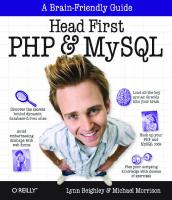
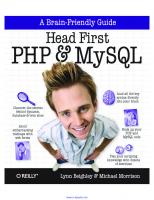
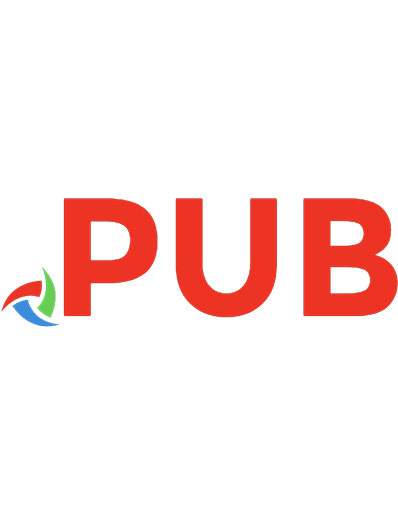
![Thinking about teaching and learning [First edition.]
9781620360491, 1620360497](https://dokumen.pub/img/200x200/thinking-about-teaching-and-learning-first-edition-9781620360491-1620360497.jpg)
![MySQL Pocket Reference [2nd Edition]](https://dokumen.pub/img/200x200/mysql-pocket-reference-2nd-edition.jpg)
![Learning Swift [First edition]
9781491940747, 1491940743](https://dokumen.pub/img/200x200/learning-swift-first-edition-9781491940747-1491940743.jpg)
![Technology and Innovation in Adult Learning [First Edition]
9781119051008, 9781119049616](https://dokumen.pub/img/200x200/technology-and-innovation-in-adult-learning-first-edition-9781119051008-9781119049616.jpg)
![MySQL: Learn MySQL the Quick and Easy Way [2nd edition]
0321375734, 9780321375735](https://dokumen.pub/img/200x200/mysql-learn-mysql-the-quick-and-easy-way-2nd-edition-0321375734-9780321375735.jpg)
![Learning MySQL and MariaDB [First edition]
9781449362904, 1449362907](https://dokumen.pub/img/200x200/learning-mysql-and-mariadb-first-edition-9781449362904-1449362907.jpg)