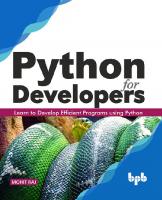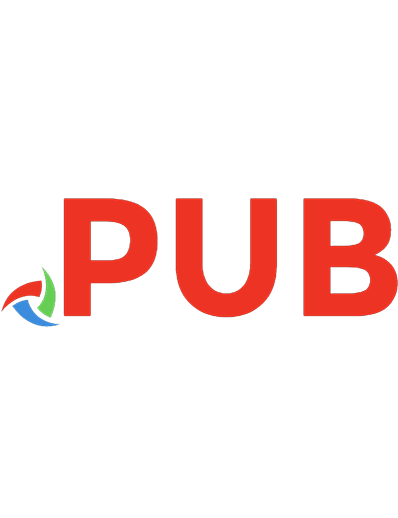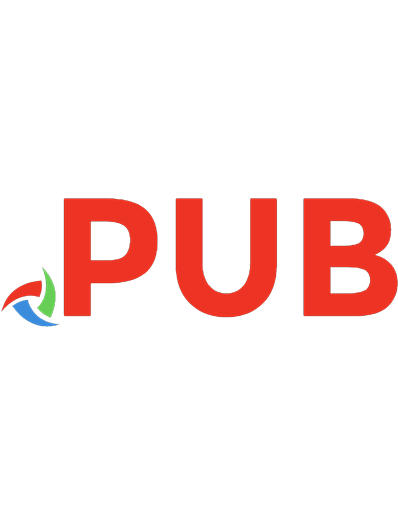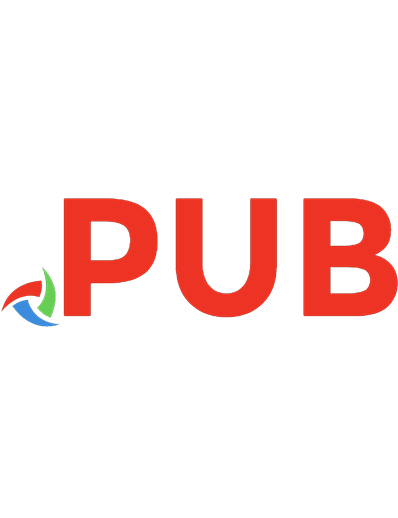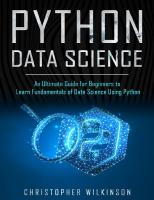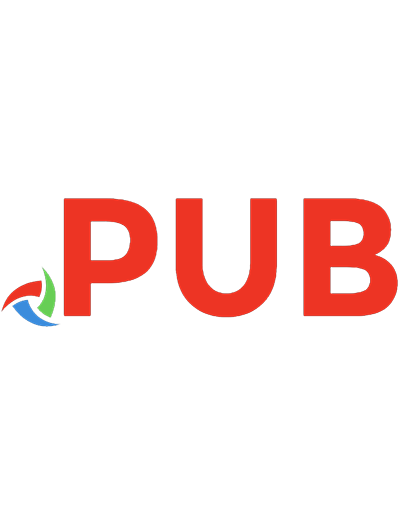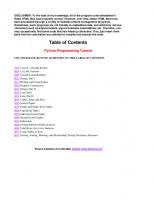Learn to Program using Python
387 38 512KB
English Pages [195]
Polecaj historie
Table of contents :
Python Programming Tutorial, by Richard G Baldwin
Table of Contents
Lesson 1, Getting Started
Let's Do Numbers
Variables and Identifiers
Strings, Part 1
Writing and Using Scripts
Syntax
Strings, Part II
Lists, Part I
Lists, Part II
Tuples, Index and Slice
Nested Tuples
Empty and Single-ItemTuples
Unpacking Tuples
Indexing Nested Tuples
Slicing Nested Tuples
Indirection
Getting Started with Dictionaries
Valid Keys, Key Lists, Iteration
Using Tuples as Keys
Nesting, Sorting, Deleting, and Membership Testing Dictionary Elements
Citation preview
DISCLAIMER: To the best of my knowledge, all of the program code embedded in these HTML files was originally correct. However, over time, these HTML files have been processed through a variety of website content management programs. Sometimes, such programs are not friendly to embedded code, and arbitrarily remove characters such as angle brackets, square brackets, backslashes, etc. Therefore, you may occasionally find some code that has missing characters. If so, just insert them back into the code before you attempt to compile and execute the code.
Table of Contents Python Programming Tutorial USE YOUR BACK BUTTON TO RETURN TO THIS TABLE OF CONTENTS
0001 Lesson 1, Getting Started 0004 Let's Do Numbers 0008 Variables and Identifiers 0012 Strings, Part I 0016 Writing and Using Scripts 0020 Program Construction 0024 Strings, Part II 0028 Lists, Part I 0032 Lists, Part II 0036 Tuples, Index and Slice 0040 Nested Tuples 0044 Empty and Single-Item Tuples 0048 Unpacking Tuples 0052 Indexing Nested Tuples 0056 Slicing Nested Tuples 0060 Indirection 0064 Getting Started with Dictionaries 0068 Valid Keys, Key Lists, Iteration 0072 Using Tuples as Keys 0076 Nesting, Sorting, Deleting, and Membership Testing Dictionary Elements
Richard G Baldwin (512) 250-8682, [email protected]
Learn to Program using Python Lesson 1, Getting Started by Richard G. Baldwin [email protected] File Pyth0001.htm April 4, 2000 ● ● ● ● ● ●
Preface Prerequisites Why Use Python Let's Write a Program Where Do We Go From Here? Review
Preface What you will learn This is the first in a series of online tutorial lessons designed to teach you how to program using the Python scripting language. There is something for just about everyone here. Beginners start at the beginning, and experienced programmers jump in further on. You simply need to enter the series of lessons at the point that best fits your prior programming knowledge. Beginners If you don't know anything about programming, these lessons will take you from ground zero to the outerspace habitat of the modern object-oriented computer programmer. Programmers If you already know how to program, these lessons will teach you how to program using the Python
scripting language. Python programmers If you already know how to program using Python, these lessons will teach you how to use the Python scripting language to take advantage of the ever expanding Java programming environment, without the requirement to learn how to program in Java. Java programmers If you already know how to program using Java, these lessons will teach you how to use Python for rapid prototyping of Java programs. Overall When you complete this series of tutorial lessons, you will have completed the equivalent of three or four semesters of computer programming studies at the community college level.
Prerequisites There are only two prerequisites: ● ●
Knowledge of how to use a computer on the web. A strong desire to learn how to write computer programs.
How to use a computer on the web The fact that you are reading this page probably means that you already know how to use a computer on the web. I'm not talking about rocket science here. I am talking about knowing how to download and install software from specified web sites, and how to execute that software offline. Windows would be handy Although not absolutely necessary, it would also be very handy for you to have access to, and know how to use Microsoft Windows. The programming skills that I am going to teach you are applicable to a broad range of operating systems. However, I will use Microsoft Windows as my teaching platform, so you will need to be able to follow instructions explained in Windows jargon. Strong desire to learn This should be self-explanatory, but just in case it isn't, I will make a couple of comments in this regard.
Don't expect a miracle to happen Simply reading these lessons won't cause you to experience a miraculous transformation that will cause recruiters to start waving money at you. Practice, practice, and more practice I am going to provide you with a lot of information, but you will also need to put your brain in gear and write a lot of programs to make the information stick in your brain. Very few people become expert musicians without a lot of practice. Similarly, very few people become expert programmers without a lot of practice. So, if you want to learn to program, plan to spend a lot of time in front of your computer, not just reading, but programming as well.
Why Use Python? With so many programming environments available, why did I select Python? First of all, it's free. I like that. You won't need to invest an arm and a leg just to get started. All you will need to do is go to http://www.python.org/ and download the software. Yes, Virginia, there really is a Santa Claus, and he lives on the Web. What is Python? You might also want to visit http://www.python.org/doc/Summary.html, which is where I extracted the following:
“Python is an interpreted, interactive, object-oriented programming language... Python combines remarkable power with very clear syntax. It has modules, classes, exceptions, very high level dynamic data types, and dynamic typing. There are interfaces to many system calls and libraries, as well as to various windowing systems (X11, Motif, Tk, Mac, MFC). New built-in modules are easily written in C or C++. Python is also usable as an extension language for applications that need a programmable interface.
The Python implementation is portable: it runs on many brands of UNIX, on Windows, DOS, OS/2, Mac, Amiga... Python is copyrighted but freely usable and distributable, even for commercial use.” What is JPython? Another very important reason that I chose Python is the availability of JPython. JPython will become very important later in the course once we become involved in the use of the Java class libraries. The following was extracted from http://www.jpython.org/docs/whatis.html.
“JPython is an implementation of the high-level, dynamic, object-oriented language Python seamlessly integrated with the Java platform and certified as 100% Pure Java. JPython is freely available for both commercial and noncommercial use and is distributed with source code. JPython is complementary to Java and is especially suited for the following tasks: ...” A pathway into Java In other words, Python and JPython provide a relatively painless pathway into the exciting, and often complex world of Java. To learn more about Java, visit my online Java tutorials at this URL. More facts, less hype So, beyond the hype, why did I really choose Python? Because it is an interpreted, interactive, objectoriented programming language that is relatively easy to learn. Learn OOP without the details With Python, you can learn object-oriented programming without the need to understand many of the
complex details. A beginner-friendly language Python is a beginner-friendly language that takes care of many of the complex details for you behind the scenes. This makes it possible for you to concentrate on the big picture of what your program is intended to accomplish without getting bogged down in detail. Sneaking up on OOP With Python, you can “sneak up” on object-oriented programming concepts. You don't have to deal with the object-oriented nature of the language on the first day, or for a long time, for that matter. (With Java, you can't write even the simplest program without encountering a need to understand object-oriented programming concepts.) Python has an interactive mode The interactive mode makes it easy to try new things without the burden of the edit-compile-execute cycle of other programming languages such as Java. Interactive mode is a very friendly environment for persons in the learning stages of a language. Python has a non-interactive mode Once you know that something works properly, it is very easy to “put it in a can” so to speak, and then execute it as a script. This lets you execute it without retyping it every time. Python combines interactive and non-interactive modes This combination gives you the ability to use previously written script files while working in the interactive mode. Using this approach, you are able to minimize your interactive typing effort while still writing and testing large Python programs in interactive mode. Small core, large library Like Java, Python has a small compact core and a large, extensible library. Thus, much of what you will need to do has already been written and tested for you. Your task will be to write the code to glue those library components together, and to write new capabilities on an as-needed basis.
Let's Write a Program Download and install the software
The first step is to go to http://www.python.org/ with your web browser. Download, and install the Python software using the download link that you will find there. I'm going to assume that either you already know how to do this, or you can get help from a friend. In other words, I'm not going to try to explain how to download and install the Python software. Starting the programming environment As I mentioned earlier, all of my instructions will be based on the use of Python running on my Windows NT operating system. I believe that those instructions will also be directly applicable to Windows 95 and Windows 98. However, as mentioned earlier, you have many choices for using Python. If you are running on some other platform, you will need to translate my instructions from Windows jargon into the jargon of your platform. Enough talk; let's begin Find the Start button on the task bar on your Windows desktop. Select Start/Programs/Python x.y where x.y is the version of Python that you have downloaded and installed. At the time of this writing, I have version 1.5.2 installed on my computer, and the selection shows on the menu as Python 1.5. What do you see? When you make this selection, you should see a menu having at least the following four options ● ● ● ●
IDLE (Python GUI) Python (command line) Python Manuals Uninstall Python
The python manuals Don't be bashful about reading the manuals. There is a wealth of information contained there, including a short, to-the-point tutorial written by the author of Python, Guido van Rossum. The library reference A good way to get a feel for the breadth and power of Python is to select Python Manuals from the menu
and then select the Library Reference link. (The Library Reference is also available online as of the time of this writing.) Most of what you see there probably won't mean much to you at this point in time, but hopefully will be familiar territory after you complete this course. IDLE (Python GUI) When I select the first item on the menu on my Windows NT machine, I get an error message about a missing DLL file. But when I click OK, the message goes away and everything seems to work anyway. This selection brings up a window entitled “Python Shell.” This is one of the interactive programming environments available with Python on Microsoft Windows. What does it look like? When you bring up the Python Shell, you should see something like Figure 1 at the top of the window. (Note that I inserted some line breaks to force the text to fit in this narrow page format.) What is a GUI? GUI is an acronym for Graphical User Interface. This window is a GUI. It can be used for interactive Python programming. To make it go away when you are finished, simply click the button in the upper-right corner that is labeled with an X. The Python (command line) selection When I select the second item in the menu mentioned above, I get essentially the same thing as the GUI, but in a “black screen” window commonly referred to as a DOS box, a console, a command-line window, or whatever you choose to call it. The command-line window This window can also be used for interactive Python programming in much the same way that the Python Shell can be used. Each has some practical advantages and disadvantages. To make this screen go away, hold down the Ctrl key and press the Z key (Ctrl-z). Then press the Enter key. (You can also click the X in the upper right-hand corner.) Your first Python program
You can use either of these windows to write and execute your first Python program. Hello World in Python As has become the custom in programming circles, we will make our first Python program one that displays “Hello World” on the computer screen. We will write and execute it interactively. The Python prompt >>> The three right-angle brackets that you see in both of the interactive screens (>>>) make up the Python interactive prompt. When the cursor is blinking to the right of that prompt, you can enter a Python programming statement interactively. Let's do it Type the following text to the right of the Python prompt and press the Enter key: print "Hello World"
If all goes well, your interactive Python screen should then look something like Figure 2. Pay particular attention to the line that reads Hello World following your entry. That is the output from your program. Congratulations You have just written (and executed) your first Python program, and possibly your first computer program as well. Not only that, you only had to type one line of code to write and execute your program. Note that your entire program, the output from your program, and a new prompt are all shown in Figure 2. Python is ready for more Python has provided a new prompt so that you can expand your program, or write another one. The Java version of Hello World In contrast, the simplest program that I know how to write in Java is shown in Figure 3. This Java program also displays “Hello World” on the screen, but the program output is not shown in the box. This box shows only the program code.
The edit, compile, execute cycle This Java program code must first be captured in a Java source file. Then it must be compiled. After it is compiled, it can be executed to produce “Hello World” on the computer screen. More complex than Python While not very complex by programming standards, this Java program is certainly more complex than the one-line Python program shown earlier. A great deal more programming knowledge is required to write, compile, and execute the Java program. The following three steps were are required to write and execute this Java program: ● ● ●
Use a text editor to create a file containing the program code. Compile the program using the Sun javac compiler program. Execute the program using the Sun java virtual machine program named java.
To my knowledge, Java programs cannot be written and executed interactively.
Where Do We Go From Here? My plan is to publish a new lesson about once every other week. Over the course of time, these lessons will teach you how to program in Python, teach you how to program in JPython, and teach you how to use JPython to take advantage of many of the features of Java (without having to write Java code).
Review 1. These lessons are for beginners only, True or False? Ans: False. These lessons will have something for just about everyone, depending on where the user enters the sequence of lessons. Beginners start at the beginning, experienced programmers jump in later on. 2. Python is useful only as a compiled language, True or False? Ans: False. Python can be used in an interactive, interpreted, or compiled mode. 3. JPython is part of the Java programming language, True or False? Ans: False. JPython is an implementation of Python integrated with the Java platform from Sun and
certified as 100% pure Java, but was not written by Sun, and not belonging to Sun. 4. Both Python and JPython are free, True or False. Ans: True. As of this writing, both are freely usable and distributable, both for commercial and noncommercial use. 5. Python is an object-oriented language, True or False. Ans: True. 6. Python has a large core and a small library, True or False? Ans: False. Just the opposite is true, small core and large library. 7. What does the Python interactive prompt look like? Ans: The Python prompt is >>>
Copyright 2000, Richard G. Baldwin. Reproduction in whole or in part in any form or medium without express written permission from Richard Baldwin is prohibited. About the author Richard Baldwin is a college professor and private consultant whose primary focus is a combination of Java and XML. In addition to the many platform-independent benefits of Java applications, he believes that a combination of Java and XML will become the primary driving force in the delivery of structured information on the Web. Richard has participated in numerous consulting projects involving Java, XML, or a combination of the two. He frequently provides onsite Java and/or XML training at the high-tech companies located in and around Austin, Texas. He is the author of Baldwin's Java Programming Tutorials, which has gained a worldwide following among experienced and aspiring Java programmers. He has also published articles on Java Programming in Java Pro magazine. Richard holds an MSEE degree from Southern Methodist University and has many years of experience in the application of computer technology to real-world problems. [email protected] -end-
Let's Do Numbers
April 4, 2000 ● ● ● ● ● ●
Preface Introduction Let's Program Complex Numbers Programming Errors Review
Preface This document is part of a series of online tutorial lessons designed to teach you how to program using the Python scripting language. Something for everyone There is something for just about everyone here. Beginners start at the beginning, and experienced programmers jump in further along. Lesson 1 provides an overall description of this online programming course.
Introduction Because this course is designed for beginning programmers, I am going to take it slow and easy for the first few lessons. My discussion will be informal, and will be designed to get you familiar and comfortable with the Python interactive programming environment. Later on, I will get a little more formal
A programmable calculator I am going to start out by showing you how to use Python as a programmable calculator. In the process, I will introduce you to some programming concepts, such as operators that I will explain in a more formal way in subsequent lessons.
Let's Program Start the interactive Python environment The first thing that you need to do is to start the interactive programming environment. If you have forgotten how to do that, see Lesson 1. There are two ways to start the interactive Python environment from the Windows Start menu. You can either: ● ●
Select IDLE (Python GUI), or Select Python (command line).
Either way, the interactive programming environment should look something like Figure 1 when it starts running: The >>> that you see on the last line is the Python interactive prompt, which I will refer to simply as the prompt. Program comments Before we go any further, I need to introduce you to the concept of program comments. In programming jargon, a comment is text that you insert into the program that is intended for human consumption only. Comments provide a quick and easy form of documentation. They are ignored by the computer and are intended to explain what you are doing. How useful are comments? Comments aren't terribly useful when doing interactive programming. Presumably you already know what you and doing and don't need to explain it to yourself using comments. However, comments are very useful when you are writing scripts that you will store in files and use again later after you have forgotten how you did what you did.
In these lessons, I will use comments occasionally to explain what I am doing for your benefit, even in interactive mode. What is the comment syntax? According to The Python Reference Manual
“A comment starts with a hash character (#) ... and ends at the end of the physical line.” Figure 2 shows a Python comment along with a new kind of prompt. What is that ... thing? The interactive mode actually uses two different kinds of prompts. ● ●
One is >>> The other is ...
I will explain the difference later. For now, just pretend like they both mean the same thing. That will suffice until we get into more complicated material. How much is 2+5 Enter 2+5 at the prompt and press the Enter key. You should see something like Figure 3 on your screen. Input and output To begin with, we need to differentiate between input and output. Everything that appears on a line with one of the prompts is input to the Python interpreter. (You typed it, so you know that it is input.) Everything that appears on a line without a prompt is output from the interpreter. (You didn't type it. The interpreter produced it, so it was output.) What was the input in this case? Your input was the expression 2+5. What was the output?
Python evaluated that expression and produced an output, which was the sum of 2 and 5, or 7. Then Python presented you with a new prompt to allow you to provide more input. Mixing comments and expressions Now try entering the comment, followed by the expression that you see in Figure 4, and note the difference in the prompts. My only reason for showing you this at this time is to give you some experience in mixing comments and expressions. Command line versus GUI The text in Figure 4 was produced using the Python (command line) window. I don't get exactly the same behavior (with respect to prompts) when I use the Python GUI Shell under Windows NT. Rather, what I get is shown in Figure 5. (Note the missing ... prompt.) I believe that the command-line version is the more correct of the two. Let's get technical But not too technical. Computer programs are made up of statements. Statements are composed of expressions. (Later we will learn that large Python programs are made up of smaller programs called modules, which are made up of statements, which are composed of expressions.) Statement ends at the end of the line In Python, a statement normally end at the end of the line that contains it (although there are exceptions to this rule). For the time being, suffice it to say that expressions are made up of ● ● ● ●
literal values, variables, operators, and parentheses
(I will defer a discussion of variables until a subsequent lesson.)
What are operators? If you have ever used a hand calculator, you already know what operators are. The plus sign is an operator in the expression shown in Figure 6. In programming jargon, operators are said to operate on operands. What are operands? In Figure 6, the 2 is the left operand and the 5 is the right operand of the plus operator. Unary and binary operators Normally, operators are said to be either unary or binary. A unary operator has only one operand while a binary operator has two operands. Some can be either Some operators, such as the minus sign, can be either unary or binary operators. In its unary mode with a single operand, a minus sign is usually a sign changing operator, while in its binary mode with two operands, a minus sign is usually a subtraction operator. All of the operators discussed in this lesson are being used as binary operators. Some arithmetic operators Python has numerous operators. You can find a complete list of operators in the Python Reference Manual. For the time being, we will concentrate on the follow arithmetic operators: ● ● ● ● ●
The addition operator, + The subtraction operator, The multiplication operator, * The division operator, / The modulus operator, %
Figure 7 shows some examples of using these operators that probably won't present any surprises to you.
If you add 2 and 5, you get 7. If you subtract 5 from 2, the answer is –3. If you multiply 2 by 5, you get 10 Integer division The next result, shown in Figure 8, may surprise you until I explain it. In this case, we are dividing the integer (whole number) 2 by the integer 5 producing an integer result. Normally, a hand calculator would tell you that the answer is 0.4, but that is not an integer result. Rather, it is a decimal fraction. As you can see in Figure 8, Python tells you that the result of dividing the integer 2 by the integer 5 is 0. Remember long division? Think back to when your second grade teacher taught you how to do long division with whole numbers. She told you that if you divide 2 by 5, you get a quotient of 0 and a remainder of 5. Or, if you divide 23 by 4, you get a quotient of 5 and a remainder of 3. That is what we are talking about here. The modulus operator And that brings us to the modulus operator (%). Try entering the expressions shown in Figure 9. (You don't need to enter the comments. They are there to explain what is going on. But it wouldn't hurt for you to enter a few, just for practice.) What does the modulus do? The purpose of the modulus operator is to produce the remainder resulting from an integer division. As you can see from this example in Figure 9, the division operator produced the integer quotient of 5, and the modulus operator produced the remainder of 3 (just like your second-grade teacher told you it should). Decimal division What if you don't want to produce an integer quotient and a remainder? What if you really want to produce a decimal quotient the way hand calculators do. This is easy to do. Just represent either the numerator or the denominator or both as a decimal value and Python will automatically convert to decimal arithmetic mode as shown in Figure 10.
Note that in the first expression, I changed the numerator from 2 to 2.0 (I could have left off the zero, but adding the zero makes the decimal point easier to spot). This caused Python to perform decimal arithmetic instead of integer arithmetic, producing the decimal quotient value of 0.4. I did essentially the same thing to the denominator in the second expression, producing the same result. Grouping terms with parentheses What is the result of evaluating the expression shown in Figure 11? Try it on your hand calculator. (You will probably need to use an X instead of an * to indicate multiplication.) My hand calculator gives an answer of 32. Now try it with Python and you should get the result shown in Figure 12. Oops! This answer doesn't match the answer given by my hand calculator, and I'll bet that it doesn't match your calculator either unless you are using a fancy scientific calculator. The answer depends on the order in which you perform the various arithmetic operations. Ordinary hand calculators usually do the arithmetic in the order that the terms are fed into the keyboard. Precedence However, most computer programming systems, including Python, use a precedence system to decide which operations to perform first, which operations to perform second, etc. I'm not going to go into the Python precedence system in detail. (If you are interested in the order of precedence of all the operators, you can find a precedence table in the Python Reference Manual.) Rather, I am going to show you how to group terms using parentheses so that you can control the order of operations without worrying about the precedence system. A sample grouping The Python code fragment in Figure 13 shows how I can produce both results simply by grouping terms using parentheses. The first expression produces 32 as produced by the hand calculator. The second expression produces 23
as produced by the earlier Python expression. A Python expression is evaluated by first evaluating each of the sub-expressions inside the parentheses and then using those values to complete the evaluation. Forcing addition to be performed first In the first expression, I forced Python to perform the addition first by placing the addition inside the parentheses. This produced an intermediate value of 8 when the sub-expression inside the parentheses was evaluated. The remaining part of the overall expression was then evaluated by multiplying the intermediate value by 4, producing a result of 32. Forcing multiplication to be performed first In the second expression, I forced Python to perform the multiplication first (which it always does first anyway, but the parentheses make that more obvious). This produced an intermediate value of 20. The remaining part of the overall expression was then evaluated by adding the intermediate value to 3 producing an output of 23. Hopefully, you get the picture. By using parentheses to group the terms in an expression, you have total control over the order in which the arithmetic operations are performed, without having to memorize a precedence table. Nested parentheses Parentheses can be, and often are nested to provide greater control over the order of the operations as shown in Figure 14. In this case, Python evaluates the expressions inside the innermost parentheses first, and then works from the inside out evaluating each pair of parentheses along the way. Negative integer division When I learned to do long division in the second grade, I didn't know about positive and negative numbers yet, so I didn't learn about remainders when one of the operands is negative and the other is positive. I suspect that you didn't either. Figure 15 shows how negative integer division and modulus works in Python. The remainder may be surprising The quotient shouldn't be a surprise, but the remainder may be surprising when the numerator and
denominator have different algebraic signs. An exercise for the student... I'm not going to try to explain it. I just want to make you aware that the behavior of integer division and integer modulus is different when the operands have different signs. I will leave it as “an exercise for the student” to think about this and come to a mental reconciliation with the facts as presented here.
Complex Numbers Python also provides a significant level of support for doing arithmetic with complex numbers. Since this is a very specialized area, which is probably of interest to only a small percentage of potential Python users, I'm not going to provide any of the details. If this is something that interests you, see an example at this URL.
Programming Errors Sometimes, you may make an error and enter an expression that can't be evaluated. In this case, you will get an error message. A typical error message is shown in Figure 16. Briefly, this error message means that the Python interpreter doesn't know how to add the value 3 to the value 5a. I will discuss error messages in more detail in a subsequent lesson. I just wanted to show you a programming error here at the beginning. Mono spaced font You may have noticed that the font that I used in Figure 16 is different from the font that I have been using in previous examples. In the previous examples, I have used a font that allows me to put more information on each line in order to accommodate a narrow page format. However, that font does not allocate the same amount of space to each character. Narrow characters consume less space than wider characters. (That explains why I am able to get more text on each line.) Note the pointer In this case, I needed a font that allocates the same amount of space for each character so that the little pointer (^) below the a will be in the correct spot. This pointer is Python's way of giving you a hint as to where the error occurred.
Review 1. Python programming comments are ignored by the computer, True or False? Ans: True. Programming comments are used for program documentation and are intended for human consumption. 2. Just like in C, C++, and Java, a Python comment begins with two slash characters (//) and continues to the end of the line, True or False? Ans: False. In Python, a comment starts with the hash character (#) and ends at the end of the line. 3. The only prompt used by the Python interactive system is the one consisting of three right-angle brackets (>>>), True or False? Ans: False. The Python interactive system also uses a secondary prompt consisting of three periods (...). 4. The output produced by the Python interactive system appears on a line without either of the prompts mentioned above, True or False? Ans: True. 5. If you enter an expression at the prompt and press the Enter key, the result of evaluating the expression will be displayed on the next line without a prompt, True or False? Ans: True, unless the expression can't be evaluated, in which case an error message will appear. 6. Computer programs are composed of expressions, which are made up of statements, True or False? Ans: False. Just the reverse is true. Programs are made up of statements, which are composed of expressions. 7. In the following expression, 2+5, what is the common jargon for the plus sign, and what is the common jargon for the 2 and the 5? Ans: The plus sign is commonly called the operator. The 2 and the 5 are commonly called operands. More specifically, the 2 is the left operand and the 5 is the right operand. 8. List the operators discussed in this lesson, and describe the purpose of each.
Ans: ● ● ● ● ●
The addition operator, + The subtraction operator, The multiplication operator, * The division operator, / The modulus operator, %
9. Integer division produces a decimal result, True or False? Ans: False. Integer division produces an integer result. 10. Describe how to force Python division to produce a decimal result. Ans: Represent either the numerator, the denominator, or both as a decimal value, appending a decimal point and a 0 if necessary to cause it to be represented as a decimal value (actually, the decimal point alone is sufficient, but the zero makes the decimal point easier to detect visually). 11. The modulus operator is used to produce the quotient in division, True or False? Ans: False, the modulus operator is used to produce the remainder. 12. Describe the use of parentheses in expressions. Ans: Parentheses can be used to group terms in an expression in order to provide control over the order in which the operations are performed. 13. Describe how Python evaluates an expression containing parentheses. Ans: A Python expression is evaluated by first evaluating each of the sub-expressions in the parentheses, and then using those values to complete the evaluation. If the expression contains nested parentheses, the evaluation is performed by evaluating the innermost parentheses first and working outwards from there.
Variables and Identifiers
April 6, 2000 ● ● ● ● ● ●
Preface Introduction What Is A Variable Rules for Identifiers Let's Program Review
Preface This document is part of a series of online tutorial lessons designed to teach you how to program using the Python scripting language. Something for everyone Beginners start at the beginning, and experienced programmers jump in further along. Lesson 1 provides an overall description of this online programming course.
Introduction I am taking it slow and easy for the first few lessons. My informal discussion is designed to familiarize you with the Python interactive programming environment This lesson provides an introduction to the use of variables, and the required syntax of the identifiers used to represent variables.
What Is A Variable As the name implies, a variable is something whose value changes over time. A pigeonhole in memory As a practical matter, a variable is a pigeonhole in memory, which has a nickname, where you can store values. You can later retrieve the values that you have stored there by referring to the pigeonhole by its nickname (identifier). You can also store a different value in the pigeonhole later if you desire. Is Python strongly typed? One of the main differences between Python and programming languages such as Java is the concept of type. In strongly-typed languages like Java, variables not only have a name, they have a type. The type determines the kind of data that you can store in the pigeonhole.
It is probably more correct to say that the type determines the values that you can store there and the operations (addition, subtraction, etc.) that you can perform on those values.
Python is not strongly typed One of the characteristics that makes Python easier to use than Java is the fact that, with Python, you don't have to be concerned about the type of a variable. Python takes care of type issues for you behind the scenes. Declaration of variables Another difference between Python and Java is that with Java, you must declare variables before you can use them. Declaration of variables is not required with Python. With Python, if you need a variable, you simply come up with a name and start using it as a variable. Dangerous curves ahead! With this convenience comes some danger. You can only have one variable with the same name within
the same scope (I will discuss scope in a subsequent lesson). Don't use the same name for two variables With Python, if you unintentionally use the same name for two variables, the first will be overwritten by the second. This can lead to program bugs that are difficult to find and fix. A more subtle danger A more subtle danger is that you create a variable that you intend to use more than once and you spell it incorrectly in one of those uses. This can be an extremely difficult problem to find and fix. I will illustrate what I mean by this later with a sample program.
Rules for Identifiers The name for a variable must follow the naming rules for identifiers that you will find in the Python Language Reference at this URL. Give me the rules in plain English The notation used in the Python Language Reference to define the naming rules is a little complicated, so I will try to interpret it for you. I believe that the Language Reference is saying that identifiers must begin with either a letter or an underscore character. Following that, you can use an unlimited sequence of letters, numbers, or underscore characters. Case is significant The letters can be uppercase or lowercase, and case is significant. In other words, the identifier Ax is not the same as the identifier aX. Any old digit will do Numbers can be any of the digit characters between and including 0 and 9. Watch out for underscore characters I recommend that you not use the underscore character unless you know exactly why you are using it. In some situations, the use of the underscore character has a special meaning. I will discuss some of those situations in subsequent lessons.
Let's Program Start the interactive Python environment The first thing that you need to do is to start the interactive programming environment. If you have forgotten how to do that, see Lesson 1. Create and use some variables The interactive fragment shown in Figure 1: ● ● ●
Creates two variables named x and y, Populates them by assigning values of 6 and 5 to them respectively Adds their values together to produce the sum value of 11.
Back to the pigeonholes Using the informal jargon from an earlier paragraph, two pigeonholes are established in memory and are given nicknames of x and y. The assignment operator Integer values of 6 and 5 are stored in the two pigeonholes using the assignment operator (=). The use of the assignment operator in this fashion causes the value of its right operand to be stored in the pigeonhole identified by its left operand. What is an operand? (If you don't recognize the use of the term operand, see an earlier lesson for an explanation.) In this case, the right operands of the two variables are literal numeric values. The left operands of the two variables are the nicknames identifying the two memory locations that constitute the variables named x and y. Addition of variables Then, in the third line of code, the values are retrieved from each pigeonhole and added together. The result of the addition (11) is displayed as output from the expression x+y.
Assigning the same value to several variables Python allows you to assign the same value to several variables, causing them to come into existence (begin to occupy memory) at the same time if necessary Consider the interactive fragment shown in Figure 2. Create three variables The first statement creates three variables named a, b, and c, and assigns a value of 10 to each of them. They are then added together, in the second line of code, to produce an output value of 30. Assign different values The boldface statement in the fourth line assigns the value of 20 to the same three variables, replacing what was previously there with the new value. Again they are added together, this time producing an output value of 60. Type considerations In most modern programming systems, values having fractional parts, such as 3.14159 are commonly referred to as floating point types. (This terminology comes from the fact that the decimal point can float back and forth from left to right.) Similarly, whole number values are commonly referred to as integer types. (These are values with no decimal parts, such as, "I have 3 whole apples.") Advantages and disadvantages Each type has advantages and disadvantages relative to the other. The range of values For example, in some systems, the total range of values for an integer type is restricted to the set of whole numbers between –32768 and +32767. Anything outside that range cannot be handled as a whole number. Although the range of an integer type will be different on different systems, it will almost always be less than the range of a floating point type on the same system.
Speed However, on some systems integer arithmetic is performed much faster than floating point arithmetic. On those systems, if speed is important, using integers may be more attractive than using floating point types. Floating point provides greater range On most systems, the floating point type provides a much greater range in terms of the values that can be maintained and used for arithmetic. For example, a particular system might be capable of representing the following two values as well as millions of values in between: 0.000000000033333 333330000000000.0 Sometimes range is important, and sometimes not Sometimes range is important, and sometimes it isn't. However, as I mentioned above, in many cases this greater range is obtained at some sacrifice in arithmetic speed relative to integer types. Approximate results Also, as I will explain in the Review section, floating point arithmetic often produces approximate results instead of exact results. While approximate results might he OK for scientific calculations, they might not be OK for financial calculations. Automatic type handling in Python In strongly-typed languages such as Java, it is the responsibility of the programmer to make certain that types are handled correctly. For example, it is often not possible to store a floating point value into a variable previously declared to be for the storage of integer values. There is a very strong possibility that it simply won't fit. Python takes care of the routine type issues for us automatically. Consider the interactive code fragment shown in Figure 3. The variables x and y are originally created to store integers and are populated with the values 5 and 6 respectively. The variables are added and the correct sum is displayed as output from the interpreter. Next assign some floating point values
Then the floating point values 5.55555 and 6.66666 are assigned to the same two variables named x and y. The two variables are successfully added and the correct result is displayed, demonstrating that the two floating point values were successfully stored in the variables originally created for integers. How is this accomplished? I don't know how this is accomplished. As Python programmers, we don't really care. We are simply happy that it works without the requirement for us to deal with the details of type. One caution As I mentioned in an earlier lesson, you might want to be very careful when doing division. If both operands are integers, you will not get the floating point result that you might be hoping for. The quotient will be truncated down to the next (algebraically) lower integer. To get a floating point result from a division, one of the operands must be a floating point value. The magic continuation variable In interactive mode, Python automatically provides a variable whose name is simply the underscore character (_). This variable makes it easy to do continuation arithmetic in interactive mode. (This variable is intended for read only purposes, so don't assign a value to it explicitly.) At any point in time, this variable will contain the most recent output value displayed by the interpreter. How does it work? Consider the interactive code fragment shown in Figure 4. This fragment starts out just like previous examples, causing the sum of 5 and 6 to be calculated and displayed. Sum is saved in the continuation variable As mentioned above, the sum value of 11 is automatically saved in the continuation variable whose name is simply the underscore. The contents of the continuation variable (11) are then added to 22 producing a result of 33 (note the use of the underscore as a variable name in the boldface expression). Tell me why again
The primary purpose of this automatic variable named _ is to make it easier for you to string calculations together in interactive mode and to display the intermediate results as you go. Illegal variable names The interactive fragment in Figure 5 shows the result of attempting to use an illegal variable name. (As I indicated earlier, variable names cannot begin with a digit. They must begin with either a letter or an underscore character) The result shown in Figure 5 is generally self-explanatory. The little pointer points to the x in the intended variable name, 1x, reporting that this is a syntax error. Variable name spelling errors The interpreter assumes that you know what you are doing, and won't help you avoid spelling errors in variable names (unless the spelling error produces an illegal variable name). A serious potential programming problem Now I will illustrate a very subtle and serious potential problem. Consider the interactive code fragment in Figure 6. The programmer expected to get a final answer of 16+5 = 21, but instead the final answer was 11. Why did this happen? The problem arose in the line with the boldface highlight. In this line, the programmer intended to assign a value of 16 to the existing variable named xypdq. However, because of a spelling error, the programmer created a new variable named xyppq and assigned the new value of 16 to the new variable instead of assigning it to the existing variable. As a result, the value stored in the original variable wasn't changed, and when that variable was used later in an expression, the result did not meet the programmer's expectations. Spelling errors can be dangerous This is one of the greatest dangers of using a programming language that doesn't require the declaration of variables. This type of spelling error is easy to make (as a result of a simple typing error), and can be extremely difficult to find and fix. Defending against spelling errors
The best defense against this kind of error is to make all of your variable names meaningful. Then if you make a typing error (that results in a spelling error), you might have a better chance of finding it later. Meaningful variable names Some meaningful variable names follow. Note the judicious use of upper and lower case to visually break up the variable name into separate words. This is a naming convention that has become very popular, particular among Java programmers. ● ● ● ●
myUpperLimit yourUpperLimit theOverheadRate theFinalPrice
Remember, case is significant in variable names The variable named MyUpperLimit is not the same variable as the one named myUpperLimit. As a practical matter, it is poor programming practice do distinguish between two variable names simply by using subtle differences in case. This will almost surely lead to spelling errors later.
Review 1. A variable is the same as a constant, True or False? Ans: False. The value of a variable is intended to change during the execution of the program. The value of a constant (which I haven't discussed yet) is not intended to change. 2. Python is a strongly typed language, True or False. Ans: False. Python is not a strongly typed language. From a pure technical viewpoint, the Python programmer rarely needs to be concerned about type. 3. Python programmers must declare all variables, True or False? Ans: False. Variable declarations are not required in Python. All that is required to cause a variable to come into existence is to invent a new name for a variable and assign a value to it. 4. Explain the dangers of using a language that does not require variables to be declared.
Ans: Several different kinds of problems can result from making typing errors that result in misspelling the names of variables. These errors usually result in programs that produce incorrect results without warning. 5. What is the best defense against spelling errors in variables names? Ans: Use meaningful variable names for which the spelling is obvious, such as theOverheadRate. 6. Variable names can begin with the digit characters, True or False? Ans: False. Variable names must begin with a letter or underscore character. 7. The underscore character should be used liberally in variable names, True or False? Ans: False. You should use the underscore character in a variable name only when you know exactly why you are using it. Otherwise, you may create conflicts with special system variables whose names contain underscore characters. 8. Write a simple program that illustrates case sensitivity in the names of variables. Ans: An example of such a program is shown in Figure 7. Note that the names of the two variables have the same letters, but different case. The fact that the two variables are different variables is illustrated by the fact that each is assigned a different value. The sum of the two variables demonstrates that the two variables contain different, and correct, values. Contrast the above result with the program in Figure 8 where a variable whose name contains the same letters and the same case is used. All this program accomplishes is the assignment of two different values to the same variable. It then adds the variable to itself using its current value of 20 producing a result of 40 (instead of 30 as in the previous example). 9. Explain the use of the assignment operator. Ans: The assignment operator causes the value of its right operand to be stored in the memory location identified by its left operand. 10. Which type usually provides the greater range for storage of numeric values, integer or floating point? Ans: Floating point usually provides the greater range for storage of numeric values.
11. Should you just always use floating point instead of integer to be safe? Ans: Probably not. Floating point arithmetic often suffers from speed penalties. In addition, integer arithmetic produces exact results while floating point arithmetic usually produces approximate results (although the approximations may be very close to being exact in many cases). 12. Write a simple program that illustrates the approximation nature of floating point arithmetic. Ans: See the sample program in Figure 9. We all know that the true result of this expression is an unending string of nines, as in 9.999999999999999... However, in this case, Python returned an answer of 10.0, indicating that the answer is accurate to three significant figures. This is not really the correct answer, but as a practical matter, it may be the best answer. I will leave that for you to decide. 13. Explain the purpose of the automatic continuation variable whose name is simply the underscore character. Ans: The primary purpose of the automatic variable named _ is to make it easier for you to string calculations together in interactive mode and to display the intermediate results as you go.
Strings, Part I
● ● ● ● ● ● ● ●
Preface Introduction What Is A String What Are Escape Sequences More Ways to Span Lines String Concatenation More on Strings Review
Preface This document is part of a series of online tutorial lessons designed to teach you how to program using the Python scripting language. Something for everyone Beginners start at the beginning, and experienced programmers jump in further along. Lesson 1 provides an overall description of this online programming course.
Introduction I am taking it slow and easy for the first few lessons. My informal discussion is designed to familiarize you with the Python interactive programming environment while teaching you some important programming concepts at the same time.
This lesson provides an introduction to the use of strings.
What Is A String The common interpretation of the word string in computer programming jargon is that a string is a sequence of characters that is treated as a unit. For example, a person's first and last names are often treated as two different strings. A person's first name usually consists of several characters, and these characters are treated as a unit to produce a name. What is a literal? Perhaps the best way to describe a literal is to describe what it is not. A literal is not a variable. In other words, the value of a literal doesn't change with time as the program executes. You might say that it is taken at face value. An expression using variables For example, the following expression describes the sum of two variables named var1 and var2: sum = var1 + var2 The result of this expression can vary depending on the values stored in var1 and var2 at the instant in time that the expression is evaluated. An expression using literals On the other hand, the following expression describes the sum of two literal numeric values: sum = 6 + 8 No matter when this expression is evaluated, it will always produce a sum of 14. String literals Literal values can also be used for strings. For example, the interactive code fragment in Figure 1 shows
●
●
My name entered three times, in three different ways, on the interactive command line (highlighted in boldface) The output from the interpreter for each entry.
Oops! The first two entries are valid string literals. As you can see, in the first two cases, the interpreter displays my name in the output. Note that in the first two cases, my name is surrounded by either quotes (sometimes called double quotes) or apostrophes (sometimes called single quotes). A syntax error However, the third entry is not a valid string literal, and the interactive interpreter produced a syntax error message. In the third case, my name is not surrounded by either double quotes or single quotes, and that is what produced the error. So, what is a valid string literal? According to the Python Reference Manual,
String literals can be enclosed in matching single quotes (') or double quotes (").
This explains why the first two input lines in the above interactive code fragment were accepted and the third line produced an error. Proper syntax In the first line, my name was surrounded by matching double quotes. In the second input line, my name was surrounded by matching single quotes. Bad syntax However, in the third input line, my name was not surrounded by quotes of either type and this produced a syntax error. More examples Figure 2 shows two more examples of valid string literals with the input value highlighted in boldface.
(Note that I purposely colored the "\012" in red to make it stand out. It was not that color in the original interpreter output. I will explain what it means later.) What does """...""" mean? This syntax is explained by the following excerpt from the Python Reference Manual
Strings can also be enclosed in matching groups of three single or double quotes (these are generally referred to as triple-quoted strings). The backslash (\) character is used to escape characters that otherwise have a special meaning, such as newline, backslash itself, or the quote character. ... In triple-quoted strings, unescaped newlines and quotes are allowed (and are retained), except that three unescaped quotes in a row terminate the string. (A ``quote'' is the character used to open the string, i.e. either ' or ".)
Use of triple quoted strings One of the main advantages of using triple-quoted strings is that this makes it possible to ● ● ●
Deal with strings that occupy more than one line Deal with all of the lines that make up the string as a unit Preserve newline characters that separate the lines in the process.
This is illustrated in Figure 3, which shows my name, surrounded by matching triple quotes and split onto two consecutive lines of input. The newline (\012) character When this triple quoted, multiple-line input was displayed, by the interpreter, the display included "\012". This is a numeric representation of the newline character. (I will show you another representation later.) It appeared in the output at the point representing the end of the first line of input. This indicates that the interpreter knows and remembers that the input string was split across two lines. Why "represent" the newline character?
As the name implies, a newline character is a character that means, "Go to the beginning of the next line." The newline character is sort of like the wind. You can't see the wind, but you can see the result of the wind blowing through a tree. Similarly, you can't see a newline character, but you can see what it does. Therefore, we must represent it by something else, like \012 if we want to be able to see where it appears within a string. An escape sequence The \012 is what we call an escape sequence. I will discuss escape sequences in detail a little later. One more syntax option The Python Reference Manual describes one more syntax option for strings as shown below. I am going to let this one lie for the time being. I will come back and address it in a subsequent lesson if I have the time. I am including it here simply for completeness.
String literals may optionally be prefixed with a letter `r' or `R'; such strings are called raw strings and use different rules for backslash escape sequences. ... Unless an `r' or `R' prefix is present, escape sequences in strings are interpreted according to rules similar to those used by Standard C."
What Are Escape Sequences Escape sequences are special sequences of characters used to represent other characters that ● ●
Cannot be entered directly into a string, or Would cause a problem if entered directly into a string.
The newline character An example of the first category is the newline character. Except when using triple quoted strings, you cannot enter the newline character directly into a string. Why? Because when you press the Enter key in an attempt to enter a newline, that simply terminates your input for that line. It doesn't enter the newline character into the string.
Using the newline character The interactive code fragment in Figure 4 illustrates the use of an escape sequence to enter the newline character into a string. Note the \012 between my first and last names. What does print mean? This fragment uses a print statement. I haven't explained that statement to you before, but you can probably guess what it means. When print is used interactively, it is a request to have its right operand (the expression to its right) printed on the next line. In this case, it is a request to have my name printed on the next line. Including the newline character In this fragment, I entered the newline escape sequence between my first and last names when I constructed the string. Then, when the string was printed, the cursor advanced to a new line following my first name and printed my last name on the new line. That is what escape sequences are all about. print renders according to meaning Note also that the print statement rendered the newline character according to its meaning. What I mean by this is that the print statement did not print something that represented the newline character (\012) as we have seen before. Rather, it actually did what a newline character is supposed to do -- go to the beginning of the next line. Escaping the quote character Suppose that you are constructing a string that is surrounded by double quotes, and you want to use a pair of double quotes inside the string. If you were to simply enter the double quote when you construct the string, that quote would terminate the string. The interactive code fragment in Figure 5 shows how to escape the double quote character -- precede it with a backslash character. What I mean by this is that if you want to include a double quote inside a string that is surrounded by double quotes, you must enter the double quote inside the string as follows: \" Avoiding the quote problem Because this is such a common problem, and because the escape solution is so ugly and difficult to read,
Python gives us another way to deal with quotes inside of quotes. This solution, shown in Figure 6, is the use of single and double quotes in combination. In Python, double quotes can be included directly in strings that are surrounded by single quotes, and single quotes can be included directly in strings that are surrounded by double quotes. This is much easier to read than the solution that requires you to place a lot of backslash characters inside your string. List of escape sequences A complete list of the escape sequences supported by Python is available in the Python Reference Manual.
More Ways to Span Lines Just when you thought that you had seen it all, I am going to show you three more ways to span multiple lines with strings. One of them is shown in Figure 7. End the line with a backslash As shown in Figure 7, the use of a backslash at the end of the line makes it possible to continue the string on a new line. However, the backslash is not included in the output, and there is no newline character in the output. Not restricted to strings Actually, the backslash can be used at the end of a line to cause that line to be continued on the next line whether inside a string or not. This is illustrated in the review section. A form of concatenation When used in this way with a string, the backslash at the end of the line becomes a form of string concatenation. The portions of the strings on each of the input lines are concatenated to produce a single line containing both parts of the string in the output. I will have more to say about string concatenation later in this lesson. Use the \n escape sequence As shown in Figure 8, the inclusion of "\n" inside the string produces the same result as the inclusion of the numeric representation of the newline character, "\012" shown earlier.
This is the common form of the newline escape sequence typically used in C, C++, and Java. Combine backslash and \n The code in Figure 9 shows how to combine the backslash at the end of the line with a newline character placed there to cause the output to closely resemble the input.
String Concatenation To concatenate two strings means to hook them together end-to-end, thus producing a new string that is the combination of the two. Literal string concatenation You can cause literal strings to be concatenated just by writing one adjacent to the other as shown in Figure 10. Note that you can mix the different quote types and it doesn't matter if there is whitespace in between. Creating whitespace However, if you want any space between the substrings in the output, you must include that space inside the quotes that delimit the individual strings as shown in Figure 11. Using + for concatenation The plus operator (+) can be used to concatenate strings as illustrated in Figure 11. This fragment assigns string literal values to two variables, and then uses the plus operator to concatenate the contents of those variables with another string literal. Of course, it could also have been used to concatenate the contents of the two variables without the string literal in between. Whitespace is included in the quotes Note that the string literals contain space characters. There is a space after the d in my first name and before the B in my last name. That is what I meant earlier when I said that if you want any space between the substrings in the output, you must include that space inside the quotes
More on Strings I will have more to say about strings in a future lesson. Before that, however, we need to learn how to create and execute script files, and we also need to learn a little more about Python syntax.
Review 1. Describe the common meaning of the word string in your own words, and give some examples. Ans: The common interpretation of the word string in computer programming jargon is that a string is a sequence of characters that is treated as a unit. For example, a person's first and last names are often treated as two different strings. 2. Describe the common meaning of the word literal in your own words. Ans: Perhaps one way to describe the meaning of the word literal would be that the literal item is taken at face value, and its value is not subject to change as the program executes. 3. Describe three different ways to format string literals (without spanning lines) and show examples. Ans: Surround with matching pairs of single quotes, double quotes, or triple quotes as shown in Figure 12. 4. What is one of the advantages of using triple quoted strings? Show an example. Ans: The use of triple quoted strings, as shown in Figure 13, makes it possible for you to continue a string on a new line, and to preserve the line break in the string. 5. Show two different representations of the newline character. Ans: \012 and \n as shown in Figure 14. Of the two, the latter is probably the most commonly used, perhaps because it is easiest to remember. 6. Describe, in your own words, the purpose of an escape sequence. Show two examples. Ans: Escape sequences are special sequences of characters used to represent other characters that either ● ●
Cannot be entered directly into a string, or Would cause a problem if entered directly into a string.
Examples are shown in Figure 15. 7. Show two different ways to include a double quote character in a string. Ans: Surround with single quotes, or use an escape character as shown in Figure 16. 8. Show the escape sequence for the tab character. Ans: The escape sequence for the tab character is \t as shown in Figure 17.
Writing and Using Scripts
April 8, 2000 ● ● ● ● ● ●
Preface Introduction What Is A Script Getting Started What's Next Review
Preface This document is part of a series of online tutorial lessons designed to teach you how to program using the Python scripting language. Something for everyone Beginners start at the beginning, and experienced programmers jump in further along. Lesson 1 provides an overall description of this online programming course.
Introduction I have been taking it slow and easy for the first few lessons. My informal discussion has been designed to familiarize you with the Python interactive programming environment while teaching you some important programming concepts at the same time. It's time to learn about scripts
This lesson provides an introduction to the use of scripts, and of necessity will depart from the interactive mode used in previous lessons. Some system stuff Unfortunately, it will be necessary for me to get into some system stuff in this lesson. Don't panic! I still plan to write this lesson at a level appropriate for beginning programmers. It will be necessary for me to get into some system stuff that really has nothing in particular to do with Python programming. Rather, it will involve getting your computer set up for using scripts with Python.
What Is A Script Up to this point, I have concentrated on the interactive programming capability of Python. This is a very useful capability that allows you to type in a program and to have it executed immediately in an interactive mode. But, interactive can be burdensome By now you may have realized that you sometimes find yourself typing the same thing over and over. That is where scripts are useful. Scripts are reusable Basically, a script is a text file containing the statements that comprise a Python program. Once you have created the script, you can execute it over and over without having to retype it each time. Scripts are editable Perhaps, more importantly, you can make different versions of the script by modifying the statements from one file to the next using a text editor. Then you can execute each of the individual versions. In this way, it is easy to create different programs with a minimum amount of typing. You will need a text editor Just about any text editor will suffice for creating Python script files. You can use Microsoft NotePad, Microsoft WordPad, Microsoft Word, or just about any word processor if you want to.
The Programmer's File Editor I'm fond of an editor named The Programmer's File Editor. You can learn about it at the following URL: http://www.lancs.ac.uk/people/cpaap/pfe/ Arachnophilia and NoteTab Some other editors that I like are Arachnophilia, which is available at http://www.arachnoid.com/arachnophilia/ and NoteTab, which is available at http://www.notetab.com/. Must be a plain text editor Whichever editor you choose, make certain that it produces plain ASCII text in its output (no bold, no underline, no italics, etc.). Combining scripts with interactive mode It is also possible to combine script files with interactive mode to incorporate pre-written scripts into interactive programs.
Getting Started In order to use script files, you must prepare you computer to use them. This doesn't amount to much in the way of effort, but it is critical. Where is Python located? When you first installed your Python software, a directory should have been created somewhere on your hard drive containing a file named python.exe. On a Windows system, unless you forced the program to be installed somewhere else, it was probably installed somewhere on your C-drive. I forced the program to be installed on my D-drive. On my machine, the file named python.exe is in a directory named Python, which in turn is contained in a directory named Program Files on my D-drive. My directory listing To help you get oriented, here is a list of files appearing in my Python directory running under the WinNT 4.0 Workstation operating system. The file mentioned above is highlighted in boldface.
● ● ● ● ● ● ●
INSTALL.LOG py.ico pyc.ico pycon.ico python.exe pythonw.exe UNWISE.EXE
What about your files? If you are running under Windows, I expect that your Python directory will contain pretty much the same set of files. However, if you are using some other operating system, your list of files may be different, but hopefully there will still be a file named python.exe (or the equivalent executable file for your system). Setting the path You will need to cause the directory containing the file named python.exe to be listed in your system environment variable named path. Do you know how to set the path? If you already know how to set the path, go ahead and do it. If you don't already know how, you may need to get some help. I'm not going to try to tell you how to do it, because the procedure varies from one operating system to the next, and if you don't do it correctly, you may cause problems that are difficult to recover from. (I don't want to be responsible for that.) Get help if you need it So, if you need help in setting the path, get it, but make sure that the person helping you knows what he is doing. Create a script file Once you have the path variable properly set, use any plain text editor and create a file named junk.py that contains the Python programming statements shown in Figure 1. (Note that the figure number at the bottom is not part of the program.) Where do I put the script file?
Store this file in any directory on your hard drive. You may want to create a new directory for the sole purpose of storing Python script files. A command prompt window Then open a command prompt window and make the directory containing your new script file become the current directory. How do I open a command prompt window? With MS Windows, you can open a command prompt window by pulling up the Start menu, selecting Programs, and then selecting Command Prompt. At least this is how it is done on WinNT 4.0 Workstation. Win95 and Win98 should be similar. The procedure will be different if you are using some other operating system. What is the current directory? If you don't know how to cause a particular directory to become your current directory, you will need to get someone who knows how to navigate the directory structure to show you. It isn't rocket science, but it will be different for different operating systems, so you will need to know how to do it on your operating system. Running your script file Once you have accomplished all of the above, you should be able to enter the following command at the command prompt and you should see the result of executing your script appear on the screen. python junk.py Figure 2 shows what my screen look like when I do this. (Again, as a reminder, the figure number at the bottom is not part of the program output.) I highlighted my command I highlighted the command that I entered in boldface (in Figure 2) to separate it from the command prompt and the output produced by the program. Is this the correct output? If you go back to the script file and do the arithmetic, you will see that the output value of 13 produced
by the program is correct. Congratulations are in order If you got an output value of 13, -- congratulations -- you have just written and executed your first Python script.
What's Next Obviously, there is a lot more that you will need to learn before you can write that "killer script" that takes the world by storm, but at this point, you have the tools to experiment with some simple scripts. Practice, practice I recommend that you look back into the earlier lessons and convert some of the interactive programs listed there into scripts, execute them, and confirm that the scripts behave as expected. In the future... In future lessons, I will switch back and forth between scripts and interactive mode, depending on which seems to be the most appropriate at the time. I like cut-and-paste programming However, I am a strong advocate of cut-and-paste programming. Cut-and-paste programming works well with scripts, and not so well with interactive mode. Therefore, any time there is very much typing involved, you can usually expect to see me using scripts instead of interactive mode.
Review 1. In your own words, what is a script? Ans: A script is a text file containing the programming statements that comprise a Python program. 2. A script is a one-time affair, True or False? Ans: False. Script files are reusable.
3. Convert the interactive program shown in Figure 3 into a script, execute it, and confirm that you get the correct result. In case you didn't get any output, note that unlike in interactive mode, in order to cause a script to produce an output, you will need to use a statement something like the following: print x+y 4. Convert the interactive program shown in Figure 4 into a script and execute it. 5. Convert the interactive program shown in Figure 5 into a script and execute it. 6. Convert the interactive program shown in Figure 6 into a script and execute it. If you were unable to get this to work, don't be dismayed. The special variable whose name is the underscore character is available only in interactive mode. Therefore, you can't use that variable in a script, and you will need to develop a workaround. 7. Convert the interactive program shown in Figure 7 into a script and execute it.
Syntax
April 10, 2000 ● ● ● ● ●
Preface Introduction Program Construction Indentation Review
Preface This document is part of a series of online tutorial lessons designed to teach you how to program using the Python scripting language. Something for everyone Beginners start at the beginning, and experienced programmers jump in further along. Lesson 1 provides an overall description of this online programming course.
Introduction You have learned how to write some simple programs and how to execute them interactively. You have also learned how to capture simple programs in script files and how to execute those script files. Now it is time to learn a little more about the mechanics of putting together a Python program.
Program Construction Conceptually, programs are composed of statements, and statements are composed of expressions. In practice, you need to know how to construct statements from a physical viewpoint. Line structure A Python program is divided into a number of logical lines. A logical line is constructed from one or more physical lines. What is a physical line? A physical line ends with the character(s) used by your platform for terminating lines. On Unix, this is the linefeed character. On DOS/Windows, it is the carriage return character followed by the linefeed character. On Macintosh, it is the carriage return character. We refer to this in programming jargon as the newline character (even though it is actually two characters on DOS/Windows systems). Please be more specific Basically, a physical line is what you get when you type some characters into your text editor and press the Enter key, the Return key, or whatever you call that key on your keyboard. (Actually you don't even need to type characters before pressing the Enter key, in which case you get blank lines.) This is the key that causes the cursor to go down to the next line and return to the left side of the editing window. For example, on my Dell laptop, I pressed the Enter key immediately following the --> in the two lines shown in Figure 1. This produced a newline in each case. I also pressed the Enter key a couple more times following that as well. A side trip into HTML Just in case you are interested in HTML, the Netscape Composer program that I am using to create this document inserts a
tag into the HTML code each time I press the Enter key (but that has nothing to do with Python, or computer programming either for that matter). What is a logical line?
A logical line is constructed from one or more physical lines. Line joining rules (described later) can be used to construct a logical line from two or more physical lines. Statements and logical lines A statement cannot cross logical line boundaries except where the syntax allows for the newline character, such as in compound statements. I will show you an example of a compound statement later in this lesson. Comments We learned about comments in an earlier lesson. To summarize, a comment starts with a hash character (#) that is not part of a string literal (we also learned about string literals in an earlier lesson). The comment ends at the end of the physical line. Explicit line joining You can join two or more physical lines to produce a logical line, using the backslash character as shown in Figure 2. The backslash character When a physical line ends in a backslash that is not part of a string literal or comment, that line is joined with the following physical line forming a single logical line. The backslash and the following end-of-line character are deleted (or ignored by the compiler) and do not become part of the logical line. In Figure 2, the expression c=a+b is created by joining five consecutive physical lines to create one logical line. For illustration only Obviously, this is not how you would want to write a long program, but it is not unusual to break long expressions into two or more physical lines to make them fit onto a prescribed page width. No spaces or comments allowed Be careful to make certain that no space characters follow the backslash.
You may not place a comment following the backslash, and a backslash does not continue a comment. Otherwise illegal A backslash is illegal elsewhere on a line except inside a string literal. Implicit line joining Expressions in parentheses, square brackets, or curly braces can be split over more than one physical line without using backslashes as shown in Figure 3. You can also place a comment on a line that is being continued implicitly as I did in the third line of Figure 3. Also, you can indent the continuation line however you want. This is very useful for making the code more readable. What about blank lines? Lines containing only spaces, tabs, formfeeds, and comments are ignored in scripts, but the behavior may be different in interactive mode, depending on the implementation. An example of some spaces and blank lines is shown in Figure 4.
Indentation In every programming environment that I have worked with in the past, indentation is used strictly for cosmetic or readability purposes. Not just for cosmetics in Python However, indentation is such an important topic in Python that I have separated it into a major section in this tutorial lesson. Used to determine grouping of statements Unlike most other programming environments, physical indentation is used in Python to determine the grouping of statements. A blessing and a curse
This can be both a blessing and a curse. The blessing is that it forces you to use proper indentation, which usually leads to more readable code. The curse is that if you don't use proper indentation, your program probably won't behave properly. No safety nets There are no safety nets in Python (such as the matching curly braces used in C, C++, and Java) to protect you from indentation errors. To make matters worse, such errors often turn up as logical errors (meaning that the program simply doesn't work correctly) rather than compiler errors (meaning that the compiler or interpreter will tell you about the error). An example of correct indentation Although I haven't introduced you to the if statement yet, you probably have a fairly good idea what it is used for. I am going to use it to illustrate the proper indentation of a group of statements.
An if statement means that if some expression evaluates to true, do something specific. Otherwise, don't do it.
Don't be too concerned if the logic of this program escapes you at this point in time. I will explain the use of the if statement in detail in a subsequent lesson. The important thing here is to understand the grouping of statements. Compare A with B and take appropriate action The sample program in Figure 5 compares the value of the variable A with the value of the variable B (if B > A:). The program logic If the value of B is greater than the value of A (which it is in this case), the three (red) statements are executed. Otherwise, that group of three statements is bypassed. (Note that I made the statements red here to make them stand out. You would not make them red when actually writing the program.) A compound statement
The three statements shown in red are either all executed, or they are all bypassed. Hence, they behave as a group. A group of statements like this is sometimes referred to as a compound statement (a statement made up of two or more individual statements). Group behavior When the three statements are executed as a group, the values 3, 4, and 7 are printed on consecutive output lines by the three print statements in the group of statements, as shown in Figure 6.. Last statement is not part of the group Then the value 6 is printed by the last statement in the program, which is not part of the group. Another sample program Now, let's make a change. The program shown in Figure 7 is identical to the one above except that I switched the values of A and B to cause the group of red statements to be bypassed (B is no longer greater than A). The output In this case, the output screen looks something like Figure 8. Only one value (6) is printed because the three print statements in the group were bypassed as a group. What makes them into a group? The important point here is that the three red statements constitute a group because of their common indentation level. Emphasis added (Note that I used boldface and red in the above programs to emphasize certain parts of the program. The original script did not contain boldface and did not contain any red color. Python scripts must be written in plain text, and control codes, such as bold or color, are not allowed.) An opinion I personally don't like the idea of using indentation to create grouping. Although it sounds nice in theory, it can be very labor intensive in practice. Once you have written a script, one simple change can often require you to go back and modify the indentation level of almost every statement in the script.
I guess the good news is that this will certainly encourage you to write your program as a series of short, concise independent modules rather than as a single long rambling program. Details, details Now let's talk about the details of indentation. Leading whitespace Leading whitespace (spaces and tabs) at the beginning of a logical line is used to compute the indentation of the line. This, in turn, is used to determine the grouping of statements. What about tabs? My advice is to avoid the use of tabs altogether. Use spaces instead, and use the same number of spaces for each statement in the group. However, if you must use tabs, there are a few things that you should know. Here is what the Python Reference Manual has to say on the subject.
"First, tabs are replaced (from left to right) by one to eight spaces such that the total number of characters up to and including the replacement is a multiple of eight (this is intended to be the same rule as used by Unix). The total number of spaces preceding the first non-blank character then determines the line's indentation. Indentation cannot be split over multiple physical lines using backslashes; the whitespace up to the first backslash determines the indentation. Cross-platform compatibility note: because of the nature of text editors on non-UNIX platforms, it is unwise to use a mixture of spaces and tabs for the indentation in a single source file."
The bottom line on indentation Use either spaces, or tabs, but not both to cause the indentation level of all statements in a group of statements to be indented to the same level.
Review
1. Logical lines are constructed from one or more _________ (fill in the blank). Ans: Logical lines are constructed from one or more physical lines. 2. What constitutes a physical line? Ans: A physical line is what you get when you type some characters into your text editor and press the Enter key, the Return key, or whatever it is called on your keyboard. 3. Can statements cross logical line boundaries? Ans: Yes, but only in those cases where the syntax allows for the newline character, such as in compound statements. 4. What character is used for explicit line joining? Ans: The backslash character can be used to join two physical lines into one logical line. 5. Explain implicit line joining in your own words. Ans: Expressions in parentheses, square brackets, or curly braces can be split over more than one physical line without using backslashes. 6. What are the indentation rules for lines that have been implicitly joined? Ans: You can indent the continuation line however you want. 7. Indentation in Python is used for cosmetic purposes only. True or False? Ans: False. Indentation is used in Python to determine the grouping of statements, which causes it to be critical to the success of a program.
Strings, Part II
June 30, 2000 ● ● ● ● ● ● ●
Preface Introduction A Sample Program Interesting Code Fragments A String is Immutable Complete Program Listing Review
Preface This document is part of a series of online tutorial lessons designed to teach you how to program using the Python scripting language. Something for everyone Beginners start at the beginning, and experienced programmers jump in further along. Lesson 1 provides an overall description of this online programming course.
Introduction What you have learned You have learned how to write some simple programs and execute them interactively. You have learned how to capture simple programs in script files and to execute those script files.
You have learned how to construct programs, including the indentation concepts involved in Python. You have also learned some of the fundamental concepts involving strings. What you will learn This lesson will expand your knowledge of strings, and in addition will introduce you to some concepts that will be useful with other data types as well: indexing and slicing. What is indexing? According to a definition that I found on the web, "... an ordinal number is an adjective which describes the numerical position of an object, e.g., first, second, third, etc." A practical example Many years ago when I did a tour of duty as an enlisted man in the U.S. Air Force, they had a habit of lining us up and requiring us to "count off." What this meant was that the first person in the line called out the number one, the person behind him called out the number two, the person behind him called out the number three, etc. (Since learning about computer programming, I now wonder if the first person should have called out zero.) Assigning an ordinal index I'm sure they didn't realize that what they were doing was assigning an ordinal index value to each person in the line (and neither did I at the time). Using an ordinal index Even though they didn't know the technical details of ordinal indices, they didn't have any difficulty saying, "Number six, wash dishes, number fourteen, peel potatoes, number twenty-two, carry out the garbage, etc." This is indexing That is what indexing is all about.
In the context of this lesson, indexing is the process of assigning an ordinal index value to each data item contained in some sort of a container. In other words, we assign an ordinal number to each item, which describes the numerical position of the item in the container.
For example, if you were very careful, you could use a felt tip pen to assign an ordinal index to each of the twelve eggs contained in a carton containing a dozen eggs. (Should you start with zero or one?) Then you could extract the egg whose index value is 9 from the container and eat it for breakfast. Having assigned the index, we can use that index to access the data item corresponding to that index, as in "Number six, wash dishes." (Note that this process is also referred to as a subscription in the Python Reference Manual.) Index values automatically assigned In this lesson, we will be using the index values that are automatically assigned to the characters in a string for the purpose of accessing those characters, both individually, and in groups. What is slicing? Here is what Magnus Lie Hetland has to say on the topic of slicing (and indexing as well.) Although this quotation was taken from a discussion of lists, it applies equally well to strings.
"One of the nice things about lists is that you can access their elements separately or in groups, through indexing and slicing. Indexing is done (as in many other languages) by appending the index in brackets to the list. (Note that the first element has index 0). (This is the answer to the question about the first egg -- Baldwin) ... Slicing is almost like indexing, except that you indicate both the start and stop index of the result, with a colon (":") separating them: .. Notice that the end is non-inclusive. If one of the indices is dropped, it is assumed that you want everything in that direction. i.e. list[:3] means "every element from the beginning of list up to element 3, non-inclusive." ... list[3:] would, on the other hand, mean "every element from list, starting at element 3 (inclusive) up to, and including, the last one." For really interesting results, you can use negative numbers too: list[-3] is the third element from the end of the list..."
Some material deleted for brevity I added the boldface and the red comment for emphasis. I also deleted some of the material from this quotation for brevity, but I will cover that material later in conjunction with my discussion of indexing and slicing strings.
A Sample Program I will illustrate indexing and slicing of strings using a sample program contained in a script file named String01.py. The program listing A complete listing of the program, and the output produced by the program, are provided at the end of the lesson. Will discuss in fragments I will discuss the program in fragments, illustrating particular aspects of indexing and slicing in each fragment. This is a scheme that I will use frequently in this set of tutorial lessons.
Interesting Code Fragments
A single character can be extracted from a string by referring to the string and indicating the index of the character in square brackets, as shown in the code fragment in Figure 1. (Note that this is a fragment from a script file, not from an interactive Python program.) First create a string to work with The fragment in Figure 1 creates a string (highlighted in boldface) and assigns it to a variable named aStr. From this point on, the contents of the string can be accessed by referring to the variable. Index values always begin with zero Unlike eggs and Air Force enlisted men, the first character in a string is always located at index 0, as in aStr[0]. Thus, the second statement in the fragment extracts and prints the T, which is the first character in the word This. Character at index 3, display yourself Similarly, the last statement in the fragment extracts and prints the s from index position 3, as in aStr[3]. The character at this index position is the s that ends the word This. The last statement is equivalent to the following request, "Will the character at index position 3 please display yourself on the screen." Is this the fourth character? (You would probably refer to this as the fourth character, and you would be correct if you did. The character at index 3 is the fourth character in the string. The character at index 0 is the first character in the string. First does not equate to index 1. You need to think about this, because this can be a confusing topic for new programmers.) An important, and potentially confusing point At the risk of becoming boring, there is an important point here that you might as well get used to right now. The s is located at index value 3. However, according to the way you are probably accustomed to counting, this is actually the fourth character in the string. You might be inclined to refer to this
character as character number 4. This is because index values always begin with zero, while you are probably accustomed to counting things beginning with one, not zero. Not like eggs If you access the egg at index value 4 in the container and eat it for breakfast, it cannot be accessed again (because it will be gone). However, if you access the character at index value 4 in the string and use it for some purpose, what you really use is a copy of the character. It is still there and can be accessed again. (Some data containers do allow for the removal of data elements in much the same sense that we can remove an egg from its container. However, a string is not such a container.) A simple slice For convenience, here is another copy of the fragment that created the string.
aStr = "This is a string"
The fragment in Figure 2 cuts a couple of slices out of that string and displays them on the screen. Slice Notation The slice notation uses two index values separated by a colon, as shown in boldface in Figure 2. The end is non-inclusive As was indicated in the earlier quotation, "... the end is non-inclusive." This means that the character whose index value is the number following the colon is not included in the slice. Extract the first word in the string Thus, the first statement containing the reference aStr[0:4] extracts and prints the character sequence beginning with index value 0 and ending with index value 3 (not 4). This causes the word This to be extracted and printed. Extract the last word in the string
Similarly, the second statement in the above fragment (aStr[10:16]) extracts and prints the characters having index values from 10 through 15, inclusive (not 16). This causes the word string to be extracted and printed. Omitting the first index If you omit the first index value, as shown in Figure 3, it defaults to the value zero. Therefore, the statement in Figure 3 extracts and prints the first word in the string, which is This. Omitting the second index If you omit the second index, as shown in Figure 4, it defaults to a value that includes the last character in the string. Thus, the statement in Figure 4 extracts and prints the last word in the string, which is string. Print the entire string Figure 5 shows two different ways to extract and print the entire string. I won't comment on this, but will leave the analysis as an exercise for the student. (Hint: Remember that the plus sign when used with strings is the string concatenation operator.) Print an empty string There are several ways that you can specify the index values that will produce an empty string. One of those ways is shown following the plus sign in Figure 6. In Figure 6, both index values are outside the bounds of the index values of the characters in the string, which range from 0 through 15 inclusive. Negative indices Although it can be a little confusing, negative index values can be used to count from the right, as shown in Figure 7. This fragment extracts and prints the characters tri from the word string, which is the last word in the string.
Eliminating confusion Once you allow negative indices for slicing, thing can become very confusing. The following explanation of how indices work with slicing is attributed to Guido van Rossum. In this example, Mr. van Rossum is referring to a five-character string with a value of "HelpA".
The best way to remember how slices work is to think of the indices as pointing between characters, with the left edge of the first character numbered 0. Then the right edge of the last character of a string of n characters has index n, for example: +---+---+---+---+---+ | H | e | l | p | A | +---+---+---+---+---+ 0 1 2 3 4 5 -5 -4 -3 -2 -1 The first row of numbers gives the position of the indices 0...5 in the string; the second row gives the corresponding negative indices. The slice from i to j consists of all characters between the edges labeled i and j, respectively. For nonnegative indices, the length of a slice is the difference of the indices, if both are within bounds, e.g., the length of word[1:3] is 2.
Hopefully, this explanation will help you to understand and to remember how index values are used for the extraction of substrings from strings using slicing. Getting the length of a string And finally, a built-in function named len() can be used to determine the number of characters actually contained in a string as shown in Figure 8.
For the example string used in this lesson, Figure 8 gets and prints the length of the string as 16. If you count the characters in the string (beginning with 1), you will conclude that there are 16 characters in the string. Note the difference between the number of characters and the maximum index value For a string containing 16 characters, the valid index values range from 0 through 15 inclusive. The complete output This Python script file produces the output shown in Figure 9 on my computer (boldface added for emphasis).
A String is Immutable There is one more point that needs to be made here. Although you can use indexing and slicing to access the characters in a string, you cannot use indexing and slicing to assign new character values to those characters. This is because a Python string is immutable. In other words, after it is created, it cannot be modified.
Complete Program Listing A complete listing of the program follows is shown in Figure 10.
Review 1. What is an ordinal number? Ans: An ordinal number is an adjective, which describes the numerical position of an object, e.g., first, second, third, etc. 2. What is indexing? Ans: Indexing is the process of assigning an ordinal index value to each data item contained in some sort of a container.
3. We assign index values to the characters in a string, True or False? Ans: False. Index values are automatically assigned to the characters in a string. 4. What is the syntax for accessing a character at a particular index in a string? Ans: Refer to the string, and include the index value in square brackets, as in aStr[3]. 5. What is the syntax for accessing a substring from a string using slicing? Ans: Include both the start and stop index in square brackets, separated by a colon, as in aStr[10:16]. 6. The second index of a slice is inclusive, True or False? Ans: False. The character whose index value matches the second index of a slice is not included in the slice. 7. What is the default value for the first index if you omit the first index value in a slice? Ans: The default value is zero (0). 8. What is the default value for the second index if you omit the second index value in a slice? Ans: The default value is the length of the string (the actual number of characters in the string). 9. What is the purpose of negative slice indices? Ans: Negative indices can be used to count from the right end of the string. 10. What is the name and syntax of the function that can be used to find the length of a string? Ans: len(theString)
Lists, Part I
Python Programming Lesson #28 July 19, 2000 ● ● ● ● ● ● ● ● ● ●
Preface Introduction What is a Subscription? What is a Sequence? What is a Mapping? What is a Slicing? What is a Mutable Sequence? What is a List? Some Sample Programs Review
Preface This document is part of a series of online tutorial lessons designed to teach you how to program using the Python scripting language. Something for everyone Beginners start at the beginning, and experienced programmers jump in further along. Lesson 1 provides an overall description of this online programming course.
Introduction What you have learned
You have been moving along rather briskly in learning how to program using Python. For example, in an earlier lesson you learned how to index and slice strings. Introducing lists In this lesson, we will extend that knowledge to a new type of data called a list. This type of data, along with a string, is referred to as a sequence. A little backtracking First, however, I want to nail down some terminology from the Python reference manual.
What is a Subscription? I referred to a subscription as an index in the lesson on strings. The following discussion of a subscription is based on the Python Reference Manual. So, what does a subscription do? A subscription selects an item of a sequence (string, tuple or list) or mapping (dictionary) object, as in the following: primary "[" expression_list "]" Don't panic! This is not as complicated as it appears, as you will see shortly. (I discussed strings earlier. I will tuples, lists, and mappings later.) What is the primary? According to the Reference Manual, the primary must evaluate to an object of a sequence or mapping type. For example, in the lesson on strings, the primary was a reference to a string named aStr, as shown in Figure 1. Will continue to call it an index I will probably continue to refer to a subscription as an index most of the time, simply because I believe that index is the more commonly recognized term.
What is a Sequence? Python provides three kinds of sequences: strings, lists, and tuples. I discussed strings in a previous lesson. I will discuss lists in this lesson, and I will discuss tuples in a future lesson. What about the expression_list? According to the Reference Manual, if the primary is a sequence, the "expression_list" must evaluate to a plain integer. An example of an integer expression_list In the string example above, the plain integer was 0 in one case and 3 in the other. Negative integers If the (index) value is negative, the length of the sequence is added to it to obtain the actual index used to access the sequence. For example, aSequence[-1] selects the last item of the sequence. Example negative integer This is illustrated in the interactive code fragment shown in Figure 2, which prints the last character in a string. More negative-integer rules The value resulting from adding the length of the sequence to the specified index value must be a nonnegative integer less than the number of items in the sequence. Then, the subscription selects the item whose index is that value (counting from zero). Good and bad negative integers This is illustrated in the interactive code fragment shown in Figure 3, which shows both valid and invalid negative subscription values. (The subscription value of -4 violates the above rule, thus producing an IndexError.)
What about a character type? There is no character type in Python. Rather, a string's items are characters. A character is not a separate data type but a string of exactly one character.
What is a Mapping? A mapping is a structure in which values are stored and retrieved according to a key. This is often called a dictionary, because it behaves similarly to a common dictionary. A real dictionary example For example, if I want to know about the word Python, I get out my Webster's Seventh New Collegiate Dictionary, (which is about forty years old), and I look up the word python (in this case, python is the key). The (approximate) value associated with the key is, "... monstrous serpent killed by Apollo ..." Is this a definition? In normal conversation, we frequently refer to the value obtained from a common printed dictionary as the definition of the word. However, definition usually means something completely different in computer jargon. In computer jargon, we refer to it as the value associated with the word (key). Thus, a mapping, is a structure that associates values with keys. So, a common printed dictionary is an example of a mapping. No mention of the Python language Since my dictionary is much older than the Python programming language, I wouldn't expect to find anything about Python programming there. What about the expression_list? According to the Reference Manual, if the primary is a mapping, the expression_list must evaluate to an object whose value is one of the keys of the mapping (such as python in my common dictionary example).
What gets selected? Then the subscription selects the value in the mapping that corresponds to that key. In other words, the system looks up the word in the dictionary and returns the value that corresponds to that word. More to say about mappings I will have more to say about mappings in a future lesson.
What is a Slicing? I discussed slicings at some length in the lesson on strings, using a different source for my information. In this lesson, I will paraphrase information extracted from the Python Reference Manual. The semantics for a simple slicing are as described in the following paragraphs. What about the primary? To begin with, the primary must evaluate to a sequence object (a string, a list, or a tuple). In other words, a dictionary structure cannot be sliced. A slicing specifies two numeric bounds The lower and upper bound expressions, if present, must evaluate to plain integers, such as in the statements from the lesson on strings shown in Figure 4. What about default values? Both the lower and upper bounds have default values. The default values are zero and the sequence's length, respectively. Figure 5 shows some examples of using default values from the lesson on strings. What about negative bounds? If either bound is negative, the sequence's length is added to it. The slicing then selects all items with index k such that i