Learn T-SQL Querying: A guide to developing efficient and elegant T-SQL code [Paperback ed.] 1789348811, 9781789348811
1,764 264 37MB
English Pages 484 [808] Year 2019
Polecaj historie
Citation preview
Learn T-SQL Querying
A guide to developing efficient and elegant T-SQL code
Pedro Lopes Pam Lahoud
BIRMINGHAM - MUMBAI
Learn T-SQL Querying Copyright © 2019 Packt Publishing All rights reserved. No part of this book may be reproduced, stored in a retrieval system, or transmitted in any form or by any means, without the prior written permission of the publisher, except in the case of brief quotations embedded in critical articles or reviews. Every effort has been made in the preparation of this book to ensure the accuracy of the information presented. However, the information contained in this book is sold without warranty, either express or implied. Neither the authors, nor Packt Publishing or its dealers and distributors, will be held liable for any damages caused or alleged to have been caused directly or indirectly by this book. Packt Publishing has endeavored to provide trademark information about all of the companies and products mentioned in this book by the appropriate use of capitals. However, Packt Publishing cannot guarantee the accuracy of this information.
Commissioning Editor: Sunith Shetty Acquisition Editor: Yogesh Deokar Content Development Editor: Nathanya Dias Technical Editor: Vibhuti Gawde Copy Editor: Safis Editing Project Coordinator: Kirti Pisat Proofreader: Safis Editing Indexer: Priyanka Dhadke Graphics: Jisha Chirayil Production Coordinator: Arvindkumar Gupta First published: May 2019 Production reference: 2180919 Published by Packt Publishing Ltd. Livery Place 35 Livery Street Birmingham B3 2PB, UK. ISBN 978-1-78934-881-1 www.packtpub.com
mapt.io
Mapt is an online digital library that gives you full access to over 5,000 books and videos, as well as industry leading tools to help you plan your personal development and advance your career. For more information, please visit our website.
Why subscribe? Spend less time learning and more time coding with practical eBooks and Videos from over 4,000 industry professionals Improve your learning with Skill Plans built especially for you Get a free eBook or video every month Mapt is fully searchable Copy and paste, print, and bookmark content
Packt.com Did you know that Packt offers eBook versions of every book published, with PDF and ePub files available? You can upgrade to the eBook version at www.packt.com and as a print book customer, you are entitled to a discount on the eBook copy. Get in touch with us at [email protected] for more details. At www.packt.com, you can also read a collection of free technical articles, sign up for a range of free newsletters, and receive exclusive discounts and offers on Packt books and eBooks.
Foreword We live in a world of ever-increasing amounts of data, and data management systems have become ever-more critical pieces of our daily lives. From banks to e-commerce websites, almost every one of these interactions stores data in a database under the hood. For software or data practitioners, it is almost essential to know how to use databases effectively to deliver compelling solutions in each of these interactions that customers see in their daily lives. Unfortunately, databases can be daunting to learn for the uninitiated. While the core concepts of SQL are straightforward once you know the rules of the system, getting over that initial hurdle can be challenging if you are not comfortable with set theory from math classes. Often, developers are thrust into database programming when writing applications, and the programming environments can differ greatly. Most programming environments (Java, C#, C++, Python, and so on) use procedural or imperative models to write out methods and functions to control a program, while SQL is much more declarative and requires understanding a bit about the data schema to be able to write effective queries. These differences in approach often lead to coding patterns against a database that can perform poorly, causing frustration until a different approach is tried that leverages the power of the relational model. In the years I've spent working with customers on architectural reviews and designing solutions to work at the highest scales on SQL Server and SQL Azure, it is critical to know how to use the right approaches to get results efficiently from the database layer. This requires an understanding of the system through the logical layer of designing tables and writing SQL queries to the indexes and other
physical database aspects that ultimately govern the performance limits of your application. Knowing how to balance CPU, memory, I/O, and network throughput give you the power to understand algorithmically which kinds of solutions can scale to the limits of the hardware. When you add the broader industry transition from onpremises data centers to public cloud infrastructure, where you move from a buy to a rent model, getting optimal performance becomes a monthly opportunity to tune your application to save money as your business grows instead of just buying a giant machine and hoping the application still performs on it as your business grows year-on-year. Pam and Pedro have years of experience of working with customers, and specifically working on the problems that get escalated to Microsoft from customer support to the product team. This experience is both challenging and extremely fun—you get paid to learn by drinking from a firehose of information all day, every day. This experience informs insights and wisdom about how customers commonly get stuck using SQL Server/SQL Azure and how to learn from those lessons. Their team has also built tooling to automate many of the common pain points they see in customer upgrades, so knowing how to use those saves time and headaches compared to doing it by yourself. Many of the tips, insights, and best-practice patterns also come from the hard work of making the most demanding customers succeed every day. This book is a great way for someone to get a jump start on writing great data-driven applications and solutions based on SQL. Conor Cunningham Partner Architect – SQL Server and Azure SQL – Microsoft
Contributors
About the authors Pedro Lopes is a Program Manager in the Database Systems group, based in Redmond, WA, USA. He has over 19 years of industry experience and has been with Microsoft for 9 years. He is currently responsible for program management of Database Engine features for in-market and vNext versions of SQL Server, with a special focus on the Relational Engine. He has extensive experience with query performance troubleshooting and is a regular speaker at numerous conferences such as SQLBits, PASS Summit, SQLIntersection, Microsoft Ignite, and Microsoft Build. He blogs about SQL on the SQL Server Team blog. He has authored several tools in the Tiger toolbox on GitHub: AdaptiveIndexDefrag maintenance solution, BPCheck, and usp_WhatsUp. I dedicate this book to my life partner Sandra for her support through working evenings and weekends; to Bob Ward and Guillaume Kieffer that inspired me to look deeper into SQL Server and awoke the performance troubleshooter in me almost 20 years ago, whom I have the privilege of calling friends today; and to all new and experienced SQL Server users that ever had to write or fix T-SQL queries and asked: why is SQL Server doing this?
Pam Lahoud is a Program Manager in the Database Systems group, based in Redmond, WA, USA. She has been with Microsoft for 13 years and is currently responsible for program management of Database Engine features for in-market and vNext versions of SQL Server, with a special focus on the Storage Engine area. She is passionate about SQL Server performance and has focused on performance tuning and optimization, particularly from the developer's perspective, throughout her career. She is a SQL Server
2008 Microsoft Certified Master (MCM) with over 20 years of experience working with SQL Server. To Andrew and Linus, for spending countless nights and weekends without me. To my computer illiterate friends Jodie, Liza, and Erin, who I know will proudly display this book on their shelves in spite of having no idea what any of this means. And to my mom, who bought me my first computer when I was 8 years old, and said "Sure!" when I decided adding computer science as a second major in my junior year of college seemed like a good idea.
What this book covers , Anatomy of a Query, shows you how to write solid, performant T-SQL. Users will become familiar with how SQL Server runs T-SQL syntax to deliver the intended result sets in a scalable fashion. In this chapter, we'll cover the basic building blocks that make up a T-SQL statement, as well as how SQL Server interprets those blocks to begin the process of executing our queries. The concepts introduced in this chapter will be used throughout the remaining sections of the book to explain most patterns and antipatterns, as well as mitigation strategies. Chapter 1
, Understanding Query Processing, introduces the fact that the way a T-SQL query is written and submitted to the server influences how it is interpreted and executed by SQL Server. Even before a single T-SQL query is written, the choice of development style (for example, using stored procedures versus ad hoc statements) can have a direct impact on the performance of the application. Chapter 2
, Mechanics of the Query Optimizer, explores the internals of SQL Server query optimization and defines many important concepts that any database professional who writes T-SQL queries will keep coming back to, especially when troubleshooting query performance issues. The Cardinality Estimator (CE) is a fundamental part of SQL Server's Query Optimizer; knowing how it uses statistics, and the importance of keeping updated and relevant statistics for the overall query optimization process, empowers database professionals to write good queries—queries that both drive and leverage good database schema designs. Chapter 3
, Exploring Query Execution Plans, will leave the reader with a good understanding of the various elements that make up a query execution plan in SQL Server. Nearly everything we need to understand and troubleshoot the performance of our T-SQL queries can be found somewhere in the plan, either in the visible part of the plan, or in the properties windows, which we can access by rightclicking the operators. Chapter 4
, Writing Elegant T-SQL Queries, will leave the reader with a better understanding of some of the aspects that database professionals need to keep in mind to write good queries, and how to identify some of the inefficiencies that may surface if the predicates expressed in queries are not supported by a suitable index design. These are all but a part of the intricacies of writing good, scalable TSQL code. Chapter 5
, Easily-Identified T-SQL Anti-Patterns, covers a few T-SQL anti-patterns, such as SELECT * syntax, OR logic, and functions in our predicates, that are relatively easy to find simply by looking at our T-SQL code and how it is written. The scenarios covered in this chapter are some of the most common examples of patterns that prevent our T-SQL queries from scaling well and maintaining the expected level of performance throughout the lifetime of applications. All are easy to detect, and most have simple workarounds. Therefore, when writing queries, try to avoid these anti-patterns by leveraging some of the techniques we outline here. Chapter 6
, Discovering T-SQL Anti-Patterns in Depth, covers some performance pitfalls that are not always obvious when writing T-SQL queries. Using the knowledge and tools covered in earlier chapters, together with the anti-patterns discussed in this chapter, we should now be able to dig deeper into our query execution plans and uncover issues that have the potential to impact performance and scalability before they reach production. Chapter 7
, Building Diagnostic Queries Using DMVs and DMFs, covers examples of how to use Dynamic Management Views (DMVs) and Dynamic Management Functions (DMFs), which can be a powerful troubleshooting tool when it comes to diagnosing query performance issues. They are lightweight, easy to use, and provide a breadth of information that is useful for zeroing in on performance issues. Chapter 8
, Building XEvent Profiler Traces, introduces the Extended Events (XEvents) engine in SQL Server and how you can leverage XEvent traces to gather detailed data about query execution and performance. While DMVs are great for point in time and cumulative analysis, there are some issues that can only be diagnosed by catching queries and related data in real time. This is where tracing with XEvents is useful. We'll also discuss the various free tools from Microsoft that can be used to quickly and easily configure, capture, and analyze XEvent traces. Together with DMVs, we now have several tools in our toolbelt that can be used to diagnose and troubleshoot the various issues covered in the book. Chapter 9
, Comparative Analysis of Query Plans, covers the rich UI features available in SQL Server Management Studio (SSMS) to make query plan analysis easier. First, Query Plan Comparison that allows us to quickly and easily compare query plans to determine what differences may help explain what changed between two plans. Next, Query Plan Analyzer which allows us to zero in on problem areas in the query plan such as inaccurate cardinality estimates with the click of a button. Chapter 10
, Tracking Performance History with Query Store, covers the important topic of storing query performance statistics in the flight recorder that is the Query Store, which allows us to access query plans and their runtime statistics, along with how they change over time. We can now more easily find resolutions for performance problems. We can easily identify plans that must be tuned, or for Chapter 11
quick mitigation, just return to a good known plan that has been stored in Query Store. We'll cover how to use either system views or SSMS to uncover the highest resource-consuming queries executing in our databases and help us quickly find and fix query performance issues that are related to plan changes, which greatly simplifies query performance troubleshooting. , Troubleshooting Live Queries, covers how Lightweight Profiling together with tools such as Live Query Statistics and Activity Monitor are invaluable tools for troubleshooting and solving query performance issues, namely those queries that take hours to complete, or never do. Chapter 12
, Managing Optimizer Changes with the Query Tuning Assistant, introduces a feature: the Query Tuning Assistant (QTA). QTA aims to address some of the most common causes of cardinality estimation related performance regressions that may affect our T-SQL queries after an upgrade from an older version of SQL Server to a newer version, namely SQL Server 2016 and above. Chapter 13
About the reviewers Joel Redman is a Senior Software Engineer with over 20 years of experience in embedded, scientific, and database software programming. He is currently employed at Microsoft for the last 7 years, working on SQL Server, primarily in support of the Query Optimizer and other query processing engine features.
Bob Ward is a Principal Architect for the Microsoft Azure Data SQL Server team, which owns the development for all SQL Server versions. Bob has worked for Microsoft for 25+ years on every version of SQL Server shipped from OS/2 1.1 to SQL Server 2019 including Azure. Bob is a well-known speaker on SQL Server, often presenting talks on new releases, internals, and performance at events such as SQL PASS Summit, SQLBits, SQLIntersection, and Microsoft Inspire and Microsoft Ignite. Bob is the author of the new book Pro SQL Server on Linux available from Apress Media.
Tim Chapman is a Microsoft Certified Master (MCM) and Principal Premier Field Engineer at Microsoft, where he has worked for over 8 years. Tim's area of technical expertise focuses on performance tuning, high availability, T-SQL and PowerShell development, and customer training. Before coming to Microsoft, Tim was a contributor to the SQL MVP community for three years and has had the privilege of speaking at many SQL Server events such as SQLIntersection, the PASS Summit, SQL Connections, SQL Saturdays, SQL Rally, SQL Nexus, and SQL Server Days Belgium. Tim has over 17 years of database architecture, programming, and administration experience. Tim has contributed to the SQL Server MVP Deep Dives 2 book as well as the SQL Server 2012 Bible.
Argenis Fernandez is a Principal Program Manager with the Microsoft SQL Server team based in Redmond, WA. Previously, Argenis worked as a Principal Architect for Pure Storage, and as a Lead Database Operations Engineer at SurveyMonkey. He is a founding member of the Security Virtual Chapter for PASS. Argenis is a SQL community enthusiast and speaks frequently at major SQL Server and Microsoft Data Platform conferences, including the PASS Summit, SQLBits, and Microsoft Ignite. He is also a Microsoft Certified Master (MCM) on SQL Server, former VMware vExpert, and former Microsoft Data Platform MVP.
Packt is searching for authors like you If you're interested in becoming an author for Packt, please visit author s.packtpub.com and apply today. We have worked with thousands of developers and tech professionals, just like you, to help them share their insight with the global tech community. You can make a general application, apply for a specific hot topic that we are recruiting an author for, or submit your own idea.
Table of Contents Title Page Copyright and Credits
Learn T-SQL Querying
About Packt
Why subscribe? Packt.com
Foreword Contributors
About the authors About the reviewers Packt is searching for authors like you
Preface
Who this book is for What this book covers To get the most out of this book
Download the example code files Download the color images Conventions used
Get in touch
Reviews
1. Section
1: Query Processing Fundamentals
1. Anatomy
of a Query
Building blocks of a T-SQL statement
SELECT
DISTINCT TOP
FROM
INNER JOIN OUTER JOIN CROSS JOIN APPLY
WHERE ORDER BY
GROUP BY HAVING
Logical statement processing flow Summary
2. Understanding
Query Processing
Query compilation essentials Query optimization essentials Query execution essentials Plan caching and reuse
Stored procedures Ad hoc plan caching Parameterization
Simple parameterization Forced parameterization
The sp_executesql procedure Prepared statements How query processing impacts plan reuse
The importance of parameters
Security
Performance Parameter sniffing To cache or not to cache
Summary
3. Mechanics
of the Query Optimizer
Introducing the Cardinality Estimator Understanding the query optimization workflow
The Trivial Plan stage The Exploration stage
Transaction Processing Quick plan Full optimization
Knobs for query optimization
Summary
2. Section
2: Dos and Donts of T-SQL
4. Exploring
Query Execution Plans
Accessing a query plan Navigating a query plan
Query plan operators of interest
Blocking versus non-blocking operators Data-access operators
Table Scan Clustered Index Scan NonClustered Index Scan NonClustered Index Seek Clustered Index Seek Lookups
RID Lookups Key Lookups
Columnstore Index Scan
Joins
Nested Loops joins Merge Joins Hash Match joins Adaptive Joins
Spools Sorts and aggregation
Sorts Stream aggregation Hash aggregation
Query plan properties of interest
Plan-level properties
Cardinality estimation model version Degree of Parallelism* Memory Grant* MemoryGrantInfo Optimization Level OptimizerHardwareDependentProperties OptimizerStatsUsage QueryPlanHash QueryHash Set options Statement TraceFlags WaitStats QueryTimeStats* MissingIndexes Parameter List Warnings*
PlanAffectingConvert WaitForMemoryGrant*
MemoryGrantWarning* SpatialGuess* UnmatchedIndexes* FullUpdateForOnlineIndexBuild
Operator-level properties
RunTimeCountersPerThread
Actual I/O Statistics* Actual Number of Rows Actual Time Statistics
Estimated rows EstimateRowsWithoutRowGoal Warnings*
Columns With No Statistics* Spill To TempDb No Join Predicate
Summary
5. Writing
Elegant T-SQL Queries
Understanding predicate SARGability Basic index guidelines
Clustered indexes Non-clustered indexes
INCLUDE columns Filtered indexes Unique versus non-unique
Columnstore indexes Indexing strategy
Data structure considerations Database usage considerations Query considerations
Best practices for T-SQL querying
Referencing objects Joining tables Using NOLOCK Using cursors
Summary
6. Easily-Identified
T-SQL Anti-Patterns
The perils of SELECT * Functions in our predicate
Deconstructing table-valued functions Complex expressions Optimizing OR logic NULL means unknown Fuzzy string matching Inequality logic EXECUTE versus sp_executesql Composable logic Summary
7. Discovering
T-SQL Anti-Patterns in Depth
Implicit conversions Avoiding unnecessary sort operations
UNION ALL versus UNION SELECT DISTINCT SELECT TOP 1 with ORDER BY
Avoiding UDF pitfalls Avoiding unnecessary overhead with stored procedures Pitfalls of complex views Pitfalls of correlated sub-queries Properly storing intermediate results
Using table variables and temporary tables Using Common Table Expressions
Summary
3. Section 8. Building
3: Assemble Your Query Troubleshooting Toolbox Diagnostic Queries Using DMVs and DMFs
Introducing Dynamic Management Views Exploring query execution DMVs
sys.dm_exec_sessions sys.dm_exec_requests sys.dm_exec_sql_text sys.dm_os_waiting_tasks
Exploring query plan cache DMVs
sys.dm_exec_query_stats sys.dm_exec_procedure_stats sys.dm_exec_query_plan sys.dm_exec_cached_plans
Troubleshooting common scenarios with DMV queries
Investigating blocking Cached query plan issues
Single-use plans (query fingerprints) Finding resource intensive queries
Queries with excessive memory grants
Mining XML query plans
Plans with missing indexes Plans with warnings Plans with implicit conversions Plans with lookups
Summary
9. Building
XEvent Profiler Traces
Introducing Extended Events SQL Server Profiler – deprecated but not forgot ten Getting up and running with XEvent Profiler Remote collection with PSSDiag and SQLDiag Analyzing traces with RML Utilities Summary
10. Comparative
Analysis of Query Plans
Query Plan Comparison Query Plan Analyzer Summary
11. Tracking
Performance History with Query Store
The Query Store
Inner workings of the Query Store Configuring the Query Store
Tracking expensive queries Fixing regressed queries Summary
12. Troubleshooting
Live Queries
Using Live Query Statistics Understanding the need for Lightweight Profiling
Diagnostics available with Lightweight Profiling
The query_thread_profile XEvent The query_plan_profile XEvent The query_post_execution_plan_profile XEv ent The sys.dm_exec_query_statistics_xml DMF The sys.dm_exec_query_plan_stats DMF
Activity Monitor gets a new life Summary
13. Managing
Optimizer Changes with the Query Tuning Assistant
Understanding where QTA is needed Understanding QTA fundamentals Exploring the QTA workflow Summary
Other Books You May Enjoy
Leave a review - let other readers know what you think
Preface Transact-SQL (T-SQL) is Microsoft's proprietary extension to the SQL language, which is used with Microsoft SQL Server and Azure SQL Database. This book is a useful guide to learning the art of writing efficient T-SQL code in modern SQL Server versions, as well as Azure SQL Database. This book will get you started with query processing fundamentals to help you write powerful, performant T-SQL queries. You will then focus on query execution plans and understand how to leverage them for troubleshooting. In the later chapters, you will learn how to identify various T-SQL patterns and anti-patterns. This will help you analyze execution plans to gain insights into current performance, as well as to determine whether or not a query is scalable. You will also learn to build diagnostic queries using Dynamic Management Views (DMVs) and Dynamic Management Functions (DMFs) to address various challenges in T-SQL execution. Next, you will study how to leverage the built-in tools of SQL Server to shorten the time taken to address query performance and scalability issues. In the concluding chapters, the book will guide you through implementing various features such as Extended Events, Query Store, and Query Tuning Assistant using hands-on examples. By the end of this book, you will have the skills to determine query performance bottlenecks, avoid pitfalls, and discover anti-patterns in use in your existing T-SQL code.
Who this book is for This book is for database administrators, database developers, data analysts, data scientists, and T-SQL practitioners who want to get started with writing T-SQL code and troubleshooting query performance issues through the help of practical examples.
To get the most out of this book Previous knowledge of T-SQL querying is not required to get started on this book.
Download the example code files You can download the example code files for this book from your account at www.packt.com. If you purchased this book elsewhere, you can visit www.packt.com/support and register to have the files emailed directly to you. You can download the code files by following these steps: 1. Log in or register at www.packt.com. 2. Select the SUPPORT tab. 3. Click on Code Downloads & Errata. 4. Enter the name of the book in the Search box and follow the onscreen instructions. Once the file is downloaded, please make sure that you unzip or extract the folder using the latest version of: WinRAR/7-Zip for Windows Zipeg/iZip/UnRarX for Mac 7-Zip/PeaZip for Linux The code bundle for the book is also hosted on GitHub at https://githu b.com/PacktPublishing/Learn-T-SQL-Querying. In case there's an update to the code, it will be updated on the existing GitHub repository.
The examples used throughout the book are designed for use on SQL Server 2017 and SQL Server 2019, but they should work on any version of SQL Server, 2012 or later. The Developer Edition of SQL Server is free for development environments and can be used to run all the code samples. The sample databases AdventureWorks2016_EXT (referred to as AdventureWorks) and AdventureWorksDW2016_EXT (referred to as AdventureWorksDW) were both used for various scripts, and can be found on GitHub at https://github.com/Microsoft/sql-server-samples/release s/tag/adventureworks. Some tools used in the book are not available with SQL Server. RML Utilities can be found at https://www.microsoft.com/download/details.aspx?id =4511, and Pssdiag/Sqldiag Manager can be found on GitHub at http s://github.com/Microsoft/DiagManager. We also have other code bundles from our rich catalog of books and videos available at https://github.com/PacktPublishing/. Check them out!
Download the color images We also provide a PDF file that has color images of the screenshots/diagrams used in this book. You can download it here: htt p://www.packtpub.com/sites/default/files/downloads/9781789348811_ColorImages.
.
pdf
Conventions used There are a number of text conventions used throughout this book. : Indicates code words in text, database table names, folder names, filenames, file extensions, path names, dummy URLs, user input, and Twitter handles. Here is an example: "For example, if our table contains 1,000,000 rows, the calculation is SQRT(1000 * 1000000) = 31622." CodeInText
A block of code is set as follows: SELECT NationalIDNumber, JobTitle, MaritalStatus INTO HumanResources.Employee2 FROM HumanResources.Employee;
When we wish to draw your attention to a particular part of a code block, the relevant lines or items are set in bold: [default] exten => s,1,Dial(Zap/1|30) exten => s,2,Voicemail(u100) exten => s,102,Voicemail(b100) exten => i,1,Voicemail(s0)
Bold: Indicates a new term, an important word, or words that you see onscreen. For example, words in menus or dialog boxes appear in the text like this. Here is an example: "For reference, the QueryTimeStats property for this query execution plan is in the following screenshot." Warnings or important notes appear like this.
Tips and tricks appear like this.
Get in touch Feedback from our readers is always welcome. General feedback: If you have questions about any aspect of this book, mention the book title in the subject of your message and email us at [email protected]. Errata: Although we have taken every care to ensure the accuracy of our content, mistakes do happen. If you have found a mistake in this book, we would be grateful if you would report this to us. Please visit www.packt.com/submit-errata, selecting your book, clicking on the Errata Submission Form link, and entering the details. Piracy: If you come across any illegal copies of our works in any form on the Internet, we would be grateful if you would provide us with the location address or website name. Please contact us at [email protected] with a link to the material. If you are interested in becoming an author: If there is a topic that you have expertise in and you are interested in either writing or contributing to a book, please visit authors.packtpub.com.
Reviews Please leave a review. Once you have read and used this book, why not leave a review on the site that you purchased it from? Potential readers can then see and use your unbiased opinion to make purchase decisions, we at Packt can understand what you think about our products, and our authors can see your feedback on their book. Thank you! For more information about Packt, please visit packt.com.
Section 1: Query Processing Fundamentals To understand how to write solid, performant T-SQL, users should know how SQL Server runs T-SQL syntax to deliver the intended result sets in a scalable fashion. This section introduces the reader to concepts that are used throughout the remaining sections of this book to explain most patterns and anti-patterns, as well as mitigation strategies. The following chapters are included in this section: , Anatomy of a Query
Chapter 1
, Understanding Query Processing
Chapter 2
, Mechanics of the Query Optimizer
Chapter 3
Anatomy of a Query Transact-SQL, or T-SQL, as it has come to be commonly known, is the language that is used to communicate with Microsoft SQL Server. Any actions a user wishes to perform in a server, such as retrieving or modifying data in a database, creating objects, changing server configurations, and so on, are all done via a T-SQL command. In this chapter, we will be introduced to the typical components of a T-SQL statement, including the logical order with which SQL Server processes a statement. This is essential for introducing the reader to why certain query writing patterns work best and to provide a fundamental reference for better understanding the other chapters. There are four main groups of T-SQL statements that we can have in a Relational Database Management System (RDBMS) like SQL Server: Data Control Language statements, also known as DCL, are used to handle control access to a database or parts of the database. T-SQL commands such as GRANT and REVOKE are used to change permissions on objects (known as securables), or to add users to SQL Server. Transactional Control Language statements, also known as TCL, are used to control transactions in SQL Server with TSQL commands such as BEGIN TRANSACTION, COMMIT TRANSACTION, or ROLLBACK.
Data Definition Language statements, also known as DDL, are used to create, change, or delete the database and any objects contained within such as tables or indexes. Examples of DDL include CREATE, ALTER, CREATE OR ALTER, or DROP T-SQL commands. Data Manipulation Language statements, also known as DML, can be distilled into 4 logical operations on a database: Retrieving data via the SELECT statement. Updating and Inserting data, also known as UPSERTs, via the UPDATE and INSERT statements. Deleting data via the DELETE statement. There is also a MERGE statement. This is a conditional structure that combines UPDATEs, INSERTs and/or DELETEs into a single statement, which together with SELECTs, make up the fundamental DML operations available in SQL Server. While all these types of statements must be parsed and validated by the Database Engine before execution, with very few exceptions only DML statements are optimized. This means that the way DML statements are constructed can have an impact on their resulting performance, so care must be taken to write them efficiently. For this reason, we will focus on DML statements throughout the course of this book.
In this chapter we will cover the following topics: Building blocks of a T-SQL statement Logical statement-processing flow
Building blocks of a T-SQL statement When writing a T-SQL statement, the following three actions are required: 1. Express the intended operation, such as reading or changing data 2. Provide a target or source list of affected tables 3. Provide a condition that filters the affected records The intended operation is determined by the presence of the following clauses: The SELECT clause lists columns or expressions that will be displayed in the result set The DELETE, INSERT, or UPDATE clauses state the target table or view for these logical operations As for the affected tables and filters, they are determined by the following clauses: The FROM clause lists the source tables, views and/or subqueries that contain the data to be queried
The WHERE clause states one or more conditions that will serve to filter the result set to the desired rows The preceding clauses determine which data will be manipulated. The formatting of the results can be further modified by adding any of the following parts: The ORDER BY clause defines the order in which the rows will be returned The GROUP BY clause aggregates rows together based on the criteria provided (typically combined with aggregate functions in the SELECT clause) The HAVING clause applies a predicate to the results (different than the WHERE clause, which applies a predicate to the source rows)
SELECT The SELECT clause defines the columns and expressions that will be returned in the results and is the only element that is required to form a valid T-SQL data retrieval statement. Elements in the SELECT statement can be as simple as a single constant value, or as complex as a full T-SQL sub-query, but generally it is a commaseparated list of columns from tables and views in a database. The following query will return a single row with a single column: SELECT 1;
In the following screenshot we can see the result:
The SELECT clause can also be used to format the results by providing column aliases or using expressions to modify the data. Aliases are created with the optional keyword AS, followed by the intended column name to be displayed in the result set: SELECT Name AS ProductName, LEFT(ProductNumber, 2) AS ProductCode, ISNULL(c
Note that, in the results, any row that has a value for Color will display that value, whereas any row that has a null color will display No Color instead:
DISTINCT DISTINCT specifies that repeated rows in the result set are collapsed into a single row. SELECT DISTINCT Name AS ProductName, LEFT(ProductNumber, 2) AS ProductCode,
TOP The TOP clause specifies that from the applicable rows, the results set only produces a predetermined number of rows, set in percentage or absolute number. SELECT TOP 25 Name AS ProductName, LEFT(ProductNumber, 2) AS ProductCode, IS
FROM The FROM clause specifies the tables or views used in the SELECT, DELETE, and UPDATE statements. It is required unless a SELECT list contains only constants, variables or arithmetic expressions, or an UPDATE clause does not contain references to other tables other than the target (for example, a join is not needed). It can be a single table, a derived table (a table created from a nested sub-query), a Table-Valued Function (TVF), or it can be several tables and/or views joined together. If the desired result set contains data from more than one table or view, joins can be used to link rows from one table to another. There are essentially the following three types of logical joins that are expressed when writing a query: Inner joins Outer joins (left, right, and full) Cross joins In specific scenarios, SQL Server may infer the intended type of logical join operation. However, it is best to always explicitly state the type of required logical join operation the reader intends to implement. When specifying multiple tables and/or views in the FROM clause, it is helpful to create aliases for these objects, which can be used within the query, such as in the SELECT clause. This is particularly useful when different objects have columns with the same names. In this case, we must disambiguate the columns
throughout the query, and an alias allows us to do this without having to specify the entire object name. So, as is the case for column aliases, a table, view, or function alias is created with the AS keyword.
INNER JOIN Inner joins compare the rows from two tables based on conditions specified in the query. Typically, this type of join would be used to intersect rows that have the same value in a specific column or set of columns. The only rows that would be returned are the ones that have matching rows in both tables, as represented in black in the following diagram:
For example, the AdventureWorks sample database has a Product table that contains the ProductID and Name columns and a ProductInventory table that contains the ProductID and Quantity columns. To write a query that returns the product name and the quantity together, an inner join can be used to combine rows from the Product table with rows from the ProductInventory table based on matching values in the ProductID column. In this case, only products that have rows in both tables will be returned. The query would look like the following: SELECT Name AS ProductName, Quantity FROM Production.Product INNER JOIN Production.ProductInventory ON Product.ProductID = ProductInvent
OUTER JOIN Outer joins are used to return all the data in one table, plus any matching rows in the other table. In the left outer join, the entire left table is returned along with any matching rows from the right table. If there is no matching row on the right, null values will be returned for these columns:
Building on the preceding example, there are some rows in the Product table that are not currently in inventory; therefore, there are no rows with these product IDs in the ProductInventory table. To return all the products, whether they have matching rows in the ProductInventory table or not, a left outer join can be used. In this case, rows with no inventory will return NULL for the Quantity column: SELECT Name AS ProductName, Quantity FROM Production.Product LEFT OUTER JOIN Production.ProductInventory ON Product.ProductID = ProductI
So, following on from what was covered previously in the SELECT clause section, NULL can be replaced by zeros in the results, if desired, by using an expression:
SELECT Name AS ProductName, ISNULL(Quantity, 0) AS Quantity FROM Production.Product LEFT OUTER JOIN Production.ProductInventory ON Product.ProductID = ProductI
In a right outer join, all the rows from the right table are returned along with any matching rows from the left table (and NULL for the left columns if no match exists):
If there are products in the ProductInventory table that are not in the Products table for some reason, a right outer join would return all the quantities whether they have a corresponding name or not, and a NULL value for the Name column if no matching row exists in the Products table: SELECT Name AS ProductName, Quantity FROM Production.Product RIGHT OUTER JOIN Production.ProductInventory ON Product.ProductID = Product
In this case, it might be good to display the ProductID column if the Name column is null: SELECT ISNULL(Name, ProductInventory.ProductID) AS ProductName, Quantity FROM Production.Product RIGHT OUTER JOIN Production.ProductInventory ON Product.ProductID = Product
For full outer joins, all rows are returned from both tables; if rows are matched, they are combined into a single row in the results:
Using a full outer join, all the rows from both the Product and the ProductInventory tables will be returned. The Name column will be NULL for rows that appear only in the ProductInventory table, and the Quantity column will be NULL for rows that appear only in the Product table: SELECT ISNULL(Name, ProductInventory.ProductID) AS ProductName, ISNULL(Quan FROM Production.Product FULL OUTER JOIN Production.ProductInventory ON Product.ProductID = ProductI
In all the preceding examples, SQL Server can recognize the intended type of join is outer, even if the OUTER clause is not present. For example, writing LEFT JOIN instead of LEFT OUTER JOIN.
CROSS JOIN Cross joins are also called Cartesian products. In a cross join, every row in the left table is returned, and each of these rows is combined with all the rows from the right table. If the left table has 10 rows and the right table 100 rows, then the cross join produces 1000 rows.
APPLY APPLY is like a cross join in the type of result set that it produces, but usable only with functions. In a cross join, both inputs (left and right) are tables or views that already exist in the database, with a fixed definition. However, APPLY is used in scenarios where a join cannot be used. In APPLY, one of the inputs (the right) is not physically materialized in the database because its output is dependent on input parameters, such as in the case of a table-valued function (TVF). For example, the AdventureWorks sample database has a SalesPerson table that contains the BusinessEntityID and SalesYTD columns, and a ufnGetContactInformation TVF that returns the FirstName, LastName, and JobTitle columns. The TVF creates a runtime abstraction for columns that exist in multiple underlying tables, like building a table on-the-fly. To write a query that returns the year-to-date (YTD) sales per sales person, together with their name and job title, a cross apply can be used to return all rows from the SalesPerson table, and each of those rows is combined with the rows coming from the ufnGetContactInformation TVF. The query would look like the following code block: SELECT SP.SalesYTD, P.FirstName, P.LastName, P.JobTitle FROM Sales.SalesPerson AS SP CROSS APPLY dbo.ufnGetContactInformation (SP.BusinessEntityID) AS P;
In the following screenshot, the results of the ufnGetContactInformation function are displayed alongside the
SalesYTD column, just as if they came from another table using a simple inner or outer join:
However, the following query produces an error (ID 4104) because a join cannot be used directly with a TVF: SELECT SP.SalesYTD, P.FirstName, P.LastName, P.JobTitle FROM Sales.SalesPerson AS SP CROSS JOIN dbo.ufnGetContactInformation (SP.BusinessEntityID) AS P;
WHERE The WHERE clause specifies the search condition that determines whether a row should be returned in the result set. Rows will be returned only if the entire WHERE clause evaluates to TRUE. Each condition within the WHERE clause is referred to as a predicate. There is no limit to the number of predicates that can appear in a WHERE clause, and predicates are combined using the AND, OR, and NOT logical operators. For example, the AdventureWorks sample database has a Product table that contains the Name and ProductID columns, a ProductInventory table that contains the Quantity, LocationID, and ProductID columns, and a Location table that contains the LocationID and Name columns. A query that returns the current product inventory per location, for the entire Touring line of products would look like the following code block: SELECT P.Name AS ProductName, [PI].Quantity, L.Name AS LocationName FROM Production.Product AS P INNER JOIN Production.ProductInventory AS [PI] ON P.ProductID = [PI].Produc INNER JOIN Production.Location AS L ON [PI].LocationID = L.LocationID WHERE P.Name LIKE 'Touring%';
The following screenshot shows that all the ProductName values in the result set begin with the word Touring:
ORDER BY The ORDER BY clause orders the results. The default order is ascending, meaning that the ASC keyword can be omitted. To produce the result set in descending order, DESC must be set explicitly. Building on the same example from the WHERE section, the following code block is used to explicitly present results in descending order of product name and location name: SELECT P.Name AS ProductName, [PI].Quantity, L.Name AS LocationName FROM Production.Product AS P INNER JOIN Production.ProductInventory AS [PI] ON P.ProductID = [PI].Produc INNER JOIN Production.Location AS L ON [PI].LocationID = L.LocationID WHERE P.Name LIKE 'Touring%' ORDER BY P.Name DESC, L.Name DESC;
The following screenshot shows the results in the specified order:
GROUP BY GROUP BY aggregates the results on the required column names or expressions. Building on the same example from the ORDER BY section, we want to know the overall product quantity per product name and location, from the following code snippet. The Quantity column is using the aggregate function SUM. Therefore, the remaining columns need to be contained in the aggregation GROUP BY clause: SELECT P.Name AS ProductName, SUM([PI].Quantity) AS Total_Quantity, L.Name A FROM Production.Product AS P INNER JOIN Production.ProductInventory AS [PI] ON P.ProductID = [PI].Produc INNER JOIN Production.Location AS L ON [PI].LocationID = L.LocationID WHERE P.Name LIKE 'Touring%' GROUP BY P.Name, L.Name ORDER BY P.Name DESC, L.Name DESC;
The following screenshot shows the results with one row per set as defined by the GROUP BY clause:
Aggregations can be further specified by using the following keywords:
ROLLUP: Specifies the creation of subtotals and totals for the required column names or expressions. CUBE: Specifies the creation of subtotals and totals for all combinations of columns in the GROUP BY clause. GROUPING SETS: Allows the use of multiple GROUP BY clauses, such as using ROLLUP and CUBE together.
HAVING HAVING further filters the result based on values in the results, rather than the actual data. A HAVING clause only applies to columns that are included in the GROUP BY clause or in an aggregate function. Building on the same example used in the WHERE, ORDER BY, and GROUP BY sections, here we want to additionally know which locations carry an inventory of over 100 items per product. For that, after the GROUP BY clause, the query has a HAVING clause over the aggregate function, where its result is greater than 100: SELECT P.Name AS ProductName, SUM([PI].Quantity) AS Total_Quantity, L.Name A FROM Production.Product AS P INNER JOIN Production.ProductInventory AS [PI] ON P.ProductID = [PI].Produc INNER JOIN Production.Location AS L ON [PI].LocationID = L.LocationID WHERE P.Name LIKE 'Touring%' GROUP BY P.Name, L.Name HAVING SUM([PI].Quantity) > 100 ORDER BY P.Name DESC, L.Name DESC;
The following screenshot shows the results as containing only rows with an aggregate Total_Quantity greater than 100:
Logical statement processing flow When writing T-SQL, it is important to be familiar with the order in which the SQL Server Database Engine interprets queries, to later create an execution plan. This helps anticipate possible performance issues from poorly written queries. However, it also helps to understand cases of unintended results. The following steps outline the process that the database engine follows to process a T-SQL statement: 1. Parse the query for correctness; in other words, validate the syntax. 2. Build a structure that represents the logic of the query as expressed by the developer—a query tree, also called a sequence tree. 3. Process all the source and target objects stated in the FROM clause (tables, views, TVFs), together with the intended logical operation (JOIN, APPLY) to perform on those objects. 4. Apply whatever pre-filters are defined in the WHERE clause that can reduce the number of incoming rows from those objects. 5. Apply any aggregation defined in GROUP BY, followed by any filters that can only be applied to the aggregations.
6. Keep only the required columns for the output, and account for any limits stated in a TOP or DISTINCT clause. 7. Order the resulting row set as specified by the ORDER BY clause, and make the result set available for the client. Keep in mind that even though TOP is processed before the ORDER BY clause, during execution the entire result set is sorted before the TOP clause is applied.
It becomes clearer now that properly defining how tables are joined (the logical join type) is important to any scalable T-SQL query, namely by carefully planning on which columns the tables are joined. For example, in an inner join, these join arguments are the first level of data filtering that can be enforced, because only the rows that represent the intersection of two tables are eligible for subsequent operations. Then, it also makes sense to filter out rows from the result set using a WHERE clause, before applying any post-filtering conditions that apply to sub-groupings using a HAVING clause. This is because SQL Server evaluates a WHERE clause before a HAVING clause, and it can limit the row count earlier in the execution phase, translating into reduced I/O and memory requirements, and also reduced CPU usage when applying the post-filter to the group. The following diagram summarizes the logical statement processing flow for the building blocks discussed in this chapter:
Summary To understand how to write solid, performant T-SQL, users should become familiar with how SQL Server runs T-SQL syntax to deliver the intended result sets in a scalable fashion. In this chapter, we covered the basic building blocks that make up a T-SQL statement, as well as how SQL Server interprets those blocks to begin the process of executing the user's query. The concepts introduced in this chapter will be used throughout the remaining sections of the book to explain most patterns and anti-patterns, as well as mitigation strategies. In the next chapter, we will build on our knowledge of how SQL Server processes T-SQL statements to understand how the Query Processor optimizes, caches, and ultimately executes the query.
Understanding Query Processing Now that we have learned the basics of writing T-SQL queries and how SQL Server interprets them, the next logical step is to understand how SQL Server processes and ultimately executes the query. The Query Processor includes query compilation, query optimization, and query execution essentials; how does SQL Server compile an incoming T-SQL statement? How does SQL Server optimize and execute a T-SQL statement? How does SQL Server use parameters? Are parameters an advantage? Why does a SQL Server cache execution plans for certain T-SQL statements but not others? When is that an advantage and when is it a problem? This is information that any T-SQL practitioner needs to keep as reference for proactive T-SQL query writing, as well as reactive troubleshooting and optimization purposes. This chapter will be referenced throughout all chapters, as we bridge architectural topics to real-world usage. The main stages of query processing can be seen in the following overview diagram, which we will expand on throughout this chapter:
In this chapter we will cover the following topics: Query compilation essentials Query optimization essentials Query execution essentials Plan caching and reuse The importance of parameters
Query compilation essentials The Query Processor is the component inside the SQL Server Database Engine that is responsible for compiling a query. In this section, we will focus on the highlighted sections of the following diagram, which handle query compilation:
The first stage of query processing is generally known as query compilation and includes a series of tasks that will eventually lead to the creation of a query plan. When an incoming T-SQL statement is parsed to perform syntax validations and ensure that it is correct TSQL, a query hash value representing that statement as it was written is generated. If that query hash is already mapped to a cached query plan, it can just attempt to reuse that plan. However, if a query plan for the incoming query is not already found in the cache, query compilation proceeds with the following tasks: 1. Perform binding, which is the process of verifying that the referenced tables and columns exist in the database schema. 2. References to a view are replaced with the definition of that view. (This is called expanding the view.) 3. Load metadata for the referenced tables and columns: 1. The definition of tables, indexes, views, constraints, and so on that apply to the query 2. Data distribution statistics on the applicable schema objects 4. Verify whether data conversions are required for the query:
When the query-compilation process is complete, a structure that can be used by the Query Optimizer is produced, known as the algebrizer tree or query tree.
If the T-SQL statement is a Data Definition Language (DDL) statement, there's no possible optimization, and so a plan is produced and executed immediately. However, if the T-SQL statement is a Data Manipulation Language (DML) statement, SQL Server will move to an exploratory process known as query optimization.
Query optimization essentials The Query Processor is also the component inside the SQL Server Database Engine that is responsible for query optimization. This is the second stage of query processing and its goal is to produce a query plan that can then be cached for all subsequent uses of the same query. In this section, we will focus on the highlighted sections of the following diagram, which handle query optimization:
SQL Server uses cost-based optimization, which means that the Query Optimizer is driven mostly by estimations of the required cost to access and transform data (such as joins and aggregations) that will produce the intended result set. The purpose of the optimization process is to reasonably minimize the I/O, memory, and compute resources needed to execute a query in the fastest way possible. But it is also a time-bound process and can time out. This means that the Query Optimizer may not iterate through all the possible optimization permutations of a given T-SQL statement, but rather stops itself after finding an estimated good enough compromise between low resource usage and faster execution times. For this, the Query Optimizer takes several inputs to later produce what is called a query execution plan. These inputs are as follows: The incoming T-SQL statement, including any input parameters The loaded metadata We will further discuss the role of statistics in Chapter 3, Mechanics of the Query Optimizer, and dive deeper into execution plans in Chapter 4, Exploring Query Execution Plans.
As part of the optimization process, SQL Server also uses internal transformation rules and some heuristics to narrow the optimization space, that is, to narrow the number of transformation rules that can be applied to the incoming T-SQL statement. SQL Server has over 400 transformation rules that are applicable depending on the incoming T-SQL statement. For reference, these rules are exposed in the undocumented Dynamic Management View (DMV), sys.dm_exec_query_transformation_stats. The name column in this DMV contains the internal name for the transformation rule. An example is LOJNtoNL, which is an implementation rule to transform a logical LEFT OUTER JOIN to a physical nested loops join operator.
And so, the SQL Server Query Optimizer may transform the T-SQL statement as written by a developer before it is allowed to execute. This is because T-SQL is a declarative language: a developer declares what is intended, but SQL Server determines how to carry out the declared intent. The Query Optimizer will consider numerous strategies to search for an efficient execution plan: Logical operator precedence: When a complex expression has multiple operators, operator precedence determines the sequence in which the operations are performed. For example, in a query that uses comparison and arithmetic operators, the arithmetic operators are handled before the comparison operators. Index selection: Are there indexes to cover the whole or parts of the query? This is done based on which search and join predicates are used, and which columns are required for the query output. Logical join reordering: The order in which tables are actually joined may not be the same order as they are written in the T-SQL statement itself. SQL Server uses heuristics as well as statistics to narrow the number of possible join permutations to test, and then estimates which join order results in early filtering of rows and less resource usage. For example, depending on how a query that joins six tables is written, possible join reordering permutations range from roughly 700 to over 30,000.
Partitioning: Is data partitioned? If so, and depending on the predicate, can SQL Server avoid accessing some partitions that are not relevant for the query? Parallelism: Is it estimated that execution will be more efficient if multiple CPUs are used? Whether to expand views: Is it better to use an indexed view, or to expand and inline the view definition to account for the base tables? Join elimination: Are two tables being joined in a way that the number of rows resulting from that join is zero based on existing constraints? If so, the join may not even be executed. Sub-query elimination: This follows the same principle as join elimination. Was it estimated that the correlated or noncorrelated sub-query will produce zero rows? If so, the subquery may not even be executed. Constraint simplification: Is there an active constraint that prevents any rows from being generated? For example, does a column have a non-nullable constraint, but the query predicate searches for null values in that column? If so, that part of the query may not even be executed. Halloween protection: Is this an update plan? If so, is there a need to add a blocking operator? An update plan has two parts: a read part that identifies the rows to be updated and a write part that performs the updates, which must be executed in two separate steps. In other words, the actual update of rows must not affect the selection of which rows to update. This problem of ensuring that the write part of an update plan does not affect the read part is known as Halloween
protection as it was discovered by IBM researchers more than 40 years ago, on Halloween.
For the Query Optimizer to do its job efficiently in the shortest amount of time possible, data professionals need to do their part, which can be distilled into the following three principles: Design for performance: Ensure that our tables were designed with purposeful use of the appropriate data types and lengths, that our most-used predicates are covered by indexes, and that the engine is allowed to identify and create the required statistical information. Write simple T-SQL queries: Be purposeful with the number of joined tables, with how the joins are expressed, with the number of columns needed for the result set, how parameters and variables are declared, and which data transformations are used. Complexity comes at a cost and it may be a wise strategy to break down long T-SQL statements into smaller parts that create intermediate result sets. Maintain our database health: From a performance standpoint alone, ensure that index maintenance and statistics updates are done regularly. At this point, it starts to become clear that how we write a query is fundamental to achieving good performance. But it is equally important to make sure the Query Optimizer is given a chance to do its job to produce an efficient query plan. That job is dependent on having metadata available that accurately portrays data distribution in base tables and indexes. In the Chapter 5, Writing Elegant T-SQL
Queries, we will further distill what data professionals need to know to write efficient T-SQL that performs well. Also, in Chapter 3, Mechanics of the Query Optimizer we will cover the Query Optimizer and the estimation process in greater detail. Understanding how SQL Server optimizes a query and what the process looks like is a fundamental step toward troubleshooting query performance—a task that any data professional will do at some point in their career.
Query execution essentials Query execution is driven by the relational engine in SQL Server. This means executing the plan that resulted from the optimization process. In this section, we will focus on the highlighted sections of the following diagram, which handle query execution:
Before execution starts, the relational engine needs to initialize the estimated amount of memory necessary to run the query, known as a memory grant. Along with the actual execution, the relational engine schedules the worker threads (also known as threads, or workers) for the processes to run on and provides inter-thread communication. The number of worker threads spawned depends on the following two key aspects: Whether the plan was eligible for parallelism as determined by the Query Optimizer. The actual available Degree of Parallelism (DOP) in the system, based on current load. This may differ from estimated DOP, which is based on the server configuration's Max Degree of Parallelism (MAXDOP). For example, the MAXDOP may be 8 but the available DOP at runtime can be only 2, which impacts query performance. During execution, as the parts of the plan that require data from the base tables are processed, the relational engine requests that the storage engine provide data from the relevant rowsets. The data returned from the storage engine is processed into the format defined by the T-SQL statement, and returns the result set to the client. The preceding key aspects do not change even on highly concurrent systems. However, as SQL Server needs to handle many requests with limited resources, this is achieved with waiting and queuing. To understand waits and queues in SQL Server, it is important to introduce other query-execution-related concepts. From an execution standpoint, this is what happens when a client application needs to execute a query:
Tasks and workers can naturally accumulate waits until a request completes. We will see how to monitor these in Chapter 8, Building Diagnostic Queries Using DMVs and DMFs. These waits are surfaced in each request, which can exist with different statuses during its execution:
Let's explore the different statuses mentioned in the preceding diagram:
Running: When a task is actively running within a scheduler. Runnable: When a task is waiting on a first-in first-out queue for scheduler time, and otherwise has access to required resources such as data pages. Suspended: When a task that is running in a scheduler finds out that a required resource is not available at the moment, such as a data page, it voluntarily yields its allotted processor time, so that another request can proceed instead of allowing for idle processor time. However, a task can be in this state before it even gets on a scheduler. For example, if there isn't enough memory to grant to a new incoming query, that query must wait for memory to become available before starting the actual execution. All these concepts and terms play a fundamental role in understanding query execution and are also important to keep in mind when troubleshooting query performance. We will further explore how to detect some of these execution conditions in Chapter 4, Exploring Query Execution Plans.
Plan caching and reuse As we have now established, the process of optimizing a query can consume a large quantity of resources and take a significant amount of time, so it makes sense to avoid that effort if possible whenever a query is executed. SQL Server caches nearly every plan that is created so that it can be reused when the same query is executed again. But not all execution plans are eligible for caching. For example, no DDL statements are cached, such as CREATE TABLE. As for DML statements, most simple forms that only have one possible execution plan are also not cached, such as INSERT INTO … VALUES. There are several different methods for plan caching. The method we will use is typically based on how the query is called from the client. The different methods of plan caching that will be covered in this section are the following: Stored procedures Ad hoc plan caching Parameterization (Simple and Forced) The sp_executesql procedure Prepared statements
Stored procedures A stored procedure is a group of one or more T-SQL statements that is stored as an object in a SQL Server database. Stored procedures are like procedures in other programming languages in that they can accept input parameters and return output parameters, they can contain control-flow logic, such as conditional statements (IF … ELSE), loops (WHILE), and error handling (TRY … CATCH), and they can return a status value to the caller that indicates success or failure. They can even contain calls to other stored procedures. There are many benefits to using stored procedures, but in this section, we will focus mainly on their benefit of reducing the overhead of the compilation process through caching. The first time a stored procedure is executed, SQL Server compiles and optimizes the T-SQL within the procedure, and the resulting execution plan is cached for future use. Every subsequent call to the procedure reuses the cached plan, until the plan is removed from the cache due to any of the following reasons: Memory pressure Server restart Plan invalidation, that is, when the underlying objects are changed in some way or a significant amount of data is changed Stored procedures are the preferred method for plan caching as they provide the most effective mechanism of caching and reusing query
plans in SQL Server.
Ad hoc plan caching An ad hoc query is a T-SQL query that is sent to the server as a block of text with no parameter markers or other constructs. They are typically built on the fly, such as a query that is typed into a query window in SQL Server Management Studio (SSMS) and executed, or one that is sent to the server using the EXECUTE command as in the following code example which can be executed in the AdventureWorks sample database: EXECUTE (N'SELECT LastName, FirstName, MiddleName FROM Person.Person WHERE
The letter N preceding a string in a T-SQL script indicates that the string should be interpreted as Unicode with UTF-16 encoding. In order to avoid implicit data-type conversions, be sure to specify N for all Unicode string literals when writing T-SQL scripts that involve the NCHAR and NVARCHAR data types.
The process of parsing and optimizing an ad hoc query is like that of a stored procedure, and will be just as costly, so it is worth it for SQL Server to store the resulting plan in the cache in case the same query is ever executed again. The problem with ad hoc caching is that it is extremely difficult to ensure that the resulting plan is reused. For SQL Server to reuse an ad hoc plan, the incoming query must match the cached query exactly. Every character must be the same, including spaces, line breaks, and capitalization. This even includes comments since they are part of the statement. This is because SQL Server uses a hash function across the entire string to match the TSQL statement. If even one character is off, the hash values will not match, and SQL Server will again compile, optimize, and cache the
incoming ad hoc statement. For this reason, ad hoc caching cannot be relied upon as an effective caching mechanism. Even if the database is configured to use a case-insensitive collation, the ad hoc plan matching is still case-sensitive because of the algorithm being used to generate the hash value for the query string.
If there are many ad hoc queries being sent to a SQL Server, the plan cache can become bloated with single-use plans. This can cause performance issues on the system as the plan cache will be unnecessarily large, taking up memory that could be better used elsewhere in the system. In this case, turning on the optimize for ad hoc workloads server configuration option is recommended. When this option is turned on, SQL Server will cache a small plan stub object the first time an ad hoc query is executed. This object takes up much less space than a full plan object and will minimize the size of the ad hoc cache. If the query is ever executed a second time, the full plan will be cached. See Chapter 8, Building Diagnostic Queries Using DMVs and DMFs, for a query that will help identify single-use plans in the cache.
Parameterization Parameterization is the practice of replacing a literal value in a T-SQL statement with a parameter marker. Building on the example from the Ad hoc plan caching section, the following code block shows an example of a parameterized query executed in the AdventureWorks sample database: DECLARE @PersonType AS nchar(2) = N'EM'; SELECT LastName, FirstName, MiddleName FROM Person.Person WHERE PersonType = @PersonType;
In this case, the literal value, EM, is moved from the T-SQL statement itself into a DECLARE statement, and the variable is used in the query instead. This allows the query plan to be reused for different @PersonType values, whereas sending different values directly in the query string would result in a separate cached ad hoc plan.
Simple parameterization In order to minimize the impact of ad hoc queries, SQL Server will automatically parameterize some simple queries by default. This is called Simple parameterization and is the default setting of the parameterization database option. With parameterization set to Simple, SQL Server will automatically replace literal values in an ad hoc query with parameter markers in order to make the resulting query plan reusable. This works for some queries, but there is a very small class of queries that can be parameterized this way. As an example, the query we introduced previously in the Parameterization section would not be automatically parameterized in simple mode because it is considered unsafe. This is because different PersonType values may yield a different number of rows, and thus require a different execution plan. However, the following query executed in the AdventureWorks sample database would qualify for simple automatic parameterization: SELECT LastName, FirstName, MiddleName FROM Person.Person WHERE BusinessEntityID = 5;
This query would not be cached as is. SQL Server would convert the literal value of 5 to a parameter marker, and it would look something like this in the cache: (@1 tinyint) SELECT LastName, FirstName, MiddleName FROM Person.Person WHERE BusinessEntityID = @1;
Forced parameterization If an application tends to generate many ad hoc queries, and there is no way to modify the application to parameterize the queries, the Parameterization database option can be changed to Forced. When Forced Parameterization is turned on, SQL Server will replace ALL literal values in ALL ad hoc queries with parameter markers. Take the example of the following query executed in the AdventureWorks sample database: SELECT LastName, FirstName, MiddleName FROM Person.Person WHERE PersonType = N'EM' AND BusinessEntityID IN (5, 7, 13, 17, 19);
This query would be automatically parameterized under Forced Parameterization, as follows: (@1 nchar(2), @2 int, @3 int, @4 int, @5 int, @6 int) FROM Person.Person
SELECT LastName, Fir
WHERE PersonType = @1 AND BusinessEntityID IN (@2, @3, @4, @5, @6);
This has the benefit of increasing the reusability of all ad hoc queries, but there are some risks to parameterizing all literal values in all queries, which will be discussed later in section The importance of parameters.
The sp_executesql procedure The sp_executesql procedure is the recommended method for sending an ad hoc T-SQL statement to SQL Server. If stored procedures cannot be leveraged for some reason, such as when TSQL statements must be constructed dynamically by the application, sp_executesql allows the user to send an ad hoc T-SQL statement as a parameterized query, which uses a similar caching mechanism to stored procedures. This ensures that the plan can be reused whenever the same query is executed again. Building on our example from the Ad hoc plan caching section, we can rewrite the query using sp_executesql, as in the following example which can be executed in the AdventureWorks sample database: EXECUTE sp_executesql @stmt = N'SELECT LastName, FirstName, MiddleName FROM Person.Person WHERE PersonType = @PersonType;' , @params = N'@PersonType nchar(2)' , @PersonType = N'EM';
This ensures that any time the same query is sent with the same parameter markers, the plan will be reused, even if the statement is dynamically generated by the application.
Prepared statements Another method for sending parameterized T-SQL statements to SQL Server is by using prepared statements. Leveraging prepared statements involves the following three different system procedures: sp_prepare: Defines the statement and parameters that are to be executed, creates an execution plan for the query, and sends a statement handle back to the caller, which can be used for subsequent executions sp_execute: Executes the statement defined by sp_prepare by sending the statement handle along with any parameters to SQL Server sp_unprepare: Discards the execution plan created by sp_prepare for the query specified by the statement handle The first two procedures can optionally be combined into a single sp_prepexec statement to save a roundtrip to the server. This method is not generally recommended for plan reuse as it is a legacy construct and may not take advantage of some of the benefits of parameterized statements that sp_executesql and stored procedures can leverage. It is worth mentioning, however, because it is used by some cross-platform database connectivity libraries, such as Open Database Connectivity (ODBC) or Java Database Connectivity (JDBC), as the default mechanism for sending queries to SQL Server.
How query processing impacts plan reuse It's important to contextualize what happens in terms of query processing that can result in plan caching and reuse. In this section, we will focus on the highlighted sections of the following diagram, which determine whether a query plan can be reused from the cache or needs to be recompiled:
As mentioned, when an incoming T-SQL statement is parsed, a query hash value representing that statement as it was written is generated, and if that query hash is already mapped to a cached query plan, it can just attempt to reuse that plan unless special circumstances exist that don't even allow plan caching, such as when the RECOMPILE hint is present in the T-SQL statement. Assuming no such pre-existing conditions exist, after matching the query hash with a plan hash, the currently-cached plan is tested for correctness, meaning that SQL Server will check whether anything has changed in the underlying referenced objects that would require the plan to be recompiled. For example, if a new index was created or
if an existing index referenced in the plan was dropped, the plan must be recompiled. If the cached plan is found to be correct, SQL Server also checks whether enough data has changed to warrant a new plan. This refers to the statistics objects associated with tables and indexes used in the T-SQL statement, and if any are deemed outdated—meaning its modification counter is high enough as it relates to the overall cardinality of the table to consider it stale. We will further discuss the role of statistics in Chapter 3, Mechanics of the Query Optimizer.
If nothing has significantly changed, the query plan can be executed, as we discussed in the Query execution essentials section. The following diagram depicts the high-level process for an alreadycached plan that can be executed as is:
However, if any of the preceding checks fail, SQL Server invalidates the cached plan and a new query plan needs to be compiled, as the available optimization space may be different from the last time the plan was compiled and cached. In this case, the T-SQL statement needs to undergo recompilation and go through the optimization process driven by the Query Optimizer so that a new query execution plan is generated. (We will describe this process in greater detail in Ch apter 3, Mechanics of the Query Optimizer.) If eligible, this newlygenerated query plan is cached.
The same process is followed for new incoming queries where no query plan is yet cached.
The importance of parameters As we discussed in the How query processing impacts plan reuse section on caching methods, the primary reason to parameterize queries is to ensure that query execution plans get reused. But why is this important and what other reasons might there be to use parameters?
Security One reason to use parameterized queries is for security. Using a properly formatted parameterized query can protect against SQL injection attacks. A SQL injection attack is where a malicious user can execute database code (in this case, T-SQL) on a server by appending it to a data-entry field in the application. As an example, imagine we have an application that contains a form that asks the user to enter their name into a text box. If the application were to use an ad hoc statement to insert this data into the database, it would generally concatenate a T-SQL string with the user input, as in the following code: DECLARE @sql nvarchar(MAX); SET @sql = N'INSERT Users (Name) VALUES (''' + + ''');'; EXECUTE (@sql);
A malicious user might enter the Bob'); the text box.
DROP TABLE Users; --
value into
If this is the case, the actual code that gets sent to SQL Server would look like the following: INSERT Users (Name) VALUES ('Bob'); DROP TABLE Users; --');
This is valid T-SQL syntax that would successfully execute. It would first insert a row into the Users table with the Name column set to 'Bob', then it would drop the Users table. This would of course break the application, and unless there was some sort of auditing in place, we would never know what happened.
Let's look at this example again using a parameterized query. The code might look like the following: EXECUTE sp_executesql @stmt = N'INSERT Users (Name) VALUES (@name)', @param
This time, if the user were to send the same input, rather than executing the query that the user embedded in the string, the SQL Server will insert a row into the Users table, with the Name column set to ('Bob'); DROP TABLE Users; --'. This would obviously look a bit strange, but it wouldn't break the application or breach security.
Performance Another reason to leverage parameters is performance. In a busy SQL Server system, particularly one that has a primarily Online Transaction Processing (OLTP) workload, we may have hundreds or even thousands of queries executing per second. Assume that each one of these queries took about 100 ms to compile and consumed about the same amount of CPU. This would mean that each second on the system, the server could be consuming hundreds of seconds of CPU time just compiling queries. That's a lot of resources to consume in just preparing the queries for execution, and it doesn't leave a lot of overhead for actually executing them. Also recall that when plans are not reused, the procedure cache can become very large and consume memory that in turn won't be available for storing data and executing queries. In short, a system that spends too much time compiling queries may become CPUand/or memory-bound and may perform poorly.
Parameter sniffing Given that query plan reuse is so important, why wouldn't SQL Server parameterize every query that comes in by default? One of the reasons is to avoid query performance issues that may result from parameter sniffing. Parameter sniffing is something SQL Server does in order to optimize a parameterized query. The first time a stored procedure or other parameterized query executes, the input parameter values are used to drive the optimization process and produce the execution plan, as discussed in the Query optimization essentials section. That execution plan will then be cached and reused by subsequent executions of the procedure or query. For most queries, this is a good thing because using a specific value will result in a more accurate cost estimation. In some situations, however, particularly where the data is skewed in some way, the parameters that are sent the first time the query is executed may not represent the typical use case of the query, and the plan that is generated may perform poorly when other parameter values are sent. This is a case where reusing a plan might not be a good thing. Parameter sniffing is a very common cause of plan variability and performance issues in SQL Server. We will discuss this behavior in more detail in Chapter 6, Easily Identified T-SQL Anti-Patterns, and Cha pter 7, Discovering T-SQL Anti-Patterns in Depth.
To cache or not to cache In general, caching and reusing query plans is a good thing, and writing T-SQL code that encourages plan reuse is recommended. In some cases, such as with a reporting or Online Analytic Processing (OLAP) workloads, caching queries might make less sense. These types of systems tend to have a heavy ad hoc workload. The queries that run are typically long-running and, while they may consume a large quantity of resources in a single execution, they typically run with less frequency than OLTP systems. Since these queries tend to be long-running, saving a few hundred milliseconds by reusing a cached plan doesn't make as much sense as creating a new plan that is designed specifically to execute that query. Spending that time compiling a new plan may even result in saving more time in the long run, since a fresh plan will likely perform better than a plan that was generated based on a different set of parameter values. In summary, for most workloads in SQL Server, leveraging stored procedures and/or parameterized queries is recommended to encourage plan reuse. For workloads that have heavy ad hoc queries and/or long-running reporting-style queries, consider enabling the Optimize for Ad hoc Workloads server setting and leveraging the RECOMPILE hint to guarantee a new plan for each execution (provided that the queries are run with a low frequency). Also, be sure to review Chapter 8, Building Diagnostic Queries Using DMVs and DMFs, for techniques to identify single-use plans, monitor for excessive recompilation, and identify plan variability and potential parameter-sniffing issues.
Summary At this point, it is beginning to become clear that the way a T-SQL query is written and submitted to the server influences how it is going to be interpreted and executed by SQL Server. Even before a single T-SQL query is written, the choice of development style (for example, using stored procedures versus ad hoc statements) can have a direct impact on the performance of the application. As we continue our exploration of the internals of SQL Server query processing and optimization, we will find more and more opportunities to write T-SQL queries in a way that encourages optimal query performance.
Mechanics of the Query Optimizer The next step in our journey toward writing efficient T-SQL queries is understanding how the SQL Server database engine optimizes a query; we will do so by exploring T-SQL query optimization internals and architecture, starting with the infamous cardinality estimation process and its building blocks. From there, we will understand how the Query Optimizer uses that information to produce a just-in-time, good-enough execution plan. This chapter will be referenced throughout this book, as we apply architectural topics to real-world uses. Before we get started, it's important to have a common frame of reference about the following terms: Cardinality: Cardinality in a database is defined as the number of records, also called tuples, in each table or view. Frequency: This term represents the average number of occurrences of a given value in a column or column set. It's defined as the number of rows times the density. Density: This term represents the average number of duplicate values in each column or column set, in other words, the average distribution of unique values in the data. It's defined as 1 divided by the number of distinct values.
Selectivity: This term represents the fraction of the row count that satisfies a given predicate, between zero and one. This is calculated as the predicate cardinality (Pc) divided by the table cardinality (Tc) multiplied by one hundred: (Pc ÷ Tc) × 100%. As the average number of duplicates decreases (the density), the selectivity of a value increases. For example, in a table that represents streets and cities in a country, many streets and cities have the same name, but each street and city combination has a unique zip code. An index on the zip code is more selective than an index on the street or city because the zip code has a much lower density than a street or city. Statistics: Statistics are the metadata objects that we referred to in Chapter 2, Understanding Query Processing. They maintain information on the distribution of data in a table or indexed view, over a specific column or column set. We will discuss the role of statistics in more detail in the Introducing the Cardinality Estimator section. Histogram: This is a bucketized representation of the distribution of data in a specific column that is kept in a statistic object. These histograms hold aggregate information on the number of rows (cardinality) and distinct values (density) for up to 200 ranges of data values, named histogram steps. For any statistics object, the histogram is always created for the first column only. For multicolumn statistics, this means that the histogram does not contain information about any additional column.
In this chapter, we will cover the following topics: Introducing the Cardinality Estimator Understanding the query optimization workflow
Introducing the Cardinality Estimator In Chapter 2, Understanding Query Processing, we discussed how the Query Optimizer is a fundamental piece of the overall query processor. In this chapter, we will dig deeper into the core component of cost-based query optimization: the Cardinality Estimator (CE). As the name suggests, the role of the CE is to provide fundamental estimation input to the query optimization process. For example, the cardinality of a table that contains the name of every living human on Earth today is about 7,600,000,000. But if a predicate is applied on this table to find only inhabitants of the United States of America, the cardinality after the predicate is applied is only 327,000,000. Reading through 7,600,000,000 or 327,000,000 records may result in different data-access operations, such as a full scan or a range scan in this case. As such, early knowledge of the estimated number of rows is fundamental for creating an accurate query execution plan. It would be very inefficient if SQL Server had to incur the high cost of accessing actual data to make this estimation – that would be like executing the query in order to figure out how to execute the query. Instead, it uses metadata kept in statistics. Statistics are the building blocks for the process of CE: if statistics don't accurately portray underlying data distributions, the Query Optimizer will work with inaccurate data and estimate cardinalities that don't adhere to the reality of the data. To ensure statistics are kept updated, SQL Server keeps a modification counter on each table referenced by the statistic and, when enough changes have been made to the table or indexed view
columns tracked by a statistic, an update to that statistic is needed. When a query is compiled or recompiled, SQL Server loads all required statistics based on which columns are being used and determines whether statistics need to be updated. If the database option for automatic statistics update is enabled (which is the default), SQL Server will update the outdated statistic before proceeding with query execution of any execution plan that referenced that statistic – this is known as a synchronous update. If asynchronous automatic statistics update is enabled, SQL Server will proceed with query execution based on the existing statistic as-is and update the outdated statistic as a background process. Once any statistics object has been updated, the next time any cached query plan that references that statistic is loaded for use, it is recompiled. Up to SQL Server 2014, unless trace flag 2371 is used, SQL Server uses a threshold based on the percentage of rows changed. This is regardless of the number of rows in the table. You can know more about the threshold, in the following link https://docs.microsoft.com/sql/ relational-databases/statistics/statistics, under the topic Statistics Options, and sub heading AUTO_UPDATE_STATISTICS Option. Starting with SQL Server 2016, and database compatibility level 130, SQL Server uses a effective threshold that had been introduced in earlier versions under the trace flag 2371, which keeps adjusting for the number of rows in the table or indexed view. This is the result of comparing the SQL Server 2014 threshold with the square root of the product of 1000 and the current table's cardinality. The smallest number resulting from this comparison is used. For example, if our table contains 1,000,000 rows, the calculation is SQRT(1000 * 1000000) = 31622. When the table grows to 2,000,000 rows, the threshold is only 44,721 rows, whereas the SQL Server 2014 threshold would be 400,500 rows. With this change, statistics on large tables are updated more often, which decreases the chances of producing an inefficient
query execution plan and the likely consequence is poor query performance. Database compatibility level is a setting that tells SQL Server to execute TSQL statements in that database using the same functional and query optimization behaviors that were the default for a given database engine version. For example, SQL Server 2016 introduced database compatibility level 130 and a set of new default behaviors, but setting database compatibility level 120 forces functional and query optimization behaviors that were the default in SQL Server 2014, which maps to the version when database compatibility level 120 was introduced.
The CE operates with on mathematical models based on certain assumptions about the T-SQL statements that will be executed. These assumptions are considered during computations to find what should be reasonable predictions about how many rows are expected to flow through each plan operator, and these predictions are used in the query optimization process to estimate the cost of each query plan. CE 70, as introduced back in SQL Server 7.0, used four basic assumptions about how users query their data: Independence assumption: Data distributions on different columns of the same table are assumed to be independent of each other, and predicates on different columns of the same table are therefore also independent of each other. This is known as the Independence assumption. For example, in a fictitious database for a large retail store chain where customer data is stored, a report shows which customers exist per store location using a query like the following example: SELECT * FROM Customers WHERE FirstName = 'James' AND City = 'San
. We can assume there are many Jameses in San
Francisco'
Francisco, so these two columns are independent.
Uniformity assumption: Distinct values are evenly distributed in a given histogram and all have the same frequency. This is known as the uniformity assumption. Simple Containment: Join predicates are assumed to be dependent on filter predicates. When users query data joining different tables and set a filter predicate on these tables, it’s assumed that the filters apply to the joined data and are considered when estimating the number of rows returned by the join. This is called Simple Containment. For the example of a fictitious database for the same large retail store chain, different tables record items sold and items returned, and a report shows the number of returns per sold item type and date, using a query like the following example: SELECT * FROM Sales INNER JOIN Returns ON Sales.ReceiptID = Returns.ReceiptID
. Throughout the year we have a fairly steady number of WHERE Sales.Type = 'Toys' AND Returns.Date = '2019-04-18'
returns per items sold and the estimation shouldn’t change for any given day. However, when the query predicate changes to WHERE Sales.Type = 'Toys' AND Returns.Date = '2018-12-27' then accounting for filters can greatly impact estimations, because in the days after Christmas it’s expected that many toys are returned. Inclusion assumption: For filter predicates where a column equals a constant (for example, WHERE
), it is assumed
col1 = 10
the constant always exists in that column. This is called the Inclusion assumption.
But application workloads don't always follow the model assumptions, which can result in inefficiently-optimized query execution plans. We will discuss some out-of-model T-SQL constructs in more detail in Chapter 6, Easily Identified T-SQL Anti-Patterns, and Chapter 7, Discovering T-SQL AntiPatterns in Depth.
Observation of, and experience with, query performance led to a major redesign of the CE, with the release of SQL Server 2014 and CE 120. The main objectives of this new CE were as follows: To improve the quality of cardinality estimation for a broad range of queries and modern workloads, such as Online Transaction Processing (OLTP), Data Warehousing (DW), and Decision Support Systems (DSS) To generate more efficient and predictable query execution plans for most use cases, especially complex queries With that new release, some model assumptions about how users queried their data were changed: Independence became partial Correlation, where a combination of the different column values is not necessarily independent, and it's assumed this resembles real-life dataquerying patterns. For the example of a fictitious database for a large retail store chain where customer data is stored, a report lists the names of all customers using a query like the following example: SELECT
* FROM Customers WHERE FirstName =
. We can assume a tight correlation
'James' AND LastName = 'Kirk'
between a customer first and last names, meaning that while there are many Jameses, there are not many James Kirks. Simple Containment became Base Containment, meaning that filter predicates and join predicates are independent. For the example of a fictitious database for the same large retail store chain where the HR department runs a report that shows the base salary for full-time employees, using a query like the following example: SELECT * FROM Payroll INNER JOIN Employee ON Payroll.EmployeeID = Employee.EmployeeID WHERE Payroll.CompType =
. All employees have a base salary and the workforce has one-third FTEs, one-third part'Base' AND Employee.Type = 'FTE'
time employees, and one-third contractors, so for any different employee type that is queried, whether the WHERE clause is there or not, the estimation wouldn't change and the default base containment works best. It's common to see these CE models referred to as legacy CE and new CE. These are in fact side-by-side implementations and more accurately referred to as CE 70, and CE 120, or higher. Being side by side means that developers can opt in for either CE version, as newer changes and enhancements are filtered by the database compatibility level. We will see examples of how these CE assumptions cannot cover all workloads in Chapter 13, Managing Optimizer Changes with the Query Tuning Assistant.
CE versions are tied to the database compatibility level setting of the SQL Server version when it was first introduced. The following table contains a mapping reference between database compatibility levels and CE versions:
Introduced in SQL Server version
Database compatibility level
CE version
2008 and 2008 R2
100
70
2012
110
70
2014
120
120
2016
130
130
2017
140
140
2019
150
150
This mapping between database compatibility levels and CE versions is especially useful when the topic is application certification. For example, if a given application were written and optimized for SQL Server 2012 (CE 70) and later upgraded as-is to SQL Server 2017 (CE 140), there's a chance that part of that application's workload may be susceptible to the model changes of a higher CE version, and as a result may perform worse than it did in SQL Server 2012. These types of performance regressions can be easily handled, and SQL Server includes several features designed to assist in overcoming a number of these regressions. We will further discuss these in Chapters 8, Building Diagnostic Queries Using DMVs and DMFs, through Chapt er 12, Troubleshooting Live Queries, where we discuss how to assemble our query troubleshooting toolbox. CE 120+ changes target mainly non-leaf-level operators that support logical operations, such as JOIN, UNION, GROUP BY, and DISTINCT. Other TSQL constructs that only exist at runtime still behave the same, such as multistatement table-valued functions (MSTVFs), table variables, local
variables, and table-valued parameters. We will discuss these out-of-model constructs in Chapter 7, Discovering T-SQL Anti-Patterns in Depth.
The inverse is the more common case though, where without refactoring a query, CE 120+ can do a better job of optimizing a query plan than CE 70. For example, the AdventureWorks sample database has several tables with employee data. To write a query that returns the employee name and details such as contacts, address, and job title, a series of inner joins is used. The query would look like the following example: SELECT e.[BusinessEntityID], p.[Title], p.[FirstName], p.[MiddleName], p.[LastName], p.[Suffix], e.[JobTitle], pp.[PhoneNumber], pnt.[Name] AS [PhoneNumberType], ea.[EmailAddress], p.[EmailPromotion], a.[AddressLine1], a.[AddressLine2], a.[City], sp.[Name] AS [StateProvinceName], a.[PostalCode], cr.[Name] AS [CountryRegionName], p.[AdditionalContactInfo] FROM [HumanResources].[Employee] AS e INNER JOIN [Person].[Person] AS p ON RTRIM(LTRIM(p.[BusinessEntityID])) = RTRIM(LTRIM(e.[BusinessEntityID INNER JOIN [Person].[BusinessEntityAddress] AS bea ON RTRIM(LTRIM(bea.[BusinessEntityID])) = RTRIM(LTRIM(e.[BusinessEntity INNER JOIN [Person].[Address] AS a ON RTRIM(LTRIM(a.[AddressID])) = RTRIM(LTRIM(bea.[AddressID])) INNER JOIN [Person].[StateProvince] AS sp ON RTRIM(LTRIM(sp.[StateProvinceID])) = RTRIM(LTRIM(a.[StateProvinceID] INNER JOIN [Person].[CountryRegion] AS cr ON RTRIM(LTRIM(cr.[CountryRegionCode])) = RTRIM(LTRIM(sp.[CountryRegion LEFT OUTER JOIN [Person].[PersonPhone] AS pp ON RTRIM(LTRIM(pp.BusinessEntityID)) = RTRIM(LTRIM(p.[BusinessEntityID] LEFT OUTER JOIN [Person].[PhoneNumberType] AS pnt ON RTRIM(LTRIM(pp.[PhoneNumberTypeID])) = RTRIM(LTRIM(pnt.[PhoneNumberTy LEFT OUTER JOIN [Person].[EmailAddress] AS ea ON RTRIM(LTRIM(p.[BusinessEntityID])) = RTRIM(LTRIM(ea.[BusinessEntityI
With CE 70, the elapsed execution time for this query is 101,975 ms. But with the exact same query on the exact same database on CE 140, the elapsed execution time is only 103 ms.
As seen in the following screenshot, the query execution plans are radically different in shape, and, given the observed execution times, better optimized using newer versions of the CE. The query plan shape for CE 70 is as follows:
The query plan shape for CE 140 is as follows:
The above two images depict the difference in shapes, as stated earlier. The text within the images need not to be referred to.
We will revisit the preceding query example in greater depth in Chapter 4, Exploring Query Execution Plans, and Chapter 10, Troubleshooting Live Queries.
Understanding the query optimization workflow Now it's time to take a deeper look at how SQL Server creates optimized query execution plans. As mentioned in Chapter 2, Understanding Query Processing, this is the second phase of query processing, and for the most part only Data Manipulation Language (DML) statements undergo query optimization. The query optimization process is defined by the following cumulative stages: Trivial Plan Exploration which in turn, includes three phases in itself: Transaction processing Quick plan Full optimization In the Exploration stage, what differentiates between the several phases is the increasing sets of rules applicable to each one as the search for a good-enough query plan progresses. Users can learn about the optimization level of a given query execution plan by looking at the properties of that plan. The following sections include sample execution plans to illustrate the concepts covered here. Query execution plans will be discussed in more detail in Chapter 4, Exploring Query Execution Plans.
The Trivial Plan stage As mentioned in the Query optimization essentials section of Chapter 2, Understanding Query Processing, SQL Server does cost-based optimization. But this has an expensive startup cost and so SQL Server will try to avoid this cost for simple queries that may only have one possible query execution plan. The Trivial Plan stage generates plans for which there are no alternatives, and which require a cost-based decision. The following examples can be executed in the AdventureWorks sample database. The following is a SELECT … table with no conditions:
INTO
or INSERT
INTO
statement over a single
SELECT NationalIDNumber, JobTitle, MaritalStatus INTO HumanResources.Employee2 FROM HumanResources.Employee;
The preceding query produces the following execution plan:
The following is an INSERT INTO statement over a single table with a simple condition covered by an index:
INSERT INTO HumanResources.Employee2 SELECT NationalIDNumber, JobTitle, MaritalStatus FROM HumanResources.Employee WHERE BusinessEntityID < 10;
The preceding query produces the following execution plan:
The following is an INSERT statement with a VALUES clause: INSERT INTO HumanResources.Employee2 VALUES (87656896, 'CIO', 'M');
The preceding query produces the following execution plan:
The information on the optimization level is stored in the execution plan under the Optimization Level property, with a value of TRIVIAL, as shown in the following screenshot:
The Trivial Plan stage typically finds very inexpensive query plans that are not affected by cardinality estimations.
The Exploration stage If the Trivial Plan stage doesn't find a suitable plan, it's time to enter the cost-based optimization stage, known as Exploration, whose goal is to find a good-enough query execution plan based on the minimum estimated cost to access and join data. If this stage is used, the information on the optimization level is still stored in the execution plan under the same Optimization Level property, with a value of FULL. A good-enough plan refers to the search optimization space and how SQL Server may not actually iterate through all possible plan combinations, but rather may look for a plan that meets its internal thresholds for a good-enough balance between the estimated resource usage and execution times.
The Exploration stage is where the CE comes into play. SQL Server loads statistics and performs some tasks in preparation for cost-based optimization. These tasks are as follows: Simplification transforms some sub-queries into semi-joins, and even detects whether parts of the query can skip execution, for example avoiding empty tables or searching a table column for a NULL predicate when that table column has a trusted NOT NULL constraint. Normalization uses the query’s filter predicates and some heuristics to reorder join operations, and predicates are pushed-down to the algebrizer tree.
The cost-based optimization process itself is composed of three phases that we discuss in the next sections: Transaction Processing, Quick Plan, and Full Optimization.
Transaction Processing This is phase zero, and suitable for OLTP-centric queries that are simple yet may have more than one possible query plan. When this phase completes, SQL Server compares the estimated cost of the plan that was found with an internal cost threshold. If the cost of the plan that was found is cheaper than this internal threshold, SQL Server will stop further optimizations and use the plan found by the transaction processing phase.
Quick plan This is phase one and is used if the plan found by the transaction processing phase is still more expensive than the internal threshold. This phase expands the search for a good-enough plan to cover rulebased join reordering and spools that may benefit moderately complex queries. To determine whether a good-enough plan has been found, as the Query Optimizer generates each potential query plan, it compares the cost of the plan that was just evaluated with the estimated cost of continuing to search for better plan alternatives. This effectively establishes a timeout so that we don't spend more time optimizing the query than we would spend executing the current plan. If a plan has been found with a cost lower than the cost threshold for the quick plan and lower than the timeout, optimization is stopped, and that good-enough plan is used. This avoids incurring additional compilation costs. This timeout is not a fixed number, but rather a non-linear value that is related to the complexity of the incoming T-SQL statement. Complexity is translated into cost, so the higher the cost of the query plan, the higher the threshold will be for that plan.
If the plan cost that the quick plan phase found is greater than the server configuration for the Cost Threshold for Parallelism and the server is a multiprocessor machine, then parallelism is considered. However, if the plan cost from the quick plan phase is less than the configured Cost Threshold for Parallelism, only serial plans are considered going forward. Even if a parallel plan is produced, this doesn't mean the query plan will be executed on multiple processors. If existing processors are too busy to withstand running a query on multiple CPUs—technically meaning that there aren't enough available schedulers—then the plan will be executed on a single
processor. If the MAXDOP server configuration is set to 1, parallelism is not considered at all in the optimization process.
Full optimization This is phase two and is used for complex queries, where the plan produced by phase one is still considered more expensive than the cost of searching for more alternative plans—the timeout defined previously. All internal transformation rules are available for use at this point but scoped to the search space defined in the preparation tasks, and parallelism is also considered. The full optimization phase can go through a comprehensive set of optimization alternatives, which can make it time-consuming, especially if a query plan was not found in any preceding phase because phase two must produce a plan. The timeout defined in the Quick plan section is the only condition that limits searching for a good-enough plan during full optimization. If a query plan was found before the timeout is hit, the execution plan will store information under the Reason For Early Termination Of Statement Optimization property about the outcome of the optimization stage, in this case showing the value Good Enough Plan Found value. If the timeout is hit, the Query Optimizer will fall back on the lowest cost plan found so far. The execution plan will still store information under the Reason For Early Termination Of Statement Optimization property, in this case showing the value Time Out. This property can be seen in the following example of a query executed in the AdventureWorks sample database :
SELECT pp.FirstName, pp.LastName, pa.AddressLine1, pa.City, pa.PostalCode FROM Person.Address AS pa INNER JOIN Person.BusinessEntityAddress AS pbea ON pa.AddressID = pbea.AddressID INNER JOIN Person.Person AS pp ON pbea.BusinessEntityID = pp.BusinessEntityID WHERE pa.AddressID = 100;
See the following screenshot with the Reason For Early Termination Of Statement Optimization property:
The following graphic represents the query optimization workflow as described in this chapter:
For reference, the undocumented dynamic management view sys.dm_exec_query_optimizer_info exposes some interesting statistics gathered by Query Optimizer such as the number of optimizations that have been evaluated, as well as the drill-down of optimizations per stage, or the number of optimization-affecting hints have been used.
Knobs for query optimization As advanced as the query optimization process is, inefficient plans are still a possibility, which is why a database developer can use hints in the T-SQL statement and guide the Query Optimizer toward producing an intended plan. There are several classes of thoroughlydocumented query hints that affect query optimization, and it is important to call out a few that can be useful when troubleshooting a query performance issue, some of which we will use in upcoming chapters. Keep in mind that hints force certain behaviors with T-SQL statement optimization and execution. Microsoft recommends that hints are thoroughly tested and only used as a last resort. Hinted statements must be reviewed with every upgrade to a new major version to determine whether they are still needed, as new versions may change behavior, rendering the hint unnecessary or even harmful.
Let's look at some available hints for the Query Optimizer: FORCE ORDER: This is a hint that will prevent any joinreordering optimizations and has a tangible impact on the query optimization process. When joining tables or views, we discussed in the Quick plan section how join reordering is driven by the goal of reducing row count flowing through the operators in a query plan as early as possible. There are edge cases however, where join reordering may negatively affect the search for a good-enough plan, especially when estimations are based on skewed or outdated statistics. If the developer knows that the join order, such as it was written in the T-SQL statement, should be efficient enough, because the
smaller tables are already used upfront to limit the row count for subsequent table joins, then testing the use of this hint may yield good results in such scenarios. MAXDOP: This hint overrides the system-wide Max Degree of Parallelism (MAXDOP). Depending on its setting, this hint can affect parallel plan eligibility. For example, if a query has excessive waits on parallelism, using the MAXDOP hint to lower or remove parallelism may be a valid option. NOEXPAND: This hint directs the Query Optimizer to skip access to underlying tables when evaluating an indexed view as a possible substitute for part of a query. When the NOEXPAND hint is present, the Query Optimizer will use the view as if it were a table with a clustered index, including automatically creating statistics if needed. For example, if a query uses an indexed view that is being expanded by the Query Optimizer and this results in an inefficient query plan, the a developer can include the NOEXPAND hint to make the Query Optimizer forcibly evaluate the use of an index on a view. Note that Azure SQL Database, while sharing the exact same database engine code, doesn't require this hint to automatically use indexed views. USE HINT: This hint is not a single hint, like the other query hints, but rather a new class of hints introduced in SQL Server 2016. Its goal is to provide knobs to purposefully guide the Query Optimizer and query execution toward an intended outcome set by the developer. Every version of SQL
Server since 2016 has introduced new USE HINT hints, and the list of supported hints can be accessed using the dynamic management view: sys.dm_exec_valid_use_hints. Hints included here can change some Query Optimizer model assumptions, disable certain default behaviors, or even force the entire Query Optimizer to behave as it would under a given database compatibility level. There are many uses for these hints, depending on the query performance troubleshooting scenario that database professionals may face, and we will look further into some of these in upcoming chapters. In Chapter 13, Managing Optimizer Changes with the Query Tuning Assistant, we will also cover a tool that can be used to discover such hints.
Summary We explored the internals of SQL Server query optimization and defined many important concepts that any database professional who writes T-SQL queries will keep coming back to, especially when troubleshooting query performance issues. The CE is a fundamental part of SQL Server's Query Optimizer; knowing how it uses statistics, and the importance of keeping updated and relevant statistics for the overall query optimization process, empowers database professionals to write good queries—queries that both drive and leverage good database schema designs. But also, understanding the main estimation model assumptions allows us to account for these when writing queries and to avoid pitfalls that hurt query performance. We will see these pitfalls in much more detail in Chapter 6, EasilyIdentified T-SQL Anti-Patterns, and Chapter 7, Discovering T-SQL Anti-Patterns in Depth. If, at the end of the optimization process, we still have a plan that is perceived to be inefficient, some avenues of investigation can help us determine the potential reasons for this inefficiency: Is it a bad CE? Analyze the execution plan to find the ratio between estimated and actual rows in costly operators. Perhaps the statistics are stalled and need to be updated? Is it a parameter-sensitive plan? Is it a dynamic unparameterized T-SQL statement? Or perhaps parametersniffing has caused a skewed query plan? The importance of parameters was discussed in Chapter 2, Understanding Query Processing, in the The importance of parameters section.
Is it an inadequate physical database design? Are there missing indexes? Are data types for keys inadequate, thus leading to unwarranted conversions that affect estimations? Is referential integrity enforced by triggers instead of indexed foreign keys? These are some of the aspects we must investigate as a potential source of plan inefficiency. In the next chapter, we will learn how to identify these inefficiencies by investigating the various aspects of query execution plans.
Section 2: Dos and Donts of T-SQL This section serves as an introduction to query execution plans and how to leverage them for query troubleshooting, basic guidelines for writing efficient queries, and common T-SQL query patterns and antipatterns. The following chapters are included in this section: , Exploring Query Execution Plans
Chapter 4
, Writing Elegant T-SQL Query
Chapter 5
, Easily Identified T-SQL Anti-Patterns
Chapter 6
, Discovering T-SQL Anti-Patterns in Depth
Chapter 7
Exploring Query Execution Plans In the previous chapters, we learned how to construct a T-SQL query, how SQL Server processes a query, and how the query is optimized, which results in an execution plan that can be cached and reused by subsequent query executions. Now that we understand the steps SQL Server follows to produce a plan and execute a query, we can investigate an execution plan to examine the results of this process and begin analyzing how we can improve the performance of our queries. Query execution plans are often referred to as a showplan, which is a textual, XML, or graphical representation of the plan.
Think of a query execution plan as a map that provides information on the physical operators that implement the logical operations discussed in Chapter 1, Anatomy of a Query, as well as the execution context for that query, which provides information about the system on which the query was executed. Each physical operator is identified in the plan with a unique node ID. So far, we've used the terms query plan and query execution plan interchangeably. However, in SQL Server, there is the notion of an actual plan and an estimated plan. These differ only in the fact the actual plan has runtime data collected during actual execution (hence query execution plan), whereas the estimated plan is the output of the Query Optimizer that is put in the plan cache (hence query plan, without the execution moniker). Going forward, we will refer to plans in a more precise fashion, depending on whether they have runtime data.
The estimated plan, known simply as a query plan, includes the following: Methods used to retrieve data from a table or indexed view Sequence of data-retrieval operations Order with which tables or indexed views are joined; refer to , Mechanics of the Query Optimizer, where we discussed join reordering Chapter 3
Use of temporary structures in TempDB (worktables and workfiles) Estimated row counts, iterations, and costs from each step How data is aggregated Additionally, an actual plan, also known as a query execution plan, includes the following: Use of parallelism Actual row counts and iterations Query execution warnings Query execution metrics, such as elapsed time, CPU time, presence of trace flags, memory usage, version of the CE, and top waits Whether all this information is available or just a subset depends on the version of SQL Server on which the query execution plan was captured.
So, analyzing a query execution plan is a skill that allows database professionals to identify the following: High-cost operations in a single query or batch Indexing needs, such as identifying when a scan is better than a seek or vice versa Outdated statistics that no longer accurately portray underlying data distributions Unexpected large row counts being passed from operator to operator Query or schema modification needs, for example when a query references multiple levels of nested views; that is, views that reference views that reference views that reference common tables at all levels With these skills, developers and query writers in general can visually analyze how queries they write actually perform beyond simply looking at elapsed time. For database administrators (DBAs), these skills allow them to identify heavy hitters running in SQL Server that perhaps weren't a problem during development time, to analyze the queries and provide mitigations based on query execution plan analysis. In this chapter, the following topics will be covered: Accessing a query plan Navigating a query plan Query plan operators of interest
Query plan properties of interest There are certain images in the chapter that may seem unclear. Please note that the individual text is not important, and does not need to be read.
Accessing a query plan To access the estimated plans, which are the direct result of the optimization process, we can use either T-SQL commands or graphical tools. For the examples shown in this chapter, we use SQL Server Management Studio (SSMS). For most users, query plans in text format are harder to read and analyze; therefore, we will use graphical query plan examples throughout the book.
The SHOWPLAN_TEXT, SHOWPLAN_ALL, and SHOWPLAN_XML commands provide text-based information on query plans with different degrees of detail. Using any of these commands means SQL Server will not execute the T-SQL statements, but show the query plan as produced by the Query Optimizer. Take an example of a query that can be executed in the scope of the AdventureWorks sample database: SELECT pp.FirstName, pp.LastName, pa.AddressLine1, pa.City, pa.PostalCode FROM Person.Address AS pa INNER JOIN Person.BusinessEntityAddress AS pbea ON pa.AddressID = pbea.Addr INNER JOIN Person.Person AS pp ON pbea.BusinessEntityID = pp.BusinessEntity WHERE pa.AddressID = 100;
Let's see what each of the following options provides in terms of query plan view: SHOWPLAN_TEXT: This option shows all the steps involved in processing the query, including the type of join
that was used, the order in which tables are accessed, and the indexes used for each table:
SHOWPLAN_ALL: This option shows the same estimated plan as SHOWPLAN_TEXT. This option represents a text output tree, but adds details on each of the physical operations that would be executed, such as the estimated size of the result rows, the estimated CPU time, and the total cost estimations. Notice the amount of information produced:
SHOWPLAN_XML: This option produces the same estimated plan but as an XML output tree:
Because it is generated as a link when used in SSMS, it can be interpreted by SSMS as a graphical estimated plan, and clicking the link will display this graphical plan:
Notice that because it is an estimated plan, the arrows are all the same width. This is because there's no actual data movement between operators given that this plan was not executed. To access all the properties returned by SHOWPLAN_ALL, plus many more, right-click the SELECT operator and click on Properties. We will see these properties in greater detail in the Query plan properties of interest section. SHOWPLAN_XML is the option is used by SSMS when the Display Estimated Execution Plan (CTRL+L) button is
clicked:
To access the actual plans, which are the optimized plans after being executed, we can again use either T-SQL commands or graphical tools. The STATISTICS PROFILE and STATISTICS XML commands provide text-based information on query plans with different degrees of detail. Using either of these commands means SQL Server will execute the T-SQL statements, and generate the actual plan, or query execution plan. STATISTICS PROFILE: This option shows the same plan as SHOWPLAN_ALL, incremented with the actual rows and executes to display an actual plan, or a query execution plan:
STATISTICS XML: This option is the actual plan counterpart of SHOWPLAN_XML. In the following screenshot, we see what appears to be the same output as SHOWPLAN_XML:
However, expanding the XML (or if using SSMS, clicking on the link), we see we have the actual plan, or the query execution plan:
STATISTICS XML is the option used by SSMS when the Display Actual Execution Plan (CTRL+M) button is clicked:
To access all the properties already seen with SHOWPLAN_XML incremented with runtime statistics and warnings (if any), right-click the SELECT operator and click on Properties. Again, we will see these properties in greater detail in the Query plan properties of interest section.
Navigating a query plan So far, we have mentioned query execution plans, and have even shown some simple examples to illustrate some points in Chapter 3, Mechanics of the Query Optimizer. However, it is important for any database professional to understand how to read and analyze a query execution plan as a way to visually identify positive changes in a plan shape. The remaining chapters in this book will show query execution plans in more detail for different scenarios of T-SQL patterns and anti-patterns. Query plans are like trees, where each join branch can represent an entirely separate query. To understand how to navigate a showplan or query plan, let's use a practical example of a query executed in the AdventureWorks sample database: SELECT p.Title +' '+ p.FirstName +' '+ p.LastName AS FullName, c.AccountNumber, s.Name AS StoreName FROM Person.Person p INNER JOIN Sales.Customer c ON c.PersonID = p.BusinessEntityID INNER JOIN Sales.Store s ON s.BusinessEntityID = c.StoreID WHERE p.LastName = 'Koski';
This query generates the execution plan seen in the following screenshot. For any graphical query execution plan, the flow of data is read from right to left and top to bottom: 1. Result sets 1 and 2 are joined using a Nested Loops join, creating result set 3.
2. Result sets 3 and 4 are joined using a Hash Match join, creating result set 5. 3. Result sets 5 and 6 are joined using a Nested Loops join, creating the result set for the SELECT clause:
In an actual plan, the width of the arrows provides an indication of the number of rows flowing through each operator, such as the thicker arrow seen coming from Clustered Index Scan on table Customer (as seen in the following region of the preceding plan). This can often be a clue to high resource usage and a potential hotspot in the plan:
Also notice how in the latest versions of SQL Server it becomes easier to distinguish an actual plan from an estimated plan. In an actual plan, or query execution plan, each operator has information about the elapsed execution time and a comparison of estimated and actual number of rows flowing through the operator. In the previous Clustered Index Scan, we see this operator read 19,820 rows of 19,820 estimated rows, with a 100 percent match and a perfect estimation. Recent versions of SSMS have greatly improved the navigation experience of a graphical query plan: click + hold your mouse button anywhere inside the Execution Plan tab, and then drag your mouse to quickly navigate to the query plan. Or use Ctrl + mouse wheel to zoom in and out easily.
For joins, how the showplan is read depends on the type of physical join; the top represents the outer table for Nested Loops and the build table for a hash; the bottom represents the inner table for the Nested Loops and the probe table for the Hash Match. Result sets are created from each join pair, which is then passed to the next join. We will discuss join types, seeks, lookups, and other operators in the Query plan operators of interest section.
The following screenshot shows a Nested Loops join with an Index Seek on the Person table as the outer table, and the Key Lookup on the Person table as the inner table:
In the preceding screenshot, we see the Index Seek operator read 1 row of 2 estimated rows, with a 50% match and a skewed estimation. If the order of magnitude between estimated rows and actual rows is large, this means the Query Optimizer may not have had good statistics on the table's data distribution during query optimization. Usually, the first reaction to such a scenario is to update the relevant statistics on the table and verify whether estimations improved to be a near 100% match.
For any plan captured as text (actual or estimated), note that these are read top to bottom, with the |-- characters indicating the nesting levels of the tree. For the same query we used to generate the graphical plan, STATISTICS PROFILE shows the following query tree:
For this query's plan, we apply the same approach to read the plan: 1. Result sets 1 and 2 are joined using a Nested Loops join, creating result set 3. 2. Result sets 3 and 4 are joined using a Hash Match join, creating result set 5. 3. Result sets 5 and 6 are joined using a Nested Loops join.
Query plan operators of interest The different icons that are visible in a query execution plan are called operators. Logical operators describe a relational operation, such as, INNER JOIN. Physical operators implement the logical operation with a specific algorithm. So, when we examine a query plan, we are looking at physical operators. Each physical operator represents a task that needs to be performed to complete the query, such as accessing data with a seek or a scan, joining data with a Hash Match or a Nested Loops, and sorting data. Some operators are especially relevant to understand while writing TSQL that scales well. We will look at these operators, understand what they do, how they implement the physical operation behind the logical operation in T-SQL statements, and become familiar with aspects that will be important in the upcoming chapters where we explore T-SQL patterns and anti-patterns.
Blocking versus nonblocking operators We can think of an execution plan as a pipeline. Data from one operator flows to the next operator from right to left. A blocking operator is one where the entire input must be consumed, and the operation completed before the first row can be output to the next operator. An example of a blocking operator is a sort. When data is sorted, it is impossible to know what the first-row output by the operator should be until the entire sort is complete. A non-blocking operator is one where data may be output to the next operator in the plan before the operation is complete. When there are no blocking operators in a plan, data can flow through the plan uninterrupted, and results will be returned from the query before execution is complete. With a blocking operator, anything past that operator in the query cannot be processed until the blocking operator is complete, which typically means that no results will be returned to the client until the entire query is complete.
Data-access operators Data-access operators are used to retrieve data from tables and indexes in SQL Server. Rowstore is the traditional storage mechanism for most Relational Database Management Systems (RDBMS). In a rowstore index, each page of data contains all the columns for one or more rows of data in the table, and so the entire row is stored contiguously across all columns. There are two types of rowstore indexes in SQL Server: clustered and non-clustered. Both index types are stored as a B+Tree data structure, but clustered indexes contain the entire data row at the leaf level, while nonclustered indexes contain only the index columns and a pointer to the data row. Instead of treating all nodes equal like a B-Tree, the B+Tree structure has two types of nodes. The lowest level nodes, also called leaf nodes, hold the actual data. All other nodes including the root node only hold the key values and pointers to the next nodes. B+Trees are self-balancing tree data structures that tend to be wide rather than tall, although the specific structure depends on the definition of the index. We will discuss index structures in more detail later in this section.
There are two different ways to access data in an index: a seek or a scan. A seek is used when a predicate present in the query matches the key(s) of an index. In this case, SQL Server can use the values of the predicate to limit the amount of data that must be searched by following the pointers within the index from the root to the leaf page to locate matching rows. If the predicate can't be used for some reason, then an index may be scanned. In this case, SQL Server starts at the root of the index and reads down to the leaf level, then reads all the leaf-level pages of the index, searching for the required rows to return.
The following diagram shows an example of an index structure in SQL Server with a Seek versus a Scan operation:
As mentioned, this applies to both clustered and non-clustered indexes, the only difference is with a clustered index, the leaf level contains the actual data pages, while the non-clustered index contains index pages with pointers to the data pages. We will discuss indexes
in more detail in the Basic index guidelines section of Chapter 5, Writing Elegant T-SQL Queries. If a table does not have a clustered index, it is stored as a heap data structure. Heaps do not have the organizational structure that a B+Tree has, they are essentially just a collection of pages. The only way to access a heap is by scanning it. Since there is no structure to the heap, the only way to find all the pages that belong to a heap is to scan special metadata pages called Index Allocation Map (IAM) pages. Each table or index in SQL Server has at least one IAM page that lists out all the pages that belong to that object. If the object is large enough, there may be more than one IAM page, in which case the first IAM page will contain a pointer to the next IAM page, and so on. This following diagram shows an example of a scan operation on a heap:
During optimization, SQL Server will decide how to access the data required to satisfy the query based on the columns referenced in the query, the available indexes, and the cost of the different operations
using the estimated cardinality as a cost basis. On the surface, it may seem like a scan is more expensive than a seek, but depending on how many rows are returned, it may be more efficient to scan. As we discussed in Chapter 3, Mechanics of the Query Optimizer, SQL Server uses statistics along with some basic assumptions to estimate cardinality. If the estimation is off by a large amount, SQL Server may choose an inefficient operator to access the data. If creating appropriate indexes and updating statistics does not correct the issue, it's possible that an incorrect assumption is causing the cardinality estimate to be off. In this case, employing a hint may be the easiest way to improve the query. The following hints are helpful in influencing the query optimizer to choose a more efficient data-access operator: INDEX (index_name): This hint forces SQL Server to use an index that we specify. FORCESEEK (index_name (column_name)): This hint forces SQL Server to perform a seek operation. Optionally, we can specify the index and columns to be used in the seek. It can also be combined with the INDEX hint in order to supply an index for the seek without specifying the columns. FORCESCAN: This hint forces SQL Server to perform a scan operation. It can also be combined with the INDEX hint to force a scan of a specific index.
Table Scan The Table Scan operator represents a scan operation on a heap. A table scan is a non-blocking operator that reads every page of the object and scans them for the desired rows. As illustrated in the preceding screenshot, a heap does not have any order or structure, so the rows will be output in a random order. Here is an example of a query executed in the AdventureWorks sample database with a Table Scan operator: SELECT * FROM DatabaseLog;
The query generates the following execution plan:
While a table scan may generate a large amount of I/O depending on the size of the table, the operator itself does not require a large amount of additional memory or CPU, the cost is generally based on the cost of the I/O.
Clustered Index Scan The Clustered Index Scan operator is non-blocking and represents a scan operation on a clustered index. Remember that a clustered index contains the data pages of the table at the leaf level, so this is effectively a table scan. Because the clustered index is organized into a tree structure, the data is logically ordered by the keys of the index. This doesn't necessarily mean the data will be returned in order; if no ORDER BY clause is specified in the query, the data may be returned in random order. If there is an ORDER BY in the query that matches the clustered index key or there is some other benefit to outputting the data in order, SQL Server may choose to do an ordered scan of the clustered index. This is helpful because it may prevent SQL Server from having to sort the data later, which can be an expensive operation. As with a table scan, the cost of a clustered index scan is generally based on the cost of the I/O generated, there is no additional memory or CPU required. Here is an example of a query executed in the AdventureWorks sample database with a Clustered Index Scan operator: SELECT * FROM Person.Person;
The query generates the following execution plan:
In this case, there was no ORDER BY clause in the query, so SQL Server performed an unordered scan. We can confirm this by looking at the properties of the operator, either by hovering over the icon with our mouse, or by right-clicking it and choosing Properties from the pop-up menu, as in the following screenshot:
NonClustered Index Scan A NonClustered Index Scan is effectively the same as a Clustered Index Scan. The difference is that the leaf level of a non-clustered index contains index pages rather than data pages, which means this is generally less I/O than a clustered index scan and is not analogous with a table scan. The following is an example of a query executed in the AdventureWorks sample database with a NonClustered Index Scan: SELECT LastName, FirstName FROM Person.Person WHERE FirstName = N'Andrew';
The query generates the following execution plan:
SQL Server will generally choose to do a non-clustered index scan when an index is present that contains all the columns in the query (also known as a covering index) but does not support the predicate. In this case, the index contains the FirstName column as a key
column, but it is the second column in the index, so if we are searching for FirstName only, it cannot be used as a seek predicate in the index. This non-clustered index scan will be slightly cheaper than doing a clustered index scan because the non-clustered index is narrower (meaning it has less columns) and will take less I/O to scan. You may have noticed that there is a Missing Index Suggestion in the execution plan in the previous example. This is generated when SQL Server would benefit from an index that is not present. Looking for missing index suggestions is one way to help optimize our queries. We'll be discussing more things to look for in execution plans in the Query plan properties of interest section of this chapter.
NonClustered Index Seek A NonClustered Index Seek operator represents a seek operation against a non-clustered index. This is also a non-blocking operator, and again is based mainly on the cost of I/O, requiring no additional memory or CPU. An index seek is a quick way to locate rows that match a predicate in the WHERE clause of a query, if the keys of the index match the predicate. The following example shows a query executed in the AdventureWorks sample database with a NonClustered Index Seek: SELECT LastName, FirstName FROM Person.Person WHERE LastName = N'Maxwell';
The query generates the following execution plan:
A NonClustered Index Seek operator may also be used to return a contiguous range of rows based on the keys of the index. This is referred to as a range scan. This is different from a non-clustered
index scan in that not every row of the index is scanned, SQL Server uses the values in the predicate to search only the range of matching keys in the index. The only way to know whether an index seek is a singleton seek or a range scan is to look at the properties of the index, as seen in the following screenshot. If the seek predicate is a single value, it's a seek. If the seek predicate is a range of values, it's a range scan:
Clustered Index Seek A Clustered Index Seek operator represents a seek operation against a clustered index. This is essentially the same as a NonClustered Index Seek operator, except that the leaf level contains data pages, so the entire row can be output in addition to the index columns. The following example shows a query executed in the AdventureWorks sample database with a Clustered Index Seek operator: SELECT LastName, FirstName FROM Person.Person WHERE BusinessEntityID = 5;
The query generates the following execution plan:
Lookups When a non-clustered index is used to locate rows, only the index columns are present at the leaf level of the index. If there are additional columns required from the underlying data pages because they are referenced in the SELECT list or elsewhere in the query, an additional step is required to retrieve this data. The leaf level of the non-clustered index contains a pointer to the data row, which must be followed in order to retrieve the rest of the data in the row. This operation is called a lookup. The format of the pointer in the non-clustered index depends on the underlying table storage. For heaps, we store a row ID, which is made up of the file ID, page ID, and slot ID (a slot is where the row is stored on the page) of the row. For clustered indexes, we can leverage the B+Tree structure of the index to find the row instead, so the key of the clustered index is stored in the non-clustered indexes. Because of this difference, there are two different types of lookup operations: key lookups and row ID (RID) lookups. If the underlying table is stored as a heap, an RID lookup is used. If the underlying table is stored as a clustered index, a key lookup is used (note that a key lookup is simply a clustered index seek under the covers). If you've been working with SQL Server for a while, you may remember lookups being referred to as bookmark lookups. This is what they were called in SQL Server 2000. A bookmark lookup refers to lookups in general but doesn’t distinguish between a key lookup and an RID lookup. This distinction wasn't made in the execution plan until SQL Server 2005.
The presence of a lookup operator in a query plan indicates that the query is not covered. A covered query means that all the columns required to satisfy the query are present in a single index. Similarly, a covering index is an index that contains all the columns necessary to
satisfy the query without accessing the base table. We will talk more about covering indexes in Chapter 5, Writing Elegant T-SQL Queries.
RID Lookups As mentioned, an RID Lookup operator represents a lookup from a non-clustered index into a heap. The following example shows a query executed in the AdventureWorks sample database with an RID Lookup: SELECT * FROM DatabaseLog WHERE DatabaseLogID = 5;
The query generates the following execution plan:
Notice that the results of the RID Lookup are being joined to the nonclustered index seek via a Nested Loops join operator (we will discuss join operators later in this section).
Key Lookups A Key Lookup operator represents a lookup from a non-clustered index into a clustered index. It is effectively a clustered index seek. The following example shows a query executed in the AdventureWorks sample database with a Key Lookup: SELECT * FROM Person.Person WHERE LastName = N'Maxwell';
The query generates the following execution plan:
Notice how the key lookup is joined to the non-clustered index seek in the same manner a the RID Lookup.
Columnstore Index Scan The indexes we've discussed so far are what are referred to as rowstore indexes. These perform well for Online Transaction Processing (OLTP) workloads, but Data Warehouse (DW) or Online Analytical Processing (OLAP) workloads often benefit from a different type of data storage called columnstore. In a columnstore index, a page of data contains a single column for one or more rows of data in the table. Columnstore indexes were introduced in SQL Server 2012 and provide a way to store large amounts of read-only or read-mostly data in a heavily-compressed format with specialized operators that can process large amounts of data quickly. The only way to access data in a columnstore index is with the Columnstore Index Scan operator. The following example shows a query executed in the AdventureWorksDW sample database with a Columnstore Index Scan operator: SELECT * FROM FactResellerSalesXL_CCI WHERE SalesAmount > 10000;
The query generates the following execution plan:
Joins Join operators are used to join the results of two previous operators in the query plan. They may be joining entire tables or indexes, or they may be joining the results of previous operators in the plan. When we discussed joins in Chapter 1, Anatomy of a Query, we talked about INNER, OUTER, and CROSS joins. These are the logical joins that we would write in our T-SQL statement that tell SQL Server how to combine the rows of multiple tables and views. The join operators in a query plan define the algorithms that SQL Server will use to perform the join. The choice of which join algorithm to use is based on a cost estimate, not on the type of join being performed. The physical join operators that SQL Server may choose from are Nested Loops, merges, and Hash joins. The choice of which operation to perform is generally based on how many rows will be joined and whether there are appropriate indexes to support the join. As with data-access operators, if SQL Server estimates this cost incorrectly, it may choose an inefficient join operation. If updating statistics and creating appropriate indexes does not solve the problem, hints can be used to force SQL Server to use the join operation that we specify. The following join hints are available: LOOP: Specifies that SQL Server should perform a Nested Loops join HASH: Specifies that SQL Server should perform a Hash join
MERGE: Specifies that SQL Server should perform a Merge Join REMOTE: Specifies that when joining with a table on a remote SQL Server instance via a linked Server connection, SQL Server should perform the join on the remote instance There are two input to each join operator in an execution plan. While these input may be tables, indexes, or even the results of a previous join, they are generally referred to as the Outer Table and Inner Table. The outer table is the first input accessed in the join algorithm and will appear on the top of the join. The inner table is accessed second and appears at the bottom of the join. The choice of which input should be the inner table and which should be the outer table is relevant in the join, because depending on the algorithm, it may influence the cost of the overall join and the order in which the rows are output.
Nested Loops joins A Nested Loops join is a non-blocking operator. In a Nested Loops join, a row is fetched from the Outer Table, and the Inner Table is searched for a matching row. SQL Server loops on the Inner Table until no more rows are found, then it loops on the Outer Table. Because the number of iterations of the inner loop is determined by the number of rows in the Outer Table, SQL Server will generally choose the smaller of the two input to be the Outer Table in order to minimize the cost of the join. Also, since the outer table is the driver of the algorithm, the rows will be output from the Nested Loops join in the same order as they are input from the outer table. The following diagram depicts the operation of a Nested Loops join:
If used correctly, the Nested Loops join is generally the most efficient join algorithm for joining a small number of rows with supporting indexes as it requires a small amount of memory and CPU.
The following two additional concepts are applicable to Nested Loops during execution: Rewind: This concept is defined as an execution using the same value as the immediately preceding execution. In other words, while an Inner Table is being scanned for matches with the Outer Table, if a previously scanned value is found again, it is said the value is rewound. Rebind: This concept is defined as an execution using a different value. In other words, when a new value is picked from the Outer Table to be scanned in the Inner Table, it is said the value is rebound. The following example shows a query executed in the AdventureWorks sample database with a Nested Loops operator: SELECT p.LastName, p.FirstName, e.JobTitle FROM Person.Person AS p LEFT JOIN HumanResources.Employee AS e ON p.BusinessEntityID = e.BusinessEn WHERE p.LastName = N'Maxwell';
The query generates the following execution plan:
Merge Joins A Merge Join operator represents a Merge Join in the execution plan. Merge joins are typically used to join two large input tables that have indexes to support the join. In a Merge Join, the size of the Outer and Inner Table doesn't affect the cost of the join, but both input tables must be sorted in the same order for the join to work. A row is retrieved from the Outer Table, then matched with rows from the Inner Table and the results output. Once all the matches have been exhausted on the Inner Table, SQL Server moves to the next row in the Outer Table. Since both the Inner and Outer Tables are sorted in the same order going into the merge join operation, the output is returned in the same order. The following diagram depicts the operation of a Merge Join:
If there are indexes to support the join and the input are already sorted in the proper order, a merge operation is a very efficient way to join two large tables as it requires very little additional memory or CPU. This is often the method of choice when joining two tables on a primary key/foreign key relationship without a WHERE clause to limit the rows returned. The following example shows a query executed in the AdventureWorks sample database with a merge join operator:
SELECT h.AccountNumber, d.ProductID, d.OrderQty FROM Sales.SalesOrderHeader AS h INNER JOIN Sales.SalesOrderDetail AS d ON h.SalesOrderID = d.SalesOrderID;
The query generates the following execution plan:
Hash Match joins A Hash Match is a blocking operator that represents a Hash join operation in an execution plan. Hash joins are the most efficient way to join two large input that are not sorted and/or do not have any indexes that support the join. A Hash Match operation is expensive in that it consumes a significant amount of memory and CPU and may generate additional I/O if it does not fit in memory, but it is generally faster than both Nested Loops and Merge Joins when joining a large number of unsorted rows. With a Hash Match, the Outer Table is also referred to as the Build Table and the Inner Table is referred to as the Probe Table. The smaller of the two input will be chosen as the Build Table, which will be used to build a hash table in memory. SQL Server will then apply a hash function to the join key of each row of the Probe Table, look it up in the hash table, and output the results if a match is found. The following diagram depicts the operation of a Hash join:
If the Build Table is too large for the entire hash table to fit in memory, intermediate results will be saved in a workfile in TempDB and the operation will have to be done recursively. This is called hash recursion and will generate a hash warning in the execution plan. We can see this as a yellow caution symbol in the following
screenshot, and viewing the properties will tell us that a spill has occurred. In extreme cases, a hash bailout may occur. This happens when the maximum recursion level is reached but the hash table still does not fit in memory. A hash bailout will also show up as a hash warning; we'll need to look at the spill level specified in the properties of the plan to determine if a hash bailout has occurred. There are two spill levels: Spill level 1: This indicates hash recursion. This happens when the build input requires surplus memory, which results in the splitting of input as multiple partitions that are processed individually. If any partitions are unable to fit in the free memory, it is split into sub-partitions, which are also processed individually. This continues until each partition fits into free memory or until the maximum recursion level is attained. Spill level 2 or higher: This indicates a hash bailout. This occurs when a hashing operation reaches its maximum recursion level and shifts to an alternate plan to process the remaining partitioned data. The following query executed in the AdventureWorksDW database includes a Hash Match operator with a hash warning. For this example, the query memory is purposefully limited using the MAX_GRANT_PERCENT query hint to produce a spill: SELECT s.*, c.AverageRate FROM FactResellerSales AS s
INNER JOIN FactCurrencyRate AS c ON c.CurrencyKey = s.CurrencyKey AND c.Dat OPTION (MAX_GRANT_PERCENT = 0.01);
The query generates the following execution plan:
Hovering over the Hash Match operator reveals the properties of the operator with details on the warning, as shown in the following screenshot:
We will further describe warnings in the Query plan properties of interest section.
Adaptive Joins SQL Server 2017 introduces adaptive query processing, which includes, among other enhancements, Batch Mode Adaptive Joins. Batch mode refers to the query processing method used to process many rows in bulk, or batch. Batch mode execution is closely integrated with the columnstore storage format, although they are different technologies, and is best suited for analytical workloads because of its better parallelism and faster performance. Normally if cardinality estimations are skewed, SQL Server may choose an inadequate physical join based on wrong data, which results in performance degradation. To avoid this, adaptive joins will defer the choice of using a Hash join or Nested Loops join until after the first join input has been scanned. Adaptive joins are only used if the outer side of a join can run in batch mode. Depending on the type of physical join selected later, this outer side becomes either the outer table of a Nested Loops or the build table for a hash match.
This means that adaptive join implements both join types then adapts to runtime conditions by only continuing to execute the appropriate join type on the fly. As discussed in the previous sections, Nested Loops are suitable for small input, and Hash joins for large input. SQL Server starts the adaptive join process by providing rows to a Spool-like structure called the adaptive buffer and defines a dynamic threshold that is used to decide when to use a hash match or a Nested Loops plan: If the threshold is hit, SQL Server will use a Hash Match join and the adaptive buffer becomes the Build Table.
If the actual row count doesn't exceed the threshold, SQL Server uses a Nested Loops join and the adaptive buffer becomes the Outer Table. The following screenshot illustrates the Adaptive Join processing flow:
The following query executed in the AdventureWorksDW database includes an adaptive join operator. Because Adaptive Joins are only available when the database compatibility level is mapped to SQL Server 2017 level or higher, we need to set it with the following command: USE [master] GO ALTER DATABASE [AdventureWorks2016DW_EXT] SET COMPATIBILITY_LEVEL = 140 GO
For this example, because the outer table of a join must run in batch mode for the Adaptive Join to be eligible, we are forcing a table with a clustered columnstore index to be on the outer side of the join using the FORCE ORDER query hint:
SELECT s.ProductKey,SUM(s.OrderQuantity)AS SumOrderQuantity, AVG(s.UnitPrice)AS AvgUnitPrice,AVG(s.DiscountAmount)AS AvgDiscountAm c.AverageRate FROM FactResellerSalesXL_CCI AS s INNER JOIN FactCurrencyRate AS c ON c.CurrencyKey = s.CurrencyKey AND c.Dat GROUP BY s.ProductKey, c.AverageRate OPTION (FORCE ORDER);
The query generates the following execution plan:
Hovering over the Adaptive Join operator reveals the properties of the operator with details on the adaptive threshold for this specific query, as well as the estimated and actual join type:
Spools Spools are expensive operators, but they are introduced in a query plan as an optimization, typically to compensate for inadequate indexes, or to optimize otherwise complex queries by significantly speeding up the overall runtime of a query. A Spool reads data and saves it in a worktable in TempDB. This process is used whenever the Query Optimizer knows that the density of a column is high (therefore having low selectivity) and the intermediate result is very complex to calculate. If this is the case, SQL Server computes the result once and stores it in a Spool so it can be searched later in the execution. Spools only exist while the query is being executed. Conceptually, all physical Spool operators function the same way: 1. Read all rows from an input operator downstream 2. Store them in a worktable in TempDB 3. Allow upstream operators to read from this cache There are the following three types of physical Spool operators: Table Spool: This Spool scans the input and places a copy of each row in a worktable. This is also called a performance spool, and it can be introduced to support a Nested Loops join upstream. Index Spool: A non-clustered index Spool contains a seek predicate. The index Spool operator scans the input rows,
places a copy of each row in a worktable, and builds a nonclustered index on the rows. This allows SQL Server to use the seeking capability of indexes to output only those rows that satisfy the seek predicate, and is usually introduced when a proper index doesn't exist for the required predicates. Row Count Spool: This Spool scans the input and counts how many rows are present, and then returns the row count without any data attached to it. This allows SQL Server to check for the existence of rows when the data contained in the rows is not required and can be introduced by certain TSQL constructs, such as an EXISTS clause dependent on a COUNT clause. All the preceding three spools can implement one of the following two logical operations: Eager Spool: This Spool causes the physical Spool to become a non-blocking operator that will read all rows from the input operator at one time. It populates its worktable in an eager way. In other words, when the Spool's upstream operator asks for the first row, the Spool operator consumes all rows from its input operator and stores them in the worktable. Lazy Spool: This Spool causes the physical Spool to become a blocking operator that reads and stores data only when individual rows are required. It populates the worktable in a lazy fashion. In other words, each time the Spool's upstream operator asks for a row, the Spool operator gets a row from
its input operator and stores it in the worktable, rather than consuming all rows at once. Because of this behavior, memory consumption for a lazy Spool is smaller than the memory needed for an eager Spool. For both logical Spools, if the operator is rewound (for example, by a Nested Loops operator) but no rebinding is needed, the spooled data is used instead of re-scanning the input. If rebinding is needed, the spooled data is discarded, and the Spool object is rebuilt by rescanning the input. If a Spool is causing a bottleneck in a query, refactor it to try to eliminate the Spool. Creating and populating a temp table can sometimes perform better than a Spool and it can be indexed. If the same Spool is used several times, this method can yield better results.
SQL Server can introduce a Spool or Sort to enforce Halloween protection during a T-SQL statement that updates rows. We introduced Halloween protection in the Query optimization essentials section of Chapter 2, Understanding Query Processing. Here is an example of a query executed in the AdventureWorks sample database with a Table Spool operator: SELECT WO.WorkOrderID, WO.ProductID, WO.OrderQty, WO.StockedQty, WO.ScrappedQty, WO.StartDate, WO.EndDate, WO.DueDate, WO.ScrapReasonID, WO.ModifiedDate, WOR.WorkOrderID, WOR.ProductID, WOR.LocationID FROM Production.WorkOrder AS WO LEFT JOIN Production.WorkOrderRouting AS WOR ON WO.WorkOrderID = WOR.WorkOrderID AND WOR.WorkOrderID = 12345;
The query generates the following execution plan:
In the following screenshot, notice the difference between actual and estimated rows for the Spool (72,591 of 107,588). SQL Server doesn't hold statistics on worktables, so estimations are based on the estimated number of rows (1.48211) multiplied by the estimated number of executions (72,591). In turn, notice the number of rewinds and rebinds; these match the number of executions because executing a Spool is the action of rewinding and rebinding values as the Nested Loops required rows to process:
The Spool was included for performance reasons, to cache the result set from the inner side of the Nested Loops join. The idea is that if the next iteration of the Nested Loops join uses the same correlated parameters, the Spool can rewind – replaying the results from the prior execution. This saves the cost of evaluating the inner side subtree, at the cost of caching the result in a work table. As such, the NO_PERFORMANCE_SPOOL hint can apply to these scenarios to remove this type of Spool. As always, hints should be used only as a last resort, as they limit the Query Optimizer search space, and may preclude a query from leveraging future query optimization enhancements. In Chapter 7, Discovering T-SQL Anti-Patterns in Depth, we will discuss some methods for avoiding Spool operators in our queries.
To prove that the Spool was beneficial, we can add the hint to the query: SELECT WO.WorkOrderID, WO.ProductID, WO.OrderQty, WO.StockedQty, WO.Scrappe WO.EndDate, WO.DueDate, WO.ScrapReasonID, WO.ModifiedDate, WOR.WorkO WOR.ProductID, WOR.LocationID FROM Production.WorkOrder AS WO LEFT JOIN Production.WorkOrderRouting AS WO ON WO.WorkOrderID = WOR.WorkOrderID AND WOR.WorkOrderID = 12345 OPTION (NO_PERFORMANCE_SPOOL);
This generates the following execution plan:
Instead of a Spool, SQL Server now accesses the clustered index for every single search on the inner table. We started this section by saying spools are expensive operators, but that they are also an optimization. That is proven here, where eliminating the Spool degrades query performance by using much more CPU.
Sorts and aggregation Sort and aggregation operators are present in an execution plan when a query contains an ORDER BY and/or a GROUP BY clause. In some cases, SQL Server will introduce a sort in order to optimize the execution of a query, such as to enable a merge join or to improve the performance of a Nested Loops join. We may also see a Sort operator in an execution plan that contains SELECT DISTINCT. DISTINCT is effectively an aggregation as it requires grouping the rows and only returning one row per distinct set of values. A sort operation is a simple way to perform this type of aggregation. As discussed in the Query Optimization Essentials section of Chapter 2, Understanding Query Processing, SQL Server may also add a sort operator to an UPDATE plan in order to enforce Halloween protection.
Sorts A Sort is a blocking operator that is used to order the input based on one or more columns. Sorts can be expensive operations since they require additional memory to store intermediate results and CPU to perform the sort. If the intermediate results do not fit in memory, sorts may also generate I/O as the results will be saved in a worktable in TempDB. If any of these happens, a sort warning will be visible in the execution plan. As with a hash warning, it will appear as a yellow caution symbol in the plan and the properties will give more details on how much data was spilled. There are the following two spill levels: Spill level 1: This means one pass over the data was enough to complete the sort. Spill level 2: This means multiple passes over the data are required to sort the data. The following query executed in the AdventureWorksDW database includes a sort operation with a sort warning: SELECT * FROM FactResellerSalesXL_PageCompressed s ORDER BY ProductKey
The query generates the following execution plan:
Hovering over the Sort icon will pop up the Properties window where we can see the Sort warning details:
We will further describe warnings in the Query plan properties of interest section.
Stream aggregation As mentioned previously, aggregation is used to group rows together when a query contains a GROUP BY clause. With a GROUP BY clause, the SELECT list typically has one or more aggregate functions, such as SUM, MIN, or MAX. If the input to the aggregation operation is already sorted by the GROUP BY columns, a Stream Aggregate operator can be used. Stream aggregation is the more efficient of the two aggregation operators in that it does not require much additional CPU or memory, the rows are processed as they pass through the operator. The following example shows a query executed in the AdventureWorks sample database with a stream aggregate operator: SELECT SalesOrderID, COUNT(*) AS ItemCount FROM Sales.SalesOrderDetail GROUP BY SalesOrderID
The preceding query generates the following execution plan:
Hash aggregation The Hash Match (Aggregate) operator also performs aggregation to support GROUP BY, but while stream aggregation requires the input to be sorted, Hash aggregation does not. Hash aggregation is effectively the same as a Hash join, the difference is that there is only a single input to process. As with a Hash join, Hash aggregation consumes additional CPU and memory to store the hash table and may be subject to hash recursion and additional I/O in the form of spills to TempDB. The following example shows a query executed in the AdventureWorks sample database with a Hash Match (Aggregate) operator: SELECT p.Name AS ProductName, SUM(OrderQty) AS TotalProductSales FROM Sales.SalesOrderDetail sod INNER JOIN Production.Product p on p.ProductID = sod.ProductID GROUP BY p.Name
The preceding query generates the following execution plan:
Query plan properties of interest Each operator in a query execution plan has several properties that provide context and metrics around its compilation, optimization, and execution. The plans also have global properties to provide the overall context. Examining some key properties for the overall plan and some operators is especially relevant to writing T-SQL that scales well. We will look at these properties, understand their meaning, and become familiar with their significance, which will be important in the chapters where we explore T-SQL patterns and anti-patterns.
Plan-level properties The root node of a plan has a few properties that are important for understanding the context of the execution. Different trace flags or SET options change the execution context and may drive query optimization choices, so having this information persisted in the showplan is a valuable tool. The following example shows a query executed in the AdventureWorks sample database that allows us to examine most of these properties: SELECT * FROM Sales.SalesOrderDetail AS sod INNER JOIN Production.Product AS p ON sod.ProductID = p.ProductID ORDER BY Style DESC OPTION (MAXDOP 1);
The preceding query generates the following execution plan:
Right-click on the root node of the plan, open the context menu, and click on Properties:
This opens the Properties window:
For each property selected, the lower part of the Properties window displays some informational text, such as the size of the plan in the plan cache. The properties available depend on the version and build of SQL Server that the plan was captured on. At the time of writing of this book, all the plan-level properties described here exist in SQL Server 2016 Service Pack 2 (SP2), SQL Server 2017 Cumulative Update 3 (CU3), and SQL Server 2019. A subset of these properties will also be available in SQL Server 2016 SP1 and higher builds, SQL Server 2014 SP3, and SQL Server 2012 SP4.
Not all properties are available with an estimated plan, because this refers to a compiled plan that has not yet been executed. Some properties exist at runtime only and therefore are only available for an actual plan. However, all properties in an estimated plan are also available in an actual plan. In order to distinguish between compile time and runtime properties in this book, if a property only exists at runtime, we will use one asterisk after the property name, as in Degree of Parallelism* in the previous screenshot. With this, let's look at some of the most important properties as seen in the previous Properties window screenshot.
Cardinality estimation model version The CardinalityEstimationModelVersion property indicates the version with which the plan was compiled. In this case we see 130, mapping to the CE released with SQL Server 2016. While this query is being executed in a SQL Server 2017 database engine, the compatibility level of the AdventureWorks database is set to 130, because it hasn't been upgraded since being restored from a SQL Server 2016 system where it was first created. Because the CE version is a main driver for the query-optimization process, it represents vital information when database professionals analyze query plans. For more information on CE and database compatibility, refer to Chapter 3, Mechanics of the Query Optimizer.
Degree of Parallelism* Degree of Parallelism* indicates the number of CPUs actually used to process a query that was eligible to execute in parallel. In this case, we see the value is zero (0) because the query was not executed in parallel. We have discussed how the query optimization process evaluates parallelism in the Chapter 3, Mechanics of the Query Optimizer. If the query had a cost that was high enough to go parallel but didn't, an extra property named NonParallelPlanReason* is also shown. In this case, we can see the reason was MaxDOPSetToOne, and indeed notice the query used the MAXDOP 1 hint, forcing the Query Optimizer to not evaluate a parallel plan. Compare this with the EstimatedAvailableDegreeOfParalellism property; for example, if the actual parallelism was smaller than the estimated parallelism, this may indicate a CPU contention problem.
Memory Grant* Memory Grant* indicates the amount of memory in kilobytes (KB) that SQL Server had to acquire to even start executing this query. In this case, we see 57,544 KB, roughly 56 megabytes (MB). Being limited, memory is one of the most important resources for SQL Server. Even when our SQL Server has terabytes (TB) of memory at its disposal, it is most likely still less than the overall storage taken by all our databases. This means that making sure SQL Server can properly estimate the amount of memory to use for a given query to execute, and then use it without waste, it is a measure of scalability and enhanced concurrency in our database system. We will discuss this in detail later in this section as we look at possible warnings output by SQL Server during execution.
MemoryGrantInfo MemoryGrantInfo can expand to show additional information on memory usage in KB, to report on all memory calculations accounted for during query optimization. Here is the detail for this property for the example query:
The detailed elements of MemoryGrantInfo are as follows: GrantedMemory*: This property indicates the memory acquired by the database engine at runtime. GrantWaitTime*: This property indicates the time in seconds the query had to wait for a successful memory grant. This
translates into RESOURCE_SEMAPHORE waits. If no waits occurred, the wait time will be zero. MaxQueryMemory*: This property indicates the maximum memory allowed for a single query under the applicable Resource Governor pool's MAX_MEMORY_PERCENT configuration. If there are operators spilling and estimations are mostly correct, the query may be running into memory starvation. MaxUsedMemory*: This property indicates the maximum memory used by the query during execution. If there is a large skew between the granted memory and the used memory, SQL Server will generate warnings. RequiredMemory*: This property indicates the required memory for the chosen degree of parallelism when a query runs in parallel. If the query runs in serial mode, this is the same as SerialRequiredMemory. The query will not start without at least this much memory being available. SerialRequiredMemory*: This element indicates the required memory for a serial query plan to execute. The query will not start without at least this much memory being available.
Optimization Level Optimization Level refers to the Query Optimizer phase and can be either TRIVIAL or FULL. For more information on the Query Optimizer workflow, see Chapter 3, Mechanics of the Query Optimizer.
OptimizerHardwareDependen tProperties OptimizerHardwareDependentProperties can expand to show additional information on system-reported conditions that are accounted for during query optimization. Here is the detail for this property for the example query:
The detailed elements of OptimizerHardwareDependentProperties are as follows: EstimatedAvailableDegreeOfParalellism: This indicates the expected number of schedulers available for query processing. One (1) means that no parallelism will be available, a number greater than one allows a parallel plan to be evaluated during query optimization. Compare this with the Degree of Parallelism property; for example, if the actual parallelism was smaller than the estimated parallelism, this may indicate a CPU contention problem.
EstimatedAvailableMemoryGrant: This indicates the expected amount of memory (in KB) available for a single query under the applicable Resource Governor pool's MAX_MEMORY_PERCENT configuration. MaxCompileMemory: This indicates the maximum Query Optimizer memory available (in KB) during compilation under the applicable Resource Governor pool's MAX_MEMORY_PERCENT configuration. If the system is accumulating RESOURCE_SEMAPHORE_QUERY_COMPILE waits, queries are waiting to be compiled long before they can execute. This then surfaces as a high-compilation or recompilation scenario. We will further details about this scenario in Chapter 7, Discovering T-SQL Patterns and AntiPatterns in Depth.
OptimizerStatsUsage OptimizerStatsUsage can expand to show additional information on which statistics objects were used by the Query Optimizer for a given compilation. When analyzing a query plan that has performance problems, a database professional can use this information to see which statistics were loaded for use during query optimization, and also whether statistics need to be updated, which may be a root cause for performance problems grounded on CE issues. Here is the detail for this property for the example query:
The detailed elements of OptimizerStatsUsage are the following, and are repeated for every statistic object loaded for this plan: Database, Schema, Table, and Statistics refer to the respective four-part name of the statistic object. LastUpdate refers to the date and time the statistic object was last updated. ModificationCounter refers to the internal modification counter for each statistic that drives automatic updates. For
more information on statistics, refer to the Introducing the cardinality estimator section in Chapter 3, Mechanics of the Query Optimizer. SamplingPercent refers to the sampling rate with which a statistic was last updated. It can reach 100%, meaning the statistic was updated as part of a full scan of the underlying table or indexed view.
QueryPlanHash QueryPlanHash is a binary hash value calculated on the query plan and used to uniquely identify a query execution plan. In other words, this is a query plan fingerprint.
QueryHash QueryHash is a binary hash value calculated on the query text and used to uniquely identify a query. In other words, this is a query fingerprint. We will see several examples of using the query hash in C hapter 8, Building Diagnostics with DMVs and DMFs.
Set options Set options lists the SET options that were current as of compile time. These options determine the handling of specific information and may be different at runtime because they are based on the current session. The options tracked are ANSI_NULLS, ANSI_PADDING, ANSI_WARNINGS, ARITHABORT, CONCAT_NULL_YIELDS_NULL, NUMERIC_ROUNDABORT, and QUOTED_IDENTIFIER. These SET options affect estimations and query results, which means that if one option is changed inside of a batch, a recompilation must happen. Keep these options in mind when analyzing a query that may meet the expected performance in a development or pre-production system but performs poorly in a production system. For example, ANSI_NULLS specifies the ISO-compliant behavior for NULL equality and inequality comparisons, which dramatically changes the resulting query plan. The following examples executed in the AdventureWorks sample database differ only in the ANSI_NULL setting. First, by setting ANSI_NULLS to ON as recommended: SET ANSI_NULLS ON GO SELECT * FROM Sales.SalesOrderDetail AS sod INNER JOIN Production.Product AS p ON sod.ProductID = p.ProductID WHERE SellEndDate = NULL ORDER BY Style DESC OPTION (MAXDOP 1); GO
The query generates the following execution plan:
The first query returns 0 rows, and the second returns 99,469 rows, which has an obvious impact on resource usage. The ISO-compliant statement for NULL equality should instead be the following: SET ANSI_NULLS ON GO SELECT * FROM Sales.SalesOrderDetail AS sod INNER JOIN Production.Product AS p ON sod.ProductID = p.ProductID WHERE SellEndDate IS NULL ORDER BY Style DESC OPTION (MAXDOP 1); GO
The query generates the same execution plan as the preceding ANSI_NULLS OFF example. This is because when
ANSI_NULLS is ON, a comparison to NULL must use the ISO convention that a NULL evaluates to an unknown value, and as such is not equal to another NULL. If SET ANSI_NULLS is not specified for the session or statement, the ANSI_NULLS database option stands.
Statement Statement is the actual T-SQL statement that was executed. This is limited to 4,000 characters.
TraceFlags TraceFlags can expand to show additional information on trace flags present during compilation and execution. Trace flags may change the behavior of SQL Server during query compilation and optimization, during query execution, or both. Therefore, during any query performance troubleshooting exercise, it's important to know which trace flags were influencing a given query at any stage. Under the TraceFlags property, there are two lists that can be expanded: [1] IsCompileTime|True: This returns a list of all the trace flags active in the system when the query was undergoing the process of compilation and optimization [2] IsCompileTime|False*: This returns a list of all the trace flags active in the system when the query was being executed In the next screenshot, on the left side, we see two trace flags present at both compile and execution time: 7412 and 4199. These are documented trace flags. For more information, refer to the SQL Server documentation page at http://aka.ms/traceflags.
On the right side of the following screenshot, we see the same two trace flags present at compile time, but only one at execution time (7412). This means that between the time the query was compiled and the current query execution plan was captured, trace flag 4199 was disabled at the system level using the T-SQL command DBCC TRACEOFF (4199, -1):
Because trace flag 4199 enables query optimizer hotfixes, we immediately know that the plan to which the left picture belongs was compiled using a non-default set of query optimization options. Because trace flag 4199 was disabled using the DBCC command, such options are not available for new incoming T-SQL queries that
have not been compiled yet. This provides important context for the query performance troubleshooting exercise.
WaitStats WaitStats* can expand to show additional information about the top 10 waits accrued while the query was executing in the scope of the current session, in descending order of wait time. For each wait, the following three properties are available: WaitCount*: This refers to the number of times that tasks associated with this request had to wait for a required resource to become available WaitTimeMs*: This refers to the overall wait time in milliseconds for the number of times a query had to wait during query execution WaitType*: This refers the wait type as documented in the SQL Server documentation under the sys.dm_os_wait_stats DMV. Here is the detail for this property for the example query:
QueryTimeStats* QueryTimeStats* can expand to show additional information on time metrics for a given execution. The detailed elements in QueryTimeStats include CpuTime* and ElapsedTime* for the overall query. Both are measured in milliseconds and can replace the need to execute the query with SET STATISTICS TIME separately. Here is the detail for this property for the example query:
For queries that call User-Defined Functions (UDFs), the UdfCpuTime* and UdfElapsedTime* elements are also included under QueryTimeStats. These are available starting with SQL Server 2014 Service Pack 3, SQL Server 2016 Service Pack 2, and SQL Server 2017 Cumulative Update 3. Both are measured in milliseconds and provide insight into the cost of executing a UDF, which can otherwise go unnoticed by simply looking at a plan. The following example creates a Scalar UDF in the AdventureWorks sample database: CREATE FUNCTION ufn_CategorizePrice (@Price money) RETURNS NVARCHAR(50) AS BEGIN DECLARE @PriceCategory NVARCHAR(50) IF @Price < 100 SELECT @PriceCategory = 'Cheap' IF @Price BETWEEN 101 and 500 SELECT @PriceCategory = 'Mid Price'
IF @Price BETWEEN 501 and 1000 SELECT @PriceCategory = 'Expensive' IF @Price > 1001 SELECT @PriceCategory = 'Unaffordable' RETURN @PriceCategory END;
Here's a query executed in the AdventureWorks sample database that uses the newly created UDF: SELECT dbo.ufn_CategorizePrice(UnitPrice), SalesOrderID, SalesOrderDetailID, CarrierTrackingNumber, OrderQty, ProductID, SpecialOfferID, UnitPrice, UnitPriceDiscount, LineTotal, rowguid, ModifiedDate FROM Sales.SalesOrderDetail;
In the generated execution plan, we can see the two additional properties under QueryTimeStats:
MissingIndexes MissingIndexes refers to potentially missing indexes that may benefit the query's performance, as identified by the Query Optimizer during query compilation. During the compilation process, which we discussed in the Query compilation essentials section of Chapter 2, Understanding Query Processing, SQL Server matches existing indexes where any of the columns required for the query predicates, aggregates, and output are present. Then it chooses to access the existing index or set of indexes that minimize the cost of access to the required columns. In other words, which index or set of indexes are the cheapest to read data from. As this matching process occurs, SQL Server can identify whether the current set of indexes already covers the query, partially or as a whole, or if a more optimized index could be created to lower the cost of accessing the required columns. For each table mentioned in the query, if SQL Server can find an index that might provide cheaper access to data, it will store that missing index recommendation in the cached plan. The missing index recommendation builds the recommendation based on the following: Columns present in join or search equality predicates, such as WHERE column = value, WHERE column IS NULL for a nullable column, or a ON column = column join Columns present in join or search inequality predicates, such as WHERE column value, WHERE column > value, or WHERE column IS NOT
NULL
for a nullable column
Columns present in the output, such as those in the SELECT clause or an UPDATE
… FROM
clause
For all these conditions, the columns will be listed in the order that they appear in the underlying tables. The query execution plan for which we have been examining all the previous properties doesn't have missing index recommendations, so we need to use a different query. The following example is a query that executes in the AdventureWorks sample database with an existing non-clustered index scan and a clustered index scan: SELECT p.FirstName, p.LastName, c.AccountNumbe FROM Person.Person p INNER JOIN Sales.Customer c ON c.PersonID = p.BusinessEntityID WHERE p.FirstName = 'Robert';
The query generates the following execution plan:
Recall what we discussed in the Query Plan operators of interest section under NonClustered Index Scan. In this case, SQL Server uses the following: An existing non-clustered index of the Person table that doesn't contain the FirstName column as a leading key column, but it is the second column in the index. Because the query is searching for FirstName only, SQL Server cannot seek the index. The clustered index of the Customer table because none of the existing non-clustered indexes contains PersonID as a key column. Because the query is joining on PersonID only, SQL Server cannot seek the index. Note that in the graphical query plan, we can only see one index recommendation with an estimated impact of 29.4%. However, the
query plan may have more than one index recommendation because the query uses several tables. To see all indexes, we need to see the XML of the plan. Alternatively, we can open the properties window by right-clicking the root node (SELECT), which we can see in the following screenshot:
We can see that two index recommendations exist in the screenshot. Based on the order in which SQL Server builds index recommendations, we need to look at the EQUALITY columns, then the INEQUALITY columns (if any), and finally at any output columns (identified as INCLUDE). I can derive the following indexcreation statements from this information—in fact, that is what SSMS did in the graphical query plan: One index recommendation for the Person table, with the following index creation statement: CREATE
INDEX IX_FirstName ON
[Person].[Person] ([FirstName])
One index recommendation for the Customer table, with the following index creation statement: CREATE
INDEX IX_PersonID ON
[Sales].[Customer] ([PersonID]) INCLUDE ([AccountNumber])
Because there aren't any existing indexes that even closely match these definitions, we can create the indexes. Then we can execute the query again, which generates the following execution plan without missing index recommendations:
However, notice the new index on the Person table was not used. We created the new index with the key on the FirstName column as recommended, so why was the previous index used? The answer is that the new index doesn't include the other required column in the Person table, LastName. It was still cheaper to use the previous index than to use the new non-clustered index, which requires a lookup in the clustered index. Recreating the index to include the LastName column should allow the new index to be used. The following index creation statement does this: CREATE INDEX IX_FirstName ON [Person].[Person] ([FirstName]) INCLUDE ([LastName]). Then we can execute the query again, which generates the following execution plan:
As expected, the revised index on the Person table is used. Look for missing index suggestions as one way to help optimize our queries. All the index types and options mentioned will be discussed in the Basic index guidelines section of Chapter 5, Writing Elegant TSQL Queries. In the Troubleshooting common scenarios with DMV queries section of Chapter 8, Building Diagnostic Queries Using DMVs and DMFs, we will see examples of how to leverage DMVs to programmatically access missing index information that our SQL Server may be storing.
Parameter List Parameter List can expand to show additional information on which parameters the current plan was compiled with; it is available for parameterized queries only. This can be useful for troubleshooting issues such as parameter sniffing and data-type conversion issues from within showplan, without the need to access the database. That is very useful when the user that's analyzing the plan is working remotely or lacks the permission to access the database schema. For each parameter, the following four elements are available: Column: This element identifies the parameter name in the current plan Parameter Compiled Value: This element refers to the first incoming value for the parameter, which drove the process of query optimization Parameter Data Type: This element refers the the data type of the first incoming value for the parameter Parameter Runtime Value*: This element refers to the last used value for the parameter, for a plan that had been previously compiled and cached We will further detail implicit conversion issues in Chapter , Discovering T-SQL Anti-Patterns in Depth. Take the example of
7
the following stored procedure created and executed in the AdventureWorks sample database: CREATE OR ALTER PROCEDURE usp_SalesProds (@P1 NVARCHAR(10)) AS SELECT * FROM Sales.SalesOrderDetail AS sod INNER JOIN Production.Product AS p ON sod.ProductID = p.ProductID WHERE SalesOrderID = @P1 ORDER BY Style DESC GO EXEC usp_SalesProds @P1 = 49879 GO EXEC usp_SalesProds @P1 = 48766 GO
In the generated execution plan, we can see the following information under Parameter List:
On the first execution of the stored procedure, SQL Server reads the incoming parameters and uses that information plus statistics to generate a plan that's optimized to retrieve the required set of data. This is the reason we see Parameter Compiled Value is equal to the Parameter Runtime Value property.
On the second execution, notice how the Parameter Runtime Value property changed but the Parameter Compiled Value property remained. This indicates that the query plan was reused from the cache. Now let's see the example of the following query using sp_prepare in the AdventureWorks sample database: DECLARE @P1 int; EXEC sp_prepare @P1 output, N'@P1 int', N'SELECT * FROM Sales.SalesOrderDetail AS sod INNER JOIN Production.Product AS p ON sod.ProductID = p.ProductID WHERE SalesOrderID = @P1 ORDER BY Style DESC OPTION (MAXDOP 1);'; SELECT @P1; GO
This returns the handle with a value of 1, which applications can use by executing sp_execute, before evicting the plan from the cache with sp_unprepare: EXEC sp_execute 1, N'49879'; GO EXEC sp_execute 1, N'48766'; GO EXEC sp_unprepare1; GO
In the generated execution plan, we can see the following information under Parameter List:
Notice that Parameter Compiled Value is absent. This is because the prepared plan was not parameterized, and so the cached plan does not retain any parameter information. Further, because unlike a stored procedure where a DBA can ultimately see the parameter data type by opening the T-SQL definition, a prepared query is not an object inside a database. So, having the information on the parameter data type becomes valuable for troubleshooting conversion issues that could otherwise only be found by tracing workload activity to detect the sp_prepare statement.
Warnings* Warnings* can expand to show the type of warning, and additional information that helps the troubleshooting process. Plan-level warnings will show as a yellow triangle sign in the graphical query execution plan at the root-node level. Hovering over the operators that display such a triangle will also show details on the warning. At the time of writing this book, the existing plan-level warning types are the following.
PlanAffectingConvert PlanAffectingConvert* happens when the Query Optimizer encounters the need to convert data types, and the conversion operation affects the CE process or the ability to seek an existing index. Because conversions occur at runtime, and query optimization happens before execution, the Query Optimizer cannot account for such information during compilation. This is a direct result of the developers' choices, either at the query or database schema level, but can usually be remediated. The following example shows a query executed in the AdventureWorks sample database with a conversion warning about CEs: CREATE TABLE #tmpSales (SalesOrderID CHAR(10) PRIMARY KEY CLUSTERED); INSERT INTO #tmpSales SELECT TOP 1000 SalesOrderID FROM Sales.SalesOrderHeader; GO SELECT * FROM #tmpSales WHERE SalesOrderID = 44360;
Next is the warning detail for the example query, where the two CE warning types are present:
Looking at the query predicate and the table schema, we see the converted expression happens because of the mismatch between data types; the query predicate is passed as an integer, while the table's data type is a string. This affects the ability to do accurate estimations, but also prevents seeking on the clustered index for the same reason. All warnings can also be seen in the generated execution plan by hovering over the SELECT clause:
To fix this, simply change either the base table data type to integer, or the predicate to string. This eliminates both warnings because there
will be no conversion, and therefore an index seek can be used rather than a scan.
WaitForMemoryGrant* WaitForMemoryGrant* happens when a query waits more than one second to acquire a memory grant or when the initial attempt to get the memory fails. RESOURCE_SEMAPHORE waits may indicate an excessive number of concurrent queries, or an excessive amount of memory grant requests that the current resources cannot handle. The warning reports the number of seconds the query had to wait for MemoryGrant during execution:
MemoryGrantWarning* MemoryGrantWarning* happens when SQL Server detects that memory grants were not estimated properly, as it relates to the comparison between the initial memory grant and the memory used throughout execution. This warning happens when one of the following three conditions occur: ExcessiveGrant: This warning is fired when the max used memory is too small when compared to the granted memory. This scenario can cause blocking and severely affect SQL Server's ability to run concurrent workload efficiently. For example, if a SQL Server has 10 GB of memory, and each request is granted 1 GB of memory but only uses a small fraction of that, then at most only 10 queries can be active simultaneously, but looking at the actual used memory, this number could be far greater. Here is the warning detail where the ExcessiveGrant condition is present:
Memory estimations are directly related to the queryoptimization process and the estimated plan. There are several ways to attempt remediation, and usually updating statistics can help improve estimations. Recent versions of
SQL Server can administratively address these with the use of the MIN_PERCENT_GRANT and MAX_PERCENT_GRANT query hints. GrantIncrease: This warning is fired when the grant starts to increase too much, based on the ratio between the max used memory and initial requested memory grant. Unlike row mode, where the initial memory grant is not dynamic, batch mode allows for the initial grant to be exceeded to a point, before a spill occurs. This is done because spilling in batch mode has a greater cost than spilling in row mode. For example, consider a SQL Server with 10 GB of memory, where each request is running in batch mode and granted 512 MB of memory. If around 20 requests are executing simultaneously and can exceed that initial amount of memory, this can cause server instability and unpredictable workload performance. UsedMoreThanGranted: This warning is fired when the max used memory exceeds the initial granted memory. Much like the GrantIncrease scenario, this can cause out-of-memory (OOM) conditions on the server.
SpatialGuess* SpatialGuess* happens when SQL Server must use a fixed selectivity estimation (also called guess) when optimizing a query that uses spatial data types and indexes. Here is the warning detail where the SpatialGuess condition is present:
UnmatchedIndexes* UnmatchedIndexes* happens when the Query Optimizer cannot match an existing filtered index with a query predicate due to parameterization. SQL Server can use optimized non-clustered indexes that are defined using a WHERE clause. These are called filtered indexes and are especially suitable for narrow query coverage. Being defined on a subset of data, these indexes can significantly improve query performance.
The following example creates a filtered index in the AdventureWorks sample database, and then executes a query with an unmatched index warning: CREATE NONCLUSTERED INDEX FIProductAccessories ON Production.Product ( ProductSubcategoryID, ListPrice ) INCLUDE (Name) WHERE ProductSubcategoryID >= 27 AND ProductSubcategoryID 25.00 ;
Next is the UnmatchedIndexes warning detail for the example query. Also notice the extra element, UnmatchedIndexes:
It’s clear that SQL Server was able to identify an eligible filtered index but was unable to use it because if a query is parameterized, that means that an incoming parameter with a value outside the defined filter would not produce a result. In the following example, SQL Server can leverage the filtered index: SELECT Name, ProductSubcategoryID, ListPrice FROM Production.Product WHERE ProductSubcategoryID = 33 AND ListPrice > 25.00;
This is because the query is not parameterized, which means SQL Server can match the incoming predicate with an existing filtered index and use it to read only the relevant subset of data. One alternative to make SQL Server leverage the filtered index can be to build the variable into the string and then execute it: DECLARE @i int = 33, @sqlcmd NVARCHAR(500) SELECT @sqlcmd = 'SELECT Name, ProductSubcategoryID, ListPrice FROM Product EXECUTE sp_executesql @sqlcmd;
This way, SQL Server is executing a query that matches the nonparameterized version, and the filtered index predicate can be matched so the index is used.
FullUpdateForOnlineIndexBu ild FullUpdateForOnlineIndexBuild* happens when converting a partial index update to a full index update during an online index create or rebuild operation.
Operator-level properties Analyzing the plan-level properties provides context for the overall plan and the system in which the query plan executed. After that step, it's very important to keep in mind some of the key properties that can be found in the query plan operators of interest that we discussed earlier in the Query plan properties of interest section in this chapter. The following example shows a query executed in the AdventureWorks sample database that allows us to examine most of these properties: SELECT * FROM Sales.SalesOrderDetail AS sod INNER JOIN Production.Product AS p ON sod.ProductID = p.ProductID WHERE p.ProductID BETWEEN 850 AND 860 ORDER BY Style DESC OPTION (USE HINT('ENABLE_PARALLEL_PLAN_PREFERENCE'));
The query generates the following execution plan:
Right-click on the most expensive operator in the plan, open the context menu, and click on Properties:
To identify the most expensive operators, follow the thickest arrows from left to right, top to bottom. Note that the Cost label in every operator refers to the estimated cost, not the actual execution cost. Therefore, do not use this label as a method of finding the most expensive operators in an actual execution plan.
This opens the Properties window:
The properties available depend on the version and build of SQL Server on which the plan was captured. At the time of writing, all the operator level properties described here exist in SQL Server 2016 Service Pack 1 (SP1), SQL Server 2017, and SQL Server 2019. SQL Server 2012 and SQL Server 2014 will have most of these properties available in their latest respective Service Packs.
RunTimeCountersPerThread When troubleshooting query performance problems, having the right metrics available in the query plan avoids unnecessary roundtrips and delays, which can be critical. SQL Server stores several runtime statistics per operator and per thread under RunTimeCountersPerThread*, providing great insights into performance metrics of various data-access operators.
Actual I/O Statistics* Optimizing I/O is usually the best tuning approach, because with higher I/O comes higher memory consumption as SQL Server needs to store more data pages in the buffer pool, and higher CPU as cycles are spent processing I/O requests and data movement. Actual I/O Statistics* provides information on Large Object (LOB), physical and logical reads allowing for immediate insight into the cost of an operator, without the need to collect or interpret the information from SET STATISTICS IO. If the query was executed in parallel, we can see how many data pages were read by each thread. In the following screenshot, we see the detail for the most expensive operator in the preceding plan, a clustered index scan:
Actual Number of Rows Similarly, having information on the actual number of rows that flowed through the operators allows database professionals to track the most expensive areas of a plan. The Actual Number of Rows (ActualRows* in showplan XML) shows the number of rows output by an operator after any predicates were applied. The Number of Rows Read (ActualRowsRead* in showplan XML) shows the number of rows read before predicates were applied. In the following screenshot, we see the detail for both properties in the same clustered index scan:
Thread zero is the coordinating thread and does not accumulate I/O, which is handled by all the other threads for the request.
Actual Time Statistics Time is an important measurement, not only by itself, but because these properties track the time in milliseconds an operator spent during execution. As such, comparing these with waits accrued during execution, and the overall query elapsed execution time, allows database professionals to pinpoint expensive areas of the plan with great accuracy. The Actual Elapsed CPU Time (ms) (ActualCPUms* in showplan XML) shows the CPU time accumulated over all threads, with details on each thread for parallel queries. The Actual Elapsed Time (ms) (ActualElapsedms* in showplan XML) shows the elapsed time the operator took to execute. Although there is detail on each thread for parallel queries, the overall elapsed time is the same as the slowest thread time. Having this information in showplan removes the need to collect or interpret the information from SET STATISTICS TIME. In the following screenshot, we see the detail for both properties in the same clustered index scan:
Estimated rows When analyzing a plan retrieved from the plan cache, which is an estimated plan or query plan, only the estimations are available. In an actual plan, or query execution plan, this information is present, and it becomes useful to compare it with the actual rows we just discussed. This is because significant differences between estimated and actual rows usually expose CE issues, and whether queries are using underlying indexes efficiently. We will discuss remediation techniques for cardinality estimation issues from Ch apter 10, Tracking Performance History with Query Store, through Chapter 12, Troubleshooting Live Queries.
The Estimated Number of Rows (EstimateRows in showplan XML) shows the estimated number of rows output by an operator after any predicates are applied. The Estimated Number of Rows to be Read (EstimatedRowsRead in showplan XML) shows the estimated number of rows read before predicates are applied. In the following screenshot, we see the detail for both properties in the same Clustered Index Scan:
EstimateRowsWithoutRowG oal The EstimateRowsWithoutRowGoal property is available starting with SQL Server 2016 SP2 and SQL Server 2017 CU3, when the Query Optimizer uses an optimization technique called row goal. If the Query Optimizer used row goal, this property expresses the estimated number of rows that would be processed if row goal hadn't been used. Normally, when the Query Optimizer estimates the cost of a query plan, it assumes that all qualifying rows from all tables must be processed. However, when a query uses a TOP, IN, or EXISTS clause, the FAST query hint, or a SET ROWCOUNT statement, this causes the Query Optimizer to search for a query plan that will quickly return a smaller number of rows. This makes the row goal a very useful optimization strategy for certain query patterns. The following example shows a query executed in the AdventureWorks sample database that allows us to examine this property: SELECT TOP (100)* FROM Sales.SalesOrderHeader AS s INNER JOIN Sales.SalesOrderDetail AS d ON s.SalesOrderID = d.SalesOrderID WHERE s.TotalDue > 1000;
In the generated execution plan, we can see the EstimateRowsWithoutRowGoal property of the Clustered Index Scan operator on the SalesOrderDetail table:
These can be compared with the estimated rows we discussed in the MissingIndexes section to determine whether row goal is being used to the query's advantage. If the value of Estimated Number of Rows is significantly lower than that of Estimated Number of Rows to be Read, and row goal is used, it may be the case that row goal is not improving the plan quality. We will see more of this property and how to use it for troubleshooting in the Query plan comparison section of Chapter 10, Comparative Analysis of Query Plans.
Warnings* Warnings* also surface on specific operators. These contain information that helps the troubleshooting process when drilling through a plan. As with plan-level warnings, operator level warnings show as a yellow triangle sign in the graphical query execution plan. Again, hovering over the operators that display this triangle will also show details on the warning. As of this writing, the existing operator level warning types were the following.
Columns With No Statistics* Columns With No Statistics* happens when the Query Optimizer needs to load statistics on any given column that's relevant for the query, but none exist. If Auto-Create Statistics is disabled in the database, SQL Server cannot automatically create the missing statistics and this warning persists between executions. The following example shows a query executed in the AdventureWorks sample database with a Columns With No Statistics warning: USE [master] GO ALTER DATABASE [AdventureWorks] SET AUTO_CREATE_STATISTICS OFF GO SELECT [CarrierTrackingNumber] FROM Sales.SalesOrderDetail WHERE [OrderQty] > 10 ORDER BY OrderQty; GO ALTER DATABASE [AdventureWorks] SET AUTO_CREATE_STATISTICS ON GO
In the generated execution plan, we can see the warning under the properties of the Clustered Index Scan operator that generated it:
This warning is always present for the internal side of a Nested Loops join involving a spatial index. This is a by-design behavior.
If auto-create statistics is enabled as it is by default and a best practice, the database engine will create a single-column statistic on the column that triggered the warning condition if the column is eligible. Because statistics cannot be created on a non-persisted computed column, auto-create statistics cannot automatically create a statistic object on these column types. Mark the computed column as persisted to allow auto-create statistics.
Starting with SQL Server 2019, the time spent creating the statistic triggered by this warning will also be visible as an accumulated wait with the WAIT_ON_SYNC_STATISTICS_REFRESH type.
Spill To TempDb Spill To TempDb* happens when the available query memory (known as the memory grant) is not enough to run the required operation in memory, and rather than halting execution, the operation runs with the support of TempDB workfiles or worktables, depending on the type of spill. By resorting to I/O rather than being executed solely in memory, spills usually must be remediated as they can severely slow down query performance. We covered the common Sort and Hash spills, as follows, in the Query plan operators of interest section: Sort Spill* Hash Spill* Exchange Spill*
No Join Predicate No Join Predicate happens when SQL Server cannot identify a join predicate to apply to a join between two or more tables, and none has been specified in the T-SQL statement text. The following example shows a query executed in the AdventureWorks sample database with a No Join Predicate warning: SELECT* FROM Sales.SalesOrderHeader AS h, Sales.SalesOrderDetail AS d, Production.Product AS p WHERE h.SalesOrderID = 49879;
Unlike all other warnings, No Join Predicate is shown as a red circle with a white X in the graphical query execution plan:
In the generated plan, we can see the warning under the properties of the Nested Loops operator that generated it:
To remediate this case, rewrite the query to state the intended join operation and join predicates: SELECT * FROM Sales.SalesOrderHeader AS h INNER JOIN Sales.SalesOrderDetail AS d ON h.SalesOrderID = d.SalesOrderID INNER JOIN Production.Product AS p ON d.ProductId = p.ProductID WHERE h.SalesOrderID = 49879;
The query then generates the following execution plan:
Summary Hopefully, after reading this chapter, you have a good understanding of the various elements that make up a query execution plan in SQL Server. Nearly everything we need to understand and troubleshoot the performance of our T-SQL queries can be found somewhere in the plan, either in the visible part of the plan, or in the properties windows, which we can access by right-clicking the operators. In the next chapter and throughout the rest of this book, we will use query execution plans to illustrate various T-SQL patterns and antipatterns so we can identify and remediate them in our own code.
Writing Elegant T-SQL Queries At this point, you should have a good understanding of how to build a T-SQL query, but how do we build an elegant T-SQL query? We want one that not only gets the job done but does so efficiently. There are a few guidelines that are important to keep in mind when writing TSQL queries to ensure that they perform and scale well. For this purpose, this chapter discusses some basics of database physical design structure, such as indexes, as well as how the Query Optimizer estimates cost and chooses what data access methods must be used, based on how the query is written. In this chapter, the following topics will be covered: Understanding predicate SARGability Basic index guidelines Best practices for T-SQL querying
Understanding predicate SARGability A predicate is a filter that can be used to determine the set of conditions to apply to a query in order to trim the result set. As we have discussed in previous chapters, these are typically applicable to the following clauses: JOIN clauses, which filter rows matching the type of join HAVING clauses, which filter the results WHERE clauses, which filter source rows from a table or an index Most queries will make use of predicates, usually through a WHERE clause. When a predicate is serviceable by an index, it is said the predicate is SARGable, which is an acronym for Search ARGument-able. Having SARGable predicates should be a goal for our T-SQL queries, because it can reduce the number of rows which need to be processed by a plan earlier in the execution, when the data is being read by the database engine. The implementation of this early row-count reduction is called a predicate pushdown, which is the action of using the predicate directly in the seek or scan operation and reading only the rows that match the given predicate. When predicate pushdown is not used, the cost implications are high: the database engine needs to read a larger number of rows from the source table or index, and only after that does it, filter down to the number of rows that match the predicate.
SQL Server always optimizes for Predicate Pushdown, sometimes even when part of the predicate cannot be serviced by an index, that is when part of the predicate is non-SARGable, even when it results in a higher number of rows being read; this optimization can eliminate the need for filter operators in a query plan.
We can see how to identify whether predicate pushdown is used efficiently with the following two examples of queries executing in the scope of the AdventureWorks sample database: SELECT FirstName, LastName FROM Person.Person WHERE LastName like 'S%'AND FirstName = 'John'; SELECT FirstName, LastName FROM Person.Person WHERE LastName ='Smith' AND FirstName like 'J%';
The queries then generate the following result sets:
Also take a look at the following respective execution plans:
Notice how the plans look the same. However, the estimated cost for Query 1 is much higher than Query 2, as it relates to the entire batch: 81 and 19 percent, respectively. This also translates into the time stats as seen in the plans shown in the preceding screenshot: 21 ms and 10. In general, equality comparisons will return fewer rows than inequality comparisons, so we want to satisfy those conditions first. The sooner we can narrow down the set of rows we need to search, the more efficient the query will be. The equality column with the highest selectivity should appear first: The equality column with the highest selectivity should appear first, followed by the rest of the
equality columns. The inequality column with the highest selectivity should appear after the last equality column. The selectivity of a column is an indication of how many rows in the column have the same value. Filtering by a highly selective column will return fewer rows than a less selective column, so we want to perform these filters first in order to narrow down the set of rows quickly. This means the ideal first column in the index key is the most selective equality column. After that, the remaining equality columns should be added to the key, then the inequality columns in order of selectivity. Again, the goal is to narrow the set of rows quickly to make the query more efficient. Columns used most frequently for filtering should appear first: We can't create separate indexes for every filter condition in every query in the system, so thinking about which columns will be used most frequently for filter conditions can make the index useful for more than one query. If you have two columns that are both used for equality and have about the same selectivity, opt for the one that would be useful for a larger number of queries to appear first. An example is first name and last name. We may have queries that query by both first name and last name, but we may also have queries that query by last name only. It's very unlikely to query by first name only, so when creating an index containing both first names and last names, we would typically put last name first. Having an index where the last names are followed by the first names allows that index to be
used by queries searching on both first name and last name or searching for last name alone.
INCLUDE columns As we mentioned earlier, clustered indexes contain all the columns in the table because the data pages reside at the leaf level of the index. A non-clustered index on the other hand contains only columns that are part of the index definition. We have discussed some guidelines for choosing key columns for non-clustered indexes, but non-clustered indexes can contain another type of column called an included column. An included column is one that is added to the non-clustered index simply to make it a covering index—an index which contains all the columns necessary to satisfy the query without accessing the base table. Included columns are used to add columns that aren't used for filtering or joining, such as those in the SELECT list. They appear on the leaf level of the non-clustered index, but they are not part of the index key, so they are not used for sorting and don't typically appear in the non-leaf levels of the index. Adding a few included columns to a non-clustered index can make queries more efficient by allowing them to avoid a costly lookup. Keep in mind that, while included columns do not add as much overhead to the index as key columns, they do still contribute to the size of the index and care must be taken to balance the cost of covering our queries with the additional cost of reading and maintaining the index. Adding many wide columns or columns that are heavily updated may increase the cost of the index so that a lookup would actually be more efficient in the long run, whereas adding narrow columns, especially columns that are not frequently updated, makes the index more useful without adding too much overhead.
For example, consider a table with a significant number of narrow columns such as BIT or INT data types, and a few wide columns such as large VARCHAR or NVARCHAR data types. Even though there are only a few large columns, size-wise, they represent the majority of the data in the table. If the SELECT statement requires that all the narrow columns are part of the result, but none of the wide columns, it may still be very efficient to create a covering index that includes all the narrow columns, since this is in fact a small subset of the data in the table, even though it is a large number of columns. We will look at an example of using included columns in the Indexing strategy section later in this chapter.
Filtered indexes It is also possible in SQL Server to create an index on a subset of the rows in a table based on some predicate. This is called a filtered index, as the rows on which the index is built have already been filtered by a predicate at the time the index was created. Filtered indexes can be useful because they may be much smaller than regular indexes and thus more efficient. They also have the benefit of prefiltering common predicates so that they don't have to be applied at query time. An example of where a filtered index might be useful is a database schema that supports soft deletes. A soft delete is where, rather than deleting an existing row when it is no longer needed, it is marked as deleted using some sort of Boolean value. If we are only interested in returning non-deleted rows, each one of our queries would have to contain the predicate IsDeleted = 0 or something similar. This means that for our indexes to be useful, they all need to contain the IsDeleted column. Since we know ahead of time that we're only interested in returning rows where IsDeleted = 0, we can instead create a filtered index that includes the WHERE IsDeleted = clause. If our queries also contain this predicate, they will be able to use this filtered index and thus will be able to search and return only nondeleted rows without having to read deleted rows. As we discussed in Chapter 4, Exploring Query Execution Plans under the Query plan properties of interest section, SQL Server may not be able to use filtered indexes if a query is parameterized. If you are considering using a filtered index, be sure that this predicate is not parameterized in your queries.
We will look at an example of using filtered indexes in the Indexing strategy section later in this chapter.
Unique versus non-unique We already discussed why uniqueness is important for clustered indexes, but uniqueness is important for non-clustered indexes as well. In many cases, non-clustered indexes are not unique, but if they are, it's a good idea to specify the UNIQUE keyword. Not only does this help with the integrity of our data, it also makes for a more efficient index structure. As with clustered indexes, SQL Server needs some way to uniquely identify each row of a non-clustered index. If the non-clustered index key is not unique by definition, SQL Server will add the clustered index key (including the uniqueifier if one exists), or the row Identifier (RID) if the table is a heap, to the non-clustered index key in order to make it unique. The clustered index key or RID is always present at the leaf-level of all non-clustered indexes as it serves as the pointer to the data row, but when the non-clustered index is non-unique, this becomes part of the non-clustered index key and is therefore propagated throughout the entire index. This makes the index larger and can lead to additional page reads and thus more costly queries.
Columnstore indexes In Chapter 4, Exploring Query Execution Plans, we introduced columnstore indexes. Columnstore indexes are different than rowstore indexes (clustered and non-clustered) in that all the data from a single column is stored together in a highly compressed format, rather than the entire row being stored together. This type of data storage is useful for data warehouse type queries—queries that need to search, aggregate, and return large amounts of data. Consider the following query against the AdventureWorksDW database: SELECT s.ProductKey, p.EnglishProductName, SUM(s.OrderQuantity) as TotalQua FROM FactResellerSalesXL_PageCompressed s INNER JOIN DimProduct p ON p.ProductKey = s.ProductKey GROUP BY s.ProductKey, p.EnglishProductName ORDER BY TotalSales DESC
This is a typical data warehouse style query that is aggregating all 11,669,638 rows in the FactResellerSalesXL_PageCompressed table. The execution plan for the query is as follows:
If we bring up the properties for this query, we can see it takes about 10 seconds of CPU time and almost 2 seconds of elapsed time to return:
If we execute the same query against the FactResellerSalesXL_CCI table, which has a clustered columnstore index instead of a rowstore index, we get much better performance. The data is the same; the only difference is the presence of the clustered columnstore index in the table referenced in the following query: SELECT s.ProductKey, p.EnglishProductName, SUM(s.OrderQuantity) as TotalQua FROM FactResellerSalesXL_CCI s INNER JOIN DimProduct p ON p.ProductKey = s.ProductKey GROUP BY s.ProductKey, p.EnglishProductName ORDER BY TotalSales DESC
The following is the execution plan for this query:
Using the clustered columnstore index, the same query runs with 526 ms of CPU time and only 101 ms of elapsed time:
Given the large amount of data in the table (and the requirements of the query that contained aggregates on several columns and no WHERE clause to limit the rows before the aggregates were applied), a columnstore index is the best approach in this case.
Indexing strategy Now that we have discussed the various types of indexes available, we need to put that together into an overall indexing strategy. There are many things to consider when it comes to creating indexes that are appropriate for our workload and identifying just the right combination of indexes is an ongoing process. We may create a series of indexes during the application development stage that work well, but then once the application is in production and users begin generating queries, a whole different set of indexes may become necessary. Let's start outlining this process by looking at the different considerations for building indexes.
Data structure considerations When first designing our database, we decide how the data will be stored—which data resides in which tables, the data types of all the columns, and how the tables are related. At this stage, we will define the primary keys (PK) for all our tables, and then foreign keys (FK) can be added to define the relationships between the tables. Generally, the primary key of a table is evident based on the data that is contained in the table, but if there's no natural key in the data itself, we may have to create a surrogate key by using some sort of unique value generated by the database. When we create a primary key on a table in SQL Server, a clustered index will be generated by default to support the key. As we discussed previously in this chapter, a primary key is typically well-suited to be the clustered index key of the table, but it is not a requirement. Some reasons why we might consider creating a non-clustered primary key and clustering a different column or set of columns are as follows: We are using a wide key such as a GUID or a multi-column natural key. The term GUID stands for Globally Unique IDentifier and it is used interchangeably with the UNIQUEIDENTIFIER data type. We have created a surrogate key that is only used within the database and most queries and joins will be against the natural key.
We prefer the data to be stored and retrieved in a different order from the primary key. An example might be a table with a date column where the data is typically accessed and sorted by date. This may also be the case for GUID primary keys, since GUIDs are not useful for sorting. Once we have our PKs and clustered indexes defined, we will create FKs that define how the tables are related, and often how they are joined. Unlike PKs, SQL Server does not automatically create an index for FKs. The following screenshot displays the PK defined on column BusinessEntityID for each table as a yellow key icon, and the 1:Many FK relationship is displayed as the connector between the tables. The FK is created on the table Person.PersonPhone referencing the Person.Person table on the BusinessEntityID column.
It's definitely a good idea to have indexes in place that can support our FKs, so consider creating non-clustered indexes on all your FK columns. This will improve the performance of queries that need to validate foreign keys, such as queries that delete rows from the PK table.
Database usage considerations It's important to consider how the database is going to be used when creating indexes. While indexes improve the cost of data-access queries, they may increase the cost of queries that modify the data. Whenever we insert or update data in a table, that data must also be inserted or modified in the indexes on that table, which takes extra time and generates more I/O. For Online Transaction Processing (OLTP) databases that have a mix of reads and writes, we will need to balance the needs of the read workload with the write workload. Avoid over-indexing tables and/or columns that are heavily updated. Tables that are not frequently updated may be able to support more indexes, but we need to consider queries when creating indexes. Don't add unnecessary columns to indexes just because we suspect they might be useful; focus on indexing columns that directly benefit our queries based on an analysis of query execution plans. For Online Analytical Processing (OLAP) databases that are readonly or read-mostly, we can be less conservative with the number and size of the indexes. We may consider columnstore indexes for these types of databases, whereas OLTP databases, even if they have the occasional reporting query, would most likely not benefit from them.
Query considerations Once we have primary and foreign key indexes in place, the next step is to create additional non-clustered indexes to support queries in the database. This is generally going to be done later in the development process because we won't know what queries will be executed against the database until the application is more mature. We may be able to anticipate which non-clustered indexes are needed in some cases, but, for the most part, the way to index for queries is to test the system with a dataset that is representative of the anticipated production data and analyze the query execution plans. Be sure that columns being used for joins and filter predicates are indexed, and follow the guidelines listed previously as to which columns should appear in the indexes and in which order. Let's take the following query from the AdventureWorks database as an example: SELECT p.LastName, p.FirstName, p.MiddleName, e.HireDate FROM HumanResources.Employee e INNER JOIN Person.Person p ON p.BusinessEntityID = e.BusinessEntityID WHERE e.JobTitle = N'Sales Representative' AND e.CurrentFlag = 1 ORDER BY p.LastName, p.FirstName, p.MiddleName
With the default structure of the AdventureWorks database, this query yields the following execution plan:
We notice here that Clustered Index Scan is on the Employee table. The clustered index on the Employee table is on the BusinessEntitiyID column, which is the primary key of the table. The query is joining on this field, but it’s filtering on the JobTitle and CurrentFlag columns, and there are no indexes on these columns. We can see that SQL Server is able to apply the filter during the scan, but it's not able to use the filter to limit the number of rows scanned:
If we want a more efficient way of filtering these rows from the table, creating an index on these fields would be a good idea. We can create the following index: CREATE NONCLUSTERED INDEX [IX_Employee_JobTitle_CurrentFlag] ON [HumanResou [JobTitle], [CurrentFlag] );
We might think that the plan would change to use this new index instead of scanning the clustered index, but unfortunately, it does not. Even with the preceding index, SQL Server will still scan the clustered index. The reason for this is that this index is not a covering index—it does not include the HireDate column from the SELECT list. In some cases, it might make sense to use the index, but in this case, the lookup we would have to do to retrieve the HireDate column when using the new non-clustered index makes the query too expensive; it's cheaper to just scan the clustered index. Remember from earlier in this chapter that we can easily make this a covering index by adding an included column. We can add the following index instead: CREATE NONCLUSTERED INDEX [IX_Employee_JobTitle_CurrentFlag] ON [HumanResou [JobTitle], [CurrentFlag] ) INCLUDE ([HireDate]);
SQL Server will use the new index and the plan changes to the following:
If we examine the properties of Index Seek (NonClustered), we can see that both JobTitle and CurrentFlag are now being used as Seek Predicates:
We can even go one step further and use a filtered index for this query. The WHERE clause includes a predicate on a column called CurrentFlag. Let's assume that this table includes all the employees that have ever worked for the company and every position they have ever held. This means that a row with CurrentFlag set to 0 indicates that the employee no longer holds that position, either because they are no longer with the company or because they have moved on to a new position. In this case, we are most likely only interested in the current state of employment, so most of our queries against this table will have CurrentFlag = 1 in the WHERE clause. Rather than including CurrentFlag in all the non-clustered index keys on this table, we can instead create a filtered index that applies this predicate to the index: CREATE NONCLUSTERED INDEX [IX_Employee_JobTitle_CurrentFlag] ON [HumanResou [JobTitle] ) INCLUDE ([HireDate]) WHERE [CurrentFlag] = 1;
Creating this index doesn't change the plan shape, but notice how the estimated cost of the operators has shifted:
If we look at the properties of the Index Seek (NonClustered) on the IX_Employee_JobTitle_CurrentFlag index, we can see Seek Predicates is only on the JobTitle column; the CurrentFlag filter predicate is satisfied simply by our choosing to use the filtered index:
This makes sense because of the nature of the data; we're most often interested in rows where CurrentFlag = 1. If we had a different situation where we would also frequently query for rows where CurrentFlag = 0 or without CurrentFlag in the WHERE clause at all, this index would not be useful. We can change our query to the following: SELECT p.LastName, p.FirstName, p.MiddleName, e.HireDate FROM HumanResources.Employee e INNER JOIN Person.Person p ON p.BusinessEntityID = e.BusinessEntityID WHERE e.JobTitle = N'Sales Representative' ORDER BY p.LastName, p.FirstName, p.MiddleName
The index can no longer be used, and we go back to the Clustered Index Scan plan:
To summarize, use the following guidelines when developing an index strategy for a database: Create primary and foreign key indexes first based on the initial data schema:
If the primary key does not meet the requirements of a clustered index, consider creating a non-clustered primary key and create a clustered index on a different column. Create non-clustered indexes on foreign key columns, as these are not created by default. Begin analyzing query execution plans to create additional non-clustered indexes based on the needs of the workload: Create non-clustered indexes on join and filter columns. Use included columns to create covering indexes wherever practical. Consider filtered indexes for predicates that are used frequently such as filtering out soft deletes. Avoid adding too many indexes on heavily used tables and/or columns. Re-evaluate your indexing strategy on a regular basis to ensure that changes to your workload have not rendered your current indexing strategy obsolete.
Best practices for T-SQL querying There are a number of best practices about writing good T-SQL that don't constitute a pattern or anti-pattern (this something we will discuss in upcoming chapters but that are important enough to observe when we want to write good queries. This section covers those practices.
Referencing objects Always reference objects by their two-part name (.) in TSQL code because not doing so has some performance implications. Using two-part object names avoids name resolution delays during query compilation: if the default schema for a user connecting to SQL Server is dbo, and that user attempts to execute the stored HumanResources.uspUpdateEmployeePersonalInfo procedure for which it also has permissions, but simply references uspUpdateEmployeePersonalInfo, SQL Server first searches the dbo schema for that stored procedure before searching other schemas, thus delaying resolution and therefore execution. When that stored procedure is used at scale, it may introduce unwarranted overhead. Two-part object names also provide more opportunities for plan reuse, and less probability of failed executions if multiple objects with the same name exist across schemas. For cached query plans to be reused, it is necessary that the objects referenced by the query don't require name resolutions. For example, referencing the Sales.SalesOrderDetail table does not require name resolution, but SalesOrderDetail does because there could be tables named SalesOrderDetail in other schemas.
Joining tables When writing T-SQL queries, it's important to distinguish between proper join predicates and search predicates. For inner joins, it is best to keep only join arguments in the ON clause, and move to a WHERE clause for all search arguments. Performance-wise, there is no difference if the generated query plan is the same, but the T-SQL is more readable. The following query examples can be executed in the scope of the AdventureWorks sample database, and yield the same query plans: SELECT p.ProductID, p.Name, wo.StockedQty, wor.WorkOrderID FROM Production.WorkOrder AS wo INNER JOIN Production.Product AS p ON wo.ProductID = p.ProductID INNER JOIN Production.WorkOrderRouting AS wor ON wo.WorkOrderID = wor.WorkO WHERE p.ProductID = 771 AND wor.WorkOrderID = 852;
SELECT p.ProductID, p.Name, wo.StockedQty, wor.WorkOrderID FROM Production.WorkOrder AS wo INNER JOIN Production.Product AS p ON wo.ProductID = p.ProductID AND p.ProductID = 771 INNER JOIN Production.WorkOrderRouting AS wor ON wo.WorkOrderID = wor.WorkO AND wor.WorkOrderID = 852;
In the first query, it's immediately obvious which conditions are join predicates and which are search predicates. For LEFT joins, add any search predicates for the table in the right side of the join. This is because adding references to the table in the right side of a join to the WHERE clause will convert the OUTER
join to an INNER join. The following query examples can be executed in the scope of the AdventureWorks sample database: SELECT wo.StockedQty, wor.WorkOrderID FROM Production.WorkOrder AS wo LEFT JOIN Production.WorkOrderRouting AS wor ON wo.WorkOrderID = wor.WorkOr WHERE wor.WorkOrderID = 12345;
SELECT wo.StockedQty, wor.WorkOrderID FROM Production.WorkOrder AS wo LEFT JOIN Production.WorkOrderRouting AS wor ON wo.WorkOrderID = wor.WorkOr WHERE wo.WorkOrderID = 12345;
These yield different query plans but the same result sets. In the first query, a reference to the Production.WorkOrderRouting table was added as a predicate. Since that table is on the right side of the join, this resulted in the left outer join becoming an inner join, as seen in the nested loops operator in the query plans:
In some cases, this can result in different choices for physical joins, and can impact I/O, memory, and CPU resources. This also applies in the inverse case—adding a reference to the table on the left side of a RIGHT JOIN.
Using NOLOCK SQL Server uses isolation levels to preserve the logical order of all transactions, and to protect transactions from the effects of updates performed by other concurrent transactions. The goal is to uphold the atomicity, consistency, isolation, and durability (ACID) properties of relational databases. Read more about ACID in http://en.wikipedia.org/wiki/ACID.
Different isolation levels have trade-offs between concurrency and isolation requirements: using a more restrictive isolation means fewer concurrent transactions. In a nutshell, SQL Server complies with ANSI-99 standard isolation levels: Read uncommitted: In read uncommitted (lowest isolation level, maximum concurrency), statements can read rows that have been modified by other transactions but not yet committed Read committed: In read committed (the default isolation level in SQL Server), statements cannot read data that has been modified but not committed by other transactions Repeatable read: In repeatable read, statements cannot read data that has been modified but not yet committed by other transactions and no other transactions can modify data that has been read by the current transaction
Serializable: In serializable (highest isolation level, no concurrency), statements cannot read data that has been modified but not yet committed by other transactions SQL Server adds two Isolation Levels above the ANSI standard that are not discussed in this book: Snapshot and Read Committed Snapshot Isolation (RCSI).
The NOLOCK hint implements the same behavior as read uncommitted at the statement level. When this hint is used, it's possible to read uncommitted modifications, which are called dirty reads. This means that by using NOLOCK, a developer is explicitly allowing uncommitted data to be used for other transactions. Allowing dirty reads allows higher concurrency at the cost of reading data that can still be rolled back by other transactions. In turn, this may generate application errors, present uncommitted data to users, or cause users to see duplicate records, or no records at all. This is the sort of hint that should not be used in queries that require operational precision, such as banking or trade.
Using cursors Cursor usage must be kept to a minimum. Depending on the cursor type, these may leverage TempDB worktables, which is an I/O penalty. Because cursors operate in a row-by-row fashion, they force the database engine to repeatedly fetch a new row, negotiate blocking and manage locks, and output each row result individually. Consider whether set-based logic can be used. In some cases, cursors appear more straightforward, but leveraging T-SQL constructs such as Common Table Expressions (CTEs) or temporary tables may achieve the same results with less overhead. If a set-based approach is not possible, most cursors can be avoided by using a WHILE loop, that is, if there is a primary key or unique key in the table. However, there are scenarios where cursors are not only unavoidable but are actually needed. If this is the case, but they don't require updates to tables based on the cursor position, then the recommendation is to use firehose cursors, meaning forward-only and read-only cursors.
Summary After reading this chapter, we should have a better understanding of some aspects that database professionals need to keep in mind to write good queries, and how to identify some inefficiencies that may surface if predicates expressed in queries are not supported by a suitable index design. These are all just a part of the intricacies of writing good, scalable T-SQL code. In the next chapter, we will cover some easily identifiable T-SQL anti-patterns—some fairly common constructs that, while easy to identify and many times avoided, are still found too many times in critical application code that's required to scale and perform well.
Easily-Identified T-SQL AntiPatterns So far, we have been learning the building blocks of writing T-SQL code: T-SQL basics, query optimization fundamentals, reading and interpreting query plans, and some general best practices around indexing and writing efficient T-SQL code. By this point, we should have a good understanding of how to write an efficient query, but there are some common pitfalls that even experienced T-SQL developers can encounter that will make a query perform poorly. In this chapter, we will examine some common T-SQL patterns and anti-patterns, specifically those that should be easily identified just by looking at the T-SQL code. We will cover the following topics: The perils of SELECT * Functions in our predicate Deconstructing Table-Valued Functions Complex expressions Optimizing OR logic NULL means unknown Fuzzy string matching Inequality logic EXECUTE versus sp_executesql
Composable logic
The perils of SELECT * SELECT * should be avoided in stored procedures, views, and multi-statement table-valued functions (MSTVF) because our TSQL code might break if there are any changes to the underlying schema. For example, applications that reference SELECT * may be relying on the ordinal position rather than column names and may encounter errors if the underlying table definition is changed. Instead, fully qualify the names of columns that are relevant for our result set. This also has important performance implications. Some application patterns may rely on reading an entire dataset and applying filters in the client layer only. For example, imagine a web application where a sales supervisor can see a report of orders registered for a given month, with details per product. The application connects to the AdventureWorks sample database and runs a query: Dim sqlConnection1 As New SqlConnection("Our Connection String") Dim cmd As New SqlCommand Dim reader As SqlDataReader cmd.CommandText = "SELECT * FROM Sales.SalesOrderHeader AS h INNER JOIN Sales.SalesOrderDetail AS d ON h.SalesOrderID = d.SalesOr INNER JOIN Production.Product AS p ON d.ProductId = p.ProductID WHERE h.OrderDate BETWEEN '2013-02-28 00:00:00.000' AND '2013-03-30 00:00:00.000';" cmd.CommandType = CommandType.Text cmd.Connection = sqlConnection1 sqlConnection1.Open() reader = cmd.ExecuteReader() while (reader.Read()) { return reader["ProductLine"] as string; return reader["Name"] as string;
return reader["OrderDate"] as DateTime; return reader["SalesOrderID"] as Int32; return reader["OrderQty"] as Int32; return reader["LineTotal"] as double; return reader["TotalDue"] as double; } reader.Close() sqlConnection1.Close()
Let's observe the generated query execution plan:
Notice that SQL Server chose to scan all clustered indexes, even on the table where a predicate exists. Given that we are retrieving all columns, there is no missing index suggestion about creating
covering non-clustered indexes because these would be similar in size to the clustered indexes. For reference, the QueryTimeStats property for this query execution plan are in the following screenshot:
And MemoryGrantInfo is the following screenshot:
Also notice in the application code that after getting the entire result set, only the relevant columns for our report are being used. So instead of selecting all columns in the table to then trim the number of columns in the client layer, it is preferable to issue a query that only retrieves the required columns from the table: SELECT p.ProductLine, p.[Name], h.OrderDate, h.SalesOrderID, d.OrderQty, d.LineTotal, h.TotalDue FROM Sales.SalesOrderHeader AS h INNER JOIN Sales.SalesOrderDetail AS d ON h.SalesOrderID = d.SalesOrderID INNER JOIN Production.Product AS p ON d.ProductId = p.ProductID WHERE h.OrderDate BETWEEN '2013-02-28 00:00:00.000' AND '2013-03-30 00:00:0
Let's observe the new query execution plan:
The QueryTimeStats property for this query execution plan is shown in the following screenshot:
And the MemoryGrantInfo property in the following screenshot:
Even though the plan shape hasn't changed, we can clearly see a lower memory requirement (only 1.3 MB instead of 2.4 MB), and lower CPU use and execution time. Reading all columns from a table usually means accessing the underlying heap or clustered index directly, rather than leveraging narrower non-clustered indexes. Conversely, reading only the relevant subset of columns unlocks better usage of our existing index design, or allows for new covering indexes to be created, which can significantly improve read performance. Precisely because we need fewer columns, SQL Server was able to identify an index suggestion that may yield even better results. This was not possible before because all the columns were being selected. As there is no current index that would be useful to even marginally change, we can create this index suggestion as follows: CREATE NONCLUSTERED INDEX IX_OrderDate_TotalDue ON [Sales].[SalesOrderHeade [OrderDate] ) INCLUDE ( [TotalDue] );
Although it was not suggested, if we keep in mind the indexing guidelines we discussed in Chapter 5, Writing Elegant T-SQL Queries, we can create an additional covering index for the largest scan in the query execution plan: CREATE NONCLUSTERED INDEX IX_SalesOrderID_ProductID_OrderQty_LineTotal ON [S [SalesOrderID], [ProductID] ) INCLUDE ( [OrderQty], [LineTotal] );
The new query execution plan looks much better, and leverages the two new indexes:
The QueryTimeStats property for this query execution plan confirm this: CPU time dropped from 61 ms to 24 ms (61% less), and execution time dropped from 299 ms to 57 ms (81% less):
And if using columnstore indexes, even without specifying any predicates, the same recommendation of not using SELECT * still applies. Selecting just the column names that are needed for the application can translate to significant I/O savings as well, because while still retrieving all the data in the columns without filters, being
stored in columnar format means that only the columns required are indeed read. Also note that sending only the columns needed by the application to the client layer prevents unnecessary network I/O and reduces the memory footprint of the client. This can improve the overall performance and scalability of our application as well as the underlying T-SQL queries.
Functions in our predicate Search predicates should not use deterministic function calls. Calls to deterministic functions with columns for parameters cause SQL Server to be unable to reference the selectivity of those columns, as the result of the function is unknown at compile time. Because of this, they cause unnecessary scans. Keep in mind what was discussed in previous chapters: the Query Optimizer uses statistics and some internal transformation rules and heuristics at compile-time to determine a good-enough plan to execute a query; the WHERE clause is one of the first to be evaluated during logical query processing. The Query Optimizer depends on the estimated cost to resolve the search predicates in order to choose whether it seeks or scans over indexes. The following example shows a query executed in the AdventureWorks sample database that uses non-deterministic function calls in the search predicate: SELECT SalesOrderID, OrderDate FROM Sales.SalesOrderHeader WHERE YEAR(OrderDate) = 2013 AND MONTH(OrderDate) = 7;
Let's observe the query execution plan:
We have a scan of the clustered index. Notice that while we have a non-SARGable predicate, it was pushed down to be resolved during the Clustered Index Scan to return 1740 rows, but still the full 31465 rows were read as shown in the following screenshot:
Recall what we discussed in Chapter 5, Writing Elegant T-SQL Queries, under the Predicate SARGability section. What we see in the preceding screenshot calls for a better index, and knowing more about index tuning recommendations now, I can identify that the following index could be useful: CREATE NONCLUSTEREDINDEX IX_OrderDate ON Sales.SalesOrderHeader( OrderDate );
Let's execute the same query results in the following query execution plan:
Still an index scan, although on the newly-created index. The new index is narrower, but the scan still read 31,645 rows. This is because the non-deterministic YEAR and DATE functions are being used in the predicate. The same result set can be achieved by rewriting the query to avoid these function calls in the search predicate and enable the Query Optimizer to consider other options. The following is just a quick example of how to express the same condition without the use of functions: DECLARE @start DATETIME = '07/01/2013', @end DATETIME = '07/31/2013' SELECT SalesOrderID, OrderDate FROM Sales.SalesOrderHeader WHERE OrderDate BETWEEN @start AND @end;
Let's observe the new query execution plan:
This is now a seek operation that only read the 1,740 rows that match the search predicate, because the query no longer needs to search based on non-deterministic functions. We could stop the rewrite here, but we are looking to write efficient T-SQL and one of the main goals is to ensure row estimations are always as close as possible to actual rows. Notice how the estimations are very skewed. The seek operation returned 1,740 rows of 5,170 estimated rows. The misestimation comes from the fact that the query uses local variables that inhibit the Query Optimizer from using the statistics histogram to get accurate estimations. This can be addressed by using the RECOMPILE hint, or better yet, using sp_executesql as we discussed in the Parameterization section of Chapter 2, Understanding Query Processing. The following examples show both options; first, here's the RECOMPILE hint: DECLARE @start DATETIME = '07/01/2013', @end DATETIME = '07/31/2013' SELECT SalesOrderID, OrderDate FROM Sales.SalesOrderHeader WHERE OrderDate BETWEEN @start AND @end OPTION (RECOMPILE);
And here's the sp_executesql method:
EXECUTE sp_executesql @stmt = N'SELECT SalesOrderID, OrderDate FROM Sales.S WHERE OrderDate BETWEEN @start AND @end;' , @params = N'@start DATETIME, @end DATETIME' , @start = '07/01/2013', @end = '07/31/2013';
We can observe the new query execution plan:
Notice that the estimation now matches the actual rows, denoting accurate estimations, and a perfect example of Predicate Pushdown, as we discussed in Chapter 5, Writing Elegant T-SQL Queries.
Deconstructing table-valued functions A User-Defined Function (UDF) is like a stored procedure in that it is a block of T-SQL statements saved as an object, but it differs in that it does not generate a result set, it returns a value of a specified type. A scalar UDF is a function that returns a single value, a TableValued Function (TVF) is a function that returns a table. There are two types of TVFs in SQL Server: Multi-statement TVFs (MSTVFs): MSTVFs declare a return table type, populates the table, then returns the table at the end of the function Inline TVFs: You can think of an inline TVF like a view that takes a parameter, the body of the function is a single query and the return value is the result of that query The following is an example of a MSTVF that we can create in the AdventureWorks sample database: CREATE OR ALTER FUNCTION dbo.ufn_FindReports (@InEmpID int) RETURNS @retFindReports TABLE ( EmployeeID int primary key NOT NULL, FirstName nvarchar(255) NOT NULL, LastName nvarchar(255) NOT NULL, JobTitle nvarchar(50) NOT NULL, RecursionLevel int NOT NULL
) --Returns a result set that lists all the employees who report to the --specific employee directly or indirectly.*/ AS BEGIN WITH EMP_cte(EmployeeID, OrganizationNode, FirstName, LastName, JobTitle, RecursionLevel) -- CTE name and colum AS ( -- Get the initial list of Employees for Manager n SELECT e.BusinessEntityID, e.OrganizationNode, p.FirstName, p.LastN FROM HumanResources.Employee e INNER JOIN Person.Person p ON p.BusinessEntityID = e.BusinessEntityID WHERE e.BusinessEntityID = @InEmpID UNION ALL -- Join recursive member to anchor SELECT e.BusinessEntityID, e.OrganizationNode, p.FirstName, p.LastN RecursionLevel + 1 FROM HumanResources.Employee e INNER JOIN EMP_cte ON e.OrganizationNode.GetAncestor(1) = EMP_cte.OrganizationNode INNER JOIN Person.Person p ON p.BusinessEntityID = e.BusinessEntityID ) -- copy the required columns to the result of the function INSERT @retFindReports SELECT EmployeeID, FirstName, LastName, JobTitle, RecursionLevel FROM EMP_cte RETURN END;
Since this function returns a table, we can reference it in a T-SQL query just like we would a table. The following is a sample query that uses this function: SELECT EmployeeID, FirstName, LastName, JobTitle, RecursionLevel FROM dbo.ufn_FindReports(25);
The problem with MSTVFs is the cost of the function can't be determined at compile time, so a fixed estimation of rows is used to
create the query plan. Let’s look at the query execution plan for the previous example in the following screenshot:
Notice that the TVF appears as an input to the join as if it were a table with an estimate of 100 rows, but an actual row count of one. This inaccurate cardinality estimate could cause the plan to be inefficient, but since the true cardinality can't be determined without executing the function, there is not much that can be done to improve this estimate. Prior to SQL Server 2014, the fixed estimate for MSTVFs was one. In this case, it would have been a better estimate, but most MSTVFs return more than one row, so 100 is generally a better fixed estimate.
The QueryTimeStats property for this query are shown in the following screenshot:
The query took 468 ms to execute, with 261 ms of CPU time. Note the UdfElapsedTime property is 117 ms and has to do with this query referencing the GetAncestor system function. Starting with SQL Server 2017, a new feature called interleaved execution for MSTVFs was introduced. With interleaved execution, rather than using a fixed estimate, optimization is paused when a MSTVF is encountered, the function is materialized, and the actual row count is used to optimize the rest of the plan. The resulting plan is then cached so this process will not be repeated when subsequent executions reuse the plan. Using the previous example, if we change the database compatibility to level 140 which maps to the SQL Server 2017 release, we get an accurate row count for our query, as in the following screenshot:
The QueryTimeStats property for this query are improved from the non-interleaved version: CPU time dropped from 261 ms to 223 ms (~14 percent less), and execution time dropped from 468 ms to 224 ms (~51 percent less), as seen in the following screenshot:
An even better way to do this would be to write the function as an inline TVF. As we mentioned earlier in this section, inline TVFs behave like views, they can be folded into the query, allowing their cardinality to be known at compile time, thus generating a more efficient query plan. In the following example, let's look at how we can create an inline TVF that returns the same results as the MSTVF:
CREATE OR ALTER FUNCTION dbo.ufn_FindReports_inline (@InEmpID int) RETURNS TABLE AS RETURN WITH EMP_cte(EmployeeID, OrganizationNode, FirstName, LastName, JobTitle, RecursionLevel) -- CTE name and columns AS ( -- Get the initial list of Employees for Manager n SELECT e.BusinessEntityID AS EmployeeID, e.OrganizationNode, p.Firs FROM HumanResources.Employee e INNER JOIN Person.Person p ON p.BusinessEntityID = e.BusinessEntityID WHERE e.BusinessEntityID = @InEmpID UNION ALL -- Join recursive member to anchor SELECT e.BusinessEntityID AS EmployeeID, e.OrganizationNode, p.Firs FROM HumanResources.Employee e INNER JOIN EMP_cte ON e.OrganizationNode.GetAncestor(1) = EMP_cte.OrganizationNode INNER JOIN Person.Person p ON p.BusinessEntityID = e.BusinessEntityID ) SELECT EmployeeID, FirstName, LastName, JobTitle, RecursionLevel FROM EMP_cte;
The plan shape for this query looks very different than the previous one:
This is because the function is not being referenced as an object in this plan, the inline TVF is folded into the query as a table or view would be, allowing for a better overall plan and opening new opportunities for adjusting the indexes for an even better result. In this case, the performance of the query is like the interleaved MSTVF, CPU time dropped from 261 ms to 220 ms (~16 percent
less), and execution time dropped from 468 ms to 221 ms (~52 percent less), as seen in the following screenshot:
The takeaway here is to write TVFs as inline TVFs rather than MSTVFs where possible. If the logic is too complex to make an inline TVF feasible, upgrading to SQL Server 2017 to be able to leverage interleaved execution might improve query performance when leveraging TVFs.
Complex expressions Search predicates should not use complex expressions. Much like the deterministic function calls we discussed in the Functions in our predicate section, complex expressions can also cause unnecessary scans. As was discussed in previous chapters, the Query Optimizer uses statistics, internal transformation rules, and heuristics at compile-time to determine a good-enough plan to execute a query. This includes the ability to fold expressions, which is the process of simplifying constant expressions at compile-time. For example, a predicate such as WHERE Column = 320 * 200 * 32 is computed at compile time to its arithmetic result and internally the predicate is evaluated as WHERE Column = 2048000. Unlike constants, calculations that involve column values, parameters, non-deterministic functions, or variables are only evaluated at runtime—this is another example of how the Query Optimizer can't accurately estimate row counts beforehand, resulting in an inefficient query plan. The following example shows a query executed in the AdventureWorks sample database that uses a calculation with a table column in the search predicate. The query lists all ordered products where an additional 10% discount can be added if the final discount is less than or equal to 30%: SELECT ProductID, [UnitPrice], [UnitPriceDiscount], [UnitPrice] * (1 - [UnitPriceDiscount]) AS FinalUnitPrice, [UnitPriceDiscount] + 0.10 AS NewUnitPriceDiscount, [UnitPrice] * (1 - 0.30) AS NewFinalUnitPrice FROM Sales.SalesOrderDetail WHERE [UnitPriceDiscount] + 0.10 0 UNION SELECT 'Vendor' AS ContactType, v.FirstName, v.LastName, v.EmailAddress
FROM Purchasing.vVendorWithContacts v WHERE EmailPromotion > 0;
If we use a UNION operator, as with the preceding query, this is what the plan looks like:
Here is the QueryTimeStats property for this query:
There is obviously some opportunity for tuning here as we have several scans and hash matches that may be eliminated with the addition of an index or two; but notice there is also a sort operation that is taking up 9 percent of the estimated cost. This is something that can be eliminated by simply changing the UNION operator to UNION ALL. Unlike UNION, UNION ALL assumes that there is no overlap between the result sets that are being combined – if there are overlaps, then the duplicates will not be eliminated as they would by using UNION. We know that there is no overlap between our vendors and customers, and even there were, we are fine with sending duplicate emails, especially because vendors may receive a different email than customers. Here's the plan for the same query with UNION ALL instead of UNION:
Notice the sort operator is gone now, and the results are the same, but the QueryTimeStats property has improved:
Both CPU and elapsed time were reduced from 61 ms to 45 ms (~26 percent improvement). When we need to join two or more result sets together, leveraging UNION ALL rather than UNION wherever possible will make our queries more efficient with very little effort on our part.
SELECT DISTINCT Like the UNION operator, using DISTINCT in our SELECT query directs SQL Server to filter out any duplicate rows that may be in the results, which it typically does by introducing a sort operation. If we already have an ORDER BY clause in the query, the sort may be necessary anyway so this would not be additional overhead, but if order is not important, and neither are duplicates, the DISTINCT clause is unnecessary and the query would likely be cheaper without it. Rather than blindly applying a DISTINCT operator to our query, it's worth taking some time to investigate why there are duplicate rows in the results. It may be expected and intentional, but if we are getting duplicates in our results when they are not expected often indicates an error condition. It could be due to an incorrectly formed JOIN condition, bad data in the table (for example, incorrect ETL that causes duplicate or missing values, or the lack of a unique or primary key to allow duplicate rows), or selecting columns from a table that together are not unique. The outcome is that using DISTINCT can hide these conditions but doesn't solve them. Even if the duplicates are expected, there may be a cheaper way to get the desired results rather than applying DISTINCT. Going back to the AdventureWorks database, let's assume that we want to get a list of all the categories and subcategories for products that haven't been discontinued. The most basic way to do that would be the following query:
SELECT c.Name AS Category, s.Name AS SubCategory FROM Production.Product p INNER JOIN Production.ProductSubcategory s ON p.ProductSubcategoryID = s.Pr INNER JOIN Production.ProductCategory c ON s.ProductCategoryID = c.ProductC WHERE p.DiscontinuedDate IS NULL;
Unfortunately, this query by itself will return a lot of duplicate rows because there are many products that have the same category and subcategory. The simplest way to fix this problem is to add DISTINCT to the query: SELECT DISTINCT c.Name AS Category, s.Name AS SubCategory FROM Production.Product p INNER JOIN Production.ProductSubcategory s ON p.ProductSubcategoryID = s.ProductSubcategoryID INNER JOIN Production.ProductCategory c ON s.ProductCategoryID = c.ProductC WHERE p.DiscontinuedDate IS NULL;
This solves the problem, but it also requires SQL Server to sort all the rows and keep only the unique category and subcategory combinations. Another way to do this would be use an IN or EXISTS predicate in the WHERE clause. Here's an example of what that query might look like: SELECT c.Name AS Category, s.Name AS SubCategory FROM Production.ProductSubcategory s INNER JOIN Production.ProductCategory c ON s.ProductCategoryID = c.ProductC WHERE s.ProductSubcategoryID IN (SELECT ProductSubcategoryID FROM Production.Product WHERE DiscontinuedDate IS NULL);
This may look more complicated and, on the surface, may seem more expensive, but if we examine the plans, we can see in the following figure, that it's cheaper:
Query 1 with DISTINCT in the SELECT clause contains a sort operator that accounts for 23% of the estimated cost. Query 2, which uses the IN clause, does not require a sort operation. This query returns the same results but does so with less effort. While it may be more effort for us to take the time to investigate the query plan and determine whether there's an alternative to adding DISTINCT, we only need to spend that effort once, whereas SQL Server will have to spend it every time it executes the query.
SELECT TOP 1 with ORDER BY A very common way to return the maximum or minimum row in a set is to perform a SELECT TOP 1 with an ORDER BY clause. The problem with this pattern is that it may result in an unnecessary sort operation. SQL Server will need to sort all the rows to order them by the desired column, but then return only the first (or last) row in the set. In some cases, it is more efficient to find the minimum or maximum value first, then select the row that is equal to this value. Let's look at an example from the AdventureWorks database. The following query returns the row with the highest sub-total from the Sales.SalesOrderHeader table: SELECT TOP 1 soh.CustomerID, SalesPersonID, SubTotal, OrderDate, cust.LastName as CustomerLastName, cust.FirstName as CustomerFirstName FROM Sales.SalesOrderHeader soh INNER JOIN sales.Customer c ON c.CustomerID = soh.CustomerID LEFT JOIN Person.Person cust ON cust.BusinessEntityID = c.CustomerID ORDER BY SubTotal DESC;
Alternatively, for this sample database we could write the query the following way, when we know the sub-query can only return one row: SELECT soh.CustomerID, SalesPersonID, SubTotal, OrderDate, cust.LastName as CustomerLastName, cust.FirstName as CustomerFirstName FROM Sales.SalesOrderHeader soh INNER JOIN sales.Customer c ON c.CustomerID = soh.CustomerID
LEFT JOIN Person.Person cust ON cust.BusinessEntityID = c.CustomerID WHERE SubTotal = (SELECT MAX(SubTotal) FROM Sales.SalesOrderHeader);
Examining the two query plans, we can see that Query 1 (the TOP 1 plan) is significantly more expensive than Query 2, and it includes a costly SORT operator:
Notice there is a missing index suggestion for Query 2 in the preceding plan. If we add this index, it can be leveraged by both plans and it will eliminate the sort in Query 1, but Query 2 will still be significantly cheaper because it can perform the TOP operation earlier in the plan. The following query plan does not include the expensive SORT operator:
Keep in mind that not all queries will benefit from removing the TOP 1, but it's worth looking into, especially if the query in question is already very expensive and/or runs frequently.
Avoiding UDF pitfalls Scalar User-Defined Functions (UDFs) are a very useful T-SQL programming artifact because they allow a specific routine to be reused very easily. However, these seemingly harmless constructs can be detrimental to performance, because the Query Optimizer does not account for any T-SQL logic inside a UDF, and UDFs are executed for every row in the result set, just like a cursor. When using scalar UDFs, there are specific recommendations that apply to UDFs that access system or user data, and recommendations that apply to all UDFs. An example of a scalar UDF that does not access data was referenced in Chapter 4, Exploring Query Execution Plans, under the Query plan properties of interest section, as shown in the following query: CREATE FUNCTION ufn_CategorizePrice (@Price money) RETURNS NVARCHAR(50) AS BEGIN DECLARE @PriceCategory NVARCHAR(50) IF @Price < 100 SELECT @PriceCategory = 'Cheap' IF @Price BETWEEN 101 and 500 SELECT @PriceCategory = 'Mid Price' IF @Price BETWEEN 501 and 1000 SELECT @PriceCategory = 'Expensive' IF @Price > 1001 SELECT @PriceCategory = 'Unaffordable' RETURN @PriceCategory END;
An example of a query that uses that UDF in the AdventureWorks sample database looks like the following query: SELECT dbo.ufn_CategorizePrice(UnitPrice), SalesOrderID, SalesOrderDe OrderQty, ProductID, SpecialOfferID, UnitPrice, UnitPriceDiscount,
LineTotal, rowguid, ModifiedDate FROM Sales.SalesOrderDetail;
Notice the resulting query execution plan:
Evaluating the performance impact of running a UDF in our T-SQL code was not an easy task until very recently. We see that the UDF execution is identified only by the presence of the compute scalar operator, and its logic is obfuscated from the query plan. We also observe that it took almost four times as much time to execute the UDF (859 ms) than to read the data from the table (223 ms). Also note that the preceding plan is not being executed in parallel. This is because, by design, UDFs inhibit the use of parallelism, which may also add to performance problems with certain queries that would be otherwise eligible for parallelism. We know this scalar UDF doesn’t access data by looking at its definition, but SQL Server doesn’t expand the UDF definition at compile time, so the assumption is that the UDF does access data. This adds overhead to UDF execution. The following query example allows us to see the UDF properties:
-- Object accesses system data, system catalogs or virtual system tables, i SELECT OBJECTPROPERTYEX(OBJECT_id('dbo.ufn_CategorizePrice'), 'SystemDataAc -- Object accesses user data, user tables, in the local instance of SQL Serv SELECT OBJECTPROPERTYEX(OBJECT_id('dbo.ufn_CategorizePrice'), 'UserDataAcce -- The precision and determinism properties of the object can be verified by SELECT OBJECTPROPERTYEX(OBJECT_id('dbo.ufn_CategorizePrice'), 'IsSystemVeri
Executing the above query yields the following resultset:
We see SQL Server takes a pessimistic approach and assumes the scalar UDF we created might access both system and user data, and it has not been system-verified. Especially for UDFs that do not access data (such as the case in this example), always specify the SCHEMABINDING option during the UDF creation, as seen in the following example: CREATE OR ALTER FUNCTION ufn_CategorizePrice (@Price money) RETURNS NVARCHAR(50) WITH SCHEMABINDING AS BEGIN DECLARE @PriceCategory NVARCHAR(50) IF @Price < 100 SELECT @PriceCategory = 'Cheap' IF @Price BETWEEN 101 and 500 SELECT @PriceCategory = 'Mid Price' IF @Price BETWEEN 501 and 1000 SELECT @PriceCategory = 'Expensive' IF @Price > 1001 SELECT @PriceCategory = 'Unaffordable' RETURN @PriceCategory END;
This will make the UDF schema-bound and mark the UDF as a deterministic object in the system, allowing SQL Server to verify the UDF and properly derive its data-access properties. For UDFs that are schema-bound, any attempt to change the underlying schema that depends on the UDF will result in an error. But this option ensures that the UDF will not inadvertently break due to schema changes.
We can use the preceding query example to see the new UDF properties, which now yields the following resultset:
In the previous screenshot we can see that the new schema-bound UDF has been system-verified and does not access neither system nor user data. When schema-binding scalar UDFs, SQL Server can determine in advance whether the UDF accesses system catalogs or virtual system tables, and whether the UDF accesses user tables. In turn, this ensures that the Query Optimizer does not generate any unnecessary operations for query plans involving UDFs that don't access data and avoids having to derive the underlying schema properties for each execution of the UDF. This schema-bound UDF was verified to not access user tables, and notice the resulting query execution plan:
In Chapter 4, Exploring Query Execution Plans, under the Query plan properties of interest section, we referenced an improvement introduced in recent versions of SQL Server, where showplan started to include UDF runtime stats under the QueryTimeStats property. Looking at those UDF runtime stats, we see the UDF still has a significant cost (500 ms elapsed time), although less than the nonschema-bound UDF. Note that the aforementioned object properties can be determined using the following sample query: SELECT OBJECTPROPERTY(object_id, 'IsDeterministic'), OBJECTPROPERTY(object_id, 'IsSystemVerified'), OBJECTPROPERTY(object_id, 'SystemDataAccess'), OBJECTPROPERTY(object_id, 'UserDataAccess'), OBJECTPROPERTY(object_id, 'IsSystemVerified') FROM sys.objects WHERE name = 'ufn_CategorizePrice';
When a scalar UDF accesses data, the potential performance implications under SQL Server 2017 or an earlier version are considerable. The following example can be executed in the scope of the AdventureWorks sample database:
CREATE OR ALTER FUNCTION dbo.ufn_GetTotalQuantity (@SalesOrderID INT) RETURNS INT WITH SCHEMABINDING AS BEGIN DECLARE @Qty INT SELECT @Qty = SUM(OrderQty) FROM Sales.SalesOrderDetail WHERE SalesOrderID = @SalesOrderID RETURN (@Qty) END; GO SELECT TOP 5000 *, dbo.ufn_GetTotalQuantity (SalesOrderID) AS TotalQty FROM Sales.SalesOrderHeader;
The query generates the following execution plan:
We can make similar observations regarding the obfuscation of the TSQL logic inside the UDF. Here is the QueryTimeStats property for this query execution plan:
The recommended action to attempt to improve the plan is to surface the expressions inside the UDF to the query itself, in an exercise
called inlining the expression. Doing this across all queries that reference the scalar UDF may be hard work, but the effort may be warranted if the performance gains are considerable. Starting with SQL Server 2019, however, and only under database compatibility level 150, SQL Server can automatically inline certain UDF expressions, and account for the UDF logic during query optimization to yield better query plans. The goal of the scalar UDF inlining feature is to improve performance for queries that invoke scalar UDFs, where the UDF execution is a bottleneck, without any code changes. A team of researchers at Microsoft's Gray Systems Lab developed the Froid framework for inlining UDF constructs into parent queries. The Froid paper can be accessed at http://www.vldb.org/pvldb/vol11/p432-ramachandra.pdf.
By simply changing the AdventureWorks database compatibility level from 130 to 150, notice the resulting query execution plan where all the scalar UDF logic is now visible:
The QueryTimeStats property for this inlined execution plan is considerably better than before, both in CPU time and elapsed time:
Avoiding unnecessary overhead with stored procedures In stored procedures, use the SET NOCOUNT ON notation even when there's a requirement to return current row count during execution, like in the following example: CREATE OR ALTER PROCEDURE [dbo].[uspStocksPerWorkOrder] @WorkOrderID [int] AS BEGIN SET NOCOUNT ON; SELECT wo.StockedQty, wor.WorkOrderID FROM Production.WorkOrder AS wo LEFT JOIN Production.WorkOrderRouting AS wor ON wo.WorkOrderID = wor WHERE wo.WorkOrderID = @WorkOrderID; END;
When SET NOCOUNT is ON, the count indicating the number of rows affected by a T-SQL statement is not returned to the application layer, which provides a performance boost. The @@ROWCOUNT function will still be incremented even with SET ON.
NOCOUNT
To put this to a test, we can use the ostress utility and simulate a client application that executes the same stored procedure 1,000 times over 10 concurrent connections, as seen in the following command: ostress.exe -S -E -dAdventureWorks -Q"EXEC [dbo].[uspStocks
ostress is a free command-line tool that is part of the Replay Markup Language (RML) Utilities for SQL Server. This tool can be used to simulate the effects of stressing a SQL Server instance by using ad hoc queries or presaved .sql script files.
Executing the preceding command three times yields the following elapsed time information: OSTRESS exiting normally, elapsed time: 00:00:31.057 OSTRESS exiting normally, elapsed time: 00:00:31.484 OSTRESS exiting normally, elapsed time: 00:00:31.476
We can see a stable elapsed time between executions. Now if we recreate the stored procedure to remove SET NOCOUNT ON and execute the same command three times, this yields the following elapsed time information: OSTRESS exiting normally, elapsed time: 00:00:33.771 OSTRESS exiting normally, elapsed time: 00:00:33.824 OSTRESS exiting normally, elapsed time: 00:00:34.097
Again, we get consistent results but higher elapsed time throughout the test runs. For stored procedures that do not return large datasets, such as the case here, or for stored procedures that contain T-SQL loops, setting NOCOUNT to ON can provide a significant performance boost. Network traffic is reduced because SQL Server doesn't send the DONE_IN_PROC token stream for each statement in the code. This may not be noticeable in singleton executions, but when a stored procedure is executed multiple times, the scale effect is usually measurable. Also, strive to validate input parameters early in the T-SQL code. Doing this allows early determination of whether data-access operations can run, instead of encountering issues after much work has already been done, wasting resources.
Using the previous example, adding an IF condition prevents data access if the incoming parameter is null for a column that doesn't accept null values by design: CREATE OR ALTER PROCEDURE [dbo].[uspStocksPerWorkOrder] @WorkOrderID [int] AS BEGIN SET NOCOUNT ON; IF @WorkOrderID IS NOT NULL BEGIN SELECT wo.StockedQty, wor.WorkOrderID FROM Production.WorkOrder AS wo LEFT JOIN Production.WorkOrderRouting AS wor ON wo.WorkOrderI WHERE wo.WorkOrderID = @WorkOrderID; END; END;
Pitfalls of complex views Views are often used with the same intent as UDFs, to allow easy reuse of what could be otherwise a complex expression to inline in our T-SQL query. Often developers build a view that will serve multiple queries, and then just select from that view with different SELECT statements and different filters, be those joins or search predicates. However, what may look like a seemingly harmless TSQL construct may be detrimental for query performance if the underlying view is complex. Imagine that in the AdventureWorks sample database, a developer built an all-encompassing view that gets data on all company employees, as in the following example: CREATE OR ALTER VIEW [HumanResources].[vEmployeeNew] AS SELECT e.[BusinessEntityID], p.[Title], p.[FirstName], p.[MiddleName], p.[LastName], p.[Suffix], e.[JobTitle], pp.[PhoneNumber], pnt.[Name] AS [PhoneNumberType], ea.[EmailAddress], p.[EmailPromotio a.[AddressLine1], a.[AddressLine2], a.[City], sp.[Name] AS [StateProv a.[PostalCode], cr.[Name] AS [CountryRegionName] FROM [HumanResources].[Employee] AS e INNER JOIN [Person].[Person] AS p ON p.[BusinessEntityID] = e.[BusinessEnti INNER JOIN [Person].[BusinessEntityAddress] AS bea ON bea.[BusinessEntityID INNER JOIN [Person].[Address] AS a ON a.[AddressID] = bea.[AddressID] INNER JOIN [Person].[StateProvince] AS sp ON sp.[StateProvinceID] = a.[Stat INNER JOIN [Person].[CountryRegion] AS cr ON cr.[CountryRegionCode] = sp.[C INNER JOIN [Person].[PersonPhone] AS pp ON pp.BusinessEntityID = p.[Busines INNER JOIN [Person].[PhoneNumberType] AS pnt ON pp.[PhoneNumberTypeID] = pn INNER JOIN [Person].[EmailAddress] AS ea ON p.[BusinessEntityID] = ea.[Busi
This view may have been built as an encapsulation for a recurrent query, making it just an easily-referenceable artifact. But later,
another developer needs to build a report with a simplified org chart, and the following query is executed, using the pre-existing view: SELECT Title, FirstName, MiddleName, LastName, Suffix, JobTitle FROM [HumanResources].[vEmployeeNew];
Notice the resulting query execution plan:
And its QueryTimeStats property:
Also notice the information about how the Query Optimizer got to this plan (seen in the Reason For Early Termination Of Statement Optimization property in showplan): a timeout means that the best available plan found before the Query Optimizer timeout hit was used. The immediate conclusion is that the query is probably too complex and the optimization space too wide to run through it all before the internal timeout is reached. The fact is the plan accesses five tables to retrieve data from each one, even though the columns in the SELECT clause are present in a small subset of the tables (two in this case). Each table in the query execution plan output 290 rows, therefore incurring I/O for each table. What if we could simplify the query? And have the report query only the required data? For that, we replaced the query referencing the view with a query that only accesses the required tables: SELECT Title, FirstName, MiddleName, LastName, Suffix, JobTitle FROM HumanResources.Employee AS e INNER JOIN [Person].[Person] AS pp ON e.BusinessEntityID = pp.BusinessEntity
Notice the resulting query execution plan:
And its QueryTimeStats property:
The result was a simpler and faster plan. Also notice the information seen in the Reason For Early Termination Of Statement Optimization showplan property: the optimization search space was smaller and so covered inside the internal timeout period, resulting in the goodenough plan seen earlier. This is an example of how our SQL Server workload may be incurring higher costs because at development time certain shortcuts
were used – in this case, using an all-encompassing view that doesn't fit all usage scenarios, which may even limit the Query Optimizer ability to search for a more optimal plan. Simplifying is the key action in these cases – only query for what we want to query, and not more. The performance and scalability of our workload will speak for itself. This is similar to what we discussed in the Composable logic section of Chapter 6, Easily-Identified T-SQL Anti-Patterns; writing generic code saves development time, but the potential trade-off is poor performance during execution. Another less efficient but valid option could be to create a unique clustered index on the view, and ensure SQL Server accesses the view itself, rather than expanding it. Expanding the view is the action of opening the view definition and using the tables defined inside the view, rather than the view itself. This is done for every view but can be optionally skipped for indexed views, also known as materialized views.
To create an indexed view, we must first recreate the view as schemabound, by adding the WITH SCHEMABINDING keyword to the view definition: CREATE OR ALTER VIEW [HumanResources].[vEmployeeNew] WITH SCHEMABINDING AS (…)
Then create the following index: CREATE UNIQUE CLUSTERED INDEX IX_vEmployeeNew ON [HumanResources].[vEmployeeNew] ( [BusinessEntityID] );
A view without an index contains no data, it's simply the definition of a query that is stored as an object. Once an index is created on the view, the results of the view are physically stored as a database object, as if we had created a new
table. This results in additional storage requirements and overhead when updating data in the base tables that are referenced by the view.
To ensure the view is used directly by the Query Optimizer, we can add the NOEXPAND table hint, as seen as in the following example: SELECT Title, FirstName, MiddleName, LastName, Suffix, JobTitle FROM [HumanResources].[vEmployeeNew] WITH (NOEXPAND);
Notice the resulting query execution plan and QueryTimeStats:
Take a look at the following screenshot:
While this is not as optimal as querying only for the data we need for the report, creating an indexed view is a valid strategy to improve query performance, as we compare the preceding QueryTimeStats property with QueryTimeStats in the first query using the non-indexed view. There, CPU time dropped from 6 ms to 1 ms (~84 percent less), and execution time dropped from 56 ms to 27 ms (~52 percent less). The estimated cost for each plan is
also clearly different, as seen next – using the indexed view in Query 1 is significantly more efficient than Query 2:
While in this case we used the NOEXPAND table hint, if a view is indexed, the Query Optimizer may choose to do indexed view matching automatically, which is the process by which the view is used directly rather than expanding it to access the underlying tables. This process can also be forced by using the NOEXPAND table hint as we did in this example.
Before SQL Server 2016 Service Pack 1, only Enterprise Edition was capable of doing indexed view matching; the NOEXPAND hint was required to use indexed views in Standard Edition. Azure SQL database doesn't require the NOEXPAND hint to make use of indexed view matching. SQL Server will automatically create statistics on an indexed view when the NOEXPAND table hint is used. If we see a plan that is using indexed views and notice a plan warning about missing statistics, we should either use the hint or manually create the missing statistics.
Pitfalls of correlated subqueries It is not uncommon to use sub-queries to express certain predicates inline in queries, but developers must keep in mind that joins are frequently better than correlated sub-queries. The following query examples can be executed in the scope of the AdventureWorks sample database: SELECT wo.StockedQty, wo.WorkOrderID, wor.ActualCost FROM Production.WorkOrder AS wo INNER JOIN Production.WorkOrderRouting AS wor ON wo.WorkOrderID = wor.WorkO WHERE wor.WorkOrderID = 12345; SELECT wo.StockedQty, wo.WorkOrderID, (SELECT wor.ActualCost FROM Production.WorkOrderRouting AS wor WHERE wor.WorkOrderID = 12345) FROM Production.WorkOrder AS wo WHERE wo.WorkOrderID IN (SELECT wor.WorkOrderID FROM Production.WorkOrderRouting AS wor WHERE wor.WorkOrderID = 12345);
These yield different query plans but the same result sets, where the plan with the correlated sub-queries is more expensive:
The estimated cost for each plan is clearly different, and favors using the join, which is significantly more efficient than the correlated subquery.
Properly storing intermediate results There are times when a query can become very complex, either because of a complicated database schema or because of complex business logic in the query, or both. In these cases, it may be easier to write the query in parts and store intermediate query results so that they can be used in a later query. This can make the query more readable, but it can also help SQL Server create a better query execution plan. There are different ways to store intermediate query results in SQL Server; this section will look at a few different options along with some of the considerations for when and where to use them.
Using table variables and temporary tables Table variables and temporary tables serve the same basic purpose: to store an intermediate resultset to be used by a subsequent query. Database developers use these to break down complex joined queries that typically are not very efficient. We have mentioned before how the way a query is written can severely compromise SQL Server's ability to optimize a query efficiently in the little time it has to do it.
This means that a complex T-SQL query can be broken down into simpler T-SQL statements that store intermediate results before being used to join with other tables. Imagine a developer needs to build a query in the AdventureWorks sample database that returns the sales quota data by year for each salesperson. This requires intermediate calculations that cannot be easily expressed with a joined query. Instead, a developer can use table variables to store intermediate results and then use as a simple joined query, as seen in the following example: DECLARE @Sales_TV TABLE ( SalesPersonID intNOTNULL, TotalSales money, SalesYear smallint ); -- Populate the first Table Variable INSERT INTO @Sales_TV SELECT SalesPersonID,SUM(TotalDue)AS TotalSales, YEAR(OrderDate) AS SalesYear FROM Sales.SalesOrderHeader
WHERE SalesPersonID ISNOTNULL GROUP BY SalesPersonID, YEAR(OrderDate); -- Define the second Table Variable, which stores sales quota data by year DECLARE @Sales_Quota_TV TABLE ( BusinessEntityID intNOTNULL, SalesQuota money, SalesQuotaYear smallint ); INSERT INTO @Sales_Quota_TV SELECT BusinessEntityID,SUM(SalesQuota)AS SalesQuota, YEAR(QuotaDate) AS SalesQuotaYear FROM Sales.SalesPersonQuotaHistory GROUPBY BusinessEntityID,YEAR(QuotaDate) -- Define the outer query by referencing columns from both Table Variables. SELECTCONCAT(FirstName,' ', LastName)AS SalesPerson, SalesYear, FORMAT(TotalSales,'C','en-us')AS TotalSales, SalesQuotaYear, FORMAT(SalesQuota,'C','en-us')AS SalesQuota, FORMAT (TotalSales -SalesQuota, 'C','en-us') AS Amt_Above_or_Below_Quota FROM @Sales_TV AS Sales_TV INNER JOIN @Sales_Quota_TV AS Sales_Quota_TV ON Sales_Quota_TV.BusinessEntityID = Sales_TV.SalesPersonID AND Sales_TV.SalesYear = Sales_Quota_TV.SalesQuotaYear INNER JOIN Person.Person ON Person.BusinessEntityID = Sales_Quota_TV.BusinessEntityID ORDER BY SalesPersonID, SalesYear;
Notice the resulting query execution plan with three queries:
Alternatively, we can use temporary tables, as seen in this example: DROP TABLE IF EXISTS #Sales_TT; CREATE TABLE #Sales_TT ( SalesPersonID intNOTNULL, TotalSales money, SalesYear smallint ); -- Populate the first Temp Table INSERT INTO #Sales_TT SELECT SalesPersonID,SUM(TotalDue)AS TotalSales, YEAR(OrderDate) AS SalesYear FROM Sales.SalesOrderHeader WHERE SalesPersonID ISNOTNULL GROUP BY SalesPersonID, YEAR(OrderDate); -- Define the second Temp Table, which stores sales quota data by year for DROP TABLE IF EXISTS #Sales_Quota_TT; CREATE TABLE #Sales_Quota_TT ( BusinessEntityID intNOTNULL, SalesQuota money, SalesQuotaYear smallint ); INSERT INTO #Sales_Quota_TT SELECT BusinessEntityID,SUM(SalesQuota)AS SalesQuota, YEAR(QuotaDate) AS SalesQuotaYear FROM Sales.SalesPersonQuotaHistory GROUPBY BusinessEntityID,YEAR(QuotaDate) -- Define the outer query by referencing columns from both Temp Tables. SELECTCONCAT(FirstName,' ', LastName)AS SalesPerson, SalesYear, FORMAT(TotalSales,'C','en-us')AS TotalSales, SalesQuotaYear, FORMAT(SalesQuota,'C','en-us')AS SalesQuota, FORMAT (TotalSales -SalesQuota, 'C','en-us') AS Amt_Above_or_Below_Quota FROM #Sales_TT AS Sales_TT INNER JOIN #Sales_Quota_TT AS Sales_Quota_TT ON Sales_Quota_TT.BusinessEntityID = Sales_TT.SalesPersonID AND Sales_TT.SalesYear = Sales_Quota_TT.SalesQuotaYear INNER JOIN Person.Person ON Person.BusinessEntityID = Sales_Quota_TT.BusinessEntityID ORDER BY SalesPersonID, SalesYear;
Notice the resulting query execution plan with three queries. Comparing Query 1 and Query 2 from the table variable example and temporary table example, we see that the plan is the same on both, except for the type of object where the data is inserted:
However, notice how the plans for Query 3 in both examples are different. Notice especially the differences in the information of how
many actual rows versus estimated rows flowed through the operators in each plan. In the table variable case, we see the estimations are always 1, whereas in the temporary table case they are either completely accurate (actual rows and estimated rows match) or are much closer to each other (3,364 actual of 1,977 estimated rows):
This is because SQL Server supports automatic statistics creation on temporary tables, as well as manual statistics creation and update, which the Query Optimizer can use. Up to and including SQL Server 2017, table variables are runtime objects only and are compiled together with all other statements, before any of the statements that populate the table variables even execute. For this reason, the Query Optimizer uses a default estimation of one row for table variables, since the row count is not available at compile-time. However, in SQL Server 2019 and under Database Compatibility Level 150, the compilation of a statement that references a table variable that doesn't exist is deferred until the first execution of the statement, just as it is done for temporary tables. In effect, this means that table variables are materialized on their first use, and the Query Optimizer uses the row count in the first materialization of the table variable to create a query plan. The following is the example of Query 3 running in SQL Server 2017, and then in SQL Server 2019:
While in this case the plan doesn't materially change, the estimated and actual rows match when using SQL Server 2019's deferred
compilation of table variables, providing the Query Optimizer the opportunity to create a query plan with better estimate memory requirements, which translates into improved resource usage.
Using Common Table Expressions Common Table Expressions (CTEs) are runtime constructs to derive an inline intermediate result set from a query. This means that a complex T-SQL query can be broken down into simpler T-SQL statements that store intermediate results before joining with other tables or other CTEs that had been previously defined in the T-SQL statement. For example, take the two following queries that can be executed in the AdventureWorks sample database: WITH Sales_CTE(SalesPersonID, SalesOrderID, SalesYear) AS ( SELECT SalesPersonID, SalesOrderID, YEAR(OrderDate) AS SalesYear FROM Sales.SalesOrderHeader WHERE SalesPersonID IS NOT NULL ) SELECT SalesPersonID, COUNT(SalesOrderID) AS TotalSales, SalesYear FROM Sales_CTE GROUP BY SalesYear, SalesPersonID ORDER BY SalesPersonID, SalesYear; SELECT SalesPersonID, COUNT(SalesOrderID) AS TotalSales, YEAR(OrderDate) AS FROM Sales.SalesOrderHeader WHERE SalesPersonID IS NOT NULL GROUP BY YEAR(OrderDate), SalesPersonID ORDER BY SalesPersonID, SalesYear;
The queries generate the following execution plans:
These yield matching query plans because they express the same set of conditions and were optimized in the same way. However, CTEs can be very useful to express conditions that become impossible to express with a joined query, such as recursive queries or queries that reference nested result sets. The following example is a different way of building a query can be executed in the AdventureWorks sample database and builds a CTE that is then referenced by another CTE before being joined with the Person.Person table: WITH Sales_CTE(SalesPersonID, TotalSales, SalesYear) AS -- Define the first CTE query. ( SELECT SalesPersonID, SUM(TotalDue) AS TotalSales, YEAR(OrderDate) AS Sal FROM Sales.SalesOrderHeader WHERE SalesPersonID IS NOT NULL GROUP BY SalesPersonID, YEAR(OrderDate)
), -- Define the second CTE query, which returns sales quota data by year for Sales_Quota_CTE(BusinessEntityID, SalesQuota, SalesQuotaYear) AS ( SELECT BusinessEntityID,SUM(SalesQuota)AS SalesQuota, YEAR(QuotaDate FROM Sales.SalesPersonQuotaHistory GROUP BY BusinessEntityID, YEAR(QuotaDate) ) -- Define the outer query by referencing columns from both CTEs and a Table SELECT CONCAT(FirstName,' ', LastName)AS SalesPerson, SalesYear, FORMAT(TotalSales,'C','en-us')AS TotalSales, SalesQuotaYear, FORMAT(SalesQuota,'C','en-us')AS SalesQuota, FORMAT (TotalSales -SalesQuota, 'C','en-us') AS Amt_Above_or_Below_Quota FROM Sales_CTE INNER JOIN Sales_Quota_CTE ON Sales_Quota_CTE.BusinessEntityID = Sales_CTE.SalesPersonID AND Sales_CTE.SalesYear = Sales_Quota_CTE.SalesQuotaYear INNER JOIN Person.Person ON Person.BusinessEntityID = Sales_Quota_CTE.BusinessEntityID ORDER BY SalesPersonID, SalesYear;
Notice the resulting query execution plan with one single query, unlike the table variable and temporary table variants:
CTEs can be a very efficient alternative of driving Query Optimizer choices that improve performance. In Chapter 4, Exploring Query Execution Plans, under the Query plan operators of interest section, we had the following example of a query executed in the AdventureWorks sample database: SELECT WO.WorkOrderID, WO.ProductID, WO.OrderQty, WO.StockedQty, WO.ScrappedQty, WO.StartDate, WO.EndDate, WO.DueDate, WO.ScrapReasonID, WO.ModifiedDate, WOR.WorkOrderID, WOR.ProductID, WOR.LocationID FROM Production.WorkOrder AS WO LEFT JOIN Production.WorkOrderRouting AS WOR ON WO.WorkOrderID = WOR.WorkOrderID AND WOR.WorkOrderID = 12345;
The query generates the following execution plan:
Where we can see its QueryTimeStats property:
Notice the Table Spool operator, which we know is something developers must attempt to avoid. We can't always avoid these, for example a Spool that enforces Halloween protection is unlikely to be removable. But in this case, refactoring the query to move the part that required the spool to a CTE, and including the join predicate seeking on the scalar value 12345, allows us can eliminate the Spool: ;WITH cte AS ( SELECT WorkOrderID, ProductID, LocationID FROM Production.WorkOrderRouting WHERE WorkOrderID = 12345 ) SELECT WO.WorkOrderID, WO.ProductID, WO.OrderQty, WO.StockedQty, WO.ScrappedQty, WO.StartDate, WO.EndDate, WO.DueDate, WO.ScrapReasonID, WO.ModifiedDate, WOR.WorkOrderID, WOR.ProductID, WOR.LocationID FROM Production.WorkOrder AS WO LEFT JOIN cte AS WOR ON WO.WorkOrderID = WO
Verify the new execution plan:
And its QueryTimeStats property:
Because of the CTE use, the Query Optimizer found that a merge join is a good-enough join algorithm, and better than a nested loop, which is why the spool is eliminated in this case. The plan becomes cheap enough not to exceed the cost threshold for parallelism configuration, which means it is executed in serial. Let's compare the preceding QueryTimeStats with the QueryTimeStats in the first query using the non-indexed view: CPU time dropped from 247 ms to 46 ms (~81 percent less), and execution
time dropped from 713 ms to 46 ms (~93 percent less). For such a simple query, this means we not only improved the singleton execution and CPU time, but also removed any use of TempDB. In turn, this improved the scalability of the workload by using fewer resources and reducing the overall concurrency in the workload.
Summary This chapter covered some performance pitfalls that are not always obvious when writing T-SQL queries. Using the knowledge and tools covered in earlier chapters, together with the anti-patterns discussed in this chapter, we should now be able to dig deeper into our query execution plans and uncover issues that have the potential to impact performance and scalability before they reach production. So far, we have been focusing on how to write efficient, performant T-SQL code, but what if the code is already written, and we are faced with identifying these issues in an existing system? In the next and final part of the book, we will investigate some of the tools available in SQL Server that will help us to identify and troubleshoot issues with our T-SQL query performance.
Section 3: Assemble Your Query Troubleshooting Toolbox This section introduces some of the diagnostics artifacts and tools that ship with SQL Server for query performance troubleshooting. The following chapters are included in this section: , Building Diagnostic Queries Using DMVs and
Chapter 8
DMFs , Building XEvent Profiler Traces
Chapter 9
, Troubleshooting Live Queries
Chapter 10
, Comparative Analysis of Query Plans
Chapter 11
, Tracking Query Performance History with the Query Store Chapter 12
Building Diagnostic Queries Using DMVs and DMFs Dynamic Management Views (DMVs) and Dynamic Management Functions (DMFs) expose relevant real-time information that can unlock the secrets of T-SQL execution and SQL Server health, even on a live production server. There are hundreds of DMVs and DMFs (collectively referred to as DMVs) available in SQL Server, and while they are mostly documented, it may not be obvious how they can be used by database developers and administrators to troubleshoot performance both in production systems and during the development process. In this chapter, we will start by enumerating some of the DMVs that are most relevant for both T-SQL developers and database administrators alike to troubleshoot T-SQL query performance. Building on this information, we will provide real-world examples in order to explore how to use DMVs to troubleshoot different poorperformance scenarios, as well as to give us the information needed to begin building our own DMV scripts. This chapter covers the following topics: Introducing Dynamic Management Views Exploring query execution DMVs Exploring query plan cache DMVs Troubleshooting common scenarios with DMV queries
Introducing Dynamic Management Views SQL Server 2005 introduced a new concept in the Database Engine— the SQL Operating System (SQLOS). The SQLOS is an abstraction layer that encapsulates all the low-level resource management and monitoring tasks that the Database Engine must perform, while providing an application programming interface (API) for other components of the Database Engine to leverage these services. Not only does this centralization of resource management code make the Database Engine more efficient, it also provides a central location for monitoring various aspects of Database Engine performance. Dynamic Management Views (DMVs) take advantage of this centralized architecture by providing the user with a mechanism to view this information in a way that is lightweight and accurate. DMVs allow the user to query memory structures in the SQLOS. Some DMVs show information that is only relevant for the specific point in time at which they are queried, while other DMVs show cumulative information that goes back to the last time the SQL Server service was started. Because they are querying in-memory structures, most DMVs do not persist any information between restarts of the SQL Server service. There are hundreds of DMVs that can be used to monitor everything from memory consumption to query performance, as well as features of the Database Engine such as Replication, Resource Governor, Availability Groups, and others. In this chapter, we will be focusing on DMVs that are relevant for troubleshooting T-SQL query performance, as well as some other performance issues that are relevant when monitoring query execution.
Exploring query execution DMVs There are several different DMVs that might be relevant when analyzing the activity that is currently happening on a SQL Server. In this section, we will cover a few of the most common DMVs, along with some examples of the information that they can provide.
sys.dm_exec_sessions The sys.dm_exec_sessions DMV lists information about all the sessions that are currently active in the server. This includes both user sessions and system sessions, and it also includes idle sessions that are connected but are not currently executing any queries. Idle sessions can be identified by looking for rows that have a status of sleeping. When using connection pooling especially, it is common to have several user sessions in sleeping status.
This DMV can be used to view information that is relevant to the session, such as login_name, host_name, program_name, and other properties that would be set at the session level. This can be helpful when trying to identify which applications might be connected to the server, and which databases those applications are connected to. It shows current information only, so once a session is no longer active, it will not be visible in the view. Here is a sample query that can be executed against sys.dm_exec_sessions: SELECT session_id, login_time, host_name, program_name, login_name, status, last_request_start_time, db_name(database_id) AS [db_name] FROM sys.dm_exec_sessions WHERE session_id = 93
The following screenshot shows an example of the results when running this query from SQL Server Management Studio (SSMS):
There are a few interesting things to note here. First is the session_id. This is important because it will help identify this session in other DMVs. You can use the is_user_process column of sys.dm_exec_sessions to determine whether a session is generated by the system (is_user_process = 0) or by a user (is_user_process = 1), but most system sessions have a session_id of less than 50. This is a shortcut that can help us distinguish between user and system sessions in other views that contain session_id. In newer versions of SQL Server, there may be system sessions greater than 50, but they will typically have a status of background.
When we run a query in SSMS, we might notice that the status bar at the bottom contains information such as our login name and the server we are connected to, along with the database name. The number in parentheses next to our login name is our session_id. We can see this same information in sys.dm_exec_sessions, along with the program_name “Microsoft SQL Server Management Studio – Query” indicating the session is coming from a query window in SSMS. If we are investigating a long-running query in a production SQL Server, this information can help us identify where that query is coming from and who is executing it.
sys.dm_exec_requests When we execute a query on the server, it is called a request. This DMV lists all the requests that are currently active on the server. Once a query completes and the results have been consumed by the client who made the request, it will no longer appear in this view, even if the session that generated it is still active. You can join this view to sys.dm_exec_sessions through the session_id column in order to obtain both information about the session, such as program_name, login_time, and so on, as well as information about the query execution, such as cpu_time, total_elapsed_time, logical_reads. This DMV displays information that is current for the moment in time at which it was queried, so the results returned will likely be different each time it is run. For example, the following query will give us information about queries that are currently executing: SELECT r.session_id, r.start_time, s.program_name, r.status, r.command, r.sql_handle, r.statement_start_offset, r.statement_end_offset, r.da FROM sys.dm_exec_requests r INNER JOIN sys.dm_exec_sessions s ON s.session_id = r.session_id WHERE r.session_id > 50 AND r.status IN ('running', 'runnable', 'suspended'
As we can see in the following screenshot, there are two queries currently executing from SSMS:
Refer to Chapter 2, Understanding Query Processing, for a discussion of the various states that a query will cycle through during execution. Filtering out sessions that have a status other than running, runnable, or suspended will allow us to focus on user sessions only.
You can gain a lot of information from this view about the performance of a request as well, such as CPU consumption, elapsed time in milliseconds, and I/O. The following query shows some of the relevant performance-related columns: SELECT session_id, status, cpu_time, total_elapsed_time, logical_reads, rea FROM sys.dm_exec_requests WHERE session_id > 50 AND status IN ('running', 'runnable', 'suspended')
The following screenshot shows the results of this query:
sys.dm_exec_sql_text The sys.dm_exec_sql_text DMF is a helper function that can be used in conjunction with any DMV that contains the sql_handle column to retrieve the text of a query. You can select from this table-valued function by passing a valid sql_handle as a parameter, but it is most commonly used via the CROSS APPLY operator in combination with queries against either sys.dm_exec_requests or sys.dm_exec_query_stats. Building on our example from the previous section, we can use the CROSS APPLY operator to retrieve the text of the queries that are running, as in the following query: SELECT r.session_id, r.start_time, s.program_name, r.status, st.text AS statement_text, r.statement_start_offset, r.statement_end_of FROM sys.dm_exec_requests r INNER JOIN sys.dm_exec_sessions s ON s.session_id = r.session_id CROSS APPLY sys.dm_exec_sql_text(r.sql_handle) st WHERE r.session_id > 50 AND r.status IN ('running', 'runnable', 'suspended')
This query yields the results illustrated in the following screenshot:
Alternatively, we can copy one of the values for sql_handle that we obtained from the first sample query in the sys.dm_exec_requests section and execute this DMF as a standalone query: SELECT * FROM sys.dm_exec_sql_text(0x020000002EED8B2B6539C6D9CB85FAAA57145F
This query yields the following results:
As we can see, the text column contains the text of the first sample query we executed in the sys.dm_exec_requests section.
sys.dm_os_waiting_tasks Every request that is submitted to SQL Server is broken down into one or more tasks, depending on whether parallelism is involved. As we mentioned previously, in the Query execution essentials section of Chapter 2, Understanding Query Processing, each task that is involved in processing the query is assigned to a worker thread, and these threads are used to complete the work of the query on the CPUs. Throughout the execution of a query, the various threads will cycle through the running, runnable, and suspended statuses as they process the different operations required to complete the query. When a task needs to wait for a resource, it goes into the suspended state. This is relevant information when troubleshooting query performance, because it indicates contention for a resource of some kind. The sys.dm_os_waiting_tasks DMV lists all the tasks that are active within the server, but are in the suspended state, meaning they are waiting for a resource. This view contains information such as wait_type, which is helpful when analyzing what is contributing to a query's execution time. This information is also available at the request level via sys.dm_exec_requests, as we discussed earlier in this chapter, but when a query is running in parallel, the information listed at the request level may not be giving us a full picture of what is going on on the individual thread level. Let's change the columns we select from sys.dm_exec_requests to show more information about the current status of the queries that are executing: SELECT r.session_id, r.start_time, r.status, r.sql_handle, r.wait_type, r.wait_time, r.wait_resource FROM sys.dm_exec_requests r
WHERE r.session_id > 50 AND r.status IN ('running', 'runnable', 'suspended')
The following screenshot illustrates the results of this query:
Note that session_id 101 is currently in the suspended state, which means it is waiting for a resource. The wait_type column contains the CXPACKET value. This wait type indicates that the query is running in parallel, but we're only getting information from one of the threads in sys.dm_exec_requests, the coordinator thread. If we want to know what all the suspended threads that are involved in this query execution are doing, we need to join to the sys.dm_os_waiting_tasks DMV to get the task-level detail: SELECT r.session_id, t.exec_context_id, t.blocking_exec_context_id, r.start_time, r.status, r.sql_handle, t.wait_type, t.wait_duration_m FROM sys.dm_exec_requests r LEFT JOIN sys.dm_os_waiting_tasks t ON r.session_id = t.session_id WHERE r.session_id > 50 AND r.status IN ('running', 'runnable', 'suspended') ORDER BY t.exec_context_id
Note that a LEFT JOIN is used in this query because it is possible to have rows in sys.dm_exec_requests that have no waiting tasks, but we still want them to appear in our results. This yields the following results:
We can see that session 93 was in the running state, so the fields from sys.dm_os_waiting_tasks are NULL for this row. For session 101, the parallel query, there are several rows returned with different values for exec_context_id and blocking_exec_context_id. These show the various tasks that make up the request, and which tasks are blocking them, along with the wait_type and wait_duration_ms.
Note that while sys.dm_exec_requests showed only CXPACKET for the wait type, there are in fact several tasks waiting on CXCONSUMER as well. The task with exec_context_id = 0 is the coordinator thread; the rest of the tasks are the ones doing the actual work. A detailed discussion about waits is outside the scope of this book, but if we would like more information about wait types, search the SQL Server documentation for the DMV sys.dm_os_wait_stats. This DMV shows cumulative wait information since the server was last started. The documentation for this DMV contains a reference for the various wait types and what they mean.
Exploring query plan cache DMVs Another set of DMVs that are helpful when troubleshooting T-SQL query performance are the query plan cache related DMVs. While the execution DMVs we discussed in the previous section contain pointin-time information that changes frequently, these DMVs contain information about queries that are currently in the plan cache, which can contain information all the way back to when the server was last restarted, depending on how long query plans remain in the cache. The amount of time a plan remains in the cache depends on several factors, such as memory pressure, recompilation, schema changes, and so on. Provided that the server has been online for some time and no cache-flushing events have occurred, such as changing MAXDOP, or manually clearing the plan cache by running ALTER DATABASE SCOPED CONFIGURATION CLEAR PROCEDURE_CACHE, these plan cache DMVs should give a good idea of the overall query performance on the server.
Before describing the DMVs in more detail, it's important to understand how query execution plans are stored. Query execution plans are stored as a batch, which means that all the statements that were submitted to the server as a single request are stored as a single plan object. An example of a batch might be a single stored procedure, or a group of T-SQL queries submitted in a single request. If running a query from SSMS, a batch is everything between GO statements.
A plan object will have a plan_handle, which is a hexadecimal value that uniquely identifies the object. The text of the batch will also have a handle called the sql_handle, which can be used to identify the TSQL query itself and retrieve the batch text. Within that batch, there will be one or more statements. Each statement is identified by
statement_start_offset and statement_end_offset, which are byte offsets from the beginning of the batch text that point to the beginning and end of the statement within the batch. You can use these offsets to extract the individual queries from a batch, typically by using a SUBSTRING function. Keep these concepts in mind as we explore the various plan cache DMVs.
sys.dm_exec_query_stats The sys.dm_exec_query_stats DMV displays cumulative query execution statistics for all the queries that are currently in the cache. As we observed in the previous section, the DMV sys.dm_exec_requests shows query performance while the query is executing. Once the query is complete, sys.dm_exec_query_stats is incremented with this new execution information. While query execution plans are stored as a batch, this DMV lists one row per statement, so there may be multiple rows with the same plan_handle and sql_handle. statements. These rows will have a different statement_start_offset and statement_end_offset to distinguish between the statements in the same batch. There are many different query performance metrics that can be gathered with this DMV. This sample query highlights a few of the more common ones: SELECT st.text, qs.plan_handle, qs.last_execution_time, qs.execution_count, qs.total_worker_time AS total_cpu_time, qs.total_worker_time/qs.execution_count AS average_cpu_time, qs.total_logical_reads, qs.total_logical_reads/qs.execution_count AS qs.total_elapsed_time, (qs.total_elapsed_time/qs.execution_count)/1000000 AS average_elapse FROM sys.dm_exec_query_stats qs CROSS APPLY sys.dm_exec_sql_text(qs.sql_handle) st WHERE qs.sql_handle = 0x0200000022D4D930BD648A1C5BA9320D2448C8F7CFCEF3D6000
In this case, we've used the sql_handle that we retrieved earlier from the sample query against sys.dm_exec_requests. This query yields the following results:
Based on execution_count in the results, we can see that this query plan has been executed six times since it entered the cache. The columns that start with total_ are cumulative for all six executions, so we can calculate the average by dividing by execution_count. Also note that all times are in microseconds, so in order to get the average execution time in seconds, we calculated the average first by dividing total_elapsed_time by execution_count, then we divided by 1,000,000 to convert microseconds to seconds. In addition to totals, each metric also has columns for minimum and maximum values across all executions, as well as the value for the last execution. In the Troubleshooting Common Scenarios with DMV Queries section, we will cover some additional columns that are specific to certain performance scenarios, but a comprehensive list of the columns returned by this DMV can be found by searching for the sys.dm_exec_query_stats documentation page.
sys.dm_exec_procedure_stat s The sys.dm_exec_procedure_stats DMV is like sys.dm_exec_query_stats in that it contains cumulative execution statistics for query plans in the cache, but at the stored procedure level rather than the query level. Stored procedures may contain TSQL code constructs other than queries, such as conditional logic, variable assignments, and function calls. These constructs consume resources, but they aren't accounted for in sys.dm_exec_query_stats because they aren't queries. This DMV can be used to determine the total resource consumption of the procedure as a whole, including code that is not accounted for in sys.dm_exec_query_stats. The following example shows a stored procedure that contains some conditional logic as well as a WAITFOR command that causes the execution to wait for the specified amount of time before proceeding to the next statement in the procedure: CREATE OR ALTER PROCEDURE uspGetEmployeeByDepartment @Department nvarchar(5 AS SELECT * FROM HumanResources.vEmployeeDepartment WHERE Department = @Department IF @Department = N'Engineering' WAITFOR DELAY '00:00:10' GO
We can execute this stored procedure a few times in the AdventureWorks sample database with a few different values for
@Department, and then use the following query to see the execution statistics: SELECT object_name(object_id, database_id) AS proc_name, plan_handle, execution_count, min_elapsed_time, max_elapsed_time FROM sys.dm_exec_procedure_stats WHERE object_id = object_id('uspgetEmployeeByDepartment')
This query returns the following results:
Notice the difference between the minimum and maximum elapsed time. This is because the WAITFOR command only executes when @Department = N'Engineering' so these executions take over 10 seconds, whereas other parameter values take much less time, only about the time it takes to execute the query. We can confirm this by using the value from the plan_handle column to look up the statements in sys.dm_exec_query_stats: SELECT st.text, qs.statement_start_offset, qs.statement_end_offset, qs.execution_count, qs.min_elapsed_time, qs.max_elapsed_time FROM sys.dm_exec_query_stats qs CROSS APPLY sys.dm_exec_sql_text(qs.sql_handle) st WHERE plan_handle = 0x05001E008116D84AA0BC768B1F020000010000000000000000000
This query returns the following results:
Notice that, while the minimum elapsed time for the query alone is close to the minimum elapsed time of the entire procedure, the maximum elapsed time is an order of magnitude smaller. This is
because the WAITFOR command is not part of the query, and thus its execution time is not included here. There are two other DMVs that are like sys.dm_exec_procedure_stats, called sys.dm_exec_trigger_stats and sys.dm_exec_function_stats. These DMVs can be used to view execution statistics for triggers and functions respectively, in the same way sys.dm_exec_procedure_stats is used for stored procedures.
sys.dm_exec_query_plan The sys.dm_exec_query_plan DMF is another helper function like sys.dm_exec_sql_text that retrieves the estimated execution plan based on plan_handle. You can call sys.dm_exec_query_plan on its own with a valid plan_handle, or you can leverage CROSS APPLY with views like sys.dm_exec_query_stats that contain a plan_handle column. The value that is returned in the query_plan column is in XML format but querying this view in SSMS will show the XML as a link. When clicked, the link will open as a graphical plan in a new tab. We can use the plan_handle we found earlier in the sys.dm_exec_procedure_stats section to retrieve the estimated plan for the uspGetEmployeeByDepartment stored procedure, as in the following example: SELECT query_plan FROM sys.dm_exec_query_plan(0x05001E008116D84AA0BC768B1F0200000100000000000
The following screenshot shows the results of this query:
If we click the link displayed in the results, the following query execution plan opens in a new window:
There are some cases where even if the plan is still in the cache and we have a valid plan_handle, sys.dm_exec_query_plan returns a NULL value for the plan. In most cases, the reason for this is that the query that generated the plan is very complex and has many nested elements within it. Due to a limitation of the XML data type that only allows 128 levels of nested elements, these complex plans cannot be returned via sys.dm_exec_query_plan. If we face this situation, we can attempt to use the sys.dm_exec_text_query_plan function instead. This function returns the plan as NVARCHAR(max) rather than XML. The text returned is XML data, but since the NVARCHAR(max) datatype doesn't have any formatting, it isn't affected by the nesting limitation. Query plans retrieved in this way will not be clickable, so we will need to copy the XML data from the column, paste it into a new window (either SSMS or some other text editor) and save it as a .sqlplan file. Once we have this file, we can double-click it and SSMS will open it as a graphical plan. The following query can be used to retrieve the same plan using sys.dm_exec_text_query_plan: SELECT query_plan FROM sys.dm_exec_text_query_plan(0x05001E008116D84AA0BC768B1F02000001000000
Note that this function takes two additional parameters, these are statement_start_offset and statement_end_offset. These values can also be obtained from sys.dm_exec_query_stats. This query returns the following results:
As we can see, the results are essentially the same as sys.dm_exec_query_plan, except there is no hyperlink.
sys.dm_exec_cached_plans The sys.dm_exec_cached_plans DMV can be used to view all the query execution plans that are currently in the cache. Unlike sys.dm_exec_query_stats, which contains information about the execution of the query, this DMV contains information about the plan object itself, including things like the size of the plan, the type of plan (for example, stored procedure, prepared statement, ad hoc query, and so on), and the number of times the plan has been used. Also, since plans are stored as a batch, this DMV will have only one row per plan, rather than one row per statement as in sys.dm_exec_query_stats. Here's an example of a query against sys.dm_exec_cached_plans: SELECT TOP 10 plan_handle, usecounts, size_in_bytes, objtype, query_plan FROM sys.dm_exec_cached_plans CROSS APPLY sys.dm_exec_query_plan(plan_handle) ORDER BY size_in_bytes DESC
Note in the preceding query example that we can cross apply the sys.dm_exec_query_plan DMF with this DMV, in order to retrieve the plan. This query yields the following results, ordered by the size of the plan, largest first:
This is just a simple example that returns the 10 largest plans in the cache. In the next section, we will look at a few more comprehensive queries that leverage sys.dm_exec_cached_plans.
Troubleshooting common scenarios with DMV queries Now that we have reviewed some of the DMVs that are relevant to examining query performance, we can look at how to combine these views into larger queries that target specific troubleshooting scenarios. Many of the examples in this chapter are derived from queries on the Tiger Toolbox on GitHub (https://aka.ms/tigertoolbox). For more examples and comprehensive DMV scripts, be sure to download and explore this repository.
Investigating blocking Blocking is a very common scenario in many database systems. This is what happens when one query is holding exclusive access to a resource that another query also requires. It is normal for some blocking to occur, but severe blocking can cause major performance issues and should be investigated. When troubleshooting query performance, it's a good idea to check for blocking first, to see if queries are slow because they are expensive, or because they are being blocked by some other workload. The key DMVs for investigating blocking are sys.dm_exec_requests and sys.dm_os_waiting_tasks. As we discussed previously, these DMVs show us which queries are currently running and what state they are in. They also have columns that will indicate which sessions may be causing blocking. The following example shows a simple query that can be used to look for blocking on the system: SELECT s.session_id, s.last_request_end_time,IS NULL(r.status,s.status) AS s.database_id, r.blocking_session_id, r.wait_type, r.wait_time, r.wait_resource, s.open_transaction_count FROM sys.dm_exec_sessions s LEFT JOIN sys.dm_exec_requests r ON r.session_id = s.session_id WHERE s.is_user_process = 1
The following screenshot shows an example of the results this query might generate on a system that has blocking:
Notice that session 99 has a status of suspended, which indicates it's waiting for something. The wait_type column shows a value of LCK_M_S, which means the session is waiting on a shared lock. The wait_resource column gives some information about what resource the session is trying to lock—it's a key (as in a key of an index), in database 30, with an hobt_id of 72057594048086016. The identifier hobt_id stands for Heap or B-tree ID. This is the identifier for a single partition of an object, either a table, an index, or columnstore segments.
You can reference system catalog views in the database to determine which object the lock request is for. The following query will return the index that is causing this blocking situation: SELECT object_name(p.object_id)AS [object_name], p.index_id, i.name AS index_name, partition_number FROM sys.partitions p INNER JOIN sys.indexes i ON i.object_id = p.object_id AND i.index_id = p.in WHERE p.hobt_id = 72057594048086016
This will return the following results in the AdventureWorks sample database:
The blocking_session_id column shows a value of 109, which means that session 109 is the session that is currently holding this resource and therefore blocking session 99. Interestingly, session 99 has a status of sleeping, which means it is not currently executing a query, but open_transaction_count is 1, which means it started a transaction but hasn't committed or rolled back the transaction. This is what is sometimes referred to as an orphaned session; it can happen when an application generates an unhandled exception and the
transaction doesn't get cleaned up. In this case, there's not much we can do to resolve the blocking situation naturally, so we typically need to kill the orphaned session (session 109), which should allow the blocked session (session 99) to proceed. There are other wait types which may cause blocking, such as PAGELATCH_EX, which can be seen in the previous screenshot. These wait types are not user objects such as tables and indexes; they are pages that are an internal resource. You can still get more information about these resources using a new DMF in SQL Server 2019 called sys.dm_db_page_info. Using the wait_resource 26:1:157921 from the previous screenshot, we can generate the following query to determine which page this resource references: SELECT * FROM sys.dm_db_page_info (26,1,157921,'LIMITED').
In this case, the blocking scenario was quite simple: one session was blocking another session. In some cases, blocking can be very complex and can form what's called a blocking chain. A blocking chain is hierarchical: one session blocks another session, and that session in turn blocks another session, and so forth. In this case, the session that starts the blocking chain is called the head blocker. This complex blocking is difficult to diagnose using a simple query such as the one we referenced here. In this case, we can use a more comprehensive query such as can be found in the Tiger Toolbox (htt p://aka.ms/uspWhatsUp), or by using a tool such as Activity Monitor in SSMS. You can read more about Activity Monitor in Chapter 12, Troubleshooting Live Queries. You may notice in the preceding screenshot showing a blocking situation, that there are other sessions that are suspended but have a value of 0 for blocking_session_id. These sessions are waiting for a resource, but it's not considered blocking because the resource is not one that is owned by another session. These are typically system resources such as disk, memory, or CPU. In this case, wait_type is WRITELOG, which means the session is waiting to write to the transaction log.
Cached query plan issues As we discussed earlier, in the sys.dm_exec_query_stats section, SQL Server maintains execution statistics for all the queries that are currently in the cache. There is a wealth of information in this DMV that we can use to troubleshoot several different query performance related issues. We will cover a few issues here, but be sure to reference the BPCheck script in the Tiger Toolbox (https://aka.ms/bpche ck) for a more comprehensive example of queries to identify these scenarios and others.
Single-use plans (query fingerprints) In the EXECUTE versus sp_executesql section of Chapter 6, Easily Identified T-SQL Anti-Patterns, we discussed how to send ad hoc TSQL queries to SQL Server in a way that allows for plan reuse (also see the Plan caching and re-use section in Chapter 2, Understanding Query Processing, for the importance of plan reuse). If we are not sure whether or not our application is successfully parameterizing queries and leveraging plan reuse, we can use the query_hash column in sys.dm_exec_query_stats (known as the query fingerprint) to identify queries that are logically equivalent, but have different entries in the cache. Queries that have the same query_hash but different values for the sql_handle column are stored as separate objects but are effectively the same query. The following sample query can be used to identify single-use or low-use plans: SELECT qs.query_hash , Query_Count = COUNT(DISTINCT sql_handle) , Executions = SUM(execution_count) , CPU = SUM(qs.total_worker_time) , Reads = SUM(qs.total_logical_reads) , Duration = SUM(qs.total_elapsed_time) , Sample_Query = MAX(st.text) FROM sys.dm_exec_query_stats qs CROSS APPLY sys.dm_exec_sql_text(qs.sql_handle) st GROUP BY qs.query_hash HAVING COUNT(DISTINCT sql_handle) > 5 --> Can be any number, depending on o ORDER BY Query_Count DESC
The results of this query are shown in the following screenshot:
The results show a single row where Query_Count is 8. This means that the cache currently contains eight different queries that have this same query_hash and therefore are effectively the same query. If we look at the Sample_Query column, we'll find the following query: SELECT p.BusinessEntityID, p.FirstName, p.LastName, e.EmailAddress FROM Person.Person p INNER JOIN Person.EmailAddress e ON p.BusinessEntityID = e.BusinessEntityID WHERE PersonType = 'IN' AND EmailPromotion = 1
As we can see, this query does not have any parameter markers. There are the following three different ways we can fix this: 1. Create a stored procedure and have the application call that instead 2. Parameterize the query by using sp_executesql or parameter objects from the database connection library 3. Turn on Forced Parameterization If there's only one or two queries like this, it may be easy enough to fix them by modifying the code using either method 1 or 2. If there are hundreds of queries that need to be parameterized, it might be worth turning on Forced Parameterization to temporarily correct the issue until the application can be re-written, using the following T-SQL command:
ALTER DATABASE CURRENT SET PARAMETERIZATION FORCED WITH NO_WAIT
It may also be worth to enable the Optimize for Ad hoc Workloads server setting to prevent plan cache bloating for workloads that contain many single use ad hoc batches, using the following T-SQL command: EXEC sys.sp_configure N'optimize for ad hoc workloads', N'1' GO RECONFIGURE WITH OVERRIDE GO
These are also useful if the application is developed by a third-party software vendor and we do not have the ability to change the code.
Finding resource intensive queries If SQL Server is experiencing resource contention such as high CPU consumption or heavy I/O, or we simply want to find queries that are resource intensive, we can use sys.dm_exec_query_stats to list the top resource consuming queries that are currently in the cache. There are several different metrics available via sys.dm_exec_query_stats, such as CPU, logical reads, and elapsed time, which we can sort by to obtain a list of queries that consume large amounts of these resources. The following query will list the top 10 queries by average CPU consumption in the cache: SELECT st.[text], qp.query_plan, q.* FROM (SELECT TOP 10 [execution_count], [total_worker_time]/[execution_count] AS [Avg_CPU_ [total_elapsed_time]/[execution_count] AS [Avg_Duration], [total_logical_reads]/[execution_count] AS [Avg_Logical_Reads], ISNULL([Total_grant_kb]/[execution_count], -1) AS [Avg_Grant_KB], ISNULL([Total_used_grant_kb]/[execution_count], -1) AS [Avg_Used_Gra plan_handle,sql_handle FROM sys.dm_exec_query_stats WITH (NOLOCK) ORDER BY [Avg_CPU_Time] DESC ) as q OUTER APPLY sys.dm_exec_query_plan(q.plan_handle) AS qp OUTER APPLY sys.dm_exec_sql_text(q.sql_handle) AS st
This query yields the following results:
Notice that many of the queries in the results have only a single execution. Tuning these queries would make them faster, but if they're only executed occasionally, this may not have a large impact on the overall server performance. If we want to reduce CPU consumption on the server as a whole, we might consider changing the query to sort by total_worker_time rather than the calculated Avg_CPU_Time column. This would bring queries to the top that are both high-CPU consumers and are executed frequently. You can use this same query to examine other aspects of server performance. If you want to find slow queries, sort by Avg_Duration. If you want to find I/O intensive queries, sort by Avg_Logical_Reads or total_logical_reads. If you want to find queries that use a large amount of memory, sort by Avg_Grant_KB or total_grant_kb. You can find more queries like these in the BPCheck script in the Tiger Toolbox (https://aka.ms/bpcheck), or we can experiment with our own queries using the example in this section as a starting point.
Queries with excessive memory grants In Chapter 4, Exploring Query Execution Plans, we covered a few different topics regarding memory grants, particularly in the Query plan properties of interest section. It is important for SQL Server to get memory grants correct. If a query asks for more memory than it needs, other queries may be stuck waiting for a memory grant even though this memory is not actually being used. Similarly, if the query asks for less memory than it needs, it could end up spilling to disk, which will slow it down significantly. In the previous section, Finding resource intensive queries, we explored the different ways to sort results from sys.dm_exec_query_stats to surface queries that consume a large amount of resources. We can also use these columns to do more complex computations that will allow us to identify queries that have an excessive memory grant. The following query is a modification of the example we gave in the Finding resource intensive queries section: SELECT st.[text], qp.query_plan, q.* FROM (SELECT TOP 10 [execution_count], [total_worker_time]/[execution_count] AS [Avg_CPU_ [total_elapsed_time]/[execution_count] AS [Avg_Duration], [total_logical_reads]/[execution_count] AS [Avg_Logical_Reads], ISNULL([Total_grant_kb]/[execution_count], -1) AS [Avg_Grant_KB], ISNULL([Total_used_grant_kb]/[execution_count], -1) AS [Avg_Used_Gra COALESCE((([Total_used_grant_kb] * 100.00)/ NULLIF([Total_grant_kb],0)), 0) AS [Grant2Used_Ratio], plan_handle, sql_handle FROM sys.dm_exec_query_stats WITH (NOLOCK) WHERE total_grant_kb/execution_count > 1024 AND execution_count > 1
ORDER BY [Grant2Used_Ratio] ) as q OUTER APPLY sys.dm_exec_query_plan(q.plan_handle) AS qp OUTER APPLY sys.dm_exec_sql_text(q.sql_handle) AS st
In this query, we added a new column called Grant2Used_Ratio, which is a calculation of the percent of the memory grant that was actually used. The lower this ratio, the further off the memory grant estimate was, which means a large amount of memory is being wasted. Looking at the WHERE clause in the example, we can see that we are filtering out single execution queries and queries that have a very small memory grant (1 KB or less). The following screenshot shows sample results from this query:
The top query in this result has a Grant2Used_Ratio of 0, which is the worst it can possibly be. In this case, the query requested 1.5 GB of memory and didn't use any of it! This is a query that we would want to tune as soon as possible. The rest of the queries in the list have low percentages, but their Avg_Grant_KB values are not very high, so they may not be as big of a problem as the first query. You can experiment with different predicates in the WHERE clause and different sorting columns to find different issues with memory grants using the sample query in this section as a starting point.
Mining XML query plans As we mentioned in the sys.dm_exec_query_plan section, query execution plans are stored as XML, and the sys.dm_exec_query_plan DMV returns them as a proper XML datatype. This allows us to leverage XML Path Language (XPath) to generate queries that can search for elements and attributes within the query execution plans. Using these XPath queries, or XQueries, we can search for common query performance issues across all the query execution plans in the cache, rather than having to examine each graphical plan individually. In this section, we will cover a few common scenarios, but be sure to reference the Mining-PlanCache section of the TIGER toolbox (https://aka.ms/tigertoolbox) for more examples. The queries shown in this section can be used individually to search for specific issues, but running the entire BP Check script from the TIGER toolbox (https://aka.ms/bpcheck) will gather all this information and more in a single result set.
Plans with missing indexes In the Query plan properties of interest section of Chapter 4, Exploring Query Execution Plans, we discussed the MissingIndexes property. If this property exists in a query execution plan, it means that there is at least one index that SQL Server could have benefited from that does not exist. The following query uses DMVs to list all the missing index suggestions on the server: SELECT DB_NAME(d.database_id) as [database_name], OBJECT_NAME(d.object_id, d.database_id)ASobject_name, total_cost_savings = ROUND(s.avg_total_user_cost * s.avg_user_impact *(s.user_se s.avg_total_user_cost, s.avg_user_impact, s.user_seeks, s.use d.equality_columns, d.inequality_columns, d.included_columns FROM sys.dm_db_missing_index_groups g INNER JOIN sys.dm_db_missing_index_group_stats s on s.group_handle = g.index INNER JOIN sys.dm_db_missing_index_details d on d.index_handle = g.index_ha ORDER BY total_cost_savings DESC
Sample results for this query can be seen in the following screenshot:
This is useful for getting an overall idea of all the missing index suggestions across all the queries on the server, but on a busy server with many applications and databases, this may be overwhelming. Also, while this gives us the ability to sort the index suggestions by potential impact, there is no way to determine which queries may benefit from these indexes. Also, in some cases, the index suggestion may not be practical. Looking at the query execution plan that generated the missing index suggestion may reveal an even better index that would improve the query performance even more, and perhaps be usable by multiple queries. Use the BP Check script from the TIGER toolbox (https://aka.ms/bpcheck) to know about missing indexes that may be required in a database. BP Check can optionally generate the index creation scripts for the missing indexes that are expected to have a very high impact using a scoring method. BP Check can warn if two missing indexes would be redundant if created, for example, if one suggested index is already a subset of another suggested index.
The following query can be used to look for any query execution plans that have the MissingIndex property: WITH XMLNAMESPACES(DEFAULT'http://schemas.microsoft.com/sqlserver/2004/07/s PlanMissingIndexes AS (SELECT query_plan, cp.usecounts, cp.refcounts FROM sys.dm_exec_cached_plans cp WITH (NOLOCK) CROSS APPLY sys.dm_exec_query_plan(cp.plan_han WHERE cp.cacheobjtype ='Compiled Plan' AND tp.query_plan.exist('//MissingIndex ) SELECT c1.value('(//MissingIndex/@Database)[1]', 'sysname') AS database_nam c1.value('(//MissingIndex/@Schema)[1]', 'sysname') AS [schema_name], c1.value('(//MissingIndex/@Table)[1]', 'sysname') AS [table_name], c1.value('@StatementText', 'VARCHAR(4000)') AS sql_text, c1.value('@StatementId', 'int') AS StatementId, pmi.usecounts, pmi.refcounts, c1.value('(//MissingIndexGroup/@Impact)[1]', 'FLOAT') AS impact, REPLACE(c1.query('for $group in //ColumnGroup for $column in $group/ REPLACE(c1.query('for $group in //ColumnGroup for $column in $group/ REPLACE(c1.query('for $group in //ColumnGroup for $column in $group/ pmi.query_plan, pmi.plan_handle
FROM PlanMissingIndexes pmi CROSS APPLY pmi.query_plan.nodes('//StmtSimple') AS q1(c1) WHERE pmi.usecounts > 1 ORDER BY c1.value('(//MissingIndexGroup/@Impact)[1]', 'FLOAT') DESC OPTION(RECOMPILE,MAXDOP 1);
The following screenshot shows sample results for this query:
As the results show, this query allows us to gather the same information that the DMVs provide, but including the query execution plan so that further analysis can be done before we create any of the indexes suggested. Executing XQueries can be very expensive, particularly on a busy server that has a very large procedure cache. Avoid running this type of query directly on a production server. If you would like to analyze a production workload, it is best to dump the XML query plans into a table on the production server, and then back up or detach the database and restore or attach it on a test server for analysis.
Plans with warnings In the Query plan properties of interest section of Chapter 4, Exploring Query Execution Plans, we covered warnings that can occur in a query execution plan at either the plan level or the operator level. We can leverage XQueries to identify plans with warnings as well. The following query will find query execution plans that have a planlevel warning: WITH XMLNAMESPACES(DEFAULT'http://schemas.microsoft.com/sqlserver/2004/07/s WarningSearch AS (SELECT qp.query_plan, cp.usecounts, cp.objtype, wn.query('.') AS StmtSimple, cp.plan_handle FROM sys.dm_exec_cached_plans cp WITH (NOLOCK) CROSS APPLY sys.dm_exec_query_plan(cp.plan_hand CROSS APPLY qp.query_plan.nodes('//StmtSimple') WHERE wn.exist('//Warnings') = 1 AND wn.exist('@QueryHash') = 1 ) SELECT StmtSimple.value('StmtSimple[1]/@StatementText', 'VARCHAR(4000)') AS StmtSimple.value('StmtSimple[1]/@StatementId', 'int') AS StatementId CASE WHEN c2.exist('@UnmatchedIndexes[. = "1"]') = 1 THEN 'UnmatchedIndexes' WHEN (c4.exist('@ConvertIssue[. = "Cardinality Estimate"]') = 1 OR c4.exist('@ConvertIssue[. = "Seek Plan"]')= 1) THEN'ConvertIssue_'+ c4.value('@ConvertIssue','sysname') END AS warning, ws.objtype, ws.usecounts, ws.query_plan, ws.plan_handle FROM WarningSearch ws CROSS APPLY StmtSimple.nodes('//QueryPlan') AS q1(c1) CROSS APPLY c1.nodes('./Warnings') AS q2(c2) CROSS APPLY c1.nodes('./RelOp') AS q3(c3) OUTER APPLY c2.nodes('./PlanAffectingConvert') AS q4(c4) OPTION(RECOMPILE, MAXDOP 1);
The following screenshot shows sample results for this query:
We can also use a similar query to find warnings at the operator level. The following query will find query execution plans that have an operator-level warning: WITH XMLNAMESPACES(DEFAULT'http://schemas.microsoft.com/sqlserver/2004/07/s WarningSearch AS (SELECT qp.query_plan, cp.usecounts, cp.objtype, wn.query('.') AS StmtSimple, cp.plan_handle FROM sys.dm_exec_cached_plans cp WITH (NOLOCK) CROSS APPLY sys.dm_exec_query_plan(cp.plan_hand CROSS APPLY qp.query_plan.nodes('//StmtSimple') WHERE wn.exist('//Warnings') = 1 AND wn.exist('@QueryHash') = 1 ) SELECT StmtSimple.value('StmtSimple[1]/@StatementText', 'VARCHAR(4000)') AS StmtSimple.value('StmtSimple[1]/@StatementId', 'int') AS StatementId c1.value('@PhysicalOp','sysname') AS physical_op, c1.value('@LogicalOp','sysname') AS logical_op, CASE WHEN c2.exist('@NoJoinPredicate[. = "1"]') = 1
THEN 'NoJoinPredicate' WHEN c3.exist('@Database') = 1 THEN'ColumnsWithNoStatistics' END AS warning, ws.objtype, ws.usecounts, ws.query_plan, ws.plan_handle FROM WarningSearch ws CROSS APPLY StmtSimple.nodes('//RelOp') AS q1(c1) CROSS APPLY c1.nodes('./Warnings') AS q2(c2) OUTER APPLY c2.nodes('./ColumnsWithNoStatistics/ColumnReference') AS q3(c3) OPTION(RECOMPILE, MAXDOP 1);
The following screenshot shows sample results for this query:
Use these queries to start experimenting with finding different warnings in your query plans. You can change the predicates in these
queries to look for any of the warnings outlined in Chapter 4, Exploring Query Execution Plans.
Plans with implicit conversions In the previous section, Plans with warnings, we looked at an XQuery that will find plans that have conversion warnings at the plan level. If we want to find query execution plans that have implicit conversions anywhere in the plan, whether or not they generate a PlanAffectingConvert warning, we can use an XQuery that looks specifically for implicit conversions. The following query will find query execution plans that have implicit conversions in any of the operators within the plan: WITH XMLNAMESPACES(DEFAULT'http://schemas.microsoft.com/sqlserver/2004/07/s Convertsearch AS (SELECT qp.query_plan, cp.usecounts, cp.objtype, cp.plan_handle, cs.query('.') AS StmtSimple FROM sys.dm_exec_cached_plans cp WITH (NOLOCK) CROSS APPLY sys.dm_exec_query_plan(cp.plan_handle CROSS APPLY qp.query_plan.nodes('//StmtSimple') AS WHERE cp.cacheobjtype ='Compiled Plan' AND cs.exist('@QueryHash') = 1 AND cs.exist('.//ScalarOperator[contains(@Scal CONVERT_IMPLICIT")]') = 1 AND cs.exist('.[contains(@StatementText, "Conv ) SELECT c2.value('@StatementText', 'VARCHAR(4000)') AS sql_text, c2.value('@StatementId', 'int') AS StatementId, c3.value('@ScalarString[1]','VARCHAR(4000)') AS expression, ss.usecounts, ss.query_plan, ss.plan_handle FROM Convertsearch ss CROSS APPLY query_plan.nodes('//StmtSimple') AS q2(c2) CROSS APPLY c2.nodes('.//ScalarOperator[contains(@ScalarString, "CONVERT_IM OPTION(RECOMPILE, MAXDOP 1);
The following screenshot shows sample results for this query:
Leveraging this query will help us identify queries that are comparing two values with different data types, either because of incorrect parameter types, or mismatched data types in the database schema itself.
Plans with lookups One of the quickest ways to tune a query is to add a covering index. As we discussed in Chapter 4, Exploring Query Execution Plans, the presence of a lookup in a query execution plan indicates that a query is not covered. We can leverage this same XQuery method to find query execution plans that contain a lookup anywhere in the plan. The following query will find query execution plans that have a lookup: WITH XMLNAMESPACES(DEFAULT'http://schemas.microsoft.com/sqlserver/2004/07/s Lookupsearch AS (SELECT qp.query_plan, cp.usecounts, ls.query('.') AS FROM sys.dm_exec_cached_plans cp (NOLOCK) CROSS APPLY sys.dm_exec_query_plan(cp.plan_handle) qp CROSS APPLY qp.query_plan.nodes('//StmtSimple') AS p( WHERE cp.cacheobjtype = 'Compiled Plan' AND ls.exist('//IndexScan[@Lookup = "1"]') = 1 AND ls.exist('@QueryHash') = 1 ) SELECT StmtSimple.value('StmtSimple[1]/@StatementText', 'VARCHAR(4000)') AS StmtSimple.value('StmtSimple[1]/@StatementId', 'int') AS StatementId c1.value('@NodeId','int') AS node_id, c2.value('@Database','sysname') AS database_name, c2.value('@Schema','sysname') AS [schema_name], c2.value('@Table','sysname') AS table_name, 'Lookup - '+ c1.value('@PhysicalOp','sysname')AS physical_operator, c2.value('@Index','sysname') AS index_name, c3.value('@ScalarString','VARCHAR(4000)') AS predicate, ls.usecounts, ls.query_plan, ls.plan_handle FROM Lookupsearch ls CROSS APPLY query_plan.nodes('//RelOp') AS q1(c1) CROSS APPLY c1.nodes('./IndexScan/Object') AS q2(c2) OUTER APPLY c1.nodes('./IndexScan//ScalarOperator[1]') AS q3(c3) -- Below attribute is present either in Index Seeks or RID Lookups so it ca WHERE c1.exist('./IndexScan[@Lookup = "1"]') = 1
AND c2.value('@Schema','sysname') '[sys]' OPTION(RECOMPILE, MAXDOP 1);
The following screenshot shows sample results from this query:
While we can't add covering indexes to all queries, this sample XQuery can help us identify areas where our index strategy could be improved, and hopefully reveal targeted indexes that may benefit multiple queries.
Summary While the examples in this chapter are only a small sample, hopefully, at this point, we can see how DMVs and DMFs can be a powerful troubleshooting tool when it comes to diagnosing query performance issues. They are lightweight, easy to use, and provide a breadth of information that is useful for zeroing in on the performance issues that were covered in Chapter 6, Easily Identified TSQL Anti-Patterns, and Chapter 7, Discovering T-SQL Anti-Patterns in Depth. While DMVs are great for point in time and cumulative analysis, there are some issues that can only be diagnosed by catching queries and related data in real time. This is where tracing with Extended Events (XEvents) is useful. In the next chapter, we will introduce XEvents and discuss how to set up the new XEvent Profiler trace, which can capture all the queries that are executed against a server in real time.
Building XEvent Profiler Traces In Chapter 8, Building Diagnostic Queries Using DMVs and DMFs, we learned how to gain insight into query performance using the built-in system views. This information is valuable, but because these views mostly represent the current point in time, they are not always sufficient to answer every question we have about the performance of our queries. In this chapter, we will introduce Extended Events (XEvents), the lightweight infrastructure that exposes relevant justin-time information from every component of SQL Server, focusing on those related to T-SQL execution. We will explore real-world examples of how to use these XEvents to troubleshoot different poorperformance scenarios; leverage collection and analysis tools such as the XEvent Profiler, SQL Diag; use Replay Markup Language (RML) for event analysis; and drop a note on the infamously deprecated SQL Server profiler. In this chapter, we will cover the following topics: Introducing XEvents SQL Server Profiler—deprecated but not forgotten Getting up and running with the XEvent profiler Remote collection with PSSDiag and SQLDiag Analyzing traces with RML utilities
Introducing Extended Events When we connect to SQL Server and run a query, it fires a series of events—a user logs in, a connection is established, a query begins executing, a plan is found in the cache, a plan is recompiled, a query completes execution—these are just a few examples. Virtually everything that happens within the database engine is an event. While Dynamic Management Views (DMVs) are powerful tools, they don't always give a complete picture of what is going on within the engine. Most DMVs provide a snapshot in time, a picture of what is going on the moment they are queried. They may have some history that goes back to the last time the server was restarted, but, even then, the information is typically cumulative, and they can't tell us what the server looked like a few minutes before, and they can't tell us the events that led up to the current state. This is where tracing comes in. Tracing allows us to capture all the occurrences of one or more events on the server over a period of time, and store that data in a target location, typically a file on disk, for later analysis. The SQL Server XEvents engine provides a mechanism to consume events, collect related data, and direct them to a target for later analysis. The events themselves are defined at various points in the database engine code that are significant for some reason. Using XEvents to trace these significant database events can give you a much greater level of detail than DMVs, but the cost is higher to the server. While the XEvents engine is relatively lightweight compared to other tracing mechanisms such as SQL Trace, it still generates overhead on the server and should only be used when this level of detail is required.
There are a few terms that are important to understand before we begin creating XEvent traces: A package is a container for a group of XEvents objects. There are three packages in SQL Server—package0 (the default package), sqlserver, sqlos. An event is a point of interest in the SQL Server database engine code. When an event fires, it means that the code in question was reached, and any information that is relevant to that event is captured. There are hundreds of events in SQL Server, far too many to list here, but we will cover some TSQL performance-related events in this chapter and a few of the remaining chapters in the book. A channel is a categorization of events by intended audience. There are four channels in SQL Server: Admin: General events that are targeted to administrators such as cpu_threshold_exceeded and xml_deadlock_report. Operational: Events used to diagnose a problem such as blocked_process_report and server_memory_change. Analytic: Events that are used in performance investigations such as sql_batch_completed and rpc_completed. Debug: Events that are used for deep troubleshooting and debugging such as
inaccurate_cardinality_estimate. These events are generally reserved for use when working with Microsoft Support. They can be especially expensive to consume and should be used with caution. A category (also known as a keyword) is a finer grain categorization used to identify events that pertain to a specific component or area of the database engine. A target is where the event output is directed. SQL Server supports the following six targets: Event file: This is a file on disk. This is the most common, and the one we will use most often when creating XEvent traces. Ring buffer: This is a circular in-memory buffer, meaning when the buffer is full, the oldest events are overwritten. Event counter: This target simply counts the occurrences of an event, rather than capturing the data for the event. Histogram: This is like the event counter target in that it counts occurrences, but the histogram target allows us to sort events into buckets based on data available in the event. This is useful for something such as the wait_info event where we might want to
count the number of waits by the wait_type event field. Event pairing: This target allows us to pair events such as login and logout so that we can identify events that don't occur as a matched set. Event Tracing for Windows (ETW): ETW is a common framework that is used to correlate traces across applications running on Windows, or with the operating system itself. An action is a response to an event firing. Typically, this is additional data that we want to collect that's not a part of the event data itself. A session is the definition of the XEvent collection that we want to perform. In a session, we define the events where we want to collect the target, the actions, and any predicates we might want to apply to filter the events that are captured. Now that we've got our terms defined, let's look at an example of how we can use XEvents to analyze database activity. Assume that a group within our company is about to release a new application that it wants us to validate. The developers have used some sort of database code generator, so there are no stored procedures in the database for us to review. In order to get an idea of the queries that the application generates and the performance of those queries, we want to trace all the query activity against the server while the application is being tested in pre-production.
For this example, we'll use SSMS to create and analyze an XEvent session. To get started, expand the Extended Events section under the Management folder in Object Explorer. Right-click on Sessions and choose New Session… as shown in the following screenshot:
In the New Session window, type in a name for our session, as in the following screenshot:
Click on the Events page to add events, and then optionally add actions and filter predicates. Since we want to capture all the queries that are executing against the server, we'll need two events at a minimum: rpc_completed and sql_batch_completed. RPC stands for Remote Procedure Call. When an application executes a stored procedure using a procedure object, it comes through as an RPC. This is also the event we would see if we ran a query via sp_executesql, or if we built a parameterized query from client code using a database connectivity library such as Open Database Connectivity (ODBC). If we send an ad hoc query to the server using EXECUTE, or by sending a text query string, the query will be an SQL batch rather than an RPC. There are events for both starting and completing a batch or an RPC, but if all we want to know is the queries that are executing and the performance metrics for those queries, the completed events are enough. In the following screenshot, we are typing completed into the search box to find the desired events:
In this screenshot, we can see the following: 1. The search box used to locate events that contain the search term in the name—this is where we typed completed 2. The name and description of the selected event 3. The Event Fields that the selected event collects by default, including a description of each field After we select the events we want, we then click the right arrow to add them to the session. Once we have added all the events, we can click the Configure button to add any actions and filter predicates that we might want. In the event configuration window, we can add any additional fields that we'd like to collect (Actions) when the event fires. Since we are not familiar with the applications working on the server, it might be worthwhile to gather client_app_name so we can see the various applications that are running queries against the server. Each event is configured separately, so if we want to collect the same actions for all the events, we need to select all the events in the Selected Events box shown in the following screenshot:
In most cases, the Event Fields that are part of the event are enough to provide the data needed for analysis. Try to avoid adding a large number of Actions if possible. Gathering this data is extra work that must be done for each event whenever it fires, so adding too many actions can cause extra overhead on the server. Once we have added the desired actions, click on the Filter (Predicate) tab to add any predicates. This allows us to filter the events that will be passed to the target. While filtering out events can keep the size of our target down, it does not reduce the overhead of the session as each event must be processed to apply the filter. In this case, we're only interested in the queries that are coming from the application, not system sessions. To keep system sessions out of our trace, we can add a filter to both events to capture only events where is_system = 0. Again, the events are configured separately, so we can apply different filters to each event. In this case, we want the same filter for both so we will select both events, as in the following screenshot:
As we can see from the preceding screenshot, we've added our filter to both events. The lightning bolt column indicates actions and the funnel column indicates filters. Each event has one action configured and a filter applied. At this point, we could click on OK and start the session, but then the only way to view the events would be to watch the session live in real time. This wouldn't allow us to do much analysis on the data, so we want to add a target to the session before we create it. We will add a file target so that we can save the event data and then analyze it on another server later. To do this, click on the Data Storage page in the Select a page window, then click on Click here to add a target, and finally choose event_file from the Type drop-down list under Targets. Once we choose event_file, several configurable properties appear below the Targets window. We can choose the file name and location, maximum size, whether a new file should be created when the file is full (file rollover) and the maximum number of files. In this case we will keep the default values and the files will be created in the default log directory for SQL Server, for example, C:\Program Files\Microsoft SQL Server\MSSQL14.SQL2017\MSSQL\Log. This is shown in the following screenshot:
As we can see in the previous screenshot, all the required elements have been configured so the session is marked as Ready and will be created once we click on OK. Before we do that, it’s worth clicking the Script button so we can see what the equivalent T-SQL is to create this session. Using T-SQL to configure a session is another option that allows us to save the definition of the session for use on other servers. The following code block shows the T-SQL script that will create this event session: CREATE EVENT SESSION [NewApplicationQueryTrace] ON SERVER ADD EVENT sqlserver.rpc_completed( ACTION(sqlserver.client_app_name) WHERE ([sqlserver].[is_system]=(0))), ADD EVENT sqlserver.sql_batch_completed( ACTION(sqlserver.client_app_name) WHERE ([sqlserver].[is_system]=(0))) ADD TARGET package0.event_file(SET filename=N'NewApplicationQueryTrace') GO
At this point, we can either run the script or click on OK on the New Session window to create the session. Since we did not choose to start the session immediately upon creation, we'll now need to manually start and stop it once we're ready to test the application. Again, we can do this either via T-SQL or through SSMS. From SSMS, find the session under the Management | Extended Events | Sessions folder, right-click, and choose Start Session as shown in the following screenshot:
The following script will start the session via T-SQL: ALTER EVENT SESSION NewApplicationQueryTrace ON SERVER STATE = start;
Once the session has started, we can instruct the testing team to begin testing the application. Once the team has notified us that it has completed its test, we can stop the session in a similar manner: rightclick on the session and click on Stop Session or run the following TSQL script: ALTER EVENT SESSION NewApplicationQueryTrace ON SERVER STATE = stop;
At this point, we are ready to do some analysis on the collected data. Expand the NewApplicationQueryTrace session and there should be a single target, package0.event_file. Right-click on this file and click on View Target Data… as shown in the following screenshot:
This opens the event file as a new tab in SSMS. The tab has a summary view at the top that shows the list of events ordered by their timestamps. Clicking any of the events in the summary view displays the details of that event in the Details tab. By default, only the name (event name) and timestamp columns are displayed in the summary view, but you can right-click on any of the fields in the Details tab and click on Show Column in Table in order to display the field as a column in the summary view above. This is all shown in the following screenshot:
Once you have the desired fields displayed, you can use either the Extended Events menu, or the toolbar to filter, group, aggregate, and search for data within the XEvent results, as shown in the following screenshot:
In the preceding screenshot, we can see the following: 1. The Extended Events menu that appears when an XEvent data viewer tab is opened 2. The XEvent toolbar that appears when an XEvent data viewer tab is opened 3. Additional fields that were added from the Details tab Depending on the screen resolution and the width of the SSMS window, we may be able to see the entirety of the XEvents toolbar. If only one or two buttons are visible, we can use the mouse to pull the toolbar down to a new line so that the entire bar is visible.
While SSMS has a rich set of features that allows you to analyze XEvent data within the UI, when there is a large number of events, or when we need to do more extensive analysis on the trace as a whole, it may be easier and more efficient to use another tool to do the analysis for us. In the Analyzing traces with RML Utilities section later in this chapter, we will introduce such a tool. In this section, we have done a very high-level introduction to tracing with XEvents. Many of the scenarios we have described throughout the book can be detected and analyzed by collecting events such as query_post_execution_showplan to retrieve an actual execution plan, statement_recompile to detect statements that are recompiling frequently, blocked_process_report to detect blocking, and many, many more. We will cover a few more events in the remainder of the book, but a great way to get started is to open the New Session window in SSMS and begin browsing the available events along with their descriptions, to get an idea of the breadth of information that can be collected using this method.
SQL Server Profiler – deprecated but not forgotten Those of us who have been working with SQL Server for some time likely have experience with SQL Server Profiler. Profiler is a tool that has been around since the early versions of SQL Server and leverages the SQL Trace infrastructure to provide event-based monitoring of SQL Server. While it has been deprecated since SQL Server 2012, many users still prefer it over XEvents due to its ease of use, familiarity, and the rich set of tools that have been built over the years to capture, analyze, and replay trace data. While SQL Server Profiler is still available in the product, its use has declined over the years as XEvents gained feature parity. Starting with SQL Server 2012, all the events that could be captured with Profiler could also be captured with XEvents, and with less overhead on the server. In fact, XEvents have a much wider range of events than Profiler, and a rich set of actions that can be captured along with the events to provide much more detail than Profiler. Also, XEvents have more flexibility in configuration with the ability to apply filters at the event level, more complex targets, and the ability to support multiple targets in a single session. Given that XEvents are a more powerful and lighter weight way to monitor SQL Server, why are users still using SQL Server Profiler? The answer is most often either ease of use, or lack of knowledge about XEvents. Since Profiler has been available for much longer, the tools that go along with it have been as well, and users have become familiar with them. The good news is that most of these tools now support XEvents as well, so we can continue to use all the tools we
are familiar with, but still leverage the power and performance of XEvents. In the last few sections of this chapter, we will discuss some of the complementary tools that help us work with XEvents to profile our applications and servers.
Getting up and running with XEvent Profiler One of the benefits of SQL Server Profiler was that it was very easy to get a trace going quickly. With all its built-in templates, we can open the tool, click on Start, and we're up and running. This is very handy if there's an ongoing problem that we need to diagnose quickly. All the templates that were available in Profiler are available in XEvents, and we can access them from the New Session window as in the following screenshot:
. The only problem with setting up an XEvent session is that it requires a few more steps than creating a live Profiler trace. Once we add the template, we then need to check the boxes for Start the event session immediately after session creation and Watch live data on screen as it is captured, or add a target. Once the session is running, only the name and timestamp fields will be visible in the viewer, so we'll need to select the events and add any additional fields we want to view. This can take quite a bit of time, so if we're trying to catch something quickly, by the time we get this set up, we could miss it. By leveraging the XEvent Profiler in SSMS, with a few clicks we can be up and running with a live XEvent trace that gives us a similar experience to SQL Server Profiler. At the bottom of the Object Explorer tab in SSMS we'll see a folder called XEvent Profiler. Expanding this folder will show us two options for traces—Standard and TSQL which map to the Profiler templates with the same names. Simply right-click the desired template and click on Launch Session as in the following screenshot:
This will start up the session using the selected template, open a live data XEvent viewer that contains the same columns we would see in Profiler, and start displaying events as in the following screenshot:
In short, XEvent Profiler gives us a quick and easy way to see what's happening on a server in real time, with less overhead than SQL Server Profiler.
Remote collection with PSSDiag and SQLDiag While configuring an XEvent session is simple enough when you have access to the server, if you find yourself in a situation where you need to analyze server or application performance remotely, XEvents can be a challenge. As we discussed in the Introducing Extended Events section, we can save the XEvent session as a script file and send it to someone to run, but in order to analyze the data we'll need a file target, and configuring one requires knowledge of the disk layout of the system. Also, we would need to ensure that the person we send the script to has at least basic SQL Server knowledge such as how to open, edit, and execute a T-SQL script along with the rights to create an XEvent session. If the person who has access to the server is not a database professional, this might be a challenge. This is the type of troubleshooting that Microsoft Support must do every day. To make the job easier, it created a tool called PSSDiag. PSS stands for Product Support Services, which is what the group was called at the time the tool was created.
PSSDiag is a configurable tool that can collect various diagnostic information from SQL Server, and from the server on which it is running (either Windows or Linux). It can be used to collect things such as performance monitor, DMV output, errorlogs, Windows event logs, custom T-SQL scripts and more, including XEvents. The tool does not require installation; it’s just a folder that is copied to the server, then an executable file is started and stopped via Command
Prompt. Everything it collects is written to a folder called output in the same directory it runs from. This folder can then be zipped and sent to us for analysis. The tool became so popular with customers that Microsoft decided to begin shipping it with SQL Server 2005, at which point it became known as SQLDiag. Since SQLDiag is now part of the product, you can be sure that it's available on any SQL Server instance you need to analyze, so you can configure it to collect what you need, and send simple instructions that anyone who has administrator access to the server should be able to follow. The SQLDiag.exe executable file can be found in the SQL Server installation directory, for example, C:\Program Files\Microsoft SQL Server\140\Tools\Bin. The first time the tool is executed on a server, an XML configuration file, SQLDiag.XML, is created. By default, this configuration file doesn't capture much aside from event logs and error logs, but it can be modified to collect various data such as Profiler traces, XEvent traces, performance monitoring, and other data including custom collectors. We can modify the XML file manually, but the easiest way to configure an SQLDiag collection is to use the Pssdiag/Sqldiag Manager graphic configuration tool from Microsoft's GitHub repository (https://github.com/Microsoft/DiagManager). This is a quick and easy way to configure the collector, and it includes some additional data collectors that the built-in SQLDiag does not include. The following screenshot shows the Pssdiag/Sqldiag Manager UI:
Let's examine the various options that can be configured using this tool: 1. The Machine Name field is populated with (.), which refers to the local machine. This won't need to be changed unless the SQL Server that we want to analyze is a Failover Cluster Instance (FCI). If it is an FCI, this should be populated with the Virtual Server Name (VSN) of the target instance of SQL Server. 2. The Instance Name field is populated with (*), which collects all instances of SQL Server found on the server indicated in the Machine Name field. If there is more than one instance on the server, this should be the name of the target instance, such as SQL2017 for a named instance, or MSSQLSERVER for the default instance. 3. The Version field refers to the version of the target SQL Server instance. While the current version of the tool does not include SQL 2017 or SQL 2019, you can modify the version in the resulting PSSDiag.XML file to make the collector work for these versions. Simply find the attribute ssver="13" in the file and replace it with ssver="14" for SQL 2017 and ssver="15" for SQL 2019.
4. The Scenario list allows us to choose one or more troubleshooting scenarios that will enable various collectors in the tool. The default General Performance will get what is needed to troubleshoot most common scenarios. Light Performance will configure a very lightweight XEvent trace
such as the one we collected in the Introducing Extended Events section of this chapter. Detailed Performance will configure a much heavier trace that includes the query_post_execution_showplan event. This gives us everything we need to troubleshoot a query performance issue, but it can consume a large amount of resources on the server and shouldn't be run for more than a few minutes at a time. 5. On the right side of the window are a series of tabs that contain configuration options for the various collectors. It's worthwhile to explore these and see what is available, but unless there's a specific item that we want to collect, choosing a scenario should be enough. 6. Once everything is configured as desired, click on the Save button to save the collector as a .zip file that can be sent to the person who will run the collector. Now that we have the .zip file, we can instruct the user to copy the file to the server and unzip it to a folder on a disk that has plenty of space available. XEvent traces can become large depending on how busy the server is, so there should be several gigabytes of space available. Also, it is a good idea to avoid putting the collector on a drive that hosts SQL Server data or transaction log files, as we do not want to generate unnecessary I/O on these drives and potentially cause a performance issue on the server. Once the folder is in place, the user should open Command Prompt and browse to the location of the collector, then type pssdiag and hit the Enter key to start the collector. Once the collector is started, the SQLDIAG window should look like the following screenshot:
After the green line is shown on the screen, the collector is gathering data. Once the issue has been reproduced, or the required data is collected, press Ctrl + C to stop the collector. When the collector is stopped, some additional data will be gathered, then the script will complete, and the SQLDIAG window should look like the following screenshot:
Press Y to stop the collector. The user can then go to the location of the collector and find the folder named output, zip the folder, and send us the results for analysis. We can then manually review the data by opening the XEvent trace files in SSMS and the other various files in a text editor, or we can use a tool such as RML Utilities to automatically analyze the XEvent data and produce a report that we can review instead. In the next section, we will explore RML Utilities and see how we can use it to quickly and easily analyze XEvent trace files.
Analyzing traces with RML Utilities Replay Markup Language Utilities, or RML Utilities as it's more commonly known, is a suite of tools that can be used to analyze and replay SQL Server workloads. We first introduced the RML Utilities in Chapter 7, Discovering T-SQL Anti-Patterns in Depth in the Avoiding unnecessary overhead with stored procedures section where we used the ostress tool to simulate a multi-threaded workload on the server. The input to ostress can be a single query or T-SQL script, but ostress can also take a prepared trace file (either SQL Trace or XEvents) as input. This allows you to capture a workload from a production server, and then replay that workload on a test server so that you can experiment with various settings or performance tuning options, or even to test how a new version of SQL Server would perform with the same workload. The Database Experimentation Assistant (DEA) is another free tool from Microsoft that uses RML Utilities to facilitate A/B testing of the same workload against two different targets. This is a wizard-like experience that can help automate the testing process when planning for an upgrade, migration, or other major change to your environment.
Another tool that is part of RML Utilities is ReadTrace. The ReadTrace tool is used to analyze and prepare traces for replay via ostress, but it can also be used to do a general analysis of an XEvent trace. Together with its native Reporter tool, RML Utilities can be used to extract and aggregate relevant data from the trace, and then present it in a way that allows you to quickly zero in on poorperforming queries, or other potential performance issues on the server and/or with the application.
In this section, we will explore using ReadTrace and Reporter to analyze the XEvent trace we captured via SQLDiag in the previous section Remote collection with PSSDiag and SQLDiag. The first thing we need to do to begin the analysis is to run the ReadTrace tool with the XEvents output from our SQLDiag collection. Once we have downloaded and installed RML Utilities, we find some helpful shortcuts in the Start menu, as seen in the following screenshot:
ReadTrace is a command-line tool, but there is a shortcut called RML Cmd Prompt, which will automatically open Command Prompt in the correct location. From here, you can run the ReadTrace /? command to get some information about the various commands and switches that are available, as well as some examples of how to run the tool.
We are doing a basic analysis of XEvent data for the purpose of performance troubleshooting, not to replay the trace, so the following sample command can be used: ReadTrace -S\ -E -IC:\PSSDIAG\output\SERVERNAME_SQL2017_pssdiag_xevent_0_131999485123190000.x -T28 -T29
Let's look at the following switches used in the example: -S is the SQL Server that ReadTrace will connect to for the purposes of loading and aggregating the trace data. -E indicates we should connect to the server with a trusted connection (Windows authentication). -I is the first .xel trace file to be imported. If the trace rolled over and multiple files were generated, ReadTrace will automatically read all the .xel files in the same sequence. -f indicates that individual session-level RML files should not be created. These are required for replay, but not for analyzing the trace for performance. -d is the database name that will be created and will contain the trace analysis data once the process is complete. -T28 and -T29 are trace flags that disable validation of events collected. As long as we are using PSSDiag or SQLDiag to collect the traces, we should have the events we need for performance analysis, and using these trace flags can help
avoid some validation errors that may prevent a successful import of the files. RML Utilities can be installed on any Windows machine, client or server, but it needs to connect to either a local or remote SQL Server database to perform and save its analysis. Installing on a production server is not recommended.
Depending on the size of the trace file(s), this may take several minutes to complete. Once it is complete, review the output to look for any errors that may have occurred, then close the RML Command Prompt window. If you are running RML Utilities on trace files from SQL Server 2016 or 2017, you may need to download a newer version of ReadTrace. The new version can be obtained by downloading the DEA tool and copying the new ReadTrace files to your RML Utilities installation folder. Instructions on how to do so can be found at https://github.com/Microsoft/SqlNexus/issues/49).
If the trace files were successfully processed, the Reporter tool will automatically open and display the Performance Overview report. If it does not open for some reason, or to view reports for a collection that was done in the past, we can open Reporter from the Start menu. When it is opened this way, the first screen is a configuration screen where we can enter connection information. In the Server Name and Baseline Database fields, we enter the SQL Server instance name and database name where we had directed the ReadTrace output, as shown in the following screenshot:
When we click on OK, the reporter will open to the Performance Overview report as shown in the following screenshot:
This report gives us some overall statistics about the workload such as the number of batches started and batches completed, along with resource consumption. This information is graphed over time so we can get an idea of the overall workload pattern. At the top, there are several hyperlinks that will open other more detailed reports in new tabs. This allows us to switch between the reports as we analyze the data. If the links do not work, you may need to install a hotfix for the Visual Studio Report Viewer that is one of RML's dependencies. This hotfix can be found at ht tps://support.microsoft.com/kb/2549864.
Exploring the various reports will give us a good picture of what was happening on the server while the trace was running. Covering all the reports is outside the scope for this book, but it is one worth mentioning, and perhaps the most useful one is the Unique Batches report. This report presents the top unique batches that ran during the trace, along with several metrics for each query. The following screenshot shows an example of this report:
The graphs at the top of the report show the top queries by each metric: CPU, Duration (ps), Reads, and Writes. The list of queries is first sorted by CPU and assigned a number based on their position in the list. Query Number 1 has the highest total CPU, Query Number 2 the next, and so on. The other three graphs sort the list by their respective metrics using the numbers assigned based on the CPU ranking. As you can see in the previous screenshot, Query Number 1 had the highest total CPU and total Duration, but did not have the highest Reads or Writes. Also note that these metrics are a total across all executions of the query. The number of executions is also indicated in the graph. Each of the queries is listed below the graphs ordered by CPU ranking, and as we can see at the bottom of the previous screenshot, the text of the query is a hyperlink. Clicking this hyperlink opens a detailed report for that query as seen in the following screenshot:
This report allows us to see more detailed metrics for the query in question, including Average, Minimum, and Maximum numbers for each of the various metrics, as well as the performance of the query graphed over the time of the collection. The Query Editor hyperlink at the top of the report allows us to open the query in an SSMS Query Editor window so we can examine the T-SQL and begin tuning the query using the knowledge we have gained in this book. In the GitHub TIGER Toolbox (http://aka.ms/tigertoolbox) under the SQL Nexus and ReadTrace Analysis Scripts folder, we can find scripts that allow us to extract interesting information from the ReadTrace database that is not available through the default reports.
As we can see, RML Utilities provides us with a few simple tools that make the work of analyzing XEvent traces quick and easy. Together with SQLDiag, we can easily gather the data we need to diagnose any number of T-SQL performance issues, even without direct access to the server where the queries are running. For even more quick and easy analysis of SQLDiag collections, check out SQL Nexus, another free tool from Microsoft that leverages RML Utilities and other analysis to import and report on all the data collected by SQLDiag. You can find SQL Nexus at https://github.com/Microsoft/SqlNexus.
Summary In this chapter, we reviewed the XEvents engine in SQL Server and how you can leverage XEvent traces to gather detailed data about query execution and performance. We also discussed the various free tools from Microsoft that can be used to quickly and easily configure, capture, and analyze XEvent traces. Together with DMVs, we now have several tools in our toolbelt that can be used to diagnose and troubleshoot the various issues covered throughout the book. In the next chapter, we will review yet another tool that is part of SQL Server designed to help diagnose query performance issues using SSMS for the analysis of query plans.
Comparative Analysis of Query Plans In Chapter 4, Exploring Query Execution Plans, we discussed how to access query plans, how to navigate a query plan, and what properties we can look for when analyzing query performance issues. That was a manual process until recently. Back in 2015, SSMS introduced richUI features to make query plan analysis easier. This chapter will introduce the query plan comparison and query plan analysis functionalities in SSMS, to help streamline the process of troubleshooting certain classes of issue with query performance. In this chapter, we will cover the following tools for query plan analysis: Query Plan Comparison Query Plan Analyzer
Query Plan Comparison Throughout their careers, database professionals are likely to encounter some of the following scenarios: Troubleshooting point-in-time performance regressions. In other words, the scenario where a query had been meeting performance expectations, but after an event it started to slow down. Finding the root cause may uncover opportunities to prevent queries that avoid regressions from reoccurring. Determining what the impact is of rewriting a T-SQL query. For example, when tuning a query, you may be required to rewrite it in part entirely. Does it actually perform better? Determining the impact of changing or adding a schema object such as an index. We discussed how these may be required in the Indexing strategy section of Chapter 5, Writing Elegant T-SQL Queries. For all these scenarios, typically, we must compare query plans to determine what differences may help explain what changed between the plans, for example, between plan A—a plan from a query that has regressed in the production system and plan B—a plan from the same query that was tuned in a development (dev) machine using a copy of the same database.
In the following example, we captured the plan for a query that was not performing as expected in production—as compared to dev tests. The plan was captured using one of the methods described in the Exploring query plan cache DMVs section of Chapter 8, Building Diagnostic Queries Using DMVs and DMFs. That query plan was saved as a .sqlplan file, and we open it with SSMS in the development environment. The following screenshot shows the captured query plan:
And in the following screenshot, we focus in more detail on queries inside the stored procedure:
The stored procedure in the preceding query plan is executing in the AdventureWorks sample database, and is created as in the following example: CREATE OR ALTER PROCEDURE usp_GetSalesOrderDetailToDate @FromDate DATETIME AS SET NOCOUNT ON; SELECT TOP 1500 h.SalesOrderID, h.RevisionNumber, h.OrderDate, h.OnlineOrderFlag, h.PurchaseOrderNumber, h.DueDate, h.ShipDate, h.Status, h.AccountNumber, h.CustomerIDFROM Sales.SalesO INNER JOIN Sales.SalesOrderDetail AS d ON h.SalesOrderID = d.SalesOrderID WHERE h.OrderDate >= @FromDate; SELECT TOP 100 h.SalesOrderID, h.RevisionNumber, h.OrderDate, h.OnlineOrderFlag, h.PurchaseOrderNumber, h.DueDate, h.ShipDate, h.Status, h.AccountNumber, h.CustomerID FROM Sales.SalesOrderHeader AS h INNER JOIN Sales.SalesOrderDetail AS d ON h.SalesOrderID = d.SalesOrderID WHERE h.TotalDue > 1000;
Only the first query in the stored procedure depends on parameters. We can see the parameter with which this stored procedure was compiled in the Parameter List property of the plan's properties. This provides us with our first hypothesis to test: is this a parameter sniffing related issue? And, if so, would updating the statistics provide a different plan?:
We discussed parameter sniffing in the The importance of parameters section in Chapter 2, Understanding Query Processing, and in the Query plan properties on interest section in Chapter 4, Exploring Query Execution Plans.
In a production-like dev machine, we can execute a stored procedure with the compiled value '2014-3-28 00:00:00' using the following TSQL command: EXECUTE usp_GetSalesOrderDetailToDate '2014-3-28 00:00:00'
This yields the following query execution plan:
We want to compare this query execution plan (an actual execution plan) with the query plan from production (an estimated execution plan). We need to determine whether this was a valid execution as it relates to production. Are plans in both environments being compiled
the same way? The plan shapes are similar, but we need to have evidence beyond the plan shape. In the past, we would have needed two monitors for this comparison, but we don't in the more recent versions of SSMS. To compare the plan we just received with the previously saved .sqlplan file, rightclick anywhere in the query execution plan and the following menu pops up:
Clicking the Compare Showplan menu option opens an Open file dialog, where we can search and open the required .sqlplan file. In turn, doing this opens the new Showplan Comparison tab:
The SSMS Query Plan Comparison feature can open .sqlplan files from any version of SQL Server starting with SQL Server 2008. Also, this feature can be used in a completely disconnected way from any SQL Server, when comparing two previously saved .sqlplan files.
What are the components of Query Plan Comparison we see on the screen? We will go through each one. First there's the split window showing the compared plans. On the top, we have the query execution plan (the actual execution plan), identified as Execution plan, and on the bottom we have the ProdPlan.sqlplan file that had been previously saved (the estimated execution plan):
Normally, when two query execution plans are compared, the same region on each plan is highlighted with the same color and outline pattern. When we click on one colored region in any compared plan, the UI will center the other plan on the matching region. In this case, we can't see that behavior just yet; we'll see why later. Also, depending on whether we use a tall/vertical monitor instead of a wide/horizontal monitor, right-clicking any area of a plan shows the following menu, where the split comparison tab can be toggled from the default Top/Bottom to Left/Right:
Second, the Showplan Analysis window will open in the scope of the Multi Statement tab. Here, we can select which statement pair to compare. By default, each plan opens in the scope of Query 1. The default nomenclature of the plans is Top Plan and Bottom Plan, signifying their position in the comparison tab. If the comparison window orientation has been toggled from the default, then this will show as Left Plan and Right Plan:
The Statement Options tab allows us to configure the plan comparison experience, for example, we can decide whether to ignore database names when comparing plans, which is useful when comparing plans between a production environment and dev, where the dev database has a different name, for example, when the production database is called AdventureWorks but AdventureWorksDev in the dev environment, and the schema of both databases is the same. The Properties comparison window opens in the scope of the root node for the compared statements. The nomenclature of the plans here is also Top Plan and Bottom Plan, or Left Plan and Right Plan if the comparison window orientation has been toggled from the default. Each property on either side that is either not matched to a counterpart on the other side, or whose existing counterpart has a different value, will show the mathematical symbol for difference (≠). Only top-level and first-level nested properties are compared. Beyond the first nesting level, properties are not compared and must be manually expanded and compared:
Notice that, in the preceding screenshot, hardly any property is actually comparable because the starting point for any plan comparison—the root node of the first query in both plans—is
different in both plans. On Top Plan, the root node is SELECT and, in the Bottom Plan, the root node is an EXECUTE PROC statement. Why? That is because the query plan captured in production is a cached plan from a stored procedure and as such it has extra elements, compared to the actual execution plan for the stored procedure we got from the dev environment. Notice in the following screenshot that the top plan shows the two query statements separately as Query 1 and Query 2, whereas the bottom plan has both query statements consolidated under Query 2 and the execute command under Query 1. The latter is what we see for cached plans from stored procedure or User-Defined Functions:
To compare correct statements in this case—comparing the estimated plan and the actual plan for a stored procedure—we need to use a multi-step process. First, we need to go back to the Multi Statement tab, and select Query 1 from Top Plan, and Query 2 from the Bottom Plan, as seen in the following screenshot:
This resets the comparison window to highlight similar areas in both plans, so we can start comparing what has happened in the same context for both plans. Only data-processing operators such as seeks, scans, and joins are accounted for when searching for similar regions. Also, the same table must be used in the matching region of the plan. In the following screenshot, we can see matched regions between the compared plans. On the top plan, we previously selected Query 1 to compare. On the bottom plan, we selected Query 2, which actually contains two separate queries and thus has two matching regions. We know these two regions don't belong to the same query in this example—only one relates to the first query in the stored procedure, but they both have a join with two inputs on the same tables (remember, plan comparison ignores compute scalar), making them similar enough to be matched:
If we wanted to compare the second queries in each batch, we would need to return to the Multi Statement tab and choose Query 2 from Top Plan and Query 2 again from Bottom Plan. We’ll focus on comparing the highlighted regions on both plans as shown in the previous screenshot. But before doing that, we want to know whether there were any compilation differences between production and dev that can lead us down the wrong investigation path. For that, we compare the root nodes (SELECT) on both plans. Click on the root node (SELECT) of Top Plan, and manually click on the corresponding SELECT option of Bottom Plan as seen in the previous screenshot. Looking at the following Properties window, we can compare properties that can help answer our question: are we looking at equivalent query plans?
Both plans have the same CardinalityEstimationModelVersion (130) and the same number of EstimatedRows. The TraceFlags property is signaled as being different between plans. Expanding them reveals that's not the case; it's just that the top plan is an actual execution plan, and thus it has both IsCompileTime | True and IsCompileTime | False, whereas the bottom plan—a cached plan or estimated execution plan—only has IsCompileTime | True. But the actual trace flags are the same on both environments (only trace flag 7412 in the preceding screenshot) and none impact the Query Optimizer. Refer to the Query plan properties of interest section in Chapter 4, Exploring Query Execution Plans, for a run-down of most of the relevant showplan properties.
More importantly, QueryHash and QueryPlanHash are the same. This means that the plan we are analyzing in dev is equivalent to production, which shows that the dev environment is good enough to dig deeper into the standing hypothesis: are we experiencing a parameter sniffing issue? And are statistics outdated? A quick look in the OptimizerStatsUsage property in both plans shows that both plans used the same set of statistics objects (only three statistics are expanded in the following screenshot) and that no statistics require updating. Notice that ModificationCount is zero and SamplingPercent is 100, so in principle we can rule out outdated statistics as a problem:
Now we can have confidence that whatever investigations and recommendations we do in the dev environment are likely to be applicable to production. Looking back at the actual execution plan, it's evident that the Clustered Index Scan on the SalesOrderDetail table has skewed estimations—it returned 103,128 of 7,915 rows, which is over 1,300 percent of what was previously estimated, as shown in the following screenshot:
This may very well be a parameter sniffing issue. So, next we clear the plans from the plan cache, and apply different parameters as seen in the following examples: ALTER DATABASE SCOPED CONFIGURATION CLEAR PROCEDURE_CACHE; GO EXEC usp_GetSalesOrderDetailToDate '2014-5-28 00:00:00' GO ALTER DATABASE SCOPED CONFIGURATION CLEAR PROCEDURE_CACHE; GO EXEC usp_GetSalesOrderDetailToDate '2013-5-28 00:00:00' GO
These examples yield the following query execution plans, which do not differ from the query plan we saved from the production environment, nor from the query execution plan produced for the first compiled value:
It is not parameter sniffing, but the answer lies somewhere in the query plan. Focus on the overly skewed Clustered Index Scan and its properties. As seen in the following screenshot, the Bottom Plan (production) has a severe skew between the Estimated Number of Rows and the Estimated Number of Rows to be Read (7,915 of 121,317 rows). The Top Plan (dev) has the same estimation skews,
but these are not confirmed by runtime data: comparing Actual Number of Rows with Number of Rows Read shows these are equal. We have seen this pattern before in the Understanding predicate SARGability section of Chapter 5, Writing Elegant T-SQL Queries. Could this be a predicate pushdown related problem? Notice there are no Seek Predicate properties in the Clustered Index Scan so there isn't any predicate involved here:
However, notice another property: EstimateRowsWithoutRowGoal. We discussed this property in the Query plan properties of interest
section of Chapter 4, Exploring Query Execution Plans. EstimateRowsWithoutRowGoal shows that, if row goal wasn't used, the Query Optimizer would account for 103,128 rows being processed rather than just 7,915. That would be much closer to the 121,317 rows that were actually read. When a query uses a TOP, IN or EXISTS clause, the FAST query hint, or a SET ROWCOUNT statement, this causes the Query Optimizer to search for a query plan that will quickly return a smaller number of rows—this is called row goal optimization.
When the row goal is very low and a join is required, the Query Optimizer will leverage nested loop joins because its initial cost (the cost to produce the first row) is relatively low. However, when the row goal is larger, other types of join might be preferred. For example, a hash-match join is usually a good choice when SQL Server needs to join larger inputs. Although it has a higher initial cost because it must build a hash table before any rows can be returned, once the hash table is built, the hash match join is generally cheaper. But if the two join inputs are sorted on their join predicate, a merge join is usually the cheapest. We can disable the Query Optimizer row goal technique and see whether that has a positive effect. Starting with SQL Server 2016 Service Pack 1, this can be done at the query level using the DISABLE_OPTIMIZER_ROWGOAL use hint, or trace flag 4138 for earlier versions. Before we change the stored procedure to add the hint, save the actual execution plan from the stored procedure execution in the dev environment to a .sqlplan file. We will need it to do a final comparison. Then change the stored procedure as seen in the following example:
ALTER PROCEDURE usp_GetSalesOrderDetailToDate @FromDate DATETIME AS SET NOCOUNT ON; SELECT TOP 1500 h.SalesOrderID, h.RevisionNumber, h.OrderDate, h.OnlineOrderFlag, h.PurchaseOrderNumber, h.DueDate, h.ShipDate, h.Status, h.AccountNumber, h.CustomerID FROM Sales.SalesOrderHeader AS h INNER JOIN Sales.SalesOrderDetail AS d ON h.SalesOrderID = d.SalesOrderID WHERE h.OrderDate >= @FromDate OPTION (USE HINT('DISABLE_OPTIMIZER_ROWGOAL')); SELECT TOP 100 h.SalesOrderID, h.RevisionNumber, h.OrderDate, h.OnlineOrderFlag, h.PurchaseOrderNumber, h.DueDate, h.ShipDate, h.Status, h.AccountNumber, h.CustomerID FROM Sales.SalesOrderHeader AS h INNER JOIN Sales.SalesOrderDetail AS d ON h.SalesOrderID = d.SalesOrderID WHERE h.TotalDue > 1000;
Then we execute the stored procedure again as in the following example: ALTER DATABASE SCOPED CONFIGURATION CLEAR PROCEDURE_CACHE; GO EXECUTE usp_GetSalesOrderDetailToDate '2014-3-28 00:00:00';
We now need to compare the resulting query execution plan with the DevPlan.sqlplan file we saved earlier. The Plan Comparison window opens as seen in the following screenshot, in the scope of Query 1 and the first occurrence of a similar region or operator:
Note that for this comparison we also want to highlight differences, not only default similar regions or operators. For that purpose, we can go to the Statement Options tab in the Showplan Analysis window and check the Highlight operators not matching similar segments option, after which operators that don't match between plans are highlighted in yellow:
If we go back to the previous Plan Comparison window, we can see the execution plans for Query 1 are different. The join type between both tables has changed from a merge join to a hash-match join, which executes much faster (9 ms instead of 28 ms). Hash matches are usually a good choice when SQL Server needs to join larger inputs that, now that we have removed row goal optimization, we can verify here. The only similar region between plans is the Clustered Index Scan on the SalesOrderHeader table, but where as before it was the outer table for a merge join, it's now the Build table for the Hash Match join. And while this operator returns fewer rows in the Bottom Plan (the original query) than in the Top Plan (the hinted query), it also takes longer to execute (10 ms instead of 3 ms). This can be explained by looking at the compared properties of both operators in the following screenshot:
In the preceding screenshot we can observe that: The Actual Number of Rows after the predicate [h]. [OrderDate]>=[@FromDate]
is applied and changed from 284 in
the Bottom Plan to 5,963 in the Top Plan. The Number of Rows Read (before the predicate is applied) has changed from 25,786 in the Bottom Plan to 31,465 in the Top Plan (this is the full TableCardinality). Yet we see in the Actual Time Statistics that the scan is faster in Top Plan. Why? Both the Actual Number of Rows and Estimated Number of Rows in the Top Plan match the EstimateRowsWithoutRowGoal property in the Bottom Plan. This was expected when we purposefully hinted out the row goal optimization. The scan of the Bottom Plan is slower because it has the Ordered property set to True, which indicates that the scan needs to enforce an explicit order to guarantee that the merge join has the required sorted input. At the storage engine level, this means enforcing that all rows are read in their logical order—following a linked list of index leaf-level pages ordered by index key order rather than their physical order—the page allocation order. The scan of the Top Plan has the Ordered property set to False, which indicates the rows are read following the index leaf-level pages' physical order. This explains that
while the scan in the Top Plan reads more rows than the Bottom Plan, it is faster by reading all pages in order of physical allocation. And what about the other index that is now identified as a difference? The Clustered Index Scan on the SalesOrderDetail table was replaced by a NonClustered Index Scan. In the following plan comparison screenshot, we can observe that: While in the Bottom Plan (the original query) has drastically underestimated of the actual number of rows (103,128 of 7,915 estimated rows), the Top Plan (the hinted query) has an overestimation (9,049 actual rows of 121,317 estimated rows). Yet, the scan in the Top Plan executed in 1 ms, whereas the scan in the Bottom Plan executed in 13 ms.
But even if SQL Server had to scan the entire non-clustered index as it did with the clustered index in the previous plan, it would still be faster with the new plan. Why? We can see information about the indexes in SalesOrderDetail using the following T-SQL query example: SELECT t.name AS TableName, i.name AS IndexName, i.type_desc, p.rows, a.total_pages, a.used_pages, CONVERT(DECIMAL(19,2),ISNULL(a.used_pages,0))*8/1024 AS DataSizeMB, ips.index_depth, ips.avg_record_size_in_bytes FROM sys.allocation_units AS a INNER JOIN sys.partitions AS p ON p.hobt_id = a.container_id AND a.type = 1 INNER JOIN sys.indexes AS i ON i.object_id= p.object_id AND i.index_id = p.index_id INNER JOIN sys.tables AS t ON t.object_id = p.object_id CROSS APPLY sys.dm_db_index_physical_stats (DB_ID(), p.object_id, i.index_i WHERE t.name = 'SalesOrderDetail';
The following screenshot shows the result set for the query example:
When compared to the clustered index, we can see that, even if SQL Server had to scan the full non-unique, non-clustered IX_SalesOrderDetail_ProductID index, that would amount to 2.4 MB of I/O instead of 10 MB for a full scan of the clustered index, which would be consistently better. The size difference is explained by the average record size for the non-clustered index being 16 bytes versus 80 bytes for the clustered index.
Query Plan Analyzer So far, we have had to analyze query plans by correlating information in plan and operator properties to create working hypotheses on how to solve query performance issues. One constant throughout all these troubleshooting scenarios has to do with comparing estimated rows with actual rows flowing through the operators in a query plan. This is because significant differences between estimated and actual rows usually expose Cardinality Estimator (CE) issues, which indicate several possible causes, from outdated statistics, to parameter sniffing or even out-of-model constructs such as User-Defined Functions (UDF) or Multi-Statement Table-Valued Functions (MSTVF). And depending on the query performance problem, it may not be easy to even start troubleshooting, especially in complex plans. This is exactly why SSMS has a plan analysis tool, and this can jump-start our query performance troubleshooting efforts. In the following example, we will examine a query that was not performing as expected in production. Specifically, one stored procedure that's executed many times a minute was thought to be abnormally slow, because the application that used it was not responding properly. First, we tried running the stored procedure in the dev environment using sample data and couldn't find any major issue with the resulting query plan nor its performance. This must mean that whatever is happening can only be found in production. What is needed to proceed with troubleshooting is an actual execution plan, and so we used XEvents to capture the query execution plan for the offending stored procedure using the query_post_execution_showplan XEvent
—not an easy proposition given collecting this XEvent itself generates overhead. We will discuss several other ways of collecting the actual execution plan in a much more lightweight fashion in Chapte r 12, Troubleshooting Live Queries. The captured query execution plan is shown in the following screenshot:
The stored procedure in the preceding query execution plan is in the AdventureWorks sample database, and is created as the following example: CREATE OR ALTER PROCEDURE usp_SalesTracking @UpdatedOn datetime AS SET NOCOUNT ON; SELECT * FROM Sales.SalesOrderHeader AS soh INNER JOIN Sales.OrderTracking AS ot ON ot.SalesOrderID = soh.SalesOrderID WHERE ot.EventDateTime >= @UpdatedOn; GO
With the plan open, right-click anywhere in in the query execution plan and the following menu pops up:
Clicking the Analyze Actual Execution Plan menu option opens a new window docked on the bottom—Showplan Analysis:
Inside the window there is a Scenarios tab—a placeholder to facilitate adding future scenarios if there's user demand for them—on which we find the Inaccurate Cardinality Estimation tab. If we click on the link to the right under Finding Details, we get a popup that explains what this scenario is all about: "One of the most important inputs for the Query Optimizer to choose an optimal execution plan is the estimated number of rows to be retrieved per operator. These estimations model the amount of data to be processed by the query, and therefore drive cost estimation. Changes in the estimated number of rows is one of the most frequent reasons for the Query Optimizer to pick different query plans. This scenario helps you to find differences in estimated number of rows between two execution plans, scoped to the operators that perform similar data processing, and suggests possible causes for those differences, as well as possible workarounds to improve the estimates. Note that this automation may not identify all operators, their differences, or all possible root causes. So while the information displayed here is a tentative mitigation opportunity to resolve an issue identified by this scenario, it should still help in analyzing root causes of plan difference." As previously suggested, it will try to find hotspots in the query execution plan that have to do with patterns of inaccurate CE, and two such findings are already on the left side of the window. As seen in the following screenshot, selecting any of the findings will center the plan on the offending operator—in this case, the Clustered Index Scan:
We should always start by analyzing findings that are related to datareading operators such as seeks and scans, and then move up the query plan tree to aggregates and joins. The Clustered Index Scan in the plan has a 56,000 percent difference between actual and estimated rows (332 of 186,280). Notice Finding Details to the right. The following are two possible reasons for the incorrect estimation presented: The plan analyzer found a predicate in this scan that depends on a parameter whose runtime value is different than the compile time value, or the compile time value is NULL. This constitutes a case of bad parameter sniffing. Clicking the link at the end of the result of the search (the word here) opens a pop-up window with detailed background information about bad parameter sniffing and how to mitigate it. Because it's common to have incorrect estimations based on wrong or outdated statistics, the plan analyzer suggests we need to look at whatever statistics are loaded for this plan and verify whether they need to be updated. Again, clicking the link at the end of the finding (the word here) opens a pop-up window with background information. We can start with suggestion 2 because this very easy to determine using an actual execution plan. On the plan root node (SELECT), open the properties window to analyze the OptimizerStatsUsage property. As seen in the following screenshot, no statistics require updating—notice that ModificationCount is zero; however, several statistics related to the OrderTracking table have only 30 percent sampling. This may be an issue—if it's possible to update statistics
with a higher sampling ratio, especially for tables whose data distribution is not uniform, that is always a good choice:
If updating statistics with a larger sample is not doable for now (maybe the tables have millions of rows and updating with a larger
sample could cause problems), we can move on to suggestion 1, which points to bad parameter sniffing. We discussed the topic of parameter sniffing in the The importance of parameters section in Chapter 2, Understanding Query Processing, and in the Query plan properties of interest section in Chapter 4, Exploring Query Execution Plans.
This is also easy enough to investigate: open the properties window to analyze the Parameter List property. As seen in the following screenshot, the parameter with which the stored procedure was compiled and optimized is not the same as the parameter run-time value:
This means that at its first execution, the plan was optimized for a date value '2011-07-31 00:00:00.000' and was cached for subsequent use. Before moving on, save the current plan to a .sqlplan file because we may need it later for comparison with other plans.
Executing the stored procedure with the compiled value yields the following query execution plan:
A quick analysis shows that all operators have perfect estimations— the actual rows are the same as the estimated rows. This confirms that the currently cached plan is optimized for the first incoming parameter, which is an older date. But if the parameter used in the first compilation wasn't the most frequently used, but instead more recent dates are often used as parameters, a reasonable hypothesis is that compiling the stored procedure and executing it for the first time using a common parameter will yield a different plan. We can test this using the following example, which creates a new test-stored procedure that is not called by the application: CREATE OR ALTER PROCEDURE usp_SalesTracking_Test @UpdatedOn datetime AS SET NOCOUNT ON; SELECT * FROM Sales.SalesOrderHeader AS soh INNER JOIN Sales.OrderTracking AS ot ON ot.SalesOrderID = soh.SalesOrderID WHERE ot.EventDateTime >= @UpdatedOn; GO EXECUTE usp_SalesTracking_Test '2014-6-30 00:00:00' GO
Executing the new stored procedure with a common value yields the following query execution plan:
This is a very different plan that also executed quicker. We can use the plan comparison feature we discussed in the previous section to quickly find the main differences between the plan we just got and the previously saved ParamSniffingInvestigation.sqlplan file. The comparison window looks like the following screenshot:
The plans are similar, with a couple of interesting observations to be made: The Clustered Index Scan on the OrderTracking table has accurate estimations that match the common case of
returning fewer records—the estimated rows match the actual rows returned. The previous Hash Match join (Bottom Plan compiled with the '2011-7-31 00:00:00' parameter value) turned in to a Merge Join (Top Plan compiled with the '2014-6-30 00:00:00' parameter value), due to the corrected estimations. Opening the properties of the root nodes (SELECT) shows additional relevant information that flags the need to optimize for the common case, as seen in the following screenshot: The QueryTimeStats property for each query shows that optimizing for the common value (Top Plan) executes quicker than reusing the plan from production (Bottom Plan) compiled with an older date: 32 ms instead of 81 ms. The Memory Grant property is also much lower in the Top Plan (1.9 MB) than in the Bottom Plan (76 MB). Expanding the MemoryGrantInfo section would reveal that, of the 76 MB, the Bottom Plan only used 7 MB.
We discussed the effects on concurrency of having memory grant incorrect estimations in the Query plan properties of interest section of Chapter 4, Exploring Query Execution Plans, and how to mine the plan cache for other such concurrency inhibitors in the Troubleshooting common scenarios with DMV queries section of Chapter 8, Building Diagnostic Queries Using DMVs and DMFs. Having proven this is a case of bad parameter sniffing, a few options are available to remediate the issue in production: Rewrite the stored procedure to add the OPTION (RECOMPILE)
hint. With this hint, a plan is calculated every time
the stored procedure is executed and optimized for the current incoming parameter value. Rewrite the stored procedure to add the OPTION (@UpdatedOn = '2014-6-30 00:00:00'))
(OPTIMIZE FOR
hint. With this hint, even
after recompiling, the stored procedure will be optimized for the common value—a recent date that we chose. Rewrite the stored procedure to add the OPTION UNKNOWN)
(OPTIMIZE FOR
hint. This will create a generic plan that may not
necessarily be optimized for any incoming parameter. This currently has the same effect as rewriting the stored procedure to assign the parameter value to a local variable and using that within the query rather than the parameter directly. However, this is simply a side-effect of the way local variables affect the optimization process, and not of explicitly directing the Query Optimizer to turn off parameter sniffing.
If most queries in a database had a bad parameter sniffing issue, then disabling parameter sniffing may be a mitigation
when hinting all the code is not a feasible option. To do this at the database level, use the database-scoped configuration PARAMETER_SNIFFING in the following T-SQL command: ALTER
DATABASE SCOPED CONFIGURATION SET
PARAMETER_SNIFFING = OFF;
To do this at the system level, use the following T-SQL command to enable trace flag 4136 globally. Note that enabling a global trace flag requires sysadmin privileges and can't be used on Azure: DBCC
TRACEON (4136, -1);
Summary In the Query Plan Comparison section, we were able to take a query plan from the production environment that was not performing as expected and validate that, when running the same query in the development (dev) environment with a production-like database, we were able consistently response the issue. And then, through comparative analysis of the cached query plan from production (an estimated execution plan) and the actual execution plan from dev, we created hypotheses from the data we observed, until we found the root cause. Last, we tested a fix for the root cause of the issue by hinting the query, which, again by comparing plans, determined that the new plan was better than the old plan, and should now be implemented in production. In the Query Plan Analyzer section, we were able to take a query plan that had been captured in the production environment through an XEvent trace and get started with finding out what could be negatively affecting performance by using this new feature. This allowed us to find significant differences between estimated and actual rows in the affected query execution plan and led us to suspect a bad parameter sniffing problem, which turned out to be confirmed. After that, we were given several strategies to deal with the problem to bring back to production, and definitively mitigate, the issue. In the next chapter, we will look at a tool called Query Store that can help capture query plans and identify query performance regressions.
Tracking Performance History with Query Store This chapter will introduce the Query Store, which is effectively a flight recorder for SQL Server T-SQL executions, allowing performance tracking over time and analysis of workload trends through rich UI reports that are included with SSMS. We will also see how the Query Store integrates with the Query Plan Comparison, which was covered in Chapter 10, Comparative Analysis of Query Plans, for a complete UI-driven workflow for query performance insights. This chapter covers the following topics: The Query Store Tracking expensive queries Fixing regressed queries
The Query Store The requirement to track query performance statistics over time had been a long-time request by SQL Server users, because it unlocks the ability to go back in time and understand trends, but also point-intime occurrences. Maybe our company website glitched because there was a point-in-time issue with the database, or a critical application sometimes slows down without a predictable pattern, or we upgrade from an older version of SQL Server and suddenly part of our workload is much slower. Barring any hardware problems, all these scenarios can usually be boiled down to one common cause—query plan optimization choices. This led to the creation of the Query Store (QS)—an effective flight recorder for our databases that's available in SQL Server (starting with SQL Server 2016) and Azure SQL Database, including Managed Instance. Recall what we discussed about the process of query optimization in C hapter 2, Understanding Query Processing, and specifically the role of cardinality estimation that we discussed in Chapter 3, Mechanics of the Query Optimizer: SQL Server can consider many plans during the query optimization process and so, when a problem occurs, being able to backtrack historical information to understand if there were changes to the query plans of slow queries is fundamental. We have seen queries that allow us to mine the plan cache to get all types of important information in the Exploring Query Plan Cache DMVs section of Chapter 8, Building Diagnostic Queries Using DMVs and DMFs, but those alone are not enough to help answer three pressing questions during a performance troubleshooting exercise:
Which query or set of queries slowed down from a previous moment in time? What was the previous query plan that worked better than the current plan in the cache? Is there a way that I can force the plan to look more like the good plan? Can I use a plan guide, for example? We will see how a plan guide can be used in Chapter 12, Troubleshooting Live Queries, under the Activity Monitor gets new life section. To answer these questions, the Query Store captures query plans and runtime execution statistics in the user database. Storing information on-disk means that, unlike most DMVs, its information is available after a restart, database upgrade, and query plan recompilations. With all of this, Query Store makes it easier to find performance regressions and mitigate them literally with one click of a button— we'll show this later in this chapter—which is a process that can take hours or days with other means, such as collecting traces and analyzing them manually. Query Store also unlocks the ability to identify top resource consuming queries, and analyze performance trends across workloads, putting database professionals in the driving seat when it comes to learning about recurring patterns and finding tuning opportunities to optimize our T-SQL queries.
Inner workings of the Query Store When a query is compiled, its query text and plan (the same plan that gets stored in the plan cache) are captured in Query Store's memory structures to minimize the I/O overhead. When the query's first execution completes (and any subsequent execution), runtime execution statistics are also stored in memory. In the background, an asynchronous process runs to bucketize the information in time window aggregates and stores all this data in internal tables that reside in the user database. Both the aggregation time intervals and storage for on-disk tables are configurable, and we will cover them in the Inner workings of the Query Store section of this chapter. Storing internal tables in the user database means that the QS is a single-database performance tracking system that stays with database backups and database clones. This in itself is a powerful capability, because we can get a database backup that includes its Query Store from one system and analyzes the performance data in another system. Database clones refer to schema-only databases that are created with the DBCC CLONEDATABASE command. This operation creates a database with empty tables and indexes but maintains all programmability objects such as stored procedures and functions, as well as statistics objects and the Query Store. This becomes a powerful tool during cases of remote assistance for query optimization-related issues.
On top of the Query Store's memory and disk tables, there are system views to access all the information that is stored on both dimensions of data that's collected: query compilation and query execution time information. The QS system views exist in Azure SQL Database and SQL Server.
The SQL Server 2017 QS system views can be seen in the following screenshot, which we will use throughout this chapter:
In turn, SSMS has a rich UI experience on the Query Store that's built on top of the system views. The available SSMS Query Store reports can be accessed under each database in the Query Store folder, as seen in the following screenshot:
The following diagram outlines the Query Store architecture we discussed in this section:
Configuring the Query Store Azure SQL Database has the Query Store enabled by default. However, on SQL Server, it must be enabled manually. This can be done in two different ways: Using T-SQL, as seen in the following example for the AdventureWorks2016 sample database:
USE [master] GO ALTER DATABASE [AdventureWorks2016] SET QUERY_STORE = ON GO ALTER DATABASE [AdventureWorks2016] SET QUERY_STORE (OPERATION_MODE = READ_WRITE) GO
Using SSMS, when we right-click on a database name in Object Explorer, select Properties, select the Query Store page, and change Operation Mode from Off to Read Write, as shown in the following screenshot:
In the previous screenshot, we can see the full size of the database (241.6 MB) and how much of that size is used by the Query Store (0.0 MB). From the current Query Store size limit (100.0 MB), we can also see how much is being used (0.0 MB). While the Query Store is disabled by default in SQL Server, it can be enabled via the model database. This would ensure that each new database will inherit the enabled Query Store settings from the model database. However, the QS options cannot be set for the model database via SSMS. T-SQL must be used, as seen in the following example: USE [master] GO ALTER DATABASE [model] SET QUERY_STORE = ON GO ALTER DATABASE [model] SET QUERY_STORE (OPERATION_MODE = READ_WRITE) GO
As for the available settings to control the QS behavior through SSMS, these are as follows: Operation Mode: Defines the current operational status of QS, such as if it is currently collecting data. Can be disabled (Off), disabled but not cleared (Read Only), and enabled for data collection (Read Write). Data Flush Interval (Minutes): Defines the frequency to persist collected runtime statistics from memory to disk tables. The default is 15 minutes (900 seconds internally), which is what Microsoft recommends for most systems.
Statistics Collection Interval: Defines the time interval aggregation buckets. The default is 1 hour (60 minutes internally). Microsoft doesn't recommend a lower value for 24/7 operation. Max Size (MB): Defines the maximum size up to which the Query Store can grow inside the user database, before it starts to clean up older information. If the cleanup process cannot keep up before the QS space is full, then QS operation mode will turn to Read Only. The default up to SQL Server 2017 is 100 MB increased to 1 GB in SQL Server 2019. Query Store Capture Mode: Defines the amount of query information collected. Query store can collect information on all queries (All), only queries that execute regularly (Auto), or no queries whatsoever (None). The default is All up to SQL Server 2017 (but it is highly recommended that you use Auto instead), and changes to Auto in SQL Server 2019—the same as Azure SQL Database. The All setting can be used sporadically for point-in-time troubleshooting, but we have other methods of collecting query plan information that don't aggregate data, which we will discuss in Chapter
,
12
Troubleshooting Live Queries. Size Based Cleanup Mode: Defines whether the internal cleanup task removes the oldest queries and their related runtime statistics from the Query Store using a least recently used (LRU) algorithm. The cleanup task wakes up when the size of QS on-disk tables reaches 90 percent of the defined
maximum. The cleanup task stops when approximately 20 percent of the defined maximum is free. The default is Auto but can be turned Off, in which case the QS operation mode will turn to Read Only when the size limit is reached. Stale Query Threshold (Days): Defines the duration that runtime statistics must be kept per collected query. For queries that haven't been executed over the defined time, its runtime statistics are evicted. The default is 30 days. Consider the time that we need to reasonably keep query execution history. For example, if our workload roughly repeats itself every other week, we can lower this configuration value to 15 days because we should only need to keep about 2 weeks of data to investigate any issues. All the previous QS options can also be set using T-SQL, plus two additional QS settings that are only available through T-SQL: Max Plans per Query: This setting defines the maximum number of plans maintained for each query. The default is 200, and when the limit is reached, QS stops capturing new plans for that query. This can be the case for stored procedures that recompile often, for example. Wait Stats Capture Mode: Defines whether wait stats should be captured (ON) or not (OFF). The default is ON. A detailed discussion about waits is outside the scope of this book, but if you would like more information about the various wait types, the SQL Server documentation about waits is in the page for the DMV, sys.dm_os_wait_stats. This DMV shows
cumulative wait information since the server was last started. However, QS does not collect detailed information per individual wait type name. Instead, QS groups wait types are per category, such as Lock, CPU, Tran Log IO, Network IO, Buffer IO, Latch, and so on. The mapping between Query Store wait categories and real wait type names is available in the SQL Server documentation page for the system view, sys.query_store_wait_stats. Microsoft also recommends enabling two global trace flags that improve QS behavior on typical production systems: Trace flag 7745: Used to prevent QS data from having to be written to disk in case of a failover or shutdown, which would otherwise delay the failover or shutdown. However, this causes QS data that has not been persisted to disk yet to be lost (up to the time that was defined by Data Flush Interval), but typically this is not critical. This is the default behavior in Azure SQL Database. Trace flag 7752: Up to SQL Server 2017, this trace flag is used to allow an asynchronous load of the Query Store during database startup operations. The default synchronous load can delay database startup until the Query Store is fully available, which may not be warranted for production databases where uptime is more valuable than synchronous availability of monitoring data. Starting with SQL Server 2019, this trace flag is not needed because the asynchronous
load becomes the default behavior. This is also the default behavior in Azure SQL Database. We can see the options in the following screenshot, where the defaults were changed to the recommended values, just after we changed Operation Mode to Read Write:
We can also use T-SQL, as shown in the following example: USE [master] GO ALTER DATABASE [AdventureWorks2016] SET QUERY_STORE = ON GO ALTER DATABASE [AdventureWorks2016] SET QUERY_STORE ( OPERATION_MODE=READ_WRITE, DATA_FLUSH_INTERVAL_SECONDS = 900, INTERVAL_LENGTH_MINUTES = 60, MAX_STORAGE_SIZE_MB= 1000, QUERY_CAPTURE_MODE = AUTO, SIZE_BASED_CLEANUP_MODE=AUTO, MAX_PLANS_PER_QUERY = 200, WAIT_STATS_CAPTURE_MODE = ON, CLEANUP_POLICY = (STALE_QUERY_THRESHOLD_DAYS = 90) );
In this chapter, we have been primarily usually SQL Server 2017. However, if you're using SQL Server 2016, ensure that the Cumulative Update 2 of Service Pack 2 is installed at a minimum. This update included several scalability fixes for the Query Store that were already part of SQL Server 2017.
When the Query Store is configured according to the best practices we discussed in this chapter, it can be enabled 24/7. When QS is always enabled, it can start providing value to every database professional that ever had to invest countless hours into query performance troubleshooting that resulted from plan changes related to data distribution changes, or even configuration changes with SQL Server.
Tracking expensive queries The Query Store only collects plans for data manipulation language (DML) statements, such as SELECT, INSERT, UPDATE, DELETE, MERGE, and BULK INSERT, as these are the T-SQL statements that will be responsible for most of our SQL Server's resource usage. Most database administrators (DBAs) are constantly looking for ways to optimize resource usage—after all, if T-SQL queries are using just the amount of resources they need (CPU, I/O, and memory), then SQL Server is operating at peak efficiency and allows for maximum concurrency with its current hardware resources. This brings us to one of the main benefits of Query Store: tracking our workload heavy hitters—the most resource consuming queries. With this exercise, we may be able to uncover tuning opportunities that, if successful, further improve the efficiency of the server's resource usage. To generate enough workload in our AdventureWorks database, we will be using an application called QueryStoreSimpleDemo.exe, available in the Microsoft GitHub sample repository at https://github.c om/Microsoft/sql-server-samples/blob/master/samples/features/query-store. When this executable is started, we are prompted to enter the SQL Server instance we want to connect to, and one of several sample workloads that are available, as seen in the following screenshot. For now, we will use option L:
So that we have relevant data for our exercise, we need to leave the workload executing for about one hour at a minimum. This allows considerable resources to be used and tracked and have a productionlike data collection available in Query Store. Then, we can start by using some of the reports and system views to understand the behavior of the workload over our AdventureWorks sample database. We will start by double-clicking on the Top Resource Consuming Queries SSMS report, which is highlighted in the following screenshot:
This opens the report in a new window tab, as seen in the following screenshot:
Let's explore what this report can show us. The top left quadrant (marked as 1 in the preceding screenshot) displays the top 25 resource consumers for our database. Just above it, we can see two dropdowns that allow us to change the following settings: Metric: It's the setting by which the charts are drawn (marked as 1.1 in the preceding screenshot), from the default Duration (ms) to any other metric available, as seen in the following screenshot detail. Statistic: The aggregation used for the chosen metric (marked as 1.2 in the preceding screenshot) with the default being Total, but other are available, such as average (Avg), maximum (Max), minimum (Min), and standard deviation (Std Dev):
For example, let's assume that our server is CPU-bound: it makes sense to change the metric to CPU Time (ms) so that we can take those queries and analyze them for tuning opportunities. Other scenarios are possible, for example, if we've detected waiting queries and suspect parallelism may have been misused in the workload, then we change the metric to DOP to find queries that operate with a high degree of parallelism and may be waiting too much. Or perhaps memory is the concern, and so using the Memory Consumption (KB) metric is the starting point.
The top right quadrant (marked as 2 in the preceding screenshot) displays the plan summary for the chosen query, namely its distribution throughout the timeline. If more than one plan exists for the query in scope, we'll see different colors for each plan Id. We will explore the other options that are available here later in this section. The bottom (marked as 3 in the preceding screenshot) displays the query plan—the same as the cached query plan. Given that we know that query plan choices drive resource usage, this is an important resource to have available. There are no runtime metrics in the query plan—this is not an actual execution plan, but we can explore runtime information about this plan by playing with the top left quadrant view. The top left quadrant can also be displayed in a tabular format organized by the chosen metric, which makes it easier to see actual numbers to correlate with the query plans. To change the view, we click the button that's highlighted in the following screenshot:
This changes the report to the following view (notice that we also changed the metric to CPU Time):
Notice that query id 20 is the heaviest in terms of total CPU time. We can also see the same information programmatically, using the system views that the report also leverages, as shown in the following sample query: SELECT TOP 25 q.query_id, qt.query_sql_text, SUM(rs.count_executions) AS total_execution_count,
AVG(rs.avg_rowcount) AS avg_rowcount, CAST(AVG(rs.avg_duration/1000) AS decimal(8,2)) AS avg_duration_ms, CAST(AVG(rs.avg_cpu_time/1000) AS decimal(8,2)) AS avg_cpu_time_ms, CAST(AVG(rs.avg_query_max_used_memory/8) AS decimal(8,2)) AS avg_que CAST(AVG(rs.avg_physical_io_reads/8) AS decimal(8,2)) AS avg_physica CAST(AVG(rs.avg_logical_io_reads/8) AS decimal(8,2)) AS avg_logical_ CAST(AVG(rs.avg_logical_io_writes/8) AS decimal(8,2)) AS avg_logical_ FROM sys.query_store_query_text AS qt INNER JOIN sys.query_store_query AS q ON qt.query_text_id = q.query_text_id INNER JOIN sys.query_store_plan AS p ON q.query_id = p.query_id INNER JOIN sys.query_store_runtime_stats AS rs ON p.plan_id = rs.plan_id WHERE execution_type = 0 GROUP BY q.query_id, qt.query_sql_text ORDER BY avg_cpu_time_ms DESC;
This returns the following resultset ordered by average CPU time. Not surprisingly, query id 20 is the heaviest:
We can also see the top 25 queries by their average wait time using the following sample query: SELECT TOP 25 q.query_id, qt.query_sql_text, wait_category_desc, SUM(ws.total_query_wait_time_ms) AS total_query_wait_time_ms, AVG(ws.avg_query_wait_time_ms) AS avg_query_wait_time_ms FROM sys.query_store_query_text AS qt INNER JOIN sys.query_store_query AS q ON qt.query_text_id = q.query_text_id INNER JOIN sys.query_store_plan AS p ON q.query_id = p.query_id INNER WHERE GROUP ORDER
JOIN sys.query_store_wait_stats AS ws ON p.plan_id = ws.plan_id ws.wait_category_desc NOT IN ('Unknown', 'Idle') AND ws.execution_typ BY q.query_id, qt.query_sql_text, ws. wait_category_desc BY avg_query_wait_time_ms DESC;
This returns the following resultset, where query id 20 is the second query with the most wait time. Notice that it's a parallelism-related wait:
While using the system view can prove to be a powerful tool, if the rich UI experience that's available in SSMS reports is preferred, a Query Wait Statistics report is also available. Opening it provides the view that's shown in the following screenshot, where we confirm that parallelism waits are the most prevalent in the workload:
Clicking in the first bar (parallelism) opens a second view with the details for that wait category, as seen in the following screenshot. It confirms what we'd seen in the waits DMV—query 20 is the second highest in wait times:
Now, we have a clear notion of the heavy hitters that need investigation, and the working hypothesis that tuning these will drive down CPU usage and alleviate our CPU-bound server. Back in the QS report, let's take the first query (20) and investigate. In the bottom section, we have the query plan. We can click the magnifier button, as shown in the following screenshot, to open the query text:
Alternatively, we can click the ellipsis button on the right-hand side for the same purpose:
Once the query opens in a new session window, we can execute it to the get the following actual execution plan:
The QueryTimeStats property for this plan is as follows:
Now that we have the query execution plan, we can confirm in the WaitStats property that this query waited mostly on CXPacket, which is a parallelism wait, just like it was reported in the Query Store:
We also have a Clustered Index Scan on the SalesOrderDetail table. The query only needs three columns from this table, so it is a relevant subset, but there's no index that can cover the query. However, we can see that the existing index, IX_SalesOrderDetail_ProductID, already covers the join predicate on the ProductID column. Given that there are no other predicates on the query, and we need three extra columns just for the SELECT, we can add them to this index as INCLUDE columns. The hypothesis is that if SQL Server uses a narrower index, it can optimize I/O, which in turn has tangible effects on CPU usage. Given that the new columns are not interfering with the key of the existing index, any other queries that need it won't be too affected and we should be able to address our current heavy hitter query.
The index can be changed using the following query example: CREATE NONCLUSTERED INDEX IX_SalesOrderDetail_ProductID ON [Sales].[SalesOr [ProductID] ASC ) INCLUDE ( [OrderQty], [UnitPrice], [UnitPriceDiscount] ) WITH DROP_EXISTING;
After creating the index, we execute the query again to get the following actual execution plan, using the new index. Notice that the plan no longer executes in parallel because it became cheap enough not to exceed the Cost Threshold for Parallelism configuration. And because of the lower cost to access data in both tables, the Hash Match was replaced with Nested Loops, which is cheaper, and the sort is gone now because both indexes have been sorted on the required key order as shown in the following screenshot:
The QueryTimeStats for this plan reflect the lower resource usage: CpuTime dropped from 514ms to 265ms (~49 percent less), and ElapsedTime dropped from 704 ms to 570 ms (20 percent less):
Without parallelism, there are no more parallelism waits for this query. By cutting CPU usage in half, we were successful in tuning this query. The next step would be to continue with the other heavy hitters until the CPU is reduced to an acceptable level.
Fixing regressed queries Parameters are fundamental drivers of the query optimization process. We discussed the topic of parameter sensitivity, known as parameter sniffing, in the The importance of parameters section of Cha pter 2, Understanding Query Processing, and the Query plan properties of interest section in Chapter 4, Exploring Query Execution Plans. This brings us to the other main benefit of the Query Store: tracking plan changes over time—in other words, regressions from parametersensitive plans. With this exercise, we want to make sure that the volatility that can come with parameter-sensitive plans is addressed, and that the plan that is used is the one that's best for most uses, if not all. If successful, we will address the complaints we've been getting that sometimes the application just slows down for a few minutes, and then recovers. To generate enough workload in our AdventureWorks database, we will use the QueryStoreSimpleDemo.exe application, available in the Microsoft GitHub sample repository at https://github.com/Microsoft/ sql-server-samples/blob/master/samples/features/query-store. When this executable is started, we are prompted to enter the SQL Server instance we want to connect to, and one of several sample workloads that are available, as shown in the following screenshot. For now, we will use option S:
To get the relevant data for our exercise, we leave the workload executing for about 15 to 20 minutes at least, although less than that already produces visible results. Then, we can start to understand the behavior of the workload over the AdventureWorks sample database. We can start by double-clicking on the Queries with High Variation SSMS report, as highlighted in the following screenshot:
Then, the report opens in a new window tab, as seen in the following screenshot, on which we changed to the standard deviation (Std Dev) statistic:
Immediately, we can see that query id 1 has two plans being tracked (top right quadrant) with widely different performance. query id 1 is the query with the widest variance between executions (top left quadrant) running in our SQL Server.
We can click on each plan (4 and 1), but we can also use Plan Comparison for this job. We discussed this tool as a standalone tool in Chapter 10, Comparative Analysis of Query Plans, but it can also be used from within the Query Store. To do that, hold down the Shift key and click on both IDs in the Plan Id legend. After they've been selected, click on the Plan Comparison button:
The comparison window appears as seen in the following screenshot:
Notice that the only similarity between the plans is the Clustered Index Scan on the SalesOrderHeader table. Everything else is different: the data reader on the SalesOrderDetail tables changes from Clustered Index Scan in Plan Id 1 to Clustered Index Seek on Plan Id 4, which affects the type of join. Plan Id 1 has Merge Join that changes to Nested Loops on Plan Id 1. Looking at the compared Properties window, we can see why the plans are different: both plans were compiled with different parameters, so this is a case of parameter sensitivity.
Because we have the ParentObjectId in the query plan, the following example tells us that the queries in the comparison are executed in context of the usp_SalesFromDate stored procedure: SELECT OBJECT_NAME(1913109906);
We have covered several techniques to deal with this scenario in the Query Plan Comparison section of Chapter 10, Comparative Analysis of Query Plans, but in the meantime, the application is unstable. This is where the Query Store proves its worth again. We can select plan ID 1, which is consistently better (as seen in the report), and click the Force Plan button, as shown in the following screenshot:
With just one click, we stabilized the application by forcing the better plan, and minutes later we refreshed the report to see that plan ID 4 is no longer being used. Notice in the following screenshot that the forced plan shows a checkmark to signal that it's been forced. Also notice that the Unforce Plan button became available in case we ever need to let the query optimization process run again, for example, if we applied one of the mitigation techniques by making code changes with CREATE OR ALTER PROCEDURE:
In case we have to force several plans in our work to minimize application issues over time, it could be easy to lose track of what plans are forced. That's why, in the last few releases of SSMS, a new Queries with Forced Plans report was included, which looks as follows:
Summary This chapter covered the important topic of storing query performance statistics in the flight recorder that is the Query Store, which allows us to access query plans and their runtime statistics, along with how they change over time. With what we've learned so far in all the previous chapters of this book, especially in Chapter 4, Exploring Query Execution Plans, about what information lies inside query plans, we can now more easily find resolutions for performance problems. We can easily identify plans that must be tuned for a quick mitigation, just to return a known good plan that had been stored in the Query Store. We covered how to use either system views or SSMS to uncover the highest resource consuming queries that are executing in our databases and help us quickly find and fix query performance issues that are related to plan changes, which greatly simplifies query performance troubleshooting. However, this also provides performance stability across SQL Server upgrades when following the recommended database compatibilitylevel upgrade process, which we will discuss in the Understanding where QTA is needed section of Chapter 13, Managing Optimizer Changes with the Query Tuning Assistant. In the next chapter, we will investigate how to troubleshoot a different kind of query performance issue that the tools and methods we have covered so far may not be helpful for: long-running queries.
Troubleshooting Live Queries During our career as a database professional we likely encounter cases where a runaway query takes hours to complete or doesn't even complete by any reasonable time measurement. How do we troubleshoot such cases? A query execution plan can help provide a conclusive explanation of query performance issues. But to get a query execution plan there is one requirement a long-running query can’t easily meet: query completion. If a query takes a long time to complete or never actually does, then how can we troubleshoot those cases? And assume we take that production query back to our development server and it will run well? That means there is some set of conditions that can only be reproduced in the production server, be that the size of the database, the data distribution statistics, or even the availability of resources such as memory or CPU. Therefore, the ability to analyze a query execution plan while a query is executing is something many SQL Server professionals have been requesting for a long time. This chapter will introduce the Query Profiling Infrastructure that exposes real-time query execution plans, which enable scenarios such as production systems troubleshooting. We will explore real-world examples of how to leverage rich-UI tools for query performance troubleshooting: Live Query Statistics as a standalone case, or as part of the Activity Monitor functionality of SQL Server Management Studio (SSMS).
This chapter covers the following topics: Using Live Query Statistics Understanding the need for Lightweight Profiling Activity Monitor gets a new life
Using Live Query Statistics To meet the need to analyze a query execution plan while the query is executing, Live Query Statistics (LQS) was introduced with the SQL Server 2016 release of SSMS, adding rich visuals by animating the in-flight execution plan to allow more immediate and precise identification of hot spots in a plan during query execution. To see LQS in action, open a new query window in SSMS, in which we can use the following example query from Chapter 3, Mechanics of the Query Optimizer. This is a previously identified long-running query that I'm tasked to troubleshoot and tune: SELECT e.[BusinessEntityID], p.[Title], p.[FirstName],p.[MiddleName], p.[LastName], p.[Suffix], e.[JobTitle], pp.[PhoneNumber], pnt.[Name] AS [PhoneNumberType], ea.[EmailAddress], p.[EmailPromotion], a.[AddressLine1], a.[AddressLine2], a.[City], sp.[Name] AS [StateProvinceName], a.[PostalCode], cr.[Name] AS [CountryRegionName], p.[AdditionalContactInfo] FROM [HumanResources].[Employee] AS e INNER JOIN [Person].[Person] AS p ON RTRIM(LTRIM(p.[BusinessEntityID])) = RTRIM(LTRIM(e.[BusinessEntity INNER JOIN [Person].[BusinessEntityAddress] AS bea ON RTRIM(LTRIM(bea.[BusinessEntityID])) = RTRIM(LTRIM(e.[BusinessEnt INNER JOIN [Person].[Address] AS a ON RTRIM(LTRIM(a.[AddressID])) = RTRIM(LTRIM(bea.[AddressID])) INNER JOIN [Person].[StateProvince] AS sp ON RTRIM(LTRIM(sp.[StateProvinceID])) = RTRIM(LTRIM(a.[StateProvince INNER JOIN [Person].[CountryRegion] AS cr ON RTRIM(LTRIM(cr.[CountryRegionCode])) = RTRIM(LTRIM(sp.[CountryReg LEFT OUTER JOIN [Person].[PersonPhone] AS pp ON RTRIM(LTRIM(pp.BusinessEntityID)) = RTRIM(LTRIM(p.[BusinessEntity LEFT OUTER JOIN [Person].[PhoneNumberType] AS pnt ON RTRIM(LTRIM(pp.[PhoneNumberTypeID])) = RTRIM(LTRIM(pnt.[PhoneNumb LEFT OUTER JOIN [Person].[EmailAddress] AS ea ON RTRIM(LTRIM(p.[BusinessEntityID])) = RTRIM(LTRIM(ea.[BusinessEnti
To see the query progress for the query while it executes on the AdventureWorks sample database, click on the button to Include Live Query Statistics, as shown in the following screenshot:
When the query execution starts, then the Live Query Statistics tab appears, showing the in-flight query execution plan. As the query execution progresses in the plan, we can see the following: 1. Solid lines connecting two operators, indicating areas of the plan that have completed. 2. Dotted and animated lines connecting two operators, indicating areas of the plan that are still in-flight. 3. Operators with their elapsed time stopped, indicating that they have completed processing rows. 4. Operators with their elapsed time continuing to tick, indicating that they are still processing rows. 5. What the overall query elapsed time is.
6. The estimated query progress displayed as a percentage. This is an on-the-fly calculation based on the estimated rows versus the actual rows that have already been processed. This calculation is just an indicator that can be accurate enough if the plan doesn't have severe skews between the estimated and actual number of rows. However, for severely skewed estimations, this can be inaccurate, and might not show the expected linear progress:
For all query plan operators, we can also see the actual number of rows processed versus the estimated number of rows, together with
the percentage of actual rows versus estimated rows. For example, in the Index Scan of the previous plan, this reads 19,972 of 19,972 (100%), which means that estimations were completely accurate compared to the actual rows processed by that operator. But for the Clustered Index Scan, we see that it is currently in progress, and reading row 89 of 1,371,849,433,900,000,256 estimated rows (yes, over one quintillion rows). Given that the PhoneNumberType table has only 290 rows and the scan happens once, the misestimation is obvious. Even though LQS was released with SQL Server 2016's SSMS, we can use any modern version of SSMS such as version 17 or version 18 to connect to any SQL Server instance and use LQS, starting with SQL Server 2014.
LQS is an SSMS UI feature that provides the visualization of data stored in the sys.dm_exec_query_profiles DMV. The following query is an example that allows programmatic access to the same information SSMS rendered as a graphical showplan. Note that the long-running query was executing in session ID 97; therefore, the predicate is on session_id = 97: SELECT node_id, physical_operator_name,SUM(row_count)AS row_count, SUM(estimate_row_count)AS estimate_row_count, CAST(SUM(row_count)*100 AS float) / SUM(estimate_row_count) AS opera FROM sys.dm_exec_query_profiles WHERE session_id = 97 GROUP BY node_id, physical_operator_name ORDER BY node_id;
The result set for the query shows the following information: Each individual operator in the plan (node IDs) that processes rows of data. This excludes operators such as Compute
Scalar. Note that node ID zero (0) corresponds to the top-left operator (Merge Join) just before the root node (SELECT) in the graphical query plan; node ID 1 is the sort at the outer side of the merge join, node ID 2 is the NonClustered index scan leading up to that sort, node ID 3 is the nested loops join at the inner side of the merge join, and so on and so forth. A snapshot of the current row count for the moment the DMV was invoked. The estimated row count for each operator. A calculation that provides the current operator progress. The following screenshot shows the resultset for the sys.dm_exec_query_profiles example:
In summary, using the LQS feature is extremely useful for a scenario where we have a previously identified query that runs with poor performance in a production Very Large Database (VLDB), but has no issues running on a development machine with a smaller data dataset. Often, restoring a VLDB outside a production environment is a non-starter, and so troubleshooting in production is the only viable option.
Understanding the need for Lightweight Profiling If you are asking yourself why you would want to know about an obscure Database Engine component named Query Profiling Infrastructure, then read on. Not many database professionals know it by name, but most have dealt with it when there's a need to troubleshoot query performance issues in a production environment. When a SQL Server performance issue hits, one of the first requirements is to understand which queries are executing and how system resources are being used. And one of the most important artifacts anyone can use to know more about queries that are executing are query plans. Analyzing a query plan, also known as an estimated execution plan, means that we're only looking at what SQL Server estimated should be a good-enough plan to return the intended results efficiently. But since an estimated plan is missing runtime data for analysis, it can't truly provide a conclusive explanation for many query performance issues. Recall what we covered about the query compilation and optimization process in Chapter 2, Understanding Query Processing, and more specifically how SQL Server estimates work, as discussed in Chapter 3, Mechanics of the Query Optimizer. Estimations drive optimizer choices, and when these estimations are wrong, then the generated plans are inefficient. So, what is needed is a query execution plan, also known as an actual execution plan. This allows us to see runtime data that is crucial to uncover hot spots in the plan, such as the actual number of rows processed by a query operator.
This runtime information has been accessible for many years and on many different versions of SQL Server, but at a very high cost. Collecting runtime data on queries adds overhead to the query execution itself—the SQL Server team measured a 75 percent overhead with a TPC-C-like workload, which is why this information is not readily available all the time. TPC-C is a standard OLTP workload that is used to benchmark database systems. We can read more about TPC-C at http://www.tpc.org/tpcc.
The high cost of this data collection is grounded in the need to enable enable the standard version of the Query Profiling Infrastructure, the Standard Query Execution Statistics Profile Infrastructure, or Standard Profiling, for short, which must be enabled to collect information about query execution plans, namely the number of actual rows flowing through operators, as well as CPU and I/O usage. Standard Profiling can be enabled globally to collect information for all queries, or for a single session and query. To collect query execution plans for a single query using Standard Profiling, the following methods are available: Use SET
STATISTICS XML ON
or SET
STATISTICS PROFILE ON
before a T-
SQL query is executed. We covered these commands in the Accessing a query plan section of Chapter 4, Exploring Query Execution Plans. LQS: This feature was covered in the previous section of this chapter. To collect query execution plans for all queries using Standard Profiling, one of the following methods can be used:
Using the query_post_execution_showplan XEvent in an XEvent trace. We discussed XEvents in Chapter 9, Building XEvent Profiler Traces. Using the Showplan XML trace event in SQL Trace and SQL Server Profiler. However, these methods are deprecated and should not be used in modern versions of SQL Server where the more complete and less intrusive XEvents are available. SQL Server 2014 SP2 and SQL Server 2016 introduced a lightweight version of the Query Profiling Infrastructure that exists side-by-side with Standard Profiling, the new Lightweight Query Execution Statistics Profiling Infrastructure, or Lightweight Profiling (LWP) for short. LWP has evolved over time to hold true to its name and concentrate on the fundamental task of democratizing access to the equivalent of an actual execution plan, which is an essential artifact for query performance troubleshooting. The SQL Server team measured a 1.5 to 2 percent overhead with a TPC-C like workload—a significant improvement from Standard Profiling. Lightweight profiling can also be enabled globally to collect information for all queries, or for a single session and query. To collect query execution plans for a single query using Lightweight Profiling, use the QUERY_PLAN_PROFILE query hint in conjunction with a trace that captures the query_plan_profile XEvent. We will show how this XEvent can be used in more detail later in this section. Clicking the Live Query Statistics button in SSMS enables Standard Profiling for that single query, irrespective of whether Lightweight Profiling is enabled globally and already populating the sys.dm_exec_query_profiles DMV. In this case, the DMV is populated using Standard Profiling for that query only, and lightweight profiling for all other queries.
To collect query execution plans for all queries using lightweight profiling, one of the following methods can be used: Enabling trace flag 7412 globally in SQL Server 2016 and SQL Server 2017. If our SQL Server is not already CPUbound and can withstand the 1.5 to 2 percent overhead as a trade-off to having always available runtime data for every query in every session, then it is a recommended best practice to enable this trace flag at startup. To enable the trace flag globally, but not at startup, use the , DBCC
TRACEON (7412, -1)
T-
SQL command. When Lightweight Profiling is enabled globally, the sys.dm_exec_query_profiles DMV is populated for all queries that are being executed. Using the query_thread_profile or the query_post_execution_plan_profile XEvents in an XEvent trace. We will discuss how to use these XEvents in more detail later in this section. Starting with SQL Server 2019, LWP is enabled by default and trace flag 7412 is not needed. However, LWP can be disabled at the database level setting the database scoped configuration LIGHTWEIGHT_QUERY_PROFILING to OFF using the following T-SQL command: ALTER DATABASE SCOPED CONFIGURATION SET LIGHTWEIGHT_QUERY_PROFILING = OFF;. So, what is available in a query execution plan that is obtained through LWP? How is that plan different than the one obtained using Standard Profiling? Why is the term equivalent of an actual execution plan being used here? These are all pertinent questions that we will answer in this chapter.
From SQL Server 2014 through SQL Server 2017, the noticeable difference between Standard Profiling and LWP is that LWP did not collect per-operator CPU runtime information, because tracking CPU usage across queries is one of the aspects that added so much overhead to Standard Profiling. Per-operator CPU usage isn't necessarily fundamental information when we are troubleshooting a query performance issue. And for these SQL Server versions, LWP still collects per-operator I/O usage information and actual row counts—this is the important information. At the query level, LWP still collects information about the overall CPU and the elapsed time, memory grant usage, runtime warnings, and actual Degree of Parallelism (DOP). If both Query Profiling infrastructures are enabled simultaneously, then Standard Profiling takes precedence over LWP, for the scope in which each is enabled. For example, if LWP is enabled globally, but then we use SET STATISTICS XML ON for a specific query, that query's execution plan will use Standard Profiling instead.
Starting with SQL Server 2019, LWP was revised to specifically exclude per-operator I/O runtime information by default—only peroperator row counts are reported. This was done after finding that in very extreme cases even tracking I/O could introduce overhead that would make LWP not stay true to its principle of being lightweight. LWP still collects the same query level information as it did in previous versions. If we require per-operator I/O information to be collected with LWP and have tested its impact on our SQL Server, we can enable trace flag 7415 to restore per-operator I/O metrics, as available in SQL Server 2016 and SQL Server 2017.
Diagnostics available with Lightweight Profiling Because it became cheaper to collect information about query execution plans with LWP, this allowed several diagnostics artifacts to be added to SQL Server: XEvents and Dynamic Management Functions (DMFs). We will discuss all these new diagnostics and how to use them in the remainder of this section.
The query_thread_profile XEvent SQL Server 2016 Service Pack 1 introduced a new XEvent named query_thread_profile. Unlike the query_post_execution_showplan XEvent, which uses only Standard Profiling, query_thread_profile uses lightweight profiling by default. Also, unlike query_post_execution_showplan, query_thread_profile doesn't output a query execution plan as a single showplan XML—it outputs one event per-operator and thread with the same execution statistics that are expected in a query execution plan. This means that it can be quite verbose, but since it's based on lightweight profiling rather than Standard Profiling, it can be used for a longer period of time than was possible with query_post_execution_showplan. The following example shows a session that uses this XEvent: CREATE EVENT SESSION [PerfStats_Node] ON SERVER ADD EVENT sqlserver.query_thread_profile( ACTION(sqlos.scheduler_id, sqlserver.database_id, sqlserver.is_system sqlserver.query_hash_signed, sqlserver.query_plan_hash_signed sqlserver.server_instance_name,sqlserver.session_id, sqlserve sqlserver.sql_text) ) ADD TARGET package0.event_file( SET filename=N'C:\Temp\PerfStats_Node.xel', max_file_size=(50), max_rollover_files=(2) ) WITH (MAX_MEMORY=4096 KB, EVENT_RETENTION_MODE=ALLOW_SINGLE_EVENT_LOSS, MAX_DISPATCH_LATENCY=30 SECONDS, MAX_EVENT_SIZE=0 KB, MEMORY_PARTITIO TRACK_CAUSALITY=OFF,STARTUP_STATE=OFF);
To see the output this XEvent produces, execute the following query in the AdventureWorks sample database: ALTER EVENT SESSION [PerfStats_Node] ON SERVER STATE = start; GO SELECT COUNT(*) FROM Sales.SalesOrderDetail AS sod INNER JOIN Sales.SalesOrderHeader AS soh ON soh.SalesOrderID = sod.SalesOrd GROUP BY soh.Status; GO ALTER EVENT SESSION [PerfStats_Node] ON SERVER STATE = stop; GO
The resulting file can be opened using SSMS, as seen in the following screenshot. Note that the same XEvent session and query was executed in SQL Server 2017 and SQL Server 2019 for comparison between the versions:
Notice that, for one single query execution, this XEvent fired four times, once for each operator that processes data in the query plan. Let's focus on the last XEvent fired for this session. In it, we can find the following information: 1. Runtime data that includes the number of actual rows read by this operator (node ID) that matches the RunTimeCountersPerThread showplan element we discussed in the Operator-level properties section of Chapter 4, Exploring Query Execution Plans. Notice that the CPU time is zero because LWP doesn't collect per-operator CPU metrics. As expected in the SQL Server 2019 example, the per-operator I/O metrics are not populated either. 2. The io_reported action indicates whether I/O is reported in the XEvent. As expected, it's True for SQL Server 2014 through SQL Server 2017, and False starting with SQL Server 2019. 3. The current node ID in this case is 4. This information will be used to map this node ID when we look at a graphical query plan. 4. As mentioned, this XEvent fires once per operator and thread. In this example trace, we only have one XEvent per node ID, and each node ID shows a thread ID zero. When an operator only fires one XEvent, this thread ID will always be zero and means the operator executed in serial, meaning on a single scheduler. If an operator executes in parallel, for example, with a Degree of Parallelism (DOP) 4, then five
such XEvents are fired for a single operator: one for the coordinator thread and one for each of the four child threads. 5. The query plan hash that is needed to retrieve the query plan from cache, which is useful for mapping the text-only XEvent data to a graphical query plan. Starting with SQL Server 2014 SP2 and SQL Server 2016, use the query_hash_signed and query_plan_hash_signed actions instead of the query_hash and query_plan_hash actions to correlate data from XEvent collections with DMVs such as sys.dm_exec_requests and sys.dm_exec_query_stats. The query_hash and query_plan_hash actions are not the same data types as the respective columns in the DMVs, which don't allow the expected correlation.
The node IDs can be searched in the graphical execution plan so we can get better clarity on all the operator types in this plan. We can use the query plan hash to get the graphical plan from the cache, using the query in SSMS: SELECT qp.query_plan FROM sys.dm_exec_query_stats qs CROSS APPLY sys.dm_exec_query_plan(qs.plan_handle) qp WHERE CAST(qs.query_plan_hash AS BIGINT) = -4407577682464253461;
This returns the following result set:
Clicking on the link in the Results tab opens the graphical plan, and now it's time to start mapping the XEvent session runtime information with the cached plan. To do this, we use the Node Search feature in SSMS. Right-click anywhere in the plan and click on Find Node, as seen in the following screenshot:
This feature allows me to search for any property that exists in the showplan XML, as seen in the following screenshot:
Searching for NodeId = 4 immediately focuses on the NonClustered Index Scan that represents node ID 4 in the following query plan:
Correlating with the data in the XEvent, I now know that this index scan read 121,317 rows, in 1,266 logical reads and 1,375 read-aheads. This XEvent is very useful for collecting runtime query data at scale, which may be worth the time-consuming task of doing this correlation exercise.
The query_plan_profile XEvent SQL Server 2016 SP2 CU3 and SQL Server 2017 CU11 introduced a new XEvent named query_plan_profile. This XEvent outputs the equivalent of a query execution plan such as the query_post_execution_showplan XEvent. Unlike the query_post_execution_showplan XEvent, which uses Standard Profiling, query_plan_profile uses lightweight profiling by default. The query_plan_profile XEvent allows a very targeted plan collection that can be used for a longer period of time to gather data for a specific query execution and doesn't require any object or statement filtering in the XEvent session. This is because the XEvent only fires for a query or queries that are using the USE HINT ('QUERY_PLAN_PROFILE') hint. The following is an example session that uses this XEvent: CREATE EVENT SESSION [PerfStats_LWP_Plan_Single] ON SERVER ADD EVENT sqlserver.query_plan_profile( ACTION(sqlos.scheduler_id, sqlserver.database_id, sqlserver.is_system sqlserver.query_hash_signed, sqlserver.query_plan_hash_signed sqlserver.server_instance_name,sqlserver.session_id, sqlserver.session_nt_username, sqlserver.sql_text) ) ADD TARGET package0.event_file( SET filename=N'C:\Temp\PerfStats_LWP_Plan_Single.xel', max_file_size=(50), max_rollover_files=(2) ) WITH (MAX_MEMORY=4096 KB, EVENT_RETENTION_MODE=ALLOW_SINGLE_EVENT_LOSS, MAX_DISPATCH_LATENCY=30 SECONDS, MAX_EVENT_SIZE=0 KB, MEMORY_PARTITIO TRACK_CAUSALITY=OFF,STARTUP_STATE=OFF);
To see the output this XEvent produces, we need to set up our example. Creating the following stored procedure in the AdventureWorks sample database allows us to later use this XEvent as we would probably do in a production environment: CREATE OR ALTER PROCEDURE [Sales].[CountSalesOrderByStatus] AS SELECT COUNT(*) FROM Sales.SalesOrderDetail AS sod INNER JOIN Sales.SalesOrderHeader AS soh ON soh.SalesOrderID = sod.SalesOrderID GROUP BY soh.Status;
In a production system, it is most likely we will not be able to alter the existing stored procedure to add the required hint. The same would happen if a query we want to track is geneeerated by an application and we can't change the query at its origin. The solution is to use a plan guide to add the hint, as seen in the following example, created for the Sales.CountSalesOrderByStatus stored procedure: EXEC sp_create_plan_guide @name = N'Guide1', @stmt = 'SELECT COUNT(*) FROM Sales.SalesOrderDetail AS sod INNER JOIN Sales.SalesOrderHeader AS soh ON soh.SalesOrderID = sod.SalesOrderID GROUP BY soh.Status;', @type = N'OBJECT', @module_or_batch = N'Sales.CountSalesOrderByStatus', @params = NULL, @hints = N'OPTION (USE HINT (''QUERY_PLAN_PROFILE''))';
Now we can execute the following example query in the AdventureWorks sample database:
ALTER EVENT SESSION [PerfStats_LWP_Plan_Single] ON SERVER STATE = start; GO EXEC Sales.CountSalesOrderByStatus; GO ALTER EVENT SESSION [PerfStats_LWP_Plan_Single] ON SERVER STATE = stop; GO
The resulting file can be opened using SSMS, as seen in the following screenshot:
The XEvent contains runtime data for the overall query, including duration in microseconds, memory grant information, and the actual DOP (degree of parallelism) that was used, which in this case is 1, meaning the query executed in serial. To see the plan itself, we click in the Query Plan tab. Note that the same XEvent session and query was executed in SQL Server 2017 and SQL Server 2019 for comparison between the versions:
Notice that the plans don't have any reference to the statement text that was executed: this is already present in the XEvent itself, and so this information can be removed from the captured plan and make the collection more lightweight. Furthermore, the SQL Server 2019 plan contains one extra operator—the Cost root node, which has information that is usually found in a root node of a query execution plan, which was discussed in the Query plan properties section of interest section in Chapter 4, Exploring Query Execution Plans. When we look at the properties for node ID 4—the NonClustered Index Scan—these include the number of actual rows read by this operator (node ID), which can also be seen below the operator icon as the number of actual rows versus the number of estimated rows that flowed through the operator (121,317 of 121,317). However, in the SQL Server 2019 example, we see the I/O metrics are not present because LWP in SQL Server 2019 doesn't collect I/O information by default, as seen in the following screenshot:
The query_post_execution_plan_ profile XEvent SQL Server 2017 Cumulative Update 14 and SQL Server 2019 introduced a new XEvent named query_post_execution_profile, which can be used to collect the equivalent of an actual execution plan for all queries, much like the query_post_execution_showplan XEvent. Unlike the query_plan_profile XEvent, query_post_execution_profile is not bound to a query hint, but it also uses lightweight profiling by default. The following is an example session that uses this XEvent: CREATE EVENT SESSION [PerfStats_LWP_Plan_All] ON SERVER ADD EVENT sqlserver.query_post_execution_plan_profile( ACTION(sqlos.scheduler_id, sqlserver.database_id, sqlserver.is_system sqlserver.plan_handle, sqlserver.query_hash_signed, sqlserver.query_plan_ha sqlserver.server_instance_name,sqlserver.session_id, sqlserver.session_nt_u ) ADD TARGET package0.event_file( SET filename=N'C:\Temp\PerfStats_LWP_Plan_All.xel', max_file_size=(50), max_rollover_files=(2) ) WITH (MAX_MEMORY=4096 KB, EVENT_RETENTION_MODE=ALLOW_SINGLE_EVENT_LOSS, MAX_DISPATCH_LATENCY=30 SECONDS, MAX_EVENT_SIZE=0 KB, MEMORY_PARTITION_ TRACK_CAUSALITY=OFF,STARTUP_STATE=OFF);
To see the output this XEvent produces, execute the following example query in the AdventureWorks sample database: ALTER EVENT SESSION [PerfStats_LWP_Plan_All] ON SERVER STATE = start; GO
SELECT COUNT(*) FROM Sales.SalesOrderDetail AS sod INNER JOIN Sales.SalesOrderHeader AS soh ON soh.SalesOrderID = sod.SalesOrderID GROUP BY soh.Status; GO ALTER EVENT SESSION [PerfStats_LWP_Plan_All] ON SERVER STATE = stop; GO
The resulting file can be opened using SSMS, as seen in the following screenshot:
The XEvent contains the same runtime data we had observed for the query_plan_profile XEvent. This makes sense because these XEvents are very close implementations, minus the binding to a query hint on query_plan_profile. Therefore, as expected, when we click in the Query Plan tab, the observations for SQL Server 2017 and SQL Server 2019 query execution plans are also the same as in the previous chapter for the query_plan_profile XEvent.
The sys.dm_exec_query_statistic s_xml DMF SQL Server 2016 SP1 introduced a new DMF named sys.dm_exec_query_statistics_xml, which leverages LWP by default, but it also works if Standard Profiling is enabled. This DMF outputs the query execution plan as a snapshot of the current in-flight request. As such, this query execution plan will have transient runtime statistics captured at the moment the DMF was invoked. The ability to programmatically access the query execution plan for any running request is a leap forward for scenarios in which we must troubleshoot a long-running query. In this case, we can use this DMF, or LQS, which we discussed in the first section of this chapter. Let's look at a practical example of using this new DMF. The following example was used in Chapter 3, Mechanics of the Query Optimizer, and was saved in a file named ProblemQuery.sql: SELECT e.[BusinessEntityID], p.[Title], p.[FirstName], p.[MiddleName], p.[LastName], p.[Suffix], e.[JobTitle], pp.[PhoneNumber], pnt.[Name] AS [PhoneNumberType], ea.[EmailAddress], p.[EmailPromotion], a.[AddressLine1], a.[AddressLine2], a.[City], sp.[Name] AS [StateProvinceName], a.[PostalCode], cr.[Name] AS [CountryRegionName], p.[AdditionalConta FROM [HumanResources].[Employee] AS e INNER JOIN [Person].[Person] AS p ON RTRIM(LTRIM(p.[BusinessEntityID])) = RTRIM(LTRIM(e.[BusinessEntity INNER JOIN [Person].[BusinessEntityAddress] AS bea ON RTRIM(LTRIM(bea.[BusinessEntityID])) = RTRIM(LTRIM(e.[BusinessEnt INNER JOIN [Person].[Address] AS a
ON RTRIM(LTRIM(a.[AddressID])) = RTRIM(LTRIM(bea.[AddressID])) INNER JOIN [Person].[StateProvince] AS sp ON RTRIM(LTRIM(sp.[StateProvinceID])) = RTRIM(LTRIM(a.[StateProvince INNER JOIN [Person].[CountryRegion] AS cr ON RTRIM(LTRIM(cr.[CountryRegionCode])) = RTRIM(LTRIM(sp.[CountryReg LEFT OUTER JOIN [Person].[PersonPhone] AS pp ON RTRIM(LTRIM(pp.BusinessEntityID)) = RTRIM(LTRIM(p.[BusinessEntity LEFT OUTER JOIN [Person].[PhoneNumberType] AS pnt ON RTRIM(LTRIM(pp.[PhoneNumberTypeID])) = RTRIM(LTRIM(pnt.[PhoneNumb LEFT OUTER JOIN [Person].[EmailAddress] AS ea ON RTRIM(LTRIM(p.[BusinessEntityID])) = RTRIM(LTRIM(ea.[BusinessEnti
We can use the ostress utility and simulate a client application executing the same long-running query over 10 concurrent connections, as seen in the following command: ostress.exe -S -E -dAdventureWorks2016_EXT -iProblemQuery.s
ostress is a free command-line tool that is part of the Replay Markup Language (RML) Utilities for SQL Server. This tool can be used to simulate the effects of stressing a SQL Server instance by using ad hoc queries or .sql script files.
While the workload is executing, we can join sys.dm_exec_query_statistics_xml with other DMVs such as sys.dm_exec_requests, sys.dm_exec_sessions, and sys.dm_exec_connections. The following query uses the sys.dm_exec_requests DMV as a starting point, since I'm looking to get the current state of the execution plan for an in-flight request: SELECT er.session_id, er.start_time, er.status, er.database_id, er.wait_type, er.last_wait_type, er.cpu_time, er.total_elapsed_time, er.logical_reads, er.granted_query_memory, er.dop, st.text, qsx.query_plan FROM sys.dm_exec_requests AS er CROSS APPLY sys.dm_exec_sql_text(plan_handle) AS st CROSS APPLY sys.dm_exec_query_statistics_xml(session_id) AS qsx;
This query returns the following results:
Each row is an in-flight request. To see a snapshot of the ongoing query execution plan, click the link in the query_plan column, as seen in the following screenshot:
If we zoom into the bottom-right quadrant of the query execution plan, as seen in the following screenshot, we see some slow progress building two Table Spools—we discussed Spools in in the Query plan operators of interest section of Chapter 4, Exploring Query Execution Plans, and the focus of analysis should be this section of the plan, which we did in the Using Live Query Statistics section of this chapter:
In the GitHub TIGER toolbox (http://aka.ms/tigertoolbox), we can find a comprehensive script that can quickly help us diagnose performance issues with in-flight requests and blocking scenarios (http://aka.ms/uspWhatsUp). This script
uses a combination of DMVs that includes sys.dm_exec_query_statistics_xml.
The sys.dm_exec_query_plan_st ats DMF SQL Server 2019 introduced a new DMF named sys.dm_exec_query_plan_stats, which leverages LWP by default, and like the DMF in the previous section, it also works if Standard Profiling is enabled. This DMF outputs the last known equivalent of a query execution plan for any given query whose query plan can still be found in the plan cache. In other words, every data professional can now have the last actual execution plan always available for any query. This DMF only maintains a subset of what is available through XEvents using lightweight profiling. The available information for plans accessed through this DMF is operator level row count, spill warnings (without I/O detail), and query level CPU time and elapsed time. Wait type statistics and operator-level I/O statistics are not included due to potential overhead.
There are two methods to enable this DMF to be populated: Enable trace flag 2451 (at the session level or globally, adding the -1 parameter) using the following T-SQL command: DBCC TRACEON(2451, -1); Set the database scoped LAST_QUERY_PLAN_STATS configuration to ON using the following T-SQL command: ALTER DATABASE SCOPED CONFIGURATION SET LAST_QUERY_PLAN_STATS = ON;
The concept of always having the last known query execution plan always available is a game changer for troubleshooting just-in-time scenarios where a query's performance has suddenly regressed and you are the database professional that gets a call informing you that the application has poor performance as a result and that you must provide a root-cause analysis. If it's a long running query, then we can use LQS or the DMF in the previous section. But if it's a case of a query that has been executing (to completion) repeatedly in the last few minutes, then accessing the last known actual execution plan allows us to start troubleshooting immediately, without the need to set up any kind of tracing. SQL Trace and SQL Server Profiler are deprecated and should not be used in modern versions of SQL Server where the more complete and less intrusive XEvents are available.
If we are familiar with Query Store (QS), which we discussed in Chap ter 10, Tracking Performance History with the Query Store, then that may be our first go-to feature to troubleshoot our current scenario. However, QS aggregates performance data in configurable time periods, which is excellent for doing performance troubleshooting over time (analogous to a time series) and analyzing workload trends, but for just-in-time scenarios where the requirement is to get the query's execution plan that just executed, then this DMF is a welcome diagnostic. If any query profiling infrastructure is enabled, the DMF captures and saves the query execution plan data for all query plans in the cache. If the query is canceled, the query execution plan will have data up to the point when the query was canceled.
Let's look at a practical example of using this new DMF. The following sample query can be executed in the scope of the AdventureWorks sample database: SELECT TOP 1000 * FROM [dbo].[DimProduct] AS dp
INNER JOIN [dbo].[DimProductCategory] AS dpc ON dp.ProductSubcategoryKey =
We can then join with other DMVs, such as sys.dm_exec_cached_plans, sys.dm_exec_query_stats, sys.dm_exec_requests, sys.dm_exec_procedure_stats, and sys.dm_exec_trigger_stats. Next, we have examples of queries that can retrieve information on the specific query, including the last known equivalent of a query execution plan from sys.dm_exec_query_plan_stats. The following query uses the sys.dm_exec_cached_plans DMV as a starting point, since the sys.dm_exec_query_plan_stats DMF can only report on query plans that are cached: SELECT qps.dbid, st.text, qps.query_plan, cp.refcounts, cp.usecounts, cp.cacheobjtype, cp.objtype FROM sys.dm_exec_cached_plans AS cp CROSS APPLY sys.dm_exec_sql_text(plan_handle) AS st CROSS APPLY sys.dm_exec_query_plan_stats(plan_handle) AS qps WHERE st.text LIKE '%SELECT TOP 1000%';
This query returns the following results:
If the corresponding runtime plan information is not available, the query_plan column shows NULL.
The following query uses the sys.dm_exec_query_stats DMV as a starting point in order to see performance metrics for all queries that have executed since the last SQL Server startup, where the query plan is still in the plan cache: SELECT qps.dbid, st.text, qps.query_plan, qs.last_dop, qs.last_elapsed_time, qs.last_execution_time, qs.last_grant_kb, qs.last_used_grant_kb, qs.last_logical_reads,
qs.last_logical_writes, qs.last_physical_reads, qs.last_rows, qs.last_spills, qs.last_worker_time FROM sys.dm_exec_query_stats AS qs OUTER APPLY sys.dm_exec_sql_text(plan_handle) AS st OUTER APPLY sys.dm_exec_query_plan_stats(plan_handle) AS qps WHERE st.text LIKE '--%';
This query returns the following results:
Again, if the corresponding runtime plan information is not available, the query_plan column is NULL. On both results, click the link in the query_plan column to open the last known query execution plan, as seen in the following screenshot:
In the GitHub TIGER toolbox (http://aka.ms/tigertoolbox), we can find a comprehensive script that can quickly help us diagnose performance issues with in-flight requests and blocking scenarios (http://aka.ms/uspWhatsUp). This script uses a combination of DMVs that includes sys.dm_exec_query_plan_stats.
Activity Monitor gets a new life LQS has its viable use case as we discussed in the Using Live Query Statistics section of this chapter—a previously identified longrunning query. But what if we haven't identified an offending query yet? What if we are the database professional who got that middle-ofthe-night call asking them to solve an issue with a business-critical ETL process that runs every night, but is unusually slow today? ETL is an acronym for Extract-Transform-Load which is the name given to a process that extracts data from a data source, enacts transformations in that data such as aggregations or calculations, and loads the results into a destination such as a database. A typical example of an ETL process is a SQL Server Agent job that schedules the execution of a SQL Server Integration Services (SSIS) package.
That is where Activity Monitor (AM) comes in. AM is a SSMS feature that's been there for a long time and has probably gone unnoticed by many SSMS users. AM can be enabled by right-clicking the instance name in Object Explorer, and then clicking on Activity Monitor as seen in the following screenshot:
A new tab will be displayed which contains the following information sections: An Overview of a few key performance counters: CPU usage, number of waiting tasks, database I/O measured in MB/sec, and the number of Batch Requests/sec. Notice the
CPU is running at 80 percent now that the ETL is executing. I'm also doing six Batch Requests/sec, which is a very low number:
The current processes or sessions active in SQL Server, including useful information such as the login and database that set the context for that session; the current task state (running, runnable, suspended) as defined in the Query execution essentials section of Chapter 2, Understanding Query Processing; wait information that shows details if the task is in a suspended state; the calling application and host machine; and whether the current session is a head blocker of a blocking chain. This is all information coming from DMVs that was thoroughly discussed in Chapter 8, Building Diagnostic Queries Using DMVs and DMFs:
The current Resource Waits, including Wait Category and Metrics such as the cumulative wait time accrued for the wait type:
The Data File I/O related to the read and write I/O, including access latency for each file:
The Recent and Active Expensive Queries tabs allowing to pinpoint queries with long elapsed times and CPU usage:
Here is the interesting part about why AM should be part of our toolbox: when one of the query profiling infrastructures we discussed in Chapter 11, Tracking Performance History with Query Store is enabled globally, the sys.dm_exec_query_profiles DMV is populated for every query that is executing—this has been mentioned before, which means that unlike LQS that can only show the live plan for the query running in my own session, AM can show live plans for queries in any session. When the query_post_execution_showplan XEvent is in use, the sys.dm_exec_query_profiles DMV is populated for all queries using Standard Profiling. This means that using AM or directly querying the DMV has a higher impact than when LWP is used. In the previous chapter, we covered the many ways in which LWP can be enabled.
So, when I got that middle-of-the-night call, I accessed the ETL process and looked at which queries are being used. Then I used AM to easily pinpoint the query being executed by the ETL process and see its live plan. How? For example, using the Active Expensive Queries tab in AM, right-click a long-running query, and selecting the Show Live Execution Plan option as seen in the following screenshot:
If the menu option Show Live Execution Plan is grayed-out, this means that neither Standard Profiling nor Lightweight Profiling are enabled globally. To enable LWP globally for all queries, see the Understanding the need for Lightweight Profiling section.
For this query that has been executing for over 100 seconds now, a new tab will display the live execution plan as seen in the following screenshot:
Notice this is the same query used in the previous section on LQS, but when it's displayed in AM, the operator times are missing. Why? Remember that LQS leverages Standard Profiling, which tracks operator-level information such as the CPU and the elapsed time. However, in this example, we are using LWP, which does not include that per-operator information. As the database professional who got that middle-of-the-night call, how can I analyze and possibly solve the ongoing performance issue? I start by opening the plan properties by right-clicking the root node and selecting Properties—refer to Chapter 4, Exploring Query Execution Plans under the Plan-level properties and Operator-level properties sections for more information on the available showplan properties that are useful for troubleshooting query performance. It's best to first try to understand if there are any server-wide configurations that may be impacting query execution. One good place to start are trace flags. Are there trace flags impacting this
query's execution? Looking at the trace flag information in the plan I notice two trace flags, as seen in the following screenshot:
There are the following two data points I can extract from here: 1. There were global (server-wide) trace flags present at the time this query was compiled. 2. Of the two trace flags, we know now that 7412 enables the LWP by default, which allowed me to use AM to troubleshoot in the first place. So, we need to research trace flag 9481 to see whether it's impacting query optimization choices that would affect the plan. Looking in the documentation about trace flags (http://aka.ms/traceflag s), here is the explanation for what trace flag 9481 does: it enables us to “set the query optimizer cardinality estimation model to the SQL Server 2012 (11.x) and earlier versions, irrespective of the compatibility level of the database.”.
This is a good starting point: although this ETL is executing in a SQL Server 2017 instance and the AdventureWorks database is in database compatibility level 130, which maps to using CE 130, the query was optimized with CE 70 instead, as seen in the following screenshot:
So, here is a working hypothesis: using CE 130 most likely will yield a different query plan. Will it improve the query performance over the current plan? We can refer to the Introducing the Cardinality Estimator section of Chapter 3, Mechanics of the Query Optimizer, for further context on the potentially enormous impact this CE change carries for the query optimization process.
Let's experiment overriding the global trace flag at a query level, so to experiment what is the effect of using the default CE model for database compatibility level 130. For that, I will take the query from the execution plan, open a new query window in SSMS, add the hint
OPTION (USE HINT('FORCE_DEFAULT_CARDINALITY_ESTIMATION'))
to my query, and
execute it in AdventureWorks: SELECT e.[BusinessEntityID], p.[Title], p.[FirstName], p.[MiddleName], p.[LastName], p.[Suffix], e.[JobTitle], pp.[PhoneNumber], pnt.[Name] AS [PhoneNumberType], ea.[EmailAddress], p.[EmailPromotion], a.[AddressLine1], a.[AddressLine2], a.[City], sp.[Name] AS [StateProvinceName], a.[PostalCode], cr.[Name] AS [CountryRegionName], p.[AdditionalConta FROM [HumanResources].[Employee] AS e INNER JOIN [Person].[Person] AS p ON RTRIM(LTRIM(p.[BusinessEntityID])) = RTRIM(LTRIM(e.[BusinessEntity INNER JOIN [Person].[BusinessEntityAddress] AS bea ON RTRIM(LTRIM(bea.[BusinessEntityID])) = RTRIM(LTRIM(e.[BusinessEnt INNER JOIN [Person].[Address] AS a ON RTRIM(LTRIM(a.[AddressID])) = RTRIM(LTRIM(bea.[AddressID])) INNER JOIN [Person].[StateProvince] AS sp ON RTRIM(LTRIM(sp.[StateProvinceID])) = RTRIM(LTRIM(a.[StateProvince INNER JOIN [Person].[CountryRegion] AS cr ON RTRIM(LTRIM(cr.[CountryRegionCode])) = RTRIM(LTRIM(sp.[CountryReg LEFT OUTER JOIN [Person].[PersonPhone] AS pp ON RTRIM(LTRIM(pp.BusinessEntityID)) = RTRIM(LTRIM(p.[BusinessEntity LEFT OUTER JOIN [Person].[PhoneNumberType] AS pnt ON RTRIM(LTRIM(pp.[PhoneNumberTypeID])) = RTRIM(LTRIM(pnt.[PhoneNumb LEFT OUTER JOIN [Person].[EmailAddress] AS ea ON RTRIM(LTRIM(p.[BusinessEntityID])) = RTRIM(LTRIM(ea.[BusinessEnti OPTION (USE HINT('FORCE_DEFAULT_CARDINALITY_ESTIMATION'));
This hinted query executed in 291 ms, while the original query is still running at almost 3 minutes elapsed time. The shape for the ETL original plan and the new plan using the hint can be seen in the Introducing the Cardinality Estimator section in Chapter 3, Mechanics of the Query Optimizer.
At this point, I have several possible actions: 1. Disable the trace flag globally, unless the trace flag had been enabled as a result of workload tests that showed most queries benefit from CE 70. Even so, it's recommended to not
use the trace flag, but rather the corresponding database scoped configuration to set that behavior at the database level, using the following T-SQL command:
ALTER DATABASE SCOPED CONFIGURATION SET LEGACY_CARDINALITY_ESTIMATI
2. If the decision of disabling the trace flag warrants further system-wide tests, then at least for the offending query, we know that using CE 130 yields better results. Change the ETL to add the USE HINT('FORCE_DEFAULT_CARDINALITY_ESTIMATION')
hint.
3. If changing the ETL code is not possible now, consider creating a plan guide that adds the required hint on the fly for any incoming execution of that query, as seen in the following example. This allows new incoming execution to use the new optimized plan, while not making any immediate change to the ETL code:
EXEC sp_create_plan_guide @name = N'Guide1', @stmt = 'SELECT e.[BusinessEntityID], p.[Title], p.[FirstName], p.[MiddleName], p.[LastName], p.[Suffix], e.[JobTitle], pp.[PhoneNumber], pnt.[Name] AS [PhoneNumberType], ea.[EmailAddress], p.[EmailPromotion], a.[AddressLine1], a.[AddressLine2], a.[City], sp.[Name] AS [StateProvinceName], a.[PostalCode], cr.[Name] AS [CountryRegionName], p.[AdditionalC FROM [HumanResources].[Employee] AS e INNER JOIN [Person].[Person] AS p ON RTRIM(LTRIM(p.[BusinessEntityID])) = RTRIM(LTRIM(e.[BusinessE INNER JOIN [Person].[BusinessEntityAddress] AS bea ON RTRIM(LTRIM(bea.[BusinessEntityID])) = RTRIM(LTRIM(e.[Busines INNER JOIN [Person].[Address] AS a
ON RTRIM(LTRIM(a.[AddressID])) = RTRIM(LTRIM(bea.[AddressID])) INNER JOIN [Person].[StateProvince] AS sp ON RTRIM(LTRIM(sp.[StateProvinceID])) = RTRIM(LTRIM(a.[StateProv INNER JOIN [Person].[CountryRegion] AS cr ON RTRIM(LTRIM(cr.[CountryRegionCode])) = RTRIM(LTRIM(sp.[Countr LEFT OUTER JOIN [Person].[PersonPhone] AS pp ON RTRIM(LTRIM(pp.BusinessEntityID)) = RTRIM(LTRIM(p.[BusinessEn LEFT OUTER JOIN [Person].[PhoneNumberType] AS pnt ON RTRIM(LTRIM(pp.[PhoneNumberTypeID])) = RTRIM(LTRIM(pnt.[Phone LEFT OUTER JOIN [Person].[EmailAddress] AS ea ON RTRIM(LTRIM(p.[BusinessEntityID])) = RTRIM(LTRIM(ea.[Business @type = N'SQL', @module_or_batch = NULL, @params = NULL, @hints = N'OPTION (USE HINT (''FORCE_DEFAULT_CARDINALITY_ESTIMATION
With this change, look at AM's Overview section current status:
Notice the CPU is now running at 20 percent and the ETL is still executing. I'm also doing 60 Batch Requests/sec, which is significantly better than my starting point of 6 Batch Requests/sec.
Summary This chapter covered the important topic of tracking query progress, and how to use either LQS to see the live progress of a single query in SSMS, or Activity Monitor to access the live progress of any running query. We also covered how these tools and the underlying Database Engine features are invaluable to troubleshoot and solve query performance issues, namely for those queries that take hours to complete, or never do complete. The Query Profiling Infrastructures available in SQL Server depend on the Database Engine version. The following table summarizes the available options to enable either of the Query Profiling Infrastructures and the minimum required version for each option: Where to Standard Profiling enable
Globally
XEvent session with query_post_execution_showplan XE; Starting with SQL Server 2012
Showplan XML trace event in SQL Trace and SQL Server Profiler; Starting with SQL Server 2000
Lightweigh XEvent ses with query Starting wi XEvent ses with query Starting wi Trace Flag Starting wi
Where to Standard Profiling enable Use SET STATISTICS XML ON; Starting with SQL Server 2000 Single session
Use SET STATISTICS PROFILE ON; Starting with SQL Server 2000 Click LQS button in SSMS; Starting with SQL Server 2014 SP2
Lightweigh
QUERY_P XEvent ses Starting wi 2017 CU11
This analysis was possible because, at this point, we know how to the create reasonable hypotheses about potential query performance issues by analyzing query plan properties, and what those say about the query optimization choices during compilation time. In the next and final chapter of the book, we will investigate a tool available to us in SSMS that will help identify and remediate issues with our T-SQL query performance that arise due to changes in the CE, specifically when upgrading our database compatibility level. This tool is invaluable when upgrading our database to a new version of SQL Server.
Managing Optimizer Changes with the Query Tuning Assistant In this chapter, we will discuss a recently introduced feature: the Query Tuning Assistant (QTA). QTA aims to address some of the most common causes of cardinality estimation related performance regressions that may affect our T-SQL queries after an upgrade from an older version of SQL Server to a newer version, namely SQL Server 2016 and above. At the time this book is being written, SQL Server 2008 and 2008 R2 are months away from completing their 10-year life cycle and reaching the end of their support; SQL Server 2014 reaches end of mainstream support at the same time; and SQL Server 2012 is no longer in mainstream support. This can raise concerns for all those still running applications supported by these legacy SQL Server versions. But modernizing the database platform, another word for upgrading in this context, is not a risk-free proposition: the risk that after upgrading and leaping so many years and versions, a part of the application's workload can experience performance regressions due to CE changes is very real. This is why Microsoft has invested over the years in building features that can greatly mitigate much of this regression risk: Query Store, Auto Tuning, and now QTA. This chapter covers the following topics:
Understanding where QTA is needed Understanding QTA fundamentals Exploring the QTA workflow
Understanding where QTA is needed We discussed how the CE version is tied to the concept of database compatibility level in the Introducing the Cardinality Estimator section of Chapter 3, Mechanics of the Query Optimizer. The CE version that our databases use influences how query plans are calculated for queries that will execute in those databases. And we have seen first-hand the effects of the CE every time we compared the estimated number of rows with the actual number of rows throughout the book—for example in the Query plan comparison section of Chapter 10, Comparative Analysis of Query Plans, where we dealt with the row goal optimization. When upgrading from older versions of SQL Server to Azure SQL Database and SQL Server 2016, or higher versions, we need to be conscious of how upgrading from CE 70 to a newer CE can affect our workloads—benefits are expected for the most part, but regressions can happen. For example, we have discussed in Chapter 7, Discovering T-SQL Anti-Patterns in Depth, how SQL Server 2017 and 2019 solve classic anti-patterns with little to no code changes—these are welcomed changes. We also need to be conscious of the difference between upgrading SQL Server as a Database Engine and upgrading the Database Compatibility Level setting of the user databases. For the sake of what we're discussing in this chapter, upgrading the database compatibility means upgrading to a recent CE version, but the CE version doesn't change by upgrading the Database Engine version itself. In other words, upgrading SQL Server binaries doesn't necessarily mean we must upgrade the database compatibility—in
fact, we shouldn't—not immediately after we upgrade the binaries. Decoupling the two upgrade moments—SQL Server Database Engine and database compatibility level—allows us to keep workloads stable after the SQL Server upgrade. And how can we do that? How do we take charge of upgrade risks? Microsoft recommends the following plan that is built on this difference between upgrading the SQL Server platform, and upgrading a database: 1. Upgrade SQL Server from any older version (for example, SQL Server 2008 to SQL Server 2017), and keep databases in the same Database Compatibility Level as the source SQL Server version: 1. If we do an in-place upgrade, all databases keep the same database compatibility level as before the upgrade: 100. This was the highest and native compatibility level in SQL Server 2008 2. If we do a side-by-side upgrade (a migration), then all databases that are moved through attach/detach or backup/restore also keep the same database compatibility level as before the upgrade 2. Enable Query Store. We discussed the Query Store feature in Chapter 11, Tracking Performance History with Query Store. 3. Let Query Store collect a baseline for the workload that represents the typical business cycle. For example, if the workload belongs to a payroll application, then the baseline
may have to cover a pay cycle. If we are going through this process in production, this means allowing the production workload to just execute. If we are doing this in a preproduction or development (dev) environment, then we need to ensure that whatever test workload we have is a valid representation of the production workload. 4. Once we know enough time has passed and the Query Store has accrued enough information about our workloads, plan to change the database compatibility level to our chosen target level. In this case, it will be 140, which is the highest compatibility level in the SQL Server 2017 release—this is a per-database operation. We can do this using the T-SQL command, ALTER DATABASE CURRENT SET COMPATIBILITY_LEVEL = 140;, or by using the database options menu in SSMS, as shown in the following screenshot:
5. Monitor the Regressed Queries report in Query Store to quickly find and fix regressions with the Force Plan feature, as seen in the following screenshot:
Forcing a previously known good plan becomes possible precisely because we collected a baseline of query plans that were produced using CE 70—the same that drove Query Optimizer choices in SQL Server 2008. From there, any regressions that occur due to the change in the CE version become trackable and actionable. In our current scenario, because we have upgraded to SQL Server 2017 in this case, we can enable the Automatic Tuning feature and this last step of forcing the plan becomes automated. Automatic tuning is a database feature that was released with SQL Server 2017 and is also in Azure SQL Database. One of its functionalities is automatic plan correction, which identifies query execution plan regressions based on CPU time. In the scope of CE upgrades, automatic plan correction will revert to the last known good query plan, provided the recommended baseline with the source database compatibility level was collected.
The following diagram summarizes the recommended steps to minimize risk with CE upgrades, discussed earlier in this chapter:
At this point, we may ask: if Query Store and automatic plan correction can mitigate query regression problems when I upgrade the database compatibility level, why would Microsoft create the QTA tool? The main problem is that too many database professionals skip the recommended process and go rogue, upgrading to the latest database compatibility level immediately after SQL Server is upgraded, only to find that some part of the workload has regressed and there’s no baseline that would enable Query Store and Automatic plan correction to help. Therefore, QTA was created to provide a wizard-like experience to guide us through the recommended process from a single entry-point.
Understanding QTA fundamentals While guiding us through the recommended process, QTA doesn't follow it exactly. The very last step 5 will not have the same outcome as we saw in the previous section: instead of providing options to revert to a last known good plan, QTA helps to find a new state that is not the pre-CE upgrade or post-CE upgrade plan, but a new plan that will hopefully outperform both of the previous plans. The following diagram summarizes the recommended steps to minimize risk with CE upgrades using QTA, which replaces the very last step of the process described in the Understanding where QTA is needed section:
How does QTA find a better query plan for regressed queries? Starting with the same data that's available in Query Store's Regressed Queries report, QTA will look for query patterns that may be affected by changes in CE, specifically from CE 70 to CE 120 and higher. At this time, QTA only handles both ad hoc and parameterized SELECT queries. For parameterized queries, QTA can only experiment on those for which the compiled parameter is available in the The Parameter List property of the query plan. We discussed this query plan property in Chapter 4, Exploring Query Execution Plans in the Query plan properties of interest section.
QTA will then experiment with those queries, executing them with query hints that adjust several CE model choices, and those that result in better query plans will be added to the list of proposed alternatives to the current query plan. What defines what plans are better and should be used? As we reach the end of the process, we will be able to see what alternatives exist for each plan and easily pick the one that's either faster or uses less CPU, for example. We will describe the workflow in the next section, as we upgrade our AdventureWorksDW2012 database to SQL Server 2017's native database compatibility level 140. In its current release, QTA can handle the following CE model changes: Predicate Independence versus Correlation: We have discussed this CE assumption in the Introducing the cardinality estimator section of Chapter 4, Mechanics of the Query Optimizer. If the experiments indicate that using CE 70's Independence assumption yields better estimations than the default Correlation assumption, then the resulting query plan is added to the list of recommendations. Under the covers, QTA was able to switch the default CE assumption
for the specific query being experimented on by applying the following query hint:
USE HINT ('ASSUME_MIN_SELECTIVITY_FOR_FILTER_ESTIMATES')
This hint causes SQL Server to create a query plan that accounts for the cardinality of each column in an AND filter predicate rather than the cardinality of all columns combined by the AND predicate. Simple Join Containment versus Base Join Containment: We have also discussed this CE assumption in the Introducing the Cardinality Estimator section of Chapter 4, Mechanics of the Query Optimizer. If the experiments indicate that using CE 70's Simple Containment assumption yields better estimations than the default Base Containment assumption, the resulting query plan is added to the list of recommendations. Under the covers, QTA was able to switch the default CE assumption for the specific query being experimented on by applying the following query hint:
USE HINT ('ASSUME_JOIN_PREDICATE_DEPENDS_ON_FILTERS')
This hint causes SQL Server to create a query plan that assumes the estimated cardinality needs to be calculated by accounting for filter predicates applicable to tables, rather than calculating only by using the base tables (without any filters).
Multi-Statement Table-Valued Functions (MSTVF) fixed estimations: As we discussed in the How Table-Valued Functions function section of Chapter 6, Easily Identified TSQL Anti-Patterns, the Query Optimizer uses a default estimation of 100 rows for MSTVFs, since the row count is not available at compile time—this is a runtime structure. This has always been the case in SQL Server, but whereas in older version, the default estimation was just 1 row, starting with SQL Server 2014, this assumption was increased to 100 rows. It may not look like much on its own, but this estimation is used throughout the query optimization process and drives other optimizations on top of this assumption. The change back in CE 120 can be enough to impact query plans that heavily depended on the previous version's combination of optimizations based on 1 row. Under the covers, QTA was able to switch the default CE assumption of 100 rows back to 1 row for the specific query being experimented on, by applying the following query hint: QUERYTRACEON
.
9488
If all the listed scenarios fail to improve the query plan, then as a last resort, QTA will consider turning back to CE 70 in full, by applying the following query hint: USE ('FORCE_LEGACY_CARDINALITY_ESTIMATION')
HINT
Exploring the QTA workflow We’ve briefly described what QTA does, and in greater depth how QTA works internally. But now it’s time to actually run through the recommended database compatibility upgrade we discussed in the Understanding QTA fundamentals section. QTA is a session-based tool, which means we can open and close at will while the database compatibility upgrade process progresses. This is useful given that the recommended database compatibility upgrade process can run for days, depending on the business cycle that our workload serves. QTA doesn't need to run from an SSMS installed on the server. It can execute the workflow against the server from our laptop, desktop, or whatever other designated management machine we have available.
The way QTA stores our session's state and analysis data is by creating a few tables in the targeted user database under the msqta schema, as seen in the following screenshot:
Multiple tuning sessions can be created on a single database over time, but only one active session can exist for any given database.
Before we start a database compatibility upgrade process, some housekeeping tasks are needed, such as configuring Query Store, if not already running in the database. QTA can do this for us as part of the Create Session wizard. For this example, we installed SQL Server 2017, where we restored our AdventureWorksDW2012 database. Given this database was restored, it keeps the same database compatibility level it had in the source SQL Server 2012 instance. To start a new session, we go to SSMS and connect to our new SQL Server 2017, right-click the database name (AdventureWorksDW2012), select Tasks, select Database Upgrade, and click on New Database Upgrade Session, as shown in the following screenshot:
This action opens the session configuration window where the first step is to enter some information that will drive the upgrade process: The expected workload duration in days (the minimum is 1 day), which is used to configure Query Store in the next step. For our example, the business cycle we've identified is five days—meaning it can take up to five days for Query Store to capture all the application workload and some ETL processes we execute every night. We need to ensure we capture a representative baseline, so that after we conclude the database compatibility upgrade, any regressed queries can be found and analyzed by QTA. The intended target database compatibility level that the database should be set to after the QTA workflow completes. Given the database is now at database compatibility level 120 and we are working in SQL Server 2017, all higher compatibility levels are available in the drop-down. For this example, we'll select 140. The following screenshot displays the QTA window where we configured the session:
While QTA is guiding us through the recommended upgrade process, let's keep in mind that Query Store is storing all the information. This is especially relevant for the point in time after we upgrade the database compatibility. For any query that may not be eligible for QTA to deal with, we are free to use Query Store's Regressed Queries report to find other ways of handling other regressed queries, such as forcing a previously known good plan, while we fix the query to
work natively in the new CE—in this case, 140. The following screenshot shows the Regressed Queries report under the Query Store in SSMS:
The next step is to configure Query Store. In the Settings window, we see the following two columns: The Current state of the Query Store for our database: notice its Operation Mode is Off because we have not enabled Query Store manually. If we had enabled Query Store previously, here we would be able to change its settings, editing any configuration if the Current radio button is selected. The Recommended settings for Query Store: Notice the proposed Stale Query Threshold setting is twice the number we entered for workload duration in the previous screen.
This is because we had selected 5 days, and Query Store needs to be able to collect our five days baseline, and five additional days' worth of workload after we change to compatibility level 140. Only then are we comparing the same business cycle across CE 70 and CE 140, allowing Query Store to identify regressed queries that span the relevant time window. We can opt to accept the recommended settings by clicking on the Recommended radio-button. The following screenshot displays the QTA window where we configured the Query Store:
After clicking on Next, we get a new screen with some information on how we've configured the session, and instructing us to start running our workload—QTA does not generate any workload for us. If we're running QTA in a test server, we are then responsible for generating our test workload. Alternatively, consider the scenario where we have gone through the recommended upgrade process in production manually, as discussed in the Understanding where QTA is needed section. Then we could restore the production database backup to a test server and the Query Store for that database would allow us to jump to the analysis and experimentation step later in the QTA workflow. In our example, we're running this process in production, which means we can just let our normal business cycle happen normally as application workloads are executing. On this new screen, click on Finish to exit the session setup—this completes step 1 of the QTA workflow. To start running through the upgrade process itself, we return to SSMS, right-click the database name (AdventureWorksDW2012), select Tasks, select Database Upgrade, and click on Monitor Sessions, as shown in the following screenshot:
A new window tab opens in SSMS, in the scope of QTA's session management page. In the following screenshot, we can see our current session. Click on the session name and click on Details to open it:
Notice in the previous screenshot that we were in step 1 of 5 of the upgrade process—Setup. When we opened the session, we enter step 2, Data Collection in Substep 1 of 3, Baseline Data Collection, as shown in the following screenshot:
As we can read in the QTA screen, it asks us to start our workload if not already started. We’re running our upgrade process in a production server, so the workload is already executing. We can close this screen and go away for 5 days while our baseline is populated. But, for example, if we decide that after just 3 days, we have enough data collected and didn’t need the full 5 days, we can come back to QTA through the Monitor Sessions task, and we'll be right where we left off.
After our baseline is complete, we return to QTA on step 2, and check the box Done with workload run, as shown in the following screenshot:
This signals QTA that it's time to move forward with the upgrade process, and when we click on Next, the following prompt appears, asking us to upgrade the database compatibility level to our chosen target, 140:
When we click on Yes, QTA enters Substep 2 of 3-Upgrade Database and upgrades the database compatibility level, as seen as in the following screenshot. Then we click on Next to move to the last step of data collection:
Substep 3 of 3 is Observed Data Collection and it's similar to Substep 1 of 3: we are asked to run the same workload that constitutes the baseline so it can compare the proverbial apples to apples, and through Query Store, find all regressed queries. Again, we can close the QTA window and go away for the next five days until we have a full comparison available. As seen in the next screenshot, we have a Refresh button that we can use during those 5 days to keep track of what's been found so far. Clicking on it refreshes the list of top regressed queries—notice that some queries already executed over 400 times in mere seconds:
As we see in the preceding screenshot, the default settings list the Top 20 regressed queries, but we can change the number of Queries to show: from 20 to whatever number is relevant to us. The list is built on the default Metric, which is the overall query Duration, but can be changed to CpuTime as well. The default Aggregation for the chosen metric is an average (Avg), but others are available, as seen in the preceding screenshot. If we change any of these settings, we need to click on Refresh. In the query table, we see the Query Text column limited to the first 100 characters, but still enough for us to recognize the query. If we don't, we can click the ellipsis button (…) and the query text will be shown in a different tab, as seen in the following screenshot:
We also see the number of executions or Runs, the Baseline Metric, and the Observed Metric—in this case the duration in milliseconds for both the pre-upgrade and post-upgrade collections, as well as the percent Change, and whether the query is Tunable—meaning whether QTA can experiment on the query. Notice that Query ID 2 is not tunable. It is a parameterized query and the compile time parameters are not available. After our post-upgrade data collection is complete, we return to QTA still on step 2, and check the box Done with workload run, as seen in
the following screenshot:
This signals QTA to move forward to the Analysis phase. When we click on Next, QTA enters step 3—View Analysis. Here, we look at what queries we want to submit for analysis. We looked at the queries using different metrics and aggregations, and see a few queries that got slower or had no change after the upgrade, as shown in the following screenshot:
This is a one-time selection process and, for the sake of this exercise, I selected all queries to be analyzed. By clicking on Next, we enter the analysis process, which we must agree to, as seen in the following screenshot:
In the next screen, we can see the analysis process is ongoing—the Status column displays Initial for all queries in the following screenshot, which leads to step 4—View Findings:
After a few minutes, the status updates to Test complete, as seen in the following screenshot, and we can see what improvements were found:
We can see the Baseline Metric—the workload as it executed before the database compatibility upgrade and the new Observed Metric, which is the result of the analysis process. The % Change shows all queries with the exception of query 19 improved by up to 100 percent. If we click on one of the links in the Query Option column (for example, query 14), it will open docs.microsoft.com in the scope of the proposed hint, as seen in the following screenshot:
After we select which queries we want to deploy the recommendations for, based on the improvement percentage (we selected all but one), we click the Deploy button. This creates a plan guide with the required query hint that will improve the query performance, based on the analysis that was done which consisted of actually executing the queries and collecting runtime metrics. After deployment of the plan guides, all queries will show a status Deployed, and we reach step 5—Verification, as shown in the following screenshot:
The upgrade is successfully completed, and we managed to improve the regressed queries and restore good performance to the part of our workload that had regressed after upgrading form CE 70 to CE 140. If in the next few days, we notice that the improvement for one or more tuned queries is not as beneficial as the analysis showed, we can resume the session in the Verification step, select a query, and click the Rollback button to remove the respective plan guide.
Summary This chapter covered the important topic of upgrading the database compatibility to leverage the latest CE while minimizing the inherent risks that are commonly associated with this upgrade. From the set of regressed workloads the SQL Server team has handled over the years, the initial scenarios covered by QTA are some of the most common after a database compatibility level upgrade (and, therefore, a CE upgrade) that can make users question whether to upgrade. But that is just because when upgrading from an old version, such as SQL Server 2005 or 2008, our T-SQL queries were fully tuned to the only CE model set that existed at the time. When some aspects of CE changed, there was a possibility that some queries would have to be tuned for the new models. Fortunately, the SQL Server team believes that backward compatibility is an asset in the database engine and included these hints that allow selective tuning opportunities for the scenarios covered by QTA, and others less common and not covered by QTA. Either using QTA or not, following the recommended CE upgrade process we detailed in this chapter is the only way we can ensure control over our workloads as they naturally evolve and progress throughout the years of use and database engine versions. Even when not using QTA but running through the CE upgrade process by interacting directly with Query Store and automatic tuning is a strong step toward ensuring our T-SQL queries remain scalable and deliver the level of performance that’s expected for the applications they serve.
If you have gotten this far, congratulations, you are now an expert TSQL developer! We hope that this book has helped unlock some of the mysteries of T-SQL query performance in SQL Server and illustrate that how a query is written can and does impact how that query will perform. In this book, we learned: How SQL Server processes queries and the various building blocks of a T-SQL query How the Query Optimizer estimates the cost of a query and identifies the cheapest query plan How plans are cached and reused to save time and resources How to analyze a query plan to identify areas that may be causing the query to perform poorly Some best practices for writing efficient T-SQL queries that can use indexes effectively Several anti-patterns that can cause the Query Optimizer to choose an inefficient query plan or otherwise make the query perform poorly Some of the free tools available from Microsoft to help you identify and troubleshoot poor-performing queries in your environment The knowledge gained from reading this book will help identify and troubleshoot existing query performance issues, as well as avoid antipatterns when writing T-SQL code in the future. Most importantly,
you should now have the skills to write efficient and elegant T-SQL code for all your SQL Server querying needs.
Other Books You May Enjoy If you enjoyed this book, you may be interested in these other books by Packt:
Data Science with SQL Server Quick Start Guide Dejan Sarka ISBN: 978-1-78953-712-3 Use the popular programming languages,T-SQL, R, and Python, for data science Understand your data with queries and introductory statistics Create and enhance the datasets for ML Visualize and analyze data using basic and advanced graphs Explore ML using unsupervised and supervised models Deploy models in SQL Server and perform predictions
Hands-On Data Science with SQL Server 2017 Marek Chmel, Vladimír Mužný, Vladimír Mužný, Recommended for You , Vladimír Mužný, Recommended for You , Learning ISBN: 978-1-78899-634-1 Understand what data science is and how SQL Server is used for big data processing Analyze incoming data with SQL queries and visualizations Create, train, and evaluate predictive models Make predictions using trained models and establish regular retraining courses Incorporate data source querying into SQL Server Enhance built-in T-SQL capabilities using SQLCLR Visualize data with Reporting Services, Power View, and Power BI Transform data with R, Python, and Azure
Leave a review - let other readers know what you think Please share your thoughts on this book with others by leaving a review on the site that you bought it from. If you purchased the book from Amazon, please leave us an honest review on this book's Amazon page. This is vital so that other potential readers can see and use your unbiased opinion to make purchasing decisions, we can understand what our customers think about our products, and our authors can see your feedback on the title that they have worked with Packt to create. It will only take a few minutes of your time, but is valuable to other potential customers, our authors, and Packt. Thank you!
![Effective Go: Elegant, efficient, and testable code [MEAP v4 ed.]
1617299898, 9781617299896](https://dokumen.pub/img/200x200/effective-go-elegant-efficient-and-testable-code-meap-v4nbsped-1617299898-9781617299896.jpg)
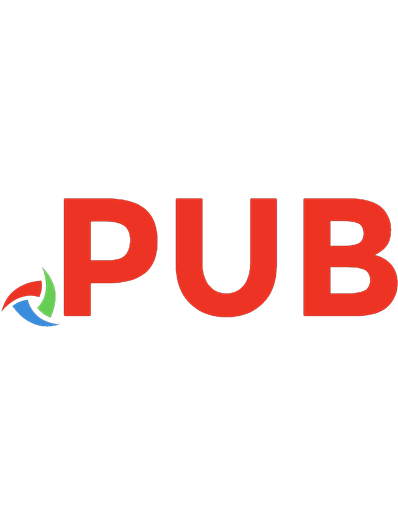

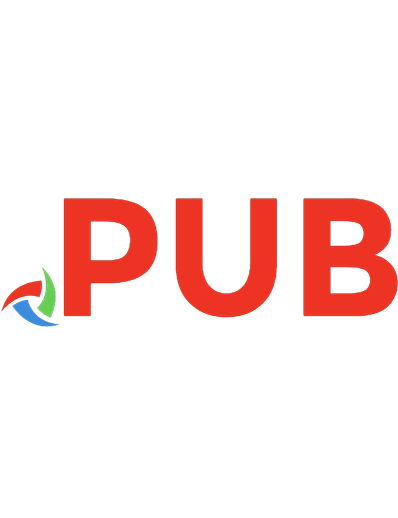
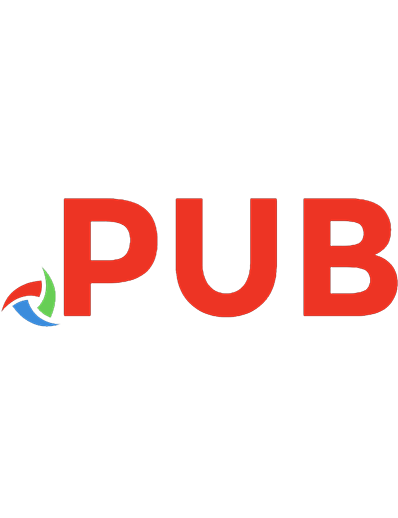
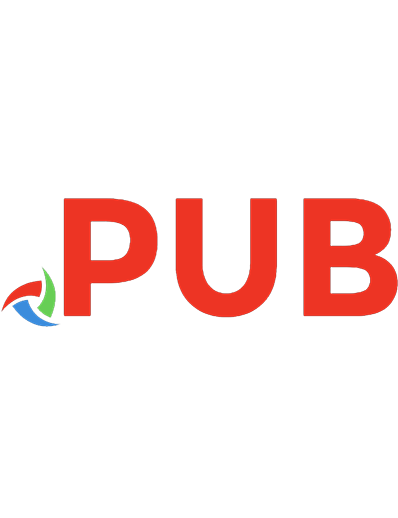
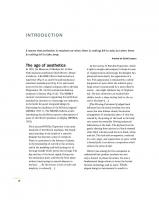

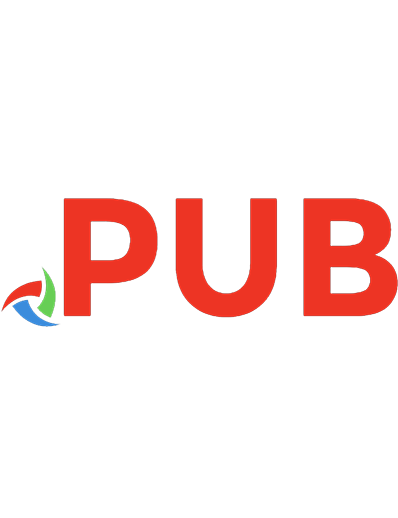
![Learn Python Programming: A beginner's guide to learning the fundamentals of Python language to write efficient, high-quality code [2nd Edition]
9781788996662, 9781788294874, 9781786468161, 0393932371806, 1788996666](https://dokumen.pub/img/200x200/learn-python-programming-a-beginners-guide-to-learning-the-fundamentals-of-python-language-to-write-efficient-high-quality-code-2nd-edition-9781788996662-9781788294874-9781786468161-0393932371806-1788996666.jpg)
![Learn T-SQL Querying: A guide to developing efficient and elegant T-SQL code [Paperback ed.]
1789348811, 9781789348811](https://dokumen.pub/img/200x200/learn-t-sql-querying-a-guide-to-developing-efficient-and-elegant-t-sql-code-paperbacknbsped-1789348811-9781789348811.jpg)