Learn Python in One Day and Learn It Well: Python for Beginners with Hands-on Project [2 ed.]
(2nd Edition: Covers Object Oriented Programming) Learn Python Fast and Learn It Well. Master Python Programming with a
2,320 501 871KB
English Pages 174 [157] Year 2017
Polecaj historie
Table of contents :
1.2 Why Learn Python?......Page 8
2.1 Installing the Interpreter......Page 10
2.2 Using the Python Shell, IDLE and Writing our FIRST program......Page 11
3.2 Naming a Variable......Page 14
3.3 The Assignment Operator......Page 15
3.4 Basic Operators......Page 16
3.5 More Assignment Operators......Page 17
4.3 String......Page 19
4.4 Type Casting In Python......Page 24
4.5 List......Page 25
4.6 Tuple......Page 27
4.7 Dictionary......Page 28
5.1 input()......Page 31
5.2 print()......Page 33
5.4 Escape Characters......Page 34
6.1 Condition Statements......Page 36
6.2 If Statement......Page 37
6.3 Inline If......Page 39
6.4 For Loop......Page 40
6.5 While Loop......Page 44
6.6 Break......Page 45
6.8 Try, Except......Page 46
7.1 What are Functions?......Page 50
7.2 Defining Your Own Functions......Page 51
7.3 Variable Scope......Page 52
7.4 Default Parameter Values......Page 55
7.5 Variable Length Argument List......Page 56
7.6 Importing Modules......Page 58
7.7 Creating our Own Module......Page 59
8.1 Opening and Reading Text Files......Page 61
8.2 Using a For Loop to Read Text Files......Page 63
8.4 Opening and Reading Text Files by Buffer Size......Page 64
8.6 Deleting and Renaming Files......Page 66
9.2 Writing our own class......Page 67
9.3 Instantiating an Object......Page 71
9.4 Properties......Page 74
9.5 Name Mangling......Page 79
9.6 What is self......Page 81
9.7 Class and Static Methods......Page 85
9.8 Importing a class......Page 87
10.2 Writing the Child Class......Page 90
10.3 Instantiating a Child Object......Page 96
10.4 Python Special Methods......Page 98
10.5 Python Built-in Functions for Objects......Page 100
Project: Math and Binary......Page 104
Part 1: gametasks.py......Page 106
Part 2: gameclasses.py......Page 111
Part 3: project.py......Page 122
Thank You......Page 128
Appendix A: Working With Strings......Page 129
Appendix B: Working With Lists......Page 139
Appendix C: Working With Tuples......Page 145
Appendix D: Working With Dictionaries......Page 147
Appendix E: Project Answers......Page 151
One Last Thing…......Page 157
Citation preview
Learn Python in One Day and Learn It Well Python for Beginners with Hands-on Project The only book you need to start coding in Python immediately (Second Edition) By Jamie Chan http://www.learncodingfast.com/python Copyright © 2014; 2017 All rights reserved. No part of this publication may be reproduced, distributed, or transmitted in any form or by any means, including photocopying, recording, or other electronic or mechanical methods, without the prior written permission of the publisher, except in the case of brief quotations embodied in critical reviews and certain other noncommercial uses permitted by copyright law. Preface This book is written to help you learn Python programming FAST and learn it WELL. If you are an absolute beginner in Programming, you'll find that this book explains complex concepts in an easy to understand manner. If you are an experienced coder, this book gives you a good base from which to explore Python. Topics are carefully selected to give you a broad exposure to Python, while not overwhelming you with information overload. These topics include control structures, error handling techniques, file handling techniques and more. New chapters on object-oriented programming are also included in this edition.
Examples are carefully chosen to demonstrate each concept so that you can gain a deeper understand of the language. The appendices at the end of the book will also provide you with a convenient reference for some of the commonly used functions in Python. In addition, as Richard Branson puts it: "The best way of learning about anything is by doing". At the end of the course, you'll be guided through a project that gives you a chance to put what you've learned to use. You can download the source code for the project and the appendices at http://www.learncodingfast.com/python Any errata can be found at http://www.learncodingfast.com/errata Contact Information I would love to hear from you. For feedback or queries, you can contact me at [email protected]. More Books by Jamie
C#: Learn C# in One Day and Learn It Well
Java: Learn Java in One Day and Learn It Well
CSS: Learn CSS in One Day and Learn It Well
Table of Contents Chapter 1: Python, what Python? 1.1 What is Python? 1.2 Why Learn Python? Chapter 2: Getting ready for Python 2.1 Installing the Interpreter 2.2 Using the Python Shell, IDLE and Writing our FIRST program Chapter 3: The World of Variables and Operators 3.1 What are variables? 3.2 Naming a Variable 3.3 The Assignment Operator 3.4 Basic Operators 3.5 More Assignment Operators Chapter 4: Data Types in Python 4.1 Integers 4.2 Float 4.3 String 4.4 Type Casting In Python 4.5 List 4.6 Tuple 4.7 Dictionary Chapter 5: Making Your Program Interactive 5.1 input() 5.2 print() 5.3 Triple Quotes 5.4 Escape Characters Chapter 6: Making Choices and Decisions 6.1 Condition Statements 6.2 If Statement 6.3 Inline If 6.4 For Loop 6.5 While Loop 6.6 Break
6.7 Continue 6.8 Try, Except Chapter 7: Functions and Modules 7.1 What are Functions? 7.2 Defining Your Own Functions 7.3 Variable Scope 7.4 Default Parameter Values 7.5 Variable Length Argument List 7.6 Importing Modules 7.7 Creating our Own Module Chapter 8: Working with Files 8.1 Opening and Reading Text Files 8.2 Using a For Loop to Read Text Files 8.3 Writing to a Text File 8.4 Opening and Reading Text Files by Buffer Size 8.5 Opening, Reading and Writing Binary Files 8.6 Deleting and Renaming Files Chapter 9: Object Oriented Programming Part 1 9.1 What is Object-Oriented Programming? 9.2 Writing our own class 9.3 Instantiating an Object 9.4 Properties 9.5 Name Mangling 9.6 What is self 9.7 Class and Static Methods 9.8 Importing a class Chapter 10: Object Oriented Programming Part 2 10.1 Inheritance 10.2 Writing the Child Class 10.3 Instantiating a Child Object 10.4 Python Special Methods 10.5 Python Built-in Functions for Objects Project: Math and Binary Part 1: gametasks.py
Part 2: gameclasses.py Part 3: project.py Thank You Appendix A: Working With Strings Appendix B: Working With Lists Appendix C: Working With Tuples Appendix D: Working With Dictionaries Appendix E: Project Answers One Last Thing…
Chapter 1: Python, what Python? Welcome to the exciting world of programming. I'm so glad you picked up this book and I sincerely hope this book can help you master the Python language and experience the exhilaration of programming. Before we dive into the nuts and bolts of Python programming, let us first answer a few questions.
1.1 What is Python? Python is a widely used high-level programming language created by Guido van Rossum in the late 1980s. The language places strong emphasis on code readability and simplicity, making it possible for programmers to develop applications rapidly. Like all high level programming languages, Python code resembles the English language which computers are unable to understand. Codes that we write in Python have to be interpreted by a special program known as the Python interpreter, which we’ll have to install before we can code, test and execute our Python programs. We'll look at how to install the Python interpreter in Chapter 2. There are also a number of third-party tools, such as Py2exe or Pyinstaller that allow us to package our Python code into stand-alone executable programs for some of the most popular operating systems like Windows and Mac OS. This allows us to distribute our Python programs without requiring the users to install the Python interpreter.
1.2 Why Learn Python? There are a large number of high level programming languages available, such as C, C++, and Java. The good news is all high level programming languages are very similar to one another. What differs is mainly the syntax, the libraries available and the way we access those libraries. A library is simply a collection of resources and pre-written codes that we can use when
we write our programs. If you learn one language well, you can easily learn a new language in a fraction of the time it took you to learn the first language. If you are new to programming, Python is a great place to start. One of the key features of Python is its simplicity, making it the ideal language for beginners to learn. Most programs in Python require considerably fewer lines of code to perform the same task compared to other languages such as C. This leads to fewer programming errors and reduces the development time needed. In addition, Python comes with an extensive collection of third party resources that extend the capabilities of the language. As such, Python can be used for a large variety of tasks, such as for desktop applications, database applications, network programming, game programming and even mobile development. Last but not least, Python is a cross platform language, which means that code written for one operating system, such as Windows, will work well on Mac OS or Linux without making any changes to the Python code. Convinced that Python is THE language to learn? Let’s get started...
Chapter 2: Getting ready for Python 2.1 Installing the Interpreter Before we can write our first Python program, we have to download the appropriate interpreter for our computers. We’ll be using Python 3 in this book because as stated on the official Python site “Python 2.x is legacy, Python 3.x is the present and future of the language”. In addition, “Python 3 eliminates many quirks that can unnecessarily trip up beginning programmers”. However, note that Python 2 is currently still rather widely used. Python 2 and 3 are about 90% similar. Hence if you learn Python 3, you will likely have no problems understanding codes written in Python 2. To install the interpreter for Python 3, head over to https://www.python.org/downloads/. The correct version should be indicated at the top of the webpage. We’ll be using version 3.6.1 in this book. Click on “Download Python 3.6.1” and the software will start downloading.
Alternatively if you want to install a different version, scroll down the page and you’ll see a listing of other versions. Click on the release version that you want. You’ll be redirected to the download page for that version. Scroll down towards the end of the page and you’ll see a table listing various installers for that version. Choose the correct installer for your computer. The installer to use depends on two factors:
1. The operating system (Windows, Mac OS, or Linux) and 2. The processor (32-bit vs 64-bit) that you are using. For instance, if you are using a 64-bit Windows computer, you will likely be using the "Windows x86-64 executable installer". Just click on the link to download it. If you download and run the wrong installer, no worries. You will get an error message and the interpreter will not install. Simply download the correct installer and you are good to go. Once you have successfully installed the interpreter, you are ready to start coding in Python.
2.2 Using the Python Shell, IDLE and Writing our FIRST program We’ll be writing our code using the IDLE program that comes bundled with our Python interpreter. To do that, let’s first launch the IDLE program. You launch the IDLE program like how you launch any other programs. For instance on Windows 10, you can search for it by typing “IDLE” in the search box. Once it is found, click on IDLE (Python GUI) to launch it. You’ll be presented with the Python Shell shown below.
The Python Shell allows us to use Python in interactive mode. This means we can enter one command at a time. The Shell waits for a command from the user, executes it and returns the result of the execution. After this, the Shell waits for the next command.
Try typing the following into the Shell. The lines starting with >>> are the commands you should type while the lines after the commands show the results. >>> 2+3 5 >>> 3>2 True >>> print ('Hello World') Hello World
When you type 2+3, you are issuing a command to the Shell, asking it to evaluate the value of 2+3. Hence, the Shell returns the answer 5. When you type 3>2, you are asking the Shell if 3 is greater than 2. The Shell replies True. Next, print is a command asking the Shell to display the line Hello World. The Python Shell is a very convenient tool for testing Python commands, especially when we are first getting started with the language. However, if you exit from the Python Shell and enter it again, all the commands you type will be gone. In addition, you cannot use the Python Shell to create an actual program. To code an actual program, you need to write your code in a text file and save it with a .py extension. This file is known as a Python script. To create a Python script, click on File > New File in the top menu of our Python Shell. This will bring up the text editor that we are going to use to write our very first program, the “Hello World” program. Writing the “Hello World” program is kind of like the rite of passage for all new programmers. We’ll be using this program to familiarize ourselves with the IDLE software. Type the following code into the text editor (not the Shell). #Prints the Words "Hello World" print ("Hello World")
You should notice that the line #Prints the Words "Hello World" is in red while the word print is in purple and "Hello World" is in green. This is the
software’s way of making our code easier to read. The words print and "Hello World" serve different purposes in our program, hence they are displayed using different colors. We’ll go into more details in later chapters. The line #Prints the Words "Hello World" (in red) is actually not part of the program. It is a comment written to make our code more readable for other programmers. This line is ignored by the Python interpreter. To add comments to our program, we type a # sign in front of each line of comment, like this: #This is a comment #This is also a comment #This is yet another comment
Alternatively, we can also use three single quotes (or three double quotes) for multiline comments, like this: ''' This is a comment This is also a comment This is yet another comment '''
Now click File > Save As… to save your code. Make sure you save it with the .py extension. Done? Voilà! You have just successfully written your first Python program. Finally click on Run > Run Module to execute the program (or press F5). You should see the words Hello World printed on your Python Shell.
Chapter 3: The World of Variables and Operators Now that we’re done with the introductory stuff, let’s get down to the real stuff. In this chapter, you’ll learn all about variables and operators. Specifically, you’ll learn what variables are and how to name and declare them. We’ll also learn about the common operations that we can perform on them. Ready? Let’s go.
3.1 What are variables? Variables are names given to data that we need to store and manipulate in our programs. For instance, suppose your program needs to store the age of a user. To do that, we can name this data userAge and define the variable userAge using the following statement. userAge = 0
After you define the variable userAge, your program will allocate a certain area of your computer's storage space to store this data. You can then access and modify this data by referring to it by its name, userAge. Every time you declare a new variable, you need to give it an initial value. In this example, we gave it the value 0. We can always change this value in our program later. We can also define multiple variables at one go. To do that simply write userAge, userName = 30, 'Peter'
This is equivalent to userAge = 30 userName = 'Peter'
3.2 Naming a Variable A variable name in Python can only contain letters (a - z, A - B), numbers or
underscores (_). However, the first character cannot be a number. Hence, you can name your variables userName, user_name or userName2 but not 2userName. In addition, there are some reserved words that you cannot use as a variable name because they already have preassigned meanings in Python. These reserved words include words like print, input, if, while etc. We’ll learn about each of them in subsequent chapters. Finally, variable names are case sensitive. username is not the same as userName. There are two conventions when naming a variable in Python. We can either use the camel case notation or use underscores. Camel case is the practice of writing compound words with mixed casing (e.g. thisIsAVariableName). This is the convention that we’ll be using in the rest of the book. Alternatively, another common practice is to use underscores (_) to separate the words. If you prefer, you can name your variables like this: this_is_a_variable_name.
3.3 The Assignment Operator Note that the = sign in the statement userAge = 0 has a different meaning from the = sign we learned in Math. In programming, the = sign is known as an assignment operator. It means we are assigning the value on the right side of the = sign to the variable on the left. A good way to understand the statement userAge = 0 is to think of it as userAge >> print ("I am 5'9\" tall") I am 5'9" tall
\' (Print single quote, so that the single quote does not signal the end of the string) >>> print ('I am 5\'9" tall') I am 5'9" tall
If you do not want characters preceded by the \ character to be interpreted as special characters, you can use raw strings by adding an r before the first quote. For instance, if you do not want \t to be interpreted as a tab, you should type print (r'Hello\tWorld'). You will get Hello\tWorld as the output.
Chapter 6: Making Choices and Decisions Congratulations, you’ve made it to the most interesting chapter. I hope you’ve enjoyed the course so far. In this chapter, we’ll look at how to make your program smarter, capable of making choices and decisions. Specifically, we’ll be looking at the if statement, for loop and while loop. These are known as control flow tools; they control the flow of the program. In addition, we’ll also look at the try, except statement that determines what the program should do when an error occurs. However, before we go into these control flow tools, we have to first look at condition statements.
6.1 Condition Statements All control flow tools involve evaluating a condition statement. The program will proceed differently depending on whether the condition is met. The most common condition statement is the comparison statement. If we want to compare whether two variables are the same, we use the == operator (double =). For instance, if you write x == y, you are asking the program to check if the value of x is equal to the value of y. If they are equal, the condition is met and the statement will evaluate to True. Else, the statement will evaluate to False. Other comparison operators include != (not equal), < (smaller than), > (greater than), = (greater than or equal to). The list below shows how these signs can be used and gives examples of statements that will evaluate to True. Not equal: 5 != 2
Greater than: 5>2
Smaller than: 2=2 5>=5
Smaller than or equal to: 2 2 or 7 > 10 or 3 == 2 will return True since the first condition 5>2 is True. The not operator returns True if the condition after the not keyword is false. Else it will return False. The statement not 2>5 will return True since 2 is not greater than 5.
6.2 If Statement The if statement is one of the most commonly used control flow statements. It allows the program to evaluate if a certain condition is met, and to perform the appropriate action based on the result of the evaluation. The structure of an if statement is as follows: if condition 1 is met: do A elif condition 2 is met: do B
elif condition 3 is met: do C elif condition 4 is met: do D else: do E elif
stands for “else if” and you can have as many elif statements as you
like. If you’ve coded in other languages like C or Java before, you may be surprised to notice that no parentheses ( ) are needed in Python after the if, elif and else keyword. In addition, Python does not use braces { } to define the start and end of the if statement. Rather, Python uses indentation. Anything indented is treated as a block of code that will be executed if the condition evaluates to True. To fully understand how the if statement works, fire up IDLE and key in the following code. userInput = input('Enter 1 or 2: ') if userInput == "1": print ("Hello World") print ("How are you?") elif userInput == "2": print ("Python Rocks!") print ("I love Python") else: print ("You did not enter a valid number")
The program first prompts the user for an input using the input() function. The result is stored in the userInput variable as a string. Next the statement if userInput == "1": compares the userInput variable with the string “1”. If the value stored in userInput is “1”, the program will execute all statements that are indented until the indentation ends. In this example, it’ll print “Hello World”, followed by “How are you?”.
Alternatively, if the value stored in userInput is “2”, the program will print “Python Rocks”, followed by “I love Python”. For all other values, the program will print “You did not enter a valid number”. Run the program three times, enter 1, 2 and 3 respectively for each run. You’ll get the following output: Enter 1 or 2: 1 Hello World How are you? Enter 1 or 2: 2 Python Rocks! I love Python Enter 1 or 2: 3 You did not enter a valid number
6.3 Inline If An inline if statement is a simpler form of an if statement and is more convenient if you only need to perform a simple task. The syntax is: do Task A if condition is True else do Task B
For instance, num1 = 12 if userInput=="1" else 13
This statement assigns 12 to num1 (Task A) if userInput equals to “1”. Else it assigns 13 to num1 (Task B). Another example is print ("This is task A" if userInput == "1" else "This is task B")
This statement prints "This is task A" (Task A) if userInput equals “1”. Else it prints "This is task B" (Task B).
6.4 For Loop Next, let us look at the for loop. The for loop executes a block of code repeatedly until the condition in the for statement is no longer valid. Looping through an iterable In Python, an iterable refers to anything that can be looped over, such as a string, list, tuple or dictionary. The syntax for looping through an iterable is as follows: for a in iterable: print(a)
Example: pets = ['cats', 'dogs', 'rabbits', 'hamsters'] for myPets in pets: print(myPets)
In the program above, we first declare the list pets and give it the members 'cats', 'dogs', 'rabbits' and 'hamsters'. Next the statement for myPets in pets: loops through the pets list and assigns each member in the list to the variable myPets. The first time the program runs through the for loop, it assigns 'cats' to the variable myPets. The statement print(myPets) then prints the value 'cats'. The second time the programs loops through the for statement, it assigns the value 'dogs' to myPets and prints the value 'dogs'. The program continues looping through the list until the end of the list is reached. If you run the program, you’ll get
cats dogs rabbits hamsters
We can also display the index of the members in the list. To do that, we use the enumerate() function. for index, myPets in enumerate(pets): print(index, myPets)
This will give us the output 0 1 2 3
cats dogs rabbits hamster
To loop through a dictionary, we use the for loop the same way. Example: age = {'Peter': 5, 'John':7} for i in age: print(i)
You’ll get Peter John
as the output. If we want to get both the dictionary key and the data, we can do it this way: Example: age = {'Peter': 5, 'John':7}
for i in age: print("Name = %s, Age = %d" %(i, age[i]))
The first time the program runs through the for loop, it assigns 'Peter' to the variable i. age[i] thus becomes age['Peter'], which is equal to 5.
When you run the program, you’ll get Name = Peter, Age = 5 Name = John, Age = 7
Alternatively, you can also use the items() method. This is a built-in method that returns each of the dictionary’s key-data pair as a (key, data) tuple. Let's look at an example. Example: age = {'Peter': 5, 'John':7} for i, j in age.items(): print("Name = %s, Age = %d" %(i, j))
You’ll get Name = Peter, Age = 5 Name = John, Age = 7
The next example shows how to loop through a string. message = 'Hello' for i in message: print (i)
The output is H e
l l o
Looping through a sequence of numbers To loop through a sequence of numbers, the built-in range() function comes in handy. The range() function generates a list of numbers and has the syntax range(start, end, step). If start is not given, the numbers generated will start from zero. Note: A useful tip to remember here is that in Python (and most programming languages), unless otherwise stated, we always start from zero. For instance, the index of a list and a tuple starts from zero. When using the format() method for strings, the positions of arguments start from zero. When using the range() function, if start is not given, the numbers generated start from zero. If step is not given, a list of consecutive numbers will be generated (i.e. step = 1). The end value must be provided. However, one weird thing about the range() function is that the given end value is never part of the generated list. For instance, range(5) will generate the list [0, 1, 2, 3, 4] range(3, 10) will generate [3, 4, 5, 6, 7, 8, 9] range(4, 10, 2) will generate [4, 6, 8] To see how the range() function works in a for statement, try running the following code: for i in range(5): print (i)
You should get 0 1 2 3 4
6.5 While Loop The next control flow statement we are going to look at is the while loop. Like the name suggests, a while loop repeatedly executes instructions inside the loop while a certain condition remains valid. The structure of a while statement is as follows: while condition is true: do A
Most of the time when using a while loop, we need to first declare a variable to function as a loop counter. Let’s just call this variable counter. The condition in the while statement will evaluate the value of counter to determine if it smaller (or greater) than a certain value. If it is, the loop will be executed. Let’s look at a sample program. counter = 5 while counter > 0: print ("Counter = ", counter) counter = counter - 1
If you run the program, you’ll get the following output Counter Counter Counter Counter Counter
= = = = =
5 4 3 2 1
At first look, a while statement seems to have the simplest syntax and should be the easiest to use. However, one has to be careful when using while loops
due to the danger of infinite loops. Notice that in the program above, we have the line counter = counter - 1? This line is crucial. It decreases the value of counter by 1 and assigns this new value back to counter, overwriting the original value. We need to decrease the value of counter by 1 so that the loop condition while counter > 0 will eventually evaluate to False. If we forget to do that, the loop will keep running endlessly resulting in an infinite loop. If you want to experience this first hand, just delete the line counter = counter - 1 and try running the program again. The program will keep printing counter = 5 until you somehow kill the program. Not a pleasant experience especially if you have a large program and you have no idea which code segment is causing the infinite loop.
6.6 Break When working with loops, sometimes you may want to exit the loop when a certain condition is met. To do that, we use the break keyword. Run the following program to see how it works. j = 0 for i in range(5): j = j + 2 print ('i = ', i, ', j = ', j) if j == 6: break
You should get the following output. i = i = i =
0 , j = 1 , j = 2 , j =
2 4 6
Without the break keyword, the program should loop from i = 0 to i = 4 because we used the function range(5). However with the break keyword, the program ends prematurely at i = 2. This is because when i = 2, j reaches the value of 6 and the break keyword causes the loop to end.
In the example above, notice that we used an if statement within a for loop. It is very common for us to ‘mix-and-match’ various control tools in programming, such as using a while loop inside an if statement or using a for loop inside a while loop. This is known as a nested control statement.
6.7 Continue Another useful keyword for loops is the continue keyword. When we use continue, the rest of the loop after the keyword is skipped for that iteration. An example will make it clearer. j = 0 for i in range(5): j = j + 2 print ('\ni = ', i, ', j = ', j) if j == 6: continue print ('I will be skipped over if j=6')
You will get the following output: i = 0 , j = 2 I will be skipped over if j=6 i = 1 , j = 4 I will be skipped over if j=6 i =
2 , j =
6
i = 3 , j = 8 I will be skipped over if j=6 i = 4 , j = 10 I will be skipped over if j=6
When j = 6, the line after the continue keyword is not printed. Other than that, everything runs as per normal.
6.8 Try, Except
The final control statement we’ll look at is the try, except statement. This statement controls how the program proceeds when an error occurs. The syntax is as follows: try: do something except: do something else when an error occurs
For instance, try running the program below try: answer = 12/0 print (answer) except: print ("An error occurred")
When you run the program, you’ll get the message "An error occurred". This is because when the program tries to execute the statement answer = 12/0 in the try block, an error occurs since you cannot divide a number by zero. The remaining of the try block is ignored and the statement in the except block is executed instead. If you want to display more specific error messages to your users depending on the error, you can specify the error type after the except keyword. Try running the program below. try: userInput1 = int(input("Please enter a number: ")) userInput2 = int(input("Please enter another number: ")) answer =userInput1/userInput2 print ("The answer is ", answer) myFile = open("missing.txt", 'r') except ValueError: print ("Error: You did not enter a number") except ZeroDivisionError: print ("Error: Cannot divide by zero") except Exception as e: print ("Unknown error: ", e)
The list below shows the various outputs for different user inputs. >>>
denotes the user input and => denotes the output. >>> Please enter a number: m => Error: You did not enter a number
Reason: User entered a string which cannot be cast into an integer. This is a ValueError. Hence, the statement in the except ValueError block is displayed. >>> Please enter a number: 12 >>> Please enter another number: 0 => Error: Cannot divide by zero
Reason: userInput2 = 0. Since we cannot divide a number by zero, this is a ZeroDivisionError. The statement in the except ZeroDivisionError block is displayed. >>> Please enter a number: 12 >>> Please enter another number: 3 => The answer is 4.0 => Unknown error: [Errno 2] No such file or directory: 'missing.txt'
Reason: User enters acceptable values and the line print ("The answer is ", answer) executes correctly. However, the next line raises an error as missing.txt is not found. Since this is not a ValueError or a ZeroDivisionError, the last except block is executed. and ZeroDivisionError are two of the many pre-defined error types in Python. ValueError is raised when a built-in operation or function receives an argument that has the right type but an inappropriate value. ZeroDivisionError is raised when the program tries to divide by zero. ValueError
Other common errors in Python include IOError: Raised when an I/O operation (such as the built-in open() function) fails for an I/O-related reason, e.g., “file not found”.
ImportError: Raised when an import statement fails to find the module definition IndexError: Raised when a sequence (e.g. string, list, tuple) index is out of range. KeyError: Raised when a dictionary key is not found. NameError: Raised when a local or global name is not found. TypeError: Raised when an operation or function is applied to an object of inappropriate type. For a complete list of all the error types in Python, you can refer to https://docs.python.org/3/library/exceptions.html. Python also comes with pre-defined error messages for each of the different types of errors. If you want to display the message, you use the as keyword after the error type. For instance, to display the default ValueError message, you write: except ValueError as e: print (e)
is the variable name assigned to the error. You can give it some other names, but it is common practice to use e. The last except statement in our program e
except Exception as e: print ("Unknown error: ", e)
is an example of using the pre-defined error message. It serves as a final attempt to catch any unanticipated errors.
Chapter 7: Functions and Modules In our previous chapters, we’ve briefly mentioned functions and modules. In this chapter, let’s look at them in detail. To reiterate, all programming languages come with built-in codes that we can use to make our lives easier as programmers. These codes consist of pre-written classes, variables and functions for performing certain common tasks and are saved in files known as modules. Let’s first look at functions.
7.1 What are Functions? Functions are simply pre-written codes that perform a certain task. For an analogy, think of the mathematical functions available in MS Excel. To add numbers, we can use the sum() function and type sum(A1:A5) instead of typing A1+A2+A3+A4+A5. Depending on how the function is written, whether it is part of a class (a class is a concept in object-oriented programming which we will cover in subsequent chapters) and how you import it, we can call a function simply by typing the name of the function or by using the dot notation. Some functions require us to pass data in for them to perform their tasks. These data are known as arguments and we pass them to the function by enclosing their values in parentheses ( ) separated by commas. For instance, to use the print() function for displaying text on the screen, we call it by typing print("Hello World") where print is the name of the function and "Hello World" is the argument. On the other hand, to use the replace() function for manipulating text strings, we have to type newString = "Hello World".replace("World", "Universe")
where replace is the name of the function and "World" and "Universe" are the arguments. The string before the dot (i.e. "Hello World") is the string
that will be affected. Hence, "Hello World" will be changed to "Hello Universe". Some functions may return a result after performing their tasks. In this case, the replace() function returns the string "Hello Universe", which we then assign to newString. If you print newString using the following statement print(newString)
you'll get Hello Universe
7.2 Defining Your Own Functions We can define our own functions in Python and reuse them throughout the program. The syntax for defining a function is as follows: def functionName(list of parameters): code detailing what the function should do return [expression]
There are two keywords here, def and return. tells the program that the indented code from the next line onwards is part of the function. return is the keyword that we use to return an answer from the function. There can be more than one return statements in a function. However, once the function executes a return statement, the function will exit. If your function does not need to return any value, you can omit the return statement. Alternatively, you can write return or return None. def
Let us now define our first function. Suppose we want to determine if a given number is a prime number. Here’s how we can define the function using the modulus (%) operator we learned in Chapter 3.4 and the for loop and if statement we learned in Chapter 6.
def checkIfPrime (numberToCheck): for x in range(2, numberToCheck): if (numberToCheck%x == 0): return False return True
The function above has one parameter called numberToCheck. Parameters are variables that are used to store the arguments that we pass in to the function. Lines 2 and 3 uses a for loop to divide the parameter numberToCheck by all numbers from 2 to numberToCheck - 1 to determine if the remainder is zero. If the remainder is zero, numberToCheck is not a prime number. Line 4 will return False and the function will exit. If by last iteration of the for loop, none of the division gives a remainder of zero, the function will reach Line 5, and return True. The function will then exit. To use this function, we type checkIfPrime(13) and assign it to a variable like this answer = checkIfPrime(13)
Here we are passing in 13 as the argument, which will be stored in numberToCheck. The for loop then runs to check if numberToCheck is prime and returns either True or False. We can print the answer by typing print(answer). We’ll get the output: True.
7.3 Variable Scope An important concept to understand when defining a function is the concept of variable scope. Variables defined inside a function are treated differently than variables defined outside. There are two main differences. Firstly, any variable declared inside a function is only accessible within the function. These are known as local variables. Any variable declared outside a
function is known as a global variable and is accessible anywhere in the program. To understand this, try the code below: message1 = "Global Variable" def myFunction(): print("\nINSIDE THE FUNCTION") #Global variables are accessible inside a function print (message1) #Declaring a local variable message2 = "Local Variable" print (message2) ''' Calling the function Note that myFunction() has no parameters. Hence, when we call this function, we use a pair of empty parentheses. ''' myFunction() print("\nOUTSIDE THE FUNCTION") #Global variables are accessible outside function print (message1) #Local variables are NOT accessible outside function. print (message2)
If you run the program, you will get the output below. INSIDE THE FUNCTION Global Variable Local Variable OUTSIDE THE FUNCTION Global Variable NameError: name 'message2' is not defined
In the code above, message1 is a global variable while message2 is a local variable declared inside the function myFunction(). Within the function, both the local and global variables are accessible. Outside the function, the local variable message2 is no longer accessible. We get a NameError when we try to access it outside the function. The second concept to understand about variable scope is that if a local variable shares the same name as a global variable, any code inside the function is accessing the local variable. Any code outside is accessing the global variable. Try running the code below message1 = "Global Variable (shares same name as a local variable)" def myFunction(): message1 = "Local Variable (shares same name as a global variable)" print("\nINSIDE THE FUNCTION") print (message1) # Calling the function myFunction() # Printing message1 OUTSIDE the function print ("\nOUTSIDE THE FUNCTION") print (message1)
You’ll get the output as follows: INSIDE THE FUNCTION Local Variable (shares same name as a global variable) OUTSIDE THE FUNCTION Global Variable (shares same name as a local variable)
When we print message1 inside the function, it prints "Local Variable (shares same name as a global variable)" as it is printing the local variable. When we print it outside, it is accessing the global variable and hence prints "Global Variable (shares same name as a local
variable)".
7.4 Default Parameter Values Now that we understand how functions and variable scope work, let us look at some interesting variations that Python allows when defining a function. First, let’s look at default values. Python allows us to define default values for the parameters of a function. If a parameter has a default value, we do not have to pass in any value for the parameter when calling the method. For instance, suppose a function has 5 parameters a, b, c, d and e. We can define the function as def someFunction(a, b, c=1, d=2, e=3): print(a, b, c, d, e)
Here, we assign default values for the last three parameters. All parameters with default values must be placed at the end of the parameter list. In other words, we cannot define a function as follows because r comes after q which has a default value: def someIncorrectFunction(p, q=1, r): print(p, q, r)
To call someFunction(), we can write someFunction(10, 20)
we’ll get 10, 20, 1, 2, 3
We do not have to pass in any values for c, d and e. If we write someFunction(10, 20, 30, 40)
we’ll get 10, 20, 30, 40, 3
The two additional arguments that we pass in (30 and 40) are assigned to the parameters with default values in order. Hence, 30 replaces the default value for c while 40 replaces d.
7.5 Variable Length Argument List In addition to having default values for parameters, Python also allows us to pass a variable number of arguments to a function. This is very useful if we do not know the number of arguments a function has in advance. For instance, we may have a function that adds a series of numbers, but we do not know how many numbers there are in advance. In cases like this, we can use the * symbol. The example below shows how this can be done. def addNumbers(*num): sum = 0 for i in num: sum = sum + i print(sum)
When we add a single asterisk in front of num, we are telling the compiler that num stores a variable-length argument list that contains several items. The function then loops through the argument to find the sum of all the numbers and return the answer. To call the function, we write addNumbers(1, 2, 3, 4, 5)
we’ll get 15 as the output. We can also add more numbers by writing addNumbers(1, 2, 3, 4, 5, 6, 7, 8)
we’ll get 36 as the output. As we can see in the examples above, when we add an asterisk in front of a parameter name, we can pass in a variable number of arguments to the function. This is known as a non-keyworded variable length argument list. If we want to pass in a keyworded variable length argument list to the function, we can use double asterisks. For instance, consider the following example: def printMemberAge(**age): for i, j in age.items(): print("Name = %s, Age = %s" %(i, j))
This function has a parameter called age. The double asterisks denote that this parameter stores a keyworded variable length argument list, which is essentially a dictionary. The for loop then loops through the argument and prints out the values. To call the function, we can write printMemberAge(Peter = 5, John = 7)
we’ll get Name = Peter, Age = 5 Name = John, Age = 7
If we write printMemberAge(Peter = 5, John = 7, Yvonne = 10)
we’ll get Name = Peter, Age = 5 Name = John, Age = 7 Name = Yvonne, Age = 10
If our function uses a normal argument (also known as a formal argument), a non-keyworded variable length argument list and a keyworded variable length argument list, we must define the function using the following order: def someFunction2(farg, *args, **kwargs):
That is, the formal argument must come first, followed by the non-keyworded argument and the keyworded argument in that order.
7.6 Importing Modules Python comes with a large number of built-in functions. These functions are saved in files known as modules. To use the built-in codes in Python modules, we have to import them into our programs first. We do that by using the import keyword. There are three ways to do it. The first way is to import the entire module by writing import moduleName. For instance, to import the buit-in random module that comes with Python, we write import random. To use the randrange() function in the random module, we write random.randrange(1, 10). If you find it too troublesome to write random each time you use the function, you can import the module by writing import random as r (where r is any name of your choice). Now to use the randrange() function, you simply write r.randrange(1, 10). The third way to import modules is to import specific functions from the module by writing from moduleName import name1[, name2[, ... nameN]]. For instance, to import the randrange() function from the random module, we write from random import randrange. If we want to import more than one functions, we separate them with a comma. To import the randrange()
and randint() functions, we write from random import randrange, randint. To use the function now, we do not have to use the dot notation anymore. Just write randrange(1, 10).
7.7 Creating our Own Module Besides importing built-in modules, we can also create our own modules. This is very useful if you have some functions that you want to reuse in other programming projects in future. Creating a module is simple. Simply save the file with a .py extension and put it in the same folder as the Python file that you are going to import it from. Suppose you want to use the checkIfPrime() function defined earlier in another Python script. Here’s how you do it. First save the code above as prime.py on your desktop. prime.py should have the following code. def checkIfPrime (numberToCheck): for x in range(2, numberToCheck): if (numberToCheck%x == 0): return False return True
Next, create another Python file and name it usecheckifprime.py. Save it on your desktop as well. usecheckifprime.py should have the following code. import prime answer = prime.checkIfPrime(13) print (answer)
Now run usecheckifprime.py. You should get the output True. Simple as that. However, suppose you want to store prime.py and usecheckifprime.py in different folders. You are going to have to add some codes to usecheckifprime.py to tell the Python interpreter where to find the module.
Say you created a folder named ‘MyPythonModules’ in your C drive to store prime.py. You need to add the following code to the top of your usecheckifprime.py file (before the line import prime). import sys if 'C:\\MyPythonModules' not in sys.path: sys.path.append('C:\\MyPythonModules')
refers to your Python’s system path. This is the list of directories that Python goes through to search for modules and files. The code above appends the folder ‘C:\MyPythonModules’ to your system path. sys.path
Now you can put prime.py in C:\MyPythonModules and usecheckifprime.py in any other folder of your choice.
Chapter 8: Working with Files Cool! We’ve come to Chapter 8. In this chapter, we’ll look at how to work with external files. In Chapter 5 previously, we learned how to get input from users using the input() function. However, in some cases, getting users to enter data into our program may not be practical, especially if our program needs to work with large amounts of data. In cases like this, a more convenient way is to prepare the needed information as an external file and get our programs to read the information from the file. In this chapter, we are going to learn to do that. Ready?
8.1 Opening and Reading Text Files The first type of file we are going to read from is a simple text file with multiple lines of text. To do that, let’s first create a text file with the following lines. Learn Python in One Day and Learn It Well Python for Beginners with Hands-on Project The only book you need to start coding in Python immediately http://www.learncodingfast.com/python Save this text file as myfile.txt to your desktop. Next, fire up IDLE and create a new file. Type the code below and save the file as fileoperation.py to your desktop too. f = open ('myfile.txt', 'r') firstline = f.readline() secondline = f.readline() print (firstline) print (secondline)
f.close()
The first line in the code opens the file. Before we can read from any file, we have to open it (just like you need to open an ebook on your kindle device or app to read it). The open() function does that and requires two arguments: The first argument is the path to the file. If you did not save fileoperation.py and myfile.txt in the same folder (desktop in this case), you need to replace 'myfile.txt' with the actual path where you stored the text file. For instance, if you stored it in a folder named ‘PythonFiles’ on your C drive, you have to write 'C:\\PythonFiles\\myfile.txt' (with double backslash \\). The second argument is the mode. This specifies how the file will be used. The commonly used modes are 'r' mode: For reading only. 'w' mode: For writing only. If the specified file does not exist, it will be created. If the specified file exists, any existing data on the file will be erased. 'a' mode: For appending. If the specified file does not exist, it will be created. If the specified file exist, any data written to the file is automatically added to the end 'r+' mode: For both reading and writing. After opening the file, the next statement firstline = f.readline() reads the first line in the file and assigns it to the variable firstline.
Each time the readline() function is called, it reads a new line from the file. In our program, readline() was called twice. Hence the first two lines will be read. When you run the program, you’ll get the output: Learn Python in One Day and Learn It Well Python for Beginners with Hands-on Project You’ll notice that a line break is inserted after each line. This is because the readline() function adds the '\n' characters to the end of each line. If you do not want the extra line between each line of text, you can do print(firstline, end = ''). This will remove the '\n' characters. Note that '' is made up of two single quotes, not a single double quote. After reading and printing the first two lines, the last sentence f.close() closes the file. You should always close the file once you finish reading it to free up any system resources.
8.2 Using a For Loop to Read Text Files In addition to using the readline() method above to read a text file, we can also use a for loop. In fact, the for loop is a more elegant and efficient way to read text files. The following program shows how this is done. f = open ('myfile.txt', 'r') for line in f: print (line, end =
'')
f.close()
The for loop loops through the text file line by line. When you run it, you’ll get Learn Python in One Day and Learn It Well
Python for Beginners with Hands-on Project The only book you need to start coding in Python immediately http://www.learncodingfast.com/python
8.3 Writing to a Text File Now that we’ve learned how to open and read a file, let’s try writing to it. To do that, we’ll use the 'a' (append) mode. You can also use the 'w' mode, but you’ll erase all previous content in the file if the file already exists. Try running the following program. f = open ('myfile.txt', 'a') f.write('\nThis sentence will be appended.') f.write('\nPython is Fun!') f.close()
Here we use the write() function to append the two sentences 'This sentence will be appended.' and 'Python is Fun!' to the file, each starting on a new line since we used the escape characters '\n'. You’ll get Learn Python in One Day and Learn It Well Python for Beginners with Hands-on Project The only book you need to start coding in Python immediately http://www.learncodingfast.com/python This sentence will be appended. Python is Fun!
8.4 Opening and Reading Text Files by Buffer Size Sometimes, we may want to read a file by buffer size so that our program does not use too much memory resources. To do that, we can use the read() function (instead of the readline() function) which allows us to specify the buffer size we want. Try the following program:
inputFile = open ('myfile.txt', 'r') outputFile = open ('myoutputfile.txt', 'w') msg = inputFile.read(10) while len(msg): outputFile.write(msg) msg = inputFile.read(10) inputFile.close() outputFile.close()
First, we open two files, the inputFile.txt and outputFile.txt files for reading and writing respectively. Next, we use the statement msg = inputFile.read(10) and a while loop to loop through the file 10 bytes at a time. The value 10 in the parentheses tells the read() function to only read 10 bytes. The while condition while len(msg): checks the length of the variable msg. As long as the length is not zero, the loop will run. Within the while loop, the statement outputFile.write(msg) writes the message to the output file. After writing the message, the statement msg = inputFile.read(10) reads the next 10 bytes and keeps doing it until the entire file is read. When that happens, the program closes both files. When you run the program, a new file myoutputfile.txt will be created. When you open the file, you’ll notice that it has the same content as your input file myfile.txt. To prove that only 10 bytes is read at a time, you can change the line outputFile.write(msg) in the program to outputFile.write(msg + '\n'). Now run the program again. myoutputfile.txt now contains lines with at most 10 characters. Here’s a segment of what you’ll get. Learn Pyth on in One Day and Le arn It Wel
8.5 Opening, Reading and Writing Binary Files Binary files refer to any file that contains non-text, such as image or video files. To work with binary files, we simply use the 'rb' or 'wb' mode. Copy a jpeg file onto your desktop and rename it myimage.jpg. Now edit the program above by changing the first two line lines inputFile = open ('myfile.txt', 'r') outputFile = open ('myoutputfile.txt', 'w') to inputFile = open ('myimage.jpg', 'rb') outputFile = open ('myoutputimage.jpg', 'wb')
Make sure you also change the statement outputFile.write(msg + '\n') back to outputFile.write(msg). Run the new program. You should have an additional image file named myoutputimage.jpg on your desktop. When you open the image file, it should look exactly like myimage.jpg.
8.6 Deleting and Renaming Files Two other useful functions we need to learn when working with files are the remove() and rename() functions. These functions are available in the os module and have to be imported before we can use them. The remove() function deletes a file. The syntax is remove(filename). For instance, to delete myfile.txt, we write remove('myfile.txt'). The rename() function renames a file. The syntax is rename(old name, new name). To rename oldfile.txt to newfile.txt, we write rename('oldfile.txt', 'newfile.txt').
Chapter 9: Object Oriented Programming Part 1 We have covered a fair bit so far. In the next two chapters, we are going to look at another important concept in Python programming – the concept of object-oriented programming. In this chapter, we’ll learn what object-oriented programming is and how we can write our own classes and create objects from them. In the next chapter, we’ll discuss inheritance and cover some other advanced topics in objectoriented programming. Let’s get started!
9.1 What is Object-Oriented Programming? Simply stated, object-oriented programming is an approach to programming that breaks a programming problem into objects that interact with each other. Objects are created from templates known as classes. You can think of a class as the blueprint of a building. An object is the actual “building” that we build based on the blueprint. To understand how object-oriented programming works, let’s start by coding a simple class together.
9.2 Writing our own class To write our own class, we use the class keyword followed by the name of the class. For instance, to create a Staff class, we write class Staff: #contents of the class
It is common practice to use PascalCasing when naming our classes. PascalCasing refers to the practice of capitalizing the first letter of each word, including the first word (e.g. ThisIsAClassName). This is the convention that we’ll be following in the book. A class consists of variables and functions. As we learned in previous chapters, variables are for storing data while functions are code blocks that perform certain tasks for us. If a function exists within a class, it is more commonly referred to as a method. You can think of a class as a template for grouping related data and methods together. For instance, supposed we have a class called Staff. This class can be used to store all the relevant information about a staff in the company. Within the class, we can declare two variables to store the name and position of the staff. In addition, we can also code a method called calculatePay() to calculate the pay of the staff. Let’s look at how to do that. Fire up IDLE and create a new file called classdemo.py. Add the following code to classdemo.py. class Staff: def __init__ (self, pPosition, pName, pPay): self.position = pPosition self.name = pName self.pay = pPay print('Creating Staff object') def __str__(self): return "Position = %s, Name = %s, Pay = %d" %(self.position, self.name, self.pay) def calculatePay(self): prompt = '\nEnter number of hours worked for %s: ' % (self.name) hours = input(prompt)
prompt = 'Enter the hourly rate for %s: ' %(self.name) hourlyRate = input(prompt) self.pay = int(hours)*int(hourlyRate) return self.pay
In the code above, we first define a class called Staff by writing class Staff:
Next, we define a special method called __init__ for the class. This is known as the initializer of the class. It is always named init with two underscores in front and at the back. Python comes with a large number of special methods. All special methods have two underscores in front and at the back of their names. We’ll discuss special methods in Chapter 10.4 later. An initializer is called whenever an object of the class is created. Do not worry if you don’t know what this means. We’ll learn how to create an object of the class later. For now, all that you have to know is an initializer is frequently used to initialize the variables (i.e. give them initial values) in the class. In our class, we have three variables – position, name and pay. These variables are known as instance variables, in contrast to local variables (covered in Chapter 7.3) and class variables (to be covered later in Chapter 9.6). Instance variables are variables that are prefixed with a self keyword. The self keyword is hard to explain at this stage. Simply stated, self refers to an instance itself. This statement probably sounds abstract to you. We’ll explore the meaning of self in a later section. For now, just know that when we want to refer to instance variables in the class, we need to add self in front of the variable names. In addition, most methods in a class have self as the first parameter. The three statements below assign three parameters of the __init__ method (pPosition, pName and pPay) to the instance variables to initialize them.
self.position = pPosition self.name = pName self.pay = pPay
After initializing the three instance variables, we print out a simple statement 'Creating Staff object'. That’s all that the initializer does. Writing an initializer is optional if you do not wish to initialize the instance variables when you create the object. You can always initialize them later. Let’s move on to the next method - __str__. is another special method that is commonly included when we code a class. We use it to return a human readable string that represents the class. In our example, we simply return a string that gives the values of the three instance variables. We’ll look at how we use this method later. __str__
Now, let’s move on to the calculatePay() method. is a method that is used to calculate the pay of a staff. You’ll notice that it is very similar to a function, except for the parameter self. Indeed, a method is almost identical to a function except that a method exists inside a class and most methods have self as a parameter. calcuatePay()
Within the calcuatePay() method, we first prompt the user to enter the number of hours worked for the staff. Next, we prompt for the hourly rate and calculate the pay based on these two values. We then assign the result to the instance variable self.pay and return the value of self.pay. You may notice that in this method, we do not add self in front of some variables (such as prompt, hours and hourlyRate). This is because these variables are local variables and only exist within the calculatePay() method. We do not need to add self in front of local variables. That’s all there is to the class that we wrote. To recap, our class has the following components
Instance Variables position name pay
Methods __init__ __str__ calculatePay()
9.3 Instantiating an Object Next, let’s learn how to use this class. In order to use the class, we have to create an object from it. This is known as instantiating an object. An object is also known as an instance. Although there are some differences between an object and an instance, these are more semantic differences and the two words are frequently used interchangeably. Let’s instantiate a Staff object now. We will do that in the Python Shell. Before we can use the Staff class, we need to first run it. Select Run > Run Module from the classdemo.py file to run it. This will open the Python Shell. Now we are ready to instantiate a Staff object. To do that, we write officeStaff1 = Staff('Basic', 'Yvonne', 0)
This is a bit similar to how we declare a variable where we write userAge = 10
In this case, officeStaff1 is the variable name. However, since officeStaff1 is not an integer, we do not assign a number to it. Instead, we
write Staff('Basic', 'Yvonne', 0) on the right hand side. When we do that, we are essentially asking the Staff class to create a Staff object and to use the __init__ method to initialize the instance variables in the class. Notice that we have three values 'Basic', 'Yvonne' and 0 inside the parentheses? These are for the parameters pPosition, pName and pPay in the __init__ method that we coded earlier. We use these three values to initialize the instance variables position, name and pay respectively. You might be wondering what happened to the first parameter self? We do not need to pass in anything for the parameter self. It is a special parameter and Python will add it for you automatically when calling the method. After we create that object, we assign it to officeStaff1. Try typing the following statement into Shell and press enter. officeStaff1 = Staff('Basic', 'Yvonne', 0)
You’ll see the message Creating Staff object
displayed on the screen. This indicates that the initializer is being called. Now that we have created an object of the Staff class, we can use it to access the instance variables and methods inside the class. To do that, we use the dot operator after the object’s name to access any instance variable or method in the Staff class. For instance, to access the instance variable name, we type officeStaff1.name
As we are accessing the variable using Python Shell, we do not need to use the print() function to display the value. However, if we are not using the Python Shell, we’ll have to use the print() function. We’ll see an example
of that later in Chapter 9.6. Try adding the following lines to Shell to see what happens. To access the variable name officeStaff1.name
Output: 'Yvonne' To access the variable position officeStaff1.position
Output: 'Basic' To change variable position and print it again #change variable position officeStaff1.position = 'Manager' #print position again officeStaff1.position
Output: 'Manager' To access the variable pay officeStaff1.pay
Output: 0
To use calculatePay() method to calculate pay officeStaff1.calculatePay()
Output: Enter number of hours worked for Yvonne: 10 Enter the hourly rate for Yvonne: 15
To print variable pay again officeStaff1.pay
Output: 150
To print a string representation of officeStaff1 print(officeStaff1)
Output: Position = Manager, Name = Yvonne, Pay = 150
To print a string representation of the object, we pass in the object’s name to the built-in print() function. When we do this, Python will call the __str__ method that we coded earlier. In our example, we coded it to return the position, name and pay of officeStaff1.
9.4 Properties Now that we have a basic understanding of classes and objects, let us move on to discuss properties. In the examples above, we notice that we can access an object’s instance variables using the dot operator. This makes it easy for us to read the variables and modify them when necessary. However, this flexibility also poses some problems. For instance, we may accidentally change the position
of officeStaff1 to a non-existent position. Or we may change the pay of officeStaff1 to an incorrect amount. To prevent such errors from occurring, we can use properties. Properties provide us with a way to check the values of the changes that we want to make before allowing the change to occur. To demonstrate how properties work, we’ll add one for the variable position. Specifically, we’ll add a property to ensure that the variable position can only be set to either 'Basic' or 'Manager'. However, before we do that, we want to first change the name of the instance variable from position to _position. Adding a single underscore in front of a variable name is a customary way to signal to other programmers that they should not touch this variable directly. In Python programming, there is a commonly used phrase that says "we're all consenting adults here". We are all expected to behave like an adult. Adding a single underscore in front of a variable tells other programmers that you're trusting them to behave responsibly and not access that variable directly unless they have a compelling reason to. However technically, there is nothing stopping them from accessing the variable. If they so desire, they can still access it by writing officeStaff1._position
Having said that, let’s just make the following changes to the classdemo.py file to let other ‘consenting adults’ know they should not access position directly: Change the line self.position = pPosition
in __init__ to
self._position = pPosition
and the line return "Position = %s, Name = %s, Pay = %d" %(self.position, self.name, self.pay)
in __str__ to return "Position = %s, Name = %s, Pay = %d" %(self._position, self.name, self.pay)
Next, let’s look at how to add a property for the _position variable: Add the following lines to the Staff class in classdemo.py. @property def position(self): print("Getter Method") return self._position @position.setter def position(self, value): if value == 'Manager' or value == 'Basic': self._position = value else: print('Position is invalid. No changes made.')
Remember to indent the lines above when adding them to the Staff class. If you do not indent them, they do not belong to the Staff class. The first line above (@property) is known as a decorator. We won’t go into details about what a decorator is, but simply put, it allows us to alter the functionality of the method that follows. In this case, it changes the first position() method to a property. This means that it is telling the compiler that whenever users type officeStaff1.position
it should use the position() method that follows to get the value. This method simply prints the message “Getter Method” and returns the value of the variable _position. Due to the @property decorator that changes the method to a property, we do not have to type officeStaff1.position() to access the method. We access it like a variable without the parentheses. Next, we have another decorator @position.setter followed by a second position() method. This decorator tells the compiler that when users try to update the value of _position by writing something like officeStaff1.position = 'Manager'
it should use the position() method that follows to update the value. This second position() method is known as a setter method. It has a parameter called value that is assigned to _position as long as value is either 'Manager' or 'Basic'. If value is neither of these, the message ‘Position is invalid. No changes made.’ is displayed. Now, save the file and run it again. Type the following statement into Shell: officeStaff1 = Staff('Basic', 'Yvonne', 0)
To access the position of officeStaff1, we write officeStaff1.position
We’ll get Getter Method
'Basic'
as the output. Previously when we typed officeStaff1.position
we were accessing the variable position directly. Now when we type officeStaff1.position
we are no longer accessing the variable. Instead, we are accessing the getter method of the position property. This is illustrated by the fact that we get an extra line (Getter Method) as the output. It is not a coincidence that we name the property position, which is the original name of the variable before we changed it to _position. When we do it this way, users can access the position of the staff the same way that they were used to, by writing officeStaff1.position. Even though we made a number of changes to classdemo.py in the back end, end users are not affected by these changes (unless they try to change the position of the staff to an invalid value). Now, let’s try to change the position of officeStaff1. Type the following into Shell officeStaff1.position = 'Manager'
This changes the position of the staff to ‘Manager’. Verify that by typing officeStaff1.position
You’ll get Getter Method 'Manager'
as the output. Next, let’s try to change the position to ‘CEO’. Type the following into Shell officeStaff1.position = 'CEO'
You’ll get Position is invalid. No changes made.
as the output. This demonstrates that the setter method has prevented us from changing the position of a staff to an invalid value. You can verify that position is not changed by typing officeStaff1.position
again. You’ll get Getter Method 'Manager'
as the output.
9.5 Name Mangling Next, let’s move on to discuss the concept of name mangling in Python. In the previous section, we mentioned that if we do not want other programmers to access a certain variable directly, we indicate that by adding
a single underscore in front. We then code properties to control their access. However, even if we do so, other programmers can still access that variable if they want to. In the previous example, they can simply type officeStaff1._position
In Python, there is no way to really hide a variable and prevent other users from accessing it. However, if you really want to send a strong signal to other programmers that a certain variable should not be modified, you can add double underscores to the front of the variable name. For instance, try typing the following code into the Python shell: class A: def __init__(self): self.__x = 5 self._y = 6
The code above defines a class called A. This class has two variables __x (with double underscores) and _y (with single underscore) Next, press enter twice and key in the line below to instantiate a class A object. varA = A()
Now, we shall try to access the two variables. If you type varA._y
you’ll get 6
as the output. However, if you type varA.__x
you’ll get an error. Why is that so? This is because when you add double underscores in front, Python does what is known as name mangling. Essentially, when the Python compiler encounters a variable with two leading underscores, it transforms the name by adding a single underscore and the class name in front of the variable name. In other words, when it sees __x, it changes the name to _A__x. This means that when we add a double underscore in front of a variable name, other programmers cannot access the variable by simply typing the variable name (__x in this case). This makes it harder for them to access the variable. However, if they so desire, they can still access it by typing varA._A__x
They’ll get 5 as the output. In other words, there is no way to absolutely restrict access to a variable in Python. You can use underscores to make it more difficult to access, but a determined programmer can still access it. As we mentioned earlier, in Python, we are all consenting adults. Hence, we are expected to behave responsibly and not modify variables that we are told not to.
9.6 What is self Now that we have an understanding of how classes work, let’s explore the meaning of self. In order to explain self, we have to first discuss the concept of class vs instance variables. A class variable belongs to the class and is shared by all instances of that class. It is defined outside any method in the class.
An instance variable, on the other hand, is defined inside a method and belongs to an instance. It is always prefixed with the self keyword. Let’s consider an example. Supposed Peter and John both work for a company called ProgrammingLab. We can create a class called ProgStaff to store this information. Create a new file called selfdemo.py and add the following code to it: class ProgStaff: companyName = 'ProgrammingLab' def __init__(self, pSalary): self.salary = pSalary def printInfo(self): print("Company name is", ProgStaff.companyName) print("Salary is", self.salary) peter = ProgStaff(2500) john = ProgStaff(2500)
The first few lines of the code above defines a class called ProgStaff. This class has a variable called companyName that is not defined inside any method. Next, it has an __init__ method. Inside the __init__ method, it has a variable called salary. This variable is prefixed with the self keyword. Finally, it also has a method called printInfo() that has self as a parameter. This method simply prints the value of companyName and salary. After defining the class, we created two instances of the ProgStaff class called peter and john. We do not indent these two instantiation statements as they are not part of the Staff class. Now, let’s explore the difference between a class and instance variable.
Currently, the name of the company is ‘ProgrammingLab’. Suppose the name is subsequently changed to ‘ProgrammingSchool’, we update it as follows: ProgStaff.companyName = 'ProgrammingSchool'
Notice that we prefix the variable companyName with ProgStaff. This change affects all instances of the ProgStaff class (peter and john in this case). Add the following lines to selfdemo.py to verify that. ProgStaff.companyName = 'ProgrammingSchool' print(peter.companyName) print(john.companyName)
Notice that in the code above, as we are not typing directly into the Python Shell, we have to use the print() function to display the value of companyName for peter and john. Save the file and run the program. You’ll get the following output: ProgrammingSchool ProgrammingSchool
Next, suppose the salary of peter is increased to 2700. We update it as follows: peter.salary = 2700
This change only affects the instance 'peter'. We can verify it by printing the salary of peter and john. Add the following lines to selfdemo.py and run the program: peter.salary = 2700 print(peter.salary) print(john. salary)
You’ll get
2700 2500
as the output. Only the salary of peter is updated. In summary, the main differences between a class and instance variable are: Class Variable 1. A class variable is defined outside any method in the class 2. It can be accessed outside the class using the class name 3. Changing it affects all instances of the class Instance Variable 1. An instance variable is defined inside a method in the class and prefixed with the self keyword. 2. It can be accessed outside the class using the name of the instance. 3. Changing it only affects the specific instance In our example, companyName is a class variable while salary is an instance variable. Now that we understand what class and instance variables are, let us move on to discuss the printInfo() method in the ProgStaff class. This method is known as an instance method. An instance method is a method that has self as one of its parameters. If the method has more than one parameter, self must be the first parameter. Inside the method, we use the class name to access the class variable companyName. In contrast, we use the self keyword to access the instance variable salary. essentially represents an instance of the class. As different instances have different names and we do not know those names yet (as we have not created them yet), we use the self keyword to represent them inside the self
class. To call the printInfo() method, we type john.printInfo()
When we call the instance method this way, Python passes in john to the self parameter implicitly for us. We do not have to do it ourselves. Alternatively, if we prefer, we can also use the class name to call the instance method. When we do it this way, we have to pass in the instance john ourselves as shown below: ProgStaff.printInfo(john)
Both methods give us the same output. Try adding the two statements above to selfdemo.py and run the program. You’ll get Company name is ProgrammingSchool Salary is 2500 Company name is ProgrammingSchool Salary is 2500
as the output.
9.7 Class and Static Methods Now that we understand what self means, let us move on to discuss class and static methods. In the previous section, we mentioned that an instance method is a method that has self as a parameter. This is the most common type of method and is the only type of method that we’ve been using so far. In addition to instance methods, Python also has class and static methods. These types of methods are rarely used. Hence, we’ll only do a brief
discussion of them here. To start, let’s create a file called methoddemo.py. Add the following code to the file. class MethodDemo: a = 1 @classmethod def classM(cls): print("Class Method. cls.a = ", cls.a) @staticmethod def staticM(): print("Static method")
This class has a class variable a and two methods – classM() and staticM(). The first method, classM(), is a class method. To define a class method, we need to use the @classmethod decorator to inform Python that what follows is a class method. A class method is a method that has a class object (instead of self) as the first parameter. cls is commonly used to represent that class object. is sort of similar to self. The main difference is self refers to an instance while cls refers to a class. As cls refers to the class itself, we can use it to access our class variables. In our example, we used it to access the class variable a. cls
To call a class method, we can either use the class name or the instance name. In both cases, Python automatically passes in the class as the first argument to the method. For instance, to call classM() in the example above, we can write MethodDemo.classM()
Alternatively, we can instantiate a MethodDemo object and use it to call the method as shown below: md1 = MethodDemo() md1.classM()
Add the three statements above to methoddemo.py and run the program. You’ll get Class Method. cls.a = Class Method. cls.a =
1 1
as the output. Besides instance and class methods, Python also has static methods. A static method is a method that is not passed an instance or a class. It does not have self or cls as the first parameter. To define a static method, we use the @staticmethod decorator. To call a static method, we can either use the class name or the instance name. For instance, to call staticM() in the example above, we can write md1.staticM()
or MethodDemo.staticM()
We’ll get Static method
in both cases. Class and static methods are not very commonly used. In most cases, instance methods are all that is required in a Python class.
9.8 Importing a class
We’ve covered quite a few object-oriented concepts in this chapter. Before we end this chapter, let us learn how to import a class into an application. Like what we learned in Chapter 7 regarding modules, a class can also be created as a separate file and imported into an application. To do that, we need to save the class as a separate file with the .py extension. We then import it using the file name. For instance, suppose we have the following code in a file called myclass.py. class SomeClass: def __init__(self): print('This is SomeClass') def someMethod(self, a): print('The value of a is', a) self.b = 5 class SomeOtherClass: def __init__(self): print('This is SomeOtherClass')
This file consists of two classes: SomeClass and SomeOtherClass. We can create another .py file and import these two classes using the file name (myclass). We can then use this file name to access the classes inside the file. Let’s create another file and name it importdemo.py. Add the following code to the file and run it. import myclass sc = myclass.SomeClass() sc.someMethod(100) soc = myclass.SomeOtherClass()
You’ll get This is SomeClass The value of a is 100
This is SomeOtherClass
as the output. In the code above, we instantiated the objects by prefixing the class name with the file name, such as myclass.SomeClass() so that the compiler knows that SomeClass is in the file myclass.py. Alternatively, you can choose to import using the statement below: from myclass import SomeClass, SomeOtherClass
If you do it this way, you do not need to prefix the file name when instantiating an object. For instance, to instantiate a SomeClass object, you simply write sc = SomeClass()
Chapter 10: Object Oriented Programming Part 2 Now, let us move on to some of the more advanced topics in object-oriented programming. In this chapter, we’ll learn about inheritance, polymorphism and overloading operators.
10.1 Inheritance Inheritance is one of the key concepts of object-oriented programming. Simply stated, inheritance allows us to create a new class from an existing class so that we can effectively reuse existing code.
10.2 Writing the Child Class To understand how inheritance works, let us expand on the Staff class that we wrote earlier in Chapter 9. To recap, our Staff class has the following attributes: Instance Variables _position name pay
Methods __init__ __str__ calculatePay()
This class served us well in Chapter 9 when we used it to calculate the pay of a basic staff who is paid on an hourly basis. However, suppose in addition to having basic staff, the company also has a manager who has a slightly different pay scheme. For instance, suppose the
company has a manager who earns an allowance on top of a basic hourly pay, how can we modify the class to accommodate this? The best way to do this is to create a sub class. A sub class is also known as a derived class or a child class. The class from which it is derived is known as a base class, a super class or a parent class. The main feature of a sub class is that it inherits all the variables and methods from the parent class. In other words, it can use those variables and methods as if they are part of its own code without having to code them again. In addition, a sub class can have additional variables and methods that do not exist in the parent class. Let’s look at how this can be done. We shall create a sub class called ManagementStaff. Add the following line to classdemo.py: class ManagementStaff(Staff):
Here, we are creating a new class called ManagementStaff. We indicate that ManagementStaff is a subclass of Staff by adding the word Staff in parentheses after the class name. Next, we shall code the __init__ method for the subclass. One of the main reasons for coding subclasses is to facilitate code reuse. One way to do it is to use a built-in function called super(). Let’s look at how to do that. Earlier in Chapter 9, we have already coded an __init__ method for the Staff class. This method initializes the three instance variables _position, name and pay. Now we shall make use of this method in the sub class. Add the following method to the ManagementStaff class. def __init__ (self, pName, pPay, pAllowance, pBonus): super().__init__('Manager', pName, pPay)
self.allowance = pAllowance self.bonus = pBonus
The __init__ method in ManagementStaff has five parameters – self, pName, pPay, pAllowance and pBonus. Within the method, the first line uses the super() function to call the __init__ method in the base class. The super() function is a pre-built function that we can use in a sub class to call a method in the super class. In Python 3, when we use super() to call a method in the parent class, we do not have to pass in any value for the self parameter. Hence, in our example, we only need to pass in three values (the string 'Manager' and the parameters pName and pPay) to the base class __init__ method. The base class method will be called and the string 'Manager' will be assigned to _position while pName and pPay will be assigned to name and pay respectively. If you are using Python 2, the syntax for using the super() method is slightly different. To use super() in Python 2, you need to pass in the sub class name and the keyword self. In other words, in our example, you need to write super(ManagementStaff, self).__init__('Manager', pName, pPay)
This syntax is still supported in Python 3 and some programmers choose to stick to this syntax for backwards compatibility. Besides using the super() function, we can also use the parent class name to call a method in the base class. To do that, we write Staff.__init__(self, 'Manager', pName, pPay)
All three methods above achieve the same outcome in this example. All has its pros and cons and a debate of which is better is beyond the scope of this book. In most cases, deciding on which one to use is largely a matter of
preference. After calling the __init__ method in the base class, the sub class __init__ method uses the two statements below to assign the parameters pAllowance and pBonus to the instance variables allowance and bonus respectively. self.allowance = pAllowance self.bonus = pBonus
These two instance variables only exist in the subclass. They do not exist in the super class. That's all for the __init__ method in the sub class. Now, let us code a method to calculate the pay of a management staff. Add the following method to ManagementStaff. def calculatePay(self): basicPay = super().calculatePay() self.pay = basicPay + self.allowance return self.pay
Notice that this method uses the super() function again to call the calculatePay() method in the base class. After calling the base class method, we assign the result to the variable basicPay. basicPay is a local variable that only exists within the calculatePay() method. Hence, you do not need to prefix it with the keyword self. Next, we add the value of basicPay to the instance variable allowance to calculate the total pay of the management staff. We then assign it to the instance variable pay and return this value in the next statement. That concludes the calculatePay() method in the sub class. Recall that we mentioned earlier that a sub class inherits all the variables and methods from its base class? This means that we do not need to code a new calculatePay() method for the subclass; it already exists. However, if we choose to code a new version for the subclass, this new version replaces the version that the sub class inherited. This is known as overriding, which is
what we did in this example. Now, let us add a new method to the subclass. Suppose a management staff is also entitled to performance bonus if his/her performance grade is an ‘A’. To calculate the performance bonus of a management staff, we can add a new method to the ManagementStaff class: def calculatePerfBonus(self): prompt = 'Enter performance grade for %s: ' %(self.name) grade = input(prompt) if (grade == 'A'): self.bonus = 1000 else: self.bonus = 0 return self.bonus
This method first prompts the user to enter the performance grade for the management staff. It then assigns either 1000 or 0 to the instance variable bonus based on the performance grade entered. Finally, it returns the value of bonus in the next statement. With that, our ManagementStaff class is complete. The class has the following content: Instance Variables Inherited from Staff: _position name pay
Declared in ManagementStaff: allowance bonus
Methods Inherited and not overridden:
__str__
Inherited and Overridden: __init__ calculatePay()
Declared in ManagementStaff: calculatePerfBonus()
Before we end this section, we shall derive one more sub class from Staff. This time, the derived class is called BasicStaff. The code is shown below: class BasicStaff(Staff): def __init__(self, pName, pPay): super().__init__('Basic', pName, pPay)
This sub class only overrides the __init__ method in the base class. The __init__ method passes in the string 'Basic' to the base class initializer so that the instance variable _position will be assigned automatically when we instantiate a BasicStaff object. Other than that, the sub class inherits all other variables and methods from the base class. The class has the following content: Instance Variables Inherited from Staff: _position name pay
Methods Inherited and not overridden: __str__ calculatePay()
Inherited and Overridden: __init__
10.3 Instantiating a Child Object Now that we have coded our child classes, let us create a separate .py file to make use of these classes. Create a new file in IDLE and name it inheritancedemo.py. Add the following lines to the file: import classdemo peter = classdemo.BasicStaff('Peter', 0) john = classdemo.ManagementStaff('John', 0, 1000, 0) print(peter) print(john) print('Peter\'s Pay = ', peter.calculatePay()) print('John\'s Pay = ', john.calculatePay()) print('John\'s Performance Bonus = ', john.calculatePerfBonus())
In the code above, we first import the three classes (Staff, ManagementStaff and BasicStaff) using the statement import classdemo
Next, we instantiate two child objects – peter and john – for the two subclasses BasicStaff and ManagementStaff respectively. For peter, we passed in 'Peter' and 0 for the instance variables name and pay respectively. For john, we passed in 'John', 0, 1000 and 0 for the instance variables name, pay, allowance and bonus respectively. Next, we use the two objects to call the __str__ method.
Although we did not code the __str__ method in the two subclasses, we can still use this method as both subclasses have inherited the method from the base class. This facilitates code reuse as we do not need to rewrite the __str__ method for both the child classes. After calling the __str__ method, we call the caculatePay() method for peter and john and display the information on the screen. Finally, we call the calculatePerfBonus() method for john. If we run the program and enter the relevant information when prompted, we’ll get the following output: Creating Staff object Creating Staff object Position = Basic, Name = Peter, Pay = 0 Position = Manager, Name = John, Pay = 0 Enter number of hours worked for Peter: 120 Enter the hourly rate for Peter: 15 Peter's Pay = 1800 Enter number of hours worked for John: 150 Enter the hourly rate for John: 20 John's Pay = 4000 Enter performance grade for John: A John's Performance Bonus = 1000
As peter uses the calculatePay() method inherited from the base class, the pay for peter is 1800 (i.e. 120*15). In contrast, the pay for john is 4000 as it uses the calculatePay() method in the ManagementStaff subclass. The calculatePay() method in the ManagementStaff subclass overrides the method in the base class. Hence, the pay is 150*20 + 1000 (i.e. an allowance of 1000 is added). After we calculate the pay for peter and john, we calculate the performance bonus for john. As his performance grade is ‘A’, he is awarded a bonus of $1000. If we try to use peter to call the calculatePerfBonus() method, we’ll get an error as the BasicStaff class does not have the calculatePerfBonus() method. Try adding the line
print('Peter\'s Performance Bonus = ', peter.calculatePerfBonus())
to inheritancedemo.py and see what happens. You’ll get an error message.
10.4 Python Special Methods Now that we understand how inheritance and overriding works, let us move on to talk about special methods. Previously, we mentioned in Chapter 9 that Python comes with a large number of special methods. These methods are also known as magic methods and are always surrounded by double underscores. Two of the magic methods that we have encountered so far are __init__ and __str__. One of the magical properties of a special method is that you do not invoke it directly. For instance, when you wanted to print information about the instance officeStaff1 in Chapter 9, you do not write print(officeStaff1.__str__())
Instead, you simply write print(officeStaff1)
Python will invoke the necessary special method behind the scene. Another property of special methods is that they can be overridden to suit our needs. The __str__ method is commonly overridden to provide a more human readable string representation of a class. Other methods that are commonly overridden are the __add__, __sub__, __mul__ and __div__ methods. These methods allow us to modify standard operators such as the +, -, * and / signs so that they can do different things depending on what they are ‘operating’ on.
We have already encountered how the plus sign (+) can mean addition or concatenation. For instance, if we type 2+3
the + operator adds the two numbers to give us 5. However, if we type 'Hello' + ' World'
the + operator concatenates the two strings to give us 'Hello World'. There is a special method for every operator sign. We can override the corresponding special method to provide even more meaning to them. This is known as overloading the operators. The special methods for +, -, *, / are __add__, __sub__, __mul__ and __div__ respectively. Let’s try to overload the + operator for our Staff class. Add the following method to classdemo.py. We’ll add this method to the Staff class so that both the child classes can use it. def __add__(self, other): return self.pay + other.pay
This method overrides the __add__ method. It has two parameters self and other. self refers to one instance, other refers to another instance. It basically tells the compiler to add the pay variable of both instances and return the result. To call the method, we use the + operator. Add the following lines to inheritancedemo.py. totalPay = john + peter
print('\nTotal Pay for Both Staff = ', totalPay)
Run the program and key in 120, 15, 150, 20 and A when prompted. You’ll get the same output as the previous section, with one additional line shown below: Total Pay for Both Staff =
5800
10.5 Python Built-in Functions for Objects We’ve covered most of the topics in object-oriented programming. Before we end this chapter, let’s look at some special built in functions that Python has for objects. To explore some of these functions, let’s consider the two classes below. Create a new file in IDLE and name it objectfunctions.py. Copy the following code into the file: class ParentClass: def __init__(self): self.a = 1 print("Parent Class Object Created") def someMethod(self): print("Hello") class ChildClass(ParentClass): def __init__(self): print("Child Class Object Created") parent = ParentClass() child = ChildClass()
Now, we are ready to test some of the built-in Python functions below. Run the file to try the following commands in Python Shell. isinstance()
This function takes in two arguments. It checks if the first argument is an instance of the second argument (or an instance of a sub class of the second argument). The second argument can be a class or a built-in type in Python. It can also be a tuple consisting of more than one class or type.
If the second argument is not a valid class or type (or a tuple of classes or types), an exception is raised. Try typing the following lines into Shell: Example 1 isinstance(parent, ParentClass)
Output: You’ll get True as parent is an instance of ParentClass Example 2 isinstance(5, int)
Output: You’ll get True as 5 is an instance of int. (int is a built-in type in Python for integers.) Example 3 isinstance(child, ParentClass)
Output: You’ll get True as child is an instance of ChildClass, which is a subclass of ParentClass. Example 4 isinstance(parent, (ParentClass, int))
Output: You’ll get True as parent is an instance of ParentClass, which is one of the types in the tuple (ParentClass, int).
Example 5 isinstance(parent, ChildClass)
Output: You’ll get False as an instance of the parent class is not considered an instance of the child class. Example 6 isinstance(parent, MyClass)
Output: You’ll get NameError: name 'MyClass' is not defined as MyClass is not a valid class. You can use the following code to manage such exceptions: try: isinstance(parent, MyClass) except NameError: print("No such class")
you’ll get No such class
as the output. issubclass()
This function takes in two arguments – the name of two classes or types. It checks if the first argument is a subclass of the second argument. The second argument can be a tuple. The function returns True if the first argument is a subclass of any of the classes or types in the tuple. If the second argument is not a valid class or type, an exception is raised. For instance, if you type
issubclass(ChildClass, ParentClass) issubclass(ParentClass, ParentClass) issubclass(ChildClass, int) issubclass(ChildClass, (int, ParentClass))
you’ll get True True False True
as the output. The second statement returns True as a class is considered a subclass of itself. hasttr()
This function tests if an instance has a certain attribute. An attribute can refer to both data (variables) and methods. It takes in two arguments. The first is the name of the object and the second is the name of the attribute. The name of the attribute is in the form of a string and hence has to be enclosed with single quotes. For instance, if we add the following lines to Shell hasattr(parent, 'a') hasattr(parent, 'someMethod') hasattr(parent, 'b')
we’ll get True True False
as the output. This is because parent has the attributes 'a' and 'someMethod', but does not have the attribute 'b'.
Project: Math and Binary Congratulations! We’ve now covered enough fundamentals of Python (and programming in general) to start coding our first full program. In this chapter, we’re going to code a simple console game that consists of two mini games – a Mathematics game and a Binary game. At the start of the game, users can choose if they want to play the math or binary game. In addition, they’ll also be prompted to enter the number of questions that they want for that round. They must choose to answer between 1 to 10 questions per round. The math game tests our understanding of the BODMAS rule of arithmetic calculation. If you are unsure what BODMAS is, you can check out this site http://www.mathsisfun.com/operation-order-bodmas.html. The binary game, on the other hand, requires players to convert a base 10 number to a binary (base 2) number. If you are new to binary numbers, check out this article http://www.mathsisfun.com/binary-number-system.html In both cases, the game randomly sets a question for players to answer. If they get the answer wrong, the program will display the correct answer and proceed to the next question. If they get it correct, the program will update their scores and proceed to the next question. The program keeps track of the players’ scores and saves those scores in an external text file. After each round, players can key “-1” to terminate the program or press Enter to start a new round. I’ve broken down the program into small exercises so that you can try coding the program yourself. Try the exercises before referring to the answers. Answers are provided in Appendix E or you can go to http://www.learncodingfast.com/python to download the Python files. I would strongly encourage you to download the source code as the formatting in Appendix E may result in the distortion of some indentation which makes
the code difficult to read. Remember, learning the Python syntax is easy but boring. Problem solving is where the fun lies. If you encounter difficulties when doing these exercises, try harder. This is where the reward is the greatest. Ready? Let’s go!
Part 1: gametasks.py We will be writing three files for our programs: gametasks.py, gameclasses.py and project.py. Part 1 will focus on writing the code for gametasks.py. To start, let’s first create a new file in IDLE and name it gametasks.py. gametasks.py is a module that contains three functions that perform certain tasks in our project. These functions do not require any information about an instance or a class and are thus not written as part of a class. Exercise 1.1: Print Game Instructions The first function is called printInstructions(). It has one parameter called instruction and simply uses the built-in print() function to print the value of instruction onto the display. Try coding this function yourself. Exercise 1.2: Getting the User’s Score The second function is called getUserScore(). This function accepts one parameter, userName. The function first opens a file called userScores.txt in 'r' mode. userScores.txt looks something like this: Ann, 100 Benny, 102 Carol, 214 Darren, 129 Each line records the information of one user. The first value is the user’s username and the second is the user’s score.
Next, the function reads the file line by line using a for loop. Within the for loop, each line is split using the split() function (refer to Appendix A for an example on using the split() function) and the results of the split() function is stored in a list called content. Try coding this first. Next, still within the for loop, the function checks if any of the lines has the same username as the value that is passed in as the parameter. If there is, the function closes the file and returns the score beside that username. After looping through the file, if the function does not find a match for the username, it exits the for loop, closes the file and returns the string “-1”. Clear so far? Try coding this function. Done? Now we need to make some modifications to our code. When opening our file previously, we used the 'r' mode. This helps to prevent any accidental changes to the file. However, when opening a file in 'r' mode, an IOError occurs if the file does not already exist. Hence when we run the program for the first time, we’ll end up with an error since the file userScores.txt does not exist previously. To prevent this error, we can do either of the following: Instead of opening the file in 'r' mode, we can open it in 'w' mode. When opening in 'w' mode, a new file will be created if the file does not exist previously. The risk with this method is we may accidentally write to the file, which results in all previous content being erased. However, since our program is a small program, we can check through our code carefully to prevent any accidental writing. The second method is to use a try, except statement to handle the IOError. To do that, we need to put all our previous codes in the try block, then use except IOError: to handle the ‘File not found’ error. In the except block, we’ll inform users that the file is not found and then proceed to create the file.
We’ll use the open() function with 'w' mode to create it. The difference here is we use the 'w' mode only when the file is not found. Since the file does not exist initially, there is no risk of erasing any previous content. After creating the file, we close the file and return the string “-1”. Try doing this yourself. You can choose either of the above methods to complete this exercise. The answer provided uses the second method. Once you are done, we can move on to Exercise 1.3. Exercise 1.3: Updating the User’s Score In this exercise, we’ll define another function called updateUserScore(). This function requires us to use two built-in functions from the os module: the remove() and rename() functions. Try importing these two functions yourself. Done? Let’s move on. The updateUserScore() function has three parameters: newUser, userName and score. Let’s add these parameters to the function definition. newUser
can either be True or False.
If newUser is True, the function will open the file userScores.txt in append mode and add the user’s userName and score to the file using the write() function. After that, it’ll close the file. Try coding this if block yourself. Else, if newUser is False, the function will update the user’s score in the file. However, there is no function in Python (or most programming languages for that matter) that allows us to update a text file. We can only write or append to it, but we cannot update it.
Hence, we need to create a temporary file. This is a fairly common practice in programming. Let’s call this file userScores.tmp. Recall that we can create a new file by opening it in 'w' mode. Let’s create the file now. We need to create it inside the else block. Done? Now, still within the else block, let’s open the userScores.txt file in 'r' mode as we will only be reading from it. Next, we need to loop through userScores.txt line by line using a for loop and split the line using the split() function. We assign the result of the split() function to a list called content. For each line, we check if the username on that line is the same as the one provided by the parameter userName. If it is, we'll change the score to the new score provided by the parameter score and write this updated line to the userScores.tmp file. If it is not the same, we'll simply write the original line to the temporary file userScores.tmp. For instance, if the arguments provided to the function are False, 'Benny' and '158' (i.e. updateUserScore(False, 'Benny', '158')), the table below shows the difference between the original userScores.txt and the new userScores.tmp file. userScores.txt Ann, 100 Benny, 102 Carol, 214 Darren, 129 userScores.tmp
Ann, 100 Benny, 158 Carol, 214 Darren, 129 Try doing this step yourself. Once we are done with that, we exit the for loop and close both files. We then delete userScores.txt. Finally, we rename userScores.tmp to userScores.txt. Clear? Try coding the else block yourself. Once you are done, the updateUserScore() function is complete. This also marks the end of the gametasks.py file.
Part 2: gameclasses.py Exercise 2.1: The Game class We’ve now come to the second part of the project. In this section, we’ll code a new file that contains three classes: Game, MathGame and BinaryGame. Create a new file in IDLE and name it gameclasses.py. We’ll start with the Game class. This class is a very simple class from which two other classes will be derived. The class has one initializer with two parameters: self and noOfQuestions. noOfQuestions has a default value of zero. Within the initializer, we assign noOfQuestions to an instance variable called _noOfQuestions. Try defining the initializer and adding this assignment statement yourself. Done? Besides the initializer, the Game class also has a property for getting and setting the value of _noOfQuestion. The code for the getter method is shown below: @property def noOfQuestions(self): return self._noOfQuestions
As you can see, the getter method simply returns the value of _noOfQuestions. The setter method, on the other hand, is more complex. It has two parameters – self and value.
If value is less than one, the setter method sets _noOfQuestions to 1 and prints the messages "Minimum Number of Questions = 1" and "Hence, number of questions will be set to 1". If value is more than ten, the setter method sets _noOfQuestions to 10 and prints the messages "Maximum Number of Questions = 10" and "Hence, number of questions will be set to 10". If neither of the above applies, the setter method sets _noOfQuestions to value. Try coding the setter method yourself. Once you are done, the Game class is complete. Exercise 2.2: The BinaryGame class Next, let’s move on to the BinaryGame class. This class derives from the Game class. Try defining the BinaryGame class yourself. The BinaryGame class only has one method called generateQuestions(). This is an instance method and is responsible for generating binary questions. Specifically, the method presents the player with a base-10 number and requires the player to convert the number to a base-2 number. For instance, the method may give the player the number 12. The player is then required to convert the number to 1100, which is the base-2 equivalent of the number 12. The structure of the generateQuestions() method is as follows: def generateQuestions(self): #import randint #declare local variable called score #use for loop to generate questions and evaluate answers #return the value of score
(a) Importing the randint() function As shown in the structure above, to generate the questions, we need to first
import the randint() function from the random module. The randint() function generates a random integer within the range provided by us. We’ll use that to generate numbers for our questions later. Try importing the function yourself. (b) Declaring variables Next, we need to declare a local variable called score. This variable is used to store the score of the player during the game. Try declaring this variable and initializing it to zero. (c) Generating questions After this, we are ready to generate the questions. The number of questions generated by the function depends on the instance variable _noOfQuestions that BinaryGame inherited from Game. We’ll use the getter method to get this variable. To control the number of questions generated, we’ll use a for loop. Here’s how the for loop looks like: for i in range(self.noOfQuestions):
Within the for loop, we use the randint() function to generate a random number. The randint() function has two parameters, start and end, and returns a random integer N such that start 1
endswith (suffix, [start, [end]]) Returns True if the string ends with the specified suffix, otherwise returns False. suffix can also be a tuple of suffixes to look for. This function is case-sensitive. [Example] # 'man' occurs at index 4 to 6 # check the entire string 'Postman'.endswith('man') => True # check from index 3 to end of string 'Postman'.endswith('man', 3) => True # check from index 2 to 6-1 'Postman'.endswith('man', 2, 6) => False # check from index 2 to 7-1 'Postman'.endswith('man', 2, 7) => True # Using a tuple of suffixes (check from index 2 to 6-1) 'Postman'.endswith(('man', 'ma'), 2, 6) => True
find/index (sub, [start, [end]]) Returns the index in the string where the first occurrence of the substring sub is found. find() returns -1 if sub is not found. index() returns ValueError if sub is not found. This function is case-sensitive.
[Example] # check the entire string 'This is a string'.find('s') => 3 # check from index 4 to end of string 'This is a string'.find('s', 4) => 6 # check from index 7 to 11-1
'This is a string'.find('s', 7,11 ) => 10 # sub is not found 'This is a string'.find('p') => -1
'This is a string'.index('p') => ValueError
isalnum() Returns True if all characters in the string are alphanumeric and there is at least one character, False otherwise. Alphanumeric does not include whitespaces. [Example] 'abcd1234'.isalnum() => True
'a b c d 1 2 3 4'.isalnum() => False
'abcd'.isalnum() => True
'1234'.isalnum() => True
isalpha() Returns True if all characters in the string are alphabetic and there is at least one character, False otherwise. [Example] 'abcd'.isalpha() => True 'abcd1234'.isalpha() => False '1234'.isalpha() => False 'a b c'.isalpha() => False
isdigit() Returns True if all characters in the string are digits and there is at least one character, False otherwise. [Example] '1234'.isdigit() => True 'abcd1234'.isdigit() => False 'abcd'.isdigit() => False '1 2 3 4'.isdigit()
=> False
islower() Returns True if all cased characters in the string are lowercase and there is at least one cased character, False otherwise. [Example] 'abcd'.islower() => True 'Abcd'.islower() => False 'ABCD'.islower() => False
isspace() Returns True if there are only whitespace characters in the string and there is at least one character, False otherwise. [Example] ' '.isspace() => True 'a b'.isspace() => False
istitle() Returns True if the string is a titlecased string and there is at least one character [Example]
'This Is A String'.istitle() => True 'This is a string'.istitle() => False
isupper() Returns True if all cased characters in the string are uppercase and there is at least one cased character, False otherwise. [Example] 'ABCD'.isupper() => True 'Abcd'.isupper() => False 'abcd'.isupper() => False
join() Returns a string in which the argument provided is joined by a separator. [Example] sep = '-' myTuple = ('a', 'b', 'c') myList = ['d', 'e', 'f'] myString = "Hello World" sep.join(myTuple) => 'a-b-c' sep.join(myList) => 'd-e-f' sep.join(myString)
=> 'H-e-l-l-o- -W-o-r-l-d''
lower() Returns a copy of the string converted to lowercase. [Example] 'Hello Python'.lower() => 'hello python'
replace(old, new[, count]) Returns a copy of the string with all occurrences of substring old replaced by new. count is optional. If given, only the first count occurrences are replaced. This function is case-sensitive. [Example] # Replace all occurences 'This is a string'.replace('s', 'p') => 'Thip ip a ptring' # Replace first 2 occurences 'This is a string'.replace('s', 'p', 2) => 'Thip ip a string'
split([sep [,maxsplit]]) Returns a list of the words in the string, using sep as the delimiter string. sep and maxsplit are optional. If sep is not given, whitespace is used as the delimiter. If maxsplit is given, at most maxsplit splits are done. This function is case-sensitive. [Example]
# Split using whitespace as delimiter 'This is a string'.split() => ['This', 'is', 'a', 'string'] # Split using comma followed by a whitespace as the delimiter 'This, is, a, string'.split(', ') => ['This', 'is', 'a', 'string'] # Split using comma followed by a whitespace as the delimiter # Only do 2 splits 'This, is, a, string'.split(', ', 2) => ['This', 'is', 'a, string']
splitlines ([keepends]) Returns a list of the lines in the string, breaking at line boundaries. Line breaks are not included in the resulting list unless keepends is given and True. [Example] # Split lines separated by \n 'This is the first line.\nThis is the second line'.splitlines() => ['This is the first line.', 'This is the second line.'] # Split multi line string (e.g. string that uses the ''' mark) '''This is the first line. This is the second line.'''.splitlines() => ['This is the first line.', 'This is the second line.'] # Split and keep line breaks 'This is the first line.\nThis is the second line.'.splitlines(True) => ['This is the first line.\n', 'This is the second line.'] '''This is the first line. This is the second line.'''.splitlines(True) => ['This is the first line.\n', 'This is the second line.']
startswith (prefix[, start[, end]])
Returns True if string starts with the prefix, otherwise returns False. prefix can also be a tuple of prefixes to look for. This function is case-sensitive. [Example] # 'Post' occurs at index 0 to 3 # check the entire string 'Postman'.startswith('Post') => True # check from index 3 to end of string 'Postman'.startswith('Post', 3) => False # check from index 2 to 6-1 'Postman'.startswith('Post', 2, 6) => False # check from index 2 to 6-1 'Postman'.startswith('stm', 2, 6) => True # Using a tuple of prefixes (check from index 3 to end of string) 'Postman'.startswith(('Post', 'tma'), 3) => True
strip ([chars]) Returns a copy of the string with the leading and trailing characters char removed. If char is not provided, whitespaces will be removed. This function is case-sensitive. [Example] # Strip whitespaces ' This is a string => 'This is a string'
'.strip()
# Strip 's'. Nothing is removed since 's' is not at the start or end of the string 'This is a string'.strip('s') => 'This is a string' # Strip 'g'. 'This is a string'.strip('g') => 'This is a strin'
upper() Returns a copy of the string converted to uppercase. [Example] 'Hello Python'.upper() => 'HELLO PYTHON'
Appendix B: Working With Lists => marks the start of the output append( ) Add item to the end of a list [Example] myList = ['a', 'b', 'c', 'd'] myList.append('e') print (myList) => ['a', 'b', 'c', 'd', 'e']
del Remove items from a list [Example] myList = ['a', 'b', 'c', 'd', 'e', 'f', 'g', 'h', 'i', 'j', 'k', 'l'] #delete the third item (index = 2) del myList[2] print (myList) => ['a', 'b', 'd', 'e', 'f', 'g', 'h', 'i', 'j', 'k', 'l'] #delete items from index 1 to 5-1 del myList[1:5] print (myList) => ['a', 'g', 'h', 'i', 'j', 'k', 'l'] #delete items from index 0 to 3-1 del myList [ :3] print (myList) => ['i', 'j', 'k', 'l']
#delete items from index 2 to end del myList [2:] print (myList) => ['i', 'j']
extend( ) Combine two lists [Example] myList = ['a', 'b', 'c', 'd', 'e'] myList2 = [1, 2, 3, 4] myList.extend(myList2) print (myList) => ['a', 'b', 'c', 'd', 'e', 1, 2, 3, 4]
in Check if an item is in a list [Example] myList = ['a', 'b', 'c', 'd'] 'c' in myList => True 'e' in myList => False
insert( ) Add item to a list at a particular position [Example] myList = ['a', 'b', 'c', 'd', 'e'] myList.insert(1, 'Hi') print (myList)
=> ['a', 'Hi', 'b', 'c', 'd', 'e']
len( ) Find the number of items in a list [Example] myList = ['a', 'b', 'c', 'd'] print (len(myList)) => 4
pop( ) Get the value of an item and remove it from the list Requires index of item as the argument [Example] myList = ['a', 'b', 'c', 'd', 'e'] #remove the third item member = myList.pop(2) print (member) => c print (myList) => ['a', 'b', 'd', 'e'] #remove the last item member = myList.pop( ) print (member) => e print (myList) => ['a', 'b', 'd']
remove( )
Remove an item from a list. Requires the value of the item as the argument. [Example] myList = ['a', 'b', 'c', 'd', 'e'] #remove the item 'c' myList.remove('c') print (myList) => ['a', 'b', 'd', 'e']
reverse() Reverse the items in a list [Example] myList = [1, 2, 3, 4] myList.reverse() print (myList) => [4, 3, 2, 1]
sort() Sort a list alphabetically or numerically [Example] myList = [3, 0, -1, 4, 6] myList.sort() print(myList) => [-1, 0, 3, 4, 6]
sorted() Returns a new sorted list without sorting the original list. Requires a list as the argument
[Example] myList = [3, 0, -1, 4, 6] myList2 = sorted(myList) #Original list is not sorted print (myList) => [3, 0, -1, 4, 6] #New list is sorted print (myList2) => [-1, 0, 3, 4, 6]
Addition Operator: + Concatenate List [Example] myList = ['a', 'b', 'c', 'd'] print (myList + ['e', 'f']) => ['a', 'b', 'c', 'd', 'e', 'f'] print (myList) => ['a', 'b', 'c', 'd']
Multiplication Operator: * Duplicate a list and concatenate it to the end of the list [Example] myList = ['a', 'b', 'c', 'd'] print (myList*3) => ['a', 'b', 'c', 'd', 'a', 'b', 'c', 'd', 'a', 'b', 'c', 'd'] print (myList) => ['a', 'b', 'c', 'd']
Note: The + and * symbols do not modify the list. The list stays as ['a', 'b', 'c', 'd'] in both cases.
Appendix C: Working With Tuples => marks the start of the output del Delete the entire tuple [Example] myTuple = ('a', 'b', 'c', 'd') del myTuple print (myTuple) => NameError: name 'myTuple' is not defined
in Check if an item is in a tuple [Example] myTuple = ('a', 'b', 'c', 'd') 'c' in myTuple => True 'e' in myTuple => False
len( ) Find the number of items in a tuple [Example] myTuple = ('a', 'b', 'c', 'd') print (len(myTuple)) => 4
Addition Operator: + Concatenate Tuples [Example] myTuple = ('a', 'b', 'c', 'd') print (myTuple + ('e', 'f')) => ('a', 'b', 'c', 'd', 'e', 'f') print (myTuple) => ('a', 'b', 'c', 'd')
Multiplication Operator: * Duplicate a tuple and concatenate it to the end of the tuple [Example] myTuple = ('a', 'b', 'c', 'd') print(myTuple*3) => ('a', 'b', 'c', 'd', 'a', 'b', 'c', 'd', 'a', 'b', 'c', 'd') print (myTuple) => ('a', 'b', 'c', 'd')
Note: The + and * symbols do not modify the tuple. The tuple stays as ['a', 'b', 'c', 'd'] in both cases.
Appendix D: Working With Dictionaries => marks the start of the output clear( ) Removes all elements of the dictionary, returning an empty dictionary [Example] dic1 = {1: 'one', 2: 'two'} print (dic1) => {1: 'one', 2: 'two'} dic1.clear() print (dic1) => { }
del Deletes the entire dictionary [Example] dic1 = {1: 'one', 2: 'two'} del dic1 print (dic1) => NameError: name 'dic1' is not defined
get( ) Returns a value for the given key. If the key is not found, it'll return the keyword None. Alternatively, you can state the value to return if the key is not found. [Example]
dic1 = {1: 'one', 2: 'two'} dic1.get(1) => 'one' dic1.get(5) => None dic1.get(5, "Not Found") => 'Not Found'
in Checks if an item is in a dictionary [Example] dic1 = {1: 'one', 2: 'two'} # based on the key 1 in dic1 => True 3 in dic1 => False # based on the value 'one' in dic1.values() => True 'three' in dic1.values() => False
items( ) Returns a list of dictionary's pairs as tuples [Example] dic1 = {1: 'one', 2: 'two'} dic1.items()
=> dict_items([(1, 'one'), (2, 'two')])
keys( ) Returns list of the dictionary's keys [Example] dic1 = {1: 'one', 2: 'two'} dic1.keys() => dict_keys([1, 2])
len( ) Find the number of items in a dictionary [Example] dic1 = {1: 'one', 2: 'two'} print (len(dic1)) => 2
update( ) Adds one dictionary's key-values pairs to another. Duplicates are removed. [Example] dic1 = {1: 'one', 2: 'two'} dic2 = {1: 'one', 3: 'three'} dic1.update(dic2) print (dic1) => {1: 'one', 2: 'two', 3: 'three'} print (dic2) #no change => {1: 'one', 3: 'three'}
values( ) Returns list of the dictionary's values [Example] dic1 = {1: 'one', 2: 'two'} dic1.values() => dict_values(['one', 'two'])
Appendix E: Project Answers Exercise 1.1 def printInstructions(instruction): print(instruction)
Exercise 1.2 def getUserScore(userName): try: input = open('userScores.txt', 'r') for line in input: content = line.split(', ') if content[0] == userName: input.close() return content[1] input.close() return '-1' except IOError: print("File not found. A new file will be created.") input = open('userScores.txt', 'w') input.close() return '-1'
Exercise 1.3 def updateUserScore(newUser, userName, score): from os import remove, rename if newUser == True: input = open('userScores.txt', 'a') input.write(userName + ', ' + score + '\n') input.close() else: temp = open('userScores.tmp', 'w') input = open('userScores.txt', 'r') for line in input: content = line.split(', ') if content[0] == userName: temp.write(userName + ', ' + score + '\n') else: temp.write(line)
input.close() temp.close() remove('userScores.txt') rename('userScores.tmp', 'userScores.txt')
Exercise 2.1 class Game: def __init__(self, noOfQuestions = 0): self._noOfQuestions = noOfQuestions @property def noOfQuestions(self): return self._noOfQuestions @noOfQuestions.setter def noOfQuestions(self, value): if value < 1: self._noOfQuestions = 1 print("\nMinimum Number of Questions = print("Hence, number of questions will elif value > 10: self._noOfQuestions = 10 print("\nMaximum Number of Questions = print("Hence, number of questions will else: self._noOfQuestions = value
1") be set to 1")
10") be set to 10")
Exercise 2.2 class BinaryGame(Game): def generateQuestions(self): from random import randint score = 0 for i in range(self.noOfQuestions): base10 = randint(1, 100) userResult = input("\nPlease convert %d to binary: " % (base10)) while True: try: answer = int(userResult, base = 2) if answer == base10: print("Correct Answer!")
score = score + 1 break else: print("Wrong answer. The correct answer is {:b}.".format(base10)) break except: print("You did not enter a binary number. Please try again.") userResult = input("\nPlease convert %d to binary: " % (base10)) return score
Exercise 2.3 class MathGame(Game): def generateQuestions(self): from random import randint score = 0 numberList = [0, 0, 0, 0, 0] symbolList = ['', '', '', ''] operatorDict = {1:' + ', 2:' - ', 3:'*', 4:'**'} for i in range(self.noOfQuestions): for index in range(0, 5): numberList[index] = randint(1, 9) #refer to explanation below for index in range(0, 4): if index > 0 and symbolList[index - 1] == '**': symbolList[index] = operatorDict[randint(1, 3)] else: symbolList[index] = operatorDict[randint(1, 4)] questionString = str(numberList[0]) for index in range(0, 4): questionString = questionString + symbolList[index] + str(numberList[index+1]) result = eval(questionString) questionString = questionString.replace("**", "^") userResult = input("\nPlease evaluate %s: "%(questionString))
while True: try: answer = int(userResult) if answer == result: print("Correct Answer!") score = score + 1 break else: print("Wrong answer. The correct answer is {:d}.".format(result)) break except: print("You did not enter a valid number. Please try again.") userResult = input("\nPlease evaluate %s: "% (questionString)) return score ''' Explanation Starting from the second item (i.e. index = 1) in symbolList, the line if index > 0 and symbolList[index-1] == '**': checks if the previous item in symbolList is the ** symbol. If it is, the statement symbolList[index] = operatorDict[randint(1, 3)] will execute. In this case, the range given to the randint function is from 1 to 3. Hence, the ** symbol, which has a key of 4 in operatorDict will NOT be assigned to symbolList[index]. On the other hand, if it is not, the statement symbolList[index] = operatorDict[randint(1, 4)] will execute. Since the range given to the randint function is 1 to 4, the numbers 1, 2, 3 or 4 will be generated. Hence, the symbols +, -, * or ** will be assigned to symbolList[index]. '''
Exercise 3.1 from gametasks import printInstructions, getUserScore, updateUserScore from gameclasses import Game, MathGame, BinaryGame
Exercise 3.2 try: mathInstructions = ''' In this game, you will be given a simple arithmetic question. Each correct answer gives you one mark. No mark is deducted for wrong answers. ''' binaryInstructions = ''' In this game, you will be given a number in base 10. Your task is to convert this number to base 2. Each correct answer gives you one mark. No mark is deducted for wrong answers. ''' mg = MathGame() bg = BinaryGame() userName = input("\nPlease enter your username: ") score = int(getUserScore(userName)) if score newUser score = else: newUser
== -1: = True 0 = False
print("\nHello %s, welcome to the game." %(userName)) print("Your current score is %d." %(score)) userChoice = 0 while userChoice != '-1': game = input("\nMath Game (1) or Binary Game (2)?: ") while game != '1' and game != '2': print("You did not enter a valid choice. Please try again.") game = input("\nMath Game (1) or Binary Game (2)?: ") numPrompt = input("\nHow many questions do you want per game (1 to 10)?: ") while True: try: num = int(numPrompt) break
except: print("You did not enter a valid number. Please try again.") numPrompt = input("\nHow many questions do you want per game (1 to 10)?: ") if game == '1': mg.noOfQuestions = num printInstructions(mathInstructions) score = score + mg.generateQuestions() else: bg.noOfQuestions = num printInstructions(binaryInstructions) score = score + bg.generateQuestions() print("\nYour current score is %d." %(score)) userChoice = input("\nPress Enter to continue or -1 to end: ") updateUserScore(newUser, userName, str(score))
Exercise 3.3 except Exception as e: print("An unknown error occurred. Program will exit.") print("Error: ", e)
One Last Thing… When you turn the page, Amazon will prompt you to rate this book and share your thoughts on Facebook and Twitter. If this guide has helped you, I would be deeply appreciative if you would take a few seconds to let your friends know about it. To me, programming is an art and a science. It is highly addictive and enjoyable. It is my hope to share this passion with as many people as possible. In addition, I hope you do not stop learning here. If you are interested in more programming challenges, you can check out the site https://projecteuler.net/. Have fun!
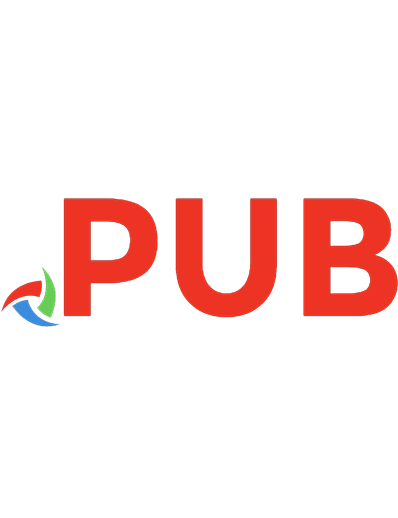
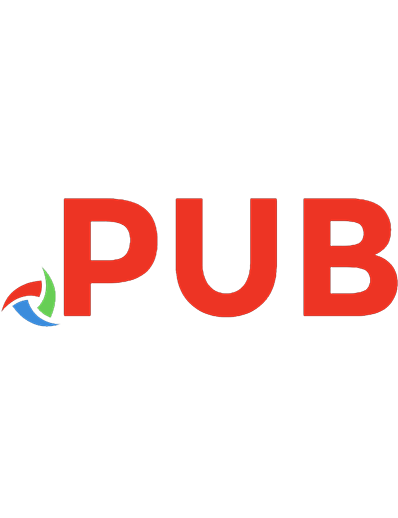
![Learn Python in One Day and Learn It Well: Python for Beginners with Hands-on Project [2nd Edition]](https://dokumen.pub/img/200x200/learn-python-in-one-day-and-learn-it-well-python-for-beginners-with-hands-on-project-2nd-edition.jpg)
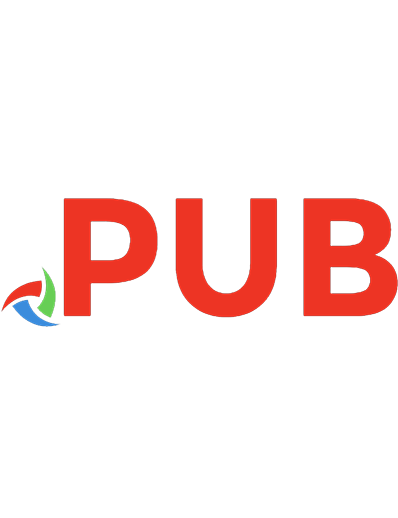

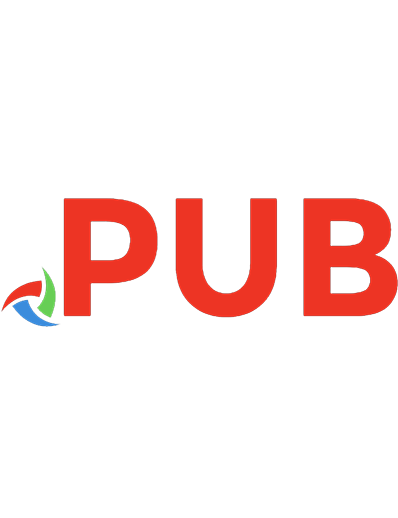
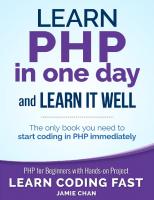
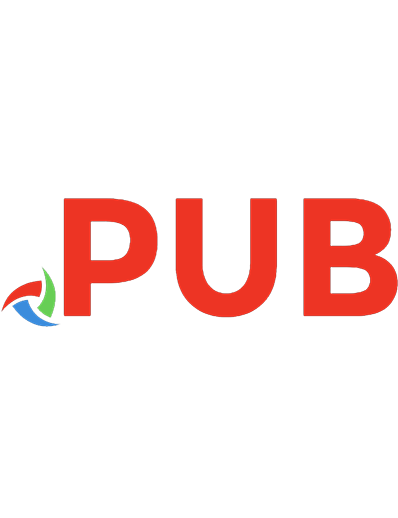
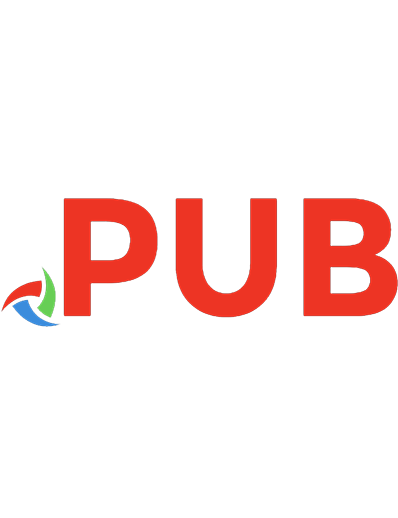

![Learn Python in One Day and Learn It Well: Python for Beginners with Hands-on Project [2 ed.]](https://dokumen.pub/img/200x200/learn-python-in-one-day-and-learn-it-well-python-for-beginners-with-hands-on-project-2nbsped.jpg)