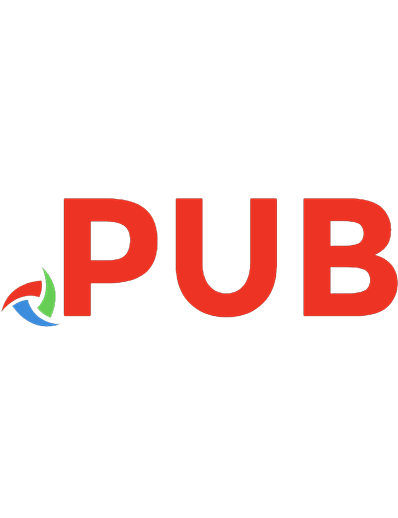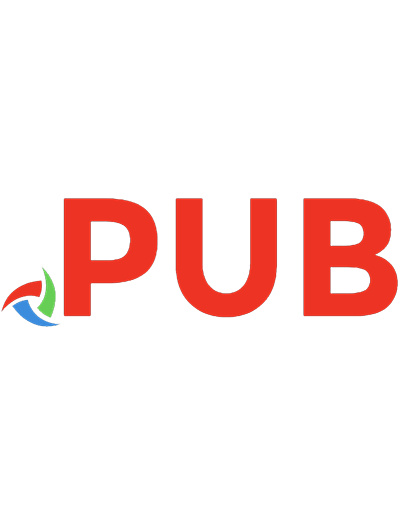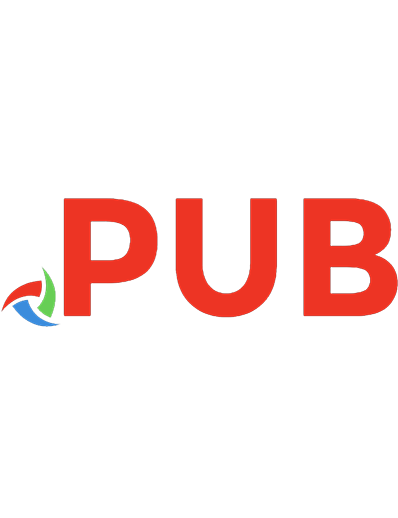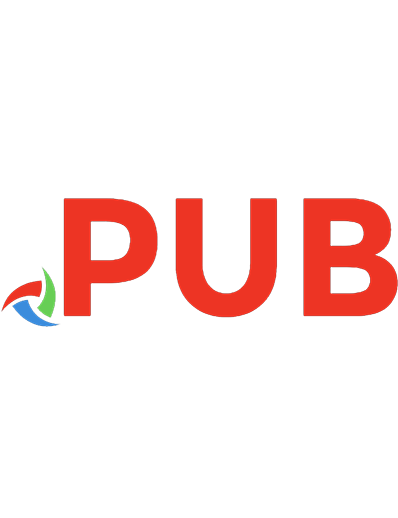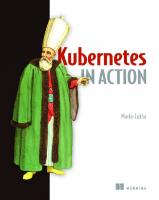Kubernetes in action 1617293725, 9781617293726
With Kubernetes, users don't have to worry about which specific machine in their data center their application is r
3,167 528 12MB
English Pages 594 [628] Year 2017;2018
Polecaj historie
Table of contents :
Kubernetes in Action......Page 1
brief contents......Page 9
contents......Page 11
preface......Page 23
acknowledgments......Page 25
Who should read this book......Page 27
How this book is organized: a roadmap......Page 28
About the code......Page 29
Other online resources......Page 30
about the author......Page 31
about the cover illustration......Page 32
1 Introducing Kubernetes......Page 33
1.1 Understanding the need for a system like Kubernetes......Page 34
1.1.1 Moving from monolithic apps to microservices......Page 35
1.1.3 Moving to continuous delivery: DevOps and NoOps......Page 38
1.2 Introducing container technologies......Page 39
1.2.1 Understanding what containers are......Page 40
1.2.2 Introducing the Docker container platform......Page 44
1.2.3 Introducing rkt—an alternative to Docker......Page 47
1.3.2 Looking at Kubernetes from the top of a mountain......Page 48
1.3.3 Understanding the architecture of a Kubernetes cluster......Page 50
1.3.4 Running an application in Kubernetes......Page 51
1.3.5 Understanding the benefits of using Kubernetes......Page 53
1.4 Summary......Page 55
2 First steps with Docker and Kubernetes......Page 57
2.1.1 Installing Docker and running a Hello World container......Page 58
2.1.2 Creating a trivial Node.js app......Page 60
2.1.4 Building the container image......Page 61
2.1.5 Running the container image......Page 64
2.1.6 Exploring the inside of a running container......Page 65
2.1.7 Stopping and removing a container......Page 66
2.1.8 Pushing the image to an image registry......Page 67
2.2 Setting up a Kubernetes cluster......Page 68
2.2.1 Running a local single-node Kubernetes cluster with Minikube......Page 69
2.2.2 Using a hosted Kubernetes cluster with Google Kubernetes Engine......Page 70
2.2.3 Setting up an alias and command-line completion for kubectl......Page 73
2.3.1 Deploying your Node.js app......Page 74
2.3.2 Accessing your web application......Page 77
2.3.3 The logical parts of your system......Page 79
2.3.4 Horizontally scaling the application......Page 80
2.3.5 Examining what nodes your app is running on......Page 83
2.3.6 Introducing the Kubernetes dashboard......Page 84
2.4 Summary......Page 85
3 Pods: running containers in Kubernetes......Page 87
3.1.1 Understanding why we need pods......Page 88
3.1.2 Understanding pods......Page 89
3.1.3 Organizing containers across pods properly......Page 90
3.2.1 Examining a YAML descriptor of an existing pod......Page 93
3.2.2 Creating a simple YAML descriptor for a pod......Page 95
3.2.4 Viewing application logs......Page 97
3.2.5 Sending requests to the pod......Page 98
3.3 Organizing pods with labels......Page 99
3.3.1 Introducing labels......Page 100
3.3.2 Specifying labels when creating a pod......Page 101
3.3.3 Modifying labels of existing pods......Page 102
3.4.1 Listing pods using a label selector......Page 103
3.4.2 Using multiple conditions in a label selector......Page 104
3.5 Using labels and selectors to constrain pod scheduling......Page 105
3.5.2 Scheduling pods to specific nodes......Page 106
3.6.1 Looking up an object’s annotations......Page 107
3.7 Using namespaces to group resources......Page 108
3.7.2 Discovering other namespaces and their pods......Page 109
3.7.3 Creating a namespace......Page 110
3.7.5 Understanding the isolation provided by namespaces......Page 111
3.8.3 Deleting pods by deleting the whole namespace......Page 112
3.8.4 Deleting all pods in a namespace, while keeping the namespace......Page 113
3.9 Summary......Page 114
4 Replication and other controllers: deploying managed pods......Page 116
4.1.1 Introducing liveness probes......Page 117
4.1.2 Creating an HTTP-based liveness probe......Page 118
4.1.3 Seeing a liveness probe in action......Page 119
4.1.4 Configuring additional properties of the liveness probe......Page 120
4.1.5 Creating effective liveness probes......Page 121
4.2 Introducing ReplicationControllers......Page 122
4.2.1 The operation of a ReplicationController......Page 123
4.2.2 Creating a ReplicationController......Page 125
4.2.3 Seeing the ReplicationController in action......Page 126
4.2.4 Moving pods in and out of the scope of a ReplicationController......Page 130
4.2.5 Changing the pod template......Page 133
4.2.6 Horizontally scaling pods......Page 134
4.2.7 Deleting a ReplicationController......Page 135
4.3 Using ReplicaSets instead of ReplicationControllers......Page 136
4.3.2 Defining a ReplicaSet......Page 137
4.3.3 Creating and examining a ReplicaSet......Page 138
4.3.4 Using the ReplicaSet’s more expressive label selectors......Page 139
4.4 Running exactly one pod on each node with DaemonSets......Page 140
4.4.2 Using a DaemonSet to run pods only on certain nodes......Page 141
4.5.1 Introducing the Job resource......Page 144
4.5.2 Defining a Job resource......Page 145
4.5.4 Running multiple pod instances in a Job......Page 146
4.6.1 Creating a CronJob......Page 148
4.6.2 Understanding how scheduled jobs are run......Page 149
4.7 Summary......Page 150
5 Services: enabling clients to discover and talk to pods......Page 152
5.1 Introducing services......Page 153
5.1.1 Creating services......Page 154
5.1.2 Discovering services......Page 160
5.2.1 Introducing service endpoints......Page 163
5.2.2 Manually configuring service endpoints......Page 164
5.3 Exposing services to external clients......Page 166
5.3.1 Using a NodePort service......Page 167
5.3.2 Exposing a service through an external load balancer......Page 170
5.3.3 Understanding the peculiarities of external connections......Page 173
5.4 Exposing services externally through an Ingress resource......Page 174
5.4.1 Creating an Ingress resource......Page 176
5.4.2 Accessing the service through the Ingress......Page 177
5.4.3 Exposing multiple services through the same Ingress......Page 178
5.4.4 Configuring Ingress to handle TLS traffic......Page 179
5.5.1 Introducing readiness probes......Page 181
5.5.2 Adding a readiness probe to a pod......Page 183
5.5.3 Understanding what real-world readiness probes should do......Page 185
5.6.1 Creating a headless service......Page 186
5.6.2 Discovering pods through DNS......Page 187
5.7 Troubleshooting services......Page 188
5.8 Summary......Page 189
6 Volumes: attaching disk storage to containers......Page 191
6.1.1 Explaining volumes in an example......Page 192
6.1.2 Introducing available volume types......Page 194
6.2.1 Using an emptyDir volume......Page 195
6.2.2 Using a Git repository as the starting point for a volume......Page 198
6.3.1 Introducing the hostPath volume......Page 201
6.3.2 Examining system pods that use hostPath volumes......Page 202
6.4.1 Using a GCE Persistent Disk in a pod volume......Page 203
6.4.2 Using other types of volumes with underlying persistent storage......Page 206
6.5.1 Introducing PersistentVolumes and PersistentVolumeClaims......Page 208
6.5.2 Creating a PersistentVolume......Page 209
6.5.3 Claiming a PersistentVolume by creating a PersistentVolumeClaim......Page 211
6.5.4 Using a PersistentVolumeClaim in a pod......Page 213
6.5.5 Understanding the benefits of using PersistentVolumes and claims......Page 214
6.5.6 Recycling PersistentVolumes......Page 215
6.6 Dynamic provisioning of PersistentVolumes......Page 216
6.6.2 Requesting the storage class in a PersistentVolumeClaim......Page 217
6.6.3 Dynamic provisioning without specifying a storage class......Page 219
6.7 Summary......Page 222
7.1 Configuring containerized applications......Page 223
7.2 Passing command-line arguments to containers......Page 224
7.2.1 Defining the command and arguments in Docker......Page 225
7.2.2 Overriding the command and arguments in Kubernetes......Page 227
7.3 Setting environment variables for a container......Page 228
7.3.1 Specifying environment variables in a container definition......Page 229
7.4.1 Introducing ConfigMaps......Page 230
7.4.2 Creating a ConfigMap......Page 232
7.4.3 Passing a ConfigMap entry to a container as an environment variable......Page 234
7.4.5 Passing a ConfigMap entry as a command-line argument......Page 236
7.4.6 Using a configMap volume to expose ConfigMap entries as files......Page 237
7.4.7 Updating an app’s config without having to restart the app......Page 243
7.5 Using Secrets to pass sensitive data to containers......Page 245
7.5.2 Introducing the default token Secret......Page 246
7.5.3 Creating a Secret......Page 248
7.5.4 Comparing ConfigMaps and Secrets......Page 249
7.5.5 Using the Secret in a pod......Page 250
7.5.6 Understanding image pull Secrets......Page 254
7.6 Summary......Page 256
8 Accessing pod metadata and other resources from applications......Page 257
8.1.1 Understanding the available metadata......Page 258
8.1.2 Exposing metadata through environment variables......Page 259
8.1.3 Passing metadata through files in a downwardAPI volume......Page 262
8.2 Talking to the Kubernetes API server......Page 265
8.2.1 Exploring the Kubernetes REST API......Page 266
8.2.2 Talking to the API server from within a pod......Page 270
8.2.3 Simplifying API server communication with ambassador containers......Page 275
8.2.4 Using client libraries to talk to the API server......Page 278
8.3 Summary......Page 281
9 Deployments: updating applications declaratively......Page 282
9.1 Updating applications running in pods......Page 283
9.1.2 Spinning up new pods and then deleting the old ones......Page 284
9.2.1 Running the initial version of the app......Page 286
9.2.2 Performing a rolling update with kubectl......Page 288
9.2.3 Understanding why kubectl rolling-update is now obsolete......Page 292
9.3 Using Deployments for updating apps declaratively......Page 293
9.3.1 Creating a Deployment......Page 294
9.3.2 Updating a Deployment......Page 296
9.3.3 Rolling back a deployment......Page 300
9.3.4 Controlling the rate of the rollout......Page 303
9.3.5 Pausing the rollout process......Page 305
9.3.6 Blocking rollouts of bad versions......Page 306
9.4 Summary......Page 311
10 StatefulSets: deploying replicated stateful applications......Page 312
10.1.1 Running multiple replicas with separate storage for each......Page 313
10.1.2 Providing a stable identity for each pod......Page 314
10.2.1 Comparing StatefulSets with ReplicaSets......Page 316
10.2.2 Providing a stable network identity......Page 317
10.2.3 Providing stable dedicated storage to each stateful instance......Page 319
10.2.4 Understanding StatefulSet guarantees......Page 321
10.3.1 Creating the app and container image......Page 322
10.3.2 Deploying the app through a StatefulSet......Page 323
10.3.3 Playing with your pods......Page 327
10.4 Discovering peers in a StatefulSet......Page 331
10.4.1 Implementing peer discovery through DNS......Page 333
10.4.2 Updating a StatefulSet......Page 334
10.4.3 Trying out your clustered data store......Page 335
10.5.1 Simulating a node’s disconnection from the network......Page 336
10.5.2 Deleting the pod manually......Page 338
10.6 Summary......Page 339
11 Understanding Kubernetes internals......Page 341
11.1.1 The distributed nature of Kubernetes components......Page 342
11.1.2 How Kubernetes uses etcd......Page 344
11.1.3 What the API server does......Page 348
11.1.4 Understanding how the API server notifies clients of resource changes......Page 350
11.1.5 Understanding the Scheduler......Page 351
11.1.6 Introducing the controllers running in the Controller Manager......Page 353
11.1.7 What the Kubelet does......Page 358
11.1.8 The role of the Kubernetes Service Proxy......Page 359
11.1.9 Introducing Kubernetes add-ons......Page 360
11.2.1 Understanding which components are involved......Page 362
11.2.2 The chain of events......Page 363
11.2.3 Observing cluster events......Page 364
11.3 Understanding what a running pod is......Page 365
11.4.1 What the network must be like......Page 367
11.4.2 Diving deeper into how networking works......Page 368
11.5 How services are implemented......Page 370
11.5.2 How kube-proxy uses iptables......Page 371
11.6.1 Making your apps highly available......Page 373
11.6.2 Making Kubernetes Control Plane components highly available......Page 374
11.7 Summary......Page 377
12.1 Understanding authentication......Page 378
12.1.1 Users and groups......Page 379
12.1.2 Introducing ServiceAccounts......Page 380
12.1.3 Creating ServiceAccounts......Page 381
12.1.4 Assigning a ServiceAccount to a pod......Page 383
12.2.1 Introducing the RBAC authorization plugin......Page 385
12.2.2 Introducing RBAC resources......Page 387
12.2.3 Using Roles and RoleBindings......Page 390
12.2.4 Using ClusterRoles and ClusterRoleBindings......Page 394
12.2.5 Understanding default ClusterRoles and ClusterRoleBindings......Page 403
12.3 Summary......Page 405
13 Securing cluster nodes and the network......Page 407
13.1.1 Using the node’s network namespace in a pod......Page 408
13.1.2 Binding to a host port without using the host’s network namespace......Page 409
13.1.3 Using the node’s PID and IPC namespaces......Page 411
13.2 Configuring the container’s security context......Page 412
13.2.1 Running a container as a specific user......Page 413
13.2.3 Running pods in privileged mode......Page 414
13.2.4 Adding individual kernel capabilities to a container......Page 416
13.2.5 Dropping capabilities from a container......Page 417
13.2.6 Preventing processes from writing to the container’s filesystem......Page 418
13.2.7 Sharing volumes when containers run as different users......Page 419
13.3.1 Introducing the PodSecurityPolicy resource......Page 421
13.3.2 Understanding runAsUser, fsGroup, and supplementalGroups policies......Page 424
13.3.3 Configuring allowed, default, and disallowed capabilities......Page 426
13.3.4 Constraining the types of volumes pods can use......Page 427
13.3.5 Assigning different PodSecurityPolicies to different users and groups......Page 428
13.4.1 Enabling network isolation in a namespace......Page 431
13.4.2 Allowing only some pods in the namespace to connect to a server pod......Page 432
13.4.3 Isolating the network between Kubernetes namespaces......Page 433
13.4.4 Isolating using CIDR notation......Page 434
13.5 Summary......Page 435
14 Managing pods’ computational resources......Page 436
14.1.1 Creating pods with resource requests......Page 437
14.1.2 Understanding how resource requests affect scheduling......Page 438
14.1.4 Defining and requesting custom resources......Page 443
14.2.1 Setting a hard limit for the amount of resources a container can use......Page 444
14.2.2 Exceeding the limits......Page 446
14.2.3 Understanding how apps in containers see limits......Page 447
14.3.1 Defining the QoS class for a pod......Page 449
14.3.2 Understanding which process gets killed when memory is low......Page 452
14.4.1 Introducing the LimitRange resource......Page 453
14.4.2 Creating a LimitRange object......Page 454
14.4.3 Enforcing the limits......Page 455
14.4.4 Applying default resource requests and limits......Page 456
14.5.1 Introducing the ResourceQuota object......Page 457
14.5.3 Limiting the number of objects that can be created......Page 459
14.5.4 Specifying quotas for specific pod states and/or QoS classes......Page 461
14.6.1 Collecting and retrieving actual resource usages......Page 462
14.6.2 Storing and analyzing historical resource consumption statistics......Page 464
14.7 Summary......Page 467
15 Automatic scaling of pods and cluster nodes......Page 469
15.1.1 Understanding the autoscaling process......Page 470
15.1.2 Scaling based on CPU utilization......Page 473
15.1.4 Scaling based on other and custom metrics......Page 480
15.1.6 Scaling down to zero replicas......Page 482
15.2.2 Modifying resource requests while a pod is running......Page 483
15.3.1 Introducing the Cluster Autoscaler......Page 484
15.3.3 Limiting service disruption during cluster scale-down......Page 486
15.4 Summary......Page 488
16.1 Using taints and tolerations to repel pods from certain nodes......Page 489
16.1.1 Introducing taints and tolerations......Page 490
16.1.3 Adding tolerations to pods......Page 492
16.1.4 Understanding what taints and tolerations can be used for......Page 493
16.2 Using node affinity to attract pods to certain nodes......Page 494
16.2.1 Specifying hard node affinity rules......Page 495
16.2.2 Prioritizing nodes when scheduling a pod......Page 497
16.3.1 Using inter-pod affinity to deploy pods on the same node......Page 500
16.3.2 Deploying pods in the same rack, availability zone, or geographic region......Page 503
16.3.3 Expressing pod affinity preferences instead of hard requirements......Page 504
16.3.4 Scheduling pods away from each other with pod anti-affinity......Page 506
16.4 Summary......Page 508
17 Best practices for developing apps......Page 509
17.1 Bringing everything together......Page 510
17.2.1 Applications must expect to be killed and relocated......Page 511
17.2.2 Rescheduling of dead or partially dead pods......Page 514
17.2.3 Starting pods in a specific order......Page 515
17.2.4 Adding lifecycle hooks......Page 517
17.2.5 Understanding pod shutdown......Page 521
17.3.1 Preventing broken client connections when a pod is starting up......Page 524
17.3.2 Preventing broken connections during pod shut-down......Page 525
17.4.2 Properly tagging your images and using imagePullPolicy wisely......Page 529
17.4.5 Providing information on why the process terminated......Page 530
17.4.6 Handling application logs......Page 532
17.5.1 Running apps outside of Kubernetes during development......Page 534
17.5.2 Using Minikube in development......Page 535
17.5.3 Versioning and auto-deploying resource manifests......Page 536
17.5.4 Introducing Ksonnet as an alternative to writing YAML/JSON manifests......Page 537
17.6 Summary......Page 538
18.1 Defining custom API objects......Page 540
18.1.1 Introducing CustomResourceDefinitions......Page 541
18.1.2 Automating custom resources with custom controllers......Page 545
18.1.3 Validating custom objects......Page 549
18.1.4 Providing a custom API server for your custom objects......Page 550
18.2 Extending Kubernetes with the Kubernetes Service Catalog......Page 551
18.2.1 Introducing the Service Catalog......Page 552
18.2.2 Introducing the Service Catalog API server and Controller Manager......Page 553
18.2.3 Introducing Service Brokers and the OpenServiceBroker API......Page 554
18.2.4 Provisioning and using a service......Page 556
18.2.6 Understanding what the Service Catalog brings......Page 558
18.3.1 Red Hat OpenShift Container Platform......Page 559
18.3.2 Deis Workflow and Helm......Page 562
18.4 Summary......Page 565
A.1 Switching between Minikube and Google Kubernetes Engine......Page 566
A.2.2 Understanding the contents of the kubeconfig file......Page 567
A.2.3 Listing, adding, and modifying kube config entries......Page 568
A.2.4 Using kubectl with different clusters, users, and contexts......Page 569
A.2.7 Deleting contexts and clusters......Page 570
B.1.1 Creating the virtual machine......Page 571
B.1.2 Configuring the network adapter for the VM......Page 572
B.1.3 Installing the operating system......Page 573
B.1.4 Installing Docker and Kubernetes......Page 576
B.1.5 Cloning the VM......Page 577
B.2 Configuring the master with kubeadm......Page 579
B.2.1 Understanding how kubeadm runs the components......Page 580
B.3 Configuring worker nodes with kubeadm......Page 581
B.4 Using the cluster from your local machine......Page 582
C.1.1 Configuring Kubernetes to use rkt......Page 584
C.1.2 Trying out rkt with Minikube......Page 585
C.2.2 Running apps in virtual machines instead of containers......Page 587
D.1 Introducing Kubernetes Cluster Federation......Page 588
D.2 Understanding the architecture......Page 589
D.3.1 Introducing federated versions of Kubernetes resources......Page 590
D.3.2 Understanding what federated resources do......Page 591
A......Page 593
C......Page 595
D......Page 600
E......Page 603
G......Page 604
I......Page 605
K......Page 606
L......Page 608
M......Page 609
N......Page 610
P......Page 612
Q......Page 616
R......Page 617
S......Page 620
T......Page 624
V......Page 625
Y......Page 626
Kubernetes in Action–back......Page 628
Citation preview
Marko Lukša
MANNING
Kubernetes resources covered in the book
Storage
Config
Services
Deploying workloads
Resource (abbr.) [API version]
Description
Section
Namespace* (ns) [v1]
Enables organizing resources into non-overlapping groups (for example, per tenant)
3.7
Pod (po) [v1]
The basic deployable unit containing one or more processes in co-located containers
3.1
ReplicaSet (rs) [apps/v1beta2**]
Keeps one or more pod replicas running
4.3
ReplicationController (rc) [v1]
The older, less-powerful equivalent of a ReplicaSet
4.2
Job [batch/v1]
Runs pods that perform a completable task
4.5
CronJob [batch/v1beta1]
Runs a scheduled job once or periodically
4.6
DaemonSet (ds) [apps/v1beta2**]
Runs one pod replica per node (on all nodes or only on those matching a node selector)
4.4
StatefulSet (sts) [apps/v1beta1**]
Runs stateful pods with a stable identity
10.2
Deployment (deploy) [apps/v1beta1**]
Declarative deployment and updates of pods
9.3
Service (svc) [v1]
Exposes one or more pods at a single and stable IP address and port pair
5.1
Endpoints (ep) [v1]
Defines which pods (or other servers) are exposed through a service
5.2.1
Ingress (ing) [extensions/v1beta1]
Exposes one or more services to external clients through a single externally reachable IP address
5.4
ConfigMap (cm) [v1]
A key-value map for storing non-sensitive config options for apps and exposing it to them
7.4
Secret [v1]
Like a ConfigMap, but for sensitive data
7.5
PersistentVolume* (pv) [v1]
Points to persistent storage that can be mounted into a pod through a PersistentVolumeClaim
6.5
PersistentVolumeClaim (pvc) [v1]
A request for and claim to a PersistentVolume
6.5
StorageClass* (sc) [storage.k8s.io/v1]
Defines the type of dynamically-provisioned storage claimable in a PersistentVolumeClaim
6.6
* Cluster-level resource (not namespaced) ** Also in other API versions; listed version is the one used in this book
(continues on inside back cover)
Kubernetes in Action
Kubernetes in Action MARKO LUKŠA
MANNING SHELTER ISLAND
For online information and ordering of this and other Manning books, please visit www.manning.com. The publisher offers discounts on this book when ordered in quantity. For more information, please contact Special Sales Department Manning Publications Co. 20 Baldwin Road PO Box 761 Shelter Island, NY 11964 Email: [email protected] ©2018 by Manning Publications Co. All rights reserved. No part of this publication may be reproduced, stored in a retrieval system, or transmitted, in any form or by means electronic, mechanical, photocopying, or otherwise, without prior written permission of the publisher. Many of the designations used by manufacturers and sellers to distinguish their products are claimed as trademarks. Where those designations appear in the book, and Manning Publications was aware of a trademark claim, the designations have been printed in initial caps or all caps. Recognizing the importance of preserving what has been written, it is Manning’s policy to have the books we publish printed on acid-free paper, and we exert our best efforts to that end. Recognizing also our responsibility to conserve the resources of our planet, Manning books are printed on paper that is at least 15 percent recycled and processed without the use of elemental chlorine.
Manning Publications Co. 20 Baldwin Road PO Box 761 Shelter Island, NY 11964
Development editor: Review editor: Technical development editor: Project editor: Copyeditor: Proofreader: Technical proofreader: Illustrator: Typesetter: Cover designer:
ISBN: 9781617293726 Printed in the United States of America 1 2 3 4 5 6 7 8 9 10 – EBM – 22 21 20 19 18 17
Elesha Hyde Aleksandar Dragosavljevic´ Jeanne Boyarsky Kevin Sullivan Katie Petito Melody Dolab Antonio Magnaghi Chuck Larson Dennis Dalinnik Marija Tudor
To my parents, who have always put their children’s needs above their own
brief contents PART 1
PART 2
OVERVIEW 1
■
Introducing Kubernetes 1
2
■
First steps with Docker and Kubernetes 25
CORE CONCEPTS 3
■
Pods: running containers in Kubernetes 55
4
■
Replication and other controllers: deploying managed pods 84
5
■
Services: enabling clients to discover and talk to pods 120
6
■
Volumes: attaching disk storage to containers 159
7
■
ConfigMaps and Secrets: configuring applications 191
8
■
Accessing pod metadata and other resources from applications 225
9
■
Deployments: updating applications declaratively
10
■
StatefulSets: deploying replicated stateful applications 280
vii
250
viii
PART 3
BRIEF CONTENTS
BEYOND THE BASICS 11
■
Understanding Kubernetes internals 309
12
■
Securing the Kubernetes API server 346
13
■
Securing cluster nodes and the network
14
■
Managing pods’ computational resources 404
15
■
Automatic scaling of pods and cluster nodes 437
16
■
Advanced scheduling
17
■
Best practices for developing apps 477
18
■
Extending Kubernetes 508
457
375
contents preface xxi acknowledgments xxiii about this book xxv about the author xxix about the cover illustration xxx
PART 1 OVERVIEW
1
Introducing Kubernetes 1 1.1
Understanding the need for a system like Kubernetes 2 Moving from monolithic apps to microservices 3 Providing a consistent environment to applications 6 Moving to continuous delivery: DevOps and NoOps 6 ■
■
1.2
Introducing container technologies 7 Understanding what containers are 8 Introducing the Docker container platform 12 Introducing rkt—an alternative to Docker 15 ■
■
1.3
Introducing Kubernetes 16 Understanding its origins 16 Looking at Kubernetes from the top of a mountain 16 Understanding the architecture of a Kubernetes cluster 18 Running an application in Kubernetes 19 Understanding the benefits of using Kubernetes 21 ■
■
■
1.4
Summary 23 ix
CONTENTS
x
2
First steps with Docker and Kubernetes 25 2.1
Creating, running, and sharing a container image
26
Installing Docker and running a Hello World container 26 Creating a trivial Node.js app 28 Creating a Dockerfile for the image 29 Building the container image 29 Running the container image 32 Exploring the inside of a running container 33 Stopping and removing a container 34 Pushing the image to an image registry 35 ■
■
■
■
■
2.2
Setting up a Kubernetes cluster
36
Running a local single-node Kubernetes cluster with Minikube 37 Using a hosted Kubernetes cluster with Google Kubernetes Engine 38 Setting up an alias and command-line completion for kubectl 41 ■
2.3
Running your first app on Kubernetes 42 Deploying your Node.js app 42 Accessing your web application 45 The logical parts of your system 47 Horizontally scaling the application 48 Examining what nodes your app is running on 51 Introducing the Kubernetes dashboard 52 ■
■
■
■
2.4
Summary 53
PART 2 CORE CONCEPTS
3
Pods: running containers in Kubernetes 55 3.1
Introducing pods 56 Understanding why we need pods 56 Understanding pods 57 Organizing containers across pods properly 58 ■
3.2
Creating pods from YAML or JSON descriptors 61 Examining a YAML descriptor of an existing pod 61 Creating a simple YAML descriptor for a pod 63 Using kubectl create to create the pod 65 Viewing application logs 65 Sending requests to the pod 66 ■
■
■
3.3
■
Organizing pods with labels 67 Introducing labels 68 Specifying labels when creating a pod Modifying labels of existing pods 70 ■
3.4
69
Listing subsets of pods through label selectors 71 Listing pods using a label selector in a label selector 72
71
■
Using multiple conditions
CONTENTS
3.5
xi
Using labels and selectors to constrain pod scheduling 73 Using labels for categorizing worker nodes 74 Scheduling pods to specific nodes 74 Scheduling to one specific node 75 ■
■
3.6
Annotating pods 75 Looking up an object’s annotations 75 annotations 76
3.7
■
Adding and modifying
Using namespaces to group resources 76 Understanding the need for namespaces 77 Discovering other namespaces and their pods 77 Creating a namespace 78 Managing objects in other namespaces 79 Understanding the isolation provided by namespaces 79 ■
■
■
3.8
Stopping and removing pods 80 Deleting a pod by name 80 Deleting pods using label selectors 80 Deleting pods by deleting the whole namespace 80 Deleting all pods in a namespace, while keeping the namespace 81 Deleting (almost) all resources in a namespace 82 ■
■
■
■
3.9
4
Summary 82
Replication and other controllers: deploying managed pods 84 4.1
Keeping pods healthy 85 Introducing liveness probes 85 Creating an HTTP-based liveness probe 86 Seeing a liveness probe in action 87 Configuring additional properties of the liveness probe 88 Creating effective liveness probes 89 ■
■
4.2
Introducing ReplicationControllers 90 The operation of a ReplicationController 91 Creating a ReplicationController 93 Seeing the ReplicationController in action 94 Moving pods in and out of the scope of a ReplicationController 98 Changing the pod template 101 Horizontally scaling pods 102 Deleting a ReplicationController 103 ■
■
■
■
■
4.3
Using ReplicaSets instead of ReplicationControllers 104 Comparing a ReplicaSet to a ReplicationController 105 Defining a ReplicaSet 105 Creating and examining a ReplicaSet 106 Using the ReplicaSet’s more expressive label selectors 107 Wrapping up ReplicaSets 108 ■
■
■
CONTENTS
xii
4.4
Running exactly one pod on each node with DaemonSets 108 Using a DaemonSet to run a pod on every node 109 Using a DaemonSet to run pods only on certain nodes
4.5
109
Running pods that perform a single completable task 112 Introducing the Job resource 112 Defining a Job resource 113 Seeing a Job run a pod 114 Running multiple pod instances in a Job 114 Limiting the time allowed for a Job pod to complete 116 ■
■
■
4.6
Scheduling Jobs to run periodically or once in the future 116 Creating a CronJob 116 jobs are run 117
4.7
5
■
Understanding how scheduled
Summary 118
Services: enabling clients to discover and talk to pods 120 5.1
Introducing services 121 Creating services
5.2
122
■
Discovering services 128
Connecting to services living outside the cluster 131 Introducing service endpoints 131 Manually configuring service endpoints 132 Creating an alias for an external service 134 ■
■
5.3
Exposing services to external clients 134 Using a NodePort service 135 an external load balancer 138 of external connections 141
5.4
■ ■
Exposing a service through Understanding the peculiarities
Exposing services externally through an Ingress resource 142 Creating an Ingress resource 144 Accessing the service through the Ingress 145 Exposing multiple services through the same Ingress 146 Configuring Ingress to handle TLS traffic 147 ■
■
■
5.5
Signaling when a pod is ready to accept connections 149 Introducing readiness probes 149 Adding a readiness probe to a pod 151 Understanding what real-world readiness probes should do 153 ■
■
CONTENTS
5.6
xiii
Using a headless service for discovering individual pods 154 Creating a headless service 154 Discovering pods through DNS 155 Discovering all pods—even those that aren’t ready 156 ■
■
5.7 5.8
6
Troubleshooting services 156 Summary 157
Volumes: attaching disk storage to containers 159 6.1
Introducing volumes 160 Explaining volumes in an example 160 volume types 162
6.2
■
Using a Git repository as the
Accessing files on the worker node’s filesystem 169 Introducing the hostPath volume 169 that use hostPath volumes 170
6.4
Introducing available
Using volumes to share data between containers 163 Using an emptyDir volume 163 starting point for a volume 166
6.3
■
■
Examining system pods
Using persistent storage 171 Using a GCE Persistent Disk in a pod volume 171 Using other types of volumes with underlying persistent storage 174 ■
6.5
Decoupling pods from the underlying storage technology 176 Introducing PersistentVolumes and PersistentVolumeClaims 176 Creating a PersistentVolume 177 Claiming a PersistentVolume by creating a PersistentVolumeClaim 179 Using a PersistentVolumeClaim in a pod 181 Understanding the benefits of using PersistentVolumes and claims 182 Recycling PersistentVolumes 183 ■
■
■
■
6.6
Dynamic provisioning of PersistentVolumes 184 Defining the available storage types through StorageClass resources 185 Requesting the storage class in a PersistentVolumeClaim 185 Dynamic provisioning without specifying a storage class 187 ■
■
6.7
Summary 190
CONTENTS
xiv
7
ConfigMaps and Secrets: configuring applications 191 7.1 7.2
Configuring containerized applications 191 Passing command-line arguments to containers 192 Defining the command and arguments in Docker 193 Overriding the command and arguments in Kubernetes 195
7.3
Setting environment variables for a container
196
Specifying environment variables in a container definition 197 Referring to other environment variables in a variable’s value 198 Understanding the drawback of hardcoding environment variables 198
7.4
Decoupling configuration with a ConfigMap
198
Introducing ConfigMaps 198 Creating a ConfigMap 200 Passing a ConfigMap entry to a container as an environment variable 202 Passing all entries of a ConfigMap as environment variables at once 204 Passing a ConfigMap entry as a command-line argument 204 Using a configMap volume to expose ConfigMap entries as files 205 Updating an app’s config without having to restart the app 211 ■
■
■
■
■
7.5
Using Secrets to pass sensitive data to containers 213 Introducing Secrets 214 Introducing the default token Secret 214 Creating a Secret 216 Comparing ConfigMaps and Secrets 217 Using the Secret in a pod 218 Understanding image pull Secrets 222 ■
■
■
■
7.6
8
Summary 224
Accessing pod metadata and other resources from applications 225 8.1
Passing metadata through the Downward API 226 Understanding the available metadata 226 Exposing metadata through environment variables 227 Passing metadata through files in a downwardAPI volume 230 ■
■
8.2
Talking to the Kubernetes API server 233 Exploring the Kubernetes REST API 234 Talking to the API server from within a pod 238 Simplifying API server communication with ambassador containers 243 Using client libraries to talk to the API server 246 ■
■
■
8.3
Summary 249
CONTENTS
9
xv
Deployments: updating applications declaratively 250 9.1
Updating applications running in pods 251 Deleting old pods and replacing them with new ones 252 Spinning up new pods and then deleting the old ones 252
9.2
Performing an automatic rolling update with a ReplicationController 254 Running the initial version of the app 254 Performing a rolling update with kubectl 256 Understanding why kubectl rollingupdate is now obsolete 260 ■
■
9.3
Using Deployments for updating apps declaratively 261 Creating a Deployment 262 Updating a Deployment 264 Rolling back a deployment 268 Controlling the rate of the rollout 271 Pausing the rollout process 273 Blocking rollouts of bad versions 274 ■
■
■
9.4
10
■
Summary 279
StatefulSets: deploying replicated stateful applications 280 10.1
Replicating stateful pods 281 Running multiple replicas with separate storage for each 281 Providing a stable identity for each pod 282
10.2
Understanding StatefulSets 284 Comparing StatefulSets with ReplicaSets 284 Providing a stable network identity 285 Providing stable dedicated storage to each stateful instance 287 Understanding StatefulSet guarantees 289 ■
■
■
10.3
Using a StatefulSet 290 Creating the app and container image 290 Deploying the app through a StatefulSet 291 Playing with your pods 295 ■
■
10.4
Discovering peers in a StatefulSet
299
Implementing peer discovery through DNS 301 Updating a StatefulSet 302 Trying out your clustered data store 303 ■
■
10.5
Understanding how StatefulSets deal with node failures 304 Simulating a node’s disconnection from the network Deleting the pod manually 306
10.6
Summary 307
304
CONTENTS
xvi
PART 3 BEYOND THE BASICS
11
Understanding Kubernetes internals 309 11.1
Understanding the architecture
310
The distributed nature of Kubernetes components 310 How Kubernetes uses etcd 312 What the API server does 316 Understanding how the API server notifies clients of resource changes 318 Understanding the Scheduler 319 Introducing the controllers running in the Controller Manager 321 What the Kubelet does 326 The role of the Kubernetes Service Proxy 327 Introducing Kubernetes add-ons 328 Bringing it all together 330 ■
■
■
■
11.2
■
How controllers cooperate
330
Understanding which components are involved 330 of events 331 Observing cluster events 332
■
The chain
■
11.3 11.4
Understanding what a running pod is 333 Inter-pod networking 335 What the network must be like 335 Diving deeper into how networking works 336 Introducing the Container Network Interface 338 ■
■
11.5
How services are implemented 338 Introducing the kube-proxy
11.6
339
■
How kube-proxy uses iptables 339
Running highly available clusters 341 Making your apps highly available 341 Making Kubernetes Control Plane components highly available 342 ■
11.7
12
Summary 345
Securing the Kubernetes API server 346 12.1
Understanding authentication 346 Users and groups 347 Introducing ServiceAccounts 348 Creating ServiceAccounts 349 Assigning a ServiceAccount to a pod 351 ■
■
12.2
Securing the cluster with role-based access control 353 Introducing the RBAC authorization plugin 353 Introducing RBAC resources 355 Using Roles and RoleBindings 358 Using ClusterRoles and ClusterRoleBindings 362 Understanding default ClusterRoles and ClusterRoleBindings 371 Granting authorization permissions wisely 373 ■
■
12.3
Summary 373
CONTENTS
13
xvii
Securing cluster nodes and the network 375 13.1
Using the host node’s namespaces in a pod
376
Using the node’s network namespace in a pod 376 Binding to a host port without using the host’s network namespace 377 Using the node’s PID and IPC namespaces 379 ■
13.2
Configuring the container’s security context
380
Running a container as a specific user 381 Preventing a container from running as root 382 Running pods in privileged mode 382 Adding individual kernel capabilities to a container 384 Dropping capabilities from a container 385 Preventing processes from writing to the container’s filesystem 386 Sharing volumes when containers run as different users 387 ■
■
■
■
13.3
Restricting the use of security-related features in pods 389 Introducing the PodSecurityPolicy resource 389 Understanding runAsUser, fsGroup, and supplementalGroups policies 392 Configuring allowed, default, and disallowed capabilities 394 Constraining the types of volumes pods can use 395 Assigning different PodSecurityPolicies to different users and groups 396 ■
■
13.4
Isolating the pod network 399 Enabling network isolation in a namespace 399 Allowing only some pods in the namespace to connect to a server pod 400 Isolating the network between Kubernetes namespaces 401 Isolating using CIDR notation 402 Limiting the outbound traffic of a set of pods 403 ■
■
13.5
14
Summary 403
Managing pods’ computational resources 404 14.1
Requesting resources for a pod’s containers 405 Creating pods with resource requests 405 Understanding how resource requests affect scheduling 406 Understanding how CPU requests affect CPU time sharing 411 Defining and requesting custom resources 411 ■
■
■
14.2
Limiting resources available to a container 412 Setting a hard limit for the amount of resources a container can use 412 Exceeding the limits 414 Understanding how apps in containers see limits 415 ■
14.3
■
Understanding pod QoS classes 417 Defining the QoS class for a pod 417 Understanding which process gets killed when memory is low 420 ■
CONTENTS
xviii
14.4
Setting default requests and limits for pods per namespace 421 Introducing the LimitRange resource 421 Creating a LimitRange object 422 Enforcing the limits 423 Applying default resource requests and limits 424 ■
■
14.5
Limiting the total resources available in a namespace 425 Introducing the ResourceQuota object 425 Specifying a quota for persistent storage 427 Limiting the number of objects that can be created 427 Specifying quotas for specific pod states and/or QoS classes 429 ■
■
■
14.6
Monitoring pod resource usage 430 Collecting and retrieving actual resource usages 430 Storing and analyzing historical resource consumption statistics 432 ■
14.7
15
Summary 435
Automatic scaling of pods and cluster nodes 437 15.1
Horizontal pod autoscaling
438
Understanding the autoscaling process 438 Scaling based on CPU utilization 441 Scaling based on memory consumption 448 Scaling based on other and custom metrics 448 Determining which metrics are appropriate for autoscaling 450 Scaling down to zero replicas 450 ■
■
■
■
■
15.2
Vertical pod autoscaling
451
Automatically configuring resource requests 451 resource requests while a pod is running 451
15.3
■
Modifying
Horizontal scaling of cluster nodes 452 Introducing the Cluster Autoscaler 452 Enabling the Cluster Autoscaler 454 Limiting service disruption during cluster scale-down 454 ■
■
15.4
16
Summary 456
Advanced scheduling 457 16.1
Using taints and tolerations to repel pods from certain nodes 457 Introducing taints and tolerations 458 Adding custom taints to a node 460 Adding tolerations to pods 460 Understanding what taints and tolerations can be used for 461 ■
■
■
CONTENTS
16.2
xix
Using node affinity to attract pods to certain nodes 462 Specifying hard node affinity rules 463 scheduling a pod 465
16.3
■
Prioritizing nodes when
Co-locating pods with pod affinity and anti-affinity 468 Using inter-pod affinity to deploy pods on the same node 468 Deploying pods in the same rack, availability zone, or geographic region 471 Expressing pod affinity preferences instead of hard requirements 472 Scheduling pods away from each other with pod anti-affinity 474 ■
■
16.4
17
Summary 476
Best practices for developing apps 477 17.1 17.2
Bringing everything together 478 Understanding the pod’s lifecycle 479 Applications must expect to be killed and relocated 479 Rescheduling of dead or partially dead pods 482 Starting pods in a specific order 483 Adding lifecycle hooks 485 Understanding pod shutdown 489 ■
■
17.3
Ensuring all client requests are handled properly 492 Preventing broken client connections when a pod is starting up 492 Preventing broken connections during pod shut-down 493
17.4
Making your apps easy to run and manage in Kubernetes 497 Making manageable container images 497 Properly tagging your images and using imagePullPolicy wisely 497 Using multi-dimensional instead of single-dimensional labels 498 Describing each resource through annotations 498 Providing information on why the process terminated 498 Handling application logs 500 ■
■
■
17.5
Best practices for development and testing 502 Running apps outside of Kubernetes during development 502 Using Minikube in development 503 Versioning and autodeploying resource manifests 504 Introducing Ksonnet as an alternative to writing YAML/JSON manifests 505 Employing Continuous Integration and Continuous Delivery (CI/CD) 506 ■
■
■
17.6
Summary 506
CONTENTS
xx
18
Extending Kubernetes 508 18.1
Defining custom API objects 508 Introducing CustomResourceDefinitions 509 Automating custom resources with custom controllers 513 Validating custom objects 517 Providing a custom API server for your custom objects 518 ■
■
■
18.2
Extending Kubernetes with the Kubernetes Service Catalog 519 Introducing the Service Catalog 520 Introducing the Service Catalog API server and Controller Manager 521 Introducing Service Brokers and the OpenServiceBroker API 522 Provisioning and using a service 524 Unbinding and deprovisioning 526 Understanding what the Service Catalog brings 526 ■
■
■
18.3
Platforms built on top of Kubernetes 527 Red Hat OpenShift Container Platform 527 and Helm 530
18.4 appendix A appendix B appendix C appendix D
■
Deis Workflow
Summary 533 Using kubectl with multiple clusters 534 Setting up a multi-node cluster with kubeadm 539 Using other container runtimes 552 Cluster Federation 556 index
561
preface After working at Red Hat for a few years, in late 2014 I was assigned to a newlyestablished team called Cloud Enablement. Our task was to bring the company’s range of middleware products to the OpenShift Container Platform, which was then being developed on top of Kubernetes. At that time, Kubernetes was still in its infancy—version 1.0 hadn’t even been released yet. Our team had to get to know the ins and outs of Kubernetes quickly to set a proper direction for our software and take advantage of everything Kubernetes had to offer. When faced with a problem, it was hard for us to tell if we were doing things wrong or merely hitting one of the early Kubernetes bugs. Both Kubernetes and my understanding of it have come a long way since then. When I first started using it, most people hadn’t even heard of Kubernetes. Now, virtually every software engineer knows about it, and it has become one of the fastestgrowing and most-widely-adopted ways of running applications in both the cloud and on-premises datacenters. In my first month of dealing with Kubernetes, I wrote a two-part blog post about how to run a JBoss WildFly application server cluster in OpenShift/Kubernetes. At the time, I never could have imagined that a simple blog post would ultimately lead the people at Manning to contact me about whether I would like to write a book about Kubernetes. Of course, I couldn’t say no to such an offer, even though I was sure they’d approached other people as well and would ultimately pick someone else. And yet, here we are. After more than a year and a half of writing and researching, the book is done. It’s been an awesome journey. Writing a book about a technology is
xxi
xxii
PREFACE
absolutely the best way to get to know it in much greater detail than you’d learn as just a user. As my knowledge of Kubernetes has expanded during the process and Kubernetes itself has evolved, I’ve constantly gone back to previous chapters I’ve written and added additional information. I’m a perfectionist, so I’ll never really be absolutely satisfied with the book, but I’m happy to hear that a lot of readers of the Manning Early Access Program (MEAP) have found it to be a great guide to Kubernetes. My aim is to get the reader to understand the technology itself and teach them how to use the tooling to effectively and efficiently develop and deploy apps to Kubernetes clusters. In the book, I don’t put much emphasis on how to actually set up and maintain a proper highly available Kubernetes cluster, but the last part should give readers a very solid understanding of what such a cluster consists of and should allow them to easily comprehend additional resources that deal with this subject. I hope you’ll enjoy reading it, and that it teaches you how to get the most out of the awesome system that is Kubernetes.
acknowledgments Before I started writing this book, I had no clue how many people would be involved in bringing it from a rough manuscript to a published piece of work. This means there are a lot of people to thank. First, I’d like to thank Erin Twohey for approaching me about writing this book, and Michael Stephens from Manning, who had full confidence in my ability to write it from day one. His words of encouragement early on really motivated me and kept me motivated throughout the last year and a half. I would also like to thank my initial development editor Andrew Warren, who helped me get my first chapter out the door, and Elesha Hyde, who took over from Andrew and worked with me all the way to the last chapter. Thank you for bearing with me, even though I’m a difficult person to deal with, as I tend to drop off the radar fairly regularly. I would also like to thank Jeanne Boyarsky, who was the first reviewer to read and comment on my chapters while I was writing them. Jeanne and Elesha were instrumental in making the book as nice as it hopefully is. Without their comments, the book could never have received such good reviews from external reviewers and readers. I’d like to thank my technical proofreader, Antonio Magnaghi, and of course all my external reviewers: Al Krinker, Alessandro Campeis, Alexander Myltsev, Csaba Sari, David DiMaria, Elias Rangel, Erisk Zelenka, Fabrizio Cucci, Jared Duncan, Keith Donaldson, Michael Bright, Paolo Antinori, Peter Perlepes, and Tiklu Ganguly. Their positive comments kept me going at times when I worried my writing was utterly awful and completely useless. On the other hand, their constructive criticism helped improve
xxiii
xxiv
ACKNOWLEDGMENTS
sections that I’d quickly thrown together without enough effort. Thank you for pointing out the hard-to-understand sections and suggesting ways of improving the book. Also, thank you for asking the right questions, which made me realize I was wrong about two or three things in the initial versions of the manuscript. I also need to thank readers who bought the early version of the book through Manning’s MEAP program and voiced their comments in the online forum or reached out to me directly—especially Vimal Kansal, Paolo Patierno, and Roland Huß, who noticed quite a few inconsistencies and other mistakes. And I would like to thank everyone at Manning who has been involved in getting this book published. Before I finish, I also need to thank my colleague and high school friend Aleš Justin, who brought me to Red Hat, and my wonderful colleagues from the Cloud Enablement team. If I hadn’t been at Red Hat or in the team, I wouldn’t have been the one to write this book. Lastly, I would like to thank my wife and my son, who were way too understanding and supportive over the last 18 months, while I was locked in my office instead of spending time with them. Thank you all!
about this book Kubernetes in Action aims to make you a proficient user of Kubernetes. It teaches you virtually all the concepts you need to understand to effectively develop and run applications in a Kubernetes environment. Before diving into Kubernetes, the book gives an overview of container technologies like Docker, including how to build containers, so that even readers who haven’t used these technologies before can get up and running. It then slowly guides you through most of what you need to know about Kubernetes—from basic concepts to things hidden below the surface.
Who should read this book The book focuses primarily on application developers, but it also provides an overview of managing applications from the operational perspective. It’s meant for anyone interested in running and managing containerized applications on more than just a single server. Both beginner and advanced software engineers who want to learn about container technologies and orchestrating multiple related containers at scale will gain the expertise necessary to develop, containerize, and run their applications in a Kubernetes environment. No previous exposure to either container technologies or Kubernetes is required. The book explains the subject matter in a progressively detailed manner, and doesn’t use any application source code that would be too hard for non-expert developers to understand.
xxv
ABOUT THIS BOOK
xxvi
Readers, however, should have at least a basic knowledge of programming, computer networking, and running basic commands in Linux, and an understanding of well-known computer protocols like HTTP.
How this book is organized: a roadmap This book has three parts that cover 18 chapters. Part 1 gives a short introduction to Docker and Kubernetes, how to set up a Kubernetes cluster, and how to run a simple application in it. It contains two chapters: ■
■
Chapter 1 explains what Kubernetes is, how it came to be, and how it helps to solve today’s problems of managing applications at scale. Chapter 2 is a hands-on tutorial on how to build a container image and run it in a Kubernetes cluster. It also explains how to run a local single-node Kubernetes cluster and a proper multi-node cluster in the cloud.
Part 2 introduces the key concepts you must understand to run applications in Kubernetes. The chapters are as follows: ■
■
■
■
■
■
■
■
Chapter 3 introduces the fundamental building block in Kubernetes—the pod— and explains how to organize pods and other Kubernetes objects through labels. Chapter 4 teaches you how Kubernetes keeps applications healthy by automatically restarting containers. It also shows how to properly run managed pods, horizontally scale them, make them resistant to failures of cluster nodes, and run them at a predefined time in the future or periodically. Chapter 5 shows how pods can expose the service they provide to clients running both inside and outside the cluster. It also shows how pods running in the cluster can discover and access services, regardless of whether they live in or out of the cluster. Chapter 6 explains how multiple containers running in the same pod can share files and how you can manage persistent storage and make it accessible to pods. Chapter 7 shows how to pass configuration data and sensitive information like credentials to apps running inside pods. Chapter 8 describes how applications can get information about the Kubernetes environment they’re running in and how they can talk to Kubernetes to alter the state of the cluster. Chapter 9 introduces the concept of a Deployment and explains the proper way of running and updating applications in a Kubernetes environment. Chapter 10 introduces a dedicated way of running stateful applications, which usually require a stable identity and state.
Part 3 dives deep into the internals of a Kubernetes cluster, introduces some additional concepts, and reviews everything you’ve learned in the first two parts from a higher perspective. This is the last group of chapters: ■
Chapter 11 goes beneath the surface of Kubernetes and explains all the components that make up a Kubernetes cluster and what each of them does. It also
ABOUT THIS BOOK
■
■
■
■
■
■
■
xxvii
explains how pods communicate through the network and how services perform load balancing across multiple pods. Chapter 12 explains how to secure your Kubernetes API server, and by extension the cluster, using authentication and authorization. Chapter 13 teaches you how pods can access the node’s resources and how a cluster administrator can prevent pods from doing that. Chapter 14 dives into constraining the computational resources each application is allowed to consume, configuring the applications’ Quality of Service guarantees, and monitoring the resource usage of individual applications. It also teaches you how to prevent users from consuming too many resources. Chapter 15 discusses how Kubernetes can be configured to automatically scale the number of running replicas of your application, and how it can also increase the size of your cluster when your current number of cluster nodes can’t accept any additional applications. Chapter 16 shows how to ensure pods are scheduled only to certain nodes or how to prevent them from being scheduled to others. It also shows how to make sure pods are scheduled together or how to prevent that from happening. Chapter 17 teaches you how you should develop your applications to make them good citizens of your cluster. It also gives you a few pointers on how to set up your development and testing workflows to reduce friction during development. Chapter 18 shows you how you can extend Kubernetes with your own custom objects and how others have done it and created enterprise-class application platforms.
As you progress through these chapters, you’ll not only learn about the individual Kubernetes building blocks, but also progressively improve your knowledge of using the kubectl command-line tool.
About the code While this book doesn’t contain a lot of actual source code, it does contain a lot of manifests of Kubernetes resources in YAML format and shell commands along with their outputs. All of this is formatted in a fixed-width font like this to separate it from ordinary text. Shell commands are mostly in bold, to clearly separate them from their output, but sometimes only the most important parts of the command or parts of the command’s output are in bold for emphasis. In most cases, the command output has been reformatted to make it fit into the limited space in the book. Also, because the Kubernetes CLI tool kubectl is constantly evolving, newer versions may print out more information than what’s shown in the book. Don’t be confused if they don’t match exactly. Listings sometimes include a line-continuation marker (➥) to show that a line of text wraps to the next line. They also include annotations, which highlight and explain the most important parts.
ABOUT THIS BOOK
xxviii
Within text paragraphs, some very common elements such as Pod, ReplicationController, ReplicaSet, DaemonSet, and so forth are set in regular font to avoid overproliferation of code font and help readability. In some places, “Pod” is capitalized to refer to the Pod resource, and lowercased to refer to the actual group of running containers. All the samples in the book have been tested with Kubernetes version 1.8 running in Google Kubernetes Engine and in a local cluster run with Minikube. The complete source code and YAML manifests can be found at https://github.com/luksa/kubernetesin-action or downloaded from the publisher’s website at www.manning.com/books/ kubernetes-in-action.
Book forum Purchase of Kubernetes in Action includes free access to a private web forum run by Manning Publications where you can make comments about the book, ask technical questions, and receive help from the author and from other users. To access the forum, go to https://forums.manning.com/forums/kubernetes-in-action. You can also learn more about Manning’s forums and the rules of conduct at https://forums .manning.com/forums/about. Manning’s commitment to our readers is to provide a venue where a meaningful dialogue between individual readers and between readers and the author can take place. It is not a commitment to any specific amount of participation on the part of the author, whose contribution to the forum remains voluntary (and unpaid). We suggest you try asking the author some challenging questions lest his interest stray! The forum and the archives of previous discussions will be accessible from the publisher’s website as long as the book is in print.
Other online resources You can find a wide range of additional Kubernetes resources at the following locations: ■ ■
■ ■
The Kubernetes website at https://kubernetes.io The Kubernetes Blog, which regularly posts interesting info (http://blog.kubernetes.io) The Kubernetes community’s Slack channel at http://slack.k8s.io The Kubernetes and Cloud Native Computing Foundation’s YouTube channels: – https://www.youtube.com/channel/UCZ2bu0qutTOM0tHYa_jkIwg – https://www.youtube.com/channel/UCvqbFHwN-nwalWPjPUKpvTA
To gain a deeper understanding of individual topics or even to help contribute to Kubernetes, you can also check out any of the Kubernetes Special Interest Groups (SIGs) at https://github.com/kubernetes/kubernetes/wiki/Special-Interest-Groups-(SIGs). And, finally, as Kubernetes is open source, there’s a wealth of information available in the Kubernetes source code itself. You’ll find it at https://github.com/kubernetes/ kubernetes and related repositories.
about the author Marko Lukša is a software engineer with more than 20 years of professional experience developing everything from simple web applications to full ERP systems, frameworks, and middleware software. He took his first steps in programming back in 1985, at the age of six, on a second-hand ZX Spectrum computer his father had bought for him. In primary school, he was the national champion in the Logo programming competition and attended summer coding camps, where he learned to program in Pascal. Since then, he has developed software in a wide range of programming languages. In high school, he started building dynamic websites when the web was still relatively young. He then moved on to developing software for the healthcare and telecommunications industries at a local company, while studying computer science at the University of Ljubljana, Slovenia. Eventually, he ended up working for Red Hat, initially developing an open source implementation of the Google App Engine API, which utilized Red Hat’s JBoss middleware products underneath. He also worked in or contributed to projects like CDI/Weld, Infinispan/JBoss DataGrid, and others. Since late 2014, he has been part of Red Hat’s Cloud Enablement team, where his responsibilities include staying up-to-date on new developments in Kubernetes and related technologies and ensuring the company’s middleware software utilizes the features of Kubernetes and OpenShift to their full potential.
xxix
about the cover illustration The figure on the cover of Kubernetes in Action is a “Member of the Divan,” the Turkish Council of State or governing body. The illustration is taken from a collection of costumes of the Ottoman Empire published on January 1, 1802, by William Miller of Old Bond Street, London. The title page is missing from the collection and we have been unable to track it down to date. The book’s table of contents identifies the figures in both English and French, and each illustration bears the names of two artists who worked on it, both of whom would no doubt be surprised to find their art gracing the front cover of a computer programming book ... 200 years later. The collection was purchased by a Manning editor at an antiquarian flea market in the “Garage” on West 26th Street in Manhattan. The seller was an American based in Ankara, Turkey, and the transaction took place just as he was packing up his stand for the day. The Manning editor didn’t have on his person the substantial amount of cash that was required for the purchase, and a credit card and check were both politely turned down. With the seller flying back to Ankara that evening, the situation was getting hopeless. What was the solution? It turned out to be nothing more than an oldfashioned verbal agreement sealed with a handshake. The seller proposed that the money be transferred to him by wire, and the editor walked out with the bank information on a piece of paper and the portfolio of images under his arm. Needless to say, we transferred the funds the next day, and we remain grateful and impressed by this unknown person’s trust in one of us. It recalls something that might have happened a long time ago. We at Manning celebrate the inventiveness, the initiative, and, yes, the fun of the computer business with book covers based on the rich diversity of regional life of two centuries ago‚ brought back to life by the pictures from this collection. xxx
Introducing Kubernetes
This chapter covers Understanding how software development and
deployment has changed over recent years Isolating applications and reducing environment
differences using containers Understanding how containers and Docker are
used by Kubernetes Making developers’ and sysadmins’ jobs easier
with Kubernetes
Years ago, most software applications were big monoliths, running either as a single process or as a small number of processes spread across a handful of servers. These legacy systems are still widespread today. They have slow release cycles and are updated relatively infrequently. At the end of every release cycle, developers package up the whole system and hand it over to the ops team, who then deploys and monitors it. In case of hardware failures, the ops team manually migrates it to the remaining healthy servers. Today, these big monolithic legacy applications are slowly being broken down into smaller, independently running components called microservices. Because
1
2
CHAPTER 1 Introducing Kubernetes
microservices are decoupled from each other, they can be developed, deployed, updated, and scaled individually. This enables you to change components quickly and as often as necessary to keep up with today’s rapidly changing business requirements. But with bigger numbers of deployable components and increasingly larger datacenters, it becomes increasingly difficult to configure, manage, and keep the whole system running smoothly. It’s much harder to figure out where to put each of those components to achieve high resource utilization and thereby keep the hardware costs down. Doing all this manually is hard work. We need automation, which includes automatic scheduling of those components to our servers, automatic configuration, supervision, and failure-handling. This is where Kubernetes comes in. Kubernetes enables developers to deploy their applications themselves and as often as they want, without requiring any assistance from the operations (ops) team. But Kubernetes doesn’t benefit only developers. It also helps the ops team by automatically monitoring and rescheduling those apps in the event of a hardware failure. The focus for system administrators (sysadmins) shifts from supervising individual apps to mostly supervising and managing Kubernetes and the rest of the infrastructure, while Kubernetes itself takes care of the apps. NOTE Kubernetes is Greek for pilot or helmsman (the person holding the ship’s steering wheel). People pronounce Kubernetes in a few different ways. Many pronounce it as Koo-ber-nay-tace, while others pronounce it more like Koo-ber-netties. No matter which form you use, people will understand what you mean.
Kubernetes abstracts away the hardware infrastructure and exposes your whole datacenter as a single enormous computational resource. It allows you to deploy and run your software components without having to know about the actual servers underneath. When deploying a multi-component application through Kubernetes, it selects a server for each component, deploys it, and enables it to easily find and communicate with all the other components of your application. This makes Kubernetes great for most on-premises datacenters, but where it starts to shine is when it’s used in the largest datacenters, such as the ones built and operated by cloud providers. Kubernetes allows them to offer developers a simple platform for deploying and running any type of application, while not requiring the cloud provider’s own sysadmins to know anything about the tens of thousands of apps running on their hardware. With more and more big companies accepting the Kubernetes model as the best way to run apps, it’s becoming the standard way of running distributed apps both in the cloud, as well as on local on-premises infrastructure.
1.1
Understanding the need for a system like Kubernetes Before you start getting to know Kubernetes in detail, let’s take a quick look at how the development and deployment of applications has changed in recent years. This change is both a consequence of splitting big monolithic apps into smaller microservices
Understanding the need for a system like Kubernetes
3
and of the changes in the infrastructure that runs those apps. Understanding these changes will help you better see the benefits of using Kubernetes and container technologies such as Docker.
1.1.1
Moving from monolithic apps to microservices Monolithic applications consist of components that are all tightly coupled together and have to be developed, deployed, and managed as one entity, because they all run as a single OS process. Changes to one part of the application require a redeployment of the whole application, and over time the lack of hard boundaries between the parts results in the increase of complexity and consequential deterioration of the quality of the whole system because of the unconstrained growth of inter-dependencies between these parts. Running a monolithic application usually requires a small number of powerful servers that can provide enough resources for running the application. To deal with increasing loads on the system, you then either have to vertically scale the servers (also known as scaling up) by adding more CPUs, memory, and other server components, or scale the whole system horizontally, by setting up additional servers and running multiple copies (or replicas) of an application (scaling out). While scaling up usually doesn’t require any changes to the app, it gets expensive relatively quickly and in practice always has an upper limit. Scaling out, on the other hand, is relatively cheap hardware-wise, but may require big changes in the application code and isn’t always possible—certain parts of an application are extremely hard or next to impossible to scale horizontally (relational databases, for example). If any part of a monolithic application isn’t scalable, the whole application becomes unscalable, unless you can split up the monolith somehow. SPLITTING APPS INTO MICROSERVICES
These and other problems have forced us to start splitting complex monolithic applications into smaller independently deployable components called microservices. Each microservice runs as an independent process (see figure 1.1) and communicates with other microservices through simple, well-defined interfaces (APIs). Monolithic application Server 1
Single process
Microservices-based application Server 1
Server 2
Process 1.1
Process 2.1
Process 1.2
Process 2.2
Figure 1.1 Components inside a monolithic application vs. standalone microservices
4
CHAPTER 1 Introducing Kubernetes
Microservices communicate through synchronous protocols such as HTTP, over which they usually expose RESTful (REpresentational State Transfer) APIs, or through asynchronous protocols such as AMQP (Advanced Message Queueing Protocol). These protocols are simple, well understood by most developers, and not tied to any specific programming language. Each microservice can be written in the language that’s most appropriate for implementing that specific microservice. Because each microservice is a standalone process with a relatively static external API, it’s possible to develop and deploy each microservice separately. A change to one of them doesn’t require changes or redeployment of any other service, provided that the API doesn’t change or changes only in a backward-compatible way. SCALING MICROSERVICES
Scaling microservices, unlike monolithic systems, where you need to scale the system as a whole, is done on a per-service basis, which means you have the option of scaling only those services that require more resources, while leaving others at their original scale. Figure 1.2 shows an example. Certain components are replicated and run as multiple processes deployed on different servers, while others run as a single application process. When a monolithic application can’t be scaled out because one of its parts is unscalable, splitting the app into microservices allows you to horizontally scale the parts that allow scaling out, and scale the parts that don’t, vertically instead of horizontally. Single instance (possibly not scalable)
Server 1
Server 2
Server 3
Server 4
Process 1.1
Process 2.1
Process 3.1
Process 4.1
Process 1.2
Process 2.2
Process 3.2
Process 4.2
Process 1.3
Process 2.3
Process 3.3
Three instances of the same component Figure 1.2 Each microservice can be scaled individually.
5
Understanding the need for a system like Kubernetes
DEPLOYING MICROSERVICES
As always, microservices also have drawbacks. When your system consists of only a small number of deployable components, managing those components is easy. It’s trivial to decide where to deploy each component, because there aren’t that many choices. When the number of those components increases, deployment-related decisions become increasingly difficult because not only does the number of deployment combinations increase, but the number of inter-dependencies between the components increases by an even greater factor. Microservices perform their work together as a team, so they need to find and talk to each other. When deploying them, someone or something needs to configure all of them properly to enable them to work together as a single system. With increasing numbers of microservices, this becomes tedious and error-prone, especially when you consider what the ops/sysadmin teams need to do when a server fails. Microservices also bring other problems, such as making it hard to debug and trace execution calls, because they span multiple processes and machines. Luckily, these problems are now being addressed with distributed tracing systems such as Zipkin. UNDERSTANDING THE DIVERGENCE OF ENVIRONMENT REQUIREMENTS
As I’ve already mentioned, components in a microservices architecture aren’t only deployed independently, but are also developed that way. Because of their independence and the fact that it’s common to have separate teams developing each component, nothing impedes each team from using different libraries and replacing them whenever the need arises. The divergence of dependencies between application components, like the one shown in figure 1.3, where applications require different versions of the same libraries, is inevitable. Server running a monolithic app
Server running multiple apps
Monolithic app
App 1
Requires libraries
Library A v1.0
App 2
App 3
App 4
Requires libraries
Library A v1.0
Library B v2.4
Library X v1.4
Library C v1.1
Library Y v3.2
Library A v2.2
Library X v2.3
Library B v2.4
Library X v1.4
Library C v1.1 Library C v2.0 Library Y v3.2 Library Y v4.0
Figure 1.3 Multiple applications running on the same host may have conflicting dependencies.
6
CHAPTER 1 Introducing Kubernetes
Deploying dynamically linked applications that require different versions of shared libraries, and/or require other environment specifics, can quickly become a nightmare for the ops team who deploys and manages them on production servers. The bigger the number of components you need to deploy on the same host, the harder it will be to manage all their dependencies to satisfy all their requirements.
1.1.2
Providing a consistent environment to applications Regardless of how many individual components you’re developing and deploying, one of the biggest problems that developers and operations teams always have to deal with is the differences in the environments they run their apps in. Not only is there a huge difference between development and production environments, differences even exist between individual production machines. Another unavoidable fact is that the environment of a single production machine will change over time. These differences range from hardware to the operating system to the libraries that are available on each machine. Production environments are managed by the operations team, while developers often take care of their development laptops on their own. The difference is how much these two groups of people know about system administration, and this understandably leads to relatively big differences between those two systems, not to mention that system administrators give much more emphasis on keeping the system up to date with the latest security patches, while a lot of developers don’t care about that as much. Also, production systems can run applications from multiple developers or development teams, which isn’t necessarily true for developers’ computers. A production system must provide the proper environment to all applications it hosts, even though they may require different, even conflicting, versions of libraries. To reduce the number of problems that only show up in production, it would be ideal if applications could run in the exact same environment during development and in production so they have the exact same operating system, libraries, system configuration, networking environment, and everything else. You also don’t want this environment to change too much over time, if at all. Also, if possible, you want the ability to add applications to the same server without affecting any of the existing applications on that server.
1.1.3
Moving to continuous delivery: DevOps and NoOps In the last few years, we’ve also seen a shift in the whole application development process and how applications are taken care of in production. In the past, the development team’s job was to create the application and hand it off to the operations team, who then deployed it, tended to it, and kept it running. But now, organizations are realizing it’s better to have the same team that develops the application also take part in deploying it and taking care of it over its whole lifetime. This means the developer, QA, and operations teams now need to collaborate throughout the whole process. This practice is called DevOps.
Introducing container technologies
7
UNDERSTANDING THE BENEFITS
Having the developers more involved in running the application in production leads to them having a better understanding of both the users’ needs and issues and the problems faced by the ops team while maintaining the app. Application developers are now also much more inclined to give users the app earlier and then use their feedback to steer further development of the app. To release newer versions of applications more often, you need to streamline the deployment process. Ideally, you want developers to deploy the applications themselves without having to wait for the ops people. But deploying an application often requires an understanding of the underlying infrastructure and the organization of the hardware in the datacenter. Developers don’t always know those details and, most of the time, don’t even want to know about them. LETTING DEVELOPERS AND SYSADMINS DO WHAT THEY DO BEST
Even though developers and system administrators both work toward achieving the same goal of running a successful software application as a service to its customers, they have different individual goals and motivating factors. Developers love creating new features and improving the user experience. They don’t normally want to be the ones making sure that the underlying operating system is up to date with all the security patches and things like that. They prefer to leave that up to the system administrators. The ops team is in charge of the production deployments and the hardware infrastructure they run on. They care about system security, utilization, and other aspects that aren’t a high priority for developers. The ops people don’t want to deal with the implicit interdependencies of all the application components and don’t want to think about how changes to either the underlying operating system or the infrastructure can affect the operation of the application as a whole, but they must. Ideally, you want the developers to deploy applications themselves without knowing anything about the hardware infrastructure and without dealing with the ops team. This is referred to as NoOps. Obviously, you still need someone to take care of the hardware infrastructure, but ideally, without having to deal with peculiarities of each application running on it. As you’ll see, Kubernetes enables us to achieve all of this. By abstracting away the actual hardware and exposing it as a single platform for deploying and running apps, it allows developers to configure and deploy their applications without any help from the sysadmins and allows the sysadmins to focus on keeping the underlying infrastructure up and running, while not having to know anything about the actual applications running on top of it.
1.2
Introducing container technologies In section 1.1 I presented a non-comprehensive list of problems facing today’s development and ops teams. While you have many ways of dealing with them, this book will focus on how they’re solved with Kubernetes.
8
CHAPTER 1 Introducing Kubernetes
Kubernetes uses Linux container technologies to provide isolation of running applications, so before we dig into Kubernetes itself, you need to become familiar with the basics of containers to understand what Kubernetes does itself, and what it offloads to container technologies like Docker or rkt (pronounced “rock-it”).
1.2.1
Understanding what containers are In section 1.1.1 we saw how different software components running on the same machine will require different, possibly conflicting, versions of dependent libraries or have other different environment requirements in general. When an application is composed of only smaller numbers of large components, it’s completely acceptable to give a dedicated Virtual Machine (VM) to each component and isolate their environments by providing each of them with their own operating system instance. But when these components start getting smaller and their numbers start to grow, you can’t give each of them their own VM if you don’t want to waste hardware resources and keep your hardware costs down. But it’s not only about wasting hardware resources. Because each VM usually needs to be configured and managed individually, rising numbers of VMs also lead to wasting human resources, because they increase the system administrators’ workload considerably. ISOLATING COMPONENTS WITH LINUX CONTAINER TECHNOLOGIES
Instead of using virtual machines to isolate the environments of each microservice (or software processes in general), developers are turning to Linux container technologies. They allow you to run multiple services on the same host machine, while not only exposing a different environment to each of them, but also isolating them from each other, similarly to VMs, but with much less overhead. A process running in a container runs inside the host’s operating system, like all the other processes (unlike VMs, where processes run in separate operating systems). But the process in the container is still isolated from other processes. To the process itself, it looks like it’s the only one running on the machine and in its operating system. COMPARING VIRTUAL MACHINES TO CONTAINERS
Compared to VMs, containers are much more lightweight, which allows you to run higher numbers of software components on the same hardware, mainly because each VM needs to run its own set of system processes, which requires additional compute resources in addition to those consumed by the component’s own process. A container, on the other hand, is nothing more than a single isolated process running in the host OS, consuming only the resources that the app consumes and without the overhead of any additional processes. Because of the overhead of VMs, you often end up grouping multiple applications into each VM because you don’t have enough resources to dedicate a whole VM to each app. When using containers, you can (and should) have one container for each
9
Introducing container technologies
application, as shown in figure 1.4. The end-result is that you can fit many more applications on the same bare-metal machine. Apps running in three VMs (on a single machine)
Apps running in isolated containers
VM 1
VM 2
VM 3
Container 1
Container 2
Container 3
App A
App C
App E
App A
App B
App C
App B
App D
App F
Container 4
Container 5
Container 6
App D
App E
App F
Container 7
Container 8
Container 9
App ...
App ...
App ...
Guest OS
Guest OS
Hypervisor
Guest OS
Host OS
Host OS
Bare-metal machine
Bare-metal machine
Figure 1.4 Using VMs to isolate groups of applications vs. isolating individual apps with containers
When you run three VMs on a host, you have three completely separate operating systems running on and sharing the same bare-metal hardware. Underneath those VMs is the host’s OS and a hypervisor, which divides the physical hardware resources into smaller sets of virtual resources that can be used by the operating system inside each VM. Applications running inside those VMs perform system calls to the guest OS’ kernel in the VM, and the kernel then performs x86 instructions on the host’s physical CPU through the hypervisor. NOTE Two types of hypervisors exist. Type 1 hypervisors don’t use a host OS, while Type 2 do.
Containers, on the other hand, all perform system calls on the exact same kernel running in the host OS. This single kernel is the only one performing x86 instructions on the host’s CPU. The CPU doesn’t need to do any kind of virtualization the way it does with VMs (see figure 1.5). The main benefit of virtual machines is the full isolation they provide, because each VM runs its own Linux kernel, while containers all call out to the same kernel, which can clearly pose a security risk. If you have a limited amount of hardware resources, VMs may only be an option when you have a small number of processes that
10
CHAPTER 1 Introducing Kubernetes
Apps running in multiple VMs
VM 1 App A
VM 2 App B
App C
App D
VM 3 App E
App F
Kernel
Kernel
Kernel
Virtual CPU
Virtual CPU
Virtual CPU
Hypervisor
Physical CPU
Apps running in isolated containers
Container Container Container Container Container Container A B C D E F
App A
App B
App C
App D
App E
App F
Kernel
Physical CPU
Figure 1.5 The difference between how apps in VMs use the CPU vs. how they use them in containers
you want to isolate. To run greater numbers of isolated processes on the same machine, containers are a much better choice because of their low overhead. Remember, each VM runs its own set of system services, while containers don’t, because they all run in the same OS. That also means that to run a container, nothing needs to be booted up, as is the case in VMs. A process run in a container starts up immediately.
Introducing container technologies
11
INTRODUCING THE MECHANISMS THAT MAKE CONTAINER ISOLATION POSSIBLE
By this point, you’re probably wondering how exactly containers can isolate processes if they’re running on the same operating system. Two mechanisms make this possible. The first one, Linux Namespaces, makes sure each process sees its own personal view of the system (files, processes, network interfaces, hostname, and so on). The second one is Linux Control Groups (cgroups), which limit the amount of resources the process can consume (CPU, memory, network bandwidth, and so on). ISOLATING PROCESSES WITH LINUX NAMESPACES
By default, each Linux system initially has one single namespace. All system resources, such as filesystems, process IDs, user IDs, network interfaces, and others, belong to the single namespace. But you can create additional namespaces and organize resources across them. When running a process, you run it inside one of those namespaces. The process will only see resources that are inside the same namespace. Well, multiple kinds of namespaces exist, so a process doesn’t belong to one namespace, but to one namespace of each kind. The following kinds of namespaces exist: Mount (mnt) Process ID (pid) Network (net) Inter-process communication (ipc) UTS User ID (user)
Each namespace kind is used to isolate a certain group of resources. For example, the UTS namespace determines what hostname and domain name the process running inside that namespace sees. By assigning two different UTS namespaces to a pair of processes, you can make them see different local hostnames. In other words, to the two processes, it will appear as though they are running on two different machines (at least as far as the hostname is concerned). Likewise, what Network namespace a process belongs to determines which network interfaces the application running inside the process sees. Each network interface belongs to exactly one namespace, but can be moved from one namespace to another. Each container uses its own Network namespace, and therefore each container sees its own set of network interfaces. This should give you a basic idea of how namespaces are used to isolate applications running in containers from each other. LIMITING RESOURCES AVAILABLE TO A PROCESS
The other half of container isolation deals with limiting the amount of system resources a container can consume. This is achieved with cgroups, a Linux kernel feature that limits the resource usage of a process (or a group of processes). A process can’t use more than the configured amount of CPU, memory, network bandwidth,
12
CHAPTER 1 Introducing Kubernetes
and so on. This way, processes cannot hog resources reserved for other processes, which is similar to when each process runs on a separate machine.
1.2.2
Introducing the Docker container platform While container technologies have been around for a long time, they’ve become more widely known with the rise of the Docker container platform. Docker was the first container system that made containers easily portable across different machines. It simplified the process of packaging up not only the application but also all its libraries and other dependencies, even the whole OS file system, into a simple, portable package that can be used to provision the application to any other machine running Docker. When you run an application packaged with Docker, it sees the exact filesystem contents that you’ve bundled with it. It sees the same files whether it’s running on your development machine or a production machine, even if it the production server is running a completely different Linux OS. The application won’t see anything from the server it’s running on, so it doesn’t matter if the server has a completely different set of installed libraries compared to your development machine. For example, if you’ve packaged up your application with the files of the whole Red Hat Enterprise Linux (RHEL) operating system, the application will believe it’s running inside RHEL, both when you run it on your development computer that runs Fedora and when you run it on a server running Debian or some other Linux distribution. Only the kernel may be different. This is similar to creating a VM image by installing an operating system into a VM, installing the app inside it, and then distributing the whole VM image around and running it. Docker achieves the same effect, but instead of using VMs to achieve app isolation, it uses Linux container technologies mentioned in the previous section to provide (almost) the same level of isolation that VMs do. Instead of using big monolithic VM images, it uses container images, which are usually smaller. A big difference between Docker-based container images and VM images is that container images are composed of layers, which can be shared and reused across multiple images. This means only certain layers of an image need to be downloaded if the other layers were already downloaded previously when running a different container image that also contains the same layers. UNDERSTANDING DOCKER CONCEPTS
Docker is a platform for packaging, distributing, and running applications. As we’ve already stated, it allows you to package your application together with its whole environment. This can be either a few libraries that the app requires or even all the files that are usually available on the filesystem of an installed operating system. Docker makes it possible to transfer this package to a central repository from which it can then be transferred to any computer running Docker and executed there (for the most part, but not always, as we’ll soon explain).
13
Introducing container technologies
Three main concepts in Docker comprise this scenario: Images—A Docker-based container image is something you package your appli-
cation and its environment into. It contains the filesystem that will be available to the application and other metadata, such as the path to the executable that should be executed when the image is run. Registries—A Docker Registry is a repository that stores your Docker images and facilitates easy sharing of those images between different people and computers. When you build your image, you can either run it on the computer you’ve built it on, or you can push (upload) the image to a registry and then pull (download) it on another computer and run it there. Certain registries are public, allowing anyone to pull images from it, while others are private, only accessible to certain people or machines. Containers—A Docker-based container is a regular Linux container created from a Docker-based container image. A running container is a process running on the host running Docker, but it’s completely isolated from both the host and all other processes running on it. The process is also resource-constrained, meaning it can only access and use the amount of resources (CPU, RAM, and so on) that are allocated to it. BUILDING, DISTRIBUTING, AND RUNNING A DOCKER IMAGE
Figure 1.6 shows all three concepts and how they relate to each other. The developer first builds an image and then pushes it to a registry. The image is thus available to anyone who can access the registry. They can then pull the image to any other machine running Docker and run the image. Docker creates an isolated container based on the image and runs the binary executable specified as part of the image. 1. Developer tells Docker to build and push image
2. Docker builds image
3. Docker pushes image to registry Container
Developer
Image
Image Image
Docker Development machine
Image registry
4. Developer tells Docker on production machine to run image Figure 1.6 Docker images, registries, and containers
Docker
Production machine
5. Docker pulls image from registry
6. Docker runs container from image
14
CHAPTER 1 Introducing Kubernetes
COMPARING VIRTUAL MACHINES AND DOCKER CONTAINERS
I’ve explained how Linux containers are generally like virtual machines, but much more lightweight. Now let’s look at how Docker containers specifically compare to virtual machines (and how Docker images compare to VM images). Figure 1.7 again shows the same six applications running both in VMs and as Docker containers. Host running multiple VMs
VM 1 App A
VM 2 App B
App C
App D
VM 3 App E
App F
Binaries and libraries (Filesystem)
Binaries and libraries (Filesystem)
Binaries and libraries (Filesystem)
Guest OS kernel
Guest OS kernel
Guest OS kernel
Hypervisor Host OS
Binaries and libraries (Filesystem)
Container 4
Container 5
Container 6
App B
Container 3
App A
Container 2
Container 1
Host running multiple Docker containers
App C
App D
App E
App F
Binaries and libraries (Filesystem) Host OS
Binaries and libraries (Filesystem)
Docker
Figure 1.7 Running six apps on three VMs vs. running them in Docker containers
You’ll notice that apps A and B have access to the same binaries and libraries both when running in a VM and when running as two separate containers. In the VM, this is obvious, because both apps see the same filesystem (that of the VM). But we said
Introducing container technologies
15
that each container has its own isolated filesystem. How can both app A and app B share the same files? UNDERSTANDING IMAGE LAYERS
I’ve already said that Docker images are composed of layers. Different images can contain the exact same layers because every Docker image is built on top of another image and two different images can both use the same parent image as their base. This speeds up the distribution of images across the network, because layers that have already been transferred as part of the first image don’t need to be transferred again when transferring the other image. But layers don’t only make distribution more efficient, they also help reduce the storage footprint of images. Each layer is only stored once. Two containers created from two images based on the same base layers can therefore read the same files, but if one of them writes over those files, the other one doesn’t see those changes. Therefore, even if they share files, they’re still isolated from each other. This works because container image layers are read-only. When a container is run, a new writable layer is created on top of the layers in the image. When the process in the container writes to a file located in one of the underlying layers, a copy of the whole file is created in the top-most layer and the process writes to the copy. UNDERSTANDING THE PORTABILITY LIMITATIONS OF CONTAINER IMAGES
In theory, a container image can be run on any Linux machine running Docker, but one small caveat exists—one related to the fact that all containers running on a host use the host’s Linux kernel. If a containerized application requires a specific kernel version, it may not work on every machine. If a machine runs a different version of the Linux kernel or doesn’t have the same kernel modules available, the app can’t run on it. While containers are much more lightweight compared to VMs, they impose certain constraints on the apps running inside them. VMs have no such constraints, because each VM runs its own kernel. And it’s not only about the kernel. It should also be clear that a containerized app built for a specific hardware architecture can only run on other machines that have the same architecture. You can’t containerize an application built for the x86 architecture and expect it to run on an ARM-based machine because it also runs Docker. You still need a VM for that.
1.2.3
Introducing rkt—an alternative to Docker Docker was the first container platform that made containers mainstream. I hope I’ve made it clear that Docker itself doesn’t provide process isolation. The actual isolation of containers is done at the Linux kernel level using kernel features such as Linux Namespaces and cgroups. Docker only makes it easy to use those features. After the success of Docker, the Open Container Initiative (OCI) was born to create open industry standards around container formats and runtime. Docker is part of that initiative, as is rkt (pronounced “rock-it”), which is another Linux container engine.
16
CHAPTER 1 Introducing Kubernetes
Like Docker, rkt is a platform for running containers. It puts a strong emphasis on security, composability, and conforming to open standards. It uses the OCI container image format and can even run regular Docker container images. This book focuses on using Docker as the container runtime for Kubernetes, because it was initially the only one supported by Kubernetes. Recently, Kubernetes has also started supporting rkt, as well as others, as the container runtime. The reason I mention rkt at this point is so you don’t make the mistake of thinking Kubernetes is a container orchestration system made specifically for Docker-based containers. In fact, over the course of this book, you’ll realize that the essence of Kubernetes isn’t orchestrating containers. It’s much more. Containers happen to be the best way to run apps on different cluster nodes. With that in mind, let’s finally dive into the core of what this book is all about—Kubernetes.
1.3
Introducing Kubernetes We’ve already shown that as the number of deployable application components in your system grows, it becomes harder to manage them all. Google was probably the first company that realized it needed a much better way of deploying and managing their software components and their infrastructure to scale globally. It’s one of only a few companies in the world that runs hundreds of thousands of servers and has had to deal with managing deployments on such a massive scale. This has forced them to develop solutions for making the development and deployment of thousands of software components manageable and cost-efficient.
1.3.1
Understanding its origins Through the years, Google developed an internal system called Borg (and later a new system called Omega), that helped both application developers and system administrators manage those thousands of applications and services. In addition to simplifying the development and management, it also helped them achieve a much higher utilization of their infrastructure, which is important when your organization is that large. When you run hundreds of thousands of machines, even tiny improvements in utilization mean savings in the millions of dollars, so the incentives for developing such a system are clear. After having kept Borg and Omega secret for a whole decade, in 2014 Google introduced Kubernetes, an open-source system based on the experience gained through Borg, Omega, and other internal Google systems.
1.3.2
Looking at Kubernetes from the top of a mountain Kubernetes is a software system that allows you to easily deploy and manage containerized applications on top of it. It relies on the features of Linux containers to run heterogeneous applications without having to know any internal details of these applications and without having to manually deploy these applications on each host. Because these apps run in containers, they don’t affect other apps running on the
Introducing Kubernetes
17
same server, which is critical when you run applications for completely different organizations on the same hardware. This is of paramount importance for cloud providers, because they strive for the best possible utilization of their hardware while still having to maintain complete isolation of hosted applications. Kubernetes enables you to run your software applications on thousands of computer nodes as if all those nodes were a single, enormous computer. It abstracts away the underlying infrastructure and, by doing so, simplifies development, deployment, and management for both development and the operations teams. Deploying applications through Kubernetes is always the same, whether your cluster contains only a couple of nodes or thousands of them. The size of the cluster makes no difference at all. Additional cluster nodes simply represent an additional amount of resources available to deployed apps. UNDERSTANDING THE CORE OF WHAT KUBERNETES DOES
Figure 1.8 shows the simplest possible view of a Kubernetes system. The system is composed of a master node and any number of worker nodes. When the developer submits a list of apps to the master, Kubernetes deploys them to the cluster of worker nodes. What node a component lands on doesn’t (and shouldn’t) matter—neither to the developer nor to the system administrator. Tens or thousands of worker nodes exposed as a single deployment platform
App descriptor
Developer
1x
5x Kubernetes master
2x
Figure 1.8 Kubernetes exposes the whole datacenter as a single deployment platform.
The developer can specify that certain apps must run together and Kubernetes will deploy them on the same worker node. Others will be spread around the cluster, but they can talk to each other in the same way, regardless of where they’re deployed. HELPING DEVELOPERS FOCUS ON THE CORE APP FEATURES
Kubernetes can be thought of as an operating system for the cluster. It relieves application developers from having to implement certain infrastructure-related services into their apps; instead they rely on Kubernetes to provide these services. This includes things such as service discovery, scaling, load-balancing, self-healing, and even leader
18
CHAPTER 1 Introducing Kubernetes
election. Application developers can therefore focus on implementing the actual features of the applications and not waste time figuring out how to integrate them with the infrastructure. HELPING OPS TEAMS ACHIEVE BETTER RESOURCE UTILIZATION
Kubernetes will run your containerized app somewhere in the cluster, provide information to its components on how to find each other, and keep all of them running. Because your application doesn’t care which node it’s running on, Kubernetes can relocate the app at any time, and by mixing and matching apps, achieve far better resource utilization than is possible with manual scheduling.
1.3.3
Understanding the architecture of a Kubernetes cluster We’ve seen a bird’s-eye view of Kubernetes’ architecture. Now let’s take a closer look at what a Kubernetes cluster is composed of. At the hardware level, a Kubernetes cluster is composed of many nodes, which can be split into two types: The master node, which hosts the Kubernetes Control Plane that controls and man-
ages the whole Kubernetes system Worker nodes that run the actual applications you deploy
Figure 1.9 shows the components running on these two sets of nodes. I’ll explain them next. Control Plane (master)
etcd
API server Worker node(s)
Scheduler
Controller Manager
Kubelet
kube-proxy
Container Runtime
Figure 1.9 The components that make up a Kubernetes cluster
THE CONTROL PLANE
The Control Plane is what controls the cluster and makes it function. It consists of multiple components that can run on a single master node or be split across multiple nodes and replicated to ensure high availability. These components are The Kubernetes API Server, which you and the other Control Plane components
communicate with
Introducing Kubernetes
19
The Scheduler, which schedules your apps (assigns a worker node to each deploy-
able component of your application) The Controller Manager, which performs cluster-level functions, such as repli-
cating components, keeping track of worker nodes, handling node failures, and so on etcd, a reliable distributed data store that persistently stores the cluster configuration. The components of the Control Plane hold and control the state of the cluster, but they don’t run your applications. This is done by the (worker) nodes. THE NODES
The worker nodes are the machines that run your containerized applications. The task of running, monitoring, and providing services to your applications is done by the following components: Docker, rkt, or another container runtime, which runs your containers The Kubelet, which talks to the API server and manages containers on its node The Kubernetes Service Proxy (kube-proxy), which load-balances network traffic
between application components We’ll explain all these components in detail in chapter 11. I’m not a fan of explaining how things work before first explaining what something does and teaching people to use it. It’s like learning to drive a car. You don’t want to know what’s under the hood. You first want to learn how to drive it from point A to point B. Only after you learn how to do that do you become interested in how a car makes that possible. After all, knowing what’s under the hood may someday help you get the car moving again after it breaks down and leaves you stranded at the side of the road.
1.3.4
Running an application in Kubernetes To run an application in Kubernetes, you first need to package it up into one or more container images, push those images to an image registry, and then post a description of your app to the Kubernetes API server. The description includes information such as the container image or images that contain your application components, how those components are related to each other, and which ones need to be run co-located (together on the same node) and which don’t. For each component, you can also specify how many copies (or replicas) you want to run. Additionally, the description also includes which of those components provide a service to either internal or external clients and should be exposed through a single IP address and made discoverable to the other components. UNDERSTANDING HOW THE DESCRIPTION RESULTS IN A RUNNING CONTAINER
When the API server processes your app’s description, the Scheduler schedules the specified groups of containers onto the available worker nodes based on computational resources required by each group and the unallocated resources on each node
20
CHAPTER 1 Introducing Kubernetes
at that moment. The Kubelet on those nodes then instructs the Container Runtime (Docker, for example) to pull the required container images and run the containers. Examine figure 1.10 to gain a better understanding of how applications are deployed in Kubernetes. The app descriptor lists four containers, grouped into three sets (these sets are called pods; we’ll explain what they are in chapter 3). The first two pods each contain only a single container, whereas the last one contains two. That means both containers need to run co-located and shouldn’t be isolated from each other. Next to each pod, you also see a number representing the number of replicas of each pod that need to run in parallel. After submitting the descriptor to Kubernetes, it will schedule the specified number of replicas of each pod to the available worker nodes. The Kubelets on the nodes will then tell Docker to pull the container images from the image registry and run the containers. Worker nodes Image registry
... Docker Kubelet
kube-proxy
Docker Kubelet
kube-proxy
1x
Control Plane (master)
5x
... Docker
Docker
2x Kubelet
kube-proxy
Kubelet
kube-proxy
App descriptor
...
Legend: Docker Container image Container
Figure 1.10
Multiple containers running “together” (not fully isolated)
Kubelet
kube-proxy
Docker Kubelet
kube-proxy
A basic overview of the Kubernetes architecture and an application running on top of it
KEEPING THE CONTAINERS RUNNING
Once the application is running, Kubernetes continuously makes sure that the deployed state of the application always matches the description you provided. For example, if
Introducing Kubernetes
21
you specify that you always want five instances of a web server running, Kubernetes will always keep exactly five instances running. If one of those instances stops working properly, like when its process crashes or when it stops responding, Kubernetes will restart it automatically. Similarly, if a whole worker node dies or becomes inaccessible, Kubernetes will select new nodes for all the containers that were running on the node and run them on the newly selected nodes. SCALING THE NUMBER OF COPIES
While the application is running, you can decide you want to increase or decrease the number of copies, and Kubernetes will spin up additional ones or stop the excess ones, respectively. You can even leave the job of deciding the optimal number of copies to Kubernetes. It can automatically keep adjusting the number, based on real-time metrics, such as CPU load, memory consumption, queries per second, or any other metric your app exposes. HITTING A MOVING TARGET
We’ve said that Kubernetes may need to move your containers around the cluster. This can occur when the node they were running on has failed or because they were evicted from a node to make room for other containers. If the container is providing a service to external clients or other containers running in the cluster, how can they use the container properly if it’s constantly moving around the cluster? And how can clients connect to containers providing a service when those containers are replicated and spread across the whole cluster? To allow clients to easily find containers that provide a specific service, you can tell Kubernetes which containers provide the same service and Kubernetes will expose all of them at a single static IP address and expose that address to all applications running in the cluster. This is done through environment variables, but clients can also look up the service IP through good old DNS. The kube-proxy will make sure connections to the service are load balanced across all the containers that provide the service. The IP address of the service stays constant, so clients can always connect to its containers, even when they’re moved around the cluster.
1.3.5
Understanding the benefits of using Kubernetes If you have Kubernetes deployed on all your servers, the ops team doesn’t need to deal with deploying your apps anymore. Because a containerized application already contains all it needs to run, the system administrators don’t need to install anything to deploy and run the app. On any node where Kubernetes is deployed, Kubernetes can run the app immediately without any help from the sysadmins. SIMPLIFYING APPLICATION DEPLOYMENT
Because Kubernetes exposes all its worker nodes as a single deployment platform, application developers can start deploying applications on their own and don’t need to know anything about the servers that make up the cluster.
22
CHAPTER 1 Introducing Kubernetes
In essence, all the nodes are now a single bunch of computational resources that are waiting for applications to consume them. A developer doesn’t usually care what kind of server the application is running on, as long as the server can provide the application with adequate system resources. Certain cases do exist where the developer does care what kind of hardware the application should run on. If the nodes are heterogeneous, you’ll find cases when you want certain apps to run on nodes with certain capabilities and run other apps on others. For example, one of your apps may require being run on a system with SSDs instead of HDDs, while other apps run fine on HDDs. In such cases, you obviously want to ensure that particular app is always scheduled to a node with an SSD. Without using Kubernetes, the sysadmin would select one specific node that has an SSD and deploy the app there. But when using Kubernetes, instead of selecting a specific node where your app should be run, it’s more appropriate to tell Kubernetes to only choose among nodes with an SSD. You’ll learn how to do that in chapter 3. ACHIEVING BETTER UTILIZATION OF HARDWARE
By setting up Kubernetes on your servers and using it to run your apps instead of running them manually, you’ve decoupled your app from the infrastructure. When you tell Kubernetes to run your application, you’re letting it choose the most appropriate node to run your application on based on the description of the application’s resource requirements and the available resources on each node. By using containers and not tying the app down to a specific node in your cluster, you’re allowing the app to freely move around the cluster at any time, so the different app components running on the cluster can be mixed and matched to be packed tightly onto the cluster nodes. This ensures the node’s hardware resources are utilized as best as possible. The ability to move applications around the cluster at any time allows Kubernetes to utilize the infrastructure much better than what you can achieve manually. Humans aren’t good at finding optimal combinations, especially when the number of all possible options is huge, such as when you have many application components and many server nodes they can be deployed on. Computers can obviously perform this work much better and faster than humans. HEALTH CHECKING AND SELF-HEALING
Having a system that allows moving an application across the cluster at any time is also valuable in the event of server failures. As your cluster size increases, you’ll deal with failing computer components ever more frequently. Kubernetes monitors your app components and the nodes they run on and automatically reschedules them to other nodes in the event of a node failure. This frees the ops team from having to migrate app components manually and allows the team to immediately focus on fixing the node itself and returning it to the pool of available hardware resources instead of focusing on relocating the app. If your infrastructure has enough spare resources to allow normal system operation even without the failed node, the ops team doesn’t even need to react to the failure
Summary
23
immediately, such as at 3 a.m. They can sleep tight and deal with the failed node during regular work hours. AUTOMATIC SCALING
Using Kubernetes to manage your deployed applications also means the ops team doesn’t need to constantly monitor the load of individual applications to react to sudden load spikes. As previously mentioned, Kubernetes can be told to monitor the resources used by each application and to keep adjusting the number of running instances of each application. If Kubernetes is running on cloud infrastructure, where adding additional nodes is as easy as requesting them through the cloud provider’s API, Kubernetes can even automatically scale the whole cluster size up or down based on the needs of the deployed applications. SIMPLIFYING APPLICATION DEVELOPMENT
The features described in the previous section mostly benefit the operations team. But what about the developers? Does Kubernetes bring anything to their table? It definitely does. If you turn back to the fact that apps run in the same environment both during development and in production, this has a big effect on when bugs are discovered. We all agree the sooner you discover a bug, the easier it is to fix it, and fixing it requires less work. It’s the developers who do the fixing, so this means less work for them. Then there’s the fact that developers don’t need to implement features that they would usually implement. This includes discovery of services and/or peers in a clustered application. Kubernetes does this instead of the app. Usually, the app only needs to look up certain environment variables or perform a DNS lookup. If that’s not enough, the application can query the Kubernetes API server directly to get that and/or other information. Querying the Kubernetes API server like that can even save developers from having to implement complicated mechanisms such as leader election. As a final example of what Kubernetes brings to the table, you also need to consider the increase in confidence developers will feel knowing that when a new version of their app is going to be rolled out, Kubernetes can automatically detect if the new version is bad and stop its rollout immediately. This increase in confidence usually accelerates the continuous delivery of apps, which benefits the whole organization.
1.4
Summary In this introductory chapter, you’ve seen how applications have changed in recent years and how they can now be harder to deploy and manage. We’ve introduced Kubernetes and shown how it, together with Docker and other container platforms, helps deploy and manage applications and the infrastructure they run on. You’ve learned that Monolithic apps are easier to deploy, but harder to maintain over time and
sometimes impossible to scale.
24
CHAPTER 1 Introducing Kubernetes
Microservices-based application architectures allow easier development of each
component, but are harder to deploy and configure to work as a single system. Linux containers provide much the same benefits as virtual machines, but are
far more lightweight and allow for much better hardware utilization. Docker improved on existing Linux container technologies by allowing easier and
faster provisioning of containerized apps together with their OS environments. Kubernetes exposes the whole datacenter as a single computational resource for running applications. Developers can deploy apps through Kubernetes without assistance from sysadmins. Sysadmins can sleep better by having Kubernetes deal with failed nodes automatically. In the next chapter, you’ll get your hands dirty by building an app and running it in Docker and then in Kubernetes.
First steps with Docker and Kubernetes
This chapter covers Creating, running, and sharing a container image
with Docker Running a single-node Kubernetes cluster locally Setting up a Kubernetes cluster on Google
Kubernetes Engine Setting up and using the kubectl command-line
client Deploying an app on Kubernetes and scaling it
horizontally
Before you start learning about Kubernetes concepts in detail, let’s see how to create a simple application, package it into a container image, and run it in a managed Kubernetes cluster (in Google Kubernetes Engine) or in a local single-node cluster. This should give you a slightly better overview of the whole Kubernetes system and will make it easier to follow the next few chapters, where we’ll go over the basic building blocks and concepts in Kubernetes.
25
26
2.1
CHAPTER 2
First steps with Docker and Kubernetes
Creating, running, and sharing a container image As you’ve already learned in the previous chapter, running applications in Kubernetes requires them to be packaged into container images. We’ll do a basic introduction to using Docker in case you haven’t used it yet. In the next few sections you’ll 1 2 3
4 5
2.1.1
Install Docker and run your first “Hello world” container Create a trivial Node.js app that you’ll later deploy in Kubernetes Package the app into a container image so you can then run it as an isolated container Run a container based on the image Push the image to Docker Hub so that anyone anywhere can run it
Installing Docker and running a Hello World container First, you’ll need to install Docker on your Linux machine. If you don’t use Linux, you’ll need to start a Linux virtual machine (VM) and run Docker inside that VM. If you’re using a Mac or Windows and install Docker per instructions, Docker will set up a VM for you and run the Docker daemon inside that VM. The Docker client executable will be available on your host OS, and will communicate with the daemon inside the VM. To install Docker, follow the instructions at http://docs.docker.com/engine/ installation/ for your specific operating system. After completing the installation, you can use the Docker client executable to run various Docker commands. For example, you could try pulling and running an existing image from Docker Hub, the public Docker registry, which contains ready-to-use container images for many well-known software packages. One of them is the busybox image, which you’ll use to run a simple echo "Hello world" command. RUNNING A HELLO WORLD CONTAINER
If you’re unfamiliar with busybox, it’s a single executable that combines many of the standard UNIX command-line tools, such as echo, ls, gzip, and so on. Instead of the busybox image, you could also use any other full-fledged OS container image such as Fedora, Ubuntu, or other similar images, as long as it includes the echo executable. How do you run the busybox image? You don’t need to download or install anything. Use the docker run command and specify what image to download and run and (optionally) what command to execute, as shown in the following listing. Listing 2.1 Running a Hello world container with Docker $ docker run busybox echo "Hello world" Unable to find image 'busybox:latest' locally latest: Pulling from docker.io/busybox 9a163e0b8d13: Pull complete fef924a0204a: Pull complete Digest: sha256:97473e34e311e6c1b3f61f2a721d038d1e5eef17d98d1353a513007cf46ca6bd Status: Downloaded newer image for docker.io/busybox:latest Hello world
27
Creating, running, and sharing a container image
This doesn’t look that impressive, but when you consider that the whole “app” was downloaded and executed with a single command, without you having to install that app or anything else, you’ll agree it’s awesome. In your case, the app was a single executable (busybox), but it might as well have been an incredibly complex app with many dependencies. The whole process of setting up and running the app would have been exactly the same. What’s also important is that the app was executed inside a container, completely isolated from all the other processes running on your machine. UNDERSTANDING WHAT HAPPENS BEHIND THE SCENES
Figure 2.1 shows exactly what happened when you performed the docker run command. First, Docker checked to see if the busybox:latest image was already present on your local machine. It wasn’t, so Docker pulled it from the Docker Hub registry at http://docker.io. After the image was downloaded to your machine, Docker created a container from that image and ran the command inside it. The echo command printed the text to STDOUT and then the process terminated and the container stopped. 2. Docker checks if busybox image is already stored locally
3. Docker pulls busybox image from registry (if not available locally)
1. docker run busybox echo "Hello world" Docker
busybox
busybox
4. Docker runs echo "Hello world" in isolated container Docker Hub
Local machine
Figure 2.1 Running echo “Hello world” in a container based on the busybox container image
RUNNING OTHER IMAGES
Running other existing container images is much the same as how you ran the busybox image. In fact, it’s often even simpler, because you usually don’t need to specify what command to execute, the way you did in the example (echo "Hello world"). The command that should be executed is usually baked into the image itself, but you can override it if you want. After searching or browsing through the publicly available images on http://hub.docker.com or another public registry, you tell Docker to run the image like this: $ docker run
28
CHAPTER 2
First steps with Docker and Kubernetes
VERSIONING CONTAINER IMAGES
All software packages get updated, so more than a single version of a package usually exists. Docker supports having multiple versions or variants of the same image under the same name. Each variant must have a unique tag. When referring to images without explicitly specifying the tag, Docker will assume you’re referring to the so-called latest tag. To run a different version of the image, you may specify the tag along with the image name like this: $ docker run :
2.1.2
Creating a trivial Node.js app Now that you have a working Docker setup, you’re going to create an app. You’ll build a trivial Node.js web application and package it into a container image. The application will accept HTTP requests and respond with the hostname of the machine it’s running in. This way, you’ll see that an app running inside a container sees its own hostname and not that of the host machine, even though it’s running on the host like any other process. This will be useful later, when you deploy the app on Kubernetes and scale it out (scale it horizontally; that is, run multiple instances of the app). You’ll see your HTTP requests hitting different instances of the app. Your app will consist of a single file called app.js with the contents shown in the following listing. Listing 2.2 A simple Node.js app: app.js const http = require('http'); const os = require('os'); console.log("Kubia server starting..."); var handler = function(request, response) { console.log("Received request from " + request.connection.remoteAddress); response.writeHead(200); response.end("You've hit " + os.hostname() + "\n"); }; var www = http.createServer(handler); www.listen(8080);
It should be clear what this code does. It starts up an HTTP server on port 8080. The server responds with an HTTP response status code 200 OK and the text "You’ve hit " to every request. The request handler also logs the client’s IP address to the standard output, which you’ll need later. NOTE The returned hostname is the server’s actual hostname, not the one the client sends in the HTTP request’s Host header.
You could now download and install Node.js and test your app directly, but this isn’t necessary, because you’ll use Docker to package the app into a container image and
Creating, running, and sharing a container image
29
enable it to be run anywhere without having to download or install anything (except Docker, which does need to be installed on the machine you want to run the image on).
2.1.3
Creating a Dockerfile for the image To package your app into an image, you first need to create a file called Dockerfile, which will contain a list of instructions that Docker will perform when building the image. The Dockerfile needs to be in the same directory as the app.js file and should contain the commands shown in the following listing. Listing 2.3 A Dockerfile for building a container image for your app FROM node:7 ADD app.js /app.js ENTRYPOINT ["node", "app.js"]
The FROM line defines the container image you’ll use as a starting point (the base image you’re building on top of). In your case, you’re using the node container image, tag 7. In the second line, you’re adding your app.js file from your local directory into the root directory in the image, under the same name (app.js). Finally, in the third line, you’re defining what command should be executed when somebody runs the image. In your case, the command is node app.js.
Choosing a base image You may wonder why we chose this specific image as your base. Because your app is a Node.js app, you need your image to contain the node binary executable to run the app. You could have used any image that contains that binary, or you could have even used a Linux distro base image such as fedora or ubuntu and installed Node.js into the container at image build time. But because the node image is made specifically for running Node.js apps, and includes everything you need to run your app, you’ll use that as the base image.
2.1.4
Building the container image Now that you have your Dockerfile and the app.js file, you have everything you need to build your image. To build it, run the following Docker command: $ docker build -t kubia .
Figure 2.2 shows what happens during the build process. You’re telling Docker to build an image called kubia based on the contents of the current directory (note the dot at the end of the build command). Docker will look for the Dockerfile in the directory and build the image based on the instructions in the file.
30
CHAPTER 2
First steps with Docker and Kubernetes
1. docker build kubia . Docker client 2. Docker client uploads directory contents to daemon
Dockerfile
app.js
Docker daemon
3. Docker pulls image node:7.0 if it isn’t stored locally yet
node:7.0
kubia:latest
Local machine
node:7.0
4. Build new image
Docker Hub
Figure 2.2 Building a new container image from a Dockerfile
UNDERSTANDING HOW AN IMAGE IS BUILT
The build process isn’t performed by the Docker client. Instead, the contents of the whole directory are uploaded to the Docker daemon and the image is built there. The client and daemon don’t need to be on the same machine at all. If you’re using Docker on a non-Linux OS, the client is on your host OS, but the daemon runs inside a VM. Because all the files in the build directory are uploaded to the daemon, if it contains many large files and the daemon isn’t running locally, the upload may take longer. TIP Don’t include any unnecessary files in the build directory, because they’ll slow down the build process—especially when the Docker daemon is on a remote machine.
During the build process, Docker will first pull the base image (node:7) from the public image repository (Docker Hub), unless the image has already been pulled and is stored on your machine. UNDERSTANDING IMAGE LAYERS
An image isn’t a single, big, binary blob, but is composed of multiple layers, which you may have already noticed when running the busybox example (there were multiple Pull complete lines—one for each layer). Different images may share several layers,
31
Creating, running, and sharing a container image
which makes storing and transferring images much more efficient. For example, if you create multiple images based on the same base image (such as node:7 in the example), all the layers comprising the base image will be stored only once. Also, when pulling an image, Docker will download each layer individually. Several layers may already be stored on your machine, so Docker will only download those that aren’t. You may think that each Dockerfile creates only a single new layer, but that’s not the case. When building an image, a new layer is created for each individual command in the Dockerfile. During the build of your image, after pulling all the layers of the base image, Docker will create a new layer on top of them and add the app.js file into it. Then it will create yet another layer that will specify the command that should be executed when the image is run. This last layer will then be tagged as kubia:latest. This is shown in figure 2.3, which also shows how a different image called other:latest would use the same layers of the Node.js image as your own image does.
CMD node app.js
...
ADD app.js/app.js
...
other:latest image
CMD node kubia:latest image
RUN curl ... node:0.12 image
... RUN apt-get ...
buildpack-deps:jessie image
...
Figure 2.3
Container images are composed of layers that can be shared among different images.
When the build process completes, you have a new image stored locally. You can see it by telling Docker to list all locally stored images, as shown in the following listing. Listing 2.4 Listing locally stored images $ docker images REPOSITORY TAG kubia latest ...
IMAGE ID d30ecc7419e7
CREATED 1 minute ago
VIRTUAL SIZE 637.1 MB
COMPARING BUILDING IMAGES WITH A DOCKERFILE VS. MANUALLY
Dockerfiles are the usual way of building container images with Docker, but you could also build the image manually by running a container from an existing image, executing commands in the container, exiting the container, and committing the final state as a new image. This is exactly what happens when you build from a Dockerfile, but it’s performed automatically and is repeatable, which allows you to make changes to
32
CHAPTER 2
First steps with Docker and Kubernetes
the Dockerfile and rebuild the image any time, without having to manually retype all the commands again.
2.1.5
Running the container image You can now run your image with the following command: $ docker run --name kubia-container -p 8080:8080 -d kubia
This tells Docker to run a new container called kubia-container from the kubia image. The container will be detached from the console (-d flag), which means it will run in the background. Port 8080 on the local machine will be mapped to port 8080 inside the container (-p 8080:8080 option), so you can access the app through http://localhost:8080. If you’re not running the Docker daemon on your local machine (if you’re using a Mac or Windows, the daemon is running inside a VM), you’ll need to use the hostname or IP of the VM running the daemon instead of localhost. You can look it up through the DOCKER_HOST environment variable. ACCESSING YOUR APP
Now try to access your application at http://localhost:8080 (be sure to replace localhost with the hostname or IP of the Docker host if necessary): $ curl localhost:8080 You’ve hit 44d76963e8e1
That’s the response from your app. Your tiny application is now running inside a container, isolated from everything else. As you can see, it’s returning 44d76963e8e1 as its hostname, and not the actual hostname of your host machine. The hexadecimal number is the ID of the Docker container. LISTING ALL RUNNING CONTAINERS
Let’s list all running containers in the following listing, so you can examine the list (I’ve edited the output to make it more readable—imagine the last two lines as the continuation of the first two). Listing 2.5 Listing running containers $ docker ps CONTAINER ID 44d76963e8e1 ... ...
IMAGE kubia:latest
STATUS Up 6 minutes
COMMAND "/bin/sh -c 'node ap
PORTS 0.0.0.0:8080->8080/tcp
CREATED 6 minutes ago
... ...
NAMES kubia-container
A single container is running. For each container, Docker prints out its ID and name, the image used to run the container, and the command that’s executing inside the container.
Creating, running, and sharing a container image
33
GETTING ADDITIONAL INFORMATION ABOUT A CONTAINER The docker ps command only shows the most basic information about the containers. To see additional information, you can use docker inspect: $ docker inspect kubia-container
Docker will print out a long JSON containing low-level information about the container.
2.1.6
Exploring the inside of a running container What if you want to see what the environment is like inside the container? Because multiple processes can run inside the same container, you can always run an additional process in it to see what’s inside. You can even run a shell, provided that the shell’s binary executable is available in the image. RUNNING A SHELL INSIDE AN EXISTING CONTAINER
The Node.js image on which you’ve based your image contains the bash shell, so you can run the shell inside the container like this: $ docker exec -it kubia-container bash
This will run bash inside the existing kubia-container container. The bash process will have the same Linux namespaces as the main container process. This allows you to explore the container from within and see how Node.js and your app see the system when running inside the container. The -it option is shorthand for two options: -i, which makes sure STDIN is kept open. You need this for entering com-
mands into the shell. -t, which allocates a pseudo terminal (TTY).
You need both if you want the use the shell like you’re used to. (If you leave out the first one, you can’t type any commands, and if you leave out the second one, the command prompt won’t be displayed and some commands will complain about the TERM variable not being set.) EXPLORING THE CONTAINER FROM WITHIN
Let’s see how to use the shell in the following listing to see the processes running in the container. Listing 2.6 Listing processes from inside a container root@44d76963e8e1:/# ps aux USER PID %CPU %MEM VSZ RSS root 1 0.0 0.1 676380 16504 root 10 0.0 0.0 20216 1924 root 19 0.0 0.0 17492 1136
TTY ? ? ?
STAT Sl Ss R+
START 12:31 12:31 12:38
TIME 0:00 0:00 0:00
COMMAND node app.js bash ps aux
You see only three processes. You don’t see any other processes from the host OS.
34
CHAPTER 2
First steps with Docker and Kubernetes
UNDERSTANDING THAT PROCESSES IN A CONTAINER RUN IN THE HOST OPERATING SYSTEM
If you now open another terminal and list the processes on the host OS itself, you will, among all other host processes, also see the processes running in the container, as shown in listing 2.7. NOTE If you’re using a Mac or Windows, you’ll need to log into the VM where the Docker daemon is running to see these processes.
Listing 2.7 A container’s processes run in the host OS $ ps aux | grep app.js USER PID %CPU %MEM VSZ RSS TTY STAT START TIME COMMAND root 382 0.0 0.1 676380 16504 ? Sl 12:31 0:00 node app.js
This proves that processes running in the container are running in the host OS. If you have a keen eye, you may have noticed that the processes have different IDs inside the container vs. on the host. The container is using its own PID Linux namespace and has a completely isolated process tree, with its own sequence of numbers. THE CONTAINER’S FILESYSTEM IS ALSO ISOLATED
Like having an isolated process tree, each container also has an isolated filesystem. Listing the contents of the root directory inside the container will only show the files in the container and will include all the files that are in the image plus any files that are created while the container is running (log files and similar), as shown in the following listing. Listing 2.8 A container has its own complete filesystem root@44d76963e8e1:/# ls / app.js boot etc lib bin dev home lib64
media mnt
opt proc
root run
sbin srv
sys tmp
usr var
It contains the app.js file and other system directories that are part of the node:7 base image you’re using. To exit the container, you exit the shell by running the exit command and you’ll be returned to your host machine (like logging out of an ssh session, for example). Entering a running container like this is useful when debugging an app running in a container. When something’s wrong, the first thing you’ll want to explore is the actual state of the system your application sees. Keep in mind that an application will not only see its own unique filesystem, but also processes, users, hostname, and network interfaces.
TIP
2.1.7
Stopping and removing a container To stop your app, you tell Docker to stop the kubia-container container: $ docker stop kubia-container
35
Creating, running, and sharing a container image
This will stop the main process running in the container and consequently stop the container, because no other processes are running inside the container. The container itself still exists and you can see it with docker ps -a. The -a option prints out all the containers, those running and those that have been stopped. To truly remove a container, you need to remove it with the docker rm command: $ docker rm kubia-container
This deletes the container. All its contents are removed and it can’t be started again.
2.1.8
Pushing the image to an image registry The image you’ve built has so far only been available on your local machine. To allow you to run it on any other machine, you need to push the image to an external image registry. For the sake of simplicity, you won’t set up a private image registry and will instead push the image to Docker Hub (http://hub.docker.com), which is one of the publicly available registries. Other widely used such registries are Quay.io and the Google Container Registry. Before you do that, you need to re-tag your image according to Docker Hub’s rules. Docker Hub will allow you to push an image if the image’s repository name starts with your Docker Hub ID. You create your Docker Hub ID by registering at http://hub.docker.com. I’ll use my own ID (luksa) in the following examples. Please change every occurrence with your own ID. TAGGING AN IMAGE UNDER AN ADDITIONAL TAG
Once you know your ID, you’re ready to rename your image, currently tagged as kubia, to luksa/kubia (replace luksa with your own Docker Hub ID): $ docker tag kubia luksa/kubia
This doesn’t rename the tag; it creates an additional tag for the same image. You can confirm this by listing the images stored on your system with the docker images command, as shown in the following listing. Listing 2.9 A container image can have multiple tags $ docker images | head REPOSITORY TAG luksa/kubia latest kubia latest docker.io/node 7.0 ...
IMAGE ID d30ecc7419e7 d30ecc7419e7 04c0ca2a8dad
CREATED About an hour ago About an hour ago 2 days ago
VIRTUAL SIZE 654.5 MB 654.5 MB 654.5 MB
As you can see, both kubia and luksa/kubia point to the same image ID, so they’re in fact one single image with two tags.
36
CHAPTER 2
First steps with Docker and Kubernetes
PUSHING THE IMAGE TO DOCKER HUB
Before you can push the image to Docker Hub, you need to log in under your user ID with the docker login command. Once you’re logged in, you can finally push the yourid/kubia image to Docker Hub like this: $ docker push luksa/kubia
RUNNING THE IMAGE ON A DIFFERENT MACHINE
After the push to Docker Hub is complete, the image will be available to everyone. You can now run the image on any machine running Docker by executing the following command: $ docker run -p 8080:8080 -d luksa/kubia
It doesn’t get much simpler than that. And the best thing about this is that your application will have the exact same environment every time and everywhere it’s run. If it ran fine on your machine, it should run as well on every other Linux machine. No need to worry about whether the host machine has Node.js installed or not. In fact, even if it does, your app won’t use it, because it will use the one installed inside the image.
2.2
Setting up a Kubernetes cluster Now that you have your app packaged inside a container image and made available through Docker Hub, you can deploy it in a Kubernetes cluster instead of running it in Docker directly. But first, you need to set up the cluster itself. Setting up a full-fledged, multi-node Kubernetes cluster isn’t a simple task, especially if you’re not well-versed in Linux and networking administration. A proper Kubernetes install spans multiple physical or virtual machines and requires the networking to be set up properly, so that all the containers running inside the Kubernetes cluster can connect to each other through the same flat networking space. A long list of methods exists for installing a Kubernetes cluster. These methods are described in detail in the documentation at http://kubernetes.io. We’re not going to list all of them here, because the list keeps evolving, but Kubernetes can be run on your local development machine, your own organization’s cluster of machines, on cloud providers providing virtual machines (Google Compute Engine, Amazon EC2, Microsoft Azure, and so on), or by using a managed Kubernetes cluster such as Google Kubernetes Engine (previously known as Google Container Engine). In this chapter, we’ll cover two simple options for getting your hands on a running Kubernetes cluster. You’ll see how to run a single-node Kubernetes cluster on your local machine and how to get access to a hosted cluster running on Google Kubernetes Engine (GKE). A third option, which covers installing a cluster with the kubeadm tool, is explained in appendix B. The instructions there show you how to set up a three-node Kubernetes
Setting up a Kubernetes cluster
37
cluster using virtual machines, but I suggest you try it only after reading the first 11 chapters of the book. Another option is to install Kubernetes on Amazon’s AWS (Amazon Web Services). For this, you can look at the kops tool, which is built on top of kubeadm mentioned in the previous paragraph, and is available at http://github.com/kubernetes/kops. It helps you deploy production-grade, highly available Kubernetes clusters on AWS and will eventually support other platforms as well (Google Kubernetes Engine, VMware, vSphere, and so on).
2.2.1
Running a local single-node Kubernetes cluster with Minikube The simplest and quickest path to a fully functioning Kubernetes cluster is by using Minikube. Minikube is a tool that sets up a single-node cluster that’s great for both testing Kubernetes and developing apps locally. Although we can’t show certain Kubernetes features related to managing apps on multiple nodes, the single-node cluster should be enough for exploring most topics discussed in this book. INSTALLING MINIKUBE
Minikube is a single binary that needs to be downloaded and put onto your path. It’s available for OSX, Linux, and Windows. To install it, the best place to start is to go to the Minikube repository on GitHub (http://github.com/kubernetes/minikube) and follow the instructions there. For example, on OSX and Linux, Minikube can be downloaded and set up with a single command. For OSX, this is what the command looks like: $ curl -Lo minikube https://storage.googleapis.com/minikube/releases/ ➥ v0.23.0/minikube-darwin-amd64 && chmod +x minikube && sudo mv minikube ➥ /usr/local/bin/
On Linux, you download a different release (replace “darwin” with “linux” in the URL). On Windows, you can download the file manually, rename it to minikube.exe, and put it onto your path. Minikube runs Kubernetes inside a VM run through either VirtualBox or KVM, so you also need to install one of them before you can start the Minikube cluster. STARTING A KUBERNETES CLUSTER WITH MINIKUBE
Once you have Minikube installed locally, you can immediately start up the Kubernetes cluster with the command in the following listing. Listing 2.10 Starting a Minikube virtual machine $ minikube start Starting local Kubernetes cluster... Starting VM... SSH-ing files into VM... ... Kubectl is now configured to use the cluster.
38
CHAPTER 2
First steps with Docker and Kubernetes
Starting the cluster takes more than a minute, so don’t interrupt the command before it completes. INSTALLING THE KUBERNETES CLIENT (KUBECTL)
To interact with Kubernetes, you also need the kubectl CLI client. Again, all you need to do is download it and put it on your path. The latest stable release for OSX, for example, can be downloaded and installed with the following command: $ curl -LO https://storage.googleapis.com/kubernetes-release/release ➥ /$(curl -s https://storage.googleapis.com/kubernetes-release/release ➥ /stable.txt)/bin/darwin/amd64/kubectl ➥ && chmod +x kubectl ➥ && sudo mv kubectl /usr/local/bin/
To download kubectl for Linux or Windows, replace darwin in the URL with either linux or windows. NOTE If you’ll be using multiple Kubernetes clusters (for example, both
Minikube and GKE), refer to appendix A for information on how to set up and switch between different kubectl contexts. CHECKING TO SEE THE CLUSTER IS UP AND KUBECTL CAN TALK TO IT To verify your cluster is working, you can use the kubectl cluster-info command
shown in the following listing. Listing 2.11 Displaying cluster information $ kubectl cluster-info Kubernetes master is running at https://192.168.99.100:8443 KubeDNS is running at https://192.168.99.100:8443/api/v1/proxy/... kubernetes-dashboard is running at https://192.168.99.100:8443/api/v1/...
This shows the cluster is up. It shows the URLs of the various Kubernetes components, including the API server and the web console. You can run minikube ssh to log into the Minikube VM and explore it from the inside. For example, you may want to see what processes are running on the node.
TIP
2.2.2
Using a hosted Kubernetes cluster with Google Kubernetes Engine If you want to explore a full-fledged multi-node Kubernetes cluster instead, you can use a managed Google Kubernetes Engine (GKE) cluster. This way, you don’t need to manually set up all the cluster nodes and networking, which is usually too much for someone making their first steps with Kubernetes. Using a managed solution such as GKE makes sure you don’t end up with a misconfigured, non-working, or partially working cluster.
Setting up a Kubernetes cluster
39
SETTING UP A GOOGLE CLOUD PROJECT AND DOWNLOADING THE NECESSARY CLIENT BINARIES
Before you can set up a new Kubernetes cluster, you need to set up your GKE environment. Because the process may change, I’m not listing the exact instructions here. To get started, please follow the instructions at https://cloud.google.com/containerengine/docs/before-you-begin. Roughly, the whole procedure includes 1
2 3
4 5
6
Signing up for a Google account, in the unlikely case you don’t have one already. Creating a project in the Google Cloud Platform Console. Enabling billing. This does require your credit card info, but Google provides a 12-month free trial. And they’re nice enough to not start charging automatically after the free trial is over.) Enabling the Kubernetes Engine API. Downloading and installing Google Cloud SDK. (This includes the gcloud command-line tool, which you’ll need to create a Kubernetes cluster.) Installing the kubectl command-line tool with gcloud components install kubectl.
NOTE Certain operations (the one in step 2, for example) may take a few minutes to complete, so relax and grab a coffee in the meantime.
CREATING A KUBERNETES CLUSTER WITH THREE NODES
After completing the installation, you can create a Kubernetes cluster with three worker nodes using the command shown in the following listing. Listing 2.12 Creating a three-node cluster in GKE $ gcloud container clusters create kubia --num-nodes 3 ➥ --machine-type f1-micro Creating cluster kubia...done. Created [https://container.googleapis.com/v1/projects/kubia11227/zones/europe-west1-d/clusters/kubia]. kubeconfig entry generated for kubia. NAME ZONE MST_VER MASTER_IP TYPE NODE_VER NUM_NODES STATUS kubia eu-w1d 1.5.3 104.155.92.30 f1-micro 1.5.3 3 RUNNING
You should now have a running Kubernetes cluster with three worker nodes as shown in figure 2.4. You’re using three nodes to help better demonstrate features that apply to multiple nodes. You can use a smaller number of nodes, if you want. GETTING AN OVERVIEW OF YOUR CLUSTER
To give you a basic idea of what your cluster looks like and how to interact with it, see figure 2.4. Each node runs Docker, the Kubelet and the kube-proxy. You’ll interact with the cluster through the kubectl command line client, which issues REST requests to the Kubernetes API server running on the master node.
40
First steps with Docker and Kubernetes
CHAPTER 2
Kubernetes cluster Worker nodes
Docker Kubelet
kube-proxy
gke-kubia-85f6-node-0rrx
REST call
Docker
REST API server
kubectl
Kubelet Master node (IP 104.155.92.30)
Local dev machine
kube-proxy
gke-kubia-85f6-node-heo1
Docker Kubelet
kube-proxy
gke-kubia-85f6-node-vs9f
Figure 2.4 How you’re interacting with your three-node Kubernetes cluster
CHECKING IF THE CLUSTER IS UP BY LISTING CLUSTER NODES You’ll use the kubectl command now to list all the nodes in your cluster, as shown in
the following listing. Listing 2.13 Listing cluster nodes with kubectl $ kubectl get nodes NAME gke-kubia-85f6-node-0rrx gke-kubia-85f6-node-heo1 gke-kubia-85f6-node-vs9f
STATUS Ready Ready Ready
AGE 1m 1m 1m
VERSION v1.5.3 v1.5.3 v1.5.3
The kubectl get command can list all kinds of Kubernetes objects. You’ll use it constantly, but it usually shows only the most basic information for the listed objects. You can log into one of the nodes with gcloud compute ssh to explore what’s running on the node. TIP
Setting up a Kubernetes cluster
41
RETRIEVING ADDITIONAL DETAILS OF AN OBJECT
To see more detailed information about an object, you can use the kubectl describe command, which shows much more: $ kubectl describe node gke-kubia-85f6-node-0rrx
I’m omitting the actual output of the describe command, because it’s fairly wide and would be completely unreadable here in the book. The output shows the node’s status, its CPU and memory data, system information, containers running on the node, and much more. In the previous kubectl describe example, you specified the name of the node explicitly, but you could also have performed a simple kubectl describe node without typing the node’s name and it would print out a detailed description of all the nodes. Running the describe and get commands without specifying the name of the object comes in handy when only one object of a given type exists, so you don’t waste time typing or copy/pasting the object’s name.
TIP
While we’re talking about reducing keystrokes, let me give you additional advice on how to make working with kubectl much easier, before we move on to running your first app in Kubernetes.
2.2.3
Setting up an alias and command-line completion for kubectl You’ll use kubectl often. You’ll soon realize that having to type the full command every time is a real pain. Before you continue, take a minute to make your life easier by setting up an alias and tab completion for kubectl. CREATING AN ALIAS
Throughout the book, I’ll always be using the full name of the kubectl executable, but you may want to add a short alias such as k, so you won’t have to type kubectl every time. If you haven’t used aliases yet, here’s how you define one. Add the following line to your ~/.bashrc or equivalent file: alias k=kubectl
NOTE You may already have the k executable if you used gcloud to set up the
cluster. CONFIGURING TAB COMPLETION FOR KUBECTL Even with a short alias such as k, you’ll still need to type way more than you’d like. Luckily, the kubectl command can also output shell completion code for both the bash and
zsh shell. It doesn’t enable tab completion of only command names, but also of the actual object names. For example, instead of having to write the whole node name in the previous example, all you’d need to type is $ kubectl desc no gke-ku
42
CHAPTER 2
First steps with Docker and Kubernetes
To enable tab completion in bash, you’ll first need to install a package called bashcompletion and then run the following command (you’ll probably also want to add it to ~/.bashrc or equivalent): $ source 8080 ... Forwarding from [::1]:8888 -> 8080
The port forwarder is running and you can now connect to your pod through the local port. CONNECTING TO THE POD THROUGH THE PORT FORWARDER In a different terminal, you can now use curl to send an HTTP request to your pod through the kubectl port-forward proxy running on localhost:8888: $ curl localhost:8888 You’ve hit kubia-manual
Figure 3.5 shows an overly simplified view of what happens when you send the request. In reality, a couple of additional components sit between the kubectl process and the pod, but they aren’t relevant right now. Port 8888
Port 8080 kubectl port-forward process
curl
Local machine
Pod: kubia-manual
Kubernetes cluster
Figure 3.5 A simplified view of what happens when you use curl with kubectl port-forward
Using port forwarding like this is an effective way to test an individual pod. You’ll learn about other similar methods throughout the book.
3.3
Organizing pods with labels At this point, you have two pods running in your cluster. When deploying actual applications, most users will end up running many more pods. As the number of pods increases, the need for categorizing them into subsets becomes more and more evident. For example, with microservices architectures, the number of deployed microservices can easily exceed 20 or more. Those components will probably be replicated
68
CHAPTER 3
Pods: running containers in Kubernetes
(multiple copies of the same component will be deployed) and multiple versions or releases (stable, beta, canary, and so on) will run concurrently. This can lead to hundreds of pods in the system. Without a mechanism for organizing them, you end up with a big, incomprehensible mess, such as the one shown in figure 3.6. The figure shows pods of multiple microservices, with several running multiple replicas, and others running different releases of the same microservice.
Shopping Cart pod
Product Catalog pod
Order Service pod
Order Service pod
UI pod
Product Catalog pod
UI pod
Account Service pod
Product Catalog pod
Product Catalog pod
Order Service pod
Product Catalog pod
Shopping Cart pod
UI pod
Product Catalog pod
UI pod
Account Service pod
Product Catalog pod
UI pod
Figure 3.6 Uncategorized pods in a microservices architecture
It’s evident you need a way of organizing them into smaller groups based on arbitrary criteria, so every developer and system administrator dealing with your system can easily see which pod is which. And you’ll want to operate on every pod belonging to a certain group with a single action instead of having to perform the action for each pod individually. Organizing pods and all other Kubernetes objects is done through labels.
3.3.1
Introducing labels Labels are a simple, yet incredibly powerful, Kubernetes feature for organizing not only pods, but all other Kubernetes resources. A label is an arbitrary key-value pair you attach to a resource, which is then utilized when selecting resources using label selectors (resources are filtered based on whether they include the label specified in the selector). A resource can have more than one label, as long as the keys of those labels are unique within that resource. You usually attach labels to resources when you create them, but you can also add additional labels or even modify the values of existing labels later without having to recreate the resource.
69
Organizing pods with labels
Let’s turn back to the microservices example from figure 3.6. By adding labels to those pods, you get a much-better-organized system that everyone can easily make sense of. Each pod is labeled with two labels: app, which specifies which app, component, or microservice the pod belongs to. rel, which shows whether the application running in the pod is a stable, beta,
or a canary release. DEFINITION A canary release is when you deploy a new version of an application next to the stable version, and only let a small fraction of users hit the new version to see how it behaves before rolling it out to all users. This prevents bad releases from being exposed to too many users.
By adding these two labels, you’ve essentially organized your pods into two dimensions (horizontally by app and vertically by release), as shown in figure 3.7.
rel=stable
UI pod
rel=canary
UI pod
rel=beta
app=ui
app: ui rel: stable
app=as
Account Service pod
app: as rel: stable
app: ui rel: beta
Account Service pod
app: as rel: canary
app=pc
Product Catalog pod
app: pc
Product Catalog pod
app: pc
Product Catalog pod
app: pc
rel: stable
app=sc
Shopping app: sc Cart rel: stable pod
rel: beta
rel: canary
app=os
Order Service pod
app: os
Order Service pod
app: os
Order Service pod
app: os
rel: stable
rel: beta
rel: canary
Figure 3.7 Organizing pods in a microservices architecture with pod labels
Every developer or ops person with access to your cluster can now easily see the system’s structure and where each pod fits in by looking at the pod’s labels.
3.3.2
Specifying labels when creating a pod Now, you’ll see labels in action by creating a new pod with two labels. Create a new file called kubia-manual-with-labels.yaml with the contents of the following listing. Listing 3.3 A pod with labels: kubia-manual-with-labels.yaml apiVersion: v1 kind: Pod metadata: name: kubia-manual-v2
70
CHAPTER 3
Pods: running containers in Kubernetes
labels: creation_method: manual env: prod spec: containers: - image: luksa/kubia name: kubia ports: - containerPort: 8080 protocol: TCP
Two labels are attached to the pod.
You’ve included the labels creation_method=manual and env=data.labels section. You’ll create this pod now: $ kubectl create -f kubia-manual-with-labels.yaml pod "kubia-manual-v2" created
The kubectl get pods command doesn’t list any labels by default, but you can see them by using the --show-labels switch: $ kubectl get po --show-labels NAME READY STATUS kubia-manual 1/1 Running kubia-manual-v2 1/1 Running kubia-zxzij 1/1 Running
RESTARTS 0 0 0
AGE 16m 2m 1d
LABELS
creat_method=manual,env=prod run=kubia
Instead of listing all labels, if you’re only interested in certain labels, you can specify them with the -L switch and have each displayed in its own column. List pods again and show the columns for the two labels you’ve attached to your kubia-manual-v2 pod: $ kubectl get po -L creation_method,env NAME READY STATUS RESTARTS kubia-manual 1/1 Running 0 kubia-manual-v2 1/1 Running 0 kubia-zxzij 1/1 Running 0
3.3.3
AGE 16m 2m 1d
CREATION_METHOD
manual
ENV
prod
Modifying labels of existing pods Labels can also be added to and modified on existing pods. Because the kubia-manual pod was also created manually, let’s add the creation_method=manual label to it: $ kubectl label po kubia-manual creation_method=manual pod "kubia-manual" labeled
Now, let’s also change the env=prod label to env=debug on the kubia-manual-v2 pod, to see how existing labels can be changed. NOTE You need to use the --overwrite option when changing existing labels. $ kubectl label po kubia-manual-v2 env=debug --overwrite pod "kubia-manual-v2" labeled
71
Listing subsets of pods through label selectors
List the pods again to see the updated labels: $ kubectl get po -L creation_method,env NAME READY STATUS RESTARTS kubia-manual 1/1 Running 0 kubia-manual-v2 1/1 Running 0 kubia-zxzij 1/1 Running 0
AGE 16m 2m 1d
CREATION_METHOD manual manual
ENV
debug
As you can see, attaching labels to resources is trivial, and so is changing them on existing resources. It may not be evident right now, but this is an incredibly powerful feature, as you’ll see in the next chapter. But first, let’s see what you can do with these labels, in addition to displaying them when listing pods.
3.4
Listing subsets of pods through label selectors Attaching labels to resources so you can see the labels next to each resource when listing them isn’t that interesting. But labels go hand in hand with label selectors. Label selectors allow you to select a subset of pods tagged with certain labels and perform an operation on those pods. A label selector is a criterion, which filters resources based on whether they include a certain label with a certain value. A label selector can select resources based on whether the resource Contains (or doesn’t contain) a label with a certain key Contains a label with a certain key and value Contains a label with a certain key, but with a value not equal to the one you
specify
3.4.1
Listing pods using a label selector Let’s use label selectors on the pods you’ve created so far. To see all pods you created manually (you labeled them with creation_method=manual), do the following: $ kubectl get po -l creation_method=manual NAME READY STATUS RESTARTS kubia-manual 1/1 Running 0 kubia-manual-v2 1/1 Running 0
AGE 51m 37m
To list all pods that include the env label, whatever its value is: $ kubectl get po -l env NAME READY kubia-manual-v2 1/1
STATUS Running
RESTARTS 0
AGE 37m
And those that don’t have the env label: $ kubectl get po -l '!env' NAME READY STATUS kubia-manual 1/1 Running kubia-zxzij 1/1 Running
RESTARTS 0 0
AGE 51m 10d
72
CHAPTER 3
Pods: running containers in Kubernetes
NOTE Make sure to use single quotes around !env, so the bash shell doesn’t
evaluate the exclamation mark. Similarly, you could also match pods with the following label selectors: creation_method!=manual to select pods with the creation_method label with
any value other than manual env in (prod,devel) to select pods with the env label set to either prod or devel env notin (prod,devel) to select pods with the env label set to any value other
than prod or devel Turning back to the pods in the microservices-oriented architecture example, you could select all pods that are part of the product catalog microservice by using the app=pc label selector (shown in the following figure).
rel=stable
UI pod
rel=canary
UI pod
rel=beta
app=ui
app: ui rel: stable
app=as
Account Service pod
app: as rel: stable
app: ui rel: beta
Account Service pod
app: as rel: canary
app=pc
Product Catalog pod
app: pc
Product Catalog pod
app: pc
Product Catalog pod
app: pc
rel: stable
rel: beta
rel: canary
app=sc
Shopping app: sc Cart rel: stable pod
app=os
Order Service pod
app: os
Order Service pod
app: os
Order Service pod
app: os
rel: stable
rel: beta
rel: canary
Figure 3.8 Selecting the product catalog microservice pods using the “app=pc” label selector
3.4.2
Using multiple conditions in a label selector A selector can also include multiple comma-separated criteria. Resources need to match all of them to match the selector. If, for example, you want to select only pods running the beta release of the product catalog microservice, you’d use the following selector: app=pc,rel=beta (visualized in figure 3.9). Label selectors aren’t useful only for listing pods, but also for performing actions on a subset of all pods. For example, later in the chapter, you’ll see how to use label selectors to delete multiple pods at once. But label selectors aren’t used only by kubectl. They’re also used internally, as you’ll see next.
73
Using labels and selectors to constrain pod scheduling
rel=canary
rel=beta
rel=stable
app=ui
app: ui UI pod
rel: stable
app=as
Account Service pod
app: as rel: stable
app: ui UI pod
rel: beta
Account Service pod
app: as rel: canary
app=pc
Product Catalog pod
app: pc
Product Catalog pod
app: pc
Product Catalog pod
app: pc
rel: stable
app=sc
Shopping app: sc Cart rel: stable pod
rel: beta
rel: canary
app=os
Order Service pod
app: os
Order Service pod
app: os
Order Service pod
app: os
rel: stable
rel: beta
rel: canary
Figure 3.9 Selecting pods with multiple label selectors
3.5
Using labels and selectors to constrain pod scheduling All the pods you’ve created so far have been scheduled pretty much randomly across your worker nodes. As I’ve mentioned in the previous chapter, this is the proper way of working in a Kubernetes cluster. Because Kubernetes exposes all the nodes in the cluster as a single, large deployment platform, it shouldn’t matter to you what node a pod is scheduled to. Because each pod gets the exact amount of computational resources it requests (CPU, memory, and so on) and its accessibility from other pods isn’t at all affected by the node the pod is scheduled to, usually there shouldn’t be any need for you to tell Kubernetes exactly where to schedule your pods. Certain cases exist, however, where you’ll want to have at least a little say in where a pod should be scheduled. A good example is when your hardware infrastructure isn’t homogenous. If part of your worker nodes have spinning hard drives, whereas others have SSDs, you may want to schedule certain pods to one group of nodes and the rest to the other. Another example is when you need to schedule pods performing intensive GPU-based computation only to nodes that provide the required GPU acceleration. You never want to say specifically what node a pod should be scheduled to, because that would couple the application to the infrastructure, whereas the whole idea of Kubernetes is hiding the actual infrastructure from the apps that run on it. But if you want to have a say in where a pod should be scheduled, instead of specifying an exact node, you should describe the node requirements and then let Kubernetes select a node that matches those requirements. This can be done through node labels and node label selectors.
74
3.5.1
CHAPTER 3
Pods: running containers in Kubernetes
Using labels for categorizing worker nodes As you learned earlier, pods aren’t the only Kubernetes resource type that you can attach a label to. Labels can be attached to any Kubernetes object, including nodes. Usually, when the ops team adds a new node to the cluster, they’ll categorize the node by attaching labels specifying the type of hardware the node provides or anything else that may come in handy when scheduling pods. Let’s imagine one of the nodes in your cluster contains a GPU meant to be used for general-purpose GPU computing. You want to add a label to the node showing this feature. You’re going to add the label gpu=true to one of your nodes (pick one out of the list returned by kubectl get nodes): $ kubectl label node gke-kubia-85f6-node-0rrx gpu=true node "gke-kubia-85f6-node-0rrx" labeled
Now you can use a label selector when listing the nodes, like you did before with pods. List only nodes that include the label gpu=true: $ kubectl get nodes -l gpu=true NAME STATUS AGE gke-kubia-85f6-node-0rrx Ready 1d
As expected, only one node has this label. You can also try listing all the nodes and tell kubectl to display an additional column showing the values of each node’s gpu label (kubectl get nodes -L gpu).
3.5.2
Scheduling pods to specific nodes Now imagine you want to deploy a new pod that needs a GPU to perform its work. To ask the scheduler to only choose among the nodes that provide a GPU, you’ll add a node selector to the pod’s YAML. Create a file called kubia-gpu.yaml with the following listing’s contents and then use kubectl create -f kubia-gpu.yaml to create the pod. Listing 3.4 Using a label selector to schedule a pod to a specific node: kubia-gpu.yaml apiVersion: v1 kind: Pod metadata: name: kubia-gpu spec: nodeSelector: gpu: "true" containers: - image: luksa/kubia name: kubia
nodeSelector tells Kubernetes to deploy this pod only to nodes containing the gpu=true label.
Annotating pods
75
You’ve added a nodeSelector field under the spec section. When you create the pod, the scheduler will only choose among the nodes that contain the gpu=true label (which is only a single node in your case).
3.5.3
Scheduling to one specific node Similarly, you could also schedule a pod to an exact node, because each node also has a unique label with the key kubernetes.io/hostname and value set to the actual hostname of the node. But setting the nodeSelector to a specific node by the hostname label may lead to the pod being unschedulable if the node is offline. You shouldn’t think in terms of individual nodes. Always think about logical groups of nodes that satisfy certain criteria specified through label selectors. This was a quick demonstration of how labels and label selectors work and how they can be used to influence the operation of Kubernetes. The importance and usefulness of label selectors will become even more evident when we talk about ReplicationControllers and Services in the next two chapters. NOTE Additional ways of influencing which node a pod is scheduled to are
covered in chapter 16.
3.6
Annotating pods In addition to labels, pods and other objects can also contain annotations. Annotations are also key-value pairs, so in essence, they’re similar to labels, but they aren’t meant to hold identifying information. They can’t be used to group objects the way labels can. While objects can be selected through label selectors, there’s no such thing as an annotation selector. On the other hand, annotations can hold much larger pieces of information and are primarily meant to be used by tools. Certain annotations are automatically added to objects by Kubernetes, but others are added by users manually. Annotations are also commonly used when introducing new features to Kubernetes. Usually, alpha and beta versions of new features don’t introduce any new fields to API objects. Annotations are used instead of fields, and then once the required API changes have become clear and been agreed upon by the Kubernetes developers, new fields are introduced and the related annotations deprecated. A great use of annotations is adding descriptions for each pod or other API object, so that everyone using the cluster can quickly look up information about each individual object. For example, an annotation used to specify the name of the person who created the object can make collaboration between everyone working on the cluster much easier.
3.6.1
Looking up an object’s annotations Let’s see an example of an annotation that Kubernetes added automatically to the pod you created in the previous chapter. To see the annotations, you’ll need to
76
CHAPTER 3
Pods: running containers in Kubernetes
request the full YAML of the pod or use the kubectl describe command. You’ll use the first option in the following listing. Listing 3.5 A pod’s annotations $ kubectl get po kubia-zxzij -o yaml apiVersion: v1 kind: pod metadata: annotations: kubernetes.io/created-by: | {"kind":"SerializedReference", "apiVersion":"v1", "reference":{"kind":"ReplicationController", "namespace":"default", ...
Without going into too many details, as you can see, the kubernetes.io/created-by annotation holds JSON data about the object that created the pod. That’s not something you’d want to put into a label. Labels should be short, whereas annotations can contain relatively large blobs of data (up to 256 KB in total). The kubernetes.io/created-by annotations was deprecated in version 1.8 and will be removed in 1.9, so you will no longer see it in the YAML.
NOTE
3.6.2
Adding and modifying annotations Annotations can obviously be added to pods at creation time, the same way labels can. They can also be added to or modified on existing pods later. The simplest way to add an annotation to an existing object is through the kubectl annotate command. You’ll try adding an annotation to your kubia-manual pod now: $ kubectl annotate pod kubia-manual mycompany.com/someannotation="foo bar" pod "kubia-manual" annotated
You added the annotation mycompany.com/someannotation with the value foo bar. It’s a good idea to use this format for annotation keys to prevent key collisions. When different tools or libraries add annotations to objects, they may accidentally override each other’s annotations if they don’t use unique prefixes like you did here. You can use kubectl describe to see the annotation you added: $ kubectl describe pod kubia-manual ... Annotations: mycompany.com/someannotation=foo bar ...
3.7
Using namespaces to group resources Let’s turn back to labels for a moment. We’ve seen how they organize pods and other objects into groups. Because each object can have multiple labels, those groups of objects can overlap. Plus, when working with the cluster (through kubectl for example), if you don’t explicitly specify a label selector, you’ll always see all objects.
77
Using namespaces to group resources
But what about times when you want to split objects into separate, non-overlapping groups? You may want to only operate inside one group at a time. For this and other reasons, Kubernetes also groups objects into namespaces. These aren’t the Linux namespaces we talked about in chapter 2, which are used to isolate processes from each other. Kubernetes namespaces provide a scope for objects names. Instead of having all your resources in one single namespace, you can split them into multiple namespaces, which also allows you to use the same resource names multiple times (across different namespaces).
3.7.1
Understanding the need for namespaces Using multiple namespaces allows you to split complex systems with numerous components into smaller distinct groups. They can also be used for separating resources in a multi-tenant environment, splitting up resources into production, development, and QA environments, or in any other way you may need. Resource names only need to be unique within a namespace. Two different namespaces can contain resources of the same name. But, while most types of resources are namespaced, a few aren’t. One of them is the Node resource, which is global and not tied to a single namespace. You’ll learn about other cluster-level resources in later chapters. Let’s see how to use namespaces now.
3.7.2
Discovering other namespaces and their pods First, let’s list all namespaces in your cluster: $ kubectl get NAME default kube-public kube-system
ns LABELS
STATUS Active Active Active
AGE 1h 1h 1h
Up to this point, you’ve operated only in the default namespace. When listing resources with the kubectl get command, you’ve never specified the namespace explicitly, so kubectl always defaulted to the default namespace, showing you only the objects in that namespace. But as you can see from the list, the kube-public and the kube-system namespaces also exist. Let’s look at the pods that belong to the kube-system namespace, by telling kubectl to list pods in that namespace only: $ kubectl get po --namespace kube-system NAME READY fluentd-cloud-kubia-e8fe-node-txje 1/1 heapster-v11-fz1ge 1/1 kube-dns-v9-p8a4t 0/4 kube-ui-v4-kdlai 1/1 l7-lb-controller-v0.5.2-bue96 2/2
TIP
You can also use -n instead of --namespace.
STATUS Running Running Pending Running Running
RESTARTS 0 0 0 0 92
AGE 1h 1h 1h 1h 1h
78
CHAPTER 3
Pods: running containers in Kubernetes
You’ll learn about these pods later in the book (don’t worry if the pods shown here don’t match the ones on your system exactly). It’s clear from the name of the namespace that these are resources related to the Kubernetes system itself. By having them in this separate namespace, it keeps everything nicely organized. If they were all in the default namespace, mixed in with the resources you create yourself, you’d have a hard time seeing what belongs where, and you might inadvertently delete system resources. Namespaces enable you to separate resources that don’t belong together into nonoverlapping groups. If several users or groups of users are using the same Kubernetes cluster, and they each manage their own distinct set of resources, they should each use their own namespace. This way, they don’t need to take any special care not to inadvertently modify or delete the other users’ resources and don’t need to concern themselves with name conflicts, because namespaces provide a scope for resource names, as has already been mentioned. Besides isolating resources, namespaces are also used for allowing only certain users access to particular resources and even for limiting the amount of computational resources available to individual users. You’ll learn about this in chapters 12 through 14.
3.7.3
Creating a namespace A namespace is a Kubernetes resource like any other, so you can create it by posting a YAML file to the Kubernetes API server. Let’s see how to do this now. CREATING A NAMESPACE FROM A YAML FILE
First, create a custom-namespace.yaml file with the following listing’s contents (you’ll find the file in the book’s code archive). Listing 3.6 A YAML definition of a namespace: custom-namespace.yaml apiVersion: v1 kind: Namespace metadata: name: custom-namespace
This says you’re defining a namespace. This is the name of the namespace.
Now, use kubectl to post the file to the Kubernetes API server: $ kubectl create -f custom-namespace.yaml namespace "custom-namespace" created
CREATING A NAMESPACE WITH KUBECTL CREATE NAMESPACE
Although writing a file like the previous one isn’t a big deal, it’s still a hassle. Luckily, you can also create namespaces with the dedicated kubectl create namespace command, which is quicker than writing a YAML file. By having you create a YAML manifest for the namespace, I wanted to reinforce the idea that everything in Kubernetes
Using namespaces to group resources
79
has a corresponding API object that you can create, read, update, and delete by posting a YAML manifest to the API server. You could have created the namespace like this: $ kubectl create namespace custom-namespace namespace "custom-namespace" created
NOTE Although most objects’ names must conform to the naming conventions specified in RFC 1035 (Domain names), which means they may contain only letters, digits, dashes, and dots, namespaces (and a few others) aren’t allowed to contain dots.
3.7.4
Managing objects in other namespaces To create resources in the namespace you’ve created, either add a namespace: customnamespace entry to the metadata section, or specify the namespace when creating the resource with the kubectl create command: $ kubectl create -f kubia-manual.yaml -n custom-namespace pod "kubia-manual" created
You now have two pods with the same name (kubia-manual). One is in the default namespace, and the other is in your custom-namespace. When listing, describing, modifying, or deleting objects in other namespaces, you need to pass the --namespace (or -n) flag to kubectl. If you don’t specify the namespace, kubectl performs the action in the default namespace configured in the current kubectl context. The current context’s namespace and the current context itself can be changed through kubectl config commands. To learn more about managing kubectl contexts, refer to appendix A. To quickly switch to a different namespace, you can set up the following alias: alias kcd='kubectl config set-context $(kubectl config currentcontext) --namespace '. You can then switch between namespaces using kcd some-namespace. TIP
3.7.5
Understanding the isolation provided by namespaces To wrap up this section about namespaces, let me explain what namespaces don’t provide—at least not out of the box. Although namespaces allow you to isolate objects into distinct groups, which allows you to operate only on those belonging to the specified namespace, they don’t provide any kind of isolation of running objects. For example, you may think that when different users deploy pods across different namespaces, those pods are isolated from each other and can’t communicate, but that’s not necessarily the case. Whether namespaces provide network isolation depends on which networking solution is deployed with Kubernetes. When the solution doesn’t provide inter-namespace network isolation, if a pod in namespace foo knows the IP
80
CHAPTER 3
Pods: running containers in Kubernetes
address of a pod in namespace bar, there is nothing preventing it from sending traffic, such as HTTP requests, to the other pod.
3.8
Stopping and removing pods You’ve created a number of pods, which should all still be running. You have four pods running in the default namespace and one pod in custom-namespace. You’re going to stop all of them now, because you don’t need them anymore.
3.8.1
Deleting a pod by name First, delete the kubia-gpu pod by name: $ kubectl delete po kubia-gpu pod "kubia-gpu" deleted
By deleting a pod, you’re instructing Kubernetes to terminate all the containers that are part of that pod. Kubernetes sends a SIGTERM signal to the process and waits a certain number of seconds (30 by default) for it to shut down gracefully. If it doesn’t shut down in time, the process is then killed through SIGKILL. To make sure your processes are always shut down gracefully, they need to handle the SIGTERM signal properly. You can also delete more than one pod by specifying multiple, space-separated names (for example, kubectl delete po pod1 pod2).
TIP
3.8.2
Deleting pods using label selectors Instead of specifying each pod to delete by name, you’ll now use what you’ve learned about label selectors to stop both the kubia-manual and the kubia-manual-v2 pod. Both pods include the creation_method=manual label, so you can delete them by using a label selector: $ kubectl delete po -l creation_method=manual pod "kubia-manual" deleted pod "kubia-manual-v2" deleted
In the earlier microservices example, where you had tens (or possibly hundreds) of pods, you could, for instance, delete all canary pods at once by specifying the rel=canary label selector (visualized in figure 3.10): $ kubectl delete po -l rel=canary
3.8.3
Deleting pods by deleting the whole namespace Okay, back to your real pods. What about the pod in the custom-namespace? You no longer need either the pods in that namespace, or the namespace itself. You can
81
Stopping and removing pods
rel=stable
UI pod
rel=beta
app=ui
UI pod
app: ui rel: stable
app=as
Account Service pod
app=pc
app: as rel: stable
rel=canary
app: ui rel: beta
Account Service pod
Figure 3.10
app: as rel: canary
Product Catalog pod
app: pc
Product Catalog pod
app: pc
Product Catalog pod
app: pc
app=sc
Shopping app: sc Cart rel: stable pod
rel: stable
rel: beta
rel: canary
app=os
Order Service pod
app: os
Order Service pod
app: os
Order Service pod
app: os
rel: stable
rel: beta
rel: canary
Selecting and deleting all canary pods through the rel=canary label selector
delete the whole namespace (the pods will be deleted along with the namespace automatically), using the following command: $ kubectl delete ns custom-namespace namespace "custom-namespace" deleted
3.8.4
Deleting all pods in a namespace, while keeping the namespace You’ve now cleaned up almost everything. But what about the pod you created with the kubectl run command in chapter 2? That one is still running: $ kubectl get pods NAME READY kubia-zxzij 1/1
STATUS Running
RESTARTS 0
AGE 1d
This time, instead of deleting the specific pod, tell Kubernetes to delete all pods in the current namespace by using the --all option: $ kubectl delete po --all pod "kubia-zxzij" deleted
Now, double check that no pods were left running: $ kubectl get pods NAME READY kubia-09as0 1/1 kubia-zxzij 1/1
STATUS Running Terminating
RESTARTS 0 0
AGE 1d 1d
82
CHAPTER 3
Pods: running containers in Kubernetes
Wait, what!?! The kubia-zxzij pod is terminating, but a new pod called kubia-09as0, which wasn’t there before, has appeared. No matter how many times you delete all pods, a new pod called kubia-something will emerge. You may remember you created your first pod with the kubectl run command. In chapter 2, I mentioned that this doesn’t create a pod directly, but instead creates a ReplicationController, which then creates the pod. As soon as you delete a pod created by the ReplicationController, it immediately creates a new one. To delete the pod, you also need to delete the ReplicationController.
3.8.5
Deleting (almost) all resources in a namespace You can delete the ReplicationController and the pods, as well as all the Services you’ve created, by deleting all resources in the current namespace with a single command: $ kubectl delete all --all pod "kubia-09as0" deleted replicationcontroller "kubia" deleted service "kubernetes" deleted service "kubia-http" deleted
The first all in the command specifies that you’re deleting resources of all types, and the --all option specifies that you’re deleting all resource instances instead of specifying them by name (you already used this option when you ran the previous delete command). NOTE Deleting everything with the all keyword doesn’t delete absolutely
everything. Certain resources (like Secrets, which we’ll introduce in chapter 7) are preserved and need to be deleted explicitly. As it deletes resources, kubectl will print the name of every resource it deletes. In the list, you should see the kubia ReplicationController and the kubia-http Service you created in chapter 2. NOTE The kubectl delete all --all command also deletes the kubernetes
Service, but it should be recreated automatically in a few moments.
3.9
Summary After reading this chapter, you should now have a decent knowledge of the central building block in Kubernetes. Every other concept you’ll learn about in the next few chapters is directly related to pods. In this chapter, you’ve learned How to decide whether certain containers should be grouped together in a pod
or not.
Summary
83
Pods can run multiple processes and are similar to physical hosts in the non-
container world. YAML or JSON descriptors can be written and used to create pods and then
examined to see the specification of a pod and its current state. Labels and label selectors should be used to organize pods and easily perform
operations on multiple pods at once. You can use node labels and selectors to schedule pods only to nodes that have certain features. Annotations allow attaching larger blobs of data to pods either by people or tools and libraries. Namespaces can be used to allow different teams to use the same cluster as though they were using separate Kubernetes clusters. How to use the kubectl explain command to quickly look up the information on any Kubernetes resource.
In the next chapter, you’ll learn about ReplicationControllers and other resources that manage pods.
Replication and other controllers: deploying managed pods This chapter covers Keeping pods healthy Running multiple instances of the same pod Automatically rescheduling pods after a node fails Scaling pods horizontally Running system-level pods on each cluster node Running batch jobs Scheduling jobs to run periodically or once in
the future
As you’ve learned so far, pods represent the basic deployable unit in Kubernetes. You know how to create, supervise, and manage them manually. But in real-world use cases, you want your deployments to stay up and running automatically and remain healthy without any manual intervention. To do this, you almost never create pods directly. Instead, you create other types of resources, such as ReplicationControllers or Deployments, which then create and manage the actual pods. When you create unmanaged pods (such as the ones you created in the previous chapter), a cluster node is selected to run the pod and then its containers are run on that node. In this chapter, you’ll learn that Kubernetes then monitors
84
Keeping pods healthy
85
those containers and automatically restarts them if they fail. But if the whole node fails, the pods on the node are lost and will not be replaced with new ones, unless those pods are managed by the previously mentioned ReplicationControllers or similar. In this chapter, you’ll learn how Kubernetes checks if a container is still alive and restarts it if it isn’t. You’ll also learn how to run managed pods—both those that run indefinitely and those that perform a single task and then stop.
4.1
Keeping pods healthy One of the main benefits of using Kubernetes is the ability to give it a list of containers and let it keep those containers running somewhere in the cluster. You do this by creating a Pod resource and letting Kubernetes pick a worker node for it and run the pod’s containers on that node. But what if one of those containers dies? What if all containers of a pod die? As soon as a pod is scheduled to a node, the Kubelet on that node will run its containers and, from then on, keep them running as long as the pod exists. If the container’s main process crashes, the Kubelet will restart the container. If your application has a bug that causes it to crash every once in a while, Kubernetes will restart it automatically, so even without doing anything special in the app itself, running the app in Kubernetes automatically gives it the ability to heal itself. But sometimes apps stop working without their process crashing. For example, a Java app with a memory leak will start throwing OutOfMemoryErrors, but the JVM process will keep running. It would be great to have a way for an app to signal to Kubernetes that it’s no longer functioning properly and have Kubernetes restart it. We’ve said that a container that crashes is restarted automatically, so maybe you’re thinking you could catch these types of errors in the app and exit the process when they occur. You can certainly do that, but it still doesn’t solve all your problems. For example, what about those situations when your app stops responding because it falls into an infinite loop or a deadlock? To make sure applications are restarted in such cases, you must check an application’s health from the outside and not depend on the app doing it internally.
4.1.1
Introducing liveness probes Kubernetes can check if a container is still alive through liveness probes. You can specify a liveness probe for each container in the pod’s specification. Kubernetes will periodically execute the probe and restart the container if the probe fails. Kubernetes also supports readiness probes, which we’ll learn about in the next chapter. Be sure not to confuse the two. They’re used for two different things.
NOTE
Kubernetes can probe a container using one of the three mechanisms: An HTTP GET probe performs an HTTP GET request on the container’s IP
address, a port and path you specify. If the probe receives a response, and the
86
CHAPTER 4 Replication and other controllers: deploying managed pods
response code doesn’t represent an error (in other words, if the HTTP response code is 2xx or 3xx), the probe is considered successful. If the server returns an error response code or if it doesn’t respond at all, the probe is considered a failure and the container will be restarted as a result. A TCP Socket probe tries to open a TCP connection to the specified port of the container. If the connection is established successfully, the probe is successful. Otherwise, the container is restarted. An Exec probe executes an arbitrary command inside the container and checks the command’s exit status code. If the status code is 0, the probe is successful. All other codes are considered failures.
4.1.2
Creating an HTTP-based liveness probe Let’s see how to add a liveness probe to your Node.js app. Because it’s a web app, it makes sense to add a liveness probe that will check whether its web server is serving requests. But because this particular Node.js app is too simple to ever fail, you’ll need to make the app fail artificially. To properly demo liveness probes, you’ll modify the app slightly and make it return a 500 Internal Server Error HTTP status code for each request after the fifth one—your app will handle the first five client requests properly and then return an error on every subsequent request. Thanks to the liveness probe, it should be restarted when that happens, allowing it to properly handle client requests again. You can find the code of the new app in the book’s code archive (in the folder Chapter04/kubia-unhealthy). I’ve pushed the container image to Docker Hub, so you don’t need to build it yourself. You’ll create a new pod that includes an HTTP GET liveness probe. The following listing shows the YAML for the pod. Listing 4.1 Adding a liveness probe to a pod: kubia-liveness-probe.yaml apiVersion: v1 kind: pod metadata: name: kubia-liveness spec: containers: - image: luksa/kubia-unhealthy name: kubia livenessProbe: httpGet: path: / port: 8080
The network port the probe should connect to
This is the image containing the (somewhat) broken app. A liveness probe that will perform an HTTP GET The path to request in the HTTP request
87
Keeping pods healthy
The pod descriptor defines an httpGet liveness probe, which tells Kubernetes to periodically perform HTTP GET requests on path / on port 8080 to determine if the container is still healthy. These requests start as soon as the container is run. After five such requests (or actual client requests), your app starts returning HTTP status code 500, which Kubernetes will treat as a probe failure, and will thus restart the container.
4.1.3
Seeing a liveness probe in action To see what the liveness probe does, try creating the pod now. After about a minute and a half, the container will be restarted. You can see that by running kubectl get: $ kubectl get po kubia-liveness NAME READY STATUS kubia-liveness 1/1 Running
RESTARTS 1
AGE 2m
The RESTARTS column shows that the pod’s container has been restarted once (if you wait another minute and a half, it gets restarted again, and then the cycle continues indefinitely).
Obtaining the application log of a crashed container In the previous chapter, you learned how to print the application’s log with kubectl logs. If your container is restarted, the kubectl logs command will show the log of the current container. When you want to figure out why the previous container terminated, you’ll want to see those logs instead of the current container’s logs. This can be done by using the --previous option: $ kubectl logs mypod --previous
You can see why the container had to be restarted by looking at what kubectl describe prints out, as shown in the following listing. Listing 4.2 A pod’s description after its container is restarted $ kubectl describe po kubia-liveness Name: kubia-liveness ... Containers: kubia: Container ID: docker://480986f8 Image: luksa/kubia-unhealthy Image ID: docker://sha256:2b208508 Port: State: Running Started: Sun, 14 May 2017 11:41:40 +0200
The container is currently running.
88
CHAPTER 4 Replication and other controllers: deploying managed pods Last State: Reason: Exit Code: Started: Finished: Ready: Restart Count: Liveness:
Terminated The previous Error container terminated 137 with an error and Mon, 01 Jan 0001 00:00:00 +0000 exited with code 137. Sun, 14 May 2017 11:41:38 +0200 True 1 The container http-get http://:8080/ delay=0s timeout=1s has been period=10s #success=1 #failure=3 restarted once.
... Events: ... Killing container with id docker://95246981:pod "kubia-liveness ..." container "kubia" is unhealthy, it will be killed and re-created.
You can see that the container is currently running, but it previously terminated because of an error. The exit code was 137, which has a special meaning—it denotes that the process was terminated by an external signal. The number 137 is a sum of two numbers: 128+x, where x is the signal number sent to the process that caused it to terminate. In the example, x equals 9, which is the number of the SIGKILL signal, meaning the process was killed forcibly. The events listed at the bottom show why the container was killed—Kubernetes detected the container was unhealthy, so it killed and re-created it. When a container is killed, a completely new container is created—it’s not the same container being restarted again.
NOTE
4.1.4
Configuring additional properties of the liveness probe You may have noticed that kubectl describe also displays additional information about the liveness probe: Liveness: http-get http://:8080/ delay=0s timeout=1s period=10s #success=1 ➥ #failure=3
Beside the liveness probe options you specified explicitly, you can also see additional properties, such as delay, timeout, period, and so on. The delay=0s part shows that the probing begins immediately after the container is started. The timeout is set to only 1 second, so the container must return a response in 1 second or the probe is counted as failed. The container is probed every 10 seconds (period=10s) and the container is restarted after the probe fails three consecutive times (#failure=3). These additional parameters can be customized when defining the probe. For example, to set the initial delay, add the initialDelaySeconds property to the liveness probe as shown in the following listing. Listing 4.3 A liveness probe with an initial delay: kubia-liveness-probe-initial-delay.yaml livenessProbe: httpGet: path: /
89
Keeping pods healthy port: 8080 initialDelaySeconds: 15
Kubernetes will wait 15 seconds before executing the first probe.
If you don’t set the initial delay, the prober will start probing the container as soon as it starts, which usually leads to the probe failing, because the app isn’t ready to start receiving requests. If the number of failures exceeds the failure threshold, the container is restarted before it’s even able to start responding to requests properly. TIP
Always remember to set an initial delay to account for your app’s startup
time. I’ve seen this on many occasions and users were confused why their container was being restarted. But if they’d used kubectl describe, they’d have seen that the container terminated with exit code 137 or 143, telling them that the pod was terminated externally. Additionally, the listing of the pod’s events would show that the container was killed because of a failed liveness probe. If you see this happening at pod startup, it’s because you failed to set initialDelaySeconds appropriately. Exit code 137 signals that the process was killed by an external signal (exit code is 128 + 9 (SIGKILL). Likewise, exit code 143 corresponds to 128 + 15 (SIGTERM).
NOTE
4.1.5
Creating effective liveness probes For pods running in production, you should always define a liveness probe. Without one, Kubernetes has no way of knowing whether your app is still alive or not. As long as the process is still running, Kubernetes will consider the container to be healthy. WHAT A LIVENESS PROBE SHOULD CHECK
Your simplistic liveness probe simply checks if the server is responding. While this may seem overly simple, even a liveness probe like this does wonders, because it causes the container to be restarted if the web server running within the container stops responding to HTTP requests. Compared to having no liveness probe, this is a major improvement, and may be sufficient in most cases. But for a better liveness check, you’d configure the probe to perform requests on a specific URL path (/health, for example) and have the app perform an internal status check of all the vital components running inside the app to ensure none of them has died or is unresponsive. Make sure the /health HTTP endpoint doesn’t require authentication; otherwise the probe will always fail, causing your container to be restarted indefinitely.
TIP
Be sure to check only the internals of the app and nothing influenced by an external factor. For example, a frontend web server’s liveness probe shouldn’t return a failure when the server can’t connect to the backend database. If the underlying cause is in the database itself, restarting the web server container will not fix the problem.
90
CHAPTER 4 Replication and other controllers: deploying managed pods
Because the liveness probe will fail again, you’ll end up with the container restarting repeatedly until the database becomes accessible again. KEEPING PROBES LIGHT
Liveness probes shouldn’t use too many computational resources and shouldn’t take too long to complete. By default, the probes are executed relatively often and are only allowed one second to complete. Having a probe that does heavy lifting can slow down your container considerably. Later in the book, you’ll also learn about how to limit CPU time available to a container. The probe’s CPU time is counted in the container’s CPU time quota, so having a heavyweight liveness probe will reduce the CPU time available to the main application processes. TIP If you’re running a Java app in your container, be sure to use an HTTP GET liveness probe instead of an Exec probe, where you spin up a whole new JVM to get the liveness information. The same goes for any JVM-based or similar applications, whose start-up procedure requires considerable computational resources.
DON’T BOTHER IMPLEMENTING RETRY LOOPS IN YOUR PROBES
You’ve already seen that the failure threshold for the probe is configurable and usually the probe must fail multiple times before the container is killed. But even if you set the failure threshold to 1, Kubernetes will retry the probe several times before considering it a single failed attempt. Therefore, implementing your own retry loop into the probe is wasted effort. LIVENESS PROBE WRAP-UP
You now understand that Kubernetes keeps your containers running by restarting them if they crash or if their liveness probes fail. This job is performed by the Kubelet on the node hosting the pod—the Kubernetes Control Plane components running on the master(s) have no part in this process. But if the node itself crashes, it’s the Control Plane that must create replacements for all the pods that went down with the node. It doesn’t do that for pods that you create directly. Those pods aren’t managed by anything except by the Kubelet, but because the Kubelet runs on the node itself, it can’t do anything if the node fails. To make sure your app is restarted on another node, you need to have the pod managed by a ReplicationController or similar mechanism, which we’ll discuss in the rest of this chapter.
4.2
Introducing ReplicationControllers A ReplicationController is a Kubernetes resource that ensures its pods are always kept running. If the pod disappears for any reason, such as in the event of a node disappearing from the cluster or because the pod was evicted from the node, the ReplicationController notices the missing pod and creates a replacement pod. Figure 4.1 shows what happens when a node goes down and takes two pods with it. Pod A was created directly and is therefore an unmanaged pod, while pod B is managed
91
Introducing ReplicationControllers
Pod A goes down with Node 1 and is not recreated, because there is no ReplicationController overseeing it.
Node 1
Pod A
Node 2
Node 1
Various other pods
Pod A
Node 2
Various other pods
Node 1 fails
Pod B
Pod B
Pod B2
Creates and manages
ReplicationController
ReplicationController
RC notices pod B is missing and creates a new pod instance. Figure 4.1 When a node fails, only pods backed by a ReplicationController are recreated.
by a ReplicationController. After the node fails, the ReplicationController creates a new pod (pod B2) to replace the missing pod B, whereas pod A is lost completely— nothing will ever recreate it. The ReplicationController in the figure manages only a single pod, but ReplicationControllers, in general, are meant to create and manage multiple copies (replicas) of a pod. That’s where ReplicationControllers got their name from.
4.2.1
The operation of a ReplicationController A ReplicationController constantly monitors the list of running pods and makes sure the actual number of pods of a “type” always matches the desired number. If too few such pods are running, it creates new replicas from a pod template. If too many such pods are running, it removes the excess replicas. You might be wondering how there can be more than the desired number of replicas. This can happen for a few reasons: Someone creates a pod of the same type manually. Someone changes an existing pod’s “type.” Someone decreases the desired number of pods, and so on.
92
CHAPTER 4 Replication and other controllers: deploying managed pods
I’ve used the term pod “type” a few times. But no such thing exists. ReplicationControllers don’t operate on pod types, but on sets of pods that match a certain label selector (you learned about them in the previous chapter). INTRODUCING THE CONTROLLER’S RECONCILIATION LOOP
A ReplicationController’s job is to make sure that an exact number of pods always matches its label selector. If it doesn’t, the ReplicationController takes the appropriate action to reconcile the actual with the desired number. The operation of a ReplicationController is shown in figure 4.2. Start
Find pods matching the label selector
Create additional pod(s) from current template
Too few
Compare matched vs. desired pod count
Too many
Delete the excess pod(s)
Just enough
Figure 4.2 A ReplicationController’s reconciliation loop
UNDERSTANDING THE THREE PARTS OF A REPLICATIONCONTROLLER
A ReplicationController has three essential parts (also shown in figure 4.3): A label selector, which determines what pods are in the ReplicationController’s scope A replica count, which specifies the desired number of pods that should be running A pod template, which is used when creating new pod replicas
ReplicationController: kubia
Pod selector: app=kubia
Pod template
Pod
Replicas: 3
app: kubia
Figure 4.3 The three key parts of a ReplicationController (pod selector, replica count, and pod template)
Introducing ReplicationControllers
93
A ReplicationController’s replica count, the label selector, and even the pod template can all be modified at any time, but only changes to the replica count affect existing pods. UNDERSTANDING THE EFFECT OF CHANGING THE CONTROLLER’S LABEL SELECTOR OR POD TEMPLATE
Changes to the label selector and the pod template have no effect on existing pods. Changing the label selector makes the existing pods fall out of the scope of the ReplicationController, so the controller stops caring about them. ReplicationControllers also don’t care about the actual “contents” of its pods (the container images, environment variables, and other things) after they create the pod. The template therefore only affects new pods created by this ReplicationController. You can think of it as a cookie cutter for cutting out new pods. UNDERSTANDING THE BENEFITS OF USING A REPLICATIONCONTROLLER
Like many things in Kubernetes, a ReplicationController, although an incredibly simple concept, provides or enables the following powerful features: It makes sure a pod (or multiple pod replicas) is always running by starting a
new pod when an existing one goes missing. When a cluster node fails, it creates replacement replicas for all the pods that
were running on the failed node (those that were under the ReplicationController’s control). It enables easy horizontal scaling of pods—both manual and automatic (see horizontal pod auto-scaling in chapter 15). A pod instance is never relocated to another node. Instead, the ReplicationController creates a completely new pod instance that has no relation to the instance it’s replacing.
NOTE
4.2.2
Creating a ReplicationController Let’s look at how to create a ReplicationController and then see how it keeps your pods running. Like pods and other Kubernetes resources, you create a ReplicationController by posting a JSON or YAML descriptor to the Kubernetes API server. You’re going to create a YAML file called kubia-rc.yaml for your ReplicationController, as shown in the following listing. Listing 4.4 A YAML definition of a ReplicationController: kubia-rc.yaml This manifest defines a ReplicationController (RC) apiVersion: v1 The name of this kind: ReplicationController ReplicationController metadata: name: kubia The desired number spec: of pod instances replicas: 3 selector: The pod selector determining app: kubia what pods the RC is operating on
94
CHAPTER 4 Replication and other controllers: deploying managed pods template: metadata: labels: app: kubia spec: containers: - name: kubia image: luksa/kubia ports: - containerPort: 8080
The pod template for creating new pods
When you post the file to the API server, Kubernetes creates a new ReplicationController named kubia, which makes sure three pod instances always match the label selector app=kubia. When there aren’t enough pods, new pods will be created from the provided pod template. The contents of the template are almost identical to the pod definition you created in the previous chapter. The pod labels in the template must obviously match the label selector of the ReplicationController; otherwise the controller would create new pods indefinitely, because spinning up a new pod wouldn’t bring the actual replica count any closer to the desired number of replicas. To prevent such scenarios, the API server verifies the ReplicationController definition and will not accept it if it’s misconfigured. Not specifying the selector at all is also an option. In that case, it will be configured automatically from the labels in the pod template. TIP Don’t specify a pod selector when defining a ReplicationController. Let Kubernetes extract it from the pod template. This will keep your YAML shorter and simpler.
To create the ReplicationController, use the kubectl create command, which you already know: $ kubectl create -f kubia-rc.yaml replicationcontroller "kubia" created
As soon as the ReplicationController is created, it goes to work. Let’s see what it does.
4.2.3
Seeing the ReplicationController in action Because no pods exist with the app=kubia label, the ReplicationController should spin up three new pods from the pod template. List the pods to see if the ReplicationController has done what it’s supposed to: $ kubectl get NAME kubia-53thy kubia-k0xz6 kubia-q3vkg
pods READY 0/1 0/1 0/1
STATUS ContainerCreating ContainerCreating ContainerCreating
RESTARTS 0 0 0
AGE 2s 2s 2s
95
Introducing ReplicationControllers
Indeed, it has! You wanted three pods, and it created three pods. It’s now managing those three pods. Next you’ll mess with them a little to see how the ReplicationController responds. SEEING THE REPLICATIONCONTROLLER RESPOND TO A DELETED POD
First, you’ll delete one of the pods manually to see how the ReplicationController spins up a new one immediately, bringing the number of matching pods back to three: $ kubectl delete pod kubia-53thy pod "kubia-53thy" deleted
Listing the pods again shows four of them, because the one you deleted is terminating, and a new pod has already been created: $ kubectl get NAME kubia-53thy kubia-oini2 kubia-k0xz6 kubia-q3vkg
pods READY 1/1 0/1 1/1 1/1
STATUS Terminating ContainerCreating Running Running
RESTARTS 0 0 0 0
AGE 3m 2s 3m 3m
The ReplicationController has done its job again. It’s a nice little helper, isn’t it? GETTING INFORMATION ABOUT A REPLICATIONCONTROLLER Now, let’s see what information the kubectl get command shows for Replication-
Controllers: $ kubectl get rc NAME DESIRED kubia 3
NOTE
CURRENT 3
READY 2
AGE 3m
We’re using rc as a shorthand for replicationcontroller.
You see three columns showing the desired number of pods, the actual number of pods, and how many of them are ready (you’ll learn what that means in the next chapter, when we talk about readiness probes). You can see additional information about your ReplicationController with the kubectl describe command, as shown in the following listing. Listing 4.5 Displaying details of a ReplicationController with kubectl describe $ kubectl describe rc kubia Name: kubia Namespace: default Selector: app=kubia Labels: app=kubia Annotations:
Replicas: 3 current / 3 desired Pods Status: 4 Running / 0 Waiting / 0 Succeeded / Pod Template: Labels: app=kubia Containers: ...
The actual vs. the desired number of pod instances
0 Failed
Number of pod instances per pod status
96
CHAPTER 4 Replication and other controllers: deploying managed pods Volumes:
Events: From ---replication-controller replication-controller replication-controller replication-controller
Type ------Normal Normal Normal Normal
Reason -----SuccessfulCreate SuccessfulCreate SuccessfulCreate SuccessfulCreate
Message ------Created Created Created Created
The events related to this ReplicationController pod: pod: pod: pod:
kubia-53thy kubia-k0xz6 kubia-q3vkg kubia-oini2
The current number of replicas matches the desired number, because the controller has already created a new pod. It shows four running pods because a pod that’s terminating is still considered running, although it isn’t counted in the current replica count. The list of events at the bottom shows the actions taken by the ReplicationController—it has created four pods so far. UNDERSTANDING EXACTLY WHAT CAUSED THE CONTROLLER TO CREATE A NEW POD
The controller is responding to the deletion of a pod by creating a new replacement pod (see figure 4.4). Well, technically, it isn’t responding to the deletion itself, but the resulting state—the inadequate number of pods. While a ReplicationController is immediately notified about a pod being deleted (the API server allows clients to watch for changes to resources and resource lists), that’s not what causes it to create a replacement pod. The notification triggers the controller to check the actual number of pods and take appropriate action. Before deletion
After deletion Delete kubia-53thy
app: kubia Pod: kubia-q3vkg
app: kubia Pod: kubia-k0xz6
app: kubia Pod: kubia-53thy
app: kubia Pod: kubia-q3vkg
app: kubia Pod: kubia-oini2
app: kubia Pod: kubia-53thy
[ContainerCreating]
Figure 4.4
app: kubia Pod: kubia-k0xz6
[Terminating]
ReplicationController: kubia
ReplicationController: kubia
Replicas: 3 Selector: app=kubia
Replicas: 3 Selector: app=kubia
If a pod disappears, the ReplicationController sees too few pods and creates a new replacement pod.
97
Introducing ReplicationControllers
RESPONDING TO A NODE FAILURE
Seeing the ReplicationController respond to the manual deletion of a pod isn’t too interesting, so let’s look at a better example. If you’re using Google Kubernetes Engine to run these examples, you have a three-node Kubernetes cluster. You’re going to disconnect one of the nodes from the network to simulate a node failure. If you’re using Minikube, you can’t do this exercise, because you only have one node that acts both as a master and a worker node.
NOTE
If a node fails in the non-Kubernetes world, the ops team would need to migrate the applications running on that node to other machines manually. Kubernetes, on the other hand, does that automatically. Soon after the ReplicationController detects that its pods are down, it will spin up new pods to replace them. Let’s see this in action. You need to ssh into one of the nodes with the gcloud compute ssh command and then shut down its network interface with sudo ifconfig eth0 down, as shown in the following listing. Choose a node that runs at least one of your pods by listing pods with the -o wide option.
NOTE
Listing 4.6 Simulating a node failure by shutting down its network interface $ gcloud compute ssh gke-kubia-default-pool-b46381f1-zwko Enter passphrase for key '/home/luksa/.ssh/google_compute_engine': Welcome to Kubernetes v1.6.4! ... luksa@gke-kubia-default-pool-b46381f1-zwko ~ $ sudo ifconfig eth0 down
When you shut down the network interface, the ssh session will stop responding, so you need to open up another terminal or hard-exit from the ssh session. In the new terminal you can list the nodes to see if Kubernetes has detected that the node is down. This takes a minute or so. Then, the node’s status is shown as NotReady: $ kubectl get node NAME gke-kubia-default-pool-b46381f1-opc5 gke-kubia-default-pool-b46381f1-s8gj gke-kubia-default-pool-b46381f1-zwko
STATUS Ready Ready NotReady
AGE 5h 5h 5h
Node isn’t ready, because it’s disconnected from the network
If you list the pods now, you’ll still see the same three pods as before, because Kubernetes waits a while before rescheduling pods (in case the node is unreachable because of a temporary network glitch or because the Kubelet is restarting). If the node stays unreachable for several minutes, the status of the pods that were scheduled to that node changes to Unknown. At that point, the ReplicationController will immediately spin up a new pod. You can see this by listing the pods again:
98
CHAPTER 4 Replication and other controllers: deploying managed pods $ kubectl get NAME kubia-oini2 kubia-k0xz6 kubia-q3vkg kubia-dmdck
pods READY 1/1 1/1 1/1 1/1
STATUS Running Running Unknown Running
RESTARTS 0 0 0 0
AGE 10m 10m 10m 5s
This pod’s status is unknown, because its node is unreachable. This pod was created five seconds ago.
Looking at the age of the pods, you see that the kubia-dmdck pod is new. You again have three pod instances running, which means the ReplicationController has again done its job of bringing the actual state of the system to the desired state. The same thing happens if a node fails (either breaks down or becomes unreachable). No immediate human intervention is necessary. The system heals itself automatically. To bring the node back, you need to reset it with the following command: $ gcloud compute instances reset gke-kubia-default-pool-b46381f1-zwko
When the node boots up again, its status should return to Ready, and the pod whose status was Unknown will be deleted.
4.2.4
Moving pods in and out of the scope of a ReplicationController Pods created by a ReplicationController aren’t tied to the ReplicationController in any way. At any moment, a ReplicationController manages pods that match its label selector. By changing a pod’s labels, it can be removed from or added to the scope of a ReplicationController. It can even be moved from one ReplicationController to another. TIP Although a pod isn’t tied to a ReplicationController, the pod does reference it in the metadata.ownerReferences field, which you can use to easily find which ReplicationController a pod belongs to.
If you change a pod’s labels so they no longer match a ReplicationController’s label selector, the pod becomes like any other manually created pod. It’s no longer managed by anything. If the node running the pod fails, the pod is obviously not rescheduled. But keep in mind that when you changed the pod’s labels, the replication controller noticed one pod was missing and spun up a new pod to replace it. Let’s try this with your pods. Because your ReplicationController manages pods that have the app=kubia label, you need to either remove this label or change its value to move the pod out of the ReplicationController’s scope. Adding another label will have no effect, because the ReplicationController doesn’t care if the pod has any additional labels. It only cares whether the pod has all the labels referenced in the label selector.
99
Introducing ReplicationControllers
ADDING LABELS TO PODS MANAGED BY A REPLICATIONCONTROLLER
Let’s confirm that a ReplicationController doesn’t care if you add additional labels to its managed pods: $ kubectl label pod kubia-dmdck type=special pod "kubia-dmdck" labeled $ kubectl get NAME kubia-oini2 kubia-k0xz6 kubia-dmdck
pods --show-labels READY STATUS RESTARTS 1/1 Running 0 1/1 Running 0 1/1 Running 0
AGE 11m 11m 1m
LABELS app=kubia app=kubia app=kubia,type=special
You’ve added the type=special label to one of the pods. Listing all pods again shows the same three pods as before, because no change occurred as far as the ReplicationController is concerned. CHANGING THE LABELS OF A MANAGED POD Now, you’ll change the app=kubia label to something else. This will make the pod no
longer match the ReplicationController’s label selector, leaving it to only match two pods. The ReplicationController should therefore start a new pod to bring the number back to three: $ kubectl label pod kubia-dmdck app=foo --overwrite pod "kubia-dmdck" labeled
The --overwrite argument is necessary; otherwise kubectl will only print out a warning and won’t change the label, to prevent you from inadvertently changing an existing label’s value when your intent is to add a new one. Listing all the pods again should now show four pods:
$ kubectl get pods -L app NAME READY STATUS kubia-2qneh 0/1 ContainerCreating kubia-oini2 1/1 Running kubia-k0xz6 1/1 Running kubia-dmdck 1/1 Running
NOTE
Newly created pod that replaces the pod you removed from the scope of the ReplicationController RESTARTS 0 0 0 0
AGE 2s 20m 20m 10m
APP kubia kubia kubia foo
Pod no longer managed by the ReplicationController
You’re using the -L app option to display the app label in a column.
There, you now have four pods altogether: one that isn’t managed by your ReplicationController and three that are. Among them is the newly created pod. Figure 4.5 illustrates what happened when you changed the pod’s labels so they no longer matched the ReplicationController’s pod selector. You can see your three pods and your ReplicationController. After you change the pod’s label from app=kubia to app=foo, the ReplicationController no longer cares about the pod. Because the controller’s replica count is set to 3 and only two pods match the label selector, the
100
CHAPTER 4 Replication and other controllers: deploying managed pods
Initial state
After re-labelling Re-label kubia-dmdck
app: kubia app: kubia Pod: kubia-oini2
app: foo app: kubia
type: special Pod: kubia-dmdck
app: kubia Pod: kubia-k0xz6
type: special Pod: kubia-dmdck
Pod: kubia-oini2
app: kubia Pod: kubia-2qneh
app: kubia Pod: kubia-k0xz6
[ContainerCreating]
ReplicationController: kubia
ReplicationController: kubia
Replicas: 3 Selector: app=kubia
Replicas: 3 Selector: app=kubia
Figure 4.5 Removing a pod from the scope of a ReplicationController by changing its labels
ReplicationController spins up pod kubia-2qneh to bring the number back up to three. Pod kubia-dmdck is now completely independent and will keep running until you delete it manually (you can do that now, because you don’t need it anymore). REMOVING PODS FROM CONTROLLERS IN PRACTICE
Removing a pod from the scope of the ReplicationController comes in handy when you want to perform actions on a specific pod. For example, you might have a bug that causes your pod to start behaving badly after a specific amount of time or a specific event. If you know a pod is malfunctioning, you can take it out of the ReplicationController’s scope, let the controller replace it with a new one, and then debug or play with the pod in any way you want. Once you’re done, you delete the pod. CHANGING THE REPLICATIONCONTROLLER’S LABEL SELECTOR
As an exercise to see if you fully understand ReplicationControllers, what do you think would happen if instead of changing the labels of a pod, you modified the ReplicationController’s label selector? If your answer is that it would make all the pods fall out of the scope of the ReplicationController, which would result in it creating three new pods, you’re absolutely right. And it shows that you understand how ReplicationControllers work. Kubernetes does allow you to change a ReplicationController’s label selector, but that’s not the case for the other resources that are covered in the second half of this
101
Introducing ReplicationControllers
chapter and which are also used for managing pods. You’ll never change a controller’s label selector, but you’ll regularly change its pod template. Let’s take a look at that.
4.2.5
Changing the pod template A ReplicationController’s pod template can be modified at any time. Changing the pod template is like replacing a cookie cutter with another one. It will only affect the cookies you cut out afterward and will have no effect on the ones you’ve already cut (see figure 4.6). To modify the old pods, you’d need to delete them and let the ReplicationController replace them with new ones based on the new template. Change template
Replication Controller
A
Replicas: 3 Template:
B
C
Delete a pod
Replication Controller
A
Replicas: 3 Template:
B
C
RC creates new pod
Replication Controller
A
Replicas: 3 Template:
B
C
Replication Controller
D
Replicas: 3 Template:
A
B
Figure 4.6 Changing a ReplicationController’s pod template only affects pods created afterward and has no effect on existing pods.
As an exercise, you can try editing the ReplicationController and adding a label to the pod template. You can edit the ReplicationController with the following command: $ kubectl edit rc kubia
This will open the ReplicationController’s YAML definition in your default text editor. Find the pod template section and add an additional label to the metadata. After you save your changes and exit the editor, kubectl will update the ReplicationController and print the following message: replicationcontroller "kubia" edited
You can now list pods and their labels again and confirm that they haven’t changed. But if you delete the pods and wait for their replacements to be created, you’ll see the new label. Editing a ReplicationController like this to change the container image in the pod template, deleting the existing pods, and letting them be replaced with new ones from the new template could be used for upgrading pods, but you’ll learn a better way of doing that in chapter 9.
102
CHAPTER 4 Replication and other controllers: deploying managed pods
Configuring kubectl edit to use a different text editor You can tell kubectl to use a text editor of your choice by setting the KUBE_EDITOR environment variable. For example, if you’d like to use nano for editing Kubernetes resources, execute the following command (or put it into your ~/.bashrc or an equivalent file): export KUBE_EDITOR="/usr/bin/nano"
If the KUBE_EDITOR environment variable isn’t set, kubectl edit falls back to using the default editor, usually configured through the EDITOR environment variable.
4.2.6
Horizontally scaling pods You’ve seen how ReplicationControllers make sure a specific number of pod instances is always running. Because it’s incredibly simple to change the desired number of replicas, this also means scaling pods horizontally is trivial. Scaling the number of pods up or down is as easy as changing the value of the replicas field in the ReplicationController resource. After the change, the ReplicationController will either see too many pods exist (when scaling down) and delete part of them, or see too few of them (when scaling up) and create additional pods. SCALING UP A REPLICATIONCONTROLLER
Your ReplicationController has been keeping three instances of your pod running. You’re going to scale that number up to 10 now. As you may remember, you’ve already scaled a ReplicationController in chapter 2. You could use the same command as before: $ kubectl scale rc kubia --replicas=10
But you’ll do it differently this time. SCALING A REPLICATIONCONTROLLER BY EDITING ITS DEFINITION Instead of using the kubectl scale command, you’re going to scale it in a declarative
way by editing the ReplicationController’s definition: $ kubectl edit rc kubia
When the text editor opens, find the spec.replicas field and change its value to 10, as shown in the following listing. Listing 4.7 Editing the RC in a text editor by running kubectl edit # Please edit the object below. Lines beginning with a '#' will be ignored, # and an empty file will abort the edit. If an error occurs while saving # this file will be reopened with the relevant failures. apiVersion: v1 kind: ReplicationController
Introducing ReplicationControllers metadata: ... spec: replicas: 3 selector: app: kubia ...
103
Change the number 3 to number 10 in this line.
When you save the file and close the editor, the ReplicationController is updated and it immediately scales the number of pods to 10: $ kubectl get rc NAME DESIRED kubia 10
CURRENT 10
READY 4
AGE 21m
There you go. If the kubectl scale command makes it look as though you’re telling Kubernetes exactly what to do, it’s now much clearer that you’re making a declarative change to the desired state of the ReplicationController and not telling Kubernetes to do something. SCALING DOWN WITH THE KUBECTL SCALE COMMAND Now scale back down to 3. You can use the kubectl scale command: $ kubectl scale rc kubia --replicas=3
All this command does is modify the spec.replicas field of the ReplicationController’s definition—like when you changed it through kubectl edit. UNDERSTANDING THE DECLARATIVE APPROACH TO SCALING
Horizontally scaling pods in Kubernetes is a matter of stating your desire: “I want to have x number of instances running.” You’re not telling Kubernetes what or how to do it. You’re just specifying the desired state. This declarative approach makes interacting with a Kubernetes cluster easy. Imagine if you had to manually determine the current number of running instances and then explicitly tell Kubernetes how many additional instances to run. That’s more work and is much more error-prone. Changing a simple number is much easier, and in chapter 15, you’ll learn that even that can be done by Kubernetes itself if you enable horizontal pod auto-scaling.
4.2.7
Deleting a ReplicationController When you delete a ReplicationController through kubectl delete, the pods are also deleted. But because pods created by a ReplicationController aren’t an integral part of the ReplicationController, and are only managed by it, you can delete only the ReplicationController and leave the pods running, as shown in figure 4.7. This may be useful when you initially have a set of pods managed by a ReplicationController, and then decide to replace the ReplicationController with a ReplicaSet, for example (you’ll learn about them next.). You can do this without affecting the
104
CHAPTER 4 Replication and other controllers: deploying managed pods
Before the RC deletion
After the RC deletion Delete RC
app: kubia Pod: kubia-q3vkg
app: kubia Pod: kubia-k0xz6
app: kubia Pod: kubia-q3vkg
app: kubia Pod: kubia-k0xz6
app: kubia Pod: kubia-53thy
app: kubia Pod: kubia-53thy
ReplicationController: kubia Replicas: 3 Selector: app=kubia
Figure 4.7 Deleting a replication controller with --cascade=false leaves pods unmanaged.
pods and keep them running without interruption while you replace the ReplicationController that manages them. When deleting a ReplicationController with kubectl delete, you can keep its pods running by passing the --cascade=false option to the command. Try that now: $ kubectl delete rc kubia --cascade=false replicationcontroller "kubia" deleted
You’ve deleted the ReplicationController so the pods are on their own. They are no longer managed. But you can always create a new ReplicationController with the proper label selector and make them managed again.
4.3
Using ReplicaSets instead of ReplicationControllers Initially, ReplicationControllers were the only Kubernetes component for replicating pods and rescheduling them when nodes failed. Later, a similar resource called a ReplicaSet was introduced. It’s a new generation of ReplicationController and replaces it completely (ReplicationControllers will eventually be deprecated). You could have started this chapter by creating a ReplicaSet instead of a ReplicationController, but I felt it would be a good idea to start with what was initially available in Kubernetes. Plus, you’ll still see ReplicationControllers used in the wild, so it’s good for you to know about them. That said, you should always create ReplicaSets instead of ReplicationControllers from now on. They’re almost identical, so you shouldn’t have any trouble using them instead.
Using ReplicaSets instead of ReplicationControllers
105
You usually won’t create them directly, but instead have them created automatically when you create the higher-level Deployment resource, which you’ll learn about in chapter 9. In any case, you should understand ReplicaSets, so let’s see how they differ from ReplicationControllers.
4.3.1
Comparing a ReplicaSet to a ReplicationController A ReplicaSet behaves exactly like a ReplicationController, but it has more expressive pod selectors. Whereas a ReplicationController’s label selector only allows matching pods that include a certain label, a ReplicaSet’s selector also allows matching pods that lack a certain label or pods that include a certain label key, regardless of its value. Also, for example, a single ReplicationController can’t match pods with the label env=production and those with the label env=devel at the same time. It can only match either pods with the env=production label or pods with the env=devel label. But a single ReplicaSet can match both sets of pods and treat them as a single group. Similarly, a ReplicationController can’t match pods based merely on the presence of a label key, regardless of its value, whereas a ReplicaSet can. For example, a ReplicaSet can match all pods that include a label with the key env, whatever its actual value is (you can think of it as env=*).
4.3.2
Defining a ReplicaSet You’re going to create a ReplicaSet now to see how the orphaned pods that were created by your ReplicationController and then abandoned earlier can now be adopted by a ReplicaSet. First, you’ll rewrite your ReplicationController into a ReplicaSet by creating a new file called kubia-replicaset.yaml with the contents in the following listing. Listing 4.8 A YAML definition of a ReplicaSet: kubia-replicaset.yaml apiVersion: apps/v1beta2 kind: ReplicaSet metadata: name: kubia spec: replicas: 3 selector: matchLabels: app: kubia template: metadata: labels: app: kubia spec: containers: - name: kubia image: luksa/kubia
ReplicaSets aren’t part of the v1 API, but belong to the apps API group and version v1beta2. You’re using the simpler matchLabels selector here, which is much like a ReplicationController’s selector.
The template is the same as in the ReplicationController.
106
CHAPTER 4 Replication and other controllers: deploying managed pods
The first thing to note is that ReplicaSets aren’t part of the v1 API, so you need to ensure you specify the proper apiVersion when creating the resource. You’re creating a resource of type ReplicaSet which has much the same contents as the ReplicationController you created earlier. The only difference is in the selector. Instead of listing labels the pods need to have directly under the selector property, you’re specifying them under selector .matchLabels. This is the simpler (and less expressive) way of defining label selectors in a ReplicaSet. Later, you’ll look at the more expressive option, as well.
About the API version attribute This is your first opportunity to see that the apiVersion property specifies two things: The API group (which is apps in this case) The actual API version (v1beta2)
You’ll see throughout the book that certain Kubernetes resources are in what’s called the core API group, which doesn’t need to be specified in the apiVersion field (you just specify the version—for example, you’ve been using apiVersion: v1 when defining Pod resources). Other resources, which were introduced in later Kubernetes versions, are categorized into several API groups. Look at the inside of the book’s covers to see all resources and their respective API groups.
Because you still have three pods matching the app=kubia selector running from earlier, creating this ReplicaSet will not cause any new pods to be created. The ReplicaSet will take those existing three pods under its wing.
4.3.3
Creating and examining a ReplicaSet Create the ReplicaSet from the YAML file with the kubectl create command. After that, you can examine the ReplicaSet with kubectl get and kubectl describe: $ kubectl get rs NAME DESIRED kubia 3
TIP
CURRENT 3
READY 3
AGE 3s
Use rs shorthand, which stands for replicaset.
$ kubectl describe rs Name: kubia Namespace: default Selector: app=kubia Labels: app=kubia Annotations:
Replicas: 3 current / 3 desired Pods Status: 3 Running / 0 Waiting / 0 Succeeded / 0 Failed Pod Template: Labels: app=kubia
Using ReplicaSets instead of ReplicationControllers Containers: Volumes: Events:
107
...
As you can see, the ReplicaSet isn’t any different from a ReplicationController. It’s showing it has three replicas matching the selector. If you list all the pods, you’ll see they’re still the same three pods you had before. The ReplicaSet didn’t create any new ones.
4.3.4
Using the ReplicaSet’s more expressive label selectors The main improvements of ReplicaSets over ReplicationControllers are their more expressive label selectors. You intentionally used the simpler matchLabels selector in the first ReplicaSet example to see that ReplicaSets are no different from ReplicationControllers. Now, you’ll rewrite the selector to use the more powerful matchExpressions property, as shown in the following listing. Listing 4.9 A matchExpressions selector: kubia-replicaset-matchexpressions.yaml selector: matchExpressions: - key: app operator: In values: - kubia
This selector requires the pod to contain a label with the “app” key. The label’s value must be “kubia”.
Only the selector is shown. You’ll find the whole ReplicaSet definition in the book’s code archive.
NOTE
You can add additional expressions to the selector. As in the example, each expression must contain a key, an operator, and possibly (depending on the operator) a list of values. You’ll see four valid operators: In—Label’s value must match one of the specified values. NotIn—Label’s value must not match any of the specified values. Exists—Pod must include a label with the specified key (the value isn’t import-
ant). When using this operator, you shouldn’t specify the values field. DoesNotExist—Pod must not include a label with the specified key. The values
property must not be specified. If you specify multiple expressions, all those expressions must evaluate to true for the selector to match a pod. If you specify both matchLabels and matchExpressions, all the labels must match and all the expressions must evaluate to true for the pod to match the selector.
108
4.3.5
CHAPTER 4 Replication and other controllers: deploying managed pods
Wrapping up ReplicaSets This was a quick introduction to ReplicaSets as an alternative to ReplicationControllers. Remember, always use them instead of ReplicationControllers, but you may still find ReplicationControllers in other people’s deployments. Now, delete the ReplicaSet to clean up your cluster a little. You can delete the ReplicaSet the same way you’d delete a ReplicationController: $ kubectl delete rs kubia replicaset "kubia" deleted
Deleting the ReplicaSet should delete all the pods. List the pods to confirm that’s the case.
4.4
Running exactly one pod on each node with DaemonSets Both ReplicationControllers and ReplicaSets are used for running a specific number of pods deployed anywhere in the Kubernetes cluster. But certain cases exist when you want a pod to run on each and every node in the cluster (and each node needs to run exactly one instance of the pod, as shown in figure 4.8). Those cases include infrastructure-related pods that perform system-level operations. For example, you’ll want to run a log collector and a resource monitor on every node. Another good example is Kubernetes’ own kube-proxy process, which needs to run on all nodes to make services work. Node 1
Node 2
Node 3
Node 4
Pod
Pod
Pod
Pod
Pod
Pod
Pod
Pod
Pod
ReplicaSet
DaemonSet
Replicas: 5
Exactly one replica on each node
Figure 4.8 DaemonSets run only a single pod replica on each node, whereas ReplicaSets scatter them around the whole cluster randomly.
Running exactly one pod on each node with DaemonSets
109
Outside of Kubernetes, such processes would usually be started through system init scripts or the systemd daemon during node boot up. On Kubernetes nodes, you can still use systemd to run your system processes, but then you can’t take advantage of all the features Kubernetes provides.
4.4.1
Using a DaemonSet to run a pod on every node To run a pod on all cluster nodes, you create a DaemonSet object, which is much like a ReplicationController or a ReplicaSet, except that pods created by a DaemonSet already have a target node specified and skip the Kubernetes Scheduler. They aren’t scattered around the cluster randomly. A DaemonSet makes sure it creates as many pods as there are nodes and deploys each one on its own node, as shown in figure 4.8. Whereas a ReplicaSet (or ReplicationController) makes sure that a desired number of pod replicas exist in the cluster, a DaemonSet doesn’t have any notion of a desired replica count. It doesn’t need it because its job is to ensure that a pod matching its pod selector is running on each node. If a node goes down, the DaemonSet doesn’t cause the pod to be created elsewhere. But when a new node is added to the cluster, the DaemonSet immediately deploys a new pod instance to it. It also does the same if someone inadvertently deletes one of the pods, leaving the node without the DaemonSet’s pod. Like a ReplicaSet, a DaemonSet creates the pod from the pod template configured in it.
4.4.2
Using a DaemonSet to run pods only on certain nodes A DaemonSet deploys pods to all nodes in the cluster, unless you specify that the pods should only run on a subset of all the nodes. This is done by specifying the nodeSelector property in the pod template, which is part of the DaemonSet definition (similar to the pod template in a ReplicaSet or ReplicationController). You’ve already used node selectors to deploy a pod onto specific nodes in chapter 3. A node selector in a DaemonSet is similar—it defines the nodes the DaemonSet must deploy its pods to. NOTE Later in the book, you’ll learn that nodes can be made unschedulable, preventing pods from being deployed to them. A DaemonSet will deploy pods even to such nodes, because the unschedulable attribute is only used by the Scheduler, whereas pods managed by a DaemonSet bypass the Scheduler completely. This is usually desirable, because DaemonSets are meant to run system services, which usually need to run even on unschedulable nodes.
EXPLAINING DAEMONSETS WITH AN EXAMPLE
Let’s imagine having a daemon called ssd-monitor that needs to run on all nodes that contain a solid-state drive (SSD). You’ll create a DaemonSet that runs this daemon on all nodes that are marked as having an SSD. The cluster administrators have added the disk=ssd label to all such nodes, so you’ll create the DaemonSet with a node selector that only selects nodes with that label, as shown in figure 4.9.
110
CHAPTER 4 Replication and other controllers: deploying managed pods
Node 1
Node 2
Node 3
disk: ssd
Node 4
disk: ssd
disk: ssd Unschedulable
Pod: ssd-monitor
Pod: ssd-monitor
Pod: ssd-monitor
DaemonSet: sssd-monitor Node selector: disk=ssd
Figure 4.9 Using a DaemonSet with a node selector to deploy system pods only on certain nodes
CREATING A DAEMONSET YAML DEFINITION
You’ll create a DaemonSet that runs a mock ssd-monitor process, which prints “SSD OK” to the standard output every five seconds. I’ve already prepared the mock container image and pushed it to Docker Hub, so you can use it instead of building your own. Create the YAML for the DaemonSet, as shown in the following listing. Listing 4.10 A YAML for a DaemonSet: ssd-monitor-daemonset.yaml apiVersion: apps/v1beta2 kind: DaemonSet metadata: name: ssd-monitor spec: selector: matchLabels: app: ssd-monitor template: metadata: labels: app: ssd-monitor spec: nodeSelector: disk: ssd containers: - name: main image: luksa/ssd-monitor
DaemonSets are in the apps API group, version v1beta2.
The pod template includes a node selector, which selects nodes with the disk=ssd label.
You’re defining a DaemonSet that will run a pod with a single container based on the luksa/ssd-monitor container image. An instance of this pod will be created for each node that has the disk=ssd label.
111
Running exactly one pod on each node with DaemonSets
CREATING THE DAEMONSET
You’ll create the DaemonSet like you always create resources from a YAML file: $ kubectl create -f ssd-monitor-daemonset.yaml daemonset "ssd-monitor" created
Let’s see the created DaemonSet: $ kubectl get ds NAME DESIRED ssd-monitor 0
CURRENT 0
READY 0
UP-TO-DATE 0
AVAILABLE 0
NODE-SELECTOR disk=ssd
Those zeroes look strange. Didn’t the DaemonSet deploy any pods? List the pods: $ kubectl get po No resources found.
Where are the pods? Do you know what’s going on? Yes, you forgot to label your nodes with the disk=ssd label. No problem—you can do that now. The DaemonSet should detect that the nodes’ labels have changed and deploy the pod to all nodes with a matching label. Let’s see if that’s true. ADDING THE REQUIRED LABEL TO YOUR NODE(S)
Regardless if you’re using Minikube, GKE, or another multi-node cluster, you’ll need to list the nodes first, because you’ll need to know the node’s name when labeling it: $ kubectl get node NAME STATUS minikube Ready
AGE 4d
VERSION v1.6.0
Now, add the disk=ssd label to one of your nodes like this: $ kubectl label node minikube disk=ssd node "minikube" labeled
Replace minikube with the name of one of your nodes if you’re not using Minikube.
NOTE
The DaemonSet should have created one pod now. Let’s see: $ kubectl get po NAME ssd-monitor-hgxwq
READY 1/1
STATUS Running
RESTARTS 0
AGE 35s
Okay; so far so good. If you have multiple nodes and you add the same label to further nodes, you’ll see the DaemonSet spin up pods for each of them. REMOVING THE REQUIRED LABEL FROM THE NODE
Now, imagine you’ve made a mistake and have mislabeled one of the nodes. It has a spinning disk drive, not an SSD. What happens if you change the node’s label? $ kubectl label node minikube disk=hdd --overwrite node "minikube" labeled
112
CHAPTER 4 Replication and other controllers: deploying managed pods
Let’s see if the change has any effect on the pod that was running on that node: $ kubectl get po NAME ssd-monitor-hgxwq
READY 1/1
STATUS Terminating
RESTARTS 0
AGE 4m
The pod is being terminated. But you knew that was going to happen, right? This wraps up your exploration of DaemonSets, so you may want to delete your ssd-monitor DaemonSet. If you still have any other daemon pods running, you’ll see that deleting the DaemonSet deletes those pods as well.
4.5
Running pods that perform a single completable task Up to now, we’ve only talked about pods than need to run continuously. You’ll have cases where you only want to run a task that terminates after completing its work. ReplicationControllers, ReplicaSets, and DaemonSets run continuous tasks that are never considered completed. Processes in such pods are restarted when they exit. But in a completable task, after its process terminates, it should not be restarted again.
4.5.1
Introducing the Job resource Kubernetes includes support for this through the Job resource, which is similar to the other resources we’ve discussed in this chapter, but it allows you to run a pod whose container isn’t restarted when the process running inside finishes successfully. Once it does, the pod is considered complete. In the event of a node failure, the pods on that node that are managed by a Job will be rescheduled to other nodes the way ReplicaSet pods are. In the event of a failure of the process itself (when the process returns an error exit code), the Job can be configured to either restart the container or not. Figure 4.10 shows how a pod created by a Job is rescheduled to a new node if the node it was initially scheduled to fails. The figure also shows both a managed pod, which isn’t rescheduled, and a pod backed by a ReplicaSet, which is. For example, Jobs are useful for ad hoc tasks, where it’s crucial that the task finishes properly. You could run the task in an unmanaged pod and wait for it to finish, but in the event of a node failing or the pod being evicted from the node while it is performing its task, you’d need to manually recreate it. Doing this manually doesn’t make sense—especially if the job takes hours to complete. An example of such a job would be if you had data stored somewhere and you needed to transform and export it somewhere. You’re going to emulate this by running a container image built on top of the busybox image, which invokes the sleep command for two minutes. I’ve already built the image and pushed it to Docker Hub, but you can peek into its Dockerfile in the book’s code archive.
113
Running pods that perform a single completable task
Pod A isn’t rescheduled, because there is nothing managing it.
Pod A (unmanaged) Node 1
Pod B (managed by a ReplicaSet) Pod C (managed by a Job)
Pod B2 (managed by a ReplicaSet) Node 2 Pod C2 (managed by a Job)
Time Node 1 fails
Figure 4.10
4.5.2
Job C2 finishes
Pods managed by Jobs are rescheduled until they finish successfully.
Defining a Job resource Create the Job manifest as in the following listing. Listing 4.11 A YAML definition of a Job: exporter.yaml apiVersion: batch/v1 Jobs are in the batch kind: Job API group, version v1. metadata: name: batch-job spec: You’re not specifying a pod template: selector (it will be created metadata: based on the labels in the labels: pod template). app: batch-job spec: restartPolicy: OnFailure Jobs can’t use the containers: default restart policy, - name: main which is Always. image: luksa/batch-job
Jobs are part of the batch API group and v1 API version. The YAML defines a resource of type Job that will run the luksa/batch-job image, which invokes a process that runs for exactly 120 seconds and then exits. In a pod’s specification, you can specify what Kubernetes should do when the processes running in the container finish. This is done through the restartPolicy
114
CHAPTER 4 Replication and other controllers: deploying managed pods
pod spec property, which defaults to Always. Job pods can’t use the default policy, because they’re not meant to run indefinitely. Therefore, you need to explicitly set the restart policy to either OnFailure or Never. This setting is what prevents the container from being restarted when it finishes (not the fact that the pod is being managed by a Job resource).
4.5.3
Seeing a Job run a pod After you create this Job with the kubectl create command, you should see it start up a pod immediately: $ kubectl get jobs NAME DESIRED batch-job 1 $ kubectl get po NAME batch-job-28qf4
SUCCESSFUL 0
READY 1/1
AGE 2s
STATUS Running
RESTARTS 0
AGE 4s
After the two minutes have passed, the pod will no longer show up in the pod list and the Job will be marked as completed. By default, completed pods aren’t shown when you list pods, unless you use the --show-all (or -a) switch: $ kubectl get po -a NAME READY batch-job-28qf4 0/1
STATUS Completed
RESTARTS 0
AGE 2m
The reason the pod isn’t deleted when it completes is to allow you to examine its logs; for example: $ kubectl logs batch-job-28qf4 Fri Apr 29 09:58:22 UTC 2016 Batch job starting Fri Apr 29 10:00:22 UTC 2016 Finished succesfully
The pod will be deleted when you delete it or the Job that created it. Before you do that, let’s look at the Job resource again: $ kubectl get job NAME DESIRED batch-job 1
SUCCESSFUL 1
AGE 9m
The Job is shown as having completed successfully. But why is that piece of information shown as a number instead of as yes or true? And what does the DESIRED column indicate?
4.5.4
Running multiple pod instances in a Job Jobs may be configured to create more than one pod instance and run them in parallel or sequentially. This is done by setting the completions and the parallelism properties in the Job spec.
115
Running pods that perform a single completable task
RUNNING JOB PODS SEQUENTIALLY
If you need a Job to run more than once, you set completions to how many times you want the Job’s pod to run. The following listing shows an example. Listing 4.12 A Job requiring multiple completions: multi-completion-batch-job.yaml apiVersion: batch/v1 kind: Job metadata: Setting completions to name: multi-completion-batch-job 5 makes this Job run spec: five pods sequentially. completions: 5 template:
This Job will run five pods one after the other. It initially creates one pod, and when the pod’s container finishes, it creates the second pod, and so on, until five pods complete successfully. If one of the pods fails, the Job creates a new pod, so the Job may create more than five pods overall. RUNNING JOB PODS IN PARALLEL
Instead of running single Job pods one after the other, you can also make the Job run multiple pods in parallel. You specify how many pods are allowed to run in parallel with the parallelism Job spec property, as shown in the following listing. Listing 4.13 Running Job pods in parallel: multi-completion-parallel-batch-job.yaml apiVersion: batch/v1 kind: Job metadata: name: multi-completion-batch-job spec: completions: 5 parallelism: 2 template:
This job must ensure five pods complete successfully. Up to two pods can run in parallel.
By setting parallelism to 2, the Job creates two pods and runs them in parallel: $ kubectl get po NAME multi-completion-batch-job-lmmnk multi-completion-batch-job-qx4nq
READY 1/1 1/1
STATUS Running Running
RESTARTS 0 0
AGE 21s 21s
As soon as one of them finishes, the Job will run the next pod, until five pods finish successfully.
116
CHAPTER 4 Replication and other controllers: deploying managed pods
SCALING A JOB
You can even change a Job’s parallelism property while the Job is running. This is similar to scaling a ReplicaSet or ReplicationController, and can be done with the kubectl scale command: $ kubectl scale job multi-completion-batch-job --replicas 3 job "multi-completion-batch-job" scaled
Because you’ve increased parallelism from 2 to 3, another pod is immediately spun up, so three pods are now running.
4.5.5
Limiting the time allowed for a Job pod to complete We need to discuss one final thing about Jobs. How long should the Job wait for a pod to finish? What if the pod gets stuck and can’t finish at all (or it can’t finish fast enough)? A pod’s time can be limited by setting the activeDeadlineSeconds property in the pod spec. If the pod runs longer than that, the system will try to terminate it and will mark the Job as failed. You can configure how many times a Job can be retried before it is marked as failed by specifying the spec.backoffLimit field in the Job manifest. If you don't explicitly specify it, it defaults to 6.
NOTE
4.6
Scheduling Jobs to run periodically or once in the future Job resources run their pods immediately when you create the Job resource. But many batch jobs need to be run at a specific time in the future or repeatedly in the specified interval. In Linux- and UNIX-like operating systems, these jobs are better known as cron jobs. Kubernetes supports them, too. A cron job in Kubernetes is configured by creating a CronJob resource. The schedule for running the job is specified in the well-known cron format, so if you’re familiar with regular cron jobs, you’ll understand Kubernetes’ CronJobs in a matter of seconds. At the configured time, Kubernetes will create a Job resource according to the Job template configured in the CronJob object. When the Job resource is created, one or more pod replicas will be created and started according to the Job’s pod template, as you learned in the previous section. There’s nothing more to it. Let’s look at how to create CronJobs.
4.6.1
Creating a CronJob Imagine you need to run the batch job from your previous example every 15 minutes. To do that, create a CronJob resource with the following specification.
Scheduling Jobs to run periodically or once in the future
117
Listing 4.14 YAML for a CronJob resource: cronjob.yaml apiVersion: batch/v1beta1 API group is batch, kind: CronJob version is v1beta1 metadata: name: batch-job-every-fifteen-minutes This job should run at the spec: 0, 15, 30 and 45 minutes of schedule: "0,15,30,45 * * * *" every hour, every day. jobTemplate: spec: template: metadata: labels: The template for the app: periodic-batch-job Job resources that spec: will be created by restartPolicy: OnFailure this CronJob containers: - name: main image: luksa/batch-job
As you can see, it’s not too complicated. You’ve specified a schedule and a template from which the Job objects will be created. CONFIGURING THE SCHEDULE
If you’re unfamiliar with the cron schedule format, you’ll find great tutorials and explanations online, but as a quick introduction, from left to right, the schedule contains the following five entries: Minute Hour Day of month Month Day of week.
In the example, you want to run the job every 15 minutes, so the schedule needs to be "0,15,30,45 * * * *", which means at the 0, 15, 30 and 45 minutes mark of every hour
(first asterisk), of every day of the month (second asterisk), of every month (third asterisk) and on every day of the week (fourth asterisk). If, instead, you wanted it to run every 30 minutes, but only on the first day of the month, you’d set the schedule to "0,30 * 1 * *", and if you want it to run at 3AM every Sunday, you’d set it to "0 3 * * 0" (the last zero stands for Sunday). CONFIGURING THE JOB TEMPLATE
A CronJob creates Job resources from the jobTemplate property configured in the CronJob spec, so refer to section 4.5 for more information on how to configure it.
4.6.2
Understanding how scheduled jobs are run Job resources will be created from the CronJob resource at approximately the scheduled time. The Job then creates the pods.
118
CHAPTER 4 Replication and other controllers: deploying managed pods
It may happen that the Job or pod is created and run relatively late. You may have a hard requirement for the job to not be started too far over the scheduled time. In that case, you can specify a deadline by specifying the startingDeadlineSeconds field in the CronJob specification as shown in the following listing. Listing 4.15 Specifying a startingDeadlineSeconds for a CronJob apiVersion: batch/v1beta1 kind: CronJob spec: schedule: "0,15,30,45 * * * *" startingDeadlineSeconds: 15 ...
At the latest, the pod must start running at 15 seconds past the scheduled time.
In the example in listing 4.15, one of the times the job is supposed to run is 10:30:00. If it doesn’t start by 10:30:15 for whatever reason, the job will not run and will be shown as Failed. In normal circumstances, a CronJob always creates only a single Job for each execution configured in the schedule, but it may happen that two Jobs are created at the same time, or none at all. To combat the first problem, your jobs should be idempotent (running them multiple times instead of once shouldn’t lead to unwanted results). For the second problem, make sure that the next job run performs any work that should have been done by the previous (missed) run.
4.7
Summary You’ve now learned how to keep pods running and have them rescheduled in the event of node failures. You should now know that You can specify a liveness probe to have Kubernetes restart your container as
soon as it’s no longer healthy (where the app defines what’s considered healthy). Pods shouldn’t be created directly, because they will not be re-created if they’re deleted by mistake, if the node they’re running on fails, or if they’re evicted from the node. ReplicationControllers always keep the desired number of pod replicas running. Scaling pods horizontally is as easy as changing the desired replica count on a ReplicationController. Pods aren’t owned by the ReplicationControllers and can be moved between them if necessary. A ReplicationController creates new pods from a pod template. Changing the template has no effect on existing pods.
Summary
119
ReplicationControllers should be replaced with ReplicaSets and Deployments,
which provide the same functionality, but with additional powerful features. ReplicationControllers and ReplicaSets schedule pods to random cluster nodes,
whereas DaemonSets make sure every node runs a single instance of a pod defined in the DaemonSet. Pods that perform a batch task should be created through a Kubernetes Job resource, not directly or through a ReplicationController or similar object. Jobs that need to run sometime in the future can be created through CronJob resources.
Services: enabling clients to discover and talk to pods This chapter covers Creating Service resources to expose a group of
pods at a single address Discovering services in the cluster Exposing services to external clients Connecting to external services from inside the
cluster Controlling whether a pod is ready to be part of
the service or not Troubleshooting services
You’ve learned about pods and how to deploy them through ReplicaSets and similar resources to ensure they keep running. Although certain pods can do their work independently of an external stimulus, many applications these days are meant to respond to external requests. For example, in the case of microservices, pods will usually respond to HTTP requests coming either from other pods inside the cluster or from clients outside the cluster. Pods need a way of finding other pods if they want to consume the services they provide. Unlike in the non-Kubernetes world, where a sysadmin would configure
120
Introducing services
121
each client app by specifying the exact IP address or hostname of the server providing the service in the client’s configuration files, doing the same in Kubernetes wouldn’t work, because Pods are ephemeral—They may come and go at any time, whether it’s because a
pod is removed from a node to make room for other pods, because someone scaled down the number of pods, or because a cluster node has failed. Kubernetes assigns an IP address to a pod after the pod has been scheduled to a node and before it’s started —Clients thus can’t know the IP address of the server pod up front. Horizontal scaling means multiple pods may provide the same service—Each of those pods has its own IP address. Clients shouldn’t care how many pods are backing the service and what their IPs are. They shouldn’t have to keep a list of all the individual IPs of pods. Instead, all those pods should be accessible through a single IP address. To solve these problems, Kubernetes also provides another resource type—Services— that we’ll discuss in this chapter.
5.1
Introducing services A Kubernetes Service is a resource you create to make a single, constant point of entry to a group of pods providing the same service. Each service has an IP address and port that never change while the service exists. Clients can open connections to that IP and port, and those connections are then routed to one of the pods backing that service. This way, clients of a service don’t need to know the location of individual pods providing the service, allowing those pods to be moved around the cluster at any time. EXPLAINING SERVICES WITH AN EXAMPLE
Let’s revisit the example where you have a frontend web server and a backend database server. There may be multiple pods that all act as the frontend, but there may only be a single backend database pod. You need to solve two problems to make the system function: External clients need to connect to the frontend pods without caring if there’s
only a single web server or hundreds. The frontend pods need to connect to the backend database. Because the database runs inside a pod, it may be moved around the cluster over time, causing its IP address to change. You don’t want to reconfigure the frontend pods every time the backend database is moved. By creating a service for the frontend pods and configuring it to be accessible from outside the cluster, you expose a single, constant IP address through which external clients can connect to the pods. Similarly, by also creating a service for the backend pod, you create a stable address for the backend pod. The service address doesn’t
122
CHAPTER 5
Services: enabling clients to discover and talk to pods
change even if the pod’s IP address changes. Additionally, by creating the service, you also enable the frontend pods to easily find the backend service by its name through either environment variables or DNS. All the components of your system (the two services, the two sets of pods backing those services, and the interdependencies between them) are shown in figure 5.1. Frontend components Frontend service IP: 1.1.1.1
External client
Frontend pod 1 IP: 2.1.1.1
Frontend pod 2 IP: 2.1.1.2
Frontend pod 3 IP: 2.1.1.3
Backend components
Backend service IP: 1.1.1.2
Backend pod IP: 2.1.1.4
Figure 5.1 Both internal and external clients usually connect to pods through services.
You now understand the basic idea behind services. Now, let’s dig deeper by first seeing how they can be created.
5.1.1
Creating services As you’ve seen, a service can be backed by more than one pod. Connections to the service are load-balanced across all the backing pods. But how exactly do you define which pods are part of the service and which aren’t? You probably remember label selectors and how they’re used in ReplicationControllers and other pod controllers to specify which pods belong to the same set. The same mechanism is used by services in the same way, as you can see in figure 5.2. In the previous chapter, you created a ReplicationController which then ran three instances of the pod containing the Node.js app. Create the ReplicationController again and verify three pod instances are up and running. After that, you’ll create a Service for those three pods.
123
Introducing services
Service: kubia Selector: app=kubia
Client
app: kubia Pod: kubia-q3vkg
app: kubia Pod: kubia-53thy
app: kubia Pod: kubia-k0xz6
Figure 5.2 Label selectors determine which pods belong to the Service.
CREATING A SERVICE THROUGH KUBECTL EXPOSE
The easiest way to create a service is through kubectl expose, which you’ve already used in chapter 2 to expose the ReplicationController you created earlier. The expose command created a Service resource with the same pod selector as the one used by the ReplicationController, thereby exposing all its pods through a single IP address and port. Now, instead of using the expose command, you’ll create a service manually by posting a YAML to the Kubernetes API server. CREATING A SERVICE THROUGH A YAML DESCRIPTOR
Create a file called kubia-svc.yaml with the following listing’s contents. Listing 5.1 A definition of a service: kubia-svc.yaml apiVersion: v1 kind: Service metadata: name: kubia spec: ports: - port: 80 targetPort: 8080 selector: app: kubia
The port this service will be available on The container port the service will forward to All pods with the app=kubia label will be part of this service.
You’re defining a service called kubia, which will accept connections on port 80 and route each connection to port 8080 of one of the pods matching the app=kubia label selector. Go ahead and create the service by posting the file using kubectl create.
124
CHAPTER 5
Services: enabling clients to discover and talk to pods
EXAMINING YOUR NEW SERVICE
After posting the YAML, you can list all Service resources in your namespace and see that an internal cluster IP has been assigned to your service: $ kubectl get svc NAME CLUSTER-IP kubernetes 10.111.240.1 kubia 10.111.249.153
EXTERNAL-IP
PORT(S) 443/TCP 80/TCP
AGE 30d 6m
Here’s your service.
The list shows that the IP address assigned to the service is 10.111.249.153. Because this is the cluster IP, it’s only accessible from inside the cluster. The primary purpose of services is exposing groups of pods to other pods in the cluster, but you’ll usually also want to expose services externally. You’ll see how to do that later. For now, let’s use your service from inside the cluster and see what it does. TESTING YOUR SERVICE FROM WITHIN THE CLUSTER
You can send requests to your service from within the cluster in a few ways: The obvious way is to create a pod that will send the request to the service’s
cluster IP and log the response. You can then examine the pod’s log to see what the service’s response was. You can ssh into one of the Kubernetes nodes and use the curl command. You can execute the curl command inside one of your existing pods through the kubectl exec command. Let’s go for the last option, so you also learn how to run commands in existing pods. REMOTELY EXECUTING COMMANDS IN RUNNING CONTAINERS The kubectl exec command allows you to remotely run arbitrary commands inside
an existing container of a pod. This comes in handy when you want to examine the contents, state, and/or environment of a container. List the pods with the kubectl get pods command and choose one as your target for the exec command (in the following example, I’ve chosen the kubia-7nog1 pod as the target). You’ll also need to obtain the cluster IP of your service (using kubectl get svc, for example). When running the following commands yourself, be sure to replace the pod name and the service IP with your own: $ kubectl exec kubia-7nog1 -- curl -s http://10.111.249.153 You’ve hit kubia-gzwli
If you’ve used ssh to execute commands on a remote system before, you’ll recognize that kubectl exec isn’t much different.
125
Introducing services
Why the double dash? The double dash (--) in the command signals the end of command options for kubectl. Everything after the double dash is the command that should be executed inside the pod. Using the double dash isn’t necessary if the command has no arguments that start with a dash. But in your case, if you don’t use the double dash there, the -s option would be interpreted as an option for kubectl exec and would result in the following strange and highly misleading error: $ kubectl exec kubia-7nog1 curl -s http://10.111.249.153 The connection to the server 10.111.249.153 was refused – did you specify the right host or port?
This has nothing to do with your service refusing the connection. It’s because kubectl is not able to connect to an API server at 10.111.249.153 (the -s option is used to tell kubectl to connect to a different API server than the default).
Let’s go over what transpired when you ran the command. Figure 5.3 shows the sequence of events. You instructed Kubernetes to execute the curl command inside the container of one of your pods. Curl sent an HTTP request to the service IP, which is backed by three pods. The Kubernetes service proxy intercepted the connection, selected a random pod among the three pods, and forwarded the request to it. Node.js running inside that pod then handled the request and returned an HTTP response containing the pod’s name. Curl then printed the response to the standard output, which was intercepted and printed to its standard output on your local machine by kubectl.
3. Curl sends HTTP GET request
4. Service redirects HTTP connection to a randomly selected pod
Pod: kubia-7nog1
Pod: kubia-5fje3
Pod: kubia-gzwli
Container
Container
Container
node.js
node.js
node.js
2. Curl is executed inside the container running node.js
1. kubectl exec
Service: kubia 10.111.249.153:80
curl http:// 10.111.249.153
6. The output of the curl command is sent back to kubectl and printed by it
5. HTTP response is sent back to curl
Figure 5.3 Using kubectl exec to test out a connection to the service by running curl in one of the pods
126
CHAPTER 5
Services: enabling clients to discover and talk to pods
In the previous example, you executed the curl command as a separate process, but inside the pod’s main container. This isn’t much different from the actual main process in the container talking to the service. CONFIGURING SESSION AFFINITY ON THE SERVICE
If you execute the same command a few more times, you should hit a different pod with every invocation, because the service proxy normally forwards each connection to a randomly selected backing pod, even if the connections are coming from the same client. If, on the other hand, you want all requests made by a certain client to be redirected to the same pod every time, you can set the service’s sessionAffinity property to ClientIP (instead of None, which is the default), as shown in the following listing. Listing 5.2 A example of a service with ClientIP session affinity configured apiVersion: v1 kind: Service spec: sessionAffinity: ClientIP ...
This makes the service proxy redirect all requests originating from the same client IP to the same pod. As an exercise, you can create an additional service with session affinity set to ClientIP and try sending requests to it. Kubernetes supports only two types of service session affinity: None and ClientIP. You may be surprised it doesn’t have a cookie-based session affinity option, but you need to understand that Kubernetes services don’t operate at the HTTP level. Services deal with TCP and UDP packets and don’t care about the payload they carry. Because cookies are a construct of the HTTP protocol, services don’t know about them, which explains why session affinity cannot be based on cookies. EXPOSING MULTIPLE PORTS IN THE SAME SERVICE
Your service exposes only a single port, but services can also support multiple ports. For example, if your pods listened on two ports—let’s say 8080 for HTTP and 8443 for HTTPS—you could use a single service to forward both port 80 and 443 to the pod’s ports 8080 and 8443. You don’t need to create two different services in such cases. Using a single, multi-port service exposes all the service’s ports through a single cluster IP. When creating a service with multiple ports, you must specify a name for each port.
NOTE
The spec for a multi-port service is shown in the following listing. Listing 5.3 Specifying multiple ports in a service definition apiVersion: v1 kind: Service metadata: name: kubia
Introducing services spec: ports: - name: http port: 80 targetPort: 8080 - name: https port: 443 targetPort: 8443 selector: app: kubia
127
Port 80 is mapped to the pods’ port 8080. Port 443 is mapped to pods’ port 8443. The label selector always applies to the whole service.
NOTE The label selector applies to the service as a whole—it can’t be configured for each port individually. If you want different ports to map to different subsets of pods, you need to create two services.
Because your kubia pods don’t listen on multiple ports, creating a multi-port service and a multi-port pod is left as an exercise to you. USING NAMED PORTS
In all these examples, you’ve referred to the target port by its number, but you can also give a name to each pod’s port and refer to it by name in the service spec. This makes the service spec slightly clearer, especially if the port numbers aren’t well-known. For example, suppose your pod defines names for its ports as shown in the following listing. Listing 5.4 Specifying port names in a pod definition kind: Pod spec: containers: - name: kubia ports: - name: http containerPort: 8080 - name: https containerPort: 8443
Container’s port 8080 is called http Port 8443 is called https.
You can then refer to those ports by name in the service spec, as shown in the following listing. Listing 5.5 Referring to named ports in a service apiVersion: v1 kind: Service spec: ports: - name: http port: 80 targetPort: http - name: https port: 443 targetPort: https
Port 80 is mapped to the container’s port called http. Port 443 is mapped to the container’s port, whose name is https.
128
CHAPTER 5
Services: enabling clients to discover and talk to pods
But why should you even bother with naming ports? The biggest benefit of doing so is that it enables you to change port numbers later without having to change the service spec. Your pod currently uses port 8080 for http, but what if you later decide you’d like to move that to port 80? If you’re using named ports, all you need to do is change the port number in the pod spec (while keeping the port’s name unchanged). As you spin up pods with the new ports, client connections will be forwarded to the appropriate port numbers, depending on the pod receiving the connection (port 8080 on old pods and port 80 on the new ones).
5.1.2
Discovering services By creating a service, you now have a single and stable IP address and port that you can hit to access your pods. This address will remain unchanged throughout the whole lifetime of the service. Pods behind this service may come and go, their IPs may change, their number can go up or down, but they’ll always be accessible through the service’s single and constant IP address. But how do the client pods know the IP and port of a service? Do you need to create the service first, then manually look up its IP address and pass the IP to the configuration options of the client pod? Not really. Kubernetes also provides ways for client pods to discover a service’s IP and port. DISCOVERING SERVICES THROUGH ENVIRONMENT VARIABLES
When a pod is started, Kubernetes initializes a set of environment variables pointing to each service that exists at that moment. If you create the service before creating the client pods, processes in those pods can get the IP address and port of the service by inspecting their environment variables. Let’s see what those environment variables look like by examining the environment of one of your running pods. You’ve already learned that you can use the kubectl exec command to run a command in the pod, but because you created the service only after your pods had been created, the environment variables for the service couldn’t have been set yet. You’ll need to address that first. Before you can see environment variables for your service, you first need to delete all the pods and let the ReplicationController create new ones. You may remember you can delete all pods without specifying their names like this: $ kubectl delete po --all pod "kubia-7nog1" deleted pod "kubia-bf50t" deleted pod "kubia-gzwli" deleted
Now you can list the new pods (I’m sure you know how to do that) and pick one as your target for the kubectl exec command. Once you’ve selected your target pod, you can list environment variables by running the env command inside the container, as shown in the following listing.
Introducing services
129
Listing 5.6 Service-related environment variables in a container $ kubectl exec kubia-3inly env PATH=/usr/local/sbin:/usr/local/bin:/usr/sbin:/usr/bin:/sbin:/bin HOSTNAME=kubia-3inly KUBERNETES_SERVICE_HOST=10.111.240.1 Here’s the cluster KUBERNETES_SERVICE_PORT=443 IP of the service. ... KUBIA_SERVICE_HOST=10.111.249.153 And here’s the port the KUBIA_SERVICE_PORT=80 service is available on. ...
Two services are defined in your cluster: the kubernetes and the kubia service (you saw this earlier with the kubectl get svc command); consequently, two sets of servicerelated environment variables are in the list. Among the variables that pertain to the kubia service you created at the beginning of the chapter, you’ll see the KUBIA_SERVICE _HOST and the KUBIA_SERVICE_PORT environment variables, which hold the IP address and port of the kubia service, respectively. Turning back to the frontend-backend example we started this chapter with, when you have a frontend pod that requires the use of a backend database server pod, you can expose the backend pod through a service called backend-database and then have the frontend pod look up its IP address and port through the environment variables BACKEND_DATABASE_SERVICE_HOST and BACKEND_DATABASE_SERVICE_PORT. Dashes in the service name are converted to underscores and all letters are uppercased when the service name is used as the prefix in the environment variable’s name.
NOTE
Environment variables are one way of looking up the IP and port of a service, but isn’t this usually the domain of DNS? Why doesn’t Kubernetes include a DNS server and allow you to look up service IPs through DNS instead? As it turns out, it does! DISCOVERING SERVICES THROUGH DNS
Remember in chapter 3 when you listed pods in the kube-system namespace? One of the pods was called kube-dns. The kube-system namespace also includes a corresponding service with the same name. As the name suggests, the pod runs a DNS server, which all other pods running in the cluster are automatically configured to use (Kubernetes does that by modifying each container’s /etc/resolv.conf file). Any DNS query performed by a process running in a pod will be handled by Kubernetes’ own DNS server, which knows all the services running in your system. Whether a pod uses the internal DNS server or not is configurable through the dnsPolicy property in each pod’s spec.
NOTE
Each service gets a DNS entry in the internal DNS server, and client pods that know the name of the service can access it through its fully qualified domain name (FQDN) instead of resorting to environment variables.
130
CHAPTER 5
Services: enabling clients to discover and talk to pods
CONNECTING TO THE SERVICE THROUGH ITS FQDN
To revisit the frontend-backend example, a frontend pod can connect to the backenddatabase service by opening a connection to the following FQDN: backend-database.default.svc.cluster.local
backend-database corresponds to the service name, default stands for the namespace the service is defined in, and svc.cluster.local is a configurable cluster
domain suffix used in all cluster local service names. The client must still know the service’s port number. If the service is using a standard port (for example, 80 for HTTP or 5432 for Postgres), that shouldn’t be a problem. If not, the client can get the port number from the environment variable.
NOTE
Connecting to a service can be even simpler than that. You can omit the svc.cluster .local suffix and even the namespace, when the frontend pod is in the same namespace as the database pod. You can thus refer to the service simply as backenddatabase. That’s incredibly simple, right? Let’s try this. You’ll try to access the kubia service through its FQDN instead of its IP. Again, you’ll need to do that inside an existing pod. You already know how to use kubectl exec to run a single command in a pod’s container, but this time, instead of running the curl command directly, you’ll run the bash shell instead, so you can then run multiple commands in the container. This is similar to what you did in chapter 2 when you entered the container you ran with Docker by using the docker exec -it bash command. RUNNING A SHELL IN A POD’S CONTAINER You can use the kubectl exec command to run bash (or any other shell) inside a
pod’s container. This way you’re free to explore the container as long as you want, without having to perform a kubectl exec for every command you want to run. The shell’s binary executable must be available in the container image for this to work.
NOTE
To use the shell properly, you need to pass the -it option to kubectl exec: $ kubectl exec -it kubia-3inly bash root@kubia-3inly:/#
You’re now inside the container. You can use the curl command to access the kubia service in any of the following ways: root@kubia-3inly:/# curl http://kubia.default.svc.cluster.local You’ve hit kubia-5asi2 root@kubia-3inly:/# curl http://kubia.default You’ve hit kubia-3inly
Connecting to services living outside the cluster
131
root@kubia-3inly:/# curl http://kubia You’ve hit kubia-8awf3
You can hit your service by using the service’s name as the hostname in the requested URL. You can omit the namespace and the svc.cluster.local suffix because of how the DNS resolver inside each pod’s container is configured. Look at the /etc/resolv.conf file in the container and you’ll understand: root@kubia-3inly:/# cat /etc/resolv.conf search default.svc.cluster.local svc.cluster.local cluster.local ...
UNDERSTANDING WHY YOU CAN’T PING A SERVICE IP
One last thing before we move on. You know how to create services now, so you’ll soon create your own. But what if, for whatever reason, you can’t access your service? You’ll probably try to figure out what’s wrong by entering an existing pod and trying to access the service like you did in the last example. Then, if you still can’t access the service with a simple curl command, maybe you’ll try to ping the service IP to see if it’s up. Let’s try that now: root@kubia-3inly:/# ping kubia PING kubia.default.svc.cluster.local (10.111.249.153): 56 data bytes ^C--- kubia.default.svc.cluster.local ping statistics --54 packets transmitted, 0 packets received, 100% packet loss
Hmm. curl-ing the service works, but pinging it doesn’t. That’s because the service’s cluster IP is a virtual IP, and only has meaning when combined with the service port. We’ll explain what that means and how services work in chapter 11. I wanted to mention that here because it’s the first thing users do when they try to debug a broken service and it catches most of them off guard.
5.2
Connecting to services living outside the cluster Up to now, we’ve talked about services backed by one or more pods running inside the cluster. But cases exist when you’d like to expose external services through the Kubernetes services feature. Instead of having the service redirect connections to pods in the cluster, you want it to redirect to external IP(s) and port(s). This allows you to take advantage of both service load balancing and service discovery. Client pods running in the cluster can connect to the external service like they connect to internal services.
5.2.1
Introducing service endpoints Before going into how to do this, let me first shed more light on services. Services don’t link to pods directly. Instead, a resource sits in between—the Endpoints resource. You may have already noticed endpoints if you used the kubectl describe command on your service, as shown in the following listing.
132
CHAPTER 5
Services: enabling clients to discover and talk to pods
Listing 5.7 Full details of a service displayed with kubectl describe $ kubectl describe svc kubia The service’s pod Name: kubia selector is used to Namespace: default The list of pod create the list of Labels:
IPs and ports endpoints. Selector: app=kubia that represent Type: ClusterIP the endpoints of IP: 10.111.249.153 this service Port: 80/TCP Endpoints: 10.108.1.4:8080,10.108.2.5:8080,10.108.2.6:8080 Session Affinity: None No events.
An Endpoints resource (yes, plural) is a list of IP addresses and ports exposing a service. The Endpoints resource is like any other Kubernetes resource, so you can display its basic info with kubectl get: $ kubectl get endpoints kubia NAME ENDPOINTS kubia 10.108.1.4:8080,10.108.2.5:8080,10.108.2.6:8080
AGE 1h
Although the pod selector is defined in the service spec, it’s not used directly when redirecting incoming connections. Instead, the selector is used to build a list of IPs and ports, which is then stored in the Endpoints resource. When a client connects to a service, the service proxy selects one of those IP and port pairs and redirects the incoming connection to the server listening at that location.
5.2.2
Manually configuring service endpoints You may have probably realized this already, but having the service’s endpoints decoupled from the service allows them to be configured and updated manually. If you create a service without a pod selector, Kubernetes won’t even create the Endpoints resource (after all, without a selector, it can’t know which pods to include in the service). It’s up to you to create the Endpoints resource to specify the list of endpoints for the service. To create a service with manually managed endpoints, you need to create both a Service and an Endpoints resource. CREATING A SERVICE WITHOUT A SELECTOR
You’ll first create the YAML for the service itself, as shown in the following listing. Listing 5.8 A service without a pod selector: external-service.yaml apiVersion: v1 kind: Service metadata: name: external-service spec: ports: - port: 80
The name of the service must match the name of the Endpoints object (see next listing). This service has no selector defined.
133
Connecting to services living outside the cluster
You’re defining a service called external-service that will accept incoming connections on port 80. You didn’t define a pod selector for the service. CREATING AN ENDPOINTS RESOURCE FOR A SERVICE WITHOUT A SELECTOR
Endpoints are a separate resource and not an attribute of a service. Because you created the service without a selector, the corresponding Endpoints resource hasn’t been created automatically, so it’s up to you to create it. The following listing shows its YAML manifest. Listing 5.9 A manually created Endpoints resource: external-service-endpoints.yaml apiVersion: v1 kind: Endpoints metadata: name: external-service subsets: - addresses: - ip: 11.11.11.11 - ip: 22.22.22.22 ports: - port: 80
The name of the Endpoints object must match the name of the service (see previous listing).
The IPs of the endpoints that the service will forward connections to The target port of the endpoints
The Endpoints object needs to have the same name as the service and contain the list of target IP addresses and ports for the service. After both the Service and the Endpoints resource are posted to the server, the service is ready to be used like any regular service with a pod selector. Containers created after the service is created will include the environment variables for the service, and all connections to its IP:port pair will be load balanced between the service’s endpoints. Figure 5.4 shows three pods connecting to the service with external endpoints.
Pod
Pod
Service 10.111.249.214:80
Pod
External server 1 IP: 11.11.11.11:80 External server 2 IP: 22.22.22.22:80
Kubernetes cluster
Internet
Figure 5.4 Pods consuming a service with two external endpoints.
If you later decide to migrate the external service to pods running inside Kubernetes, you can add a selector to the service, thereby making its Endpoints managed automatically. The same is also true in reverse—by removing the selector from a Service,
134
CHAPTER 5
Services: enabling clients to discover and talk to pods
Kubernetes stops updating its Endpoints. This means a service IP address can remain constant while the actual implementation of the service is changed.
5.2.3
Creating an alias for an external service Instead of exposing an external service by manually configuring the service’s Endpoints, a simpler method allows you to refer to an external service by its fully qualified domain name (FQDN). CREATING AN EXTERNALNAME SERVICE
To create a service that serves as an alias for an external service, you create a Service resource with the type field set to ExternalName. For example, let’s imagine there’s a public API available at api.somecompany.com. You can define a service that points to it as shown in the following listing. Listing 5.10 An ExternalName-type service: external-service-externalname.yaml apiVersion: v1 kind: Service metadata: name: external-service spec: type: ExternalName externalName: someapi.somecompany.com ports: - port: 80
Service type is set to ExternalName The fully qualified domain name of the actual service
After the service is created, pods can connect to the external service through the external-service.default.svc.cluster.local domain name (or even externalservice) instead of using the service’s actual FQDN. This hides the actual service name and its location from pods consuming the service, allowing you to modify the service definition and point it to a different service any time later, by only changing the externalName attribute or by changing the type back to ClusterIP and creating an Endpoints object for the service—either manually or by specifying a label selector on the service and having it created automatically. ExternalName services are implemented solely at the DNS level—a simple CNAME DNS record is created for the service. Therefore, clients connecting to the service will connect to the external service directly, bypassing the service proxy completely. For this reason, these types of services don’t even get a cluster IP. A CNAME record points to a fully qualified domain name instead of a numeric IP address.
NOTE
5.3
Exposing services to external clients Up to now, we’ve only talked about how services can be consumed by pods from inside the cluster. But you’ll also want to expose certain services, such as frontend webservers, to the outside, so external clients can access them, as depicted in figure 5.5.
135
Exposing services to external clients
External client
Service
Pod
Pod
Pod
Kubernetes cluster
Figure 5.5 Exposing a service to external clients
You have a few ways to make a service accessible externally: Setting the service type to NodePort—For a NodePort service, each cluster node
opens a port on the node itself (hence the name) and redirects traffic received on that port to the underlying service. The service isn’t accessible only at the internal cluster IP and port, but also through a dedicated port on all nodes. Setting the service type to LoadBalancer, an extension of the NodePort type—This makes the service accessible through a dedicated load balancer, provisioned from the cloud infrastructure Kubernetes is running on. The load balancer redirects traffic to the node port across all the nodes. Clients connect to the service through the load balancer’s IP. Creating an Ingress resource, a radically different mechanism for exposing multiple services through a single IP address—It operates at the HTTP level (network layer 7) and can thus offer more features than layer 4 services can. We’ll explain Ingress resources in section 5.4.
5.3.1
Using a NodePort service The first method of exposing a set of pods to external clients is by creating a service and setting its type to NodePort. By creating a NodePort service, you make Kubernetes reserve a port on all its nodes (the same port number is used across all of them) and forward incoming connections to the pods that are part of the service. This is similar to a regular service (their actual type is ClusterIP), but a NodePort service can be accessed not only through the service’s internal cluster IP, but also through any node’s IP and the reserved node port. This will make more sense when you try interacting with a NodePort service. CREATING A NODEPORT SERVICE You’ll now create a NodePort service to see how you can use it. The following listing
shows the YAML for the service.
136
CHAPTER 5
Services: enabling clients to discover and talk to pods
Listing 5.11 A NodePort service definition: kubia-svc-nodeport.yaml apiVersion: v1 kind: Service metadata: name: kubia-nodeport spec: type: NodePort ports: - port: 80 targetPort: 8080 nodePort: 30123 selector: app: kubia
Set the service type to NodePort. This is the port of the service’s internal cluster IP. This is the target port of the backing pods. The service will be accessible through port 30123 of each of your cluster nodes.
You set the type to NodePort and specify the node port this service should be bound to across all cluster nodes. Specifying the port isn’t mandatory; Kubernetes will choose a random port if you omit it. When you create the service in GKE, kubectl prints out a warning about having to configure firewall rules. We’ll see how to do that soon.
NOTE
EXAMINING YOUR NODEPORT SERVICE
Let’s see the basic information of your service to learn more about it: $ kubectl get svc kubia-nodeport NAME CLUSTER-IP kubia-nodeport 10.111.254.223
EXTERNAL-IP
PORT(S) 80:30123/TCP
AGE 2m
Look at the EXTERNAL-IP column. It shows , indicating the service is accessible through the IP address of any cluster node. The PORT(S) column shows both the internal port of the cluster IP (80) and the node port (30123). The service is accessible at the following addresses: 10.11.254.223:80 :30123 :30123, and so on.
Figure 5.6 shows your service exposed on port 30123 of both of your cluster nodes (this applies if you’re running this on GKE; Minikube only has a single node, but the principle is the same). An incoming connection to one of those ports will be redirected to a randomly selected pod, which may or may not be the one running on the node the connection is being made to.
137
Exposing services to external clients
External client
Port 30123
Port 30123
Service
Port 8080
Pod
Node 1 IP: 130.211.97.55
Port 8080
Pod
Port 8080
Pod
Node 2 IP: 130.211.99.206 Kubernetes cluster
Figure 5.6 An external client connecting to a NodePort service either through Node 1 or 2
A connection received on port 30123 of the first node might be forwarded either to the pod running on the first node or to one of the pods running on the second node. CHANGING FIREWALL RULES TO LET EXTERNAL CLIENTS ACCESS OUR NODEPORT SERVICE
As I’ve mentioned previously, before you can access your service through the node port, you need to configure the Google Cloud Platform’s firewalls to allow external connections to your nodes on that port. You’ll do this now: $ gcloud compute firewall-rules create kubia-svc-rule --allow=tcp:30123 Created [https://www.googleapis.com/compute/v1/projects/kubia1295/global/firewalls/kubia-svc-rule]. NAME NETWORK SRC_RANGES RULES SRC_TAGS TARGET_TAGS kubia-svc-rule default 0.0.0.0/0 tcp:30123
You can access your service through port 30123 of one of the node’s IPs. But you need to figure out the IP of a node first. Refer to the sidebar on how to do that.
138
CHAPTER 5
Services: enabling clients to discover and talk to pods
Using JSONPath to get the IPs of all your nodes You can find the IP in the JSON or YAML descriptors of the nodes. But instead of sifting through the relatively large JSON, you can tell kubectl to print out only the node IP instead of the whole service definition: $ kubectl get nodes -o jsonpath='{.items[*].status. ➥ addresses[?(@.type=="ExternalIP")].address}' 130.211.97.55 130.211.99.206
You’re telling kubectl to only output the information you want by specifying a JSONPath. You’re probably familiar with XPath and how it’s used with XML. JSONPath is basically XPath for JSON. The JSONPath in the previous example instructs kubectl to do the following: Go through all the elements in the items attribute. For each element, enter the status attribute. Filter elements of the addresses attribute, taking only those that have the
type attribute set to ExternalIP. Finally, print the address attribute of the filtered elements.
To learn more about how to use JSONPath with kubectl, refer to the documentation at http://kubernetes.io/docs/user-guide/jsonpath.
Once you know the IPs of your nodes, you can try accessing your service through them: $ curl You've $ curl You've
http://130.211.97.55:30123 hit kubia-ym8or http://130.211.99.206:30123 hit kubia-xueq1
When using Minikube, you can easily access your NodePort services through your browser by running minikube service [-n ]. TIP
As you can see, your pods are now accessible to the whole internet through port 30123 on any of your nodes. It doesn’t matter what node a client sends the request to. But if you only point your clients to the first node, when that node fails, your clients can’t access the service anymore. That’s why it makes sense to put a load balancer in front of the nodes to make sure you’re spreading requests across all healthy nodes and never sending them to a node that’s offline at that moment. If your Kubernetes cluster supports it (which is mostly true when Kubernetes is deployed on cloud infrastructure), the load balancer can be provisioned automatically by creating a LoadBalancer instead of a NodePort service. We’ll look at this next.
5.3.2
Exposing a service through an external load balancer Kubernetes clusters running on cloud providers usually support the automatic provision of a load balancer from the cloud infrastructure. All you need to do is set the
139
Exposing services to external clients
service’s type to LoadBalancer instead of NodePort. The load balancer will have its own unique, publicly accessible IP address and will redirect all connections to your service. You can thus access your service through the load balancer’s IP address. If Kubernetes is running in an environment that doesn’t support LoadBalancer services, the load balancer will not be provisioned, but the service will still behave like a NodePort service. That’s because a LoadBalancer service is an extension of a NodePort service. You’ll run this example on Google Kubernetes Engine, which supports LoadBalancer services. Minikube doesn’t, at least not as of this writing. CREATING A LOADBALANCER SERVICE
To create a service with a load balancer in front, create the service from the following YAML manifest, as shown in the following listing. Listing 5.12 A LoadBalancer-type service: kubia-svc-loadbalancer.yaml apiVersion: v1 kind: Service metadata: name: kubia-loadbalancer spec: type: LoadBalancer ports: - port: 80 targetPort: 8080 selector: app: kubia
This type of service obtains a load balancer from the infrastructure hosting the Kubernetes cluster.
The service type is set to LoadBalancer instead of NodePort. You’re not specifying a specific node port, although you could (you’re letting Kubernetes choose one instead). CONNECTING TO THE SERVICE THROUGH THE LOAD BALANCER
After you create the service, it takes time for the cloud infrastructure to create the load balancer and write its IP address into the Service object. Once it does that, the IP address will be listed as the external IP address of your service: $ kubectl get svc kubia-loadbalancer NAME CLUSTER-IP kubia-loadbalancer 10.111.241.153
EXTERNAL-IP 130.211.53.173
PORT(S) 80:32143/TCP
AGE 1m
In this case, the load balancer is available at IP 130.211.53.173, so you can now access the service at that IP address: $ curl http://130.211.53.173 You've hit kubia-xueq1
Success! As you may have noticed, this time you didn’t need to mess with firewalls the way you had to before with the NodePort service.
140
CHAPTER 5
Services: enabling clients to discover and talk to pods
Session affinity and web browsers Because your service is now exposed externally, you may try accessing it with your web browser. You’ll see something that may strike you as odd—the browser will hit the exact same pod every time. Did the service’s session affinity change in the meantime? With kubectl explain, you can double-check that the service’s session affinity is still set to None, so why don’t different browser requests hit different pods, as is the case when using curl? Let me explain what’s happening. The browser is using keep-alive connections and sends all its requests through a single connection, whereas curl opens a new connection every time. Services work at the connection level, so when a connection to a service is first opened, a random pod is selected and then all network packets belonging to that connection are all sent to that single pod. Even if session affinity is set to None, users will always hit the same pod (until the connection is closed).
See figure 5.7 to see how HTTP requests are delivered to the pod. External clients (curl in your case) connect to port 80 of the load balancer and get routed to the
External client
Load balancer IP: 130.211.53.173:80
Port 32143
Port 32143
Service
Port 8080
Pod
Port 8080
Pod
Port 8080
Pod
Node 1 IP: 130.211.97.55
Node 2 IP: 130.211.99.206 Kubernetes cluster
Figure 5.7 An external client connecting to a LoadBalancer service
Exposing services to external clients
141
implicitly assigned node port on one of the nodes. From there, the connection is forwarded to one of the pod instances. As already mentioned, a LoadBalancer-type service is a NodePort service with an additional infrastructure-provided load balancer. If you use kubectl describe to display additional info about the service, you’ll see that a node port has been selected for the service. If you were to open the firewall for this port, the way you did in the previous section about NodePort services, you could access the service through the node IPs as well. TIP If you’re using Minikube, even though the load balancer will never be provisioned, you can still access the service through the node port (at the Minikube VM’s IP address).
5.3.3
Understanding the peculiarities of external connections You must be aware of several things related to externally originating connections to services. UNDERSTANDING AND PREVENTING UNNECESSARY NETWORK HOPS
When an external client connects to a service through the node port (this also includes cases when it goes through the load balancer first), the randomly chosen pod may or may not be running on the same node that received the connection. An additional network hop is required to reach the pod, but this may not always be desirable. You can prevent this additional hop by configuring the service to redirect external traffic only to pods running on the node that received the connection. This is done by setting the externalTrafficPolicy field in the service’s spec section: spec: externalTrafficPolicy: Local ...
If a service definition includes this setting and an external connection is opened through the service’s node port, the service proxy will choose a locally running pod. If no local pods exist, the connection will hang (it won’t be forwarded to a random global pod, the way connections are when not using the annotation). You therefore need to ensure the load balancer forwards connections only to nodes that have at least one such pod. Using this annotation also has other drawbacks. Normally, connections are spread evenly across all the pods, but when using this annotation, that’s no longer the case. Imagine having two nodes and three pods. Let’s say node A runs one pod and node B runs the other two. If the load balancer spreads connections evenly across the two nodes, the pod on node A will receive 50% of all connections, but the two pods on node B will only receive 25% each, as shown in figure 5.8.
142
CHAPTER 5
Services: enabling clients to discover and talk to pods
Load balancer 50%
50% Pod
Node A
50%
25%
25%
Pod
Pod
Node B
Figure 5.8 A Service using the Local external traffic policy may lead to uneven load distribution across pods.
BEING AWARE OF THE NON-PRESERVATION OF THE CLIENT’S IP
Usually, when clients inside the cluster connect to a service, the pods backing the service can obtain the client’s IP address. But when the connection is received through a node port, the packets’ source IP is changed, because Source Network Address Translation (SNAT) is performed on the packets. The backing pod can’t see the actual client’s IP, which may be a problem for some applications that need to know the client’s IP. In the case of a web server, for example, this means the access log won’t show the browser’s IP. The Local external traffic policy described in the previous section affects the preservation of the client’s IP, because there’s no additional hop between the node receiving the connection and the node hosting the target pod (SNAT isn’t performed).
5.4
Exposing services externally through an Ingress resource You’ve now seen two ways of exposing a service to clients outside the cluster, but another method exists—creating an Ingress resource. Ingress (noun)—The act of going in or entering; the right to enter; a means or place of entering; entryway.
DEFINITION
Let me first explain why you need another way to access Kubernetes services from the outside. UNDERSTANDING WHY INGRESSES ARE NEEDED One important reason is that each LoadBalancer service requires its own load bal-
ancer with its own public IP address, whereas an Ingress only requires one, even when providing access to dozens of services. When a client sends an HTTP request to the Ingress, the host and path in the request determine which service the request is forwarded to, as shown in figure 5.9.
143
Exposing services externally through an Ingress resource kubia.example.com/kubia Service
Pod
Pod
Pod
Service
Pod
Pod
Pod
Service
Pod
Pod
Pod
Service
Pod
Pod
Pod
kubia.example.com/foo Client
Ingress
foo.example.com
bar.example.com
Figure 5.9 Multiple services can be exposed through a single Ingress.
Ingresses operate at the application layer of the network stack (HTTP) and can provide features such as cookie-based session affinity and the like, which services can’t. UNDERSTANDING THAT AN INGRESS CONTROLLER IS REQUIRED
Before we go into the features an Ingress object provides, let me emphasize that to make Ingress resources work, an Ingress controller needs to be running in the cluster. Different Kubernetes environments use different implementations of the controller, but several don’t provide a default controller at all. For example, Google Kubernetes Engine uses Google Cloud Platform’s own HTTP load-balancing features to provide the Ingress functionality. Initially, Minikube didn’t provide a controller out of the box, but it now includes an add-on that can be enabled to let you try out the Ingress functionality. Follow the instructions in the following sidebar to ensure it’s enabled.
Enabling the Ingress add-on in Minikube If you’re using Minikube to run the examples in this book, you’ll need to ensure the Ingress add-on is enabled. You can check whether it is by listing all the add-ons: $ -
minikube addons list default-storageclass: enabled kube-dns: enabled heapster: disabled ingress: disabled registry-creds: disabled addon-manager: enabled dashboard: enabled
The Ingress add-on isn’t enabled.
You’ll learn about what these add-ons are throughout the book, but it should be pretty clear what the dashboard and the kube-dns add-ons do. Enable the Ingress add-on so you can see Ingresses in action: $ minikube addons enable ingress ingress was successfully enabled
144
CHAPTER 5
Services: enabling clients to discover and talk to pods
(continued) This should have spun up an Ingress controller as another pod. Most likely, the controller pod will be in the kube-system namespace, but not necessarily, so list all the running pods across all namespaces by using the --all-namespaces option: $ kubectl get po --all-namespaces NAMESPACE NAME default kubia-rsv5m default kubia-fe4ad default kubia-ke823 kube-system default-http-backend-5wb0h kube-system kube-addon-manager-minikube kube-system kube-dns-v20-101vq kube-system kubernetes-dashboard-jxd9l kube-system nginx-ingress-controller-gdts0
READY 1/1 1/1 1/1 1/1 1/1 3/3 1/1 1/1
STATUS Running Running Running Running Running Running Running Running
RESTARTS 0 0 0 0 3 9 3 0
AGE 13h 13h 13h 18m 6d 6d 6d 18m
At the bottom of the output, you see the Ingress controller pod. The name suggests that Nginx (an open-source HTTP server and reverse proxy) is used to provide the Ingress functionality.
The --all-namespaces option mentioned in the sidebar is handy when you don’t know what namespace your pod (or other type of resource) is in, or if you want to list resources across all namespaces.
TIP
5.4.1
Creating an Ingress resource You’ve confirmed there’s an Ingress controller running in your cluster, so you can now create an Ingress resource. The following listing shows what the YAML manifest for the Ingress looks like. Listing 5.13 An Ingress resource definition: kubia-ingress.yaml apiVersion: extensions/v1beta1 kind: Ingress metadata: name: kubia spec: rules: - host: kubia.example.com http: paths: - path: / backend: serviceName: kubia-nodeport servicePort: 80
This Ingress maps the kubia.example.com domain name to your service.
All requests will be sent to port 80 of the kubianodeport service.
This defines an Ingress with a single rule, which makes sure all HTTP requests received by the Ingress controller, in which the host kubia.example.com is requested, will be sent to the kubia-nodeport service on port 80.
145
Exposing services externally through an Ingress resource
Ingress controllers on cloud providers (in GKE, for example) require the Ingress to point to a NodePort service. But that’s not a requirement of Kubernetes itself.
NOTE
5.4.2
Accessing the service through the Ingress To access your service through http://kubia.example.com, you’ll need to make sure the domain name resolves to the IP of the Ingress controller. OBTAINING THE IP ADDRESS OF THE INGRESS
To look up the IP, you need to list Ingresses: $ kubectl get ingresses NAME HOSTS kubia kubia.example.com
ADDRESS 192.168.99.100
PORTS 80
AGE 29m
NOTE When running on cloud providers, the address may take time to appear, because the Ingress controller provisions a load balancer behind the scenes.
The IP is shown in the ADDRESS column. ENSURING THE HOST CONFIGURED IN THE INGRESS POINTS TO THE INGRESS’ IP ADDRESS
Once you know the IP, you can then either configure your DNS servers to resolve kubia.example.com to that IP or you can add the following line to /etc/hosts (or C:\windows\system32\drivers\etc\hosts on Windows): 192.168.99.100
kubia.example.com
ACCESSING PODS THROUGH THE INGRESS
Everything is now set up, so you can access the service at http://kubia.example.com (using a browser or curl): $ curl http://kubia.example.com You've hit kubia-ke823
You’ve successfully accessed the service through an Ingress. Let’s take a better look at how that unfolded. UNDERSTANDING HOW INGRESSES WORK
Figure 5.10 shows how the client connected to one of the pods through the Ingress controller. The client first performed a DNS lookup of kubia.example.com, and the DNS server (or the local operating system) returned the IP of the Ingress controller. The client then sent an HTTP request to the Ingress controller and specified kubia.example.com in the Host header. From that header, the controller determined which service the client is trying to access, looked up the pod IPs through the Endpoints object associated with the service, and forwarded the client’s request to one of the pods. As you can see, the Ingress controller didn’t forward the request to the service. It only used it to select a pod. Most, if not all, controllers work like this.
146
CHAPTER 5
Services: enabling clients to discover and talk to pods
DNS
1. Client looks up kubia.example.com 2. Client sends HTTP GET request with header Host: kubia.example.com Client
Ingress
Ingress controller
Service
3. Controller sends request to one of the pods.
Pod
Node A
Figure 5.10
5.4.3
Endpoints
Pod
Pod
Node B
Accessing pods through an Ingress
Exposing multiple services through the same Ingress If you look at the Ingress spec closely, you’ll see that both rules and paths are arrays, so they can contain multiple items. An Ingress can map multiple hosts and paths to multiple services, as you’ll see next. Let’s focus on paths first. MAPPING DIFFERENT SERVICES TO DIFFERENT PATHS OF THE SAME HOST You can map multiple paths on the same host to different services, as shown in the
following listing. Listing 5.14 Ingress exposing multiple services on same host, but different paths ... - host: kubia.example.com http: paths: - path: /kubia backend: serviceName: kubia servicePort: 80 - path: /foo backend: serviceName: bar servicePort: 80
Requests to kubia.example.com/kubia will be routed to the kubia service. Requests to kubia.example.com/bar will be routed to the bar service.
In this case, requests will be sent to two different services, depending on the path in the requested URL. Clients can therefore reach two different services through a single IP address (that of the Ingress controller).
Exposing services externally through an Ingress resource
147
MAPPING DIFFERENT SERVICES TO DIFFERENT HOSTS
Similarly, you can use an Ingress to map to different services based on the host in the HTTP request instead of (only) the path, as shown in the next listing. Listing 5.15 Ingress exposing multiple services on different hosts spec: rules: - host: foo.example.com http: paths: - path: / backend: serviceName: foo servicePort: 80 - host: bar.example.com http: paths: - path: / backend: serviceName: bar servicePort: 80
Requests for foo.example.com will be routed to service foo.
Requests for bar.example.com will be routed to service bar.
Requests received by the controller will be forwarded to either service foo or bar, depending on the Host header in the request (the way virtual hosts are handled in web servers). DNS needs to point both the foo.example.com and the bar.example.com domain names to the Ingress controller’s IP address.
5.4.4
Configuring Ingress to handle TLS traffic You’ve seen how an Ingress forwards HTTP traffic. But what about HTTPS? Let’s take a quick look at how to configure Ingress to support TLS. CREATING A TLS CERTIFICATE FOR THE INGRESS
When a client opens a TLS connection to an Ingress controller, the controller terminates the TLS connection. The communication between the client and the controller is encrypted, whereas the communication between the controller and the backend pod isn’t. The application running in the pod doesn’t need to support TLS. For example, if the pod runs a web server, it can accept only HTTP traffic and let the Ingress controller take care of everything related to TLS. To enable the controller to do that, you need to attach a certificate and a private key to the Ingress. The two need to be stored in a Kubernetes resource called a Secret, which is then referenced in the Ingress manifest. We’ll explain Secrets in detail in chapter 7. For now, you’ll create the Secret without paying too much attention to it. First, you need to create the private key and certificate: $ openssl genrsa -out tls.key 2048 $ openssl req -new -x509 -key tls.key -out tls.cert -days 360 -subj ➥ /CN=kubia.example.com
148
CHAPTER 5
Services: enabling clients to discover and talk to pods
Then you create the Secret from the two files like this: $ kubectl create secret tls tls-secret --cert=tls.cert --key=tls.key secret "tls-secret" created
Signing certificates through the CertificateSigningRequest resource Instead of signing the certificate ourselves, you can get the certificate signed by creating a CertificateSigningRequest (CSR) resource. Users or their applications can create a regular certificate request, put it into a CSR, and then either a human operator or an automated process can approve the request like this: $ kubectl certificate approve
The signed certificate can then be retrieved from the CSR’s status.certificate field. Note that a certificate signer component must be running in the cluster; otherwise creating CertificateSigningRequest and approving or denying them won’t have any effect.
The private key and the certificate are now stored in the Secret called tls-secret. Now, you can update your Ingress object so it will also accept HTTPS requests for kubia.example.com. The Ingress manifest should now look like the following listing. Listing 5.16 Ingress handling TLS traffic: kubia-ingress-tls.yaml apiVersion: extensions/v1beta1 kind: Ingress metadata: The whole TLS configuration name: kubia is under this attribute. spec: tls: - hosts: TLS connections will be accepted for - kubia.example.com the kubia.example.com hostname. secretName: tls-secret rules: The private key and the certificate - host: kubia.example.com should be obtained from the tlshttp: secret you created previously. paths: - path: / backend: serviceName: kubia-nodeport servicePort: 80
Instead of deleting the Ingress and re-creating it from the new file, you can invoke kubectl apply -f kubia-ingress-tls.yaml, which updates the Ingress resource with what’s specified in the file.
TIP
Signaling when a pod is ready to accept connections
149
You can now use HTTPS to access your service through the Ingress: $ curl -k -v https://kubia.example.com/kubia * About to connect() to kubia.example.com port 443 (#0) ... * Server certificate: * subject: CN=kubia.example.com ... > GET /kubia HTTP/1.1 > ... You've hit kubia-xueq1
The command’s output shows the response from the app, as well as the server certificate you configured the Ingress with. Support for Ingress features varies between the different Ingress controller implementations, so check the implementation-specific documentation to see what’s supported.
NOTE
Ingresses are a relatively new Kubernetes feature, so you can expect to see many improvements and new features in the future. Although they currently support only L7 (HTTP/HTTPS) load balancing, support for L4 load balancing is also planned.
5.5
Signaling when a pod is ready to accept connections There’s one more thing we need to cover regarding both Services and Ingresses. You’ve already learned that pods are included as endpoints of a service if their labels match the service’s pod selector. As soon as a new pod with proper labels is created, it becomes part of the service and requests start to be redirected to the pod. But what if the pod isn’t ready to start serving requests immediately? The pod may need time to load either configuration or data, or it may need to perform a warm-up procedure to prevent the first user request from taking too long and affecting the user experience. In such cases you don’t want the pod to start receiving requests immediately, especially when the already-running instances can process requests properly and quickly. It makes sense to not forward requests to a pod that’s in the process of starting up until it’s fully ready.
5.5.1
Introducing readiness probes In the previous chapter you learned about liveness probes and how they help keep your apps healthy by ensuring unhealthy containers are restarted automatically. Similar to liveness probes, Kubernetes allows you to also define a readiness probe for your pod. The readiness probe is invoked periodically and determines whether the specific pod should receive client requests or not. When a container’s readiness probe returns success, it’s signaling that the container is ready to accept requests. This notion of being ready is obviously something that’s specific to each container. Kubernetes can merely check if the app running in the container responds to a simple
150
CHAPTER 5
Services: enabling clients to discover and talk to pods
GET / request or it can hit a specific URL path, which causes the app to perform a whole list of checks to determine if it’s ready. Such a detailed readiness probe, which takes the app’s specifics into account, is the app developer’s responsibility. TYPES OF READINESS PROBES
Like liveness probes, three types of readiness probes exist: An Exec probe, where a process is executed. The container’s status is deter-
mined by the process’ exit status code. An HTTP GET probe, which sends an HTTP GET request to the container and the HTTP status code of the response determines whether the container is ready or not. A TCP Socket probe, which opens a TCP connection to a specified port of the container. If the connection is established, the container is considered ready. UNDERSTANDING THE OPERATION OF READINESS PROBES
When a container is started, Kubernetes can be configured to wait for a configurable amount of time to pass before performing the first readiness check. After that, it invokes the probe periodically and acts based on the result of the readiness probe. If a pod reports that it’s not ready, it’s removed from the service. If the pod then becomes ready again, it’s re-added. Unlike liveness probes, if a container fails the readiness check, it won’t be killed or restarted. This is an important distinction between liveness and readiness probes. Liveness probes keep pods healthy by killing off unhealthy containers and replacing them with new, healthy ones, whereas readiness probes make sure that only pods that are ready to serve requests receive them. This is mostly necessary during container start up, but it’s also useful after the container has been running for a while. As you can see in figure 5.11, if a pod’s readiness probe fails, the pod is removed from the Endpoints object. Clients connecting to the service will not be redirected to the pod. The effect is the same as when the pod doesn’t match the service’s label selector at all.
Service Selector: app=kubia
Endpoints
app: kubia Pod: kubia-q3vkg
Figure 5.11
This pod is no longer an endpoint, because its readiness probe has failed.
app: kubia Pod: kubia-k0xz6
app: kubia Pod: kubia-53thy
Not ready
A pod whose readiness probe fails is removed as an endpoint of a service.
Signaling when a pod is ready to accept connections
151
UNDERSTANDING WHY READINESS PROBES ARE IMPORTANT
Imagine that a group of pods (for example, pods running application servers) depends on a service provided by another pod (a backend database, for example). If at any point one of the frontend pods experiences connectivity problems and can’t reach the database anymore, it may be wise for its readiness probe to signal to Kubernetes that the pod isn’t ready to serve any requests at that time. If other pod instances aren’t experiencing the same type of connectivity issues, they can serve requests normally. A readiness probe makes sure clients only talk to those healthy pods and never notice there’s anything wrong with the system.
5.5.2
Adding a readiness probe to a pod Next you’ll add a readiness probe to your existing pods by modifying the ReplicationController’s pod template. ADDING A READINESS PROBE TO THE POD TEMPLATE You’ll use the kubectl edit command to add the probe to the pod template in your
existing ReplicationController: $ kubectl edit rc kubia
When the ReplicationController’s YAML opens in the text editor, find the container specification in the pod template and add the following readiness probe definition to the first container under spec.template.spec.containers. The YAML should look like the following listing. Listing 5.17 RC creating a pod with a readiness probe: kubia-rc-readinessprobe.yaml apiVersion: v1 kind: ReplicationController ... spec: ... template: ... spec: containers: - name: kubia image: luksa/kubia readinessProbe: exec: command: - ls - /var/ready ...
A readinessProbe may be defined for each container in the pod.
The readiness probe will periodically perform the command ls /var/ready inside the container. The ls command returns exit code zero if the file exists, or a non-zero exit code otherwise. If the file exists, the readiness probe will succeed; otherwise, it will fail.
152
CHAPTER 5
Services: enabling clients to discover and talk to pods
The reason you’re defining such a strange readiness probe is so you can toggle its result by creating or removing the file in question. The file doesn’t exist yet, so all the pods should now report not being ready, right? Well, not exactly. As you may remember from the previous chapter, changing a ReplicationController’s pod template has no effect on existing pods. In other words, all your existing pods still have no readiness probe defined. You can see this by listing the pods with kubectl get pods and looking at the READY column. You need to delete the pods and have them re-created by the ReplicationController. The new pods will fail the readiness check and won’t be included as endpoints of the service until you create the /var/ready file in each of them. OBSERVING AND MODIFYING THE PODS’ READINESS STATUS
List the pods again and inspect whether they’re ready or not: $ kubectl get NAME kubia-2r1qb kubia-3rax1 kubia-3yw4s
po READY 0/1 0/1 0/1
STATUS Running Running Running
RESTARTS 0 0 0
AGE 1m 1m 1m
The READY column shows that none of the containers are ready. Now make the readiness probe of one of them start returning success by creating the /var/ready file, whose existence makes your mock readiness probe succeed: $ kubectl exec kubia-2r1qb -- touch /var/ready
You’ve used the kubectl exec command to execute the touch command inside the container of the kubia-2r1qb pod. The touch command creates the file if it doesn’t yet exist. The pod’s readiness probe command should now exit with status code 0, which means the probe is successful, and the pod should now be shown as ready. Let’s see if it is: $ kubectl get po kubia-2r1qb NAME READY STATUS kubia-2r1qb 0/1 Running
RESTARTS 0
AGE 2m
The pod still isn’t ready. Is there something wrong or is this the expected result? Take a more detailed look at the pod with kubectl describe. The output should contain the following line: Readiness: exec [ls /var/ready] delay=0s timeout=1s period=10s #success=1 ➥ #failure=3
The readiness probe is checked periodically—every 10 seconds by default. The pod isn’t ready because the readiness probe hasn’t been invoked yet. But in 10 seconds at the latest, the pod should become ready and its IP should be listed as the only endpoint of the service (run kubectl get endpoints kubia-loadbalancer to confirm).
Signaling when a pod is ready to accept connections
153
HITTING THE SERVICE WITH THE SINGLE READY POD
You can now hit the service URL a few times to see that each and every request is redirected to this one pod: $ curl You’ve $ curl You’ve ... $ curl You’ve
http://130.211.53.173 hit kubia-2r1qb http://130.211.53.173 hit kubia-2r1qb http://130.211.53.173 hit kubia-2r1qb
Even though there are three pods running, only a single pod is reporting as being ready and is therefore the only pod receiving requests. If you now delete the file, the pod will be removed from the service again.
5.5.3
Understanding what real-world readiness probes should do This mock readiness probe is useful only for demonstrating what readiness probes do. In the real world, the readiness probe should return success or failure depending on whether the app can (and wants to) receive client requests or not. Manually removing pods from services should be performed by either deleting the pod or changing the pod’s labels instead of manually flipping a switch in the probe. TIP
If you want to add or remove a pod from a service manually, add
enabled=true as a label to your pod and to the label selector of your service.
Remove the label when you want to remove the pod from the service. ALWAYS DEFINE A READINESS PROBE
Before we conclude this section, there are two final notes about readiness probes that I need to emphasize. First, if you don’t add a readiness probe to your pods, they’ll become service endpoints almost immediately. If your application takes too long to start listening for incoming connections, client requests hitting the service will be forwarded to the pod while it’s still starting up and not ready to accept incoming connections. Clients will therefore see “Connection refused” types of errors. TIP You should always define a readiness probe, even if it’s as simple as sending an HTTP request to the base URL.
DON’T INCLUDE POD SHUTDOWN LOGIC INTO YOUR READINESS PROBES
The other thing I need to mention applies to the other end of the pod’s life (pod shutdown) and is also related to clients experiencing connection errors. When a pod is being shut down, the app running in it usually stops accepting connections as soon as it receives the termination signal. Because of this, you might think you need to make your readiness probe start failing as soon as the shutdown procedure is initiated, ensuring the pod is removed from all services it’s part of. But that’s not necessary, because Kubernetes removes the pod from all services as soon as you delete the pod.
154
5.6
CHAPTER 5
Services: enabling clients to discover and talk to pods
Using a headless service for discovering individual pods You’ve seen how services can be used to provide a stable IP address allowing clients to connect to pods (or other endpoints) backing each service. Each connection to the service is forwarded to one randomly selected backing pod. But what if the client needs to connect to all of those pods? What if the backing pods themselves need to each connect to all the other backing pods? Connecting through the service clearly isn’t the way to do this. What is? For a client to connect to all pods, it needs to figure out the the IP of each individual pod. One option is to have the client call the Kubernetes API server and get the list of pods and their IP addresses through an API call, but because you should always strive to keep your apps Kubernetes-agnostic, using the API server isn’t ideal. Luckily, Kubernetes allows clients to discover pod IPs through DNS lookups. Usually, when you perform a DNS lookup for a service, the DNS server returns a single IP—the service’s cluster IP. But if you tell Kubernetes you don’t need a cluster IP for your service (you do this by setting the clusterIP field to None in the service specification), the DNS server will return the pod IPs instead of the single service IP. Instead of returning a single DNS A record, the DNS server will return multiple A records for the service, each pointing to the IP of an individual pod backing the service at that moment. Clients can therefore do a simple DNS A record lookup and get the IPs of all the pods that are part of the service. The client can then use that information to connect to one, many, or all of them.
5.6.1
Creating a headless service Setting the clusterIP field in a service spec to None makes the service headless, as Kubernetes won’t assign it a cluster IP through which clients could connect to the pods backing it. You’ll create a headless service called kubia-headless now. The following listing shows its definition. Listing 5.18 A headless service: kubia-svc-headless.yaml apiVersion: v1 kind: Service metadata: name: kubia-headless spec: clusterIP: None ports: - port: 80 targetPort: 8080 selector: app: kubia
This makes the service headless.
After you create the service with kubectl create, you can inspect it with kubectl get and kubectl describe. You’ll see it has no cluster IP and its endpoints include (part of)
Using a headless service for discovering individual pods
155
the pods matching its pod selector. I say “part of” because your pods contain a readiness probe, so only pods that are ready will be listed as endpoints of the service. Before continuing, please make sure at least two pods report being ready, by creating the /var/ready file, as in the previous example: $ kubectl exec -- touch /var/ready
5.6.2
Discovering pods through DNS With your pods ready, you can now try performing a DNS lookup to see if you get the actual pod IPs or not. You’ll need to perform the lookup from inside one of the pods. Unfortunately, your kubia container image doesn’t include the nslookup (or the dig) binary, so you can’t use it to perform the DNS lookup. All you’re trying to do is perform a DNS lookup from inside a pod running in the cluster. Why not run a new pod based on an image that contains the binaries you need? To perform DNS-related actions, you can use the tutum/dnsutils container image, which is available on Docker Hub and contains both the nslookup and the dig binaries. To run the pod, you can go through the whole process of creating a YAML manifest for it and passing it to kubectl create, but that’s too much work, right? Luckily, there’s a faster way. RUNNING A POD WITHOUT WRITING A YAML MANIFEST
In chapter 1, you already created pods without writing a YAML manifest by using the kubectl run command. But this time you want to create only a pod—you don’t need to create a ReplicationController to manage the pod. You can do that like this: $ kubectl run dnsutils --image=tutum/dnsutils --generator=run-pod/v1 ➥ --command -- sleep infinity pod "dnsutils" created
The trick is in the --generator=run-pod/v1 option, which tells kubectl to create the pod directly, without any kind of ReplicationController or similar behind it. UNDERSTANDING DNS A RECORDS RETURNED FOR A HEADLESS SERVICE
Let’s use the newly created pod to perform a DNS lookup: $ kubectl exec dnsutils nslookup kubia-headless ... Name: kubia-headless.default.svc.cluster.local Address: 10.108.1.4 Name: kubia-headless.default.svc.cluster.local Address: 10.108.2.5
The DNS server returns two different IPs for the kubia-headless.default.svc .cluster.local FQDN. Those are the IPs of the two pods that are reporting being ready. You can confirm this by listing pods with kubectl get pods -o wide, which shows the pods’ IPs.
156
CHAPTER 5
Services: enabling clients to discover and talk to pods
This is different from what DNS returns for regular (non-headless) services, such as for your kubia service, where the returned IP is the service’s cluster IP: $ kubectl exec dnsutils nslookup kubia ... Name: kubia.default.svc.cluster.local Address: 10.111.249.153
Although headless services may seem different from regular services, they aren’t that different from the clients’ perspective. Even with a headless service, clients can connect to its pods by connecting to the service’s DNS name, as they can with regular services. But with headless services, because DNS returns the pods’ IPs, clients connect directly to the pods, instead of through the service proxy. NOTE A headless services still provides load balancing across pods, but through the DNS round-robin mechanism instead of through the service proxy.
5.6.3
Discovering all pods—even those that aren’t ready You’ve seen that only pods that are ready become endpoints of services. But sometimes you want to use the service discovery mechanism to find all pods matching the service’s label selector, even those that aren’t ready. Luckily, you don’t have to resort to querying the Kubernetes API server. You can use the DNS lookup mechanism to find even those unready pods. To tell Kubernetes you want all pods added to a service, regardless of the pod’s readiness status, you must add the following annotation to the service: kind: Service metadata: annotations: service.alpha.kubernetes.io/tolerate-unready-endpoints: "true"
As the annotation name suggests, as I’m writing this, this is an alpha feature. The Kubernetes Service API already supports a new service spec field called publishNotReadyAddresses, which will replace the tolerate-unreadyendpoints annotation. In Kubernetes version 1.9.0, the field is not honored yet (the annotation is what determines whether unready endpoints are included in the DNS or not). Check the documentation to see whether that’s changed. WARNING
5.7
Troubleshooting services Services are a crucial Kubernetes concept and the source of frustration for many developers. I’ve seen many developers lose heaps of time figuring out why they can’t connect to their pods through the service IP or FQDN. For this reason, a short look at how to troubleshoot services is in order. When you’re unable to access your pods through the service, you should start by going through the following list:
Summary
157
First, make sure you’re connecting to the service’s cluster IP from within the
cluster, not from the outside. Don’t bother pinging the service IP to figure out if the service is accessible
(remember, the service’s cluster IP is a virtual IP and pinging it will never work). If you’ve defined a readiness probe, make sure it’s succeeding; otherwise the
pod won’t be part of the service. To confirm that a pod is part of the service, examine the corresponding Endpoints object with kubectl get endpoints. If you’re trying to access the service through its FQDN or a part of it (for example, myservice.mynamespace.svc.cluster.local or myservice.mynamespace) and it doesn’t work, see if you can access it using its cluster IP instead of the FQDN. Check whether you’re connecting to the port exposed by the service and not the target port. Try connecting to the pod IP directly to confirm your pod is accepting connections on the correct port. If you can’t even access your app through the pod’s IP, make sure your app isn’t only binding to localhost.
This should help you resolve most of your service-related problems. You’ll learn much more about how services work in chapter 11. By understanding exactly how they’re implemented, it should be much easier for you to troubleshoot them.
5.8
Summary In this chapter, you’ve learned how to create Kubernetes Service resources to expose the services available in your application, regardless of how many pod instances are providing each service. You’ve learned how Kubernetes Exposes multiple pods that match a certain label selector under a single, stable
IP address and port Makes services accessible from inside the cluster by default, but allows you to make the service accessible from outside the cluster by setting its type to either NodePort or LoadBalancer Enables pods to discover services together with their IP addresses and ports by looking up environment variables Allows discovery of and communication with services residing outside the cluster by creating a Service resource without specifying a selector, by creating an associated Endpoints resource instead Provides a DNS CNAME alias for external services with the ExternalName service type Exposes multiple HTTP services through a single Ingress (consuming a single IP)
158
CHAPTER 5
Services: enabling clients to discover and talk to pods
Uses a pod container’s readiness probe to determine whether a pod should or
shouldn’t be included as a service endpoint Enables discovery of pod IPs through DNS when you create a headless service
Along with getting a better understanding of services, you’ve also learned how to Troubleshoot them Modify firewall rules in Google Kubernetes/Compute Engine Execute commands in pod containers through kubectl exec Run a bash shell in an existing pod’s container Modify Kubernetes resources through the kubectl apply command Run an unmanaged ad hoc pod with kubectl run --generator=run-pod/v1
Volumes: attaching disk storage to containers
This chapter covers Creating multi-container pods Creating a volume to share disk storage between
containers Using a Git repository inside a pod Attaching persistent storage such as a GCE
Persistent Disk to pods Using pre-provisioned persistent storage Dynamic provisioning of persistent storage
In the previous three chapters, we introduced pods and other Kubernetes resources that interact with them, namely ReplicationControllers, ReplicaSets, DaemonSets, Jobs, and Services. Now, we’re going back inside the pod to learn how its containers can access external disk storage and/or share storage between them. We’ve said that pods are similar to logical hosts where processes running inside them share resources such as CPU, RAM, network interfaces, and others. One would expect the processes to also share disks, but that’s not the case. You’ll remember that each container in a pod has its own isolated filesystem, because the filesystem comes from the container’s image.
159
160
CHAPTER 6 Volumes: attaching disk storage to containers
Every new container starts off with the exact set of files that was added to the image at build time. Combine this with the fact that containers in a pod get restarted (either because the process died or because the liveness probe signaled to Kubernetes that the container wasn’t healthy anymore) and you’ll realize that the new container will not see anything that was written to the filesystem by the previous container, even though the newly started container runs in the same pod. In certain scenarios you want the new container to continue where the last one finished, such as when restarting a process on a physical machine. You may not need (or want) the whole filesystem to be persisted, but you do want to preserve the directories that hold actual data. Kubernetes provides this by defining storage volumes. They aren’t top-level resources like pods, but are instead defined as a part of a pod and share the same lifecycle as the pod. This means a volume is created when the pod is started and is destroyed when the pod is deleted. Because of this, a volume’s contents will persist across container restarts. After a container is restarted, the new container can see all the files that were written to the volume by the previous container. Also, if a pod contains multiple containers, the volume can be used by all of them at once.
6.1
Introducing volumes Kubernetes volumes are a component of a pod and are thus defined in the pod’s specification—much like containers. They aren’t a standalone Kubernetes object and cannot be created or deleted on their own. A volume is available to all containers in the pod, but it must be mounted in each container that needs to access it. In each container, you can mount the volume in any location of its filesystem.
6.1.1
Explaining volumes in an example Imagine you have a pod with three containers (shown in figure 6.1). One container runs a web server that serves HTML pages from the /var/htdocs directory and stores the access log to /var/logs. The second container runs an agent that creates HTML files and stores them in /var/html. The third container processes the logs it finds in the /var/logs directory (rotates them, compresses them, analyzes them, or whatever). Each container has a nicely defined single responsibility, but on its own each container wouldn’t be of much use. Creating a pod with these three containers without them sharing disk storage doesn’t make any sense, because the content generator would write the generated HTML files inside its own container and the web server couldn’t access those files, as it runs in a separate isolated container. Instead, it would serve an empty directory or whatever you put in the /var/htdocs directory in its container image. Similarly, the log rotator would never have anything to do, because its /var/logs directory would always remain empty with nothing writing logs there. A pod with these three containers and no volumes basically does nothing. But if you add two volumes to the pod and mount them at appropriate paths inside the three containers, as shown in figure 6.2, you’ve created a system that’s much more
161
Introducing volumes
Container: WebServer Filesystem
Webserver process
/ var/ htdocs/ logs/
Reads Writes
Container: ContentAgent ContentAgent process
Filesystem / var/ html/
Writes
Container: LogRotator LogRotator process
Filesystem / var/ logs/ Reads
Figure 6.1 Three containers of the same pod without shared storage
Pod
Container: WebServer Filesystem / var/ htdocs/ logs/
Container: ContentAgent
Volume: publicHtml
Filesystem / var/ html/ Volume: logVol Container: LogRotator Filesystem / var/ logs/
Pod
Figure 6.2 Three containers sharing two volumes mounted at various mount paths
162
CHAPTER 6 Volumes: attaching disk storage to containers
than the sum of its parts. Linux allows you to mount a filesystem at arbitrary locations in the file tree. When you do that, the contents of the mounted filesystem are accessible in the directory it’s mounted into. By mounting the same volume into two containers, they can operate on the same files. In your case, you’re mounting two volumes in three containers. By doing this, your three containers can work together and do something useful. Let me explain how. First, the pod has a volume called publicHtml. This volume is mounted in the WebServer container at /var/htdocs, because that’s the directory the web server serves files from. The same volume is also mounted in the ContentAgent container, but at /var/html, because that’s where the agent writes the files to. By mounting this single volume like that, the web server will now serve the content generated by the content agent. Similarly, the pod also has a volume called logVol for storing logs. This volume is mounted at /var/logs in both the WebServer and the LogRotator containers. Note that it isn’t mounted in the ContentAgent container. The container cannot access its files, even though the container and the volume are part of the same pod. It’s not enough to define a volume in the pod; you need to define a VolumeMount inside the container’s spec also, if you want the container to be able to access it. The two volumes in this example can both initially be empty, so you can use a type of volume called emptyDir. Kubernetes also supports other types of volumes that are either populated during initialization of the volume from an external source, or an existing directory is mounted inside the volume. This process of populating or mounting a volume is performed before the pod’s containers are started. A volume is bound to the lifecycle of a pod and will stay in existence only while the pod exists, but depending on the volume type, the volume’s files may remain intact even after the pod and volume disappear, and can later be mounted into a new volume. Let’s see what types of volumes exist.
6.1.2
Introducing available volume types A wide variety of volume types is available. Several are generic, while others are specific to the actual storage technologies used underneath. Don’t worry if you’ve never heard of those technologies—I hadn’t heard of at least half of them. You’ll probably only use volume types for the technologies you already know and use. Here’s a list of several of the available volume types: emptyDir—A simple empty directory used for storing transient data. hostPath—Used for mounting directories from the worker node’s filesystem
into the pod. gitRepo—A volume initialized by checking out the contents of a Git repository. nfs—An NFS share mounted into the pod. gcePersistentDisk (Google Compute Engine Persistent Disk), awsElastic-
BlockStore (Amazon Web Services Elastic Block Store Volume), azureDisk
(Microsoft Azure Disk Volume)—Used for mounting cloud provider-specific storage.
Using volumes to share data between containers
163
cinder, cephfs, iscsi, flocker, glusterfs, quobyte, rbd, flexVolume, vsphere-
Volume, photonPersistentDisk, scaleIO—Used for mounting other types of network storage. configMap, secret, downwardAPI—Special types of volumes used to expose certain Kubernetes resources and cluster information to the pod. persistentVolumeClaim—A way to use a pre- or dynamically provisioned persistent storage. (We’ll talk about them in the last section of this chapter.)
These volume types serve various purposes. You’ll learn about some of them in the following sections. Special types of volumes (secret, downwardAPI, configMap) are covered in the next two chapters, because they aren’t used for storing data, but for exposing Kubernetes metadata to apps running in the pod. A single pod can use multiple volumes of different types at the same time, and, as we’ve mentioned before, each of the pod’s containers can either have the volume mounted or not.
6.2
Using volumes to share data between containers Although a volume can prove useful even when used by a single container, let’s first focus on how it’s used for sharing data between multiple containers in a pod.
6.2.1
Using an emptyDir volume The simplest volume type is the emptyDir volume, so let’s look at it in the first example of how to define a volume in a pod. As the name suggests, the volume starts out as an empty directory. The app running inside the pod can then write any files it needs to it. Because the volume’s lifetime is tied to that of the pod, the volume’s contents are lost when the pod is deleted. An emptyDir volume is especially useful for sharing files between containers running in the same pod. But it can also be used by a single container for when a container needs to write data to disk temporarily, such as when performing a sort operation on a large dataset, which can’t fit into the available memory. The data could also be written to the container’s filesystem itself (remember the top read-write layer in a container?), but subtle differences exist between the two options. A container’s filesystem may not even be writable (we’ll talk about this toward the end of the book), so writing to a mounted volume might be the only option. USING AN EMPTYDIR VOLUME IN A POD
Let’s revisit the previous example where a web server, a content agent, and a log rotator share two volumes, but let’s simplify a bit. You’ll build a pod with only the web server container and the content agent and a single volume for the HTML. You’ll use Nginx as the web server and the UNIX fortune command to generate the HTML content. The fortune command prints out a random quote every time you run it. You’ll create a script that invokes the fortune command every 10 seconds and stores its output in index.html. You’ll find an existing Nginx image available on
164
CHAPTER 6 Volumes: attaching disk storage to containers
Docker Hub, but you’ll need to either create the fortune image yourself or use the one I’ve already built and pushed to Docker Hub under luksa/fortune. If you want a refresher on how to build Docker images, refer to the sidebar.
Building the fortune container image Here’s how to build the image. Create a new directory called fortune and then inside it, create a fortuneloop.sh shell script with the following contents: #!/bin/bash trap "exit" SIGINT mkdir /var/htdocs while : do echo $(date) Writing fortune to /var/htdocs/index.html /usr/games/fortune > /var/htdocs/index.html sleep 10 done
Then, in the same directory, create a file called Dockerfile containing the following: FROM ubuntu:latest RUN apt-get update ; apt-get -y install fortune ADD fortuneloop.sh /bin/fortuneloop.sh ENTRYPOINT /bin/fortuneloop.sh
The image is based on the ubuntu:latest image, which doesn’t include the fortune binary by default. That’s why in the second line of the Dockerfile you install it with apt-get. After that, you add the fortuneloop.sh script to the image’s /bin folder. In the last line of the Dockerfile, you specify that the fortuneloop.sh script should be executed when the image is run. After preparing both files, build and upload the image to Docker Hub with the following two commands (replace luksa with your own Docker Hub user ID): $ docker build -t luksa/fortune . $ docker push luksa/fortune
CREATING THE POD
Now that you have the two images required to run your pod, it’s time to create the pod manifest. Create a file called fortune-pod.yaml with the contents shown in the following listing. Listing 6.1 A pod with two containers sharing the same volume: fortune-pod.yaml apiVersion: v1 kind: Pod metadata: name: fortune spec: containers:
Using volumes to share data between containers
165
- image: luksa/fortune The first container is called html-generator name: html-generator and runs the luksa/fortune image. volumeMounts: The volume called html is mounted - name: html at /var/htdocs in the container. mountPath: /var/htdocs - image: nginx:alpine The second container is called web-server name: web-server and runs the nginx:alpine image. volumeMounts: The same volume as above is - name: html mounted at /usr/share/nginx/html mountPath: /usr/share/nginx/html as read-only. readOnly: true ports: - containerPort: 80 protocol: TCP volumes: A single emptyDir volume - name: html called html that’s mounted emptyDir: {} in the two containers above
The pod contains two containers and a single volume that’s mounted in both of them, yet at different paths. When the html-generator container starts, it starts writing the output of the fortune command to the /var/htdocs/index.html file every 10 seconds. Because the volume is mounted at /var/htdocs, the index.html file is written to the volume instead of the container’s top layer. As soon as the web-server container starts, it starts serving whatever HTML files are in the /usr/share/nginx/html directory (this is the default directory Nginx serves files from). Because you mounted the volume in that exact location, Nginx will serve the index.html file written there by the container running the fortune loop. The end effect is that a client sending an HTTP request to the pod on port 80 will receive the current fortune message as the response. SEEING THE POD IN ACTION
To see the fortune message, you need to enable access to the pod. You’ll do that by forwarding a port from your local machine to the pod: $ kubectl port-forward fortune 8080:80 Forwarding from 127.0.0.1:8080 -> 80 Forwarding from [::1]:8080 -> 80
NOTE As an exercise, you can also expose the pod through a service instead
of using port forwarding. Now you can access the Nginx server through port 8080 of your local machine. Use curl to do that: $ curl http://localhost:8080 Beware of a tall blond man with one black shoe.
If you wait a few seconds and send another request, you should receive a different message. By combining two containers, you created a simple app to see how a volume can glue together two containers and enhance what each of them does.
166
CHAPTER 6 Volumes: attaching disk storage to containers
SPECIFYING THE MEDIUM TO USE FOR THE EMPTYDIR
The emptyDir you used as the volume was created on the actual disk of the worker node hosting your pod, so its performance depends on the type of the node’s disks. But you can tell Kubernetes to create the emptyDir on a tmpfs filesystem (in memory instead of on disk). To do this, set the emptyDir’s medium to Memory like this: volumes: - name: html emptyDir: medium: Memory
This emptyDir’s files should be stored in memory.
An emptyDir volume is the simplest type of volume, but other types build upon it. After the empty directory is created, they populate it with data. One such volume type is the gitRepo volume type, which we’ll introduce next.
6.2.2
Using a Git repository as the starting point for a volume A gitRepo volume is basically an emptyDir volume that gets populated by cloning a Git repository and checking out a specific revision when the pod is starting up (but before its containers are created). Figure 6.3 shows how this unfolds. User 1. User (or a replication controller) creates pod with gitRepo volume Container
gitRepo volume 3. The pod’s container is started (with the volume mounted at the mount path)
2. Kubernetes creates an empty directory and clones the specified Git repository into it Repository
Pod
Figure 6.3 A gitRepo volume is an emptyDir volume initially populated with the contents of a Git repository.
NOTE After the gitRepo volume is created, it isn’t kept in sync with the repo
it’s referencing. The files in the volume will not be updated when you push additional commits to the Git repository. However, if your pod is managed by a ReplicationController, deleting the pod will result in a new pod being created and this new pod’s volume will then contain the latest commits. For example, you can use a Git repository to store static HTML files of your website and create a pod containing a web server container and a gitRepo volume. Every time the pod is created, it pulls the latest version of your website and starts serving it. The
Using volumes to share data between containers
167
only drawback to this is that you need to delete the pod every time you push changes to the gitRepo and want to start serving the new version of the website. Let’s do this right now. It’s not that different from what you did before. RUNNING A WEB SERVER POD SERVING FILES FROM A CLONED GIT REPOSITORY
Before you create your pod, you’ll need an actual Git repository with HTML files in it. I’ve created a repo on GitHub at https://github.com/luksa/kubia-website-example.git. You’ll need to fork it (create your own copy of the repo on GitHub) so you can push changes to it later. Once you’ve created your fork, you can move on to creating the pod. This time, you’ll only need a single Nginx container and a single gitRepo volume in the pod (be sure to point the gitRepo volume to your own fork of my repository), as shown in the following listing. Listing 6.2 A pod using a gitRepo volume: gitrepo-volume-pod.yaml apiVersion: v1 kind: Pod metadata: name: gitrepo-volume-pod spec: containers: - image: nginx:alpine name: web-server volumeMounts: - name: html mountPath: /usr/share/nginx/html readOnly: true ports: - containerPort: 80 protocol: TCP You’re creating a The volume will clone volumes: gitRepo volume. this Git repository. - name: html gitRepo: repository: https://github.com/luksa/kubia-website-example.git revision: master The master branch directory: .
You want the repo to be cloned into the root dir of the volume.
will be checked out.
When you create the pod, the volume is first initialized as an empty directory and then the specified Git repository is cloned into it. If you hadn’t set the directory to . (dot), the repository would have been cloned into the kubia-website-example subdirectory, which isn’t what you want. You want the repo to be cloned into the root directory of your volume. Along with the repository, you also specified you want Kubernetes to check out whatever revision the master branch is pointing to at the time the volume is created. With the pod running, you can try hitting it through port forwarding, a service, or by executing the curl command from within the pod (or any other pod inside the cluster).
168
CHAPTER 6 Volumes: attaching disk storage to containers
CONFIRMING THE FILES AREN’T KEPT IN SYNC WITH THE GIT REPO
Now you’ll make changes to the index.html file in your GitHub repository. If you don’t use Git locally, you can edit the file on GitHub directly—click on the file in your GitHub repository to open it and then click on the pencil icon to start editing it. Change the text and then commit the changes by clicking the button at the bottom. The master branch of the Git repository now includes the changes you made to the HTML file. These changes will not be visible on your Nginx web server yet, because the gitRepo volume isn’t kept in sync with the Git repository. You can confirm this by hitting the pod again. To see the new version of the website, you need to delete the pod and create it again. Instead of having to delete the pod every time you make changes, you could run an additional process, which keeps your volume in sync with the Git repository. I won’t explain in detail how to do this. Instead, try doing this yourself as an exercise, but here are a few pointers. INTRODUCING SIDECAR CONTAINERS
The Git sync process shouldn’t run in the same container as the Nginx web server, but in a second container: a sidecar container. A sidecar container is a container that augments the operation of the main container of the pod. You add a sidecar to a pod so you can use an existing container image instead of cramming additional logic into the main app’s code, which would make it overly complex and less reusable. To find an existing container image, which keeps a local directory synchronized with a Git repository, go to Docker Hub and search for “git sync.” You’ll find many images that do that. Then use the image in a new container in the pod from the previous example, mount the pod’s existing gitRepo volume in the new container, and configure the Git sync container to keep the files in sync with your Git repo. If you set everything up correctly, you should see that the files the web server is serving are kept in sync with your GitHub repo. NOTE An example in chapter 18 includes using a Git sync container like the
one explained here, so you can wait until you reach chapter 18 and follow the step-by-step instructions then instead of doing this exercise on your own now. USING A GITREPO VOLUME WITH PRIVATE GIT REPOSITORIES
There’s one other reason for having to resort to Git sync sidecar containers. We haven’t talked about whether you can use a gitRepo volume with a private Git repo. It turns out you can’t. The current consensus among Kubernetes developers is to keep the gitRepo volume simple and not add any support for cloning private repositories through the SSH protocol, because that would require adding additional config options to the gitRepo volume. If you want to clone a private Git repo into your container, you should use a gitsync sidecar or a similar method instead of a gitRepo volume.
Accessing files on the worker node’s filesystem
169
WRAPPING UP THE GITREPO VOLUME A gitRepo volume, like the emptyDir volume, is basically a dedicated directory cre-
ated specifically for, and used exclusively by, the pod that contains the volume. When the pod is deleted, the volume and its contents are deleted. Other types of volumes, however, don’t create a new directory, but instead mount an existing external directory into the pod’s container’s filesystem. The contents of that volume can survive multiple pod instantiations. We’ll learn about those types of volumes next.
6.3
Accessing files on the worker node’s filesystem Most pods should be oblivious of their host node, so they shouldn’t access any files on the node’s filesystem. But certain system-level pods (remember, these will usually be managed by a DaemonSet) do need to either read the node’s files or use the node’s filesystem to access the node’s devices through the filesystem. Kubernetes makes this possible through a hostPath volume.
6.3.1
Introducing the hostPath volume A hostPath volume points to a specific file or directory on the node’s filesystem (see figure 6.4). Pods running on the same node and using the same path in their hostPath volume see the same files.
Node 1
Node 2
Pod
Pod
Pod
hostPath volume
hostPath volume
hostPath volume
/some/path/on/host
/some/path/on/host
Figure 6.4 A hostPath volume mounts a file or directory on the worker node into the container’s filesystem.
hostPath volumes are the first type of persistent storage we’re introducing, because both the gitRepo and emptyDir volumes’ contents get deleted when a pod is torn down, whereas a hostPath volume’s contents don’t. If a pod is deleted and the next pod uses a hostPath volume pointing to the same path on the host, the new pod will see whatever was left behind by the previous pod, but only if it’s scheduled to the same node as the first pod.
170
CHAPTER 6 Volumes: attaching disk storage to containers
If you’re thinking of using a hostPath volume as the place to store a database’s data directory, think again. Because the volume’s contents are stored on a specific node’s filesystem, when the database pod gets rescheduled to another node, it will no longer see the data. This explains why it’s not a good idea to use a hostPath volume for regular pods, because it makes the pod sensitive to what node it’s scheduled to.
6.3.2
Examining system pods that use hostPath volumes Let’s see how a hostPath volume can be used properly. Instead of creating a new pod, let’s see if any existing system-wide pods are already using this type of volume. As you may remember from one of the previous chapters, several such pods are running in the kube-system namespace. Let’s list them again: $ kubectl get pod s --namespace kube-system NAME READY STATUS fluentd-kubia-4ebc2f1e-9a3e 1/1 Running fluentd-kubia-4ebc2f1e-e2vz 1/1 Running ...
RESTARTS 1 1
AGE 4d 31d
Pick the first one and see what kinds of volumes it uses (shown in the following listing). Listing 6.3
A pod using hostPath volumes to access the node’s logs
$ kubectl describe po fluentd-kubia-4ebc2f1e-9a3e --namespace kube-system Name: fluentd-cloud-logging-gke-kubia-default-pool-4ebc2f1e-9a3e Namespace: kube-system ... Volumes: varlog: Type: HostPath (bare host directory volume) Path: /var/log varlibdockercontainers: Type: HostPath (bare host directory volume) Path: /var/lib/docker/containers
TIP
If you’re using Minikube, try the kube-addon-manager-minikube pod.
Aha! The pod uses two hostPath volumes to gain access to the node’s /var/log and the /var/lib/docker/containers directories. You’d think you were lucky to find a pod using a hostPath volume on the first try, but not really (at least not on GKE). Check the other pods, and you’ll see most use this type of volume either to access the node’s log files, kubeconfig (the Kubernetes config file), or the CA certificates. If you inspect the other pods, you’ll see none of them uses the hostPath volume for storing their own data. They all use it to get access to the node’s data. But as we’ll see later in the chapter, hostPath volumes are often used for trying out persistent storage in single-node clusters, such as the one created by Minikube. Read on to learn about the types of volumes you should use for storing persistent data properly even in a multi-node cluster.
171
Using persistent storage
Remember to use hostPath volumes only if you need to read or write system files on the node. Never use them to persist data across pods.
TIP
6.4
Using persistent storage When an application running in a pod needs to persist data to disk and have that same data available even when the pod is rescheduled to another node, you can’t use any of the volume types we’ve mentioned so far. Because this data needs to be accessible from any cluster node, it must be stored on some type of network-attached storage (NAS). To learn about volumes that allow persisting data, you’ll create a pod that will run the MongoDB document-oriented NoSQL database. Running a database pod without a volume or with a non-persistent volume doesn’t make sense, except for testing purposes, so you’ll add an appropriate type of volume to the pod and mount it in the MongoDB container.
6.4.1
Using a GCE Persistent Disk in a pod volume If you’ve been running these examples on Google Kubernetes Engine, which runs your cluster nodes on Google Compute Engine (GCE), you’ll use a GCE Persistent Disk as your underlying storage mechanism. In the early versions, Kubernetes didn’t provision the underlying storage automatically—you had to do that manually. Automatic provisioning is now possible, and you’ll learn about it later in the chapter, but first, you’ll start by provisioning the storage manually. It will give you a chance to learn exactly what’s going on underneath. CREATING A GCE PERSISTENT DISK
You’ll start by creating the GCE persistent disk first. You need to create it in the same zone as your Kubernetes cluster. If you don’t remember what zone you created the cluster in, you can see it by listing your Kubernetes clusters with the gcloud command like this: $ gcloud container clusters list NAME ZONE MASTER_VERSION kubia europe-west1-b 1.2.5
MASTER_IP 104.155.84.137
... ...
This shows you’ve created your cluster in zone europe-west1-b, so you need to create the GCE persistent disk in the same zone as well. You create the disk like this: $ gcloud compute disks create --size=1GiB --zone=europe-west1-b mongodb WARNING: You have selected a disk size of under [200GB]. This may result in poor I/O performance. For more information, see: https://developers.google.com/compute/docs/disks#pdperformance. Created [https://www.googleapis.com/compute/v1/projects/rapid-pivot136513/zones/europe-west1-b/disks/mongodb]. NAME ZONE SIZE_GB TYPE STATUS mongodb europe-west1-b 1 pd-standard READY
172
CHAPTER 6 Volumes: attaching disk storage to containers
This command creates a 1 GiB large GCE persistent disk called mongodb. You can ignore the warning about the disk size, because you don’t care about the disk’s performance for the tests you’re about to run. CREATING A POD USING A GCEPERSISTENTDISK VOLUME
Now that you have your physical storage properly set up, you can use it in a volume inside your MongoDB pod. You’re going to prepare the YAML for the pod, which is shown in the following listing. Listing 6.4 A pod using a gcePersistentDisk volume: mongodb-pod-gcepd.yaml
The name of the volume (also referenced when mounting the volume)
apiVersion: v1 kind: Pod metadata: name: mongodb spec: volumes: - name: mongodb-data gcePersistentDisk: pdName: mongodb fsType: ext4 containers: - image: mongo name: mongodb volumeMounts: - name: mongodb-data mountPath: /data/db ports: - containerPort: 27017 protocol: TCP
The type of the volume is a GCE Persistent Disk. The name of the persistent disk must match the actual PD you created earlier. The filesystem type is EXT4 (a type of Linux filesystem).
The path where MongoDB stores its data
NOTE If you’re using Minikube, you can’t use a GCE Persistent Disk, but you can deploy mongodb-pod-hostpath.yaml, which uses a hostPath volume instead of a GCE PD.
The pod contains a single container and a single volume backed by the GCE Persistent Disk you’ve created (as shown in figure 6.5). You’re mounting the volume inside the container at /data/db, because that’s where MongoDB stores its data.
Pod: mongodb Container: mongodb volumeMounts: name: mongodb-data mountPath: /data/db
Volume: mongodb
gcePersistentDisk: pdName: mongodb
GCE Persistent Disk: mongodb
Figure 6.5 A pod with a single container running MongoDB, which mounts a volume referencing an external GCE Persistent Disk
Using persistent storage
173
WRITING DATA TO THE PERSISTENT STORAGE BY ADDING DOCUMENTS TO YOUR MONGODB DATABASE
Now that you’ve created the pod and the container has been started, you can run the MongoDB shell inside the container and use it to write some data to the data store. You’ll run the shell as shown in the following listing. Listing 6.5 Entering the MongoDB shell inside the mongodb pod $ kubectl exec -it mongodb mongo MongoDB shell version: 3.2.8 connecting to: mongodb://127.0.0.1:27017 Welcome to the MongoDB shell. For interactive help, type "help". For more comprehensive documentation, see http://docs.mongodb.org/ Questions? Try the support group http://groups.google.com/group/mongodb-user ... >
MongoDB allows storing JSON documents, so you’ll store one to see if it’s stored persistently and can be retrieved after the pod is re-created. Insert a new JSON document with the following commands: > use mystore switched to db mystore > db.foo.insert({name:'foo'}) WriteResult({ "nInserted" : 1 })
You’ve inserted a simple JSON document with a single property (name: ’foo’). Now, use the find() command to see the document you inserted: > db.foo.find() { "_id" : ObjectId("57a61eb9de0cfd512374cc75"), "name" : "foo" }
There it is. The document should be stored in your GCE persistent disk now. RE-CREATING THE POD AND VERIFYING THAT IT CAN READ THE DATA PERSISTED BY THE PREVIOUS POD You can now exit the mongodb shell (type exit and press Enter), and then delete the
pod and recreate it: $ kubectl delete pod mongodb pod "mongodb" deleted $ kubectl create -f mongodb-pod-gcepd.yaml pod "mongodb" created
The new pod uses the exact same GCE persistent disk as the previous pod, so the MongoDB container running inside it should see the exact same data, even if the pod is scheduled to a different node. TIP
You can see what node a pod is scheduled to by running kubectl get po
-o wide.
174
CHAPTER 6 Volumes: attaching disk storage to containers
Once the container is up, you can again run the MongoDB shell and check to see if the document you stored earlier can still be retrieved, as shown in the following listing. Listing 6.6 Retrieving MongoDB’s persisted data in a new pod $ kubectl exec -it mongodb mongo MongoDB shell version: 3.2.8 connecting to: mongodb://127.0.0.1:27017 Welcome to the MongoDB shell. ... > use mystore switched to db mystore > db.foo.find() { "_id" : ObjectId("57a61eb9de0cfd512374cc75"), "name" : "foo" }
As expected, the data is still there, even though you deleted the pod and re-created it. This confirms you can use a GCE persistent disk to persist data across multiple pod instances. You’re done playing with the MongoDB pod, so go ahead and delete it again, but hold off on deleting the underlying GCE persistent disk. You’ll use it again later in the chapter.
6.4.2
Using other types of volumes with underlying persistent storage The reason you created the GCE Persistent Disk volume is because your Kubernetes cluster runs on Google Kubernetes Engine. When you run your cluster elsewhere, you should use other types of volumes, depending on the underlying infrastructure. If your Kubernetes cluster is running on Amazon’s AWS EC2, for example, you can use an awsElasticBlockStore volume to provide persistent storage for your pods. If your cluster runs on Microsoft Azure, you can use the azureFile or the azureDisk volume. We won’t go into detail on how to do that here, but it’s virtually the same as in the previous example. First, you need to create the actual underlying storage, and then set the appropriate properties in the volume definition. USING AN AWS ELASTIC BLOCK STORE VOLUME
For example, to use an AWS elastic block store instead of the GCE Persistent Disk, you’d only need to change the volume definition as shown in the following listing (see those lines printed in bold). Listing 6.7 A pod using an awsElasticBlockStore volume: mongodb-pod-aws.yaml apiVersion: v1 kind: Pod metadata: name: mongodb spec: volumes: - name: mongodb-data awsElasticBlockStore:
Using awsElasticBlockStore instead of gcePersistentDisk
175
Using persistent storage volumeId: my-volume fsType: ext4 containers: - ...
The filesystem type is EXT4 as before.
Specify the ID of the EBS volume you created.
USING AN NFS VOLUME
If your cluster is running on your own set of servers, you have a vast array of other supported options for mounting external storage inside your volume. For example, to mount a simple NFS share, you only need to specify the NFS server and the path exported by the server, as shown in the following listing. Listing 6.8 A pod using an nfs volume: mongodb-pod-nfs.yaml volumes: - name: mongodb-data nfs: server: 1.2.3.4 path: /some/path
This volume is backed by an NFS share. The path exported by the server
The IP of the NFS server
USING OTHER STORAGE TECHNOLOGIES Other supported options include iscsi for mounting an ISCSI disk resource, glusterfs for a GlusterFS mount, rbd for a RADOS Block Device, flexVolume, cinder, cephfs, flocker, fc (Fibre Channel), and others. You don’t need to know all of them if you’re
not using them. They’re mentioned here to show you that Kubernetes supports a broad range of storage technologies and you can use whichever you prefer and are used to. To see details on what properties you need to set for each of these volume types, you can either turn to the Kubernetes API definitions in the Kubernetes API reference or look up the information through kubectl explain, as shown in chapter 3. If you’re already familiar with a particular storage technology, using the explain command should allow you to easily figure out how to mount a volume of the proper type and use it in your pods. But does a developer need to know all this stuff? Should a developer, when creating a pod, have to deal with infrastructure-related storage details, or should that be left to the cluster administrator? Having a pod’s volumes refer to the actual underlying infrastructure isn’t what Kubernetes is about, is it? For example, for a developer to have to specify the hostname of the NFS server feels wrong. And that’s not even the worst thing about it. Including this type of infrastructure-related information into a pod definition means the pod definition is pretty much tied to a specific Kubernetes cluster. You can’t use the same pod definition in another one. That’s why using volumes like this isn’t the best way to attach persistent storage to your pods. You’ll learn how to improve on this in the next section.
176
6.5
CHAPTER 6 Volumes: attaching disk storage to containers
Decoupling pods from the underlying storage technology All the persistent volume types we’ve explored so far have required the developer of the pod to have knowledge of the actual network storage infrastructure available in the cluster. For example, to create a NFS-backed volume, the developer has to know the actual server the NFS export is located on. This is against the basic idea of Kubernetes, which aims to hide the actual infrastructure from both the application and its developer, leaving them free from worrying about the specifics of the infrastructure and making apps portable across a wide array of cloud providers and on-premises datacenters. Ideally, a developer deploying their apps on Kubernetes should never have to know what kind of storage technology is used underneath, the same way they don’t have to know what type of physical servers are being used to run their pods. Infrastructure-related dealings should be the sole domain of the cluster administrator. When a developer needs a certain amount of persistent storage for their application, they can request it from Kubernetes, the same way they can request CPU, memory, and other resources when creating a pod. The system administrator can configure the cluster so it can give the apps what they request.
6.5.1
Introducing PersistentVolumes and PersistentVolumeClaims To enable apps to request storage in a Kubernetes cluster without having to deal with infrastructure specifics, two new resources were introduced. They are PersistentVolumes and PersistentVolumeClaims. The names may be a bit misleading, because as you’ve seen in the previous few sections, even regular Kubernetes volumes can be used to store persistent data. Using a PersistentVolume inside a pod is a little more complex than using a regular pod volume, so let’s illustrate how pods, PersistentVolumeClaims, PersistentVolumes, and the actual underlying storage relate to each other in figure 6.6. Admin
1. Cluster admin sets up some type of network storage (NFS export or similar)
NFS export
2. Admin then creates a PersistentVolume (PV) by posting a PV descriptor to the Kubernetes API
User
3. User creates a PersistentVolumeClaim (PVC)
Volume 5. User creates a pod with a volume referencing the PVC
Persistent VolumeClaim
Persistent Volume
4. Kubernetes finds a PV of adequate size and access mode and binds the PVC to the PV
Pod
Figure 6.6 PersistentVolumes are provisioned by cluster admins and consumed by pods through PersistentVolumeClaims.
177
Decoupling pods from the underlying storage technology
Instead of the developer adding a technology-specific volume to their pod, it’s the cluster administrator who sets up the underlying storage and then registers it in Kubernetes by creating a PersistentVolume resource through the Kubernetes API server. When creating the PersistentVolume, the admin specifies its size and the access modes it supports. When a cluster user needs to use persistent storage in one of their pods, they first create a PersistentVolumeClaim manifest, specifying the minimum size and the access mode they require. The user then submits the PersistentVolumeClaim manifest to the Kubernetes API server, and Kubernetes finds the appropriate PersistentVolume and binds the volume to the claim. The PersistentVolumeClaim can then be used as one of the volumes inside a pod. Other users cannot use the same PersistentVolume until it has been released by deleting the bound PersistentVolumeClaim.
6.5.2
Creating a PersistentVolume Let’s revisit the MongoDB example, but unlike before, you won’t reference the GCE Persistent Disk in the pod directly. Instead, you’ll first assume the role of a cluster administrator and create a PersistentVolume backed by the GCE Persistent Disk. Then you’ll assume the role of the application developer and first claim the PersistentVolume and then use it inside your pod. In section 6.4.1 you set up the physical storage by provisioning the GCE Persistent Disk, so you don’t need to do that again. All you need to do is create the PersistentVolume resource in Kubernetes by preparing the manifest shown in the following listing and posting it to the API server. Listing 6.9 A gcePersistentDisk PersistentVolume: mongodb-pv-gcepd.yaml apiVersion: v1 kind: PersistentVolume metadata: name: mongodb-pv spec: capacity: Defining the storage: 1Gi PersistentVolume’s size accessModes: - ReadWriteOnce - ReadOnlyMany persistentVolumeReclaimPolicy: Retain gcePersistentDisk: pdName: mongodb The PersistentVolume is fsType: ext4
It can either be mounted by a single client for reading and writing or by multiple clients for reading only.
backed by the GCE Persistent Disk you created earlier.
After the claim is released, the PersistentVolume should be retained (not erased or deleted).
178
CHAPTER 6 Volumes: attaching disk storage to containers
NOTE If you’re using Minikube, create the PV using the mongodb-pv-hostpath.yaml file.
When creating a PersistentVolume, the administrator needs to tell Kubernetes what its capacity is and whether it can be read from and/or written to by a single node or by multiple nodes at the same time. They also need to tell Kubernetes what to do with the PersistentVolume when it’s released (when the PersistentVolumeClaim it’s bound to is deleted). And last, but certainly not least, they need to specify the type, location, and other properties of the actual storage this PersistentVolume is backed by. If you look closely, this last part is exactly the same as earlier, when you referenced the GCE Persistent Disk in the pod volume directly (shown again in the following listing). Listing 6.10 Referencing a GCE PD in a pod’s volume spec: volumes: - name: mongodb-data gcePersistentDisk: pdName: mongodb fsType: ext4 ...
After you create the PersistentVolume with the kubectl create command, it should be ready to be claimed. See if it is by listing all PersistentVolumes: $ kubectl get pv NAME CAPACITY mongodb-pv 1Gi
NOTE
RECLAIMPOLICY Retain
ACCESSMODES RWO,ROX
STATUS Available
CLAIM
Several columns are omitted. Also, pv is used as a shorthand for
persistentvolume.
As expected, the PersistentVolume is shown as Available, because you haven’t yet created the PersistentVolumeClaim. NOTE PersistentVolumes don’t belong to any namespace (see figure 6.7). They’re cluster-level resources like nodes.
179
Decoupling pods from the underlying storage technology
Persistent Volume
Persistent Volume
Persistent Volume
Persistent Volume
...
Persistent Volume
Namespace B
Namespace A
User B
User A Persistent Volume Claim(s)
Persistent Volume Claim(s) Pod(s)
Node
Node
Node
Pod(s)
Node
Node
Node
Figure 6.7 PersistentVolumes, like cluster Nodes, don’t belong to any namespace, unlike pods and PersistentVolumeClaims.
6.5.3
Claiming a PersistentVolume by creating a PersistentVolumeClaim Now let’s lay down our admin hats and put our developer hats back on. Say you need to deploy a pod that requires persistent storage. You’ll use the PersistentVolume you created earlier. But you can’t use it directly in the pod. You need to claim it first. Claiming a PersistentVolume is a completely separate process from creating a pod, because you want the same PersistentVolumeClaim to stay available even if the pod is rescheduled (remember, rescheduling means the previous pod is deleted and a new one is created). CREATING A PERSISTENTVOLUMECLAIM
You’ll create the claim now. You need to prepare a PersistentVolumeClaim manifest like the one shown in the following listing and post it to the Kubernetes API through kubectl create. Listing 6.11 A PersistentVolumeClaim: mongodb-pvc.yaml apiVersion: v1 kind: PersistentVolumeClaim metadata: name: mongodb-pvc
The name of your claim—you’ll need this later when using the claim as the pod’s volume.
180
CHAPTER 6 Volumes: attaching disk storage to containers spec: resources: requests: storage: 1Gi accessModes: - ReadWriteOnce storageClassName: ""
Requesting 1 GiB of storage You want the storage to support a single client (performing both reads and writes). You’ll learn about this in the section about dynamic provisioning.
As soon as you create the claim, Kubernetes finds the appropriate PersistentVolume and binds it to the claim. The PersistentVolume’s capacity must be large enough to accommodate what the claim requests. Additionally, the volume’s access modes must include the access modes requested by the claim. In your case, the claim requests 1 GiB of storage and a ReadWriteOnce access mode. The PersistentVolume you created earlier matches those two requirements so it is bound to your claim. You can see this by inspecting the claim. LISTING PERSISTENTVOLUMECLAIMS
List all PersistentVolumeClaims to see the state of your PVC: $ kubectl get pvc NAME STATUS mongodb-pvc Bound
VOLUME mongodb-pv
CAPACITY 1Gi
ACCESSMODES RWO,ROX
AGE 3s
NOTE We’re using pvc as a shorthand for persistentvolumeclaim.
The claim is shown as Bound to PersistentVolume mongodb-pv. Note the abbreviations used for the access modes: RWO—ReadWriteOnce—Only a single node can mount the volume for reading
and writing. ROX—ReadOnlyMany—Multiple nodes can mount the volume for reading. RWX—ReadWriteMany—Multiple nodes can mount the volume for both reading
and writing. NOTE RWO, ROX, and RWX pertain to the number of worker nodes that can use
the volume at the same time, not to the number of pods! LISTING PERSISTENTVOLUMES
You can also see that the PersistentVolume is now Bound and no longer Available by inspecting it with kubectl get: $ kubectl get pv NAME CAPACITY mongodb-pv 1Gi
ACCESSMODES RWO,ROX
STATUS Bound
CLAIM default/mongodb-pvc
AGE 1m
The PersistentVolume shows it’s bound to claim default/mongodb-pvc. The default part is the namespace the claim resides in (you created the claim in the default
Decoupling pods from the underlying storage technology
181
namespace). We’ve already said that PersistentVolume resources are cluster-scoped and thus cannot be created in a specific namespace, but PersistentVolumeClaims can only be created in a specific namespace. They can then only be used by pods in the same namespace.
6.5.4
Using a PersistentVolumeClaim in a pod The PersistentVolume is now yours to use. Nobody else can claim the same volume until you release it. To use it inside a pod, you need to reference the PersistentVolumeClaim by name inside the pod’s volume (yes, the PersistentVolumeClaim, not the PersistentVolume directly!), as shown in the following listing. Listing 6.12 A pod using a PersistentVolumeClaim volume: mongodb-pod-pvc.yaml apiVersion: v1 kind: Pod metadata: name: mongodb spec: containers: - image: mongo name: mongodb volumeMounts: - name: mongodb-data mountPath: /data/db ports: - containerPort: 27017 protocol: TCP volumes: - name: mongodb-data persistentVolumeClaim: claimName: mongodb-pvc
Referencing the PersistentVolumeClaim by name in the pod volume
Go ahead and create the pod. Now, check to see if the pod is indeed using the same PersistentVolume and its underlying GCE PD. You should see the data you stored earlier by running the MongoDB shell again, as shown in the following listing. Listing 6.13 Retrieving MongoDB’s persisted data in the pod using the PVC and PV $ kubectl exec -it mongodb mongo MongoDB shell version: 3.2.8 connecting to: mongodb://127.0.0.1:27017 Welcome to the MongoDB shell. ... > use mystore switched to db mystore > db.foo.find() { "_id" : ObjectId("57a61eb9de0cfd512374cc75"), "name" : "foo" }
And there it is. You‘re able to retrieve the document you stored into MongoDB previously.
182
6.5.5
CHAPTER 6 Volumes: attaching disk storage to containers
Understanding the benefits of using PersistentVolumes and claims Examine figure 6.8, which shows both ways a pod can use a GCE Persistent Disk— directly or through a PersistentVolume and claim. Pod: mongodb Container: mongodb volumeMounts: name: mongodb-data mountPath: /data/db
Volume: mongodb
gcePersistentDisk: pdName: mongodb
GCE Persistent Disk: mongodb
Pod: mongodb GCE Persistent Disk: mongodb
Container: mongodb volumeMounts: name: mongodb-data mountPath: /data/db
Volume: mongodb gcePersistentDisk: pdName: mongodb
persistentVolumeClaim: claimName: mongodb-pvc
PersistentVolumeClaim: mongodb-pvc
Claim lists 1Gi and ReadWriteOnce access
PersistentVolume: mongodb-pv (1 Gi, RWO, RWX)
Figure 6.8 Using the GCE Persistent Disk directly or through a PVC and PV
Consider how using this indirect method of obtaining storage from the infrastructure is much simpler for the application developer (or cluster user). Yes, it does require the additional steps of creating the PersistentVolume and the PersistentVolumeClaim, but the developer doesn’t have to know anything about the actual storage technology used underneath. Additionally, the same pod and claim manifests can now be used on many different Kubernetes clusters, because they don’t refer to anything infrastructure-specific. The claim states, “I need x amount of storage and I need to be able to read and write to it by a single client at once,” and then the pod references the claim by name in one of its volumes.
183
Decoupling pods from the underlying storage technology
6.5.6
Recycling PersistentVolumes Before you wrap up this section on PersistentVolumes, let’s do one last quick experiment. Delete the pod and the PersistentVolumeClaim: $ kubectl delete pod mongodb pod "mongodb" deleted $ kubectl delete pvc mongodb-pvc persistentvolumeclaim "mongodb-pvc" deleted
What if you create the PersistentVolumeClaim again? Will it be bound to the PersistentVolume or not? After you create the claim, what does kubectl get pvc show? $ kubectl get pvc NAME STATUS mongodb-pvc Pending
VOLUME
CAPACITY
ACCESSMODES
AGE 13s
The claim’s status is shown as Pending. Interesting. When you created the claim earlier, it was immediately bound to the PersistentVolume, so why wasn’t it bound now? Maybe listing the PersistentVolumes can shed more light on this: $ kubectl get pv NAME CAPACITY mongodb-pv 1Gi
ACCESSMODES RWO,ROX
STATUS Released
CLAIM REASON AGE default/mongodb-pvc 5m
The STATUS column shows the PersistentVolume as Released, not Available like before. Because you’ve already used the volume, it may contain data and shouldn’t be bound to a completely new claim without giving the cluster admin a chance to clean it up. Without this, a new pod using the same PersistentVolume could read the data stored there by the previous pod, even if the claim and pod were created in a different namespace (and thus likely belong to a different cluster tenant). RECLAIMING PERSISTENTVOLUMES MANUALLY
You told Kubernetes you wanted your PersistentVolume to behave like this when you created it—by setting its persistentVolumeReclaimPolicy to Retain. You wanted Kubernetes to retain the volume and its contents after it’s released from its claim. As far as I’m aware, the only way to manually recycle the PersistentVolume to make it available again is to delete and recreate the PersistentVolume resource. As you do that, it’s your decision what to do with the files on the underlying storage: you can either delete them or leave them alone so they can be reused by the next pod. RECLAIMING PERSISTENTVOLUMES AUTOMATICALLY Two other possible reclaim policies exist: Recycle and Delete. The first one deletes
the volume’s contents and makes the volume available to be claimed again. This way, the PersistentVolume can be reused multiple times by different PersistentVolumeClaims and different pods, as you can see in figure 6.9. The Delete policy, on the other hand, deletes the underlying storage. Note that the Recycle option is currently not available for GCE Persistent Disks. This type of
184
CHAPTER 6 Volumes: attaching disk storage to containers
PersistentVolume PersistentVolumeClaim 1 Pod 1
PersistentVolumeClaim 2 Pod 2
Pod 3
Time Admin creates PersistentVolume
Pod 1 mounts PVC
User creates PersistentVolumeClaim
Pod 1 unmounts PVC
Pod 2 mounts PVC
Pod 2 unmounts PVC
Admin deletes PersistentVolume
PVC is deleted; PV is automatically recycled and ready to be claimed and re-used again
Figure 6.9 The lifespan of a PersistentVolume, PersistentVolumeClaims, and pods using them
A PersistentVolume only supports the Retain or Delete policies. Other PersistentVolume types may or may not support each of these options, so before creating your own PersistentVolume, be sure to check what reclaim policies are supported for the specific underlying storage you’ll use in the volume. You can change the PersistentVolume reclaim policy on an existing PersistentVolume. For example, if it’s initially set to Delete, you can easily change it to Retain to prevent losing valuable data.
TIP
6.6
Dynamic provisioning of PersistentVolumes You’ve seen how using PersistentVolumes and PersistentVolumeClaims makes it easy to obtain persistent storage without the developer having to deal with the actual storage technology used underneath. But this still requires a cluster administrator to provision the actual storage up front. Luckily, Kubernetes can also perform this job automatically through dynamic provisioning of PersistentVolumes. The cluster admin, instead of creating PersistentVolumes, can deploy a PersistentVolume provisioner and define one or more StorageClass objects to let users choose what type of PersistentVolume they want. The users can refer to the StorageClass in their PersistentVolumeClaims and the provisioner will take that into account when provisioning the persistent storage. NOTE Similar to PersistentVolumes, StorageClass resources aren’t namespaced.
Kubernetes includes provisioners for the most popular cloud providers, so the administrator doesn’t always need to deploy a provisioner. But if Kubernetes is deployed on-premises, a custom provisioner needs to be deployed.
185
Dynamic provisioning of PersistentVolumes
Instead of the administrator pre-provisioning a bunch of PersistentVolumes, they need to define one or two (or more) StorageClasses and let the system create a new PersistentVolume each time one is requested through a PersistentVolumeClaim. The great thing about this is that it’s impossible to run out of PersistentVolumes (obviously, you can run out of storage space).
6.6.1
Defining the available storage types through StorageClass resources Before a user can create a PersistentVolumeClaim, which will result in a new PersistentVolume being provisioned, an admin needs to create one or more StorageClass resources. Let’s look at an example of one in the following listing. Listing 6.14 A StorageClass definition: storageclass-fast-gcepd.yaml apiVersion: storage.k8s.io/v1 kind: StorageClass metadata: name: fast provisioner: kubernetes.io/gce-pd parameters: type: pd-ssd The parameters passed zone: europe-west1-b to the provisioner
The volume plugin to use for provisioning the PersistentVolume
NOTE If using Minikube, deploy the file storageclass-fast-hostpath.yaml.
The StorageClass resource specifies which provisioner should be used for provisioning the PersistentVolume when a PersistentVolumeClaim requests this StorageClass. The parameters defined in the StorageClass definition are passed to the provisioner and are specific to each provisioner plugin. The StorageClass uses the Google Compute Engine (GCE) Persistent Disk (PD) provisioner, which means it can be used when Kubernetes is running in GCE. For other cloud providers, other provisioners need to be used.
6.6.2
Requesting the storage class in a PersistentVolumeClaim After the StorageClass resource is created, users can refer to the storage class by name in their PersistentVolumeClaims. CREATING A PVC DEFINITION REQUESTING A SPECIFIC STORAGE CLASS You can modify your mongodb-pvc to use dynamic provisioning. The following listing
shows the updated YAML definition of the PVC. Listing 6.15 A PVC with dynamic provisioning: mongodb-pvc-dp.yaml apiVersion: v1 kind: PersistentVolumeClaim metadata: name: mongodb-pvc
186
CHAPTER 6 Volumes: attaching disk storage to containers spec: storageClassName: fast resources: requests: storage: 100Mi accessModes: - ReadWriteOnce
This PVC requests the custom storage class.
Apart from specifying the size and access modes, your PersistentVolumeClaim now also specifies the class of storage you want to use. When you create the claim, the PersistentVolume is created by the provisioner referenced in the fast StorageClass resource. The provisioner is used even if an existing manually provisioned PersistentVolume matches the PersistentVolumeClaim. NOTE If you reference a non-existing storage class in a PVC, the provisioning
of the PV will fail (you’ll see a ProvisioningFailed event when you use kubectl describe on the PVC). EXAMINING THE CREATED PVC AND THE DYNAMICALLY PROVISIONED PV Next you’ll create the PVC and then use kubectl get to see it: $ kubectl get pvc mongodb-pvc NAME STATUS VOLUME mongodb-pvc Bound pvc-1e6bc048
CAPACITY 1Gi
ACCESSMODES RWO
STORAGECLASS fast
The VOLUME column shows the PersistentVolume that’s bound to this claim (the actual name is longer than what’s shown above). You can try listing PersistentVolumes now to see that a new PV has indeed been created automatically: $ kubectl get pv NAME CAPACITY mongodb-pv 1Gi pvc-1e6bc048 1Gi
ACCESSMODES RWO,ROX RWO
RECLAIMPOLICY Retain Delete
STATUS STORAGECLASS Released Bound fast
NOTE Only pertinent columns are shown.
You can see the dynamically provisioned PersistentVolume. Its capacity and access modes are what you requested in the PVC. Its reclaim policy is Delete, which means the PersistentVolume will be deleted when the PVC is deleted. Beside the PV, the provisioner also provisioned the actual storage. Your fast StorageClass is configured to use the kubernetes.io/gce-pd provisioner, which provisions GCE Persistent Disks. You can see the disk with the following command: $ gcloud compute disks list NAME gke-kubia-dyn-pvc-1e6bc048 gke-kubia-default-pool-71df gke-kubia-default-pool-79cd gke-kubia-default-pool-blc4 mongodb
ZONE europe-west1-d europe-west1-d europe-west1-d europe-west1-d europe-west1-d
SIZE_GB 1 100 100 100 1
TYPE pd-ssd pd-standard pd-standard pd-standard pd-standard
STATUS READY READY READY READY READY
Dynamic provisioning of PersistentVolumes
187
As you can see, the first persistent disk’s name suggests it was provisioned dynamically and its type shows it’s an SSD, as specified in the storage class you created earlier. UNDERSTANDING HOW TO USE STORAGE CLASSES
The cluster admin can create multiple storage classes with different performance or other characteristics. The developer then decides which one is most appropriate for each claim they create. The nice thing about StorageClasses is the fact that claims refer to them by name. The PVC definitions are therefore portable across different clusters, as long as the StorageClass names are the same across all of them. To see this portability yourself, you can try running the same example on Minikube, if you’ve been using GKE up to this point. As a cluster admin, you’ll have to create a different storage class (but with the same name). The storage class defined in the storageclass-fasthostpath.yaml file is tailor-made for use in Minikube. Then, once you deploy the storage class, you as a cluster user can deploy the exact same PVC manifest and the exact same pod manifest as before. This shows how the pods and PVCs are portable across different clusters.
6.6.3
Dynamic provisioning without specifying a storage class As we’ve progressed through this chapter, attaching persistent storage to pods has become ever simpler. The sections in this chapter reflect how provisioning of storage has evolved from early Kubernetes versions to now. In this final section, we’ll look at the latest and simplest way of attaching a PersistentVolume to a pod. LISTING STORAGE CLASSES
When you created your custom storage class called fast, you didn’t check if any existing storage classes were already defined in your cluster. Why don’t you do that now? Here are the storage classes available in GKE: $ kubectl get sc NAME fast standard (default)
TYPE kubernetes.io/gce-pd kubernetes.io/gce-pd
NOTE We’re using sc as shorthand for storageclass.
Beside the fast storage class, which you created yourself, a standard storage class exists and is marked as default. You’ll learn what that means in a moment. Let’s list the storage classes available in Minikube, so we can compare: $ kubectl get sc NAME fast standard (default)
TYPE k8s.io/minikube-hostpath k8s.io/minikube-hostpath
Again, the fast storage class was created by you and a default standard storage class exists here as well. Comparing the TYPE columns in the two listings, you see GKE is
188
CHAPTER 6 Volumes: attaching disk storage to containers
using the kubernetes.io/gce-pd provisioner, whereas Minikube is using k8s.io/ minikube-hostpath. EXAMINING THE DEFAULT STORAGE CLASS You’re going to use kubectl get to see more info about the standard storage class in a
GKE cluster, as shown in the following listing. Listing 6.16 The definition of the standard storage class on GKE $ kubectl get sc standard -o yaml apiVersion: storage.k8s.io/v1 kind: StorageClass This annotation metadata: marks the storage annotations: class as default. storageclass.beta.kubernetes.io/is-default-class: "true" creationTimestamp: 2017-05-16T15:24:11Z labels: addonmanager.kubernetes.io/mode: EnsureExists kubernetes.io/cluster-service: "true" name: standard resourceVersion: "180" selfLink: /apis/storage.k8s.io/v1/storageclassesstandard uid: b6498511-3a4b-11e7-ba2c-42010a840014 parameters: The type parameter is used by the provisioner type: pd-standard to know what type of GCE PD to create. provisioner: kubernetes.io/gce-pd
The GCE Persistent Disk provisioner is used to provision PVs of this class.
If you look closely toward the top of the listing, the storage class definition includes an annotation, which makes this the default storage class. The default storage class is what’s used to dynamically provision a PersistentVolume if the PersistentVolumeClaim doesn’t explicitly say which storage class to use. CREATING A PERSISTENTVOLUMECLAIM WITHOUT SPECIFYING A STORAGE CLASS You can create a PVC without specifying the storageClassName attribute and (on Google Kubernetes Engine) a GCE Persistent Disk of type pd-standard will be provi-
sioned for you. Try this by creating a claim from the YAML in the following listing. Listing 6.17 PVC with no storage class defined: mongodb-pvc-dp-nostorageclass.yaml apiVersion: v1 kind: PersistentVolumeClaim metadata: name: mongodb-pvc2 spec: resources: requests: storage: 100Mi accessModes: - ReadWriteOnce
You’re not specifying the storageClassName attribute (unlike earlier examples).
189
Dynamic provisioning of PersistentVolumes
This PVC definition includes only the storage size request and the desired access modes, but no storage class. When you create the PVC, whatever storage class is marked as default will be used. You can confirm that’s the case: $ kubectl get pvc mongodb-pvc2 NAME STATUS VOLUME mongodb-pvc2 Bound pvc-95a5ec12
CAPACITY 1Gi
$ kubectl get pv pvc-95a5ec12 NAME CAPACITY ACCESSMODES pvc-95a5ec12 1Gi RWO
RECLAIMPOLICY Delete
$ gcloud compute disks list NAME gke-kubia-dyn-pvc-95a5ec12 ...
ZONE europe-west1-d
ACCESSMODES RWO
STATUS Bound
SIZE_GB 1
STORAGECLASS standard
STORAGECLASS standard
TYPE pd-standard
STATUS READY
FORCING A PERSISTENTVOLUMECLAIM TO BE BOUND TO ONE OF THE PRE-PROVISIONED PERSISTENTVOLUMES This finally brings us to why you set storageClassName to an empty string in listing 6.11
(when you wanted the PVC to bind to the PV you’d provisioned manually). Let me repeat the relevant lines of that PVC definition here: kind: PersistentVolumeClaim spec: storageClassName: ""
Specifying an empty string as the storage class name ensures the PVC binds to a pre-provisioned PV instead of dynamically provisioning a new one.
If you hadn’t set the storageClassName attribute to an empty string, the dynamic volume provisioner would have provisioned a new PersistentVolume, despite there being an appropriate pre-provisioned PersistentVolume. At that point, I wanted to demonstrate how a claim gets bound to a manually pre-provisioned PersistentVolume. I didn’t want the dynamic provisioner to interfere. Explicitly set storageClassName to "" if you want the PVC to use a preprovisioned PersistentVolume.
TIP
UNDERSTANDING THE COMPLETE PICTURE OF DYNAMIC PERSISTENTVOLUME PROVISIONING
This brings us to the end of this chapter. To summarize, the best way to attach persistent storage to a pod is to only create the PVC (with an explicitly specified storageClassName if necessary) and the pod (which refers to the PVC by name). Everything else is taken care of by the dynamic PersistentVolume provisioner. To get a complete picture of the steps involved in getting a dynamically provisioned PersistentVolume, examine figure 6.10.
190 Admin
CHAPTER 6 Volumes: attaching disk storage to containers 1. Cluster admin sets up a PersistentVolume provisioner (if one’s not already deployed)
2. Admin creates one or more StorageClasses and marks one as the default (it may already exist)
User
Figure 6.10
Persistent Volume
4. Kubernetes looks up the StorageClass and the provisioner referenced in it and asks the provisioner to provision a new PV based on the PVC’s requested access mode and storage size and the parameters in the StorageClass
3. User creates a PVC referencing one of the StorageClasses (or none to use the default)
6. User creates a pod with a volume referencing the PVC by name
6.7
Storage Class
Persistent Volume provisioner
Actual storage
5. Provisioner provisions the actual storage, creates a PersistentVolume, and binds it to the PVC
Persistent VolumeClaim
Volume Pod
The complete picture of dynamic provisioning of PersistentVolumes
Summary This chapter has shown you how volumes are used to provide either temporary or persistent storage to a pod’s containers. You’ve learned how to Create a multi-container pod and have the pod’s containers operate on the
same files by adding a volume to the pod and mounting it in each container Use the emptyDir volume to store temporary, non-persistent data Use the gitRepo volume to easily populate a directory with the contents of a Git
repository at pod startup Use the hostPath volume to access files from the host node Mount external storage in a volume to persist pod data across pod restarts Decouple the pod from the storage infrastructure by using PersistentVolumes
and PersistentVolumeClaims Have PersistentVolumes of the desired (or the default) storage class dynami-
cally provisioned for each PersistentVolumeClaim Prevent the dynamic provisioner from interfering when you want the PersistentVolumeClaim to be bound to a pre-provisioned PersistentVolume In the next chapter, you’ll see what mechanisms Kubernetes provides to deliver configuration data, secret information, and metadata about the pod and container to the processes running inside a pod. This is done with the special types of volumes we’ve mentioned in this chapter, but not yet explored.
ConfigMaps and Secrets: configuring applications
This chapter covers Changing the main process of a container Passing command-line options to the app Setting environment variables exposed to the app Configuring apps through ConfigMaps Passing sensitive information through Secrets
Up to now you haven’t had to pass any kind of configuration data to the apps you’ve run in the exercises in this book. Because almost all apps require configuration (settings that differ between deployed instances, credentials for accessing external systems, and so on), which shouldn’t be baked into the built app itself, let’s see how to pass configuration options to your app when running it in Kubernetes.
7.1
Configuring containerized applications Before we go over how to pass configuration data to apps running in Kubernetes, let’s look at how containerized applications are usually configured. If you skip the fact that you can bake the configuration into the application itself, when starting development of a new app, you usually start off by having the
191
192
CHAPTER 7
ConfigMaps and Secrets: configuring applications
app configured through command-line arguments. Then, as the list of configuration options grows, you can move the configuration into a config file. Another way of passing configuration options to an application that’s widely popular in containerized applications is through environment variables. Instead of having the app read a config file or command-line arguments, the app looks up the value of a certain environment variable. The official MySQL container image, for example, uses an environment variable called MYSQL_ROOT_PASSWORD for setting the password for the root super-user account. But why are environment variables so popular in containers? Using configuration files inside Docker containers is a bit tricky, because you’d have to bake the config file into the container image itself or mount a volume containing the file into the container. Obviously, baking files into the image is similar to hardcoding configuration into the source code of the application, because it requires you to rebuild the image every time you want to change the config. Plus, everyone with access to the image can see the config, including any information that should be kept secret, such as credentials or encryption keys. Using a volume is better, but still requires you to make sure the file is written to the volume before the container is started. If you’ve read the previous chapter, you might think of using a gitRepo volume as a configuration source. That’s not a bad idea, because it allows you to keep the config nicely versioned and enables you to easily rollback a config change if necessary. But a simpler way allows you to put the configuration data into a top-level Kubernetes resource and store it and all the other resource definitions in the same Git repository or in any other file-based storage. The Kubernetes resource for storing configuration data is called a ConfigMap. We’ll learn how to use it in this chapter. Regardless if you’re using a ConfigMap to store configuration data or not, you can configure your apps by Passing command-line arguments to containers Setting custom environment variables for each container Mounting configuration files into containers through a special type of volume
We’ll go over all these options in the next few sections, but before we start, let’s look at config options from a security perspective. Though most configuration options don’t contain any sensitive information, several can. These include credentials, private encryption keys, and similar data that needs to be kept secure. This type of information needs to be handled with special care, which is why Kubernetes offers another type of first-class object called a Secret. We’ll learn about it in the last part of this chapter.
7.2
Passing command-line arguments to containers In all the examples so far, you’ve created containers that ran the default command defined in the container image, but Kubernetes allows overriding the command as part of the pod’s container definition when you want to run a different executable
Passing command-line arguments to containers
193
instead of the one specified in the image, or want to run it with a different set of command-line arguments. We’ll look at how to do that now.
7.2.1
Defining the command and arguments in Docker The first thing I need to explain is that the whole command that gets executed in the container is composed of two parts: the command and the arguments. UNDERSTANDING ENTRYPOINT AND CMD
In a Dockerfile, two instructions define the two parts: ENTRYPOINT defines the executable invoked when the container is started. CMD specifies the arguments that get passed to the ENTRYPOINT.
Although you can use the CMD instruction to specify the command you want to execute when the image is run, the correct way is to do it through the ENTRYPOINT instruction and to only specify the CMD if you want to define the default arguments. The image can then be run without specifying any arguments $ docker run
or with additional arguments, which override whatever’s set under CMD in the Dockerfile: $ docker run
UNDERSTANDING THE DIFFERENCE BETWEEN THE SHELL AND EXEC FORMS
But there’s more. Both instructions support two different forms: shell form—For example, ENTRYPOINT node app.js. exec form—For example, ENTRYPOINT ["node", "app.js"].
The difference is whether the specified command is invoked inside a shell or not. In the kubia image you created in chapter 2, you used the exec form of the ENTRYPOINT instruction: ENTRYPOINT ["node", "app.js"]
This runs the node process directly (not inside a shell), as you can see by listing the processes running inside the container: $ docker exec 4675d ps x PID TTY STAT TIME COMMAND 1 ? Ssl 0:00 node app.js 12 ? Rs 0:00 ps x
If you’d used the shell form (ENTRYPOINT node app.js), these would have been the container’s processes: $ docker exec -it e4bad ps x PID TTY STAT TIME COMMAND 1 ? Ss 0:00 /bin/sh -c node app.js
194
CHAPTER 7 7 ? 13 ?
Sl Rs+
ConfigMaps and Secrets: configuring applications 0:00 node app.js 0:00 ps x
As you can see, in that case, the main process (PID 1) would be the shell process instead of the node process. The node process (PID 7) would be started from that shell. The shell process is unnecessary, which is why you should always use the exec form of the ENTRYPOINT instruction. MAKING THE INTERVAL CONFIGURABLE IN YOUR FORTUNE IMAGE
Let’s modify your fortune script and image so the delay interval in the loop is configurable. You’ll add an INTERVAL variable and initialize it with the value of the first command-line argument, as shown in the following listing. Listing 7.1 Fortune script with interval configurable through argument: fortune-args/ fortuneloop.sh #!/bin/bash trap "exit" SIGINT INTERVAL=$1 echo Configured to generate new fortune every $INTERVAL seconds mkdir -p /var/htdocs while : do echo $(date) Writing fortune to /var/htdocs/index.html /usr/games/fortune > /var/htdocs/index.html sleep $INTERVAL done
You’ve added or modified the lines in bold font. Now, you’ll modify the Dockerfile so it uses the exec version of the ENTRYPOINT instruction and sets the default interval to 10 seconds using the CMD instruction, as shown in the following listing. Listing 7.2 Dockerfile for the updated fortune image: fortune-args/Dockerfile FROM ubuntu:latest RUN apt-get update ; apt-get -y install fortune ADD fortuneloop.sh /bin/fortuneloop.sh ENTRYPOINT ["/bin/fortuneloop.sh"] CMD ["10"]
The exec form of the ENTRYPOINT instruction The default argument for the executable
You can now build and push the image to Docker Hub. This time, you’ll tag the image as args instead of latest: $ docker build -t docker.io/luksa/fortune:args . $ docker push docker.io/luksa/fortune:args
You can test the image by running it locally with Docker: $ docker run -it docker.io/luksa/fortune:args Configured to generate new fortune every 10 seconds Fri May 19 10:39:44 UTC 2017 Writing fortune to /var/htdocs/index.html
Passing command-line arguments to containers NOTE
195
You can stop the script with Control+C.
And you can override the default sleep interval by passing it as an argument: $ docker run -it docker.io/luksa/fortune:args 15 Configured to generate new fortune every 15 seconds
Now that you’re sure your image honors the argument passed to it, let’s see how to use it in a pod.
7.2.2
Overriding the command and arguments in Kubernetes In Kubernetes, when specifying a container, you can choose to override both ENTRYPOINT and CMD. To do that, you set the properties command and args in the container specification, as shown in the following listing. Listing 7.3 A pod definition specifying a custom command and arguments kind: Pod spec: containers: - image: some/image command: ["/bin/command"] args: ["arg1", "arg2", "arg3"]
In most cases, you’ll only set custom arguments and rarely override the command (except in general-purpose images such as busybox, which doesn’t define an ENTRYPOINT at all). NOTE
The command and args fields can’t be updated after the pod is created.
The two Dockerfile instructions and the equivalent pod spec fields are shown in table 7.1. Table 7.1 Specifying the executable and its arguments in Docker vs Kubernetes Docker
Kubernetes
Description
ENTRYPOINT
command
The executable that’s executed inside the container
CMD
args
The arguments passed to the executable
RUNNING THE FORTUNE POD WITH A CUSTOM INTERVAL
To run the fortune pod with a custom delay interval, you’ll copy your fortunepod.yaml into fortune-pod-args.yaml and modify it as shown in the following listing. Listing 7.4 Passing an argument in the pod definition: fortune-pod-args.yaml apiVersion: v1 kind: Pod metadata: name: fortune2s
You changed the pod’s name.
196
CHAPTER 7
ConfigMaps and Secrets: configuring applications
spec: containers: - image: luksa/fortune:args args: ["2"] name: html-generator volumeMounts: - name: html mountPath: /var/htdocs ...
Using fortune:args instead of fortune:latest This argument makes the script generate a new fortune every two seconds.
You added the args array to the container definition. Try creating this pod now. The values of the array will be passed to the container as command-line arguments when it is run. The array notation used in this listing is great if you have one argument or a few. If you have several, you can also use the following notation: args: - foo - bar - "15"
TIP You don’t need to enclose string values in quotations marks (but you must enclose numbers).
Specifying arguments is one way of passing config options to your containers through commandline arguments. Next, you’ll see how to do it through environment variables.
7.3
Setting environment variables for a container As I’ve already mentioned, containerized applications often use environment variables as a source of configuration options. Kubernetes allows you to specify a custom list of environment variables for each container of a pod, as shown in figure 7.1. Although it would be useful to also define environment variables at the pod level and have them be inherited by its containers, no such option currently exists.
Container A Environment variables FOO=BAR ABC=123
Container B Environment variables FOO=FOOBAR BAR=567
Pod
Like the container’s command and arguments, the list of environment variables also cannot be updated after the pod is created.
NOTE
Figure 7.1 Environment variables can be set per container.
Setting environment variables for a container
197
MAKING THE INTERVAL IN YOUR FORTUNE IMAGE CONFIGURABLE THROUGH AN ENVIRONMENT VARIABLE
Let’s see how to modify your fortuneloop.sh script once again to allow it to be configured from an environment variable, as shown in the following listing. Listing 7.5 Fortune script with interval configurable through env var: fortune-env/ fortuneloop.sh #!/bin/bash trap "exit" SIGINT echo Configured to generate new fortune every $INTERVAL seconds mkdir -p /var/htdocs while : do echo $(date) Writing fortune to /var/htdocs/index.html /usr/games/fortune > /var/htdocs/index.html sleep $INTERVAL done
All you had to do was remove the row where the INTERVAL variable is initialized. Because your “app” is a simple bash script, you didn’t need to do anything else. If the app was written in Java you’d use System.getenv("INTERVAL"), whereas in Node.JS you’d use process.env.INTERVAL, and in Python you’d use os.environ['INTERVAL'].
7.3.1
Specifying environment variables in a container definition After building the new image (I’ve tagged it as luksa/fortune:env this time) and pushing it to Docker Hub, you can run it by creating a new pod, in which you pass the environment variable to the script by including it in your container definition, as shown in the following listing. Listing 7.6 Defining an environment variable in a pod: fortune-pod-env.yaml kind: Pod spec: containers: - image: luksa/fortune:env env: - name: INTERVAL value: "30" name: html-generator ...
Adding a single variable to the environment variable list
As mentioned previously, you set the environment variable inside the container definition, not at the pod level. Don’t forget that in each container, Kubernetes also automatically exposes environment variables for each service in the same namespace. These environment variables are basically auto-injected configuration.
NOTE
198
7.3.2
CHAPTER 7
ConfigMaps and Secrets: configuring applications
Referring to other environment variables in a variable’s value In the previous example, you set a fixed value for the environment variable, but you can also reference previously defined environment variables or any other existing variables by using the $(VAR) syntax. If you define two environment variables, the second one can include the value of the first one as shown in the following listing. Listing 7.7 Referring to an environment variable inside another one env: - name: FIRST_VAR value: "foo" - name: SECOND_VAR value: "$(FIRST_VAR)bar"
In this case, the SECOND_VAR’s value will be "foobar". Similarly, both the command and args attributes you learned about in section 7.2 can also refer to environment variables like this. You’ll use this method in section 7.4.5.
7.3.3
Understanding the drawback of hardcoding environment variables Having values effectively hardcoded in the pod definition means you need to have separate pod definitions for your production and your development pods. To reuse the same pod definition in multiple environments, it makes sense to decouple the configuration from the pod descriptor. Luckily, you can do that using a ConfigMap resource and using it as a source for environment variable values using the valueFrom instead of the value field. You’ll learn about this next.
7.4
Decoupling configuration with a ConfigMap The whole point of an app’s configuration is to keep the config options that vary between environments, or change frequently, separate from the application’s source code. If you think of a pod descriptor as source code for your app (and in microservices architectures that’s what it really is, because it defines how to compose the individual components into a functioning system), it’s clear you should move the configuration out of the pod description.
7.4.1
Introducing ConfigMaps Kubernetes allows separating configuration options into a separate object called a ConfigMap, which is a map containing key/value pairs with the values ranging from short literals to full config files. An application doesn’t need to read the ConfigMap directly or even know that it exists. The contents of the map are instead passed to containers as either environment variables or as files in a volume (see figure 7.2). And because environment
Decoupling configuration with a ConfigMap
199
variables can be referenced in command-line arguments using the $(ENV_VAR) syntax, you can also pass ConfigMap entries to processes as command-line arguments.
Environment variables ConfigMap key1=value1 key2=value2 ... configMap volume
Figure 7.2 Pods use ConfigMaps through environment variables and configMap volumes.
Pod
Sure, the application can also read the contents of a ConfigMap directly through the Kubernetes REST API endpoint if needed, but unless you have a real need for this, you should keep your app Kubernetes-agnostic as much as possible. Regardless of how an app consumes a ConfigMap, having the config in a separate standalone object like this allows you to keep multiple manifests for ConfigMaps with the same name, each for a different environment (development, testing, QA, production, and so on). Because pods reference the ConfigMap by name, you can use a different config in each environment while using the same pod specification across all of them (see figure 7.3). ConfigMaps created from different manifests
Namespace: production
Namespace: development ConfigMap: app-config Pod(s)
ConfigMap: app-config Pod(s)
(contains development values)
(contains production values)
Pods created from the same pod manifests Figure 7.3 Two different ConfigMaps with the same name used in different environments
200
7.4.2
CHAPTER 7
ConfigMaps and Secrets: configuring applications
Creating a ConfigMap Let’s see how to use a ConfigMap in one of your pods. To start with the simplest example, you’ll first create a map with a single key and use it to fill the INTERVAL environment variable from your previous example. You’ll create the ConfigMap with the special kubectl create configmap command instead of posting a YAML with the generic kubectl create -f command. USING THE KUBECTL CREATE CONFIGMAP COMMAND
You can define the map’s entries by passing literals to the kubectl command or you can create the ConfigMap from files stored on your disk. Use a simple literal first: $ kubectl create configmap fortune-config --from-literal=sleep-interval=25 configmap "fortune-config" created
ConfigMap keys must be a valid DNS subdomain (they may only contain alphanumeric characters, dashes, underscores, and dots). They may optionally include a leading dot.
NOTE
This creates a ConfigMap called fortune-config with the single-entry sleep-interval =25 (figure 7.4). ConfigMap: fortune-config sleep-interval
25
Figure 7.4 The fortune-config ConfigMap containing a single entry
ConfigMaps usually contain more than one entry. To create a ConfigMap with multiple literal entries, you add multiple --from-literal arguments: $ kubectl create configmap myconfigmap ➥ --from-literal=foo=bar --from-literal=bar=baz --from-literal=one=two
Let’s inspect the YAML descriptor of the ConfigMap you created by using the kubectl get command, as shown in the following listing. Listing 7.8 A ConfigMap definition $ kubectl get configmap fortune-config -o yaml The single entry apiVersion: v1 in this map data: This descriptor sleep-interval: "25" describes a ConfigMap. kind: ConfigMap metadata: The name of this map creationTimestamp: 2016-08-11T20:31:08Z (you’re referencing it name: fortune-config by this name) namespace: default resourceVersion: "910025" selfLink: /api/v1/namespaces/default/configmaps/fortune-config uid: 88c4167e-6002-11e6-a50d-42010af00237
Decoupling configuration with a ConfigMap
201
Nothing extraordinary. You could easily have written this YAML yourself (you wouldn’t need to specify anything but the name in the metadata section, of course) and posted it to the Kubernetes API with the well-known $ kubectl create -f fortune-config.yaml
CREATING A CONFIGMAP ENTRY FROM THE CONTENTS OF A FILE
ConfigMaps can also store coarse-grained config data, such as complete config files. To do this, the kubectl create configmap command also supports reading files from disk and storing them as individual entries in the ConfigMap: $ kubectl create configmap my-config --from-file=config-file.conf
When you run the previous command, kubectl looks for the file config-file.conf in the directory you run kubectl in. It will then store the contents of the file under the key config-file.conf in the ConfigMap (the filename is used as the map key), but you can also specify a key manually like this: $ kubectl create configmap my-config --from-file=customkey=config-file.conf
This command will store the file’s contents under the key customkey. As with literals, you can add multiple files by using the --from-file argument multiple times. CREATING A CONFIGMAP FROM FILES IN A DIRECTORY
Instead of importing each file individually, you can even import all files from a file directory: $ kubectl create configmap my-config --from-file=/path/to/dir
In this case, kubectl will create an individual map entry for each file in the specified directory, but only for files whose name is a valid ConfigMap key. COMBINING DIFFERENT OPTIONS
When creating ConfigMaps, you can use a combination of all the options mentioned here (note that these files aren’t included in the book’s code archive—you can create them yourself if you’d like to try out the command): A single file $ kubectl create configmap my-config ➥ --from-file=foo.json ➥ --from-file=bar=foobar.conf ➥ --from-file=config-opts/ ➥ --from-literal=some=thing
A file stored under a custom key A whole directory A literal value
Here, you’ve created the ConfigMap from multiple sources: a whole directory, a file, another file (but stored under a custom key instead of using the filename as the key), and a literal value. Figure 7.5 shows all these sources and the resulting ConfigMap.
202
CHAPTER 7
ConfigMaps and Secrets: configuring applications
foo.json { foo: bar baz: 5
config-opts directory
}
true
100
--from-file=foo.json
ConfigMap: my-config repeat
debug Value
Key foo.json
{ foo: bar baz: 5 } --from-file=config-opts/
bar
abc
debug
true
repeat
100
some
thing
--from-file=bar=foobar.conf
abc
--from-literal=some=thing
Literal some=thing
foobar.conf
Figure 7.5 Creating a ConfigMap from individual files, a directory, and a literal value
7.4.3
Passing a ConfigMap entry to a container as an environment variable How do you now get the values from this map into a pod’s container? You have three options. Let’s start with the simplest—setting an environment variable. You’ll use the valueFrom field I mentioned in section 7.3.3. The pod descriptor should look like the following listing. Listing 7.9 Pod with env var from a config map: fortune-pod-env-configmap.yaml apiVersion: v1 kind: Pod
203
Decoupling configuration with a ConfigMap metadata: name: fortune-env-from-configmap spec: containers: - image: luksa/fortune:env env: - name: INTERVAL valueFrom: configMapKeyRef: name: fortune-config key: sleep-interval ...
You’re setting the environment variable called INTERVAL. Instead of setting a fixed value, you're initializing it from a ConfigMap key.
You're setting the variable to whatever is stored under this key in the ConfigMap.
The name of the ConfigMap you're referencing
You defined an environment variable called INTERVAL and set its value to whatever is stored in the fortune-config ConfigMap under the key sleep-interval. When the process running in the html-generator container reads the INTERVAL environment variable, it will see the value 25 (shown in figure 7.6).
Container: web-server
Container: html-generator
ConfigMap: fortune-config sleep-interval
fortuneloop.sh process
25
Environment variables INTERVAL=25
Pod
Figure 7.6 Passing a ConfigMap entry as an environment variable to a container
REFERENCING NON-EXISTING CONFIGMAPS IN A POD
You might wonder what happens if the referenced ConfigMap doesn’t exist when you create the pod. Kubernetes schedules the pod normally and tries to run its containers. The container referencing the non-existing ConfigMap will fail to start, but the other container will start normally. If you then create the missing ConfigMap, the failed container is started without requiring you to recreate the pod. NOTE
You can also mark a reference to a ConfigMap as optional (by setting
configMapKeyRef.optional: true). In that case, the container starts even if
the ConfigMap doesn’t exist. This example shows you how to decouple the configuration from the pod specification. This allows you to keep all the configuration options closely together (even for multiple pods) instead of having them splattered around the pod definition (or duplicated across multiple pod manifests).
204
7.4.4
CHAPTER 7
ConfigMaps and Secrets: configuring applications
Passing all entries of a ConfigMap as environment variables at once When your ConfigMap contains more than just a few entries, it becomes tedious and error-prone to create environment variables from each entry individually. Luckily, Kubernetes version 1.6 provides a way to expose all entries of a ConfigMap as environment variables. Imagine having a ConfigMap with three keys called FOO, BAR, and FOO-BAR. You can expose them all as environment variables by using the envFrom attribute, instead of env the way you did in previous examples. The following listing shows an example. Listing 7.10 Pod with env vars from all entries of a ConfigMap spec: containers: - image: some-image envFrom: - prefix: CONFIG_ configMapRef: name: my-config-map ...
Using envFrom instead of env All environment variables will be prefixed with CONFIG_. Referencing the ConfigMap called my-config-map
As you can see, you can also specify a prefix for the environment variables (CONFIG_ in this case). This results in the following two environment variables being present inside the container: CONFIG_FOO and CONFIG_BAR. The prefix is optional, so if you omit it the environment variables will have the same name as the keys.
NOTE
Did you notice I said two variables, but earlier, I said the ConfigMap has three entries (FOO, BAR, and FOO-BAR)? Why is there no environment variable for the FOO-BAR ConfigMap entry? The reason is that CONFIG_FOO-BAR isn’t a valid environment variable name because it contains a dash. Kubernetes doesn’t convert the keys in any way (it doesn’t convert dashes to underscores, for example). If a ConfigMap key isn’t in the proper format, it skips the entry (but it does record an event informing you it skipped it).
7.4.5
Passing a ConfigMap entry as a command-line argument Now, let’s also look at how to pass values from a ConfigMap as arguments to the main process running in the container. You can’t reference ConfigMap entries directly in the pod.spec.containers.args field, but you can first initialize an environment variable from the ConfigMap entry and then refer to the variable inside the arguments as shown in figure 7.7. Listing 7.11 shows an example of how to do this in the YAML.
205
Decoupling configuration with a ConfigMap
Container: web-server ConfigMap: fortune-config
Container: html-generator
sleep-interval
25
Environment variables fortuneloop.sh $(INTERVAL)
INTERVAL=25
Pod
Figure 7.7 Passing a ConfigMap entry as a command-line argument
Listing 7.11 Using ConfigMap entries as arguments: fortune-pod-args-configmap.yaml apiVersion: v1 kind: Pod metadata: name: fortune-args-from-configmap spec: containers: - image: luksa/fortune:args env: - name: INTERVAL valueFrom: configMapKeyRef: name: fortune-config key: sleep-interval args: ["$(INTERVAL)"] ...
Using the image that takes the interval from the first argument, not from an environment variable
Defining the environment variable exactly as before
Referencing the environment variable in the argument
You defined the environment variable exactly as you did before, but then you used the $(ENV_VARIABLE_NAME) syntax to have Kubernetes inject the value of the variable into the argument.
7.4.6
Using a configMap volume to expose ConfigMap entries as files Passing configuration options as environment variables or command-line arguments is usually used for short variable values. A ConfigMap, as you’ve seen, can also contain whole config files. When you want to expose those to the container, you can use one of the special volume types I mentioned in the previous chapter, namely a configMap volume. A configMap volume will expose each entry of the ConfigMap as a file. The process running in the container can obtain the entry’s value by reading the contents of the file.
206
CHAPTER 7
ConfigMaps and Secrets: configuring applications
Although this method is mostly meant for passing large config files to the container, nothing prevents you from passing short single values this way. CREATING THE CONFIGMAP
Instead of modifying your fortuneloop.sh script once again, you’ll now try a different example. You’ll use a config file to configure the Nginx web server running inside the fortune pod’s web-server container. Let’s say you want your Nginx server to compress responses it sends to the client. To enable compression, the config file for Nginx needs to look like the following listing. Listing 7.12 An Nginx config with enabled gzip compression: my-nginx-config.conf server { listen server_name
80; www.kubia-example.com;
gzip on; gzip_types text/plain application/xml;
This enables gzip compression for plain text and XML files.
location / { root /usr/share/nginx/html; index index.html index.htm; } }
Now delete your existing fortune-config ConfigMap with kubectl delete configmap fortune-config, so that you can replace it with a new one, which will include the Nginx config file. You’ll create the ConfigMap from files stored on your local disk. Create a new directory called configmap-files and store the Nginx config from the previous listing into configmap-files/my-nginx-config.conf. To make the ConfigMap also contain the sleep-interval entry, add a plain text file called sleep-interval to the same directory and store the number 25 in it (see figure 7.8). configmap-files/ server { listen 80; server_name www.kubia... ... } my-nginx-config.conf
25
sleep-interval
Figure 7.8 The contents of the configmap-files directory and its files
Now create a ConfigMap from all the files in the directory like this: $ kubectl create configmap fortune-config --from-file=configmap-files configmap "fortune-config" created
207
Decoupling configuration with a ConfigMap
The following listing shows what the YAML of this ConfigMap looks like. Listing 7.13 YAML definition of a config map created from a file $ kubectl get configmap fortune-config -o yaml apiVersion: v1 data: my-nginx-config.conf: | server { listen 80; server_name www.kubia-example.com; gzip on; gzip_types text/plain application/xml;
The entry holding the Nginx config file’s contents
location / { root /usr/share/nginx/html; index index.html index.htm; } } sleep-interval: | 25 kind: ConfigMap ...
The sleep-interval entry
The pipeline character after the colon in the first line of both entries signals that a literal multi-line value follows.
NOTE
The ConfigMap contains two entries, with keys corresponding to the actual names of the files they were created from. You’ll now use the ConfigMap in both of your pod’s containers. USING THE CONFIGMAP'S ENTRIES IN A VOLUME
Creating a volume populated with the contents of a ConfigMap is as easy as creating a volume that references the ConfigMap by name and mounting the volume in a container. You already learned how to create volumes and mount them, so the only thing left to learn is how to initialize the volume with files created from a ConfigMap’s entries. Nginx reads its config file from /etc/nginx/nginx.conf. The Nginx image already contains this file with default configuration options, which you don’t want to override, so you don’t want to replace this file as a whole. Luckily, the default config file automatically includes all .conf files in the /etc/nginx/conf.d/ subdirectory as well, so you should add your config file in there. Figure 7.9 shows what you want to achieve. The pod descriptor is shown in listing 7.14 (the irrelevant parts are omitted, but you’ll find the complete file in the code archive).
208
CHAPTER 7
ConfigMaps and Secrets: configuring applications
Container: web-server Filesystem / etc/ nginx/ conf.d/
ConfigMap: fortune-config Volume: config
my-nginx-config.conf
server { … }
Container: html-generator
Pod
Figure 7.9 Passing ConfigMap entries to a pod as files in a volume
Listing 7.14 A pod with ConfigMap entries mounted as files: fortune-pod-configmapvolume.yaml apiVersion: v1 kind: Pod metadata: name: fortune-configmap-volume spec: containers: - image: nginx:alpine name: web-server volumeMounts: You’re mounting the ... configMap volume at - name: config this location. mountPath: /etc/nginx/conf.d readOnly: true ... volumes: ... - name: config configMap: The volume refers to your name: fortune-config fortune-config ConfigMap. ...
This pod definition includes a volume, which references your fortune-config ConfigMap. You mount the volume into the /etc/nginx/conf.d directory to make Nginx use it. VERIFYING NGINX IS USING THE MOUNTED CONFIG FILE
The web server should now be configured to compress the responses it sends. You can verify this by enabling port-forwarding from localhost:8080 to the pod’s port 80 and checking the server’s response with curl, as shown in the following listing.
Decoupling configuration with a ConfigMap
209
Listing 7.15 Seeing if nginx responses have compression enabled $ kubectl port-forward fortune-configmap-volume 8080:80 & Forwarding from 127.0.0.1:8080 -> 80 Forwarding from [::1]:8080 -> 80 $ curl -H "Accept-Encoding: gzip" -I localhost:8080 HTTP/1.1 200 OK Server: nginx/1.11.1 Date: Thu, 18 Aug 2016 11:52:57 GMT Content-Type: text/html Last-Modified: Thu, 18 Aug 2016 11:52:55 GMT Connection: keep-alive This shows the response ETag: W/"57b5a197-37" is compressed. Content-Encoding: gzip
EXAMINING THE MOUNTED CONFIGMAP VOLUME’S CONTENTS
The response shows you achieved what you wanted, but let’s look at what’s in the /etc/nginx/conf.d directory now: $ kubectl exec fortune-configmap-volume -c web-server ls /etc/nginx/conf.d my-nginx-config.conf sleep-interval
Both entries from the ConfigMap have been added as files to the directory. The sleep-interval entry is also included, although it has no business being there, because it’s only meant to be used by the fortuneloop container. You could create two different ConfigMaps and use one to configure the fortuneloop container and the other one to configure the web-server container. But somehow it feels wrong to use multiple ConfigMaps to configure containers of the same pod. After all, having containers in the same pod implies that the containers are closely related and should probably also be configured as a unit. EXPOSING CERTAIN CONFIGMAP ENTRIES IN THE VOLUME Luckily, you can populate a configMap volume with only part of the ConfigMap’s entries—in your case, only the my-nginx-config.conf entry. This won’t affect the fortuneloop container, because you’re passing the sleep-interval entry to it through
an environment variable and not through the volume. To define which entries should be exposed as files in a configMap volume, use the volume’s items attribute as shown in the following listing. Listing 7.16 A pod with a specific ConfigMap entry mounted into a file directory: fortune-pod-configmap-volume-with-items.yaml volumes: - name: config configMap: name: fortune-config items: - key: my-nginx-config.conf path: gzip.conf
Selecting which entries to include in the volume by listing them You want the entry under this key included. The entry’s value should be stored in this file.
210
CHAPTER 7
ConfigMaps and Secrets: configuring applications
When specifying individual entries, you need to set the filename for each individual entry, along with the entry’s key. If you run the pod from the previous listing, the /etc/nginx/conf.d directory is kept nice and clean, because it only contains the gzip.conf file and nothing else. UNDERSTANDING THAT MOUNTING A DIRECTORY HIDES EXISTING FILES IN THAT DIRECTORY
There’s one important thing to discuss at this point. In both this and in your previous example, you mounted the volume as a directory, which means you’ve hidden any files that are stored in the /etc/nginx/conf.d directory in the container image itself. This is generally what happens in Linux when you mount a filesystem into a nonempty directory. The directory then only contains the files from the mounted filesystem, whereas the original files in that directory are inaccessible for as long as the filesystem is mounted. In your case, this has no terrible side effects, but imagine mounting a volume to the /etc directory, which usually contains many important files. This would most likely break the whole container, because all of the original files that should be in the /etc directory would no longer be there. If you need to add a file to a directory like /etc, you can’t use this method at all. MOUNTING INDIVIDUAL CONFIGMAP ENTRIES AS FILES WITHOUT HIDING OTHER FILES IN THE DIRECTORY
Naturally, you’re now wondering how to add individual files from a ConfigMap into an existing directory without hiding existing files stored in it. An additional subPath property on the volumeMount allows you to mount either a single file or a single directory from the volume instead of mounting the whole volume. Perhaps this is easier to explain visually (see figure 7.10). Say you have a configMap volume containing a myconfig.conf file, which you want to add to the /etc directory as someconfig.conf. You can use the subPath property to mount it there without affecting any other files in that directory. The relevant part of the pod definition is shown in the following listing. Pod Container
configMap volume
ConfigMap: app-config
Filesystem / etc/ someconfig.conf existingfile1 existingfile2
myconfig.conf
Contents of the file
another-file
Contents of the file
myconfig.conf
another-file
existingfile1 and existingfile2 aren’t hidden. Figure 7.10
Only myconfig.conf is mounted into the container (yet under a different filename).
Mounting a single file from a volume
another-file isn’t mounted into the container.
Decoupling configuration with a ConfigMap
211
Listing 7.17 A pod with a specific config map entry mounted into a specific file spec: containers: - image: some/image volumeMounts: - name: myvolume mountPath: /etc/someconfig.conf subPath: myconfig.conf
You’re mounting into a file, not a directory. Instead of mounting the whole volume, you’re only mounting the myconfig.conf entry.
The subPath property can be used when mounting any kind of volume. Instead of mounting the whole volume, you can mount part of it. But this method of mounting individual files has a relatively big deficiency related to updating files. You’ll learn more about this in the following section, but first, let’s finish talking about the initial state of a configMap volume by saying a few words about file permissions. SETTING THE FILE PERMISSIONS FOR FILES IN A CONFIGMAP VOLUME By default, the permissions on all files in a configMap volume are set to 644 (-rw-r—r--). You can change this by setting the defaultMode property in the volume spec, as shown
in the following listing. Listing 7.18 Setting file permissions: fortune-pod-configmap-volume-defaultMode.yaml volumes: - name: config configMap: name: fortune-config defaultMode: "6600"
This sets the permissions for all files to -rw-rw------.
Although ConfigMaps should be used for non-sensitive configuration data, you may want to make the file readable and writable only to the user and group the file is owned by, as the example in the previous listing shows.
7.4.7
Updating an app’s config without having to restart the app We’ve said that one of the drawbacks of using environment variables or command-line arguments as a configuration source is the inability to update them while the process is running. Using a ConfigMap and exposing it through a volume brings the ability to update the configuration without having to recreate the pod or even restart the container. When you update a ConfigMap, the files in all the volumes referencing it are updated. It’s then up to the process to detect that they’ve been changed and reload them. But Kubernetes will most likely eventually also support sending a signal to the container after updating the files. Be aware that as I’m writing this, it takes a surprisingly long time for the files to be updated after you update the ConfigMap (it can take up to one whole minute).
WARNING
212
CHAPTER 7
ConfigMaps and Secrets: configuring applications
EDITING A CONFIGMAP
Let’s see how you can change a ConfigMap and have the process running in the pod reload the files exposed in the configMap volume. You’ll modify the Nginx config file from your previous example and make Nginx use the new config without restarting the pod. Try switching gzip compression off by editing the fortune-config ConfigMap with kubectl edit: $ kubectl edit configmap fortune-config
Once your editor opens, change the gzip on line to gzip off, save the file, and then close the editor. The ConfigMap is then updated, and soon afterward, the actual file in the volume is updated as well. You can confirm this by printing the contents of the file with kubectl exec: $ kubectl exec fortune-configmap-volume -c web-server ➥ cat /etc/nginx/conf.d/my-nginx-config.conf
If you don’t see the update yet, wait a while and try again. It takes a while for the files to get updated. Eventually, you’ll see the change in the config file, but you’ll find this has no effect on Nginx, because it doesn’t watch the files and reload them automatically. SIGNALING NGINX TO RELOAD THE CONFIG
Nginx will continue to compress its responses until you tell it to reload its config files, which you can do with the following command: $ kubectl exec fortune-configmap-volume -c web-server -- nginx -s reload
Now, if you try hitting the server again with curl, you should see the response is no longer compressed (it no longer contains the Content-Encoding: gzip header). You’ve effectively changed the app’s config without having to restart the container or recreate the pod. UNDERSTANDING HOW THE FILES ARE UPDATED ATOMICALLY
You may wonder what happens if an app can detect config file changes on its own and reloads them before Kubernetes has finished updating all the files in the configMap volume. Luckily, this can’t happen, because all the files are updated atomically, which means all updates occur at once. Kubernetes achieves this by using symbolic links. If you list all the files in the mounted configMap volume, you’ll see something like the following listing. Listing 7.19 Files in a mounted configMap volume $ kubectl exec -it fortune-configmap-volume -c web-server -- ls -lA ➥ /etc/nginx/conf.d total 4 drwxr-xr-x ... 12:15 ..4984_09_04_12_15_06.865837643
Using Secrets to pass sensitive data to containers lrwxrwxrwx lrwxrwxrwx lrwxrwxrwx
213
... 12:15 ..data -> ..4984_09_04_12_15_06.865837643 ... 12:15 my-nginx-config.conf -> ..data/my-nginx-config.conf ... 12:15 sleep-interval -> ..data/sleep-interval
As you can see, the files in the mounted configMap volume are symbolic links pointing to files in the ..data dir. The ..data dir is also a symbolic link pointing to a directory called ..4984_09_04_something. When the ConfigMap is updated, Kubernetes creates a new directory like this, writes all the files to it, and then re-links the ..data symbolic link to the new directory, effectively changing all files at once. UNDERSTANDING THAT FILES MOUNTED INTO EXISTING DIRECTORIES DON’T GET UPDATED
One big caveat relates to updating ConfigMap-backed volumes. If you’ve mounted a single file in the container instead of the whole volume, the file will not be updated! At least, this is true at the time of writing this chapter. For now, if you need to add an individual file and have it updated when you update its source ConfigMap, one workaround is to mount the whole volume into a different directory and then create a symbolic link pointing to the file in question. The symlink can either be created in the container image itself, or you could create the symlink when the container starts. UNDERSTANDING THE CONSEQUENCES OF UPDATING A CONFIGMAP
One of the most important features of containers is their immutability, which allows us to be certain that no differences exist between multiple running containers created from the same image, so is it wrong to bypass this immutability by modifying a ConfigMap used by running containers? The main problem occurs when the app doesn’t support reloading its configuration. This results in different running instances being configured differently—those pods that are created after the ConfigMap is changed will use the new config, whereas the old pods will still use the old one. And this isn’t limited to new pods. If a pod’s container is restarted (for whatever reason), the new process will also see the new config. Therefore, if the app doesn’t reload its config automatically, modifying an existing ConfigMap (while pods are using it) may not be a good idea. If the app does support reloading, modifying the ConfigMap usually isn’t such a big deal, but you do need to be aware that because files in the ConfigMap volumes aren’t updated synchronously across all running instances, the files in individual pods may be out of sync for up to a whole minute.
7.5
Using Secrets to pass sensitive data to containers All the information you’ve passed to your containers so far is regular, non-sensitive configuration data that doesn’t need to be kept secure. But as we mentioned at the start of the chapter, the config usually also includes sensitive information, such as credentials and private encryption keys, which need to be kept secure.
214
7.5.1
CHAPTER 7
ConfigMaps and Secrets: configuring applications
Introducing Secrets To store and distribute such information, Kubernetes provides a separate object called a Secret. Secrets are much like ConfigMaps—they’re also maps that hold key-value pairs. They can be used the same way as a ConfigMap. You can Pass Secret entries to the container as environment variables Expose Secret entries as files in a volume
Kubernetes helps keep your Secrets safe by making sure each Secret is only distributed to the nodes that run the pods that need access to the Secret. Also, on the nodes themselves, Secrets are always stored in memory and never written to physical storage, which would require wiping the disks after deleting the Secrets from them. On the master node itself (more specifically in etcd), Secrets used to be stored in unencrypted form, which meant the master node needs to be secured to keep the sensitive data stored in Secrets secure. This didn’t only include keeping the etcd storage secure, but also preventing unauthorized users from using the API server, because anyone who can create pods can mount the Secret into the pod and gain access to the sensitive data through it. From Kubernetes version 1.7, etcd stores Secrets in encrypted form, making the system much more secure. Because of this, it’s imperative you properly choose when to use a Secret or a ConfigMap. Choosing between them is simple: Use a ConfigMap to store non-sensitive, plain configuration data. Use a Secret to store any data that is sensitive in nature and needs to be kept
under key. If a config file includes both sensitive and not-sensitive data, you should store the file in a Secret. You already used Secrets in chapter 5, when you created a Secret to hold the TLS certificate needed for the Ingress resource. Now you’ll explore Secrets in more detail.
7.5.2
Introducing the default token Secret You’ll start learning about Secrets by examining a Secret that’s mounted into every container you run. You may have noticed it when using kubectl describe on a pod. The command’s output has always contained something like this: Volumes: default-token-cfee9: Type: Secret (a volume populated by a Secret) SecretName: default-token-cfee9
Every pod has a secret volume attached to it automatically. The volume in the previous kubectl describe output refers to a Secret called default-token-cfee9. Because Secrets are resources, you can list them with kubectl get secrets and find the default-token Secret in that list. Let’s see: $ kubectl get secrets NAME TYPE default-token-cfee9 kubernetes.io/service-account-token
DATA 3
AGE 39d
215
Using Secrets to pass sensitive data to containers
You can also use kubectl describe to learn a bit more about it, as shown in the following listing. Listing 7.20 Describing a Secret $ kubectl describe secrets Name: default-token-cfee9 Namespace: default Labels:
Annotations: kubernetes.io/service-account.name=default kubernetes.io/service-account.uid=cc04bb39-b53f-42010af00237 Type: kubernetes.io/service-account-token Data ==== ca.crt: namespace: token:
1139 bytes 7 bytes eyJhbGciOiJSUzI1NiIsInR5cCI6IkpXVCJ9...
This secret contains three entries.
You can see that the Secret contains three entries—ca.crt, namespace, and token— which represent everything you need to securely talk to the Kubernetes API server from within your pods, should you need to do that. Although ideally you want your application to be completely Kubernetes-agnostic, when there’s no alternative other than to talk to Kubernetes directly, you’ll use the files provided through this secret volume. The kubectl describe pod command shows where the secret volume is mounted: Mounts: /var/run/secrets/kubernetes.io/serviceaccount from default-token-cfee9
By default, the default-token Secret is mounted into every container, but you can disable that in each pod by setting the automountServiceAccountToken field in the pod spec to false or by setting it to false on the service account the pod is using. (You’ll learn about service accounts later in the book.)
NOTE
To help you visualize where and how the default token Secret is mounted, see figure 7.11. We’ve said Secrets are like ConfigMaps, so because this Secret contains three entries, you can expect to see three files in the directory the secret volume is mounted into. You can check this easily with kubectl exec: $ kubectl exec mypod ls /var/run/secrets/kubernetes.io/serviceaccount/ ca.crt namespace token
You’ll see how your app can use these files to access the API server in the next chapter.
216
CHAPTER 7
ConfigMaps and Secrets: configuring applications
Container Filesystem / var/ run/ secrets/ kubernetes.io/ serviceaccount/
Default token Secret Default token secret volume
ca.crt
...
namespace
...
token
...
Pod
Figure 7.11 The default-token Secret is created automatically and a corresponding volume is mounted in each pod automatically.
7.5.3
Creating a Secret Now, you’ll create your own little Secret. You’ll improve your fortune-serving Nginx container by configuring it to also serve HTTPS traffic. For this, you need to create a certificate and a private key. The private key needs to be kept secure, so you’ll put it and the certificate into a Secret. First, generate the certificate and private key files (do this on your local machine). You can also use the files in the book’s code archive (the cert and key files are in the fortune-https directory): $ openssl genrsa -out https.key 2048 $ openssl req -new -x509 -key https.key -out https.cert -days 3650 -subj /CN=www.kubia-example.com
Now, to help better demonstrate a few things about Secrets, create an additional dummy file called foo and make it contain the string bar. You’ll understand why you need to do this in a moment or two: $ echo bar > foo
Now you can use kubectl create secret to create a Secret from the three files: $ kubectl create secret generic fortune-https --from-file=https.key ➥ --from-file=https.cert --from-file=foo secret "fortune-https" created
This isn’t very different from creating ConfigMaps. In this case, you’re creating a generic Secret called fortune-https and including two entries in it (https.key with the contents of the https.key file and likewise for the https.cert key/file). As you learned earlier, you could also include the whole directory with --from-file=fortunehttps instead of specifying each file individually.
Using Secrets to pass sensitive data to containers
217
You’re creating a generic Secret, but you could also have created a tls Secret with the kubectl create secret tls command, as you did in chapter 5. This would create the Secret with different entry names, though. NOTE
7.5.4
Comparing ConfigMaps and Secrets Secrets and ConfigMaps have a pretty big difference. This is what drove Kubernetes developers to create ConfigMaps after Kubernetes had already supported Secrets for a while. The following listing shows the YAML of the Secret you created. Listing 7.21 A Secret’s YAML definition $ kubectl get secret fortune-https -o yaml apiVersion: v1 data: foo: YmFyCg== https.cert: LS0tLS1CRUdJTiBDRVJUSUZJQ0FURS0tLS0tCk1JSURCekNDQ... https.key: LS0tLS1CRUdJTiBSU0EgUFJJVkFURSBLRVktLS0tLQpNSUlFcE... kind: Secret ...
Now compare this to the YAML of the ConfigMap you created earlier, which is shown in the following listing. Listing 7.22 A ConfigMap’s YAML definition $ kubectl get configmap fortune-config -o yaml apiVersion: v1 data: my-nginx-config.conf: | server { ... } sleep-interval: | 25 kind: ConfigMap ...
Notice the difference? The contents of a Secret’s entries are shown as Base64-encoded strings, whereas those of a ConfigMap are shown in clear text. This initially made working with Secrets in YAML and JSON manifests a bit more painful, because you had to encode and decode them when setting and reading their entries. USING SECRETS FOR BINARY DATA
The reason for using Base64 encoding is simple. A Secret’s entries can contain binary values, not only plain-text. Base64 encoding allows you to include the binary data in YAML or JSON, which are both plain-text formats. TIP You can use Secrets even for non-sensitive binary data, but be aware that the maximum size of a Secret is limited to 1MB.
218
CHAPTER 7
ConfigMaps and Secrets: configuring applications
INTRODUCING THE STRINGDATA FIELD
Because not all sensitive data is in binary form, Kubernetes also allows setting a Secret’s values through the stringData field. The following listing shows how it’s used. Listing 7.23 Adding plain text entries to a Secret using the stringData field kind: Secret The stringData can be used for non-binary Secret data. apiVersion: v1 stringData: See, “plain text” is not Base64-encoded. foo: plain text data: https.cert: LS0tLS1CRUdJTiBDRVJUSUZJQ0FURS0tLS0tCk1JSURCekNDQ... https.key: LS0tLS1CRUdJTiBSU0EgUFJJVkFURSBLRVktLS0tLQpNSUlFcE...
The stringData field is write-only (note: write-only, not read-only). It can only be used to set values. When you retrieve the Secret’s YAML with kubectl get -o yaml, the stringData field will not be shown. Instead, all entries you specified in the stringData field (such as the foo entry in the previous example) will be shown under data and will be Base64-encoded like all the other entries. READING A SECRET’S ENTRY IN A POD
When you expose the Secret to a container through a secret volume, the value of the Secret entry is decoded and written to the file in its actual form (regardless if it’s plain text or binary). The same is also true when exposing the Secret entry through an environment variable. In both cases, the app doesn’t need to decode it, but can read the file’s contents or look up the environment variable value and use it directly.
7.5.5
Using the Secret in a pod With your fortune-https Secret containing both the cert and key files, all you need to do now is configure Nginx to use them. MODIFYING THE FORTUNE-CONFIG CONFIGMAP TO ENABLE HTTPS
For this, you need to modify the config file again by editing the ConfigMap: $ kubectl edit configmap fortune-config
After the text editor opens, modify the part that defines the contents of the my-nginxconfig.conf entry so it looks like the following listing. Listing 7.24 Modifying the fortune-config ConfigMap’s data ... data: my-nginx-config.conf: | server { listen 80; listen 443 ssl; server_name www.kubia-example.com;
219
Using Secrets to pass sensitive data to containers ssl_certificate ssl_certificate_key ssl_protocols ssl_ciphers
certs/https.cert; certs/https.key; TLSv1 TLSv1.1 TLSv1.2; HIGH:!aNULL:!MD5;
The paths are relative to /etc/nginx.
location / { root /usr/share/nginx/html; index index.html index.htm; } } sleep-interval: | ...
This configures the server to read the certificate and key files from /etc/nginx/certs, so you’ll need to mount the secret volume there. MOUNTING THE FORTUNE-HTTPS SECRET IN A POD
Next, you’ll create a new fortune-https pod and mount the secret volume holding the certificate and key into the proper location in the web-server container, as shown in the following listing. Listing 7.25 YAML definition of the fortune-https pod: fortune-pod-https.yaml apiVersion: v1 kind: Pod metadata: name: fortune-https spec: containers: - image: luksa/fortune:env name: html-generator env: - name: INTERVAL valueFrom: configMapKeyRef: name: fortune-config key: sleep-interval volumeMounts: - name: html mountPath: /var/htdocs - image: nginx:alpine name: web-server volumeMounts: - name: html mountPath: /usr/share/nginx/html readOnly: true - name: config mountPath: /etc/nginx/conf.d readOnly: true - name: certs mountPath: /etc/nginx/certs/ readOnly: true ports: - containerPort: 80
You configured Nginx to read the cert and key file from /etc/nginx/certs, so you need to mount the Secret volume there.
220
ConfigMaps and Secrets: configuring applications
CHAPTER 7
- containerPort: 443 volumes: - name: html emptyDir: {} - name: config configMap: name: fortune-config items: - key: my-nginx-config.conf path: https.conf - name: certs secret: secretName: fortune-https
You define the secret volume here, referring to the fortune-https Secret.
Much is going on in this pod descriptor, so let me help you visualize it. Figure 7.12 shows the components defined in the YAML. The default-token Secret, volume, and volume mount, which aren’t part of the YAML, but are added to your pod automatically, aren’t shown in the figure. ConfigMap: fortune-config Container: web-server configMap volume: config
/etc/nginx/conf.d/ /etc/nginx/certs/
my-nginx-config.conf
server { … }
sleep-interval
25
/usr/share/nginx/html/
Container: html-generator
Secret: fortune-https secret volume: certs
https.cert
...
https.key
...
foo
...
Environment variables: INTERVAL=25
emptyDir volume: html
/var/htdocs
Default token Secret and volume not shown
Pod
Figure 7.12
Combining a ConfigMap and a Secret to run your fortune-https pod
Like configMap volumes, secret volumes also support specifying file permissions for the files exposed in the volume through the defaultMode property. NOTE
Using Secrets to pass sensitive data to containers
221
TESTING WHETHER NGINX IS USING THE CERT AND KEY FROM THE SECRET
Once the pod is running, you can see if it’s serving HTTPS traffic by opening a portforward tunnel to the pod’s port 443 and using it to send a request to the server with curl: $ kubectl port-forward fortune-https 8443:443 & Forwarding from 127.0.0.1:8443 -> 443 Forwarding from [::1]:8443 -> 443 $ curl https://localhost:8443 -k
If you configured the server properly, you should get a response. You can check the server’s certificate to see if it matches the one you generated earlier. This can also be done with curl by turning on verbose logging using the -v option, as shown in the following listing. Listing 7.26 Displaying the server certificate sent by Nginx $ * * * * * * * * * * * *
curl https://localhost:8443 -k -v About to connect() to localhost port 8443 (#0) Trying ::1... Connected to localhost (::1) port 8443 (#0) Initializing NSS with certpath: sql:/etc/pki/nssdb skipping SSL peer certificate verification SSL connection using TLS_ECDHE_RSA_WITH_AES_256_GCM_SHA384 Server certificate: subject: CN=www.kubia-example.com The certificate start date: aug 16 18:43:13 2016 GMT matches the one you expire date: aug 14 18:43:13 2026 GMT created and stored common name: www.kubia-example.com in the Secret. issuer: CN=www.kubia-example.com
UNDERSTANDING SECRET VOLUMES ARE STORED IN MEMORY
You successfully delivered your certificate and private key to your container by mounting a secret volume in its directory tree at /etc/nginx/certs. The secret volume uses an in-memory filesystem (tmpfs) for the Secret files. You can see this if you list mounts in the container: $ kubectl exec fortune-https -c web-server -- mount | grep certs tmpfs on /etc/nginx/certs type tmpfs (ro,relatime)
Because tmpfs is used, the sensitive data stored in the Secret is never written to disk, where it could be compromised. EXPOSING A SECRET’S ENTRIES THROUGH ENVIRONMENT VARIABLES
Instead of using a volume, you could also have exposed individual entries from the secret as environment variables, the way you did with the sleep-interval entry from the ConfigMap. For example, if you wanted to expose the foo key from your Secret as environment variable FOO_SECRET, you’d add the snippet from the following listing to the container definition.
222
CHAPTER 7
ConfigMaps and Secrets: configuring applications
Listing 7.27 Exposing a Secret’s entry as an environment variable env: - name: FOO_SECRET valueFrom: secretKeyRef: name: fortune-https key: foo
The variable should be set from the entry of a Secret.
The key of the Secret to expose
The name of the Secret holding the key
This is almost exactly like when you set the INTERVAL environment variable, except that this time you’re referring to a Secret by using secretKeyRef instead of configMapKeyRef, which is used to refer to a ConfigMap. Even though Kubernetes enables you to expose Secrets through environment variables, it may not be the best idea to use this feature. Applications usually dump environment variables in error reports or even write them to the application log at startup, which may unintentionally expose them. Additionally, child processes inherit all the environment variables of the parent process, so if your app runs a third-party binary, you have no way of knowing what happens with your secret data. TIP Think twice before using environment variables to pass your Secrets to your container, because they may get exposed inadvertently. To be safe, always use secret volumes for exposing Secrets.
7.5.6
Understanding image pull Secrets You’ve learned how to pass Secrets to your applications and use the data they contain. But sometimes Kubernetes itself requires you to pass credentials to it—for example, when you’d like to use images from a private container image registry. This is also done through Secrets. Up to now all your container images have been stored on public image registries, which don’t require any special credentials to pull images from them. But most organizations don’t want their images to be available to everyone and thus use a private image registry. When deploying a pod, whose container images reside in a private registry, Kubernetes needs to know the credentials required to pull the image. Let’s see how to do that. USING A PRIVATE IMAGE REPOSITORY ON DOCKER HUB
Docker Hub, in addition to public image repositories, also allows you to create private repositories. You can mark a repository as private by logging in at http://hub.docker .com with your web browser, finding the repository and checking a checkbox. To run a pod, which uses an image from the private repository, you need to do two things: Create a Secret holding the credentials for the Docker registry. Reference that Secret in the imagePullSecrets field of the pod manifest.
Using Secrets to pass sensitive data to containers
223
CREATING A SECRET FOR AUTHENTICATING WITH A DOCKER REGISTRY
Creating a Secret holding the credentials for authenticating with a Docker registry isn’t that different from creating the generic Secret you created in section 7.5.3. You use the same kubectl create secret command, but with a different type and options: $ kubectl create secret docker-registry mydockerhubsecret \ --docker-username=myusername --docker-password=mypassword \ [email protected]
Rather than create a generic secret, you’re creating a docker-registry Secret called mydockerhubsecret. You’re specifying your Docker Hub username, password, and email. If you inspect the contents of the newly created Secret with kubectl describe, you’ll see that it includes a single entry called .dockercfg. This is equivalent to the .dockercfg file in your home directory, which is created by Docker when you run the docker login command. USING THE DOCKER-REGISTRY SECRET IN A POD DEFINITION
To have Kubernetes use the Secret when pulling images from your private Docker Hub repository, all you need to do is specify the Secret’s name in the pod spec, as shown in the following listing. Listing 7.28 A pod definition using an image pull Secret: pod-with-private-image.yaml apiVersion: v1 kind: Pod metadata: name: private-pod spec: imagePullSecrets: - name: mydockerhubsecret containers: - image: username/private:tag name: main
This enables pulling images from a private image registry.
In the pod definition in the previous listing, you’re specifying the mydockerhubsecret Secret as one of the imagePullSecrets. I suggest you try this out yourself, because it’s likely you’ll deal with private container images soon. NOT HAVING TO SPECIFY IMAGE PULL SECRETS ON EVERY POD
Given that people usually run many different pods in their systems, it makes you wonder if you need to add the same image pull Secrets to every pod. Luckily, that’s not the case. In chapter 12 you’ll learn how image pull Secrets can be added to all your pods automatically if you add the Secrets to a ServiceAccount.
224
7.6
CHAPTER 7
ConfigMaps and Secrets: configuring applications
Summary This wraps up this chapter on how to pass configuration data to containers. You’ve learned how to Override the default command defined in a container image in the pod definition Pass command-line arguments to the main container process Set environment variables for a container Decouple configuration from a pod specification and put it into a ConfigMap Store sensitive data in a Secret and deliver it securely to containers Create a docker-registry Secret and use it to pull images from a private image
registry In the next chapter, you’ll learn how to pass pod and container metadata to applications running inside them. You’ll also see how the default token Secret, which we learned about in this chapter, is used to talk to the API server from within a pod.
Accessing pod metadata and other resources from applications This chapter covers Using the Downward API to pass information into
containers Exploring the Kubernetes REST API Leaving authentication and server verification to
kubectl proxy Accessing the API server from within a container Understanding the ambassador container pattern Using Kubernetes client libraries
Applications often need information about the environment they’re running in, including details about themselves and that of other components in the cluster. You’ve already seen how Kubernetes enables service discovery through environment variables or DNS, but what about other information? In this chapter, you’ll see how certain pod and container metadata can be passed to the container and how easy it is for an app running inside a container to talk to the Kubernetes API server to get information about the resources deployed in the cluster and even how to create or modify those resources.
225
226
8.1
CHAPTER 8
Accessing pod metadata and other resources from applications
Passing metadata through the Downward API In the previous chapter you saw how you can pass configuration data to your applications through environment variables or through configMap and secret volumes. This works well for data that you set yourself and that is known before the pod is scheduled to a node and run there. But what about data that isn’t known up until that point—such as the pod’s IP, the host node’s name, or even the pod’s own name (when the name is generated; for example, when the pod is created by a ReplicaSet or similar controller)? And what about data that’s already specified elsewhere, such as a pod’s labels and annotations? You don’t want to repeat the same information in multiple places. Both these problems are solved by the Kubernetes Downward API. It allows you to pass metadata about the pod and its environment through environment variables or files (in a downwardAPI volume). Don’t be confused by the name. The Downward API isn’t like a REST endpoint that your app needs to hit so it can get the data. It’s a way of having environment variables or files populated with values from the pod’s specification or status, as shown in figure 8.1. Used to initialize environment variables and files in the downwardAPI volume API server
Container: main Environment variables
Pod manifest - Metadata - Status
App process
downwardAPI volume
Pod
Figure 8.1
8.1.1
The Downward API exposes pod metadata through environment variables or files.
Understanding the available metadata The Downward API enables you to expose the pod’s own metadata to the processes running inside that pod. Currently, it allows you to pass the following information to your containers: The pod’s name The pod’s IP address
Passing metadata through the Downward API
227
The namespace the pod belongs to The name of the node the pod is running on The name of the service account the pod is running under The CPU and memory requests for each container The CPU and memory limits for each container The pod’s labels The pod’s annotations
Most of the items in the list shouldn’t require further explanation, except perhaps the service account and CPU/memory requests and limits, which we haven’t introduced yet. We’ll cover service accounts in detail in chapter 12. For now, all you need to know is that a service account is the account that the pod authenticates as when talking to the API server. CPU and memory requests and limits are explained in chapter 14. They’re the amount of CPU and memory guaranteed to a container and the maximum amount it can get. Most items in the list can be passed to containers either through environment variables or through a downwardAPI volume, but labels and annotations can only be exposed through the volume. Part of the data can be acquired by other means (for example, from the operating system directly), but the Downward API provides a simpler alternative. Let’s look at an example to pass metadata to your containerized process.
8.1.2
Exposing metadata through environment variables First, let’s look at how you can pass the pod’s and container’s metadata to the container through environment variables. You’ll create a simple single-container pod from the following listing’s manifest. Listing 8.1 Downward API used in environment variables: downward-api-env.yaml apiVersion: v1 kind: Pod metadata: name: downward spec: containers: - name: main image: busybox command: ["sleep", "9999999"] resources: requests: cpu: 15m memory: 100Ki limits: cpu: 100m memory: 4Mi env: - name: POD_NAME
228
CHAPTER 8
-
-
-
-
-
-
Accessing pod metadata and other resources from applications
valueFrom: Instead of specifying an absolute value, fieldRef: you’re referencing the metadata.name fieldPath: metadata.name field from the pod manifest. name: POD_NAMESPACE valueFrom: fieldRef: fieldPath: metadata.namespace name: POD_IP valueFrom: fieldRef: fieldPath: status.podIP name: NODE_NAME valueFrom: fieldRef: fieldPath: spec.nodeName name: SERVICE_ACCOUNT valueFrom: fieldRef: A container’s CPU and memory fieldPath: spec.serviceAccountName requests and limits are referenced name: CONTAINER_CPU_REQUEST_MILLICORES by using resourceFieldRef instead valueFrom: of fieldRef. resourceFieldRef: resource: requests.cpu divisor: 1m For resource fields, you name: CONTAINER_MEMORY_LIMIT_KIBIBYTES define a divisor to get the valueFrom: value in the unit you need. resourceFieldRef: resource: limits.memory divisor: 1Ki
When your process runs, it can look up all the environment variables you defined in the pod spec. Figure 8.2 shows the environment variables and the sources of their values. The pod’s name, IP, and namespace will be exposed through the POD_NAME, POD_IP, and POD_NAMESPACE environment variables, respectively. The name of the node the container is running on will be exposed through the NODE_NAME variable. The name of the service account is made available through the SERVICE_ACCOUNT environment variable. You’re also creating two environment variables that will hold the amount of CPU requested for this container and the maximum amount of memory the container is allowed to consume. For environment variables exposing resource limits or requests, you specify a divisor. The actual value of the limit or the request will be divided by the divisor and the result exposed through the environment variable. In the previous example, you’re setting the divisor for CPU requests to 1m (one milli-core, or one one-thousandth of a CPU core). Because you’ve set the CPU request to 15m, the environment variable CONTAINER_CPU_REQUEST_MILLICORES will be set to 15. Likewise, you set the memory limit to 4Mi (4 mebibytes) and the divisor to 1Ki (1 Kibibyte), so the CONTAINER_MEMORY _LIMIT_KIBIBYTES environment variable will be set to 4096.
229
Passing metadata through the Downward API
Pod manifest
Container: main
Environment variables POD_NAME=downward POD_NAMESPACE=default POD_IP=172.17.0.4 NODE_NAME=minikube SERVICE_ACCOUNT=default CONTAINER_CPU_REQUEST_MILLICORES=15 CONTAINER_MEMORY_LIMIT_KIBIBYTES=4096
Pod: downward
metadata: name: downward namespace: default spec: nodeName: minikube serviceAccountName: default containers: - name: main image: busybox command: ["sleep", "9999999"] resources: requests: divisor: 1m cpu: 15m memory: 100Ki limits: cpu: 100m divisor: 1Ki memory: 4Mi ... status: podIP: 172.17.0.4 ...
Figure 8.2 Pod metadata and attributes can be exposed to the pod through environment variables.
The divisor for CPU limits and requests can be either 1, which means one whole core, or 1m, which is one millicore. The divisor for memory limits/requests can be 1 (byte), 1k (kilobyte) or 1Ki (kibibyte), 1M (megabyte) or 1Mi (mebibyte), and so on. After creating the pod, you can use kubectl exec to see all these environment variables in your container, as shown in the following listing. Listing 8.2 Environment variables in the downward pod $ kubectl exec downward env PATH=/usr/local/sbin:/usr/local/bin:/usr/sbin:/usr/bin:/sbin:/bin HOSTNAME=downward CONTAINER_MEMORY_LIMIT_KIBIBYTES=4096 POD_NAME=downward POD_NAMESPACE=default POD_IP=10.0.0.10 NODE_NAME=gke-kubia-default-pool-32a2cac8-sgl7 SERVICE_ACCOUNT=default CONTAINER_CPU_REQUEST_MILLICORES=15 KUBERNETES_SERVICE_HOST=10.3.240.1 KUBERNETES_SERVICE_PORT=443 ...
230
CHAPTER 8
Accessing pod metadata and other resources from applications
All processes running inside the container can read those variables and use them however they need.
8.1.3
Passing metadata through files in a downwardAPI volume If you prefer to expose the metadata through files instead of environment variables, you can define a downwardAPI volume and mount it into your container. You must use a downwardAPI volume for exposing the pod’s labels or its annotations, because neither can be exposed through environment variables. We’ll discuss why later. As with environment variables, you need to specify each metadata field explicitly if you want to have it exposed to the process. Let’s see how to modify the previous example to use a volume instead of environment variables, as shown in the following listing. Listing 8.3 Pod with a downwardAPI volume: downward-api-volume.yaml apiVersion: v1 kind: Pod metadata: name: downward labels: foo: bar annotations: These labels and key1: value1 annotations will be key2: | exposed through the downwardAPI volume. multi line value spec: containers: - name: main image: busybox command: ["sleep", "9999999"] resources: requests: cpu: 15m memory: 100Ki limits: cpu: 100m memory: 4Mi volumeMounts: You’re mounting the - name: downward downward volume mountPath: /etc/downward under /etc/downward. volumes: - name: downward You’re defining a downwardAPI downwardAPI: volume with the name downward. items: - path: "podName" The pod’s name (from the metadata.name fieldRef: field in the manifest) will be written to fieldPath: metadata.name the podName file. - path: "podNamespace" fieldRef: fieldPath: metadata.namespace
231
Passing metadata through the Downward API - path: "labels" The pod’s labels will be written fieldRef: to the /etc/downward/labels file. fieldPath: metadata.labels - path: "annotations" The pod’s annotations will be fieldRef: written to the /etc/downward/ fieldPath: metadata.annotations annotations file. - path: "containerCpuRequestMilliCores" resourceFieldRef: containerName: main resource: requests.cpu divisor: 1m - path: "containerMemoryLimitBytes" resourceFieldRef: containerName: main resource: limits.memory divisor: 1
Instead of passing the metadata through environment variables, you’re defining a volume called downward and mounting it in your container under /etc/downward. The files this volume will contain are configured under the downwardAPI.items attribute in the volume specification. Each item specifies the path (the filename) where the metadata should be written to and references either a pod-level field or a container resource field whose value you want stored in the file (see figure 8.3).
Container: main Pod manifest Filesystem / etc/ downward/
downwardAPI volume /podName /podNamespace /labels /annotations /containerCpuRequestMilliCores /containerMemoryLimitBytes
Pod: downward
metadata: name: downward namespace: default labels: foo: bar annotations: key1: value1 ... spec: containers: - name: main image: busybox command: ["sleep", "9999999"] resources: requests: divisor: 1m cpu: 15m memory: 100Ki limits: cpu: 100m divisor: 1 memory: 4Mi ...
Figure 8.3 Using a downwardAPI volume to pass metadata to the container
232
CHAPTER 8
Accessing pod metadata and other resources from applications
Delete the previous pod and create a new one from the manifest in the previous listing. Then look at the contents of the mounted downwardAPI volume directory. You mounted the volume under /etc/downward/, so list the files in there, as shown in the following listing. Listing 8.4 Files in the downwardAPI volume $ kubectl exec -rw-r--r-1 -rw-r--r-1 -rw-r--r-1 -rw-r--r-1 -rw-r--r-1 -rw-r--r-1
downward ls -lL /etc/downward root root 134 May 25 10:23 annotations root root 2 May 25 10:23 containerCpuRequestMilliCores root root 7 May 25 10:23 containerMemoryLimitBytes root root 9 May 25 10:23 labels root root 8 May 25 10:23 podName root root 7 May 25 10:23 podNamespace
NOTE As with the configMap and secret volumes, you can change the file
permissions through the downwardAPI volume’s defaultMode property in the pod spec. Each file corresponds to an item in the volume’s definition. The contents of files, which correspond to the same metadata fields as in the previous example, are the same as the values of environment variables you used before, so we won’t show them here. But because you couldn’t expose labels and annotations through environment variables before, examine the following listing for the contents of the two files you exposed them in. Listing 8.5 Displaying labels and annotations in the downwardAPI volume $ kubectl exec downward cat /etc/downward/labels foo="bar" $ kubectl exec downward cat /etc/downward/annotations key1="value1" key2="multi\nline\nvalue\n" kubernetes.io/config.seen="2016-11-28T14:27:45.664924282Z" kubernetes.io/config.source="api"
As you can see, each label/annotation is written in the key=value format on a separate line. Multi-line values are written to a single line with newline characters denoted with \n. UPDATING LABELS AND ANNOTATIONS
You may remember that labels and annotations can be modified while a pod is running. As you might expect, when they change, Kubernetes updates the files holding them, allowing the pod to always see up-to-date data. This also explains why labels and annotations can’t be exposed through environment variables. Because environment variable values can’t be updated afterward, if the labels or annotations of a pod were exposed through environment variables, there’s no way to expose the new values after they’re modified.
233
Talking to the Kubernetes API server
REFERRING TO CONTAINER-LEVEL METADATA IN THE VOLUME SPECIFICATION
Before we wrap up this section, we need to point out one thing. When exposing container-level metadata, such as a container’s resource limit or requests (done using resourceFieldRef), you need to specify the name of the container whose resource field you’re referencing, as shown in the following listing. Listing 8.6 Referring to container-level metadata in a downwardAPI volume spec: volumes: - name: downward downwardAPI: items: - path: "containerCpuRequestMilliCores" resourceFieldRef: containerName: main resource: requests.cpu divisor: 1m
Container name must be specified
The reason for this becomes obvious if you consider that volumes are defined at the pod level, not at the container level. When referring to a container’s resource field inside a volume specification, you need to explicitly specify the name of the container you’re referring to. This is true even for single-container pods. Using volumes to expose a container’s resource requests and/or limits is slightly more complicated than using environment variables, but the benefit is that it allows you to pass one container’s resource fields to a different container if needed (but both containers need to be in the same pod). With environment variables, a container can only be passed its own resource limits and requests. UNDERSTANDING WHEN TO USE THE DOWNWARD API
As you’ve seen, using the Downward API isn’t complicated. It allows you to keep the application Kubernetes-agnostic. This is especially useful when you’re dealing with an existing application that expects certain data in environment variables. The Downward API allows you to expose the data to the application without having to rewrite the application or wrap it in a shell script, which collects the data and then exposes it through environment variables. But the metadata available through the Downward API is fairly limited. If you need more, you’ll need to obtain it from the Kubernetes API server directly. You’ll learn how to do that next.
8.2
Talking to the Kubernetes API server We’ve seen how the Downward API provides a simple way to pass certain pod and container metadata to the process running inside them. It only exposes the pod’s own metadata and a subset of all of the pod’s data. But sometimes your app will need to know more about other pods and even other resources defined in your cluster. The Downward API doesn’t help in those cases.
234
CHAPTER 8
Accessing pod metadata and other resources from applications
As you’ve seen throughout the book, information about services and pods can be obtained by looking at the service-related environment variables or through DNS. But when the app needs data about other resources or when it requires access to the most up-to-date information as possible, it needs to talk to the API server directly (as shown in figure 8.4).
Container
API server
App process API objects
Pod
Figure 8.4 Talking to the API server from inside a pod to get information about other API objects
Before you see how apps within pods can talk to the Kubernetes API server, let’s first explore the server’s REST endpoints from your local machine, so you can see what talking to the API server looks like.
8.2.1
Exploring the Kubernetes REST API You’ve learned about different Kubernetes resource types. But if you’re planning on developing apps that talk to the Kubernetes API, you’ll want to know the API first. To do that, you can try hitting the API server directly. You can get its URL by running kubectl cluster-info: $ kubectl cluster-info Kubernetes master is running at https://192.168.99.100:8443
Because the server uses HTTPS and requires authentication, it’s not simple to talk to it directly. You can try accessing it with curl and using curl’s --insecure (or -k) option to skip the server certificate check, but that doesn’t get you far: $ curl https://192.168.99.100:8443 -k Unauthorized
Luckily, rather than dealing with authentication yourself, you can talk to the server through a proxy by running the kubectl proxy command. ACCESSING THE API SERVER THROUGH KUBECTL PROXY The kubectl proxy command runs a proxy server that accepts HTTP connections on
your local machine and proxies them to the API server while taking care of authentication, so you don’t need to pass the authentication token in every request. It also makes sure you’re talking to the actual API server and not a man in the middle (by verifying the server’s certificate on each request).
Talking to the Kubernetes API server
235
Running the proxy is trivial. All you need to do is run the following command: $ kubectl proxy Starting to serve on 127.0.0.1:8001
You don’t need to pass in any other arguments, because kubectl already knows everything it needs (the API server URL, authorization token, and so on). As soon as it starts up, the proxy starts accepting connections on local port 8001. Let’s see if it works: $ curl localhost:8001 { "paths": [ "/api", "/api/v1", ...
Voila! You sent the request to the proxy, it sent a request to the API server, and then the proxy returned whatever the server returned. Now, let’s start exploring. EXPLORING THE KUBERNETES API THROUGH THE KUBECTL PROXY You can continue to use curl, or you can open your web browser and point it to
http://localhost:8001. Let’s examine what the API server returns when you hit its base URL more closely. The server responds with a list of paths, as shown in the following listing. Listing 8.7 Listing the API server’s REST endpoints: http://localhost:8001 $ curl http://localhost:8001 { "paths": [ "/api", "/api/v1", "/apis", "/apis/apps", "/apis/apps/v1beta1", ... "/apis/batch", "/apis/batch/v1", "/apis/batch/v2alpha1", ...
Most resource types can be found here.
The batch API group and its two versions
These paths correspond to the API groups and versions you specify in your resource definitions when creating resources such as Pods, Services, and so on. You may recognize the batch/v1 in the /apis/batch/v1 path as the API group and version of the Job resources you learned about in chapter 4. Likewise, the /api/v1 corresponds to the apiVersion: v1 you refer to in the common resources you created (Pods, Services, ReplicationControllers, and so on). The most common resource types, which were introduced in the earliest versions of Kubernetes, don’t belong to
236
CHAPTER 8
Accessing pod metadata and other resources from applications
any specific group, because Kubernetes initially didn’t even use the concept of API groups; they were introduced later. NOTE These initial resource types without an API group are now considered
to belong to the core API group. EXPLORING THE BATCH API GROUP’S REST ENDPOINT
Let’s explore the Job resource API. You’ll start by looking at what’s behind the /apis/batch path (you’ll omit the version for now), as shown in the following listing. Listing 8.8 Listing endpoints under /apis/batch: http://localhost:8001/apis/batch $ curl http://localhost:8001/apis/batch { "kind": "APIGroup", "apiVersion": "v1", "name": "batch", "versions": [ { "groupVersion": "batch/v1", "version": "v1" }, { "groupVersion": "batch/v2alpha1", "version": "v2alpha1" } ], "preferredVersion": { "groupVersion": "batch/v1", "version": "v1" }, "serverAddressByClientCIDRs": null }
The batch API group contains two versions.
Clients should use the v1 version instead of v2alpha1.
The response shows a description of the batch API group, including the available versions and the preferred version clients should use. Let’s continue and see what’s behind the /apis/batch/v1 path. It’s shown in the following listing. Listing 8.9 Resource types in batch/v1: http://localhost:8001/apis/batch/v1 $ curl http://localhost:8001/apis/batch/v1 { "kind": "APIResourceList", This is a list of API resources "apiVersion": "v1", in the batch/v1 API group. "groupVersion": "batch/v1", "resources": [ Here’s an array holding { all the resource types "name": "jobs", This describes the in this group. "namespaced": true, Job resource, which "kind": "Job", is namespaced.
Talking to the Kubernetes API server "verbs": [ "create", "delete", "deletecollection", "get", "list", "patch", "update", "watch" ] }, { "name": "jobs/status", "namespaced": true, "kind": "Job", "verbs": [ "get", "patch", "update" ] }
237
Here are the verbs that can be used with this resource (you can create Jobs; delete individual ones or a collection of them; and retrieve, watch, and update them).
Resources also have a special REST endpoint for modifying their status. The status can be retrieved, patched, or updated.
] }
As you can see, the API server returns a list of resource types and REST endpoints in the batch/v1 API group. One of those is the Job resource. In addition to the name of the resource and the associated kind, the API server also includes information on whether the resource is namespaced or not, its short name (if it has one; Jobs don’t), and a list of verbs you can use with the resource. The returned list describes the REST resources exposed in the API server. The "name": "jobs" line tells you that the API contains the /apis/batch/v1/jobs endpoint. The "verbs" array says you can retrieve, update, and delete Job resources through that endpoint. For certain resources, additional API endpoints are also exposed (such as the jobs/status path, which allows modifying only the status of a Job). LISTING ALL JOB INSTANCES IN THE CLUSTER
To get a list of Jobs in your cluster, perform a GET request on path /apis/batch/ v1/jobs, as shown in the following listing. Listing 8.10 List of Jobs: http://localhost:8001/apis/batch/v1/jobs $ curl http://localhost:8001/apis/batch/v1/jobs { "kind": "JobList", "apiVersion": "batch/v1", "metadata": { "selfLink": "/apis/batch/v1/jobs", "resourceVersion": "225162" },
238
CHAPTER 8
Accessing pod metadata and other resources from applications
"items": [ { "metadata": { "name": "my-job", "namespace": "default", ...
You probably have no Job resources deployed in your cluster, so the items array will be empty. You can try deploying the Job in Chapter08/my-job.yaml and hitting the REST endpoint again to get the same output as in listing 8.10. RETRIEVING A SPECIFIC JOB INSTANCE BY NAME
The previous endpoint returned a list of all Jobs across all namespaces. To get back only one specific Job, you need to specify its name and namespace in the URL. To retrieve the Job shown in the previous listing (name: my-job; namespace: default), you need to request the following path: /apis/batch/v1/namespaces/default/jobs/ my-job, as shown in the following listing. Listing 8.11 Retrieving a resource in a specific namespace by name $ curl http://localhost:8001/apis/batch/v1/namespaces/default/jobs/my-job { "kind": "Job", "apiVersion": "batch/v1", "metadata": { "name": "my-job", "namespace": "default", ...
As you can see, you get back the complete JSON definition of the my-job Job resource, exactly like you do if you run: $ kubectl get job my-job -o json
You’ve seen that you can browse the Kubernetes REST API server without using any special tools, but to fully explore the REST API and interact with it, a better option is described at the end of this chapter. For now, exploring it with curl like this is enough to make you understand how an application running in a pod talks to Kubernetes.
8.2.2
Talking to the API server from within a pod You’ve learned how to talk to the API server from your local machine, using the kubectl proxy. Now, let’s see how to talk to it from within a pod, where you (usually) don’t have kubectl. Therefore, to talk to the API server from inside a pod, you need to take care of three things: Find the location of the API server. Make sure you’re talking to the API server and not something impersonating it. Authenticate with the server; otherwise it won’t let you see or do anything.
239
Talking to the Kubernetes API server
You’ll see how this is done in the next three sections. RUNNING A POD TO TRY OUT COMMUNICATION WITH THE API SERVER
The first thing you need is a pod from which to talk to the API server. You’ll run a pod that does nothing (it runs the sleep command in its only container), and then run a shell in the container with kubectl exec. Then you’ll try to access the API server from within that shell using curl. Therefore, you need to use a container image that contains the curl binary. If you search for such an image on, say, Docker Hub, you’ll find the tutum/curl image, so use it (you can also use any other existing image containing the curl binary or you can build your own). The pod definition is shown in the following listing. Listing 8.12 A pod for trying out communication with the API server: curl.yaml apiVersion: v1 kind: Pod metadata: name: curl spec: containers: - name: main image: tutum/curl command: ["sleep", "9999999"]
Using the tutum/curl image, because you need curl available in the container You’re running the sleep command with a long delay to keep your container running.
After creating the pod, run kubectl exec to run a bash shell inside its container: $ kubectl exec -it curl bash root@curl:/#
You’re now ready to talk to the API server. FINDING THE API SERVER’S ADDRESS
First, you need to find the IP and port of the Kubernetes API server. This is easy, because a Service called kubernetes is automatically exposed in the default namespace and configured to point to the API server. You may remember seeing it every time you listed services with kubectl get svc: $ kubectl get svc NAME CLUSTER-IP kubernetes 10.0.0.1
EXTERNAL-IP
PORT(S) 443/TCP
AGE 46d
And you’ll remember from chapter 5 that environment variables are configured for each service. You can get both the IP address and the port of the API server by looking up the KUBERNETES_SERVICE_HOST and KUBERNETES_SERVICE_PORT variables (inside the container): root@curl:/# env | grep KUBERNETES_SERVICE KUBERNETES_SERVICE_PORT=443 KUBERNETES_SERVICE_HOST=10.0.0.1 KUBERNETES_SERVICE_PORT_HTTPS=443
240
CHAPTER 8
Accessing pod metadata and other resources from applications
You may also remember that each service also gets a DNS entry, so you don’t even need to look up the environment variables, but instead simply point curl to https://kubernetes. To be fair, if you don’t know which port the service is available at, you also either need to look up the environment variables or perform a DNS SRV record lookup to get the service’s actual port number. The environment variables shown previously say that the API server is listening on port 443, which is the default port for HTTPS, so try hitting the server through HTTPS: root@curl:/# curl https://kubernetes curl: (60) SSL certificate problem: unable to get local issuer certificate ... If you'd like to turn off curl's verification of the certificate, use the -k (or --insecure) option.
Although the simplest way to get around this is to use the proposed -k option (and this is what you’d normally use when playing with the API server manually), let’s look at the longer (and correct) route. Instead of blindly trusting that the server you’re connecting to is the authentic API server, you’ll verify its identity by having curl check its certificate. Never skip checking the server’s certificate in an actual application. Doing so could make your app expose its authentication token to an attacker using a man-in-the-middle attack.
TIP
VERIFYING THE SERVER’S IDENTITY
In the previous chapter, while discussing Secrets, we looked at an automatically created Secret called default-token-xyz, which is mounted into each container at /var/run/secrets/kubernetes.io/serviceaccount/. Let’s see the contents of that Secret again, by listing files in that directory: root@curl:/# ls /var/run/secrets/kubernetes.io/serviceaccount/ ca.crt namespace token
The Secret has three entries (and therefore three files in the Secret volume). Right now, we’ll focus on the ca.crt file, which holds the certificate of the certificate authority (CA) used to sign the Kubernetes API server’s certificate. To verify you’re talking to the API server, you need to check if the server’s certificate is signed by the CA. curl allows you to specify the CA certificate with the --cacert option, so try hitting the API server again: root@curl:/# curl --cacert /var/run/secrets/kubernetes.io/serviceaccount ➥ /ca.crt https://kubernetes Unauthorized
NOTE You may see a longer error description than “Unauthorized.”
Talking to the Kubernetes API server
241
Okay, you’ve made progress. curl verified the server’s identity because its certificate was signed by the CA you trust. As the Unauthorized response suggests, you still need to take care of authentication. You’ll do that in a moment, but first let’s see how to make life easier by setting the CURL_CA_BUNDLE environment variable, so you don’t need to specify --cacert every time you run curl: root@curl:/# export CURL_CA_BUNDLE=/var/run/secrets/kubernetes.io/ ➥ serviceaccount/ca.crt
You can now hit the API server without using --cacert: root@curl:/# curl https://kubernetes Unauthorized
This is much nicer now. Your client (curl) trusts the API server now, but the API server itself says you’re not authorized to access it, because it doesn’t know who you are. AUTHENTICATING WITH THE API SERVER
You need to authenticate with the server, so it allows you to read and even update and/or delete the API objects deployed in the cluster. To authenticate, you need an authentication token. Luckily, the token is provided through the default-token Secret mentioned previously, and is stored in the token file in the secret volume. As the Secret’s name suggests, that’s the primary purpose of the Secret. You’re going to use the token to access the API server. First, load the token into an environment variable: root@curl:/# TOKEN=$(cat /var/run/secrets/kubernetes.io/ ➥ serviceaccount/token)
The token is now stored in the TOKEN environment variable. You can use it when sending requests to the API server, as shown in the following listing. Listing 8.13 Getting a proper response from the API server root@curl:/# curl -H "Authorization: Bearer $TOKEN" https://kubernetes { "paths": [ "/api", "/api/v1", "/apis", "/apis/apps", "/apis/apps/v1beta1", "/apis/authorization.k8s.io", ... "/ui/", "/version" ] }
242
CHAPTER 8
Accessing pod metadata and other resources from applications
Disabling role-based access control (RBAC) If you’re using a Kubernetes cluster with RBAC enabled, the service account may not be authorized to access (parts of) the API server. You’ll learn about service accounts and RBAC in chapter 12. For now, the simplest way to allow you to query the API server is to work around RBAC by running the following command: $ kubectl create clusterrolebinding permissive-binding \ --clusterrole=cluster-admin \ --group=system:serviceaccounts
This gives all service accounts (we could also say all pods) cluster-admin privileges, allowing them to do whatever they want. Obviously, doing this is dangerous and should never be done on production clusters. For test purposes, it’s fine.
As you can see, you passed the token inside the Authorization HTTP header in the request. The API server recognized the token as authentic and returned a proper response. You can now explore all the resources in your cluster, the way you did a few sections ago. For example, you could list all the pods in the same namespace. But first you need to know what namespace the curl pod is running in. GETTING THE NAMESPACE THE POD IS RUNNING IN
In the first part of this chapter, you saw how to pass the namespace to the pod through the Downward API. But if you’re paying attention, you probably noticed your secret volume also contains a file called namespace. It contains the namespace the pod is running in, so you can read the file instead of having to explicitly pass the namespace to your pod through an environment variable. Load the contents of the file into the NS environment variable and then list all the pods, as shown in the following listing. Listing 8.14 Listing pods in the pod’s own namespace root@curl:/# NS=$(cat /var/run/secrets/kubernetes.io/ ➥ serviceaccount/namespace) root@curl:/# curl -H "Authorization: Bearer $TOKEN" ➥ https://kubernetes/api/v1/namespaces/$NS/pods { "kind": "PodList", "apiVersion": "v1", ...
And there you go. By using the three files in the mounted secret volume directory, you listed all the pods running in the same namespace as your pod. In the same manner, you could also retrieve other API objects and even update them by sending PUT or PATCH instead of simple GET requests.
243
Talking to the Kubernetes API server
RECAPPING HOW PODS TALK TO KUBERNETES
Let’s recap how an app running inside a pod can access the Kubernetes API properly: The app should verify whether the API server’s certificate is signed by the certif-
icate authority, whose certificate is in the ca.crt file. The app should authenticate itself by sending the Authorization header with the bearer token from the token file. The namespace file should be used to pass the namespace to the API server when performing CRUD operations on API objects inside the pod’s namespace. DEFINITION CRUD stands for Create, Read, Update, and Delete. The corre-
sponding HTTP methods are POST, GET, PATCH/PUT, and DELETE, respectively. All three aspects of pod to API server communication are displayed in figure 8.5.
Container Filesystem
App
/ var/ run/ secrets/ kubernetes.io/ serviceaccount/
Validate certificate
Server certificate
API server
GET /api/v1/namespaces//pods Authorization: Bearer Default token secret volume
namespace
token
ca.crt
Pod
Figure 8.5 Using the files from the default-token Secret to talk to the API server
8.2.3
Simplifying API server communication with ambassador containers Dealing with HTTPS, certificates, and authentication tokens sometimes seems too complicated to developers. I’ve seen developers disable validation of server certificates on way too many occasions (and I’ll admit to doing it myself a few times). Luckily, you can make the communication much simpler while keeping it secure.
244
CHAPTER 8
Accessing pod metadata and other resources from applications
Remember the kubectl proxy command we mentioned in section 8.2.1? You ran the command on your local machine to make it easier to access the API server. Instead of sending requests to the API server directly, you sent them to the proxy and let it take care of authentication, encryption, and server verification. The same method can be used inside your pods, as well. INTRODUCING THE AMBASSADOR CONTAINER PATTERN
Imagine having an application that (among other things) needs to query the API server. Instead of it talking to the API server directly, as you did in the previous section, you can run kubectl proxy in an ambassador container alongside the main container and communicate with the API server through it. Instead of talking to the API server directly, the app in the main container can connect to the ambassador through HTTP (instead of HTTPS) and let the ambassador proxy handle the HTTPS connection to the API server, taking care of security transparently (see figure 8.6). It does this by using the files from the default token’s secret volume.
Container: main
HTTP
Container: ambassador
HTTPS
API server
Pod
Figure 8.6 Using an ambassador to connect to the API server
Because all containers in a pod share the same loopback network interface, your app can access the proxy through a port on localhost. RUNNING THE CURL POD WITH AN ADDITIONAL AMBASSADOR CONTAINER
To see the ambassador container pattern in action, you’ll create a new pod like the curl pod you created earlier, but this time, instead of running a single container in the pod, you’ll run an additional ambassador container based on a general-purpose kubectl-proxy container image I’ve created and pushed to Docker Hub. You’ll find the Dockerfile for the image in the code archive (in /Chapter08/kubectl-proxy/) if you want to build it yourself. The pod’s manifest is shown in the following listing. Listing 8.15 A pod with an ambassador container: curl-with-ambassador.yaml apiVersion: v1 kind: Pod metadata: name: curl-with-ambassador spec: containers: - name: main
Talking to the Kubernetes API server image: tutum/curl command: ["sleep", "9999999"] - name: ambassador image: luksa/kubectl-proxy:1.6.2
245
The ambassador container, running the kubectl-proxy image
The pod spec is almost the same as before, but with a different pod name and an additional container. Run the pod and then enter the main container with $ kubectl exec -it curl-with-ambassador -c main bash root@curl-with-ambassador:/#
Your pod now has two containers, and you want to run bash in the main container, hence the -c main option. You don’t need to specify the container explicitly if you want to run the command in the pod’s first container. But if you want to run a command inside any other container, you do need to specify the container’s name using the -c option. TALKING TO THE API SERVER THROUGH THE AMBASSADOR
Next you’ll try connecting to the API server through the ambassador container. By default, kubectl proxy binds to port 8001, and because both containers in the pod share the same network interfaces, including loopback, you can point curl to localhost:8001, as shown in the following listing. Listing 8.16 Accessing the API server through the ambassador container root@curl-with-ambassador:/# curl localhost:8001 { "paths": [ "/api", ... ] }
Success! The output printed by curl is the same response you saw earlier, but this time you didn’t need to deal with authentication tokens and server certificates. To get a clear picture of what exactly happened, refer to figure 8.7. curl sent the plain HTTP request (without any authentication headers) to the proxy running inside the ambassador container, and then the proxy sent an HTTPS request to the API server, handling the client authentication by sending the token and checking the server’s identity by validating its certificate. This is a great example of how an ambassador container can be used to hide the complexities of connecting to an external service and simplify the app running in the main container. The ambassador container is reusable across many different apps, regardless of what language the main app is written in. The downside is that an additional process is running and consuming additional resources.
246
CHAPTER 8
Accessing pod metadata and other resources from applications
Container: main
sleep
curl GET http://localhost:8001 Port 8001
Container: ambassador
kubectl proxy
API server GET https://kubernetes:443 Authorization: Bearer
Pod
Figure 8.7 Offloading encryption, authentication, and server verification to kubectl proxy in an ambassador container
8.2.4
Using client libraries to talk to the API server If your app only needs to perform a few simple operations on the API server, you can often use a regular HTTP client library and perform simple HTTP requests, especially if you take advantage of the kubectl-proxy ambassador container the way you did in the previous example. But if you plan on doing more than simple API requests, it’s better to use one of the existing Kubernetes API client libraries. USING EXISTING CLIENT LIBRARIES
Currently, two Kubernetes API client libraries exist that are supported by the API Machinery special interest group (SIG): Golang client—https://github.com/kubernetes/client-go Python—https://github.com/kubernetes-incubator/client-python NOTE The Kubernetes community has a number of Special Interest Groups (SIGs) and Working Groups that focus on specific parts of the Kubernetes ecosystem. You’ll find a list of them at https://github.com/kubernetes/community/blob/master/sig-list.md.
In addition to the two officially supported libraries, here’s a list of user-contributed client libraries for many other languages: Java client by Fabric8—https://github.com/fabric8io/kubernetes-client Java client by Amdatu—https://bitbucket.org/amdatulabs/amdatu-kubernetes Node.js client by tenxcloud—https://github.com/tenxcloud/node-kubernetes-client Node.js client by GoDaddy—https://github.com/godaddy/kubernetes-client PHP—https://github.com/devstub/kubernetes-api-php-client Another PHP client—https://github.com/maclof/kubernetes-client
Talking to the Kubernetes API server
247
Ruby—https://github.com/Ch00k/kubr Another Ruby client—https://github.com/abonas/kubeclient Clojure—https://github.com/yanatan16/clj-kubernetes-api Scala—https://github.com/doriordan/skuber Perl—https://metacpan.org/pod/Net::Kubernetes
These libraries usually support HTTPS and take care of authentication, so you won’t need to use the ambassador container. AN EXAMPLE OF INTERACTING WITH KUBERNETES WITH THE FABRIC8 JAVA CLIENT
To give you a sense of how client libraries enable you to talk to the API server, the following listing shows an example of how to list services in a Java app using the Fabric8 Kubernetes client. Listing 8.17 Listing, creating, updating, and deleting pods with the Fabric8 Java client import import import import import
java.util.Arrays; io.fabric8.kubernetes.api.model.Pod; io.fabric8.kubernetes.api.model.PodList; io.fabric8.kubernetes.client.DefaultKubernetesClient; io.fabric8.kubernetes.client.KubernetesClient;
public class Test { public static void main(String[] args) throws Exception { KubernetesClient client = new DefaultKubernetesClient(); // list pods in the default namespace PodList pods = client.pods().inNamespace("default").list(); pods.getItems().stream() .forEach(s -> System.out.println("Found pod: " + s.getMetadata().getName())); // create a pod System.out.println("Creating a pod"); Pod pod = client.pods().inNamespace("default") .createNew() .withNewMetadata() .withName("programmatically-created-pod") .endMetadata() .withNewSpec() .addNewContainer() .withName("main") .withImage("busybox") .withCommand(Arrays.asList("sleep", "99999")) .endContainer() .endSpec() .done(); System.out.println("Created pod: " + pod); // edit the pod (add a label to it) client.pods().inNamespace("default") .withName("programmatically-created-pod") .edit() .editMetadata()
248
CHAPTER 8
Accessing pod metadata and other resources from applications
.addToLabels("foo", "bar") .endMetadata() .done(); System.out.println("Added label foo=bar to pod"); System.out.println("Waiting 1 minute before deleting pod..."); Thread.sleep(60000); // delete the pod client.pods().inNamespace("default") .withName("programmatically-created-pod") .delete(); System.out.println("Deleted the pod"); } }
The code should be self-explanatory, especially because the Fabric8 client exposes a nice, fluent Domain-Specific-Language (DSL) API, which is easy to read and understand. BUILDING YOUR OWN LIBRARY WITH SWAGGER AND OPENAPI
If no client is available for your programming language of choice, you can use the Swagger API framework to generate the client library and documentation. The Kubernetes API server exposes Swagger API definitions at /swaggerapi and OpenAPI spec at /swagger.json. To find out more about the Swagger framework, visit the website at http://swagger.io. EXPLORING THE API WITH SWAGGER UI
Earlier in the chapter I said I’d point you to a better way of exploring the REST API instead of hitting the REST endpoints with curl. Swagger, which I mentioned in the previous section, is not just a tool for specifying an API, but also provides a web UI for exploring REST APIs if they expose the Swagger API definitions. The better way of exploring REST APIs is through this UI. Kubernetes not only exposes the Swagger API, but it also has Swagger UI integrated into the API server, though it’s not enabled by default. You can enable it by running the API server with the --enable-swagger-ui=true option. If you’re using Minikube, you can enable Swagger UI when starting the cluster: minikube start --extra-config=apiserver.Features.Enable-
TIP
SwaggerUI=true
After you enable the UI, you can open it in your browser by pointing it to: http(s)://:/swagger-ui
I urge you to give Swagger UI a try. It not only allows you to browse the Kubernetes API, but also interact with it (you can POST JSON resource manifests, PATCH resources, or DELETE them, for example).
Summary
8.3
249
Summary After reading this chapter, you now know how your app, running inside a pod, can get data about itself, other pods, and other components deployed in the cluster. You’ve learned How a pod’s name, namespace, and other metadata can be exposed to the pro-
cess either through environment variables or files in a downwardAPI volume How CPU and memory requests and limits are passed to your app in any unit
the app requires How a pod can use downwardAPI volumes to get up-to-date metadata, which
may change during the lifetime of the pod (such as labels and annotations) How you can browse the Kubernetes REST API through kubectl proxy How pods can find the API server’s location through environment variables or DNS, similar to any other Service defined in Kubernetes How an application running in a pod can verify that it’s talking to the API server and how it can authenticate itself How using an ambassador container can make talking to the API server from within an app much simpler How client libraries can get you interacting with Kubernetes in minutes
In this chapter, you learned how to talk to the API server, so the next step is learning more about how it works. You’ll do that in chapter 11, but before we dive into such details, you still need to learn about two other Kubernetes resources—Deployments and StatefulSets. They’re explained in the next two chapters.
Deployments: updating applications declaratively
This chapter covers Replacing pods with newer versions Updating managed pods Updating pods declaratively using Deployment
resources Performing rolling updates Automatically blocking rollouts of bad versions Controlling the rate of the rollout Reverting pods to a previous version
You now know how to package your app components into containers, group them into pods, provide them with temporary or permanent storage, pass both secret and non-secret config data to them, and allow pods to find and talk to each other. You know how to run a full-fledged system composed of independently running smaller components—microservices, if you will. Is there anything else? Eventually, you’re going to want to update your app. This chapter covers how to update apps running in a Kubernetes cluster and how Kubernetes helps you move toward a true zero-downtime update process. Although this can be achieved using only ReplicationControllers or ReplicaSets, Kubernetes also provides a Deployment
250
Updating applications running in pods
251
resource that sits on top of ReplicaSets and enables declarative application updates. If you’re not completely sure what that means, keep reading—it’s not as complicated as it sounds.
9.1
Updating applications running in pods Let’s start off with a simple example. Imagine having a set of pod instances providing a service to other pods and/or external clients. After reading this book up to this point, you likely recognize that these pods are backed by a ReplicationController or a ReplicaSet. A Service also exists through which clients (apps running in other pods or external clients) access the pods. This is how a basic application looks in Kubernetes (shown in figure 9.1).
Clients
Service
Pod
Pod
ReplicationController or ReplicaSet
Pod
Figure 9.1 The basic outline of an application running in Kubernetes
Initially, the pods run the first version of your application—let’s suppose its image is tagged as v1. You then develop a newer version of the app and push it to an image repository as a new image, tagged as v2. You’d next like to replace all the pods with this new version. Because you can’t change an existing pod’s image after the pod is created, you need to remove the old pods and replace them with new ones running the new image. You have two ways of updating all those pods. You can do one of the following: Delete all existing pods first and then start the new ones. Start new ones and, once they’re up, delete the old ones. You can do this either
by adding all the new pods and then deleting all the old ones at once, or sequentially, by adding new pods and removing old ones gradually. Both these strategies have their benefits and drawbacks. The first option would lead to a short period of time when your application is unavailable. The second option requires your app to handle running two versions of the app at the same time. If your app stores data in a data store, the new version shouldn’t modify the data schema or the data in such a way that breaks the previous version.
252
CHAPTER 9
Deployments: updating applications declaratively
How do you perform these two update methods in Kubernetes? First, let’s look at how to do this manually; then, once you know what’s involved in the process, you’ll learn how to have Kubernetes perform the update automatically.
9.1.1
Deleting old pods and replacing them with new ones You already know how to get a ReplicationController to replace all its pod instances with pods running a new version. You probably remember the pod template of a ReplicationController can be updated at any time. When the ReplicationController creates new instances, it uses the updated pod template to create them. If you have a ReplicationController managing a set of v1 pods, you can easily replace them by modifying the pod template so it refers to version v2 of the image and then deleting the old pod instances. The ReplicationController will notice that no pods match its label selector and it will spin up new instances. The whole process is shown in figure 9.2.
Service
Pod: v1
Pod: v1
Service
Pod: v1
Pod: v1
Pod: v1
Service
Pod: v1
Pod: v1
Service
Pod: v1
Pod: v1
Pod: v2
Pod: v2
Pod: v2
ReplicationController
ReplicationController
ReplicationController
ReplicationController
Pod template: v1
Pod template: v2
Pod template: v2
Pod template: v2
Pod template changed
v1 pods deleted manually
v2 pods created by ReplicationController
Short period of downtime here Figure 9.2 Updating pods by changing a ReplicationController’s pod template and deleting old Pods
This is the simplest way to update a set of pods, if you can accept the short downtime between the time the old pods are deleted and new ones are started.
9.1.2
Spinning up new pods and then deleting the old ones If you don’t want to see any downtime and your app supports running multiple versions at once, you can turn the process around and first spin up all the new pods and
253
Updating applications running in pods
only then delete the old ones. This will require more hardware resources, because you’ll have double the number of pods running at the same time for a short while. This is a slightly more complex method compared to the previous one, but you should be able to do it by combining what you’ve learned about ReplicationControllers and Services so far. SWITCHING FROM THE OLD TO THE NEW VERSION AT ONCE
Pods are usually fronted by a Service. It’s possible to have the Service front only the initial version of the pods while you bring up the pods running the new version. Then, once all the new pods are up, you can change the Service’s label selector and have the Service switch over to the new pods, as shown in figure 9.3. This is called a blue-green deployment. After switching over, and once you’re sure the new version functions correctly, you’re free to delete the old pods by deleting the old ReplicationController. NOTE
You can change a Service’s pod selector with the kubectl set selec-
tor command.
Service
Pod: v1
Pod: v1
Pod: v1
Service
Pod: v2
Pod: v2
Pod: v2
Pod: v1
Pod: v1
Pod: v1
Pod: v2
Pod: v2
Pod: v2
ReplicationController: v1
ReplicationController: v2
ReplicationController: v1
ReplicationController: v2
Pod template: v1
Pod template: v2
Pod template: v1
Pod template: v2
Figure 9.3 Switching a Service from the old pods to the new ones
PERFORMING A ROLLING UPDATE
Instead of bringing up all the new pods and deleting the old pods at once, you can also perform a rolling update, which replaces pods step by step. You do this by slowly scaling down the previous ReplicationController and scaling up the new one. In this case, you’ll want the Service’s pod selector to include both the old and the new pods, so it directs requests toward both sets of pods. See figure 9.4. Doing a rolling update manually is laborious and error-prone. Depending on the number of replicas, you’d need to run a dozen or more commands in the proper order to perform the update process. Luckily, Kubernetes allows you to perform the rolling update with a single command. You’ll learn how in the next section.
254
CHAPTER 9
Service
Pod: v1
Pod: v1
Deployments: updating applications declaratively
Service
Pod: v1
Pod: v1
Pod: v1
Service
Pod: v2
Pod: v1
Pod: v2
Service
Pod: v2
Pod: v2
Pod: v2
Pod: v2
Replication Controller: v1
Replication Controller: v2
Replication Controller: v1
Replication Controller: v2
Replication Controller: v1
Replication Controller: v2
Replication Controller: v1
Replication Controller: v2
v1
v2
v1
v2
v1
v2
v1
v2
Figure 9.4 A rolling update of pods using two ReplicationControllers
9.2
Performing an automatic rolling update with a ReplicationController Instead of performing rolling updates using ReplicationControllers manually, you can have kubectl perform them. Using kubectl to perform the update makes the process much easier, but, as you’ll see later, this is now an outdated way of updating apps. Nevertheless, we’ll walk through this option first, because it was historically the first way of doing an automatic rolling update, and also allows us to discuss the process without introducing too many additional concepts.
9.2.1
Running the initial version of the app Obviously, before you can update an app, you need to have an app deployed. You’re going to use a slightly modified version of the kubia NodeJS app you created in chapter 2 as your initial version. In case you don’t remember what it does, it’s a simple webapp that returns the pod’s hostname in the HTTP response. CREATING THE V1 APP
You’ll change the app so it also returns its version number in the response, which will allow you to distinguish between the different versions you’re about to build. I’ve already built and pushed the app image to Docker Hub under luksa/kubia:v1. The following listing shows the app’s code. Listing 9.1 The v1 version of our app: v1/app.js const http = require('http'); const os = require('os'); console.log("Kubia server starting...");
Performing an automatic rolling update with a ReplicationController
255
var handler = function(request, response) { console.log("Received request from " + request.connection.remoteAddress); response.writeHead(200); response.end("This is v1 running in pod " + os.hostname() + "\n"); }; var www = http.createServer(handler); www.listen(8080);
RUNNING THE APP AND EXPOSING IT THROUGH A SERVICE USING A SINGLE YAML FILE To run your app, you’ll create a ReplicationController and a LoadBalancer Service to
enable you to access the app externally. This time, rather than create these two resources separately, you’ll create a single YAML for both of them and post it to the Kubernetes API with a single kubectl create command. A YAML manifest can contain multiple objects delimited with a line containing three dashes, as shown in the following listing. Listing 9.2 A YAML containing an RC and a Service: kubia-rc-and-service-v1.yaml apiVersion: v1 kind: ReplicationController metadata: name: kubia-v1 spec: replicas: 3 template: metadata: name: kubia labels: app: kubia spec: You’re creating a containers: ReplicationController for - image: luksa/kubia:v1 pods running this image. name: nodejs --apiVersion: v1 YAML files can contain kind: Service multiple resource metadata: definitions separated by name: kubia a line with three dashes. spec: type: LoadBalancer selector: app: kubia ports: - port: 80 targetPort: 8080
The Service fronts all pods created by the ReplicationController.
The YAML defines a ReplicationController called kubia-v1 and a Service called kubia. Go ahead and post the YAML to Kubernetes. After a while, your three v1 pods and the load balancer should all be running, so you can look up the Service’s external IP and start hitting the service with curl, as shown in the following listing.
256
CHAPTER 9
Deployments: updating applications declaratively
Listing 9.3 Getting the Service’s external IP and hitting the service in a loop with curl $ kubectl get svc kubia NAME CLUSTER-IP EXTERNAL-IP PORT(S) kubia 10.3.246.195 130.211.109.222 80:32143/TCP $ while true; do curl http://130.211.109.222; done This is v1 running in pod kubia-v1-qr192 This is v1 running in pod kubia-v1-kbtsk This is v1 running in pod kubia-v1-qr192 This is v1 running in pod kubia-v1-2321o ...
AGE 5m
If you’re using Minikube or any other Kubernetes cluster where load balancer services aren’t supported, you can use the Service’s node port to access the app. This was explained in chapter 5.
NOTE
9.2.2
Performing a rolling update with kubectl Next you’ll create version 2 of the app. To keep things simple, all you’ll do is change the response to say, “This is v2”: response.end("This is v2 running in pod " + os.hostname() + "\n");
This new version is available in the image luksa/kubia:v2 on Docker Hub, so you don’t need to build it yourself.
Pushing updates to the same image tag Modifying an app and pushing the changes to the same image tag isn’t a good idea, but we all tend to do that during development. If you’re modifying the latest tag, that’s not a problem, but when you’re tagging an image with a different tag (for example, tag v1 instead of latest), once the image is pulled by a worker node, the image will be stored on the node and not pulled again when a new pod using the same image is run (at least that’s the default policy for pulling images). That means any changes you make to the image won’t be picked up if you push them to the same tag. If a new pod is scheduled to the same node, the Kubelet will run the old version of the image. On the other hand, nodes that haven’t run the old version will pull and run the new image, so you might end up with two different versions of the pod running. To make sure this doesn’t happen, you need to set the container’s imagePullPolicy property to Always. You need to be aware that the default imagePullPolicy depends on the image tag. If a container refers to the latest tag (either explicitly or by not specifying the tag at all), imagePullPolicy defaults to Always, but if the container refers to any other tag, the policy defaults to IfNotPresent. When using a tag other than latest, you need to set the imagePullPolicy properly if you make changes to an image without changing the tag. Or better yet, make sure you always push changes to an image under a new tag.
Performing an automatic rolling update with a ReplicationController
257
Keep the curl loop running and open another terminal, where you’ll get the rolling update started. To perform the update, you’ll run the kubectl rolling-update command. All you need to do is tell it which ReplicationController you’re replacing, give a name for the new ReplicationController, and specify the new image you’d like to replace the original one with. The following listing shows the full command for performing the rolling update. Listing 9.4 Initiating a rolling-update of a ReplicationController using kubectl $ kubectl rolling-update kubia-v1 kubia-v2 --image=luksa/kubia:v2 Created kubia-v2 Scaling up kubia-v2 from 0 to 3, scaling down kubia-v1 from 3 to 0 (keep 3 pods available, don't exceed 4 pods) ...
Because you’re replacing ReplicationController kubia-v1 with one running version 2 of your kubia app, you’d like the new ReplicationController to be called kubia-v2 and use the luksa/kubia:v2 container image. When you run the command, a new ReplicationController called kubia-v2 is created immediately. The state of the system at this point is shown in figure 9.5. Pod: v1
Pod: v1
Pod: v1
No v2 pods yet
ReplicationController: kubia-v1
ReplicationController: kubia-v2
Image: kubia/v1 Replicas: 3
Image: kubia/v2 Replicas: 0
Figure 9.5 The state of the system immediately after starting the rolling update
The new ReplicationController’s pod template references the luksa/kubia:v2 image and its initial desired replica count is set to 0, as you can see in the following listing. Listing 9.5 Describing the new ReplicationController created by the rolling update $ kubectl describe rc kubia-v2 The new Name: kubia-v2 ReplicationController Namespace: default refers to the v2 image. Image(s): luksa/kubia:v2 Selector: app=kubia,deployment=757d16a0f02f6a5c387f2b5edb62b155 Labels: app=kubia Replicas: 0 current / 0 desired Initially, the desired ... number of replicas is zero.
258
CHAPTER 9
Deployments: updating applications declaratively
UNDERSTANDING THE STEPS PERFORMED BY KUBECTL BEFORE THE ROLLING UPDATE COMMENCES kubectl created this ReplicationController by copying the kubia-v1 controller and
changing the image in its pod template. If you look closely at the controller’s label selector, you’ll notice it has been modified, too. It includes not only a simple app=kubia label, but also an additional deployment label which the pods must have in order to be managed by this ReplicationController. You probably know this already, but this is necessary to avoid having both the new and the old ReplicationControllers operating on the same set of pods. But even if pods created by the new controller have the additional deployment label in addition to the app=kubia label, doesn’t this mean they’ll be selected by the first ReplicationController’s selector, because it’s set to app=kubia? Yes, that’s exactly what would happen, but there’s a catch. The rolling-update process has modified the selector of the first ReplicationController, as well: $ kubectl describe rc kubia-v1 Name: kubia-v1 Namespace: default Image(s): luksa/kubia:v1 Selector: app=kubia,deployment=3ddd307978b502a5b975ed4045ae4964-orig
Okay, but doesn’t this mean the first controller now sees zero pods matching its selector, because the three pods previously created by it contain only the app=kubia label? No, because kubectl had also modified the labels of the live pods just before modifying the ReplicationController’s selector: $ kubectl get po --show-labels NAME READY STATUS kubia-v1-m33mv 1/1 Running kubia-v1-nmzw9 1/1 Running kubia-v1-cdtey 1/1 Running
RESTARTS 0 0 0
AGE 2m 2m 2m
LABELS app=kubia,deployment=3ddd... app=kubia,deployment=3ddd... app=kubia,deployment=3ddd...
If this is getting too complicated, examine figure 9.6, which shows the pods, their labels, and the two ReplicationControllers, along with their pod selectors. app: kubia Pod: v1
app: kubia
deployment: 3ddd...
Figure 9.6 update
Pod: v1
deployment: 3ddd...
app: kubia Pod: v1
deployment: 3ddd...
ReplicationController: kubia-v1
ReplicationController: kubia-v2
Replicas: 3 Selector: app=kubia, deployment=3ddd…
Replicas: 0 Selector: app=kubia, deployment=757d...
Detailed state of the old and new ReplicationControllers and pods at the start of a rolling
Performing an automatic rolling update with a ReplicationController
259
kubectl had to do all this before even starting to scale anything up or down. Now
imagine doing the rolling update manually. It’s easy to see yourself making a mistake here and possibly having the ReplicationController kill off all your pods—pods that are actively serving your production clients! REPLACING OLD PODS WITH NEW ONES BY SCALING THE TWO REPLICATIONCONTROLLERS After setting up all this, kubectl starts replacing pods by first scaling up the new controller to 1. The controller thus creates the first v2 pod. kubectl then scales
down the old ReplicationController by 1. This is shown in the next two lines printed by kubectl: Scaling kubia-v2 up to 1 Scaling kubia-v1 down to 2
Because the Service is targeting all pods with the app=kubia label, you should start seeing your curl requests redirected to the new v2 pod every few loop iterations: This This This This ...
is is is is
v2 v1 v1 v2
running running running running
in in in in
pod pod pod pod
kubia-v2-nmzw9 kubia-v1-kbtsk kubia-v1-2321o kubia-v2-nmzw9
Requests hitting the pod running the new version
Figure 9.7 shows the current state of the system.
Service Selector: app=kubia
curl
app: kubia Pod: v1
deployment: 3ddd...
app: kubia Pod: v1
app: kubia
deployment: 3ddd...
Pod: v2
deployment: 757d...
ReplicationController: kubia-v1
ReplicationController: kubia-v2
Replicas: 2 Selector: app=kubia, deployment=3ddd…
Replicas: 1 Selector: app=kubia, deployment=757d…
Figure 9.7 The Service is redirecting requests to both the old and new pods during the rolling update.
As kubectl continues with the rolling update, you start seeing a progressively bigger percentage of requests hitting v2 pods, as the update process deletes more of the v1 pods and replaces them with those running your new image. Eventually, the original
260
CHAPTER 9
Deployments: updating applications declaratively
ReplicationController is scaled to zero, causing the last v1 pod to be deleted, which means the Service will now be backed by v2 pods only. At that point, kubectl will delete the original ReplicationController and the update process will be finished, as shown in the following listing. Listing 9.6 The final steps performed by kubectl rolling-update ... Scaling kubia-v2 up to 2 Scaling kubia-v1 down to 1 Scaling kubia-v2 up to 3 Scaling kubia-v1 down to 0 Update succeeded. Deleting kubia-v1 replicationcontroller "kubia-v1" rolling updated to "kubia-v2"
You’re now left with only the kubia-v2 ReplicationController and three v2 pods. All throughout this update process, you’ve hit your service and gotten a response every time. You have, in fact, performed a rolling update with zero downtime.
9.2.3
Understanding why kubectl rolling-update is now obsolete At the beginning of this section, I mentioned an even better way of doing updates than through kubectl rolling-update. What’s so wrong with this process that a better one had to be introduced? Well, for starters, I, for one, don’t like Kubernetes modifying objects I’ve created. Okay, it’s perfectly fine for the scheduler to assign a node to my pods after I create them, but Kubernetes modifying the labels of my pods and the label selectors of my ReplicationControllers is something that I don’t expect and could cause me to go around the office yelling at my colleagues, “Who’s been messing with my controllers!?!?” But even more importantly, if you’ve paid close attention to the words I’ve used, you probably noticed that all this time I said explicitly that the kubectl client was the one performing all these steps of the rolling update. You can see this by turning on verbose logging with the --v option when triggering the rolling update: $ kubectl rolling-update kubia-v1 kubia-v2 --image=luksa/kubia:v2 --v 6
Using the --v 6 option increases the logging level enough to let you see the requests kubectl is sending to the API server.
TIP
Using this option, kubectl will print out each HTTP request it sends to the Kubernetes API server. You’ll see PUT requests to /api/v1/namespaces/default/replicationcontrollers/kubia-v1
which is the RESTful URL representing your kubia-v1 ReplicationController resource. These requests are the ones scaling down your ReplicationController, which shows
Using Deployments for updating apps declaratively
261
that the kubectl client is the one doing the scaling, instead of it being performed by the Kubernetes master. Use the verbose logging option when running other kubectl commands, to learn more about the communication between kubectl and the API server.
TIP
But why is it such a bad thing that the update process is being performed by the client instead of on the server? Well, in your case, the update went smoothly, but what if you lost network connectivity while kubectl was performing the update? The update process would be interrupted mid-way. Pods and ReplicationControllers would end up in an intermediate state. Another reason why performing an update like this isn’t as good as it could be is because it’s imperative. Throughout this book, I’ve stressed how Kubernetes is about you telling it the desired state of the system and having Kubernetes achieve that state on its own, by figuring out the best way to do it. This is how pods are deployed and how pods are scaled up and down. You never tell Kubernetes to add an additional pod or remove an excess one—you change the number of desired replicas and that’s it. Similarly, you will also want to change the desired image tag in your pod definitions and have Kubernetes replace the pods with new ones running the new image. This is exactly what drove the introduction of a new resource called a Deployment, which is now the preferred way of deploying applications in Kubernetes.
9.3
Using Deployments for updating apps declaratively A Deployment is a higher-level resource meant for deploying applications and updating them declaratively, instead of doing it through a ReplicationController or a ReplicaSet, which are both considered lower-level concepts. When you create a Deployment, a ReplicaSet resource is created underneath (eventually more of them). As you may remember from chapter 4, ReplicaSets are a new generation of ReplicationControllers, and should be used instead of them. ReplicaSets replicate and manage pods, as well. When using a Deployment, the actual pods are created and managed by the Deployment’s ReplicaSets, not by the Deployment directly (the relationship is shown in figure 9.8).
Deployment
ReplicaSet
Pods
Figure 9.8 A Deployment is backed by a ReplicaSet, which supervises the deployment’s pods.
You might wonder why you’d want to complicate things by introducing another object on top of a ReplicationController or ReplicaSet, when they’re what suffices to keep a set of pod instances running. As the rolling update example in section 9.2 demonstrates, when updating the app, you need to introduce an additional ReplicationController and
262
CHAPTER 9
Deployments: updating applications declaratively
coordinate the two controllers to dance around each other without stepping on each other’s toes. You need something coordinating this dance. A Deployment resource takes care of that (it’s not the Deployment resource itself, but the controller process running in the Kubernetes control plane that does that; but we’ll get to that in chapter 11). Using a Deployment instead of the lower-level constructs makes updating an app much easier, because you’re defining the desired state through the single Deployment resource and letting Kubernetes take care of the rest, as you’ll see in the next few pages.
9.3.1
Creating a Deployment Creating a Deployment isn’t that different from creating a ReplicationController. A Deployment is also composed of a label selector, a desired replica count, and a pod template. In addition to that, it also contains a field, which specifies a deployment strategy that defines how an update should be performed when the Deployment resource is modified. CREATING A DEPLOYMENT MANIFEST Let’s see how to use the kubia-v1 ReplicationController example from earlier in this
chapter and modify it so it describes a Deployment instead of a ReplicationController. As you’ll see, this requires only three trivial changes. The following listing shows the modified YAML. Listing 9.7 A Deployment definition: kubia-deployment-v1.yaml apiVersion: apps/v1beta1 Deployments are in the apps kind: Deployment API group, version v1beta1. metadata: name: kubia You’ve changed the kind spec: from ReplicationController replicas: 3 to Deployment. template: metadata: There’s no need to include name: kubia the version in the name of labels: the Deployment. app: kubia spec: containers: - image: luksa/kubia:v1 name: nodejs
NOTE You’ll find an older version of the Deployment resource in extensions/ v1beta1, and a newer one in apps/v1beta2 with different required fields and different defaults. Be aware that kubectl explain shows the older version.
Because the ReplicationController from before was managing a specific version of the pods, you called it kubia-v1. A Deployment, on the other hand, is above that version stuff. At a given point in time, the Deployment can have multiple pod versions running under its wing, so its name shouldn’t reference the app version.
263
Using Deployments for updating apps declaratively
CREATING THE DEPLOYMENT RESOURCE
Before you create this Deployment, make sure you delete any ReplicationControllers and pods that are still running, but keep the kubia Service for now. You can use the --all switch to delete all those ReplicationControllers like this: $ kubectl delete rc --all
You’re now ready to create the Deployment: $ kubectl create -f kubia-deployment-v1.yaml --record deployment "kubia" created
Be sure to include the --record command-line option when creating it. This records the command in the revision history, which will be useful later.
TIP
DISPLAYING THE STATUS OF THE DEPLOYMENT ROLLOUT You can use the usual kubectl get deployment and the kubectl describe deployment
commands to see details of the Deployment, but let me point you to an additional command, which is made specifically for checking a Deployment’s status: $ kubectl rollout status deployment kubia deployment kubia successfully rolled out
According to this, the Deployment has been successfully rolled out, so you should see the three pod replicas up and running. Let’s see: $ kubectl get po NAME kubia-1506449474-otnnh kubia-1506449474-vmn7s kubia-1506449474-xis6m
READY 1/1 1/1 1/1
STATUS Running Running Running
RESTARTS 0 0 0
AGE 14s 14s 14s
UNDERSTANDING HOW DEPLOYMENTS CREATE REPLICASETS, WHICH THEN CREATE THE PODS
Take note of the names of these pods. Earlier, when you used a ReplicationController to create pods, their names were composed of the name of the controller plus a randomly generated string (for example, kubia-v1-m33mv). The three pods created by the Deployment include an additional numeric value in the middle of their names. What is that exactly? The number corresponds to the hashed value of the pod template in the Deployment and the ReplicaSet managing these pods. As we said earlier, a Deployment doesn’t manage pods directly. Instead, it creates ReplicaSets and leaves the managing to them, so let’s look at the ReplicaSet created by your Deployment: $ kubectl get replicasets NAME DESIRED kubia-1506449474 3
CURRENT 3
AGE 10s
The ReplicaSet’s name also contains the hash value of its pod template. As you’ll see later, a Deployment creates multiple ReplicaSets—one for each version of the pod
264
CHAPTER 9
Deployments: updating applications declaratively
template. Using the hash value of the pod template like this allows the Deployment to always use the same (possibly existing) ReplicaSet for a given version of the pod template. ACCESSING THE PODS THROUGH THE SERVICE
With the three replicas created by this ReplicaSet now running, you can use the Service you created a while ago to access them, because you made the new pods’ labels match the Service’s label selector. Up until this point, you probably haven’t seen a good-enough reason why you should use Deployments over ReplicationControllers. Luckily, creating a Deployment also hasn’t been any harder than creating a ReplicationController. Now, you’ll start doing things with this Deployment, which will make it clear why Deployments are superior. This will become clear in the next few moments, when you see how updating the app through a Deployment resource compares to updating it through a ReplicationController.
9.3.2
Updating a Deployment Previously, when you ran your app using a ReplicationController, you had to explicitly tell Kubernetes to perform the update by running kubectl rolling-update. You even had to specify the name for the new ReplicationController that should replace the old one. Kubernetes replaced all the original pods with new ones and deleted the original ReplicationController at the end of the process. During the process, you basically had to stay around, keeping your terminal open and waiting for kubectl to finish the rolling update. Now compare this to how you’re about to update a Deployment. The only thing you need to do is modify the pod template defined in the Deployment resource and Kubernetes will take all the steps necessary to get the actual system state to what’s defined in the resource. Similar to scaling a ReplicationController or ReplicaSet up or down, all you need to do is reference a new image tag in the Deployment’s pod template and leave it to Kubernetes to transform your system so it matches the new desired state. UNDERSTANDING THE AVAILABLE DEPLOYMENT STRATEGIES
How this new state should be achieved is governed by the deployment strategy configured on the Deployment itself. The default strategy is to perform a rolling update (the strategy is called RollingUpdate). The alternative is the Recreate strategy, which deletes all the old pods at once and then creates new ones, similar to modifying a ReplicationController’s pod template and then deleting all the pods (we talked about this in section 9.1.1). The Recreate strategy causes all old pods to be deleted before the new ones are created. Use this strategy when your application doesn’t support running multiple versions in parallel and requires the old version to be stopped completely before the new one is started. This strategy does involve a short period of time when your app becomes completely unavailable.
Using Deployments for updating apps declaratively
265
The RollingUpdate strategy, on the other hand, removes old pods one by one, while adding new ones at the same time, keeping the application available throughout the whole process, and ensuring there’s no drop in its capacity to handle requests. This is the default strategy. The upper and lower limits for the number of pods above or below the desired replica count are configurable. You should use this strategy only when your app can handle running both the old and new version at the same time. SLOWING DOWN THE ROLLING UPDATE FOR DEMO PURPOSES In the next exercise, you’ll use the RollingUpdate strategy, but you need to slow down
the update process a little, so you can see that the update is indeed performed in a rolling fashion. You can do that by setting the minReadySeconds attribute on the Deployment. We’ll explain what this attribute does by the end of this chapter. For now, set it to 10 seconds with the kubectl patch command. $ kubectl patch deployment kubia -p '{"spec": {"minReadySeconds": 10}}' "kubia" patched
The kubectl patch command is useful for modifying a single property or a limited number of properties of a resource without having to edit its definition in a text editor.
TIP
You used the patch command to change the spec of the Deployment. This doesn’t cause any kind of update to the pods, because you didn’t change the pod template. Changing other Deployment properties, like the desired replica count or the deployment strategy, also doesn’t trigger a rollout, because it doesn’t affect the existing individual pods in any way. TRIGGERING THE ROLLING UPDATE
If you’d like to track the update process as it progresses, first run the curl loop again in another terminal to see what’s happening with the requests (don’t forget to replace the IP with the actual external IP of your service): $ while true; do curl http://130.211.109.222; done
To trigger the actual rollout, you’ll change the image used in the single pod container to luksa/kubia:v2. Instead of editing the whole YAML of the Deployment object or using the patch command to change the image, you’ll use the kubectl set image command, which allows changing the image of any resource that contains a container (ReplicationControllers, ReplicaSets, Deployments, and so on). You’ll use it to modify your Deployment like this: $ kubectl set image deployment kubia nodejs=luksa/kubia:v2 deployment "kubia" image updated
When you execute this command, you’re updating the kubia Deployment’s pod template so the image used in its nodejs container is changed to luksa/kubia:v2 (from :v1). This is shown in figure 9.9.
266
CHAPTER 9
Deployments: updating applications declaratively kubectl set image… luksa/kubia:v2
Deployment Pod template Container: nodejs
Deployment Image registry :v1
Pod template Container: nodejs
:v2
Image registry :v1
:v2
Figure 9.9 Updating a Deployment’s pod template to point to a new image
Ways of modifying Deployments and other resources Over the course of this book, you’ve learned several ways how to modify an existing object. Let’s list all of them together to refresh your memory. Table 9.1 Modifying an existing resource in Kubernetes Method
What it does
kubectl edit
Opens the object’s manifest in your default editor. After making changes, saving the file, and exiting the editor, the object is updated. Example: kubectl edit deployment kubia
kubectl patch
Modifies individual properties of an object. Example: kubectl patch deployment kubia -p '{"spec": {"template": {"spec": {"containers": [{"name": "nodejs", "image": "luksa/kubia:v2"}]}}}}'
kubectl apply
Modifies the object by applying property values from a full YAML or JSON file. If the object specified in the YAML/JSON doesn’t exist yet, it’s created. The file needs to contain the full definition of the resource (it can’t include only the fields you want to update, as is the case with kubectl patch). Example: kubectl apply -f kubia-deployment-v2.yaml
kubectl replace
Replaces the object with a new one from a YAML/JSON file. In contrast to the apply command, this command requires the object to exist; otherwise it prints an error. Example: kubectl replace -f kubia-deployment-v2.yaml
kubectl set image
Changes the container image defined in a Pod, ReplicationController’s template, Deployment, DaemonSet, Job, or ReplicaSet. Example: kubectl set image deployment kubia nodejs=luksa/kubia:v2
All these methods are equivalent as far as Deployments go. What they do is change the Deployment’s specification. This change then triggers the rollout process.
267
Using Deployments for updating apps declaratively
If you’ve run the curl loop, you’ll see requests initially hitting only the v1 pods; then more and more of them hit the v2 pods until, finally, all of them hit only the remaining v2 pods, after all v1 pods are deleted. This works much like the rolling update performed by kubectl. UNDERSTANDING THE AWESOMENESS OF DEPLOYMENTS
Let’s think about what has happened. By changing the pod template in your Deployment resource, you’ve updated your app to a newer version—by changing a single field! The controllers running as part of the Kubernetes control plane then performed the update. The process wasn’t performed by the kubectl client, like it was when you used kubectl rolling-update. I don’t know about you, but I think that’s simpler than having to run a special command telling Kubernetes what to do and then waiting around for the process to be completed. Be aware that if the pod template in the Deployment references a ConfigMap (or a Secret), modifying the ConfigMap will not trigger an update. One way to trigger an update when you need to modify an app’s config is to create a new ConfigMap and modify the pod template so it references the new ConfigMap.
NOTE
The events that occurred below the Deployment’s surface during the update are similar to what happened during the kubectl rolling-update. An additional ReplicaSet was created and it was then scaled up slowly, while the previous ReplicaSet was scaled down to zero (the initial and final states are shown in figure 9.10). Before
After
ReplicaSet: v1 Replicas: --
ReplicaSet: v1
Pods: v1
Deployment
Deployment ReplicaSet: v2
ReplicaSet: v2
Replicas: ++
Figure 9.10
A Deployment at the start and end of a rolling update
You can still see the old ReplicaSet next to the new one if you list them: $ kubectl get rs NAME kubia-1506449474 kubia-1581357123
DESIRED 0 3
CURRENT 0 3
AGE 24m 23m
Pods: v2
268
CHAPTER 9
Deployments: updating applications declaratively
Similar to ReplicationControllers, all your new pods are now managed by the new ReplicaSet. Unlike before, the old ReplicaSet is still there, whereas the old ReplicationController was deleted at the end of the rolling-update process. You’ll soon see what the purpose of this inactive ReplicaSet is. But you shouldn’t care about ReplicaSets here, because you didn’t create them directly. You created and operated only on the Deployment resource; the underlying ReplicaSets are an implementation detail. You’ll agree that managing a single Deployment object is much easier compared to dealing with and keeping track of multiple ReplicationControllers. Although this difference may not be so apparent when everything goes well with a rollout, it becomes much more obvious when you hit a problem during the rollout process. Let’s simulate one problem right now.
9.3.3
Rolling back a deployment You’re currently running version v2 of your image, so you’ll need to prepare version 3 first. CREATING VERSION 3 OF YOUR APP
In version 3, you’ll introduce a bug that makes your app handle only the first four requests properly. All requests from the fifth request onward will return an internal server error (HTTP status code 500). You’ll simulate this by adding an if statement at the beginning of the handler function. The following listing shows the new code, with all required changes shown in bold. Listing 9.8 Version 3 of our app (a broken version): v3/app.js const http = require('http'); const os = require('os'); var requestCount = 0; console.log("Kubia server starting..."); var handler = function(request, response) { console.log("Received request from " + request.connection.remoteAddress); if (++requestCount >= 5) { response.writeHead(500); response.end("Some internal error has occurred! This is pod " + os.hostname() + "\n"); return; } response.writeHead(200); response.end("This is v3 running in pod " + os.hostname() + "\n"); }; var www = http.createServer(handler); www.listen(8080);
As you can see, on the fifth and all subsequent requests, the code returns a 500 error with the message “Some internal error has occurred...”
Using Deployments for updating apps declaratively
269
DEPLOYING VERSION 3 I’ve made the v3 version of the image available as luksa/kubia:v3. You’ll deploy this
new version by changing the image in the Deployment specification again: $ kubectl set image deployment kubia nodejs=luksa/kubia:v3 deployment "kubia" image updated
You can follow the progress of the rollout with kubectl rollout status: $ kubectl rollout status deployment kubia Waiting for rollout to finish: 1 out of 3 new replicas have been updated... Waiting for rollout to finish: 2 out of 3 new replicas have been updated... Waiting for rollout to finish: 1 old replicas are pending termination... deployment "kubia" successfully rolled out
The new version is now live. As the following listing shows, after a few requests, your web clients start receiving errors. Listing 9.9 Hitting your broken version 3 $ while true; do curl http://130.211.109.222; done This is v3 running in pod kubia-1914148340-lalmx This is v3 running in pod kubia-1914148340-bz35w This is v3 running in pod kubia-1914148340-w0voh ... This is v3 running in pod kubia-1914148340-w0voh Some internal error has occurred! This is pod kubia-1914148340-bz35w This is v3 running in pod kubia-1914148340-w0voh Some internal error has occurred! This is pod kubia-1914148340-lalmx This is v3 running in pod kubia-1914148340-w0voh Some internal error has occurred! This is pod kubia-1914148340-lalmx Some internal error has occurred! This is pod kubia-1914148340-bz35w Some internal error has occurred! This is pod kubia-1914148340-w0voh
UNDOING A ROLLOUT
You can’t have your users experiencing internal server errors, so you need to do something about it fast. In section 9.3.6 you’ll see how to block bad rollouts automatically, but for now, let’s see what you can do about your bad rollout manually. Luckily, Deployments make it easy to roll back to the previously deployed version by telling Kubernetes to undo the last rollout of a Deployment: $ kubectl rollout undo deployment kubia deployment "kubia" rolled back
This rolls the Deployment back to the previous revision. The undo command can also be used while the rollout process is still in progress to essentially abort the rollout. Pods already created during the rollout process are removed and replaced with the old ones again.
TIP
270
CHAPTER 9
Deployments: updating applications declaratively
DISPLAYING A DEPLOYMENT’S ROLLOUT HISTORY
Rolling back a rollout is possible because Deployments keep a revision history. As you’ll see later, the history is stored in the underlying ReplicaSets. When a rollout completes, the old ReplicaSet isn’t deleted, and this enables rolling back to any revision, not only the previous one. The revision history can be displayed with the kubectl rollout history command: $ kubectl rollout history deployment kubia deployments "kubia": REVISION CHANGE-CAUSE 2 kubectl set image deployment kubia nodejs=luksa/kubia:v2 3 kubectl set image deployment kubia nodejs=luksa/kubia:v3
Remember the --record command-line option you used when creating the Deployment? Without it, the CHANGE-CAUSE column in the revision history would be empty, making it much harder to figure out what’s behind each revision. ROLLING BACK TO A SPECIFIC DEPLOYMENT REVISION
You can roll back to a specific revision by specifying the revision in the undo command. For example, if you want to roll back to the first version, you’d execute the following command: $ kubectl rollout undo deployment kubia --to-revision=1
Remember the inactive ReplicaSet left over when you modified the Deployment the first time? The ReplicaSet represents the first revision of your Deployment. All ReplicaSets created by a Deployment represent the complete revision history, as shown in figure 9.11. Each ReplicaSet stores the complete information of the Deployment at that specific revision, so you shouldn’t delete it manually. If you do, you’ll lose that specific revision from the Deployment’s history, preventing you from rolling back to it. Revision 1
Revision 2
Revision 3
Revision 4
ReplicaSet
ReplicaSet
v1ReplicaSet ReplicaSet
ReplicaSet
Revision history Figure 9.11
Deployment
Pods: v1
Current revision
A Deployment’s ReplicaSets also act as its revision history.
But having old ReplicaSets cluttering your ReplicaSet list is not ideal, so the length of the revision history is limited by the revisionHistoryLimit property on the Deployment resource. It defaults to two, so normally only the current and the previous revision are shown in the history (and only the current and the previous ReplicaSet are preserved). Older ReplicaSets are deleted automatically.
Using Deployments for updating apps declaratively
271
The extensions/v1beta1 version of Deployments doesn’t have a default revisionHistoryLimit, whereas the default in version apps/v1beta2 is 10. NOTE
9.3.4
Controlling the rate of the rollout When you performed the rollout to v3 and tracked its progress with the kubectl rollout status command, you saw that first a new pod was created, and when it became available, one of the old pods was deleted and another new pod was created. This continued until there were no old pods left. The way new pods are created and old ones are deleted is configurable through two additional properties of the rolling update strategy. INTRODUCING THE MAXSURGE AND MAXUNAVAILABLE PROPERTIES OF THE ROLLING UPDATE STRATEGY
Two properties affect how many pods are replaced at once during a Deployment’s rolling update. They are maxSurge and maxUnavailable and can be set as part of the rollingUpdate sub-property of the Deployment’s strategy attribute, as shown in the following listing. Listing 9.10 Specifying parameters for the rollingUpdate strategy spec: strategy: rollingUpdate: maxSurge: 1 maxUnavailable: 0 type: RollingUpdate
What these properties do is explained in table 9.2. Table 9.2 Properties for configuring the rate of the rolling update Property
What it does
maxSurge
Determines how many pod instances you allow to exist above the desired replica count configured on the Deployment. It defaults to 25%, so there can be at most 25% more pod instances than the desired count. If the desired replica count is set to four, there will never be more than five pod instances running at the same time during an update. When converting a percentage to an absolute number, the number is rounded up. Instead of a percentage, the value can also be an absolute value (for example, one or two additional pods can be allowed).
maxUnavailable
Determines how many pod instances can be unavailable relative to the desired replica count during the update. It also defaults to 25%, so the number of available pod instances must never fall below 75% of the desired replica count. Here, when converting a percentage to an absolute number, the number is rounded down. If the desired replica count is set to four and the percentage is 25%, only one pod can be unavailable. There will always be at least three pod instances available to serve requests during the whole rollout. As with maxSurge, you can also specify an absolute value instead of a percentage.
Because the desired replica count in your case was three, and both these properties default to 25%, maxSurge allowed the number of all pods to reach four, and
272
Deployments: updating applications declaratively
CHAPTER 9
Number of pods
Create one v2 pod
Delete Delete Wait one v1 Wait one v1 Wait until pod and until pod and until create one it’s create one it’s it’s available v2 pod available v2 pod available
Delete last v1 pod maxSurge = 1
4 v2
v2
v2
v2
v2
v2
v1
v1
v1
v2
v2
v2
v2
v2
v1
v1
v1
v1
v1
v2
v2
v2
v1
v1
v1
v1
v1
v1
v1
v2
Desired replica count = 3
3
maxUnavailable = 0
2 1
Time 3 available 1 unavailable
3 available 1 unavailable
4 available
3 available 1 unavailable
4 available
3 available
4 available
Figure 9.12 Rolling update of a Deployment with three replicas and default maxSurge and maxUnavailable
maxUnavailable disallowed having any unavailable pods (in other words, three pods
had to be available at all times). This is shown in figure 9.12. UNDERSTANDING THE MAXUNAVAILABLE PROPERTY The extensions/v1beta1 version of Deployments uses different defaults—it sets both maxSurge and maxUnavailable to 1 instead of 25%. In the case of three replicas, maxSurge is the same as before, but maxUnavailable is different (1 instead of 0). This
makes the rollout process unwind a bit differently, as shown in figure 9.13. Number of pods
Delete v1 pod and create two v2 pods
Wait until both are available
Delete two v1 pods and create one v2 pod
Wait until it’s available maxSurge = 1
4 v2
v2
v1
v2
v2
v2
v2
v1
v1
v1
v2
v2
v1
v1
v1
v2
v2
Desired replica count = 3
3 2
maxUnavailable = 1
1
Time 2 available 2 unavailable
2 available 1 unavailable 4 available
Figure 9.13
3 available
Rolling update of a Deployment with the maxSurge=1 and maxUnavailable=1
Using Deployments for updating apps declaratively
273
In this case, one replica can be unavailable, so if the desired replica count is three, only two of them need to be available. That’s why the rollout process immediately deletes one pod and creates two new ones. This ensures two pods are available and that the maximum number of pods isn’t exceeded (the maximum is four in this case—three plus one from maxSurge). As soon as the two new pods are available, the two remaining old pods are deleted. This is a bit hard to grasp, especially since the maxUnavailable property leads you to believe that that’s the maximum number of unavailable pods that are allowed. If you look at the previous figure closely, you’ll see two unavailable pods in the second column even though maxUnavailable is set to 1. It’s important to keep in mind that maxUnavailable is relative to the desired replica count. If the replica count is set to three and maxUnavailable is set to one, that means that the update process must always keep at least two (3 minus 1) pods available, while the number of pods that aren’t available can exceed one.
9.3.5
Pausing the rollout process After the bad experience with version 3 of your app, imagine you’ve now fixed the bug and pushed version 4 of your image. You’re a little apprehensive about rolling it out across all your pods the way you did before. What you want is to run a single v4 pod next to your existing v2 pods and see how it behaves with only a fraction of all your users. Then, once you’re sure everything’s okay, you can replace all the old pods with new ones. You could achieve this by running an additional pod either directly or through an additional Deployment, ReplicationController, or ReplicaSet, but you do have another option available on the Deployment itself. A Deployment can also be paused during the rollout process. This allows you to verify that everything is fine with the new version before proceeding with the rest of the rollout. PAUSING THE ROLLOUT I’ve prepared the v4 image, so go ahead and trigger the rollout by changing the image to luksa/kubia:v4, but then immediately (within a few seconds) pause the rollout: $ kubectl set image deployment kubia nodejs=luksa/kubia:v4 deployment "kubia" image updated $ kubectl rollout pause deployment kubia deployment "kubia" paused
A single new pod should have been created, but all original pods should also still be running. Once the new pod is up, a part of all requests to the service will be redirected to the new pod. This way, you’ve effectively run a canary release. A canary release is a technique for minimizing the risk of rolling out a bad version of an application and it affecting all your users. Instead of rolling out the new version to everyone, you replace only one or a small number of old pods with new ones. This way only a small number of users will initially hit the new version. You can then verify whether the new version
274
CHAPTER 9
Deployments: updating applications declaratively
is working fine or not and then either continue the rollout across all remaining pods or roll back to the previous version. RESUMING THE ROLLOUT
In your case, by pausing the rollout process, only a small portion of client requests will hit your v4 pod, while most will still hit the v3 pods. Once you’re confident the new version works as it should, you can resume the deployment to replace all the old pods with new ones: $ kubectl rollout resume deployment kubia deployment "kubia" resumed
Obviously, having to pause the deployment at an exact point in the rollout process isn’t what you want to do. In the future, a new upgrade strategy may do that automatically, but currently, the proper way of performing a canary release is by using two different Deployments and scaling them appropriately. USING THE PAUSE FEATURE TO PREVENT ROLLOUTS
Pausing a Deployment can also be used to prevent updates to the Deployment from kicking off the rollout process, allowing you to make multiple changes to the Deployment and starting the rollout only when you’re done making all the necessary changes. Once you’re ready for changes to take effect, you resume the Deployment and the rollout process will start. If a Deployment is paused, the undo command won’t undo it until you resume the Deployment.
NOTE
9.3.6
Blocking rollouts of bad versions Before you conclude this chapter, we need to discuss one more property of the Deployment resource. Remember the minReadySeconds property you set on the Deployment at the beginning of section 9.3.2? You used it to slow down the rollout, so you could see it was indeed performing a rolling update and not replacing all the pods at once. The main function of minReadySeconds is to prevent deploying malfunctioning versions, not slowing down a deployment for fun. UNDERSTANDING THE APPLICABILITY OF MINREADYSECONDS The minReadySeconds property specifies how long a newly created pod should be
ready before the pod is treated as available. Until the pod is available, the rollout process will not continue (remember the maxUnavailable property?). A pod is ready when readiness probes of all its containers return a success. If a new pod isn’t functioning properly and its readiness probe starts failing before minReadySeconds have passed, the rollout of the new version will effectively be blocked. You used this property to slow down your rollout process by having Kubernetes wait 10 seconds after a pod was ready before continuing with the rollout. Usually, you’d set minReadySeconds to something much higher to make sure pods keep reporting they’re ready after they’ve already started receiving actual traffic.
Using Deployments for updating apps declaratively
275
Although you should obviously test your pods both in a test and in a staging environment before deploying them into production, using minReadySeconds is like an airbag that saves your app from making a big mess after you’ve already let a buggy version slip into production. With a properly configured readiness probe and a proper minReadySeconds setting, Kubernetes would have prevented us from deploying the buggy v3 version earlier. Let me show you how. DEFINING A READINESS PROBE TO PREVENT OUR V3 VERSION FROM BEING ROLLED OUT FULLY You’re going to deploy version v3 again, but this time, you’ll have the proper readiness probe defined on the pod. Your Deployment is currently at version v4, so before you start, roll back to version v2 again so you can pretend this is the first time you’re upgrading to v3. If you wish, you can go straight from v4 to v3, but the text that follows assumes you returned to v2 first.
Unlike before, where you only updated the image in the pod template, you’re now also going to introduce a readiness probe for the container at the same time. Up until now, because there was no explicit readiness probe defined, the container and the pod were always considered ready, even if the app wasn’t truly ready or was returning errors. There was no way for Kubernetes to know that the app was malfunctioning and shouldn’t be exposed to clients. To change the image and introduce the readiness probe at once, you’ll use the kubectl apply command. You’ll use the following YAML to update the deployment (you’ll store it as kubia-deployment-v3-with-readinesscheck.yaml), as shown in the following listing. Listing 9.11 Deployment with a readiness probe: kubia-deployment-v3-withreadinesscheck.yaml apiVersion: apps/v1beta1 kind: Deployment metadata: name: kubia spec: replicas: 3 minReadySeconds: 10 strategy: rollingUpdate: maxSurge: 1 maxUnavailable: 0 type: RollingUpdate template: metadata: name: kubia labels: app: kubia spec: containers: - image: luksa/kubia:v3
You’re keeping minReadySeconds set to 10.
You’re keeping maxUnavailable set to 0 to make the deployment replace pods one by one
276
CHAPTER 9
Deployments: updating applications declaratively
name: nodejs readinessProbe: periodSeconds: 1 httpGet: path: / port: 8080
You’re defining a readiness probe that will be executed every second. The readiness probe will perform an HTTP GET request against our container.
UPDATING A DEPLOYMENT WITH KUBECTL APPLY
To update the Deployment this time, you’ll use kubectl apply like this: $ kubectl apply -f kubia-deployment-v3-with-readinesscheck.yaml deployment "kubia" configured
The apply command updates the Deployment with everything that’s defined in the YAML file. It not only updates the image but also adds the readiness probe definition and anything else you’ve added or modified in the YAML. If the new YAML also contains the replicas field, which doesn’t match the number of replicas on the existing Deployment, the apply operation will also scale the Deployment, which isn’t usually what you want. To keep the desired replica count unchanged when updating a Deployment with kubectl apply, don’t include the replicas field in the YAML.
TIP
Running the apply command will kick off the update process, which you can again follow with the rollout status command: $ kubectl rollout status deployment kubia Waiting for rollout to finish: 1 out of 3 new replicas have been updated...
Because the status says one new pod has been created, your service should be hitting it occasionally, right? Let’s see: $ while This is This is This is This is This is This is ...
true; do curl v2 running in v2 running in v2 running in v2 running in v2 running in v2 running in
http://130.211.109.222; done pod kubia-1765119474-jvslk pod kubia-1765119474-jvslk pod kubia-1765119474-xk5g3 pod kubia-1765119474-pmb26 pod kubia-1765119474-pmb26 pod kubia-1765119474-xk5g3
Nope, you never hit the v3 pod. Why not? Is it even there? List the pods: $ kubectl get po NAME kubia-1163142519-7ws0i kubia-1765119474-jvslk kubia-1765119474-pmb26 kubia-1765119474-xk5g3
READY 0/1 1/1 1/1 1/1
STATUS Running Running Running Running
RESTARTS 0 0 0 0
AGE 30s 9m 9m 8m
Using Deployments for updating apps declaratively
277
Aha! There’s your problem (or as you’ll learn soon, your blessing)! The pod is shown as not ready, but I guess you’ve been expecting that, right? What has happened? UNDERSTANDING HOW A READINESS PROBE PREVENTS BAD VERSIONS FROM BEING ROLLED OUT
As soon as your new pod starts, the readiness probe starts being hit every second (you set the probe’s interval to one second in the pod spec). On the fifth request the readiness probe began failing, because your app starts returning HTTP status code 500 from the fifth request onward. As a result, the pod is removed as an endpoint from the service (see figure 9.14). By the time you start hitting the service in the curl loop, the pod has already been marked as not ready. This explains why you never hit the new pod with curl. And that’s exactly what you want, because you don’t want clients to hit a pod that’s not functioning properly. Requests are not forwarded to v3 pod because of failed readiness probe Service
curl
Pod: v2
Pod: v2
Pod: v2
Pod: v3 (unhealthy)
ReplicaSet: v2
ReplicaSet: v3
Replicas: 3
Replicas: 1
Deployment Replicas: 3 rollingUpdate: maxSurge: 1 maxUnavailable: 0
Figure 9.14
Deployment blocked by a failing readiness probe in the new pod
But what about the rollout process? The rollout status command shows only one new replica has started. Thankfully, the rollout process will not continue, because the new pod will never become available. To be considered available, it needs to be ready for at least 10 seconds. Until it’s available, the rollout process will not create any new pods, and it also won’t remove any original pods because you’ve set the maxUnavailable property to 0.
278
CHAPTER 9
Deployments: updating applications declaratively
The fact that the deployment is stuck is a good thing, because if it had continued replacing the old pods with the new ones, you’d end up with a completely non-working service, like you did when you first rolled out version 3, when you weren’t using the readiness probe. But now, with the readiness probe in place, there was virtually no negative impact on your users. A few users may have experienced the internal server error, but that’s not as big of a problem as if the rollout had replaced all pods with the faulty version 3. If you only define the readiness probe without setting minReadySeconds properly, new pods are considered available immediately when the first invocation of the readiness probe succeeds. If the readiness probe starts failing shortly after, the bad version is rolled out across all pods. Therefore, you should set minReadySeconds appropriately. TIP
CONFIGURING A DEADLINE FOR THE ROLLOUT
By default, after the rollout can’t make any progress in 10 minutes, it’s considered as failed. If you use the kubectl describe deployment command, you’ll see it display a ProgressDeadlineExceeded condition, as shown in the following listing. Listing 9.12 Seeing the conditions of a Deployment with kubectl describe $ kubectl describe deploy kubia Name: kubia ... Conditions: Type Status Reason --------- -----Available True MinimumReplicasAvailable Progressing False ProgressDeadlineExceeded
The Deployment took too long to make progress.
The time after which the Deployment is considered failed is configurable through the progressDeadlineSeconds property in the Deployment spec. NOTE
The extensions/v1beta1 version of Deployments doesn’t set a deadline.
ABORTING A BAD ROLLOUT
Because the rollout will never continue, the only thing to do now is abort the rollout by undoing it: $ kubectl rollout undo deployment kubia deployment "kubia" rolled back
In future versions, the rollout will be aborted automatically when the time specified in progressDeadlineSeconds is exceeded.
NOTE
Summary
9.4
279
Summary This chapter has shown you how to make your life easier by using a declarative approach to deploying and updating applications in Kubernetes. Now that you’ve read this chapter, you should know how to Perform a rolling update of pods managed by a ReplicationController Create Deployments instead of lower-level ReplicationControllers or ReplicaSets Update your pods by editing the pod template in the Deployment specification Roll back a Deployment either to the previous revision or to any earlier revision
still listed in the revision history Abort a Deployment mid-way Pause a Deployment to inspect how a single instance of the new version behaves in production before allowing additional pod instances to replace the old ones Control the rate of the rolling update through maxSurge and maxUnavailable properties Use minReadySeconds and readiness probes to have the rollout of a faulty version blocked automatically
In addition to these Deployment-specific tasks, you also learned how to Use three dashes as a separator to define multiple resources in a single YAML file Turn on kubectl’s verbose logging to see exactly what it’s doing behind the
curtains You now know how to deploy and manage sets of pods created from the same pod template and thus share the same persistent storage. You even know how to update them declaratively. But what about running sets of pods, where each instance needs to use its own persistent storage? We haven’t looked at that yet. That’s the subject of our next chapter.
StatefulSets: deploying replicated stateful applications This chapter covers Deploying stateful clustered applications Providing separate storage for each instance of
a replicated pod Guaranteeing a stable name and hostname for
pod replicas Starting and stopping pod replicas in a
predictable order Discovering peers through DNS SRV records
You now know how to run both single-instance and replicated stateless pods, and even stateful pods utilizing persistent storage. You can run several replicated web-server pod instances and you can run a single database pod instance that uses persistent storage, provided either through plain pod volumes or through PersistentVolumes bound by a PersistentVolumeClaim. But can you employ a ReplicaSet to replicate the database pod?
280
281
Replicating stateful pods
10.1 Replicating stateful pods ReplicaSets create multiple pod replicas from a single pod template. These replicas don’t differ from each other, apart from their name and IP address. If the pod template includes a volume, which refers to a specific PersistentVolumeClaim, all replicas of the ReplicaSet will use the exact same PersistentVolumeClaim and therefore the same PersistentVolume bound by the claim (shown in figure 10.1). Pod
ReplicaSet
Pod
Persistent Volume Claim
Persistent Volume
Pod
Figure 10.1 All pods from the same ReplicaSet always use the same PersistentVolumeClaim and PersistentVolume.
Because the reference to the claim is in the pod template, which is used to stamp out multiple pod replicas, you can’t make each replica use its own separate PersistentVolumeClaim. You can’t use a ReplicaSet to run a distributed data store, where each instance needs its own separate storage—at least not by using a single ReplicaSet. To be honest, none of the API objects you’ve seen so far make running such a data store possible. You need something else.
10.1.1 Running multiple replicas with separate storage for each How does one run multiple replicas of a pod and have each pod use its own storage volume? ReplicaSets create exact copies (replicas) of a pod; therefore you can’t use them for these types of pods. What can you use? CREATING PODS MANUALLY
You could create pods manually and have each of them use its own PersistentVolumeClaim, but because no ReplicaSet looks after them, you’d need to manage them manually and recreate them when they disappear (as in the event of a node failure). Therefore, this isn’t a viable option. USING ONE REPLICASET PER POD INSTANCE
Instead of creating pods directly, you could create multiple ReplicaSets—one for each pod with each ReplicaSet’s desired replica count set to one, and each ReplicaSet’s pod template referencing a dedicated PersistentVolumeClaim (as shown in figure 10.2). Although this takes care of the automatic rescheduling in case of node failures or accidental pod deletions, it’s much more cumbersome compared to having a single ReplicaSet. For example, think about how you’d scale the pods in that case. You
282
CHAPTER 10
StatefulSets: deploying replicated stateful applications
ReplicaSet A1
Pod A1-xyz
PVC A1
PV A1
ReplicaSet A2
Pod A2-xzy
PVC A2
PV A2
ReplicaSet A3
Pod A3-zyx
PVC A3
PV A3
Figure 10.2
Using one ReplicaSet for each pod instance
couldn’t change the desired replica count—you’d have to create additional ReplicaSets instead. Using multiple ReplicaSets is therefore not the best solution. But could you maybe use a single ReplicaSet and have each pod instance keep its own persistent state, even though they’re all using the same storage volume? USING MULTIPLE DIRECTORIES IN THE SAME VOLUME
A trick you can use is to have all pods use the same PersistentVolume, but then have a separate file directory inside that volume for each pod (this is shown in figure 10.3).
Pod
PersistentVolume
App
/data/1/ ReplicaSet
Pod
App
Persistent Volume Claim
/data/2/ /data/3/
Pod
App
Figure 10.3 Working around the shared storage problem by having the app in each pod use a different file directory
Because you can’t configure pod replicas differently from a single pod template, you can’t tell each instance what directory it should use, but you can make each instance automatically select (and possibly also create) a data directory that isn’t being used by any other instance at that time. This solution does require coordination between the instances, and isn’t easy to do correctly. It also makes the shared storage volume the bottleneck.
10.1.2 Providing a stable identity for each pod In addition to storage, certain clustered applications also require that each instance has a long-lived stable identity. Pods can be killed from time to time and replaced with
283
Replicating stateful pods
new ones. When a ReplicaSet replaces a pod, the new pod is a completely new pod with a new hostname and IP, although the data in its storage volume may be that of the killed pod. For certain apps, starting up with the old instance’s data but with a completely new network identity may cause problems. Why do certain apps mandate a stable network identity? This requirement is fairly common in distributed stateful applications. Certain apps require the administrator to list all the other cluster members and their IP addresses (or hostnames) in each member’s configuration file. But in Kubernetes, every time a pod is rescheduled, the new pod gets both a new hostname and a new IP address, so the whole application cluster would have to be reconfigured every time one of its members is rescheduled. USING A DEDICATED SERVICE FOR EACH POD INSTANCE
A trick you can use to work around this problem is to provide a stable network address for cluster members by creating a dedicated Kubernetes Service for each individual member. Because service IPs are stable, you can then point to each member through its service IP (rather than the pod IP) in the configuration. This is similar to creating a ReplicaSet for each member to provide them with individual storage, as described previously. Combining these two techniques results in the setup shown in figure 10.4 (an additional service covering all the cluster members is also shown, because you usually need one for clients of the cluster).
Service A Service A1
ReplicaSet A1
Pod A1-xzy
PVC A1
PV A1
Pod A2-xzy
PVC A2
PV A2
Service A2
ReplicaSet A2
Service A3
ReplicaSet A3
Pod A3-zyx
PVC A3
PV A3
Figure 10.4 Using one Service and ReplicaSet per pod to provide a stable network address and an individual volume for each pod, respectively
The solution is not only ugly, but it still doesn’t solve everything. The individual pods can’t know which Service they are exposed through (and thus can’t know their stable IP), so they can’t self-register in other pods using that IP.
284
CHAPTER 10
StatefulSets: deploying replicated stateful applications
Luckily, Kubernetes saves us from resorting to such complex solutions. The proper clean and simple way of running these special types of applications in Kubernetes is through a StatefulSet.
10.2 Understanding StatefulSets Instead of using a ReplicaSet to run these types of pods, you create a StatefulSet resource, which is specifically tailored to applications where instances of the application must be treated as non-fungible individuals, with each one having a stable name and state.
10.2.1 Comparing StatefulSets with ReplicaSets To understand the purpose of StatefulSets, it’s best to compare them to ReplicaSets or ReplicationControllers. But first let me explain them with a little analogy that’s widely used in the field. UNDERSTANDING STATEFUL PODS WITH THE PETS VS. CATTLE ANALOGY
You may have already heard of the pets vs. cattle analogy. If not, let me explain it. We can treat our apps either as pets or as cattle. StatefulSets were initially called PetSets. That name comes from the pets vs. cattle analogy explained here.
NOTE
We tend to treat our app instances as pets, where we give each instance a name and take care of each instance individually. But it’s usually better to treat instances as cattle and not pay special attention to each individual instance. This makes it easy to replace unhealthy instances without giving it a second thought, similar to the way a farmer replaces unhealthy cattle. Instances of a stateless app, for example, behave much like heads of cattle. It doesn’t matter if an instance dies—you can create a new instance and people won’t notice the difference. On the other hand, with stateful apps, an app instance is more like a pet. When a pet dies, you can’t go buy a new one and expect people not to notice. To replace a lost pet, you need to find a new one that looks and behaves exactly like the old one. In the case of apps, this means the new instance needs to have the same state and identity as the old one. COMPARING STATEFULSETS WITH REPLICASETS OR REPLICATIONCONTROLLERS
Pod replicas managed by a ReplicaSet or ReplicationController are much like cattle. Because they’re mostly stateless, they can be replaced with a completely new pod replica at any time. Stateful pods require a different approach. When a stateful pod instance dies (or the node it’s running on fails), the pod instance needs to be resurrected on another node, but the new instance needs to get the same name, network identity, and state as the one it’s replacing. This is what happens when the pods are managed through a StatefulSet.
285
Understanding StatefulSets
A StatefulSet makes sure pods are rescheduled in such a way that they retain their identity and state. It also allows you to easily scale the number of pets up and down. A StatefulSet, like a ReplicaSet, has a desired replica count field that determines how many pets you want running at that time. Similar to ReplicaSets, pods are created from a pod template specified as part of the StatefulSet (remember the cookie-cutter analogy?). But unlike pods created by ReplicaSets, pods created by the StatefulSet aren’t exact replicas of each other. Each can have its own set of volumes—in other words, storage (and thus persistent state)—which differentiates it from its peers. Pet pods also have a predictable (and stable) identity instead of each new pod instance getting a completely random one.
10.2.2 Providing a stable network identity Each pod created by a StatefulSet is assigned an ordinal index (zero-based), which is then used to derive the pod’s name and hostname, and to attach stable storage to the pod. The names of the pods are thus predictable, because each pod’s name is derived from the StatefulSet’s name and the ordinal index of the instance. Rather than the pods having random names, they’re nicely organized, as shown in the next figure.
Pod A-dsfwx
ReplicaSet A
Pod A-fewrb
Pod A-jwqec
Pod A-0
StatefulSet A
Pod A-1
Pod A-2
Figure 10.5 Pods created by a StatefulSet have predictable names (and hostnames), unlike those created by a ReplicaSet
INTRODUCING THE GOVERNING SERVICE
But it’s not all about the pods having a predictable name and hostname. Unlike regular pods, stateful pods sometimes need to be addressable by their hostname, whereas stateless pods usually don’t. After all, each stateless pod is like any other. When you need one, you pick any one of them. But with stateful pods, you usually want to operate on a specific pod from the group, because they differ from each other (they hold different state, for example). For this reason, a StatefulSet requires you to create a corresponding governing headless Service that’s used to provide the actual network identity to each pod. Through this Service, each pod gets its own DNS entry, so its peers and possibly other clients in the cluster can address the pod by its hostname. For example, if the governing Service belongs to the default namespace and is called foo, and one of the pods
286
CHAPTER 10
StatefulSets: deploying replicated stateful applications
is called A-0, you can reach the pod through its fully qualified domain name, which is a-0.foo.default.svc.cluster.local. You can’t do that with pods managed by a ReplicaSet. Additionally, you can also use DNS to look up all the StatefulSet’s pods’ names by looking up SRV records for the foo.default.svc.cluster.local domain. We’ll explain SRV records in section 10.4 and learn how they’re used to discover members of a StatefulSet. REPLACING LOST PETS
When a pod instance managed by a StatefulSet disappears (because the node the pod was running on has failed, it was evicted from the node, or someone deleted the pod object manually), the StatefulSet makes sure it’s replaced with a new instance—similar to how ReplicaSets do it. But in contrast to ReplicaSets, the replacement pod gets the same name and hostname as the pod that has disappeared (this distinction between ReplicaSets and StatefulSets is illustrated in figure 10.6). Node 1 fails
Node 1
Node 2 Pod A-0
StatefulSet
Node 1
Node 2 Pod A-0
Pod A-1
Pod A-0 Pod A-1
StatefulSet A
StatefulSet A
Node 1 fails
Node 1
ReplicaSet
Node 2
Pod B-fdawr
Pod B-jkbde
Node 1
Node 2
Pod B-fdawr
Pod B-jkbde Pod B-rsqkw
ReplicaSet B
ReplicaSet B
Figure 10.6 A StatefulSet replaces a lost pod with a new one with the same identity, whereas a ReplicaSet replaces it with a completely new unrelated pod.
287
Understanding StatefulSets
The new pod isn’t necessarily scheduled to the same node, but as you learned early on, what node a pod runs on shouldn’t matter. This holds true even for stateful pods. Even if the pod is scheduled to a different node, it will still be available and reachable under the same hostname as before. SCALING A STATEFULSET
Scaling the StatefulSet creates a new pod instance with the next unused ordinal index. If you scale up from two to three instances, the new instance will get index 2 (the existing instances obviously have indexes 0 and 1). The nice thing about scaling down a StatefulSet is the fact that you always know what pod will be removed. Again, this is also in contrast to scaling down a ReplicaSet, where you have no idea what instance will be deleted, and you can’t even specify which one you want removed first (but this feature may be introduced in the future). Scaling down a StatefulSet always removes the instances with the highest ordinal index first (shown in figure 10.7). This makes the effects of a scale-down predictable. Pod A-0
Pod A-1
StatefulSet A Replicas: 3
Pod A-2
Pod A-0
Scale down
Pod A-1
StatefulSet A
Pod A-2
Pod A-0
Scale down
Replicas: 2
Pod A-1
StatefulSet A Replicas: 1
Figure 10.7 Scaling down a StatefulSet always removes the pod with the highest ordinal index first.
Because certain stateful applications don’t handle rapid scale-downs nicely, StatefulSets scale down only one pod instance at a time. A distributed data store, for example, may lose data if multiple nodes go down at the same time. For example, if a replicated data store is configured to store two copies of each data entry, in cases where two nodes go down at the same time, a data entry would be lost if it was stored on exactly those two nodes. If the scale-down was sequential, the distributed data store has time to create an additional replica of the data entry somewhere else to replace the (single) lost copy. For this exact reason, StatefulSets also never permit scale-down operations if any of the instances are unhealthy. If an instance is unhealthy, and you scale down by one at the same time, you’ve effectively lost two cluster members at once.
10.2.3 Providing stable dedicated storage to each stateful instance You’ve seen how StatefulSets ensure stateful pods have a stable identity, but what about storage? Each stateful pod instance needs to use its own storage, plus if a stateful pod is rescheduled (replaced with a new instance but with the same identity as before), the new instance must have the same storage attached to it. How do StatefulSets achieve this?
288
CHAPTER 10
StatefulSets: deploying replicated stateful applications
Obviously, storage for stateful pods needs to be persistent and decoupled from the pods. In chapter 6 you learned about PersistentVolumes and PersistentVolumeClaims, which allow persistent storage to be attached to a pod by referencing the PersistentVolumeClaim in the pod by name. Because PersistentVolumeClaims map to PersistentVolumes one-to-one, each pod of a StatefulSet needs to reference a different PersistentVolumeClaim to have its own separate PersistentVolume. Because all pod instances are stamped from the same pod template, how can they each refer to a different PersistentVolumeClaim? And who creates these claims? Surely you’re not expected to create as many PersistentVolumeClaims as the number of pods you plan to have in the StatefulSet upfront? Of course not. TEAMING UP POD TEMPLATES WITH VOLUME CLAIM TEMPLATES
The StatefulSet has to create the PersistentVolumeClaims as well, the same way it’s creating the pods. For this reason, a StatefulSet can also have one or more volume claim templates, which enable it to stamp out PersistentVolumeClaims along with each pod instance (see figure 10.8). StatefulSet A Pod template
Pod A-1
Volume claim template
Figure 10.8
Pod A-0
Pod A-2
PVC A-0
PV
PVC A-1
PV
PVC A-2
PV
A StatefulSet creates both pods and PersistentVolumeClaims.
The PersistentVolumes for the claims can either be provisioned up-front by an administrator or just in time through dynamic provisioning of PersistentVolumes, as explained at the end of chapter 6. UNDERSTANDING THE CREATION AND DELETION OF PERSISTENTVOLUMECLAIMS
Scaling up a StatefulSet by one creates two or more API objects (the pod and one or more PersistentVolumeClaims referenced by the pod). Scaling down, however, deletes only the pod, leaving the claims alone. The reason for this is obvious, if you consider what happens when a claim is deleted. After a claim is deleted, the PersistentVolume it was bound to gets recycled or deleted and its contents are lost. Because stateful pods are meant to run stateful applications, which implies that the data they store in the volume is important, deleting the claim on scale-down of a StatefulSet could be catastrophic—especially since triggering a scale-down is as simple as decreasing the replicas field of the StatefulSet. For this reason, you’re required to delete PersistentVolumeClaims manually to release the underlying PersistentVolume.
289
Understanding StatefulSets
REATTACHING THE PERSISTENTVOLUMECLAIM TO THE NEW INSTANCE OF THE SAME POD
The fact that the PersistentVolumeClaim remains after a scale-down means a subsequent scale-up can reattach the same claim along with the bound PersistentVolume and its contents to the new pod instance (shown in figure 10.9). If you accidentally scale down a StatefulSet, you can undo the mistake by scaling up again and the new pod will get the same persisted state again (as well as the same name). PVC has not been deleted
PVC is re-attached
PV
PV
PV
PV
PV
PV
PVC A-0
PVC A-1
PVC A-0
PVC A-1
PVC A-0
PVC A-1
Pod A-0
Pod A-1
Pod A-0
Pod A-0
Pod A-1
StatefulSet A Replicas: 2
Scale down
StatefulSet A
Scale up
StatefulSet A
Replicas: 1
Replicas: 2
Pod has been deleted
New pod instance created with same identity as before
Figure 10.9 StatefulSets don’t delete PersistentVolumeClaims when scaling down; then they reattach them when scaling back up.
10.2.4 Understanding StatefulSet guarantees As you’ve seen so far, StatefulSets behave differently from ReplicaSets or ReplicationControllers. But this doesn’t end with the pods having a stable identity and storage. StatefulSets also have different guarantees regarding their pods. UNDERSTANDING THE IMPLICATIONS OF STABLE IDENTITY AND STORAGE
While regular, stateless pods are fungible, stateful pods aren’t. We’ve already seen how a stateful pod is always replaced with an identical pod (one having the same name and hostname, using the same persistent storage, and so on). This happens when Kubernetes sees that the old pod is no longer there (for example, when you delete the pod manually). But what if Kubernetes can’t be sure about the state of the pod? If it creates a replacement pod with the same identity, two instances of the app with the same identity might be running in the system. The two would also be bound to the same storage,
290
CHAPTER 10
StatefulSets: deploying replicated stateful applications
so two processes with the same identity would be writing over the same files. With pods managed by a ReplicaSet, this isn’t a problem, because the apps are obviously made to work on the same files. Also, ReplicaSets create pods with a randomly generated identity, so there’s no way for two processes to run with the same identity. INTRODUCING STATEFULSET’S AT-MOST-ONE SEMANTICS
Kubernetes must thus take great care to ensure two stateful pod instances are never running with the same identity and are bound to the same PersistentVolumeClaim. A StatefulSet must guarantee at-most-one semantics for stateful pod instances. This means a StatefulSet must be absolutely certain that a pod is no longer running before it can create a replacement pod. This has a big effect on how node failures are handled. We’ll demonstrate this later in the chapter. Before we can do that, however, you need to create a StatefulSet and see how it behaves. You’ll also learn a few more things about them along the way.
10.3 Using a StatefulSet To properly show StatefulSets in action, you’ll build your own little clustered data store. Nothing fancy—more like a data store from the Stone Age.
10.3.1 Creating the app and container image You’ll use the kubia app you’ve used throughout the book as your starting point. You’ll expand it so it allows you to store and retrieve a single data entry on each pod instance. The important parts of the source code of your data store are shown in the following listing. Listing 10.1 A simple stateful app: kubia-pet-image/app.js ... const dataFile = "/var/data/kubia.txt"; ... var handler = function(request, response) { if (request.method == 'POST') { var file = fs.createWriteStream(dataFile); file.on('open', function (fd) { request.pipe(file); console.log("New data has been received and stored."); response.writeHead(200); response.end("Data stored on pod " + os.hostname() + "\n"); }); } else { var data = fileExists(dataFile) ? fs.readFileSync(dataFile, 'utf8') : "No data posted yet"; response.writeHead(200); response.write("You've hit " + os.hostname() + "\n"); response.end("Data stored on this pod: " + data + "\n"); } };
On POST requests, store the request’s body into a data file.
On GET (and all other types of) requests, return your hostname and the contents of the data file.
Using a StatefulSet
291
var www = http.createServer(handler); www.listen(8080);
Whenever the app receives a POST request, it writes the data it receives in the body of the request to the file /var/data/kubia.txt. Upon a GET request, it returns the hostname and the stored data (contents of the file). Simple enough, right? This is the first version of your app. It’s not clustered yet, but it’s enough to get you started. You’ll expand the app later in the chapter. The Dockerfile for building the container image is shown in the following listing and hasn’t changed from before. Listing 10.2 Dockerfile for the stateful app: kubia-pet-image/Dockerfile FROM node:7 ADD app.js /app.js ENTRYPOINT ["node", "app.js"]
Go ahead and build the image now, or use the one I pushed to docker.io/luksa/kubia-pet.
10.3.2 Deploying the app through a StatefulSet To deploy your app, you’ll need to create two (or three) different types of objects: PersistentVolumes for storing your data files (you’ll need to create these only if
the cluster doesn’t support dynamic provisioning of PersistentVolumes). A governing Service required by the StatefulSet. The StatefulSet itself.
For each pod instance, the StatefulSet will create a PersistentVolumeClaim that will bind to a PersistentVolume. If your cluster supports dynamic provisioning, you don’t need to create any PersistentVolumes manually (you can skip the next section). If it doesn’t, you’ll need to create them as explained in the next section. CREATING THE PERSISTENT VOLUMES
You’ll need three PersistentVolumes, because you’ll be scaling the StatefulSet up to three replicas. You must create more if you plan on scaling the StatefulSet up more than that. If you’re using Minikube, deploy the PersistentVolumes defined in the Chapter06/ persistent-volumes-hostpath.yaml file in the book’s code archive. If you’re using Google Kubernetes Engine, you’ll first need to create the actual GCE Persistent Disks like this: $ gcloud compute disks create --size=1GiB --zone=europe-west1-b pv-a $ gcloud compute disks create --size=1GiB --zone=europe-west1-b pv-b $ gcloud compute disks create --size=1GiB --zone=europe-west1-b pv-c
Make sure to create the disks in the same zone that your nodes are running in.
NOTE
292
CHAPTER 10
StatefulSets: deploying replicated stateful applications
Then create the PersistentVolumes from the persistent-volumes-gcepd.yaml file, which is shown in the following listing. Listing 10.3 Three PersistentVolumes: persistent-volumes-gcepd.yaml kind: List apiVersion: v1 File describes a list items: of three persistent - apiVersion: v1 volumes kind: PersistentVolume metadata: Persistent volumes’ names name: pv-a are pv-a, pv-b, and pv-c spec: capacity: Capacity of each persistent When the volume storage: 1Mi volume is 1 Mebibyte is released by the accessModes: claim, it’s recycled - ReadWriteOnce to be used again. persistentVolumeReclaimPolicy: Recycle gcePersistentDisk: pdName: pv-a The volume uses a GCE fsType: nfs4 Persistent Disk as the underlying - apiVersion: v1 storage mechanism. kind: PersistentVolume metadata: name: pv-b ...
In the previous chapter you specified multiple resources in the same YAML by delimiting them with a three-dash line. Here you’re using a different approach by defining a List object and listing the resources as items of the object. Both methods are equivalent.
NOTE
This manifest creates PersistentVolumes called pv-a, pv-b, and pv-c. They use GCE Persistent Disks as the underlying storage mechanism, so they’re not appropriate for clusters that aren’t running on Google Kubernetes Engine or Google Compute Engine. If you’re running the cluster elsewhere, you must modify the PersistentVolume definition and use an appropriate volume type, such as NFS (Network File System), or similar. CREATING THE GOVERNING SERVICE
As explained earlier, before deploying a StatefulSet, you first need to create a headless Service, which will be used to provide the network identity for your stateful pods. The following listing shows the Service manifest. Listing 10.4 Headless service to be used in the StatefulSet: kubia-service-headless.yaml apiVersion: v1 kind: Service metadata: name: kubia spec: clusterIP: None
Name of the Service The StatefulSet’s governing Service must be headless.
Using a StatefulSet selector: app: kubia ports: - name: http port: 80
293
All pods with the app=kubia label belong to this service.
You’re setting the clusterIP field to None, which makes this a headless Service. It will enable peer discovery between your pods (you’ll need this later). Once you create the Service, you can move on to creating the actual StatefulSet. CREATING THE STATEFULSET MANIFEST
Now you can finally create the StatefulSet. The following listing shows the manifest. Listing 10.5 StatefulSet manifest: kubia-statefulset.yaml apiVersion: apps/v1beta1 kind: StatefulSet metadata: name: kubia spec: serviceName: kubia replicas: 2 template: metadata: labels: Pods created by the StatefulSet app: kubia will have the app=kubia label. spec: containers: - name: kubia image: luksa/kubia-pet ports: - name: http containerPort: 8080 volumeMounts: - name: data The container inside the pod will mountPath: /var/data mount the pvc volume at this path. volumeClaimTemplates: - metadata: name: data spec: The PersistentVolumeClaims resources: will be created from this requests: template. storage: 1Mi accessModes: - ReadWriteOnce
The StatefulSet manifest isn’t that different from ReplicaSet or Deployment manifests you’ve created so far. What’s new is the volumeClaimTemplates list. In it, you’re defining one volume claim template called data, which will be used to create a PersistentVolumeClaim for each pod. As you may remember from chapter 6, a pod references a claim by including a persistentVolumeClaim volume in the manifest. In the previous
294
CHAPTER 10
StatefulSets: deploying replicated stateful applications
pod template, you’ll find no such volume. The StatefulSet adds it to the pod specification automatically and configures the volume to be bound to the claim the StatefulSet created for the specific pod. CREATING THE STATEFULSET
You’ll create the StatefulSet now: $ kubectl create -f kubia-statefulset.yaml statefulset "kubia" created
Now, list your pods: $ kubectl get po NAME READY kubia-0 0/1
STATUS ContainerCreating
RESTARTS 0
AGE 1s
Notice anything strange? Remember how a ReplicationController or a ReplicaSet creates all the pod instances at the same time? Your StatefulSet is configured to create two replicas, but it created a single pod. Don’t worry, nothing is wrong. The second pod will be created only after the first one is up and ready. StatefulSets behave this way because certain clustered stateful apps are sensitive to race conditions if two or more cluster members come up at the same time, so it’s safer to bring each member up fully before continuing to bring up the rest. List the pods again to see how the pod creation is progressing: $ kubectl NAME kubia-0 kubia-1
get po READY 1/1 0/1
STATUS Running ContainerCreating
RESTARTS 0 0
AGE 8s 2s
See, the first pod is now running, and the second one has been created and is being started. EXAMINING THE GENERATED STATEFUL POD
Let’s take a closer look at the first pod’s spec in the following listing to see how the StatefulSet has constructed the pod from the pod template and the PersistentVolumeClaim template. Listing 10.6 A stateful pod created by the StatefulSet $ kubectl get po kubia-0 -o yaml apiVersion: v1 kind: Pod metadata: ... spec: containers: - image: luksa/kubia-pet ...
295
Using a StatefulSet volumeMounts: The volume mount, as - mountPath: /var/data specified in the manifest name: data - mountPath: /var/run/secrets/kubernetes.io/serviceaccount name: default-token-r2m41 readOnly: true ... volumes: - name: data The volume created persistentVolumeClaim: by the StatefulSet claimName: data-kubia-0 - name: default-token-r2m41 The claim referenced secret: by this volume secretName: default-token-r2m41
The PersistentVolumeClaim template was used to create the PersistentVolumeClaim and the volume inside the pod, which refers to the created PersistentVolumeClaim. EXAMINING THE GENERATED PERSISTENTVOLUMECLAIMS
Now list the generated PersistentVolumeClaims to confirm they were created: $ kubectl get pvc NAME STATUS data-kubia-0 Bound data-kubia-1 Bound
VOLUME pv-c pv-a
CAPACITY 0 0
ACCESSMODES
AGE 37s 37s
The names of the generated PersistentVolumeClaims are composed of the name defined in the volumeClaimTemplate and the name of each pod. You can examine the claims’ YAML to see that they match the template.
10.3.3 Playing with your pods With the nodes of your data store cluster now running, you can start exploring it. You can’t communicate with your pods through the Service you created because it’s headless. You’ll need to connect to individual pods directly (or create a regular Service, but that wouldn’t allow you to talk to a specific pod). You’ve already seen ways to connect to a pod directly: by piggybacking on another pod and running curl inside it, by using port-forwarding, and so on. This time, you’ll try another option. You’ll use the API server as a proxy to the pods. COMMUNICATING WITH PODS THROUGH THE API SERVER
One useful feature of the API server is the ability to proxy connections directly to individual pods. If you want to perform requests against your kubia-0 pod, you hit the following URL: :/api/v1/namespaces/default/pods/kubia-0/proxy/
Because the API server is secured, sending requests to pods through the API server is cumbersome (among other things, you need to pass the authorization token in each request). Luckily, in chapter 8 you learned how to use kubectl proxy to talk to the
296
CHAPTER 10
StatefulSets: deploying replicated stateful applications
API server without having to deal with authentication and SSL certificates. Run the proxy again: $ kubectl proxy Starting to serve on 127.0.0.1:8001
Now, because you’ll be talking to the API server through the kubectl proxy, you’ll use localhost:8001 rather than the actual API server host and port. You’ll send a request to the kubia-0 pod like this: $ curl localhost:8001/api/v1/namespaces/default/pods/kubia-0/proxy/ You've hit kubia-0 Data stored on this pod: No data posted yet
The response shows that the request was indeed received and handled by the app running in your pod kubia-0. If you receive an empty response, make sure you haven’t left out that last slash character at the end of the URL (or make sure curl follows redirects by using its -L option).
NOTE
Because you’re communicating with the pod through the API server, which you’re connecting to through the kubectl proxy, the request went through two different proxies (the first was the kubectl proxy and the other was the API server, which proxied the request to the pod). For a clearer picture, examine figure 10.10. GET localhost:8001/api/v1/namespaces/default/pods/kubia-0/proxy/ GET 192.168.99.100:8443/api/v1/namespaces/default/pods/kubia-0/proxy/ Authorization: Bearer GET 172.17.0.3:8080/
curl
Figure 10.10
kubectl proxy
API server
Pod: kubia-0
localhost
192.168.99.100
172.17.0.3
Connecting to a pod through both the kubectl proxy and API server proxy
The request you sent to the pod was a GET request, but you can also send POST requests through the API server. This is done by sending a POST request to the same proxy URL as the one you sent the GET request to. When your app receives a POST request, it stores whatever’s in the request body into a local file. Send a POST request to the kubia-0 pod: $ curl -X POST -d "Hey there! This greeting was submitted to kubia-0." ➥ localhost:8001/api/v1/namespaces/default/pods/kubia-0/proxy/ Data stored on pod kubia-0
297
Using a StatefulSet
The data you sent should now be stored in that pod. Let’s see if it returns the stored data when you perform a GET request again: $ curl localhost:8001/api/v1/namespaces/default/pods/kubia-0/proxy/ You've hit kubia-0 Data stored on this pod: Hey there! This greeting was submitted to kubia-0.
Okay, so far so good. Now let’s see what the other cluster node (the kubia-1 pod) says: $ curl localhost:8001/api/v1/namespaces/default/pods/kubia-1/proxy/ You've hit kubia-1 Data stored on this pod: No data posted yet
As expected, each node has its own state. But is that state persisted? Let’s find out. DELETING A STATEFUL POD TO SEE IF THE RESCHEDULED POD IS REATTACHED TO THE SAME STORAGE
You’re going to delete the kubia-0 pod and wait for it to be rescheduled. Then you’ll see if it’s still serving the same data as before: $ kubectl delete po kubia-0 pod "kubia-0" deleted
If you list the pods, you’ll see that the pod is terminating: $ kubectl NAME kubia-0 kubia-1
get po READY 1/1 1/1
STATUS Terminating Running
RESTARTS 0 0
AGE 3m 3m
As soon as it terminates successfully, a new pod with the same name is created by the StatefulSet: $ kubectl NAME kubia-0 kubia-1 $ kubectl NAME kubia-0 kubia-1
get po READY 0/1 1/1 get po READY 1/1 1/1
STATUS ContainerCreating Running STATUS Running Running
RESTARTS 0 0
RESTARTS 0 0
AGE 6s 4m
AGE 9s 4m
Let me remind you again that this new pod may be scheduled to any node in the cluster, not necessarily the same node that the old pod was scheduled to. The old pod’s whole identity (the name, hostname, and the storage) is effectively moved to the new node (as shown in figure 10.11). If you’re using Minikube, you can’t see this because it only runs a single node, but in a multi-node cluster, you may see the pod scheduled to a different node than before.
298
CHAPTER 10
StatefulSets: deploying replicated stateful applications
Delete kubia-0
Node 1
kubia-0 rescheduled
Node 1
Pod: kubia-0
Storage
Pod: kubia-1
Storage
Node 2
Node 1 Storage
Pod: kubia-1
Node 2
Storage
Storage Pod: kubia-1
Storage
Node 2 Pod: kubia-0
Figure 10.11 A stateful pod may be rescheduled to a different node, but it retains the name, hostname, and storage.
With the new pod now running, let’s check to see if it has the exact same identity as in its previous incarnation. The pod’s name is the same, but what about the hostname and persistent data? You can ask the pod itself to confirm: $ curl localhost:8001/api/v1/namespaces/default/pods/kubia-0/proxy/ You've hit kubia-0 Data stored on this pod: Hey there! This greeting was submitted to kubia-0.
The pod’s response shows that both the hostname and the data are the same as before, confirming that a StatefulSet always replaces a deleted pod with what’s effectively the exact same pod. SCALING A STATEFULSET
Scaling down a StatefulSet and scaling it back up after an extended time period should be no different than deleting a pod and having the StatefulSet recreate it immediately. Remember that scaling down a StatefulSet only deletes the pods, but leaves the PersistentVolumeClaims untouched. I’ll let you try scaling down the StatefulSet yourself and confirm this behavior. The key thing to remember is that scaling down (and up) is performed gradually—similar to how individual pods are created when the StatefulSet is created initially. When scaling down by more than one instance, the pod with the highest ordinal number is deleted first. Only after the pod terminates completely is the pod with the second highest ordinal number deleted. EXPOSING STATEFUL PODS THROUGH A REGULAR, NON-HEADLESS SERVICE
Before you move on to the last part of this chapter, you’re going to add a proper, nonheadless Service in front of your pods, because clients usually connect to the pods through a Service rather than connecting directly.
Discovering peers in a StatefulSet
299
You know how to create the Service by now, but in case you don’t, the following listing shows the manifest. Listing 10.7 A regular Service for accessing the stateful pods: kubia-service-public.yaml apiVersion: v1 kind: Service metadata: name: kubia-public spec: selector: app: kubia ports: - port: 80 targetPort: 8080
Because this isn’t an externally exposed Service (it’s a regular ClusterIP Service, not a NodePort or a LoadBalancer-type Service), you can only access it from inside the cluster. You’ll need a pod to access it from, right? Not necessarily. CONNECTING TO CLUSTER-INTERNAL SERVICES THROUGH THE API SERVER
Instead of using a piggyback pod to access the service from inside the cluster, you can use the same proxy feature provided by the API server to access the service the way you’ve accessed individual pods. The URI path for proxy-ing requests to Services is formed like this: /api/v1/namespaces//services//proxy/
Therefore, you can run curl on your local machine and access the service through the kubectl proxy like this (you ran kubectl proxy earlier and it should still be running): $ curl localhost:8001/api/v1/namespaces/default/services/kubia➥ public/proxy/ You've hit kubia-1 Data stored on this pod: No data posted yet
Likewise, clients (inside the cluster) can use the kubia-public service for storing to and reading data from your clustered data store. Of course, each request lands on a random cluster node, so you’ll get the data from a random node each time. You’ll improve this next.
10.4 Discovering peers in a StatefulSet We still need to cover one more important thing. An important requirement of clustered apps is peer discovery—the ability to find other members of the cluster. Each member of a StatefulSet needs to easily find all the other members. Sure, it could do that by talking to the API server, but one of Kubernetes’ aims is to expose features that help keep applications completely Kubernetes-agnostic. Having apps talk to the Kubernetes API is therefore undesirable.
300
CHAPTER 10
StatefulSets: deploying replicated stateful applications
How can a pod discover its peers without talking to the API? Is there an existing, well-known technology you can use that makes this possible? How about the Domain Name System (DNS)? Depending on how much you know about DNS, you probably understand what an A, CNAME, or MX record is used for. Other lesser-known types of DNS records also exist. One of them is the SRV record. INTRODUCING SRV RECORDS
SRV records are used to point to hostnames and ports of servers providing a specific service. Kubernetes creates SRV records to point to the hostnames of the pods backing a headless service. You’re going to list the SRV records for your stateful pods by running the dig DNS lookup tool inside a new temporary pod. This is the command you’ll use: $ kubectl run -it srvlookup --image=tutum/dnsutils --rm ➥ --restart=Never -- dig SRV kubia.default.svc.cluster.local
The command runs a one-off pod (--restart=Never) called srvlookup, which is attached to the console (-it) and is deleted as soon as it terminates (--rm). The pod runs a single container from the tutum/dnsutils image and runs the following command: dig SRV kubia.default.svc.cluster.local
The following listing shows what the command prints out. Listing 10.8 Listing DNS SRV records of your headless Service ... ;; ANSWER SECTION: k.d.s.c.l. 30 IN SRV k.d.s.c.l. 30 IN SRV
10 33 0 kubia-0.kubia.default.svc.cluster.local. 10 33 0 kubia-1.kubia.default.svc.cluster.local.
;; ADDITIONAL SECTION: kubia-0.kubia.default.svc.cluster.local. 30 IN A 172.17.0.4 kubia-1.kubia.default.svc.cluster.local. 30 IN A 172.17.0.6 ...
I’ve had to shorten the actual name to get records to fit into a single line, so kubia.d.s.c.l is actually kubia.default.svc.cluster.local.
NOTE
The ANSWER SECTION shows two SRV records pointing to the two pods backing your headless service. Each pod also gets its own A record, as shown in ADDITIONAL SECTION. For a pod to get a list of all the other pods of a StatefulSet, all you need to do is perform an SRV DNS lookup. In Node.js, for example, the lookup is performed like this: dns.resolveSrv("kubia.default.svc.cluster.local", callBackFunction);
You’ll use this command in your app to enable each pod to discover its peers.
Discovering peers in a StatefulSet
301
NOTE The order of the returned SRV records is random, because they all have the same priority. Don’t expect to always see kubia-0 listed before kubia-1.
10.4.1 Implementing peer discovery through DNS Your Stone Age data store isn’t clustered yet. Each data store node runs completely independently of all the others—no communication exists between them. You’ll get them talking to each other next. Data posted by clients connecting to your data store cluster through the kubiapublic Service lands on a random cluster node. The cluster can store multiple data entries, but clients currently have no good way to see all those entries. Because services forward requests to pods randomly, a client would need to perform many requests until it hit all the pods if it wanted to get the data from all the pods. You can improve this by having the node respond with data from all the cluster nodes. To do this, the node needs to find all its peers. You’re going to use what you learned about StatefulSets and SRV records to do this. You’ll modify your app’s source code as shown in the following listing (the full source is available in the book’s code archive; the listing shows only the important parts). Listing 10.9 Discovering peers in a sample app: kubia-pet-peers-image/app.js ... const dns = require('dns'); const dataFile = "/var/data/kubia.txt"; const serviceName = "kubia.default.svc.cluster.local"; const port = 8080; ... var handler = function(request, response) { if (request.method == 'POST') { ... } else { response.writeHead(200); if (request.url == '/data') { var data = fileExists(dataFile) ? fs.readFileSync(dataFile, 'utf8') : "No data posted yet"; response.end(data); The app } else { performs a DNS response.write("You've hit " + os.hostname() + "\n"); lookup to obtain response.write("Data stored in the cluster:\n"); SRV records. dns.resolveSrv(serviceName, function (err, addresses) { if (err) { response.end("Could not look up DNS SRV records: " + err); return; } var numResponses = 0; if (addresses.length == 0) { response.end("No peers discovered."); } else {
302
CHAPTER 10
StatefulSets: deploying replicated stateful applications
addresses.forEach(function (item) { var requestOptions = { Each pod host: item.name, pointed to by port: port, an SRV record is path: '/data' then contacted }; to get its data. httpGet(requestOptions, function (returnedData) { numResponses++; response.write("- " + item.name + ": " + returnedData); response.write("\n"); if (numResponses == addresses.length) { response.end(); } }); }); } }); } } }; ...
Figure 10.12 shows what happens when a GET request is received by your app. The server that receives the request first performs a lookup of SRV records for the headless kubia service and then sends a GET request to each of the pods backing the service (even to itself, which obviously isn’t necessary, but I wanted to keep the code as simple as possible). It then returns a list of all the nodes along with the data stored on each of them. DNS
2. SRV lookup
3. GET /data
1. GET /
4. GET /data kubia-0
curl
kubia-1
6. Return collated data 5. GET /data kubia-2
Figure 10.12
The operation of your simplistic distributed data store
The container image containing this new version of the app is available at docker.io/ luksa/kubia-pet-peers.
10.4.2 Updating a StatefulSet Your StatefulSet is already running, so let’s see how to update its pod template so the pods use the new image. You’ll also set the replica count to 3 at the same time. To
303
Discovering peers in a StatefulSet
update the StatefulSet, use the kubectl edit command (the patch command would be another option): $ kubectl edit statefulset kubia
This opens the StatefulSet definition in your default editor. In the definition, change spec.replicas to 3 and modify the spec.template.spec.containers.image attribute so it points to the new image (luksa/kubia-pet-peers instead of luksa/kubiapet). Save the file and exit the editor to update the StatefulSet. Two replicas were running previously, so you should now see an additional replica called kubia-2 starting. List the pods to confirm: $ kubectl NAME kubia-0 kubia-1 kubia-2
get po READY 1/1 1/1 0/1
STATUS Running Running ContainerCreating
RESTARTS 0 0 0
AGE 25m 26m 4s
The new pod instance is running the new image. But what about the existing two replicas? Judging from their age, they don’t seem to have been updated. This is expected, because initially, StatefulSets were more like ReplicaSets and not like Deployments, so they don’t perform a rollout when the template is modified. You need to delete the replicas manually and the StatefulSet will bring them up again based on the new template: $ kubectl delete po kubia-0 kubia-1 pod "kubia-0" deleted pod "kubia-1" deleted
Starting from Kubernetes version 1.7, StatefulSets support rolling updates the same way Deployments and DaemonSets do. See the StatefulSet’s spec.updateStrategy field documentation using kubectl explain for more information. NOTE
10.4.3 Trying out your clustered data store Once the two pods are up, you can see if your shiny new Stone Age data store works as expected. Post a few requests to the cluster, as shown in the following listing. Listing 10.10 Writing to the clustered data store through the service $ curl -X POST -d "The sun is shining" \ ➥ localhost:8001/api/v1/namespaces/default/services/kubia-public/proxy/ Data stored on pod kubia-1 $ curl -X POST -d "The weather is sweet" \ ➥ localhost:8001/api/v1/namespaces/default/services/kubia-public/proxy/ Data stored on pod kubia-0
Now, read the stored data, as shown in the following listing.
304
CHAPTER 10
StatefulSets: deploying replicated stateful applications
Listing 10.11 Reading from the data store $ curl localhost:8001/api/v1/namespaces/default/services ➥ /kubia-public/proxy/ You've hit kubia-2 Data stored on each cluster node: - kubia-0.kubia.default.svc.cluster.local: The weather is sweet - kubia-1.kubia.default.svc.cluster.local: The sun is shining - kubia-2.kubia.default.svc.cluster.local: No data posted yet
Nice! When a client request reaches one of your cluster nodes, it discovers all its peers, gathers data from them, and sends all the data back to the client. Even if you scale the StatefulSet up or down, the pod servicing the client’s request can always find all the peers running at that time. The app itself isn’t that useful, but I hope you found it a fun way to show how instances of a replicated stateful app can discover their peers and handle horizontal scaling with ease.
10.5 Understanding how StatefulSets deal with node failures In section 10.2.4 we stated that Kubernetes must be absolutely sure that a stateful pod is no longer running before creating its replacement. When a node fails abruptly, Kubernetes can’t know the state of the node or its pods. It can’t know whether the pods are no longer running, or if they still are and are possibly even still reachable, and it’s only the Kubelet that has stopped reporting the node’s state to the master. Because a StatefulSet guarantees that there will never be two pods running with the same identity and storage, when a node appears to have failed, the StatefulSet cannot and should not create a replacement pod until it knows for certain that the pod is no longer running. It can only know that when the cluster administrator tells it so. To do that, the admin needs to either delete the pod or delete the whole node (doing so then deletes all the pods scheduled to the node). As your final exercise in this chapter, you’ll look at what happens to StatefulSets and their pods when one of the cluster nodes gets disconnected from the network.
10.5.1 Simulating a node’s disconnection from the network As in chapter 4, you’ll simulate the node disconnecting from the network by shutting down the node’s eth0 network interface. Because this example requires multiple nodes, you can’t run it on Minikube. You’ll use Google Kubernetes Engine instead. SHUTTING DOWN THE NODE’S NETWORK ADAPTER To shut down a node’s eth0 interface, you need to ssh into one of the nodes like this: $ gcloud compute ssh gke-kubia-default-pool-32a2cac8-m0g1
305
Understanding how StatefulSets deal with node failures
Then, inside the node, run the following command: $ sudo ifconfig eth0 down
Your ssh session will stop working, so you’ll need to open another terminal to continue. CHECKING THE NODE’S STATUS AS SEEN BY THE KUBERNETES MASTER
With the node’s network interface down, the Kubelet running on the node can no longer contact the Kubernetes API server and let it know that the node and all its pods are still running. After a while, the control plane will mark the node as NotReady. You can see this when listing nodes, as the following listing shows. Listing 10.12 Observing a failed node’s status change to NotReady $ kubectl get node NAME gke-kubia-default-pool-32a2cac8-596v gke-kubia-default-pool-32a2cac8-m0g1 gke-kubia-default-pool-32a2cac8-sgl7
STATUS Ready NotReady Ready
AGE 16m 16m 16m
VERSION v1.6.2 v1.6.2 v1.6.2
Because the control plane is no longer getting status updates from the node, the status of all pods on that node is Unknown. This is shown in the pod list in the following listing. Listing 10.13 Observing the pod’s status change after its node becomes NotReady $ kubectl NAME kubia-0 kubia-1 kubia-2
get po READY 1/1 1/1 1/1
STATUS Unknown Running Running
RESTARTS 0 0 0
AGE 15m 14m 13m
As you can see, the kubia-0 pod’s status is no longer known because the pod was (and still is) running on the node whose network interface you shut down. UNDERSTANDING WHAT HAPPENS TO PODS WHOSE STATUS IS UNKNOWN
If the node were to come back online and report its and its pod statuses again, the pod would again be marked as Running. But if the pod’s status remains unknown for more than a few minutes (this time is configurable), the pod is automatically evicted from the node. This is done by the master (the Kubernetes control plane). It evicts the pod by deleting the pod resource. When the Kubelet sees that the pod has been marked for deletion, it starts terminating the pod. In your case, the Kubelet can no longer reach the master (because you disconnected the node from the network), which means the pod will keep running.
306
CHAPTER 10
StatefulSets: deploying replicated stateful applications
Let’s examine the current situation. Use kubectl describe to display details about the kubia-0 pod, as shown in the following listing. Listing 10.14 Displaying details of the pod with the unknown status $ kubectl describe po kubia-0 Name: kubia-0 Namespace: default Node: gke-kubia-default-pool-32a2cac8-m0g1/10.132.0.2 ... Status: Terminating (expires Tue, 23 May 2017 15:06:09 +0200) Reason: NodeLost Message: Node gke-kubia-default-pool-32a2cac8-m0g1 which was running pod kubia-0 is unresponsive
The pod is shown as Terminating, with NodeLost listed as the reason for the termination. The message says the node is considered lost because it’s unresponsive. What’s shown here is the control plane’s view of the world. In reality, the pod’s container is still running perfectly fine. It isn’t terminating at all.
NOTE
10.5.2 Deleting the pod manually You know the node isn’t coming back, but you need all three pods running to handle clients properly. You need to get the kubia-0 pod rescheduled to a healthy node. As mentioned earlier, you need to delete the node or the pod manually. DELETING THE POD IN THE USUAL WAY
Delete the pod the way you’ve always deleted pods: $ kubectl delete po kubia-0 pod "kubia-0" deleted
All done, right? By deleting the pod, the StatefulSet should immediately create a replacement pod, which will get scheduled to one of the remaining nodes. List the pods again to confirm: $ kubectl NAME kubia-0 kubia-1 kubia-2
get po READY 1/1 1/1 1/1
STATUS Unknown Running Running
RESTARTS 0 0 0
AGE 15m 14m 13m
That’s strange. You deleted the pod a moment ago and kubectl said it had deleted it. Why is the same pod still there? The kubia-0 pod in the listing isn’t a new pod with the same name— this is clear by looking at the AGE column. If it were new, its age would be merely a few seconds.
NOTE
307
Summary
UNDERSTANDING WHY THE POD ISN’T DELETED
The pod was marked for deletion even before you deleted it. That’s because the control plane itself already deleted it (in order to evict it from the node). If you look at listing 10.14 again, you’ll see that the pod’s status is Terminating. The pod was already marked for deletion earlier and will be removed as soon as the Kubelet on its node notifies the API server that the pod’s containers have terminated. Because the node’s network is down, this will never happen. FORCIBLY DELETING THE POD
The only thing you can do is tell the API server to delete the pod without waiting for the Kubelet to confirm that the pod is no longer running. You do that like this: $ kubectl delete po kubia-0 --force --grace-period 0 warning: Immediate deletion does not wait for confirmation that the running resource has been terminated. The resource may continue to run on the cluster indefinitely. pod "kubia-0" deleted
You need to use both the --force and --grace-period 0 options. The warning displayed by kubectl notifies you of what you did. If you list the pods again, you’ll finally see a new kubia-0 pod created: $ kubectl get po NAME READY kubia-0 0/1 kubia-1 1/1 kubia-2 1/1
STATUS ContainerCreating Running Running
RESTARTS 0 0 0
AGE 8s 20m 19m
Don’t delete stateful pods forcibly unless you know the node is no longer running or is unreachable (and will remain so forever).
WARNING
Before continuing, you may want to bring the node you disconnected back online. You can do that by restarting the node through the GCE web console or in a terminal by issuing the following command: $ gcloud compute instances reset
10.6 Summary This concludes the chapter on using StatefulSets to deploy stateful apps. This chapter has shown you how to Give replicated pods individual storage Provide a stable identity to a pod Create a StatefulSet and a corresponding headless governing Service Scale and update a StatefulSet Discover other members of the StatefulSet through DNS
308
CHAPTER 10
StatefulSets: deploying replicated stateful applications
Connect to other members through their host names Forcibly delete stateful pods
Now that you know the major building blocks you can use to have Kubernetes run and manage your apps, we can look more closely at how it does that. In the next chapter, you’ll learn about the individual components that control the Kubernetes cluster and keep your apps running.
Understanding Kubernetes internals
This chapter covers What components make up a Kubernetes cluster What each component does and how it does it How creating a Deployment object results in a
running pod What a running pod is How the network between pods works How Kubernetes Services work How high-availability is achieved
By reading this book up to this point, you’ve become familiar with what Kubernetes has to offer and what it does. But so far, I’ve intentionally not spent much time explaining exactly how it does all this because, in my opinion, it makes no sense to go into details of how a system works until you have a good understanding of what the system does. That’s why we haven’t talked about exactly how a pod is scheduled or how the various controllers running inside the Controller Manager make deployed resources come to life. Because you now know most resources that can be deployed in Kubernetes, it’s time to dive into how they’re implemented.
309
310
CHAPTER 11 Understanding Kubernetes internals
11.1 Understanding the architecture Before you look at how Kubernetes does what it does, let’s take a closer look at the components that make up a Kubernetes cluster. In chapter 1, you saw that a Kubernetes cluster is split into two parts: The Kubernetes Control Plane The (worker) nodes
Let’s look more closely at what these two parts do and what’s running inside them. COMPONENTS OF THE CONTROL PLANE
The Control Plane is what controls and makes the whole cluster function. To refresh your memory, the components that make up the Control Plane are The etcd distributed persistent storage The API server The Scheduler The Controller Manager
These components store and manage the state of the cluster, but they aren’t what runs the application containers. COMPONENTS RUNNING ON THE WORKER NODES
The task of running your containers is up to the components running on each worker node: The Kubelet The Kubernetes Service Proxy (kube-proxy) The Container Runtime (Docker, rkt, or others)
ADD-ON COMPONENTS
Beside the Control Plane components and the components running on the nodes, a few add-on components are required for the cluster to provide everything discussed so far. This includes The Kubernetes DNS server The Dashboard An Ingress controller Heapster, which we’ll talk about in chapter 14 The Container Network Interface network plugin (we’ll explain it later in this
chapter)
11.1.1 The distributed nature of Kubernetes components The previously mentioned components all run as individual processes. The components and their inter-dependencies are shown in figure 11.1.
311
Understanding the architecture
Control Plane (master node)
Worker node(s)
kube-proxy etcd
API server Kubelet
Scheduler
Controller Manager
Controller Runtime
Figure 11.1 Kubernetes components of the Control Plane and the worker nodes
To get all the features Kubernetes provides, all these components need to be running. But several can also perform useful work individually without the other components. You’ll see how as we examine each of them.
Checking the status of the Control Plane components The API server exposes an API resource called ComponentStatus, which shows the health status of each Control Plane component. You can list the components and their statuses with kubectl: $ kubectl get componentstatuses NAME STATUS MESSAGE scheduler Healthy ok controller-manager Healthy ok etcd-0 Healthy {"health": "true"}
ERROR
HOW THESE COMPONENTS COMMUNICATE
Kubernetes system components communicate only with the API server. They don’t talk to each other directly. The API server is the only component that communicates with etcd. None of the other components communicate with etcd directly, but instead modify the cluster state by talking to the API server. Connections between the API server and the other components are almost always initiated by the components, as shown in figure 11.1. But the API server does connect to the Kubelet when you use kubectl to fetch logs, use kubectl attach to connect to a running container, or use the kubectl port-forward command. The kubectl attach command is similar to kubectl exec, but it attaches to the main process running in the container instead of running an additional one.
NOTE
RUNNING MULTIPLE INSTANCES OF INDIVIDUAL COMPONENTS
Although the components on the worker nodes all need to run on the same node, the components of the Control Plane can easily be split across multiple servers. There
312
CHAPTER 11 Understanding Kubernetes internals
can be more than one instance of each Control Plane component running to ensure high availability. While multiple instances of etcd and API server can be active at the same time and do perform their jobs in parallel, only a single instance of the Scheduler and the Controller Manager may be active at a given time—with the others in standby mode. HOW COMPONENTS ARE RUN
The Control Plane components, as well as kube-proxy, can either be deployed on the system directly or they can run as pods (as shown in listing 11.1). You may be surprised to hear this, but it will all make sense later when we talk about the Kubelet. The Kubelet is the only component that always runs as a regular system component, and it’s the Kubelet that then runs all the other components as pods. To run the Control Plane components as pods, the Kubelet is also deployed on the master. The next listing shows pods in the kube-system namespace in a cluster created with kubeadm, which is explained in appendix B. Listing 11.1 Kubernetes components running as pods $ kubectl get po -o custom-columns=POD:metadata.name,NODE:spec.nodeName ➥ --sort-by spec.nodeName -n kube-system POD NODE kube-controller-manager-master master etcd, API server, Scheduler, kube-dns-2334855451-37d9k master Controller Manager, and etcd-master master the DNS server are running kube-apiserver-master master on the master. kube-scheduler-master master kube-flannel-ds-tgj9k node1 kube-proxy-ny3xm node1 The three nodes each run kube-flannel-ds-0eek8 node2 a Kube Proxy pod and a kube-proxy-sp362 node2 Flannel networking pod. kube-flannel-ds-r5yf4 node3 kube-proxy-og9ac node3
As you can see in the listing, all the Control Plane components are running as pods on the master node. There are three worker nodes, and each one runs the kube-proxy and a Flannel pod, which provides the overlay network for the pods (we’ll talk about Flannel later). As shown in the listing, you can tell kubectl to display custom columns with the -o custom-columns option and sort the resource list with --sort-by.
TIP
Now, let’s look at each of the components up close, starting with the lowest level component of the Control Plane—the persistent storage.
11.1.2 How Kubernetes uses etcd All the objects you’ve created throughout this book—Pods, ReplicationControllers, Services, Secrets, and so on—need to be stored somewhere in a persistent manner so their manifests survive API server restarts and failures. For this, Kubernetes uses etcd,
Understanding the architecture
313
which is a fast, distributed, and consistent key-value store. Because it’s distributed, you can run more than one etcd instance to provide both high availability and better performance. The only component that talks to etcd directly is the Kubernetes API server. All other components read and write data to etcd indirectly through the API server. This brings a few benefits, among them a more robust optimistic locking system as well as validation; and, by abstracting away the actual storage mechanism from all the other components, it’s much simpler to replace it in the future. It’s worth emphasizing that etcd is the only place Kubernetes stores cluster state and metadata.
About optimistic concurrency control Optimistic concurrency control (sometimes referred to as optimistic locking) is a method where instead of locking a piece of data and preventing it from being read or updated while the lock is in place, the piece of data includes a version number. Every time the data is updated, the version number increases. When updating the data, the version number is checked to see if it has increased between the time the client read the data and the time it submits the update. If this happens, the update is rejected and the client must re-read the new data and try to update it again. The result is that when two clients try to update the same data entry, only the first one succeeds. All Kubernetes resources include a metadata.resourceVersion field, which clients need to pass back to the API server when updating an object. If the version doesn’t match the one stored in etcd, the API server rejects the update.
HOW RESOURCES ARE STORED IN ETCD
As I’m writing this, Kubernetes can use either etcd version 2 or version 3, but version 3 is now recommended because of improved performance. etcd v2 stores keys in a hierarchical key space, which makes key-value pairs similar to files in a file system. Each key in etcd is either a directory, which contains other keys, or is a regular key with a corresponding value. etcd v3 doesn’t support directories, but because the key format remains the same (keys can include slashes), you can still think of them as being grouped into directories. Kubernetes stores all its data in etcd under /registry. The following listing shows a list of keys stored under /registry. Listing 11.2 Top-level entries stored in etcd by Kubernetes $ etcdctl ls /registry /registry/configmaps /registry/daemonsets /registry/deployments /registry/events /registry/namespaces /registry/pods ...
314
CHAPTER 11 Understanding Kubernetes internals
You’ll recognize that these keys correspond to the resource types you learned about in the previous chapters. If you’re using v3 of the etcd API, you can’t use the ls command to see the contents of a directory. Instead, you can list all keys that start with a given prefix with etcdctl get /registry --prefix=true.
NOTE
The following listing shows the contents of the /registry/pods directory. Listing 11.3 Keys in the /registry/pods directory $ etcdctl ls /registry/pods /registry/pods/default /registry/pods/kube-system
As you can infer from the names, these two entries correspond to the default and the kube-system namespaces, which means pods are stored per namespace. The following listing shows the entries in the /registry/pods/default directory. Listing 11.4 etcd entries for pods in the default namespace $ etcdctl ls /registry/pods/default /registry/pods/default/kubia-159041347-xk0vc /registry/pods/default/kubia-159041347-wt6ga /registry/pods/default/kubia-159041347-hp2o5
Each entry corresponds to an individual pod. These aren’t directories, but key-value entries. The following listing shows what’s stored in one of them. Listing 11.5 An etcd entry representing a pod $ etcdctl get /registry/pods/default/kubia-159041347-wt6ga {"kind":"Pod","apiVersion":"v1","metadata":{"name":"kubia-159041347-wt6ga", "generateName":"kubia-159041347-","namespace":"default","selfLink":...
You’ll recognize that this is nothing other than a pod definition in JSON format. The API server stores the complete JSON representation of a resource in etcd. Because of etcd’s hierarchical key space, you can think of all the stored resources as JSON files in a filesystem. Simple, right? Prior to Kubernetes version 1.7, the JSON manifest of a Secret resource was also stored like this (it wasn’t encrypted). If someone got direct access to etcd, they knew all your Secrets. From version 1.7, Secrets are encrypted and thus stored much more securely. WARNING
ENSURING THE CONSISTENCY AND VALIDITY OF STORED OBJECTS
Remember Google’s Borg and Omega systems mentioned in chapter 1, which are what Kubernetes is based on? Like Kubernetes, Omega also uses a centralized store to hold the state of the cluster, but in contrast, multiple Control Plane components access the store directly. All these components need to make sure they all adhere to
315
Understanding the architecture
the same optimistic locking mechanism to handle conflicts properly. A single component not adhering fully to the mechanism may lead to inconsistent data. Kubernetes improves this by requiring all other Control Plane components to go through the API server. This way updates to the cluster state are always consistent, because the optimistic locking mechanism is implemented in a single place, so less chance exists, if any, of error. The API server also makes sure that the data written to the store is always valid and that changes to the data are only performed by authorized clients. ENSURING CONSISTENCY WHEN ETCD IS CLUSTERED
For ensuring high availability, you’ll usually run more than a single instance of etcd. Multiple etcd instances will need to remain consistent. Such a distributed system needs to reach a consensus on what the actual state is. etcd uses the RAFT consensus algorithm to achieve this, which ensures that at any given moment, each node’s state is either what the majority of the nodes agrees is the current state or is one of the previously agreed upon states. Clients connecting to different nodes of an etcd cluster will either see the actual current state or one of the states from the past (in Kubernetes, the only etcd client is the API server, but there may be multiple instances). The consensus algorithm requires a majority (or quorum) for the cluster to progress to the next state. As a result, if the cluster splits into two disconnected groups of nodes, the state in the two groups can never diverge, because to transition from the previous state to the new one, there needs to be more than half of the nodes taking part in the state change. If one group contains the majority of all nodes, the other one obviously doesn’t. The first group can modify the cluster state, whereas the other one can’t. When the two groups reconnect, the second group can catch up with the state in the first group (see figure 11.2). These two nodes know they still have quorum and can accept state changes from clients.
The nodes know there are three nodes in the etcd cluster.
etcd-0
This node knows it does not have quorum and should therefore not allow state changes.
etcd-0
etcd-2
Clients(s)
Clients(s)
Network split etcd-1
etcd-2
Clients(s)
etcd-1
Figure 11.2 In a split-brain scenario, only the side which still has the majority (quorum) accepts state changes.
316
CHAPTER 11 Understanding Kubernetes internals
WHY THE NUMBER OF ETCD INSTANCES SHOULD BE AN ODD NUMBER
etcd is usually deployed with an odd number of instances. I’m sure you’d like to know why. Let’s compare having two vs. having one instance. Having two instances requires both instances to be present to have a majority. If either of them fails, the etcd cluster can’t transition to a new state because no majority exists. Having two instances is worse than having only a single instance. By having two, the chance of the whole cluster failing has increased by 100%, compared to that of a single-node cluster failing. The same applies when comparing three vs. four etcd instances. With three instances, one instance can fail and a majority (of two) still exists. With four instances, you need three nodes for a majority (two aren’t enough). In both three- and four-instance clusters, only a single instance may fail. But when running four instances, if one fails, a higher possibility exists of an additional instance of the three remaining instances failing (compared to a three-node cluster with one failed node and two remaining nodes). Usually, for large clusters, an etcd cluster of five or seven nodes is sufficient. It can handle a two- or a three-node failure, respectively, which suffices in almost all situations.
11.1.3 What the API server does The Kubernetes API server is the central component used by all other components and by clients, such as kubectl. It provides a CRUD (Create, Read, Update, Delete) interface for querying and modifying the cluster state over a RESTful API. It stores that state in etcd. In addition to providing a consistent way of storing objects in etcd, it also performs validation of those objects, so clients can’t store improperly configured objects (which they could if they were writing to the store directly). Along with validation, it also handles optimistic locking, so changes to an object are never overridden by other clients in the event of concurrent updates. One of the API server’s clients is the command-line tool kubectl you’ve been using from the beginning of the book. When creating a resource from a JSON file, for example, kubectl posts the file’s contents to the API server through an HTTP POST request. Figure 11.3 shows what happens inside the API server when it receives the request. This is explained in more detail in the next few paragraphs. API server HTTP POST request
Authentication plugin 1
Authorization plugin 1
Admission control plugin 1
Client (kubectl)
Authentication plugin 2
Authorization plugin 2
Admission control plugin 2
Authentication plugin 3
Authorization plugin 3
Admission control plugin 3
Figure 11.3
The operation of the API server
Resource validation
etcd
Understanding the architecture
317
AUTHENTICATING THE CLIENT WITH AUTHENTICATION PLUGINS
First, the API server needs to authenticate the client sending the request. This is performed by one or more authentication plugins configured in the API server. The API server calls these plugins in turn, until one of them determines who is sending the request. It does this by inspecting the HTTP request. Depending on the authentication method, the user can be extracted from the client’s certificate or an HTTP header, such as Authorization, which you used in chapter 8. The plugin extracts the client’s username, user ID, and groups the user belongs to. This data is then used in the next stage, which is authorization. AUTHORIZING THE CLIENT WITH AUTHORIZATION PLUGINS
Besides authentication plugins, the API server is also configured to use one or more authorization plugins. Their job is to determine whether the authenticated user can perform the requested action on the requested resource. For example, when creating pods, the API server consults all authorization plugins in turn, to determine whether the user can create pods in the requested namespace. As soon as a plugin says the user can perform the action, the API server progresses to the next stage. VALIDATING AND/OR MODIFYING THE RESOURCE IN THE REQUEST WITH ADMISSION CONTROL PLUGINS
If the request is trying to create, modify, or delete a resource, the request is sent through Admission Control. Again, the server is configured with multiple Admission Control plugins. These plugins can modify the resource for different reasons. They may initialize fields missing from the resource specification to the configured default values or even override them. They may even modify other related resources, which aren’t in the request, and can also reject a request for whatever reason. The resource passes through all Admission Control plugins. When the request is only trying to read data, the request doesn’t go through the Admission Control.
NOTE
Examples of Admission Control plugins include AlwaysPullImages—Overrides the pod’s imagePullPolicy to Always, forcing
the image to be pulled every time the pod is deployed. ServiceAccount—Applies the default service account to pods that don’t specify it explicitly. NamespaceLifecycle—Prevents creation of pods in namespaces that are in the process of being deleted, as well as in non-existing namespaces. ResourceQuota—Ensures pods in a certain namespace only use as much CPU and memory as has been allotted to the namespace. We’ll learn more about this in chapter 14. You’ll find a list of additional Admission Control plugins in the Kubernetes documentation at https://kubernetes.io/docs/admin/admission-controllers/.
318
CHAPTER 11 Understanding Kubernetes internals
VALIDATING THE RESOURCE AND STORING IT PERSISTENTLY
After letting the request pass through all the Admission Control plugins, the API server then validates the object, stores it in etcd, and returns a response to the client.
11.1.4 Understanding how the API server notifies clients of resource changes The API server doesn’t do anything else except what we’ve discussed. For example, it doesn’t create pods when you create a ReplicaSet resource and it doesn’t manage the endpoints of a service. That’s what controllers in the Controller Manager do. But the API server doesn’t even tell these controllers what to do. All it does is enable those controllers and other components to observe changes to deployed resources. A Control Plane component can request to be notified when a resource is created, modified, or deleted. This enables the component to perform whatever task it needs in response to a change of the cluster metadata. Clients watch for changes by opening an HTTP connection to the API server. Through this connection, the client will then receive a stream of modifications to the watched objects. Every time an object is updated, the server sends the new version of the object to all connected clients watching the object. Figure 11.4 shows how clients can watch for changes to pods and how a change to one of the pods is stored into etcd and then relayed to all clients watching pods at that moment. kubectl
2. POST /.../pods/pod-xyz
Various clients
3. Update object in etcd
1. GET /.../pods?watch=true API server
etcd
5. Send updated object to all watchers
Figure 11.4 watchers.
4. Modification notification
When an object is updated, the API server sends the updated object to all interested
One of the API server’s clients is the kubectl tool, which also supports watching resources. For example, when deploying a pod, you don’t need to constantly poll the list of pods by repeatedly executing kubectl get pods. Instead, you can use the --watch flag and be notified of each creation, modification, or deletion of a pod, as shown in the following listing. Listing 11.6 Watching a pod being created and then deleted $ kubectl get pods --watch NAME READY
STATUS
RESTARTS
AGE
319
Understanding the architecture kubia-159041347-14j3i kubia-159041347-14j3i kubia-159041347-14j3i kubia-159041347-14j3i kubia-159041347-14j3i kubia-159041347-14j3i kubia-159041347-14j3i kubia-159041347-14j3i kubia-159041347-14j3i
0/1 0/1 0/1 0/1 1/1 1/1 0/1 0/1 0/1
Pending Pending ContainerCreating Running Running Terminating Terminating Terminating Terminating
0 0 0 0 0 0 0 0 0
0s 0s 1s 3s 5s 9s 17s 17s 17s
You can even have kubectl print out the whole YAML on each watch event like this: $ kubectl get pods -o yaml --watch
The watch mechanism is also used by the Scheduler, which is the next Control Plane component you’re going to learn more about.
11.1.5 Understanding the Scheduler You’ve already learned that you don’t usually specify which cluster node a pod should run on. This is left to the Scheduler. From afar, the operation of the Scheduler looks simple. All it does is wait for newly created pods through the API server’s watch mechanism and assign a node to each new pod that doesn’t already have the node set. The Scheduler doesn’t instruct the selected node (or the Kubelet running on that node) to run the pod. All the Scheduler does is update the pod definition through the API server. The API server then notifies the Kubelet (again, through the watch mechanism described previously) that the pod has been scheduled. As soon as the Kubelet on the target node sees the pod has been scheduled to its node, it creates and runs the pod’s containers. Although a coarse-grained view of the scheduling process seems trivial, the actual task of selecting the best node for the pod isn’t that simple. Sure, the simplest Scheduler could pick a random node and not care about the pods already running on that node. On the other side of the spectrum, the Scheduler could use advanced techniques such as machine learning to anticipate what kind of pods are about to be scheduled in the next minutes or hours and schedule pods to maximize future hardware utilization without requiring any rescheduling of existing pods. Kubernetes’ default Scheduler falls somewhere in between. UNDERSTANDING THE DEFAULT SCHEDULING ALGORITHM
The selection of a node can be broken down into two parts, as shown in figure 11.5: Filtering the list of all nodes to obtain a list of acceptable nodes the pod can be
scheduled to. Prioritizing the acceptable nodes and choosing the best one. If multiple nodes have the highest score, round-robin is used to ensure pods are deployed across all of them evenly.
320
CHAPTER 11 Understanding Kubernetes internals
Node 1
Node 2
Node 1
Node 2
Find acceptable nodes
Prioritize nodes and select the top one
Node 3
Node 3
Node 4
Node 3
Node 4
Node 1
Node 5
...
Node 5
...
Node 4
Figure 11.5 for the pod.
The Scheduler finds acceptable nodes for a pod and then selects the best node
FINDING ACCEPTABLE NODES
To determine which nodes are acceptable for the pod, the Scheduler passes each node through a list of configured predicate functions. These check various things such as Can the node fulfill the pod’s requests for hardware resources? You’ll learn how
to specify them in chapter 14. Is the node running out of resources (is it reporting a memory or a disk pres
sure condition)? If the pod requests to be scheduled to a specific node (by name), is this the node? Does the node have a label that matches the node selector in the pod specification (if one is defined)? If the pod requests to be bound to a specific host port (discussed in chapter 13), is that port already taken on this node or not? If the pod requests a certain type of volume, can this volume be mounted for this pod on this node, or is another pod on the node already using the same volume? Does the pod tolerate the taints of the node? Taints and tolerations are explained in chapter 16. Does the pod specify node and/or pod affinity or anti-affinity rules? If yes, would scheduling the pod to this node break those rules? This is also explained in chapter 16.
All these checks must pass for the node to be eligible to host the pod. After performing these checks on every node, the Scheduler ends up with a subset of the nodes. Any of these nodes could run the pod, because they have enough available resources for the pod and conform to all requirements you’ve specified in the pod definition. SELECTING THE BEST NODE FOR THE POD
Even though all these nodes are acceptable and can run the pod, several may be a better choice than others. Suppose you have a two-node cluster. Both nodes are eligible, but one is already running 10 pods, while the other, for whatever reason, isn’t running any pods right now. It’s obvious the Scheduler should favor the second node in this case.
Understanding the architecture
321
Or is it? If these two nodes are provided by the cloud infrastructure, it may be better to schedule the pod to the first node and relinquish the second node back to the cloud provider to save money. ADVANCED SCHEDULING OF PODS
Consider another example. Imagine having multiple replicas of a pod. Ideally, you’d want them spread across as many nodes as possible instead of having them all scheduled to a single one. Failure of that node would cause the service backed by those pods to become unavailable. But if the pods were spread across different nodes, a single node failure would barely leave a dent in the service’s capacity. Pods belonging to the same Service or ReplicaSet are spread across multiple nodes by default. It’s not guaranteed that this is always the case. But you can force pods to be spread around the cluster or kept close together by defining pod affinity and antiaffinity rules, which are explained in chapter 16. Even these two simple cases show how complex scheduling can be, because it depends on a multitude of factors. Because of this, the Scheduler can either be configured to suit your specific needs or infrastructure specifics, or it can even be replaced with a custom implementation altogether. You could also run a Kubernetes cluster without a Scheduler, but then you’d have to perform the scheduling manually. USING MULTIPLE SCHEDULERS
Instead of running a single Scheduler in the cluster, you can run multiple Schedulers. Then, for each pod, you specify the Scheduler that should schedule this particular pod by setting the schedulerName property in the pod spec. Pods without this property set are scheduled using the default Scheduler, and so are pods with schedulerName set to default-scheduler. All other pods are ignored by the default Scheduler, so they need to be scheduled either manually or by another Scheduler watching for such pods. You can implement your own Schedulers and deploy them in the cluster, or you can deploy an additional instance of Kubernetes’ Scheduler with different configuration options.
11.1.6 Introducing the controllers running in the Controller Manager As previously mentioned, the API server doesn’t do anything except store resources in etcd and notify clients about the change. The Scheduler only assigns a node to the pod, so you need other active components to make sure the actual state of the system converges toward the desired state, as specified in the resources deployed through the API server. This work is done by controllers running inside the Controller Manager. The single Controller Manager process currently combines a multitude of controllers performing various reconciliation tasks. Eventually those controllers will be split up into separate processes, enabling you to replace each one with a custom implementation if necessary. The list of these controllers includes the Replication Manager (a controller for ReplicationController resources) ReplicaSet, DaemonSet, and Job controllers
322
CHAPTER 11 Understanding Kubernetes internals
Deployment controller StatefulSet controller Node controller Service controller Endpoints controller Namespace controller PersistentVolume controller Others
What each of these controllers does should be evident from its name. From the list, you can tell there’s a controller for almost every resource you can create. Resources are descriptions of what should be running in the cluster, whereas the controllers are the active Kubernetes components that perform actual work as a result of the deployed resources. UNDERSTANDING WHAT CONTROLLERS DO AND HOW THEY DO IT
Controllers do many different things, but they all watch the API server for changes to resources (Deployments, Services, and so on) and perform operations for each change, whether it’s a creation of a new object or an update or deletion of an existing object. Most of the time, these operations include creating other resources or updating the watched resources themselves (to update the object’s status, for example). In general, controllers run a reconciliation loop, which reconciles the actual state with the desired state (specified in the resource’s spec section) and writes the new actual state to the resource’s status section. Controllers use the watch mechanism to be notified of changes, but because using watches doesn’t guarantee the controller won’t miss an event, they also perform a re-list operation periodically to make sure they haven’t missed anything. Controllers never talk to each other directly. They don’t even know any other controllers exist. Each controller connects to the API server and, through the watch mechanism described in section 11.1.3, asks to be notified when a change occurs in the list of resources of any type the controller is responsible for. We’ll briefly look at what each of the controllers does, but if you’d like an in-depth view of what they do, I suggest you look at their source code directly. The sidebar explains how to get started.
A few pointers on exploring the controllers’ source code If you’re interested in seeing exactly how these controllers operate, I strongly encourage you to browse through their source code. To make it easier, here are a few tips: The source code for the controllers is available at https://github.com/kubernetes/ kubernetes/blob/master/pkg/controller. Each controller usually has a constructor in which it creates an Informer, which is basically a listener that gets called every time an API object gets updated. Usually,
Understanding the architecture
323
an Informer listens for changes to a specific type of resource. Looking at the constructor will show you which resources the controller is watching. Next, go look for the worker() method. In it, you’ll find the method that gets invoked each time the controller needs to do something. The actual function is often stored in a field called syncHandler or something similar. This field is also initialized in the constructor, so that’s where you’ll find the name of the function that gets called. That function is the place where all the magic happens.
THE REPLICATION MANAGER
The controller that makes ReplicationController resources come to life is called the Replication Manager. We talked about how ReplicationControllers work in chapter 4. It’s not the ReplicationControllers that do the actual work, but the Replication Manager. Let’s quickly review what the controller does, because this will help you understand the rest of the controllers. In chapter 4, we said that the operation of a ReplicationController could be thought of as an infinite loop, where in each iteration, the controller finds the number of pods matching its pod selector and compares the number to the desired replica count. Now that you know how the API server can notify clients through the watch mechanism, it’s clear that the controller doesn’t poll the pods in every iteration, but is instead notified by the watch mechanism of each change that may affect the desired replica count or the number of matched pods (see figure 11.6). Any such changes trigger the controller to recheck the desired vs. actual replica count and act accordingly. You already know that when too few pod instances are running, the ReplicationController runs additional instances. But it doesn’t actually run them itself. It creates
Controller Manager
API server Watches
ReplicationController resources
Replication Manager Pod resources
Creates and deletes
Figure 11.6 objects.
Other resources
The Replication Manager watches for changes to API
324
CHAPTER 11 Understanding Kubernetes internals
new Pod manifests, posts them to the API server, and lets the Scheduler and the Kubelet do their job of scheduling and running the pod. The Replication Manager performs its work by manipulating Pod API objects through the API server. This is how all controllers operate. THE REPLICASET, THE DAEMONSET, AND THE JOB CONTROLLERS
The ReplicaSet controller does almost the same thing as the Replication Manager described previously, so we don’t have much to add here. The DaemonSet and Job controllers are similar. They create Pod resources from the pod template defined in their respective resources. Like the Replication Manager, these controllers don’t run the pods, but post Pod definitions to the API server, letting the Kubelet create their containers and run them. THE DEPLOYMENT CONTROLLER
The Deployment controller takes care of keeping the actual state of a deployment in sync with the desired state specified in the corresponding Deployment API object. The Deployment controller performs a rollout of a new version each time a Deployment object is modified (if the modification should affect the deployed pods). It does this by creating a ReplicaSet and then appropriately scaling both the old and the new ReplicaSet based on the strategy specified in the Deployment, until all the old pods have been replaced with new ones. It doesn’t create any pods directly. THE STATEFULSET CONTROLLER
The StatefulSet controller, similarly to the ReplicaSet controller and other related controllers, creates, manages, and deletes Pods according to the spec of a StatefulSet resource. But while those other controllers only manage Pods, the StatefulSet controller also instantiates and manages PersistentVolumeClaims for each Pod instance. THE NODE CONTROLLER
The Node controller manages the Node resources, which describe the cluster’s worker nodes. Among other things, a Node controller keeps the list of Node objects in sync with the actual list of machines running in the cluster. It also monitors each node’s health and evicts pods from unreachable nodes. The Node controller isn’t the only component making changes to Node objects. They’re also changed by the Kubelet, and can obviously also be modified by users through REST API calls. THE SERVICE CONTROLLER
In chapter 5, when we talked about Services, you learned that a few different types exist. One of them was the LoadBalancer service, which requests a load balancer from the infrastructure to make the service available externally. The Service controller is the one requesting and releasing a load balancer from the infrastructure, when a LoadBalancer-type Service is created or deleted.
Understanding the architecture
325
THE ENDPOINTS CONTROLLER
You’ll remember that Services aren’t linked directly to pods, but instead contain a list of endpoints (IPs and ports), which is created and updated either manually or automatically according to the pod selector defined on the Service. The Endpoints controller is the active component that keeps the endpoint list constantly updated with the IPs and ports of pods matching the label selector. As figure 11.7 shows, the controller watches both Services and Pods. When Services are added or updated or Pods are added, updated, or deleted, it selects Pods matching the Service’s pod selector and adds their IPs and ports to the Endpoints resource. Remember, the Endpoints object is a standalone object, so the controller creates it if necessary. Likewise, it also deletes the Endpoints object when the Service is deleted. Controller Manager
API server Watches Service resources
Endpoints controller Pod resources
Endpoints resources
Creates, modifies, and deletes
Figure 11.7 The Endpoints controller watches Service and Pod resources, and manages Endpoints.
THE NAMESPACE CONTROLLER
Remember namespaces (we talked about them in chapter 3)? Most resources belong to a specific namespace. When a Namespace resource is deleted, all the resources in that namespace must also be deleted. This is what the Namespace controller does. When it’s notified of the deletion of a Namespace object, it deletes all the resources belonging to the namespace through the API server. THE PERSISTENTVOLUME CONTROLLER
In chapter 6 you learned about PersistentVolumes and PersistentVolumeClaims. Once a user creates a PersistentVolumeClaim, Kubernetes must find an appropriate PersistentVolume and bind it to the claim. This is performed by the PersistentVolume controller. When a PersistentVolumeClaim pops up, the controller finds the best match for the claim by selecting the smallest PersistentVolume with the access mode matching the one requested in the claim and the declared capacity above the capacity requested
326
CHAPTER 11 Understanding Kubernetes internals
in the claim. It does this by keeping an ordered list of PersistentVolumes for each access mode by ascending capacity and returning the first volume from the list. Then, when the user deletes the PersistentVolumeClaim, the volume is unbound and reclaimed according to the volume’s reclaim policy (left as is, deleted, or emptied). CONTROLLER WRAP-UP
You should now have a good feel for what each controller does and how controllers work in general. Again, all these controllers operate on the API objects through the API server. They don’t communicate with the Kubelets directly or issue any kind of instructions to them. In fact, they don’t even know Kubelets exist. After a controller updates a resource in the API server, the Kubelets and Kubernetes Service Proxies, also oblivious of the controllers’ existence, perform their work, such as spinning up a pod’s containers and attaching network storage to them, or in the case of services, setting up the actual load balancing across pods. The Control Plane handles one part of the operation of the whole system, so to fully understand how things unfold in a Kubernetes cluster, you also need to understand what the Kubelet and the Kubernetes Service Proxy do. We’ll learn that next.
11.1.7 What the Kubelet does In contrast to all the controllers, which are part of the Kubernetes Control Plane and run on the master node(s), the Kubelet and the Service Proxy both run on the worker nodes, where the actual pods containers run. What does the Kubelet do exactly? UNDERSTANDING THE KUBELET’S JOB
In a nutshell, the Kubelet is the component responsible for everything running on a worker node. Its initial job is to register the node it’s running on by creating a Node resource in the API server. Then it needs to continuously monitor the API server for Pods that have been scheduled to the node, and start the pod’s containers. It does this by telling the configured container runtime (which is Docker, CoreOS’ rkt, or something else) to run a container from a specific container image. The Kubelet then constantly monitors running containers and reports their status, events, and resource consumption to the API server. The Kubelet is also the component that runs the container liveness probes, restarting containers when the probes fail. Lastly, it terminates containers when their Pod is deleted from the API server and notifies the server that the pod has terminated. RUNNING STATIC PODS WITHOUT THE API SERVER
Although the Kubelet talks to the Kubernetes API server and gets the pod manifests from there, it can also run pods based on pod manifest files in a specific local directory as shown in figure 11.8. This feature is used to run the containerized versions of the Control Plane components as pods, as you saw in the beginning of the chapter. Instead of running Kubernetes system components natively, you can put their pod manifests into the Kubelet’s manifest directory and have the Kubelet run and manage
327
Understanding the architecture
Worker node
API server
Runs, monitors, and manages containers
Pod resource
Kubelet
Container Runtime (Docker, rkt, ...) Container A
Container A
Container B
Container B
Pod manifest (file) Container C Container C
Local manifest directory
Figure 11.8 The Kubelet runs pods based on pod specs from the API server and a local file directory.
them. You can also use the same method to run your custom system containers, but doing it through a DaemonSet is the recommended method.
11.1.8 The role of the Kubernetes Service Proxy Beside the Kubelet, every worker node also runs the kube-proxy, whose purpose is to make sure clients can connect to the services you define through the Kubernetes API. The kube-proxy makes sure connections to the service IP and port end up at one of the pods backing that service (or other, non-pod service endpoints). When a service is backed by more than one pod, the proxy performs load balancing across those pods. WHY IT’S CALLED A PROXY
The initial implementation of the kube-proxy was the userspace proxy. It used an actual server process to accept connections and proxy them to the pods. To intercept connections destined to the service IPs, the proxy configured iptables rules (iptables is the tool for managing the Linux kernel’s packet filtering features) to redirect the connections to the proxy server. A rough diagram of the userspace proxy mode is shown in figure 11.9. Configures iptables: redirect through proxy server
Client
Figure 11.9
iptables
The userspace proxy mode
kube-proxy
Pod
328
CHAPTER 11 Understanding Kubernetes internals
The kube-proxy got its name because it was an actual proxy, but the current, much better performing implementation only uses iptables rules to redirect packets to a randomly selected backend pod without passing them through an actual proxy server. This mode is called the iptables proxy mode and is shown in figure 11.10. Configures iptables: redirect straight to pod (no proxy server in-between) kube-proxy
Client
Figure 11.10
iptables
Pod
The iptables proxy mode
The major difference between these two modes is whether packets pass through the kube-proxy and must be handled in user space, or whether they’re handled only by the Kernel (in kernel space). This has a major impact on performance. Another smaller difference is that the userspace proxy mode balanced connections across pods in a true round-robin fashion, while the iptables proxy mode doesn’t—it selects pods randomly. When only a few clients use a service, they may not be spread evenly across pods. For example, if a service has two backing pods but only five or so clients, don’t be surprised if you see four clients connect to pod A and only one client connect to pod B. With a higher number of clients or pods, this problem isn’t so apparent. You’ll learn exactly how iptables proxy mode works in section 11.5.
11.1.9 Introducing Kubernetes add-ons We’ve now discussed the core components that make a Kubernetes cluster work. But in the beginning of the chapter, we also listed a few add-ons, which although not always required, enable features such as DNS lookup of Kubernetes services, exposing multiple HTTP services through a single external IP address, the Kubernetes web dashboard, and so on. HOW ADD-ONS ARE DEPLOYED
These components are available as add-ons and are deployed as pods by submitting YAML manifests to the API server, the way you’ve been doing throughout the book. Some of these components are deployed through a Deployment resource or a ReplicationController resource, and some through a DaemonSet. For example, as I’m writing this, in Minikube, the Ingress controller and the dashboard add-ons are deployed as ReplicationControllers, as shown in the following listing.
329
Understanding the architecture Listing 11.7 Add-ons deployed with ReplicationControllers in Minikube $ kubectl get rc -n kube-system NAME DESIRED default-http-backend 1 kubernetes-dashboard 1 nginx-ingress-controller 1
CURRENT 1 1 1
READY 1 1 1
AGE 6d 6d 6d
The DNS add-on is deployed as a Deployment, as shown in the following listing. Listing 11.8 The kube-dns Deployment $ kubectl get deploy -n kube-system NAME DESIRED CURRENT UP-TO-DATE kube-dns 1 1 1
AVAILABLE 1
AGE 6d
Let’s see how DNS and the Ingress controllers work. HOW THE DNS SERVER WORKS
All the pods in the cluster are configured to use the cluster’s internal DNS server by default. This allows pods to easily look up services by name or even the pod’s IP addresses in the case of headless services. The DNS server pod is exposed through the kube-dns service, allowing the pod to be moved around the cluster, like any other pod. The service’s IP address is specified as the nameserver in the /etc/resolv.conf file inside every container deployed in the cluster. The kube-dns pod uses the API server’s watch mechanism to observe changes to Services and Endpoints and updates its DNS records with every change, allowing its clients to always get (fairly) up-to-date DNS information. I say fairly because during the time between the update of the Service or Endpoints resource and the time the DNS pod receives the watch notification, the DNS records may be invalid. HOW (MOST) INGRESS CONTROLLERS WORK
Unlike the DNS add-on, you’ll find a few different implementations of Ingress controllers, but most of them work in the same way. An Ingress controller runs a reverse proxy server (like Nginx, for example), and keeps it configured according to the Ingress, Service, and Endpoints resources defined in the cluster. The controller thus needs to observe those resources (again, through the watch mechanism) and change the proxy server’s config every time one of them changes. Although the Ingress resource’s definition points to a Service, Ingress controllers forward traffic to the service’s pod directly instead of going through the service IP. This affects the preservation of client IPs when external clients connect through the Ingress controller, which makes them preferred over Services in certain use cases. USING OTHER ADD-ONS
You’ve seen how both the DNS server and the Ingress controller add-ons are similar to the controllers running in the Controller Manager, except that they also accept client connections instead of only observing and modifying resources through the API server.
330
CHAPTER 11 Understanding Kubernetes internals
Other add-ons are similar. They all need to observe the cluster state and perform the necessary actions when that changes. We’ll introduce a few other add-ons in this and the remaining chapters.
11.1.10 Bringing it all together You’ve now learned that the whole Kubernetes system is composed of relatively small, loosely coupled components with good separation of concerns. The API server, the Scheduler, the individual controllers running inside the Controller Manager, the Kubelet, and the kube-proxy all work together to keep the actual state of the system synchronized with what you specify as the desired state. For example, submitting a pod manifest to the API server triggers a coordinated dance of various Kubernetes components, which eventually results in the pod’s containers running. You’ll learn how this dance unfolds in the next section.
11.2 How controllers cooperate You now know about all the components that a Kubernetes cluster is comprised of. Now, to solidify your understanding of how Kubernetes works, let’s go over what happens when a Pod resource is created. Because you normally don’t create Pods directly, you’re going to create a Deployment resource instead and see everything that must happen for the pod’s containers to be started.
11.2.1 Understanding which components are involved Even before you start the whole process, the controllers, the Scheduler, and the Kubelet are watching the API server for changes to their respective resource types. This is shown in figure 11.11. The components depicted in the figure will each play a part in the process you’re about to trigger. The diagram doesn’t include etcd, because it’s hidden behind the API server, and you can think of the API server as the place where objects are stored. Master node
Controller Manager
Node X
API server
Deployment controller
Watches
ReplicaSet controller
Watches
Watches Deployments
Kubelet
ReplicaSets
Docker
Watches Scheduler
Figure 11.11
Pods
Kubernetes components watching API objects through the API server
331
How controllers cooperate
11.2.2 The chain of events Imagine you prepared the YAML file containing the Deployment manifest and you’re about to submit it to Kubernetes through kubectl. kubectl sends the manifest to the Kubernetes API server in an HTTP POST request. The API server validates the Deployment specification, stores it in etcd, and returns a response to kubectl. Now a chain of events starts to unfold, as shown in figure 11.12. Master node 1. Creates Deployment resource kubectl Node X
API server Controller Manager Deployment controller
2. Notification through watch
Deployments
8. Notification through watch
Kubelet
Deployment A 9. Tells Docker to run containers
3. Creates ReplicaSet ReplicaSets
ReplicaSet controller
4. Notification
Docker ReplicaSet A
5. Creates pod
6. Notification through watch Scheduler
10. Runs containers Pods Pod A
Container(s)
7. Assigns pod to node
Figure 11.12
The chain of events that unfolds when a Deployment resource is posted to the API server
THE DEPLOYMENT CONTROLLER CREATES THE REPLICASET
All API server clients watching the list of Deployments through the API server’s watch mechanism are notified of the newly created Deployment resource immediately after it’s created. One of those clients is the Deployment controller, which, as we discussed earlier, is the active component responsible for handling Deployments. As you may remember from chapter 9, a Deployment is backed by one or more ReplicaSets, which then create the actual pods. As a new Deployment object is detected by the Deployment controller, it creates a ReplicaSet for the current specification of the Deployment. This involves creating a new ReplicaSet resource through the Kubernetes API. The Deployment controller doesn’t deal with individual pods at all.
332
CHAPTER 11 Understanding Kubernetes internals
THE REPLICASET CONTROLLER CREATES THE POD RESOURCES
The newly created ReplicaSet is then picked up by the ReplicaSet controller, which watches for creations, modifications, and deletions of ReplicaSet resources in the API server. The controller takes into consideration the replica count and pod selector defined in the ReplicaSet and verifies whether enough existing Pods match the selector. The controller then creates the Pod resources based on the pod template in the ReplicaSet (the pod template was copied over from the Deployment when the Deployment controller created the ReplicaSet). THE SCHEDULER ASSIGNS A NODE TO THE NEWLY CREATED PODS
These newly created Pods are now stored in etcd, but they each still lack one important thing—they don’t have an associated node yet. Their nodeName attribute isn’t set. The Scheduler watches for Pods like this, and when it encounters one, chooses the best node for the Pod and assigns the Pod to the node. The Pod’s definition now includes the name of the node it should be running on. Everything so far has been happening in the Kubernetes Control Plane. None of the controllers that have taken part in this whole process have done anything tangible except update the resources through the API server. THE KUBELET RUNS THE POD’S CONTAINERS
The worker nodes haven’t done anything up to this point. The pod’s containers haven’t been started yet. The images for the pod’s containers haven’t even been downloaded yet. But with the Pod now scheduled to a specific node, the Kubelet on that node can finally get to work. The Kubelet, watching for changes to Pods on the API server, sees a new Pod scheduled to its node, so it inspects the Pod definition and instructs Docker, or whatever container runtime it’s using, to start the pod’s containers. The container runtime then runs the containers.
11.2.3 Observing cluster events Both the Control Plane components and the Kubelet emit events to the API server as they perform these actions. They do this by creating Event resources, which are like any other Kubernetes resource. You’ve already seen events pertaining to specific resources every time you used kubectl describe to inspect those resources, but you can also retrieve events directly with kubectl get events. Maybe it’s me, but using kubectl get to inspect events is painful, because they’re not shown in proper temporal order. Instead, if an event occurs multiple times, the event is displayed only once, showing when it was first seen, when it was last seen, and the number of times it occurred. Luckily, watching events with the --watch option is much easier on the eyes and useful for seeing what’s happening in the cluster. The following listing shows the events emitted in the process described previously (some columns have been removed and the output is edited heavily to make it legible in the limited space on the page).
Understanding what a running pod is
333
Listing 11.9 Watching events emitted by the controllers $ kubectl get events --watch NAME KIND REASON SOURCE ... kubia Deployment ScalingReplicaSet deployment-controller ➥ Scaled up replica set kubia-193 to 3 ... kubia-193 ReplicaSet SuccessfulCreate replicaset-controller ➥ Created pod: kubia-193-w7ll2 ... kubia-193-tpg6j Pod Scheduled default-scheduler ➥ Successfully assigned kubia-193-tpg6j to node1 ... kubia-193 ReplicaSet SuccessfulCreate replicaset-controller ➥ Created pod: kubia-193-39590 ... kubia-193 ReplicaSet SuccessfulCreate replicaset-controller ➥ Created pod: kubia-193-tpg6j ... kubia-193-39590 Pod Scheduled default-scheduler ➥ Successfully assigned kubia-193-39590 to node2 ... kubia-193-w7ll2 Pod Scheduled default-scheduler ➥ Successfully assigned kubia-193-w7ll2 to node2 ... kubia-193-tpg6j Pod Pulled kubelet, node1 ➥ Container image already present on machine ... kubia-193-tpg6j Pod Created kubelet, node1 ➥ Created container with id 13da752 ... kubia-193-39590 Pod Pulled kubelet, node2 ➥ Container image already present on machine ... kubia-193-tpg6j Pod Started kubelet, node1 ➥ Started container with id 13da752 ... kubia-193-w7ll2 Pod Pulled kubelet, node2 ➥ Container image already present on machine ... kubia-193-39590 Pod Created kubelet, node2 ➥ Created container with id 8850184 ...
As you can see, the SOURCE column shows the controller performing the action, and the NAME and KIND columns show the resource the controller is acting on. The REASON column and the MESSAGE column (shown in every second line) give more details about what the controller has done.
11.3 Understanding what a running pod is With the pod now running, let’s look more closely at what a running pod even is. If a pod contains a single container, do you think that the Kubelet just runs this single container, or is there more to it? You’ve run several pods throughout this book. If you’re the investigative type, you may have already snuck a peek at what exactly Docker ran when you created a pod. If not, let me explain what you’d see. Imagine you run a single container pod. Let’s say you create an Nginx pod: $ kubectl run nginx --image=nginx deployment "nginx" created
You can now ssh into the worker node running the pod and inspect the list of running Docker containers. I’m using Minikube to test this out, so to ssh into the single
334
CHAPTER 11 Understanding Kubernetes internals
node, I use minikube ssh. If you’re using GKE, you can ssh into a node with gcloud compute ssh . Once you’re inside the node, you can list all the running containers with docker ps, as shown in the following listing. Listing 11.10 Listing running Docker containers docker@minikubeVM:~$ docker ps CONTAINER ID IMAGE c917a6f3c3f7 nginx 98b8bf797174 gcr.io/.../pause:3.0 ...
COMMAND "nginx -g 'daemon off" "/pause"
CREATED 4 seconds ago 7 seconds ago
NOTE I’ve removed irrelevant information from the previous listing—this includes both columns and rows. I’ve also removed all the other running containers. If you’re trying this out yourself, pay attention to the two containers that were created a few seconds ago.
As expected, you see the Nginx container, but also an additional container. Judging from the COMMAND column, this additional container isn’t doing anything (the container’s command is "pause"). If you look closely, you’ll see that this container was created a few seconds before the Nginx container. What’s its role? This pause container is the container that holds all the containers of a pod together. Remember how all containers of a pod share the same network and other Linux namespaces? The pause container is an infrastructure container whose sole purpose is to hold all these namespaces. All other user-defined containers of the pod then use the namespaces of the pod infrastructure container (see figure 11.13). Pod infrastructure container Container A Container B
Pod
Uses Linux namespaces from
Container A
Uses Linux namespaces from
Container B
Figure 11.13 A two-container pod results in three running containers sharing the same Linux namespaces.
Actual application containers may die and get restarted. When such a container starts up again, it needs to become part of the same Linux namespaces as before. The infrastructure container makes this possible since its lifecycle is tied to that of the pod—the container runs from the time the pod is scheduled until the pod is deleted. If the infrastructure pod is killed in the meantime, the Kubelet recreates it and all the pod’s containers.
335
Inter-pod networking
11.4 Inter-pod networking By now, you know that each pod gets its own unique IP address and can communicate with all other pods through a flat, NAT-less network. How exactly does Kubernetes achieve this? In short, it doesn’t. The network is set up by the system administrator or by a Container Network Interface (CNI) plugin, not by Kubernetes itself.
11.4.1 What the network must be like Kubernetes doesn’t require you to use a specific networking technology, but it does mandate that the pods (or to be more precise, their containers) can communicate with each other, regardless if they’re running on the same worker node or not. The network the pods use to communicate must be such that the IP address a pod sees as its own is the exact same address that all other pods see as the IP address of the pod in question. Look at figure 11.14. When pod A connects to (sends a network packet to) pod B, the source IP pod B sees must be the same IP that pod A sees as its own. There should be no network address translation (NAT) performed in between—the packet sent by pod A must reach pod B with both the source and destination address unchanged. No NAT (IPs are preserved) Node 1
Node 2
Pod A IP: 10.1.1.1
Pod B IP: 10.1.2.1 Packet
Packet
srcIP: 10.1.1.1 dstIP: 10.1.2.1
srcIP: 10.1.1.1 dstIP: 10.1.2.1
Network
srcIP: 10.1.1.1 dstIP: 10.1.2.1
Figure 11.14 network.
Kubernetes mandates pods are connected through a NAT-less
This is important, because it makes networking for applications running inside pods simple and exactly as if they were running on machines connected to the same network switch. The absence of NAT between pods enables applications running inside them to self-register in other pods.
336
CHAPTER 11 Understanding Kubernetes internals
For example, say you have a client pod X and pod Y, which provides a kind of notification service to all pods that register with it. Pod X connects to pod Y and tells it, “Hey, I’m pod X, available at IP 1.2.3.4; please send updates to me at this IP address.” The pod providing the service can connect to the first pod by using the received IP address. The requirement for NAT-less communication between pods also extends to podto-node and node-to-pod communication. But when a pod communicates with services out on the internet, the source IP of the packets the pod sends does need to be changed, because the pod’s IP is private. The source IP of outbound packets is changed to the host worker node’s IP address. Building a proper Kubernetes cluster involves setting up the networking according to these requirements. There are various methods and technologies available to do this, each with its own benefits or drawbacks in a given scenario. Because of this, we’re not going to go into specific technologies. Instead, let’s explain how inter-pod networking works in general.
11.4.2 Diving deeper into how networking works In section 11.3, we saw that a pod’s IP address and network namespace are set up and held by the infrastructure container (the pause container). The pod’s containers then use its network namespace. A pod’s network interface is thus whatever is set up in the infrastructure container. Let’s see how the interface is created and how it’s connected to the interfaces in all the other pods. Look at figure 11.15. We’ll discuss it next. Node Pod A eth0 10.1.1.1
This is pod A’s veth pair. veth123 Bridge 10.1.1.0/24
Pod B eth0 10.1.1.2
veth234 This is pod B’s veth pair.
Figure 11.15 Pods on a node are connected to the same bridge through virtual Ethernet interface pairs.
ENABLING COMMUNICATION BETWEEN PODS ON THE SAME NODE
Before the infrastructure container is started, a virtual Ethernet interface pair (a veth pair) is created for the container. One interface of the pair remains in the host’s namespace (you’ll see it listed as vethXXX when you run ifconfig on the node), whereas the other is moved into the container’s network namespace and renamed eth0. The two virtual interfaces are like two ends of a pipe (or like two network devices connected by an Ethernet cable)—what goes in on one side comes out on the other, and vice-versa.
337
Inter-pod networking
The interface in the host’s network namespace is attached to a network bridge that the container runtime is configured to use. The eth0 interface in the container is assigned an IP address from the bridge’s address range. Anything that an application running inside the container sends to the eth0 network interface (the one in the container’s namespace), comes out at the other veth interface in the host’s namespace and is sent to the bridge. This means it can be received by any network interface that’s connected to the bridge. If pod A sends a network packet to pod B, the packet first goes through pod A’s veth pair to the bridge and then through pod B’s veth pair. All containers on a node are connected to the same bridge, which means they can all communicate with each other. But to enable communication between containers running on different nodes, the bridges on those nodes need to be connected somehow. ENABLING COMMUNICATION BETWEEN PODS ON DIFFERENT NODES
You have many ways to connect bridges on different nodes. This can be done with overlay or underlay networks or by regular layer 3 routing, which we’ll look at next. You know pod IP addresses must be unique across the whole cluster, so the bridges across the nodes must use non-overlapping address ranges to prevent pods on different nodes from getting the same IP. In the example shown in figure 11.16, the bridge on node A is using the 10.1.1.0/24 IP range and the bridge on node B is using 10.1.2.0/24, which ensures no IP address conflicts exist. Figure 11.16 shows that to enable communication between pods across two nodes with plain layer 3 networking, the node’s physical network interface needs to be connected to the bridge as well. Routing tables on node A need to be configured so all packets destined for 10.1.2.0/24 are routed to node B, whereas node B’s routing tables need to be configured so packets sent to 10.1.1.0/24 are routed to node A. With this type of setup, when a packet is sent by a container on one of the nodes to a container on the other node, the packet first goes through the veth pair, then Node A
Node B
Pod A eth0 10.1.1.1
Pod C veth123
veth345
Bridge 10.1.1.0/24
Bridge 10.1.2.0/24
Pod B eth0 10.1.1.2
eth0 10.1.2.1
Pod D veth234
eth0 10.100.0.1
eth0 10.100.0.2
veth456
eth0 10.1.2.2
Network
Figure 11.16 somehow.
For pods on different nodes to communicate, the bridges need to be connected
338
CHAPTER 11 Understanding Kubernetes internals
through the bridge to the node’s physical adapter, then over the wire to the other node’s physical adapter, through the other node’s bridge, and finally through the veth pair of the destination container. This works only when nodes are connected to the same network switch, without any routers in between; otherwise those routers would drop the packets because they refer to pod IPs, which are private. Sure, the routers in between could be configured to route packets between the nodes, but this becomes increasingly difficult and error-prone as the number of routers between the nodes increases. Because of this, it’s easier to use a Software Defined Network (SDN), which makes the nodes appear as though they’re connected to the same network switch, regardless of the actual underlying network topology, no matter how complex it is. Packets sent from the pod are encapsulated and sent over the network to the node running the other pod, where they are de-encapsulated and delivered to the pod in their original form.
11.4.3 Introducing the Container Network Interface To make it easier to connect containers into a network, a project called Container Network Interface (CNI) was started. The CNI allows Kubernetes to be configured to use any CNI plugin that’s out there. These plugins include Calico Flannel Romana Weave Net And others
We’re not going to go into the details of these plugins; if you want to learn more about them, refer to https://kubernetes.io/docs/concepts/cluster-administration/addons/. Installing a network plugin isn’t difficult. You only need to deploy a YAML containing a DaemonSet and a few other supporting resources. This YAML is provided on each plugin’s project page. As you can imagine, the DaemonSet is used to deploy a network agent on all cluster nodes. It then ties into the CNI interface on the node, but be aware that the Kubelet needs to be started with --network-plugin=cni to use CNI.
11.5 How services are implemented In chapter 5 you learned about Services, which allow exposing a set of pods at a longlived, stable IP address and port. In order to focus on what Services are meant for and how they can be used, we intentionally didn’t go into how they work. But to truly understand Services and have a better feel for where to look when things don’t behave the way you expect, you need to understand how they are implemented.
How services are implemented
339
11.5.1 Introducing the kube-proxy Everything related to Services is handled by the kube-proxy process running on each node. Initially, the kube-proxy was an actual proxy waiting for connections and for each incoming connection, opening a new connection to one of the pods. This was called the userspace proxy mode. Later, a better-performing iptables proxy mode replaced it. This is now the default, but you can still configure Kubernetes to use the old mode if you want. Before we continue, let’s quickly review a few things about Services, which are relevant for understanding the next few paragraphs. We’ve learned that each Service gets its own stable IP address and port. Clients (usually pods) use the service by connecting to this IP address and port. The IP address is virtual—it’s not assigned to any network interfaces and is never listed as either the source or the destination IP address in a network packet when the packet leaves the node. A key detail of Services is that they consist of an IP and port pair (or multiple IP and port pairs in the case of multi-port Services), so the service IP by itself doesn’t represent anything. That’s why you can’t ping them.
11.5.2 How kube-proxy uses iptables When a service is created in the API server, the virtual IP address is assigned to it immediately. Soon afterward, the API server notifies all kube-proxy agents running on the worker nodes that a new Service has been created. Then, each kube-proxy makes that service addressable on the node it’s running on. It does this by setting up a few iptables rules, which make sure each packet destined for the service IP/port pair is intercepted and its destination address modified, so the packet is redirected to one of the pods backing the service. Besides watching the API server for changes to Services, kube-proxy also watches for changes to Endpoints objects. We talked about them in chapter 5, but let me refresh your memory, as it’s easy to forget they even exist, because you rarely create them manually. An Endpoints object holds the IP/port pairs of all the pods that back the service (an IP/port pair can also point to something other than a pod). That’s why the kube-proxy must also watch all Endpoints objects. After all, an Endpoints object changes every time a new backing pod is created or deleted, and when the pod’s readiness status changes or the pod’s labels change and it falls in or out of scope of the service. Now let’s see how kube-proxy enables clients to connect to those pods through the Service. This is shown in figure 11.17. The figure shows what the kube-proxy does and how a packet sent by a client pod reaches one of the pods backing the Service. Let’s examine what happens to the packet when it’s sent by the client pod (pod A in the figure). The packet’s destination is initially set to the IP and port of the Service (in the example, the Service is at 172.30.0.1:80). Before being sent to the network, the
340
CHAPTER 11 Understanding Kubernetes internals
API server
Pod A
Pod B1
Service B 172.30.0.1:80
Pod B2
Pod B3
Endpoints B
Watches for changes to services and endpoints Node A Pod A IP: 10.1.1.1
Node B
kube-proxy
Configures iptables Source: 10.1.1.1 Destination: 172.30.0.1:80 Packet X
iptables
Pod B1 IP: 10.1.1.2
Source: 10.1.1.1 Destination: 172.30.0.1:80 10.1.2.1:8080
Pod B2 IP: 10.1.2.1
Pod B3 IP: 10.1.2.2
Packet X
Figure 11.17 Network packets sent to a Service’s virtual IP/port pair are modified and redirected to a randomly selected backend pod.
packet is first handled by node A’s kernel according to the iptables rules set up on the node. The kernel checks if the packet matches any of those iptables rules. One of them says that if any packet has the destination IP equal to 172.30.0.1 and destination port equal to 80, the packet’s destination IP and port should be replaced with the IP and port of a randomly selected pod. The packet in the example matches that rule and so its destination IP/port is changed. In the example, pod B2 was randomly selected, so the packet’s destination IP is changed to 10.1.2.1 (pod B2’s IP) and the port to 8080 (the target port specified in the Service spec). From here on, it’s exactly as if the client pod had sent the packet to pod B directly instead of through the service. It’s slightly more complicated than that, but that’s the most important part you need to understand.
Running highly available clusters
341
11.6 Running highly available clusters One of the reasons for running apps inside Kubernetes is to keep them running without interruption with no or limited manual intervention in case of infrastructure failures. For running services without interruption it’s not only the apps that need to be up all the time, but also the Kubernetes Control Plane components. We’ll look at what’s involved in achieving high availability next.
11.6.1 Making your apps highly available When running apps in Kubernetes, the various controllers make sure your app keeps running smoothly and at the specified scale even when nodes fail. To ensure your app is highly available, you only need to run them through a Deployment resource and configure an appropriate number of replicas; everything else is taken care of by Kubernetes. RUNNING MULTIPLE INSTANCES TO REDUCE THE LIKELIHOOD OF DOWNTIME
This requires your apps to be horizontally scalable, but even if that’s not the case in your app, you should still use a Deployment with its replica count set to one. If the replica becomes unavailable, it will be replaced with a new one quickly, although that doesn’t happen instantaneously. It takes time for all the involved controllers to notice that a node has failed, create the new pod replica, and start the pod’s containers. There will inevitably be a short period of downtime in between. USING LEADER-ELECTION FOR NON-HORIZONTALLY SCALABLE APPS
To avoid the downtime, you need to run additional inactive replicas along with the active one and use a fast-acting lease or leader-election mechanism to make sure only one is active. In case you’re unfamiliar with leader election, it’s a way for multiple app instances running in a distributed environment to come to an agreement on which is the leader. That leader is either the only one performing tasks, while all others are waiting for the leader to fail and then becoming leaders themselves, or they can all be active, with the leader being the only instance performing writes, while all the others are providing read-only access to their data, for example. This ensures two instances are never doing the same job, if that would lead to unpredictable system behavior due to race conditions. The mechanism doesn’t need to be incorporated into the app itself. You can use a sidecar container that performs all the leader-election operations and signals the main container when it should become active. You’ll find an example of leader election in Kubernetes at https://github.com/kubernetes/contrib/tree/master/election. Ensuring your apps are highly available is relatively simple, because Kubernetes takes care of almost everything. But what if Kubernetes itself fails? What if the servers running the Kubernetes Control Plane components go down? How are those components made highly available?
342
CHAPTER 11 Understanding Kubernetes internals
11.6.2 Making Kubernetes Control Plane components highly available In the beginning of this chapter, you learned about the few components that make up a Kubernetes Control Plane. To make Kubernetes highly available, you need to run multiple master nodes, which run multiple instances of the following components: etcd, which is the distributed data store where all the API objects are kept API server Controller Manager, which is the process in which all the controllers run Scheduler
Without going into the actual details of how to install and run these components, let’s see what’s involved in making each of these components highly available. Figure 11.18 shows an overview of a highly available cluster.
API server
Load balancer
etcd
Controller Manager
Scheduler
[active]
[active]
API server
Controller Manager
Kubelet
Kubelet
etcd
Controller Manager
Scheduler
Scheduler
[standing-by] [standing-by]
[standing-by] [standing-by]
Master 2
Master 3
Master 1
Kubelet
API server
etcd
Kubelet
Kubelet
Kubelet
... Node 1
Figure 11.18
Node 2
Node 3
Node 4
Node 5
Node N
A highly-available cluster with three master nodes
RUNNING AN ETCD CLUSTER
Because etcd was designed as a distributed system, one of its key features is the ability to run multiple etcd instances, so making it highly available is no big deal. All you need to do is run it on an appropriate number of machines (three, five, or seven, as explained earlier in the chapter) and make them aware of each other. You do this by including the list of all the other instances in every instance’s configuration. For example, when starting an instance, you specify the IPs and ports where the other etcd instances can be reached. etcd will replicate data across all its instances, so a failure of one of the nodes when running a three-machine cluster will still allow the cluster to accept both read and write operations. To increase the fault tolerance to more than a single node, you need to run five or seven etcd nodes, which would allow the cluster to handle two or three
343
Running highly available clusters
node failures, respectively. Having more than seven etcd instances is almost never necessary and begins impacting performance. RUNNING MULTIPLE INSTANCES OF THE API SERVER
Making the API server highly available is even simpler. Because the API server is (almost completely) stateless (all the data is stored in etcd, but the API server does cache it), you can run as many API servers as you need, and they don’t need to be aware of each other at all. Usually, one API server is collocated with every etcd instance. By doing this, the etcd instances don’t need any kind of load balancer in front of them, because every API server instance only talks to the local etcd instance. The API servers, on the other hand, do need to be fronted by a load balancer, so clients (kubectl, but also the Controller Manager, Scheduler, and all the Kubelets) always connect only to the healthy API server instances. ENSURING HIGH AVAILABILITY OF THE CONTROLLERS AND THE SCHEDULER
Compared to the API server, where multiple replicas can run simultaneously, running multiple instances of the Controller Manager or the Scheduler isn’t as simple. Because controllers and the Scheduler all actively watch the cluster state and act when it changes, possibly modifying the cluster state further (for example, when the desired replica count on a ReplicaSet is increased by one, the ReplicaSet controller creates an additional pod), running multiple instances of each of those components would result in all of them performing the same action. They’d be racing each other, which could cause undesired effects (creating two new pods instead of one, as mentioned in the previous example). For this reason, when running multiple instances of these components, only one instance may be active at any given time. Luckily, this is all taken care of by the components themselves (this is controlled with the --leader-elect option, which defaults to true). Each individual component will only be active when it’s the elected leader. Only the leader performs actual work, whereas all other instances are standing by and waiting for the current leader to fail. When it does, the remaining instances elect a new leader, which then takes over the work. This mechanism ensures that two components are never operating at the same time and doing the same work (see figure 11.19). Only the controllers in this Controller Manager are reacting to API resources being created, updated, and deleted.
Only this Scheduler is scheduling pods.
Controller Manager
Scheduler
[active]
[active] Master 1
Figure 11.19
These Controller Managers and Schedulers aren’t doing anything except waiting to become leaders.
Controller Manager
Scheduler
Controller Manager
Scheduler
[standing-by] [standing-by]
[standing-by] [standing-by]
Master 2
Master 3
Only a single Controller Manager and a single Scheduler are active; others are standing by.
344
CHAPTER 11 Understanding Kubernetes internals
The Controller Manager and Scheduler can run collocated with the API server and etcd, or they can run on separate machines. When collocated, they can talk to the local API server directly; otherwise they connect to the API servers through the load balancer. UNDERSTANDING THE LEADER ELECTION MECHANISM USED IN CONTROL PLANE COMPONENTS
What I find most interesting here is that these components don’t need to talk to each other directly to elect a leader. The leader election mechanism works purely by creating a resource in the API server. And it’s not even a special kind of resource—the Endpoints resource is used to achieve this (abused is probably a more appropriate term). There’s nothing special about using an Endpoints object to do this. It’s used because it has no side effects as long as no Service with the same name exists. Any other resource could be used (in fact, the leader election mechanism will soon use ConfigMaps instead of Endpoints). I’m sure you’re interested in how a resource can be used for this purpose. Let’s take the Scheduler, for example. All instances of the Scheduler try to create (and later update) an Endpoints resource called kube-scheduler. You’ll find it in the kubesystem namespace, as the following listing shows. Listing 11.11 The kube-scheduler Endpoints resource used for leader-election $ kubectl get endpoints kube-scheduler -n kube-system -o yaml apiVersion: v1 kind: Endpoints metadata: annotations: control-plane.alpha.kubernetes.io/leader: '{"holderIdentity": ➥ "minikube","leaseDurationSeconds":15,"acquireTime": ➥ "2017-05-27T18:54:53Z","renewTime":"2017-05-28T13:07:49Z", ➥ "leaderTransitions":0}' creationTimestamp: 2017-05-27T18:54:53Z name: kube-scheduler namespace: kube-system resourceVersion: "654059" selfLink: /api/v1/namespaces/kube-system/endpoints/kube-scheduler uid: f847bd14-430d-11e7-9720-080027f8fa4e subsets: []
The control-plane.alpha.kubernetes.io/leader annotation is the important part. As you can see, it contains a field called holderIdentity, which holds the name of the current leader. The first instance that succeeds in putting its name there becomes the leader. Instances race each other to do that, but there’s always only one winner. Remember the optimistic concurrency we explained earlier? That’s what ensures that if multiple instances try to write their name into the resource only one of them succeeds. Based on whether the write succeeded or not, each instance knows whether it is or it isn’t the leader. Once becoming the leader, it must periodically update the resource (every two seconds by default), so all other instances know that it’s still alive. When the leader fails,
Summary
345
other instances see that the resource hasn’t been updated for a while, and try to become the leader by writing their own name to the resource. Simple, right?
11.7 Summary Hopefully, this has been an interesting chapter that has improved your knowledge of the inner workings of Kubernetes. This chapter has shown you What components make up a Kubernetes cluster and what each component is
responsible for How the API server, Scheduler, various controllers running in the Controller Manager, and the Kubelet work together to bring a pod to life How the infrastructure container binds together all the containers of a pod How pods communicate with other pods running on the same node through the network bridge, and how those bridges on different nodes are connected, so pods running on different nodes can talk to each other How the kube-proxy performs load balancing across pods in the same service by configuring iptables rules on the node How multiple instances of each component of the Control Plane can be run to make the cluster highly available
Next, we’ll look at how to secure the API server and, by extension, the cluster as a whole.
Securing the Kubernetes API server
This chapter covers Understanding authentication What ServiceAccounts are and why they’re used Understanding the role-based access control
(RBAC) plugin Using Roles and RoleBindings Using ClusterRoles and ClusterRoleBindings Understanding the default roles and bindings
In chapter 8 you learned how applications running in pods can talk to the API server to retrieve or change the state of resources deployed in the cluster. To authenticate with the API server, you used the ServiceAccount token mounted into the pod. In this chapter, you’ll learn what ServiceAccounts are and how to configure their permissions, as well as permissions for other subjects using the cluster.
12.1 Understanding authentication In the previous chapter, we said the API server can be configured with one or more authentication plugins (and the same is true for authorization plugins). When a request is received by the API server, it goes through the list of authentication
346
Understanding authentication
347
plugins, so they can each examine the request and try to determine who’s sending the request. The first plugin that can extract that information from the request returns the username, user ID, and the groups the client belongs to back to the API server core. The API server stops invoking the remaining authentication plugins and continues onto the authorization phase. Several authentication plugins are available. They obtain the identity of the client using the following methods: From the client certificate From an authentication token passed in an HTTP header Basic HTTP authentication Others
The authentication plugins are enabled through command-line options when starting the API server.
12.1.1 Users and groups An authentication plugin returns the username and group(s) of the authenticated user. Kubernetes doesn’t store that information anywhere; it uses it to verify whether the user is authorized to perform an action or not. UNDERSTANDING USERS
Kubernetes distinguishes between two kinds of clients connecting to the API server: Actual humans (users) Pods (more specifically, applications running inside them)
Both these types of clients are authenticated using the aforementioned authentication plugins. Users are meant to be managed by an external system, such as a Single Sign On (SSO) system, but the pods use a mechanism called service accounts, which are created and stored in the cluster as ServiceAccount resources. In contrast, no resource represents user accounts, which means you can’t create, update, or delete users through the API server. We won’t go into any details of how to manage users, but we will explore ServiceAccounts in detail, because they’re essential for running pods. For more information on how to configure the cluster for authentication of human users, cluster administrators should refer to the Kubernetes Cluster Administrator guide at http:// kubernetes.io/docs/admin. UNDERSTANDING GROUPS
Both human users and ServiceAccounts can belong to one or more groups. We’ve said that the authentication plugin returns groups along with the username and user ID. Groups are used to grant permissions to several users at once, instead of having to grant them to individual users.
348
CHAPTER 12 Securing the Kubernetes API server
Groups returned by the plugin are nothing but strings, representing arbitrary group names, but built-in groups have special meaning: The system:unauthenticated group is used for requests where none of the
authentication plugins could authenticate the client. The system:authenticated group is automatically assigned to a user who was authenticated successfully. The system:serviceaccounts group encompasses all ServiceAccounts in the system. The system:serviceaccounts: includes all ServiceAccounts in a specific namespace.
12.1.2 Introducing ServiceAccounts Let’s explore ServiceAccounts up close. You’ve already learned that the API server requires clients to authenticate themselves before they’re allowed to perform operations on the server. And you’ve already seen how pods can authenticate by sending the contents of the file/var/run/secrets/kubernetes.io/serviceaccount/token, which is mounted into each container’s filesystem through a secret volume. But what exactly does that file represent? Every pod is associated with a ServiceAccount, which represents the identity of the app running in the pod. The token file holds the ServiceAccount’s authentication token. When an app uses this token to connect to the API server, the authentication plugin authenticates the ServiceAccount and passes the ServiceAccount’s username back to the API server core. ServiceAccount usernames are formatted like this: system:serviceaccount::
The API server passes this username to the configured authorization plugins, which determine whether the action the app is trying to perform is allowed to be performed by the ServiceAccount. ServiceAccounts are nothing more than a way for an application running inside a pod to authenticate itself with the API server. As already mentioned, applications do that by passing the ServiceAccount’s token in the request. UNDERSTANDING THE SERVICEACCOUNT RESOURCE
ServiceAccounts are resources just like Pods, Secrets, ConfigMaps, and so on, and are scoped to individual namespaces. A default ServiceAccount is automatically created for each namespace (that’s the one your pods have used all along). You can list ServiceAccounts like you do other resources: $ kubectl get sa NAME SECRETS default 1
NOTE
AGE 1d
The shorthand for serviceaccount is sa.
349
Understanding authentication
As you can see, the current namespace only contains the default ServiceAccount. Additional ServiceAccounts can be added when required. Each pod is associated with exactly one ServiceAccount, but multiple pods can use the same ServiceAccount. As you can see in figure 12.1, a pod can only use a ServiceAccount from the same namespace. Namespace: foo
Pod
Pod
ServiceAccount: default
Multiple pods using the same ServiceAccount Figure 12.1
Namespace: bar
Pod
Pod
ServiceAccount: default
Namespace: baz
Pod
Pod
Another ServiceAccount
Not possible
Each pod is associated with a single ServiceAccount in the pod’s namespace.
UNDERSTANDING HOW SERVICEACCOUNTS TIE INTO AUTHORIZATION
You can assign a ServiceAccount to a pod by specifying the account’s name in the pod manifest. If you don’t assign it explicitly, the pod will use the default ServiceAccount in the namespace. By assigning different ServiceAccounts to pods, you can control which resources each pod has access to. When a request bearing the authentication token is received by the API server, the server uses the token to authenticate the client sending the request and then determines whether or not the related ServiceAccount is allowed to perform the requested operation. The API server obtains this information from the system-wide authorization plugin configured by the cluster administrator. One of the available authorization plugins is the role-based access control (RBAC) plugin, which is discussed later in this chapter. From Kubernetes version 1.6 on, the RBAC plugin is the plugin most clusters should use.
12.1.3 Creating ServiceAccounts We’ve said every namespace contains its own default ServiceAccount, but additional ones can be created if necessary. But why should you bother with creating ServiceAccounts instead of using the default one for all your pods? The obvious reason is cluster security. Pods that don’t need to read any cluster metadata should run under a constrained account that doesn’t allow them to retrieve or modify any resources deployed in the cluster. Pods that need to retrieve resource metadata should run under a ServiceAccount that only allows reading those objects’ metadata, whereas pods that need to modify those objects should run under their own ServiceAccount allowing modifications of API objects.
350
CHAPTER 12 Securing the Kubernetes API server
Let’s see how you can create additional ServiceAccounts, how they relate to Secrets, and how you can assign them to your pods. CREATING A SERVICEACCOUNT
Creating a ServiceAccount is incredibly easy, thanks to the dedicated kubectl create serviceaccount command. Let’s create a new ServiceAccount called foo: $ kubectl create serviceaccount foo serviceaccount "foo" created
Now, you can inspect the ServiceAccount with the describe command, as shown in the following listing. Listing 12.1 Inspecting a ServiceAccount with kubectl describe $ kubectl describe sa foo Name: foo Namespace: default Labels:
Image pull secrets: Mountable secrets:
foo-token-qzq7j
Tokens:
foo-token-qzq7j
These will be added automatically to all pods using this ServiceAccount. Pods using this ServiceAccount can only mount these Secrets if mountable Secrets are enforced. Authentication token(s). The first one is mounted inside the container.
You can see that a custom token Secret has been created and associated with the ServiceAccount. If you look at the Secret’s data with kubectl describe secret footoken-qzq7j, you’ll see it contains the same items (the CA certificate, namespace, and token) as the default ServiceAccount’s token does (the token itself will obviously be different), as shown in the following listing. Listing 12.2 Inspecting the custom ServiceAccount’s Secret $ kubectl describe secret foo-token-qzq7j ... ca.crt: 1066 bytes namespace: 7 bytes token: eyJhbGciOiJSUzI1NiIsInR5cCI6IkpXVCJ9...
You’ve probably heard of JSON Web Tokens (JWT). The authentication tokens used in ServiceAccounts are JWT tokens.
NOTE
UNDERSTANDING A SERVICEACCOUNT’S MOUNTABLE SECRETS The token is shown in the Mountable secrets list when you inspect a ServiceAccount with kubectl describe. Let me explain what that list represents. In chapter 7 you
learned how to create Secrets and mount them inside a pod. By default, a pod can mount any Secret it wants. But the pod’s ServiceAccount can be configured to only
Understanding authentication
351
allow the pod to mount Secrets that are listed as mountable Secrets on the ServiceAccount. To enable this feature, the ServiceAccount must contain the following annotation: kubernetes.io/enforce-mountable-secrets="true". If the ServiceAccount is annotated with this annotation, any pods using it can mount only the ServiceAccount’s mountable Secrets—they can’t use any other Secret. UNDERSTANDING A SERVICEACCOUNT’S IMAGE PULL SECRETS
A ServiceAccount can also contain a list of image pull Secrets, which we examined in chapter 7. In case you don’t remember, they are Secrets that hold the credentials for pulling container images from a private image repository. The following listing shows an example of a ServiceAccount definition, which includes the image pull Secret you created in chapter 7. Listing 12.3 ServiceAccount with an image pull Secret: sa-image-pull-secrets.yaml apiVersion: v1 kind: ServiceAccount metadata: name: my-service-account imagePullSecrets: - name: my-dockerhub-secret
A ServiceAccount’s image pull Secrets behave slightly differently than its mountable Secrets. Unlike mountable Secrets, they don’t determine which image pull Secrets a pod can use, but which ones are added automatically to all pods using the ServiceAccount. Adding image pull Secrets to a ServiceAccount saves you from having to add them to each pod individually.
12.1.4 Assigning a ServiceAccount to a pod After you create additional ServiceAccounts, you need to assign them to pods. This is done by setting the name of the ServiceAccount in the spec.serviceAccountName field in the pod definition. A pod’s ServiceAccount must be set when creating the pod. It can’t be changed later.
NOTE
CREATING A POD WHICH USES A CUSTOM SERVICEACCOUNT
In chapter 8 you deployed a pod that ran a container based on the tutum/curl image and an ambassador container alongside it. You used it to explore the API server’s REST interface. The ambassador container ran the kubectl proxy process, which used the pod’s ServiceAccount’s token to authenticate with the API server. You can now modify the pod so it uses the foo ServiceAccount you created minutes ago. The next listing shows the pod definition.
352
CHAPTER 12 Securing the Kubernetes API server
Listing 12.4 Pod using a non-default ServiceAccount: curl-custom-sa.yaml apiVersion: v1 kind: Pod metadata: name: curl-custom-sa spec: serviceAccountName: foo containers: - name: main image: tutum/curl command: ["sleep", "9999999"] - name: ambassador image: luksa/kubectl-proxy:1.6.2
This pod uses the foo ServiceAccount instead of the default.
To confirm that the custom ServiceAccount’s token is mounted into the two containers, you can print the contents of the token as shown in the following listing. Listing 12.5 Inspecting the token mounted into the pod’s container(s) $ kubectl exec -it curl-custom-sa -c main ➥ cat /var/run/secrets/kubernetes.io/serviceaccount/token eyJhbGciOiJSUzI1NiIsInR5cCI6IkpXVCJ9...
You can see the token is the one from the foo ServiceAccount by comparing the token string in listing 12.5 with the one in listing 12.2. USING THE CUSTOM SERVICEACCOUNT’S TOKEN TO TALK TO THE API SERVER
Let’s see if you can talk to the API server using this token. As mentioned previously, the ambassador container uses the token when talking to the server, so you can test the token by going through the ambassador, which listens on localhost:8001, as shown in the following listing. Listing 12.6 Talking to the API server with a custom ServiceAccount $ kubectl exec -it curl-custom-sa -c main curl localhost:8001/api/v1/pods { "kind": "PodList", "apiVersion": "v1", "metadata": { "selfLink": "/api/v1/pods", "resourceVersion": "433895" }, "items": [ ...
Okay, you got back a proper response from the server, which means the custom ServiceAccount is allowed to list pods. This may be because your cluster doesn’t use the RBAC authorization plugin, or you gave all ServiceAccounts full permissions, as instructed in chapter 8.
Securing the cluster with role-based access control
353
When your cluster isn’t using proper authorization, creating and using additional ServiceAccounts doesn’t make much sense, since even the default ServiceAccount is allowed to do anything. The only reason to use ServiceAccounts in that case is to enforce mountable Secrets or to provide image pull Secrets through the ServiceAccount, as explained earlier. But creating additional ServiceAccounts is practically a must when you use the RBAC authorization plugin, which we’ll explore next.
12.2 Securing the cluster with role-based access control Starting with Kubernetes version 1.6.0, cluster security was ramped up considerably. In earlier versions, if you managed to acquire the authentication token from one of the pods, you could use it to do anything you want in the cluster. If you google around, you’ll find demos showing how a path traversal (or directory traversal) attack (where clients can retrieve files located outside of the web server’s web root directory) can be used to get the token and use it to run your malicious pods in an insecure Kubernetes cluster. But in version 1.8.0, the RBAC authorization plugin graduated to GA (General Availability) and is now enabled by default on many clusters (for example, when deploying a cluster with kubadm, as described in appendix B). RBAC prevents unauthorized users from viewing or modifying the cluster state. The default ServiceAccount isn’t allowed to view cluster state, let alone modify it in any way, unless you grant it additional privileges. To write apps that communicate with the Kubernetes API server (as described in chapter 8), you need to understand how to manage authorization through RBAC-specific resources. In addition to RBAC, Kubernetes also includes other authorization plugins, such as the Attribute-based access control (ABAC) plugin, a WebHook plugin and custom plugin implementations. RBAC is the standard, though.
NOTE
12.2.1 Introducing the RBAC authorization plugin The Kubernetes API server can be configured to use an authorization plugin to check whether an action is allowed to be performed by the user requesting the action. Because the API server exposes a REST interface, users perform actions by sending HTTP requests to the server. Users authenticate themselves by including credentials in the request (an authentication token, username and password, or a client certificate). UNDERSTANDING ACTIONS
But what actions are there? As you know, REST clients send GET, POST, PUT, DELETE, and other types of HTTP requests to specific URL paths, which represent specific REST resources. In Kubernetes, those resources are Pods, Services, Secrets, and so on. Here are a few examples of actions in Kubernetes: Get Pods Create Services
354
CHAPTER 12 Securing the Kubernetes API server
Update Secrets And so on
The verbs in those examples (get, create, update) map to HTTP methods (GET, POST, PUT) performed by the client (the complete mapping is shown in table 12.1). The nouns (Pods, Service, Secrets) obviously map to Kubernetes resources. An authorization plugin such as RBAC, which runs inside the API server, determines whether a client is allowed to perform the requested verb on the requested resource or not. Table 12.1 Mapping HTTP methods to authorization verbs HTTP method
Verb for single resource
Verb for collection
GET, HEAD
get (and watch for watching)
list (and watch)
POST
create
n/a
PUT
update
n/a
PATCH
patch
n/a
DELETE
delete
deletecollection
The additional verb use is used for PodSecurityPolicy resources, which are explained in the next chapter.
NOTE
Besides applying security permissions to whole resource types, RBAC rules can also apply to specific instances of a resource (for example, a Service called myservice). And later you’ll see that permissions can also apply to non-resource URL paths, because not every path the API server exposes maps to a resource (such as the /api path itself or the server health information at /healthz). UNDERSTANDING THE RBAC PLUGIN
The RBAC authorization plugin, as the name suggests, uses user roles as the key factor in determining whether the user may perform the action or not. A subject (which may be a human, a ServiceAccount, or a group of users or ServiceAccounts) is associated with one or more roles and each role is allowed to perform certain verbs on certain resources. If a user has multiple roles, they may do anything that any of their roles allows them to do. If none of the user’s roles contains a permission to, for example, update Secrets, the API server will prevent the user from performing PUT or PATCH requests on Secrets. Managing authorization through the RBAC plugin is simple. It’s all done by creating four RBAC-specific Kubernetes resources, which we’ll look at next.
355
Securing the cluster with role-based access control
12.2.2 Introducing RBAC resources The RBAC authorization rules are configured through four resources, which can be grouped into two groups: Roles and ClusterRoles, which specify which verbs can be performed on which
resources. RoleBindings and ClusterRoleBindings, which bind the above roles to specific users, groups, or ServiceAccounts. Roles define what can be done, while bindings define who can do it (this is shown in figure 12.2). What?
Who? User A
Allows users to access Admins group Some resources Role Binding
Role Other resources
ServiceAccount: x
Doesn’t allow doing anything with other resources Figure 12.2
Roles grant permissions, whereas RoleBindings bind Roles to subjects.
The distinction between a Role and a ClusterRole, or between a RoleBinding and a ClusterRoleBinding, is that the Role and RoleBinding are namespaced resources, whereas the ClusterRole and ClusterRoleBinding are cluster-level resources (not namespaced). This is depicted in figure 12.3. As you can see from the figure, multiple RoleBindings can exist in a single namespace (this is also true for Roles). Likewise, multiple ClusterRoleBindings and ClusterRoles can be created. Another thing shown in the figure is that although RoleBindings are namespaced, they can also reference ClusterRoles, which aren’t. The best way to learn about these four resources and what their effects are is by trying them out in a hands-on exercise. You’ll do that now.
356
CHAPTER 12 Securing the Kubernetes API server
Namespace A
RoleBinding
Namespace B
Role
RoleBinding
Namespaced resources
ClusterRoleBinding
Namespace C
Role
RoleBinding
Role
Namespaced resources
RoleBinding
Namespaced resources
ClusterRole
Cluster-level resources
Cluster scope (resources that aren’t namespaced)
Figure 12.3 Roles and RoleBindings are namespaced; ClusterRoles and ClusterRoleBindings aren’t.
SETTING UP YOUR EXERCISE
Before you can explore how RBAC resources affect what you can do through the API server, you need to make sure RBAC is enabled in your cluster. First, ensure you’re using at least version 1.6 of Kubernetes and that the RBAC plugin is the only configured authorization plugin. There can be multiple plugins enabled in parallel and if one of them allows an action to be performed, the action is allowed. If you’re using GKE 1.6 or 1.7, you need to explicitly disable legacy authorization by creating the cluster with the --no-enable-legacy-authorization option. If you’re using Minikube, you also may need to enable RBAC by starting Minikube with --extra-config=apiserver.Authorization.Mode=RBAC NOTE
If you followed the instructions on how to disable RBAC in chapter 8, now’s the time to re-enable it by running the following command: $ kubectl delete clusterrolebinding permissive-binding
To try out RBAC, you’ll run a pod through which you’ll try to talk to the API server, the way you did in chapter 8. But this time you’ll run two pods in different namespaces to see how per-namespace security behaves. In the examples in chapter 8, you ran two containers to demonstrate how an application in one container uses the other container to talk to the API server. This time, you’ll run a single container (based on the kubectl-proxy image) and use kubectl exec to run curl inside that container directly. The proxy will take care of authentication and HTTPS, so you can focus on the authorization aspect of API server security.
357
Securing the cluster with role-based access control
CREATING THE NAMESPACES AND RUNNING THE PODS
You’re going to create one pod in namespace foo and the other one in namespace bar, as shown in the following listing. Listing 12.7 Running test pods in different namespaces $ kubectl create ns foo namespace "foo" created $ kubectl run test --image=luksa/kubectl-proxy -n foo deployment "test" created $ kubectl create ns bar namespace "bar" created $ kubectl run test --image=luksa/kubectl-proxy -n bar deployment "test" created
Now open two terminals and use kubectl exec to run a shell inside each of the two pods (one in each terminal). For example, to run the shell in the pod in namespace foo, first get the name of the pod: $ kubectl get po -n foo NAME READY test-145485760-ttq36 1/1
STATUS Running
RESTARTS 0
AGE 1m
Then use the name in the kubectl exec command: $ kubectl exec -it test-145485760-ttq36 -n foo sh / #
Do the same in the other terminal, but for the pod in the bar namespace. LISTING SERVICES FROM YOUR PODS
To verify that RBAC is enabled and preventing the pod from reading cluster state, use curl to list Services in the foo namespace: / # curl localhost:8001/api/v1/namespaces/foo/services User "system:serviceaccount:foo:default" cannot list services in the namespace "foo".
You’re connecting to localhost:8001, which is where the kubectl proxy process is listening (as explained in chapter 8). The process received your request and sent it to the API server while authenticating as the default ServiceAccount in the foo namespace (as evident from the API server’s response). The API server responded that the ServiceAccount isn’t allowed to list Services in the foo namespace, even though the pod is running in that same namespace. You’re seeing RBAC in action. The default permissions for a ServiceAccount don’t allow it to list or modify any resources. Now, let’s learn how to allow the ServiceAccount to do that. First, you’ll need to create a Role resource.
358
CHAPTER 12 Securing the Kubernetes API server
12.2.3 Using Roles and RoleBindings A Role resource defines what actions can be taken on which resources (or, as explained earlier, which types of HTTP requests can be performed on which RESTful resources). The following listing defines a Role, which allows users to get and list Services in the foo namespace. Listing 12.8 A definition of a Role: service-reader.yaml apiVersion: rbac.authorization.k8s.io/v1 kind: Role Roles are namespaced (if namespace is metadata: omitted, the current namespace is used). namespace: foo Services are resources in the core apiGroup, name: service-reader which has no name – hence the "". rules: - apiGroups: [""] Getting individual Services (by name) verbs: ["get", "list"] and listing all of them is allowed. resources: ["services"]
This rule pertains to services (plural name must be used!). WARNING
The plural form must be used when specifying resources.
This Role resource will be created in the foo namespace. In chapter 8, you learned that each resource type belongs to an API group, which you specify in the apiVersion field (along with the version) in the resource’s manifest. In a Role definition, you need to specify the apiGroup for the resources listed in each rule included in the definition. If you’re allowing access to resources belonging to different API groups, you use multiple rules. In the example, you’re allowing access to all Service resources, but you could also limit access only to specific Service instances by specifying their names through an additional resourceNames field.
NOTE
Figure 12.4 shows the Role, its verbs and resources, and the namespace it will be created in. Namespace: foo
Namespace: bar
Allows getting Role: service-reader
Services
Services
Allows listing
Does not allow users to get or list Services in other namespaces Figure 12.4
The service-reader Role allows getting and listing Services in the foo namespace.
Securing the cluster with role-based access control
359
CREATING A ROLE
Create the previous Role in the foo namespace now: $ kubectl create -f service-reader.yaml -n foo role "service-reader" created
NOTE
The -n option is shorthand for --namespace.
Note that if you’re using GKE, the previous command may fail because you don’t have cluster-admin rights. To grant the rights, run the following command: $ kubectl create clusterrolebinding cluster-admin-binding ➥ --clusterrole=cluster-admin [email protected]
Instead of creating the service-reader Role from a YAML file, you could also create it with the special kubectl create role command. Let’s use this method to create the Role in the bar namespace: $ kubectl create role service-reader --verb=get --verb=list ➥ --resource=services -n bar role "service-reader" created
These two Roles will allow you to list Services in the foo and bar namespaces from within your two pods (running in the foo and bar namespace, respectively). But creating the two Roles isn’t enough (you can check by executing the curl command again). You need to bind each of the Roles to the ServiceAccounts in their respective namespaces. BINDING A ROLE TO A SERVICEACCOUNT
A Role defines what actions can be performed, but it doesn’t specify who can perform them. To do that, you must bind the Role to a subject, which can be a user, a ServiceAccount, or a group (of users or ServiceAccounts). Binding Roles to subjects is achieved by creating a RoleBinding resource. To bind the Role to the default ServiceAccount, run the following command: $ kubectl create rolebinding test --role=service-reader ➥ --serviceaccount=foo:default -n foo rolebinding "test" created
The command should be self-explanatory. You’re creating a RoleBinding, which binds the service-reader Role to the default ServiceAccount in namespace foo. You’re creating the RoleBinding in namespace foo. The RoleBinding and the referenced ServiceAccount and Role are shown in figure 12.5. To bind a Role to a user instead of a ServiceAccount, use the --user argument to specify the username. To bind it to a group, use --group. NOTE
360
CHAPTER 12 Securing the Kubernetes API server
Namespace: foo ServiceAccount: default
RoleBinding: test
Role: service-reader
Get, list Services
Default ServiceAccount is allowed to get and list services in this namespace Figure 12.5 The test RoleBinding binds the default ServiceAccount with the service-reader Role.
The following listing shows the YAML of the RoleBinding you created. Listing 12.9 A RoleBinding referencing a Role $ kubectl get rolebinding test -n foo -o yaml apiVersion: rbac.authorization.k8s.io/v1 kind: RoleBinding metadata: name: test namespace: foo ... roleRef: apiGroup: rbac.authorization.k8s.io kind: Role This RoleBinding references name: service-reader the service-reader Role. subjects: - kind: ServiceAccount And binds it to the name: default default ServiceAccount namespace: foo in the foo namespace.
As you can see, a RoleBinding always references a single Role (as evident from the roleRef property), but can bind the Role to multiple subjects (for example, one or more ServiceAccounts and any number of users or groups). Because this RoleBinding binds the Role to the ServiceAccount the pod in namespace foo is running under, you can now list Services from within that pod. Listing 12.10 Getting Services from the API server / # curl localhost:8001/api/v1/namespaces/foo/services { "kind": "ServiceList", "apiVersion": "v1", "metadata": { "selfLink": "/api/v1/namespaces/foo/services",
361
Securing the cluster with role-based access control "resourceVersion": "24906" }, "items": []
The list of items is empty, because no Services exist.
}
INCLUDING SERVICEACCOUNTS FROM OTHER NAMESPACES IN A ROLEBINDING The pod in namespace bar can’t list the Services in its own namespace, and obviously also not those in the foo namespace. But you can edit your RoleBinding in the foo
namespace and add the other pod’s ServiceAccount, even though it’s in a different namespace. Run the following command: $ kubectl edit rolebinding test -n foo
Then add the following lines to the list of subjects, as shown in the following listing. Listing 12.11 Referencing a ServiceAccount from another namespace subjects: - kind: ServiceAccount name: default namespace: bar
You’re referencing the default ServiceAccount in the bar namespace.
Now you can also list Services in the foo namespace from inside the pod running in the bar namespace. Run the same command as in listing 12.10, but do it in the other terminal, where you’re running the shell in the other pod. Before moving on to ClusterRoles and ClusterRoleBindings, let’s summarize what RBAC resources you currently have. You have a RoleBinding in namespace foo, which references the service-reader Role (also in the foo namespace) and binds the default ServiceAccounts in both the foo and the bar namespaces, as depicted in figure 12.6. Namespace: foo
ServiceAccount: default
RoleBinding: test
Role: service-reader
Namespace: bar
Get, list Services
ServiceAccount: default
Both ServiceAccounts are allowed to get and list Services in the foo namespace Figure 12.6
A RoleBinding binding ServiceAccounts from different namespaces to the same Role.
362
CHAPTER 12 Securing the Kubernetes API server
12.2.4 Using ClusterRoles and ClusterRoleBindings Roles and RoleBindings are namespaced resources, meaning they reside in and apply to resources in a single namespace, but, as we saw, RoleBindings can refer to ServiceAccounts from other namespaces, too. In addition to these namespaced resources, two cluster-level RBAC resources also exist: ClusterRole and ClusterRoleBinding. They’re not namespaced. Let’s see why you need them. A regular Role only allows access to resources in the same namespace the Role is in. If you want to allow someone access to resources across different namespaces, you have to create a Role and RoleBinding in every one of those namespaces. If you want to extend this to all namespaces (this is something a cluster administrator would probably need), you need to create the same Role and RoleBinding in each namespace. When creating an additional namespace, you have to remember to create the two resources there as well. As you’ve learned throughout the book, certain resources aren’t namespaced at all (this includes Nodes, PersistentVolumes, Namespaces, and so on). We’ve also mentioned the API server exposes some URL paths that don’t represent resources (/healthz for example). Regular Roles can’t grant access to those resources or nonresource URLs, but ClusterRoles can. A ClusterRole is a cluster-level resource for allowing access to non-namespaced resources or non-resource URLs or used as a common role to be bound inside individual namespaces, saving you from having to redefine the same role in each of them. ALLOWING ACCESS TO CLUSTER-LEVEL RESOURCES
As mentioned, a ClusterRole can be used to allow access to cluster-level resources. Let’s look at how to allow your pod to list PersistentVolumes in your cluster. First, you’ll create a ClusterRole called pv-reader: $ kubectl create clusterrole pv-reader --verb=get,list ➥ --resource=persistentvolumes clusterrole "pv-reader" created
The ClusterRole’s YAML is shown in the following listing. Listing 12.12 A ClusterRole definition $ kubectl get clusterrole pv-reader -o yaml apiVersion: rbac.authorization.k8s.io/v1 kind: ClusterRole metadata: name: pv-reader resourceVersion: "39932" selfLink: ... uid: e9ac1099-30e2-11e7-955c-080027e6b159
ClusterRoles aren’t namespaced, hence no namespace field.
Securing the cluster with role-based access control rules: - apiGroups: - "" resources: - persistentvolumes verbs: - get - list
363
In this case, the rules are exactly like those in a regular Role.
Before you bind this ClusterRole to your pod’s ServiceAccount, verify whether the pod can list PersistentVolumes. Run the following command in the first terminal, where you’re running the shell inside the pod in the foo namespace: / # curl localhost:8001/api/v1/persistentvolumes User "system:serviceaccount:foo:default" cannot list persistentvolumes at the cluster scope.
The URL contains no namespace, because PersistentVolumes aren’t namespaced.
NOTE
As expected, the default ServiceAccount can’t list PersistentVolumes. You need to bind the ClusterRole to your ServiceAccount to allow it to do that. ClusterRoles can be bound to subjects with regular RoleBindings, so you’ll create a RoleBinding now: $ kubectl create rolebinding pv-test --clusterrole=pv-reader ➥ --serviceaccount=foo:default -n foo rolebinding "pv-test" created
Can you list PersistentVolumes now? / # curl localhost:8001/api/v1/persistentvolumes User "system:serviceaccount:foo:default" cannot list persistentvolumes at the cluster scope.
Hmm, that’s strange. Let’s examine the RoleBinding’s YAML in the following listing. Can you tell what (if anything) is wrong with it? Listing 12.13 A RoleBinding referencing a ClusterRole $ kubectl get rolebindings pv-test -o yaml apiVersion: rbac.authorization.k8s.io/v1 kind: RoleBinding metadata: name: pv-test namespace: foo ... roleRef: apiGroup: rbac.authorization.k8s.io kind: ClusterRole The binding references the name: pv-reader pv-reader ClusterRole.
364
CHAPTER 12 Securing the Kubernetes API server subjects: - kind: ServiceAccount name: default namespace: foo
The bound subject is the default ServiceAccount in the foo namespace.
The YAML looks perfectly fine. You’re referencing the correct ClusterRole and the correct ServiceAccount, as shown in figure 12.7, so what’s wrong? Namespace: foo ServiceAccount: default
RoleBinding: pv-test
Cluster-level resources
ClusterRole: pv-reader
Get, list
Persistent Volumes
Default ServiceAccount is unable to get and list PersistentVolumes Figure 12.7 A RoleBinding referencing a ClusterRole doesn’t grant access to clusterlevel resources.
Although you can create a RoleBinding and have it reference a ClusterRole when you want to enable access to namespaced resources, you can’t use the same approach for cluster-level (non-namespaced) resources. To grant access to cluster-level resources, you must always use a ClusterRoleBinding. Luckily, creating a ClusterRoleBinding isn’t that different from creating a RoleBinding, but you’ll clean up and delete the RoleBinding first: $ kubectl delete rolebinding pv-test rolebinding "pv-test" deleted
Now create the ClusterRoleBinding: $ kubectl create clusterrolebinding pv-test --clusterrole=pv-reader ➥ --serviceaccount=foo:default clusterrolebinding "pv-test" created
As you can see, you replaced rolebinding with clusterrolebinding in the command and didn’t (need to) specify the namespace. Figure 12.8 shows what you have now. Let’s see if you can list PersistentVolumes now: / # curl localhost:8001/api/v1/persistentvolumes { "kind": "PersistentVolumeList", "apiVersion": "v1", ...
365
Securing the cluster with role-based access control
Namespace: foo ServiceAccount: default
Cluster-level resources ClusterRoleBinding: pv-test
ClusterRole: pv-reader
Get, list
Persistent Volumes
Default ServiceAccount in foo namespace is now allowed to get and list PersistentVolumes Figure 12.8 A ClusterRoleBinding and ClusterRole must be used to grant access to clusterlevel resources.
You can! It turns out you must use a ClusterRole and a ClusterRoleBinding when granting access to cluster-level resources. TIP Remember that a RoleBinding can’t grant access to cluster-level resources, even if it references a ClusterRoleBinding.
ALLOWING ACCESS TO NON-RESOURCE URLS
We’ve mentioned that the API server also exposes non-resource URLs. Access to these URLs must also be granted explicitly; otherwise the API server will reject the client’s request. Usually, this is done for you automatically through the system:discovery ClusterRole and the identically named ClusterRoleBinding, which appear among other predefined ClusterRoles and ClusterRoleBindings (we’ll explore them in section 12.2.5). Let’s inspect the system:discovery ClusterRole shown in the following listing. Listing 12.14 The default system:discovery ClusterRole $ kubectl get clusterrole system:discovery -o yaml apiVersion: rbac.authorization.k8s.io/v1 kind: ClusterRole metadata: name: system:discovery ... rules: - nonResourceURLs: - /api - /api/* Instead of referring - /apis to resources, this rule - /apis/* refers to non-resource - /healthz URLs. - /swaggerapi - /swaggerapi/* - /version
366
CHAPTER 12 Securing the Kubernetes API server verbs: - get
Only the HTTP GET method is allowed for these URLs.
You can see this ClusterRole refers to URLs instead of resources (field nonResourceURLs is used instead of the resources field). The verbs field only allows the GET HTTP method to be used on these URLs. For non-resource URLs, plain HTTP verbs such as post, put, and patch are used instead of create or update. The verbs need to be specified in NOTE
lowercase. As with cluster-level resources, ClusterRoles for non-resource URLs must be bound with a ClusterRoleBinding. Binding them with a RoleBinding won’t have any effect. The system:discovery ClusterRole has a corresponding system:discovery ClusterRoleBinding, so let’s see what’s in it by examining the following listing. Listing 12.15 The default system:discovery ClusterRoleBinding $ kubectl get clusterrolebinding system:discovery -o yaml apiVersion: rbac.authorization.k8s.io/v1 kind: ClusterRoleBinding metadata: name: system:discovery ... roleRef: apiGroup: rbac.authorization.k8s.io kind: ClusterRole This ClusterRoleBinding references name: system:discovery the system:discovery ClusterRole. subjects: - apiGroup: rbac.authorization.k8s.io kind: Group It binds the ClusterRole name: system:authenticated to all authenticated and - apiGroup: rbac.authorization.k8s.io unauthenticated users kind: Group (that is, everyone). name: system:unauthenticated
The YAML shows the ClusterRoleBinding refers to the system:discovery ClusterRole, as expected. It’s bound to two groups, system:authenticated and system:unauthenticated, which makes it bound to all users. This means absolutely everyone can access the URLs listed in the ClusterRole. Groups are in the domain of the authentication plugin. When a request is received by the API server, it calls the authentication plugin to obtain the list of groups the user belongs to. This information is then used in authorization.
NOTE
You can confirm this by accessing the /api URL path from inside the pod (through the kubectl proxy, which means you’ll be authenticated as the pod’s ServiceAccount)
Securing the cluster with role-based access control
367
and from your local machine, without specifying any authentication tokens (making you an unauthenticated user): $ curl https://$(minikube ip):8443/api -k { "kind": "APIVersions", "versions": [ ...
You’ve now used ClusterRoles and ClusterRoleBindings to grant access to cluster-level resources and non-resource URLs. Now let’s look at how ClusterRoles can be used with namespaced RoleBindings to grant access to namespaced resources in the RoleBinding’s namespace. USING CLUSTERROLES TO GRANT ACCESS TO RESOURCES IN SPECIFIC NAMESPACES
ClusterRoles don’t always need to be bound with cluster-level ClusterRoleBindings. They can also be bound with regular, namespaced RoleBindings. You’ve already started looking at predefined ClusterRoles, so let’s look at another one called view, which is shown in the following listing. Listing 12.16 The default view ClusterRole $ kubectl get clusterrole view -o yaml apiVersion: rbac.authorization.k8s.io/v1 kind: ClusterRole metadata: name: view ... rules: - apiGroups: - "" resources: - configmaps - endpoints This rule applies to - persistentvolumeclaims these resources (note: - pods they’re all namespaced - replicationcontrollers resources). - replicationcontrollers/scale - serviceaccounts - services verbs: As the ClusterRole’s name - get suggests, it only allows - list reading, not writing the - watch resources listed. ...
This ClusterRole has many rules. Only the first one is shown in the listing. The rule allows getting, listing, and watching resources like ConfigMaps, Endpoints, PersistentVolumeClaims, and so on. These are namespaced resources, even though you’re looking at a ClusterRole (not a regular, namespaced Role). What exactly does this ClusterRole do?
368
CHAPTER 12 Securing the Kubernetes API server
It depends whether it’s bound with a ClusterRoleBinding or a RoleBinding (it can be bound with either). If you create a ClusterRoleBinding and reference the ClusterRole in it, the subjects listed in the binding can view the specified resources across all namespaces. If, on the other hand, you create a RoleBinding, the subjects listed in the binding can only view resources in the namespace of the RoleBinding. You’ll try both options now. You’ll see how the two options affect your test pod’s ability to list pods. First, let’s see what happens before any bindings are in place: / # curl localhost:8001/api/v1/pods User "system:serviceaccount:foo:default" cannot list pods at the cluster scope./ # / # curl localhost:8001/api/v1/namespaces/foo/pods User "system:serviceaccount:foo:default" cannot list pods in the namespace "foo".
With the first command, you’re trying to list pods across all namespaces. With the second, you’re trying to list pods in the foo namespace. The server doesn’t allow you to do either. Now, let’s see what happens when you create a ClusterRoleBinding and bind it to the pod’s ServiceAccount: $ kubectl create clusterrolebinding view-test --clusterrole=view ➥ --serviceaccount=foo:default clusterrolebinding "view-test" created
Can the pod now list pods in the foo namespace? / # curl localhost:8001/api/v1/namespaces/foo/pods { "kind": "PodList", "apiVersion": "v1", ...
It can! Because you created a ClusterRoleBinding, it applies across all namespaces. The pod in namespace foo can list pods in the bar namespace as well: / # curl localhost:8001/api/v1/namespaces/bar/pods { "kind": "PodList", "apiVersion": "v1", ...
Okay, the pod is allowed to list pods in a different namespace. It can also retrieve pods across all namespaces by hitting the /api/v1/pods URL path: / # curl localhost:8001/api/v1/pods { "kind": "PodList", "apiVersion": "v1", ...
369
Securing the cluster with role-based access control
As expected, the pod can get a list of all the pods in the cluster. To summarize, combining a ClusterRoleBinding with a ClusterRole referring to namespaced resources allows the pod to access namespaced resources in any namespace, as shown in figure 12.9. Namespace: foo ServiceAccount: default
Namespace: bar
Pods
Pods
Cluster-level resources ClusterRoleBinding: view-test
ClusterRole: view
Allows getting, listing, watching
Pods, Services, Endpoints, ConfigMaps,
Default ServiceAccount in foo namespace is allowed to view pods in any namespace
…
Figure 12.9 A ClusterRoleBinding and ClusterRole grants permission to resources across all namespaces.
Now, let’s see what happens if you replace the ClusterRoleBinding with a RoleBinding. First, delete the ClusterRoleBinding: $ kubectl delete clusterrolebinding view-test clusterrolebinding "view-test" deleted
Next create a RoleBinding instead. Because a RoleBinding is namespaced, you need to specify the namespace you want to create it in. Create it in the foo namespace: $ kubectl create rolebinding view-test --clusterrole=view ➥ --serviceaccount=foo:default -n foo rolebinding "view-test" created
You now have a RoleBinding in the foo namespace, binding the default ServiceAccount in that same namespace with the view ClusterRole. What can your pod access now? / # curl localhost:8001/api/v1/namespaces/foo/pods { "kind": "PodList", "apiVersion": "v1", ...
370
CHAPTER 12 Securing the Kubernetes API server / # curl localhost:8001/api/v1/namespaces/bar/pods User "system:serviceaccount:foo:default" cannot list pods in the namespace "bar". / # curl localhost:8001/api/v1/pods User "system:serviceaccount:foo:default" cannot list pods at the cluster scope.
As you can see, your pod can list pods in the foo namespace, but not in any other specific namespace or across all namespaces. This is visualized in figure 12.10. Namespace: foo ServiceAccount: default
RoleBinding: view-test
ClusterRole: view
Allows getting, listing, watching
Namespace: bar
Pods
Pods
Pods, Services, Endpoints, ConfigMaps,
… Cluster-level resources
Default ServiceAccount in foo namespace is only allowed to view pods in namespace foo, despite using a ClusterRole
Figure 12.10 A RoleBinding referring to a ClusterRole only grants access to resources inside the RoleBinding’s namespace.
SUMMARIZING ROLE, CLUSTERROLE, ROLEBINDING, AND CLUSTERROLEBINDING COMBINATIONS
We’ve covered many different combinations and it may be hard for you to remember when to use each one. Let’s see if we can make sense of all these combinations by categorizing them per specific use case. Refer to table 12.2. Table 12.2 When to use specific combinations of role and binding types For accessing
Role type to use
Binding type to use
Cluster-level resources (Nodes, PersistentVolumes, ...)
ClusterRole
ClusterRoleBinding
Non-resource URLs (/api, /healthz, ...)
ClusterRole
ClusterRoleBinding
Namespaced resources in any namespace (and across all namespaces)
ClusterRole
ClusterRoleBinding
Namespaced resources in a specific namespace (reusing the same ClusterRole in multiple namespaces)
ClusterRole
RoleBinding
Namespaced resources in a specific namespace (Role must be defined in each namespace)
Role
RoleBinding
Securing the cluster with role-based access control
371
Hopefully, the relationships between the four RBAC resources are much clearer now. Don’t worry if you still feel like you don’t yet grasp everything. Things may clear up as we explore the pre-configured ClusterRoles and ClusterRoleBindings in the next section.
12.2.5 Understanding default ClusterRoles and ClusterRoleBindings Kubernetes comes with a default set of ClusterRoles and ClusterRoleBindings, which are updated every time the API server starts. This ensures all the default roles and bindings are recreated if you mistakenly delete them or if a newer version of Kubernetes uses a different configuration of cluster roles and bindings. You can see the default cluster roles and bindings in the following listing. Listing 12.17 Listing all ClusterRoleBindings and ClusterRoles $ kubectl get clusterrolebindings NAME cluster-admin system:basic-user system:controller:attachdetach-controller ... system:controller:ttl-controller system:discovery system:kube-controller-manager system:kube-dns system:kube-scheduler system:node system:node-proxier $ kubectl get clusterroles NAME admin cluster-admin edit system:auth-delegator system:basic-user system:controller:attachdetach-controller ... system:controller:ttl-controller system:discovery system:heapster system:kube-aggregator system:kube-controller-manager system:kube-dns system:kube-scheduler system:node system:node-bootstrapper system:node-problem-detector system:node-proxier system:persistent-volume-provisioner view
AGE 1d 1d 1d 1d 1d 1d 1d 1d 1d 1d
AGE 1d 1d 1d 1d 1d 1d 1d 1d 1d 1d 1d 1d 1d 1d 1d 1d 1d 1d 1d
372
CHAPTER 12 Securing the Kubernetes API server
The most important roles are the view, edit, admin, and cluster-admin ClusterRoles. They’re meant to be bound to ServiceAccounts used by user-defined pods. ALLOWING READ-ONLY ACCESS TO RESOURCES WITH THE VIEW CLUSTERROLE You already used the default view ClusterRole in the previous example. It allows read-
ing most resources in a namespace, except for Roles, RoleBindings, and Secrets. You’re probably wondering, why not Secrets? Because one of those Secrets might include an authentication token with greater privileges than those defined in the view ClusterRole and could allow the user to masquerade as a different user to gain additional privileges (privilege escalation). ALLOWING MODIFYING RESOURCES WITH THE EDIT CLUSTERROLE Next is the edit ClusterRole, which allows you to modify resources in a namespace,
but also allows both reading and modifying Secrets. It doesn’t, however, allow viewing or modifying Roles or RoleBindings—again, this is to prevent privilege escalation. GRANTING FULL CONTROL OF A NAMESPACE WITH THE ADMIN CLUSTERROLE
Complete control of the resources in a namespace is granted in the admin ClusterRole. Subjects with this ClusterRole can read and modify any resource in the namespace, except ResourceQuotas (we’ll learn what those are in chapter 14) and the Namespace resource itself. The main difference between the edit and the admin ClusterRoles is in the ability to view and modify Roles and RoleBindings in the namespace. To prevent privilege escalation, the API server only allows users to create and update Roles if they already have all the permissions listed in that Role (and for the same scope).
NOTE
ALLOWING COMPLETE CONTROL WITH THE CLUSTER-ADMIN CLUSTERROLE
Complete control of the Kubernetes cluster can be given by assigning the clusteradmin ClusterRole to a subject. As you’ve seen before, the admin ClusterRole doesn’t allow users to modify the namespace’s ResourceQuota objects or the Namespace resource itself. If you want to allow a user to do that, you need to create a RoleBinding that references the cluster-admin ClusterRole. This gives the user included in the RoleBinding complete control over all aspects of the namespace in which the RoleBinding is created. If you’ve paid attention, you probably already know how to give users complete control of all the namespaces in the cluster. Yes, by referencing the cluster-admin ClusterRole in a ClusterRoleBinding instead of a RoleBinding. UNDERSTANDING THE OTHER DEFAULT CLUSTERROLES
The list of default ClusterRoles includes a large number of other ClusterRoles, which start with the system: prefix. These are meant to be used by the various Kubernetes components. Among them, you’ll find roles such as system:kube-scheduler, which is obviously used by the Scheduler, system:node, which is used by the Kubelets, and so on.
Summary
373
Although the Controller Manager runs as a single pod, each controller running inside it can use a separate ClusterRole and ClusterRoleBinding (they’re prefixed with system: controller:). Each of these system ClusterRoles has a matching ClusterRoleBinding, which binds it to the user the system component authenticates as. The system:kube-scheduler ClusterRoleBinding, for example, assigns the identically named ClusterRole to the system:kube-scheduler user, which is the username the scheduler Authenticates as.
12.2.6 Granting authorization permissions wisely By default, the default ServiceAccount in a namespace has no permissions other than those of an unauthenticated user (as you may remember from one of the previous examples, the system:discovery ClusterRole and associated binding allow anyone to make GET requests on a few non-resource URLs). Therefore, pods, by default, can’t even view cluster state. It’s up to you to grant them appropriate permissions to do that. Obviously, giving all your ServiceAccounts the cluster-admin ClusterRole is a bad idea. As is always the case with security, it’s best to give everyone only the permissions they need to do their job and not a single permission more (principle of least privilege). CREATING SPECIFIC SERVICEACCOUNTS FOR EACH POD
It’s a good idea to create a specific ServiceAccount for each pod (or a set of pod replicas) and then associate it with a tailor-made Role (or a ClusterRole) through a RoleBinding (not a ClusterRoleBinding, because that would give the pod access to resources in other namespaces, which is probably not what you want). If one of your pods (the application running within it) only needs to read pods, while the other also needs to modify them, then create two different ServiceAccounts and make those pods use them by specifying the serviceAccountName property in the pod spec, as you learned in the first part of this chapter. Don’t add all the necessary permissions required by both pods to the default ServiceAccount in the namespace. EXPECTING YOUR APPS TO BE COMPROMISED
Your aim is to reduce the possibility of an intruder getting hold of your cluster. Today’s complex apps contain many vulnerabilities. You should expect unwanted persons to eventually get their hands on the ServiceAccount’s authentication token, so you should always constrain the ServiceAccount to prevent them from doing any real damage.
12.3 Summary This chapter has given you a foundation on how to secure the Kubernetes API server. You learned the following: Clients of the API server include both human users and applications running
in pods. Applications in pods are associated with a ServiceAccount. Both users and ServiceAccounts are associated with groups.
374
CHAPTER 12 Securing the Kubernetes API server
By default, pods run under the default ServiceAccount, which is created for
each namespace automatically. Additional ServiceAccounts can be created manually and associated with a pod. ServiceAccounts can be configured to allow mounting only a constrained list of
Secrets in a given pod. A ServiceAccount can also be used to attach image pull Secrets to pods, so you don’t need to specify the Secrets in every pod. Roles and ClusterRoles define what actions can be performed on which resources. RoleBindings and ClusterRoleBindings bind Roles and ClusterRoles to users, groups, and ServiceAccounts. Each cluster comes with default ClusterRoles and ClusterRoleBindings.
In the next chapter, you’ll learn how to protect the cluster nodes from pods and how to isolate pods from each other by securing the network.
Securing cluster nodes and the network
This chapter covers Using the node’s default Linux namespaces
in pods Running containers as different users Running privileged containers Adding or dropping a container’s kernel
capabilities Defining security policies to limit what pods can do Securing the pod network
In the previous chapter, we talked about securing the API server. If an attacker gets access to the API server, they can run whatever they like by packaging their code into a container image and running it in a pod. But can they do any real damage? Aren’t containers isolated from other containers and from the node they’re running on? Not necessarily. In this chapter, you’ll learn how to allow pods to access the resources of the node they’re running on. You’ll also learn how to configure the cluster so users aren’t able to do whatever they want with their pods. Then, in
375
376
CHAPTER 13
Securing cluster nodes and the network
the last part of the chapter, you’ll also learn how to secure the network the pods use to communicate.
13.1 Using the host node’s namespaces in a pod Containers in a pod usually run under separate Linux namespaces, which isolate their processes from processes running in other containers or in the node’s default namespaces. For example, we learned that each pod gets its own IP and port space, because it uses its own network namespace. Likewise, each pod has its own process tree, because it has its own PID namespace, and it also uses its own IPC namespace, allowing only processes in the same pod to communicate with each other through the Inter-Process Communication mechanism (IPC).
13.1.1 Using the node’s network namespace in a pod Certain pods (usually system pods) need to operate in the host’s default namespaces, allowing them to see and manipulate node-level resources and devices. For example, a pod may need to use the node’s network adapters instead of its own virtual network adapters. This can be achieved by setting the hostNetwork property in the pod spec to true. In that case, the pod gets to use the node’s network interfaces instead of having its own set, as shown in figure 13.1. This means the pod doesn’t get its own IP address and if it runs a process that binds to a port, the process will be bound to the node’s port. Node
Pod A
Node’s default network namespace
Pod’s own network namespace eth0
Pod B hostNetwork: true
lo
eth0
eth1
docker0
lo
Figure 13.1 A pod with hostNetwork: true uses the node’s network interfaces instead of its own.
You can try running such a pod. The next listing shows an example pod manifest. Listing 13.1 A pod using the node’s network namespace: pod-with-host-network.yaml apiVersion: v1 kind: Pod metadata: name: pod-with-host-network
Using the host node’s namespaces in a pod
377
spec: hostNetwork: true Using the host node’s containers: network namespace - name: main image: alpine command: ["/bin/sleep", "999999"]
After you run the pod, you can use the following command to see that it’s indeed using the host’s network namespace (it sees all the host’s network adapters, for example). Listing 13.2 Network interfaces in a pod using the host’s network namespace $ kubectl exec pod-with-host-network ifconfig docker0 Link encap:Ethernet HWaddr 02:42:14:08:23:47 inet addr:172.17.0.1 Bcast:0.0.0.0 Mask:255.255.0.0 ... eth0
Link encap:Ethernet inet addr:10.0.2.15 ...
HWaddr 08:00:27:F8:FA:4E Bcast:10.0.2.255 Mask:255.255.255.0
lo
Link encap:Local Loopback inet addr:127.0.0.1 Mask:255.0.0.0 ...
veth1178d4f Link encap:Ethernet HWaddr 1E:03:8D:D6:E1:2C inet6 addr: fe80::1c03:8dff:fed6:e12c/64 Scope:Link UP BROADCAST RUNNING MULTICAST MTU:1500 Metric:1 ...
When the Kubernetes Control Plane components are deployed as pods (such as when you deploy your cluster with kubeadm, as explained in appendix B), you’ll find that those pods use the hostNetwork option, effectively making them behave as if they weren’t running inside a pod.
13.1.2 Binding to a host port without using the host’s network namespace A related feature allows pods to bind to a port in the node’s default namespace, but still have their own network namespace. This is done by using the hostPort property in one of the container’s ports defined in the spec.containers.ports field. Don’t confuse pods using hostPort with pods exposed through a NodePort service. They’re two different things, as explained in figure 13.2. The first thing you’ll notice in the figure is that when a pod is using a hostPort, a connection to the node’s port is forwarded directly to the pod running on that node, whereas with a NodePort service, a connection to the node’s port is forwarded to a randomly selected pod (possibly on another node). The other difference is that with pods using a hostPort, the node’s port is only bound on nodes that run such pods, whereas NodePort services bind the port on all nodes, even on those that don’t run such a pod (as on node 3 in the figure).
378
CHAPTER 13
Node 1 Two pods using hostPort
Pod 1
Securing cluster nodes and the network
Node 2
Port 9000
Pod 2
Port 8080
Node 1
Port 8080
Node 2
Port 88
Service (iptables)
Node 3
Port 9000
Node 3
Port 88
Service (iptables)
Port 88
Service (iptables)
Two pods under the same NodePort service
Pod 1
Figure 13.2
Pod 2
Port 8080
Port 8080
Difference between pods using a hostPort and pods behind a NodePort service.
It’s important to understand that if a pod is using a specific host port, only one instance of the pod can be scheduled to each node, because two processes can’t bind to the same host port. The Scheduler takes this into account when scheduling pods, so it doesn’t schedule multiple pods to the same node, as shown in figure 13.3. If you have three nodes and want to deploy four pod replicas, only three will be scheduled (one pod will remain Pending). Only a single replica per node
Node 1
Pod 1
Port 8080
Pod 2
Port 8080
Host port 9000
Node 2
Pod 3
Host port 9000
Port 8080
Node 3
Pod 4
Port 8080
Cannot be scheduled to the same node, because the port is already bound Figure 13.3
If a host port is used, only a single pod instance can be scheduled to a node.
Host port 9000
Using the host node’s namespaces in a pod
379
Let’s see how to define the hostPort in a pod’s YAML definition. The following listing shows the YAML to run your kubia pod and bind it to the node’s port 9000. Listing 13.3 Binding a pod to a port in the node’s port space: kubia-hostport.yaml apiVersion: v1 kind: Pod metadata: name: kubia-hostport spec: containers: - image: luksa/kubia name: kubia ports: - containerPort: 8080 hostPort: 9000 protocol: TCP
The container can be reached on port 8080 of the pod’s IP. It can also be reached on port 9000 of the node it’s deployed on.
After you create this pod, you can access it through port 9000 of the node it’s scheduled to. If you have multiple nodes, you’ll see you can’t access the pod through that port on the other nodes. If you’re trying this on GKE, you need to configure the firewall properly using gcloud compute firewall-rules, the way you did in chapter 5.
NOTE
The hostPort feature is primarily used for exposing system services, which are deployed to every node using DaemonSets. Initially, people also used it to ensure two replicas of the same pod were never scheduled to the same node, but now you have a better way of achieving this—it’s explained in chapter 16.
13.1.3 Using the node’s PID and IPC namespaces Similar to the hostNetwork option are the hostPID and hostIPC pod spec properties. When you set them to true, the pod’s containers will use the node’s PID and IPC namespaces, allowing processes running in the containers to see all the other processes on the node or communicate with them through IPC, respectively. See the following listing for an example. Listing 13.4 Using the host’s PID and IPC namespaces: pod-with-host-pid-and-ipc.yaml apiVersion: v1 kind: Pod metadata: name: pod-with-host-pid-and-ipc spec: hostPID: true hostIPC: true containers: - name: main image: alpine command: ["/bin/sleep", "999999"]
You want the pod to use the host’s PID namespace. You also want the pod to use the host’s IPC namespace.
380
CHAPTER 13
Securing cluster nodes and the network
You’ll remember that pods usually see only their own processes, but if you run this pod and then list the processes from within its container, you’ll see all the processes running on the host node, not only the ones running in the container, as shown in the following listing. Listing 13.5 Processes visible in a pod with hostPID: true $ kubectl exec pod-with-host-pid-and-ipc ps aux PID USER TIME COMMAND 1 root 0:01 /usr/lib/systemd/systemd --switched-root --system ... 2 root 0:00 [kthreadd] 3 root 0:00 [ksoftirqd/0] 5 root 0:00 [kworker/0:0H] 6 root 0:00 [kworker/u2:0] 7 root 0:00 [migration/0] 8 root 0:00 [rcu_bh] 9 root 0:00 [rcu_sched] 10 root 0:00 [watchdog/0] ...
By setting the hostIPC property to true, processes in the pod’s containers can also communicate with all the other processes running on the node, through Inter-Process Communication.
13.2 Configuring the container’s security context Besides allowing the pod to use the host’s Linux namespaces, other security-related features can also be configured on the pod and its container through the securityContext properties, which can be specified under the pod spec directly and inside the spec of individual containers. UNDERSTANDING WHAT’S CONFIGURABLE IN THE SECURITY CONTEXT
Configuring the security context allows you to do various things: Specify the user (the user’s ID) under which the process in the container will run. Prevent the container from running as root (the default user a container runs
as is usually defined in the container image itself, so you may want to prevent containers from running as root). Run the container in privileged mode, giving it full access to the node’s kernel. Configure fine-grained privileges, by adding or dropping capabilities—in contrast to giving the container all possible permissions by running it in privileged mode. Set SELinux (Security Enhanced Linux) options to strongly lock down a container. Prevent the process from writing to the container’s filesystem.
We’ll explore these options next.
Configuring the container’s security context
381
RUNNING A POD WITHOUT SPECIFYING A SECURITY CONTEXT
First, run a pod with the default security context options (by not specifying them at all), so you can see how it behaves compared to pods with a custom security context: $ kubectl run pod-with-defaults --image alpine --restart Never ➥ -- /bin/sleep 999999 pod "pod-with-defaults" created
Let’s see what user and group ID the container is running as, and which groups it belongs to. You can see this by running the id command inside the container: $ kubectl exec pod-with-defaults id uid=0(root) gid=0(root) groups=0(root), 1(bin), 2(daemon), 3(sys), 4(adm), 6(disk), 10(wheel), 11(floppy), 20(dialout), 26(tape), 27(video)
The container is running as user ID (uid) 0, which is root, and group ID (gid) 0 (also root). It’s also a member of multiple other groups. What user the container runs as is specified in the container image. In a Dockerfile, this is done using the USER directive. If omitted, the container runs as root.
NOTE
Now, you’ll run a pod where the container runs as a different user.
13.2.1 Running a container as a specific user To run a pod under a different user ID than the one that’s baked into the container image, you’ll need to set the pod’s securityContext.runAsUser property. You’ll make the container run as user guest, whose user ID in the alpine container image is 405, as shown in the following listing. Listing 13.6 Running containers as a specific user: pod-as-user-guest.yaml apiVersion: v1 kind: Pod metadata: name: pod-as-user-guest spec: containers: - name: main image: alpine command: ["/bin/sleep", "999999"] securityContext: runAsUser: 405
You need to specify a user ID, not a username (id 405 corresponds to the guest user).
Now, to see the effect of the runAsUser property, run the id command in this new pod, the way you did before: $ kubectl exec pod-as-user-guest id uid=405(guest) gid=100(users)
382
CHAPTER 13
Securing cluster nodes and the network
As requested, the container is running as the guest user.
13.2.2 Preventing a container from running as root What if you don’t care what user the container runs as, but you still want to prevent it from running as root? Imagine having a pod deployed with a container image that was built with a USER daemon directive in the Dockerfile, which makes the container run under the daemon user. What if an attacker gets access to your image registry and pushes a different image under the same tag? The attacker’s image is configured to run as the root user. When Kubernetes schedules a new instance of your pod, the Kubelet will download the attacker’s image and run whatever code they put into it. Although containers are mostly isolated from the host system, running their processes as root is still considered a bad practice. For example, when a host directory is mounted into the container, if the process running in the container is running as root, it has full access to the mounted directory, whereas if it’s running as non-root, it won’t. To prevent the attack scenario described previously, you can specify that the pod’s container needs to run as a non-root user, as shown in the following listing. Listing 13.7 Preventing containers from running as root: pod-run-as-non-root.yaml apiVersion: v1 kind: Pod metadata: name: pod-run-as-non-root spec: containers: - name: main image: alpine command: ["/bin/sleep", "999999"] securityContext: runAsNonRoot: true
This container will only be allowed to run as a non-root user.
If you deploy this pod, it gets scheduled, but is not allowed to run: $ kubectl get po pod-run-as-non-root NAME READY STATUS pod-run-as-non-root 0/1 container has runAsNonRoot and image will run ➥ as root
Now, if anyone tampers with your container images, they won’t get far.
13.2.3 Running pods in privileged mode Sometimes pods need to do everything that the node they’re running on can do, such as use protected system devices or other kernel features, which aren’t accessible to regular containers.
383
Configuring the container’s security context
An example of such a pod is the kube-proxy pod, which needs to modify the node’s iptables rules to make services work, as was explained in chapter 11. If you follow the instructions in appendix B and deploy a cluster with kubeadm, you’ll see every cluster
node runs a kube-proxy pod and you can examine its YAML specification to see all the special features it’s using. To get full access to the node’s kernel, the pod’s container runs in privileged mode. This is achieved by setting the privileged property in the container’s securityContext property to true. You’ll create a privileged pod from the YAML in the following listing. Listing 13.8 A pod with a privileged container: pod-privileged.yaml apiVersion: v1 kind: Pod metadata: name: pod-privileged spec: containers: - name: main image: alpine command: ["/bin/sleep", "999999"] securityContext: privileged: true
This container will run in privileged mode
Go ahead and deploy this pod, so you can compare it with the non-privileged pod you ran earlier. If you’re familiar with Linux, you may know it has a special file directory called /dev, which contains device files for all the devices on the system. These aren’t regular files on disk, but are special files used to communicate with devices. Let’s see what devices are visible in the non-privileged container you deployed earlier (the pod-with-defaults pod), by listing files in its /dev directory, as shown in the following listing. Listing 13.9 List of available devices in a non-privileged pod $ kubectl exec -it pod-with-defaults ls /dev core null stderr fd ptmx stdin full pts stdout fuse random termination-log mqueue shm tty
urandom zero
The listing shows all the devices. The list is fairly short. Now, compare this with the following listing, which shows the device files your privileged pod can see. Listing 13.10 List of available devices in a privileged pod $ kubectl exec -it pod-privileged ls /dev autofs snd tty46 bsg sr0 tty47
384
CHAPTER 13 btrfs-control core cpu cpu_dma_latency fd full fuse hpet hwrng ...
Securing cluster nodes and the network
stderr stdin stdout termination-log tty tty0 tty1 tty10 tty11 ...
tty48 tty49 tty5 tty50 tty51 tty52 tty53 tty54 tty55 ...
I haven’t included the whole list, because it’s too long for the book, but it’s evident that the device list is much longer than before. In fact, the privileged container sees all the host node’s devices. This means it can use any device freely. For example, I had to use privileged mode like this when I wanted a pod running on a Raspberry Pi to control LEDs connected it.
13.2.4 Adding individual kernel capabilities to a container In the previous section, you saw one way of giving a container unlimited power. In the old days, traditional UNIX implementations only distinguished between privileged and unprivileged processes, but for many years, Linux has supported a much more fine-grained permission system through kernel capabilities. Instead of making a container privileged and giving it unlimited permissions, a much safer method (from a security perspective) is to give it access only to the kernel features it really requires. Kubernetes allows you to add capabilities to each container or drop part of them, which allows you to fine-tune the container’s permissions and limit the impact of a potential intrusion by an attacker. For example, a container usually isn’t allowed to change the system time (the hardware clock’s time). You can confirm this by trying to set the time in your pod-withdefaults pod: $ kubectl exec -it pod-with-defaults -- date +%T -s "12:00:00" date: can't set date: Operation not permitted
If you want to allow the container to change the system time, you can add a capability called CAP_SYS_TIME to the container’s capabilities list, as shown in the following listing. Listing 13.11 Adding the CAP_SYS_TIME capability: pod-add-settime-capability.yaml apiVersion: v1 kind: Pod metadata: name: pod-add-settime-capability spec: containers: - name: main image: alpine
Configuring the container’s security context
385
command: ["/bin/sleep", "999999"] Capabilities are added or dropped securityContext: under the securityContext property. capabilities: add: You’re adding the - SYS_TIME SYS_TIME capability.
Linux kernel capabilities are usually prefixed with CAP_. But when specifying them in a pod spec, you must leave out the prefix.
NOTE
If you run the same command in this new pod’s container, the system time is changed successfully: $ kubectl exec -it pod-add-settime-capability -- date +%T -s "12:00:00" 12:00:00 $ kubectl exec -it pod-add-settime-capability -- date Sun May 7 12:00:03 UTC 2017
If you try this yourself, be aware that it may cause your worker node to become unusable. In Minikube, although the system time was automatically reset back by the Network Time Protocol (NTP) daemon, I had to reboot the VM to schedule new pods.
WARNING
You can confirm the node’s time has been changed by checking the time on the node running the pod. In my case, I’m using Minikube, so I have only one node and I can get its time like this: $ minikube ssh date Sun May 7 12:00:07 UTC 2017
Adding capabilities like this is a much better way than giving a container full privileges with privileged: true. Admittedly, it does require you to know and understand what each capability does. TIP
You’ll find the list of Linux kernel capabilities in the Linux man pages.
13.2.5 Dropping capabilities from a container You’ve seen how to add capabilities, but you can also drop capabilities that may otherwise be available to the container. For example, the default capabilities given to a container include the CAP_CHOWN capability, which allows processes to change the ownership of files in the filesystem. You can see that’s the case by changing the ownership of the /tmp directory in your pod-with-defaults pod to the guest user, for example: $ kubectl exec pod-with-defaults chown guest /tmp $ kubectl exec pod-with-defaults -- ls -la / | grep tmp drwxrwxrwt 2 guest root 6 May 25 15:18 tmp
386
CHAPTER 13
Securing cluster nodes and the network
To prevent the container from doing that, you need to drop the capability by listing it under the container’s securityContext.capabilities.drop property, as shown in the following listing. Listing 13.12 Dropping a capability from a container: pod-drop-chown-capability.yaml apiVersion: v1 kind: Pod metadata: name: pod-drop-chown-capability spec: containers: - name: main image: alpine command: ["/bin/sleep", "999999"] securityContext: capabilities: drop: You’re not allowing this container - CHOWN to change file ownership.
By dropping the CHOWN capability, you’re not allowed to change the owner of the /tmp directory in this pod: $ kubectl exec pod-drop-chown-capability chown guest /tmp chown: /tmp: Operation not permitted
You’re almost done exploring the container’s security context options. Let’s look at one more.
13.2.6 Preventing processes from writing to the container’s filesystem You may want to prevent the processes running in the container from writing to the container’s filesystem, and only allow them to write to mounted volumes. You’d want to do that mostly for security reasons. Let’s imagine you’re running a PHP application with a hidden vulnerability, allowing an attacker to write to the filesystem. The PHP files are added to the container image at build time and are served from the container’s filesystem. Because of the vulnerability, the attacker can modify those files and inject them with malicious code. These types of attacks can be thwarted by preventing the container from writing to its filesystem, where the app’s executable code is normally stored. This is done by setting the container’s securityContext.readOnlyRootFilesystem property to true, as shown in the following listing. Listing 13.13 A container with a read-only filesystem: pod-with-readonly-filesystem.yaml apiVersion: v1 kind: Pod metadata: name: pod-with-readonly-filesystem
Configuring the container’s security context spec: containers: - name: main image: alpine command: ["/bin/sleep", "999999"] securityContext: readOnlyRootFilesystem: true volumeMounts: - name: my-volume mountPath: /volume readOnly: false volumes: - name: my-volume emptyDir:
387
This container’s filesystem can’t be written to... ...but writing to /volume is allowed, becase a volume is mounted there.
When you deploy this pod, the container is running as root, which has write permissions to the / directory, but trying to write a file there fails: $ kubectl exec -it pod-with-readonly-filesystem touch /new-file touch: /new-file: Read-only file system
On the other hand, writing to the mounted volume is allowed: $ kubectl exec -it pod-with-readonly-filesystem touch /volume/newfile $ kubectl exec -it pod-with-readonly-filesystem -- ls -la /volume/newfile -rw-r--r-1 root root 0 May 7 19:11 /mountedVolume/newfile
As shown in the example, when you make the container’s filesystem read-only, you’ll probably want to mount a volume in every directory the application writes to (for example, logs, on-disk caches, and so on). TIP To increase security, when running pods in production, set their container’s readOnlyRootFilesystem property to true.
SETTING SECURITY CONTEXT OPTIONS AT THE POD LEVEL
In all these examples, you’ve set the security context of an individual container. Several of these options can also be set at the pod level (through the pod.spec.securityContext property). They serve as a default for all the pod’s containers but can be overridden at the container level. The pod-level security context also allows you to set additional properties, which we’ll explain next.
13.2.7 Sharing volumes when containers run as different users In chapter 6, we explained how volumes are used to share data between the pod’s containers. You had no trouble writing files in one container and reading them in the other. But this was only because both containers were running as root, giving them full access to all the files in the volume. Now imagine using the runAsUser option we explained earlier. You may need to run the two containers as two different users (perhaps you’re using two third-party container images, where each one runs its process
388
CHAPTER 13
Securing cluster nodes and the network
under its own specific user). If those two containers use a volume to share files, they may not necessarily be able to read or write files of one another. That’s why Kubernetes allows you to specify supplemental groups for all the pods running in the container, allowing them to share files, regardless of the user IDs they’re running as. This is done using the following two properties: fsGroup supplementalGroups
What they do is best explained in an example, so let’s see how to use them in a pod and then see what their effect is. The next listing describes a pod with two containers sharing the same volume. Listing 13.14 fsGroup & supplementalGroups: pod-with-shared-volume-fsgroup.yaml
The second container runs as user ID 2222.
apiVersion: v1 kind: Pod metadata: name: pod-with-shared-volume-fsgroup spec: securityContext: fsGroup: 555 supplementalGroups: [666, 777] containers: - name: first image: alpine command: ["/bin/sleep", "999999"] securityContext: runAsUser: 1111 volumeMounts: - name: shared-volume mountPath: /volume readOnly: false - name: second image: alpine command: ["/bin/sleep", "999999"] securityContext: runAsUser: 2222 volumeMounts: - name: shared-volume mountPath: /volume readOnly: false volumes: - name: shared-volume emptyDir:
The fsGroup and supplementalGroups are defined in the security context at the pod level.
The first container runs as user ID 1111.
Both containers use the same volume
After you create this pod, run a shell in its first container and see what user and group IDs the container is running as: $ kubectl exec -it pod-with-shared-volume-fsgroup -c first sh / $ id uid=1111 gid=0(root) groups=555,666,777
Restricting the use of security-related features in pods
389
The id command shows the container is running with user ID 1111, as specified in the pod definition. The effective group ID is 0(root), but group IDs 555, 666, and 777 are also associated with the user. In the pod definition, you set fsGroup to 555. Because of this, the mounted volume will be owned by group ID 555, as shown here: / $ ls -l / | grep volume drwxrwsrwx 2 root 555
6 May 29 12:23 volume
If you create a file in the mounted volume’s directory, the file is owned by user ID 1111 (that’s the user ID the container is running as) and by group ID 555: / $ echo foo > /volume/foo / $ ls -l /volume total 4 -rw-r--r-1 1111 555
4 May 29 12:25 foo
This is different from how ownership is otherwise set up for newly created files. Usually, the user’s effective group ID, which is 0 in your case, is used when a user creates files. You can see this by creating a file in the container’s filesystem instead of in the volume: / $ echo foo > /tmp/foo / $ ls -l /tmp total 4 -rw-r--r-1 1111
root
4 May 29 12:41 foo
As you can see, the fsGroup security context property is used when the process creates files in a volume (but this depends on the volume plugin used), whereas the supplementalGroups property defines a list of additional group IDs the user is associated with. This concludes this section about the configuration of the container’s security context. Next, we’ll see how a cluster administrator can restrict users from doing so.
13.3 Restricting the use of security-related features in pods The examples in the previous sections have shown how a person deploying pods can do whatever they want on any cluster node, by deploying a privileged pod to the node, for example. Obviously, a mechanism must prevent users from doing part or all of what’s been explained. The cluster admin can restrict the use of the previously described security-related features by creating one or more PodSecurityPolicy resources.
13.3.1 Introducing the PodSecurityPolicy resource PodSecurityPolicy is a cluster-level (non-namespaced) resource, which defines what security-related features users can or can’t use in their pods. The job of upholding the policies configured in PodSecurityPolicy resources is performed by the
390
CHAPTER 13
Securing cluster nodes and the network
PodSecurityPolicy admission control plugin running in the API server (we explained admission control plugins in chapter 11). The PodSecurityPolicy admission control plugin may not be enabled in your cluster. Before running the following examples, ensure it’s enabled. If you’re using Minikube, refer to the next sidebar.
NOTE
When someone posts a pod resource to the API server, the PodSecurityPolicy admission control plugin validates the pod definition against the configured PodSecurityPolicies. If the pod conforms to the cluster’s policies, it’s accepted and stored into etcd; otherwise it’s rejected immediately. The plugin may also modify the pod resource according to defaults configured in the policy.
Enabling RBAC and PodSecurityPolicy admission control in Minikube I’m using Minikube version v0.19.0 to run these examples. That version doesn’t enable either the PodSecurityPolicy admission control plugin or RBAC authorization, which is required in part of the exercises. One exercise also requires authenticating as a different user, so you’ll also need to enable the basic authentication plugin where users are defined in a file. To run Minikube with all these plugins enabled, you may need to use this (or a similar) command, depending on the version you’re using: $ minikube start --extra-config apiserver.Authentication.PasswordFile. ➥ BasicAuthFile=/etc/kubernetes/passwd --extra-config=apiserver. ➥ Authorization.Mode=RBAC --extra-config=apiserver.GenericServerRun ➥ Options.AdmissionControl=NamespaceLifecycle,LimitRanger,Service ➥ Account,PersistentVolumeLabel,DefaultStorageClass,ResourceQuota, ➥ DefaultTolerationSeconds,PodSecurityPolicy
The API server won’t start up until you create the password file you specified in the command line options. This is how to create the file: $ cat
![Kubernetes in Action [1 ed.]
9781617293726](https://dokumen.pub/img/200x200/kubernetes-in-action-1nbsped-9781617293726.jpg)
![Kubernetes in Action [2 ed.]](https://dokumen.pub/img/200x200/kubernetes-in-action-2nbsped.jpg)
![Kubernetes in Action, Second Edition MEAP V15. [MEAP Edition]](https://dokumen.pub/img/200x200/kubernetes-in-action-second-edition-meap-v15-meap-edition.jpg)
![Kubernetes in Action, Second Edition MEAP V15. [MEAP Edition]](https://dokumen.pub/img/200x200/kubernetes-in-action-second-edition-meap-v15-meap-edition-n-7032628.jpg)