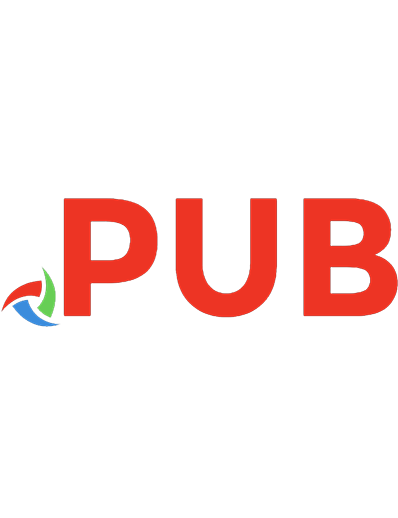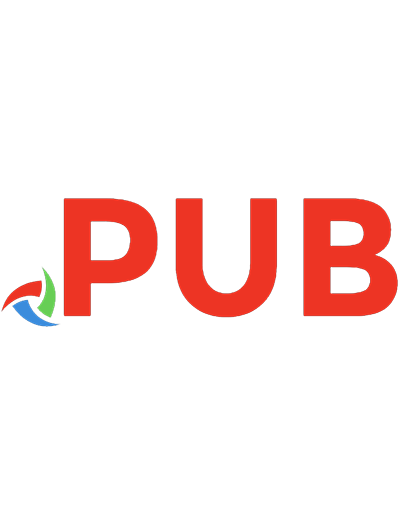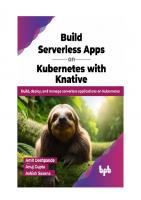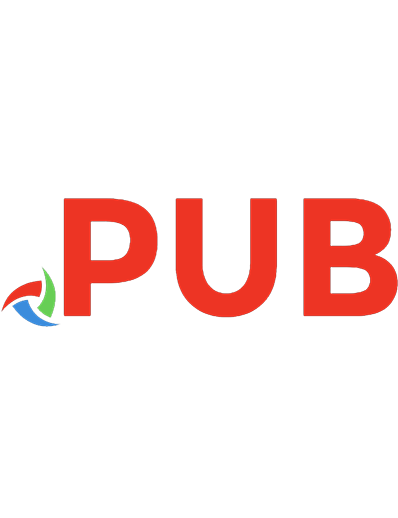Kubernetes - A Complete DevOps Cookbook: Build and manage your applications, orchestrate containers, and deploy cloud-native services 1838828044, 9781838828042
Leverage Kubernetes and container architecture to successfully run production-ready workloads Key Features Implement Kub
2,272 620 19MB
English Pages 584 [576] Year 2020
Polecaj historie
Table of contents :
Cover
Title Page
Copyright and Credits
Dedication
About Packt
Contributors
Table of Contents
Preface
Chapter 1: Building Production-Ready Kubernetes Clusters
Technical requirements
Configuring a Kubernetes cluster on Amazon Web Services
Getting ready
How to do it…
Installing the command-line tools to configure AWS services
Installing kops to provision a Kubernetes cluster
Provisioning a Kubernetes cluster on Amazon EC2
Provisioning a managed Kubernetes cluster on Amazon EKS
How it works...
There's more…
Using the AWS Shell
Using a gossip-based cluster
Using different regions for an S3 bucket
Editing the cluster configuration
Deleting your cluster
Provisioning an EKS cluster using the Amazon EKS Management Console
Deploying Kubernetes Dashboard
See also
Configuring a Kubernetes cluster on Google Cloud Platform
Getting ready
How to do it…
Installing the command-line tools to configure GCP services
Provisioning a managed Kubernetes cluster on GKE
Connecting to Google Kubernetes Engine (GKE) clusters
How it works…
There's more…
Using Google Cloud Shell
Deploying with a custom network configuration
Deleting your cluster
Viewing the Workloads dashboard
See also
Configuring a Kubernetes cluster on Microsoft Azure
Getting ready
How to do it…
Installing the command-line tools to configure Azure services
Provisioning a managed Kubernetes cluster on AKS
Connecting to AKS clusters
How it works…
There's more…
Deleting your cluster
Viewing Kubernetes Dashboard
See also
Configuring a Kubernetes cluster on Alibaba Cloud
Getting ready
How to do it…
Installing the command-line tools to configure Alibaba Cloud services
Provisioning a highly available Kubernetes cluster on Alibaba Cloud
Connecting to Alibaba Container Service clusters
How it works…
There's more…
Configuring and managing Kubernetes clusters with Rancher
Getting ready
How to do it…
Installing Rancher Server
Deploying a Kubernetes cluster
Importing an existing cluster
Enabling cluster and node providers
How it works…
There's more…
Bind mounting a host volume to keep data
Keeping user volumes persistent
Running Rancher on the same Kubernetes nodes
See also
Configuring Red Hat OpenShift
Getting ready
How to do it…
Downloading OpenShift binaries
Provisioning an OpenShift cluster
Connecting to OpenShift clusters
How it works…
There's more…
Deleting your cluster
See also
Configuring a Kubernetes cluster using Ansible
Getting ready
How to do it…
Installing Ansible
Provisioning a Kubernetes cluster using an Ansible playbook
Connecting to the Kubernetes cluster
See also
Troubleshooting installation issues
How to do it…
How it works…
There's more…
Setting log levels
See also
Chapter 2: Operating Applications on Kubernetes
Technical requirements
Deploying workloads using YAML files
Getting ready
How to do it…
Creating a Deployment
Verifying a Deployment
Editing a Deployment
Rolling back a deployment
Deleting a Deployment
How it works...
See also
Deploying workloads using Kustomize
Getting ready
How to do it…
Validating the Kubernetes cluster version
Generating Kubernetes resources from files
Creating a base for a development and production Deployment
How it works...
See also
Deploying workloads using Helm charts
Getting ready
How to do it…
Installing Helm 2.x
Installing an application using Helm charts
Searching for an application in Helm repositories
Upgrading an application using Helm
Rolling back an application using Helm
Deleting an application using Helm
Adding new Helm repositories
Building a Helm chart
How it works...
See also
Deploying and operating applications using Kubernetes operators
Getting ready
How to do it…
Installing KUDO and the KUDO kubectl plugin
Installing the Apache Kafka Operator using KUDO
Installing Operator Lifecycle Manager
Installing the Zalando PostgreSQL Operator
See also
Deploying and managing the life cycle of Jenkins X
Getting ready
How to do it...
Installing the Jenkins X CLI
Creating a Jenkins X Kubernetes cluster
Verifying Jenkins X components
Switching Kubernetes clusters
Validating cluster conformance
How it works...
There's more…
Importing an application
Upgrading a Jenkins X application
Deleting a Jenkins X Kubernetes cluster
See also
Deploying and managing the life cycle of GitLab
Getting ready
How to do it...
Installing GitLab using Helm
Connecting to the GitLab dashboard
Creating the first GitLab user
Upgrading GitLab
How it works...
There's more…
Using your own wildcard certificate
Using autogenerated self-signed certificates
Enabling the GitLab Operator
Deleting GitLab
See also
Chapter 3: Building CI/CD Pipelines
Technical requirements
Creating a CI/CD pipeline in Jenkins X
Getting ready
How to do it…
Connecting to Jenkins Pipeline Console
Importing an application as a pipeline
Checking application status
Promoting an application to production
Creating a pipeline using a QuickStart application
How it works...
Creating a CI/CD pipeline in GitLab
Getting ready
How to do it…
Creating a project using templates
Importing an existing project from GitHub
Enabling Auto DevOps
Enabling Kubernetes cluster integration
Creating a pipeline using Auto DevOps
Incrementally rolling out applications to production
How it works...
There's more...
GitLab Web IDE
Monitoring environments
See also
Creating a CI/CD pipeline in CircleCI
Getting ready
How to do it...
Getting started with CircleCI
Deploying changes to a Kubernetes cluster on EKS
How it works...
See also
Setting up a CI/CD pipeline using GitHub Actions
Getting ready
How to do it...
Creating a workflow file
Creating a basic Docker build workflow
Building and publishing images to Docker Registry
Adding a workflow status badge
See also
Setting up a CI/CD pipeline on Amazon Web Services
Getting ready
How to do it...
Creating an AWS CodeCommit code repository
Building projects with AWS CodeBuild
Creating an AWS CodeDeploy deployment
Building a pipeline with AWS CodePipeline
How it works...
See also
Setting up a CI/CD pipeline with Spinnaker on Google Cloud Build
Getting ready
How to do it...
Installing and configuring the Spin CLI
Configuring a service account for the CI/CD
Configuring events to trigger a pipeline
Deploying Spinnaker using Helm
Creating a Google Cloud Source code repository
Building projects with Google Cloud Build
Configuring a Spinnaker pipeline
Rolling out an application to production
See also
Setting up a CI/CD pipeline on Azure DevOps
Getting ready
How to do it...
Getting started with Azure DevOps
Configuring Azure Pipelines
Deploying changes to an AKS cluster
How it works...
See also
Chapter 4: Automating Tests in DevOps
Technical requirements
Building event-driven automation with StackStorm
Getting ready
How to do it…
Installing StackStorm
Accessing the StackStorm UI
Using the st2 CLI
Defining a rule
Deploying a rule
See also
Automating tests with the Litmus framework
Getting ready
How to do it…
Installing the Litmus Operator
Using Chaos Charts for Kubernetes
Creating a pod deletion chaos experiment
Reviewing chaos experiment results
Viewing chaos experiment logs
How it works...
See also
Automating Chaos Engineering with Gremlin
Getting ready
How to do it…
Setting up Gremlin credentials
Installing Gremlin on Kubernetes
Creating a CPU attack against a Kubernetes worker
Creating a node shutdown attack against a Kubernetes worker
Running predefined scenario-based attacks
Deleting Gremlin from your cluster
How it works...
See also
Automating your code review with Codacy
Getting ready
How to do it…
Accessing the Project Dashboard
Reviewing commits and PRs
Viewing issues by category
Adding a Codacy badge to your repository
See also
Detecting bugs and anti-patterns with SonarQube
Getting ready
How to do it…
Installing SonarQube using Helm
Accessing the SonarQube Dashboard
Creating a new user and tokens
Enabling quality profiles
Adding a project
Reviewing a project's quality
Adding marketplace plugins
Deleting SonarQube from your cluster
How it works...
See also
Detecting license compliance issues with FOSSA
Getting ready
How to do it…
Adding projects to FOSSA
Triaging licensing issues
Adding a FOSSA badge to your project
Chapter 5: Preparing for Stateful Workloads
Technical requirements
Managing Amazon EBS volumes in Kubernetes
Getting ready
How to do it…
Creating an EBS storage class
Changing the default storage class
Using EBS volumes for persistent storage
Using EBS storage classes to dynamically create persistent volumes
Deleting EBS persistent volumes
Installing the EBS CSI driver to manage EBS volumes
See also
Managing GCE PD volumes in Kubernetes
Getting ready
How to do it…
Creating a GCE persistent disk storage class
Changing the default storage class
Using GCE PD volumes for persistent storage
Using GCE PD storage classes to create dynamic persistent volumes
Deleting GCE PD persistent volumes
Installing the GCP Compute PD CSI driver to manage PD volumes
How it works...
See also
Managing Azure Disk volumes in Kubernetes
Getting ready
How to do it…
Creating an Azure Disk storage class
Changing the default storage class to ZRS
Using Azure Disk storage classes to create dynamic PVs
Deleting Azure Disk persistent volumes
Installing the Azure Disk CSI driver
See also
Configuring and managing persistent storage using Rook
Getting ready
How to do it…
Installing a Ceph provider using Rook
Creating a Ceph cluster
Verifying a Ceph cluster's health
Create a Ceph block storage class
Using a Ceph block storage class to create dynamic PVs
See also
Configuring and managing persistent storage using OpenEBS
Getting ready
How to do it…
Installing iSCSI client prerequisites
Installing OpenEBS
Using ephemeral storage to create persistent volumes
Creating storage pools
Creating OpenEBS storage classes
Using an OpenEBS storage class to create dynamic PVs
How it works...
See also
Setting up NFS for shared storage on Kubernetes
Getting ready
How to do it…
Installing NFS prerequisites
Installing an NFS provider using a Rook NFS operator
Using a Rook NFS operator storage class to create dynamic NFS PVs
Installing an NFS provisioner using OpenEBS
Using the OpenEBS NFS provisioner storage class to create dynamic NFS PVs
See also
Troubleshooting storage issues
Getting ready
How to do it…
Persistent volumes in the pending state
A PV is stuck once a PVC has been deleted
Chapter 6: Disaster Recovery and Backup
Technical requirements
Configuring and managing S3 object storage using MinIO
Getting ready
How to do it…
Creating a deployment YAML manifest
Creating a MinIO S3 service
Accessing the MinIO web user interface
How it works...
See also
Managing Kubernetes Volume Snapshots and restore
Getting ready
How to do it…
Enabling feature gates
Creating a volume snapshot via CSI
Restoring a volume from a snapshot via CSI
Cloning a volume via CSI
How it works...
See also
Application backup and recovery using Velero
Getting ready
How to do it…
Installing Velero
Backing up an application
Restoring an application
Creating a scheduled backup
Taking a backup of an entire namespace
Viewing backups with MinIO
Deleting backups and schedules
How it works...
See also
Application backup and recovery using Kasten
Getting ready
How to do it…
Installing Kasten
Accessing the Kasten Dashboard
Backing up an application
Restoring an application
How it works...
See also
Cross-cloud application migration
Getting ready
How to do it…
Creating an export profile in Kasten
Exporting a restore point in Kasten
Creating an import profile in Kasten
Migrating an application in Kasten
Importing clusters into OpenEBS Director
Migrating an application in OpenEBS Director
See also
Chapter 7: Scaling and Upgrading Applications
Technical requirements
Scaling applications on Kubernetes
Getting ready
How to do it…
Validating the installation of Metrics Server
Manually scaling an application
Autoscaling applications using a Horizontal Pod Autoscaler
How it works...
See also
Assigning applications to nodes
Getting ready
How to do it…
Labeling nodes
Assigning pods to nodes using nodeSelector
Assigning pods to nodes using node and inter-pod Affinity
How it works...
See also
Creating an external load balancer
Getting ready
How to do it…
Creating an external cloud load balancer
Finding the external address of the service
How it works...
See also
Creating an ingress service and service mesh using Istio
Getting ready
How to do it…
Installing Istio using Helm
Verifying the installation
Creating an ingress gateway
How it works...
There's more…
Deleting Istio
See also
Creating an ingress service and service mesh using Linkerd
Getting ready
How to do it…
Installing the Linkerd CLI
Installing Linkerd
Verifying a Linkerd deployment
Adding Linkerd to a service
There's more…
Accessing the dashboard
Deleting Linkerd
See also
Auto-healing pods in Kubernetes
Getting ready
How to do it…
Testing self-healing pods
Adding liveness probes to pods
How it works...
See also
Managing upgrades through blue/green deployments
Getting ready
How to do it…
Creating the blue deployment
Creating the green deployment
Switching traffic from blue to green
See also
Chapter 8: Observability and Monitoring on Kubernetes
Technical requirements
Monitoring in Kubernetes
Getting ready
How to do it…
Adding metrics using Kubernetes Metrics Server
Monitoring metrics using the CLI
Monitoring metrics using Kubernetes Dashboard
Monitoring node health
See also
Inspecting containers
Getting ready
How to do it…
Inspecting pods in Pending status
Inspecting pods in ImagePullBackOff status
Inspecting pods in CrashLoopBackOff status
See also
Monitoring using Amazon CloudWatch
Getting ready
How to do it…
Enabling Webhook authorization mode
Installing Container Insights Agents for Amazon EKS
Viewing Container Insights metrics
See also
Monitoring using Google Stackdriver
Getting ready
How to do it…
Installing Stackdriver Kubernetes Engine Monitoring support for GKE
Configuring a workspace on Stackdriver
Monitoring GKE metrics using Stackdriver
See also
Monitoring using Azure Monitor
Getting ready
How to do it…
Enabling Azure Monitor support for AKS using the CLI
Monitoring AKS performance metrics using Azure Monitor
Viewing live logs using Azure Monitor
See also
Monitoring Kubernetes using Prometheus and Grafana
Getting ready
How to do it…
Deploying Prometheus using Helm charts
Monitoring metrics using Grafana dashboards
Adding a Grafana dashboard to monitor applications
See also
Monitoring and performance analysis using Sysdig
Getting ready
How to do it…
Installing the Sysdig agent
Analyzing application performance
See also
Managing the cost of resources using Kubecost
Getting ready
How to do it…
Installing Kubecost
Accessing the Kubecost dashboard
Monitoring Kubernetes resource cost allocation
See also
Chapter 9: Securing Applications and Clusters
Technical requirements
Using RBAC to harden cluster security
Getting ready
How to do it…
Viewing the default Roles
Creating user accounts
Creating Roles and RoleBindings
Testing the RBAC rules
How it works...
See also
Configuring Pod Security Policies
Getting ready
How to do it…
Enabling PSPs on EKS
Enabling PSPs on GKE
Enabling PodSecurityPolicy on AKS
Creating a restricted PSPs
There's more…
Restricting pods to access certain volume types
Using Kubernetes PodSecurityPolicy advisor
See also
Using Kubernetes CIS Benchmark for security auditing
Getting ready
How to do it…
Running kube-bench on Kubernetes
Running kube-bench on managed Kubernetes services
Running kube-bench on OpenShift
How it works...
See also
Building DevSecOps into the pipeline using Aqua Security
Getting ready
How to do it…
Scanning images using Trivy
Building vulnerability scanning into GitLab
Building vulnerability scanning into CircleCI
See also
Monitoring suspicious application activities using Falco
Getting ready
How to do it…
Installing Falco on Kubernetes
Detecting anomalies using Falco
Defining custom rules
How it works...
See also
Securing credentials using HashiCorp Vault
Getting ready
How to do it…
Installing Vault on Kubernetes
Accessing the Vault UI
Storing credentials on Vault
See also
Chapter 10: Logging with Kubernetes
Technical requirements
Accessing Kubernetes logs locally
Getting ready
How to do it…
Accessing logs through Kubernetes
Debugging services locally using Telepresence
How it works...
See also
Accessing application-specific logs
Getting ready
How to do it…
Getting shell access in a container
Accessing PostgreSQL logs inside a container
Building centralized logging in Kubernetes using the EFK stack
Getting ready
How to do it…
Deploying Elasticsearch Operator
Requesting the Elasticsearch endpoint
Deploying Kibana
Aggregating logs with Fluent Bit
Accessing Kubernetes logs on Kibana
See also
Logging Kubernetes using Google Stackdriver
Getting ready
How to do it…
Installing Stackdriver Kubernetes Engine Monitoring support for GKE
Viewing GKE logs using Stackdriver
See also
Using a managed Kubernetes logging service
Getting ready
How to do it…
Connecting clusters to Director Online
Accessing logs using Director Online
Logging for your Jenkins CI/CD environment
Getting ready
How to do it…
Installing the Fluentd plugin
Streaming Jenkins logs to Elasticsearch using Fluentd
There's more…
Installing the Logstash plugin
Streaming Jenkins logs to Elasticsearch using Logstash
See also
Other Books You May Enjoy
Index
Citation preview
Kubernetes A Complete DevOps Cookbook
Build and manage your applications, orchestrate containers, and deploy cloud-native services
Murat Karslioglu
BIRMINGHAM - MUMBAI
Kubernetes A Complete DevOps Cookbook Copyright © 2020 Packt Publishing All rights reserved. No part of this book may be reproduced, stored in a retrieval system, or transmitted in any form or by any means, without the prior written permission of the publisher, except in the case of brief quotations embedded in critical articles or reviews. Every effort has been made in the preparation of this book to ensure the accuracy of the information presented. However, the information contained in this book is sold without warranty, either express or implied. Neither the author, nor Packt Publishing or its dealers and distributors, will be held liable for any damages caused or alleged to have been caused directly or indirectly by this book. Packt Publishing has endeavored to provide trademark information about all of the companies and products mentioned in this book by the appropriate use of capitals. However, Packt Publishing cannot guarantee the accuracy of this information. Commissioning Editor: Vijin Boricha Acquisition Editor: Meeta Rajani Content Development Editor: Alokita Amanna Senior Editor: Rahul Dsouza Technical Editor: Dinesh Pawar Copy Editor: Safis Editing Project Coordinator: Neil Dmello Proofreader: Safis Editing Indexer: Priyanka Dhadke Production Designer: Deepika Naik First published: March 2020 Production reference: 1130320 Published by Packt Publishing Ltd. Livery Place 35 Livery Street Birmingham B3 2PB, UK. ISBN 978-1-83882-804-2
www.packt.com
To my wife, Svetlana, for being my loving partner throughout our joint life journey. And to my incredible daughters, Melissa and Aylin, for making world a brighter place. Never stop reaching for your dreams...
Packt.com
Subscribe to our online digital library for full access to over 7,000 books and videos, as well as industry leading tools to help you plan your personal development and advance your career. For more information, please visit our website.
Why subscribe? Spend less time learning and more time coding with practical eBooks and Videos from over 4,000 industry professionals Improve your learning with Skill Plans built especially for you Get a free eBook or video every month Fully searchable for easy access to vital information Copy and paste, print, and bookmark content Did you know that Packt offers eBook versions of every book published, with PDF and ePub files available? You can upgrade to the eBook version at www.packt.com and as a print book customer, you are entitled to a discount on the eBook copy. Get in touch with us at [email protected] for more details. At www.packt.com, you can also read a collection of free technical articles, sign up for a range of free newsletters, and receive exclusive discounts and offers on Packt books and eBooks.
Contributors About the author Murat Karslioglu is a distinguished technologist with years of experience in the Agile and DevOps methodologies. Murat is currently a VP of Product at MayaData, a start-up building a data agility platform for stateful applications, and a maintainer of open source projects, namely OpenEBS and Litmus. In his free time, Murat is busy writing practical articles about DevOps best practices, CI/CD, Kubernetes, and running stateful applications on popular Kubernetes platforms on his blog, Containerized Me. Murat also runs a cloudnative news curator site, The Containerized Today, where he regularly publishes updates on the Kubernetes ecosystem. I want to thank my wife, Svetlana, and the rest of my family for their continuous support, patience, and encouragement throughout the whole tedious process of book-writing.
About the reviewer Scott Surovich, CKA, CKAD, Mirantis MKP, (New Google Certification) is the container engineering lead for a G-SIFI global bank where he is focused on global design and standards for Kubernetes on-premises clusters. An evangelist for containers and Kubernetes, he has presented GKE networking in the enterprise at Google Next and multitenant Kubernetes clusters in the enterprise at Kubecon. He is an active member of the CNCF's Financial Services working group, he worked with the Kubernetes multi-tenancy working group, and he has been a developer advocate for Tremolo Security's OIDC provider, OpenUnison. Recently, he also achieved the Google Cloud Certified Fellow: Hybrid Multi-Cloud certification.
Packt is searching for authors like you If you're interested in becoming an author for Packt, please visit authors.packtpub.com and apply today. We have worked with thousands of developers and tech professionals, just like you, to help them share their insight with the global tech community. You can make a general application, apply for a specific hot topic that we are recruiting an author for, or submit your own idea.
Table of Contents Preface
1
Chapter 1: Building Production-Ready Kubernetes Clusters Technical requirements Configuring a Kubernetes cluster on Amazon Web Services Getting ready How to do it…
Installing the command-line tools to configure AWS services Installing kops to provision a Kubernetes cluster Provisioning a Kubernetes cluster on Amazon EC2 Provisioning a managed Kubernetes cluster on Amazon EKS
How it works... There's more…
Using the AWS Shell Using a gossip-based cluster Using different regions for an S3 bucket Editing the cluster configuration Deleting your cluster Provisioning an EKS cluster using the Amazon EKS Management Console Deploying Kubernetes Dashboard
See also
Configuring a Kubernetes cluster on Google Cloud Platform Getting ready How to do it…
Installing the command-line tools to configure GCP services Provisioning a managed Kubernetes cluster on GKE Connecting to Google Kubernetes Engine (GKE) clusters
How it works… There's more…
Using Google Cloud Shell Deploying with a custom network configuration Deleting your cluster Viewing the Workloads dashboard
See also
Configuring a Kubernetes cluster on Microsoft Azure Getting ready How to do it…
Installing the command-line tools to configure Azure services Provisioning a managed Kubernetes cluster on AKS Connecting to AKS clusters
How it works… There's more…
7 7 8 8 9 9 10 10 12 13 14 14 15 15 16 16 16 17 19 20 20 20 21 22 22 22 23 23 24 25 25 25 25 25 26 26 27 27 28 28
Table of Contents
Deleting your cluster Viewing Kubernetes Dashboard
See also
Configuring a Kubernetes cluster on Alibaba Cloud Getting ready How to do it…
Installing the command-line tools to configure Alibaba Cloud services Provisioning a highly available Kubernetes cluster on Alibaba Cloud Connecting to Alibaba Container Service clusters
How it works… There's more…
Configuring and managing Kubernetes clusters with Rancher Getting ready How to do it…
Installing Rancher Server Deploying a Kubernetes cluster Importing an existing cluster Enabling cluster and node providers
How it works… There's more…
Bind mounting a host volume to keep data Keeping user volumes persistent Running Rancher on the same Kubernetes nodes
See also
Configuring Red Hat OpenShift Getting ready How to do it…
Downloading OpenShift binaries Provisioning an OpenShift cluster Connecting to OpenShift clusters
How it works… There's more…
Deleting your cluster
See also
Configuring a Kubernetes cluster using Ansible Getting ready How to do it…
Installing Ansible Provisioning a Kubernetes cluster using an Ansible playbook Connecting to the Kubernetes cluster
See also
Troubleshooting installation issues How to do it… How it works… There's more…
Setting log levels
See also
[ ii ]
29 29 29 30 30 31 31 32 34 35 37 37 38 38 38 39 40 42 43 43 43 44 44 45 45 45 45 46 46 47 48 48 49 49 49 49 50 50 50 51 52 52 52 53 54 54 55
Table of Contents
Chapter 2: Operating Applications on Kubernetes Technical requirements Deploying workloads using YAML files Getting ready How to do it…
Creating a Deployment Verifying a Deployment Editing a Deployment Rolling back a deployment Deleting a Deployment
How it works... See also
Deploying workloads using Kustomize Getting ready How to do it…
Validating the Kubernetes cluster version Generating Kubernetes resources from files Creating a base for a development and production Deployment
How it works... See also
Deploying workloads using Helm charts Getting ready How to do it…
Installing Helm 2.x Installing an application using Helm charts Searching for an application in Helm repositories Upgrading an application using Helm Rolling back an application using Helm Deleting an application using Helm Adding new Helm repositories Building a Helm chart
How it works... See also
Deploying and operating applications using Kubernetes operators Getting ready How to do it…
Installing KUDO and the KUDO kubectl plugin Installing the Apache Kafka Operator using KUDO Installing Operator Lifecycle Manager Installing the Zalando PostgreSQL Operator
See also
Deploying and managing the life cycle of Jenkins X Getting ready How to do it...
Installing the Jenkins X CLI Creating a Jenkins X Kubernetes cluster Verifying Jenkins X components
[ iii ]
56 56 57 57 57 57 58 59 61 62 62 63 63 63 63 64 64 66 69 70 70 70 70 71 72 73 74 75 76 76 78 79 80 80 80 81 81 82 83 83 84 85 85 86 86 87 88
Table of Contents
Switching Kubernetes clusters Validating cluster conformance
How it works... There's more…
Importing an application Upgrading a Jenkins X application Deleting a Jenkins X Kubernetes cluster
See also
Deploying and managing the life cycle of GitLab Getting ready How to do it...
Installing GitLab using Helm Connecting to the GitLab dashboard Creating the first GitLab user Upgrading GitLab
How it works... There's more…
Using your own wildcard certificate Using autogenerated self-signed certificates Enabling the GitLab Operator Deleting GitLab
See also
Chapter 3: Building CI/CD Pipelines Technical requirements Creating a CI/CD pipeline in Jenkins X Getting ready How to do it…
Connecting to Jenkins Pipeline Console Importing an application as a pipeline Checking application status Promoting an application to production Creating a pipeline using a QuickStart application
How it works...
Creating a CI/CD pipeline in GitLab Getting ready How to do it…
Creating a project using templates Importing an existing project from GitHub Enabling Auto DevOps Enabling Kubernetes cluster integration Creating a pipeline using Auto DevOps Incrementally rolling out applications to production
How it works... There's more...
GitLab Web IDE Monitoring environments
See also
[ iv ]
89 90 90 91 91 91 92 92 93 93 93 94 95 95 96 97 98 98 98 99 99 100
101 101 102 102 102 102 104 105 106 107 108 109 109 110 110 112 115 117 120 122 124 125 125 126 128
Table of Contents
Creating a CI/CD pipeline in CircleCI Getting ready How to do it...
Getting started with CircleCI Deploying changes to a Kubernetes cluster on EKS
How it works... See also
Setting up a CI/CD pipeline using GitHub Actions Getting ready How to do it...
Creating a workflow file Creating a basic Docker build workflow Building and publishing images to Docker Registry Adding a workflow status badge
See also
Setting up a CI/CD pipeline on Amazon Web Services Getting ready How to do it...
Creating an AWS CodeCommit code repository Building projects with AWS CodeBuild Creating an AWS CodeDeploy deployment Building a pipeline with AWS CodePipeline
How it works... See also
Setting up a CI/CD pipeline with Spinnaker on Google Cloud Build Getting ready How to do it...
Installing and configuring the Spin CLI Configuring a service account for the CI/CD Configuring events to trigger a pipeline Deploying Spinnaker using Helm Creating a Google Cloud Source code repository Building projects with Google Cloud Build Configuring a Spinnaker pipeline Rolling out an application to production
See also
Setting up a CI/CD pipeline on Azure DevOps Getting ready How to do it...
Getting started with Azure DevOps Configuring Azure Pipelines Deploying changes to an AKS cluster
How it works... See also
Chapter 4: Automating Tests in DevOps Technical requirements [v]
128 128 129 129 130 131 132 132 133 133 133 135 136 137 138 138 138 138 139 143 148 148 151 152 152 152 153 153 154 155 156 157 159 162 162 166 166 166 166 167 168 172 176 177 178 178
Table of Contents
Building event-driven automation with StackStorm Getting ready How to do it…
Installing StackStorm Accessing the StackStorm UI Using the st2 CLI Defining a rule Deploying a rule
See also
Automating tests with the Litmus framework Getting ready How to do it…
Installing the Litmus Operator Using Chaos Charts for Kubernetes Creating a pod deletion chaos experiment Reviewing chaos experiment results Viewing chaos experiment logs
How it works... See also
Automating Chaos Engineering with Gremlin Getting ready How to do it…
Setting up Gremlin credentials Installing Gremlin on Kubernetes Creating a CPU attack against a Kubernetes worker Creating a node shutdown attack against a Kubernetes worker Running predefined scenario-based attacks Deleting Gremlin from your cluster
How it works... See also
Automating your code review with Codacy Getting ready How to do it…
Accessing the Project Dashboard Reviewing commits and PRs Viewing issues by category Adding a Codacy badge to your repository
See also
Detecting bugs and anti-patterns with SonarQube Getting ready How to do it…
Installing SonarQube using Helm Accessing the SonarQube Dashboard Creating a new user and tokens Enabling quality profiles Adding a project Reviewing a project's quality Adding marketplace plugins
[ vi ]
179 179 179 179 180 182 183 185 186 186 186 187 187 188 190 192 193 194 195 195 195 195 196 197 198 202 205 206 207 207 207 207 207 208 210 212 214 215 215 215 216 216 217 219 221 224 226 227
Table of Contents
Deleting SonarQube from your cluster
How it works... See also
Detecting license compliance issues with FOSSA Getting ready How to do it…
Adding projects to FOSSA Triaging licensing issues Adding a FOSSA badge to your project
Chapter 5: Preparing for Stateful Workloads Technical requirements Managing Amazon EBS volumes in Kubernetes Getting ready How to do it…
Creating an EBS storage class Changing the default storage class Using EBS volumes for persistent storage Using EBS storage classes to dynamically create persistent volumes Deleting EBS persistent volumes Installing the EBS CSI driver to manage EBS volumes
See also
Managing GCE PD volumes in Kubernetes Getting ready How to do it…
Creating a GCE persistent disk storage class Changing the default storage class Using GCE PD volumes for persistent storage Using GCE PD storage classes to create dynamic persistent volumes Deleting GCE PD persistent volumes Installing the GCP Compute PD CSI driver to manage PD volumes
How it works... See also
Managing Azure Disk volumes in Kubernetes Getting ready How to do it…
Creating an Azure Disk storage class Changing the default storage class to ZRS Using Azure Disk storage classes to create dynamic PVs Deleting Azure Disk persistent volumes Installing the Azure Disk CSI driver
See also
Configuring and managing persistent storage using Rook Getting ready How to do it…
Installing a Ceph provider using Rook Creating a Ceph cluster Verifying a Ceph cluster's health
[ vii ]
229 229 229 230 230 230 231 233 235
237 237 238 238 238 239 240 241 242 244 246 248 249 249 249 250 251 253 255 256 257 259 260 260 260 260 261 262 263 264 265 267 267 268 268 268 269 269
Table of Contents
Create a Ceph block storage class Using a Ceph block storage class to create dynamic PVs
270 272 See also 273 Configuring and managing persistent storage using OpenEBS 273 Getting ready 274 How to do it… 274 Installing iSCSI client prerequisites 274 Installing OpenEBS 275 Using ephemeral storage to create persistent volumes 275 Creating storage pools 277 Creating OpenEBS storage classes 278 Using an OpenEBS storage class to create dynamic PVs 280 How it works... 281 See also 282 Setting up NFS for shared storage on Kubernetes 282 Getting ready 282 How to do it… 282 Installing NFS prerequisites 283 Installing an NFS provider using a Rook NFS operator 283 Using a Rook NFS operator storage class to create dynamic NFS PVs 285 Installing an NFS provisioner using OpenEBS 286 Using the OpenEBS NFS provisioner storage class to create dynamic NFS PVs 286 See also 287 Troubleshooting storage issues 287 Getting ready 287 How to do it… 288 Persistent volumes in the pending state 288 A PV is stuck once a PVC has been deleted 289
Chapter 6: Disaster Recovery and Backup Technical requirements Configuring and managing S3 object storage using MinIO Getting ready How to do it…
Creating a deployment YAML manifest Creating a MinIO S3 service Accessing the MinIO web user interface
How it works... See also
Managing Kubernetes Volume Snapshots and restore Getting ready How to do it…
Enabling feature gates Creating a volume snapshot via CSI Restoring a volume from a snapshot via CSI Cloning a volume via CSI
How it works...
[ viii ]
290 290 291 291 291 292 293 294 295 296 296 296 297 297 297 299 301 301
Table of Contents
See also
Application backup and recovery using Velero Getting ready How to do it…
Installing Velero Backing up an application Restoring an application Creating a scheduled backup Taking a backup of an entire namespace Viewing backups with MinIO Deleting backups and schedules
How it works... See also
Application backup and recovery using Kasten Getting ready How to do it…
Installing Kasten Accessing the Kasten Dashboard Backing up an application Restoring an application
How it works... See also
Cross-cloud application migration Getting ready How to do it…
Creating an export profile in Kasten Exporting a restore point in Kasten Creating an import profile in Kasten Migrating an application in Kasten Importing clusters into OpenEBS Director Migrating an application in OpenEBS Director
See also
Chapter 7: Scaling and Upgrading Applications Technical requirements Scaling applications on Kubernetes Getting ready How to do it…
Validating the installation of Metrics Server Manually scaling an application Autoscaling applications using a Horizontal Pod Autoscaler
How it works... See also
Assigning applications to nodes Getting ready How to do it…
Labeling nodes
[ ix ]
302 302 303 303 304 305 307 307 308 309 310 311 311 311 312 312 312 314 315 319 321 321 321 322 322 322 323 325 325 327 330 333 334 334 335 335 335 335 336 338 341 342 342 342 342 343
Table of Contents
Assigning pods to nodes using nodeSelector Assigning pods to nodes using node and inter-pod Affinity
How it works... See also
Creating an external load balancer Getting ready How to do it…
Creating an external cloud load balancer Finding the external address of the service
How it works... See also
Creating an ingress service and service mesh using Istio Getting ready How to do it…
Installing Istio using Helm Verifying the installation Creating an ingress gateway
How it works... There's more…
Deleting Istio
See also
Creating an ingress service and service mesh using Linkerd Getting ready How to do it…
Installing the Linkerd CLI Installing Linkerd Verifying a Linkerd deployment Adding Linkerd to a service
There's more…
Accessing the dashboard Deleting Linkerd
See also
Auto-healing pods in Kubernetes Getting ready How to do it…
Testing self-healing pods Adding liveness probes to pods
How it works... See also
Managing upgrades through blue/green deployments Getting ready How to do it…
Creating the blue deployment Creating the green deployment Switching traffic from blue to green
See also
[x]
344 346 350 352 352 353 353 353 355 356 356 357 357 357 358 358 360 361 362 362 362 363 363 363 364 364 365 365 366 366 367 367 368 368 368 368 369 371 371 372 372 372 373 374 374 375
Table of Contents
Chapter 8: Observability and Monitoring on Kubernetes Technical requirements Monitoring in Kubernetes Getting ready How to do it…
Adding metrics using Kubernetes Metrics Server Monitoring metrics using the CLI Monitoring metrics using Kubernetes Dashboard Monitoring node health
See also
Inspecting containers Getting ready How to do it…
Inspecting pods in Pending status Inspecting pods in ImagePullBackOff status Inspecting pods in CrashLoopBackOff status
See also
Monitoring using Amazon CloudWatch Getting ready How to do it…
Enabling Webhook authorization mode Installing Container Insights Agents for Amazon EKS Viewing Container Insights metrics
See also
Monitoring using Google Stackdriver Getting ready How to do it…
Installing Stackdriver Kubernetes Engine Monitoring support for GKE Configuring a workspace on Stackdriver Monitoring GKE metrics using Stackdriver
See also
Monitoring using Azure Monitor Getting ready How to do it…
Enabling Azure Monitor support for AKS using the CLI Monitoring AKS performance metrics using Azure Monitor Viewing live logs using Azure Monitor
See also
Monitoring Kubernetes using Prometheus and Grafana Getting ready How to do it…
Deploying Prometheus using Helm charts Monitoring metrics using Grafana dashboards Adding a Grafana dashboard to monitor applications
See also
Monitoring and performance analysis using Sysdig [ xi ]
376 376 377 377 377 378 378 379 382 383 383 383 384 384 386 388 390 390 391 391 391 394 395 399 399 400 400 400 401 404 409 410 410 410 410 411 417 423 424 424 424 424 425 430 434 435
Table of Contents
Getting ready How to do it…
Installing the Sysdig agent Analyzing application performance
See also
Managing the cost of resources using Kubecost Getting ready How to do it…
Installing Kubecost Accessing the Kubecost dashboard Monitoring Kubernetes resource cost allocation
See also
Chapter 9: Securing Applications and Clusters Technical requirements Using RBAC to harden cluster security Getting ready How to do it…
Viewing the default Roles Creating user accounts Creating Roles and RoleBindings Testing the RBAC rules
How it works... See also
Configuring Pod Security Policies Getting ready How to do it…
Enabling PSPs on EKS Enabling PSPs on GKE Enabling PodSecurityPolicy on AKS Creating a restricted PSPs
There's more…
Restricting pods to access certain volume types Using Kubernetes PodSecurityPolicy advisor
See also
Using Kubernetes CIS Benchmark for security auditing Getting ready How to do it…
Running kube-bench on Kubernetes Running kube-bench on managed Kubernetes services Running kube-bench on OpenShift
How it works... See also
Building DevSecOps into the pipeline using Aqua Security Getting ready How to do it…
Scanning images using Trivy
[ xii ]
435 435 435 438 442 442 443 443 443 444 446 450 451 451 452 452 452 453 454 456 458 458 459 459 460 460 460 461 462 463 464 464 466 466 467 467 467 468 471 473 474 474 475 475 476 476
Table of Contents
Building vulnerability scanning into GitLab Building vulnerability scanning into CircleCI
See also
Monitoring suspicious application activities using Falco Getting ready How to do it…
Installing Falco on Kubernetes Detecting anomalies using Falco Defining custom rules
How it works... See also
Securing credentials using HashiCorp Vault Getting ready How to do it…
Installing Vault on Kubernetes Accessing the Vault UI Storing credentials on Vault
See also
Chapter 10: Logging with Kubernetes Technical requirements Accessing Kubernetes logs locally Getting ready How to do it…
Accessing logs through Kubernetes Debugging services locally using Telepresence
How it works... See also
Accessing application-specific logs Getting ready How to do it…
Getting shell access in a container Accessing PostgreSQL logs inside a container
Building centralized logging in Kubernetes using the EFK stack Getting ready How to do it…
Deploying Elasticsearch Operator Requesting the Elasticsearch endpoint Deploying Kibana Aggregating logs with Fluent Bit Accessing Kubernetes logs on Kibana
See also
Logging Kubernetes using Google Stackdriver Getting ready How to do it…
Installing Stackdriver Kubernetes Engine Monitoring support for GKE Viewing GKE logs using Stackdriver
[ xiii ]
478 479 481 482 482 482 482 484 485 487 488 488 489 489 489 491 493 495
496 496 497 497 497 497 500 502 503 503 503 504 504 505 506 507 507 507 509 509 510 511 517 518 518 518 519 521
Table of Contents
See also
Using a managed Kubernetes logging service Getting ready How to do it…
Connecting clusters to Director Online Accessing logs using Director Online
Logging for your Jenkins CI/CD environment Getting ready How to do it…
Installing the Fluentd plugin Streaming Jenkins logs to Elasticsearch using Fluentd
There's more…
Installing the Logstash plugin Streaming Jenkins logs to Elasticsearch using Logstash
See also
524 525 525 525 525 529 530 531 531 531 533 534 534 536 537
Other Books You May Enjoy
538
Index
541
[ xiv ]
Preface Kubernetes is an open source container orchestration platform originally developed by Google and made available to the public in 2014. It has made the deployment of containerbased, complex, distributed systems simpler for developers. Since its inception, the community has built a large ecosystem around Kubernetes with many open source projects. This book is specially designed to quickly help Kubernetes administrators and site reliability engineers (SREs) to find the right tools and get up to speed with Kubernetes. The book covers everything from getting Kubernetes clusters up on most popular cloud and on-premises solutions to recipes that help you automate testing and move your applications out to production environments. Kubernetes – A Complete DevOps Cookbook gives you clear, step-by-step instructions to install and run your private Kubernetes clusters successfully. It is full of practical and applicable recipes that enable you to use the latest capabilities of Kubernetes, as well as other thirdparty solutions, and implement them.
Who this book is for This book targets developers, IT professionals, SREs, and DevOps teams and engineers looking to manage, scale, and orchestrate applications in their organizations using Kubernetes. A basic understanding of Linux, Kubernetes, and containerization is required.
What this book covers Chapter 1, Building Production-Ready Kubernetes Clusters, teaches you how to configure
Kubernetes services on different public clouds or on-premises using the popular options available today. Chapter 2, Operating Applications on Kubernetes, teaches you how to deploy DevOps tools
and continuous integration/continuous deployment (CI/CD) infrastructure on Kubernetes using the most popular life cycle management options. Chapter 3, Building CI/CD Pipelines, teaches you how to build, push, and deploy
applications from development to production and also ways to detect bugs, anti-patterns, and license concerns during the process.
Preface Chapter 4, Automating Tests in DevOps, teaches you how to automate testing in a DevOps
workflow to accelerate time to production, reduce loss-of-delivery risks, and detect service anomalies using known test automation tools in Kubernetes. Chapter 5, Preparing for Stateful Workloads, teaches you how to protect the state of
applications from node or application failures, as well as how to share data and reattach volumes. Chapter 6, Disaster Recovery and Backup, teaches you how to handle backup and disaster
recovery scenarios to keep applications in production highly available and quickly recover service during cloud-provider or basic Kubernetes node failures. Chapter 7, Scaling and Upgrading Applications, teaches you how to dynamically scale
containerized services on running on Kubernetes to handle the changing traffic needs of your service. Chapter 8, Observability and Monitoring on Kubernetes, teaches you how to monitor metrics
for performance analysis and also how to monitor and manage the real-time cost of Kubernetes resources.
Chapter 9, Securing Applications and Clusters, teaches you how to build DevSecOps into
CI/CD pipelines, detect metrics for performance analysis, and securely manage secrets and credentials. Chapter 10, Logging on Kubernetes, teaches you how to set up a cluster to ingest logs, as well
as how to view them using both self-managed and hosted solutions.
To get the most out of this book To use this book, you will need access to computers, servers, or cloud-provider services where you can provision virtual machine instances. To set up the lab environments, you may also need larger cloud instances that will require you to enable billing. We assume that you are using an Ubuntu host (18.04, codename Bionic Beaver at the time of writing); the book provides steps for Ubuntu environments. Software/Hardware covered in the book GitLab, Jenkins X, OpenShift, Rancher, kops, cURL, Python, Vim or Nano, kubectl, helm
[2]
OS Requirements Ubuntu/Windows/macOS
Preface
You will need AWS, GCP, and Azure credentials to perform some of the recipes in this book. If you are using the digital version of this book, we advise you to type the code yourself or access the code via the GitHub repository (link available in the next section). Doing so will help you avoid any potential errors related to copy/pasting of code.
Download the example code files You can download the example code files for this book from your account at www.packt.com. If you purchased this book elsewhere, you can visit www.packtpub.com/support and register to have the files emailed directly to you. You can download the code files by following these steps: 1. 2. 3. 4.
Log in or register at www.packt.com. Select the Support tab. Click on Code Downloads. Enter the name of the book in the Search box and follow the onscreen instructions.
Once the file is downloaded, please make sure that you unzip or extract the folder using the latest version of: WinRAR/7-Zip for Windows Zipeg/iZip/UnRarX for Mac 7-Zip/PeaZip for Linux The code bundle for the book is also hosted on GitHub at https://github.com/k8sdevopscookbook/src and https://github.com/ PacktPublishing/Kubernetes-A-Complete-DevOps-Cookbook. In case there's an update to the code, it will be updated on the existing GitHub repository. We also have other code bundles from our rich catalog of books and videos available at https://github.com/PacktPublishing/. Check them out!
[3]
Preface
Download the color images We also provide a PDF file that has color images of the screenshots/diagrams used in this book. You can download it here: http://www.packtpub.com/sites/default/files/ downloads/9781838828042_ColorImages.pdf.
Code in Action Visit the following link to check out videos of the code being run: http://bit.ly/2U0Cm8x
Conventions used There are a number of text conventions used throughout this book. CodeInText: Indicates code words in text, database table names, folder names, filenames,
file extensions, pathnames, dummy URLs, user input, and Twitter handles. Here is an example: "Mount the downloaded WebStorm-10*.dmg disk image file as another disk in your system." A block of code is set as follows: html, body, #map { height: 100%; margin: 0; padding: 0 }
When we wish to draw your attention to a particular part of a code block, the relevant lines or items are set in bold: [default] exten => s,1,Dial(Zap/1|30) exten => s,2,Voicemail(u100) exten => s,102,Voicemail(b100) exten => i,1,Voicemail(s0)
Any command-line input or output is written as follows: $ mkdir css $ cd css
Bold: Indicates a new term, an important word, or words that you see onscreen. For example, words in menus or dialog boxes appear in the text like this. Here is an example: "Select System info from the Administration panel."
[4]
Preface
Warnings or important notes appear like this.
Tips and tricks appear like this.
Sections In this book, you will find several headings that appear frequently (Getting ready, How to do it..., How it works..., There's more..., and See also). To give clear instructions on how to complete a recipe, use these sections as follows.
Getting ready This section tells you what to expect in the recipe and describes how to set up any software or any preliminary settings required for the recipe.
How to do it… This section contains the steps required to follow the recipe.
How it works… This section usually consists of a detailed explanation of what happened in the previous section.
There's more… This section consists of additional information about the recipe in order to make you more knowledgeable about the recipe.
[5]
Preface
See also This section provides helpful links to other useful information for the recipe.
Get in touch Feedback from our readers is always welcome. General feedback: If you have questions about any aspect of this book, mention the book title in the subject of your message and email us at [email protected]. Errata: Although we have taken every care to ensure the accuracy of our content, mistakes do happen. If you have found a mistake in this book, we would be grateful if you would report this to us. Please visit www.packtpub.com/support/errata, selecting your book, clicking on the Errata Submission Form link, and entering the details. Piracy: If you come across any illegal copies of our works in any form on the Internet, we would be grateful if you would provide us with the location address or website name. Please contact us at [email protected] with a link to the material. If you are interested in becoming an author: If there is a topic that you have expertise in and you are interested in either writing or contributing to a book, please visit authors.packtpub.com.
Reviews Please leave a review. Once you have read and used this book, why not leave a review on the site that you purchased it from? Potential readers can then see and use your unbiased opinion to make purchase decisions, we at Packt can understand what you think about our products, and our authors can see your feedback on their book. Thank you! For more information about Packt, please visit packt.com.
[6]
1 Building Production-Ready Kubernetes Clusters This chapter proposes the most common deployment methods that are used on popular cloud services as well as on-premises, although you will certainly find a number of other tutorials on the internet explaining other approaches. This chapter explains the differences between managed/hosted cloud services versus self-managed cloud or on-premises Kubernetes deployments and the advantages of one vendor over another. In this chapter, we will be covering the following recipes: Configuring a Kubernetes cluster on Amazon Web Services Configuring a Kubernetes cluster on Google Cloud Platform Configuring a Kubernetes cluster on Microsoft Azure Configuring a Kubernetes cluster on Alibaba Cloud Configuring and managing Kubernetes clusters with Rancher Configuring Red Hat OpenShift Configuring a Kubernetes cluster using Ansible Troubleshooting installation issues
Technical requirements It is recommended that you have a fundamental knowledge of Linux containers and Kubernetes in general. For preparing your Kubernetes clusters, using a Linux host is recommended. If your workstation is Windows-based, then we recommend that you use Windows Subsystem for Linux (WSL). WSL gives you a Linux command line on Windows and lets you run ELF64 Linux binaries on Windows.
Building Production-Ready Kubernetes Clusters
Chapter 1
It's always good practice to develop using the same environment (which means the same distribution and the same version) as the one that will be used in production. This will avoid unexpected surprises such as It Worked on My Machine (IWOMM). If your workstation is using a different OS, another good approach is to set up a virtual machine on your workstation. VirtualBox (https://www.virtualbox.org/) is a free and open source hypervisor that runs on Windows, Linux, and macOS. In this chapter, we'll assume that you are using an Ubuntu host (18.04, code name Bionic Beaver at the time of writing). There are no specific hardware requirements since all the recipes in this chapter will be deployed and run on cloud instances. Here is the list of software packages that will be required on your localhost to complete the recipes: cURL Python Vim or Nano (or your favorite text editor)
Configuring a Kubernetes cluster on Amazon Web Services The recipes in this section will take you through how to get a fully functional Kubernetes cluster with a fully customizable master and worker nodes that you can use for the recipes in the following chapters or in production. In this section, we will cover both Amazon EC2 and Amazon EKS recipes so that we can run Kubernetes on Amazon Web Services (AWS).
Getting ready All the operations mentioned here require an AWS account and an AWS user with a policy that has permission to use the related services. If you don't have one, go to https://aws. amazon.com/account/ and create one. AWS provides two main options when it comes to running Kubernetes on it. You can consider using the Amazon Elastic Compute Cloud (Amazon EC2) if you'd like to manage your deployment completely and have specific powerful instance requirements. Otherwise, it's highly recommended to consider using managed services such as Amazon Elastic Container Service for Kubernetes (Amazon EKS).
[8]
Building Production-Ready Kubernetes Clusters
Chapter 1
How to do it… Depending on whether you want to use AWS EC2 service or EKS, you can follow the following recipes to get your cluster up and running using either kops or eksctl tools: Installing the command-line tools to configure AWS services Installing kops to provision a Kubernetes cluster Provisioning a Kubernetes cluster on Amazon EC2 Provisioning a managed Kubernetes cluster on Amazon EKS
Installing the command-line tools to configure AWS services In this recipe, we will get the AWS Command-Line Interface (CLI) awscli and the Amazon EKS CLI eksctl to access and configure AWS services. Let's perform the following steps: 1. Install awscli on your workstation: $ sudo apt-get update && sudo apt-get install awscli
2. Configure the AWS CLI so that it uses your access key ID and secret access key: $ aws configure
3. Download and install the Amazon EKS command-line interface, eksctl: $ curl --silent --location "https://github.com/weaveworks/eksctl/releases/download/latest_rele ase/eksctl_$(uname -s)_amd64.tar.gz" | tar xz -C /tmp $ sudo mv /tmp/eksctl /usr/local/bin
4. Verify its version and make sure eksctl is installed: $ eksctl version
To be able to perform the following recipes, the eksctl version should be 0.13.0 or later.
[9]
Building Production-Ready Kubernetes Clusters
Chapter 1
Installing kops to provision a Kubernetes cluster In this recipe, we will get the Kubernetes Operations tool, kops, and Kubernetes commandline tool, kubectl, installed in order to provision and manage Kubernetes clusters. Let's perform the following steps: 1. Download and install the Kubernetes Operations tool, kops: $ curl -LO https://github.com/kubernetes/kops/releases/download/$(curl -s https://api.github.com/repos/kubernetes/kops/releases/latest | grep tag_name | cut -d '"' -f 4)/kops-linux-amd64 $ chmod +x kops-linux-amd64 && sudo mv kops-linux-amd64 /usr/local/bin/kops
2. Run the following command to make sure kops is installed and confirm that the version is 1.15.0 or later: $ kops version
3. Download and install the Kubernetes command-line tool, kubectl: $ curl -LO https://storage.googleapis.com/kubernetes-release/release/$(curl -s https://storage.googleapis.com/kubernetes-release/release/stable.tx t)/bin/linux/amd64/kubectl $ chmod +x ./kubectl && sudo mv ./kubectl /usr/local/bin/kubectl
4. Verify its version and make sure kubectl is installed: $ kubectl version --short
To be able to perform the following recipes, the kubectl version should be v1.15 or later.
Provisioning a Kubernetes cluster on Amazon EC2 This recipe will take you through how to get a fully functional Kubernetes cluster with fully customizable master and worker nodes that you can use for the recipes in the following chapters or in production.
[ 10 ]
Building Production-Ready Kubernetes Clusters
Chapter 1
Let's perform the following steps: 1. Create a domain for your cluster. It is a cloud management best practice to have subdomains and to divide your clusters with logical and valid DNS names for kops to successfully discovery them. As an example, I will use the k8s.containerized.me subdomain as our hosted zone. Also, if your domain is registered with a registrar other than Amazon Route 53, you must update the name servers with your registrar and add Route 53 NS records for the hosted zone to your registrar's DNS records: $ aws route53 create-hosted-zone --name k8s.containerized.me \ --caller-reference k8s-devops-cookbook \ --hosted-zone-config Comment="Hosted Zone for my K8s Cluster"
2. Create an S3 bucket to store the Kubernetes configuration and the state of the cluster. In our example, we will use s3.k8s.containerized.me as our bucket name: $ aws s3api create-bucket --bucket s3.k8s.containerized.me \ --region us-east-1
3. Confirm your S3 bucket by listing the available bucket: $ aws s3 ls 2019-07-21 22:02:58 s3.k8s.containerized.me
4. Enable bucket versioning: $ aws s3api put-bucket-versioning --bucket s3.k8s.containerized.me \ --versioning-configuration Status=Enabled
5. Set environmental parameters for kops so that you can use the locations by default: $ export KOPS_CLUSTER_NAME=useast1.k8s.containerized.me $ export KOPS_STATE_STORE=s3://s3.k8s.containerized.me
6. Create an SSH key if you haven't done so already: $ ssh-keygen -t rsa
[ 11 ]
Building Production-Ready Kubernetes Clusters
Chapter 1
7. Create the cluster configuration with the list of zones where you want your master nodes to run: $ kops create cluster --node-count=6 --node-size=t3.large \ --zones=us-east-1a,us-east-1b,us-east-1c \ --master-size=t3.large \ --master-zones=us-east-1a,us-east-1b,us-east-1c
8. Create the cluster: $ kops update cluster --name ${KOPS_CLUSTER_NAME} --yes
9. Wait a couple of minutes for the nodes to launch and validate: $ kops validate cluster
10. Now, you can use kubectl to manage your cluster: $ kubectl cluster-info
By default, kops creates and exports the Kubernetes configuration under ~/.kube/config. Therefore, no additional steps are required to connect your clusters using kubectl.
Provisioning a managed Kubernetes cluster on Amazon EKS Perform the following steps to get your managed Kubernetes-as-a-service cluster up and running on Amazon EKS using eksctl: 1. Create a cluster using the default settings: $ eksctl create cluster ... [√] EKS cluster "great-outfit-123" in "us-west-2" region is ready
By default, eksctl deploys a cluster with workers on two m5.large instances using the AWS EKS AMI in the us-west-2 region. eksctl creates and exports the Kubernetes configuration under ~/.kube/config. Therefore, no additional steps are required to connect your clusters using kubectl.
[ 12 ]
Building Production-Ready Kubernetes Clusters
Chapter 1
2. Confirm the cluster information and workers: $ kubectl cluster-info && kubectl get nodes Kubernetes master is running at https://gr7.us-west-2.eks.amazonaws.com CoreDNS is running at https://gr7.us-west-2.eks.amazonaws.com/api/v1/namespaces/kube-syst em/services/kube-dns:dns/proxy NAME STATUS ROLES AGE VERSION ip-1-2-3-4.us-west-2.compute.internal Ready 5m42s v1.13.8eks-cd3eb0 ip-1-2-3-4.us-west-2.compute.internal Ready 5m40s v1.13.8eks-cd3eb0
Now, you have a two-node Amazon EKS cluster up and running.
How it works... The first recipe on Amazon EC2 showed you how to provision multiple copies of master nodes that can survive a master node failure as well as single AZ outages. Although it is similar to what you get with the second recipe on Amazon EKS with Multi-AZ support, clusters on EC2 give you higher flexibility. When you run Amazon EKS instead, it runs a single-tenant Kubernetes control plane for each cluster, and the control plane consists of at least two API server nodes and three etcd nodes that run across three AZs within a region. Let's take a look at the cluster options we used in step 7 with the kops create cluster command: --node-count=3 sets the number of nodes to create. In our example, this is 6. This configuration will deploy two nodes per zone defined with-zones=us-east-1a,us-east-1b,us-east-1c, with a total of three master
nodes and six worker nodes. --node-size and --master-size set the instance size for the worker and master nodes. In our example, t2.medium is used for worker nodes and t2.large is used for master nodes. For larger clusters, t2.large is recommended for a worker. --zones and --master-zones set the zones that the cluster will run in. In our example, we have used three zones called us-east-1a, us-east-1b, and useast-1c.
[ 13 ]
Building Production-Ready Kubernetes Clusters
Chapter 1
For additional zone information, check the AWS Global Infrastructure link in the See also section. AWS clusters cannot span across multiple regions and all the zones that have been defined for the master and worker nodes should be within the same region. When deploying multi-master clusters, an odd number of master instances should be created. Also, remember that Kubernetes relies on etcd, a distributed key/value store. etcd quorum requires more than 51% of the nodes to be available at any time. Therefore, with three master nodes, our control plane can only survive a single master node or AZ outages. If you need to handle more than that, you need to consider increasing the number of master instances.
There's more… It is also useful to have knowledge of the following information: Using the AWS Shell Using a gossip-based cluster Using different regions for an S3 bucket Editing cluster configuration Deleting your cluster Provisioning an EKS cluster using the Amazon EKS dashboard Deploying Kubernetes Dashboard
Using the AWS Shell Another useful tool worth mentioning here is aws-shell. It is an integrated shell that works with the AWS CLI. It uses the AWS CLI configuration and improves productivity with an autocomplete feature. Install aws-shell using the following command and run it: $ sudo apt-get install aws-shell && aws-shell
[ 14 ]
Building Production-Ready Kubernetes Clusters
Chapter 1
You will see the following output:
You can use AWS commands with aws-shell with less typing. Press the F10 key to exit the shell.
Using a gossip-based cluster In this recipe, we created a domain (either purchased from Amazon or another registrar) and a hosted zone, because kops uses DNS for discovery. Although it needs to be a valid DNS name, starting with kops 1.6.2, DNS configuration became optional. Instead of an actual domain or subdomain, a gossip-based cluster can be easily created. By using a registered domain name, we make our clusters easier to share and accessible by others for production use. If, for any reason, you prefer a gossip-based cluster, you can skip hosted zone creation and use a cluster name that ends with k8s.local : $ export KOPS_CLUSTER_NAME=devopscookbook.k8s.local $ export KOPS_STATE_STORE=s3://devops-cookbook-state-store
Setting the environmental parameters for kops is optional but highly recommended since it shortens your CLI commands.
Using different regions for an S3 bucket In order for kops to store cluster configuration, a dedicated S3 bucket is required. An example for the eu-west-1 region would look as follows: $ aws s3api create-bucket --bucket s3.k8s.containerized.me \ --region eu-west-1 --create-bucket-configuration \ LocationConstraint=eu-west-1
[ 15 ]
Building Production-Ready Kubernetes Clusters
Chapter 1
This S3 bucket will become the source of truth for our Kubernetes cluster configuration. For simplicity, it is recommended to use the us-east-1 region; otherwise, an appropriate LocationConstraint needs be specified in order to create the bucket in the desired region.
Editing the cluster configuration The kops create cluster command, which we used to create the cluster configuration, doesn't actually create the cluster itself and launch the EC2 instances; instead, it creates the configuration file in our S3 bucket. After creating the configuration file, you can make changes to the configuration using the kops edit cluster command. You can separately edit your node instance groups using the following command: $ kops edit ig nodes $ kops edit ig master-us-east-1a
The config file is called from the S3 bucket's state store location. If you prefer a different editor you can, for example, set $KUBE_EDITOR=nano to change it.
Deleting your cluster To delete your cluster, use the following command: $ kops delete cluster --name ${KOPS_CLUSTER_NAME} --yes
This process may take a few minutes and, when finished, you will get a confirmation.
Provisioning an EKS cluster using the Amazon EKS Management Console In the Provisioning a managed Kubernetes cluster on Amazon EKS recipe, we used eksctl to deploy a cluster. As an alternative, you can also use the AWS Management Console web user interface to deploy an EKS cluster.
[ 16 ]
Building Production-Ready Kubernetes Clusters
Chapter 1
Perform the following steps to get your cluster up and running on Amazon EKS: 1. Open your browser and go to the Amazon EKS console at https://console.aws. amazon.com/eks/home#/clusters. 2. Enter a cluster name and click on the Next Step button. 3. On the Create Cluster page, select Kubernetes Version, Role name, at least two or more availability zones from the subnets list, and Security groups. 4. Click on Create. 5. Cluster creation with EKS takes around 20 minutes. Refresh the page in 15-20 minutes and check its status. 6. Use the following command to update your kubectl configuration: $ aws eks --region us-east-1 update-kubeconfig \ --name K8s-DevOps-Cookbook
7. Now, use kubectl to manage your cluster: $ kubectl get nodes
Now that your cluster has been configured, you can configure kubectl to manage it.
Deploying Kubernetes Dashboard Last but not least, to deploy the Kubernetes Dashboard application on an AWS cluster, you need to follow these steps: 1. At the time I wrote this recipe, Kubernetes Dashboard v.2.0.0 was still in beta. Since v.1.x version will be obsolete soon, I highly recommend that you install the latest version, that is, v.2.0.0. The new version brings a lot of functionality and support for Kubernetes v.1.16 and later versions. Before you deploy Dashboard, make sure to remove the previous version if you have a previous version. Check the latest release by following the link in the following information box and deploy it using the latest release, similar to doing the following: $ kubectl delete ns kubernetes-dashboard # Use the latest version link from https://github.com/kubernetes/dashboard/releases $ kubectl apply -f https://raw.githubusercontent.com/kubernetes/dashboard/v2.0.0-beta5 /aio/deploy/recommended.yaml
[ 17 ]
Building Production-Ready Kubernetes Clusters
Chapter 1
As the Kubernetes version gets upgraded, the dashboard application also gets frequently updated. To use the latest version, find the latest link to the YAML manifest on the release page at https://github.com/ kubernetes/dashboard/releases. If you experience compatibility issues with the latest version of Dashboard, you can always deploy the previous stable version by using the following command: $ kubectl apply -f https://raw.githubusercontent.com/kubernetes/dashboard/v1 .10.1/src/depl oy/recommended/kubernetes-dashboard.yaml 2. By default, the kubernetes-dashboard service is exposed using the ClusterIP type. If you want to access it from outside, edit the service using the following command and replace the ClusterIP type with LoadBalancer; otherwise, use port forwarding to access it: $ kubectl edit svc kubernetes-dashboard -n kubernetes-dashboard
3. Get the external IP of your dashboard from the kubernetes-dashboard service: $ kubectl get svc kubernetes-dashboard -n kubernetes-dashboard NAME TYPE CLUSTER-IP EXTERNAL-IP PORT(S) AGE kubernetes-dashboard LoadBalancer 100.66.234.228 myaddress.useast-1.elb.amazonaws.com 443:30221/TCP 5m46s
4. Open the external IP link in your browser. In our example, it is https://myaddress.us-east-1.elb.amazonaws.com. 5. We will use the token option to access Kubernetes Dashboard. Now, let's find the token in our cluster using the following command. In this example, the command returns kubernetes-dashboard-token-bc2w5 as the token name: $ kubectl get secrets -A | grep dashboard-token kubernetes-dashboard kubernetes-dashboard-token-bc2w5 kubernetes.io/service-account-token 3 17m
6. Replace the secret name with yours from the output of the previous command. Get the token details from the description of the Secret: $ kubectl describe secrets kubernetes-dashboard-token-bc2w5 nkubernetes-dashboard
[ 18 ]
Building Production-Ready Kubernetes Clusters
Chapter 1
7. Copy the token section from the output of the preceding command and paste it into Kubernetes Dashboard to sign in to Dashboard:
Now, you have access to Kubernetes Dashboard to manage your cluster.
See also Kops documentation for the latest version and additional create cluster parameters: https://github.com/kubernetes/kops/blob/master/docs/aws. md https://github.com/kubernetes/kops/blob/master/docs/cli/ kops_create_cluster.md
AWS Command Reference S3 Create Bucket API: https://docs.aws.amazon. com/cli/latest/reference/s3api/create-bucket.html
AWS Global Infrastructure Map: https://aws.amazon.com/about-aws/globalinfrastructure/
Amazon EKS FAQ: https://aws.amazon.com/eks/faqs/ The AWS Fargate product, another AWS service, if you would prefer to run containers without managing servers or clusters: https://aws.amazon.com/ fargate/
[ 19 ]
Building Production-Ready Kubernetes Clusters
Chapter 1
A complete list of CNCF-certified Kubernetes installers: https://landscape. cncf.io/category=certified-kubernetes-installerformat=card-mode grouping=category.
Other recommended tools for getting highly available clusters on AWS: Konvoy: https://d2iq.com/solutions/ksphere/konvoy KubeAdm: https://github.com/kubernetes/kubeadm KubeOne: https://github.com/kubermatic/kubeone KubeSpray: https://github.com/kubernetes-sigs/kubespray
Configuring a Kubernetes cluster on Google Cloud Platform This section will take you through step-by-step instructions to configure Kubernetes clusters on GCP. You will learn how to run a hosted Kubernetes cluster without needing to provision or manage master and etcd instances using GKE.
Getting ready All the operations mentioned here require a GCP account with billing enabled. If you don't have one already, go to https://console.cloud.google.com and create an account. On Google Cloud Platform (GCP), you have two main options when it comes to running Kubernetes. You can consider using Google Compute Engine (GCE) if you'd like to manage your deployment completely and have specific powerful instance requirements. Otherwise, it's highly recommended to use the managed Google Kubernetes Engine (GKE).
How to do it… This section is further divided into the following subsections to make this process easier to follow: Installing the command-line tools to configure GCP services Provisioning a managed Kubernetes cluster on GKE Connecting to GKE clusters
[ 20 ]
Building Production-Ready Kubernetes Clusters
Chapter 1
Installing the command-line tools to configure GCP services In this recipe, we will get the primary CLI for Google Cloud Platform, gcloud, installed so that we can configure GCP services: 1. Run the following command to download the gcloud CLI: $ curl https://sdk.cloud.google.com | bash
2. Initialize the SDK and follow the instructions given: $ gcloud init
3. During the initialization, when asked, select either an existing project that you have permissions for or create a new project. 4. Enable the Compute Engine APIs for the project: $ gcloud services enable compute.googleapis.com Operation "operations/acf.07e3e23a-77a0-4fb3-8d30-ef20adb2986a" finished successfully.
5. Set a default zone: $ gcloud config set compute/zone us-central1-a
6. Make sure you can start up a GCE instance from the command line: $ gcloud compute instances create "devops-cookbook" \ --zone "us-central1-a" --machine-type "f1-micro"
7. Delete the test VM: $ gcloud compute instances delete "devops-cookbook"
If all the commands are successful, you can provision your GKE cluster.
[ 21 ]
Building Production-Ready Kubernetes Clusters
Chapter 1
Provisioning a managed Kubernetes cluster on GKE Let's perform the following steps: 1. Create a cluster: $ gcloud container clusters create k8s-devops-cookbook-1 \ --cluster-version latest --machine-type n1-standard-2 \ --image-type UBUNTU --disk-type pd-standard --disk-size 100 \ --no-enable-basic-auth --metadata disable-legacy-endpoints=true \ --scopes compute-rw,storage-ro,service-management,servicecontrol,logging-write,monitoring \ --num-nodes "3" --enable-stackdriver-kubernetes \ --no-enable-ip-alias --enable-autoscaling --min-nodes 1 \ --max-nodes 5 --enable-network-policy \ --addons HorizontalPodAutoscaling,HttpLoadBalancing \ --enable-autoupgrade --enable-autorepair --maintenance-window "10:00"
Cluster creation will take 5 minutes or more to complete.
Connecting to Google Kubernetes Engine (GKE) clusters To get access to your GKE cluster, you need to follow these steps: 1. Configure kubectl to access your k8s-devops-cookbook-1 cluster: $ gcloud container clusters get-credentials k8s-devops-cookbook-1
2. Verify your Kubernetes cluster: $ kubectl get nodes
Now, you have a three-node GKE cluster up and running.
How it works… This recipe showed you how to quickly provision a GKE cluster using some default parameters. In Step 1, we created a cluster with some default parameters. While all of the parameters are very important, I want to explain some of them here.
[ 22 ]
Building Production-Ready Kubernetes Clusters
Chapter 1
--cluster-version sets the Kubernetes version to use for the master and nodes. Only
use it if you want to use a version that's different from the default. To get the available version information, you can use the gcloud container get-serverconfig command.
We set the instance type by using the --machine-type parameter. If it's not set, the default is n1-standard-1. To get the list of predefined types, you can use the gcloud compute machine-types list command. The default image type is COS, but my personal preference is Ubuntu, so I used --imagetype UBUNTU to set the OS image to UBUNTU. If this isn't set, the server picks the default image type, that is, COS. To get the list of available image types, you can use the gcloud container get-server-config command. GKE offers advanced cluster management features and comes with the automatic scaling of node instances, auto-upgrade, and auto-repair to maintain node availability. --enableautoupgrade enables the GKE auto-upgrade feature for cluster nodes and --enableautorepair enables the automatic repair feature, which is started at the time defined with the --maintenance-window parameter. The time that's set here is the UTC time zone and must be in HH:MM format.
There's more… The following are some of the alternative methods that can be employed besides the recipe described in the previous section: Using Google Cloud Shell Deploying with a custom network configuration Deleting your cluster Viewing the Workloads dashboard
Using Google Cloud Shell As an alternative to your Linux workstation, you can get a CLI interface on your browser to manage your cloud instances. Go to https://cloud.google.com/shell/ to get a Google Cloud Shell.
[ 23 ]
Building Production-Ready Kubernetes Clusters
Chapter 1
Deploying with a custom network configuration The following steps demonstrate how to provision your cluster with a custom network configuration: 1. Create a VPC network: $ gcloud compute networks create k8s-devops-cookbook \ --subnet-mode custom
2. Create a subnet in your VPC network. In our example, this is 10.240.0.0/16: $ gcloud compute networks subnets create kubernetes \ --network k8s-devops-cookbook --range 10.240.0.0/16
3. Create a firewall rule to allow internal traffic: $ gcloud compute firewall-rules create k8s-devops-cookbook-allowint \ --allow tcp,udp,icmp --network k8s-devops-cookbook \ --source-ranges 10.240.0.0/16,10.200.0.0/16
4. Create a firewall rule to allow external SSH, ICMP, and HTTPS traffic: $ gcloud compute firewall-rules create k8s-devops-cookbook-allowext \ --allow tcp:22,tcp:6443,icmp --network k8s-devops-cookbook \ --source-ranges 0.0.0.0/0
5. Verify the rules: $ gcloud compute firewall-rules list NAME NETWORK DIRECTION PRIORITY ALLOW DENY DISABLED ... k8s-devops-cookbook-allow-ext k8s-devops-cookbook INGRESS 1000 tcp:22,tcp:6443,icmp False k8s-devops-cookbook-allow-int k8s-devops-cookbook INGRESS 1000 tcp,udp,icmp False
6. Add the --network k8s-devops-cookbook and --subnetwork kubernetes parameters to your container clusters create command and run it.
[ 24 ]
Building Production-Ready Kubernetes Clusters
Chapter 1
Deleting your cluster To delete your k8s-devops-cookbook-1 cluster, use the following command: $ gcloud container clusters delete k8s-devops-cookbook-1
This process may take a few minutes and when finished, you will get a confirmation message.
Viewing the Workloads dashboard On GCP, instead of using the Kubernetes Dashboard application, you can use the built-in Workloads dashboard and deploy containerized applications through Google Marketplace. Follow these steps: 1. To access the Workload dashboard from your GCP dashboard, choose your GKE cluster and click on Workloads. 2. Click on Show system workloads to see the existing components and containers that have been deployed in the kube-system namespace.
See also The GCP documentation: https://cloud.google.com/docs/ GKE on-prem installation: https://cloud.google.com/gke-on-prem/docs/howto/install-overview-basic
Configuring a Kubernetes cluster on Microsoft Azure In this section, we will cover a recipe using Microsoft Azure Kubernetes Service (AKS) in order to create a Kubernetes cluster on the Microsoft Azure Cloud.
Getting ready All the operations mentioned here require a Microsoft Azure subscription. If you don't have one already, go to https://portal.azure.com and create a free account.
[ 25 ]
Building Production-Ready Kubernetes Clusters
Chapter 1
How to do it… This section will take you through how to configure a Kubernetes cluster on Microsoft Azure. This section is further divided into the following subsections to make this process easier: Installing the command-line tools to configure Azure services Provisioning a managed Kubernetes cluster on AKS Connecting to AKS clusters
Installing the command-line tools to configure Azure services In this recipe, we will get the Azure CLI tool called az and kubectl installed. Let's perform the following steps: 1. Install the necessary dependencies: $ sudo apt-get update && sudo apt-get install -y libssl-dev \ libffi-dev python-dev build-essential
2. Download and install the az CLI tool: $ curl -L https://aka.ms/InstallAzureCli | bash
3. Verify the az version you're using: $ az --version
4. Install kubectl, if you haven't installed it already: $ az aks install-cli
If all commands were successful, you can start provisioning your AKS cluster.
[ 26 ]
Building Production-Ready Kubernetes Clusters
Chapter 1
Provisioning a managed Kubernetes cluster on AKS Let's perform the following steps: 1. Log in to your account: $ az login
2. Create a resource group named k8sdevopscookbook in your preferred region: $ az group create --name k8sdevopscookbook --location eastus
3. Create a service principal and take note of your appId and password for the next steps: $ az ad sp create-for-rbac --skip-assignment { "appId": "12345678-1234-1234-1234-123456789012", "displayName": "azure-cli-2019-05-11-20-43-47", "name": "http://azure-cli-2019-05-11-20-43-47", "password": "12345678-1234-1234-1234-123456789012", "tenant": "12345678-1234-1234-1234-123456789012"
4. Create a cluster. Replace appId and password with the output from the preceding command: $ az aks create --resource-group k8sdevopscookbook \ --name AKSCluster \ --kubernetes-version 1.15.4 \ --node-vm-size Standard_DS2_v2 \ --node-count 3 \ --service-principal \ --client-secret \ --generate-ssh-keys
Cluster creation will take around 5 minutes. You will see "provisioningState": Succeeded" when it has successfully completed.
Connecting to AKS clusters Let's perform the following steps: 1. Gather some credentials and configure kubectl so that you can use them: $ az aks get-credentials --resource-group k8sdevopscookbook \ --name AKSCluster
[ 27 ]
Building Production-Ready Kubernetes Clusters
Chapter 1
2. Verify your Kubernetes cluster: $ kubectl get nodes
Now, you have a three-node GKE cluster up and running.
How it works… This recipe showed you how to quickly provision an AKS cluster using some common options. In step 3, the command starts with az aks create, followed by -g or --resourcegroup, so that you can select the name of your resource group. You can configure the default group using az configure --defaults group=k8sdevopscookbook and skip this parameter next time. We used the --name AKSCluster parameter to set the name of the managed cluster to AKSCluster. The rest of the parameters are optional; --kubernetes-version or -k sets the version of Kubernetes to use for the cluster. You can use the az aks get-versions -location eastus --output table command to get the list of available options. We used --node-vm-size to set the instance type for the Kubernetes worker nodes. If this isn't set, the default is Standard_DS2_v2. Next, we used --node-count to set the number of Kubernetes worker nodes. If this isn't set, the default is 3. This can be changed using the az aks scale command. Finally, the --generate-ssh-keys parameter is used to autogenerate the SSH public and private key files, which are stored in the ~/.ssh directory.
There's more… Although Windows-based containers are now supported by Kubernetes, to be able to run Windows Server containers, you need to run Windows Server-based nodes. AKS nodes currently run on Linux OS and Windows Server-based nodes are not available in AKS. However, you can use Virtual Kubelet to schedule Windows containers on container instances and manage them as part of your cluster. In this section, we will take a look at the following: Deleting your cluster Viewing Kubernetes Dashboard
[ 28 ]
Building Production-Ready Kubernetes Clusters
Chapter 1
Deleting your cluster To delete your cluster, use the following command: $ az aks delete --resource-group k8sdevopscookbook --name AKSCluster
This process will take a few minutes and, when finished, you will receive confirmation of this.
Viewing Kubernetes Dashboard To view Kubernetes Dashboard, you need to follow these steps: 1. To start Kubernetes Dashboard, use the following command: $ az aks browse --resource-group k8sdevopscookbook --name AKSCluster
2. If your cluster is RBAC-enabled, then create Clusterrolebinding: $ kubectl create clusterrolebinding kubernetes-dashboard \ --clusterrole=cluster-admin \ --serviceaccount=kube-system:kubernetes-dashboard
3. Open a browser window and go to the address where the proxy is running. In our example, this is http://127.0.0.1:8001/.
See also Microsoft AKS FAQ: https://docs.microsoft.com/en-us/azure/aks/faq Repository of the open source core of AKS on GitHub: https://github.com/ Azure/aks-engine
[ 29 ]
Building Production-Ready Kubernetes Clusters
Chapter 1
Configuring a Kubernetes cluster on Alibaba Cloud Alibaba Cloud (also known as Aliyun) offers multiple templates that you can use to provision a Kubernetes environment. There are four main service categories: Kubernetes: Self-managed Kubernetes deployed with three masters on ECS instances within a single zone. Worker nodes can be on either ECS or bare-metal. Managed Kubernetes: Similar to the Kubernetes cluster option, except master nodes are managed by Alibaba Cloud. Multi-AZ Kubernetes: Similar to the Kubernetes cluster option, except the selfmanaged master and worker instances can be deployed in separate availability zones. Serverless Kubernetes: A Kubernetes service offering where you deploy container applications without having to manage and maintain clusters instances:
In this section, we will cover how to provision a highly available Multi-AZ Kubernetes cluster without needing to provision or manage master and etcd instances.
Getting ready All the operations mentioned here require an Alibaba Cloud account (also known as Aliyun) with an AccessKey. If you don't have one already, go to https://account. alibabacloud.com and create an account.
[ 30 ]
Building Production-Ready Kubernetes Clusters
Chapter 1
How to do it… This section will take you through how to configure a Kubernetes cluster on Alibaba Cloud. This section is further divided into the following subsections to make this process easier: Installing the command-line tools to configure Alibaba Cloud services Provisioning a highly available Kubernetes cluster on Alibaba Cloud Connecting to Alibaba Container Service clusters
Installing the command-line tools to configure Alibaba Cloud services For this recipe, we will use the Alibaba Cloud console and generate the API request parameters from the dashboard that will be used with the CLI. You will also need the Alibaba Cloud CLI, aliyun, and kubectl installed. 1. Run the following command to download the aliyun tool: $ curl -O https://aliyuncli.alicdn.com/aliyun-cli-linux-3.0.15-amd64.tgz
You can find the link to the latest version here: https://github.com/ aliyun/aliyun-cli.
2. Extract the files and install them: $ tar –zxvf aliyun-cli*.tgz && sudo mv aliyun /usr/local/bin/.
3. Verify the aliyun CLI version you're using: $ aliyun --version
4. If you haven't created an AccessKey, go to Security Management in your account and create one (https://usercenter.console.aliyun.com/#/manage/ ak).
[ 31 ]
Building Production-Ready Kubernetes Clusters
Chapter 1
5. Complete the CLI configuration by entering your AccessKey ID, AccessKey Secret, and region ID: $ aliyun configure Configuring profile '' in '' authenticate mode... Access Key Id []: Access Key Secret []: Default Region Id []: us-west-1 Default Output Format [json]: json (Only support json)) Default Language [zh|en] en: en Saving profile[] ...Done.
6. Enable bash/zsh autocompletion: $ aliyun auto-completion
7. Go to the Container Service console (https://cs.console.aliyun.com) to give permissions to the container service to access cloud resources. Here, select AliyunCSDefaultRole, AliyunCSServerlessKuberentesRole, Aliyu nCSClusterRole, and AliyunCSManagedKubernetesRole and click on Confirm Authorization Policy.
Make sure you have the Resource Orchestration Service (ROS) and Autoscaling services enabled since they are required to get Kubernetes clusters deployed. ROS is used to automatically provision and configure resources for auto-deployment, operation, and maintenance based on your template, while Autoscaling is used to adjust compute resources based on demand.
Provisioning a highly available Kubernetes cluster on Alibaba Cloud Let's perform the following steps: 1. Open a browser window and go to the Alibaba Cloud Virtual Private Cloud console at https://vpc.console.aliyun.com. 2. Make sure you select a region with at least three zones (most of the regions in mainland China have more than three zones) and click on Create VPC. 3. Give a unique name to your VPC and select an IPv4 CIDR block. In our example, this is 10.0.0.0/8.
[ 32 ]
Building Production-Ready Kubernetes Clusters
Chapter 1
4. Enter a name for your first VSwitch ( k8s-1), and select a zone (Beijing Zone A). 5. Set an IPv4 CIDR block. In our example, we used 10.10.0.0./16. 6. Click on the Add button and repeat steps 4 and 5 to get different zones. Use the following CIDR block information: Name: Zone: IPv4 CIDR Block:
VSwitch 2 k8s-2 Beijing Zone B 10.20.0.0/16
VSwitch 3 k8s-3 Beijing Zone E 10.30.0.0/16
7. Click OK to create your VPC and VSwitches. 8. Open the Aliyun Web console on your web browser (https://cs.console. aliyun.com.). 9. Click on Create Kubernetes Cluster. 10. Select Standard Managed Cluster. 11. Click on the Multi-AZ Kubernetes tab, give your cluster a name, and select the same region that you used to create your VPCs and VSwitches. 12. If you have selected the same region, the VPC dropdown will be populated with k8s-devops-cookbook-vpc. Now, select all three VSwitches that we've created:
13. Set the instance types for the Master node configuration in each zone. 14. Set the instance type for the Worker node configuration in each zone and the number of nodes in every zone to 3. Otherwise, use the defaults. 15. Select the Kubernetes version (1.12.6-aliyun.1, at the time of writing).
[ 33 ]
Building Production-Ready Kubernetes Clusters
Chapter 1
16. Select Key Pair Name from the drop-down menu, or create one by clicking Create a new key pair:
17. Alibaba offers two CNI options: Flannel and Terway. The difference is explained in the There's more… section of this recipe. Leave the default network options using Flannel. The default parameters support up to 512 servers in the cluster. 18. Monitoring and logging will be explained in Chapter 8, Observability and Monitoring on Kubernetes, and Chapter 10, Logging on Kubernetes. Therefore, this step is optional. Check the Install cloud monitoring plug-in on your ECS and Using Log Service options to enable monitoring and logging. 19. Now, click on Create to provision your Multi-AZ Kubernetes cluster. This step may take 15-20 minutes to complete.
Connecting to Alibaba Container Service clusters To get access to your cluster on Alibaba Cloud, you need to follow these steps: 1. To get the cluster's credentials, go to the Clusters menu and click on the cluster name you want to access:
[ 34 ]
Building Production-Ready Kubernetes Clusters
Chapter 1
2. Copy the content displayed in the KubeConfig tab to your local machine's $HOME/.kube/config file:
3. Verify your Kubernetes cluster: $ kubectl get nodes
As an alternative, see the Viewing the Kubernetes Dashboard instructions under the There's more... section to manage your cluster.
How it works… This recipe showed you how to provision a managed Kubernetes cluster on Alibaba Cloud using a cluster template.
[ 35 ]
Building Production-Ready Kubernetes Clusters
Chapter 1
Under the Container Service menu, Alibaba Cloud provides a few Kubernetes cluster, where you are offered seven cluster templates. We used the Standard Managed Cluster here. This option lets you manage the worker nodes only and saves you the cost of resources and management for the master nodes:
By default, accounts support up to 20 clusters and 40 nodes in each cluster. You can request a quota increase by submitting a support ticket.
[ 36 ]
Building Production-Ready Kubernetes Clusters
Chapter 1
There's more… As an alternative way of using the Alibaba Cloud console, you can use REST API calls through aliyuncli to create the ECS instances and your cluster. Follow these steps to do so: 1. After you've configured your cluster options on your Alibaba Cloud console, click on Generate API request Parameters right under the Create button to generate POST request body content to be used with the aliyun CLI. 2. Save the content in a file. In our case, this file is called cscreate.json. 3. For an explanation of the additional parameters listed in this section, please refer to the Create a Kubernetes section at https://www.alibabacloud.com/help/docdetail/87525.htm. 4. Use the following command to create your cluster: $ aliyun cs POST /clusters --header "Content-Type=application/json" \ --body "$(cat cscreate.json)"
The Alibaba Cloud Container Service provides two network plugin options for their Kubernetes clusters: Terway and Flannel. Flannel is based on the community Flannel CNI plugin. Flannel is a very common and stable networking plugin that provides basic networking functionality. It is the recommended option for most use cases, except it does not support the Kubernetes NetworkPolicy. Terway is a network plugin developed by Alibaba Cloud CS. It is fully compatible with Flannel. Terway can define access policies between containers based on the Kubernetes NetworkPolicy. Terway also supports bandwidth limiting for containers.
Configuring and managing Kubernetes clusters with Rancher Rancher is a container management platform with the flexibility to create Kubernetes clusters with Rancher Kubernetes Engine (RKE) or cloud-based Kubernetes services, such as GKE, AKS, and EKS, which we discussed in the previous recipes. In this section, we will cover recipes for configuring Rancher so that we can deploy and manage Kubernetes services.
[ 37 ]
Building Production-Ready Kubernetes Clusters
Chapter 1
Getting ready Rancher can be installed on Ubuntu, RHEL/CentOS, RancherOS, or even on Windows Server. You can bring up Rancher Server in a high availability configuration or a single node. Refer to the See also... section for links to the alternative installation instructions. In this recipe, we will run Rancher on a single node.
How to do it… This section will take you through how to configure and manage Kubernetes clusters with Rancher. To that end, this section is further divided into the following subsections to make this process easier: Installing Rancher Server Deploying a Kubernetes cluster Importing an existing cluster Enabling cluster and node providers
Installing Rancher Server Follow these steps to install Rancher Server: 1. Install a supported version of Docker. You can skip this step if you have Docker installed already: $ sudo apt-get -y install apt-transport-https ca-certificates curl \ software-properties-common $ curl -fsSL https://download.docker.com/linux/ubuntu/gpg | sudo apt-key add $ sudo add-apt-repository "deb [arch=amd64] https://download.docker.com/linux/ubuntu $(lsb_release -cs) stable" $ sudo apt-get -y install docker-ce && docker --version
2. Add a user to a Docker group: $ sudo usermod -a -G docker $USER
3. To install Rancher Server, run the following command: docker run -d --restart=unless-stopped \ -p 80:80 -p 443:443 rancher/rancher:latest
[ 38 ]
Building Production-Ready Kubernetes Clusters
Chapter 1
4. Open a browser window and go to https://localhost. Replace localhost with your host's IP if necessary. 5. Set a new password and click on Continue. 6. Set the public IP address of Rancher server and click on Save URL. This IP needs to be externally accessible from your clusters.
Deploying a Kubernetes cluster To deploy a new cluster, you need to follow these steps: 1. Click on Add Cluster. 2. Choose a provider. In our example, we will use GKE. Some settings for other providers might be slightly different:
3. Enter a cluster name. If you have your GCP service account JSON file that we saved previously, skip to step 10. 4. From the GCP navigation menu, go to IAM and click on the Service accounts link. 5. Click on Create Service Account. 6. Enter a service account name and click Create. 7. Add the required minimum permissions; that is, Compute Viewer, Viewer, Kubernetes Engine Admin, and Service Account User, and click Continue.
[ 39 ]
Building Production-Ready Kubernetes Clusters
Chapter 1
8. Click on Create Key. Use JSON as the key type in order to save your service account. 9. On the Rancher UI, click on Read from a file and load the service account JSON file you saved previously. 10. Customize the Cluster Options as needed; otherwise, use the default settings and click on Create to deploy your Kubernetes cluster:
Your cluster will be listed and ready to be managed immediately on your Rancher dashboard.
Importing an existing cluster To import an existing cluster, you need to follow these steps: 1. Click on Add Cluster 2. Click on Import:
[ 40 ]
Building Production-Ready Kubernetes Clusters
Chapter 1
3. Enter a cluster name and click on Create. 4. Follow the instructions shown and copy and run the kubectl command displayed on the screen to an existing Kubernetes cluster. This command will look similar to the following if you are running with an untrusted/self-signed SSL certificate:
5. By clicking on Done, your cluster will be listed and ready to manage immediately on your Rancher dashboard:
The last step may take a minute to complete. Eventually, the state of your cluster will turn from Pending to Active when it is ready.
[ 41 ]
Building Production-Ready Kubernetes Clusters
Chapter 1
Enabling cluster and node providers To be able to support multiple providers, Rancher uses cluster and node drivers. If you don't see your provider on the list, then it is most likely not enabled. To enable additional providers, follow these steps: 1. From Tools, click on Drivers. 2. Find your provider on the list and click Activate:
[ 42 ]
Building Production-Ready Kubernetes Clusters
Chapter 1
From the same page, you can also deactivate the providers you don't intend to use.
How it works… This recipe showed you how to quickly run Rancher Server to manage your Kubernetes clusters. In step 1, we used a single node installation using a default self-signed certificate method. For security purposes, SSL is required to interact with the clusters. Therefore, a certificate is required. If you prefer to use your own certificate signed by a recognized CA instead, you can use the following command and provide the path to your certificates to mount them in your container by replacing the FULLCHAIN.pem and PRIVATEKEY.pem files with your signed certificates: $ docker run -d --restart=unless-stopped \ -p 80:80 -p 443:443 \ -v //:/etc/rancher/ssl/cert.pem \ -v //:/etc/rancher/ssl/key.pem \ rancher/rancher:latest --no-cacerts
Using a recognized certificate will eliminate the security warning on the login page.
There's more… It is also useful to have knowledge of the following information: Bind mounting a host volume to keep data Keeping user volumes persistent Keeping data persistent on a host volume Running Rancher on the same Kubernetes nodes
Bind mounting a host volume to keep data When using the single node installation?, the persistent data is kept on the /var/lib/rancher path in the container.
[ 43 ]
Building Production-Ready Kubernetes Clusters
Chapter 1
To keep data on the host, you can bind mount a host volume to a location using the following command: $ docker run -d --restart=unless-stopped \ -p 80:80 -p 443:443 \ -v /opt/rancher:/var/lib/rancher \ -v /var/log/rancher/auditlog:/var/log/auditlog \ rancher/rancher:latest
Bind mounts have limited functionality compared to volumes. When Rancher is started using the bind mount, a directory on the host machine will be mounted to the specified directory in the container.
Keeping user volumes persistent When using RancherOS, only specific directories keep the data defined by the uservolumes parameter persistent. To add additional persistent user-volumes, for example, add the /var/openebs directory: $ ros config set rancher.services.user-volumes.volumes \[/home:/home,/opt:/opt,/var/lib/kubelet:/var/lib/kubelet,/etc/kubernet es:/etc/kubernetes,/var/openebs] $ system-docker rm all-volumes $ reboot
After rebooting, data in the specified directories will be persistent.
Running Rancher on the same Kubernetes nodes To add the node where you run Rancher Server on a cluster, replace the default ports -p 80:80 -p 443:443 as follows and use the following command to start Rancher: $ docker run -d --restart=unless-stopped \ -p 8080:80 -p 8443:443 rancher/rancher:latest
In this case, Rancher Server will be accessible through https://localhost:8443 instead of the standard 443 port.
[ 44 ]
Building Production-Ready Kubernetes Clusters
Chapter 1
See also The Rancher 2.x Documentation: https://rancher.com/docs/rancher/v2.x/en/ K3s, a lightweight Kubernetes from Rancher Labs: https://k3s.io/ Rio, an application deployment engine for Kubernetes from Rancher Labs: https://rio.io/
Configuring Red Hat OpenShift In this recipe, we will learn how to deploy Red Hat OpenShift on AWS, bare-metal, or VMware vSphere VMs. The steps in the Provisioning an OpenShift cluster recipe can be applied to deploy OpenShift on either VMs running on a virtualized environment or bare-metal servers.
Getting ready All the operations mentioned here require a Red Hat account with active Red Hat Enterprise Linux and OpenShift Container Platform subscriptions. If you don't have one already, go to https://access.redhat.com and create an account. When you deploy on VMs, make sure to plan that the zones you create on Kubernetes nodes are actually physically located on separate hypervisor nodes. For this recipe, we need to have a minimum of six nodes with Red Hat Enterprise CoreOS installed on them. These nodes can be either bare-metal, VMs, or a mix of bare-metal and VMs.
How to do it… This section will take you through how to configure Red Hat OpenShift. To that end, this section is further divided into the following subsections to make this process easier: Downloading OpenShift binaries Provisioning an OpenShift cluster Connecting to OpenShift clusters
[ 45 ]
Building Production-Ready Kubernetes Clusters
Chapter 1
Downloading OpenShift binaries Make sure you are on the Terminal of your first master and that you have an account with root access, or you are running as a superuser. Follow these steps: 1. Go to https://cloud.redhat.com/openshift/install and download the latest OpenShift Installer:
2. Extract the installer files on your workstation: $ tar -xzf openshift-install-linux-*.tar.gz
The preceding command will create a file called openshift-install in the same folder.
Provisioning an OpenShift cluster In this recipe, we will use the AWS platform to deploy OpenShift: 1. To get your OpenShift cluster up, use the following command: $ ./openshift-install create cluster
2. Choose aws as your platform and enter your AWS Access Key ID and Secret Access Key. 3. Choose your region. In our example, this is us-east-1. 4. Select a base domain. In our example, this is k8s.containerized.me. 5. Enter a cluster name. 6. Copy Pull Secret from the Red Hat site and paste it onto the command line:
[ 46 ]
Building Production-Ready Kubernetes Clusters
Chapter 1
7. After the installation is complete, you will see the console URL and credentials for accessing your new cluster, similar to the following: INFO Install complete! INFO To access the cluster as the system:admin user when using 'oc', run 'export KUBECONFIG=/home/ubuntu/auth/kubeconfig' INFO Access the OpenShift web-console here: https://console-openshift-console.apps.os.k8s.containerized.me INFO Login to the console with user: kubeadmin, password: ABCDEABCDE-ABCDE-ABCDE
8. Switch to the Red Hat site and click on the Download Command-Line Tools link to download openshift-client. 9. Extract the openshift-client files in your workstation: $ tar -xzf openshift-client-linux-*.tar.gz && sudo mv oc /usr/local/bin
The preceding command will create the kubectl and oc files on the same folder and move the oc binary to PATH.
Connecting to OpenShift clusters To connect to OpenShift clusters, follow these steps: 1. To get access to your OpenShift cluster, use the following command: $ export KUBECONFIG=~/auth/kubeconfig
2. Log in to your OpenShift cluster after replacing password and cluster address: $ oc login -u kubeadmin -p ABCDE-ABCDE-ABCDE-ABCDE \ https://api.openshift.k8s.containerized.me:6443 \ --insecure-skip-tls-verify=true
If you prefer to use the web console instead, open the web console URL address from the Provisioning an OpenShift cluster recipe, in step 7.
[ 47 ]
Building Production-Ready Kubernetes Clusters
Chapter 1
How it works… This recipe showed you how to quickly deploy an OpenShift cluster on AWS. In step 1, we created a cluster using the default configuration of the installer-provisioned infrastructure. The installer asked a series of questions regarding user information and used mostly default values for other configuration options. These defaults can be edited and customized if needed using the install-config.yaml file. To see the defaults that were used for the deployment, let's create an installconfig.yaml file and view it: $ ./openshift-install create install-config && cat install-config.yaml
As you can see from the following output, the file's default configuration creates a cluster consisting of three master and three worker nodes: apiVersion: v1 baseDomain: k8s.containerized.me compute: - hyperthreading: Enabled name: worker platform: {} replicas: 3 controlPlane: hyperthreading: Enabled name: master platform: {} replicas: 3 ...
Edit install-config.yaml as needed. Next time you create the cluster, new parameters will be used instead.
There's more… It is also useful to have knowledge of the following information: Deleting your cluster
[ 48 ]
Building Production-Ready Kubernetes Clusters
Chapter 1
Deleting your cluster To delete your cluster, use the following command: $ ./openshift-install destroy cluster
This process will take a few minutes and, when finished, you will get a confirmation message.
See also The OpenShift Container Platform 4.3 Documentation: https://docs. openshift.com/container-platform/4.3/welcome/index.html
Configuring a Kubernetes cluster using Ansible Powerful IT automation engines such as Ansible can be used to automate pretty much any day-to-day IT task, including the deployment of Kubernetes clusters on bare-metal clusters. In this section, we will learn how to deploy a simple Kubernetes cluster using Ansible playbooks.
Getting ready In this recipe, we will use an Ansible playbook. The examples that will be used in these recipes are accessible through the k8sdevopscookbook GitHub repository. Before you start executing the commands in this section's recipes, clone the Ansible playbook examples using the following command: $ git clone https://github.com/k8sdevopscookbook/src.git
You will find the examples stored under the k8sdevopscookbook/src directory.
[ 49 ]
Building Production-Ready Kubernetes Clusters
Chapter 1
How to do it… This section will take you through how to configure a Kubernetes cluster using Ansible. To that end, this section is further divided into the following subsections to make this process easier: Installing Ansible Provisioning a Kubernetes cluster using an Ansible playbook Connecting to the Kubernetes cluster
Installing Ansible In order to provision a Kubernetes cluster using an Ansible playbook, follow these steps: 1. To install Ansible on your Linux workstation, first, we need to add the necessary repositories: $ sudo apt-get install software-properties-common $ sudo apt-add-repository --yes --update ppa:ansible/ansible
2. Install Ansible using the following command: $ sudo apt-get update && sudo apt-get install ansible -y
3. Verify its version and make sure Ansible is installed: $ ansible --version
At the time this recipe was written, the latest Ansible version was 2.9.4.
Provisioning a Kubernetes cluster using an Ansible playbook In order to provision a Kubernetes cluster using an Ansible playbook, follow these steps: 1. Edit the hosts.ini file and replace the master and node IP addresses with your node IPs where you want Kubernetes to be configured: $ cd src/chapter1/ansible/ && vim hosts.ini
[ 50 ]
Building Production-Ready Kubernetes Clusters
Chapter 1
2. The hosts.ini file should look as follows: [master] 192.168.1.10 [node] 192.168.1.[11:13] [kube-cluster:children] master node
3. Edit the groups_vars/all.yml file to customize your configuration. The following is an example of how to do this: kube_version: v1.14.0 token: b0f7b8.8d1767876297d85c init_opts: "" kubeadm_opts: "" service_cidr: "10.96.0.0/12" pod_network_cidr: "10.244.0.0/16" calico_etcd_service: "10.96.232.136" network: calico network_interface: "" enable_dashboard: yes insecure_registries: [] systemd_dir: /lib/systemd/system system_env_dir: /etc/sysconfig network_dir: /etc/kubernetes/network kubeadmin_config: /etc/kubernetes/admin.conf kube_addon_dir: /etc/kubernetes/addon
4. Run the site.yaml playbook to create your cluster: $ ansible-playbook site.yaml
Your cluster will be deployed based on your configuration.
Connecting to the Kubernetes cluster To get access to your Kubernetes cluster, you need to follow these steps: 1. Copy the configuration file from the master1 node: $ scp root@master:/etc/kubernetes/admin.conf ~/.kube/config
2. Now, use kubectl to manage your cluster.
[ 51 ]
Building Production-Ready Kubernetes Clusters
Chapter 1
See also The Ansible module for working with Kubernetes: https://docs.ansible.com/ ansible/latest/modules/k8s_module.html
Kubernetes Operators examples using Ansible and the Operator SDK: https:// github.com/operator-framework/operator-sdk/blob/master/doc/ansible/ user-guide.md
Troubleshooting installation issues Kubernetes consists of many loosely coupled components and APIs. Based on environmental differences, you may run into problems where a little bit more attention is required to get everything up and running. Fortunately, Kubernetes provides many ways to point out problems. In this section, we will learn how to get cluster information in order to troubleshoot potential issues.
How to do it… Follow these steps to gather cluster information in order to troubleshoot potential issues: 1. Create a file dump of the cluster state called cluster-state: $ kubectl cluster-info dump --all-namespaces \ --output-directory=$PWD/cluster-state
2. Display the master and service addresses: $ kubectl cluster-info Kubernetes master is running at https://172.23.1.110:6443 Heapster is running at https://172.23.1.110:6443/api/v1/namespaces/kube-system/services/he apster/proxy KubeDNS is running at https://172.23.1.110:6443/api/v1/namespaces/kube-system/services/ku be-dns:dns/proxy
[ 52 ]
Building Production-Ready Kubernetes Clusters
Chapter 1
3. Show the resource usage of the us-west-2.compute.internal node: $ kubectl top node us-west-2.compute.internal NAME CPU(cores) CPU% MEMORY(bytes) MEMORY% us-west-2.compute.internal 42m 2% 1690Mi 43%
4. Mark the us-west-2.compute.internal node as unschedulable: $ kubectl cordon us-west-2.compute.internal
5. Safely evict all the pods from the us-west-2.compute.internal node for maintenance: $ kubectl drain us-west-2.compute.internal
6. Mark the us-west-2.compute.internal node as schedulable after maintenance: $ kubectl uncordon us-west-2.compute.internal
How it works… This recipe showed you how to quickly troubleshoot common Kubernetes cluster issues. In step 1, when the kubectl cluster-info command was executed with the --outputdirectory parameter, Kubernetes dumped the content of the cluster state under a specified folder. You can see the full list using the following command: $ tree ./cluster-state ./cluster-state ├── default │ ├── daemonsets.json │ ├── deployments.json │ ├── events.json │ ├── pods.json │....
In step 4, we marked the node as unavailable using the kubectl cordon command. Kubernetes has a concept of scheduling applications, meaning that it assigns pods to nodes that are available. If you know in advance that an instance on your cluster will be terminated or updated, you don't want new pods to be scheduled on that specific node. Cordoning means patching the node with node.Spec.Unschedulable=true. When a node is set as unavailable, no new pods will be scheduled on that node.
[ 53 ]
Building Production-Ready Kubernetes Clusters
Chapter 1
In step 5, we use, the kubectl drain command to evict the existing pods, because cordoning alone will not have an impact on the currently scheduled pods. Evict APIs take disruption budgets into account. If set by the owner, disruption budgets limit the number of pods of a replicated application that are down simultaneously from voluntary disruptions. If this isn't supported or set, Evict APIs will simply delete the pods on the node after the grace period.
There's more… It is also useful to have knowledge of the following information: Setting log levels
Setting log levels When using the kubectl command, you can set the output verbosity with the --v flag, followed by an integer for the log level, which is a number between 0 and 9. The general Kubernetes logging conventions and the associated log levels are described in the Kubernetes documentation at https://kubernetes.io/docs/reference/kubectl/ cheatsheet/#kubectl-output-verbosity-and-debugging. It is useful to get the output details in a specific format by adding one of the following parameters to your command: -o=wide is used to get additional information on a resource. An example is as
follows:
$ kubectl get nodes -owide NAME STATUS ROLES AGE VERSION INTERNAL-IP EXTERNAL-IP OS-IMAGE KERNEL-VERSION CONTAINER-RUNTIME ip-192-168-41-120.us-west-2.compute.internal Ready 84m v1.13.8-eks-cd3eb0 192.168.41.120 34.210.108.135 Amazon Linux 2 4.14.133-113.112.amzn2.x86_64 docker://18.6.1 ip-192-168-6-128.us-west-2.compute.internal Ready 84m v1.13.8-eks-cd3eb0 192.168.6.128 18.236.119.52 Amazon Linux 2 4.14.133-113.112.amzn2.x86_64 docker://18.6.1
-o=yaml is used to return the output in YAML format. An example is as follows: $ kubectl get pod nginx-deployment-5c689d88bb-qtvsx -oyaml apiVersion: v1 kind: Pod metadata:
[ 54 ]
Building Production-Ready Kubernetes Clusters
Chapter 1
annotations: kubernetes.io/limit-ranger: 'LimitRanger plugin set: cpu request for container nginx' creationTimestamp: 2019-09-25T04:54:20Z generateName: nginx-deployment-5c689d88bblabels: app: nginx pod-template-hash: 5c689d88bb name: nginx-deployment-5c689d88bb-qtvsx namespace: default ...
As you can see, the output of the -o=yaml parameter can be used to create a manifest file out of an existing resource as well.
See also An overview and detailed uses of the kubectl command: https://kubernetes. io/docs/reference/kubectl/overview/
kubectl cheat sheet: https://kubernetes.io/docs/reference/kubectl/ cheatsheet/
A visual guide on troubleshooting Kubernetes deployments: https://learnk8s. io/a/troubleshooting-kubernetes.pdf
K9s – the Kubernetes CLI to manage your clusters in style: https://github.com/ derailed/k9s
[ 55 ]
2 Operating Applications on Kubernetes In this chapter, we will discuss the provisioning tools available to deploy cloud-native applications on Kubernetes. You will learn how to deploy DevOps tools and CI/CD (short for continuous integration/continuous delivery or continuous deployment) infrastructure on Kubernetes using the most popular life cycle management options. You will gain the skills to perform Day 1 and some Day 2 operations, such as installing, upgrading, and version controlling Deployments, ruling out a new application, and removing Deployments when they are no longer needed. In this chapter, we will be covering the following topics: Deploying workloads using YAML files Deploying workloads using Customize Deploying workloads using Helm charts Deploying and operating applications using Kubernetes operators Deploying and managing the life cycle of Jenkins X Deploying and managing the life cycle of GitLab
Technical requirements Recipes in this section assume that you have a functional Kubernetes cluster deployed following one of the recommended methods described in Chapter 1, Building ProductionReady Kubernetes Clusters. The Kubernetes Operations tool kubectl will be used for the rest of the recipes in this section since it's the main command-line interface for running commands against Kubernetes clusters. If you are using a Red Hat OpenShift cluster, you can replace kubectl with oc and all commands are expected to function similarly.
Operating Applications on Kubernetes
Chapter 2
Deploying workloads using YAML files In this section, we will create the resource configurations required to deploy your applications in Kubernetes. You will learn how to create a Kubernetes manifest, deploy a workload, and roll out a new version using Yet Another Markup Language (YAML) files.
Getting ready Before you start, clone the repository of the examples used in this chapter: $ git clone https://github.com/k8sdevopscookbook/src.git
Make sure you have a Kubernetes cluster ready and kubectl configured to manage the cluster resources.
How to do it… This section is further divided into the following subsections to ease the process: Creating a Deployment Verifying a Deployment Editing a Deployment Rolling back a Deployment Deleting a Deployment
Creating a Deployment This recipe will take you through instructions to create a Deployment using a manifest file that keeps a set of pods running. Deployments are used to declare how many replicas of a pod should be running. A Deployment can be scaled up and down; we will see more on that topic later in Chapter 7, Scaling and Upgrading Applications. Let's perform the following steps: 1. Change directory to src/chapter2/yaml/, where the example files for this recipe are located: $ cd src/chapter2/yaml/
[ 57 ]
Operating Applications on Kubernetes
Chapter 2
2. Review the Deployment manifest: $ cat deployment-nginx.yaml apiVersion: apps/v1 kind: deployment metadata: name: nginx-deployment labels: app: nginx spec: replicas: 2 selector: matchLabels: app: nginx # actual file is longer, shortened to show structure of the file only
YAML is white space sensitive. Review the example file to understand the structure of the file. You will see that YAML files do not use tabs instead of a space character. If in doubt, use a linter for your YAML files. 3. Create a Deployment by applying the YAML manifest: $ kubectl apply -f deployment-nginx.yaml
After you run the preceding command, the container image mentioned in the YAML manifest will be pulled from the container registry and the application will be scheduled in your Kubernetes cluster as defined in the Deployment manifest. Now you should be able to verify the Deployment by following the next recipe.
Verifying a Deployment This recipe will take you through the instructions to verify the status of the Deployment and troubleshoot it if needed. Let's perform the following steps: 1. Confirm that the Deployment status shows a successfully rolled out message by watching the rollout status: $ kubectl rollout status deployment nginx-deployment deployment "nginx-deployment" successfully rolled out
[ 58 ]
Operating Applications on Kubernetes
Chapter 2
2. Verify that the number of DESIRED and CURRENT values is equal, in our case 2: $ kubectl get deployments NAME DESIRED CURRENT UP-TO-DATE AVAILABLE AGE nginx-deployment 2 2 2 2 2m40s
3. Finally, also check the ReplicaSets (rs) and pods deployed as part of the Deployment: $ kubectl get rs,pods NAME nginx-deployment-5c689d88bb NAME nginx-deployment-5c689d88bb-r2pp9 nginx-deployment-5c689d88bb-xsc5f
DESIRED CURRENT READY AGE 2 2 2 28m READY STATUS RESTARTS AGE 1/1 Running 0 28m 1/1 Running 0 28m
Now you have verified that the new Deployment is successfully deployed and running. In a production environment, you will also need to edit, update, and scale an existing application. In the next recipe, you will learn how to perform these modify operations on an existing Deployment.
Editing a Deployment This recipe will take you through the instructions to edit an existing Kubernetes object, and you will learn how to change a Deployment object's parameters when needed. Let's perform the following steps: 1. Edit the Deployment object and change the container image from image nginx 1.7.9 to image nginx 1.16.0: $ kubectl edit deployment nginx-deployment
2. You can see that the Deployment first goes into pending termination and later the rollout status shows a successfully rolled out message after you run the following command: $ kubectl rollout status deployment nginx-deployment Waiting for deployment "nginx-deployment" rollout to finish: 1 old replicas are pending termination... deployment "nginx-deployment"
[ 59 ]
Operating Applications on Kubernetes
Chapter 2
3. Confirm that your Deployment spins up the new pods by creating a new ReplicaSet and scaling down the old one from 2 to 0: $ kubectl get rs NAME DESIRED CURRENT READY AGE nginx-deployment-5c689d88bb 0 0 0 36m nginx-deployment-f98cbd66f 2 2 2 46s
4. We will create a change cause annotation. The following command will add the description defined in the kubernetes.io/change-cause parameter to your current Deployment: $ kubectl annotate deployment nginx-deployment kubernetes.io/change-cause="image updated to 1.16.0"
5. Now, as an alternative way to edit a Deployment, edit the deploymentnginx.yaml file and change the replicas from replicas: 2 to replicas: 3 and nginx:1.7.9 to image: nginx:1.17.0: $ nano deployment-nginx.yaml
6. Update the Deployment by applying the updated YAML manifest with your changes. This step will apply the change of image tag used for the Deployment and the number of replicas we increased in step 5: $ kubectl apply -f deployment-nginx.yaml
7. Confirm that your Deployment spins up the new pods by creating a new ReplicaSet and scaling down the old pods: $ kubectl get rs NAME nginx-deployment-5c689d88bb nginx-deployment-5d599789c6 nginx-deployment-f98cbd66f
DESIRED 0 3 0
CURRENT 0 3 0
READY 0 3 0
AGE 56m 15s 20m
8. Create another change cause annotation by defining the changes we made using the kubernetes.io/change-cause parameter: $ kubectl annotate deployment nginx-deployment kubernetes.io/change-cause="image updated to 1.17.0 and scaled up to 3 replicas"
Now you have learned how to edit, scale up, and also roll out a new version of the application using a ReplicaSet.
[ 60 ]
Operating Applications on Kubernetes
Chapter 2
Rolling back a deployment This recipe will take you through the instructions for reviewing changes made by comparing the annotations and rolling back the Deployment to an older revision when needed. Let's perform the following steps: 1. Check the details and events for the Deployment and note recent ScalingReplicaSet events: $ kubectl describe deployments
2. Now, display the rollout history for the Deployment. The output will show the revisions along with the annotations we have created: $ kubectl rollout history deployment nginx-deployment deployment.extensions/nginx-deployment REVISION CHANGE-CAUSE 1
2 image updated to 1.16.0 3 image updated to 1.17.0 and scaled up to 3 replicas
3. Roll back the last rollout. This command will take your Deployment to the previous revision, in this recipe, revision 2: $ kubectl rollout undo deployment nginx-deployment deployment.apps/nginx-deployment rolled back
4. Confirm that the Deployment has rolled back to the previous version: $ kubectl get rs NAME nginx-deployment-5c689d88bb nginx-deployment-5d599789c6 nginx-deployment-f98cbd66f
DESIRED 0 0 3
CURRENT 0 0 3
READY 0 0 3
AGE 69m 12m 33m
Notice that the rollback command only takes the Deployments back to different image version rollouts, and does not undo the other spec changes, such as the number of replicas. 5. Now, roll back to a specific revision. This command will take your Deployment to a specific revision defined using the --to-revision parameter: $ kubectl rollout undo deployment nginx-deployment --to-revision=1
[ 61 ]
Operating Applications on Kubernetes
Chapter 2
Now you have learned how to review the rollout history and roll back a change when required.
Deleting a Deployment Kubernetes schedules resources on the worker nodes based on the availability of resources. If you are using a small cluster with limited CPU and memory resources, you may easily run out of resources, which would cause new Deployments to fail to get scheduled on worker nodes. Therefore, unless it is mentioned in the requirement of the recipe, always clean up the old Deployments before you move onto the next recipe. Let's perform the following step to remove nginx-deployment: 1. Delete the Deployment before moving onto the next recipes: $ kubectl delete deployment nginx-deployment
The preceding command will immediately terminate the Deployment and remove the application from your cluster.
How it works... The Creating a Deployment recipe showed you how to apply the desired state of your pods and ReplicaSets to the Deployment controller using YAML manifest files. In step 2, we used the kubectl apply command, which is a part of the declarative management approach and makes incremental changes rather than overwriting them. The first time you create a resource intent, you could instead use the kubectl create command, which is considered an imperative management method. I prefer to use the apply command, where declarative patterns are allowed, instead of create since it is better for creating the CI script and does not raise an error if the resource already exists. Now you have learned the fundamental steps to get a single Deployment running in Kubernetes, we can move on to more complex Deployment use cases to compose a collection of objects using Kustomize, Helm, and Operator frameworks.
[ 62 ]
Operating Applications on Kubernetes
Chapter 2
See also A linter for YAML files: https://github.com/adrienverge/yamllint Online Kubernetes YAML validator: https://kubeyaml.com/ Read more on the declarative management of Kubernetes objects using configuration files: https://kubernetes.io/docs/tasks/manage-kubernetesobjects/declarative-config/
Authoring Kubernetes manifests guide: https://github.com/bitnami/charts/ blob/master/_docs/authoring-kubernetes-manifests.md
Deploying workloads using Kustomize In this section, we will show you how to generate resources from files and compose and customize collections of resources in Kubernetes. You will learn about the declarative management of Kubernetes objects using Kustomize.
Getting ready Make sure you have a Kubernetes cluster ready and kubectl configured to manage the cluster resources. The source files created in this section can be found on my GitHub repository located at https://github.com/k8sdevopscookbook/src/tree/master/chapter2/kustomize. It is recommended that you follow the instructions to create and edit them and only use the files in the repository to compare with your files if you run into an issue.
How to do it… This section is further divided into the following subsections to ease the process: Validating the Kubernetes cluster version Generating Kubernetes resources from files Creating a base for a development and production Deployment
[ 63 ]
Operating Applications on Kubernetes
Chapter 2
Validating the Kubernetes cluster version For Kustomize to function, Kubernetes cluster version 1.14.0 or later is required, since Kustomize support is only included with kubectl v.1.14.0 and later. 1. List the nodes to confirm your Kubernetes cluster version and make sure that it is 1.14.0 or later: $ kubectl get nodes NAME STATUS ROLES AGE VERSION ip-172-20-112-25.ec2.internal Ready master 7h19m v1.15.0 ip-172-20-126-108.ec2.internal Ready node 7h18m v1.15.0 ip-172-20-51-209.ec2.internal Ready node 7h18m v1.15.0 ip-172-20-92-89.ec2.internal Ready node 7h19m v1.15.0
In the preceding example, the version shows v1.15.0.
Generating Kubernetes resources from files Let's learn how to customize the nginx rollout we did in the previous recipe using Kustomize this time: 1. Create a directory named nginx: $ mkdir nginx
2. Copy the deployment-nginx.yaml file you created in the Deploying workload using YAML files recipe under the nginx directory. This file still uses image: nginx:1.7.9 as the container image: $ cp deployment-nginx.yaml ./nginx/
3. Create a kustomization.yaml file by specifying a new image version: $ cat Directory for chart templates │ ├── NOTES.txt --> Help text displayed to users │ ├── _helpers.tpl --> Helpers that you can re-use │ ├── deployment.yaml --> Application - example deployment │ ├── service.yaml --> Application - example service endpoint └── values.yaml --> Default values for a chart
In the Building a Helm chart recipe, in step 3, helm install, when used along with the -dry-run parameter, sends the chart to the server and returns the rendered template only instead of installing it. This is usually used for testing Helm charts. In the same recipe, in step 4, the helm package command packages your complete chart into a chart archive, basically a tarball. In step 5, we used the curl command to send the packaged tarball binary to our ChartMuseum server, an HTTP server, so it can serve our Helm chart archives when it receives GET requests from the helm command. Now you have learned how to install Helm charts and create your Helm charts in your local repositories, you will be able to install the third-party charts required in the next chapters, as well as building your own artifacts in your CI/CD pipelines.
[ 79 ]
Operating Applications on Kubernetes
Chapter 2
See also The Helm documentation: https://docs.helm.sh Alternative hosting methods for Helm charts: https://v2.helm.sh/docs/chart_repository/ Getting started with a chart template: https://helm.sh/docs/chart_template_ guide/
Fields required to build the Chart.yaml file: https://v2.helm.sh/docs/chart_ template_guide/
J-Frog Container Registry, a powerful Hybrid Docker and Helm registry: https:/ /jfrog.com/container-registry/
Deploying and operating applications using Kubernetes operators Kubernetes operators are another method of bundling, deploying, and managing application for Kubernetes. Operators are a bit more complex than a package manager like Helm. An operator helps to remove manual steps, application-specific preparation, and post-deployment steps, and even automates second-day operations such as scaling or upgrading them for the user. As an example, an application's requirements might be validated differently based on the platform on which it is installed or may require changes to its configuration and interaction with external systems. In this section, we will deploy two operators for popular stateful applications based on two different operator frameworks and learn what functionalities they offer.
Getting ready Make sure you have a Kubernetes cluster ready and kubectl configured to manage the cluster resources.
[ 80 ]
Operating Applications on Kubernetes
Chapter 2
How to do it… This section is further divided into the following subsections to ease the process: Installing KUDO (short for Kubernetes Universal Declarative Operator) and the KUDO kubectl plugin Installing the Apache Kafka operator using KUDO Installing Operator Lifecycle Manager Installing the Zalando PostgreSQL operator
Installing KUDO and the KUDO kubectl plugin Before you can install applications using KUDO operators, you need to install KUDO. We will install KUDO using brew, a package manager used in Linux for the simple installation of binaries on Linux; therefore, you will also need brew installed if you haven't done it already: 1. Follow the Helm instructions in the Deploying workloads using Helm charts recipe to get Helm running. 2. Install brew by using the following commands: $ sh -c "$(curl -fsSL https://raw.githubusercontent.com/Linuxbrew/install/master/install. sh)" $ PATH=/home/linuxbrew/.linuxbrew/bin/:$PATH
3. Install KUDO and the kudo kubectl plugin using brew install by running the following command: $ brew tap kudobuilder/tap && brew install kudo-cli
4. Install KUDO as follows: $ kubectl kudo init
It is worth mentioning that Kubernetes operators are a developing concept in the Kubernetes community. There are multiple operator frameworks, such as the Red Hat Operator Framework, D2iQ's KUDO, and many others out there. Also, for each workload, you will find a number of operators developed by the community. I recommend testing a few flavors before you decide to use an operator to find the operator that fits your use case.
[ 81 ]
Operating Applications on Kubernetes
Chapter 2
Now you have the KUDO controller installed to test some stateful running applications using Kubernetes Operators.
Installing the Apache Kafka Operator using KUDO There are multiple Kafka operators listed in the See also section, such as Strimzi, Banzai Cloud, Confluent, krallistic, and others. Although I don't have any preference in this recipe, as an example, we will deploy the Apache Kafka Operator based on the KUDO Operator. Let's perform the following steps: 1. Kafka requires ZooKeeper. Let's create a ZooKeeper cluster: $ kubectl kudo install zookeeper --instance=zk
2. Create a Kafka cluster using the KUDO Kafka Operator: $ kubectl kudo install kafka --instance=kafka
3. List KUDO Operators by querying the Operators CRD APIs as follows. After deploying Kafka, which also has a ZooKeeper dependency, you should see both kafka and zookeeper operators: $ kubectl NAME kafka zookeeper
get Operators AGE 9s 17s
4. List KUDO instances: $ kubectl get instances NAME AGE kafka 25s zk 33s
Now you have learned how to deploy both ZooKeeper and Kafka using the KUDO Operator.
[ 82 ]
Operating Applications on Kubernetes
Chapter 2
Installing Operator Lifecycle Manager Before you can install applications using Red Hat Operator Framework Operators, you need to install Operator Lifecycle Manager (OLM). Note that OLM is installed by default in OpenShift 4.0 and precedent. 1. Install OLM. It is required for our next recipe, Installing the Zalando PostgreSQL Operator: $ kubectl create -f https://raw.githubusercontent.com/Operator-framework/Operator-lifec ycle-manager/master/deploy/upstream/quickstart/crds.yaml $ kubectl create -f https://raw.githubusercontent.com/Operator-framework/Operator-lifec ycle-manager/master/deploy/upstream/quickstart/olm.yaml
Now you have OLM installed to test some stateful running applications using an Operator Framework.
Installing the Zalando PostgreSQL Operator There are multiple PostgreSQL Operators listed in the See also section, such as CrunchyDB and Zalando. In this recipe, as an example, we will deploy the Zalando PostgreSQL Operator to manage the life cycle of PostgreSQL Deployments in your Kubernetes cluster. Let's perform the following steps to get the Zalando PostgreSQL Operator deployed using the Operator Hub: 1. Install the postgres-Operator from the Operator Hub: $ kubectl create -f https://Operatorhub.io/install/postgres-Operator.yaml
2. Verify that postgres-Operator is running: $ kubectl get pods -n Operators NAME READY STATUS RESTARTS AGE postgres-Operator-5cd9d99494-5nl5r 1/1 Running 0 3m56s
3. Now that the PostgreSQL Operator is up and running, let's deploy the Postgres Operator UI: $ kubectl apply -f https://raw.githubusercontent.com/k8sdevopscookbook/src/master/chap ter2/postgres-Operator/ui/postgres-ui.yaml
[ 83 ]
Operating Applications on Kubernetes
Chapter 2
4. Deploy PostgreSQL. The following command will create a small two-instance PostgreSQL cluster: $ kubectl create -f https://raw.githubusercontent.com/zalando/postgres-Operator/master/ manifests/minimal-postgres-manifest.yaml
6. List PostgreSQL instances that are managed by the Zalando Operator. It will show a cluster named acid-minimal-cluster: $ kubectl get postgresql NAME TEAM VERSION PODS VOLUME CPU-REQUEST MEMORYREQUEST AGE STATUS acid-minimal-cluster acid 11 2 1Gi 7s
7. First get your cluster credentials and connect to your PostgreSQL using the psql interactive PostgreSQL terminal as follows: $ export PGPASSWORD=$(kubectl get secret postgres.acid-minimalcluster.credentials -o 'jsonpath={.data.password}' | base64 -d) $ export PGSSLMODE=require $ psql -U postgres
8. Delete your PostgreSQL cluster: $ kubectl delete postgresql acid-minimal-cluster
Now you have learned how to simply use popular Kubernetes Operators to deploy and manage workloads on Kubernetes. You can apply this knowledge later to simplify the life cycle management of stateful workloads you use in the development and production environment.
See also Deep dive on the Kubernetes Operators at KubeCon 2018: https://developers. redhat.com/blog/2018/12/18/kubernetes-Operators-in-depth/
List of Kubernetes Operators by community: https://github.com/Operatorframework/awesome-Operators
List of Kubernetes Operators build using the Red Hat Operator SDK: https:// Operatorhub.io/
The Kubernetes Universal Declarative Operator (KUDO): https://kudo.dev/
[ 84 ]
Operating Applications on Kubernetes
Chapter 2
Repository for KUDO-based Operators: https://github.com/kudobuilder/ Operators
A Python framework to write Kubernetes Operators in just a few lines of code: https://github.com/zalando-incubator/kopf A list of alternative Kafka Operators: Apache Kafka Operator running on OpenShift: http://strimzi. io/
KUDO Kafka Operator: https://github.com/kudobuilder/ Operators/tree/master/repository/kafka
Yet another Kafka Operator for Kubernetes: https://github.com/ banzaicloud/kafka-Operator
Istio Operator: https://github.com/banzaicloud/istio-Operator A list of alternative PostgreSQL Operators: Crunchy Data PostgreSQL Operator: https://github.com/ CrunchyData/postgres-Operator
Zalando PostgreSQL Operator: https://github.com/zalando/ postgres-Operator
Deploying and managing the life cycle of Jenkins X Jenkins X is an open source solution that offers software developers pipeline automation, built-in GitOps, CI, automated testing, and CD, known as CI/CD, in Kubernetes. Jenkins X is highly focused on accelerating software delivery at a large scale using the Kubernetes ecosystem. In this section, we will focus on Jenkins X recipes and create a Kubernetes cluster with CI/CD capabilities on your cloud provider.
Getting ready In the following recipes, you will learn how to create a static Jenkins Server to deploy Kubernetes clusters with pipeline automation and automated CI/CD with GitOps promotion and preview environments.
[ 85 ]
Operating Applications on Kubernetes
Chapter 2
This recipe requires kubectl and Helm. For this recipe, we will use GKE (short for Google Kubernetes Engine), therefore the gcloud CLI tool needs to be installed as well. You also need to have a proper GitHub organization and GitHub account created.
How to do it... This section is further divided into the following subsections to ease the process: Installing the Jenkins X CLI Creating a Jenkins X Kubernetes cluster Verifying Jenkins X components Switching Kubernetes clusters Validating cluster conformance
Installing the Jenkins X CLI The Jenkins X CLI jx is used along with your preferred cloud provider CLI to orchestrate the Deployment of the Kubernetes cluster. Jenkins X supports Azure, AWS, GCP (short for Google Cloud Platform), IBM Cloud, Oracle Cloud, Minikube, Minishift, and OpenShift as the provider for the Deployment. For this recipe, we will use GKE. See the Jenkins X documentation for other vendor instructions. Let's perform the following steps to install Jenkins X CLI tool: 1. Visit the JX release site (https://github.com/jenkins-x/jx/releases) and note the latest release version. At the time of writing, the latest release was v2.0.905. 2. Update the release version in the following command. Download and install the latest version of the Jenkins X CLI: $ curl -L https://github.com/jenkins-x/jx/releases/download/v2.0.905/jx-linux -amd64.tar.gz | tar xzv $ sudo mv jx /usr/local/bin
Now you have the Jenkins X CLI installed, you can move on to the next recipe.
[ 86 ]
Operating Applications on Kubernetes
Chapter 2
Creating a Jenkins X Kubernetes cluster You may prefer other cloud vendors or on-premises deployment. For this recipe, we will use GKE. See the Jenkins X documentation for other vendor instructions. Let's perform the following steps to create your first Jenkins X Kubernetes cluster using jx: 1. Create a Kubernetes cluster with GKE using the jx command with the gke parameter as follows: $ jx create cluster gke --skip-login
2. 3. 4. 5.
Select your Google Cloud project; in our example, devopscookbook. Select us-central1-a when asked to pick a Google Cloud zone. Select Static Jenkins Server and Jenkinsfiles as the installation type. Enter your GitHub username: Creating a local Git user for GitHub server ? GitHub username:
6. Enter your GitHub API token. Go to the GitHub Token page at https://github. com/settings/tokens/new?scopes= repo,read:user,read:org,user:email,write:repo_hook,delete_repo to get
your API token:
Please click this URL and generate a token https://github.com/settings/tokens/new?scopes=repo,read:user,read:o rg,user:email,write:repo_hook,delete_repo Then COPY the token and enter it following: ? API Token:
7. By default, Jenkins X will set the ingress rules to use the magic DNS nip.io domain: ? Domain [? for help] (your_IP.nip.io)
8. Enter Yes to the following question: ? Do you wish to use GitHub as the pipelines Git server: (Y/n)
9. Select the GitHub organization where you want to create the environment repository; in our case, k8devopscookbook.
[ 87 ]
Operating Applications on Kubernetes
Chapter 2
10. You will see a message similar to the following when your Deployment is successful: Jenkins X installation completed successfully ******************************************************** NOTE: Your admin password is: your_password ******************************************************** ... Context "gke_devopscookbook_us-central1-a_slayersunset" modified. NAME HOSTS ADDRESS PORTS AGE chartmuseum chartmuseum.jx.your_IP.nip.io your_IP 80 7m43s docker-registry docker-registry.jx.your_IP.nip.io your_IP 80 7m43s jenkins jenkins.jx.your_IP.nip.io your_IP 80 7m43s nexus nexus.jx.your_IP.nip.io your_IP 80 7m43s
You can also find your admin password in the preceding output.
Verifying Jenkins X components Let's perform the following steps to verify that all Jenkins X components are running as expected: 1. Confirm that all pods are running. All pods in the jx namespace should be in a running state: $ kubectl get pods -n jx NAME RESTARTS AGE jenkins-956c58866-pz5vl 11m jenkins-x-chartmuseum-75d45b6d7f-5bckh 11m jenkins-x-controllerrole-bd4d7b5c6-sdkbg 11m jenkins-x-controllerteam-7bdd76dfb6-hh6c8 11m jenkins-x-controllerworkflow-7545997d4b-hlvhm 11m jenkins-x-docker-registry-6d555974c7-sngm7 11m jenkins-x-heapster-7777b7d7d8-4xgb2 11m
[ 88 ]
READY STATUS 1/1
Running 0
1/1
Running 0
1/1
Running 0
1/1
Running 0
1/1
Running 0
1/1
Running 0
2/2
Running 0
Operating Applications on Kubernetes
Chapter 2
jenkins-x-nexus-6ccd45c57c-btzjr 11m maven-brcfq 63s maven-qz0lc 3m maven-vqw9l 32s
1/1
Running 0
2/2
Running 0
2/2
Running 0
2/2
Running 0
2. Get the list of Jenkins X service URLs that we will need to connect. You will have a list of jenkins, chartmuseum, docker-registry, and nexus URLs similar to the following: $ jx get urls NAME jenkins jenkins-x-chartmuseum jenkins-x-docker-registry nexus
URL http://jenkins.jx.your_IP.nip.io http://chartmuseum.your_IP.nip.io http://docker-registry.jx.your_IP.nip.io http://nexus.jx.your_IP.nip.io
Now you can connect to the Jenkins UI by visiting the first URL from the preceding output of the jx get urls command.
Switching Kubernetes clusters Let's perform the following steps to switch between the Kubernetes clusters that you have access to using Jenkins X: 1. Get the existing Kubernetes clusters by listing the contexts: $ jx context
2. Select the cluster you would like to use. In our case, we switch to the gke_devopscookbook cluster that we created using Jenkins X: Change Kubernetes context: [Use arrows to move, space to select, type to filter] > gke_devopscookbook_us-central1-a_slayersunset eks_devopscookbook_us-west openshift_cluster
Now you know how to switch context using the Jenkins X CLI.
[ 89 ]
Operating Applications on Kubernetes
Chapter 2
Validating cluster conformance If you switch between the existing Kubernetes clusters, it is suggested that you validate the cluster configuration before you run your pipelines. Let's perform the following steps: 1. Validate that your cluster is compliant. These tests will typically take an hour: jx compliance run
2. Check the status. This command will return a Compliance tests completed message only after tests are completed: $ jx compliance status Compliance tests completed.
3. Review the results. If your cluster is compliant all executed test results should be displayed as PASSED: $ jx compliance results
Now you know how to check cluster conformance results.
How it works... The Creating a Jenkins X Kubernetes cluster recipe showed you how to provision the Kubernetes cluster for pipeline automation and automated CI/CD. In the Creating a Jenkins X Kubernetes cluster recipe, in step 1, we created the cluster using the Jenkins X CLI. By default, Jenkins X uses n1-standard-2 as the machine type on GKE and creates a cluster with a minimum of three and a maximum of five nodes settings. Remember that you could also use an existing Kubernetes cluster instead of creating a new one. Most of the settings will be saved and remembered next time you run the create cluster command. Jenkins X deploys a couple of services, including Jenkins, a private Docker registry, a private Helm repository ChartMuseum, Monocular to manage Helm charts, and a Maven and npm repository called Nexus. As you will find in your repository after the installation, Jenkins X creates two Git repositories, one for your staging environment and one for production. Jenkins X uses the GitOps approach to promote code from one repo to another through Git pull requests (PRs). Therefore each repo contains a Jenkins pipeline to handle promotions.
[ 90 ]
Operating Applications on Kubernetes
Chapter 2
In the Creating a Jenkins X Kubernetes cluster recipe, in step 7, Jenkins X uses the magic DNS service and converts the IP address of your GKE cluster into a DNS discoverable hostname using a service via nip.io. If you have your own domain and the DNS is configured to point to your cluster, you can update the settings later using the jx upgrade ingress -cluster command. Later, in step 10, you will get the default password assigned to your admin user. You will be asked to change this password when you first connect to the Jenkins UI via the URL provided in this step.
There's more… It is also useful to have knowledge of the following information: Importing an application Upgrading Jenkins X Deleting a Jenkins X Kubernetes cluster
Importing an application Let's perform the following steps to import an existing application into the Jenkins X environment: 1. Clone or use an existing application. As an example, we will create a clone of the hello-world example: $ mkdir import && cd import $ git clone https://github.com/k8sdevopscookbook/hello-world.git
2. Remove the Git files from the cloned directory. This will remove the Git history from the directory: $ cd hello-world & sudo rm -r .git/
3. Run the following command in the folder to import the source code into Jenkins X: $ jx import
[ 91 ]
Operating Applications on Kubernetes
Chapter 2
Upgrading a Jenkins X application Let's perform the following steps to upgrade a Jenkins X application and its components: 1. First, upgrade the jx CLI. This command will upgrade the application if there is a new version available in the remote repository: $ jx upgrade cli
2. Once you are on the latest CLI, upgrade the platform using the following command. The new jx CLI command will upgrade the platform components if a new version exists: $ jx upgrade platform
Deleting a Jenkins X Kubernetes cluster Removing managed Kubernetes clusters may be tricky, especially if you are not the one who created them. Since we used GKE to create them, it is faster to use the gcloud CLI tool to delete them. Let's perform the following steps to delete the Kubernetes cluster we created with Jenkins X: 1. Use your cloud provider's instructions to delete the Kubernetes cluster. In our case, we used GKE for the recipe. First, list the clusters: $ gcloud container clusters list NAME LOCATION MASTER_VERSION MASTER_IP MACHINE_TYPE NODE_VERSION NUM_NODES STATUS clustername us-central1-a 1.12.8-gke.10 your_IP n1-standard-2 1.12.8-gke.10 3 RUNNING
2. Delete the cluster using the clustername from the output of step 1: $ gcloud container clusters delete
Now you have learned how to use Jenkins X to create your cluster. This knowledge has prepared you for Chapter 3, Building CI/CD Pipelines, where you will continue to use the environment and learn to import an application as a pipeline in Jenkins X.
[ 92 ]
Operating Applications on Kubernetes
Chapter 2
See also Introduction to Jenkins: https://jenkins.io/blog/2018/03/19/introducingjenkins-x/
Jenkins X repository and binaries: https://github.com/jenkins-x/jx Jenkins X tutorials: https://jenkins-x.io/tutorials/ Jenkins X getting started instructions: https://jenkins-x.io/getting-started/ install-on-cluster/
Jenkins X CLI commands and an explanation of how to use them: https:// jenkins-x.io/commands/jx/
Deploying and managing the life cycle of GitLab GitLab is a complete DevOps tool chain, delivered in a single application platform. GitLab provides all the necessary tooling you need to manage, plan, create, verify, package, release, configure, monitor, and secure your applications. In this section, we will cover the deployment and life cycle management of GitLab using Helm charts.
Getting ready In the following recipe, you will learn how to install GitLab on an existing Kubernetes cluster where you can manage the entire DevOps life cycle. This recipe requires kubectl and Helm, as well as an existing Kubernetes cluster. For this recipe, we will use the cluster we deployed on AWS in Chapter 1, Building ProductionReady Kubernetes Clusters. You should be able to run the same recipe on any Kubernetes cluster version 1.11 or higher with a minimum of 6vCPU and 16 GB of RAM.
How to do it... This section is further divided into the following subsections to ease the process: Installing GitLab using Helm Connecting to the GitLab dashboard
[ 93 ]
Operating Applications on Kubernetes
Chapter 2
Creating the first GitLab user Upgrading GitLab Deleting GitLab
Installing GitLab using Helm For this recipe, we will use the Kubernetes cluster on Amazon EC2, which we deployed in Chapter 1, Building Production-Ready Kubernetes Clusters under the Configuring a Kubernetes cluster on Amazon Web Services section: 1. Add GitLab Helm chart repos to your local repository: $ helm repo add gitlab https://charts.gitlab.io/ $ helm repo update
2. Replace the following externalUrl with your domain name and deploy GitLab using Helm in the gitlab namespace: $ helm upgrade --install gitlab gitlab/gitlab --namespace gitlab \ --timeout 600 \ --set global.edition=ce \ --set [email protected] \ --set global.hosts.domain=yourdomain.com
For simplicity, I would recommend using your own certificates following the Using auto-generated self-signed certificates sections. Then you can map your DNS name to the created ELB using a CNAME record. 3. The deployment may take around 10-15 minutes. Confirm the service status and note the external IP of the gitlab-gitlab-ce service: $ kubectl get svc -n gitlab
[ 94 ]
Operating Applications on Kubernetes
Chapter 2
Connecting to the GitLab dashboard Let's perform the following steps to get the GitLab service address to connect using your web browser: 1. Get the external address of your GitLab service: $ echo http://$(kubectl get svc --namespace gitlab \ gitlab-nginx-ingress-controller \ -o jsonpath='{.status.loadBalancer.ingress[0].hostname}')
2. Open the address returned to the preceding command in a browser. 3. Get the default root password created by GitLab by running the following command: $ kubectl get secret gitlab-gitlab-initial-root-password \ -ojsonpath='{.data.password}' | base64 --decode ; echo
4. Set a new password and sign in using the root user and your new password. 5. To use a custom URL, create a CNAME record on your DNS with an alias to the external URL used in step 1.
Creating the first GitLab user By default, we use the root account to manage the GitLab Deployment. All new users need to log in to GitLab using their own credentials. Let's perform the following steps to create new users: 1. Log in as the root user. 2. After you log in to the GitLab dashboard, you will see a welcome screen similar to the following. Click Add people on the Welcome to GitLab screen:
[ 95 ]
Operating Applications on Kubernetes
Chapter 2
3. Under the New User menu, enter at least the name, username, and email fields, and then click on Create User to save the changes.
Upgrading GitLab GitLab frequently releases new versions with additional functionality. Once in a while, you may also need to upgrade to get bug fixes. Upgrading can be done easily using the Helm upgrade. Let's perform the following steps to upgrade GitLab to a new version: 1. First, export the currently used arguments into a YAML file using the helm get values command as follows: $ helm get values gitlab > gitlab.yaml
2. Upgrade the chart repositories to get new versions available from the remote repository: $ helm repo update
[ 96 ]
Operating Applications on Kubernetes
Chapter 2
3. List the available chart versions: $ helm search -l gitlab/gitlab NAME CHART VERSION APP VERSION DESCRIPTION gitlab/gitlab 2.1.7 12.1.6 Web-based Git-repository manager with wiki and issue-trac... gitlab/gitlab 2.1.6 12.1.4 Web-based Git-repository manager with wiki and issue-trac... ...
4. Use the same arguments with the new version to upgrade: $ helm upgrade gitlab gitlab/gitlab --version 2.1.7 -f gitlab.yaml
How it works... The Installing GitLab using Helm recipe showed you how to provision GitLab with all builtin components and external dependencies. In the Installing GitLab using Helm recipe, in step 1, we made sure that official up-todate GitLab Helm chart repos were added into the local repository list. Otherwise, older versions of the GitLab charts from the stable/gitlab repo would be used. In the same recipe, in step 2, we deployed GitLab using Helm charts in the gitlab namespace using the --namespace gitlab parameter. This command not only deployed GitLab components but also Redis, PostgreSQL, Minio object storage for data persistence, Cert Manager, a local container registry, and the nginx ingress controller. To use existing Deployments of PostgreSQL, Redis, Gitaly, S3 Storage, and the ingress controller, follow the advanced configuration instruction a described here: https://docs.gitlab.com/charts/advanced/. By default, GitLab Helm charts deploy the enterprise version of GitLab. By using the --set global.edition=ce parameter, we switched the Deployment to the free Community Edition. After we executed the command in the Installing GitLab using Helm recipe, in step 2, the Helm chart assumes that we have an existing default storage class and it uses the default one to create the PVCs and PVs for the stateful application.
[ 97 ]
Operating Applications on Kubernetes
Chapter 2
There's more… It is also useful to have knowledge of the following information: Using your own wildcard certificate Using autogenerated self-signed certificates Enabling a GitLab Operator Deleting GitLab
Using your own wildcard certificate Helm chart installation of GitLab supports TLS termination using the nginx controller. When you install GitLab, you have options. For improved security, you can use Cert Manager and Let's Encrypt or choose to use your own wildcard certificate. In this recipe, we will explain using your own wildcard certificates option, as follows: 1. Add your certificate and key to the cluster as a secret: $ kubectl create secret tls mytls --cert=cert.crt --key=key.key
2. Deploy GitLab from the Helm chart using the following additional parameters: $ helm upgrade --install gitlab gitlab/gitlab --namespace gitlab \ --timeout 600 \ --set global.edition=ce \ --version 2.1.6 \ --set certmanager.install=false \ --set global.ingress.configureCertmanager=false \ --set global.ingress.tls.secretName=mytls
Using autogenerated self-signed certificates If you can't effo using your own wildcard certificate and still want to get GitLab quickly up for testing or smaller use cases, you can also use autogenerated self-signed certificates. In this recipe, we will explain using self-signed certificates, which can be useful in environments where Let's Encrypt is not an option, but SSL security is still needed: 1. In cases where your domain is not reachable from the Let's Encrypt servers, you can provide an autogenerated self-signed wildcard certificate: $ helm upgrade --install gitlab gitlab/gitlab --namespace gitlab \ --timeout 600 \ --set global.edition=ce \
[ 98 ]
Operating Applications on Kubernetes
Chapter 2
--version 2.1.6 \ --set certmanager.install=false \ --set global.ingress.configureCertmanager=false \ --set gitlab-runner.install=false
2. Retrieve the certificate, which can be imported into a web browser or system store later: $ kubectl get secret gitlab-wildcard-tls-ca -n gitlab \ -ojsonpath='{.data.cfssl_ca}' | base64 --decode > gitlab.mydomain.com.ca.pem
Enabling the GitLab Operator GitLab provides an experimental Operator. This Operator controls the upgrade process and helps to perform rolling upgrades without downtime. Let's perform the following steps to get the GitLab Operator running: 1. First, make sure CRD is in place by enabling the global Operator using the Helm parameters as follows: $ helm upgrade --install gitlab . --set global.Operator.enabled=true \ --set global.Operator.bootstrap=true
2. Deploy the GitLab Operator using the Helm charts: $ helm upgrade gitlab . --set global.Operator.enabled=true \ --set global.Operator.bootstrap=false
Deleting GitLab Let's perform the following steps to completely remove the GitLab Deployment we created in this section: 1. Delete the existing release of GitLab using Helm: $ helm delete --purge gitlab
2. You may also want to remove the namespace to make sure there is nothing left behind: $ kubectl delete ns gitlab
[ 99 ]
Operating Applications on Kubernetes
Chapter 2
Now you have learned how to get GitLab up and running on Kubernetes. This knowledge will be required in Chapter 3, Building CI/CD Pipelines, in the GitLab section, where you will learn how to import an application and create a pipeline in GitLab.
See also GitLab cloud-native Helm chart documentation: https://docs.gitlab.com/ charts/
Advanced configuration options: https://docs.gitlab.com/charts/advanced/ GitLab Operator: https://docs.gitlab.com/charts/installation/Operator. html
Alternative ways to install GitLab Community Edition: https://about.gitlab. com/install/?version=ce/
[ 100 ]
3 Building CI/CD Pipelines In this chapter, we will discuss the configuration of end-to-end Continuous Integration/Continuous Delivery (CI/CD) pipelines using the most popular CI/CD tools on both self-managed public clouds and SaaS solutions using Kubernetes. After following the recipes in this chapter, you will have gained the skills needed to build, deploy, and promote applications from development to a production environment. You will be able to use the tools that we will implement in these recipes to detect bugs, anti-patterns, and license concerns during the continuous integration process. In this chapter, we will cover the following recipes: Creating a CI/CD pipeline in Jenkins X Creating a CI/CD pipeline in GitLab Creating a CI/CD pipeline using CircleCI Setting up a CI/CD pipeline using GitHub Actions Setting up a CI/CD pipeline on Amazon Web Services Setting up a CI/CD pipeline with Spinnaker on Google Cloud Build Setting up a CI/CD pipeline on Azure DevOps
Technical requirements The recipes in this section assume that you have a functional Kubernetes cluster deployed after following one of the recommended methods described in Chapter 1, Building Production-Ready Kubernetes Clusters. Kubernetes' command-line interface, kubectl, will be used for the rest of the recipes in this section since it's the main command-line interface for running commands against Kubernetes clusters. If you are using a Red Hat OpenShift cluster, you can replace kubectl with oc. All the commands are expected to function similarly. The recipes in this section require a Git repository with a containerized project.
Building CI/CD Pipelines
Chapter 3
Creating a CI/CD pipeline in Jenkins X Jenkins X is a fairly new open source solution that extends the Jenkins ecosystem and solves the problem of automating CI/CD in the cloud using Kubernetes. In this section, we will learn how to get your application as a pipeline into Jenkins X, which you will have deployed by following the Deploying and managing the life cycle of Jenkins X recipe instructions in Chapter 2, Operating Applications on Kubernetes. With that, you will learn how to create a CI/CD pipeline with automated GitOps and promote an application from staging to production, all by using simple commands.
Getting ready Make sure you have followed the instructions in Chapter 2, Operating Applications on Kubernetes, in the Deploying and managing the life cycle of Jenkins X recipe and have a functional Kubernetes cluster with a Jenkins X deployment ready. You can find the instructions to install helm in that chapter as well. In the following recipe, you will learn how to create a pipeline with GitOps promotion. This recipe requires kubectl, helm, the Jenkins X CLI, jx, and your preferred cloud provider CLI where you installed your Kubernetes cluster using Jenkins X. Jenkins X supports Azure, AWS, GCP, IBM Cloud, Oracle Cloud, minikube, minishift, and OpenShift as providers for the deployment process. You also need to have a GitHub organization and GitHub account.
How to do it… This section is further divided into the following subsections to make this process easier: Connecting to the Jenkins pipeline console Importing an application as a pipeline Checking application status Promoting an application to production Creating a pipeline using a quick-start application
[ 102 ]
Building CI/CD Pipelines
Chapter 3
Connecting to Jenkins Pipeline Console Let's perform the following steps to access the Jenkins Pipeline Console web interface: 1. Switch to the jx namespace where Jenkins X is deployed: $ jx ns ? Change namespace: [Use arrows to move, space to select, type to filter] default > jx jx-production jx-staging kube-public kube-system
2. Using the following command to get the Jenkins (Blue Ocean) console address and open the link in your browser. In this recipe, the console address is the output to the following jx console command, that is, http://jenkins.jx.your_ip.nip.io/blue: $ jx console Jenkins Console: http://jenkins.jx.your_ip.nip.io/blue
3. After you've opened the Jenkins Console link from the output of step 2, click on one of the pipelines from the list. As an example, you can see two pipelines in our following demo environment:
[ 103 ]
Building CI/CD Pipelines
Chapter 3
4. Select the last run and make sure both pipelines are healthy, meaning that your environment works. Similar to the following screenshot, you should see green check marks at the Validate Environment and Update Environment stages:
Now that we've validated that the environment is functional, we can start adding a new pipeline for our own application.
Importing an application as a pipeline Most of the time, you will be required to import a local project or Git repository into Jenkins. Let's perform the following steps to create a local clone of an existing repository and import it as a pipeline: 1. First, fork your copy of the example code to your account. Go to https:// github.com/k8sdevopscookbook/python-flask-docker in your browser and click on the Fork button in the upper-right corner. 2. Clone the repository to your local machine. Make sure that you replace your_github_username with your GitHub username where you forked the example: $ git clone https://github.com/your_github_username/python-flask-docker.git
3. Now, you should have a local copy of the python-flash-docker application. Use the following commands to import the project: $ cd python-flask-docker $ jx import
4. Now, you can watch the pipeline activity either from the Jenkins Blue Ocean view or the CLI. The following screenshot shows the pipeline activity on the Jenkins Blue Ocean dashboard:
[ 104 ]
Building CI/CD Pipelines
Chapter 3
5. As an alternative, you can watch the activity on the CLI using the jx get activity command: $ jx get activity -f python-flask-docker -w STEP STARTED AGO DURATION STATUS muratkars/python-flask-docker/master #1 1m3s Running Checkout Source 22s 5s Succeeded CI Build and push snapshot 17s NotExecuted Build Release 17s Pending ... Promoted 2m5s 2m0s Succeeded Application is at: http://python-flask-docker.jx-staging.35.188.140.152.nip.io Clean up 1s 0s Succeeded
Checking application status After you've created the pipeline, you need to confirm its status. Let's perform the following steps make sure the application has been deployed in staging before we move it into production: 1. If the pipeline has been built successfully, you should have version 0.0.1 in your staging environment. List the applications when the pipeline is complete: $ jx get applications APPLICATION STAGING PODS URL python-flask-docker 0.0.1 1/1 http://python-flask-docker.jx-staging.35.188.140.152.nip.io
[ 105 ]
Building CI/CD Pipelines
Chapter 3
2. Here, you can see that the application has been deployed. Visit the URL to see the application:
3. Our pod is currently running in the jx-staging namespace. Confirm the pods in the jx-staging and jx-production namespaces. The second namespace shouldn't return anything until we promote our application to production: $ kubectl get pods -n jx-staging NAME READY STATUS RESTARTS AGE jx-python-flask-docker-8564f5b4cb-ff97f 1/1 Running 0 21m $ kubectl get pods -n jx-production No resources found.
Promoting an application to production Once an application has been deployed in staging, the next step is to promote it into the production environment. Let's perform the following steps to promote an application from staging to production: 1. After you've confirmed that an application is stable, the next step is to promote it into production. Let's use the following command to push the current version from staging to production: $ jx promote python-flask-docker --version 0.0.1 --env production
2. For various reasons, mostly environmental limitations, the successful deployment of an application into staging doesn't guarantee successful deployment into production. After promoting the application, use the following command to check the progress of the production deployment. You need to see a Succeeded message after you run this command: $ jx get activity -f python-flask-docker -w
3. Our pod has been promoted to the jx-production namespace. Confirm that the pods are now running in the jx-production namespace as well: $ kubectl get pods -n jx-production NAME READY STATUS RESTARTS AGE jx-python-flask-docker-8564f5b4cb-fhcpm 1/1 Running 0 104m
[ 106 ]
Building CI/CD Pipelines
Chapter 3
4. List the applications. You will get both staging and production links for the same application: $ jx get applications APPLICATION STAGING PODS URL PRODUCTION PODS URL python-flask-docker 0.0.1 1/1 http://python-flask-docker.jx-staging.35.188.140.152.nip.io 0.0.1 1/1 http://python-flask-docker.jx-production.35.188.140.152.nip.io
Creating a pipeline using a QuickStart application If you don't have a project to import, then you can create a new app from QuickStart and import the newly generated code into Git and Jenkins for CI/CD by performing the following steps: 1. Create a build from a standardized template. This command will show you application templates that you can use to create a new application: $ jx create quickstart
2. Select your GitHub username and organization: ? Git user name? ? Which organisation do you want to use?
3. Enter a new repository name. In this recipe, this is chapter2-jx-tutorial : Enter the new repository name: chapter2-jx-tutorial
4. Select the QuickStart example you wish to create. In our recipe, this is golanghttp. 5. Specify Yes to the following question: Would you like to initialise git now? (Y/n) y
6. The pipelines will take some time to complete. List the available pipelines with the following command: $ jx get pipelines
[ 107 ]
Building CI/CD Pipelines
Chapter 3
How it works... The second recipe of this section, Importing an application as a pipeline, showed you how to create a Jenkins pipeline using an existing project. In step 3, the following happens when you import the application using the jx import command: 1. First, the project source is checked out from the repository and a new semantic version number is applied. Then, with the help of Skaffold, a command-line tool that facilitates continuous development for Kubernetes applications, Git tag v0.0.1 is created and unit tests are executed (in our example, there were no unit tests). 2. After the unit tests have been executed, a Docker image is created and pushed to the local Container Registry. You can see this process on the following code: Starting build... Building [devopscookbook/python-flask-docker]... Sending build context to Docker daemon 127kB Step 1/8 : FR OM python:3.6 3.6: Pulling from library/python 4ae16bd47783: Pulling fs layer bbab4ec87ac4: Pulling fs layer ...
3. After the container image has been pushed to the registry, you can find it in your Docker Registry:
4. During the Promote to Environments stage, a Helm build will be executed. After the charts have been pushed to the local chartmuseum repository, you can find the Helm chart in the repository: $ helm search python-flask-docker NAME CHART VERSION APP VERSION DESCRIPTION jenkins-x-chartmuseum/python-flask-docker 0.0.1 0.0.1 A Helm chart for Kubernetes
[ 108 ]
Building CI/CD Pipelines
Chapter 3
5. Finally, the staging pipeline runs from the master branch and deploys our pod from the Helm repository into the jx-staging namespace. Both the staging and application pipelines will be completed after this step.
Creating a CI/CD pipeline in GitLab GitLab is a complete DevOps toolchain that's delivered in a single application platform. GitLab provides all the necessary tooling you need to manage, plan, create, verify, package, release, configure, monitor, and secure your applications. In this section, we will focus on the CI/CD pipeline features of GitLab that can be consumed as SaaS or self-hosted service. We will import an application and create a pipeline in GitLab. You will learn how to create a CI/CD pipeline with Auto DevOps and promote an application from staging into production.
Getting ready In the following recipe, you will learn how to create a pipeline with Auto DevOps. This recipe requires GitLab (self-managed or SaaS) and an account with your preferred cloud vendor where you installed your Kubernetes cluster using GitLab. The Community Edition of GitLab includes the Auto Build, Auto Test, Auto Review Apps, Auto Deploy, and Auto Monitoring features. In addition to these features, the subscription-based SaaS version of GitLab also provides Auto Code Quality, Auto Static Application Security Testing (SAST), Auto Dependency Scanning, Auto License Compliance, Auto Container Scanning, Auto Dynamic Application Security Testing (DAST), and Auto Browser Performance Testing functionalities, depending on your subscription plan. Make sure you have followed the instructions in Chapter 2, Operating Applications on Kubernetes, in the Deploying and managing the life cycle of GitLab recipe and deployed a selfhosted GitLab. If you prefer, you can also use the SaaS offering hosted by GitLab. In that case, visit the GitLab website at https://about.gitlab.com/free-trial/ and sign in to your account.
[ 109 ]
Building CI/CD Pipelines
Chapter 3
GitLab Auto DevOps supports GKE for creating new Kubernetes clusters, as well as existing clusters, on any public or private clouds.
How to do it… This section is further divided into the following subsections to make this process easier: Creating a project using templates Importing an existing project from GitHub Enabling Auto DevOps Enabling Kubernetes cluster integration Creating a pipeline using Auto DevOps Incrementally rolling out applications to production
Creating a project using templates Most of the actions on GitLab are done on projects. When you start a project for the first time, you have a couple of options. You can create a project using one of the project templates, import an existing project, or start a blank project. In this recipe, you will learn how to create a project using the project templates by performing the following steps: 1. Log in to GitLab with a non-root user account. 2. Click the Create a project button on the Welcome to GitLab screen:
3. Select the Create from template tab and choose one of the code templates listed by clicking on the Use template button. For this example, we will use the following Pages/GitBook template:
[ 110 ]
Building CI/CD Pipelines
Chapter 3
4. GitLab projects can be either Private, Internal, or Public. This project access level is determined by the visibility field in the project. Give your new project a name and set the Visibility Level to Public:
5. Click on the Create project button. Now, you will see that the template project has been successfully imported.
[ 111 ]
Building CI/CD Pipelines
Chapter 3
Importing an existing project from GitHub It is not always possible to start with clean project templates. Often, you will need to create a pipeline for an existing project. Let's perform the following steps to add some existing project source code into a GitLab environment: 1. Log in to GitLab with a non-root user account. 2. If you don't have a project yet, click the Create a project button on the Welcome to GitLab screen. If you have created projects before, click the New project button in the top right-hand corner of the following view:
3. GitLab can import projects from various Git repositories, including GitHub, Bitbucket, Google Code, Fogbugz, Gitea, and GitLab itself. Here, select the Import project tab and choose GitHub:
[ 112 ]
Building CI/CD Pipelines
Chapter 3
4. Open https://github.com/settings/tokens in a new window and go to your GitHub account. 5. Click on Generate new Token on your GitHub account. 6. For GitLab to be able to access your GitHub account, an access token needs to be created. On the New personal access token page, select the repo scope and click on the Generate Token button. This page shows the permissions that you can assign with the token:
[ 113 ]
Building CI/CD Pipelines
Chapter 3
7. Copy the new personal access token created on GitHub, paste it into GitLab, and click on the List your GitHub repositories button:
8. GitLab will access and discover projects in your GitHub repository location. Import the repository that you want to use with this recipe. In this example, we will use the project from the https://github.com/k8sdevopscookbook/autodevops-example repository. This is where all the examples in this book are located:
[ 114 ]
Building CI/CD Pipelines
Chapter 3
When importing is complete, the status will show Done. Finally, click on the Go to project button to see your project in GitLab.
Enabling Auto DevOps GitLab's Auto DevOps functionality provides predefined CI/CD configuration that automatically detects, builds, tests, deploys, and monitors your applications. Let's perform the following steps to enable the Auto DevOps option for your existing project: 1. Log in with your project user account. 2. On the Welcome to GitLab screen, you will see links that will help you get started. Here, click the Configure GitLab button to access the configuration options:
[ 115 ]
Building CI/CD Pipelines
Chapter 3
3. Only the project users with Maintainers and Admin permissions have access to the project settings. From the Admin Area menu on the left-hand side of the screen, select the Settings | CI/CD menu to access the CI/CD options. The following screenshot shows where the CI/CD settings are located:
4. Under the following Continuous Integration and Deployment page, make sure that the Default to Auto DevOps pipeline for all projects checkbox is checked. Optionally, enter your base domain if you want to use the Auto Review Apps and Auto Deploy features:
[ 116 ]
Building CI/CD Pipelines
Chapter 3
5. Click on the Save changes button.
Enabling Kubernetes cluster integration GitLab works with or within Kubernetes in multiple ways. Let's perform the following steps and add Kubernetes automation so that we can share the cluster across multiple projects: 1. Log in as root user. 2. Select a project under the Your Projects page. 3. From the project's Details page, click on the Add Kubernetes cluster button:
4. You can either Create a new cluster on GKE or Add an existing cluster. Assuming that you have created a cluster by following the recipes in Chapter 1, Building Production-Ready Kubernetes Clusters, we will add an existing cluster. On the view shown in the following screenshot, select the Add existing cluster tab:
5. Enter a Kubernetes cluster name. In our example, this is AWSCluster. 6. From the command line where your kubectl instance has been configured so that you can access your existing Kubernetes cluster, use the following command to get the API URL: $ kubectl cluster-info | grep 'Kubernetes master' | awk '/http/ {print $NF}'
[ 117 ]
Building CI/CD Pipelines
Chapter 3
7. For GitLab to be able to access your cluster using APIs, an authentication token is required. Kubernetes stores the default-token as a secret. To find that token, list the secrets on your cluster using the following command: $ kubectl get secrets | grep default-token default-token-75958 kubernetes.io/service-account-token 3 4d12h
8. Use the token name that was returned by the preceding command and get the CA certificate: $ kubectl get secret -o jsonpath="{['data']['ca\.crt']}" | base64 --decode -----BEGIN CERTIFICATE----MID...h5x -----END CERTIFICATE-----
9. Create a GitLab admin called ServiceAccount on your cluster: cat pipeline.json $ spin pipeline save --gate-endpoint http://localhost:8080/gate -f pipeline.json
The preceding command will export the configuration into a file called pipeline.json and upload it to Spinnaker.
Rolling out an application to production Once an application has been deployed to staging, the next step is to promote it into the production environment. Let's perform the following steps to promote an application from staging to production on Spinnaker: 1. On the Spinnaker UI, select the sample application that we created in the Configuring a Spinnaker pipeline recipe:
[ 162 ]
Building CI/CD Pipelines
Chapter 3
2. Click on the PIPELINES tab shown in the following screenshot:
[ 163 ]
Building CI/CD Pipelines
Chapter 3
3. Hover your mouse over the orange box and click on the Continue button. As shown in the following screenshot, the green boxes represent completed parts of the pipeline, while the orange box shows where the pipeline has been paused:
4. Select LOAD BALANCERS under the INFRASTRUCTURE menu. The following screenshot shows the INFRASTRUCTURE menu:
5. Click on the DEFAULT button under the service sample-frontend-production load balancer:
6. On the right-hand side of the details pane, find the Ingress IP and copy it to the clipboard by clicking the copy icon next to the IP address:
[ 164 ]
Building CI/CD Pipelines
Chapter 3
7. Open the IP address in your browser to confirm that the production application is accessible. You will see a screen similar to the following view showing the Pod Name, Node Name, and its Version:
With that, you know how to use Google Cloud Platform services and Spinnaker to create your CI/CD pipeline on GKE.
[ 165 ]
Building CI/CD Pipelines
Chapter 3
See also CI/CD on Google Cloud Quickstarts: https://cloud.google.com/docs/ci-cd/ Cloud Source Repositories documentation: https://cloud.google.com/sourcerepositories/docs/
Setting up a CI/CD pipeline on Azure DevOps Azure DevOps provides version control, reporting, automated builds, and project/lab/testing and release management capabilities. Azure DevOps is available as a SaaS or on-premises server product. In this section, we will cover the Azure DevOps workflow configuration and built-in CI/CD capabilities using the SaaS product. You will learn how to manage workflows and create Azure pipelines.
Getting ready In the following recipe, you will learn how to create a pipeline example in a repository you own by adding a YAML file. This recipe requires an active GitHub account with a project ready to be built. We will use AKS to demonstrate continuous delivery with Azure Pipelines. All the operations mentioned here require an Azure DevOps account. If you don't have one, go to https://azure.microsoft.com/services/devops/ and create one. Deploying the application on Azure Kubernetes Service also requires an active Azure Cloud subscription.
How to do it... This section is further divided into the following subsections to make this process easier: Getting started with Azure DevOps Configuring Azure Pipelines Deploying changes to an AKS cluster
[ 166 ]
Building CI/CD Pipelines
Chapter 3
Getting started with Azure DevOps Azure DevOps is a set of DevOps tools provided by Microsoft that includes CI/CD and project management services such as Azure Pipelines, Azure Boards, Azure Artifacts, Azure Repos, and Azure Test Plans. Let's perform the following steps to create our first project before we use Azure Pipelines: 1. Sign in to Azure DevOps at https://azure.microsoft.com/en-us/services/ devops/. 2. Create a project name. 3. Choose Visibility. In our example, this is set to Public:
4. Click on the Create project button.
[ 167 ]
Building CI/CD Pipelines
Chapter 3
Configuring Azure Pipelines Azure Pipelines lets you build, test, and deploy with the CI/CD with any language, platform, and cloud provider. Let's perform the following steps to configure Azure Pipelines for the first time: 1. After you log in to your Azure DevOps account, you will see the links to the main functionality on the left-hand Overview menu. From the Overview menu, click on the Pipelines menu. The following screenshot shows the Welcome to the project! page:
[ 168 ]
Building CI/CD Pipelines
Chapter 3
2. Click on the Create Pipeline button. 3. As part of the pipeline creation process, you need to set your code repository location. You can import a project from any Git repository. In our example, we will use GitHub as our repository. The following screenshot shows all the other available options:
4. Click on Authorize AzurePipelines:
[ 169 ]
Building CI/CD Pipelines
Chapter 3
5. Select a repository and click on Approve & Install:
6. Now, select the repository you would like to configure a pipeline. 7. Choose Docker to build and push an image to Azure Container Registry. This option will upload the container artifact to the Azure Container Registry service. The following screenshot shows the Docker option that we will be using:
[ 170 ]
Building CI/CD Pipelines
Chapter 3
8. Review your pipeline YAML and click Save and run to approve it. 9. You will see the pipeline. Click on the Build job to view its details:
With that, you've learned how to configure an Azure Pipeline.
[ 171 ]
Building CI/CD Pipelines
Chapter 3
Deploying changes to an AKS cluster Let's perform the following steps: 1. After you log in to your Azure DevOps account, you will see the links to the main functionality on the left-hand Overview menu. This time, from the Overview menu, choose the Pipelines option. As shown in the following screenshot, it is the fourth option from the top:
[ 172 ]
Building CI/CD Pipelines
Chapter 3
2. Next, you need to create a pipeline. The following screenshot shows the Pipelines menu. Click on the New pipeline button located in the upper-right corner of the page:
3. Choose GitHub as your repository. Again, all the other repository options are visible in the following screenshot:
[ 173 ]
Building CI/CD Pipelines
Chapter 3
4. Select a repository and click on Approve & Install. The following screenshot shows that my own repository is selected. In your case, the repository name will be different:
5. Now, select the repository you would like to configure a pipeline. 6. As shown in the following screenshot, you will be offered predefined alternatives for configuring your pipelines. For this example, choose Deploy to Azure Kubernetes Service to build and push an image to Azure Container Registry and to deploy to AKS:
[ 174 ]
Building CI/CD Pipelines
7. 8. 9. 10.
Chapter 3
Select your Azure Cloud subscription. Select an existing AKS cluster. Choose Existing and select default in the Namespace field. Enter the name of your Container Registry. In the following screenshot, you can see the options that I have selected. In your case, Container registry and Image Name will be different:
11. Click on the Validate and configure button. 12. Review your pipeline YAML and click Save and run to approve it.
[ 175 ]
Building CI/CD Pipelines
Chapter 3
13. You will see the pipeline. Click on the Build job to view its details:
As shown in the preceding screenshot, our simple pipeline only includes only two stages. These will be explained in the How it works... section.
How it works... This recipe showed you how to quickly create an Azure DevOps CI/CD pipeline using a demo application running on an AKS cluster. In the Deploying changes to an AKS cluster recipe, after step 9, while we build the job, Azure Pipelines will create your pipeline. It will create the following two stages: 1. In stage 1, which is the Build Stage, it creates a Docker image and pushes images into your Azure Container Registry. When it is successful, you can find the new image stored in your existing registry in Azure portal. As an example, the following screenshot shows the image that was created as a result of my pipeline under the Azure Container Registry and its details:
[ 176 ]
Building CI/CD Pipelines
Chapter 3
2. In stage 2, which is the Deploy stage, it creates the image pull secrets to access your registry and rolls out your application as a deployment. The application will be deployed into the namespace you specified during the pipeline creation. Later, you can create multiple environments that can be used for the different stages (preview, staging, and production) of your application and change where your application needs to be deployed in the pipelines.
See also Azure DevOps documentation: https://docs.microsoft.com/en-us/azure/ devops/?view=azure-devops
Azure Pipelines documentation: https://docs.microsoft.com/en-us/azure/ devops/pipelines/index?view=azure-devops
Canary deployment strategy for Kubernetes deployments: https://docs. microsoft.com/en-us/azure/devops/pipelines/ecosystems/kubernetes/ canary-demo?view=azure-devops
[ 177 ]
4 Automating Tests in DevOps In this chapter, we will discuss automating tests in DevOps workflow to accelerate time to production, reduce the loss of delivery risks, and detect service anomalies using known test automation tools on Kubernetes. After following the recipes in this chapter, you will have gained the skills to prevent known defects as well as quickly find new defects to reduce service downtime. In this chapter, we will cover the following recipes: Building event-driven automation with StackStorm Automating tests with the Litmus framework Automating Chaos Engineering with Gremlin Automating your code review with Codacy Detecting bugs and anti-patterns with static code analysis with SonarQube Detecting license compliance issues with Fossa
Technical requirements The recipes in this section assume that you have a functional Kubernetes cluster deployed by following one of the recommended methods described in Chapter 1, Building Production-Ready Kubernetes Clusters.
Automating Tests in DevOps
Chapter 4
The Kubernetes command-line tool, kubectl, will be used for the rest of the recipes in this chapter, since it's the main command-line interface for running commands against Kubernetes clusters. We will also use helm, where Helm charts are available to deploy solutions.
Building event-driven automation with StackStorm StackStorm is an open source, event-driven automation platform. Using the GitOps approach, it helps run workflows based on events. In this section, we will perform arbitrary automation or remediation tasks using StackStorm on Kubernetes. You will learn how to deploy StackStorm in a highly available configuration on Kubernetes using Helm charts and get started by deploying examples of rules, custom sensors, actions, and workflows.
Getting ready Make sure you have a Kubernetes cluster ready, as well as kubectl and helm configured so that you can manage the cluster resources.
How to do it… This section is further divided into the following subsections to make this process easier: Installing StackStorm Accessing the StackStorm UI Using the st2 CLI Defining a rule Deploying a rule
Installing StackStorm Although StackStorm can be distributed as a Red Hat Package Manager/Debian (RPM/Deb) for Linux systems and as Docker images, if you plan to run business-critical automation tasks, it is recommended to deploy StackStorm High Availability (HA) cluster on Kubernetes.
[ 179 ]
Automating Tests in DevOps
Chapter 4
In this recipe, we will learn how to deploy StackStorm on Kubernetes by following these steps: 1. Add the Helm repository to your list of local charts: $ helm repo add stackstorm https://helm.stackstorm.com/
2. Install the StackStorm HA cluster using the Helm chart. The following command will deploy StackStorm and its dependencies, such as MongoDB and RabbitMQ: $ helm install stackstorm/stackstorm-ha --name=st2 -namespace=stackstorm
3. The installation process may take 2 to 3 minutes. Confirm that the release has been deployed and running: $ helm ls st2 NAME REVISION UPDATED STATUS CHART APP VERSION NAMESPACE st2 1 Wed Oct 30 23:06:34 2019 DEPLOYED stackstormha-0.22.0 3.2dev stackstorm
Now, you have StackStorm running in our cluster. Next, we will access the UI or use the CLI to interact with StackStorm.
Accessing the StackStorm UI The StackStorm Helm installation assumes you are running in a single-node Minikube cluster and the instructions provided alongside it serve smaller deployments. We are running StackStorm on a large cluster with multiple nodes. We will expose the web server externally to access the StackStorm UI. Let's perform the following steps to create a cloud load balancer so that we can access the StackStorm web interface: 1. Create a load balancer. The following command will create a load balancer through your cloud provider and expose the web service on port 80: $ cat