Kafka Streams in Action, Second Edition (MEAP V11) [2 ed.]
Everything you need to implement stream processing on Apache KafkaⓇ using Kafka Streams and the kqsIDB event streaming d
1,477 474 28MB
English Pages 578 Year 2023
Polecaj historie
Table of contents :
MEAP_VERSION_11
Welcome
1_Welcome_to_the_Kafka_Event_Streaming_Platform
2_Kafka_Brokers
3_Schema_Registry
4_Kafka_Clients
5_Kafka_Connect
6_Developing_Kafka_Streams
7_Streams_and_State
8_Windowing_and_Time_Stamps
9_The_Processor_API
10_Further_up_the_Platform:_ksqlDB
11_Spring_Kafka
12_Testing
Citation preview
Kafka Streams in Action, Second Edition MEAP V11 1. 2. 3. 4. 5. 6. 7. 8. 9. 10. 11. 12. 13. 14.
MEAP_VERSION_11 Welcome 1_Welcome_to_the_Kafka_Event_Streaming_Platform 2_Kafka_Brokers 3_Schema_Registry 4_Kafka_Clients 5_Kafka_Connect 6_Developing_Kafka_Streams 7_Streams_and_State 8_Windowing_and_Time_Stamps 9_The_Processor_API 10_Further_up_the_Platform:_ksqlDB 11_Spring_Kafka 12_Testing
MEAP VERSION 11
Welcome Hi There! Wow, time does fly! It’s hard to believe it’s February 2022. While I’ve tried to improve the rate of MEAP releases, it still seems like life continues to throw challenges at me, impacting my delivery. But hang in there as, with this MEAP release, we’re just about halfway done! As before, I’m working to improve the timing of MEAP releases. So what’s new in this installment? First of all, I’ve decided to change the title to Kafka Streams in Action 2nd Edition. After thinking about it for a while, the heart of this book is still Kafka Streams, so I wanted the title to reflect that fact. As for the content of this MEAP release, we continue with our coverage of the core Kafka Streams API, this time looking at stateful operations. Here’s a list of some of the things you’ll learn in chapter 7: 1. The difference between stateless and stateful applications 2. The various types of stateful operations-- reduce, aggregations, and joins 3. The importance of keys in stateful operations in Kafka Streams I’m excited to present this chapter to you, as I think this is where you learn how to build powerful applications to solve real-world problems. One thing to note is that I’ve updated to source code to support Java 17. Given all the significant improvements available in that release, I felt it worthwhile to make the switch. So be sure to update your local Java installation when working with the source code. I’ve made every attempt to make sure the book is clear and accurate. Feel free to join me on the liveBook forum at Manning.com to ask questions, offer feedback, and participate in the conversation to shape this book. — Bill Bejeck
In this book
MEAP VERSION 11 About this MEAP Welcome Brief Table of Contents 1 Welcome to the Kafka Event Streaming Platform 2 Kafka Brokers 3 Schema Registry 4 Kafka Clients 5 Kafka Connect 6 Developing Kafka Streams 7 Streams and State 8 Windowing and Time Stamps 9 The Processor API 10 Further up the Platform: ksqlDB 11 Spring Kafka 12 Testing
1 Welcome to the Kafka Event Streaming Platform This chapter covers Defining event streaming and events Introducing the Kafka event streaming platform Applying the platform to a concrete example We live in a world today of unprecedented connectivity. We can watch movies on demand on an IPad, get instant notification of various accounts' status, pay bills, and deposit checks from our smartphones. If you chose to, you can receive updates on events happening around the world 24/7 by watching your social media accounts. While this constant influx of information creates more entertainment and opportunities for the human consumer, more and more of the users of this information are software systems using other software systems. Consequently, businesses are forced to find ways to keep up with the demand and leverage the available flow of information to improve the customer experience and improve their bottom lines. For today’s developer, we can sum up all this digital activity in one term: event streaming.
1.1 What is event streaming ? In a nutshell, event streaming is capturing events generated from different sources like mobile devices, customer interaction with websites, online activity, shipment tracking, and business transactions. Event streaming is analogous to our nervous system, processing millions of events and sending signals to the appropriate parts of our body. Some signals are generated by our actions such as reaching for an apple, and other signals are handled unconsciously, as when your heart rate increases in anticipation of some exciting news. We could also see activities from machines such as sensors
and inventory control as event streaming. But event streaming doesn’t stop at capturing events; it also means processing and durable storage. The ability to process the event stream immediately is essential for making decisions based on real-time information. For example, does this purchase from customer X seem suspicious? Are the signals coming from this temperature sensor seem to indicate that something has gone wrong in a manufacturing process? Has the routing information been sent to the appropriate department of a business? The value of the event stream is not limited to immediate information. By providing durable storage, we can go back and look at event stream data-in its raw form or perform some manipulation of the data for more insight.
1.1.1 What is an event ? So we’ve defined what an event stream is, but what is an event? We’ll define event very simply as "something that happens"[1]. While the term event probably brings something to mind something notable happening like the birth of a child, a wedding, or sporting event, we’re going to focus on smaller, more constant events like a customer making a purchase (online or in-person), or clicking a link on a web-page, or a sensor transmitting data. Either people or machines can generate events. It’s the sequence of events and the constant flow of them that make up an event stream. Events conceptually contain three main components: 1. Key - an identifier for the event 2. Value - the event itself 3. timestamp - when the event occurred Let’s discuss each of these parts of an event in a little more detail. The key could be an identifier for the event, and as we’ll learn in later chapters, it plays a role in routing and grouping events. Think of an online purchase, and using the customer id is an excellent example of the key. The value is the event payload itself. The event value could be a trigger such as activating a
sensor when someone opens a door or a result of some action like the item purchased in the online sale. Finally, the timestamp is the date-time when recording when the event occurred. As we go through the various chapters in this book, we’ll encounter all three components of this "event trinity" regularly.
1.1.2 An event stream example Let’s say you’ve purchased a Flux Capacitor, and you’re excited to receive your new purchase. Let’s walk through the events leading up to the time you get your brand new Flux Capacitor, using the following illustration as your guide. Figure 1.1. A sequence of events comprising an event stream starting with the online purchase of the flux ch01capacitor
1. You complete the purchase on the retailer’s website, and the site provides a tracking number. 2. The retailer’s warehouse receives the purchase event information and puts the Flux Capacitor on a shipping truck, recording the date and time your purchase left the warehouse.
3. The truck arrives at the airport, the driver loads the Flux Capacitor on a plane, and scans a barcode recording the date and time. 4. The plane lands, and the package is loaded on a truck again headed for the regional distribution center. The delivery service records the date and time when they’ve loaded your Flux Capacitor. 5. The truck from the airport arrives at the regional distribution center. A delivery service employee unloads the Flux Capacitor , scanning the date and time of the arrival at the distribution center. 6. Another employee takes your Flux Capacitor, scans the package saving the date and time, and loads it on a truck bound for delivery to you. 7. The driver arrives at your house, scans the package one last time, and hands it to you. You can start building your time-traveling car! From our example here, you can see how everyday actions create events, hence an event stream. The individual events here are the initial purchase, each time the package changes custody, and the final delivery. This scenario represents events generated by just one purchase. But if you think of the event streams generated by purchases from Amazon and the various shippers of the products, the number of events could easily number in the billions or trillions.
1.1.3 Who needs event streaming applications Since everything in life can be considered an event, then pretty much any problem domain will benefit from using event streams. But there are some areas where it’s more important to do so. Here are some typical examples Credit card fraud — A credit card owner may be unaware of unauthorized use. By reviewing purchases as they happen against established patterns (location, general spending habits), you may be able to detect a stolen credit card and alert the owner. Intrusion detection — The ability to monitor aberrant behavior in realtime is critical for the protection of sensitive data and well being of an organization. The Internet of Things - With IoT, there are sensors located in all kinds of places, and they all send back data very frequently. The ability to quickly capture this data and process it in a meaningful way is essential;
anything less diminishes the effect of having these sensors deployed. The financial industry — The ability to track market prices and direction in real-time is essential for brokers and consumers to make effective decisions about when to sell or buy. Sharing data in real-time - Large organizations, like corporations or conglomerates, that have many applications need to share data in a standard, accurate, and real-time way If the event-stream provides essential and actionable information, businesses and organizations need event-driven applications to capitalize on the information provided. In the next section, we’ll break down the different components of the Kafka event streaming platform. I’ve made a case for building event-streaming applications. But streaming applications aren’t a fit for every situation. Event-streaming applications become a necessity when you have data in different places or you have a large volume of events that you need to use distributed data stores to handle the volume. So if you can manage with a single database instance, then streaming is not a necessity. For example, a small e-commerce business or a local government website with mostly static data aren’t good candidates for building an event-streaming solution.
1.2 Introducing the Apache Kafka® event streaming platform The Kafka event streaming platform provides the core capabilities for you to implement your event streaming application from end-to-end. We can break down these capabilities into three main areas: publish/consume, durable storage, and processing. This move, store, and process trilogy enables Kafka to operate as the central nervous system for your data. Before we go on, it will be useful to give you an illustration of what it means for Kafka to be the central nervous system for your data. We’ll do this by showing before and after illustrations. Let’s first look at an event-streaming solution where each input source
requires separate infrastructure: Figure 1.2. Initial event-streaming architecture leads to complexity as the different departments and data streams sources need to be aware of the other sources of events
In the above illustration, you have individual departments creating separate infrastructure to meet their requirements. But other departments may be interested in consuming the same data, which leads to a more complicated architecture to connect the various input streams. Now let’s take a look at how using the Kafka event streaming platform can change things. Figure 1.3. Using the Kafka event streaming platform the architecture is simplified
As you can see from this updated illustration, the architecture is greatly simplified with the Kafka event streaming platform’s addition. All components now send their records to Kafka. Additionally, consumers read data from Kafka with no awareness of the producers.
At a high level, Kafka is a distributed system of servers and clients. The servers are called brokers, and the clients are record producers sending records to the brokers, and the consumer clients read records for the processing of events.
1.2.1 Kafka brokers Kafka brokers durably store your records in contrast with traditional messaging systems (RabbitMQ or ActiveMQ) where the messages are ephemeral. The brokers store the data agnostically as the key-value pairs (and some other metadata fields) in byte format and are somewhat of a black box to the broker. Providing storage of events has more profound implications as well concerning the difference between messages and events. You can think of messages as "tactical" communication between two machines, while events represent business-critical data that you don’t want to throw away. Figure 1.4. You deploy brokers in a cluster, and brokers replicate data for durable storage
From this illustration, you can see that Kafka brokers are the storage layer within the Kafka architecture and sit in the "storage" portion of the eventstreaming trilogy. But in addition to acting as the storage layer, the brokers provide other essential functions such as serving requests from clients to providing coordination for consumers. We’ll go into details of broker
functionality in chapter 2.
1.2.2 Schema registry Figure 1.5. Schema registry enforces data modeling across the platform
Data governance is vital, to begin with, and its importance only increases as the size and diversity of an organization grows. Schema Registry stores schemas of the event records. Schemas enforce a contract for data between producers and consumers. Schema Registry also provides serializers and deserializers supporting different tools that are Schema Registry aware. Providing (de)serializers means you don’t have to write your serialization code. We’ll cover Schema Registry in chapter 3.
1.2.3 Producer and consumer clients Figure 1.6. producers write records into Kafka, and consumers read records
The Producer client is responsible for sending records into Kafka. The consumer is responsible for reading records from Kafka. These two clients form the basic building blocks for creating an event-driven application and are agnostic to each other, allowing for greater scalability. The producer and consumer client also form the foundation for any higher-level abstraction
working with Apache Kafka. We cover clients in chapter 4.
1.2.4 Kafka Connect Figure 1.7. Kafka Connect bridges the gap between external systems and Apache Kafka
Kafka Connect provides an abstraction over the producer and consumer clients for importing data to and exporting data from Apache Kafka. Kafka connect is essential in connecting external data stores with Apache Kafka. It also provides an opportunity to perform light-weight transformations of data with Simple Messages Transforms when either exporting or importing data. We’ll go into details of Kafka Connect in a later chapter.
1.2.5 Kafka Streams Figure 1.8. Kafka Streams is the stream processing API for Kafka
Kafka Streams is the native stream processing library for Kafka. Kafka Streams is written in the Java programming language and is used by client applications at the perimeter of a Kafka cluster; it is *not* run inside a Kafka broker. It provides support for performing operations on event data, including transformations, stateful operations like joins, and aggregations. Kafka
Streams is where you’ll do the heart of your work when dealing with events. Chapters 6, 7, and 8 cover Kafka Streams in detail.
1.2.6 ksqlDB ksqlDB is an event streaming database. It does this by applying a SQL interface for event stream processing. Under the covers, ksqlDB uses Kafka Streams for performing its event streaming tasks. A key advantage of ksqlDB is that it allows you to specify your event streaming operation in SQL; no code is required. We’ll discuss ksqlDB in chapters 8 and 9. Figure 1.9. ksqlDB provides streaming database capabilities
Now that we’ve gone over how the Kafka event streaming platform works,
including the individual components, let’s apply a concrete example of a retail operation demonstrating how the Kafka event streaming platform works.
1.3 A concrete example of applying the Kafka event streaming platform Let’s say there is a consumer named Jane Doe, and she checks her email. There’s one email from ZMart with a link to a page on the ZMart website containing coupons for 15% off the total purchase price. Once on the web page, Jane clicks another link to activate the coupons and print them out. While this whole sequence is just another online purchase for Jane, it represents clickstream events for ZMart. Let’s take a moment here to pause our scenario so we discuss the relationship between these simple events and how they interact with the Kafka event streaming platform. The data generated by the initial clicks to navigate to and print the coupons create clickstream information captured and produced directly into Kafka with a producer microservice. The marketing department started a new campaign and wants to measure its effectiveness, so the clickstream events available at this point are valuable. The first sign of a successful project is that users click on the email links to retrieve the coupons. Additionally, the data science group is interested in the pre-purchase clickstream data as well. The data science team can track customers' initial actions and later attribute purchases to those initial clicks and marketing campaigns. The amount of data from this single activity may seem small. When you factor in a large customer base and several different marketing campaigns, you end up with a significant amount of data. Now let’s resume our shopping example. It’s late summer, and Jane has been meaning to get out shopping to get her children some back-to-school supplies. Since tonight is a rare night with no family activities, Jane decides to stop off at ZMart on her way home.
Walking through the store after grabbing everything she needs, Jane walks by the footwear section and notices some new designer shoes that would go great with her new suit. She realizes that’s not what she came in for, but what the heck life is short (ZMart thrives on impulse purchases!), so Jane gets the shoes. As Jane approaches the self-checkout aisle, she first scans her ZMart member card. After scanning all the items, she scans the coupon, which reduces the purchase by 15%. Then Jane pays for the transaction with her debit card, takes the receipt, and walks out of the store. A little later that evening, Jane checks her email, and there’s a message from ZMart thanking her for her patronage, with coupons for discounts on a new line of designer clothes. Let’s dissect the purchase transaction and see this one event triggers a sequence of operations performed by the Kafka event streaming platform. So now ZMart’s sales data streams into Kafka. In this case, ZMart uses Kafka Connect to create a source connector to capture the sales as they occur and send them into Kafka. The sale transaction brings us to the first requirement, the protection of customer data. In this case, ZMart uses an SMT or Simple Message Transform to mask the credit card data as it goes into Kafka. Figure 1.10. Sending all of the sales data directly into Kafka with connect masking the credit card numbers as part of the process
As connect writes records into Kafka, they are immediately consumed by different organizations within ZMart. The department in charge of promotions created an application for consuming sales data for assigning purchase rewards if they are a member of the loyalty club. If the customer reaches a threshold for earning a bonus, an email with a coupon goes out to
the customer. Figure 1.11. Marketing department application for processing customer points and sending out earned emails
It’s important to note that ZMart processes sales records immediately after the sale. So customers get timely emails with their rewards within a few minutes of completing their purchases. By acting on the purchase events as they happen allows ZMart a quick response time to offer customer bonuses. The Data Science group within ZMart uses the sales data topic as well. The DS group uses a Kafka Streams application to process the sales data building up purchase patterns of what customers in different locations are purchasing the most. The Kafka Streams application crunches the data in real-time and sends the results out to a sales-trends topic. Figure 1.12. Kafka Streams application crunching sales data and connect exporting the data for a dashboard application
ZMart uses another Kafka connector to export the sales trends to an external application that publishes the results in a dashboard application. Another group also consumes from the sales topic to keep track of inventory and order new items if they drop below a given threshold, signaling the need to order more of that product.
At this point, you can see how ZMart leverages the Kafka platform. It is important to remember that with an event streaming approach, ZMart responds to data as it arrives, allowing them to make quick and efficient decisions immediately. Also, note how you write into Kafka once, yet multiple groups consume it at different times, independently in a way that one group’s activity doesn’t impede another’s. In this book, you’ll learn what event-stream development is, why it’s essential, and how to use the Kafka event streaming platform to build robust and responsive applications. From extract, transform, and load (ETL) applications to advanced stateful applications requiring complex transformations, we’ll cover the Kafka streaming platform’s components so you can solve the kinds of challenges presented earlier with an eventstreaming approach. This book is suitable for any developer looking to get into building event streaming applications.
1.4 Summary Event streaming is capturing events generated from different sources like mobile devices, customer interaction with websites, online activity, shipment tracking, and business transactions. Event streaming is analogous to our nervous system. An event is "something that happens," and the ability to react immediately and review later is an essential concept of an event streaming platform Kafka acts as a central nervous system for your data and simplifies your event stream processing architecture The Kafka event streaming platform provides the core capabilities for you to implement your event streaming application from end-to-end by delivering the three main components of publish/consume, durable storage, and processing. Kafka broker are the storage layer and service requests from clients for writing and reading records. The brokers store records as bytes and do no touch or alter the contents. Schema Registry provides a way to ensure compatibility of records between producers and consumers. Producer clients write (produce) records to the broker. Consumer clients
consume records from the broker. The producer and consumer clients are agnostic of each other. Additionally, the Kafka broker doesn’t have any knowledge of who the individual clients are, they just process the requests. Kafka Connect provides a mechanism for integrating existing systems such as external storage for getting data into and out of Kafka. Kafka Streams is the native stream processing library for Kafka. It runs at the perimeter of a Kafka cluster, not inside the brokers and provides support for transforming data including joins and stateful transformations. ksqlDB is an event streaming database for Kafka. It allows you to build powerful real-time systems with just a few lines of SQL. [1]
https://www.merriam-webster.com/dictionary/event
2 Kafka Brokers This chapter covers Explaining how the Kafka Broker is the storage layer in the Kafka event streaming platform Describing how Kafka brokers handle requests from clients for writing and reading records Understanding topics and partitions Using JMX metrics to check for a healthy broker In chapter one, I provided an overall view of the Kafka event streaming platform and the different components that make up the platform. In this chapter, we will focus on the heart of the system, the Kafka broker. The Kafka broker is the server in the Kafka architecture and serves as the storage layer. In the course of describing the broker behavior in this chapter, we’ll get into some lower-level details. I feel it’s essential to cover them to give you an understanding of how the broker operates. Additionally, some of the things we’ll cover, such as topics and partitions, are essential concepts you’ll need to understand when we get into the chapter on clients. But in practice, as a developer, you won’t have to handle these topics daily. As the storage layer, the broker is responsible for data management, including retention and replication. Retention is how long the brokers store records. Replication is how brokers make copies of the data for durable storage, meaning if you lose a machine, you won’t lose data. But the broker also handles requests from clients. Here’s an illustration showing the client applications and the brokers: Figure 2.1. Clients communicating with brokers
To give you a quick mental model of the broker’s role, we can summarize the illustration above: Clients send requests to the broker. The broker then processes those requests and sends a response. While I’m glossing over several details of the interaction, that is the gist of the operation. Note
Kafka is a deep subject, so I won’t cover every aspect. I’ll go over enough information to get you started working with the Kafka event streaming platform. For in-depth Kafka coverage, look at Kafka in Action by Dylan Scott (Manning, 2018). You can deploy Kafka brokers on commodity hardware, containers, virtual machines, or in cloud environments. In this book, you’ll use Kafka in a docker container, so you won’t need to install it directly. I’ll cover the necessary Kafka installation in an appendix. While you’re learning about the Kafka broker, I’ll need to talk about the producer and consumer clients. But since this is chapter is about the broker, I’ll focus more on the broker’s responsibilities. So at times, I’ll leave out some of the client details. But not to worry, we’ll get to those details in a later chapter. So, let’s get started with some walkthroughs of how a broker handles client requests, starting with producing.
2.1 Produce record requests When a client wants to send records to the broker, it does so with a produce request. Clients send records to the broker for storage so that consuming clients can later read those records. Here’s an illustration of a producer sending records to a broker. It’s important to note these illustrations aren’t drawn to scale. What I mean is that typically you’ll have many clients communicating with several brokers in a cluster. A single client will work with more than one broker. But it’s easier to get a
mental picture of what’s going on if I keep the illustrations simple. Also, note that I’m simplifying the interaction, but we’ll cover more details when discussing clients in chapter 4. Figure 2.2. Brokers handling produce records request
Let’s walk through the steps in the "Producing records" illustration. 1. The producer sends a batch of records to the broker. Whether it’s a producer or consumer, the client APIs always work with a collection of
records to encourage batching. 2. The broker takes the produce request out of the request queue. 3. The broker stores the records in a topic. Inside the topic, there are partitions; you can consider a partition way of bucketing the different records for now. A single batch of records always belongs to a specific partition within a topic, and the records are always appended at the end. 4. Once the broker completes the storing of the records, it sends a response back to the producer. We’ll talk more about what makes up a successful write later in this chapter and again in chapter 4. Now that we’ve walked through an example produce request, let’s walk through another request type, fetch, which is the logical opposite of producing records; consuming records.
2.2 Consume record requests Now let’s take a look at the other side of the coin from a produce request to a consume request. Consumer clients issue requests to a broker to read (or consume) records from a topic. A critical point to understand is that consuming records does not affect data retention or records availability to other consuming clients. Kafka brokers can handle hundreds of consume requests for records from the same topic, and each request has no impact on the other. We’ll get into data retention a bit later, but the broker handles it utterly separate from consumers. It’s also important to note that producers and consumers are unaware of each other. The broker handles produce and consume requests separately; one has nothing to do with the other. The example here is simplified to emphasize the overall action from the broker’s point of view. Figure 2.3. Brokers handling requests from a consumer
So let’s go through the steps of the illustrated consume request. 1. The consumer sends a fetch request specifying the offset it wants to start reading records from. We’ll discuss offsets in more detail later in the chapter. 2. The broker takes the fetch request out of the request queue 3. Based on the offset and the topic partition in the request, the broker fetches a batch of records 4. The broker sends the fetched batch of records in the response to the consumer Now that we’ve completed a walk through two common request types, produce and fetch, I’m sure you noticed a few terms I haven’t mentioned yet in the text, topics, partitions, and offsets. Topics, partitions, and offsets are
fundamental, essential concepts in Kafka, so let’s take some time now to explore what they mean.
2.3 Topics and partitions In chapter one, we discussed that Kafka provides storage for data. Kafka durably stores your data as an unbounded series of key-value pair messages for as long as you want (there are other fields included in the messages, such as a timestamp, but we’ll get to those details later on). Kafka replicates data across multiple brokers, so losing a disk or an entire broker means no data is lost. Specifically, Kafka brokers use the file system for storage by appending the incoming records to the end of a file in a topic. A topic represents the name of the directory containing the file Kafka appends the records to. Note
Kafka receives the key-value pair messages as raw bytes, stores them that way, and serves the read requests in the same format. The Kafka broker is unaware of the type of record that it handles. By merely working with raw bytes, the brokers don’t spend any time deserializing or serializing the data, allowing for higher performance. We’ll see in chapter 3 how you can ensure that topics contain the expected byte format when we cover Schema Registry in chapter 3. Topics are partitioned, which is a way of further organizing the topic data into slots or buckets. A partition is an integer starting at 0. So if a topic has three partitions, the partitions numbers are 0, 1, and 2. Kafka appends the partition number to the end of the topic name, creating the same number of directories as partitions with the form topic-N where the N represents the partition number. Kafka brokers have a configuration, log.dirs, where you place the top-level directory’s name, which will contain all topic-partition directories. Let’s take a look at an example. We’re going to assume you’ve configured log.dirs
with the value /var/kafka/topic-data and you have a topic named purchases with three partitions Listing 2.1. Topic directory structure example
root@broker:/#
tree /var/kafka/topic-data/purchases*
/var/kafka/topic-data/purchases-0 ├── 00000000000000000000.index ├── 00000000000000000000.log ├── 00000000000000000000.timeindex └── leader-epoch-checkpoint /var/kafka/topic-data/purchases-1 ├── 00000000000000000000.index ├── 00000000000000000000.log ├── 00000000000000000000.timeindex └── leader-epoch-checkpoint /var/kafka/topic-data/purchases-2 ├── 00000000000000000000.index ├── 00000000000000000000.log ├── 00000000000000000000.timeindex └── leader-epoch-checkpoint
So you can see here, the topic purchases with three partitions ends up as three directories purchases-0, purchases-1, and purchases-2 on the file system. So it’s fair to say that the topic name is more of a logical grouping while the partition is the storage unit. Tip
The directory structure shown here was generated by using the tree command which a small command line tool used to display all contents of a directory. While we’ll want to spend some time talking about those directories' contents, we still have some details to fill in about topic partitions. Topic partitions are the unit of parallelism in Kafka. For the most part, the higher the number of partitions, the higher your throughput. As the primary storage mechanism, topic partitions allow messages to be spread across several machines. The given topic’s capacity isn’t limited to the available
disk space on a single broker. Also, as mentioned before, replicating data across several brokers ensures you won’t lose data should a broker lose disks or die. We’ll talk about load distribution more when discussing replication, leaders, and followers later in this chapter. We’ll also cover a new feature, tiered storage, where data is seamlessly moved to external storage, providing virtually limitless capacity later in the chapter. So how does Kafka map records to partitions? The producer client determines the topic and partition for the record before sending it to the broker. Once the broker processes the record, it appends it to a file in the corresponding topicpartition directory. There are three possible ways of setting the partition for a record: 1. Kafka works with records in key-value pairs. Suppose the key is nonnull (keys are optional). In that case, the producer maps the record to a partition using the deterministic formula of taking the hash of key modulo the number of partitions. Using this approach means that records with the same keys always land on the same partition. 2. When building the ProducerRecord in your application, you can explicitly set the partition for that record, which the producer then uses before sending it. 3. If the message has no key and no partition specified then, then partitions are alternated per batch. I’ll cover how Kafka handles records without keys and partition assignment in detail in chapter four. Now that we’ve covered how topic partitions work let’s revisit that records are always appended at the end of the file. I’m sure you noticed the files in the directory example with an extension of .log (we’ll talk about how Kafka names this file in an upcoming section). But these log files aren’t the type developers think of, where an application prints its status or execution steps. The term log here is meant as a transaction log, storing a sequence of events in the order of occurrence. So each topic partition directory contains its own transaction log. At this point, it would be fair to ask a question about log file growth. We’ll talk about log file size and management when we cover segments a bit later in this chapter.
2.3.1 Offsets As the broker appends each record, it assigns it an id called an offset. An offset is a number (starting at 0) the broker increments by 1 for each record. In addition to being a unique id, it represents the logical position in the file. The term logical position means it’s the nth record in the file, but its physical location is determined by the size in bytes of the preceding records. We’ll talk about how brokers use an offset to find the physical position of a record in a later section. The following illustration demonstrates the concept of offsets for incoming records: Figure 2.4. Assigning the offset to incoming records
Since new records always go at the end of the file, they are in order by offset. Kafka guarantees that records are in order within a partition, but not across partitions. Since records are in order by offset, we could be tempted to think they are in order by time as well, but that’s not necessarily the case. The records are in order by their arrival time at the broker, but not necessarily by event time. We’ll get more into time semantics in the chapter on clients when we discuss timestamps. We’ll also cover event-time processing in depth when we get to the chapters on Kafka Streams. Consumers use offsets to track the position of records they’ve already consumed. That way, the broker fetches records starting with an offset one higher than the last one read by a consumer. Let’s look at an illustration to explain how offsets work: Figure 2.5. Offsets indicate where a consumer has left off reading records
In the illustration here, if a consumer reads records with offsets 0-5, in the next consumer request, the broker only fetches records starting at offset 6. The offsets used are unique for each consumer and are stored in an internal topic named {underscore}consumer{underscore}offsets. We’ll go into more details about consumers and offsets in chapter four. Now that we’ve covered topics, partitions and offsets, let’s quickly discuss some trade-offs regarding the number of partitions to use.
2.3.2 Determining the correct number of partitions Choosing the number of partitions to use when creating a topic is part art and part science. One of the critical considerations is the amount of data flowing into a given topic. More data implies more partitions for higher throughput. But as with anything in life, there are trade-offs. Increasing the number of partitions increases the number of TCP connections and open file handles. Additionally, how long it takes to process an incoming record in a consumer will also determine throughput. If you have heavyweight processing in your consumer, adding more partitions may help, but the slower processing will ultimately hinder performance.[2] Here are some considerations to keep in mind for setting the number of partitions. You want to choose a high enough number to cover highthroughput situations, but not so high so that you hit limits for the number of partitions a broker can handle as you create more and more topics. A good starting point could be the number of 30, which is evenly divisible by several numbers, which results in a more even distribution of keys in the processing layer.[3] We’ll talk more about the importance of key-distribution in later chapters on clients and Kafka Streams. At this point, you’ve learned that the broker handles requests from clients and is the storage layer for the Kafka event streaming platform. You’ve also learned about topics and partitions and the role they play in the storage layer. Your next step is to get your hands dirty, producing and consuming records to see these concepts in action.
Note
We’ll cover the producer and consumer clients in chapter 4. Console clients are useful for learning, quick prototypes, and debugging. But in practice, you’ll use the clients in your code.
2.4 Sending your first messages To run the following examples, you’ll need to run a Kafka broker. In the previous edition of this book, the instructions were to download a binary version of Kafka tar file and extract it locally. In this edition, I’ve opted to run Kafka via docker instead. Specifically, we’ll use docker compose, which makes running a multi-container docker application very easy. If you are running Mac OS or Windows, you can install docker desktop, which includes docker compose. For more information on installing docker, see the installation instructions on the docker site docs.docker.com/get-docker/. Now, let’s get started working with a Kafka broker by producing and consuming some records.
2.4.1 Creating a topic Your first step for producing or consuming records is to create a topic. But to do that, you’ll need running Kafka broker so let’s take care of that now. I’m going to assume you’ve already installed docker at this point. To start Kafka, download the docker-compose.yml file from the source code repo here TOOD-create GitHub repo. After you’ve downloaded the file, open a new terminal window and CD to the directory with the docker-compose.yml file, and run this command `docker-compose up -d'. Tip
Starting docker-compose with the -d flag runs the docker services in the background. While it’s OK to start docker-compose without the -d flag, the containers print their output to the terminal, so you need to open a new
terminal window to do any further operations. Wait a few seconds, then run this command to open a shell on the docker broker container: docker-compose exec broker bash. Using the docker broker container shell you just opened up run this command to create a topic: kafka-topics --create --topic first-topic\ --bootstrap-server localhost:9092\ #1 --replication-factor 1\ #2 --partitions 1 #3
Important
Although you’re using kafka in a docker container, the commands to create topics and run the console producer and consumer are the same. Since you’re running a local broker for testing, you don’t need a replication factor greater than 1. The same thing goes for the number of partitions; at this point, you only need one partition for this local development. Now you have a topic, let’s write some records to it.
2.4.2 Producing records on the command line Now from the same window you ran the create topic command start a console producer: kafka-console-producer --topic first-topic\ #1 --broker-list localhost:9092\ #2 --property parse.key=true\ #3 --property key.separator=":" #4
When using the console producer, you need to specify if you are going to provide keys. Although Kafka works with key-value pairs, the key is optional and can be null. Since the key and value go on the same line, you also need to specify how Kafka can parse the key and value by providing a delimiter.
After you enter the above command and hit enter, you should see a prompt waiting for your input. Enter some text like the following: key:my first message key:is something key:very simple
You type in each line, then hit enter to produce the records. Congratulations, you have sent your first messages to a Kafka topic! Now let’s consume the records you just wrote to the topic. Keep the console producer running, as you’ll use it again in a few minutes.
2.4.3 Consuming records from the command line Now it’s time to consume the records you just produced. Open a new terminal window and run the docker-compose exec broker bash command to get a shell on the broker container. Then run the following command to start the console consumer: kafka-console-consumer --topic first-topic\ #1 --bootstrap-server localhost:9092\ #2 --from-beginning\ #3 --property print.key=true\ #4 --property key.separator="-" #5
You should see the following output on your console: key-my first message key-is something key-very simple
I should briefly talk about why you used the --from-beginning flag. You produced values before starting the consumer. As a result, you wouldn’t have seen those messages as the console consumer reads from the end of the topic. So the --from-beginning parameter sets the consumer to read from the beginning of the topic. Now go back to the producer window and enter a new key-value pair. The console window with your consumer will update by adding the latest record at the end of the current output. This completes your first example, but let’s go through one more example
where you can see how partitions come into play.
2.4.4 Partitions in action In the previous exercise, you just produced and consumed some key-value records, but the topic only has one partition, so you didn’t see the effect of partitioning. Let’s do one more example, but this time we’ll create a new topic with two partitions, produce records with different keys, and see the differences. You should still have a console producer and console consumer running at this point. Go ahead and shut both of them down by entering a CTRL+C command on the keyboard. Now let’s create a new topic with partitions. Execute the following command from one of the terminal windows you used to either produce or consume records: kafka-topics --create --topic second-topic\ --bootstrap-server localhost:9092\ --replication-factor 1\ --partitions 2
For your next step, let’s start a console consumer. kafka-console-consumer --topic second-topic\ --bootstrap-server broker:9092 \ --property print.key=true \ --property key.separator="-" \ --partition 0 #1
This command is not too different from the one you executed before, but you’re specifying the partition you’ll consume the records from. After running this command, you won’t see anything on the console until you start producing records in your next step. Now let’s start up another console producer. kafka-console-producer --topic second-topic\ --broker-list localhost:9092\ --property parse.key=true\ --property key.separator=":"
After you’ve started the console producer, enter these key-value pairs: key1:The lazy key2:brown fox key1:jumped over key2:the lazy dog
You should only see the following records from the console consumer you have running: key1:The lazy key1:jumped over
The reason you don’t see the other records here is the producer assigned them to partition 1. You can test this for yourself by running executing a CTRL+C in the terminal window of the current console consumer, then run the following: kafka-console-consumer --topic second-topic\ --bootstrap-server broker:9092\ --property print.key=true\ --property key.separator="-"\ --partition 1\ --from-beginning
You should see the following results: key2:brown fox key2:the lazy dog
If you were to re-run the previous consumer without specifying a partition, you would see all the records produced to the topic. We’ll go into more details about consumers and topic partitions in chapter 4. At this point, we’re done with the examples, so you can shut down the producer and the consumer by entering a CTRL+C command. Then you can stop all the docker containers now by running docker-compose down. To quickly recap this exercise, you’ve just worked with the core Kafka functionality. You produced some records to a topic; then, in another process, you consumed them. While in practice, you’ll use topics with higher partition counts, a much higher volume of messages, and something more
sophisticated than the console tools, the concepts are the same. We’ve also covered the basic unit of storage the broker uses, partitions. We discussed how Kafka assigns each incoming record a unique, per partition idthe offset, and always appends records at the end of the topic partition log. But as more data flows into Kafka, do these files continue to grow indefinitely? The answer to this question is no, and we’ll cover how the brokers manage data in the next section.
2.5 Segments So far, you’ve learned that brokers append incoming records to a topic partition file. But they don’t just continue to append to the same one creating huge monolithic files. Instead, brokers break up the files into discrete parts called segments. Using segments enforcing the data retention settings and retrieving records by offset for consumers is much easier. Earlier in the chapter, I stated the broker writes to a partition; it appends the record to a file. But a more accurate statement is the broker appends the record to the active segment. The broker creates a new segment when a log file reaches a specific size (1 MB by default). The broker still uses previous segments for serving read (consume) requests from consumers. Let’s look at an illustration of this process: Figure 2.6. Creating new segments
Following along in the illustration here, the broker appends incoming records to the currently active segment. Once it reaches the configured size, the broker creates a segment that is considered the active segment. This process is repeated indefinitely. The configuration controlling the size of a segment is log.segment.bytes which again has a default value of 1MB. Additionally, the broker will create new segments by time as well. The log.roll.ms or log.roll.hours governs the maximum time before the broker creates a new segment. The log.roll.ms is the primary configuration, but it has no default value, but the log.roll.hours has a default value of 168 hours (7 days). It’s important to
note when a broker creates a new segment based on time, and it means a new record has a timestamp greater than the earliest timestamp in the currently active segment plus the log.roll.ms or log.roll.hours configuration. It’s not based on wall-clock time or when the file was last modified. Note
The number of records in a segment won’t necessarily be uniform, as the illustration might suggest here. In practice, they could vary in the total number of records. Remember, it’s the total size or the age of the segment that triggers the broker to create a new one. Now that we covered how the brokers create segments, we can talk about their data retention role.
2.5.1 Data retention As records continue to come into the brokers, the brokers will need to remove older records to free up space on the file system over time. Brokers use a two-tiered approach to deleting data, time, and size. For time-based deletion, Kafka deletes records that are older than a configured retention time based on the timestamp of the record. If the broker placed all records in one big file, it would have to scan the file to find all those records eligible for deletion. But with the records stored in segments, the broker can remove segments where the latest timestamp in the segment exceeds the configured retention time. There are three time-based configurations for data deletion presented here in order of priority: log.retention.ms — How long to keep a log file in milliseconds log.retention.minutes — How long to keep a log file in minutes log.retention.hours — How long to keep a log file in hours
By default, only the log.retention.hours configuration has a default value, 168 (7 days). For size-based retention Kafka has the log.retention.bytes configuration. By default, it’s set to -1. If you configure both size and timebased retention, then brokers will delete segments whenever either condition is met.
So far, we’ve focused our discussion on data retention based on the elimination of entire segments. If you remember, Kafka records are in keyvalue pairs. What if you wanted to retain the latest record per key? That would mean not removing entire segments but only removing the oldest records for each key. Kafka provides just such a mechanism called compacted topics.
2.5.2 Compacted topics Consider the case where you have keyed data, and you’re receiving updates for that data over time, meaning a new record with the same key will update the previous value. For example, a stock ticker symbol could be the key, and the price per share would be the regularly updated value. Imagine you’re using that information to display stock values, and you have a crash or restart —you need to be able to start back up with the latest data for each key.[4] If you use the deletion policy, a broker could remove a segment between the last update and the application’s crash or restart. You wouldn’t have all the records on startup. It would be better to retain the final known value for a given key, treating the next record with the same key as an update to a database table. Updating records by key is the behavior that compacted topics (logs) deliver. Instead of taking a coarse-grained approach and deleting entire segments based on time or size, compaction is more fine-grained and deletes old records per key in a log. At a high level, the log cleaner (a pool of threads) runs in the background, recopying log-segment files and removing records if there’s an occurrence later in the log with the same key. Figure 2.13 illustrates how log compaction retains the most recent message for each key. Figure 2.7. On the left is a log before compaction—you’ll notice duplicate keys with different values. These duplicates are updates. On the right is after compaction—retaining the latest value for each key, but it’s smaller in size.
This approach guarantees that the last record for a given key is in the log. You can specify log retention per topic, so it’s entirely possible to use timebased retention and other ones using compaction. By default, the log cleaner is enabled. To use compaction for a topic, you’ll need to set the log.cleanup.policy=compact property when creating it.
Compaction is used in Kafka Streams when using state stores, but you won’t be creating those logs/topics yourself—the framework handles that task. Nevertheless, it’s essential to understand how compaction works. Log compaction is a broad subject, and we’ve only touched on it here. For more information, see the Kafka documentation: kafka.apache.org/documentation/{hash}compaction. Note
With a cleanup.policy of compact, you might wonder how you can remove a record from the log. You delete with compaction by using a null value for the given key, creating a tombstone marker. Tombstones ensure that compaction removes prior records with the same key. The tombstone marker itself is removed later to free up space. The key takeaway from this section is that if you have independent, standalone events or messages, use log deletion. If you have updates to events or messages, you’ll want to use log compaction. Now that we’ve covered how Kafka brokers manage data using segments, it would be an excellent time to reconsider and discuss the topic-partition directories' contents.
2.5.3 Topic partition directory contents Earlier in this chapter, we discussed that a topic is a logical grouping for records, and the partition is the actual physical unit of storage. Kafka brokers append each incoming record to a file in a directory corresponding to the topic and partition specified in the record. For review, here are the contents of a topic-partition Listing 2.2. Contents of topic-partition directory
/var/kafka/topic-data/purchases-0 ├── 00000000000000000000.index ├── 00000000000000000000.log ├── 00000000000000000000.timeindex
Note
In practice, you’ll most likely not interact with a Kafka broker on this level. We’re going into this level of detail to provide a deeper understanding of how broker storage works. We already know the log file contains the Kafka records, but what are the index and timeindex files? When a broker appends a record, it stores other fields along with the key and value. Three of those fields are the offset (which we’ve already covered), the size, and the record’s physical position in the segment. The index is a memory-mapped file that contains a mapping of offset to position. The timeindex is also a memory-mapped file containing a mapping of timestamp to offset. Let’s look at the index files first. Figure 2.8. Searching for start point based on offset 2
Brokers use the index files to find the starting point for retrieving records based on the given offset. The brokers do a binary search in the index file, looking for an index-position pair with the largest offset that is less than or equal to the target offset. The offset stored in the index file is relative to the base offset. That means if the base offset is 100, offset 101 is stored as 1,
offset 102 is stored as 2, etc. Using the relative offset, the index file can use two 4-byte entries, one for the offset and the other for the position. The base offset is the number used to name the file, which we’ll cover soon. The timeindex is a memory-mapped file that maintains a mapping of timestamp to offset. Note
A memory-mapped file is a special file in Java that stores a portion of the file in memory allowing for faster reads from the file. For a more detailed description read the excellent entry www.geeksforgeeks.org/what-ismemory-mapped-file-in-java/ from GeeksForGeeks site. Figure 2.9. Timeindex file
The file’s physical layout is an 8-byte timestamp and a 4-byte entry for the "relative" offset. The brokers search for records by looking at the timestamp of the earliest segment. If the timestamp is smaller than the target timestamp, the broker does a binary search on the timeindex file looking for the closest entry. So what about the names then? The broker names these files based on the first offset contained in the log file. A segment in Kafka comprises the log, index, and timeindex files. So in our example directory listing above, there is one active segment. Once the broker creates a new segment, the directory would look something like this:
Listing 2.3. Contents of the directory after creating a new segment
/var/kafka/topic-data/purchases-0 ├── 00000000000000000000.index ├── 00000000000000000000.log ├── 00000000000000000000.timeindex ├── 00000000000000037348.index ├── 00000000000000037348.log ├── 00000000000000037348.timeindex
Based on the directory structure above, the first segment contains records with offset 0-37347, and in the second segment, the offsets start at 37348. The files stored in the topic partition directory are stored in a binary format and aren’t suitable for viewing. As I mentioned before, you usually won’t interact with the files on the broker, but sometimes when looking into an issue, you may need to view the files' contents. Important
You should never modify or directly access the files stored in the topicpartition directory. Only use the tools provided by Kafka to view the contents.
2.6 Tiered storage We’ve discussed that brokers are the storage layer in the Kafka architecture. We’ve also covered how the brokers store data in immutable, append-only files, and how brokers manage data growth by deleting segments when the data reaches an age exceeding the configured retention time. But as Kafka can be used for your data’s central nervous system, meaning all data flows into Kafka, the disk space requirements will continue to grow. Additionally, you might want to keep the data longer but can’t due to the need to make space for newly arriving records. This situation means that Kafka users wanting to keep data longer than the required retention period need to offload data from the cluster to more scalable, long term storage. For moving the data, one could use Kafka
Connect (which we’ll cover in a later chapter), but long term storage requires building different applications to access that data. There is current work underway called Tiered Storage. I’ll only give a brief description here, but for more details, you can read KIP-405 (cwiki.apache.org/confluence/display/KAFKA/KIP405%3A+Kafka+Tiered+Storage). At a high-level, the proposal is for the Kafka brokers to have a concept of local and remote storage. Local storage is the same as the brokers use today, but the remote storage would be something more scalable, say S3, for example, but the Kafka brokers still manage it. The concept is that over time, the brokers migrate older data to the remote storage. This tiered storage approach is essential for two reasons. First, the data migration is handled by the Kafka brokers as part of normal operations. There is no need to set up a separate process to move older data. Secondly, the older data is still accessible via the Kafka brokers, so no additional applications are required to process older data. Additionally, the use of tiered storage will be seamless to client applications. They won’t know or even need to know if the records consumed are local or from the tiered storage. Using the tiered storage approach effectively gives Kafka brokers the ability to have infinite storage capabilities. Another benefit of tiered storage, which might not be evident at first blush, is the improvement in elasticity. When adding a new broker, full partitions needed to get moved across the network before tiered storage. Remember from our conversation from before, Kafka distributes topic-partitions among the brokers. So adding a new broker means calculating new assignments and moving the data accordingly. But with tiered storage, most of the segments beyond the active ones will be in the storage tier. This means there is much less data that needs to get moved around, so changing the number of brokers will be much faster. As of the writing of this book (November 2020), tiered storage for Apache Kafka is currently underway. Still, given the project’s scope, the final delivery of the tiered storage feature isn’t expected until mid-2021. Again for the reader interested in the details involved in the tiered storage feature, I encourage you to read the details found in KIP-405 KIP-405 (cwiki.apache.org/confluence/display/KAFKA/KIP405%3A+Kafka+Tiered+Storage).
2.7 Cluster Metadata Kafka is a distributed system, and to manage all activity and state in the cluster, it requires metadata. But the metadata is external to the working brokers, so it uses a metadata server. Having a metadata server to keep this state is integral to Kafka’s architecture. As of the writing of this book, Kafka uses ZooKeeper for metadata management. It’s through the storage and use of metadata that enables Kafka to have leader brokers and to do such things as track the replication of topics. The use of metadata in a cluster is involved in the following aspects of Kafka operations: Cluster membership — Joining a cluster and maintaining membership in a cluster. If a broker becomes unavailable, ZooKeeper removes the broker from cluster membership. Topic configuration — Keeping track of the topics in a cluster, which broker is the leader for a topic, how many partitions there are for a topic, and any specific configuration overrides for a topic. Access control — Identifying which users (a person or other software) can read from and write to particular topics. Note
The term metadata manager is a bit generic. Up until the writing of this book, Kafka used ZooKeeper (zookeeper.apache.org/) for metadata management. There is an effort underway to remove ZooKeeper and use Kafka itself to store the cluster metadata. KIP-500 (cwiki.apache.org/confluence/display/KAFKA/KIP500%3A+Replace+ZooKeeper+with+a+Self-Managed+Metadata+Quorum) describes the details. This blog post, www.confluent.io/blog/removingzookeeper-dependency-in-kafka/, describes the process of how and when the changes to Kafka occur. Since most users don’t work at the level of cluster metadata, I feel that some knowledge of *how* Kafka uses metadata is sufficient.
This has been a quick overview of how Kafka manages metadata. I don’t want to go into too much detail about metadata management as my approach to this book is more from the developer’s point of view and not someone who will manage a Kafka cluster. Now that we’ve briefly discussed Kafka’s need for metadata and how it’s used let’s resume our discussion on leaders and followers and their role in replication.
2.8 Leaders and followers So far, we’ve discussed the role topics play in Kafka and how and why topics have partitions. You’ve seen that partitions aren’t all located on one machine but are spread out on brokers throughout the cluster. Now it’s time to look at how Kafka provides data availability in the face of machine failures. In the Kafka cluster for each topic-partition, one broker is the leader, and the rest are followers. Figure 2.10. Leader and follower example
In figure 10 above, we have a simplified view of the leader and follower concept. The lead broker for a topic-partition handles all of the produce and consume requests (although it is possible to have consumers work with followers, and we’ll cover that in the chapter on clients). The following brokers replicate records from the leader for a given topic partition. Kafka uses this leader and follower relationship for data integrity. It’s important to remember the leadership for the topic- partitions are spread around the cluster. No single broker is the leader for all partitions of a given topic. But before we discuss how leaders, followers, and replication work, we need to consider what Kafka does to achieve this.
2.8.1 Replication I mentioned in the leaders and followers section that topic-partitions have a leader broker and one or more followers. Illustration 10 above shows this concept. Once the leader adds records to its log, the followers read from the leader. Kafka replicates records among brokers to ensure data availability, should a broker in the cluster fail. Figure 11 below demonstrates the replication flow between brokers. A user configuration determines the replication level, but it’s recommended to use a setting of three. With a replication factor of three, the lead broker is considered a replica one, and two followers are replica two and three. Figure 2.11. The Kafka replication process
The Kafka replication process is straightforward. Brokers following a topicpartition consume messages from the topic-partition leader. After the leader appends new records to its log, followers consume from the leader and append the new records to their log. After the followers have completed adding the records, their logs replicate the leader’s log with the same data and offsets. When fully caught up to the leader, these following brokers are considered an in-sync replica or ISR. When a producer sends a batch of records, the leader must first append those records before the followers can replicate them. There is a small window of time where the leader will be ahead of the followers. This illustration demonstrates this concept: Figure 2.12. The leader may have a few unreplicated messages in its topic-partition
In practical terms, this small lag of replication records is no issue. But, we have to ensure that it must not fall too far behind, as this could indicate an issue with the follower. So how do we determine what’s not too far behind? Kafka brokers have a configuration replica.lag.time.max.ms. Figure 2.13. Followers must issue a fetch request or be caught up withing lag time configuration
The replica lag time configuration sets an upper-bound how long followers have to either issue a fetch request or be entirely caught-up for the leader’s log. Followers failing to do so within the configured time are considered too far behind and removed from the in-sync replica (ISR) list. As I stated above, follower brokers who are caught up with their leader broker are considered an in-sync replica or ISR. ISR brokers are eligible to be elected leader should the current leader fail or become unavailable.[5] In Kafka, consumers never see records that haven’t been written by all ISRs. The offset of the latest record stored by all replicas is known as the highwater mark, and it represents the highest offset accessible to consumers. This property of Kafka means that consumers don’t worry about recently read records disappearing. As an example, consider the situation in illustration 11 above. Since offsets 8-10 haven’t been written to all the replicas, 7 is the highest offset available to consumers of that topic. Should the lead broker become unavailable or die before records 8-10 are persisted, that means an acknowledgment isn’t sent to the producer, and it will retry sending the records. There’s a little more to this scenario, and we’ll talk about it more in the chapter on clients. If the leader for a topic-partition fails, a follower has a complete replica of the leader’s log. But we should explore the relationship between leaders, followers, and replicas. Replication and acknowledgments When writing records to Kafka, the producer can wait for acknowledgment of record persistence of none, some, or all for in-sync replicas. These different settings allow for the producer to trade-off latency for data durability. But there is a crucial point to consider. The leader of a topic-partition is considered a replica itself. The configuration min.insync.replicas specifies how many replicas must be in-sync to consider a record committed. The default setting for min.insync.replicas is
one. Assuming a broker cluster size of three and a replication-factor of three with a setting of acks=all, only the leader must acknowledge the record. The following illustration demonstrates this scenario: Figure 2.14. Acks set to "all" with default in-sync replicas
How can something like the above happen? Imagine that the two followers temporarily lag enough for the controller to remove them from the ISR. This means that even with setting acks=all on the producer, there is a potential for data loss should the leader fail before the followers have a chance to recover and become in sync again. To prevent such a scenario, you need to set the min.insync.replicas=2 Setting the min in-sync replicas configuration to two means that the leader checks the number of in-sync replicas before appending a new record to its log. If the required number of in-sync replicas isn’t met at this point, the leader doesn’t process the produce request. Instead, the leader throws a NotEnoughReplicasException, and the producer will retry the request. Let’s look at another illustration to help get a clear idea of what is going on: Figure 2.15. Setting Min ISR to a value greater than one increases data durability
As you can see in figure 14, a batch of records arrives. But the leader won’t append them because there aren’t enough in-sync replicas. By doing so, your data durability increases as the produce request won’t succeed until there are enough in-sync replicas. This discussion of message acknowledgments and in-sync replicas is broker-centric. In chapter 4, when we discuss clients, we’ll revisit this idea from the producer client’s perspective to discuss the performance trade-offs.
2.9 Checking for a healthy broker At the beginning of the chapter, we covered how a Kafka broker handles requests from clients and process them in the order of their arrival. Kafka brokers handle several types of requests, for example: Produce - A request to append records to the log Fetch - A request to consume records from a given offset Metadata - A request for the cluster’s current state - broker leaders for topic-partitions, topic partitions available, etc. These are a small subset of all possible requests made to the broker. The broker processes requests in first-in-first-out processing order, passing them off to the appropriate handler based on the request type. Simply put, a client makes a request, and the broker responds. If they come in faster than the broker can reply, the requests queue up. Internally, Kafka has a thread-pool dedicated to handling the incoming requests. This process leads us to the first line of checking for issues should your Kafka cluster performance suffer. With a distributed system, you need to embrace failure as a way of life. However, this doesn’t mean that the system should shut down at the first sign of an issue. Network partitions are not uncommon in a distributed system, and frequently they resolve quickly. So it makes sense to have a notion of retryable errors vs. fatal errors. If you are experiencing issues with your Kafka installation, timeouts for producing or consuming records, for example, where’s the first place to look?
2.9.1 Request handler idle percentage When you are experiencing issues with a Kafka based application, a good first check is to examine the RequestHandlerAvgIdlePercent JMX metric. The RequestHandlerAvgIdlePercent metric provides the average fraction of time the threads handling requests are idle, with a number between 0 and 1. Under normal conditions, you’d expect to see an idle ratio of .7 - .9, indicating that the broker handles requests quickly. If the request-idle number hits zero, there are no threads left for processing incoming requests, which means the request queue continues to increase. A massive request queue is problematic, as that means longer response times and possible timeouts.
2.9.2 Network handler idle percentage The NetworkProcessorAvgIdlePercent JMX metric is analogous to the request-idle metric. The network-idle metric measures the average amount of time the network processors are busy. In the best scenarios, you want to see the number above 0.5 if it’s consistently below 0.5 that indicates a problem.
2.9.3 Under replicated partitions The UnderReplicatedPartitions JMX metric represents the number of partitions belonging to a broker removed from the ISR (in-sync replicas). We discussed ISR and replication in the Replication section. A value higher than zero means a Kafka broker is not keeping up with replicating for assigned following topic-partitions. Causes of a non-zero UnderReplicatedPartitions metric could indicate network issues, or the broker is overloaded and can’t keep up. Note that you always want to see the URP number at zero.
2.10 Summary The Kafka broker is the storage layer and also handles requests from clients for producing (writing) and consuming (reading) records Kafka brokers receive records as bytes, stores them in the same format,
and sends them out for consume requests in byte format as well Kafka brokers durably store records in topics. Topics represent a directory on the file system and are partitioned, meaning the records in a topic are placed in different buckets Kafka uses partitions for throughput and for distributing the load as topic-partitions are spread out on different brokers Kafka brokers replicate data from each other for durable storage [2]
Jun Rao, "How to Choose the Number of Topics/Partitions in a Kafka Cluster?" mng.bz/4C03. [3]
Michael Noll, "https://www.confluent.io/blog/kafka-streams-tables-part-2topics-partitions-and-storage-fundamentals/" [4]
Kafka documentation, "Log Compaction," kafka.apache.org/documentation/#compaction. [5]
Kafka documentation, "Replication," kafka.apache.org/documentation/#replication.
3 Schema Registry This chapter covers Using bytes means serialization rules What is a schema and why you need to use one What is Schema Registry? Ensuring compatibility with changes - schema evolution Understanding subject names Reusing schemas with references In chapter 2, you learned about the heart of the Kafka streaming platform, the Kafka broker. In particular, you learned how the broker is the storage layer appending incoming messages to a topic, serving as an immutable, distributed log of events. A topic represents the directory containing the log file(s). Since the producers send messages over the network, they need to be serialized first into binary format, in other words an array of bytes. The Kafka broker does not change the messages in any way, it stores them in the same format. It’s the same when the broker responds to fetch requests from consumers, it retrieves the already serialized messages and sends them over the network. By only working with messages as arrays of bytes, the broker is completely agnostic to the data type the messages represent and completely independent of the applications that are producing and consuming the messages and the programming languages those applications use. By decoupling the broker from the data format, any client using the Kafka protocol can produce or consume messages. While bytes are great for storage and transport over the network, developers are far more efficient working at a higher level of abstraction; the object. So where does this transformation from object to bytes and bytes to object occur then? At the client level in the producers and consumers of messages.
Figure 3.1. The conversion of objects to bytes and bytes to objects happens at the client level
Looking at this illustration, the message producer uses an instance of a Serializer to convert the message object into bytes before sending it to the topic on the broker. The message consumer does the opposite process, it receives bytes from the topic, and uses an instance of a Deserializer to convert the bytes back into the same object format.
The producer and consumer are decoupled from the (de)serializers; they simply call either the serialize or deserialize methods. Figure 3.2. The serializer and deserializer are agnostic of the producer and consumer and perform the expected action when the serialize and deserialize methods are called
As depicted in this illustration, the producer expects to use an instance of the Serializer interface and just calls the Serializer.serialize method passing in an object of a given type and getting back bytes. The consumer works with the Deserializer interface. The consumer provides an array of
bytes to the Deserializer.deserialize method and receives an object of a given type in return. The producer and consumer get the (de)serializers via configuration parameters and we’ll see examples of this later in the chapter. Note
I’m mentioning producers and consumers here and throughout the chapter, but we’ll only go into enough detail to understand the context required for this chapter. We’ll cover producer and consumer client details in the next chapter. The point I’m trying to emphasize here is that for a given topic the object type the producer serializes is expected to be the exact same object type that a consumer deserializes. Since producers and consumers are completely agnostic of each other these messages or event domain objects represent an implicit contract between the producers and consumers. So now the question is does something exist that developers of producers and consumers can use that informs them of the proper structure of messages? The answer to that question is yes, the schema.
3.1 What is a schema and why you need to use one When you mention the word schema to developers, there’s a good chance their first thought is of database schemas. A database schema describes the structure of the database, including the names and startups of the columns in database tables and the relationship between tables. But the schema I’m referring to here, while similar in purpose, is not quite the same thing. For our purposes what I’m referring to is a language agnostic description of an object, including the name, the fields on the object and the type of each field. Here’s an example of a potential schema in json format Listing 3.1. Basic example of a schema in json format
{ "name":"Person", #1 "fields": [ #2 {"name": "name", "type":"string"}, #3 {"name": "age", "type": "int"}, {"name": "email", "type":"string"} ] }
Here our fictional schema describes an object named Person with fields we’d expect to find on such an object. Now we have a structured description of an object that producers and consumers can use as an agreement or contract on what the object should look like before and after serialization. I’ll cover details on how you use schemas in message construction and (de)serialization in an upcoming section. But for now I’d like review some key points we’ve established so far: The Kafka broker only works with messages in binary format (byte arrays) Kafka producers and consumers are responsible for the (de)serialization of messages. Additionally, since these two are unaware of each other, the records form a contract between them. And we also learned that we can make the contract between producers and consumers explicit by using a schema. So we have our why for using a schema, but what we’ve defined so far is a bit abstract and we need to answer these questions for the how : How do you put schemas to use in your application development lifecyle? Given that serialization and deserialization is decoupled from the Kafka producers and consumers how can they use serialization that ensures messages are in the correct format? How do you enforce the correct version of a schema to use? After all changes are inevitable The answer to these how questions is Schema Registry.
3.1.1 What is Schema Registry? Schema Registry provides a centralized application for storing schemas, schema validation and sane schema evolution (message structure changes) procedures. Perhaps more importantly, it serves as the source of truth of schemas that producer and consumer clients can easily discover. Schema Registry provides serializers and deserializers that you can configure Kafka Producers and Kafka Consumers easing the development for applications working with Kafka. The Schema Registry serializing code supports schemas from the serialization frameworks Avro (avro.apache.org/docs/current/) and Protocol Buffers (developers.google.com/protocol-buffers). Note that I’ll refer to Protocol Buffers as "Protobuf" going forward. Additionally Schema Registry supports schemas written using the JSON Schema (json-schema.org/), but this is more of a specification vs a framework. I’ll get into working with Avro, Protobuf JSON Schema as we progress through the chapter, but for now let’s take a high-level view of how Schema Registry works: Figure 3.3. Schema registry ensures consistent data format between producers and consumers
Let’s quickly walk through how Schema Registry works based on this illustration 1. As a produce calls the serialize method, a Schema Registry aware serializer retrieves the schema (via HTTP) and stores it in its local cache 2. The serializer embedded in the producer serializes the record 3. The producer sends the serialized message (bytes) to Kafka 4. A consumer reads in the bytes
5. The Schema Registry aware deserializer in the consumer retrieves the schema and stores it in its local cache 6. The consumer deserializes the the bytes based on the schema 7. The Schema Registry servers produces a message with the schema so that it’s stored in the __schemas topic Tip
While I’m presenting Schema Registry as an important part of the Kafka event streaming platform, it’s not required. Remember Kafka producers and consumers are decoupled from the serializers and deserializers they use. As long as you provide a class that implements the appropriate interface, they’ll work fine with the producer or consumer. But you will lose the validation checks that come from using Schema Registry. I’ll cover serializing without Schema Registry at the end of this chapter. While the previous illustration gave you a good idea of how schema registry works, there’s an important detail I’d like to point out here. While it’s true that the serializer or deserializer will reach out to Schema Registry to retrieve a schema for a given record type, it only does so once, the first time it encounters a record type it doesn’t have the schema for. After that, the schema needed for (de)serialization operations is retrieved from local cache.
3.1.2 Getting Schema Registry Our first step is to get Schema Registry up and running. Again you’ll use docker-compose to speed up your learning and development process. We’ll cover installing Schema Registry from a binary download and other options in an appendix. But for now just grab the docker-compose.yml file from the chapter_3 directory in the source code for the book. This file is very similar to the docker-compose.yml file you used in chapter two. But in addition to the Zookeeper and Kafka images, there is an entry for a Schema Registry image as well. Go ahead and run docker-compose up -d. To refresh your memory about the docker commands the -d is for "detached" mode meaning the docker containers run in the background freeing up the
terminal window you’ve executed the command in.
3.1.3 Architecture Before we go into the details of how you work with Schema Registry, it would be good to get high level view of how it’s designed. Schema Registry is a distributed application that lives outside the Kafka brokers. Clients communicate with Schema Registry via a REST API. A client could be a serializer (producer), deserializer (consumer), a build tool plugin, or a command line request using curl. I’ll cover using build tool plugins, gradle in this case, in an upcoming section soon. Schema Registry uses Kafka as storage (write-ahead-log) of all its schemas in __schemas which is a single partitioned, compacted topic. It has a primary architecture meaning there is one leader node in the deployment and the other nodes are secondary. Note
The double underscore characters are a Kafka topic naming convention denoting internal topics not meant for public consumption. From this point forward we’ll refer to this topic simply as schemas. What this means is that only the primary node in the deployment writes to the schemas topic. Any node in the deployment will accept a request to store or update a schema, but secondary nodes forward the request to the primary node. Let’s look at an illustration to demonstrate: Figure 3.4. Schema Registry is a distributed application where only the primary node communicates with Kafka
Anytime a client registers or updates a schema, the primary node produces a record to the {underscore}schemas topic. Schema Registry uses a Kafka producer for writing and all the nodes use a consumer for reading updates. So you can see that Schema Registry’s local state is backed up in a Kafka topic making schemas very durable.
Note
When working with Schema Registry throughout all the examples in the book you’ll only use a single node deployment suitable for local development. But all Schema Registry nodes serve read requests from clients. If any secondary nodes receive a registration or update request, it is forwarded to the primary node. Then the secondary node returns the response from the primary node. Let’s take a look at an illustration of this architecture to solidify your mental model of how this works: Figure 3.5. All Schema Registry nodes can serve read requests
Now that we’ve given an overview of the architecture, let’s get to work by issuing a few basic commands using Schema Registry REST API.
3.1.4 Communication - Using Schema Registry’s REST API So far we’ve covered how Schema Registry works, but now it’s time to see it in action by uploading a schema then running some additional commands available to get more information about your uploaded schema. For the initial commands you’ll use curl and jq in a terminal window. Note
(curl.se/) is a command line utility for working with data via a URLs. jq (stedolan.github.io/jq/) is a command-line json processor. For installing jq for your platform you can visit the jq download site stedolan.github.io/jq/download/. For curl it should come installed on Windows 10+ and Mac Os. On Linux you can install via a package manager. If you are using Mac OS you can install both using homebrew - brew.sh/. curl
In later sections you’ll use a gradle plugin for your interactions with Schema Registry. After you get an idea of how the different REST API calls work, you’ll move on to using the gradle plugins and using some basic producer and consumer examples to see the serialization in action. Typically you’ll use the build tool plugins for performing Schema Registry actions. First they make he development process much faster rather than having run the API calls from the command line, and secondly they will automatically generate source code from schemas. We’ll cover using build tool plugins in an upcoming section. Note
There are Maven and Gradle plugins for working with Schema Registry, but the source code project for the book uses Gradle, so that’s the plugin you’ll use.
Register a schema Before we get started make sure you’ve run docker-compose up -d so that we’ll have a Schema Registry instance running. But there’s going to be nothing registered so your first step is to register a schema. Let’s have a little fun and create a schema for Marvel Comic super heroes, the Avengers. You’ll use Avro for your first schema and let’s take a second now to discuss the format: Listing 3.2. Avro schema for Avengers
{"namespace": "bbejeck.chapter_3", #1 "type": "record", #2 "name": "Avenger", #3 "fields": [ #4 {"name": "name", "type": "string"}, {"name": "real_name", "type": "string"}, #5 {"name": "movies", "type": {"type": "array", "items": "string"}, "default": [] #6 } ] }
You define Avro schemas in JSON format. You’ll use this same schema file in a upcoming section when we discuss the gradle plugin for code generation and interactions with Schema Registry. Since Schema Registry supports Protobuf and JSON Schema formats as well let’s take a look at the same type in those schema formats here as well: Listing 3.3. Protobuf schema for Avengers
syntax = "proto3";
#1
package bbejeck.chapter_3.proto;
#2
option java_outer_classname = "AvengerProto"; #3 message Avenger { #4 string name = 1; #5 string real_name = 2; repeated string movies = 3;
#6
}
The Protobuf schema looks closer to regular code as the format is not JSON. Protobuf uses the numbers you see assigned to the fields to identify those fields in the message binary format. While Avro specification allows for setting default values, in Protobuf (version 3), every field is considered optional, but you don’t provide a default value. Instead, Protobuf uses the type of the field to determine the default. For example the default for a numerical field is 0, for strings it’s an empty string and repeated fields are an empty list. Note
Protobuf is a deep subject and since this book is about the Kafka event streaming pattern, I’ll only cover enough of the Protobuf specification for you to get started and feel comfortable using it. For full details you can read the language guide found here developers.google.com/protocolbuffers/docs/proto3. Now let’s take a look at the JSON Schema version: Listing 3.4. JSON Schema schema for Avengers
{ "$schema": "http://json-schema.org/draft-07/schema#", #1 "title": "Avenger", "description": "A JSON schema of Avenger object", "type": "object", #2 "javaType": "bbejeck.chapter_3.json.SimpleAvengerJson", #3 "properties": { #4 "name": { "type": "string" }, "realName": { "type": "string" }, "movies": { "type": "array", "items": { "type": "string"
}, "default": []
#5
} }, "required": [ "name", "realName" ] }
The JSON Schema schema resembles the Avro version as both use JSON for the schema file. The biggest difference between the two is that in the JSON Schema you list the object fields under a properties element vs. a fields array and in the fields themselves you simply declare the name vs. having a name element. Note
Please note there is a difference between a schema written in JSON format and one that follows the JSON Schema format. JSON Schema is "a vocabulary that allows you to annotate and validate JSON documents.". As with Avro and Protobuf, I’m going to focus on enough for you to get going using it in your projects, but for in-depth coverage you should visit jsonschema.org/ for more information. I’ve shown the different schema formats here for comparison. But in the rest of the chapter, I’ll usually only show one version of a schema in an example to save space. But the source code will contain examples for all three supported types. Now that we’ve reviewed the schemas, let’s go ahead and register one. The command to register a schema with REST API on the command-line looks like this Listing 3.5. Register a schema on the command line
jq '. | {schema: tojson}' src/main/avro/avenger.avsc | \ #1 curl -s -X POST http://localhost:8081/subjects/avro-avengers-value/versions\ -H "Content-Type: application/vnd.schemaregistry.v1+json" \ #3 -d @- \ #4
| jq #5
The result you see from running this command should look like this: Listing 3.6. Expected response from uploading a schema
{ "id": 1 }
The response from the POST request is the id that Schema Registry assigned to the new schema. Schema Registry assigns a unique id (a monotonically increasing number) to each newly added schema. Clients use this id for storing schemas in their local cache. Before we move on to another command I want to call your attention to annotation 2, specifically this part - subjects/avro-avengers-value/, it specifies the subject name for the schema. Schema Registry uses the subject name to manage the scope of any changes made to a schema. In this case it’s confined to avro-avengers-value which means that values (in the key-value pairs) going into the avro-avengers topic need to be in the format of the registered schema. We’ll cover subject names and the role they have in making changes in an upcoming section. Next, let’s take a look at some of the available commands you can use to retrieve information from Schema Registry. Imagine you are working on building a new application to work with Kafka. You’ve heard about Schema Registry and you’d like to take a look at particular schema one of your co-workers developed, but you can’t remember the name and it’s the weekend and you don’t want to bother anyone. What you can do is list all the subjects of registered schemas with the following command: Listing 3.7. Listing the subjects of registered schemas
curl -s "http://localhost:8081/subjects" | jq
The response from this command is a json array of all the subjects. Since
we’ve only registered once schema so far the results should look like this [ "avro-avengers-value" ]
Great, you find here what you are looking for, the schema registered for the avro-avengers topic. Now let’s consider there’s been some changes to the latest schema and you’d like to see what the previous version was. The problem is you don’t know the version history. The next command shows you all of versions for a given schema Listing 3.8. Getting all versions for a given schema
curl -s "http://localhost:8081/subjects/avro-avengers-value/versions" | jq
This command returns a json array of the versions of the given schema. In our case here the results should look like this: [1] Now that you have the version number you need, now you can run another command to retrieve the schema at a specific version: Listing 3.9. Retrieving a specific version of a schema
curl -s "http://localhost:8081/subjects/avro-avengers-value/versions/1"\ | jq '.'
After running this command you should see something resembling this: { "subject": "avro-avengers-value", "version": 1, "id": 1, "schema": "{\"type\":\"record\",\"name\":\"AvengerAvro\", \"namespace\":\"bbejeck.chapter_3.avro\",\"fields\" :[{\"name\":\"name\",\"type\":\"string\"},{\"name\" :\"real_name\",\"type\":\"string\"},{\"name\" :\"movies\",\"type\":{\"type\":\"array\"
,\"items\":\"string\"},\"default\":[]}]}" }
The value for the schema field is formatted as a string, so the quotes are escaped and all new-line characters are removed. With a couple of quick commands from a console window, you’ve been able to find a schema, determine the version history and view the schema of a particular version. As a side note, if you don’t care about previous versions of a schema and you only want the latest one, you don’t need to know the actual latest version number. You can use the following REST API call to retrieve the latest schema: Listing 3.10. Getting the latest version of a schema
curl -s "http://localhost:8081/subjects/avro-avengers-value/ versions/latest" | jq '.'
I won’t show the results of this command here, as it is identical to the previous command. That has been a quick tour of some of the commands available in the REST API for Schema Registry. This just a small subset of the available commands. For a full reference go to docs.confluent.io/platform/current/schemaregistry/develop/api.html#sr-api-reference. Next we’ll move on to using gradle plugins for working with Schema Registry and Avro, Protobuf and JSON Schema schemas.
3.1.5 Plugins and serialization platform tools So far you’ve learned that the event objects written by producers and read by consumers represent the contract between the producer and consumer clients. You’ve also learned that this "implicit" contract can be a concrete one in the form of a schema. Additionally you’ve seen how you can use Schema Registry to store the schemas and make them available to the producer and consumer clients when the need to serialize and deserialize records.
In the upcoming sections you’ll see even more functionality with Schema Registry. I’m referring to testing schemas for compatibility, different compatibility modes and how it can make changing or evolving a schema a relatively painless process for the involved producer and consumer clients. But so far, you’ve only worked with a schema file and that’s still a bit abstract. As I said earlier in the chapter, developers work with objects when building applications. So our next step is to see how we can convert these schema files into concrete objects you can use in an application. Schema Registry supports schemas in Avro, Protobuf and JSON Schema format. Avro and Protobuf are serialization platforms that provide tooling for working with schemas in their respective formats. One of the most important tools is the ability to generate objects from the schemas. Since JSON Schema is a standard and not a library or platform you’ll need to use an open source tool for code generation. For this book we’re using the github.com/eirnym/js2p-gradle project. For (de)serialization without Schema Registry I would recommend using ObjectMapper from the github.com/FasterXML/jackson-databind project. Generating code from the schema makes your life as developer easier, as it automates the repetitive, boilerplate process of creating domain objects. Additionally since you maintain the schemas in source control (git in our case), the chance for error, such as making a field string type when it should be a long, when creating the domain objects is all but eliminated. Also when making a change to a schema, you just commit the change and other developers pull the update and re-generate the code and everyone is unsung fairly quickly. In this book we’ll use the gradle build tool (gradle.org/) to manage the book’s source code. Fortunately there are gradle plugins we can use for working with Schema Registry, Avro, Protobuf, and JSON Schema. Specifically, we’ll use the following plugins github.com/ImFlog/schema-registry-plugin - For interacting with Schema Registry i.e. testing schema compatibility, registering schemas,
and configuring schema compatibility github.com/davidmc24/gradle-avro-plugin - Used for Java code generation from Avro schema (.avsc) files. github.com/google/protobuf-gradle-plugin - Used for Java code generation from Protobuf schema (.proto) files github.com/eirnym/js2p-gradle - Used for Java code generation for schemas using the JSON Schema specification. Note
It’s important to note the distinction between schema files written in JSON such as Avro schemas and those files using the JSON Schema format (jsonschema.org/). In the case of Avro files they are written as json, but follow the Avro specification. With the JSON Schema files they follow the official specification for JSON Schemas. By using the gradle plugins for Avro, Protobuf and JSON Schema, you don’t need to learn how to use the individual tools for each component, the plugins handle all the work. We’ll also use a gradle plugin for handling most of the interactions with Schema Registry. Let’s get started by uploading a schema using a gradle command instead of a REST API command in the console. Uploading a schema file The first thing we’ll do is use gradle to register a schema. We’ll use the same Avro schema from the REST API commands section. Now to upload the schema, make sure to change your current directory (CD) into the base directory of project and run this gradle command: ./gradlew streams:registerSchemasTask
After running this command you should see something like BUILD SUCCESSFUL in the console. Notice that all you needed to enter on the command line is the name of the gradle task (from the schema-registryplugin) and the task registers all the schema inside the register { } block in
the streams/build.gradle file. Now let’s take a look at the configuration of the Schema Registry plugin in the streams/build.gradle file. Listing 3.11. Configuration for Schema Registry plugin in streams/build.gradle
schemaRegistry { #1 url = 'http://localhost:8081' #2
register { subject('avro-avengers-value', #3 'src/main/avro/avenger.avsc', #4 'AVRO') #5 //other entries left out for clarity } // other configurations left out for clarity }
In the register block you provide the same information, just in a format of a method call vs. a URL in a REST call. Under the covers the plugin code is still using the Schema Registry REST API via a SchemaRegistryClient. As side note, in the source code you’ll notice there are several entries in the register block. You’ll use all of them when go through the examples in the source code. We’ll cover using more gradle Schema Registry tasks soon, but let’s move on to generating code from a schema. Generating code from schemas As I said earlier, one of the best advantages of using the Avro and Protobuf platforms is the code generation tools. Using the gradle plugin for these these tools takes the convenience a bit further by abstracting away the details of using the individual tools. To generate the objects represented by the schemas all you need to do is run this gradle task:
Listing 3.12. Generating the model objects
./gradlew clean build
Running this gradle command generates Java code for all the types Avro, Protobuf, and JSON Schema for the schemas in the project. Now we should talk about where you place the schemas in the project. The default locations for the Avro and Protobuf schemas are the src/main/avro and src/main/proto directories, respectively. The location for the JSON Schema schemas is the src/main/json directory, but you need to explicitly configure this in the build.gradle file: Listing 3.13. Configure the location of JSON Schema schema files
jsonSchema2Pojo { source = files("${project.projectDir}/src/main/json") #1 targetDirectory = file("${project.buildDir}/generated-main-json-java")#2 // other configurations left out for clarity }
Note
All examples here refer to the schemas found in the streams sub-directory unless otherwise specified. Here you can see the configuration of the input and output directories for the js2p-gradle plugin. The Avro plugin, by default, places the generated files in a sub-directory under the build directory named generated-main-avrojava. For Protobuf we configure the output directory to match the pattern of JSON Schema and Avro in the Protobuf block of the build.gradle file like this: Listing 3.14. Configure Protobuf output
protobuf { generatedFilesBaseDir = "${project.buildDir} /generated-main-proto-java" #1
protoc { artifact = 'com.google.protobuf:protoc:3.15.3' #2 } }
I’d to take a quick second to discuss annotation two for a moment. To use Protobuf you need to have the compiler protoc installed. By default the plugin searches for a protoc executable. But we can use a pre-compiled version of protoc from Maven Central, which means you don’t have to explicitly install it. But if you prefer to use your local install, you can specify the path inside the protoc block with path = path/to/protoc/compiler. So we’ve wrapped up generating code from the schemas, now it’s time to run an end-to-end example End to end example At this point we’re going to take everything you’ve learned so far and run a simple end-to-end example. So far, you have registered the schemas and generated the Java files you need from them. So your next steps are to: Create some domain objects from the generated Java files Produce your created objects to a Kafka topic Consume the objects you just sent from the same Kafka topic While parts two and three from the list above seem to have more to do with clients than Schema Registry, I want to think about it from this perspective. You’re creating instances of Java objects created from the schema files, so pay attention to fields and notice how the objects conform to the structure of the schema. Secondly, focus on the Schema Registry related configuration items, serializer or deserializer and the URL for communicating with Schema Registry. Note
In this example you will use a Kafka Producer and Kafka Consumer, but I won’t cover any of the details of working with them. If you’re unfamiliar
with the producer and consumer clients that’s fine. I’ll go into detail about producers and consumers in the next chapter. But for now just go through the examples as is. If you haven’t already registered the schema files and generated the Java code, let’s do so now. I’ll put the steps here again and make sure you have run docker-compose up -d to ensure your Kafka broker and Schema Registry are running. Listing 3.15. Register schemas and generate Java files
./gradlew streams:registerSchemasTask #1 ./gradlew clean build #2
Now let’s focus on the Schema Registry specific configurations. Go to the source code and take a look at the bbejeck.chapter_3.producer.BaseProducer class. For now we only want to look at the following two configurations, we’ll cover more configurations for the producer in the next chapter:
producerProps.put(ProducerConfig.VALUE_SERIALIZER_CLASS_CONFIG, keySerializer); #1 producerProps.put(AbstractKafkaSchemaSerDeConfig.SCHEMA_REGISTRY_URL_CONFIG, "http://localhost:8081"); #2
The first configuration sets the Serializer the producer will use. Remember, the KafkaProducer is decoupled from the type of the Serializer, it simply calls the serialize method and gets back an array of bytes to send. So the responsibility for providing the correct Serializer class is up to you. In this case we’re going to work with objects generated from an Avro schema, so you use the KafkaAvroSerializer. If you look at the bbejeck.chapter_3.producer.avro.AvroProducer class (which extends the BaseProducer) you see it pass the KafkaAvroSerializer.class to the parent object constructor. The second configuration specifies the HTTP endpoint that the Serializer uses for communicating with Schema Registry. These configurations enable the interactions described in the illustration "Schema registry ensures consistent data format between producers and consumers"
above. Next, let’s take a quick look at creating an object: Listing 3.16. Instantiating a an object from the generated code
var blackWidow = AvengerAvro.newBuilder() .setName("Black Widow") .setRealName("Natasha Romanova") .setMovies(List.of("Avengers", "Infinity Wars", "End Game")).build();
OK, you’re thinking now, "this code creates an object, what’s the big deal?". While it could be a minor point, but it’s more what you can’t do here that I’m trying to drive home. You can only populate the expected fields with the correct types, enforcing the contract of producing records in the expected format. Of course you could update the schema and regenerate the code. But by making changes, you have to register the new schema and the changes have to match the current compatibility format for the subject-name. So now can see now how Schema Registry enforces the "contract" between producers and consumers. We’ll cover compatibility modes and the allowed changes in an upcoming section. Now let’s run the following gradle command to produce the objects to avroavengers topic. Listing 3.17. Running the AvroProducer
./gradlew streams:runAvroProducer
After running this command you’ll see some output similar to this: DEBUG [main] bbejeck.chapter_3.producer.BaseProducer - Producing records [{"name": "Black Widow", "real_name": "Natasha Romanova", "movies": ["Avengers", "Infinity Wars", "End Game"]}, {"name": "Hulk", "real_name": "Dr. Bruce Banner", "movies": ["Avengers", "Ragnarok", "Infinity Wars"]}, {"name": "Thor", "real_name": "Thor", "movies": ["Dark Universe", "Ragnarok", "Avengers"]}]
After the application produces these few records it shuts itself down. Important
It’s important to make sure to run this command exactly as shown here including the preceding : character. We have three different gradle modules for our Schema Registry exercises. We need to make sure the command we run are for the specific module. In this case the : executes the main module only, otherwise it will run the producer for all modules and the example will fail. Now running this command doesn’t do anything exciting, but it demonstrate the ease of serializing by using Schema Registry. The producer retrieves the schema stores it locally and sends the records to Kafka in the correct serialized format. All without you having to write any serialization or domain model code. Congratulations you have sent serialize records to Kafka! Tip
It could be instructive to look a the log file generated from running this command. It can be found in the logs/ directory of the provided source code. The log4j configuration overwrites the log file with each run, so be sure to inspect it before running the next step. Now let’s run a consumer which will deserialize the records. But as we did with the producer, we’re going to focus on the configuration required for deserialization and working with Schema Registry: Listing 3.18. Consumer configuration for using Avro
consumerProps.put(ConsumerConfig.VALUE_DESERIALIZER_CLASS_CONFIG, KafkaAvroDeserializer.class); #1 consumerProps.put(KafkaAvroDeserializerConfig.SPECIFIC_AVRO_READER_CONFIG, true); #2 consumerProps.put(AbstractKafkaSchemaSerDeConfig.SCHEMA_REGISTRY_URL_CONFIG, "http://localhost:8081"); #3
You’ll notice that in the second annotation you are setting the SPECIFIC_AVRO_READER_CONFIG to true. What does the SPECIFIC_AVRO_READER_CONFIG setting do? Well to answer that question let’s take a slight detour in our conversation to discuss working with Avro, Protobuf, and JSON Schema serialized objects. When deserializing one of the Avro, Protobuf, or JSON Schema objects there is a concept of deserializing the specific object type or a non-specific "container" object. For example, with the SPECIFIC_AVRO_READER_CONFIG set to true, the deserializer inside the consumer, will return an object of type AvroAvenger the *specific* object type. However had you set the SPECIFIC_AVRO_READER_CONFIG to false, the deserializer returns an object of type GenericRecord. The returned GenericRecrod still follows the same schema, and has the same content, but the object itself is devoid of any type awareness, it’s as the name implies simply a generic container of fields. The following example should make clear what I’m saying here: Listing 3.19. Specific Avro records vs. GenericRecord
AvroAvenger avenger = // returned from consumer with //SPECIFIC_AVRO_READER_CONFIG=true avenger.getName(); avenger.getRealName(); #1 avenger.getMovies(); GenericRecord genericRecord = // returned from consumer with //SPECIFIC_AVRO_READER_CONFIG=false if (genericRecord.hasField("name")) { genericRecord.get("name"); } if (genericRecord.hasField("real_name")) { genericRecord.get("real_name"); }
#2
if (GenericRecord.hasField("movies")) { genericRecord.get("movies"); }
From this simple code example, you can see the differences between the
specific returned type vs. the generic. With the AvroAvenger object in annotation one, we can access the available properties directly, as the object is "aware" of its structure and provides methods for accessing those fields. But with the GenericRecord object you need to query if it contains a specific field before attempting to access it. Note
The specific version of the Avro schema is not just a POJO (Plain Old Java Object) but extends the SpecificRecordBase class. Notice that with the GenericRecord you need to access the field exactly as its specified in the schema, while the specific version uses the more familiar camel case notation. The difference between the two is that with the specific type you know the structure, but with the generic type, since it could represent any arbitrary type, you need to query for different fields to determine its structure. You need to work with a GenericRecord much like you would with a HashMap. However you’re not left to operate completely in the dark. You can get a list of fields from a GenericRecord by calling GenericRecord.getSchema().getFields(). Then you could iterate over the list of Field objects and get the names by calling the Fields.name(). Additionally you could get the name of the schema with GenericRecord.getSchema().getFullName(); and presumably at that point you would know which fields the record contained. Updating a field you’d follow a similar approach: .Updating or setting fields on specific and generic records avnenger.setRealName("updated name") genericRecord.put("real_name", "updated name")
So from this small example you can see that the specific object gives you the familiar setter functionality but the the generic version you need to explicitly declare the field you are updating. Again you’ll notice the HashMap like behavior updating or setting a field with the generic version.
Protobuf provides a similar functionality for working with specific or arbitrary types. To work with an arbitrary type in Protobuf you’d us a DynamicMessage. As with the Avro GenericRecord, the DynamicMessage offers functions to discover the type and the fields. With JSON Schema the specific types are just the object generated from the gradle plugin, there’s no framework code associated with it like Avro or Protobuf. The generic version is a type of JsonNode since the deserializer uses the jackson-databind (github.com/FasterXML/jackson-databind) API for serialization and deserialization. Note
The source code for this chapter contain examples of working with the specific and generic types of Avro, Protobuf and JSON Schema. So the question is when do you use the specific type vs. the generic? In the case where you only have one type of record in a Kafka topic you’ll use the specific version. On the other hand, if you have multiple event types in a topic, you’ll want to use the generic version, as each consumed record could be a different type. We’ll talk more about multiple event types in a single topic later in this chapter, and again in the client and Kafka Streams chapters. The final thing to remember is that to use the specific record type, you need to set the kafkaAvroDeserializerConfig.SPECIFIC_AVRO_READER_CONFIG to true. The default for the SPECIFIC_AVRO_READER_CONFIG is false, so the consumer returns the GenericRecord type if the configuration is not set. Now with the sidebar about different record types completed, let’s resume walking through your first end-to-end example using Schema Registry. You’ve already produced some records using the schema you uploaded previously. Now you just need to start a consumer to demonstrate deserializing those records with the schema. Again, looking at the log files should be instructive as you’ll see the embedded deserializer downloading the schema for the first record only as it gets cached after the initial retrieval. I should also note that the following example using bbejeck.chapter_3.consumer.avro.AvroConsumer
uses both the specific
class type and the GenericRecord type. As the example runs, the code prints out the type of the consumed record. Note
There are similar examples for Protobuf and JSON Schema in the source code. So let’s run the consumer example now by executing the following command from the root of the book source code project: Listing 3.20. Running the AvroConsumer
./gradlew streams:runAvroConsumer
Important
Again, the same caveat here about running the command with the preceding : character, otherwise it will run the consumer for all modules and the example will not work. The AvroConsumer prints out the consumed records and shuts down by itself. Congratulations, you’ve just serialized and deserialized records using Schema Registry! So far we’ve covered the types of serialization frameworks supported by Schema Registry, how to write and add a schema file, and walked through a basic example using a schema. During the portion of the chapter where you uploaded a schema, I mentioned the term subject and how it defines the scope of schema evolution. That’s what you’ll learn in the next section, using the different subject name strategies.
3.2 Subject name strategies Schema Registry uses the concept of a subject to control the scope of schema evolution. Another way to think of the subject is a namespace for a particular
schema. In other words, as your business requirements evolve, you’ll need to make changes to your schema files to make the appropriate changes to your domain objects. For example, with our AvroAvenger domain object, you want to remove the real (civilian) name of the hero and add a list of their powers. Schema Registry uses the subject to lookup the existing schema and compare the changes with the new schema. It performs this check to make sure the changes are compatible with the current compatibility mode set. We’ll talk about compatibility modes in an upcoming section. The subject name strategy determines the scope of where schema registry makes its compatibility checks. There are three types of subject name strategies, TopicNameStrategy, RecordNameStrategy, and TopicRecordNameStrategy. You can probably infer the scope of the name-spacing implied by the strategy names, but it’s worth going over the details. Let’s dive in and discuss these different strategies now. Note
By default all serializers will attempt to register a schema when serializing, if it doesn’t find the corresponding id in its local cache. Auto registration is a great feature, but in some cases you may need to turn it off with a producer configuration setting of auto.register.schemas=false. One example of not wanting auto registration is when you are using an Avro union schema with references. We’ll cover this in more detail later in the chapter.
3.2.1 TopicNameStrategy The TopicNameStrategy is the default subject in Schema Registry. The subject name comes from the name of the topic. You saw the TopicNameStrategy in action earlier in the chapter when you registered a schema with the gradle plugin. To be more precise the subject name is topic-name-key or topic-name-value as you can have different types for the key and value requiring different schemas.
The TopicNameStrategy ensures there is only one data type on a topic, since you can’t register a schema for a different type with the same topic name. Having a single type per topic makes sense in a lot of cases. For example, if you name your topics based on the event type they store. it follows that they will contain only one record type. Another advantage of the TopicNameStrategy is with the schema enforcement limited to a single topic, you can have another topic using the same record type, but using a different schema. Consider the situation where two different departments use the same record type, but use different topic names. With the TopicNameStrategy these departments can register completely different schemas for the same record type, since the scope of the schema is limited to a particular topic. Figure 3.6. TopicNameStrategy enforces having the same type of domain object represented by the registered schema for the value and or the key
Since the TopicNameStrategy is the default, you don’t need to specify any additional configurations. When you register schemas you’ll use the format of -value as the subject for value schemas and -key as the subject for key schemas. In both cases you substitute the name of the topic for the token. But there could be cases where you have closely related events and you want to produce those records into in one topic. In that case you’ll want to chose a strategy that allows different types and schemas in a topic.
3.2.2 RecordNameStrategy The RecordNameStrategy uses the fully qualified class name (of the Java object representation of the schema) as the subject name. By using the record name strategy you can now have multiple types of records in the same topic. But the key point is that there is a logical relationship between these records, it’s just the physical layout of them is different. When would you choose the RecordNameStrategy? Imagine you have different IoT (Internet of Things) sensors deployed. Some of sensors measure different events so they’ll have different records. But you still want to have them co-located on the same topic. Figure 3.7. RecordNameStrategy enforces having the same schema for a domain object across different topics
Since there can be different types, the compatibility checks occur between schemas with the same record name. Additionally the compatibility check extends to all topics using a subject with the same record name. To use the RecordNameStrategy you use a fully qualified class name for the subject when registering a schema for a given record type. For the AvengerAvro object we’ve used in our examples, you would configure the schema registration like this: Listing 3.21. Schema Registry gradle plugin configuration for RecordNameStrategy
subject('bbejeck.chapter_3.avro.AvengerAvro','src/main/avro/avenger.avsc', '
Then you need to configure the producer and consumer with the appropriate subject name strategy. For example: Listing 3.22. Producer configuration for RecordNameStrategy
Map producerConfig = new HashMap(); producerConfig.put(KafkaAvroSerializerConfig.VALUE_SUBJECT_NAME_STRATEGY, RecordNameStrategy.class); producerConfig.put(KafkaAvroSerializerConfig.KEY_SUBJECT_NAME_STRATEGY, RecordNameStrategy.class); Listing 3.23. Consumer configuration for RecordNameStrategy
Map consumerConfig = new HashMap(); config.put(KafkaAvroDeserializerConfig.KEY_SUBJECT_NAME_STRATEGY, RecordNameStrategy.class); config.put(KafkaAvroDeserializerConfig.VALUE_SUBJECT_NAME_STRATEGY, RecordNameStrategy.class);
Note
If you are only using Avro for serializing/deserializing the values, you don’t need to add the configuration for the key. Also the key and value subject name strategies do not need to match, I’ve only presented them that way here.
For Protobuf use the KafkaProtobufSerializerConfig and KafkaProtobufDeserializerConfig and for JSON schema use the KafkaJsonSchemaSerializerConfig and KafkaJsonSchemaDeserializerConfig
These configurations only effect how the serializer/deserializer interact with Schema Registry for looking up schemas. Again the serialization is decoupled from producing and consuming process. One thing to consider is that by using only the record name, all topics must use the same schema. If you want to use different records in a topic, but want to only consider the schemas for that particular topic, then you’ll need to use another strategy.
3.2.3 TopicRecordNameStrategy As you can probably infer from the name this strategy allows for having multiple record types within a topic as well. But the registered schemas for a given record are only considered within the scope of the current topic. Let’s take a look at the following illustration to get a better idea of what this means. Figure 3.8. TopicRecordNameStrategy allows for having different schemas for the same domain object across different topics
As you can see from the image above topic-A can have a different schema for the record type Foo from topic-B. This strategy allows you to have multiple logically related types on one topic, but it’s isolated from other topics where you have the same type but are using different schemas. Why would you use the TopicRecordNameStrategy? For example, consider this situation: You have one version of the CustomerPurchaseEvent event object in the interactions topic, that groups all customer event types (CustomerSearchEvent, CustomerLoginEvent etc) grouped together. But you have an older topic purchases, that also contains CustomerPurchaseEvent objects, but it’s for a legacy system so the schema is older and contains different fields from the newer one. The TopicRecordNameStrategy allows for having these two topics to contain the same type but with different schema versions. Similar to the RecordNameStrategy you’ll need to do the following steps to configure the strategy: Listing 3.24. Schema Registry gradle plugin configuration for TopicRecordNameStrategy
subject('avro-avengers-bbejeck.chapter_3.avro.AvengerAvro', 'src/main/avro/avenger.avsc', 'AVRO')
Then you need to configure the producer and consumer with the appropriate subject name strategy. For example: Listing 3.25. Producer configuration for TopicRecordNameStrategy
Map producerConfig = new HashMap(); producerConfig.put(KafkaAvroSerializerConfig.VALUE_SUBJECT_NAME_STRATEGY, TopicRecordNameStrategy.class); producerConfig.put(KafkaAvroSerializerConfig.KEY_SUBJECT_NAME_STRATEGY, TopicRecordNameStrategy.class); Listing 3.26. Consumer configuration for TopicRecordNameStrategy
Map consumerConfig = new HashMap();
config.put(KafkaAvroDeserializerConfig.KEY_SUBJECT_NAME_STRATEGY, TopicRecordNameStrategy.class); config.put(KafkaAvroDeserializerConfig.VALUE_SUBJECT_NAME_STRATEGY, TopicRecordNameStrategy.class);
Note
The same caveat about registering the strategy for the key applies here as well, you would only do so if you are using a schema for the key, it’s only provided here for completeness. Also the key and value subject name strategies don’t need to match Why would you use the TopicRecordNameStrategy over either the TopicNameStrategy or the RecordNameStrategy? If you wanted the ability to have multiple event types in a topic, but you need the flexibility to have different schema versions for a given type across your topics. But when considering multiple types in a topic, both the TopicRecordNameStrategy and the RecordNameStrategy don’t have the ability to constrain a topic to fixed set of types. Using either of those subject name strategies opens up the topic to have an unbounded number of different types. We’ll cover how to improve on this situation when we cover schema references in an upcoming section. Here’s a quick summary for you to consider when thinking of the different subject name strategies. Think of the subject name strategy as a function that accepts the topic-name and record-schema as arguments and it returns a subject-name. The TopicNameStrategy only uses the topic-name and ignores the record-schema. RecordNameStrategy does the opposite; it ignores the topic-name and only uses the record-schema. But the TopicRecordNameStrategy uses both of them for the subject-name. Table 3.1. Schema strategies summary table
Strategy
Multiple types in a topic
Different versions of objects across topics
TopicNameStrategy
Maybe
Yes
RecordNameStrategy
Yes
No
TopicRecordNameStrategy Yes
Yes
So far we’ve covered the subject naming strategies and how Schema Registry uses subjects for name-spacing schemas. But there’s another dimension to schema management, how to evolve changes within the schema itself. How do you handle changes like the removal or addition of a field? Do you want your clients to have forward or backward compatibility? In the next section we’ll cover exactly how you handle schema compatibility.
3.3 Schema compatibility When there are schema changes you need to consider the compatibility with the existing schema and the producer and consumer clients. If you make a change by removing a field how does this impact the producer serializing the records or the consumer deserializing this new format? To handle these compatibility concerns, Schema Registry provides four base compatibility modes BACKWARD, FORWARD, FULL, and NONE. There are also three additional compatibility modes BACKWARD_TRANSITIVE, FORWARD_TRANSITIVE, and FULL_TRANSITIVE which extend on the base compatibility mode with the same name. The base compatibility modes only guarantee that a new schema is compatible with immediate previous version. The transitive compatibility specifies that the new schema is compatible with *all* previous versions of a given schema applying the compatibility mode. You can specify a global compatibility level or a compatibility level per subject. What follows in this chapter is a description of the valid changes for a given
compatibility mode along with an illustration demonstrating the sequence of changes you’d need to make to the producers the consumers. For a hands on tutorial of making changes to a schema, see Appendix-B: Schema Compatibility Workshop.
3.3.1 Backward compatibility Backward compatibility is the default migration setting. With backward compatibility you update the consumer code first to support the new schema. The updated consumers can read records serialized with the new schema or the immediate previous schema. Figure 3.9. Backward compatibility updates consumers first to use the new schema then they can handle records from producers using either the new schema or the previous one
As shown in this illustration the consumer, can work with both the previous and the new schemas. The allowed changes with backwards compatibility are deleting fields or adding optional fields. An field is considered optional when the schema provides a default value. If the serialized bytes don’t contain the
optional field, then the deserializer uses the specified default value when deserializing the bytes back into an object.
3.3.2 Forward compatibility Forward compatibility is a mirror image of backward compatibility regarding field changes. With forward compatibility you can add fields and delete optional fields. Figure 3.10. Forward compatibility updates producers first to use the new schema and consumers can handle the records either the new schema or the previous one
By upgrading the producer code first, you’re making sure the new fields are properly populated and only records in the new format are available. Consumers you haven’t upgraded can still work with the new schema as it will simply ignore the new fields and the deleted fields have default values.
At this point you’ve seen two compatibility types, backward and forward. As the compatibility name implies, you must consider record changes in one direction. In backward compatibility, you updated the consumers first as records could arrive in either the new or old format. In forward compatibility, you updated the producers first to ensure the records from that point in time are only in the new format. The last compatibility strategy to explore is the FULL compatibility mode.
3.3.3 Full compatibility In full compatibility mode, you free to add or remove fields, but there is one catch. *Any changes* you make must be to *optional* fields only. To recap an optional field is one where you provide a default value in the schema definition should the original deserialized record not provide that specific field. Note
Both Avro and JSON Schema provide support for explicitly providing default values, with Protocol Buffers version 3 (the version used in the book) every field automatically has a default based in its type. For example number types are 0, strings are "", collections are empty etc. Figure 3.11. Full compatibility allows for producers to send with the previous or new schema and consumers can handle the records either the new schema or the previous one
Since the fields involved in the updated schema are optional, these changes are considered compatible for existing producer and consumer clients. This means that the upgrade order in this case is up to you. Consumers will continue to work with records produced with the new or old schema.
3.3.4 No compatibility Specifying a compatibility of NONE instructs Schema Registry to do just that, no compatibility checks. By not using any compatibility checks means that someone can add new fields, remove existing fields, or change the type of a field. Any and all changes are accepted. Not providing any compatibility checks provides a great deal of freedom. But the trade-off is you’re vulnerable to breaking changes that might go undetected until the worse possible time; in production. It could be that every time you update a schema, you upgrade all producers and consumers at the same time. Another possibility is to create a new topic for clients to use. Applications can use the new topic without having the concerns of it containing records from the older, incompatible schema. Now you’ve learned how you can migrate a schema to use a new version with changes within the different schema compatibility modes and for review here’s a quick summary table of the different compatibility types Table 3.2. Schema Compatibility Mode Summary
Client Update Order
Retro guaranteed compatibility
Mode
Changes Allowed
Backward
Delete fields, add Consumers, optional fields Producers
Prior version
Backward Transitive
Delete fields, add Consumers, optional fields Producers
All previous versions
Forward
Add fields, delete Producers, optional fields Consumers
Prior version
Forward Transitive
Add fields, delete Producers, optional fields Consumers
All previous versions
Full
Delete optional fields, add optional fields
Doesn’t matter
Prior version
Full Transitive
Delete optional fields, add optional fields
Doesn’t matter
All previous versions
But there’s more you can do with schemas. Much like working with objects you can share common code to reduce duplication and make maintenance easier, you can do the same with schema references
3.4 Schema references A schema reference is just what is sounds like, referring to another schema from inside the current schema. Reuse is a core principal in software engineering as the ability to leverage something you’ve already built solves two issues. First, you could potentially save time by not having to re-write some exiting code. Second, when you need to update the original work (which always happens) all the downstream components leveraging the original get automatically updated as well. When would you want to use a schema reference? Let’s consider you have an application providing information on commercial business and universities. To model the business you have a Company schema and for the universities you have a College schema. Now a company has executives and the college has professors. You want to represent both with a nested schema of a Person domain object. The schemas would look something like this: Listing 3.27. College schema
"namespace": "bbejeck.chapter_3.avro", "type": "record", "name": "CollegeAvro", "fields": [ {"name": "name", "type": "string"}, {"name": "professors", "type": {"type": "array", "items": { #1 "namespace": "bbejeck.chapter_3.avro", "name":"PersonAvro", #2 "fields": [ {"name": "name", "type":"string"}, {"name": "address", "type": "string"}, {"name": "age", "type": "int"} ] }}, "default": [] } ] }
So you can see here you have a nested record type in your college schema, which is not uncommon. Now let’s look at the company schema Listing 3.28. Company schema
{ "namespace": "bbejeck.chapter_3.avro", "type": "record", "name": "CompanyAvro", "fields": [ {"name": "name", "type": "string"}, {"name": "executives", "type": {"type": "array", "items": { #1 "type":"record", "namespace": "bbejeck.chapter_3.avro", "name":"PersonAvro", #2 "fields": [ {"name": "name", "type":"string"}, {"name": "address", "type": "string"}, {"name": "age", "type": "int"} ] }}, "default": [] } ] }
Again you have a nested record for the type contained in the schema array. It’s natural to model the executive or professor type as a person, as it allows you to encapsulate all the details into an object. But as you can see here, there’s duplication in your schemas. If you need to change the person schema you need to update every file containing the nested person definition. Additionally, as you start to add more definitions, the size and complexity of the schemas can get unwieldy quickly due to all the nesting of types. It would be better to put a reference to the type when defining the array. So let’s do that next. We’ll put the nested PersonAvro record in its own schema file, person.avsc. I won’t show the file here, as nothing changes, we are putting the definition you see here in a separate file. Now let’s take a look at how you’d update the college.avsc and company.avsc schema files: Listing 3.29. Updated College schema
{ "namespace": "bbejeck.chapter_3.avro", "type": "record", "name": "CollegeAvro", "fields": [ {"name": "name", "type": "string"}, {"name": "professors", "type": {"type": "array", "items": "bbejeck.chapter_3.avro.PersonAvro"}, #1 "default": [] } ] }
Important
When using schema references, the referring schema you provide must be the same type. For example you can’t provide a reference to an Avro schema or JSON Schema inside Protocol Buffers schema, the reference must be another Protocol Buffers schema. Here you’ve cleaned things up by using a reference to the object created by
the person.avsc schema. Now let’s look at the updated company schema as well Listing 3.30. Updated Company schema
{ "namespace": "bbejeck.chapter_3.avro", "type": "record", "name": "CompanyAvro", "fields": [ {"name": "name", "type": "string"}, {"name": "executives", "type": { "type": "array", "items": "bbejeck.chapter_3.avro.PersonAvro"}, #1 "default": [] } ] }
Now both schemas refer to the same object created by the person schema file. For completeness let’s take a look at how you implement a schema reference in both JSON Schema and Protocol Buffers. First we’ll look at the JSON Schema version: Listing 3.31. Company schema reference in JSON Schema
{ "$schema": "http://json-schema.org/draft-07/schema#", "title": "Exchange", "description": "A JSON schema of a Company using Person refs", "javaType": "bbejeck.chapter_3.json.CompanyJson", "type": "object", "properties": { "name": { "type": "string" }, "executives": { "type": "array", "items": { "$ref": "person.json" #1 } } } }
The concept with references in JSON Schema is the same, but you provide an explicit $ref element pointing to the referenced schema file. It’s assumed that the referenced file is located in the same directory as the referring schema. Now let’s take a look at the equivalent reference with Protocol Buffers: Listing 3.32. Company Schema reference in Protocol Buffers
syntax = "proto3"; package bbejeck.chapter_3.proto; import "person.proto";
#1
option java_outer_classname = "CompanyProto"; message Company { string name = 1; repeated Person executives = 2; #2 }
With Protocol Buffers you have a very minor extra step of providing an import referring the the proto file containing the referenced object. But now the question is how will the (de)serializers know how to serialize and deserialize the object into the correct format? You’ve removed the definition from inside the file, so you need to get a reference to the schema as well. Fortunately, Schema Registry provides for using schema references. What you need to do is register a schema for the person object first, then when you register the schema for the college and company schemas, you provide a reference to the already registered person schema. Using the gradle schema-registry plugin makes this a simple task. Here’s how you would configure it for using schema references: Listing 3.33. Gradle plugin reference configuration
register {
subject('person','src/main/avro/person.avsc', 'AVRO') #1 subject('college-value','src/main/avro/college.avsc', 'AVRO') .addReference("bbejeck.chapter_3.avro.PersonAvro", "person", 1) #2 subject('company-value','src/main/avro/company.avsc', 'AVRO') .addReference("bbejeck.chapter_3.avro.PersonAvro", "person", 1) #3 }
So you first registered the person.avsc file, but in this case the subject is simply person because in this case it’s not associated directly with any one topic. Then you registered both the college and company schemas using the - value pattern as the college and company schemas are tied to topics with the same names and use the default subject name strategy (TopicNameStrategy) . The addReference method takes three parameters: 1. A name for the reference. Since you’re using Avro it’s the fully qualified name of the schema. For Protobuf it’s the name of the proto file and for JSON schema it’s the URL in the schema. 2. The subject name for the registered schema. 3. The version number to use for the reference. Now with the references in place, you register the schemas and your producer and consumer client will be able to properly serialize and deserialize the objects with the references. There are examples in the source code for running a producer and consumer with the schema references in action. Since you’ve already run the ./gradlew streams:registerSchemasTask for the main module, you’ve already set up your references. To see using schema references in action you can run the following: Listing 3.34. Tasks for schema references in action
./gradlew streams:runCompanyProducer ./gradlew streams:runCompanyConsumer ./gradlew streams:runCollegeProducer ./gradlew streams:runCollegeConsumer
3.5 Schema references and multiple events per topic
We’ve covered the different subject strategies RecordNameStrategy, and TopicRecordNameStrategy and how they allow for producing records of different types to a topic. But with the RecordNameStrategy any topic you produce to must use the same schema version for the given type. This means that if you want to make changes or evolve the schema, all topics must use the new schema. Using the TopicRecordNameStrategy allows for multiple events in a topic and it scopes the schema to a single topic, allowing you to evolve the schema independent of other topics. But with both approaches you can’t control the number of different types produced to the topic. If someone wants to produce a record of a different type that is not wanted, you don’t have any way to enforce this policy. However there is a way to achieve producing multiple event types to a topic and restrict the types of records produced to the topic by using schema references. By using TopicNameStrategy in conjunction with schema references, it allows all records in the topic to be constrained by a single subject. In other words, schema references allow you to have multiple types, but only those types that the schema refers to. This is best understood by walking through an example scenario Imagine you are an online retailer and you’ve developed system for precise tracking of packages you ship to customers. You have a fleet of trucks and planes that take packages anywhere in the country. Each time a package handled along its route its scanned into your system generating one of three possible events represented by these domain objects: - PlaneEvent, TruckEvent, or a DeliveryEvent. These are distinct events, but they are closely related. Also since the order of these events is important, you want them produced to the same topic so you have all related events together and in the proper sequence of their occurrence. I’ll cover more about how combining related events in a single topic helps with sequencing in chapter 4 when we cover clients. Now assuming you’ve already created schemas for the PlaneEvent, TruckEvent, and the DeliveryEvent you could create an schema like this to contain the different event types: Listing 3.35. Avro schema all_events.avsc with multiple events
[ "bbejeck.chapter_3.avro.TruckEvent", "bbejeck.chapter_3.avro.PlaneEvent", "bbejeck.chapter_3.avro.DeliveryEvent"
#1
]
The all_events.avsc schema file is an Avro union, which is an array of the possible event types. You use a union when a field, or, in this case a schema, could be of more then one type. Since you’re defining all the expected types in a single schema, your topic can now contain multiple types, but it’s limited to only those listed in the schema. When using schema references in this format with Avro, it’s critical to always set auto.register.schemas=false and use.latest.version=true in you Kafka producer configuration. Here’s the reason why you need to use these configurations with the given settings. When the Avro serializer goes to serialize the object, it won’t find the schema for it, since it’s in the union schema. As a result it will register the schema of the individual object, overwriting the union schema. So setting the auto registration of schemas to false avoids the overwriting of the schema problem. In addition, by specifying use.latest.version=true, the serializer will retrieve the latest version of the schema (the union schema) and use that for serialization. Otherwise it would look for the event type in the subject name, and since it won’t find it, a failure will result. Tip
When using the oneOf field with references in Protocol Buffers, the referenced schemas are automatically registered recursively, so can go ahead and use the auto.register.schemas configuration set to true. You can also do the same with JSON Schema oneOf fields. Let’s now take a look at how you’d register the schema with references: Listing 3.36. Register the all_events schema with references
subject('truck_event','src/main/avro/truck_event.avsc', 'AVRO')
#1
subject('plane_event','src/main/avro/plane_event.avsc', 'AVRO') subject('delivery_event','src/main/avro/delivery_event.avsc', 'AVRO')
subject('inventory-events-value', 'src/main/avro/all_events.avsc','AVRO') #2 .addReference("bbejeck.chapter_3.avro.TruckEvent", "truck_event", 1) #3 .addReference("bbejeck.chapter_3.avro.PlaneEvent", "plane_event", 1) .addReference("bbejeck.chapter_3.avro.DeliveryEvent", "delivery_event",
As you saw before in the schema references section, with Avro you need to register the individual schemas before the schema containing the references. After that you can register the main schema with the references to the individual schemas. When working with Protobuf there isn’t a union type but there is a oneOf which is essentially the same thing. However with Protobuf you can’t have a oneOf at the top-level, it must exist in an Protobuf message. For your Protobuf example, consider that you want to track the following customer interactions logins, searches, and purchases as separate events. But since they are closely related and sequencing is important you want them in the same topic. Here’s the Protobuf file containing the references: Listing 3.37. Protobuf file with references
syntax = "proto3"; package bbejeck.chapter_3.proto; import "purchase_event.proto"; import "login_event.proto"; import "search_event.proto";
#1
option java_outer_classname = "EventsProto"; message Events { oneof type { #2 PurchaseEvent purchase_event = 1; LoginEvent login_event = 2; SearchEvent search_event = 3; } string key = 4; }
You’ve seen a Protobuf schema earlier in the chapter so I won’t go over all the parts here, but the key thing for this example is the oneOf field type which could be a PurchaseEvent, LoginEvent, or a SearchEvent. When when you register a Protobuf schema it has enough information present to recursively register all of the referenced schemas, so it’s safe to set the auto.register configuration to true. You can structure your Avro references in a similar manner: Listing 3.38. Avro schema with references using an outer class
{ "type": "record", "namespace": "bbejeck.chapter_3.avro", "name": "TransportationEvent", #1 "fields" : [ {"name": "event", "type"[ #2 "bbejeck.chapter_3.avro.TruckEvent", #3 "bbejeck.chapter_3.avro.PlaneEvent", "bbejeck.chapter_3.avro.DeliveryEvent" ]} ] }
So the main difference with this Avro schema vs. the previous Avro schema with references is this one has outer class and the references are now a field in the class. Also, when you provide an outer class with Avro references like you have done here, you can now set the auto.register configuration to true, although you still need to register the schemas for the referenced objects ahead of time as Avro, unlike Protobuf, does not have enough information to recursively register the referenced objects. There are some additional considerations when it comes to using multiple types with producers and consumers. I’m referring to the generics you use on the Java clients and how you can determine to take the appropriate action on an object depending on its concrete class name. I think these topics are better suited to discuss when we cover clients, so we’ll cover that subject in the next chapter.
At this point, you’ve learned about the different schema compatibility strategies, how to work with schemas and using references. In all the examples you’ve run you’ve been using the built in serializers and deserializers provided by Schema Registry. In the next section we’ll cover the configuration for the (de)serializers for producers and consumers. But we’ll only cover the configurations related to the (de)serializers and not general producer and consumer configuration, those we’ll cover in the next chapter.
3.6 Schema Registry (de)serializers I’ve covered in the beginnings of the chapter,that when producing records to Kafka you need to serialize the records for transport over the network and storage in Kafka. Conversely, when consuming records you deserialize them so you can work with objects. You need to configure the producer and consumer with the classes required for the serialization and deserialization process. Schema Registry provides a serializer, deserializer, and a Serde (used in Kafka Streams) for all three (Avro, Protobuf, JSON) supported types. Providing the serialization tools is a strong argument for using Schema Registry that I spoke about earlier in the chapter. Freeing developers from having to write their own serialization code speeds up development and increases standardization across an organization. Also using a standard set of serialization tools reduces errors as reduces the chance that one team implements their own serialization framework. Note
What’s a Serde? A Serde is a class containing both a serializer and deserializer for a given type. You will use Serdes when working with Kafka Streams because you don’t have access to the embedded producer and consumer so it makes sense to provide a class containing both and Kafka Streams uses the correct serializer and deserializer accordingly. You’ll see Serdes in action when we start working with Kafka Streams in a later chapter.
In the following sections I’m going to discuss the configuration for using Schema Registry aware serializers, deserializers. One important thing to remember is you don’t configure the serializers directly. You set the configuration for serializers when you configure either the KafkaProducer or KafkaConsumer. If following sections aren’t entirely clear to you, that’s OK because we’ll cover clients (producers and consumer) in the next chapter.
3.6.1 Avro For Avro records there is the KafkaAvroSerializer and KafkaAvroDeserializer classes for serializing and deserializing records. When configuring a consumer, you’ll need to include an additional property, KafkaAvroDeserializerConfig.SPECIFIC_AVRO_READER_CONFIG=true indicating that you want the deserializer to create a SpecificRecord instance. Otherwise the deserializer returns a GenericRecord.
Let’s take a look at snippets of how you add these properties to both the producer and consumer. Note the following example only shows the configurations required for the serialization. I’ve left out the other configurations for clarity. We’ll cover configuration of producers and consumers in chapter 4. Listing 3.39. Required configuration for Avro
// producer properties producerProps.put(ProducerConfig.KEY_SERIALIZER_CLASS_CONFIG, StringSerializer.class); #1 producerProps.put(ProducerConfig.VALUE_SERIALIZER_CLASS_CONFIG, KafkaAvroSerializer.class); #2 producerProps.put(AbstractKafkaSchemaSerDeConfig.SCHEMA_REGISTRY_URL_CONFIG, "http://localhost:8081"); #3 //consumer properties these are set separately on the consumer props.put(ConsumerConfig.KEY_DESERIALIZER_CLASS_CONFIG, StringDeserializer.class); #4 props.put(ConsumerConfig.VALUE_DESERIALIZER_CLASS_CONFIG, KafkaAvroDeserializer.class); #5 props.put(KafkaAvroDeserializerConfig.SPECIFIC_AVRO_READER_CONFIG, true); #6 props.put(AbstractKafkaSchemaSerDeConfig.SCHEMA_REGISTRY_URL_CONFIG, "http://localhost:8081"); #7
Next, let’s take a look at the configuration for working with Protobuf records
3.6.2 Protobuf For working with Protobuf records there are the KafkaProtobufSerializer and KafkaProtobufDeserializer classes. When using Protobuf with schema registry, it’s probably a good idea to specify both the java_outer_classname and set java_multiple_files to true in the protobuf schema. If you end up using the RecordNameStrategy with protobuf then you must use these properties so the deserializer can determine the type when creating an instance from the serialized bytes. If you remember from earlier in the chapter we discussed that when using Schema Registry aware serializers, those serializers will attempt to register a new schema. If your protobuf schema references other schemas via imports, the referenced schemas are registered as well. Only protobuf provides this capability, when using Avro or JSON referenced schemas are not loaded automatically. Again if you don’t want auto registration of schemas, you can disable it with the following configuration auto.shema.registration = false. Let’s look at a similar example of providing the relevant Schema Registry configurations for working with protobuf records. Listing 3.40. Required configuration for Protobuf
// producer properties producerProps.put(ProducerConfig.KEY_SERIALIZER_CLASS_CONFIG, StringSerializer.class); #1 producerProps.put(ProducerConfig.VALUE_SERIALIZER_CLASS_CONFIG, KafkaProtobufSerializer.class); #2 producerProps.put(AbstractKafkaSchemaSerDeConfig.SCHEMA_REGISTRY_URL_CONFIG, "http://localhost:8081"); #3 // consumer properties again set separately on the consumer props.put(ConsumerConfig.KEY_DESERIALIZER_CLASS_CONFIG, StringDeserializer.class);#4 props.put(ConsumerConfig.VALUE_DESERIALIZER_CLASS_CONFIG,
KafkaProtobufDeserializer.class);#5 props.put(KafkaProtobufDeserializerConfig.SPECIFIC_PROTOBUF_VALUE_TYPE, AvengerSimpleProtos.AvengerSimple.class);#6 props.put(AbstractKafkaSchemaSerDeConfig.SCHEMA_REGISTRY_URL_CONFIG, "http://localhost:8081"); #7
As with the Avro deserializer, you need to instruct it to create a specific instance. But in this case you configure the actual class name instead of setting a boolean flag indicating you want a specific class. If you leave out the specific value type configuration the deserializer returns a type of DynamicRecord. We covered working with the DynamicRecord in the protobuf schema section. The bbejeck.chapter_3.ProtobufProduceConsumeExample class in the book source code demonstrates the producing and consuming a protobuf record. Now we’ll move on the final example of configuration of Schema Registry’s supported types, JSON schemas.
3.6.3 JSON Schema Schema Registry provides the KafkaJsonSchemaSerializer and KafkaJsonSchemaDeserializer for working with JSON schema objects. The configuration should feel familiar to both Avro and the Protobuf configurations. Note
Schema Registry also provides KafkaJsonSerializer and KafkaJsonDeserializer classes. While the names are very similar these (de)serializers are meant for working with Java objects for conversion to and from JSON, without a JSON Schema. While the names are close, make sure you are using the serializer and deserializer with Schema in the name. We’ll talks about the generic JSON serializers in the next section. Listing 3.41. Required configuration for JSON Schema
// producer configuration producerProps.put(AbstractKafkaSchemaSerDeConfig.SCHEMA_REGISTRY_URL_CONFIG, "http://localhost:8081"); #1 producerProps.put(ProducerConfig.KEY_SERIALIZER_CLASS_CONFIG, StringSerializer.class); #2 producerProps.put(ProducerConfig.VALUE_SERIALIZER_CLASS_CONFIG, KafkaJsonSchemaSerializer.class); #3 // consumer configuration props.put(AbstractKafkaSchemaSerDeConfig.SCHEMA_REGISTRY_URL_CONFIG, "http://localhost:8081"); #4 props.put(ConsumerConfig.KEY_DESERIALIZER_CLASS_CONFIG, StringDeserializer.class); #5 props.put(ConsumerConfig.VALUE_DESERIALIZER_CLASS_CONFIG, KafkaJsonSchemaDeserializer.class); #6 props.put(KafkaJsonDeserializerConfig.JSON_VALUE_TYPE, SimpleAvengerJson.class); #7
Here you can see a similarity with the protobuf configuration in that you need to specify the class the deserializer should construct from the serialized form in annotation number 7 in this example. If you leave out the specify value type then the deserializer returns a Map, the generic form of a JSON schema deserialization. Just a quick note the same applies for keys. If your key is a JSON schema object, then you’ll need to supply a KafkaJsonDeserializerConfig.JSON_KEY_TYPE configuration for the deserializer to create the exact class. There is a simple producer and consumer example for working with JSON schema objects in the bbejeck.chapter_3.JsonSchemaProduceConsumeExample in the source code for the book. As with the other basic producer and consumer examples, there are sections demonstrating how to work with the specific and generic return types. We outlined the structure of the JSON schema generic type in the JSON schema section of this chapter. Now we’ve covered the different serializer and deserializer for each type of serialization supported by Schema Registry. Although using Schema Registry is recommended, it’s not required. In the next section we’ll outline how you can serialize and deserialize your Java objects without Schema Registry.
3.7 Serialization without Schema Registry
In the beginning of this chapter, I stated that your event objects, or more specifically their schema representations, are a contract between the producers and consumers of the Kafka event streaming platform. Schema Registry provides a central repository for those schemas hence providing enforcement of this schema contracts across your organization. Additionally, the Schema Registry provided serializers and deserializers provide a convenient way of working with data without having to write your own serialization code. Does this mean using Schema Registry is required? No not at all. In some cases, you may not have access to Schema Registry or don’t want to use it. Writing your own custom serializers and deserializers isn’t hard. Remember, producers and consumers are decoupled from the (de)serializer implementation, you only provide the classname as a configuration setting. Although it’s good to keep in mind that by using Schema Registry you can use the same schemas across Kafka Streams, Connect and ksqlDB. So to create your own serializer and deserializer you create classes that implement the org.apache.kafka.common.serialization.Serializer and org.apache.kafka.common.serialization.Deserializer interfaces. With the Serializer interface there is only one method you must implement serialize. For the Deserializer it’s the deserialize method. Both interfaces have additional default methods (configure, close) you can override if you need to. Here’s a section of a custom serializer using the jackson-databind ObjectMapper: Listing 3.42. Serialize method of a custom serializer
// details left out for clarity @Override public byte[] serialize(String topic, T data) { if (data == null) { return null; } try { return objectMapper.writeValueAsBytes(data); #1 } catch (JsonProcessingException e) { throw new SerializationException(e);
} }
Here you call objectMapper.writeValueAsBytes() and it returns a serialized representation of the passed in object. Now let’s look at an example for the deserializing counterpart: Listing 3.43. Deserialize method of a custom deserializer
// details left out for clarity @Override public T deserialize(String topic, byte[] data) { try { return objectMapper.readValue(data, objectClass); #1 } catch (IOException e) { throw new SerializationException(e); } }
The bbejeck.serializers package contains the serializers and deserializers shown here and additional ones for Protobuf. You can use these serializers/deserializers in any of the examples presented in this book but remember that they don’t use Schema Registry. Or they can serve as examples of how to implement your own (de)serializers. In this chapter, we’ve covered how event objects or more specifically, their schemas, represent contract between producers and consumers. We discussed how Schema Registry stores these schemas and enforces this implied contract across the Kafka platform. Finally we covered the supported serialization formats of Avro, Protobuf and JSON. In the next chapter, you’ll move up even further in the event streaming platform to learn about Kafka clients, the KafkaProducer and KafkaConsumer. If you think of Kafka as your central nervous system for data, then the clients are the the sensory inputs and outputs for it.
3.8 Summary Schemas represent a contract between producers and consumers. Even if you don’t use explicit schemas, you have an implied one with your
domain objects, so developing a way to enforce this contract between producers and consumers is critical. Schema Registry stores all your schemas enforcing data governance and it provides versioning and three different schema compatibility strategies - backward, forward and full. The compatibility strategies provide assurance that the new schema will work with it’s immediate predecessor, but not necessarily older ones. For full compatibility across all versions you need to use backward-transitive, forward-transitive, and full-transitive. Schema Registry also provides a convenient REST API for uploading, view and testing schema compatibility. Schema Registry supports three type of serialization formats Avro, Protocol Buffers, and JSON Schema. It also provides integrated serializers and deserializers you can plug into your KafkaProducer and KafkaConsumer instances for seamless support for all three supported types. The provided (de)serializers cache schemas locally and only fetch them from Schema Registry when it can’t locate a schema in the cache. Using code generation with tools such as Avro and Protobuf or open source plugins supporting JSON Schema help speed up development and eliminate human error. Plugins that integrate with Gradle and Maven also provide the ability to test and upload schemas in the developers normal build cycle.
4 Kafka Clients This chapter covers Producing records with the KafkaProducer Understanding message delivery semantics Consuming records with the KafkaConsumer Learning about Kafka’s exactly-once streaming Using the Admin API for programmatic topic management Handling multiple event types in a single topic This chapter is where the "rubber hits the road" and we take what you’ve learned over the previous two chapters and apply it here to start building event streaming applications. We’ll start out by working with the producer and consumer clients individually to gain a deep understanding how each one works. In their simplest form, clients operate like this: producers send records (in a produce request) to a broker and the broker stores them in a topic and consumers send a fetch request and the broker retrieves records from the topic to fulfill that request. When we talk about the Kafka event streaming platform, it’s common to mention both producers and consumers. After all, it’s a safe assumption that you are producing data for someone else to consume. But it’s very important to understand that the producers and consumers are unaware of each other, there’s no synchronization between these two clients. Figure 4.1. Producers send batches of records to Kafka in a produce request
The KafkaProducer has just one task, sending records to the broker. The records themselves contain all the information the broker needs to store them. Figure 4.2. Consumers send fetch requests to consume records from a topic, the broker retrieves those records to fulfill the request
The KafkaConsumer on the other hand only reads or consumes records from a topic. Also, as we mentioned in the chapter covering the Kafka broker, the broker handles the storage of the records. The act of consuming records has no impact on how long the broker retains them. In this chapter you’ll take a KafkaProducer and dive into the essential configurations and walk through examples of producing records to the Kafka broker. Learning how the KafkaProducer works is important because that’s the crucial starting point for building event streaming applications; getting the records into Kafka. Next you’ll move on to learning how to use the KafkaConsumer. Again we’ll cover the vital configuration settings and from working with some examples, you’ll see how an event streaming application works by continually consuming records from the Kafka broker. You’ve started your event streaming journey by getting your data into Kafka, but it’s when you start consuming the data that you start building useful applications. Then we’ll go into working with the Admin interface. As the name implies, it’s a client that allows you to perform administrative functions programmatically. From there you’ll get into more advanced subject matter such as the idempotent producer configuration which guarantees you per partition, exactly-once message delivery and the Kafka transnational API for exactly once delivery across multiple partitions. When you’re done with this chapter you’ll know how to build event streaming applications using the KafkaProducer and KafkaConsumer clients. Additionally, you’ll have a good understanding how they work so you can recognize when you have a good use-case for including them in your application. You should also come away with a good sense of how to configure the clients to make sure your applications are robust and can handle situations when things don’t go as expected. So with this overview in mind, we are going to embark on a guided tour of how the clients do their jobs. First we’ll discuss the producer, then we’ll
cover the consumer. Along the way we’ll take some time going into deeper details, then we’ll come back up and continue along with the tour.
4.1 Producing records with the KafkaProducer You’ve seen the KafkaProducer some in chapter three when we covered Schema Registry, but I didn’t go into the details of how the producer works. Let’s do that now. Say you work on the data ingest team for a medium sized wholesale company. You get transaction data delivered via a point of sale service and several different departments within the company want access to the data for things such as reporting, inventory control, detecting trends etc. You’ve been tasked with providing a reliable and fast way of making that information available to anyone within the company that wants access. The company, Vandelay Industries, uses Kafka to handle all of its event streaming needs and you realize this is your opportunity to get involved. The sales data contains the following fields: 1. 2. 3. 4. 5.
Product name Per-unit price Quantity of the order The timestamp of the order Customer name
At this point in your data pipeline, you don’t need to do anything with the sales data other than to send it into a Kafka topic, which makes it available for anyone in the company to consume Figure 4.3. Sending the data into a Kafka Topic
To make sure everyone is on the same page with the structure of the data, you’ve modeled the records with a schema and published it to Schema Registry. All that’s left is for you to do write the KafkaProducer code to take the sales records and send them into Kafka. Here’s what your code looks like Listing 4.1. A KafkaProducer the source code can be found at bbejeck.chapter_4.sales.SalesProducerClient
// There are some details left out for clarity here in the text try ( Producer producer = new KafkaProducer( producerConfigs)) { #1 while(keepProducing) { Collection purchases = salesDataSource.fetch(); purchases.forEach(purchase -> { ProducerRecord producerRecord = new ProducerRecord(topicName, purchase.getCustomerName(), purchase); #3 producer.send(producerRecord, (RecordMetadata metadata, Exception exception) -> { #4 if (exception != null) { #5 LOG.error("Error producing records ", exception); } else { LOG.info("Produced record at offset {} with timestamp {}", metadata.offset(), metadata.timestamp()); } }); });
Notice at annotation one the KafkaProducer takes a Map of configuration items (In a section following this example we’ll dicusss some of the more important KafkaProducer configurations). At annotation number 2, we’re going to use a data generator to simulate the delivery of sales records. You take the list of ProductTransaction objects and use the Java stream API to map each object in the list into a ProducerRecord object. Figure 4.4. The Producer batches records and sends them to the broker when the buffer is full or it’s time to send them
For each ProducerRecord created you pass it as a parameter to the KafkaProducer.send() method. However, the producer does not immediately send the record to the broker, instead it attempts to batch up records. By using batches the producer makes fewer requests which helps with performance on both the broker and the producer client. The KafkaProducer.send() call is asynchronous to allow for continually adding records to a batch. The producer has a separate a thread (the I/O thread) that can send records when the batch is full or when it decides it’s time so
transmit the batch. There are two signatures for the send method. The version you are using in the code here accepts a ProducerRecord and Callback object as parameters. But since the Callback interface only contains one method, also known as functional interface, we can use a lambda expression instead of a concrete implementation. The producer I/O thread executes the Callback when the broker acknowledges the record as persisted. The Callback.onCompletion method, again represented here as a lambda, accepts two parameters RecordMetadata and Exception. The RecordMetadata object contains metadata of the record the broker has acknowledged. Referring back to our discussion on the acks configuration, the RecordMetadata.offset field is -1 if you have acks=0. The offset is -1 because the producer doesn’t wait for acknowledgment from the broker, so it can’t report the offset assigned to the record. The exception parameter is nonnull if an error occurred. Since the producer I/O thread executes the callback, it’s best if you don’t do any heavy processing as that would hold up sending of records. The other overloaded KafkaProducer.send() method only accepts a ProducerRecord parameter and returns a Future. Calling the Future.get() method blocks until the broker acknowledges the record (request completion). Note that if an error occurs during the send then executing the get method throws an exception. Generally speaking it’s better to use the send method with the Callback parameter as it’s a bit cleaner to have the I/O thread handle the results of the send asynchronously vs. having to keep track of every Future resulting from the send calls. At this point we’ve covered the fundamental behavior for a KafkaProducer, but before we move onto consuming records, we should take a moment to discuss other important subjects involving the producer: configurations, delivery semantics, partition assignment, and timestamps.
4.1.1 Producer configurations
- One or more host:port configurations specifying a broker for the producer to connect to. Here we have a single value because this code runs against a single broker in development. In a production setting, you could list every broker in your cluster in a comma separated list. key.serializer - The serializer for converting the key into bytes. In this example, the key is a String so we can use the StringSerializer class provided with the Kafka clients. The org.apache.kafka.common.serialization package contains serializers for String, Integer, Double etc. You could also use Avro, Protobuf, or JSON Schema for the key and use the appropriate serializer. value.serializer - The serializer for the value. Here we’re using object generated from an Avro schema. Since we’re using Schema Registry, we’ll use the KafkaAvroSerializer we saw from chapter 3. But the value could also be a String, Integer etc and you would use one of the serializers from the org.apache.kafka.common.serialization package. bootstrap.servers
- The number of acknowledgments required to consider the produce request successful. The valid values are "0", "1", "all" the acks configuration is one of the most important to understand as it has a direct impact on data durability. Let’s go through the different settings here. acks
Zero (acks=0) Using a value of 0 means the producer will not wait for any acknowledgment from the broker about persisting the records. The producer considers the send successfully immediately after transmitting it to the broker. You could think using acks=0 as "fire and forget". Using this setting has the highest throughput, but has the lowest guarantee on data durability. One (acks=1) A setting of one means the producer waits for notification from the lead broker for the topic-partition that it successfully persisted the record to its log. But the producer doesn’t wait for acknowledgment from the leader that any of the followers persisted the record. While you have a little more assurance on the durability of the record in this case, should the lead broker fail before the followers replicate the record, it will be lost.
All (acks=all) This setting gives the highest guarantee of data durability. In this case, the producer waits for acknowledgment from the lead broker that it successfully persisted the record to its own log and the following in-sync brokers were able to persist the record as well. This setting has the lowest throughput, but the highest durability guarantees. When using the acks=all setting it’s advised to set the min.insync.replicas configuration for your topics to a value higher than the default of 1. For example with a replication factor of 3, setting min.insyc.replicas=2 means the producer will raise an exception if there are not enough replicas available for persisting a record. We’ll go into more detail on this scenario later in this chapter. delivery.timeout.ms - This is an upper bound on the amount of time you want to wait for a response after calling KafkaProducer.send(). Since Kafka is a distributed system, failures delivering records to the broker are going to occur. But in many cases these errors are temporary and hence re-tryable. For example the producer may encounter trouble connecting due to a network partition. But network connectivity can be a temporary issue, so the producer will re-try sending the batch and in a lot cases the re-sending of records succeeds. But after a certain point, you’ll want the producer to stop trying and throw an error as prolonged connectivity problems mean there’s an issue that needs attention. Note that if the producer encounters what’s considered a fatal error, then the producer will throw an exception before this timeout expires. retries - When the producer encounters an non-fatal error, it will retry sending the record batch. The producer will continue to retry until the delivery.timeout.ms timeout expires. The default value for retries is INTEGER.MAX_VALUE. Generally you should leave the retried configuration at the default value. If you want to limit the amount of retries a producer makes, you should reduce the amount of time for the delivery.timeout.ms configuration. With errors and retries it’s possible that records could arrive out of order to the same partition. Consider the producer sends a batch of records but there is an error forcing a retry. But in the intervening time the producer sends a second batch that did not encounter any errors. The first batch succeeds in the subsequent retry, but now it’s appended to the topic after the second batch. To avoid this issue you can set the configuration
max.in.flight.requests.per.connection=1.
Another approach to avoid the possibility of out of order batches is to use the idempotent producer which we’ll discuss in the section called “Idempotent producer” in this chapter. Now that you have learned about the concept of retries and record acknowledgments, let’s look at message delivery semantics now.
4.1.2 Kafka delivery semantics Kafka provides three different delivery semantic types: at least once, at most once, and exactly once. Let’s discuss each of them here. At least once - With "at least once" a records are never lost, but may be delivered more than once. From the producer’s perspective this can happen when a producer sends a batch of records to the broker. The broker appends the records to the topic-partition, but the producer does not receive the acknowledgment in time. In this case the producer resends the batch of records. From the consumer point of view, you have processed incoming records, but before the consumer can commit, an error occurs. Your application reprocesses data from the last committed offset which includes records already processed, so there are duplicates as a result. Records are never lost, but may be delivered more than once. Kafka provides at least once delivery by default. At most once - records are successfully delivered, but may be lost in the event of an error. From the producer standpoint enabling acks=0 would be an example of at most once semantics. Since the producer does not wait for any acknowledgment as soon as it sends the records it has no notion if the broker either received them or appended them to the topic. From the consumer perspective, it commits the offsets before confirming a write so in the event of an error, it will not start processing from the missed records as the consumer already committed the offsets. To achieve at "at most once" producers set acks=0 and consumers commit offsets before doing any processing. Exactly once - With "exactly once" semantics records are neither delivered more than once or lost. Kafka uses transactions to achieve exactly once semantics. If a transaction is aborted, the consumers
internal position gets reset to the offset prior to the start of the transaction and the stored offsets aren’t visible to any consumer configured with read_committed. Both of these concepts are critical elements of Kafka’s design. Partitions determine the level of parallelism and allow Kafka to distribute the load of a topic’s records to multiple brokers in a cluster. The broker uses timestamps to determine which log segments it will delete. In Kafka Streams, they drive progress of records through a topology (we’ll come back to timestamps in the Kafka Streams chapter).
4.1.3 Partition assignment When it comes to assigning a partition to a record, there are three possibilities: 1. If you provide a valid partition number, then it’s used when sending the record 2. If you don’t give the partition number, but there is a key, then the producer sets the partition number by taking the hash of the key modulo the number of partitions. 3. Without providing a partition number or key, the KafkaProducer sets the partition by alternating the partition numbers for the topic. The approach to assigning partitions without keys has changed some as of the 2.4 release of Kafka and we’ll discuss that change now. Prior to Kafka 2.4, the default partitioner assigned partitions on a round-robin basis. That meant the producer assigned a partition to a record, it would increment the partition number for the next record. Following this roundrobin approach, results in sending multiple, smaller batches to the broker. The following illustration will help clarify what is going on: Figure 4.5. Round robin partition assignment
This approach also led to more load on the broker due to a higher number of requests. But now when you don’t provide a key or partition for the record, the partitioner assigns a partition for the record per batch. This means when the producer flushes its buffer and sends records to the broker, the batch is for single partition resulting in a single request. Let’s take a look at an illustration
to visualize how this works: Figure 4.6. Sticky partition assignment
After sending the batch, the partitioner selects a partition at random and assigns it to the next batch. In time, there’s still an even distribution of records across all partitions, but it’s done one batch at a time. Sometimes the provided partitioners may not suit your requirements and you’ll need finer grained control over partition assignment. For those cases you can write your own custom partitioner.
4.1.4 Writing a custom partitioner Let’s revisit the producer application from the the section called “Producing records with the KafkaProducer” section above. The key is the name of the customer, but you have some orders that don’t follow the typical process and end up with a customer name of "CUSTOM" and you’d prefer to restrict those orders to a single partition 0, and have all other orders on partition 1 or higher. So in this case, you’ll need to write a custom partitioner that can look at the key and return the appropriate partition number. The following example custom partitioner does just that. The CustomOrderPartitioner (from src/main/java/bbejeck/chapter_4/sales/CustomOrderPartitioner.java) examines the key to determine which partition to use. Listing 4.2. CustomOrderPartitioner custom partitioner
public class CustomOrderPartitioner implements Partitioner { // Some details omitted for clarity @Override public int partition(String topic, Object key, byte[] keyBytes, Object value, byte[] valueBytes, Cluster cluster) {
Objects.requireNonNull(key, "Key can't be null"); int numPartitions = cluster.partitionCountForTopic(topic); #1 String strKey = (String) key; int partition; if (strKey.equals("CUSTOM")) { partition = 0; #2 } else { byte[] bytes = strKey.getBytes(StandardCharsets.UTF_8); partition = Utils.toPositive(Utils.murmur2(bytes)) % (numPartitions - 1) + 1; #3 } return partition; } }
To create your own partitioner you implement the Partitioner interface which has 3 methods, partition, configure, and close. I’m only showing the partition method here as the other two are no-ops in this particular case. The logic is straight forward; if the customer name equates to "CUSTOM", return zero for the partition. Otherwise you determine the partition as usual, but with a small twist. First we subtract one from the number of candidate partitions since the 0 partition is reserved. Then we shift the partiton number by 1 which ensures we always return 1 or greater for the non-custom order case. Note
This example does not represent a typical use case and is presented only for the purpose of demonstrating how to you can provide a custom partitioner. In most cases it’s best to go with one of the provided ones. You’ve just seen how to construct a custom partitioner and next we’ll wire it up with our producer.
4.1.5 Specifying a custom partitioner Now that you’ve written a custom partitioner, you need to tell the producer you want to use it instead of the default partitioner. You specify a different partitioner when configuring the Kafka producer:
producerConfigs.put(ProducerConfig.PARTITIONER_CLASS_CONFIG, CustomOrderPartitioner.class);
The bbejeck.chapter_4.sales.SalesProducerClient is configured to use the CustomOrderPartitioner, but you can simply comment out the line if you don’t want to use it. You should note that since the partitioner config is a producer setting, it must be done on each one you want to use the custom partitioner.
4.1.6 Timestamps The ProducerRecord object contains a timestamp field of type Long. If you don’t provide a timestamp, the KafkaProducer adds one to the record, which is simply the current time of the system the producer is running on. Timestamps are an important concept in Kafka. The broker uses them to determine when to delete records, by taking the oldest timestamp in a segment and comparing it to the current time. If the difference exceeds the configured retention time, the broker removes the segment. Kafka Streams and ksqlDB also rely heavily on timestamps, but I’ll defer those discussions until we get to their respective chapters. There are two possible timestamps that Kafka may use depending on the configuration of the topic. In Kafka topics have a configuration, message.timestamp.type which can either be CreateTime or LogAppendTime. A configuration of CreatTime means the broker stores the record with the timestamp provided by the producer. If you configure your topic with LogAppendTime, then the broker overwrites the timestamp in the record with its current wall-clock (i.e, system) time when the broker appends the record in the topic. In practice, the difference between these timestamps should be close. Another consideration is that you can embed the timestamp of the event in payload of the record value when you are creating it. This wraps up our discussion on the producer related issues. Next we’ll move on to the mirror image of producing records to Kafka, consuming records.
4.2 Consuming records with the KafkaConsumer So you’re back on the job at Vandelay Industries and you now have a new task. Your producer application is up an running happily pushing sales records into a topic. But now you’re asked to develop a KafkaConsumer application to serve as a model for consuming records from a Kafka topic. Figure 4.7. Consumers send fetch requests to consume records from a topic, the broker retrieves those records to fulfill the request
The KafkaConsumer sends a fetch request to the broker to retrieve records from topics it’s subscribed to. The consumer makes what known as a poll call to get the records. But each time the consumer polls, it doesn’t necessarily result in the broker fetching records. Instead it could be retrieving records cached by a previous call. Note
There are producer and consumer clients available in other programming languages, but in this book we’ll focus on the clients available in the Apache Kafka distribution, which are written in Java. To see a list of clients available in other languages checkout take a look at this resource docs.confluent.io/platform/current/clients/index.html#ak-clients Let’s get started by looking at the code for creating a KafkaConsumer instance: Listing 4.3. KafkaConsumer code found in bbejeck.chapter_4.sales.SalesConsumerClient
// Details left out for clarity try ( final Consumer consumer = new KafkaConsumer( consumerConfigs)) { #1 consumer.subscribe(topicNames); #2 while (keepConsuming) { ConsumerRecords consumerRecords = consumer.poll(Duration.ofSeconds(5)); #3 consumerRecords.forEach(record -> { #4 ProductTransaction pt = record.value(); LOG.info("Sale for {} with product {} for a total sale of {}", record.key(), pt.getProductName(), pt.getQuantity() * pt.getPrice()); }); } }
In this code example, you’re creating a KafkaConsumer, again using the trywith-resources statement. After subscribing to a topic or topics, you begin
processing records returned by the KafkaConsumer.poll method. When the poll call returns records, you start doing some processing with them. In this example case we’re simply logging out the details of the sales transactions. Tip
Whenever you create either a KafkaProducer or KafkaConsumer you need to close them when your done to make sure you clean up all of the threads and socket connections. The try-with-resources (docs.oracle.com/javase/tutorial/essential/exceptions/tryResourceClose.html) in Java ensures that resources created in the try portion are closed at the end of the statement. It’s a good practice to always use the try-with-resources statement as it’s easy to overlook adding a close call on either a producer or a consumer. You’ll notice that just like with the producer, you create a Map of configurations and pass them as a parameter to the constructor. Here I’m going to show you some of the more prominent ones. - One or more host:port configurations specifying a broker for the consumer to connect to. Here we have a single value, but this could be a comma separated list. max.poll.interval.ms - The maximum amount of time a consumer can take between calls to KafkaConsumer.poll() otherwise the consumer group coordinator considers the individual consumer non-active and triggers a rebalance. We’ll talk more about the consumer group coordinator and relabances in this section. group.id - An arbitrary string value used to associate individual consumers as part of the same consumer group. Kafka uses the concept of a consumer group to logically map multiple consumers as one consumer. enable.auto.commit - A boolean flag that sets whether the consumer will automatically commit offsets. If you set this to false, your application code must manually commit the offsets of records you considered successfully processed. auto.commit.interval.ms - The time interval at which offsets are automatically committed. bootstrap.servers
- When a consumer starts it will resume consuming from the last committed offset. If offsets aren’t available for the consumer then this configuration specifies where to start consuming records, either the earliest available offset or the latest which means the offset of the next record that arrives after the consumer started. key.deserializer.class - The classname of the deserializer the consumer uses to convert record key bytes into the expected object type for the key. value.deserializer.class - The classname of the deserializer the consumer uses to convert record value bytes into the expected object type for the value. Here we’re using the provided KafkaAvroDeserializer for the value which requires the schema.registry.url configuration which we have in our configuration. auto.offset.reset
The code we use in our first consumer application is fairly simple, but that’s not the main point. Your business logic, what you do when you consume the records is always going to be different on a case-by-case basis. It’s more important to grasp how the KafkaConsumer works and the implications of the different configurations. By having this understanding you’ll be in a better position to know how to best write the code for performing the desired operations on the consumed records. So just as we did in the producer example, we’re going to take a detour from our narrative and go a little deeper on the implications of these different consumer configurations.
4.2.1 The poll interval Let’s first discuss the roll of max.poll.interval.ms. It will be helpful to look at an illustration of what the poll interval configuration in action to get a full understanding: Figure 4.8. The max.poll.interval.ms configuration specifies how long a consumer may take between calls to KafkaConsumer.poll() before the consumer is considered inactive and removed from the consumer group
In the illustration here, the consumer processing loop starts with a call to KafkaConsumer.poll(Duration.ofSeconds(5)), the time passed to the poll(Duration) call is the maximum time the consumer waits for new records, in this case five seconds. When the poll(Duration) call returns, if there are any records present, the for loop over the ConsumerRecords executes your code over each one. Had there been no records returned, the outer while loop simply goes back to the top for another poll(Duration) call. Going through this illustration, iterating over all the records and execution for each record must complete before the max.poll.interval.ms time elapses. By default this value is five minutes, so if your processing of returned records takes longer, then that individual consumer is considered dead and the group coordinator removes the consumer from the group and triggers a rebalance. I know that I’ve mentioned a few new terms in group coordinator and rebalancing, we’ll cover them in the next section when we cover the group.id configuration. If you find that your processing takes longer than the max.poll.interval.ms there are a couple of things you can do. The first approach would be to validate what you’re doing when processing the records and look for ways to speed up the processing. If you find there’s no changes to make to your code, the next step could be to to reduce the maximum number of records the consumer retrieves from a poll call. You can do this by setting the max.poll.records configuration to a setting less than the default of 500. I don’t have any recommendations, you’ll have to experiment some to come up with a good number.
4.2.2 Group id The group.id configuration takes into a deeper conversation about consumer groups in Kafka. Kafka consumers use a group.id configuration which Kafka uses to map all consumers with the same group.id into the same consumer group. A consumer group is a way to logically treat all members of the group as one consumer. Here’s an illustration to demonstrating how group membership works:
Figure 4.9. Consumer groups allow for assigning topic-partitions across multiple consumers
So going off the image above, there is one topic with six partitions. There are three consumers in the group, so each consumer has an assignment of two partitions. Kafka guarantees that only a single consumer maintains an assignment for a given topic-partition. To have more than one consumer assigned to a single topic-partition would lead to undefined behavior. Life with distributed systems means that failures aren’t to be avoided, but embraced with sound practices to deal with them as they occur. So what happens with our scenario here if one of the consumers in the group fails whether from an exception or missing a required timeout like we described above with the max.poll.interval.ms timeout? The answer is the Kafka rebalance protocol, depicted below: Figure 4.10. The Kafka rebalance protocol re-assigns topic-partitions from failed consumers to still alive ones
What we see here is that consumer-two fails and can longer function. So rebalancing takes the topic-partitions owned by consumer-two and reassigns one topic-partition each to other active consumers in the group. Should consumer-two become active again (or another consumer join the group), then another rebalance occurs and reassigns topic-partitions from the active members and each group member will be responsible for two topic-partitions each again. Note
The number of active consumers that you can have is bounded by the number of partitions. From our example here, you can start up to six consumers in the group, but any more beyond six will be idle. Also note that different groups don’t affect each other, each one is treated independently. So far, I’ve discussed how not making a poll() call within the specified timeout will cause a consumer to drop out of the group triggering a rebalance and assigning its topic-partition assignments to other consumers in the group. But if you recall the default setting for max.poll.interval.ms is five minutes. Does this mean it takes up to five minutes for potentially dead consumer to get removed from the group and its topic-partitions reassigned? The answer is no and let’s look at the poll interval illustration again but we’ll update it to reflect session timeouts: Figure 4.11. In addition to needing to call poll within the timeout, a consumer must send a heartbeat every ten seconds
There is another configuration timeout the session.timeout.ms which is set at ten seconds for default value. Each KafkaConsumer runs a separate thread for sending heartbeats indicating its still alive. Should a consumer fail to send a heartbeat within ten seconds, it’s marked as dead and removed from the group, triggering a rebalance. This two level approach for ensuring consumer liveliness is essential to make sure all consumers are functioning and allows for reassigning their topic-partition assignments to other members of the
group to ensure continued processing should one of them fail. To give you a clear picture of how group membership works, let’s discuss a the new terms group coordinator, rebalancing, and the group leader I just spoke about. Let’s start with a visual representation of how these parts are tied together: Figure 4.12. Group coordinator is a broker assigned to track a subset of consumer groups and the group leader is a consumer that communicates with the group coordinator
The group coordinator is a broker that handles membership for subset of all available consumer groups. Not one single broker will act as the group coordinator, the responsibility for that is spread around the different brokers. The group coordinator monitors the membership of a consumer group via
requests to join a group or when a member is considered dead when it fails to communicate (either a poll or heartbeat) within the given timeouts. When the group coordinator detects a membership change it triggers a rebalance for the existing members. A rebalance is the process of having all members of the group rejoin so that group resources (topic-partitions) can be evenly (as possible) distributed to the other members. When a new member joins, then some topic partitions are removed from some or all members of the existing group and are assigned to the new member. When an existing member leaves, the opposite process occurs, its topic-partitions are reassigned to the other active members. The rebalance process is fairly straight forward, but it comes at a cost of time lost processing waiting for the rebalance process to complete, known as a "stop-the-world" or a eager rebalance. But with the release of Kafka 2.4, there’s new rebalance protocol you can use called cooperative rebalancing. Let’s take a quick look at both of these protocols, first with the eager rebalancing Eager rebalancing Figure 4.13. Rebalancing with the eager or "stop-the-world" approach processing on all partitions stops until reassigned but most of the partitions end up on with the original consumer
When the group coordinator detects a change in membership it triggers a rebalance. This is true of both rebalance protocols we’re going to discuss. Once the rebalance process initiates, each member of the group first gives up ownership of all its assigned topic-partitions. Then they send a JoinGroup request to the controller. Part of the request includes the topic-partitions that consumer is interested in, the ones they just relinquished control of. As a consequence of the consumers giving up their topic partitions is that processing now stops. The controller collects all of the topic-partition information from the group and sends out the JoinGroup response, but the group leader receives all of included topic-partition information. Note
Remember from chapter two in our discussion of the broker all actions are executed in a request/response process. The group leader takes this information and creates topic-partition assignments for all members of the group. Then the group leader sends assignment information to the coordinator in a SyncGroup request. Note that the other members of the group also send SyncGroup requests, but don’t include any assignment information. After the group controller receives the assignment information from the leader, all members of the group get their new assignment via the SyncGroup response. Now with their topic-partition assignments, all members of the group begin processing again. Take note again that no processing occurred from the time group members sent the JoinGroup request until the SyncGroup response arrived with their assignments. This gap in processing is known as a synchronization barrier, and is required as it’s important to ensure that each topic-partition only has one consumer owner. If a topic-partition had multiple owners, undefined behavior would result. Note
During this entire process, consumer clients don’t communicate with each other. All the consumer group members communicate only with the group coordinator. Additionally only one member of the group, the leader, sets the topic-partition assignments and sends it to the coordinator. While the eager rebalance protocol gets the job done of redistributing resources and ensuring only one consumer owns a given topic-partition, it comes at a cost of downtime as each consumer is idle during the period from the initial JoinGroup request and the SyncGroup response. For smaller applications this cost might be negligible, but for applications with several consumers and a large number of topic-partitions, the cost of down time increases. Fortunately there’s another rebalancing approach that aims to remedy this situation. Incremental cooperative rebalancing Figure 4.14. Rebalancing with cooperative approach processing continues and only stops for partitions that will be reassigned
Introduced in the 2.4 Kafka release the incremental cooperative rebalance protocol takes the approach that relabances don’t need to be so expensive. The incremental cooperative rebalancing approach takes a different view of rebalancing that we can summarize below: 1. Consumers don’t automatically give up ownership of all their topicpartitions 2. The group leader identifies specific topic-partitions requiring new ownership 3. Processing continues for topic-partitions that are not changing ownership The third bullet point here is the big win (in my opinion) with the cooperative rebalancing approach. Instead of the "stop the world" approach, only those topic-partitions which are moving will experience a pause in processing. In other words, the synchronization barrier is much smaller. I’m skipping over some of some details, so let’s walk through the process of the incremental cooperative rebalancing protocol. Just like before when the group controller detects a change in group membership, it triggers a rebalance. Each member of the group encodes their current topic-partition subscriptions in a JoinGroup request, but each member retains ownership for the time being. The group coordinator assembles all the subscription information and in the JoinGroup response the group leader looks at the assignments and determines which topic-partitions, if any, need to migrate to new ownership. The leader removes any topic-partitions requiring new ownership from the assignments and sends the updated subscriptions to the coordinator via a SyncGroup request. Again, each member of the group sends a SyncGroup request, but only the leaders` request contains the subscription information. Note
All members of the group receive a JoinGroup response, but only the response to the group leader contains the assignment information. Likewise,
each member of the group issues a SyncGroup group request, but only the leader encodes a new assignment. In the SyncGroup response, all members receive their respective, possible updated assignment. The members of group take the SyncGroup response and potentially calculate a new assignment. Either revoking topic-partitions that are not included or adding ones in the new assignment but not the previous one. Topic-partitions that are included in both the old and new assignment require no action. Members then trigger a second rebalance, but only topic-partitions changing ownership are included. This second rebalance acts as the synchronization barrier as in the eager approach, but since it only includes topic partitions receiving new owners, it is much smaller. Additionally, topic-partitions that are not moving, continue to process records! After this discussion of the different rebalance approaches, we should cover some broader information about partition assignment strategies available and how you apply them. Applying partition assignment strategies We’ve already discussed that a broker serves as a group coordinator for some subset of consumer groups. Since two different consumer groups could have different ideas of how to distribute resources (topic-partitions), the responsibility for which approach to use is entirely on the client side. To choose the partition strategy you want your the KafkaConsumer instances in a group to use, you set the the partition.assignment.strategy by providing a list of supported partition assignment strategies. All of the available petitioners implement the ConsumerPartitionAssignor interface. Here’s a list of the available assignors with a brief description of the functionality each one provides. Note
For Kafka Connect and Kafka Streams, which are abstractions built on top of Kafka producers and consumers, use cooperative rebalance protocols and I’d
generally recommend to stay with the default settings. This discussion about partitioners is to inform you of what’s available for applications directly using a KafkaConsumer. RangeAssignor - This is the default setting. The RangeAssignor uses an algorithm of sorting the partitions in numerical order and assigning them to consumers by dividing the number of available partitions by number of available consumers. This strategy assigns partition to consumers in lexicographical order. RoundRobinAssignor - The RoundRobinAssignor takes all available partitions and assigns a partition to each available member of the group in a round-robin manner. StickyAssignor - The StickyAssignor attempts to assign partitions in a balanced manner as possible. Additionally, the StickyAssignor attempts to always preserve existing assignments during a rebalance as much as possible. The StickyAssignor follows the eager rebalancing protocol. CooperativeStickyAssignor - The CooperativeStickyAssignor follows the same assignment algorithm as the StickyAssignor. The difference lies in fact that the CooperativeStickyAssignor uses the cooperative rebalance protocol. While it’s difficult to provide concrete advice as each use case requires careful analysis of its unique needs, in general for newer applications one should favor using the CooperativeStickyAssignor for the reasons outlined in the section on incremental cooperative rebalancing. Tip
If you are upgrading from a version of Kafka 2.3 or earlier you need to follow a specific upgrade path found in the 2.4 upgrade documentation (kafka.apache.org/documentation/{hash}upgrade_240_notable) to safely use the cooperative rebalance protocol. We’ve concluded our coverage of consumer groups and how the rebalance protocol works. Next we’ll cover a different configuration - static membership, that when a consumer leaves the group, there’s no initial
rebalance.
4.2.3 Static membership In the previous section you learned that when a consumer instance shuts down it sends a leave group request to the group controller. Or if it’s considered unresponsive by the controller, it gets removed from the consumer group. Either way the end result is the same, the controller triggers a rebalance to re-assign resources (topic-partitions) to the remaining members of the group. While this protocol is exactly what you want to keep your applications robust, there are some situations where you’d prefer slightly different behavior. For example, let’s say you have several consumer applications deployed. Any time you need to update the applications, you might do what’s called a rolling upgrade or restart. Figure 4.15. Rolling upgrades trigger multiple relabances
You’ll stop instance 1, upgrade and restart it, then move on to instance number 2 and so it continues until you’ve updated every application. By doing a rolling upgrade, you don’t lose nearly as much processing time if you shut down every application at the same time. But what happens is this "rolling upgrade", triggers two rebalances for every instance, one when the application shuts down and another when it starts back up. Or consider a cloud environment where an application node can drop off at any moment only to have it back up an running once its failure is detected. Even with the improvements brought by cooperative rebalancing, it would be advantageous in these situations to not have a rebalance triggered automatically for these transient actions. The concept of "static membership" was introduced in the 2.3 version of Apache Kafka. We’ll use the following illustration to help with our discussion of how static membership works Figure 4.16. Static members don’t issue leave group requests when dropping out of a group and a static id allows the controller to remember them
At a high-level with static membership you set a unique id in the consumer configuration, group.instance.id. The consumer provides this id to the controller when it joins a group and the controller stores this unique group-id. When a consumer leaves the group, it does not send a leave group request. When it rejoins it presents this unique membership id to the controller. The controller looks it up and can then give back the original assignment to this consumer with no rebalancing involved at all! The trade-off for using static membership is that you’ll need to increase the session.timeout.ms configuration to a value higher than the default of 10 seconds, as once a session timeout occurs, then the controller kicks the consumer out of the group and triggers a rebalance. The value you choose should be long enough to account for transient unavailability and not triggering a rebalance but not so long that a true failure gets handled correctly with a rebalance. So if you can sustain ten minutes of partial unavailability then maybe set the session timeout to eight minutes. While static membership can be a good option for those running KafkaConsumer applications in a cloud environment, it’s important to take into account the performance implications before opting to use it. Note that to take advantage of static membership, you must have Kafka brokers and clients on version 2.3.0 or higher. Next, we’ll cover a subject that is very important when using a KafkaConsumer, commit the offsets of messages.
4.2.4 Committing offsets In chapter two, we talked about how the broker assigns a number to incoming records called an offset. The broker increments the offset by one for each incoming record. Offsets are important because they serve to identify the logical position of a record in a topic. A KafkaConsumer uses offsets to know where it last consumed a record. For example if a consumer retrieves a batch of records with offsets from 10 to 20, the starting offset of the next batch of records the consumer wants to read starts at offset 21. To make sure the consumer continues to make progress across restarts for failures, it needs to periodically commit the offset of the last record it has
successfully processed. Kafka consumers provide a mechanism for automatic offset commits. You enable automatic offset commits by setting the enable.auto.commit configuration to true. By default this configuration is turned on, but I’ve listed it here so we can talk about how automatic commits work. Also, we’ll want to discuss the concept of a consumers' position vs. its latest committed offset. There is also a related configuration, auto.commit.interval.ms that specifies how much time needs to elapse before the consumer should commit offsets and is based on the system time of the consumer. But first, lets show how automatic commits work. Figure 4.17. With automatic commits enabled when returning to the top of the poll loop the highest offset +1 of the previous batch could be committed if the auto commit interval has passed
Following from the graphic above, the consumer retrieves a batch of records from the poll(Duration) call. Next the code takes the ConsumerRecords and
iterates over them and does some processing of the records. After that the code returns to top of the poll loop and attempts to retrieve more records. But before retrieving records, if the consumer has auto-commit enabled and the amount of time elapsed since the last auto-commit check is greater than the auto.commit.interval.ms interval, the consumer commits the offsets of the records from the previous batch. By committing the offsets, we are marking these records as consumed, and under normal conditions the consumer won’t process these records again. I’ll describe what I mean about this statement a little bit later. What does it mean to commit offsets? Kafka maintains an internal topic named _offsets where it stores the committed offsets for consumers. When we say a consumer commits it’s not storing the offsets for each record it consumes, it’s the highest offset, per partition, plus one that the consumer has consumed so far that’s committed. For example, in the illustration above, let’s say the records returned in the batch contained offsets from 0-4. So when the consumer commits, it will be offset 5. Figure 4.18. A consumers committed position is the largest offset it has consumed so far plus one
So the committed position is offset that has been sucessfully stored, and it indicates the starting record for the next batch it will retrieve. In this illustration it’s 5. Should the consumer in this example fail or you restarted the application the consumer would consume records starting at offset 5 again since it wasn’t able to commit prior to the failure or restart. Consuming from the last committed offset means that you are guaranteed to not miss processing a record due to errors or application restarts. But it also means that you may process a record more than once. Figure 4.19. Restarting a consumer after processing without a commit means reprocessing some records
If you processed some of the records with offsets larger than the latest one committed, but your consumer failed to commit for whatever reason, this means when you resume processing, you start with records from the committed offset, so you’ll reprocess some of the records. This potential for
reprocessing is known as at-least-once. We covered at-least-once delivery in the delivery semantics earlier in the chapter. To avoid reprocessing records you could manually commit offsets immediately after retrieving a batch of records, giving you at-most-once delivery. But you run the risk of losing some records if your consumer should encounter an error after committing and before it’s able to process the records. Another option (probably the best), to avoid reprocessing is to use the Kafka transactional API which guarantees exactly-once delivery. Committing considerations When enabling auto-commit with a Kafka consumer, you need to make sure you’ve fully processed all the retrieved records before the code returns to the top of the poll loop. In practice, this should present no issue assuming you are working with your records synchronously meaning your code waits for the completion of processing of each record. However, if you were to hand off records to another thread for asynchronous processing or set the records aside for later processing, you also run the risk of potentially not processing all consumed records before you commit. Let me explain how this could happen. Figure 4.20. Asynchronous processing with auto committing can lead to potentially lost records
When you hand the records off to an asynchronous process, the code in your poll loop won’t wait for the successful processing of each record. When your application calls the poll() method again, it commits the current position i.e the highest offset + 1 from the for each topic-partition consumed in the previous batch. But your async process may not completed working with all the records up to the highest offset at the time of the commit. If your consumer application experienced a failure or a shutdown for any reason, when it resumes processing, it will start from the last committed offset, which skips over the un-processed records in the last run of your application.
To avoid prematurely-maturely committing records before you consider them fully processed, then you’ll want to disable auto-commits by setting enable.auto.commit to false. But why would you need to use asynchronous processing requiring manually committing? Let’s say when you consume records, you do some processing that takes long time (up to 1 second) to process each record. The topic you consume from has a high volume of traffic, so you don’t want to fall behind. So you decide that as soon as you consume a batch of records, you’ll hand them off to an async process so the consumer can immediately return to the poll call to retrieve the next batch. Using an approach like this is called pipeling. But you’ll need make sure you’re only committing the offsets for records that have been successfully processed, which means turning off auto-committing and coming up with a way to commit only records that your application considers fully processed. The following example code shows one example approach you could take. Note that I’m only showing the key details here and you should consult the source code to see the entire example Listing 4.4. Consumer code found in bbejeck.chapter_4.pipelining.PipliningConsumerClient
// Details left out for clarity ConsumerRecords consumerRecords = consumer.poll( Duration.ofSeconds(5)); if (!consumerRecords.isEmpty()) { recordProcessor.processRecords(consumerRecords); #1 Map offsetsAndMetadata = recordProcessor.getOffsets(); #2 if (offsetsAndMetadata != null) { consumer.commitSync(offsetsAndMetadata); #3 }
The key point with this consumer code is that the RecordProcessor.processRecords() call returns immediately, so the next call to RecordProcessor.getOffsets() returns offsets from a previous batch of records that are fully processed. What I want to emphasize here is how the code hands over new records for processing then collects the offsets of records already fully processed for committing. Let’s take a look at the processor code to see this is done:
Listing 4.5. Asynchronous processor code found in bbejeck.chapter_4.piplining.ConcurrentRecordProcessor
Map offsets = new HashMap(); consumerRecords.partitions().forEach(topicPartition -> { #2 List topicPartitionRecor consumerRecords.records(topicPartition); #3 topicPartitionRecords.forEach(this::doProcessRecord); #4 long lastOffset = topicPartitionRecords.get( topicPartitionRecords.size() - 1).offset(); #5 offsets.put(topicPartition, new OffsetAndMetadata(lastOffset + 1)); }); .... offsetQueue.offer(offsets); #7
The the takeaway with the code here is that by iterating over records by TopicPartition it’s easy to create the map entry for the offsets to commit. Once you’ve iterated over all the records in the list, you only need to get the last offset. You, the observant read might be asking yourself "Why does the code add1 to the last offset?" When committing offsets it’s always the offset of the next record you’ll retrieve. For example if the last offset is 5, you want to commit 6. Since you’ve already consumed 0-5 you’re only interested in consuming records from offset 6 forward. Then you simply use the TopicPartition from the top of the loop as the key and the OffsetAndMetadata object as the value. When the consumer retrieves the offsets from the queue, it’s safe to commit those offsets as the records have been fully processed. The main point to this example is how you can ensure that you only commit records you consider "complete" if you need to asynchronously process records outside of the Consumer.poll loop. It’s important to note that this approach only uses a *single thread* and consumer for the record processing which means the code still processes the records in order, so it’s safe to commit the offsets as they are handed back. Note
For a fuller example of threading and the KafkaConsumer you should consult www.confluent.io/blog/introducing-confluent-parallel-message-processingclient/ and github.com/confluentinc/parallel-consumer.
When offsets aren’t found I mentioned earlier that Kafka stores offsets in an internal topic named _offsets. But what happens when a consumer can’t find its offsets? Take the case of starting a new consumer against an existing topic. The new group.id will not have any commits associated with it. So the question becomes where to start consuming if offsets aren’t found for a given consumer? The KafkaConsumer provides a configuration, offset.reset.policy which allows you to specify a relative position to start consuming in the case there’s no offsets available for a consumer. There are three settings: 1. earliest - reset the offset to the earliest one 2. latest - reset the offset to the latest one 3. none - throw an exception to the consumer With a setting of earliest the implications are that you’ll start processing from the head of the topic, meaning you’ll see all the records currently available. Using a setting of latest means you’ll only start receiving records that arrive at the topic once your consumer is online, skipping all the previous records currently in the topic. The setting of none means that an exception gets thrown to the consumer and depending if you are using any try/catch blocks your consumer may shut down. The choice of which setting to use depends entirely on your use case. It may be that once a consumer starts you only care about reading the latest data or it may be too costly to process all records. Whew! That was quite a detour, but well worth the effort to learn some of the critical aspects of working with the KafkaConsumer. So far we’ve covered how to build streaming applications using a KafkaProducer and KafkaConsumer. What’s been discussed is good for those situations where your needs are met with at-least-once processing. But there are situations where you need to guarantee that you process records exactly once. For this functionality you’ll want to consider using the *exactly once* semantics offered by Kafka.
4.3 Exactly once delivery in Kafka The 0.11 release of Apache Kafka saw the KafkaProducer introduce exactly once message delivery. There are two modes for the KafkaProducer to deliver exactly once message semantics; the idempotent producer and the transactional producer. Note
Idempotence means you can perform an operation multiple times and the result won’t change beyond what it was after the first application of the operation. The idempotent producer guarantees that the producer will deliver messages in-order and only once to a topic-partition. The transactional producer allows you to produce messages to multiple topics atomically, meaning all messages across all topics succeed together or none at all. In the following sections, we’ll discuss the idempotent and the transactional producer.
4.3.1 Idempotent producer To use the idempotent producer you only need to set the configuration enable.idempotence=true. There are some other configuration factors that come into play: 1. max.in.flight.requests.per.connection must not exceed a value of 5 (the default value is 5) 2. retries must be greater than 0 (the default value is Integer.MAX_VALUE) 3. acks must be set to all. If you do not specify a value for the acks configuration the producer will update to use the value of all, otherwise the producer throws a ConfigException. Listing 4.6. KafkaProducer configured for idempotence
// Several details omitted for clarity Map producerProps = new HashMap();
//Standard configs producerProps.put(ProducerConfig.BOOTSTRAP_SERVERS_CONFIG, "somehost:9092"); producerProps.put(ProducerConfig.KEY_SERIALIZER_CLASS_CONFIG, ...); producerProps.put(ProducerConfig.VALUE_SERIALIZER_CLASS_CONFIG, ...); //Configs related to idempotence producerProps.put(ProducerConfig.ACKS_CONFIG, "all"); #1 producerProps.put(ProducerConfig.ENABLE_IDEMPOTENCE_CONFIG, true); producerProps.put(ProducerConfig.RETRIES_CONFIG, Integer.MAX_VALUE); producerProps.put(ProducerConfig.MAX_IN_FLIGHT_REQUESTS_PER_CONNECTION, 5);
If you recall from our earlier discussion about the KafkaProducer we outlined a situation where due to errors and retries record batches within a partition can end up out of order. To avoid that situation, it was suggested to set the max.infligh.requests.per.connection to one. Using the idempotent producer removes the need for you to adjust that configuration. We also discussed in the message delivery semantics to avoid possible record duplication, you would need to set retries to zero risking possible data loss. Using the idempotent producer avoids both of the records-out-of-order and possible-record-duplication-with-retries. If you requirements are for strict ordering within a partition and no duplicated deliver of records then using the idempotent producer is a must. Note
As of the 3.0 release of Apache Kafka the idempotent producer settings are the default so you’ll get the benefits of using it out of the box with no additional configuration needed. The idempotent producer uses two concepts to achieve its in-order and onlyonce semantics- unique producer ids and sequence numbers for messages. The idempotent producer gets initiated with a unique producer id (PID). Since each creation of a idempotent producer results in a new PID, idempotence for a producer is only guaranteed during a single producer session. For a given PID a monotonically sequence id (starting at 0) gets assigned to each batch of messages. There is a sequence number for each partition the producer sends records to.
Figure 4.21. The broker keeps track of sequence numbers for each PID and topic-partition it receives
The broker maintains a listing (in-memory) of sequence numbers per topicpartition per PID. If the broker receives a sequence number not exactly one greater than the sequence number of the last committed record for the given PID and topic-partition, it will reject the produce request. Figure 4.22. The broker rejects produce requests when the message sequence number doesn’t match expected one
If the number is less than the expected sequence number, it’s a duplication error which the producer ignores. If the number is higher than expected the
produce request results in a OutOfOrderSequenceException. For the idempotent producer, the OutOfOrderSequenceException is not fatal error and retries will continue. Essentially when there is a retryable error, if there are more than 1 in-flight requests, the broker will reject the subsequent requests and the producer will put them back in order to resend them to the broker. So if you require strict ordering of records within a partition, then using the idempotent producer is a must. But what do you do if you need to write to multiple topic-partitions atomically? In that case you would opt to use the transactional producer which we’ll cover next.
4.3.2 Transactional producer Using the transactional producer allows you to write to multiple topicpartitions atomically; all of the writes succeed or none of them do. When would you want to use the transactional producer? In any scenario where you can’t afford to have duplicate records, like in the financial industry for example. To use the transaction producer, you need to set the producer configuration transactional.id to a unique value for the producer. Kafka brokers use the transactional.id to enable transaction recovery across multiple sessions from the same producer instance. Since the id needs to be unique for each producer and applications can have multiple producers, it’s a good idea to come up with a strategy where the id for the producers represents the segment of the application its working on. Note
Kafka transaction are a deep subject and could take up an entire chapter on its own. For that reason I’m not going to go into details about the design of transactions. For readers interested in more details here’s a link to the original KIP (KIP stands for Kafka Improvement Process) cwiki.apache.org/confluence/display/KAFKA/KIP-98++Exactly+Once+Delivery+and+Transactional+Messaging#KIP98ExactlyOnceDeliveryand
Brokerconfigs When you enable a producer to use transactions, it is automatically upgraded to an idempotent producer. You can use the idempotent producer without transactions, but you can’t do the opposite, using transactions without the idempotent producer. Let’s dive into an example. We’ll take our previous code and make it transactional Listing 4.7. KafkaProducer basics for transactions
HashMap producerProps = new HashMap(); producerProps.put("transactional.id", "set-a-unique-transactional-id"); Producer producer = new KafkaProducer(producerProps); producer.initTransactions(); #1 try { producer.beginTransaction(); #2 producer.send(topic, "key", "value"); #3 producer.commitTransaction(); #4 } catch (ProducerFencedException | OutOfOrderSequenceException | AuthorizationException e) { #5 producer.close(); } catch (KafkaException e) { #6 producer.abortTransaction(); // safe to retry at this point #7 }
After creating a transactional producer instance is to first thing you must here is execute the initTransactions() method. The initTransaction sends a message to the transaction coordinator (the transaction coordinator is a broker managing transactions for producers) so it can register the transactional.id for the producer to manage its transactions. The transaction coordinator is a broker managing transactions for producers. If the previous transaction has started, but not finished, then this method blocks until its completed. Internally, it also retrieves some metadata including something called an epoch which this producer uses in future transactional operations. Before you start sending records you call beginTransaction(), which starts
the transaction for the producer. Once the transaction starts,The transaction coordinator will only wait for a period of time defined by the transaction.timeout.ms (one minute by default) and it without an update (a commit or abort) it will proactively abort the transaction. But the transaction coordinator does not start the clock for transaction timeouts until the broker starts sending records. Then after the code completes processing and producing the records, you commit the transaction. You should notice a subtle difference in error handling between the transactional example from the previous non-transactional one. With the transactional produce you don’t have to check of an error occurred either with a Callback or checking the returned Future. Instead the transactional producer throws them directly for your code to handle. It’s important to note than with any of the exceptions in the first catch block are fatal and you must close the producer and to continue working you’ll have to create a new instance. But any other exception is considered retryable and you just need to abort the current transaction and start over. Of the fatal exceptions, we’ve already discussed the OutOfOrderSequenceException in the idempotent producer section and the AuthorizationException is self explanatory. Be we should quickly discuss the ProducerFencedException. Kafka has a strict requirement that there is only one producer instance with a given transactional.id. When a new transactional producer starts, it "fences" off any previous producer with the same id must close. However, there is another scenario where you can get a ProducerFencedException with out starting a new producer with the same id. Figure 4.23. Transactions proactively aborted by the Transaction Coordinator cause an increase in the epoch associated with the transaction id
When you execute the producer.initTransactions() method, the transaction coordinator increments the producer epoch. The producer epoch is a number the transaction coordinator associates with the transactional id. When the producer makes any transactional request, it provides the epoch along with its transaction id. If the epoch in the request doesn’t match the current epoch the transaction coordinator rejects the request and the producer is fenced. But if the current producer can’t communicate with the transaction coordinator for any reason and the timeout expires, as we discussed before, the coordinator proactively aborts the transaction and increments the epoch for that id. When the producer attempts to work again after the break in communication, it finds itself fenced and you must close the producer and restart at that point. Note
There is example code for transactional producers in the form of a test located at src/test/java/bbejeck/chapter_4/TransactionalProducerConsumerTest.java in the source code. So far, I’ve only covered how to produce transactional records, so let’s move on consuming them.
4.3.3 Consumers in transactions Kafka consumers can subscribe to multiple topics at one time, with some of them containing transactional records and others not. But for transactional records, you’ll only want to consume ones that have been successfully committed. Fortunately, it’s only a matter of a simple configuration. To configure your consumers for transactional records you set isolation.level configuration to read_committed. Listing 4.8. KafkaConsumer configuration for transactions
// Several details omitted for clarity
HashMap consumerProps = new HashMap(); consumerProps.put(ConsumerConfig.BOOTSTRAP_SERVERS_CONFIG, "localhost:9092") consumerProps.put(ConsumerConfig.GROUP_ID_CONFIG, "the-group-id"); consumerProps.put(ConsumerConfig.ISOLATION_LEVEL_CONFIG, "read_committed");
consumerProps.put(ConsumerConfig.KEY_DESERIALIZER_CLASS_CONFIG, StringDeseri consumerProps.put(ConsumerConfig.VALUE_DESERIALIZER_CLASS_CONFIG, IntegerDes
With this configuration set, your consumer is guaranteed to only retrieve successfully committed transaction records. If you use the read_uncommitted setting, then the consumer will retrieve both successful and aborted transactional records. The consumer is guaranteed to retrieve nontransactional records with either configuration set. There is difference in highest offset a consumer can retrieve in the read_committed mode. Figure 4.24. High water mark vs. last stable offset in a transactional environment
In Kafka there is a concept of the last stable offset (LSO) which is an offset where all offsets below it have been "decided". There’s another concept known as the high water mark. The high water mark is the largest offset successfully written to all replicas. In a non-transactional environment, the LSO is the same as the high water mark as records are considered decided or durable written immediately. But with transactions, an offset can’t be considered decided until the transaction is either committed or aborted, so
this means the LSO is the offset of the first open transaction minus 1. This a non-transactional environment, the consumer can retrieve up the the high water mark in a poll() call. But with transactions it will only retrieve up to the LSO. Note
The test located src/test/java/bbejeck/chapter_4/TransactionalProducerConsumerTest.java also contains a couple of tests demonstrating consumer behavior with both read_committed read read_uncommitted configuration. So far we’ve covered how to use a producer and a consumer separately. But there’s one more case to consider and that is using a consumer and producer together within a transaction.
4.3.4 Producers and consumers within a transaction When building applications to work with Kafka it’s a fairly common practice to consume records from a topic, perform some type of transformation on the records, then produce those transformed records back to Kafka in a different topic. Records are considered consumed when the consumer commits the offsets. If you recall, committing offsets is simply writing to a topic (_offsets). So if you are doing a consume - transform - produce cycle, you’d want to make sure that committing offsets is part of the transaction as well. Otherwise you could end up in a situation where you’ve committed offsets for consumed records, but transaction fails and restarting the application skips the recently processed records as the consumer committed the offsets. Imagine you have a stock reporting application and you need to provide broker compliance reporting. It’s very important that the compliance reports are sent only once so you decide that the best approach is to consume the stock transactions and build the compliance reports within a transaction. This way you are guaranteed that your reports are sent only once.
Listing 4.9. Example of the consume-transform-produce with transactions found in src/test/java/chapter_4/TransactionalConsumeTransformProduceTest.java
// Note that details are left out here for clarity Map offsets = new HashMap(); producer.beginTransaction(); #2 consumerRecords.partitions().forEach(topicPartition -> { consumerRecords.records(topicPartition).forEach(record -> { lastOffset.set(record.offset()); StockTransaction stockTransaction = record.value(); BrokerSummary brokerSummary = BrokerSummary.newBuilder() #3
producer.send(new ProducerRecord(outputTopic, brokerSummary)); }); offsets.put(topicPartition, new OffsetAndMetadata(lastOffset.get() + 1L)); #4 }); try { producer.sendOffsetsToTransaction(offsets, consumer.groupMetadata()); #5 producer.commitTransaction(); #6 }
From looking at code above, the biggest difference from a non-transactional consume-transform-produce application is that we keep track of the TopicPartition objects and the offset of the records. We do this because we need to provide the offsets of the records we just processed to the KafkaProducer.setOffsetsToTransaction method. In consume-transformproduce applications with transactions, it’s the producer that sends offsets to the consumer group coordinator, ensuring that the offsets are part of the transaction. Should the transaction fail or get aborted, then the offsets are not committed. By having the producer commit the offsets, you don’t need any coordination between the producer and consumer in the cases of rolled-back transactions. So far we’ve covered using producer and consumer clients for sending and receiving records to and from a Kafka topic. But there’s another type of client which uses the Admin API and it allows you to perform topic and consumer group related administrative functions programmatically.
4.4 Using the Admin API for programmatic topic management Kafka provides an administrative client for inspecting topics, broker, ACLs (Access Control Lists) and configuration. While there are several functions you can use the admin client, I’m going to focus on the administrative functions for working with topics and records. The reason I’m doing this is I’m presenting what I feel are the use cases most developers will see in development of their applications. Most of the time, you’ll have a operations team responsible for the management of your Kafka brokers in production. What I’m presenting here are things you can do to facilitate testing a prototyping an application using Kafka.
4.4.1 Working with topics programmatically To create topics with the admin client is simply a matter of creating the admin client instance and then executing the command to create the topic(s). Listing 4.10. Creating a topic
Map adminProps = new HashMap(); adminProps.put("bootstrap.servers", "localhost:9092"); try (Admin adminClient = Admin.create(adminProps)) { #1 final List topics = new ArrayList)();
#2
topics.add(new NewTopic("topic-one", 1, 1)); #3 topics.add(new NewTopic("topic-two", 1, 1)); adminClient.createTopics(topics); #4 }
Note
I’m referring to an admin client but the type is the interface Admin. There is an abstract class AdminClient, but it’s use is discouraged over using the Admin interface instead. An upcoming release may remove the AdminClient
class. This code can be especially useful when you are prototyping building new applications by ensuring the topics exist before running the code. Let’s expand this example some and show how you can list topics and optionally delete one as well. Listing 4.11. More topic operations
Map adminProps = new HashMap(); adminProps.put("bootstrap.servers", "localhost:9092"); try (Admin adminClient = Admin.create(adminProps)) { Set topicNames = adminClient.listTopics().names.get(); System.out.println(topicNames); #2 adminClient.deleteTopics(Collections.singletonList("topic-two")); }
An additional note for annotation one above, is that the Admin.listTopics() returns a ListTopicResult object. To get the topic names you use the ListTopicResult.names() which returns a KafkaFuture so you use use the get() method which blocks until the admin client request completes. Since we’re using a broker container running on your local machine, chances are this command completes immediately. There are several other methods you can execute with the admin client such as deleting records and describing topics. But the way you execute them is very similar, so I wont list them here, but look at the source code (src/test/java/bbejeck/chapter_4/AdminClientTest.java) to see more examples of using the admin client. Tip
Since we’re working on a Kafka broker running in a docker container on your local machine, we can execute all the admin client topic and record operations risk free. But you should exercise caution if you are working in a shared environment to make sure you don’t create issues for other developers. Additionally, keep in mind you might not have the opportunity to
use the admin client commands in your work environment. And I should stress that you should never attempt to modify topics on the fly in production environments. That wraps up our coverage of using the admin API. In our next and final section we’ll talk about the considerations you take into account for those times when you want to produce multiple event types to a topic.
4.5 Handling multiple event types in a single topic Let’s say you’ve building an application to track activity on commerce web site. You need to track the click-stream events such as logins and searches and any purchases. Conventional wisdom says that the different events (logins, searches) and purchases could go into separate topics as they are separate events. But there’s information you can gain from examining how these related events occurred in sequence. But you’ll need to consume the records from the different topics then try and stitch the records together in proper order. Remember, Kafka guarantees record order within a partition of a topic, but not across partitions of the same topic not to mention partitions of other topics. Is there another approach you can take? The answer is yes, you can produce those different event types to the same topic. Assuming you providing a consistent key across the event types, you are going receive the different events in-order, on the same topic-partition. At the end of chapter three (Schema Registry), I covered how you can use multiple event types in a topic, but I deferred on showing an example with producers and consumers. Now we’ll go through an example now on how you can produce multiple event types and consume multiple event types safely with Schema Registry. In chapter three, specifically the Schema references and multiple events per topic section I discussed how you can use Schema Registry to support multiple event types in a single topic. I didn’t go through an example using a producer or consumer at that point, as I think it fits better in this chapter. So
that’s what we’re going to cover now. Note
Since chapter three covered Schema Registry, I’m not going to do any review in this section. I may mention some terms introduced in chapter three, so you may need to refer back to refresh your memory if needed. Let’s start with the producer side.
4.5.1 Producing multiple event types We’ll use this Protobuf schema in this example: { syntax = "proto3"; package bbejeck.chapter_4.proto; import "purchase_event.proto"; import "login_event.proto"; import "search_event.proto"; option java_outer_classname = "EventsProto"; message Events { oneof type { PurchaseEvent purchase_event = 1; LogInEvent login_event = 2; SearchEvent search_event = 3; } string key = 4; } }
What happens when you generate the code from the protobuf definition you get a EventsProto.Events object that contains a single field type that accepts one of the possible three event objects (a Protobuf oneof field). Listing 4.12. Example of creating KafkaProducer using Protobuf with a oneof field
// Details left out for clarity ... producerConfigs.put(ProducerConfig.KEY_SERIALIZER_CLASS_CONFIG, StringSerializer.class); producerConfigs.put(ProducerConfig.VALUE_SERIALIZER_CLASS_CONFIG, KafkaProtobufSerializer.class); #1 ...
Producer producer = new KafkaProducer(producer
Since Protobuf doesn’t allow the oneof field as a top level element, the events you produce always have an outer class container. As a result your producer code doesn’t look any different for the case when you’re sending a single event type. So the generic type for the KafkaProducer and ProducerRecord is the class of the Protobuf outer class, EventsProto.Events in this case. In contrast, if you were to use an Avro union for the schema like this example here: Listing 4.13. Avro schema of a union type
[ "bbejeck.chapter_3.avro.TruckEvent", "bbejeck.chapter_3.avro.PlaneEvent", "bbejeck.chapter_3.avro.DeliveryEvent" ]
Your producer code will change to use a common interface type of all generated Avro classes: Listing 4.14. KafkaProducer instantiation with Avro union type schema
//Some details left out for clarity producerConfigs.put(ProducerConfig.KEY_SERIALIZER_CLASS_CONFIG, StringSerializer.class); producerConfigs.put(ProducerConfig.VALUE_SERIALIZER_CLASS_CONFIG, KafkaAvroSerializer.class); #1 producerConfigs.put(AbstractKafkaSchemaSerDeConfig.AUTO_REGISTER_SCHEMAS, false); #2 producerConfigs.put(AbstractKafkaSchemaSerDeConfig.USE_LATEST_VERSION, true); #3
Producer producer = new KafkaProducer( producerConfigs()) #4
Because you don’t have an outer class in this case each event in the schema is a concrete class of either a TruckEvent, PlaneEvent, or a DeliveryEvent. To satisfy the generics of the KafkaProducer you need to use the SpecificRecord interface as every Avro generated class implements it. As we covered in chapter three, it’s crucial when using Avro schema references with a union as the top-level entry is to disable auto-registration of schemas (annotation two above) and to enable using the latest schema version (annotation three). Now let’s move to the other side of the equation, consuming multiple event types.
4.5.2 Consuming multiple event types When consuming from a topic with multiple event types, depending how your approach, you may need to instantiate the KafkaConsumer with a generic type of a common base class or interface that all of the records implement. Let’s consider using Protobuf first. Since you will always have an outer wrapper class, that’s the class you’ll use in the generic type parameter, the value parameter in this example. Listing 4.15. Configuring the consumer for working with multiple event types in Protobuf
//Other configurations details left out for clarity consumerProps.put(ConsumerConfig.VALUE_DESERIALIZER_CLASS_CONFIG, KafkaProtobufDeserializer.class); #1 consumerProps.put( KafkaProtobufDeserializerConfig.SPECIFIC_PROTOBUF_VALUE_TYPE, EventsProto.Events.class); #2 Consumer consumer = new KafkaConsumer( consumerProps); #3
You are setting up your consumer as you’ve seen before; you’re configuring
the deserializer to return a specific type, which is the EventsProto.Events class in this case. With Protobuf, when you have a oneof field, the generated Java code includes methods to help you determine the type of the field with hasXXX methods. In our case the EventsProto.Events object contains the following 3 methods: hasSearchEvent() hasPurchaseEvent() hasLoginEvent()
The protobuf generated Java code also contains an enum named Case. In this example, we’ve named the oneof field type so it’s named TypeCase and you access by calling EventsProto.Events.getTypeCase(). You can use the enum to determine the underlying object succinctly: //Details left out for clarity switch (event.getTypeCase()) { case LOGIN_EVENT -> { #1 logins.add(event.getLoginEvent()); #2 } case SEARCH_EVENT -> { searches.add(event.getSearchEvent()); } case PURCHASE_EVENT -> { purchases.add(event.getPurchaseEvent()); } }
Which approach you use for determining the type is a matter of personal choice. Next let’s see how you would set up your consumer for multiple types with the Avro union schema: Listing 4.16. Configuring the consumer for working with union schema with Avro
//Other configurations details left out for clarity consumerProps.put(ConsumerConfig.VALUE_DESERIALIZER_CLASS_CONFIG, KafkaAvroDeserializer.class); #1 consumerProps.put(KafkaAvroDeserializerConfig.SPECIFIC_AVRO_READER_CONFIG,
true); #2 Consumer consumer = new KafkaConsumer(consumerProps);
As you’ve seen before you specify the KafkaAvroDeserializer for the deserializer configuration. We also covered before how Avro is slightly different from Protobuf and JSON Schema in that you tell it to return the specific class type, but you don’t provide the class name. So when you have multiple event types in a topic and you are using Avro, the consumer needs to use the SpecificRecord interface again in the generics shown in annotation three. So by using the SpecificRecord interface when you start retrieving records from the Consumer.poll call you’ll need to determine the concrete type to do any work with it. Listing 4.17. Determining the concrete type of a record returned from a consumer with Avro union schemas
// Details left out for clarity SpecificRecord avroRecord = record.value(); if (avroRecord instanceof PlaneEvent) { PlaneEvent planeEvent = (PlaneEvent) avroRecord; .... } else if (avroRecord instanceof TruckEvent) { TruckEvent truckEvent = (TruckEvent) avroRecord; .... } else if (avroRecord instanceof DeliveryEvent) { DeliveryEvent deliveryEvent = (DeliveryEvent) avroRecord; .... }
The approach here is similar to that of what you did with Protobuf but this is at the class level instead of the field level. You could also choose to model your Avro approach to something similar of Protobuf and define record that contains a field representing the union. Here’s an example: Listing 4.18. Avro with embedding the union field in a record
{ "type": "record",
"namespace": "bbejeck.chapter_4.avro", "name": "TransportationEvent", #1 "fields" : [ {"name": "txn_type", "type": [ #2 "bbejeck.chapter_4.avro.TruckEvent", "bbejeck.chapter_4.avro.PlaneEvent", "bbejeck.chapter_4.avro.DeliveryEvent" ]} ] }
In this case, the generated Java code provides a single method getTxnType(), but it has return type of Object. As a result you’ll need to use the same approach of checking for the instance type as you did above when using a union schema, essentially just pushing the issue of determining the record type from the class level to the field level. Note
Java 16 introduces pattern matching with the instanceof keyword that removes the need for casting the object after the instanceof check
4.6 Summary Kafka Producers send records in batches to topics located on the Kafka broker and will continue to retry sending failed batches until the delivery.timeout.ms configuration expires. You can configure a Kafka Producer to be an idempotent producer meaning it guarantees to send records only once and in-order for a given partition. Kafka producers also have a transactional mode that guarantees exactly once delivery of records across multiple topics. You enable the Kafka transactional API in producers by using the configuration transactional.id which must be a unique id for each producer. When using consumers in the transactional API, you want to make sure you set the isolation.level to read committed so you only consume committed records from transactional topics. Kafka Consumers read records from topics. Multiple consumers with the
same group id get topic-partition assignments and work together as one logical consumer. Should one member of the group fail its topicpartition assignment(s) are redistributed to other members of the group via process known as rebalancing. Consumers periodically commit the offsets of consumed records so restarting after a shut-down they pick up where they left of processing. Kafka producers and consumers offer three different types of delivery guarantees at least once, at most once, and exactly once. At least once means no records are lost, but you may receive duplicates due to retries. At most once means that you won’t receive duplicate records but there could be records lost due to errors. Exactly once delivery means you don’t receive duplicates and you won’t lose any records due to errors. Static membership provides you with stability in environments where consumers frequently drop off, only to come back online within a reasonable amount of time. The CooperativeStickyAssignor provides the much improved rebalance behavior. The cooperative rebalance protocol is probably the best choice to use in most cases as it significantly reduces the amount of downtime during a rebalance. The Admin API provides a way to create and manage topics, partitions and records programmatically. When you have different event types but the events are related and processing them in-order is important it’s worth considering placing the multiple event types in a single topic.
5 Kafka Connect This chapter covers Getting started with Kafka Connect Applying Single Message Transforms Building and deploying your own Connector Making your Connector dynamic with a monitoring thread Creating a custom transformation In this chapter we’re going to learn how to easily move events into and out of Apache Kafka. While Kafka can function as a central nervous system for data, it’s primary function is to provide a decoupled and centrilized approach to data access, but there are other important services, like full-text searching, report generation, and data analysis that can only be serviced by applications specific to those purposes. No one technology or application can satisfy the needs of a business or organization. We’ve established in earlier chapters that Kafka simplifies the architecture for a technology company by ingesting events once and any group within the organization can consume events independent of each other. In the cases mentioned above where the consumer is another application you’re left writing consumers for the application. If you have more than one, you’ll end up repeating a lot of code. A better approach would be to have an established framework that you can deploy that handles either getting data from an application into Kafka or getting data out of Kafka into an external application. That framework does exist and it’s a key component of Apache Kafka - Kafka Connect. Kafka Connect is part of the Apache Kafka project and provides the avilibity to integrate Kafka with other systems like relational databases, search engines, NoSql stores, and Cloud object stores and data wharehouses systems. By using Connect you can easily stream large amounts of data in and out of Kafka. The ability to perform this streaming integration between Kafka is critical to include legacy systems into todays event streaming
applications. Actually, by using Connect you can achieve a two-way flow between existing architectures and new applications. For example you can take incoming event data from Kafka and migrate it a typcial Model-View-Controller (MVC) application by using a connector to write results to a relational database. So you could consider Kafka Connect as a sort of "glue" that enables you to seemlessly integrate different applications with new sources of event data. One concrete example of using Kafka Connect is to capture changes in a database table as they occur called Change Data Capture or CDC. CDC works by exporting changes to a database table (INSERT, UPDATE, and DELETE) to other applications. By using CDC you are taking the database changes and storing them in a Kafka topic, making them available to any downstream consumers with low-latency. One of the best parts of this integration is that the old application doesn’t need to change, it’s business as usual. Now you could implement this type of work yourself using producer and consumer clients. But saying that statement is over simplification of all the work you would be required to put in getting that applcation production ready. Not to mention the fact that each system you are consuming from or producing to would require different handling. Consuming changes from a relational database isnt the same as consuming from a NoSQL store and producing records to ElasticSearch is different from producing records to Amazon’s S3 storage. So it makes sense to go with a proven solution that has serveral off-the-shelf components ready for you to use. There are literally hundreds of connectors available from Confluent at https://www.confluent.io/hub/ - while some are commercial and require payment, there are over one hundred connectors that are freely available for you to use. Connect runs in a separate process from a Kafka cluster, either as single application or several instances as a distributed application. The different connectors are supplied as plugins that you configure on the classpath. There is no coding invovled to run a connector, you supply a JSON configuration file to the connect server. Having said that, if there isn’t a connector available
to cover your use case, you have the ability to implement your own connector as well. We’ll cover creating a custom connector in the last section of this chapter. When it comes to Connect it’s important to understand there are two kinds of connectors sources and sinks. A source connector will consume data from an external source such as a Postgres or MySql database, MongoDB or an S3 bucket into Kafka topics. A sink connector does the opposite, it produces event data from a Kafka topic into an external applciation like ElasticSearch or Google BigQuery. Additionally, due to Kafka’s design you can have more than one sink connector exporting data from a Kafka topic at one time. This pattern of multiple sink connectors means that you can take an existing application and with a combination of source and sink connectors, share its data with other systems without having to make any changes to the original applicaiton. Finally, Connect provides a way to modify data either coming into or out of Kafka. Single Message Transforms or SMT allow you modify the format of records from the source system when reading it into a Kafka. Or if you need to change the format of a record to match the target system you can use an SMT there as well. For example, when importing data from a database table with customer data, you may want to mask sensitive data fields with the MaskField SMT. There’s also the ability to transform the format of the data. Let’s say you’re using Protobuf format in your Kafka cluster. You have a database table that feeds a topic via source connector and for the target topic you also have a sink connector writing records out to a Redis key-value store. In both cases neither the database or Redis works with Protobuf format. But by using a value converter you can seemlessly transform the incoming records into Protobuf format from the source connector while the sink connector will use another value converter to change the outgoing records back into plain text from Protobuf. To wrap up our introduction, in this chapter you’ll learn how to deploy and use Kafka Connect for integrating external systems with Kafka, enabling you to build event streaming data pipelines. You’ll learn how to apply message transforms to make changes to incoming or outging records and how to build your own transformations. Finally we’ll cover how to build your own
connector, just in case there’s not an existing one that will meet your needs.
5.1 Integrating external applications into Kafka We’ve learned so far what Connect is and that it acts as a sort of "glue" that can stitch different systems together, but let’s see this in acton with an example. Imagine you are responsible for coordinating new student signups for college orientation. The students indicate which orientation session the will attend through a web form that the college has been using for some time. It used to be that when the student arrived for orientation, other departments, housing, food service, guidance would need to meet with the students. In order to use the information the students applied on the form, a staff member would print out the information and hand out paper copies to the other staff members from each department. But this process was error prone and could be time consuming as other staff members were seeing the student information for the first time and figuring out the logistics for each student on the spot is time consuming. It would be better if there was a process in place to share the information as soon as as student signed up. You’ve learned that the university has recently embarked on a technology modernization approach and have adopted Kafka at the center of this effort. The office of student affairs, the department responsible for getting orientation information, is set on their current application structure which is a basic web application that ends up feeding an PostgreSQL database. The reluctance of the department to change at first presents an issue, but then you realize there’s a way to integrate their data into the new event streaming architecture. By using a JDBC source connector you can directly send orientation registrant information directy into a Kafka topic. Then the other departments can set up their own consumer applications to recieve the data immediately upon registration.
Note
When you use Kafka Connect to bring in data from other sources, the integration point is a Kafka topic. This means any application using a KafkaConsumer (including Kafka Streams) can use the imported data. Figure 5.1 shows how this integration between the database and Kafka works. In this case, you’ll use Kafka Connect to monitor a database table and stream updates into a Kafka topic. Figure 5.1. Kafka Connect integrating a database table and a Kafka topic
Now that you’ve decided to use Kafka Connect to help you integrate the orientation student signups with the new event streaming platform rolled out at the university, let’s dive in with a simple working example in the next section. After that we’ll go into more details on how connect works and the main concepts.
5.2 Getting Started with Kafka Connect Kafka Connect runs in two flavors: distributed and standalone mode. For most production environments, running in distributed mode makes sense, because you can take advantage of the parallelism and fault tolerance available when you run multiple Connect instances. Standalone mode is good for development on a local machine or your laptop. Note
For our purposes, instead of downloading Kafka Connect and running it locally in your laptop, we’ll use a connect docker image. Remember, Kafka Connect runs separately from a Kafka broker, so setting up a new dockercompose file adding a connect service makes things simpler for development and allows you focus on learning. When setting up Kafka Connect there’s two levels of configuration you’ll provide. One set of configurations are for the connect server (or worker) itself and the other set is for the individual connector. I’ve just mentioned a new term, connect worker, that we haven’t discussed yet but we’ll cover what a worker is along with other core connect concepts in the next section. Let’s look at the some of the key configuration parameters you’ll work with for Kafka Connect: key.converter—Class
of the converter that controls serialization of the key from Connect format to the format written to Kafka. In this case you’ll use the built-in org.apache.kafka.connect.storage.StringConverter. The value specified here sets a default converter for connectors created on this worker, but individual connectors can override this value. value.converter—Class of the converter controlling serialization of the value from Connect format to the format written to Kafka. For this example, you’ll use the built-in org.apache.kafka.connect.json.JsonConverter. Just like key converter, this is a default setting and connectors can use a different
setting. plugin.path—Tells
Connect the location of plugins such as connectors and converters, and their dependencies, on the worker. group.id—The id used for all the consumers in the connect cluster, this setting is used for source connectors only. Note
I’m discussing these configuration paramters here for completeness. You won’t have set any of these configurations yourself as they are provided in the docker-compose file under the connect service. The connect paramaters in the file will take form similar to CONNECT_PLUGIN_PATH which will set the plugin.path configuration. Additionally the docker-compose file will also start a Postgres DB instance and will automatically populate a table with values needed to run the example. Figure 5.2. Connect coverter changes data format before it gets into Kafka or after it leaves Kafka
I’d like to briefly explain what a converter is here. Connect uses a converter to switch the form of the data that has been captured and produced by a source connector into Kafka format or convert from Kafka format to an expected format of an external system as in the case of a sink connector. Since this setting can be changed for individual connectors, it allows for any connector to work in any serialization format. For example one connector
could use Protobuf while another could use JSON. Next, let’s take a look at some configuraton you’ll provide for a connector. In this case we’re using a JDBC connector for our first example, so you’ll need to provide the information needed for the connector to connect to the database, like username and passwor and you’ll also need to specify how the connector will determine which rows to import into Kafka. Let’s take a look at few of the more important configs for the JDBC connector: connector.class—Class of the connector. connection.url—URL used to connect to the database. mode—Method the JDBC source connector uses to detect changes. timestamp.column.name—Name of the column tracked for detecting
changes. topic.prefix—Connect
writes each table to a topic named
topic.prefix+Table name. Most of these configurations are straightforward, but we need to discuss two of them—mode and timestamp.column.name—in a little more detail because they have an active role in how the connector runs. The JDBC source connector uses mode to detect which rows it needs to load. For this example, you’ll use the timestamp setting for the mode, which relies on column containing a timestamp, named in the timestamp.column.name config. While it’s should be obvious an that insert sets the timestamp, we’ve also added a trigger to the database docker image that refreshes the timestamp with update statements. By using a timestamp, the connector will pull any values from the database table whose timestamp is greater than the last one from the previous import. Another value for the mode could be incrementing which relies on column with an auto-incrementing number, which would focus only in new inserts. The JDBC connector provides several configuration items the connector will use for determining which rows need to be imported. Under the covers, the connector will issue a query to the database and the result of the query is what get produced into Kafka. I’m not going to go into any more detail on the JDBC connector in this chapter. It’s not that we’ve covered everything there is to know, the information on the JDBC connector could fill an entire
chapter on its own. The more important point is to see that you need to provide configurations for the individual connector, and most of them provide a rich set to control the connector’s behavior. Now let’s take a look at how you start an individual connector. It’s easily achieved by using Connect’s provided REST API. Here’s a sample of what you’ll use to launch a connector: Listing 5.1. REST API call to start a connector
curl -i -X PUT http://localhost:8083/connectors/jdbc_source_connector_exampl -H "Content-Type: application/json" \ -d '{ "connector.class": "io.confluent.connect.jdbc.JdbcSourceConnecto "connection.url": "jdbc:postgresql://postgres:5432/postgres", "connection.user": "postgres", "connection.password": "postgres", "mode":"timestamp", "timestamp.column.name":"ts", "topic.prefix":"postgres_", "value.converter":"org.apache.kafka.connect.json.JsonConverter", "value.converter.schemas.enable": "false", #2 "tasks.max":"1" #3 }'
So this REST call will start the JDBC connector running. There’s a few configurations I’d like to call your attention to here. At annotation one you set the value.converter which will convert the incoming records from the database into JSON format. But if you’ll look at annotation two you’ll see a value.converter.schemas.enable configuration which is set to false, which means the converter will not preserve the schmea coming from the connector in the contents of the message. Keep in mind when using a JSON converter the schema is attached to each incoming record which can increase the size of it significantly. In this case, since we are producing records into Kafka we can disable the inferred schemas. But when conumsing from a Kafka topic to write to an external system, depending on the connector, you must enable the schema infering so Connect can understand the byte arrays that are stored in Kafk. A better approach would be to use Schema Registry, then you could use either Avro, Protobuf, or JSONSchema for the value converter. We covered schemas and
Schema Registry in chapter 3, so I won’t go over those details again here. At annotation three you see a tasks.max setting and to fully explain this configuration, let’s provide some additional context. So far we’ve learned that you use Kafka Connect to pull data from external system into Kafka or to push data from Kafka out to another application. You just reviewed the JSON required to start a Connector, it does not do the pulling or pushing of data. Instead the Connector instance is responsible for starting a number of tasks whose job it is to move the data. Earlier in the chapter we mentioned there are two types of a connectors SourceConnector and SinkConnector and they use two corresponding types of tasks; the SourceTask and SinkTask. It’s the Connector’s main job to generate task configurations. When running in distributed mode, the Connect framework code will distribute and start them across the different workers in the connect cluster. Each task instance will run in its own thread. Note that setting the tasks.max doesn’t guarantee that’s the total number of tasks that will run, the connector will determine to correct number it needs up to the maximum number. At this point it would be helpful to look at an illustration of the relationship between workers connectors and tasks: Figure 5.3. Connect in standalone mode all tasks reside in one worker
Here we’re looking at Kafka Connect in standalone mode, there’s a single worker which is a JVM process responible for running the connector(s) and their task(s). Now let’s take a look at distributed mode: Figure 5.4. Connect in distributed mode, tasks get spread around to other connector instances
As you can see here in distributed mode the tasks are spread out to other workers in the connect cluster. Not only does distributed mode allow for higher througput due to spreading out the load, it also provides the ability to continue processing in the face of a connector failure. Let’s look at one more diagram to illustrate what this means: Figure 5.5. Connect in distributed mode provides fault tolerance
From looking at this illustration should a Kafka Connect worker stop running the Connector and task instances on that worker will get assigned to other workers in the cluster. So while standalone mode is great for prototyping and
getting up and running quickly with Kafka Connect, running in distributed mode is recommended for production systems as it provides fault tolerance; tasks from failed workers get assigned to the remaining workers in the cluster. Note that in distributed mode you’ll need to issue a REST API call to start a particular connector on each machine in the connect cluster. Now let’s get back to our example. You have your connector running but there are a few things you’d like to do differently. First of all, there are no keys for the incoming records. Having no keys is a problem because records for the same student will possibly end up on different partitions. Since Kafka only guarantees ordering within a partition, multiple updates made by a student could get processed out of order. Secondly the students input their social security number. It’s important to limit the exposure of the ssn, so it would be great to alter or mask it before it gets into Kafka. Forturnatly, Connect offers a simple, but powerful solution to this with transforms.
5.3 Applying Single Message Transforms Simply put, single message transforms or SMTs provide a way to perform lightwieght changes to records either before they get into Kafka or on their way out to external systems, depending on if a source connector or a sink connector is used. The key point about transforms is that the work done should be simple, meaning they work on only one record at a time (no joins or aggregations) and the use case should be applicable solely for connectors and not custom producer or consumer applications. For anyhing more complext it’s better to use Kafka Streams or ksqlDB as they are purpose built for performing complex operations. Here’s an illustration depicting the role of the transformation: Figure 5.6. Connect coverter changes data format before it gets into Kafka or after it leaves Kafka
As you can see here, the role of a SMT is to sit between the connector and the coverter. For a source connector it will apply its operation the record before it gets to the coverter and in the case of a sink connector it will perform the transformation after the converter. In both cases, SMTs operate on data in the same format, so that most SMTs will work equally well on a sink or a source connector. Connect provides several SMTs out of the box that tackle a wide range of use cases. For example there are SMTs for fitering records, flattening nested structures, or removing a field. I won’t list them all here but for the full list of SMTs consult the Kafka Connect documentation -
https://kafka.apache.org/documentation.html#connect_included_transformation For our purposes we’ll use three transforms ValueToKey, ExtractField, and MaskField. Working with the provided SMTs is a matter of adding some JSON configuration, no code required. Should you have a use-case where the provided tranformations won’t provide what you need, you can of course write your own transform. We’ll cover creating a custom SMT a little later in the chapter. Here’s the full JSON you’ll use to add the necessary transforms for your connector: Listing 5.2. The JSON transform configuration
"transforms":"copyFieldToKey, extractKeyFromStruct, maskSsn", #1 "transforms.copyFieldToKey.type": "org.apache.kafka.connect.transforms.ValueToKey", #2 "transforms.copyFieldToKey.fields":"user_name", #3 "transforms.extractKeyFromStruct.type": "org.apache.kafka.connect.transforms.ExtractField$Key", #4 "transforms.extractKeyFromStruct.field":"user_name", #5 "transforms.maskSsn.type": "org.apache.kafka.connect.transforms.MaskField$Value", #6 "transforms.maskSsn.fields":"ssn", #7 "transforms.maskSsn.replacement":"xxx-xx-xxxx" #8
Most of the JSON for the transform configuration should be straight forward. There’s a comma separated list of names, each one representing a single transform. Tip
The order of names in the transforms entry is not arbitrary. They are in order of how the connector will apply them, so it’s importanc to consider how each transform will change the data going through the transformation chain and how it will affect the final outcome. Then for each name in the list you provide the class of the transform, then the field that it will apply to. But there is one thing I’d like to point out that might
not be readily apparent. With the copyFieldToKey transform you’ve indicated that you want to use the user_name column for the key of each resulting Kafka record. But the result produces a single field in STRUCT that looks like this: Listing 5.3. Struct
Struct {"user_name" : "artv"}
But what you realy want is the value of the struct field user_name for the key, so you apply the ExtractField transform as well. In the configs you need to specify the transform should apply the extraction on the key like this ExtractField$Key and Connect applies the second transform and the key ends up with the raw single value applied to the key for the incoming record. I’d like to point out something here about the transforms that could go unnoticed. You can chain mulitple transforms together to operate on the same field, this is demonstrated in this example here by first copying a field to the key, then extracting a value from the intermediate result of the field copy operation. But there is a balance you’ll need to strike here, if you find yourself building a transform chain the starts to go beyond 2, it might be good to consider using Kafka Streams to perform the transformational work as it will be more efficient. The final transform you utilize is MaskField, which you’ll apply to the field containing the ssn of the student. Again you’ll see in the configuration how you specifed you want to apply the masking the value with the MaskField$Value setting. In this case you specify the replacement for the ssn as a string of x characters for each number resulting a value of xxx-xx-xxxx. With the MaskField transform you also have the option of not specifying a specific replacement and it will use an empty value based on the type of the field it’s replacing - an empty string for string field or a 0 for numerical ones. Now you’ve completed a fully configured connector that will poll the database for changes or updates and import them into Kafka, making your relational database part of your event streaming platform!
Note
We’ve talked about the JDBC Connctor in this section. There are a few corner cases where the JDBC connector won’t get the latest changes into Kafka. I won’t go into those here, but I would reccomend taking a look at the Debezium Connctor for integration relational databases with Apache Kafka (https://debezium.io/documentation/reference/stable/connectors/index.html). Instead of using an incrementing value or timestamp field, debezium uses the database changelog to capture changes that need to go into Kafka. To run the example we just detailed in this section consult the README file in the chapter_5 directory of the source code for this book. There’s also a sink connector as part of the example, but we won’t cover it here, as you deploy it in the same way, provide some JSON configurations and issue a REST call to the connect worker. So far you’ve set up a source connector, but you’ll also want to send events from Kafka into an external system. To accomplish that you’ll use a sink connector, specifically an elastic search sink connector.
5.3.1 Adding a Sink Connector One additional feature that you thought to add was the ability for incoming students to search for a potential roomate based in the input data gathered for the orientation process. The idea being that when students come for oritentation part of the process can be to enter a few key words and get hits from other students that have the same preferences. When you originally pitched the idea everyone was enthusiastic, but questions on how to get the data seemed too difficult and the prospect of setting up a new pipeline for gathering information was not well receieved, so the idea was put on hold. But now with the adoption of Kafka and Connect for importing the incoming student information, exposing a search application with Elasitc Search (https://www.elastic.co/) is as simple now as providing a sink connector. Fortunately, there’s already an elastic search sink connector, so all you need
to do is install the jar files to your running Connect cluster and you’re all set. So getting started with the elastic sink connector is simply a matter of making a REST API call to get the connector up and running: Listing 5.4. REST Call to install Elastic Connector
$ curl -i -X PUT localhost:8083/connectors/student-info-elasticsearch-connec -H "Content-Type: application/json" \ -d ‘{ "connector.class": "io.confluent.connect.elasticsear "connection.url": "http://elasticsearch:9200", "tasks.max": "1", "topics": "postgres_orientation_students", #1 "type.name": "_doc", "value.converter": "org.apache.kafka.connect.json.Js "value.converter.schemas.enable": "false", "schema.ignore": "true", "key.ignore": "false", "errors.tolerance":"all", #2 "errors.deadletterqueue.topic.name":"orientation_student "errors.deadletterqueue.context.headers.enable": "true", "errors.deadletterqueue.topic.replication.factor": "1" #5 }’
For the most part, the configurations here are similar to what you saw for the JDBC connector with the exception for the configurations that are specific for the connector. At annotation one, we see the name of topic the sink connector will use to read records and write them to elastic search. But there are three additional configurations, the ones starting with errors, that we haven’t seen before and we should discuss them now. Since a sink connector is attempting to write event records to an external system there’s a good possibility for errors. After all to work with distributed applications is to embrace failure and provide the mechanisms for how you want your application to respond to them. Note
Annotation 5 in the configuration for the Elastic sink connector sets to the replication factor for the DLQ topic. In a single node cluster, such as our
Docker development environment you’ll want to set this to 1, otherwise the connector won’t start since there aren’t enough brokers for the default replication factor of 3. The errors.tolerance configuration at annotation two specifies how the connector will responde when it gets an error. Here you’ve used a setting of all meaning that regardless of errors during conversion and transformation, and regardless of the number of retriable or data-dependent errors encountered while writing records to the sink, the connector will keep running. Then you’d need to go review the logs for that specific connector to determine what went wrong and how to procede. While the all setting allows to connector to continue operating, you still want to know when a record fails. The configruation at annotation three creates a dead letter queue or DLQ, where Connect can set aside the records it can’t deliver. But with enabling a DLQ topic Connect only stores the failed record itself. To get the reason why the failure occured you’ll need to enable storing some additional information in the record header which you’ve done at annoation four. We covered record headers previously so you can refer back to chapter four to review information on reading with record headers. As with anything in life, there are trade-offs to consider with using a DLQ. While a setting of none for errors.tolerance and shutting down on error sounds harsh, if this were a production system, you’d probably find out very fast that something was amiss and needed to be fixed. Contrast this with the setting of all which will continue on regardless of any errors the connector may encounter, it’s critical to track any errors because to run indefinitely with an error condition could arguably be worse than shutting down. In other words "if a tree falls in a forest and no one is there to hear it, does it make a sound?", if errors arrive in your DLQ, but no one is looking at it, it’s the same as no errors ocurring at all. So with enabling a DLQ, you’ll want to set up some sort of monitoring (i.e. a KafkaConsumer) that can alert on any errors and possibly take action like shutting down the problematic connector in the face of continuous problems. The source code for the book will have a basic implmentation demonstrating this type of functionality.
So now you’ve learned about using a source Connector for bringing event data into Kafka and sink Connector for exporting from Kafka to an external system. While this is a simple workflow, don’t think this example is representative of the full usefulness of Kafka Connect. First of all, there could be several sink connectors writing the imported records out to external systems, not just one, and increasing the leverage of Kafka for creating an event streaming platorm, by effectively bringing in all external system into one central "data flow". In practice you can have several different source connectors bringing data and more than likely there would be more processing of those incoming records, and not a simple data pipe demonstrated in this chapter. For example consider that there could be any number of client applications relying on the topic with data a source connector provides. Each application could produce its own unique results to another topic. Then there could be any number of sink connectors producing the updated records back out external systems in your architecture. As you can see from the this illustration, Connect plays an integral part in gluing together external data applications into the Kafka event streaming platform. By using Connect, essentially any application with a connector can plug into it and leverage Kafka as the central hub for all incoming data. But what about if you have a source or a sink candidate that doesn’t have an existing connector. While there are literally hundreds of existing connectors today, it’s possible that the one you need might not exist. But there’s good news, there’s a Connect API that makes it possible for you to implement your own connector and that’s what you’ll do in the next section.
5.4 Building and deploying your own Connector In this section we’re going to walk through the steps you’ll take to implement your own connector. Let’s say you work for a fintech firm and along with providing institutional-grade financial data to investors and investment firms, your company is branching out an wants provide analysys based on a subscription model.
In order to offer the analysis data, the company as stood up a few different departments that will ingest real-time stock ticker data. To get a full feed of live data is not cheap and the cost for each department to have their own feed would be prohibitively expensive. But you realize that if you created a source connector you could consume the feed once and every department could standup their own client application to consume the feed in near-realtime from your Kafka cluster. So with your idea firmly in mind, let’s move on to implementing your own connector.
5.4.1 Implementing a connctor To develop your own connector your going to work the following interfaces Connector and Task. Specifically you’re going the extend the abstract class SourceConnector which itself extends the Connector class. There are several abstract methods that you’ll need to implement, but we’re not going to go over each one, just the most significant ones. You can consult the source code from the book to look at the full implementation. Let’s start with configuration. The Connector class itself doesn’t do too much when it comes to moving data, it’s main responsibilty is to make sure each Task instance is configured properly, as it’s the Task that does the work of getting data either into or out of Kafka. So you’ll create a StockTickerSourceConnectorConfig class that you’ll instantiate directly inside your connector. The configuration class contains a ConfigDef instance to specify the expected configurations: Listing 5.5. Setting up a ConfigDef instance
public class StockTickerSourceConnector extends SourceConnector { private static final ConfigDef CONFIG_DEF = new ConfigDef() #1 .define(API_URL_CONFIG, #2 ConfigDef.Type.STRING, ConfigDef.Importance.HIGH, "URL for the desired API call") .define(TOPIC_CONFIG, #3 ConfigDef.Type.STRING, ConfigDef.Importance.HIGH, "The topic to publish data to") ... followed by the rest of the configurations
}
Here you can see we’re adding the configurations using a fluent style where we chain the method calls define one after another. Note that there more configurations we’re adding but it’s not necessary to show all of them here, I think you get the point of how they all get added. By building the ConfigDef the connector will "know" what configurations to expect. The ConfigDef.define method allows you to provide a default value. So if an expected configuration isn’t provided, the default value gets populated in its place. But if you don’t provide a default value for any configuration, when starting the connector a ConfigException is thrown shutting the connector down. The next part of the connector we’ll want to take a look at is how it determines the configuration for each Task instance. Listing 5.6. Configuring the tasks
@Override public List taskConfigs(int maxTasks) { List taskConfigs = new ArrayList(); List symbols = monitorThread.symbols(); #1 int numTasks = Math.min(symbols.size(), maxTasks); List groupedSymbols = ConnectorUtils.groupPartitions(symbols, numTasks); #2 for (List symbolGroup : groupedSymbols) { Map taskConfig = new HashMap(); #3 taskConfig.put(TOPIC_CONFIG, topic); taskConfig.put(API_URL_CONFIG, apiUrl); taskConfig.put(TOKEN_CONFIG, token); taskConfig.put(TASK_BATCH_SIZE_CONFIG, Integer.toString(batchSize)); taskConfig.put(TICKER_SYMBOL_CONFIG, String.join(",", symbolGroup)); taskConfigs.add(taskConfig); } return taskConfigs; }
You’ll notice at annotation one, you’re getting the list of symbols from an instance variable named monitorThread. I’d like to hold talking about this field until we get to the monitoring section later in this chapter. For now it’s enough to know this method returns the list of symbols need to run the ticker. If you recall from earlier in the chapter, one of the configurations you set for the connector is max.tasks. This configuration determines the maximum
number of tasks the connector may spin up to move data. Our Stock API service can take a comma separated list of up to 100 ticker symbols to retrieve information about those companies. To make sure work is evenly distributed across all tasks, you’ll want to partition the ticker symbols into separate lists. For example if you have specified 2 as the maximum number of tasks and there are 10 ticker symbols, the connector will partition them into two lists of 5 ticker symbols each. This grouping of ticker symbols occurs at annotation 1 using the ConnectionUtils.groupPartitions utility method. That’s about as much that we want to cover for the connector implementation, so we’ll move on to the next section implmenting the task. Since you’re creating a SourceConnector you’ll extend the abstract class SourceTask to build your task implmentation, StockTickerSourceTask. There’s a handful of method on the class you’ll need to override, but we’re going to focus on the poll() method since that is at the heart of what a SourceTask does, get data from an external source and load it into Kafka. Let’s review the behavior of a SourceTask at a high level. Once you start a connector it will configure the correct number of tasks and start them in their own thread. Once the thread is executing the SourceTask.poll() is called periodically to retrieve records from the configured external application. There’s no overall configuration on how often the poll method is executed. While you don’t have explicit controll how often the poll method of your task is called, you can add some throttling inside your task implementation to wait a desired amount of time before executing the logic of your SourceTask. There’s a basic implemtation of throttling in the our SourceTask example. Why would you want to add throttling to the source task exectution? In our case we’re going to issue a request to a HTTP endpoint for a stock service API. Many of the available API’s have limits on how often you can hit the service or give a total number requests per day. So by adding throttling you can make sure the calls to the API are spread out in way that stays within the plan limits. Also, you’ll want to handle the case when there’s no records to return. It would be a good idea to wait a small amount of time, 1-2 seconds for
example, to allow for the source to have something new to return. It’s important however to return control to the calling thread by returning null so the worker can respond to requests to pause or shutdown. Now let’s take a look at the action of the StockTickerSourceTask.poll method. To make sure we fully understand what is going on with the polling logic, we’re going to view the code in sections. Listing 5.7. Start of poll method for the source task
public List poll() throws InterruptedException { final long nextUpdate = lastUpdate.get() + timeBetweenPoll; #1 final long now = sourceTime.milliseconds(); #2 final long sleepMs = nextUpdate - now; #3 if (sleepMs > 0) { LOG.trace("Waiting {} ms to poll API feed next", sleepMs); sourceTime.sleep(sleepMs); }
At the very top of the method, we calculate what time our next API call should take place, remember we don’t want to overrun the limit set for how many calls we can make to the service. If the current time is less that the time of our last call plus the interval we want to have in between calls, we’ll have the polling thread sleep for that amount of time. Now once the wait time passes, the next part of the method that executes is the core logic of retrieving the stock results: Listing 5.8. Core polling logic
// Details left out for clarity HttpRequest request = HttpRequest.newBuilder() #1 .uri(uri) .GET() .headers("Content-Type", "text/plain;charset=UTF-8") .build(); HttpResponse response; try { response = httpClient.send(request,
HttpResponse.BodyHandlers.ofString()); #2 AtomicLong counter = new AtomicLong(0); JsonNode apiResult = objectMapper.readTree(response.body()); #3 ArrayNode tickerResults = (ArrayNode) apiResult.get(resultNode); LOG.debug("Retrieved {} records", tickerResults.size()); Stream stockRecordStream = StreamSupport.stream(tickerResults.spliterator(), false); List sourceRecords = stockRecordStream.map(entry -> { Map sourcePartition = Collections.singletonMap("API", apiUrl); Map sourceOffset = Collections.singletonMap("index", counter.getAndIncrement()); Schema schema = getValueSchema(entry); #5 Map resultsMap = toMap(entry); #6 return new SourceRecord(sourcePartition, sourceOffset, topic, null, schema, toStruct(schema, resultsMap)); #7 }).toList(); lastUpdate.set(sourceTime.milliseconds()); #8 return sourceRecords; #9 }
The logic for the polling is pretty clear. You create a HTTPRequest object and then submit it to the ticker API endpoint, then you read the string repsponse body that API endpoint returns. The results are in JSON format, with the ticker symbol information in a nested array. You extract the array and flatten the results, mapping each one to a SourceRecord so that each entry in the array will become a record sent to Kafka. There’s one part of this conversion that we need to cover here. The SourceRecord constructor accepts two parameters a source partition and a source offset, both represented by a Map instance. The notion of a source partition and offset might seem a bit out of context considering the source for a SourceConnector will not be Kafka. But the concept of a source partition indicates a general location description of where the connector sources the data - a database table name, file name or in our case here the API url. You’ll
want to take note of annotation 5, we build the schema for the record returned from the ticker API call. Then at annotation six you convert the JSON record into a Map. We need to do these two steps to create a Struct used for the value of the SourceRecord. Additionally, we pass in the generated schema to the SourceRecord instance which may end up in the Kafka topic if you’ve configured the connector to include the schema. With that gereralized definition of a source partition, the source offset is the position of the individual record in the retreived result. If you remember in Kafka a consumer commits the offset of the last fully consumed record so if it shuts down for any reason, it can resume operations from that committed offset. Earlier in the section, your custom connector instance used a monitoringThread variable to get the list of ticker symbols to track. In the next section I’ll explain what this variable is and why the connector is using it.
5.4.2 Making your connector dynamic with a monitoring thread In this example connector it would be reasonable to assume the list of ticker symbols is static. But what if you wanted or needed to change them? Of course you can use the Connect REST API to update the configurations but that means you have to keep track of any changes and manually update the connector. But you can provide a monitoring thread in conjuction with your custom connector to keep track of any changes and update the connector tasks automatically. To be clear, a monitoring thread is not something unique to the Connector, you’ll implement a class that extends a regular java.lang.Thread class. Conceptually, you’ll start the thread when your connector starts and it will contain the logic needed to check for any changes and reconfigure the connector tasks if needed. Imagine you have a separate microservice that handles which information needs to be included in the source connector configuration. The micro-service
generates a file containing a comma separated list of the ticker symbols. So what you’ll need is for your monitoring thread to periodically read in the file and compare its contents against the current list of symbols. If there’s a change, then it will trigger a reconfiguration of the connector tasks. A better example of why you’d want to use a monitoring thread is the JDBC Connector. You can use the JDBC Connector to import an entire relational database, possibly consisting of many tables. In any organization a relational database is not a static resource, it will change with some frequency. So you’ll want to automatically pick up those changes to make sure the connector is importing the latest data into Kafka. Let’s start the monitoring thread analysis by looking that class declaraton and constructor: Listing 5.9. Class declaration and constructuor of monitoring thread
public StockTickerSourceConnectorMonitorThread( final ConnectorContext connectorContext, #1 final int monitorThreadCheckInterval, #2 final String symbolUpdatesPath) { #3 this.connectorContext = connectorContext; this.monitorThreadCheckInterval = monitorThreadCheckInterval; this.symbolUpdatePath = Paths.get(symbolUpdatesPath); }
The constructor parameters are fairly self-explanatory, but the ConnectorContext deserves a quick discussion. Any class exteding the abstract Connector class will have access to the ConnectorContext, so you don’t need to concerned about where it comes from. It’s used to interact with the connect runtime, requesting task reconfiguration when the source changes for example. Now for the behavior of the monitoring thread, you’ll override the Thread.run() method and provide the logic you want to execute should there be any relevant changes: Listing 5.10. Overridden run method of the StockTickerSourceConnectorMonitorThread class
public void run() { while (shutDownLatch.getCount() > 0) {
#1
try { if (updatedSymbols()) { #2 connectorContext.requestTaskReconfiguration(); #3 } boolean isShutdown = shutDownLatch.await(monitorThreadCheckInterval, TimeUnit.MILLISECONDS); if (isShutdown) { #5 return; } ....
#4
// Details left out for clarity
All that the StockTickerSourceConnectorMonitorThread does is check if the stock symbols have changed and if they have, request a configuration change for the connector task(s). After checking for changes, the shutDownLatch waits the designated time specified by the monitorThreadCheckInterval instance variable set when the connector created the thread. If the shutDownLatch counted down while waiting, then the isShutdow variable returns true and the monitoring thread stops running, otherwise it continues to monitor for changes. Note
The CountDownLatch is a class from the java.util.concurrent package and is a synchronization tool that gives you the ability to have one or more threads wait until a certain condition is reached. I won’t go into any more details here but consult the Javadoc for a full explaination https://docs.oracle.com/en/java/javase/17/docs/api/java.base/java/util/concurrent/CountDo To conclude the discussion on the monitoring thread, let’s quickly review how it determines if there are any changes. Listing 5.11. Logic used for detecting changes to symbols
//Details omitted for clarity List maybeNewSymbols = symbols(); #1 boolean foundNewSymbols = false; if (!Objects.equals(maybeNewSymbols, this.tickerSymbols)) { #2
tickerSymbols = new ArrayList(maybeNewSymbols); #3 foundNewSymbols = true; } return foundNewSymbols;
To determine that there are changes, the symbols() method reads a file and returns a List representing the comma separated list of symbols contained in the file. If the retrieved list contents differs from the current one, we update the instance list and set the foundNewSymbols boolean to true, which will triggers a reconfiguration when the method returns. So this wraps up our coverage of the custom SourceConnector, the code presented here isn’t production ready, but it’s meant to give you a good understanding of how you would implement your own connector. There are instructions in the book’s source code that describe how to run this custom connector locally with a docker image. The API returns a rich set of fields for the stock ticker symbol, but you may only interested in storing a subset of those fields into Kafka. Of course you could extract the fields of interest right at the source when the connector task retrieves the API results, but if you switched API services that had a different JSON structor it would mean you’d need to change the logic of your connector. A better approach would be to use a transform that could extract the exact fields you need before the records make it to Kafka. For that you’ll need a custom transformation that can take artbitrary fields from a JSON object and return one with just those fields. That’s exactly what we are going to cover in the next section, create a custom transformation.
5.4.3 Creatign a custom transformation Although Kafka Connect provides serveral transformations out of the box, given the unique structure of data created by deployed production systems, the idea that those transforms will handle every case isn’t always possible. While the need for a custom connector is less likely, due to the number of connectors availble for popular external systems, it’s more likely that you’ll need to write your own transformation. The stock API feed we used for our custom Connector produces a result
containing 70+ fields of different metrics for each stock symbol. While each one is useful, for our purposes we only want to keep a fraction of those, 5-6 at most. So you’re going to create a transformation that keep only the fields you specify via a configured comma separated list of field names. To complete the transformation you’re going to implement the Transformation interface. There are a few methods on the interface you’ll need to implement, but we’re going to focus on one in particular the apply method as that’s where all the action of dropping the fields you’re not interested in happens. But there’s a bit of a twist with implementing a Tranformation object. If you remember from earlier in the chapter, when you launch a connector, one of the configurations you set specifies if you want to include the schema for each record. So you’ll need to take that into account when implementing your custom SMT. We’ll see how this works in the upcoming section. Additionally, you’ll need to account for the fact that a user may want to apply this transformation to either the key or the value, and you’ll see how we handle that as well. Let’s get into the implementation for the Transformation now: Listing 5.12. Implementation of the custom transformation
// Details left out for clarity public abstract class MultiFieldExtract implements Transformation { @Override public R apply(R connectRecord) { #2 if (operatingValue(connectRecord) == null) { #3 return connectRecord; } else if (operatingSchema(connectRecord) == null) { #4 return applySchemaless(connectRecord); } else { return applyWithSchema(connectRecord); #5 } }
The first thing you’ll probably notice about our Transformation
implementation is that it’s an abstract class. If you go back to the earlier part of this chapter you’ll remember when we configured SMTs you needed to specify that the transform was either for the key or the value with configuration like this MaskField$Value if you recall in Java the $ indicates an inner class. So what’s happening is you declare the tranformation class as abstract since it will have by convention three abstract methods operatingSchema, operatingValue, and newRecord. You’ll implement these methods with two inner classes Key and Value which represent the transformation for the respective part of the connect record. We won’t go into any more details here as so we can continue moving forward and discuss the action happening in the apply method. At annotation three, you’ll see the simplest case the underlying value for the connect record is null. Remember in Kafka it’s acceptable to have a null key or value. Keys are optional and with compacted topics a null value represents a tombstone and indicates to the log cleaner to delete the record from the topic. For the rest of this section I’m going to assume that we’re only working with values only. Next at annotation four, we check if the record has an embedded schema. Again earlier in the chapter we discussed the value.converter.schemas.enable configuration which, if enabled, embeds the schema for each record coming through the connector. If this branch evaluates to true we’ll use the applySchemaless method to complete the tranformation: Listing 5.13. Transforming without a schema
private R applySchemaless(R connectRecord) { final Map originalRecord = requireMap(operatingValue(connectRecord), PURPOSE); final Map newRecord = new LinkedHashMap(); List filteredEntryList = originalRecord.entrySet().stream() .filter(entry -> fieldNamesToExtract.contains(entry.getKey())) .toList(); filteredEntryList.forEach(entry -> newRecord.put(entry.getKey(), entry.getValue())); return newRecord(connectRecord, null, newRecord);
}
Since there’s no schema we can create a Map with String keys (for the field name) and Obejct for the values for the current record. Then you create an empty map for the new record and then filter the existing records by checking if the list of configured field names contains it. If is in the list the key and value are place in the map representing the new record. If the record does have a schema, we follow a very similar process, but we first have to adjust the schema to only contian the fields we’re intrested in keeping: Listing 5.14. Transforming with a schema
private R applyWithSchema(R connectRecord) { final Struct value = requireStruct(operatingValue(connectRecord), PURPOSE); Schema updatedSchema = schemaUpdateCache.get(value.schema()); if(updatedSchema == null) { updatedSchema = makeUpdatedSchema(value.schema()); schemaUpdateCache.put(value.schema(), updatedSchema); } final Struct updatedValue = new Struct(updatedSchema); updatedValue.schema().fields() .forEach(field -> updatedValue.put(field.name(), value.get(field.name()))); return newRecord(connectRecord, updatedSchema, updatedValue); }
Here with the schema-record combo we first need to get a Struct which is very similar to the HashMap in the schemaless version, but it contains all the type information for the fields in the record. First we check if we’ve already created an updated schema, if not, we create it and store it in a cache. Once we’ve created the updated schema there’s no need to create another one since the structure for all records will be the same. Then we simply iterate over the field names of our updated schema using each one to extract the value from the old record. You now know how to implement your own custom connect
Transformation.
I’ve not covered all the details here, so be sure to consult the source code in bbejeck.chapter_5.transformer.MultiFieldExtract for all the details. I’d like close this chapter on Kafka Connect out by saying the custom Connector and Transformation you’ve created here aren’t necesarily meant for production use, they are simply meant to be teaching tools on how you can go about creating custom variations of those two classes when the ones provided by Kafka Connect won’t fit your needs.
5.5 Summary Kafka Connect is the lynch pin that will move data from an external system into Kafka and it can move data from Kafka out into an external system as well. This ability move data in and out of Kafka is critical for getting existing applications outside of Kafka involved in an event streaming platform. Using an existing connector doesn’t require any code, you just need to upload some JSON configurations to get it up and running. There are literally hundreds of existing connectors, so chances are there’s one already developed that can you use out of the box. The connect framework also provides something called a single message transform or SMT that can apply lightweight changes to incoming or outgoing records. If the exisiting connectors or transformations don’t do what you need them to do, you can implement your own.
6 Developing Kafka Streams This chapter covers Introducing the Kafka Streams API Building our first Kafka Streams application Working with customer data; creating more complex applications Splitting, merging and branching streams oh my! Simply stated, a Kafka Streams application is a graph of processing nodes that transforms event data as it streams through each node. Let’s take a look at an illustration of what this means: Figure 6.1. Kafka Streams is a graph with a source node, any number of processing nodes and a sink node
This illustration represents the generic structure of most Kafka Streams applications. There is a source node that consumes event records from a Kafka broker. Then there are any number of processing nodes, each performing a distinct task and finally a sink node used to write the transformed records back out to Kafka. In a previous chapter we discussed how to use the Kafka clients for producing and consuming records with Kafka. Much of what you learned in that chapter applies for Kafka Streams, because at it’s heart, Kafka Streams is an abstraction over the producers and consumers, leaving you free to focus on your stream processing requirements. Important
While Kafka Streams is the native stream processing library for Apache Kafka ®, it does not run inside the cluster or brokers, but connects as a client application. In this chapter, you’ll learn how to build such a graph that makes up a stream processing application with Kafka Streams.
6.1 The Streams DSL The Kafka Streams DSL is the high-level API that enables you to build Kafka Streams applications quickly. This API is very well thought out, with methods to handle most stream-processing needs out of the box, so you can create a sophisticated stream-processing program without much effort. At the heart of the high-level API is the KStream object, which represents the streaming key/value pair records. Most of the methods in the Kafka Streams DSL return a reference to a KStream object, allowing for a fluent interface style of programming. Additionally, a good percentage of the KStream methods accept types consisting of single-method interfaces allowing for the use of lambda expressions. Taking these factors into account, you can imagine the simplicity and ease with which you can build a Kafka Streams program.
There’s also a lower-level API, the Processor API, which isn’t as succinct as the Kafka Streams DSL but allows for more control. We’ll cover the Processor API in a later chapter. With that introduction out of the way, let’s dive into the requisite Hello World program for Kafka Streams.
6.2 Hello World for Kafka Streams For the first Kafka Streams example, we’ll build something fun that will get off the ground quickly so you can see how Kafka Streams works; a toy application that takes incoming messages and converts them to uppercase characters, effectively yelling at anyone who reads the message. We’ll call this the Yelling App. Before diving into the code, let’s take a look at the processing topology you’ll assemble for this application: Figure 6.2. Topology of the Yelling App
As you can see, it’s a simple processing graph—so simple that it resembles a linked list of nodes more than the typical tree-like structure of a graph. But there’s enough here to give you strong clues about what to expect in the code. There will be a source node, a processor node transforming incoming text to uppercase, and a sink processor writing results out to a topic. This is a trivial example, but the code shown here is representative of what you’ll see in other Kafka Streams programs. In most of the examples, you’ll see a similar pattern: 1. Define the configuration items. 2. Create Serde instances, either custom or predefined, used in deserialization/serializtion of records. 3. Build the processor topology. 4. Create and start the Kafka Streams. When we get into the more advanced examples, the principal difference will be in the complexity of the processor topology. With all this in mind, it’s time to build your first application.
6.2.1 Creating the topology for the Yelling App The first step to creating any Kafka Streams application is to create a source node and that’s exactly what you’re going to do here. The source node is the root of the topology and fowards thge consumed records into application. Figure 6.3 highlights the source node in the graph. Figure 6.3. Creating the source node of the Yelling App
The following line of code creates the source, or parent, node of the graph. Listing 6.1. Defining the source for the stream
KStream simpleFirstStream = builder.stream("src-topic", Consumed.with(Serdes.String(), Serdes.String()));
The simpleFirstStream instance is set to consume messages from the srctopic topic. In addition to specifying the topic name, you can add a Consumed object that Kafka Streams uses to configure optional parameters for a source node. In this example you’ve provided Serde instances, the first for the key and the second one for the value. A Serde is a wrapper object that contains a serializer and deserializer for a given type. If you remember from our dicussion on consumer clients in a previous chapter, the broker stores and forwards records in byte array format. For Kafka Streams to perform any work, it needs to deserialize the bytes into concrete objects. Here both Serde objects are for strings, since that’s the type of both the key and the value. Kafka Streams will use the Serde to deserialize the key and value, separately, into string objects. We’ll explain Serdes in more detail soon. You can also use the Consumed class to configure a TimestampExtractor, the offset reset for the source node, and provide a name. We’ll cover the TimestampExtractor and providing names in later sections and since we covered offset resets in a previous chapter, I won’t cover them again here. And that is how to create a KStream to read from a Kafka topic. But a single topic is not our only choice. Let’s take a quick look at some other options. Let’s say that there are several topics you’d like to like to "yell at". In that case you can subscribe to all of them at one time by using a Collection to specify all the topic names as shown here: Listing 6.2. Creating the Yelling Application with multiple topics as the source
KStream simpleFirstStream = builder.stream(List.of("topicA", "topicB", "topicC"), Consumed.with(Serdes.String(), Serdes.String()))
Typically you’d use this approach when you want to apply the same processing to multiple topics at the same time. But what if you have long list of similarly named topics, do you have to write them all out? The answer is no! You can use a regular expresion to subscribe to any topic that matches the pattern:
Listing 6.3. Using a regular expression to subscribe to topics in the Yelling Application
KStream simpleFirstStream = buider.source(Pattern.compile("topic[A-C]"), Consumed.with(Serdes.String(), Serdes.String()))
Using a regular expression for subscribing to topics is particulary handy when your organization uses a common naming pattern for topics related to their business function. You just have to know the naming pattern and you can subscribe to all of them concisely. Additionally as topics are created or deleted your subscription will automatically update to reflect the changes in the topics. When subscribing to mulitple topics, there are a few caveats to keep in mind. The keys and values from all subscribed topics must be the same type, for example you can’t combine topics where one topic contains Integer keys and another has String keys. Also, if they all aren’t partitioned the same, it’s up to you to repartition the data before performing any key based operation like aggregations. We’ll cover repartitioning in the next chapter. Finally, there’s no ordering guarantees of the incoming records. You now have a source node for your application, but you need to attach a processing node to make use of the data, as shown in figure 6.4. Figure 6.4. Adding the uppercase processor to the Yelling App
Listing 6.4. Mapping incoming text to uppercase
KStream upperCasedStream = simpleFirstStream.mapValues(value -> value.toUpperCase());
In the introduction to this chapter I mentioned that a Kafka Streams application is a graph of processing nodes, a directed acyclic graph or DAG to be precise. You build the graph one processor at a time. With each method call, you establish a parent-child relationship between the nodes of the graph. The parent-child relationship in Kafka Streams establishes the direction for the flow of data, parent nodes forward records to their children. A parent node can have multiple children, but a child node will only have one parent. So looking at the code example here, by executing simpleFirstStream.mapValues , you’re creating a new processing node whose inputs are the records consumed in the source node. So the source node is the "parent" and it forwards records to its "child", the processing node returned from the mapValues operation. Note
As you tell from the name mapValues only affects the value of the key-value pair, but the key of the original record is still forwared along. The mapValues() method takes an instance of the ValueMapper interface. The ValueMapper interface defines only one method, ValueMapper.apply, making it an ideal candidate for using a lambda expression, which is exactly what you’ve done here with value → value.toUpperCase(). Note
Many tutorials are available for lambda expressions and method references. Good starting points can be found in Oracle’s Java documentation: “Lambda Expressions” (mng.bz/J0Xm) and “Method References” (mng.bz/BaDW). So far, your Kafka Streams application is consuming records and transforming them to uppercase. The final step is to add a sink processor that writes the results out to a topic. Figure 6.5 shows where you are in the
construction of the topology. Figure 6.5. Adding a processor for writing the Yelling App results
The following code line adds the last processor in the graph.
Listing 6.5. Creating a sink node
upperCasedStream.to("out-topic", Produced.with(Serdes.String(), Serdes.String()));
The KStream.to method creates a processing node that writes the final transformed records to a Kafka topic. It is a child of the upperCasedStream, so it receives all of its inputs directly from the results of the mapValues operation. Again, you provide Serde instances, this time for serializing records written to a Kafka topic. But in this case, you use a Produced instance, which provides optional parameters for creating a sink node in Kafka Streams. Note
You don’t always have to provide Serde objects to either the Consumed or Produced objects. If you don’t, the application will use the serializer/deserializer listed in the configuration. Additionally, with the Consumed and Produced classes, you can specify a Serde for either the key or value only. The preceding example uses three lines to build the topology:
KStream simpleFirstStream = builder.stream("src-topic", Consumed.with(Serdes.String(), Serdes.String()))
KStream upperCasedStream = simpleFirstStream.mapValues(value -> value.toUpperCase()); upperCasedStream.to("out-topic", Produced.with(Serdes.String(), Serdes.Strin
Each step is on an individual line to demonstrate the different stages of the building process. But all methods in the KStream API that don’t create terminal nodes (methods with a return type of void) return a new KStream instance, which allows you to use the fluent interface style of programming. A fluent interface (martinfowler.com/bliki/FluentInterface.html) is an approach where you chain method calls together for more concise and readable code. To demonstrate this idea, here’s another way you could construct the Yelling App topology:
builder.stream("src-topic", Consumed.with(Serdes.String(), Serdes.String())) .mapValues(value -> value.toUpperCase()) .to("out-topic", Produced.with(Serdes.String(), Serdes.String()));
This shortens the program from three lines to one without losing any clarity or purpose. From this point forward, all the examples will be written using the fluent interface style unless doing so causes the clarity of the program to suffer. You’ve built your first Kafka Streams topology, but we glossed over the important steps of configuration and Serde creation. We’ll look at those now.
6.2.2 Kafka Streams configuration Although Kafka Streams is highly configurable, with several properties you can adjust for your specific needs, the uses the two required configuration settings, APPLICATION_ID_CONFIG and BOOTSTRAP_SERVERS_CONFIG: props.put(StreamsConfig.APPLICATION_ID_CONFIG, "yelling_app_id"); props.put(StreamsConfig.BOOTSTRAP_SERVERS_CONFIG, "localhost:9092");
Both are required because there’s no practical way to provide default values for these configurations. Attempting to start a Kafka Streams program without these two properties defined will result in a ConfigException being thrown. The StreamsConfig.APPLICATION_ID_CONFIG property uniquely identifies your Kafka Streams application. Kafka Streams instances with the same application-id are considered one logical application. We’ll discuss this concept later in Kafka Streams internals section. The application-id also serves as a prefix for the embedded client (KafkaConsumer and KafkaProducer) configurations. You can choose to provide custom configurations for the embedded clients by using one of the various prefix labels found in the StreamsConfig class. However, the default client configurations in Kafka Streams have been chosen to provide the best performance, so one should exercise caution when adjusting them. The StreamsConfig.BOOTSTRAP_SERVERS_CONFIG property can be a single hostname:port pair or multiple hostname:port comma-separated pairs. The
is what Kafka Streams uses to establish a connection to the Kafka cluster. We’ll cover several more configuration items as we explore more examples in the book. BOOTSTRAP_SERVERS_CONFIG
6.2.3 Serde creation In Kafka Streams, the Serdes class provides convenience methods for creating Serde instances, as shown here: Serde stringSerde = Serdes.String();
This line is where you create the Serde instance required for serialization/deserialization using the Serdes class. Here, you create a variable to reference the Serde for repeated use in the topology. The Serdes class provides default implementations for the following types: String, Byte Array, Bytes, Long, Short, Integer, Double, Float, ByteBuffer, UUID, and Void. Implementations of the Serde interface are extremely useful because they contain the serializer and deserializer, which keeps you from having to specify four parameters (key serializer, value serializer, key deserializer, and value deserializer) every time you need to provide a Serde in a KStream method. In upcoming examples, you’ll use Serdes for working with Avro, Protobuf, and JSONSchema as well as create a Serde implementation to handle serialization/deserialization of more-complex types. Let’s take a look at the whole program you just put together. You can find the source in src/main/java/bbejeck/chapter_6/KafkaStreamsYellingApp.java (source code can be found on the book’s website here: www.manning.com/books/kafka-streams-in-action-second-edition). Listing 6.6. Hello World: the Yelling App
//Details left out for clarity public class KafkaStreamsYellingApp extends BaseStreamsApplication { private static final Logger LOG = LoggerFactory.getLogger(KafkaStreamsYellingApp.class);
@Override public Topology topology(Properties streamProperties) { Serde stringSerde = Serdes.String(); #1 StreamsBuilder builder = new StreamsBuilder(); #2 KStream simpleFirstStream = builder.stream("src-topic", Consumed.with(stringSerde, stringSerde)); #3 KStream upperCasedStream = simpleFirstStream.mapValues(value)-> value.toUpperCase()); #4 upperCasedStream.to("out-topic", Produced.with(stringSerde, stringSerde)); #5 return builder.build(streamProperties); } public static void main(String[] args) throws Exception { Properties streamProperties = new Properties(); streamProperties.put(StreamsConfig.APPLICATION_ID_CONFIG, "yelling_app_id"); streamProperties.put(StreamsConfig.BOOTSTRAP_SERVERS_CONFIG, "localhost:9092"); KafkaStreamsYellingApp yellingApp = new KafkaStreamsYellingApp(); Topology topology = yellingApp.topology(streamProperties); try(KafkaStreams kafkaStreams = new KafkaStreams(topology, streamProperties)) { LOG.info("Hello World Yelling App Started"); kafkaStreams.start(); #6 LOG.info("Shutting down the Yelling APP now"); } } }
You’ve now constructed your first Kafka Streams application. Let’s quickly review the steps involved, as it’s a general pattern you’ll see in most of your Kafka Streams applications: 1. 2. 3. 4.
Create a Properties instance for configurations. Create a Serde object. Construct a processing topology. Start the Kafka Streams program.
We’ll now move on to a more complex example that will allow us to explore more of the Streams DSL API.
6.3 Masking credit card numbers and tracking purchase rewards in a retail sales setting Imagine you work as a infrastructure engineer for the retail giant, ZMart. ZMart has adopted Kafka as its data processing backbone and is looking to capitalize on the ability to quickly process customer data, intended to help ZMart do business more efficiently. At this point you’re tasked to build a Kafka Streams application to work with purchase records as they come streaming in from transactions in ZMart stores. Here are the requirements for the streaming program, which will also serve as a good description of what the program will do: 1. All Purchase objects need to have credit card numbers protected, in this case by masking the first 12 digits. 2. You need to extract the items purchased and the ZIP code to determine regional purchase patterns and inventory control. This data will be written out to a topic. 3. You need to capture the customer’s ZMart member number and the amount spent and write this information to a topic. Consumers of the topic will use this data to determine rewards. With these requirements at hand, let’s get started building a streaming application that will satisfy ZMart’s business requirements.
6.3.1 Building the source node and the masking processor The first step in building the new application is to create the source node and first processor of the topology. You’ll do this by chaining two calls to the KStream API together. The child processor of the source node will mask credit card numbers to protect customer privacy.
Listing 6.7. Building the source node and first processor
KStream retailPurchaseKStream = streamsBuilder.stream("transactions", Consumed.with(stringSerde, retailPurchaseSerde)) .mapValues(creditCardMapper);
You create the source node with a call to the StreamBuilder.stream method using a default String serde, a custom serde for RetailPurchase objects, and the name of the topic that’s the source of the messages for the stream. In this case, you only specify one topic, but you could have provided a commaseparated list of names or a regular expression to match topic names instead. In this code example, you provide Serdes with a Consumed instance, but you could have left that out and only provided the topic name and relied on the default Serdes provided via configuration parameters. The next immediate call is to the KStream.mapValues method, taking a ValueMapper instance as a parameter. Value mappers take a single parameter of one type (a RetailPurchase object, in this case) and map that object to a to a new value, possibly of another type. In this example, KStream.mapValues returns an object of the same type (RetailPurchase), but with a masked credit card number. When using the KStream.mapValues method, you don’t have access to the key for the value computation. If you wanted to use the key to compute the new value, you could use the ValueMapperWithKey interface, with the expectation that the key remains the same. If you need to generate a new key along with the value, you’d use the KStream.map method that takes a KeyValueMapper interface. Important
Keep in mind that Kafka Streams functions are expected to operate without side effects, meaning the functions don’t modify the original key and or value, but return new objects when making modifications.
6.3.2 Adding the patterns processor
Now you’ll build the second processor, responsible for extracting geographical data from the purchase, which ZMart can use to determine purchase patterns and inventory control in regions of the country. There’s also an additional wrinkle with building this part of the topology. The ZMart business analysts have determined they want to see individual records for each item in a purchase and they want to consider purchases made regionally together. The RetailPurchase data model object contains all the items in a customer purchase so you’ll need to emit a new record for each one in the transaction. Additionally, you’ll need to add the zip-code in the transaction as the key. Finally you’ll add a sink node responsible for writing the pattern data to a Kafka topic. In pattrens processor example you can see the retailPurchaseKStream processor using a flatMap operator. The KStream.flatMap method takes a ValueMapper or a KeyValueMapper that accepts a single record and returns an Iterable (any Java Collection) of new records, possibly of a different type. The flapMap processor "flattens" the Iterable into one or more records forwarded to the topology. Let’s take a look at an illustrating how this works: Figure 6.6. FlatMap emits zero or more records from a single input records by flattening a collection returned from a KeyValueMapper or ValueMapper
The process of a flatMap is a common operation from functional
programming where one input results creating a collection of items (the map portion of the function) but instead of returning the collection, it "flattens" the collection or grouping into a sequence of records. In our case here with Kafka Streams, a retail purchase of five items results in five individual KeyValue objects with the keys corresponding to the zip-code and the values a PurchasedItem object. Here’s the code listing for the KeyValueMapper: Listing 6.8. KeyValueMapper returning a collection of PurchasedItem objects
KeyValueMapper retailTransactionToPurchases = (key, value) -> { String zipcode = value.getZipCode(); #1 return value.getPurchasedItemsList().stream() #2 .map(purchasedItem -> KeyValue.pair(zipcode, purchasedItem)) .collect(Collectors.toList()); }
The KeyValueMapper here takes an individual transaction object and returns a list of KeyValue objects. The key is the zipcode where the transaction took place and the value is an item included in the purchase. Now let’s put our new KeyValueMapper into this section of the topology we’re creating: Listing 6.9. Patterns processor and a sink node that writes to Kafka
KStream patternKStream = retailPurchaseKStream .flatMap(retailTransactionToPurchases) #1 .mapValues(patternObjectMapper); #2 patternKStream.print(Printed.toSysOut() .withLabel("patterns")); #3 patternKStream.to("patterns", Produced.with(stringSerde,purchasePatternSerde)); #4
In this code example you declare a variable to hold the reference of the new KStream instance and you’ll see why in an upcoming section. The purchasepatterns processor forwards the records it receives to a child node of its own,
defined by the method call KStream.to, writing to the patterns topic. Note the use of a Produced object to provide the previously built Serde. I’ve also snuck in a KStream#print processor that prints the key-values of the stream to the console, we’ll talk more about viewing stream records in an upcoming section. The KStream.to method is a mirror image of the KStream.source method. Instead of setting a source for the topology to read from, it defines a sink node that’s used to write the data from a KStream instance to a Kafka topic. The KStream.to method also provides overloads which accept an object allowing for dynamic topic selection and we’ll discuss that soon.
6.3.3 Building the rewards processor The third processor in the topology is the customer rewards accumulator node shown in figure 8, which will let ZMart track purchases made by members of their preferred customer club. The rewards accumulator sends data to a topic consumed by applications at ZMart HQ to determine rewards when customers complete purchases. Listing 6.10. Third processor and a terminal node that writes to Kafka
KStream rewardsKStream = retailPurchaseKStream.mapValues(rewardObjectMapper); rewardsKStream.to("rewards", Produced.with(stringSerde,rewardAccumulatorSerde));
You build the rewards accumulator processor using what should be by now a familiar pattern: creating a new KStream instance that maps the raw purchase data contained in the retail purchase object to a new object type. You also attach a sink node to the rewards accumulator so the results of the rewards KStream can be written to a topic and used for determining customer reward levels. Now that you’ve built the application piece by piece, let’s look at the entire application (src/main/java/bbejeck/chapter_6/ZMartKafkaStreamsApp.java). Listing 6.11. ZMart customer purchase KStream program
public class ZMartKafkaStreamsApp { // Details left out for clarity
@Override public Topology topology(Properties streamProperties) { StreamsBuilder streamsBuilder = new StreamsBuilder(); KStream retailPurchaseKStream = streamsBuilder.stream("transactions", Consumed.with(stringSerde, retailPurchaseSerde)) .mapValues(creditCardMapper); #1 KStream patternKStream = retailPurchaseKStream .flatMap(retailTransactionToPurchases) .mapValues(patternObjectMapper); #2 patternKStream.to("patterns", Produced.with(stringSerde,purchasePatternSerde)); KStream rewardsKStream = retailPurchaseKStream.mapValues(rewardObjectMapper); #3 rewardsKStream.to("rewards", Produced.with(stringSerde,rewardAccumulatorSerde)); retailPurchaseKStream.to("purchases", Produced.with(stringSerde,retailPurchaseSerde)); return streamsBuilder.build(streamProperties); }
Note
I’ve left out some details in the listing clarity. The code examples in the book aren’t necessarily meant to stand on their own. The source code that accompanies this book provides the full examples. As you can see, this example is a little more involved than the Yelling App, but it has a similar flow. Specifically, you still performed the following steps:
Create a StreamsBuilder instance. Build one or more Serde instances. Construct the processing topology. Assemble all the components and start the Kafka Streams program. You’ll also notice that I haven’t shown the logic responsible for creating the various mappings from the original transaction object to new types and that is by design. First of all, the code for a KeyValueMapper or ValueMapper is going to be distinct for each use case, so the particular implementations don’t matter too much. But more to the point, if you look over the entire Kafka Streams application you can quickly get a sense of what each part is accomplishing, and for the most part any details of working directly with Kafka are abstracted away. And to me that is the strength of Kafka Streams; with the DSL you get specify what operations you need to perform on the event stream and Kafka Streams handles the details. Now it’s true that no one framework can solve every problem and sometimes you need a more hands-on lower level approach and you’ll learn about that in a upcoming chapter when we cover the Processor API. In this application, I’ve mentioned using a Serde, but I haven’t explained why or how you create them. Let’s take some time now to discuss the role of the Serde in a Kafka Streams application.
6.3.4 Using Serdes to encpsulate serializers and deserializers in Kafka Streams As you learned in previous chapters, Kafka brokers work with records in byte array format. It’s the responsibility of the client to serialize when producing records and deserialize when consuming. It’s no different with Kafka Streams as it uses embedded consumers and producers. There is one small difference when configuring a Kafka Streams application for serialization vs. raw producer or consumer clients. Instead of providing a specific deserializer or serializer, you configure Kafka Streams with a Serde, which contains both the serializer and deserializer for a specific type.
Some serdes are provided out of the box by the Kafka client dependency, (String, Long, Integer, and so on), but you’ll need to create custom serdes for other objects. In the first example, the Yelling App, you only needed a serializer/deserializer for strings, and an implementation is provided by the Serdes.String() factory method. In the ZMart example, however, you need to create custom Serde instances, because of the arbitrary object types. We’ll look at what’s involved in building a Serde for the RetailPurchase class. We won’t cover the other Serde instances, because they follow the same pattern, just with different types. Note
I’m including this discussion on Serdes creation for completeness, but in the source code there is a class SerdeUtil which provides a protobufSerde method which you’ll see in the examples and encapsulates the steps described in this section. Building a Serde requires implementations of the Deserializer and Serializer interfaces. We covered creating your own serializer and deserializer instances towards the end of chapter 3 on Schema Registry, so I won’t go over those details again here. For reference you can see the full code for the ProtoSerializer and ProtoDeserializer in the bbejeck.serializers package in the source for the book. Now, to create a Serde object, you’ll use the Serdes.serdeFrom factory method taking steps like the following: Deserializer purchaseDeserializer = new ProtoDeserializer(); #1 Serializer purchaseSerializer = new ProtoDeserializer(); #2 Map configs = new HashMap(); configs.put(false, RetailPurchaseProto.RetailPurchase.class); deserializer.configure(configs,isKey); #3 Serde purchaseSerde = Serdes.serdeFrom(purchaseSerializer,purchaseDeserializer); #4
As you can see, a Serde object is useful because it serves as a container for the serializer and deserializer for a given object. Here you need to create a custom Serde for the Protobuf objects because the streams example does not use Schema Registry, but using it with Kafka Streams is a perfectly valid use case. Let’s take a quick pause to go over how you configure your Kafka Streams application when using it with Schema Registry.
6.3.5 Kafka Streams and Schema Registry In chapter four I discussed the reasons why you’d want to use Schema Registry with a Kafka based application. I’ll briefly describe those reasons here. The domain objects in your application represent an implicit contract between the different users of your application. For example imagine one team of developers change a field type from a java.util.Date to a long and start producing those changes to Kafka, the downstream consumers applications will break due to the unexpected field type change. So by using a schema and using Schema Resitry to store it, you make it much easier to enforce this contract by enabling better coordination and compatibility checks. Additionally, there are Schema Registry project provides Schema Registry "aware" (de)serializers and Serdes, alleviating the developer from writing the serialization code. Important
Schema Registry provides both a JSONSerde and a JSONSchemaSerde, but they are not interchangeable! The JSONSerde is for Java objects that use JSON for describing the object. The JSONSchemaSerde is for objects that use JSONSchema as the formal definition of the object. So how would the ZMartKafkaStreamsApp change to work with Schema Registry? All that is required is to use Schema Registry aware Serde instances. The steps for creating a Schema Regeistry aware Serde are simple: 1. Create an instance of one the provided Serde instances 2. Configure it with the URL for a Schema Registry server.
Here are the concrete steps you’ll take: KafkaProtobufSerdePurchase> protobufSerde = new KafkaProtobufSerde(Purchase.class); #1 String url = "https://..."; #2 Map configMap = new HashMap(); configMap.put( AbstractKafkaSchemaSerDeConfig.SCHEMA_REGISTRY_URL_CONFIG, url); #3 protobufSerde.configure(configMap, false); #4
So, with just few lines of code, you’ve created a Schema Registry aware Serde that you can use in your Kafka Streams application. Important
Since Kafka Streams contains consumer and producer clients, the same rules for schema evolution and compatibility apply We’ve covered a lot of ground so far in developing a Kafka Streams application. We still have much more to cover, but let’s pause for a moment and talk about the development process itself and how you can make life easier for yourself while developing a Kafka Streams application.
6.4 Interactive development You’ve built the graph to process purchase records from ZMart in a streaming fashion, and you have three processors that write out to individual topics. During development it would certainly be possible to have a console consumer running to view results. But instead of using an external tool, it would be more convenient to have your Kafka Streams application print or log from anywhere you want inside the topology. This visual type of feedback directly from the application is very efficient during the development process. You enable this output by using the KStream.peek() or the KStream.print() method. The KStream.peek() allows you to perform a stateless action (via the ForeachAction interface) on each record flowing throw the KStream
instance. It’s important to note that this operation is not expected to alter the incoming key and value. Instead the peek operator is an opportunity to print, log, or collect information at arbitrary points in the topology. Let’s take a another look at Yelling application, but now add a way to view the records before and after the application starts "yelling": Listing 6.12. Printing records flowing through the Yelling application found in bbejeck/chapter_6/KafkaStreamsYellingAppWithPeek
// Details left out for clarity ForeachAction sysout = (key, value) -> System.out.println("key " + key + " value " + value);
builder.stream("src-topic", Consumed.with(stringSerde, stringSerde)) .peek(sysout) #1 .mapValues(value -> value.toUpperCase()) .peek(sysout) #2 .to( "out-topic", Produced.with(stringSerde, stringSerde));
Here we’ve strategically placed these peek operations that will print records to the console, both pre and post the mapValues call. The KStream.print() method is purpose built for printing records. Some of the previous code snippets contained examples of using it, but we’ll show it again here. Listing 6.13. Printing records using KStream.print found in bbejeck/chapter_6/KafkaStreamsYellingApp
// Details left out for clarity ... KStream upperCasedStream = simpleFirstStream.mapValues(...); upperCasedStream.print(Printed.toSysOut()); #1 upperCasedStream.to(...);
In this case, you’re printing the upper-cased words immediately after
transformation. So what’s the difference between the two approaches? You should notice with the KStream.print() operation, you didn’t chain the method calls together like you did using KStream.peek() and this is becuase print is a terminal method. Terminal methods in Kafka Streams have a return signature of void, hence you can’t chain another method call afterward, as it terminates the stream. The terminal methods in KStream interface are print, foreach, process, and to. Asside from the print method we just discussed, you’ll use to when you write results back to Kafka. The foreach method is useful for performing an operation on each record when you don’t need to write the results back to Kafka, such as calling a microservice. The process method allows for integrating the DSL with Processor API which we’ll discuss in an upcoming chapter. While either printing method is a valid approach, my preference is to use the peek method because it makes it easy to slip a print statement into an existing stream. But this is a personal preference so ultimately it’s up to you to decide which approach to use. So far we’ve covered some of the basic things we can do with a Kafka Streams application, but we’ve only scratched the surface. Let’s continue exploring what we can do with an event stream.
6.5 Choosing which events to process So far you’ve seen how to apply operations to events flowing through the Kafka Streams application. But you are processing every event in the stream and in the same manner. What if there are events you don’t want to handle? Or what about events with a given attribute that require you to handle them differently? Fortunately, there are methods available to provide you the flexibility to meet those needs. The KStream#filter method drops records from the stream not matching a given predicate. The KStream#split allows you split the original stream into branches for different processing based on provided predicate(s) to reroute records. To make these new methods more concrete let’s update
the requirements to the original ZMart application: The ZMart updated their rewards program and now only provides points for purchases over $10. With this change it would be ideal to simply drop any non-qualifying purchases from the rewards stream. ZMart has expanded and has bought an electronics chain and a popular coffee house chain. All purchases from these new stores will flow into the streaming application you’ve set up, but you’ll need to separate those purchases out for different treatment while still processing everything else in the application the same. Note
From this point forward, all code examples are pared down to the essentials to maximize clarity. Unless there’s something new to introduce, you can assume that the configuration and setup code remain the same. These truncated examples aren’t meant to stand alone—the full code listing for this example can be found in src/main/java/bbejeck/chapter_6/ZMartKafkaStreamsFilteringBranchingApp.java.
6.5.1 Filtering purchases The first update is to remove non-qualifying purchases from the rewards stream. To accomplish this, you’ll insert a KStream.filter() before the KStream.mapValues method. The filter takes a Predicate interface as a parameter, and it has one method defined, test(), which takes two parameters—the key and the value—although, at this point, you only need to use the value. Note
There is also KStream.filterNot, which performs filtering, but in reverse. Only records that don’t match the given predicate are processed further in the topology. By making these changes, the processor topology graph changes as shown in
figure 6.12. Listing 6.14. Adding a filter to drop purchases not meeting rewards criteria
KStream rewardsKStream = retailPurchaseKStream #1 .mapValues(rewardObjectMapper) #2 .filter((key,potentialReward) -> potentialReward.getPurchaseTotal() > 10.00); #3
You have now successfully updated the rewards stream to drop purchases that don’t qualify for reward points.
6.5.2 Splitting/branching the stream There are new events flowing into the purchase stream and you need to process them differently. You’ll still want to mask any credit card information, but after that the purchases from the acquired coffee and electronics chain need to get pulled out and sent to different topics. Additionally, you need to continue to process the original events in the same manner. What you need to do is split the original stream into 3 sub-streams or branches; 2 for handling the new events and 1 to continue processing the original events in the topology you’ve already built. This splitting of streams sounds tricky, but Kafka Streams provides an elegant way to do this as we’ll see now. Here’s an illustration demonstrating the conceptual idea of what splitting a stream involves: Figure 6.7. Creating branches for the two specific purchase types
The general steps you’ll take to split a stream into branches are the following: 1. Use the KStream.split() method which returns a BranchedKStream object 2. Call BranchedKStream.branch() with a with a pair of Predicate and Branched objects as parameters. The Predicate contains a condition when tested against a record returns either true or false. The Branched object contains the logic for processing a record. Each execution of this method creates a new branch in the stream. 3. You complete the branching with a call to either BranchedKStream.defaultBranch() or BranchedKStream.noDefaultBranch(). If you define a default branch any records not matching all the predicates are routed there. With the noDefaultBranch option, non-matching records get dropped. When
calling either of the branching termination methods a Map purchase.getDepartment().equalsIgnoreCase("coffee"); #1 Predicate isElectronics = (key, purchase) -> purchase.getDepartment().equalsIgnoreCase("electronics"); #1 purchaseKStream.split()) #2 .branch(isCoffee, Branched.withConsumer(coffeeStream -> coffeeStream.to("coffee-topic"))) .branch(isElectronics, Branched.withConsumer(electronicStream ->
electronicStream.to("electronics")) #4 .defaultBranch(Branched.withConsumer(retailStream -> retailStream.to("purchases")); #5
Here in this example you’ve split the purchase stream into two new streams, one each for the coffee and electronic purchases. Branching provides an elegant way to process records differently within the same stream. While in this initial example each one is a single processor writing records to a topic, these branched streams can be as complex as you need to make them. Note
This example sends records to several different topics. Although you can configure Kafka to automatically create topics it’s not a good idea to rely on this mechanism. If you use auto-creation, the topics are configured with default values from the server.config properties file, which may or may not be the settings you need. You should always think about what topics you’ll need, the number of partitions, the replication factor and create them before running your Kafka Streams application. In this branching example, you’ve split out discrete KStream objects, which stand alone and don’t interact with anything else in the application and that is perfectly an acceptable approach. But now let’s consider a situation where you have an event stream you want to tease out into separate components, but you need to combine the new streams with existing ones in the application. Consider you have IoT sensors and early on you combined two related sensor readings into one topic, but as time went on newer sensors started to send results to distinct topics. The older sensors are fine as is and it would be cost prohibited to go back and make the necessary changes to fit the new infrastructure. So you’ll need an application that will split the legacy stream into two streams and combine or merge them with the newer streams consisting of a single reading type. Another factor is that any proximity readings are reported in feet, but the new ones are in meters, so in addition to extracting the proximity reading into a separate stream, you need to convert the reading values into meters.
Now let’s walk through an example of how you’ll do splitting and merging starting with the splitting Listing 6.16. Splitting the stream in a way you have access to new streams
//Details left out for clarity KStream legacySensorStream = builder.stream("combined-sensors", sensorConsumed);
Map sensorMap = legacySensorStream.split(Named.as("sensor-")) #1 .branch(isTemperatureSensor, Branched.as("temperature")) #2 .branch(isProximitySensor, Branched.withFunction( ps -> ps.mapValues(feetToMetersMapper), "proximity")) .noDefaultBranch(); #4
What’s happening overall is each branch call places an entry into a Map where the key is the concatenation of name passed into the KStream.split() method and the string provided in the Branched parameter and the value is a KStream instance resulting from each branch call. In the first branching example, the split and subsequent branching calls also returns a Map, but in that case it would have been empty. The reason is that when you pass in a Branched.withConsumer (a java.util.Consumer interface) it’s a void method, it returns nothing, hence no entry is placed in the map. But the Branched.withFunction (a java.util.Function interface) accepts a KStream object as a parameter and returns a KStream instance so it goes into the map as an entry. At annotation three, the function takes the branched KStream object and executes a MapValues to convert the proximity sensor reading values from feet to meters, since the sensor records in the updated stream are in meters. I’d like to point out some subtlety here, the branch call at annotation two does not provide a function, but it still ends up in the resulting Map, how is that so? When you only provide a Branched parameter with name, it’s treated the same if you had used a java.util.Function that simply returns the provided KStream object, also known as an identity function. So what’s the
determining factor to use either Branched.withConsumer or Branched.withFunction? I can answer that question best by going over the next block of code in our example: Listing 6.17. Splitting the stream and gaining access to the newly created streams
KStream temperatureSensorStream = builder.stream("temperature-sensors", sensorConsumed); KStream proximitySensorStream = builder.stream("proximity-sensors", sensorConsumed);
#1
#2
temperatureSensorStream.merge(sensorMap.get("sensor-temperature")) .to("temp-reading", Produced.with(stringSerde, sensorSerde)); proximitySensorStream.merge(sensorMap.get("sensor-proximity")) .to("proximity-reading", Produced.with(stringSerde, sensorSerde));
To refresh your memory, the requirements for splitting the stream were to extract the different IoT sensor results by type and place them in the same stream as the new updated IoT results and convert any proximity readings into meters. You accomplish this task by extracting the KStream from the map with the corresponding keys created in the branching code in the previous code block. To accomplish putting the branched legacy stream with the new one, you use a DSL operator KStream.merge which is the functional analog of KStream.split it merges different KStream objects into one. With KStream.merge there is no ordering guarantees between records of the different streams, but the relative order of each stream remains. In other words the order of processing between the legacy stream and the updated one is not guaranteed to be in any order but the order inside in each stream is preserved. So now it should be clear why you use Branched.withConsumer or Branched.withFunction in the latter case you need to get a handle on the branched KStream so you can integrate into the outer application in some manner, while with the former you don’t need access to the branched stream. That wraps up our discussion on branching and merging, so let’s move on to
cover naming topology nodes in the DSL.
6.5.3 Naming topology nodes When you build a topology in the DSL, Kafka Streams creates a graph of processor nodes, giving each one a unique name. Kafka Streams generates these node names by taking the name the function of the processor and appending globally incremented number. To view this description of the topology, you’ll need to get the TopologyDescription object. Then you can view it by printing it to the console. Listing 6.18. Getting a description of the topology and printing it out
TopologyDescription topologyDescription = streamsBuilder.build().describe(); System.out.println(topologyDescription.toString());
Running the code above yields this output on the console: Listing 6.19. Full topology description of the KafkaStreamsYellingApplication
Topologies: Sub-topology: 0 Source: KSTREAM-SOURCE-0000000000 (topics: [src-topic]) --> KSTREAM-MAPVALUES-0000000001 #2 Processor: KSTREAM-MAPVALUES-0000000001 (stores: []) #3 --> KSTREAM-SINK-0000000002 Convert-to-Yelling
Processor: Convert-to-Yelling (stores: []) --> Application-Output value.getSymbol(), #2 Grouped.with(Serdes.String(), txnSerde)) .aggregate(() -> initialAggregate, #3 new StockAggregator(), Materialized.with(stringSerde, aggregateSerde)) .toStream() #4 .peek((key, value) -> LOG.info("Aggregation result {}", value)) .to("stock-aggregations", Produced.with(stringSerde, aggregateSerde));
In annotation one, this application starts out in familiar territory, that is creating the KStream instance by subscribing it to a topic and providing the serdes for deserialization. I want to call your attention to annotation two, as this is something new. You’ve seen a group-by call in the reduce example, but in this example the inbound records are keyed by the client-id and we need to group records by the stock ticker or symbol. So to accomplish the key change, you use GroupBy which takes a KeyValueMapper, which is a lambda function in our code example. In this case the lambda returns the ticker symbol in the record to enable to proper grouping. Since the topology changes the key, Kafka Streams needs to repartition the data. I’ll discuss repartitioning in more detail in the next section, but for now it’s enough to know that Kafka Streams takes care of it for you. Listing 7.6. Kafka Streams aggregation
transactionKStream.groupBy((key, value) -> value.getSymbol(), Grouped.with(Serdes.String(), txnSerde)) .aggregate(() -> initialAggregate, #1 new StockAggregator(), Materialized.with(stringSerde, aggregateSerde)) .toStream() #2 .peek((key, value) -> LOG.info("Aggregation result {}", value)) .to("stock-aggregations", Produced.with(stringSerde, aggregateSerde)); #3
At annotation three is where we get to the crux of our example, applying the aggregation operation. Aggregations are little different from the reduce operation in that you need to supply an initial value. Providing an initial value is required, because you need an existing value to apply for the first aggregation as the result could possibly be a new type. With the reduce, if there’s no existing value, it simply uses the first one it encounters. Since there’s no way for Kafka Streams to know what the aggregation will create, you need to give it an initial value to seed it. In our case here it’s an instantiated StockAggregateProto.Aggregate object, with all the fields uninitialized. The second parameter you provide is the Aggregator implementation, which contains your logic to build up the aggregation as it is applied to each record it encounters. The third parameter, which is optional, is a Materialized object which you’re using here to supply the serdes required by the state store. The final parts of the application are used to covert the KTable resulting from the aggregation to a KStream so that you can forward the aggregation results to a topic. Here you’re also using a peek operate before the sink processor to view results without consuming from a topic. Using a peek operator this way is typically for development or debugging purposes only. Note
Remember when running the examples that Kafka Streams uses caching so you won’t immediately observe results until the cache gets flushed either
because it’s full or Kafka Streams executes a commit. So at this point you’ve learned about the primary tools for stateful operations in the Kafka Streams DSL, reduce and aggregation. There’s another stateful operation that deserves mention here and that is the count operation. The count operation is a convenience method for a incrementing counter aggregation. You’d use the count when you simply need a running tally of a total, say the number of times a user has logged into your site or the total number of readings from an IoT sensor. We won’t show an example here, but you can see one in action in the source code at bbejeck/chapter_7/StreamsCountingApplication. In this previous example here where we built stock transaction aggregates, I mentioned that changing the key for an aggregation requires a repartitioning of the data, let’s discuss this in a little more detail in the next section.
7.2.3 Repartitioning the data In the aggregation example we saw how changing the key required a repartition. Let’s have a more detailed conversation on why Kafka Streams repartition and how it works. Let’s talk about the why first. We learned in a previous chapter that the key of a Kafka record determines the partition. When you modify or change the key, there’s a strong probability it belongs on another partition. So, if you’ve changed the key and you have a processor that depends on it, an aggregation for example, Kafka Streams will repartition the data so the records with the new key end up on the correct partition. Let’s look at an illustration demonstrating this process in action: Figure 7.4. Repartitioning: changing the original key to move records to a different partition
As you can see here, repartitioning is nothing more than producing records out to a topic and then immediately consuming them again. When the Kafka Streams embedded producer writes the records to the broker, it uses the updated key to select the new partition. Under the covers, Kafka Streams inserts a new sink node for producing the records and a new source node for consuming them, here’s an illustration showing the before and after state where Kafka Streams updated the topology: Figure 7.5. Updated topology where Kafka Streams adds a sink and source node for repartitioning of the data
The newly added source node creates a new sub-topology in the overall topology for the application. A sub-topology is a portion of a topology that share a common source node. Here’s an updated version of the repartitioned topology demonstrating the sub-topology structures:
Figure 7.6. Adding a sink and source node for repartitioning creates a new sub-topology
So any processors that come after the new source node are part of the new sub-topology. What is the determining factor that causes Kafka Streams to repartition? If you have a key changing operation and there’s a downstream operation that relies on the key, such as a groupByKey, aggregation, or join (we’ll get to joins soon). Otherwise, if there are no downstream operations dependent on the key, Kafka Streams will leave the topology as is. Let’s look a couple of examples to help clarify this point: Listing 7.7. Examples of when repartitioning is needed
myStream.groupBy(...).reduce(...)... #1
myStream.map(...).groupByKey().reduce(...)... #2 filteredStream = myStream.selectKey(...).filter(...); #3 .... filteredStreaam.groupByKey().aggregate(...)... #3
What these code examples demonstrate is when you execute an operation where you could change the key, Kafka Streams sets an internal boolean flag, repartitionRequired, to true. Since Kafka Streams can’t possibly know if you changed the key or not, when it finds an operation dependent on the key and the internal flag evaluates to true, it will automatically repartition the data. On the other hand, even if you change the key, but don’t do an aggregation or join, the topology remains the same: Listing 7.8. Examples of when repartitioning is not needed
myStream.map(...).peek(...).to(...); #1 myStream.selectKey(...).filter(...).to(...); #2
In these examples, even if you updated the key, it doesn’t affect the results of the downstream operators. For example filtering a record solely depends on if the predicate evaluates to true or not. Additionally, since these KStream instances write out to a topic, the records with updated keys will end up on the correct partition. So the bottom line is to only use key-changing operations (map, flatMap, transform) when you actually need to change the key. Otherwise it’s best to use processors that only work on values i.e. mapValues, flatMapValues etc. this way Kafka Streams won’t needlessly repartition the data. There are overloads to XXXValues methods that provide *access* to the key when updating a value, but changing the key in this case will lead to undefined behavior. Note
The same is true when grouping records before an aggregation. Only use
groupBy
when you need to change the key, otherwise favor groupByKey.
It’s not that you should avoid repartitioning, but since it adds processing overhead it is a good idea to only do it when required. Before we wrap up coverage of repartitioning we should talk about an important additional subject; inadvertently creating redundant repartition nodes and ways to prevent it. Let’s say you have an application with two input streams. You need to perform an aggregation on the first stream as well as join it with the second stream. Your code would look something like this: Listing 7.9. Changing the key then aggregate and join
// Several details omitted for clarity KStream originalStreamOne = builder.stream(...); KStream inputStreamOne = originalStreamOne.selectKey(...); KStream inputStreamTwo = builder.stream(...); #2 inputStreamOne.groupByKey().count().toStream().to(...); #3 KStream joinedStream = #4 inputStreamTwo.join(inputStreamOne, (v1, v2)-> v1+":"+v2, JoinWindows.ofTimeDifferenceWithNoGrace(...), StreamJoined.with(...); ....
This code example here is simple enough. You take the originalStreamOne and need you to change the key since you’ll need to do an aggregation and a join with it. So you use a selectKey operation, which sets the repartitionRequired flag for the returned KStream. Then you perform a count() and then a join with inputStreamOne. What is not obvious here is that Kafka Streams will automatically create two repartition topics, one for the groupByKey operator and the other for the join, but in reality you only need one repartition. It will help to fully understand what’s going on here by looking at the
topology for this example. Notice there are two reparititions, but you only need the first one where the key is changed. Figure 7.7. Redundant repartition nodes due to a key changing operation occurring previously in the topology
When you used the key-changing operation on originalStreamOne the resulting KStream, inputStreamOne, now carries the repartitionRequired = true setting. So any KStream resulting from inputStreamOne that uses a
processor involving the key will trigger a repartition. What can you do to prevent this from happening? There are two choices here; manually repartition earlier which sets the repartition flag to false, so any subsequent streams won’t trigger a repartition. The other option is let Kafka Streams handle it for you by enabling optimizations. Let’s talk about using the manual approach first. Note
While repartition topics do take up disk space, Kafka Streams actively purges records from them, so you don’t need to be concerned with the size on disk, but avoiding redundant repartitions is still a good idea.
7.2.4 Proactive Repartitioning For the times when you might need to repartition the data yourself, the KStream API provides the repartition method. Here’s how you use it to manually repartition after a key change: Listing 7.10. Changing the key, repartitioning then performing an aggregation and a join
//Details left out of this example for clarity KStream originalStreamOne = builder.stream(...); KStream inputStreamOne = originalStreamOne.selectKey(...); KStream inputStreamTwo = builder.stream(...); KStream repartitioned = inputStreamOne.repartition(Repartitioned #2 .with(stringSerde, stringSerde) .withName("proactive-repartition")); repartitioned.groupByKey().count().toStream().to(...); #3 KStream joinedStream = inputStreamTwo.join(...) #4 .....
The code here has only one change, adding repartition operation before performing the groupByKey. What happens as a result is Kafka Streams creates a new sink-source node combination that results in a new subtopology. Let’s take a look at the topology now and you’ll see the difference compared to the previous one: Figure 7.8. Now only one repartition node due to a proactive repartition also allows for more stateful operations without repartitioning
This new sub-topology ensures that the new keys end up on the correct
partition, and equally as important, the returned KStream object has the needsRepartition flag set to false. As a result, all downstream stateful operations that are descendants of this KStream object don’t trigger any further repartitions (unless the one of them changes the key again). The KStream.repartition method accepts one parameter, the Repartitioned configuration object. Repartitioned allows you to specify: 1. 2. 3. 4.
The serdes for the key and value The base name for the topic The number of partitions to use for the topic A StreamPartitioner instance should you need customize the distribution of records to partitions
Let’s pause on our current discussion and review some of these options. Since I’ve already covered serdes and the StreamPartitioner in the previous chapter, I’m going to leave them out here. Providing a base-name for the repartition topic is always a good idea. I’m using the term base-name because Kafka Streams takes the name you provide and adds a prefix of "-" which comes from the value you supplied in the configs and a suffix of "-repartition". So given an application-id of "streams-financial" and a name of "stockaggregation" results in a repartition topic named "streams-financial-stockaggregation-repartition". The reason it’s a good idea to always provide a name is two fold. First having a meaningful topic name is always helpful to understand its role when you list the topics on your Kafka cluster. Secondly, and probably more important, is the name you provide remains fixed even if you change you topology upstream of the repartition. Remember, when you don’t provide names for processors, Kafka Streams generates names for them, and part of the name includes a zero padded number generated by a global counter. So if you add or remove operators upstream of your repartition operation and you haven’t explicitly named it, its name will change due to changes in global counter. This name shift can be problematic when re-deploying an
existing application. I’ll talk more about importance of naming stateful components of a Kafka Streams application in an upcoming section. Note
Although there are four parameters for the Repartitioned object, you don’t have to supply all of them. You can use any combination of the parameters that suit your needs. Specifying the number of partitions for the repartition topic is particularly useful in two cases: co-partitioning for joins and increasing the number of tasks to enable higher throughput. Let’s discuss the co-partitioning requirement first. When performing joins, both sides must have the same number of partitions (we’ll discuss why this is so in the upcoming joins section). So by using the repartition operation, you can change the number partitions to enable a join, without needing to change the original source topic, keeping the changes internal to the application.
7.2.5 Repartitioning to increase the number of tasks If you recall from the previous chapter, the number of partitions drive the number of tasks which ultimately determines the amount of active threads a application can have. So one way to increase the processing power is to increase the number of partitions, since that leads to more tasks and ultimate more threads that can process records. Keep in mind that tasks are evenly assigned to all applications with the same id, so this approach to increase throughput is particularly useful in an environment where you can elastically expand the number of running instances. While you could increase the number of partitions for the source topic, this action might not always be possible. The source topic(s) of a Kafka Streams application are typically "public" meaning other developers and applications use that topic and in most organizations, changes to shared infrastructure resources can be difficult to get done. Let’s look at an example of performing a repartition to increase the number of tasks (example found in bbejeck.chapter_7.RepartitionForThroughput)
Listing 7.11. Increasing the number of partitions for a higher task count
KStream repartitioned = initialStream.repartition(Repartitioned .with(stringSerde, stringSerde) .withName("multiple-aggregation") .withNumberOfPartitions(10)); #1
Now this application will have 10 tasks which means there can up to 10 stream threads processing records driven by the increase in the number of partitions. You need to keep in mind however, that adding partitions for increased throughput will work best when there is a fairly even distribution of keys. For example, if seventy percent of you key space lands on one partition, increasing the number of partitions will only move those keys to a new partition. But since the overall *distribution* of the keys is relatively unchanged, you won’t see any gains in throughput, since one partition, hence one task, is shouldering most of the processing burden. So far we’ve covered how you can proactively repartition when you’ve changed the key. But this requires you to know when to repartition and always remember to do so, but is there a better approach, maybe have Kafka Streams take care of this for you automatically? Well there is a way, by enabling optimizations.
7.2.6 Using Kafka Streams Optimizations While you’re busy creating a topology with various methods, Kafka Streams builds a graph or internal representation of it under the covers. You can also consider the graph to be a "logical representation" of your Kafka Streams application. In your code, when you execute StreamBuilder#build method, Kafka Streams traverses the graph and builds the final or physical representation of the application. At a high level, it works like this: as you apply each method, Kafka Streams adds a "node" to the graph as depicted in the following illustration:
Figure 7.9. Each call to a KStream method adds a node to the graph
When you make an additional method call, the previous "node" becomes the parent of the current one. This process continues until you finish building your application. Along the way, Kafka Streams will record metadata about the graph it’s building, specifically it records if it has encountered a repartition node. Then when use the StreamsBuilder#build method to create the final topology, Kafka Streams will examine the graph for redundant repartition nodes, and if found, it will re-write your topology to have only one! This is opt-in behavior for Kafka Streams, so to get this feature working, you’ll need to enable optimizations by doing the following: Listing 7.12. Enabling optimizations in Kafka Streams
streamProperties.put(StreamsConfig.TOPOLOGY_OPTIMIZATION_CONFIG, StreamsConfig.OPTIMIZE); #1 builder.build(streamProperties); #2
So to enable optimizations you need to first set the proper configuration
because by default it is turned off. The second step is to pass the properties object to the StreamBuilder#build method. Then Kafka Streams will optimize your repartition nodes when building the topology. Note
If you have more than one key-changing operation with a stateful one further downstream the optimizing will not remove that repartition. It only takes away redundant repartitions for single key-changing processor. But when you enable optimizations Kafka Streams automatically updates the topology by removing the three repartition nodes preceding the aggregation and inserts a new single repartition node immediately after the key-changing operation which results in a topology that looks like the illustration in the "Proactive Repartitioning" section. So with a configuration setting and passing the properties to the StreamBuilder you can automatically remove any unnecessary repartitions! The decision on which one to use really comes down to personal preference, but by enabling optimizations it guards against you overlooking where you may need it. Now we’ve covered repartitioning, let’s move on to our next stateful operation, joins
7.3 Stream-Stream Joins Sometimes you may need to combine records from different event streams to "complete the picture" of what your application is tasked with completing. Say we have stream of purchases with the customer ID as the key and a stream of user clicks and we want to join them so we can make connection between pages visted and purchases. To do this in Kafka Streams you use a join operation. Many of you readers are already familiar with the concept of a join from SQL and the relational database world and the concept is the same in Kafka Streams.
Let’s look at an illustration to demonstrate the concept of joins in Kafka Streams Figure 7.10. Two Streams with the same keys but different values
From looking at the graphic above, there are two event streams that use the same values for the key, a customer id for example, but the values are different. In one stream the values are purchases and the other stream the values are links to pages the user clicked visiting the site. Important
Since joins depend on identical keys from different topics residing on the same partition, the same rules apply when it comes to using a key-changing
operation. If a KStream instance is flagged with repartitionRequired, Kafka Streams will partition it before the join operation. So all the information in the repartitioning section of this chapter applies to joins as well. In this section, you’ll take different events from two streams with the same key, and combine them to form a new event. The best way to learn about joining streams is to look at a concrete example, so we’ll return to the world of retail. Consider a big box retailer that sells just about anything you can imagine. In an never ending effort to lure more customers in the store, the retailer partners with a national coffee house and it embeds a cafe in each store. To encourage customers to come into the store, the retailer has started a special promotion where if you are a member of the customer-club and you buy a coffee drink from the embedded cafe and a purchase in the store (in either order), they’ll automatically earn loyalty points at the completion of your second purchase. The customers can redeem those points for items from either store. It’s been determined that purchases must made within 30 minutes of each other to qualify for the promotion. Since the main store and the cafe run on separate computing infrastructure, the purchase records are in two event streams, but that’s not an issue as they both use the customer id from the club membership for the key, so it’s a simply a case of using a stream-stream join to complete the task.
7.3.1 Implementing a stream-stream join The next step is to perform the actual join. So let’s show the code for the join, and since there are a couple of components that make up the join, I’ll explain them in a section following the code example. The source code for this example can be found in src/main/java/bbejeck/chapter_7/KafkaStreamsJoinsApp.java). Listing 7.13. Using the join() method to combine two streams into one new stream based on keys of both streams
// Details left out for clarity
KStream coffeePurchaseKStream = builder.stream(...) #1 KStream retailPurchaseKStream = builder.stream(...) #1 ValueJoiner purchaseJoiner = new PromotionJoiner(); #2 JoinWindows thirtyMinuteWindow = JoinWindows.ofTimeDifferenceWithNoGrace(Duration.minutes(30)); KStream joinedKStream = coffeePurchaseKStream.join(retailPurchaseKStream, #4 purchaseJoiner, thirtyMinuteWindow, StreamJoined.with(stringSerde, #5 coffeeSerde, storeSerde) .withName("purchase-join") .withStoreName("join-stores"));
You supply four parameters to the KStream.join method: retailPurchaseKStream — The stream of purchases from to join with. purchaseJoiner — An implementation of the ValueJoiner interface. ValueJoiner accepts two values (not necessarily of the same type). The ValueJoiner.apply method performs the
implementation-specific logic and returns a (possibly new) object of type R. In this example, purchaseJoiner will add some relevant information from both Purchase objects, and it will return a PromotionProto object. thirtyMinuteWindow — A JoinWindows instance. The JoinWindows.ofTimeDifferenceWithNoGrace method specifies a maximum time difference between the two values to be included in the join. Specifically the timestamp on the secondary stream, retailPurchaseKStream can only be a maximum of 30 minutes before or after the timestamp of a record from the coffeePurchaseKStream with the same key. A StreamJoined instance — Provides optional parameters for
performing joins. In this case, it’s the key and the value Serde for the calling stream, and the value Serde for the secondary stream. You only have one key Serde because, when joining records, keys must be of the same type. The withName method provides the name for the node in the topology and the base name for a repartition topic (if required). The withStoreName is the base name for the state stores used for the join. I’ll cover join state stores usage in an upcoming section. Note
objects are required for joins because join participants are materialized in windowed state stores. You provide only one Serde for the key, because both sides of the join must have a key of the same type. Serde
Joins in Kafka Streams are one of the most powerful operations you can perform and it’s also one the more complex ones to understand. Let’s take a minute to dive into the internals of how joins work.
7.3.2 Join internals Under the covers, the KStream DSL API does a lot of heavy lifting to make joins operational. But it will be helpful for you to understand how joins are done under the covers. For each side of the join, Kafka Streams creates a join processor with its own state store. Here’s an illustration showing how this looks conceptually: Figure 7.11. In a Stream-Stream join both sides of the join have a processor and state store
When building the processor for the join for each side, Kafka Streams
includes the name of the state store for the reciprocal side of the join - the left side gets the name of the right side store and the right side processor contains the left store name. Why does each side contain the name of opposite side store? The answer gets at the heart of how joins work in Kafka Streams. Let’s look at another illustration to demonstrate: Figure 7.12. Join processors look in the other side’s state store for matches when a new record arrives
When a new record comes in (we’re using the left-side processor for the coffeePurchaseKStream) the processor puts the record in its own store, but then looks for a match by retrieving the right-side store (for the retailPurchaseKStream) by name. The processor retrieves records with the same key and within the time range specifed by the JoinWindows. Now, the final part to consider is if a match is found. Let’s look at one more
illustration to help us see what’s going on: Figure 7.13. When matching record(s) is found the processor executes the joiner’s apply method with the key, its own record value and the value from the other side
So now, after an incoming record finds a match by looking in the store from the other join side, the join processor (the coffeePurchaseKStream in our illustration) takes the key and the value from its incoming record, the value for each record it has retrieved from the store and executes the ValueJoiner.apply method which creates the join record specified by the implementation you’ve provided. From there the join processor forwards the key and join result to any down stream processors. Now that we’ve discussed how joins operate internally let’s discuss in more detail some of the parameters to the join
7.3.3 ValueJoiner
To create the joined result, you need to create an instance of a ValueJoiner. The ValueJoiner takes two objects, which may or may not be of the same type, and it returns a single object, possibly of a third type. In this case, ValueJoiner takes a CoffeePurchase and a RetailPurchase and returns a Promotion object. Let’s take a look at the code (found in src/main/java/bbejeck/chapter_7/joiner/PromotionJoiner.java). Listing 7.14. ValueJoiner implementation
public class PromotionJoiner implements ValueJoiner { @Override public Promotion apply( CoffeePurchase coffeePurchase, RetailPurchase retailPurchase) { double coffeeSpend = coffeePurchase.getPrice(); #1 double storeSpend = retailPurchase.getPurchasedItemsList() #2 .stream() .mapToDouble(pi -> pi.getPrice() * pi.getQuantity()).sum(); double promotionPoints = coffeeSpend + storeSpend; #3 if (storeSpend > 50.00) { promotionPoints += 50.00; } return Promotion.newBuilder() #4 .setCustomerId(retailPurchase.getCustomerId()) .setDrink(coffeePurchase.getDrink()) .setItemsPurchased(retailPurchase.getPurchasedItemsCount()) .setPoints(promotionPoints).build(); }
To create the Promotion object, you extract the amount spent from both sides of the join and perform a calculation resulting in the total amount of points to reward the customer. I’d like to point out that the ValueJoiner interface only has one method, apply, so you could use a lambda to represent the joiner. But in this case you create a concrete implementation, because you can write a separate unit test for the ValueJoiner. We’ll come back this approach in the chapter on testing.
Note
Kafka Streams also provides a ValueJoinerWithKey interface which provides access to the key for calculating the value of the join result. However the key is considered read-only and making changes to it in the joiner implementation will lead undefined behavior.
7.3.4 Join Windows The JoinWindows configuration object plays a critical role in the join process; it specifies the difference between the timestamps of records from both streams to produce a join result. Let’s refer to the following illustration as an aid to understand the JoinWindows role. Figure 7.14. The JoinWindows configuration specifies the max difference (before or after) from the timestamp of the calling side the secondary side can have to create a join result.
More precisely the JoinWindows setting is the maximum difference, either before or after, the secondary (other) side’s timestamp can from the primary side timestamp to create a join result. Looking at the example in listing XXX, the join window there is set for thirty minutes. So let’s say a record from the coffeeStream has a timestamp of 12:00 PM, for a corresponding record in the storeStream to complete the join, it will need a timestamp from 11:30 AM to 12:30 PM. There are two additional JoinWindows() methods are available after and before, which you can use to specify the timing and possibly the order of events for the join. Let’s say you’re fine with the opening window of the join at thirty minutes but you want the closing window to be shorter, say five minutes. You’d use the JoinWindows.after method (still using the example in listing XXX) like
so Listing 7.15. Using the JoinWindows.after method to alter the closing side of the join window
coffeeStream.join(storeStream,..., thirtyMinuteWindow.after(Duration.ofMinutes(5))....
Here the opening window stays the same, the storeStream record can have a timestamp of at least 11:30 AM , but the closing window is shorter, the latest it can be is now 12:05 PM. The JoinWindows.before method works in a similar manner, just in the opposite direction. Let’s say now you want to shorten the opening window, so you’ll now use this code: Listing 7.16. The JoinWindows.before method changes the opening side of the join window
coffeeStream.join(storeStream,..., thirtyMinuteWindow.before(Duration.ofMinutes(5))....
Now you’ve changed things so the timestamp of the storeStream record can be at most 5 minutes before the timestamp of a coffeeStream record. So the acceptable timestamps for a join (storeStream records) now start at 11:55 AM but end at 12:30 PM. You can also use JoinWindows.before and JoinWindows.after to specify the order of arrival of records to perform a join. For example to set up a join when a store purchase only happens within 30 minutes after a cafe purchase you would use JoinWindows.of(Duration.ofMinutes(0).after(Duration.ofMinutes(30)
and to only consider store purchases before you would use JoinWindows.of(Duration.ofMinutes(0).before(Duration.ofMinutes(30))
Important
In order to perform a join in Kafka Streams, you need to ensure that all join participants are co-partitioned, meaning that they have the same number of partitions and are keyed by the same type. Co-partitioning also requires all
Kafka producers to use the same partitioning class when writing to Kafka Streams source topics. Likewise, you need to use the same StreamPartitioner for any operations writing Kafka Streams sink topics via the KStream.to() method. If you stick with the default partitioning strategies, you won’t need to worry about partitioning strategies. As you can see the JoinWindows class gives you plenty of options to control joining two streams. It’s important to remember that it’s the timestamps on the records driving the join behavior. The timestamps can be either the ones set by Kafka (broker or producer) or they can be embedded in the record payload itself. To use a timestamp embedded in the record you’ll need to provide a custom TimestampExtractor and I’ll cover that as well as timestamp semantics in the next chapter.
7.3.5 StreamJoined The final paramter to discuss is the StreamJoined configuration object. With StreamJoined you can provide the serdes for the key and the values involved in the join. Providing the serdes for the join records is always a good idea, because you may have different types than what has been configured at the application level. You can also name the join processor and the state stores used for storing record lookups to complete the join. The importance of naming state stores is covered in the upcoming the section called “Naming Stateful operations” section. Before we move on from joins let’s talk about some of the other join options available.
7.3.6 Other join options The join in listing for the current example is an inner join. With an inner join, if either record isn’t present, the join doesn’t occur, and you don’t emit a Promotion object. There are other options that don’t require both records. These are useful if you need information even when the desired record for joining isn’t available.
7.3.7 Outer joins
Outer joins always output a record, but the result may not include both sides of the join. You’d use an outer join when you wanted to see a result regardless of a successful join or not. If you wanted to use an outer join for the join example, you’d do so like this: coffeePurchaseKStream.outerJoin(retailPurchaseKStream,..)
An outer join sends a result that contains records from either side or both. For example the join result could be left+right, left+null, or null+right, depending on what’s present. The following illustration demonstrates the three possible outcomes of the outer join. Figure 7.15. Three outcomes are possible with outer joins: only the calling stream’s event, both events, and only the other stream’s event.
7.3.8 Left-outer join A left-outer join also always produces a result. But the difference from the outer-join is the left or calling side of the join is always present in the result, left+right or left+null for example. You’d use a left-outer join when you consider the left or calling side stream records essential for your business logic. If you wanted to use a left-outer join in listing 7.13, you’d do so like this: coffeePurchaseKStream.leftJoin(retailPurchaseKStream..)
Figure 7.17 shows the outcomes of the left-outer join. Figure 7.16. Two outcomes are possible with the left-outer join left and right side or left and null.
At this point you’ve learned the different join types, so what are the cases when you need to use them? Let’s start with the current join example. Since you are determining a promotional reward based on the purchase of two items, each in their own stream an inner-join makes sense. If there is no corresponding purchase on the other side, then you don’t have an actionable result, so to emit nothing is desired.
For cases where one side of the join is critical and the other is useful, but not essential then a left-side join is a good choice where you’d use the critical stream on the left or calling side. I’ll cover an example when we get to stream-table joins in an upcoming section. Finally, for a case where you have two streams where both sides enhance each other, but each one is important on its own, then an outer join fits the bill. Consider IoT, where you have two related sensor streams. Combining the sensor information provides you with a more complete picture but you want information from either side if it’s available. In the next section, let’s go into the details of the workhorse of stateful operations, the state store.
7.4 State stores in Kafka Streams So far, we’ve discussed the stateful operations in the Kafka Streams DSL API, but glossed over the underlying storage mechanism those operations use. In this section, we’ll look at the essentials of using state stores in Kafka Streams and the key factors related to using state in streaming applications in general. This will enable you to make practical choices when using state in your Kafka Streams applications. Before I go into any specifics, let’s cover some general information. At a high-level, the state stores in Kafka Streams are key-value stores and they fall into two categories, persistent and in-memory. Both types are durable due to the fact that Kafka Streams uses changelog topics to back the stores. I’ll talk more about changelog topics soon. Persistent stores store their records in local disk, so they maintain their contents over restarts. The in-memory stores place records well, in memory, so they need to be restored after a restart. Any store that needs restoring will use the changelog topic to accomplish this task. But to understand how a state store leverages a changelog topic for restoration, let’s take a look at how Kafka Streams implements them. In the DSL, when you apply a stateful operation to the topology, Kafka
Streams creates a state store for the processor (persistent are the default type). Along with the store, Kafka Streams also creates a changelog topic backing the store at the same time. As records are written the store, they are also written to the changelog. Here’s an illustration depicting this process: Figure 7.17. As the key-value records get written to the store they also get written to the changelog topic for data durability
So as Kafka Streams places record into a state store, it also sends it to a Kafka topic that backs the state store. Now if you remember from earlier in the chapter, I mentioned that with an aggregation you don’t see every update as Kafka Streams uses a cache to initially hold the results. It’s only on when Kafka Streams flushes the cache, either at a commit or when it’s full, that records from the aggregation go to downstream processors. It’s at this point that Kafka Streams will produce records to the changelog topic. Note
If you’ve disabled the cache then every record gets sent to the state store so
this also means every record goes to the changelog topic as well.
7.4.1 Changelog topics restoring state stores So how does the Kafka Stream leverage the changelog topic? Let’s first consider the case of a in-memory state store. Since an in-memory store doesn’t maintain it’s contents across restarts, when starting up, any inmemory stores will rebuild their contents from head record of the changelog topic. So even though the in-memory store loses all its contents on application shut-down, it picks up where it left off when restarted. For persistent stores, usually it’s only after all local state is lost, or if data corruption is detected that it will need to do a full restore. For persistent stores, Kafka Streams maintains a checkpoint file for persistent stores and it will use the offset in the file as a starting point to restore from instead of restoring from scratch. If the offset is no longer valid, then Kafka Streams will remove the checkpoint file and restore from the beginning of the topic. This difference in restoration patterns brings an interesting twist to the discussion of the trade-offs of using either persistent or in-memory stores. While an in-memory store should yield faster look-ups as it doesn’t need to go to disk for retrieval, under "happy path" conditions the topology with persistent stores will generally resume to processing faster as it will not have as many records to restore. Important
An exception to using a checkpoint file for restoration is when you run Kafka Streams in EOS mode (either exactly_once or exactly_once_v2 is enabled) as state stores are fully restored on startup to ensure the only records in the stores are ones that were included in successful transactions. Another situation to consider is the make up of running Kafka Streams applications. If you recall from our discussion on task assignments, you can change the number of running applications dynamically, either by expansion or contraction. Kafka Streams will automatically assign tasks from existing applications to new members, or add tasks to those still running from an
application that has dropped out of the group. A task that is responsible for a stateful operation will have a state store as part of its assignment (I’ll talk about state stores and tasks next). Let’s consider the case of a Kafka Streams application that loses one of its members, remember you can run Kafka Streams applications on different machines and those with the same application id are considered all part of one logical application. Kafka Streams will issue a rebalance and the tasks from the defunct application get reassigned. For any reassigned stateful operations, since Kafka Streams creates a new *empty* store for the newly assigned task, they’ll need to restore from the beginning of the changelog topic before they resume processing. Here’s an illustration demonstrating this situation: Figure 7.18. When a stateful task gets moved to a new machine Kafka Streams rebuilds the state store from the beginning of the changelog topic
So by using changelog topics you can be assured your applications will have a high degree of data durability even in the face of application loss, but there’s delayed processing until the store is fully online. Fortunately, Kafka Streams offers a remedy for this situation, the standby task.
7.4.2 Standby Tasks To enable fast failover from an application instance dropping out of the group Kafka Streams provides the standby task. A standby task "shadows" an active task by consuming from the changelog topic into a state store local to the standby. Then should the active task drop out of the group, the standby becomes the new active task. But since it’s been consuming from the changelog topic, the new active task will come online with minimum latency. Important
To enable standby tasks you need to set the num.standby.replicas configuration to a value greater than 0 and you need to deploy N+1 number of Kafka Streams instances (with N being equal to the number of desired replicas). Ideally you’ll deploy those Kafka Streams instances on separate machines as well. While the concept is straight forward, let’s review the standby process by walking through the following illustration: Figure 7.19. A standby task shadows the active task and consumes from the changelog topic keeping a local state store in-sync with store of the active task
So following along with the illustration a standby task consumes records from the changelog topic and puts them in its own local state store. To be clear, a standby task does not process any records, its only job is to keep the state store in sync with the state store of the active task. Just like any standard producer and consumer application, there’s no coordination between the active and standby tasks. With this process since the standby stays fully caught up to the active task or at minimum it will be only a handful of records behind, so when Kafka Streams reassigns the task, the standby becomes the active task and processing resumes with minimal latency as its already caught up. As with anything there is a trade-off to consider with standby tasks. By using standby’s you end up duplicating data, but with benefit of near immediate fail-over, depending on your use case it’s definitely worth consideration. Note
Significant work went into improving the scaling out performance of Kafka Streams with Kafka KIP-441
(cwiki.apache.org/confluence/display/KAFKA/KIP441%3A+Smooth+Scaling+Out+for+Kafka+Streams). When you enable standby tasks and the standby instance becomes the active one, if at a later time Kafka Streams determines a more favorable assignment is possible, then that stateful task may get migrated to another instance. So far we’ve covered how state stores enable stateful operations and how the stores are robust due to changelog topic and using standby tasks to enable quick failover. But we still have some more ground to cover. First we’ll go over state store assignment, from there you’ll learn how to configure state stores including how to specify a store type including an in-memory store and finally how to configure changelog topics if needed.
7.4.3 Assigning state stores in Kafka Streams In the previous chapter we discussed the role of tasks in Kafka Streams. Here I want to reiterate that tasks operate in a shared nothing architecture and only operate in a single thread. While a Kafka Streams application can have multiple threads and each thread can have multiple tasks, there is nothing shared between them. I emphasize this "shared nothing" architecture again, because this means that when a task is stateful, only the owning task will access its state store, there are no locking or concurrency issues. Going back to the [Stock-Aggregation] example, let’s say the source topic has two partitions, meaning it has two tasks. Let’s look at an updated illustration of tasks assignment with state stores for that example: Figure 7.20. Stateful tasks have a state store assigned to it
By looking at this illustration you can see that the task associated with the state store is the only task that will ever access it. Now let’s talk about how Kafka Streams places state stores in the file system.
7.4.4 State store location on the file system When you have a stateful application, when Kafka Streams first starts up, it creates a root directory for all state stores from the StreamsConfig.STATE_DIR_CONFIG configuration. If not set, the STATE_DIR_CONFIG defaults to the temporary directory for the JVM followed by the system dependent separator and then "kafka-streams".
Important
The value of the STATE_DIR_CONFIG configuration must be unique for each Kafka Streams instance that shares the same file system For example on my MacOS the default root directory for state stores is /var/folders/lk/d_9__qr558zd6ghbqwty0zc80000gn/T/kafka-streams.
Tip
To view the system dependent temporary directory on you machine you can start a Java shell from a terminal window by running the jshell command. Then type in System.getProperty("java.io.tmpdir"), hit the return key and it will display on the screen. Next Kafka Streams appends the application-id, which you have to provide in the configurations, to the path. Again on my laptop the path is /var/folders/lk/d_9__qr558zd6ghbqwty0zc80000gn/T/kafkastreams/test-application/
From here the directory structure branches out to unique directories for each task. Kafka Streams creates a directory for each stateful task using the subtopology-id and partition (separated by an underscore) for the directory name. For example a stateful task from the first subtopology and assigned to partition zero would use 0_0 for the directory name. The next directory is named for the implementation of the store which is rocksdb. So at this point the path would look like /var/folders/lk/d_9__qr558zd6ghbqwty0zc80000gn/T/kafkastreams/test-application/0_0/rocksdb. It is under this directory there is the final directory from the processor (unless provided by a Materialized
object and I’ll cover that soon). To understand how the final directory gets its name, let’s look at snippet of a stateful Kafka Streams application and the generated topology names. Listing 7.17. Simple Kafka Streams stateful application
builder.stream("input") .groupByKey() .count() .toStream() .to("output")
This application has topology named accordingly: .Topology names Topologies: Sub-topology: 0 Source: KSTREAM-SOURCE-0000000000 (topics: [input]) --> KSTREAM-AGGREGATE-0000000002 Processor: KSTREAM-AGGREGATE-0000000002 #1 (stores: [KSTREAM-AGGREGATE-STATE-STORE-0000000001]) #2 --> KTABLE-TOSTREAM-0000000003 KSTREAM-SINK-0000000004 KSTREAM-FILTER-0000000001 Processor: KSTREAM-FILTER-0000000001 (stores: []) --> KSTREAM-AGGREGATE-0000000003 KTABLE-TOSTREAM-0000000004 KSTREAM-SINK-0000000005 {
long currentShareVolume = newStockAlert.getShareVolume(); #1 double currentDollarVolume = newStockAlert.getShareVolume() * newStockAlert.getShareP
aggBuilder.setShareVolume(currentAgg.getShareVolume() + currentS aggBuilder.setDollarVolume(currentAgg.getDollarVolume() + curren }
Here the logic is very simple: take the share volume from the latest
and add it to the current aggregate, then do the same with the dollar volume (after calculating it by multiplying the share volume by the share price). StockAlert
Note
Protobuf objects are immutable so when updating values we need to create new instances using a builder that is generated for each unique object. Now for the subtractor, you guessed it, you’ll simply do the reverse and *subtract* the same values/calculations for the previous record with the same stock ticker symbol in the given market segment. Since the signature is the same I’ll only show the calculations: Listing 8.5. KTable subtractor Aggregator
//Some details omitted long prevShareVolume = prevStockAlert.getShareVolume(); double prevDollarVolume = prevStockAlert.getShareVolume() * prevStockAlert.getSharePrice();
aggBuilder.setShareVolume(currentAgg.getShareVolume() - prevShareVolume); #1 aggBuilder.setDollarVolume(currentAgg.getDollarVolume() - prevDollarVolume);
The logic is straight forward, you’re subtracting the values from the StockAlert that has been replaced in the aggregate. I’ve added some logging to the example to demonstrate what is going on and it will be a good idea to look over a portion of that now to nail down what’s going on: Listing 8.6. Logging statements demonstrating the adding and subtracting process of the KTable aggregate
Adder Adder
: -> key textiles stock alert symbol: "PXLW" share_price: 2.52 sha : key textiles stock alert symbol: "PXLW" share_price: 2.52 sha and aggregate dollar_volume: 54.57 share_volume: 18 Subtractor: key textiles stock alert symbol: "PXLW" share_price: 3.39 sha and aggregate dollar_volume: 44.49 share_volume: 14
Adder
:
![Kubernetes in Action, Second Edition MEAP V15. [MEAP Edition]](https://dokumen.pub/img/200x200/kubernetes-in-action-second-edition-meap-v15-meap-edition-n-7032628.jpg)
![Kubernetes in Action, Second Edition MEAP V15. [MEAP Edition]](https://dokumen.pub/img/200x200/kubernetes-in-action-second-edition-meap-v15-meap-edition.jpg)
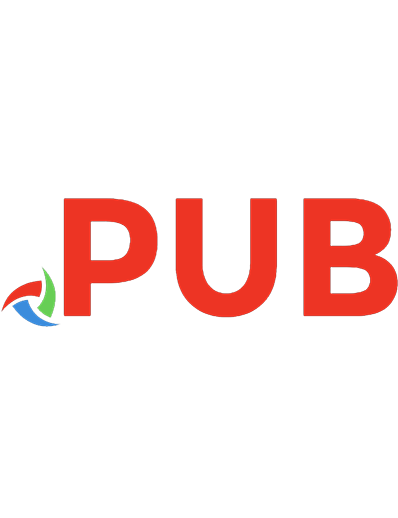
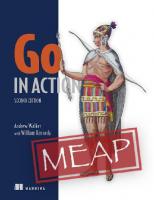


![Kotlin in Action, Second Edition (MEAP V09) [2 ed.]](https://dokumen.pub/img/200x200/kotlin-in-action-second-edition-meap-v09-2nbsped.jpg)
![Natural Language Processing in Action, Second Edition MEAP V09 [MEAP Edition]](https://dokumen.pub/img/200x200/natural-language-processing-in-action-second-edition-meap-v09-meap-edition.jpg)
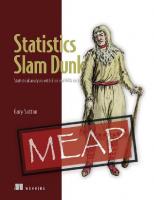
![Kafka Streams in Action, Second Edition (MEAP V11) [2 ed.]](https://dokumen.pub/img/200x200/kafka-streams-in-action-second-edition-meap-v11-2nbsped.jpg)