Java Swing [2 ed.] 9780596004088
427 76 7MB
English Pages 1276 Year 2002
Polecaj historie
Table of contents :
Cover
Title
Table of contents
Preface
1 Introducing Swing
2 Jump-starting a Swing application
3 Swing component basics
4 Labels and icons
5 Buttons
6 Bounded-range components
7 Lists, combo boxes, and spinners
8 Swing containers
9 Internal frames
10 Swing dialogs
11 Specialty panes and layout managers
12 Chooser dialogs
13 Borders
14 Menus and toolbars
15 Tables
16 Advanced table examples
17 Trees
18 Undo
19 Text 101
20 Formatted text fields
21 Carets, highlighters, and keymaps
22 Styled text panes
23 Editor panes and editor kits
24 Drag and drop
25 Programming with accessibility
26 Look and feel
27 Swing utilities
28 Swing under the hood
29 Look-and-feel resources
30 Component actions
Index
About the authors
Citation preview
Java Swing
Related titles from O’Reilly Ant: The Definitive Guide
Java Internationalization
Building Java Enterprise Applications
Java Message Service
Database Programming with JDBC and Java
Java Network Programming
Developing JavaBeans
Java Performance Tuning
Enterprise JavaBeans
J2ME in a Nutshell
Java 2D Graphics
Java and SOAP
Java & XML
Java and XML Data Binding
Java and XSLT
Java NIO Java Programming with Oracle JDBC Java Programming with Oracle SQLJ Java RMI Java Security JavaServer Pages JavaServer Pages Pocket Reference Java Servlet Programming
Java Cookbook
Java Threads
Java Cryptography
Java Web Services
Java Distributed Computing
JXTA in a Nutshell
Java Enterprise in a Nutshell
Learning Java
Java Examples in a Nutshell
Learning Wireless Java
Java Foundation Classes in a Nutshell Java I/O Java in a Nutshell
Also available The Java Enterprise CD Bookshelf
SECOND EDITION
Java Swing
Marc Loy, Robert Eckstein, Dave Wood, James Elliott, and Brian Cole
Beijing • Cambridge • Farnham • Köln • Sebastopol • Tokyo
Java ™ Swing, Second Edition by Marc Loy, Robert Eckstein, Dave Wood, James Elliott, and Brian Cole Copyright © 2003, 1998 O’Reilly Media, Inc. All rights reserved. Printed in the United States of America. Published by O’Reilly Media, Inc., 1005 Gravenstein Highway North, Sebastopol, CA 95472. O’Reilly Media, Inc. books may be purchased for educational, business, or sales promotional use. Online editions are also available for most titles (safari.oreilly.com). For more information contact our corporate/institutional sales department: (800) 998-9938 or [email protected].
Editors:
Mike Loukides and Debra Cameron
Production Editor:
Matt Hutchinson
Cover Designer:
Hanna Dyer
Interior Designer:
David Futato
Printing History: September 1998:
First Edition.
November 2002:
Second Edition.
Nutshell Handbook, the Nutshell Handbook logo, and the O’Reilly logo are registered trademarks of O’Reilly Media, Inc. Java ™ Swing, Second Edition, the image of a spider monkey, and related trade dress are trademarks of O’Reilly Media, Inc. Many of the designations used by manufacturers and sellers to distinguish their products are claimed as trademarks. Where those designations appear in this book, and O’Reilly Media, Inc. was aware of a trademark claim, the designations have been printed in caps or initial caps. Java and all Java-based trademarks and logos are trademarks or registered trademarks of Sun Microsystems, Inc., in the United States and other countries. O’Reilly Media, Inc. is independent of Sun Microsystems, Inc. While every precaution has been taken in the preparation of this book, the publisher and authors assume no responsibility for errors or omissions, or for damages resulting from the use of the information contained herein.
ISBN: 978-0-596-00408-8 [M]
[2012-03-09]
*
Table of Contents
Preface . . . . . . . . . . . . . . . . . . . . . . . . . . . . . . . . . . . . . . . . . . . . . . . . . . . . . . . . . . . . . . . . xiii 1. Introducing Swing . . . . . . . . . . . . . . . . . . . . . . . . . . . . . . . . . . . . . . . . . . . . . . . . . . 1 What Is Swing? Swing Features Swing Packages and Classes The Model-View-Controller Architecture Working with Swing The Swing Set Demo Reading This Book
1 5 10 13 16 17 18
2. Jump-Starting a Swing Application . . . . . . . . . . . . . . . . . . . . . . . . . . . . . . . . . . 20 Upgrading Your AWT Programs A Simple AWT Application Including Your First Swing Component Beyond Buttons What Is an Internal Frame? A Bigger Application
20 21 22 30 31 34
3. Swing Component Basics . . . . . . . . . . . . . . . . . . . . . . . . . . . . . . . . . . . . . . . . . . . 41 Understanding Actions Graphical Interface Events Graphics Environments Sending Change Events in Swing The JComponent Class Responding to Keyboard Input
41 48 49 51 52 80
v
4. Labels and Icons . . . . . . . . . . . . . . . . . . . . . . . . . . . . . . . . . . . . . . . . . . . . . . . . . . . 84 Labels Working with Images Support for HTML Icons Implementing Your Own Icons Dynamic Icons The ImageIcon Class
84 90 93 94 95 96 98
5. Buttons . . . . . . . . . . . . . . . . . . . . . . . . . . . . . . . . . . . . . . . . . . . . . . . . . . . . . . . . . 101 The ButtonModel Interface The DefaultButtonModel Class The AbstractButton Class The JButton Class The JToggleButton Class The JToggleButton.ToggleButtonModel Class The JCheckBox Class The JRadioButton Class The ButtonGroup Class
101 104 106 111 120 123 124 126 128
6. Bounded-Range Components . . . . . . . . . . . . . . . . . . . . . . . . . . . . . . . . . . . . . . 132 The Bounded-Range Model The JScrollBar Class The JSlider Class The JProgressBar Class Monitoring Progress
132 138 142 148 152
7. Lists, Combo Boxes, and Spinners . . . . . . . . . . . . . . . . . . . . . . . . . . . . . . . . . . . 159 Lists Representing List Data Handling Selections Displaying Cell Elements The JList Class Combo Boxes The JComboBox Class Spinners Spinner Models Spinner Editors
vi
|
Table of Contents
159 164 173 182 185 193 200 208 212 217
8. Swing Containers . . . . . . . . . . . . . . . . . . . . . . . . . . . . . . . . . . . . . . . . . . . . . . . . . 225 A Simple Container The Root Pane Basic RootPaneContainers The JFrame Class The JWindow Class The JApplet Class
225 228 246 246 251 254
9. Internal Frames . . . . . . . . . . . . . . . . . . . . . . . . . . . . . . . . . . . . . . . . . . . . . . . . . . 259 Simulating a Desktop The JInternalFrame Class The JDesktopPane Class The DesktopManager Interface Building a Desktop
259 261 269 271 275
10. Swing Dialogs . . . . . . . . . . . . . . . . . . . . . . . . . . . . . . . . . . . . . . . . . . . . . . . . . . . . 286 The JDialog Class The JOptionPane Class Using JOptionPane Simple Examples Getting the Results A Comparison: Constructors Versus Static Methods Using Internal Frame Dialogs with JDesktopPane
286 289 293 301 303 305 311
11. Specialty Panes and Layout Managers . . . . . . . . . . . . . . . . . . . . . . . . . . . . . . . 314 The JSplitPane Class The JScrollPane Class The JTabbedPane Class Layout Managers The SpringLayout Class Other Panes
314 320 333 339 354 365
12. Chooser Dialogs . . . . . . . . . . . . . . . . . . . . . . . . . . . . . . . . . . . . . . . . . . . . . . . . . . 366 The JFileChooser Class The File Chooser Package The Color Chooser The JColorChooser Class Developing a Custom Chooser Panel Developing a Custom Preview Panel Developing a Custom Dialog
367 380 389 391 396 399 400 Table of Contents
|
vii
13. Borders . . . . . . . . . . . . . . . . . . . . . . . . . . . . . . . . . . . . . . . . . . . . . . . . . . . . . . . . . . 406 Introducing Borders Painting Borders Correctly Swing Borders Creating Your Own Border
406 408 410 429
14. Menus and Toolbars . . . . . . . . . . . . . . . . . . . . . . . . . . . . . . . . . . . . . . . . . . . . . . . 432 Introducing Swing Menus Menu Bar Selection Models The JMenuBar Class The JMenuItem Class The JPopupMenu Class The JMenu Class Selectable Menu Items Toolbars
432 437 439 443 453 461 469 482
15. Tables . . . . . . . . . . . . . . . . . . . . . . . . . . . . . . . . . . . . . . . . . . . . . . . . . . . . . . . . . . . 489 The JTable Class Implementing a Column Model Table Data Selecting Table Entries Rendering Cells Editing Cells Next Steps
490 505 507 526 530 533 538
16. Advanced Table Examples . . . . . . . . . . . . . . . . . . . . . . . . . . . . . . . . . . . . . . . . . . 539 A Table with Row Headers Large Tables with Paging A Table with Custom Editing and Rendering Charting Data with a TableModel
540 543 549 557
17. Trees . . . . . . . . . . . . . . . . . . . . . . . . . . . . . . . . . . . . . . . . . . . . . . . . . . . . . . . . . . . . 567 A Simple Tree Tree Models The JTree Class Tree Nodes and Paths Tree Selections Tree Events Rendering and Editing What Next? viii
|
Table of Contents
567 572 579 593 604 609 616 632
18. Undo . . . . . . . . . . . . . . . . . . . . . . . . . . . . . . . . . . . . . . . . . . . . . . . . . . . . . . . . . . . . 633 The Swing Undo Facility The UndoManager Class Extending UndoManager
633 651 678
19. Text 101 . . . . . . . . . . . . . . . . . . . . . . . . . . . . . . . . . . . . . . . . . . . . . . . . . . . . . . . . . 681 The Swing Text Components The JTextComponent Class The JTextField Class A Simple Form The JPasswordField Class The JTextArea Class How It All Works
682 684 691 695 698 700 706
20. Formatted Text Fields . . . . . . . . . . . . . . . . . . . . . . . . . . . . . . . . . . . . . . . . . . . . . 708 The JFormattedTextField Class Handling Numerics The DefaultFormatter Class The MaskFormatter Class The InternationalFormatter Class The DateFormatter Class The NumberFormatter Class The DefaultFormatterFactory Class Formatting with Regular Expressions The InputVerifier Class
711 714 716 721 724 725 726 727 731 732
21. Carets, Highlighters, and Keymaps . . . . . . . . . . . . . . . . . . . . . . . . . . . . . . . . . . 734 Carets Highlighters Keymaps
735 746 754
22. Styled Text Panes . . . . . . . . . . . . . . . . . . . . . . . . . . . . . . . . . . . . . . . . . . . . . . . . . 760 The JTextPane Class AttributeSets and Styles The Document Model Document Events Views The DocumentFilter Class The NavigationFilter Class
760 766 797 818 832 845 847
Table of Contents
|
ix
23. Editor Panes and Editor Kits . . . . . . . . . . . . . . . . . . . . . . . . . . . . . . . . . . . . . . . . 849 The JEditorPane Class Overview of the Editor Kits HTML and JEditorPane Hyperlink Events The HTMLEditorKit Class Extending HTMLEditorKit Editing HTML Writing HTML Reading HTML A Custom EditorKit
849 854 880 885 887 891 897 900 906 907
24. Drag and Drop . . . . . . . . . . . . . . . . . . . . . . . . . . . . . . . . . . . . . . . . . . . . . . . . . . . . 912 What Is Drag and Drop? The Drop API The Drag Gesture API The Drag API Rearranging Trees Finishing Touches
912 919 934 941 952 960
25. Programming with Accessibility . . . . . . . . . . . . . . . . . . . . . . . . . . . . . . . . . . . . 967 How Accessibility Works The Accessibility Package Other Accessible Objects Types of Accessibility Classes Added in SDK 1.3 and 1.4 The Accessibility Utility Classes Interfacing with Accessibility
968 972 978 982 990 996 1003
26. Look and Feel . . . . . . . . . . . . . . . . . . . . . . . . . . . . . . . . . . . . . . . . . . . . . . . . . . . 1009 Mac OS X and the Default Look-and-Feel How Does It Work? Key Look-and-Feel Classes and Interfaces The MultiLookAndFeel Auditory Cues Look-and-Feel Customization Creation of a Custom Look-and-Feel
x
|
Table of Contents
1010 1011 1014 1037 1041 1043 1054
27. Swing Utilities . . . . . . . . . . . . . . . . . . . . . . . . . . . . . . . . . . . . . . . . . . . . . . . . . . 1076 Utility Classes The Timer Class Tooltips Rendering Odds and Ends Event Utilities
1077 1082 1085 1087 1089
28. Swing Under the Hood . . . . . . . . . . . . . . . . . . . . . . . . . . . . . . . . . . . . . . . . . . . 1102 Working with Focus Multithreading Issues in Swing Lightweight Versus Heavyweight Components Painting and Repainting Creating Your Own Component
1102 1116 1124 1128 1133
A. Look-and-Feel Resources . . . . . . . . . . . . . . . . . . . . . . . . . . . . . . . . . . . . . . . . . 1157 B. Component Actions . . . . . . . . . . . . . . . . . . . . . . . . . . . . . . . . . . . . . . . . . . . . . . 1170 Index . . . . . . . . . . . . . . . . . . . . . . . . . . . . . . . . . . . . . . . . . . . . . . . . . . . . . . . . . . . . . . . . 1195
Table of Contents
|
xi
Preface
When Java was first released, its user interface facilities were a significant weakness. The Abstract Window Toolkit (AWT) was part of the JDK from the beginning, but it really wasn’t sufficient to support a complex user interface. It supported everything you could do in an HTML form and provided free-standing frames, menus, and a few other objects, but you’d be hard-pressed to implement an application as complex as Quicken or Lotus Notes. AWT also had its share of portability problems; it relied heavily on the runtime platform’s native user interface components, and it wasn’t always possible to hide differences in the way these components behaved. JDK 1.1 fixed a number of problems—most notably, it introduced a new event model that was much more efficient and easier to use—but it didn’t make any major additions to the basic components. We got a ScrollPane and a PopupMenu, but that was about it. Furthermore, AWT still relied on the native components and therefore continued to have portability problems. In April 1997, Sun’s Java group (then called JavaSoft) announced the Java Foundation Classes, or JFC, which supersedes (and includes) AWT. A major part of the JFC was a set of much more complete, flexible, and portable user interface components called “Swing.” (The JFC also includes a comprehensive facility for 2D graphics, printing, and Drag and Drop.) With Swing, you can design interfaces with tree components, tables, tabbed dialogs, tooltips, and a growing set of other features that computer users are accustomed to. In addition to the new components, Swing made three major improvements to the AWT. First, Swing doesn’t rely on the runtime platform’s native components. It’s written entirely in Java and creates its own components. This approach solved most of the portability problems since components don’t inherit weird behaviors from the runtime environment or do they work against its grain. Second, because Swing is in complete control of the components, it’s in control of the way components look on the screen and gives you more control over how your applications look. You can
xiii This is the Title of the Book, eMatter Edition Copyright © 2008 O’Reilly & Associates, Inc. All rights reserved.
choose between several pre-built “look-and-feels” (L&Fs), or you can create your own if you want your software to show your personal style (more appropriate for games than for daily productivity software, of course). This feature is called “Pluggable Look-and-Feel,” or PLAF. Third, Swing makes a very clear distinction between the data a component displays (the “model”) and the actual display (the “view”). While the fine points of this distinction are appreciated mostly by computer scientists, it has important implications for all developers. This separation means that components are extremely flexible. It’s easy to adapt components to display new kinds of data that their original design didn’t anticipate or to change the way a component looks without getting tangled up in assumptions about the data it represents. The first official release of Swing, for use with JDK 1.1, took place in the spring of 1998. Swing (and the rest of JFC) was built into Java 2 and revolutionized Java user interface development. The Swing components continue to evolve with Java, and Java 2 SDK 1.4 is the best version yet. This book shows you how to join the revolution.
What This Book Covers This book gives a complete introduction to the entire Swing component set. Of course, it shows you how to use all of the components: how to display them on the screen, register for events, and get information from them. You’d expect that in any Swing book. This book goes much further. It goes into detail about the model-delegate architecture behind the components and discusses all of the data models. Understanding the models is essential when you’re working on an application that requires something significantly different from the components’ default behavior. For example, if you need a component that displays a different data type or one that structures data in some nonstandard way, you’ll need to work with the data models. This book also discusses how to write “accessible” user interfaces and how to create your own look-and-feel. There are a few topics this book doesn’t cover, despite its girth. We assume you know the Java language. For Swing, it’s particularly important to have a good grasp of inner classes (both named and anonymous), which are used by Swing itself and in our examples. We assume that you understand the JDK 1.1 event model, Java’s mechanism for communicating between asynchronous threads. Swing introduced many new event types, all of which are discussed in this book, but we provide only an overview of the event mechanism as a whole. We also assume that you understand the older AWT components, particularly the Component and Container classes, which are superclasses of the Swing’s JComponent. We assume that you understand the AWT layout managers, all of which are usable within Swing applications. If you are new to Java, or would like a review, you can find a complete discussion of these topics in the Java AWT Reference by John Zukowski* or a solid introduction in Learning Java by
* PDFs for the Java AWT Reference are available at this book’s web site, http://www.oreilly.com/catalog/ jswing2.
xiv |
Preface This is the Title of the Book, eMatter Edition Copyright © 2008 O’Reilly & Associates, Inc. All rights reserved.
Pat Niemeyer and Jonathan Knudsen (both published by O’Reilly). We do not assume that you know anything about other JFC topics, like Java 2D—check out Java 2D by Jonathan Knudsen for that; all the drawing and font manipulation in this book can be done with AWT. (We do cover the JFC Accessibility API, which is supported by every Swing component, as well as the drag-and-drop facility, since this functionality is a requirement for modern user interfaces.) The major Swing classes fall into the following packages: javax.accessibility
Classes that support accessibility for people who have difficulty using standard user interfaces. Covered in Chapter 25. javax.swing
The bulk of the Swing components. Covered in Chapters 3–14 and 27–28. javax.swing.border
Classes for drawing fancy borders around components. Covered in Chapter 13. javax.swing.colorchooser
Classes providing support for the JColorChooser component. Covered in Chapter 12. javax.swing.event
Swing events. Covered throughout the book. javax.swing.filechooser
Classes providing support for the JFileChooser component. Covered in Chapter 12. javax.swing.plaf
Classes supporting the PLAF, including classes that implement the Metal and Multi L&Fs. (Implementations of the Windows and Motif L&Fs are packaged under com.sun.java.swing.plaf, and the Macintosh Aqua L&F is under com.apple.mrj.swing.) Covered in Chapter 26. javax.swing.table
Classes providing support for the JTable component (JTable itself is in javax.swing). Covered in Chapters 15 and 16. javax.swing.text
Classes providing support for the text components (such as JTextField; the components themselves are in the javax.swing package). Covered in Chapters 19–23. javax.swing.text.html and javax.swing.text.rtf
“Editor kits” for working with HTML and Microsoft RTF documents. Covered in Chapter 23. The text.html package has a subpackage, parser, which includes tools for parsing HTML.
Preface | This is the Title of the Book, eMatter Edition Copyright © 2008 O’Reilly & Associates, Inc. All rights reserved.
xv
javax.swing.tree
Classes providing support for the JTree component (JTree itself is in javax.swing). Covered in Chapter 17. javax.swing.undo
Classes that implement undoable operations. Covered in Chapter 18.
What’s New in This Edition? This second edition covers the latest developments in the Java 2 Standard Edition SDK 1.3 and 1.4. We’ve tried to highlight the changes from 1.2 in case you have to work with older releases for compatibility or political reasons. For brevity’s sake, we refer to Java versions by their SDK version number, describing this or that feature as having been introduced in SDK 1.3 or 1.4. Earlier versions were called Java Development Kits, so in those cases we refer to JDK 1.1 or 1.2. This new edition incorporated your feedback from the first edition! The first edition was too heavy on the documentation side for many readers. The Javadoc for the Swing packages continues to improve, and more and more people are familiar with the patterns of Java classes and methods. With those two facts in mind, we try to focus on the parts of the API that are interesting and useful rather than just including them because they exist. We added many new examples and improved the existing examples. This book is a true and thorough revision of the first edition, not a mere update. As a quick reference to some of the changes you’ll find in the 1.3 and 1.4 releases of the SDK, Table P-1 and Table P-2 list any significant changes to components and briefly describe those changes. We detail these changes throughout the book as we discuss the particular components. Table P-1. Swing changes in the Java 2 SDK 1.3 . Component or feature
In chapter
Description of changes or additions
JTree
17
Several new properties were added, including the click count to start editing and the selection path.
JTable
15
Improved general performance and cell rendering. AbstractCellEditor is now the parent class of the DefaultCellEditor used by tables.
JSplitPane
11
A new resizeWeight property was added, and the dividerLocationProperty is now bound.
JFileChooser
12
You can now remove the Ok and Cancel buttons. A new property, acceptAllFileFilterUsed, was added.
JCheckBox
5
Added new borderPaintedFlat property.
DefaultButtonModel
5
Added new getGroup( ) method.
xvi |
Preface This is the Title of the Book, eMatter Edition Copyright © 2008 O’Reilly & Associates, Inc. All rights reserved.
Table P-1. Swing changes in the Java 2 SDK 1.3 (continued) Component or feature
In chapter
Description of changes or additions
JInternalFrame
9
Several fixes and newly public classes and methods. Internal frames are now invisible by default, and the default close operation is now DISPOSE_ON_CLOSE.
JTabbedPane
11
Added new toolTipTextAt indexed property.
Text components
19-23
Several fixes applied. Several improvements in general HTML support via the HTMLEditorKit and related classes. (XHTML documents are still not supported.)
JViewport
11
New scrollMode property added.
JComponent
3
New print methods added: printComponent( ), printBorder( ), printChildren( ).
InputVerifier
20
New class added.
Keyboard binding
3, B
New keyboard binding mechanism added. New classes, InputMap and ActionMap, replace Keymap functionality.
Borders
13
New LineBorder constructor to support rounded corners added.
Actions
3, 5, 14
AbstractAction class was updated, and new constructors for JCheckBox, JRadioButton, JToggleButton, JMenu, JMenuItem, JCheckBoxMenuItem, and JRadioButtonMenuItem that use Action were
added. JToolBar
14
Support for titling undocked toolbars added.
JPopupMenu
14
Added new popupTrigger boolean property.
JFrame
11
Added new EXIT_ON_CLOSE constant for use with the defaultCloseOperation property.
ListenerList
27
Added getListeners( ) method to several model classes, including AbstractDocument, AbstractTableModel, AbstractListModel, DefaultButtonModel, DefaultTreeModel, and DefaultListSelectionModel.
Table P-2. Swing changes in the Java 2 SDK 1.4 Component or feature
In chapter
Description of changes or additions
JProgressBar
6
Added support for indeterminate progress bars.
JSpinner
7
Added new spinner class.
JFormattedTextField
20
Added new formatted text field class that validates user input.
Focus
3, 28
A new focus model and methodology was introduced. Several of the old-style focus methods and classes were deprecated as of 1.4.1.
Preface | This is the Title of the Book, eMatter Edition Copyright © 2008 O’Reilly & Associates, Inc. All rights reserved.
xvii
Table P-2. Swing changes in the Java 2 SDK 1.4 (continued) Component or feature
In chapter
Description of changes or additions
Drag and Drop
24
New architecture introduced, and dragEnabled and transferHandler properties added to several components.
Box
11
Now descends from JComponent.
JButton
5
More control over mnemonic underline location granted.
JComboBox
7
Added PopupMenuListener and support for cell size prototyping.
JFileChooser
12
Added support for modifying the properties of the Open button (such as its text and tooltip). Also added support for selecting multiple files. (The multiple file selection mode was introduced in the 1.2 release but was not implemented until 1.4.)
JInternalFrame
9
Long titles are now truncated, and the title bar is rendered with a gradient.
Text components
19-23
Tooltip support was improved. HTML support, including accessibility in documents, was improved (XHTML is still not supported). New replace( ) method added to AbstractDocument.
JOptionPane
10
New input dialog methods added.
JPopupMenu
14
Now properly supports key bindings.
JTabbedPane
11
Introduced scrollable tabs for panes with a large number of tabs. Mnemonic support for accessing tabs was also added.
JTree
17
Null roots are now allowed, and first-letter keyboard navigation was added.
JList
7
Items can now be arranged horizontally, and first-letter keyboard navigation was added.
SwingConstants
27
New constants, NEXT and PREVIOUS, were added.
SwingUtilities
27
New methods added, including calculateInnerArea( ) and applyComponentOrientation( )
LookAndFeel
3, 26, B
General support for auditory cues was added. Access to Windows desktop properties was also added.
JComponent
3
requestFocus( ) and requestFocusInWindow( )
methods are now public. MouseWheelEvent MouseWheelListener
11
New event and listener for mouse wheels added.
JRootPane
10
Look-and-feel can now supply window decoration.
JScrollBar
6
Now properly overrides setUI( ).
JScrollPane
11
Now supports mouse wheel events. (This support can be turned off.)
RepaintManager
28
New method to return a VolatileImage.
SpringLayout
11
New class (and supporting classes) added.
xviii |
Preface This is the Title of the Book, eMatter Edition Copyright © 2008 O’Reilly & Associates, Inc. All rights reserved.
On the Web Site The web site for this book, http://www.oreilly.com/catalog/jswing2/, offers some important materials you’ll want to know about. All the examples in this book can be found there, as well as free utilities, PDFs of John Zukowski’s Java AWT Reference (foundational for understanding Swing), and selected material from the first edition for those of you working with older SDKs. The examples are available as a JAR file, a ZIP archive, and a compressed TAR archive. The files named swing were tested against J2SE SDK 1.4 for this edition. The files named swing-1e were tested against JDK 1.2 for the first edition of the book. The files named swing-old were written with the beta releases of Swing and use the com.java.swing hierarchies. We also include a few free utilities on the site that you may want to check out: macmetrics.jar
Lee Ann Rucker’s MacMetrics theme. See “Mac OS X and the Default Look-andFeel” in Chapter 26 for details on this helpful tool that enables developers without access to Mac OS X to see how their applications’ interfaces will look on that platform. oraswing.jar
Our very own utilities bundle with documentation, including: eel.jar The Every Event Listener utility for debugging events from the various Swing and AWT components. relativelayout.jar A nifty XML-based layout manager. mapper.jar A quick helper for discovering the InputMap and ActionMap entries (both bound and unbound) for any given component. This is the utility we used to build Appendix B. We may add other utilities as we receive feedback from readers, so be sure to check the README file on the site! We owe a debt of gratitude to John Zukowski and O’Reilly & Associates, who have graciously allowed the classic Java AWT Reference to be placed online at our site. You can download PDFs of the entire book. The web site also includes some expanded material that we couldn’t shoehorn into this edition of the book. For those of you still working with JDK 1.2, we’ve included a PDF containing the “Keyboard Actions” section from Chapter 3 of the first edition—the approach changed markedly with SDK 1.3. Regardless of your version of
Preface This is the Title of the Book, eMatter Edition Copyright © 2008 O’Reilly & Associates, Inc. All rights reserved.
| xix
Java, if you're planning on extending the HTMLEditorKit, you should check out the expanded material online. We cover the basics of this editor kit in Chapter 23, but for those of you who want to dig in deep, you should download PDFs of the two chapters devoted to this topic..
Conventions This book follows certain conventions for font usage, property tables, and class diagrams. Understanding these conventions up-front makes it easier to use this book. This book uses the following font conventions: Italic
Used for filenames, file extensions, URLs, application names, emphasis, and new terms when they are first introduced Constant width
Used for Java class names, functions, variables, components, properties, data types, events, and snippets of code that appear in text Constant width bold
Used for commands you enter at the command line and to highlight new code inserted in a running example Constant width italic
Used to annotate output This icon designates a note, which is an important aside to the nearby text.
This icon designates a warning relating to the nearby text.
Properties Tables Swing components are all JavaBeans. Properties provide a powerful way to work with JavaBeans, so we use tables throughout the book to present lists of properties. Table P-3 is an example from the hypothetical JFoo class that shows how we use these tables.
xx |
Preface This is the Title of the Book, eMatter Edition Copyright © 2008 O’Reilly & Associates, Inc. All rights reserved.
Property
Data type
get
is
set
Table P-3. Properties of the fictional JFoo class Default value
opaqueb, o, 1.4
boolean
•
•
•
true
bbound, ooverridden, 1.4since 1.4
See also properties from the JComponent class (Table 3-6).
Properties tables tell you the data type; whether it has is, get, and set methods; and its default value, if any. Footnotes to the properties tables tell you, among other things, whether a property is bound, protected, indexed, and/or overridden. We use “overridden” to mean both actual overridden methods in the case of a concrete parent class and implemented methods in the case of an abstract parent class or an interface. If it is a recent addition, the version of the SDK that added the property is noted (assume 1.2 if there is no footnote). Table P-3 indicates that a JFoo object has a read/write bound property named opaque with the data type boolean. The property was introduced in the 1.4 release of the SDK. This property has accessor methods with the signatures: public boolean getOpaque( ); public boolean isOpaque( ); public void setOpaque(boolean opaque);
These methods aren’t listed separately when we discuss the class’s other methods. Because opaque is a bound property, changing its value generates a PropertyChangeEvent. The overridden footnote indicates that the opaque property is also inherited (or possibly implemented for the first time); it is listed here because the JFoo class has altered the property in some way—e.g., the default value was changed, accessor methods were added, or new behavior when accessing or modifying the value was specified. A cross-reference following the table says that JFoo has inherited properties from the JComponent class; see the discussion of that class for details on these properties. We’ve listed default values for properties wherever applicable. (Properties of interfaces, for example, will not have any values listed.) To save space, we omit the new operator in these tables. One more note about bound properties. The Swing developers introduced some confusion into the notion of a “bound property” by adding a new lightweight event, ChangeEvent, which is a stateless version of PropertyChangeEvent. In these tables, we adhere strictly to the JavaBeans definition of a bound property: modifying a bound property generates a PropertyChangeEvent.
Preface This is the Title of the Book, eMatter Edition Copyright © 2008 O’Reilly & Associates, Inc. All rights reserved.
| xxi
Class Diagrams The class diagrams that appear throughout the book are similar to those in Learning Java and other Java books from O’Reilly. Solid lines indicate inheritance relationships; dotted lines indicate interface relationships. In Figure P-1, ClassA extends AbstractClass, which implements InterfaceX. There are two interface relationships that we don’t show in this way. All Swing classes implement Serializable, and showing this relationship explicitly would clutter the diagram; just assume that any Swing class implements Serializable, unless stated otherwise in the text. Many Swing classes implement the Accessible interface; rather than cluttering the diagrams, we show that a class implements Accessible with an A icon. We also use the class diagrams to show information about relations between classes. In Figure P-1, the long, dashed arrow indicates that ClassA uses ClassB. The label on the arrow indicates the nature of the relationship; other common relations are “contains” and “creates.” 1..* indicates the multiplicity of the relationship. Here, an instance of ClassA uses one or more instances of ClassB. Other multiplicities are 1 (exactly one instance), 0..* (any number of instances), and 0..1 (zero or one instance). package InterfaceX
InterfaceY Abstract Class
ClassA
A
uses 1..*
ClassB Figure P-1. Class diagram notation
How to Contact Us Along with O’Reilly, we have verified the information in this book to the best of our abilities, but you may find that features have changed (or even that we have made mistakes!). Please let us know about any errors you find, as well as your suggestions for future editions, by writing to: O’Reilly & Associates, Inc. 1005 Gravenstein Highway North Sebastopol, CA 95472 (800) 998-9938 (U.S. and Canada) (707) 829-0515 (international/local) (707) 829-0104 (fax) You can also contact O’Reilly by email. To be put on the mailing list or request a catalog, send a message to: [email protected] xxii |
Preface This is the Title of the Book, eMatter Edition Copyright © 2008 O’Reilly & Associates, Inc. All rights reserved.
We have a web page for this book, where we list errata, examples, and any additional information. You can access this page at: http://www.oreilly.com/catalog/jswing2/ To ask technical questions or comment on the book, send email to: [email protected] For more information about O’Reilly books, conferences, Resource Centers, and the O’Reilly Network, see O’Reilly’s web site at: http://www.oreilly.com/
Acknowledgments We’re particularly indebted to our technical reviewers for this second edition: Christian Hessler, John Pyeatt, Maciek Smuga-Otto, and Dave Wood.
Marc Loy I’ll start off the mutual admiration society by thanking my cohorts Jim and Brian. They came to the table after we lost Dave and Bob (from the first edition) to other books, and well, life in general. This update would not have been possible without them. Our editor Deb Cameron has the patience and diligence of some very patient and diligent god. I continue to be amazed by the support and insight I receive from my colleagues Tom Berry, Damian Moshak, and Brooks Graham. Gratitude for the inspiration to keep writing (even if it is technical) goes to Amy Hammond, my sister and confidante. A special thanks to Kathy Godeken for an early push in the right direction. Words are not enough to thank my partner Ron, so I’ll not waste the space.
Brian Cole Thanks to my family for putting up with me as an author. This goes tenfold for my partner, Beth, for that and more. Thanks to Deb, who was very understanding about deadlines, and especially to Marc and Jim, who were always willing to lend a hand despite deadlines of their own. Thanks to my employers and coworkers, who were willing to accommodate my schedule. Finally, thanks to the anonymous programmer who discovered that running java with -Dsun.java2d.noddraw=true fixes the appalling 1.3 drawing problems common on Win32 systems equipped with some popular types of video cards. You saved me a lot of time.
James Elliott Any list of thanks has to start with my parents for fostering my interest in computing even when we were living in countries that made that a major challenge, and with my Preface This is the Title of the Book, eMatter Edition Copyright © 2008 O’Reilly & Associates, Inc. All rights reserved.
| xxiii
partner Joe for putting up with it today when it has flowered into a major obsession. I’d also like to acknowledge my Madison employer, Berbee, for giving me an opportunity to delve deeply into Java and build skills as an architect of reusable APIs; for letting me stay clear of the proprietary, platform-specific tar pit that is engulfing so much of the programming world; for surrounding me with such incredible colleagues; and for being supportive when I wanted to help with this book. Of course, I have Marc to thank for getting me involved in this crazy adventure in the first place, and Deb for helping make sense of it. I wanted to be sure this edition gave good advice about how to work with Swing on Mac OS X, Apple’s excellent, Unix-based environment for Java development, so I asked for some help. Lee Ann Rucker (who should also be thanked for her heroic work of single-handedly implementing the new Mac OS Look-and-Feel while on loan from Sun to Apple) shared some great ideas and approaches to writing solid, crossplatform Java applications, including the MacMetrics theme described in Chapter 26. Count me among the many people wishing Sun or Apple would put her back on the Mac Java team! Eric Albert, another frequent source of insight on Apple’s Java-Dev mailing list, gave me more suggestions and pointed me to his excellent chapter in Early Adopter Mac OS X Java (Wrox Press). Finally, Matt Drance at Apple’s Developer Technical Support sent me an early (and helpful) version of his technical note on how to make Java applications as Mac-friendly as possible. There are many others to whom I’m indebted, but I’ve already used more than my fair share of space, so the rest of you know who you are! We all want to thank the many members of O’Reilly’s production department, who put in lots of work under a tight schedule.
xxiv |
Preface This is the Title of the Book, eMatter Edition Copyright © 2008 O’Reilly & Associates, Inc. All rights reserved.
Chapter 1
In this chapter: • What Is Swing? • Swing Features • Swing Packages and Classes • The Model-View-Controller Architecture • Working with Swing • The Swing Set Demo • Reading This Book
CHAPTER 1
Introducing Swing
Welcome to Swing! By now, you’re probably wondering what Swing is and how you can use it to spice up your Java applications. Or perhaps you’re curious as to how the Swing components fit into the overall Java strategy. Then again, maybe you just want to see what all the hype is about. Well, you’ve come to the right place; this book is all about Swing and its components. So let’s dive right in and answer the first question that you’re probably asking right now, which is…
What Is Swing? If you poke around the Java home page (http://java.sun.com/), you’ll find Swing described as a set of customizable graphical components whose look-and-feel (L&F) can be dictated at runtime. In reality, however, Swing is much more than this. Swing is the next-generation GUI toolkit that Sun Microsystems created to enable enterprise development in Java. By enterprise development, we mean that programmers can use Swing to create large-scale Java applications with a wide array of powerful components. In addition, you can easily extend or modify these components to control their appearance and behavior. Swing is not an acronym. The name represents the collaborative choice of its designers when the project was kicked off in late 1996. Swing is actually part of a larger family of Java products known as the Java Foundation Classes (JFC), which incorporate many of the features of Netscape’s Internet Foundation Classes (IFC) as well as design aspects from IBM’s Taligent division and Lighthouse Design. Swing has been in active development since the beta period of the Java Development Kit (JDK) 1.1, circa spring of 1997. The Swing APIs entered beta in the latter half of 1997 and were initially released in March 1998. When released, the Swing 1.0 libraries contained nearly 250 classes and 80 interfaces. Growth has continued since then: at press time, Swing 1.4 contains 85 public interfaces and 451 public classes.
1 This is the Title of the Book, eMatter Edition Copyright © 2008 O’Reilly & Associates, Inc. All rights reserved.
Although Swing was developed separately from the core Java Development Kit, it does require at least JDK 1.1.5 to run. Swing builds on the event model introduced in the 1.1 series of JDKs; you cannot use the Swing libraries with the older JDK 1.0.2. In addition, you must have a Java 1.1–enabled browser to support Swing applets. The Java 2 SDK 1.4 release includes many updated Swing classes and a few new features. Swing is fully integrated into both the developer’s kit and the runtime environment of all Java 2 releases (SDK 1.2 and higher), including the Java Plug-In.
What Are the Java Foundation Classes? The FC is a suite of libraries designed to assist programmers in creating enterprise applications with Java. The Swing API is only one of five libraries that make up the JFC. The JFC also consists of the Abstract Window Toolkit (AWT), the Accessibility API, the 2D API, and enhanced support for Drag and Drop capabilities. While the Swing API is the primary focus of this book, here is a brief introduction to the other elements in the JFC: AWT The Abstract Window Toolkit is the basic GUI toolkit shipped with all versions of the Java Development Kit. While Swing does not reuse any of the older AWT components, it does build on the lightweight component facilities introduced in AWT 1.1. Accessibility The accessibility package provides assistance to users who have trouble with traditional user interfaces. Accessibility tools can be used in conjunction with devices such as audible text readers or braille keyboards to allow direct access to the Swing components. Accessibility is split into two parts: the Accessibility API, which is shipped with the Swing distribution, and the Accessibility Utilities API, which is distributed separately. All Swing components support accessibility, so this book dedicates an entire chapter (Chapter 25) to accessibility design and use. 2D API The 2D API contains classes for implementing various painting styles, complex shapes, fonts, and colors. This Java package is loosely based on APIs that were licensed from IBM’s Taligent division. The 2D API classes are not part of Swing, so they are not covered in this book. Drag and Drop Drag and Drop (DnD) is one of the more common metaphors used in graphical interfaces today. The user is allowed to click and “hold” a GUI object, moving it to another window or frame in the desktop with predictable results. The DnD API allows users to implement droppable elements that transfer information between Java applications and native applications. Although DnD is not part of
2 |
Chapter 1: Introducing Swing This is the Title of the Book, eMatter Edition Copyright © 2008 O’Reilly & Associates, Inc. All rights reserved.
Swing, it is crucial to a commercial-quality application. We tackle this topic in Chapter 24. Figure 1-1 enumerates the various components of the Java Foundation Classes. Because part of the Accessibility API is shipped with the Swing distribution, we show it overlapping Swing.
Java Foundation Classes
AWT
Swing
Accessibility
Java 2D
Drag and Drop
Figure 1-1. The five APIs of the JFC
Is Swing a Replacement for AWT? No. Swing is actually built on top of the core AWT libraries. Because Swing does not contain any platform-specific (native) code, you can deploy the Swing distribution on any platform that implements the Java 1.1.5 or above virtual machine. In fact, if you have JDK 1.2 or higher on your platform, then the Swing classes are already available, and there’s nothing further to download. If you use a JDK version prior to 1.2, you can download the entire set of Swing libraries as a set of Java Archive (JAR) files from the Swing home page, http://java.sun.com/products/jfc. In either case, it is generally a good idea to visit this URL for any extra packages or L&Fs that may be distributed separately from the core Swing libraries. Figure 1-2 shows the relationship between Swing, AWT, and the Java Development Kit in the 1.1 and higher JDKs. In JDK 1.1, the Swing classes must be downloaded separately and included as an archive file on the classpath (swingall.jar).* JDK 1.2 (and higher) comes with a Swing distribution.
* The standalone Swing distributions contain several other JAR files. swingall.jar is everything (except the contents of multi.jar) wrapped into one lump and is all you normally need to know about. For completeness, the other JAR files are: swing.jar, which contains everything but the individual L&F packages; motif.jar, which contains the Motif (Unix) L&F; windows.jar, which contains the Windows L&F; multi.jar, which contains a special L&F that allows additional (often nonvisual) L&Fss to be used in conjunction with the primary L&F; and beaninfo.jar, which contains special classes used by GUI development tools.
What Is Swing? | This is the Title of the Book, eMatter Edition Copyright © 2008 O’Reilly & Associates, Inc. All rights reserved.
3
AWT classes
AWT classes
JDK CLASSPATH
Swing classes
swingall.jar Swing classes
JFC
JDK 1.1
JDK 1.2 and higher
Figure 1-2. Relationships between Swing, AWT, and the JDK in the 1.1 and higher SDKs
Swing contains many more graphical components than its immediate predecessor, AWT 1.1. Many are components that were scribbled on programmer wishlists since Java first debuted—including tables, trees, internal frames, and a plethora of advanced text components. In addition, Swing contains many design advances over AWT. For example, Swing introduced an Action class that makes it easier to coordinate GUI components with their functionality. You’ll also find that a much cleaner design prevails throughout Swing; this cuts down on the number of unexpected surprises that you’re likely to face while coding. Swing depends extensively on the event-handling mechanism of AWT 1.1, although it does not define a comparatively large amount of events for itself. Each Swing component also contains a variable number of exportable properties. This combination of properties and events in the design was no accident. Each of the Swing components, like the AWT 1.1 components before them, adhere to the popular JavaBeans specification. As you might have guessed, this means that you can import all of the Swing components into various GUI builder tools, which is useful for powerful visual programming.
Rethinking the AWT To understand why Swing exists, it helps to understand the market forces that drive Java as a whole. The Java Programming Language was developed in 1993 and 1994, largely under the guidance of James Gosling and Bill Joy at Sun Microsystems, Inc. When Sun released the Java Development Kit on the Internet, it ignited a firestorm of excitement that swept through the computing industry. At first, developers primarily experimented with Java for applets, mini-programs embedded in web browsers. However, as Java matured over the course of the next two years, many developers began using Java to develop full-scale applications. Or at least they tried. As developers ported Java to more and more platforms, its weak points started to show. The language was robust and scalable, extremely powerful as
4 |
Chapter 1: Introducing Swing This is the Title of the Book, eMatter Edition Copyright © 2008 O’Reilly & Associates, Inc. All rights reserved.
a networking tool, and served well as an easy-to-learn successor to the more established C++. The primary criticism, however, was that it was an interpreted language, which means that by definition it executed code slower than its native, compiled equivalents. Consequently, many developers flocked to just-in-time (JIT) compilers— highly optimized interpreters—to speed up their large-scale applications. This solved many problems, but one weak point that continually received scathing criticism was the graphical widgets that Java was built on: the Abstract Window Toolkit (AWT). The primary issue here was that AWT provided only the minimal amount of functionality necessary to create a windowing application. For enterprise applications, it quickly became clear that programmers needed something bigger. After nearly a year of intense scrutiny, the AWT classes were ready for a change. From Java 1.0 to Java 1.1, the AWT reimplemented its event model from a “chain” design to an “event subscriber” design. This meant that instead of propagating events through a predefined hierarchy of components, interested classes simply registered with other components to receive noteworthy events. Because events typically involve only the sender and receiver, this eliminated much of the overhead in propagating them. When component events were triggered, an event object was passed only to those classes interested in receiving them. Sun developers also began to see that relying on native widgets for the AWT components was proving to be troublesome. Similar components looked and behaved differently on many platforms, and coding for the ever-expanding differences of each platform became a maintenance nightmare. In addition, reusing the component widgets for each platform limited the abilities of the components and proved to be expensive on system memory. Clearly, Sun knew that AWT wasn’t enough. It wasn’t that the AWT classes didn’t work; they simply didn’t provide the functionality necessary for full-scale enterprise applications. At the 1997 JavaOne Conference in San Francisco, JavaSoft announced the Java Foundation Classes. Key to the design of the JFC was that the new Swing components would be written entirely in Java and have a consistent L&F across platforms. This allowed Swing and the JFC to be used on any platform that supported Java 1.1 or later; all the user had to do was to include the appropriate JAR files on the CLASSPATH to make each of the components available for use. Since JDK 1.2, Swing has been part of the standard Java distribution; no special action is needed to use Swing components.
Swing Features Swing provides many features for writing large-scale applications in Java. Here is an overview of some of the more popular features.
Swing Features This is the Title of the Book, eMatter Edition Copyright © 2008 O’Reilly & Associates, Inc. All rights reserved.
|
5
Pluggable Look-and-Feels One of the most exciting aspects of the Swing classes is the ability to dictate the L&F of each of the components, even resetting the L&F at runtime. L&Fs have become an important issue in GUI development over the past 10 years. Many users are familiar with the Motif style of user interface, which was common in Windows 3.1 and is still in wide use on Unix platforms. Microsoft created a more optimized L&F in their Windows 95/98/NT/2000 operating systems. In addition, the Macintosh computer system has its own carefully designed L&F, which most Apple users feel comfortable with. Swing is capable of emulating several L&Fs and currently supports the Windows, Unix Motif, and “native” Java Metal L&Fs. Mac OS X comes with full support for its own L&F based on Apple’s Aqua Human Interface Guidelines, although you can still access Metal if you prefer. In addition, Swing allows the user to switch L&Fs at runtime without having to close the application. This way, a user can experiment to see which L&F is best for her with instantaneous feedback. (In practice, nobody really does this, but it’s still pretty cool from a geeky point of view.) And, if you’re feeling really ambitious as a developer (perhaps a game developer), you can create your own L&F for each one of the Swing components! The Metal L&F combines some of the best graphical elements in today’s L&Fs and even adds a few surprises of its own. Figure 1-3 shows an example of several L&Fs that you can use with Swing, including the Metal L&F. All Swing L&Fs are built from a set of base classes called the Basic L&F. However, though we may refer to the Basic L&F from time to time, you can’t use it on its own. If you’re lucky enough to be developing applications in the Mac OS X environment, you’ll be familiar with the L&F shown in Figure 1-4.
Lightweight Components Most Swing components are lightweight. In the purest sense, this means that components are not dependent on native peers to render themselves. Instead, they use simplified graphics primitives to paint themselves on the screen and can even allow portions to be transparent. The ability to create lightweight components first emerged in JDK 1.1, although the majority of AWT components did not take advantage of it. Prior to that, Java programmers had no choice but to subclass java.awt.Canvas or java.awt.Panel if they wished to create their own components. With both classes, Java allocated an opaque peer object from the underlying operating system to represent the component, forcing each component to behave as if it were its own window, thereby taking on a rectangular, solid shape. Hence, these components earned the name “heavyweight” because they frequently held extra baggage at the native level that Java did not use.
6 |
Chapter 1: Introducing Swing This is the Title of the Book, eMatter Edition Copyright © 2008 O’Reilly & Associates, Inc. All rights reserved.
Metal Look-and-Feel
Windows Look-and-Feel
Motif Look-and-Feel
Figure 1-3. Various L&Fs in the Java Swing environment
Heavyweight components were unwieldy for two reasons: • Equivalent components on different platforms don’t necessarily act alike. A list component on one platform, for example, may work differently than a list component on another. Trying to coordinate and manage the differences between components was a formidable task. • The L&F of each component was tied to the host operating system and could not be changed. Swing Features This is the Title of the Book, eMatter Edition Copyright © 2008 O’Reilly & Associates, Inc. All rights reserved.
|
7
Figure 1-4. The new Mac L&F in OS X
With lightweight components, each component renders itself using the drawing primitives of the Graphics object (e.g., drawLine( ), fillRect( ), etc.). Lightweight components always render themselves onto the surface of the heavyweight top-level component they are contained in. With the arrival of JDK 1.1, programmers can directly extend the java.awt.Component or java.awt.Container classes when creating lightweight components. Unlike java.awt.Canvas or java.awt.Panel, these classes do not depend on a native peer and allow the developer to render quickly to the graphics context of the container. This results in faster, less memory-intensive components than were previously available in Java. Almost all of the Swing components are lightweight; only a few top-level containers are not. This design allows programmers to draw (and redraw) the L&F of their application at runtime, instead of tying it to the L&F of the host operating system. In addition, the design of the Swing components supports easy modification of component behavior. For example, you can tell almost any Swing component whether you wish it to accept or decline focus and how it should handle keyboard input.
Additional Features Several other features distinguish Swing from the older AWT components: • Swing has wide variety of new components, such as tables, trees, sliders, spinners, progress bars, internal frames, and text components. • Swing components support the replacement of their insets with an arbitrary number of nested borders. • Swing components can have tooltips placed over them. A tooltip is a textual pop up that momentarily appears when the mouse cursor rests inside the component’s painting region. Tooltips can be used to give more information about the component in question.
8 |
Chapter 1: Introducing Swing This is the Title of the Book, eMatter Edition Copyright © 2008 O’Reilly & Associates, Inc. All rights reserved.
• You can arbitrarily bind keyboard events to components, defining how they react to various keystrokes under given conditions. • There is additional debugging support for rendering your own lightweight Swing components. We discuss each of these features in greater detail as we move through the next three chapters.
How Can I Use Swing? Not everyone uses Swing for the same reasons. In fact, the Swing libraries have many levels of use, with varying levels of prerequisite knowledge. Here are some potential uses: • Use the Swing components as they are to build your own enterprise applications. • Create your own Swing components—or extend those that already exist. • Override or create a new L&F for one or more of the Swing components. The first approach is what the vast majority of Swing programmers use. Here, using Swing components is just like using the AWT components. A familiar set of components, containers, and layout managers are all available in the Swing packages to help you get your application up and running quickly. If you’re adept at AWT programming, you probably need only a cursory introduction to each component to get started. You will we need to get into broader issues only if you use some of the larger and newer component families, such as tables and text. If you are planning to use each component as a JavaBean for visual programming, you also fall into this category. Creating your own component, or extending an existing one, requires a deeper understanding of Swing. This includes a firm understanding of Swing architecture, events, and lower-level classes. Also, if you decide to subclass a Swing component, the responsibilities of that component must be adopted and handled accordingly— otherwise, your new component may perform erratically. Finally, you may wish to change the L&F of one or more Swing components. This is arguably the most complex of the three routes that you can take—it requires a thorough knowledge of the design, architectural fundamentals, and graphical primitives of each lightweight component. In addition, you need to understand how Swing’s UIManager and UIDefaults classes work together to “set” each component’s L&F. This book strives to help you with each of these issues. Because we anticipate that the vast majority of readers are in the first category, we spend a great deal of time reviewing each component’s properties and methods, as well as providing source code for various scenarios that use these components. We try to document and illustrate the useful parts of the components. The online documentation (called Javadoc) has matured along with the rest of Java; the current stuff is always there first.
Swing Features This is the Title of the Book, eMatter Edition Copyright © 2008 O’Reilly & Associates, Inc. All rights reserved.
|
9
Programming your own L&F can get pretty complex; in fact, the source code for an entire L&F would far exceed the size of this book. However, we don’t want to leave you in the dark. If you are an experienced Swing programmer already, and you’re looking for a concise introduction on how to get started, see Chapter 26. This chapter provides details on working with L&Fs as well as examples of how to code your own L&F for both simple and complex Swing components.
Swing Packages and Classes Here is a short description of each package in the Swing libraries: javax.accessibility
Contains classes and interfaces that can be used to allow assistive technologies to interact with Swing components. Assistive technologies cover a broad range of items, from audible text readers to screen magnification. Although the accessibility classes are technically not part of Swing, they are used extensively throughout the Swing components. We discuss the accessibility package in greater detail in Chapter 25. javax.swing
Contains the core Swing components, including most of the model interfaces and support classes. javax.swing.border
Contains the definitions for the abstract border class as well as eight predefined borders. Borders are not components; instead, they are special graphical elements that Swing treats as properties and places around components in place of their insets. If you wish to create your own border, you can subclass one of the existing borders in this package, or you can code a new one from scratch. javax.swing.colorchooser
Contains support for the JColorChooser component, discussed in Chapter 12. javax.swing.event
Defines several new listeners and events that Swing components use to communicate asynchronous information between classes. To create your own events, you can subclass various events in this package or write your own event class. javax.swing.filechooser
Contains support for the JFileChooser component, discussed in Chapter 12. javax.swing.plaf
Defines the unique elements that make up the pluggable L&F for each Swing component. Its various subpackages are devoted to rendering the individual L&Fs for each component on a platform-by-platform basis. (Concrete implementations of the Windows and Motif L&Fs are in subpackages of com.sun. java.swing.plaf, and the Mac OS L&F is under com.apple.mrj.swing.)
10
|
Chapter 1: Introducing Swing This is the Title of the Book, eMatter Edition Copyright © 2008 O’Reilly & Associates, Inc. All rights reserved.
javax.swing.table
Provides models and views for the table component, which allows you to arrange various information in a grid format with an appearance similar to a spreadsheet. Using the lower-level classes, you can manipulate how tables are viewed and selected, as well as how they display their information in each cell. javax.swing.text
Provides scores of text-based classes and interfaces supporting a common design known as document/view. The text classes are among the more advanced Swing classes to learn, so we devote several chapters (19–23) to both the design fundamentals and the implementation of text applications. javax.swing.text.html
Used specifically for reading and formatting HTML text through an ancillary editor kit. javax.swing.text.html.parser
Contains support for parsing HTML. javax.swing.text.rtf
Used specifically for reading and formatting Rich Text Format (RTF) text through an ancillary editor kit. javax.swing.tree
Defines models and views for a hierarchal tree component, which may represent a file structure or a series of properties. javax.swing.undo
Contains the necessary functionality for implementing undoable functions. By far the most widely used package is javax.swing. In fact, almost all the Swing components, as well as several utility classes, are located inside this package. The only exceptions are borders and support classes for the trees, tables, and text-based components. Because the latter components are much more extensible and often have many more classes to work with, these classes have been divided into separate packages.
Class Hierarchy Figure 1-5 shows a detailed overview of the Swing class hierarchy as it appears in the 1.4 SDK. At first glance, the class hierarchy looks very similar to AWT. Each Swing component with an AWT equivalent shares the same name, except that the Swing class is preceded by a capital J. In most cases, if a Swing component supersedes an AWT component, it can be used as a drop-in replacement. Upon closer inspection, however, you will discover that there are welcome differences between the Swing and AWT components. For example, the menu components, including JMenuBar, are now descendants of the same base component as the others: JComponent. This is a change from the older AWT menu classes. Both the
Swing Packages and Classes | This is the Title of the Book, eMatter Edition Copyright © 2008 O’Reilly & Associates, Inc. All rights reserved.
11
JApplet
JDialog
Top-level componets JFrame
JWindow
JComponent JComboBox
JLabel
JList
JMenuBar
JPanel
JPopupMenu
JScrollBar
JScrollPane
JTable
JTree
JInternalFrame
JOptionPane
JProgressBar
JRootPane
JSeparator
JSlider
JSplitPane
JTabbedPane
JToolBar
JToolTip
JViewPort
JColorChooser
JSpinner (1.4) JTextComponent
JFileChooser
JLayeredPane
JTableHeader
JDesktopPane
JTextArea JTextField JEditorPane JPasswordField
AbstractButton JCheckBox
JTextPane JFormattedTextField
JToggleButton JRadioButton
JMenu
JButton JRadioButtonMenuItem JMenuItem JCheckButtonMenuItem
Figure 1-5. The Swing component hierarchy
AWT 1.0 and 1.1 menu classes inherited their own high-level component, MenuComponent, which severely limited their capabilities. In addition, this design prevented menu bars from being positioned with layout managers inside containers; instead, Java simply attached menu bars to the top of frames. Also, note that Swing has redesigned the button hierarchy. It now includes a JToggleButton class, used in dual-state components. For example, if you click on a toggle button while in the released position, the button switches to the pressed state and remains in that state. When it is clicked again, the button returns to the released state. Note that JToggleButton outlines behavior seen in radio buttons and checkboxes. Hence, these classes inherit from JToggleButton in the new Swing design. Also note the addition of the JRadioButton and JRadioButtonMenuItem classes in Swing. Until now, Java forced developers to use the AWT checkbox equivalent to mimic radio buttons.
12
|
Chapter 1: Introducing Swing This is the Title of the Book, eMatter Edition Copyright © 2008 O’Reilly & Associates, Inc. All rights reserved.
You might have noticed an increase in the number of frames and panes in Swing. For example, consider internal frames. Swing supports placing frames inside other frames—this is commonly referred to as a multiple document interface (MDI) in the Microsoft Windows world. You can assign these internal frames arbitrary vertical layers; these layers determine which internal frame appears on top. In fact, even the simplest frame, JFrame, embraces the concept of layers by including support for layered panes on which you can position different elements of your application. These topics are discussed in more detail in Chapters 9 and 11. There are many other design enhancements in Swing—too many, in fact, to discuss here. However, before we go on, we should discuss one of the fundamental designs behind every Swing component: the model-view-controller architecture.
The Model-View-Controller Architecture Swing uses the model-view-controller architecture (MVC) as the fundamental design behind each of its components. Essentially, MVC breaks GUI components into three elements. Each of these elements plays a crucial role in how the component behaves. Model The model encompasses the state data for each component. There are different models for different types of components. For example, the model of a scrollbar component might contain information about the current position of its adjustable “thumb,” its minimum and maximum values, and the thumb’s width (relative to the range of values). A menu, on the other hand, may simply contain a list of the menu items the user can select from. This information remains the same no matter how the component is painted on the screen; model data is always independent of the component’s visual representation. View The view refers to how you see the component on the screen. For a good example of how views can differ, look at an application window on two different GUI platforms. Almost all window frames have a title bar spanning the top of the window. However, the title bar may have a close box on the left side (like the Mac OS platform), or it may have the close box on the right side (as in the Windows platform). These are examples of different types of views for the same window object. Controller The controller is the portion of the user interface that dictates how the component interacts with events. Events come in many forms—e.g., a mouse click, gaining or losing focus, a keyboard event that triggers a specific menu command, or even a directive to repaint part of the screen. The controller decides how each component reacts to the event—if it reacts at all.
The Model-View-Controller Architecture | This is the Title of the Book, eMatter Edition Copyright © 2008 O’Reilly & Associates, Inc. All rights reserved.
13
Figure 1-6 shows how the model, view, and controller work together to create a scrollbar component. The scrollbar uses the information in the model to determine how far into the scrollbar to render the thumb and how wide the thumb should be. Note that the model specifies this information relative to the minimum and the maximum. It does not give the position or width of the thumb in screen pixels—the view calculates that. The view determines exactly where and how to draw the scrollbar, given the proportions offered by the model. The view knows whether it is a horizontal or vertical scrollbar, and it knows exactly how to shadow the end buttons and the thumb. Finally, the controller is responsible for handling mouse events on the component. The controller knows, for example, that dragging the thumb is a legitimate action for a scrollbar, within the limits defined by the endpoints, and that pushing on the end buttons is acceptable as well. The result is a fully functional MVC scrollbar. Model:
View:
Minimum=0 Maximum=100 Value=15 Width=5
Controller: Accept mouse clicks on end buttons Accept mouse drag on thumb
Figure 1-6. The three elements of a model-view-controller architecture
MVC Interaction With MVC, each of the three elements—the model, the view, and the controller— requires the services of another element to keep itself continually updated. Let’s continue discussing the scrollbar component. We already know that the view cannot render the scrollbar correctly without obtaining information from the model first. In this case, the scrollbar does not know where to draw its “thumb” unless it can obtain its current position and width relative to the minimum and maximum. Likewise, the view determines if the component is the recipient of user events, such as mouse clicks. (For example, the view knows the exact width of the thumb; it can tell whether a click occurred over the thumb or just outside of it.) The view passes these events on to the controller, which decides how to handle them. Based on the controller’s decisions, the values in the model may need to be altered. If the user drags the scrollbar thumb, the controller reacts by incrementing the thumb’s position in the model. At that point, the whole cycle
14
|
Chapter 1: Introducing Swing This is the Title of the Book, eMatter Edition Copyright © 2008 O’Reilly & Associates, Inc. All rights reserved.
repeats. The three elements, therefore, communicate their data as shown in Figure 1-7.
Model
The controller updates the model based on the events received.
The model passes its data to the view for rendering.
Controller
View
The view determines which events are passed to the controller.
Figure 1-7. Communication through the model-view-controller architecture
MVC in Swing Swing actually uses a simplified variant of the MVC design called the model-delegate. This design combines the view and the controller object into a single element, the UI delegate, which draws the component to the screen and handles GUI events. Bundling graphics capabilities and event handling is somewhat easy in Java, since much of the event handling is taken care of in AWT. As you might expect, the communication between the model and the UI delegate then becomes a two-way street, as shown in Figure 1-8.
View
Model Controller
Component
UI-delegate
Figure 1-8. With Swing, the view and the controller are combined into a UI-delegate object
So let’s review: each Swing component contains a model and a UI delegate. The model is responsible for maintaining information about the component’s state. The UI delegate is responsible for maintaining information about how to draw the component on the screen. In addition, the UI delegate (in conjunction with AWT) reacts to various events that propagate through the component.
The Model-View-Controller Architecture | This is the Title of the Book, eMatter Edition Copyright © 2008 O’Reilly & Associates, Inc. All rights reserved.
15
Note that the separation of the model and the UI delegate in the MVC design is extremely advantageous. One unique aspect of the MVC architecture is the ability to tie multiple views to a single model. For example, if you want to display the same data in a pie chart and in a table, you can base the views of two components on a single data model. That way, if the data needs to be changed, you can do so in only one place—the views update themselves accordingly (Chapter 16 has an example that does exactly this). In the same manner, separating the delegate from the model gives the user the added benefit of choosing what a component looks like without affecting any of its data. By using this approach, in conjunction with the lightweight design, Swing can provide each component with its own pluggable L&F. By now, you should have a solid understanding of how MVC works. However, we won’t yet spoil the fun of using MVC. Chapters 2 and 3 go into further detail about how you can use MVC to your advantage in even the simplest of applications.
Working with Swing Our introduction to Swing wouldn’t be complete unless we briefly mentioned some caveats of the Swing libraries. There are two pertinent areas: multithreading and lightweight versus heavyweight components. Being aware of these issues will help you make informed decisions while working with Swing. Chapter 28 gives you indepth guidance in these difficult areas.
Multithreading Shortly before the initial release of Swing, Sun posted an article recommending that developers not use independent threads to change model states in components.* Instead, once a component has been painted to the screen (or is about to be painted), updates to its model state should occur only from the event-dispatching queue. The event-dispatching queue is a system thread used to communicate events to other components. It posts GUI events, including those that repaint components. The issue here is an artifact of the MVC architecture and deals with performance and potential race conditions. As we mentioned, a Swing component draws itself based on the state values in its model. However, if the state values change while the component is in the process of repainting, the component may repaint incorrectly—this is unacceptable. To compound matters, placing a lock on the entire model, as well as on some of the critical component data, or even cloning the data in question, could seriously hamper performance for each refresh. The only feasible solution, therefore, is to place state changes in serial with refreshes. This ensures that modifications in
* Hans Muller and Kathy Walrath, “Threads and Swing,” The Swing Connection, http://java.sun.com/ products/jfc/tsc/swingdoc-archive/threads.html.
16
|
Chapter 1: Introducing Swing This is the Title of the Book, eMatter Edition Copyright © 2008 O’Reilly & Associates, Inc. All rights reserved.
component state do not occur at the same time Swing is repainting any components and prevents race conditions.
The Z-Order Caveat: Lightweight and Heavyweight Components One of the most frequent issues to come out of lightweight/heavyweight component use is the idea of depth, or z-order—that is, a well-defined method for how elements are stacked on the screen. Because of z-order, it is not advisable to mix lightweight and heavyweight components in Swing. To see why, remember that heavyweight components depend on peer objects used at the operating system level. However, with Swing, only the top-level components are heavyweight: JApplet, JFrame, JDialog, and JWindow. Also, recall that heavyweight components are always “opaque”—they have a rectangular shape and are nontransparent. This is because the host operating system typically allocates the entire painting region to the component, clearing it first. The remaining components are lightweight. So here is the crux of the dilemma: when a lightweight component is placed inside a heavyweight container, it shares (and actually borrows) the graphics context of the heavyweight component. The lightweight component must always draw itself on the same plane as the heavyweight component that contains it; as a result, it shares the z-order of the heavyweight component. In addition, lightweight components are bound to the clipping region of the top-level window or dialog that contains them. In effect, lightweight components are all “drawings” on the canvas of a heavyweight component. The drawings cannot go beyond the boundaries of the canvas and can always be covered by another canvas. Heavyweight components, however, are free from this restriction. Therefore, they always appear on top of the lightweight components—whether that is the intent or not. Heavyweight components have other ramifications in Swing as well. They do not work well in scrollpanes, where they can extend beyond the clipping boundaries; they also don’t work in front of lightweight menus and menu bars (unless certain precautions are taken) or inside internal frames. Some Swing classes, however, offer an interesting approach to this problem. These classes allow you to specify whether the component draws itself using a lightweight or a heavyweight window. Hence, with a bit of judicious programming, you can keep your components correctly rendered—no matter where they are located.
The Swing Set Demo If you’re in a hurry to see all the components Swing has to offer, be sure to check out the Swing Set demonstration. The demonstration is extremely easy to set up. If you
The Swing Set Demo | This is the Title of the Book, eMatter Edition Copyright © 2008 O’Reilly & Associates, Inc. All rights reserved.
17
have the 1.3 or 1.4 SDK, the demonstration is included. If you have 1.2, you must first download and extract the demo classes and add them to your classpath. Then follow these steps: 1. Change the directory to the demo/jfc/SwingSet2 directory. (For the 1.2 release, the directory is demo/jfc/SwingSet.) 2. Run the SwingSet2 (or SwingSet for 1.2) jar file: % java -jar SwingSet2.jar
You should immediately see a splash screen indicating that the Swing Set demo is loading. When it finishes, a window appears, similar to the one in Figure 1-9.
Figure 1-9. The Swing Set demo
This demo contains a series of tabs that demonstrate almost all of the components in the Swing libraries. Be sure to check out the internal frames demo and the Metal L&F. In addition, some of the Swing creators have added “Easter eggs” throughout the Swing Set demo. See if you can find some!
Reading This Book We’re well aware that most readers don’t read the Preface. You have our permission to skip it, provided that you look at the Conventions section. That section is particularly important because in this book we experiment with a few new techniques for explaining the Swing classes. As we said earlier, everything in Swing is a JavaBean.
18
|
Chapter 1: Introducing Swing This is the Title of the Book, eMatter Edition Copyright © 2008 O’Reilly & Associates, Inc. All rights reserved.
This means that much of an object’s behavior is controlled by a set of properties, which are manipulated by accessor methods. For example, the property color is accessed by the getColor( ) (to find out the color) and setColor( ) (to change the color) methods. If a property has a boolean value, the get method is often replaced by an is method; for example, the visible property would have the isVisible( ) and setVisible( ) methods. We found the idea of properties very powerful in helping us understand Swing. Therefore, rather than listing all of a class’s accessor methods, we decided to present a table for each class, listing the class’s properties and showing the property’s data type, which accessor methods are present, whether the property is “bound” (i.e., changing the property generates a PropertyChangeEvent), when it was introduced (1.2 is the default; 1.3 and 1.4 are marked where appropriate), and the property’s default value. This approach certainly saves paper (you didn’t really want a 2,000-page book, did you?) and should make it easier to understand what a component does and how it is structured. Furthermore, if you’re not already in the habit of thinking in terms of the JavaBeans architecture, you should get in the habit. It’s a very powerful tool for understanding component design. The conventions we use in the property tables—plus some other conventions that we use in class diagrams—are explained in the Preface. So you may ignore the rest of the Preface as long as you familiarize yourself with the conventions we’re using. The next chapter helps AWT developers get a jump on Swing by presenting a simple application; those without AWT experience may just want to skim the chapter. In Chapter 3, we continue our discussion by presenting some of the fundamental classes of Swing and discribing how you can use the features inherent in each of these classes to shorten your overall development time. Don’t stop now—the best is yet to come!
Reading This Book | This is the Title of the Book, eMatter Edition Copyright © 2008 O’Reilly & Associates, Inc. All rights reserved.
19
CHAPTER 2
Jump-Starting a Swing Application
Chapter 2
In this chapter: • Upgrading Your AWT Programs • A Simple AWT Application • Including Your First Swing Component • Beyond Buttons • What Is an Internal Frame? • A Bigger Application
Now that you have an overview of Swing, let’s look at a few Swing components you can put into your applications right now. This chapter shows you how to add images to buttons and how to create a rudimentary Swing application using internal frames. We won’t belabor the theory and background. You’ll find everything we talk about now (and tons more we don’t discuss here) presented in later chapters in much greater detail. We just want to show you some of the fun stuff right away. This chapter, and only this chapter, assumes that you have prior experience with AWT and AWT-based programs that you’d like to upgrade to use lightweight Swing components. If you are new to Java, this may not be the case; you are probably interested in learning Swing without the need to upgrade AWT applications. You can either skim this chapter or skip ahead to Chapter 3, which lays a foundation for the rest of your work in Swing. If you want to see how easily Swing components can be dropped into existing AWT applications, though, read on.
Upgrading Your AWT Programs One of the benefits of object-oriented languages is that you can upgrade pieces of a program without rewriting the rest. While practice is never as simple as theory, with Swing it’s close. You can use most of the Swing components as drop-in replacements for AWT components with ease. The components sport many fancy new features worth exploiting, but they still maintain the functionality of the AWT components you’re familiar with. As a general rule, you can stick a “J” in front of your favorite AWT component and put the new class to work as a Swing component. Constructors for components such as JButton, JTextField, and JList can be used with the same arguments and generate the same events as Button, TextField, and List. Some Swing containers, like JFrame, take a bit of extra work, but not much.
20 This is the Title of the Book, eMatter Edition Copyright © 2008 O’Reilly & Associates, Inc. All rights reserved.
Graphical buttons are essential to modern user interfaces. Nice monitors and cheap hardware have made icons almost a necessity. The AWT package in Java does not directly support image buttons. You could write an extension to support them easily enough, but why bother when Swing’s JButton class provides a standard way to add image buttons?
A Simple AWT Application You probably have some programs lying around that use regular AWT buttons that you’d love to replace with image buttons, but you don’t have the time or, honestly, the necessity to produce your own image button class. Let’s look at a simple application that demonstrates an upgrade path you can use on your own programs. First, let’s look at the code for this very simple application: // ToolbarFrame1.java // A simple frame containing a "toolbar" made up of several java.awt.Button // objects. We'll be converting the Buttons to JButtons in the ToolbarFrame2.java // file. // import java.awt.*; import java.awt.event.*; public class ToolbarFrame1 extends Frame { Button cutButton, copyButton, pasteButton; public ToolbarFrame1( ) { super("Toolbar Example (AWT)"); setSize(450, 250); addWindowListener(new WindowAdapter( ) { public void windowClosing(WindowEvent e) { System.exit(0); } }); ActionListener printListener = new ActionListener( ) { public void actionPerformed(ActionEvent ae) { System.out.println(ae.getActionCommand( )); } }; Panel toolbar = new Panel( ); toolbar.setLayout(new FlowLayout(FlowLayout.LEFT)); cutButton = new Button("Cut"); cutButton.addActionListener(printListener); toolbar.add(cutButton); copyButton = new Button("Copy"); copyButton.addActionListener(printListener); toolbar.add(copyButton);
A Simple AWT Application This is the Title of the Book, eMatter Edition Copyright © 2008 O’Reilly & Associates, Inc. All rights reserved.
|
21
pasteButton = new Button("Paste"); pasteButton.addActionListener(printListener); toolbar.add(pasteButton); // The "preferred" BorderLayout add call add(toolbar, BorderLayout.NORTH); } public static void main(String args[]) { ToolbarFrame1 tf1 = new ToolbarFrame1( ); tf1.setVisible(true); } }
Our application has the very simple interface that is in Figure 2-1.
Figure 2-1. A simple application using three java.awt.Button objects
These buttons don’t really do anything except report that they’ve been pressed. A standard 1.1-style handler for action events reports button presses to standard output. It’s not exciting, but it lets us demonstrate that Swing buttons work the same way as AWT buttons. If you examine the code you’ll notice that we had to register a window listener to tell when the user is trying to close the window, and explicitly exit the program in response. Once you update your programs to use Swing’s JFrame rather than AWT’s Frame (as we will for the final example in this chapter), you get this capability “for free” with JFrame’s defaultCloseOperation property, described in Table 8-8.
Including Your First Swing Component The first step in adding a Swing component to your application is preparing the Swing package for use. As long as you have installed SDK 1.2 or later, you don’t have to take any special steps to use the Swing classes. If you’re preparing an application to run with JDK 1.1, you’ll need to put the swingall.jar file on the CLASSPATH so that the Swing components are available during compilation and at runtime. In your source code, you include the Swing package by adding an import statement: import javax.swing.*;
22
|
Chapter 2: Jump-Starting a Swing Application This is the Title of the Book, eMatter Edition Copyright © 2008 O’Reilly & Associates, Inc. All rights reserved.
Now you’re ready to replace your Button objects with JButton objects. We’ll also set up the application to take advantage of Swing’s L&F capabilities; we’ve put another row of buttons at the bottom of the frame that let you select one of the standard L&Fs: // ToolbarFrame2.java // The Swing-ified button example // import java.awt.*; import java.awt.event.*; import javax.swing.*; public class ToolbarFrame2 extends Frame { // This time, let's use JButtons! JButton cutButton, copyButton, pasteButton; JButton javaButton, macButton, motifButton, winButton; public ToolbarFrame2( ) { super("Toolbar Example (Swing)"); setSize(450, 250); addWindowListener(new WindowAdapter( ) { public void windowClosing(WindowEvent e) { System.exit(0); } }); ActionListener printListener = new ActionListener( ) { public void actionPerformed(ActionEvent ae) { System.out.println(ae.getActionCommand( )); } }; // JPanel works similarly to Panel, so we'll use it. JPanel toolbar = new JPanel( ); toolbar.setLayout(new FlowLayout(FlowLayout.LEFT)); cutButton = new JButton("Cut"); cutButton.addActionListener(printListener); toolbar.add(cutButton); copyButton = new JButton("Copy"); copyButton.addActionListener(printListener); toolbar.add(copyButton); pasteButton = new JButton("Paste"); pasteButton.addActionListener(printListener); toolbar.add(pasteButton); add(toolbar, BorderLayout.NORTH);
Including Your First Swing Component This is the Title of the Book, eMatter Edition Copyright © 2008 O’Reilly & Associates, Inc. All rights reserved.
|
23
// Add the L&F controls. JPanel lnfPanel = new JPanel( ); LnFListener lnfListener = new LnFListener(this); macButton = new JButton("Mac"); macButton.addActionListener(lnfListener); lnfPanel.add(macButton); javaButton = new JButton("Metal"); javaButton.addActionListener(lnfListener); lnfPanel.add(javaButton); motifButton = new JButton("Motif"); motifButton.addActionListener(lnfListener); lnfPanel.add(motifButton); winButton = new JButton("Windows"); winButton.addActionListener(lnfListener); lnfPanel.add(winButton); add(lnfPanel, BorderLayout.SOUTH); } public static void main(String args[]) { ToolbarFrame2 tf2 = new ToolbarFrame2( ); tf2.setVisible(true); } }
As you can see in Figure 2-2, the application is more or less the same. All we did was change Button to JButton and add four more JButtons for L&F selection. We update the application’s L&F in the LnFListener class, which gets its events from the simple Swing buttons at the bottom of the application. Apart from figuring out which button was pressed, we must also force the L&F to change. That’s pretty simple. The first step is setting the new L&F using the UIManager.setLookAndFeel( ) method. (This is the method that needs the correct name for the L&F we want.) Once the L&F is set, we want to make the change visible immediately, so we update the L&F for all of the components using the SwingUtilities.updateComponentTreeUI( ) method: // LnFListener.java // A listener that can change the L&F of a frame based on the actionCommand of an // ActionEvent object. Supported L&Fs are: Mac, Metal, Motif, and Windows. Not all // L&Fs will be available on a given machine. Notably, the Mac and Windows L&Fs work // only on their specific platforms. import java.awt.*; import java.awt.event.*; import javax.swing.*; public class LnFListener implements ActionListener { Frame frame; public LnFListener(Frame f) { frame = f; } public void actionPerformed(ActionEvent e) { String lnfName = null;
24
|
Chapter 2: Jump-Starting a Swing Application This is the Title of the Book, eMatter Edition Copyright © 2008 O’Reilly & Associates, Inc. All rights reserved.
if (e.getActionCommand( ).equals("Mac")) { lnfName = "com.apple.mrj.swing.MacLookAndFeel"; } else if (e.getActionCommand( ).equals("Metal")) { lnfName = "javax.swing.plaf.metal.MetalLookAndFeel"; } else if (e.getActionCommand( ).equals("Motif")) { lnfName = "com.sun.java.swing.plaf.motif.MotifLookAndFeel"; } else if (e.getActionCommand( ).equals("Windows")) { lnfName = "com.sun.java.swing.plaf.windows.WindowsLookAndFeel"; } else { System.err.println("Unrecognized L&F request action: " + e.getActionCommand( )); return; } try { UIManager.setLookAndFeel(lnfName); SwingUtilities.updateComponentTreeUI(frame); } catch (UnsupportedLookAndFeelException ex1) { System.err.println("Unsupported LookAndFeel: " + lnfName); } catch (ClassNotFoundException ex2) { System.err.println("LookAndFeel class not found: " + lnfName); } catch (InstantiationException ex3) { System.err.println("Could not load LookAndFeel: " + lnfName); } catch (IllegalAccessException ex4) { System.err.println("Cannot use LookAndFeel: " + lnfName); } } }
With the JButton objects in place we get the application shown in Figure 2-2.
Figure 2-2. The same application with JButtons for Cut, Copy, and Paste (in the Metal L&F)
When we run the new version of the application, we still get ActionEvent objects from pressing the buttons, and the events are still delivered to the actionPerformed( ) method. OK, big deal. Now we have buttons that work just like before and don’t look particularly great. So what? Well, for one thing, we can now take advantage of the new UI management capabilities of Swing components. Swing provides L&Fs that we can use with any of its components. If you press the Mac, Metal, Motif, or
Including Your First Swing Component This is the Title of the Book, eMatter Edition Copyright © 2008 O’Reilly & Associates, Inc. All rights reserved.
|
25
Windows button in this application, it switches from the current L&F to the appropriate version (if it’s available on your system). Figure 2-3 shows the effect.
Figure 2-3. JButtons using the Mac (left), Motif (right), and Windows (bottom) L&Fs
Now we’ve got a bunch of JButtons. We’re still using the old AWT Panel and Frame objects as containers for our applications. You can change them easily, too. Changing Panel to JPanel is as simple as updating the buttons: just do a global replace, and you’re done. Updating Frame is a little more complex. Once you’ve replaced Frame with JFrame, you must also look at the calls to add( ) that put things in the JFrame. A JFrame has something in it called a “content pane”; when we add something to a JFrame, we usually want to add it to this content pane: getContentPane( ).add(something);
// Formerly just add(something)
With these changes, the JFrame and JPanel also change their appearance when you change the application’s L&F. It may not be noticeable. But you’ll also get the other new features that Swing gives you. We’ll stick with the old Frame and Panel for now, but we’ll use JFrame and JPanel later in this chapter and throughout the book. This is all very nice, but it’s still not what we came for. We weren’t interested in making minor changes in the way our buttons look, though that’s a nice side effect. So let’s get to those images! First, we need to create what the Swing components refer to as an Icon. You can get the details on icons in Chapter 4, but for now, just think of them as nicely self-contained images we can use inside just about any of the Swing components that can display normal text (such as labels, buttons, and menu items). We’ll start out by adding an image to the text we’re currently displaying in each button. We can use all of the graphics formats Java supports (GIF, JPEG, and others) with icons, including transparent and animated GIF-89a images. Here’s the code to add images to each of our buttons: cutButton = new JButton("Cut", new ImageIcon("cut.gif")); cutButton.addActionListener(this); toolbar.add(cutButton);
26
|
Chapter 2: Jump-Starting a Swing Application This is the Title of the Book, eMatter Edition Copyright © 2008 O’Reilly & Associates, Inc. All rights reserved.
copyButton = new JButton("Copy", new ImageIcon("copy.gif")); copyButton.addActionListener(this); toolbar.add(copyButton); pasteButton = new JButton("Paste", new ImageIcon("paste.gif")); pasteButton.addActionListener(this); toolbar.add(pasteButton);
This creates buttons with little icons to the left of the text. Any L&F can display the images. Figure 2-4 shows the result.
Figure 2-4. Icon and text buttons in the Metal (left) and Mac (right) L&Fs
Adding the icons hasn’t changed anything. In particular, our action event handlers are exactly the same as they were with normal AWT buttons. But you probably see a problem developing. Our handler uses the buttons’ text labels to decide which button was pressed. That’s not a problem since our buttons still display some text. What happens if we throw that text out? How can we tell which button was pressed? First, let’s look at the code to create an image-only button: copyButton = new JButton(new ImageIcon("copy.gif")); copyButton.addActionListener(this); toolbar.add(copyButton);
If we do this for every button, the application looks like Figure 2-5.
Figure 2-5. Icon-only JButtons in the Metal (left) and Windows (right) L&Fs
Now let’s look back at the event handler we use: public void actionPerformed(ActionEvent e) { System.out.println(e.getActionCommand( )); }
This doesn’t do much. Normally, you would need to distinguish between the various buttons or other components that report to this handler. Since we implement the
Including Your First Swing Component This is the Title of the Book, eMatter Edition Copyright © 2008 O’Reilly & Associates, Inc. All rights reserved.
|
27
ActionListener interface directly in the application class, we can use the simple route of checking the source of the event against the buttons we know we have. For example, we could differentiate the Cut, Copy, and Paste buttons like this: public void actionPerformed(ActionEvent ae) { if (ae.getSource( ) == cutButton) { System.out.println("Got Cut event"); } else if (ae.getSource( ) == copyButton) { System.out.println("Got Copy event"); } else if (ae.getSource( ) == pasteButton) { System.out.println("Got Paste event"); } }
However, we don’t always have the luxury of implementing the event handler directly in our application, and we might not want to pass around a huge list of button references to make it possible to write such code in other classes. Instead, you can use the actionCommand property of the Button class to distinguish your buttons from one another. The JButton class also implements this property, so we can just call setActionCommand( ) for each of the buttons and pass in a unique string that we can check in the actionPerformed( ) method—regardless of which class that method sits in. Using the actionCommand property to distinguish a component works for components whose appearance might be changing for any of a variety of reasons. (For example, you might be writing an international application in which the text on the button changes depending on the user’s native language.) Now, this is not the only or even the best way to handle events from our buttons, but it’s a slightly more portable version of our simple application. Later, we’ll look at the new Action interface to better support this type of event handling in a more objectoriented manner. For now, this code is easy to understand, even if it is a bit clunky. // ToolbarFrame3.java // The Swing-ified button example. The buttons in this toolbar all carry images // but no text. // import java.awt.*; import java.awt.event.*; import javax.swing.*; public class ToolbarFrame3 extends Frame { JButton cutButton, copyButton, pasteButton; JButton javaButton, macButton, motifButton, winButton; public ToolbarFrame3( ) { super("Toolbar Example (Swing no text)"); setSize(450, 250);
28
|
Chapter 2: Jump-Starting a Swing Application This is the Title of the Book, eMatter Edition Copyright © 2008 O’Reilly & Associates, Inc. All rights reserved.
addWindowListener(new WindowAdapter( ) { public void windowClosing(WindowEvent e) { System.exit(0); } }); // JPanel works much like Panel does, so we'll use it. JPanel toolbar = new JPanel( ); toolbar.setLayout(new FlowLayout(FlowLayout.LEFT)); CCPHandler handler = new CCPHandler( ); cutButton = new JButton(new ImageIcon("cut.gif")); cutButton.setActionCommand(CCPHandler.CUT); cutButton.addActionListener(handler); toolbar.add(cutButton); copyButton = new JButton(new ImageIcon("copy.gif")); copyButton.setActionCommand(CCPHandler.COPY); copyButton.addActionListener(handler); toolbar.add(copyButton); pasteButton = new JButton(new ImageIcon("paste.gif")); pasteButton.setActionCommand(CCPHandler.PASTE); pasteButton.addActionListener(handler); toolbar.add(pasteButton); add(toolbar, BorderLayout.NORTH); // Add the L&F controls. JPanel lnfPanel = new JPanel( ); LnFListener lnfListener = new LnFListener(this); macButton = new JButton("Mac"); macButton.addActionListener(lnfListener); lnfPanel.add(macButton); javaButton = new JButton("Metal"); javaButton.addActionListener(lnfListener); lnfPanel.add(javaButton); motifButton = new JButton("Motif"); motifButton.addActionListener(lnfListener); lnfPanel.add(motifButton); winButton = new JButton("Windows"); winButton.addActionListener(lnfListener); lnfPanel.add(winButton); add(lnfPanel, BorderLayout.SOUTH); } public static void main(String args[]) { ToolbarFrame3 tf3 = new ToolbarFrame3( ); tf3.setVisible(true); } }
Including Your First Swing Component This is the Title of the Book, eMatter Edition Copyright © 2008 O’Reilly & Associates, Inc. All rights reserved.
|
29
Here’s the new event handler for this simple application. Notice that we set up some constants for the different actions we plan to take. We can now use these constants in the setActionCommand( ) call of any application whenever we’re setting up Cut, Copy, or Paste buttons—regardless of what we display on the screen for the buttons. We can now easily tell which action to take in the actionPerformed( ) method. However, you may still need to pass a reference to objects that contain the buttons because you will most likely need to take a real action when the user presses a button. We’ll look at such a program a bit later in the chapter. // CCPHandler.java // A Cut, Copy, and Paste event handler. Nothing too fancy, just define some // constants that can be used to set the actionCommands on buttons. // import java.awt.event.*; public class CCPHandler implements ActionListener { public final static String CUT = "cut"; public final static String COPY = "copy"; public final static String PASTE = "paste"; public void actionPerformed(ActionEvent e) { String command = e.getActionCommand( ); if (command == CUT) { // We can do this since we're comparing constants. System.out.println("Got Cut event"); } else if (command == COPY) { System.out.println("Got Copy event"); } else if (command == PASTE) { System.out.println("Got Paste event"); } } }
Finally, we should point out that although CCPHandler illustrates another way of handling button events, the Action mechanism introduced at the end of this chapter, and discussed in depth at the start of Chapter 3, is more powerful, object-oriented, and far more commonly used.
Beyond Buttons Buttons are very useful, but even with great images forming the buttons, they still lack a certain glamour—every application has buttons. For the next example, let’s take a look at JInternalFrame, which allows you to create free-standing frames with menus, title bars, and everything else a Frame needs right inside your application.
30
|
Chapter 2: Jump-Starting a Swing Application This is the Title of the Book, eMatter Edition Copyright © 2008 O’Reilly & Associates, Inc. All rights reserved.
What Is an Internal Frame? Before we start coding, here’s a brief rundown of the features of an internal frame: • Same functions as a normal Frame object, but confined to the visible area of the container it is placed in • Can be iconified (icon stays inside main application frame) • Can be maximized (frame consumes entire main application frame area) • Can be closed using the standard controls for application windows • Can be placed in a “layer,” which dictates how the frame displays itself relative to other internal frames (a frame in layer 1 can never hide a frame in layer 2) To be honest, in practice, standalone frames are often more useful than internal frames. You’ll want to know about both; we have chapters dedicated to each of these topics (Chapters 8 and 9, respectively). Figure 2-6 shows a simple internal frame using the Metal L&F.
Figure 2-6. The SimpleInternalFrame application using the Metal L&F
For this first example, we’ll add an empty internal frame to an application. Once that’s working, we’ll expand the simple frame to create a couple of different types of internal frames and create the framework for a simple application. One of the prerequisites for using internal frames is that you need a window capable of managing them. The Swing package provides the JDesktopPane class for this purpose. You’ll see the details of the JDesktopPane in Chapter 9, but for now, here’s how to get one started: // Set up the layered pane. JDesktopPane desktop = new JDesktopPane( ); add(desktop, BorderLayout.CENTER);
What Is an Internal Frame? This is the Title of the Book, eMatter Edition Copyright © 2008 O’Reilly & Associates, Inc. All rights reserved.
|
31
With the desktop in place, you can create a new internal frame and show it. The JInternalFrame constructor takes five arguments that tailor the look and functionality of the frame: public JInternalFrame(String title, boolean resizable, boolean closable, boolean maximizable, boolean iconifiable);
We’ll turn on every feature for the example. The following makes the internal frame visible: internalFrame = new JInternalFrame("Internal Frame", true, true, true, true); internalFrame.setBounds(50, 50, 200, 100); desktop.add(internalFrame, new Integer(1));
The desktop.add( ) call does the real work here. You supply the internal frame and the “layer” your frame belongs in. Layers are Integer objects. The values determine the order of your layers and what shows on top of what. For example, frames in layer 2 always show on top of frames in layer 1, even if the frame in layer 1 has the keyboard focus. But you do need to remember to give your frame both a size and a location. The internal frames have default preferred and minimum sizes of 0 × 0. Figure 2-7 shows how the JInternalFrame class also takes advantage of Swing’s pluggable L&F feature. You can switch the appearance of the frames, just like you did with the buttons.
Figure 2-7. The SimpleInternalFrame in the Motif (left) and Windows (right) L&Fs
You can even iconify these frames. They turn into an “iconified box” appropriate for the current L&F. Figure 2-8 shows an iconified frame. Here’s the complete application with an open button and an internal frame. When you click the button, it pops up the internal frame. You can use the button in the upper-right corner of the frame to close it (providing you’re using either the Metal or the Windows L&F). You can use the other buttons in the main frame to adjust the L&F of the internal frame: // SimpleInternalFrame.java // A quick demonstration of setting up an internal frame in an application //
32
|
Chapter 2: Jump-Starting a Swing Application This is the Title of the Book, eMatter Edition Copyright © 2008 O’Reilly & Associates, Inc. All rights reserved.
Figure 2-8. An iconified internal frame in the Mac (left) and Metal (right) L&Fs import java.awt.*; import java.awt.event.*; import javax.swing.*; public class SimpleInternalFrame extends Frame { JButton openButton, macButton, javaButton, motifButton, winButton; JLayeredPane desktop; JInternalFrame internalFrame; public SimpleInternalFrame( ) { super("Internal Frame Demo"); setSize(500,400); openButton = new JButton("Open"); macButton = new JButton("Mac"); javaButton = new JButton("Metal"); motifButton = new JButton("Motif"); winButton = new JButton("Windows"); Panel p = new Panel( ); p.add(openButton); p.add(macButton); p.add(javaButton); p.add(motifButton); p.add(winButton); add(p, BorderLayout.SOUTH); addWindowListener(new WindowAdapter( ) { public void windowClosing(WindowEvent e) { System.exit(0); } }); openButton.addActionListener(new OpenListener( )); LnFListener lnf = new LnFListener(this); macButton.addActionListener(lnf); javaButton.addActionListener(lnf); motifButton.addActionListener(lnf); winButton.addActionListener(lnf); // Set up the layered pane. desktop = new JDesktopPane( ); desktop.setOpaque(true); add(desktop, BorderLayout.CENTER); }
What Is an Internal Frame? This is the Title of the Book, eMatter Edition Copyright © 2008 O’Reilly & Associates, Inc. All rights reserved.
|
33
// An inner class to handle presses of the Open button class OpenListener implements ActionListener { public void actionPerformed(ActionEvent e) { if ((internalFrame == null) || (internalFrame.isClosed( ))) { internalFrame = new JInternalFrame("Internal Frame", true, true, true, true); internalFrame.setBounds(50, 50, 200, 100); desktop.add(internalFrame, new Integer(1)); internalFrame.setVisible(true); } } } public static void main(String args[]) { SimpleInternalFrame sif = new SimpleInternalFrame( ); sif.setVisible(true); } }
The internal frame examples use the same L&F listener and basic window monitor as the JButton example. You’ll notice some nasty flickering when you move the internal frame around. That’s because we put it inside a Frame, not a JFrame. In our next example, the problem disappears.
A Bigger Application Now that you’ve seen how to create internal frames and played around with them a bit, let’s tackle a slightly larger problem. We want to build an application that can pop up internal frames that you can actually use. This starter application is a web site manager that shows us a list of HTML pages at a site and, for any of those pages, allows us to pop up the page in a separate frame and edit it. We’ll keep the main list of HTML pages in one “site” frame that contains a simple list box. Once you have a site built up with a couple of pages, you can click on any entry in the list, and if the file exists, we’ll create a new “page” frame and load the file into a JTextArea object for you to edit. You can modify the text and save the file using the File menu in the page frame. As a bonus, we’ll put those cut, copy, and paste icons to use as well. You can manipulate text in any of the open page frames. The icons work as Action objects by looking at the selected text and insertion point of the active frame. (We alluded to the Action class after our last Toolbar example. We’ll demonstrate it here and discuss it thoroughly at the start of the next chapter.) If the active frame is a site frame, nothing happens. You could certainly add a lot of features to this application and make it a real working program, but we don’t want to get mired down in details just yet. (If you want to get really fancy, you could look at some of the editor kits discussed in Chapter 23
34
|
Chapter 2: Jump-Starting a Swing Application This is the Title of the Book, eMatter Edition Copyright © 2008 O’Reilly & Associates, Inc. All rights reserved.
and build yourself a real HTML editor.) Figure 2-9 shows the finished application with a couple of open frames.
Figure 2-9. The SiteManager application running on a platform where Metal is the default L&F
We break the code for this application into three separate classes to make discussing it more manageable. The first class handles the real application frame. The constructor handles all of the interface setup work. It sets up the toolbar, as well as the Cut, Copy, and Paste buttons. It uses the default L&F for the platform on which it is run. (You could certainly attach the LnFListener, if you wanted to.) Here’s the source code: // SiteManager.java // import java.awt.*; import java.io.*; import java.util.*; import java.awt.event.*; import javax.swing.*; public class SiteManager extends JFrame { JLayeredPane desktop; Vector popups = new Vector( ); public SiteManager( ) { super("Web Site Manager");
A Bigger Application | This is the Title of the Book, eMatter Edition Copyright © 2008 O’Reilly & Associates, Inc. All rights reserved.
35
setSize(450, 250); setDefaultCloseOperation(EXIT_ON_CLOSE); Container contentPane = getContentPane( ); JToolBar jtb = new JToolBar( ); jtb.add(new CutAction(this)); jtb.add(new CopyAction(this)); jtb.add(new PasteAction(this)); contentPane.add(jtb, BorderLayout.NORTH); // Add our LayeredPane object for the internal frames. desktop = new JDesktopPane( ); contentPane.add(desktop, BorderLayout.CENTER); addSiteFrame("Sample"); } public static void main(String args[]) { SiteManager mgr = new SiteManager( ); mgr.setVisible(true); }
Notice that since we’re finally using Swing’s JFrame rather than an AWT Frame, we can replace the cumbersome WindowAdapter, which handles user close requests, with a single call to setDefaultCloseOperation(EXIT_ON_CLOSE). Now for the creation of the site and page frames. The SiteFrame class and PageFrame class, discussed later in this chapter, extend the JInternalFrame class. These classes handle all of the hard work in getting the frames to look and act correctly. Here, we just need to make the internal frame visible and keep a reference to the frame. By keeping the popups vector around, we could eventually add Save All, Close Site, and other options. For now we just use it to help find the current frame. // Methods to create our internal frames public void addSiteFrame(String name) { SiteFrame sf = new SiteFrame(name, this); popups.addElement(sf); desktop.add(sf, new Integer(2)); // Keep sites on top for now. sf.setVisible(true); } public void addPageFrame(String name) { PageFrame pf = new PageFrame(name, this); desktop.add(pf, new Integer(1)); pf.setVisible(true); pf.setIconifiable(true); popups.addElement(pf); } public JInternalFrame getCurrentFrame( ) { for (int i = 0; i < popups.size( ); i++) { JInternalFrame currentFrame = (JInternalFrame)popups.elementAt(i); if (currentFrame.isSelected( )) { return currentFrame;
36
|
Chapter 2: Jump-Starting a Swing Application This is the Title of the Book, eMatter Edition Copyright © 2008 O’Reilly & Associates, Inc. All rights reserved.
} } return null; } }
The getCurrentFrame( ) method runs through a list of all the frames currently open in the site manager and returns the active frame. (Yes, this is a bit inefficient, but we’re ignoring that for right now.) Notice that we’re using a JToolBar object in our example. This is a great shortcut if you just want a few buttons along the top (or side or bottom) of your application. A JToolBar can contain almost any kind of component, though it’s most often used for buttons. We don’t add buttons directly; instead, we add Action objects, which are automatically converted into buttons when placed in a toolbar. The Action interface encapsulates an icon and an actionPerformed( ) method so that you don’t have to do lengthy if/else-if testing. When you add an Action to the toolbar, the toolbar displays the Action’s icon, and when you click on the icon, the Action’s actionPerformed( ) method is called automatically. Here’s the code for the CopyAction class: // CopyAction.java // A simple Action that copies text from a PageFrame object // import java.awt.event.ActionEvent; import javax.swing.*; public class CopyAction extends AbstractAction { SiteManager manager; public CopyAction(SiteManager sm) { super("", new ImageIcon("copy.gif")); manager = sm; } public void actionPerformed(ActionEvent ae) { JInternalFrame currentFrame = manager.getCurrentFrame( ); if (currentFrame == null) { return; } // Can’t cut or paste sites if (currentFrame instanceof SiteFrame) { return; } ((PageFrame)currentFrame).copyText( ); } }
The cut and paste action classes work in a similar fashion. (We won’t show them here.) Swing provides a large number of pre-built Actions, so you may not even need to write your own. We’ll discuss several in Chapter 23. Appendix B lists all the Actions that are provided by Swing’s components as well as the key bindings (if any) with which they can be triggered. Next we need a way to create the site frames. We can set up a separate class that extends the JInternalFrame class and contains the functionality appropriate for the
A Bigger Application | This is the Title of the Book, eMatter Edition Copyright © 2008 O’Reilly & Associates, Inc. All rights reserved.
37
site manager. Namely, we must be able to list available pages in the site and open any of those pages for editing. We can create a frame that has a listbox as its primary component. This won’t be a fancy manager, but it will do what we want. The nice thing about internal frames, from the frame’s point of view, is that they look just like regular frames. You can use the constructor to add all of the graphical interface elements and put in event listeners. The only difference with internal frames is that they need to be added to an appropriate desktop pane, but again, that’s not a difference we can see here in the code for the individual frames. You can change existing standalone Frame classes to JInternalFrame classes with very little effort: // SiteFrame.java // A simple extension of the JInternalFrame class that contains a list object. // Elements of the list represent HTML pages for a web site. // import java.awt.*; import javax.swing.*; import javax.swing.event.*; public class SiteFrame extends JInternalFrame { JList nameList; SiteManager parent; // Hardcode the pages of our "site" to keep things simple. String[] pages = {"index.html", "page1.html", "page2.html"}; public SiteFrame(String name, SiteManager sm) { super("Site: " + name, true, true, true); parent = sm; setBounds(50,50,250,100); nameList = new JList(pages); nameList.setSelectionMode(ListSelectionModel.SINGLE_SELECTION); nameList.addListSelectionListener(new ListSelectionListener( ) { public void valueChanged(ListSelectionEvent lse) { // We know this is the list, so pop up the page. if (!lse.getValueIsAdjusting( )) { parent.addPageFrame((String)nameList.getSelectedValue( )); } } }); Container contentPane = getContentPane( ); contentPane.add(nameList, BorderLayout.CENTER); } }
In the valueChanged( ) method for the ListSelectionListener, we handle the basic functions of the page list. Single-clicking on an entry in the list creates a new PageFrame object for that file. If the file doesn’t exist, you get a blank text area for creating the page from scratch. Note that very little error checking is going on here. But
38
|
Chapter 2: Jump-Starting a Swing Application This is the Title of the Book, eMatter Edition Copyright © 2008 O’Reilly & Associates, Inc. All rights reserved.
you probably have already discovered that robust error checking just gets in the way of having fun, and that’s all we’re really trying to accomplish with this application. Now you have the site frame going. The new page frame needs to be able to open the file (if it exists) and display the file for editing. The Cut, Copy, and Paste buttons from our earlier example allow you to move text around in a file and between open files in the application. Like the site frame, we’ll create a subclass of JInternalFrame for our page frame. We can use the constructor for the interface work again, and then allow the text area to manage all of the text display and editing work: // PageFrame.java // A simple extension of the JInternalFrame class that contains a text area // and a local menu to save changes to simple HTML text. // import java.awt.*; import java.io.*; import java.awt.event.*; import javax.swing.*; public class PageFrame extends JInternalFrame { SiteManager parent; String filename; JTextArea ta; public PageFrame(String name, SiteManager sm) { super("Page: " + name, true, true, true, true); parent = sm; setBounds(50,50,300,150); // Use the JFrame's content pane to store our desktop. Container contentPane = getContentPane( ); // Create a text area to display the contents of our file and put it in a // scrollable pane so we can get to all of it. ta = new JTextArea( ); JScrollPane jsp = new JScrollPane(ta); contentPane.add(jsp, BorderLayout.CENTER); // Add a "File->Save" option to the menu bar for this frame. JMenuBar jmb = new JMenuBar( ); JMenu fileMenu = new JMenu("File"); JMenuItem saveItem = new JMenuItem("Save"); saveItem.addActionListener(new ActionListener( ) { public void actionPerformed(ActionEvent ae) { saveContent( ); } }); fileMenu.add(saveItem); jmb.add(fileMenu); setJMenuBar(jmb);
A Bigger Application | This is the Title of the Book, eMatter Edition Copyright © 2008 O’Reilly & Associates, Inc. All rights reserved.
39
// Now get the content, based on the filename that was passed in. filename = name; loadContent( ); } }
Here, we need to add some load and save routines to the PageFrame class for the text areas. You’ll learn more about the read( ) and write( ) methods in Chapter 19, but for now, we’ll just use them since they provide such a convenient way to read and write text files: public void loadContent( ) { try { FileReader fr = new FileReader(filename); ta.read(fr, null); fr.close( ); } catch (Exception e) { System.err.println("Could not load page: "+filename); } } public void saveContent( ) { try { FileWriter fw = new FileWriter(filename); ta.write(fw); fw.close( ); } catch(Exception e) { System.err.println("Could not save page: "+filename); } }
To make the cut and paste operations simpler, we’ll put in some public access methods to manipulate the text. All three of these routines are built to function regardless of the clipboard implementation you use. We’ll use the system clipboard (via some convenience methods found in JTextComponent) for this example, but you could just as easily use your own clipboard, or eventually, Drag and Drop text. public void cutText( ) { ta.cut( ); } public void copyText( ) { ta.copy( ); } public void pasteText( ) { ta.paste( ); }
Now you can start the program and bring up the individual HTML files by selecting them from the list. Each file has its own internal frame that you can move around, resize, iconify, maximize, and close. You can cut, copy, and paste text between files. You can save edits using menus attached to each pop-up frame. You can even detach the toolbar and let it “float.” All this for about 250 lines of code! Well, now that we’ve had a bit of fun, it’s time to move on to the details. The next chapter plunges into the world of Swing with the JComponent class. Good luck, and have fun!
40
|
Chapter 2: Jump-Starting a Swing Application This is the Title of the Book, eMatter Edition Copyright © 2008 O’Reilly & Associates, Inc. All rights reserved.
Chapter 3
In this chapter: • Understanding Actions • Graphical Interface Events • Graphics Environments • Sending Change Events in Swing • The JComponent Class • Responding to Keyboard Input
CHAPTER 3
Swing Component Basics
The previous chapter showed how easy it is to create some impressive programs with Swing components. Now it’s time to dig in a little deeper. We begin this chapter by presenting an overview of a few key (but lower-level) helper classes such as Action, GraphicsContext, ChangeEvent, and PropertyChangeEvent, as well as the HeadlessException exception. We spend the remainder of the chapter introducing the JComponent class, the heart and soul of all Swing components.
Understanding Actions Actions are a popular addition to Swing. An action allows a programmer to bundle a commonly used procedure and its bound properties (such as its name and an image to represent it) into a single class. This construct comes in handy if an application needs to call upon a particular function from multiple sources. For example, let’s say that a Swing programmer creates an action that saves data to disk. The application could then invoke this action from both the Save menu item on the File menu and the Save button on a toolbar. Both components reference the same action object, which saves the data. If the Save function is disabled for some reason, this property can be set in the action as well. The menu and toolbar objects are automatically notified that they can no longer save any data, and they can relay that information to the user.
Actions and Containers Swing containers, such as JMenu, JPopupMenu, and JToolBar, can each accept action objects with their add( ) methods. When an action is added, these containers automatically create a GUI component, which the add( ) method then returns to you for customization. For example, a JMenu or a JPopupMenu creates and returns a JMenuItem from an Action while a JToolBar creates and returns a JButton. The action is then
41 This is the Title of the Book, eMatter Edition Copyright © 2008 O’Reilly & Associates, Inc. All rights reserved.
paired with the newly created GUI component in two ways: the GUI component registers as a PropertyChangeListener for any property changes that might occur in the action object, while the action object registers as an ActionListener on the GUI component. Figure 3-1 shows the interactions between a menu item or toolbar and an Action.
JMenu menu=new JMenu(); JMenuItem item= menu.add(action);
JToolBar toolbar= new JToolBar() JButton button= toolbar.add(action)
Menu Item
Toolbar Button
Save
Ctrl+S
Action Event
Property Change Events
Action Event
Save Action
Figure 3-1. An action in conjunction with a Swing item and toolbar
Essentially, this means that if the menu item or button is selected by the user, the functionality inside the action is invoked. On the other hand, if the action is disabled, it sends a PropertyChangeEvent to both the menu item and the toolbar, causing them to disable and turn gray. Similarly, if the action’s icon or name is changed, the menu and toolbar are automatically updated.
The Action Interface An action is defined by the interface it implements, in this case javax.swing.Action. Action extends the ActionListener interface from AWT; this forces concrete classes that implement Action to provide an actionPerformed( ) method. The programmer uses the actionPerformed( ) method to implement whatever behavior is desired. For example, if you are creating a Save action, you should put the code that saves the data inside of your actionPerformed( ) method. When the action is added to an accepting container such as JMenu, JPopupMenu, or JToolBar, the container automatically registers the action as an ActionListener of the GUI component it creates. Consequently, if the GUI component is selected by the user, it simply invokes the actionPerformed( ) method of the action to do its job.
42
|
Chapter 3: Swing Component Basics This is the Title of the Book, eMatter Edition Copyright © 2008 O’Reilly & Associates, Inc. All rights reserved.
The Action interface defines five constants (shown in Table 3-1), which serve as keys for storing standardized Action properties. The method of storage varies from implementer to implementer, but a Hashtable is common. These properties store information such as the name of the action, its description, and a representative icon. Also, the Action interface defines a boolean property that indicates whether the action is enabled or disabled. Recall that the GUI component created for the action registers itself as a PropertyChangeListener. Hence, if any of these properties are modified, the GUI component is notified and can react accordingly. Table 3-1. String-based key constants for the Action interface Constant
Meaning
DEFAULT
Default setting
NAME
Name of the action
SHORT_DESCRIPTION
Short text description of what the action does
LONG_DESCRIPTION
Long text description of what the action does
SMALL_ICON
Represents a small icon; typically used in a toolbar
Property The Action interface defines the property shown in Table 3-2.
enabled
boolean
set
Data type
is
Property
get
Table 3-2. Action property
•
•
Default value
See also java.awt.event.ActionListener.
The enabled property defines whether anyone can invoke the action. When this property changes, the action should fire a PropertyChangeEvent describing the change. Note that the properties whose keys appear in Table 3-1 are not also shown here. These are really properties because changing one should fire a PropertyChangeEvent. However, because they do not use standard accessors, they do not fit the true JavaBeans property model, so we have omitted them from Table 3-2.
Methods public abstract Object getValue(String key) public abstract void putValue(String key, Object value) Store various keyed properties for the action. A string-based key is used to index the values. Several string constants representing the keys are shown in Table 3-1. When putValue( ) is called with any property, and the value passed in is different than
Understanding Actions | This is the Title of the Book, eMatter Edition Copyright © 2012 O’Reilly & Associates, Inc. All rights reserved.
43
what was there previously, the implementing object must fire a PropertyChangeEvent describing the change to all registered listeners. public abstract void actionPerformed(ActionEvent e) This method is required by the ActionListener interface (it does not actually exist in the Action interface). Any concrete class that implements the Action interface must provide an actionPerformed( ) method that performs whatever task the action is supposed to accomplish.
Events Objects implementing the Action interface must fire a PropertyChangeEvent when any keyed property is changed, or when the action is enabled or disabled. Containers that accept actions typically listen for these PropertyChangeEvent notifications so they can update their own properties or appearances. public abstract void addPropertyChangeListener(PropertyChangeListener listener) public abstract void removePropertyChangeListener(PropertyChangeListener listener) Add or remove the specified PropertyChangeListener from the event listener list.
The AbstractAction Class The AbstractAction class is an abstract implementation of the Action interface. AbstractAction provides the default functionality for almost all methods in the Action interface. You can extend this class to create your own specific actions. If you do so, the only method for which you must provide an implementation is the actionPerformed( ) method, which provides the functionality for the action. Here is a simple example: class MyAction extends AbstractAction { public MyAction(String text, Icon icon) { super(text,icon); } public void actionPerformed(ActionEvent e) { System.out.println("Action [" + e.getActionCommand( ) + "]!"); } }
Here, we simply print the action command sent with the ActionEvent. You can add more features based on the contents of the ActionEvent.
Properties The AbstractAction class stores its keyed properties in a Hashtable object. Beyond that, the AbstractAction object contains a few properties, as shown in Table 3-3. The enabled property defines whether the application can invoke the action. When this property changes, AbstractAction fires a PropertyChangeEvent. The mutator for this
44
|
Chapter 3: Swing Component Basics This is the Title of the Book, eMatter Edition Copyright © 2008 O’Reilly & Associates, Inc. All rights reserved.
property, setEnabled( ), is synchronized. If you want a list of the current property listeners, use the propertyChangeListeners property.
get is set
Table 3-3. AbstractAction properties Property
Data type
enabledb
boolean
keysb, 1.3
Object[]
•
null
propertyChangeListeners1.4
PropertyChangeListener[]
•
Empty array
•
•
Default value true
1.3since 1.3, 1.4since 1.4, bbound
Events The AbstractAction class fires a PropertyChangeEvent when any property in the hashtable is changed or when the action is enabled or disabled. public void addPropertyChangeListener(PropertyChangeListener listener) public void removePropertyChangeListener(PropertyChangeListener listener) Add or remove the specified PropertyChangeListener from the event listener list.
Constructors public AbstractAction( ) public AbstractAction(String name) public AbstractAction(String name, Icon icon) The constructors for the AbstractAction object can be used to set the name and icon hashtable properties of the action under the NAME or SMALL_ICON keys, respectively.
Methods public Object getValue(String key) public void putValue(String key, Object value) These methods store or retrieve various elements in a private Hashtable. A stringbased key is used to index the Hashtable values. See the Action interface earlier in the chapter for an enumeration of common string-based keys.
Using an Action This example creates an Action for both a menu item and a toolbar, displaying both components and allowing the user to click on either one. When the components are clicked, the actionPerformed( ) method of the action is called. Don’t worry if you don’t understand all the methods behind the toolbar or the menu; these classes are discussed later. For now, it is important to see that selecting either one performs the action.
Understanding Actions | This is the Title of the Book, eMatter Edition Copyright © 2008 O’Reilly & Associates, Inc. All rights reserved.
45
// ActionExample.java // import java.awt.*; import java.awt.event.*; import javax.swing.*; import javax.swing.border.*; public class ActionExample extends JPanel { public JMenuBar menuBar; public JToolBar toolBar; public ActionExample( ) { super(true); // Create a menu bar and give it a bevel border. menuBar = new JMenuBar( ); menuBar.setBorder(new BevelBorder(BevelBorder.RAISED)); // Create a menu and add it to the menu bar. JMenu menu = new JMenu("Menu"); menuBar.add(menu); // Create a toolbar and give it an etched border. toolBar = new JToolBar( ); toolBar.setBorder(new EtchedBorder( )); // Instantiate a sample action with the NAME property of "Download" and the // appropriate SMALL_ICON property. SampleAction exampleAction = new SampleAction("Download", new ImageIcon("action.gif")); // Finally, add the sample action to the menu and the toolbar. These methods // are no longer preferred: // menu.add(exampleAction); // toolBar.add(exampleAction); // Instead, you should create actual menu items and buttons: JMenuItem exampleItem = new JMenuItem(exampleAction); JButton exampleButton = new JButton(exampleAction); menu.add(exampleItem); toolBar.add(exampleButton); } class SampleAction extends AbstractAction { // This is our sample action. It must have an actionPerformed( ) method, which // is called when the action should be invoked. public SampleAction(String text, Icon icon) { super(text,icon); } public void actionPerformed(ActionEvent e) { System.out.println("Action [" + e.getActionCommand( ) + "] performed!"); } }
46
|
Chapter 3: Swing Component Basics This is the Title of the Book, eMatter Edition Copyright © 2008 O’Reilly & Associates, Inc. All rights reserved.
public static void main(String s[]) { ActionExample example = new ActionExample( ); JFrame frame = new JFrame("Action Example"); frame.setDefaultCloseOperation(JFrame.EXIT_ON_CLOSE); frame.setJMenuBar(example.menuBar); frame.getContentPane( ).add(example.toolBar, BorderLayout.NORTH); frame.setSize(200,200); frame.setVisible(true); } }
The preceding example creates a toolbar with a single button and a menu with a single menu item. Both are generated from the SampleAction class and are shown in Figure 3-2.
Figure 3-2. An action in a menu and in a toolbar
Selecting the menu item or clicking on the toolbar button a few times both yield the same results on the console: Action [Download] performed! Action [Download] performed! Action [Download] performed!
Now for something interesting. You can add the following line to the constructor to disable the action: exampleAction.setEnabled(false);
With this line, the PropertyChangeEvent propagates to listeners in the menu item and in the toolbar button, causing both components to turn gray and become disabled. Figure 3-3 shows what happens when an action is disabled.
Figure 3-3. A disabled action in a menu and in a toolbar
Of course, you can enable the menu item and toolbar button again at any time with the following line of code: exampleAction.setEnabled(true);
Understanding Actions | This is the Title of the Book, eMatter Edition Copyright © 2008 O’Reilly & Associates, Inc. All rights reserved.
47
Upon execution, the property change again propagates, re-enabling both components simultaneously. Actions also play a critical role in supporting key bindings within components (see “Keyboard Events” later in this chapter).
Graphical Interface Events Whenever you interact with your application’s user interface, the application receives an event from the windowing system to let it know that something happened. Some events come from the mouse, such as mouse clicks, mouse movements, and mouse drags. Other events come from the keyboard, such as key presses and key releases. Every component generates events. Different components generate different events as dictated by their purpose (and their L&F). For example, pressing a JButton generates an ActionEvent (which is really just a converted mouse event). The ActionEvent class bundles up interesting stuff like which button the event came from, when the button was pressed, whether any modifier keys (such as Shift or Ctrl) were pressed at the time of the event, and so on. While the event-dispatching and -handling mechanism is grounded in the world of AWT (and beyond the scope of this book), we do want you to know what events the various Swing components generate—and when. The what of the events is discussed in conjunction with each of the components. As we introduce components like JTextField, JButton, and JTable, we show the events that they fire and the methods you use to attach listeners and catch the events. The when of the events is a bit more difficult to describe. Rather than attempt to list every possible scenario for every component, we’ve built a small utility: EEL, the Every Event Listener. The EEL class implements every listener interface from the java.awt.event and javax.swing.event packages. It has a variety of logging mechanisms to show you the events coming from your components. You attach an EEL instance to a component (or to multiple components) using the component’s add . . . Listener( ) method(s). You can choose to have the events sent to a file, to your console, or to an onscreen text area. This discussion really is beyond the scope of the book. So we’re posting this utility and its documentation on the web site for this book (http://www.oreilly.com/catalog/ jswing2). Feel free to download it and use it to play with individual components or to debug an entire application. That’s one of the beauties of delegation event handling: you can attach EEL to an existing component without breaking its normal interactions with the application.
48
|
Chapter 3: Swing Component Basics This is the Title of the Book, eMatter Edition Copyright © 2008 O’Reilly & Associates, Inc. All rights reserved.
Graphics Environments SDK 1.4 recognizes a great deal of information about its environment. You can retrieve that information for your own code through the GraphicsEnvironment, GraphicsDevice, and GraphicsConfiguration classes from the java.awt package. While they aren’t part of Swing proper, these classes are definitely useful for Swing applications, especially those that take full advantage of their environment. To sum up these classes, a system keeps a local GraphicsEnvironment object that describes the devices on the system with an array of GraphicsDevice objects. Each GraphicsDevice contains (or at least may contain) multiple configurations of device capabilities (such as pixel formats or which visual screen you’re on) bundled up in an array of GraphicsConfiguration objects. The GraphicsConfiguration class should not be confused with the DisplayMode class (although it’s easy to do so). The display mode is something with which most savvy computer users will be familiar. On a system that supports multisync monitors, the DisplayMode class encapsulates the width, height, color-depth, and refresh rate information for a given mode. The GraphicsConfiguration class stores things like square versus rectangular pixels. GraphicsConfiguration could even be used for devices such as printers. The configuration information is highly dependent on the native platform and thus varies widely from system to system. In any given system, both configurations and modes can be found through the available GraphicsDevice objects.
If you’re curious about the various graphics configurations on your system, try out this little program, GuiScreens.java. It prints information on all devices and configurations. For each configuration, it also pops up a JFrame using that configuration. // GuiScreens.java // import java.awt.*; import javax.swing.*; public class GuiScreens { public static void main(String[] args) { Rectangle virtualBounds = new Rectangle( ); GraphicsEnvironment ge = GraphicsEnvironment.getLocalGraphicsEnvironment( ); GraphicsDevice[] gs = ge.getScreenDevices( ); JFrame frame[][] = new JFrame[gs.length][]; for (int j = 0; j < gs.length; j++) { GraphicsDevice gd = gs[j]; System.out.println("Device " + j + ": " + gd); GraphicsConfiguration[] gc = gd.getConfigurations( ); frame[j] = new JFrame[gc.length]; for (int i=0; i < gc.length; i++) { System.out.println(" Configuration " + i + ": " + gc[i]);
Graphics Environments | This is the Title of the Book, eMatter Edition Copyright © 2008 O’Reilly & Associates, Inc. All rights reserved.
49
System.out.println(" Bounds: " + gc[i].getBounds( )); virtualBounds = virtualBounds.union(gc[i].getBounds( )); frame[j][i] = new JFrame("Config: " + i, gc[i]); frame[j][i].setBounds(50, 50, 400, 100); frame[j][i].setLocation( (int)gc[i].getBounds( ).getX( ) + 50, (int)gc[i].getBounds( ).getY( ) + 50); frame[j][i].getContentPane( ).add(new JTextArea("Config:\n" + gc[i])); frame[j][i].setDefaultCloseOperation( WindowConstants.EXIT_ON_CLOSE ); frame[j][i].setVisible(true); } System.out.println("Overall bounds: " + virtualBounds); } } }
Here’s the text output from a Solaris system running CDE with one monitor: Device 0: X11GraphicsDevice[screen=0] Configuration 0: X11GraphicsConfig[dev=X11GraphicsDevice[screen=0],vis=0x22] Bounds: java.awt.Rectangle[x=0,y=0,width=1152,height=900] Configuration 1: X11GraphicsConfig[dev=X11GraphicsDevice[screen=0],vis=0x26] Bounds: java.awt.Rectangle[x=0,y=0,width=1152,height=900] Configuration 2: X11GraphicsConfig[dev=X11GraphicsDevice[screen=0],vis=0x25] Bounds: java.awt.Rectangle[x=0,y=0,width=1152,height=900] Configuration 3: X11GraphicsConfig[dev=X11GraphicsDevice[screen=0],vis=0x24] Bounds: java.awt.Rectangle[x=0,y=0,width=1152,height=900] Configuration 4: X11GraphicsConfig[dev=X11GraphicsDevice[screen=0],vis=0x27] Bounds: java.awt.Rectangle[x=0,y=0,width=1152,height=900] Overall bounds: java.awt.Rectangle[x=0,y=0,width=1152,height=900]
And here’s the output from an OS X system with two monitors: Device 0: sun.awt.MacGraphicsDevice@4dd8d9 Configuration 0: com.apple.mrj.internal.awt.graphics.MacGraphicsConfig@303297 Bounds: java.awt.Rectangle[x=0,y=0,width=1280,height=1024] Device 1: sun.awt.MacGraphicsDevice@5c08c3 Configuration 0: com.apple.mrj.internal.awt.graphics.MacGraphicsConfig@435a72 Bounds: java.awt.Rectangle[x=1280,y=-52,width=1152,height=870] Overall bounds: java.awt.Rectangle[x=0,y=-52,width=2432,height=1076]
Headless Modes One other variation on the graphics environment is “headless” operation. This mode of running without any monitor shows up quite often on back-end systems. Java servlets trying to use the AWT, 2D, and Swing classes to draw dynamic graphs for a web page are a classic example of applications that need a graphics environment on a machine that might not have any graphics displays. You can detect such a case with the GraphicsEnvironment.isHeadless( ) call. If an environment is headless, there are certain calls that cannot be made. These calls tend to create onscreen components such as frames or dialogs—no good without a head—or otherwise attempt to interact with the (nonexistent) local user. Table 3-4
50
|
Chapter 3: Swing Component Basics This is the Title of the Book, eMatter Edition Copyright © 2008 O’Reilly & Associates, Inc. All rights reserved.
shows the documented Swing components that generate a HeadlessException when called. Since HeadlessException is an unchecked exception (i.e., a descendant of RuntimeException), it is not always documented in the Javadoc for a method or in its throws clause (in the source code). The best practice that has evolved for writing Javadoc for such exceptions requires that the Javadoc mention the exception (with an @throws entry), but that the throws clause in the actual method signature omit it. This leads to a visual indication that it is an unchecked exception. Not all code has adopted this best practice, of course. Table 3-4. Swing components that throw HeadlessException Component
Method(s)
JApplet
Constructors
JColorChooser
showDialog( ); setDragEnabled( ); createDialog( ); constructors
JDialog
Constructors
JFileChooser
createDialog( ); showDialog( ); showOpenDialog( ); showSaveDialog( ); setDragenabled( )
JFrame
Constructors
JList
setDragEnabled( )
JOptionPane
All show dialog methods; createDialog( ); getFrameForComponent( ); getWindowForComponent( ); getRootFrame( )
JTable
setDragEnabled( )
JTree
setDragEnabled( )
JWindow
Constructors
SwingUtilities
getSharedOwnerFrame( )
Sending Change Events in Swing Swing uses two different change event classes. The first is the standard java.beans. PropertyChangeEvent class. This class passes a reference to the object, sending the change notification as well as the property name, its old value, and its new value. The second, javax.swing.event.ChangeEvent, is a lighter version that passes only a reference to the sending object—in other words, the name of the property that changed, as well as the old and new values, are omitted. Since the ChangeEvent class is not part of the JavaBeans specifications, properties that use this event are not “bound” according to the JavaBeans standard. In order to prevent confusion, properties that use a ChangeEvent to notify listeners of property changes have not been marked as bound in our property tables.
Because the ChangeEvent includes only a reference to the event originator, which never changes, you can always define a single ChangeEvent and reuse it over and over when firing events from your component. Sending Change Events in Swing | This is the Title of the Book, eMatter Edition Copyright © 2008 O’Reilly & Associates, Inc. All rights reserved.
51
The ChangeEvent Class The ChangeEvent is a stripped-down version of the java.beans.PropertyChangeEvent class. This class has no methods or properties, only a constructor. This simplicity makes it a popular class for developers wanting to fire off their own events. Recipients get a reference to the source of the event but then must query the source directly to find out what just happened. It’s great for quick notifications or instances in which the state of the source component is so complex it’s hard to predict which pieces of information the recipient will need, but it shouldn’t be used simply to save the component author a little time at the expense of runtime inefficiency if the recipient always needs to look up information that could have been part of a PropertyChangeEvent.
Constructor public ChangeEvent(Object source) The constructor for the ChangeEvent class. It takes only a single object, which represents the entity sending the event.
The ChangeListener Interface Objects that intend to receive change events must implement the javax.swing.event. ChangeListener interface. They can then register to receive ChangeEvent objects from a publisher class. The ChangeListener interface consists of only one method.
Method public abstract void stateChanged(ChangeEvent e) Implemented in a listener object to receive ChangeEvent notifications.
The JComponent Class JComponent is an abstract class that almost all Swing components extend; it provides
much of the underlying functionality common throughout the Swing component library. Just as the java.awt.Component class serves as the guiding framework for most of the AWT components, the javax.swing.JComponent class serves an identical role for the Swing components. We should note that the JComponent class extends java.awt.Container (which in turn extends java.awt.Component), so it is accurate to say that Swing components carry with them a great deal of AWT functionality as well. Because JComponent extends Container, many Swing components can serve as containers for other AWT and Swing components. These components may be added using the traditional add( ) method of Container. In addition, they can be positioned with any Java layout manager while inside the container. The terminology remains the
52
|
Chapter 3: Swing Component Basics This is the Title of the Book, eMatter Edition Copyright © 2008 O’Reilly & Associates, Inc. All rights reserved.
same as well: components that are added to a container are said to be its children; the container is the parent of those components. Following the analogy, any component that is higher in the tree is said to be its ancestor, while any component that is lower is said to be its descendant. Recall that Swing components are considered “lightweight.” In other words, they do not rely on corresponding peer objects within the operating system to render themselves. As we mentioned in Chapter 1, lightweight components draw themselves using the standard features of the abstract Graphics object, which not only decreases the amount of memory each component uses but allows components to have transparent portions and take on nonrectangular shapes. And, of course, lightweight components are free of a dedicated L&F. It’s not out of the question to say that a potential benefit of using lightweight components is a decrease in testing time. This is because the functionality necessary to implement lightweight components in the Java virtual machine is significantly less than that of heavyweight components. Heavyweight components must be individually mapped to their own native peers. On the other hand, one needs to implement only a single lightweight peer on each operating system for all the Swing components to work correctly. Hence, there is a far greater chance that lightweight components will execute as expected on any operating system and not require rounds of testing for each platform. Because all Swing components extend Container, you should be careful that you don’t add( ) to Swing components that aren’t truly containers. The results range from amusing to destructive.
In JDK 1.2, JComponent reuses some of the functionality of the java.awt.Graphics2D class. This consists primarily of responsibilities for component painting and debugging.
Inherited Properties Swing components carry with them several properties that can be accessed through JComponent but otherwise originate with AWT. Before we go any further, we should review those properties of java.awt.Container and java.awt.Component that can be used to configure all Swing components. This discussion is relatively brief; if you need a more thorough explanation of these AWT classes, see Java AWT Reference by John Zukowski (O’Reilly), which can be downloaded from this book’s web site, http:// www.oreilly.com/catalog/jswing2/. Table 3-5 lists the properties that JComponent inherits from its AWT superclasses.
The JComponent Class This is the Title of the Book, eMatter Edition Copyright © 2008 O’Reilly & Associates, Inc. All rights reserved.
|
53
Property
Data type
get is set
Table 3-5. Properties inherited from the AWT Component and Container classes
background
Color
•
colorModel
ColorModel
•
componenti
Component
•
componentCount
int
•
components
Component[]
•
cursor
Cursor
•
enabled
boolean
font
Font
•
•
foreground
Color
•
•
insets
Insets
•
layout
LayoutManager
•
•
locale
Locale
•
•
location
Point
•
•
locationOnScreen
Point
•
•
name
String
•
•
""
parent
Container
•
•
null
size
Dimension
•
showing
boolean
•
valid
boolean
•
visible
boolean
•
Default value (if applicable)
•
•
•
Cursor.DEFAULT_CURSOR
•
true
Insets(0,0,0,0) BorderLayout( )
• true
•
true
iindexed
Let’s discuss these properties briefly. The background and foreground properties indicate which colors the component uses to paint itself. We should mention that with Swing the background property is disabled if the component is transparent (not opaque). The read-only colorModel property returns the current model used to translate colors to pixel values; generally, the user does not need to access this property. The font property lets you get or set the font used for displaying text in the component. The indexed component property maintains a list of all the components inside the container. You can tell how many there are with the integer componentCount property. If you want to access all of them through a Component array, retrieve the components property. The insets property specifies the current insets of the container, while the layout property indicates which layout manager is managing the components of the container. Technically, this means that you can use any component as a container. Don’t be misled; if a component doesn’t seem like a reasonable container, it probably can’t be used as one. (Don’t, for example, try to add a JButton
54
|
Chapter 3: Swing Component Basics This is the Title of the Book, eMatter Edition Copyright © 2008 O’Reilly & Associates, Inc. All rights reserved.
to a JScrollBar.) A number of components use these properties for internal, specialized layout managers and components. The locale property specifies the internationalization locale for the application. The location property indicates the x,y coordinates of the component’s upper-left corner in the container’s coordinate space. If you want to see the location of the component’s upper-left corner in screen coordinates, use the read-only locationOnScreen property. The name property gives this component a string-based name that components can display if they choose. The parent property references the container that is acting as this component’s parent, or null if there is none. The size property specifies the component’s current height and width in pixels. The showing property indicates whether the component is currently showing on the screen, while the visible property tells if the component is marked to be drawn on the screen. There’s an odd, nonintuitive relationship between visible and showing. A component that is visible isn’t necessarily showing. “Visible” means that a component is capable of being displayed; “showing” means that the component is actually displayed (though it may be obscured by something else). Most containers (JPanel, JFrame, etc.) are invisible by default; most other components (JButton, etc.) are visible by default. So if you add a JButton to an invisible JFrame, for example, the button is visible but not showing. It can be displayed but happens to be in a container that isn’t currently displayed. Finally, if the valid property is false, the component needs to be resized or moved by the component’s layout manager. If it is true, the component is ready to be displayed.
Common Methods Here are some other frequently called methods for working with Swing components: public Component add(Component comp) public Component add(Component comp, int index) public void add(Component comp, Object constraints) public void add(Component comp, Object constraints, int index) Add a component to the container, given the optional constraints and the current index. public void remove(int index) public void remove(Component comp) public void removeAll( ) Remove the appropriate component from the container. The final method empties the entire container. public void pack( ) This method of java.awt.Window resizes the window to encompass the preferred size of all the contained components, as placed by the current layout manager.
The JComponent Class This is the Title of the Book, eMatter Edition Copyright © 2008 O’Reilly & Associates, Inc. All rights reserved.
|
55
It’s a good idea to call pack( ) after you’ve added components to a top-level container with a layout manager, such as JFrame, JDialog, and JWindow. public void validate( ) public void invalidate( ) The invalidate( ) method is typically called on a Container to indicate that its children need to be laid out, or on a Component to indicate that it needs to be rerendered. This method is often called automatically. However, certain changes to a Component (such as changing the size of a button by changing its label or font) do not cause it to be invalidated. In such cases, invalidate( ) must be called on the Component to mark it as invalid, and validate( ) must be called on its Container. The validate( ) method is typically called to validate, lay out, and repaint a Container. Calling this method is especially important when you add or remove Components in a Container that is already displayed. Swing improves the validate( )/invalidate( ) situation a bit by calling invalidate( ) in response to many property changes, saving you from having to make the call. Unfortunately, there are still situations (such as changing a JButton’s font) that do not trigger an automatic invalidate( ) call, so you’ll still have to explicitly call invalidate( ) in these cases. The key things to take away from these methods are: • You may need to call invalidate( ) if you make changes to the appearance of a displayed component. • You must call validate( ) on Containers that have been invalidated (typically by the addition or invalidation of a child). As a result of deprecation and the movement toward JavaBeans accessors, AWT has some methods with multiple names. For example, show( ) and setVisible(true) are essentially the same. It is always better to use the JavaBeans-style name— setVisible( ) in this case—when working with Swing; the newer name is less confusing for people familiar with the JavaBeans conventions.
JComponent Properties Now to the heart of the matter. JComponent has many properties of its own and overrides (or otherwise modifies) the behavior of many of its inherited properties. This is where the new and interesting stuff happens. Table 3-6 shows a summary of JComponent’s properties.
56
|
Chapter 3: Swing Component Basics This is the Title of the Book, eMatter Edition Copyright © 2008 O’Reilly & Associates, Inc. All rights reserved.
set
get is
Table 3-6. JComponent properties Property
Data type
UIb, p
ComponentUI
UIClassID
String
•
accessibleContext
AccessibleContext
•
actionMap1.3
ActionMap
•
•
alignmentXo
float
•
•
alignmentYo
float
•
•
ancestorListeners1.4
AncestorListener[]
•
Default value
• "ComponentUI" null
autoscrolls
boolean
•
•
false
borderb
Border
•
•
null
boundso
Rectangle
•
•
debugGraphicsOptions
int
•
•
defaultLocales1.4
Locale
•
•
DebugGraphics. NONE_OPTION
doubleBuffered
boolean
•
•
false
enabledb,o
boolean
•
•
true
focusCycleRoot
boolean
•
false
focusTraversabled
boolean
•
true
graphicso
Graphics
•
height
int
•
inputMapf, 1.3; also indexed get
InputMap
•
•
inputVerifierb, 1.3
InputVerifier
•
•
insetso
Insets
•
•
locationo
Point
•
•
managingFocusd
boolean
maximumSizeb, o
Dimension
•
•
minimumSizeb, o
Dimension
•
•
nextFocusableComponentd
Component
•
opaqueb
boolean
•
optimizedDrawingEnabled
boolean
•
paintingTile
boolean
•
preferredSizeb, o
Dimension
•
propertyChangeListeners (also
PropertyChangeListener[]
•
bounds.height
•
Point(bounds.x, bounds.y) false
• •
false true
•
string indexed version) 1.3since 1.3, 1.4since 1.4, bbound, ddeprecated, ffinal, iindexed, ooverridden, pprotected, sstatic See also java.awt.Container and java.awt.Component (Table 3-5).
The JComponent Class This is the Title of the Book, eMatter Edition Copyright © 2008 O’Reilly & Associates, Inc. All rights reserved.
|
57
Data type
registeredKeyStrokes
KeyStroke[]
•
set
Property
get is
Table 3-6. JComponent properties (continued) Default value
•
true
•
•
Dimension (bounds.height, bounds.width)
String
•
•
null
topLevelAncestor
Container
•
transferHandlerb,1.4
TransferHandler
•
•
null
validateRoot
boolean
verifyInputWhenFocusTargetb, 1.3
boolean
vetoableChangeListeners1.4
VetoableChangeListener[]
•
requestFocusEnabled
boolean
rootPane
JRootPane
•
sizeo
Dimension
toolTipText
• •
false
•
visibleo
boolean
visibleRect
Rectangle
•
widtho
int
•
bounds.width
xo
int
•
bounds.x
yo
int
•
bounds.y
•
•
true
1.3since 1.3, 1.4since 1.4, bbound, ddeprecated, ffinal, iindexed, ooverridden, pprotected, sstatic
See also java.awt.Container and java.awt.Component (Table 3-5).
New properties in the 1.3 and 1.4 SDKs The properties added in 1.3 and 1.4 focus on three areas. The InputMap and ActionMap classes were added in 1.3 to improve the handling of keyboard events. (These classes are discussed in “Keyboard Events” later in this chapter.) SDK 1.4 added some convenience support for accessing event handlers such as property and vetoable property change listeners. The transferHandler property was also added in 1.4—a big step up in the usability of Drag and Drop (DnD). You can learn more about that property in Chapter 24, which is devoted to DnD functionality. Finally, the inputVerifier and verifyInputWhenFocusTarget properties were added in 1.3 to offer applications an easy and reliable way to check a user’s text input for validity. Text components with attached InputVerifiers will call the verifier’s shouldYieldFocus( ) method when they’re about to lose input focus, providing an opportunity to give the user feedback and keep focus if the input isn’t valid. Any Components, such as Cancel buttons, that should remain usable even when there is invalid input in some text field, can be configured to work properly by setting their verifyInputWhenFocusTarget property to false. These capabilities are discussed in greater depth in Chapter 20.
58
|
Chapter 3: Swing Component Basics This is the Title of the Book, eMatter Edition Copyright © 2008 O’Reilly & Associates, Inc. All rights reserved.
UI Delegates and UIClassIDs As we mentioned in Chapter 1, all Swing components use a modified MVC architecture. Each Swing component is responsible for maintaining two unique objects: a model and a UI delegate. The object representing the model handles the state information specific to the component while the UI delegate determines how the component paints itself based on the model’s state information. Note that there is no property for a model in JComponent. You typically access the model property at the level of a JComponent subclass. This is because each Swing component defines its own data model, which is unique from that of all other components. The UI delegate property, on the other hand, can be handled at the JComponent level because the methods for rendering lightweight components are always the same. These methods (e.g., installUI( ), uninstallUI( ), setUI( ), paint( )) can be traced back to the abstract class javax.swing.plaf.ComponentUI, which serves as the superclass for all UI delegates. JComponent contains a reference to the current UI delegate for the object. JComponent allows a subclass to alter the component’s UI delegate with the protected setUI( )
method; this method effectively resets the L&F of the component. The UI therefore acts like a write-only property, but we hesitate to call it a property because its mutator isn’t public. Invoking setUI( ) by itself, however, does not change the display. A call to updateUI( ) is also required, which forces the component to redraw itself. If you are looking to change the entire L&F of the application, it is better to change it universally with the setLookAndFeel( ) method of UIManager than to change it one component at a time. See Chapter 2 for a simple example of how to work with various L&Fs. Each Swing component maintains a read-only string constant, UIClassID, that identifies the type of UI delegate that it uses. Most Swing components override the accessor getUIClassID( ) and return a string constant, typically the letters “UI” appended to the name of the component (without the “J”). This string is then used by Swing’s UI manager to match the component with a UI delegate for the current L&F. For example, a JButton object has a UIClassID string of ButtonUI. If the current L&F is Metal, the UIManager can figure out that the MetalButtonUI is the correct UI-delegate class to use. See Chapter 26 for more information about the UIManager and how to change L&Fs.
Invalidating and Repainting Sometimes entire components need to be drawn to the screen. At other times, only parts of components can (or should) be drawn. For example, if an internal frame is dragged across the container, the entire internal frame is redrawn along the way until it reaches its destination. However, only the parts of the container uncovered by the
The JComponent Class This is the Title of the Book, eMatter Edition Copyright © 2008 O’Reilly & Associates, Inc. All rights reserved.
|
59
internal frame need to be repainted. We typically do not repaint the entire component, as this would be an unnecessary waste of processing time. (See Figure 3-4.)
Only this area of the underlying component must be repainted
Figure 3-4. Performing repaints for components in Java
Swing uses a repaint manager to repaint lightweight components. The repaint manager maintains a queue of rectangular areas that need to be repainted; it calls these areas “dirty regions.” Sometimes the rectangles are the size of entire components; at other times they are smaller. The repaint manager processes repaint requests as they are added to the queue, updating dirty regions as quickly as possible while preserving the visual order of the components. In AWT, the Component class contains an
60
|
Chapter 3: Swing Component Basics This is the Title of the Book, eMatter Edition Copyright © 2008 O’Reilly & Associates, Inc. All rights reserved.
overloaded repaint( ) method that allows you to repaint only a subrectangle of the component. The same is true with JComponent. If only part of a component needs to be repainted, the repaint manager invokes an overloaded version of the repaint( ) method that takes a Rectangle parameter. JComponent contains two repaint( ) methods that add specified rectangles directly to the dirty region. Like AWT, you should call these methods instead of invoking the paint( ) method directly, which bypasses the RepaintManager. The RepaintManager class is discussed in more detail in Chapter 28.
The paint() method and opaqueness Because JComponent is the direct subclass of the AWT Container class, it is the official recipient of repaint requests through its paint( ) method. As you might guess, JComponent must delegate this request by passing it to the paint( ) method of the UIdelegate object. The responsibility, however, does not end there. JComponent is actually responsible for painting three items: the component itself, any borders associated with the component, and any children that it contains. The order is intentional. Components drawn last are always on top; hence, child components always paint over their parents. JComponent contains three protected methods that it uses to complete this functionality: • protected void paintComponent(Graphics g) • protected void paintBorder(Graphics g) • protected void paintChildren(Graphics g) Because of the complexity involved in painting and repainting Swing components, you should always try to override these three methods while creating your own components. Also, do not try to override paint( ) unless you call super.paint( ). SDK 1.4 introduced a series of methods relating to printing rather than painting. Calling the print( ) or printAll( ) methods (both public and available since 1.2) now results in calls to printComponent( ), printBorder( ), and printChildren( ) in that order. When painting or printing JComponent subclasses, the Graphics object passed to these methods is actually a Graphics2D object. You can cast it as such if you want to take advantage of the increased functionality available in the 2D packages. Check out Jonathan Knudsen’s Java 2D Graphics (O’Reilly) for more detailed information. The boolean property opaque dictates the transparency of each Swing object.* If this property is set to false, the component’s background color is transparent. This means that any areas left untouched by the component’s rendering allow graphics in
* In JDK 1.2, the isOpaque( ) method is defined in java.awt.Component.
The JComponent Class This is the Title of the Book, eMatter Edition Copyright © 2008 O’Reilly & Associates, Inc. All rights reserved.
|
61
the background to show through. If the property is set to true, the rectangular painting region is completely filled with the component’s background color before it is rendered. Incidentally, transparency was not possible before lightweight components. Native peer objects in Java 1.0 always drew their component on a solid rectangle; anything that was behind the component was erased. Figure 3-5 shows the difference between an opaque and a transparent (nonopaque) label, both with a dark background color. The label on the left is transparent, so its background color is ignored; the label’s text appears on top of the container’s relatively light background.
Transparent
Opaque
Figure 3-5. Transparency and opaqueness
JComponent can optimize its repainting time if none of its children overlap; this is
because the repaint manager does not have to compute the hidden and visible areas for each child component before rendering them. Some containers, such as JSplitPane, are designed so that overlap between child components is impossible, so this optimization works nicely. Other containers, such as JLayeredPane, have support for child components that can overlap. JComponent contains a property that Swing frequently calls upon to see if it can optimize component drawing: optimizedDrawingEnabled. In JComponent, this property is set to true by default. If overlap occurs in a subclass of JComponent, the subclass should override the isOptimizedDrawingEnabled( ) accessor and return false. This prevents the repaint manager from using the optimized drawing process when rendering the container’s children. JComponent contains a boolean read-only property (paintingTile) that indicates whether the component is currently in the process of painting a tile, which is a child component that does not overlap any other children. The isPaintingTile( ) method returns true until all tiles have been painted.
The visibleRect property is a Rectangle that indicates the intersection of the component’s visible rectangles with the visible rectangles of all of its ancestors. Why the intersection? Remember that you can have a contained object that is clipped by its parent. For example, you can move an internal frame so that a portion of it falls outside the parent window’s clipping region. Therefore, the visible portion (the portion that is actually drawn to the screen) consists only of the intersection of the parent’s visible portion and the child’s visible portion. You typically do not need to access this property.
62
|
Chapter 3: Swing Component Basics This is the Title of the Book, eMatter Edition Copyright © 2008 O’Reilly & Associates, Inc. All rights reserved.
The validateRoot property is false by default. If it is set to true, it designates this component as the root component in a validation tree. Recall that each time a component in a container is invalidated, its container is invalidated as well, along with all of its children. This causes an invalidation to move all the way up the component hierarchy, stopping only when it reaches a component for which isValidateRoot( ) returns true. Currently, the only components that set this property to true are JRootPane (which is used by all the Swing top-level components), JScrollPane, and JTextField. The topLevelAncestor property contains a reference to the top-level window that contains this component, usually a JWindow or JApplet. The rootPane property contains the low-level JRootPane for this component; JRootPane is covered in more detail in Chapter 8. Finally, JComponent contains a property called autoscrolls, which indicates whether a component is capable of supporting autoscrolling. This property is false by default. If the property is true, an Autoscroller object has been set over this component. The Autoscroller object monitors mouse events on the target component. If the mouse is dragged outside the component, the autoscroller forces the target component to scroll itself. Autoscrolling is typically used in containers such as JViewport.
Position, Size, and Alignment You can set and retrieve a Swing component’s current position and size on the screen through the bounds property, or more precisely, through the location and size properties of JComponent. The location property is defined as a Point in the parent’s coordinate space where the upper-left corner of the component’s bounding box resides. The size property is a Dimension that specifies the current width and height of the component. The bounds property is a Rectangle object that gives the same information: it bundles both the location and the size properties. Figure 3-6 shows how Swing measures the size and location of a component. Unlike the AWT Component class, the getBounds( ) accessor in JComponent can take a preinstantiated Rectangle object: Rectangle myRect = new Rectangle( ); myRect = component.getBounds(myRect);
If a Rectangle is supplied, the getBounds( ) method alters each of the fields in the passed-in Rectangle to reflect the component’s current size and position, returning a copy of it. If the reference passed in is a null, the method instantiates a new Rectangle object, sets its values, and returns it. You can use the former approach to reduce the number of garbage rectangles created and discarded over multiple calls to getBounds( ), which increases the efficiency of your application. The setBounds( ) method alters the component’s size and position. This method also takes a Rectangle object. If the new settings are different from the previous settings,
The JComponent Class This is the Title of the Book, eMatter Edition Copyright © 2008 O’Reilly & Associates, Inc. All rights reserved.
|
63
X location= new Point (X, Y)
Y
size= new Dimension (Width, Height)
Height bounds= new Rectangle (X, Y, Width, Height)
Width
Figure 3-6. Working with the bounds, size, and location properties
the component is moved, typically resized, and invalidated. If the component has a parent, it is invalidated as well. Be warned that various layout managers may override any changes you attempt to make to the bounds property. Invalidating a component with a call to setBounds( ) may force the layout manager to recompute and reset the bounds of the component in relation to the other components, resolving it to the same size as before. Here is a short example that shows how to retrieve the current position and size of any Swing component: JFrame frame = new JFrame("Test Frame"); frame.setBounds(20,20,200,200); frame.setVisible(true); Rectangle r = new Rectangle( ); r = frame.getBounds(r); System.out.println("X = " System.out.println("Y = " System.out.println("Width = " System.out.println("Height = "
+ + + +
r.x( )); r.y( )); r.width( )); r.height( ));
There is a shorthand approach for retrieving each of the bounds properties. JComponent contains four methods that directly access them: getX( ), getY( ), getWidth( ), and getHeight( ). You can use these accessors directly instead of instantiating a Rectangle object on the heap with a call to getBounds( ). Consequently, you can replace the last six lines with the following four: System.out.println("X System.out.println("Y System.out.println("Width System.out.println("Height
64
|
= = = =
" " " "
+ + + +
frame.getX( )); frame.getY( )); frame.getWidth( )); frame.getHeight( ));
Chapter 3: Swing Component Basics This is the Title of the Book, eMatter Edition Copyright © 2008 O’Reilly & Associates, Inc. All rights reserved.
In addition, if it is just the size or location you are concerned with, you can use the getSize( ) and getLocation( ) accessors to set or retrieve the size or location. Size is specified as a Dimension while location is given as a Point. Like getBounds( ), the getLocation( ) accessor also allows the programmer to pass in a preinstantiated Point object. If one is passed in, the method alters the coordinates of the Point instead of instantiating a new object. Point myPoint = new Point( ); myPoint = component.getLocation(myPoint);
You can still use the setSize( ) and setLocation( ) methods of java.awt.Component if you prefer to code with those as well. Again, note that when altering the size of the component, the layout manager may override the new value and reset it to its previous value, thus ignoring your new size values. The three well-known AWT sizing properties, minimumSize, preferredSize, and maximumSize, are accessible through JComponent. minimumSize indicates the smallest size for the component when it is in a container. preferredSize contains the size at which the container’s layout manager should strive to draw the component. maximumSize indicates the largest size the component should be when displayed in a container. If none of these properties are set by the user, they are always calculated by the component’s UI delegate or directly by the layout manager of the container, in that order. The methods setMinimumSize( ), setPreferredSize, and setMaximumSize( ) allow you to change these properties without subclassing. Finally, JComponent contains two read/write properties that help interested layout managers align the component in a container: alignmentX and alignmentY. Both of these properties contain floating-point values between 0.0 and 1.0; the numbers determine the position of the component relative to any siblings. A number closer to 0 indicates that the component should be positioned closer to the left or top side, respectively. A perfect 0.5 indicates that the component should be placed at the center, while a number nearing 1 indicates that the component should be positioned closer to the right or bottom. Currently, the only layout managers that use these properties are the BoxLayout and OverlayLayout managers; all AWT 1.1 layout managers ignore these properties and position their children by other means. We discuss these managers further in Chapter 11.
Adding Borders It’s easy to add borders to Swing components, a feature AWT lacks. The JComponent border property accepts objects that implement the javax.swing.border.Border interface. Figure 3-7 shows a component with a border. Swing currently provides several styles of borders, including an empty border. Each one extends the javax.swing.border.Border interface. In addition, you can surround a Swing component with multiple borders through the use of the CompoundBorder
The JComponent Class This is the Title of the Book, eMatter Edition Copyright © 2008 O’Reilly & Associates, Inc. All rights reserved.
|
65
Figure 3-7. Simple borders in Swing
class. This class allows you to combine any two borders into a single border by specifying an outer and inner border. Because CompoundBorder accepts other compound borders, you can recursively layer as many borders as you like into a single border. Using borders is extremely easy. For example, one of Swing’s border styles is an etched border. Here is how you might create a border similar to the one in Figure 3-7: JLabel label = new JLabel("A Simple Label"); label.setBorder(BorderFactory.createEtchedBorder( ));
One important characteristic of Swing is that if a border property is set on a component, the border overrides the component’s insets property. Swing allows the programmer to specify an empty border, so you can still pad the component with extra space as well as provide a border if you use a CompoundBorder. If the border property is null, the default insets are used for the component instead. Borders are covered in more detail in Chapter 13.
Working with Tooltips JComponent also provides Swing components with support for tooltips. Tooltips are
small windows of text that pop up when the user rests the mouse over the target component. They typically supplement the meaning of an icon or button, but they can also provide the user with instructions or important information about the underlying component. The tooltip usually disappears after a designated amount of time (four seconds by default) or if the mouse is moved outside of the component’s bounds. Simple string-based tooltips can be automatically set or retrieved using the toolTipText property of JComponent, as shown here: JButton button = new JButton("Press Me!"); // JButton extends JComponent. button.setToolTipText("Go Ahead!"); System.out.println(button.getToolTipText( ));
Figure 3-8 shows what a tooltip looks like on the screen. JComponent does not manage tooltips by itself; it gets help from the ToolTipManager class. The ToolTipManager continually scans for mouse events on components that have
tooltips. When the mouse passes into a component with a tooltip set, the ToolTipManager begins a timer. If the mouse has not left the component’s region in 0.75
66
|
Chapter 3: Swing Component Basics This is the Title of the Book, eMatter Edition Copyright © 2008 O’Reilly & Associates, Inc. All rights reserved.
Figure 3-8. A tooltip for a component
seconds, a tooltip is drawn at a preset location near the component. If the mouse has moved out of a region for longer than 0.5 seconds, the tooltip is removed from the screen. With the default setToolTipText( ) and getToolTipText( ) methods, JComponent handles the creation of an appropriate tooltip. If you want to get more creative, however, Swing provides a separate object for tooltips: JToolTip. With it, you can completely redefine the characteristics of a tooltip by declaring your own JToolTip object and overriding the createToolTip( ) method of JComponent to return it to the ToolTipManager on demand. We cover the JToolTip object and the ToolTipManager in more detail in Chapter 27.
Client Properties Swing components can maintain a special table of properties called “client properties.” This provides specialized properties that can be meaningful in components only in certain instances. For example, let’s assume that a specific L&F uses a client property to store information about how a component should display itself when that L&F is activated. As you might guess, this client property would be meaningless when another L&F is activated. Using the client properties approach allows various L&Fs to expand their component properties without deluging the Swing source base with L&F-specific data. The name “client properties” is somewhat confusing because client properties are distinct from JavaBeans-style properties. Obviously, there’s a big difference: unlike JavaBeans properties, you can create new client properties without subclassing; you can even create new client properties at runtime. These two methods in JComponent store and retrieve client properties: myComponent.putClientProperty("aClientProperty", Boolean.TRUE); Boolean result = (Boolean)getClientProperty("aClientProperty");
Because we are using a hashtable, the properties must be objects and not primitive data types; we must use the Boolean object instead of simply setting true or false.
The JComponent Class This is the Title of the Book, eMatter Edition Copyright © 2008 O’Reilly & Associates, Inc. All rights reserved.
|
67
Double Buffering The JComponent class allows all Swing components to take advantage of double buffering. The idea behind double buffering is that it takes longer for a component to render its individual parts on screen than it does for a rectangular-area copy to take place. If the former occurs over multiple screen refreshes, the human eye is likely to catch the component in the process of being drawn, and it may appear to flicker. With the latter, the screen is usually updated as fast as the monitor can refresh itself.* When double buffering is activated in Swing, all component rendering performed by the repaint manager is done in an offscreen buffer. Upon completion, the contents of the offscreen buffer are quickly copied (not redrawn) on the screen at the component’s position. You can request double buffering for a particular component by accessing the boolean doubleBuffered property of JComponent. Passing in true to the setDoubleBuffered( ) method enables double buffering; false shuts it off: JButton button = new JButton("Test Button"); button.setDoubleBuffered(true); // Turns on double buffering
You can use the isDoubleBuffered( ) method to check if double buffering is currently enabled on a Swing component. The component level setting is only a request, and Swing double buffering may be completely disabled at the level of the repaint manager (for example, when running under an operating system like Mac OS X, double buffering is always performed by the window manager, so doing it again in Swing would simply throw away processor cycles for no benefit). See “The RepaintManager Class” in Chapter 28 for more details and for information about how you can use graphics-accelerated “volatile images” in SDK 1.4 to further speed up Swing double buffering. With double buffering, transparency is maintained in nonopaque components because the graphics underneath the component are copied into the buffer before any offscreen rendering takes place. However, there is a slight penalty for double buffering nonopaque components because Swing performs two area copies instead of one: one to copy the context in which the component is drawn to the offscreen buffer before drawing, and one to copy this context plus the rendered component back to the screen. Buffers also chew up a great deal of memory, so the repaint manager tries to avoid using more than one offscreen buffer at a time. For example, if an offscreen buffer has been set for both a container and one of its children, the buffer for the parent container is used for both components.
* Area copies are always faster because they are performed by the operating system or even the graphics card of the computer. At this level, they are commonly referred to as “bit-block transfers,” or BitBLTs.
68
|
Chapter 3: Swing Component Basics This is the Title of the Book, eMatter Edition Copyright © 2008 O’Reilly & Associates, Inc. All rights reserved.
Serialization Objects that extend JComponent are serializable; that is, the object’s data at any point can be written out, or serialized, onto an output stream, which might send it over a network or save it in a file.* The serialized output can later be deserialized back into memory, where the object continues to operate from its original state. Object serialization gives Java programmers a powerful and convenient way to store and retrieve object data, as opposed to saving or transmitting state data in custom-made storage files. Serialization also provides the ability to transfer active components quickly from one virtual machine to another, which can be useful in remote method invocation (RMI) and other forms of distributed computing. You can serialize components in Swing as you normally would in Java by passing a reference to the object into the writeObject( ) method of an ObjectOutputStream object. In the event that the serialized object contains a reference to another object, the serialization algorithm recursively calls writeObject( ) on that object as well, continuing until all objects in the class hierarchy are serialized. The resulting object graph is then written out to the output stream. Conversely, you can deserialize a component back in by using the readObject( ) method of an ObjectInputStream, which reverses the entire process. Serialization in its current form is suited primarily for short-term uses such as RMI and interprocess communication. The binary file produced by serialization is guaranteed to be readable only by another virtual machine of the same revision. If you want to store components for long-term (archival) use, you can use the XMLEncoder to dump the public properties (as defined by the JavaBeans spec) to an XML file. See the java.beans.XMLEncoder class for more details.
The DebugGraphics Class Lightweight components are rendered entirely in Java, as opposed to offloading their work to a native heavyweight peer. The abstract Graphics class outlines platformindependent implementations for line-drawing, image-painting, and area-copying and filling that a lightweight peer can call upon to draw itself. If you create your own component, or extend an existing one, a Graphics object is often passed to the UI delegate’s paint( ) method to help with the drawing. Sometimes the way you intend a component to be painted, however, isn’t how it appears on the screen. Debugging painting problems can prove to be troublesome, especially when dealing with transparency, opaqueness, and double buffering. JComponent, however, can generate a special version of the Graphics object, called
* The only exceptions to this are fields marked with the transient keyword.
The JComponent Class This is the Title of the Book, eMatter Edition Copyright © 2008 O’Reilly & Associates, Inc. All rights reserved.
|
69
DebugGraphics, which it can pass to a UI delegate’s paint( ) method. This object can take a set of user-configurable debugging options that modify how a component is drawn to the screen.
If you wish to activate debugging for the component’s graphics, you can pass one or more debugging flags (see Table 3-7) into JComponent’s setDebugGraphicsOptions( ) method. Table 3-7. Constants for DebugGraphics options DebugGraphics constant
Description
DebugGraphics.FLASH_OPTION
Causes each graphics primitive to flash a configurable number of times as it is being rendered.
DebugGraphics.LOG_OPTION
Prints a text message to the screen as each graphics primitive is drawn.
DebugGraphics.BUFFERED_OPTION
Raises a window that shows the drawing that is taking place in the offscreen buffer. This is useful in the event that the double-buffered feature has been activated.
DebugGraphics.NONE_OPTION
Disables all debug graphics options.
The debug options outlined in Table 3-7 are bits in a binary mask; you can set more than one at the same time by using the bitwise OR (|) operator, as shown here: JButton myButton = new JButton("Hello"); // JButton extends JComponent. myButton.setDebugGraphicsOptions(DebugGraphics.FLASH_OPTION | DebugGraphics.LOG_OPTION);
When any of the debug graphics options are set, the getComponentGraphics( ) method of JComponent returns a DebugGraphics object instead of a normal Graphics object. As we mentioned earlier, the same type of object is passed to the UI delegate of the component. When a component draws itself, it calls upon the functionality of the DebugGraphics object to perform the task, just as it would with a typical Graphics object. The drawing primitives are then slowed or logged so that the user can help identify any problems.
Focus and Focus Cycle Methods The term focus refers to the active component on the screen. We typically think of the active component as the frame or window that is the current recipient of mouse and keyboard events. Other components, such as buttons and text fields, can have the focus as well. Visual cues, like a colored title bar or a dashed outline, often help us determine where the current focus resides. When we click on another component with the mouse, the focus is typically shifted, and that component is now responsible for consuming mouse and keyboard events. You can also traverse the focus by pressing the Tab key to move forward or the Tab and the Shift key together to move backward. This causes the focus to cycle from one
70
|
Chapter 3: Swing Component Basics This is the Title of the Book, eMatter Edition Copyright © 2008 O’Reilly & Associates, Inc. All rights reserved.
component to the next, eventually completing a loop and returning to its original position. This loop is called the focus cycle. A group of components within a single container can define a focus cycle of its own. If the container has its own focus cycle, the focus repeatedly traverses through all of its children that accept the focus. The focus cycle is typically determined by the location of components in the container, although you can create your own focus traversal policy if you require different behavior. With the default focus policy, the component closest to the top-left corner of the container always receives focus first. The focus then moves from left to right across the components, and from top to bottom. Figure 3-9 shows how the default focus cycle shifts focus between components in a container. Container Button
Button
Text Field
Button
Button
Figure 3-9. The default container focus traversal policy
If a container has a focus cycle of its own, it should override the Container method isFocusCycleRoot( ) and return true. If the method returns true, then the container is known as the root container of the focus cycle. With SDK 1.2 or 1.3, you can explicitly name the component that should receive the focus after a given JComponent by setting its nextFocusableComponent property. In addition, focus can be programmatically requested through the JComponent method requestFocus( ), which the focus manager can call to shift the focus to this component. This is often done when the user selects the object (i.e., presses a JButton). If you don’t want your component to be able to respond to requestFocus( ) calls, you can set the requestFocusEnabled property of JComponent to false. With SDK 1.4, this method of managing focus was replaced by the more flexible FocusTraversalPolicy class as part of a major overhaul of the whole focus system. This class allows you to define a focus policy to manage a container. (In this case, “focus policy” simply means an algorithm to figure out which component follows, and which one precedes, the current component in the focus cycle.) One advantage of moving to policy-based management is that generic policies can be developed for containers—no more need to hook up individual components. There is an important distinction here: setting the requestFocusEnabled property to false does not mean that the focus cannot be traversed onto your component; it simply
The JComponent Class This is the Title of the Book, eMatter Edition Copyright © 2008 O’Reilly & Associates, Inc. All rights reserved.
|
71
means that it cannot be programmatically requested. JComponent provides a similar property, focusable,* that you can enable or disable to specify whether a component ever receives focus at all. We discuss the concept of focus in detail in Chapter 28.
Keyboard Events Swing components can be programmed to trigger various actions when certain keystrokes occur. For example, components automatically handle focus-related keyboard events. The default focus mechanism watches for Tab and Shift-Tab keystrokes, adjusting the focus and consuming the keystrokes. If the focus mechanism does not know how to handle a keystroke, and no registered low-level KeyListeners have consumed it, JComponent checks to see whether the processComponentKeyEvent( ) method consumes it. The default implementation does nothing, the idea being that you can override it in a subclass if you want to react to a keystroke in your own way. You’re not likely to want to use that approach, though, because it’s much less flexible than what happens next: if nothing has consumed the key event, JComponent checks to see if a keyboard action has been registered for that keystroke. A set of maps provide a convenient way to translate key events to appropriate component-related actions. Translation to an action starts by converting the key event to the KeyStroke that represents it. This is used as a key to check the component’s InputMap for a corresponding action name (the InputMap could return any kind of object, but convention dictates that it be a String corresponding to a logical action name). The result of this lookup, if not null, is used in turn as a key to look in the component’s ActionMap for an Action to perform. Assuming that a non-null Action was found, its actionPerformed method is invoked (as described in “The Action Interface” earlier in this chapter). It might seem like overkill to use a two-map lookup like this. Wouldn’t it be simpler to just put the Actions directly in the InputMap? It turns out there are a couple of good reasons for the second layer. Although a given type of component generally supports a well-defined set of logical operations, the specific Action classes that implement them often vary depending on the L&F in use. Similarly, the keys that are used to invoke the actions vary between L&Fs, which leads to a complex coupling between the component and the L&F-specific UI delegate. Separating the two concepts into two maps provides an easy-to-understand translation between KeyStrokes and logical event names, and from event names to specific Action implementations. It also
* Prior to SDK 1.4, the focusTraversable property (now depricated) was used instead; setting this property to false allowed the component to receive focus programmatically but not through traversal.
72
|
Chapter 3: Swing Component Basics This is the Title of the Book, eMatter Edition Copyright © 2008 O’Reilly & Associates, Inc. All rights reserved.
means that InputMaps are nicely self-documenting; it’s easy to turn them into a human-readable table that shows the functions assigned to various keys.* InputMaps and ActionMaps are also designed to be easy to share between components (or even similar component types). They have a parent property that is checked if a
binding isn’t found, so common functionality can be placed in a shared parent map, and component-specific definitions added to a local map on an as-needed basis; the text components make extensive use of this capability. JComponent makes this easy by providing newly initialized components with empty InputMaps and ActionMaps whose parents are the (likely shared) map provided by the UI. So, as a developer, you never need to worry about the possible existence of shared maps; you can just start adding your custom mappings and rely on Swing to provide the rest. Before showing you the details of how to register keyboard actions, there is one more complication to clarify. The process outlined here described a single InputMap used to translate keystrokes to action names. In fact, components have three separate InputMaps to address the fact that there are different situations under which a component might be asked to respond to a keyboard event. The most obvious case, which probably sprang to mind, is when the component itself is the owner of the keyboard focus. Components can also have a chance to respond to key events if they don’t have focus in two other cases. First, a component may respond if it is an ancestor of (contains) the focused component. Think of a ScrollPane, in which the Page Up and Page Down keys remain functional even though you’re working with the contents of the pane rather than the pane itself. Second, a component may respond if it is simply inside a window that is focused (this is how button mnemonics work). In order to create the proper InputMap, the methods to manipulate them offer a condition parameter whose legal values are shown in Table 3-8. Table 3-8. Constants for InputMap selection Constant
Description
WHEN_FOCUSED
The InputMap used when the component has the focus
WHEN_IN_FOCUSED_WINDOW
The InputMap used when the component resides in a container that has the focus
WHEN_ANCESTOR_OF_FOCUSED_COMPONENT
The InputMap used when the component is the ancestor of (contains) the component that currently has the focus
* For more details about the design goals of this key-binding mechanism, which was introduced in SDK 1.3, see http://java.sun.com/products/jfc/tsc/special_report/kestrel/keybindings.html, which also describes the limitations of the previous mechanism. If you are still working with a pre-1.3 version of Swing, you can find the first edition’s version of this section, which discusses how to use the old key-binding mechanism, on this book’s web site, http://www.oreilly.com/catalog/jswing2/.
The JComponent Class This is the Title of the Book, eMatter Edition Copyright © 2008 O’Reilly & Associates, Inc. All rights reserved.
|
73
You obtain a component’s input map through one of the following two methods (these were mentioned in Table 3-6, but bear repeating in this context): public InputMap getInputMap(int condition) Return the input map to be used under the specified condition. public InputMap getInputMap( ) A convenience method that calls getInputMap(WHEN_FOCUSED), which is the most commonly used condition. Looking up the action map is simpler since there’s only one method: public ActionMap getActionMap( ) Return the action map associated with the component. A brief example illustrates how to perform the common task of assigning an event to a component using this binding mechanism. Suppose we wanted to extend the example program in “Using an Action” to perform a download whenever the F8 key is pressed. One way we could do this is by adding the following lines to the end of the ActionExample constructor: exampleButton.getActionMap( ).put("download", exampleAction); exampleButton.getInputMap(WHEN_IN_FOCUSED_WINDOW).put( KeyStroke.getKeyStroke("F8"), "download");
The first line binds the logical action name download to our sample download action within the button’s action map. The second line causes the F8 key to trigger this logical action whenever the button’s window has the focus, even if the button itself does not. This two-step registration process in which both an InputMap and the ActionMap are retrieved and modified is very common when working with custom actions because of the two-stage, key-mapping process. If you’re simply changing or adding bindings for a standard keystroke or action, you need to work with only one of the maps. To remove a binding you’ve set, both types of maps provide a remove method that takes a KeyStroke object that will be removed from the mapping. The clear method removes all mappings. Neither of these methods affect inherited mappings. In fact, if you added a keystroke that overrode an inherited mapping, removing that keystroke restores the inherited mapping. If you actually want to block an inherited mapping without providing a new action, register a mapping to the action "none", which convention mandates never has an Action bound to it. There are corresponding methods for setting the map properties themselves, of course. These are used far less commonly, but do provide a way to eliminate the inherited parent maps provided by the L&F’s UI delegate:
74
|
Chapter 3: Swing Component Basics This is the Title of the Book, eMatter Edition Copyright © 2012 O’Reilly & Associates, Inc. All rights reserved.
public void setInputMap(int condition, InputMap map) public void setActionMap(ActionMap actionMap) Replace the corresponding map completely, eliminating any inherited mappings. Passing a null argument causes the component to have no bindings at all. Note that if you replace the mappings this way, there’s no way to get back the previously inherited mappings unless you keep a reference to the original maps yourself. (See Appendix B for a list of default bindings.)
Accessibility As we mentioned in Chapter 1, Swing components support accessibility options. Accessibility options are constructed for users who have trouble with traditional user interfaces and include support for alternative input and output devices and actions. There are several parts to accessibility (covered in detail in Chapter 25). JComponent implements the methods required by the Accessible interface, though it does not implement the interface itself. The accessibleContext property holds an AccessibleContext object that is the focal point of communication between the component and auxiliary accessibility tools. There’s a different default context for each kind of JComponent. For more information, see Chapter 25.
Events Table 3-9 shows the events fired by JComponent (not counting the many events it inherits from the AWT classes). Table 3-9. JComponent events Event
Description
PropertyChangeEvent
A change has occurred in JComponent.
VetoablePropertyChangeEvent
A change has occurred in JComponent that can be vetoed by interested listeners.
AncestorEvent
An ancestor of a JComponent has moved or changed its visible state.
Event methods The 1.3 SDK added an access method for general event listeners: public EventListener[] getListeners(Class listenerType) This method pulls listeners from a protected listListener field based on the specified type. All the various addListener( ) methods for JComponent add their listeners to this list. Subclasses can add their own listeners to the listListener field. See Chapter 27 for more information on event listener lists.
The JComponent Class This is the Title of the Book, eMatter Edition Copyright © 2012 O’Reilly & Associates, Inc. All rights reserved.
|
75
The following methods may move to java.awt.Component in the future: public void firePropertyChange(String propertyName, byte oldValue, byte newValue) public void firePropertyChange(String propertyName, char oldValue, char newValue) public void firePropertyChange(String propertyName, short oldValue, short newValue) public void firePropertyChange(String propertyName, int oldValue, int newValue) public void firePropertyChange(String propertyName, long oldValue, long newValue) public void firePropertyChange(String propertyName, float oldValue, float newValue) public void firePropertyChange(String propertyName, double oldValue, double newValue) public void firePropertyChange(String propertyName, boolean oldValue, boolean newValue) Fire a PropertyChangeEvent to all registered listeners if newValue differs from oldValue. There are overloaded versions of this method for each primitive data type. public void addPropertyChangeListener(PropertyChangeListener listener) public void removePropertyChangeListener(PropertyChangeListener listener) Add or remove a PropertyChangeListener to the event registration list. public void addVetoableChangeListener(VetoableChangeListener listener) public void removeVetoableChangeListener(VetoableChangeListener listener) Add or remove a VetoableChangeListener to the event registration list. A VetoableChangeListener is allowed to veto any property changes that occur inside a component. If only one veto occurs, the property is not changed. public void addAncestorListener(AncestorListener listener) public void removeAncestorListener(AncestorListener listener) Add or remove an AncestorListener to the event registration list. All registered objects are notified if any of the components’ ancestors change position or are made visible or invisible. JComponent also inherits all the event listener registration methods from its AWT superclasses, Container and Component. From Component, it inherits the methods to add or remove a ComponentListener, FocusListener, KeyListener, MouseListener, or MouseMotionListener. From Container, it inherits the methods to add or remove a ContainerListener. We won’t describe all the listener interfaces here; for more infor-
mation, see Java AWT Reference by John Zukowski (O’Reilly). However, you should note that Swing supports only the event model established in JDK 1.1. To receive an event, you must always register as a listener with the JComponent that generates the event—events are never propagated through the containment hierarchy, as they were in JDK 1.0.
Constructor public JComponent( ) Initialize a simple JComponent and set the layout manager to null.
76
|
Chapter 3: Swing Component Basics This is the Title of the Book, eMatter Edition Copyright © 2008 O’Reilly & Associates, Inc. All rights reserved.
Graphics Methods protected Graphics getComponentGraphics(Graphics g) Accept a graphics context and modify its foreground color and font to match the current defaults. If the debug graphics option has been activated, the method returns a special graphics object that the programmer can configure for debugging component drawing with the color and font modifications. public void update(Graphics g) Equivalent to paint(g). This is significantly different from the update( ) method of Component, which first cleared the component’s background. In Swing, clearing the component is handled by ComponentUI, based on whether the component is opaque. public boolean contains(int x, int y) Return true if the coordinates passed in are inside the bounding box of the component, false otherwise. The method always asks the UI delegate first, giving it an opportunity to define the bounding box as it sees fit. If the UI delegate does not exist for this component, or cannot define the bounding box, the standard component contains( ) method is invoked. public Insets getInsets (Insets insets) Copy the JComponent’s insets into the given Insets object and return a reference to this object. public void paint(Graphics g) The primary method that the AWT subsystem calls upon for components to draw themselves if they are not obscured. This method delegates most of its work to the protected methods paintComponent( ), paintBorder( ), and paintChildren( ), which it calls in that order. Because this method performs its own internal calculations, it is generally not a good idea to override it in a subclass; if you want to redefine how a component draws itself, override paintComponent( ) instead. public void reshape(int x, int y, int w, int h) Reset the bounds property of the component. protected void paintComponent(Graphics g) Draw the component using the graphics context provided. Unless overridden, it simply turns around and calls the paint( ) method of the delegate. If there is no delegate, the method does nothing. protected void paintChildren(Graphics g) Cycle through each of the component’s children, invoking the paint( ) method on each one. protected void paintBorder(Graphics g) Paint the border (or borders) outlined by the border property of JComponent. Note that if a border is defined, JComponent ignores its own insets and uses the border instead. The JComponent Class This is the Title of the Book, eMatter Edition Copyright © 2008 O’Reilly & Associates, Inc. All rights reserved.
|
77
public void repaint(long tm, int x, int y, int width, int height) public void repaint(Rectangle r) Place a request to repaint the specified region on the repaint manager’s update queue. The initial variable tm of the first repaint( ) method is no longer used and can be ignored. Because the redrawing queue knows the correct order to draw various component layers, it is widely preferred that you call these methods, instead of directly invoking paint( ). public void paintImmediately(int x, int y, int w, int h) public void paintImmediately(Rectangle r) Force an immediate repaint of the specified region in the component. This method is invoked by the repaint manager when it is time for the component to draw itself; the programmer should not call this method. This method may move to java.awt.Component in the future. public void revalidate( ) Add the current component to the repaint manager’s revalidation queue, which is located on the system event queue. public void computeVisibleRect(Rectangle visibleRect) Calculate a Rectangle that represents the intersection of the component’s own visible rectangle and each of its ancestors. The result is placed in the visibleRect property and is used to determine how much of a component is drawn on the screen.
Focus Methods public void requestFocus( ) Shift the focus to this component if the requestFocusEnabled property is true. public boolean requestDefaultFocus( ) Shift the focus to a default component, typically the first focus-traversable component in the current container. If the method is unable to find such a component, it returns false. This method was deprecated in SDK 1.4. (You should generally move your focus-related code to FocusTraversalPolicy implementations.) public void grabFocus( ) Used by focus managers to shift the focus to this component, regardless of the state of the requestFocusEnabled property. Because of this, it is generally better to use requestFocus( ) instead of this method. public boolean hasFocus( ) Return true if this component currently has the focus. This method is defined in java.awt.Component in JDK 1.2.
78
|
Chapter 3: Swing Component Basics This is the Title of the Book, eMatter Edition Copyright © 2008 O’Reilly & Associates, Inc. All rights reserved.
Tooltip Methods public String getToolTipText(MouseEvent event) Retrieve the text used for the component’s tooltip, given the appropriate mouse event. JComponent always returns the current toolTipText property. However, you can override this method in your own component if you want to return different strings based on various mouse events. public Point getToolTipLocation(MouseEvent event) This method currently returns null. You can override it in your own component to specify the local component coordinates where its tooltip should be displayed. If the method returns null, Swing chooses a location for you. public JToolTip createToolTip( ) Return a new instance of JToolTip by default. If you want to extend the JToolTip class with a tooltip of your own, you can override this method in your components, forcing it to return the new class to the tooltip manager.
Client Properties Methods public final Object getClientProperty(Object key) Search the client property list for the Object specified under the appropriate key. It returns null if no object is found. public final void putClientProperty(Object key, Object value) Insert the specified client property value under the appropriate key. If the value passed in is null, the property is cleared from the list.
Miscellaneous Methods protected void setUI(ComponentUI u) Install u as the UI delegate for the component, effectively changing the component’s L&F. This change doesn’t appear onscreen until updateUI( ) is called. public void updateUI( ) Called by the current UIManager to notify the component that its L&F has changed, and that the UI delegate should repaint itself. public void scrollRectToVisible(Rectangle aRect) Call similar methods up the component hierarchy. You can override this method at any level if you want to explicitly handle scrolling updates. public static boolean isLightweightComponent(Component c) A convenience method that returns a boolean indicating whether the component passed is a lightweight component. If it is, the method returns true. Otherwise, it returns false. This method may move to java.awt.Component in the future.
The JComponent Class This is the Title of the Book, eMatter Edition Copyright © 2008 O’Reilly & Associates, Inc. All rights reserved.
|
79
Responding to Keyboard Input Swing provides a flexible framework for keyboard-based control, which can be used by any component. The rest of the chapter explains this mechanism.
The InputMap Class InputMap maps keystrokes to logical action names. When the user types a key combination, it’s looked up in the input map of the focused component (and perhaps other components in the active window, as described earlier). If a match is found, the resulting object is used as a key in the corresponding component’s ActionMap to look up the concrete Action class to be invoked. The platform-specific L&F implementations provide InputMaps consistent with the key-binding conventions for their platforms.
When looking for values in an InputMap, a java.awt.KeyStroke is always used as the key. KeyStroke is a simple, immutable class that represents a particular keyboard action (including any modifier keys). KeyStrokes are intended to be unique (that is, if two KeyStroke variables represent the same action, they should reference the same KeyStroke instance). To ensure uniqueness, you can’t create KeyStrokes directly; you must obtain them through the static getKeyStroke( ) factory methods in the KeyStroke class. Although the result of looking up a KeyStroke in an InputMap is an arbitrary object, and any object can be used as a key for looking up an action in an ActionMap, in practice the values are Strings. By convention, their content is a descriptive name for the action to be performed (such as copy, print, save, or the like). This allows InputMaps to be largely self-documenting (it’s easy to print their contents as a “cheat sheet” showing the keys that invoke particular commands) and also improves the readability of code that requests actions programmatically. The most common way this string is obtained is by calling getName( ) on the Action to be added to the map. InputMaps can be chained together so that common functionality can be shared in a basic InputMap; specialized components can add custom keystrokes to their own InputMap and delegate the common cases to the shared map via the parent property.
Property The single property defined by InputMap is shown in Table 3-10. The parent property establishes a fallback InputMap that is consulted if a key mapping is not found in the current map, much as the inheritance chain is followed when looking up the members of Java classes. If you create a cycle in the parent chain (for example, by setting two InputMaps to be parents of each other), many of the method calls crash with a StackOverflowError.
80
|
Chapter 3: Swing Component Basics This is the Title of the Book, eMatter Edition Copyright © 2008 O’Reilly & Associates, Inc. All rights reserved.
InputMap
•
set
Data type
parent
is
Property
get
Table 3-10. InputMap property Default value
•
null
Constructor public InputMap( ) The default constructor is the only constructor available. It creates an empty InputMap with no parent.
Methods public KeyStroke[] allKeys( ) Return an array of all KeyStrokes defined in the InputMap, either directly or anywhere along the parent chain. If there are no mappings, this method returns either an empty array or null, depending on the history of the InputMap(s). Each key appears only once even if it overrides another on the parent chain. public void clear( ) Remove all keystroke mappings from this InputMap (does not affect any mappings in the parent chain). public Object get(KeyStroke keyStroke) Look up the specified keyStroke in the InputMap (and the parent chain), returning a value that represents the logical action that should be taken in response. If no match is found, returns null. The result is generally used immediately to look up an Action in the ActionMap of the component that owns this InputMap. Convention dictates that the values returned are Strings describing the nature of the action to perform. public KeyStroke[] keys( ) Return an array of KeyStrokes locally defined in this InputMap. That is to say, it does not follow the parent chain. If there are no mappings, this returns either an empty array or null, depending on the history of the InputMap. public void put(KeyStroke keyStroke, Object actionMapKey) Define a new mapping for the specified keyStroke. Future calls to the get( ) method return actionMapKey as the logical action associated with keyStroke. As suggested by the parameter name, actionMapKey is intended to be used to look up an Action in an ActionMap. By convention, it should be a String whose value is descriptive of the action. (Appendix B lists the standard ActionMap keys supported by Swing components; your own classes can use these or define their own as appropriate.) Passing a null actionMapKey has the same effect as calling remove(keyStroke).
Responding to Keyboard Input This is the Title of the Book, eMatter Edition Copyright © 2012 O’Reilly & Associates, Inc. All rights reserved.
|
81
public void remove(KeyStroke keyStroke) Remove the mapping defined for the specified keyStroke from this InputMap. Looking up that keyStroke in the future returns a value that is determined by the parent chain (which is not affected by this method). If you want to “block” a mapping in a shared InputMap that is part of your parent chain, define a mapping for that KeyStroke to the string none. By convention, there is never an Action associated with none in any ActionMap, so its presence in your InputMap causes the parent check to be skipped without allowing any action to take place. public int size( ) Return the number of mappings defined in this InputMap (not counting any that might be defined in the parent chain). For a new or newly cleared InputMap, this returns 0.
The ActionMap Class ActionMap is responsible for mapping logical action names to concrete Action
instances that carry them out. When the user types a key combination, it’s looked up in the InputMap of a component, and the result is looked up as a key in the corresponding ActionMap. Although any object can be used as a key in an ActionMap, in practice they are Strings. By convention, their content is a descriptive name for the action to be performed (such as copy, print, save, or the like), often obtained by calling getName( ) on the corresponding Action. ActionMaps can be chained together so that common functionality can be shared in a basic ActionMap; specialized components can add unique actions to their own ActionMap and delegate the common cases to the shared map through the parent
property. A component’s ActionMap can also be used to configure auditory cues to be played at appropriate points by the component, as described in Chapter 26.
Property The single property defined by ActionMap is shown in Table 3-11. The parent property establishes a fallback ActionMap that is consulted if an action name is not found in the current map, much as the inheritance chain is followed when looking up the members of Java classes. If you create a cycle in the parent chain (for example, by setting two ActionMaps to be parents of each other), many of the method calls crash with a StackOverflowError.
parent
ActionMap
•
82
|
set
Data type
is
Property
get
Table 3-11. ActionMap property Default value
•
null
Chapter 3: Swing Component Basics This is the Title of the Book, eMatter Edition Copyright © 2008 O’Reilly & Associates, Inc. All rights reserved.
Constructor public ActionMap( ) The default constructor is the only constructor available. It creates an empty ActionMap with no parent.
Methods public Object[] allKeys( ) Return an array of all logical action names defined in the ActionMap, either directly or anywhere along the parent chain. If there are no mappings, this method returns either an empty array or null, depending on the history of the ActionMap(s). Each key appears only once even if it overrides another on the parent chain. public void clear( ) Remove all action mappings from the local ActionMap (does not affect any in the parent chain). public Action get(Object key) Look up the specified action name in the ActionMap (and the parent chain), returning the corresponding Action to be executed. If no match is found, returns null. The keys are often obtained by looking up a KeyStroke in an InputMap. public Object[] keys Return an array of the logical action names locally defined in this ActionMap. That is to say, it does not follow the parent chain. If there are no mappings, this returns either an empty array or null, depending on the history of the ActionMap. public void put(Object key, Action action) Define a new mapping for the specified action. Future calls to the get( ) method return it as the Action associated with the logical name key. By convention, key should be a String whose value is descriptive of the action. Appendix B lists the standard ActionMap keys supported by Swing components; your own classes can use these as well, or define their own, as appropriate. Passing a null key has the same effect as calling remove(action). public void remove(Object Key) Remove the mapping defined for the specified key from this ActionMap. Looking up that logical action name in the future returns a value determined by the parent chain (which is not affected by this method). public int size( ) Return the number of mappings defined in this ActionMap (not counting any that might be defined in the parent chain). For a new or newly cleared ActionMap, this method returns 0.
Responding to Keyboard Input This is the Title of the Book, eMatter Edition Copyright © 2008 O’Reilly & Associates, Inc. All rights reserved.
|
83
Chapter 4
CHAPTER 4
In this chapter: • Labels • Working with Images • Support for HTML • Icons • Implementing Your Own Icons • Dynamic Icons • The ImageIcon Class
Labels and Icons
We’ll begin our look at the Swing components with the JLabel class. In addition, we’ll look at Swing’s Icon interface and an implementation of this interface called ImageIcon. With just these few constructs, you’ll begin to see how Swing aids in the sophisticated UI development in Java.
Labels Swing allows you to create labels that can contain text, images, or both. We’ll begin this chapter with a look at the JLabel class. The JLabel class allows you to add basic, noninteractive labels to a user interface. Because of its inherent simplicity, there is no model class for JLabel. Figure 4-1 shows a class diagram for JLabel. We’ll get into the two relationships to Icon a little later. javax.swing JComponent
JLabel
has defaultIcon
0..1
has disabledIcon
0..1
A
Icon
SwingConstants Key:
Interface
Class
Abstract Class
extends implements other relation
A accessible
Figure 4-1. JLabel class diagram
JLabel objects may consist of both text and graphics (icons), but for simple text-only labels, the interface with JLabel is very similar to that of java.awt.Label. The code to
create and display a very simple text label looks like this:
84 This is the Title of the Book, eMatter Edition Copyright © 2008 O’Reilly & Associates, Inc. All rights reserved.
// SimpleJLabelExample.java // import javax.swing.*; public class SimpleJLabelExample { public static void main(String[] args) { JLabel label = new JLabel("A Very Simple Text Label"); JFrame frame = new JFrame( ); frame.setDefaultCloseOperation(JFrame.EXIT_ON_CLOSE); frame.getContentPane( ).add(label); // Adds to CENTER frame.pack( ); frame.setVisible(true); } }
Running this simple program produces the display shown in Figure 4-2.
Figure 4-2. A simple JLabel
Properties The JLabel class contains the properties shown in Table 4-1. The icon and disabledIcon properties specify the icon to be displayed by default and when the label is disabled, respectively. If an icon is specified without a disabledIcon, a disabledIcon is automatically created by converting the default icon to grayscale. The font property is shown in this table only because the setFont( ) method is overridden to call repaint( ) after calling super.setFont( ).
LabelUI
•
UIClassIDo
String
accessibleContexto
AccessibleContext
•
disabledIconb
Icon
•
•
null
displayedMnemonicb
int
•
•
KeyEvent.VK_UNDEFINED
displayedMnemonicIndex1.4, b
int
fonto
Font
•
•
From L&F
horizontalAlignmentb
int
•
•
LEADING1.3
set
Data type
UI
is
Property
get
Table 4-1. JLabel properties Default value
•
From L&F "LabelUI" JLabel.AccessibleJLabel
-1
1.3since 1.3, 1.4since 1.4, bbound, ooverridden
See also properties from the JComponent class (Table 3-6).
Labels | This is the Title of the Book, eMatter Edition Copyright © 2008 O’Reilly & Associates, Inc. All rights reserved.
85
Data type
set
Default value
horizontalTextPositionb
int
•
•
TRAILING1.3
iconb
Icon
•
•
null
iconTextGapb
int
•
•
4
labelForb
Component
•
•
null
textb
String
•
•
null
verticalAlignmentb
int
•
•
CENTER
verticalTextPositionb
int
•
•
CENTER
is
Property
get
Table 4-1. JLabel properties (continued)
1.3since 1.3, 1.4since 1.4, bbound, ooverridden
See also properties from the JComponent class (Table 3-6).
displayedMnemonic indicates the character to be used as an accelerator key, which typically means that an occurrence of this character is decorated with an underline in the label text. displayedMnemonicIndex is the index of the character that receives the decoration; it is set automatically to the first occurrence of the displayedMnemonic character in the label text. You can override this behavior by setting displayedMnemonicIndex to another index, or to -1 to force no decoration. (L&Fs are not technically required to honor the displayedMnemonicIndex property, but most of them do.) The displayedMnemonic property is int because its value is intended to be one of the VK_ “virtual keycode” constants defined in java.awt.KeyEvent (see Table 27-6). However, a setDisplayedMnemonic() method, which takes a char is also defined. It’s usually easier to call setDisplayedMnemonic('a') than it is to call setDisplayedMnemonic(KeyEvent.VK_A). If you use the char version, it doesn’t matter if you specify an uppercase or lowercase character.
If the labelFor property has been set, the referenced component gains focus when the mnemonic is pressed in conjunction with the Alt key.* One common use of this feature is to apply mnemonics to labels appearing next to text fields, allowing the fields to gain focus when the shortcut key is pressed. We’ll see an example of this strategy later in this section. The horizontalAlignment and verticalAlignment properties are used to specify the alignment of the label’s content (text and icon) within its interior. If a label is sized to be just large enough for its content (as FlowLayout does), setting these properties makes no difference. The values for these properties are defined in SwingConstants
* This is actually up to the L&F, but the Basic L&F implements it this way, and none of the other Swing L&Fs change this behavior. On the Macintosh, the Option key is used for Alt; newer keyboards have both labels.
86
|
Chapter 4: Labels and Icons This is the Title of the Book, eMatter Edition Copyright © 2008 O’Reilly & Associates, Inc. All rights reserved.
and must be LEADING, TRAILING, LEFT, RIGHT, or CENTER for horizontalAlignment, and TOP, BOTTOM, or CENTER for verticalAlignment. The LEADING and TRAILING constants were introduced in SDK 1.3 to accommodate locales in which text does not flow leftto-right. In the default locale, LEADING acts the same as LEFT, and TRAILING acts the same as RIGHT. In right-to-left locales, they are reversed. Prior to the introduction of these values, horizontalAlignment defaulted to LEFT, and horizontalTextPosition defaulted to RIGHT. horizontalTextPosition, verticalTextPosition, and iconTextGap are meaningful only if both icon and text are defined. They designate the position of the label’s text relative to its icon. Like the alignment properties, the valid values for the text position properties are LEFT, RIGHT, TOP, BOTTOM, and CENTER. (We’ll cover these properties in more detail in the sections that follow.) The iconTextGap property reflects the space (in pixels) between the label’s icon and text. Note that JLabel implements SwingConstants, so you can refer to the constant values listed in this paragraph as either SwingConstants.XYZ or JLabel.XYZ—whichever you prefer.
The UI property holds a reference to the LabelUI object used to render the label.
displayedMnemonic and labelFor properties The following example shows how the displayedMnemonic and labelFor properties can be used to direct focus to a component based on the mnemonic assigned to a label. All we do here is create three labels and three text fields, assigning one field to each label: // MnemonicLabels.java // import javax.swing.*; import java.awt.*; // Shows how displayedMnemonic and labelFor properties work together public class MnemonicLabels { public static void main(String[] args) { JTextField firstField = new JTextField(10); JTextField middleField = new JTextField(10); JTextField lastField = new JTextField(10); // Create labels and mnemonics. JLabel firstLabel = new JLabel("First Name", JLabel.RIGHT); firstLabel.setDisplayedMnemonic('F'); firstLabel.setLabelFor(firstField); JLabel middleLabel = new JLabel("Middle Initial", JLabel.RIGHT); middleLabel.setDisplayedMnemonic('I'); middleLabel.setDisplayedMnemonicIndex(7); // Requires 1.4 middleLabel.setLabelFor(middleField);
Labels | This is the Title of the Book, eMatter Edition Copyright © 2008 O’Reilly & Associates, Inc. All rights reserved.
87
JLabel lastLabel = new JLabel("Last Name", JLabel.RIGHT); lastLabel.setDisplayedMnemonic('L'); lastLabel.setLabelFor(lastField); // Layout and display JPanel p = new JPanel( ); p.setLayout(new GridLayout(3, 2, 5, 5)); p.add(firstLabel); p.add(firstField); p.add(middleLabel); p.add(middleField); p.add(lastLabel); p.add(lastField); JFrame f = new JFrame("MnemonicLabels"); f.setDefaultCloseOperation(JFrame.EXIT_ON_CLOSE); f.setContentPane(p); f.pack( ); f.setVisible(true); } }
When executed, this example produces the display shown in Figure 4-3. The first letter in each label is underlined, based on the assigned mnemonic. Pressing Alt-F, Alt-I, or Alt-L causes focus to shift to the corresponding text field.
Figure 4-3. JLabels with mnemonics
Note that calling middleLabel.setDisplayedMnemonicIndex(7) is incompatible with SDKs prior to 1.4, so remove that line of code if you want the program to run on older SDKs without throwing a NoSuchMethodError. Doing so will decorate the lowercase “i” in “Middle” instead of the uppercase “I” in “Initial,” though.
Alignment The following example shows the effects of JLabel horizontal and vertical alignment: // AlignmentExample.java // import javax.swing.*; import java.awt.*; public class AlignmentExample { public static void main(String[] args) {
88
|
Chapter 4: Labels and Icons This is the Title of the Book, eMatter Edition Copyright © 2008 O’Reilly & Associates, Inc. All rights reserved.
// Create the labels and set alignment. JLabel label1 = new JLabel("BottomRight", SwingConstants.RIGHT); JLabel label2 = new JLabel("CenterLeft", SwingConstants.LEFT); JLabel label3 = new JLabel("TopCenter", SwingConstants.CENTER); label1.setVerticalAlignment(SwingConstants.BOTTOM); label2.setVerticalAlignment(SwingConstants.CENTER); label3.setVerticalAlignment(SwingConstants.TOP); // Add borders to the labels (more on Borders later in the book). label1.setBorder(BorderFactory.createLineBorder(Color.black)); label2.setBorder(BorderFactory.createLineBorder(Color.black)); label3.setBorder(BorderFactory.createLineBorder(Color.black)); // Put it all together. JFrame frame = new JFrame("AlignmentExample"); frame.setDefaultCloseOperation(JFrame.EXIT_ON_CLOSE); JPanel p = new JPanel(new GridLayout(3, 1, 8, 8)); p.add(label1); p.add(label2); p.add(label3); p.setBorder(BorderFactory.createEmptyBorder(8, 8, 8, 8)); frame.setContentPane(p); frame.setSize(200,200); frame.setVisible(true); } }
Figure 4-4 shows the result of running this program.
Figure 4-4. JLabel alignment
If you’re familiar with pre-Swing java.awt.Labels, you’ll appreciate the ability to specify a vertical alignment; the java.awt.Label class sets only horizontal alignment. (A java.awt.Label’s horizontal alignment can be set via an argument to its constructors. Because the JLabel constructors are modeled after those of java.awt.Label, the JLabel class provides the same type of flexibility and has constructors that support specifying the horizontal position of the label. In contrast, the vertical position of a JLabel can be set only through the setVerticalAlignment( ) method.)
Labels | This is the Title of the Book, eMatter Edition Copyright © 2008 O’Reilly & Associates, Inc. All rights reserved.
89
Working with Images JLabels make it very simple to add graphics to your user interface. Images used in JLabels (and also in other Swing components, such as buttons) are of type javax.swing.Icon, an
interface described in detail in the next section. These two lines of code show how simple it is to create a label containing an image: ImageIcon icon = new ImageIcon("images/smile.gif"); JLabel label = new JLabel(icon);
For labels that contain both graphics and text, Swing provides considerable flexibility with respect to the relative location of the text and image. The text for the label may be displayed at any one of nine locations relative to the image. These locations are specified via the setVerticalTextPosition( ) and setHorizontalTextPosition( ) methods, which take values from the SwingConstants class discussed earlier. Note the distinction between the label’s text position and its alignment; text position reflects the position of the text relative to the image while alignment specifies the location of the label’s contents (image and text) relative to the borders of the label. Another useful feature of the JLabel class is the ability to enable and disable the label by “graying out” the label and text. By default, a call to JLabel.setEnabled(false) switches the image to an automatically generated grayscale version of the original image and alters the text rendering in some (L&F-specific) way. However, the grayscale image is used only if no disabled icon has been set. The setDisabledIcon( ) method can be used to set an alternate image for the disabled label. Additionally, the spacing between the image and the text can be specified by a call to setIconTextGap( ), which takes a single parameter specifying the number of pixels between the image and the icon. This setting has no effect if both the horizontal and vertical text positions are set to SwingConstants.CENTER since, in this case, the text is placed directly over the image. Figure 4-5 shows a group of labels with text and images, with the text at each of the nine locations relative to the image. Labels 0 and 1 are disabled, the first one using the default disabled image and the second one using an explicitly specified alternate image. Labels 2 and 3 show nondefault text gap settings. Here’s the source code that produces these labels: // ImageLabelExample.java // import javax.swing.*; import java.awt.*; public class ImageLabelExample { private static Icon icon = new ImageIcon("images/smile.gif"); public static void main(String[] args) { JLabel[] labels= new JLabel[9];
90
|
Chapter 4: Labels and Icons This is the Title of the Book, eMatter Edition Copyright © 2008 O’Reilly & Associates, Inc. All rights reserved.
Figure 4-5. JLabel text position and properties labels[0] labels[1] labels[2] labels[3] labels[4] labels[5] labels[6] labels[7] labels[8]
= = = = = = = = =
makeLabel(JLabel.TOP, JLabel.LEFT); makeLabel(JLabel.TOP, JLabel.CENTER); makeLabel(JLabel.TOP, JLabel.RIGHT); makeLabel(JLabel.CENTER, JLabel.LEFT); makeLabel(JLabel.CENTER, JLabel.CENTER); makeLabel(JLabel.CENTER, JLabel.RIGHT); makeLabel(JLabel.BOTTOM, JLabel.LEFT); makeLabel(JLabel.BOTTOM, JLabel.CENTER); makeLabel(JLabel.BOTTOM, JLabel.RIGHT);
// Disable label 0. labels[0].setEnabled(false); // Disable label 1 with a disabled icon. labels[1].setDisabledIcon(new ImageIcon("images/no.gif")); labels[1].setEnabled(false); // Change text gap on labels 2 and 3. labels[2].setIconTextGap(15); labels[3].setIconTextGap(0); // Add the labels to a frame and display it. JFrame frame = new JFrame( ); frame.setDefaultCloseOperation(JFrame.EXIT_ON_CLOSE); Container c = frame.getContentPane( ); c.setLayout(new FlowLayout(FlowLayout.CENTER, 3, 3)); for (int i=0;i character into the output, at least as of SDK 1.4.1. • SDKs prior to 1.3 are unable to size properly in the presence of
tags, so for maximum compatibility use
tags instead. Newer SDKs treat the two tags identically. HTML support keeps improving with each release of Swing, but serious bugs remain. Slightly older releases are riddled with bugs in their HTML implementations. (Versions 1.1 and earlier don’t support HTML at all. The JLabel would be displayed as 77 characters of verbatim text, just like the java.awt.Label in Figure 4-6.) As of SDK 1.4.1 the following components support HTML text:* JLabel, JButton, JToggleButton, JCheckBox, JRadioButton, JMenu, JMenuItem, JCheckBoxMenuItem,
* The list for 1.3 is the same, but with several more sizing problems. 1.2 does not support HTML with JToggleButton, JCheckBox, or JRadioButton.
Support for HTML This is the Title of the Book, eMatter Edition Copyright © 2008 O’Reilly & Associates, Inc. All rights reserved.
|
93
Figure 4-6. A JLabel and a java.awt.Label displaying the same text
JRadioButtonMenuItem, JComboBox, JList, the tabs of JTabbedPane, JTable,* JTree, and JToolTip. (And, of course, JEditorPane was designed to support HTML from day
one.)
Icons Swing introduces the concept of an icon for use in a variety of components. The Icon interface and ImageIcon class make dealing with simple images extremely easy. The Icon interface is very simple, specifying just three methods used to determine the size of the Icon and display it. Implementations of this interface are free to store and display the image in any way, providing a great deal of flexibility. In other words, icons don’t have to be bitmaps or GIF images, but are free to render themselves any way they choose. As we’ll see later, an icon can simply draw on the component if that’s more efficient. The examples at the end of this section show a couple of different ways the interface might be implemented.
Properties The Icon interface defines the properties listed in Table 4-3. The iconHeight and iconWidth properties specify the size of the Icon in pixels.
int
•
iconWidth
int
•
set
Data type
iconHeight
is
Property
get
Table 4-3. Icon properties Default value
* HTML works in table rows and in the table header, but as of SDK 1.4.1, neither is automatically resized if the HTML needs more vertical space than a single line of plain text. You might have to manually resize them.
94
|
Chapter 4: Labels and Icons This is the Title of the Book, eMatter Edition Copyright © 2008 O’Reilly & Associates, Inc. All rights reserved.
Method public void paintIcon(Component c, Graphics g, int x, int y) Paint the Icon at the specified location on the given Graphics. For efficiency reasons, the Graphics object will (probably) not be clipped, so be sure not to draw “outside the lines.” You must make sure to keep your horizontal position between x and x + getIconWidth( ) - 1, and your vertical position between y and y + getIconHeight( ) - 1 while painting. The Component is provided to allow its properties (such as foreground or background color) to be used when painting or so it can be used as an image observer (see “The ImageIcon Class” later in this chapter).
Implementing Your Own Icons Here’s a class that implements the Icon interface and uses ovals as simple icons: // OvalIcon.java // import javax.swing.*; import java.awt.*; // A simple icon implementation that draws ovals public class OvalIcon implements Icon { private int width, height; public OvalIcon(int w, int h) { width = w; height = h; } public void paintIcon(Component c, Graphics g, int x, int y) { g.drawOval(x, y, width-1, height-1); } public int getIconWidth( ) { return width; } public int getIconHeight( ) { return height; } }
A simple class that creates a few labels shows how it works: // TestOval.java // import javax.swing.*; import java.awt.*; public class TestOval { public static void main(String[] args) { JFrame f = new JFrame( ); f.setDefaultCloseOperation(JFrame.EXIT_ON_CLOSE);
Implementing Your Own Icons | This is the Title of the Book, eMatter Edition Copyright © 2008 O’Reilly & Associates, Inc. All rights reserved.
95
JLabel label1 = new JLabel(new OvalIcon(20,50)); JLabel label2 = new JLabel(new OvalIcon(50,20)); JLabel label3 = new JLabel("Round!", new OvalIcon(60,60), SwingConstants.CENTER); label3.setHorizontalTextPosition(SwingConstants.CENTER); Container c = f.getContentPane( ); c.setLayout(new FlowLayout( )); c.add(label1); c.add(label2); c.add(label3); f.pack( ); f.setVisible(true); } }
Running this test program produces the display shown in Figure 4-7.
Figure 4-7. OvalIcon labels
Dynamic Icons Icons are under no obligation to paint themselves the same way every time they are displayed. It’s perfectly reasonable (and often quite useful) to have an icon that uses some sort of state information to determine how to display itself. In the next example, we create two sliders (JSlider is explained in detail in Chapter 6) that can be used to change the width and height of a dynamic icon: // DynamicIconExample.java // import javax.swing.*; import javax.swing.event.*; import java.awt.*; // Example of an icon that changes form. public class DynamicIconExample { public static void main(String[] args) { // Create a couple of sliders to control the icon size. final JSlider width = new JSlider(JSlider.HORIZONTAL, 1, 150, 75); final JSlider height = new JSlider(JSlider.VERTICAL, 1, 150, 75);
96
|
Chapter 4: Labels and Icons This is the Title of the Book, eMatter Edition Copyright © 2008 O’Reilly & Associates, Inc. All rights reserved.
// A little icon class that uses the current slider values class DynamicIcon implements Icon { public int getIconWidth( ) { return width.getValue( ); } public int getIconHeight( ) { return height.getValue( ); } public void paintIcon(Component c, Graphics g, int x, int y) { g.fill3DRect(x, y, getIconWidth( ), getIconHeight( ), true); } }; Icon icon = new DynamicIcon( ); final JLabel dynamicLabel = new JLabel(icon); // A listener to repaint the icon when sliders are adjusted class Updater implements ChangeListener { public void stateChanged(ChangeEvent ev) { dynamicLabel.repaint( ); } }; Updater updater = new Updater( ); width.addChangeListener(updater); height.addChangeListener(updater); // Lay it all out. JFrame f = new JFrame( ); f.setDefaultCloseOperation(JFrame.EXIT_ON_CLOSE); Container c = f.getContentPane( ); c.setLayout(new BorderLayout( )); c.add(width, BorderLayout.NORTH); c.add(height, BorderLayout.WEST); c.add(dynamicLabel, BorderLayout.CENTER); f.setSize(210,210); f.setVisible(true); } }
Figure 4-8 shows the dynamic icon in its initial state, and then after we’ve moved the sliders around a bit. The important thing to notice is that the DynamicIcon class does not actually store any information. In this case, we made the Icon class an inner class, giving it direct access to the sliders. Whenever the icon is told to paint itself, it gets its width and height from the values of the sliders. You could also choose to make your Icon class an event listener and have it update itself according to changes in certain events. The options here are wide open. No matter how your icon gets its data, you need to make sure that any time you want to change the way it looks, you trigger a repaint of the icon. In this example, we’ve done this by listening to change events from the sliders and calling repaint( ) on the label that’s holding the icon whenever one of the sliders changes.
Dynamic Icons | This is the Title of the Book, eMatter Edition Copyright © 2008 O’Reilly & Associates, Inc. All rights reserved.
97
Figure 4-8. A dynamic icon’s size is controlled by the sliders
The ImageIcon Class Swing provides a concrete implementation of the Icon interface that is considerably more useful than our OvalIcon class. ImageIcon uses a java.awt.Image object to store and display any graphic and provides synchronous image loading (i.e., the Image is loaded completely before returning), making ImageIcons very powerful and easy to use. You can even use an ImageIcon to display an animated GIF89a, making the ubiquitous “animation applet” as simple as this: // AnimationApplet.java // import javax.swing.*; // A simple animation applet public class AnimationApplet extends JApplet { public void init( ) { ImageIcon icon = new ImageIcon("images/rolling.gif"); getContentPane( ).add(new JLabel(icon)); } }
// Animated gif
All we did here was load an animated GIF in the init( ) method and then add it to the applet. For more information on JApplet, see Chapter 8. ImageIcon currently supports the JPEG, GIF (including animation and transparency), PNG, and XBM image formats. TIFF support should be coming soon. SVG might be supported eventually.
Properties The ImageIcon class defines the properties listed in Table 4-4. The description property allows an arbitrary description of the image to be specified. One possible use of this property might be to give a blind user an audio description of the image.
98
|
Chapter 4: Labels and Icons This is the Title of the Book, eMatter Edition Copyright © 2008 O’Reilly & Associates, Inc. All rights reserved.
description
String
•
iconHeighto
int
•
iconWidtho
int
•
image
Image
•
imageLoadStatus
int
•
imageObserver
ImageObserver
•
set
Data type
is
Property
get
Table 4-4. ImageIcon properties Default value
•
null -1 -1
•
null 0
•
null
ooverridden
The iconHeight and iconWidth properties default to –1 if no image is loaded by the constructor, while the image property simply contains the Image object rendered by the icon. ImageLoadStatus indicates the success or failure of the image load process using the constants defined in java.awt.MediaTracker (ABORTED, ERRORED, or COMPLETE). The default for this property is 0, which does not map to any of these constants. The imageObserver property contains the ImageObserver that should receive notifications of changes to the image. If this property is null (as it is by default), the component containing the icon will be treated as the image observer when the image is painted. Figure 4-9 shows a class diagram for ImageIcon and the classes related to it. javax.swing uses
ImageIcon A
Icon
java.awt 1
MediaTracker
displays
Image 0..1
java.awt.image notifies 0..1
Key:
Interface
Class
Abstract Class
ImageObserver
extends implements other relation
A accessible
Figure 4-9. ImageIcon class diagram
Serialization Like most Swing classes, ImageIcon implements Serializable. The keen observer may see a problem with this: the java.awt.Image class used by ImageIcon is not serializable. By default, this would keep ImageIcon objects from serializing properly. The
The ImageIcon Class | This is the Title of the Book, eMatter Edition Copyright © 2008 O’Reilly & Associates, Inc. All rights reserved.
99
good news is that ImageIcon implements its own readObject( ) and writeObject( ) methods so that the pixel representation of the image is stored and retrieved correctly.
Constructors ImageIcon( ) Create an uninitialized ImageIcon. ImageIcon(Image image) ImageIcon(Image image, String description) Create ImageIcon objects from an existing image. A textual description of the image may be provided. If no description is provided, an attempt is made to retrieve the “comment” property from the input Image. If this is a non-null string, it is used as the description. ImageIcon(String filename) ImageIcon(String filename, String description) Create ImageIcon objects from the contents of the specified JPEG, PNG, GIF, or XBM file. The image is guaranteed to be completely loaded (unless an error occurs) when the constructor returns. ImageIcon(URL location) ImageIcon(URL location, String description) Create ImageIcon objects from the contents of the specified java.net.URL. The image is guaranteed to be completely loaded (unless an error occurs) when the constructor returns. public ImageIcon(byte imageData[]) public ImageIcon(byte imageData[], String description) Create ImageIcon objects from an array of bytes containing image data in a supported format, such as JPEG, PNG, GIF, or XBM.
User Interface Method public void paintIcon(Component c, Graphics g, int x, int y) Paint the Image at the specified location on the supplied Graphics. The given Component is passed to the Graphics’s drawImage( ) method as the ImageObserver (recall that java.awt.Component implements ImageObserver) if no image observer has been explicitly set.
100
|
Chapter 4: Labels and Icons This is the Title of the Book, eMatter Edition Copyright © 2008 O’Reilly & Associates, Inc. All rights reserved.
Chapter 5
In this chapter: • The ButtonModel Interface • The DefaultButtonModel Class • The AbstractButton Class • The JButton Class • The JToggleButton Class • The JCheckBox Class • The JRadioButton Class • The ButtonGroup Class
CHAPTER 5
Buttons
Buttons are simple UI components used to generate events when the user presses them. Swing buttons can display icons, text, or both. In this section, we’ll introduce the ButtonModel interface and DefaultButtonModel class (which define the state of the button). Next, we’ll look at the AbstractButton class (which defines much of the functionality for all button types). Finally, we’ll look at four concrete subclasses of AbstractButton and see how they can be grouped together using a ButtonGroup. Figure 5-1 shows the class hierarchy, with significant relationships between the buttonrelated Swing classes. As we discussed in the introductory chapters, each button (AbstractButton) keeps a reference to a ButtonModel, which represents its state. The JMenuItem class shown here (and its subclasses, not shown) is not covered in this chapter; see Chapter 14 for details.
The ButtonModel Interface The state of any Swing button is maintained by a ButtonModel object. This interface defines methods for reading and writing a model’s properties and for adding and removing various types of event listeners.
Properties The properties for the ButtonModel interface are listed in Table 5-1. The actionCommand property specifies the name of the command to be sent as part of the ActionEvent that is fired when the button is pressed. This can be used by event handlers that are listening to multiple buttons to determine which button is pressed.
101 This is the Title of the Book, eMatter Edition Copyright © 2008 O’Reilly & Associates, Inc. All rights reserved.
Action
java.swing
MenuElement
0..1
JComponent
configures
A
JMenuItem *
SwingConstants
AbstractButton contains
0..*
JButton
A JRadioButton A
JToggleButton A JCheckBox
groups
A
ButtonGroup 1
ButtonModel
JToggleButton. ToggleButtonModel
DefaultButtonModel
java.awt ItemSelectable Key:
Class
Interface
extends implements other relation
Abstract Class
A accessible
Figure 5-1. Button class diagram
Property
Data type
get
is
set
Table 5-1. ButtonModel properties
actionCommand
String
•
armed
boolean
•
•
enabled
boolean
•
•
group
ButtonGroup
mnemonic
int
pressed
boolean
•
•
rollover
boolean
•
•
selected
boolean
•
•
Default value
•
• •
•
See also java.awt.ItemSelectable.
If no actionCommand is specified, an ActionEvent takes the button’s text for its command string, so it is usually not necessary to specify an explicit actionCommand. You may find it useful to do so for buttons that have icons but no text or for multiple buttons with the same text. actionCommand properties can also be handy for internationalization. For example, if you need to change a button’s text from "Hot" to "Caliente", you won’t have to change any event-handling code if you set the actionCommand to "Hot".
102
|
Chapter 5: Buttons This is the Title of the Book, eMatter Edition Copyright © 2008 O’Reilly & Associates, Inc. All rights reserved.
The group property refers to the ButtonGroup that contains the button (if any). mnemonic contains the key that can be pressed in conjunction with a L&F-specific modifier key in order to produce the same effect as clicking the button with the mouse. The modifier key is currently the Alt* key for all Swing L&Fs. The type of the mnemonic property is int because its value is intended to be one of the VK_ “virtual keycode” constants defined in java.awt. KeyEvent (see Table 27-6). However, a setMnemonic( ) method that takes a char is defined in AbstractButton. It’s usually easier to call setMnemonic('a') than it is to call setMnemonic(KeyEvent.VK_A) unless you are working with the model directly. If you use the char version, it doesn’t matter if you specify an uppercase or lowercase character.
The other properties are boolean flags that reflect certain aspects of the button’s state. The properties are: armed
Indicates whether releasing the button causes an action to be performed. This becomes false if the cursor is moved away from the button while the mouse button is still being held down. enabled
Indicates whether the button is currently enabled. A button must be enabled to be pressed. pressed
Indicates whether the button is currently being pressed (meaning that the button is being held down). rollover
Indicates whether the mouse cursor is currently over the button. This allows an alternate image to be displayed. selected
Indicates whether the button is currently selected. This is used only by JToggleButton and its subclasses. This property toggles between true and false each time the button is clicked.
Events Objects implementing the ButtonModel interface fire action events, change events, and item events, as shown in Table 5-2.
* On the Macintosh, the Option key is used for Alt. Newer Mac keyboards have both labels.
The ButtonModel Interface | This is the Title of the Book, eMatter Edition Copyright © 2008 O’Reilly & Associates, Inc. All rights reserved.
103
Table 5-2. ButtonModel events Event
Description
ActionEvent
The button is pressed.
ChangeEvent
A change has occurred in one or more properties of the button model.
ItemEvent
The button is toggled on or off.
The ButtonModel interface contains the following standard methods for maintaining event subscribers: public public public public public public
void void void void void void
addActionListener(ActionListener l) removeActionListener(ActionListener l) addItemListener(ItemListener l) removeItemListener(ItemListener l) addChangeListener(ChangeListener l) removeChangeListener(ChangeListener l)
The DefaultButtonModel Class Swing provides an implementation of the ButtonModel interface called DefaultButtonModel. This class is used directly by the AbstractButton class and indirectly by the other button classes. JToggleButton defines an inner class extending DefaultButtonModel that it and its descendants use to manage their state data.
Properties The DefaultButtonModel class gets most of its properties from ButtonModel. The default values set by this class are shown in Table 5-3.
String
•
armedo
boolean
enabledo
boolean
groupo,*
ButtonGroup
•
mnemonico
int
•
pressedo
boolean
•
rollovero
boolean
•
•
false
selectedo
boolean
•
•
false
selectedObjects
Object[]
•
set
Data type
actionCommando
is
Property
get
Table 5-3. DefaultButtonModel properties Default value
•
null
•
•
false
•
•
true
•
null
•
KeyEvent.VK_UNDEFINED
•
false
null
ooverridden, *getter was introduced in SDK 1.3
104
|
Chapter 5: Buttons This is the Title of the Book, eMatter Edition Copyright © 2008 O’Reilly & Associates, Inc. All rights reserved.
The only property here that does not come from the ButtonModel interface is the selectedObjects property. DefaultButtonModel provides a getSelectedObjects( ) method because it is mandated by the ItemSelectable interface, but it always returns null. SDK 1.3 added the getGroup( ) method.
Events The events fired by DefaultButtonModel are those required by ButtonModel and listed in Table 5-2. An ActionEvent is fired when the button is pressed, an ItemEvent is fired when the button’s state is changed, and a ChangeEvent is fired when a change has occurred to the button’s properties. This class implements the following standard methods: public public public public public public public public public public
void addActionListener(ActionListener l) void removeActionListener(ActionListener l) ActionListener[] getActionListeners( ) (added in SDK 1.3) void addItemListener(ItemListener l) void removeItemListener(ItemListener l) ItemListener[] getItemListeners( ) (added in SDK 1.3) void addChangeListener(ChangeListener l) void removeChangeListener(ChangeListener l) ChangeListener[] getChangeListeners( ) (added in SDK 1.3) EventListener[] getListeners(Class listenerType) (added in SDK 1.4)
Note that the ButtonModel properties are not technically “bound properties” as defined by the JavaBeans specification because the lighter-weight ChangeEvent is sent when they change, rather than the standard PropertyChangeEvent.
Constants DefaultButtonModel uses the constants shown in Table 5-4 to store internal state. Table 5-4. DefaultButtonModel constants . Constant
Type
ARMED
int
ENABLED
int
PRESSED
int
ROLLOVER
int
SELECTED
int
The DefaultButtonModel Class | This is the Title of the Book, eMatter Edition Copyright © 2008 O’Reilly & Associates, Inc. All rights reserved.
105
Constructor public DefaultButtonModel( ) Instantiates a new model. The model’s properties are shown in Table 5-3.
The AbstractButton Class AbstractButton is an abstract base class for all button components (JButton, JToggleButton, JCheckBox, JRadioButton, and JMenuItem and its subclasses). Since it
provides functionality common to all types of buttons, we’ll cover it here before getting to the concrete button classes. AbstractButton provides much of the functionality associated with the interaction between the various concrete button classes and their ButtonModel objects. As we mentioned earlier, buttons in Swing can be made up of an image (Icon), text, or both. The relative positions of the text and icon are specified exactly as they are with the JLabel class.
Image buttons may specify as many as seven different images, allowing the button to be displayed differently depending on its current state. The seven icons are described in Table 5-5, with the other properties defined by AbstractButton.
Properties The AbstractButton class defines the properties shown in Table 5-5.
Action
•
actionCommand
String
•
borderPaintedb
boolean
contentAreaFilledb
boolean
disabledIconb
Icon
•
disabledSelectedIconb
Icon
displayedMnemonicIndex1.4
int
enabledo
boolean
focusPaintedb
boolean
horizontalAlignmentb
int
horizontalTextPositionb
int
iconb
Icon
set
Data type
action1.3
is
Property
get
Table 5-5. AbstractButton properties Default value
•
null
•
null
•
•
true
•
•
true
•
null
•
•
null
•
•
-1
•
•
true
•
•
true
•
•
CENTER
•
•
TRAILING1.4
•
•
null
1.3since 1.3, 1.4since 1.4, bbound, ddeprecated, ooverridden
See also properties from the JComponent class (Table 3-6).
106
|
Chapter 5: Buttons This is the Title of the Book, eMatter Edition Copyright © 2008 O’Reilly & Associates, Inc. All rights reserved.
Data type
set
Default value
iconTextGap1.4
int
•
•
4
labeld
String
•
•
Same as text
marginb
Insets
•
•
null
mnemonicb
int
•
•
KeyEvent.VK_UNDEFINED
modelb
ButtonModel
•
•
null
multiClickThreshhold1.4
long
•
•
0
pressedIconb
Icon
•
•
null
•
false
•
null
rolloverEnabledb
boolean
rolloverIcon
Icon
•
rolloverSelectedIconb
Icon
•
selected
boolean
is
Property
get
Table 5-5. AbstractButton properties (continued)
•
•
•
null
•
false
•
null
selectedIconb
Icon
•
selectedObjects
Object[]
•
textb
String
•
•
""
UIb
ButtonUI
•
•
From L&F
verticalAlignmentb
int
•
•
CENTER
verticalTextPositionb
int
•
•
CENTER
null
1.3since 1.3, 1.4since 1.4, bbound, ddeprecated, ooverridden
See also properties from the JComponent class (Table 3-6).
There are seven different icons available for a button. Each is shown when the button is in a certain state:* icon
The default icon for the button, or null for no icon. disabledIcon
The icon shown when the button is disabled. If none is specified, a grayscale version of the default icon is generated automatically. selectedIcon
The icon shown when the button is selected. disabledSelectedIcon
The icon shown when the button is selected and also disabled. If none is specified, a grayscale version of the selected icon is generated. If no selected icon is set, it uses the value returned by getDisabledIcon( ).
* Prior to SDK 1.4, disabledSelectedIcon and rolloverSelectedIcon were ignored by the Swing L&Fs.
The AbstractButton Class | This is the Title of the Book, eMatter Edition Copyright © 2008 O’Reilly & Associates, Inc. All rights reserved.
107
pressedIcon
The icon shown while the button is being pressed. rolloverIcon
The icon shown (if rolloverEnabled is true) when the cursor is moved over the unselected button. rolloverSelectedIcon
The icon shown (if rolloverEnabled is true) when the cursor is moved over the selected button. The text property contains the text, if any, displayed on the button (note that this property replaces the deprecated label property). The model property is the ButtonModel containing the state information for the button. Setting the action property does a lot of work in one step. The newly attached Action receives any ActionEvents fired by the button, and the previous Action (if any) is deregistered. The button almost completely resets its properties based on the Action (see the configurePropertiesFromAction( ) method and Table 5-8). Furthermore, the button registers a PropertyChangeListener on the Action so it can automatically update itself when changes are made to the Action in the future. The horizontalAlignment and verticalAlignment properties specify where the button’s content (text, icon, or both) should be drawn within the button’s borders. These properties are significant only when the button is larger than the default size. horizontalTextPosition and verticalTextPosition specify the location of the text relative to the icon, and iconTextGap specifies the amount of space (in pixels) separating the text and the icon. These are meaningful only if both an icon and text have been specified.* The multiClickThreshhold property is the length of time (in milliseconds) during which multiple mouse clicks are coalesced into a single ActionEvent. A value of 0 (the default) indicates that each click generates an ActionEvent no matter how quickly it follows its predecessor. The margin property specifies the distance between the button’s borders and its contents (text, icon, or both). However, it’s up to the border implementation to take advantage of the value of this property. The Swing L&Fs define borders that take the value of margin into account, but if you replace a button’s border with one of your own, be aware that the margin space is not used unless you access it explicitly in your border code. borderPainted indicates whether a border (recall from Chapter 3 that border is inherited from JComponent) should be painted around the button. This property is meaningful only if the button actually has a border (it does by default).
* See “Labels” in Chapter 4 for an example of the alignment and text position properties.
108
|
Chapter 5: Buttons This is the Title of the Book, eMatter Edition Copyright © 2008 O’Reilly & Associates, Inc. All rights reserved.
The contentAreaFilled property indicates whether the rectangular content area of the button should be filled. This should be set to false if you want to define an image-only button. Note that this is preferable to calling setOpaque(false) because the value of the opaque property for buttons is set by the L&F. focusPainted indicates whether something special (such as a dashed line inside the button’s border) should be painted to show that the button has focus. Finally, the rolloverEnabled property indicates whether moving the cursor over the button should cause the rolloverIcon or rolloverSelectedIcon to be displayed. Calling setRolloverIcon( ) causes this property to be set to true. The actionCommand, mnemonic, and selected properties are taken directly from the AbstractButton’s ButtonModel object. The displayedMnemonicIndex property behaves the same way it does in JLabel (see “Labels” in Chapter 4). AbstractButton adds its own implementation of setEnabled( ), inherited from java.awt.Component, which updates the enabled property of its ButtonModel. UI holds the ButtonUI used to render the button.
Events AbstractButton fires the events required by the ButtonModel interface (see Table 5-6). An ActionEvent is fired when the button is pressed, an ItemEvent is fired when the button’s state is changed, and a ChangeEvent is fired when a change has occurred to
the button’s properties. Table 5-6. AbstractButton events Event
Description
ActionEvent
The button is pressed.
ChangeEvent
A change has occurred in one or more properties of the button’s model.
ItemEvent
The button is toggled on or off.
All of these events are generated by the button’s model. AbstractButton registers with the model as a listener for each type of event and refires any events fired by the model to any registered listeners. The following standard listener management methods are implemented in this class: public public public public public public public
void addActionListener(ActionListener l) void removeActionListener(ActionListener l) ActionListener[] getActionListeners( ) (Added in SDK 1.4) void addItemListener(ItemListener l) void removeItemListener(ItemListener l) ItemListener[] getItemListeners( ) (Added in SDK 1.4) void addChangeListener(ChangeListener l)
The AbstractButton Class | This is the Title of the Book, eMatter Edition Copyright © 2008 O’Reilly & Associates, Inc. All rights reserved.
109
public void removeChangeListener(ChangeListener l) public ChangeListener[] getChangeListeners( ) (Added in SDK 1.4)
Constants The constants shown in Table 5-7 are defined by AbstractButton for use in PropertyChangeEvents. Some PropertyChangeEvents generated by AbstractButton use strings other than these. There’s no constant defined to indicate that the action property has changed, so the setAction( ) method fires a PropertyChangeEvent with the string "action". Accessibility-related change events use strings defined in the AccessibleContext class. Table 5-7. AbstractButton constants Constant
Type
Description
BORDER_PAINTED_CHANGED_PROPERTY
String
borderPainted property has changed
CONTENT_AREA_FILLED_CHANGED_PROPERTY
String
contentAreaFilled property has
DISABLED_ICON_CHANGED_PROPERTY
String
disabledIcon property has changed
DISABLED_SELECTED_ICON_CHANGED_PROPERTY
String
disabledSelectedIcon property has
changed
changed FOCUS_PAINTED_CHANGED_PROPERTY
String
focusPainted property has changed
HORIZONTAL_ALIGNMENT_CHANGED_PROPERTY
String
horizontalAlignment property has
HORIZONTAL_TEXT_POSITION_CHANGED_PROPERTY
String
horizontalTextPosition property has
ICON_CHANGED_PROPERTY
String
icon property has changed
MARGIN_CHANGED_PROPERTY
String
margin property has changed
MNEMONIC_CHANGED_PROPERTY
String
mnemonic property has changed
MODEL_CHANGED_PROPERTY
String
model property has changed
PRESSED_ICON_CHANGED_PROPERTY
String
pressedIcon property has changed
ROLLOVER_ENABLED_CHANGED_PROPERTY
String
rolloverEnabled property has changed
ROLLOVER_ICON_CHANGED_PROPERTY
String
rolloverIcon property has changed
ROLLOVER_SELECTED_ICON_CHANGED_PROPERTY
String
rolloverSelectedIcon property has
changed changed
changed SELECTED_ICON_CHANGED_PROPERTY
String
selectedIcon property has changed
TEXT_CHANGED_PROPERTY
String
text property has changed
VERTICAL_ALIGNMENT_CHANGED_PROPERTY
String
verticalAlignment property has
changed VERTICAL_TEXT_POSITION_CHANGED_PROPERTY
String
verticalTextPosition property has
changed
110
|
Chapter 5: Buttons This is the Title of the Book, eMatter Edition Copyright © 2008 O’Reilly & Associates, Inc. All rights reserved.
Public Methods public void doClick(int pressTime) Programmatically simulate a user pressing the button for a specified number of milliseconds. Calling this method has the same effect as pressing the button— the button even appears to be pressed. public void doClick( ) This version of doClick( ) calls the first version with a value of 68 milliseconds. public void setMnemonic(char mnemonic) This method provides a convenient way to set the mnemonic property by passing in a char (as opposed to the property’s actual type, int). The character is converted to the equivalent integer “virtual keycode” (defined in the java.awt.KeyEvent class) and passed to the other setMnemonic( ) method.
Action Configuration Methods These protected methods do most of the work to support Actions. Subclasses that wish to alter the way they behave with Actions should override these methods. (These methods were added in SDK 1.3.) protected PropertyChangeListener createActionPropertyChangeListener(Action a) Return a PropertyChangeListener that will be responsible for reconfiguring the button in response to changes in the button’s action. protected void configurePropertiesFromAction(Action a) The values of several properties are pulled from the given Action and applied to this button. The specific properties are listed in Table 5-8, though the concrete subclasses of AbstractButton can and do add and remove from this list. Table 5-8. Properties set by configurePropertiesFromAction( ) Button property
Value taken from Action
Value if Action is null
text
a.getValue(NAME)
null
icon
a.getValue(SMALL_ICON)
null
mnemonic
a.getValue(MNEMONIC_KEY)
KeyEvent.VK_UNDEFINED
toolTipText
a.getValue(SHORT_DESCRIPTION)
null
actionCommand
a.getValue(ACTION_COMMAND_KEY)
null
enabled
a.isEnabled( )
true
The JButton Class JButton is the simplest of the button types, adding very little to what is provided by the AbstractButton class. JButtons are buttons that are not toggled on and off but
The JButton Class | This is the Title of the Book, eMatter Edition Copyright © 2008 O’Reilly & Associates, Inc. All rights reserved.
111
instead act as push buttons, which invoke some action when clicked. Figure 5-2 shows what these buttons look like in four of the Swing L&Fs.
Mac Look-and-Feel JButtons
Metal Look-and-Feel JButtons
Motif Look-and-Feel JButtons
Windows Look-and-Feel JButtons
Figure 5-2. JButtons in four L&Fs
Properties The JButton class inherits most of its properties and default values from its superclasses. The exceptions to this are shown in Table 5-9. The model property is set to a new instance of DefaultButtonModel when a JButton is created.
AccessibleContext
•
defaultButton
boolean
set
Data type
accessibleContexto
is
Property
get
Table 5-9. JButton properties
JButton.AccessibleJButton( )
• •
defaultCapable
boolean
modelo
ButtonModel
•
UIClassIDo
String
•
Default value false
•
true
•
DefaultButtonModel( ) "ButtonUI"
ooverridden
See also properties from AbstractButton (Table 5-5).
The defaultButton property indicates whether the button is activated by default when some event occurs within the JRootPane containing the button. Typically, the
112
|
Chapter 5: Buttons This is the Title of the Book, eMatter Edition Copyright © 2008 O’Reilly & Associates, Inc. All rights reserved.
event that would trigger the button would be an Enter key press, but this is actually up to the L&F implementation. The defaultButton property cannot be set directly. Instead, it is set by telling the JRootPane which button should be the default. (We’ll cover JRootPane in Chapter 8— at this point, it’s enough to know that the Swing containers JApplet, JDialog, JFrame, and JWindow all use a JRootPane as their primary content container.) If the button is inside one of these Swing containers, this property may be true. The other new property, defaultCapable, indicates whether the button may be set as a root pane’s default button. A button may be treated only as the default button if this property is set to true.
Using the Default Button Here’s a quick example showing how the default button property can be used: // DefaultButtonExample.java // import javax.swing.*; import java.awt.*; // Example using defaultButton and JRootPane.setDefaultButton( ) public class DefaultButtonExample { public static void main(String[] args) { // Create some buttons. JButton ok = new JButton("OK"); JButton cancel = new JButton("Cancel"); JPanel buttonPanel = new JPanel( ); buttonPanel.add(ok); buttonPanel.add(cancel); JLabel msg = new JLabel("Is this OK?", JLabel.CENTER); // Create a frame, get its root pane, and set the OK button as the default. This // button is pressed if we press the Enter key while the frame has focus. JFrame f = new JFrame( ); f.setDefaultCloseOperation(JFrame.EXIT_ON_CLOSE); JRootPane root = f.getRootPane( ); root.setDefaultButton(ok); // Layout and display Container content = f.getContentPane( ); content.add(msg, BorderLayout.CENTER); content.add(buttonPanel, BorderLayout.SOUTH); f.setSize(200,100); f.setVisible(true); } }
The JButton Class | This is the Title of the Book, eMatter Edition Copyright © 2008 O’Reilly & Associates, Inc. All rights reserved.
113
The first thing we do here is create two buttons and a label. We then create a JFrame and get its “root pane.” Next, we call this pane’s setDefaultButton( ) method, passing in a reference to the OK button. When this program runs, the OK button is drawn with a different border around it, as shown with the Metal L&F in Figure 5-3. More importantly, when we press Enter while the frame has focus, the OK button is pressed automatically.
Figure 5-3. Default button
Events JButton does not define any new events, but it’s important to understand which of
the events defined by its superclasses are fired when the button is pressed. The most important thing to know about JButton events is that JButtons fire ActionEvents when they are clicked. This type of event is sent after the button is released, and only if the button is still armed (meaning that the cursor is still over the button). The following example creates event listeners for action, change, and item events to show which events are fired when we press the button: // JButtonEvents.java // import javax.swing.*; import javax.swing.event.*; import java.awt.*; import java.awt.event.*; public class JButtonEvents { public static void main(String[] args) { JButton jb = new JButton("Press Me"); jb.addActionListener(new ActionListener( ) { public void actionPerformed(ActionEvent ev) { System.out.println("ActionEvent!"); } }); jb.addItemListener(new ItemListener( ) { public void itemStateChanged(ItemEvent ev) { System.out.println("ItemEvent!"); } }); jb.addChangeListener(new ChangeListener( ) { public void stateChanged(ChangeEvent ev) { System.out.println("ChangeEvent!");
114
|
Chapter 5: Buttons This is the Title of the Book, eMatter Edition Copyright © 2008 O’Reilly & Associates, Inc. All rights reserved.
} }); JFrame f = new JFrame( ); f.setDefaultCloseOperation(JFrame.EXIT_ON_CLOSE); f.getContentPane( ).add(jb); f.pack( ); f.setVisible(true); } }
Running this program and pressing the button produces the following output: ChangeEvent! ChangeEvent!
When the button is released, the following additional output is produced: ActionEvent! ChangeEvent!
The initial change events are fired, indicating that the button is armed and pressed. When the button is released, the action event is fired, along with another change event to indicate that the button is no longer pressed. Pressing the button a second time results in only a single change event, followed by the action event and change event when the button is released. This is because the button’s armed property is still set to true after the button is clicked. This property is set to false again only if you hold the mouse button down and then move the cursor away from the button. If the button is released while the pointer is no longer over the button, no ActionEvent is fired. In practice, you are typically interested only in the ActionEvents fired by a JButton.
Constructors public JButton( ) Create a button with no image or text. public JButton(Action a) Create a button with property values taken from the specified Action (see Table 5-8), register the Action to receive ActionEvents fired by the button, and register the button as a ChangeListener of the Action. The button adapts to any future changes made to the Action. This is equivalent to instantiating a JButton with the default constructor and then calling its setAction( ) method. (This constructor was introduced with SDK 1.3.) public JButton(Icon icon) Create a button displaying the specified icon. public JButton(String text) Create a button displaying the specified text. public JButton(String text, Icon icon) Create a button displaying the specified text and icon. The JButton Class | This is the Title of the Book, eMatter Edition Copyright © 2008 O’Reilly & Associates, Inc. All rights reserved.
115
Using Actions The following example creates four Action objects and uses them to create buttons (and to create menu items, just to show how easy it is). Each button (and menu) takes its text, icon, mnemonic, toolTip, and enabled status from the Action. If an Action changes one or more of these, the button (and menu) reflects the change automatically. Figure 5-4 shows an example of this: both the button and the menu item change from “Go to channel 9” in their enabled state to “Go to channel 2” in their disabled state when the user clicks on (or invokes via the mnemonic with Alt-S)* the Set ‘Go to’ channel button.
Figure 5-4. ActionExample before and after clicking on the Set ‘Go to’ channel button // ActionExample.java // import javax.swing.*; import java.awt.*; import java.awt.event.*; public class ActionExample extends JFrame {
* As we noted earlier, the use of the Alt key is actually up to the L&F, but currently, the Swing L&Fs that support button mnemonics use Alt. The Mac L&F does not, so if you run this program on a Mac, the buttons do not display any underlines, and pressing the key combinations has no effect.
116
|
Chapter 5: Buttons This is the Title of the Book, eMatter Edition Copyright © 2008 O’Reilly & Associates, Inc. All rights reserved.
public static final int MIN_CHANNEL = 2; public static final int MAX_CHANNEL = 13; private int currentChannel = MIN_CHANNEL; private int favoriteChannel = 9; private JLabel channelLabel = new JLabel( ); private private private private
Action upAction = new UpAction( ); Action downAction = new DownAction( ); GotoFavoriteAction gotoFavoriteAction = new GotoFavoriteAction( ); Action setFavoriteAction = new SetFavoriteAction( );
public class UpAction extends AbstractAction { public UpAction( ) { putValue(NAME, "Channel Up"); putValue(SMALL_ICON, new ImageIcon("images/up.gif")); putValue(SHORT_DESCRIPTION, "Increment the channel number"); putValue(MNEMONIC_KEY, new Integer(KeyEvent.VK_U)); } public void actionPerformed(ActionEvent ae) { setChannel(currentChannel+1); } } public class DownAction extends AbstractAction { public DownAction( ) { putValue(NAME, "Channel Down"); putValue(SMALL_ICON, new ImageIcon("images/down.gif")); putValue(SHORT_DESCRIPTION, "Decrement the channel number"); putValue(MNEMONIC_KEY, new Integer(KeyEvent.VK_D)); } public void actionPerformed(ActionEvent ae) { setChannel(currentChannel-1); } } public class GotoFavoriteAction extends AbstractAction { public GotoFavoriteAction( ) { putValue(SMALL_ICON, new ImageIcon("images/fav.gif")); putValue(MNEMONIC_KEY, new Integer(KeyEvent.VK_G)); updateProperties( ); } public void updateProperties( ) { putValue(NAME, "Go to channel "+favoriteChannel); putValue(SHORT_DESCRIPTION, "Change the channel to "+favoriteChannel); } public void actionPerformed(ActionEvent ae) { setChannel(favoriteChannel); } }
The JButton Class | This is the Title of the Book, eMatter Edition Copyright © 2008 O’Reilly & Associates, Inc. All rights reserved.
117
public class SetFavoriteAction extends AbstractAction { public SetFavoriteAction( ) { putValue(NAME, "Set 'Go to' channel"); putValue(SMALL_ICON, new ImageIcon("images/set.gif")); putValue(SHORT_DESCRIPTION, "Make current channel the Favorite channel"); putValue(MNEMONIC_KEY, new Integer(KeyEvent.VK_S)); } public void actionPerformed(ActionEvent ae) { favoriteChannel = currentChannel; gotoFavoriteAction.updateProperties( ); setEnabled(false); gotoFavoriteAction.setEnabled(false); } } public ActionExample( ) { super("ActionExample"); setChannel(currentChannel); // Enable/disable the Actions as appropriate. channelLabel.setHorizontalAlignment(JLabel.CENTER); channelLabel.setFont(new Font("Serif", Font.PLAIN, 32)); getContentPane( ).add(channelLabel, BorderLayout.NORTH); JPanel buttonPanel = new JPanel(new GridLayout(2, 2, 16, 6)); buttonPanel.setBorder(BorderFactory.createEmptyBorder(6, 16, 16, 16)); getContentPane( ).add(buttonPanel, BorderLayout.CENTER); buttonPanel.add(new JButton(upAction)); buttonPanel.add(new JButton(gotoFavoriteAction)); buttonPanel.add(new JButton(downAction)); buttonPanel.add(new JButton(setFavoriteAction)); JMenuBar mb = new JMenuBar( ); JMenu menu = new JMenu("Channel"); menu.add(new JMenuItem(upAction)); menu.add(new JMenuItem(downAction)); menu.addSeparator( ); menu.add(new JMenuItem(gotoFavoriteAction)); menu.add(new JMenuItem(setFavoriteAction)); mb.add(menu); setJMenuBar(mb); } public void setChannel(int chan) { currentChannel = chan; channelLabel.setText("Now tuned to channel: "+currentChannel); // Enable/disable the Actions as appropriate. downAction.setEnabled(currentChannel > MIN_CHANNEL); upAction.setEnabled(currentChannel < MAX_CHANNEL);
118
|
Chapter 5: Buttons This is the Title of the Book, eMatter Edition Copyright © 2008 O’Reilly & Associates, Inc. All rights reserved.
gotoFavoriteAction.setEnabled(currentChannel != favoriteChannel); setFavoriteAction.setEnabled(currentChannel != favoriteChannel); } public static void main(String argv[]) { JFrame f = new ActionExample( ); f.setSize(400, 180); f.setDefaultCloseOperation(JFrame.EXIT_ON_CLOSE); f.setVisible(true); } }
Fancy Buttons While looking at AbstractButton, we learned that quite a few things can be done with Swing buttons to make them more visually interesting. In this example, we’ll see how we can spice up a user interface by adding rollover and selected icons to our buttons. We’ll also take away the button borders, focus painting, and fill content area to give our display a nice clean look. // FancyButton.java // import javax.swing.*; import java.awt.*; public class FancyButton extends JButton { // Create a JButton that does not show focus, does not paint a border, and displays // different icons when rolled over and pressed. public FancyButton(Icon icon, Icon pressed, Icon rollover) { super(icon); setFocusPainted(false); setRolloverEnabled(true); setRolloverIcon(rollover); setPressedIcon(pressed); setBorderPainted(false); setContentAreaFilled(false); } // A simple test program public static void main(String[] args) { FancyButton b1 = new FancyButton( new ImageIcon("images/redcube.gif"), new ImageIcon("images/redpaw.gif"), new ImageIcon("images/reddiamond.gif")); FancyButton b2 = new FancyButton( new ImageIcon("images/bluecube.gif"), new ImageIcon("images/bluepaw.gif"), new ImageIcon("images/bluediamond.gif")); JFrame f = new JFrame( ); f.setDefaultCloseOperation(JFrame.EXIT_ON_CLOSE); Container c = f.getContentPane( );
The JButton Class | This is the Title of the Book, eMatter Edition Copyright © 2008 O’Reilly & Associates, Inc. All rights reserved.
119
c.setLayout(new FlowLayout( )); c.add(b1); c.add(b2); f.pack( ); f.setVisible(true); } }
Figure 5-5 shows our new button class with the different states of the buttons. Of course, this is just one fancy button implementation. You can create your own special button classes using some or all of the features shown in FancyButton, as well as other features, such as adding icons for other button states.
Default Fancy Buttons
Rolled-Over Fancy Buttons
Pressed Fancy Buttons
Figure 5-5. Buttons using “rollover” and “pressed” icons
The JToggleButton Class JToggleButton is an extension of AbstractButton and is used to represent buttons that can be toggled on and off (as opposed to buttons like JButton which, when pushed, “pop back up”). It should be noted that while the subclasses of JToggleButton (JCheckBox and JRadioButton) are the kinds of JToggleButtons most commonly used, JToggleButton is not an abstract class. When used directly, it typically (though this is ultimately up to the L&F) has the appearance of a JButton that does not pop back up
when pressed (see Figure 5-6).
Properties The JToggleButton class inherits all of its properties and most of its default values from its superclass. The exceptions are shown in Table 5-10. The model property is set to a new instance of ToggleButtonModel when a JToggleButton is created. ToggleButtonModel (described in the next section) is a public inner class that extends DefaultButtonModel.
120
|
Chapter 5: Buttons This is the Title of the Book, eMatter Edition Copyright © 2008 O’Reilly & Associates, Inc. All rights reserved.
Mac JToggleButtons
Metal JToggleButtons
Motif JToggleButtons
Windows JToggleButtons
Figure 5-6. JToggleButtons in four L&Fs
Property
Data type
get is set
Table 5-10. JToggleButton properties
accessibleContexto
AccessibleContext
•
modelo
ButtonModel
•
UIClassIDo
String
•
Default value JToggleButton. AccessibleJToggleButton( )
•
ToggleButtonModel( ) "ToggleButtonUI"
ooverridden
See also properties from AbstractButton (Table 5-5).
Events Like JButton, JToggleButton defines no new events. However, the events fired by JToggleButtons are slightly different than those fired by JButton. Let’s look at these events by running a simple program like the one used in the JButton event section. This time, we’ll create a JToggleButton instead of a JButton: // JToggleButtonEvents.java // import javax.swing.*; import javax.swing.event.*;
The JToggleButton Class | This is the Title of the Book, eMatter Edition Copyright © 2008 O’Reilly & Associates, Inc. All rights reserved.
121
import java.awt.*; import java.awt.event.*; public class JToggleButtonEvents { public static void main(String[] args) { JToggleButton jtb = new JToggleButton("Press Me"); jtb.addActionListener(new ActionListener( ) { public void actionPerformed(ActionEvent ev) { System.out.println("ActionEvent!"); } }); jtb.addItemListener(new ItemListener( ) { public void itemStateChanged(ItemEvent ev) { System.out.println("ItemEvent!"); } }); jtb.addChangeListener(new ChangeListener( ) { public void stateChanged(ChangeEvent ev) { System.out.println("ChangeEvent!"); } }); JFrame f = new JFrame( ); f.setDefaultCloseOperation(JFrame.EXIT_ON_CLOSE); Container c = f.getContentPane( ); c.setLayout(new FlowLayout( )); c.add(jtb); f.pack( ); f.setVisible(true); } }
When we run this program and press the button, we get the following output: ChangeEvent! ChangeEvent!
After releasing the button, we see: ChangeEvent! ItemEvent! ChangeEvent! ActionEvent!
As in our JButton example, the first two events are fired to indicate that the button is armed and pressed. When the button is released, we get another change event indicating that the button has now been selected. Additionally, toggle buttons fire an ItemEvent to indicate button selection. The final two events match those of JButton, indicating that the button is no longer being pressed and that an action (button press) has occurred. Subsequent button presses result in one less ChangeEvent (just like we saw with JButton) because the button remains armed after it is pressed. (Depending on the L&F, there may also be additional ChangeEvents.)
122
|
Chapter 5: Buttons This is the Title of the Book, eMatter Edition Copyright © 2008 O’Reilly & Associates, Inc. All rights reserved.
Constructors public JToggleButton( ) Create a button that has no text or icon and is not selected. public JToggleButton(Action a) Create a button with property values taken from the specified Action (see Table 5-8), register the Action to receive ActionEvents fired by the button, and register the button as a ChangeListener of the Action. The button adapts to any future changes made to the Action. This is equivalent to instantiating a JToggleButton with the default constructor and then calling its setAction( ) method. (This constructor was introduced with SDK 1.3.) public JToggleButton(Icon icon) public JToggleButton(Icon icon, boolean selected) Create a button that displays the specified icon. If included, the boolean parameter determines the initial selection state of the button. public JToggleButton(String text) public JToggleButton(String text, boolean selected) Create a button that displays the specified text. If included, the boolean parameter determines the initial selection state of the button. public JToggleButton(String text, Icon icon) public JToggleButton(String test, Icon icon, boolean selected) Create a button that displays the specified text and icon. If included, the boolean parameter determines the initial selection state of the button.
The JToggleButton.ToggleButtonModel Class As we mentioned earlier, JToggleButton does not use the DefaultButtonModel class as its model. ToggleButtonModel, a public static inner class that extends DefaultButtonModel, is used instead.
Properties ToggleButtonModel modifies the methods for working with the properties listed in Table 5-11. New implementations of isSelected( ) and setSelected( ) use the button’s ButtonGroup (if defined) to keep track of which button is selected, ensuring that
even if multiple selected buttons are added to a group, only the first one is considered selected (since the group keeps track of the “officially” selected button). In addition,
The JToggleButton.ToggleButtonModel Class | This is the Title of the Book, eMatter Edition Copyright © 2008 O’Reilly & Associates, Inc. All rights reserved.
123
the setPressed( ) method is redefined to call setSelected( ) when the button is released (if it is armed)
Property
Data type
is
set
get
Table 5-11. JToggleButton.ToggleButtonModel properties . Default value
pressedo
boolean
•
•
false
selectedo
boolean
•
•
false
ooverridden
See also properties from DefaultButtonModel (Table 5-3).
The JCheckBox Class The JCheckBox* class is shown in various L&Fs in Figure 5-7. JCheckBox is a subclass of JToggleButton and is typically used to allow the user to turn a given feature on or off or to make multiple selections from a set of choices. A JCheckBox is usually rendered by showing a small box into which a “check” is placed when selected (as shown in Figure 5-7). If you specify an icon for the checkbox, this icon replaces the default box. Therefore, if you specify an icon, you should always also supply a selected icon—otherwise, there is no way to tell if a checkbox is selected.
Mac JCheckBoxes
Metal JCheckBoxes
Motif JCheckBoxes
Windows JCheckBoxes
Figure 5-7. JCheckBoxes in four L&Fs
Properties The JCheckBox class inherits most of its properties from its superclasses. The exceptions are shown in Table 5-12. By default, no border is painted on JCheckBoxes, and their horizontalAlignment is to the leading edge (which means to the left in the default locale, in which text reads left to right).† Setting the borderPaintedFlat property to true is a hint to the L&F that the checkbox should be drawn more plainly than usual. (This is used primarily by cell renderers for tables and trees.)
* Note that the java.awt.Checkbox class differs in capitalization from javax.swing.JCheckBox. † This locale sensitivity was introduced in SDK 1.4; previously, checkboxes were always aligned to the left.
124
|
Chapter 5: Buttons This is the Title of the Book, eMatter Edition Copyright © 2008 O’Reilly & Associates, Inc. All rights reserved.
AccessibleContext
•
borderPaintedo
boolean
borderPaintedFlat1.3, b
boolean
horizontalAlignmento
int
•
UIClassIDo
String
•
set
Data type
accessibleContexto
is
Property
get
Table 5-12. JCheckBox properties
•
•
false
•
•
false
•
LEADING1.4
Default value AccessibleJCheckBox
"CheckBoxUI"
1.3since 1.3, 1.4since 1.4, bbound, ooverridden
See also properties from JToggleButton (Table 5-10).
Events See the discussion of JToggleButton (JCheckBox’s superclass) events.
Constant JToggleButton adds one constant for use in PropertyChangeEvents to the list defined by AbstractButton (see Table 5-13). Table 5-13. JToggleButton constant Constant
Type
Description
BORDER_PAINTED_FLAT_CHANGED_PROPERTY
String
borderPaintedFlat property has changed
See also the constants defined by AbstractButton in Table 5-7.
Constructors public JCheckBox( ) Create a checkbox that has no text or icon and is not selected. public JCheckBox(Action a) Create a checkbox with property values taken from the specified Action, register the Action to receive ActionEvents fired by the checkbox, and register the checkbox as a ChangeListener of the Action. The checkbox adapts to any future changes made to the Action. The properties set are the ones listed in Table 5-8, except that the SMALL_ICON is not honored since JCheckBox uses its icon property to show its state. (This constructor was introduced with SDK 1.3.) public JCheckBox(Icon icon) public JCheckBox(Icon icon, boolean selected) Create a checkbox that displays the specified icon. If included, the selected parameter determines the initial selection state of the button.
The JCheckBox Class | This is the Title of the Book, eMatter Edition Copyright © 2008 O’Reilly & Associates, Inc. All rights reserved.
125
public JCheckBox(String text) public JCheckBox(String text, boolean selected) Create a checkbox that displays the specified text. If included, the selected parameter determines the initial selection state of the button. public JCheckBox(String text, Icon icon) public JCheckBox(String text, Icon icon, boolean selected) Create a checkbox that displays the specified text and icon. If included, the selected parameter determines the initial selection state of the button.
The JRadioButton Class JRadioButton is a subclass of JToggleButton, typically used with other JRadioButtons,
that allows users to make a single selection from a set of options (Figure 5-8). Because radio buttons form a set of choices, JRadioButtons are usually used in groups, managed by a ButtonGroup (described in the next section). If you specify an icon for the radio button, you should also specify a selected icon so it will be visually apparent if a button is selected.
Mac JRadioButtons
Metal JRadioButtons
Motif JRadioButtons
Windows JRadioButtons
Figure 5-8. JRadioButtons in four L&Fs
Properties The JRadioButton class inherits all its properties and most of its default values from its superclass. The only exceptions are shown in Table 5-14. By default, no border is painted on JRadioButtons, and their horizontalAlignment is set to the leading edge (to the left in the default locale, in which text reads left to right).*
AccessibleContext
•
borderPaintedo
boolean
set
Data type
accessibleContexto
is
Property
get
Table 5-14. JRadioButton properties Default value JRadioButton. AccessibleJRadioButton( )
•
•
false
1.4since 1.4, ooverridden
See also properties from JToggleButton (Table 5-10).
* This locale sensitivity was introduced in SDK 1.4; previously, radio buttons were always aligned to the left.
126
|
Chapter 5: Buttons This is the Title of the Book, eMatter Edition Copyright © 2008 O’Reilly & Associates, Inc. All rights reserved.
int
•
UIClassIDo
String
•
set
Data type
horizontalAlignmento
is
Property
get
Table 5-14. JRadioButton properties (continued) Default value
•
LEADING1.4 "RadioButtonUI"
1.4since 1.4, ooverridden
See also properties from JToggleButton (Table 5-10).
Events See the discussion of JToggleButton (JRadioButton’s superclass) events.
Constructors public JRadioButton( ) Create a button that has no text or icon and is not selected. public JRadioButton(Action a) Create a button with property values taken from the specified Action, register the Action to receive ActionEvents fired by the button, and register the button as a ChangeListener of the Action. The button adapts to any future changes made to the Action. The properties set are the ones listed in Table 5-8, except that the SMALL_ICON is not honored since JRadioButton uses its icon property to show its state. (This constructor was introduced with SDK 1.3.) public JRadioButton(Icon icon) public JRadioButton(Icon icon, boolean selected) Create a button that displays the specified icon. If included, the boolean parameter determines the initial selection state of the button. public JRadioButton(String text) public JRadioButton(String text, boolean selected) Create a button that displays the specified text. If included, the boolean parameter determines the initial selection state of the button. public JRadioButton(String text, Icon icon) public JRadioButton(String text, Icon icon, boolean selected) Create a button that displays the specified text and icon. If included, the boolean parameter determines the initial selection state of the button.
Opaque JRadioButtons and JCheckBoxes Typically, JRadioButtons and JCheckBoxes should be left transparent (not opaque) with their contentAreaFilled property set to false. These components usually fill
The JRadioButton Class | This is the Title of the Book, eMatter Edition Copyright © 2008 O’Reilly & Associates, Inc. All rights reserved.
127
only some of their allocated space, and making them opaque or filled causes an awkward-looking rectangle to be painted behind them, as shown in Figure 5-9.
Figure 5-9. Opaque JCheckBox and JRadioButton
The ButtonGroup Class The ButtonGroup class allows buttons to be logically grouped, guaranteeing that no more than one button in the group is selected at any given time. In fact, once one of the buttons is selected, the ButtonGroup ensures that exactly one button remains selected at all times. Note that this allows for an initial state (in which no button is selected) that can never be reached again once a selection is made, except programmatically. As mentioned earlier, ButtonGroups typically hold JRadioButtons (or JRadioButtonMenuItems, discussed in Chapter 14), but this is purely a convention and is not enforced by ButtonGroup. ButtonGroup’s add() method takes objects of type AbstractButton, so any button type may be added—even a mix of types. Of course, adding a JButton to a ButtonGroup would not be very useful since JButtons do not have selected and deselected states. In fact, JButtons added to ButtonGroups have no effect on the state of the other buttons if they are pressed. ButtonGroup objects do not have any visual appearance; they simply provide a logical grouping of a set of buttons. You must add buttons in a ButtonGroup to a Container and lay them out as though no ButtonGroup were being used.
It’s worth noting that some methods in the ButtonGroup class deal with AbstractButton objects and some deal with ButtonModel objects. The add( ), remove( ), and getElements( ) methods all use AbstractButton, while the getSelection( ), isSelected( ), and setSelected( ) methods use ButtonModel objects.
Properties ButtonGroup defines the properties listed in Table 5-15. The buttonCount property is the number of buttons in the group. The elements property is an Enumeration of the AbstractButton objects contained by the group. The selection property contains the ButtonModel of the currently selected button.
128
|
Chapter 5: Buttons This is the Title of the Book, eMatter Edition Copyright © 2008 O’Reilly & Associates, Inc. All rights reserved.
buttonCount
int
•
0
elements
Enumeration
•
Empty
selection
ButtonModel
•
null
set
Data type
is
Property
get
Table 5-15. ButtonGroup properties Default value
Voting with a Button Group The following example demonstrates the use of a ButtonGroup to ensure that only a single selection is made from a list of choices. Listeners are added to the buttons to show which events are fired each time a new button is selected. // SimpleButtonGroupExample.java // import javax.swing.*; import java.awt.*; import java.awt.event.*; // A ButtonGroup voting booth public class SimpleButtonGroupExample { public static void main(String[] args) { // Some choices JRadioButton choice1, choice2, choice3; choice1 = new JRadioButton("Bach: Well Tempered Clavier, Book I"); choice1.setActionCommand("bach1"); choice2 = new JRadioButton("Bach: Well Tempered Clavier, Book II"); choice2.setActionCommand("bach2"); choice3 = new JRadioButton("Shostakovich: 24 Preludes and Fugues"); choice3.setActionCommand("shostakovich"); // A group that ensures we vote for only one final ButtonGroup group = new ButtonGroup( ); group.add(choice1); group.add(choice2); group.add(choice3); // A simple ActionListener, showing each selection using the ButtonModel class VoteActionListener implements ActionListener { public void actionPerformed(ActionEvent ev) { String choice = group.getSelection( ).getActionCommand( ); System.out.println("ACTION Choice Selected: " + choice); } }
The ButtonGroup Class | This is the Title of the Book, eMatter Edition Copyright © 2008 O’Reilly & Associates, Inc. All rights reserved.
129
// A simple ItemListener, showing each selection and deselection class VoteItemListener implements ItemListener { public void itemStateChanged(ItemEvent ev) { boolean selected = (ev.getStateChange( ) == ItemEvent.SELECTED); AbstractButton button = (AbstractButton)ev.getItemSelectable( ); System.out.println("ITEM Choice Selected: " + selected + ", Selection: " + button.getActionCommand( )); } } // Add listeners to each button. ActionListener alisten = new VoteActionListener( ); choice1.addActionListener(alisten); choice2.addActionListener(alisten); choice3.addActionListener(alisten); ItemListener ilisten = new VoteItemListener( ); choice1.addItemListener(ilisten); choice2.addItemListener(ilisten); choice3.addItemListener(ilisten); // Throw everything together. JFrame frame = new JFrame( ); frame.setDefaultCloseOperation(JFrame.EXIT_ON_CLOSE); Container c = frame.getContentPane( ); c.setLayout(new GridLayout(0, 1)); c.add(new JLabel("Vote for your favorite prelude & fugue cycle")); c.add(choice1); c.add(choice2); c.add(choice3); frame.pack( ); frame.setVisible(true); } }
We first create three radio buttons and add them to a button group. Then, we define an ActionListener and an ItemListener to print out some information each time a selection is made. We add both listeners to each button. The rest of the code is just layout. When executed, the initial selection of a radio button produces the following output: ITEM Choice Selected: true, Selection: shostakovich ACTION Choice Selected: shostakovich
Changing the selection causes two item events to be fired, showing which button was toggled off and which was toggled on: ITEM Choice Selected: false, Selection: shostakovich ITEM Choice Selected: true, Selection: bach1 ACTION Choice Selected: bach1
130
|
Chapter 5: Buttons This is the Title of the Book, eMatter Edition Copyright © 2008 O’Reilly & Associates, Inc. All rights reserved.
Constructor public ButtonGroup( ) Create an empty group.
Methods public void add(AbstractButton b) Add a button to the group. If there is no selected button in the group, and the supplied button is selected, it becomes the group’s selection. (Conversely, if there is already a selected button, adding a selected button does not change the selection; Swing adds the button to the group but if necessary deselects it first.) public void remove(AbstractButton b) Remove a button from the group. If the removed button was the currently selected button, the group’s selection is set to null. public void setSelected(ButtonModel m, boolean b) Select the given button if the boolean parameter is true. If there was a previously selected button in the group, it is deselected. Calling this method with a false argument has no effect. public boolean isSelected(ButtonModel m) This method indicates whether the given button is the group’s currently selected button.
The ButtonGroup Class | This is the Title of the Book, eMatter Edition Copyright © 2008 O’Reilly & Associates, Inc. All rights reserved.
131
CHAPTER 6
Bounded-Range Components
Chapter 6
In this chapter: • The Bounded-Range Model • The JScrollBar Class • The JSlider Class • The JProgressBar Class • Monitoring Progress
This chapter groups several Swing components together by the model that drives them: the bounded-range model. Bounded-range components in Swing include JSlider, JProgressBar, and JScrollBar. In addition, we discuss two classes that use progress bars: ProgressMonitor and ProgressMonitorInputStream. These classes display status dialogs using a JOptionPane that you can assign to a variety of tasks.
The Bounded-Range Model Components that use the bounded-range model typically consist of an integer value that is constrained within two integer boundaries. The lower boundary, the minimum, should always be less than or equal to the model’s current value. In addition, the model’s value should always be less than the upper boundary, the maximum. The model’s value can cover more than one unit; this size is referred to as its extent. With bounded range, the user is allowed to adjust the value of the model according to the rules of the component. If the value violates any of the rules, the model can adjust the values accordingly. The javax.swing.BoundedRangeModel interface outlines the data model for such an object. Objects implementing the BoundedRangeModel interface must contain an adjustable integer value, an extent, a minimum, and a maximum. Swing contains three bounded-range components: JScrollBar, JSlider, and JProgressBar. These components are shown in Figure 6-1.
Properties Table 6-1 shows the properties of the BoundedRangeModel interface.
132 This is the Title of the Book, eMatter Edition Copyright © 2008 O’Reilly & Associates, Inc. All rights reserved.
Progress Bar Slider
Scrollbar
Figure 6-1. Bounded-range components in Swing
Property
Data type
get is set
Table 6-1. BoundedRangeModel properties
extent
int
•
•
maximum
int
•
•
minimum
int
•
•
value
int
•
•
valueIsAdjusting
boolean
•
•
Default value
The minimum, maximum, and value properties form the actual bounded range. The extent property can give the value its own subrange. Extents can be used in situations where the model’s value exceeds a single unit; they can also be changed dynamically. For example, the sliding “thumbs” of many scrollbars resize themselves based on the percentage of total information displayed in the window. If you wish to emulate this behavior with Swing, you could declare a bounded-range scrollbar and set the extent property to grow or shrink as necessary. Figure 6-2 illustrates a bounded range with the following properties: minimum = 1; maximum = 24; value = 9; extent = 3 Extent
Minimum
Maximum
Value
1
2
3
4
5
6
7
8
9
10 11 12 13 14 15 16 17 18 19 20 21 22 23 24
Figure 6-2. Properties of the BoundedRangeModel interface
Extents always define a range greater than the model’s value, never less. If you do not want the value to have a subrange, you can set the extent to 0. Here are some rules to remember when working with bounded ranges: • If the user sets a new value that is outside the bounded range, the value is set to the closest boundary (minimum or maximum).
The Bounded-Range Model | This is the Title of the Book, eMatter Edition Copyright © 2008 O’Reilly & Associates, Inc. All rights reserved.
133
• If the user sets a new value so that extent exceeds the maximum, the model resets the value to the amount of the maximum minus the extent —thus preserving the width of the extent. • If the user sets extent to a negative number, it is reset to 0. • If the user sets extent large enough to exceed the maximum, the model resets extent to be the remaining width, if any, between the model’s current value and its maximum. • If the user resets the minimum or maximum so that the model’s value now falls outside the bounded range, the value is adjusted to become the boundary closest to its original value. • If a user resets a minimum so that it exceeds the maximum, the maximum and the value are reset to the new minimum. Conversely, if a new maximum is less than the current minimum, the minimum and value are adjusted to be the new maximum. In both cases, extent is reset to 0. • If the user resets a minimum or maximum so that extent goes beyond the maximum, extent is decreased so it does not exceed the maximum. Finally, the valueIsAdjusting property is a boolean that indicates that the model is undergoing changes. JSlider, for example, toggles this property to true while the user is dragging the thumb. This alerts any ChangeEvent listeners on the component that this event is probably one in a series, and they may choose not to react immediately.
Events Objects implementing the BoundedRangeModel interface must fire a ChangeEvent when the model modifies its minimum, maximum, value, or extent properties. The BoundedRangeModel interface contains the standard methods for maintaining a list of ChangeEvent subscribers. public abstract void addChangeListener(ChangeListener 1) public abstract void removeChangeListener(ChangeListener 1) Add or remove a ChangeListener for receiving events when a property changes.
Method public abstract void setRangeProperties(int value, int extent, int min, int max, boolean adjusting) Typically, one event is generated per property change. However, if you wish to make multiple changes without triggering events, you can call the setRangeProperties( ) method to change all five properties at once. This method generates a single ChangeEvent per call. For example: setRangeProperties(40, 4, 32, 212, false); // Generates a single change event
134
|
Chapter 6: Bounded-Range Components This is the Title of the Book, eMatter Edition Copyright © 2008 O’Reilly & Associates, Inc. All rights reserved.
The DefaultBoundedRangeModel Class Swing provides a standard implementation of the BoundedRangeModel interface with the DefaultBoundedRangeModel class. This class provides the minimum functionality necessary to correctly implement the bounded-range model. Programmers are free to use and extend this class as they see fit.
Properties The properties of the DefaultBoundedRangeModel class are identical to the properties of the interface it implements; it provides default values but doesn’t otherwise add or change properties, as shown in Table 6-2. See the BoundedRangeModel interface earlier in this chapter for a description of the rules this component follows when the values of its properties are changed.
Property
Data type
get is set
Table 6-2. DefaultBoundedRangeModel properties Default value
changeListeners1.4
ChangeListener[]
•
Empty array
extento
int
•
•
0
maximumo
int
•
•
100
minimumo
int
•
•
0
valueo
int
•
•
0
valueIsAdjustingo
boolean
•
•
false
1.4since 1.4, ooverridden
Events As specified by the bounded-range interface, the DefaultBoundedRangeModel fires a ChangeEvent when the model modifies its minimum, maximum, value, or extent properties. public void addChangeListener(ChangeListener l) public void removeChangeListener(ChangeListener l) Add or remove a change listener from the list of objects that receive a ChangeEvent when a property changes. public EventListener[] getListeners(Class listenerType) This method was introduced in SDK 1.3 as a way of learning about the registered listeners. The changeListeners property added in 1.4 is a more convenient way to get the same information.
The Bounded-Range Model | This is the Title of the Book, eMatter Edition Copyright © 2008 O’Reilly & Associates, Inc. All rights reserved.
135
Constructors public DefaultBoundedRangeModel( ) The default constructor for this class. It initializes a bounded-range model with a minimum of 0, a maximum of 100, and a value and extent of 0. public DefaultBoundedRangeModel(int value, int extent, int minimum, int maximum) Initialize the bounded-range model with the specified values.
Working with the bounded-range model Here is a program that helps to demonstrate some of the features of the DefaultBoundedRangeModel class and the bounded-range interface. We intentionally try to confuse the model to show how it reacts to inappropriate property values. // Bounded.java // import java.awt.*; import java.awt.event.*; import java.util.*; import javax.swing.*; import javax.swing.event.*; public class Bounded { public Bounded( ) { try { DefaultBoundedRangeModel model = new DefaultBoundedRangeModel( ); ChangeListener myListener = new MyChangeListener( ); model.addChangeListener(myListener); System.out.println(model.toString( )); System.out.println("Now setting minimum to 50 ..."); model.setMinimum(50); System.out.println(model.toString( )); System.out.println("Now setting maximum to 40 ..."); model.setMaximum(40); System.out.println(model.toString( )); System.out.println("Now setting maximum to 50 ..."); model.setMaximum(50); System.out.println(model.toString( )); System.out.println("Now setting extent to 30 ..."); model.setExtent(30); System.out.println(model.toString( )); System.out.println("Now setting several properties ..."); if (!model.getValueIsAdjusting( )) { model.setValueIsAdjusting(true); System.out.println(model.toString( )); model.setMinimum(0); model.setMaximum(100); model.setExtent(20); model.setValueIsAdjusting(false); }
136
|
Chapter 6: Bounded-Range Components This is the Title of the Book, eMatter Edition Copyright © 2008 O’Reilly & Associates, Inc. All rights reserved.
System.out.println(model.toString( )); } catch (Exception e) { e.printStackTrace( ); } } class MyChangeListener implements ChangeListener { public void stateChanged(ChangeEvent e) { System.out.println("A ChangeEvent has been fired!"); } } public static void main(String args[]) { new Bounded( ); } }
Let’s go through the output step by step. The first step is to define a DefaultBoundedRangeModel and attach a ChangeListener to it. After doing so, we print the default values of the model: DefaultBoundedRangeModel[value=0, extent=0, min=0, max=100, adj=false]
Here, we set the minimum to 50 and the maximum to a value smaller than the minimum, 40. Looks like trouble ahead… Now setting minimum to 50... A ChangeEvent has been fired! DefaultBoundedRangeModel[value=50, extent=0, min=50, max=100, adj=false] Now setting maximum to 40 (smaller than min)... A ChangeEvent has been fired! DefaultBoundedRangeModel[value=40, extent=0, min=40, max=40, adj=false]
There are two things to note here. First, by resetting the minimum to 50, we let the value property fall outside the bounded range. The model compensated by raising the value to match the new minimum. Second, we threw a monkey wrench into the model by setting the maximum less than the minimum. However, the boundedrange model adjusted the minimum and the value accordingly to match the newly specified maximum. Now let’s try a different tactic: Now setting maximum to 50... A ChangeEvent has been fired! DefaultBoundedRangeModel[value=40, extent=0, min=40, max=50, adj=false] Now setting extent to 30 (greater than max)... A ChangeEvent has been fired! DefaultBoundedRangeModel[value=40, extent=10, min=40, max=50, adj=false]
Here, we see what happens when we try to set an extent with a subrange greater than the current maximum—the model shortens the extent so that it falls within the bounded range. The same thing occurs if we reset the value of the extent’s subrange so that it violates the maximum. Finally, we activate the valueIsAdjusting property to notify any listeners that this is one in a series of changes, and the listener does not need to react immediately: Now setting several properties... A ChangeEvent has been fired!
The Bounded-Range Model | This is the Title of the Book, eMatter Edition Copyright © 2008 O’Reilly & Associates, Inc. All rights reserved.
137
DefaultBoundedRangeModel[value=40, extent=10, min=40, max=50, adj=true] A ChangeEvent has been fired! A ChangeEvent has been fired! A ChangeEvent has been fired! A ChangeEvent has been fired! DefaultBoundedRangeModel[value=40, extent=20, min=0, max=100, adj=false]
The JScrollBar Class JScrollBar is the Swing implementation of a scrollbar. The JScrollBar class is shown
in various L&Fs in Figure 6-3.
Metal Look-and-Feel
Mac Look-and-Feel
Motif Look-and-Feel
Windows Look-and-Feel
Figure 6-3. Scrollbars in several L&Fs
To program with a scrollbar, it is important to understand its anatomy. Scrollbars are composed of a rectangular tab, called a slider or thumb, located between two arrow buttons. The arrow buttons on either end increment or decrement the slider’s position by an adjustable number of units, generally one. In addition, clicking in the area between the thumb and the end buttons (often called the paging area) moves the slider one block, or 10 units by default. The user can modify the value of the scrollbar in one of three ways: by dragging the thumb in either direction, by pushing on either of the arrow buttons, or by clicking in the paging area. Scrollbars can have one of two orientations: horizontal or vertical. Figure 6-4 provides an illustration of a horizontal scrollbar. JScrollBar uses the bounded-range model to represent the scrollbar’s data. The assignment of each bounded-range property is also shown in Figure 6-5. The minimum and maximum of the scrollbar fall on the interior edges of the arrow buttons. The scrollbar’s value is defined as the left (or top) edge of the slider. Finally, the extent of the scrollbar defines the width of the thumb in relation to the total range. (The older Adjustable interface from the java.awt package referred to the extent as the “visible amount.”) Note that horizontal scrollbars increment to the right and vertical scrollbars increment downward.
Properties Table 6-3 shows the properties of the JScrollBar component. Most of these properties come from the java.awt.Adjustable interface. The orientation property gives the direction of the scrollbar, either JScrollBar.HORIZONTAL or JScrollBar.VERTICAL. The unitIncrement property represents the integer amount by which the bounded-range
138
|
Chapter 6: Bounded-Range Components This is the Title of the Book, eMatter Edition Copyright © 2008 O’Reilly & Associates, Inc. All rights reserved.
Unit Decrement Slider (Thumb)
Minimum Value
Paging Area
Unit Increment
Extent
Maximum
Figure 6-4. Anatomy of a horizontal scrollbar javax.swing JComponent Adjustable Key:
JScrollBar
1
uses
A
BoundedRangeModel
java.awt
Class
Interface
extends implements other relation
Abstract Class
A accessible
Figure 6-5. JScrollBar class diagram
value changes when the user clicks on either of the arrow buttons. The blockIncrement property represents the integer amount by which the scrollbar value changes when the user clicks in either of the paging areas. The enabled property indicates whether the scrollbar can generate or respond to events. The minimum, maximum, value, and valueIsAdjusting properties match the equivalent properties in the BoundedRangeModel of the scrollbar. The visibleAmount property matches the extent property in the model; it indicates the thickness of the thumb. The minimumSize and maximumSize properties allow the scrollbar to behave appropriately when it is resized.
Property
Data type
get is set
Table 6-3. JScrollBar properties
accessibleContexto
AccessibleContext
•
adjustment-Listeners1.4
Adjustment-Listener[]
•
blockIncrementb, o, *
int
•
enabledo
boolean
maximumo
int
•
maximumSizeo
Dimension
•
minimumo
int
•
minimumSizeo
Dimension
•
modelb
BoundedRangeModel
•
Default value JScrollBarAccessibleJScrollBar( )
Empty array •
10
•
true
•
100
•
0
•
DefaultBoundedRangeModel( )
1.4since 1.4, bbound, ooverridden, *indexed version (on direction) also available
See also the properties of the JComponent class (Table 3-6).
The JScrollBar Class | This is the Title of the Book, eMatter Edition Copyright © 2008 O’Reilly & Associates, Inc. All rights reserved.
139
Property
Data type
get is set
Table 6-3. JScrollBar properties (continued) Default value
orientationb, o
int
•
•
JScrollBar.VERTICAL
UIb, o
ScrollBarUI
•
•
From L&F
UIClassIDo
String
•
unitIncrementb, o, *
int
•
•
1
valueo
int
•
•
0
valueIsAdjusting
boolean
•
•
false
visibleAmounto
int
•
•
10
"ScrollBarUI"
1.4since 1.4, bbound, ooverridden, *indexed version (on direction) also available
See also the properties of the JComponent class (Table 3-6).
Events JScrollBar objects trigger java.awt.event.AdjustmentEvents whenever the compo-
nent undergoes a change. Recall, however, that the bounded-range model generates a ChangeEvent when one of its properties changes. It becomes the responsibility of the JScrollBar class to convert change events to adjustment events and pass them on to
registered listeners. Figure 6-6 shows the sequence of events between the component, model, and delegate when the user drags the scrollbar. JScrollBar also generates a PropertyChangeEvent when any of its bound properties change. 4) AdjustmentEvent
JScrollBar
1) ChangeEvent
3) ChangeEvent 2) Set property
Drag
ScrollBarUI
BoundedRangeModel
Delegate
Model
Figure 6-6. Chain of events after the user drags the scrollbar
Because JScrollBar was meant as a drop-in replacement for the AWT scrollbar, the older event system has been preserved to maintain consistency with the AWT 1.1 Adjustable interface. However, with Swing, the majority of cases in which you would have used a scrollbar have been taken care of with the JScrollPane class. You rarely need a standalone JScrollBar. (See Chapter 11 for more information on JScrollPane.)
140
|
Chapter 6: Bounded-Range Components This is the Title of the Book, eMatter Edition Copyright © 2008 O’Reilly & Associates, Inc. All rights reserved.
The following methods are defined in the JScrollBar class: public void addAdjustmentListener(AdjustmentListener l) public void removeAdjustmentListener(AdjustmentListener l) Add or remove a specific listener for AdjustmentEvents from the scrollbar.
Constructors public JScrollBar( ) public JScrollBar(int orientation) public JScrollBar(int orientation, int value, int extent, int minimum, int maximum) Set the initial values of the scrollbar. If either of the first two constructors is invoked, the scrollbar initializes itself using the default values shown in Table 6-3. The orientation must be either JScrollBar.HORIZONTAL or JScrollBar.VERTICAL, or else the constructor throws a runtime IllegalArgumentException. If desired, the last four parameters in the third constructor can be used to initialize the scrollbar’s bounded-range model to new values.
Miscellaneous public int getUnitIncrement(int direction) public int getBlockIncrement(int direction) Convenience methods that return the scrollbar unit and block increments for a particular direction. The direction is -1 for down and left, and 1 for up and right. These methods are typically invoked by the UI delegate to determine how far to increment in a particular direction. Subclasses can override these methods to specify the units to increment in either direction, based on the content represented. For example, if a scrollbar was attached to a word-processing document, the variable-sized text in the document could result in different unit increments at any particular time for a vertical scrollbar. public void setValues(int newValue, int newExtent, int newMinimum, int newMaximum) This method maps to the setRangeValues( ) method in the BoundedRangeModel interface.
Handling Events from a Scrollbar The following program demonstrates how to monitor events generated by a pair of scrollbars: // ScrollBarExample.java // import java.awt.*; import java.awt.event.*; import javax.swing.*;
The JScrollBar Class | This is the Title of the Book, eMatter Edition Copyright © 2008 O’Reilly & Associates, Inc. All rights reserved.
141
public class ScrollBarExample extends JPanel { JLabel label; public ScrollBarExample( ) { super(true); label=new JLabel( ); setLayout(new BorderLayout( )); JScrollBar hbar=new JScrollBar(JScrollBar.HORIZONTAL, 30, 20, 0, 300); JScrollBar vbar=new JScrollBar(JScrollBar.VERTICAL, 30, 40, 0, 300); hbar.setUnitIncrement(2); hbar.setBlockIncrement(1); hbar.addAdjustmentListener(new MyAdjustmentListener( )); vbar.addAdjustmentListener(new MyAdjustmentListener( )); add(hbar, BorderLayout.SOUTH); add(vbar, BorderLayout.EAST); add(label, BorderLayout.CENTER); } class MyAdjustmentListener implements AdjustmentListener { public void adjustmentValueChanged(AdjustmentEvent e) { label.setText(" New Value is " + e.getValue( ) + " repaint( ); } }
");
public static void main(String s[]) { JFrame frame = new JFrame("Scroll Bar Example"); frame.setDefaultCloseOperation(JFrame.EXIT_ON_CLOSE); frame.setContentPane(new ScrollBarExample( )); frame.setSize(200,200); frame.setVisible(true); } }
The code is relatively easy to follow. The application creates a single panel and adds two scrollbars, one on the right side and one on the bottom. It then listens for any adjustments in either scrollbar and paints the scrollbar’s new value in the middle of the panel. Figure 6-7 shows the result.
The JSlider Class The JSlider class represents a graphical slider. Like scrollbars, sliders can have either a horizontal or vertical orientation. With sliders, however, you can enhance their appearance with tick marks and labels. The class hierarchy is illustrated in Figure 6-8. In most instances, a slider is preferable to a standalone scrollbar. Sliders
142
|
Chapter 6: Bounded-Range Components This is the Title of the Book, eMatter Edition Copyright © 2008 O’Reilly & Associates, Inc. All rights reserved.
Figure 6-7. A simple scrollbar example
represent a selection of one value from a bounded range. Scrollbars represent a range of values within a bounded range and are best used in things like the JScrollPane. javax.swing JComponent
JSlider
A
uses
uses
SwingConstants Key:
Interface
1
Class
Abstract Class
BoundedRangeModel 1
Dictionary extends implements other relation
java.util
A accessible
Figure 6-8. JSlider class diagram
The JSlider class allows you to set the spacing of two types of tick marks: major and minor. Major tick marks are longer than minor tick marks and are generally used at wider intervals. Figure 6-9 shows various sliders that can be composed in Swing.
Figure 6-9. Various sliders in Swing
The setPaintTicks( ) method sets a boolean, which is used to activate or deactivate the slider’s tick marks. In some L&Fs, the slider changes from a rectangular shape to
The JSlider Class | This is the Title of the Book, eMatter Edition Copyright © 2008 O’Reilly & Associates, Inc. All rights reserved.
143
a pointer when tick marks are activated. This is often done to give the user a more accurate representation of where the slider falls. You can create a Dictionary of Component objects to annotate the slider. Each entry in the Dictionary consists of two fields: an Integer key, which supplies the index to draw the various components, followed by the component itself. If you do not wish to create your own label components, you can use the createStandardLabels( ) method to create a series of JLabel objects for you. In addition, if you set the paintLabels property to true and give a positive value to the majorTickSpacing property, a set of labels that matches the major tick marks is automatically created. Figure 6-10 shows what a JSlider looks like in four L&Fs.
Metal Look-and-Feel
Mac Look-and-Feel
Motif Look-and-Feel
Windows Look-and-Feel
Figure 6-10. Sliders in several L&Fs
Properties Table 6-4 shows the properties of the JSlider component. The slider object has several properties in addition to those of its data model. The orientation property determines which way the slider moves. It can be one of two values: JSlider.HORIZONTAL or JSlider.VERTICAL.
Property
Data type
get is set
Table 6-4. JSlider properties
accessibleContexto
AccessibleContext
•
JSlider.AccessibleJSlider( )
changeListeners1.4
ChangeListener[]
•
Empty array
extent
int
•
•
0
invertedb
boolean
•
•
false
labelTableb
Dictionary
•
•
null
majorTickSpacingb
int
•
•
10
Default value
1.4since 1.4, bbound, ooverridden
See also properties from the JComponent class (Table 3-6).
144
|
Chapter 6: Bounded-Range Components This is the Title of the Book, eMatter Edition Copyright © 2008 O’Reilly & Associates, Inc. All rights reserved.
Property
Data type
get is set
Table 6-4. JSlider properties (continued) Default value
maximumb
int
•
•
100
minimumb
int
•
•
0
minorTickSpacingb
int
•
•
2
modelb
BoundedRangeModel
•
•
DefaultBoundedRangeModel
orientationb
int
•
•
JSlider.HORIZONTAL
paintLabelsb
boolean
•
•
false
paintTicksb
boolean
•
•
false
paintTrackb
boolean
•
•
true
snapToTicksb
boolean
•
•
true
UIb
SliderUI
•
•
From L&F
UIClassIDo
String
•
value
int
•
•
50
valueIsAdjusting
boolean
•
•
false
"SliderUI"
1.4since 1.4, bbound, ooverridden
See also properties from the JComponent class (Table 3-6).
The labelTable is a Dictionary of slider values and JLabel objects. The labels in this dictionary are used to label the slider; they can be explicitly set by the user or generated automatically by calling createStandardLabels( ), which we’ll discuss later. The paintLabels property is a boolean that determines whether to paint the textual labels associated with the slider. If paintLabels is set to true, the JLabel objects in the labelTable are painted at the appropriate locations in the slider. The paintTicks property is a boolean; it decides if the major and minor tick marks are drawn. If it is true, both types of tick marks are drawn (unless their spacing is set to 0—see the last paragraph in this section). The snapToTicks property indicates whether the slider adjusts its value to the nearest tick. The paintTrack property controls whether the “track” on the slider is painted. If the inverted property is false, then the table increments from left to right or from bottom to top; if the property is true, the table increments from right to left or from top to bottom. All tick marks and labels are shifted accordingly. The minimum, maximum, value, and valueIsAdjusting properties match the equivalent properties in the BoundedRangeModel of the slider. The extent property is slightly different from the model; it tells how much the slider increments up or down when L&F-specific keys are pressed (generally, PageUp and PageDown). The majorTickSpacing and minorTickSpacing properties decide the repetition rate of the tick marks. In the event that both a major and minor tick mark occupy the same
The JSlider Class | This is the Title of the Book, eMatter Edition Copyright © 2008 O’Reilly & Associates, Inc. All rights reserved.
145
position, the major wins out. Neither property should ever be less than zero. If you want to prevent either type of tick mark from being drawn, give it a spacing value of 0.
Client properties The JSlider object contains one client property that works only with the Metal L&F: JSlider.isFilled . When this client property is set to true, as shown in Figure 6-11, the result is a slider component that fills itself only on its descending half: JSlider slider = new JSlider( ); slider.putClientProperty("JSlider.isFilled", Boolean.TRUE);
Figure 6-11. JSlider with the isFilled client property set (Metal L&F)
Events JSlider triggers a ChangeEvent whenever the user modifies any of its properties. It also generates a PropertyChangeEvent whenever any of its properties change.
public void addChangeListener(ChangeListener l) public void removeChangeListener(ChangeListener l) Add or remove a specific listener from receiving property change events generated by the JSlider object.
Constructors public JSlider( ) public JSlider(int orientation) public JSlider(int min, int max) public JSlider(int min, int max, int value) public JSlider(int orientation, int minimum, int maximum, int value) public JSlider(BoundedRangeModel brm) Set the initial values of the slider. The orientation must be either JSlider.HORIZONTAL or JSlider.VERTICAL. If anything else is passed in, the JSlider object throws a runtime IllegalArgumentException. The remaining parameters are used to initialize the slider’s bounded-range model. If the parameters are not given, they are initialized to the default values in Table 6-4. The final constructor accepts a bounded-range model object to initialize the slider.
146
|
Chapter 6: Bounded-Range Components This is the Title of the Book, eMatter Edition Copyright © 2008 O’Reilly & Associates, Inc. All rights reserved.
Labels public Hashtable createStandardLabels(int increment) public Hashtable createStandardLabels(int increment, int start) Utility functions that create a hashtable of numeric labels, starting at the value specified by start (or the minimum if omitted), and incrementing by the value specified by increment. The resulting Hashtable can be placed in the labelTable property, and its labels are drawn on the slider if the drawLabels property is set to true.
Miscellaneous public void updateUI( ) Signal that a new L&F has been set using the setUI( ) accessor. Invoking this method forces the slider component to reset its view using the new UI delegate.
Creating a Slider The following program shows how to create a full-featured slider: // SliderExample.java // import java.awt.*; import java.awt.event.*; import javax.swing.*; import javax.swing.border.*; public class SliderExample extends JPanel { public SliderExample( ) { super(true); this.setLayout(new BorderLayout( )); JSlider slider = new JSlider(JSlider.HORIZONTAL, 0, 50, 25); slider.setMinorTickSpacing(2); slider.setMajorTickSpacing(10); slider.setPaintTicks(true); slider.setPaintLabels(true); // We’ll use just the standard numeric labels for now. slider.setLabelTable(slider.createStandardLabels(10)); add(slider, BorderLayout.CENTER); } public static void main(String s[]) { JFrame frame = new JFrame("Slider Example"); frame.setDefaultCloseOperation(JFrame.EXIT_ON_CLOSE); frame.setContentPane(new SliderExample( ));
The JSlider Class | This is the Title of the Book, eMatter Edition Copyright © 2008 O’Reilly & Associates, Inc. All rights reserved.
147
frame.pack( ); frame.setVisible(true); } }
This code yields the slider shown in Figure 6-12.
Figure 6-12. Swing slider
The JProgressBar Class Swing makes it easy to create progress bars. Applications typically use progress bars to report the status of time-consuming jobs, such as software installation or large amounts of copying. The bars themselves are simply rectangles of an arbitrary length, a percentage of which is filled based on the model’s value. Swing progress bars come in two flavors: horizontal and vertical. If the orientation is horizontal, the bar fills from left to right. If the bar is vertical, it fills from bottom to top. SDK 1.4 added the ability to show indeterminate progress (progress when you don’t know the total). The class hierarchy is illustrated in Figure 6-13. javax.swing JProgressBar A
JComponent
uses
1
BoundedRangeModel
SwingConstants Key:
Interface
Class
Abstract Class
extends implements other relation
A accessible
Figure 6-13. JProgressBar class diagram
Different L&Fs can contain different filling styles. Metal, for example, uses a solid fill, while the Windows L&F uses an LCD style, which means that the bar indicates progress by filling itself with dark, adjacent rectangles instead of with a fluid line (at the opposite extreme, the Mac’s is so fluid that it even contains moving ripples). The JProgressBar class also contains a boolean property that specifies whether the progress bar draws a dark border around itself. You can override this default border by setting the border property of the JComponent. Figure 6-14 shows a Swing progress bar with the different L&Fs.
148
|
Chapter 6: Bounded-Range Components This is the Title of the Book, eMatter Edition Copyright © 2008 O’Reilly & Associates, Inc. All rights reserved.
Metal Look-and-Feel
Mac Look-and-Feel
Motif Look-and-Feel
Windows Look-and-Feel
Figure 6-14. Progress bars in various L&Fs
Properties The basic properties of the JProgressBar object are listed in Table 6-5. The orientation property determines which way the progress bar lies; it must be either JProgressBar.HORIZONTAL or JProgressBar.VERTICAL. The minimum, maximum, and value properties mirror those in the bounded-range model. If you don’t really know the maximum, you can set the indeterminate value to true. That setting causes the progress bar to show an animation indicating that you don’t know when the operation completes. (Some L&Fs might not support this feature.) The boolean borderPainted indicates whether the component’s border should appear around the progress bar. Borders are routinely combined with progress bars—they not only tell the user where its boundaries lie, but also help to set off the progress bar from other components. An important note about the JProgressBar class: there are no methods to access the extent variable of its bounded-range model. This property is irrelevant in the progress bar component.
Property
Data type
get is set
Table 6-5. JProgressBar properties Default value
accessibleContexto
AccessibleContext
•
JProgressBarAccessibleJProgressBar( )
borderPaintedb
boolean
changeListeners1.4
ChangeListener[]
•
•
•
true
Empty array
indeterminateb, 1.4
boolean
•
false
maximum
int
•
•
100
minimum
int
•
•
0
model
BoundedRangeModel
•
•
DefaultBoundedRangeModel( )
orientationb
int
•
•
JProgressBar.HORIZONTAL
percentComplete
double
•
•
•
1.4since 1.4, bbound, ooverridden
See also properties from the JComponent class (Table 3-6).
The JProgressBar Class | This is the Title of the Book, eMatter Edition Copyright © 2008 O’Reilly & Associates, Inc. All rights reserved.
149
Property
Data type
get is set
Table 6-5. JProgressBar properties (continued) Default value
stringb
String
•
•
null
stringPaintedb
boolean
•
•
false
UIb
progressBarUI
•
•
From L&F
UIClassIDo
String
•
valueb
int
•
"ProgressBarUI"
•
0
1.4since 1.4, bbound, ooverridden
See also properties from the JComponent class (Table 3-6).
Three properties control whether a string is painted onto the progress bar. stringPainted is true if the string should appear. The string property is the actual string that will be painted. If it is null, the progress bar displays the value of percentComplete, converted to a percentage between 0 and 100 (e.g., “35%”). Regardless of the string property setting, percentComplete holds the completion value as a number between 0.0 and 1.0.
Events JProgressBar triggers a ChangeEvent whenever the user modifies any of its properties and a PropertyChangeEvent when a bound property changes.
public void addChangeListener(ChangeListener l) public void removeChangeListener(ChangeListener l) Add or remove a specific listener for ChangeEvent notifications from the component.
Constructors public JProgressBar( ) Create a horizontal progress bar with a lowered border. The DefaultBoundedRangeModel is used as the data model for the progress bar. public JProgressBar(BoundedRangeModel model) public JProgressBar(int orient, int min, int max) public JProgressBar(int min, int max) public JProgressBar(int orient) These constructors create progress bars with initial values specified by their arguments. In the first of these constructors, model supplies the initial values and serves as the data model of the progress bar.
150
|
Chapter 6: Bounded-Range Components This is the Title of the Book, eMatter Edition Copyright © 2008 O’Reilly & Associates, Inc. All rights reserved.
Working with Progress Bars Like the other bounded-range components, progress bars are easy to work with. This example displays a simple progress bar that fills from left to right by updating itself every 0.1 seconds: // ProgressBarExample.java // import java.awt.*; import java.awt.event.*; import javax.swing.*; public class ProgressBarExample extends JPanel { JProgressBar pbar; static final int MY_MINIMUM=0; static final int MY_MAXIMUM=100; public ProgressBarExample( ) { pbar = new JProgressBar( ); pbar.setMinimum(MY_MINIMUM); pbar.setMaximum(MY_MAXIMUM); add(pbar); } public void updateBar(int newValue) { pbar.setValue(newValue); } public static void main(String args[]) { final ProgressBarExample it = new ProgressBarExample( ); JFrame frame = new JFrame("Progress Bar Example"); frame.setDefaultCloseOperation(JFrame.EXIT_ON_CLOSE); frame.setContentPane(it); frame.pack( ); frame.setVisible(true); for (int i = MY_MINIMUM; i 0) { byte[] data = new byte[38]; monitor.read(data); System.out.write(data); } } catch (FileNotFoundException e) { JOptionPane.showMessageDialog(null, "Unable to find file: " + filename, "Error", JOptionPane.ERROR_MESSAGE); } catch (IOException e) {;} } public static void main(String args[]) { new ProgressMonitorInputExample(args[0]); } }
158
|
Chapter 6: Bounded-Range Components This is the Title of the Book, eMatter Edition Copyright © 2008 O’Reilly & Associates, Inc. All rights reserved.
Chapter 7
In this chapter: • Lists • Representing List Data • Handling Selections • Displaying Cell Elements • The JList Class • Combo Boxes • The JComboBox Class • Spinners • Spinner Models • Spinner Editors
CHAPTER 7
Lists, Combo Boxes, and Spinners
This chapter deals with three similar components: lists, combo boxes, and spinners. All three present a catalog of choices to the user. A list allows the user to make single or multiple selections. A combo box permits only a single selection but can be combined with a text field that allows the user to type in a value as well. From a design standpoint, both lists and combo boxes share similar characteristics, and both can be extended in ways that many Swing components cannot. SDK 1.4 introduced spinners, which are compact components that allow you to click or “spin” through a set of choices one at a time.
Lists A list is a graphical component that presents the user with choices. Lists typically display several items at a time, allowing the user to make either a single selection or multiple selections. In the event that the inventory of the list exceeds the space available to the component, the list is often coupled with a scrollpane to allow navigation through the entire set of choices. The Swing JList component allows elements to be any Java class capable of being rendered—which is to say anything at all because you can supply your own renderer. This offers a wide range of flexibility; list components can be as simple or as complex as the programmer’s needs dictate. Let’s get our feet wet with a simple list. The following example uses the Swing list class, JList, to create a single-selection list composed only of strings. Figure 7-1 shows the result. // SimpleList.java // import java.awt.*; import java.awt.event.*; import javax.swing.*;
159 This is the Title of the Book, eMatter Edition Copyright © 2008 O’Reilly & Associates, Inc. All rights reserved.
Figure 7-1. A simple Swing list public class SimpleList extends JPanel { String label[] = { "Zero","One","Two","Three","Four","Five","Six", "Seven","Eight","Nine","Ten","Eleven" }; JList list; public SimpleList( ) { this.setLayout(new BorderLayout( )); list = new JList(label); JScrollPane pane = new JScrollPane(list); JButton button = new JButton("Print"); button.addActionListener(new PrintListener( )); add(pane, BorderLayout.CENTER); add(button, BorderLayout.SOUTH); } public static void main(String s[]) { JFrame frame = new JFrame("Simple List Example"); frame.setDefaultCloseOperation(JFrame.EXIT_ON_CLOSE); frame.setContentPane(new SimpleList( )); frame.setSize(250, 200); frame.setVisible(true); } // An inner class to respond to clicks of the Print button class PrintListener implements ActionListener { public void actionPerformed(ActionEvent e) { int selected[] = list.getSelectedIndices( ); System.out.println("Selected Elements: "); for (int i=0; i < selected.length; i++) { String element = (String)list.getModel( ).getElementAt(selected[i]); System.out.println(" " + element); } } } }
160
|
Chapter 7: Lists, Combo Boxes, and Spinners This is the Title of the Book, eMatter Edition Copyright © 2008 O’Reilly & Associates, Inc. All rights reserved.
Take a close look at the source. The first thing you might notice is that we embedded the Swing list inside the viewport of a scrollpane object. The Swing JList class itself does not support scrolling through its data. Instead, it hands off the responsibility to the JScrollPane class. This is a significant design change from its predecessor, java.awt.List, which automatically managed a scrollbar for you. However, making a list the view of a scrollpane object fits better into the overall modular philosophy of Swing. The clear separation of function allows developers to reuse a customized scrollbar (or scrollpane) with their own lists instead of simply accepting a default provided with the list component. It also enables autoscrolling support, so you can drag the mouse above or below the list, and its contents scroll automatically. Try selecting multiple numbers (you can do this in most L&Fs by holding down the Shift key while clicking). Note that by using Shift you can select only one range, or continuous set of numbers, at a time. If you select a number beyond the current selection range, the range is extended to cover everything in between. The first number selected (i.e., the one you didn’t have to hold Shift down for) becomes the initial endpoint for the range. This endpoint is called the anchor. The most recent selection (which is outlined) forms the second endpoint. This element is called the lead. Together, the anchor and the lead form a range of selections in the list, as shown in Figure 7-2.
Anchor
Anchor
Lead
Figure 7-2. The anchor and lead positions in a list selection
When the user presses the button, an actionPerformed( ) method is called. This method reports all the items that are currently selected in the list: Selected Elements: Four Five Six Seven Eight
There is also a way to make discontiguous selections (so you could select Four, Six, and Eight through Ten, for example). This is done by holding down a different modifier
Lists | This is the Title of the Book, eMatter Edition Copyright © 2008 O’Reilly & Associates, Inc. All rights reserved.
161
key: on Unix and Windows this is typically the Control key while on the Macintosh the Command (Apple) key is used. As usual, these differences are managed by the L&F. Since 1.3, the default behavior for a list is to support both ranges and discontiguous selections. Prior versions allowed only a single range. All versions let you override the default. If you are using SDK 1.4 or later, you can also select elements in the list by typing the first characters in their label.
Anatomy of a Swing List Now that we’ve seen the basics, let’s take a closer look at JList. Figure 7-3 shows a high-level class diagram for Swing’s list classes. In particular, note the three interfaces in the middle. javax.swing
JComponent uses
1
ListModel
AbstractListModel
Scrollable DefaultListModel JList
A
uses
1
ListSelectionModel
DefaultListSelectionModel
ListCellRenderer
DefaultListCellRenderer
1 uses
Key:
Interface
Class
Abstract Class
extends implements other relation
A accessible
Figure 7-3. Swing list class diagram
Each list component consists of three parts, as shown in Figure 7-4. The first of the three parts is the elements that comprise the list, called the list data. As you might guess, the list data is assigned to a model—an object implementing the ListModel interface represents the list data. By default, JList uses the DefaultListModel class, an implementation of ListModel that stores a collection of data objects in a Vector. If you want a model more specific to your needs, the most convenient way to do it is to extend the AbstractListModel class and add your specific functionality to the basic housekeeping it provides. The second element is a model as well; however, this one represents the user’s selections. The model interface for selection data is the ListSelectionModel. Like the list data model, it also has a standard implementation: DefaultListSelectionModel. With the default JList, for example, you can select several ranges simultaneously. However,
162
|
Chapter 7: Lists, Combo Boxes, and Spinners This is the Title of the Book, eMatter Edition Copyright © 2008 O’Reilly & Associates, Inc. All rights reserved.
List Model
Selection Model
... 12) Java I/O 13) Java in a Nutshell 14) Java Management Extensions 15) Java Message Service ...
... 12) Not Selected 13) Not Selected 14) Selected 15) Not Selected ...
Cell Renderer Selected Picture
Book Title Not Selected
Picture
Book Title
Figure 7-4. The three parts of a Swing list
you can also program the DefaultListSelectionModel to allow only one element to be selected at a given time. The final piece is called a cell renderer. A cell renderer defines how each cell displays its data in the list, including when the cell is selected. Why an entire class for rendering list elements? As we mentioned previously, list data is not constrained to strings. Icons and animations can be displayed in place of or next to descriptive text. In many Swing components, a cell renderer is a common way to render complex data, or any data in a way that’s specific to your application. If you write one carefully, it can be reused in several locations.
Where to Go from Here? The following sections outline the various models and support classes that make up a Swing list. If you simply want to get to know the Swing JList class, you can skip ahead to “The JList Class,” where we create a graphical list of some O’Reilly Java books. On the other hand, if you want to learn more about the data and selection models of the JList, then read on!
Lists | This is the Title of the Book, eMatter Edition Copyright © 2008 O’Reilly & Associates, Inc. All rights reserved.
163
Representing List Data Swing uses one interface and two classes to maintain a model of the list elements. When programming with lists, you often find that you can reuse these classes without modification. Occasionally, you may find it necessary to extend or even rewrite these classes to provide special functionality. In either case, it’s important to examine all three in detail. Let’s start with the easiest: ListModel.
The ListModel Interface ListModel is a simple interface for accessing the data of the list. It has four methods:
one method to retrieve data in the list, one method to obtain the total size of the list, and two methods to register and unregister change listeners on the list data. Note that the ListModel interface itself contains a method only for retrieving the list elements—not for setting them. Methods that set list values are defined in classes that implement this interface.
Properties The ListModel interface defines two properties, shown in Table 7-1. elementAt is an indexed property that lets you retrieve individual objects from the list; size tells you the total number of elements.
Object
•
size
int
•
set
Data type
elementAti
is
Property
get
Table 7-1. ListModel properties Default value
iindexed
Events The ListModel interface also contains the standard addListDataListener( ) and removeListDataListener( ) event subscription methods. These methods accept listeners that notify when the contents of the list have changed. A ListDataEvent should be generated when elements in the list are added, removed, or modified. ListDataEvent and the ListDataListener interface are discussed later in this chapter. public abstract void addListDataListener(ListDataListener l) public abstract void removeListDataListener(ListDataListener l) Add or remove a specific listener for ListDataEvent notifications.
164
|
Chapter 7: Lists, Combo Boxes, and Spinners This is the Title of the Book, eMatter Edition Copyright © 2008 O’Reilly & Associates, Inc. All rights reserved.
The AbstractListModel Class The AbstractListModel class is a skeletal framework to simplify the life of programmers who want to implement the ListModel interface. It provides the required addListDataListener( ) and removeListDataListener( ) event registration methods. It also provides three protected methods that subclasses can use to fire ListDataEvent objects. These methods are triggered when an addition, subtraction, or modification to the list data has taken place. Note that a ListDataEvent is not the same as a PropertyChangeEvent, which is more general in nature. (ListDataEvent is covered later in this chapter.)
Methods protected void fireContentsChanged(Object source, int index1, int index2) Called by subclasses to trigger a ListDataEvent, which indicates that a modification has occurred in the list elements between index1 and index2. index2 can be less than index1. The source parameter provides a reference to the ListModel that signaled the change. protected void fireIntervalAdded(Object source, int index1, int index2) Called by subclasses to trigger a ListDataEvent, which indicates that the list elements between index1 and index2 (inclusive) have been added to the list. Assuming that index2 is the greater index, the element previously at index1 in the list is now element index2+1. All subsequent elements are shifted as well. index2 can be less than index1. The source parameter provides a reference to the ListModel that signaled the change. protected void fireIntervalRemoved(Object source, int index1, int index2) Called by subclasses to trigger a ListDataEvent, which indicates to a listener that the list elements from index1 to index2 have been removed from the list. Assuming that index2 is the larger index, the element previously at index2+1 now becomes index1, and all greater elements are shifted down accordingly. index2 can be less than index1. The source parameter provides a reference to the ListModel that signaled the change. Although the AbstractListModel class completes the event framework defined by the list model interface, it does not implement the remaining two methods of the ListModel interface: getSize( ) and getElementAt( ). Instead, it defines these as abstract (making the entire class abstract), leaving the actual implementation choices of the list storage to a subclass, such as DefaultListModel. Providing an abstract class that takes care of the mundane tasks required by an interface is characteristic of the useful Skeletal Implementation design pattern found throughout Java’s Collections classes.*
* For a detailed discussion of this approach and its benefits, see “Item 16: Prefer interfaces to abstract classes” in Joshua Bloch’s Effective Java Programming Language Guide (Addison-Wesley).
Representing List Data | This is the Title of the Book, eMatter Edition Copyright © 2008 O’Reilly & Associates, Inc. All rights reserved.
165
SDK 1.3 introduced a method to get the list of registered event listeners: public EventListener[] getListeners(Class listenerType) You need to pass in the type of listener you’re interested in, which is generally the ListDataListener.class, and you need to cast the result to that specific type. SDK 1.4 introduced a simpler way to do the same thing: public ListDataListener[] getListDataListeners( ) Return an array of all the list data listeners that have been registered.
The DefaultListModel Class Swing provides a default implementation of the ListModel interface called DefaultListModel. This class is based on the java.util.Vector class, a resizable array of objects that has been around since the early days of Java (the comments keep saying that there are plans to replace this with a more modern Collection-based implementation, but it hasn’t happened yet). A majority of the methods of the DefaultListModel class are identical to those of Vector, with the added (and necessary) feature that those methods fire a ListDataEvent each time the vector changes. DefaultListModel extends AbstractListModel to take advantage of its listener-list management features.
Properties The DefaultListModel class has three properties, shown in Table 7-2. The size property indicates how many elements are currently stored in the list. You can use the setSize( ) method to alter the size of the list. If the new size is larger than the previous size, the additional elements are populated with null references, and the method fires a ListDataEvent describing the range that was added. If the new size is smaller, the list is truncated, and the method fires a ListDataEvent describing the range that was removed.
Property
Data type
get is set
Table 7-2. DefaultListModel properties
elementAti
Object
•
empty
boolean
size
int
• •
Default value true
•
0
iindexed
The empty property is a boolean that indicates whether the list has no elements. elementAt is an indexed property that you can use to access the list elements. If you set a new element using the setElementAt( ) method, the method fires a ListDataEvent describing the element that was changed.
166
|
Chapter 7: Lists, Combo Boxes, and Spinners This is the Title of the Book, eMatter Edition Copyright © 2012 O’Reilly & Associates, Inc. All rights reserved.
Constructor public DefaultListModel( ) Create an empty vector to be used as the list model.
Methods public void copyInto(Object anArray[]) Copy all of the objects in the list into the array anArray, which must be large enough to hold the contents of the model. public void trimToSize( ) Collapse the capacity of the list to match its current size, removing any empty storage. public void ensureCapacity(int minCapacity) Tell the list to make sure that its capacity is at least minCapacity. public int capacity( ) Return the current capacity of the list. The capacity is the number of objects the list can hold without reallocating for more space. public int size( ) Return the number of elements currently contained in the list. It is equivalent to getSize( ). public Enumeration elements( ) Return an Enumeration that iterates over each of the elements in the list. public boolean contains(Object elem) Return an indication of whether the object elem is currently contained in the list. public int indexOf(Object elem) Return the first index at which the object elem can be found in the list, or -1 if the object is not contained in the list. public int indexOf(Object elem, int index) Return the first index at which the object elem can be found in the list, beginning its search at the element specified by index and moving forward through the list. The method returns -1 if the object is not contained in the list at or beyond index. public int lastIndexOf(Object elem) Return the last index at which the object elem can be found in the list. The method returns -1 if the object is not contained in the list. public int lastIndexOf(Object elem, int index) Return the last index at which the object elem can be found in the list, searching backwards from the element specified by index to the front of the list. The method returns -1 if the object is not contained in the list at or before index.
Representing List Data | This is the Title of the Book, eMatter Edition Copyright © 2008 O’Reilly & Associates, Inc. All rights reserved.
167
public Object elementAt(int index) Return a reference to the object at the specified index. It is equivalent to getElementAt(index). public Object firstElement( ) Return a reference to the first object in the list. public Object lastElement( ) Return a reference to the last object in the list. public void removeElementAt(int index) Remove the element at the specified index. The method then fires off a ListDataEvent to all registered listeners, describing the element that was removed. public void insertElementAt(Object obj, int index) Insert the object obj into the list at the given index, incrementing the index of the element previously at that index and any elements above it. (That is, it adds obj before the element at index .) The total size of the list is increased by one. The method then fires off a ListDataEvent to all registered listeners, describing the element that was inserted. public void addElement(Object obj) Add the object obj to the end of the list and fire off a ListDataEvent to all registered listeners, describing the element that was appended. public boolean removeElement(Object obj) Attempt to remove the first occurrence of the object obj from the list, returning true if successful and false if no such object existed in the list. If the method is successful, the indices of all later elements are decremented, and the size of the list is reduced by one. The method then fires off a ListDataEvent to all registered listeners, describing the element that was removed. public void removeAllElements( ) Remove all the elements from the list. It then fires off a ListDataEvent, indicating that the entire range was removed. public String toString( ) Provide a comma-separated list of each element currently in the list. public Object[] toArray( ) Return the contents of the list as an array of type Object. It is functionally equivalent to the copyInto( ) method, except that it allocates an array of the appropriate size and returns it. public Object get(int index) Equivalent to getElementAt(index). public Object set(int index, Object element) Equivalent to setElementAt(element, index). public void add(int index, Object element) Equivalent to insertElementAt(element, index).
168
|
Chapter 7: Lists, Combo Boxes, and Spinners This is the Title of the Book, eMatter Edition Copyright © 2008 O’Reilly & Associates, Inc. All rights reserved.
public Object remove(int index) Equivalent to removeElementAt(index). public void clear( ) Equivalent to removeAllElements( ). public void removeRange(int fromIndex, int toIndex) Remove all elements between the first and second index (including the boundary elements) from the list. The method fires a ListDataEvent describing the interval that was removed.
A JList with changing contents Here’s a simple program that dynamically adds and removes elements from a JList. To do so, we work with the DefaultListModel that keeps track of the list’s contents. // ListModelExample.java // import java.awt.*; import java.awt.event.*; import javax.swing.*; public class ListModelExample extends JPanel { JList list; DefaultListModel model; int counter = 15; public ListModelExample( ) { setLayout(new BorderLayout( )); model = new DefaultListModel( ); list = new JList(model); JScrollPane pane = new JScrollPane(list); JButton addButton = new JButton("Add Element"); JButton removeButton = new JButton("Remove Element"); for (int i = 0; i < 15; i++) model.addElement("Element " + i); addButton.addActionListener(new ActionListener( ) { public void actionPerformed(ActionEvent e) { model.addElement("Element " + counter); counter++; } }); removeButton.addActionListener(new ActionListener( ) { public void actionPerformed(ActionEvent e) { if (model.getSize( ) > 0) model.removeElementAt(0); } }); add(pane, BorderLayout.NORTH); add(addButton, BorderLayout.WEST);
Representing List Data | This is the Title of the Book, eMatter Edition Copyright © 2008 O’Reilly & Associates, Inc. All rights reserved.
169
add(removeButton, BorderLayout.EAST); } public static void main(String s[]) { JFrame frame = new JFrame("List Model Example"); frame.setDefaultCloseOperation(JFrame.EXIT_ON_CLOSE); frame.setContentPane(new ListModelExample( )); frame.setSize(260, 200); frame.setVisible(true); } }
The result is shown in Figure 7-5.
Figure 7-5. Dynamically adding and removing elements from a list
This example demonstrates a few important concepts. First, we instantiated our own DefaultListModel instead of using the default provided with the JList. If we hadn’t done this, we wouldn’t have been able to add anything to the list since the ListModel interface doesn’t provide any methods to add or remove items. Working with your own instantiation is generally easier when you need to make runtime changes to any model—again, assigning new models is a benefit of the MVC architecture in Swing. We’ve provided two ways for changing the list’s contents: the Add Element button and the Remove Element button at the bottom. Clicking on Add Element calls our actionPerformed( ) method and appends an element to the end of the list. Clicking on Remove Element calls the same method and deletes an element from the front of the list. After either button is pressed, the JList is notified of the change in the model and updates itself automatically. If you watch carefully, you can see the scrollbar thumb grow or shrink as the list size changes. Try selecting some elements, then click on the Remove Element button a couple of times. Note that the list model and selection models communicate: as the top element is removed and the others move up, the selection moves too, in order to keep the same elements selected even though their indices have changed. This is an example of objects collaborating through event listeners, which you’ll find throughout Swing.
170
|
Chapter 7: Lists, Combo Boxes, and Spinners This is the Title of the Book, eMatter Edition Copyright © 2008 O’Reilly & Associates, Inc. All rights reserved.
There is one little bug, though.* The selection model’s lead and anchor positions are not updated when elements are moved around. Although there’s no visible evidence of this, you can prove it by running the program, clicking on Element 3, clicking Remove Element twice, then Shift-clicking on Element 7. You’d expect to see the range from Element 3 (which you last selected, and which was selected before your Shift-click) to Element 7 become highlighted. Instead, you end up with just the range from Element 5 (which is now positioned where you clicked before removing any elements) through Element 7 as the new selection.
ListDataEvent ListDataEvent is an extension of java.util.EventObject that holds information about a change in the list data model. The event describes the nature of the change as well as the bounding indices of the elements involved. However, it does not send the actual elements. Listeners must query the source of the event if they’re interested in the new contents of the affected elements.
There are three types of changes that can occur to the list data: elements can be altered, inserted, or removed from the list. Note that the indices passed in form a closed interval (i.e., both indices are included in the affected range). If a ListDataEvent claiming that list elements have been altered is received, the bounding indices typically describe the smallest range of data elements that have changed. If elements have been removed, the indices describe the range of elements that have been deleted. If elements have been added, the indices describe the new elements that have been inserted into the list.
Properties The ListDataEvent contains four properties, each with its own accessor, as shown in Table 7-3. The source property indicates the object that is firing the event. The type property represents the type of change that has occurred, represented by one of the constants in Table 7-4. The index0 and index1 properties outline the range of affected elements. index0 does not need to be less than index1 for the ListDataEvent to be valid.
index0
int
•
index1
int
•
set
Data type
is
Property
get
Table 7-3. ListDataEvent properties Default value
* Perhaps by the time you read this, the bug will have been fixed, but it was reported against version 1.2.2 and was still present in 1.4.1 as this book went to press.
Representing List Data | This is the Title of the Book, eMatter Edition Copyright © 2008 O’Reilly & Associates, Inc. All rights reserved.
171
Object
•
type
int
•
set
Data type
sourceo
is
Property
get
Table 7-3. ListDataEvent properties (continued) Default value
ooverridden
Constants Table 7-4 lists the event type constants used by the ListDataEvent. Table 7-4. Constants for ListDataEvent Constant
Data type
Description
CONTENTS_CHANGED
int
The elements between the two indices (inclusive) have been altered.
INTERVAL_ADDED
int
The elements now between the two indices (inclusive) have just been inserted into the list.
INTERVAL_REMOVED
int
The elements previously between the two indices (inclusive) have now been removed from the list.
Constructor public ListDataEvent(Object source, int type, int index0, int index1) Take a reference to the object that is firing this event, as well as the event type and bounding indices.
Method public String toString( ) SDK 1.4 added a toString method that provides useful debugging information about the contents of the event, which is suitable for logging. The String returned includes the values of all the event’s properties other than source.
The ListDataListener Interface The ListDataListener interface, which is the conduit for receiving the ListDataEvent objects, contains three methods. Each method receives a different ListDataEvent type that can be generated. This interface must be implemented by any listener object that wishes to be notified of changes to the list model.
172
|
Chapter 7: Lists, Combo Boxes, and Spinners This is the Title of the Book, eMatter Edition Copyright © 2008 O’Reilly & Associates, Inc. All rights reserved.
Methods public abstract void intervalAdded(ListDataEvent e) Called after the range of elements specified in the ListDataEvent has been added to the list. The specified interval includes both endpoints. Listeners may want to query the source of the event for the contents of the new interval. public abstract void intervalRemoved(ListDataEvent e) Called after the range of elements specified in the ListDataEvent has been deleted. The specified interval includes both endpoints. public abstract void contentsChanged(ListDataEvent e) Called when the range of elements specified in the ListDataEvent has been altered. The specified interval includes both endpoints, although not all elements are guaranteed to have changed. Listeners may want to query the source of the event for the contents of the range.
Handling Selections The JList class in Swing depends on a second model, this one to monitor the elements that have been selected by the user. As with the list data model, the programmer is given many places in which standard behavior can be altered or replaced when dealing with selections. Swing uses a simple interface for models that handle list selections (ListSelectionModel) and provides a default implementation (DefaultListSelectionModel).
The ListSelectionModel Interface The ListSelectionModel interface outlines the methods necessary for managing list selections. Selections are represented by a series of ranges, where each range is defined by its endpoints. For example, if the elements One, Two, Three, Six, Seven, and Nine were selected in the opening example of the chapter, the list selection model would contain three entries that specified the ranges {1,3}, {6,7}, and {9,9}. All selection indices are zero-based, and the ranges are closed, meaning both endpoint indices are included within the selection. If only one element is present in a range, such as with Nine, both endpoints are identical.
Properties Table 7-5 shows the properties of the ListSelectionModel interface. The first four properties of the list selection model can be used to retrieve various indices that are currently selected in the list. The anchorSelectionIndex and leadSelectionIndex properties represent the anchor and lead indices of the most recent range of selections, as illustrated in Figure 7-2. The maxSelectionIndex and minSelectionIndex properties return the largest and smallest selected index in the entire list, respectively.
Handling Selections | This is the Title of the Book, eMatter Edition Copyright © 2008 O’Reilly & Associates, Inc. All rights reserved.
173
Property
Data type
get is set
Table 7-5. ListSelectionModel properties
anchorSelectionIndex
int
•
•
leadSelectionIndex
int
•
•
maxSelectionIndex
int
•
minSelectionIndex
int
•
selectionEmpty
boolean
selectionMode
int
•
•
valueIsAdjusting
boolean
•
•
Default value
•
The selectionMode property defines the type of selections that the user may make in the list. This property can take one of three constants representing a single selection, a single range of selections, or multiple ranges of selections. The default (since SDK 1.3) is multiple ranges of selections. (The selectionMode constants are outlined in greater detail in Table 7-6.) The selectionEmpty property is a boolean indicating whether there are any selections. If there are no selections anywhere in the list, the property is set to true. Setting the valueIsAdjusting property to true indicates that the object is sending a series of selection change events. For example, when the user is dragging the mouse across the list, the object can set this property to true, which indicates that the selection change events are part of a series. When the series has been completed, the property should be set to false. The receiver may wish to delay action until all events have been received. In versions prior to 1.4, discontiguous selection events generated by clicking while holding down Ctrl (or Command, depending on the L&F) set the valueIsAdjusting property to true, without ever sending a closing event with the property equal to false. Unless you’re using SDK 1.4 or later, it is safest to pay attention to this property only for lists that support a single selection.
Constants The constants shown in Table 7-6 are used in conjunction with the selectionMode property of the ListSelectionModel interface. Table 7-6. Constants for the ListSelectionModel interface Constant
Data type
Description
MULTIPLE_INTERVAL_SELECTION
int
The user can make selections of several ranges at a time.
SINGLE_INTERVAL_SELECTION
int
The user can select only one range of items at a time.
SINGLE_SELECTION
int
The user can select only one item at a time.
174
|
Chapter 7: Lists, Combo Boxes, and Spinners This is the Title of the Book, eMatter Edition Copyright © 2008 O’Reilly & Associates, Inc. All rights reserved.
Methods public abstract void addSelectionInterval(int index1, int index2) Add a group of list elements, ranging from index1 to index2 (including both endpoints), to the selection list. If the current selection mode supports only single selections, the method selects only the element at index2. This method must trigger a ListSelectionEvent describing the resulting change. public abstract void removeSelectionInterval(int index1, int index2) Remove the group of list elements from index1 to index2 (including both endpoints) from the selection list, whether the elements are selected or not. This method must trigger a ListSelectionEvent describing any changes it makes. public abstract void clearSelection( ) Clear all selections from the data model. This method must trigger a ListSelectionEvent, indicating that the entire selection has been cleared. public abstract void insertIndexInterval(int index, int length, boolean before) Synchronize the selection list after an addition to the list data. If before is true, this method inserts length elements into the selection list starting before index. If before is false, the method inserts length elements after index. All added elements are unselected. The indices of any selected elements following them will be updated. If the changes do affect the selection, the method must trigger a ListSelectionEvent reflecting the changes to the selection list. public abstract void removeIndexInterval(int index1, int index2) Synchronize the selection list after a deletion in the list data. This method removes the indices between index1 and index2 from the selection model and renumbers entries that come later in the list. If the changes do affect the selection, the method must trigger a ListSelectionEvent reflecting the changes to the selection list. public abstract boolean isSelectedIndex(int index) Is true if the specified index is currently selected. public abstract void setSelectionInterval(int index1, int index2) Clear all selections and reset the selection to cover the range between index1 and index2. If the selection mode allows only a single selection, the element referenced by index2 is selected. This method must trigger a ListSelectionEvent describing the change, if there is one. While reading through the above interface, you may have been puzzled to find no way to get a list of all selected items. Even though you’d expect this to be a responsibility of the selection model, you must instead get this information from the JList itself.
Events The ListSelectionModel interface declares the addListSelectionListener( ) and removeListSelectionListener( ) event subscription methods for notifying other Handling Selections | This is the Title of the Book, eMatter Edition Copyright © 2008 O’Reilly & Associates, Inc. All rights reserved.
175
objects of selection changes. These selection changes come in the form of ListSelectionEvent objects. public void addListSelectionListener(ListSelectionListener l) public void removeListSelectionListener(ListSelectionListener l) Add or remove a listener interested in receiving list selection events. The listener objects are notified each time a change to the list selection occurs.
The DefaultListSelectionModel Class Swing provides a default implementation of the list selection interface called DefaultListSelectionModel. This class implements accessors for each of the ListSelectionModel properties and maintains an EventListenerList of change listeners. If you thought about how to implement all the behavior specified by the ListSelectionModel interface while reading about it on the last few pages, you probably realized that the code for all this is quite complex and tedious. We’re glad Sun provides a default implementation! The DefaultListSelectionModel can chain ListSelectionEvent objects in a series to notify listeners of a change in the selection list. This is common, for example, when the user is dragging the mouse across the list. In this case, a series of selection change events can be fired off with a valueIsAdjusting property set to true, which indicates that this event is only one of many. The listener may wish to delay any activity until all the events are received. When the chain of selections is complete, an event is sent with the valueIsAdjusting property set to false, which tells the listener that the series has completed. (Relying on this final event prior to SDK 1.4 is safe only for lists that don’t support selection ranges.)
Properties Table 7-7 lists the properties of the DefaultListSelectionModel. Almost all the properties are implementations of the properties defined by the ListSelectionModel interface. The only new property, leadAnchorNotificationEnabled, designates whether the class fires change events over leadSelectionIndex and anchorSelectionIndex each time it fires a series of notification events. (Recall that the anchor selection is at the beginning of the selection range while the lead selection is the most recent addition to the selection range.) If the property is false, only the elements selected or deselected since the last change are included in the series.
int
•
leadAnchorNotificationEnabled
boolean
176
|
•
set
Data type
anchorSelectionIndex
is
Property
get
Table 7-7. DefaultListSelectionModel properties Default value
•
-1
•
true
Chapter 7: Lists, Combo Boxes, and Spinners This is the Title of the Book, eMatter Edition Copyright © 2008 O’Reilly & Associates, Inc. All rights reserved.
int
•
maxSelectionIndex
int
•
-1
minSelectionIndex
int
•
Integer.MAX_VALUE
selectionEmpty
boolean
selectionMode
int
•
•
MULTIPLE_INTERVAL_SELECTION
valueIsAdjusting
boolean
•
•
false
set
Data type
leadSelectionIndex
is
Property
get
Table 7-7. DefaultListSelectionModel properties (continued) Default value
•
-1
•
true
Events The DefaultListSelectionModel uses the ListSelectionEvent to signal that the list selection has changed. The event notifies interested listeners of a modification to the selection data and tells which elements were affected. public void addListSelectionListener(listSelectionListener 1) public void removeListSelectionListener(listSelectionListener 1) Add or remove a listener from the list of objects interested in receiving ListSelectionEvents. public EventListener[] getListeners(Class listenerType) You need to pass in the type of listener you’re interested in (generally ListSelectionListener.class) and cast the result to that specific type (available since SDK 1.3). public ListSelectionListener[] getListSelectionListeners( ) Return an array of all the list selection listeners that have been registered (available since SDK 1.4).
Constructor public DefaultListSelectionModel( ) The default constructor. It initializes a list selection model that can be used by a JList or JComboBox component.
Method public Object clone( ) throws CloneNotSupportedException Return a clone of the current selection model. You should be aware that the event listener list is not cloned. This sort of problem is a small part of why the entire clone mechanism has fallen out of favor in Java.
Working with the ListSelectionModel The following example is a modified version of our earlier list example. This one has its own ListSelectionListener that reports each list selection event as it occurs.
Handling Selections | This is the Title of the Book, eMatter Edition Copyright © 2008 O’Reilly & Associates, Inc. All rights reserved.
177
// SimpleList2.java // import java.awt.*; import java.awt.event.*; import javax.swing.*; import javax.swing.event.*; public class SimpleList2 extends JPanel { String label[] = { "Zero","One","Two","Three","Four","Five","Six", "Seven","Eight","Nine","Ten","Eleven" }; JList list; public SimpleList2( ) { setLayout(new BorderLayout( )); list = new JList(label); JButton button = new JButton("Print"); JScrollPane pane = new JScrollPane(list); DefaultListSelectionModel m = new DefaultListSelectionModel( ); m.setSelectionMode(ListSelectionModel.SINGLE_SELECTION); m.setLeadAnchorNotificationEnabled(false); list.setSelectionModel(m); list.addListSelectionListener(new ListSelectionListener( ) { public void valueChanged(ListSelectionEvent e) { System.out.println(e.toString( )); } }); button.addActionListener(new PrintListener( )); add(pane, BorderLayout.NORTH); add(button, BorderLayout.SOUTH); } public static void main(String s[]) { JFrame frame = new JFrame("List Example"); frame.setDefaultCloseOperation(JFrame.EXIT_ON_CLOSE); frame.setContentPane(new SimpleList2( )); frame.pack( ); frame.setVisible(true); } // An inner class to respond to clicks of the Print button class PrintListener implements ActionListener { public void actionPerformed(ActionEvent e) { int selected[] = list.getSelectedIndices( ); System.out.println("Selected Elements: ");
178
|
Chapter 7: Lists, Combo Boxes, and Spinners This is the Title of the Book, eMatter Edition Copyright © 2008 O’Reilly & Associates, Inc. All rights reserved.
for (int i=0; i < selected.length; i++) { String element = (String)list.getModel( ).getElementAt(selected[i]); System.out.println(" " + element); } } } }
Try running this code and selecting a couple of items in the list. If you drag the mouse from item 0 to item 5, you get the following output (the detailed contents of the JList have been omitted for readability since they don’t change from line to line): javax.swing.event.ListSelectionEvent[ lastIndex= 1 isAdjusting= true ] javax.swing.event.ListSelectionEvent[ lastIndex= 2 isAdjusting= true ] javax.swing.event.ListSelectionEvent[ lastIndex= 3 isAdjusting= true ] javax.swing.event.ListSelectionEvent[ lastIndex= 4 isAdjusting= true ] javax.swing.event.ListSelectionEvent[ lastIndex= 5 isAdjusting= true ] javax.swing.event.ListSelectionEvent[ lastIndex= 5 isAdjusting= false ]
source=javax.swing.JList[...] firstIndex= 0 source=javax.swing.JList[...] firstIndex= 1 source=javax.swing.JList[...] firstIndex= 2 source=javax.swing.JList[...] firstIndex= 3 source=javax.swing.JList[...] firstIndex= 4 source=javax.swing.JList[...] firstIndex= 0
Each entry describes a change in selection. The first five entries recognize that a change of selection has occurred between one element and the next as the mouse was dragged. In this case, the former was deselected, and the latter was selected. However, note that the isAdjusting property was true, indicating that this is potentially one in a series of changes. When the mouse button is released, the list knows that the drag has stopped and fires a ListSelectionEvent with the isAdjusting property set to false, repeating the last changed index.
ListSelectionEvent Much like the ListDataEvent, the ListSelectionEvent specifies a change by highlighting those elements in the selection list that have altered. Note that a ListSelectionEvent does not indicate the new selection state of the list element, only that some change has occurred. You should not assume that the new state is the opposite of the previous state; always check with the event source to see what the current selection state really is.
Properties There are four properties in the ListSelectionEvent, as shown in Table 7-8.
Handling Selections | This is the Title of the Book, eMatter Edition Copyright © 2008 O’Reilly & Associates, Inc. All rights reserved.
179
Property
Data type
get is set
Table 7-8. ListSelectionEvent properties
firstIndex
int
•
lastIndex
int
•
sourceo
Object
•
valueIsAdjusting
boolean
•
Default value
ooverridden
Constructor public ListSelectionEvent(Object source, int firstIndex, int lastIndex, boolean isAdjusting) This constructor takes a reference to the object that is firing the event, as well as the bounding indices and a boolean indicating whether the event is expected to be followed by another. Note that firstIndex should always be less than or equal to lastIndex.
Methods public String toString( ) Provide human-readable string output of the event properties for debugging.
ListSelectionListener The ListSelectionListener interface, as the means of receiving ListSelectionEvents, consists of only one method: valueChanged( ). This method must be implemented by any listener object interested in changes to the list selection model. public abstract void valueChanged(ListSelectionEvent e) Notify the listener that one or more selection elements have changed.
Listening for ListSelectionEvents Here is a brief example that demonstrates how to use ListSelectionListener and the ListSelectionEvent. The example creates a series of checkboxes that accurately mirror the current selections in the list by listening for selection events. Some results from playing with the program are shown in Figure 7-6. // SelectionMonitor.java // import java.awt.*; import java.awt.event.*; import javax.swing.*; import javax.swing.event.*; public class SelectionMonitor extends JPanel {
180
|
Chapter 7: Lists, Combo Boxes, and Spinners This is the Title of the Book, eMatter Edition Copyright © 2008 O’Reilly & Associates, Inc. All rights reserved.
Figure 7-6. Monitoring list selection events String label[] = { "Zero","One","Two","Three","Four","Five","Six", "Seven","Eight","Nine","Ten","Eleven","Twelve" }; JCheckBox checks[] = new JCheckBox[label.length]; JList list; public SelectionMonitor( ) { setLayout(new BorderLayout( )); list = new JList(label); JScrollPane pane = new JScrollPane(list); // Format the list and the buttons in a vertical box. Box rightBox = new Box(BoxLayout.Y_AXIS); Box leftBox = new Box(BoxLayout.Y_AXIS); // Monitor all list selections. list.addListSelectionListener(new RadioUpdater( )); for(int i=0; i < label.length; i++) { checks[i] = new JCheckBox("Selection " + i); checks[i].setEnabled(false); rightBox.add(checks[i]); } leftBox.add(pane); add(rightBox, BorderLayout.EAST); add(leftBox, BorderLayout.WEST); } public static void main(String s[]) { JFrame frame = new JFrame("Selection Monitor"); frame.setDefaultCloseOperation(JFrame.EXIT_ON_CLOSE); frame.setContentPane(new SelectionMonitor( )); frame.pack( );
Handling Selections | This is the Title of the Book, eMatter Edition Copyright © 2008 O’Reilly & Associates, Inc. All rights reserved.
181
frame.setVisible(true); } // Inner class that responds to selection events to update the buttons class RadioUpdater implements ListSelectionListener { public void valueChanged(ListSelectionEvent e) { // If either of these are true, the event can be ignored. if ((!e.getValueIsAdjusting( )) || (e.getFirstIndex( ) == -1)) return; // Change the radio button to match the current selection state for each // list item that reported a change. for (int i = e.getFirstIndex( ); i = '0') && (aKey "7", "17"; dd -> "07", "17"
E
Day in week
E -> "Monday"; EEE -> "Mon"
M
Month in year
M -> "4", "12"; MM -> "04", "12"; MMM -> "Apr", "Dec"; MMMM -> "April", "December"
y
Year
yy -> "02", "99"; yyyy -> "2002", "1999"
h
Hours (1–12)
h -> "5", "10"; hh -> "05", "10"
m
Minutes (0–59)
mm -> "15", "32"
a
A.M./P.M. marker
a -> "AM", "PM"
Properties Two read-only properties exist for the DateEditor. These are shown in Table 7-24.
Property
Data type
get is set
Table 7-24. JSpinner.DateEditor properties Default value
format
SimpleDateFormat
•
"M/d/yy h:mm a"
model
SpinnerDateModel
•
ListEditor This simple editor works on spinners with a SpinnerListModel installed. Its primary function is to make sure typed values match up with values in the actual model. If you start typing in a list spinner, the text field tries to auto-complete. If you type a value that does not exist in the model, the typed value is discarded when you press Enter.
220
|
Chapter 7: Lists, Combo Boxes, and Spinners This is the Title of the Book, eMatter Edition Copyright © 2008 O’Reilly & Associates, Inc. All rights reserved.
This editor works only on strings. If your list is numeric (like denominations of paper money) or composed of arbitrary objects, they will be represented and edited as strings. For non-String objects, then, typing values into the spinner is a futile exercise. Even if you type the representation of a valid object, the List underneath it will not recognize the value. (The editor handed over a String, but the List is composed of Number objects, so how can they be equivalent?) In cases such as this, you should either build your own editor or, more simply, disable the editing features of the spinner to restrict the user to the up/down buttons: Integer[] bills = new Integer[] { new Integer(1), new Integer(2), new Integer(5), new Integer(10), new Integer(20) }; JSpinner spinner = new JSpinner(new SpinnerListModel(bills)); ((JSpinner.DefaultEditor)spinner.getEditor( )).getTextField( ).setEditable(false);
For the record, this code snippet happily removes the editing capacity from any spinner—not just those built on the ListSpinnerModel.
Constructor public JSpinner.ListEditor(JSpinner spinner) Create an editor for spinner and register for change events coming from the spinner.
Property As you can see in Table 7-25, the spinner’s model is the only property for the ListEditor inner class.
Property
Data type
get is set
Table 7-25. JSpinner.ListEditor property
model
SpinnerListModel
•
Default value
NumberEditor The NumberEditor closely resembles the DateEditor. It creates a formatted text field for the display and input of numeric data and can use a custom formatter to alter the syntax of acceptable information.
Constructors public JSpinner.NumberEditor(JSpinner spinner) Create a standard editor (a formatted text field) for decimal numbers using the model from the given spinner. The format of the number (in the U.S. English locale) is #,##0.### (for example, 6,789.125).
Spinner Editors | This is the Title of the Book, eMatter Edition Copyright © 2008 O’Reilly & Associates, Inc. All rights reserved.
221
public JSpinner.NumberEditor(JSpinner spinner, String decimalFormatPattern) Create a standard editor for numbers using the model from the specified spinner. The decimalFormatPattern determines how numbers are shown as well as how they can be entered by a user. The pattern must match the specifications of the java.text.DecimalFormat class. Table 7-26 shows some of the more common elements you might use in such a pattern. Note that the pattern is localized. If your locale uses “,” for the decimal separator, that’s precisely what appears on the screen. The code you enter should follow the (nonlocalized!) syntax in the DecimalFormat class. Table 7-26. DecimalFormat common formats Code
Description
Example usage
#
Digit, zeros don’t show
# -> "4", "123456"
0
Digit, zeros show as zeros
0.00 -> "3.14", "250.00"
,
Grouping separator
#,##0 -> "25", "1,250", "3,141,593"
.
Decimal separator
0.# -> "25", "3.1"
-
A (required) minus sign
-#.0## -> "-25.0", "-1.414"
;
Positive and negative pattern separator
#;(#) -> "25", "(32)"
Properties The NumberEditor has two read-only properties (see Table 7-27). Note that these are the same properties the DateEditor has.
Property
Data type
get is set
Table 7-27. JSpinner.NumberEditor properties Default value
format
DecimalFormat
•
"#,##0.###"
model
SpinnerNumberModel
•
A Custom Editor “Custom editor” is a bit of a misnomer in this case. While we will install our own editor for a JSpinner, it doesn’t allow editing. What we’re really after is the rendering facilities that are provided by the editor component. This example does lay out the pieces of the custom editor that make it interesting if you need to build an editor that is not based on JFormattedTextField. One of the most obvious things missing from JFormattedTextField is the ability to display graphics. We’ll build a simple “editor” that displays Icon objects. Figure 7-17 is a quick look at the spinner in action. The code to build a custom editor is not too difficult if you can base your editor on existing components. Our IconEditor class is based on JLabel. The most important
222
|
Chapter 7: Lists, Combo Boxes, and Spinners This is the Title of the Book, eMatter Edition Copyright © 2008 O’Reilly & Associates, Inc. All rights reserved.
Figure 7-17. Our IconEditor used in a JSpinner (before and after pressing the up arrow)
step in making the editor render the proper image is registering a ChangeListener with the spinner. (Recall that the spinner fires a ChangeEvent any time the user alters the current value.) Here’s the code for IconEditor: //IconEditor.java // import javax.swing.*; import javax.swing.event.*; public class IconEditor extends JLabel implements ChangeListener { JSpinner spinner; Icon icon; public IconEditor(JSpinner s) { super((Icon)s.getValue( ), CENTER); icon = (Icon)s.getValue( ); spinner = s; spinner.addChangeListener(this); } public void stateChanged(ChangeEvent ce) { icon = (Icon)spinner.getValue( ); setIcon(icon); } public JSpinner getSpinner( ) { return spinner; } public Icon getIcon( ) { return icon; } }
Of course, actual editors that let you modify the value of the spinner without using the up/down buttons require quite a bit more code. But you do have a reference to the spinner for this editor. Once you have a valid value in your custom editor, you just call spinner.setValue( ) to pass the value back to the spinner’s model. (The commitEdit( ) method of JSpinner works only on subclasses of JSpinner.DefaultEditor.) To put your editor into play with a particular spinner, you just call setEditor( ) for the spinner. Here’s the code that sets up the simple example shown in Figure 7-17. // IconSpinner.java // import javax.swing.*; import java.awt.*; public class IconSpinner extends JFrame {
Spinner Editors | This is the Title of the Book, eMatter Edition Copyright © 2008 O’Reilly & Associates, Inc. All rights reserved.
223
public IconSpinner( ) { super("JSpinner Icon Test"); setSize(300,80); setDefaultCloseOperation(EXIT_ON_CLOSE); Container c = getContentPane( ); c.setLayout(new GridLayout(0,2)); Icon nums[] = new Icon[] { new ImageIcon("1.gif"), new ImageIcon("2.gif"), new ImageIcon("3.gif"), new ImageIcon("4.gif"), new ImageIcon("5.gif"), new ImageIcon("6.gif") }; JSpinner s1 = new JSpinner(new SpinnerListModel(nums)); s1.setEditor(new IconEditor(s1)); c.add(new JLabel(" Icon Spinner")); c.add(s1); setVisible(true); } public static void main(String args[]) { new IconSpinner( ); } }
Notice we didn’t have to build a new model for our icons. We certainly could, but the SpinnerListModel does exactly what we need—except for rendering the icons. (Try it once without the setEditor( ) line. You should get a standard text field with the name of the image file displayed.) We just set the editor to a new instance of our IconEditor class and we’re off and rolling.
224
|
Chapter 7: Lists, Combo Boxes, and Spinners This is the Title of the Book, eMatter Edition Copyright © 2008 O’Reilly & Associates, Inc. All rights reserved.
Chapter 8
In this chapter: • A Simple Container • The Root Pane • Basic RootPaneContainers • The JFrame Class • The JWindow Class • The JApplet Class
CHAPTER 8
Swing Containers
In this chapter, we’ll take a look at a number of components Swing provides for grouping other components together. In AWT, such components extended java.awt.Container and included Panel, Window, Frame, and Dialog. With Swing, you get a whole new set of options, providing greater flexibility and power.
A Simple Container Not everything in this chapter is more complex than its AWT counterpart. As proof of this claim, we’ll start the chapter with a look at the JPanel class, a very simple Swing container.
The JPanel Class JPanel is an extension of JComponent (which, remember, extends java.awt.Container) used for grouping together other components. It gets most of its implementation from its superclasses. Typically, using JPanel amounts to instantiating it, setting a layout manager (this can be set in the constructor and defaults to a FlowLayout), and adding components to it using the add( ) methods inherited from Container.
Properties JPanel does not define any new properties. Table 8-1 shows the default values that differ from those provided by JComponent.
225 This is the Title of the Book, eMatter Edition Copyright © 2008 O’Reilly & Associates, Inc. All rights reserved.
AccessibleContext
•
doubleBufferedo
boolean
layouto
LayoutManager
•
opaqueo, b
boolean
•
UI1.4
PaneUI
•
UIClassID
String
•
set
Data type
accessibleContexto
is
Property
get
Table 8-1. JPanel properties
•
•
true
•
FlowLayout( )
Default value JPanel.AccessibleJPanel( )
•
true
•
From L&F "PanelUI"
1.4since 1.4, bbound, ooverridden
See also properties from the JComponent class (Table 3-6).
The doubleBuffered and opaque properties default to true, while the layoutManager defaults to a new FlowLayout.
Constructors public JPanel( ) Create a new panel with a FlowLayout and double buffering. public JPanel(boolean isDoubleBuffered) Create a new panel with a FlowLayout. Double buffering is enabled if isDoubleBuffered is true. public JPanel(LayoutManager layout) Create a new panel with the specified layout manager and double buffering. public JPanel(LayoutManager layout, boolean isDoubleBuffered) This constructor (called by all the others) creates a new panel with the specified layout manager and double-buffering policy.
Opacity Here’s a simple program showing what it means for a JPanel to be opaque. All we do is create a few JPanels. Inside the first JPanel, we place another JPanel, which is opaque. In the second, we place a transparent (nonopaque) JPanel. In both cases, we set the background of the outer panel to white and the background of the inner panel to black. We’ll place a JButton inside each inner panel to give it some size. Figure 8-1 shows the result. On the left, we see the black panel inside the white one. But on the right, since the inner panel is not opaque, its black background is never painted, and the background of the outer panel shows through. Here’s the code: // OpaqueExample.java // import javax.swing.*; import java.awt.*;
226
|
Chapter 8: Swing Containers This is the Title of the Book, eMatter Edition Copyright © 2008 O’Reilly & Associates, Inc. All rights reserved.
Metal Look-and-Feel
Mac Look-and-Feel
Figure 8-1. Opaque and nonopaque JPanels (in Metal and Mac L&Fs) public class OpaqueExample extends JFrame { public OpaqueExample( ) { super("Opaque JPanel Demo"); setSize(400, 200); setDefaultCloseOperation(EXIT_ON_CLOSE); // Create two JPanels (opaque), one containing another opaque JPanel and the // other containing a nonopaque JPanel. JPanel opaque = createNested(true); JPanel notOpaque = createNested(false); // Throw it all together. getContentPane( ).setLayout(new FlowLayout( )); getContentPane( ).add(opaque); getContentPane( ).add(notOpaque); } public static void main(String[] args) { OpaqueExample oe = new OpaqueExample( ); oe.setVisible(true); } // Create a JPanel containing another JPanel. The inner JPanel’s opacity is set // according to the parameter. A JButton is placed inside the inner JPanel to give // it some content. public JPanel createNested(boolean opaque) { JPanel outer = new JPanel(new FlowLayout( )); JPanel inner = new JPanel(new FlowLayout( )); outer.setBackground(Color.white); inner.setBackground(Color.black); inner.setOpaque(opaque); inner.setBorder(BorderFactory.createLineBorder(Color.gray)); inner.add(new JButton("Button")); outer.add(inner); return outer; } }
A Simple Container | This is the Title of the Book, eMatter Edition Copyright © 2012 O’Reilly & Associates, Inc. All rights reserved.
227
The Root Pane Now that we’ve seen the simplest example of a Swing container, we’ll move on to something a bit more powerful. Most of the other Swing containers (JFrame, JApplet, JWindow, JDialog, and even JInternalFrame) contain an instance of another class, JRootPane, as their only component, and implement a common interface, RootPaneContainer. In this section, we’ll look at JRootPane and RootPaneContainer, as well as another class JRootPane uses, JLayeredPane. Before jumping into the descriptions of these classes, let’s take a look at how the classes and interfaces that make up the Swing root containers fit together. Figure 8-2 shows that JApplet, JFrame, JDialog, and JWindow do not extend JComponent as the other Swing components do. Instead, they extend their AWT counterparts, serving as top-level user interface windows. This implies that these components (unlike the lightweight Swing components) have native AWT peer objects. javax.swing
WindowConstants RootPaneContainer java.applet Applet
JApplet
A
Frame
JFrame
A
JButton contains
A
defaultButton
contains
Dialog
A
JDialog
contains
JRootPane A
manages
contains
A
JWindow
Window
JMenuBar A contains
JInternalFrame A Component
contains
JLayeredPane A
JComponent contains (GlassPane)
Container
manages (ContentPane)
java.awt Key:
Interface
Class
Abstract Class
extends implements other relation
Figure 8-2. Swing “root” container class diagram
228
|
Chapter 8: Swing Containers This is the Title of the Book, eMatter Edition Copyright © 2008 O’Reilly & Associates, Inc. All rights reserved.
A accessible
Notice that these Swing containers (as well as JInternalFrame) implement a common interface, RootPaneContainer. This interface gives access to the JRootPane’s properties. Furthermore, each of the five containers uses a JRootPane as the “true” container of child components managed by the container. This class is discussed later in this chapter.
The JRootPane Class JRootPane is a special container that extends JComponent and is used by many of the
other Swing containers. It’s quite different from most containers you’re probably used to using. The first thing to understand about JRootPane is that it contains a fixed set of components: a Component called the glass pane and a JLayeredPane called, logically enough, the layered pane. Furthermore, the layered pane contains two more components: a JMenuBar and a Container called the content pane.* Figure 8-3 shows a schematic view of the makeup of a JRootPane. glassPane
layeredPane menuBar contentPane
Figure 8-3. JRootPane breakout
Attempts to add additional components to a JRootPane are ignored by its custom layout manager (a protected inner class called RootLayout).† Instead, children of the root pane should be added to its content pane. In fact, for most uses of JRootPane, all you need to do is get the content pane and add your components to it. Here’s a simple example (using a JFrame) that adds a single button to the content pane. // RootExample.java // import javax.swing.*; import java.awt.*; public class RootExample { public static void main(String[] args) {
* In general, JLayeredPanes can contain any components they wish. This is why Figure 8-2 does not show JLayeredPane containing the menu bar and content pane. In the case of the JRootPane, a JLayeredPane is used to hold these two specific components. † It is possible to change the layout manager for JRootPane to one of your own choosing, but it would be responsible for handling all details of laying out the pane. Using any of the other AWT or Swing layouts will not work properly.
The Root Pane | This is the Title of the Book, eMatter Edition Copyright © 2008 O’Reilly & Associates, Inc. All rights reserved.
229
JFrame f = new JFrame( ); f.setDefaultCloseOperation(JFrame.EXIT_ON_CLOSE); JRootPane root = f.getRootPane( ); // XXX Pay attention to these Container content = root.getContentPane( ); // XXX lines. They are content.add(new JButton("Hello")); // XXX explained below. f.pack( ); f.setVisible(true); } }
This may seem like a lot of complexity just to add something to a frame. Thankfully, (as we’ll see in the next section) each of the containers that use JRootPane implement the RootPaneContainer interface, which provides direct access to each of the root’s subcomponents. This allows the three lines marked with “XXX” to be replaced with: f.getContentPane( ).add(new JButton("Hello"));
In the next example, we’ll see how to add a menu to a root pane, producing a display like the one in Figure 8-4.
Figure 8-4. JRootPane with a JMenuBar
As with RootExample.java, we can get at these pieces using the root component: // Snippet from RootExample2.java JRootPane root = getRootPane( ); // Create a menu bar. JMenuBar bar = new JMenuBar( ); JMenu menu = new JMenu("File"); bar.add(menu); menu.add("Open"); menu.add("Close"); root.setJMenuBar(bar); // Add a button to the content pane. root.getContentPane( ).add(new JButton("Hello World"));
In this case, the getRootPane( ) and setJMenuBar( ) calls could have been replaced with a single setJMenuBar(bar) call. Note that the menu bar property on the Swing containers is called JMenuBar. The previous two root pane examples were intended to give you an understanding of how the JRootPane really works. Typically, however, your code does not work with
230
|
Chapter 8: Swing Containers This is the Title of the Book, eMatter Edition Copyright © 2008 O’Reilly & Associates, Inc. All rights reserved.
JRootPane directly. We’ll get a better understanding of why when we get to the discussion of RootPaneContainer. For now, here’s a version of the last example that
shows how you’d really write that code: // RootExample3.java // import javax.swing.*; import java.awt.*; public class RootExample3 extends JFrame { public RootExample3( ) { super("RootPane Menu Demo"); setSize(220,100); setDefaultCloseOperation(EXIT_ON_CLOSE); // Create a menu bar. JMenuBar bar = new JMenuBar( ); JMenu menu = new JMenu("File"); bar.add(menu); menu.add("Open"); menu.add("Close"); setJMenuBar(bar); // Add a button to the content pane. getContentPane( ).add(new JButton("Hello World")); } public static void main(String[] args) { RootExample3 re3 = new RootExample3( ); re3.setVisible(true); } }
The Glass Pane JRootPane may seem a bit confusing at first glance. The important thing to remem-
ber is that in most cases, all you need to worry about is adding your component to the content pane and possibly setting a menu bar. As we noted earlier, the menu bar and content pane are part of the layered pane, which we’ll look at in detail in the next section. In this section, we’ll explain the other component contained by JRootPane: the “glass pane.” The glass pane is a component that is laid out to fill the entire pane. By default, it is an instance of JPanel, but it can be replaced with any Component. JRootPane’s implementation of the addImpl( ) method ensures that the glass pane is the first component in the container, meaning that it will be painted last. In other words, the glass pane allows you to place components “above” any other components in the pane. Because of this, it generally makes sense for the glass pane to be nonopaque; otherwise, it will cover everything in the layered pane. It’s important to remember that when the layout of the JRootPane is performed, the placement of the contents of the
The Root Pane | This is the Title of the Book, eMatter Edition Copyright © 2008 O’Reilly & Associates, Inc. All rights reserved.
231
glass pane will have no effect on the placement of the contents of the layered pane (and its content pane). Both sets of components are placed within the same component space, overlapping each other as necessary. It’s also important to realize that the components in the various panes are all equal when it comes to receiving input: mouse events are sent to any component in the JRootPane, whatever part of the pane it happens to be in. This last note brings us a common use of the glass pane: blocking mouse events from the other components. As a rule, mouse events are sent to the “top” component if components are positioned on top of each other. If the top component has registered mouse listeners, the events are not sent to the covered components. We’ll create a new JPanel to use as the glass pane. The panel will listen for all mouse events (and do nothing with them). Once the Start button is clicked, the glass pane is made visible—and none of the buttons in the main application work. The main application is not technically disabled, but the mouse events are going only to the glass pane and its components. After a few seconds, the glass pane will be hidden, allowing the underlying components to be used again. Figure 8-5 shows the application with the glass pane activated.
Figure 8-5. JRootPane with an active glass pane (which contains the progress bar)
This demo simulates situations in which your application starts an action that takes a long time to complete, and you don’t want the user clicking on everything in sight if he gets impatient. Database queries and network resource lookups are great examples of tasks that can require a lot of time. You can adapt the glass pane for any similar scenario in your own programs. You should also remember that it is a regular JPanel component. As you can see in Figure 8-5, we show a Please wait... message and a progress bar to keep the user informed about what’s going on. You could add other components, or even a Cancel button that the user can press to halt the operation if he gets tired of waiting. Here’s the code for this example. Of course, this one is more fun to run.
232
|
Chapter 8: Swing Containers This is the Title of the Book, eMatter Edition Copyright © 2008 O’Reilly & Associates, Inc. All rights reserved.
// GlassExample.java // import javax.swing.*; import java.awt.*; import java.awt.event.*; // Show how a glass pane can be used to block mouse events. public class GlassExample extends JFrame { JPanel glass = new JPanel(new GridLayout(0, 1)); JProgressBar waiter = new JProgressBar(0, 100); Timer timer; public GlassExample( ) { super("GlassPane Demo"); setSize(500, 300); setDefaultCloseOperation(EXIT_ON_CLOSE); // Set up the glass pane with a little message and a progress bar. JPanel controlPane = new JPanel(new GridLayout(2,1)); controlPane.setOpaque(false); controlPane.add(new JLabel("Please wait...")); controlPane.add(waiter); glass.setOpaque(false); glass.add(new JLabel( )); // Padding... glass.add(new JLabel( )); glass.add(controlPane); glass.add(new JLabel( )); glass.add(new JLabel( )); glass.addMouseListener(new MouseAdapter( ) {}); glass.addMouseMotionListener(new MouseMotionAdapter( ) {}); setGlassPane(glass); // Now set up a few buttons and images for the main application. JPanel mainPane = new JPanel( ); mainPane.setBackground(Color.white); JButton redB = new JButton("Red"); JButton blueB = new JButton("Blue"); JButton greenB = new JButton("Green"); mainPane.add(redB); mainPane.add(greenB); mainPane.add(blueB); mainPane.add(new JLabel(new ImageIcon("oreilly.gif"))); // Attach the pop-up debugger to the main app buttons so you // see the effect of making a glass pane visible. PopupDebugger pd = new PopupDebugger(this); redB.addActionListener(pd); greenB.addActionListener(pd); blueB.addActionListener(pd); // And last but not least, our button to launch the glass pane JButton startB = new JButton("Start the big operation!"); startB.addActionListener(new ActionListener( ) { public void actionPerformed(java.awt.event.ActionEvent A) {
The Root Pane | This is the Title of the Book, eMatter Edition Copyright © 2008 O’Reilly & Associates, Inc. All rights reserved.
233
glass.setVisible(true); startTimer( ); } }); Container contentPane = getContentPane( ); contentPane.add(mainPane, BorderLayout.CENTER); contentPane.add(startB, BorderLayout.SOUTH); } // A quick method to start up a 10-second timer and update the progress bar public void startTimer( ) { if (timer == null) { timer = new Timer(1000, new ActionListener( ) { int progress = 0; public void actionPerformed(ActionEvent A) { progress += 10; waiter.setValue(progress); // Once we hit 100%, remove the glass pane and reset the progress bar // stuff. if (progress >= 100) { progress = 0; timer.stop( ); glass.setVisible(false); waiter.setValue(0); } } }); } if (timer.isRunning( )) { timer.stop( ); } timer.start( ); } // A graphical debugger that pops up whenever a button is pressed public class PopupDebugger implements ActionListener { private JFrame parent; public PopupDebugger(JFrame f) { parent = f; } public void actionPerformed(ActionEvent ae) { JOptionPane.showMessageDialog(parent, ae.getActionCommand( )); } } public static void main(String[] args) { GlassExample ge = new GlassExample( ); ge.setVisible(true); } }
234
|
Chapter 8: Swing Containers This is the Title of the Book, eMatter Edition Copyright © 2008 O’Reilly & Associates, Inc. All rights reserved.
Note that the lines: glass.addMouseListener(new MouseAdapter( ) {}); glass.addMouseMotionListener(new MouseMotionAdapter( ) {});
block mouse events from reaching the hidden components (remember, the glass pane fills the entire frame) because the events are sent to the first component (starting at the top) with registered listeners. Any time a mouse event method is called, it will do nothing since we just extended the empty-implementation adapter classes. However, forgetting these lines allows the events to pass through to our application.
Avoiding Unnecessary Layers The following code fragment shows a common mistake: JPanel panel = new JPanel( ); panel.add(someStuff); JFrame f = new JFrame( ); f.getContentPane( ).add(panel);
There’s nothing fundamentally wrong with this code. It will work just fine. However, there’s an extra layer that’s just not necessary. Recall from the beginning of this section that the content pane is initialized to an instance of JPanel. There’s nothing special about that panel, and you should feel free to use it. A better implementation of the code fragment would be: JFrame f = new JFrame( ); Container panel = f.getContentPane( ); // Cast to JPanel if you want to. panel.add(someStuff);
It’s also important to keep in mind that the content pane can be any arbitrary container—it doesn’t have to be a JPanel. If you want to fill the content pane with a scrollable region, or perhaps with a tabbed pane, you can replace the content pane with a JScrollPane or JTabbedPane. For example: JScrollPane scroll = new JScrollPane(new JTextPane( )); JFrame f = new JFrame( ); f.setContentPane(scroll); // Not f.getContentPane( ).add(scroll);
A reasonable rule of thumb is that if you are only going to add a single component to the content pane and you want it to fill the entire pane, don’t add to the content pane—replace it. Of course, replacing the content pane does leave you in charge of the background color and opacity as well. Sometimes the defaults for these properties are not what you want, so you should be aware you may need to tweak the pane before final production.
Properties Table 8-2 shows the properties and default values defined by JRootPane. The background property is set to the default “control” (component) color defined in the UIManager.
The Root Pane | This is the Title of the Book, eMatter Edition Copyright © 2008 O’Reilly & Associates, Inc. All rights reserved.
235
AccessibleContext
•
backgroundo
Color
•
•
UIManager.getColor("control")
contentPane
Container
•
•
JPanel( )
defaultButtonb
JButton
•
•
null
doubleBuffered
boolean
•
•
true
glassPane
Component
•
•
JPanel( )
JMenuBar*
JMenuBar
•
•
null
layeredPane
JLayeredPane
•
•
JLayeredPane( )
layouto
LayoutManager
•
•
RootLayout( )
optimizedDrawingEnabled
boolean
•
false
validateRooto
boolean
•
true
windowDecorationStyle1.4
int
•
set
Data type
accessibleContexto
is
Property
get
Table 8-2. JRootPane properties Default value JRootPaneAccessibleJRootPane( )
•
JRootPane.NONE
1.4since 1.4, bbound, ooverridden *This property replaces the deprecated menuBar property.
See also properties from the JComponent class (Table 3-6).
The contentPane is initially set to a JPanel with a BorderLayout, while glassPane is set to a nonopaque, invisible JPanel with a default (FlowLayout) layout manager. A new instance of JLayeredPane is the default value for layeredPane, and by default the JMenuBar property is set to null. The contentPane is contained by the layered pane’s FRAME_CONTENT_LAYER (see “The JLayeredPane Class” for further explanation). Note that the set( ) methods for the JMenuBar and contentPane properties take care of placing these components within the JLayeredPane, so you typically don’t have to worry about the layered pane at all. The inherited doubleBuffered property (see “Double Buffering” in Chapter 3) is true by default, and you’ll usually leave it that way unless you do some fancy background painting. The layout property defaults to a new instance of the protected inner class RootLayout. Since the glass pane and the content pane occupy the same bounds, no optimization is needed, so optimizedDrawingEnabled returns false. The defaultButton property was introduced in Chapter 5. This property allows a JButton to be specified as the default for the container. The default button is pressed if the user presses Enter (or some other UI-defined key) while the pane has focus (unless some other focused component, like a JTextField, handles the key). This is a very convenient feature when presenting a user with information to be viewed and acknowledged because it keeps the user from having to use the mouse.
236
|
Chapter 8: Swing Containers This is the Title of the Book, eMatter Edition Copyright © 2008 O’Reilly & Associates, Inc. All rights reserved.
Introduced in SDK 1.4, the windowDecorationStyle property allows you to set the border and window controls shown from the root pane. Classes like JOptionPane and JFileChooser set this property for you. If you start with a generic JWindow or JDialog though, you can now control the look of the window. The decoration style options are shown in Table 8-3. Table 8-3. JRootPane constants Constant
Type
Description
COLOR_CHOOSER_DIALOG
int
Color chooser decoration type
ERROR_DIALOG
int
Error dialog decoration type
FILE_CHOOSER_DIALOG
int
File chooser decoration type
INFORMATION_DIALOG
int
Error dialog decoration type
NONE
int
Type indicating no decorations
PLAIN_DIALOG
int
Plain dialog decoration type
QUESTION_DIALOG
int
Question dialog decoration type
WARNING_DIALOG
int
Warning dialog decoration type
Revalidate The remaining property listed in Table 8-2 is the validateRoot property. JRootPane overrides isValidateRoot( ) to return true. This causes the container to be validated (meaning that its contents will be redisplayed) as a result of any call to revalidate( ) on one of its children or their descendants. This simplifies the process of dealing with components that change dynamically. In older versions (prior to 1.2), if the font size of a component changed (for example), you needed to call invalidate( ) on the component and then validate( ) on its container to ensure that the component would be resized appropriately. With revalidate( ), only one call is necessary. Furthermore, the way revalidate( ) is implemented allows multiple revalidate( ) calls to be handled at once, much like multiple repaint( ) calls are handled at the same time by the AWT. Here’s a simple example using revalidate( ): // RevalidateExample.java // import javax.swing.*; import java.awt.*; import java.awt.event.*; public class RevalidateExample extends JFrame { public RevalidateExample( ) { super("Revalidation Demo"); setSize(300,150); setDefaultCloseOperation(EXIT_ON_CLOSE);
The Root Pane | This is the Title of the Book, eMatter Edition Copyright © 2008 O’Reilly & Associates, Inc. All rights reserved.
237
// Create a single button. Font font = new Font("Dialog", Font.PLAIN, 10); final JButton b = new JButton("Add"); b.setFont(font); Container c = getContentPane( ); c.setLayout(new FlowLayout( )); c.add(b); // Increase the size of the button’s font each time it’s clicked. b.addActionListener(new ActionListener( ) { int size = 10; public void actionPerformed(ActionEvent ev) { b.setFont(new Font("Dialog", Font.PLAIN, ++size)); b.revalidate( ); // Invalidates the button and validates its root pane } }); } public static void main(String[] args) { RevalidateExample re = new RevalidateExample( ); re.setVisible(true); } }
In this example, we create a single button and add it to the content pane of a JFrame (which uses a JRootPane). Each time the button is clicked, we increase the size of the button’s font. As a result, the button needs to be resized to accommodate the larger label. To make this happen, we simply call revalidate( ) on the button. Note that the button could have been nested inside any number of other containers below the root pane, and this would still work properly. As long as there is an ancestor of the revalidated component that returns true to isValidateRoot( ), the container is validated. It would require a very specific effort on your part (maybe because you want complete control over component painting) to ignore a call for revalidation. You would have to be sure to unset the validateRoot property (by subclassing) on all of your component’s parents.
Constructor Only one constructor is available for the JRootPane class: public JRootPane( ) Create a new pane with the default property values specified in Table 8-2.
The RootPaneContainer Interface As we’ve said, the top-level Swing containers all use the JRootPane class as their single child component. In order to make it easier to work with these containers, Swing provides a common interface that each of them implement. This interface,
238
|
Chapter 8: Swing Containers This is the Title of the Book, eMatter Edition Copyright © 2008 O’Reilly & Associates, Inc. All rights reserved.
RootPaneContainer, defines methods for accessing the common properties available in JRootPane, as well as for the root pane itself. This is what allows for the shortcuts
we described in the previous section. The classes that implement this interface typically delegate the methods to their contained JRootPane. For example, getContentPane( ) would be implemented like this: public Container getContentPane( ) { return getRootPane( ).getContentPane( ); }
Properties This interface is made up entirely of accessors for the JRootPane and its properties, shown in Table 8-4. Notice that the root pane’s JMenuBar is not available in this interface. This is because certain containers (JWindow, specifically) don’t typically contain menus. This is not to say that you couldn’t use one if you really wanted to (accessing it from the JRootPane), but access to the menu bar is not directly supported by the interface.
Container
•
•
glassPane
Component
•
•
layeredPane
JLayeredPane
•
•
rootPane
JRootPane
•
set
Data type
contentPane
is
Property
get
Table 8-4. RootPaneContainer properties Default value
The JLayeredPane Class We have already seen some of the panes (the glass and content panes, for example) accessible through the JRootPane class. Though it doesn’t make much use of it directly, JRootPane introduces a class called JLayeredPane. JLayeredPane is a container that manages its components via layers so that components in the upper layers are painted on top of components in the lower layers. This gives you something that was difficult to get with AWT: complete control over which components are painted on top and which are hidden. The easiest way to understand how this works is to look at a very simple example. // SimpleLayers.java // import javax.swing.*; import java.awt.Color; public class SimpleLayers extends JFrame { public SimpleLayers( ) { super("LayeredPane Demonstration");
The Root Pane | This is the Title of the Book, eMatter Edition Copyright © 2008 O’Reilly & Associates, Inc. All rights reserved.
239
setSize(200, 150); setDefaultCloseOperation(EXIT_ON_CLOSE); JLayeredPane lp = getLayeredPane( ); // Create three buttons. JButton top = new JButton( ); top.setBackground(Color.white); top.setBounds(20, 20, 50, 50); JButton middle = new JButton( ); middle.setBackground(Color.gray); middle.setBounds(40, 40, 50, 50); JButton bottom = new JButton( ); bottom.setBackground(Color.black); bottom.setBounds(60, 60, 50, 50); // Place the buttons in different layers. lp.add(middle, new Integer(2)); lp.add(top, new Integer(3)); lp.add(bottom, new Integer(1)); } public static void main(String[] args) { SimpleLayers sl = new SimpleLayers( ); sl.setVisible(true); } }
In this example, we add three colored buttons to a JLayeredPane. The top button is placed in layer 3, the middle in layer 2, and the bottom in layer 1. Recall that the Component.add( ) method takes an Object as a second parameter, so we must create Integer objects to identify the layers, rather than just passing in ints. When we run this example, we see (in Figure 8-6) that the white (if your L&F allows custom button colors) button (the one with the highest layer, 3) is drawn above the gray button (in layer 2), which is drawn above the black button (layer 1). The order in which the buttons were added has no significance.
Figure 8-6. JLayeredFrame example with three buttons, each in their own layer
The actual values used for the layers are not important, only their relative ordering. We could just as easily have used 10, 20, and 30 as the layer values.
240
|
Chapter 8: Swing Containers This is the Title of the Book, eMatter Edition Copyright © 2008 O’Reilly & Associates, Inc. All rights reserved.
Properties JLayeredPane defines default values for the properties listed in Table 8-5. The layout property is set to null by default. This works fine when the pane’s layers are contain-
ers themselves, each managing the layout of a particular layer, or when only a single component is added to each layer. If multiple components are added to a single layer, however, they will be laid out with no layout manager. This is why the RootLayout class described earlier explicitly lays out the components it adds to a single layer of its layered pane.
AccessibleContext
•
layouto
LayoutManager
•
optimizedDrawingEnabledo
boolean
•
set
Data type
accessibleContexto
is
Property
get
Table 8-5. JLayeredPane properties Default value AccessibleJLayeredPane( )
•
null true
ooverridden
See also properties from the JComponent class (Table 3-6).
The optimizedDrawingEnabled property is defined in JComponent and allows a component’s children to be drawn more efficiently if they can be guaranteed not to overlap. In JComponent, this property is always true. In JLayeredPane, it is true only if the components in the pane do not overlap.
Constants JLayeredPane defines several constants. The six shown in Figure 8-7 (and listed in Table 8-6) are Integer objects, used to define specific layers available to users of the
class. DRAG_LAYER POPUP_LAYER MODAL_LAYER PALETTE_LAYER DEFAULT_LAYER FRAME_CONTENT_LAYER
Figure 8-7. Predefined layers
The Root Pane | This is the Title of the Book, eMatter Edition Copyright © 2008 O’Reilly & Associates, Inc. All rights reserved.
241
Table 8-6. JLayeredPane constants Constant
Type
Description
DEFAULT_LAYER
Integer
Used for most components (0)
DRAG_LAYER
Integer
Used when dragging objects on the screen to ensure that they appear on top of everything else as they are being dragged (400)
FRAME_CONTENT_LAYER
Integer
Used only for the content pane and menu bar (–30,000)
LAYER_PROPERTY
String
The name of the layer client property
MODAL_LAYER
Integer
Used to display modal pop-up windows above other components (200)
PALETTE_LAYER
Integer
Used to display floating toolbars or palettes (100)
POPUP_LAYER
Integer
Used to ensure that pop ups (including tooltips) are displayed above the components that generate them (300)
Remember, any number can be used as a layer number; these are provided as useful defaults. However, it’s generally not a good idea to mix your own values with these constants, since there’s no guarantee they won’t change (this would be very unlikely, but it’s definitely poor coding practice to assume the exact values of symbolic constants). Instead, you should choose to use either these constants or define your own layer values. LAYER_PROPERTY is used as a client property name on any JComponents added to the pane. The client property value is an Integer representing the component’s layer. (The constant is itself just a String.)
Constructor public JLayeredPane( ) This constructor creates a new pane with a null layout manager.
Adding Components to Layers The add( ) methods described below (implemented in java.awt.Container) are not actually reimplemented in this class, but it’s important to understand how they can be used with JLayeredPane. In order to gain this understanding, we’ll first explain the use of the term position with respect to this class. A component’s position in a layer determines the order in which it will be drawn. This is no different from a component’s position in a simple container. Components with the lowest position numbers are drawn last (on top). Components with a position of –1 are added with the next highest position number, so they will drawn first (on bottom). This is best understood by looking at a quick example. Assume we have three components in a layer at positions 0, 1, and 2. We have: ABC
242
|
Chapter 8: Swing Containers This is the Title of the Book, eMatter Edition Copyright © 2008 O’Reilly & Associates, Inc. All rights reserved.
Now, if we add D to position 1, it shoves B and C down: ADBC Adding E to position –1 sticks E at the end (currently position 4) and yields: ADBCE Adding F to position 5 gives us: ADBCEF F occupies the lowest screen position, and A occupies the highest. If we paint these components, they will be painted in the following order: FECBDA That is, F will be drawn first (on bottom) and A will be drawn last. When working with multiple layers, nothing changes. The only difference is that all components in a given layer are painted before any components in the next layer, regardless of their positions within a layer. Note that the ordering of layers places the components in the highest numbered layer on top, while the ordering of positions places the component with the lowest numbered position on top. So, if we have: Layer 1: A B (A is at position 0; B is at position 1) Layer 2: C D Layer 3: E F The components (shown with “layer,position” subscripts) will be painted in this order: B1,1 A1,0 D2,1 C2,0 F3,1 E3,0 The component (E) with the highest layer (3) and lowest position (0) is painted last (on top), as shown in Figure 8-1. Here’s how the various versions of Component.add( ) work with JLayeredPane. Rather than supply things like NORTH as a constraint on where to add things, we pass an Integer representing the layer we want to use. Again, these add( ) methods are not reimplemented in JLayeredPane; they’re covered here only for the purpose of explaining how they work in this context. Each version of add( ) is explained in terms of how it will call addImpl( ), a protected method that is implemented in this class and is also described below. public Component add(Component comp) Results in a call to addImpl(comp, null, -1). public Component add(Component comp, int index) Results in a call to addImpl(comp, null, index).
The Root Pane | This is the Title of the Book, eMatter Edition Copyright © 2008 O’Reilly & Associates, Inc. All rights reserved.
243
Figure 8-8. Paint order of layered components
public void add(Component comp, Object constraints) Results in a call to addImpl(comp, constraints, -1). The constraints argument should be an integer specifying which layer to add comp to. public void add(Component comp, Object constraints, int index) Results in a call to addImpl(comp, constraints, index). The input object should be an integer specifying the layer to add the component to. public Component add(String name, Component comp) Should not be used with JLayeredPane. If it is, it results in a call to addImpl(comp, name, -1). Since name is not an integer, it is ignored. protected void addImpl(Component comp, Object constraints, int index) This implementation of addImpl checks to see if the given constraint object is an integer, and if so, uses it as the component’s layer. If the constraint object is null (or anything other than an integer), the component’s layer is set by calling getLayer( ) (described later in this chapter).
Layer management methods JLayeredPane makes it easy to manipulate layers and the components within them by providing the following methods:
public int getComponentCountInLayer(int layer) Return the number of components currently in the specified layer. public Component[] getComponentsInLayer(int layer) Return an array containing the Components currently in the specified layer. public int getIndexOf(Component c) Return the absolute index of the given component. This ignores the pane’s layers completely. The component with the highest index is the first component
244
|
Chapter 8: Swing Containers This is the Title of the Book, eMatter Edition Copyright © 2008 O’Reilly & Associates, Inc. All rights reserved.
painted, meaning that it appears under all other components (which are painted in decreasing order). Since this method ignores the abstractions, it can be useful in conjunction with methods such as remove( ) (mentioned below). public int getLayer(Component c) Return the layer in which the given component has been placed. If the given component is a JComponent, the layer is determined by getting its LAYER_PROPERTY. If it is not a JComponent, it is looked up in an internal hashtable used for mapping non-JComponents to layers. In either case, if the layer cannot be determined as described, the DEFAULT_LAYER is returned. public int getPosition(Component c) Return a component’s position within its layer. public int highestLayer( ) Return the highest numbered layer in which a child is contained. If there are no children, 0 is returned. public int lowestLayer( ) Return the lowest numbered layer in which a child is contained. If there are no children, 0 is returned. public void moveToBack(Component c) Move the specified component to the “back” of its layer. public void moveToFront(Component c) Move the specified component to the “front” of its layer (position 0). public void remove(int index) Remove the specified component (the index is an absolute index, not layerbased) from the pane. public void setLayer(Component c, int layer) public void setLayer(Component c, int layer, int position) Set the layer and position (which defaults to –1 in the first case) for the given component and repaint the component. Note that these methods do not add the component to the pane; add( ) must still be called. Alternatively, a single call to add(c, new Integer(layer)) or add(c, new Integer(layer), position) could be made. If the given component is a JComponent, its layer is stored by setting the LAYER_PROPERTY on the component itself. If not, the component’s layer is stored in an internal hash table that maps from non- JComponents to layers. public void setPosition(Component c, int position) Set a component’s position within its layer (determined by calling getLayer(c)).
Static methods public static int getLayer(JComponent c) Use the LAYER_PROPERTY to get the layer for a given Swing component. Normally, the getLayer( ) instance method should be used.
The Root Pane | This is the Title of the Book, eMatter Edition Copyright © 2008 O’Reilly & Associates, Inc. All rights reserved.
245
public static JLayeredPane getLayeredPaneAbove(Component c) Search the component hierarchy from the given component upward, returning the first JLayeredPane it finds. This allows you to find the layered pane in which a component has been placed. If none is found, it returns null. public static void putLayer(JComponent c, int layer) Set a component’s layer by assigning a value to its LAYER_PROPERTY. It does not cause a repaint as the setLayer( ) instance method does. Normally, setLayer( ) should be used.
Basic RootPaneContainers For the rest of this chapter, we’ll look at some basic containers (JFrame, JWindow, and JApplet) that implement RootPaneContainer and use JRootPane. First, we’ll take a quick look at a simple interface called WindowConstants.
The WindowConstants Interface WindowConstants is a simple interface containing only constants. It is implemented by JFrame, JDialog, and JInternalFrame.
Constants The constants defined in WindowConstants specify possible behaviors in response to a window being closed. These values are shown in Table 8-7. Table 8-7. JWindowConstants constants Constant
Type
Description
DISPOSE_ON_CLOSE
int
Disposes window when closed
DO_NOTHING_ON_CLOSE
int
Does nothing when closed
EXIT_ON_CLOSE1.4, *
int
Exits the virtual machine when closed
HIDE_ON_CLOSE
int
Hides window when closed
1.4since 1.4 *This constant was added in 1.4, although a matching constant was defined in the 1.3 JFrame class.
In the next section, we’ll look at a strategy for exiting the application in response to a frame being closed.
The JFrame Class The most common Swing container for Java applications is the JFrame class. Like java.awt.Frame, JFrame provides a top-level window with a title, border, and other platform-specific adornments (e.g., minimize, maximize, and close buttons). Because
246
|
Chapter 8: Swing Containers This is the Title of the Book, eMatter Edition Copyright © 2008 O’Reilly & Associates, Inc. All rights reserved.
it uses a JRootPane as its only child, working with a JFrame is slightly different than working with an AWT Frame. An empty JFrame is shown in Figure 8-9.
Figure 8-9. Empty JFrame instances on Unix, Mac, and Windows platforms
The primary difference is that calls to add( ) must be replaced with calls to getContentPane( ).add( ). In fact, the addImpl( ) method is implemented so that a call made directly to add( ) throws an Error. (The error message tells you not to call add( ) directly.)
Properties JFrame defines the properties shown in Table 8-8. The accessibleContext property is as expected. ContentPane, glassPane, layeredPane, and JMenuBar are really properties of JRootPane (described earlier in the chapter). JFrame provides direct access to these panes, as required by the RootPaneContainer interface.
AccessibleContext
•
backgroundo
Color
•
•
UIManager.getColor ("control")
contentPaneo
Container
•
•
From rootPane
defaultCloseOperation
int
•
•
HIDE_ON_CLOSE
glassPaneo
Component
•
•
From rootPane
JMenuBaro
JMenuBar
•
•
From rootPane
layeredPaneo
JLayeredPane
•
•
From rootPane
layouto
LayoutManager
•
•
BorderLayout( )
rootPaneo, *
JRootPane
•
rootPaneCheckingEnabledp
boolean
titleo
String
Default value JFrame.Accessible-JFrame( )
• •
set
Data type
accessibleContexto
is
Property
get
Table 8-8. JFrame properties
•
JRootPane( )
•
true
•
""
ooverridden, pprotected *The setRootPane( ) method is protected.
See also the java.awt.Frame class.
The JFrame Class | This is the Title of the Book, eMatter Edition Copyright © 2008 O’Reilly & Associates, Inc. All rights reserved.
247
The defaultCloseOperation is set to HIDE_ON_CLOSE, a value taken from WindowConstants. This indicates that closing a JFrame window results in a call to setVisible(false). The layout property is listed here because JFrame overrides setLayout( ) to throw an Error if an attempt is made to change the layout manager, rather than set the layout manager of the frame’s content pane. The rootPane property is set to a new instance of JRootPane when the frame is created and cannot be changed (via public methods). The rootPaneCheckingEnabled property determines whether you get those error messages when trying to add components directly to the root pane. The accessors for the title property are inherited from Frame. This property can also be set in the JFrame constructor.
Constructors All constructors can now (since 1.4) potentially throw HeadlessException if the graphics environment is operating in a “headless” mode, meaning that there is no display, keyboard, or mouse. This would be true, for example, in a servlet environment that used Swing to generate graphics to be sent to a web browser as downloaded image files. The versions that specify a GraphicsConfiguration (introduced in 1.3 for JFrame) allow you to select the display device on which the dialog should appear if your application is running in a multi-screen environment. public JFrame( ) public JFrame(GraphicsConfiguration gc) Create a new unnamed, invisible frame. Nothing appears in the title bar of the frame. public JFrame(String title) public JFrame(GraphicsConfiguration gc, String title) Create an invisible frame with the specified title.
Protected Methods JFrame has a few protected methods that you should know about. If you extend JFrame, you can override them to alter the default behavior. In particular, if you don’t want the frame responding to windowClosing( ) events at all, you can provide an empty implementation of the processWindowEvent( ) method. This will leave you with
the responsibility of closing the frame programmatically. The next section has an example of extending processWindowEvent( ) to confirm that the user really wants to close the frame.
248
|
Chapter 8: Swing Containers This is the Title of the Book, eMatter Edition Copyright © 2008 O’Reilly & Associates, Inc. All rights reserved.
protected void frameInit( ) Called by the constructor to enable key and window events, set the root pane, and set the background color. The last thing this method does is set the rootPaneCheckingEnabled field to true. protected void processWindowEvent(WindowEvent e) Allow the superclass implementation to process the event. The superclass then handles window-closing events based on the current default close operation for the frame. For HIDE_ON_CLOSE, the frame is made invisible; for DISPOSE_ON_CLOSE, the frame is made invisible and disposed of; and for DO_NOTHING_ON_CLOSE, predictably, nothing is done.
Exiting Frames In many applications, closing the main application frame should cause the program to exit (shutting down the virtual machine). The default implementation, however, is only to hide the frame when it is closed, leaving the virtual machine running with no visible frame. We’ll briefly look at two simple ways to get the program to exit when the frame is closed. The simplest thing to do is to set the close operation to exit: // FrameClose1.java // import javax.swing.JFrame; public class FrameClose1 { public static void main(String[] args) { JFrame mainFrame = new JFrame( ); // Exit app when frame is closed. mainFrame.setDefaultCloseOperation(JFrame.EXIT_ON_CLOSE); mainFrame.setSize(320, 240); mainFrame.setVisible(true); } }
Another alternative that works with SDKs prior to 1.3 is to add a WindowListener to the frame, calling System.exit( ) in the windowClosing( ) method. Here’s a simple example: // FrameClose2.java // import javax.swing.JFrame; import java.awt.event.*; public class FrameClose2 { public static void main(String[] args) { JFrame mainFrame = new JFrame( );
The JFrame Class | This is the Title of the Book, eMatter Edition Copyright © 2008 O’Reilly & Associates, Inc. All rights reserved.
249
// Exit app when frame is closed. mainFrame.addWindowListener(new WindowAdapter( ) { public void windowClosing(WindowEvent ev) { System.exit(0); } }); mainFrame.setSize(320, 240); mainFrame.setVisible(true); } }
If you get tired of writing this same block of code in every frame that needs to close properly, you might want to use an extension of JFrame that supports this feature. Here’s one possible implementation of such a class: // ExitFrame.java // import javax.swing.JFrame; import java.awt.event.WindowEvent; // A very simple extension of JFrame that defaults to EXIT_ON_CLOSE for // its close operation. Relies on the 1.3 or higher SDK. public class ExitFrame extends JFrame { public ExitFrame( ) { super( ); setDefaultCloseOperation(EXIT_ON_CLOSE); } public ExitFrame(String title) { super(title); setDefaultCloseOperation(EXIT_ON_CLOSE); } }
You can use this class just like you’d use a JFrame. If you don’t want the program to exit when the user closes the frame, just change the default close action to one of the values defined in WindowConstants. A more common strategy is to display a dialog box asking something like, “Are you sure?” when the user tries to close the frame. JOptionPane (which we’ll discuss in detail in Chapter 10) makes this very easy to do. All you need to do is reimplement your processWindowEvent( ) method like this: protected void processWindowEvent(WindowEvent e) { if (e.getID( ) == WindowEvent.WINDOW_CLOSING) { int exit = JOptionPane.showConfirmDialog(this, "Are you sure?"); if (exit == JOptionPane.YES_OPTION) { System.exit(0); } } // If you don’t want listeners processing the WINDOW_CLOSING events, you could put // this next call in an else block for the if (e.getID( )...) statement. That way,
250
|
Chapter 8: Swing Containers This is the Title of the Book, eMatter Edition Copyright © 2008 O’Reilly & Associates, Inc. All rights reserved.
// only the other types of Window events (iconification, activation, etc.) would be // sent out. super.processWindowEvent(e); }
The JWindow Class JWindow is an extension of java.awt.Window that uses a JRootPane as its single component. Other than this core distinction, JWindow does not change anything defined by the Window class.
In AWT, one common reason for using the Window class was to create a pop-up menu. Since Swing explicitly provides a JPopupMenu class (see Chapter 14), there is no need to extend JWindow for this purpose. The only time you’ll use JWindow is if you have something that needs to be displayed in its own window without the adornments added by JFrame. Remember, this means that the window can only be moved or closed programmatically (or via the user’s platform-specific window manager controls, if available). One possible use for JWindow would be to display a splash screen when an application is starting up. Many programs display screens like this, containing copyright information, resource loading status, etc. Here’s such a program: // SplashScreen.java // import java.awt.*; import javax.swing.*; public class SplashScreen extends JWindow { private int duration; public SplashScreen(int d) { duration = d; } // A simple little method to show a title screen in the center of the screen for // the amount of time given in the constructor public void showSplash( ) { JPanel content = (JPanel)getContentPane( ); content.setBackground(Color.white); // Set the window’s bounds, centering the window. int width = 450; int height =115; Dimension screen = Toolkit.getDefaultToolkit( ).getScreenSize( ); int x = (screen.width-width)/2; int y = (screen.height-height)/2; setBounds(x,y,width,height); // Build the splash screen. JLabel label = new JLabel(new ImageIcon("oreilly.gif"));
The JWindow Class | This is the Title of the Book, eMatter Edition Copyright © 2008 O’Reilly & Associates, Inc. All rights reserved.
251
JLabel copyrt = new JLabel ("Copyright 2002, O’Reilly & Associates", JLabel.CENTER); copyrt.setFont(new Font("Sans-Serif", Font.BOLD, 12)); content.add(label, BorderLayout.CENTER); content.add(copyrt, BorderLayout.SOUTH); Color oraRed = new Color(156, 20, 20, 255); content.setBorder(BorderFactory.createLineBorder(oraRed, 10)); // Display it. setVisible(true); // Wait a little while, maybe while loading resources. try { Thread.sleep(duration); } catch (Exception e) {} setVisible(false); } public void showSplashAndExit( ) { showSplash( ); System.exit(0); } public static void main(String[] args) { // Throw a nice little title page up on the screen first. SplashScreen splash = new SplashScreen(10000); // Normally, we’d call splash.showSplash( ) and get on with the program. // But, since this is only a test... splash.showSplashAndExit( ); } }
All this program does is create a JWindow containing a pair of labels and display it in the center of the screen. In a real application, the title screen might be displayed while various system resources are being loaded (consider using a ProgressMonitor in this case). When run, this example displays a simple window in the center of the screen, as shown in Figure 8-10.
Figure 8-10. JWindow used as a splash screen
Properties JWindow defines the properties shown in Table 8-9. The contentPane, glassPane, and layeredPane are really properties of JRootPane (described earlier in the chapter).
252
|
Chapter 8: Swing Containers This is the Title of the Book, eMatter Edition Copyright © 2008 O’Reilly & Associates, Inc. All rights reserved.
Direct access is provided for convenience. Unlike JFrame (and JApplet, described below), JWindow does not provide direct access to the root pane’s menu bar. This is just an indication of JWindow’s intended usage. If you have some compelling reason to display a menu bar on a JWindow, you can always access it through the root pane or just add it as a component.
AccessibleContext
•
contentPaneo
Container
•
•
From rootPane
glassPaneo
Component
•
•
From rootPane
layeredPaneo
JLayeredPane
•
•
From rootPane
layouto
LayoutManager
•
•
BorderLayout( )
rootPaneo, *
JRootPane
•
•
JRootPane( )
rootPaneCheckingEnabledp
boolean
•
true
set
Data type
accessibleContexto
is
Property
get
Table 8-9. JWindow properties Default value JWindow.AccessibleJWindow( )
•
ooverridden, pprotected *The setRootPane( ) method is protected. See also the java.awt.Window class.
The layout property is listed here because JWindow overrides setLayout( ) to throw an Error if an attempt is made to change the layout manager, rather than set the layout manager of the window’s content pane. The rootPane property is set to a new instance of JRootPane when the frame is created and cannot be changed using public methods.
Constructors public JWindow( ) Create a new, invisible window associated with no particular owner. This uses a package-private method in SwingUtilities to make a “fake” frame that serves as the owner. This makes this window a top-level window with no focus dependencies. public JWindow(JFrame frame) public JWindow(Window window) Create a new, invisible window associated with the given frame or window. A window created with a valid (i.e., non-null) association is focusable only when the associated frame or window is visible on the screen.
The JWindow Class | This is the Title of the Book, eMatter Edition Copyright © 2008 O’Reilly & Associates, Inc. All rights reserved.
253
public JWindow(GraphicsConfiguration gc) public JWindow(Window window, GraphicsConfiguration gc) Create a new, invisible window (possibly associated with the given window) using the given graphics configuration. The GraphicsConfiguration object lets you create windows on things such as virtual screens.
The JApplet Class JApplet is a simple extension of java.applet.Applet to use when creating Swing pro-
grams designed to be used in a web browser (or appletviewer). As a direct subclass of Applet, JApplet is used in much the same way, with the init( ), start( ), and stop( ) methods still playing critical roles. The primary thing JApplet provides that Applet does not is the use of a JRootPane as its single display component. The properties and
methods described below should look a lot like those described in the previous sections on JFrame and JWindow. Figure 8-11 shows a JApplet running in appletviewer.
Figure 8-11. A JApplet running in the SDK appletviewer
Here’s the code for this simple applet: // SimpleApplet.java // import javax.swing.*; import javax.swing.border.*; import java.awt.*; public class SimpleApplet extends JApplet { public void init( ) { JPanel p = new JPanel( ); p.setLayout(new GridLayout(2, 2, 2, 2)); p.add(new JLabel("Username")); p.add(new JTextField( )); p.add(new JLabel("Password"));
254
|
Chapter 8: Swing Containers This is the Title of the Book, eMatter Edition Copyright © 2008 O’Reilly & Associates, Inc. All rights reserved.
p.add(new JPasswordField( )); Container content = getContentPane( ); content.setLayout(new GridBagLayout( )); // Used to center the panel content.add(p); } }
Using JApplet in browsers is a bit trickier. You should have a browser that supports at least the 1.2 release of the JRE. You typically end up using the Java Plug-in. The Plug-in allows you to specify which version of the JRE you want to use. The applet code itself doesn’t change, but your HTML page is quite a bit different. For example, here’s the simple HTML page with the tag to use with the appletviewer:
JApplet Demo Page
JApplet Demo Page If you see the login applet in this window, your plug-in has been successfully installed and configured. Congratulations!
Pretty straightforward. Now here’s the converted code that should replace the tag from the example above. We used the SDK’s HtmlConverter application to produce this page that brings up the applet from Figure 8-11 in a browser with the Java Plug-in:
The JTree Class | This is the Title of the Book, eMatter Edition Copyright © 2008 O’Reilly & Associates, Inc. All rights reserved.
579
test
Figure 17-6 shows the representation of this document in a JTree.
Figure 17-6. A JTree built by parsing an XML document
In this example, we treat XML tags with children as nodes and tags without children as leaves. Any tag with actual data (not counting the attributes—more on those later) shows that data in its label. We create a simple inner class to store the tags as they are generated by the XML parser. The other inner class, XMLTreeHandler, fills in the tree model based on the parser’s events. Here’s the source code for VSX.java, our Very Simple XML example: // VSX.java import javax.swing.*; import javax.swing.tree.*; import java.util.*; import java.io.*; import org.xml.sax.*; import org.xml.sax.helpers.*; import javax.xml.parsers.*; public class VSX {
580
|
Chapter 17: Trees This is the Title of the Book, eMatter Edition Copyright © 2008 O’Reilly & Associates, Inc. All rights reserved.
public TreeModel parse(String filename) { SAXParserFactory factory = SAXParserFactory.newInstance( ); XMLTreeHandler handler = new XMLTreeHandler( ); try { // Parse the input. SAXParser saxParser = factory.newSAXParser( ); saxParser.parse( new File(filename), handler); } catch (Exception e) { System.err.println("File Read Error: " + e); e.printStackTrace( ); return new DefaultTreeModel(new DefaultMutableTreeNode("error")); } return new DefaultTreeModel(handler.getRoot( )); } public static class XMLTreeHandler extends DefaultHandler { private DefaultMutableTreeNode root, currentNode; public DefaultMutableTreeNode getRoot( ) { return root; } // SAX parser handler methods public void startElement(String namespaceURI, String lName, String qName, Attributes attrs) throws SAXException { String eName = lName; // Element name if ("".equals(eName)) eName = qName; Tag t = new Tag(eName, attrs); DefaultMutableTreeNode newNode = new DefaultMutableTreeNode(t); if (currentNode == null) { root = newNode; } else { // Must not be the root node currentNode.add(newNode); } currentNode = newNode; } public void endElement(String namespaceURI, String sName, String qName) throws SAXException { currentNode = (DefaultMutableTreeNode)currentNode.getParent( ); } public void characters(char buf[], int offset, int len) throws SAXException { String s = new String(buf, offset, len).trim( ); ((Tag)currentNode.getUserObject( )).addData(s); } } public static class Tag { private String name; private String data; private Attributes attr;
The JTree Class | This is the Title of the Book, eMatter Edition Copyright © 2008 O’Reilly & Associates, Inc. All rights reserved.
581
public Tag(String n, Attributes a) { name = n; attr = a; } public public public public
String getName( ) { return name; } Attributes getAttributes( ) { return attr; } void setData(String d) { data = d; } String getData( ) { return data; }
public void addData(String d) { if (data == null) { setData(d); } else { data += d; } } public String getAttributesAsString( ) { StringBuffer buf = new StringBuffer(256); for (int i = 0; i < attr.getLength( ); i++) { buf.append(attr.getQName(i)); buf.append("=\""); buf.append(attr.getValue(i)); buf.append("\""); } return buf.toString( ); } public String toString( ) { String a = getAttributesAsString( ); return name + ": " + a + (data == null ? "" :" (" + data + ")"); } } public static void main(String args[]) { if (args.length != 1) { System.err.println("Usage is: java VSX testfile.xml"); System.exit(1); } JFrame frame = new JFrame("VSX Test"); VSX parser = new VSX( ); JTree tree = new JTree(parser.parse(args[0])); frame.getContentPane( ).add(new JScrollPane(tree)); frame.setDefaultCloseOperation(JFrame.EXIT_ON_CLOSE); frame.setSize(300,400); frame.setVisible(true); } }
The parse( ) method does most of the work in this example. The events from the SAXParser are used to determine the structure of the tree. Once the document is parsed, that model is used to build the JTree object that we display inside a JScrollPane.
582
|
Chapter 17: Trees This is the Title of the Book, eMatter Edition Copyright © 2008 O’Reilly & Associates, Inc. All rights reserved.
Properties The JTree class contains properties (shown in Table 17-3) for manually displaying and editing tree cells if you need this control. The editable property specifies whether cells can be edited (i.e., modified by users). The toggleClickCount property allows you to specify how many clicks trigger an action on a tree node. If that node is a leaf and the tree is editable, it will start the editing process. For nonleaf nodes (folders), the appropriate number of clicks will expand or collapse the node. The cellEditor, cellRenderer, and invokesStopCellEditing properties affect the components used to display and manipulate trees. Setting invokesStopCellEditing to true forces changes to a cell to be saved if editing is interrupted.
AccessibleContext
•
anchorSelectionPath1.3
TreePath
•
•
null
cellEditorb
TreeCellEditor
•
•
null
cellRendererb
TreeCellRenderer
•
•
null
collapsed1.4 ,i , o, *
boolean
dragEnabled1.4
boolean
•
false
editableb, o
boolean
•
false
editing
boolean
editingPath
TreePath
expanded1.4 ,i ,o , *
boolean
expandsSelectedPaths
boolean
set
Data type
accessibleContexto
is
Property
get
Table 17-3. JTree properties Default value JTree. AccessibleJTree( )
• • • •
false
•
null
• •
• •
true
fixedRowHeight
boolean
invokesStopCellEditingb
boolean
largeModelb
boolean
lastSelectedPathComponent
Object
•
leadSelectionPath
TreePath
•
leadSelectionRow
int
•
-1
• •
true
•
false
•
false null
•
null
maxSelectionRow
int
•
From selection model
minSelectionRow
int
•
From selection model
modelb
TreeModel
•
opaqueb, o
boolean
preferredScrollableViewportSize
Dimension
• •
•
null
•
true
From L&F
1.3since 1.3, 1.4since 1.4, bbound, iindexed, ooverridden *Indexed by int and TreePath. +A value of –1 indicates variable row heights.
See also properties of the JComponent class (Table 3-6). The JTree Class | This is the Title of the Book, eMatter Edition Copyright © 2012 O’Reilly & Associates, Inc. All rights reserved.
583
boolean
rowCount
int
•
rowHeightb, +
int
•
rowSelectedi
boolean
scrollableTracksViewportHeight
boolean
•
scrollableTracksViewportWidth
boolean
•
scrollsOnExpandb
boolean
•
set
Data type
rootVisibleb
is
Property
get
Table 17-3. JTree properties (continued) Default value
•
•
true
•
16
• false false
• •
true
From selection model
selectionEmpty
boolean
selectionModelb
TreeSelectionModel
•
•
DefaultTreeSelectionModel( )
selectionPath
TreePath
•
•
From selection model
selectionPaths
TreePath[]
•
•
From selection model
selectionRows
int[]
•
•
From selection model
showsRootHandlesb
boolean
•
•
false
toggleClickCount1.3
int
•
2
treeExpansionListeners1.4
TreeExpansionListener[]
•
Empty array
treeSelectionListeners1.4
TreeSelectionListener[]
•
Empty array
treeWillExpandListeners1.4
TreeWillExpandListener[]
•
Empty array
UIb, o
TreeUI
•
UIClassIDo
String
•
visibleRowCountb
int
•
•
From L&F "TreeUI"
•
20
1.3since 1.3, 1.4since 1.4, bbound, iindexed, ooverridden *Indexed by int and TreePath. +A value of –1 indicates variable row heights.
See also properties of the JComponent class (Table 3-6).
The display of the tree itself inside a scrollpane is managed by the preferredScrollableViewportSize, scrollableTracksViewportHeight, and scrollableTracksViewportWidth properties. The preferred viewport size specifies the desired size of the viewport showing the tree. Both of the tracking properties are false to indicate that changing the size of the viewport containing the tree does not affect the calculated width or height of the tree. They can be overridden for specialized behavior. For example, if you placed your tree in a JScrollPane, and the width of that pane were suddenly changed so that a given node might not be visible without scrolling, you could turn on tooltips for the long node and supply a string that contained the
584
|
Chapter 17: Trees This is the Title of the Book, eMatter Edition Copyright © 2008 O’Reilly & Associates, Inc. All rights reserved.
entire path for that node. The tooltip pop up would show the whole path without scrolling, regardless of the viewport size. Several properties give you access to the state of selections for a tree. Properties such as anchorSelectionPath, leadSelectionPath, leadSelectionRow, minSelectionRow, and maxSelectionRow indicate the location of various selected entries. An anchor path is the first entry the user clicked (which may or may not be the same as the min/max selections). You can determine whether a programmatic selection change visually expands the children of a node with the expandsSelectedPaths property. The lastSelectedPath property tracks the most recently selected path. If you need more control over selections, you can use the selectionModel property. You can modify the current model or even install your own custom model. Most of the time, however, you can just use JTree properties like selectionEmpty, selectionPath, selectionPaths, and selectionRows to let you know exactly which (if any) nodes in the tree are selected. The JTree class also provides properties that allow you to control the tree’s appearance regardless of the display and editing mechanisms used. Many aspects of the tree’s appearance are based on the concept of a “row,” which is a single item currently displayed in the tree. You can control the row height and root display style with the rowHeight, fixedRowHeight, rootVisible, and showsRootHandles properties. fixedRowHeight specifies that all rows must have the same height; if it is false, row heights may vary. rootVisible is true if the tree’s root is displayed; if it is false, the root is omitted. Its initial value depends on which constructor you call. If scrollsOnExpand is true, expanding any node automatically scrolls the tree so that as many of the node’s children as possible are visible. showsRootHandles determines whether the one-touch expand/collapse control (or “handle”) appears for the root node. Another interesting property of trees is largeModel. Some UI managers pay attention to this property and alter their behavior if it is set to true, presumably to increase the efficiency of updates and model events. The size of the tree that merits using this property depends largely on your application, but if you’re wondering if your tree could benefit from a large model, try turning the property on and playing with your tree to see if you notice a performance gain. Several indexed properties give you a quick view of the state of the tree. The rowSelected property tells you whether a particular row is selected. The expanded and collapsed properties tell you whether a row is, well, expanded or collapsed.
SDK 1.4 introduced access to the event listeners attached to the tree through the treeExpansionListeners, treeSelectionListeners, and treeWillExpandListeners properties. Many methods of the JTree class should be considered accessors for properties we haven’t listed in Table 17-3. This omission is intentional (though not undebated).
The JTree Class | This is the Title of the Book, eMatter Edition Copyright © 2008 O’Reilly & Associates, Inc. All rights reserved.
585
We felt it would be clearer if these methods were discussed with similar methods that don’t fit the “property” patterns.
Events The JTree class adds support for the expansion and selection events shown in Table 17-4. We will look at these events in greater detail (with examples) in “Tree Events” later in this chapter. Table 17-4. JTree events Event
Description
TreeExpansionEvent
A tree node has been (or will be) expanded or collapsed.
TreeSelectionEvent
A row (path) has been selected or, if more than one row can be selected, a row has been added or removed from the current selection.
The TreeEvents class in the code for this chapter reports all the events generated by the JTree object. These events are supported by the following methods: public void addTreeExpansionListener(TreeExpansionListener l) public void removeTreeExpansionListener(TreeExpansionListener l) Add or remove listeners interested in receiving tree expansion events. public void addTreeWillExpandListener (TreeWillExpandListener tel) public void removeTreeWillExpandListener (TreeWillExpandListener tel) Add or remove listeners interested in receiving “tree will expand” events. Note that no “TreeWillExpandEvent” class exists. The methods of the TreeWillExpandListener interface (discussed later in this chapter) use TreeExpansionEvent objects. public void addTreeSelectionListener(TreeSelectionListener l) public void removeTreeSelectionListener(TreeSelectionListener l) Add or remove listeners interested in receiving tree selection events. public void fireTreeCollapsed(TreePath collapsedPath) public void fireTreeExpanded(TreePath expandedPath) Notify any registered TreeExpansionListener objects that a path has collapsed or expanded. The collapsedPath and expandedPath arguments are used to construct a new TreeExpansionEvent with this JTree as the source. public void fireTreeWillExpand(TreePath path) throws ExpandVetoException public void fireTreeWillCollapse(TreePath path) throws ExpandVetoException Notify registered listeners that a tree node is about to expand or collapse. The path argument constructs a new TreeExpansionEvent object sent to the listeners. The ExpandVetoException class is discussed later in the “Tree Events” section of this chapter.
586
|
Chapter 17: Trees This is the Title of the Book, eMatter Edition Copyright © 2008 O’Reilly & Associates, Inc. All rights reserved.
protected void fireValueChanged(TreeSelectionEvent selectionEvent) Notify registered TreeSelectionListener objects that a selection event has occurred. Whenever a listener registers with this JTree, an event redirector is set up to grab the selection events coming from the tree selection model and pass them to the listener with this JTree as the source. You do not need to worry about the selection model to attach a listener. You attach the listener to the JTree itself, and the redirector does the work. JTree also generates property change events whenever any of its bound properties are
modified.
Constants The constants provided with the JTree class are used for reporting the names of bound properties in property change events and are listed in Table 17-5. Table 17-5. JTree string constants for property change events ANCHOR_SELECTION_PATH_PROPERTY1.3
ROOT_VISIBLE_PROPERTY
CELL_EDITOR_PROPERTY
ROW_HEIGHT_PROPERTY
CELL_RENDERER_PROPERTY
SCROLLS_ON_EXPAND_PROPERTY
EDITABLE_PROPERTY
SELECTION_MODEL_PROPERTY
EXPANDS_SELECTED_PATHS_PROPERTY1.3
SHOWS_ROOT_HANDLES_PROPERTY
INVOKES_STOP_CELL_EDITING_PROPERTY
TOGGLE_CLICK_COUNT_PROPERTY1.3
LARGE_MODEL_PROPERTY
TREE_MODEL_PROPERTY
LEAD_SELECTION_PATH_PROPERTY1.3
VISIBLE_ROW_COUNT_PROPERTY
1.3since 1.3
Constructors public JTree( ) Create a tree using a DefaultTreeModel object as its base. You should probably use one of the other constructors to get an interesting tree. The default tree is populated with some meaningless sample content. public JTree(TreeNode root) public JTree(TreeNode root, boolean asksAllowsChildren) Build new trees using the node root as the root of the tree. These constructors also use the DefaultTreeModel as their model. public JTree(TreeModel model) Build a tree using the model provided. The model argument contains the root of the tree.
The JTree Class | This is the Title of the Book, eMatter Edition Copyright © 2008 O’Reilly & Associates, Inc. All rights reserved.
587
public JTree(Object value[]) public JTree(Vector value) public JTree(Hashtable value) Build a DefaultTreeModel object and use the inner class JTree.DynamicUtilTreeNode to populate the tree using the value argument as children. If any element in value is itself an Object[], a Vector, or a Hashtable, a node is built for that element, and its contents become children of the node. This recursive process continues until all elements and their contents are explored. The last constructor is great for simple data structures that you want to display as a tree. Figure 17-7 shows the tree that results when you display a hashtable.
Mac Look-and-Feel
Metal Look-and-Feel
Figure 17-7. JTrees built from a hashtable and a DefaultTreeModel in Mac and Metal L&Fs
Even though this tree is larger than the tree in Figure 17-1, it takes less code to set it up: // ObjectTree.java // import java.awt.*; import java.awt.event.*; import javax.swing.*;
588
|
Chapter 17: Trees This is the Title of the Book, eMatter Edition Copyright © 2008 O’Reilly & Associates, Inc. All rights reserved.
import javax.swing.tree.*; import java.util.*; public class ObjectTree extends JFrame { JTree tree; String[][] sampleData = { {"Amy"}, {"Brandon", "Bailey"}, {"Jodi"}, {"Trent", "Garrett", "Paige", "Dylan"}, {"Donn"}, {"Nancy", "Donald", "Phyllis", "John", "Pat"}, {"Ron"}, {"Linda", "Mark", "Lois", "Marvin"} }; public ObjectTree( ) { super("Hashtable Test"); setSize(400, 300); setDefaultCloseOperation(EXIT_ON_CLOSE); } public void init( ) { Hashtable h = new Hashtable( ); // Build up the hashtable using every other entry in the String[][] as a key, // followed by a String[] "value." for (int i = 0; i < sampleData.length; i+=2) { h.put(sampleData[i][0], sampleData[i + 1]); } tree = new JTree(h); getContentPane( ).add(tree, BorderLayout.CENTER); } public static void main(String args[]) { ObjectTree tt = new ObjectTree( ); tt.init( ); tt.setVisible(true); } }
Selection Methods One of the primary functions the JTree class provides is programmer access to the selection status of the tree. (Most of these functions work with a selection model discussed in “Tree Selections.”) We’ll say more about this later, but selections may be based on either rows or paths. A row is a displayed element in a tree; you refer to a row by its index. A path is a list of nodes from the root to the selected node. addSelectionInterval(int row1, int row2) Add the paths between row1 and row2 to the current selection. It uses getPathBetweenRows( ) to collect the list of paths to add.
The JTree Class | This is the Title of the Book, eMatter Edition Copyright © 2008 O’Reilly & Associates, Inc. All rights reserved.
589
public void addSelectionPath(TreePath path) public void addSelectionPaths(TreePath paths[]) public void addSelectionRow(int row) public void addSelectionRows(int rows[]) Add to the current selection on the tree. If you supply an array of paths or integers, each of the paths or rows indicated is selected. If any path or row is not currently visible, it is made visible. public void clearSelection( ) Clear the current selection completely. public boolean isPathSelected(TreePath path) Return true if the given path is in the current selection. It is the TreePath equivalent of the get method for the rowSelected property. public void removeSelectionInterval(int row1, int row2) Remove the paths between row1 and row2 from the current selection. It uses getPathBetweenRows( ) to collect the list of paths to deselect. public void removeSelectionPath(TreePath path) public void removeSelectionPaths(TreePath paths[]) public void removeSelectionRow(int row) public void removeSelectionRows(int rows[]) Remove pieces of the current selection dictated by the rows or paths provided as arguments. If a specified path or row is not in the current selection, it is ignored, and any remaining rows or paths are deselected. public void setSelectionInterval(int row1, int row2) Set the current selection to represent the paths between row1 and row2. It uses getPathBetweenRows( ) to collect the list of paths to select. public void setSelectionPath(TreePath path) public void setSelectionPaths(TreePath paths[]) public void setSelectionRow(int row) public void setSelectionRows(int rows[]) Set the current selection on the tree. If you supply an array of paths or integers, each of the indicated paths or rows is selected. If any path or row is not currently visible, it is made visible.
Expansion Methods For any entry in your tree, you can check to see if it is currently expanded or collapsed. A node is considered expanded if the nodes in its path are also expanded. (This applies to leaves as well.) You can also programmatically control the collapsing and expanding of parts of your tree. All of the following methods accept either a TreePath or a row (int) argument.
590
|
Chapter 17: Trees This is the Title of the Book, eMatter Edition Copyright © 2008 O’Reilly & Associates, Inc. All rights reserved.
public void collapsePath(TreePath path) public void collapseRow(int row) Collapse the given path or row if needed. (In the case of the path argument, the last component of the path is collapsed.) Once collapsed, it tries to make the path visible as well. public void expandPath(TreePath path) public void expandRow(int row) Expand the given path or row if needed. Once expanded, it tries to make the path visible as well. public boolean isCollapsed(int row) public boolean isCollapsed(TreePath path) Return true if any node in the given path or row is not currently expanded. If every node is expanded, these methods return false. public boolean isExpanded(int row) public boolean isExpanded(TreePath path) Return true if the given path or row is currently fully expanded. If any nodes in the path are not expanded, these methods return false. public boolean hasBeenExpanded(TreePath path) Return true if the path has ever been expanded.
Path and Row Methods public TreePath getClosestPathForLocation(int x, int y) public int getClosestRowForLocation(int x, int y) Return the path or row closest to a given location (x,y) in the component, relative to its upper-left corner. These methods return null only if nothing is visible. If you need to be sure that the point (x,y) is actually inside the bounds for the path or row returned, you need to check that yourself. The getPathForLocation( ) and getRowForLocation( ) methods do a basic check and return null if the point falls outside the closest row, if this is all you need. public Rectangle getPathBounds(TreePath path) Return the Rectangle object that encompasses the specified path, if that path is not currently visible. The scrollPathToVisible( ) method calls this to show a particular path on the screen. If the path is already visible, this method returns null. public TreePath getPathForLocation(int x, int y) A more restricted version of getClosestPathForLocation( ). If x or y ends up outside the bounds of the path returned by the closest path call, this method returns null.
The JTree Class | This is the Title of the Book, eMatter Edition Copyright © 2008 O’Reilly & Associates, Inc. All rights reserved.
591
public TreePath getPathForRow(int row) Return the path associated with the specified row. If row is an invalid value (less than zero or greater than the number of rows in the current tree) or is not currently visible, this method returns null. public Rectangle getRowBounds(int row) This method functions like getPathBounds( ) for the given row. public int getRowForLocation(int x, int y) A more restricted version of getClosestRowForLocation( ). If x or y is outside the bounds of the row returned by the closest row call, this method returns -1. public int getRowForPath(TreePath path) Return the row number for the last component in path. If any part of path is not visible, or if path is null, this method returns -1. public boolean isVisible(TreePath path) Return true if the given path is currently visible. Recall that a visible path is any path you can see in the tree without expanding a parent node—not necessarily one that is onscreen at the moment. public void makeVisible(TreePath path) Make path visible if it is not already visible. public void scrollPathToVisible(TreePath path) public void scrollRowToVisible(int row) If the tree is in a scrollpane, scroll the given path or row to make it appear in the pane. A path is expanded up to its last component, if need be, to make it visible. (By definition, rows are always visible.) The tree must be in a scrollable environment (like a JScrollPane or JViewport) for this to work.
Editing Methods public void cancelEditing( ) Cancel editing of a tree cell. If no cell is being edited, this method has no effect. public TreeNode getEditingPath( ) Return the path to the element in the tree currently being edited. If the tree is not being edited, this method returns null. public boolean isEditing( ) Return true if the current selection is being edited. public boolean isPathEditable(TreePath path) Return the value of the editable property for a given path. If it returns true, the path can be edited. The UI manager calls this method before editing a node so that a subclass of JTree can override it and say yes or no based on some appropriate criteria. (For example, you could allow editing of leaves but not editing of folders.)
592
|
Chapter 17: Trees This is the Title of the Book, eMatter Edition Copyright © 2008 O’Reilly & Associates, Inc. All rights reserved.
public void startEditingAtPath(TreePath path) Try to start editing the last element in path. This might fail if the cell editor will not edit that element. public boolean stopEditing( ) Stop the tree from being edited. If the tree is not being edited, this method has no effect. It returns true if the tree was being edited and the cell editor stopped successfully. It returns false otherwise—for example, if the tree was not being edited or the editor could not be stopped.
JTree Inner Classes protected class JTree.AccessibleJTree This class represents the accessible implementation for JTree. public static class JTree.DynamicUtilTreeNode Various constructors of the JTree class use this inner class to build tree nodes out of arrays, vectors, and hashtables. protected static class JTree.EmptySelectionModel As its name implies, this inner class provides an implementation of the TreeSelectionModel interface (by extending DefaultTreeSelectionModel) that does not allow any selections. protected class JTree.TreeModelHandler Manage the expandedState cache by listening to expansion and modification events coming from the model. protected class JTree.TreeSelectionRedirector This class contains methods for redirecting the source of events. Typically, this is done when the tree model generates an event, but the JTree object associated with that model needs to be listed as the source of the event.
Tree Nodes and Paths You probably noticed that the DefaultTreeModel class depends on TreeNode and TreePath objects. In a tree, a TreeNode represents an individual piece of data stored at a particular point in a tree, and a path represents a collection of these pieces that are directly related to each other (in an ancestor/descendant relationship). Let’s look at the classes that make up the typical nodes and paths.
The TreeNode Interface A TreeNode is the basic unit of a tree. This interface defines the minimum properties and access routines a typical tree model expects to see in its nodes.
Tree Nodes and Paths | This is the Title of the Book, eMatter Edition Copyright © 2008 O’Reilly & Associates, Inc. All rights reserved.
593
Properties The TreeNode interface contains the properties listed in Table 17-6. The TreeNode properties are straightforward and deal with the structure of the node. The parent property holds a valid value for every node in a tree, except the root. The childAt property lets you access a particular child in the tree. The childCount property contains the number of children associated with this node, if it allows children. If the node does not allow children, it is probably a leaf, but it is also possible to have a mutable tree node that has no children, or does not allow children, and yet is not a leaf. (An empty directory with no write permissions would be an example of such a node.)
boolean
•
childAti
TreeNode
•
childCount
int
•
leaf
boolean
parent
TreeNode
set
allowsChildren
Property
is
Data type
get
Table 17-6. TreeNode properties Default value
• •
iindexed
Notice that the children are not properties of a TreeNode. This is not to say that a TreeNode does not have children, but rather the accessor methods do not fit the “property” definition.
Child access methods public int getIndex(TreeNode node) public Enumeration children( ) Access the children associated with a particular node. You can pick the child by node via getIndex( ); you can also use the childAt property accessor, getChildAt( ), to pick a child by index number. If you want all the nodes under a parent, the children( ) method returns an enumeration of those nodes.
The MutableTreeNode Interface The MutableTreeNode interface extends the TreeNode interface to include basic manipulation methods for the children and the user data. If you set about defining your own nodes, this is a good place to start.
594
|
Chapter 17: Trees This is the Title of the Book, eMatter Edition Copyright © 2008 O’Reilly & Associates, Inc. All rights reserved.
Properties The MutableTreeNode class contains the properties listed in Table 17-7. MutableTreeNode adds write access to the parent property from the TreeNode interface and gives you access to user data. You should note, however, that setParent( ) expects a MutableTreeNode while getParent( ) simply returns a TreeNode. The userObject property contains the data that makes a TreeNode interesting. You can use this property to store any arbitrary object. All other properties are inherited without change.
MutableTreeNode
•
userObject
Object
set
parento
Property
is
Data type
get
Table 17-7. MutableTreeNode properties Default value
• •
ooverridden
See also properties of the TreeNode interface (Table 17-6).
Mutation methods The mutation methods of MutableTreeNode allow you to access and modify the node’s children as well as its parent: public void insert(MutableTreeNode child, int index) Insert a child into the children array maintained by the node. The position of the new child is given by index. If you want to append a child, the index should be the node’s getChildCount( ) + 1. public void remove(int index) public void remove(MutableTreeNode node) Remove a child from the node; the child may be specified by its index or by the child node itself. public void removeFromParent( ) Remove the node from its parent. This assumes that the parent is also a mutable node and allows the removal of children.
The DefaultMutableTreeNode Class DefaultMutableTreeNode inherits many of its properties from the MutableTreeNode and TreeNode interfaces. It supplies the default values shown in Table 17-8. The proper-
ties that are not inherited describe relationships of various nodes and paths in a tree. We felt it would be easiest to explain these properties as methods. The properties are listed in Table 17-8 for completeness, but you should read the section on structure methods for details on their uses.
Tree Nodes and Paths | This is the Title of the Book, eMatter Edition Copyright © 2008 O’Reilly & Associates, Inc. All rights reserved.
595
boolean
•
childAti,o
TreeNode
•
childCounto
int
•
0
depth
int
•
0
firstChild
TreeNode
•
null
firstLeaf
DefaultMutableTreeNode
•
null
lastChild
TreeNode
•
null
lastLeaf
DefaultMutableTreeNode
•
null
set
Data type
allowsChildreno
is
Property
get
Table 17-8. DefaultMutableTreeNode properties Default value
•
false
leafo
boolean
leafCount
int
•
0
level
int
•
0
nextLeaf
DefaultMutableTreeNode
•
null
nextNode
DefaultMutableTreeNode
•
null
nextSibling
DefaultMutableTreeNode
•
null
parento
MutableTreeNode*
•
path
TreeNode[]
•
Array with this node as the sole element
•
true
•
null
previousLeaf
DefaultMutableTreeNode
•
null
previousNode
DefaultMutableTreeNode
•
null
previousSibling
DefaultMutableTreeNode
•
null
root
TreeNode
•
null
•
root
boolean
siblingCount
int
•
userObjecto
Object
•
•
null
userObjectPath
Object[]
•
•
null
false 0
iindexed, ooverridden *The get method for the parent property returns a TreeNode object.
See also properties of the MutableTreeNode class (Table 17-7).
Constant The DefaultMutableTreeNode class contains one constant, as shown in Table 17-9. Table 17-9. DefaultMutableTreeNode constant Constant
Type
Description
EMPTY_ENUMERATION
Enumeration
The enumeration methods listed later in this chapter return this constant if the enumeration you ask for is empty.
596
|
Chapter 17: Trees This is the Title of the Book, eMatter Edition Copyright © 2008 O’Reilly & Associates, Inc. All rights reserved.
Constructors public DefaultMutableTreeNode( ) public DefaultMutableTreeNode(Object userObject) public DefaultMutableTreeNode(Object userObject, boolean allowsChildren) Build new tree nodes that carry an optional userObject. You can also specify whether this child should be allowed to contain children. If you set allowsChildren to false, an IllegalStateException is thrown any time you try to insert or add a child to this node. By default, the user object is null, and children are allowed.
Structure methods The structure methods listed here provide easy ways to modify and query the structure of a tree. You can check the relation of a given node to any other node and even retrieve specific relatives (children, parent, siblings) of a node. Many of these methods could be considered accessors for various properties; we thought it would be easier to discuss and contrast their behavior if we listed them as methods. In our discussion, we’ll refer frequently to the tree made out of letters in Figure 17-3. Figure 17-8 shows a JTree built with the same structure using DefaultMutableTreeNode nodes and the DefaultTreeModel. public void add(MutableTreeNode child) Remove the node child from its current position (if any) and append it to the end of the child array for this node. It throws IllegalStateException if this node does not allow children and throws IllegalArgumentException if child is null. public TreeNode getChildAfter(TreeNode child) Retrieve the next child for this node after the specified child. If child is the last node in the child array, it returns null. If child does not exist at this node, an IllegalArgumentException is thrown. (For node A, the child after B is C, and the child after C is D.) public TreeNode getChildBefore(TreeNode child) Retrieve the previous child for this node after the specified child. If child is the first node in the child array, it returns null. If child does not exist at this node, an IllegalArgumentException is thrown. (For node A, the child before node B is null, and the child before node C is B.) public int getDepth( ) Return the depth of the tree starting from this node. This is an expensive operation because you must traverse the entire tree starting at this node to get the correct answer. (For node A, the depth is 6; for node G, the depth is 3.) public TreeNode getFirstChild( ) Retrieve the first child in the child array of this node. If this node does not have any children, it throws a NoSuchElementException. (For node I, the first child is O.)
Tree Nodes and Paths | This is the Title of the Book, eMatter Edition Copyright © 2008 O’Reilly & Associates, Inc. All rights reserved.
597
Figure 17-8. The JTree representation of the tree in Figure 17-3
public DefaultMutableTreeNode getFirstLeaf( ) Get the first leaf that is a descendant of this node. If this node has no children, it is itself a leaf, so it returns this. (For node B, the first leaf is Q; for node W, the first leaf is W.) public int getIndex(TreeNode child) Return the index of child in the node’s child array. It returns –1 if child does not exist at this node. (For node S, the index of W is 0. For node S again, the index of T is –1.) public TreeNode getLastChild( ) Retrieve the last child in the child array of this node. If this node does not have any children, it throws a NoSuchElementException. (For node I, the last child is P.) public DefaultMutableTreeNode getLastLeaf( ) Get the last leaf that is a descendant of this node. If this node has no children, it is itself a leaf, so it returns this. (For node B, the last leaf is K; for node D, the last leaf is P.)
598
|
Chapter 17: Trees This is the Title of the Book, eMatter Edition Copyright © 2008 O’Reilly & Associates, Inc. All rights reserved.
public int getLeafCount( ) Return the number of leaves that are descendants of this node. If this node has no children, it is itself a leaf, so it returns 1. If a node has children, however, it is not a leaf, so it does not count itself. (For both nodes C and G, the leaf count is 3.) public int getLevel( ) Return the current level of this node with relation to the root of the tree (i.e., its distance from the root). If this node is the root, its level is 0. (For node A, the level is 0; for node M, the level is 3.) public DefaultMutableTreeNode getNextLeaf( ) Return the next node in the parent’s tree that is a leaf. If this is the last node in its parent’s tree, it returns null. It does not matter whether this node is a leaf or not. (For node H, the next leaf is Z.) public DefaultMutableTreeNode getNextNode( ) Return the next node in the tree, where “next” is defined in terms of a preorder traversal of the tree. If this node is the last in a preorder traversal, it returns null. See the preorderEnumeration( ) method later in this chapter for a more detailed discussion of preorder traversals. (For node E, the next node is J; for node T, the next node is D.) public DefaultMutableTreeNode getNextSibling( ) Return the next child in this parent’s child array. If this node is the last (or only) child, it returns null. (For node Q, the next sibling is R; for node D, the next sibling is null.) public TreeNode[] getPath( ) Return the path from the root to this node as an array of TreeNode objects. (The path for node R is A B E J R.) public DefaultMutableTreeNode getPreviousLeaf( ) Return the previous node in the parent’s tree that is a leaf. If this is the first node in the parent’s tree, it returns null. It does not matter whether this node is a leaf or not. (For node H, the previous leaf is null; for node T, the previous leaf is X.) public DefaultMutableTreeNode getPreviousNode( ) Return the previous node in the tree, where “previous” is defined in terms of a preorder traversal of the tree. If this node is the first in a preorder traversal, it returns null. See the preorderEnumeration( ) method later in the chapter for a more detailed discussion of preorder traversals. (For node E, the previous node is B; for node C, the previous node is K.) public DefaultMutableTreeNode getPreviousSibling( ) Return the previous child in this parent’s child array. If this node is the first (or only) child, it returns null. (For node Q, the previous sibling is null; for node D, the previous sibling is C.)
Tree Nodes and Paths | This is the Title of the Book, eMatter Edition Copyright © 2008 O’Reilly & Associates, Inc. All rights reserved.
599
public TreeNode getRoot( ) Retrieve the root of the tree this node belongs to. Any given tree has exactly one root, where a root is defined as the node with a null parent. (For any node in the example tree, including A, the root is A.) public TreeNode getSharedAncestor(DefaultMutableTreeNode node2) Find the closest shared ancestor for this node and the given node2. If node2 is a descendant of this node, this node is the common ancestor (and vice versa). The “worst” case for two nodes in the same tree would be to have the root as the only shared ancestor. If node2 is not in this node’s tree, it returns null. (For nodes J and K, the shared ancestor is B; for nodes J and V, the shared ancestor is A.) public int getSiblingCount( ) Return the number of siblings for this node. Since a node is its own sibling, this method returns the child count for this node’s parent. (For node Q, the sibling count is 2; for node K, the sibling count is 1.) public Object[] getUserObjectPath( ) Return all user objects along the path from the root to this node. It may contain nulls if some nodes along the path have no user object. Recall that a user object is any arbitrary piece of data you wish to store with a node. In a filesystem tree that stores file and folder names as user objects, for example, this method returns an array of String objects where each string represents a directory in the path, and the last string represents the selected file. public void insert(MutableTreeNode node, int index) Insert a new node as a child to this node at the given index. If index is larger than getChildCount( ) + 1, it generates an ArrayIndexOutOfBoundsException. If node is null or is an ancestor of this node, it generates an IllegalArgumentException. If this node doesn’t accept children (allowsChildren is false), it generates an IllegalStateException. public boolean isLeaf( ) Return true if this node has no children. This method does not check the allowsChildren property. (Node B returns false; node R returns true.) public boolean isNodeAncestor(TreeNode node2) Return true if node2 is an ancestor of this node. (E, B, and A are all ancestors of node E.) public boolean isNodeChild(TreeNode node2) Return true if node2 is in this node’s child array. (For node G, L returns true while S returns false.) public boolean isNodeDescendant(DefaultMutableTreeNode node2) Return true if node2 is a descendant of this node. (For node G, both L and S return true, but C and H return false.)
600
|
Chapter 17: Trees This is the Title of the Book, eMatter Edition Copyright © 2008 O’Reilly & Associates, Inc. All rights reserved.
public boolean isNodeRelated(DefaultMutableTreeNode node2) Return true if node2 is in the same tree as this node. (Any two nodes listed in our example are part of the same tree, so they all return true.) public boolean isNodeSibling(TreeNode node2) Return true if node2 is a sibling of this node. (For node Q, R is a sibling, but S is not.) public boolean isRoot( ) Return true if this node is the root of its tree. “Rootness” is determined by having a null parent. (A is the root of the tree.) public void remove(int index) public void remove(MutableTreeNode node) Remove a child from this node. In the first version, if an invalid index number is given, you receive an ArrayIndexOutOfBoundsException. In the second version, if the node given does not exist as a child, you receive an IllegalArgumentException. The child is given a null parent after removal. public void removeAllChildren( ) Remove all the children attached to this node. It does nothing if no children exist. public void removeFromParent( ) Remove this node from its parent. This works like a call to getParent( ). remove(this) by creating a new tree rooted at this node.
Enumeration methods If you want to look at all the nodes in a tree, you should use one of the following enumeration methods to get that list of nodes. The enumeration does not build a copy of the tree, but it does keep track of where you are in the tree, and when you call the nextElement( ) method, you get the correct next element according to the traversal you picked. The code to traverse (or search) a tree looks something like this: Enumeration e = root.breadthFirstEnumeration( ); while (e.hasMoreElements( )) { DefaultMutableTreeNode node = (DefaultMutableTreeNode)e.nextElement( ); System.out.print(node.getUserObject( ) + " "); // Or do something else more interesting with the node } System.out.println( );
public Enumeration breadthFirstEnumeration( ) A breadth-first traversal starts looking at the root node, then goes to its children, in ascending index order. After each child is looked at, the traversal moves on to the children of the root’s first child and so on. The tree in Figure 17-3 produces the following breadth-first output: ABCDEFGHIJKLMNOPQRSTUVWXYZ
Tree Nodes and Paths | This is the Title of the Book, eMatter Edition Copyright © 2008 O’Reilly & Associates, Inc. All rights reserved.
601
A breadth-first traversal works if you are searching a very large tree for some item, and you expected to find the item near the top of the tree. public Enumeration depthFirstEnumeration( ) public Enumeration postorderEnumeration( ) Depth-first (sometimes called postorder) traversals start with the root, go to its first child, go to that node’s first child, and so on. The first node it actually “looks” at is the first leaf it hits. Then it backs up one level and goes to other children of that first leaf’s parent. In our example, the depth-first traversal produces this output: QRJEKFBWXSLTMGCNHZYUVOPIDA A depth-first traversal is useful if you expect to find the leaves of a tree interesting and want to start working with them quickly. For example, in a filesystem, a depth-first enumeration would get you to a file object right away. public Enumeration preorderEnumeration( ) Preorder traversals start at the root, look at it, then move on to the first child, look at it, then move on to its first child, look at it, and so on. The preorder output of the example looks like this: ABEJQRFKCGLSWXMTDHNIOUYZVP A preorder traversal is useful for dumping out a tree that represents some parsed data. In the filesystem example, such a traversal would be useful if you need information about each node as you traverse before you look at any of its children. A breadth-first search would give you all of the top-level directories first, which is not what we want. A depth-first search would not let us look at a directory until we had already seen its children—also not what we want. public Enumeration children( ) public Enumeration pathFromAncestorEnumeration(TreeNode ancestor) These last two enumerations do not give you the entire tree, but rather an interesting piece of it. The children( ) call is inherited from TreeNode and gives an enumeration of the immediate children of this node. The pathFromAncestorEnumeration( ) gives you a list of all the nodes from the root down to this node. (The children of A are B, C, and D. The path from the ancestor for node N is A D H N.) public Enumeration getExpandedDescendants(TreePath parent) Return an enumeration of all currently expanded nodes that are descendants of parent. If parent is null or is not expanded itself, null is returned.
The TreePath Class If you look at a collection of these node objects from one node to one of its descendants, you have a path. The TreePath class is straightforward, but it does have some convenience methods for comparing and dealing with paths. A TreePath is a read-only object. If you want to change the structure of the path, you need to interact with the
602
|
Chapter 17: Trees This is the Title of the Book, eMatter Edition Copyright © 2008 O’Reilly & Associates, Inc. All rights reserved.
model, not the path. (These paths serve as a “view” of a tree branch but are not part of an existing tree.)
Properties The TreePath class has five simple properties. The values of these properties, shown in Table 17-10, are set by the constructor, and after that are read-only.
lastPathComponent
Object
•
parentPath
TreePath
•
path
Object[]
•
pathComponenti
Object
•
pathCount
int
•
set
Data type
is
Property
get
Table 17-10. TreePath properties Default value
iindexed
The path property is the array of tree nodes from the root to another node. Since the path is an Object array and not a TreeNode array, you can still use a TreePath to describe a path in a tree with custom nodes, such as our expression tree. The parentPath is a TreePath leading up to (and including) the parent of this node. pathCount is the number of nodes in the path property. lastPathComponent lets you access the last node on the path, and the indexed property, pathComponent, lets you retrieve any node.
Constructors public TreePath(Object singlePath) public TreePath(Object[] path) Build a TreePath object out of one or several Objects. If you want a path represented by just one node, you can use the first version of the constructor. Typically, paths consist of several nodes from the root down to some interesting node, in which case you’d use the second version. A TreePath should reflect all the nodes from the root down, but there is no check involved if you tried to create a “partial” path from an ancestor node that was not necessarily the root. However, other classes dealing with TreePath objects expect the first entry in the path to be the root of the tree. protected TreePath( ) This constructor is provided for subclasses that may choose to use other arguments to initialize a path.
Tree Nodes and Paths | This is the Title of the Book, eMatter Edition Copyright © 2008 O’Reilly & Associates, Inc. All rights reserved.
603
protected TreePath(TreePath parent, Object lastElement) protected TreePath(Object[] path, int length) These constructors create new TreePath objects by returning the path with a length of the root to lastElement or of length nodes long, respectively. If you want to create a TreePath by lengthening a given path, see the pathByAddingChild( ) method below.
Miscellaneous methods public boolean isDescendant(TreePath path) Return true if path is a descendant of this path. The given path is considered a descendant of this path if path contains all the nodes found in this path. This differs from equals( ) in that path could be longer than this path and still be a descendant. If this path is null, it returns false. public TreePath pathByAddingChild(Object child) Return a new TreePath object created by appending child to this path. The child argument cannot be null.
Tree Selections After the tree is built and looks the way you want it to, you need to start working with selections so it does something useful. The JTree class introduced many of the selection manipulation methods already, but let’s take a closer look at the model for selecting paths in a tree and the DefaultSelectionModel provided in the javax.swing. tree package. If you’re comfortable with selection models, you probably won’t find anything surprising here and may want to skip to “Rendering and Editing.” Selections are based on rows or paths. It’s important to realize the distinction between a “row” and a “path” for trees. A path contains the list of nodes from the root of the tree to another node. Paths exist regardless of whether or not you plan to display the tree. Rows, however, are completely dependent on the graphical display of a tree. The easiest way to think about a row is to think of the tree as a JList object. Each item in the list is a row on the tree. That row corresponds to some particular path. As you expand and collapse folders, the number of rows associated with the tree changes. It’s the RowMapper object’s job to relate a row number to the correct path. Depending on your application, you may find rows or paths more efficient. If your program deals mostly with the user object data, paths are a good choice. If you’re working with the graphical interface (automatically expanding folders and the like), rows may be more useful.
604
|
Chapter 17: Trees This is the Title of the Book, eMatter Edition Copyright © 2008 O’Reilly & Associates, Inc. All rights reserved.
The RowMapper Interface Tree selections make extensive use of the RowMapper interface. (In the absence of a RowMapper, you simply cannot retrieve information on rows in the tree from classes like TreeSelectionModel. TreePath information is still available, and the tree, its model, and the selection model will all continue to work just fine.) It is a simple interface with one method: public int[] getRowsForPaths(TreePath paths[]) The UI for your tree should implement this to return a list of row indices matching the supplied paths. If any of the paths are null or not visible, –1 should be placed in the return int array. While this may seem like an obvious task, you must account for the expanded or collapsed state of the nodes in the tree; remember that there’s no such thing as a collapsed row. This is one reason why the JTree class cannot simply use a ListSelectionModel.
The TreeSelectionModel Interface Now for the heart of selections. The TreeSelectionModel interface determines what a tree selection can look like.
Properties TreeSelectionModel contains the properties listed in Table 17-11. The selection model properties deal primarily with the current selection on the tree. The notion of a “lead” selection stems from the fact that a selection can happen as a process, not only as a single event. The lead selection is the most recently added cell in the selection. It might be the only path selected, but it might also be the most recent selection out of several in a range or discontiguous group of selections. If the selection contains more than one path, the getSelectionPath( ) method returns the first selection in the path, which may or may not be the same thing as getLeadSelectionPath( ). It’s also good to remember that, if it has children, selecting a “folder” node in a tree does not imply selecting all the nodes underneath it.
Having said that, the rest of the properties are fairly self-explanatory. minSelectionRow and maxSelectionRow let you get the smallest and largest selected row numbers. rowMapper holds a utility that manages the mapping between paths and row numbers. selectionPaths and selectionRows let you access the rows or paths currently selected. selectionCount tells you the number of rows selected.
TreePath
•
leadSelectionRow
int
•
set
Data type
leadSelectionPath
is
Property
get
Table 17-11. TreeSelectionModel properties Default value
Tree Selections | This is the Title of the Book, eMatter Edition Copyright © 2008 O’Reilly & Associates, Inc. All rights reserved.
605
int
•
minSelectionRow
int
•
rowMapper
RowMapper
•
rowSelected
boolean
selectionCount
int
•
selectionMode
int
•
•
selectionPath
TreePath
•
•
selectionPaths
TreePath[]
•
•
selectionRows
int[]
•
selectionEmpty
boolean
set
Data type
maxSelectionRow
is
Property
get
Table 17-11. TreeSelectionModel properties (continued) Default value
• •
•
Constants The value of the selectionMode property must be one of the constants listed in Table 17-12 and defined in the TreeSelectionModel interface. Table 17-12. TreeSelectionModel constants Constant
Type
Description
SINGLE_TREE_SELECTION
int
Allows only one path in the tree to be selected at any one time. Choosing a new path deselects the previous choice.
CONTIGUOUS_TREE_SELECTION
int
Allows several paths to be selected; they must be in a continuous block. The block ranges from the minSelectionRow to the maxSelectionRow.
DISCONTIGUOUS_TREE_SELECTION
int
Allows several paths to be selected; they can be any set of nodes, contiguous or otherwise.
Events The TreeSelectionModel requires classes that implement the model to implement methods for registering listeners for property change events and tree selection events. TreeSelectionEvent is discussed in greater detail in “Tree Events” later in this chapter. public void addPropertyChangeListener(PropertyChangeListener l) public void removePropertyChangeListener(PropertyChangeListener l) Add or remove listeners interested in receiving property change events. public void addTreeSelectionListener(TreeSelectionListener l) public void removeTreeSelectionListener(TreeSelectionListener l) Add or remove listeners interested in receiving tree selection events. These methods differ from the JTree methods for adding or removing listeners, in that the
606
|
Chapter 17: Trees This is the Title of the Book, eMatter Edition Copyright © 2008 O’Reilly & Associates, Inc. All rights reserved.
event source sent to these listeners is the selection model, whereas the event source sent to the JTree selection listeners is the tree itself.
Selection methods Many of these methods will look familiar if you read through the section on the JTree class. A tree passes along many of the selection calls to the selection model that supports it so that you can deal primarily with the tree itself. public void addSelectionPath(TreePath path) public void addSelectionPaths(TreePath paths[]) Augment the current selection with the supplied path or paths. public void clearSelection( ) Clear the current selection, leaving the selection empty. If nothing is selected before calling clearSelection( ), this method should have no effect. public boolean isPathSelected(TreePath path) public boolean isRowSelected(int row) Return true if the path or row specified is in the current selection. public void removeSelectionPath(TreePath path) public void removeSelectionPaths(TreePath paths[])) Remove the listed path or paths from the current selection. Any selected paths not specified remain selected. public void resetRowSelection( ) Update the set of currently selected rows. This would be done if the row mapper changes, for example.
The DefaultTreeSelectionModel Class Swing provides a default implementation of the tree selection model that supports all three modes of selection. You can see this model in use in the example earlier in this chapter.
Properties The DefaultTreeSelectionModel inherits its properties from the TreeSelectionModel interface and supplies the default values listed in Table 17-13.
TreePath
•
null
leadSelectionRowo
int
•
-1
set
Data type
leadSelectionPatho
is
Property
get
Table 17-13. DefaultTreeSelectionModel properties Default value
1.4since 1.4, bbound, ooverridden
Tree Selections | This is the Title of the Book, eMatter Edition Copyright © 2008 O’Reilly & Associates, Inc. All rights reserved.
607
int
•
-1
minSelectionRowo
int
•
-1
propertyChangeListeners1.4
PropertyChangeListener[]
•
Empty array
rowMappero
RowMapper
•
rowSelectedo
boolean
selectionCounto
int
•
selectionModeb,o
int
•
•
DISCONTIGUOUS_TREE_ SELECTION
selectionPatho
TreePath
•
•
null
selectionPathso
TreePath[]
•
•
null
selectionRowso
int[]
•
selectionEmptyo
boolean
treeSelectionListeners1.4
TreeSelectionListener[]
set
Data type
maxSelectionRowo
is
Property
get
Table 17-13. DefaultTreeSelectionModel properties (continued)
• •
null false 0
null
• •
Default value
true
Empty array
1.4since 1.4, bbound, ooverridden
Events The DefaultTreeSelectionModel supports the same property change and tree selection events as the TreeSelectionModel interface: public void addPropertyChangeListener(PropertyChangeListener l) public void removePropertyChangeListener(PropertyChangeListener l) Add or remove listeners interested in receiving property change events. public void addTreeSelectionListener(TreeSelectionListener l) public void removeTreeSelectionListener(TreeSelectionListener l) Add or remove listeners interested in receiving tree selection events. These events come from the DefaultTreeSelectionModel rather than JTree itself. protected void fireValueChanged(TreeSelectionEvent event) Notify all registered TreeSelectionListener objects associated with this selection that the selection has changed.
Constant The DefaultTreeSelectionModel contains one constant, as shown in Table 17-14. Table 17-14. DefaultTreeSelectionModel constant Constant
Type
Description
SELECTION_MODE_PROPERTY
String
The name of the selection mode property used in property change events
608
|
Chapter 17: Trees This is the Title of the Book, eMatter Edition Copyright © 2008 O’Reilly & Associates, Inc. All rights reserved.
Constructor public DefaultTreeSelectionModel( ) Create an instance of the default selection model with all properties initialized to the default values listed in Table 17-13.
Tree Events Trees generate three types of events worth mentioning. Apart from the obvious selection events (TreeSelectionEvent, TreeSelectionListener), you can receive expansion events (TreeExpansionEvent, TreeExpansionListener, TreeWillExpandListener) from the graphical side, and you can catch structural changes to the model itself (TreeModelEvent, TreeModelListener). Figure 17-9 shows a simple program that uses the Every Event Listener (EEL) class (described in Chapter 3) to display all events that come from selecting, expanding, and editing a tree. (We use a tree built by the default JTree constructor.) For editing, you can change the text of a node or add and remove nodes so that you can monitor model events.
Figure 17-9. The JTree events as reported by our EEL utility
Tree Events This is the Title of the Book, eMatter Edition Copyright © 2008 O’Reilly & Associates, Inc. All rights reserved.
|
609
Here’s the source code required to hook up all the various events: // TreeEvents.java // import java.awt.*; import java.awt.event.*; import javax.swing.*; import javax.swing.event.*; import javax.swing.tree.*; public class TreeEvents extends JFrame implements TreeSelectionListener { JButton addB, deleteB; JTree tree; DefaultMutableTreeNode leadSelection; public TreeEvents( ) { super("Tree Event Demo"); setSize(300,200); setDefaultCloseOperation(EXIT_ON_CLOSE); EEL eel = EEL.getInstance( ); eel.addGui( ); tree = new JTree( ); tree.setExpandsSelectedPaths(true); tree.setEditable(true); getContentPane( ).add(new JScrollPane(tree), BorderLayout.CENTER); tree.addTreeSelectionListener(eel); tree.addTreeSelectionListener(this); tree.addTreeExpansionListener(eel); tree.addTreeWillExpandListener(eel); tree.addPropertyChangeListener(eel); tree.getModel( ).addTreeModelListener(eel); addB = new JButton("Add a node"); deleteB = new JButton("Delete a node"); JPanel buttonP = new JPanel( ); buttonP.add(addB); buttonP.add(deleteB); getContentPane( ).add(buttonP, BorderLayout.SOUTH); addB.addActionListener(new ActionListener( ) { public void actionPerformed(ActionEvent ae) { String nodeName = JOptionPane.showInputDialog("New node name:"); if (leadSelection != null) { leadSelection.add(new DefaultMutableTreeNode(nodeName)); ((DefaultTreeModel)tree.getModel( )).reload(leadSelection); } else { JOptionPane.showMessageDialog(TreeEvents.this, "No Parent..."); } } });
610
|
Chapter 17: Trees This is the Title of the Book, eMatter Edition Copyright © 2008 O’Reilly & Associates, Inc. All rights reserved.
deleteB.addActionListener(new ActionListener( ) { public void actionPerformed(ActionEvent ae) { if (leadSelection != null) { DefaultMutableTreeNode parent = (DefaultMutableTreeNode) leadSelection.getParent( ); if (parent == null) { JOptionPane.showMessageDialog(TreeEvents.this, "Can’t delete root"); } else { parent.remove(leadSelection); leadSelection = null; ((DefaultTreeModel)tree.getModel( )).reload(parent); } } else { JOptionPane.showMessageDialog(TreeEvents.this, "No Selection..."); } } }); eel.showDialog( ); } public void valueChanged(TreeSelectionEvent e) { TreePath leadPath = e.getNewLeadSelectionPath( ); if (leadPath != null) { leadSelection = (DefaultMutableTreeNode)leadPath.getLastPathComponent( ); } } public static void main(String args[]) { TreeEvents te = new TreeEvents( ); te.setVisible(true); } }
The TreeModelEvent Class The TreeModelEvent class encapsulates model changes by specifying the path that has changed as well as information on the children of that path.
Properties The TreeModelEvent has several properties as shown in Table 17-15. If the event contains information about the affected children of a node, you can retrieve the indices and the children themselves with the childIndices and children properties, respectively. The path and treePath properties provide access to the main node of the event. Whether you look at that node through a TreePath object or through an Object array depends on your program; both methods lead to the same node.
Tree Events This is the Title of the Book, eMatter Edition Copyright © 2008 O’Reilly & Associates, Inc. All rights reserved.
|
611
childIndices
int[]
•
children
Object[]
•
path
Object[]
•
treePath
TreePath
•
set
Data type
is
Property
get
Table 17-15. TreeModelEvent properties Default value
Constructors public TreeModelEvent(Object source, Object path[], int childIndices[], Object children[]) public TreeModelEvent(Object source, TreePath path, int childIndices[], Object children[]) Allow you to build an event that encompasses the children of a modified node. This type of event is useful if the references to the node’s children have changed, or if the number of children has changed. public TreeModelEvent(Object source, Object path[]) public TreeModelEvent(Object source TreePath path) If the modified node is the only interesting node for this event (if its value changed, but nothing happened to its children, for example), you can use these constructors.
The TreeModelListener Interface The TreeModelListener interface requires that listeners implement the following methods: public void treeNodesChanged(TreeModelEvent e) public void treeNodesInserted(TreeModelEvent e) public void treeNodesRemoved(TreeModelEvent e) Indicate that nodes were changed, inserted, or removed, respectively. public void treeStructureChanged(TreeModelEvent e) Indicate that the tree structure has changed significantly (such as several subtrees being deleted) and may require more analysis than can be performed on the nodes and children retrievable through the event object e. We can use this class of events to monitor the state of the tree. For example, consider a tree that represents a filesystem. Any time we change the tree, we want to update the supporting filesystem. Listening for model changes would be the precise clue we need to perform the required updates.
612
|
Chapter 17: Trees This is the Title of the Book, eMatter Edition Copyright © 2008 O’Reilly & Associates, Inc. All rights reserved.
The TreeSelectionEvent Class Selection events occur whenever a user (or program, for that matter) changes the selection on a tree. For example, if you went through a directory tree and manually selected 12 discontiguous files, that would generate 12 selection events, each building on the last. If you were to pick 12 contiguous files by selecting the first file and using a modifier to pick the last, that would generate only two selection events. (Both of these examples assume that nothing was originally selected.) As with list selections, unselecting something also counts as a selection event. In many cases where more than one file can be selected, you shouldn’t listen for selection events directly, but rather provide an OK button or some other means for the user to finalize the current selection.
Properties The properties for TreeSelectionEvent are shown in Table 17-16. Not surprisingly, they are similar to the selection properties available for the JTree class.
set
is
get
Table 17-16. TreeSelectionEvent properties Property
Data type
addedPath
boolean
newLeadSelectionPath
TreePath
•
Set by constructor
oldLeadSelectionPath
TreePath
•
Set by constructor
path
TreePath
•
Set by constructor
paths
TreePath[]
•
Set by constructor
•
Default value Set by constructor
Constructors public TreeSelectionEvent(Object source, TreePath path, boolean isNew, TreePath oldLeadSelectionPath, TreePath newLeadSelectionPath) Build a TreeSelectionEvent centered on one path. The isNew argument determines whether the selection is an addition to (true) or a removal from (false) the current selection. public TreeSelectionEvent(Object source, TreePath paths[], boolean areNew[], TreePath oldLeadSelectionPath, TreePath newLeadSelectionPath) Build a selection event that starts off with multiple selections in place. This would be useful in a filesystem tree for selecting things that matched a filter, like all the .java files.
Tree Events This is the Title of the Book, eMatter Edition Copyright © 2008 O’Reilly & Associates, Inc. All rights reserved.
|
613
Methods public Object cloneWithSource(Object newSource) This clever method allows you to clone an event and modify the source component that ostensibly generated the event. This is great for a component that delegates some or all of its visual presence to a tree. You can use this method in an event adapter to pass on the event to some other listener, with the new component listed as the source. public boolean isAddedPath(int index) public boolean isAddedPath(TreePath path) Check an arbitrary specified path or index to see if it was added to the current selection. This can be useful if you are interested in the status of a single path but the event was generated with an array of new paths.
The TreeSelectionListener Interface The TreeSelectionListener interface carries only one method: public void valueChanged(TreeSelectionEvent e) Called whenever the selection on a tree changes. The DefaultTreeModel uses this method even for selections caused programmatically.
The TreeExpansionEvent Class Normally, the tree UI expands and collapses elements of a tree for you. However, if you want to listen for and react to these events, you can do so. The TreeExpansionEvent class covers both expanding and collapsing a tree node.
Property The sole property for TreeExpansionEvent is shown in Table 17-17.
path
TreePath
•
set
Data type
is
Property
get
Table 17-17. TreeExpansionEvent property Default value Set by constructor
Constructor public TreeExpansionEvent(Object source, TreePath path) The source for this constructor is most often the tree itself, but it’s certainly possible to imagine a GUI trigger as the source for a collapse or expand call.
614
|
Chapter 17: Trees This is the Title of the Book, eMatter Edition Copyright © 2008 O’Reilly & Associates, Inc. All rights reserved.
The TreeExpansionListener Interface To catch expansion or collapse events yourself, you can implement the TreeExpansionListener interface, which provides the following two methods: public void treeExpanded(TreeExpansionEvent e) public void treeCollapsed(TreeExpansionEvent e) Called when a path is collapsed or expanded.
Pending Expansion Events JDK 1.2 introduced two classes that help you listen and react to expansion events before they occur. The TreeWillExpandListener interface allows you to register interest in pending expansion events. Implementations of this interface throw an ExpandVetoException if they decide that the expansion or collapse should not be allowed.
The TreeWillExpandListener interface This interface gives you access to the expansion events (both expanding and collapsing) before the event takes place in the tree itself. The only reason you would want to hear about such an event rather than listening for the real expansion event is if you want to do something with the tree before it changes. The interface provides the following two methods: public void treeWillExpand(TreeExpansionEvent event) throws ExpandVetoException public void treeWillCollapse(TreeExpansionEvent event) throws ExpandVetoException Implement these methods to react to pending expansion events.
The ExpandVetoException class The most common reason for listening to pending expansion events is that you may want to stop them from occurring. If the user does not have permission to expand a folder in a filesystem, for example, you could have a listener check each expand event. If you find a case where an expansion or collapse should not occur, your listener can throw an ExpandVetoException. Each of the listener methods mentioned above can throw this exception. The JTree setExpandedState( ) method catches these exceptions, and, if one is thrown, the node is left alone, and the fireTreeExpanded( ) or fireTreeCollapsed( ) method is never called. ExpandVetoException’s constructors are: public ExpandVetoException(TreeExpansionEvent event) public ExpandVetoException(TreeExpansionEvent event, String message) Similar to other exception classes, these constructors build new exceptions with the proposed expansion event and an optional message.
Tree Events This is the Title of the Book, eMatter Edition Copyright © 2008 O’Reilly & Associates, Inc. All rights reserved.
|
615
Rendering and Editing As with the table cells covered in previous chapters, you can create your own tree cell renderers and editors. The default renderers and editors usually do the trick, but you’re probably reading this because they don’t do the trick for you, so forge onward! If you went through building your own renderers and editors for tables, you’ll find this material quite familiar. The tree uses renderers and editors in much the same way that tables do. In fact, you might recall that the DefaultCellEditor class can return both table and tree cell editors.
Rendering Nodes Why would you want to render a node? Good question. One reason is that you want to modify the L&F of a tree without writing a whole UI package for trees. If you had some special way of presenting the “selected” look, for example, you could write your own tree renderer and still use the default L&F for your other components. You might want to render something other than a string with an icon for the nodes of your tree. Or, as we mentioned above, you might want tooltips that vary based on the particular node you rest your cursor on. “Because I can” is also a good reason.
But I just want to change the icons! Before we tackle creating our own renderers, we should point out that the Metal L&F lets you modify the set of icons used by a tree for the leaves and folders. To change the icons, use the UIManager class and the L&F icons for trees. You can also use the client property JTree.lineStyle to affect the type of lines drawn from folders to leaves. Chapter 26 has much more detail on L&Fs, but this short example should get you started for the tree-specific properties. Call the putClientProperty( ) method on your instance of the tree to set its line style. Your choices of styles are: Horizontal
Thin horizontal lines drawn above each top-level entry in the tree (the default) Angled
The Windows-style, right-angle lines from a folder to each of its leaves None
No lines at all Call the UIManager.put( ) method to modify the icons used by all trees. The icons you can replace are: Tree.openIcon
Used for opened folders Tree.closedIcon
Used for closed folders 616
|
Chapter 17: Trees This is the Title of the Book, eMatter Edition Copyright © 2008 O’Reilly & Associates, Inc. All rights reserved.
Tree.leafIcon
Used for leaves Tree.expandedIcon
Used for the one-touch expander when its node is expanded Tree.collapsedIcon
Used for the one-touch expander when its node is collapsed Thus, if t is a JTree, and icon is some kind of Icon, the code: t.putClientProperty ("JTree.lineStyle", "Angled"); UIManager.put ("Tree.openIcon", icon);
sets the tree’s line style to Angled and sets the icon for opened folders to icon. Figure 17-10 shows a tree with custom icons and angled lines connecting the nodes. (This is also a sample of a JTree used for some hierarchical data other than a filesystem. Here, we have a Virtual Reality Markup Language [VRML] world builder with the containers representing composite scenes and the leaves representing atomic objects in the world.)
expandedIcon leafIcon
closedIcon openIcon collapsedIcon
Figure 17-10. A sample JTree with custom icons and line style
Here’s the code that installed these customizations. The customizations happen in two places. The various icons used throughout the tree are installed in our constructor and apply to any tree instance we create. The lineStyle property is something we associated with the particular instance of JTree in our init( ) method. Again, this property affects only the Metal L&F. // TestTree3.java // A simple test to see how we can build a tree and customize its icons // import java.awt.*; import java.util.*; import java.awt.event.*; import javax.swing.*;
Rendering and Editing | This is the Title of the Book, eMatter Edition Copyright © 2008 O’Reilly & Associates, Inc. All rights reserved.
617
import javax.swing.plaf.*; import javax.swing.tree.*; public class TestTree3 extends JFrame { JTree tree; DefaultTreeModel treeModel; public TestTree3( ) { super("Tree Test Example"); setSize(200, 150); setDefaultCloseOperation(EXIT_ON_CLOSE); // Add our own customized tree icons. UIManager.put("Tree.leafIcon", new ImageIcon("world.gif")); UIManager.put("Tree.openIcon", new ImageIcon("door.open.gif")); UIManager.put("Tree.closedIcon", new ImageIcon("door.closed.gif")); UIManager.put("Tree.expandedIcon", new ImageIcon("unlocked.gif")); UIManager.put("Tree.collapsedIcon", new ImageIcon("locked.gif")); } public void init( ) { // Build the hierarchy of containers and objects. String[] schoolyard = {"School", "Playground", "Parking Lot", "Field"}; String[] mainstreet = {"Grocery", "Shoe Shop", "Five & Dime", "Post Office"}; String[] highway = {"Gas Station", "Convenience Store"}; String[] housing = {"Victorian_blue", "Faux Colonial", "Victorian_white"}; String[] housing2 = {"Mission", "Ranch", "Condo"}; Hashtable homeHash = new Hashtable( ); homeHash.put("Residential 1", housing); homeHash.put("Residential 2", housing2); Hashtable cityHash = new Hashtable( ); cityHash.put("School grounds", schoolyard); cityHash.put("Downtown", mainstreet); cityHash.put("Highway", highway); cityHash.put("Housing", homeHash); Hashtable worldHash = new Hashtable( ); worldHash.put("My First VRML World", cityHash); // Build our tree out of our big hashtable. tree = new JTree(worldHash); // Pick an angled line style. tree.putClientProperty("JTree.lineStyle", "Angled"); getContentPane( ).add(tree, BorderLayout.CENTER); } public static void main(String args[]) { TestTree3 tt = new TestTree3( ); tt.init( ); tt.setVisible(true); } }
618
|
Chapter 17: Trees This is the Title of the Book, eMatter Edition Copyright © 2008 O’Reilly & Associates, Inc. All rights reserved.
The DefaultTreeCellRenderer Class [DK 1.2 introduced another alternative to the L&F setup for trees. In addition to setting up icons and line styles as we do in the previous example, you can use the DefaultTreeCellRenderer class and its properties to customize tree display. DefaultTreeCellRenderer is an extension of the JLabel class that implements the TreeCellRenderer interface (discussed later) and is devoted to tailoring your tree’s display.
Properties Table 17-18 shows the properties associated with this new class:
Data type
set
Default value
backgroundo,*
Color
•
•
From L&F
backgroundNonSelectionColor
Color
•
•
From L&F
backgroundSelectionColor
Color
•
•
From L&F
borderSelectionColor
Color
•
•
From L&F
closedIcon
Icon
•
•
From L&F
defaultClosedIcon
Icon
•
From L&F
defaultLeafIcon
Icon
•
From L&F
defaultOpenIcon
Icon
•
fonto,*
Font
•
•
From L&F
leafIcon
Icon
•
•
From L&F
openIcon
Icon
•
•
From L&F
preferredSizeo,+
Dimension
•
•
From L&F
textNonSelectionColor
Color
•
•
From L&F
textSelectionColor
Color
•
•
From L&F
is
Property
get
Table 17-18. DefaultTreeCellRenderer properties
From L&F
ooverridden *This property has an overridden set( ) method that does not allow UIResource objects (such as ColorUIResource
and FontUIResource) as its argument. +This property overrides the get( ) method to increase the width of the preferred size by three pixels.
The various properties let you configure the icons for leaves, open folders, and closed folders. You can also control the colors used for the text and selected elements.
Constructor The DefaultTreeCellRenderer class has only one constructor: public DefaultTreeCellRenderer( ) Return a new instance of the class. Rendering and Editing | This is the Title of the Book, eMatter Edition Copyright © 2008 O’Reilly & Associates, Inc. All rights reserved.
619
The default renderer can be very handy for changing the L&F of one tree as opposed to every tree. Figure 17-11 shows an example of such a tree in a split pane. The top tree is a normal tree. The tree on the bottom was built with the same data, but it alters the icons of its renderer.
Figure 17-11. Sample JTrees; the second tree uses custom icons
Here’s the code that produced the trees and custom icons for the second tree: // Build our tree out of our big hashtable. tree1 = new JTree(worldHash); tree2 = new JTree(worldHash); DefaultTreeCellRenderer renderer = (DefaultTreeCellRenderer)tree2.getCellRenderer( ); renderer.setClosedIcon(new ImageIcon("door.closed.gif")); renderer.setOpenIcon(new ImageIcon("door.open.gif")); renderer.setLeafIcon(new ImageIcon("world.gif"));
Custom Renderers What if we wanted more tailored icons or node-specific tooltips or even HTML text for the nodes? Such features would require writing our own renderer. Our XML tree uses the default folder and leaf icons, which are more appropriate for files and filesystems. We can write a custom renderer that uses icons specified by the XML tags if
620
|
Chapter 17: Trees This is the Title of the Book, eMatter Edition Copyright © 2008 O’Reilly & Associates, Inc. All rights reserved.
they’re available. (It uses the default icons if not.) Figure 17-12 shows such a renderer in action.
Figure 17-12. XML JTree tree with a custom interface and tooltips
The TreeCellRenderer Interface With the TreeCellRenderer interface and your favorite Component subclass, you can render a tree cell any way you like, regardless of the L&F in place. While you can return any component as a renderer, because of the problems with mixing heavyweight and lightweight components, you’ll probably want to return a subclass of JComponent. If you want multiple components to do your rendering (or your editing, for that matter), extending Container is a good place to start. This interface defines one method: public Component getTreeCellRendererComponent(JTree tree, Object value, boolean selected, boolean expanded, boolean leaf, int row, boolean hasFocus) This method takes as arguments all the information relevant to rendering a tree node. You are free to ignore any argument that doesn’t interest you, or you can go directly to the tree node, value. You can then create and return a component that draws your node correctly. A simple way to build your first renderer is to extend the JLabel class. You’ll probably want to keep some other state information around as well. The following is the code that built the above renderer. When the program renders a cell or displays a cell’s tooltip (by calling getTreeCellRendererComponent( )), we set the current color for the foreground and background according to the selected status of our object. We could also query our object for other bits of information, if needed. We implement the IconAndTipCarrier interface to let our renderer know it should use a custom icon and text for the tooltips. IconAndTipCarrier was written for this
Rendering and Editing | This is the Title of the Book, eMatter Edition Copyright © 2008 O’Reilly & Associates, Inc. All rights reserved.
621
example and has only two methods: getIcon( ) and getToolTipText( ). To get the more interesting tooltips working, we override the getToolTipText( ) method to return a different string for each node or leaf. In our case, we show the filename of the icon being used. // IconAndTipRenderer.java // A renderer for our XML cells // import java.awt.*; import javax.swing.*; import javax.swing.tree.*; public class IconAndTipRenderer extends JLabel implements TreeCellRenderer { Color backColor = new Color(0xFF, 0xCC, 0xFF); Icon openIcon, closedIcon, leafIcon; String tipText = ""; public IconAndTipRenderer(Icon open, Icon closed, Icon leaf) { openIcon = open; closedIcon = closed; leafIcon = leaf; setBackground(backColor); setForeground(Color.black); } public Component getTreeCellRendererComponent(JTree tree, Object value, boolean selected, boolean expanded, boolean leaf, int row, boolean hasFocus) { setText(value.toString( )); if (selected) { setOpaque(true); } else { setOpaque(false); } // Try to find an IconAndTipCarrier version of the current node. IconAndTipCarrier itc = null; if (value instanceof DefaultMutableTreeNode) { Object uo = ((DefaultMutableTreeNode)value).getUserObject( ); if (uo instanceof IconAndTipCarrier) { itc = (IconAndTipCarrier)uo; } } else if (value instanceof IconAndTipCarrier) { itc = (IconAndTipCarrier)value; } if ((itc != null) && (itc.getIcon( ) != null)) { // Great! Use itc's values to customize this label. setIcon(itc.getIcon( )); tipText = itc.getToolTipText( );
622
|
Chapter 17: Trees This is the Title of the Book, eMatter Edition Copyright © 2008 O’Reilly & Associates, Inc. All rights reserved.
} else { // Hmmm, nothing available, so rely on the defaults. tipText = " "; if (expanded) { setIcon(openIcon); } else if (leaf) { setIcon(leafIcon); } else { setIcon(closedIcon); } } return this; } // Override the default to send back different strings for folders and leaves. public String getToolTipText( ) { return tipText; } }
Here are the lines in VSX2.java that create the new renderer and tell our tree to use it instead of the default renderer: // Steal the default icons from a default renderer. DefaultTreeCellRenderer rend1 = new DefaultTreeCellRenderer( ); IconAndTipRenderer rend2 = new IconAndTipRenderer( rend1.getOpenIcon( ), rend1.getClosedIcon( ), rend1.getLeafIcon( )); tree.setCellRenderer(rend2);
If you want the tooltips to be active, you have to register the tree with the ToolTipManager (see Chapter 27 for details) like so: ToolTipManager.sharedInstance( ).registerComponent(tree);
Editing Nodes One of the other things you may want to do with a tree node is edit it. Each L&F shipped with Swing implements basic text field editors for tree nodes, but it is possible to use other components to edit nodes. In fact, since editors are just subclasses of Component, you can even build your own editor. For example, we can create an expression editor (see Figure 17-13) that picks one of two possible components. If you want to edit an operator, you get a JComboBox with the four supported operators in the list. If you want to edit an integer, you get a JTextField.
Rendering and Editing | This is the Title of the Book, eMatter Edition Copyright © 2008 O’Reilly & Associates, Inc. All rights reserved.
623
Figure 17-13. Expression tree with a custom editor for the operator nodes
The TreeCellEditor Interface Like the TreeCellRenderer interface, the TreeCellEditor interface has one method: public Component getTreeCellEditorComponent(JTree tree, Object value, boolean selected, boolean expanded, boolean leaf, int row) Configure the editor just before it pops up on the screen. In our example, we use this method to select the current operator in the combo box or to set the current text value for the text field. In addition to this method, you also need to keep track of things like whether you can even edit this tree node. Most of that information comes from the CellEditor interface (which TreeCellEditor extends).
The DefaultTreeCellEditor Class JDK 1.2 introduced another useful component to the tree package: the DefaultTreeCellEditor class. This class can be used to supply an editor for your tree cells that lets icons associated with the cells remain on the screen during editing. (This was a problem in previous releases.) You can use a default text field to edit cells or wrap your own custom editor in this class to use the start-up and rendering features. The DefaultTreeCellEditor class starts editing a cell after a triple-click of the mouse or after a “click-pause-click wait for 1,200 milliseconds” sequence.
Properties Table 17-19 lists the DefaultTreeCellEditor properties.
624
|
Chapter 17: Trees This is the Title of the Book, eMatter Edition Copyright © 2008 O’Reilly & Associates, Inc. All rights reserved.
Color
•
cellEditorValueo
Object
•
fonto
Font
•
tree*
JTree
set
borderSelectionColor
Property
is
Data type
get
Table 17-19. DefaultTreeCellEditor properties Default value
•
From L&F
•
From L&F
•
From constructor
ooverridden *This property has a protected set( ) method.
The font and borderSelectionColor properties determine the visible qualities of the editor. The cellEditorValue property comes from the CellEditor interface discussed in detail in Chapter 27. (It contains the current value stored in the editor.) The tree property is the JTree whose cell is being edited.
Events As dictated by the CellEditor interface, the DefaultTreeCellEditor class generates ChangeEvent objects for cell editor events. The usual add and remove methods are present: public void addCellEditorListener( ) public void removeCellEditorListener( ) Register and unregister listeners interested in finding out the editor has a new value for the cell. One such listener is the tree currently being edited.
Constructors Two constructors allow you to build your own version of the “default” editor: public DefaultTreeCellEditor(JTree tree, DefaultTreeCellRenderer renderer) Call the next constructor with the supplied tree and renderer arguments and pass null for the editor. public DefaultTreeCellEditor(JTree tree, DefaultTreeCellRenderer renderer, TreeCellEditor editor) Build a default editor with the given tree and renderer used. If you supply null for the editor, a DefaultCellEditor with a text field is created for you. (You can read more about the DefaultCellEditor class in Chapter 27.) This constructor gives you an editor that displays the proper icon from renderer while the user is editing the cell. For simple editors, this provides a smooth transition into editing a cell. For more complex editors, the icon can get in the way.
Rendering and Editing | This is the Title of the Book, eMatter Edition Copyright © 2008 O’Reilly & Associates, Inc. All rights reserved.
625
CellEditor and TreeCellEditor methods The DefaultTreeCellEditor class implements the TreeCellEditor interface (and by extension, the CellEditor interface). The methods from these interfaces are present in the class. The methods for CellEditor are usually delegated to the realEditor component. Chapter 27 has more details on the CellEditor interface. One of the most common tasks a cell editor encounters is validating the input provided by the user. The default editor has no skill in this area, but if we build our own editors, we can add as much functionality as we need. Two ways of validating input come to mind. An easy way is to restrict the input to a range of choices. The JComboBox class is an excellent candidate for this type of work. We can supply a list of valid values, and the user picks something from the list. Another way of handling input is testing the value before you accept it. If the user supplies an invalid entry, just leave the editor open. If she supplies a valid entry, accept it and close the editor. We’ll build both types of editors in the example below. For the tree itself, we need one class that we can designate as our editor. That class, in turn, delegates its editing capabilities to one of the two editors mentioned above. This delegating class does not have to be a component itself since the actual editor the tree uses comes from the getTreeCellEditorComponent( ) call, which returns the real editing component. In our case, it returns an EmailEditor or an EditorComboBox, depending on whether we’re editing a node or a leaf. However, EmailTreeCellEditor does have to implement the TreeCellEditor interface; as you can see from the code, after the real editors are set up, it delegates the other methods to the current editor: // EmailTreeCellEditor.java // import javax.swing.*; import javax.swing.event.*; import java.awt.*; import java.awt.event.*; import java.util.*; import javax.swing.tree.*; public class EmailTreeCellEditor implements TreeCellEditor { EditorComboBox nodeEditor; EmailEditor leafEditor; CellEditor currentEditor; static String[] emailTypes = { "Home", "Work", "Pager", "Spam" }; public EmailTreeCellEditor( ) { EmailEditor tf = new EmailEditor( ); EditorComboBox cb = new EditorComboBox(emailTypes); nodeEditor = cb; leafEditor = tf; }
626
|
Chapter 17: Trees This is the Title of the Book, eMatter Edition Copyright © 2008 O’Reilly & Associates, Inc. All rights reserved.
public Component getTreeCellEditorComponent(JTree tree, Object value, boolean isSelected, boolean expanded, boolean leaf, int row) { if (leaf) { currentEditor = leafEditor; leafEditor.setText(value.toString( )); } else { currentEditor = nodeEditor; nodeEditor.setSelectedItem( ((DefaultMutableTreeNode)value).getUserObject( )); } return (Component)currentEditor; } public Object getCellEditorValue( ) { return currentEditor.getCellEditorValue( ); } // All cells are editable in this example. public boolean isCellEditable(EventObject event) { return true; } public boolean shouldSelectCell(EventObject event) { return currentEditor.shouldSelectCell(event); } public boolean stopCellEditing( ) { return currentEditor.stopCellEditing( ); } public void cancelCellEditing( ) { currentEditor.cancelCellEditing( ); } public void addCellEditorListener(CellEditorListener l) { nodeEditor.addCellEditorListener(l); leafEditor.addCellEditorListener(l); } public void removeCellEditorListener(CellEditorListener l) { nodeEditor.removeCellEditorListener(l); leafEditor.removeCellEditorListener(l); } }
Next, we need to set up our first custom editor. For nodes, we want a combo box that gives us some address categories as choices. The EditorComboBox class is really a bit more flexible than that. It accepts any array of objects as an argument to its constructor and returns a JComboBox editor containing that list as its choices.
Rendering and Editing | This is the Title of the Book, eMatter Edition Copyright © 2008 O’Reilly & Associates, Inc. All rights reserved.
627
This class also implements the CellEditor interface so that it can perform the duties required of an editor. As you saw in the above code, the EmailTreeCellEditor delegates most of its responsibilities here. In setting up the constructor, we attach an action listener that stops the editing process when the user chooses one of the items in the list. The JTree object using this editor registers as a CellEditorListener when you begin editing a node. It then waits for the ChangeEvent that we distribute in the fireEditingStopped( ) method before removing the editor component from the screen. Using the isCellEditable( ) method, we’ll start editing if the user right-clicks on our node. // EditorComboBox.java // A CellEditor JComboBox subclass for use with Trees (and possibly tables) // import javax.swing.*; import javax.swing.event.*; import java.awt.event.*; import java.awt.*; import java.util.*; public class EditorComboBox extends JComboBox implements CellEditor { String value; Vector listeners = new Vector( ); // Mimic all the constructors people expect with ComboBoxes. public EditorComboBox(Object[] list) { super(list); setEditable(false); value = list[0].toString( ); // Listen to our own action events so that we know when to stop editing. addActionListener(new ActionListener( ) { public void actionPerformed(ActionEvent ae) { if (stopCellEditing( )) { fireEditingStopped( ); } } }); } // Implement the CellEditor methods. public void cancelCellEditing( ) { } // Stop editing only if the user entered a valid value. public boolean stopCellEditing( ) { try { value = (String)getSelectedItem( ); if (value == null) { value = (String)getItemAt(0); } return true; } catch (Exception e) {
628
|
Chapter 17: Trees This is the Title of the Book, eMatter Edition Copyright © 2008 O’Reilly & Associates, Inc. All rights reserved.
// Something went wrong. return false; } } public Object getCellEditorValue( ) { return value; } // Start editing when the right mouse button is clicked. public boolean isCellEditable(EventObject eo) { if ((eo == null) || ((eo instanceof MouseEvent) && (((MouseEvent)eo).isMetaDown( )))) { return true; } return false; } public boolean shouldSelectCell(EventObject eo) { return true; } // Add support for listeners. public void addCellEditorListener(CellEditorListener cel) { listeners.addElement(cel); } public void removeCellEditorListener(CellEditorListener cel) { listeners.removeElement(cel); } protected void fireEditingStopped( ) { if (listeners.size( ) > 0) { ChangeEvent ce = new ChangeEvent(this); for (int i = listeners.size( ) - 1; i >= 0; i--) { ((CellEditorListener)listeners.elementAt(i)).editingStopped(ce); } } } }
The next step is to build our editor delegate for the leaves. We’ll use the same approach, but this time, we will make sure that the user enters a valid value. We do this in the stopCellEditing( ) method. If the value in the text field does not look like an email address (i.e., does not have an “@” in it somewhere), we return false and do not fire the ChangeEvent. (See Chapter 20 for a more proactive approach to restricting the text field input.) This leaves the text field on the screen. Until the user types a valid email address into the text field, pressing Enter has no effect, and the editor remains visible. // EmailEditor.java // import javax.swing.*; import javax.swing.event.*; import java.awt.event.*;
Rendering and Editing | This is the Title of the Book, eMatter Edition Copyright © 2008 O’Reilly & Associates, Inc. All rights reserved.
629
import java.awt.*; import java.util.*; public class EmailEditor extends JTextField implements CellEditor { String value = ""; Vector listeners = new Vector( ); // Mimic all the constructors people expect with text fields. public EmailEditor( ) { this("", 5); } public EmailEditor(String s) { this(s, 5); } public EmailEditor(int w) { this("", w); } public EmailEditor(String s, int w) { super(s, w); // Listen to our own action events so that we know when to stop editing. addActionListener(new ActionListener( ) { public void actionPerformed(ActionEvent ae) { if (stopCellEditing( )) { fireEditingStopped( ); } } }); } // Implement the CellEditor methods. public void cancelCellEditing( ) { setText(""); } // Stop editing only if the user entered a valid value. public boolean stopCellEditing( ) { try { String tmp = getText( ); int at = tmp.indexOf("@"); if (at != -1) { value = tmp; return true; } return false; } catch (Exception e) { // Something went wrong (most likely we don't have a valid integer). return false; } } public Object getCellEditorValue( ) { return value; } // Start editing when the right mouse button is clicked. public boolean isCellEditable(EventObject eo) { if ((eo == null) || ((eo instanceof MouseEvent) && (((MouseEvent)eo).isMetaDown( )))) { return true; } return false; } public boolean shouldSelectCell(EventObject eo) { return true; }
630
|
Chapter 17: Trees This is the Title of the Book, eMatter Edition Copyright © 2008 O’Reilly & Associates, Inc. All rights reserved.
// Add support for listeners. public void addCellEditorListener(CellEditorListener cel) { listeners.addElement(cel); } public void removeCellEditorListener(CellEditorListener cel) { listeners.removeElement(cel); } protected void fireEditingStopped( ) { if (listeners.size( ) > 0) { ChangeEvent ce = new ChangeEvent(this); for (int i = listeners.size( ) - 1; i >= 0; i--) { ((CellEditorListener)listeners.elementAt(i)).editingStopped(ce); } } } }
And of course, as the last step, we must register this new delegating editor with our JTree object in the init( ) method of the EmailTree class: tree.setCellEditor(new EmailTreeCellEditor( )); tree.setEditable(true);
If you recall from the constructor descriptions for DefaultTreeCellEditor, you can also use that class to keep the icon associated with a node on the screen while you are editing. To accomplish this, you could use the following code: DefaultTreeCellRenderer renderer = (DefaultTreeCellRenderer)tree.getCellRenderer( ); EmailTreeCellEditor emailEditor = new EmailTreeCellEditor( ); DefaultTreeCellEditor editor = new DefaultTreeCellEditor( tree, renderer, emailEditor); tree.setCellEditor(editor);
Look-and-Feel Helper Classes JDK 1.2 added three other classes to the tree package that help the L&F code do its job: AbstractLayoutCache
The abstract base class for calculating layout information for an L&F. This includes dealing with icons and row height information. The details of these calculations are left to subclasses. FixedHeightLayoutCache (extends AbstractLayoutCache)
This class assumes a fixed height for all tree cells and does not accept heights less than or equal to 0. VariableHeightLayoutCache (extends AbstractLayoutCache)
This class allows variable heights for cells, checking with the cell renderer if a specified height is less than or equal to 0.
Rendering and Editing | This is the Title of the Book, eMatter Edition Copyright © 2008 O’Reilly & Associates, Inc. All rights reserved.
631
The documentation for these classes notes that they will become “more open” with future releases of the JDK. (As of the 1.4 release, that same note still exists. Ah, well.) Fortunately, the JTree class itself is not concerned with these classes—there are no methods for setting or modifying the layout cache. The L&F classes, however, do use these classes, and developers building their own L&Fs may want to look closer.
What Next? With this control over the look of a tree and its contents, you can create some impressive interfaces for a wide variety of data and your own network management software that lets you browse domains and subdomains and computers and users. Any hierarchy of information you can think of can be shown graphically. It is worth pointing out, however, that you are not restricted to graphical applications with these models. You can use DefaultTreeModel to store regular, hierarchical data, even if you have no intention of displaying the data on a screen. The model is flexible and provides a good starting point if you don’t have any tree data structures of your own lying around.
632
|
Chapter 17: Trees This is the Title of the Book, eMatter Edition Copyright © 2008 O’Reilly & Associates, Inc. All rights reserved.
Chapter 18
In this chapter: • The Swing Undo Facility • The UndoManager Class • Extending UndoManager
CHAPTER 18
Undo
In many applications (word processors, spreadsheets, and board games, to name a few), the user is given the opportunity to undo changes made to the state of the application. In a word processor you can undo deletions. In a chess game, you’re often allowed to take back undesirable moves (typically after realizing your queen has just been banished from the board). Without support, providing these undo capabilities can be a lot of work for the programmer, especially if you want to provide a powerful undo system that keeps a history of undoable operations and allows them to be undone and redone indefinitely. Thankfully, Swing provides a collection of classes and interfaces that support this advanced undo functionality. Within the Swing packages, only the classes in the javax.swing.text package currently use these facilities, but you are free to use undo in any component you create or extend. You can even use it for undoing things that may not be directly associated with a UI component (like a chess move). It’s important to realize that the undo facility is not tied in any way to the Swing components themselves. One could easily argue that the package might be more logically called “java.util.undo.” None of the classes or interfaces in the javax.swing.undo package use any other Swing object. In this chapter, we’ll look at everything Swing provides to support undo, but we won’t get into the details of how the text components use this facility (Chapter 22 does the honors in that department).
The Swing Undo Facility The javax.swing.undo package contains two interfaces and seven classes (two of which are exception classes). These, along with a listener interface and event class from the javax.swing.event package, comprise the undo facility shown in Figure 18-1.
633 This is the Title of the Book, eMatter Edition Copyright © 2008 O’Reilly & Associates, Inc. All rights reserved.
javax.swing.undo 1
uses
StateEditable UndoableEdit 0..*
throws
AbstractUndoableEdit contains
CannotUndoException
StateEdit CompoundEdit
UndoManager
1 uses
UndoableEditSupport creates
CannotRedoException
notifies
0..*
RuntimeException
EventListener
java.lang
EventObject
UndoableEditListener receives
UndoableEditEvent
java.util Key:
Interface
Class
javax.swing.event Abstract Class
extends implements other relation
Figure 18-1. The Swing undo facility
Here is a brief overview of each class: UndoableEdit
The base interface for just about everything else in the undo package. It serves as an abstraction for anything in an application that can be undone. AbstractUndoableEdit
The default implementation of UndoableEdit provides a starting point for building new UndoableEdit classes. It provides a simple set of rules for determining whether undo and redo requests are allowable (based on whether the edit has already been undone, redone, or killed). Despite its name, it is not an abstract class. This is really just a technicality since the default implementation is not at all useful as it is, so you’d never want to instantiate one. CompoundEdit
This extension of AbstractUndoableEdit allows multiple edits to be grouped together into a single edit. Those familiar with the classic Design Patterns by Erich Gamma et al. (Addison-Wesley) will recognize this construct as a basic implementation of the Composite pattern. UndoableEditEvent
This event class can be used to notify listeners that an undoable edit has been made.
634
|
Chapter 18: Undo This is the Title of the Book, eMatter Edition Copyright © 2008 O’Reilly & Associates, Inc. All rights reserved.
UndoableEditListener
The listener interface to which UndoableEditEvents are sent. It contains a single method called undoableEditHappened( ). UndoManager
An extension of CompoundEdit that can manage a list of edits to be undone or redone in sequence. UndoManager implements UndoableEditListener, so it can be added to many components that generate UndoableEditEvents, allowing it to manage edits from multiple sources in a single undo list. StateEdit
An extension of AbstractUndoableEdit that can be used for edits that are undone or redone by changing a set of property values representing the state of the application (or some aspect of it) before and after the edit. StateEditable
This interface must be implemented by objects wishing to use StateEdit. The StateEdit constructor accepts a StateEditable and calls its two methods, storeState( ) and restoreState( ), to manage the editable’s state. UndoableEditSupport
This class provides support facilities for classes that need to support undo. It simplifies the processes of managing listeners, firing events, and grouping multiple edits. CannotUndoException and CannotRedoException These exception classes extend RuntimeException and are thrown when an undo
or redo attempt is made while the edit is not in the correct state (e.g., calling redo( ) on an edit that has not yet been undone).
Now that we have a basic understanding of what we have to work with, let’s look at the details of each of these interfaces and classes.
The UndoableEdit Interface The UndoableEdit interface defines a set of operations that can be performed on any object that needs to provide undo and redo functionality. Typically, classes that implement this interface are fairly small. Instances of these classes represent single, undoable changes (“edits”) made to the state of the application or some component of the application. UndoableEdits can be thought of as being in one of three states, as shown in the state diagram in Figure 18-2. Since UndoableEdit is just an interface, it can’t really
enforce this state model. However, this is the intended state model, and the AbstractUndoableEdit class described in the next section does enforce it. Alternate implementations of this interface should not deviate from this model.
The Swing Undo Facility | This is the Title of the Book, eMatter Edition Copyright © 2008 O’Reilly & Associates, Inc. All rights reserved.
635
redo undo
undoable redo*
die
redoable undo*
die
dead undo* redo* * An exception will be thrown if these transitions are attempted.
Figure 18-2. UndoableEdit state chart
When initially created, the edit represents some change that has just been done and is now undoable.* Once the edit is undone, it becomes redoable. Having been undone, it may be redone, causing it to become undoable again. This sequence can be repeated indefinitely. If, for whatever reason, an edit can no longer be used, it can be “killed,” taking it to the dead state. Once killed, the edit can no longer be undone or redone. Dead is dead. The die( ) method provides a mechanism for edits to explicitly release any resources they may be holding, rather than waiting until the edits are garbage-collected.
Properties Table 18-1 shows the properties defined by UndoableEdit.
String
•
redoPresentationName
String
•
significant
boolean
undoPresentationName
String
set
Data type
presentationName
is
Property
get
Table 18-1. UndoableEdit properties Default value
• •
UndoableEdits are typically displayed to a user, allowing the user to decide to undo or redo some action that was performed. In support of this, UndoableEdit provides three
* Throughout this chapter, we’ll use italics when we refer to the “state” of an edit. These states do not usually map directly to any field or method provided by the undo classes; they simply provide an easy way to talk about the state of an edit.
636
|
Chapter 18: Undo This is the Title of the Book, eMatter Edition Copyright © 2008 O’Reilly & Associates, Inc. All rights reserved.
properties
that name an edit: presentationName, undoPresentationName, and redoPresentationName. These properties might have values such as delete, undo delete, and redo delete, respectively. The last two names are typically just variations on the first. The significant property may be used to distinguish edits of different levels of importance. An insignificant edit, for example, might not be displayed to the user, instead being performed as a side effect of some other edit. To understand the idea of an insignificant edit, think of a computer chess game. The process of making a move might consist of clicking on a piece, causing the square the piece is sitting on to change color, then clicking on the destination square, completing the move. You might implement the game’s undo capability by having an edit responsible for changing the color of the square of the selected piece and another edit representing the move itself. The first edit is not the type of edit you’d want to display to the user. Instead, you’d track this as an insignificant edit.
Edit-merging methods UndoableEdit provides two methods for merging the changes described by two edits into a single edit. Implementations of these methods are under no obligation to support this merging feature. Such implementations simply return false, indicating that no merging of the edits was done.
The addEdit( ) and replaceEdit( ) methods are similar. addEdit( ) asks the edit it is invoked upon to absorb an input edit, and replaceEdit( ) asks the edit if it would like to replace the input edit. The idea is that addEdit( ) is called on an existing edit, passing in a new one, while replaceEdit( ) is called on a new edit, passing in an existing one. Absorbing edits can be useful in a variety of scenarios. One use of this feature might be to group together a series of “delete-character” edits created as a user holds down the Delete or Backspace key. By merging these into a single edit, the user would be able to undo the series of deletions with a single undo operation, rather than having to undo each individual character. For another example, consider our chess game again. If a user clicked on three different pieces before deciding which one to move, each subsequent piece selection edit would probably want to replace the previous one so that the temporary selections don’t become part of the undoable history. public abstract boolean addEdit(UndoableEdit anEdit) This method asks the edit to absorb anEdit. If the edit is able to do so, it returns true. If not, it returns false. If anEdit is absorbed, it is no longer undoable or redoable by itself (i.e., canUndo( ) and canRedo( ) should return false, and undo( ) and redo( ) should throw exceptions). If anEdit is no longer needed, die( ) should be called on it.
The Swing Undo Facility | This is the Title of the Book, eMatter Edition Copyright © 2008 O’Reilly & Associates, Inc. All rights reserved.
637
public abstract boolean replaceEdit(UndoableEdit anEdit) This method asks this edit to replace anEdit. If the edit is able to do so, it returns true. If not, it returns false. If anEdit is replaced, it should no longer be undoable or redoable by itself (i.e., canUndo( ) and canRedo( ) should return false, and undo( ) and redo( ) should throw exceptions). If anEdit is no longer needed, die( ) should be called on it. For more information on these methods, see the discussion of CompoundEdit.
Other methods public abstract boolean canRedo( ) This method returns true if the edit currently can be redone, implying that a subsequent redo( ) call should not throw a CannotRedoException. public abstract boolean canUndo( ) This method returns true if the edit currently can be undone, implying that a subsequent undo( ) call should not throw a CannotUndoException. public abstract void die( ) This method is called to indicate that the edit can no longer be undone or redone. Any state being held by the edit can be released, and subsequent calls to undo( ) or redo( ) should throw exceptions. public abstract void redo( ) throws CannotRedoException This method is called to redo an edit that has previously been undone. If the edit cannot be redone (perhaps because it has not been undone yet), a CannotRedoException should be thrown. public abstract void undo( ) throws CannotUndoException Called to undo an edit. If the edit cannot be undone (perhaps because it has already been undone), a CannotUndoException should be thrown.
The AbstractUndoableEdit Class This implementation of UndoableEdit provides useful default behavior for the methods defined in the interface. It enforces the state model described in the previous section using two internal boolean properties, alive and done. A new AbstractUndoableEdit is both alive and done. A call to die( ) makes it no longer alive. A call to undo( ) makes it no longer done, while redo( ) makes it done again. In order for an edit to be undone, it must be both alive and done. To be redone, it must be alive but not done. Subclasses of AbstractUndoableEdit should take advantage of this fundamental state support by calling super.undo( ) and super.redo( ) in the first line of their undo( ) and redo( ) methods, respectively. This frees the subclass from having to worry about enforcing the edit’s state model.
638
|
Chapter 18: Undo This is the Title of the Book, eMatter Edition Copyright © 2008 O’Reilly & Associates, Inc. All rights reserved.
Properties Table 18-2 shows the default values AbstractUndoableEdit specifies for the properties defined in UndoableEdit.
String
•
""
redoPresentationNameo
String
•
"Redo"*
significanto
boolean
undoPresentationNameo
String
• •
set
Data type
presentationNameo
is
Property
get
Table 18-2. AbstractUndoableEdit properties Default value
true "Undo"*
ooverridden *As of SDK 1.3.1, these values are UI resources retrieved from the UIManager class.
The presentationName property is empty by default. RedoPresentationName and undoPresentationName are formed by appending presentationName to RedoName and UndoName (protected constants, see below), respectively. By default, all AbstractUndoableEdits are significant. There is no way to change the values of these properties once the object is created. Concrete edit classes need to provide some way (possibly just returning a constant value from the property accessor) to define the presentation name.
Constants Table 18-3 shows the two protected constants that AbstractUndoableEdit defines. These constants are used by default when forming the redoPresentationName and undoPresentationName properties. In the 1.2.x and 1.3.0 releases, their values were hardcoded English strings. Starting with 1.3.1, these values are retrieved using the UIManager.getString( ) method with the keys "AbstractUndoableEdit.redoText" and "AbstractUndoableEdit.undoText", respectively. Table 18-3. AbstractUndoableEdit constants Constant
Type
RedoNamed
String
Description String ("Redo") prepended to the presentation name to form the undo presentation
name UndoNamed
String
String ("Undo") prepended to the presentation name to form the undo presentation
name ddeprecated as of 1.3.1
Constructor public AbstractUndoableEdit( ) Create a new edit. The edit is initially alive and done.
The Swing Undo Facility | This is the Title of the Book, eMatter Edition Copyright © 2008 O’Reilly & Associates, Inc. All rights reserved.
639
UndoableEdit methods The following methods provide a simple default implementation of the UndoableEdit interface: public boolean addEdit(UndoableEdit anEdit) Always return false. Merging edits is not directly supported by this class. public boolean canRedo( ) Return true if the edit is alive (die( ) has not been called) and not done (it has been undone). public boolean canUndo( ) Return true if the edit is alive (die( ) has not been called) and done (it has not already been undone, or it has been undone and redone). public void die( ) Set a flag indicating that the edit is no longer alive. public void redo( ) throws CannotRedoException Call canRedo( ) and throw an exception if it returns false. Otherwise, it sets a flag to indicate that the edit is done. public boolean replaceEdit(UndoableEdit anEdit) Always return false. Merging of edits is not directly supported by this class. public void undo( ) throws CannotUndoException Call canUndo( ) and throw an exception if it returns false. Otherwise, it sets a flag to indicate that the edit is no longer done.
Creating a toggle edit In this example, we’ll create a simple extension of AbstractUndoableEdit called UndoableToggleEdit.* This edit provides the ability to undo clicking on a JToggleButton (or one of its subclasses, JRadioButton or JCheckBox). A program using this new edit creates a new UndoableToggleEdit each time the toggle button is clicked. If undo( ) is called on the edit, it changes the state of the button back to its previous state. A redo( ) call sets the button back to the state it was in when it was passed into the UndoableToggleEdit constructor. Here’s the source code for this new edit class: // UndoableToggleEdit.java // import javax.swing.*; import javax.swing.undo.*; // An UndoableEdit used to undo the clicking of a JToggleButton public class UndoableToggleEdit extends AbstractUndoableEdit {
* We’ll use this class throughout the examples in this chapter, so it’s probably a good idea to make sure you understand its purpose.
640
|
Chapter 18: Undo This is the Title of the Book, eMatter Edition Copyright © 2008 O’Reilly & Associates, Inc. All rights reserved.
private JToggleButton button; private boolean selected; // Create a new edit for a JToggleButton that has just been toggled. public UndoableToggleEdit(JToggleButton button) { this.button = button; selected = button.isSelected( ); } // Return a reasonable name for this edit. public String getPresentationName( ) { return "Toggle " + button.getText( ) + " " + (selected ? "on" : "off"); } // Redo by setting the button state as it was initially. public void redo( ) throws CannotRedoException { super.redo( ); button.setSelected(selected); } // Undo by setting the button state to the opposite value. public void undo( ) throws CannotUndoException { super.undo( ); button.setSelected(!selected); } }
We inherit most of our behavior from AbstractUndoableEdit. The most important thing to learn from this class is that the edit keeps track of enough information to undo or redo an operation. In our case, this is done by holding a reference to the toggle button the edit applies to, as well as by keeping a boolean to hold the value of the toggle. For more complex undo capabilities, your edit classes probably need more information than this. Another important thing to notice is that both undo( ) and redo( ) call their super implementations to ensure that the edit is in the appropriate state. Next, let’s look at a small application that shows how we might use this new edit class. In this (admittedly worthless) application, we create three toggle buttons that we place in the center of a frame. Below these toggle buttons, we add two JButtons— one for undo and one for redo. Each time one of the toggle buttons is pressed (see the actionPerformed( ) method in the SimpleListener inner class), we create a new UndoableToggleEdit (discarding any previous edit). At this time, we also update the labels on our undo and redo buttons using the names defined by the new edit. If the undo button is clicked, we call undo( ) on the edit, which changes the state of the last toggle button we clicked. Clicking the redo button switches it back again by calling redo( ) on the edit.
The Swing Undo Facility | This is the Title of the Book, eMatter Edition Copyright © 2008 O’Reilly & Associates, Inc. All rights reserved.
641
When we initially create the edit or when we perform an undo or redo (note the finally blocks in the two anonymous listener classes), we enable or disable the undo and redo buttons based on the edit’s response to canUndo( ) and canRedo( ). For now, we can only undo the most recent edit. Later in the chapter, we’ll present a similar example that supports multiple undo operations. Here’s the source code for this sample application: // UndoableToggleApp.java // import javax.swing.*; import javax.swing.event.*; import javax.swing.undo.*; import java.awt.*; import java.awt.event.*; // A sample app showing the use of UndoableToggleEdit public class UndoableToggleApp extends JFrame { private UndoableEdit edit; private JButton undoButton; private JButton redoButton; // Create the main frame and everything in it. public UndoableToggleApp( ) { // Create some toggle buttons (and subclasses). JToggleButton tog = new JToggleButton("ToggleButton"); JCheckBox cb = new JCheckBox("CheckBox"); JRadioButton radio = new JRadioButton("RadioButton"); // Add our listener to each toggle button. SimpleListener sl = new SimpleListener( ); tog.addActionListener(sl); cb.addActionListener(sl); radio.addActionListener(sl); // Lay out the buttons. Box buttonBox = new Box(BoxLayout.Y_AXIS); buttonBox.add(tog); buttonBox.add(cb); buttonBox.add(radio); // Create undo and redo buttons (initially disabled). undoButton = new JButton("Undo"); redoButton = new JButton("Redo"); undoButton.setEnabled(false); redoButton.setEnabled(false); // Add a listener to the undo button. It attempts to call undo( ) on the // current edit, then enables/disables the undo/redo buttons as appropriate. undoButton.addActionListener(new ActionListener( ) { public void actionPerformed(ActionEvent ev) { try {
642
|
Chapter 18: Undo This is the Title of the Book, eMatter Edition Copyright © 2008 O’Reilly & Associates, Inc. All rights reserved.
edit.undo( ); } catch (CannotUndoException ex) { ex.printStackTrace( ); } finally { undoButton.setEnabled(edit.canUndo( )); redoButton.setEnabled(edit.canRedo( )); } } }); // Add a redo listener, which is just like the undo listener, // but for redo this time. redoButton.addActionListener(new ActionListener( ) { public void actionPerformed(ActionEvent ev) { try { edit.redo( ); } catch (CannotRedoException ex) { ex.printStackTrace( ); } finally { undoButton.setEnabled(edit.canUndo( )); redoButton.setEnabled(edit.canRedo( )); } } }); // Lay out the undo/redo buttons. Box undoRedoBox = new Box(BoxLayout.X_AXIS); undoRedoBox.add(Box.createGlue( )); undoRedoBox.add(undoButton); undoRedoBox.add(Box.createHorizontalStrut(2)); undoRedoBox.add(redoButton); undoRedoBox.add(Box.createGlue( )); // Lay out the main frame Container content = getContentPane( ); content.setLayout(new BorderLayout( )); content.add(buttonBox, BorderLayout.CENTER); content.add(undoRedoBox, BorderLayout.SOUTH); setSize(400, 150); } public class SimpleListener implements ActionListener { // When a toggle button is clicked, we create a new UndoableToggleEdit (which // replaces any previous edit). We then get the edit’s undo/redo names and set // the undo/redo button labels. Finally, we enable/disable these buttons by // asking the edit what we are allowed to do. public void actionPerformed(ActionEvent ev) { JToggleButton tb = (JToggleButton)ev.getSource( ); edit = new UndoableToggleEdit(tb); undoButton.setText(edit.getUndoPresentationName( )); redoButton.setText(edit.getRedoPresentationName( )); undoButton.getParent( ).validate( ); undoButton.setEnabled(edit.canUndo( )); redoButton.setEnabled(edit.canRedo( )); } }
The Swing Undo Facility | This is the Title of the Book, eMatter Edition Copyright © 2008 O’Reilly & Associates, Inc. All rights reserved.
643
// Main program just creates the frame and displays it public static void main(String[] args) { JFrame f = new UndoableToggleApp( ); f.setDefaultCloseOperation(JFrame.EXIT_ON_CLOSE); f.setVisible(true); } }
Figure 18-3 shows what this application looks like after we’ve played with it for a while. We just got through toggling the radio button and then clicking on the undo button.
Figure 18-3. Sample UndoableToggleApp display
The CompoundEdit Class CompoundEdit is a subclass of AbstractUndoableEdit that supports the aggregation of multiple edits into a single composite edit. After a CompoundEdit is created, UndoableEdits can be added by calling addEdit( ). Once all edits have been added, a new method, end( ), must be called on the CompoundEdit to indicate that the creation of the edit is complete (after this point, addEdit( ) just returns false). Only after end( ) has been called can the edit be undone. CompoundEdit implements undo( ) and redo( )
by calling the appropriate method on each of the edits added to it, allowing all of them to be executed at once. Figure 18-4 shows a state chart very similar to the one we saw for UndoableEdit. The key difference is that a CompoundEdit is initially inProgress and does not allow either undo( ) or redo( ). The end( ) method must be called after adding the edits to the CompoundEdit to enable undo.
Properties CompoundEdit defines the properties shown in Table 18-4. inProgress is the only new property here. It indicates whether edits may be added to the CompoundEdit. Initially true, this property is set to false when end( ) is called. It never changes back to true
after that.
644
|
Chapter 18: Undo This is the Title of the Book, eMatter Edition Copyright © 2008 O’Reilly & Associates, Inc. All rights reserved.
redo end
undo
inProgress
undoable
redoable
addEdit undo/redo*
redo*
undo* die
die
dead
die
undo* redo* * An exception will be thrown if these transitions are attempted.
Figure 18-4. CompoundEdit state chart
set
is
get
Table 18-4. CompoundEdit properties
Property
Data type
inProgress
boolean
presentationNameo
String
•
""
redoPresentationNameo
String
•
"Redo"
significanto
boolean
undoPresentationNameo
String
•
• •
Default value true
false "Undo"
ooverridden
See also properties from the AbstractUndoableEdit class (Table 18-2).
The values of presentationName, redoPresentationName, and undoPresentationName are initially the same as the values defined in AbstractUndoableEdit. However, once edits are added, these values are set to the values of the corresponding properties of the last edit added. The significant property is initially false. Once edits are added, this value is determined by checking the significance of the child edits. If any of them are set to true, the CompoundEdit is considered to be significant.
Protected field protected Vector edits This is where the CompoundEdit stores its edits. New edits are added to the end of the vector.
The Swing Undo Facility | This is the Title of the Book, eMatter Edition Copyright © 2008 O’Reilly & Associates, Inc. All rights reserved.
645
Constructor public CompoundEdit( ) This constructor creates a new edit with no children that is initially inProgress. The undo( ) and redo( ) methods throw exceptions until end( ) is called.
UndoableEdit methods The following methods override the implementations of the UndoableEdit methods defined in AbstractUndoableEdit: public boolean addEdit(UndoableEdit anEdit) This method returns false if the edit is not currently inProgress. Otherwise, the first time the method is called, the input edit is added as the first element of a list of child edits. Subsequent calls are given the opportunity to merge with the last edit in the list. This is done by calling addEdit(anEdit) on the last edit in the list. If this returns false (indicating that the last edit did not absorb the new edit), anEdit.replaceEdit(lastEdit) is called to see if the new edit can replace the last edit. If this returns true (indicating that the new edit can replace the last edit), the last edit is removed from the list, and the new edit is added in its place. If not, the last edit is left in the list, and the new edit is added to the end of the list. Figure 18-5 shows a sequence diagram for this method. In this example, the last edit does not absorb the new edit, but the new edit does replace the previous last edit. We show the last two operations in italics to indicate that these are not actual method calls on the compound edit. ComponentEdit
lastEdit: UndoableEdit
newEdit: UndoableEdit
addEdit(newEdit) lastEdit() addEdit(newEdit) return(false) replaceEdit(lastEdit) return(true) remove(last) append(new)
Figure 18-5. CompoundEdit.addEdit( ) sequence diagram
646
|
Chapter 18: Undo This is the Title of the Book, eMatter Edition Copyright © 2008 O’Reilly & Associates, Inc. All rights reserved.
public boolean canRedo( ) Return true if the edit is not inProgress and super.canRedo( ) returns true. public boolean canUndo( ) Return true if the edit is not inProgress and super.canUndo( ) returns true. public void die( ) Call die( ) on each of the child edits in reverse order. It then calls super.die( ). public void redo( ) throws CannotRedoException Call super.redo( ) to make sure redo is allowed. It then calls redo( ) on each of its children in the order they were added. public void undo( ) throws CannotUndoException Call super.undo( ) to make sure undo is allowed. It then calls undo( ) on each of its children in the reverse of the order they were added.
Other methods public void end( ) Indicate that no more edits will be added. After this method is called, the edit is no longer inProgress. protected UndoableEdit lastEdit( ) Return the last edit added, or null if no edits have been added yet.
Using Compound Edits The following example is a modification of the UndoableToggleApp from the previous section. This version uses CompoundEdit to allow multiple button toggles to be undone at once. Each time one of the toggle buttons is clicked, a new UndoableToggleEdit is created and added to a CompoundEdit. Once you’ve toggled as many buttons as you want, you can click the end button, which causes end( ) to be called on the CompoundEdit and enables the undo button. Clicking on this button causes undo( ) to be called on the CompoundEdit, which in turn calls undo( ) on each of the UndoableToggleEdits that were added to it. Clicking on one of the toggle buttons again causes the CompoundEdit to be replaced with a new one, to which new edits will be added until the end button is pressed again. Here’s the source code for this example. Much of it is unchanged from the UndoableToggleApp example, so we’ve highlighted the significant changes. // UndoableToggleApp2.java // import javax.swing.*; import javax.swing.event.*; import javax.swing.undo.*; import java.awt.*; import java.awt.event.*;
The Swing Undo Facility | This is the Title of the Book, eMatter Edition Copyright © 2008 O’Reilly & Associates, Inc. All rights reserved.
647
// A sample app showing the use of UndoableToggleEdit and CompoundEdit public class UndoableToggleApp2 extends JFrame { private private private private
CompoundEdit edit; JButton undoButton; JButton redoButton; JButton endButton;
// Create the main frame and everything in it. public UndoableToggleApp2( ) { // Create some toggle buttons (and subclasses). JToggleButton tog = new JToggleButton("ToggleButton"); JCheckBox cb = new JCheckBox("CompoundEdit ExampleCheckBox"); JRadioButton radio = new JRadioButton("RadioButton"); // Add our listener to each toggle button. SimpleListener sl = new SimpleListener( ); tog.addActionListener(sl); cb.addActionListener(sl); radio.addActionListener(sl); // Lay out the buttons. Box buttonBox = new Box(BoxLayout.Y_AXIS); buttonBox.add(tog); buttonBox.add(cb); buttonBox.add(radio); // Create undo and redo buttons (initially disabled). undoButton = new JButton("Undo"); redoButton = new JButton("Redo"); endButton = new JButton("End"); undoButton.setEnabled(false); redoButton.setEnabled(false); endButton.setEnabled(false); // Add a listener to the undo button. It attempts to call undo( ) on the // current edit, then enables/disables the undo/redo buttons as appropriate. undoButton.addActionListener(new ActionListener( ) { public void actionPerformed(ActionEvent ev) { try { edit.undo( ); } catch (CannotUndoException ex) { ex.printStackTrace( ); } finally { undoButton.setEnabled(edit.canUndo( )); redoButton.setEnabled(edit.canRedo( )); } } }); // Add a redo listener, which is just like the undo listener, but for redo this // time. redoButton.addActionListener(new ActionListener( ) { public void actionPerformed(ActionEvent ev) {
648
|
Chapter 18: Undo This is the Title of the Book, eMatter Edition Copyright © 2008 O’Reilly & Associates, Inc. All rights reserved.
try { edit.redo( ); } catch (CannotRedoException ex) { ex.printStackTrace( ); } finally { undoButton.setEnabled(edit.canUndo( )); redoButton.setEnabled(edit.canRedo( )); } } }); // Add an end listener. This listener will call end( ) on the CompoundEdit and // update the undo/redo buttons. endButton.addActionListener(new ActionListener( ) { public void actionPerformed(ActionEvent ev) { edit.end( ); endButton.setEnabled(false); undoButton.setEnabled(edit.canUndo( )); redoButton.setEnabled(edit.canRedo( )); } }); // Lay out the undo/redo/end buttons. Box undoRedoEndBox = new Box(BoxLayout.X_AXIS); undoRedoEndBox.add(Box.createGlue( )); undoRedoEndBox.add(undoButton); undoRedoEndBox.add(Box.createHorizontalStrut(2)); undoRedoEndBox.add(redoButton); undoRedoEndBox.add(Box.createHorizontalStrut(2)); undoRedoEndBox.add(endButton); undoRedoEndBox.add(Box.createGlue( )); // Lay out the main frame. Container content = getContentPane( ); content.setLayout(new BorderLayout( )); content.add(buttonBox, BorderLayout.CENTER); content.add(undoRedoEndBox, BorderLayout.SOUTH); setSize(400, 150); } public class SimpleListener implements ActionListener { public void actionPerformed(ActionEvent ev) { if (edit == null || edit.isInProgress( ) == false) edit = new CompoundEdit( ); JToggleButton tb = (JToggleButton)ev.getSource( ); UndoableEdit togEdit = new UndoableToggleEdit(tb); edit.addEdit(togEdit); endButton.setEnabled(true); undoButton.setEnabled(edit.canUndo( )); redoButton.setEnabled(edit.canRedo( )); } }
The Swing Undo Facility | This is the Title of the Book, eMatter Edition Copyright © 2008 O’Reilly & Associates, Inc. All rights reserved.
649
// Main program just creates the frame and displays it. public static void main(String[] args) { JFrame f = new UndoableToggleApp2( ); f.setDefaultCloseOperation(JFrame.EXIT_ON_CLOSE); f.setVisible(true); } }
The UndoableEditEvent Class UndoableEditEvent is an event class (it extends java.util.EventObject) defined in the javax.swing.event package. It is used by components that support undo to notify interested listeners (implementing UndoableEditListener) that an UndoableEdit has
been performed. A little later in the chapter, we’ll see an example that uses the UndoableEditEvent class and the UndoableEditListener interface.
Property UndoableEditEvent defines the property shown in Table 18-5. The edit property contains the UndoableEdit that was generated, causing this event to be fired.
edit
UndoableEdit
•
set
Data type
is
Property
get
Table 18-5. UndoableEditEvent property Default value
See also the java.util.EventObject class.
Constructor public UndoableEditEvent(Object source, UndoableEdit edit) Create a new event with the specified event source and UndoableEdit.
The UndoableEditListener Interface Classes that generate UndoableEditEvents fire these events to UndoableEditListeners. This is a simple interface (like UndoableEditEvent, it can be found in the javax.swing. event package), defining a single method: public abstract void undoableEditHappened(UndoableEditEvent e) Called when an undoable operation is performed on an object that supports undo. The event e can be used to obtain the new UndoableEdit.
650
|
Chapter 18: Undo This is the Title of the Book, eMatter Edition Copyright © 2008 O’Reilly & Associates, Inc. All rights reserved.
The UndoManager Class UndoManager is an extension of CompoundEdit that can track a history of edits, allowing them to be undone or redone one at time. Additionally, it implements UndoableEditListener by calling addEdit( ) each time an UndoableEditEvent is fired. This allows a single UndoManager to be added as a listener to many components that support undo, providing a single place to track all edits and populate an undo menu for the entire application.
It may seem a bit strange that UndoManager extends CompoundEdit. We’ll explain why shortly, but first it’s important to understand the primary ways in which UndoManager acts differently than CompoundEdit. For starters, when you add an edit to an UndoManager, it is placed in a list of edits available for undo. When you call undo( ), only the first (significant) edit is undone. This is different from the behavior of CompoundEdit, in which a call to undo( ) results in a call to undo( ) on all of the added edits. Another major difference between UndoManager and its superclass is the semantics of the inProgress property. In CompoundEdit, we could add new edits only when we were inProgress, and only after calling end( ) could undo( ) or redo( ) be called. In contrast, UndoManager allows undo( ) and redo( ) to be called while it is inProgress. Furthermore, when end( ) is called, it stops supporting sequential undo/redo behavior and starts acting like CompoundEdit (undo( ) and redo( ) call their superclass implementations when the UndoManager is not inProgress). For the strong-hearted,* Figure 18-6 shows a state chart for the UndoManager class.† For several reasons, this chart is considerably more complicated than the ones in the previous sections. First, as mentioned earlier, UndoManager has the curious behavior that once end( ) is called, it begins to act (for the most part) like a CompoundEdit. This is why we have the transition from the inProgress state to a new superstate (notInProgress, for lack of a better name), the contents of which look just like the CompoundEdit state chart (see Figure 18-4). This state chart is also complicated because, within the inProgress state, whether we are undoable, redoable, or both (undoableOrRedoable) depends on whether all of the edits have been undone or redone. For example, if there are two edits in the UndoManager and we’ve undone one, we are undoableOrRedoable. We can undo the remaining edit, or redo the one we’ve undone. If we choose to undo the remaining edit, we go from undoableOrRedoable to redoable since there are no more edits to undo. However, if there were still more undoable edits, we’d have stayed in the
* All others might want to skip ahead to the description of Figure 18-7. † This chart assumes that all edits are significant. For details on why this is important, see the descriptions of the editToBeUndone( ) and editToBeRedone( ) methods later in this section.
The UndoManager Class | This is the Title of the Book, eMatter Edition Copyright © 2008 O’Reilly & Associates, Inc. All rights reserved.
651
discardAll
Edit
empty
inProgress nonEmpty
add
addEdit
end
redo [all done] addEdit
redo
undo [all undone]
undo
undoable undo*
redo [!all done]
undo [all undone]
redoable
addEdit
redo [all done]
redo*
undo [!all undone]
undoable
undoableOrRedoable redo [!all done]
undo [!all undone]
redo* die
redoable
notInProgress
undo*
die
dead undo* redo* * An exception will be thrown if these transitions are attempted.
Figure 18-6. UndoManager state chart
undoableOrRedoable state. Or, if we’d chosen to redo the undone edit, there would be no more redoable edits, so we’d go from undoableOrRedoable to undoable. Another factor that contributes to the complexity is that any time we add a new edit, we are no longer able to redo past undos because the new edit takes the place of the last undone edit, and all pending redoable edits are dropped. Therefore, any time we add an edit, we go to the undoable state.
A Codeless Example Figure 18-7 attempts to simplify the explanation of UndoManager state transitions by showing how the UndoManager handles additions, undos, and redos for a sample scenario. This example shows that the most typical use of UndoManager is straightforward, despite all its complexity. We add three edits to the UndoManager and then undo each of them. We then redo the first edit. At this point, we could redo the second edit or undo the first edit again. In the example, we instead add a new edit. Adding an edit causes any edits that appear later in the list (those edits that originated latest) to be lost. In this example, that causes our initial second and third edits to be
652
|
Chapter 18: Undo This is the Title of the Book, eMatter Edition Copyright © 2008 O’Reilly & Associates, Inc. All rights reserved.
dropped from the manager before the new edit is added. Finally, we undo this new edit.
New
undo
addEdit
undo
addEdit
redo
addEdit
addEdit
undo
undo
Undoable Edit
Undone (redoable) Edit
Next Insertion Point
Figure 18-7. UndoManager example
Transformer? Probably the most nonintuitive things about the design of UndoManager are its extension from CompoundEdit and the fact that after its end( ) method is called, an UndoManager is essentially transformed into a CompoundEdit. The idea is to use an UndoManager in a temporary capacity during a specific editing task and then later be able to treat all of the edits given to the UndoManager as a single CompoundEdit. As an example, consider a spreadsheet application. The process of editing the formula for a single cell can be managed by an UndoManager, allowing small changes to be undone and redone. Once the formula has been committed, the UndoManager’s end( ) method can be called, and the manager begins to act like a CompoundEdit. This edit can then be handed off to a primary undo manager, allowing the entire formula change to be undone as a single edit.
Properties UndoManager defines the properties shown in Table 18-6.
The UndoManager Class | This is the Title of the Book, eMatter Edition Copyright © 2008 O’Reilly & Associates, Inc. All rights reserved.
653
int
•
redoPresentationNameo
String
•
"Redo"
undoOrRedoPresentationName
String
•
"Undo"
undoPresentationNameo
String
•
"Undo"
set
limit
Property
is
Data type
get
Table 18-6. UndoManager properties
Default value
•
100
ooverridden
See also properties from the CompoundEdit class (Table 18-4).
The limit property represents the maximum number of edits the UndoManager can hold. Setting this value so that limit is less than the current number of edits in the manager causes the list of edits to be reduced to fit inside the new limit. The strategy for decreasing the list size is described later in this chapter. If the manager is inProgress, the redoPresentationName and undoPresentationName properties are set to the values returned by the next edit to be redone or undone, respectively. If redo or undo is not possible, AbstractUndoEdit.Redo or AbstractUndoableEdit.Undo is returned. If the manager is not inProgress, these values revert to the values defined by CompoundEdit. A new property, undoOrRedoPresentationName, is defined in this class. This property is used only when limit is set to 1. It returns the value of undoPresentationName if the single edit was not undone, or the value of redoPresentationName if it was.
Constructor public UndoManager( ) Create a new manager containing no edits, with a limit of 100.
UndoableEditListener Method This method is defined in the UndoableEditListener interface implemented by UndoManager: public void undoableEditHappened(UndoableEditEvent e) Call addEdit( ), passing in the UndoableEdit stored in the input event.
UndoableEdit Methods UndoManager overrides the following UndoableEdit methods:
public synchronized boolean addEdit(UndoableEdit anEdit) If the manager is inProgress, this method adds anEdit at the current insertion point. Any undone edits are removed from the manager, and die( ) is called on
654
|
Chapter 18: Undo This is the Title of the Book, eMatter Edition Copyright © 2008 O’Reilly & Associates, Inc. All rights reserved.
each of them in reverse order (the last edit added is killed first). If the manager is not inProgress, this method returns false. public synchronized boolean canRedo( ) If the UndoManager is inProgress, this method uses editToBeRedone( ) (described later) to find the next significant redoable edit. If an edit is found, and it returns true when canRedo( ) is called on it, this method returns true. If the manager is not inProgress, super.canRedo( ) is called, making the manager act like a CompoundEdit. public synchronized boolean canUndo( ) If the UndoManager is inProgress, this method uses editToBeUndone( ) to find the next significant undoable edit. If an edit is found and returns true when canUndo( ) is called on it, this method returns true. If the manager is not inProgress, super. canUndo( ) is called, making the manager act like a CompoundEdit. public synchronized void redo( ) throws CannotRedoException If the UndoManager is inProgress, this method uses editToBeRedone( ) to find the next significant redoable edit (the most recently undone edit). If an edit is found, redoTo( ) is called to redo all edits up to the next significant one. If no edit is found, an exception is thrown. If the manager is not inProgress, super.redo( ) is called, making the manager act like a CompoundEdit. public synchronized void undo( ) throws CannotUndoException If the UndoManager is inProgress, this method uses editToBeUndone( ) to find the next significant undoable edit. If an edit is found, undoTo( ) is called to undo all edits up to the next significant one. If no edit is found, an exception is thrown. If the manager is not inProgress, super.undo( ) is called, making the manager act like a CompoundEdit. Calling undo( ) and then calling redo( ) does not necessarily put you right back where you started. Any insignificant edits undone by the undo( ) call are not redone by a subsequent redo( ) call.
Public Methods The following methods are introduced in the UndoManager class: public synchronized void discardAllEdits( ) Remove all edits from the UndoManager, calling die( ) on them in the order they were added. public synchronized boolean canUndoOrRedo( ) This method is intended to be used when the manager is limited to holding a single edit (limit == 1). If the edit has been undone, it returns the result of a call to canRedo( ); otherwise, it returns the result of a call to canUndo( ).
The UndoManager Class | This is the Title of the Book, eMatter Edition Copyright © 2008 O’Reilly & Associates, Inc. All rights reserved.
655
public synchronized void undoOrRedo( ) throws CannotRedoException, CannotUndoException This method is intended to be used when the manager is limited to holding a single edit (limit == 1). If the edit has been undone, it calls redo( ); otherwise, it calls undo( ).
Protected Methods These methods are used internally by the UndoManager to manage its list of edits. They provide support for ignoring insignificant edits and removing edits that are no longer accessible. protected UndoableEdit editToBeRedone( ) Return the next edit to be redone. This is simply the last significant edit that was undone. Any insignificant edits are skipped. If there are no significant redoable edits available, this method returns null. protected UndoableEdit editToBeUndone( ) Return the next edit to be undone. This is the last significant edit that was either redone or added. Any insignificant edits are skipped. If there are no significant undoable edits available, this method returns null. protected void trimEdits(int from, int to) Remove the specified range of edits from the manager (if from is greater than to, it does nothing). The die( ) method is called on each removed edit in reverse order (to down to from). If the insertion point was within the trimmed range, it is reset to the value of from. protected void trimForLimit( ) Reduce the number of edits to fit within the set limit for this manager. If the number of edits is not greater than limit, it does nothing. Otherwise, it removes edits from either end of the list (or both), trying to end up with equal numbers of undoable and redoable edits (or as close as possible). For example, if there are 10 edits, half of which had been undone, and limit is reduced to 6, the first 2 undone edits (those that were undone first) and the first 2 edits added (those that would be undone last) are removed. This leaves six edits (the new limit), three of which have been undone. protected void redoTo(UndoableEdit edit) throws CannotRedoException Start with the last undone edit and call redo( ) on each edit in the list, stopping after calling redo( ) on the input edit. An ArrayIndexOutOfBoundsException will be thrown if the input edit is not found before reaching the end of the edit list. protected void undoTo(UndoableEdit edit) throws CannotUndoException Start with the last redone or added edit and call undo( ) on each edit in the list, stopping after calling undo( ) on the input edit. An ArrayIndexOutOfBoundsException
656
|
Chapter 18: Undo This is the Title of the Book, eMatter Edition Copyright © 2008 O’Reilly & Associates, Inc. All rights reserved.
will be thrown if the input edit is not found before reaching the beginning of the edit list.
Using an Undo Manager In the previous examples, we created UndoableEdits in our main program each time we were notified of an action that we wanted to allow the user to undo. A more desirable strategy is to make the component that generated the action responsible for creating the UndoableEdit and firing an UndoableEditEvent, passing us the edit. Using an UndoManager, we can then easily provide the user with the ability to undo and redo as many changes as necessary. For this example to work, we need to provide a component that generates UndoableEdits and allows UndoableEditListeners to be added and removed. In keeping with the examples provided so far in this chapter, we’ll do this by creating an extension of JToggleButton that fires an UndoableEditEvent each time its state is toggled. This event will contain an UndoableToggleEdit (the class introduced in the “Creating a toggle edit” section) that can be used to undo the toggle. To keep the example as simple as possible, we’ll allow only a single listener to be added to the button. In a real application, you should maintain a list of interested listeners instead.* Here’s the code for this event-generating button class: // UndoableJToggleButton.java // import java.awt.event.*; import javax.swing.*; import javax.swing.event.*; import javax.swing.undo.*; // Sample undoable toggle button class. Supports only a single listener to // simplify the code. public class UndoableJToggleButton extends JToggleButton { private UndoableEditListener listener; // For this example, we’ll just provide one constructor. public UndoableJToggleButton(String txt) { super(txt); } // Set the UndoableEditListener. public void addUndoableEditListener(UndoableEditListener l) { listener = l; // Should ideally throw an exception if listener != null } // Remove the UndoableEditListener. public void removeUndoableEditListener(UndoableEditListener l) {
* Later in the chapter, we’ll introduce UndoableEditSupport, a class that simplifies this process.
The UndoManager Class | This is the Title of the Book, eMatter Edition Copyright © 2008 O’Reilly & Associates, Inc. All rights reserved.
657
listener = null; } // We override this method to call the super implementation first (to fire the // action event) and then fire a new UndoableEditEvent to our listener. protected void fireActionPerformed(ActionEvent ev) { // Fire the ActionEvent as usual. super.fireActionPerformed(ev); if (listener != null) { listener.undoableEditHappened(new UndoableEditEvent(this, new UndoableToggleEdit(this))); } } }
As you can see, all we’ve done here is override fireActionPerformed( ) so that each time an ActionEvent is fired (indicating that the button was toggled), we also create and fire a new UndoableEditEvent. Of course, the strategy for generating edits varies considerably based on the type of class you’re making undoable. Now let’s look at a program that uses an UndoManager to allow the undo of multiple toggle button edits. In this example, we’ll create three UndoableJToggleButtons and provide undo and redo buttons that allow the user to undo and redo up to 100 (the default limit) button toggles. This example doesn’t take advantage of the fact that UndoManager implements UndoableEditListener by adding the manager as a listener to our undoable buttons. We want to do more than track the edit when it is generated; we also want to update the user interface so that the user knows that the undo and redo options are available. To support this, we instead add our own UndoableEditListener inner class, calling addEdit( ) on the UndoManager each time an event is fired and then updating our undo and redo buttons appropriately. Lack of listener support has been identified by the Swing team as an important hole in the current UndoManager. Look for more support in this area in a future release. At the end of the chapter, we show how you can extend the current UndoManager to give it better listener support.
Here’s the source code, again similar in structure to the previous examples: // UndoableToggleApp3.java // import javax.swing.*; import javax.swing.event.*; import javax.swing.undo.*; import java.awt.*; import java.awt.event.*;
658
|
Chapter 18: Undo This is the Title of the Book, eMatter Edition Copyright © 2008 O’Reilly & Associates, Inc. All rights reserved.
// A sample app showing the use of UndoManager public class UndoableToggleApp3 extends JFrame { private UndoManager manager = new UndoManager( ); private JButton undoButton; private JButton redoButton; // Create the main frame and everything in it. public UndoableToggleApp3( ) { // Create some toggle UndoableJToggleButton UndoableJToggleButton UndoableJToggleButton
buttons. tog1 = new UndoableJToggleButton("One"); tog2 = new UndoableJToggleButton("Two"); tog3 = new UndoableJToggleButton("Three");
// Add our listener to each toggle button. SimpleUEListener sl = new SimpleUEListener( ); tog1.addUndoableEditListener(sl); tog2.addUndoableEditListener(sl); tog3.addUndoableEditListener(sl); // Lay out the buttons. Box buttonBox = new Box(BoxLayout.Y_AXIS); buttonBox.add(tog1); buttonBox.add(tog2); buttonBox.add(tog3); // Create undo and redo buttons (initially disabled). undoButton = new JButton("Undo"); redoButton = new JButton("Redo"); undoButton.setEnabled(false); redoButton.setEnabled(false); // Add a listener to the undo button. It attempts to call undo( ) on the // UndoManager, then enables/disables the undo/redo buttons as appropriate. undoButton.addActionListener(new ActionListener( ) { public void actionPerformed(ActionEvent ev) { try { manager.undo( ); } catch (CannotUndoException ex) { ex.printStackTrace( ); } finally { updateButtons( ); } } }); // Add a redo listener, which is just like the undo listener. redoButton.addActionListener(new ActionListener( ) { public void actionPerformed(ActionEvent ev) { try { manager.redo( ); } catch (CannotRedoException ex) { ex.printStackTrace( ); } finally { updateButtons( );
The UndoManager Class | This is the Title of the Book, eMatter Edition Copyright © 2008 O’Reilly & Associates, Inc. All rights reserved.
659
} } }); // Lay out the undo/redo buttons. Box undoRedoBox = new Box(BoxLayout.X_AXIS); undoRedoBox.add(Box.createGlue( )); undoRedoBox.add(undoButton); undoRedoBox.add(Box.createHorizontalStrut(2)); undoRedoBox.add(redoButton); undoRedoBox.add(Box.createGlue( )); // Lay out the main frame. getContentPane( ).setLayout(new BorderLayout( )); getContentPane( ).add(buttonBox, BorderLayout.CENTER); getContentPane( ).add(undoRedoBox, BorderLayout.SOUTH); setSize(400, 150); } public class SimpleUEListener implements UndoableEditListener { // When an UndoableEditEvent is generated (each time one of the buttons is // pressed), we add it to the UndoManager and then get the manager’s undo/redo // names and set the undo/redo button labels. Finally, we enable/disable these // buttons by asking the manager what we are allowed to do. public void undoableEditHappened(UndoableEditEvent ev) { manager.addEdit(ev.getEdit( )); updateButtons( ); } } // Method to set the text and state of the undo/redo buttons protected void updateButtons( ) { undoButton.setText(manager.getUndoPresentationName( )); redoButton.setText(manager.getRedoPresentationName( )); undoButton.getParent( ).validate( ); undoButton.setEnabled(manager.canUndo( )); redoButton.setEnabled(manager.canRedo( )); } // Main program just creates the frame and displays it public static void main(String[] args) { JFrame f = new UndoableToggleApp3( ); f.setDefaultCloseOperation(JFrame.EXIT_ON_CLOSE); f.setVisible(true); } }
Figure 18-8 shows the application running. Before taking this screenshot, we toggled each of the buttons in order and then undid the third toggle. Notice that we can now retoggle button Three or undo the previous toggle (button Two).
660
|
Chapter 18: Undo This is the Title of the Book, eMatter Edition Copyright © 2008 O’Reilly & Associates, Inc. All rights reserved.
Figure 18-8. Undoing and redoing toggle buttons
Understanding the UndoManager There are a lot of subtle details about UndoManager that may be hard to understand without seeing them in action. In this section, we’ll try to provide a concrete example of how all these little things work. To do so, let’s create a very simple UndoableEdit implementation that is not associated with any component. It will help us see what the UndoManager is doing in certain situations. All this class does is output various bits of useful information when its methods are called: // SampleUndoableEdit.java // import javax.swing.undo.*; import java.util.*; public class SampleUndoableEdit extends AbstractUndoableEdit { private private private private private private
boolean isSignificant; boolean isReplacer; int number; boolean allowAdds; Vector addedEdits; UndoableEdit replaced;
// Create a new edit with an identifying number. The boolean arguments define // the edit’s behavior. public SampleUndoableEdit(int number, boolean allowAdds, boolean isSignificant, boolean isReplacer) { this.number = number; this.allowAdds = allowAdds; if (allowAdds) addedEdits = new Vector( ); this.isSignificant = isSignificant; this.isReplacer = isReplacer; } // "Undo" the edit by printing a message to the screen. public void undo( ) throws CannotUndoException {
The UndoManager Class | This is the Title of the Book, eMatter Edition Copyright © 2008 O’Reilly & Associates, Inc. All rights reserved.
661
super.undo( ); System.out.print("Undo " + number); dumpState( ); } // "Redo" the edit by printing a message to the screen. public void redo( ) throws CannotRedoException { super.redo( ); System.out.print("Redo " + number); dumpState( ); } // If allowAdds is true, we store the input edit. If not, just return false. public boolean addEdit(UndoableEdit anEdit) { if (allowAdds) { addedEdits.addElement(anEdit); return true; } else return false; } // If isReplacer is true, we store the edit we are replacing. public boolean replaceEdit(UndoableEdit anEdit) { if (isReplacer) { replaced = anEdit; return true; } else return false; } // Significance is based on constructor parameter. public boolean isSignificant( ) { return isSignificant; } // Just return our identifier. public String toString( ) { return ""; } // Debug output. public void dumpState( ) { if (allowAdds && addedEdits.size( ) > 0) { Enumeration e = addedEdits.elements( ); System.out.print(" (absorbed: "); while (e.hasMoreElements( )) { System.out.print(e.nextElement( )); } System.out.print(")"); }
662
|
Chapter 18: Undo This is the Title of the Book, eMatter Edition Copyright © 2008 O’Reilly & Associates, Inc. All rights reserved.
if (isReplacer && replaced != null) { System.out.print(" (replaced: " + replaced + ")"); } System.out.println( ); } }
In our main program, we’ll add instances of this new edit class to an UndoManager to show how different features work. We won’t step through this program line by line. The comments in the code and in the output serve as an explanation of the different UndoManager features (and quirks) being shown: // UndoManagerDetails.java // import javax.swing.undo.*; // An example that shows lots of little UndoManager details public class UndoManagerDetails { public static void main(String[] args) { UndoManager mgr = new UndoManager( ); // Show how insignificant edits are skipped over. // // # adds? sig? replace? mgr.addEdit(new SampleUndoableEdit(1, false, true, false)); mgr.addEdit(new SampleUndoableEdit(2, false, true, false)); mgr.addEdit(new SampleUndoableEdit(3, false, false, false)); mgr.addEdit(new SampleUndoableEdit(4, false, false, false)); System.out.println("--------------------------"); System.out.println("Insignificant edit example"); System.out.println("--------------------------"); mgr.undo( ); mgr.redo( ); System.out.println(mgr.canRedo( )); // No more sig. edits // Show how edits that call add/replace are used. // // # adds? sig? replace? mgr.addEdit(new SampleUndoableEdit(5, true, true, false)); mgr.addEdit(new SampleUndoableEdit(6, false, true, false)); System.out.println("----------------------------------"); System.out.println("Absorbed (by addEdit) edit example"); System.out.println("----------------------------------"); mgr.undo( ); mgr.discardAllEdits( ); // # adds? sig? replace? mgr.addEdit(new SampleUndoableEdit(1, false, true, false)); mgr.addEdit(new SampleUndoableEdit(2, false, true, true)); System.out.println("--------------------------------------"); System.out.println("Absorbed (by replaceEdit) edit example"); System.out.println("--------------------------------------");
The UndoManager Class | This is the Title of the Book, eMatter Edition Copyright © 2008 O’Reilly & Associates, Inc. All rights reserved.
663
mgr.undo( ); System.out.println(mgr.canUndo( )); // Show how changing limit works. mgr.discardAllEdits( ); // # adds? sig? mgr.addEdit(new SampleUndoableEdit(1, false, true, mgr.addEdit(new SampleUndoableEdit(2, false, true, mgr.addEdit(new SampleUndoableEdit(3, false, true, mgr.addEdit(new SampleUndoableEdit(4, false, true, mgr.addEdit(new SampleUndoableEdit(5, false, true, mgr.addEdit(new SampleUndoableEdit(6, false, true, System.out.println("----------------------"); System.out.println("Changing limit example"); System.out.println("----------------------"); mgr.undo( ); mgr.undo( ); mgr.undo( ); // Now 3 undoable, 3 redoable mgr.setLimit(4); // Now 2 undoable, 2 redoable! while (mgr.canUndo( )) mgr.undo( ); while (mgr.canRedo( )) mgr.redo( );
replace? false)); false)); false)); false)); false)); false));
// undoOrRedo example mgr.discardAllEdits( ); mgr.setLimit(1); // # adds? sig? replace? mgr.addEdit(new SampleUndoableEdit(1, false, true, false)); System.out.println("------------------"); System.out.println("undoOrRedo example"); System.out.println("------------------"); System.out.println(mgr.getUndoOrRedoPresentationName( )); mgr.undoOrRedo( ); System.out.println(mgr.getUndoOrRedoPresentationName( )); mgr.undoOrRedo( ); // Show how UndoManager becomes a CompositeEdit. mgr.discardAllEdits( ); mgr.setLimit(100); // # adds? sig? replace? mgr.addEdit(new SampleUndoableEdit(1, false, true, false)); mgr.addEdit(new SampleUndoableEdit(2, false, true, false)); mgr.addEdit(new SampleUndoableEdit(3, false, true, false)); System.out.println("------------------------------"); System.out.println("Transform to composite example"); System.out.println("------------------------------"); mgr.end( ); mgr.undo( ); mgr.redo( );
664
|
Chapter 18: Undo This is the Title of the Book, eMatter Edition Copyright © 2008 O’Reilly & Associates, Inc. All rights reserved.
// Show that adds are no longer allowed. Note that addEdit( ) returns true in // pre-JDK 1.2 Swing releases. This is fixed in JDK 1.2. System.out.println(mgr.addEdit( new SampleUndoableEdit(4, false, true, false))); mgr.undo( ); // Note that edit 4 is not there. } }
Here’s the output generated by this program. We’ve added some comments to the output in constant width italic. -------------------------Insignificant edit example -------------------------Undo 4 // Three undos from a single mgr.undo( ) call Undo 3 Undo 2 Redo 2 // But mgr.redo( ) only redoes the significant one! false // ...and there are no more redos ---------------------------------Absorbed (by addEdit) edit example ---------------------------------Undo 5 (absorbed: ) // Edit 6 was absorbed by edit 5 and undone. -------------------------------------Absorbed (by replaceEdit) edit example -------------------------------------Undo 2 (replaced: ) // Edit 1 was replaced by edit 2 and undone. false // No more edits to undo ---------------------Changing limit example ---------------------Undo 6 // We perform three undos... Undo 5 Undo 4 // ...and then set the limit to 4, which trims from both ends. Undo 3 // Only two undos left... Undo 2 Redo 2 // and then four redos are available. Redo 3 Redo 4 Redo 5 -----------------undoOrRedo example -----------------Undo // undoOrRedoPresentationName is "Undo" here... Undo 1 // ...then we do an undoOrRedo( )... Redo // ...and it’s now "Redo". Redo 1 -----------------------------Transform to composite example -----------------------------Undo 3 // Because we called end( ), undo( ) undoes all the edits... Undo 2 Undo 1
The UndoManager Class | This is the Title of the Book, eMatter Edition Copyright © 2008 O’Reilly & Associates, Inc. All rights reserved.
665
Redo Redo Redo true Undo Undo Undo
1 // ...and redo( ) redoes them all. 2 3 // addEdit( ) claims the edit was added (returns false in JDK 1.2), 3 // but edit 4 never got added because end( ) had been called. 2 1
All the details in this example can be a little overwhelming, but don’t let this keep you from using UndoManager. For most applications, the basic features of UndoManager (shown in the first example in this section) give you everything you need to provide your users with powerful undo capabilities. At the end of this chapter, we’ll show how you might extend UndoManager to add functionality. We’ll create an undo manager that gives us access to the edits it contains and notifies us any time an edit is added.
The StateEditable Interface So far in this chapter, we’ve seen that the responsibility for undoing or redoing an edit lies in the UndoableEdit object itself. The Swing undo package provides another mechanism for handling undo and redo, which is based on the idea of letting an “outside object” define its state before and after a series of changes are made to it. Once these pre and post states of the object are defined, a StateEdit toggles back and forth between these states, undoing and redoing the changes. The outside object is responsible for defining the object’s significant state and must implement the StateEditable interface, which defines the methods listed below.
Methods StateEditable defines two simple methods:
public void storeState(Hashtable state) Called to ask the object to store its current state by inserting attributes and values as key/value pairs into the given Hashtable. public void restoreState(Hashtable state) Called to tell the object to restore its state, based on the key/value pairs found in the given Hashtable.
The StateEdit Class StateEdit is an extension of AbstractUndoableEdit that is used to toggle between two arbitrary states. These states are defined by a StateEditable associated with the StateEdit. When the edit is created, it gets the current (pre) state from the StateEditable. Later, when end( ) is called on the edit (presumably after some changes have been made to the state of the StateEditable), it again gets the current (post) state from the StateEditable. After this point, undo( ) and redo( ) calls result in
666
|
Chapter 18: Undo This is the Title of the Book, eMatter Edition Copyright © 2008 O’Reilly & Associates, Inc. All rights reserved.
the state of the StateEditable being toggled back and forth between the pre and post states. Figure 18-9 shows a typical sequence of method calls between an application object (some object in the system that is managing edits), a StateEdit, its StateEditable, and the two Hashtables used to store the state of the StateEditable. main: Object
ed: StateEditable
new(ed)
StateEdit new() storeState(pre)
pre: Hashtable put()...
end() new()
post: Hashtable
storeState(post) put()... undo() restoreState(pre) get()... redo() restoreState(post) get()...
Figure 18-9. StateEdit sequence diagram
State optimization It’s important to understand that StateEdit optimizes its representation of the states returned by the StateEditable. This is done by removing all duplicate key/value pairs from the pre and post Hashtables, keeping only those values that have changed. This is important to understand because it means the StateEditable cannot assume that all keys and values stored by its storeState( ) method are in the table that is passed into restoreState( ). Figure 18-10 shows an example of how this works. The top two tables show the complete state as returned by the StateEditable. The bottom two tables show the tables as they appear after StateEdit.end( ) has compressed them to remove duplicate data. This is how the tables would look when passed to StateEditable.restoreState( ).
Property Table 18-7 shows the default property value defined by StateEdit. The presentationName property defaults to null if not specified in the StateEdit constructor. All other properties are defined by the superclass. The UndoManager Class | This is the Title of the Book, eMatter Edition Copyright © 2008 O’Reilly & Associates, Inc. All rights reserved.
667
Key name job tool age height
State returned by StateEditable when StateEdit is created
Key job tool
Key name job tool age height
Value Shannon Student pencil 27 5'6"
State returned by StateEditable when StateEdit.end() is called
Key job tool
Value Student pencil
Pre state stored by StateEdit
Value Shannon Architect CAD 27 5'6"
Value Architect CAD
Post state stored by StateEdit
Figure 18-10. Example of state compression done by StateEdit
String
•
set
Data type
presentationNameo
is
Property
get
Table 18-7. StateEdit property Default value null
ooverridden
See also properties from the AbstractUndoableEdit class (Table 18-2).
Protected fields The following fields are available to subclasses of StateEdit: protected StateEditable object The StateEditable associated with this edit. protected Hashtable preState protected Hashtable postState The Hashtables used to store the state information. protected String undoRedoName The presentation name used for this edit.
Constructors public StateEdit(StateEditable anObject) Create a new edit that saves and restores its state using the given StateEditable. StateEdit calls init( ) to set up the initial state. public StateEdit(StateEditable anObject, String name) Create a new edit that saves and restores its state using the given StateEditable. It uses the given name as its presentationName and calls init( ) to set up the initial state. 668
|
Chapter 18: Undo This is the Title of the Book, eMatter Edition Copyright © 2008 O’Reilly & Associates, Inc. All rights reserved.
UndoableEdit methods The following methods override the AbstractUndoableEdit implementations of methods in the UndoableEdit interface. These methods should be called only after end( ), but they don’t enforce this restriction and thus may produce confusing results.* In practice, you should ensure that end( ) is called before allowing undo( ) or redo( ) to be called on the edit. public void redo( )† Call super.redo( ) to ensure that the edit can be redone and then call restoreState( ) on the edit’s StateEditable, passing in the Hashtable that was populated when end( ) was called on the edit. public void undo( )‡ Call super.undo( ) to ensure that the edit can be undone and then call restoreState( ) on the edit’s StateEditable, passing in the Hashtable that was populated when the edit was constructed.
New public method The following new method is defined in this class. public void end( ) Called to indicate that the state of the StateEditable has changed. The storeState( ) method is called on the StateEditable to determine its post state. This method then uses removeRedundantState( ) to compress the pre and post state Hashtables. Note that the StateEdit is not fully ready to handle undo( ) and redo( ) requests until this method has been called.
Protected methods protected void init (StateEditable anObject, String name) Called by the constructors to set the initial state of the edit. It stores the input StateEditable and edit name (used for the presentationName property) and creates a new Hashtable, which it passes to the input StateEditable’s storeState( ) method. This new Hashtable now holds the edit’s pre state.
* Calling undo( ) basically works. The problem is that a subsequent call to canRedo( ) would then return true. However, if you then called redo( ), the Hashtable passed to restoreState( ) would be null since it is not created until end( ) is called. Future Swing releases will probably throw exceptions in these abnormal cases. † CannotRedoException is not listed in the throws clause of this method as it was in the superclass version. This is valid only because this exception extends RuntimeException. Since super.redo( ) is called, this method will throw a CannotRedoException if the edit has already been undone. ‡ CannotUndoException is not listed in the throws clause of this method as it was in the superclass version. This is valid only because this exception extends RuntimeException. Since super.undo( ) is called, this method will throw a CannotUndoException if the edit has already been undone.
The UndoManager Class | This is the Title of the Book, eMatter Edition Copyright © 2008 O’Reilly & Associates, Inc. All rights reserved.
669
protected void removeRedundantState( ) This method is called by end( ) to remove any duplicate key/value pairs from the pre and post Hashtables. Only entries that have the same key and value are removed from the tables. Comparisons are done using the equals( ) method. See Figure 18-10 for an illustration of how this method is used.
StateEdit example Here’s one last version of our toggle button application. In this example, we’ll use a StateEdit to store the state of all three toggle buttons. The user can determine when we start and stop the creation of the edit (buttons are provided for these functions). The main application frame serves as the StateEditable, and its storeState( ) method stores the selected property of each of its buttons in the input Hashtable. The boldface code shows the differences between this example and UndoableToggleApp2: // UndoableToggleApp4.java // import javax.swing.*; import javax.swing.event.*; import javax.swing.undo.*; import java.awt.*; import java.awt.event.*; import java.util.Hashtable; // A sample app showing the use of StateEdit(able) public class UndoableToggleApp4 extends JFrame implements StateEditable { private JToggleButton tog; private JCheckBox cb; private JRadioButton radio; private private private private
JButton JButton JButton JButton
undoButton; redoButton; startButton; endButton;
private StateEdit edit; // Create the main frame and everything in it. public UndoableToggleApp4( ) { // Create some toggle buttons (and subclasses). tog = new JToggleButton("ToggleButton"); cb = new JCheckBox("CheckBox"); radio = new JRadioButton("RadioButton"); // Add our listener to the buttons. SimpleListener sl = new SimpleListener( ); tog.addActionListener(sl); cb.addActionListener(sl); radio.addActionListener(sl);
670
|
Chapter 18: Undo This is the Title of the Book, eMatter Edition Copyright © 2008 O’Reilly & Associates, Inc. All rights reserved.
// Lay out the buttons. Box buttonBox = new Box(BoxLayout.Y_AXIS); buttonBox.add(tog); buttonBox.add(cb); buttonBox.add(radio); // Create undo, redo, start, and end buttons. startButton = new JButton("Start"); endButton = new JButton("End"); undoButton = new JButton("Undo"); redoButton = new JButton("Redo"); startButton.setEnabled(true); endButton.setEnabled(false); undoButton.setEnabled(false); redoButton.setEnabled(false); // Add a listener to the start button. It creates a new StateEdit, // passing in this frame as the StateEditable. startButton.addActionListener(new ActionListener( ) { public void actionPerformed(ActionEvent ev) { edit = new StateEdit(UndoableToggleApp4.this); startButton.setEnabled(false); endButton.setEnabled(true); // undoButton.setEnabled(edit.canUndo( )); // // NOTE: We really don’t want to be able to undo until end( ) is pressed, // but StateEdit does not enforce this for us! undoButton.setEnabled(false); redoButton.setEnabled(edit.canRedo( )); } }); // Add a listener to the end button. It will call end( ) on the StateEdit. endButton.addActionListener(new ActionListener( ) { public void actionPerformed(ActionEvent ev) { edit.end( ); startButton.setEnabled(true); endButton.setEnabled(false); undoButton.setEnabled(edit.canUndo( )); redoButton.setEnabled(edit.canRedo( )); } }); // Add a listener to the undo button. It attempts to call undo( ) on the // current edit, then enables/disables the undo/redo buttons as appropriate. undoButton.addActionListener(new ActionListener( ) { public void actionPerformed(ActionEvent ev) { try { edit.undo( ); } catch (CannotUndoException ex) { ex.printStackTrace( ); }
The UndoManager Class | This is the Title of the Book, eMatter Edition Copyright © 2008 O’Reilly & Associates, Inc. All rights reserved.
671
finally { undoButton.setEnabled(edit.canUndo( )); redoButton.setEnabled(edit.canRedo( )); } } }); // Add a redo listener, which is just like the undo listener. redoButton.addActionListener(new ActionListener( ) { public void actionPerformed(ActionEvent ev) { try { edit.redo( ); } catch (CannotRedoException ex) { ex.printStackTrace( ); } finally { undoButton.setEnabled(edit.canUndo( )); redoButton.setEnabled(edit.canRedo( )); } } }); // Lay out the state/end and undo/redo buttons. Box undoRedoBox = new Box(BoxLayout.X_AXIS); undoRedoBox.add(Box.createGlue( )); undoRedoBox.add(startButton); undoRedoBox.add(Box.createHorizontalStrut(2)); undoRedoBox.add(endButton); undoRedoBox.add(Box.createHorizontalStrut(2)); undoRedoBox.add(undoButton); undoRedoBox.add(Box.createHorizontalStrut(2)); undoRedoBox.add(redoButton); undoRedoBox.add(Box.createGlue( )); // Lay out the main frame. Container content = getContentPane( ); content.setLayout(new BorderLayout( )); content.add(buttonBox, BorderLayout.CENTER); content.add(undoRedoBox, BorderLayout.SOUTH); setSize(400, 150); } public class SimpleListener implements ActionListener { // When any toggle button is clicked, we turn off the undo and redo buttons, // reflecting the fact that we can only undo/redo the last set of state changes // as long as no additional changes have been made. public void actionPerformed(ActionEvent ev) { undoButton.setEnabled(false); redoButton.setEnabled(false); } } // Save the state of the app by storing the current state of the three buttons. // We’ll use the buttons themselves as keys and their selected state as values. public void storeState(Hashtable ht) { ht.put(tog, new Boolean(tog.isSelected( )));
672
|
Chapter 18: Undo This is the Title of the Book, eMatter Edition Copyright © 2008 O’Reilly & Associates, Inc. All rights reserved.
ht.put(cb, new Boolean(cb.isSelected( ))); ht.put(radio, new Boolean(radio.isSelected( ))); } // Restore state based on the values we saved when storeState( ) was called. Note // that StateEdit discards any state info that did not change from between the // start state and the end state, so we can’t assume that the state for all three // buttons is in the Hashtable. public void restoreState(Hashtable ht) { Boolean b1 = (Boolean)ht.get(tog); if (b1 != null) tog.setSelected(b1.booleanValue( )); Boolean b2 = (Boolean)ht.get(cb); if (b2 != null) cb.setSelected(b2.booleanValue( )); Boolean b3 = (Boolean)ht.get(radio); if (b3 != null) radio.setSelected(b3.booleanValue( )); } // Main program just creates the frame and displays it public static void main(String[] args) { JFrame f = new UndoableToggleApp4( ); f.setDefaultCloseOperation(JFrame.EXIT_ON_CLOSE); f.setVisible(true); } }
Note that we could have used whatever keys and values we needed to store the current state in the storeState( ) method. We simplified this example by using the button itself as the key and a Boolean to hold the value. There are no restrictions on the keys and values you choose, as long as they are Objects, and the storeState( ) and restoreState( ) methods are implemented to use the same keys.
The UndoableEditSupport Class UndoableEditSupport is a simple utility class for classes that need to support undo.* It provides methods for adding and removing UndoableEditListeners, as well as a postEdit( ) method used to send an UndoableEditEvent to the added listeners. Additionally, it allows multiple edits to be added to it and fired as a single CompoundEdit.
Properties UndoableEditSupport defines the properties shown in Table 18-8. updateLevel reflects the current level of nesting of beginUpdate( ) calls. (See “Nested edit support” later in
* Presently, none of the Swing classes that support undo actually use this class. Instead, they manage their edits and listeners themselves.
The UndoManager Class | This is the Title of the Book, eMatter Edition Copyright © 2008 O’Reilly & Associates, Inc. All rights reserved.
673
this section for more information on this property.) As with other event-generating classes in Swing, a convenience property to retrieve currently registered listeners— undoableEditListeners in this case—was added in SDK 1.4.
UndoableEditListener[]
•
Empty array
updateLevel
int
•
0
set
Data type
undoableEditListeners1.4
is
Property
get
Table 18-8. UndoableEditSupport properties
Default value
1.4since 1.4
Protected fields The following fields are available to subclasses of UndoableEditSupport: protected CompoundEdit compoundEdit This is the edit used to group together multiple edits that are added between beginUpdate( ) and endUpdate( ) calls. See “Nested edit support” later in this section. protected Vector listeners This is where the list of listeners is stored. protected Object realSource Hold the event source used for all events fired by this object. If the source is set when the UndoableEditSupport is created, that object is sent as the source of all events. Otherwise, the UndoableEditSupport itself becomes the source. protected int updateLevel This is where the updateLevel property is stored.
Constructors public UndoableEditSupport( ) Create a new support object, which uses itself as the source object for any events it fires. public UndoableEditSupport(Object r) Create a new support object, which uses the given object as the source for any events it fires.
UndoableEditEvent/listener support methods The following methods allow an undo-capable object to use an UndoableEditSupport object to manage event listeners: public synchronized void addUndoableEditListener(UndoableEditListener l) Add the given listener to a list of listeners to be notified of new UndoableEdits.
674
|
Chapter 18: Undo This is the Title of the Book, eMatter Edition Copyright © 2008 O’Reilly & Associates, Inc. All rights reserved.
public synchronized void removeUndoableEditListener(UndoableEditListener l) Remove the specified listener. public synchronized void postEdit(UndoableEdit e) If updateLevel is 0, this method uses _postEdit( ) to send an UndoableEditEvent to all added listeners. If updateLevel is not 0, this method adds the input edit to a CompoundEdit to be fired later. See the beginUpdate( ) and endUpdate( ) methods for more details on the use of CompoundEdit. protected void _postEdit(UndoableEdit e) This protected method is used by postEdit( ) and endUpdate( ). It creates a new UndoableEditEvent containing the input edit and sends it to all registered listeners by calling undoableEditHappened( ) on each.
Nested edit support The following methods allow the UndoableEditSupport class to consolidate multiple edits into a single CompoundEdit, to be fired after a series of edits have been added. To use these methods, the object using the support object first calls beginUpdate( ). Each subsequent postEdit( ) call causes the input edit to be added to a single CompoundEdit. When endUpdate( ) is called, an UndoableEditEvent containing the CompoundEdit is fired. If multiple beginUpdate( ) calls are made, the support object keeps track of the level of nesting using the updateLevel property. Only when the number of endUpdate( ) calls matches the number of beginUpdate( ) calls is the CompoundEdit finally fired. Regardless of how many times beginUpdate( ) is called, only a single CompoundEdit is created. public synchronized void beginUpdate( ) This method indicates that subsequent postEdit( ) calls should result in the input edit being added to a CompoundEdit. It increments updateLevel and, if the updateLevel is 0, creates a new CompoundEdit. public synchronized void endUpdate( ) Decrement updateLevel. If updateLevel is 0, it calls end( ) on the CompoundEdit and then calls _postEdit( ) to deliver the edit to the support object’s listeners. protected CompoundEdit createCompoundEdit( ) Return a new CompoundEdit. A subclass could override this method to return a different CompoundEdit implementation if desired. Figure 18-11 shows how to use beginUpdate( ) and endUpdate( ). We add a total of four edits to the support object. Notice that the first endUpdate( ) call does nothing but decrement the current level. The next endUpdate( ), which brings the level to 0, causes the composite edit containing the four added edits to be fired.
The UndoManager Class | This is the Title of the Book, eMatter Edition Copyright © 2008 O’Reilly & Associates, Inc. All rights reserved.
675
Method Called
Composite Edit
beginUpdate()
postEdit(E1)
postEdit(E2)
Level
level=1
E1
level=1
E1
level=1 E2
beginUpdate()
no change
level=2
E1
postEdit(E3)
E2
level=2
no change
level=1
E3
endUpdate()
postEdit(E4)
E1 E3
E4 E2
level=1
endUpdate() edit fired!
E1 E3
E4 E2
Figure 18-11. Using beginUpdate( ) and endUpdate( )
Using Undoable Edit Support Earlier in this chapter, we created a simple undoable toggle button class. To keep that example simple, we allowed only a single listener to be added to the button. In this example (just a new implementation of the same class), we’ll show how easily we can use UndoableEditSupport to allow multiple listeners to be added and notified. Differences from our earlier implementation are bolded. // UndoableJToggleButton2.java // import java.awt.event.*; import javax.swing.*; import javax.swing.event.*; import javax.swing.undo.*;
676
|
Chapter 18: Undo This is the Title of the Book, eMatter Edition Copyright © 2008 O’Reilly & Associates, Inc. All rights reserved.
// Sample undoable toggle button class using UndoableEditSupport public class UndoableJToggleButton2 extends JToggleButton { private UndoableEditSupport support; // For this example, we’ll provide just one constructor. public UndoableJToggleButton2(String txt) { super(txt); support = new UndoableEditSupport(this); } // Add an UndoableEditListener using our support object. public void addUndoableEditListener(UndoableEditListener l) { support.addUndoableEditListener(l); } // Remove an UndoableEditListener using our support object. public void removeUndoableEditListener(UndoableEditListener l) { support.addUndoableEditListener(l); } // Override this method to call the super implementation first (to fire the // action event) and then fire a new UndoableEditEvent to our listeners using // our support object. protected void fireActionPerformed(ActionEvent ev) { // Fire the ActionEvent as usual. super.fireActionPerformed(ev); support.postEdit(new UndoableToggleEdit(this)); } }
The CannotRedoException Class This class is an extension of RuntimeException thrown when an attempt is made to redo an UndoableEdit that cannot be redone (typically because it has not yet been undone or because it has been “killed”). There are no properties, constructors (other than the implicit default), or methods defined in this class.
The CannotUndoException Class This class is an extension of RuntimeException thrown when an attempt is made to undo an UndoableEdit that cannot be undone (typically because it has already been undone, or because it has been “killed”). There are no properties, constructors (other than the implicit default), or methods defined in this class.
The UndoManager Class | This is the Title of the Book, eMatter Edition Copyright © 2008 O’Reilly & Associates, Inc. All rights reserved.
677
Extending UndoManager Now that we’ve looked at all of the classes and interfaces in the undo framework, we’ll look at a few ideas for extending the functionality it provides. In this example, we’ll extend UndoManager to add a few extra features. The first thing we’ll add is the ability to get a list of the edits stored in the manager. This is a simple task of returning the contents of the edits vector inherited from CompoundEdit. We also provide access to an array of significant undoable edits and an array of significant redoable edits. These might be useful in a game like chess, in which we want to provide a list of past moves. The next major feature we add is support for listeners. At this writing, the current UndoManager does not have any way of notifying you when it receives edits. As we saw in an earlier example, this means that you have to listen to each edit-generating component if you want to update the user interface to reflect new undoable or redoable edits as they occur. In our manager, we simply add the ability to add and remove undoable edit listeners to the undo manager itself. Each time an edit is added, the undo manager fires an UndoableEditEvent to any registered listeners. This way, we can just add the undo manager as a listener to each edit-generating component and then add a single listener to the undo manager to update the UI. The methods of our new undo manager can be divided into two groups, each supporting one of the two features we’re adding. We’ll split the source code listing along these lines so we can talk about each set of methods independently. Here’s the first half: // ExtendedUndoManager.java // import javax.swing.event.*; import javax.swing.undo.*; import java.util.Enumeration; import java.util.Vector; // An extension of UndoManager that provides two additional features: // (1) The ability to add and remove listeners // (2) The ability to gain more extensive access to the edits being managed public class ExtendedUndoManager extends UndoManager implements UndoableEditListener { private ExtendedUndoableEditSupport support = new ExtendedUndoableEditSupport( ); private Object source; // The source of the last edit // Return the complete list of edits in an array. public synchronized UndoableEdit[] getEdits( ) { UndoableEdit[] array = new UndoableEdit[edits.size( )]; edits.copyInto(array); return array;
678
|
Chapter 18: Undo This is the Title of the Book, eMatter Edition Copyright © 2008 O’Reilly & Associates, Inc. All rights reserved.
} // Return all currently significant undoable edits. The first edit is the next one // to be undone. public synchronized UndoableEdit[] getUndoableEdits( ) { int size = edits.size( ); Vector v = new Vector(size); for (int i=size-1;i>=0;i--) { UndoableEdit u = (UndoableEdit)edits.elementAt(i); if (u.canUndo( ) && u.isSignificant( )) v.addElement(u); } UndoableEdit[] array = new UndoableEdit[v.size( )]; v.copyInto(array); return array; } // Return all currently significant redoable edits. The first edit is the next one // to be redone. public synchronized UndoableEdit[] getRedoableEdits( ) { int size = edits.size( ); Vector v = new Vector(size); for (int i=0; i 0) return name; else return null; } public void fillStyle(Style style) { // Mutate 'style' with the values entered in the fields (no value checking -// could throw NumberFormatException). String font = (String)fontCombo.getSelectedItem( ); StyleConstants.setFontFamily(style, font); String size = (String)sizeCombo.getSelectedItem( ); StyleConstants.setFontSize(style, Integer.parseInt(size)); String left = leftField.getText( ); StyleConstants.setLeftIndent(style, Float.valueOf(left).floatValue( )); String right = rightField.getText( ); StyleConstants.setRightIndent(style, Float.valueOf(right).floatValue( )); String above = aboveField.getText( ); StyleConstants.setSpaceAbove(style, Float.valueOf(above).floatValue( )); String below = belowField.getText( ); StyleConstants.setSpaceBelow(style, Float.valueOf(below).floatValue( )); boolean bold = boldCheck.isSelected( ); StyleConstants.setBold(style, bold); boolean italic = italicCheck.isSelected( ); StyleConstants.setItalic(style, italic); } // Load the form from an existing Style. public void loadFromStyle(Style style) { nameField.setText(style.getName( )); nameField.setEditable(false); // Don't allow name change. String fam = StyleConstants.getFontFamily(style); fontCombo.setSelectedItem(fam); int size = StyleConstants.getFontSize(style); sizeCombo.setSelectedItem(Integer.toString(size)); float left = StyleConstants.getLeftIndent(style); leftField.setText(Float.toString(left)); float right = StyleConstants.getRightIndent(style); rightField.setText(Float.toString(right));
AttributeSets and Styles | This is the Title of the Book, eMatter Edition Copyright © 2008 O’Reilly & Associates, Inc. All rights reserved.
789
float above = StyleConstants.getSpaceAbove(style); aboveField.setText(Float.toString(above)); float below = StyleConstants.getSpaceBelow(style); belowField.setText(Float.toString(below)); boolean bold = StyleConstants.isBold(style); boldCheck.setSelected(bold); boolean italic = StyleConstants.isItalic(style); italicCheck.setSelected(italic); } }
One class ties this whole example together. StyleFrame is a JFrame that provides a JTextPane for editing text and a JMenuBar for working with Styles and exiting the application. The Style menu (see Figure 22-4) contains two submenus (Set Logical Style and Modify Style) and one menu item (Create New Style). The submenus each contain a list of the Styles that have been created (plus default, the Style we get for free).
Figure 22-4. StyleFrame example menus
The menu options function as follows: Set Logical Style When a Style is selected from this menu, the setLogicalStyle( ) method is called on the frame’s JTextPane, which assigns the Style to the entire paragraph in which the caret is positioned.* Modify Style When a Style is selected from this submenu, the StyleBox is displayed and populated with the existing definition of the selected Style. Once changes are made
* We could add code to assign the Style to multiple highlighted paragraphs, but first we need to learn more about the Document model.
790
|
Chapter 22: Styled Text Panes This is the Title of the Book, eMatter Edition Copyright © 2008 O’Reilly & Associates, Inc. All rights reserved.
and the dialog is closed, the existing Style is “refilled” by the StyleBox. This causes the Style to fire a property change event, which alerts its listeners to redraw all paragraphs that use the modified Style. Create New Style When this item is selected, a dialog box is displayed showing an empty StyleBox to define a new Style. When the dialog is closed, a new Style is created by calling addStyle( ) on the JTextPane. We then ask the StyleBox to fill the new Style with the entered data. Finally, the new Style is added to the Set Logical Style and Modify Style menus. Here’s the code for this class: // StyleFrame.java // import javax.swing.*; import javax.swing.text.*; import java.awt.*; import java.awt.event.*; public class StyleFrame extends JFrame implements ActionListener { // A JTextPane with a menu for Style manipulation protected protected protected protected protected
StyleBox styleBox; JTextPane textPane; JMenuBar menuBar; JMenu applyStyleMenu, modifyStyleMenu; JMenuItem createItem;
public StyleFrame( ) { super("StyleFrame"); styleBox = new StyleBox( ); textPane = new JTextPane( ); getContentPane( ).add(new JScrollPane(textPane), BorderLayout.CENTER); // Set up menu. menuBar = new JMenuBar( ); JMenu styleMenu = new JMenu("Style"); menuBar.add(styleMenu); setJMenuBar(menuBar); applyStyleMenu = new JMenu("Set Logical Style"); applyStyleMenu.setToolTipText( "set the Logical Style for the paragraph at caret location"); styleMenu.add(applyStyleMenu); modifyStyleMenu = new JMenu("Modify Style"); modifyStyleMenu.setToolTipText( "redefine a named Style (will affect paragraphs using that style)"); styleMenu.add(modifyStyleMenu);
AttributeSets and Styles | This is the Title of the Book, eMatter Edition Copyright © 2008 O’Reilly & Associates, Inc. All rights reserved.
791
createItem = new JMenuItem("Create New Style"); createItem.setToolTipText( "define a new Style (which can then be applied to paragraphs)"); createItem.addActionListener(this); styleMenu.add(createItem); // Add the default style to applyStyleMenu and modifyStyleMenu. createMenuItems(StyleContext.DEFAULT_STYLE); } protected void createMenuItems(String styleName) { // Add 'styleName' to applyStyleMenu and modifyStyleMenu. JMenuItem applyItem = new JMenuItem(styleName); applyItem.addActionListener(this); applyStyleMenu.add(applyItem); JMenuItem modifyItem = new JMenuItem(styleName); modifyItem.addActionListener(this); modifyStyleMenu.add(modifyItem); } public void actionPerformed(ActionEvent e) { // Determine which menuItem was invoked and process it. JMenuItem source = (JMenuItem)e.getSource( ); if ( applyStyleMenu.isMenuComponent(source) ) { // Apply an existing style to the paragraph at the caret position. String styleName = source.getActionCommand( ); Style style = textPane.getStyle(styleName); textPane.setLogicalStyle(style); } if ( source == createItem ) { // Define a new Style and add it to the menus. styleBox.clear( ); int response = JOptionPane.showConfirmDialog(this, styleBox, "Style Editor", JOptionPane.OK_CANCEL_OPTION, JOptionPane.PLAIN_MESSAGE); if (response == JOptionPane.OK_OPTION && styleBox.getStyleName( ) != null) { String styleName = styleBox.getStyleName( ); Style style = textPane.addStyle(styleName, null); styleBox.fillStyle(style); createMenuItems(styleName); // Add new Style to the menus. } } if ( modifyStyleMenu.isMenuComponent(source) ) { // Redefine a Style (automatically redraws paragraphs using Style). String styleName = source.getActionCommand( ); Style style = textPane.getStyle(styleName); styleBox.loadFromStyle(style);
792
|
Chapter 22: Styled Text Panes This is the Title of the Book, eMatter Edition Copyright © 2008 O’Reilly & Associates, Inc. All rights reserved.
int response = JOptionPane.showConfirmDialog(this, styleBox, "Style Editor", JOptionPane.OK_CANCEL_OPTION, JOptionPane.PLAIN_MESSAGE); if (response == JOptionPane.OK_OPTION) styleBox.fillStyle(style); } } public static void main(String[] args) { JFrame frame = new StyleFrame( ); frame.setDefaultCloseOperation(JFrame.EXIT_ON_CLOSE); frame.setSize(400, 300); frame.setVisible(true); } }
Well, folks, that’s it! With these two classes (fewer than 300 lines of code), we’ve created the beginnings of a potentially powerful Style-based text editor. Figure 22-5 shows several different Styles similar to the ones used in this book.
Figure 22-5. StyleFrame example
With a little extra effort, we could add code to StyleFrame to support character styles (which could be applied to individual words within a paragraph) or to StyleBox to support derived styles (use the resolveParent to allow the user to say things like “this style is just like that style except for the foreground color”).
The TabStop Class We came across TabSet and TabStop back in our discussion of the SwingConstants class, but now let’s take a closer look. TabStop, as you might guess, is used to
AttributeSets and Styles | This is the Title of the Book, eMatter Edition Copyright © 2008 O’Reilly & Associates, Inc. All rights reserved.
793
describe a tab position. This information is used by the text View classes to correctly handle the display of tabs encountered in the Document model.
Properties The TabStop class defines the properties listed in Table 22-15. The alignment property specifies how the text following a tab should be positioned relative to the tab. The legal values for this property are shown in Table 22-16. The leader property describes what should be displayed leading up to the tab. Legal values for this property are shown in Table 22-17, but this property is ignored by the rest of Swing,* so setting its value has no effect. The position property specifies the location of the tab (in pixels from the margin).
a
int
•
ALIGN_LEFT
leadera
int
•
LEAD_NONE
position
float
•
From constructor
set
Data type
alignment
is
Property
get
Table 22-15. TabStop properties Default value
Swing ignores the value of this property.
Alignment constants Table 22-16 lists the valid values for the alignment property. (See Figure 22-6 for an example of how they look.)
Figure 22-6. TabStop alignment Table 22-16. TabStop alignment constants Constant
Data type
Description
ALIGN_BAR
int
Text after the tab starts at the tab position (the same behavior as ALIGN_LEFT).
ALIGN_CENTER
int
Text after the tab is centered over the tab’s position.
* Actually, there is one obscure corner of Swing that does respect the leader property: the code that knows how to write an RTF file to disk. Except for that, it is completely ignored (at least as of SDK 1.4.1).
794
|
Chapter 22: Styled Text Panes This is the Title of the Book, eMatter Edition Copyright © 2008 O’Reilly & Associates, Inc. All rights reserved.
Table 22-16. TabStop alignment constants (continued) Constant
Data type
Description
ALIGN_DECIMAL
int
Text after the tab is aligned so that the first decimal point is located at the tab position. (If there is no decimal point, it behaves like ALIGN_RIGHT.)
ALIGN_LEFT
int
Text after the tab starts at the tab’s position.
ALIGN_RIGHT
int
Text after the tab ends at the tab’s position.
Leader constants Table 22-17 lists values for the leader property and describes what they would do if this feature were implemented. Table 22-17. TabStop leader constants Constant
Description
LEAD_DOTS
Precede tab with a series of dots.
LEAD_EQUALS
Precede tab with a series of equal signs.
LEAD_HYPHENS
Precede tab with a series of hyphens.
LEAD_NONE
Precede tab with blank space.
LEAD_THICKLINE
Precede tab with a thick line.
LEAD_UNDERLINE
Precede tab with a thin line.
Constructors public TabStop(float pos) Create a TabStop with the specified position, an alignment of ALIGN_LEFT, and a leader of LEAD_NONE. public TabStop(float pos, int align, int leader) Create a TabStop with the specified position, alignment, and leader. (Again, the leader value is ignored by Swing.)
The TabSet Class It is often useful to define a series of TabStops that should be applied to a given block of text. TabSet allows you to do this and defines a few convenient methods for looking up the TabStops contained in the set. TabSets are immutable—once the TabStops are defined (in the constructor), they cannot be added or removed. This class bundles a collection of TabStops so that they can be applied to a block of text using an AttributeSet. Note that even if you only want to set one TabStop, you still have to wrap it in a TabSet to use it.
AttributeSets and Styles | This is the Title of the Book, eMatter Edition Copyright © 2008 O’Reilly & Associates, Inc. All rights reserved.
795
Properties The TabSet class defines the properties shown in Table 22-18. The indexed tab property is used to access a given TabStop while the tabCount property holds the number of TabStops defined in the set.
TabStop
•
From constructor
tabCount
int
•
From constructor
set
Data type
tabi
is
Property
get
Table 22-18. TabSet properties Default value
iindexed
Constructor public TabSet(TabStop tabs[]) Create a set containing the supplied array of TabStops.
Methods public TabStop getTabAfter(float location) Return the first TabStop past the given location or null if there are none. public int getTabIndex(TabStop tab) Return the index of the given TabStop or -1 if it isn’t found. public int getTabIndexAfter(float location) Return the index of the first TabStop past the given location or -1 if there are none.
Example Here’s a quick example of using a TabSet in a JTextPane (Figure 22-6). It’s as simple as it looks. The only thing to watch out for is to call setParagraphAttributes( ), not setCharacterAttributes( ), since tabs don’t apply at the character level. // TabExample.java // import javax.swing.*; import javax.swing.text.*; // Demonstrate a TabSet in a JTextPane. public class TabExample { public static void main(String[] args) { JTextPane pane = new JTextPane( ); TabStop[] tabs = new TabStop[4];
796
|
Chapter 22: Styled Text Panes This is the Title of the Book, eMatter Edition Copyright © 2008 O’Reilly & Associates, Inc. All rights reserved.
tabs[0] = new tabs[1] = new tabs[2] = new tabs[3] = new TabSet tabset
TabStop( 60, TabStop.ALIGN_RIGHT, TabStop(100, TabStop.ALIGN_LEFT, TabStop(200, TabStop.ALIGN_CENTER, TabStop(300, TabStop.ALIGN_DECIMAL, = new TabSet(tabs);
TabStop.LEAD_NONE); TabStop.LEAD_NONE); TabStop.LEAD_NONE); TabStop.LEAD_NONE);
StyleContext sc = StyleContext.getDefaultStyleContext( ); AttributeSet aset = sc.addAttribute(SimpleAttributeSet.EMPTY, StyleConstants.TabSet, tabset); pane.setParagraphAttributes(aset, false); pane.setText("\tright\tleft\tcenter\tdecimal\n" +"\t1\t1\t1\t1.0\n" +"\t200.002\t200.002\t200.002\t200.002\n" +"\t.33\t.33\t.33\t.33\n"); JFrame frame = new JFrame("TabExample"); frame.setContentPane(new JScrollPane(pane)); frame.setDefaultCloseOperation(JFrame.EXIT_ON_CLOSE); frame.setSize(360, 120); frame.setVisible(true); } }
The Document Model The Document is the M part of the MVC (Model-View-Controller) architecture for all of Swing’s text components. It is responsible for the text content of the component as well as relevant style information for text components that support styled text. The Document model must be simple enough to be used by JTextField, but powerful and flexible enough to be used by JTextPane and JEditorPane. Swing accomplishes this by providing the classes and interfaces shown in Figure 22-7. javax.swing Document defaultRoot
Element children
Key:
attributes *
*
Interface
0..1
AbstractDocument
PlainDocument
StyledDocument
DefaultStyledDocument
AttributeSet
Class
Abstract Class
extends implements other relation
Figure 22-7. High-level Document class diagram
The Document Model | This is the Title of the Book, eMatter Edition Copyright © 2008 O’Reilly & Associates, Inc. All rights reserved.
797
Basically, a Document partitions its content into small pieces called Elements. Each Element is small enough that its style information can be represented by a single AttributeSet. The Elements are organized into a tree structure* with a single root. Swing provides the Document interface, which doesn’t support styled text, and the StyledDocument interface, which does. But note that there is no StyledElement interface. Swing provides a single Element interface that does support style. The simpler document types (such as PlainDocument, which JTextField and JTextArea use by default) use Elements but don’t assign any style information to them.
The Element Interface The Element interface is used to describe a portion of a document. But note that an Element does not actually contain a portion of the document; it just defines a way of structuring a portion. It maintains a start offset and end offset into the actual text content, which is stored elsewhere by the Document. Each Element may have style information, stored in an AttributeSet, that applies to the entire Element. Figure 22-8 gives an example of how a Document that supports styled text must change a single Element representing a phrase in italics into a subtree of Elements when a word in the middle is changed from italic to bold. The branch Element may have an AttributeSet of its own, though how this is interpreted is up to the implementing class. The point is probably moot because the classes in Swing that implement Element also implement MutableAttributeSet, with the resolveParent (unless explicitly set otherwise) defaulting to the parent Element. Even if the resolveParent is explicitly set, the Element’s getAttribute( ) method is overridden to consult its parent in the Element tree if it doesn’t find a value through its resolveParent.
Properties The Element interface defines the properties shown in Table 22-19. The attributes property is the AttributeSet containing the style information that applies to this element. The document property provides access to the Document this Element describes.
* The term Element applies to the interior nodes of the tree as well as to the leaf nodes. So it is more accurate to say that the Document partitions its content into small pieces called LeafElements. The interior nodes are called BranchElements, and each may have an arbitrary number of child Elements.
798
|
Chapter 22: Styled Text Panes This is the Title of the Book, eMatter Edition Copyright © 2008 O’Reilly & Associates, Inc. All rights reserved.
one fish, two fish 0 1 2 3 4 5 6 7 8 9 10 11 12 13 14 15 16 17
Leaf Element startOffset: 0 endOffset: 18 attributes:
AttributeSet italic: true
one fish, two fish 0 1 2 3 4 5 6 7 8 9 10 11 12 13 14 15 16 17
Branch Element startOffset: 0 endOffset: 18 attributes:
Leaf Element startOffsett: 0 endOffset: 10 attributes:
Leaf Element startOffset: 10 endOffset: 13 attributes:
AttributeSet bold: true
Leaf Element startOffset: 13 endOffset: 18 attributes:
AttributeSet italic: true
Figure 22-8. Sample Element structure
attributes
AttributeSet
•
document
Document
•
elementi
Element
•
elementCount
int
•
endOffset
int
•
leaf
boolean
name
String
•
parentElement
Element
•
startOffset
int
•
set
Data type
is
Property
get
Table 22-19. Element properties Default value
•
iindexed
The Document Model | This is the Title of the Book, eMatter Edition Copyright © 2008 O’Reilly & Associates, Inc. All rights reserved.
799
The elementCount property specifies the number of children (possibly zero) the Element has, and element is an indexed property for accessing those children. The children are always kept in order, so you are assured that getElement(0) affects offsets in the document that appear before those affected by getElement(1). If this Element has no children, the leaf property is true. The parentElement property is the Element that contains this Element, or null if this Element is a root. The name property is a brief name for the Element and is often one of the values listed in Table 22-23. The startOffset and endOffset properties are offsets into the document text that specify the portion of the document the Element covers. Expect these values to change as text is inserted in or deleted from the document. These offsets are relative to the beginning of the document, not relative to the parentElement’s startOffset. (Note that endOffset actually points to the position after the last character of the Element, as depicted in Figure 22-8.)
Element lookup method public int getElementIndex(int offset) Return the index of the child element closest to the given offset (relative to the beginning of the Document). The return value can be used as the index for the element property to retrieve the child Element itself. If the element that you invoke this method on is a leaf element (and therefore has no children), it returns -1.
The Document Interface The Document interface is the foundation of the document model used by all Swing text components. It defines methods for manipulating the text content, methods for registering event listeners, and methods for accessing the Element tree. Actually, Document supports the existence of multiple Element trees, though typically there is only one. The idea is to support multiple ways of structuring the same document content. For example, a play could have one Element tree organized by act/scene/line and another organized by page/paragraph/sentence. Both trees cover the entire text of the play, just in different ways. (It would be a mistake to have one tree cover Act I and another tree cover Act II. If that’s what you want, use two separate Documents.)
Properties Table 22-20 shows the properties defined by the Document interface. They are fairly straightforward. The defaultRootElement property is the root of this Document’s Element tree, or if this Document has more than one tree, the root of the “default” tree. The rootElements property is an array of all the tree roots, including defaultRootElement.
800
|
Chapter 22: Styled Text Panes This is the Title of the Book, eMatter Edition Copyright © 2008 O’Reilly & Associates, Inc. All rights reserved.
Element
•
endPosition
Position
•
length
int
•
rootElements
Element[]
•
startPosition
Position
•
set
defaultRootElement
Property
is
Data Type
get
Table 22-20. Document properties Default value
The length property is the total number of “characters” in the Document. This contains all the actual characters in the document, including tabs and newlines* embedded Components and Icons (which count as one “character” each). The startPosition and endPosition properties are offsets to the beginning and end (actually, one position past the last character) of the current document text. The type of these properties is Position, which keeps track of a particular location in a Document as text is inserted or deleted over time. We cover Position later in this chapter.
Events Implementations of the Document interface fire DocumentEvents to indicate changes to the Document’s contents. Document types that support undo also fire UndoableEditEvents. UndoableEditEvent and UndoableEditListener are covered in Chapter 18. DocumentEvent and DocumentListener are discussed later in this chapter. Document defines the following standard methods for managing event listeners: public public public public
void void void void
addDocumentListener(DocumentListener listener) removeDocumentListener(DocumentListener listener) addUndoableEditListener(UndoableEditListener listener) removeUndoableEditListener(UndoableEditListener listener)
Constants Document defines the two constants shown in Table 22-21, which are intended to be used as keys when calling the getProperty( ) and putProperty( ) methods. Table 22-21. Document constants Constant
Type
Description
StreamDescriptionProperty
String
The key used to store a description of the stream the Document was created from, if it was initialized from a stream and anything is known about the stream
TitleProperty
String
The key used to store the Document’s name, if it has one
* Recall that newlines are always stored in memory as \n, regardless of how the current platform writes them in a file, so they always count as one character.
The Document Model | This is the Title of the Book, eMatter Edition Copyright © 2008 O’Reilly & Associates, Inc. All rights reserved.
801
Text manipulation methods These methods manipulate the contents of the Document. They all throw a BadLocationException if you attempt to reference a document offset that does not exist (for example, if you try to insert text at offset 200 of a 100-character Document). BadLocationException (defined later in this chapter) is used throughout the text package to signal this condition. public String getText(int offset, int length) throws BadLocationException Retrieve length characters of text starting at the specified offset into the Document. public void getText(int offset, int length, Segment txt) throws BadLocationException Equivalent to getText(offset, length), except for efficiency, the text is not returned as a String. Instead, the requested text is placed into the supplied Segment object. (We discuss the Segment class later in this chapter.) public void insertString(int offset, String str, AttributeSet a) throws BadLocationException Insert the specified string (with the specified style attributes) at the specified offset into the Document and update its Element tree(s) to reflect the change. The AttributeSet may be null. public void remove(int offset, int len) throws BadLocationException Delete length characters of text starting at the specified offset into the Document and update its Element tree(s) to reflect the change. Some versions of Swing spuriously call this method with a length of zero, so implementations should be prepared to handle this case.
Other methods public Position createPosition(int offset) throws BadLocationException Return a Position object used to track the content of the Document at the specified offset as text is inserted or deleted over time. public Object getProperty(Object key) public void putProperty(Object key, Object value) Retrieve and set (respectively) arbitrary properties associated with the document. These properties can be used to store such things as the document’s title, author, etc. public void render(Runnable r) Execute the given Runnable, guaranteeing that the content of the model is not changed while the Runnable is running. The Runnable itself must not alter the model. This method allows the Document to be painted without concerns about its contents changing during the painting process. It is called by the TextUI’s paint( ) method.
802
|
Chapter 22: Styled Text Panes This is the Title of the Book, eMatter Edition Copyright © 2008 O’Reilly & Associates, Inc. All rights reserved.
The AbstractDocument Class Much of the implementation of the Document interface is provided by the AbstractDocument class. One significant feature provided by this default implementation is a basic locking mechanism. Unlike most methods in Swing, certain methods in the classes that make up the document model are thread-safe. AbstractDocument is specifically designed so that it may be used by multiple threads. It also defines several important inner classes/interfaces: Content
An inner interface that defines the API for storing and accessing the text content of the Document. Implementations of this interface may or may not support undoable edits. AttributeContext
An inner interface that defines an API for AttributeSet caching. See “AttributeContext methods” earlier in this chapter. LeafElement
An inner class that provides a concrete implementation of the Element interface. This class is tailored for Elements that directly represent content and have no children. BranchElement
An inner class that provides a concrete implementation of the Element interface. This class is tailored for interior Elements with one or more child Elements. AbstractElement
An abstract inner class that is the superclass of both LeafElement and BranchElement. It implements the MutableAttributeSet interface in addition to Element.* The resolveParent of the AttributeSet defaults to the parent Element in the Element tree unless explicitly set otherwise. Even if set otherwise, the AttributeSet getValue( ) method consults the parent Element in the Element tree if it doesn’t find a value through the resolveParent. This means that the attributes of the Element apply to its children in the Element tree, but attributes of the child Elements override parent values. DefaultDocumentEvent and ElementEdit
These inner classes descend from AbstractUndoableEdit and are used for event notification.
Properties AbstractDocument defines the properties shown in Table 22-22. The important ones are defined by the Document interface. The documentProperties property (a
* AbstractDocument.AbstractElement also implements the TreeNode interface. See Chapter 17.
The Document Model | This is the Title of the Book, eMatter Edition Copyright © 2008 O’Reilly & Associates, Inc. All rights reserved.
803
java.util.Dictionary) allows direct access to the storage mechanism used in support of the getProperty( ) and putProperty( ) methods defined by Document. documentListeners and undoableEditListeners provide access to any registered listeners on the Document (as does the getListeners( ) method).
int
•
bidiRootElement
Element
•
defaultRootElemento
Element
•
documentFilter1.4
DocumentFilter
•
documentListeners1.4
DocumentListener[]
•
documentProperties
Dictionary
•
endPositiono
Position
•
lengtho
int
•
0
rootElementso
Element[]
•
{ defaultRootElement, bidiRootElement }
startPositiono
Position
•
undoableEditListeners1.4
UndoableEditListener[]
•
set
Data type
asynchronousLoadPriority
is
Property
get
Table 22-22. AbstractDocument properties Default value
•
-1
Abstract •
null null
•
null
null
1.4since 1.4, ooverridden
The documentFilter property (if not null) is an object that oversees and can influence any insertions, replacements, or deletions within the documentFilter’s text content. We cover the DocumentFilter class later in this chapter. In addition to the expected defaultRootElement, AbstractDocument defines a bidiRootElement property, which is useful only if you’re interested in the bidirectional level (as defined by the Unicode bidi algorithm) in mixed left-to-right and right-to-left text. The asynchronousLoadPriority property is not used outside of HTMLEditorKit. A value less than zero indicates that the Document should not be loaded asynchronously.
Events AbstractDocument fires DocumentEvents and UndoableEditEvents when changes are
made to the document. It implements the following standard methods for managing event listeners: public void addDocumentListener(DocumentListener listener) public void removeDocumentListener(DocumentListener listener)
804
|
Chapter 22: Styled Text Panes This is the Title of the Book, eMatter Edition Copyright © 2008 O’Reilly & Associates, Inc. All rights reserved.
public DocumentListener[] getDocumentListeners( ) (since 1.4) public void addUndoableEditListener(UndoableEditListener listener) public void removeUndoableEditListener(UndoableEditListener listener) public UndoableEditListener[] getUndoableEditListeners( ) (since 1.4) public EventListener[] getListeners(Class listenerType) (since 1.3) protected void fireChangedUpdate(DocumentEvent e) protected void fireInsertUpdate(DocumentEvent e) protected void fireRemoveUpdate(DocumentEvent e) protected void fireUndoableEditUpdate(UndoableEditEvent e)
Constants AbstractDocument defines an attribute key constant and four attribute value constants for that key. These public constants are shown in Table 22-23. Table 22-23. AbstractDocument constants Constant
Data type
Description
BidiElementName
String
name value typically used by bidi Elements
ContentElementName
String
name value typically used by LeafElements
ElementNameAttribute
String
Attribute key used to store element names
ParagraphElementName
String
name value often used by BranchElements
SectionElementName
String
Possible name value for “higher” BranchElements
Also see Table 22-11 for two additional values for the ElementNameAttribute key.
Constructors Since AbstractDocument is an abstract class, its constructors are called only by subclasses. The constructors require arguments that are implementations of inner interfaces defined by AbstractDocument. Fortunately, Swing provides implementations for us. protected AbstractDocument(AbstractDocument.Content data, AbstractDocument. AttributeContext context) The data argument is responsible for actually holding the text content of the Document and should be an object of type GapContent.* Because the caret is allowed to be placed immediately after the last character of the Document, AbstractDocument expects a single newline character (which it calls the “implied break”) to be already present in this object when it is passed to its constructor. (The GapContent and StringContent insert this character automatically in their
* Swing provides another implementation of the AbstractDocument.Content interface called StringContent, but it is inefficient compared to GapContent. The GapContent and StringContent classes are covered later in this chapter.
The Document Model | This is the Title of the Book, eMatter Edition Copyright © 2008 O’Reilly & Associates, Inc. All rights reserved.
805
constructors.) The context argument caches AttributeSets (for efficiency) and should be an object of type StyleContext. protected AbstractDocument(AbstractDocument.Content data) Equivalent to calling the two-argument version of the constructor, passing StyleContext.getDefaultStyleContext( ) as the second argument.
Locking methods AbstractDocument implements a basic locking mechanism that ensures that, at any
given time, there is either a single writer of the document or zero or more readers. That is, if no one is writing to the document, anyone is allowed to read it or write to it. Once someone begins writing, no one is able to read until the writer has finished. Certain methods that technically “read” the document (such as getText( )) do not actually obtain a read lock to do so. The only method that obtains a read lock is the render( ) method, meaning that you are not guaranteed document stability when other access methods are implemented. This locking scheme is supported by the following methods. If you decide to use the existing document types, you don’t have to understand all the details; the locks are exploited automatically. But if you decide to implement your own document type, it is important to understand how this works. Any code that modifies the text content, the Element tree, or the Document properties should be framed like this: try { writeLock( ); // Code that messes with the Document goes here. } finally { writeUnlock( ); }
protected final void writeLock( ) Block until able to obtain the write lock. If the write lock is held by another thread, or if there are any readers, this method waits until it is notified that the state of the locks has changed before making an attempt to obtain the lock. Once the lock has been obtained, this method returns, and no other read or write locks can be obtained until the lock is released. protected final void writeUnlock( ) Release the write lock, allowing waiting readers or writers to obtain locks. protected final Thread getCurrentWriter( ) Return the thread currently holding the write lock or null if there is none. public final void readLock( ) Block until able to obtain a read lock. If another thread holds the write lock, this method waits until it is notified that the lock has been released before trying to obtain the lock again. Multiple threads may hold read locks simultaneously.
806
|
Chapter 22: Styled Text Panes This is the Title of the Book, eMatter Edition Copyright © 2008 O’Reilly & Associates, Inc. All rights reserved.
public final void readUnlock( ) Called to indicate that the current thread is no longer reading the document. If this was the only reader, writing may begin (threads waiting for the lock are notified). public void render(Runnable r) Called to render the Document visually. It obtains a read lock, ensuring that no changes are made to the Document during the rendering process. It then calls the input Runnable’s run( )* method. This method must not attempt to modify the Document since deadlock occurs if it tries to obtain a write lock. When the run( ) method completes (either naturally or by throwing an exception), the read lock is released. Note that there is nothing in this method directly related to rendering the Document. It could technically be used to execute any arbitrary code while holding a read lock.
Text manipulation methods These methods read and write the underlying Document content. The methods that modify the content must obtain a write lock before proceeding. public String getText(int offset, int length) throws BadLocationException Retrieve length characters of text starting at the specified offset into the Document. (This method does not obtain a read lock while accessing the Document’s content.) public void getText(int offset, int length, Segment txt) throws BadLocationException Equivalent to getText(offset, length), except for efficiency, the text is not returned as a String. Instead, the requested text is placed into the supplied Segment object. (Segment is discussed in depth later in this chapter.) public void insertString(int offset, String str, AttributeSet attrs) throws BadLocationException Insert the specified string (with the specified style attributes) at the specified offset into the Document. This method blocks until it can obtain the Document’s write lock. After performing the insertion, it fires a DocumentEvent and (if this is an undoable edit) an UndoableEditEvent( ). public void remove(int offset, int len) throws BadLocationException Delete length characters of text starting at the specified offset into the Document. Like insertString( ), this method blocks until it can obtain a write lock. After the removal, it fires a DocumentEvent and (if this is an undoable edit) an UndoableEditEvent( ). public void replace(int offset, int length, int offset, String text, AttributeSet attrs) throws BadLocationException Equivalent to calling remove(offset, length) followed by insertString(offset, text, attrs). This is for the benefit of classes (particularly DocumentFilter and
* It calls this method directly from the current Thread. No new Thread is created.
The Document Model | This is the Title of the Book, eMatter Edition Copyright © 2008 O’Reilly & Associates, Inc. All rights reserved.
807
JFormattedTextField) that prefer to see a replacement as a single edit instead of as a separate deletion and insertion. Subclasses may or may not actually implement this as a single atomic edit. (This method was introduced in SDK 1.4.)
Other public methods public Position createPosition(int offs) throws BadLocationException Return a Position object used to track the content of the Document at the specified offset even as text is inserted or deleted over time. public abstract Element getParagraphElement(int pos) Return the Element representing the paragraph that contains the specified Document offset. It is up to the subclass to decide exactly what “paragraph” means. public Object getProperty(Object key) public void putProperty(Object key, Object value) Retrieve and set (respectively) properties associated with the document. The properties are stored in the documentProperties Dictionary.
The PlainDocument Class PlainDocument is a concrete subclass of AbstractDocument used for simple documents that do not need to manage complex formatting styles. The JTextField and JTextArea classes use PlainDocument as their default model. It’s worth noting that PlainDocument provides more power than these components typically need. As a subclass of AbstractDocument, it supports AttributeSets, allowing the document to con-
tain different fonts, colors, font styles, etc. These attributes are ignored when rendering the simple text components that use this document type. The Elements that make up a PlainDocument correspond to distinct lines of text that end with a newline (\n). Each line of text maps to a single LeafElement. All of these LeafElements are contained by a single BranchElement (the Document’s root Element). PlainDocument always keeps its Element tree structured as two levels like this, but subclasses are free to implement other schemes.
Properties PlainDocument does not define any properties beyond those of AbstractDocument (see Table 22-22), though of course it provides implementations for abstract methods, such as getDefaultRootElement( ). PlainDocument does support setting its tab stop size, but clients must do this using putProperty(TabSizeAttribute, new Integer(size)) rather than with a set method. The default tab stop size is 8.
Constants PlainDocument defines the constants shown in Table 22-24.
808
|
Chapter 22: Styled Text Panes This is the Title of the Book, eMatter Edition Copyright © 2008 O’Reilly & Associates, Inc. All rights reserved.
Table 22-24. PlainDocument constants Constant
Data type
Description
lineLimitAttribute
String
Attribute key used to store the maximum length of a line, if any
tabSizeAttribute
String
Attribute key used to store the size of tab stops
The attribute values paired with these keys should be of type Integer. Swing never uses lineLimitAttribute, but PlainView does respect tabSizeAttribute when it draws text with tabs.
Constructors public PlainDocument( ) Call the constructor below, passing in a new instance of GapContent. public PlainDocument(AbstractDocument.Content content) Create a new document using the specified Content. It adds a document property reflecting a default tab size of 8 and creates a default root Element. This constructor was protected prior to SDK 1.4.
Public methods The only new methods defined in this class are the following: public Element getParagraphElement(int pos) Because PlainDocument has an Element for each line of text, this method returns the Element for the line containing the specified offset into the Document. public void insertString(int offset, String str, AttributeSet a) throws BadLocationException Because JTextField and its subclasses have only a single line of text, PlainDocument overrides this method to change newlines into spaces when it determines that it is appropriate to do so. Otherwise, the behavior is the same as it is in the superclass.
Restriction example Figure 19-1 shows a JFormattedTextField that restricts the length of its content. It is possible to achieve the same effect by using a custom Document model. Before the advent of JFormattedTextField and DocumentFilter in SDK 1.4, this was the only good way to restrict a field’s content. In any case, it demonstrates how easy it can be to subclass PlainDocument. Here’s the code for our custom Document model that restricts the length of its content. One complication is that the replace( ) method was added to AbstractDocument in SDK 1.4. We need to override replace( ), or else the user could exceed our length limit by selecting all and pasting in a bunch of text. But since our implementation calls super.replace( ), it won’t even compile on versions prior to 1.4. There are ways
The Document Model | This is the Title of the Book, eMatter Edition Copyright © 2008 O’Reilly & Associates, Inc. All rights reserved.
809
around this (e.g., reflection), but it’s not worth it for this simple example. With Version 1.4 and later, it’s easier to use a JFormattedTextField anyway. // MaxLengthDocument.java // import javax.swing.*; import javax.swing.text.*; // An extension of PlainDocument that restricts the length of its content public class MaxLengthDocument extends PlainDocument { private int max; // Create a Document with a specified max length. public MaxLengthDocument(int maxLength) { max = maxLength; } // Don't allow an insertion to exceed the max length. public void insertString(int offset, String str, AttributeSet a) throws BadLocationException { if (getLength( ) + str.length( ) > max) java.awt.Toolkit.getDefaultToolkit( ).beep( ); else super.insertString(offset, str, a); } // We’d need to override replace( ) as well if running under SDK 1.4. // A sample main( ) method that demonstrates using MaxLengthDocument with a // JTextField. Note that new JFormattedTextField(new MaskFormatter("*****")) would // be easier. public static void main(String[] args) { Document doc = new MaxLengthDocument(5); // Set maximum length to 5. JTextField field = new JTextField(doc, "", 8); JPanel flowPanel = new JPanel( ); flowPanel.add(field); JFrame frame = new JFrame("MaxLengthDocument demo"); frame.setContentPane(flowPanel); frame.setDefaultCloseOperation(JFrame.EXIT_ON_CLOSE); frame.setSize(160, 80); frame.setVisible(true); } }
The StyledDocument Interface StyledDocument is an extension of the Document interface that can associate different styles with different parts of its text content. StyledDocument has methods that can assign new style attributes to blocks of text. It also supports named Styles.
810
|
Chapter 22: Styled Text Panes This is the Title of the Book, eMatter Edition Copyright © 2008 O’Reilly & Associates, Inc. All rights reserved.
This interface defines the notions of “character attributes,” “paragraph attributes,” and “logical styles.” This isn’t so much a distinction of the attribute itself as it is a description of where it applies. For example, a green foreground color could be set as a character attribute, a paragraph attribute, or an attribute of a logical style. (Some attributes, such as indentation, affect only the paragraph level.) Character attributes apply to LeafElements; paragraph attributes apply to BranchElements. Logical styles also apply to BranchElements but can be overridden by local attributes. These local overrides can be either paragraph or character attributes. The implementing class decides exactly how it structures its Element tree, and therefore what “paragraph” means.
Properties StyledDocument does not define any properties beyond those it inherits from Document (see Table 22-20). Note that although logicalStyle, characterElement, and paragraphElement appear (by mechanical interpretation of the JavaBeans specification) to be indexed properties of StyledDocument, the “index” associated with them is
a character offset into the document, not a simple array index. We omit these “properties” here and discuss the methods and those related to them in the descriptions that follow.
Style application methods The superinterface’s insertString( ) method takes an AttributeSet, but if you want to change the style attributes of text already in the Document, you need to use the methods defined here: public void setCharacterAttributes(int offset, int length, AttributeSet s, boolean replace) This method applies the given attributes to the specified portion of the Document. If you want the new set of attributes to completely replace the existing set (instead of augmenting it), use true for the replace argument. public void setParagraphAttributes(int offset, int length, AttributeSet s, boolean replace) This method applies the given attributes to the paragraphs contained (or partially contained) by the specified range. If you want the new set of attributes to completely replace the existing set (instead of augmenting it), use true for the replace argument. public void setLogicalStyle(int offset, Style s) This method applies the supplied Style to the paragraph that contains the specified document offset. The new Style replaces any previous logical Style.
The Document Model | This is the Title of the Book, eMatter Edition Copyright © 2008 O’Reilly & Associates, Inc. All rights reserved.
811
Query methods These methods are used to retrieve style information at a particular document offset: public Element getCharacterElement(int offset) Return the LeafElement that contains the specified document offset. If you’re interested only in the character attributes, call getAttributes( ) on the element that is returned. public Element getParagraphElement(int offset) Return the BranchElement representing the paragraph that contains the specified document offset. If you’re interested only in the paragraph attributes, call getAttributes( ) on the element that is returned. public Style getLogicalStyle(int offset) Return the logical Style in effect for the paragraph that contains the given document offset, if there is one.
StyleContext delegation methods The StyledDocument interface defines several methods that exactly match methods provided by the StyleContext class. Though implementing classes could theoretically do something different, in practice they just delegate to an instance of StyleContext. (See “The StyleContext Class” earlier in this chapter for a description of these methods.) public public public public public public
Style getStyle(String nm) Style addStyle(String nm, Style parent) void removeStyle(String nm) Color getForeground(AttributeSet attr) Color getBackground(AttributeSet attr) Font getFont(AttributeSet attr)
The DefaultStyledDocument Class DefaultStyledDocument is the implementation of StyledDocument that JTextPane uses by default. It inherits much of its functionality from AbstractDocument but adds methods for style handling. DefaultStyledDocument structures its Element tree as
shown in Figure 22-9. This, together with Figure 22-8, gives a good idea of how DefaultStyledDocument works. This default root has a child for each paragraph (delimited by the newline character, \n) in the Document. Each of these is a BranchElement with one or more LeafElement children. The number of LeafElements depends on the character attributes of the
paragraph. Within a paragraph, any block of text with differing character attributes requires its own LeafElement. If the entire paragraph has the same set of character attributes, the corresponding BranchElement has only a single child.
812
|
Chapter 22: Styled Text Panes This is the Title of the Book, eMatter Edition Copyright © 2008 O’Reilly & Associates, Inc. All rights reserved.
Branch (Section) Element attributes: 1 1..* Branch (Paragraph) Element attributes: 1 1..* Leaf (Content) Element attributes:
AttributeSet resolveParent
Style resolveParent
(paragraph attributes)
(logical style attributes)
AttributeSet resolveParent
ancestor chain (or null)
ancestor chain (or null)
(character attributes)
Figure 22-9. DefaultStyledDocument element tree structure
Character attributes are stored in the AttributeSets attached to the LeafElements. Paragraph attributes are stored in the AttributeSets attached to the BranchElements (excluding the root). Logical Styles are stored as the resolving parents of the AttributeSets that hold the paragraph attributes (recall that the Style interface extends AttributeSet). The AttributeSets that hold the character attributes and the logical Style attributes may have resolving parents, but the AttributeSets that hold the paragraph attributes may not (unless there is no logical Style assigned to that paragraph). Figure 22-9 doesn’t show a resolveParent link between the AttributeSet for character attributes and the AttributeSet for paragraph attributes, and in practice there doesn’t need to be one. All the Element objects that DefaultStyledDocument creates are subclasses of AbstractDocument.AbstractElement—which knows how to climb the Element tree when looking for attribute values. Keep this in mind if you plan to subclass DefaultStyledDocument to create your own Document types. DefaultStyledDocument sometimes refers to the root as the “section” Element, the middle tier as the “paragraph” Elements, and the leaf tier as the “content” Elements. DefaultStyledDocument always keeps its Element tree structured in three levels like this, but subclasses are free to implement other schemes.
Properties DefaultStyledDocument defines the properties shown in Table 22-25. The defaultRootElement is the same as the one described earlier. The styleNames property is an Enumeration with the names of all the named Styles available to this Document.
The Document Model | This is the Title of the Book, eMatter Edition Copyright © 2008 O’Reilly & Associates, Inc. All rights reserved.
813
Element
•
styleNames
Enumeration (the type of each element is String)
•
set
Data type
defaultRootElemento
is
Property
get
Table 22-25. DefaultStyledDocument properties Default value From the StyleContext set in the constructor
ooverridden See also properties from the AbstractDocument class (Table 22-22).
Events DefaultStyledDocument fires DocumentEvents and UndoableEditEvents when changes
are made to the document, just as its superclass does.
Constant DefaultStyledDocument defines the constant shown in Table 22-26. Table 22-26. DefaultStyledDocument constant Name
Data type
Description
BUFFER_SIZE_DEFAULT
int
Default size for the GapContent object created by two of DefaultStyledDocument’s constructors (value is 4096)
Constructors public DefaultStyledDocument( ) Instantiate a DefaultStyledDocument with a new GapContent and a new (unshared) StyleContext object. If you want to use the default StyleContext to share styles, call a version that lets you pass StyleContext.getDefaultStyleContext( ) instead. public DefaultStyledDocument(StyleContext context) Instantiate a DefaultStyledDocument with a new GapContent and the supplied StyleContext. public DefaultStyledDocument(AbstractDocument.Content content, StyleContext context) Instantiate a DefaultStyledDocument with the supplied Content model and StyleContext. The context argument is responsible for actually holding the text content of the Document and should be an object of type GapContent.* Because the caret is allowed to be placed immediately after the last character of the Document, DefaultStyledDocument expects a newline character (which it calls the “implied
* Swing provides another implementation of the AbstractDocument.Content interface called StringContent, but it is inefficient compared to GapContent. The GapContent and StringContent classes are covered later in this chapter.
814
|
Chapter 22: Styled Text Panes This is the Title of the Book, eMatter Edition Copyright © 2008 O’Reilly & Associates, Inc. All rights reserved.
break”) to be already present in this object when it is passed to its constructor. (The GapContent and StringContent insert this character automatically in their constructors.)
Content style methods The insertString( ), replace( ), remove( ), and getText( ) methods inherited from AbstractDocument query and alter the document’s text content. The following methods query and alter the style attributes assigned to the text content: public Element getCharacterElement(int offset) Return the LeafElement that contains the specified document offset. If you’re interested only in the character attributes, call getAttributes( ) on the result. public void setCharacterAttributes(int offset, int length, AttributeSet s, boolean replace) This method obtains a write lock, applies the supplied attributes to the specified portion of the Document, and fires events to notify listeners of the change. If you want the new set of attributes to completely replace the existing set (instead of augmenting it), use true for the replace argument. Setting character attributes often causes new Elements to be added to the Element tree. (See Figure 22-8 for an illustration of this.) public Element getParagraphElement(int offset) Return the BranchElement representing the paragraph that contains the specified document offset (the one on the middle level of the Element tree, not the root). Call getAttributes( ) on the result if you’re interested only in the paragraph attributes. public void setParagraphAttributes(int offset, int length, AttributeSet s, boolean replace) This method obtains a write lock, applies the given attributes to the paragraphs contained (or partially contained) by the specified range, and fires events to notify listeners of the change. If you want the new set of attributes to completely replace the existing set (instead of augmenting it), use true for the replace argument. Unlike setCharacterAttributes( ), this method does not change the structure of the Element tree. public Style getLogicalStyle(int offset) Return the logical Style assigned to the paragraph that contains the specified document offset. This is done by finding the AttributeSet for this offset’s paragraph attributes and returning its resolving parent. (If casting the resolveParent to Style fails, it returns null.) public void setLogicalStyle(int offset, Style s) This method obtains a write lock, sets the style for the paragraph containing the specified offset, and fires events to notify listeners of the change. This is done by finding the AttributeSet for this offset’s paragraph attributes and setting its resolving parent to the given Style. The new Style replaces any previous logical
The Document Model | This is the Title of the Book, eMatter Edition Copyright © 2008 O’Reilly & Associates, Inc. All rights reserved.
815
Style (or any previous resolveParent of the paragraph attributes). Note that attributes of the logical Style may be overridden by existing paragraph
attributes, so they may have no effect.
StyleContext delegation methods The DefaultStyledDocument has several methods that delegate to the StyleContext established by its constructors. (See “The StyleContext Class” for a full description of these methods.) public Style getStyle(String nm) public Style addStyle(String nm, Style parent) public void removeStyle(String nm) These methods retrieve, create, and delete named Styles available to the Document. public Color getForeground(AttributeSet attr) public Color getBackground(AttributeSet attr) public Font getFont(AttributeSet attr) These methods are discussed in “The StyleContext Class.”
StyledDocument example Here’s a quick example that manipulates a pane’s StyledDocument to draw parentheses, brackets, and braces in different colors. It sets each half of a matching pair to the same color and sets mismatches to red. The interesting work happens in the run( ) method. To keep things simple, it doesn’t try to ignore quoted parentheses or those in comments. // ParenMatcher.java // import javax.swing.*; import javax.swing.text.*; import java.awt.event.*; import java.awt.Color; import java.awt.BorderLayout; // A simple paren matcher public class ParenMatcher extends JTextPane implements Runnable { public static Color[] matchColor = { Color.blue, Color.magenta, Color.green }; public static Color badColor = Color.red; private AttributeSet[] matchAttrSet; private AttributeSet badAttrSet; public ParenMatcher( ) { // Create an array of AttributeSets from the array of Colors. StyleContext sc = StyleContext.getDefaultStyleContext( ); badAttrSet = sc.addAttribute(SimpleAttributeSet.EMPTY, StyleConstants.Foreground, badColor);
816
|
Chapter 22: Styled Text Panes This is the Title of the Book, eMatter Edition Copyright © 2008 O’Reilly & Associates, Inc. All rights reserved.
matchAttrSet = new AttributeSet[matchColor.length]; for (int j=0; j < matchColor.length; j+=1) matchAttrSet[j] = sc.addAttribute(SimpleAttributeSet.EMPTY, StyleConstants.Foreground, matchColor[j]); } // Match and color the parens/brackets/braces. public void run( ) { StyledDocument doc = getStyledDocument( ); String text = ""; int len = doc.getLength( ); try { text = doc.getText(0, len); } catch (BadLocationException ble) { } java.util.Stack stack = new java.util.Stack( ); for (int j=0; j < text.length( ); j+=1) { char ch = text.charAt(j); if (ch == '(' || ch == '[' || ch == '{') { int depth = stack.size( ); stack.push(""+ch+j); // Push a String containing the char and the offset. AttributeSet aset = matchAttrSet[depth % matchAttrSet.length]; doc.setCharacterAttributes(j, 1, aset, false); } if (ch == ')' || ch == ']' || ch == '}') { String peek = stack.empty( ) ? "." : (String)stack.peek( ); if (matches(peek.charAt(0), ch)) { // Does it match? stack.pop( ); int depth = stack.size( ); AttributeSet aset = matchAttrSet[depth % matchAttrSet.length]; doc.setCharacterAttributes(j, 1, aset, false); } else { // Mismatch doc.setCharacterAttributes(j, 1, badAttrSet, false); } } } while (! stack.empty( )) { // Anything left in the stack is a mismatch. String pop = (String)stack.pop( ); int offset = Integer.parseInt(pop.substring(1)); doc.setCharacterAttributes(offset, 1, badAttrSet, false); } } // Unset the foreground color (if any) whenever the user enters text // (if not for this, text entered after a paren would catch the paren's color). public void replaceSelection(String content) { getInputAttributes( ).removeAttribute(StyleConstants.Foreground); super.replaceSelection(content); } // Return true if 'left' and 'right' are matching parens/brackets/braces. public static boolean matches(char left, char right) { if (left == '(') return (right == ')');
The Document Model | This is the Title of the Book, eMatter Edition Copyright © 2008 O’Reilly & Associates, Inc. All rights reserved.
817
if (left == '[') return (right == ']'); if (left == '{') return (right == '}'); return false; } public static void main(String[] args) { JFrame frame = new JFrame("ParenMatcher"); final ParenMatcher matcher = new ParenMatcher( ); matcher.setText("int fact(int n) {\n" +" if (n '
VK_LEFT_PARENTHESIS
519
0x0207
'('
VK_LESS
153
0x99
'
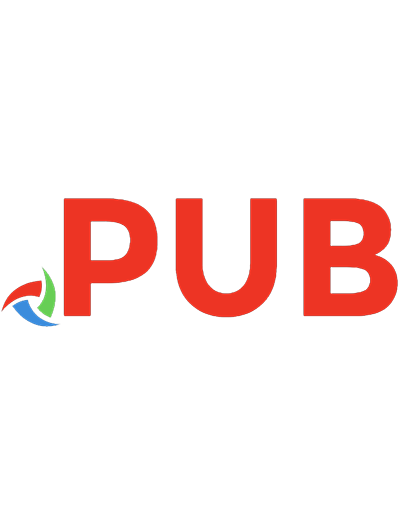
![The definitive guide to Java Swing [creating Java-based graphical user interfaces using the J2SE 5 Swing component set] [3. ed]
9781590594476, 1-59059-447-9](https://dokumen.pub/img/200x200/the-definitive-guide-to-java-swing-creating-java-based-graphical-user-interfaces-using-the-j2se-5-swing-component-set-3-ed-9781590594476-1-59059-447-9.jpg)

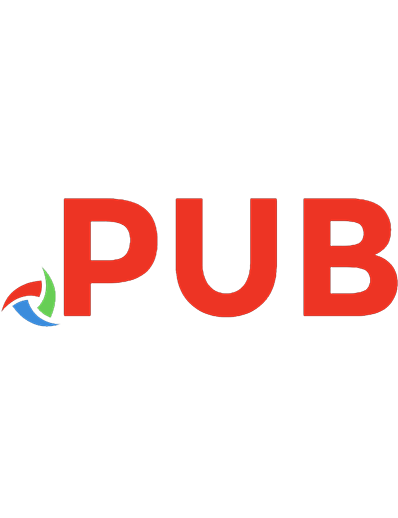
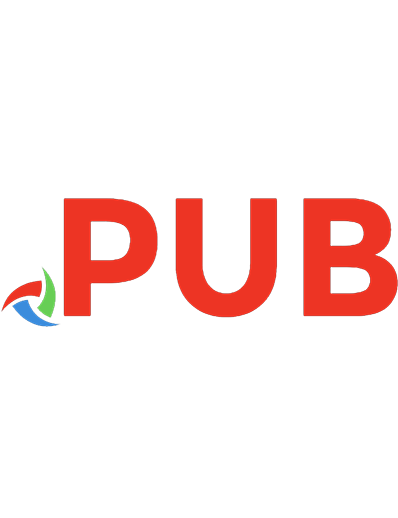



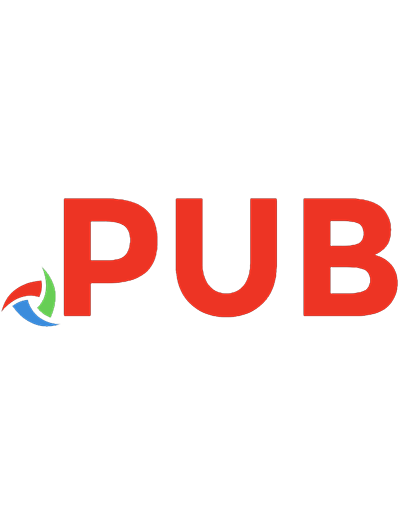

![Java Swing [2 ed.]
9780596004088](https://dokumen.pub/img/200x200/java-swing-2nbsped-9780596004088.jpg)