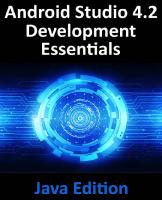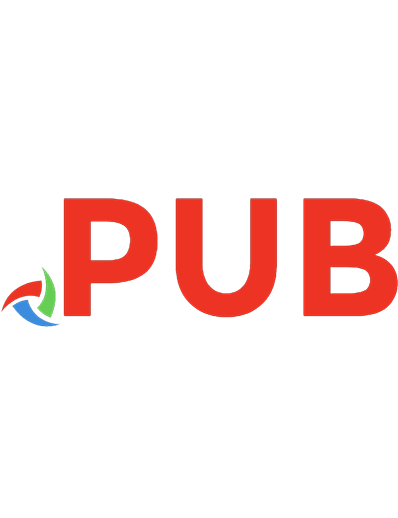Java for Android 9780992133030
223 76 7MB
English Pages 567 Year 2014
Polecaj historie
Citation preview
Java for Android
Budi Kurniawan
Java for Android Copyright © 2014 by Brainy Software Inc. First Edition: August 2014 All rights reserved. No part of this book may be reproduced or transmitted in any form or by any means, electronic or mechanical, including photocopying, recording, or by any information storage and retrieval system, without written permission from the publisher, except for the inclusion of brief quotations in a review. ISBN: 978-0-9921330-3-0 Printed in the United States of America Book and Cover Designer: Brainy Software Team Technical Reviewer: Paul Deck Indexer: Chris Mayle
Trademarks Oracle and Java are registered trademarks of Oracle and/or its affiliates. UNIX is a registered trademark of The Open Group. Microsoft Internet Explorer is either a registered trademark or a trademark of Microsoft Corporation in The United States and/or other countries. Apache is a trademark of The Apache Software Foundation. Firefox is a registered trademark of the Mozilla Foundation. Google is a trademark of Google, Inc. Throughout this book the printing of trademarked names without the trademark symbol is for editorial purpose only. We have no intention of infringement of the trademark. Warning and Disclaimer Every effort has been made to make this book as accurate as possible. The author and the publisher shall have neither liability nor responsibility to any person or entity with respect to any loss or damages arising from the information in this book.
Table of Contents Introduction..................................................................................................1 Java, the Language and the Technology..........................................................................2 An Overview of Object-Oriented Programming...........................................................5 About This Book.................................................................................................................7 Downloading and Installing Java...................................................................................10 Downloading Program Examples...................................................................................13 Part I: Java Chapter 1: Your First Taste of Java..................................................................15 Your First Java Program...................................................................................................15 Java Code Conventions....................................................................................................16 Integrated Development Environments (IDEs)...........................................................17 Summary.............................................................................................................................18 Questions............................................................................................................................18 Chapter 2: Language Fundamentals..................................................................19 ASCII and Unicode .........................................................................................................19 Separators............................................................................................................................21 Primitives............................................................................................................................21 Variables..............................................................................................................................22 Constants............................................................................................................................25 Literals.................................................................................................................................25 Primitive Conversions......................................................................................................28 Operators............................................................................................................................29 Comments..........................................................................................................................38 Summary.............................................................................................................................39 Questions............................................................................................................................39 Chapter 3: Statements.........................................................................................41 An Overview of Java Statements.....................................................................................41 The if Statement................................................................................................................42 The while Statement..........................................................................................................44 The do-while Statement....................................................................................................45 The for Statement..............................................................................................................46 The break Statement.........................................................................................................49 The continue Statement...................................................................................................50 The switch Statement........................................................................................................51 Summary.............................................................................................................................52
iv
Java for Android
Questions............................................................................................................................52 Chapter 4: Objects and Classes..........................................................................53 What Is a Java Object?......................................................................................................53 Java Classes.........................................................................................................................54 Creating Objects................................................................................................................58 The null Keyword..............................................................................................................58 Objects in Memory...........................................................................................................59 Java Packages......................................................................................................................61 Encapsulation and Access Control................................................................................62 The this Keyword..............................................................................................................66 Using Other Classes..........................................................................................................67 Final Variables....................................................................................................................69 Static Members...................................................................................................................69 Static Final Variables.........................................................................................................71 Static import.......................................................................................................................72 Variable Scope....................................................................................................................73 Method Overloading........................................................................................................74 By Value or By Reference?...............................................................................................75 Loading, Linking, and Initialization.............................................................................76 Object Creation Initialization........................................................................................77 Comparing Objects...........................................................................................................80 The Garbage Collector.....................................................................................................80 Summary.............................................................................................................................81 Questions............................................................................................................................81 Chapter 5: Core Classes......................................................................................83 java.lang.Object..................................................................................................................83 java.lang.String...................................................................................................................84 java.lang.StringBuffer and java.lang.StringBuilder......................................................89 Primitive Wrappers...........................................................................................................91 Arrays...................................................................................................................................92 java.lang.Class....................................................................................................................97 java.lang.System.................................................................................................................98 java.util.Scanner...............................................................................................................101 Boxing and Unboxing....................................................................................................101 Varargs...............................................................................................................................101 The format and printf Methods...................................................................................102 Summary...........................................................................................................................103 Questions..........................................................................................................................103 Chapter 6: Inheritance......................................................................................105 An Overview of Inheritance..........................................................................................105 Accessibility......................................................................................................................107 Method Overriding.........................................................................................................108 Calling the Superclass’s Constructors..........................................................................109 Calling the Superclass’s Hidden Members..................................................................111 Type Casting....................................................................................................................112 Final Classes.....................................................................................................................112 The instanceof Keyword................................................................................................113 Summary...........................................................................................................................113 Questions..........................................................................................................................113
Table of Contents
Chapter 7: Error Handling...............................................................................115 Catching Exceptions.......................................................................................................115 try without catch.............................................................................................................117 Catching Multiple Exceptions......................................................................................117 The try-with-resources Statement..................................................................................118 The java.lang.Exception Class.......................................................................................119 Throwing an Exception from a Method....................................................................120 User-Defined Exceptions...............................................................................................121 Final Words on Exception Handling..........................................................................122 Summary...........................................................................................................................122 Question...........................................................................................................................123 Chapter 8: Numbers and Dates........................................................................125 Number Parsing...............................................................................................................125 Number Formatting ......................................................................................................126 Number Parsing with java.text.NumberFormat........................................................127 The java.lang.Math Class...............................................................................................127 The java.util.Date Class..................................................................................................128 The java.util.Calendar Class..........................................................................................129 Date Parsing and Formatting with DateFormat........................................................130 Summary...........................................................................................................................132 Questions..........................................................................................................................132 Chapter 9: Interfaces and Abstract Classes.....................................................133 The Concept of Interface...............................................................................................133 The Interface, Technically Speaking............................................................................134 Base Classes......................................................................................................................136 Abstract Classes...............................................................................................................137 Summary...........................................................................................................................139 Questions..........................................................................................................................139 Chapter 10: Enums............................................................................................141 An Overview of Enum...................................................................................................141 Enums in a Class.............................................................................................................142 The java.lang.Enum Class..............................................................................................143 Iterating Enumerated Values.........................................................................................143 Switching on Enum........................................................................................................143 Summary...........................................................................................................................144 Questions..........................................................................................................................144 Chapter 11: The Collections Framework.........................................................145 An Overview of the Collections Framework..............................................................145 The Collection Interface................................................................................................146 List and ArrayList............................................................................................................147 Iterating Over a Collection with Iterator and for.....................................................148 Set and HashSet...............................................................................................................150 Queue and LinkedList....................................................................................................150 Collection Conversion...................................................................................................151 Map and HashMap.........................................................................................................151 Summary...........................................................................................................................158 Questions..........................................................................................................................159 Chapter 12: Generics.........................................................................................161 Life without Generics.....................................................................................................161
v
vi
Java for Android
Introducing Generic Types............................................................................................162 Using Generic Types without Type Parameters.........................................................164 Using the ? Wildcard......................................................................................................165 Using Bounded Wildcards in Methods......................................................................167 Writing Generic Types...................................................................................................168 Summary...........................................................................................................................169 Questions..........................................................................................................................169 Chapter 13: Input Output.................................................................................171 The File Class...................................................................................................................171 The Concept of Input/Output Streams......................................................................174 Reading Binary Data......................................................................................................174 Writing Binary Data.......................................................................................................178 Writing Text (Characters)..............................................................................................180 Reading Text (Characters).............................................................................................185 Logging with PrintStream..............................................................................................188 RandomAccessFile...........................................................................................................189 Object Serialization.........................................................................................................191 Summary...........................................................................................................................193 Questions..........................................................................................................................194 Chapter 14: Nested and Inner Classes.............................................................195 An Overview of Nested Classes....................................................................................195 Static Nested Classes.......................................................................................................196 Member Inner Classes....................................................................................................197 Local Inner Classes.........................................................................................................199 Anonymous Inner Classes.............................................................................................201 Behind Nested and Inner Classes.................................................................................202 Summary...........................................................................................................................204 Questions..........................................................................................................................204 Chapter 15: Polymorphism...............................................................................205 Defining Polymorphism................................................................................................205 Polymorphism and Reflection......................................................................................208 Summary...........................................................................................................................209 Questions..........................................................................................................................209 Chapter 16: Annotations...................................................................................211 An Overview of Annotations........................................................................................211 Standard Annotations....................................................................................................213 Common Annotations...................................................................................................215 Standard Meta-Annotations..........................................................................................216 Custom Annotation Types............................................................................................218 Summary...........................................................................................................................220 Questions..........................................................................................................................220 Chapter 17: Internationalization......................................................................221 Locales...............................................................................................................................221 Internationalizing Applications...................................................................................223 Summary...........................................................................................................................225 Questions..........................................................................................................................225 Chapter 18: Java Networking...........................................................................227 An Overview of Networking.........................................................................................227 The Hypertext Transfer Protocol (HTTP)..................................................................228
Table of Contents
java.net.URL.....................................................................................................................230 java.net.URLConnection...............................................................................................232 java.net.Socket..................................................................................................................235 java.net.ServerSocket.......................................................................................................237 A Web Server Application ............................................................................................238 Summary...........................................................................................................................246 Questions..........................................................................................................................246 Chapter 19: Java Threads.................................................................................247 Introduction to Java Threads........................................................................................247 Creating a Thread............................................................................................................248 Working with Multiple Threads...................................................................................250 Thread Priority................................................................................................................252 Stopping a Thread...........................................................................................................254 Synchronization..............................................................................................................256 Visibility............................................................................................................................259 Thread Coordination.....................................................................................................261 Summary...........................................................................................................................265 Questions..........................................................................................................................266 Chapter 20: Concurrency Utilities...................................................................267 Atomic Variables.............................................................................................................267 Executor and ExecutorService.......................................................................................268 Locks..................................................................................................................................275 Summary...........................................................................................................................276 Questions..........................................................................................................................276 Part II: Android Chapter 21: Introduction to Android...............................................................277 Overview...........................................................................................................................277 Versions of Android.......................................................................................................278 Which Java Versions Can I Use?..................................................................................279 Online Reference.............................................................................................................279 Downloading and Installing Android Development Tools....................................280 Chapter 22: Your First Android Application..................................................281 Creating An Application...............................................................................................281 The Android Manifest....................................................................................................286 Running An Application on An Emulator................................................................287 Application Structure.....................................................................................................294 Logging..............................................................................................................................295 Debugging An Application...........................................................................................296 Running on A Real Device...........................................................................................298 Upgrading the SDK........................................................................................................298 Summary...........................................................................................................................299 Chapter 23: Activities........................................................................................301 The Activity Lifecycle.....................................................................................................301 ActivityDemo Example..................................................................................................303 Changing the Application Icon...................................................................................306 Using Android Resources..............................................................................................306 Starting Another Activity...............................................................................................307 Summary...........................................................................................................................311
vii
viii
Java for Android
Chapter 24: UI Components.............................................................................313 Overview...........................................................................................................................313 Using the ADT Eclipse UI Tool...................................................................................313 Using Basic Components..............................................................................................314 Toast..................................................................................................................................318 AlertDialog.......................................................................................................................319 Summary...........................................................................................................................320 Chapter 25: Layouts..........................................................................................321 Overview...........................................................................................................................321 LinearLayout....................................................................................................................321 RelativeLayout..................................................................................................................325 FrameLayout.....................................................................................................................327 TableLayout......................................................................................................................328 Grid Layout......................................................................................................................330 Creating A Layout Programmatically..........................................................................331 Summary...........................................................................................................................332 Chapter 26: Listeners........................................................................................333 Overview...........................................................................................................................333 Using the onClick Attribute.........................................................................................334 Implementing A Listener...............................................................................................338 Summary...........................................................................................................................342 Chapter 27: The Action Bar..............................................................................343 Overview...........................................................................................................................343 Adding Action Items......................................................................................................344 Adding Dropdown Navigation....................................................................................347 Going Back Up................................................................................................................351 Summary...........................................................................................................................351 Chapter 28: Menus............................................................................................353 Overview...........................................................................................................................353 The Menu File..................................................................................................................354 The Options Menu.........................................................................................................354 The Context Menu..........................................................................................................357 The Popup Menu............................................................................................................359 Summary...........................................................................................................................363 Chapter 29: ListView.........................................................................................365 Overview...........................................................................................................................365 Creating A ListAdapter..................................................................................................366 Using A ListView.............................................................................................................367 Extending ListActivity and Writing A Custom Adapter.........................................370 Styling the Selected Item................................................................................................372 Summary...........................................................................................................................376 Chapter 30: GridView.......................................................................................377 Overview...........................................................................................................................377 Example.............................................................................................................................378 Summary...........................................................................................................................382 Chapter 31: Styles and Themes........................................................................383 Overview...........................................................................................................................383 Using Styles......................................................................................................................384 Using Themes..................................................................................................................386
Table of Contents
Summary...........................................................................................................................389 Chapter 32: Bitmap Processing........................................................................391 Overview...........................................................................................................................391 Example.............................................................................................................................393 Summary...........................................................................................................................398 Chapter 33: Graphics and Custom Views........................................................399 Overview...........................................................................................................................399 Hardware Acceleration...................................................................................................400 Creating A Custom View...............................................................................................400 Drawing Basic Shapes.....................................................................................................401 Drawing Text....................................................................................................................401 Transparency....................................................................................................................402 Shaders..............................................................................................................................402 Clipping............................................................................................................................403 Using Paths.......................................................................................................................404 The CanvasDemo Application.....................................................................................405 Summary...........................................................................................................................409 Chapter 34: Fragments.....................................................................................411 The Fragment Lifecycle..................................................................................................411 Fragment Management..................................................................................................413 Using A Fragment...........................................................................................................414 Extending ListFragment and Using FragmentManager...........................................419 Summary...........................................................................................................................424 Chapter 35: Multi-Pane Layouts......................................................................425 Overview...........................................................................................................................425 A Multi-Pane Example...................................................................................................427 Summary...........................................................................................................................437 Chapter 36: Animation......................................................................................439 Overview...........................................................................................................................439 Property Animation........................................................................................................439 Example.............................................................................................................................441 Summary...........................................................................................................................444 Chapter 37: Preferences....................................................................................447 SharedPreferences............................................................................................................447 The Preference API..........................................................................................................448 Using Preferences............................................................................................................448 Summary...........................................................................................................................453 Chapter 38: Working with Files.......................................................................455 Overview...........................................................................................................................455 Creating a Notes Application.......................................................................................457 Accessing the Public Storage.........................................................................................463 Summary...........................................................................................................................467 Chapter 39: Working with the Database.........................................................469 Overview...........................................................................................................................469 The Database API............................................................................................................469 Example.............................................................................................................................472 Summary...........................................................................................................................482 Chapter 40: Taking Pictures.............................................................................483 Overview...........................................................................................................................483
ix
x
Java for Android
Using Camera..................................................................................................................484 The Camera API..............................................................................................................487 Using the Camera API...................................................................................................489 Summary...........................................................................................................................494 Chapter 41: Making Videos..............................................................................497 Using the Built-in Intent...............................................................................................497 MediaRecorder.................................................................................................................501 Using MediaRecorder.....................................................................................................503 Summary...........................................................................................................................506 Chapter 42: The Sound Recorder.....................................................................507 The MediaRecorder Class..............................................................................................507 Example.............................................................................................................................507 Summary...........................................................................................................................512 Chapter 43: Handling the Handler...................................................................513 Overview...........................................................................................................................513 Example.............................................................................................................................513 Summary...........................................................................................................................517 Chapter 44: Asynchronous Tasks.....................................................................519 Overview...........................................................................................................................519 Example.............................................................................................................................519 Summary...........................................................................................................................524 Appendix A: javac.............................................................................................525 Options.............................................................................................................................525 Command Line Argument Files...................................................................................528 Appendix B: java...............................................................................................529 Options.............................................................................................................................529 Appendix C: jar.................................................................................................533 Syntax................................................................................................................................533 Options.............................................................................................................................534 Examples...........................................................................................................................535 Setting an Application’s Entry Point...........................................................................536 Appendix D: NetBeans......................................................................................537 Download and Installation...........................................................................................537 Creating a Project............................................................................................................537 Creating a Class...............................................................................................................539 Running a Java Class......................................................................................................540 Adding Libraries..............................................................................................................540 Debugging Code..............................................................................................................540 Appendix E: Eclipse..........................................................................................541 Download and Installation...........................................................................................541 Creating a Project............................................................................................................542 Creating a Class...............................................................................................................544 Running a Java Class......................................................................................................546 Adding Libraries..............................................................................................................546 Debugging Code..............................................................................................................547 Index...................................................................................................................549
Introduction Welcome to Java for Android. This book is for you if you want to learn Java and specialize in Android application development. This book consists of two parts. Part I is focused on Java and Part II explains how to build Android applications effectively. The Java chapters in this book do not teach you every Java technology there is. (It is impossible to cram everything into a single volume anyway, and that’s why most Java titles are focused on one technology.) Rather, they cover the most important Java programming topics that you need to master to be able to learn other technologies yourself. In particular, Part I offers all the three subjects that a professional Java programmer must be proficient in:
▪ Java as a programming language; ▪ Object-oriented programming (OOP) with Java; ▪ Java core libraries. What makes structuring an effective Java course difficult is the fact that the three subjects are interdependent. On the one hand, Java is an OOP language, so its syntax is easier to learn if you already know about OOP. On the other hand, OOP features such as inheritance, polymorphism, and data encapsulation, are best taught if accompanied by real-world examples. Unfortunately, understanding real-world Java programs requires knowledge of the Java core libraries. Because of such interdependence, the three main topics are not grouped into three isolated parts. Instead, chapters discussing a major topic and chapters teaching another are interwoven. For example, before explaining polymorphism, this book makes sure that you are familiar with certain Java classes so that realworld examples can be given. In addition, because a language feature such as generics cannot be explained effectively without the comprehension of a certain set of classes, it is covered after the discussion of the supporting classes. There are also cases whereby a topic can be found in two or more places. For instance, the for statement is a basic language feature that should be discussed in an early chapter. However, for can also be used to iterate over a collection of objects, a feature that should only be given after the Collections Framework is taught. Therefore, for is first presented in Chapter 3, “Statements” and then revisited in Chapter 11, “The Collections Framework.” Part II starts by introducing the Android framework and the tools a Java programmer needs to start developing apps. It then proceeds with essential topics in Android programming, including the Android user interface, bitmap and graphics processing, animation, audio/video recording, and asynchronous tasks. The rest of this introduction presents a high-level overview of Java, an introduction to OOP, a brief description of each chapter, and instructions for installing the Java software.
2
Java for Android
Java, the Language and the Technology Java is not only an object-oriented programming language, it is also a set of technologies that make software development more rapid and resulting applications more robust and secure. For years Java has been the technology of choice because of the benefits it offers:
▪ ▪ ▪ ▪ ▪ ▪
platform independence ease of use complete libraries that speed up application development security scalability extensive industry support Sun Microsystems introduced Java in 1995 and Java—even though it had been a general-purpose language right from the start—was soon well known as the language for writing applets, small programs that run inside web browsers and add interactivity to static websites. The growth of the Internet had much to contribute to the early success of Java. Having said that, applets were not the only factor that made Java shine. The other most appealing feature of Java was its platform-independence promise, hence the slogan “Write Once, Run Anywhere.” What this means is the very same program you write will run on Windows, Unix, Mac, Linux, and other operating systems. This was something no other programming language could do. At that time, C and C++ were the two most commonly used languages for developing serious applications. Java seemed to have stolen their thunder since its first birthday. That was Java version 1.0. In 1997, Java 1.1 was released, adding significant features such as a better event model, Java Beans, and internationalization to the original. Java 1.2 was launched in December 1998. Three days after it was released, the version number was changed to 2, marking the beginning of a huge marketing campaign that started in 1999 to sell Java as the “next generation” technology. Java 2 was sold in four flavors: the Standard Edition (J2SE), the Enterprise Edition (J2EE), the Micro Edition (J2ME), and Java Card (that never adopted “2” in its brand name). The next version released in 2000 was 1.3, hence J2SE 1.3. 1.4 came two years later to make J2SE 1.4. J2SE version 1.5 was released in 2004. However, the name Java 2 version 1.5 was then changed to Java 5. On November 13, 2006, a month before the official release date of Java 6, Sun Microsystems announced that it had open-sourced Java. Java SE 6 was the first Java release for which Sun Microsystems had invited outside developers to contribute code and help fix bugs. True that the company had in the past accepted contributions from non-employees, like the work of Doug Lea on multithreading, but this was the first time Sun had posted an open invitation. The company admitted that they had limited resources, and outside contributors would help them cross the finish line sooner. In May 2007 Sun released its Java source code to the OpenJDK community as free software. IBM, Oracle and Apple later joined OpenJDK. In 2010 Oracle acquired Sun.
Introduction
Java 7, code-named Dolphin, was released in July 2011 and a result of opensource collaboration through OpenJDK. Java 8, the latest version, was released on March 18, 2014.
What Makes Java Platform Independent? You must have heard of the terms “platform-independent” or “cross-platform,” which means your program can run on multiple operating systems. This is one major factor that made Java popular. But, what makes Java platform independent? In traditional programming, source code is compiled into executable code. This executable code can run only on the platform it is intended to run. In other words, code written and compiled for Windows will only run on Windows, code written in Linux will only run on Linux, and so on. This is depicted in Figure I.1.
Figure I.1: Traditional programming paradigm A Java program, on the other hand, is compiled to bytecode. You cannot run bytecode by itself because it is not native code. Bytecode can only run on a Java Virtual Machine (JVM). A JVM is a native application that interprets bytecode. By making the JVM available on many platforms, Sun transformed Java into a crossplatform language. As shown in Figure I.2, the very same bytecode can run on any operating system for which a JVM has been developed.
Figure I.2: Java programming model Currently JVMs are available for Windows, Unix, Linux, Free BSD, and practically all other major operating systems in the world.
JDK, JRE, JVM, What’s the Difference? I mentioned that Java programs must be compiled. In fact, any programming language needs a compiler to be really useful. A compiler is a program that converts program source code to an executable format, either a bytecode, native code, or something else. Before you can start programming Java, you need to download a Java compiler. The Java compiler is a program named javac, which is short for Java compiler. While javac can compile Java sources to bytecode, to run bytecode you need a Java Virtual Machine. In addition, because you will invariably use classes in the Java core libraries, you also need to download these libraries. The Java Runtime Environment (JRE) contains both a JVM and class libraries. As you may suspect, the JRE for Windows is different from that for Linux, which is different from the one for yet another operating system. The Java software is available in two distributions:
3
4
Java for Android
▪ The JRE, which includes a JVM and the core libraries. This is good for running bytecode.
▪ The JDK, which includes the JRE plus a compiler and other tools. This is
required software to write and compile Java programs. To summarize, a JVM is a native application that runs bytecode. The JRE is an environment that includes a JVM and Java class libraries. The JDK includes the JRE plus other tools including a Java compiler.
The first version of the JDK is 1.0. The versions after that are 1.1, 1.2, 1.3, 1.4, 1.5, 1.6, 1.7, and 1.8. For minor releases, add another number to the version number. For instance, 1.7.1 is the first minor upgrade to version 1.7. JDK 1.8 is better known as JDK 8. The version of the JRE included in a JDK is the same as the JDK. Therefore, JDK 1.8 contains JRE 1.8. The JDK is also often called the SDK (Software Development Kit). In addition to the JDK, a Java programmer needs to download Java documentation that explains classes in the core libraries. You can download the documentation from the same URL that provides the JRE and the JDK.
Java 2, J2SE, J2EE, J2ME, Java 8, What Are They? Sun Microsystems has done a great deal promoting Java. Part of its marketing strategy was to coin the name Java 2, which was basically JDK 1.2. There were three editions of Java 2:
▪ Java 2 Platform, Standard Edition (J2SE). J2SE is basically the JDK. It also serves as the foundation for technologies defined in J2EE.
▪ Java 2 Platform, Enterprise Edition (J2EE). It defines the standard for
developing component-based multi-tier enterprise applications. Features include Web services support and development tools (SDK). ▪ Java 2 Platform, Micro Edition (J2ME). It provides an environment for applications that run on consumer devices, such as mobile phones, personal digital assistants (PDAs), and TV set-top boxes. J2ME includes a JVM and a limited set of class libraries. Name changes occurred in version 5. J2SE became Java Platform, Standard Edition 5 (Java SE 5). Also, the 2 in J2EE and J2ME was dropped. The current version of the enterprise edition is Java Platform, Enterprise Edition 7 (Java EE 7). J2ME is now called Java Platform, Micro Edition (Java ME, without a version number). Unlike the first versions of Java that were products of Sun, starting from version 1.4, Java SE is a set of specifications that define features that need to be implemented. The software itself is called a reference implementation. Oracle, IBM, and others work together through OpenJDK to provide the Java reference implementation and reference implementations for the next versions of Java. Java EE 6 and 7 are also sets of specifications that include technologies such as servlets, JavaServer Pages, JavaServer Faces, Java Messaging Service, etc. To develop and run Java EE 6 or 7 applications, you need a Java EE 6 or 7 application server. Anyone can implement a Java EE application server, which explains the availability of various application servers in the market, including some open source ones. Here are examples of Java EE 6 and 7 application servers:
▪ Oracle WebLogic (previously BEA WebLogic) ▪ IBM WebSphere ▪ GlassFish
Introduction
▪ JBoss ▪ Jonas ▪ Apache Geronimo The complete list can be found here. http://www.oracle.com/technetwork/java/javaee/overview/compatibility -jsp-136984.html
JBoss, GlassFish, Jonas, and Geronimo are open source application servers. They have different licenses, though, so make sure you read them before you decide to use the products.
The Java Community Process (JCP) Program Java’s continuous dominance as the technology of choice owes much to Sun’s strategy to include other industry players in determining the future of Java. This way, many people feel that they also own Java. Many large corporations, such as IBM, Oracle, Nokia, Fujitsu, etc, invest heavily in Java because they too can propose a specification for a technology and put forward what they want to see in the next version of a Java technology. This collaborative effort takes the form of the JCP Program. The URL of its Web site is http://www.jcp.org. Specifications produced by the JCP Program are known as Java Specification Requests (JSRs). For example, JSR 336 specifies Java SE 7.
An Overview of Object-Oriented Programming Object-oriented programming (OOP) works by modeling applications on realworld objects. Three principles of OOP are encapsulation, inheritance, and polymorphism. The benefits of OOP are real. These are the reason why most modern programming languages, including Java, are object-oriented (OO). I can even cite two well-known examples of language transformation to support OOP: The C language evolved into C++ and Visual Basic was upgraded into Visual Basic.NET. This section explains the benefits of OOP and provides an assessment of how easy or hard it is to learn OOP.
The Benefits of OOP The benefits of OOP include easy code maintenance, code reuse, and extendibility. These benefits are presented in more detail below. 1. Ease of maintenance. Modern software applications tend to be very large. Once upon a time, a “large” system comprised a few thousand lines of code. Now, even those consisting of one million lines are not considered that large. When a system gets larger, it starts giving its developers problems. Bjarne Stroustrup, the father of C++, once said something like this. A small program can be written in anything, anyhow. If you don’t quit easily, you’ll make it work, at the end. But a large program is a different story. If you don’t use techniques of “good programming,” new errors will emerge as fast as you fix the old ones. The reason for this is there is interdependency among different parts of a large program. When you change something in some part of the program, you may not realize how the change might affect other parts. OOP makes it
5
6
Java for Android
easy to make applications modular, and modularity makes maintenance less of a headache. Modularity is inherent in OOP because a class, which is a template for objects, is a module by itself. A good design should allow a class to contain similar functionality and related data. An important and related term that is used often in OOP is coupling, which means the degree of interaction between two modules. Loosely coupling among parts make code reuse—another benefit of OOP—easier to achieve. 2. Reusability. Reusability means that code that has previously been written can be reused by the code author and others who need the same functionality provided by the original code. It is not surprising, then, that an OOP language often comes with a set of ready-to-use libraries. In the case of Java, the language is accompanied by hundreds of class libraries or Application Programming Interfaces (APIs) that have been carefully designed and tested. It is also easy to write and distribute your own library. Support for reusability in a programming platform is very attractive because it shortens development time. One of the main challenges to class reusability is creating good documentation for the class library. How fast can a programmer find a class that provides the functionality he/she is looking for? Is it faster to find such a class or write a new one from scratch? Fortunately, Java core and extended APIs come with extensive documentation. Reusability does not only apply to the coding phase through the reuse of classes and other types; when designing an application in an OO system, solutions to OO design problems can also be reused. These solutions are called design patterns. To make it easier to refer to each solution, each pattern is given a name. The early catalog of reusable design patterns can be found in the classic book Design Patterns: Elements of Reusable ObjectOriented Software, by Erich Gamma, Richard Helm, Ralph Johnson, and John Vlissides. 3. Extendibility Every application is unique. It has its own requirements and specifications. In terms of reusability, sometimes you cannot find an existing class that provides the exact functionality that your application requires. However, you will probably find one or two that provide part of the functionality. Extendibility means that you can still use those classes by extending them to suit your need. You still save time, because you don’t have to write code from scratch. In OOP, extendibility is achieved through inheritance. You can extend an existing class, add some methods or data to it, or change the behavior of methods you don’t like. If you know the basic functionality that will be used in many cases, but you don’t want your class to provide very specific functions, you can provide a generic class that can be extended later to provide functionality specific to an application.
Is OOP Hard? Java programmers need to master OOP. As it happens, it does make a difference if you have programmed using a procedural language, such as C or Pascal. In the light of this, there is bad news and good news. First the bad news. Researchers have been debating the best way to teach OOP in school; some argue that it is best to teach procedural programming before OOP is introduced. In many curricula, we see that an OOP course can be taken when a student is nearing the final year of his/her university term.
Introduction
More recent studies, however, argue that someone with procedural programming skill thinks in a paradigm very different from how OO programmers view and try to solve problems. When this person needs to learn OOP, the greatest struggle he/she faces is having to go through a paradigm shift. It is said that it takes six to 18 months to switch your mindset from procedural to object-oriented paradigms. Another study shows that students who have not learned procedural programming do not find OOP that difficult. Now the good news. Java qualifies as one of the easiest OOP languages to learn. For example, you do not need to worry about pointers, don’t have to spend precious time solving memory leaks caused by failing to destroy unused objects, etc. On top of that, Java comes with very comprehensive class libraries with relatively very few bugs in their early versions. Once you know the nuts and bolts of OOP, programming with Java is really easy.
About This Book The following presents the overview of each chapter.
Part I: Java Chapter 1, “Your First Taste of Java” aims at giving you the feel of working with Java. This includes writing a simple Java program, compiling it using the javac tool, and running it using the java program. In addition, some advice on code conventions and integrated development environments is also given. Chapter 2, “Language Fundamentals”, teaches you the Java language syntax. You will be introduced to topics such as character sets, primitives, variables, operators, etc. Chapter 3, “Statements”, explains Java statements for, while, do-while, if, ifelse, switch, break, and continue. Chapter 4, “Objects and Classes,” is the first OOP lesson in this book. It starts by explaining what a Java object is an how it is stored in memory. It then continues with a discussion of classes, class members, and two OOP concepts (abstraction and encapsulation). Some related topics, such as garbage collection and object comparison, are briefly discussed. Chapter 5, “Core Classes” covers important classes in the Java core libraries: java.lang.Object, java.lang.String, java.lang.StringBuffer and java.lang.StringBuilder, wrapper classes, and java.util.Scanner. Boxing/unboxing and varargs are also taught. This is an important chapter because the classes explained in this chapter are some of the most commonly used classes in Java. Chapter 6, “Inheritance” discusses an OOP feature that enables code extendibility. This chapter teaches you how to extend a class, affect the visibility of a subclass, override a method, and so forth. Undoubtedly, error handling is an important feature of any programming language. As a mature language, Java has a very robust error handling mechanism that can help prevent bugs from creeping in. Chapter 7, “Error Handling” is a detailed discussion of this mechanism.
7
8
Java for Android
Chapter 8, “Numbers and Dates” deals with three issues when working with numbers and dates: parsing, formatting, and manipulation. This chapter introduces Java classes that can help you with these tasks. Chapter 9, “Interfaces and Abstract Classes”, explains that an interface is more than a class without implementation. An interface defines a contract between a service provider and a client. This chapter explains how to work with interfaces and abstract classes. Chapter 10, “Enums” covers enum, a type added to Java since version 5. Chapter 11, “The Collections Framework” shows how you can use the members of the java.util package to group objects and manipulate them. Generics are a very important feature in Java and Chapter 12, “Generics” adequately explains this feature. Chapter 13, “Input/Output” introduces the concept of streams and explains how you can use the four stream types in the java.io package to perform inputoutput operations. In addition, object serialization and deserialization are discussed. Chapter 14, “Nested and Inner Classes” explains how you can write a class within another class and why this OOP feature can be very useful. Polymorphism is one of the main pillars of OOP. It is incredibly useful in situations whereby the type of an object in not known at compile time. Chapter 15, “Polymorphism” explains this feature and provides useful examples. Chapter 16, “Annotations” talks about one of the features in Java. It explains the standard annotations that come with the JDK, common annotations, metaannotations, and custom annotations. Today it is common for software applications to be deployable to different countries and regions. Such applications need to be designed with internationalization in mind. Chapter 17, “Internationalization” explores techniques that Java programmers can use. Chapter 18, “Java Networking” deals with classes that can be used in network programming. A simple Web server application is presented to illustrate how to use these classes. A thread is a basic processing unit to which an operating system allocates processor time, and more than one thread can be executing code inside a process. Chapter 19, “Java Threads,” shows that in Java multithreaded programming is not only the domain of expert programmers. Chapter 20, “The Concurrency Utilities” is the second chapter on multithreaded programming. It discusses interfaces and classes that make writing multithreaded programs easier.
Part II: Android Chapter 21, “Introduction to Android” introduces the Android framework and contains instructions to download and install the tools for developing apps. Chapter 22, “Your First Android Application” shows how easy it is to create an application using the ADT Bundle. Chapter 23, “Activities” explains the activity and its lifecycle. The activity is one of the most important concepts in Android programming.
Introduction
Chapter 24, “UI Components” covers the more important UI components, including widgets, Toast, and AlertDialog. Chapter 25, “Layouts” shows how to lay out UI components in Android applications and use the built-in layouts available in Android. Chapter 26, “Listeners” talks about creating a listener to handle events. Chapter 27, “The Action Bar” shows how you can add items to the action bar and use it to drive application navigation. Menus are a common feature in many graphical user interface (GUI) systems whose primary role is to provide shortcuts to certain actions. Chapter 28, “Menus” looks at Android menus closely. Chapter 29, “ListView” explains about ListView, a view that shows a scrollable list of items and gets its data source from a list adapter. Chapter 30, “GridVIew” covers the GridView widget, a view similar to the ListView. Unlike the ListView, however, the GridView displays its items in a grid. Chapter 31, “Styles and Themes” discusses the two important topics directly responsible for the look and feel of your apps. Chapter 32, “Bitmap Processing” teaches you how to manipulate bitmap images. The techniques discussed in this chapter are useful even if you are not writing an image editor application. The Android SDK comes with a wide range of views that you can use in your applications. If none of these suits your need, you can create a custom view and draw on it. Chapter 33, “Graphics and Custom Views” shows how to create a custom view and draw shapes on a canvas. Chapter 34, “Fragments” discusses fragments, which are components that can be added to an activity. A fragment has its own lifecycle and has methods that get called when certain phases of its life occur. Chapter 35, “Multi-Pane Layouts” shows how you can use different layouts for different screen sizes, like that of handsets and that of tablets. Chapter 36, “Animation” discusses the latest Animation API in Android called property animation. It also provides an example. Chapter 37, “Preferences” teaches you how to use the Preference API to store application settings and read them back. Chapter 38, “Working with Files” show how to use the Java File API in an Android application. Chapter 39, “Working with the Database” discusses the Android Database API, which you can use to connect to an SQLite database. SQLite is the default relational database that comes with every Android device. Chapter 40, “Taking Pictures” teaches you how to take still images using the built-in Camera application and the Camera API. Chapter 41, “Making Videos” shows the two methods for providing videomaking capability in your application, by using a built-in intent or by using the MediaRecorder class. Chapter 42, “The Sound Recorder” shows how you can record audio.
9
10
Java for Android
Chapter 43, “Handling the Handler” talks about the Handler class, which can be used, among others, to schedule a Runnable at a future time. Chapter 44, “Asynchronous Tasks” explains how to handle asynchronous tasks in Android.
Appendixes Appendix A, “javac”, Appendix B, “java”, and Appendix C, “jar” explain the javac, java, and jar tools, respectively. Appendix D, “NetBeans” and Appendix E, “Eclipse” provide brief tutorials on NetBeans and Eclipse, respectively.
Downloading and Installing Java Before you can start compiling and running Java programs, you need to download and install the JDK as well as configure some system environment variables. To develop Android applications, you need JDK 6 or later. You should download and install the latest version of Java available.
Downloading the JDK You can download the JRE and the JDK for Windows, Linux, Mac, and Solaris from Oracle’s website: http://www.oracle.com/technetwork/java/javase/downloads/index.html
If you click the Download link on the page, you’ll be redirected to a page that lets you select an installation for your platform: Windows, Linux, Solaris, or Mac OS. The 64 bit versions for those platforms are available. Also, note that the same link also provides the JRE. However, for development you need the JDK not only the JRE, which is only good for running compiled Java classes. The JDK includes the JRE.
JDKs for Mac
Pre-7 JDKs for Mac are available from Apple’s website at http://support.apple.com/downloads. Apple used to port and maintain Mac JDKs but no longer does so after its last update of JDK 6. You can download JDK 7 and JDK 8 for Mac from the same Oracle website that provides JDKs for other operating systems. After downloading the JDK, you need to install it. Installation varies from one operating system to another. These subsections detail the installation process.
Installation on Windows Installation on Windows is easy. Simply double-click the icon of the executable file you downloaded and follow the instructions. Figure I.3 shows the first dialog of the installation wizard.
Introduction
Figure I.3: Installing JDK 8 on Windows
Installation on Linux On Linux platforms, the JDK is available in two installation formats.
▪ RPM, for Linux platforms that supports the RPM package management system, such as Red Hat and SuSE.
▪ Self-extracting package. A compressed file containing packages to be
installed. If you are using the RPM, follow these steps:
1. Become root by using the su command 2. Extract the downloaded file. 3. Change directory to where the downloaded file is located and chmod: chmod a+x rpmFile
where rpmFile is the RPM file. 4. Run the RPM file: ./rpmFile
If you are using the self-extracting binary installation, follow these steps. 1. Extract the downloaded file. 2. Use chmod to give the file the execute permissions: chmod a+x binFile
Here, binFile is the downloaded bin file for your platform. 3. Change directory to the location where you would like the files to be installed. 4. Run the self-extracting binary. Execute the downloaded file with the path prepended to it. For example, if the file is in the current directory, prepend it with "./" (necessary if "." is not in the PATH environment variable): ./binFile
11
12
Java for Android
Setting System Environment Variables After you install the JDK, you can start compiling and running Java programs. However, you can only invoke the compiler and the JRE from the location of the javac and java programs or by including the installation path in your command. To make compiling and running programs easier, it is important that you set the PATH environment variable on your computer so that you can invoke javac and java from any directory.
Setting the Path Environment Variable on Windows 8 To set the PATH environment variable on Windows 8, follow these steps: 1. Hover your mouse to the right bottom corner of the screen. 2. Click on the Search icon and type Control Panel. 3. Click on Control Panel and then click on System. 4. Click on Advanced system settings. In the System Properties window that appears, click on the Advanced tab. 5. Click on the Environment Variables button. 6. Locate the Path environment variable in the User Variables or System Variables panes. The value of Path is a series of directories separated by semicolons. Now, add the full path to the bin directory of your Java installation directory to the end of the existing value of Path. The directory looks something like: C:\Program Files\Java\jdk1.7.0_\bin
7. Click Set, OK, or Apply.
Setting the Path Environment Variable on Windows 7 To set the PATH environment variable on Windows 7, follow these steps: 1. Select Computer from the Start menu. 2. Click on the Control Panel link. If no such a link exists, type Control Panel in the Search box and press Enter. 3. Click on the Systems icon. 4. Click on Advanced system settings. In the System Properties window that appears, click on the Advanced tab. 5. Click on the Environment Variables button. 6. Locate the Path environment variable in the User Variables or System Variables panes. The value of Path is a series of directories separated by semicolons. Now, add the full path to the bin directory of your Java installation directory to the end of the existing value of Path. The directory looks something like: C:\Program Files\Java\jdk1.7.0_\bin
7. Click Set, OK, or Apply.
Setting the Path Environment Variable on UNIX and Linux Set the path environment variable on these operating systems depends on the shell you use. For the C shell, add the following to the end of your ~/.cshrc file:
Introduction
set path=(path/to/jdk/bin $path)
where path/to/jdk/bin is the bin directory under your JDK installation directory. For the Bourne Again shell, add this line to the end of your ~/.bashrc or ~/.bash_profile file: export PATH=/path/to/jdk/bin:$PATH
Here, path/to/jdk/bin is the bin directory under your JDK installation directory.
Testing the Installation To confirm that you have installed the JDK correctly, type javac on the command line from any directory on your machine. If you see instructions on how to correctly run javac, then you have successfully installed it. On the other hand, if you can only run javac from the bin directory of the JDK installation directory, your PATH environment variable was not configured properly.
Downloading Java API Documentation When programming Java, you will invariably use classes from the core libraries. Even seasoned programmers look up the documentation for those libraries when they are coding. Therefore, you should download the documentation from here. http://www.oracle.com/technetwork/java/javase/downloads/index.html
(You need to scroll down until you see “Java SE 8 Documentation.”) The API is also available online here: http://docs.oracle.com/javase/8/docs/api
Downloading Program Examples The program examples accompanying this book can be downloaded from this URL: http://books.brainysoftware.com/download
Extract the zip file to a working directory and you are good to go.
13
14
Java for Android
Chapter 1 Your First Taste of Java Developing a Java program involves writing code, compiling it into bytecode, and running the bytecode. This is a process you will repeat again and again during your career as a Java programmer, and it is crucial that you feel comfortable with it. The main objective of this chapter therefore is to give you the opportunity to experience the process of software development in Java. As it is important to write code that not only works but that is also easy to read and maintain, this chapter introduces you to Java code conventions. And, since smart developers use an integrated development environments (IDEs) to make their lives easier, the last section of this chapter provides some advice on Java IDEs.
Your First Java Program This section highlights steps in Java development: writing the program, compiling it into bytecode, and running the bytecode.
Writing a Java Program You can use any text editor to write a Java program. Open a text editor and write the code in Listing 1.1. Alternatively, if you have downloaded the program examples accompanying this book, you can simply copy it to your text editor.
Listing 1.1: A simple Java program class MyFirstJava { public static void main(String[] args) { System.out.println("Java rocks."); } }
For now, suffice it to say that Java code must reside in a class. Also, make sure you save the code in Listing 1.1 as a MyFirstJava.java file. All Java source files must have java extension.
Compiling Your Java Program You use the javac program in the bin directory of your JDK installation directory to compile Java programs. Assuming you have edited the PATH environment variable in your computer (if not, see the section “Downloading and Installing Java” in Introduction), you should be able to invoke javac from any directory. To compile the MyFirstJava class in Listing 1.1, do the following: 1. Open a command prompt and change directory to the directory where the MyFirstProgram.java file was saved in.
16
Java for Android
2. Type the following command. javac MyFirstJava.java
If everything goes well, javac will create a file named MyFirstJava.class in your working directory.
Note
The javac tool has more features that you can use by passing options. For example, you can tell it where you want the generated class file to be created. Appendix A, “javac” discusses javac in clear detail.
Running Your Java Program To run your Java program, use the java program that is part of the JDK. Again, having added the PATH environment variable, you should be able to invoke java from any directory. From your working directory, type the following and press Enter. java MyFirstJava
Note that you do not include the class extension when running a Java program. You will see the following on your console. Java rocks.
Congratulations. You have successfully written your first Java program. Since the sole aim of this chapter is to familiarize yourself with the writing and compiling process, I will not be attempting to explain how the program works. You can also pass arguments to a Java program. For example, if you have a class named Calculator and you want to pass two arguments to it, you can do it like this: java Calculator arg-1 arg-2
Here, arg-1 is the first argument and arg-2 the second. You can pass as many arguments as you want. The java program will then make these arguments available to your Java program as an array of strings. You’ll learn to handle arguments in Chapter 5, “Core Classes.”
Note
The java tool is an advanced program that you can configure by passing options. For instance, you can set the amount of memory allocated to it. Appendix B, “java” explains these options.
Note
The java tool can also be used to run a Java class that is packaged in a jar file. Check the section “Setting an Application’s Entry Point” in Appendix C, “jar.”
Java Code Conventions It is important to write correct Java programs that run. However, it is also crucial to write programs that are easy to read and maintain. It is believed that eighty percent of the lifetime cost of a piece of software is spent on maintenance. Also, the turnover of programmers is high, thus it is very likely that someone other than you will maintain your code during its lifetime. Whoever inherits your code will appreciate clear and easy-to-read program sources.
Chapter 1: Your First Taste of Java
Using consistent code conventions is one way to make your code easier to read. (Other ways include proper code organization and sufficient commenting.) Code conventions include filenames, file organization, indentation, comments, declaration, statements, white space, and naming conventions. A class declaration starts with the keyword class followed by a class name and the opening brace {. You can place the opening brace on the same line as the class name, as shown in Listing 1.1, or you can write it on the next line, as demonstrated in Listing 1.2.
Listing 1.2: MyFirstJava written using a different code convention class MyFirstJava { public static void main(String[] args) { System.out.println("Java rocks."); } }
The code in Listing 1.2 is as good as the one in Listing 1.1. It is just that the class has been written using a different convention. You should adopt a consistent style for all your program elements. It is up to you to define your own code conventions, however Sun Microsystems has published a document that outlines standards that its employees should follow. The document can be viewed here. (Of course, the document is now part of Oracle.com) http://www.oracle.com/technetwork/java/codeconventions-150003.pdf
Program samples in this book will follow the recommended conventions outlined in this document. I’d also like to encourage you to develop the habit of following these conventions since the first day of your programming career, so that writing clear code comes naturally at a later stage. Your first lesson on styles is about indentation. The unit of indentation must be four spaces. If tabs are used in place of spaces, they must be set every eight spaces (not four).
Integrated Development Environments (IDEs) It is true that you can write Java programs using a text editor. However, an IDE will help. Not only will it check the syntax of your code, an IDE can also auto complete code, debug, and trace your programs. In addition, compilation can happen automatically as you type, and running a Java program is simply a matter of clicking a button. As a result, you will develop in much shorter time. There are dozens of Java IDEs out there, and, fortunately, the best of them are free. Here is a brief list.
▪ ▪ ▪ ▪ ▪ ▪ ▪ ▪
NetBeans (free and open source) Eclipse (free and open source) Sun’s Java Studio Enterprise (free) Sun’s Java Studio Creator (free) Oracle JDeveloper (free) Borland JBuilder IBM’s WebSphere Studio Application Developer BEA WebLogic Workshop
17
18
Java for Android
▪ IntelliJ IDEA The two most popular are NetBeans and Eclipse and the past few years have seen a war between the two to become the number one. NetBeans and Eclipse are both open source with strong backers. Sun Microsystems launched NetBeans in 2000 after buying the Czech company Netbeans Ceska Republika and is still heavily investing in it. Eclipse was originated by IBM to compete with NetBeans. Which one is better depends on who you ask, but their popularity has become the impetus that propelled other software makers to give away their IDEs too. Even Microsoft, whose .NET technology is Java’s most fierce competitor, followed suit by no longer charging for the Express Edition of its Visual Studio.NET. This book provides a brief tutorial of NetBeans and Eclipse in Appendix D and Appendix E, respectively. Do consider using an IDE because it helps a lot.
Summary This chapter helped you write your first Java program. You used a text editor to write the program, used javac to compile it to a class file, and ran the class file with the java tool. As programs grow in complexity and projects get larger, an IDE will help expedite application development. Two tutorials on open source IDEs are given in Appendix D and Appendix E.
Questions
1. If you had saved the code in Listing 1.1 using a different name, such as whatever.java, would it have compiled? 2. If you had used a file extension other than java when saving the code in Listing 1.1, for example as MyFirstJava.txt, would it have compiled?
Chapter 2 Language Fundamentals Java is an object-oriented programming (OOP) language, therefore an understanding of OOP is of utmost importance. Chapter 4, “Objects and Classes” is the first lesson of OOP in this book. However, before you explore many features and techniques in OOP, make sure you study the prerequisite: basic programming concepts discussed in this chapter. The topics covered are as follows.
▪ Encoding Sets. Java supports the Unicode character encoding set and ▪ ▪ ▪ ▪ ▪ ▪
program element names are not restricted to ASCII (American Standard Code for Information Interchange) characters. Text can be written using characters in practically any human language in use today. Primitives. Java is an OOP language and Java programs deal with objects most of the time. However, there are also non-object elements that represent numbers and simple values such as true and false. These simple non-object programming elements are called primitives. Variables. Variables are place holders whose contents can change. There are many types of variables. Constants. Place holders whose values cannot be changed. Literals. Literals are representations of data values that are understood by the Java compiler. Primitive conversion. Changing the type of a primitive to another type. Operators. Operators are notations indicating that certain operations are to be performed.
Note
If you have programmed with C or C++, two popular languages at the time Java was invented, you should feel at home learning Java because Java syntax is very similar to that of C and C++. However, the creator of Java added a number of features not available in C and C++ and excluded a few aspects of them.
ASCII and Unicode Traditionally, computers in English speaking countries only used the ASCII (American Standard Code for Information Interchange) character set to represent alphanumeric characters. Each character in the ASCII is represented by 7 bits. There are therefore 128 characters in this character set. These include the lower case and upper case Latin letters, numbers, and punctuation marks. The ASCII character set was later extended to include another 128 characters, such as the German characters ä, ö, ü, and the British currency symbol £. This character set is called extended ASCII and each character is represented by 8 bits. ASCII and the extended ASCII are only two of the many character sets available. Another popular one is the character set standardized by the ISO
20
Java for Android
(International Standards Organization), ISO-8859-1, also known as Latin-1. Each character in ISO-8859-1 is represented by 8 bits as well. This character set contains all the characters required for writing text in many of the western European languages, such as German, Danish, Dutch, French, Italian, Spanish, Portuguese, and, of course, English. An eight-bit-per-character character set is convenient because a byte is also 8 bits long. As such, storing and transmitting text written in an 8-bit character set is most efficient. However, not every language uses Latin letters. Chinese, Korean, and Thai are examples of languages that use different character sets. For example, each character in the Chinese language represents a word, not a letter. There are thousands of these characters and 8 bit is not enough to represent all the characters in the character set. The Japanese use a different character set for their language too. In total, there are hundreds of different character sets for all languages in the world. This is confusing, because a code that represents a particular character in a character set represents a different character in another character set. Unicode is a character set developed by a non-profit organization called the Unicode Consortium (www.unicode.org). This body attempts to include all characters in all languages in the world into one single character set. A unique number in Unicode represents exactly one character. Currently at version 6, Unicode is used in Java, XML, ECMAScript, LDAP, etc. It has also been adopted by industry leaders such as IBM, Microsoft, Oracle, Google, HP, Apple, and others. Initially, a Unicode character was represented by 16 bits, which were enough to represent more than 65,000 different characters. 65,000 characters are sufficient for encoding most of the characters in major languages in the world. However, the Unicode consortium planned to allow for encoding for as many as a million more characters. With this amount, you then need more than 16 bits to represent each character. In fact, a 32 bit system is considered a convenient way of storing Unicode characters. Now, you see a problem already. While Unicode provides enough space for all the characters used in all languages, storing and transmitting Unicode text is not as efficient as storing and transmitting ASCII or Latin-1 characters. In the Internet world, this is a huge problem. Imagine having to transfer 4 times as much data as ASCII text! Fortunately, character encoding can make it more efficient to store and transmit Unicode text. You can think of character encoding as analogous to data compression. And, there are many types of character encodings available today. The Unicode Consortium endorses three of them:
▪ UTF-8. This is popular for HTML and for protocols whereby Unicode
characters are transformed into a variable length encoding of bytes. It has the advantages that the Unicode characters corresponding to the familiar ASCII set have the same byte values as ASCII, and that Unicode characters transformed into UTF-8 can be used with much existing software. Most browsers support the UTF-8 character encoding. ▪ UTF-16. In this character encoding, all the more commonly used characters fit into a single 16-bit code unit, and other less often used characters are accessible via pairs of 16-bit code units. ▪ UTF-32. This character encoding uses 32 bits for every single character. This is clearly not a choice for Internet applications. At least, not at present. ASCII characters still play a dominant role in software programming. Java too uses ASCII for almost all input elements, except comments, identifiers, and the contents
Chapter 2: Language Fundamentals
of characters and strings. For the latter, Java supports Unicode characters. This means, you can write comments, identifiers, and strings in languages other than English. For example, if you are a Chinese speaker living in Beijing, you can use Chinese characters for variable names. As a comparison, here is a piece of Java code that declares an identifier named password, which consists of ASCII characters: String password = "secret";
By contrast, the following identifier is in simplified Chinese characters. String 密码 = "secret";
Separators There are several characters Java uses as separators. These special characters are presented in Table 2.1. Symbol ()
Name Parentheses
{}
Braces
[]
Brackets
;
Angle brackets Semicolon
:
Colon
, .
Comma Period
Description Used in: 1. method signatures to contain lists of arguments. 2. expressions to raise operator precedence. 3. narrowing conversions. 4. loops to contain expressions to be evaluated Used in: 1. declaration of types. 2. blocks of statements 3. array initialization. Used in: 1. array declaration. 2. array value dereferencing Used to pass parameter to parameterized types. Used to terminate statements and in the for statement to separate the initialization code, the expression, and the update code. Used in the for statement that iterates over an array or a collection. Used to separate arguments in method declarations. Used to separate package names from subpackages and type names, and to separate a field or method from a reference variable.
Table 2.1: Java separators It is very important that you familiarize yourself with the symbols and the names. Don’t worry if you don’t understand the terms in the Description column after reading it.
Primitives As mentioned in Introduction, when writing an object-oriented (OO) application, you create an object model that resembles the real world. For example, a payroll application would have Employee objects, Tax objects, Company objects, etc. In Java, however, objects are not the only data type. There is another data type called
21
22
Java for Android
primitive. There are eight primitive types in Java, each with a specific format and size. Table 2.2 lists Java primitives. Primitive byte short int
Description Byte-length integer (8 bits) Short integer (16 bits) Integer (32 bits)
long
Long integer (64 bits)
float
Single-precision floating point (32-bit IEEE Standard 754) Double-precision floating point (64-bit IEEE Standard 754) A Unicode character A boolean value
double char boolean
Range -128 (-27) to 127 (27-1) -32,768 (-215) to 32,767 (-215-1) -2,147,483,648 (-231) to 2,147,483,647 (-231-1) -9,223,372,036,854,775,808 (-263) to 9,223,372,036,854,775,807 (263-1) Smallest positive nonzero: 14e-45 Largest positive nonzero: 3.4028234e38 Smallest positive nonzero: 4.9e-324 Largest positive nonzero: 1.7976931348623157e308 [See Unicode 6 specification] true or false
Table 2.2: Java primitives The first six primitives (byte, short, int, long, float, double) represent numbers. Each of these has a different size. For example, a byte can contain any whole number between -128 and 127. To understand how the smallest and largest numbers for an integer were obtained, look at its size in bits. A byte is 8 bits long so there are 28 or 256 possible values. The first 128 values are reserved for -128 to -1, then 0 takes one place, leaving 127 positive values. Therefore, the range for a byte is -128 to 127. If you need a placeholder to contain number 1000000, you need an int. A long is even larger, and you might ask, if a long can contain a larger set of numbers than a byte and an int, why not always use a long? It is because a long takes 64 bits and therefore consume more memory space than bytes and ints. Thus, to save space, you want to use the primitive with the smallest possible data size. The primitives byte, short, int, and long can only hold integers or whole numbers, for numbers with decimal points you need either a float or a double. A char type can contain a single Unicode character, such as ‘a’, ‘9’, and ‘&’. The use of Unicode allows chars to also contain characters that do not exist in the English alphabet, such as this Japanese character ‘の’. A boolean can contain one of two possible states (false or true).
Note
The reason why in Java not everything is an object is speed. Objects are more expensive to create and operate on than primitives. In programming an operation is said to be ‘expensive’ if it is resource intensive or consumes a lot of CPU cycles to complete. Now that you know that there are two types of data in Java (primitives and objects), let’s continue by studying how to use primitives. (Objects are discussed in Chapter 4, “Objects and Classes.”) Let’s start with variables.
Variables Variables are data placeholders. Java is a strongly typed language, therefore every
Chapter 2: Language Fundamentals
variable must have a declared type. There are two data types in Java:
▪ reference types. A variable of reference type provides a reference to an object.
▪ primitive types. A variable of primitive type holds a primitive.
How Java Stores Integer Values
You must have heard that computers work with binary numbers, which are numbers that consists of only zeros and ones. This section provides an overview that may come in useful when you learn mathematical operators. A byte takes 8 bits, meaning there are eight bits allocated to store a byte. The leftmost bit is the sign bit. 0 indicates a positive number, and 1 denotes a negative number. 0000 0000 is the binary representation of 0, 0000 0001 of 1, 0000 0010 of 2, 0000 0011 of 3, and 0111 1111 of 127, which is the largest positive number that a byte can contain. Now, how do you get the binary representation of a negative number? It’s easy. Get the binary representation of its positive equivalent first, and reverse all the bits and add 1. For example, to get the binary representation of -3 you start with 3, which is 0000 0011. Reversing the bits results in 1111 1100
Adding 1 gives you 1111 1101
which is -3 in binary. For ints, the rule is the same, i.e. the leftmost bit is the sign bit. The only difference is that an int takes 32 bits. To calculate the binary form of -1 in an int, we start from 1, which is 0000 0000 0000 0000 0000 0000 0000 0001
Reversing all the bits results in: 1111 1111 1111 1111 1111 1111 1111 1110
Adding 1 gives us the number we want (-1). 1111 1111 1111 1111 1111 1111 1111 1111
In addition to the data type, a Java variable also has a name or an identifier. There are a few ground rules in choosing identifiers. 1. An identifier is an unlimited-length sequence of Java letters and Java digits. An identifier must begin with a Java letter. 2. An identifier must not be a Java keyword (given in Table 2.3), a boolean literal, or the null literal. 3. It must be unique within its scope. Scopes are discussed in Chapter 4, “Objects and Classes.”
Java Letters and Java Digits
Java letters include uppercase and lowercase ASCII Latin letters A to Z (\u0041-\u005a—note that \u denotes a Unicode character) and a to z (\u0061-\u007a), and, for historical reasons, the ASCII underscore (_ or \u005f) and the dollar sign ($, or \u0024). The $ character should be used only in mechanically generated source code or, rarely, to access preexisting names on legacy systems. Java digits include the ASCII digits 0-9 (\u0030-\u0039).
23
24
Java for Android
abstract assert boolean break byte case catch char class const
continue default do double else enum extends final finally float
for if goto implements import instanceof int interface long native
new package private protected public return short static strictfp super
Table 2.3: Java keywords
switch synchronized this throw throws transient try void volatile while
Here are some legal identifiers: salary x2 _x3 row_count 密码
Here are some invalid variables: 2x java+variable
2x is invalid because it starts with a number. java+variable is invalid because it contains a plus sign. Also note that names are case-sensitive. x2 and X2 are two different identifiers. You declare a variable by writing the type first, followed by the name plus a semicolon. Here are some examples of variable declarations. byte x; int rowCount; char c;
In the examples above you declare three variables:
▪ The variable x of type byte ▪ The variable rowCount of type int ▪ The variable c of type char x, rowCount, and c are variable names or identifiers. It is also possible to declare multiple variables having the same type on the same line, separating two variables with a comma. For instance: int a, b;
which is the same as int a; int b;
However, writing multiple declarations on the same line is not recommended as it reduces readability. Finally, it is possible to assign a value to a variable at the same time the variable is declared: byte x = 12; int rowCount = 1000;
Chapter 2: Language Fundamentals
char c = 'x';
Sun’s Naming Convention for Variables
Variable names should be short yet meaningful. They should be in mixed case with a lowercase first letter. Subsequent words start with capital letters. Variable names should not start with underscore _ or dollar sign $ characters. For example, here are some examples of variable names that are in compliance with Sun’s code conventions: userName, count, firstTimeLogin.
Constants In Java constants are variables whose values, once assigned, cannot be changed. You declare a constant by using the keyword final. By convention, constant names are all in upper case with words separated by underscores. Here are examples of constants or final variables. final int ROW_COUNT = 50; final boolean ALLOW_USER_ACCESS = true;
Literals From time to time you will need to assign values to variables in your program, such as number 2 to an int or the character ‘c’ to a char. For this, you need to write the value representation in a format that the Java compiler understands. This source code representation of a value is called literal. There are three types of literals: literals of primitive types, string literals, and the null literal. Only literals of primitive types are discussed in this chapter. The null literal is discussed in Chapter 4, “Objects and Classes” and string literals in Chapter 5, “Core Classes.” Literals of primitive types have four subtypes: integer literals, floating-point literals, character literals, and boolean literals. Each of these subtypes is explained below.
Integer Literals Integer literals may be written in decimal (base 10, something we are used to), hexadecimal (base 16), or octal (base 8). For example, one hundred can be expressed as 100. The following are integer literals in decimal: 2 123456
As another example, the following code assigns 10 to variable x of type int. int x = 10;
Hexadecimal integers are written by using the prefixes 0x or 0X. For example, the hexadecimal number 9E is written as 0X9E or 0x9E. Octal integers are written by prefixing the numbers with 0. For instance, the following is an octal number 567: 0567
Integer literals are used to assign values to variables of types byte, short, int, and long. Note, however, you must not assign a value that exceeds the capacity of a
25
26
Java for Android
variable. For instance, the highest number for a byte is 127. Therefore, the following code generates a compile error because 200 is too big for a byte. byte b = 200;
To assign a value to a long, suffix the number with the letter L or l. L is preferable because it is easily distinguishable from digit 1. A long can contain values between -9223372036854775808L and 9223372036854775807L (263). Beginners of Java often ask why we need to use the suffix l or L, because even without it, such as in the following, the program still compiles. long a = 123;
This is only partly true. An integer literal without a suffix L or l is regarded as an int. Therefore, the following will generate a compile error because 9876543210 is larger than the capacity for an int: long a = 9876543210;
To rectify the problem, add an L or l at the end of the number like this: long a = 9876543210L;
Longs, ints, shorts, and bytes can also be expressed in binaries by prefixing the binaries with 0B or 0b. For instance: byte twelve = 0B1100; // = 12
If an integer literal is too long, readability suffers. For this reason, starting from Java 7 you can use underscores to separate digits in integer literals. For example, these two have the same meaning but the second one is obviously easier to read. int million = 1000000; int million = 1_000_000;
It does not matter where you put the underscores. You can use one every three digits, like the example above, or any number of digits. Here are some more examples: short next = 12_345; int twelve = 0B_1100; long multiplier = 12_34_56_78_90_00L;
Floating-Point Literals Numbers such as 0.4, 1.23, 0.5e10 are floating point numbers. A floating point number has the following parts:
▪ ▪ ▪ ▪
a whole number part a decimal point a fractional part an optional exponent Take 1.23 as an example. For this floating point, the whole number part is 1, the fractional part is 23, and there is no optional exponent. In 0.5e 10, 0 is the whole number part, 5 the fractional part, and 10 is the exponent. In Java, there are two types of floating points:
▪ float. 32 bits in size. The largest positive float is 3.40282347e+38 and the smallest positive finite nonzero float is 1.40239846e-45.
▪ double. 64 bits in size. The largest positive double is
1.79769313486231570e+308 and the smallest positive finite nonzero double
Chapter 2: Language Fundamentals
is 4.94065645841246544e-324. In both floats and doubles, a whole number part of 0 is optional. In other words, 0.5 can be written as .5. Also, the exponent can be represented by either e or E. To express float literals, you use one of the following formats. Digits . [Digits] [ExponentPart] f_or_F . Digits [ExponentPart] f_or_F Digits ExponentPart f_or_F Digits [ExponentPart] f_or_F
Note that the part in brackets is optional. The f_or_F part makes a floating point literal a float. The absence of this part makes a float literal a double. To explicitly express a double literal, you can suffix it with D or d. To write double literals, use one of these formats. Digits . [Digits] [ExponentPart] [d_or_D] . Digits [ExponentPart] [d_or_D] Digits ExponentPart [d_or_D] Digits [ExponentPart] [d_or_D]
In both floats and doubles, ExponentPart is defined as follows. ExponentIndicator SignedInteger
where ExponentIndicator is either e or E and SignedInteger is . Signopt Digits
and Sign is either + or - and a plus sign is optional. Examples of float literals include the following: 2e1f 8.f .5f 0f 3.14f 9.0001e+12f
Here are examples of double literals: 2e1 8. .5 0.0D 3.14 9e-9d 7e123D
Boolean Literals The boolean type has two values, represented by literals true and false. For example, the following code declares a boolean variable includeSign and assigns it the value of true. boolean includeSign = true;
Character Literals A character literal is a Unicode character or an escape sequence enclosed in single
27
28
Java for Android
quotes. An escape sequence is the representation of a Unicode character that cannot be entered using the keyboard or that has a special function in Java. For example, the carriage return and linefeed characters are used to terminate a line and do not have visual representation. To express a linefeed character, you need to escape it, i.e. write its character representation. Also, single quote characters need to be escaped because single quotes are used to enclosed characters. Here are some examples of character literals: 'a' 'z' 'A' 'Z' '0' 'ü' '%'
'我'
Here are character literals that are escape sequences: '\b' '\t' '\\' '\'' '\"' '\n' '\r'
the backspace character the tab character the backslash single quote double quote linefeed carriage return
In addition, Java allows you to escape a Unicode character so that you can express a Unicode character using a sequence of ASCII characters. For example, the Unicode code for the character ⊙ is 2299. You can write the following character literal to express this character: '⊙'
However, if you do not have the tool to produce that character using your keyboard, you can escape it this way: '\u2299'
Primitive Conversions When dealing with different data types, you often need to perform conversions. For example, assigning the value of a variable to another variable involves a conversion. If both variables have the same type, the assignment will always succeed. Conversion from a type to the same type is called identity conversion. For example, the following operation is guaranteed to be successful: int a = 90; int b = a;
However, conversion to a different type is not guaranteed to be successful or even possible. There are two other kinds of primitive conversions, the widening conversion and the narrowing conversion.
The Widening Conversion The widening primitive conversion occurs from a type to another type whose size
Chapter 2: Language Fundamentals
is the same or larger than that of the first type, such as from int (32 bits) to long (64 bits). The widening conversion is permitted in the following cases:
▪ ▪ ▪ ▪ ▪ ▪
byte to short, int, long, float, or double short to int, long, float, or double char to int, long, float, or double int to long, float, or double long to float or double float to double A widening conversion from an integer type to another integer type will not risk information loss. At the same token, a conversion from float to double preserves all the information. However, a conversion from an int or a long to a float may result in loss of precision. The widening primitive conversion occurs implicitly. You do not need to do anything in your code. For example: int a = 10; long b = a; // widening conversion
The Narrowing Conversion The narrowing conversion occurs from a type to a different type that has a smaller size, such as from a long (64 bits) to an int (32 bits). In general, the narrowing primitive conversion can occur in these cases:
▪ ▪ ▪ ▪ ▪ ▪
short to byte or char char to byte or short int to byte, short, or char long to byte, short, or char float to byte, short, char, int, or long double to byte, short, char, int, long, or float Unlike the widening primitive conversion, the narrowing primitive conversion must be explicit. You need to specify the target type in parentheses. For example, here is a narrowing conversion from long to int. long a = 10; int b = (int) a; // narrowing conversion
The (int) on the second line tells the compiler that a narrowing conversion should occur. The narrowing conversion may incur information loss, if the converted value is larger than the capacity of the target type. The preceding example did not cause information loss because 10 is small enough for an int. However, in the following conversion, there is some information loss because 9876543210L is too big for an int. long a = 9876543210L; int b = (int) a; // the value of b is now 1286608618
A narrowing conversion that results in information loss introduces a defect in your program.
Operators A computer program is a collection of operations that together achieve a certain
29
30
Java for Android
function. There are many types of operations, including addition, subtraction, multiplication, division, and bit shifting. In this section you will learn various Java operations. An operator performs an operation on one, two, or three operands. Operands are the objects of an operation and the operator is a symbol representing the action. For example, here is an additive operation: x + 4
In this case, x and 4 are the operands and + is the operator. An operator may or may not return a result.
Note
Any legal combination of operators and operands are called an expression. For example, x + 4 is an expression. A boolean expression results in either true or false. An integer expression produces an integer. And, the result of a floating-point expression is a floating point number. Operators that require only one operand are called unary operators. There are a few unary operators in Java. Binary operators, the most common type of Java operator, take two operands. There is also one ternary operator, the ? : operator, that requires three operands. Table 2.4 list Java operators. = == + +=
> = * *=
! != / /=
~ && & &=
? || | |=
: ++ ^ ^=
-% %=
Table 2.4: Java operators
>=
>>> >>>=
In Java, there are six categories of operators.
▪ ▪ ▪ ▪ ▪ ▪
Unary operators Arithmetic operators Relational and conditional operators Shift and logical operators Assignment operators Other operators Each of these operators is discussed in the following sections.
Unary Operators Unary operators operate on one operand. There are six unary operators, all discussed in this section.
Unary Minus Operator – The unary minus operator returns the negative of its operand. The operand must be a numeric primitive or a variable of a numeric primitive type. For example, in the following code, the value of y is -4.5; float x = 4.5f; float y = -x;
Unary Plus Operator + This operator returns the value of its operand. The operand must be a numeric
Chapter 2: Language Fundamentals
primitive or a variable of a numeric primitive type. For example, in the following code, the value of y is 4.5. float x = 4.5f; float y = +x;
This operator does not have much significance since its absence makes no difference.
Increment Operator ++ This operator increments the value of its operand by one. The operand must be a variable of a numeric primitive type. The operator can appear before or after the operand. If the operator appears before the operand, it is called the prefix increment operator. If it is written after the operand, it becomes the postfix increment operator. As an example, here is a prefix increment operator in action: int x = 4; ++x;
After ++x, the value of x is 5. The preceding code is the same as int x = 4; x++;
After x++, the value of x is 5. However, if the result of an increment operator is assigned to another variable in the same expression, there is a difference between the prefix operator and its postfix twin. Consider this example. int x = 4; int y = ++x; // y = 5, x = 5
The prefix increment operator is applied before the assignment. x is incremented to 5, and then its value is copied to y. However, check the use of the postfix increment operator here. int x = 4; int y = x++; // y = 4, x = 5
With the postfix increment operator, the value of the operand (x) is incremented after the value of the operand is assigned to another variable (y). Note that the increment operator is most often applied to ints. However, it also works with other types of numeric primitives, such as float and long.
Decrement Operator -This operator decrements the value of its operand by one. The operand must be a variable of a numeric primitive type. Like the increment operator, there are also the prefix decrement operator and the postfix decrement operator. For instance, the following code decrements x and assigns the value to y. int x = 4; int y = --x; // x = 3; y = 3
31
32
Java for Android
In the following example, the postfix decrement operator is used: int x = 4; int y = x--; // x = 3; y = 4
Logical Complement Operator ! This operator can only be applied to a boolean primitive or an instance of java.lang.Boolean. The value of this operator is true if the operand is false, and false if the operand is true. For example: boolean x = false; boolean y = !x; // at this point, y is true and x is false
Bitwise Complement Operator ~ The operand of this operator must be an integer primitive or a variable of an integer primitive type. The result is the bitwise complement of the operand. For example: int j = 2; int k = ~j; // k = -3; j = 2
To understand how this operator works, you need to convert the operand to a binary number and reverse all the bits. The binary form of 2 in an integer is: 0000 0000 0000 0000 0000 0000 0000 0010
Its bitwise complement is 1111 1111 1111 1111 1111 1111 1111 1101
which is the representation of -3 in an integer.
Arithmetic Operators There are four types of arithmetic operations: addition, subtraction, multiplication, division, and modulus. Each arithmetic operator is discussed here.
Addition Operator + The addition operator adds two operands. The types of the operands must be convertible to a numeric primitive. For example: byte x = 3; int y = x + 5; // y = 8
Make sure the variable that accepts the addition result has a big enough capacity. For example, in the following code the value of k is -294967296 and not 4 billion. int j = 2000000000; // 2 billion int k = j + j; // not enough capacity. A bug!!!
On the other hand, the following works as expected: long j = 2000000000; // 2 billion long k = j + j; // the value of k is 4 billion
Chapter 2: Language Fundamentals
Subtraction Operator – This operator performs subtraction between two operands. The types of the operands must be convertible to a numeric primitive type. As an example: int x = 2; int y = x – 1;
// y = 1
Multiplication Operator * This operator perform multiplication between two operands. The type of the operands must be convertible to a numeric primitive type. As an example: int x = 4; int y = x * 4;
// y = 16
Division Operator / This operator perform division between two operands. The left hand operand is the dividend and the right hand operand the divisor. Both the dividend and the divisor must be of a type convertible to a numeric primitive type. As an example: int x = 4; int y = x / 2;
// y = 2
Note that at runtime a division operation raises an error if the divisor is zero. The result of a division using the / operator is always an integer. If the divisor does not divide the dividends equally, the remainder will be ignored. For example int x = 4; int y = x / 3;
// y = 1
The java.lang.Math class, explained in Chapter 5, “Core Classes,” can perform more sophisticated division operations.
Modulus Operator % This operator perform division between two operands and returns the remainder. The left hand operand is the dividend and the right hand operand the divisor. Both the dividend and the divisor must be of a type that is convertible to a numeric primitive type. For example the result of the following operation is 2. 8 % 3
Equality Operators There are two equality operators, == (equal to) and != (not equal to), both operating on two operands that can be integers, floating points, characters, or boolean. The outcome of equality operators is a boolean. For example, the value of c is true after the comparison. int a = 5; int b = 5; boolean c = a == b;
As another example, boolean x = true;
33
34
Java for Android
boolean y = true; boolean z = x != y;
The value of z is false after comparison because x is equal to y.
Relational Operators There are five relational operators: , =, and instanceof. The last one is discussed in Chapter 4, “Objects and Classes.” Each of the first four operators is explained in this section. The , = operators operate on two operands whose types must be convertible to a numeric primitive type. Relational operations return a boolean. The < operator evaluates if the value of the left-hand operand is less than the value of the right-hand operand. For example, the following operation returns false: 9 < 6
The > operator evaluates if the value of the left-hand operand is greater than the value of the right-hand operand. For example, this operation returns true: 9 > 6
The = 9
Conditional Operators There are three conditional operators: the AND operator &&, the OR operator ||, and the ? : operator. Each of these is detailed below.
The && operator This operator takes two expressions as operands and both expressions must return a value that must be convertible to boolean. It returns true if both operands evaluate to true. Otherwise, it returns false. If the left-hand operand evaluates to false, the right-hand operand will not be evaluated. For example, the following returns false. (5 < 3) && (6 < 9)
The || Operator This operator takes two expressions as operands and both expressions must return a value that must be convertible to boolean. || returns true if one of the operands evaluates to true. If the left-hand operand evaluates to true, the right-hand operand will not be evaluated. For instance, the following returns true. (5 < 3) || (6 < 9)
Chapter 2: Language Fundamentals
The ? : Operator This operator operates on three operands. The syntax is expression1 ? expression2 : expression3
Here, expression1 must return a value convertible to boolean. If expression1 evaluates to true, expression2 is returned. Otherwise, expression3 is returned. For example, the following expression returns 4. (8 < 4) ? 2 : 4
Shift Operators A shift operator takes two operands whose type must be convertible to an integer primitive. The left-hand operand is the value to be shifted, the right-hand operand indicates the shift distance. There are three types of shift operators:
▪ the left shift operator > ▪ the unsigned right shift operator >>> The Left Shift Operator > 1 is equal to 8. To prove this, write the binary representation of 16. 0000 0000 0000 0000 0000 0000 0001 0000
Then, shifting it to the right by 1 bit results in.
35
36
Java for Android
0000 0000 0000 0000 0000 0000 0000 1000
which is equal to 8.
The Unsigned Right Shift Operator >>> The value of n >>> s depends on whether n is positive or negative. For a positive n, the value is the same as n >> s. If n is negative, the value depends on the type of n. If n is an int, the value is (n>>s)+(2s)+(2L>=
&=
^=
|=
Assignment operators take two operands whose type must be of an integral primitive. The left-hand operand must be a variable. For instance: int x = 5;
Except for the assignment operator =, the rest work the same way and you should see each of them as consisting of two operators. For example, += is actually + and =. The assignment operator >>=
Table 2.5: The precedence of operators Note that parentheses have the highest precedence. Parentheses can also make expressions clearer. For example, consider the following code: int x = 5; int y = 5; boolean z = x * 5 == y + 20;
The value of z after comparison is true. However, the expression is far from clear. You can rewrite the last line using parentheses. boolean z = (x * 5) == (y + 20);
which does not change the result because * and + have higher precedence than ==, but this makes the expression much clearer.
Promotion Some unary operators (such as +, -, and ~) and binary operators (such as +, -, *, /) cause automatic promotion, i.e. elevation to a wider type such as from byte to int.
37
38
Java for Android
Consider the following code: byte x = 5; byte y = -x; // error
The second line surprisingly causes an error even though a byte can accommodate -5. The reason for this is the unary operator - causes the result of -x to be promoted to int. To rectify the problem, either change y to int or perform an explicit narrowing conversion like this. byte x = 5; byte y = (byte) –x;
For unary operators, if the type of the operand is byte, short, or char, the outcome is promoted to int. For binary operators, the promotion rules are as follows.
▪ If any of the operands is of type byte or short, then both operands will be converted to int and the outcome will be an int.
▪ If any of the operands is of type double, then the other operand is converted to double and the outcome will be a double.
▪ If any of the operands is of type float, then the other operand is converted to float and the outcome will be a float.
▪ If any of the operands is of type long, then the other operand is converted to
long and the outcome will be a long. For example, the following code causes a compile error: short x = 200; short y = 400; short z = x + y;
You can fix this by changing z to int or perform an explicit narrowing conversion of x + y, such as short z = (short) (x + y);
Note that the parentheses around x + y is required, otherwise only x would be converted to int and the result of addition of a short and an int will be an int.
Comments It is good practice to write comments throughout your code, sufficiently explaining what functionality a class provides, what a method does, what a field contains, and so forth. There are two types of comments in Java, both with syntax similar to comments in C and C++.
▪ Traditional comments. Enclose a traditional comment in /* and */. ▪ End-of-line comments. Use double slashes (//) which causes the rest of the
line after // to be ignored by the compiler. For example, here is a comment that describes a method /*
toUpperCase capitalizes the characters of in a String object */ public void toUpperCase(String s) {
Here is an end-of-line comment:
Chapter 2: Language Fundamentals
public int rowCount; //the number of rows from the database
Traditional comments do not nest, which means /*
/* comment 1 */ comment 2 */
is invalid because the first */ after the first /* will terminate the comment. As such, the comment above will have the extra comment 2 */, which will generate a compiler error. On the other hand, end-of-line comments can contain anything, including the sequences of characters /* and */, such as this: // /* this comment is okay */
Summary This chapter presents Java language fundamentals, the basic concepts and topics that you should master before proceeding to more advanced subjects. Topics of discussion include character sets, variables, primitives, literals, operators, operator precedence, and comments. Chapter 3 continues with statements, another important topic of the Java language.
Questions 1. What does ASCII stand for? 2. Does Java use ASCII characters or Unicode characters? 3. What are reference type variables, and what are primitive type variables? 4. How are constants implemented in Java? 5. What is an expression? 6. Name at least ten operators in Java. 7. What is the ternary operator in Java? 8. What is operator precedence? 9. Name two types of Java comments.
39
40
Java for Android
Chapter 3 Statements A computer program is a compilation of instructions called statements. There are many types of statements in Java and some—such as if, while, for, and switch— are conditional statements that determine the flow of the program. Even though statements are not features specific to object-oriented programming, they are vital parts of the language fundamentals. This chapter discusses Java statements, starting with an overview and then providing details of each of them. The return statement, which is the statement to exit a method, is discussed in Chapter 4, “Objects and Classes.”
An Overview of Java Statements In programming, a statement is an instruction to do something. Statements control the sequence of execution of a program. Assigning a value to a variable is an example of a statement. x = z + 5;
Even a variable declaration is a statement. long secondsElapsed;
By contrast, an expression is a combination of operators and operands that gets evaluated. For example, z + 5 is an expression. In Java a statement is terminated with a semicolon and multiple statements can be written on a single line. x = y + 1; z = y + 2;
However, writing multiple statements on a single line is not recommended as it obscures code readability.
Note
In Java, an empty statement is legal and does nothing: ;
Some expressions can be made statements by terminating them with a semicolon. For example, x++ is an expression. However, this is a statement: x++;
Statements can be grouped in a block. By definition, a block is a sequence of the following programming elements within braces:
▪ statements ▪ local class declarations ▪ local variable declaration statements A statement and a statement block can be labeled. Label names follow the same rule as Java identifiers and are terminated with a colon. For example, the following
42
Java for Android
statement is labeled sectionA. sectionA: x = y + 1;
And, here is an example of labeling a block: start: { // statements }
The purpose of labeling a statement or a block is so that it can be referenced by the break and continue statements.
The if Statement The if statement is a conditional branch statement. The syntax of the if statement is either one of these two: if (booleanExpression) { statement(s) } if (booleanExpression) { statement(s) } else { statement(s) }
If booleanExpression evaluates to true, the statements in the block following the if statement are executed. If it evaluates to false, the statements in the if block are not executed. If booleanExpression evaluates to false and there is an else block, the statements in the else block are executed. For example, in the following if statement, the if block will be executed if x is greater than 4. if (x > 4) { // statements }
In the following example, the if block will be executed if a is greater than 3. Otherwise, the else block will be executed. if (a > 3) { // statements } else { // statements }
Note that the good coding style suggests that statements in a block be indented. If you are evaluating a boolean in your if statement, it’s not necessary to use the == operator like this: boolean fileExist = ... if (fileExist == true) {
Instead, you can simply write if (fileExists) {
Chapter 3: Statements
By the same token, instead of writing if (fileExists == false) {
write if (!fileExists) {
If the expression to be evaluated is too long to be written in a single line, it is recommended that you use two units of indentation for subsequent lines. For example. if (numberOfLoginAttempts < numberOfMaximumLoginAttempts || numberOfMinimumLoginAttempts > y) { y++; }
If there is only one statement in an if or else block, the braces are optional. if (a > 3) a++; else a = 3;
However, this may pose what is called the dangling else problem. Consider the following example: if (a > 0 || b < 5) if (a > 2) System.out.println("a > 2"); else System.out.println("a < 2");
The else statement is dangling because it is not clear which if statement the else statement is associated with. An else statement is always associated with the immediately preceding if. Using braces makes your code clearer. if (a > 0 || b < 5) { if (a > 2) { System.out.println("a > 2"); } else { System.out.println("a < 2"); } }
If there are multiple selections, you can also use if with a series of else statements. if (booleanExpression1) { // statements } else if (booleanExpression2) { // statements } ... else { // statements }
For example if (a == 1) { System.out.println("one"); } else if (a == 2) { System.out.println("two");
43
44
Java for Android
} else if (a == 3) { System.out.println("three"); } else { System.out.println("invalid"); }
In this case, the else statements that are immediately followed by an if do not use braces. See also the discussion of the switch statement in the section, “The switch Statement” later in this chapter.
The while Statement In many occasions, you may want to perform an action several times in a row. In other words, you have a block of code that you want executed repeatedly. Intuitively, this can be done by repeating the lines of code. For instance, a beep can be achieved using this line of code. java.awt.Toolkit.getDefaultToolkit().beep();
And, to wait for half a second you use these lines of code. What this code does will become clear after you read Chapter 7. try { Thread.currentThread().sleep(500); } catch (Exception e) { }
Therefore, to produce three beeps with a 500 milliseconds interval between two beeps, you can simply repeat the same code: java.awt.Toolkit.getDefaultToolkit().beep(); try { Thread.currentThread().sleep(500); } catch (Exception e) { } java.awt.Toolkit.getDefaultToolkit().beep(); try { Thread.currentThread().sleep(500); } catch (Exception e) { } java.awt.Toolkit.getDefaultToolkit().beep();
However, there are circumstances where repeating code does not work. Here are some of those:
▪ The number of repetition is higher than 5, which means the number of lines
of code increases five fold. If there is a line that you need to fix in the block, copies of the same line must also be modified. ▪ If the number of repetitions is not known in advance. A much cleverer way is to put the repeated code in a loop. This way, you only write the code once but you can instruct Java to execute the code any number of times. One way to create a loop is by using the while statement, which is the topic of discussion of this section. Another way is to use the for statement, which is explained in the next section. The while statement has the following syntax. while (booleanExpression) {
Chapter 3: Statements
statement(s)
}
Here, statement(s) will be executed as long as booleanExpression evaluates to true. If there is only a single statement inside the braces, you may omit the braces. For clarity, however, you should always use braces even when there is only one statement. As an example of the while statement, the following code prints integer numbers that are less than three. int i = 0; while (i < 3) { System.out.println(i); i++; }
Note that the execution of the code in the loop is dependent on the value of i, which is incremented with each iteration until it reaches 3. To produce three beeps with an interval of 500 milliseconds, use this code: int j = 0; while (j < 3) { java.awt.Toolkit.getDefaultToolkit().beep(); try { Thread.currentThread().sleep(500); } catch (Exception e) { } j++; }
Sometimes, you use an expression that always evaluates to true (such as the boolean literal true) but relies on the break statement to escape from the loop. int k = 0; while (true) { System.out.println(k); k++; if (k > 2) { break; } }
You will learn about the break statement in the section, “The break Statement” later in this chapter.
The do-while Statement The do-while statement is like the while statement, except that the associated block always gets executed at least once. Its syntax is as follows: do {
statement(s) } while (booleanExpression);
With do-while, you put the statement(s) to be executed after the do keyword. Just like the while statement, you can omit the braces if there is only one statement within them. However, always use braces for the sake of clarity.
45
46
Java for Android
For example, here is an example of the do-while statement: int i = 0; do { System.out.println(i); i++; } while (i < 3);
This prints the following to the console: 0 1 2
The following do-while demonstrates that at least the code in the do block will be executed once even though the initial value of j used to test the expression j < 3 evaluates to false. int j = 4; do { System.out.println(j); j++; } while (j < 3);
This prints the following on the console. 4
The for Statement The for statement is like the while statement, i.e. you use it to enclose code that needs to be executed multiple times. However, for is more complex than while. The for statement starts with an initialization, followed by an expression evaluation for each iteration and the execution of a statement block if the expression evaluates to true. An update statement will also be executed after the execution of the statement block for each iteration. The for statement has following syntax: for ( init ; booleanExpression ; update ) { statement(s) }
Here, init is an initialization that will be performed before the first iteration, booleanExpression is a boolean expression which will cause the execution of statement(s) if it evaluates to true, and update is a statement that will be executed after the execution of the statement block. init, expression, and update are optional. The for statement will stop only if one of the following conditions is met:
▪ booleanEpression evaluates to false ▪ A break or continue statement is executed ▪ A runtime error occurs. It is common to declare a variable and assign a value to it in the initialization part. The variable declared will be visible to the expression and update parts as well as to the statement block. For example, the following for statement loops three times and each time
Chapter 3: Statements
prints the value of i. for (int i = 0; i < 3; i++) { System.out.println(i); }
The for statement starts by declaring an int named i and assigning 0 to it: int i = 0;
It then evaluates the expression i < 3, which evaluates to true since i equals 0. As a result, the statement block is executed, and the value of i is printed. It then performs the update statement i++, which increments i to 1. That concludes the first loop. The for statement then evaluates the value of i < 3 again. The result is again true because i equals 1. This causes the statement block to be executed and 1 is printed on the console. Afterwards, the update statement i++ is executed, incrementing i to 2. That concludes the third loop. Next, the expression i < 3 is evaluated and the result is true because i equals 2. This causes the statement block to be run and 2 is printed on the console. Afterwards, the update statement i++ is executed, causing i to be equal to 3. This concludes the second loop. Next, the expression i < 3 is evaluated again, and the result is false. This stops the for loop. This is what you see on the console: 0 1 2
Note that the variable i is not visible anywhere else since it is declared within the for loop. Note also that if the statement block within for only consists of one statement, you can remove the braces, so in this case the above for statement can be rewritten as: for (int i = 0; i < 3; i++) System.out.println(i);
However, using braces even if there is only one statement makes your code clearer. Here is another example of the for statement. for (int i = 0; i < 3; i++) { if (i % 2 == 0) { System.out.println(i); } }
This one loops three times. For each iteration the value of i is tested. If i is even, its value is printed. The result of the for loop is as follows: 0 2
The following for loop is similar to the previous case, but uses i += 2 as the update statement. As a result, it only loops twice, when i equals 0 and when it is 2. for (int i = 0; i < 3; i += 2) {
47
48
Java for Android
}
System.out.println(i);
The result is 0 2
A statement that decrements a variable is often used too. Consider the following for loop: for (int i = 3; i > 0; i--) { System.out.println(i); }
which prints: 3 2 1
The initialization part of the for statement is optional. In the following for loop, the variable j is declared outside the loop, so potentially j can be used from other points in the code outside the for statement block. int j = 0; for ( ; j < 3; j++) { System.out.println(j); } // j is visible here
As mentioned previously, the update statement is optional. The following for statement moves the update statement to the end of the statement block. The result is the same. int k = 0; for ( ; k < 3; ) { System.out.println(k); k++; }
In theory, you can even omit the booleanExpression part. For example, the following for statement does not have one, and the loop is only terminated with the break statement. See the section, “The break Statement” for more information. int m = 0; for ( ; ; ) { System.out.println(m); m++; if (m > 4) { break; } }
If you compare for and while, you’ll see that you can always replace the while statement with for. This is to say that while (expression) { ... }
can always be written as
Chapter 3: Statements
for ( ; expression; ) { ... }
Note
In addition, for can iterate over an array or a collection. See Chapters 5, “Core Classes” and Chapter 11, “The Collections Framework” for the discussions of the enhanced for.
The break Statement The break statement is used to break from an enclosing do, while, for, or switch statement. It is a compile error to use break anywhere else. For example, consider the following code int i = 0; while (true) { System.out.println(i); i++; if (i > 3) { break; } }
The result is 0 1 2 3
Note that break breaks the loop without executing the rest of the statements in the block. Here is another example of break, this time in a for loop. int m = 0; for ( ; ; ) { System.out.println(m); m++; if (m > 4) { break; } }
The break statement can be followed by a label. The presence of a label will transfer control to the start of the code identified by the label. For example, consider this code. start: for (int i = 0; i < 3; i++) { for (int j = 0; j < 4; j++) { if (j == 2) { break start; } System.out.println(i + ":" + j); }
49
50
Java for Android
}
The use of label start identifies the first for loop. The statement break start; therefore breaks from the first loop. The result of running the preceding code is as follows. 0:0 0:1
Java does not have a goto statement like in C or C++, and labels are meant as a form of goto. However, just as using goto in C/C++ may obscure your code, the use of labels in Java may make your code unstructured. The general advice is to avoid labels if possible and to always use them with caution.
The continue Statement The continue statement is like break but it only stops the execution of the current iteration and causes control to begin with the next iteration. For example, the following code prints the number 0 to 9, except 5. for (int i = 0; i < 10; i++) { if (i == 5) { continue; } System.out.println(i); }
When i is equals to 5, the expression of the if statement evaluates to true and causes the continue statement to be called. As a result, the statement below it that prints the value of i is not executed and control continues with the next loop, i.e. for i equal to 6. As with break, continue may be followed by a label to identify which enclosing loop to continue to. As with labels with break, employ continue label with caution and avoid it if you can. Here is an example of continue with a label. start: for (int i = 0; i < 3; i++) { for (int j = 0; j < 4; j++) { if (j == 2) { continue start; } System.out.println(i + ":" + j); } }
The result of running this code is as follows: 0:0 0:1 1:0 1:1 2:0 2:1
Chapter 3: Statements
The switch Statement An alternative to a series of else if, as discussed in the last part of the section, “The if Statement,” is the switch statement. switch allows you to choose a block of statements to run from a selection of code, based on the return value of an expression. The expression used in the switch statement must return an int, a String, or an enumerated value.
Note
The String class is discussed in Chapter 5, “Core Classes” and enumerated values in Chapter 10, “Enums.” The syntax of the switch statement is as follows. switch(expression) { case value_1 : statement(s); break; case value_2 : statement(s); break; . . . case value_n : statement(s); break; default: statement(s); }
Failure to add a break statement after a case will not generate a compile error but may have more serious consequences because the statements on the next case will be executed. Here is an example of the switch statement. If the value of i is 1, “One player is playing this game.” is printed. If the value is 2, “Two players are playing this game is printed.” If the value is 3, “Three players are playing this game is printed. For any other value, “You did not enter a valid value.” will be printed. int i = ...; switch (i) { case 1 : System.out.println("One player is playing this game."); break; case 2 : System.out.println("Two players are playing this game."); break; case 3 : System.out.println("Three players are playing this game."); break; default: System.out.println("You did not enter a valid value."); }
For examples of switching on a String or an enumerated value, see Chapter 5, “Core Classes” and Chapter 10, “Enums,” respectively.
51
52
Java for Android
Summary The sequence of execution of a Java program is controlled by statements. In this chapter, you have learned the following Java control statements: if, while, dowhile, for, break, continue, and switch. Understanding how to use these statements is crucial to writing correct programs.
Questions 1. What is the difference between an expression and a statement? 2. How do you escape from the following while loop? while (true) { // statements }
3. Is there any difference between using the postfix increment operator and the prefix increment operator as the update statement of a for loop? for (int x = 0; x < length; x++) for (int x = 0; x < length; ++x)
4. What will be printed on the console if the code below is executed: int i = 1; switch (i) { case 1 : System.out.println("One player is playing this game."); case 2 : System.out.println("Two players are playing this game."); break; default: System.out.println("You did not enter a valid value."); }
Hint: no break after case 1.
Chapter 4 Objects and Classes Object-oriented programming (OOP) works by modeling applications on realworld objects. The benefits of OOP, as discussed in Introduction, are real, which explains why OOP is the paradigm of choice today and why OOP languages like Java are popular. This chapter introduces you to objects and classes. If you are new to OOP, you may want to read this chapter carefully. A good understanding of OOP is key to writing quality programs. This chapter starts by explaining what an object is and what constitutes a class. It then teaches you how to create objects in Java using the new keyword, how objects are stored in memory, how classes can be organized into packages, how to use access control to achieve encapsulation, how the Java Virtual Machine (JVM) loads and links your objects, and how Java manages unused objects. In addition, method overloading and static class members are explained.
What Is a Java Object? When developing an application in an OOP language, you create a model that resembles a real-life situation to solve your problem. Take for example a company payroll application, which can calculate the take home pay of an employee and the amount of income tax to be paid. An application like this would have a Company object to represent the company using the application, Employee objects that represent the employees in the company, Tax objects to represent the tax details of each employee, and so on. Before you can start programming such applications, however, you need to understand what Java objects are and how to create them. Let’s begin with a look at objects in life. Objects are everywhere, living (persons, pets, etc) and otherwise (cars, houses, streets, etc); concrete (books, televisions, etc) and abstract (love, knowledge, tax rate, regulations, and so forth). Every object has two features: attributes and actions the object is able to perform. For example, the following are some of a car’s attributes:
▪ ▪ ▪ ▪
color number of tires plate number number of valves Additionally, a car can perform these actions:
▪ run ▪ brake As another example, a dog has the following attributes: color, age, type, weight, etc. And it also can bark, run, urinate, sniff, etc. A Java object also has attribute(s) and can perform action(s). In Java, attributes are called fields and actions are called methods. In other programming languages
54
Java for Android
these may be known differently. For example, methods are often called functions. Both fields and methods are optional, meaning some Java objects may not have fields but have methods and some others may have fields but not methods. Some, of course, have both attributes and methods and some have neither. How do you create Java objects? This is the same as asking, “How do you make cars?” Cars are expensive objects that need careful design that takes into account many things, such as safety and cost-effectiveness. You need a good blueprint to make good cars. To create Java objects, you need similar blueprints: classes.
Java Classes A class is a blueprint or a template to create objects of identical type. If you have an Employee class, you can create any number of Employee objects. To create Street objects, you need a Street class. A class determines what kind of objects you get. For example, if you create an Employee class that has age and position fields, all Employee objects created out of this Employee class will have age and position fields as well. No more no less. The class determines the object. In summary, classes are an OOP tool that enable programmers to create the abstraction of a problem. In OOP, abstraction is the act of using programming objects to represent real-world objects. As such, programming objects do not need to have the details of real-world objects. For instance, if an Employee object in a payroll application needs only be able to work and receive a salary, then the Employee class needs only two methods, work and receiveSalary. OOP abstraction ignores the fact that a real-world employee can do many other things including eat, run, kiss, and kick. Classes are the fundamental building blocks of a Java program. All program elements in Java must reside in a class, even if you are writing a simple program that does not require Java’s object-oriented features. A Java beginner needs to consider three things when writing a class:
▪ the class name ▪ the fields ▪ the methods There are other things that can be present in a class, but they will be discussed later. A class declaration must use the keyword class followed by a class name. Also, a class has a body within braces. Here is a general syntax for a class: class className { [class body] }
For example, Listing 4.1 shows a Java class named Employee, where the lines in bold are the class body.
Listing 4.1: The Employee class class Employee { int age; double salary; }
Chapter 4: Objects and Classes
Note
By convention, class names capitalize the initial of each word. For example, here are some names that follow the convention: Employee, Boss, DateUtility, PostOffice, RegularRateCalculator. This type of naming convention is known as Pascal naming convention. The other convention, the camel naming convention, capitalize the initial of each word, except the first word. Method and field names use the camel naming convention. A class definition must be saved in a file that has the same name as the class name. The file name must also have the java extension. For instance, the Employee class in Listing 4.1 must be saved as Employee.java.
Note
In UML class diagrams, a class is represented by a rectangle that consists of three parts: the topmost part is the class name, the middle part is the list of fields, and the bottom part is the list of methods. (See Figure 4.1) The fields and methods can be hidden if showing them is not important.
Figure 4.1: The Employee class in the UML class diagram
Fields Fields are variables. They can be primitives or references to objects. For example, the Employee class in Listing 4.1 has two fields, age and salary. In Chapter 2, “Language Fundamentals” you learned how to declare and initialize variables of primitive types. However, a field can also refer to another object. For instance, an Empoyee class may have an address field of type Address, which is a class that represents a street address: Address address;
In other words, an object can contain other objects, that is if the class of the former contains variables that reference to the latter. Field names should follow the camel naming convention. The initial of each word in the field, except for the first word, is written with a capital letter. For example, here are some “good” field names: age, maxAge, address, validAddress, numberOfRows.
Methods Methods define actions that a class’s objects (or instances) can do. A method has a declaration part and a body. The declaration part consists of a return value, the method name, and a list of arguments. The body contains code that perform the action. To declare a method, use the following syntax:
55
56
Java for Android
returnType methodName (listOfArguments)
The return type of a method can be a primitive, an object, or void. The return type void means that the method returns nothing. The declaration part of a method is also called the signature of the method. For example, here is the getSalary method that returns a double. double getSalary()
The getSalary method does not accept arguments. As another example, here is a method that returns an Address object. Address getAddress()
And, here is a method that accepts an argument: int negate(int number)
If a method takes more than one argument, two arguments are separated by a comma. For example, the following add method takes two ints and return an int. int add(int a, int b)
Also note that a method may have a variable number of arguments. For details, see the section, “Varargs” in Chapter 5, “Core Classes.”
The Method main A special method called main provides the entry point to an application. An application normally has many classes and only one of the classes needs to have a main method. This method allows the class containing it to be invoked. The signature of the main method is as follows. public static void main(String[] args)
If you wonder why there is “public static void” before main, you will get the answer towards the end of this chapter. In addition, you can pass arguments to main when using java to run a class. To pass arguments, type them after the class name. Two arguments are separated by a space. java className arg1 arg2 arg3 ...
All arguments must be passed as strings. For instance, to pass two arguments, “1” and “safeMode” when running the Test class, you type this: java Test 1 safeMode
Strings are discussed in Chapter 5, “Core Classes.”
Constructors Every class must have at least one constructor. Otherwise, no objects could be created out of the class and the class would be useless. As such, if your class does not explicitly define a constructor, the compiler adds one for you. A constructor is used to construct an object. A constructor looks like a method and is sometimes called a constructor method. However, unlike a method, a constructor does not have a return value, not even void. Additionally, a constructor must have the same name as the class. The syntax for a constructor is as follows. constructorName (listOfArguments) {
Chapter 4: Objects and Classes
}
[constructor body]
A constructor may have zero argument, in which case it is called a no-argument (or no-arg, for short) constructor. Constructor arguments can be used to initialize the fields in the object. If the Java compiler adds a no-arg constructor to a class because the class has none, the addition will be implicit, i.e. it will not be displayed in the source file. However, if there is a constructor, regardless of the number of arguments it accepts, no constructor will be added to the class by the compiler. As an example, Listing 4.2 adds two constructors to the Employee class in Listing 4.1.
Listing 4.2: The Employee class with constructors public class Employee { public int age; public double salary; public Employee() { } public Employee(int ageValue, double salaryValue) { age = ageValue; salary = salaryValue; } }
The second constructor is particularly useful. Without it, to assign values to age and position, you would need to write extra lines of code to initialize the fields: employee.age = 20; employee.salary = 90000.00;
With the second constructor, you can pass the values at the same time you create an object. new Employee(20, 90000.00);
The new keyword is new to you, but you will learn how to use it in the next section.
Class Members in UML Class Diagrams Figure 4.1 depicts a class in a UML class diagram. The diagram provides a quick summary of all fields and methods. You could do more in UML. UML allows you to include field types and method signatures. For example, Figure 4.2 presents the Book class with five fields and one method.
Figure 4.2: Including class member information in a class diagram Note that in a UML class diagram a field and its type is separated by a colon. A
57
58
Java for Android
method’s argument list is presented in parentheses and its return type is written after a colon.
Creating Objects Now that you know how to write a class, it is time to learn how to create an object from a class. An object is also called an instance. The word construct is often used in lieu of create, thus constructing an Employee object. Another term commonly used is instantiate. Instantiating the Employee class is the same as creating an instance of Employee. There are a number of ways to create an object, but the most common one is by using the new keyword. new is always followed by the constructor of the class to be instantiated. For example, to create an Employee object, you write: new Employee();
Most of the time, you will want to assign the created object to an object variable (or a reference variable), so that you can manipulate the object later. To achieve this, you just need to declare an object reference with the same type as the object. For instance: Employee employee = new Employee();
Here, employee is an object reference of type Employee. Once you have an object, you can call its methods and access its fields, by using the object reference that was assigned the object. You use a period (.) to call a method or a field. For example: objectReference.methodName objectReference.fieldName
The following code, for instance, creates an Employee object and assigns values to its age and salary fields: Employee employee = new Employee(); employee.age = 24; employee.salary = 50000;
When an object is created, the JVM also performs initialization that assign default values to fields. This will be discussed further in the section, “Object Creation Initialization” later in this chapter.
The null Keyword A reference variable refers to an object. There are times, however, when a reference variable does not have a value (it is not referencing an object). Such a reference variable is said to have a null value. For example, the following class level reference variable is of type Book but has not been assigned a value; Book book; // book is null
If you declare a local reference variable within a method but do not assign an object to it, you will need to assign null to it to satisfy the compiler: Book book = null;
Class-level reference variables will be initialized when an instance is created,
Chapter 4: Objects and Classes
therefore you do not need to assign null to them. Trying to access the field or method of a null variable reference raises an error, such as in the following code: Book book = null; System.out.println(book.title); // error because book is null
You can test if a reference variable is null by using the == operator. For instance. if (book == null) { book = new Book(); } System.out.println(book.title);
Objects in Memory When you declare a variable in your class, either in the class level or in the method level, you allocate memory space for data that will be assigned to the variable. For primitives, it is easy to calculate the amount of memory taken. For example, declaring an int costs you four bytes and declaring a long sets you back eight bytes. However, calculation for reference variables is different. When a program runs, some memory space is allocated for data. This data space is logically divided into two, the stack and the heap. Primitives are allocated in the stack and Java objects reside in the heap. When you declare a primitive, a few bytes are allocated in the stack. When you declare a reference variable, some bytes are also set aside in the stack, but the memory does not contain an object’s data, it contains the address of the object in the heap. In other words, when you declare Book book;
Some bytes are set aside for the reference variable book. The initial value of book is null because there is not yet object assigned to it. When you write Book book = new Book();
you create an instance of Book, which is stored in the heap, and assign the address of the instance to the reference variable book. A Java reference variable is like a C++ pointer except that you cannot manipulate a reference variable. In Java, a reference variable is used to access the member of the object it is referring to. Therefore, if the Book class has the public review method, you can call the method by using this syntax: book.review();
An object can be referenced by more than one reference variable. For example, Book myBook = new Book(); Book yourBook = myBook;
The second line copies the value of myBook to yourBook. As a result, yourBook is now referencing the same Book object as myBook. Figure 4.3 illustrates memory allocation for a Book object referenced by myBook and yourBook.
59
60
Java for Android
Figure 4.3: An object referenced by two variables On the other hand, the following code creates two different Book objects: Book myBook = new Book(); Book yourBook = new Book();
The memory allocation for this code is illustrated in Figure 4.4.
Figure 4.4: Two objects referenced by two variables Now, how about an object that contains another object? For example, consider the code in Listing 4.3 that shows the Employee class that contains an Address class.
Listing 4.3: The Employee class that contains another class package app04; public class Employee { Address address = new Address(); }
When you create an Employee object using the following code, an Address object is also created. Employee employee = new Employee();
Figure 4.5 depicts the position of each object in the heap. It turns out that the Address object is not really inside the Employee object. However, the address field within the Employee object has a reference to the Address object, thus allowing the Employee object to manipulate the Address object. Because in Java there is no way of accessing an object except through a reference variable assigned the object’s address, no one else can access the Address object ‘within’ the Employee object.
Chapter 4: Objects and Classes
Figure 4.5: An object “within” another object
Java Packages If you are developing an application that consists of different parts, you may want to organize your classes to retain maintainability. With Java, you can group related classes or classes with similar functionality in packages. For example, standard Java classes come in packages. Java core classes are in the java.lang package. All classes for performing input and output operations are members of the java.io package, and so on. If a package needs to be organized in more detail, you can create packages that share part of the name of the former. For example, the Java class library comes with the java.lang.annotation and java.lang.reflect packages. However, mind you that sharing part of the name does not make two packages related. The java.lang package and the java.lang.reflect package are different packages. Package names that start with java are reserved for the core libraries. Consequently, you cannot create a package that starts with the word java. You can compile classes that belong to such a package, but you cannot run them. In addition, packages starting with javax are meant for extension libraries that accompany the core libraries. You should not create packages that start with javax either. In addition to class organization, packaging can avoid naming conflict. For example, an application may use the MathUtil class from company A and an identically named class from another company if both classes belong to different packages. For this purpose, by convention your package names should be based on your domain name in reverse. Therefore, Sun’s package names start with com.sun. My domain name is brainysoftware.com, so it’s appropriate for me to start my package name with com.brainysoftware. For example, I would place all my applets in the com.brainysoftware.applet package and my servlets in com.brainysoftware.servlet. A package is not a physical object, and therefore you do not need to create one. To group a class in a package, use the keyword package followed by the package name. For example, the following MathUtil class is part of the com.brainysoftware.common package: package com.brainysoftware.common; public class MathUtil { ... }
61
62
Java for Android
Java also introduces the term fully qualified name, which refers to a class name that carries with it its package name. The fully qualified name of a class is its package name followed by a period and the class name. Therefore, the fully qualified name of the MathUtil class that belongs to package com.sun.common is com.sun.common.MathUtil. A class that has no package declaration is said to belong to the default package. For example, the Employee class in Listing 4.1 belongs to the default package. You should always use a package because types in the default package cannot be used by other types outside the default package (except by using a technique called reflection). It is a bad idea for a class to not have a package. Even though a package is not a physical object, package names have a bearing on the physical location of their class source files. A package name represents a directory structure in which a period in a package name indicates a subfolder. For example, all Java source files in the com.brainysoftware.common package must reside in the common directory that is a subdirectory of the brainysoftware directory. In turn, the latter must be a subdirectory of the com directory. Figure 4.6 depicts a folder structure for the com.brainysoftware.common.MathUtil class.
Figure 4.6: The physical location of a class in a package Compiling a class in a non-default package presents a challenge for beginners. To compile such a class, you need to include the package name, replacing the dot (.) with /. For example, to compile the com.brainysoftware.common.MathUtil class, change directory to the working directory (the directory which is the parent directory of com) and type javac com/brainysoftware/common/MathUtil.java
By default, javac will place the result in the same directory structure as the source. In this case, the MathUtil.class file will be created in the com/brainysoftware/common directory. Running a class that belongs to a package follows a similar rule: you must include the package name, replacing . with /. For example, to run the com.brainysoftware.common.MathUtil class, type the following from your working directory. java com/brainysoftware/common/MathUtil
The packaging of your classes also affects the visibility of your classes, as you will witness in the next section.
Note
Code samples accompanying this book are grouped into packages too. The packages are named appXX, where XX is the chapter number.
Encapsulation and Access Control An OOP principle, encapsulation is a mechanism that protects parts of an object that need to be secure and exposes only parts that are safe to be exposed. A television is a good example of encapsulation. Inside it are thousands of electronic
Chapter 4: Objects and Classes
components that together form the parts that can receive signals and decode them into images and sound. These components are not to be exposed to users, however, so Sony and other manufacturers wrap them in a strong metallic cover that does not break easily. For a television to be easy to use, it exposes buttons that the user can touch to turn on and off the set, adjust brightness, turn up and down the volume, and so on. Back to encapsulation in OOP, let’s take as an example a class that can encode and decode messages. The class exposes two methods called encode and decode, that users of the class can access. Internally, there are dozens of variables used to store temporary values and other methods that perform supporting tasks. The author of the class hides these variables and other methods because allowing access to them may compromise the security of the encoding/decoding algorithms. Besides, exposing too many things makes the class harder to use. As you can see later, encapsulation is a powerful feature. Java supports encapsulation through access control. Access control is governed by access control modifiers. There are four access control modifiers in Java: public, protected, private, and the default access level. Access control modifiers can be applied to classes or class members. We’ll look at them in the following subsections.
Class Access Control Modifiers In an application with many classes, a class may be instantiated and used from other classes that are members of the same package or different packages. You can control from which packages your class can be “seen” by employing an access control modifier at the beginning of the class declaration. A class can have either the public or the default access control level. You make a class public by using the public access control modifier. A class whose declaration bears no access control modifier has default access. A public class is visible from anywhere. Listing 4.4 shows a public class named Book.
Listing 4.4: The public Book class package app04; public class Book { String isbn; String title; int width; int height; int numberOfPages; }
The Book class is a member of the app04 package and has five fields. Since Book is public, it can be instantiated from any other classes. In fact, the majority of the classes in the Java core libraries are public classes. For example, here is the declaration of the java.io.File class: public class File
A public class must be saved in a file that has the same name as the class, and the extension must be java. The Book class in Listing 4.4 must be saved in the Book.java file. Also, because Book belongs to package app04, the Book.java file must reside inside the app04 directory.
Note
A Java source file can only contain one public class. However, it can contain multiple classes that are not public.
63
64
Java for Android
When there is no access control modifier preceding a class declaration, the class has the default access level. For example, Listing 4.5 presents the Chapter class that has the default access level.
Listing 4.5: The Chapter class, with the default access level package app04; class Chapter { String title; int numberOfPages;
}
public void review() { Page page = new Page(); int sentenceCount = page.numberOfSentences; int pageNumber = page.getPageNumber(); }
Classes with the default access level can only be used by other classes that belong to the same package. For instance, the Chapter class can be instantiated from inside the Book class because Book belongs to the same package as Chapter. However, Chapter is not visible from other packages. For example, you can add the following getChapter method inside the Book class: Chapter getChapter() { return new Chapter(); }
On the other hand, if you try to add the same getChapter method to a class that does not belong to the app04 package, a compile error will be raised.
Class Member Access Control Modifiers Class members (methods, fields, constructors, etc) can have one of four access control levels: public, protected, private, and default access. The public access control modifier is used to make a class member public, the protected modifier to make a class member protected, and the private modifier to make a class member private. Without an access control modifier, a class member will have the default access level. Table 4.1 shows the visibility of each access level. Access Level public protected default private
From classes in other packages yes no no no
From classes in the same package yes yes yes no
From child classes yes yes no no
From the same class yes yes yes yes
Table 4.1: Class member access levels
Note
The default access is sometimes called package private. To avoid confusion, this book will only use the term default access. A public class member can be accessed by any other classes that can access the class containing the class member. For example, the toString method of the java.lang.Object class is public. Here is the method signature:
Chapter 4: Objects and Classes
public String toString()
Once you construct an Object object, you can call its toString method because toString is public. Object obj = new Object(); obj.toString();
Recall that you access a class member by using this syntax: referenceVariable.memberName
In the preceding code, obj is a reference variable to an instance of java.lang.Object and toString is the method defined in the java.lang.Object class. A protected class member has a more restricted access level. It can be accessed only from
▪ any class in the same package as the class containing the member ▪ a child class of the class containing the member
Note
A child class is a class that extends another class. Chapter 6, “Inheritance” explains this concept. For instance, consider the public Page class in Listing 4.6.
Listing 4.6: The Page class package app04; public class Page { int numberOfSentences = 10; private int pageNumber = 5; protected int getPageNumber() { return pageNumber; } }
Page has two fields (numberOfSentences and pageNumber) and one method (getPageNumber). First of all, because the Page class is public, it can be instantiated from any other class. However, even if you can instantiate it, there is no guarantee you can access its members by using the referenceVariable.memberName syntax. It depends on from which class you are accessing the Page class’s members. Its getPageNumber method is protected, so it can be accessed from any classes that belong to app04, the package that houses the Page class. For example, consider the review method in the Chapter class (given in Listing 4.5). public void review() { Page page = new Page(); int sentenceCount = page.numberOfSentences; int pageNumber = page.getPageNumber(); }
The Chapter class can access the getPageNumber method because Chapter belongs to the same package as the Page class. Therefore, Chapter can access all protected members of the Page class. The default access allows classes in the same package access a class member. For instance, the Chapter class can access the Page class’s numberOfSentences field because the Page and Chapter classes belong to the same package. However, numberOfSentences is not accessible from a subclass of Page if the subclass
65
66
Java for Android
belongs to a different package. This differentiates the protected and default access levels and will be explained in detail in Chapter 6, “Inheritance.” A class’s private members can only be accessed from inside the same class. For example, there is no way you can access the Page class’s private pageNumber field from anywhere other than the Page class itself. However, look at the following code from the Page class definition. private int pageNumber = 5; protected int getPageNumber() { return pageNumber; }
The pageNumber field is private, so it can be accessed from the getPageNumber method, which is defined in the same class. The return value of getPageNumber is pageNumber, which is private. Beginners are often confused by this kind of code. If pageNumber is private, why do we use it as a return value of a protected method (getPageNumber)? Note that access to pageNumber is still private, so other classes cannot modify this field. However, using it as a return value of a nonprivate method is allowed. How about constructors? Access levels to constructors are the same as those for fields and methods. Therefore, constructors can have public, protected, default, and private access levels. You may think that all constructors must be public because the intention of having a constructor is to make the class instantiatable. However, to your surprise, this is not so. Some constructors are made private so that their classes cannot be instantiated by using the new keyword. Private constructors are normally used in singleton classes. If you are interested in this topic, there are articles on this topic that you can find easily on the Internet.
Note
In a UML class diagram, you can include information on class member access level. Prefix a public member with +, a protected member with # and a private member with -. Members with no prefix are regarded as having the default access level. Figure 4.7 shows the Manager class with members having various access levels.
Figure 4.7: Including class member access level in a UML class diagram
The this Keyword You use the this keyword from any method or constructor to refer to the current object. For example, if you have a class-level field having the same name as a local variable, you can use this syntax to refer to the former: this.field
Chapter 4: Objects and Classes
A common use is in the constructor that accepts values used to initialize fields. Consider the Box class in Listing 4.7.
Listing 4.7: The Box class package com.brainysoftware.jdk5.app04; public class Box { int length; int width; int height; public Box(int length, int width, int height) { this.length = length; this.width = width; this.height = height; } }
The Box class has three fields, length, width, and height. Its constructor accepts three arguments used to initialize the fields. It is very convenient to use length, width, and height as the parameter names because they reflect what they are. Inside the constructor, length refers to the length argument, not the length field. this.length refers to the class-level length field. It is of course possible to change the argument names, such as this. public Box (int lengthArg, int widthArg, int heightArg) { length = lengthArg; width = widthArg; height = heightArg; }
This way, the class-level fields are not shadowed by local variables and you do not need to use the this keyword to refer to the class-level fields However, using the this keyword spares you from having to think of different names for your method or constructor arguments.
Using Other Classes It is common to use other classes from the class you are writing. Using classes in the same package as your current class is allowed by default. However, to use classes in other packages, you must first import the packages or the classes you want to use. Java provides the keyword import to indicate that you want to use a package or a class from a package. For example, to use the java.io.File class from your code, you must have the following import statement: package app04; import java.io.File; public class Demo { ... }
Note that import statements must come after the package statement but before the class declaration. The import keyword can appear multiple times in a class. package app04;
67
68
Java for Android
import java.io.File; import java.util.List; public class Demo { ... }
Sometimes you need many classes in the same package. You can import all classes in the same package by using the wild character *. For example, the following code imports all members of the java.io package. package app04; import java.io.*; public class Demo { ... }
Now, not only can you use the java.io.File class, but you can use other members in the java.io package too. However, to make your code more readable, it is recommended that you import a package member one at a time. In other words, if you need to use both the java.io.File class and the java.io.FileReader class, it is better to have two import statements like the following than to use the * character. import java.io.File; import java.io.FileReader;
Note
Members of the java.lang package are imported automatically. Thus, to use the java.lang.String, for example, you do not need to explicitly import the class. The only way to use classes that belong to other packages without importing them is to use the fully qualified names of the classes in your code. For example, the following code declares the java.io.File class using its fully qualified name. java.io.File file = new java.io.File(filename);
If you import identically-named classes from different packages, you must use the fully qualified names when declaring the classes. For example, the Java core libraries contain the classes java.sql.Date and java.util.Date. Importing both upsets the compiler. In this case, you must write the fully qualified names of java.sql.Date and java.util.Date in your class to use them.
Note
Java classes can be deployed in a jar file. Appendix A details how to compile a class that uses other classes in a jar file. Appendix B shows how to run a Java class in a jar file. Appendix C provides instructions on the jar tool, a program that comes with the JDK to package your Java classes and related resources. A class that uses another class is said to “depend on” the latter. A UML diagram that depicts this dependency is shown in Figure 4.8. A dependency relationship is represented by a dashed line with an arrow. In Figure 4.8 the Book class is dependent on Chapter because the getChapter method returns a Chapter object.
Chapter 4: Objects and Classes
Figure 4.8: Dependency in the UML class diagram
Final Variables Java does not reserve the keyword constant to create constants. However, in Java you can prefix a variable declaration with the keyword final to make its value unchangeable. You can make both local variables and class fields final. For example, the number of months in a year never changes, so you can write: final int numberOfMonths = 12;
As another example, in a class that performs mathematical calculation, you can declare the variable pi whose value is equal to 22/7 (the circumference of a circle divided by its diameter, in math represented by the Greek letter π). final float pi = (float) 22 / 7;
Once assigned a value, the value cannot change. Attempting to change it will result in a compile error. Note that the casting (float) after 22 / 7 is needed to convert the value of division to float. Otherwise, an int will be returned and the pi variable will have a value of 3.0, instead of 3.1428. Also note that since Java uses Unicode characters, you can simply define the variable pi as π if you don’t think typing it is harder than typing pi. final float π = (float) 22 / 7;
Note
You can also make a method final, thus prohibiting it from being overridden in a subclass. This will be discussed in Chapter 6, “Inheritance.”
Static Members You have learned that to access a public field or method of an object, you use a period after the object reference, such as: // Create an instance of Book Book book = new Book(); // access the review method book.review();
This implies that you must create an object first before you can access its members. However, in previous chapters, there were examples that used System.out.print to print values to the console. You may have noticed that you
69
70
Java for Android
could call the out field without first having to construct a System object. How come you did not have to do something like this? System ref = new System(); ref.out;
Rather, you use a period after the class name: System.out
Java (and many OOP languages) supports the notion of static members, which are class members that can be called without first instantiating the class. The out field in java.lang.System is static, which explains why you can write System.out. Static members are not tied to class instances. Rather, they can be called without having an instance. In fact, the method main, which acts as the entry point to a class, is static because it must be called before any object is created. To create a static member, you use the keyword static in front of a field or method declaration. If there is an access modifier, the static keyword may come before or after the access modifier. These two are correct: public static int a; static public int b;
However, the first form is more often used. For example, Listing 4.8 shows the MathUtil class with a static method:
Listing 4.8: The MathUtil class package app04; public class MathUtil { public static int add(int a, int b) { return a + b; } }
To use the add method, you can simply call it this way: MathUtil.add(a, b)
The term instance methods/fields are used to refer to non-static methods and fields. From inside a static method, you cannot call instance methods or instance fields because they only exist after you create an object. You can access other static methods or fields from a static method, however. A common confusion that a beginner often encounter is when they cannot compile their class because they are calling instance members from the main method. Listing 4.9 shows such a class.
Listing 4.9: Calling non-static members from a static method package app04; public class StaticDemo { public int b = 8; public static void main(String[] args) { System.out.println(b); } }
The line in bold causes a compile error because it attempts to access non-static field b from the main static method. There are two solutions to this. 1. Make b static
Chapter 4: Objects and Classes
2. Create an instance of the class, then access b by using the object reference. Which solution is appropriate depends on the situation. It often takes years of OOP experience to come up with a good decision that you’re comfortable with.
Note
You can only declare a static variable in a class level. You cannot declare local static variables even if the method is static. How about static reference variables? You can declare static reference variables. The variable will contain an address, but the object referenced is stored in the heap. For instance static Book book = new Book();
Static reference variables provide a good way of exposing the same object that needs to be shared among other different objects.
Note
In UML class diagrams, static members are underlined. For example, Figure 4.9 shows the MathUtil class with the static method add.
Figure 4.9: Static members in a UML class diagram
Static Final Variables In the section, “Final Variables” earlier in the chapter, you learned that you could create a final variable by using the keyword final. However, final variables at a class level or local variables will always have the same value when the program is run. If you have multiple objects of the same class with final variables, the value of the final variables in those objects will have the same values. It is more common (and also more prudent) to make a final variable static too. This way, all objects share the same value. The naming convention for static final variables is to have them in upper case and separate two words with an underscore. For example static final int NUMBER_OF_MONTHS = 12; static final float PI = (float) 22 / 7;
The positions of static and final are interchangeable, but it is more common to use “static final” than “final static.” If you want to make a static final variable accessible from outside the class, you can make it public too: public static final int NUMBER_OF_MONTHS = 12; public static final float PI = (float) 22 / 7;
To better organize your constants, sometimes you want to put all your static final variables in a class. This class most often does not have a method or other fields and is never instantiated.
71
72
Java for Android
For example, sometimes you want to represent a month as an int, therefore January is 1, February is 2, and so on. Then, you use the word January instead of number 1 because it’s more descriptive. Listing 4.10 shows the Months class that contains the names of months and its representation.
Listing 4.10: The Months class package app04; public class Months { public static final public static final public static final public static final public static final public static final public static final public static final public static final public static final public static final public static final }
int int int int int int int int int int int int
JANUARY = 1; FEBRUARY = 2; MARCH = 3; APRIL = 4; MAY = 5; JUNE = 6; JULY = 7; AUGUST = 8; SEPTEMBER = 9; OCTOBER = 10; NOVEMBER = 11; DECEMBER = 12;
In your code, you can get the representation of January by writing. int thisMonth = Months.JANUARY;
Classes similar to Months are very common prior to Java 5. However, Java now offers the new type enum that can eliminate the need for public static final variables. enum is explain in Chapter 10, “Enums.” Static final reference variables are also possible. However, note that only the variable is final, which means once it is assigned an address to an instance, it cannot be assigned another object of the same type. The fields in the referenced object itself can be changed. In the following line of code public static final Book book = new Book();
book always refer to this particular instance of Book. Reassigning it to another Book object raises a compile error: book = new Book(); // compile error
However, you can change the Book object’s field value. book.title = "No Excuses";
// assuming the title field is public
Static import There are a number of classes in the Java core libraries that contain static final fields. One of them is the java.util.Calendar class, that has the static final fields representing days of the week (MONDAY, TUESDAY, etc). To use a static final field in the Calendar class, you must first import the Calendar class. import java.util.Calendar;
Then, you can use it by using the notation className.staticField. if (today == Calendar.SATURDAY)
However, you can also import static fields using the import static keywords. For
Chapter 4: Objects and Classes
example, you can do import static java.util.Calendar.SATURDAY;
Then, to use the imported static field, you do not need the class name: if (today == SATURDAY)
Note
The java.util.Calendar class is discussed in more detail in Chapter 5, “Core Classes.”
Variable Scope You have seen that you can declare variables in several different places:
▪ In a class body as class fields. Variables declared here are referred to as class-level variables.
▪ As parameters of a method or constructor. ▪ In a method’s body or a constructor’s body. ▪ Within a statement block, such as inside a while or for block. Now it’s time to learn the scope of variables. Variable scope refers to the accessibility of a variable. The rule is that variables defined in a block are only accessible from within the block. The scope of the variable is the block in which it is defined. For example, consider the following for statement. for (int x = 0; x < 5; x++) { System.out.println(x); }
The variable x is declared within the for statement. As a result, x is only available from within this for block. It is not accessible or visible from anywhere else. When the JVM executes the for statement, it creates x. When it is finished executing the for block, it destroys x. After x is destroyed, x is said to be out of scope. Rule number 2 is a nested block can access variables declared in the outer block. Consider this code. for (int x = 0; x < 5; x++) { for (int y = 0; y < 3; y++) { System.out.println(x); System.out.println(y); } }
The preceding code is valid because the inner for block can access x, which is declared in the outer for block. Following the rules, variables declared as method parameters can be accessed from within the method body. Also, class-level variables are accessible from anywhere in the class. If a method declares a local variable that has the same name as a class-level variable, the former will ‘shadow’ the latter. To access the class-level variable from inside the method body, use the this keyword.
73
74
Java for Android
Method Overloading Method names are very important and should reflect what the methods do. In many circumstances, you may want to use the same name for multiple methods because they have similar functionality. For instance, the method printString may take a String argument and prints the string. However, the same class may also provide a method that prints part of a String and accepts two arguments, the String to be printed and the character position to start printing from. You want to call the latter method printString too because it does print a String, but that would be the same as the first printString method. Thankfully, it is okay in Java to have multiple methods having the same name, as long as each method accept different sets of argument types. In other words, in our example, it is legal to have these two methods in the same class. public String printString(String string) public String printString(String string, int offset)
This feature is called method overloading. The return value of the method is not taken into consideration. As such, these two methods must not exist in the same class: public int countRows(int number); public String countRows(int number);
This is because a method can be called without assigning its return value to a variable. In such situations, having the above countRows methods would confuse the compiler as it would not know which method is being called when you write System.out.println(countRows(3));.
A trickier situation is depicted in the following methods whose signatures are very similar. public int printNumber(int i) { return i*2; } public long printNumber(long l) { return l*3; }
It is legal to have these two methods in the same class. However, you might wonder, which method is being called if you write printNumber(3)? The key is to recall from Chapter 2, “Language Fundamentals” that a numeric literal will be translated into an int unless it is suffixed L or l.. Therefore, printNumber(3) will invoke this method: public int printNumber(int i)
To call the second, pass a long: printNumber(3L);
Note
Static methods can also be overloaded.
Chapter 4: Objects and Classes
By Value or By Reference? You can pass primitive variables or reference variables to a method. Primitive variables are passed by value and reference variables are passed by reference. What this means is when you pass a primitive variable, the JVM will copy the value of the passed-in variable to a new local variable. If you change the value of the local variable, the change will not affect the passed in primitive variable. If you pass a reference variable, the local variable will refer to the same object as the passed in reference variable. If you change the object referenced within your method, the change will also be reflected in the calling code. Listing 4.11 shows the ReferencePassingTest class that demonstrates this.
Listing 4.11: The ReferencePassingTest class package app04; class Point { public int x; public int y; } public class ReferencePassingTest { public static void increment(int x) { x++; } public static void reset(Point point) { point.x = 0; point.y = 0; } public static void main(String[] args) { int a = 9; increment(a); System.out.println(a); // prints 9 Point p = new Point(); p.x = 400; p.y = 600; reset(p); System.out.println(p.x); // prints 0 } }
There are two methods in ReferencePassingTest, increment and reset. The increment method takes an int and increments it. The reset method accepts a Point object and resets its x and y fields. Now pay attention to the main method. We passed a (whose value is 9) to the increment method. After the method invocation, we printed the value of a and you get 9, which means that the value of a did not change. Afterwards, you create a Point object and assign the reference to p. You then initialize its fields and pass it to the reset method. The changes in the reset method affects the Point object because objects are passed by reference. As a result, when you print the value of p.x, you get 0.
75
76
Java for Android
Loading, Linking, and Initialization Now that you’ve learned how to create classes and objects, let’s take a look at what happens when the JVM executes a class. You run a Java program by using the java tool. For example, you use the following command to run the DemoTest class. java DemoTest
After the JVM is loaded into memory, it starts its job by invoking the DemoTest class’s main method. There are three things the JVM will do next in the specified order: loading, linking, and initialization.
Loading The JVM loads the binary representation of the Java class (in this case, the DemoTest class) to memory and may cache it in memory, just in case the class is used again in the future. If the specified class is not found, an error will be thrown and the process stops here.
Linking There are three things that need to be done in this phase: verification, preparation, and resolution (optional). Verification means the JVM checks that the binary representation complies with the semantic requirements of the Java programming language and the JVM. If, for example, you tamper with a class file created as a result of compilation, the class file may no longer work. Preparation prepares the specified class for execution. This involves allocating memory space for static variables and other data structured for that class. Resolution checks if the specified class references other classes/interfaces and if the other classes/interfaces can also be found and loaded. Checks will be done recursively to the referenced classes/interfaces. For example, if the specified class contains the following code: MathUtil.add(4, 3)
the JVM will load, link, and initialize the MathUtil class before calling the static add method. Or, if the following code is found in the DemoTest class: Book book = new Book();
the JVM will load, link, and initialize the Book class before an instance of Book is created. Note that a JVM implementation may choose to perform resolution at a later stage, i.e. when the executing code actually requires the use of the referenced class/interface.
Initialization In this last step, the JVM initializes static variables with assigned or default values and executes static initializers (code in static blocks). Initialization occurs just before the main method is executed. However, before the specified class can be initialized, its parent class will have to be initialized. If the parent class has not been loaded and linked, the JVM will first load and link the parent class. Again,
Chapter 4: Objects and Classes
when the parent class is about to be initialized, the parent’s parent will be treated the same. This process occurs recursively until the initialized class is the topmost class in the hierarchy. For example, if a class contains the following declaration public static int z = 5;
the variable z will be assigned the value 5. If no initialization code is found, a static variable is given a default value. Table 4.2 lists default values for Java primitives and reference variables. Type boolean byte short int long char float double object reference
Default Value false 0 0 0 0L \u0000 0.0f 0.0d null
Table 4.2: Default values for primitives and references In addition, code in static blocks will be executed. For example, Listing 4.12 shows the StaticCodeTest class with static code that gets executed when the class is loaded. Like static members, you can only access static members from static code.
Listing 4.12: StaticCodeTest package app04; public class StaticInitializationTest { public static int a = 5; public static int b = a * 2; static { System.out.println("static"); System.out.println(b); } public static void main(String[] args) { System.out.println("main method"); } }
If you run this class, you will see the following on your console: static 10 main method
Object Creation Initialization Initialization happens when a class is loaded, as described in the section “Linking, Loading, and Initialization” earlier in this chapter. However, you can also write code that performs initialization every time an instance of a class is created. When the JVM encounters code that instantiates a class, the JVM does the following.
77
78
Java for Android
1. Allocates memory space for a new object, with room for the instance variables declared in the class plus room for instance variables declared in its parent classes. 2. Processes the invoked constructor. If the constructor has parameters, the JVM creates variables for these parameter and assigns them values passed to the constructor. 3. If the invoked constructor begins with a call to another constructor (using the this keyword), the JVM processes the called constructor. 4. Performs instance initialization and instance variable initialization for this class. Instance variables that are not assigned a value will be assigned default values (See Table 4.2). Instance initialization applies to code in braces: { }
// code
5. Executes the rest of the body of the invoked constructor. 6. Returns a reference variable that refers to the new object. Note that instance initialization is different from static initialization. The latter occurs when a class is loaded and has nothing to do with instantiation. Instance initialization, by contrast, is performed when an object is created. In addition, unlike static initializers, instance initialization may access instance variables. For example, Listing 4.13 presents a class named InitTest1 that has the initialization section. There is also some static initialization code to give you the idea of what is being run.
Listing 4.13: The InitTest1 class package app04; public class InitTest1 { int x = 3; int y; // instance initialization code { y = x * 2; System.out.println(y); }
}
// static initialization code static { System.out.println("Static initialization"); } public static void main(String[] args) { InitTest1 test = new InitTest1(); InitTest1 moreTest = new InitTest1(); }
When run, the InitTest class prints the following on the console: Static initialization 6 6
The static initialization is performed first, before any instantiation takes place. This
Chapter 4: Objects and Classes
is where the JVM prints the “Static initialization” message. Afterwards, the InitTest1 class is instantiated twice, explaining why you see “6” twice. The problem with having instance initialization code is this. As your class grows bigger it becomes harder to notice that there exists initialization code. Another way to write initialization code is in the constructor. In fact, initialization code in a constructor is more noticeable and hence preferable. Listing 4.14 shows the InitTest2 class that puts initialization code in the constructor.
Listing 4.14: The InitTest2 class package app04; public class InitTest2 { int x = 3; int y; // instance initialization code public InitTest2() { y = x * 2; System.out.println(y); } // static initialization code static { System.out.println("Static initialization"); } public static void main(String[] args) { InitTest2 test = new InitTest2(); InitTest2 moreTest = new InitTest2(); } }
The problem with this is when you have more than one constructor and each of them must call the same code. The solution is to wrap the initialization code in a method and let the constructors call them. Listing 4.15 shows this
Listing 4.15: The InitTest3 class package app04; public class InitTest3 { int x = 3; int y; // instance initialization code public InitTest3() { init(); } public InitTest3(int x) { this.x = x; init(); } private void init() { y = x * 2; System.out.println(y); } // static initialization code static { System.out.println("Static initialization"); } public static void main(String[] args) {
79
80
Java for Android
}
}
InitTest3 test = new InitTest3(); InitTest3 moreTest = new InitTest3();
Note that the InitTest3 class is preferable because the calls to the init method from the constructors make the initialization code more obvious than if it is in an initialization block.
Comparing Objects In real life, when I say “My car is the same as your car” I mean my car is of the same type as yours, as new as your car, has the same color, etc. In Java, you manipulate objects by using the variables that reference them. Bear in mind that reference variables do not contain objects but rather contain addresses to the objects in the memory. Therefore, when you compare two reference variables a and b, such as in this code if (a == b)
you are actually asking if a and b are referencing the same object, and not whether or not the objects referenced by a and b are identical. Consider this example. Object a = new Object(); Object b = new Object();
The type of object a references is identical to the type of object b references. However, a and b reference two different instances and a and b contains different memory addresses. Therefore, (a == b) returns false. Comparing object references this way is hardly useful because most of the time you are more concerned with the objects, not the addresses of the objects. If what you want is compare objects, you need to look for methods specifically provided by the class to compare objects. For example, to compare two String objects, you can call its equals method. (See Chapter 5, “Core Classes”) Whether or not comparing the contents of two objects is possible depends on whether or not the corresponding class supports it. A class can support object comparison by implementing the equals and hashCode methods it inherits from java.lang.Object. (See the section “java.lang.Object” in Chapter 5) In addition, there are utility classes you can use to compare objects. See the discussion of java.lang.Comparable and java.util.Comparator in the section “Making Your Objects Comparable and Sortable” in Chapter 11, “The Collections Framework.”
The Garbage Collector In several examples so far, I have shown you how to create objects using the new keyword, but you have never seen code that explicitly destroys unused objects to release memory space. If you are a C++ programmer you may have wondered if I had shown flawed code, because in C++ you must destroy objects after use. Java comes equipped with a feature called the garbage collector, which
Chapter 4: Objects and Classes
destroys unused objects and frees memory. Unused objects are defined as objects that are no longer referenced or objects whose references are already out of scope. With this feature, Java becomes much easier than C++ because Java programmers do not need to worry about reclaiming memory space. This, however, does not entail that you may create objects as many as you want because memory is (still) limited and it takes some time for the garbage collector to start. That’s right, you can still run out of memory.
Summary OOP models applications on real-world objects. Since Java is an OOP language, objects play a central role in Java programming. Objects are created based on a template called a class. In this chapter you’ve learned how to write a class and class members. There are many types of class members, including three that were discussed in this chapter: fields, methods, and constructors. There are other types of Java members such as enum and inner classes, which will be covered in other chapters. In this chapter you have also learned two powerful OOP features, abstraction and encapsulation. Abstraction in OOP is the act of using programming objects to represent real-world objects. Encapsulation is a mechanism that protects parts of an object that need to be secure and exposes only parts that are safe to be exposed. Another feature discussed in this chapter is method overloading. Method overloading allows a class to have methods with the same name as long as their signatures are sufficiently different. Java also comes with a garbage collector that eliminates to manually destroy unused objects. Objects are garbage collected when they are out of scope or no longer referenced.
Questions 1. Name at least three element types that a class can contain. 2. What are the differences between a method and a constructor? 3. Does a class in a class diagram display its constructors? 4. What does null mean? 5. What do you use the this keyword for? 6. When you use the == operator to compare two object references, do you actually compare the contents of the objects? Why? 7. What is the scope of variables? 8. What does “out of scope” mean? 9. How does the garbage collector decide which objects to destroy? 10. What is method overloading?
81
82
Java for Android
Chapter 5 Core Classes Before discussing other features of object-oriented programming (OOP), let’s examine several important classes that are commonly used in Java. These classes are included in the Java core libraries that come with the JDK. Mastering them will help you understand the examples that accompany the next OOP lessons. The most prominent class of all is definitely java.lang.Object. However, it is hard to talk about this class without first covering inheritance, which we will do in Chapter 6, “Inheritance.” Therefore, java.lang.Object is only discussed briefly in this chapter. Right now we will concentrate on classes that you can use in your programs. We’ll start with java.lang.String and other types of strings: java.lang.StringBuffer and java.lang.StringBuilder. Then, we’ll discuss arrays and the java.lang.System class. The java.util.Scanner class is also included here because it provides a convenient way to take user input. Boxing/unboxing and varargs are explained towards the end of this chapter.
Note
When describing a method in a Java class, presenting the method signature always helps. A method often takes as parameters objects whose classes belong to different packages than the method’s class. Or, it may return a type from a different package than its class. For clarity, fully qualified names will be used for classes from different packages. For example, here is the signature of the toString method of java.lang.Object: public String toString()
A fully qualified name for the return type is not necessary because the return type String is part of the same package as java.lang.Object. On the other hand, the signature of the toString method in java.util.Scanner uses a fully qualified name because the Scanner class is part of a different package (java.util). public java.lang.String toString()
java.lang.Object The java.lang.Object class represents a Java object. In fact, all classes are direct or indirect descendants of this class. Since we have not learned inheritance (which is only given in Chapter 6, “Inheritance”), the word descendant probably makes no sense to you. Therefore, we will briefly discuss the methods in this class and revisit this class in Chapter 6. Here are the methods in the Object class. protected Object clone()
Creates and returns a copy of this object. A class implements this method to
84
Java for Android
support object cloning. public boolean equals(Object obj)
Compares this object with the passed-in object. A class must implement this method to provide a means to compare the contents of its instances.
protected void finalize()
Called by the garbage collector on an object that is about to be garbagecollected. In theory a subclass can override this method to dispose of system resources or to perform other cleanup. However, performing the aforesaid operations should be done somewhere else and you should not touch this method.
public final Class getClass()
Returns a java.lang.Class object of this object. See the section “java.lang.Class” for more information on the Class class.
public int hashCode()
Returns a hash code value for this object.
public String toString()
Returns the description of this object. In addition, there are also the wait, notify, and notifyAll methods that you use when writing multithreaded applications. These methods are discussed in Chapter 23, “Java Threads.”
java.lang.String I have not seen a serious Java program that does not use the java.lang.String class. It is one of the most often used classes and definitely one of the most important. A String object represents a string, i.e. a piece of text. You can also think of a String as a sequence of Unicode characters. A String object can consists of any number of characters. A String that has zero character is called an empty String. String objects are constant. Once they are created, their values cannot be changed. Because of this, String instances are said to be immutable. And, because they are immutable, they can be safely shared. You could construct a String object using the new keyword, but this is not a common way to create a String. Most often, you assign a string literal to a String reference variable. Here is an example: String s = "Java is cool";
This produces a String object containing “Java is cool” and assigns a reference to it to s. It is the same as the following. String message = new String("Java is cool");
However, assigning a string literal to a reference variable works differently from using the new keyword. If you use the new keyword, the JVM will always create a new instance of String. With a string literal, you get an identical String object, but the object is not always new. It may come from a pool if the string “Java is cool” has been created before. Thus, using a string literal is better because the JVM can save some CPU cycles spent on constructing a new instance. Because of this, we seldom use the new keyword when creating a String object. The String class’s constructors can
Chapter 5: Core Classes
be used if we have specific needs, such as converting a character array into a String.
Comparing Two Strings String comparison is one of the most useful operations in Java programming. Consider the following code. String s1 = "Java"; String s2 = "Java"; if (s1 == s2) { ... }
Here, (s1 == s2) evaluates to true because s1 and s2 reference the same instance. On the other hand, in the following code (s1 == s2) evaluates to false because s1 and s2 reference different instances: String s1 = new String("Java"); String s2 = new String("Java"); if (s1 == s2) { ... }
This shows the difference between creating String objects by writing a string literal and by using the new keyword. Comparing two String objects using the == operator is of little use because you are comparing the addresses referenced by two variables. Most of the time, when comparing two String objects, you want to know whether the values of the two objects are the same. In this case, you need to use the String class’s equals method. String s1 = "Java"; if (s1.equals("Java")) // returns true.
And, sometimes you see this style. if ("Java".equals(s1))
In (s1.equals("Java")), the equals method on s1 is called. If s1 is null, the expression will generate a runtime error. To be safe, you have to make sure that s1 is not null, by first checking if the reference variable is null. if (s1 != null && s1.equals("Java"))
If s1 is null, the if statement will return false without evaluating the second expression because the AND operator && will not try to evaluate the right hand operand if the left hand operand evaluates to false. In ("Java".equals(s1)), the JVM creates or takes from the pool a String object containing “Java” and calls its equals method. No nullity checking is required here because “Java” is obviously not null. If s1 is null, the expression simply returns false. Therefore, these two lines of code have the same effect. if (s1 != null && s1.equals("Java")) if ("Java".equals(s1))
String Literals Because you always work with String objects, it is important to understand the rules for working with string literals.
85
86
Java for Android
First of all, a string literal starts and ends with a double quote ("). Second, it is a compile error to change line before the closing ". For example, this will raise a compile error. String s2 = "This is an important point to note";
You can compose long string literals by using the plus sign to concatenate two string literals. String s1 = "Java strings " + "are important"; String s2 = "This is an important " + "point to note";
You can concatenate a String with a primitive or another object. For instance, this line of code concatenates a String and an integer. String s3 = "String number " + 3;
If an object is concatenated with a String, the toString method of the former will be called and the result used in the concatenation.
Escaping Certain Characters You sometimes need to use special characters in your strings such as carriage return (CR) and linefeed (LF). In other occasions, you may want to have a double quote character in your string. In the case of CR and LF, it is not possible to input these characters because pressing Enter changes lines. A way to include special characters is to escape them, i.e. use the character replacement for them. Here are some escape sequences: \u \b \t \n \f \r \" \' \\
/* /* /* /* /* /* /* /* /*
a Unicode character \u0008: backspace BS */ \u0009: horizontal tab HT */ \u000a: linefeed LF */ \u000c: form feed FF */ \u000d: carriage return CR */ \u0022: double quote " */ \u0027: single quote ' */ \u005c: backslash \ */
For example, the following code includes the Unicode character 0122 at the end of the string. String s = "Please type this character \u0122";
To obtain a String object whose value is John "The Great" Monroe, you escape the double quotes: String s = "John \"The Great\" Monroe";
Switching on A String Starting from Java 7 you can use the switch statement with a String. Recall the syntax of the switch statement given in Chapter 3, “Statements:” switch(expression) { case value_1 : statement(s);
Chapter 5: Core Classes
break; case value_2 : statement(s); break; . . . case value_n : statement(s); break; default: statement(s); }
Here is an example of using the switch statement on a String. String input = ...; switch (input) { case "one" : System.out.println("You entered 1."); break; case "two" : System.out.println("You entered 2."); break; default: System.out.println("Invalid value."); }
The String Class’s Constructors The String class provides a number of constructors. These constructors allow you to create an empty string, a copy of another string, and a String from an array of chars or bytes. Use the constructors with caution as they always create a new instance of String.
Note
Arrays are discussed in the section “Arrays.” public String()
Creates an empty string.
public String(String original)
Creates a copy of the original string.
public String(char[] value)
Creates a String object from an array of chars.
public String(byte[] bytes)
Creates a String object by decoding the bytes in the array using the computer’s default encoding.
public String(byte[] bytes, String encoding)
Creates a String object by decoding the bytes in the array using the specified encoding.
The String Class’s Methods The String class provides methods for manipulating the value of a String. However, since String objects are immutable, the result of the manipulation is
87
88
Java for Android
always a new String object. Here are some of the more useful methods. public char charAt(int index)
Returns the char at the specified index. For example, the following code returns 'J'. "Java is cool".charAt(0)
public String concat(String s)
Concatenates the specified string to the end of this String and return the result. For example, "Java ".concat("is cool") returns “Java is cool”.
public boolean equals(String anotherString)
Compares the value of this String and anotherString and returns true if the values match.
public boolean endsWith(String suffix)
Tests if this String ends with the specified suffix.
public int indexOf(String substring)
Returns the index of the first occurrence of the specified substring. If no match is found, returns -1. For instance, the following code returns 8.
"Java is cool".indexOf("cool") public int indexOf(String substring, int fromIndex)
Returns the index of the first occurrence of the specified substring starting from the specified index. If no match is found, returns -1.
public int lastIndexOf(String substring)
Returns the index of the last occurrence of the specified substring. If no match is found, returns -1.
public int lastIndexOf(String substring, int fromIndex)
Returns the index of the last occurrence of the specified substring starting from the specified index. If no match is found, returns -1. For example, the following expression returns 3. "Java is cool".lastIndexOf("a")
public String substring(int beginIndex)
Returns a substring of the current string starting from the specified index. For instance, "Java is cool".substring(8) returns “cool”.
public String substring(int beginIndex, int endIndex)
Returns a substring of the current string starting from beginIndex to endIndex. For example, the following code returns “is”: "Java is cool".substring(5, 7)
public String replace(char oldChar, char newChar)
Replaces every occurrence of oldChar with newChar in the current string and returns the new String. "dingdong".replace('d', 'k') returns “kingkong”.
public int length()
Returns the number of characters in this String. For example, "Java is cool".length() returns 12. Prior to Java 6, this method was often used to test if a String was empty. However, the isEmpty method is preferred because it's more descriptive.
public boolean isEmpty()
Chapter 5: Core Classes
Returns true is the string is empty (contains no characters). public String[] split(String regEx)
Splits this String around matches of the specified regular expression. For example, "Java is cool".split(" ") returns an array of three Strings. The first array element is “Java”, the second “is”, and the third “cool”.
public boolean startsWith(String prefix)
Tests if the current string starts with the specified prefix.
public char[] toCharArray()
Converts this string to an array of chars.
public String toLowerCase()
Converts all the characters in the current string to lower case. For instance, "Java is cool".toLowerCase() returns “java is cool”.
public String toUpperCase()
Converts all the characters in the current string to upper case. For instance, "Java is cool".toUpperCase() returns “JAVA IS COOL”.
public String trim()
Trims the trailing and leading white spaces and returns a new string. For example, " Java ".trim() returns “Java”. In addition, there are two static methods, valueOf and format. The valueOf method converts a primitive, a char array, or an instance of Object into a string representation and there are nine overloads of this method. public public public public public public public public public
static static static static static static static static static
String String String String String String String String String
valueOf(boolean value) valueOf(char value) valueOf(char[] value) valueOf(char[] value, int offset, int length) valueOf(double value) valueOf(float value) valueOf(int value) valueOf(long value) valueOf(Object value)
For example, the following code returns the string “23” String.valueOf(23);
The format method allows you to pass an arbitrary number of parameters. Here is its signature. public static String format(String format, Object... args)
However, I will hold off discussing the format method here because to understand it, you need to understand arrays and variable arguments. It will be explained in the section “Varargs” later in this chapter.
java.lang.StringBuffer and java.lang.StringBuilder String objects are immutable and are not suitable to use if you need to append or insert characters into them because string operations on String always create a new String object. For append and insert, you’d be better off using the java.lang.StringBuffer or java.lang.StringBuilder class. Once you’re finished manipulating the string, you can convert a StringBuffer or StringBuilder object
89
90
Java for Android
to a String. Until JDK 1.4, the StringBuffer class was solely used for mutable strings. Methods in StringBuffer are synchronized, making StringBuffer suitable for use in multithreaded environments. However, the price for synchronization is performance. JDK 5 added the StringBuilder class, which is the unsynchronized version of StringBuffer. StringBuilder should be chosen over StringBuffer if you do not need synchronization.
Note
Synchronization and thread safety are discussed in Chapter 23, “Java Threads.” The rest of this section will use StringBuilder. However, the discussion is also applicable to StringBuffer as both StringBuilder and StringBuffer shares similar constructors and methods.
StringBuilder Class’s Constructors The StringBuilder class has four constructors. You can pass a java.lang.CharSequence, a String, or an int. public public public public
StringBuilder() StringBuilder(CharSequence seq) StringBuilder(int capacity) StringBuilder(String string)
If you create a StringBuilder object without specifying the capacity, the object will have a capacity of 16 characters. If its content exceeds 16 characters, it will grow automatically. If you know that your string will be longer than 16 characters, it is a good idea to allocate enough capacity as it takes time to increase a StringBuilder’s capacity.
StringBuilder Class’s Methods The StringBuilder class has several methods. The main ones are capacity, length, append, and insert. public int capacity()
Returns the capacity of the StringBuilder object.
public int length()
Returns the length of the string the StringBuilder object stores. The value is less than or equal to the capacity of the StringBuilder.
public StringBuilder append(String string)
Appends the specified String to the end of the contained string. In addition, append has various overloads that allow you to pass a primitive, a char array, and an java.lang.Object instance. For example, examine the following code. StringBuilder sb = new StringBuilder(100); sb.append("Matrix "); sb.append(2);
After the last line, the content of sb is “Matrix 2”. An important point to note is that the append methods return the StringBuilder object itself, the same object on which append is invoked. As a result, you can chain calls to append. sb.append("Matrix ").append(2);
Chapter 5: Core Classes
public StringBuilder insert(int offset, String string)
Inserts the specified string at the position indicated by offset. In addition, insert has various overloads that allow you to pass primitives and a java.lang.Object instance. For example, StringBuilder sb2 = new StringBuilder(100); sb2.append("night"); sb2.insert(0, 'k'); // value = "knight"
Like append, insert also returns the current StringBuilder object, so chaining insert is also permitted. public String toString()
Returns a String object representing the value of the StringBuilder.
Primitive Wrappers For the sake of performance, not everything in Java is an object. There are also primitives, such as int, long, float, double, etc. When working with both primitives and objects, there are often circumstances that necessitate primitive to object conversions and vice versa. For example, a java.util.Collection object (discussed in Chapter 11, “The Collections Framework”) can be used to store objects, not primitives. If you want to store primitive values in a Collection, they must be converted to objects first. The java.lang package has several classes that function as primitive wrappers. They are Boolean, Character, Byte, Double, Float, Integer, Long, and Short. Byte, Double, Float, Integer, Long, and Short share similar methods, therefore only Integer will be discussed here. You should consult the Javadoc for information on the others.
Note
Conversions from primitives to objects and vice versa are easy thanks to the boxing and unboxing mechanisms. Boxing and unboxing are discussed in the section “Boxing and Unboxing” later in this chapter. The following sections discuss the wrapper classes in detail.
java.lang.Integer The java.lang.Integer class wraps an int. The Integer class has two static final fields of type int: MIN_VALUE and MAX_VALUE. MIN_VALUE contains the minimum possible value for an int (-231) and MAX_VALUE the maximum possible value for an int (231 - 1). The Integer class has two constructors: public Integer(int value) public Integer(String value)
For example, this code constructs two Integer objects. Integer i1 = new Integer(12); Integer i2 = new Integer("123");
Integer has the no-arg byteValue, doubleValue, floatValue, intValue, longValue, and shortValue methods that convert the wrapped value to a byte, double, float, int, long, and short, respectively. In addition, the toString method converts the value to a String.
91
92
Java for Android
There are also static methods that you can use to parse a String to an int (parseInt) and convert an int to a String (toString). The signatures of the methods are as follows. public static int parseInt(String string) public static String toString(int i)
java.lang.Boolean The java.lang.Boolean class wraps a boolean. Its static final fields FALSE and TRUE represents a Boolean object that wraps the primitive value false and a Boolean object wrapping the primitive value true, respectively. You can construct a Boolean object from a boolean or a String, using one of these constructors. public Boolean(boolean value) public Boolean(String value)
For example: Boolean b1 = new Boolean(false); Boolean b2 = new Boolean("true");
To convert a Boolean to a boolean, use its booleanValue method: public boolean booleanValue()
In addition, the static method valueOf parses a String to a Boolean object. public static Boolean valueOf(String string)
And, the static method toString returns the string representation of a boolean. public static String toString(boolean boolean)
java.lang.Character The Character class wraps a char. There is only one constructor in this class: public Character(char value)
To convert a Character object to a char, use its charValue method. public char charValue()
There are also a number of static methods that can be used to manipulate characters. public static boolean isDigit(char ch)
Determines if the specified argument is one of these: ‘1’, ‘2’, ‘3’, ‘4’, ‘5’, ‘6’, ‘7’, ‘8’, ‘9’, ‘0’.
public static char toLowerCase(char ch)
Converts the specified char argument to its lower case.
public static char toUpperCase(char ch)
Converts the specified char argument to its upper case.
Arrays In Java you can use arrays to group primitives or objects of the same type. The entities belonging to an array is called the components of the array. In the
Chapter 5: Core Classes
background, every time you create an array, the compiler creates an object which allows you to:
▪ get the number of components in the array through the length field. The length of an array is the number of components in it.
▪ access each component by specifying an index. This indexing is zero-based.
Index 0 refers to the first component, 1 to the second component, etc. All the components of an array have the same type, called the component type of the array. An array is not resizable and an array with zero component is called an empty array.
An array is a Java object. Therefore, you treat a variable that refers to an array like other reference variables. For one, you can compare it with null. String[] names; if (names == null)
// evaluates to true
If an array is a Java object, shouldn’t there be a class that gets instantiated when you create an array? May be something like java.lang.Array? The truth is, no. Arrays are indeed special Java objects whose class is never documented and is not meant to be extended.
Note
An array can also contain other arrays, creating an array of arrays. To use an array, first you need to declare one. You can use this syntax to declare an array: type[] arrayName;
or type arrayName[]
For example, the following declares an array of longs named numbers: long[] numbers;
Declaring an array does not create an array or allocate space for its components, the compiler simply creates an object reference. One way to create an array is by using the new keyword. You must specify the size of the array you are creating. new type[size]
As an example, the following code creates an array of four ints: new int[4]
Alternatively, you can declare and create an array in the same line. int[] ints = new int[4];
To reference the components of an array, use an index after the variable name. For example, the following snippet creates an array of four String objects and initializes its first member. String[] names = new String[4]; names[0] = "Hello World";
Note
Referencing an out of bound member will raise a runtime error. To be precise, a java.lang.ArrayIndexOutOfBoundsException will be thrown. See Chapter 7, “Error Handling” for information about exceptions.
93
94
Java for Android
Note
When an array is created, its components are either null (if the component type is an object type) or the default value of the component type (if the array contains primitives). For example, an array of ints contain zeros by default. You can also create and initialize an array without using the new keyword. Java allows you to create an array by grouping values within a pair of braces. For example, the following code creates an array of three String objects. String[] names = { "John", "Mary", "Paul" };
The following code creates an array of four ints and assign the array to the variable matrix. int[] matrix = { 1, 2, 3, 10 };
Be careful when passing an array to a method because the following is illegal even though the average method below take an array of ints. int avg = average( { 1, 2, 3, 10 } ); // illegal
Instead, you have to instantiate the array separately. int[] numbers = { 1, 2, 3, 10 }; int avg = average(numbers);
or this int avg = average(new int[] { 1, 2, 3, 10 });
Iterating over an Array Prior to Java 5, the only way to iterate the members of an array was to use a for loop and the array’s indices. For example, the following code iterates over a String array referenced by the variable names: for (int i = 0; i < 3; i++) { System.out.println("\t- " + names[i]); }
Java 5 has enhanced the for statement. You can now use it to iterate over an array or a collection without the index. Use this syntax to iterate over an array: for (componentType variable : arrayName)
Where arrayName is the reference to the array, componentType is the component type of the array, and variable is a variable that references each component of the array. For example, the following code iterates over an array of Strings. String[] names = { "John", "Mary", "Paul" }; for (String name : names) { System.out.println(name); }
The code prints this on the console. John Mary Paul
Chapter 5: Core Classes
Changing an Array Size Once an array is created, its size cannot be changed. If you want to change the size, you must create a new array and populates it using the values of the old array. For instance, the following code increases the size of numbers, an array of three ints, to 4. int[] numbers = { 1, 2, 3 }; int[] temp = new int[4]; int length = numbers.length; for (int j = 0; j < length; j++) { temp[j] = numbers[j]; } numbers = temp;
A shorter way of doing this is by using the copyOf method of the java.util.Arrays class. For instance, this code creates a four-element array and copies the content of numbers to its first three elements. int[] numbers = { 1, 2, 3 }; int[] newArray = Arrays.copyOf(numbers, 4);
And, of course you can reassign the new array to the original variable: numbers = Arrays.copyOf(numbers, 4);
The copyOf method comes with ten overloads, eight for each type of Java primitives and two for objects. Here are their signatures: public static boolean[] copyOf(boolean[] original, int newLength) public static byte[] copyOf(byte[] original, int newLength) public static char[] copyOf(char[] original, int newLength) public static double[] copyOf(double[] original, int newLength) public static float[] copyOf(float[] original, int newLength) public static int[] copyOf(int[] original, int newLength) public static long[] copyOf(long[] original, int newLength) public static short[] copyOf(short[] original, int newLength) public static T[] copyOf(T[] original, int newLength) public static T[] copyOf(U[] original, int newLength, java.lang.Class
A manifest file is an XML document with manifest as the root element. The package attribute of the manifest element specifies a unique identifier for the application. Android tools will also use this information to generate appropriate Java classes that are used from the Java source you write. Under are uses-sdk and application elements. uses-sdk defines the minimum and maximum SDK levels supported. In this example, the maximum is SDK level 17, which corresponds to Android 4.2. The application element describes the application. Among others, it contains one or more activity elements that each describes an activity. An application also must have one main activity that serves as the entry point to the application. The main activity contains an intent-filter element with MAIN action and LAUNCHER category. There are other elements that may appear in the Android manifest and you can find the complete list here. http://developer.android.com/guide/topics/manifest/manifestelement.html
Running An Application on An Emulator The ADT Bundle comes with an emulator to run your applications on if you don't have a real device. The following are the steps for running your application on an emulator.
1. Click the Android project on the Eclipse Project Explorer, then click Run → Run As → Android Application.
287
288
Java for Android
2. The Android Device Chooser window will pop up (see Figure 22.7). (Once you configure it, it will not appear the next time you try to run your application).
Figure 22.7: The Android Device Chooser window 3. Here you can choose to run your application on a real Android device (an
Android phone or tablet) or an Android Virtual Device (emulator). In Figure 22.7 you do not see a running Android device because no real device is connected, so click the Launch a new Android Virtual Device radio button, and click the Manager button on the right. The Android Virtual Device Manager window will appear (See Figure 22.8).
Chapter 22: Your First Android Application
Figure 22.8: Android Virtual Device Manager 4. Click New on the Android Virtual Devices pane to display the Create new AVD windows (See Figure 22.9)
289
290
Java for Android
. Figure 22.9: Creating a new virtual device 5. Click the Device drop-down to view the list of virtual devices available.
Here I choose Nexus 7. Then, give your device a name. The name must not contain spaces or any special characters. 6. Choose a target and if you’re using Windows, reduce the RAM to 768. For some reason, it may crash if you’re using more than 768MB RAM on Windows. 7. My options are shown in the screenshot in Figure 22.10.
Chapter 22: Your First Android Application
Figure 22.10: Entering values for a new virtual device 8. Click OK. The Create new Android Virtual Device (AVD) window will
close and you’ll be back at the Android Virtual Device Manager window. Your AVD will be listed there, as shown in Figure 22.11.
291
292
Java for Android
Figure 22.11: The list of virtual devices available 9. Now, click the AVD name (Nexus7) to select it and the Start and other
buttons will be enabled. Click the Start button to start the AVD. You will see the Launch Options popup like that in Figure 22.12.
Figure 22.12: The Launch Options popup 10. Click Launch to launch your AVD. You’ll see a window like that in Figure 22.13 when it’s launching.
Chapter 22: Your First Android Application
Figure 22.13: Starting the emulator It will take a few minutes or more depending on your computer speed. To illustrate, on my Intel i5-based Windows machine, it takes eight minutes, but on my i7 Ubuntu machine with an SSD drive, it takes less than a minute. Figure 22.14 shows the emulator when it is ready.
Figure 22.14: The Android emulator As you know, the emulator emulates an Android device. You need to unlock the screen by touching (or clicking) the blue circle at the bottom. If your application does not open automatically, locate the application icon and double-click on it. Figure 22.15 shows the HelloWorld application.
293
294
Java for Android
Figure 22.15: Your first application on the emulator During development, leave the emulator running while you edit your code. This way, the emulator does not need to be loaded again every time you run your application.
Application Structure When you run an Android application from inside the ADT Bundle, an apk file will be built for you and saved in the bin directory of your application directory. An apk file is basically a zip file and you can use WinZip or unzip to extract its content. Figure 22.16 shows the structure of the helloworld.apk file that was created when you ran the application. The manifest file is there and so are the resource files. There is also a classes.dex file that contains the binary translation of your Java classes into Dalvik executable. Note that even if you have multiple .java files in your application, there will only be one classes.dex file.
Chapter 22: Your First Android Application
Figure 22.16: Android application structure
Logging Java programmers like to use logging utilities, such as Commons Logging and Log4J, to log messages. The Android framework provides the android.util.Log class for the same purpose. The Log class comes with methods to log messages at different log levels. The method names are short: d (debug), i (info), v (verbose), w (warning), e (error), and wtf (what a terrible failure). This methods allow you to write a tag and the text. For example, Log.e("activity", "Something went wrong");
During development, messages logged using the Log class will appear in the LogCat view in Eclipse. If you don’t see it, click Window → Show View → LogCat or Window → Show View → Other → LogCat. The good thing about LogCat is that messages at different log levels are displayed in different colors. In addition, each message has a tag and this makes it easy to find a message. In addition, LogCat allows you to save messages to a file and filter the messages so only messages of interest to you are visible. The LogCat view is shown in Figure 22.17. Any runtime exception thrown, including the stack trace, will also be shown in LogCat, so you can easily identify which line of code is causing the problem.
295
296
Java for Android
Figure 22.17: The LogCat view
Debugging An Application Even though Android applications do not run on the JVM, debugging an Android application in Eclipse does not feel that different from debugging Java applications. The easiest way to debug an application is by printing messages using the Log class. However, if this does not help and you need to trace your application, you can use the debugging tools in Android. Try adding a line break point in your code by double-clicking the bar to the left of the code editor. Figure 22.18 shows a line breakpoint in the code editor.
Figure 22.18: A line breakpoint Now, debug your application by clicking the project icon in the Project Explorer and selecting Run → Debug As → Android Application. Eclipse will display a dialog asking you whether you want to open the Debug perspective. Click Yes, and you will see the Debug perspective like the one in Figure 22.19. Here, you can step into your code, view your variables, and so on. In addition to a debugger, Android also ships with Dalvik Debug Monitor Server (DDMS), which consists of a set of debugging tools. You can display the DDMS in Eclipse by showing the DDMS perspective. (See Figure 22.20).
Chapter 22: Your First Android Application
Figure 22.19: The Debug perspective
Figure 22.20: The DDMS perspective in Eclipse
297
298
Java for Android
You will see LogCat as one of the views in the DDMS perspective. However, you can also use DDMS to do any of these:
▪ ▪ ▪ ▪ ▪ ▪
Verify that a device is connected. View heap usage for a process Check object memory allocation Browse the file system on a device Examine thread information
Monitor network traffic
Running on A Real Device There are a couple of reasons for wanting to test your application on a real device. The most compelling one is that you should test your applications on a real device before publishing them. Other reasons include speed. An emulator may not be as fast as a new Android device. Also, it is not always easy to simulate certain user inputs in an emulator. For example, you can change the screen orientation easily with a real device. On an emulator, you have to press Ctrl+F12. To run your application on a real device, follow these steps. 1. Declare your application as debuggable by adding android:debuggable="true" in the application element in the manifest file. 2.Enable USB debugging on the device. On Android 3.2 or older, the option is under Settings > Applications > Development. On Android 4.0 and later, the option is under Settings > Developer Options. On Android 4.2 and later, Developer options is hidden by default. To make it visible, go to Settings > About phone and tap Build number seven times. Next, set up your system to detect the device. The step depends on what operating system you’re using. For Mac users, you can skip this step. It will just work. For Windows users, you need to install the USB driver for Android Debug Bridge (adb), a tool that lets you communicate with an emulator or connected Android device. You can find the location of the driver from this site. http://developer.android.com/tools/extras/oem-usb.html
For Linux users, please see the instructions here. http://developer.android.com/tools/device.html
Upgrading the SDK The Android platform developers add a new version of the SDK several times a year. To use the new version, you do not have to re-install the SDK. You can update it using the SDK Manager. In Eclipse, click Window → Android SDK Manager. Figure 22.21 shows the Android SDK Manager window.
Chapter 22: Your First Android Application
Figure 22.21: The Android SDK Manager window If there is a new version that has not been installed, the new version will be shown here and you can click Install to install it.
Summary This chapter discusses how to create your first application as well as test and debug it. It also teaches you how to configure a virtual device so you can still run your application even without a real device.
299
300
Java for Android
Chapter 23 Activities In Chapter 22, “Your First Android Application” you learned to write a simple Android application. It is now time to delve deeper into the art and science of Android development. This chapter discusses one of the most important component types in Android programming, the activity.
The Activity Lifecycle The first application component that you need to get familiar with is the activity. An activity is a thing that the user can do. This definition sounds vague, especially for beginners. However, considering that most activities involve displaying a window containing user interface (UI) components that the user can interact with, you can liken an activity to a window. Therefore, starting an activity often means displaying a window. All activities are represented by the android.app.Activity class. You create an activity by subclassing this class. An typical Android application starts by starting an activity, which, as I said, loosely means showing a window. The first window that the application creates is called the main activity and serves as the entry point to the application. Needless to say, an Android application may contain multiple activities and you specify the main activity by declaring it in the application manifest file. For example, the following application element in an Android manifest defines two activities, one of which is declared as the main activity using the intent-filter element. To make an activity the main activity of an application, its intent-filter element must contain the MAIN action and LAUNCHER category like so.
302
Java for Android
In the snippet above, it is not hard to see that the first activity is the main activity. When the user selects your application icon from the Home screen, the system will look for the main activity of the application and start it. Starting an activity entails instantiating the activity class (which is specified in the android:name attribute of the activity element in the manifest) and calling its lifecycle methods. It is important that you understand these methods so you can write code correctly. The following are the lifecycle methods of Activity. Some are called once during the application lifetime, some can be called more than once.
▪ ▪ ▪ ▪ ▪ ▪ ▪
onCreate onStart onResume onPause onStop onRestart onDestroy To truly understand how these lifecycle methods come into play, consider the diagram in Figure 23.1. The system begins by calling the onCreate method to create the activity. You should place the code that constructs the UI here. Once onCreate is completed, your application is said to be in the Created state. This method will only be called once during the application life time. Next, the system calls the activity’s onStart method. When this method is called, the application becomes visible. Once this method is completed, the application is in the Started state. This method may be called more than once during the application life time. onStart is followed by onResume and once onResume is completed, the application is in the Resumed state. How I wish they had called it Running instead of Resumed, because the fact is this is the state where your application is fully running. onResume may be called multiple times during the application life time. Therefore, onCreated, onStart, and onResume will be called successively unless something goes awry during the process. Once in the Resumed state, the application is basically running and will stay in this state until something occurs to change that, such as if the alarm clock sets off or the screen turns off because the device is going to sleep, or perhaps because another application is started. The application that is leaving the Resumed state will have its running activity’s onPause method called. Once onPause is completed, the application enters the Paused state. onPause can be called multiple times during the application life time. What happens after onPause depends on whether or not your application becomes completely invisible. If it does, the onStop method is called and the application enters the Stopped state. On the other hand, if the application becomes active again after onPause, the system calls the onResume method and the application re-enters the Resumed state.
Chapter 23: Activities
Figure 23.1: The activity lifecycle An application in the Stopped state may be re-activated if the user chooses to go back to the application or for some other reason it goes back to the foreground. In this case, the onRestart method will be called, followed by onStart. Finally, when the application is decommissioned, its onDestroy method is called. This method, like onCreate, can only be called once during the application life time.
ActivityDemo Example The ActivityDemo application accompanying this book demonstrates when the activity lifecycle methods are called. Listing 23.1 shows the manifest for this application.
Listing 23.1: The manifest for ActivityDemo
303
304
Java for Android
This manifest is like the one in Chapter 22, “Your First Android Application.” It has one activity, the main activity. However, notice that I specify the orientation of the activity using the android:screenOrientation attribute of the activity element. The main class for this application is printed in Listing 23.2. The class overrides all the lifecycle methods of Activity and prints a debug message in each lifecycle method.
Listing 23.2: The MainActivity class for ActivityDemo package com.example.activitydemo; import android.os.Bundle; import android.app.Activity; import android.util.Log; import android.view.Menu; public class MainActivity extends Activity { @Override protected void onCreate(Bundle savedInstanceState) { super.onCreate(savedInstanceState); Log.d("lifecycle", "onCreate"); setContentView(R.layout.activity_main); } @Override public boolean onCreateOptionsMenu(Menu menu) { // Inflate the menu; this adds items to the action bar if it is present. getMenuInflater().inflate(R.menu.main, menu); return true; }
Chapter 23: Activities
@Override public void onStart() { super.onStart(); Log.d("lifecycle", "onStart"); } @Override public void onRestart() { super.onRestart(); Log.d("lifecycle", "onRestart"); } @Override public void onResume() { super.onResume(); Log.d("lifecycle", "onResume"); } @Override public void onPause() { super.onPause(); Log.d("lifecycle", "onPause"); } @Override public void onStop() { super.onStop(); Log.d("lifecycle", "onStop"); }
}
@Override public void onDestroy() { super.onDestroy(); Log.d("lifecycle", "onDestroy"); }
Before you run this application, create a Logcat message filter to show only messages from the application, filtering out system messages, by following these steps. 1. Click the green Plus sign on the Saved Filter pane in LogCat. 2. Type in a name in the Filter Name field and lifecycle in the by Log Message field. Next, select debug from the by Log Level dropdown. Figure 23.2 shows the Logcat Message Filter Settings window. 3. Click OK to create the filter. Run the application and notice the orientation of the application. It should be landscape. Now, try running another application and then switch back to the ActivityDemo application. Check the messages printed in Logcat.
305
306
Java for Android
Figure 23.2: Creating a Logcat message filter
Changing the Application Icon If you do not like the application icon you have chosen, you can easily change it by following these steps.
▪ Save a jpeg or png file in res/drawable (any one of them). Png is preferred because the format supports transparency.
▪ Edit the android:icon attribute of the manifest to point to the new image.
Using Android Resources Android is rich, it comes with a bunch of assets (resources) you can use in your apps. To browse the available resources, open the application manifest in Eclipse and fill a property value by typing "@android:" followed by Ctrl+space. Eclipse will show the list of assets. (See Figure 23.3).
Figure 23.3: Using Android assets For example, to see what images/icons are available, select @android:drawable/. To use a different icon, set this value: android:icon="@android:drawable/ic_menu_day"
Chapter 23: Activities
Starting Another Activity The main activity of an Android application is started by the system itself, when the user selects the app icon from the Home screen. In an application with multiple activities, it is possible (and easy) to start another activity. In fact, starting an activity from another activity can be done simply by calling the startActivity method like this. startActivity(intent);
where intent is an instance of Intent. As an example, consider the SecondActivityTest project that accompanies this book. It has two activities, MainActivity and SecondActivity. MainActivity contains a button that when clicked starts SecondActivity. This project also shows how you can write an event listener programmatically. The manifest for SecondActivityTest is given in Listing 23.3.
Listing 23.3: The manifest for SecondActivityTest
Unlike the previous application, this project has two activities, one of which is declared as the main activity.
307
308
Java for Android
The layout files for the main and second activities are listed in Listings 23.4 and 23.5, respectively.
Listing 23.4: The activity_main.xml file
Listing 23.5: The activity_second.xml file
Both activities contain a TextView. When the TextView in the main activity is touched, it will start the second activity and pass a message for the latter. The second activity will display the message in its TextView. The activity class for the main activity is given in Listing 23.6.
Listing 23.6: The MainActivity class package com.example.secondactivitytest; import android.app.Activity; import android.content.Intent; import android.os.Bundle; import android.view.Menu; import android.view.MotionEvent; import android.view.View; import android.view.View.OnTouchListener;
Chapter 23: Activities
import android.widget.TextView; public class MainActivity extends Activity implements OnTouchListener { @Override protected void onCreate(Bundle savedInstanceState) { super.onCreate(savedInstanceState); setContentView(R.layout.activity_main); TextView tv = (TextView) findViewById(R.id.textView1); tv.setOnTouchListener(this); } @Override public boolean onCreateOptionsMenu(Menu menu) { // Inflate the menu; this adds items to the action bar if it // is present. getMenuInflater().inflate(R.menu.main, menu); return true; }
}
@Override public boolean onTouch(View arg0, MotionEvent event) { Intent intent = new Intent(this, SecondActivity.class); intent.putExtra("message", "Message from First Screen"); startActivity(intent); return true; }
To handle the touch event, the MainActivity class has implemented the OnTouchListener interface and overridden its onTouch method. In this method, you create an Intent and put a message in it. You then call the startActivity method to start the second activity. The SecondActivity class is given in Listing 23.7.
Listing 23.7: The SecondActivity class package com.example.secondactivitytest; import android.app.Activity; import android.content.Intent; import android.os.Bundle; import android.view.Menu; import android.widget.TextView; public class SecondActivity extends Activity { @Override protected void onCreate(Bundle savedInstanceState) { super.onCreate(savedInstanceState); setContentView(R.layout.activity_second); Intent intent = getIntent(); String message = intent.getStringExtra("message"); ((TextView) findViewById(R.id.textView1)).setText(message); }
309
310
Java for Android
}
@Override public boolean onCreateOptionsMenu(Menu menu) { getMenuInflater().inflate(R.menu.second, menu); return true; }
In the onCreate method of SecondActivity, you set the view content as usual. You then call the getIntent method and retrieve a message from its getStringExtra method, which you then pass to the setText method of the TextView. You retrieve the TextView by calling the findViewById method. The main activity and the second activity are shown in Figures 23.4 and 23.5, respectively.
Figure 23.4: The main activity in SecondActivityTest
Chapter 23: Activities
Figure 23.5: The second activity in SecondActivityTest
Summary In this chapter you learned about the activity lifecycle and created two applications. The first application allowed you to observe when each of the lifecycle methods was called. The second application showed how to start an activity from another activity.
311
312
Java for Android
Chapter 24 UI Components One of the first things you do when creating an Android application is build the user interface (UI) for the main activity. This is a relatively easy task thanks to the ready-to-use UI components that Android provides. This chapter discusses some of the more important UI components.
Overview The Android SDK provides various UI components called widgets that include many simple and complex components. Examples of widgets include buttons, text fields, progress bars, etc. In addition, you also need to choose a layout for laying out your UI components. Both widgets and layouts are implementations of the android.view.View class. A view is a rectangular area that occupies the screen. View is one of the most important Android types. However, unless you are creating a custom view, you don’t often work with this class directly. Instead, you often spend time choosing and using layouts and UI components for your activities. Figure 24.1 shows some Android UI components.
Using the ADT Eclipse UI Tool Creating a UI is easy with ADT Eclipse. All you need is open the layout file for an activity and drag and drop UI components to the layout. The activity files are located in the res/layout directory of your application. Figure 24.2 shows the UI tool for creating Android UI. This is what you see when you open an activity file. The tool window is divided into three main areas. On the left are the widgets, which are grouped into different categories such as Form Widgets, Text Fields, Layouts, etc. Click on the tab header of a category to see what widgets are available for that category. To choose a widget, click on the widget and drag it to the activity screen at the center. The screen in Figure 24.2 shows two text fields and a button. You can also view how your screen will look like in different devices by choosing a device from the Devices drop-down. Each widget and layout has a set of properties derived from the View class or added to the implementation class. To change any of these properties, click on the widget on the drawing area or select it from the Outline pane in the Structure window on the right. The properties are listed in the small pane under the Layout pane.
314
Java for Android
Figure 24.1: Android UI components
Figure 24.2: Using the UI tool What you do with the UI tool is reflected in the layout file, in the form of XML elements. To see what has been generated for you, click the XML view at the bottom of the UI tool.
Using Basic Components The BasicComponents project is a simple Android application with one activity. The activity screen contains two text fields and a button. You can either open the accompanying application or create one yourself by following the instructions in Chapter 22, “Your First Android Application.” I will start explaining this project by presenting the manifest for the application, which is an XML file named AndroidManifest.xml located directly under the root directory.
Chapter 24: UI Components
Listing 24.1 shows the AndroidManifest.xml for the BasicComponents project.
Listing 24.1: The manifest for BasicComponents
The first thing to note is the package attribute of the manifest tag, which specifies com.example.basiccomponents as the Java package for the generated classes. Also note that the application element defines one activity, the main activity. The application element also specifies the icon, label, and theme for this application. android:icon="@drawable/ic_launcher" android:label="@string/app_name" android:theme="@style/AppTheme">
It is good practice to reference a resource (such as an icon or a label) indirectly, like what I am doing here. @drawable/ic_launcher, the value for android:icon, refers to a drawable (normally an image file) that resides under the res/drawable directory. ic_launcher can mean an ic_launcher.png or ic_launcher.jpg file. All string references start with @string. In the example above, @string/app_name refers to the app_name key in the res/values/strings.xml file. For this application, the strings.xml file is given in Listing 24.2.
Listing 24.2: The strings.xml file under res/values
BasicComponents Settings Email Password
315
316
Java for Android
Sign in
Let’s now look at the main activity. There are two resources concerned with an activity, the layout file for the activity and the Java class that derives from android.app.Activity. For this project, the layout file is given in Listing 24.3 and the activity class (MainActivity) in Listing 24.4.
Listing 24.3: The layout file
The layout file contains a LinearLayout with three children, namely two EditText components and a button.
Listing 24.4: The MainActivity class of Basic Components package com.example.basiccomponents;
Chapter 24: UI Components
import android.os.Bundle; import android.app.Activity; import android.view.Menu; public class MainActivity extends Activity { @Override protected void onCreate(Bundle savedInstanceState) { super.onCreate(savedInstanceState); setContentView(R.layout.activity_main); }
}
@Override public boolean onCreateOptionsMenu(Menu menu) { // Inflate the menu; this adds items to the action bar if it // is present. getMenuInflater().inflate(R.menu.main, menu); return true; }
The MainActivity class in Listing 24.4 is a boilerplate class created by Eclipse. It overrides the onCreate and onCreateOptionsMenu methods. onCreate is a lifecycle method that gets called when the application is created. In Listing 24.4, it simply sets the content view for the activity using the layout file. onCreateOptionsMenu initializes the content of the activity’s options menu. It must return true for the menu to be displayed. Run the application and you’ll see the activity like that in Figure 24.3.
Figure 24.3: The BasicComponents project
317
318
Java for Android
Toast A Toast is a small popup for displaying a message as feedback for the user. A Toast does not replace the current activity and only occupies the space taken by the message. Figure 24.4 shows a Toast that says “Downloading file...” The Toast disappears after a prescribed period of time.
Figure 24.4: A Toast The android.widget.Toast class is the template for creating a Toast. its To create a Toast, call its only constructor that takes a Context as argument: public Toast(android.content.Context context)
Toast also provides two static makeText methods for creating an instance of Toast. The signatures of both method overloads are public static Toast makeText (android.content.Context context, int resourceId, int duration) public static Toast makeText (android.content.Context context, java.lang.CharSequence text, int duration)
Both overloads require that you pass a Context, possibly the active activity, as the first argument. In addition, both overloads take a string, which may come from a strings.xml file or a String object, and the duration of the display for the Toast. Two valid values for the duration are the LENGTH_LONG and LENGTH_SHORT static finals in Toast. To display the Toast, call its show method, which takes no argument. The following code snippet shows how to create and display a Toast in an activity class. Toast.makeText(this, "Downloading...", Toast.LENGTH_LONG).show();
By default, a Toast is displayed near the bottom of the active activity. However, you can change its position by calling its setGravity method before calling its show method. Here is the signature of setGravity. public void setGravity (int gravity, int xOffset, int yOffset)
The valid value for gravity is one of the static finals in the android.view.Gravity class, including CENTER_HORIZONTAL and CENTER_VERTICAL. You can also enhance the look of a Toast by creating your own layout file and
Chapter 24: UI Components
passing it to the Toast’s setView method. Here is an example of how to create a custom Toast. LayoutInflater inflater = getLayoutInflater(); View layout = inflater.inflate(R.layout.toast_layout, (ViewGroup) findViewById(R.id.toast_layout_root)); Toast toast = new Toast(getApplicationContext()); toast.setView(layout); toast.show();
In this case, R.layout.toast_layout is the layout identifier for the Toast and R.id.toast_layout_root is the id of the root element in the layout file.
AlertDialog Like a Toast, an AlertDialog is a window that provide feedback to the user. Unlike a Toast that fades by itself, however, an AlertDialog will show indefinitely until it loses focus. In addition, an AlertDialog can contain up to three buttons and a list of selectable items. A button added to an AlertDialog can be connected to a listener that gets triggered when the button is clicked. Figure 24.5 shows a sample AlertDialog.
Figure 24.5: An AlertDialog The android.app.AlertDialog class is the template for creating an AlertDialog. All constructors in the AlertDialog class are protected, so you cannot use them unless you are subclassing it. Instead, you should use the AlertDialog.Builder class to create an AlertDialog. You can use one of the two constructors of AlertDialog.Builder. public AlertDialog.Builder(android.content.Context context) public AlertDialog.Builder(android.content.Context context, int theme)
Once you have an instance of AlertDialog.Builder, you can call its create method to return an AlertDialog. However, before calling create you can call various methods of AlertDialog.Builder to decorate the resulting AlertDialog. Interestingly, the methods in AlertDialog.Builder return the same instance of AlertDialog.Builder, so you can cascade them. Here are some of the methods in AlertDialog.Builder. public AlertDialog.Builder setIcon(int resourceId)
Sets the icon of the resulting AlertDialog with the Drawable pointed by resourceId.
public AlertDialog.Builder setMessage( java.lang.CharSequence message)
Sets the message of the resulting AlertDialog .
319
320
Java for Android
public AlertDialog.Builder setTitle(java.lang.CharSequence title)
Sets the title of the resulting AlertDialog.
public AlertDialog.Builder setNegativeButton( java.lang.CharSequence text, android.content.DialogInterface.OnClickListener listener)
Assigns a button that the user should click to provide a negative response.
public AlertDialog.Builder setPositiveButton( java.lang.CharSequence text, android.content.DialogInterface.OnClickListener listener)
Assigns a button that the user should click to provide a positive response.
public AlertDialog.Builder setNeutralButton( java.lang.CharSequence text, android.content.DialogInterface.OnClickListener listener)
Assigns a button that the user should click to provide a neutral response. For instance, the following code produces an AlertDialog that looks like the one in Figure 24.5. new AlertDialog.Builder(this) .setTitle("Please confirm") .setMessage( "Are you sure you want to delete " + "this contact?") .setPositiveButton("Yes", new DialogInterface.OnClickListener() { public void onClick( DialogInterface dialog, int whichButton) { // delete picture here }
dialog.dismiss();
}) .setNegativeButton("No", new DialogInterface.OnClickListener() { public void onClick( DialogInterface dialog, int which) { dialog.dismiss(); } }) .create() .show();
Pressing the Yes button will execute the listener passed to the setPositiveButton method and pressing the No button will run the listener passed to the setNegativeButton method.
Summary In this chapter you learned about the UI components available in Android. You also built an application that utilized these components.
Chapter 25 Layouts Layouts are important as they directly affect the look and feel of your application. Technically, a layout is a view that arranges child views added to it. Android comes with a number of built-in layouts, ranging from LinearLayout, which is the easiest to use, to RelativeLayout, which is the most powerful. This chapter discusses the various layouts in Android.
Overview An important Android component, a layout defines the visual structure of your UI components. A layout is a subclass of android.view.ViewGroup, which in turn derives from android.view.View. A ViewGroup is a special view that can contain other views. A layout can be declared in a layout file or added programmatically at runtime. The following are some of the layouts in Android.
▪ LinearLayout. A layout that aligns its children in the same direction, either horizontally or vertically.
▪ RelativeLayout. A layout that arranges each of its children based on the positions of one or more of its siblings.
▪ FrameLayout. A layout that arranges each of its children based on top of one another.
▪ TableLayout. A layout that organizes its children into rows and columns. ▪ GridLayout. A layout that arranges its children in a grid. In a majority of cases, a view in a layout must have the layout_width and layout_height attributes so that the layout knows how to size the view. Both layout_width and layout_height attributes may be assigned the value match_parent (to match the parent’s width/height), wrap_content (to match the width/height of its content), or a measurement unit. The AbsoluteLayout, which offers exact locations for child views, is deprecated and should not be used. Use RelativeLayout instead.
LinearLayout A LinearLayout is a layout that arranges its children either horizontally or vertically, depending the value of its orientation property. The LinearLayout is the easiest layout to use. The layout in Listing 25.1 is an example of LinearLayout with horizontal orientation. It contains three children, an ImageButton, a TextView, and a
322
Java for Android
Button.
Listing 25.1: A horizontal LinearLayout
Figure 25.1 shows the views in the LinearLayout in Listing 25.1.
Figure 25.1: Horizontal LinearLayout example
Chapter 25: Layouts
The layout in Listing 25.2 is a vertical LinearLayout with three child views, an ImageButton, a TextView, and a Button.
Listing 25.2: Vertical linear layout
Figure 25.2 shows the vertical LinearLayout.
Figure 25.2: Vertical linear layout example Note that each view in a layout can have a layout_gravity attribute to determine its position within its axis. For example, setting the layout_gravity attribute to center will center it. A LinearLayout can also have a gravity attribute that affects its gravity. For example, the layout in Listing 25.3 is a vertical LinearLayout whose gravity
323
324
Java for Android
attribute is set to bottom.
Listing 25.3: Vertical linear layout with bottom gravity
Figure 25.3 shows the vertical LinearLayout in Listing 25.3.
Figure 25.3: Vertical linear layout with gravity
Chapter 25: Layouts
RelativeLayout The RelativeLayout is the most powerful layout available. All children in a RelativeLayout can be positioned relative to each other or to their parent. Attribute layout_above layout_alignBaseline layout_alignBottom layout_alignEnd layout_alignLeft layout_alignParentBottom layout_alignParentEnd layout_alignParentLeft layout_alignParentRight layout_alignParentStart layout_alignParentTop layout_alignRight layout_alignStart layout_alignTop layout_alignWithParentIfMi ssing layout_below layout_centerHorizontal layout_centerInParent layout_centerVertical layout_toEndOf layout_toLeftOf layout_toRightOf layout_toStartOf
Description Places the bottom edge of this view above the specified view ID. Places the baseline of this view on the baseline of the specified view ID. Aligns the bottom of this view with the specified view. Aligns the end edge of this view with the end edge of the specified view. Aligns the left edge of this view with the left edge of the specified view. A value of true aligns the bottom of this view with the bottom edge of its parent. A value of true aligns the end edge of this view with the end edge of its parent. A value of true aligns the left edge of this view with the left edge of its parent. A value of true aligns the right edge of this view with the right edge of its parent. A value of true aligns the start edge of this view with the start edge of its parent. A value of true aligns the top edge of this view with the top edge of its parent. Aligns the right edge of this view with the right edge of the given view. Aligns the start edge of this view with the start edge of the given view. Aligns the top edge of this view with the top edge of the given view. A value of true sets the parent as the anchor when the anchor cannot be found for layout_toLeftOf, layout_toRightOf, etc. Places the top edge of this view below the given view. A value of true centers this view horizontally within its parent. A value of true centers this view horizontally and vertically within its parent. A value of true center this view vertically within its parent. Places the start edge of this view to the end of the given view. Places the right edge of this view to the left of the given view. Places the left edge of this view to the right of the given view. Places the end edge of this view to the start of the given view.
Table 25.1: Attributes for children of a RelativeLayout
325
326
Java for Android
Positioning a child in a RelativeLayout is achieved using the attributes summarized in Table 25.1. For example, you can tell a view to be positioned to the left or right of another view. Or, you can specify that a view is aligned to the bottom or top edge of its parent. As an example, the layout in Listing 25.4 specifies the positions of three views and a RelativeLayout.
Listing 25.4: Relative layout
Figure 25.4 shows the RelativeLayout in Listing 25.4.
Figure 25.4: RelativeLayout
FrameLayout A FrameLayout positions its children on top of each other. By adjusting the margin and padding of a view, it is possible to lay out the view below another view, as shown by the layout in Listing 25.5.
Listing 25.5: Using a FrameLayout
The layout in Listing 25.5 uses a FrameLayout with a Button and an ImageButton. The ImageButton is placed on top of the Button, as shown in Figure 25.5.
TableLayout A TableLayout is used to arrange child views in rows and columns. The TableLayout class is a subclass of LinearLayout. To add a row in a TableLayout, use a TableRow element. A view directly added to a TableLayout (without a TableRow) will also occupy a row that spans all columns. The layout in Listing 25.6 shows a TableLayout with four rows, two of which are created using TableRow elements.
Figure 25.5: Using FrameLayout Listing 25.6: Using the TableLayout
Figure 25.6 shows how the TableLayout in Listing 25.6 is rendered.
329
330
Java for Android
Figure 25.6: Using TableLayout
Grid Layout A GridLayout is similar to a TableLayout, but the number of columns must be specified using a columnCount attribute. Listing 25.7 shows an example of GridLayout.
Listing 25.7: GridLayout example
Figure 25.7 visualizes the GridLayout in Listing 25.7.
Creating A Layout Programmatically The most common way to create a layout is by using an XML file, as you have seen in the examples in this chapter. However, it is also possible to create a layout programmatically, by instantiating the layout class and passing it to the addContentView method in an activity class. For instance, the following code is part of the onCreate method of an activity that programmatically creates a LinearLayout, sets a couple properties, and passes it to addContentView.
Figure 25.7: Using GridLayout LinearLayout root = new LinearLayout(this); LinearLayout.LayoutParams matchParent = new LinearLayout.LayoutParams( LinearLayout.LayoutParams.MATCH_PARENT, LinearLayout.LayoutParams.MATCH_PARENT); root.setOrientation(LinearLayout.VERTICAL);
331
332
Java for Android
root.setGravity(Gravity.CENTER_VERTICAL); addContentView(root, matchParent);
Summary A layout is responsible for arranging its child views. It directly affect the look and feel of an application. In this chapter you learned some of the layouts available in Android, LinearLayout, RelativeLayout, FrameLayout, TableLayout, and GridLayout.
Chapter 26 Listeners Like many GUI systems, Android is event based. User interaction with a view in an activity may trigger an event and you can write code that gets executed when the event occurs. The class that contains code to respond to a certain event is called an event listener. In this chapter you will learn how to handle events and write event listeners.
Overview Most Android programs are interactive. The user can interact with the application easily thanks to the event-driven programming paradigm the Android framework offers. Examples of events that may occur when the user does something to a view are click, long-click, touch, key, and so on. To make a program do something in response to a certain event, you need to write a listener for that event. The way to do it is by implementing an interface that is nested in the android.view.View class. Table 26.1 shows some of the listener interfaces in View and the corresponding method in each interface that will get called when the corresponding event occurs. Interface OnClickListener OnLongClickListner OnFocusChangeListener OnKeyListener OnTouchListener
Method onClick() OnLongClick() OnFocusChange() OnKey() OnTouch()
Table 26.1: Listener interfaces in View Once you create an implementation of a listener interface, you can pass it to the appropriate setOnXXXListener method of the view you want to listen to. XXX in the method name is the event name. For example, to create a click listener for a button, you would write this in your activity class. private OnClickListener clickListener = new OnClickListener() { public void onClick(View view) { // code to execute in response to the click event } }; protected void onCreate(Bundle savedValues) { ... Button button = (Button)findViewById(...); button.setOnClickListener(clickListener); ... }
334
Java for Android
Alternatively, you can make your activity class implement the listener interface and provide an implementation of the needed method as part of the activity class. public class MyActivity extends Activity implements View.OnClickListener { protected void onCreate(Bundle savedValues) { ... Button button = (Button)findViewById(...); button.setOnClickListener(this); ... } public void onClick(View view) { // code to execute in response to the click event } }
...
In addition, there is a shortcut for handling the click event. You can use the onClick attribute in the declaration of the target view in the layout file and write a public method in the activity class. The public method must have no return value and take a View argument. For example, if you have this method in your activity class public void showNote(View view) { // do something }
you can use this onClick attribute in a view to attach the method to the click event of that view.
In the background, Android will create an implementation of the OnClickListener interface and attach it to the view. In the sample applications that follow you will learn how to write event listeners.
Note
A listener runs on the main thread. This means you should use a different thread if your listener takes a long time (say, more than 200ms) to run. Or else, your application will look unresponsive during the execution of the listener code. You have two choices for solving this. You can either use a handler or an AsyncTask. The handler is covered in Chapter 43, “Handling the Handler” and AsyncTask in Chapter 44, “Asynchronous Tasks.” For long-running tasks, you should also consider using the Java Concurrency Utilities.
Using the onClick Attribute As an example of using the onClick attribute to handle the click event of a view, consider the MulticolorClock project that accompanies this book. It is a simple application with a single activity that shows an analog clock that can be clicked to change its color. AnalogClock is one of the widgets available on Android, so writing the view for the application is a breeze. The main objective of this project
Chapter 26: Listeners
is to demonstrate how to write a listener by using a callback method in the layout file. The manifest for MulticolorClock is given in Listing 26.1. There is nothing out of ordinary here and you should not find it difficult to understand.
Listing 26.1: The manifest for MulticolorClock
Now comes the crucial part, the layout file. It is called activity_main.xml and located under the res/layout directory. The layout file is presented in Listing 26.2.
Listing 26.2: The layout file in MulticolorClock
android:layout_centerHorizontal="true" android:layout_marginTop="90dp" android:onClick="changeColor"
The layout file defines a RelativeLayout containing an AnalogClock. The important part is the onClick attribute in the AnalogClock declaration. android:onClick="changeColor"
This means that when the user presses the AnalogClock widget, the changeColor method in the activity class will be called. For a callback method like changeColor to work, it must have no return value and accept a View argument. The system will call this method and pass the widget that was pressed. The changeColor method is part of the MainActivity class shown in Listing 26.3.
Listing 26.3: The MainActivity class in MulticolorClock package com.example.multicolorclock; import android.app.Activity; import android.graphics.Color; import android.os.Bundle; import android.view.Menu; import android.view.View; import android.widget.AnalogClock; public class MainActivity extends Activity { int counter = 0; int[] colors = { Color.BLACK, Color.BLUE, Color.CYAN, Color.DKGRAY, Color.GRAY, Color.GREEN, Color.LTGRAY, Color.MAGENTA, Color.RED, Color.WHITE, Color.YELLOW }; @Override protected void onCreate(Bundle savedInstanceState) { super.onCreate(savedInstanceState); setContentView(R.layout.activity_main); } @Override public boolean onCreateOptionsMenu(Menu menu) { // Inflate the menu; this adds items to the action bar if it // is present. getMenuInflater().inflate(R.menu.main, menu); return true; } public void changeColor(View view) { if (counter == colors.length) { counter = 0; } view.setBackgroundColor(colors[counter++]); }
Chapter 26: Listeners
}
Pay special attention to the changeColor method in the MainActivity class. When the user presses (or touches) the analog clock, this method will be called and receive the clock object. To change the clock’s color, call its setBackgroundColor method, passing a color object. In Android, colors are represented by the android.graphics.Color class. The class has pre-defined colors that make creating color objects easy. These pre-defined colors include Color.BLACK, Color.Magenta, Color.GREEN, and others. The MainActivity class defines an array of ints that contains some of the pre-defined colors in android.graphics.Color. int[] colors = { Color.BLACK, Color.BLUE, Color.CYAN, Color.DKGRAY, Color.GRAY, Color.GREEN, Color.LTGRAY, Color.MAGENTA, Color.RED, Color.WHITE, Color.YELLOW };
There is also a counter that points to the current index position of colors. The changeColor method inquiries the value of counter and changes it to zero if the value is equal to the array length. It then passes the pointed color to the setBackgroundColor method of the AnalogClock. view.setBackgroundColor(colors[counter++]);
The application is shown in Figure 26.1.
Figure 26.1: The MulticolorClock application Touch the clock to change its color!
337
338
Java for Android
Implementing A Listener As a second example, the GestureDemo application shows you how to implement the View.OnTouchListener interface to handle the touch event. To make it simple, the application only has one activity that contains a grid of cells that can be swapped. The application is shown in Figure 26.2. Each of the images is an instance of the CellView class given in Listing 26.4. It simply extends ImageView and adds x and y fields to store the position in the grid.
Figure 26.2: The GestureDemo application Listing 26.4: The CellView class package com.example.gesturedemo; import android.content.Context; import android.widget.ImageView; public class CellView extends ImageView { int x; int y; public CellView(Context context, int x, int y) { super(context);
Chapter 26: Listeners
}
}
this.x = x; this.y = y;
There is no layout class for the activity as the layout is built programmatically. This is shown in the onCreate method of the MainActivity class in Listing 26.5.
Listing 26.5: The MainActivity class package com.example.gesturedemo; import android.app.Activity; import android.graphics.drawable.Drawable; import android.os.Bundle; import android.view.Gravity; import android.view.Menu; import android.view.MotionEvent; import android.view.View; import android.view.View.OnTouchListener; import android.view.ViewGroup; import android.widget.ImageView; import android.widget.LinearLayout; public class MainActivity extends Activity { int rowCount = 7; int cellCount = 7; ImageView imageView1; ImageView imageView2; CellView[][] cellViews; int downX; int downY; boolean swapping = false; @Override protected void onCreate(Bundle savedInstanceState) { super.onCreate(savedInstanceState); LinearLayout root = new LinearLayout(this); LinearLayout.LayoutParams matchParent = new LinearLayout.LayoutParams( LinearLayout.LayoutParams.MATCH_PARENT, LinearLayout.LayoutParams.MATCH_PARENT); root.setOrientation(LinearLayout.VERTICAL); root.setGravity(Gravity.CENTER_VERTICAL); addContentView(root, matchParent); // create row cellViews = new CellView[rowCount][cellCount]; LinearLayout.LayoutParams rowLayoutParams = new LinearLayout.LayoutParams( LinearLayout.LayoutParams.MATCH_PARENT, LinearLayout.LayoutParams.WRAP_CONTENT); ViewGroup.LayoutParams cellLayoutParams =
339
340
Java for Android
new ViewGroup.LayoutParams( ViewGroup.LayoutParams.WRAP_CONTENT, ViewGroup.LayoutParams.WRAP_CONTENT); int count = 0; for (int i = 0; i < rowCount; i++) { CellView[] cellRow = new CellView[cellCount]; cellViews[i] = cellRow;
}
}
LinearLayout row = new LinearLayout(this); row.setLayoutParams(rowLayoutParams); row.setOrientation(LinearLayout.HORIZONTAL); row.setGravity(Gravity.CENTER_HORIZONTAL); root.addView(row); // create cells for (int j = 0; j < cellCount; j++) { CellView cellView = new CellView(this, j, i); cellRow[j] = cellView; if (count == 0) { cellView.setImageDrawable( getResources().getDrawable( R.drawable.image1)); } else if (count == 1) { cellView.setImageDrawable( getResources().getDrawable( R.drawable.image2)); } else { cellView.setImageDrawable( getResources().getDrawable( R.drawable.image3)); } count++; if (count == 3) { count = 0; } cellView.setLayoutParams(cellLayoutParams); cellView.setOnTouchListener(touchListener); row.addView(cellView); }
@Override public boolean onCreateOptionsMenu(Menu menu) { getMenuInflater().inflate(R.menu.main, menu); return true; } private void swapImages(CellView v1, CellView v2) { Drawable drawable1 = v1.getDrawable(); Drawable drawable2 = v2.getDrawable(); v1.setImageDrawable(drawable2); v2.setImageDrawable(drawable1); }
Chapter 26: Listeners
OnTouchListener touchListener = new OnTouchListener() { @Override public boolean onTouch(View v, MotionEvent event) { CellView cellView = (CellView) v;
}
};
}
int action = getAction(); switch (action) { case (MotionEvent.ACTION_DOWN): downX = cellView.x; downY = cellView.y; return true; case (MotionEvent.ACTION_MOVE): if (swapping) { return true; } float x = event.getX(); float y = event.getY(); int w = cellView.getWidth(); int h = cellView.getHeight(); if (downX < cellCount - 1 && x > w && y >= 0 && y 0 && x < 0 && y >=0 && y h && x >= 0 && x 0 && y < 0 && x >= 0 && x
ListViewDemo1 Settings
Player 1 Player 2 Player 3 Player 4 Player 5
367
368
Java for Android
The layout for the ArrayAdapter is defined in the list_item.xml file presented in Listing 29.2. It is located under res/layout and contains a TextView element. This layout will be used as the layout for each item in the ListView.
Listing 29.2: The list_item.xml file
The application consists of only one activity, MainActivity. The layout file (activity_main.xml) for the activity is given in Listing 29.3 and the MainActivity class in Listing 29.4.
Listing 29.3: The activity_main.xml file for ListViewDemo1
Listing 29.4: The MainActivity class for ListViewDemo1 package com.example.listviewdemo1; import android.app.Activity; import android.app.AlertDialog; import android.os.Bundle; import android.util.Log; import android.view.Menu; import android.view.View; import android.widget.AdapterView; import android.widget.ArrayAdapter; import android.widget.ListView; public class MainActivity extends Activity { @Override protected void onCreate(Bundle savedInstanceState) { super.onCreate(savedInstanceState); setContentView(R.layout.activity_main); String[] values = getResources().getStringArray( R.array.players); ArrayAdapter adapter = new ArrayAdapter(
Chapter 29: ListView
this, R.layout.list_item, values);
}
}
ListView listView = (ListView) findViewById(R.id.listView1); listView.setAdapter(adapter); listView.setOnItemClickListener(new AdapterView.OnItemClickListener() { @Override public void onItemClick(AdapterView parent, final View view, int position, long id) { String item = (String) parent.getItemAtPosition(position); AlertDialog.Builder builder = new AlertDialog.Builder(MainActivity.this); builder.setMessage("Selected item: " + item).setTitle("ListView"); builder.create().show(); Log.d("ListView", "Selected item : " + item); } });
@Override public boolean onCreateOptionsMenu(Menu menu) { getMenuInflater().inflate(R.menu.main, menu); return true; }
Figure 29.2 shows the application.
Figure 29.2: A simple ListView
369
370
Java for Android
Extending ListActivity and Writing A Custom Adapter If your activity will only have one component that is a ListView, you should consider extending the ListActivity class instead of Activity. With ListActivity, you do not need a layout file for your activity. ListActivity already contains a ListView and you do not need to attach a listener to it. On top of that, the ListActivity class already defines a setListAdapter method, so you just need to call it in your onCreate method, passing a ListAdapter. In addition, instead of creating an AdapterView.OnItemClickListener, you just need to override the ListActivity’s onListItemClick method, which will be called when an item on the ListView gets selected. The ListViewDemo2 application shows you how to use ListActivity. The application also demonstrates how to create a custom ListAdapter by extending the ArrayAdapter class and creating a layout file for the custom ListAdapter. The layout file for the custom ListAdapter in ListViewDemo2 is presented in Listing 29.5. It is named pretty_adapter.xml file and is located under res/layout.
Listing 29.5: The pretty_adapter.xml file
Listing 29.6 shows the custom adapter class, called PrettyAdapter.
Listing 29.6: The PrettyAdapter class package com.example.listviewdemo2; import android.content.Context; import android.graphics.drawable.Drawable; import android.view.LayoutInflater; import android.view.View; import android.view.ViewGroup; import android.widget.ArrayAdapter; import android.widget.ImageView; import android.widget.TextView; public class PrettyAdapter extends ArrayAdapter { private LayoutInflater inflater; private String[] items; private Drawable icon;
Chapter 29: ListView
private int viewResourceId; public PrettyAdapter(Context context, int viewResourceId, String[] items, Drawable icon) { super(context, viewResourceId, items); inflater = (LayoutInflater) context .getSystemService(Context.LAYOUT_INFLATER_SERVICE); this.items = items; this.icon = icon; this.viewResourceId = viewResourceId; } @Override public int getCount() { return items.length; } @Override public String getItem(int position) { return items[position]; } @Override public long getItemId(int position) { return 0; } @Override public View getView(int position, View convertView, ViewGroup parent) { convertView = inflater.inflate(viewResourceId, null); ImageView imageView = (ImageView) convertView.findViewById(R.id.icon); imageView.setImageDrawable(icon);
}
}
TextView textView = (TextView) convertView.findViewById(R.id.label); textView.setText(items[position]); return convertView;
The custom adapter must override several methods, notably the getView method, which must return a View that will be used for each item on the ListView. In this example, the view contains an ImageView and a TextView. The text for the TextView is taken from the array passed to the PrettyAdapter instance. The last piece of the application is the MainActivity class in Listing 29.7. It extends ListActivity and is the only activity in the application.
Listing 29.7: The MainActivity class for ListViewDemo2 package com.example.listviewdemo2; import android.app.ListActivity; import android.content.Context; import android.content.res.Resources;
371
372
Java for Android
import import import import import
android.graphics.drawable.Drawable; android.os.Bundle; android.util.Log; android.view.View; android.widget.ListView;
public class MainActivity extends ListActivity { @Override public void onCreate(Bundle savedInstanceState) { super.onCreate(savedInstanceState); // Since we're extending ListActivity, we do // not need to call setContentView(); Context context = getApplicationContext(); Resources resources = context.getResources(); String[] items = resources.getStringArray( R.array.players); Drawable drawable = resources.getDrawable( R.drawable.pretty);
}
}
setListAdapter(new PrettyAdapter(context, R.layout.pretty_adapter, items, drawable));
@Override public void onListItemClick(ListView listView, View view, int position, long id) { Log.d("listView2", "listView:" + listView + ", view:" + view.getClass() + ", position:" + position ); }
If you run the application, you will see an activity like that in Figure 29.3.
Styling the Selected Item It is often desirable that the user be able to see clearly the currently selected item in a ListView. To make the selected item look differently than the rest of the items, set the ListView’s choice mode to CHOICE_MODE_SINGLE, like so. listView.setChoiceMode(ListView.CHOICE_MODE_SINGLE);
Then, when constructing the underlying ListAdapter, use a layout with an appropriate style. The easiest is to pass the simple_list_item_activated_1 field. For example, the following ArrayAdapter if used in a ListView will cause the selected item to have a blue background. ArrayAdapter adapter = new ArrayAdapter( context, android.R.layout.simple_list_item_activated_1, array);
Chapter 29: ListView
Figure 29.3: Using custom adapter in ListActivity If the default style does not appeal to you, you can create your own style by creating a selector. A selector is a drawable that can be used as a background drawable in a TextView. Here is an example of a Selector file that must be saved in the res/drawable directory.
The selector must have an item whose state_activated attribute is set to true and whose drawable attribute refers to another drawable. The ListViewDemo3 application contains an activity that employs two ListViews that are places side by side. The first ListView on the left is given the default style whereas the second ListView is decorated using a custom style. Figure 29.4 shows the application. Now, let’s look at the code. Let’s start with the activity layout file in Listing 29.8.
373
374
Java for Android
Figure 29.4: Styling the selected item of a ListView Listing 29.8: The layout file for the main activity (activity_main.xml)
The layout uses a horizontal LinearLayout that contains two ListViews, named listView1 and listView2, respectively. Both ListViews receive the same value for their layout_weight attribute, so they will have the same width when rendered. The MainActivity class in Listing 29.9 represents the activity for the application. It’s onCreate method loads both ListViews and pass them a ListAdapter. In additon, the first ListView’s choice mode is set to CHOICE_MODE_SINGLE, making a single item selectable at a time. The
Chapter 29: ListView
second ListView’s choice mode is set to CHOICE_MODE_MULTIPLE, which makes multiple items selectable at a time.
Listing 29.9: The MainActivity class package com.example.liveviewdemo3; import android.app.Activity; import android.os.Bundle; import android.widget.ArrayAdapter; import android.widget.ListView; public class MainActivity extends Activity { @Override protected void onCreate(Bundle savedInstanceState) { super.onCreate(savedInstanceState); setContentView(R.layout.activity_main); String[] cities = {"Rome", "Venice", "Basel"}; ArrayAdapter adapter1 = new ArrayAdapter(this, android.R.layout.simple_list_item_activated_1, cities); ListView listView1 = (ListView) findViewById(R.id.listView1); listView1.setAdapter(adapter1); listView1.setChoiceMode(ListView.CHOICE_MODE_SINGLE);
}
}
ArrayAdapter adapter2 = new ArrayAdapter(this, R.layout.list_item, cities); ListView listView2 = (ListView) findViewById(R.id.listView2); listView2.setAdapter(adapter2); listView2.setChoiceMode(ListView.CHOICE_MODE_MULTIPLE);
The first ListView’s ListAdapter is given the default layout (simple_list_item_activated_1). The second ListView’s ListAdapter, on the other hand, is set to use a layout that is pointed by R.layout.list_item. This refers to the res/layout/list_item.xml file shown in Listing 29.10.
Listing 29.10: The list_item.xml file
A layout file for a ListView must contain a TextView, as the list_item.xml file does. Note that its background attribute is given the value drawable/list_selector, which references the list_selector.xml file in Listing 29.11. This is a selector file that will be used to style the selected item on listView2. The selector element
375
376
Java for Android
contains an item whose state_activated attribute is set to true, which means it will be used to style the selected item. Its drawable attribute is set to drawable/activated, referring to the drawable/activated.xml file in Listing 29.12.
Listing 29.11: The drawable/list_selector.xml file
Listing 29.12: The drawable/activated.xml file
The drawable in Listing 29.12 is based on an XML file that contains a shape with a given gradient color. Running the application will give you an activity like that in Figure 29.4.
Summary A ListView is a view that contains a list of scrollable items and gets its data source and layout from a ListAdapter, which in turn can be created from an ArrayAdapter. In this chapter you learned how to use the ListView. You also learned how to use the ListActivity and style the selected item on a ListView.
Chapter 30 GridView A GridView is a view that can display a list of scrollable items in a grid. It is like a ListVIew except that it display items in multiple columns, unlike a ListView where items are displayed in one single column. Like a ListView, a GridView too takes its data source and layout from a ListAdapter. This chapter shows how you can use the GridView widget and presents a sample application. You should have read Chapter 29, “ListView” before attempting to read this chapter.
Overview The android.widget.GridView class is the template for creating a GridView. Both the GridView and ListView classes are direct descendants of android.view.AbsListView. Like a ListView, a GridView gets its data source from a ListAdapter. Please refer to Chapter 29, “ListView” for more information on the ListAdapter. You can use a GridView just like you would other views: by declaring a node in a layout file. In the case of a GridView, you would use this GridView element:
You can then find the GridView in your activity class using findViewById and pass a ListAdapter to it. GridView gridView = (GridView) findViewById(R.id.gridView1); gridView.setAdapter(listAdapter);
Optionally, you can pass an AdapterView.OnItemClickListener to a GridView’s setOnItemClickListener method to respond to item selection: gridview.setOnItemClickListener(new AdapterView.OnItemClickListener() { public void onItemClick(AdapterView parent, View v, int position, long id) { // do something here
378
Java for Android
});
}
Example The GridViewDemo1 application shows you how to use the GridView. The application only has an activity, which uses a GridView to fill its entire display area. The GridView in turn uses a custom ListAdapter for its items and layout. Listing 30.1 shows the application manifest.
Listing 30.1: The AndroidManifest.xml file
The custom ListAdapter that feeds the GridView is an instance of GridViewAdapter, which is presented in Listing 30.2. GridViewAdapter extends android.widget.BaseAdapter, which in turn implements the android.widget.ListAdapter interface. Therefore, a GridViewAdapter is a ListAdapter and can be passed to a GridView’s setAdapter method.
Listing 30.2: The GridViewAdapter class package com.example.gridviewdemo1; import android.content.Context; import android.view.View; import android.view.ViewGroup; import android.widget.BaseAdapter; import android.widget.GridView; import android.widget.ImageView;
Chapter 30: GridView
public class GridViewAdapter extends BaseAdapter { private Context context; public GridViewAdapter(Context context) { this.context = context; } private int[] icons = { android.R.drawable.btn_star_big_off, android.R.drawable.btn_star_big_on, android.R.drawable.alert_light_frame, android.R.drawable.alert_dark_frame, android.R.drawable.arrow_down_float, android.R.drawable.gallery_thumb, android.R.drawable.ic_dialog_map, android.R.drawable.ic_popup_disk_full, android.R.drawable.star_big_on, android.R.drawable.star_big_off, android.R.drawable.star_big_on }; @Override public int getCount() { return icons.length; } @Override public Object getItem(int position) { return null; } @Override public long getItemId(int position) { return 0; } @Override public View getView(int position, View convertView, ViewGroup parent) { ImageView imageView; if (convertView == null) { imageView = new ImageView(context); imageView.setLayoutParams(new GridView.LayoutParams(100, 100));
}
}
imageView.setScaleType(ImageView.ScaleType.CENTER_CROP); imageView.setPadding(10, 10, 10, 10); } else { imageView = (ImageView) convertView; } imageView.setImageResource(icons[position]); return imageView;
GridViewAdapter provides an implementation of the getView method that
379
380
Java for Android
returns an ImageView displaying one of Android’s default drawables: private int[] icons = { android.R.drawable.btn_star_big_off, android.R.drawable.btn_star_big_on, android.R.drawable.alert_light_frame, android.R.drawable.alert_dark_frame, android.R.drawable.arrow_down_float, android.R.drawable.gallery_thumb, android.R.drawable.ic_dialog_map, android.R.drawable.ic_popup_disk_full, android.R.drawable.star_big_on, android.R.drawable.star_big_off, android.R.drawable.star_big_on };
Now that you know what GridViewAdapter does, you can now focus on the activity. The layout file for the activity is printed in Listing 30.3. It only consists of one component, a GridView.
Listing 30.3: The activity_main.xml file
Listing 30.4 shows the MainActivity class.
Listing 30.4: The MainActivity class package com.example.gridviewdemo1; import import import import import import import import
android.app.Activity; android.os.Bundle; android.view.Menu; android.view.View; android.widget.AdapterView; android.widget.AdapterView.OnItemClickListener; android.widget.GridView; android.widget.Toast;
public class MainActivity extends Activity { @Override protected void onCreate(Bundle savedInstanceState) { super.onCreate(savedInstanceState); setContentView(R.layout.activity_main); GridView gridview = (GridView) findViewById(R.id.gridview);
Chapter 30: GridView
gridview.setAdapter(new GridViewAdapter(this));
}
}
gridview.setOnItemClickListener(new OnItemClickListener() { public void onItemClick(AdapterView parent, View view, int position, long id) { Toast.makeText(MainActivity.this, "" + position, Toast.LENGTH_SHORT).show(); } });
@Override public boolean onCreateOptionsMenu(Menu menu) { getMenuInflater().inflate(R.menu.main, menu); return true; }
MainActivity is a simple class, with the bulk of its brain resides in its onCreate method. Here it loads the GridView from the layout and passes an instance of GridViewAdapter to the GridView’s setAdapter method. It also creates an OnItemClickListener for the GridView so that every time an item on the GridView is selected, the onItemClick method in the listener gets called. In this case, onItemClick simply creates a Toast that shows the position of the selected item. Running GridViewDemo1 gives you an activity that looks like the one in Figure 30.1.
Figure 30.1: Using a GridView
381
382
Java for Android
Summary A GridView is a view that contains a list of scrollable items displayed in a grid. Like a ListView, a GridView gets its data and layout from a ListAdapter. In addition, a GridView can also be given an AdapterView.OnItemClickListener to handle item selection.
Chapter 31 Styles and Themes Your application’s look and feel are governed by the styles and themes it is using. This chapter discusses these two important topics and shows you how to use them.
Overview A view declaration in a layout file can have attributes, many of which are stylerelated, including textColor, textSize, background, and textAppearance. Style-related attributes for an application can be lumped in a group and the group can be given a name and moved to a styles.xml file. A styles.xml file that is saved in the res/values directory will be recognized by the application as a styles file and the styles in the file can be used to style the views in the application. To apply a style to a view, use the style attribute. The advantage of creating a style is to make the style reusable and shareable. Styles support inheritance so you can extend a style to create a new style. Here is an example of style in a styles.xml file.
To apply the style to a view, assign the style name the style attribute.
Note that the style attribute, unlike other attributes, does not use the android prefix. The TextView element declaration above is equivalent to the following.
The following is a style that extends another style.
384
Java for Android
The system provides a vast collection of styles you can use in your applications. You can find a reference of all available styles in the android.R.style class. To use the styles listed in this class in your layout file, replace all underscores in the style name with a period. For example, you can apply the Holo_ButtonBar style with @android:style/Holo.ButtonBar.
Prefixing the value of the style attribute with android indicates that you are using a system style. A copy of the system styles.xml file can be viewed here: https://android.googlesource.com/platform/frameworks/base/+/refs/ heads/master/core/res/res/values/styles.xml
Using Styles The StyleDemo1 application shows how you can create your own styles. Listing 31.1 shows the application’s styles.xml file in the res/values directory.
Listing 31.1: The styles.xml file
There are five styles defined in the styles.xml file in Listing 31.1. The first two are added by ADT Eclipse when the application was created. They will be explained in the “Themes” section later in this chapter. The other three styles are used by the main activity of the application in the layout file for that activity. The layout file is shown in Listing 31.2.
Listing 31.2: the activity_main.xml layout file
Listing 31.3 shows the activity that uses the layout file in Listing 31.2.
Listing 31.3: The MainActivity class package com.example.styledemo1; import android.os.Bundle; import android.app.Activity; import android.view.Menu; public class MainActivity extends Activity { @Override protected void onCreate(Bundle savedInstanceState) { super.onCreate(savedInstanceState); setContentView(R.layout.activity_main); } @Override public boolean onCreateOptionsMenu(Menu menu) { // Inflate the menu; this adds items to the action bar if it is present. getMenuInflater().inflate(R.menu.main, menu); return true; } }
Figure 31.1 shows the StyleDemo1 application.
Using Themes A theme is a style that is applied to an activity or all the activities in an application. To apply a theme to an activity, use the android:theme attribute in the activity element in the manifest file. For example, the following activity element uses the Theme.Holo.Light theme.
To apply a theme to the whole application, add the android:theme attribute in the application element in the Android manifest file. For instance,
Chapter 31: Styles and Themes
Figure 31.1: Using styles
...
Android provides a collection of themes you can use in your application. A copy of the theme file can be found here: https://android.googlesource.com/platform/frameworks/base/+/refs/ heads/master/core/res/res/values/themes.xml
Figure 31.2 to 31.5 show some of the themes that comes with Android.
387
388
Java for Android
Figure 31.2: Theme.Holo.Dialog.NoActionBar
Figure 31.3: Theme.Light
Chapter 31: Styles and Themes
Figure 31.4: Theme.DeviceDefault.Dialog
Figure 31.5: Theme.Holo.Light
Summary A style is a collection of attributes that directly affect the look of a view. You can apply a style to a view by using the style attribute in the view’s declaration in a layout file. A theme is a style that is applied to an activity or the entire application.
389
390
Java for Android
Chapter 32 Bitmap Processing With the Android Bitmap API you can manipulate images in JPG, PNG, or GIF format, such as by changing the color or the opacity of each pixel in the image. In addition, you can use the API to down-sample a large image to save memory. As such, knowing how to use this API is useful, even when you are not writing a photo editor or an image processing application. This chapter explains how to work with bitmaps and provides an example.
Overview A bitmap is an image file format that can store digital images independently of the display device. Bitmap simply means a map of bits. Today the term also includes other formats that support lossy and lossless compression, such as JPEG, GIF, and PNG. GIF and PNG support transparency and lossless compression, whereas JPEG support lossy compression and does not support transparency. Another way of representing digital images is through mathematical expressions. Such images are known as vector graphics. The Android framework provides an API for processing bitmap images. This API takes the form of classes, interfaces, and enums in the android.graphics package and its subpackages. A bitmap image is represented by the Bitmap class. A Bitmap can be displayed on an activity using the ImageView widget. The easiest way to load a bitmap is by using the BitmapFactory class. This class provides static methods for constructing a Bitmap object from a file, a byte array, an Android resource, or an InputStream. Here are some of the methods. public static Bitmap decodeByteArray(byte[] data, int offset, int length) public static Bitmap decodeFile(java.lang.String pathName) public static Bitmap decodeResource( android.content.res.Resources res, int id) public static Bitmap decodeStream (java.io.InputStream is)
For example, to construct a Bitmap from an Android resource in an activity class, you would use this code. Bitmap bmp = BitmapFactory.decodeResource(getResources(), R.drawable.image1);
Here, getResources is a method in the android.app.Activity class that returns the application’s resources. The identifier (R.drawable.image1) allows Android to pick the correct image from the resources. The BitmapFactory class also offers static methods that take options as a
392
Java for Android
BitmapFactory.Options object: public static Bitmap decodeByteArray (byte[] data, int offset, int length, BitmapFactory.Options opts) public static Bitmap decodeFile (java.lang.String pathName, BitmapFactory.Options opts) public static Bitmap decodeResource (android.content.res.Resources res, int id, BitmapFactory.Options opts) public static Bitmap decodeStream (java.io.InputStream is, Rect outPadding, BitmapFactory.Options opts)
There are two purposes of using BitmapFactory.Options. The first purpose is to configure the resulting bitmap as the class allows you to down-sample the bitmap, set the bitmap to be mutable and configure its density. The second purpose is to use BitmapFactory.Options to read the properties of a bitmap without actually loading the image. For example, you may pass a BitmapFactory.Options to one of the decode methods in BitmapFactory and read the size of the image. If the size is considered too large, then you can down-sample it, saving precious memory. Down-sampling makes sense for large bitmaps when it does not reduce render quality. For instance, a 20,000 x 10,000 bitmap can be down-sampled to 2,000 x 1,000 without degradation assuming the device screen resolution does not exceed 2,000 x 1,000. In the process, it saves a lot of memory. To decode a Bitmap without actually loading the bitmap, set the inJustDecodeBounds field of the BitmapFactory.Options object to true. BitmapFactory.Options opts = new BitmapFactory.Options() opts.inJustDecodeBounds = true;
If you pass the options to one of the decode methods in BitmapFactory, the method will return null and simply populate the BitmapFactory.Options object that you passed. From this object, you can retrieve the bitmap size and other properties: int imageHeight = options.outHeight; int imageWidth = options.outWidth; String imageType = options.outMimeType;
The inSampleSize field of BitmapFactor.Options tells the system how to sample a bitmap. A value greater than 1 indicates that the image should be down-sampled. For example, setting the inSampleSize field to 4 returns an image whose size is a quarter that of the original image. Regarding this field, the Android documentation says that the decoder uses a final value based on powers of 2, which means you should only assign a power of 2, such as 2, 4, 8, and so on. However, my own test shows that this only applies to images in JPG format and does not apply to PNGs. For instance, if the width of a PNG image is 1200, assigning 3 to this field returns an image with a width of 400 pixels, which means the inSampleSize value does not have to be a power of two. Finally, once you get a Bitmap from a BitmapFactory, you can pass the Bitmap to an ImageView to be displayed: ImageView imageView1 = (ImageView) findViewById(...); imageView1.setImageBitmap(bitmap);
Chapter 32: Bitmap Processing
Example The BitmapDemo application showcases an activity that shows an ImageView that displays a Bitmap that can be down-sampled. There are four bitmaps (two JPEGs, one GIF, and one PNG) included and the application provides a button to change bitmaps. The main (and only) activity of the application is shown in Figure 32.1. Listing 32.1 shows the AndroidManifest.xml file for the application.
Listing 32.1: The AndroidManifest.xml file
There is only one activity in this application. The layout file for the activity is given in Listing 32.2.
393
394
Java for Android
Figure 32.1: The BitmapDemo application Listing 32.2: The activity_main.xml file
Chapter 32: Bitmap Processing
The layout contains a LinearLayout that in turn contains an ImageView and two LinearLayouts. The first inner layout contains two TextViews and buttons for scaling up and down the bitmap. The second inner layout contains a TextView to display the bitmap metadata and a button to change the bitmap. The MainActivity class is presented in Listing 32.3.
Listing 32.3: The MainActivity class package com.example.bitmapdemo; import android.app.Activity; import android.graphics.Bitmap; import android.graphics.BitmapFactory; import android.os.Bundle; import android.view.Menu; import android.view.View; import android.widget.ImageView; import android.widget.TextView; public class MainActivity extends Activity { int sampleSize = 2; int imageId = 1;
395
396
Java for Android
@Override protected void onCreate(Bundle savedInstanceState) { super.onCreate(savedInstanceState); setContentView(R.layout.activity_main); refreshImage(); } @Override public boolean onCreateOptionsMenu(Menu menu) { getMenuInflater().inflate(R.menu.main, menu); return true; } public void scaleDown(View view) { if (sampleSize < 8) { sampleSize++; refreshImage(); } } public void scaleUp(View view) { if (sampleSize > 2) { sampleSize--; refreshImage(); } } private void refreshImage() { BitmapFactory.Options options = new BitmapFactory.Options(); options.inJustDecodeBounds = true; BitmapFactory.decodeResource(getResources(), R.drawable.image1, options); int imageHeight = options.outHeight; int imageWidth = options.outWidth; String imageType = options.outMimeType; StringBuilder imageInfo = new StringBuilder(); int id = R.drawable.image1; if (imageId == 2) { id = R.drawable.image2; imageInfo.append("Image 2."); } else if (imageId == 3) { id = R.drawable.image3; imageInfo.append("Image 3."); } else if (imageId == 4) { id = R.drawable.image4; imageInfo.append("Image 4."); } else { imageInfo.append("Image 1."); } imageInfo.append(" Original Dimension: " + imageWidth + " x " + imageHeight); imageInfo.append(". MIME type: " + imageType);
Chapter 32: Bitmap Processing
options.inSampleSize = sampleSize; options.inJustDecodeBounds = false; Bitmap bitmap1 = BitmapFactory.decodeResource( getResources(), id, options); ImageView imageView1 = (ImageView) findViewById(R.id.image_view1); imageView1.setImageBitmap(bitmap1); TextView sampleSizeText = (TextView) findViewById(R.id.sample_size); sampleSizeText.setText("" + sampleSize); TextView infoText = (TextView) findViewById(R.id.image_info); infoText.setText(imageInfo.toString()); }
}
public void changeImage(View view) { if (imageId < 4) { imageId++; } else { imageId = 1; } refreshImage(); }
The scaleDown, scaleUp and changeImage methods are connected to the three buttons. All methods eventually call the refreshImage method. The refreshImage method uses the BitmapFactory.decodeResource method to first read the properties of the bitmap resource, by passing a BitmapFactory.Options whose inJustDecodeBounds field is set to true. Recall that this is a strategy for avoiding loading a large image that will take much if not all of the available memory. BitmapFactory.Options options = new BitmapFactory.Options(); options.inJustDecodeBounds = true; BitmapFactory.decodeResource(getResources(), R.drawable.image1, options);
It then reads the dimension and image type of the bitmap. int imageHeight = options.outHeight; int imageWidth = options.outWidth; String imageType = options.outMimeType;
Next, it sets the inJustDecodeBounds field to false and uses the sampleSize value (that the user can change by clicking the Scale Up or Scale Down button) to set the inSampleSize field of the BitmapFactory.Options, and decode the bitmap for the second time. options.inSampleSize = sampleSize; options.inJustDecodeBounds = false; Bitmap bitmap1 = BitmapFactory.decodeResource( getResources(), id, options);
The dimension of the resulting Bitmap will be determined by the value of the
397
398
Java for Android
inSampleSize field.
Summary The Android Bitmap API centers around the BitmapFactory and Bitmap classes. The former provides static methods for constructing a Bitmap object from an Android resource, a file, an InputStream, or a byte array. Some of the methods can take a BitmapFactory.Options to determine what kind of bitmap they will produce. The resulting bitmap can then be assigned to an ImageView for display.
Chapter 33 Graphics and Custom Views You have dozens of views and widgets at your disposal. If none of these meets your need, you can create a custom view and draw directly on it using the Android Graphics API. This chapter discusses the use of some members of the Graphics API to draw on a canvas and create a custom view. A sample application called CanvasDemo is presented at the end of this chapter.
Overview The Android Graphics API comprises the members of the android.graphics package. The Canvas class in this package plays a central role in 2D graphics. You can get an instance of Canvas from the system and you do not need to create one yourself. Once you have an instance of Canvas, you can call its various methods, such as drawColor, drawArc, drawRect, drawCircle, and drawText. In addition to Canvas, Color and Paint are frequently used. A Color object represents a color code as an int. The Color class defines a number of color code fields and methods for creating and converting color ints. Color code fields defined in Color includes BLACK, CYAN, MAGENTA, YELLOW, WHITE, RED, GREEN, and BLUE. Take the drawColor method in Canvas as an example. This method accepts a color code as an argument. public void drawColor(int color);
drawColor changes the color of the canvas with the specified color. To change the canvas color to magenta, you would write canvas.drawColor(Color.MAGENTA);
A Paint object is required when drawing a shape or text. A Paint determines the color and transparency of the shape or text drawn as well as the font family and style of the text. To create a Paint, use one of the Paint class’s constructors: public Paint() public Paint(int flags) public Paint(Paint anotherPaint)
If you use the second constructor, you can pass one or more fields defined in the Paint class. For example, the following code creates a Paint by passing the LINEAR_TEXT_FLAG and ANTI_ALIAS_FLAG fields. Paint paint = new Paint( Paint.LINEAR_TEXT_FLAG | Paint.ANTI_ALIAS_FLAG);
400
Java for Android
Hardware Acceleration Modern smartphones and tablets come with a graphic processing unit (GPU), an electronic circuit that specializes in image creation and rendering. Starting with Android 3.0, the Android framework will utilize any GPU it can find on a device, resulting in improved performance through hardware acceleration. Hardware acceleration is enabled by default for any application targeting Android API level 14 or above. Unfortunately, currently not all drawing operations work when hardware acceleration is turned on. You can disable hardware acceleration by setting the android:hardwareAccelerated attribute to false in either the application or activity element in your android manifest file. For example, to turn off hardware acceleration for the whole application, use this:
To disable hardware acceleration in an activity, use this:
It is possible to use the android:hardwareAccelerated attribute in both application or activity levels. For example, the following indicates that all except one activity in the application should use hardware acceleration.
Note
To try out the examples in this chapter, you must disable hardware acceleration.
Creating A Custom View To create a custom view, extend the android.view.View class or one of its subclasses and override its onDraw method. Here is the signature of onDraw. protected void onDraw (android.graphics.Canvas canvas)
The system calls the onDraw method and pass a Canvas. You can use the methods in Canvas to draw shapes and text. You can also create path and regions to draw more complex shapes. The onDraw method may be called many times during the application lifecycle. As such, you should not perform expensive operations here, such as allocating objects. Objects that you need to use in onDraw should be created somewhere else. For example, most drawing methods in Canvas require a Paint. Rather than creating a Paint in onDraw, you should create it at the class level and have it available for use in onDraw. This is illustrated in the following class. public class MyCustomView extends View { Paint paint; { paint = ... // create a Paint object here
Chapter 33: Graphics and Custom Views
}
} @Override protected void onDraw(Canvas canvas) { // use paint here. }
Drawing Basic Shapes The Canvas class defines methods such as drawLine, drawCircle, and drawRect to draw shapes. For example, the following code shows how you can draw shapes in your onDraw method. Paint paint = new Paint(Paint.FAKE_BOLD_TEXT_FLAG); protected void onDraw(Canvas canvas) { // change canvas background color. canvas.drawColor(Color.parseColor("#bababa")); // draw basic shapes canvas.drawLine(5, 5, 200, 5, paint); canvas.drawLine(5, 15, 200, 15, paint); canvas.drawLine(5, 25, 200, 25, paint); paint.setColor(Color.YELLOW); canvas.drawCircle(50, 70, 35, paint); paint.setColor(Color.GREEN); canvas.drawRect(new Rect(100, 60, 150, 80), paint); paint.setColor(Color.DKGRAY); canvas.drawOval(new RectF(160, 60, 250, 80), paint); }
...
Figure 33.1 shows the result.
Figure 33.1: Basic shapes
Drawing Text To draw text on a canvas, use the drawText method and a Paint. For example, the following code draws text using different colors. // draw text textPaint.setTextSize(22); canvas.drawText("Welcome", 20, 100, textPaint);
401
402
Java for Android
textPaint.setColor(Color.MAGENTA); textPaint.setTextSize(40); canvas.drawText("Welcome", 20, 140, textPaint);
Figure 33.2 shows the drawn text.
Figure 33.2: Drawing text
Transparency Android’s Graphics API supports transparency. You can set the transparency by assigning an alpha value to the Paint used in drawing. Consider the following code. // transparency textPaint.setColor(0xFF465574); textPaint.setTextSize(60); canvas.drawText("Android Rocks", 20, 340, textPaint); // opaque circle canvas.drawCircle(80, 300, 20, paint); // semi-transparent circles paint.setAlpha(110); canvas.drawCircle(160, 300, 39, paint); paint.setColor(Color.YELLOW); paint.setAlpha(140); canvas.drawCircle(240, 330, 30, paint); paint.setColor(Color.MAGENTA); paint.setAlpha(30); canvas.drawCircle(288, 350, 30, paint); paint.setColor(Color.CYAN); paint.setAlpha(100); canvas.drawCircle(380, 330, 50, paint);
Figure 33.3 shows some semi transparent circles..
Figure 33.3: Transparency
Shaders A Shader is a span of colors. You create a Shader by defining two colors as in the following code. // shader Paint shaderPaint = new Paint(); Shader shader = new LinearGradient(0, 400, 300, 500, Color.RED,
Chapter 33: Graphics and Custom Views
Color.GREEN, Shader.TileMode.CLAMP); shaderPaint.setShader(shader); canvas.drawRect(0, 400, 200, 500, shaderPaint);
Figure 33.4 shows a linear gradient shader.
Figure 33.4: Using a linear gradient shader
Clipping Clipping is the process of allocating an area on a canvas for drawing. The clipped area can be a rectangle, a circle, or any arbitrary shape you can imagine. Once you clip the canvas, any other drawing that would otherwise be rendered outside the area will be ignored. Figure 33.5 shows a clip area in the shape of a star. After the canvas is clipped, drawn text will only be visible within the clipped area.
Figure 33.5: An example of clipping The Canvas class provides the following methods for clipping: clipRect, clipPath, and clipRegion. The clipRect method uses a Rect as a clip area and clipPath uses a Path. For example, the clip area in Figure 33.5 was created using this code. canvas.clipPath(starPath); // starPath is a Path in the shape of a star, see next section // on how to create it. textPaint.setColor(Color.parseColor("yellow")); canvas.drawText("Android", 350, 550, textPaint); textPaint.setColor(Color.parseColor("#abde97")); canvas.drawText("Android", 400, 600, textPaint); canvas.drawText("Android Rocks", 300, 650, textPaint); canvas.drawText("Android Rocks", 320, 700, textPaint); canvas.drawText("Android Rocks", 360, 750, textPaint); canvas.drawText("Android Rocks", 320, 800, textPaint);
You’ll learn more about clipping in the next sections.
403
404
Java for Android
Using Paths A Path is a collection of any number of straight line segments, quadratic curves, and cubic curves. A Path can be used for clipping or to draw text on. As an example, this method creates a star path. It takes a coordinate that is the location of its center. private Path createStarPath(int x, int y) { Path path = new Path(); path.moveTo(0 + x, 150 + y); path.lineTo(120 + x, 140 + y); path.lineTo(150 + x, 0 + y); path.lineTo(180 + x, 140 + y); path.lineTo(300 + x, 150 + y); path.lineTo(200 + x, 190 + y); path.lineTo(250 + x, 300 + y); path.lineTo(150 + x, 220 + y); path.lineTo(50 + x, 300 + y); path.lineTo(100 + x, 190 + y); path.lineTo(0 + x, 150 + y); return path; }
The following code shows how to draw text that curves along a Path. public class CustomView extends View { Path curvePath; Paint textPaint = new Paint(Paint.LINEAR_TEXT_FLAG); { Typeface typeface = Typeface.create(Typeface.SERIF, Typeface.BOLD); textPaint.setTypeface(typeface); curvePath = createCurvePath(); } private Path createCurvePath() { Path path = new Path(); path.addArc(new RectF(400, 40, 780, 300), -210, 230); return path; }
}
protected void onDraw(Canvas canvas) { ... // draw text on path textPaint.setColor(Color.rgb(155, 20, 10)); canvas.drawTextOnPath("Nice artistic touches", curvePath, 10, 10, textPaint); ... }
Figure 33.6 shows the drawn text.
Chapter 33: Graphics and Custom Views
Figure 33.6: Drawing text on a path
The CanvasDemo Application The CanvasDemo application features a custom view and contains all the code snippets presented in this chapter. Figure 33.7 shows the main activity of the application.
Figure 33.7: The CanvasDemo application Listing 33.1 shows the AndroidManifest.xml file for this application. It only has one activity.
Listing 33.1: The AndroidManifest.xml file
The main actor of the application is the CustomView class in Listing 33.2. It extends View and overrides its onDraw method.
Listing 33.2: The CustomView class package com.example.canvasdemo; import android.content.Context; import android.graphics.Canvas; import android.graphics.Color; import android.graphics.LinearGradient; import android.graphics.Paint; import android.graphics.Path; import android.graphics.Rect; import android.graphics.RectF; import android.graphics.Shader; import android.graphics.Typeface; import android.view.View; public class CustomView extends View { public CustomView(Context context) { super(context); } Paint paint = new Paint(Paint.FAKE_BOLD_TEXT_FLAG); Path starPath; Path curvePath; Paint textPaint = new Paint(Paint.LINEAR_TEXT_FLAG); Paint shaderPaint = new Paint(); { Typeface typeface = Typeface.create( Typeface.SERIF, Typeface.BOLD);
Chapter 33: Graphics and Custom Views
}
textPaint.setTypeface(typeface); Shader shader = new LinearGradient(0, 400, 300, 500, Color.RED, Color.GREEN, Shader.TileMode.CLAMP); shaderPaint.setShader(shader); // create star path starPath = createStarPath(300, 500); curvePath = createCurvePath();
protected void onDraw(Canvas canvas) { // draw basic shapes canvas.drawLine(5, 5, 200, 5, paint); canvas.drawLine(5, 15, 200, 15, paint); canvas.drawLine(5, 25, 200, 25, paint); paint.setColor(Color.YELLOW); canvas.drawCircle(50, 70, 35, paint); paint.setColor(Color.GREEN); canvas.drawRect(new Rect(100, 60, 150, 80), paint); paint.setColor(Color.DKGRAY); canvas.drawOval(new RectF(160, 60, 250, 80), paint); // draw text textPaint.setTextSize(22); canvas.drawText("Welcome", 20, 150, textPaint); textPaint.setColor(Color.MAGENTA); textPaint.setTextSize(40); canvas.drawText("Welcome", 20, 190, textPaint); // transparency textPaint.setColor(0xFF465574); textPaint.setTextSize(60); canvas.drawText("Android Rocks", 20, 340, textPaint); // opaque circle canvas.drawCircle(80, 300, 20, paint); // semi-transparent circle paint.setAlpha(110); canvas.drawCircle(160, 300, 39, paint); paint.setColor(Color.YELLOW); paint.setAlpha(140); canvas.drawCircle(240, 330, 30, paint); paint.setColor(Color.MAGENTA); paint.setAlpha(30); canvas.drawCircle(288, 350, 30, paint); paint.setColor(Color.CYAN); paint.setAlpha(100); canvas.drawCircle(380, 330, 50, paint); // draw text on path textPaint.setColor(Color.rgb(155, 20, 10)); canvas.drawTextOnPath("Nice artistic touches", curvePath, 10, 10, textPaint);
407
408
Java for Android
// shader canvas.drawRect(0, 400, 200, 500, shaderPaint);
}
// create a star-shaped clip canvas.drawPath(starPath, textPaint); textPaint.setColor(Color.CYAN); canvas.clipPath(starPath); textPaint.setColor(Color.parseColor("yellow")); canvas.drawText("Android", 350, 550, textPaint); textPaint.setColor(Color.parseColor("#abde97")); canvas.drawText("Android", 400, 600, textPaint); canvas.drawText("Android Rocks", 300, 650, textPaint); canvas.drawText("Android Rocks", 320, 700, textPaint); canvas.drawText("Android Rocks", 360, 750, textPaint); canvas.drawText("Android Rocks", 320, 800, textPaint);
private Path createStarPath(int x, int y) { Path path = new Path(); path.moveTo(0 + x, 150 + y); path.lineTo(120 + x, 140 + y); path.lineTo(150 + x, 0 + y); path.lineTo(180 + x, 140 + y); path.lineTo(300 + x, 150 + y); path.lineTo(200 + x, 190 + y); path.lineTo(250 + x, 300 + y); path.lineTo(150 + x, 220 + y); path.lineTo(50 + x, 300 + y); path.lineTo(100 + x, 190 + y); path.lineTo(0 + x, 150 + y); return path; }
}
private Path createCurvePath() { Path path = new Path(); path.addArc(new RectF(400, 40, 780, 300), -210, 230); return path; }
The MainActivity class, given in Listing 33.3, instantiates the CustomView class and pass the instance to its setContentView method. This is unlike most applications in this book where you pass a layout resource identifier to another overload of setContentView.
Listing 33.3: The MainActivity class package com.example.canvasdemo; import android.app.Activity; import android.os.Bundle; public class MainActivity extends Activity { @Override
Chapter 33: Graphics and Custom Views
}
protected void onCreate(Bundle savedInstanceState) { super.onCreate(savedInstanceState); CustomView customView = new CustomView(this); setContentView(customView); }
Summary The Android SDK comes with a wide range of views that you can use in your applications. If none of these suits your need, you can create a custom view and draw on it. This chapter showed you how to create a custom view and draw multiple shapes on a canvas.
409
410
Java for Android
Chapter 34 Fragments A powerful feature added to Android 3.0 (API level 11), fragments are components that can be embedded into an activity. Unlike custom views, fragments have their own lifecycle and may or may not have a user interface. This chapter explains what fragments are and shows how to use them.
The Fragment Lifecycle You create a fragment by extending the android.app.Fragment class or one of its subclasses. A fragment may or may not have a user interface. A fragment with no user interface (UI) normally acts as a worker for the activity the fragment is embedded into. If a fragment has a UI, it may contain views arranged in a layout file that will be loaded after the fragment is created. In many aspects, writing a fragment is similar to writing an activity. In order to create fragments effectively, you need to know the lifecycle of a fragment. Figure 34.1 shows the lifecycle of a fragment. A fragment’s lifecycle is similar to that of an activity. For example, it has callback methods such as onCreate, onResume, and onPause. On top of that, there are additional methods like onAttach, onActivityCreated, and onDetach. onAttach is called after the fragment is associated with an activity and onActivityCreated gets called after the onCreate method of the activity that contains the fragment is completed. onDetach is called before a fragment is detached from an activity. Here are the lifecycle methods.
▪ onAttach. Called right after the fragment is associated with its activity. ▪ onCreate. Called to create the fragment the first time. ▪ onCreateView. Called when it is time to create the layout for the fragment. It must return the fragment’s root view.
▪ onActivityCreated. Called to tell the fragment that its activity’s onCreate method has completed.
▪ onStart. Called when the fragment’s view is made visible to the user. ▪ onResume. Called when the containing activity enters the Resumed state, which means the activity is running.
▪ onPause. Called when the containing activity is being paused. ▪ onStop. Called when the containing activity is stopped. ▪ onDestroyView. Called to allow the fragment to release resources used for its view.
▪ onDestroy. Called to allow the fragment to do final clean-up before it is destroyed.
▪ onDetach. Called right after the fragment is detached from its activity.
412
Java for Android
Figure 34.1: The fragment lifecycle There are some subtle differences between an activity and a fragment. In an activity, you normally set the view for the activity in its onCreate method using the setContentView method, e.g. protected void onCreate(android.os.Bundle savedInstanceState) { super(savedInstanceState); setContentView(R.layout.activity_main); ... }
In a fragment you normally create a view in its onCreateView method. Here is the signature of the onCreateView method. public View onCreateView(android.view.LayoutInflater inflater, android.view.ViewGroup container, android.os.Bundle savedInstanceState);
Chapter 34: Fragments
Noticed there are three arguments that are passed to onCreateView? The first argument is a LayoutInflater that you use to inflate any view in the fragment. The second argument is the parent view the fragment should be attached to. The third argument, a Bundle, if not null contains information from the previously saved state. In an activity, you can obtain a reference to a view by calling the findViewById method on the activity. In a fragment, you can find a view in the fragment by calling the findViewById on the parent view. View root = inflater.inflate(R.layout.fragment_names, container, false); View aView = (View) root.findViewById(id);
Also note that a fragment should not know anything about its activity or other fragments. If you need to listen for an event that occurs in a fragment that affects the activity or other views or fragments, do not write a listener in the fragment class. Instead, trigger a new event in response to the fragment event and let the activity handle it. You will learn more about creating a fragment in later sections in this chapter.
Fragment Management To use a fragment in an activity, use the fragment element in a layout file just as you would a view. Specify the fragment class name in the android:name attribute and an identifier in the android:id attribute. Here is an example of a fragment element.
Alternatively, You can manage fragments programmatically in your activity class using an android.app.FragmentManager. You can obtain the default instance of FragmentManager by calling the getFragmentManager method in your activity class. Then, call the beginTransaction method on the FragmentManager to obtain a FragmentTransaction. FragmentManager fragmentManager = getFragmentManager(); FragmentTransaction fragmentTransaction = fragmentManager.beginTransaction();
The android.app.FragmentTransaction class offers methods for adding, removing, and replacing fragments. Once you’re finished, call FragmentTransaction.commit() to commit your changes. You can add a fragment to an activity using one of the add method overloads in the FragmentTransaction class. You have to specify to which view the fragment should be added to. Normally, you would add a fragment to a FrameLayout or some other type of layout. Here is one of the add methods in FragmentTransaction. public abstract FragmentTransaction add(int containerViewId, Fragment fragment, String tag)
To use add, you would instantiate your fragment class and then specify the ID of
413
414
Java for Android
the view to add to. If you pass a tag, you can later retrieve your fragment using the findFragmentByTag method on the FragmentManager. If you are not using a tag, you can use this add method. public abstract FragmentTransaction add(int containerViewId, Fragment fragment)
To remove a fragment from an activity, call the remove method on the FragmentTransaction. public abstract FragmentTransaction remove(Fragment fragment)
And to replace a fragment in a view with another fragment, use the replace method. public abstract FragmentTransaction replace(int containerViewId, Fragment fragment, String tag)
As a last step once you are finished managing your fragments, call commit on the FragmentTransaction. public abstract int commit()
Using A Fragment The FragmentDemo1 application is a sample application with an activity that uses two fragments. The first fragment lists some cities. Selecting a city causes the second fragment to show the picture of the selected city. Since proper design dictates that a fragment should not know anything about its surrounding, the first fragment rises an event upon receiving user selection. The activity handles this new event and causes the second fragment to change. Figure 34.2 shows how FragmentDemo1 looks like.
Chapter 34: Fragments
Figure 34.2: Using fragments The manifest for the application is printed in Listing 34.1.
Listing 34.1: The AndroidManifest.xml file for FragmentDemo1
415
416
Java for Android
Nothing extraordinary here. It simply declares an activity for the application. You use a fragment as you would a view or a widget, by declaring it in an activity’s layout file or by programmatically adding one. For FragmentDemo1, two fragments are added to the layout of the application’s main activity. The layout file is shown in Listing 34.2.
Listing 34.2: The layout file for the main activity (activity_main.xml)
The layout for the main activity uses a horizontal LinearLayout that splits the screen into two panes. The ratio of the pane widths is 1:2.5, as defined by the layout_weight attributes of the fragment elements. Each pane is filled with a fragment. The first pane is represented by the NamesFragment class and the second pane by the DetailsFragment class. The first fragment, NamesFragment, gets its layout from the fragment_names.xml file in Listing 34.3. This file is located in the res/layout folder.
Listing 34.3: The fragment_names.xml file
The layout of NamesFragment is very simple. It contains a single view that is a ListView. The layout is loaded in the onCreateView method of the fragment class (See Listing 34.4).
Listing 34.4: The NamesFragment class package com.example.fragmentdemo1;
Chapter 34: Fragments
import import import import import import import import import
android.app.Activity; android.app.Fragment; android.os.Bundle; android.view.LayoutInflater; android.view.View; android.view.ViewGroup; android.widget.AdapterView; android.widget.ArrayAdapter; android.widget.ListView;
public class NamesFragment extends Fragment { @Override public View onCreateView(LayoutInflater inflater, ViewGroup container, Bundle savedInstanceState) { final String[] names = {"Amsterdam", "Brussels", "Paris"}; // use android.R.layout.simple_list_item_activated_1 // to have the selected item in a different color ArrayAdapter adapter = new ArrayAdapter( getActivity(), android.R.layout.simple_list_item_activated_1, names); View view = inflater.inflate(R.layout.fragment_names, container, false); final ListView listView = (ListView) view.findViewById( R.id.listView1);
}
listView.setChoiceMode(ListView.CHOICE_MODE_SINGLE); listView.setOnItemClickListener(new AdapterView.OnItemClickListener() { @Override public void onItemClick(AdapterView parent, final View view, int position, long id) { if (callback != null) { callback.onItemSelected(names[position]); } } }); listView.setAdapter(adapter); return view;
public interface Callback { public void onItemSelected(String id); } private Callback callback; @Override public void onAttach(Activity activity) { super.onAttach(activity); if (activity instanceof Callback) { callback = (Callback) activity; } }
417
418
Java for Android
}
@Override public void onDetach() { super.onDetach(); callback = null; }
The NamesFragment class defines a Callback interface that its activity must implement to listen to the item selection event of its ListView. The activity can then use it to drive the second fragment. The onAttach method makes sure that the implementing class is an Activity. The second fragment, DetailsFragment, has a layout file that is given in Listing 34.5. It contains a TextView and an ImageView. The TextView displays the name of the selected city and the ImageView shows the picture of the selected city.
Listing 34.5: The fragment_details.xml file
The DetailsFragment class in shown in Listing 34.6. It has a showDetails method that the containing activity can call to change the content of the TextView and ImageView.
Listing 34.6: The DetailsFragment class package com.example.fragmentdemo1; import android.app.Fragment; import android.os.Bundle; import android.view.LayoutInflater; import android.view.View; import android.view.ViewGroup; import android.widget.ImageView; import android.widget.ImageView.ScaleType; import android.widget.TextView; public class DetailsFragment extends Fragment { @Override public View onCreateView(LayoutInflater inflater, ViewGroup container, Bundle savedInstanceState) { return inflater.inflate(R.layout.fragment_details, container, false);
Chapter 34: Fragments
} public void showDetails(String name) { TextView textView = (TextView) getView().findViewById(R.id.text1); textView.setText(name);
}
}
ImageView imageView = (ImageView) getView().findViewById( R.id.imageView1); imageView.setScaleType(ScaleType.FIT_XY); // stretch image if (name.equals("Amsterdam")) { imageView.setImageResource(R.drawable.amsterdam); } else if (name.equals("Brussels")) { imageView.setImageResource(R.drawable.brussels); } else if (name.equals("Paris")) { imageView.setImageResource(R.drawable.paris); }
The activity class for FragmentDemo1 is presented in Listing 34.7.
Listing 34.7: The activity class for FragmentDemo1 package com.example.fragmentdemo1; import android.app.Activity; import android.os.Bundle; public class MainActivity extends Activity implements NamesFragment.Callback {
}
@Override protected void onCreate(Bundle savedInstanceState) { super.onCreate(savedInstanceState); setContentView(R.layout.activity_main); } @Override public void onItemSelected(String value) { DetailsFragment details = (DetailsFragment) getFragmentManager().findFragmentById( R.id.detailsFragment); details.showDetails(value); }
The most important thing to note is that the activity class implements NamesFragment.Callback so that it can capture the item click event in the fragment. The onItemSelected method is an implementation for the Callback interface. It calls the showDetails method in the second fragment to change the text and picture of the selected city.
Extending ListFragment and Using FragmentManager FragmentDemo1 showed how you could add a fragment to an activity using the
419
420
Java for Android
fragment element in the activity’s layout file. In the second sample application, FragmentDemo2, you will learn how to add a fragment to an activity programmatically. FragmentDemo2 is similar in functionality to its predecessor with a few differences. The first difference pertains to how the name and the picture of a selected city are updated. In FragmentDemo1, the containing activity calls the showDetails method in the second fragment, passing the city name. In FragmentDemo2, when a city is selected, the activity creates a new instance of DetailsFragment and uses it to replace the old instance. The second difference is the fact that the first fragment extends ListFragment instead of Fragment. ListFragment is a subclass of Fragment and contains a ListView that fills its entire view. When subclassing ListFragment, you should override its onCreate method and call its setListAdapter method. This is demonstrated in the NamesListFragment class in Listing 34.8.
Listing 34.8: The NamesListFragment class package com.example.fragmentdemo2; import android.app.Activity; import android.app.ListFragment; import android.os.Bundle; import android.view.View; import android.widget.AdapterView; import android.widget.ArrayAdapter; import android.widget.ListView; /* we don't need fragment_names-xml anymore */ public class NamesListFragment extends ListFragment { final String[] names = {"Amsterdam", "Brussels", "Paris"}; @Override public void onCreate(Bundle savedInstanceState) { super.onCreate(savedInstanceState); ArrayAdapter adapter = new ArrayAdapter( getActivity(), android.R.layout.simple_list_item_activated_1, names); setListAdapter(adapter); } @Override public void onViewCreated(View view, Bundle savedInstanceState) { // ListView can only be accessed here, not in onCreate() super.onViewCreated(view, savedInstanceState); ListView listView = getListView(); listView.setChoiceMode(ListView.CHOICE_MODE_SINGLE); listView.setOnItemClickListener(new AdapterView.OnItemClickListener() { @Override public void onItemClick(AdapterView parent, final View view, int position, long id) { if (callback != null) { callback.onItemSelected(names[position]);
Chapter 34: Fragments
});
}
}
} public interface Callback { public void onItemSelected(String id); } private Callback callback;
}
@Override public void onAttach(Activity activity) { super.onAttach(activity); if (activity instanceof Callback) { callback = (Callback) activity; } } @Override public void onDetach() { super.onDetach(); callback = null; }
Like the NamesFragment class in FragmentDemo1, the NamesListFragment class in FragmentDemo2 also defines a Callback interface that a containing activity must implement to listen to the ListView’s OnItemClick event. The second fragment, DetailsFragment in Listing 34.9, expects its activity to pass two arguments, a name and an image ID. In its onCreate method, the fragment retrieves these arguments and store them in class level variables, name and imageId. The values of the variables are then used in its onCreateView method to populate its TextView and ImageView.
Listing 34.9: The DetailsFragment class package com.example.fragmentdemo2; import android.app.Fragment; import android.os.Bundle; import android.view.LayoutInflater; import android.view.View; import android.view.ViewGroup; import android.widget.ImageView; import android.widget.ImageView.ScaleType; import android.widget.TextView; public class DetailsFragment extends Fragment { int imageId; String name; public DetailsFragment() { } @Override
421
422
Java for Android
public void onCreate(Bundle savedInstanceState) { super.onCreate(savedInstanceState); if (getArguments().containsKey("name")) { name = getArguments().getString("name"); } if (getArguments().containsKey("imageId")) { imageId = getArguments().getInt("imageId"); } } @Override public View onCreateView(LayoutInflater inflater, ViewGroup container, Bundle savedInstanceState) { View rootView = inflater.inflate( R.layout.fragment_details, container, false); TextView textView = (TextView) rootView.findViewById(R.id.text1); textView.setText(name);
}
}
ImageView imageView = (ImageView) rootView.findViewById( R.id.imageView1); imageView.setScaleType(ScaleType.FIT_XY); //stretch image imageView.setImageResource(imageId); return rootView;
Now that you have looked at the fragments, take a close look at the activity. The layout file is given in Listing 34.10. Instead of two fragment elements like in FragmentDemo1, the activity layout file in FragmentDemo2 has a fragment element and a FrameLayout. The latter acts as the container for the second fragment.
Listing 34.10: The activity_main.xml file
The activity class for FragmentDemo2 is given in Listing 34.11. Like the activity class in FragmentDemo1, it also implements the Callback interface. However, its implementation of the onItemSelected method is different. First, it passes two
Chapter 34: Fragments
arguments to the DetailsFragment. Second, every time onItemSelected is called, a new DetailsFragment instance is created and passed to the FrameLayout.
Listing 34.11: The MainActivity class package com.example.fragmentdemo2; import android.app.Activity; import android.app.FragmentManager; import android.app.FragmentTransaction; import android.os.Bundle; public class MainActivity extends Activity implements NamesListFragment.Callback { @Override protected void onCreate(Bundle savedInstanceState) { super.onCreate(savedInstanceState); setContentView(R.layout.activity_main); } @Override public void onItemSelected(String value) {
}
}
Bundle arguments = new Bundle(); arguments.putString("name", value); if (value.equals("Amsterdam")) { arguments.putInt("imageId", R.drawable.amsterdam); } else if (value.equals("Brussels")) { arguments.putInt("imageId", R.drawable.brussels); } else if (value.equals("Paris")) { arguments.putInt("imageId", R.drawable.paris); } DetailsFragment fragment = new DetailsFragment(); fragment.setArguments(arguments); FragmentManager fragmentManager = getFragmentManager(); FragmentTransaction fragmentTransaction = fragmentManager.beginTransaction(); fragmentTransaction.replace( R.id.details_container, fragment); fragmentTransaction.commit();
Figure 34.3 shows FragmentDemo2.
423
424
Java for Android
Figure 34.3: FragmentDemo2
Summary Fragments are components that can be added to an activity. A fragment has its own lifecycle and has methods that get called when certain phases of its life occur. In this chapter you have learn to write your own fragments.
Chapter 35 Multi-Pane Layouts An Android tablet generally has a larger screen than that of a handset. Many application developers might want to take advantage of the bigger screen in tablets to display more information by using a multi-pane layout. This chapter discusses multi-pane layouts using fragments that you already learned in Chapter 34, “Fragments.”
Overview A tablet has a larger screen than a handset and you can display more information on a tablet than on a handset. If you are writing an application that needs to look good on both types of devices, a common strategy is to support two layouts. A single-pane layout can be used for handsets and a multi-pane layout for tablets. Figure 35.1 shows a dual-pane version of an application and Figure 35.2 shows the same application in single-pane mode. In a single layout, you would display an activity that often contains a single fragment, which in turn often contains a ListView. Selecting an item on the ListView would start another activity. In a multi-pane layout, you would have an activity that is big enough for two panes. You would use the same fragment, but this time when an item is selected, it updates a second fragment instead of starting another activity. The question is, how do you tell the system to pick the right layout? Prior to Android 3.2 (API level 13) a screen may fall into one of these categories depending on its size:
▪ ▪ ▪ ▪
small, for screens that are at least 426dp x 320dp normal, for screens that are at least 470dp x 320dp large, for screens that are at least 640dp x 480dp xlarge, for screens that are at least 960dp x 720dp Here, dp stands for density independent pixel. You can calculate the number of pixels (px) from the dp and the screen density (in dots per inch or dpi) by using this formula. px = dp * (dpi / 160)
To support a screen category, you would place your layout files in the folder dedicated to that category, that is res/layout-small for small screens, res/layout for normal screens, res/layout-large for large screens, and res/layout-xlarge for xlarge screens. To support both normal and large screens, you would have layout files in both res/layout and res/layout-large directories.
426
Java for Android
Figure 35.1: Dual-pane layout
Figure 35.2: Single-pane layout The system is not without limitations, however. For example, a 7” tablet and a 10” tablet would both fall into the xlarge category, even though they provide different amounts of space. To allow for different layouts for 7” and 10” tablets, Android 3.2 changed the way it worked. Instead of the four screen sizes, Android 3.2 and later employ a new technique that measures the screen based on the amount of space in dp, rather than trying to make the layout fit the generalized size groups. With the new system, it is easy to provide different layouts for tablets with a 600dp screen width (such as in a typical 7” tablet) and tablets with a 720dp screen width (such as in a typical 10” tablet). A typical handset, by the way, has a 320dp screen width.
Chapter 35: Multi-Pane Layouts
Now, to support large screen devices for both pre-3.2 devices and later devices, you need to store layout files in both res/layout-large and res/layoutsw600dp directories. In other words, for each layout you end up with three files (assuming your layout file is called main.xml):
▪ res/layout/main.xml for normal screens ▪ res/layout-large/main.xml for devices running pre-3.2 Android having a large screen
▪ res/layout-sw600dp/main.xml for devices running Android 3.2 or later
having a large screen In addition, if your application has a different screen for 10” tablets, you will also need a res/layout-sw720dp/main.xml file. The main.xml files in the layout-large and layout-sw600dp directories are identical and having duplicates that both have to be changed if one of them was updated is certainly a maintenance nightmare. To get around it, you can use references. With references, you only need two layout files, one for normal screens and one for large screens, both in the res/layout directory. Assuming the names of your layout files are main.xml and main_large.xml, to reference the latter, you need to have a refs.xml file in both res/values-large and res/values-sw600dp. The content of refs.xml would be as follows.
@layout/main_large
Figure 35.3 shows the content of the res directory.
Figure 35.3: The structure of the res directory that supports layout references This way, you still have two identical files, the refs.xml file in the values-large directory and the refs.xml file in the values-sw600dp directory. However, these are reference files that do not need to be updated if the layout changes.
A Multi-Pane Example FragmentDemo3 is an application that supports small and large screens. For large screens it shows an activity that uses a multi-pane layout consisting of two
427
428
Java for Android
fragments. For smaller screens, another activity will be shown that contains only one fragment. The easiest way to create a multi-pane application is by using ADT Eclipse. As usual, you would use the New Android Application wizard as described in Chapter 22, “Your First Android Application.” However, instead of creating a blank activity as in Chapter 22, you should select Master/Detail Flow, as shown in Figure 35.4.
Figure 35.4: Selecting Master/Detail Flow activity After you reach the window in Figure 35.4, click Next. In the window that appears next (See Figure 35.5), select the name for your item(s) and click Finish.
Figure 35.5: Choosing names for the items Note that ADT Eclipse creates a multi-pane layout that supports Android 3.0 and
Chapter 35: Multi-Pane Layouts
later as well as pre-3.0 Android. If you don’t need to support older devices, however, you can remove the support classes. The advantage is you will have an apk file that is about 30KB lighter. The AndroidManifest.xml file for the application is given in Listing 35.1.
Listing 35.1: The AndroidManifest.xml file
The application has two activities. The main activity is used in both single-pane and multi-pane environments. The second activity is used in the single-pane environment only.
The Layouts and Activities As you can see in the manifest, the ItemListActivity class is the activity class that will be instantiated when the application is launched. This class is shown in Listing 35.2.
429
430
Java for Android
Listing 35.2: The ItemListActivity class package com.example.fragmentdemo3; import android.content.Intent; import android.os.Bundle; import android.support.v4.app.FragmentActivity; public class ItemListActivity extends FragmentActivity implements ItemListFragment.Callbacks { private boolean mTwoPane; @Override protected void onCreate(Bundle savedInstanceState) { super.onCreate(savedInstanceState); setContentView(R.layout.activity_item_list);
}
if (findViewById(R.id.item_detail_container) != null) { mTwoPane = true; ((ItemListFragment) getSupportFragmentManager(). findFragmentById( R.id.item_list)). setActivateOnItemClick(true); }
/** * Callback method from ItemListFragment indicating that * the item with the given ID was selected. */ @Override public void onItemSelected(String id) { if (mTwoPane) { // In two-pane mode, show the detail view in this // activity by adding or replacing the detail fragment // using a fragment transaction. Bundle arguments = new Bundle(); arguments.putString(ItemDetailFragment.ARG_ITEM_ID, id); ItemDetailFragment fragment = new ItemDetailFragment(); fragment.setArguments(arguments); getSupportFragmentManager().beginTransaction() .replace(R.id.item_detail_container, fragment).commit();
}
}
} else { // In single-pane mode, simply start the detail activity // for the selected item ID. Intent detailIntent = new Intent(this, ItemDetailActivity.class); detailIntent.putExtra(ItemDetailFragment.ARG_ITEM_ID, id); startActivity(detailIntent); }
Chapter 35: Multi-Pane Layouts
The onCreate method in ItemListActivity loads the layout indicated by layout identifier R.layout.activity_item_list. protected void onCreate(Bundle savedInstanceState) { super.onCreate(savedInstanceState); setContentView(R.layout.activity_item_list); ...
In devices with smaller screens, the res/layout/activity_item_list.xml will be loaded. In devices with larger screens, the system will try to locate the activity_item_list.xml file in either the res/layout-large or res/layout-sw600dp directory. However, none of these directories exists so the system searches the values-large and values-sw600dp directories. In these directories, it finds two files named refs.xml that are given in Listing 35.3. The refs.xml files are identical and define an item named activity_item_list (the layout ID being sought) that points to layout/activity_item_twopane. As a result, the layout/activity_item_twopane.xml file is loaded when the application is deployed to a device with a large screen.
Listing 35.3: The refs.xml file
@layout/activity_item_twopane
The activity_item_twopane.xml file (in Listing 35.4) is used in devices with a large screen.
Listing 35.4: The activity_item_twopane.xml file (multi-pane)
The activity_item_twopane.xml layout file features a horizontal LinearLayout that splits the screen into two panes. The left pane consists of a fragment that contains a ListView. The right pane contains a FrameLayout to which instances
431
432
Java for Android
of another fragment called ItemDetailFragment can be added. Listing 35.5 shows the layout for ItemDetailFragment.
Listing 35.5: The fragment_item_detail.xml file
For smaller screens, two activities will be used. The main activity will load the activity_item_list.xml layout file in Listing 35.6. This layout contains the same fragment used by the left pane in the multi-pane layout.
Listing 35.6: The activity_item_list.xml file (single-pane)
The Fragment Classes The two fragment classes are given in Listing 35.7 and Listing 35.8, respectively.
Listing 35.7: The ItemListFragment class package com.example.fragmentdemo3; import android.app.Activity; import android.os.Bundle; import android.support.v4.app.ListFragment; import android.view.View; import android.widget.ArrayAdapter; import android.widget.ListView; import com.example.fragmentdemo3.dummy.DummyContent; /** * A list fragment representing a list of Items. This fragment * also supports tablet devices by allowing list items to be given * an 'activated' state upon selection. This helps indicate which * item is currently being viewed in a {@link ItemDetailFragment}. *
* Activities containing this fragment MUST implement the * {@link Callbacks} interface. */ public class ItemListFragment extends ListFragment { /**
Chapter 35: Multi-Pane Layouts
* The serialization (saved instance state) Bundle key * representing the activated item position. Only used on * tablets. */ private static final String STATE_ACTIVATED_POSITION = "activated_position"; /** * The fragment's current callback object, which is notified * of list item clicks. */ private Callbacks mCallbacks = sDummyCallbacks; /** * The current activated item position. Only used on tablets. */ private int mActivatedPosition = ListView.INVALID_POSITION; /** * A callback interface that all activities containing this * fragment must implement. This mechanism allows activities * to be notified of item selections. */ public interface Callbacks { /** * Callback for when an item has been selected. */ public void onItemSelected(String id); } /** * A dummy implementation of the {@link Callbacks} interface * that does nothing. Used only when this fragment is not * attached to an activity. */ private static Callbacks sDummyCallbacks = new Callbacks() { @Override public void onItemSelected(String id) { } }; /** * Mandatory empty constructor for the fragment manager to * instantiate the fragment (e.g. upon screen orientation * changes). */ public ItemListFragment() { } @Override public void onCreate(Bundle savedInstanceState) { super.onCreate(savedInstanceState); // TODO: replace with a real list adapter. setListAdapter(new ArrayAdapter(
433
434
Java for Android
getActivity(), android.R.layout.simple_list_item_activated_1, android.R.id.text1, DummyContent.ITEMS));
}
@Override public void onViewCreated(View view, Bundle savedInstanceState) { super.onViewCreated(view, savedInstanceState);
}
// Restore the previously serialized activated item // position. if (savedInstanceState != null && savedInstanceState .containsKey(STATE_ACTIVATED_POSITION)) { setActivatedPosition(savedInstanceState .getInt(STATE_ACTIVATED_POSITION)); }
@Override public void onAttach(Activity activity) { super.onAttach(activity);
}
// Activities containing this fragment must implement // its callbacks. if (!(activity instanceof Callbacks)) { throw new IllegalStateException( "Activity must implement fragment's " + "callbacks."); } mCallbacks = (Callbacks) activity;
@Override public void onDetach() { super.onDetach(); // Reset the active callbacks interface to the dummy // implementation. mCallbacks = sDummyCallbacks; } @Override public void onListItemClick(ListView listView, View view, int position, long id) { super.onListItemClick(listView, view, position, id);
}
// Notify the active callbacks interface (the activity, // if the fragment is attached to one) that an item // has been selected. mCallbacks.onItemSelected( DummyContent.ITEMS.get(position).id);
@Override
Chapter 35: Multi-Pane Layouts
public void onSaveInstanceState(Bundle outState) { super.onSaveInstanceState(outState); if (mActivatedPosition != ListView.INVALID_POSITION) { // Serialize and persist the activated item position. outState.putInt(STATE_ACTIVATED_POSITION, mActivatedPosition); } } /** * Turns on activate-on-click mode. When this mode is on, * list items will be given the 'activated' state when * touched. */ public void setActivateOnItemClick( boolean activateOnItemClick) { // When setting CHOICE_MODE_SINGLE, ListView will // automatically give items the 'activated' state when // touched. getListView().setChoiceMode( activateOnItemClick ? ListView.CHOICE_MODE_SINGLE : ListView.CHOICE_MODE_NONE); }
}
private void setActivatedPosition(int position) { if (position == ListView.INVALID_POSITION) { getListView() .setItemChecked(mActivatedPosition, false); } else { getListView().setItemChecked(position, true); } mActivatedPosition = position; }
The ItemListFragment class extends ListFragment and gets the data for its ListView from a DummyContent class. It also provides a Callbacks interface that any activity using this fragment must implement to handle the ListItemClick event of the ListView. In the onAttach method, the fragment makes sure the activity class implements Callbacks and replaces the content of mCallbacks with the activity, in effect delegating the event handling to the activity.
Listing 35.8: The ItemDetailFragment class package com.example.fragmentdemo3; import android.os.Bundle; import android.support.v4.app.Fragment; import android.view.LayoutInflater; import android.view.View; import android.view.ViewGroup; import android.widget.TextView; import com.example.fragmentdemo3.dummy.DummyContent; /** * A fragment representing a single Item detail screen. This * fragment is either contained in a {@link ItemListActivity} * in two-pane mode (on tablets) or a {@link ItemDetailActivity}
435
436
Java for Android
* on handsets. */ public class ItemDetailFragment extends Fragment { /** * The fragment argument representing the item ID that * this fragment represents. */ public static final String ARG_ITEM_ID = "item_id"; /** * The dummy content this fragment is presenting. */ private DummyContent.DummyItem mItem; /** * Mandatory empty constructor for the fragment manager to * instantiate the fragment (e.g. upon screen orientation * changes). */ public ItemDetailFragment() { } @Override public void onCreate(Bundle savedInstanceState) { super.onCreate(savedInstanceState);
}
}
if (getArguments().containsKey(ARG_ITEM_ID)) { // Load the dummy content specified by the fragment // arguments. In a real-world scenario, use a Loader // to load content from a content provider. mItem = DummyContent.ITEM_MAP.get( getArguments().getString(ARG_ITEM_ID)); }
@Override public View onCreateView(LayoutInflater inflater, ViewGroup container, Bundle savedInstanceState) { View rootView = inflater.inflate( R.layout.fragment_item_detail, container, false); // Show the dummy content as text in a TextView. if (mItem != null) { ((TextView) rootView.findViewById(R.id.item_detail)) .setText(mItem.content); } return rootView; }
Running the Application Figure 35.6 and Figure 35.7 show the FragmentDemo3 application on a tablet and a handset, respectively.
Chapter 35: Multi-Pane Layouts
Figure 35.6: Multi-pane layout on a large screen
Figure 35.7: Single-pane layout on a small screen
Summary To give your users the best experience, you may want to use different layouts for different screen sizes. In this chapter, you learned that a good strategy to achieve that is to use a multi-pane layout for tablets and a single-pane layout for handsets.
437
438
Java for Android
Chapter 36 Animation Animation is an interesting feature in Android and animation capabilities have been available since the very beginning (API Level 1). In this chapter you will learn to use an Animation API called property animation, which was added to Honeycomb (API Level 11). The new API is more powerful than the previous animation technology called view animation. You should use property animation in new projects.
Overview The Property Animation API consists of types in the android.animation package. The old animation API, called view animation, resides in the android.view.animation package. This chapter focuses on the new animation API and does not discuss the older technology. It also does not discuss drawable animation, which is the type of animation that works by loading a series of images, played one after another like a roll of film. For more information on drawable animation, see the documentation for android.graphics.drawable.AnimationDrawable.
Property Animation The powerhouse behind property animation is the android.animation.Animator class. It is an abstract class, so you do not use this class directly. Instead, you use one of its subclasses, either ValueAnimator or ObjectAnimator, to make an animation. In addition, the AnimatorSet class, another subclass of Animator, is designed to run multiple animations in parallel or sequentially. All these classes reside in the same package and this section looks at these classes.
Animator The Animator class is an abstract class that provides methods that are inherited by subclasses. There is a method for setting the target object to be animated (setTarget), a method for setting the duration (setDuration), and a method for starting the animation (start). The start method can be called more than once on an Animator object. In addition, this class provides an addListener method that takes an Animator.AnimatorListener instance. The AnimatorListener interface is defined inside the Animator class and provides methods that will be called by the system upon the occurrence of certain events. You can implement any of these methods if you want to respond to a certain event.
440
Java for Android
The methods in AnimatorListener are as follows. void onAnimationStart(Animator animation); void onAnimationEnd(Animator animation); void onAnimationCancel(Animator animation); void onAnimationRepeat(Animator animation);
For example, the onAnimationStart method is called when the animation starts and the onAnimationEnd method is called when it ends.
ValueAnimator A ValueAnimator creates an animation by calculating a value that transitions from a start value and to an end value. You specify what the start value and end value should be when constructing the ValueAnimator. By registering an UpdateListener to a ValueAnimator, you can receive an update at each frame, giving you a chance to update your object(s). Here are two static factory methods that you can use to construct a ValueAnimator. public static ValueAnimator ofFloat(float... values) public static ValueAnimator ofInt(int... values)
Which method you should use depends on whether you want to receive an int or a float in each frame. Once you create a ValueAnimator, you should create an implementation of AnimationUpdateListener, write your animation code under its onAnimationUpdate method, and register the listener with the ValueAnimator. Here is an example. valueAnimator.addUpdateListener(new ValueAnimator.AnimatorUpdateListener() { @Override public void onAnimationUpdate(ValueAnimator animation) { Float value = (Float) animation.getAnimatedValue(); // use value to set a property or multiple properties // Example: view.setRotationX(value); } });
Finally, call the ValueAnimator’s setDuration method to set a duration and its start method to start the animation. If you do not call setDuration, the default method (300ms) will be used. More on using ValueAnimator is given in the example below.
ObjectAnimator The ObjectAnimator class offers the easiest way to animate an object, most probably a View, by continually updating one of its properties. To create an animation, create an ObjectAnimator using one of its factory methods, passing a target object, a property name, and the start and end values for the property. In recognition of the fact that a property can have an int value, a float value, or another type of value, ObjectAnimator provides three static methods: ofInt, ofFloat, and ofObject. Here are their signatures. public static ObjectAnimator ofInt(java.lang.Object target,
Chapter 36: Animation
java.lang.String propertyName, int... values) public static ObjectAnimator ofFloat(java.lang.Object target, java.lang.String propertyName, float... values) public static ObjectAnimator ofObject(java.lang.Object target, java.lang.String propertyName, java.lang.Object... values)
You can pass one or two arguments to the values argument. If you pass two arguments, the first will be used as the start value and the second the end value. If you pass one argument, the value will be used as the end value and the current value of the property will be used as the start value. Once you have an ObjectAnimator, call the setDuration method on the ObjectAnimator to set the duration and the start method to start it. Here is an example of animating the rotation property of a View. ObjectAnimator objectAnimator = ObjectAnimator.ofFloat(view, "rotationY", 0F, 720.0F); // rotate 720 degrees. objectAnimator.setDuration(2000); // 2000 milliseconds objectAnimator.start();
Running the animation will cause the view to make two full circles within two seconds. As you can see, you just need two or three lines of code to create a property animation using ObjectAnimator. You will learn more about ObjectAnimator in the example below.
AnimatorSet An AnimatorSet is useful if you want to play a set of animations in a certain order. A direct subclass of Animator, the AnimatorSet class allows you to play multiple animations together or one after another. Once you’re finished deciding how your animations should be called, call the start method on the AnimatorSet to start it. The playTogether method arranges the supplied animations to play together. There are two overrides for this method. public void playTogether(java.util.Collection items) public void playTogether(Animator... items)
The playSequentially method arranges the supplied animations to play sequentially. It too has two overrides. public void playSequentially(Animator... items) public void playSequentially(java.util.List items)
Example The AnimationDemo project uses the ValueAnimator, ObjectAnimator, and AnimatorSet to animate an ImageView. It provides three buttons to play different animations. The manifest for the application is given in Listing 36.1.
Listing 36.1: The manifest for AnimationDemo
441
442
Java for Android
Note that the minimum SDK level is 11 (Honeycomb). The application has one activity, whose layout is printed in Listing 36.2
Listing 36.2: The activity_main.xml file
The layout defines an ImageView and three Buttons. Finally, Listing 36.3 shows the MainActivity class for the application. There are three event-processing methods (animate1, animate2, and animate3) that each uses a different method of animation.
Listing 36.3: The MainActivity class package com.example.animationdemo; import android.animation.AnimatorSet; import android.animation.ObjectAnimator; import android.animation.ValueAnimator; import android.app.Activity; import android.os.Bundle; import android.view.Menu; import android.view.View; public class MainActivity extends Activity { @Override protected void onCreate(Bundle savedInstanceState) { super.onCreate(savedInstanceState); setContentView(R.layout.activity_main); } @Override public boolean onCreateOptionsMenu(Menu menu) { getMenuInflater().inflate(R.menu.main, menu); return true; } public void animate1(View source) { View view = findViewById(R.id.imageView1); ObjectAnimator objectAnimator = ObjectAnimator.ofFloat( view, "rotationY", 0F, 720.0F); objectAnimator.setDuration(2000); objectAnimator.start();
443
444
Java for Android
} public void animate2(View source) { final View view = findViewById(R.id.imageView1); ValueAnimator valueAnimator = ValueAnimator.ofFloat(0F, 7200F); valueAnimator.setDuration(15000);
{
valueAnimator.addUpdateListener(new ValueAnimator.AnimatorUpdateListener() { @Override public void onAnimationUpdate(ValueAnimator animation) Float value = (Float) animation.getAnimatedValue(); view.setRotationX(value); if (value < 3600) { view.setTranslationX(value/20); view.setTranslationY(value/20); } else { view.setTranslationX((7200-value)/20); view.setTranslationY((7200-value)/20); }
} }); valueAnimator.start();
} public void animate3(View source) { View view = findViewById(R.id.imageView1); ObjectAnimator objectAnimator1 = ObjectAnimator.ofFloat(view, "translationY", 0F, 300.0F); ObjectAnimator objectAnimator2 = ObjectAnimator.ofFloat(view, "translationX", 0F, 300.0F); objectAnimator1.setDuration(2000); objectAnimator2.setDuration(2000); AnimatorSet animatorSet = new AnimatorSet(); animatorSet.playTogether(objectAnimator1, objectAnimator2);
}
}
ObjectAnimator objectAnimator3 = ObjectAnimator.ofFloat(view, "rotation", 0F, 1440F); objectAnimator3.setDuration(4000); animatorSet.play(objectAnimator3).after(objectAnimator2); animatorSet.start();
Run the application and click the buttons to play the animations. Figure 36.1 shows the application.
Summary In this chapter you learned about the new Animation API in Android, the Property
Chapter 36: Animation
Animation system. In particular, you learned about the android.animation.Animator class and its subclasses, ValueAnimator and ObjectAnimator. You also learned to use the AnimatorSet class to perform multiple animations.
Figure 36.1: Animation demo
445
446
Java for Android
Chapter 37 Preferences Android comes with the SharedPreferences interface that can be used to manage application settings as key/value pairs. SharedPreferences also takes care of the writing of data to a file. In addition, Android provides the Preference API with user interface (UI) classes that are linked to the default SharedPreferences instance so that you can easily create a UI for modifying application settings. This chapter discusses SharedPreferences and the Preference API in detail.
SharedPreferences The android.content.SharedPreferences interface provides methods for storing and reading application settings. You can obtain the default instance of SharedPreferences by calling the getDefaultSharedPreferences static method of PreferenceManager, passing a Context. PreferenceManager. getDefaultSharedPreferences(context);
To read a value from the SharedPreferences, use one of the following methods. public int getInt(java.lang.String key, int default) public boolean getBoolean(java.lang.String key, boolean default) public float getFloat(java.lang.String key, float default) public long getLong(java.lang.String key, long default) public int getString(java.lang.String key, java.lang.String default) public java.util.Set getStringSet( java.lang.String key, java.util.Set default)
The getXXX methods return the value associated with the specified key if the pair exists. Otherwise, it returns the specified default value. To first check if a SharedPreferences contains a key/value pair, use the contains method, which returns true if the specified key exists. public boolean contains(java.lang.String key)
On top of that, you can use the getAll method to get all key-value pairs as a Map. public java.util.Map getAll()
Values stored in a SharedPreferences are persisted automatically and will survive user sessions. The values will be deleted when the application is uninstalled.
448
Java for Android
The Preference API To store a key-value pair in a SharedPreferences, you normally use the Android Preference API to create a user interface that the user can use to edit settings. The android.preference.Preference class is the main class for this. Some of its subclasses are
▪ ▪ ▪ ▪
CheckBoxPreference EditTextPreference ListPreference DialogPreference An instance of a Preference subclass corresponds to a setting. You could create a Preference at runtime, but the best way to create one is by using an XML file to lay out your preferences and then use a PreferenceFragment to load the XML file. The XML file must have a PreferenceScreen root element and is commonly named preferences.xml and should be saved to an xml directory under res.
Note
Prior to Android 3.0, the PreferenceActivity was often used to load a preference xml file. This class is now deprecated and should not be used. Use PreferenceFragment, instead. You will learn how to use Preference in the following example.
Using Preferences The PreferenceDemo1 application shows you how you can use SharedPreferences and the Preference API. It has two activities. The first activity shows the values of three application settings by reading them when the activity is resumed. The second activity contains a PreferenceFragment that allows the user to change each of the settings. Figures 37.1 and 37.2 show the main activity and the second activity, respectively.
Chapter 37: Preferences
Figure 37.1: The main activity of PreferenceDemo1
Figure 37.2: The SettingsActivity activity The AndroidManifest.xml file for the application, which describes the two
449
450
Java for Android
activities, is shown in Listing 37.1.
Listing 37.1: The AndroidManifest.xml file
The first activity has a very simple layout that features a sole TextView as is presented by the activity_main.xml file in Listing 37.2.
Listing 37.2: The layout file for the first activity (activity_main.xml)
The MainActivity class, shown in Listing 37.3, is the activity class for the first
Chapter 37: Preferences
activity. It reads three settings from the default SharedPreferences in its onResume method and displays the values in the TextView.
Listing 37.3: The MainActivity class package com.example.preferencedemo1; import android.app.Activity; import android.content.Intent; import android.content.SharedPreferences; import android.os.Bundle; import android.preference.PreferenceManager; import android.view.Menu; import android.view.MenuItem; import android.widget.TextView; public class MainActivity extends Activity { @Override protected void onCreate(Bundle savedInstanceState) { super.onCreate(savedInstanceState); setContentView(R.layout.activity_main); } @Override public void onResume() { super.onResume(); SharedPreferences sharedPref = PreferenceManager. getDefaultSharedPreferences(this); boolean allowMultipleUsers = sharedPref.getBoolean( SettingsActivity.ALLOW_MULTIPLE_USERS, false); String envId = sharedPref.getString( SettingsActivity.ENVIRONMENT_ID, ""); String account = sharedPref.getString( SettingsActivity.ACCOUNT, ""); TextView textView = (TextView) findViewById(R.id.info); textView.setText("Allow multiple users: " + allowMultipleUsers + "\nEnvironment Id: " + envId + "\nAccount: " + account); } @Override public boolean onCreateOptionsMenu(Menu menu) { getMenuInflater().inflate(R.menu.main, menu); return true; } @Override public boolean onOptionsItemSelected(MenuItem item) { switch (item.getItemId()) { case R.id.action_settings: startActivity(new Intent(this, SettingsActivity.class)); return true; default: return super.onOptionsItemSelected(item);
451
452
Java for Android
}
}
} adapterView, View view, int position, long id) { KeyValue keyValue = keyValues.get(position); listDir(keyValue.value); } });
@Override public boolean onCreateOptionsMenu(Menu menu) { getMenuInflater().inflate(R.menu.main, menu); return true; }
}
private void listDir(String dir) { File parent = Environment .getExternalStoragePublicDirectory(dir); String[] files = null; if (parent == null || parent.list() == null) { files = new String[0]; } else { files = parent.list(); } ArrayAdapter arrayAdapter = new ArrayAdapter(this, android.R.layout.simple_list_item_activated_1, files); ListView listView2 = (ListView) findViewById(R.id.listView2); listView2.setAdapter(arrayAdapter); }
The first thing to note is the KeyValue class in the activity class. This is a simple class to hold a pair of strings. It is used in the onCreate method to pair selected keys with directories defined in the Environment class. new KeyValue("Alarms", Environment.DIRECTORY_ALARMS), new KeyValue("DCIM", Environment.DIRECTORY_DCIM), new KeyValue("Downloads", Environment.DIRECTORY_DOWNLOADS), new KeyValue("Movies", Environment.DIRECTORY_MOVIES), new KeyValue("Music", Environment.DIRECTORY_MUSIC), new KeyValue("Notifications", Environment.DIRECTORY_NOTIFICATIONS), new KeyValue("Pictures", Environment.DIRECTORY_PICTURES), new KeyValue("Podcasts", Environment.DIRECTORY_PODCASTS), new KeyValue("Ringtones",
Chapter 38: Working with Files
Environment.DIRECTORY_RINGTONES)
These KeyValue instances are then used to feed the first ListView. ArrayAdapter arrayAdapter = new ArrayAdapter(this, android.R.layout.simple_list_item_activated_1, keyValues); ListView listView1 = (ListView) findViewById(R.id.listView1); listView1.setChoiceMode(ListView.CHOICE_MODE_SINGLE); listView1.setAdapter(arrayAdapter);
The ListView also gets a listener that listens for its OnItemClick event and calls the listDir method when one of the directories in the ListView is selected. listView1.setOnItemClickListener(new OnItemClickListener() { @Override public void onItemClick(AdapterView adapterView, View view, int position, long id) { KeyValue keyValue = keyValues.get(position); listDir(keyValue.value); } });
The listDir method list all files in the selected directory and feed them to an ArrayAdapter that in turn gets passed to the second ListView. private void listDir(String dir) { File parent = Environment .getExternalStoragePublicDirectory(dir); String[] files = null; if (parent == null || parent.list() == null) { files = new String[0]; } else { files = parent.list(); } ArrayAdapter arrayAdapter = new ArrayAdapter(this, android.R.layout.simple_list_item_activated_1, files); ListView listView2 = (ListView) findViewById(R.id.listView2); listView2.setAdapter(arrayAdapter); }
Summary You use the Java File API to work with files in Android applications. In addition to mastering this API, in order to work with files effectively in Android, you need to know how Android structures its storage system and the file-related methods defined in the Context and Environment classes.
467
468
Java for Android
Chapter 39 Working with the Database Android has its own technology for working with databases and it has nothing to do with Java Database Connectivity (JDBC), the technology Java developers use for accessing data in a relational database. In addition, Android ships with SQLite, an open source database. This chapter shows how to work with the Android Database API and the SQLite database.
Overview Android comes with its own Database API. The API consists of two packages, android.database and android.database.sqlite. Android ships with SQLite, an open source relational database that partially implements SQL-92, the third revision of the SQL standard. Currently at version 3, SQLite offers a minimum number of data types: Integer, Real, Text, Blob, and Numeric. One interesting feature of SQLite is that an integer primary key is automatically auto-incremented when a row is inserted without passing a value for the field. More information on SQLite can be found here: http://sqlite.org
The Database API The SQLiteDatabase and SQLiteOpenHelper classes, both part of android.database.sqlite, are the two most frequently used classes in the Database API. In the android.database package, the Cursor interface is one of the most important types. The three types are discussed in detail in the following subsections.
The SQLiteOpenHelper Class To use a database in your Android application, extend SQLiteOpenHelper to help with database and table creation as well as connecting to the database. In a subclass of SQLiteOpenHelper, you need to do the following.
▪ provide a constructor that calls its super, passing, among others, the Context and the database name.
▪ override the onCreate and onUpgrade methods. For example, here is a constructor for a subclass of SQLiteOpenHelper.
470
Java for Android
public SubClassOfSQLiteOpenHelper(Context context) { super(context, "mydatabase", // database name null, 1 // db version ); }
The onCreate method that needs to be overriden has the following signature. public void onCreate(SQLiteDatabase database)
The system will call onCreate the first time access to one of the tables is required. In this method implementation you should call the execSQL method on the SQLiteDatabase and pass an SQL statement for creating your table(s). Here is an example. @Override public void onCreate(SQLiteDatabase db) { String sql = "CREATE TABLE " + TABLE_NAME + " (" + ID_FIELD + " INTEGER, " + FIRST_NAME_FIELD + " TEXT," + LAST_NAME_FIELD + " TEXT," + PHONE_FIELD + " TEXT," + EMAIL_FIELD + " TEXT," + " PRIMARY KEY (" + ID_FIELD + "));"; db.execSQL(sql); }
SQLiteOpenHelper automatically manages connections to the underlying database. To retrieve the database instance, call one of these methods, both of which return an instance of SQLiteDatabase. public SQLiteDatabase getReadableDatabase() public SQLiteDatabase getWritableDatabase()
The first time one of these methods is called a database will be created if none exists. The difference between getReadableDatabase and getWritableDatabase is the former can be used for read-only whereas the latter can be used to read from and write to the database.
The SQLiteDatabase Class Once you get a SQLiteDatabase from a SQLiteOpenHelper’s getReadableDatabase or getWritableDatabase method, you can manipulate the data in the database by calling the SQLiteDatabase’s insert or execSQL method. For example, to add a record, call the insert method whose signature is as follows. public long insert (String table, String nullColumnHack, ContentValues values)
Here, table is the name of the table and values is an android.content.ContentValues that contains pairs of field names/values to be inserted to the table. This method returns the row identifier for the new row. For instance, the following code inserts a record into the employees table passing three field values. SQLiteDatabase db = this.getWritableDatabase(); // this is an instance of SQLiteOpenHelper ContentValues values = new ContentValues();
Chapter 39: Working with the Database
values.put("first_name", "Joe"); values.put("last_name", "Average"); values.put("position", "System Analyst"); long id = db.insert("employees", null, values); db.close();
To update or delete a record, use the update or delete method, respectively. The signatures of these methods are as follows. public int delete (java.lang.String table, java.lang.String whereClause, java.lang.String[] whereArgs) public int update (java.lang.String table, android.content.ContentValues values, java.lang.String whereClause, java.lang.String[] whereArgs)
Examples of the two methods are shown in the accompanying application. To execute a SQL statement, use the execSQL method. public void execSQL (java.lang.String sql)
Finally, to retrieve records, use one of the query methods. One of the method overloads has this signature. public android.database.Cursor query(java.lang.String table, java.lang.String[] columns, java.lang.String selection, java.lang.String[] selectionArgs, java.lang.String groupBy, java.lang.String having, java.lang.String orderBy, hava.lang.String limit)
You can find an example on how to use this method in the sample application accompanying this chapter. One thing to note: The data returned by the query method is contained in an instance of Cursor, an interesting type explained in the next section.
The Cursor Interface Calling the query method on a SQLiteDatabase returns a Cursor. A Cursor, an implementation of the android.database.Cursor interface, provides read and write access to the result set returned by a database query. To read a row of data through a Cursor, you first need to point the Cursor to a data row by calling its moveToFirst, moveToNext, moveToPrevious, moveToLast, or moveToPosition method. moveToFirst moves the Cursor to the first row and moveToNext to the next row. moveToLast, you may have guessed correctly, moves it to the last record and moveToPrevious to the previous row. moveToPosition takes an integer and moves the Cursor to the specified position. Once you move the Cursor to a data row, you can read a column value in the row by calling the Cursor’s getInt, getFloat, getLong, getString, getShort, or getDouble method, passing the column index. An interesting aspect of Cursor is that it can be used as the data source for a ListAdapter, which in turn can be used to feed a ListView. The advantage of using a Cursor for a ListView is that the Cursor can manage your data. In other words, if the data is updated, the Cursor can self-refresh the ListView. This is a very useful feature as you then have one fewer thing to worry about.
471
472
Java for Android
Example The DatabaseDemo1 application is an application for managing contacts in a SQLite database. A contact is a data structure that contains a person’s contact details. The application has three activities, MainActivity, AddContactActivity, and ShowContactActivity. The main activity shows the list of contacts and is shown in Figure 39.1.
Figure 39.1: The main activity The main activity offers an Add button on its action bar that will start the AddContactActivity activity if pressed. The latter activity contains a form for adding a new contact and is shown in Figure 39.2.
Chapter 39: Working with the Database
Figure 39.2: AddContactActivity The main activity also uses a ListView to display all contacts in the database. Pressing an item on the list activates the ShowContactActivity activity, which is shown in Figure 39.3.
473
474
Java for Android
Figure 39.3: ShowContactActivity The ShowContactActivity activity allows the user to delete the shown contact by pressing the Delete button on the action bar. Pressing the button prompts the user to confirm if he or she really wishes to delete the contact. The user can press the activity label to go back to the main activity. The three activities in the application are declared in the manifest presented in Listing 39.1.
Listing 39.1: The AndroidManifest.xml file
Chapter 39: Working with the Database
DatabaseDemo1 is a simple application that features one object model, the Contact class in Listing 39.2. This is a POJO with five properties, id, firstName, lastName, phone, and email.
Listing 39.2: The Contact class package com.example.databasedemo1; public class Contact { private long id; private String firstName; private String lastName; private String phone; private String email; public Contact() { }
}
public Contact(String firstName, String lastName, String phone, String email) { this.firstName = firstName; this.lastName = lastName; this.phone = phone; this.email = email; } // get and set methods not shown to save space
Now comes the most important class in this application, the DatabaseManager class in Listing 39.3. This class encapsulates methods for accessing data in the database. The class extends SQLiteOpenHelper and implements its onCreate and onUpdate methods and provides methods for managing contacts, addContact, deleteContact, updateContact, getAllContacts, and getContact.
Listing 39.3: The DatabaseManager class package com.example.databasedemo1; import java.util.ArrayList; import java.util.List; import android.content.ContentValues; import android.content.Context;
475
476
Java for Android
import import import import
android.database.Cursor; android.database.sqlite.SQLiteDatabase; android.database.sqlite.SQLiteOpenHelper; android.util.Log;
public class DatabaseManager extends SQLiteOpenHelper { public static final String TABLE_NAME = "contacts"; public static final String ID_FIELD = "_id"; public static final String FIRST_NAME_FIELD = "first_name"; public static final String LAST_NAME_FIELD = "last_name"; public static final String PHONE_FIELD = "phone"; public static final String EMAIL_FIELD = "email"; public DatabaseManager(Context context) { super(context, /*db name=*/ "contacts_db2", /*cursorFactory=*/ null, /*db version=*/1); } @Override public void onCreate(SQLiteDatabase db) { Log.d("db", "onCreate"); String sql = "CREATE TABLE " + TABLE_NAME + " (" + ID_FIELD + " INTEGER, " + FIRST_NAME_FIELD + " TEXT," + LAST_NAME_FIELD + " TEXT," + PHONE_FIELD + " TEXT," + EMAIL_FIELD + " TEXT," + " PRIMARY KEY (" + ID_FIELD + "));"; db.execSQL(sql); } @Override public void onUpgrade(SQLiteDatabase db, int arg1, int arg2) { Log.d("db", "onUpdate"); db.execSQL("DROP TABLE IF EXISTS " + TABLE_NAME); // re-create the table onCreate(db); } public Contact addContact(Contact contact) { Log.d("db", "addContact"); SQLiteDatabase db = this.getWritableDatabase(); ContentValues values = new ContentValues(); values.put(FIRST_NAME_FIELD, contact.getFirstName()); values.put(LAST_NAME_FIELD, contact.getLastName()); values.put(PHONE_FIELD, contact.getPhone()); values.put(EMAIL_FIELD, contact.getEmail()); long id = db.insert(TABLE_NAME, null, values); contact.setId(id); db.close(); return contact; } // Getting single contact
Chapter 39: Working with the Database
Contact getContact(long id) { SQLiteDatabase db = this.getReadableDatabase(); Cursor cursor = db.query(TABLE_NAME, new String[] { ID_FIELD, FIRST_NAME_FIELD, LAST_NAME_FIELD, PHONE_FIELD, EMAIL_FIELD }, ID_FIELD + "=?", new String[] { String.valueOf(id) }, null, null, null, null); if (cursor != null) { cursor.moveToFirst(); Contact contact = new Contact( cursor.getString(1), cursor.getString(2), cursor.getString(3), cursor.getString(4)); contact.setId(cursor.getLong(0)); return contact; } return null; } // Getting All Contacts public List getAllContacts() { List contacts = new ArrayList(); String selectQuery = "SELECT * FROM " + TABLE_NAME; SQLiteDatabase db = this.getWritableDatabase(); Cursor cursor = db.rawQuery(selectQuery, null);
}
while (cursor.moveToNext()) { Contact contact = new Contact(); contact.setId(Integer.parseInt(cursor.getString(0))); contact.setFirstName(cursor.getString(1)); contact.setLastName(cursor.getString(2)); contact.setPhone(cursor.getString(3)); contact.setEmail(cursor.getString(4)); contacts.add(contact); } return contacts;
public Cursor getContactsCursor() { String selectQuery = "SELECT * FROM " + TABLE_NAME; SQLiteDatabase db = this.getWritableDatabase(); return db.rawQuery(selectQuery, null); } public int updateContact(Contact contact) { SQLiteDatabase db = this.getWritableDatabase(); ContentValues values = new ContentValues(); values.put(FIRST_NAME_FIELD, contact.getFirstName()); values.put(LAST_NAME_FIELD, contact.getLastName()); values.put(PHONE_FIELD, contact.getPhone()); values.put(EMAIL_FIELD, contact.getEmail());
477
478
Java for Android
}
}
return db.update(TABLE_NAME, values, ID_FIELD + " = ?", new String[] { String.valueOf(contact.getId()) });
public void deleteContact(long id) { SQLiteDatabase db = this.getWritableDatabase(); db.delete(TABLE_NAME, ID_FIELD + " = ?", new String[] { String.valueOf(id) }); db.close(); }
The DatabaseManager class is used by all the three activity classes. The MainActivity class employs a ListView that gets its data and layout from a ListAdapter that in turn gets its data from a cursor. The AddContactActivity class receives the details of a new contact and inserts it into the database by calling the DatabaseManager class’s addContact method. The ShowContactActivity class retrieves the details of the pressed contact item in the main activity and uses the DatabaseManager class’s getContact method to achieve this. If the user decides to delete the shown contact, ShowContactActivity will resort to DatabaseManager to delete it. The MainActivity, AddContactActivity, and ShowContactActivity classes are given in Listing 39.4, Listing 39.5, and Listing 39.6, respectively.
Listing 39.4: The MainActivity class package com.example.databasedemo1; import android.app.Activity; import android.content.Intent; import android.database.Cursor; import android.os.Bundle; import android.support.v4.widget.CursorAdapter; import android.view.Menu; import android.view.MenuItem; import android.view.View; import android.widget.AdapterView; import android.widget.AdapterView.OnItemClickListener; import android.widget.ListAdapter; import android.widget.ListView; import android.widget.SimpleCursorAdapter; public class MainActivity extends Activity { DatabaseManager dbMgr; @Override protected void onCreate(Bundle savedInstanceState) { super.onCreate(savedInstanceState); setContentView(R.layout.activity_main); ListView listView = (ListView) findViewById( R.id.listView); dbMgr = new DatabaseManager(this); Cursor cursor = dbMgr.getContactsCursor(); startManagingCursor(cursor); ListAdapter adapter = new SimpleCursorAdapter(
Chapter 39: Working with the Database
this, android.R.layout.two_line_list_item, cursor, new String[] {DatabaseManager.FIRST_NAME_FIELD, DatabaseManager.LAST_NAME_FIELD}, new int[] {android.R.id.text1, android.R.id.text2}, CursorAdapter.FLAG_REGISTER_CONTENT_OBSERVER);
}
listView.setAdapter(adapter); listView.setChoiceMode(ListView.CHOICE_MODE_SINGLE); listView.setOnItemClickListener( new OnItemClickListener() { @Override public void onItemClick(AdapterView adapterView, View view, int position, long id) { Intent intent = new Intent( getApplicationContext(), ShowContactActivity.class); intent.putExtra("id", id); startActivity(intent); } });
@Override public boolean onCreateOptionsMenu(Menu menu) { getMenuInflater().inflate(R.menu.main, menu); return true; }
}
@Override public boolean onOptionsItemSelected(MenuItem item) { switch (item.getItemId()) { case R.id.action_add: startActivity(new Intent(this, AddContactActivity.class)); return true; default: return super.onOptionsItemSelected(item); } }
Listing 39.5: The AddContactActivity class package com.example.databasedemo1; import android.app.Activity; import android.os.Bundle; import android.view.Menu; import android.view.View; import android.widget.TextView; public class AddContactActivity extends Activity { @Override protected void onCreate(Bundle savedInstanceState) {
479
480
Java for Android
}
super.onCreate(savedInstanceState); setContentView(R.layout.activity_add_contact);
@Override public boolean onCreateOptionsMenu(Menu menu) { getMenuInflater().inflate(R.menu.add_contact, menu); return true; }
}
public void cancel(View view) { finish(); } public void addContact(View view) { DatabaseManager dbMgr = new DatabaseManager(this); String firstName = ((TextView) findViewById( R.id.firstName)).getText().toString(); String lastName = ((TextView) findViewById( R.id.lastName)).getText().toString(); String phone = ((TextView) findViewById( R.id.phone)).getText().toString(); String email = ((TextView) findViewById( R.id.email)).getText().toString(); Contact contact = new Contact(firstName, lastName, phone, email); dbMgr.addContact(contact); finish(); }
Listing 39.6: The ShowContactActivity class package com.example.databasedemo1; import android.app.Activity; import android.app.AlertDialog; import android.content.DialogInterface; import android.os.Bundle; import android.util.Log; import android.view.Menu; import android.view.MenuItem; import android.widget.TextView; public class ShowContactActivity extends Activity { long contactId; @Override protected void onCreate(Bundle savedInstanceState) { super.onCreate(savedInstanceState); setContentView(R.layout.activity_show_contact); getActionBar().setDisplayHomeAsUpEnabled(true); Bundle extras = getIntent().getExtras(); if (extras != null) { contactId = extras.getLong("id"); DatabaseManager dbMgr = new DatabaseManager(this); Contact contact = dbMgr.getContact(contactId); if (contact != null) {
Chapter 39: Working with the Database
}
}
((TextView) findViewById(R.id.firstName)) .setText(contact.getFirstName()); ((TextView) findViewById(R.id.lastName)) .setText(contact.getLastName()); ((TextView) findViewById(R.id.phone)) .setText(contact.getPhone()); ((TextView) findViewById(R.id.email)) .setText(contact.getEmail()); } else { Log.d("db", "contact null"); }
@Override public boolean onCreateOptionsMenu(Menu menu) { getMenuInflater().inflate(R.menu.show_contact, menu); return true; } @Override public boolean onOptionsItemSelected(MenuItem item) { switch (item.getItemId()) { case R.id.action_delete: deleteContact(); return true; default: return super.onOptionsItemSelected(item); } } private void deleteContact() { new AlertDialog.Builder(this) .setTitle("Please confirm") .setMessage( "Are you sure you want to delete " + "this contact?") .setPositiveButton("Yes", new DialogInterface.OnClickListener() { public void onClick( DialogInterface dialog, int whichButton) { DatabaseManager dbMgr = new DatabaseManager( getApplicationContext()); dbMgr.deleteContact(contactId); dialog.dismiss(); finish(); } }) .setNegativeButton("No", new DialogInterface.OnClickListener() { public void onClick( DialogInterface dialog, int which) {
481
482
Java for Android
}
}
}
dialog.dismiss();
}) .create() .show();
Summary The Android Database API makes it easy to work with relational databases. The android.database and android.database.sqlite packages contains classes and interfaces that support access to a SQLite database, which is the default database shipped with Android. In this chapter you learned how to use the three most frequently used types in the API, the SQLiteOpenHelper class, the SQLiteDatabase class, and the Cursor interface.
Chapter 40 Taking Pictures Almost all Android handsets and tablets come with one or two cameras. You can use a camera to take still pictures by activating the built-in Camera application or use the Camera API. This chapter shows how to use both approaches.
Overview An Android application can call another application to use one or two features offered by the latter. For example, to send an email from your application, you can use the default Email application rather than writing your own app. In the case of taking a picture, the easiest way to do this is by using the Camera application. To activate Camera, use the following code. int requestCode = ...; Intent intent = new Intent(MediaStore.ACTION_IMAGE_CAPTURE); startActivityForResult(intent, requestCode);
Basically, you need to create an Intent by passing MediaStore.ACTION_IMAGE_CAPTURE to the Intent class’s constructor. Then, you need to call startActivityForResult from your activity passing the Intent and a request code. The request code can be any integer your heart desires. You will learn shortly the purpose of passing a request code. To tell Camera where to save the taken picture, you can pass a Uri to the Intent. Here is the complete code. int requestCode = ...; Intent intent = new Intent(MediaStore.ACTION_IMAGE_CAPTURE); Uri uri = ...; intent.putExtra(MediaStore.EXTRA_OUTPUT, uri); startActivityForResult(intent, requestCode);
When the user closes Camera after taking a picture or canceling the operation, Android will notify your application by calling the onActivityResult method in the activity that called Camera. This gives you the opportunity to save the picture taken using Camera. The signature of onActivityResult is as follows. protected void onActivityResult(int requestCode, int resultCode, android.content.Intent data)
The system calls onActivityResult by passing three arguments. The first argument, requestCode, is the request code passed when calling startActivityForResult. The request code is important if you call other activities from your activity, passing a different request code each time. Since you can only have one onActivityResult implementation in your activity, all calls to
484
Java for Android
startActivityForResult will share the same onActivityResult, and you need to know which activity caused onActivityResult to be called by checking the request code. The second argument to onActivityResult is a result code. The value can be either Activity.RESULT_OK or Activity.RESULT_CANCELED or a user defined value. Activity.RESULT_OK indicates that the operation succeeded and Activity.RESULT_CANCELED indicates that the operation was canceled. The third argument to onActivityResult contains data from the called activity if the operation was successful. Using Camera is easy. However, if Camera does not suit your needs, you can also use the Camera API directly. This is not as easy as using Camera, but the API lets you configure many aspects of the camera. The samples accompanying this chapter show you both methods.
Using Camera The CameraDemo application shows how to use the built-in intent to activate the Camera application and use it to take a picture. CameraDemo has only one activity, which sports two button on its action bar, Show Camera and Email. The Show Camera button starts Camera and the Email button emails the picture. The application is shown in Figure 40.1. Let’s start dissecting the code, starting from the menu file (the main.xml file in Listing 40.1) that contains two menu items for the action bar.
Listing 40.1: The menu file (main.xml)
The layout file for the main activity is presented in Listing 40.2. It contains an ImageView for showing the taken picture. The activity class itself is shown in Listing 40.3.
Chapter 40: Taking Pictures
Figure 40.1: CameraDemo Listing 40.2: The activity_main.xml file
Listing 40.3: The MainActivity class package com.example.camerademo; import java.io.File; import android.app.Activity; import android.content.Intent; import android.net.Uri; import android.os.Bundle; import android.os.Environment; import android.provider.MediaStore; import android.util.Log; import android.view.Menu; import android.view.MenuItem; import android.widget.ImageView; import android.widget.Toast; public class MainActivity extends Activity {
485
486
Java for Android
private static final int CAPTURE_IMAGE_ACTIVITY_REQUEST_CODE = 100; File pictureDir = new File(Environment.getExternalStoragePublicDirectory( Environment.DIRECTORY_PICTURES), "CameraDemo"); private static final String FILE_NAME = "image01.jpg"; private Uri fileUri; @Override protected void onCreate(Bundle savedInstanceState) { super.onCreate(savedInstanceState); setContentView(R.layout.activity_main); if (!pictureDir.exists()) { pictureDir.mkdirs(); } } @Override public boolean onCreateOptionsMenu(Menu menu) { getMenuInflater().inflate(R.menu.main, menu); return true; } @Override public boolean onOptionsItemSelected(MenuItem item) { switch (item.getItemId()) { case R.id.action_camera: showCamera(); return true; case R.id.action_email: emailPicture(); return true; default: return super.onContextItemSelected(item); } } private void showCamera() { Intent intent = new Intent( MediaStore.ACTION_IMAGE_CAPTURE); File image = new File(pictureDir, FILE_NAME); fileUri = Uri.fromFile(image); intent.putExtra(MediaStore.EXTRA_OUTPUT, fileUri); // check if the device has a camera: if (intent.resolveActivity(getPackageManager()) != null) { startActivityForResult(intent, CAPTURE_IMAGE_ACTIVITY_REQUEST_CODE); } } @Override protected void onActivityResult(int requestCode, int resultCode, Intent data) { if (requestCode ==
Chapter 40: Taking Pictures
}
}
}
CAPTURE_IMAGE_ACTIVITY_REQUEST_CODE) { if (resultCode == RESULT_OK) { ImageView imageView = (ImageView) findViewById(R.id.imageView); File image = new File(pictureDir, FILE_NAME); fileUri = Uri.fromFile(image); imageView.setImageURI(fileUri); } else if (resultCode == RESULT_CANCELED) { Toast.makeText(this, "Action cancelled", Toast.LENGTH_LONG).show(); } else { Toast.makeText(this, "Error", Toast.LENGTH_LONG).show(); }
private void emailPicture() { Intent emailIntent = new Intent( android.content.Intent.ACTION_SEND); emailIntent.setType("application/image"); emailIntent.putExtra(android.content.Intent.EXTRA_EMAIL, new String[]{"[email protected]"}); emailIntent.putExtra(android.content.Intent.EXTRA_SUBJECT, "New photo"); emailIntent.putExtra(android.content.Intent.EXTRA_TEXT, "From My App"); emailIntent.putExtra(Intent.EXTRA_STREAM, fileUri); startActivity(Intent.createChooser(emailIntent, "Send mail...")); }
The Show Camera button in MainActivity calls the showCamera method. This method starts Camera by calling startActivityForResult. The emailPicture method starts another activity that in turn activates the default Email application.
The Camera API At the center of the Camera API is the android.hardware.Camera class. A Camera represents a digital camera. Every camera has a viewfinder, through which the photographer can see what the camera is seeing. A viewfinder can be optical or electronic. An analog camera normally offers an optical viewfinder, which is a reversed telescope mounted on the camera body. Some digital cameras have an electronic viewfinder and some have an electronic one plus an optical one. On an Android tablet and handset, the whole screen or part of the screen is normally used as a viewfinder. In an application that uses a camera, the android.view.SurfaceView class is normally used as a viewfinder. SurfaceView is a subclass of View and, as such, can be added to an activity by declaring it in a layout file using the SurfaceView element. The area of a SurfaceView will be continuously updated with what the camera sees. You control a SurfaceView through its SurfaceHolder, which you can obtain by calling the getHolder method on the SurfaceView. SurfaceHolder
487
488
Java for Android
is an interface in the android.view package. Therefore, when working with a camera, you need to manage an instance of Camera as well as a SurfaceHolder.
Managing A Camera When working with the Camera API, you should start by checking if the device does have a camera. You must also determine which camera to use if a device has multiple cameras. You do it by calling the open static method of the Camera class. Camera camera = null; try { if (Build.VERSION.SDK_INT >= Build.VERSION_CODES.GINGERBREAD) { camera = Camera.open(0); } else { camera = Camera.open(); } } catch (Exception e) { e.printStackTrace(); }
For pre-Gingerbread Android (Android version 2.3), use the no-argument method overload. For Android version 2.3, use the overload that takes an integer. public static Camera open(int cameraId)
Passing 0 to the method gives you the first camera, 1 the second camera, and so on. You should enclose the call to open in a try block as it may throw an exception. Once you obtain a Camera, pass a SurfaceHolder to the setPreviewDisplay method on the Camera. public void setPreviewDisplay(android.view.SurfaceHolder holder)
If setPreviewDisplay returns successfully, call the camera’s startPreview method and the SurfaceView controlled by the SurfaceHolder will start displaying what the camera sees. To take a picture, call the camera’s takePicture method. After a picture is taken, the preview will stop so you will need to call startPreview again to take another picture. When you are finished with the camera, call stopPreview and release to release the camera. Optionally, you can configure the camera after you call open by calling its getParameters method, modifying the parameters, and passing them back to the camera using the setParameters method. With the takePicture method you can decide what to do to the resulting raw and JPEG images from the camera. The signature of takePicture is as follows. public final void takePicture(Camera.ShutterCallback shutter, Camera.PictureCallback raw, Camera.PictureCallback postview, Camera.PictureCallback jpeg)
The four parameters are these.
▪ shutter. The callback for image capture moment. For example, you can pass
Chapter 40: Taking Pictures
code that plays a click sound to make it more like a real camera.
▪ raw. The callback for uncompressed image data. ▪ postview. The callback with postview image data. ▪ jpeg. The callback for JPEG image data.
You will learn how to use Camera in the CameraAPIDemo application.
Managing A SurfaceHolder A SurfaceHolder communicates with its user through a series of methods in SurfaceHolder.Callback. To manage a SurfaceHolder, you need to pass an instance of SurfaceHolder.Callback to the SurfaceHolder’s addCallback method. SurfaceHolder.Callback exposes these three methods that the SurfaceHolder will call in response to events. public abstract void surfaceChanged(SurfaceHolder holder, int format, int width, int height)
Called after any structural changes (format or size) have been made to the surface.
public abstract void surfaceCreated(SurfaceHolder holder)
Called after the surface is first created.
public abstract void surfaceDestroyed(SurfaceHolder holder)
Called before a surface is being destroyed. For instance, you might want to link a SurfaceHolder with a Camera right after the SurfaceHolder is created. Therefore, you might want to override the surfaceCreated method with this code. @Override public void surfaceCreated(SurfaceHolder holder) { try { camera.setPreviewDisplay(holder); camera.startPreview(); } catch (Exception e){ Log.d("camera", e.getMessage()); } }
Using the Camera API The CameraAPIDemo application demonstrates the use of the Camera API to take still pictures. It uses a SurfaceView as a viewfinder and a button to take a picture. Clicking the button takes the picture and emits a beep sound. After a picture is taken, the SurfaceView freezes for two seconds to give the user the change to inspect the picture and restart the camera preview to allow the user to take another picture. All pictures are given a random name and stored in the external storage. The application has one activity, whose layout is shown in Listing 40.4.
Listing 40.4: The layout file (activity_main.xml)
The layout features a LinearLayout containing a button and a SurfaceView. The activity class is presented in Listing 40.5.
Listing 40.5: The MainActivity class package com.example.cameraapidemo; import java.io.File; import java.io.FileNotFoundException; import java.io.FileOutputStream; import java.io.IOException; import android.app.Activity; import android.hardware.Camera; import android.hardware.Camera.PictureCallback; import android.hardware.Camera.ShutterCallback; import android.media.AudioManager; import android.media.SoundPool; import android.net.Uri; import android.os.Build; import android.os.Bundle; import android.os.Environment; import android.os.Handler; import android.provider.Settings; import android.util.Log; import android.view.Menu; import android.view.SurfaceHolder; import android.view.SurfaceView; import android.view.View; import android.widget.Button; import android.widget.Toast; public class MainActivity extends Activity implements SurfaceHolder.Callback { private Camera camera; SoundPool soundPool; int beepId; File pictureDir = new File(Environment .getExternalStoragePublicDirectory( Environment.DIRECTORY_PICTURES), "CameraAPIDemo"); private static final String TAG = "camera";
Chapter 40: Taking Pictures
@Override public void onCreate(Bundle savedInstanceState) { super.onCreate(savedInstanceState); setContentView(R.layout.activity_main); pictureDir.mkdirs();
}
soundPool = new SoundPool(1, AudioManager.STREAM_NOTIFICATION, 0); Uri uri = Settings.System.DEFAULT_RINGTONE_URI; beepId = soundPool.load(uri.getPath(), 1); SurfaceView surfaceView = (SurfaceView) findViewById(R.id.surfaceview); surfaceView.getHolder().addCallback(this);
@Override public boolean onCreateOptionsMenu(Menu menu) { getMenuInflater().inflate(R.menu.main, menu); return true; } @Override public void onResume() { super.onResume(); try { if (Build.VERSION.SDK_INT >= Build.VERSION_CODES.GINGERBREAD) { camera = Camera.open(0); } else { camera = Camera.open(); } } catch (Exception e) { e.printStackTrace(); } } @Override public void onPause() { super.onPause(); if (camera != null) { try { camera.release(); camera = null; } catch (Exception e) { e.printStackTrace(); } } } private void enableButton(boolean enabled) { Button button = (Button) findViewById(R.id.button1); button.setEnabled(enabled); }
491
492
Java for Android
public void takePicture(View view) { enableButton(false); camera.takePicture(shutterCallback, null, pictureCallback); } private ShutterCallback shutterCallback = new ShutterCallback() { @Override public void onShutter() { // play sound soundPool.play(beepId, 1.0f, 1.0f, 0, 0, 1.0f); } }; private PictureCallback pictureCallback = new PictureCallback() { @Override public void onPictureTaken(byte[] data, final Camera camera) { Toast.makeText(MainActivity.this, "Saving image", Toast.LENGTH_LONG) .show(); File pictureFile = new File(pictureDir, System.currentTimeMillis() + ".jpg"); try { FileOutputStream fos = new FileOutputStream( pictureFile); fos.write(data); fos.close(); } catch (FileNotFoundException e) { Log.d(TAG, e.getMessage()); } catch (IOException e) { Log.d(TAG, e.getMessage()); }
};
}
Handler handler = new Handler(); handler.postDelayed(new Runnable() { @Override public void run() { try { enableButton(true); camera.startPreview(); } catch (Exception e) { Log.d("camera", "Error starting camera preview: " + e.getMessage()); } } }, 2000);
@Override
Chapter 40: Taking Pictures
public void surfaceCreated(SurfaceHolder holder) { try { camera.setPreviewDisplay(holder); camera.startPreview(); } catch (Exception e){ Log.d("camera", e.getMessage()); } } @Override public void surfaceChanged(SurfaceHolder holder, int format, int w, int h3) { if (holder.getSurface() == null){ Log.d(TAG, "surface does not exist, return"); return; }
}
}
try { camera.setPreviewDisplay(holder); camera.startPreview(); } catch (Exception e){ Log.d("camera", e.getMessage()); }
@Override public void surfaceDestroyed(SurfaceHolder holder) { Log.d(TAG, "surfaceDestroyed"); }
The MainActivity class uses a Camera and a SurfaceView. The latter continuously displays what the camera sees. Since a Camera takes a lot of resources to operate, the MainActivity releases the camera when the application stops and re-opens it when the application resumes. The MainActivity class also implements SurfaceHolder.Callback and passes itself to the SurfaceHolder of the SurfaceView it employs as a viewfinder. This is shown in the following lines in the onCreate method. SurfaceView surfaceView = (SurfaceView) findViewById(R.id.surfaceview); surfaceView.getHolder().addCallback(this);
In both surfaceCreated and surfaceChanged methods that MainActivity overrides, the class calls the camera’s setPreviewDisplay and startPreview methods. This makes sure when the camera is linked with a SurfaceHolder, the SurfaceHolder has already been created. Another important point in MainActivity is the takePicture method that gets called when the user presses the button. public void takePicture(View view) { enableButton(false); camera.takePicture(shutterCallback, null, pictureCallback); }
The takePicture method disables the button so that no more picture can be taken
493
494
Java for Android
until the picture is saved and calls the takePicture method on the Camera, passing a Camera.ShutterCallback and a Camera.PictureCallback. Note that calling takePicture on a Camera also stops previewing the image on the SurfaceHolder linked to the camera. The Camera.ShutterCallback in MainActivity has one method, onShutter, that plays a sound from the sound pool. @Override public void onShutter() { // play sound soundPool.play(beepId, 1.0f, 1.0f, 0, 0, 1.0f); }
The Camera.PictureCallback also has one method, onPictureTaken, whose signature is this. public void onPictureTaken(byte[] data, final Camera camera)
This method is called by the Camera’s takePicture method and receives a byte array containing the photo image. The onPictureTaken method implementation in MainActivity does three things. First, it displays a message using the Toast. Second, it saves the byte array into a file. The name of the file is generated using System.currentTimeMillis(). Finally, the method creates a Handler to schedule a task that will be executed in two seconds. The task enables the button and calls the camera’s startPreview so that the viewfinder will start working again. Figure 40.2 shows the CameraAPIDemo application.
Summary Android offers two options for applications that need to take still pictures: use a built-in intent to start Camera or use the Camera API. The first option is the easier one to use but lacks the features that the Camera API provides. This chapter showed how to use both methods.
Chapter 40: Taking Pictures
Figure 40.2: The CameraAPIDemo application
495
496
Java for Android
Chapter 41 Making Videos The easiest way to provide video-making capability in your application is to use a built-in intent to activate an existing activity. However, if you need more than what the default application can provide, you need to get your hands dirty and work with the API directly. This chapter shows how to use both methods for making videos.
Using the Built-in Intent If you choose to use the default Camera application for making video, you can activate the application with these three lines of code. int requestCode = ...; Intent intent = new Intent(MediaStore.ACTION_VIDEO_CAPTURE); startActivityForResult(intent, requestCode);
Basically, you need to create an Intent object by passing MediaStore.ACTION_VIDEO_CAPTURE to its constructor and pass it to the startActivityForResult method in your activity class. You can choose any integer for the request code that you will pass as the second argument to startActivityForResult. This method will pause the current activity and start Camera and make it ready to capture a video. When you exit from Camera, either by canceling the operation or when you are done making a video, the system will resume your original activity (the activity where you called startActivityForResult) and call its onActivityResult method. If you are interested in saving or processing the captured video, you must override onActivityResult. Its signature is as follows. protected void onActivityResult(int requestCode, int resultCode, android.content.Intent data)
The system calls onActivityResult by passing three arguments. The first argument, requestCode, is the request code passed when you called startActivityForResult. The request code is important if you are calling other activities from your activity, passing a different request code for each activity. Since you can only have one onActivityResult implementation in your activity, all calls to startActivityForResult will share the same onActivityResult, and you need to know which activity caused onActivityResult to be called by checking the value of the request code. The second argument to onActivityResult is a result code. The value can be either Activity.RESULT_OK or Activity.RESULT_CANCELED or a user defined value. Activity.RESULT_OK indicates that the operation succeeded and Activity.RESULT_CANCELED indicates that the operation was canceled.
498
Java for Android
The third argument to onActivityResult contains data from Camera if the operation was successful. In addition, you need the following uses-feature element in your manifest to indicate that your application needs to use the camera hardware of the device.
As an example, consider the VideoDemo application that has an activity with a button on its action bar. You can press this button to activate Camera for the purpose of making a video. The VideoDemo application is shown in Figure 41.1.
Figure 41.1: VideoDemo The AndroidManifest.xml file in Listing 41.1 shows the activity used in the application as well as a use-feature element.
Listing 41.1: The AndroidManifest.xml file
Chapter 41: Making Videos
There is only one activity in the application, the MainActivity activity. The activity reads the menu file in Listing 41.2 to populate its action bar.
Listing 41.2: The menu file (main.xml)
The activity also uses the layout file in Listing 41.3 to set its view. There is only a FrameLayout with a VideoView element that is used to display the video file.
Listing 41.3: The activity_main.xml file
Note that I use a FrameLayout to enclose the VideoView to center it. For some reason, a LinearLayout or a RelativeLayout will not center it. Finally, the MainActivity class is presented in Listing 41.4. You should know by now that the onOptionsItemSelected method is called when the a menu item is pressed. In short, pressing the Camera button on the action bar calls the showCamera method. showCamera constructs a built-in Intent and passes it to startActivityForResult to activate the video making feature in Camera.
Listing 41.4: The MainActivity class package com.example.videodemo;
499
500
Java for Android
import import import import import import import import import import
android.app.Activity; android.content.Intent; android.net.Uri; android.os.Bundle; android.provider.MediaStore; android.view.Menu; android.view.MenuItem; android.widget.MediaController; android.widget.Toast; android.widget.VideoView;
public class MainActivity extends Activity { private static final int REQUEST_CODE = 200; @Override protected void onCreate(Bundle savedInstanceState) { super.onCreate(savedInstanceState); setContentView(R.layout.activity_main); } @Override public boolean onCreateOptionsMenu(Menu menu) { getMenuInflater().inflate(R.menu.main, menu); return true; } @Override public boolean onOptionsItemSelected(MenuItem item) { switch (item.getItemId()) { case R.id.action_camera: showCamera(); return true; default: return super.onContextItemSelected(item); } } private void showCamera() { // cannot set the video file Intent intent = new Intent( MediaStore.ACTION_VIDEO_CAPTURE); // check if the device has a camera: if (intent.resolveActivity(getPackageManager()) != null) { startActivityForResult(intent, REQUEST_CODE); } else { Toast.makeText(this, "Opening camera failed", Toast.LENGTH_LONG).show(); } } @Override protected void onActivityResult(int requestCode, int resultCode, Intent data) { if (requestCode == REQUEST_CODE) { if (resultCode == RESULT_OK) {
Chapter 41: Making Videos
if (data != null) { Uri uri = data.getData(); VideoView videoView = (VideoView) findViewById(R.id.videoView); videoView.setVideoURI(uri); videoView.setMediaController( new MediaController(this)); videoView.requestFocus();
}
}
}
} } else if (resultCode == RESULT_CANCELED) { Toast.makeText(this, "Action cancelled", Toast.LENGTH_LONG).show(); } else { Toast.makeText(this, "Error", Toast.LENGTH_LONG) .show(); }
What is interesting is the implementation of the onActivityResult method, which gets called when the user leaves Camera. If the result code is RESULT_OK and data is not null, the method calls the getData method on data to get a Uri pointing to the location of the video. Next, it finds the VideoView widget and set its videoURI property and calls two other methods on the VideoView, setMediaController and requestFocus. protected void onActivityResult(int requestCode, int resultCode, Intent data) { if (requestCode == REQUEST_CODE) { if (resultCode == RESULT_OK) { if (data != null) { Uri uri = data.getData(); VideoView videoView = (VideoView) findViewById(R.id.videoView);
...
}
videoView.setVideoURI(uri); videoView.setMediaController( new MediaController(this)); videoView.requestFocus();
Passing a MediaController decorates the VideoView with a media controller that can be used to play and stop the video. Calling requestFocus() on the VideoView sets focus on the widget.
MediaRecorder If you choose to deal with the API directly rather than using the Camera to provide your application with video-making capability, you need to know the details of MediaRecorder. The android.media.MediaRecorder class can be used to record audio and
501
502
Java for Android
video. Figure 41.2 shows the various states a MediaRecord can be in.
Figure 41.2: The MediaRecorder state diagram To capture a video with a MediaRecorder, of course you need an instance of it. So, the first thing to do is to create a MediaRecorder. MediaRecorder mediaRecorder = new MediaRecorder();
Then, as you can see in Figure 41.2, to record a video, you have to bring the MediaRecorder to the Initialized state, followed by the DataSourceConfigured and Prepared states by calling certain methods. To transition a MediaRecorder to the Initialized state, call the setAudioSource and setVideoSource methods to set the audio and video sources. The valid value for setAudioSource is one of the fields defined in the MediaRecorder.AudioSource class, which are CAMCORDER, DEFAULT, MIC, REMOTE_SUBMIX, VOICE_CALL, VOICE_COMMUNICATION, VOICE_DOWNLINK, VOICE_RECOGNITION, and VOICE_UPLINK. The valid value for setVideoSource is one of the fields in the MediaRecorder.VideoSource class, which are CAMERA and DEFAULT. Once the MediaRecorder is in the Initialized state, call its setOutputFormat method, passing one of the file formats in the MediaRecorder.OutputFormat class. The following fields are defined: AAC_ADTS, AMR_NB, AMR_WB, DEFAULT, MPEG_4, RAW_AMR, and THREE_GPP. Successfully calling setOutputFormat brings the MediaRecorder to the DataSourceConfigured state. You just need to call prepare to prepare the MediaRecorder.
Chapter 41: Making Videos
To start recording, call the start method. It will keep recording until stop is called or an error occurs. An error may occur if the MediaRecorder runs out of space to store video or if a specified maximum record time is exceeded. Once you stop a MediaRecorder, it goes back to the initial state. You must take it through the previous three states again to record another video. Also note that a MediaRecorder uses a lot of resources and it is prudent to release the resources by calling its release method if the MediaRecorder is not being used. For example, you should release the MediaRecorder when the activity is paused. Once a MediaRecorder is released, the same instance cannot be reused to record another video.
Using MediaRecorder The VideoRecorder application demonstrates how to use the MediaRecorder to record a video. It has one activity that contains a button and a SurfaceView. The button is used to start and stop recording whereas the SurfaceView for displaying what the camera sees. SurfaceView was explained in detail in Chapter 30, “Taking Pictures.” The layout file for the activity is shown in Listing 41.5 and the activity class in Listing 41.6.
Listing 41.5: The layout file (activity_main.xml)
Listing 41.6: The MainActivity class package com.example.videorecorder; import java.io.File; import java.io.IOException; import android.app.Activity; import android.media.MediaRecorder; import android.os.Bundle; import android.os.Environment; import android.view.SurfaceHolder; import android.view.SurfaceView;
503
504
Java for Android
import android.view.View; import android.widget.Button; public class MainActivity extends Activity { private MediaRecorder mediaRecorder; private File outputDir; private boolean recording = false; @Override public void onCreate(Bundle savedInstanceState) { super.onCreate(savedInstanceState); File moviesDir = Environment .getExternalStoragePublicDirectory( Environment.DIRECTORY_MOVIES); outputDir = new File(moviesDir, "VideoRecorder"); outputDir.mkdirs(); setContentView(R.layout.activity_main); } @Override protected void onResume() { super.onResume(); mediaRecorder = new MediaRecorder(); initAndConfigureMediaRecorder(); } @Override protected void onPause() { super.onPause(); if (recording) { try { mediaRecorder.stop(); } catch (IllegalStateException e) { } } releaseMediaRecorder(); Button button = (Button) findViewById(R.id.button1); button.setText("Start"); recording = false; } private void releaseMediaRecorder() { if (mediaRecorder != null) { mediaRecorder.reset(); mediaRecorder.release(); mediaRecorder = null; } } private void initAndConfigureMediaRecorder() { mediaRecorder.setAudioSource( MediaRecorder.AudioSource.CAMCORDER); mediaRecorder .setVideoSource(MediaRecorder.VideoSource.CAMERA);
Chapter 41: Making Videos
mediaRecorder.setOutputFormat( MediaRecorder.OutputFormat.MPEG_4); mediaRecorder.setVideoFrameRate(10);// make it very low mediaRecorder.setVideoEncoder( MediaRecorder.VideoEncoder.MPEG_4_SP); mediaRecorder.setAudioEncoder( MediaRecorder.AudioEncoder.AMR_NB); String outputFile = new File(outputDir, System.currentTimeMillis() + ".mp4") .getAbsolutePath();
}
mediaRecorder.setOutputFile(outputFile); SurfaceView surfaceView = (SurfaceView) findViewById(R.id.surfaceView); SurfaceHolder surfaceHolder = surfaceView.getHolder(); mediaRecorder.setPreviewDisplay(surfaceHolder .getSurface());
public void startStopRecording(View view) { Button button = (Button) findViewById(R.id.button1); if (recording) { button.setText("Start"); try { mediaRecorder.stop(); } catch (IllegalStateException e) {
}
}
} releaseMediaRecorder(); } else { button.setText("Stop"); if (mediaRecorder == null) { mediaRecorder = new MediaRecorder(); initAndConfigureMediaRecorder(); } // prepare MediaRecorder try { mediaRecorder.prepare(); } catch (IllegalStateException e) { e.printStackTrace(); } catch (IOException e) { e.printStackTrace(); } mediaRecorder.start(); } recording = !recording;
Let’s start with the onCreate method. It does an important job which is to create a directory for all videos captured under the default directory for movie files. File moviesDir = Environment .getExternalStoragePublicDirectory(
505
506
Java for Android
Environment.DIRECTORY_MOVIES); outputDir = new File(moviesDir, "VideoRecorder"); outputDir.mkdirs();
The other two important methods are onResume and onPause. In onResume you create a new instance of MediaRecorder and initialize and configure it by calling initAndConfigureMediaRecorder. Why a new instance every time? Because once used, a MediaRecorder cannot be reused. In onPause, you stop the MediaRecorder if it is recording and call the releaseMediaRecorder method to release the MediaRecorder. Now, let’s have a look at the initAndConfigureMediaRecorder and releaseMediaRecorder methods. As the name implies, initAndConfigureMediaRecorder initializes and configures the MediaRecorder created by the onResume method. It calls various methods in MediaRecorder to transition it to the Initialized and DataSourceConfigured states. It also passes the Surface of the SurfaceView to display what the camera sees. SurfaceView surfaceView = (SurfaceView) findViewById(R.id.surfaceView); SurfaceHolder surfaceHolder = surfaceView.getHolder(); mediaRecorder.setPreviewDisplay(surfaceHolder .getSurface());
In this state, the MediaRecorder just waits until the user presses the Start button. When it happens, the startStopRecording method is called, which in turn calls the prepare and start methods on the MediaRecorder. It also changes the Start button to a Stop button. When the user presses the Stop button, the MediaRecorder’s stop method is called and the MediaRecorder is released. The Stop button is changed back to a Start button, waiting for another turn.
Summary Two methods are available if you want to equip your application with videomaking capability. The first, the easy one, is by creating the default intent and passing it to startActivityForResult. The second method is to use MediaRecorder directly. This method is harder but brings with it the full features of the device camera. This chapter showed how to use both methods to make video.
Chapter 42 The Sound Recorder The Android platform ships with a multitude of APIs, including one for recording audio and video. In this chapter you learn how to use the MediaRecorder class to sample sound levels. This is the same class you used for making videos in Chapter 41, “Making Videos.”
The MediaRecorder Class Support for multimedia is rock solid in Android. There are classes that you can use to play audio and video as well as record them. In the SoundMeter project discussed in this chapter, you will use the MediaRecorder class to sample sound or noise levels.MediaRecorder is used to record audio and video. The output can be written to a file and the input source can be easily selected. It is relatively easy to use too. You start by instantiating the MediaRecorder class. MediaRecorder mediaRecorder = new MediaRecorder();
Then, configure the instance by calling its setAudioSource, setVideoSource, setOutputFormat, setAudioEncoder, setOutputFile, or other methods. Next, prepare the MediaRecorder by calling its prepare method: mediaRecorder.prepare();
Note that prepare may throw exception if the MediaRecorder is not configured property or if you do not have the right permissions. To start recording, call its start method. To stop recording, call stop. When you’re done with a MediaRecorder, call its reset method to return it to its initial state and its release method to release resources it currently holds. mediaRecorder.reset(); mediaRecorder.release();
Example Now that you know how to use the MediaRecorder, let’s take a look at the SoundMeter project. The application samples sound amplitudes at certain intervals and displays the current level as a bar. As usual, let’s start by looking at the manifest (the AndroidManifest.xml file) for the project. It is given in Listing 42.1.
Listing 42.1: The manifest for SoundMeter
508
Java for Android
One thing to note here is the use of the uses-permission element in the manifest to ask for the user’s permission to record audio. If you don’t include this element, your application will not work. Also, if the user does not consent, the application will not install. There is only one activity in this project as can be seen in the manifest. Listing 42.2 shows the layout file for the main activity. A RelativeLayout is used for the main display and it contains a TextView for displaying the current sound level and a button that will act as a sound indicator.
Listing 42.2: The res/layout/activity_main.xml file in SoundMeter
Chapter 42: The Sound Recorder
There are two Java classes in this application. The first one, given in Listing 42.3, is a class called SoundMeter that encapsulates a MediaRecorder and exposes three methods to manage it. The first method, start, creates an instance of MediaRecorder, configures it, and starts it. The second method, stop, stops the MediaRecorder. The third method, getAmplitude, returns a double indicating the sampled sound level.
Listing 42.3: The SoundMeter class package com.example.soundmeter; import java.io.IOException; import android.media.MediaRecorder; public class SoundMeter { private MediaRecorder mediaRecorder; boolean started = false; public void start() { if (started) { return; } if (mediaRecorder == null) { mediaRecorder = new MediaRecorder();
}
}
mediaRecorder.setAudioSource( MediaRecorder.AudioSource.MIC); mediaRecorder.setOutputFormat( MediaRecorder.OutputFormat.THREE_GPP); mediaRecorder.setAudioEncoder( MediaRecorder.AudioEncoder.AMR_NB); mediaRecorder.setOutputFile("/dev/null"); try { mediaRecorder.prepare(); } catch (IllegalStateException e) { e.printStackTrace(); } catch (IOException e) { e.printStackTrace(); } mediaRecorder.start(); started = true;
509
510
Java for Android
}
public void stop() { if (mediaRecorder != null) { mediaRecorder.stop(); mediaRecorder.release(); mediaRecorder = null; started = false; } } public double getAmplitude() { return mediaRecorder.getMaxAmplitude() / 100; }
The second Java class, MainActivity, is the main activity class for the application. It is presented in Listing 42.4.
Listing 42.4: The MainActivity class in SoundMeter package com.example.soundmeter; import android.app.Activity; import android.os.Bundle; import android.os.Handler; import android.view.Menu; import android.widget.Button; import android.widget.TextView; public class MainActivity extends Activity { Handler handler = new Handler(); SoundMeter soundMeter = new SoundMeter(); @Override protected void onCreate(Bundle savedInstanceState) { super.onCreate(savedInstanceState); setContentView(R.layout.activity_main); } @Override public boolean onCreateOptionsMenu(Menu menu) { // Inflate the menu; this adds items to the action bar if it // is present. getMenuInflater().inflate(R.menu.main, menu); return true; } @Override public void onStart() { super.onStart(); soundMeter.start(); handler.postDelayed(pollTask, 150); } @Override public void onPause() { soundMeter.stop(); super.onPause(); }
Chapter 42: The Sound Recorder
}
private Runnable pollTask = new Runnable() { @Override public void run() { double amplitude = soundMeter.getAmplitude(); TextView textView = (TextView) findViewById(R.id.level); textView.setText("amp:" + amplitude); Button button = (Button) findViewById(R.id.button1); button.setWidth((int) amplitude * 10); handler.postDelayed(pollTask, 150); } };
The MainActivity class overrides two activity lifecycle methods, onStart and onPause. You may recall that the system calls onStart right after an activity was created or after it was restarted. The system calls onPause when the activity was paused because another activity was started or because an important event occurred. In the MainActivity class, the onStart method starts the SoundMeter and the onPause method stops it. The MainActivity class also uses a Handler to sample the sound level every 150 milliseconds. Figure 42.1 shows the application. The horizontal bar shows the current sound amplitude.
. Figure 42.1: The SoundMeter application
511
512
Java for Android
Summary In this chapter you learned to use the MediaRecorder class to record audio. You also created an application for sampling noise levels.
Chapter 43 Handling the Handler One of the most interesting and useful types in the Android SDK is the Handler class. Most of the time, it is used to process messages and schedule a task to run at a future time. This chapter explains what the class is good for and offers examples.
Overview The android.os.Handler class is an exciting utility class that, among others, can be scheduled do execute a Runnable at a future time. Any task assigned to a Handler will run on the Handler’s thread. In turn, the Handler runs on the thread that created it, which in most cases would be the UI thread. As such, you should not schedule a long-running task with a Handler because it would make your application freeze. However, you can use a Handler to handle a long-running task if you can be split the task into smaller parts, which you learn how to achieve in this section. To schedule a task to run at a future time, call the Handler class’s postDelayed or postAtTime method. public final boolean postDelayed(Runnable task, long x)
public final boolean postAtTime(Runnable task, long time)postDelayed runs a task x milliseconds after the method is called. For example, if you want a Runnable to start five seconds from now, use this code. Handler handler = new Handler();
handler.postDelayed(runnable, 5000);postAtTime runs a task at a certain time in the future. For example, if you want a task to run six seconds later, write this. Handler handler = new Handler(); handler.postAtTime(runnable, 6000 + System.currentTimeMillis());
Example As an example, consider the HandlerTest project that uses Handler to animate an ImageView. The animation performed is simple: show an image for 400 milliseconds, then hide it for 400 milliseconds, and repeat this five times. The entire task would take about four seconds if all the work is done in a for loop that sleeps for 400 milliseconds at each iteration. Using the Handler, however, you can split this into 10 smaller parts that each takes less than one millisecond (the exact time would depend on the device running it). The UI thread is released during each 400ms wait so that it can cater for something else.
514
Java for Android
Note
Android offers animation APIs that you should use for all animation tasks. This example uses Handler to animate a control simply to illustrate the use of Handler. Listing 43.1 shows the manifest (the AndroidManifest.xml file) for the project.
Listing 43.1: The manifest for HandlerTest
Nothing spectacular in the manifest. It shows that there is one activity named MainActivity. The layout file for the activity is given in Listing 43.2.
Listing 43.2: The res/layout/activity_main.xml file in HandlerTest
The main layout for MainActivity is a RelativeLayout that contains an ImageView to be animated and a button to start animation. Now look at the MainActivity class in Listing 43.3. This is the main core of the application.
Listing 43.3: The MainActivity class in HandlerTest package com.example.handlertest; import android.app.Activity; import android.os.Bundle; import android.os.Handler; import android.view.Menu; import android.view.View; import android.widget.ImageView; public class MainActivity extends Activity { int counter = 0; Handler handler = new Handler(); @Override protected void onCreate(Bundle savedInstanceState) { super.onCreate(savedInstanceState); setContentView(R.layout.activity_main); getUserAttention(); } @Override public boolean onCreateOptionsMenu(Menu menu) { // Inflate the menu; this adds items to the action bar if it // is present. getMenuInflater().inflate(R.menu.main, menu); return true; } public void buttonClicked(View view) { counter = 0; getUserAttention();
515
516
Java for Android
} private void getUserAttention() { handler.post(task); }
}
Runnable task = new Runnable() { @Override public void run() { ImageView imageView = (ImageView) findViewById(R.id.imageView1); if (counter % 2 == 0) { imageView.setVisibility(View.INVISIBLE); } else { imageView.setVisibility(View.VISIBLE); } counter++; if (counter < 8) { handler.postDelayed(this, 400); } } };
The brain of this activity are a Runnable called task, which animates the ImageView, and the getUserAttention method that calls the postDelayed method on a Handler. The Runnable sets the ImageView’s visibility to Visible or Invisible depending on whether the value of the counter variable is odd or even. If you run the HandlerTest project, you’ll see something similar to the screenshot in Figure 43.1. Note how the ImageView flashes to get your attention. Try clicking the button several times quickly to make the image flash faster. Can you explain why it goes faster as you click?
Figure 43.1: The HandlerTest application
Chapter 43: Handling the Handler
Summary In this chapter you learned about the Handler class and write an application that makes use of the class.
517
518
Java for Android
Chapter 44 Asynchronous Tasks This chapter talks about asynchronous tasks and how to handle them using the AsyncTask class. It also presents a photo editor application that illustrates how this class should be used.
Overview The java.os.AsyncTask class is a utility class that makes it easy to handle background processes and publish progress updates on the UI thread. This class is meant for short operations that last at most a few seconds. For long-running background tasks, you should use the Java Concurrency Utilities framework. The AsyncTask class comes with a set of public methods and a set of protected methods. The public methods are for executing and canceling its task. The execute method starts an asynchronous operation and cancel cancels it. The protected methods are for you to override in a subclass. The doInBackground method, a protected method, is the most important method in this class and provides the logic for the asynchronous operation. There is also a publishProgress method, also a protected method, which is normally called multiple times from doInBackground. Typically, you will write code to update a progress bar or some other UI component here. Then there are two onCancelled methods for you to write what should happen if the operation was canceled (i.e. if the AsyncTask’s cancel method was called).
Example As an example, the PhotoEditor application that accompanies this book uses the AsyncTask class to perform image operations that each takes a few seconds. AsyncTask is used so as not to jam the UI thread. Two image operations, invert and blur, are supported. The application manifest (the AndroidManifest.xml file) is printed in Listing 44.1.
Listing 44.1: The manifest for PhotoEditor
520
Java for Android
The layout file, printed in Listing 44.2, shows that the application uses a vertical LinearLayout to house an ImageView, a ProgressBar, and two buttons. The latter are contained in a horizontal LinearLayout. The first button is used to start the blur operation and the second to start the invert operation.
Listing 44.2: The res/layout/activity_main.xml file in PhotoEditor
Chapter 44: Asynchronous Tasks
Finally, the MainActivity class for this project is given in Listing 44.3.
Listing 44.3: The MainActivity class in PhotoEditor package com.example.photoeditor; import android.app.Activity; import android.graphics.Bitmap; import android.graphics.drawable.BitmapDrawable; import android.os.AsyncTask; import android.os.Bundle; import android.view.Menu; import android.view.View; import android.widget.ImageView; import android.widget.ProgressBar; public class MainActivity extends Activity { private ProgressBar progressBar; @Override protected void onCreate(Bundle savedInstanceState) { super.onCreate(savedInstanceState); setContentView(R.layout.activity_main); progressBar = (ProgressBar) findViewById(R.id.progressBar1); } @Override public boolean onCreateOptionsMenu(Menu menu) { // Inflate the menu; this adds items to the action bar if it // is present. getMenuInflater().inflate(R.menu.main, menu); return true; } public void doBlur(View view) { BlurImageTask task = new BlurImageTask(); ImageView imageView = (ImageView) findViewById(R.id.imageView1); Bitmap bitmap = ((BitmapDrawable)
521
522
Java for Android
}
imageView.getDrawable()).getBitmap(); task.execute(bitmap);
public void doInvert(View view) { InvertImageTask task = new InvertImageTask(); ImageView imageView = (ImageView) findViewById(R.id.imageView1); Bitmap bitmap = ((BitmapDrawable) imageView.getDrawable()).getBitmap(); task.execute(bitmap); } private class InvertImageTask extends AsyncTask { protected Bitmap doInBackground(Bitmap... bitmap) { Bitmap input = bitmap[0]; Bitmap result = input.copy(input.getConfig(), /*isMutable'*/true); int width = input.getWidth(); int height = input.getHeight(); for (int i = 0; i < height; i++) { for (int j = 0; j < width; j++) { int pixel = input.getPixel(j, i); int a = pixel & 0xff000000; a = a | (~pixel & 0x00ffffff); result.setPixel(j, i, a); } int progress = (int) (100*(i+1)/height); publishProgress(progress); } return result; } protected void onProgressUpdate(Integer... values) { progressBar.setProgress(values[0]); }
}
protected void onPostExecute(Bitmap result) { ImageView imageView = (ImageView) findViewById(R.id.imageView1); imageView.setImageBitmap(result); progressBar.setProgress(0); }
private class BlurImageTask extends AsyncTask { protected Bitmap doInBackground(Bitmap... bitmap) { Bitmap input = bitmap[0]; Bitmap result = input.copy(input.getConfig(), /*isMutable=*/ true); int width = bitmap[0].getWidth(); int height = bitmap[0].getHeight();
Chapter 44: Asynchronous Tasks
}
int level = 7; for (int i = 0; i < height; i++) { for (int j = 0; j < width; j++) { int pixel = bitmap[0].getPixel(j, i); int a = pixel & 0xff000000; int r = (pixel >> 16) & 0xff; int g = (pixel >> 8) & 0xff; int b = pixel & 0xff; r = (r+level)/2; g = (g+level)/2; b = (b+level)/2; int gray = a | (r
![Learn Java for Android Development: Java 8 and Android [3rd New edition]
9781430264545, 1430264543](https://dokumen.pub/img/200x200/learn-java-for-android-development-java-8-and-android-3rd-new-edition-9781430264545-1430264543.jpg)