iPhoto '11: The Missing Manual [1 ed.] 1449393233, 9781449393236
With better ways to get your photos online and new options for creating printed projects, iPhoto '11 makes it easie
432 104 85MB
English Pages 369 Year 2011
Polecaj historie
Citation preview
iPhoto ’11: The Missing Manual by David Pogue & Lesa Snider Copyright © 2011 David Pogue. All rights reserved. Printed in Canada. Published by O’Reilly Media, Inc., 1005 Gravenstein Highway North, Sebastopol, CA 95472. O’Reilly Media books may be purchased for educational, business, or sales promotional use. Online editions are also available for most titles: http://my.safaribooksonline.com. For more information, contact our corporate/institutional sales department: 800-998-9938 or [email protected]. Printing History: March 2011: First Edition.
Nutshell Handbook, the Nutshell Handbook logo, the O’Reilly logo, and “The book that should have been in the box” are registered trademarks of O’Reilly Media, Inc. iPhoto ’11: The Missing Manual, The Missing Manual logo, Pogue Press, and the Pogue Press logo are trademarks of O’Reilly Media, Inc. Many of the designations used by manufacturers and sellers to distinguish their products are claimed as trademarks. Where those designations appear in this book, and O’Reilly Media, Inc., was aware of a trademark claim, the designations have been printed in caps or initial caps. While every precaution has been taken in the preparation of this book, the publisher and authors assume no responsibility for errors or omissions, or for damages resulting from the use of the information contained herein.
ISBN: 978-1-449-3-9323-6 [TI]
Table of Contents
The Missing Credits. . . . . . . . . . . . . . . . . . . . . . . . . . . . xiii Introduction.. . . . . . . . . . . . . . . . . . . . . . . . . . . . . . . . . 1 Chapter 1: Camera Meets Mac.. . . . . . . . . . . . . . . . . . . . . . 9 iPhoto: The Application. . . . . . . . . . . . . . . iPhoto Requirements.. . . . . . . . . . . . . Getting iPhoto. . . . . . . . . . . . . . . . . Running iPhoto for the First Time. . . . . . . Getting Your Pictures into iPhoto. . . . . . . . . . Connecting with a USB Camera. . . . . . . . USB Card Readers. . . . . . . . . . . . . . . Importing Photos from Really Old Cameras.. Importing Existing Graphics Files. . . . . . . Internal or External?. . . . . . . . . . . . . . Dragging into iPhoto. . . . . . . . . . . . . . Side Doors into iPhoto. . . . . . . . . . . . . The File Format Factor. . . . . . . . . . . . . The Post-Import Inspection. . . . . . . . . . . . . Where iPhoto Keeps Your Files.. . . . . . . . . . A Trip to the Library. . . . . . . . . . . . . .
. . . . . . . . . . . . . . . . . . . . . . . . . . . . . . . . . . . . . . . . . . . . . . . . . . . . . . . . . . . . . . . . . . . . . . . . . . . . . . . . . . . . . . . . . . . . . . . . . . . . . . . . . . . . . . . . . . . . . . . . . . . . . . . . . . . . . . . . . . . . . . . . . . . . . . . . . . . . . . . . . . . . . . . . . . . . . . . . . . . . . . . . . . . . . . . . . . . . . . . . . . . . . . . . . . . . . . . . . . . . . . . . . . . . . . . . . . . . . . . . . . . . . . . . . . . . . . . . . . . . . . . . . . . . . . . . . . . . . . . . . . . . . . . . . . . . . . . . . . . . . . . . . . . . . . . . . . . . . . . . . . . . . . . . . . . . . . . . . . . . . . . . . . . . . . . .
Chapter 2: The Digital Shoebox. . . . . . . . . . . . . . . . . . . . . The Source List. . . Library. . . . . Recent. . . . . Shared. . . . . Subscriptions. . Devices. . . . . Albums. . . . . Web.. . . . . . Projects. . . . . Slideshows. . .
. . . . . . . . . . . . . . . . . . . . . . . . . . . . . . . . . . . . . . . . . . . . . . . . . . . . . . . . . . . . . . . . . . . . . . . . . . . . . . . . . . . . . . . . . . . . . . . . . . . . . . . . . . . . . . . . . . . . . . . . . . . . . . . . . . . . . . . . . . . . . . . . . . . . . . . . . . . . . . . . . . . . . . . . . . . . . . . . . . . . . . . . . . . . . . . . . . . . . . . . . . . . . . . . . . . . . . . . . . . . . . . . . . . . . . . . . . . . . . . . . . . . . . . . . . . . . . . . . . . . . . . . . . . . . . . . . . . . . . . . . . . . . . . . . . . . . . . . . . . . . . . . . . . . . . . . . . . . . . . . . . . . . . . . . . . . . . . . . . . . . . . . . . . . . . . . . . . . . . . . . . . . . . . . . . . . . . . . . . . .
9 10 10 12 13 13 17 18 19 20 21 22 23 27 29 29
33 33 34 34 36 37 37 37 37 38 38
v
All About Events.. . . . . . . . . . . . . . . . . . . . The Events List. . . . . . . . . . . . . . . . . . . Opening an Event. . . . . . . . . . . . . . . . . Photos View. . . . . . . . . . . . . . . . . . . . . . . Size Control.. . . . . . . . . . . . . . . . . . . . Sorting Photos. . . . . . . . . . . . . . . . . . . Renaming Photos.. . . . . . . . . . . . . . . . . Displaying Event Names. . . . . . . . . . . . . . Collapsing Events En Masse. . . . . . . . . . . . Creating Events Manually. . . . . . . . . . . . . Splitting Events. . . . . . . . . . . . . . . . . . . Moving Photos Between Events. . . . . . . . . . Merging Events. . . . . . . . . . . . . . . . . . . Renaming and Dating Events. . . . . . . . . . . Scrolling Through Your Photos.. . . . . . . . . . Selecting Photos. . . . . . . . . . . . . . . . . . . . Hiding Photos. . . . . . . . . . . . . . . . . . . . . . Seeing Hidden Photos. . . . . . . . . . . . . . . Unhiding Photos. . . . . . . . . . . . . . . . . . Three Ways to Open a Photo. . . . . . . . . . . . . . Method 1: Right in the Window. . . . . . . . . . Method 2: Full Screen View. . . . . . . . . . . . Method 3: In Another Program. . . . . . . . . . Albums. . . . . . . . . . . . . . . . . . . . . . . . . Creating an Empty Album. . . . . . . . . . . . . Creating an Album by Dragging. . . . . . . . . . Creating an Album by Selecting. . . . . . . . . . Adding More Photos. . . . . . . . . . . . . . . . Viewing an Album. . . . . . . . . . . . . . . . . Moving Photos Between Albums. . . . . . . . . Removing Photos from an Album. . . . . . . . . Duplicating a Photo. . . . . . . . . . . . . . . . Putting Photos in Order. . . . . . . . . . . . . . Duplicating an Album. . . . . . . . . . . . . . . Merging Albums. . . . . . . . . . . . . . . . . . Deleting an Album. . . . . . . . . . . . . . . . . Smart Albums. . . . . . . . . . . . . . . . . . . . . . Folders. . . . . . . . . . . . . . . . . . . . . . . . . The Info Panel.. . . . . . . . . . . . . . . . . . . . . Renaming Photos.. . . . . . . . . . . . . . . . . Changing Titles, Dates, or Comments En Masse. Description. . . . . . . . . . . . . . . . . . . . . Deleting Photos. . . . . . . . . . . . . . . . . . . . . The iPhoto Trash. . . . . . . . . . . . . . . . . .
vi
table of contents
. . . . . . . . . . . . . . . . . . . . . . . . . . . . . . . . . . . . . . . . . . . . . . . . . . . . . . . . . . . . . . . . . . . . . . . . . . . . . . . . . . . . . . . . . . . . . . . . . . . . . . . . . . . . . . . . . . . . . . . . . . . . . . . . . . . . . . . . . . . . . . . . . . . . . . . . . . . . . . . . . . . . . . . . . . . . . . . . . . . . . . . . . . . . . . . . . . . . . . . . . . . . . . . . . . . . . . . . . . . . . . . . . . . . . . . . . . . . . . . . . . . . . . . . . . . . . . . . . . . . . . . . . . . . . . . . . . . . . . . . . . . . . . . . . . . . . . . . . . . . . . . . . . . . . . . . . . . . . . . . . . . . . . . . . . . . . . . . . . . . . . . . . . . . . . . . . . . . . . . . . . . . . . . . . . . . . . . . . . . . . . . . . . . . . . . . . . . . . . . . . . . . . . . . . . . . . . . . . . . . . . . . . . . . . . . . . . . . . . . . . . . . . . . . . . . . . . . . . . . . . . . . . . . . . . . . . . . . . . . . . . . . . . . . . . . . . . . . . . . . . . . . . . . . . . . . . . . . . . . . . . . . . . . . . . . . . . . . . . . . . . . . . . . . . . . . . . . . . . . . . . . . . . . . . . . . . . . . . . . . . . . . . . . . . . . . . . . . . . . . . . . . . . . . . . . . . . . . . . . . . . . . . . . . . . . . . . . . . . . . . . . . . . . . . . . . . . . . . . . . . . . . . . . . . . . . . . . . . . . . . . . . . . . . . . . . . . . . . . . . . . . . . . . . . . . . . . . . . . . . . . . . . . . . . . . . . . . . . . . . . . . . . . . . . . . . . . . . . . . . . . . . . . . . . . . . . . . . . . . . . . . . . . . . . . . . . . . . . . . . . . . . . . . . . . . . . . . . . . . . . . . . . . . . . . . . . . . . . . . . . . . . . . . . . . . . . . . . . . . . . . . . . . . . . . . . . . . . . . . .
38 39 41 41 41 42 43 43 44 45 45 46 47 47 47 49 51 52 52 53 53 53 54 55 56 56 57 58 59 59 60 60 61 61 62 62 62 65 66 67 68 70 71 71
Customizing the Shoebox.. . . . . . . . . . . . . . Changing the View. . . . . . . . . . . . . . . . Showing/Hiding Titles, Ratings, and Keywords.
. . . . . . . . . . . . . . . . . . . . . . . . . . . . . . . . . . . . . . . . . . . . . . . . . . . . . . . . . . . . . . .
Chapter 3: Five Ways to Flag and Find Photos. . . . . . . . . . . . Flagging Photos. . . . . . . . . . . . . . . . How to Flag a Photo. . . . . . . . . . . How to Unflag Photos. . . . . . . . . . How to Use Flagged Photos. . . . . . . Searching for Photos by Text. . . . . . . . . The Calendar. . . . . . . . . . . . . . . . . Keywords. . . . . . . . . . . . . . . . . . . Editing Keywords.. . . . . . . . . . . . Assigning and Unassigning Keywords. . Keyboard Shortcuts. . . . . . . . . . . Viewing Keyword Assignments. . . . . Using Keywords. . . . . . . . . . . . . Ratings. . . . . . . . . . . . . . . . . . . .
77
. . . . . . . . . . . . . . . . . . . . . . . . . . . . . . . . . . . . . . . . . . . . . . . . . . . . . . . . . . . . . . . . . . . . . . . . . . . . . . . . . . . . . . . . . . . . . . . . . . . . . . . . . . . . . . . . . . . . . . . . . . . . . . . . . . . . . . . . . . . . . . . . . . . . . . . . . . . . . . . . . . . . . . . . . . . . . . . . . . . . . . . . . . . . . . . . . . . . . . . . . . . . . . . . . . . . . . . . . . . . . . . . . . . . . . . . . . . . . . . . . . . . . . . . . . . . . . . . . . . . . . . . . . . . . . . . . . . . . . . . . . . . . . . . . . . . . . . . . . . . . . . . . . . . . . . . . . . . . . . . . . . . .
Chapter 4: Faces and Places. . . . . . . . . . . . . . . . . . . . . . . Faces. . . . . . . . . . . . . . . . . . . . . . . . Step 1: Analysis.. . . . . . . . . . . . . . . . Tagging Faces Automatically. . . . . . . . . . Tagging Faces Manually. . . . . . . . . . . . Adding More Pictures to a Name. . . . . . . The Payoff. . . . . . . . . . . . . . . . . . . Deleting Faces. . . . . . . . . . . . . . . . . Adding More Details to a Face. . . . . . . . . Organizing the Faces Album. . . . . . . . . . Places. . . . . . . . . . . . . . . . . . . . . . . . Automatically Geotagging Photos. . . . . . . Manually Geotagging Photos. . . . . . . . . Adding Additional Info to a Photo or Event. . Going Places with Places. . . . . . . . . . . . Places for Your Smart Albums. . . . . . . . .
73 73 75 77 78 78 79 80 81 83 84 85 86 87 88 90
93 93 94 . 94 . 97 . 99 102 102 102 104 107 108 108 112 113 116
. . . . . . . . . . . . . . . . . . . . . . . . . . . . . . . . . . . . . . . . . . . . . . . . . . . . . . . . . . . . . . . . . . . . . . . . . . . . . . . . . . . . . . . . . . . . . . . . . . . . . . . . . . . . . . . . . . . . . . . . . . . . . . . . . . . . . . . . . . . . . . . . . . . . . . . . . . . . . . . . . . . . . . . . . . . . . . . . . . . . . . . . . . . . . . . . . . . . . . . . . . . . . . . . . . . . . . . . . . . . . . . . . . . . . . . . . . . . . . . . . . . . . . . . . . . . . . . . . . . . . . . . . . . . . . . . . . . . . . . . . . . . . . . . . . . . . . . . . . . . . . . . . . . . . . . . . . . . .
Chapter 5: Editing Your Shots. . . . . . . . . . . . . . . . . . . . . . 119 Editing in iPhoto. . . . . . . . . . . . . Choosing an Editing Setup. . . . . . Using the Thumbnail Browser. . . . Notes on Zooming and Scrolling. . . . . Using the Navigator. . . . . . . . . Zooming Numerically. . . . . . . . Scrolling Tricks .. . . . . . . . . . . The “Before and After” Keystroke. . Backing Out.. . . . . . . . . . . . .
. . . . . . . . . . . . . . . . . . . . . . . . . . . . . . . . . . . . . . . . . . . . . . . . . . . . . . . . . . . . . . . . . . . . . . . . . . . . . . . . . . . . . . . . . . . . . . . . . . . . . . . . . . . . . . . . . . . . . . . . . . . . . . . . . . . . . . . . . . . . . . . . . . . . . . . . . . . . . . . . . . . . . . . . . . . . . . . . . . . . . . . . . . . . . . . . . . . . . . . . . . . . . . . . . . . . . . . . . . . . . . . . . . . . . . . . . .
119 120 123 124 125 125 126 126 126
table of contents
vii
The Quick Fixes. . . . . . . . . . . . . . . . . . . The Rotate Button. . . . . . . . . . . . . . . The Enhance Button. . . . . . . . . . . . . . Fixing Red Eye. . . . . . . . . . . . . . . . . Straightening. . . . . . . . . . . . . . . . . . Cropping. . . . . . . . . . . . . . . . . . . . Retouching Blemishes, Scratches, and Hairs. The Effects Panel. . . . . . . . . . . . . . . . . . The Adjust Panel. . . . . . . . . . . . . . . . . . Introduction to the Histogram. . . . . . . . . . . Three Channels.. . . . . . . . . . . . . . . . Adjusting the Levels. . . . . . . . . . . . . . Exposure. . . . . . . . . . . . . . . . . . . . . . Contrast. . . . . . . . . . . . . . . . . . . . . . . Saturation. . . . . . . . . . . . . . . . . . . . . . Definition. . . . . . . . . . . . . . . . . . . . . . Highlights and Shadows. . . . . . . . . . . . . . Sharpness. . . . . . . . . . . . . . . . . . . . . . De-noise.. . . . . . . . . . . . . . . . . . . . . . Color Balance. . . . . . . . . . . . . . . . . . . . Manual Color Adjustment. . . . . . . . . . . Automatic Color Correction. . . . . . . . . . Copy and Paste. . . . . . . . . . . . . . . . . . . Beyond iPhoto. . . . . . . . . . . . . . . . . . . The Official Way. . . . . . . . . . . . . . . . The Quick-and-Dirty Way. . . . . . . . . . . Reverting to the Original. . . . . . . . . . . . . . Editing Raw Files. . . . . . . . . . . . . . . . . . External Raw Editors. . . . . . . . . . . . . . 16-Bit TIFF Files Instead of JPEGs. . . . . . .
. . . . . . . . . . . . . . . . . . . . . . . . . . . . . . . . . . . . . . . . . . . . . . . . . . . . . . . . . . . . . . . . . . . . . . . . . . . . . . . . . . . . . . . . . . . . . . . . . . . . . . . . . . . . . . . . . . . . . . . . . . . . . . . . . . . . . . . . . . . . . . . . . . . . . . . . . . . . . . . . . . . . . . . . . . . . . . . . . . . . . . . . . . . . . . . . . . . . . . . . . . . . . . . . . . . . . . . . . . . . . . . . . . . . . . . . . . . . . . . . . . . . . . . . . . . . . . . . . . . . . . . . . . . . . . . . . . . . . . . . . . . . . . . . . . . . . . . . . . . . . . . . . . . . . . . . . . . . . . . . . . . . . . . . . . . . . . . . . . . . . . . . . . . . . . . . . . . . . . . . . . . . . . . . . . . . . . . . . . . . . . . . . . . . . . . . . . . . . . . . . . . . . . . . . . . . . . . . . . . . . . . . . . . . . . . . . . . . . . . . . . . . . . . . . . . . . . . . . . . . . . . . . . . . . . . . . . . . . . . . . . . . . . . . . . . . . . . . . . . . . . . . . . . . . . . . . . . . . . . . . . . . . . . . . . . . . . . . . . . . . . . . . . . . . . . . . . . . . . . . . . . . . . . . . . . . . . . . . . . . . . . . . . . . . . . . . . . . . . . . . . . . . . . . . . . . . . . . . . . . . . . . . . . . . .
127 127 128 129 130 131 135 137 138 140 140 141 142 142 143 144 144 145 146 146 147 148 149 149 150 150 150 151 152 154
Chapter 6: The iPhoto Slideshow. . . . . . . . . . . . . . . . . . . . 157 About Slideshows. . . . . . . . . . . . . Slideshow Themes. . . . . . . . . . Instant Slideshows. . . . . . . . . . . . Selecting a Slideshow Theme. . . . What to Do During a Slideshow. . . Music: Soundtrack Central. . . . . . Different Shows, Different Albums.. Slideshow Settings. . . . . . . . . . . . Slide Timing. . . . . . . . . . . . . Transitions. . . . . . . . . . . . . . Show Caption. . . . . . . . . . . . Show Title Slide. . . . . . . . . . . Shuffle Slide Order. . . . . . . . . . Repeat Slideshow. . . . . . . . . . Scale Photos to Fill Screen. . . . . . viii
table of contents
. . . . . . . . . . . . . . . . . . . . . . . . . . . . . . . . . . . . . . . . . . . . . . . . . . . . . . . . . . . . . . . . . . . . . . . . . . . . . . . . . . . . . . . . . . . . . . . . . . . . . . . . . . . . . . . . . . . . . . . . . . . . . . . . . . . . . . . . . . . . . . . . . . . . . . . . . . . . . . . . . . . . . . . . . . . . . . . . . . . . . . . . . . . . . . . . . . . . . . . . . . . . . . . . . . . . . . . . . . . . . . . . . . . . . . . . . . . . . . . . . . . . . . . . . . . . . . . . . . . . . . . . . . . . . . . . . . . . . . . . . . . . . . . . . . . . . . . . . . . . . . . . . . . . . . . . . . . . . . . . . . . . . . . . . . . . . . . . . . . . . . . . . . . . . . . . . . . . . . . . . . . . . . . . . . . . . . . . . . . . . . . . . . . . . .
157 158 160 161 162 162 165 165 166 166 168 168 169 169 169
Picking Photos for Instant Slideshows. . Photo Order. . . . . . . . . . . . . . . Saved Slideshows. . . . . . . . . . . . . . . Global Settings. . . . . . . . . . . . . . Individual-Slide Options. . . . . . . . . Slideshow Tips. . . . . . . . . . . . . . . . Picture Size. . . . . . . . . . . . . . . . Slideshows and iDVD. . . . . . . . . . . . .
. . . . . . . . . . . . . . . . . . . . . . . . . . . . . . . . . . . . . . . . . . . . . . . . . . . . . . . . . . . . . . . . . . . . . . . . . . . . . . . . . . . . . . . . . . . . . . . . . . . . . . . . . . . . . . . . . . . . . . . . . . . . . . . . . . . . . . . . . . . . . . . . . . . . . . . . . . . . . . . . . . . . . . . . . . . . . . . . . . . . . . . . . . . . . . . .
169 170 170 172 174 177 177 179
Chapter 7: Making Prints.. . . . . . . . . . . . . . . . . . . . . . . . 181 Making Your Own Prints. . . . . . . . . Resolution and Shape. . . . . . . . Tweaking the Printer Settings. . . . Paper Matters. . . . . . . . . . . . Printing from iPhoto, Step by Step.. Ordering Prints Online. . . . . . . . . .
. . . . . . . . . . . . . . . . . . . . . . . . . . . . . . . . . . . . . . . . . . . . . . . . . . . . . . . . . . . . . . . . . . . . . . . . . . . . . . . . . . . . . . . . . . . . . . . . . . . . . . . . . . . . . . . . . . . . . . . . . . . . . . . . . . . . . . . . . . . . . . . . . . . . . . . . . . . .
181 182 183 184 185 190
Chapter 8: Email, Web Galleries, and Network Sharing. . . . . . 195 Emailing Photos.. . . . . . . . . . . . Using iPhoto’s Mail Command.. . Using Another Email Program. . . The Drag-and-Drop Method. . . . Publishing Photos on the Web. . . . . Three Roads to Webdom.. . . . . Flickr.. . . . . . . . . . . . . . . . . . One-Time Setup. . . . . . . . . . Posting to Flickr. . . . . . . . . . Facebook. . . . . . . . . . . . . . . . The MobileMe Gallery. . . . . . . . . Using MobileMe Gallery. . . . . . Deleting Your MobileMe Albums. Subscribing to Published Albums. iPhoto to iWeb. . . . . . . . . . . . . Exporting iPhoto Web Pages. . . . . . Preparing the Export. . . . . . . . Examining the Results. . . . . . . Enhancing iPhoto’s HTML. . . . . Photo Sharing on the Network. . . . . Photo Sharing Across Accounts.. . . . Easy Way: Share Your Library. . . Geeky Way: Move the Library. . .
. . . . . . . . . . . . . . . . . . . . . . . . . . . . . . . . . . . . . . . . . . . . . . . . . . . . . . . . . . . . . . . . . . . . . . . . . . . . . . . . . . . . . . . . . . . . . . . . . . . . . . . . . . . . . . . . . . . . . . . . . . . . . . . . . . . . . . . . . . . . . . . . . . . . . . . . . . . . . . . . . . . . . . . . . . . . . . . . . . . . . . . . . . . . . . . . . . . . . . . . . . . . . . . . . . . . . . . . . . . . . . . . . . . . . . . . . . . . . . . . . . . . . . . . . . . . . . . . . . . . . . . . . . . . . . . . . . . . . . . . . . . . . . . . . . . . . . . . . . . . . . . . . . . . . . . . . . . . . . . . . . . . . . . . . . . . . . . . . . . . . . . . . . . . . . . . . . . . . . . . . . . . . . . . . . . . . . . . . . . . . . . . . . . . . . . . . . . . . . . . . . . . . . . . . . . . . . . . . . . . . . . . . . . . . . . . . . . . . . . . . . . . . . . . . . . . . . . . . . . . . . . . . . . . . . . . . . . . . . . . . . . . . . . . . . . . . . . . . . . . . . . . . . . . . . . . . . . . . . . . . . . . . . . . . . . . . . . . . . . . . . . . . . . . . . . . . . . . . . . . . . . . . . . . . . . . . . . . . . . . . . . . . . . . . . . . . . . . . . . . . . . . . . . . . . . . . . . . . . . . .
195 196 201 203 204 204 205 206 207 213 219 223 226 226 228 231 231 234 235 235 237 238 238
Chapter 9: Books, Calendars, and Cards.. . . . . . . . . . . . . . . 241 Phase 1: Pick the Pix. . . . . Phase 2: Publishing Options. Book Type. . . . . . . . Theme Choices. . . . . .
. . . . . . . . . . . . . . . . . . . . . . . . . . . . . . . . . . . . . . . . . . . . . . . . . . . . . . . . . . . . . . . . . . . . . . . . . . . . . . . . . . . . . . . . . . . . . . . . . . . . . . . . . . . . . . . . . . . . . . . . . . . . . . . .
242 243 244 245
table of contents
ix
Phase 3: Design the Pages. . . . . . . . . . . Open a Page. . . . . . . . . . . . . . . . Choose a Page Layout. . . . . . . . . . . Lay Out the Book.. . . . . . . . . . . . . Backgrounds, Borders, and Effects.. . . . Making Your Photos Shape Up.. . . . . . Page Limits. . . . . . . . . . . . . . . . . Hiding Page Numbers. . . . . . . . . . . Phase 4: Edit the Titles and Captions.. . . . . Editing Text. . . . . . . . . . . . . . . . . Check Your Spelling. . . . . . . . . . . . Listen to Your Book.. . . . . . . . . . . . Phase 5: Preview Your Masterpiece. . . . . . Print It.. . . . . . . . . . . . . . . . . . . Slideshow It.. . . . . . . . . . . . . . . . Turn It into a PDF File. . . . . . . . . . . Phase 6: Send the Book to the Bindery. . . . Your Apple ID.. . . . . . . . . . . . . . . Photo Calendars. . . . . . . . . . . . . . . . Phase 1: Choose the Photos. . . . . . . . Phase 2: Choose the Calendar’s Design. . Phase 3: Design the Pages. . . . . . . . . Phase 4: Edit the Text.. . . . . . . . . . . Phase 5: Order the Calendar.. . . . . . . Greeting Cards and Postcards. . . . . . . . .
. . . . . . . . . . . . . . . . . . . . . . . . . . . . . . . . . . . . . . . . . . . . . . . . . . . . . . . . . . . . . . . . . . . . . . . . . . . . . . . . . . . . . . . . . . . . . . . . . . . . . . . . . . . . . . . . . . . . . . . . . . . . . . . . . . . . . . . . . . . . . . . . . . . . . . . . . . . . . . . . . . . . . . . . . . . . . . . . . . . . . . . . . . . . . . . . . . . . . . . . . . . . . . . . . . . . . . . . . . . . . . . . . . . . . . . . . . . . . . . . . . . . . . . . . . . . . . . . . . . . . . . . . . . . . . . . . . . . . . . . . . . . . . . . . . . . . . . . . . . . . . . . . . . . . . . . . . . . . . . . . . . . . . . . . . . . . . . . . . . . . . . . . . . . . . . . . . . . . . . . . . . . . . . . . . . . . . . . . . . . . . . . . . . . . . . . . . . . . . . . . . . . . . . . . . . . . . . . . . . . . . . . . . . . . . . . . . . . . . . . . . . . . . . . . . . . . . . . . . . . . . . . . . . . . . . . . . . . . . . . . . . . . . . . . . . . . . . . . . . . . . . . . . . . . . . . . . . . . . . . . . . . . . . . . . . . . . . . . . . . . . . . . . . . . . . . . . . . . . . . . . . . . . . . . . . . . . .
247 249 249 254 259 260 262 262 262 263 264 265 266 266 267 267 268 269 271 271 271 273 276 277 277
Chapter 10: iPhoto Goes to the Movies. . . . . . . . . . . . . . . . 281 Before You Export the Slideshow.. . . . . . . Perfect the Slideshow. . . . . . . . . . . Two Ways to Make Movies. . . . . . . . . . . Exporting an Instant Slideshow. . . . . . Exporting a Saved Slideshow.. . . . . . . Exporting a QuickTime Movie. . . . . . . . . Step 1: Choose QuickTime. . . . . . . . . Step 2: Choose the Movie Dimensions. . Step 3: Choose the Seconds per Photo. . Step 4: Choose the Background Colors. . Step 5: Export the Movie. . . . . . . . . . Fun with QuickTime Player X. . . . . . . . . . Shorten Your Movie. . . . . . . . . . . . Exporting Edited Movies. . . . . . . . . . Movies from Your Camera. . . . . . . . . . . Playing Digital Movies in iPhoto. . . . . . Editing Digital-Camera Movies in iPhoto. Editing Movies in iMovie. . . . . . . . . . Burning a Slideshow Movie CD or DVD. . . . Slideshow Movies on the Web. . . . . . . . . x
table of contents
. . . . . . . . . . . . . . . . . . . . . . . . . . . . . . . . . . . . . . . . . . . . . . . . . . . . . . . . . . . . . . . . . . . . . . . . . . . . . . . . . . . . . . . . . . . . . . . . . . . . . . . . . . . . . . . . . . . . . . . . . . . . . . . . . . . . . . . . . . . . . . . . . . . . . . . . . . . . . . . . . . . . . . . . . . . . . . . . . . . . . . . . . . . . . . . . . . . . . . . . . . . . . . . . . . . . . . . . . . . . . . . . . . . . . . . . . . . . . . . . . . . . . . . . . . . . . . . . . . . . . . . . . . . . . . . . . . . . . . . . . . . . . . . . . . . . . . . . . . . . . . . . . . . . . . . . . . . . . . . . . . . . . . . . . . . . . . . . . . . . . . . . . . . . . . . . . . . . . . . . . . . . . . . . . . . . . . . . . . . . . . . . . . . . . . . . . . . . . . . . . . . . . . . . . . . . . . . . . . . . . . . . . . . . . . . . . . . . . . . . . . . . . . . . . . . . . . . . . . . .
281 282 282 283 284 285 286 286 287 288 288 290 291 291 292 292 293 294 295 296
Chapter 11: iDVD Slideshows. . . . . . . . . . . . . . . . . . . . . . 297 The iDVD Slideshow. . . . . . . . . . Creating an iDVD Slideshow. . . . Customizing the Show. . . . . . . Extra Credit: Self-Playing Slideshows..
. . . . . . . . . . . . . . . . . . . . . . . . . . . . . . . . . . . . . . . . . . . . . . . . . . . . . . . . . . . . . . . . . . . . . . . . . . . . . . . . . . . . . . . . . . . . . . . . . . . . . . . . . . . .
297 298 301 307
Chapter 12: Screensavers, AppleScript, and Automator. . . . . . 309 Building a Custom Screensaver.. . . Meet the Screensaver. . . . . . One-Click Desktop Backdrop. . . . . Exporting and Converting Pictures. . Exporting by Dragging. . . . . . Exporting by Dialog Box. . . . . Plug-Ins and Add-Ons. . . . . . . . AppleScript Tricks. . . . . . . . . . . Automator Tricks. . . . . . . . . . . The Lay of the Land. . . . . . . Saving your Task. . . . . . . . . The Auto Import Folder. . . . .
. . . . . . . . . . . . . . . . . . . . . . . . . . . . . . . . . . . . . . . . . . . . . . . . . . . . . . . . . . . . . . . . . . . . . . . . . . . . . . . . . . . . . . . . . . . . . . . . . . . . . . . . . . . . . . . . . . . . . . . . . . . . . . . . . . . . . . . . . . . . . . . . . . . . . . . . . . . . . . . . . . . . . . . . . . . . . . . . . . . . . . . . . . . . . . . . . . . . . . . . . . . . . . . . . . . . . . . . . . . . . . . . . . . . . . . . . . . . . . . . . . . . . . . . . . . . . . . . . . . . . . . . . . . . . . . . . . . . . . . . . . . . . . . . . . . . . . . . . . . . . . . . . . . . . . . . . . . . . . . . . . . . . . . . . . . . . . . .
309 310 310 314 314 315 318 318 319 319 321 321
Chapter 13: iPhoto File Management. . . . . . . . . . . . . . . . . 325 About iPhoto Discs. . . . . . . . . . Burning an iPhoto CD or DVD. . When Not to Burn. . . . . . . . iPhoto Backups. . . . . . . . . . . . Backing Up to CD or DVD. . . . Backing Up to a Hard Drive. . . Managing Photo Libraries. . . . . . iPhoto Disk Images.. . . . . . . Multiple iPhoto Libraries. . . . . Merging Photo Libraries. . . . . . . How Not to Do It. . . . . . . . . The Good Way. . . . . . . . . . Beyond iPhoto. . . . . . . . . . . .
. . . . . . . . . . . . . . . . . . . . . . . . . . . . . . . . . . . . . . . . . . . . . . . . . . . . . . . . . . . . . . . . . . . . . . . . . . . . . . . . . . . . . . . . . . . . . . . . . . . . . . . . . . . . . . . . . . . . . . . . . . . . . . . . . . . . . . . . . . . . . . . . . . . . . . . . . . . . . . . . . . . . . . . . . . . . . . . . . . . . . . . . . . . . . . . . . . . . . . . . . . . . . . . . . . . . . . . . . . . . . . . . . . . . . . . . . . . . . . . . . . . . . . . . . . . . . . . . . . . . . . . . . . . . . . . . . . . . . . . . . . . . . . . . . . . . . . . . . . . . . . . . . . . . . . . . . . . . . . . . . . . . . . . . . . . . . . . . . . . . . . . . . . . . . . . . . . . . . . . . . . . .
325 326 328 329 329 329 330 331 332 334 334 335 336
Appendix A: Troubleshooting. . . . . . . . . . . . . . . . . . . . . . 339 Appendix B: Where to Go from Here. . . . . . . . . . . . . . . . . 349 Appendix C: iPhoto ‘11, Menu by Menu. . . . . . . . . . . . . . . . see www.missingmanuals.com/cds Index. . . . . . . . . . . . . . . . . . . . . . . . . . . . . . . . . . . . . 353
table of contents
xi
The Missing Credits
About the Authors David Pogue (original author, editor) is the weekly tech columnist for the New York Times, an Emmy-winning correspondent for CBS News Sunday Morning, a weekly CNBC contributor, and the creator of the Missing Manual series. He’s the author or coauthor of 53 books, including 26 in this series, six in the For Dummies line (including Macs, Magic, Opera, and Classical Music), and a novel for middle schoolers called Abby Carnelia’s One and Only Magical Power. In his other life, David is a former Broadway show conductor, a piano player, and a magician. He lives in Connecticut with his three awesome children. Links to his columns and weekly videos await at www.davidpogue.com. He welcomes feedback about his books by email at [email protected]. Lesa Snider is an internationally acclaimed speaker and the author of Photoshop CS5: The Missing Manual. She writes a monthly column for Photoshop User, Photoshop Elements Techniques, and Macworld magazines. In addition, Lesa is a stock photographer and chief evangelist for iStockphoto.com, and founder of the creative tutorial site www.GraphicReporter.com. Lesa has recorded many training videos including “From Photo to Graphic Art,” “Practical Photoshop Elements,” “Photoshop Elements for Photographers” (all at www.KelbyTraining.com), and “Graphic Secrets for Business Professionals” (www.Lynda.com). She teaches in the Denver/Boulder area for Mike’s Camera (www.mikescamera.com) and hosts her own European River Cruise workshop, “Digital Photography on the Danube” (www.photocruisewithlesa.com). She also speaks at conferences such as Photoshop World, Mac Computer Expo, Macworld Expo, Geek Girl Boot Camp, Santa Fe Workshops, and a slew of Mac User Groups (she’s a proud member of COMUG.com and NCMUG.org). You can email her at [email protected]. xiii
Introduction
I
n case you haven’t heard, the digital camera market is exploding. At this point, a staggering 98 percent of cameras sold are digital cameras. It’s taken a few decades—the underlying technology used in most digital cameras was invented in 1969—but film photography has been reduced to a niche activity. And why not? The appeal of digital photography is huge. When you shoot digitally, you don’t pay a cent for film or photo processing. You get instant results, viewing your photos just moments after shooting them, making even Polaroids seem painfully slow by comparison. As a digital photographer, you can even be your own darkroom technician—without the darkroom. You can retouch and enhance photos, make enlargements, and print out greeting cards using your home computer. Sharing your pictures with others is far easier, too, since you can burn them to CD or DVD, email them to friends, or post them on the Web. As one fan puts it, “There are no ‘negatives’ in digital photography.” But there is one problem. When most people try to do all this cool stuff, they find themselves drowning in a sea of technical details: JPEG compression, EXIF tags, file format compatibility, image resolutions, FTP clients, and so on. It isn’t pretty. The cold reality is that while digital photography is full of promise, it’s also been full of headaches. During the early years of digital cameras, just making the camera-tocomputer connection was a nightmare. You had to mess with serial or USB cables; install device drivers; and use proprietary software to transfer, open, and convert camera images into a standard file format. If you handled all these tasks perfectly— and sacrificed a young male goat during the spring equinox—you ended up with good digital pictures.
1
chapter
1
Camera Meets Mac
Y
our digital camera is brimming with photos. You’ve snapped the perfect graduation portrait, captured that jaw-dropping sunset over the Pacific, or compiled an unforgettable photo essay of your 2-year-old attempting to eat a bowl of spaghetti. It’s time to use your Mac to gather, organize, and tweak all these photos so you can share them with the rest of the world. That’s the core of this book—compiling, organizing, and adjusting your pictures using iPhoto, and then transforming this collection of digital photos into a professionallooking slideshow, set of prints, movie, web page, email, desktop picture, calendar, or bound book. But before you start organizing and publishing these pictures using iPhoto, they have to find their way from your camera to your Mac. This chapter explains how to get pictures from camera to computer and introduces you to iPhoto.
iPhoto: The Application iPhoto approaches digital photo management as a four-step process: • Import. Working with iPhoto begins with feeding your digital pictures (and videos) into the program, either from a camera or from somewhere else on your Mac. In general, importing is literally a one-click process. This is the part of iPhoto covered in this chapter. • Organize. This step is about sorting and categorizing your chaotic jumble of pictures so you can easily find them and arrange them into logical groups. You can add searchable keywords like Vacation or Kids to make pictures easier to find. You can change the order of images, and group them into folders called
9
chapter
2
The Digital Shoebox
W
hen you get right down to it, working in iPhoto takes place at three different zoom levels. You begin fully zoomed out, looking at piles of photos— your Events (called Spring Break, Robin’s Graduation, and so on). Then you drill down into one of the piles; in the main Photos view, every picture appears as an individual thumbnail. Finally, you can zoom in even more, filling the iPhoto window (or your entire monitor) with just one photo. If you’ve imported photos into iPhoto, as described in the previous chapter, your journey out of chaos has begun. You’re not really organized yet, but at least all your photos are in one place. From here, you can sort your photos, give them titles, group them into smaller subcollections (called albums), and tag them with keywords so you can find them quickly. This chapter helps you tackle each of these organizing tasks as painlessly as possible.
The Source List Even before you start naming your photos, assigning them keywords, or organizing them into albums, iPhoto imposes an order of its own upon your digital shoebox. The key to understanding it is the Source list at the left side of the iPhoto window. This list grows as you import more pictures and organize them—but right off the bat, you’ll find categories such as Library, Recent, and Albums, each containing icons you can click for fast access to particular photos (Last Import, Last 12 Months, and so on). This section explains each category in detail.
33
chapter
3
Five Ways to Flag and Find Photos
T
he more you get into digital photography, the more pictures you’ll probably store in iPhoto. And the more pictures you store in iPhoto, the more urgently you’ll need ways to find them again—to pluck certain pictures out of this gigantic, seething haystack of digital files. Fortunately, iPhoto is equally seething with search mechanisms. You can find pictures by the text associated with them (name, location, description, Event, and so on); by the date you took them; by the keywords you’ve tagged them with; or by the ratings you’ve given them. You can also use iPhoto’s flagging feature to find, and later round up, any arbitrary photos you like. This chapter covers all five methods.
Note: You can easily track down photos by tagging them with Faces and Places, too. Those features are covered in Chapter 4.
Flagging Photos Here’s a simple, sweet iPhoto feature: You can flag, or mark, a photo. So what does the flag mean? Anything you want it to mean; it’s open to a multitude of personal interpretations. The bottom line, though, is that you’ll find this marker extremely useful for temporary organizational tasks. For example, you might want to cull only the most appropriate images from a photo album for use in a printed book or slideshow. As you browse through the images,
77
chapter
4
Faces and Places
i
Photo gives you plenty of ways to organize your pictures into neat little collections. But until the ’09 version came along, the only way to organize everything was manually. Manually apply keywords. Manually drag things into albums. Drag, drag, drag. Now it’s all different. iPhoto comes with two features that organize your photos automatically. You’d call it artificial intelligence if it didn’t seem so much like real intelligence. One of them uses face recognition to group your photos based on who’s in them. It can be extremely handy when, say, you need to quickly round up a bunch of pictures of Chris for that last-minute, surprise-party slideshow. This isn’t the crude sort of face recognition that you find in lesser photo programs or even in digital cameras, which can tell you only if there’s a face in the picture. iPhoto attempts to go a step further and tell you whose face it is. You can also round up photos based on where they were taken. You can compare various trips to Paris, for example, or show friends what else you did in Chicago besides go to a White Sox game. Meet Faces and Places, two iPhoto features that have become favorites of people who really want to get to the who and the where of their photos.
Faces Here’s the Faces feature in a nutshell: By analyzing the unique properties of each face in each photo—distance between the eyes, nose, mouth, hair color, lack of hair, and so on—iPhoto attempts to distinguish among the people in the photos of your 93
chapter
5
Editing Your Shots
S
traight from the camera, digital snapshots often need a little bit of help. A photo may be too dark or too light. The colors may be too bluish or too yellowish. The focus may be a little blurry, the camera may have been tilted slightly, or the composition may be somewhat off. Fortunately, one of the amazing things about digital photography is that you can fine-tune images in ways that, in the world of traditional photography, would require a fully equipped darkroom, several bottles of smelly chemicals, and an X-Acto knife. OK, iPhoto isn’t a full-blown photo-editing program like Adobe Photoshop, but it’s respectable nonetheless. This chapter shows you how to use each of the tools in iPhoto’s digital darkroom to spruce up your photos—and how to edit your photos in other programs if more radical image enhancement is needed.
Editing in iPhoto You can’t add text, make collages, or apply 50 different special effects filters with iPhoto, as you can with more expensive editing programs like Photoshop or Photoshop Elements. But iPhoto is well-equipped to handle basic (and not-so-basic) photo fix-up tasks like rotating, cropping, straightening, fixing red-eye, color correction, special effects (like black and white or sepia tone), edge vignetting (adding a soft white or black oval fade around the photo’s edge), and tweaking brightness, contrast, saturation, color tint, exposure, shadows, highlights, and sharpness. In iPhoto ’11, all the editing tools are gathered together in a panel on the right side of the window in a new Edit view. In hopes of accommodating every conceivable working
119
chapter
6
The iPhoto Slideshow
i
Photo’s slideshow feature offers one of the world’s best ways to show off your digital photos (and videos, for that matter). Slideshows are easy to set up, they’re free, and they make your photos look fantastic. And in iPhoto ’11, they’ve been given a dose of steroids. You’ll find six new themes that build on the flying, animated visual styles that debuted in iPhoto ’09, and they even come with their own soundtracks so the animations and music match. All themes also take advantage of iPhoto’s facerecognition smarts—they try to center your subjects’ faces on the screen during the slideshow. This chapter details not only how to put together an iPhoto slideshow, but also how to create presentations that make you and your photos look their absolute best.
About Slideshows When you run an iPhoto slideshow, your Mac presents the pictures in Full Screen view—no windows, no menus, no borders—with your images filling every inch of your monitor. Professional transitions take you from one picture to the next, producing a smooth, cinematic effect. If you want, you can change or turn off the music that accompanies the presentation (each theme comes with its own soundtrack). The total effect is incredibly polished, yet creating a slideshow requires very little setup. Note: If you’re lucky enough to have more than one monitor—or you’ve got a laptop plugged into an external monitor or a TV—the slideshow plays on the monitor containing the iPhoto window. The other monitor displays solid black.
157
chapter
7
Making Prints
T
here’s a lot to love about digital photos that remain digital. You can store thousands of them on a single DVD; you can send them anywhere on earth by email; and they won’t wrinkle, curl, or yellow until your monitor does.
Sooner or later, though, most people want to get at least some of their photos on paper. You may want printouts to paste into your scrapbooks, to put in picture frames on the mantel, to use in homemade greeting cards, or to share with your Luddite friends who don’t have computers. With iPhoto, you can create such prints using your own printer. Or, for prints that look, feel, and smell like the kind you get from a photo-finishing store, you can transmit your digital files to Kodak Print Services, an online photo-processing service. In return, you receive an envelope of professionally printed photos on Kodak paper that are indistinguishable from their traditional counterparts. This chapter explains how to use each of iPhoto’s printing options, including the features that let you print greeting cards, contact sheets, and other special items from your digital photo collection. (Ordering greeting cards, postcards, calendars, and books is covered in Chapter 9.)
Making Your Own Prints Using iPhoto to print your pictures is pretty easy. But making great prints—the kind that rival traditional film-based photos in their color and image quality—involves more than simply choosing the Print command. One key factor, of course, is the printer itself. You need a good printer that can produce photo-quality color printouts. Fortunately, getting such a printer these days is 181
chapter
8
Email, Web Galleries, and Network Sharing
H
olding a beautifully rendered glossy color print created from your own digital image is a glorious feeling. But unless you have an uncle in the inkjet cartridge business, you could go broke printing your own photos. Ordering high-quality prints with iPhoto is terrific fun, too, but between printing and mailing, you’ll spend a few days waiting on them to arrive.
For the discerning digital photographer who craves both instant gratification and economy, the solution is to put your photos online—by emailing them to others, posting them on the Web, or sharing them with other people on your home or office network. All of this is particularly easy and satisfying in iPhoto, especially if you’re a fan of Facebook or Flickr. And if you’d rather send electronic photos directly to your fan base (instead of requiring them to visit a website), you’ll find that iPhoto ’11’s new graphical email themes are an unusual and attractive option. iPhoto even remembers each email you send, so you can always see when you sent which photos to whom.
Emailing Photos Emailing from iPhoto is perfect for quickly sending off a single photo—or even a handful of photos—to friends, family, and coworkers. As you’re about to learn, iPhoto ’11 lets you do it in a gloriously graphical way. However, if you have a whole batch of photos to share (11 or more), consider using the web-publishing features described later in this chapter.
195
chapter
9
Books, Calendars, and Cards
A
t first, gift-giving is fun. During those first 10, 20, or 40 birthdays, anniversaries, graduations, Valentine’s Days, Christmases, and so on, you might actually enjoy picking out a present, buying it, wrapping it, and delivering it.
After a certain point, however, gift-giving becomes exhausting. What the heck do you get your dad after you’ve already given him birthday and holiday presents for 15 or 35 years? If you have iPhoto, you’ve got an ironclad, perennial answer. The program’s Book feature lets you design and order (via the Internet) a gorgeous, professionally bound photo book, printed at a real bindery and shipped to the recipient in a slipcover. Your photos are printed on glossy, acid-free paper, at 300 dots per inch, complete with captions, if you like. It’s a handsome, emotionally powerful gift guaranteed never to wind up in the attic, at a garage sale, or on eBay. These books ($30 and up) are amazing keepsakes to leave out on your coffee table— the same idea as most families’ photo albums, but infinitely classier and longer lasting (and not much more expensive). Since iPhoto’s debut, in fact, the self-publishing business has expanded. You can now create equally great-looking calendars (covering any year, or any group of months that works for you), postcards, and new in iPhoto ’11, letterpress greeting cards (cards that have inked designs pressed into the paper). Your projects arrive beautifully wrapped in elegant, Apple logoed envelopes that are a sight to behold in and of themselves.
241
chapter
10
iPhoto Goes to the Movies
A
s Chapter 6 makes clear, once you select your images and choose the music to go with them, iPhoto orchestrates the production and presents it live on your Mac’s screen as a slideshow. Which is great—as long as everyone in your social circle lives within six feet of your screen. The day will come when you want friends and family who live a little farther away to be able to see your slideshows. That’s the beauty of QuickTime, a portable multimedia container built into every Mac. Even if the recipient uses a Windows PC—hey, every family has its black sheep—your photos will meet their public; QuickTime movies play just as well on HPs and Dells as they do on iMacs and MacBooks. iPhoto ’11 makes it easier than ever to convert those photos into mini-movies. A Slideshow Export option lets you save your slideshows to QuickTime movie files that play flawlessly on iPads, iPods, iPhones, Apple TVs, and other video-watching gadgets. If you want something smaller and simpler, you can also export your photos to a standalone QuickTime movie. In either case, you’ll then have a file on your hard drive that you can email to other people (including Windows people), post on your web page or MobileMe Gallery for downloading, burning onto a CD, and so on.
Note: iPhoto ’11 lets you view and trim video clips. Skip ahead to page 292 to learn how.
Before You Export the Slideshow You have two ways to convert your masterpiece to a video file: Slideshow Export and QuickTime Export, both described in this chapter. But no matter which method you 281
chapter
11
iDVD Slideshows
L
et’s face it: Most of the methods iPhoto gives you to show off your prize photos are geek techniques like sending them by email, posting them on a web page, turning them into a desktop picture, and so on. All these methods involve making your audience sit, hunched and uncomfortable, around a computer screen. Now imagine seating them, instead, in front of the big-screen TV in the family room, turning down the lights, cranking up the surround sound, and grabbing the DVD remote to show off the latest family photos. And just think how cool it would be to send photo DVDs to family and friends who live far away! Thanks to iDVD, part of Apple’s iLife suite, you can create DVD-based slideshows from your photo collection, complete with soundtracks, navigational menus, and screens just like the DVDs you rent from Netflix. This chapter covers the basics of how to bring your photos from iPhoto to iDVD and how to customize, preview, and burn your slideshows once you’ve exported them to iDVD.
The iDVD Slideshow You don’t actually need iPhoto to create a slideshow in iDVD. By itself, iDVD has all the tools you need to create interactive DVDs that include movies and soundtracks as well as slideshows. But using iPhoto can save you a lot of time and trouble. You can use iPhoto to preview, edit, and organize all your photos into albums first. Then, once your photos are arranged into neatly organized albums, you can hand them off to iDVD with just one click, which converts them into a DVD-readable format. iDVD also hooks up all the navigational links and menus needed to present your show. Sweet! 297
chapter
12
Screensavers, AppleScript, and Automator
Y
ou’ve assembled libraries of digital images, sent heart-touching moments to friends and family via email, published your recent vacation pics on the Web, authored a QuickTime movie or two, and even boosted the stock price of Canon and Epson single-handedly through your consumption of inkjet printer cartridges. What more could there be? Plenty. This chapter covers iPhoto’s final repertoire of photo stunts, like turning your photos into one of the best screensavers that’s ever floated across a computer monitor, plastering one particularly delicious shot across your desktop, calling upon AppleScript to automate photo-related chores for you, and harnessing iPhoto’s partnership with Automator. (This chapter’s alternate title: “Miscellaneous iPhoto Stunts that Didn’t Really Fit in the Outline.”)
Building a Custom Screensaver Mac OS X’s screensaver feature is so good, it’s pushed more than one Windows person over the edge into making the switch to Mac OS X. When this screensaver kicks in (after several minutes of inactivity on your part), your Mac’s screen becomes a personal movie theater. The effect is something like a slideshow, except that the pictures don’t simply appear one after another and sit there on the screen. Instead, they’re much more animated. They slide gently across the screen, zooming in or out, smoothly dissolving from one to the next. Mac OS X comes equipped with a few photo collections that look great with this treatment: forests, space shots, and so on. But let the rabble use those canned screensavers. You, a digital master, can use your own photos as screensaver material.
309
chapter
13
iPhoto File Management
F
or years, true iPhoto fans experienced the heartache of iPhoto Overload—the syndrome in which the program gets too full of photos, winds up gasping for RAM, and acts as if you’ve slathered it with a thick coat of molasses. And for years, true iPhoto fans have adopted an array of countermeasures to keep the speed up, including splitting the Photo library into several smaller chunks. Now that iPhoto can manage 250,000 pictures per library, such drastic measures aren’t generally necessary. Nonetheless, learning how iPhoto manages its library files is still a worthy pursuit. It’s the key to swapping photo libraries, burning them to CD or DVD, transferring them to other machines, and merging them together.
About iPhoto Discs iPhoto discs are CDs or DVDs that you can create in iPhoto to archive your entire library—or any selected portion of it—with just a few mouse clicks. The beauty of iPhoto’s Burn command is that it exports much more than just the photos themselves to a disc. It also copies the thumbnails, titles, keywords, comments, ratings, and all the other important data about your iPhoto library. Burning this valuable information to disc lets you do all sorts of useful things: • Make a backup of your whole photo collection for safekeeping. • Transfer specific photos, albums, or a whole iPhoto library to another Mac without losing your keywords, descriptions, ratings, and titles. • Share discs with other iPhoto fans so that your friends and family can view your photo albums in their own copies of iPhoto. 325
appendix
a
Troubleshooting
i
Photo isn’t just a Mac OS X program—it’s a Cocoa Mac OS X program, meaning that it was written exclusively for Mac OS X. As a result, it should, in theory, be one of the most rock-solid programs under the sun.
Still, iPhoto does have its vulnerabilities. Many of these shortcomings stem from the fact that iPhoto works under the supervision of a lot of cooks, since it has to interact with plug-ins, connect to printers, talk to web servers, and cope with an array of file corruptions. If trouble strikes, keep hands and feet inside the tram at all times—and consult the following collection of problems, solutions, questions, and answers.
The Most Important Advice in This Chapter Apple’s traditional practice is to release a new version of iPhoto (and iMovie, and iDVD…) that’s got some bugs and glitches—and then, just when public outcry reaches fever pitch a couple of weeks later, send out a .0.1 update that cleans up most of the problems. Spare yourself the headache: Update your copy to 9.1.1 (or whatever the latest version is)! To do that right now, choose iPhoto➝Check for Updates.
Importing, Upgrading, and Opening Getting photos into iPhoto is supposed to be one of the most effortless parts of the process. Remember, Steve Jobs promised that iPhoto would forever banish the “chain of pain” from digital photography. And yet…
339
appendix
b
Where to Go from Here
Y
our Mac, your trusty digital camera, and this book are all you need to begin enjoying the art and science of modern photography. But as your skills increase and your interests broaden, you may want to explore new techniques, add equipment, and learn from people who’ve become just as obsessed as you. Here’s a tasty menu of resources to help you along the way.
iPhoto and the Web • Apple’s iPhoto support page (www.apple.com/iphoto) features the latest product information, QuickTime tutorials, FAQ (frequently asked questions) lists, camera and printer compatibility charts, and links to discussion forums where other iPhoto users share knowledge and lend helping hands. There’s even a feedback form that goes directly to Apple. In fact, each piece of feedback is read personally by top-level Apple executives. (Just a little joke there.) • VersionTracker (www.versiontracker.com) is a massive database that tracks, and provides links to, all the latest software for Mac OS X, including the cool iPhoto add-ons described in this book. • O’Reilly’s Mac DevCenter (www.macdevcenter.com) features the latest Mac software techniques for power users and programmers.
Digital Photo Equipment Online • Imaging-Resource (www.imaging-resource.com) offers equipment reviews, price comparisons, and forums, all dedicated to putting the right digital camera in your hands. 349
index
Index
A Actual Size (Full Quality) (Mail command), 201 add-ons (see plug-ins and add-ons) Adjust Date and Time, 47 Adjust option, 190 Adjust panel, 138 Adobe Photoshop Lightroom, 336 AlbumData.xml, 31 albums, 55–62 adding photos, 58 advantages of, 56 creating, 56–58 deleting, 62 duplicating, 61–62 duplicating photos in, 60 merging, 62 MobileMe, 226 moving photos between, 59 New Album, 56 organizing photos in, 61 removing photos from, 60 smart (see smart albums) using to group pictures, 85 viewing, 59 Albums (Source list), 37 All Pages view, 248 American Greetings PhotoWorks, 351 America Online (AOL), 201 Announcement (Mail command), 198 Antique effect, 138 Aperture, 336 full-screen editing mode, 337 aperture, searching for photos by, 64 Appearance panel, 73–75 adding/removing outline or shadow, 74 changing background color, 74
informational overlays, 75 showing reflections when viewing Events, 74 Source Text, 75 Apple accounts, 269 AppleScript, 318 Apple’s iPhoto support page, 349 archiving photos to disc (see burning CDs or DVDs) Asian Travel (book theme), 246 aspect ratios, 183 cropping tool and, 131 photos in books, 260–262 ATP PhotoFinder, 108 .attr files, 329 Auto Import folder, 23, 321–324 Auto Levels command (Photoshop), 120, 128, 149 Automatic Color Adjustment tool, 148 Automator, 319–323 Action list, 320 Auto Import folder, 321–324 key elements, 319–321 Library list, 319 saving tasks, 321 Template pane, 319 Workflow pane, 321 .avi files, 25
B background color, 74 Background option, 188 Background slider, 74 backups, 329–330 CDs or DVDs, 329 hard drive, 329 iPhoto discs (see iPhoto discs) iPhoto Library icon, 330
353
![iPhoto '11: The Missing Manual [1st ed]
9781449306502, 1449306500, 9781449307332, 1449307337](https://dokumen.pub/img/200x200/iphoto-11-the-missing-manual-1st-ed-9781449306502-1449306500-9781449307332-1449307337.jpg)
![iPhoto '09: The Missing Manual [1 ed.]
0596801440, 9780596801441](https://dokumen.pub/img/200x200/iphoto-09-the-missing-manual-1nbsped-0596801440-9780596801441.jpg)
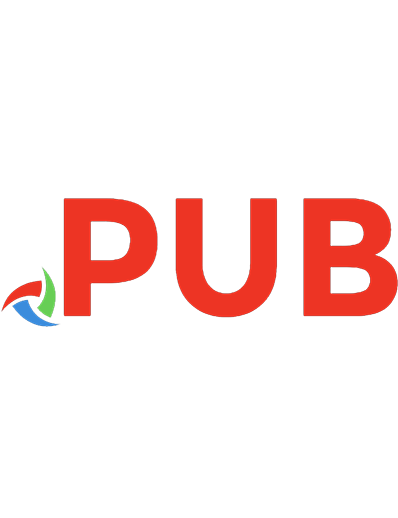
![iMovie '11 & iDVD: The Missing Manual [1 ed.]
1449393276, 9781449393274](https://dokumen.pub/img/200x200/imovie-11-amp-idvd-the-missing-manual-1nbsped-1449393276-9781449393274.jpg)

![FileMaker Pro 11: The Missing Manual [1st ed]
9781449382599, 0123456789, 9781449393700](https://dokumen.pub/img/200x200/filemaker-pro-11-the-missing-manual-1st-ed-9781449382599-0123456789-9781449393700.jpg)
![Dreamweaver CS4: The Missing Manual [1 ed.]
0596522924, 9780596522926](https://dokumen.pub/img/200x200/dreamweaver-cs4-the-missing-manual-1nbsped-0596522924-9780596522926.jpg)

![Google SketchUp: The Missing Manual [1 ed.]
0596521464, 9780596521462](https://dokumen.pub/img/200x200/google-sketchup-the-missing-manual-1nbsped-0596521464-9780596521462.jpg)
![QuickBooks 2011: The Missing Manual [1 ed.]
1449392458, 9781449392451](https://dokumen.pub/img/200x200/quickbooks-2011-the-missing-manual-1nbsped-1449392458-9781449392451.jpg)
![iPhoto '11: The Missing Manual [1 ed.]
1449393233, 9781449393236](https://dokumen.pub/img/200x200/iphoto-11-the-missing-manual-1nbsped-1449393233-9781449393236.jpg)