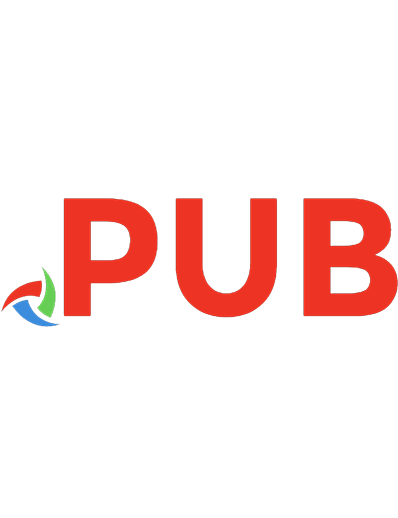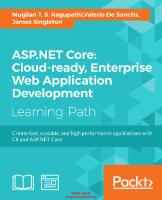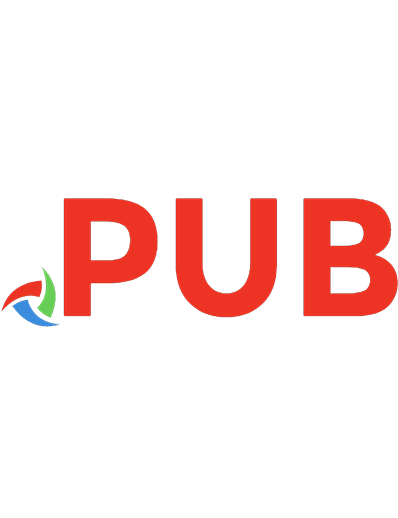IBM Lotus Domino: Classic Web Application Development Techniques 1849682402, 9781849682404
Chapters present principles and techniques in an order that roughly mirrors the application development process itself,
1,061 46 6MB
English Pages 335 Year 2011
Polecaj historie
Citation preview
IBM Lotus Domino: Classic Web Application Development Techniques Copyright © 2011 Packt Publishing
All rights reserved. No part of this book may be reproduced, stored in a retrieval system, or transmitted in any form or by any means, without the prior written permission of the publisher, except in the case of brief quotations embedded in critical articles or reviews. Every effort has been made in the preparation of this book to ensure the accuracy of the information presented. However, the information contained in this book is sold without warranty, either express or implied. Neither the author, nor Packt Publishing, and its dealers and distributors will be held liable for any damages caused or alleged to be caused directly or indirectly by this book. Packt Publishing has endeavored to provide trademark information about all of the companies and products mentioned in this book by the appropriate use of capitals. However, Packt Publishing cannot guarantee the accuracy of this information.
First published: March 2011
Production Reference: 1180311
Published by Packt Publishing Ltd. 32 Lincoln Road Olton Birmingham, B27 6PA, UK. ISBN 978-1-849682-40-4 www.packtpub.com
Cover Image by Artie Ng ([email protected])
About the Author Richard G. Ellis currently works as a Domino developer supporting several
hundred classically crafted, web-enabled applications. He has held positions as a programmer, systems administrator, technical manager, and IT director in major commercial and university settings. He has taught undergraduate and graduate level courses as well as numerous workshops on programming languages and other computer-related subjects. He also provides quality assurance testing and technical writing services for major commercial and educational institutions. Mr. Ellis is certified both as a Domino developer and administrator. I very much appreciate the people at Packt Publishing for their support and guidance, and the folks at IBM for building Lotus Notes and Domino. I would also like to thank Anne Agee, Kevin Chick, Jeff Clark, Adrienne Connolly, Al Cote, Eric Forte, Corey Kimball, Debbie Magoon, Fred Sollars, and Kevin Suares for their support, insight, and encouragement. Most of all I would like to thank my long-time friend and mentor Mac Toedt for the many opportunities and solid guidance he has given me over the years.
About the Reviewers Karen Hobert is an IT market research analyst and strategy consultant with
deep practical and market expertise in collaboration, communications, content management, and social software technologies. Karen has over twenty years of communication, collaboration, and social software platform expertise that she uses to help organizations design and deploy shared information systems. She has an extensive working knowledge of communication, collaboration, and social technologies including technologies from Microsoft, IBM, Google, and other best-of-breed vendors. Additional areas of expertise include collaborative application design and web development platforms. Karen is a contributor on numerous technical articles and is the author of courses and workshops on programming and deploying web-based business process applications. Karen is a technical reviewer for the IBM Lotus Notes 8.5 User Guide published by Packt.
Mark Vincenzes is a software engineer at IBM, where he works on web
application servers. Over the past 30 years, Mark has contributed to projects such as custom I/O and networking subsystems, database management systems, object request brokers, and source control systems. Mark's past employers include Burroughs, Xerox, Apollo, and Hewlett-Packard.
www.PacktPub.com Support files, eBooks, discount offers and more
You might want to visit www.PacktPub.com for support files and downloads related to your book. Did you know that Packt offers eBook versions of every book published, with PDF and ePub files available? You can upgrade to the eBook version at www.PacktPub.com and as a print book customer, you are entitled to a discount on the eBook copy. Get in touch with us at [email protected] for more details. At www.PacktPub.com, you can also read a collection of free technical articles, sign up for a range of free newsletters, and receive exclusive discounts and offers on Packt books and eBooks.
http://PacktLib.PacktPub.com Do you need instant solutions to your IT questions? PacktLib is Packt's online digital book library. Here, you can access, read and search across Packt's entire library of books.
Why Subscribe? •
Fully searchable across every book published by Packt
•
Copy and paste, print and bookmark content
•
On demand and accessible via web browser
Free Access for Packt account holders If you have an account with Packt at www.PacktPub.com, you can use this to access PacktLib today and view nine entirely free books. Simply use your login credentials for immediate access.
Instant Updates on New Packt Books
Get notified! Find out when new books are published by following @PacktEnterprise on Twitter, or the Packt Enterprise Facebook page.
Table of Contents Preface 1 Chapter 1: Preparation and Habits 7 Preparing yourself as a developer Gather a list of public websites that use Domino Get certified in Lotus Notes / Domino application development Use Domino Help Consider using external editors and development tools Create sandbox applications Create a personal cookbook Create a personal document library Create a website
Adopt new language and terms Pay attention to web programming developments and practices Standardizing applications Abide by your organization's web development guidelines
7 8 9 9 10 10 11 11 11
12 12 12 13
Usability 13 Style 14 Mechanics and process 14
Create libraries of common resources 16 Planning your work 17 Take notes 17 Use to-do lists 18 Keep a list of all active projects and tasks
Report your progress Working the project Work with users, not against them Identify the champion and other players Don't start without clear requirements Understand the budget and timeline; provide an estimate Avoid scope creep
18
18 19 19 20 20 21 21
Table of Contents Assume that all Notes applications will be web-enabled in the future
Familiarize yourself with an unknown design Assess an existing application for web enablement Think like a user Think like a developer Write a report
22
22 23 24 24 25
Keep an issues log Improve the application under the covers Enhance performance wherever possible Add error trapping Add diagnostic and repair aids
Provide the customer with a summary of changes Documenting your applications Add comments to the code Create internal developer notes Add release notes to the About document Include external documentation in the design as file resources Create user-oriented help pages
26 27 27 27 27
28 28 28 29 29 29 30
Summary 30
Chapter 2: Design and Development Strategies Planning the design Understand the scope of the project Annotate the requirements document Understand the workflow Determine the need to access external databases Decide on one database or several Review existing designs Copy the design of an existing application Evaluate the security needs of the application Using consistent naming conventions Name databases so that URLs are easy to remember Use standard versioning for design templates Use standard versioning for major design elements Use unique names for all major design elements Name design elements sensibly Name form fields consistently and appropriately
Create different versions of design elements for Notes and the Web Name Domino groups and roles appropriately
31 32 32 33 33 35 35 35 37 38 39 39 40 41 43 43 44
45 46
Use Domino groups and roles appropriately Name roles consistent with other applications
47 47
Attending to human factor issues Create clean and flexible designs Design for specific display characteristics
47 47 48
[ ii ]
Table of Contents
Design for accessibility Add titles to pages, forms, and framesets Optimize the use of images Use image resources instead of pasted images
Using appropriate design elements and techniques Consider alternate design strategies Learn the Properties dialog box Use hide-when formulas Avoid using the Java applets Avoid server refresh round trips Conform to HTML standards Avoid using non-standard, deprecated, and invalid HTML tags Avoid using HTML formatting tags
Use configuration documents Developer testing Add diagnostic and repair tools Set up test IDs Test with browsers used by your users Clear the browser cache Promoting the design from testing to production Use a staging server for user acceptance testing Segregate administrative and developer duties
Request that templates be signed by an authorized signing ID Understand how templates are applied to production applications
49 50 50 51
52 52 52 52 53 53 53 54 54
54 56 57 57 57 58 58 58 59
59 59
Reviewing other sources of help 60 Read the Notes and Domino release notes 60 Summary 60
Chapter 3: Forms and Pages
61
Setting properties appropriately Set the content type (MIME) property
62 62
Take full control with content type HTML
63
Leave the "Use JavaScript when generating pages" option enabled Generate HTML for all fields Opening forms and pages directly Viewing the source in a browser to investigate anomalies Composing and saving documents Create documents Edit documents Save documents Save documents using $$Return to specify the next page Save documents using a WebQuerySave agent to specify the next page
[ iii ]
65 66 67 68 69 69 70 71 72 73
Table of Contents
Improving the layout of design elements Identify all HTML tags Use view template forms to display views Use framesets for layout Use tags to replace framesets Align fields
Use tables to align fields Use and tags to align fields Use and tags to group related fields
74 75 77 79 81 83
83 84 86
Using computed text 87 Display a customized title bar 87 Display customized messages 87 Using hidden computed fields 88 Add fields to provide access to key document attributes 88 Access CGI variables 88 Improve @DbLookup and @DbColumn formulas 89 Using HTML to add value to a form or page 89 Use special fields 90 Convert between Notes and HTML 91 Creating pseudo Action Bars for the Web 91 Summary 92
Chapter 4: Navigation
93
General precautions Do not hardcode URLs, filenames, or UNIDs Use @WebDbName Use $Ref
Use a "go forward" navigational strategy on the Web Avoid generating complex dynamic pages Application launch options Launch the About document Launch a specific homepage Launch a frameset Launch a view Launch a form Launch a graphical navigator Launch documents in context using Auto Frame Creating a custom application login form Creating menus Create Hotspots Create menus with outlines Create menus with tables [ iv ]
93 94
94 95
96 97 98 99 100 100 101 102 103 104 105 107 108 109 110
Table of Contents
Create menus with HTML and CSS 110 Create dynamic menus with views 112 Displaying a design element after exiting a document 115 Use $$Return to select a design element 116 Display the previous view 117 Display the parent document 117 Using response forms for interim workflow steps 118 Coding default error pages 119 Providing directions and help 120 Add meaningful labels and guidance text 120 Add titles to design elements 121 Link to the About and Using documents 121 Add customized help pages 122 Opening another application in a separate window or tab 122 Summary 122
Chapter 5: Cascading Style Sheets Using CSS for styling design elements on the Web Learn basic CSS coding Associate CSS rules with design elements Locating style rules in applications Use a page design element Use Style Sheet Resources Add style (sparingly) to Properties Minimize the use of internal and inline styling Use common style sheets Use a Domino application as a style sheet repository Use the HTML directory on the server
Developing CSS rules Work with an application rather than a template while writing CSS Make sure you have control over the style of an element
123 123 125 126 128 128 129 131 131 132 132 133
133 134 135
Clear the browser cache Remove HTML formatting Remove conflicting inline and internal CSS rules Use fully qualified CSS selectors
135 135 136 136
Accommodate different browsers Adding style to form and page elements Use color effectively Style text
137 138 138 139
Style headings and labels Underline links in text but not in menus
140 140
Style fields
141
Highlight required fields
141
[v]
Table of Contents
Style buttons
142
Replace the default Action Bar buttons with hotspot buttons Style the default Action Bar buttons
142 142
Style borders and margins 146 Work with images 146 Style menus 150 Style printed pages 152 Add more than one class to an element 153 Summary 153
Chapter 6: JavaScript
155
Using JavaScript in web applications Keep it simple, comment the complex Be alert for disabled JavaScript and other options in browsers Be alert for inconsistent JavaScript behavior in different browsers Use browser object detection Use browser detection only when really necessary Locating JavaScript in applications Place functions in JavaScript libraries Add JavaScript in the JS Header Add JavaScript to web events Use a page for JavaScript Use a subform for JavaScript Consolidate and co-locate JavaScript Developing and debugging scripts Use browser debugging tools Validate JavaScripts Using JavaScript to enhance forms and pages Run JavaScript on load Access CGI variables Validating fields Validate number fields Use a date picker for date fields
155 156 157 157 158 160 161 161 163 163 165 168 169 169 169 170 171 171 173 173
175 177
Warn users before leaving an un-submitted form 178 Use Ajax calls to avoid server round trips 183 Summary 194
Chapter 7: Views
195
General guidelines Create some diagnostic views
Display documents in a hierarchy Display Replication or Save conflict documents
Specify a default view
[ vi ]
196 196
197 198
198
Table of Contents
Use view templates
Use the same view template for several views Compute the view title
Exploring view options for the Web Understand view Action buttons Use Domino-generated default views Include HTML tags to enhance views
199
199 200
200 202 203 204
Use the "Treat view contents as HTML" option Structure HTML views as tables Code links to open documents Structure HTML views as lists Set the view line count Create Notes versions of HTML views
206 207 208 209 211 212
Use the View Applet (with caution) Creating Action buttons Provide view navigation buttons
212 213 214
Code next and previous navigation buttons Code first and last buttons Let users specify a line count Code expand and collapse buttons for categorized views
214 214 215 217
Co-locate and define all Action buttons 218 Create your own Action buttons 218 Adding style to views 218 Style Domino default views 219 Style HTML views 221 Opening documents in a separate window 222 Adding view scrollbars dynamically 223 Summary 226
Chapter 8: Agents
227
General LotusScript agent guidelines Give agents meaningful names and aliases Structure and document agents Use agent subroutines and LotusScript libraries Harvest ideas from Designer Help Setting agent attributes Set who can view and run an agent Set an agent's runtime context Set an agent's runtime privileges Hide unused agents Developing agents Use web safe @formulas and LotusScript Include a basic error trap Write messages to the browser as a web page [ vii ]
228 228 229 229 230 230 230 231 233 233 235 235 236 237
Table of Contents
Write messages to the browser with a JavaScript alert Write messages to an agent log file Working with documents Use WebQuerySave Access a document from an agent Access a document open in the browser Access a document not open in the browser
238 239 241 242 242 243 243
Detect the type of client invoking the agent 245 Detect whether a document is in Read or Edit mode 246 Prevent a document from being saved 246 Redirect the browser to the next page 246 Process selected documents in a view 248 Writing special purpose agents 252 Send e-mail notifications 252 Export data to a spreadsheet on the Web 254 Summary 256
Chapter 9: Security and Performance
257
Security 258 General guidelines 259 Plan your security Manage Domino groups Specify anonymous access Set the maximum Internet access level Manage the application ACL Enable SSL Prevent opening an application in a browser Hiding is not securing—Use element access lists Understand application backup and restore procedures
259 260 261 262 263 264 265 266 267
Add security to forms and documents
268
Control navigation options
274
Understand the "Generate HTML for all fields" attribute Prevent users from reading existing documents Prevent users from editing existing documents Prevent users from editing selected fields using a Controlled Access Section Prevent users from editing selected fields using hide-when formulas Do not use field encryption Track document changes Make a form available to anonymous users Code an explicit logoff
268 269 270 271 272 272 272 273 274
Manage agent security 275 Performance 275 General guidelines 276 Listen to your users Design for ease of use Archive or delete old documents
276 277 278 [ viii ]
Table of Contents Remove obsolete code and design elements Clean up and optimize code Use tools to assess response time
Improve forms
278 278 279
280
Limit the use of images Use Ajax calls to retrieve data Use simpler hide-when formulas Validate fields with JavaScript
280 281 281 281
Improve views
281
Remove unused or redundant views from the design Limit the data displayed in views Remove unnecessary view column sorting Minimize the use of view column formulas Avoid time-based view column formulas Create views as an alternative to common searches
281 282 282 282 283 283
Modify database properties 283 Investigate Domino server options 284 Summary 284
Chapter 10: Testing and Debugging
285
Testing 286 Test with different browsers 286 Test with different user privileges 287 Craft the staging environment to resemble the production environment 287 Engage other people for testing 288 Test every feature if possible 289 Test responsiveness 289 Create a written test plan 290 Track defects 292 Create detailed user documentation while testing 293 Require user sign-off 293 Monitor the application after Go Live 294 Debugging 294 General guidelines 294 Reproduce the problem Isolate the failure Code a $$ReturnGeneralError form Check the Domino Log Use the Web Use Design Synopsis
295 295 296 296 297 297
Troubleshoot forms
Dynamically display hidden fields on the Web Expire the cache Debug CSS Use browser-based debugging tools
[ ix ]
298
299 301 301 303
Table of Contents
Troubleshoot agents
304
Incorporate dynamic debugging messages Create troubleshooting tools—display scheduled agent information
305 306
Troubleshoot problems with data
309
Document problems and solutions
311
Keep a personal problem solving journal Report back to the user
311 311
View field values in Document Properties Create diagnostic views Write document repair agents
309 310 310
Summary 312
Index 313
[x]
Preface Boss:
I need some web pages up as soon as you can.
Developer: No problem. I'll get you something before lunch. Creating web pages was fairly straight-forward—in the early 1990's. Today, there are many, often competing technologies available for creating a web experience. Remarkably, all these differing technologies and strategies interoperate in a relatively seamless way to serve the billions of people who use the World Wide Web and the Internet. IBM's Lotus Notes and Domino product set—the subject of this book—is a featurerich, application development technology that has been used to create web-enabled applications since the late 1990's. Since then, it has evolved substantially through several major software versions, and it will continue to advance into the foreseeable future, adapting to the changing web landscape and incorporating new technologies and methods as appropriate. One of the delightful aspects of Domino is its backwards compatibility. With few or no changes, applications written with previous versions of the software, untouched for a decade or more, will run as expected on the newest Domino server. It is also important to understand that useful applications can be crafted and deployed on a wide range of platforms with relatively little work. A simple application can be cobbled together and rolled out in less than an hour. It would not be a complex application, of course, but it might suffice for basic data collection or an informational website. After that first version rolls to production, providing immediate benefit to users, features and improvements could be added incrementally with little or no downtime.
Preface
Quickly-crafted applications are probably not polished applications in terms of look-and-feel or function. This author has worked with a number of these earlier, rapidly-developed applications; they are still functional, but by contemporary web standards, they are not pretty. Improving an existing, web-enabled application comes with a number of challenges. How can the design be upgraded without impacting users or disturbing the data? It was in facing the challenge of working with some of these older applications that I first began making notes which led to this publication.
Getting started If you are a developer new to Lotus Notes and Domino, you face a substantial learning curve. If you are already a Domino developer, but are new to working with Domino applications on the Web, then the learning curve is not so steep. As a Domino developer, you must master the Notes and Designer clients, and you must achieve some level of coding competence with Formula Language, LotusScript, HTML, CSS, JavaScript, and possibly Java. In addition, you must embrace the Domino way of doing things. You must understand its security features, design templates, replication, workflow, and so on. In a web application, all of these elements work together to achieve some desirable business purpose.
What this book covers Topics in these chapters offer tips, suggestions, and code snippets to help you understand and resolve specific problems you may encounter when working with Domino applications for the Web. You will likely encounter problems not covered within these pages, but the tips provided here should save you some puzzlement, aggravation, and research time. Many techniques covered in these pages are now referred to by the Domino community as "classic" or "traditional" web development techniques. Not covered here are XPages and other development strategies that were introduced in Domino 8.5 and later. If you need such information, you must seek it elsewhere. My overarching intent was to bring together in one place some useful tips and techniques that are otherwise scattered across the Web. Ideas offered here derive from experience, mine and others. Code samples are for illustration only and should not be interpreted as a guarantee of performance or suitability for a specific situation. Everything covered should be useful for versions of Domino 6.5 and later. Domino Designer 8.0 was used to develop and verify all the sample code. [2]
Preface
Keep in mind that there are often several ways to create a feature or to solve a problem. While classic techniques work with current and older versions of Domino, the preferred way to create new applications is to use the latest techniques such as XPages. However, even in an up-to-date Domino environment, it may not be practical to redesign an existing application to take advantage of them. If you cannot take advantage of those newer techniques for whatever reason, then certainly use techniques catalogued in this volume. Use what makes sense to you and what works for you. Test thoroughly. Chapter 1, Preparation and Habits, provides suggestions for developers seeking to improve their knowledge, skill, and productivity. Issues related to executing development projects are discussed. Chapter 2, Design and Development Strategies, provides recommendations for planning development projects and for developing applications. Chapter 3, Form and Pages, illustrates selected design choices related to forms and pages, including properties, composing and saving documents, improving layout, using view templates, incorporating HTML tags, and using hidden fields and computed text. Chapter 4, Navigation, illustrates selected navigational strategies, including application launch options, custom login forms, menus, default error pages, and providing direction and help. Chapter 5, Cascading Style Sheets, illustrates how CSS rules can be incorporated into applications to style forms and pages for the Web. Chapter 6, JavaScript, illustrates how client-side JavaScript can be incorporated into applications for such purposes as validating fields, changing element style, enabling a date picker, providing a warning before leaving a form if changed data has not been saved, and retrieving data with Ajax. Chapter 7, Views, illustrates design choices for displaying views on the Web. Chapter 8, Agents, illustrates how to incorporate agents in web applications, including setting properties and security, adding error traps, accessing documents, processing selected documents in a view, sending e-mail notifications, and extracting data to a spreadsheet. Chapter 9, Security and Performance, discusses security planning, implementing security features, tracking document changes, and designing for good performance. Chapter 10, Testing and Debugging, discusses testing strategies, test plans, tracking issues, and selected debugging techniques. [3]
Preface
What you need for this book To explore the techniques discussed and illustrated in this book, readers should have access to Lotus Notes, Domino Designer, and a web browser. Ideally, readers are able to save sandbox applications to a Domino server for experimentation and testing.
Who this book is for This book is for novice to moderately experienced Domino developers who are new to the task of web-enabling traditional Domino applications. Readers should be familiar with using Domino Designer to develop applications for the Lotus Notes client. It is also assumed that readers have, or can acquire, at least rudimentary knowledge of HTML, CSS, and JavaScript.
Conventions In this book, you will find a number of styles of text that distinguish different kinds of information. Here are some examples of these styles, and an explanation of their meaning. Code within text is shown as follows: "The styleActionBar JavaScript function in the ActionBar.js JavaScript library contains just a few lines." A block of code is set as follows: function styleActionBar() { var form = document.forms[0] ; var tables = form.getElementsByTagName("TABLE") ; var actionbar = tables[0] ; actionbar.className += " actionbar" ; return true ; }
When we wish to draw your attention to a particular part of a code block, the relevant lines or items are set in bold: Dim session As New NotesSession Dim db As NotesDatabase Dim doc As NotesDocument
[4]
Preface
Errata Although we have taken every care to ensure the accuracy of our content, mistakes do happen. If you find a mistake in one of our books—maybe a mistake in the text or the code—we would be grateful if you would report this to us. By doing so, you can save other readers from frustration and help us improve subsequent versions of this book. If you find any errata, please report them by visiting http://www.packtpub. com/support, selecting your book, clicking on the errata submission form link, and entering the details of your errata. Once your errata are verified, your submission will be accepted and the errata will be uploaded on our website, or added to any list of existing errata, under the Errata section of that title. Any existing errata can be viewed by selecting your title from http://www.packtpub.com/support.
Piracy Piracy of copyright material on the Internet is an ongoing problem across all media. At Packt, we take the protection of our copyright and licenses very seriously. If you come across any illegal copies of our works, in any form, on the Internet, please provide us with the location address or website name immediately so that we can pursue a remedy. Please contact us at [email protected] with a link to the suspected pirated material. We appreciate your help in protecting our authors, and our ability to bring you valuable content.
Questions You can contact us at [email protected] if you are having a problem with any aspect of the book, and we will do our best to address it.
[6]
Preparation and Habits A fresh start is invigorating, a chance to look forward with high expectations and new resolve. It's a time to put into practice all the lessons you have learned and to put behind you the issues and problems which previously bogged you down. Take advantage of every fresh start. Look forward to and accept every new challenge and opportunity. Especially when starting a new job, it is important to take stock of your skills, both technical and non-technical. If you succeeded wildly at your last job or project, then hooray for you! Do it again! But if you fell short in some ways, resolve to do better. The topics in this chapter address the human and organizational context within which you will develop your Domino applications. Most of these suggestions are relatively non-technical, as they deal with how you might organize yourself and your time and how you might work more effectively with your customers. Topics focus on these key issues: •
Preparing yourself as a Domino developer
•
The importance of using standards and guidelines
•
Planning your work
•
Handling a development project
•
Documenting your design
Preparing yourself as a developer A craftsman is only as good as his tools, and in a very real sense, you are your tools. To remain capable and versatile, you should commit to the life-long task of continually acquiring knowledge and skills—people-skills as well as technical skills. As you begin your work on a new project, keep in mind the larger picture. This new project will be followed by others. One polished application will lead to another. One happy and satisfied customer will spread the word about how good you are.
Preparation and Habits
Gather a list of public websites that use Domino While you browse the Web, gather ideas about what makes web pages look good. Great websites should inspire you. Inspect the layout, the use of images and color, and the navigational strategies. If you see an interesting control, peek under the covers and take notes about how it was coded. But be sensitive to intellectual property and copyright laws—not everything published on the Web is free. In particular, collect links to public websites that use Domino and show it to good advantage. Relatively speaking, only a smaller number of public-facing websites are served by Domino. But browse around; you will find hundreds of them in short order. This collection of websites can become a marketing and public relations tool for you as you sell your ideas to your customers. Too often Domino web applications crafted in the past were functional, but not pretty. That might have been okay ten years ago, but no longer. Today's customers expect the same kind of functionality from your applications that they see elsewhere on the Web. And there really is no reason why you can't provide it to them. Take some time and build yourself a small application to hold the links. Eventually, roll this application to the Web so that the links can be shared readily with customers and others who are interested. In this sample Domino Websites application, details about each website are stored in a separate document. The blue hotspots link to views which display lists of Commercial, Consultants, Government, and Other Sites. With sufficient privileges to the database, a user can add, edit, and delete these documents with the Notes client or with a browser.
[8]
Chapter 1
Get certified in Lotus Notes / Domino application development Honing your skills by doing is essential. The more applications you build and the more time you spend on this work, the better you should become at it. Experience is a great teacher. But you do not have time to figure everything out yourself. So you must read and study what others have done, which is especially easy today with a fast connection to the Internet. Set aside some time every week (or each day if you can swing it) and graze the web landscape. Commit yourself to preparing for, taking, and passing certification exams in Lotus Notes / Domino application development. If possible work through the Administrator exams as well. Effortful and extensive preparation should make it easier to pass the exams the first time. More importantly, preparation for the exams will broaden your understanding of Domino and teach you about features and techniques that you might not otherwise stumble upon by yourself. And, of course, holding this certificate looks good on the resume.
Use Domino Help Experienced developers rely on Domino Help. Be aware that there are separate help databases for each of the clients: Notes, Administrator, and Designer.
The Lotus Domino Designer 8 Help database contains over 9,000 documents. In it, you will find extensive information about features, language syntax, classes, limits, errors, tips, and code examples. The code examples can be particularly useful. If you find some code that looks just like what you need, simply copy it into your application, and then modify it as necessary.
[9]
Preparation and Habits
Especially if you are new to Domino, spend enough time with Help to be comfortable with where things are and how to find information on specific topics. The Contents view organizes the information like a book, by general subject area. Use the Index if you know what you are looking for—the syntax of a specific @ function, for example. Use the Search feature when you are not quite sure for what you are looking. Beware of searching too broadly. Search for the term "web" and you will find over a thousand documents! Once you are comfortable with Designer Help, try Designer's context sensitive help, which is invoked by opening or highlighting a design element and then pressing F1. Display forms in the Work pane and press F1—help on designing forms displays. Select a tab in a Properties box and press F1—help on that tab displays, and so on.
Consider using external editors and development tools Designer provides basic editing for text, so for the most part, you can develop applications without using external editors. However, dedicated editors for HTML, JavaScript, Java, and CSS will provide you with conveniences such as syntax checking, color coding, validation, and ready-made functions which may appeal to you. If you develop code in an external editor, you will have to import the files as resources into your application or copy/paste the text into appropriate locations in your design. You can reasonably get on without external text editors, but learning to use an image editor may be well worth the time it takes, especially if you do not have access to a graphic designer or a library of images. Almost any image editor will do as long as it saves images as JPEG or GIF files. (Designer can accommodate other graphic types, but JPEG and GIF files are natively compatible with the Web.) Although it may take some effort to learn, the open source program GIMP is a no-cost, feature-rich image editor. Find more information at the GIMP website: http://www.gimp.org. In this book, except where noted, examples rely on only the native capabilities of Designer.
Create sandbox applications New ideas for solving problems constantly present themselves. But introducing a new, untried technique into an existing application may result in many more problems than it solves due to unintended consequences and side-effects.
[ 10 ]
Chapter 1
Create one or more sandbox applications in which to try out new ideas. Constraining new development this way facilitates isolating and resolving problems specifically related to the new technique. And if, at the end of the day, the technique does not live up to its promise, then nothing needs to be removed from the real application design on which you are working.
Create a personal cookbook Solutions discovered or invented for one application inevitably find their way into other applications. Code snippets, strategies, and even entire agents are often reused to save development time and effort. Keeping track of such ideas may be difficult over a period of years, especially if you work on dozens of applications or move from job to job. It might be inappropriate (ethically or legally) to keep personal copies of designs created for previous employers without permission, but it is certainly reasonable to keep detailed personal notes in one form or another. The tools are readily available: paper notebook, flash drive, optical disk. Keep your notes organized and periodically review items in your cookbook. Revise and annotate. Include variations and caveats. As it is impossible to remember in detail all the code you will ever write, you will find your notes to be an invaluable resource.
Create a personal document library As a Notes developer, you should always have access to the Notes and Designer clients, so creating a personal document library or a simple Notes application is certainly an option. You can use the standard Lotus Document Library template or you can simply create your own application with whatever features work for you. One database might contain notes and descriptions. A second database might contain working examples of many techniques—a private code library if you will.
Create a website The Web is a wonderful repository of ideas. Consider keeping a website (blog or Wiki) on which you can post code and ideas that may be helpful to others. Of course this approach may entail some expense and extra effort, but it is also a great way to contribute to the development community. And if you are a freelance consultant, it is also a way to market your skills. Alternatively, consider contributing ideas to existing websites with blog entries or even entire development projects. [ 11 ]
Preparation and Habits
Adopt new language and terms Over time, the language of Notes and Domino changes, as do the tools. At one time, the Domino Directory was called the Name and Address Book or NAB. The file that contains design elements and documents was called a database and is now referred to as an application. In Designer, the Design Pane became the Application Navigator. Of course, you will come across references that use the older language and some developers who continue to use deprecated terms out of habit or stubbornness. Be alert for these changes of terms and the definitions which go with them. Be mindful of the old names, but use contemporary and correct vocabulary, just as you should use contemporary development techniques.
Pay attention to web programming developments and practices Domino applications intended to be accessed with a web browser can take advantage of many contemporary web technologies like Ajax, CSS, and XML. In fact, support for these standards has been included in Domino for many years. As web technologies evolve, so does Domino. So pay attention to non-Domino web technologies and strategies. Web-enabled Domino applications should be crafted using the best web programming practices.
Standardizing applications Application development is part engineering and part art. Building some pieces of an application is fairly routine, while other aspects call for inventiveness and creativity. Domino caters to developers to some extent by enabling applications to be built with any of the several programming languages. It also supports many web technologies which can be pieced together in an unlimited number of ways. This flexibility enables programmers to work the way they want to work. But this same flexibility makes it all too easy to ignore organizational standards. Standardizing applications makes it easier to develop new ones since reusable components may already exist. And if applications look and operate in a similar manner, then users of new applications will need less training and will be more willing to use them.
[ 12 ]
Chapter 1
Abide by your organization's web development guidelines If your organization has written web development guidelines, find out what they are and try to embrace them in your own applications. The set of web applications deployed by your organization is probably much larger than just the Domino applications. If they exist, these development guidelines and standards define stylistic and functional commonality that your organization determined to be beneficial. Someone above your pay grade approved those standards, so abide by them! Web application development guidelines can provide several benefits. They promote an organizational identity or brand through a common look and feel. They improve the effectiveness and the usability of web applications as a whole by standardizing how features and functions operate. And from a developer's point of view, they speed the deployment of new applications and simplify the maintenance and enhancement of existing ones. If your organization has no written standards, consider discussing this issue with management. Consider taking on the task yourself. The number of specific development standards can easily number in the hundreds, depending upon how detailed they are. Whoever determines these standards must understand to some extent the entire universe of options, and then must select those guidelines which make sense and which can be implemented within the existing development environment. Many guidelines turn out to be "nice to have" suggestions that are not practical to implement within the confines of budget and project deadlines. Development guidelines can be classified roughly into three kinds: •
Usability guidelines
•
Stylistic guidelines
•
Mechanical or process guidelines
Usability Guidelines that address the usability of an application or website concern themselves with issues of effectiveness, efficiency, learnability, and overall user satisfaction. How well does this application achieve its goals? How easy is it to learn to use? How well do users like it? Usability influences how willing people are to use an application, which can have a dramatic impact on whether they choose your solution or go somewhere else for assistance. [ 13 ]
Preparation and Habits
Usability guidelines focus on what things make a website easy to use from the end user's point of view. Examples of usability considerations include the following: •
Content organization
•
Headings and labels
•
Page and form layout
•
Features and functions
•
Accessibility
•
Navigation
•
Images
Explore this topic in greater detail. One online reference which you might consider reviewing is the http://usability.gov website maintained by the U.S. Department of Health and Human Services. The Guidelines documents at this site were written based on the extensive research. They can serve as a good starting point for understanding usability issues.
Style Guidelines which address style concern themselves with issues of look and feel, and sometimes function. An organization's font preferences and color palette can be identified. Layouts and menu styles can be defined. Acceptable logos and images can be specified, as can boilerplate text for Copyright, Privacy, and other notices. Very specific guidelines might address issues such as whether or not to underline links or how wide margins should be. Beyond simply specifying preferences, an organization might codify style requirements into common style sheets. The guidelines would then provide information about how to link to and incorporate those style sheets into applications. Details such as style class names for headings and labels would be included.
Mechanics and process Guidelines which address issues of coding and application deployment can be extensive and no small task to gather together.
[ 14 ]
Chapter 1
Because Domino web applications can include so many different technologies, coding guidelines could address various options, including the use of these design tools: •
HTML
•
CSS
•
JavaScript and JavaScript frameworks
•
LotusScript
•
Java
•
Images
Other guidelines might specify requirements for the following design aspects: •
The About and Using documents
•
Element naming conventions
•
Form and page layout
•
Navigation
•
E-mail notifications
•
Data import and extract
•
Context sensitive help
•
Agent error handling
•
Security and access control
Still other guidelines might concern themselves with the general way in which applications are designed, tested, and rolled into production: •
How development work is requested and prioritized
•
How applications are named and sponsored
•
The use of templates
•
The use of shared code and resource libraries
•
The use of roles
•
The use and management of Domino groups
•
Application signing
•
Replication
•
Testing and approval
•
Migration to production
•
Documentation and user training [ 15 ]
Preparation and Habits
Some developers might find coding and process guidelines to be onerous and overly constraining. Inevitably, there will be requests for exceptions to the rules, so organizations must be prepared to deal with the issues of exceptions and non-compliance. Clearly, an extensive effort is required to compile standards and guidelines that are appropriate to application development within the context of a specific organization. Additional effort will be required periodically to review, update, and reapprove those guidelines.
Create libraries of common resources Organizations should consider creating common repositories of reusable objects. The most obvious kinds of libraries (not surprisingly supported natively by Designer) would contain standard design elements such as: •
Images
•
Java code
•
JavaScript code
•
LotusScript code
•
Style sheets
Images can be organized into common types as follows: •
Arrows and lines
•
Banners and logos
•
Buttons
•
Patterns
•
Photos
•
Squares and other common shapes
•
Watermarks
Other repositories might include standard or approved "boilerplate" text: •
Copyright notice
•
Disclaimers and caveats
•
Error messages
•
Privacy notice
[ 16 ]
Chapter 1
Common repositories enable developers to work more rapidly and to create products which conform to organizational standards. Organizational management must address the following issues: •
Who will create and maintain the repositories?
•
What process will be used to approve, add, and deprecate repository objects?
•
Will applications be reviewed to assure the use of the approved objects?
•
How will developers (especially new developers) be informed about the repositories and how to use them?
Common repositories, like development standards in general, can seriously boost productivity, but they also require ongoing maintenance and commitment. If your organization has such repositories, learn to use them. If no such collections yet exist, speak to management about instituting common repositories for approved design resources.
Planning your work Volumes have been written about planning, and even more volumes have been written about how to become and stay organized. Here are just a few simple ideas that can be enormously powerful in keeping you personally on task.
Take notes When you are young and brilliant, your mind might be as sharp as a tack and your memory as long as the Great Wall of China. But as your responsibilities increase, as your projects become larger, as you attend more meetings and deal with more customers—as you get older—your infallible memory will become fallible. Take notes. Write things down. Some people prefer to use a laptop or PDA. Personally, after many years of trying several methods, I've come to appreciate the simple notebook. I jot notes all day long at my desk, in the car, at a meeting, in bed at night. It contains my list of tasks, my key contacts, notes from meetings, to-do lists, and timestamps. It is my work-life in a compact, lightweight, versatile package—and it works without electricity.
[ 17 ]
Preparation and Habits
Use to-do lists It is a simple fact that people who make lists of things they must do, tend to get more things done. This is true on a personal level as well as on the job. Start each day by making a list of tasks you will work on, meetings you will attend, and phone calls you must make. Keep that list nearby and refer to it often. If things come up during the day, add them to your to-do list. As you finish an item, check it off or scratch it out. At the end of the day, review what you achieved and what is still undone. Create a new to-do list for the next day. Prioritize each item either in terms of how important it is to do or in terms of when you will do it. This simple activity will help you focus, and when you focus, you accomplish more. If you are not used to working with to-do lists, it will take some self-discipline. You might also consider creating weekly, monthly, quarterly, or annual to-do lists as well. As you plan each day, consult the lists which deal with the longer timeframes and incorporate all relevant items on the daily to-do. The adage "Plan the work and work the plan" can be fulfilled easily with the simple to-do list.
Keep a list of all active projects and tasks You should maintain a current list of all your active and pending projects, tasks, and commitments. Each item should include a rough estimate of how long it takes or will take, when you might start and finish it, and who the key contacts are for each item. Inevitably, you will be asked to undertake new tasks, join committees, attend meetings, and perform services which take time. People easily become overbooked because, with an eagerness to please or to start something new, they simply do not estimate well how much time tasks take to do. Keeping a list of projects and tasks to which you can refer will help you and your boss allocate your time more effectively.
Report your progress Developers and other technicians are often loath to spend time documenting, especially writing progress reports to managers. Managers, on the other hand, really do need to understand what their employees are doing. Well-informed managers can make better decisions when authorizing new work, prioritizing current tasks, handling contrary customers, reporting accomplishments to their managers, and requesting budget for the coming year.
[ 18 ]
Chapter 1
As a developer, you should submit a summary of your work on a regular basis. Your organization may have a prescribed format for this activity. If not, here is a simple outline for weekly e-mail which can work satisfactorily: •
Highlights from this week
•
Tasks for next week
•
Issues and other items
•
Pending projects
Add bulleted items in each section. Be concise, clear, and plain-spoken. Your goal is to convey a sense of your activities and progress to your (possibly non-technical) manager. Send this summary to him or to a project leader at the end of each work week when the information is fresh. Do not embellish, don't minimize. Use this report also to help plan the week ahead.
Working the project The right way to begin any project is to plan it. That means taking a decent amount of time to think about what needs to be done, to make lists of requirements and notes about issues, to talk over the effort with customers, to create a project plan, to estimate the time it may take to do the work, and to get all of this approved. Many youthful developers fail to see much value in all that paperwork. They jump right in to begin crafting the prototype. Occasionally, this approach might work, but more often a lack of planning will lead to a lot of rework, missed requirements, and less than happy customers. Prototyping is of course a great way to prove or present an idea, but do not make the mistake of deploying a prototype. Consider how long it might take to create the production version of your application, and get management's buy-in. Otherwise, you may get stuck supporting a lot of incomplete applications and handling many user complaints.
Work with users, not against them
Some users will tell you exactly what to do and how to do it; others are reluctant to ask for any changes whatsoever. Some developers would rather not speak with customers at all, believing they "know" what the customer needs. The best circumstance is that in which the developer and the customer work together to advance a project. They share ideas and come to a common understanding of what needs to be done.
[ 19 ]
Preparation and Habits
Lotus Notes and the Web are very visual environments. As a developer, you need all the help you can get to craft a good-looking and functional application which helps and pleases the customer. Engage with the customer early and often. It may be difficult to convey in words what a screen will look like or how a workflow will progress. Early in the project, develop a prototype which includes approximations of the forms, pages, views, and other visual elements of the design. Take screenshots and paste those images into an e-mail or a document, and send them along to the customer. Ask for feedback. If possible, sit with the customer in front of a computer and show him what you want to do. A picture can convey meaning clearly and efficiently, and workflow can be demonstrated really only by trying it out. Do this several times. The customer will share ownership of the project and will offer suggestions to improve the final product. Take notes and take heed. Be a hero.
Identify the champion and other players With most projects there is one person who will really drive the effort. Identify this champion. He will know the requirements deeply or he will know who knows. He will address resource issues, especially the issue of finding time for customer testing. Often the most important people are the line staff who will use your application. Find time to discuss with them how they see the new application helping them. During the planning phase, identify as many people as possible who are interested in the project or who will use the fruits of your labor. Find time to talk with all of them. Your product will be richer and more on-target for the effort.
Don't start without clear requirements Once in a while you might be required to begin a project without clear, well-written requirements. Resist! Some customers are notoriously unable to think clearly through and write down what it is they want you to do. They may be willing, but they just do not work that way. Your customer may have an excellent plan in his head, but he just can't get it down on paper. You may end up writing the specifications yourself and then seeking your customer's approval. So be it. Sit with him, watch what he does on the screen, take notes, and make diagrams. When everything is finally written down, have him sign off on this requirements document. This is the working agreement for the project, and it becomes the arbiter if what you deliver is not what he is expecting. [ 20 ]
Chapter 1
Understand the budget and timeline; provide an estimate Requirements identify what the customer wants. You are the resource with the talent who will do whatever needs to be done to satisfy the requirements. But you also must operate within budget and time constraints. How much time, hours or days or weeks, are you authorized to work on this project? Are there any hard deadlines which must be met? Most likely, before work begins, you will be asked to provide a time estimate for your work on the project. Study the requirements in detail and make notes. Estimate how long each task is likely to take. Be as realistic as possible with each estimate. If you are familiar with the application, then the project will move along more rapidly. If you must discover the application—learn about it from scratch—then time must be allotted to that effort as well. Include time in your overall estimate for the following work: •
Planning and setup (time to create development and test databases)
•
Discovery (familiarization with the current design, if there is one)
•
Development (all the fun stuff)
•
Developer testing (once the coding is done)
•
Working with customers to test the changes (including code corrections)
•
End-user training
•
Rollover to production
•
Documentation (including suggestions for the next release)
Estimate the work in as detailed a manner as possible, and then roll-up the details into a grand total. Some people suggest adding a contingency factor, perhaps 1020%, for unknowns. Remember, this is the actual time on the task that you anticipate will be required. It does not take into account non-project commitments, vacations, sick time, and so on.
Avoid scope creep As the project moves forward, the customer will likely ask for additional features or changes that were not included in the original requirements document. It is tempting to agree to make changes, but such scope creep can be costly in terms of time and money. On the other hand, if the changes are sensible, consider including them. Discuss all such changes with the formal project coordinator or with your manager. [ 21 ]
Preparation and Habits
Assume that all Notes applications will be webenabled in the future Many times the Web is the first target for a new deployment, but sometimes a customer does not request web-enablement for an application. All well and good, but barring some unexpected international catastrophe, the trend towards moving applications to the Web should continue into the foreseeable future. So assume that a request will come along eventually to make that new "Notes only" application accessible from the Web. And assume also that older Notes applications, if they are not replaced, will in time be web-enabled as well. With this in mind, it makes sense to focus on using only techniques that are directly transferable to the Web or that have highly comparable correlates. So as you develop, don't rely on techniques (like Environment variables and @Picklist) that have no direct counterpart for web applications. Check the Designer Help files for the lists of features that do and do not work on the Web. Keep this list handy.
Familiarize yourself with an unknown design If the task at hand involves enhancing or web-enabling an existing application, then one of your first tasks is to familiarize yourself with the application as it exists already. If there is any existing documentation, read it. If not, you will have to undertake the discovery process on your own. Start by taking a copy of the design. If there is an archived authoritative design, request a copy of it. If there is no authoritative design, don't trust any copies you may find on the development or staging servers. Previous developers may have left pre-production changes lying around that never made it to production before they moved onto something else. Ask for Editor access to the production database and take the design from there. Examine the agents in the current design. If any of them are enabled and scheduled, make notes about which ones are enabled and then disable them. It may well be that some of these agents send e-mail notifications to people as part of a workflow. Other agents may automatically download or upload data to other databases. Until you know what the agents do, disable them. Determine if there is a version or release designation for the production design. If not, assign it one. Then set the designation for the new version you are about to craft (for example, "Version 1.3").
[ 22 ]
Chapter 1
Create a development database from the production design on your development server. You will be accessing this database with a web browser, so placing it on a server provides you with a more realistic view of how the application is accessed (or will be accessed) by your customers. If you can copy documents from production without compromising security, then do so. Otherwise, copy some documents from another non-production database or simply create your own documents with the current design. Examine the Access Control List (ACL) of the production database. Take note of which groups are listed and what privileges and roles each is assigned. Adjust the ACL of your development database if necessary to assure you have Manager access to it. This level of access enables you to modify the ACL if your design changes require it. Open the application with Notes and look around. Read the About and Using documents. Look to see if there is any other internal documentation which may be helpful in understanding the design. Open the views and a document or two. Look over the agents. Open your web browser and create a bookmark to the development database. Try to open it. If the database fails to open properly, re-open it with Notes and look for a "configuration" view and document of some sort. A configuration document or application profile may require changes before the database will open properly on the Web—perhaps the configuration document lists the wrong server name or database file path. Make changes and try again. Once you have the application open in a browser, explore it. Begin to think about what you must change in order to implement the requested changes.
Assess an existing application for web enablement A customer may inquire about web-enabling an existing Notes application. As a first step you may be called upon to assess the condition of the application as it currently exists and to provide a work estimate for the uplift. The first task, assessing the application as it currently exists, might best be undertaken by a quality assurance tester or by a power user who will "think like a user" rather than like a developer. On the other hand, if someone like that is not available, you may be tasked to perform the assessment.
[ 23 ]
Preparation and Habits
Think like a user Understanding an application from a user's perspective is an important part of designing a good application. Take off your developer's hat for a time, and do not think about how this or that feature might be coded. Experience the application. Is the navigation intuitive? Do the forms look good? Is it clear what needs to be done? Make at least two passes through the application before drafting a proposal. During the first pass access the application with Notes to understand what the application is supposed to do. Reviewing the application with Notes provides a baseline of expectations and may also uncover anomalies which warrant fixing. Then access the application from the Web to see how it already compares (favorably or unfavorably) to the Notes version. Start at the beginning—when the application first launches—and proceed in an orderly fashion through all the features. Make notes. Take screenshots.
Think like a developer Once the initial functional and UI assessment takes shape, go back through the application with Designer to get some ideas about what needs to be done to correct the application and to get it ready for the Web. Especially if the application is several years old, there may be many opportunities to spruce it up by making relatively modest changes that won't break the bank and that may greatly improve customer satisfaction. After all, older "out of the box" Domino applications can look dated compared to contemporary websites and well-crafted web applications. Here are some cosmetic, "low hanging fruits" to consider. Some of these issues are covered in more depth in later chapters: •
Change to web-oriented fonts like Verdana or Tahoma, rather than fonts which are more suitable to the printed page
•
Add accent color
•
Adjust field alignment and layout
•
Convert styling to CSS (Cascading Style Sheets) for maximum flexibility and styling options
•
Standardize the size and color of buttons
•
Try using tabbed tables
•
Style Action Bar buttons or remove the Action Bar altogether
•
Use some visually interesting HTML, like the and tags
[ 24 ]
Chapter 1
Write a report The end product of the assessment should be a report with plenty of screenshots which demonstrate the current state of the design. Here is a simple outline which can be used for such an assessment report: Title Page Business owner name and contact information Developer name and contact information Table of Contents Summary Purpose of the application Summary table (information about the application: name, owner, location, size, replication, indexing) General recommendations Notes Screenshot upon opening the application Testing notes Errors encountered Deficiencies noted Other observations Web Browser Screenshot upon opening the application Testing notes Errors encountered Deficiencies noted Other observations Developer Recommendations Each observation and recommendation can be assigned a specific number and title using the form in this example. APP-01: There is no obvious way to create a new document
[ 25 ]
Preparation and Habits
The assessment report can be used in discussions with the customer to illustrate how features currently work (or do not work) on the Web. Screenshots can help to set customer expectations about how much work is required. The outcome of the general assessment would be a decision whether or not to allocate resources for refreshing and upgrading the Domino application.
Keep an issues log Issues arise during the course of development, and even during routine maintenance tasks. There are decisions to make, problems to investigate, code to fix, tests to run, and documents to write. Typically, there are too many items to keep in your head, and jotting notes on scraps of paper, frankly, does not work well when there are many issues or when several people are involved in a project. Keep an active log of items in a spreadsheet, in Team Room documents, or even in outline form with a word processor. Read and prioritize this list regularly. Review items with your project team, manager, and customer as appropriate. The issues log will help to keep you focused and moving forward. Fewer issues will fall through the cracks. Track information about each issue in a consistent way. Keep enough information about each item to answer questions that arise, but do not overdo it. Create the issues log which you need for your project. Here are a few key items which might be tracked. Add to or subtract from this list as appropriate to your needs: •
Item number
•
Title or subject
•
Status
•
Short description
•
Date reported
•
Who reported
•
Dependencies
•
Assigned developer
•
Assigned tester
•
Comments
[ 26 ]
Chapter 1
Improve the application under the covers Customers are concerned with look and feel and with functionality. These are aspects of an application which they can see and about which they may have opinions or demands. They assume that applications will perform well and flawlessly, and therefore considerations like good response time and effective error trapping are unlikely to make it to their requirements list. However, these are things which developers should care about in great detail. A good looking, feature-rich application which is slow or which hangs, or displays many error messages, such an application is a failure. Here are some things to consider. Each of these topics is elaborated in later chapters.
Enhance performance wherever possible Web applications require significantly more server and network resources than do comparable Notes applications. Reduce this performance hit by using strategies known to help. For example, use Ajax calls to refresh a pick list rather than re-compute the entire form with a round-trip to the server. Compile a list of performance techniques and implement them.
Add error trapping Nothing is more annoying than seeing an HTTP 500 error displayed in a browser. This and related error messages are generic; they provide little value in determining what went wrong. Aggravated, the user calls the Help Desk to complain, a ticket is issued, the developer interrupts his current task to attend to the user's problem. Thorough testing will uncover the majority of error conditions, but never all of them. Again, compile a list of error handling techniques and implement them in your applications.
Add diagnostic and repair aids Views that display data in ways that simplify troubleshooting can be invaluable when tracking down obscure data issues. Small agents that repair various problems within documents can also be added. It might be best to allow these tools to be seen and used only by the application administrators and developers.
[ 27 ]
Preparation and Habits
Provide the customer with a summary of changes Prior to or coincident with rolling a new application or a design upgrade to production, prepare a somewhat detailed Summary of Changes for the new version or release. In this document, identify for each change the following things: •
An identifier and a title
•
A statement of the customer requirement fulfilled by the change
•
The design elements that were added or modified
•
Screenshots before and after if appropriate
•
Other notes
•
Test that were run to verify the change
The Summary of Changes is the final report of the project, a clear statement of what was done. You may wish to include a list of suggestions for the next design upgrade.
Documenting your applications Application documentation provides a more detailed record of what was done and why. Months or years later, you will appreciate such notes when you revisit the code to make modifications. And it is certainly a professional courtesy to other developers to provide insight about why some aspect of an application works the way it does. There may be an organizational requirement to document applications in a certain way, and if so, do so. Consider going beyond the minimum requirements. In any case, leave tracks.
Add comments to the code If you took a programming class somewhere along the way, you were told to add comments to your code. This admonition is still valid today. Comment complex or obscure code in a plain way so that future developers can more readily grasp the associated technical implementation. Every agent should include a summary of what it does, how it is called, what calls it makes, and how and when it was revised. A complex @ formula or JavaScript function should likewise include statements describing what it does. Sometimes hidden text placed on forms also can be helpful.
[ 28 ]
Chapter 1
Create internal developer notes Developers generally write too little documentation, and what is written is often found in documents external to the Notes application itself. Months or years later, no one can find the external documentation. A new developer begins discovery of the application all over again. Instead of writing external documents, use the Page design element to record developer documentation. Maintain a consistent naming scheme, and identify them as 'Developer Notes' in the Comment field on the Page Info tab of Page Properties. Keep these pages within the design template. They will take little space, and they will always be there for the next developer.
Add release notes to the About document In addition to the application owner and developer contact information, an application's About document often includes release notes. Details about a specific release can be included in a separate collapsible section that lists changed elements. Consider organizing release notes in an outline form. Here is a sample: •
Summary of Changes
•
Developer(s)
•
Database as a whole
•
Framesets
•
Pages
•
Forms, and so on
Add numbered or bulleted items in each section with specific information about the changed design elements.
Include external documentation in the design as file resources Word processing documents, spreadsheets, presentations, and so on created during the course of a project can be imported into the design template as file resources. In this way, relevant external documents are never lost and remain with the design for future reference.
[ 29 ]
Preparation and Habits
Create user-oriented help pages Application discovery is a great time to make notes about how an application works. If little or no useful user-oriented documentation exists, consider saving notes and screenshots on pages in a separate user help database. Work out a simple, common navigational menu for each page. Once the collection of pages is complete, deploy it for customer use as well as your own.
Summary Application development is about more than mastering a set of technical skills. It is also about you, the developer, and your customers. It involves strategies for staying organized, gathering information and requirements, estimating how long work will take, and reporting progress. It also involves going the extra mile to enhance performance, harden applications against unexpected failures, and documenting what you did and why. This chapter has provided general suggestions which may be applied to any development project.
[ 30 ]
Design and Development Strategies An application enhancement or development task can be daunting depending upon your experience and the size of the task. In practice Domino developers can play several project roles: analyst, architect, programmer, coder, tester, technical writer, and often database administrator, trainer, and help desk as well. New developers may be assigned modest enhancement assignments while the more experienced tackle the more challenging projects. But you may not have a choice in the matter; you may be the only Domino developer in your organization and a part-time one at that. Your goal is to align the application design with the business, to make users more productive—more effective, accurate, and timely. The more you know about the business jargon, processes, priorities, and problems, the better positioned you are to interpret user requirements, and to offer suggestions for enhancing an application. Your application should satisfy user requirements and launch as defect-free as possible, as defects and errors impact productivity and create rework for users, developers, administrators, and managers. Good planning, design, development, and testing will ferret out most issues before the code reaches production. Topics in this chapter focus upon general design and development considerations which apply to most projects: •
Planning the design
•
Applying standard practices
•
Attending to human factors
•
Using appropriate design elements and techniques
•
Testing and promoting the design to production
Design and Development Strategies
Planning the design Time spent planning means less time spent debugging and reworking the application later on. Resist the "newbie" tendency to jump right to the programming. Take some time to think, to write, to plan. Identify your key user contacts and strike up relationships. Your customers will clarify their requirements, offer suggestions, and weigh in on decisions about the design. They will approach and test the application from different perspectives, which will highlight issues you had not considered.
Understand the scope of the project From the requirements that you have, determine what kind of project this is. Are you changing the design of an existing application? Web-enabling an application? Or crafting an entirely new design? The answer to this question will in part tell you how much planning effort is required; the larger the task, the more planning that should be done. Classify the project and its requirements. Here is a straight-forward taxonomy: •
Bug fixes
•
Modifications to existing features
•
Feature addition or removal
•
Web-enablement
•
New design
Decompose each requirement into one or more units of work. A unit of work may be quite limited, such as adding a field to a form, or more complex such as revising the way an application's search process works. It helps to think about each unit of work as a feature or change involving one or more design elements. Subdividing requirements this way helps to focus on one issue at a time. How many changes are there? While you are assessing the requirements, set about discovering the application. For each requirement, investigate which major design elements are likely to be involved and what needs to be changed. Think about the order in which you might handle each item; are there any dependencies? Think about how you might test each change to assure that it does what it is supposed to do. Take notes.
[ 32 ]
Chapter 2
Annotate the requirements document It can be very helpful to restate and clarify each user requirement in a new working document, your developer notes or the changes document. This annotated requirements document should include the set of tasks you have identified, the design elements that should be reviewed and modified, and the test plan. If a requirement is extensive, or if the assignment involves designing a new application, your planning must be much more extensive. The following list is intended to illustrate the kinds of questions you should ask: •
How many new forms will there be? Containing what information?
•
What new views are required with what columns?
•
Upon launch, what will be displayed first?
•
How will users navigate between views?
•
How will documents be created, edited, or deleted?
•
What workflow is required?
•
What roles are needed? With what privileges and responsibilities?
•
Should security features be modified in some way?
•
How will required changes impact other parts of the application?
•
Will data in existing documents need updating to support the changes?
•
Will users require additional training?
•
What types of documentation are required?
Sketch or mock up forms and pages, draw workflow diagrams, make lists of issues, jot down any related notions or concerns. Of course all this writing takes time! But this is the essence of planning, and planning will save you time over the life of the project.
Understand the workflow
The concept of workflow can be difficult to understand, even though all of us routinely participate in workflow whenever we fill out a form or request a service. Volumes have been written about process analysis and modeling, and it is not my intent to do those subjects justice here. In essence, workflow in a Domino context consists of a set of actions performed on documents by people over a period of time. Documents themselves are often the end product of a workflow process. But a document can also be a record of work that is done external to the application; the state (or status) of a document mirrors the state of the external work. [ 33 ]
Design and Development Strategies
Work is initiated, assigned, performed, reviewed, and approved or rejected. A workflow application that tracks tasks from initiation to completion will offer some means of identifying the state of the work. It may also generate automated notifications through e-mail and provide reports of one sort or another. How all of this is instantiated in an application is up to the developer. Here are some questions the answers to which will provide a general understanding of the workflow in (or required of) an application: •
What is the business process which this application's workflow will support?
•
Who uses the application? Are there classes of users or actors? What do they do?
•
Who originates or composes a document, and why?
•
What is the life cycle of a document or task tracked by the application? In what states can a document or task exist (for example, New, Assigned, In Process, Approved, Complete)?
•
What are the allowable sequence of states? What states can precede and follow other states? What sequence of states is not allowed?
•
What must happen for a document or task to move from one state to another? What triggers a state change? What information must be recorded or who must do what?
•
What conditions must exist for a document or task to be considered as complete?
Once you understand the gist of the workflow, drill down for additional information: •
What defined Domino groups are used or required? With what privileges? What roles are assigned? Is anonymous access required?
•
What actions do each role and group perform?
•
How is the state of a document known? (for example, what status values are used?)
•
What agents are involved? Are they scheduled or triggered? What do they do to which documents?
•
Are users notified that work has been assigned to them? Is anyone notified when a task is completed? How is this done?
Document your understanding of the application's workflow. Use the language that your customers use; do not use unfamiliar terms or jargon, even if your words are more "correct". Share your notes with your key contacts and ask for verification that the workflow processes work the way you think they do. [ 34 ]
Chapter 2
Determine the need to access external databases Find out if the existing application or the new requirements rely upon an external data source to feed data into the Domino application or to receive data from the application. You may need to look into technologies like DECS, LEI, Notrix, Web Services, and so on. You may also need to engage an expert in Oracle, DB2, or some other database technology with which you are unfamiliar. These kinds of issues must be factored into the overall plan.
Decide on one database or several Probably a large majority of Domino applications consist of one NSF file. But applications exist that consist of more than one NSF file, perhaps a few, perhaps dozens of interoperating and interdependent components. If you are dealing with an existing design, become familiar with the collection of components and how they interoperate. If you are creating a design from scratch, consider how best to organize the features. For example, you might architect an application with these NSF files: •
Main application
•
Configuration and keywords database
•
Log file
•
Archive database
Consider the pros and cons of splitting an application into separate files. For example, an application consisting of several NSF databases may be a bit harder to manage, but it does facilitate multiple developers working in concert on different pieces, and it may actually be simpler to introduce incremental changes since each component is less complicated.
Review existing designs IBM provides a few ready-made database templates which are usually installed along with Notes and Domino. If you are new to working with templates, this is a good way to practice creating databases with templates. And it is a good way to review the capabilities of some basic out-of-the-box applications.
[ 35 ]
Design and Development Strategies
For the most part, the IBM templates are used to create containers for documents; some, like Team Room, include a bit of workflow. Look at these templates in particular: •
Document Library
•
Domino Blog (may be located on a server)
•
Personal Journal
•
Team Room (may be located on a server)
Which templates are available to you and where they are located depends of course upon your installation. To create a new instance of an application from a template with the Notes client, open the following dialog through the menu File | Application | New:
To identify the new application, perform the following steps: 1. Select the host computer that will house the application (your local workstation or a server). [ 36 ]
Chapter 2
2. Enter a title for the new application. 3. Enter a filename (the filename extension has to be .nsf). 4. Select a target directory or folder. To identify the source template, perform the following: 1. Select a template server. 2. Select a template name. 3. Click on the OK button. The new application is created. You might find suitable or inspiring templates on the Web. One popular site for projects is http://www.openntf.org.
Copy the design of an existing application Applications already deployed in your organization also can provide you with a design which fits—or nearly fits—the requirements. Using an existing application design as a starting point for building a similar application can save considerable time and effort. If an existing application might satisfy the majority of customer requirements, consider copying and reviewing that design with an eye towards repurposing it. Copying a design is relatively straightforward. You must have Editor or higher access rights to the source application. Locate the application and bookmark it. Select the bookmark and open the following dialog using the menu File | Application | New Copy…:
[ 37 ]
Design and Development Strategies
Perform the following steps: 1. Select a target server. 2. Enter a title for the new application or template. 3. Enter a filename (the file extension should be .nsf for an application or .ntf for a template). 4. Select a target directory or folder. 5. Select Application design only. 6. Uncheck Access Control List. 7. Click on the OK button. The design of the existing application is extracted and copied into the new "template" file. There is a downside to repurposing existing designs. Too often unused design elements, features, and code remain in the new template, cluttering it up, and consuming resources. This "developer debris" can linger for years and migrate from design to design, serving no purpose. Future developers will puzzle over these abandoned elements until someone takes the time to delete them. Take some time towards the end of the development cycle to clear out unused elements.
Evaluate the security needs of the application Domino security is multi-layered. Many options exist to protect the database, the documents, and the design elements within the application. Discuss security concerns and requirements with your customers early in the design phase of the project. In a new design, or a major redesign, building in the necessary controls early in development will save considerable rework later on. Here are some questions that can help to clarify security needs. Some of these questions may have been answered during your assessment of the application's workflow: •
What classes of users will there be? Administrators, editors, authors, readers?
•
What privileges and restrictions will apply to each class?
•
Are there any features which should be restricted or denied to classes of users?
•
Who can create new documents in the database?
•
What data should be captured and then never changed?
•
Are there any restrictions about who can edit certain fields on forms?
•
Are there fields or text on forms which should be hidden from certain users? [ 38 ]
Chapter 2
•
What restrictions are there on who can perform the workflow actions?
•
Are there any buttons, menu items, views, reports, or help pages that should be restricted in some way?
These kinds of issues should be discussed early in the project and then reconfirmed during development and testing. Getting security right is very important.
Using consistent naming conventions If you have only a few things to keep track of—your children, for example—then it probably makes little sense to worry about a consistent naming strategy. But as a developer, you will create or modify hundreds or even thousands of objects (fields, forms, views, roles, databases) over a period of years. Consistent naming conventions will help you to reduce errors and to be more productive. The name of a file or design element should convey some human meaning about its purpose. Elements which belong together should be named in some common manner. If a design element provides a space for comments, use it to further clarify the purpose of the element.
Name databases so that URLs are easy to remember Meaningful and non-cryptic URLs are easier to remember and less likely to be mistyped by users. When you create an application, use simple and meaningful titles and filenames. Filenames like the following are easier to remember: • • • •
Resumes.nsf ProcessingErrors.nsf TechNotes.nsf YearEnd2012.nsf
Using a consistent directory structure will also make URLs easier to use: • • • •
http://prod01.mycompany.com/ENG/TechNotes.nsf http://prod01.mycompany.com/HR/Resumes.nsf http://prod01.mycompany.com/IT/ProcessingErrors.nsf http://prod01.mycompany.com/FIN/YearEnd2012.nsf
[ 39 ]
Design and Development Strategies
Use standard versioning for design templates It is good practice to archive a copy of the current production design template before beginning to modify that design. If code management tools are installed in your organization, use them and adhere to local development standards. However, if you are on your own to handle your design templates, then use a consistent procedure for managing them. For example, archive templates in an organized fashion in a restricted location on a server that is routinely backed up to an offsite location. Keep copies of the previous design(s). There will be times when you will want to review how something was done before you changed it. And in the case of a major problem with the new design, it may be required to reapply the old design to the staging or production databases. A simple naming strategy adds a version number to the title and to the filename of a new template and a new development database. This version identifier should be recorded with the design's release notes, perhaps in the application's About document. In this example, the application is entitled "ABC Change Management". Using a specific versioning scheme, the following titles and files might exist. (Files with the ntf extension are templates; files with the nsf extension are applications). The current and some previous design templates may be stored on the development server. By way of illustration, here is a set of templates; the application titles are followed by the filenames (title / file name): ABC Change Management 2.3 Template / ABCChangeManagement23.ntf ABC Change Management 2.4 Template / ABCChangeManagement24.ntf ABC Change Management 2.5 Template / ABCChangeManagement25.ntf ABC Change Management 2.6 Template / ABCChangeManagement26.ntf
Also on the development server, one or two test databases might exist; the database filenames are matched easily with the associated templates. Consistency in naming is important: ABC Change Management 2.5 / ABCChangeManagement25.nsf ABC Change Management 2.6 / ABCChangeManagement26.nsf
When a design moves from a development server to a staging server where the users will test the application, the version identifier should be removed. This enables a user to establish a single URL bookmark that will still work even as the design is upgraded. ABC Change Management / ABCChangeManagement.nsf
[ 40 ]
Chapter 2
On the production server, the title, directory, and filename mirror those on the staging server. Again, this scheme simplifies a user's transition from testing to production. ABC Change Management / ABCChangeManagement.nsf
The template from the development server is applied to the existing database on the staging server. After user acceptance testing is complete, the template is then applied to the production server. If for any reason the application's design must be rolled back, the previous design template is still available on the development server. This example is intended to illustrate how templates can be easily versioned. Other factors should be taken into account when setting up your code management practice. Keep in mind that design elements on the development server are signed by the developer who last updates them. Designs migrated to staging and production servers are generally signed with a specific organizational signing ID by the Domino administrator. It is not a good practice for users to run code signed by developers.
Use standard versioning for major design elements Enhancing an existing application generally means changing one or more major design elements, perhaps a form or view or an agent. In addition to versioning the design template, developers should consider versioning design elements within a template. A simple versioning strategy for major design elements would include the following steps: 1. Make a copy of the design element from the Work Pane or Design List. 2. Open the copied element and then open Properties. 3. Rename the copy to include the date the copy was last changed. 4. Rename the Alias, if one exists. 5. Add a Comment indicating that the element can be deleted in the future. 6. Uncheck all Display options. 7. Save and close the element. 8. Hide the design element from all clients from the Work Pane or Design List.
[ 41 ]
Design and Development Strategies
Set most of these attributes on the Info tab of Properties. For a form, here's what it might look like:
To hide a design element, follow these steps: 1. Select the element in the Work Pane or Design List. 2. Open Design Properties from the context menu. 3. Hide the element from the all clients on the Design tab.
[ 42 ]
Chapter 2
In this example, the Customer form was versioned. It was last changed on September 25, 2009. The old form is hidden from all clients, while the new form is available on the Web. A comment indicates that the old form can be deleted in the future:
Use unique names for all major design elements If two major design elements share a common name, Domino may select the wrong element, leading to incorrect and confusing results. In the following example, a view and a form are each named XML1. The intent of the URL is to link to an attachment stored in a document. Opening the document from the XML1 view was successful, but then opening the attachment in that document was unsuccessful:
http://server/path/database.nsf/XML1/document-unid/$file/filename.ext.
The browser displayed an error message: HTTP 500. The Domino log entry contained an error message: HTTP Web Server: Lotus Notes Exception – Note Item not Found. Changing the name of the view to XML1vw solved the problem:
http://server/path/database.nsf/XML1vw/document-unid/$file/filename. ext.
Uniquely naming all major design elements will avoid some rather obscure problems.
Name design elements sensibly Design element names should reflect their purpose. These element names convey meaning: •
AttendanceRecord (a form)
•
Resumes by Skill (a view)
•
ReportOverdueTasks (an agent)
[ 43 ]
Design and Development Strategies
These element names are less meaningful: •
HRATT1 (a form)
•
Skills (a view)
•
agent007 (an agent)
Using Title Case (capitalizing each word within a name) is a good way to make design elements easier to read. Compare these two names: • •
CreatedOnDate createdondate
Another convention recommends including a prefix or suffix which identifies the element type in the element's alias. Consider these aliases for a form, page, and view: • • •
foAttendanceRecord pgIntroduction vwResumesBySkill
Name form fields consistently and appropriately
Admittedly, it is difficult to plan for all the fields that may be required on a form. As designs evolve, the number of fields seems to expand. Be kind to the next developer and try to name fields in an orderly manner and with common sense. If an application contains several forms or subforms, and those elements collect the same information, then name the fields the same. Views which include documents from multiple forms will be easier to create and will generally perform better. But if there is no commonality, consider naming the fields on a specific form or subform in a way that identifies those fields as belonging together. An "Action Item" form might contain fields named such as the following: • • •
AISubject AIProblemText AIAssignee
Sometimes it is desirable to allow one class of users to edit a field while another class of users can only view the information. One solution to this problem is to provide the same information in two fields, one editable and one computed. Name these fields in a manner that clearly indicates their relationship: • •
DueDate DueDateREAD or DueDateDISPLAY
[ 44 ]
Chapter 2
As with design element names in general, Title Case enhances the readability of the field names.
Create different versions of design elements for Notes and the Web At one time it was estimated that 70-80% of Notes functionality translated well to the Web. Personally, I think that estimate is a bit high, especially for earlier versions of Domino. Design elements (forms, pages, views) can be crafted to look reasonably good both in the Notes client and in web browsers, but at some point, particularly with regard to styling, you simply cannot achieve what you want to achieve with a single dual-purpose design element. When HTML, CSS, and JavaScript are fully supported by the Notes client, this issue may become moot. Until then you may want to develop two versions of a design element, one for Notes and one for the Web, to achieve the results you desire. Beyond styling, other issues should be considered, such as: •
Certain UI features and techniques are available only in one environment or the other, but not both.
•
Navigation between views and forms in Notes is relatively simple, while on the Web, somewhat more complex techniques are required.
•
The WYSIWYG styling techniques used in the Designer to style for Notes often take precedence over CSS rules attached to those same elements when they are viewed on the Web.
•
Techniques used in agents vary somewhat depending upon whether the document context is Notes or a browser.
Simply create two forms (or views, and so on) with the same name. Use Design Properties to hide one form from Notes and the other from web browsers. In this example, two forms share the same name. Comments remind us which form is for the Web and which is for Notes:
[ 45 ]
Design and Development Strategies
You may be tempted to complete a development task for Notes, which is often the simpler environment to develop within, and then to see how the design works on the Web. I would recommend working both sets of enhancements more or less at the same time. For example, if you have several forms and views to update, start with one form and make sure that it works well in both environments. You may find that some of your basic assumptions about how a feature will translate to the Web just don't work out. Lessons learned earlier in a project can shorten the development effort for similar design elements later on.
Name Domino groups and roles appropriately Domino groups are defined in the Domino directory. Each group contains a list of Notes IDs. When a group name is added to an application's ACL, individuals included in the group are permitted access to the application; privileges group members receive are also defined in the ACL. Creating a group is a task for the Domino administrator. Naming that group may be a task for you, the developer. Consider defining unique Domino groups for each application or suite of related applications. Use names that can be readily identified with the application they support. Use a consistent naming convention. For a "Help Desk" application, the following names might be appropriate: • • • •
HelpDeskAdmins HelpDeskConsultants HelpDeskUsers HelpDeskManagers
Use the Comments field in a Domino Directory group document to provide more information about the use of the group, especially which applications use it:
[ 46 ]
Chapter 2
Document the groups associated with an application in the application's About or Using documents. Down the road there will be fewer questions about which groups belong to which applications.
Use Domino groups and roles appropriately In general, groups should be added to the ACL of an application to specify who can access it and with what privileges and roles. Rarely should a group name be hardwired into a design. Use roles instead, which are considerably more flexible. Define roles in the ACL and assign one or more roles to the groups. In your design formulas and elsewhere, reference the roles.
Name roles consistent with other applications If at all possible, define roles within an application in a manner which is consistent with the way roles are named and used in other applications. It simply makes the application harder to understand if the same kinds of privileges and authorities are assigned to the "Administrator" role in one application and to the "Chief" or "Lead", or "Director" roles in other applications. Be consistent.
Attending to human factor issues Application usability considerations were noted in Chapter 1, Preparation and Habits. Consideration should be given also to other aspects of your applications that will make them easier to use or to change later on.
Create clean and flexible designs
Keep in mind that your application will likely be enhanced or modified in some way in the future. If your design is convoluted and uses clever but difficult to understand algorithms or techniques, you do a disservice to future developers. Cleaner, more straight-forward designs are easy enough to create and certainly easier to rework. As you learned in your first programming class, comment your code and otherwise document it. Use shared elements like subforms, image resources, and script libraries to minimize the number of design elements that may have to be modified in the future. Limit the scope of the JavaScript functions, and LotusScript functions and subroutines. Simpler functions and subroutines are easier to understand and repair or change. On the other hand, creating dozens and dozens of simple functions as primitives may not be a good choice either. Achieving a balance here is important. [ 47 ]
Design and Development Strategies
Remove developer debris: unused design elements and sections of code that are commented-out.
Design for specific display characteristics
It can be challenging to craft applications that work optimally for all users because computer monitors differ, personal computer operating systems differ, and network speeds differ. With Web applications, screen resolution is certainly an important issue. When this is being written, the most common screen resolution seen on the Web is 1024 x 768 pixels, with 1280 x 800 and 1280 x 1024 in second and third place, both with respectable percentages of Web traffic. One website that tracks these and other Web trends is the NetmarketShare website at http://marketshare.hitslink.com. If the application is intended for specific devices—handheld devices or specific screen sizes—then use those specifications. But if the target screen is unknown, adopt organizational standards or develop towards the most currently used screen resolution. You might experiment a bit with liquid designs (using Cascading Style Sheets) that can work well as screen resolutions change, but sometimes Notes elements do not flow or scale the way you might want them to regardless of what you do. In previous years, developers were more concerned about color palettes, since many personal systems displayed only 256 colors, and the quality of displayed images was impacted both by how they were created and how they rendered on the screen. Of course, perceived color is also determined by the quality of the computer monitor, something over which the developer has no control. Although color may not be of as much concern as it once was, two color palettes are available to you, the default Notes palette and the "Web-safe" Web palette which is intended to display colors that should work well in Web pages. If you are having trouble finding the exact color that a previous developer applied to an element, check the Web palette. Enable the Web color palette with User Preferences. In Notes 8, the Preferences dialog is opened from the menu File | Preferences. On the Basic Notes Client Configuration tab, in the Additional options list, check the Use Web palette option:
[ 48 ]
Chapter 2
The Web palette then displays whenever you use the color picker:
Design for accessibility In reviewing the application requirements or in discussions with the intended users, you may become aware of individuals who might have difficulty using a typical web application. Such individuals may not see well or may be color-blind; they may have difficulty reading or making sense of text; they may not easily understand the local language. These and other challenging personal circumstances can influence the design choices you make. For example, you might decide to use icons as well as text for certain features, to use larger fonts for onscreen text, or to utilize special HTML tags and attributes. Whether due to knowledge of your users or due to laws and regulations in your service area, if you find yourself faced with the need to make a design more accessible, delve more deeply into the subject during the design phase of the project. As a starting point, take a look at the W3C Recommendation, Web Content Accessibility Guidelines 2.0 at http://www.w3.org/TR/WCAG20/. [ 49 ]
Design and Development Strategies
You might also look through IBM's accessibility website at http://www-03.ibm.com/able/.
Add titles to pages, forms, and framesets
A frameset title overrides the titles of embedded elements, but it is a good practice to provide a title for every major design element that supports one. Titles dress up the browser title bar. The first following title bar shows the default, a basic URL. The second title bar displays a more pleasing title:
Optimize the use of images Logos and graphics are good for website or application branding, and sometimes for location awareness within a complex application. Used correctly, images dress up a page pleasantly and facilitate user productivity. But images are costly in terms of the resources required to create, store, manipulate, and download them. On the Web, especially with a slower Internet connection, image-heavy pages can be very slow to load. Use images sparingly. Unless there is a good reason to do otherwise, use smaller, well thought out graphics that serve a meaningful and obvious purpose. Use organizationally approved images if they exist. Rarely use large graphics. Do not downsize images within Designer. Doing so does not really reduce the size of images within the application, and transmitting forms or pages containing those images to a browser will take longer than it has to. With GIMP or another image manipulation tool, optimize photos and graphics by cropping and rescaling them before importing them into a template. Some numbers might be interesting here. Compare the results of manipulating a 1600 x 1199 JPG photograph both inside and outside Designer. The images were inserted into a page. Page with full-sized photo Page with photo resized by Designer to 25% Page with photo resized by GIMP to 25%
[ 50 ]
214,177 bytes 214,179 bytes 103,353 bytes
Chapter 2
The second and third pages rendered identically in the browser, but as you can see, fewer than half the bytes were transmitted to the browser in the third case to achieve the exact same result.
Use image resources instead of pasted images When Domino serves out pages with pasted or embedded images, those images must be converted to GIF or JPG images by the server before transmission to a browser; this takes time and resources. Import an image into a template as an image resource and then insert that resource into pages or forms that require it. Pasting the same image directly onto a number of pages or forms simply inflates the size of the template and slows down the overall responsiveness of the application. Load optimized images into your design as image resources:
[ 51 ]
Design and Development Strategies
Using appropriate design elements and techniques Understand that not all design elements work on the Web. Native @Prompt or @PickList functions, for example, do not translate to the Web. Refer to Designer Help for a list of @Functions and @Commands that do not translate to the Web. On the other hand, some Web techniques do not work within Notes. For example, if you build a process which relies on CGI variables, that process will not work in the Notes client.
Consider alternate design strategies After your first project or two, you will begin to see that there are usually several ways to build a feature. Designer enables you to use several coding and mark up languages, several kinds of images, several ways to control layout, several strategies for validating input, and so on. You are free to mix and match techniques within an application. Topics in later chapters often suggest alternate ways of doing something. Typically every technique offers benefits and limitations. As you dive into development, consider alternate strategies; experiment with different solutions in your sandbox applications. Do not code something a certain way just to be clever. Keep in mind each idea's impact on the performance, usability, and maintainability of the application over time.
Learn the Properties dialog box Only if you are a fresh newbie in the world of Domino development should you have to be told to learn to use the Properties dialog box, also sometimes called the Infobox. A complicated control, whose style and contents change with each version of Domino, this is the first place you should look to set properties and otherwise manipulate design elements.
Use hide-when formulas If you have not worked much with hide-when formulas, take some time to learn what they are and how they work. Such formulas, which can be quite complex, determine whether or not design elements like buttons or guidance text display on the screen. Topics in later chapters provide examples of how using this feature can solve many problems.
[ 52 ]
Chapter 2
Avoid using the Java applets Java applets are a convenience, but they can be slow to initialize and problematic to work with. The performance of the View applet, for example, can degrade with large views. And any of the applets may not initialize properly depending upon a user's JVM, network proxy settings, and so on. Troubleshooting such issues can be difficult. Designs that incorporate the Java applets require extensive testing in the users' environment. If a design works well without them, great! If you really do need their functionality on the Web, then test and test often.
Avoid server refresh round trips Some application elements that work well and quickly in the Notes environment are annoying and problematic on the Web. For example, if a field on a form is set to refresh the form whenever the field's value is changed, then the form is refreshed from the server. The changed value is transmitted to the server; the server re-computes the form, translates the form to HTML, and sends the result back to the browser; the browser receives and renders the page. There is a noticeable delay during the server round trip, and then, to make matters worse, the form is repositioned on the screen, usually with the changed field at the top of the browser window, and text recently entered into some fields may be lost. Behavior like this gives Domino applications a bad reputation. In applications designed with XPages, this server refresh behavior should be a thing of the past. Existing applications that are not being rewritten to take advantage of the newer functionality can be modified to use Ajax and other JavaScript-based techniques with dramatic, customer-pleasing results. Topics in later chapters discuss some of these strategies.
Conform to HTML standards Best practices recommend that well-formed pages be coded properly. Web browsers are often forgiving of HTML coding errors, such as missing end tags. The version of Domino serving out your application may not produce standards-compliant HTML, but you should assure that any HTML you code is written correctly. Abide by the XHTML standards to minimize problems that may be encountered with current and future browsers. Attend to the following guidelines: •
Element names should be written in lower case.
•
Element attributes should be quoted.
•
Element end tags should be used if they exist. [ 53 ]
Design and Development Strategies
Avoid using non-standard, deprecated, and invalid HTML tags Non-standard HTML tags like and provided interesting behavior in the early days of Web designing, but they are now obsolete and may not be supported by all browsers. Deprecated HTML tags like , , and are those tags that were at one time part of the standards but are now out-of-favor and should not be used. Although browsers do render these elements today, in the long term they may become invalid and dropped from support altogether. If you find these tags in the older applications—and you will—take steps to remove them.
Avoid using HTML formatting tags Still seen on forms and pages in older templates are HTML formatting tags, especially
, You have successfully saved this form. Please click on the following link the return to the home page. An error occurred. Please send what you were doing to the Administrator. Sandbox8 / RepairStatusFields / Initialize Error at line " & Cstr(Erl) & " : " & Error() + " Use the back button to return to the application. You are running a " + aType + " browser." End If End Sub
, and . At one time these tags were used to achieve certain effects like blank lines, blank columns, and indenting. These older techniques clutter up pages and forms in the Designer and can actually limit the styling available with CSS. So remove all of these formatting tags or at least as many as possible. Remove blank table rows and columns. Use CSS classes and other styling techniques instead. Topics in the later chapters illustrate how to use CSS within a design.
Use configuration documents
Not uncommonly, it is desirable to change certain global aspects of an application without changing the design. This is true, for example, when the same template is used to create several instances of an application for different departments or groups. Instance-specific information might include items such as the following: •
Displayable title for forms
•
Enabled and disabled features
•
Options for dialog lists
•
Application messages
•
URLs of related applications (for example, an archive or agent log)
•
URLs of a departmental website or external support sites
•
Contact information
[ 54 ]
Chapter 2
Designing an application with hard-coded, instance-specific information would result in a new template for each instance of an application. Another (bad) alternative is to apply design changes directly to an application instance with Designer. Both of these options require a developer to make changes, and neither option enables an application administrator to handle routine configuration tasks. A common technique implemented to address this issue is to create an application configuration document or application profile which contains key instance-specific information. Formulas on pages and forms then look up values on this document as needed. To create a configuration document, first create the configuration form. Follow these general steps: 1. Create a form containing a table with two or three columns; one column contains the fields and the other column(s) contain explanations and examples of required information. 2. Secure the form with a Readers field, enabling all users to access the values, and an Authors field that allows only the application administrators (for example, those assigned the [Admin] role) to edit fields on the form. 3. Alternatively, allow only the [Admin] role to edit the fields; display read-only fields to non-privileged users. Create a configuration view that selects the configuration document by form name: •
While not strictly necessary, column one should contain a key value, such as the word 'Configuration'. This key value is referenced by lookup formulas.
•
Sort column one in ascending order. Even though there may only ever be one application configuration document, the column must be sorted for @DbLookup formulas.
•
Optionally, add columns to the view to display values from the configuration document. This enables configuration values to be selected according to column number, which is a bit faster than retrieving those values from the configuration document itself. On the other hand, once the configuration view columns are set, it becomes problematic to rearrange the columns if @DbLookup formulas retrieve data by column number.
Pages and forms access configuration document field values with
@DbLookup formulas.
[ 55 ]
Design and Development Strategies
LotusScript agents access configuration document field values with code such as the following. In this example, the view is named ConfigurationView: Dim session As New NotesSession Dim db As NotesDatabase Dim configView as NotesView Dim configDoc as NotesDocument Dim stringVariable as String 'depends on field type Set db = session.CurrentDatabase Set configView = db.GetView("ConfigurationView") Set configDoc = configView.GetFirstDocument stringVariable = configDoc.fieldname(0) 'use actual field name
If there is no configuration view, use code similar to the following: Dim session As New NoteSession Dim db As NotesDatabase Dim dc As NotesDocumentCollection Dim configDoc as NotesDocument Dim formula As String Dim stringVariable as String 'depends on field type Set db = session.CurrentDatabase formula = "Form=""Configuration""" Set dc = db.Search(formula,Nothing,0) Set configDoc = dc.GetFirstDocument stringVariable = configDoc.fieldname(0) 'use actual field name
In addition to a single application configuration document, there also may be a need for multiple configuration-like documents or profiles that describe keywords, processes, organizations, or workflow rules. These "behind the scenes" documents are typically editable only by the application's administrator or the developer.
Developer testing As you develop, you will continually test the design as you implement features and make other changes in accordance with the requirements. At the end of the development phase, and before you turn the application over for user acceptance testing, spend some time seriously challenging the revised application. See if you can break it.
[ 56 ]
Chapter 2
Add diagnostic and repair tools Especially for existing applications with which you are unfamiliar, create some diagnostic and repair tools that do not interfere with or depend upon any functional components. For example, views that display documents in ways that help you to understand the data can be extremely helpful during development and testing, and also afterward when the design is in production. If test cases fail to produce expected results, diagnostic views can help you locate incorrect documents and provide insight into what went wrong. If you are aware of data errors which exist in some of the documents, code some agents to repair those documents. You may want to restrict these views and repair tools to users with the [Admin] or [Developer] roles. Topics in later chapters provide additional suggestions and examples.
Set up test IDs It is important to set up two or more Tester IDs with which you can challenge the application. As the developer, you have Manager or Designer access to the application on the development server. These higher privileges enable to you to do things in the application that someone with Author access, for example, is not able to do. If you only test the application only with elevated privileges, you will likely miss errors. Use the Tester IDs to simulate the end users. Make one Tester an application administrator, and assign to that ID the [Admin] or other privileged roles. Make another Tester a regular user who will create documents and participate in the workflow. If other real users are authorized only Reader access in the application, then set up a Tester ID as a reader. Your goal is to work with the application in exactly the same ways as would all your classes of users.
Test with browsers used by your users You may work in an organization which restricts the browsers that employees can use. This is good, as it limits the amount of testing you should do. But if the organization allows many different browsers, and several versions of each browser, then the testing phase is that much more complicated. While the situation is getting better, all browsers do not render pages identically, nor do they always support JavaScript or CSS consistently. The only way to determine if your application will work satisfactorily for all end users is to test it with a number of browsers.
[ 57 ]
Design and Development Strategies
Find out which browsers and which versions of those browsers are installed in the organization. Then set up virtual machines or individual workstations such that each testing station provides a different browser. Ideally, you should test each role with each browser.
Clear the browser cache It may seem a bit odd to include a comment here about clearing the browser cache, but I have found, both in development and in QA testing, that clearing the browser cache solves a lot of puzzles. Clear the cache frequently, especially if you are recoding CSS or JavaScript functions. Nothing is more frustrating than puzzling over why an obvious CSS rule change does not work, only to find that clearing the cache removed the old rule so that the new rule can do its magic.
Promoting the design from testing to production An experienced QA Tester can be invaluable to your project. Engage one if possible to challenge your application before you turn it over for customer testing. Once the application is turned over for customer testing, engage your users early and often to discuss progress and findings. Several customers are better than one. They will discover things you don't find because they will challenge the application in ways you did not consider. Provide your testers with test scripts and suggestions appropriate to specific design changes or features. Remind them that only after they sign off can the new design move to production.
Use a staging server for user acceptance testing A staging server should be configured as if it were a full production server. You and your customers should have the same privileges on the staging server as you do on the production server, no more, no less. Identical privileges and conditions will tend to root out many residual problems. Take care of scheduled agents. Understand what they do and what will happen when they fire off. If e-mail notifications are automatically sent out, make sure recipients are alerted to the possibility of test messages to which they need not respond. [ 58 ]
Chapter 2
Segregate administrative and developer duties It is a considered a best practice to segregate Domino administrator and Domino developer duties. Developers build applications and work with data issues. Administrators control the servers and the introduction of design changes into production. Segregation of duties pleases the auditors and the security professionals. At the same time, it is very helpful if developers understand what administrators do, and vice versa. Developers with the chance to administer a development server should take that opportunity to learn as much as they can about what the other half of the Domino team does for a living.
Request that templates be signed by an authorized signing ID A new or revised template should be signed by an authorized signing ID set up for that purpose. During development, every design element saved by the developer is signed with the developer's ID. Those signatures should be changed when the application design rolls over to the staging server, and "signing the design" is one of those tasks generally delegated to the Domino administrators. When using the Notes client, the signing ID is allowed, through the client's Execution Control List or the ECL, to perform various actions on behalf of the applications. On a Domino server, the signing ID is often allowed to run scheduled agents, so when an application fires off an agent in the middle of the night, it runs with the authority of the signing ID. Depending upon how the developer defines them in a web application, agents may run as the signing ID or as the currently active web user. If agents run with the authority of the signing ID, then that ID should be authorized to the application through its ACL.
Understand how templates are applied to production applications The Designer task runs at night and updates all applications on the server that are associated with specific master templates. In this way, applying a new design to several databases can be accomplished with a minimum of human intervention.
[ 59 ]
Forms and Pages A web-enablement or application modernization project should probably start by considering what can be done to update forms and pages. As you familiarize yourself with an application assigned to you, you may identify any number of aspects that could be done better. Some of those aspects have to do with look of the application, the fonts used, the color schemes, how fields are placed on the forms, and so on. You may notice other issues, such as lack of validation for a field, poorly stated error messages, or a less-than-contemporary navigational strategy. Domino Designer provides many techniques for creating and styling forms and pages within an application. Unfortunately, there are times when design strategies that work well in Notes work less-well on the Web. And the reverse is also true; some techniques are very suitable for the Web, but fall short (or are unsupported) in the Notes client. This chapter addresses selected issues and problems you may encounter while crafting forms and pages for the Web. In some cases, several ways to do the same thing are presented, not necessarily because all techniques are equally good, but because you may run into these strategies as you root around in older applications. Older applications naturally would use older techniques, and which techniques were used was generally due to the preferences and knowledge of previous developers. If you come across an unfamiliar way of doing something, ask yourself whether you know something those previous developers did not know, or did they know something you don't know. Topics in this chapter focus upon design and development considerations for forms and pages. Keep in mind the primary difference between a form and a page—forms can contain fields into which information can be entered, and pages do not. The following topics are covered in this chapter: •
Setting appropriate properties
•
Using the rendered source
Forms and Pages
•
Editing and saving documents (forms only)
•
Improving layout
•
Using computed text
•
Using hidden fields
•
Adding HTML tags
•
Creating pseudo action bars
Setting properties appropriately A few key properties affect the way Domino generates forms and pages. Setting these properties correctly for your application is important, since setting them incorrectly can result in wasted time spent tracking down seemingly obscure problems.
Set the content type (MIME) property Forms and pages should be identified regarding the kind of content contained in them because Domino generates different HTML code (in a browser, the "source") depending upon how the content type is set. Specifying the content type is most important when creating pages that contain CSS, JavaScript, or something even more exotic. Set the Content type on the form Defaults tab or the page Info tab of the appropriate Properties. For most forms, the default Notes should be fine.
For a form or page containing only HTML, set the Content type to HTML. Forms set to HTML that include Designer-inserted fields generate an HTTP 500 error when opened for edit. You may need to code your own tags (to represent the fields) or convert the fields to HTML.
[ 62 ]
Chapter 3
The following screenshot shows the setting for a page containing just CSS rules:
The following screenshot shows the setting for a page containing just JavaScript:
Take full control with content type HTML Sometimes the HTML for a page already exists external to your Domino application; you can copy that HTML onto a page element as is. And of course, you can write your own page completely in HTML. For pages that contain just HTML (and perhaps some computed text), you can use either the Notes or HTML content types. However, these settings generate different HTML code. For example, here is a simple page as seen in Designer, with the HTML tags marked as Pass-Thru HTML.
[ 63 ]
Chapter 3
With the content type set to HTML, you take full control of the contents of the page. If the DOCTYPE declaration and other HTML tags are desired or required, they can be added to the page in Designer.
Note that if HTML is selected as the content type for a page, there is no need to mark HTML tags as Pass-Thru HTML.
Leave the "Use JavaScript when generating pages" option enabled Today client-side JavaScript is ubiquitous on the Web, and we code with it to implement form and page behavior. Unless your requirements include designing for browsers that do not support JavaScript or for environments where JavaScript support is disabled due to security concerns, code your application to use JavaScript. By default, Domino generates JavaScript for some design elements (for example, Action Bar buttons) in order to provide web functionality. The Use JavaScript when generating pages property can be disabled (not a good idea) on the Database Basics tab of Database Properties.
With this property disabled, certain active elements of a form are not available on the Web. For example, Action Bar buttons that are coded only with @Formulas may not display. In addition, a form may load more slowly, certain @Commands do not work, and Domino either inserts a Submit button at the bottom of the form or converts the last button on a form to a Submit button.
[ 65 ]
Forms and Pages
This property does not disallow your use of JavaScript with design elements in the application. Even with this property unchecked, if you code a button to run some JavaScript, then clicking that button will run the JavaScript. If you code JavaScript to run in the JS Header, it will run when the page loads. In general, if you are building web applications, you should leave this application property enabled. Domino then provides the JavaScript required by your buttons, collapsible sections, and other elements.
Generate HTML for all fields
The option Generate HTML for all fields on the Defaults tab of Form Properties determines whether hidden fields are passed to the browser. Please note that this does not work if the content type is set to HTML.
With this property enabled, hidden fields on the form are passed as "hidden" fields to the browser; the page source contains appropriate tags and values. These hidden fields then can be accessed by JavaScript. Here is what the page source might look like with a document in Edit mode.
Both hidden and viewable fields are passed to the browser as hidden fields when a document is in Read mode.
If this property is disabled, then hidden fields are not passed to the browser. JavaScript that relies on values in these fields will fail. If formulas and scripts are not working as they should, it may be because referenced hidden fields are not available. Be aware of the security exposure here. If all hidden fields are transmitted to the browser, then a user may be able to see the values of those fields by viewing the form's source. Hidden fields are extremely useful in Domino web applications, but hiding fields is not a security measure to be relied upon. [ 66 ]
Chapter 3
Opening forms and pages directly You can save some development time by bookmarking and linking directly to the form or page on which you are currently working. Browse directly to a design element with the following syntax: http://server-name/directory/database.nsf/formname?openform http://server-name/directory/database.nsf/pagename?openpage
If major design elements are uniquely named, the shorter forms should work as well. http://server-name/directory/database.nsf/formname http://server-name/directory/database.nsf/pagename
Opening design elements directly like this is referred to as URL open, and by default it is enabled in applications. This capability can be disabled (for security reasons), but doing so prevents an application from being opened on the Web. If URL open is disallowed for an application, trying to open that application or to link directly to a form or page results in an HTTP 500 error (not authorized). To disable URL open, check Don't allow URL open on the Basics tab of Database Properties.
[ 67 ]
Forms and Pages
Viewing the source in a browser to investigate anomalies This suggestion rightfully belongs in the troubleshooting chapter, but it is inserted at this point because of how useful it can be when debugging forms and pages. On occasion, a form or page looks fine in Designer, but the rendered results are not correct. This can happen because Domino sometimes generates HTML code that you may not expect. Or perhaps an error message displays indicating that some field or variable is undefined. If rendered results are anomalous or if the behavior of a form is not what you expect, it can be helpful to look at the web page source for clues, either with a simple editor or with a browser's developer tools. For example, here is a simple page consisting of a heading and an image. The HTML is marked as Pass-Thru HTML:
Here the computed text @formula supplies part of the source value for the image that displays on the page. There are other ways to include images on pages, of course. This construction is intended primarily to illustrate what can happen if Domino inserts erroneous HTML when composing a page for the Web. Initially the page renders properly, but then we decide to add some color to the text. In Designer, we select all the text on the page and apply red and bold formats.
[ 68 ]
Chapter 3
Now, part of the page fails to render as expected.
Here is the HTML source that displays the heading and the image. Note the malformed tag. Domino inserts bold and font tags around the computed text, which results in clearly invalid HTML. Views Can be Styled with CSS!
Removing bold and color formats from the computed text in Designer results in cleaner source and a properly rendered page. Views Can be Styled with CSS!
Composing and saving documents As you start to look at older applications that were not intentionally enabled for the Web, you may find some that provide no way to create a new document or to toggle an existing document into Edit mode. In such cases, you will have to create buttons or hotspots to provide these features. Please note that the @Command alternatives illustrated in this section work on the Web only if the application property Use JavaScript when generating pages is enabled, as discussed in a previous topic.
Create documents In a web application, a new document can be created when a user clicks a button or hotspot whose formula includes an appropriate @Command. Here "Customer" is the name of the form. @Command([Compose];"Customer")
Alternatively, a blank form can be opened with a URL attached to a button or hotspot. http://192.168.1.210/ellisits/websandbox03.nsf/customer?openform [ 69 ]
Forms and Pages
The URL can be computed using an @Command, JavaScript, or even LotusScript (running in an agent). This example uses an @Command to compute a URL. @URLOpen("/" + @WebDbName + "/customer?openform")
Assuming that an open document contains a field named webdbname whose value is the file path of the application, then this JavaScript formula opens a new form named customer2. var f = document.forms[0]; location.href="/" + f.webdbname.value + "/customer2?openform";
A LotusScript agent running on a server can also open a new form in the browser. Dim session As New NotesSession Dim db As NotesDatabase Set db = session.CurrentDatabase Print "[/" & db.FilePath & "/customer2?openform]"
Edit documents Existing documents opened from views typically open in Read mode. To toggle an existing document from Read mode to Edit mode, create a button on the form and attach this familiar command to it. @Command([EditDocument])
You can toggle a document into Edit mode also with JavaScript, but more coding is involved. Here is one way to do this. First, add three hidden Computed for display fields to the form with these values. • •
docID: @Text(@DocumentUniqueID) viewname (assumes the view alias contains only alphanumerics):@Subset(@ ViewTitle; -1)
•
webdbname: @WebDbName
Then add the following or similar JavaScript to the onClick event of a button on the form: var f = document.forms[0] ; var a = f.webdbname.value ; var v = f.viewname.value ; var d = f.docID.value ; location.href="/" + a + "/" +
v + "/" + d + "?editdocument" ;
[ 70 ]
Chapter 3
Save documents Data collected in fields on a form is usually saved into the database for later processing. Entered data is usually validated in some way, either at the field level or at the form level, before the document is saved. This topic is taken up in a later chapter. After a document is saved, a new page is presented to the user. Post-save navigation is treated here briefly in the context of saving documents; additional options are considered in more detail in a later chapter. Several techniques can be used to save a document and display the next page; here are three variations. A simple way to save a document is to rely on @Formulas. Designer Help recommends adding these commands to a button on a form. @Command([FileSave]) ; @Command([CloseWindow]) ;
In the Notes client, clicking a button coded with this @formula saves and closes the document; UI focus returns to the previous view (or other design element). But clicking this same button on the Web results in a different user experience. The @Commands do indeed submit the document to the database, but then the following default page displays:
The default Form processed page contains no buttons or other indicators about what to do next. A user must click on the browser's Back button to return through the previously edited document to find a useful page. But relying on the browser's Back button for any purpose is not recommended. Here is a clear and simple case that illustrates how important it is to design good user navigation into a web application. If the requirement is to save a document and then to return to it in Read mode, create a button on the form with this formula to achieve that result. The last line of the formula assures that the screen is refreshed with the newly saved information. @Command([FileSave]) ; @Command([EditDocument]) ; @If(!@IsDocBeingEdited;@Command([RefreshWindow]);"") ;
[ 71 ]
Forms and Pages
If the requirement is to save a document and then to return to a specific view or another page, create a button with this formula to achieve that result. The last line of the formula fetches and displays the view whose name or alias is allcustomers. @Command([FileSave]) ; @Command([FileCloseWindow]) ; @URLOpen("/"+@WebDbName+"/allcustomers") ;
Save documents using $$Return to specify the next page In many cases, separating the logic for saving a document and specifying the next page makes sense. One way to specify the next page is to use a special field named $$Return on the form, whose value is the URL of the next page. When a document is saved, Domino redirects the browser to the location specified in $$Return. Think of $$Return not as a data input field, but rather as container for information that Domino uses to determine what to do after a document is saved. To implement this simple technique, create a hidden Computed for display field named $$Return. In this example, the value of $$Return is the URL of the next page to be displayed:
After a document is saved, Domino redirects the browser to the allcustomers2 view within the application. The square brackets are required to identify the string as a URL. If they are omitted, then the URL is simply printed to the browser window. $$Return is often used in other ways, some of which can be problematic. Cautions about using $$Return for other purposes are included in a later chapter.
[ 72 ]
Chapter 3
Save documents using a WebQuerySave agent to specify the next page The WebQuerySave form event provides a place to specify an agent that should run before a document is saved. Considerable processing can be included in the agent, depending upon the needs of the application. An agent intercepts documents and then can manipulate fields, kick off email notifications, prevent documents from being saved, and so on. The agent can also direct the browser to display a specific page after the document is saved. Here is the skeleton of how this works. First, enter the name of the agent into the ToolsRunMacro @Command in the form's WebQuerySave event. Here, the name of the LotusScript agent is SaveAgent:
Next, code the agent. Here is the bare-bones code for the SaveAgent agent. This agent does no processing except to redirect the browser to the next page. Note that SaveAgent requires the view name and the file path information to be computed in the viewname and webdbname fields on the form, as in the illustration. Also, note that the agent tests for the existence of a view name. For new documents, the viewname field is blank because a new document is not yet associated with a view. Sub Initialize Dim session As New NotesSession Dim doc As NotesDocument Set doc = session.DocumentContext If doc.viewname(0) = "" Then Print "[/" & doc.webdbname(0) & "]" Else Print "[/" & doc.webdbname(0) & "/" & _ doc.viewname(0) & "?openview]" End If End Sub [ 73 ]
Forms and Pages
Finally, set the agent's Runtime properties on the Basics tab of Agent Properties.
When a document is saved, the agent runs and redirects the browser to display a specific view within the database. This example shows the basic components required to use a WebQuerySave agent. Such an agent would typically do more than simply redirect the browser to a new page, but the example here is sufficient to demonstrate how these features work together and can be used as a starting point in building your own agent.
Improving the layout of design elements Layout refers to the arrangement of design elements on forms and pages, and also to the positioning of those major design elements within other design elements—pages within framesets, for example. In many web applications, Designer options and raw HTML coding are used synergistically to create a final result. The layout of a form or page has to do with the arrangement of text, fields, images, buttons, and other elements. The layout affects not only the look of the form, but also contributes to its usability. Here are some issues which should be taken into account. •
The grouping of related fields
•
The alignment of fields
•
The position of buttons and navigational hotspots
•
The location of onscreen guidance text
•
Margins and whitespace
Layout provides an overall structure to the application as displayed by a browser, as well as to individual forms and pages. But layout and style are interdependent, so the final look and feel results from considering both. Styling with Cascading Style Sheets(CSS) is discussed here when relevant; the subject is taken up in more detail in a later chapter. Topics in this section focus on key issues related to application design element layout. [ 74 ]
Chapter 3
Identify all HTML tags HTML offers some interesting layout options that can be included on a form or page by coding specific HTML tags. Illustrations of some of these layout options are presented a bit later in this chapter. HTML tags provide information to a browser concerning how a page is to be rendered. In order for Domino to construct a page properly, you have to identify your HTML tags as such, so that Domino knows what is and what is not HTML. There are two ways to do this. •
Surround the HTML with square brackets
•
Select and mark the HTML tags as Pass-Thru HTML
Here is an example showing a form that uses both techniques. Heading 1 is surrounded by HTML tags that are not identified as such. The tags for Heading 2 are surrounded with left and right square brackets. The tags for Heading 3 have been selected and marked as Pass-Thru HTML.
Here is the resulting rendered form. The tags for Heading 1 are not interpreted as HTML because they have not been identified as tags. Heading 2 and Heading 3 render identically.
[ 75 ]
Forms and Pages
Identify HTML tags with left and right square brackets or by marking them as PassThru HTML. Square brackets add a bit of clutter to a form, but they provide a precise delineation of what is and what is not included with a tag. Tags marked as Pass-Thru HTML are highlighted in gray and are easier to identify, but care must be taken not to mark as Pass-Thru HTML any fields or nearby text; unexpected results can occur if a field or other text is marked as Pass-Thru HTML when it should not be. Select and mark HTML tags as Pass-Thru HTML using the Text menu option Pass-Thru HTML. To remove the attribute, select the HTML tags and unselect the option using the Text menu.
Also, check Render pass through HTML in Notes on the Info tab of Form Properties.
Note that not all layout HTML tags are interpreted by Notes.
[ 76 ]
Chapter 3
Use view template forms to display views Here is an unadorned basic web view as provided by Domino. This view displays some hotspots above and below the list of documents, the view title, and the documents themselves. Many older applications displayed views similar to this one whenever they were launched on the Web.
The default view is functional but not very inspiring, and it certainly does not present Domino in a good light. The layout is the default layout for views. If you see this kind of view in one of your older applications, you have found an excellent candidate for rehabilitation. Several additional classic techniques for improving these basic views are presented in a later chapter. Here we focus on using a special kind of form called a view template. A view template is a form that serves as a container for a view. Because the view template is a form, additional buttons, text, and fields can be added to it. When Domino prepares a view for display on the Web, it looks for an appropriate view template, and if it finds one, it inserts the view in the template and then transmits the template+view source to the browser for rendering. If a single generic layout is suitable for all views, then create a single form with the following name: $$ViewTemplateDefault
To provide a layout for a specific view, create a view template form and name it in this manner, which includes the name of the view for which the template is defined. In this case, allcustomers2 is the alias for the view. $$ViewTemplate for allcustomers2
[ 77 ]
Forms and Pages
Somewhere on the view template form, define a container for the view. There are two ways to do this: •
Create a field named $$ViewBody
•
Create an Embedded Element / View
In Designer, a view template with a $$ViewBody field might look similar to the following example:
Rendered in a browser, the template+view includes all elements of each. The view template's action buttons are included at the top of the form. If the view also contains action buttons, they also display at the top of the form in the same row.
If an embedded view is placed in a view template as the container for the view, enable the property Choose a View based on a formula. Leave the formula blank or null.
[ 78 ]
Chapter 3
An embedded view control can use either HTML or the Java View applet to display the view in the browser. Each of these options offers some advantages and disadvantages, discussed at greater length in a later chapter. View templates can be styled either with CSS or with Properties.
Use framesets for layout Framesets were at one time a common technique used to display multiple panes in a browser window. A top frame might contain a banner and some hotspots. The lefthand frame might contain a menu of links. The rest of the screen might contain the view or another page. The use of framesets lost favor due to the way earlier browsers handled frame printing and navigation, and also because of difficulties presented to screen reader technologies. Contemporary browsers handle these issues more satisfactorily, so framesets are not as problematic as once they were. If your existing application already uses a frameset, then you may have no choice but to stick with it. But if you are crafting a new application, and if the application can be done without a frameset, then you might consider designing without one. If you use a frameset, be sure to provide a frameset title. [ 79 ]
Forms and Pages
To designate the frameset as the initial element to be displayed when the application opens, select the Open designated Frameset option on the Launch tab of Database Properties.
In this example, a basic three-frame frameset forms the basis for the application. A banner page is attached to the top frame. A page with a menu of links is attached to the left-hand frame. A view is attached to the main frame. Since a view template is defined for this view, the main frame contains the template+view. Note that a Customer form was previously defined and several test documents were created to better understand how this layout might look with data in it. Prototypes like this can be built very quickly in Designer.
[ 80 ]
Chapter 3
Further work is needed, of course, to create other required forms, to style the design elements, and to extend the navigational features; but the basic layout for the application is now defined.
Use tags to replace framesets It is possible to achieve a good layout without framesets by using HTML tags and some CSS positional styling. This example is intended to demonstrate how tags and CSS can be used to create a sectioned page without a frameset. First, create a new page with some Pass-Thru HTML and some hotspot links to other design elements. Note the use of three HTML divisions. Each division simulates a frame in a frameset. Hotspot links to views and to the About and Using documents are included.
[ 81 ]
Forms and Pages
To establish the window position for each division (and some other styling), CSS rules are written as a page element named CSS Rules | websandbox03.css saved in the application template. In the rules, note the position, top and left declarations in particular. These are the attributes that fix the divisions on the page in specific locations. Please keep in mind that CSS is a rich language in its own right, and there are other ways to achieve interesting layout results with it. /* CSS Rules for ViewTemplate */ #banner { position: absolute; top: 25px; left: 0; width: 100%; border-bottom: solid 1px black; padding-left: 50px; padding-bottom: 20px; color: #7F0000; font-size: 20pt; } #leftmenu { position: absolute; top:76px; left: 10px; height: 100%; border-right: solid 1px black; padding: 10px; color: #FF0000; } #main { position: absolute; top:80px; left: 160px; padding: 20px; color: #0000FF; }
The linkage between the CSS page element and the main page is contained in the @formula coded in the page's HTML Head Content area.
[ 82 ]
Chapter 3
Here is the result, rendered in a browser.
Alternatively, a view template with HTML divisions can be embedded in a single-frame frameset, and the database launch property could be configured to launch that frameset, although this somewhat defeats our ambition of doing away with framesets.
Align fields
Left alone, fields on forms generally do not line up the way you might like them to. Here are three techniques which can be used to create a more orderly appearance.
Use tables to align fields
Add one or more tables to a form. For a single column of fields, place labels in the left-hand column and fields in the right-hand column. Use Designer or CSS styling as desired to remove cell and table borders, and to adjust cell width, padding, and other characteristics. Using tables to align fields is easy to do, and tables are easy to style. On the downside, the result is just rows and columns. More interesting layouts can be achieved by nesting tables within tables and by merging cells.
[ 83 ]
Forms and Pages
Use and tags to align fields
A table-like arrangement of fields can be created with HTML tags and CSS styling. The tags enhance a form for users of screen readers. Each label / field combination is coded into its own division.
CSS rules can be written to style the labels and input fields. div label { background-color: #DFE7F2; color: Black; float: left; font-family: Verdana; font-size: 10pt; padding-right: .25em; text-align: right; width: 10em; } div input.txt { display: inline; float: left; width: 10em; }
Note that an ID equal to the name of the field is entered on the HTML tab of Field Properties. Likewise, the CSS class txt is entered for the Class attribute.
[ 84 ]
Chapter 3
Here is the result as rendered by a browser:
Adjust the size of any specific field by entering an HTML attribute for that field: size=50.
Or enter a CSS declaration into the Style attribute on the Field Extra HTML tab of Field Properties: width: 30em.
[ 85 ]
Forms and Pages
Use and tags to group related fields
Onscreen elements which naturally belong together should be co-located and identified in some way as belonging together. On the Web, try using and tags for a sharp, professional look.
Define CSS rules for the and tags. fieldset { border-right: solid 2px #000; border-bottom: solid 2px #000; float: left; margin: 0; padding: 1em; width: 30em; } legend { color: #7F0000; font-family: Arial; font-size: 110%; font-weight: Bold; margin-bottom: 1em; }
The result as rendered makes it clear that certain information belongs together.
[ 86 ]
Chapter 3
Using computed text Using computed text with @formulas that resolve to lines of text is an easy way to customize forms and pages.
Display a customized title bar Add a simple formula to an element's Window Title property. "Sandbox 1 - Time: " + @Text(@Now;"D1S1")
The computed text displays in the browser's title bar.
The result of a computation must be a text string. Here is computed text that fails to display on the Web. "It is now: " + @Now
This formula generates an HTTP 500 error because the value of @Now is not text. Correct this by converting a non-text result with @Text. "It is now: " + @Text(@Now)
Display customized messages Customized messages can be presented on a form with computed text. Here is a simple computed text formula: "Welcome " + @Name([CN];@UserName)
If computed text Properties formatting attributes fail to affect the look of the computed text in the browser, you can surround the computed text on the form with tags and style attributes. Make sure to mark the tags as Pass-Thru HTML.
[ 87 ]
Forms and Pages
Using hidden computed fields
Using hidden computed fields on a form is an easy way to provide information to @formulas and JavaScript that run in support of a form. Normally, hidden fields are collected at the top or the bottom of a form. Since some fields depend upon others, the order of fields on the form may be important, with dependent fields positioned after independent ones. Hidden fields serve many purposes. Here is a sampling of how these fields can be used.
Add fields to provide access to key document attributes Some document attributes can be retrieved by invoking @functions in formulas. There are, however, situations in which you cannot rely on @functions and formulas to return the correct information. For example, the name of the form used to create a document is not available until after the document has been saved. If the name of the form is important to either a form formula, some JavaScript, or an agent invoked by the WebQuerySave event, then create a hidden Computed when composed Text field (for example, named FormName) and set its value to the name of the form. Form formulas, JavaScript, and agents can refer to this value instead.
Access CGI variables Many CGI variables are available and can be used in @formulas and JavaScript codes. See Designer help for a complete list of the CGI variables. To access one of these variables, code a hidden Computed for display field whose name is identical to the CGI variable (for example, Server_Name). Provide a default value for the field that is also equivalent to the name of the CGI variable name. If CGI variables are used routinely in web applications, consider creating a common subform that lists all the CGI variables; copy this subform into all your applications and insert it at the top of every form that needs it.
[ 88 ]
Chapter 3
Improve @DbLookup and @DbColumn formulas @DbLookUp and @DbColumn functions are powerful and often used to retrieve data from views or documents by key. These functions access a view, locate one or more documents containing the key (as displayed in the view), and retrieve either a single value or a column of values. In web applications, especially in earlier versions of Domino, errors in these formulas caused HTTP 404 errors, and forms would not display. To prevent problems like this, consider using the [FailSilent] keyword option on @DbLookup formulas. Consider trapping errors dynamically if they do occur. A formula like this returns either valid data or the error message. rv := @If(!@IsDocBeingEdited;@Return(@Unavailable);@DbLookup(...) ); @If(@IsError(rv); @Text(rv); rv)
Using HTML to add value to a form or page Adding HTML tags is sometimes necessary to dress up a page or to gain control of form and page elements. But adding unnecessary HTML tags and attributes clutters up a source page, takes longer to build and transmit, and may not add any real value. If you can achieve layout or formatting effects with CSS, remove the HTML tags. HTML can be added to a form or page in many places. While this demonstrates the flexibility of Designer, it also can make it difficult to rework a design, especially if the HTML is tucked away in many places. Look for HTML tags and attributes in any of these locations: •
The HTML Head Content area
•
Forms or pages as Pass-Thru HTML
•
The computed text
•
The field formulas
•
The field attributes
•
The special $$ fields
•
The properties of many elements
[ 89 ]
Forms and Pages
You need to be aware that HTML can also be found in other design elements, especially in these locations: •
View headings and columns
•
LotusScript Print statements
•
JavaScript code
Unless you specify a form content type of HTML, Domino automatically adds several HTML tags (and closing tags); you do not need to code any of the following: • • • •
DOCTYPE
•
form (for the primary form)
•
script (for JavaScript added in the JS Header or in field events)
html head body
You could code the following HTML tags if appropriate to your application: •
script (in the HTML Head Content area to identify CSS rules and JavaScript
•
form (on a form design element to identify a second form)
functions)
Here are two key recommendations: •
Avoid styling and formatting with HTML; use CSS instead
•
Avoid using inline CSS and JavaScript; place CSS rules and JavaScript functions on separate pages, in stylesheet resources or in JavaScript libraries
Use special fields
If you need to supply a custom DOCTYPE declaration for a form, create a Computed for display field named $$HTMLFrontMatter on your form with an appropriate formula. Domino then will not automatically add a DOCTYPE statement; instead, it will insert the result of your formula before the tag. If for some reason you need to add attributes to the tag, you can create a Computed for display field named $$HTMLTagAttibutes on your form with an appropriate formula. The result of your formula is included as tag attributes.
[ 90 ]
Chapter 3
In a similar manner, you can create a Computed for display field named $$HTMLHead with an appropriate formula specifying items to be placed after the tag. •
Title
•
Metadata
•
JavaScript global variables
•
Links to CSS and JavaScript Libraries
These items can also be coded as the result of an @formula in a form or page HTML Head Content area. Domino supports adding a field named HTML to a form. The value of the field is an @formula which results in valid HTML. The primary value in using any of these special fields lies in the ability to use an @formula to dynamically modify the HTML when a document is prepared for transmission to the browser. If all HTML is static, coding tags as Pass-Thru HTML directly on the form may be the more appropriate thing to do.
Convert between Notes and HTML If you cannot view the HTML page source with a browser, then it may be useful to look at the HTML code that Domino generates, while you are in Designer. Select a button, field or other element and then try the following menu command. Edit | Convert to HTML To revert, place the cursor in the middle of the HTML and try the following menu command. Edit | Convert to Notes Format Be sure to save the form or page before doing a conversion, as you may lose fidelity.
Creating pseudo Action Bars for the Web Action Bars generated automatically by Domino for the Web reside at the top of a form, page, or view, just as they do in the Notes client. By default, these buttons are pretty basic, even unattractive. Here is an example of an Action Bar rendered with HTML.
[ 91 ]
Navigation Navigating from page to page or from view to form and back again presents some challenges for Domino web developers. The browser menu and toolbars are of little use to an application, and almost everything required for a page to make decisions and to proceed to the next page must be contained on the page itself. Navigation styles and strategies should be consistent within an application, and if at all possible, the same styles and strategies should be implemented across related applications. Consistency and familiarity facilitate user learning; experience with one application transfers directly to a similar application, shortening the learning curve, and improving user productivity. Development of new applications, of course, can be hastened if similar strategies are consistently employed within the organization. Topics in this chapter highlight a number of navigational issues and how these issues can be addressed in Domino web applications: •
Launching an application
•
Creating menus of links and hotspots
•
Directing the browser after a document is submitted or cancelled
•
Coding default error pages
•
Providing directions and help
General precautions Some design practices that seem expedient in the moment can be problematic in the long term as they create problems for managing or using an application. It is tempting to take shortcuts, especially if an application is needed quickly or if it is expected to be of only temporary value. Resist such temptations.
Navigation
Do not hardcode URLs, filenames, or UNIDs
It should go without saying that applications should never hardcode specific URLs. A link to a specific website, server, directory path, or filename is almost guaranteed to break eventually, as applications move from server to server and from directory to directory.
Use @WebDbName Links from one design element to other elements within an application are typically constructed as relative links, while links to external resources are naturally coded as absolute links. Links attached to buttons or hotspots typically derive from @formulas or JavaScript code. Of course, a button or hotspot formula also can do some processing (for example, setting the value of a field or saving a document) before passing the link to the browser. In older code, you may find formulas that create relative links using various constructions, some of which may become problematic as your network changes. The most common problems of this sort are URLs which contain: •
Blanks (spaces)
•
Backslashes
•
Incorrect file path casing (depends upon the server)
Here are some examples: This formula extracts the directory path and filename of the current database, and then opens the default view. There is nothing inherently wrong with this construction, unless the path name contains blanks or backslashes: pathname := Subset(@DbName;-1); @URLOpen("/" + pathname + "/$defaultview?OpenView");
To avoid any potential problems with filenames containing blanks (for example, Human Resources Records.nsf), developers can explicitly replace each blank in the path name with the string %20 or a plus sign, which is an improvement: pathname := @ReplaceSubstring(@Subset(@DbName;-1);" ";"+"); @URLOpen("/" + pathname + "/$defaultview?OpenView");
[ 94 ]
Chapter 4
The resulting path name contains no blanks, but it still may contain backslashes if the application resides within a subfolder on the server. Domino is very accommodating about serving URLs that contain backslashes, but some web proxies and authentication servers may not be so forgiving. So developers can account for both backslashes and blanks: pathname := @ReplaceSubstring (@Subset(@DbName;-1) ; "\\":" " ; "/":"+"); @URLOpen("/" + pathname + "/$defaultview?OpenView");
In the older code, written before the @WebDbName function was introduced, you may see this less elegant construction which replaces the blanks with plus signs and then replaces backslashes with forward slashes: pathname := @ReplaceSubstring(@ReplaceSubstring (@Subset(@DbName;-1);" ";"+");"\\";"/"); @URLOpen("/" + pathname + "/$defaultview?OpenView");
While these last two formulas address blanks and backslashes adequately, it is a good idea to replace such formulas when you come across them. Use the @WebDbName function, which should assure an acceptable web-encoded path name, regardless of the characters used to name the directory or file: pathname := @WebDbName; @URLOpen("/" + pathname + "/$defaultview?OpenView");
In a similar manner, avoid hardcoding references to the path and filenames of related databases (for example, a log file). Should the location or name of the related database change, the developer is forced to make design changes, which can interrupt production while the changes are made, tested, and rolled out. To address this issue, create a configuration or application profile document with fields to hold the names of those related databases; use @DbLookup formulas to retrieve those values as needed. Record file and application dependencies and provide that information to the Domino administrators and other interested parties. See the topic Use configuration documents in Chapter 2, Design and Development Strategies, for other suggestions.
Use $Ref If a parent document's UNID is available in a field on a child document, then a formula for a URL can be constructed to direct the browser back to the parent document either by way of a $$Return field or a button's Click event. The parent document might be the desired "next page" if a child document is submitted or otherwise exited.
[ 95 ]
Navigation
A somewhat obscure problem can arise when a response document permanently records the UNID of its parent document. For example, if a response document defines a field with this formula, then the UNID of the parent document is saved in the response document when the response document is saved: @Text(@InheritedDocumentUniqueID)
Or a response document might be designed such that a field inherits the UNID of the parent from a field on the parent document (the default value of the response document field is the name of the parent document field). If the parent UNID is stored in the parent document, then when the response document is created, the parent UNID is copied into the corresponding response document field. The parent UNID is then included in a link formula on a button on the response document, and all seems well. For example, if the response document field ParUNID contains the parent UNID, then the following formula should open the parent document from the AllDocs view. And indeed it does in the original database: @URLOpen("/" + @WebDbName + "/AllDocs/" + @Text(ParUNID))
But if the parent and response documents are at some future time copied to another database, new UNIDs are assigned to the new parent and new response documents, but the UNID values previously saved in parent and response document fields are not changed. Clicking the response document's button fails because the link formula now refers to a UNID which does not exist in the new database. To avoid this problem, use the reserved field $Ref which automatically contains the UNID of the response document's parent. This value is updated properly if parent and response documents are copied to another database. Replace the reference to the ParUNID field with a reference to $Ref as in the following link formula: @URLOpen("/" + @WebDbName + "/AllDocs/"
+@Text($Ref))
Use a "go forward" navigational strategy on the Web One of the most vexing navigational issues concerns the browser's Back button. In simple browsing from page to page, the Back button works well in returning the user to the previously viewed page, assuming that page is in the browser cache. But in applications that include filling in and submitting forms, the browser 's Back button presents a number of difficulties, including the likelihood of asking the user to back through an editable version of a form and then through a read-only version of the form that displays old data. At the very least, this can be confusing and tedious. Were the changes saved or not? [ 96 ]
Chapter 4
Several strategies were presented in Chapter 3, Forms and Pages, for determining which page displays after a successful document submit or save, and several more are presented in this chapter. None of these strategies rely on using the browser 's Back button or JavaScript using the browser history to go back a page: history.go(-1)
If the browser's Back button (or history.go(-1)) does exactly what you want it to do, then okay. But as a rule a web application should implement a "go forward" approach for every action, even if going forward means directing the browser to display a previous page. Never require the user to click the browser's Back button and do not rely on manipulating the browser history, as these provide unreliable navigation.
Avoid generating complex dynamic pages As discussed in Chapter 3, a $$Return field is a good mechanism for specifying the URL of the next page to be displayed in the browser. The text created by the @formula in $$Return can be arbitrarily complex, and it is tempting to use the $$Return field to do more than simply direct the browser to the next page. For example, this @formula added to a $$Return field presents a small post-save message: "" + "Success!" + "
When the document is saved, a "page" is displayed that presents a short message and then provides a clickable link that returns to the application's launch element. Note the use of the target= attribute on the link, which directs the browser to open the link in the top-most window. This construction is useful when using framesets; if the target is not specified, unexpected results may occur, such as opening the homepage of an application within a frame of the homepage! $$Return formulas can be very elaborate, for example displaying a customized menu of links derived from attributes of the document just saved. LotusScript agents and JavaScript functions can be coded to create and display complex pages as well.
Compared to creating a normal form or page element, using dynamically generated pages can be more difficult both to code and to debug. If you are unfamiliar with the application design, troubleshooting is more problematic as you must first determine where the page is coming from ($$Return, LotusScript, JavaScript, Java). [ 97 ]
Navigation
In general, if you need to display a page, create a real page element and open it with @URLOpen or any of the other techniques previously discussed. If you need to present customized messages, create a real response form that inherits values from the saved parent and open that.
Application launch options Every application opens to some major design element when launched—a page, a frameset, the About document, and so on. Which Default Launch Element (DLE) to use is a topic of some discussion. Tastes and requirements differ. Fortunately, several choices exist for launching Domino applications. Which element initially displays may depend upon organizational policy or application objectives. By default the web client launch option is the same as the Notes client launch option, but you can choose a different launch option for web users. Check to see if there is a standard way to launch Domino applications in your organization. If not, consider several options as discussed in this section. There is no "right answer" here. Each option offers advantages and perhaps some disadvantages. Select a web launch option from the Launch tab of Database Properties:
[ 98 ]
Chapter 4
Launch the About document The About document can present a copyright notice, organizational policy statements, or release information about the current application. Add some meaningful "link text" to the About document. Select that text and create a Link Hotspot or an Action Hotspot. Select a design element or add a formula to the hotspot to designate the design element that should open when the hotspot is clicked:
To change the hotspot, place the cursor in the hotspot and select either the Hotspot Properties or Edit Hotspot menu item (depending upon which type of hotspot you defined) from the Hotspot menu. Select the web launch option to open the About document in Database Properties. When the application launches, the About document is displayed. The user clicks the hotspot to open the designated element:
[ 99 ]
Navigation
Launch a specific homepage
It might be appropriate to launch a traditional web homepage. Create the homepage. Note the page alias in Page Properties:
Select the homepage as the web launch option in Database Properties:
Note that the page alias can also be used in the URL:
Launch a frameset Framesets are sometimes frowned upon as they can be problematic for screen readers, navigation, and printing. However, if the application uses (or requires) a frameset, one can be designated as the web launch option:
[ 100 ]
Chapter 4
Launch a view You may want to launch the application to a view. If you look at the list of web launch options, launching to a view is not one of them. But there are ways this can be accomplished. View templates were discussed in Chapter 3 as a way to associate a form with a view. If the view template is then attached to a frame within a single-frame frameset, the application can be launched to that frameset, and the view + template will open. Another way to launch a view is a little more complicated to set up, but it avoids using a frameset. First, create a blank Navigator element called index.html. Yes, this is really blank. Second, create a form named $$NavigatorTemplate for index.html. Add an embedded view and whatever other form elements (for example, headings, buttons) might be required. In the following example, a prominent heading displays at the top of the form followed by some guidance text, Previous and Next buttons, and the embedded view itself. Note that the embedded view is set to display Using HTML and that only 10 rows display at a time. To advance to the second 10 lines, the user clicks the Next button. This is the form as seen in the Designer:
[ 101 ]
Navigation
Finally, select the index.html navigator as the web launch option in Database Properties.
Here's how this option looks in the browser:
Launch a form Launching to an empty form for a survey, registration, or something similar might be desirable, but there is no specific web launch option for this. Here is one way to launch a form without using a frameset, although there are drawbacks to this trick. Create a blank page. In the HTML Head Content area of the page, add an @formula, the result of which is a small JavaScript that redirects the browser to open a specific form. Here is a formula that opens the "Survey" form: url := "/" + @WebDbName + "/Survey?OpenForm"; ""
Select the page as the web launch option in Database Properties. When the application opens, the page loads and immediately directs the browser to open the form. [ 102 ]
Chapter 4
One drawback to this approach is that the browser's Back button cannot be used to return to a page before the application was opened. As soon as the Back button is clicked, the page redirects the browser to display the form. Be sure to provide good post-save and post-cancel navigation with the form. A somewhat more complicated @formula introduces a 3,000 millisecond (3 second) delay before the browser is redirected to the form. With this approach, the initial page displays for a short time, allowing the user to use the browser's Back button: url := "/" + @WebDbName + "/Survey?OpenForm"; ""
If you take this approach, treat the initial page like a splash screen and dress it up with some text that explains what is going on. It is also good practice to add a hotspot to the page that the user can click to proceed manually to the form in case the JavaScript approach fails. A button with this simple @formula suffices: @Command([Compose];"Survey")
Launch a graphical navigator Graphical navigators, perhaps more than framesets, have fallen out of favor as entry points for web applications, although they are still found in existing applications, and some users like them. In essence, a navigator is a page-like element with images or text hotspots. The hotspots link to or launch other elements, such as views, forms, or framesets. In general, graphical navigators are a bit harder to maintain than other design elements, and they offer fewer design options. Being graphical, they are more problematic for screen readers. As you can attach graphics and images to pages and forms, you should think about replacing graphical navigators with other design elements. But if you choose to use one, be sure to enable the Web browser compatible attribute on the Info tab of Navigator Properties. Otherwise, the navigator will not display on the Web. Then select it as the web launch option in Database Properties.
[ 103 ]
Navigation
Launch documents in context using Auto Frame If you are using a frameset, you may want a document always to open inside a frame within the frameset. As long as users open the application using the intended launch element, things work as designed. But if a user bookmarks a specific document or perhaps receives e-mail with a URL pointing to a specific document, then clicking on that bookmark or URL may not open the document within the specific frameset as intended. To force a document to open within the frameset context, set the Auto Frame options on the Launch tab of Form Properties. Select a frameset and a frame:
With this option enabled, opening a document launches the designated frameset as well. Unfortunately, if you are using a single form for both web and Notes clients, then enabling Auto Frame will also launch the frameset in Notes. This may not be desirable. If you want the frameset to open in a browser but not in Notes, create two forms, one for Notes and one for the Web, and then set the Auto Frame options differently for the two forms.
[ 104 ]
Chapter 4
Creating a custom application login form If parts of an application are allowed to anonymous users and other parts are reserved to authenticated users, you can implement your own "login" form. This technique requires several components to work together. First, the server must be enabled for HTTP Session authentication. This is a setting on the server document in the Domino Directory. As a developer, you may not be privileged to change server documents, so contact your Domino administrator for assistance. Here is a sample of what the setting might look like:
Second, the application's ACL should include an entry for Anonymous with Author access and any other privileges or roles that might be required:
[ 105 ]
Navigation
Third, create a customized login form. The following is an example of a login form as it might look in the Designer. Below the image are several notes about the form:
Note that the Domino-generated form is closed with the first end tag, and a new form with the name loginform follows. It is necessary to close the Dominogenerated HTML form in order to specify a different post action, in this case, accessing the names.nsf application. The hidden SaveOptions field is set to "0" (with quotes) so that this form is not saved. The hidden Server_Name field is set to Server_Name (no quotes), which is a CGI variable. The Username field is an Editable Text field. The Password field is a field of type Password. The URLforLogin field is a Computed for display field with this formula: "http://" + Server_Name + "/" + @WebDbName
The JavaScript at the bottom of the form sets the focus to the Username field after the form loads. Form elements can be styled with CSS. Finally, add a login button or hotspot to your default launch element (for example, the homepage) that launches the customized login form. Use a simple @formula. In this example, the customized login form is called login: @Command([Compose];"login")
[ 106 ]
Chapter 4
When the user clicks the login hotspot on the homepage, the login form displays with the cursor set into the Username field:
After entering a valid username and password, the user is redirected (in this example) back to the homepage. Control what is seen by Anonymous and what is seen by authenticated users with hide-when formulas that test the value returned by the @Username function. When an anonymous user logs in, his user name is "Anonymous". Here is a hidewhen formula that prevents associated text or another element from being seen by Anonymous: @If(@Name([CN];@UserName)="Anonymous";@True;@False)
Logging out from an application is even simpler than logging in. Provide an action hotspot with an @formula similar to the following. In this example, the user is logged out and returned to the homepage as an Anonymous user: @URLOpen("/" + @WebDbName + "?Logout&RedirectTo=/" + @WebDbName)
Creating menus Onscreen controls and menus of actions and links can be designed in very many ways using several different strategies. A few techniques are illustrated in this section as a starting point.
[ 107 ]
Navigation
Create Hotspots Some people prefer to use buttons to initiate a process and underscored text to link to another page. A Button Hotspot looks like a button, and clicking it runs an attached @formula or JavaScript. An Action Hotspot looks like a link, but like a button, clicking it executes a formula. A Link Hotspot looks and behaves like a traditional link, and clicking it opens the associated URL or named element:
Create a button hotspot with the Create | Hotspot submenu. To define an action or link hotspot, select some text on the form or page and then access the same submenu. Hotspots can be styled with Notes or CSS rules, so you can make them look the way you want them to:
To display a screen tip when a hotspot is hovered with a mouse, add a Title on the HTML tab of Hotspot Properties:
[ 108 ]
Chapter 4
Create menus with outlines Embedded outline controls offer a lot of flexibility, but it takes effort (and some trial and error) to get one looking the way you want it to. Here are the general steps to this approach: 1. Create an outline design element. Outline entries are similar to hotspots in that they can be links or actions. Add outline entries with links or actions to the outline. 2. Create a page and embed the outline on it with the Create | Embedded Element menu item. 3. With Embedded Outline Properties, choose to display the outline with HTML or with the Java Applet. Also style the control. 4. Create a frameset and attach the page to a frame in the frameset. 5. Using Outline Entry Properties, Embedded Outline Properties, or Frame Properties, direct links from the embedded outline to open in another frame. Here is a sample outline displayed as HTML (essentially a clever table):
Here is the outline displayed with the Java Applet:
[ 109 ]
Navigation
While there are some drawbacks to using outlines in web applications—styling, performance, and behavior are not always what you expect—they do provide a relatively quick way to create menus.
Create menus with tables Tables offer a convenient way to arrange hotspots on a form or page. Create a single column table, for example, and then define hotspots within each table cell. Tables and table cells are relatively easy to style with CSS. In this example, the table has a border, but the cells do not. CSS rules can be applied to cells and to the hotspots themselves:
Create menus with HTML and CSS A little more effort is required to create menus with HTML tags and CSS rules, but this is a flexible technique with few drawbacks. In essence, hotspots are surrounded with , , or tags to provide linkage to CSS rules:
[ 110 ]
Chapter 4
The CSS rules are contained on a separate page. Menu headings are rendered in a 12 point font. Links (anchor tags) are not underscored. And when the links are hovered with a mouse, the text color and background color of the links change. A reference to the CSS rules page is contained in an @formula in the HTML Head Content area of the menu form or page, as illustrated in Chapter 3, Forms and Pages:
The resulting menu is basic but serviceable. In this image, the All Customers 2 hotspot is hovered with the mouse:
Depending upon how good your CSS is, you can craft some really wonderful menus with this technique.
[ 111 ]
Navigation
Create dynamic menus with views A view can be thought of as a menu where each item (row) acts like a hotspot that opens a specific document. As views include all documents that meet specific selection criteria (the View Selection formula), when qualified documents are added to the database, they are automatically added to the view and therefore added to the view-as-menu. Using a view as a dynamic menu may be appropriate in applications where documents are informational: news stories, policies and procedures, meeting minutes, and so on. Here is how this strategy can be implemented. In this example, the application collects and displays help topics. The solution consists of these design elements: •
A form to create the help topics (for example, HelpTopic form).
•
A lookup view to index the help topic documents (for example, LookupHelpTopics view).
•
A page to contain the embedded lookup view menu (for example, Help Menu page).
•
A page with instructions which is presented after new help topics are saved (for example, HelpTopic0 page). This is the default content page.
•
A frameset with a left-hand frame for the menu and a right-hand frame for the help topic documents (for example, Help Frameset).
First, create the HelpTopic form for the Help documents. This form consists of a subject field, a body field, a $$Return field, and three action buttons:
[ 112 ]
Chapter 4
The Cancel button contains an @formula that re-opens the default content page: @URLOpen("/"+@WebDbName+"/HelpTopic0?Openpage")
The Save and Exit button contains this @formula: @Command([FileSave]); @Command([CloseWindow]);
The Edit button is equally straightforward: @Command([EditDocument]);
The $$Return field contains the same link used in the Cancel button: "[/"+@WebDbName+"/HelpTopic0?Openpage]"
The Save and Exit and Edit action buttons on the form are protected with a hidewhen formula that relies on an ACL role (for example, HelpEditor) (add this role to the application's ACL.): @IsNotMember("[HelpEditor]";@UserRoles)
Next, create the LookupHelpTopics view to display text from the HelpSubject fields from the HelpTopic documents. Select the documents with an appropriate view selection formula. In this image, the left-most column is a blank (" ") to provide a little margin when the view displays:
Create a new Help Menu page. Add a title and a New Topic button with the following @formula: @Command([Compose];"HelpTopic")
[ 113 ]
Navigation
Embed the lookup view on the Help Menu page. Adjust the attributes of the embedded view using Embedded View Properties. The result should look something like this in Designer:
Create the default content page HelpTopic0 with some instructions as appropriate. Create a two frame frameset with a left-hand frame for the menu and a main content frame for the help topics. Attach the Help Menu page (with the view menu) into the left-hand frame, and set the target of links from the embedded view to open in the main content frame. Attach the default content page HelpTopic0 to the main content frame.
[ 114 ]
Chapter 4
Here is what the resulting application looks like in a browser:
Displaying a design element after exiting a document As discussed in Chapter 3, it is important to decide which design element (for example, page, view, or frameset) displays after a document is saved or cancelled. Several options were presented in that chapter including one that opens the document in Read mode and one which displays a specific view. This section illustrates some additional "post-document" options. There are several document states or conditions to be considered. Exiting a document from each of these conditions must be handled by the application's navigation: •
New document saved
•
New document cancelled
•
Existing document in Read mode edited
•
Existing document in Read mode cancelled
•
Existing document in Edit mode saved
•
Existing document in Edit mode cancelled
[ 115 ]
Navigation
Here are some general strategies: •
Always display the same default view or design element after a document is saved or quit. The URL can be computed in a $$Return form field.
•
Use a frameset with a menu of views and links displayed in a navigational frame, enabling the user to select a view or link regardless of what is displayed in the main content frame. The URL of a common post-document confirmation page can be computed in a form's $$Return field and displayed in the main content frame.
•
On the form, code several action buttons, including possibly several mutually-exclusive Cancel buttons. Associate each button with a specific document state and write formulas to process the document (edit, save) as well as to determine which URL displays next. Use hide-when formulas to show the correct buttons according to the state of the document.
•
Display a post-document menu of link options on a new page or response document. A user clicks a hotspot link to choose his next destination. This menu can be arbitrarily complex, and it can be customized with computed text and inherited fields. The URL of this post-document menu page or form can be computed in the original form's $$Return field.
Use $$Return to select a design element As previously discussed, $$Return is a special form field that can contain an @formula that results in a URL to which the browser is directed after a document is exited. $$Return should be defined as a Computed for display field. You may want to open one design element after a new document is submitted for the first time and a different element after an existing document is re-saved. Unfortunately, you cannot use the @IsNewDoc function since by the time $$Return is evaluated, the document is already saved and is no longer new. To get around this problem, create a Computed field (for example, HasBeenSaved) on the form and assign it this value: @If(@IsNewDoc;"N";"Y")
The first time the document is saved, this field contains an N, but upon subsequent saves, the field contains a Y. Using the value of HasBeenSaved we can write a $$Return formula that works the way we want it to, displaying one page for new documents and a different page for existing documents. The square brackets inform Domino to redirect the browser to the enclosed URL: @If(HasBeenSaved="N"; "[/" + @WebDbName + "/PostNewDocSave?OpenPage]"; "[/" + @WebDbName + "/PostEdit?OpenPage]"); [ 116 ]
Chapter 4
Presumably each of the post-save pages contains one or more hotspot links, perhaps a little menu of them, that allow the user to select where he would like to go next.
Display the previous view Existing documents are often shown in several views. Whichever view has focus when you open a document is the "previous view." After looking at the document, you can decide to close it without further action or you can choose to edit it and save the changes. It seems reasonable, especially if you work in the Notes environment, that after closing a document you would be returned to the previous view, regardless of whether the document is new or existing, saved or not. But on the Web, however, there is no "previous view" as such. For an existing document, the previously displayed view can be determined with the @ViewTitle function. For a new document, however, @ViewTitle returns nothing. A new document is added to views only after it is saved, so determining which view to show after saving or cancelling a new document is problematic. The following @formula, added to an action button, opens the previous view for existing documents and the application's default view for new documents. The first line of the formula relies on the value of the HasBeenSaved field as discussed in the previous topic. The second line extracts just the view title (not the alias) and assures that any spaces are converted to "%20" strings so that the result is valid for inclusion in a URL: view := @If(HasBeenSaved = "Y"; @ViewTitle; "$defaultView" ); view := @URLEncode("Domino"; @Subset(view;1)); @URLOpen("/" + @WebDbName + "/" + view + "?OpenView");
Slightly modified, this formula can be set as the value of $$Return: view := @If(HasBeenSaved = "Y"; @ViewTitle; "$defaultView" ); view := @URLEncode("Domino"; @Subset(view;1)); "[/" + @WebDbName + "/" + view + "?OpenView]";
Display the parent document Assuming the parent of a response document is included in the allcustomers view, the following @formula, added to an action button on a response form, opens the parent document: @URLOpen("/" + @WebDbName + "/allcustomers/" + @Text($Ref) + "?OpenDocument")
[ 117 ]
Navigation
Here is the slightly modified form suitable for $$Return: "[/" + @WebDbName + "/allcustomers/" + @Text($Ref) + "?OpenDocument]"
A somewhat more generalized (and more convoluted) approach requires that the parent's @ViewTitle value be stored in the parent document and also inherited into the response document. Define a Computed text field named viewtitle on the main form and set its value to this formula: @URLEncode("Domino"; @Subset(@ViewTitle;1))
Now create a response form that inherits values from the parent. Add a Computed text field named viewtitle to the response form and set its value to: viewtitle
Assuming that the parent document is saved before the response document is created, the parent document will contain the title of the view. When the response document is created, it will inherit the viewtitle value from the parent document. That value can then be used in a response form button formula or in $$Return to reopen the parent document. Here is the $$Return formula: "[/" + @WebDbName + "/" + viewtitle + "/" + @Text($Ref) + "?OpenDocument]"
Using response forms for interim workflow steps
Some applications use temporary forms to confirm choices or to collect additional information from users. For example, suppose an application tracks work assignments on main documents. When a specific task is finished, the assigned actionee records comments in the appropriate main document and submits it for approval. When the manager opens that main document, an Approve button is displayed. If the manager clicks the button, an Approval response form opens that enables him to add comments and to confirm his approval. Clicking a button on the Approval response form launches an agent that saves the comments and changes the status of the main document. These interim response documents inherit certain important values from a main document, including the main document's UNID, which may be passed to an agent for processing.
[ 118 ]
Chapter 4
If the response documents should be discarded, add a hidden Text field named SaveOptions to the response form, with the following default value: "0"
Setting the SaveOptions field to zero prevents documents from being saved.
Coding default error pages You can create custom forms for handling error conditions. Forms using any of four reserved names can be used to provide customized messages. If these forms exist in the application, then they are displayed when conditions warrant. Otherwise, Domino presents default server forms and messages: $$ReturnAuthenticationFailure $$ReturnAuthorizationFailure $$ReturnDocumentDeleted $$ReturnGeneralError
Create a form named with one of the reserved names. Include an editable Text field named MessageString which Domino uses to display error messages. Add other guidance text and/or hotspots. In this example, the Try Again button re-launches the application:
To exercise the form, code a bad @DbLookup formula on a button on some other form. Something like this should suffice: @DbLookup("":"";"";"xyzview";"badkey";"fieldname")
[ 119 ]
Navigation
Launch the application and click the button. The error form is displayed:
Note that $$ReturnAuthenticationFailure and $$ReturnAuthorizationFailure forms do not work if Session Authentication is enabled on the server.
Providing directions and help Every application should provide information about itself through self-help features, and Domino applications offer several techniques to do this. Help should answer questions and assist users in responding to features of the application. The upside of application help is that with it users can figure out for themselves what to do or what went wrong. The downside is that many of them cannot—or will not—read the help. Nevertheless, provide as much help and guidance as possible within the constraints of the development effort. Make sure to spell and punctuate properly using words and grammar suitably plain for your users. This is a good area to ask for assistance from a technical writer, trainer, or publicist.
Add meaningful labels and guidance text Just about every form shows labels and guidance text. Buttons, fields, column titles, and links should be sensibly named. Use common, well-understood labels for common functions (for example, "Save" instead of "Commit"). Onscreen guidance text should be simple and to the point. Use a pleasing font of sufficient size so that users need not strain to read the text. Use a color to distinguish guidance text from field labels and headings. When something is important, dress it up with a strong color, bold weight, or a small graphic. Make it clear which fields are required. Where appropriate, consider using computed text to customize onscreen guidance. Use hide-when formulas to display appropriate error messages and other text depending upon the state of a document. Similar behavior can be implemented with CSS and JavaScript. [ 120 ]
Chapter 4
Add titles to design elements Most design elements, from framesets to fields, provide for titles. Use them to provide help. For fields, buttons, and other hotspots, add titles on the HTML tab of Properties:
When a field or hotspot is hovered with a mouse, its title is displayed as a screen tip:
Link to the About and Using documents Perhaps the oldest way to provide written assistance within a design is with the About and Using documents. The About document can provide a copyright notice, a summary of the application, contact information and perhaps release notes. The Using document can provide more lengthy explanations with drawings and images where appropriate. Consider using collapsible sections in these documents to separate content into meaningful units. Provide hotspots to open these documents. For the About document, code this @formula for the value of the URL link: "/"+ @WebDbName + "/$about?OpenAbout"
A similar @formula is used for the URL link for the Using document: "/"+ @WebDbName + "/$help?OpenHelp" [ 121 ]
Navigation
Add customized help pages If time permits and you are up to the task, create a little companion application filled with pages of information about the application. This is a good exercise to do while you are discovering an application or doing a significant overhaul. You should write what you learn about the application in a way that users will find helpful. Many pages will deal with subjects of general interest. Other pages will deal with application set up, configuration, and administration. These notes form an invaluable reference useful long after you've moved onto other projects.
Opening another application in a separate window or tab At times it may be useful to define an action hotspot to open another application in a separate tab or window. In this @formula example, the target URL is hardcoded. In a real application, the target URL should be retrieved from a configuration document with an @DbLookup formula: @SetTargetFrame("_blank"); @URLOpen("http://domino01.mycompany.com/application1.nsf");
Whether the second application opens in a tab or in a separate window depends, of course, upon the browser being used and how it is configured. Remember that users may use different browsers with different settings, factors that can impact your navigational strategy.
Summary In all but the simplest applications, considerable care should be taken to design and implement a robust navigational scheme. Crafting the navigational aspects of an application requires understanding the overall architecture and workflow. Getting it right early is very important since correcting fundamental navigational flaws later on can be time-consuming. Work on navigation early in the project, using form, page, and view placeholders that can be fleshed out later on. Adhere to the "go forward" principle so that buttons and hotspots clearly specify the next page or design element that should be displayed. Anticipate, prevent, and trap error conditions. Provide as much context-sensitive and other help as possible within the constraints of your project. The suggestions and examples provided in this chapter should provide a good understanding of fundamental navigational issues and techniques relevant to a wide range of Domino web applications. [ 122 ]
Cascading Style Sheets Cascading Style Sheets (CSS) are used to style web pages, and this is the de facto standard technology used for this purpose. CSS rules define the way page elements look and, to some limited extent, where they reside and how they behave. There are many CSS techniques, most of which work with web-enabled Notes applications. As soon as possible, developers should achieve moderate to excellent CSS skills. Current conventional wisdom tells us that HTML is for structure (what an element is), CSS is for styling (how an element looks), and JavaScript is for behavior (how an element behaves). In practice, these three technologies work synergistically to display and capture information. Oftentimes interesting effects are accomplished by combining CSS rules with JavaScript code, so it is impossible to discuss some styling strategies without discussing relevant JavaScript. In this chapter, we look at how CSS is incorporated into classic web applications. Examples illustrate the use of CSS rules in a Domino context. There are also general recommendations regarding styling that may be of interest. Topics include: •
Incorporating CSS rules within an application design
•
Using CSS to style fields, buttons, and menus
•
Working with images
•
Providing CSS rules for printing
Using CSS for styling design elements on the Web There are two strategies which you can use to apply style to design elements. You can work with Designer-applied styles and you can work with CSS-applied styles. Of course, you can also use both techniques on a form or page, although I would generally recommend against doing so.
Cascading Style Sheets
With Designer features alone, you can add style to design elements. Text, for example, can be colored, sized, aligned, and styled in several ways. The method is straightforward—select the text and then select the style options with Text Properties. Likewise, most design elements can be styled with Properties. For a Notes application, Designer-applied styles work very well. They are simple to use and there are many pleasant options. And in most cases, what you see is what you get. Many Designer-applied style properties are translated into HTML formatting tags and attributes when a design element is served to a web browser. As an example, here is the HTML source generated by Domino for the title of a form. The text is bold, colored blue-green, and set to the 12 point Times New Roman font: This is a Form Title
However, not all Designer-applied style attributes are translated for the Web. Many style attributes, drop-shadows for instance, are not supported and are therefore simply ignored when a form or page is composed for the Web. So maintaining strict fidelity between the "Notes version" and the "web version" of a form can be difficult. The Notes version may look just right, but then the web version turns out to be only an approximation of the Notes version. Oftentimes the web version is just not good enough. The other way to apply style to design elements is to use CSS which provides extensive control over the look of design elements when displayed in a browser. Stunning web pages can be created using relatively few rules. So using CSS to style web pages is highly recommended. Traditionally, CSS rules do not apply to design elements when they display in the Notes client; rules applied to a form when it displays on the Web are ignored when the form opens in Notes. Worse, if you add style to some design elements with Designer (for example, text font size or color) then any CSS rules also applied to those design elements are overridden by the Designer-applied styles (HTML formatting tags) when a browser displays those design elements on the Web. Worse yet, which styling technique takes precedence (HTML tags or CSS rules) is inconsistent—sometimes HTML formatting tags have priority and sometimes CSS rules win out. This is not so much an issue with Domino, but rather with the way browsers render pages sent to them. These fundamental incompatibilities between Designer-applied styles / HTML formatting tags and CSS styles are mitigated in later versions of Lotus Notes and Domino. If you do not face these issues, great. Otherwise, either stick with Designer-applied styles or use CSS. The balance of this chapter assumes you will use CSS for styling. [ 124 ]
Chapter 5
Learn basic CSS coding Web application developers must learn at least the basics of CSS, which is a standard language for specifying how documents (composed with markup languages like HTML and XML) are presented. Many good books and web-based tutorials about this technology are readily available. This chapter highlights some key concepts, but it is not intended as a CSS primer. A CSS rule consists of a selector followed by one or more declarations. Each declaration consists of a property and value(s) for that property. Rules can be written for specific HTML tags. For example, the following CSS rule applies a specific set of style characteristics to all HTML tags on a form or page. Each property is assigned a specific value. The selector in this case is called a type selector: h1
{ color: red; font-family: Verdana; font-size: 16pt; font-weight: bold; }
A set of declarations can be associated with a class name. In CSS, a class name is preceded by a period; the class name does not include the period. The class rule itself consists of the declarations associated with the class name, and these property values are applied to any design element assigned the particular class name. In this example, two property values are associated with the requiredtext class selector: .requiredtext { color: #7F0000; font-weight: bold; }
A set of declarations can be associated with an identifier or ID. A name preceded by a hash or the pound sign is defined as an identifier. The property values associated with an ID selector are applied to the one and only one design element assigned that particular identifier: #toprow { background-color: gray; color: white; }
If an identifier is assigned to a design element, then JavaScript programs can access that element (by ID) and apply CSS style to it (or otherwise manipulate it). [ 125 ]
Cascading Style Sheets
When writing CSS rules, punctuation matters (braces, colons, semicolons), but layout and (most) spaces do not. The preceding declarations for the toprow element can be laid out in other ways: #toprow {background-color:gray;color:white;}
Code your CSS so that it is easy to read and understand.
Associate CSS rules with design elements Assuming a set of CSS rules is available to a form or page, you must associate specific CSS rules with specific design elements. There are two ways to do this. Most often you will use design element properties, as in the next two illustrations. Sometimes you will assign CSS classes and IDs directly to elements with Pass-Thru HTML. Here the PhoneNumber field is associated with the requiredtext CSS class on the HTML tab of Field Properties. Note that only the class name is entered into Properties (no preceding period):
In a similar manner, if the ID of a design element is set equal to a CSS ID selector, then that element is styled according to the rules assigned to that CSS selector. From the previous topic, recall that toprow is associated with two properties: #toprow { background-color: gray; color: white; } [ 126 ]
Chapter 5
Here, the ID of a single table cell (the top row) is set to toprow (the hash mark or pound sign is omitted, since it is not part of the identifier). This table cell property creates the linkage between the design element and the CSS rule:
Here is the rendered table cell:
If you are working directly with text on a form or with HTML elements that are not design elements (for example, , ), then you can link that text or HTML to CSS rules with the HTML id and class attributes. Here is an example which associates a field label with a CSS class. The gray text is marked as Pass-Thru HTML:
[ 127 ]
Cascading Style Sheets
Locating style rules in applications CSS rules can be coded in many places within an application, and in some ways that is unfortunate. Several CSS rules that define the same property can be targeted to the same design element; the browser figures out which rule applies and then renders the element accordingly. If an element is not styling the way you expect it to, you may have to look in several places to find the rogue rule. You will find CSS easier to work with if you co-locate all rules in the same place. The following topics illustrate several ways in which CSS rules can be inserted into forms and pages.
Use a page design element A page design element can be used to store CSS rules. Create the page and use Designer to edit the rules. The page name can be anything you like, but it is well to name the page in a way that identifies it as containing CSS rules, as in this example: Web Sandbox 05 CSS | websandbox05.css
It is critical to identify the content type of the page as text/css on the Page Info tab of Page Properties. Otherwise, Domino will not serve the CSS rules page properly and the rules will not be applied to forms or pages for which they are intended:
To make the CSS rules page available to other forms and pages, you must explicitly code a linkage in the HTML Head Content area of those other forms and pages. This linkage is coded as an @formula. In this example, the @Newline functions force the resulting HTML onto its own line(s): @NewLine+ ""+ @NewLine
The link to the CSS rules page is placed in the form's head section:
[ 128 ]
Chapter 5
CSS rules can be rather complex, so sometimes it might be easier to create several CSS pages. There are many reasons why you might want to do this. For example, you might want one style sheet just for Action Bars, a second for embedded views, and a third for everything else. Or you might need to code different CSS rules for different browsers. Or you may want to place rules for printing on a different page. Add a comment to the top of each page to indicate the intent of the style sheet: /* CSS Rules for Action Bars */
If several style sheets contain rules that apply to elements on a form or page, code a link to each style sheet in the @formula in the element's HTML Head Content area. In this example, two style sheets are included in the @formula: @NewLine + "" + @NewLine + "" + @NewLine
Use Style Sheet Resources External CSS editors offer several advantages to developers working with CSS style sheets, and you may want to try out one or two of these tools; browse the Web for options. CSS editors provide features such as automatic formatting, integrated help, and syntax validation. If you prefer to use an external CSS (or text) editor, create the CSS file externally to the Domino application and then import it as a Style Sheet Resource:
[ 129 ]
Cascading Style Sheets
To create the linkage between a form or page and a Style Sheet Resource, insert the resource into the element's HTML Head Content area. Select the area, and then select Insert Resource… from the context menu (right-click). Several style sheets can be inserted into the HTML Head Content area as needed:
Select the resource from the list of available style sheets in the Insert Resource dialog. The link to the Style Sheet Resource is placed in the head section of a page like the following:
You can also insert a Style Sheet Resource elsewhere on a form or page. Position the cursor somewhere in the element, select Insert Resource… from the context menu, and then select the specific style sheet as before. The link to the style sheet is placed in the body of the rendered page:
It is recommended that Style Sheet Resources be co-located toward the top of a form or page to avoid rendering issues.
[ 130 ]
Chapter 5
Add style (sparingly) to Properties Individual style rules can be added on the HTML tab of Properties. In this example, a field's CSS class is set to InputColor which defines the foreground color as 'Blue'. Unfortunately, the color Red has been applied inline to this particular field via the Style attribute also in Properties. As styles cascade, the inline style takes precedence and the input field text is rendered in red:
The HTML composed for this field includes both style and class attributes. Style takes precedence over class:
In general, avoid using the Style property, especially if there exists the possibility of conflicting CSS values in a style sheet. Sometimes during development you might toss in an inline style like this as a quick test, perhaps as a way to adjust a margin. But if you forget to remove the inline style, debugging later on can be frustrating.
Minimize the use of internal and inline styling At the top of a form you might see internal CSS, marked as Pass-Thru HTML. Internal CSS consists of CSS rules wrapped in
As mentioned previously, inline CSS can be found as the value of the style attribute coded on HTML tags: Telephone Number
You might also find internal or inline CSS in many other places including these: •
HTML Head Content area
•
HTML field
•
$$Return field
Scattering CSS rules all around like this can result in a confusing and difficultto-debug form. Do yourself and other future developers a great favor and avoid internal and inline CSS.
Use common style sheets If your organization supports the use of common style sheets for multiple applications, by all means use them. Common style sheets promote a sense of cohesiveness and brand identity. A pleasing, uniform style can contribute to user productivity and satisfaction.
Use a Domino application as a style sheet repository Common Style Sheet Resources can be stored in a central repository. Because applications link to style sheets in the repository, when a style sheet is updated, then those dependent applications immediately take advantage of the changes. To include a link to a common style sheet in another database, select the application and resource from the Insert Resource dialog. Browse to another application if it is not immediately available:
[ 132 ]
Chapter 5
Use the HTML directory on the server Common style sheets can be stored in the HTML subfolder on the Domino server, usually by the Domino administrator. To access a common style sheet, code an @formula in an HTML Head Content area. Code a relative or absolute link, but do not refer to the current database. In this example, the @formula results in a relative link to a style sheet file located on the same server as the current application: @NewLine + "" + @NewLine
When composed for the browser, the link refers to the correct server-based file:
Developing CSS rules Decide where to place the CSS rules for your application and then stay with that strategy. Mixing strategies during development may be expedient, but failing to clean up and standardize can lead to debugging issues down the road.
[ 133 ]
Cascading Style Sheets
Of course, the main reason to use CSS to style design elements is the ease with which styles can be changed. CSS facilitates experimenting with different combinations of attributes to achieve different looks. Once you settle on a specific set of style attributes for a feature, then applying those same attributes to another design element amounts only to assigning the same CSS class name to that other design element. Working with CSS can be quite satisfying, but also somewhat frustrating at times. CSS is a forgiving language; incorrectly specified rules are simply skipped. There are no error messages or other indicators of what is wrong. What you wanted was not what you got, and that's about it. This section offers some suggestions that may reduce the frustration and hasten the work of developing your style sheets.
Work with an application rather than a template while writing CSS Tweaking CSS rules is often an iterative process that can be very time-consuming. If you normally design a template and then apply the template to a test application, you will spend a lot of time unnecessarily manipulating the template. Instead, consider working directly with the test application while you fine-tune the CSS page. Try using this development sequence while working out the CSS rules: 1. Open the application in a browser. 2. Open the application in Designer. 3. Update the CSS rules page in the application and save. 4. Refresh the browser. 5. View the result. When the CSS rules are done, complete the job by transferring the CSS page from the application to the template: 1. Open the template. 2. Copy the CSS rules page from the application to the template. 3. Save the template. 4. Close the application from Designer.
[ 134 ]
Chapter 5
Make sure you have control over the style of an element Often enough when you first start writing CSS rules for a design element, nothing seems to work; rule changes are not reflected in the look of the form or page. There may be an error but you just don't see it right away. When this happens, start by making sure you have control over the style of the element, perhaps a field or a cell in a table. If your browser includes developer tools, take a look at the CSS applied (or not applied) to the problematic design element. Otherwise, pick one attribute—I usually choose "color" because color is easy to see—and write just one rule to change that one attribute. If the rule does not change the element, you do not have control over the style of the element. Before you can make any real progress, you must gain control. Your first step should be obvious: check spelling and punctuation for the rule. If the rule is correctly coded, try these suggestions.
Clear the browser cache CSS is cached. Just because you changed a CSS rule in the application and reloaded the page, you have no guarantee that the most recent CSS rules are being applied. Clearing the browser cache can be a quick way to reestablish control. Clear the cache and reload the page. If the design element displays with the new rule, you have control over the style of the element.
Remove HTML formatting As mentioned previously, some Designer-applied styles are translated into HTML formatting tags, such as and . If you apply any style with Designer, the resulting HTML is likely to include HTML formatting tags, and these tags may take precedence over CSS rules. In this example, the CSS rule for tags specifies a green color for text. But the title Meeting Topics was changed to red with Designer. The composed HTML contains a tag with an attribute that overrides the CSS rule. As a result, the heading is rendered red by the browser. (In this example, the tags were coded directly on
the original page and marked as Pass-Thru HTML.):
Meeting Topics
[ 135 ]
Cascading Style Sheets
Use Designer to create the structure of a form or page with design elements. Do not style design elements if you intend to use CSS. If a design element is already styled with Designer, then reset the styles to their defaults. The default text styles are as follows: •
Default Sans Serif
•
10 points
•
Black
If text formatting is problematic, view the page source to identify the problem. Setting the text formats back to their defaults clears out many undesirable HTML format tags and allows CSS rules to rule.
Remove conflicting inline and internal CSS rules
Remember that CSS rules can be placed inline as attributes on an HTML tag and also as the value of the Style property on the HTML tab of Properties. Inline rules take precedent over rules coded on a CSS page or Style Sheet Resource. Likewise, internal CSS rules coded on a form or page override external rules. If you do not have style control over a design element, look for conflicting inline and internal CSS rules and remove them.
Use fully qualified CSS selectors
A CSS class name should stand alone as a selector, but on occasion it may be necessary to more fully qualify a selector in order to gain control of an element. For example, a simple selector like the following should be sufficient to select table cells within a table whose ID is actions: #actions td
But if you cannot gain control over the subordinate element ( in this example), then you might try fully qualifying the selector as follows: table#actions td
You can fully qualify elements with class names as well: table.actions td
[ 136 ]
Chapter 5
Accommodate different browsers Even if your users all use the same browser, it is useful to view your forms and pages in more than one browser to assure cross-browser functionality or to gain insight into a styling problem. Certainly use one or more versions of Internet Explorer, as that browser is widely installed. But also use Chrome, Firefox, Opera, Safari, or another popular browser to verify results. Historically, different browsers rendered certain CSS rules in slightly different ways. So website developers learned different tricks or hacks to accommodate these differences. If your users work with different browsers and you discover that common CSS rules do not render elements satisfactorily for all browsers, then you can elect to create a separate CSS page for each browser. Each form or page in your application would then detect the browser in use and load the appropriate CSS page(s). The @BrowserInfo function can provide details about the browser being used. Because Internet Explorer has been a problematic browser, Microsoft introduced Conditional Comments as a technique that can be used to select one or another CSS page for different versions of IE. Non-IE browsers should ignore conditional comments; IE evaluates the comments and then includes or does not include additional HTML specified within the comment. For example, in this snippet, the browser includes the statement Hello IE ! if the browser is IE. Otherwise, the whole thing is ignored: " +@Newline+LTag+"Sandbox.css' />" +@Newline+"" +@Newline+""
Note that at the time of this writing, if IE 8 is toggled into compatibility mode, then conditional comments for IE 7 are honored and conditional comments for IE 8 are ignored. Over time, browsers and browser usage change. Web application developers should keep an eye on browser usage trends by visiting web monitoring sites, such as that provided by Net Applications: http://marketshare.hitslink.com.
Adding style to form and page elements Most of the CSS rules you write for an application relate to design elements on forms and pages. Suggestions and examples in this section just scratch the surface of CSS possibilities. Browse the Web for additional ideas. Here we focus on the mechanics of how elements are styled, rather than on specific recommendations about what looks good, which is largely a matter of taste.
Use color effectively Use pleasing, complementary colors. If your organization requires a specific set of colors, then of course find out what that palette is and conform to it as much as possible. Color tastes change over the years, primary colors dominating at times and lighter pastels in vogue at others. Here are a few generalities to consider: •
Use white or very light colors for backgrounds
•
Use stronger colors such as dark red to make important elements stand out
•
Use no more than three or four colors on a form
•
Use black or dark gray text on a light background for lengthy text passages [ 138 ]
Chapter 5
If you have paid little attention to the matter of color in your applications, do some web work on the subject. Once you select a color scheme, provide some samples to your customers for their opinions and suggestions.
Style text Typography is a complex topic with a rich history and strong opinions. For web application design purposes, consider using web safe fonts which are likely to be available on most or all personal computers. If you use a font that is not available to a browser, then text is rendered with a default font. Fonts with serifs are usually considered easier to read on paper, and less so as web page text. Experiment with the following fonts: •
Bookman Old Style
•
Cambria
•
Garamond
•
Georgia
•
Times New Roman
Common fonts without serifs (sans serif) are considered easier to read on the Web. Some examples include: •
Arial
•
Calibri
•
Helvetica
•
MS Sans Serif
•
Tahoma
•
Trebuchet MS
•
Verdana
Mono-spaced fonts are useful when you want text to line up—columns of numbers in a table, perhaps: •
Courier New
•
Courier
[ 139 ]
Cascading Style Sheets
Establish a common font style with CSS rules applied to the body type selector or to a main division using a type selector, a class selector, or an ID selector: body { color: #555555; font-family: Verdana; font-size: 8pt; }
Style headings and labels If headings and labels are bracketed with HTML heading tags (for example, or ), they can be styled with type selectors: h1
{ color: Blue; font-family: Arial; font-size: 18pt; font-weight: bold; }
If headings and labels are bracketed with tags, use CSS classes: October News
Underline links in text but not in menus When browsers and the Web first appeared in the early 1990's, hyperlinks were a novelty. To distinguish a link from normal text, the convention developed to underscore the text containing the link, and often the link text was colored blue. There is no magic associated with underscoring and making text blue—it was just the convention adopted at the time. Today links in text passages are usually distinguished from adjacent text with color, weight or underscoring. In a menu, however, each item is understood to be a hotspot link. Underscores and blue text are not required. So if you feel like underscoring a link, do so if the link appears within some text, but don't underscore links in menus. At the same time, refrain from highlighting important text with underscoring, which implies that that text is a hyperlink. Use another highlighting technique; italics, bold, or an alternate color work well for this purpose.
[ 140 ]
Chapter 5
Style fields
Fields can be styled with CSS either with the Style attribute in Field Properties or with CSS rules. An example of using the Style attribute was shown previously in this chapter. The key to understanding how CSS rules can be applied to fields is to understand that fields are translated to the Web using tags. Here is how a simple text field translates into HTML:
Here is how a radio button field translates:
M
F
CSS rules can be defined for the tag, an ID, or a class. For example, assume that a CSS class named requiredtext is defined. If that class name is entered in the Class attribute of Field Properties, the resulting HTML might look like this:
CSS style rules coded for the requiredtext class are applied to the field.
Highlight required fields
Required fields are validated, most likely with JavaScript code, so that complete and good data is saved into the database when a document is submitted. If entered values fail validation, the user is presented with a message of some sort that identifies the problem and requests correction. Web forms typically identify which fields are required. Any of several techniques can be used. Required field labels can be styled with a more prominent color or a special marker such as an asterisk or a checkmark can be positioned near the field. Required fields also can be co-located and set apart using the and tags. If a field value fails validation, it is common practice to provide an error message and then to set the focus into the field; the cursor is positioned in the field to facilitate an immediate correction. As the cursor can be difficult to spot on a busy form, it is also possible to change the background color of the incorrect field as a way of drawing the user's attention to the field. In this illustration, the background color of the field has been changed to yellow:
[ 141 ]
Cascading Style Sheets
Implementing this technique requires writing a small JavaScript function that changes the background color of the field, and then calling that function when field validation fails. This technique is fleshed out in a later chapter.
Style buttons Every form uses one or more hotspot buttons to initiate actions. The basic button hotspot is not unattractive, but it can be styled as desired with CSS class or ID rules, just like other design elements. But some buttons do need a little more work.
Replace the default Action Bar buttons with hotspot buttons Action Bar buttons added to forms or views work the same way on the Web as they do in Notes, as long as the @Commands associated with the actions work on the Web. By default, Domino-generated Action Bar buttons look like the following:
The Action Bar and Action buttons can be styled when displayed in Notes, but that styling does not translate to the Web. Displaying the Action Bar with the Action Bar Java Applet improves the look of the Action Bar somewhat, but the Java Applet can be slow to load and may not initialize properly at times. One alternative is to create a set of hotspot buttons, styled with CSS and arranged in a table across the top of a form. The @formulas associated with the Action Bar buttons are recoded to the hotspot buttons' click events. CSS classes (for example, button and buttontable) can be defined and applied to these buttons and to the table which contains them. The end result is more pleasing:
Style the default Action Bar buttons
A Domino-generated Action Bar displays on the Web as an HTML table, each cell of which contains an Action button. It turns out that the Action Bar table is typically the first table on the form. That fact can be used to locate this table element in the DOM. Once the Action Bar table is located, a CSS class name can be added to it dynamically. CSS rules then style the table elements. [ 142 ]
Chapter 5
Note that in Domino and Designer 8.5, a new option was added that simplifies this technique somewhat by automatically adding class names into the HTML for the Action Bar table and buttons. In Designer 8.5, check the Enable enhanced HTML generation option on Basic Properties for the application:
With this option enabled, the class domino-actionbar is added to the tag, the class domino-action is added to the
tags, and the class dominoactionbar-sep is added to the tag. CSS rules can then be styled for these classes. View the page source to verify the class names attached to the Action Bar table and other elements:
= rows ) { count = f.vwCount.value ; } f.newCount.value = count ; f.countFlag.value = "y" ;
The Previous button's onClick event is coded to page backward through the view using the user-entered line count: var f = document.forms[0] ; var URL = f.vwURL.value ; var ctFlag = f.countFlag.value ; var oCT = parseInt(f.vwCount.value) ; var nCT = parseInt(f.newCount.value) ; var oST = parseInt(f.vwStart.value) ; var count ; var start ; if ( ctFlag == "n" ) { count = oCT ; start = oST - oCT ; } else { count = nCT ; start = oST - nCT ; } if (start < 1 ) { start = 1 ; } location.href = URL + "&Start=" + start + "&Count=" + count ;
The Next button pages forward through the view using the user-entered line count: var var var var var
f = document.forms[0] ; URL = f.vwURL.value ; ctFlag = f.countFlag.value ; oCT = parseInt(f.vwCount.value) ; nCT = parseInt(f.newCount.value) ; [ 216 ]
Chapter 7 var start = parseInt(f.vwStart.value) + oCT ; if ( ctFlag == "n" ) { location.href = URL + "&Start=" + start + "&Count=" + oCT ; } else { location.href = URL + "&Start=" + start + "&Count=" + nCT ; }
Finally, if First and Last buttons are included with this scheme, they need to be recoded as well to work with a user-specified line count. The @formula in the First button's Click event now looks like this: count := @If(@IsAvailable(vwCount); vwCount; "10") ; parms := "?OpenView&Start=1&Count=" + count ; @URLOpen("/" + @WebDbName + "/" + @Subset(@ViewTitle;-1) + parms) ;
The @formula in the Last button's Click event is also a little more complicated. Note that if the field vwRows is not available, then the Start value is set to 1,000. This is really more for debugging since the Start parameter should always be set to the value of vwRows: start := @If(@IsAvailable(vwRows); @Text(vwRows); "1000") ; count := @If(@IsAvailable(vwCount); vwCount; "10") ; parms := "?OpenView&Start=" + start + "&Count=" + count ; url := "/" + @WebDbName + "/" + @Subset(@ViewTitle;-1) ; @URLOpen(url + parms) ;
Code expand and collapse buttons for categorized views Two other navigational buttons should be included on the view template for categorized views or views that include document hierarchies. These buttons expand all categories and collapse all categories respectively: •
The Expand All button's Click event contains this @Command: @Command([ViewExpandAll])
•
The Collapse All button's Click event contains this @Command: @Command([ViewCollapseAll])
[ 217 ]
Views
Co-locate and define all Action buttons
Action Bar buttons can be added to a view template as well as to a view. If Action buttons appear on both design elements, then Domino places all the buttons together on the same top row. In the following image, the first button is from the view template, and the last three are from the view itself:
If it makes more sense for the buttons to be arranged in a different order, then take control of their placement by co-locating them all either on the view template or on the view.
Create your own Action buttons As mentioned previously, Action Bar buttons are rendered in a table placed at the top of a form. But on typical Web pages, buttons and hotspots are located below a banner, or in a menu at the left or the right. Buttons along the top of a form look dated and may not comply with your organization's web development standards. As discussed in Chapter 3, you can replace the view template and view Action buttons with hotspot buttons placed elsewhere on the view template: •
Create a series of hotspots or hotspot buttons on the view template, perhaps below a banner.
•
Code @formulas for the hotspots that are equivalent to the Action Bar button formulas.
•
Define a CSS class for those hotspots, and code appropriate CSS rules.
•
Delete or hide from the Web all standard Action Bar buttons on the view template and on the view.
Adding style to views Views within an application ought to be styled consistently. Inconsistent styling diminishes the user's experience and, to some extent, his productivity. If your views are similar, use the same style rules.
[ 218 ]
Chapter 7
Style Domino default views As previously noted, default views can be styled in Designer to some degree. With a little effort, column headings and data rows can be improved. But compared with CSS styling options, styling with Designer alone is limited, indeed. Views can be improved dramatically with just a few CSS rules. Let us take a look at how this might be done. Here is the finished product:
Here are the steps to style default views with CSS: Step 1: Add HTML tags and JavaScript to the view template. As in the following illustration, add HTML tags marked as Pass-Thru HTML to the view template, along with some JavaScript at the bottom of the form. Division tags enclose the view title and the embedded view itself. This is the complete view template (not showing the Action buttons):
[ 219 ]
Views
Step 2: Create and link to a page containing CSS rules. Create a CSS page and link to it from the view template's HTML Head Content area, as described in Chapter 5, Cascading Style Sheets. Add these CSS rules to the CSS style sheet: /* ViewTemplate.css */ #viewtitle { color: #7F0000; font-family: Arial; font-size: 18pt; font-weight: bold; margin-bottom: 10px; padding-left: 10px; } #embeddedview table { border-collapse: collapse; border-top: solid 4px #EEE; border-right: solid 4px #555; border-bottom: solid 4px #555; border-left: solid 4px #BBB; font-family: Verdana; font-size: 10pt; } #embeddedview th { background-color: #DDD; border: none; border-bottom: solid 2px #7F0000; color: Blue; width: 8em; } #embeddedview a { color: Red; text-decoration: none; } #embeddedview a:hover { background-color: Red; color: White; }
Step 3: Style the Action Bar buttons. To style the Action Bar, link to the ActionBar.css page in the view template's HTML Head Content area, and insert the ActionBar.js JavaScript library into the JS Header. Details about Action Bar styling were presented in Chapter 5. [ 220 ]
Chapter 7
Style HTML views HTML views can be styled with CSS rules as well. As the view template for an HTML view already contains a tag, simply add an ID attribute, in this case dataTable:
In the view itself, add some class attributes to one or more of the column titles or column value formulas. For the Age column, here is a modified title including the class attribute: Age
And here is the column value for the Age column, again with the class attribute: "" + CustAge + " "
Code CSS rules on a CSS page and link to it in the view template's HTML Head Content area. Note that the #dataTable ID name is used to qualify the and rules. This assures that these rules are applied only to the view table and not to other HTML tables that might exist on the view template: #dataTable { border-collapse: collapse ; border: solid 2px black ; } #dataTable th { background-color: yellow ; color: blue ; font-weight: bold ; padding: 3px ; text-align: left ; text-style: italic ; } [ 221 ]
Views #dataTable td { border: solid 1px black ; padding: 3px ; } #dataTable th.age, td.age { text-align: center ; width: 4em; }
And finally, the rendered view begins to look a little more polished:
Opening documents in a separate window The main purpose of a view is to provide a list of documents that can be opened by clicking on entries in the view. By default, documents open in the same browser tab or window as the parent view. If you want documents to open in a new window or tab, here is how this can be done: If a view is displayed using the $$ViewBody field on a view template, modify the formula that creates the document links by adding the target attribute to the tag. Here, target='_blank' is added to the @formula for the Computed form field docURLItem as discussed in a previous topic: db := "/" + @WebDbName ; vw := "/" + @Subset(@ViewTitle;1) ; doc := "/" + @Text(@DocumentUniqueID) + "?OpenDocument" ; link := db + vw + doc ; "
Chapter 7
If a view is displayed using an embedded view control, then specify _blank for the Frame attribute on the Info tab of Embedded View Properties:
Adding view scrollbars dynamically It is possible to add scrollbars to Domino views without using the View Applet. This technique might be appropriate for views whose line count will not exceed the Maximum lines per view page server setting discussed earlier. In other words, if the server setting is 1000 and a view never exceeds 1,000 rows, then adding a scrollbar as described here might work well. Again, there are several pieces to this solution which must work together. (For the purpose of this illustration, I simply duplicated records to create a larger number of documents.). To begin, here's the finished product:
[ 223 ]
Views
Here are the steps to add scrollbars to a view: 1. Add tags to the view template: Add two HTML divisions to the view template. The embeddedview division encloses the embedded view control, and the viewwrapper division encloses the embeddedview division. The viewwrapper division is the container to which the scrollbars attach. Here is the complete view template with HTML marked as Pass-Thru HTML:
2. Code a CSS rule for the viewwrapper division: Add this CSS rule to your CSS style sheet. The background color of the
viewwrapper division is set to a light gray (so that you can see it). The
overflow attribute turns on the scrollbars: div#viewwrapper { background-color: #EEE ; padding: 0 ; overflow: auto ; }
[ 224 ]
Chapter 7
3. Set the line count for the embedded view: Set the line count for the embedded view on the Info tab of Embedded View Properties. Remember that this is the maximum number of rows that the view should ever contain, and it must be no larger than the number allowed by the server. In this example, the line count is set to 500:
4. Code a JavaScript function: Add this function to the JS Header or to a linked JavaScript library. When this function runs, it resets the height and width of the viewwrapper division to account for how the user may have adjusted the size and shape of his browser's window. Note that you may have to experiment a little with the values for height and width that are applied to the viewwrapper division by this function: function resizeView() { var ch = document.body.clientHeight ; var vw = document.getElementById("viewwrapper") ; vw.style.height = ch-200+"px" ; vw.style.width = "400px" ; }
5. Code a JavaScript function call in the view template's HTML Body Attributes area: The onresize event fires whenever the user resizes the browser window. In the view template's HTML Body Attributes area, code the following @formula: "onresize='resizeView()'"
6. Code a JavaScript function call in the onLoad form event: In the view template's onLoad event, add the following JavaScript function call. This sets the scrollbars in place when the view template first loads: resizeView()
[ 225 ]
Views
Summary Crafting views for the Web can be simple or time-consuming. As we have seen in this chapter, very little time is required to create basic, functional views. More time—and some knowledge of CSS and JavaScript—can produce substantially better looking views. There are many options to consider, and some experimentation is required to achieve just the right results. Topics in this chapter introduced several ways in which views can be designed, rendered for the Web, and styled with properties in Designer or with CSS rules. Even older default views can be dramatically enhanced with very little effort.
[ 226 ]
Agents Web applications rely on agents for server-based work. Think of an agent as a program that manipulates documents within and between applications. Agents can be simple actions specified with a wizard or they can consist of named lines of code written in Formula Language, LotusScript, or Java. These programs are stored in Domino applications and then run on-demand or automatically on a schedule. In all cases, they run within the context of an application, and from a web application point of view, they run on the server and not in the browser. It has been said that you can do just about anything you can imagine with LotusScript, from large tasks such as accessing every application on a server to discrete tasks such as twiddling the bits in a design element's Properties. You should develop a familiarity with LotusScript regardless of your personal programming language preferences. Domino developers who came before you left a lot of this stuff lying around, and you will be called upon to fix and enhance it from time to time. An existing application can contain dozens of agents accumulated over the years as the application design morphed and evolved. As you discover an application, pay attention to the agents. In truth, this can be the most daunting task you face. Not only do you need to learn the code, but this is where you see how those previous developers solved problems. Topics in this chapter focus primarily on how agents written in LotusScript can provide functionality for web users, although some techniques are also appropriately coded for use with the Notes client. Most of the sample agents are written in LotusScript, and they illustrate various techniques and strategies. Experiment with them, and then adapt them for your own purposes as you see fit.
Agents
Topics in this chapter include these: •
General guidelines for LotusScript agents
•
Setting appropriate agent attributes
•
Trapping errors and writing messages
•
Accessing documents with agents
General LotusScript agent guidelines Before getting into the details of coding agents, here are a few suggestions that apply to all agents: •
Give agents meaningful names and aliases
•
Structure and document agents appropriately
•
Use agent subroutines and libraries
•
Harvest ideas from Designer Help
Give agents meaningful names and aliases By now, it should be second nature to name design elements, including agents, so that future developers can grasp the essential purpose of those elements right away. For instance, the general intention of an agent named Repair Status Fields (Dev Tool) is relatively easy to understand even without looking at the code. Since an agent can be invoked with a URL, you may want to avoid problems with spaces (and special characters) either by giving an agent a name with no spaces or by adding an alias with no spaces: Repair Status Fields (Dev Tool) | RepairStatusFields
If permitted in Agent Properties, the primary name of an agent displays in the Notes Actions menu. You can use the alias to invoke the same agent from a web page. Here are two examples of how to launch an agent with @formulas attached to a web page button's Click event: @Command([ToolsRunMacro]; "RepairStatusFields") @URLOpen("/" + @WebDbName + "/RepairStatusFields?OpenAgent")
[ 228 ]
Chapter 8
Structure and document agents Most agents invoked from web pages are written in LotusScript, although Java and Formula Language can be used, if appropriate. When you look at an existing script, especially if it has been worked on by several developers over a period of years, you may find something that is hard to follow, full of commented-out code, and perhaps overly complicated. Take some time to clean it up. •
Version the agent so that you retain a copy of the old code for reference purposes
•
Add a block of comments at the top of the agent and add good notes
•
Co-locate all Dim statements below the comment block
•
Remove unnecessary, commented-out lines of code
•
Add a basic error trap, if the agent lacks one
•
If a subroutine is very large, consider breaking it up into smaller subroutines
Use agent subroutines and LotusScript libraries By default, a LotusScript agent starts with two subroutines, Initialize and Terminate. If the process is brief enough, then all the code can be placed in the Initialize subroutine. However, if the process turns out to be lengthy, you may want to break it up into multiple subroutines and use Initialize as an organizing process, calling the other subroutines in order. Variables can be passed by specifying them on Call statements or by declaring them in the module level Declarations area. You may also find LotusScript subroutines and functions located in LotusScript libraries. Libraries should be used for subroutines and functions that are called by more than one agent. If you intend to add a new subroutine to a library, you will need to code at least a stub in the library before a calling agent will compile. Also, be sure to link to the library from the agent's module level Options area with a Use statement identifying the LotusScript library. Option Public Use "Common Subs"
[ 229 ]
Agents
The important design consideration here has to do with how many individual subroutines you create and where you put them. The more complicated you make the code, the more difficult it will be for the next developer to work on the application. Keep things as simple and as well-organized as possible. Place functions and subroutines that do similar things together. Keep the size of each module, subroutine, or function to a reasonable number of lines of code—not too many and not too few. If an agent calls a library subroutine or function, leave a comment in the agent identifying the library that contains the called code.
Harvest ideas from Designer Help Don't be shy about harvesting ideas from Designer Help. As you know if you have written LotusScript agents before, code samples can be copied directly from Help, pasted into an agent, and then modified. Designer Help also indicates which techniques work on the Web and which do not. Short of calling an IBM support desk, Help is the definitive guide to how things (should) work.
Setting agent attributes A number of attributes are set in Agent Properties that define important agent characteristics. Key properties are noted in this section.
Set who can view and run an agent Who can view and run an agent is set on the Security tab of Agent Properties. By default, All readers and above can see and run an agent. If you require that running an agent be restricted to one or more entities listed in the application's ACL, then uncheck the default and check one or more servers, groups, roles, or people who are allowed to invoke the agent.
[ 230 ]
Agents
Also, take care to set the Runtime Target properly; you will most often set the Target to None and code the agent to select which documents to process.
Note that if you select the Runtime Trigger, On event selection Action list selection, then the agent is considered (somewhat) hidden, and you must surround the name with parentheses when invoking it with a button or hotspot. Use either of these commands: @Command([RunAgent]; "(SecretAgent)") @Command([ToolsRunMacro]; "(SecretAgent)")
[ 232 ]
Chapter 8
Set an agent's runtime privileges Determining who can see and run an agent is not the same as determining what the agent is allowed to do. When the agent runs, it runs with the privileges of someone. You might think that an agent would run with the same privileges as the user who invoked it, but that does not have to be the case. An agent can run with the authority of the user who invoked it or with someone else's authority. There are three options: •
Run as the current web user
•
Run as a specific person, group, or role
•
Run as the person (Notes ID) who signed the agent
When you set the authority to Run as web user, then the agent runs with the application access and privileges of the user invoking the agent, as defined in the application's ACL.
When you set the authority to Run on behalf of (and fill in the blank), then the agent runs with the application access and privileges of the specified group or person, also as defined in the application's ACL. This may be an appropriate setting if the agent does something requiring elevated privileges. If you do not specify either of these options, then the agent runs with the privileges granted in the application's ACL to the signer of the agent (could be the developer or an authorized signing ID or a server). In this case, the signer (or a group of which he is a member) must be granted access to the application or else the agent fails. For example, if your application is signed by a specific authorized ID before being migrated to production, then that ID must be authorized to access the application in order for the agent to run.
Hide unused agents Normally, you should delete unused design elements to keep the design as clean as possible. But you may want to hold onto agents more or less permanently, especially if they served to repair or update documents in an application. Someday you may be faced with the same or a similar problem, and being able to re-use or adapt an existing agent can save you considerable time. [ 233 ]
Agents
You can hide an agent with Design Document Properties. Checking the option Do not show this design element in menus of R4 or later clients is a good choice, if you have some other way to launch the agent, such as clicking a button. But the options under Hide design element from: hide the agent from you as well, so you cannot run the agent once these options are selected.
A slightly more involved strategy enables you to see and run the agent, but hides it from everyone who should not see it. First, define a special role in the application's ACL. In this example, the "Developer" role is defined. In the ACL, assign this role to whoever should be able to see the agent in the Actions menu and/or run it. Next, adjust settings under the label Default access for viewing and running this agent on the Security tab of Agent Properties. This is an agent access list. Uncheck the default All readers and above, and select the special role (for example, [Developer]) whose assignees are allowed to see and run the agent.
[ 234 ]
Chapter 8
Now, the agent displays in the Actions menu in Notes for anyone assigned the Developer role and does not display for anyone else. On the Web, anyone logged in with the Developer role can run the agent, while anyone without the Developer role who tries to run the agent receives an HTTP error message: HTTP Web Server: Couldn't find design note In a similar manner, you can define a button to invoke the agent, and then secure the button with a hide-when formula.
Developing agents As you look at existing scripts or begin to code your own, keep in mind the general suggestions highlighted in this section. These strategies apply to most agents. If an existing agent does not include a basic error trap, for instance, then you should consider putting one in when you work on the agent.
Use web safe @formulas and LotusScript As you look to write a new agent or to web-enable an existing Notes application, keep in mind that certain LotusScript classes, properties, and methods do not work in server agents invoked from web applications. Check Designer Help for specifics. For example, background agents written in LotusScript cannot use the UI classes, so an agent that tries to use such a class fails when invoked from the Web. Dim workspace As New NotesUIWorkspace Call workspace.OpenPage("Page2")
Rewrite such agents. Here is one way to achieve the same result: Dim session As New NotesSession Dim db As NotesDatabase Set db = session.CurrentDatabase url$ = "[/"+db.Filepath+"/Page2?OpenPage]" Print url$
[ 235 ]
Agents
Also, keep in mind that in existing Notes applications, you might find LotusScript coded in locations (for example, in a button's Click event) where it will not work in web applications. For example, if a button's Click event were coded with this LotusScript, the button would not display on the Web: Sub Click(Source As Button) Msgbox("Hello!") End Sub
Recode the function (if you can) to use web safe @formulas or JavaScript code.
Include a basic error trap Any script can fail, so every script should contain code to handle errors gracefully. When an error occurs in a script, control passes to a few lines of code for exception processing. A simple error handler provides a useful error message and then quits. More sophisticated error handlers might attempt to repair the error and continue. Since an agent invoked from the Web runs on a server, an error message must be sent somewhere. You have some choices: •
Write messages to the Domino Log
•
Write messages to the browser as a web page
•
Write messages to the browser as a JavaScript alert
•
Write messages to an Agent Log
If you use the MessageBox statement or function, then the error message goes to the Domino Log, which is a system file to which Domino writes messages about events transpiring on the server. You must be authorized to access the Domino Log on the server in order to view the messages. Here is a tiny agent with an error and a basic error handler. The error handler sends a message to the Domino Log. The message contains the names of the application, the agent, and the subroutine, as well as identifying the line of code that failed and some information about the error itself. There is no attempt to recover from the error. Every agent should include at least this kind of basic error trap. Sub Initialize Dim msgPrefix As String msgPrefix = "Web Sandbox 08 / RepairStatusFields / Initialize " On Error Goto ErrorHandler Dim v As Variant Print v(0) [ 236 ]
Chapter 8 Exit Sub '**** E R R O R H A N D L E R **** ErrorHandler: Msgbox(msgPrefix & "**** E R R O R **** " _ & Cstr(Err()) & " at line " & Cstr(Erl) & " : " & Error() ) End Sub
To demonstrate this error handler, attach the following @formula to a button on a web page, and then click the button. Remember to surround the name of the agent with parentheses (if you enabled Action list selection on the Basics tab of Agent Properties). @Command([ToolsRunMacro];"RepairStatusFields")
When the agent runs, the error is detected and control transfers to the label ErrorHandler:. The code then writes a message to Domino Log. Interrogate the log file to locate messages. There may be a delay before the message is written, depending upon how busy the server is. The first of these next two messages comes from our agent, and it clearly indicates which line of code failed. The second message indicates that the failing agent did not attempt to recover from the error. 11/13/2010 09:56:32 AM HTTP Server: Agent message: Sandbox8 / RepairStatusFields / Initialize **** E R R O R **** 184 at line 8 : Variant does not contain a container 11/13/2010 09:56:32 AM HTTP Server: Agent 'Repair Status Fields (Dev Tool) | RepairStatusFields' error: No RESUME
Write messages to the browser as a web page Instead of writing error messages to the Domino Log, you may choose to write those messages out to the web browser as a page for immediate feedback. If you do this, provide sufficient instructions so that an end user knows exactly what to do should he encounter an error. Here is a modified error handler that sends messages to the browser. Note the inclusion of HTML tags in the Print statements. '**** E R R O R H A N D L E R **** ErrorHandler: Print "" Print "Attention !
Agents Print "
Here is the error message page displayed in a browser:
Instead of instructing the user to click the browser's back button, you might include a clickable link that redirects him to some known point in the application.
Write messages to the browser with a JavaScript alert If you like, you can display error messages with the JavaScript alert() function. In this version of the error handler, LotusScript Print statements send some JavaScript to the browser. If an error occurs, then the alert displays, and when the user clicks the OK button, the previous page displays. This technique is similar to the previously discussed option, but it is a little trickier to code. Pay attention to the punctuation on the Print statements. The outer double quotation marks are required by the Print statements. The inner single quotation marks are required by the JavaScript code in order to concatenate several short strings into a long message. '**** E R R O R H A N D L E R **** ErrorHandler: Print "" Exit Sub
The result is a bit more polished.
In addition to looking better, this JavaScript error handler can be a huge time saver. If you are used to writing error messages to the Domino Log and then waiting a few minutes to see what happened, try this JavaScript technique. Feedback about an error condition is immediate. Your development productivity should improve dramatically.
Write messages to an agent log file
Setting up an agent log file is a bit more complicated, but doing so is an elegant way of managing messages from your application. You can use an agent log only for error messages or for other messages, if you like.
[ 239 ]
Agents
Begin by creating a log file using the Agent Log advanced template.
In your agents, code some lines to open the log file. Note that the On Error statement must come after the log initialization statements. Also, note that the format of the argument list for the OpenNotesLog() method as illustrated here is appropriate when an agent is invoked from the Web, but it may not be appropriate if the agent is invoked from the Notes client. ' Set up for agent log Dim session As New NotesSession Dim db As NotesDatabase Dim agent As NotesAgent Dim appLog As NotesLog Dim e as Integer Set agent = session.CurrentAgent Set appLog = session.CreateLog(agent.Name) Call appLog.OpenNotesLog( "", "EllisITS\WebSandbox08AgentLog.nsf" )
On Error Goto ErrorHandler
[ 240 ]
Chapter 8
The error handler composes a message, writes it to the agent log, and then closes the agent log. ErrorHandler: e = Err() errmsg = msgPrefix & "**** E R R O R **** " & _ Cstr(Err()) & " at line " + Cstr(Erl) + " : " + Error() Call appLog.LogError( e, errmsg ) Call appLog.Close Exit Sub
Opening the agent log reveals any logged messages.
Note that the agent must have sufficient authority to write to the agent log. In this example, Anonymous is allowed Editor access to the agent log and the agent is running as the web user. Of course, the agent log can be used to write normal messages as well at any time during processing using the LogAction() method. Be sure to close the agent log before exiting the agent. Call . . Call Call Exit
appLog.LogAction( msgPrefix & "*** Start ***" )
appLog.LogAction( msgPrefix & "*** Close ***" ) appLog.Close Sub
Working with documents Perhaps the majority of agents in an application are intended to manipulate one or more documents. On the Web, agents can be invoked by clicking buttons or hotspots on forms or pages. @Formulas coded to launch agents can take several forms, including these. The second example illustrates how to open an agent with a constructed URL. @Command([ToolsRunMacro];"(TestAgent1)") @URLOpen("/"+@WebDbName+"/TestAgent1?OpenAgent")
[ 241 ]
Agents
Agents are commonly run also as a result of loading or saving a document. Formulas in the WebQueryOpen and WebQuerySave form events determine which agents run at these points. Topics in this section address issues related to creating agents to work with forms and documents on the Web.
Use WebQuerySave After a web form is submitted, but before the document is actually saved into the database, an agent named in an @formula in the form's WebQuerySave event runs. If an agent is not invoked in this event, then no agent runs. Code the WebQuerySave event as in this illustration. Note that the Runtime, On event selection Action list selection is selected, so that the agent's name, SaveDocument, must be surrounded by parentheses.
Whatever processing needs to be done before the document is saved into the application can be coded in the WebQuerySave agent. Processing might include such things as computing a sequence number for the document, issuing e-mail notifications, and writing messages to a log file. There is no need to save the document in the WebQuerySave agent. The document is automatically saved after the agent finishes, unless the agent prevents the save.
Access a document from an agent To retrieve field values from a document, an agent must gain access to or link to that document. In some circumstances, you can use the session document context to achieve the link. In other circumstances, you must access the document through its UNID.
[ 242 ]
Agents
This technique can be used to access the backend or database copy of a document currently open in a browser. However, it cannot be used to access field values of the document as currently open in the browser. The agent cannot access unsaved changed values in the browser; it will only be able to access the document as currently stored in the database. Here is one way to pass a document's UNID to an agent. First, code a form button or hotspot whose Click event value is similar to the following @formula. Note that parameter DOCID is included on the URL. @URLOpen("/" + @WebDbName + "/GetDocValuesURL?OpenAgent" + "&DOCID=" + @Text(@DocumentUniqueID))
In this example, the value of the DOCID parameter is the UNID of the document currently displayed in the browser. The agent accesses the document as saved in the database (and not the browser version). Next, code the agent. Include a way to extract the value of the UNID from the query string. In this example, the For Next loop parses out parameter-value pairs from the query string. Sub Initialize Dim session As New NotesSession Dim db As NotesDatabase Dim doc As NotesDocument Dim argarray As Variant Dim argcount As Integer Dim argstring As String Dim aDOCID As String Dim errmsg As String Dim e As Integer, i As Integer argstring = session.DocumentContext.Query_String(0) argarray = Split(argstring,"&",-1) argcount = Ubound(argarray) For i = 1 To argcount parm = argarray(i) e = Instr(parm,"=") value = Mid$(parm,e+1) parm = Left$(parm,e-1) Select Case Ucase(parm) Case "DOCID" : aDOCID = value
[ 244 ]
Chapter 8 Case Else End Select Next
: errmsg = "Yes"
Set db = session.CurrentDatabase Set doc = db.GetDocumentByUNID( aDOCID ) End Sub
Detect the type of client invoking the agent An agent may provide functionality that is identical for users accessing the application with the Notes client and with a browser. On the other hand, certain agent logic might pertain only to one type of client and not the other. An agent can detect which client is running using the following strategy. First, add a hidden Computed for display field to a form. In this example, the name of the field is ClientType and its value is the following @formula: @BrowserInfo("BrowserType")
The key is to test for a client type of "Notes". Remember that an agent accessing a document through the session context must be invoked with an @Command. Here is a skeleton agent: Sub Initialize Dim session As NotesSession Dim doc As NotesDocument Dim aType As String Set session = New NotesSession Set doc = session.DocumentContext aType = doc.ClientType(0) If atype = "Notes" Then Msgbox("You are running the Notes client.") Else Print "
[ 245 ]
Agents
Detect whether a document is in Read or Edit mode If for some reason an agent needs to know whether a document open in the browser is open in Read mode or in Edit mode, here is a strategy that can be used to detect the state of the document. As in the previous topic, add a hidden Computed for display field to a form. In this example, the name of the field is EditMode and its value is the following @formula: @If(@IsDocBeingEdited; "Edit"; "Read")
Now the agent can retrieve the value of the field and do whatever it needs to do. aEditMode = doc.EditMode(0)
Prevent a document from being saved To prevent a document from being saved—perhaps it did not pass validations or perhaps it was just a temporary document—add a hidden Computed field named SaveOptions to a form. In the WebQuerySave agent, code this line (assuming that doc refers to the document) to prevent the document from being saved: doc.SaveOptions = "0"
If the document should never be saved, simply set the default value of the SaveOptions field to a text "0" on the form, and no documents composed with that form will ever be saved.
Redirect the browser to the next page Once an agent completes processing, you may want it to redirect the browser to a new page rather than code the new location as the value of form field $$Return, which can also specify a URL. This is easily accomplished with a Print statement that sends the URL to the browser. As in this example, surround the URL with square brackets to indicate that the text should be treated as a URL: Print "[http://www.google.com]"
There are many ways to compose a valid URL within an agent. Here are some samples:
[ 246 ]
Chapter 8
To redirect to the database itself, try the following lines: Dim dbpath As Variant dbpath = Evaluate("@WebDbName") Print "[/" + dbpath(0) + "]"
To redirect to the default view, or really to any view by name, try the following lines: Dim session As NotesSession Dim db As NotesDatabase Dim dbpath As String Dim tmp As Variant Set session = New NotesSession Set db = session.CurrentDatabase dbpath = db.filepath tmp = Split(dbpath,"\") dbpath = Join(tmp,"/") Print "[/" + dbpath + "/$defaultview?OpenView]"
In this case, backward slashes are converted to forward slashes programmatically, as opposed to using the Evaluate("@WebDbName") function as in the preceding example. Both transformations accomplish the same thing with regard to backward slashes. To redirect back to the same document in the default view, try the following lines: (In this and the next example, the Dim statements for session, doc, and dbpath are omitted.) Set session = New NotesSession Set doc = session.DocumentContext dbpath = Evaluate("@WebDbName") Print "[/" + dbpath(0) + "/$defaultview/" + doc.UniversalID + _ "?OpenDocument]"
To redirect back to the document's parent view requires a couple of steps. First, define a Computed for display form field named ViewTitle with the following @formula: @URLEncode("Domino";@Subset(@ViewTitle;1))
If the document already exists, the function @ViewTitle returns a value. If the document is new, then @ViewTitle returns nothing.
[ 247 ]
Agents
Here are the lines of code for the agent. Note that the value of the ViewTitle form field is tested; if it is blank, then the default view is selected. Dim vwtitle As String Set session = New NotesSession Set doc = session.DocumentContext dbpath = Evaluate("@WebDbName") vwtitle = doc.ViewTitle(0) If vwtitle = "" Then vwtitle = "$defaultview" Print "[/" + dbpath(0) + "/" + vwtitle + "?Openview]"
Process selected documents in a view It is sometimes convenient to enable users to process multiple documents at once. With the Notes client, you select a set of documents in a view and then invoke an agent (or some other action) to process all selected documents. You can include a similar feature in a web application, and there are a couple of ways to do this. Here is one way. In this example, a document approval process is implemented. Four design elements are required: •
A form used to create documents, which are to be modified
•
A view, which displays the documents along with checkboxes
•
A temporary form, which embeds the view and provides a way to invoke an agent
•
An agent, which processes documents selected in the view
First, create a form with a field named Status or something similar whose default value is blank. Create some documents with the form. Second, create a view which displays the documents. For Web Access, enable Allow selection of documents on the Advanced tab of View Properties.
[ 248 ]
Chapter 8
Third, create an approval form. This form is used to select documents for approval, but it is never saved. Remember to enable Generate HTML for all fields on the Defaults tab of Form Properties. Here is a sample form as it appears in Designer:
Surprisingly, there is a lot going on with this form. Each form element deserves a brief explanation. •
timestamp field: The timestamp field is a hidden Computed for display field, intended to minimize problems with caching the form. The value of the field is @Now.
•
SaveOptions field: The SaveOptions field is a hidden Computed field intended to prevent the document from being saved. Its value is a text "0" as discussed in a previous topic.
•
$$SelectDoc field: The $$SelectDoc field represents the checkboxes that Domino inserts to the left of the view entries when the view displays on the Approval form. When the form is submitted to the agent for processing, this field contains a list of document UNIDs corresponding to the documents selected on the form. The field is an Editable Text field. Enable Allow multiple values on the Field Info tab of Field Properties.
[ 249 ]
Agents
In addition, add an HTML type attribute on the Field Extra HTML tab of Field Properties as in the following image. Do not hide the field using a hide-when formula.
•
Approve button: The Approve button's Click event contains the following formula, which submits the form: @Command([FileSave]); @Command([FileCloseWindow]);
•
Cancel button: The Cancel button's Click event contains the following formula, which closes the Approval form and reopens the application: @URLOpen("/" + @WebDbName)
•
$$ViewBody field: The $$ViewBody field is the container that holds the view showing the documents we may want to approve. The default value of this field is the name of the view. "Documents Pending Approval"
•
WebQuerySave event: The form's WebQuerySave event contains the following formula, which invokes an agent to process the selected documents: @Command([ToolsRunMacro];"(ApproveSelected)")
[ 250 ]
Chapter 8
Fourth (remember, creating the Approval form was "third" in this list), code the agent invoked in the Approval form's WebQuerySave event. In this sample agent, the list of selected document UNIDs is retrieved into variable selUNIDList; the ContactStatus field of each selected document is updated; the document saved; and finally the browser is redirected back to the application's launch point. Sub Initialize Dim Dim Dim Dim Dim Dim Dim
session As NotesSession db As NotesDatabase doc As NotesDocument selDoc As NotesDocument selUNIDList As Variant selUNID As String i As Integer
Set session = New NotesSession Set db = session.CurrentDatabase Set doc = session.DocumentContext selUNIDList = doc.GetItemValue( "$$SelectDoc" ) i = 0 Forall unid In selUNIDList If unid "" Then Set selDoc = db.GetDocumentByUNID(unid) If Not selDoc Is Nothing Then selDoc.ContactStatus = "Approved" Call selDoc.Save(False, False) End If End If End Forall Dim dbpath As Variant dbpath = Evaluate("@WebDbName") Print "[/" + dbpath(0) + "]" Exit Sub End Sub
With all the design elements in place, add a button into your application to launch the Approval form. Here's the @formula: @URLOpen("/" + @WebDbName + "/ApprovalForm?Open")
[ 251 ]
Agents
Finally, click the button to open the Approval form. Here is how the form looks before documents are selected and before the Approve button is clicked.
Writing special purpose agents Undoubtedly, you will come across many, many agents as you discover applications and tackle maintenance chores. What do agents do? Anything you like. Here are two examples of processes you will likely encounter.
Send e-mail notifications
Applications can issue e-mail to notify users of events that transpire within the application. Perhaps a new task has been assigned or an old one completed, and the responsible parties are so informed. A notification might be triggered when someone changes a field on a document, such as a status field. Alternatively, a scheduled agent might run periodically and issue notices for overdue items, and so on. Notification agents like this work pretty much the same way for Notes users or web users, with one notable difference: for the web user, the notification might include a clickable URL which opens the browser directly to the document requiring his attention. This kind of notification is particularly important for users who do not use Lotus Notes e-mail.
[ 252 ]
Chapter 8
Here is an example of an agent that issues a notification including a URL. In the agent, the temporary memo newMemo receives its SendTo and Subject values from the document currently open in the browser; the SendTo value should be a proper Notes name, of course. The Body of the memo is constructed in the agent. Sub Initialize Dim Dim Dim Set Set Set
session As New NotesSession db As NotesDatabase doc As NotesDocument session = New NotesSession db = session.CurrentDatabase doc = session.DocumentContext
Dim newMemo As NotesDocument Set newMemo = New NotesDocument( db ) newMemo.Form = "Memo" newMemo.SendTo = doc.Actionee(0) newMemo.Subject = doc.Subject(0) Dim body As NotesRichTextItem Set body = New NotesRichTextItem( newMemo, "Body") Call body.AppendText("Greetings:") Call body.AddNewline(2) Call body.AppendText("You have been assigned an action item.") Call body.AddNewline(2) Call body.AppendText("Click this link to open the document.") Call body.AddNewline(2) Call body.AppendText(doc.HttpURL) Call newMemo.Send(False) End Sub
The agent is invoked from a form with an @Command, which enables access to document fields through the session document context. @Command([ToolsRunMacro];"(SendEmail)")
[ 253 ]
Agents
And here is a sample e-mail generated by the agent (viewed with the Notes client).
Export data to a spreadsheet on the Web Exporting data to a CSV file, which can then be imported into a spreadsheet, is quite straightforward with the Notes client. But many users of Domino web applications do not have access to the Notes client. If this is the situation in your organization, you should consider providing a way for users to extract data from web applications. In older applications, you may find that a report is written to a web page as an HTML table; users then copy and paste that HTML table directly into a blank spreadsheet created with an application such as Microsoft Excel. If this is the technique provided by a previous developer, you can do better. In this example, the full contents of a view are written to a spreadsheet in order to illustrate how this can be done. In many cases, an agent instead creates a document collection with documents that match certain criteria, and then provides a spreadsheet containing that more limited data. For this example, simply embed a view on a form, and then add a button to the form to invoke the WriteToSpreadsheet agent. Here is the formula for the button: @URLOpen("/" + @WebDbName + "/WriteToSpreadsheet?OpenAgent&viewname=" + @Subset(@ViewTitle;1))
You can provide to the agent the name of the view to be exported in any way you choose; in this example, the name of the view is coded at the end of the query string of the URL that invokes the agent. The agent decodes the query string to extract the name of the view, and then writes rows of data from that view to the spreadsheet.
[ 254 ]
Chapter 8
Here is an example of an agent that extracts data directly into a spreadsheet. Error handling is omitted, but a few comments are included to aid in reading the code. Sub Initialize Dim Dim Dim Dim Dim Dim Dim Dim Dim Dim Dim Dim Dim
session As New NotesSession db As NotesDatabase view As NotesView doc As NotesDocument colcounter As Integer, currentcol As Integer columnHeadings As String fileName As String formula As String queryString As String row As String viewColumnCount As Integer viewColumns viewName As String
' Get the name of the view from the query string Set doc = session.DocumentContext queryString = doc.Query_String_Decoded(0) viewName = Strright(queryString,"viewname=") Set db = session.CurrentDatabase Set view = db.GetView(viewName) ' Create a list of view columns to include in the export viewColumnCount = view.ColumnCount - 1 Redim viewColumns(0 To viewColumnCount) As Integer colcounter = 0 currentcol = 0 columnHeadings = "" Forall c In view.Columns formula = c.Formula ' Ignore columns with icons and constants ' Use this form to keep Computed columns If Not c.isICon And formula "1" And formula """1""" Then ' Use this form to remove Computed columns 'If Not c.isICon And Not c.IsFormula Then viewColumns(colcounter) = currentcol columnHeadings = columnHeadings + "" + c.Title + " " colcounter = colcounter + 1 End If [ 255 ]
Agents currentcol = currentcol + 1 End Forall Redim Preserve viewColumns(0 To colcounter-1) As Integer ' Open MS Excel and write out the column headings filename = db.Title + "-" + viewName + ".xls" Print |Content-Type:application/vnd.ms-excel| Print |Content-Disposition: Attachment; filename="| + fileName + |"| Print "" Print "
" End Sub"+columnHeadings+" " ' Write out the rows from the view to the spreadsheet Set doc = view.GetFirstDocument While Not (doc Is Nothing) row = "" Forall c In viewColumns row = row + " " Set doc = view.GetNextDocument(doc) Wend Print "" + Cstr(doc.ColumnValues(c)) + " " End Forall Print row + "
When the spreadsheet is created, its gridlines are turned off by default. Turning gridlines on results in a very usable file.
Summary Domino applications rely on agents to perform many tasks, both on-demand and on-schedule. Most often agents are written in LotusScript, but they can also be coded with Formula Language or Java. Topics in this chapter have introduced and explored key techniques for coding agents and integrating them with other design elements in Domino web applications. [ 256 ]
Security and Performance Domino provides many standard security features, most of which can be used in web-enabled applications. Domino security is multilayered with controls to protect the server, the application, application design elements, documents, and fields on documents. You should develop a reasonably good understanding of these features, how they are implemented, and how they can influence the design of an application. If you are discovering an existing application, learn about how security is implemented in the design, especially how groups, roles, and readers and authors fields are used. Map out how workflow and document state changes relate to the security features. Understanding these relationships provides considerable insight into how the application works and what you have to do to make changes. If you are developing a new application, design it with security in mind. It is more difficult to bolt on security later than to implement it during initial development. Even if your requirements do not include such concerns, press your customer to consider the matter early in the project. Be mindful of how the application performs when it goes into production. While it is true that applications generally run faster on fast hardware and over a fast network, poor response time today can be the result of application issues rather than infrastructure issues. Application performance problems may not present themselves immediately. Testing an application under normal and heavy load conditions may be difficult until after it has migrated to production and accumulated a fair number of documents. So, "tuning" an application during development is often more a matter of implementing sensible design and following recommended best practices.
Security and Performance
Many topics in this chapter are relevant to applications developed for the Notes client as well as for the Web, since most of the concerns are the same. Special emphasis is placed on security aspects that are relevant only to web-enabled applications. This chapter focuses on these topics: •
Planning security
•
Managing Lotus groups and application ACLs
•
Using the security features of design elements
•
Measuring application responsiveness
•
Improving application performance
Security In most applications, security controls are implemented fundamentally to protect data stored in documents against unauthorized access and against unauthorized change or deletion. As the developer, you will need to know who accesses your application, what they are allowed to see, and what they are allowed to do and when they are allowed to do it. Two key concepts can guide application security deliberations. Layered security, also referred to as defense in depth, refers to the implementation of several barriers that must be penetrated before a user is allowed to access specific data. Depending upon organizational and application requirements, these are the kinds of controls that can be implemented: •
A user must have a Notes account and password to access the Domino environment.
•
A user must be authorized to access the server hosting the application.
•
A user must be authorized to access the application.
•
A user must be authorized to use certain design elements, such as views and forms.
•
A user must be authorized to access a specific document.
•
A user must be authorized to edit a specific document.
•
A user must be authorized to access specific fields on a document.
•
A user must have access to encryption keys that decrypt data in encrypted fields.
•
A user must be authorized to update data in fields.
•
A user must be allowed to save changed data. [ 258 ]
Chapter 9
As a developer, some of these decisions are made for you by the organization and the Domino administrators. For example, you will likely not be involved directly in establishing server-level security, unless your application is the only application running on a server. Note that for web applications, data stored in fields is typically not encrypted, since encryption keys are stored in Notes ID files, and web users do not have access to those keys. However, if requirements call for some level of encryption, web traffic between browsers and the application can be encrypted using technologies such as SSL (Secured Sockets Layer). The principle of least privilege governs the design by specifying that a user sees only what he is allowed to see to perform his job, and nothing more. Security rules, similar and related to the business rules that govern workflow, define in a general way who gets to do what. Knowing what security rules are implemented in a design is extremely important to understanding how an application works.
General guidelines Like other aspects of application design and development, working out the security rules or profile for an application is often iterative, since some issues tend to emerge only as development proceeds. In existing designs, if the security rules are undocumented, it might be useful to write them down as you figure them out. Here are a few suggestions to keep in mind as you work on the security aspects of a design.
Plan your security As much as possible, work with your customer to understand and define the security rules. Create a taxonomy of classes for real or potential users—Readers, Authors, Analysts, Editors, Reviewers, Approvers, Administrators—whatever maps to the way people intend to use the application. Consider the role Anonymous users may play. Consider what sets of privileges should be enabled for different user classes. Strive for detail. To guide the discussion with your customer, formulate questions such as these: •
In general, should access to the application and its data be limited to a specific group of users?
•
Should a class of users be able to read only a subset of documents?
•
Should a class of users be able to read but not edit all documents? [ 259 ]
Security and Performance
•
Who can create documents?
•
Who can edit all documents?
•
Who can assign actions to handle issues represented by documents?
•
Who can edit documents, and at what stage in the workflow?
•
What fields should be editable and by whom?
•
Who can approve or reject documents?
•
Who can complete, archive, or delete documents?
•
Who is allowed to see which Action buttons and under what conditions?
Domino groups are created in the Domino Directory and then added to an application's ACL to enable access to the application. Groups are granted certain privileges in the ACL, and when a user is added to a group in the Directory, he gains access to the application with the privileges assigned to the group. An individual's Domino name can be added directly to an application's ACL to authorize application access, but this is generally not recommended. Roles can be defined in an ACL to refine the privileges granted to Domino groups. The name given to a role is arbitrary, but it should reflect the kind of work and responsibilities expected of that role within the application. Role names like Admin, NewsEditor, Advisor, and Approver convey meaning. Access to an application is granted in the application's ACL. Privileges within the application are instantiated using various features of design elements. Access lists and hide-when formulas control who can see and use elements such as buttons, views, and agents. Access to documents can be controlled with document Readers and Authors fields. Very complex security rules can be implemented using these standard Notes features.
Manage Domino groups Domino groups are most often created by Domino administrators. But maintaining those groups—adding and deleting members—can be delegated. Find out what your organization's policy is with regard to who maintains the Domino groups. Several options exist including these: •
Groups are managed by the Domino administrator.
•
Groups are managed by the Help Desk.
•
Groups are managed by the application developer.
•
Groups are managed by the application administrator or owner.
[ 260 ]
Chapter 9
Whoever manages the Domino groups is the primary gatekeeper for who accesses the application, and therefore he or she should be both trustworthy and reliable. If the policy is not hard-and-fast, you might consider assigning this responsibility to the application administrator or owner or another knowledgeable and interested application user. If such a user understands that he is responsible for administering an important component of the application's security, then he will likely pay more attention to the matter, and this can help surface issues earlier in the development process. If a user maintains the Domino groups for his application, you may want to provide him with written documentation about how to do this, from both the Notes client and web browser perspectives. Modifying group membership may be an infrequent task, and it is easy for users to forget how to do this.
Specify anonymous access Anonymous access is unauthenticated access—a Notes ID file and password are not required. There may be occasions when this kind of access is appropriate, but in a business setting, this would be somewhat unusual. For an application that collects anonymous surveys or suggestions from the public, anonymous access makes sense, but normally this should not be acceptable. If your application truly requires anonymous access, then it must be enabled in the server document controlled by the Domino administrator. The application's ACL must also include an entry for Anonymous, with sufficient privileges. Check the status of anonymous access to the server in the Domino Directory. Look at the server document, Ports tab / Internet Ports tab / Web tab. Find the Web section and check the Authentication option for Anonymous. It should look something like this:
[ 261 ]
Security and Performance
If anonymous access is allowed to the server, then your application's ACL must grant sufficient access privileges to either the Anonymous or Default entries. In this example, Editor access is granted, but the access level might be set to Author, Reader, Depositor, or No Access as required by the application.
Note that if there is no entry for Anonymous in the ACL, then unauthenticated users receive the privileges granted to the Default entry. For web applications, set ACL privileges for both entries. If anonymous access is not required, add an entry for Anonymous anyway with no access rights to the application. Guard against unauthorized access to the application. If you need to allow everyone in the organization to access an application , but you do not want to create and maintain a huge Domino group, then add a wildcard to the ACL with an appropriate access level. Here is a wildcard that implements pseudoanonymous access for all authenticated users within an organization. */EllisITS
Set the maximum Internet access level On the ACL's Advanced tab, assure a proper setting for Maximum Internet name and password as shown at the bottom of the following screenshot:
[ 262 ]
Chapter 9
This setting may reduce a group's access level as granted in the ACL, but it cannot increase it. If the Maximum Internet name and password setting is lower than that required by a group, users receive an unexpected login screen when they attempt to do something that requires the higher level of access. Worse, there may be no way to satisfy the login. For example, if the maximum Internet access level were set to Reader, then composing a new document or editing an existing one becomes problematic. In most cases, Editor access should work, and there may be little practical reason to set this value to a higher level.
Manage the application ACL Adhering to the principle of separation of authority, you as the developer may not have Manager access to a production database, and therefore you may not be able to change the application's ACL at will. Find out who has that authority and what is the procedure required to make changes. ACLs for the development, staging, and production instances of an application should be synchronized. If it is not possible to keep settings identical, keep them as close to each other as possible, especially the staging and production instances. Inconsistent application behavior can result from inconsistent security; if security in the staging environment is different from that in production, testing may not reveal certain kinds of problems. [ 263 ]
Security and Performance
Consider carefully whether or not it is a good idea for you as the developer to have special privileges in the production application. On the one hand, with some "super authority," you may be able to diagnose and fix problems more readily. On the other hand, your extra privileges may give you a view of the application that is quite different from that seen by users. A good compromise might be to request special privileges when you need them, and otherwise to retain the same privileges as an application administrator. One way to do this would be to add a troubleshooting group with special privileges to the ACL. When you need extra privileges, add yourself to that group.
Enable SSL As mentioned previously, if network packets between browsers and the server must be encrypted, then Secure Sockets Layer can be enabled. SSL requires the Domino administrator to install an SSL certificate on the server. Once that is installed, the developer can require SSL encrypted communications by checking the Require SSL connection option on the Database Basics tab of Database Properties.
[ 264 ]
Chapter 9
Prevent opening an application in a browser If for some reason you need to deny access to an application from the Web, an easy way to do so is to enable the Don't allow URL open property on the Database Basics tab of Database Properties. Enabling this attribute effectively prevents the application from being opened in a browser, regardless of all other settings.
[ 265 ]
Security and Performance
Hiding is not securing—Use element access lists Hiding design elements with hide-when formulas does not necessarily provide security. Hiding a hotspot link to a view, for example, keeps the link from displaying on a page. But the view may still be opened by specifying a full URL in the browser address bar. http://192.168.1.210/ellisits/WebSandbox09.nsf/AppCands?OpenView
A design might also attempt to control who creates documents by hiding from ineligible users a button that composes a new document. But someone can still create a document by opening the form directly. http://192.168.1.210/ellisits/WebSandbox09.nsf/Customer?Open
To provide better security, use view and form access lists. In the case of a view, specify who can use the view on the Security tab of View Properties. Uncheck the property All readers and above, and then check the roles or groups allowed access to the view.
In the case of a form, specify who can use the form to create new documents on the Security tab of Form Properties.
[ 266 ]
Chapter 9
Even more important is controlling Edit mode access to existing documents. You may come across a design that hides an Edit button from anyone who is not allowed to edit an existing document. This seems like a reasonable strategy, but the "unscrupulous" user still may be able to open the document in the Edit mode. When a document opens in the Read mode, its full URL may appear in the browser address bar. In this example, the UNIDs of the view and the document are clearly displayed. http://192.168.1.210/ellisits/WebSandbox09.nsf/500e5c3691e04217852577 df0006029d/4d998ff18f40d57085257796005132a3?OpenDocument
If the view and document UNIDs do not display in the address bar, they generally can be copied from the page source and then appended to the application's URL. In either case, by changing the right-most component from ?OpenDocument to ?EditDocument, the document opens in Edit mode. http://192.168.1.210/ellisits/WebSandbox09.nsf/500e5c3691e04217852577 df0006029d/4d998ff18f40d57085257796005132a3?EditDocument
The best way to control access to existing documents is to use Readers and Authors fields, a topic touched upon later in the chapter.
Understand application backup and restore procedures Occasionally an application becomes corrupted. If this happens, the Domino administrator can run Domino utilities like Fixup and Updall, which may correct the problem. However, there are occasions when a database is not repairable and must be restored from a backup copy—for example, a user may have inadvertently deleted some documents. The main point here is that you, as the developer and as a support agent for the application, should be aware of how and when the database is backed up, who can do a restore, how a restore is requested, and how long the restore is likely to take. Most likely the Domino administrator will know the procedures to follow, but you as the developer should understand them as well. If you do not do the restore yourself, you will likely have to explain the process to your users and reassure them. Obviously, if the application is not being backed up, there is a significant risk to the data stored in the database. Take steps to correct this oversight. It is also a good idea to practice the restoration process occasionally, if day-to-day events or business continuity drills do not provide you with that opportunity.
[ 267 ]
Security and Performance
Add security to forms and documents Forms provide the visible structure for displaying and entering data stored in documents. Topics in this section highlight a few security issues related to working with forms and documents on the Web.
Understand the "Generate HTML for all fields" attribute As discussed in Chapter 3, it is generally the case that JavaScript code running in the browser should be able to access any field on a form, those that display as well as those that are hidden. Check the Generate HTML for all fields attribute on the Defaults tab of Form Properties to instruct Domino to send all form fields to the browser.
Be mindful, however, that a minimally savvy user can see hidden fields by viewing the page source. With only a little effort, values of both hidden and displayed fields can be viewed. In this example, the document is open in Read mode:
[ 268 ]
Chapter 9
Clearly, hiding fields provides no real confidentiality.
Prevent users from reading existing documents If a user has at least Read access to an application, the assumption may be that he can read all documents within it. But if application requirements dictate that certain users, groups, or roles should not be allowed to view selected documents, then those documents can be protected by including one or more Readers field on them. Readers fields govern who is allowed to view documents.
A Readers field is defined as a (usually hidden), multi-valued Editable or Computed field of type "Readers" whose value can be static or changed programmatically. If a user should be able to read a document, then his canonical name, his group, or a role assigned to him is added to the list of values in the field. A backdoor role should be included in the list, or in a different Readers field altogether, to assure that someone can always read the document. In this example, the field WhoCanRead is defined with its default value computed as a list of roles. "[Admin]" : "[Editor]"
Anyone assigned either the [Admin] role or the [Editor] role can read documents created with this form. Anyone whose name is programmatically added to the field can also read the document. @SetField("WhoCanRead";"[Admin]":"[Editor]": @Name([Canonicalize];"Jason Quinn/users/EllisITS"))
[ 269 ]
Chapter 9
Prevent users from editing selected fields using a Controlled Access Section In classic applications, enabling a user to edit some fields on a form while preventing him from editing other fields is cumbersome. Two strategies can be used. The first strategy involves using one or more Controlled Access Sections. Fields with the same read-only or edit characteristics are placed within a Controlled Access Section. A Computed access formula for the section defines who may edit fields in the section. To implement this strategy, define a hidden, multi-valued Editable or Computed Text field on the form. In this example, the field is named SectionEditors, and its default value is set to [Editor]. As in the previous discussion of Authors fields, the value of the SectionEditors field can be changed programmatically in response to changes in the state of the document. To enable Jason Quinn to edit fields in the Controlled Access Section, his name is added to the SectionEditors field. @SetField("SectionEditors";"[Editor]": @Name([Canonicalize];"Jason Quinn/users/EllisITS"))
When he is no longer allowed to edit the fields in the Controlled Access Section, his name is removed from the SectionEditors field. @SetField("SectionEditors";"[Editor]")
What makes this work is the section's Access Formula, which is coded in the Formula tab of Section Properties. This formula must resolve to a list of the roles, groups, or user names allowed to edit fields in the section.
In this example, since the SectionEditors field already contains a list, a role and optionally a user name, the required Access Formula consists only of the name of the field. [ 271 ]
Security and Performance
Prevent users from editing selected fields using hide-when formulas A second technique, used to enable a user to edit some but not all fields on a form, consists of creating pairs of fields. The primary field is an Editable field that displays if the user is allowed to edit it. The companion field is a Computed for display field that takes its value from the primary field and displays if the user is not allowed to edit the primary field. The primary field never displays in Read mode, while the companion field always displays in Read mode. Hide-when formulas govern which field displays in Edit mode. Such formulas can be quite complex depending upon the security rules defined for the fields. The primary advantage of using paired fields in this manner is that restricted fields need not be co-located as they must be when using a Controlled Access Section as discussed in the previous topic. The primary disadvantage to this technique lies in the potential complexity and number of hide-when formulas that have to be written.
Do not use field encryption
As mentioned before in this chapter, field encryption typically should not be used in web applications, since encryption keys are stored in Notes ID files and web users do not have access to those keys. See the previous topic on using SSL if encryption is required.
Track document changes For audit purposes, it may be important to record events that occur in the handling of specific documents. For example, management may want to know when documents were submitted, who approved them, and when they were completed. Applications sometimes use a combination of a document history field and various hidden date fields that record when certain workflow events occur. Messages appended to a history field on each document can provide a clear understanding of when certain workflow events occurred. When a document is created, a message initializes the field. At each step in the workflow, another message is appended to the field. Messages should be time-and-date stamped and should include the name of the person performing the function. Typically a history field displays in Read mode and is hidden in Edit mode to preclude tampering.
[ 272 ]
Chapter 9
There is no real magic about a document history field. Here is an @formula attached to a button that (among other things) appends a message to a document's History field. @SetField("History"; History + @NewLine + @NewLine + @Text( @Now ) + " : " + @Name([CN];@UserName) + " assigned this document to " + @Name([CN];Actionee) + "."
Although a simple history field like this contains an easy-to-read summary of events, the date-and-time stamps are fairly useless for performing any calculations (for example, how long a task lingered between steps in the workflow). To provide this kind of data for analysis, create some hidden date fields that are updated whenever workflow events occur. A simple formula stores the date: @SetField("DateAssigned"; @Now);
The time difference between the date fields provides the necessary information about the workflow.
Make a form available to anonymous users If your application requires anonymous users to complete and submit a form, but otherwise to have no access to the application, use this strategy. Design a form with whatever features are appropriate. At minimum, the form should have these elements.: •
A Computed when Composed field named $PublicAccess whose value is set to a text "1"
•
A button to save the document (either with an @formula or by invoking an agent)
•
A navigational redirection (either with a $$Return field or through the saving agent)
In addition, enable the attribute Available to Public Access users on the Security tab of Form Properties.
[ 273 ]
Security and Performance
In the application's ACL, enable Anonymous to read and write public documents.
Provide a link from some other location (for example, a web page) that composes the public access form. http://192.168.1.210/ellisits/WebSandbox09.nsf/PublicDoc?Open
In general, it may be best to limit the functionality of an application with anonymous requirements to those features required to collect the data. For additional processing, consider moving the anonymously submitted documents to a more full-featured application to which anonymous users have no access.
Control navigation options Limiting the views and other features made available to users is generally a matter of using hide-when formulas to control what displays on the screen. If links to views do not display, then most users will not spend the effort trying to figure out how to take a look at things they are not supposed to see. Hiding features is also called obfuscation. Keep in mind that hiding hotspots and other features is not true security.
Code an explicit logoff An application can include an explicit logoff with redirection. This may be particularly appropriate for applications used on common workstations or in public settings.
[ 274 ]
Chapter 9
An @formula, attached to a hotspot, logs out from the application, and then presents the default design element, perhaps the application's Welcome page. "/" + @WebDbName + "?Logout&RedirectTo=/" + @WebDbName
Manage agent security Agents can make changes to documents, and therefore it is important to control who can invoke them and what they are allowed to do. See Chapter 8 for a discussion of agent run-time context and privileges.
Performance From a user's perspective, a web application performs well if it does what it is supposed to do quickly and in a manner that requires a minimum of effort on his part. Responsiveness has to do with how quickly results appear after a button or hotspot is clicked. Good design contributes to how easy it is to use and maintain the application. Responsiveness and good design both contribute to good performance. The responsiveness of an application running over the web can be erratic and sometimes downright poor due to conditions on the network or on the host server. Packets of information travel back and forth between the server and the browser, and packets related to your application compete for time with all other applications currently using the common digital pathways. If network traffic is high or network bandwidth is low, users may perceive your application as responding slowly, even though it is working as designed and the host server has ample capacity. If the host server is bogged down with too many applications running simultaneously, that too can negatively impact the responsiveness of your application. You have little influence over network and server constraints. On the other hand, if network traffic is low and the server has ample capacity and your application still responds sluggishly, then you have work to do. The design of an application can be intuitive and easy to use or not. Designs requiring unnecessary effort negatively impact user productivity, and that is not a good thing. You as the developer do have considerable control over design issues. Topics in this section highlight a few ways in which applications can be made more efficient both from a processing standpoint and from a usability point of view. Some of these suggestions pertain to the application, whether or not it is accessed from the web. Other suggestions are more web-specific. In the interest of space, only a few suggestions are included here. [ 275 ]
Security and Performance
General guidelines Domino provides many, many design features and options, each useful in certain circumstances. Some features consume processor and storage resources if included or left active, so if a feature is not required for an application, then it should be turned off or eliminated. Address the heavy hitters as a matter of course, but don't forget about other opportunities to squeeze performance out of a system. In many situations, spending a lot of time trying to fine-tune your application's responsiveness may not be worth the effort. If network bandwidth is satisfactory and the server has adequate capacity, spending hours and hours trying to save a small fraction of second in response time is not worth it. On the other hand, if your application is a high-volume or mission-critical utility, or if the infrastructure is constrained, you may want to go well beyond the recommendations in this chapter. This author's particular bias is toward applications that are as lean as they can be, and at the same time easy to use and easy to maintain. It's all a matter of balance.
Listen to your users Some users put up with poor performance and functionality for any number of reasons. Others complain about anything and everything at the drop of a hat. One of your jobs as a developer is to listen to what your users say about the application and to correct the flaws that they report. When a user calls to complain about a web application's performance, a number of questions should come to mind: •
Is network access to non-Domino resources also sluggish?
•
Are other applications on the same server delivering poor response time?
•
Are many people affected or only this one user?
•
Is this an ongoing problem or a one-time occurrence?
•
Is the application responding when accessed with the Notes client?
•
Is the entire application slow or just particular features?
•
Is the user complaining about how the application is put together rather than about how it responds?
Asking these kinds of questions can help to narrow down the kind and scope of a performance problem.
[ 276 ]
Chapter 9
If it does indeed appear that there is an issue with the application, see for yourself. Log into the application as a user and try to reproduce what your customer was doing. Often you will notice symptoms he does not see. If at all possible, visit with the user and watch him while he works. Ask questions and take notes. At all times listen attentively to what he says.
Design for ease of use Chapter 2 discussed a number of issues related to application usability. Think about how users interact with your application. If possible, sit with them and discuss which features are easier and which are more difficult to use. A classic user complaint is that programmers don't spend enough time asking them what works best. Ask questions such as these: •
Does the application launch to the most useful page or view? Is it slow to initialize?
•
How readable are the onscreen fonts? Too small or too large? Good colors?
•
Are headings, labels, and messages clear and understandable?
•
Are hotspots and buttons located, labeled, and styled consistently throughout the application?
•
Does the typical user scroll up or down, or left or right, to view important design elements?
•
Are there too few or too many rows displayed in the views?
•
Are form fields organized in a sensible manner? Lined up? Similar information co-located?
•
Are required fields clearly marked?
•
Is there a good balance of white space and design elements?
•
Are there unnecessary confirmation messages?
•
Is there sufficient onscreen guidance?
Simple improvements, such as clearly identifying required fields or eliminating unnecessary confirmation dialogs, will improve user productivity and satisfaction.
[ 277 ]
Security and Performance
Archive or delete old documents Work with the application owner to understand the potential for archiving documents. Applications with large numbers of documents require more disk storage and processing time. Functions that take longer with more documents include these: •
Opening views
•
Searching for documents
•
Running agents to process all documents in the application
•
Copying, backing up, and restoring the application
If unnecessary documents can be deleted or moved to an archive, then the primary application should perform better. And don't forget to look at a related agent log.
Remove obsolete code and design elements There may be little noticeable performance impact in keeping previous versions of design elements in the template or in retaining features in the design that are not needed or used. But unnecessary design elements do make a template more cumbersome to work with and they contribute to application clutter. Version the templates as a whole so that old design elements remain available to you, but then remove unnecessary elements from the production design. At the very least, this should make you more productive.
Clean up and optimize code Especially when writing agents, developers focus on perfecting functionality first and foremost. Making an agent run faster is usually not a priority. Developers know that things like re-initializing a constant within a loop are not good, but in the interest of completing the agent quickly, such minor flaws are left uncorrected. It is unlikely that practicing programmers will have the time or skills required to evaluate specific coding practices in depth, but on the Web you can find results of studies where knowledgeable people have done just that. Spend some time reviewing articles with specific coding and other performance-related recommendations. For example, you can find results such as these, which pertain to LotusScript: •
Using nested If statements can be 40 percent faster than using a single complex If statement.
•
For/Next loops can run 60 percent faster than Do loops.
[ 278 ]
Chapter 9
•
The performance of nested loops can be improved by several hundred percent by making the outer loop the one with the smaller bounds.
Other performance assertions relate to non-coding practices: •
Pages load up to 10 times slower when using SSL.
•
WebQueryOpen agents slow the opening of forms.
•
Retrieving data from a view is 10 percent faster than retrieving it from a document.
It is reasonable to consider whether it is worth the effort to recode an agent or to implement another performance recommendation when the application is running well as-is. Certainly this is a judgment call; you may be able to estimate how much time is required to make changes, but quantifying improvements in efficiency and responsiveness may be difficult. In general, optimized code will deliver better performance and consume fewer server and network resources. As time permits, clean up the code.
Use tools to assess response time If you are investigating a reported response time problem, you should take a look at the Domino Log on the server. The log provides some information about application processing and failures. If you can narrow down the timeframe of a reported problem, the Log may provide additional clues and insight, especially about what else was going on at the same time. If web traffic logging is enabled on your server, you may find some useful information in those logs as well. To see if such logging is available, check the server document in the Domino Directory. Look for this section on the Internet Protocols tab / HTTP tab.
In this example, web traffic is being logged in the Domlog.nsf database, a system file on the server. The number of records in such a database can be very large, so what is recorded may be limited by the Domino administrator. Errors and request processing times are recorded, and this information provides some insight regarding how well the server and application agents are working.
[ 279 ]
Security and Performance
You may have or be able to acquire performance monitoring tools for your environment. Ask other developers or the Domino administrator about this. If such tools are not installed locally, do some web research to see what is currently available that may be of service to you. Here is an example of output from a Firefox add-on called Tamper Data (or tamperdata) that provides some insight about how long it takes for HTTP requests to return pages to the browser. In contrast to the information in Domlog.nsf, this information may be more representative of how the end-user sees response time.
Improve forms Over time, as a form passes through the hands of several developers, a certain amount of debris collects in it. Everything in the form is processed in one way or another, and some elements may be sent to the browser unnecessarily. For example, if the JS Header contains a thousand lines of JavaScript, then all that code is transmitted to the browser every time a document using that form is opened. A better design would move the JavaScript to a library from which the code would be retrieved only when needed and then cached for future use. In general, eliminate everything from a form that does not need to be on that form.
Limit the use of images Forms and pages that include images take longer to load than comparable forms and pages that do not include images, and larger images take longer to load than smaller images. Eliminating images, or reducing their size, can improve application responsiveness. See Chapter 2 for additional comments.
[ 280 ]
Chapter 9
Use Ajax calls to retrieve data One of the more dramatic improvements that can be made to forms is to use Ajax calls to retrieve options into checkbox, radio button, or keyword list fields. Adding this functionality to classic applications takes some effort, but it is well-worth the investment of time. Chapter 6 reviewed this technique in detail.
Use simpler hide-when formulas Complex hide-when formulas take more time to process, so limit the complexity as well as the number of such formulas. It may be appropriate to compute a hidewhen value in a hidden field and then refer to that field in the hide-when formulas themselves. Maintenance of such formulas is simpler since a change need be made in only one place.
Validate fields with JavaScript
If a form validates fields in a WebQuerySave agent, consider moving that validation into JavaScript running in the browser. Validation then avoids a server round trip and will seem instantaneous to users. See Chapter 6 for a fuller discussion of this topic.
Improve views Views present data to users in structured, predefined ways. In most Domino applications views are indispensible since they are the primary means by which documents are located and opened. Here are some general suggestions about views that can influence application responsiveness and ease of use.
Remove unused or redundant views from the design Views are re-indexed whenever an included document is saved or changed. Re-indexing takes time and reduces the overall performance of an application. Unused or redundant views provide no value, but they do continue to consume resources. If there is a chance you might want to re-use a view or reference it at a later date, go ahead and save it in an archived template, but remove it from the production template. Some views may no longer be required, or their usefulness (or lack thereof) becomes apparent only after the application is in production for a while. Check with the application owner to see if some views may be eliminated.
[ 281 ]
Security and Performance
If two views are similar, evaluate whether they might be combined into a single view without adding too many additional columns.
Limit the data displayed in views The more columns of data included in a view, the longer it takes the server to process it, the longer it takes the network to transmit it, and the longer it takes the browser to render the result to the screen. Performance can be improved by limiting the data included in views. Consider these options: •
Include columns only for required information; avoid throwing in extra columns that "might be of interest". Remove columns that add no value for users.
•
Limit the amount of data included in a column; for example, display only the first 25 characters of a title or subject field.
•
Use the View Selection Formula to further limit the number of documents included in the view.
Remove unnecessary view column sorting View columns can be enabled for dynamic sorting, ascending or descending or both. Such dynamic sorting is an alternative to presenting information in different orders in separate views. Enabling columns for sorting increases the time required to re-index a view, so keep the number of sort-able columns to a minimum. Check with your users to see which sorts are really needed and which were just thrown in for good measure.
Minimize the use of view column formulas The contents of a column can be computed from values on the associated documents. Column formulas take time to run, and each time a view is re-indexed, those formulas run again. Minimize the use of column formulas. Instead, add hidden Computed fields to forms, and compute any derived values that are needed. When documents are saved, those fields are computed once. Display values from the Computed fields in views. This approach is especially useful if requirements can be anticipated before documents are created. Adding or modifying such a view to an existing application presents an obvious problem. Older documents do not include the new Computed fields. All existing documents may have to be updated for satisfactory results. [ 282 ]
Chapter 9
Avoid time-based view column formulas Column formulas can include references to the current time and date. Time-based column formulas can cause a view to be re-indexed every time it is accessed, whether or not documents are changed. For frequently accessed views, this can result in a serious performance degradation. Avoid using @formula functions such as @Now.
Create views as an alternative to common searches If users always search for documents, rather than using views to locate them, the issue may be that the right views are not available. Searches are time-consuming and therefore impact user productivity. Discuss this issue with your users and provide more relevant views.
Modify database properties A number of database attributes can affect performance in general. Many of these options are enabled on the Advanced tab of Database Properties. Here is an example of this tab. Note that more current versions of Domino offer additional options.
[ 283 ]
Security and Performance
If performance is a significant concern for your application and you have already addressed issues discussed earlier in this chapter, investigate these advanced application options in Designer Help to see which ones might be relevant or helpful.
Investigate Domino server options Keep in mind that the Domino server also can be tuned to some degree to improve application performance. Work with your Domino administrator to review and possibly alter server configuration settings. Look first at settings that specifically address caching and agents on the HTTP and Domino Web Engine tabs located on the Internet Protocols tab.
Consult Domino Administrator Help for assistance in understanding the options.
Summary Addressing the security and performance aspects of designs is perhaps not as interesting as perfecting a set of views or styling forms with CSS or writing clever agents. But these issues can be critical to fulfilling development requirements and delivering a secure product that enhances user productivity. These are also challenging issues to be sure. Topics in this chapter introduced a number of key considerations applicable to most Domino applications. This information provides a good foundation for understanding and actively managing the security and performance requirements of web-enabled Domino applications.
[ 284 ]
Testing and Debugging Testing applications and debugging them go hand in hand. Of course, developers test during development, or they would not know if their codes work. But when the development phase of a project is winding down, a more formal quality assurance (QA) phase should be winding up. How thoroughly an application should be tested depends in part upon how many features are changed or added. Obviously, more extensive change requires more extensive testing. If you are a less experienced Domino developer, you may be assigned the task of testing applications written by other programmers. If so, you are one of the most important people on the project; it is your job to assure that the application is as issue-free as possible. The more bugs you find during testing, the fewer bugs your customers will find after the application goes into production. Ask if your organization provides any guidance on application testing. Study such guidance thoroughly. Strive to develop good testing and documentation skills. Things can go wrong with a Domino web application during development as well as after the application migrates to production. Troubleshooting problems gets easier the more problems you solve, the more knowledgeable you are about the technology, and the more debugging tricks you have up your sleeve. Several troubleshooting suggestions were made in previous chapters. Additional options that may be of use are offered here. Many of these strategies are appropriate to all Notes development, and others pertain particularly to web applications. In this chapter, we cover a number of topics including the following: •
Test environments
•
Engaging other people for testing
•
Test plans
•
Testing strategies
•
Tracking defects
Testing and Debugging
•
Debugging strategies
•
Diagnostic views and repair agents
•
Documenting problems and getting back to users
Testing Application testing should ferret out code failures, features that do not work correctly, navigational dead ends, usability issues, problems with data, security holes, performance problems, and any issues concerning assumptions made earlier in the project. Some organizations are more rigorous than others when it comes to testing practices and documentation, and naturally you will work within such guidelines, if they exist. In situations where you are left to your own devices, do as much testing as is possible within the time and resource constraints of the project. As a developer, you work on a series of projects over time, and every project requires testing. Many aspects of QA are the same for every project. So setting up a rich testing environment and a consistent testing protocol that can be used repeatedly will save time over the long haul and will contribute to more uniform testing results. Topics in this section cover some general strategies which you should consider. Follow up these discussions by browsing some of the numerous resources on the Web.
Test with different browsers Applications can behave differently in different web browsers, and Domino web applications are not immune to browser idiosyncrasies. So start by identifying which browsers your users use to access your web-enabled applications. This may be more or less difficult to determine. In the simplest case, your application is accessed only through an intranet, and organizational standards dictate the specific browser installed on every desktop. If this is your situation, then focus on which versions of that browser are currently installed, and find out when the next version will be deployed. On the other hand, if there are no standards or if your applications are used by the public via the Internet, then your testing environment can be considerably more complex. Make a list of the most likely browsers and browser versions. Check the IBM Lotus website for a list of browsers supported for the version(s) of Domino running in your installation.
[ 286 ]
Chapter 10
For each supported and likely browser, set up a test bed of some sort, either on a discrete desktop or in a virtual machine. It is reasonable for a single desktop (or desktop image) to host one version of Internet Explorer, one version of Firefox, and perhaps a version of Chrome, Opera, or Safari. Another desktop can host a second set of versions, and so on. If your community includes Macintosh or Linux desktops, then test machines should be set up to mimic those environments as well. If your applications are accessed by mobile devices, secure appropriate hardware. Obviously, the more testing platforms there are, the more time-consuming will be the actual testing. But don't short change this side of the development cycle. An application feature may work perfectly well in all versions of IE but fail inexplicably in some version of Firefox, or vice versa.
Test with different user privileges It is important to use multiple Notes accounts for testing. As an application grows more complex, it likely relies on ACL roles to grant certain privileges to some users and not to others. Or perhaps the application implements a workflow where one person creates documents and another approves them. Using a single Notes account to "play both roles" will not assure that all your hide-when formulas and other security measures work the way they are supposed to. A good strategy is to use one test account for each unique role defined in the application's ACL, plus one for the developer. That way, the developer can maintain Manager privileges over the ACL, while assigning lesser privileges to other test accounts. Of course, some organizations are restrictive about how many accounts employees are allowed to have or to share, and you may work for an organization that is pretty tight about this sort of thing. Take this book to your manager and security people, and tell them that you absolutely cannot do your job to the best of your ability, if you do not have two or more testing accounts with which to work.
Craft the staging environment to resemble the production environment The staging and production environments should resemble each other closely. Applications should reside in the same file path, for example. If you hold a test account, then that account and your users' accounts should have the same privileges in staging as they do in production. If you do not have a test account, your developer account should have no more privileges in staging than do your users. You must be able to see and interact with the application exactly as they do. Elevated privileges can hide the very anomalies you seek to discover. [ 287 ]
Testing and Debugging
Most likely, you will want to create some Domino test groups for your application that include only users who agree to participate in testing. Using production groups increases the possibility that users not involved with testing will receive erroneous notifications from application agents. Self-contained applications are easier to test than applications that access external data, but if your application requires co-requisite applications, then those corequisite applications should reside in staging as well, so that your application refers to the staging versions and not the production versions. If your application accesses an external relational database, then a staging version of that database should exist such that your application does not access or update the production database. You may need help in setting up such external resources.
Engage other people for testing When you develop code, you test it from your perspective and with your knowledge of how it works internally. Your white box testing can give you insights about what may fail under what conditions, and you can test for those conditions. At the same time, you tend to interact with an application consistently because you know how it is supposed to work—you may not interact with it the way other people would. Especially with complex applications, where it is difficult or impossible for one person to test exhaustively every option or every logical path, it is important to engage other people to assist. Ideally, people who will use the application in production will agree to give some time to the testing effort. If a quality assurance testing department exists within your organization, ask for their services at the appropriate time. Alternatively, it may be possible to engage an outside QA tester or testing service, especially if the project has high visibility or is of critical importance. These black box testers, who know nothing about how the application works from a programming point of view, can provide insights about features, usability, and style that can help you polish the application. Implementing testers' suggestions will influence in a positive way user acceptance of and satisfaction with the product.
[ 288 ]
Chapter 10
Test every feature if possible Testing should focus primarily on new and changed features. These are the parts of the application that are most likely to fail—after all, the rest of the application may have been working in production for some time. But you should always perform regression testing to assure that errors or other unintentional changes have not been introduced elsewhere into the application. Time constraints may limit the scope and depth of regression testing, but review at least the basic functionality of all the major parts. Pursue any intuitions or hunches which occur to you as well. Pay special attention to the security requirements of an application. Work with your testers to create scenarios or test cases so that security controls are exercised. If Readers and Authors fields are used, make sure that eligible users can access appropriate documents and that ineligible users cannot. Assure that features which require elevated privileges can be used by testers with elevated privileges and not by others. Don't assume that security works—demonstrate it. It is very helpful to provide testers with a clear understanding of how an application behaves, before and after it is changed. If a good user manual or help system is available, descriptions and images in those references can provide a baseline of expectations. In addition, it can be very helpful to enable side-by-side comparisons of the current production design and the updated design. Provide this by creating two instances of the application on the staging server, one with the old design and one with the new. If at all possible, keep the same documents in both instances. Ideally, every feature and every function is thoroughly tested with every client option. Realistically, that's not likely to happen with most Domino applications due to the time it would take. If in-depth testing is a project requirement, however, take extra care to develop a detailed test plan, estimate the time it will take to run through the test plan once, and then multiply that time by the number of clients (Notes and browsers) for which testing is required. Share this information with the project sponsor and with your manager so that they understand the resources and time involved.
Test responsiveness As discussed in the previous chapter, web application responsiveness can be heavily impacted by constraints in the network or on the server. An ideal testing environment consists of network and server components that are identical to those used in production. It also enables introducing and eliminating competing workloads so that applications can be assessed under various server and network load conditions. Such an environment provides a better understanding of how applications should respond when they move to production. [ 289 ]
Testing and Debugging
Practically speaking, there are limits to how well an application's performance can be tested. The following two factors are likely to hide issues related to load: •
Fewer realistic documents in the test database
•
Fewer simultaneous users
Your organization may allow you to copy the entire production database to the staging server. If so, this is an excellent strategy for resolving the issue of too few realistic documents. However, there may be security or privacy concerns which prevent you from doing this. As an alternative, consider writing an agent to automatically create a large number of documents in your test instance. Stressing the application with a sufficient number of simultaneous users may also be problematic, since it is unlikely that you will be able to enlist enough testers to work on this project at the same time. After all, they have their own jobs to do. If load testing is important, you might consider looking into automated testing tools. Commercial and open source options exist that may work in your environment. Do your homework here and perhaps seek expert advice from performance analysts familiar with Domino. Start with an open source option, such as Apache JMeter, to get your feet wet. Implementing automated testing tools takes time and possibly money, and you want to be sure that the results you get are worth it.
Create a written test plan Written test plans guide testers in a more formal way. They identify what is to be tested and, by omission, what is not tested. Write up a test plan that specifically targets the original requirements as provided to you, but which also generally tests the application to assure that you have not unknowingly regressed any functions. If the application has been reworked extensively, then develop a more comprehensive plan. Test plans can be lengthy and formal, or short and informal. In any case, they should be written down and saved for future reference. Begin building the test plan during the design and development phases. For a more comprehensive test plan, start with an outline consisting of the application's major features. For example: •
Initial page or frameset
•
Navigation
•
Views
•
Forms [ 290 ]
Chapter 10
•
Reports
•
Workflow
•
Notifications
•
Security
•
Integrated help
•
Dynamic configuration options
Build out the outline until you have a good list of all the elements that should be checked. Then for each element, write out specific objectives. Identify which roles can perform restricted operations. Write each objective as a task to be performed. •
Create and save a new Order document
•
Edit an existing Order document
•
Submit an Order document for processing
•
Approve an Order ([Approver] role only)
•
Archive an Order document ([Admin] role only)
If there are specific actions or issues to be checked, add more detail including expected results. •
Enter an invalid number in the Quantity field (error message should display)
•
Select a weekend for the DateRequired field (error message should display)
•
Submit an Order without entering quantity (error message should display)
You may also want to organize testing in phases, with each phase probing progressively deeper into the application. For example, during phase one, you might focus just on basics. Test to assure that: •
The application launches correctly
•
Navigational links work
•
Required features work (for example, views open, new documents are created)
•
Element layouts and style are acceptable
•
Spelling and punctuation are correct
•
About and Using documents are complete
[ 291 ]
Testing and Debugging
During phase two, testers assess key features in more detail. Assure that: •
Form fields validate
•
Documents can be saved and edited
•
Error messages are appropriate
•
Search features work
During phase three, testers assess workflow, scheduled agents, and security. Assure that: •
Workflows are fully exercised with two or more actors
•
Scheduled agents run and produce desired results
•
Users with different roles can access only what they are privileged to access
Go over the test plan with the application owner and with your testers. Seek additional suggestions and incorporate any that will enhance the testing effort. Encourage testers to evaluate anything not included in the test script. Make assignments if appropriate and set some deadlines for getting back to you with results. Keep in mind that the more tests run and observations made, the higher will be the owner's and your confidence that bugs have been found. The more you polish the application, the higher the user satisfaction. On the other hand, be mindful of how much time you have for testing and resolving any new issues, and pace yourself accordingly.
Track defects It is very important to establish a method for capturing and tracking issues during testing. An issues log can be kept in a spreadsheet or project plan, in a Domino Document Library or Wiki, or in a special application designed to track bugs. Browse the Web for some options. Before you step gingerly into an external product, check the requirements. Many of these products, even the free ones, require the installation of a database, a web server, and one or more scripting languages. Any and every problem or suggestion related to the project should be noted in the issues log. Assign an identifier to each item and capture summary information. •
Identifier
•
Version tested
•
Title or subject
•
Status
•
Date submitted [ 292 ]
Chapter 10
•
Description and evidence / steps to reproduce
•
Submitter's name
•
Assignee name
•
Action taken
•
Date resolved
•
Version resolved in
•
Comments
The issues log becomes your to-do list as user testing continues. If changes are made, roll the fixed application design to staging for additional testing. Continue this process until you and the application owner are satisfied that all known issues are resolved.
Create detailed user documentation while testing User-oriented documentation may be thin or non-existent for an application. A period of thorough testing offers an excellent opportunity to create a user guide. Good documentation requires real focus and attention to detail, the same effort required during testing. Inconsistencies and usability issues should pop out very quickly. If possible, engage a tester who is also a good technical writer for this task. Have the application owner or a power user review the resulting documentation for clarifications. As the project winds down, provide the owner with a copy of the finished product, and store the master copy in the design template or in an approved document repository.
Require user sign-off If you are new to an organization, you may find that previous developers did not require user acceptance testing for any number of reasons. If so, it's time for a change. The application owner or his delegate should accept responsibility for all aspects of the application and actively participate in the planning and testing of it. When the owner is satisfied that the application works as it should, require him to sign-off formally or via e-mail prior to migrating the design to production.
[ 293 ]
Testing and Debugging
Monitor the application after Go Live After the design rolls to production, monitor the application closely for a few days. There are always a few post-production tasks to complete. •
Monitor the Domino Log on the server hosting the application and look for messages associated with the application
•
Monitor the application's agent log, if one exists
•
Register your application in whatever organizational registries may be required
•
Check with the application owner; don't assume he will contact you
•
Complete all project-related documentation
•
Create a list of suggested improvements that can be used as a starting point for the next release
Debugging It is possible to write some code which runs perfectly the first time and does exactly what it is supposed to do. It happened to me once, and I was quite surprised. Without doubt, developers spend a good deal of time debugging and troubleshooting. This aspect of development can be extraordinarily frustrating, especially if you are under deadline or not very good at it. But successfully "shooting a bug" can also be quite satisfying. Troubleshooting skill is partly technique, partly knowledge, and partly intuition born of experience. I suspect most developers would be hard-pressed to tell you how they do what they do. But you should get better at it the more often you do it.
General guidelines Like a detective, troubleshooting a problem is first about gathering evidence or clues, and then it's about putting those clues together to point to the source of the problem. When presented with an issue, gather information from log messages, screen shots, output files—if you've been a developer for any length of time, you know basically what to do.
[ 294 ]
Chapter 10
Reproduce the problem A user can be a poor witness. Have him write down exactly what he was doing when the problem occurred. Ask for screenshots. Ask what made the problem happen, when it first appeared, if it happens to everyone or just to him. Ask questions until you have a clear picture of what it is that went wrong and how you can reproduce it. Then reproduce the problem for yourself. For non-random problems, this should not be too difficult. If you cannot reproduce it, troubleshooting becomes a lot harder, and assuring that you fixed a problem is nearly impossible. Follow the steps outlined by your user. If his report is incomplete, go to his location and ask him to show you the problem and the steps to reproduce it. Observe everything. Gather details about his operating system, browser settings, and his JVM. Most likely, you will see clues that your user does not see. Use the production system to gather symptoms, but do not experiment with the production design. Reproduce the problem on your development system. Recreating the exact conditions of the failure in a separate database may require some work. If the problem exists with a limited number of documents, it may be possible to copy those documents into a development database. Also, you may need to copy a number of configuration or keyword documents. So much depends on the nature of an application's design that prescribing how to reproduce a problem without knowing the application is not possible.
Isolate the failure If you are fortunate to have access to more sophisticated debugging tools, then use them. But if you are on your own, you can still find the root cause of most problems using simple and commonsense strategies. Focus on isolating the problem to a specific component, sequence of actions, or set of circumstances. Alter the conditions of your interaction with the application to gather additional information. If you can identify the specific design element (for example, a form or agent), then you are half-way to the solution, and in many cases this will be readily apparent.
[ 295 ]
Testing and Debugging
With the major design element identified, save a full copy of it and then start modifying that element in order to determine which parts of it are working and which parts are not. Exactly how you modify the design element depends upon what kind of an element it is and what you suspect might be wrong with it. For example, with a LotusScript agent, strategically place MsgBox functions into one or more subroutines, run the agent, and then check the Domino Log or an Agent Log configured for your application to see what comes out (see Chapter 8, Agents, for a discussion of agent logs). In a similar manner, insert alert functions into JavaScript code. Move the messages around until you isolate the small segment of code that fails. For a form which refuses to open on the Web, the problem could be with any formula in any location. Look at your most recent modifications, but if that doesn't help, start stripping out pieces of the form until it does display. Keep narrowing your focus until the specific problematic features or logic become obvious. A brute force, divide and conquer strategy is not very elegant, but it usually gets the job done.
Code a $$ReturnGeneralError form As discussed in Chapter 4, Navigation, include a $$ReturnGeneralError form in your application. If this form exists, Domino displays it for many detected errors. You can code a single general-purpose form and then include it in each of your applications. See the previous chapter for more details.
Check the Domino Log The Domino Log on the server is a general repository for messages from Domino tasks and application agents. It is also often a good source for clues about what is going wrong with your application. Open the Log on your development server and make a bookmark. When an unexpected result occurs during testing, immediately check the time you experienced the problem. Then open the Log, Miscellaneous Events. Select the bottom-most entry and double-click to open the latest document. As mentioned previously, insert Msgbox functions at strategic locations in your LotusScript agents and libraries, run the agents and then check the logs. Make sure that all your agents include error traps with appropriate messages as discussed in Chapter 8, Agents. Depending upon how busy your server is, messages generated by your error or debugging code may not be written to the Domino Log immediately. If the latest time stamp in the Log is not later than your event, close the log document for a minute or so and then try again.
[ 296 ]
Chapter 10
Use the Web With a specific error message or some precise keywords that describe the problem, search the Web for additional insights. Don't "go it alone" for long. Use the collective insight of fellow developers to help clarify what might be wrong. You may find a write-up that immediately provides a solution, or you may read about similar problems that spark some ideas of your own. If you are actively engaged in an IBM Forum or another active developer's blog or website, you can post your problem and ask for suggestions. Do this only after diligently searching for an existing write-up. Post clearly and succinctly, with sample code if appropriate. But don't wait for someone else to solve your problem; help may never come.
Use Design Synopsis Especially, if you are working with an unfamiliar problematic application for the first time, try using Design Synopsis to locate references to specific text. In most current versions of Designer, locate this tool in the left-hand Design Pane.
[ 297 ]
Testing and Debugging
Open Design Synopsis, select design elements of interest, refine the output as you see fit, and click the OK button.
Results are written to a temporary document. Scroll through it or search for specific text. In larger applications, be prepared for a lengthy document.
Troubleshoot forms Faulty forms may just not open on the Web, resulting in less than helpful Page Not Found errors. These can be a bit tricky to troubleshoot. A common cause of this error is a faulty @formula. Forms can contain many @formulas, any one of which, if incorrect, can prevent the form from displaying on the Web. Use REM statements to comment out potentially faulty @formulas until you find the one causing the problem. [ 298 ]
Chapter 10 @Command([ToolsRunMacro];"(ApproveRequest)"); REM { @URLOpen("/"+@WebDbName) };
Even if a form displays, @formula values may be incorrect and difficult to reason out. This is especially true with a complicated hide-when formula or a complex $$Return formula. To see how a formula evaluates, insert some computed text on the form whose value is the problematic formula. If a button does not display, check the code in the Click and onClick events. If no code exists in either of these events, then the button will not display on the Web. Code the value of @True (@formula) in the Click event or true (JavaScript) in the onClick event. If a button displays but does nothing when clicked, assure that you are using @formula functions compatible with the Web or that the library containing JavaScript functions is properly linked to the form in the form's JS Header.
Dynamically display hidden fields on the Web
If your form is enabled to Generate HTML for all fields on the Defaults tab of Form Properties, then you can view the page source to see the values of hidden fields. Here is somewhat more convenient way to check these values. First, place hidden fields and labels in a table. Do not format the table, labels, or fields with Designer. Do not hide these fields or labels with hide-when formulas. Assign an ID to the table in Table Properties.
[ 299 ]
Testing and Debugging
Add CSS rules for the table and the table cells. The rule for the table simply hides the table when the form is first loaded. The rule for the cells adds some style—your preference. table#hiddenfields { display: none; } table#hiddenfields td { color: #FF0000; font-family: Verdana; font-size: 8pt; }
Add a button to the form with this JavaScript coded in the button's onClick event: if (document.getElementById("hiddenfields").style.display != "block") document.getElementById("hiddenfields").style.display = "block"; else document.getElementById("hiddenfields").style.display = "none";
Also, you should probably code a hide-when formula on the button to hide it, if the user is not assigned a special role. @IsNotMember("[Developer]";@UserRoles)
Now when the form displays, the hidden fields do not display initially. But when the button is clicked, the fields display. Clicking the button again hides the fields.
[ 300 ]
Chapter 10
Expire the cache If stale data reappears in fields when a recently saved document is reopened in Read mode, the problem may be cached data. One relatively effective strategy for handling this problem involves the use of one or more tags coded into the form's HTML Head Content area. Here is what the @formula might look like: @NewLine+ ""+ @NewLine+
Debug CSS As noted in Chapter 5, Cascading Style Sheets, CSS rules can be added to a form in many ways. Here, assume that you have co-located all your CSS rules onto one or more page elements within the application. A CSS problem is likely to result from one of these causes: •
The form or page does not link to the CSS rules page properly
•
The content type of the CSS rules page is incorrect
•
A CSS rule is not attached to a design element properly
•
A CSS rule conflicts with HTML formatting
•
One CSS rule is superseded by another CSS rule
•
A CSS rule is incorrect
If none of your CSS rules is working, check the syntax of the link to the CSS page. For example, check the @formula in a form's HTML Head Content area.
The purpose of the formula is to construct a valid HTML tag with correct attributes. The punctuation can be tricky. View the page source in your browser for clues to any errors.
[ 301 ]
Testing and Debugging
If the link to the CSS rules page is correct, check the content type of the page itself on the Page Info tab of Page Properties.
If some CSS rules are working, but a specific CSS rule is not, check to see that the CSS rule is properly attached to its design element. In this example, a button is not styled correctly according to the rules we defined for the button class. We view the source, but there is no class= attribute as expected.
The Button Extra HTML tab in Button Properties reveals that we did not enter the class name properly. In this example, the button class is incorrectly entered as a Style attribute rather than a Class attribute.
A problem like this could result also from a simple misspelling. If you apply style and format with Designer, then those attributes may be translated into HTML formatting tags and transmitted to the browser where the HTML tags can override the CSS rules. In this example, the text Welcome Everybody! was formatted in Designer as dark blue and bold. The HTML tags are marked as Pass-thru HTML.
[ 302 ]
Chapter 10
Note the extra HTML tags in the page source as seen in the browser. Welcome Everybody!
Removing the Designer-applied style from the text (reverting to the defaults) results in cleaner HTML and proper styling with CSS. Welcome Everybody!
As noted in Chapter 5, Cascading Style Sheets, multiple CSS rules can be applied to the same design element. Inline rules supersede internal rules coded at the top of a page; internal rules in turn supersede external rules in linked external files. In this example, the inline rule supersedes the same value as defined in the class. Avoid this kind of issue by co-locating ALL your CSS rules on the same page.
Incorrect CSS gives incorrect style. There are no error messages or any other indication of failure. CSS simply works or it doesn't. If you eliminate all the possibilities discussed in this topic, then study your CSS rules. Look for spelling and punctuation errors. Make sure you have used acceptable attributes. If you do not have a CSS style guide handy, access one of numerous resources on the Web.
Use browser-based debugging tools As your web applications become more complex, you should consider learning to use web-oriented debugging tools that can give you insights into CSS, JavaScript, the DOM, and so on. Firebug is a popular Firefox add-on, available at the following location: http://getfirebug.com/
[ 303 ]
Testing and Debugging
If your organization mandates the use of Internet Explorer, you may still find value in working with tools like Firebug, or you may find some alternatives (for example, Firebug Lite) which work directly with Internet Explorer. Keep in mind that browsers interpret some CSS and JavaScript in subtly different ways, so if you debug in Firefox, those results may not translate exactly to IE.
Troubleshoot agents Debugging agents used in web-enabled applications is not dissimilar to debugging agents for Notes applications. Some debugging strategies, such as inserting MsgBox functions, work differently—messages are written to the Domino Log rather than to the Client. And some options, like @Prompt, do not work at all since they are not implemented on the Web. In the case of simple messages, you can improve the immediacy of feedback when a LotusScript agent runs by replacing a MsgBox statement with a few LotusScript Print statements that send JavaScript to the browser. Print Print Print Print
""
[ 304 ]
Chapter 10
When the agent runs, an alert is displayed:
If multiple alerts are included in the script, include the history.go(-1) statement in only that last alert or else all alerts will not display.
Incorporate dynamic debugging messages Messages intended to assist with debugging agents should not continue to be issued after the application design is migrated to production. At the same time, it would be useful to be able to turn on those messages in production to investigate a reported anomaly. Here is a technique which can be used to accomplish these contradictory objectives. First, add a field or two to a configuration or application profile document, which is indexed in a view. In this example, the Debugging field is defined with the options of Yes or No and is hidden if the user is not assigned the [Developer] role in the application's ACL.
In an agent, retrieve the value of the Debugging field with code similar to the following: Dim session As New NotesSession Dim db As NotesDatabase Dim configDoc As NotesDocument [ 305 ]
Testing and Debugging Dim configView As NotesView Dim debugFlag As Variant ' Get the Debugging value from the Configuration document. Set db = session.CurrentDatabase Set configView = db.GetView("SysConfig") Set configDoc = configView.GetFirstDocument If configDoc.Debugging(0) = "Yes" Then debugFlag = True Else debugFlag = False End If
Now, add one or more debugging messages to an agent with logic dependent upon the value of the Debugging field in the configuration document. If debugFlag Then Msgbox("ApproveRequest **** S T A R T ****") End If
Open the configuration document in Notes and toggle on the debugging flag. When the agent runs, messages are written to the Domino Log. Toggle the flag off, and messages are not written to the Log. This simple scheme can be elaborated to provide different levels of debugging messages, if necessary.
Create troubleshooting tools—display scheduled agent information It can be useful to create standalone troubleshooting tools that can be popped into applications as appropriate. Restrict access to these tools to the application administrators or developers with whatever security measures are appropriate. In this example, an agent gathers information about scheduled agents and then writes that information to a temporary form. This agent might be useful if the developer cannot easily determine which scheduled agents are enabled in production. The form contains only a few fields. Here is what it looks like in Designer:
[ 306 ]
Chapter 10
Here is the agent, minus error handling, debugging messages, and some other niceties. Sub Initialize Dim session As New NotesSession Dim workspace As New NotesUIWorkspace Dim db As NotesDatabase Dim uidoc As NotesUIDocument Dim agentCount As Integer, i As Integer, k As Integer Dim msgNames As String, msgStatuses As String Dim msgComments As String Dim newLine As String, newLine3 As String Dim server As String, target As String Set db = session.CurrentDatabase agentCount = Ubound(db.Agents) Redim agentsArray(agentCount) As NotesAgent i = 0 Forall a In db.Agents Set agentsArray(i) = a i = i + 1 End Forall msgNames = "" msgStatuses = "" msgComments = "" newLine = Chr(10) newLine3 = Chr(10) + Chr(10) + Chr(10) i = -1 [ 307 ]
Testing and Debugging For k = 0 To agentCount Set agent = agentsArray(k) If agent.Trigger = 1 Then ' Scheduled agent i = i + 1 If i > 0 Then msgNames = msgNames + newline msgStatuses = msgStatuses + newline msgComments = msgComments + newLine End If msgNames = msgNames + agent.Name + newLine3 If agent.IsEnabled Then msgStatuses = msgStatuses + "Enabled" + newLine3 Else msgStatuses = msgStatuses + "Disabled" + newLine3 End If If agent.ServerName = "*" Then server = "-Any Server-" Else server = agent.ServerName End If Select Case agent.Target Case 0 : target = "None" Case 1 : target = "All documents in database" Case 2 : target = "Unknown" Case 3 : target = "All new & modified documents" Case 4 : target = "All selected documents" Case 5 : target = "All documents in view" Case 6 : target = "All unread documents in view" Case 7 : target = "Unknown" Case 8 : target = "None" End Select msgComments = msgComments + _ "C: " + Left$(agent.Comment,40) + _ newLine + "L: " + Cstr(agent.LastRun) + _ newLine + "S: " + server + _ newLine + "T: " + target End If Next Set uidoc = workspace.ComposeDocument("","","Agent Information") Call uidoc.GotoField("SchedAgentNames" ) Call uidoc.InsertText(msgNames) Call uidoc.GotoField("SchedAgentStatuses") Call uidoc.InsertText(msgStatuses) [ 308 ]
Chapter 10 Call uidoc.GotoField("SchedAgentComments" ) Call uidoc.InsertText(msgComments) Call uidoc.GotoField("Comment") End Sub
The agent is invoked from the Actions menu within Notes. Here's how it might display with two scheduled agents.
Troubleshoot problems with data Flaws in designs often result in incorrect data in documents. Even if the data is correct, understanding that data can provide useful insights into how an application functions and what it produces. Looking at the data as displayed in forms on the Web does not always tell the whole story, especially if documents contain hidden fields. Here are two suggestions for getting to know the data.
View field values in Document Properties
One of the reasons to use Readers and Authors fields, of course, is to truly prevent unauthorized users from viewing the data. Otherwise, they can find the values in documents with the Fields tab of Document Properties.
[ 309 ]
Testing and Debugging
Seeing the content of a field is very useful. Checking the field name and type also can be helpful.
Create diagnostic views While you are enhancing an application, anticipate that someday you will want to look at any or all documents in the database in order to resolve a problem. Views designed for normal application functionality may just not be suitable for troubleshooting or discovering anomalies. Create some simple diagnostic views that are unrelated to other features. Do not use them for lookups or other purposes. Someday you may want to change what displays in these views, and you do not want to concern yourself with impacting other features of the design by doing so. One view should list all documents by creation date and time. Another view should show all documents categorized by form name. Other useful views may occur to you. Don't go overboard here; remember that re-indexing views does take server resources. But do build yourself these troubleshooting aids. Give them names which clearly and succinctly indicate the purpose for which they exist.
See Chapter 7, Views, for additional suggestions.
Write document repair agents Not infrequently fields in documents must be changed, perhaps due to a flaw in the design, which introduced incorrect values, or due to a change in customer requirements. Or perhaps new fields need to be added to old documents as part of an upgrade. Repair agents are often introduced as one-time or private agents. If they truly are one-time agents, then they should be clearly marked as such and hidden or deleted from the design after they are no longer useful.
[ 310 ]
Chapter 10
If an agent is written to repair data, then it is possible that that agent will be needed again. Consider invoking such an agent from an action button included in a special administrator's document repair view. Hide the view and/or the button from less privileged users so as not to tempt them to "find out what this does." Over time, add additional repair utilities into the same view. And document these little gems.
Document problems and solutions Troubleshooting can be very time consuming, and this time is lost time. Whenever you resolve a nasty bug, make notes about it—what the symptoms were, how you found the flaw, how you solved the problem. If appropriate, update the Help Desk ticket promptly. Notify any interested parties that the issue is resolved. Consider whether this problem is likely to occur in other applications, and if so, alert fellow developers. Add notes to the application's test plan for future reference.
Keep a personal problem solving journal Where you keep your notes may not be as important as is the act of writing them— which helps to solidify your understanding of the problem and the solution. If you are browsing the Web and come across some really good ideas, add those ideas to your collection. Personally, I favor capturing such notes in a simple Domino database, which is searchable and transportable. A Domino Document Library is a good repository for notes, documents, and hyperlinks.
Report back to the user Most users appreciate a response from you about problems they report. Make a telephone call, send e-mail, or better yet, stop over and make a short report. Your explanation should provide some detail in language suited to your audience. Don't try to impress with techno-babble; be succinct and gracious. Thank them for their help; encourage them to contact you if they have any questions. Reaching out in this manner is good customer service. It will be noticed and it will enhance your standing in your organization.
[ 311 ]
Testing and Debugging
Summary While it may be tempting to rush an upgrade into production, it is by far the better course of action to set aside adequate time to test features and functionality before doing so. Engaging users in the testing cycle can be extremely important in discovering bugs and usability issues, and getting customer signoff is also very important. Both during the testing phase and after the application migrates to production, developers are called upon to troubleshoot and debug a wide range of problems. Troubleshooting skills develop over time with practice and with increased knowledge of the technologies in use. Suggestions and examples in this chapter provide both a foundation for establishing a testing discipline and an introduction to debugging strategies appropriate to all Domino applications.
[ 312 ]
Index Symbols $Ref 96 $$Return using, for saving documents 72 $$ViewBody field 250 tags 150 tags using, for frameset replacement 81-83 using, to align fields 84, 85 tag 141 tag 69 tags 141 tags using, to align fields 84, 85 tag 141 tag 152, 301 @BrowserInfo function 137 @DbLookup formula 122 @IsNewDoc function 116 @Newline functions 128 @Now 283 @ViewTitle function 117 @WebDbName function using 94
A Action buttons creating 213-218 view navigation buttons, providing 214 Action Hotspot 108 agent attributes audience, setting 230 agent attributes setup running 230
runtime context, setting 231, 232 runtime privileges, setting 233 unused agents, hiding 233-235 agent development basic error trap, including 236, 237 LotusScript, using 235, 236 message writing, to browser as page 237, 238 message writing, JavaScript alert used 238, 239 message writing, to agent log file 239-241 web safe @Formulas, using 235, 236 agents about 227 aliases, naming 228 attributes, setting 230 data exporting, to spreadsheet on web 254, 256 Designer Help, harvest ideas 230 developing 235 document agents 229 e-mail notifications, sending 252, 254 LotusScript libraries, using 229 naming 228 structure 229 subroutines, using 229 suggestions 228 agents, troubleshooting dynamic debugging messages, incorporating 305, 306 standalone tools, creating 306-309 AJAX about 183 calls, using 183-193 Ajax Functions 185 AjaxLookupView 185
alert() function 238, 296 application enhancement 31 application launch About document, launching 99 context documents launch, Auto Frame using 104 form, launching 102, 103 frameset, launching 100 graphical navigator, launching 103 specific homepage, launching 100 view, launching 101, 102 applications, documenting about 28 comments to code, adding 28 external documentation, including 29 internal developer notes, creating 29 release notes, adding to About document 29 user-oriented help pages, creating 30 applications, improving about 27 diagnostic, adding 27 error trapping, adding 27 performance, enhancing 27 summary of changes, providing 28 applications, standardizing common resource libraries, creating 16, 17 design aspect, requirements 15 design tools, using 15 mechanical or process guidelines 14 style guidelines 14 usability guidelines 13 web development guidelines, abiding 13 appropriate design elements, using alternate design strategies, considering 52 configuration documents, creating 55, 56 configuration documents, using 54, 55 hide-when formulas, using 52 HTML formatting tag usage, avoiding 54 Java applets usage, avoiding 53 non-standard HTML tag usage, avoiding 54 Properties dialog box 52 server refresh round trips, avoiding 53 Asynchronous JavaScript And XML. See AJAX
Auto Frame options setting 104
B BOM 156 Browser Object Model. See BOM Button Hotspot 108
C Cancel button 250 Cascading Style Sheets. See CSS className property 145 Click event 236 common style sheets, using Domino application, using as style sheet repository 132, 133 HTML directory using, on server 133 Computed Text customized messages, displaying 87 customized title bar, displaying 87 using 87 Computed Text @Formula 68 content type property HTML for page, writing into 63-65 setting up 62, 63 createXReq() function 189 CSS about 123 basic coding 125 rules, associating with design elements 126, 127 using, for web design elements styling 123, 124 CSS rules adding, on HTML tags 131 browser cache, clearing 135 common style sheets, using 132 developing 134 development sequence 134 different browsers, accommodating 137, 138 HTML formatting, removing 135 inline rules, removing 136 inline styling use, minimizing 131, 132 inserting, into forms 128-133
[ 314 ]
internal rules, removing 136 internal styling use, minimizing 131, 132 page design element, using 128, 129 qualified CSS selectors, using 136 spell check 135 Style Sheet Resources, using 129, 130 custom application login form creating 105-107
D data problems, troubleshooting diagnostic views, creating 310 document repair agents, writing 310 field values, viewing in Document Properties 309, 310 datepicker 177 debugging about 294 agents, troubleshooting 304, 305 data problems, troubleshooting 309 document problems 311 forms, troubleshooting 298 guidelines 294 default error pages coding 119 Default Launch Element. See DLE defense in depth. See layered security design element displaying, post document exit 115, 116 layout, improving 74 parent document, displaying 117, 118 previous view, displaying 117 selecting, $$Return used 116 styling, CSS used 123, 124 using, for CSS rules association 126, 127 design element layout tags, using for frameset replacement 81-83 fields, aligning 83 framesets, using 79-81 HTML tags, identifying 75, 76 issues 74 view template forms, using 77, 78 design, planning about 32 application security needs, identifying 38
database quantity, selecting 35 existing application design, copying 37, 38 existing designs, reviewing 35-37 external databases access, need for 35 new application, identifying 36 project scope 32 requirements document, annotating 33 source template, identifying 37 workflow 33, 34 design, promoting about 58 administrative duties, segregating 59 developer duties, segregating 59 staging server, using 58 template application, to production 59 template signature by authorized signing ID 59 detectBlanks() function 174 detectNumber() function 176 developer testing, performing browser cache, clearing 58 browser, testing 57 diagnostic tools, adding 57 repair tools, adding 57 test IDs, setting up 57 diagnostic views creating 196-198 documents displaying, in hierarchy 197, 198 Replication conflict documents, displaying 198 Save conflict documents, displaying 198 DLE 98 DocumentContext property 243 Document Object Model. See DOM documents $$SelectDoc field, form element 249 accessing, from agent 242 approval process, implementing 248 browser redirecting, to next page 246, 247 creating 69, 70 editing 70 Edit mode, detecting 246 invoking client type, detecting 245 open browser documents, accessing 243, 244 opening in separate window 222, 223
[ 315 ]
Read mode, detecting 246 SaveOptions field, form element 249 save process, avoiding 246 saving 71 saving, $$Return used 72 saving, WebQuerySave agent used 73, 74 security, adding to 268 timestamp field, form element 249 WebQuerySave, using 242 working with 241-252 DOM 156 Domino security 257 Domino Designer 61 Domino developer pre-requisites 7 Domino-generated default views, using HTML tags, including 204-206 using 203, 204 Don't allow URL open property 265
E Embedded View 78 event onresize 225
F fields, aligning tag, using 84, 85 tag, using 86 tag, using 84, 85 tag, using 86 tables, using 83 fields, JavaScript date picker, using for date fields 177, 178 number fields, validating 175, 176 validating 174, 175 forms debugging 68 security, adding to 268 forms bookmarking syntax 67 forms, improving Ajax calls using, for data retrieval 281 field validation, JavaScript used 281 image usage, limiting 280
simpler hide-when formulas, using 281 forms, troubleshooting browser-based debugging tools, using 303, 304 cache, expiring 301 CSS, debugging 301-303 hidden files, displaying 299-301
G GetbeforeunloadMsg() function 180 Get Choices button 193 getDbColumnData() function 186 GIMP URL 10 guidelines, debugging $$ReturnGeneralError form, coding 296 about 295 Design Synopsis, using 297, 298 Domino Log, checking 296 failure, isolating 295, 296 using 297 Web, using 297 guidelines, performance code, cleaning up 278, 279 code, optimizing 278, 279 design elements, removing 278 designing 277 obsolete code, removing 278 old documents, archiving 278 old documents, deleting 278 response time assessing, tools used 279, 280 users, listening to 276 guidelines, security ACL application, managing 263, 264 anonymous access, specifying 261, 262 application backup 267 Domino groups, managing 260, 261 element access lists, using 266, 267 maximum Internet access level, setting 262, 263 planning 259, 260 restore procedures 267 SSL, enabling 264, 265 web application access, denying 265 guidelines, views default view, specifying 198 [ 316 ]
diagnostic views, creating 196, 197 view templates, using 199
J
H hacks 137 help another application, opening in separate window 122 customized help pages, adding 122 documents, using 121 guidance text, adding 120 link, adding to About 121 meaningful labels, adding 120 options 120 titles, adding to design elements 121 Help Menu page 114 hidden Computed fields @DbColumn formulas, improving 89 @DbLookup formulas, improving 89 adding, for key document attributes access 88 CGI variables, accessing 88 using 88 Hotspots Action Hotspot 108 Button Hotspot 108 Link Hotspot 108 HTML converting, to Notes Format 91 special fields, using 90, 91 using, for adding form value 89, 90 using, for adding page value 89, 90 human factor issues accessibility, designing for 49 clean design, creating 47 display characteristics, designing for 48 flexible designs, creating 47 image resources, using 51 image use, optimizing 50 titles, adding to framesets 50
I Infobox 52 Initbeforeunload() function 181 Insert Resource dialog 130 issues log 292
JavaScript about 155 Ajax calls, using 183-191 CGI variables, accessing 173 fields, validating 173-175 locating, in applications 161 running, on load 171, 172 user warning, giving 178-183 using, in web applications 155, 156 JavaScript, locating in applications adding, in JS header 163 adding, to web events 163, 164 co-locating 169 consolidating 169 functions, placing in libraries 161, 163 locations 161 page element, using 165-168 JavaScript, using in web applications about 155 behavior consistency, maintaining 157, 158 browser detection, using 160 browser object detection, using 158 comments, posting 156 JavaScript, disabling 157 Java View applet 79
K key concepts, security defense in depth 258 layered security 258 key properties content type (MIME) property 62
L layered security 258 Link Hotspot 108 liquid designs 48 LogAction() method 241 Lorem Ipsum using 147
M media attribute 152 [ 317 ]
menus creating 107 menus, creating column table, creating 110 dynamic menus with views, creating 112115 Hotspots, creating 108 outline menus, creating 109, 110 with CSS 110, 111 with HTML 110, 111 method LogAction() 241 OpenNotesLog() 240 MsgBox functions 296
N naming conventions for databases 39 for design templates 40 for Domino group 46, 47 for major design elements 41, 42 for roles 46, 47 version, creating for Notes 45 version, creating for Web 45 navigation about 93 precautions 93 navigator object 160 NoPrint class 153 numeric text 175
O onbeforeunload event 179 onClick event 299 onresize event 225 OpenNotesLog() method 240 other help sources notes, reading 60 reviewing 60 overflow attribute 224
P padding style 146 page bookmarking syntax 67
page elements, styling borders, styling 146 buttons, styling 142 color generalities 138 default Action Bar buttons, replacing with hotspot buttons 142 default Action Bar buttons, styling 142, 143 fields, styling 141 headings, styling 140 images, working with 146-149 labels, styling 140 margins, styling 146 margin style properties, using 146 menus, styling 150, 152 multiple classes, adding to 153 padding style properties, using 146 printed pages, styling 152 required fields, highlighting 141 text links, underlining 140 text, styling 139 pages debugging 68 performance about 275 database properties, modifying 283, 284 Domino server options, investing 284 forms, improving 280 guidelines 276 views, improving 281 personal document library, creating about 11 website, creating 11 precautions, navigation @WebDbName, using 94, 95 $Ref, using 95, 96 complex dynamic pages generation, avoiding 97 go forward strategy 96 hard-code URLs, avoiding 94 pre-requisites, Domino developer development tools, using 10 Domino Help, using 9, 10 external editors, using 10 Lotus Notes / Domino application development certification 9 new languages, adopting 12 personal cookbook, creating 11 [ 318 ]
personal document library, creating 11 public websites, searching 8 sandbox applications, creating 10, 11 terms, adopting 12 web programming developments, checking out 12 principle of least privilege 259 project, working with about 19 applications, improving 27 clear requirements, gathering 20 estimate, providing 21 existing application, assessing 23 issues log, keeping 26 people, identifying 20 prototyping 19 report, writing 25 scope creep, avoiding 21 unknown design, familiarizing 22, 23 users, working with 19 property setup content type HTML, using 63-65 content type (MIME) property, setting up 62, 63 Generate HTML for all fields option 66 Use JavaScript when generating pages option, using 65, 66 pseudo Action Bars creating 91 displaying, Action Bar Java applet used 92
Q Query-String-Decoded 215
R receiveXReq() function 189, 190 RefreshingForm() function 180 requiredtext class selector 125 response forms default error pages, coding 120 using, for interim workflow steps 118 runOnLoad() 172
S scripts
browser debugging tools, using 169, 170 debugging 169 developing 169 JavaScripts, validating 170 Secured Sockets Layer. See SSL security about 258 agent security, managing 275 control navigation, explicit logoff 274 control navigation, options 274 control, types 258 guidelines 259 layered security 258 principle of least privilege 259 security, adding to forms document changes, tracking 272 existing document edits, preventing 270 existing documents, read-only 269 field encryption, avoiding 272 Generate HTML for all fields attribute 268, 269 making available, to anonymous users 273, 274 selected field edits preventing, Controlled Access section used 271 selected field edits preventing, hide-when formulas used 272 sendXReq() function 189 separation of authority principle 263 Setbeforeunload() function 181 SetFormChanged() function 180 SSL 259 styleActionBar function 144 style, adding to views Domino default views, styling 219, 220 HTML views, style 221, 222
T target attribute 222 testing about 286 defects, tracking 292 detailed user documentation, creating 293 on features 289 people, engaging 288 post-production tasks 294 [ 319 ]
responsiveness 289, 290 staging and production environment, resembling 287 user sign-off, requiring 293 with different browsers 286, 287 with different user privileges 287 written test plan, creating 290, 291 Treat view contents as HTML option about 206 HTML link, using to open documents 208 HTML views, structuring as lists 209, 210 HTML views, structuring as tables 207 Notes versions, creating 212 View Applet, issues 213 View Applet, using 212, 213 view line count, setting 211 typeof operator 159 Typography 139
about 195 guidelines 196 standard non-categorized view 195 style, adding to 218 view scrollbars adding, dynamically 223-225 views, improving creating, as common searches alternative 283 data display, limiting 282 redundant views, using 281 time-based view column formulas, avoiding 283 unused views, using 281 view column formula usage, minimizing 282 view column sorting, removing 282 view template about 77 using, for multiple views 199, 200 views, displaying 77, 78 view title, computing 200
U UNID 96 unique names, for major design elements design elements, naming 43 form fields, naming 44 using 43 URL open about 67 disabling 67
W
V validateForm() function 175 view options, exploring Domino-generated default views, using 203 steps 200-202 view Action buttons 202 view attributes 200 view translation, methods 201 views
WebQuerySave agent 74 WebQuerySave event 88, 250, 251 WebQuerySave form event using, for saving documents 73, 74 Web Safe fonts using 139 work, planning active projects list, tracking 18 notes, taking 17 progress, reporting 18 to-do lists, using 18
X XMLHttpRequest Object 184
[ 320 ]