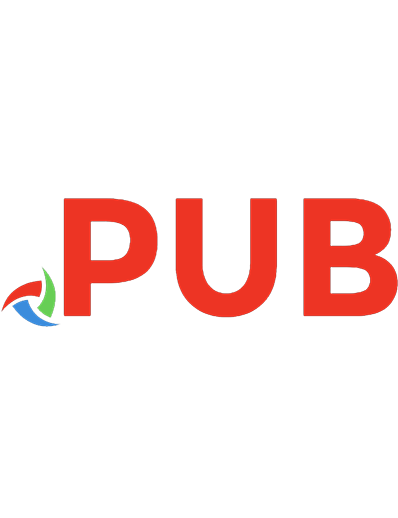Hello! Python 9781935182085, 1935182080
Summary Hello! Pythonfully covers the building blocks of Python programming and gives you a gentle introduction to more
510 76 32MB
English Pages XXIV-398 p.: ill., couv. ill. en coul.; 24 cm [426] Year 2012
Polecaj historie
Table of contents :
Hello! Python......Page 1
Brief contents......Page 6
Contents......Page 8
Foreword......Page 16
Preface......Page 18
Acknowledgments......Page 20
About this book......Page 22
Roadmap......Page 23
About the author......Page 25
About Hello! books......Page 26
1 Why Python?......Page 28
Learning to program......Page 29
Telling a computer what to do......Page 30
Programming is design......Page 32
Python is easy......Page 34
Python has “batteries included”......Page 35
Installing Python......Page 36
Running Python programs on Windows......Page 39
Running Python programs from the command line......Page 41
Linux GUI......Page 45
Linux command line......Page 47
Updating the shell profile......Page 48
Setting the default application......Page 49
Troubleshooting......Page 50
Text editors and IDEs......Page 51
Summary......Page 53
2 Hunt the Wumpus......Page 55
What’s a program?......Page 56
Writing to the screen......Page 57
Remembering things with variables......Page 58
Making decisions......Page 59
Loops......Page 61
Functions......Page 62
Your first program......Page 63
The first version of Hunt the Wumpus......Page 64
Debugging......Page 66
A nicer wumpus......Page 67
Making the caves......Page 68
Lists......Page 69
Coding your caves......Page 71
The problem......Page 74
Coding connected caves......Page 75
Function basics......Page 78
Variable scope......Page 80
Shared state......Page 81
Fixing the wumpus......Page 82
Interacting with the caves......Page 83
Creating the caves......Page 84
Interacting with the player......Page 86
The rest of the program......Page 87
Bows and arrows......Page 89
More atmosphere......Page 92
Making the wumpus move......Page 95
Summary......Page 96
3 Interacting with the world......Page 97
“Batteries included”: Python’s libraries......Page 98
Using libraries......Page 99
What’s in a library, anyway?......Page 101
Using command-line arguments......Page 104
Using the sys module......Page 105
Paths and directories (a.k.a. dude, where’s my file?)......Page 106
Paths......Page 108
File, open!......Page 109
Fingerprinting a file......Page 110
Mugshots: storing your files’ fingerprints in a dictionary......Page 112
Putting it all together......Page 113
Testing your program......Page 118
Putting results in order......Page 120
Comparing directories......Page 122
Where to from here?......Page 124
Summary......Page 125
4 Getting organized......Page 126
Planning: specifying your program......Page 127
Testing manually—boring!......Page 128
Test-Driven Development......Page 129
Writing the program......Page 130
Making your tests pass......Page 132
Testing user interfaces......Page 134
What do you do with your input?......Page 136
Running commands......Page 137
Running your program......Page 140
Taking stock......Page 141
What to do next?......Page 142
I’m very busy and important......Page 145
List comprehensions......Page 146
Oops, a bug!......Page 149
Saving your work......Page 154
A quick fix......Page 158
Deleting to-dos......Page 161
Editing to-dos......Page 164
A help command......Page 167
Time management and estimation......Page 168
Summary......Page 169
5 Business-oriented programming......Page 170
Making programs talk to each other......Page 171
CSV to the rescue!......Page 172
Other formats......Page 173
Getting started......Page 174
Installing Firefox and Firebug......Page 175
Examining the page......Page 176
Downloading the page with Python......Page 177
Chopping out the bit you need......Page 179
Adding extra information......Page 180
Writing out to a CSV file......Page 183
Email structure......Page 186
Creating an email......Page 187
Sending email......Page 189
Other email modules......Page 190
A simple script—what could possibly go wrong?......Page 191
Data you haven’t thought of......Page 192
How to deal with breaking scripts......Page 193
Tolerance of failure......Page 194
Fail early and loudly......Page 195
Try again later......Page 196
Why use exceptions?......Page 199
What it means when your program goes “bang!”......Page 200
Catching errors......Page 203
The traceback module......Page 205
Summary......Page 206
6 Classes and object-oriented programming......Page 208
How do they work?......Page 209
Your first class......Page 210
Object-oriented design......Page 213
First steps: verbing nouns......Page 216
Where should your methods go?......Page 220
Finding the treasure......Page 222
Picking up the treasure......Page 223
Further into the caves......Page 226
Creating your monsters......Page 232
Some object-oriented design tips......Page 234
Tying it all together......Page 236
Danger and excitement......Page 239
Add more monsters and treasure......Page 242
Investigate some more advanced features of classes......Page 243
Summary......Page 244
7 Sufficiently advanced technology…......Page 245
Mixin classes......Page 246
super() and friends......Page 249
__getattr__......Page 250
__setattr__......Page 251
__getattribute__......Page 252
Properties......Page 254
Emulating other types......Page 256
Iterators......Page 260
Generators......Page 262
Generator expressions......Page 263
Reading files......Page 264
Getting to grips with your log lines......Page 268
Pulling out the bits......Page 269
Functional programming......Page 273
Map and filter......Page 274
Passing and returning functions......Page 275
Summary......Page 278
8 Django!......Page 280
Writing web-based applications with Django......Page 281
Setting up Django......Page 282
The simplest possible todo list......Page 287
Using a template......Page 288
Setting up the database......Page 291
Creating a model......Page 292
Django’s admin module......Page 294
Adding an admin interface......Page 296
Using the model......Page 298
Setting up your URLs......Page 301
Submitting forms......Page 304
Handling individual todos......Page 307
Final polishing......Page 312
Where to from here?......Page 313
Summary......Page 314
9 Gaming with Pyglet......Page 315
Installing Pyglet......Page 316
First steps......Page 318
Starship piloting 101......Page 320
Making things happen......Page 322
Back to school: Newton’s first law (and vectors)......Page 325
Gravity......Page 328
Calculating gravity......Page 329
Watch out for that planet!......Page 332
Guns, guns, guns!......Page 335
Evil aliens......Page 338
Altering the game play......Page 344
Summary......Page 345
Installing Twisted......Page 347
Your first application......Page 348
First steps with your MUD......Page 353
Bad monster!......Page 359
Back to the chat server......Page 362
Exploring unfamiliar code......Page 367
Putting it all together......Page 369
Write your own state machine......Page 374
Making your world permanent......Page 379
Where to from here?......Page 383
Summary......Page 384
Authentication......Page 385
Logging in......Page 386
Adding users......Page 390
Fixing your database......Page 391
Back on track.........Page 394
Covering all your bases......Page 395
Updating your interface......Page 398
Unit testing......Page 399
Functional testing......Page 400
Running your tests......Page 402
Serving media from Django......Page 404
Serving media from another server......Page 406
Where to from here?......Page 408
Summary......Page 409
12 Where to from here?......Page 410
Python recipes......Page 411
Sign up for some mailing lists......Page 412
Scratch your own itch......Page 413
Logging......Page 414
XML, ElementTree, and JSON......Page 415
Summary......Page 416
B......Page 418
D......Page 419
F......Page 420
I......Page 421
P......Page 422
T......Page 424
Z......Page 425
Hello! Python-back......Page 426
Citation preview
Hello! Python Here is the stock report for """ + ticker_name + """ Mow the lawn Backup your PC Buy some Milk You have nothing to do! {{ error_msg }} {{ error_msg }}
Download from Wow! eBook
Download from Wow! eBook
Hello! Python Anthony Briggs
MANNING SHELTER ISLAND
Download from Wow! eBook
For online information and ordering of this and other Manning books, please visit www.manning.com. The publisher offers discounts on this book when ordered in quantity. For more information, please contact: Special Sales Department Manning Publications Co. 20 Baldwin Road PO Box 261 Shelter Island, NY 11964 Email: [email protected] ©2012 by Manning Publications Co. All rights reserved.
No part of this publication may be reproduced, stored in a retrieval system, or transmitted, in any form or by means electronic, mechanical, photocopying, or otherwise, without prior written permission of the publisher. Many of the designations used by manufacturers and sellers to distinguish their products are claimed as trademarks. Where those designations appear in the book, and Manning Publications was aware of a trademark claim, the designations have been printed in initial caps or all caps. User Friendly artwork, characters, and strips used by permission from UserFriendly.Org. All Rights Reserved. Recognizing the importance of preserving what has been written, it is Manning’s policy to have the books we publish printed on acid-free paper, and we exert our best efforts to that end. Recognizing also our responsibility to conserve the resources of our planet, Manning books are printed on paper that is at least 15 percent recycled and processed without elemental chlorine.
Manning Publications Co. 20 Baldwin Road PO Box 261 Shelter Island, NY 11964
Development editor: Technical proofreader: Copyeditors: Typesetter: Cover designer:
Sebastian Stirling Marion Newlevant June Eding, Tiffany Taylor Marija Tudor Leslie Haimes
ISBN: 9781935182085 Printed in the United States of America 1 2 3 4 5 6 7 8 9 10 – MAL – 17 16 15 14 13 12
Download from Wow! eBook
Brief contents 1 WHY PYTHON? 1 2 HUNT THE WUMPUS
28
3 INTERACTING WITH THE WORLD 70 4 GETTING ORGANIZED 99 5 BUSINESS-ORIENTED PROGRAMMING
143
6 CLASSES AND OBJECT-ORIENTED PROGRAMMING 181 7 SUFFICIENTLY ADVANCED TECHNOLOGY… 218 8 DJANGO!
253
9 GAMING WITH PYGLET 288 10 TWISTED NETWORKING 320 11 DJANGO REVISITED! 358 12 WHERE TO FROM HERE? 383 v
Download from Wow! eBook
Download from Wow! eBook
Contents Foreword xv Preface xvii Acknowledgments xix About this book xxi About Hello! books xxv
1 Why Python?
1
Learning to program 2 Telling a computer what to do 3 ❍ Programming is made of ideas 5 ❍ Programming is design 5
What makes Python so great? 7 Python is easy 7 ❍ Python is a real language 8 ❍ Python has “batteries included” 8 ❍ Python has a large community 9
Setting up Python for Windows 9 Installing Python 9 ❍ Running Python programs on Windows Running Python programs from the command line 14
12
Linux 18 Installing under Linux line 20
18
❍
Linux GUI 18
❍
Linux command
Macintosh 21 Updating the shell profile 21 application 22
❍
Setting the default
Troubleshooting 23 A syntax error 24 ❍ An incorrect file extension (Windows) 24 Python is installed in a different place (Linux) 24
vii
Download from Wow! eBook
viii
Contents
Text editors and IDEs 24 Summary 26
2 Hunt the Wumpus
28
What’s a program? 29 Writing to the screen 30 ❍ Remembering things with variables 31 ❍ Asking the player what to do 32 ❍ Making decisions 32 ❍ Loops 34 ❍ Functions 35
Your first program 36 The first version of Hunt the Wumpus
37
❍
Debugging 39
Experimenting with your program 40 More (or fewer) caves 40 than one wumpus 41
❍
A nicer wumpus
40
❍
More
Making the caves 41 Lists
42
❍
For loops
44
❍
Coding your caves
44
Fixing a more subtle bug 47 The problem caves 48
47
❍
The solution 48
❍
Coding connected
Clean up your code with functions! 51 Function basics
51
❍
Variable scope
53
❍
Shared state 54
Fixing the wumpus 55 Interacting with the caves 56 Interacting with the player 59
❍ ❍
Creating the caves 57 The rest of the program
Bows and arrows 62 More atmosphere 65 Where to from here? 68 Bats and pits 68 ❍ Making the wumpus move 68 Different cave structures 69
Summary 69
3 Interacting with the world
70
“Batteries included”: Python’s libraries 71 Python’s standard library 72 ❍ Other libraries 72 Using libraries 72 ❍ What’s in a library, anyway? 74
Download from Wow! eBook
60
Contents
Another way to ask questions 77 Using command-line arguments module 78
77
❍
Using the sys
Reading and writing files 79 Paths and directories (a.k.a. dude, where’s my file?) Paths 81 ❍ File, open! 82
79
Comparing files 83 Fingerprinting a file 83 ❍ Mugshots: storing your files’ fingerprints in a dictionary 85
Putting it all together 86 Testing your program 91 Improving your script 93 Putting results in order
93
❍
Comparing directories
95
Where to from here? 97 Summary 98
4 Getting organized
99
Planning: specifying your program 100 How do you know your program works? 101 Testing manually—boring! 101 ❍ Functional testing 102 Unit testing: make the computer do it 102 ❍ Test-Driven Development 102
Writing the program 103 Making your tests pass
105
Putting your program together 107 Testing user interfaces 107 ❍ What do you do with your input? 109 ❍ Running commands 110 ❍ Running your program 113
Taking stock 114 What to do next? 115 ❍ I’m very busy and important 118 List comprehensions 119 ❍ Oops, a bug! 122
Saving your work 127 Editing and deleting 131 A quick fix 131 to-dos 137
❍
Deleting to-dos
134
❍
Editing
Download from Wow! eBook
ix
x
Contents
Where to from here? 140 A help command 140 ❍ Undo 141 ❍ Different interface 141 ❍ Time management and estimation Study one of the unit-testing frameworks 142
141
Summary 142
5 Business-oriented programming
143
Making programs talk to each other 144 CSV to the rescue! 145
Other formats
❍
146
Getting started 147 Installing Beautiful Soup 148 ❍ Installing Firefox and Firebug 148 ❍ Examining the page 149
Downloading the page with Python 150 Chopping out the bit you need 152 ❍ Adding extra information 153 ❍ Caveats for web scraping 156
Writing out to a CSV file 156 Emailing the CSV file 159 Email structure 159 ❍ Creating an email 160 email 162 ❍ Other email modules 163
❍
Sending
A simple script—what could possibly go wrong? 164 No internet 165 ❍ Invalid data 165 ❍ Data you haven’t thought of 165 ❍ Unable to write data 166 ❍ No mail server 166 ❍ You don’t have to fix them 166
How to deal with breaking scripts 166 Communication 167 ❍ Tolerance of failure 167 ❍ Don’t break in the first place 168 ❍ Fail early and loudly 168 Belt and braces 169 ❍ Stress and performance testing 169 ❍ Try again later 169
Exceptions 172 Why use exceptions? 172 program goes “bang!” 173 traceback module 178
❍ ❍
What it means when your Catching errors 176 ❍ The
Where to from here? 179 Summary 179
Download from Wow! eBook
Contents
6 Classes and object-oriented programming
181
What exactly are classes? 182 Classes contain data 182 ❍ They’re a type of their own 182 How do they work? 182 ❍ Your first class 183
Object-oriented design 186 Player input 189 First steps: verbing nouns
189
Treasure! 193 Where should your methods go? 193 ❍ Finding the treasure 195 ❍ Picking up the treasure 196
Further into the caves 199 Here there be monsters! 205 Creating your monsters 205 ❍ Some object-oriented design tips 207 ❍ Tying it all together 209
Danger and excitement 212 Where to from here? 215 Add more monsters and treasure 215 ❍ Extend combat and items 216 ❍ Add more adventure 216 ❍ Experiment with verbs and nouns 216 ❍ Investigate some more advanced features of classes 216
Summary 217
7 Sufficiently advanced technology…
218
Object orientation 219 Mixin classes
219
❍
super() and friends
222
Customizing classes 223 __getattr__ 223 ❍ __setattr__ 224 __getattribute__ 225 ❍ Properties 227 Emulating other types 229
Generators and iterators 233 Iterators 233 ❍ Generators expressions 236
235
❍
Generator
Download from Wow! eBook
xi
xii
Contents
Using generators 237 Reading files 237 ❍ Getting to grips with your log lines 241 ❍ Pulling out the bits 242
Functional programming 246 Side effects 247 returning functions
❍
Map and filter 247 248
❍
Passing and
Where to from here? 251 Summary 251
8 Django!
253
Writing web-based applications with Django 254 Installing Django
255
Writing your application
❍
Setting up Django
255
260
The simplest possible todo list 260 a template 261
❍
Using
Using a model 264 Setting up the database 264 ❍ Creating a model Django’s admin module 267 ❍ Adding an admin interface 269
265
Making use of your data 271 Using the model 271 ❍ Setting up your URLs 274 Submitting forms 277 ❍ Handling individual todos 280
Final polishing 285 Where to from here? 286 Summary 287
9 Gaming with Pyglet
288
Installing Pyglet 289 First steps 291 Starship piloting 101 293 Making things happen 295 ❍ Back to school: Newton’s first law (and vectors) 298
Gravity 301 Calculating gravity 302 planet! 305
❍
Watch out for that
Download from Wow! eBook
Contents
Guns, guns, guns! 308 Evil aliens 311 Where to from here? 317 Extending the game play 317 ❍ Altering the game play 317 ❍ Refactoring 318 ❍ Get feedback 318
Summary 318
10 Twisted networking
320
Installing Twisted 320 Your first application 321 First steps with your MUD 326 Making the game more fun 332 Bad monster! 332
❍
Back to the chat server 335
Making your life easier 340 Exploring unfamiliar code 340 ❍ Putting it all together 342 ❍ Write your own state machine
347
Making your world permanent 352 Where to from here? 356 Summary 357
11 Django revisited!
358
Authentication 358 Logging in
359
❍
Adding users
363
Listing only your own todos 364 Fixing your database 364 ❍ Back on track... 367 Covering all your bases 368 ❍ Updating your interface 371
Testing! 372 Unit testing 372 your tests 375
❍
Functional testing
373
❍
Running
Images and styles 377 Serving media from Django 377 ❍ Serving media from another server 379 ❍ Last but not least 381
Where to from here? 381 Summary 382
Download from Wow! eBook
xiii
xiv
Contents
12 Where to from here?
383
Read some more code 384 Python Standard Library 384 ❍ Python recipes 384 Open source projects 385 ❍ Join the Python community 385 ❍ Sign up for some mailing lists 385 Find a local user group 386 ❍ Help out an open source project 386
Scratch your own itch 386 Look at more Python libraries 387 Profiling code 387 ❍ Logging 387 ❍ Subprocess and multiprocessing 388 ❍ Better parsing 388 PIL and image processing 388 ❍ XML, ElementTree, and JSON 388
Summary 389 Index 391
Download from Wow! eBook
Foreword When Anthony asked me if I would write a foreword to this book, I thought, “Oh, no! Another job! I’ll just refuse.” But something urged me to at least take a look at the text, which I soon saw was sprinkled with frames from the User Friendly cartoon series (a firm favorite, I am sure, with those few surviving individuals who like me have been working with computers since the days of punched cards and tape). So I thought I would take a look at the manuscript, and found that in 12 short chapters you can learn enough about Python and some of its most popular applications to either get started programming or decide that the programmer’s life is not for you. Even the latter conclusion would make the money invested in buying Hello! Python worthwhile—if you don’t enjoy programming in Python, you are unlikely to enjoy programming at all, in which case you might save yourself the trouble of years spent in a mismatched career. The book is full of sound practical advice, and nowhere does it try to make pretentious and unbelievable claims. It is a solid work that will, I am sure, introduce many more people who might not currently think of themselves as programmers to the Python language. I hope that Hello! Python will give a broad audience new insights into programming and the fascinating world of information technology. In the absence of sensible computer science education in secondary schooling (which many U.S. states appear unable to afford at present), this book is appealing enough to draw students to the subject. By the time they
xv
Download from Wow! eBook
xvi
Foreword
discern the educational purpose they will be so engaged with the text that they will digest the whole volume. STEVE HOLDEN PRESIDENT, THE OPEN BASTION
Download from Wow! eBook
Preface When I was first asked to write Hello! Python, I didn’t want to write just another introductory book—I wanted to write something different. The programming books that I’ve read in the past have often been just a laundry list of features: a list can have things in it, and you can call len(mylist) to find out exactly how many things, .pop() to chop an element from the end, .append() to add … There you go, that’s all you need to know about lists, now on to the next feature. If you’re shown a program, it’s usually either a trivial few lines or a couple of chapters tacked on to the end of the book as an afterthought. Then I thought back to how I first learned to program. I didn’t read an entire programming book from cover to cover and then write a program after I knew everything there was to know. Instead I started with a goal, something that I wanted to do, and worked toward it, figuring things out as I went. I read programming books from time to time, but really only to figure out the bits I was stuck on. When I was done, my programs weren’t particularly elegant or fast, but they were mine—I knew how they worked, and they solved a real problem that I was having. Fast-forward to today, and my programs are elegant and fast, for the most part. And most of the really good programmers I know have learned to program the same way. In Hello! Python, I’ve tried to re-create that process, but speeded up, with all the things I’ve learned about programming and the pitfalls I’ve encountered. Every chapter (except the first and last) includes a practical program at its core to illustrate either a particular Python feature or a library—often several. Some of them are fun, some of xvii
Download from Wow! eBook
xviii
Preface
them are useful, but there are no boring beginning chapters where you learn, in excruciating detail, every feature of a list or dictionary—or, worse, learn how Python adds numbers together. Instead, you’ll watch a program being written and learn about Python features as you need them, not before. Several of the chapters build on previous ones, so you’ll learn how to extend existing programs to add new features and keep their design under control—essential if you’re going to be writing programs of any scope. The book also explores several different styles of program, from simple scripts, to object-oriented programs, to event-based games. The idea is to provide a book that’s different—that lets you begin writing programs from the first chapter and learn how to use Python’s features by seeing them used in action. I hope this is the sort of book that will help people really understand how to use Python.
Download from Wow! eBook
Acknowledgments First I’d like to thank Lyndall, my beautiful wife, for being supportive and giving me the time I needed to write this book. It took much longer than we originally thought, but her enthusiasm was unwavering, despite the many weekends that I spent cloistered in the study. Second, I’d like to thank the team at Manning: my editor, Sebastian Stirling, for his suggestions and experience; June Eding and Tiffany Taylor for the final editing, proofreading, and push across the line; Karen Tegtmeyer for organizing the whole thing; and Michael Stephens for helping me develop the initial concept of the book. Third, I’d like to acknowledge J.D. “Illiad” Fraser of User Friendly for letting Manning use the User Friendly cartoons in the Hello! Series and allowing me to put my own words in the characters’ mouths in this book. Next, I’d like to thank all of my beta testers who helped find errors— Daniel Hadson, Eldar Marcussen, William Taylor, David Hepworth, and Tony Haig—as well as everyone in the MEAP program who offered advice and criticism or discovered errors. Finally, I would like to thank the following peer reviewers who provided invaluable feedback on the manuscript at various stages of its development: Tray Skates, Curtis Miller, Joe Hoover, Michael R. Bain, Francesco Goggi, Mike Stok, Michael R. Head, Cheryl M. Davis, Daniel Bretoi, Amos Bannister, Rob Allen, Dr. John Grayson, William Z. Taylor, Munch Paulson, David Hepworth, Eldar Marcussen, Daniel Hadson, Tony Niemann, Paolo Corti, Edmon Begoli, Lester Lobo, Robby xix
Download from Wow! eBook
xx
Acknowledgments
O’Connor, and Sopan Shewale. And special thanks to Marion Newlevant for her careful technical review of the final manuscript during production and to Steve Holden for agreeing to write the foreword to my book.
Download from Wow! eBook
About this book Hello! Python is written for people who’d like to learn more about Python and how to program. You might be completely new to programming, or you might have some prior experience; either way, Hello! Python will take you from your first steps through writing networked games and web applications. The style of this book is different from most programming books. Rather than present a laundry list of every possible feature, I’ve chosen to show you a more real-world picture. Starting with chapter 2, you’ll be following along as we write real, useful programs—warts and all. All programming language features have a purpose, and it’s hard to recognize that purpose if you don’t see all the bugs, broken code, and badly written programs that the feature is supposed to help with. Some of the programs in Hello! Python are improved and expanded as the book progresses, so you’ll see how Python features such as functions, classes, and modules can help keep your code under control as it expands. They will also reduce the amount of work you have to do when you need to add new parts. I think of Hello! Python as being split into three rough sections, although that’s not explicitly mentioned in the book. The first chapters cover the basic syntax of Python, how to use libraries, some common concepts, and all the other pieces you’ll need to know to understand how things work. The middle section covers more advanced features and introduces libraries that will help you get more done without having to reinvent the wheel.
xxi
Download from Wow! eBook
xxii
About this book
In the final section, we write complete programs using frameworks, which will help you even more. The fun doesn’t stop when you’ve finished the book. All the programs in Hello! Python are intended to be extended and reused when you write your own programs. Most experienced programmers have a library of code that they’ve previously written, and the code in this book will give you a head start on your own projects. Roadmap
Chapter 1 gives you an introduction to Python and programming, as well as an idea of what it’s all about—why we program, and what you can do with your programs. I also step through how to install Python on Windows, Mac, or Linux, and some common issues you might run into when doing so. Chapter 2 jumps straight into the basic building blocks of programs, and you write your first program based on Hunt the Wumpus. Over the course of the chapter, you see firsthand some of the issues that programmers face, such as how to manage complex programs and make them clear and easy to understand. Chapter 3 teaches you about Python’s famed standard library, as well as how to import its code along with code that other programmers have written to perform common tasks. You learn how to use this code in your own programs, saving you tons of time and making your programs easier to read. Chapter 4 shows you how to test your programs, and covers both unit testing and system testing as well as some common testing issues and solutions. As you follow along, you’ll write a simple and easily extendable todo-list application. Chapter 5 covers how you might use Python for business-style programming by downloading web pages, parsing the information inside them, and using that to generate emails and CSV files. It also looks at how to make your programs more robust and harder to break in the face of bad information and other errors.
Download from Wow! eBook
About this book
xxiii
In chapter 6, we write an adventure game, complete with locations, monsters, and treasure. In the process, you learn how classes work and how to design object-oriented programs. Chapter 7 extends what you’ve learned about classes with some more advanced features, like mixins, __getattribute__, and properties. We also look briefly at some of Python’s other advanced features, such as iterators and generators, as well as regular expressions and functional programming. Chapter 8 introduces Django and helps you get a personal todo list site up and running. You learn about Django’s templates, database handling, forms, and admin functions. The chapter also covers some common web development patterns, including RESTful design and using the right HTTP methods. Chapter 9 teaches you how to write an arcade game, loosely based on Asteroids and Lunar Lander, using a library called Pyglet. You’ll learn about geometry, event-based programming, and timers. Chapter 10 extends the adventure program you wrote in chapter 6 so that you and your friends can play it over a network using Telnet. You use a Python networking library called Twisted to handle all the connection handling, protocol definition, and logging needed to make the game work. Chapter 11 takes the todo list application that we wrote in chapter 8 and updates it so that everyone can have their own todo list. You’ll learn how to handle logins, create users in Django, use Django’s generic views, secure your web applications, and deploy behind a server such as Apache or Nginx. Finally, chapter 12 gives you some extra resources you can use as you continue learning about Python—mailing lists and user groups, as well as programs to read and explore, and other libraries you might want to investigate.
Download from Wow! eBook
xxiv
About this book
Code downloads and conventions
The source code for this book is released under the 3-clause BSD license. More information about the license is available within the source code, available from manning.com/HelloPython/. Throughout the book, I’ve used the convention of formatting code in a monospaced font, as well as variable, class, and method names. Because this book is primarily about reading and writing code, there’s a fair bit of it—Manning uses a numbering scheme with code annotations to more thoroughly explain what particular pieces of code do. Author Online
Purchase of Hello! Python includes free access to a private web forum run by Manning Publications where you can make comments about the book, ask technical questions, and receive help from the author and from other users. To access the forum and subscribe to it, point your web browser to www.manning.com/HelloPython. This page provides information on how to get on the forum once you’re registered, what kind of help is available, and the rules of conduct on the forum. Manning’s commitment to our readers is to provide a venue where a meaningful dialogue between individual readers and between readers and the author can take place. It’s not a commitment to any specific amount of participation on the part of the author, whose contribution to the book’s forum remains voluntary (and unpaid). We suggest you try asking the author some challenging questions, lest his interest stray! The Author Online forum and the archives of previous discussions will be accessible from the publisher’s website as long as the book is in print. About the author
Anthony Briggs has been a Python programmer since early 2000. He’s currently writing a web publishing system for Ramble Communications in Melbourne. Previously he worked on a core booking system for a travel firm in Australia and Canada, eventually becoming lead developer overseeing the entire project.
Download from Wow! eBook
About Hello! books At Manning, we think it should be just as much fun to learn new tools as it is to use them. And we know that fun learning gets better results. Our Hello! series demonstrates how to learn a new technology without getting bogged down in too many details. In each book, User Friendly cartoon characters offer commentary and humorous asides, as the book moves quickly from Hello World into practical techniques. Along the way, readers build a unique hands-on application that leverages the skills learned in the book. Our Hello! books offer short, lighthearted introductions to new topics, with the author and cartoon characters acting as your guides.
xxv
Download from Wow! eBook
xxvi
About Hello! books
Download from Wow! eBook
1 Why Python?
This chapter covers • What a computer and a program are, and why you’d want to write a program • What Python is and why it’s so great • Installing Python
If you’ve picked up this book, you’re probably trying to learn how to program. Congratulations! Not many people set out to learn programming, but it’s one of the most interesting and rewarding subjects that you can teach yourself. Programming is the new literacy; if you’re not sure how to write a simple program, whether as a batch file, mail filter, or formula in a spreadsheet, you’re at a disadvantage compared to HI. MY NAME IS those who do. Programming is also a lever. With GREG, AND I'LL BE YOUR programming, you can turn your ideas into reality. CHARACTER FOR THIS BOOK.
I first started to program when I was around 10, using the Commodore 64. Back then, there wasn’t much available in the way of preprogrammed
1
Download from Wow! eBook
2
CHAPTER 1
Why Python?
software, unless you counted games or simple word processing. Computers like the Commodore came with BASIC built in, and programming was a lot more accessible—you didn’t need to learn a great deal to be able to get results quickly. Since then, computers have departed from that early ideal. Now you have to go out of your way to install something so that your computer can be programmed. But once you know how, you can create all sorts of wondrous programs which will do boring work for you, inform you, and entertain you. Especially that last part—programming is fun, and everybody should try it. You’ll notice the cartoons sprinkled throughout the book. I’ve used these to give you some background information about what’s going on in the chapter, or to cover some common problems, all while having a bit of fun. Although the characters are from User Friendly, the text and jokes are all mine—so if you don’t like them, you know who to blame. Let’s start by learning the basics of programming.
Learning to program Because this book is about programming, it makes sense to give you some sort of overview before we jump in and start learning the details in chapter 2. What is programming? How does it work? The definition of programming is simple.
PROGRAMMING IS ART, MAN. THAT'S ALL YOU NEED TO KNOW.
DEFINITION Programming is telling a computer what
to do.
But, like most definitions, this is a drastic oversimplification. Like chess, learning the initial rules of programming is easy; but putting them together in a useful way and mastering them is much harder. Programming touches on most areas of human endeavor these days—if you want to create something meaningful with a computer, it’s really hard to do so without having to program in some sense—and it’s just as much about design and ideas and personal expression as it is about numbers and calculation.
Download from Wow! eBook
Learning to program
3
Telling a computer what to do Let’s break down the different parts of our definition and look at them individually. In order to understand our definition, we need to know what a computer is; what we mean by “telling” it what to do; and what, exactly, “what to do” consists of. A COMPUTER
A computer is a fast calculator that can make simple decisions based on your instructions. Computer instructions are simple and usually consist of tasks like adding numbers and making comparisons. But sets of instructions can be combined to create large programs that can do complex things like write documents, play games, balance your accounts, and control nuclear reactors. Computers seem smart, but they’re actually stupid and single-minded, and they lack common sense. After all, they’re only machines; they will do exactly what you (or the developers of Python) tell them to do—no matter the consequences. Consider a command to delete an entire hard drive. Most people would find that to be a bit drastic, and they’d probably check to make sure that’s what you wanted before proceeding. But a computer will go right ahead and destroy all your data, no questions asked. NOTE
The great thing about computers is that they do exactly what you tell them. The terrible thing about computers is that they do exactly what you tell them.
If a program that you’re using (or that you’ve written) is doing something odd or crashes for no reason, it’s nothing personal—it’s just following the instructions it was given. TELLING
When working with Python, you’ll typically instruct it by typing program code into a text file and then telling the Python program to run it; you’ll find out how to do this later in the chapter. The instructions that you type can be complex or simple, and they cover a wide range of tasks—adding numbers, opening other files, placing things on screen, and so on. A simple Python program looks like this:
Download from Wow! eBook
4
CHAPTER 1
Why Python?
number = "42" print "Guess my number..." guess = raw_input(">") if guess == number: print "Yes! that's it!" else: print "No - it's", number raw_input("hit enter to continue")
Don’t worry too much about trying to understand this program yet; this example is just meant to provide you with some background. WHAT TO DO
This is where the fun starts. Most modern computers are “Turing complete,” which means they can do anything; anything you can think of, a computer can do. At least in theory—it might take longer or be more complicated than you first expected, or need special hardware if you want to interact in a certain way, but if the computer has access to enough data and you’ve programmed it properly, the sky’s the limit. Here are some of the tasks that computers have been used for: ❂
Controlling manned and unmanned spacecraft and probes and guiding robots on other planets, including the Mars exploration rovers Spirit and Opportunity.
❂
Transmitting data around the world via a network of computers— the internet and World Wide Web! Online, you can transmit or receive information from around the world in a fraction of a second.
MEANWHILE, IN ORBIT ABOVE OUR PLANET…
❂
❂
INDALIEN MG SHIP READIN
Building robots, from industrial robot arms to Roomba vacuum cleaners to lifelike human robots that can climb stairs or mimic human emotions. Modeling real world processes such as gravity, light, and weather. This includes scientific models, but also most games.
You might not have the hardware that’s needed to send a robot probe to another planet, but, in
Download from Wow! eBook
Learning to program
5
principle at least, you can still run the same programs. Incredibly, the computers used to drive Spirit and Opportunity, for example, are much less powerful than the computer sitting on your desk, in your lap, or even in your pocket (your mobile phone).
Programming is made of ideas
TO BECOME A TRUE PROGRAMMER, YOU MUST BECOME ONE WITH THE TAO OF THE COMPUTER AND SWIM IN YOUR IDEAS AS A FISH SWIMS IN THE STREAM.
It’s easy to focus on the concrete aspects of computer programming—instructions, addFOR REAL? OR DID ing numbers, networks, hardware, and so YOU READ THAT ON A FORTUNE COOKIE on—but the core of programming is about AT LUNCH? ideas: specifically, successfully capturing those ideas in a program so that other people can use them. Helping other people by discovering new, cool things has been happening since early man started using pointy sticks, and programming is no exception. Computers have helped to develop many new ideas since their invention, including the internet, spreadsheets, interactive games, and desktop publishing. Unfortunately, I can’t help you come up with new ideas, but I can show you some of the ideas that other people have come up with as inspiration to develop some of your own.
Programming is design Most of the aspects of programming that we’ll cover in this book deal with design. Design is typically described as a common solution to a particular problem. For example, architecture is the design of buildings and the space that they occupy. It addresses some of the problems common to buildings, such as how people get in and out and move around inside a building, how they occupy it, how to make people happy about being in a building, using materials sensibly, and so forth. What makes a design good—and what makes one design better than another—is whether it solves your problems effectively. This means a design is never complete; there are always other, potentially better ways to solve a problem. Always question what you’ve designed. Is the solution accurate? Or does it only solve part of your problem? How
Download from Wow! eBook
6
CHAPTER 1
Why Python?
easy is your design to build? If it’s 10% better in some way but twice as hard to put into practice, then you might go with the simpler design. If programming is the design of ideas, what are some of the problems that it solves? Some of the problems that you’re likely to run into include the following: ❂
❂
❂
Your idea isn’t fully formed—there are details that need to be worked out. Most ideas are complicated, and have a lot of details involved once you start writing them down. Your ideas need to be clear and easy to follow, so that other people can use them, understand them, and build on them.
The key thing that programs need to do is to express your ideas as clearly and simply as possible. One of the common themes in the development of computer languages is the management of complexity. Even when working on straightforward programs, it’s easy to get bogged down in details and lose sight of what you’re trying to do. When it comes time to make changes to a program, you can misunderstand the original purpose of the program and introduce errors or inconsistencies. A good programming language will have features to help you work at different levels of detail, allowing you to move to more (or less) detailed levels as necessary. Another important factor is how flexible your programs are when written in a particular language. Exploratory programming is a useful tool when developing ideas, and we’ll be doing a lot of it in this book—but if your programming language doesn’t have strong facilities for managing complexity or hiding detail, then they become hard to change, and a lot of the benefit is lost. Now that you have a basic understanding of programming, it’s time to check out this book’s chosen language, Python.
Download from Wow! eBook
What makes Python so great?
7
What makes Python so great? HEY GREG, WE'RE SHORT OF PROGRAMMERS. SO WE NEED YOU TO LEARN PYTHON.
PYTHON?
IF YOU DON'T LIKE IT, I COULD DO WITH SOME HELP ON MY EXCEL VBA MACROS.
AND I HAVE SOME PERL SCRIPTS THAT NEED … ER … TIDYING UP.
In this book, you’ll be learning Python, which, not so coincidentally, happens to be my favorite programming language. For a number of reasons, It’s ideal for a beginner who’s just started programming.
Python is easy If you compare Python to other programming languages, the first thing you’ll notice is that it’s easy to read. Python’s syntax is intended to be as clear as possible. Some features that make Python especially userfriendly include the following: ❂ ❂
❂
❂
It avoids the use of punctuation characters like { } $ / and \. Python uses whitespace to indent lines for program control, instead of using brackets. Programmers are encouraged to make their programs clear and easy to read. Python supports a number of different ways to structure your programs, so you can pick the best one for the job.
Python’s developers try to do things “right,” by making programming as straightforward as possible. There have been several cases where features have been delayed (or even cancelled outright) while the core developers figured out the best way to present a particular feature. Python even has its own philosophy on how programs should look and behave. Try typing “import this” once you have Python installed (later in the chapter).
Download from Wow! eBook
8
CHAPTER 1
Why Python?
Python is a real language Although Python is an easy-to-use language, it’s also a “real” language. Typically, languages come in two flavors: easy ones with training wheels, to teach people how to program; and harder ones with more features to let you get real work done. When you’re learning how to program, you have two choices: ❂
❂
Jump head first into a real language, but be prepared to be confused until you figure out the hard language. Start with a beginner’s language, but be ready to throw away all of the work that you’ve done when you need a feature that it doesn’t have.
Python skips the drawbacks and manages to combine the best aspects of these approaches. It’s easy to use and learn, but as your programming skills grow, you’ll be able to continue using Python, because it’s fast and has lots of useful features. Best of all, jumping in and learning how to do things the real way is often easier than following all of the steps that you need to learn how to program “properly.”
Python has “batteries included” A large number of libraries are included with Python, and there are many more which you can download and install. Libraries are program code that other programmers have written that you can easily reuse. They let you read files, process data, connect to other computers via the internet, serve web pages, generate random numbers, and do pretty much any other sort of basic activity. Python is a good choice for the following: ❂ ❂ ❂ ❂ ❂ ❂ ❂
Web development Networking Graphical interfaces Scripting operating system tasks Games Data processing Business applications
MMM, GAMES …
Download from Wow! eBook
Setting up Python for Windows
9
Often, when it comes time to write a program, most of the hard bits are already done for you, and all you have to do is join together a few libraries to be able to do what you need. You’ll read more about Python’s libraries and how to use them in chapter 3.
Python has a large community Python is a popular language and has a large, friendly community that is happy to help out new Python developers. Questions are always welcome on the main mailing list, and there’s also a specialized mailing list set up specifically to help new developers. There are also a lot of introductions and tutorials, and a great deal of example code, available on the internet. TIP
“Good artists borrow, great artists steal.” Because of the size of the Python developer community, there are a lot of programs to beg, borrow and steal, regardless of what type of program you’re writing. Once you have some Python experience, reading other people’s programs is an excellent way to learn more.
One of the other advantages of having a large community is that Python gets a lot of active development, so bugs are fixed rapidly and new features are added regularly. Python is constantly improving. Now that you know about programming and why Python is a good choice, let’s install Python on your computer so that you can run your own programs. If you’re running Linux, skip ahead a section. If you’re running Mac, skip ahead two sections.
Setting up Python for Windows Over the next couple of sections, we’ll go through the installation process step by step, create a simple program to make sure that Python is working on your system, and teach you the basic steps involved in running a program. Making sure that Python is working properly now will save you a lot of frustration later on.
Installing Python We’ll be using the latest version of Python 2, because most of the libraries that we’ll use in this book don’t yet support Python 3. At the
Download from Wow! eBook
10
CHAPTER 1
Why Python?
time of writing, Python 2.6 is the standard version, but Python 2.7 should be available by the time you read this. To install Python, we need to download a program from the Python website and run it. That program includes Python, its libraries, and everything you need to run Python programs. The first step is to go to http://python.org/ and click Download. That should take you to a page that lists all of the operating systems that Python can be installed on. Click the Windows version, and save it to your desktop.
Figure 1.1 Python.org’s download page
Once it’s finished downloading, double-click the program’s icon to open and run it. You’ll probably be shown a screen similar to figure 1.2. Click Run to run the Python installer. Figure 1.2 Are you sure you want to run this strange program from the internet? Yes!
Download from Wow! eBook
Setting up Python for Windows
11
You’ll now be given a series of options for installing Python. Typically, the defaults (the options that have already been chosen for you) are good enough, unless your computer is low on disk space and needs to install to a different partition. If you’re happy with the options at each step, click Next to go to the next screen.
Figure 1.3 Install Python for all users.
Figure 1.4 Choose Python’s location.
Figure 1.5 Choose which bits of Python
Figure 1.6 Installing Python
you want.
Download from Wow! eBook
12
CHAPTER 1
Why Python?
The final stage might take a little while depending on the speed of your computer, but once you see figure 1.7, you’re done. NEXT … NEXT … NEXT … NEXT … AM I MISSING SOMETHING? THIS IS SUSPICIOUSLY EASY …
Figure 1.7 Hooray! Python’s installed!
Congratulations! You’ve installed Python!
Running Python programs on Windows Now that you have Python installed on your system, let’s create a simple program. This will let you know that Python is installed correctly and also show you how to create a program and run it. Python programs are normally written into a text file and then run by the Python interpreter. To start, you’ll use Notepad to create your file (but if you already have a favorite text editor, you can use that). Avoid using Microsoft Word or Wordpad to create your programs—they insert extra characters for formatting which Python won’t understand. Notepad is in the Programs > Accessories section of your Start menu.
Figure 1.8 Here’s where Notepad lives.
Download from Wow! eBook
Setting up Python for Windows
13
In the Notepad window that opens, type the following code. Don’t worry too much about what it does yet—for now you want to test out Python and make sure that you can run a program. Type the following: print "Hello World!" raw_input("hit enter to continue")
Figure 1.9 The test program for Python
When you’re done, save it to your desktop as hello_world.py. The .py on the end is important—that’s how Windows knows that it’s a Python program. AH, I REMEMBER MY FIRST HELLO WORLD PROGRAM LIKE IT WAS YESTERDAY …
Figure 1.10 Save your test program to the desktop.
If you have a look on your desktop, you should be able to see your program, with the blue and yellow Python icon on it. Double-click the document icon, and your program should run.
Download from Wow! eBook
14
CHAPTER 1
Why Python?
IT WAS GREEN, AND IT SAID: "HELLO WORLD!"
Figure 1.11 Run your script by doubleclicking it.
Congratulations! Python is installed and working properly on your computer! Read on to find out how to run Python from the command line—it can be an important troubleshooting tool when things go wrong. If you don’t see the output, don’t worry—the “Troubleshooting” section has some common problems and their solutions.
Running Python programs from the command line It’s also possible to run Python programs from the command line. This is often easier when you have a program that deals mainly with text input and output, or runs as an operating system script, or needs lots of input—using command-line options can be easier to program than a custom settings window. NOTE
There are many different ways to access and run programs. Doubleclicking through the GUI is one way; the command line is another. You’ll learn several during the course of the book.
Running from the command line is also easier when you have a program that has a bug, because you’ll see an error message, rather than seeing no window or having your window close immediately. The Windows command-line program is available from Program Files > Accessories under the Windows Start menu. If you run that program, you should see a black window with some white text. Type cd Desktop to change to the desktop directory, and
Download from Wow! eBook
Setting up Python for Windows
15
Figure 1.12 Where the Windows command line lives
then python hello_world.py to open Python and tell it to run the script file that you created earlier. When you do this, one of two things will happen: either your program will run, in which case you’re done; or you’ll see an error message saying that the Python program couldn’t be found. If that happens, don’t panic—you just need to tell Windows where to find Python.
Figure 1.13 Windows doesn’t know where Python is!
You need to make some changes to the path settings of Windows. The path is a list of places where Windows looks to find programs that you’ve asked it to run. To start, right-click your My Computer icon, and click Properties.
Figure 1.14 Looking in your computer’s properties
Download from Wow! eBook
16
CHAPTER 1
Why Python?
Figure 1.15 Editing your system properties
Then select the Advanced tab, and click the Environment Variables button at the bottom. You should see a list of environment variables like those in the figure at right. In the bottom half, look for the line named Path and double-click it. In the edit box that appears, you need to add ;c:\python26 at the end of the line and click OK.
Figure 1.16 Opening the PATH variable
Download from Wow! eBook
Setting up Python for Windows
NOTE
17
Paths are what Windows uses to find files. Each individual file on your computer has a path. You’ll learn more about paths and how to use them in chapter 3.
Figure 1.17 Adding Python to your PATH variable
Once you’ve done that, click OK in all of the windows that you’ve opened until you’re back at your desktop. Open another command prompt window (the old one will still have the old path settings), and type python hello_world.py again. You should see the output from your program.
Figure 1.18 Success! Now Windows knows where Python is.
Congratulations! You’re now ready to start programming. You might want to read the “Troubleshooting” section first, though, to find a better program to edit your Python programs. Next, we’ll review how to install Python on Linux machines.
Download from Wow! eBook
18
CHAPTER 1
Why Python?
Linux Using Python with Linux is harder to describe exactly, because there are a large number of Linux distributions available and they all do things in a slightly different way. I’ve chosen to use Gnome and Ubuntu as an example; other Linux distributions will be similar.
Installing under Linux Installing Python for Linux isn’t often necessary, depending on which distribution you’re running. Most will have some version of Python installed by default, although it’s often a few revisions out of date. You can use python -V to find out which one you have. There are two main methods of installation under Linux: you can use a package or compile from source. GREG? I'M JUST HEADING DOWN TO THE CORNER. DID YOU WANT ANYTHING? GREG? … LIKE TO GAMBLE, BABY …
Package managers are straightforward to use and handle most of the dependency and compilation issues for you. Under Debian’s apt-get system, you can type something like sudo apt-get install python and have the most up-to-date version of Python installed automatically. You can also use apt-cache search python to find out what else is available, because there are usually a number of other packages (python-dev or python-docs) that you’ll probably want to install as well.
Compiling from source is also an option, but it’s somewhat outside the scope of this book. It can be a complicated process, and you’ll need several other libraries (like gnu-readlines and OpenSSL) installed if you want all of Python’s features. It’s usually easier to install via package, but you can find more information on compiling Python at www.python.org/download/source/ if you want to go down this route.
Linux GUI In general, Linux users will be more comfortable with the command line, which we’ll cover next, but you can also run Python programs from a GUI such as Gnome—although it’s a little more involved than
Download from Wow! eBook
Linux
19
the Windows version. Type the following program into a text editor and save it: #!/usr/bin/python print "hello world!" ignored = raw_input("Hit enter to continue")
You’ll also need to edit the permissions for the file to set it executable, so that you can run it directly, as shown in figure 1.19. GREG? DID YOU GET THOSE REPORTS I SENT YOU? GREG?
… BEEN A LONG TIME SINCE I DID THE STRO-OLL …
Figure 1.19 The permissions window for hello_world.py
Once you’ve done that, you can double-click the program file and click Run in Terminal to run your program. When you see the window in figure 1.21, you’re done. Although this is the easiest
Figure 1.20 Choosing what to do with your program
Figure 1.21 Your test program running in a terminal window under Ubuntu Linux
Download from Wow! eBook
20
CHAPTER 1
Why Python?
method of running Python programs from the GUI, there are other options for running scripts that don’t involve choosing whether to run or display your program. Under Gnome, you can set up a program launcher. The permissions window is displayed, as in the following figure. GREG, HAVE YOU … GREG?
GREG!
Figure 1.22 Setting the command in a launcher
Bear in mind that for a terminal-based program such as your test script, you’ll need to run it within a terminal window, by issuing something like the following command: gnome-terminal -e '/usr/bin/python /home/anthony/Desktop/hello_world.py'
Although these examples are Gnome-specific, there are similar options for other distributions and window managers.
Linux command line A lot of Linux programs are run from the command line, and Python is no exception. You’ll need to be able to open a terminal window. If you’re using Gnome, then this is available under the Applications > Accessories menu.
Download from Wow! eBook
Macintosh
21
Once you’ve opened the terminal window, you’ll see a command prompt. To execute your script, type python path/to/your/script
If you’ve saved your script to the desktop, this can be shortened to python ~/Desktop/hello_world.py
If you want to make your script look more like a system command, you can omit the .py on the end of the file, save it somewhere on your path (most systems support a ~/bin folder), and make it executable with a command like chmod 755 path/to/script.py. As long as you’ve kept the #!/usr/bin/python line as the first line of your file, you should be able to type your script’s name from anywhere and have it run. Now that Windows and Linux users have been covered, let’s see how to install Python on the Mac.
Macintosh Using Python on the Mac is pretty much like running under Linux, with the obvious exception of the graphical parts. Mac OS 10.5 comes with Python 2.5 preinstalled, and Snow Leopard (Mac OS 10.6) comes with Python 2.6. Either version should work with the code that you’ll be using in Hello Python. If you need to install a later version of Python, you can also download it from the Python website and install it via a standard .dmg image file—but there are a few details to take care of to get things running properly.
Updating the shell profile The first thing you’ll need to do is tell Mac OS X to use the new version of Python if you’re running things from the Terminal. Otherwise, it will continue to use the built-in version. Fortunately, Python includes a script to set this for you. If you navigate to the Python folder within Applications and run the application called Update Shell Profile, future shell windows should use the right version.
Download from Wow! eBook
22
CHAPTER 1
Why Python?
Figure 1.23 Setting the new Python path properly
Setting the default application The second step is to set what Python programs do when you doubleclick them. By default, they will open in IDLE, the editor that comes with Python; but I prefer to have them run the Python program instead, so they behave more like a real application. If you right-click (or control-click) a .py Python file, you should see this pop-up menu.
Figure 1.24 Setting the default action for Python files
This lets you choose which program to run your Python script this time; but if you select Other, you can pick which program will run each time.
Download from Wow! eBook
Troubleshooting
23
Figure 1.25 Setting the Python Launcher as the default app
Select the Python Launcher within the Python folder in the Applications directory, select the Always Open With check box, and click Open. Now, each time you double-click a .py script, it will run it instead of opening in IDLE. If you want to test that the command line is working properly, you can open the Terminal application and try out all of the previous commands in the Linux section. Now that you have Python installed on your chosen operating system, it’s time to figure out any hiccups.
Troubleshooting
AH. NOW YOU EMBRACE THE TRUE TAO. CAN I HAVE MY HEADPHONES BACK?
If you don’t see a window when you run your Python program, there could be a few things wrong. You’ll potentially face a lot of errors like this as you learn to program. A good source of information is to do a web search for the exact error message or symptoms that you’re getting when you try to run a program. Also, don’t be afraid to ask for help (for example, on one of the Python mailing lists) if you get stuck. Here are some of the more common problems.
Download from Wow! eBook
24
CHAPTER 1
Why Python?
A syntax error If you made a mistake in typing your program, you might see a window flash on and off briefly. Double-check that you’ve typed everything correctly, and then rerun your program. If it’s still not working, try running it from the command line; that will tell you what Python is doing and if there are any errors.
An incorrect file extension (Windows) If you don’t see the blue and yellow icon on your document, it means Windows isn’t recognizing that it’s a Python program. Double-check that your file ends in .py. If that doesn’t work, it’s possible that Python isn’t installed properly; try uninstalling and reinstalling it.
Python is installed in a different place (Linux) Under Linux, the #! line you put at the start of your program tells the shell which program to use to run your script. If that program doesn’t exist, then your command-line program will fail with something like the following error: bash: ./hello_world.py: /usr/local/bin/python: bad interpreter: No such file or directory
To fix this, you need to find out where Python is installed and update the line. The easiest way is to type which python at the command line, which should respond with the current location of Python. Another option is to use #!/usr/bin/env python, which will use the env program to look for Python instead of referring to it directly. Finally, let’s see how text editors and IDEs can make programming easier.
Text editors and IDEs To create your programs, you’ll need to use a text editor to edit the files that Python reads. Programs like Microsoft Word and Wordpad are a bad choice, because they use a more complicated format that won’t work with Python (or other programming languages). Instead, you’ll
Download from Wow! eBook
Text editors and IDEs
25
want to use a program that edits text directly and doesn’t support formatting like bold text or pages. If you’re using a Windows PC, you can always use Notepad, and similar applications are available under Linux and Mac OS X; but it’s extremely basic and won’t help you to catch many common programming errors, such as indenting your code properly or not closing quotes in strings. A better option is to use the IDLE editor that comes with Python, or else download one of the editors listed in a moment, which are specifically designed for programming. Programming editors often have extra features that make programming much easier: ❂ ❂
❂
They automatically indent your code. They can color in different instructions to make your program easier to read. They can run your program and send you back to the exact line where an error occurred, making it faster to write your programs.
A long list of editors that are usable for Python editing is available on Python’s website at http://wiki.python.org/moin/PythonEditors. Some of the more commonly used ones include the following: ❂
IDLE, which is installed with Python.
❂
Emacs and Vim are used by a great many developers and are powerful, but they have a fairly steep learning curve. Cream is a variant of Vim that has more normal keybindings. Notepad++ is a Windows-specific editor with lots of features.
❂
Some editors are also integrated development environments (IDEs). IDEs provide extra services above and beyond text editing, to save you time when programming. Typically, they will give you access to a Python interpreter, some sort of auto-completion, and more advanced code navigation (for example, jumping directly to the source of an error in your program), as well as interactive debugging tools so that you can run your code step by step and look at variables while your program is running. There’s also a list of Python IDEs on the Python wiki at http://
Download from Wow! eBook
26
CHAPTER 1
Why Python?
wiki.python.org/moin/IntegratedDevelopmentEnvironments. Some IDEs that you might want to consider include the following: ❂
❂
❂ ❂
❂
IDLE is a simple IDE—it has a Python interpreter included, as well
as pop-up completion, and it takes you directly to errors. Wing IDE is a commercial IDE with integrated unit testing, source browsing, and auto-completion. Wingware offer a free license to developers working on open source projects. PyDev is an open source plugin for Eclipse. SPE is also open source and offers a wide range of features, including a code checker that tests for common programming mistakes and rates the quality of your code. Komodo is available in a number of forms, including an open source editor called OpenKomodo.
Ultimately, whether you use an IDE I.D.E.s? I.D.E.s? IN MY DAY, WE TOGGLED or an editor, and which one you use, PROGRAMS IN THROUGH THE FRONT PANEL … tend to be decisions based on perAND WE *LIKED* IT! sonal preference and the scope of your project. As you start building larger programming projects, the investment in learning a more featured editor or an IDE will pay off. The best advice is to try a number of editors and see which ones you prefer.
Summary In this chapter, we covered the basics that you’ll need to know in order to get started programming in Python. You learned some high-level details: what programming is, the philosophy of programming, and the sorts of problems that programmers tend to face; and also some lowlevel details, such as how to install and run Python, how to create programs, and how to run them from both a graphical user interface and the command line. One of the most important long-term skills to learn when you’re programming is how to deal with errors that might occur. When this
Download from Wow! eBook
Summary
27
happens, tracing them back to their source and fixing the root cause of the problem can require some persistence and detective work, so being aware of the resources that are available to you is important. You’ll learn how to deal with errors in your programs in later chapters. Everything you’ve learned in this chapter—particularly how to run a Python program—will help you in the chapters to come, when we’ll take a look at Python’s basic statements and use them to write a game called Hunt the Wumpus.
Download from Wow! eBook
2 Hunt the Wumpus
This chapter covers • Writing your first real program • How programs work • Some easy ways to organize programs
Now that you have Python set up and installed and know how to enter and run a test program, let’s get started with writing a real one. I’ll begin by explaining a few of Python’s basic features, and then you’ll create a simple text-based adventure game called Hunt the Wumpus. As you progress through the chapter, you’ll add features to your game, building on the initial version. This is how most programmers (including the author) learned to program: learn just enough about the language to be able to write a simple program, and then build up from there. In order to do that, you need more knowledge—but you only need to learn a little bit more to be able to make small additions to your program. Repeat the process of adding small features a few more times, and you’ll have a program that you couldn’t have created in one sitting. Along the way, you’ll have learned a lot about the programming language.
28
Download from Wow! eBook
What’s a program?
29
In this chapter, you’ll experience the early days of programming first hand, as you write your own version of Hunt the Wumpus. The textbased interface is ideal for your first program because you only need to know two simple statements to handle all of your input and output. Because all of your input will be strings, the logic of your program is straightforward and you won’t need to learn a lot to start being productive. A brief history of Hunt the Wumpus Hunt the Wumpus was a popular early computer game written by Gregory Yob in 1976. It puts you in the shoes of an intrepid explorer, delving into a network of caves in search of the hairy, smelly, mysterious beast known only as the wumpus. Many hazards faced the player, including bats, bottomless pits, and, of course, the wumpus. Because the original game was released with source code, it allowed users to create their own versions of Hunt the Wumpus with different caves and hazards. Ultimately, reinterpretations of Wumpus led to the development of an entire genre of first-person adventure games, such as Adventure and Zork.
By the end of this chapter, you’ll know how to add features to your fully functioning version of Hunt the Wumpus, and you’ll even be able to tweak it to create your own version.
HAIRY, SMELLY BEAST? SOUNDS LIKE PITR!
Before we get to the cave adventures, let’s figure out the basics.
What’s a program? As you learned in chapter 1, a program consists of statements that tell the computer how to do something. Programs can execute simple tasks, such as printing a string to the screen, and can be combined to execute complex tasks, like balancing accounts or editing a document. PROGRAM A series of instructions, usually called statements, that tell your
computer how to do certain things.
The basic mechanics of a program are straightforward: Python starts at the first line and does what it says, then moves to the next and does what that says, and so on. For example, enter this simple Python program: print "Hello world!" print "This is the next line of my program"
Download from Wow! eBook
30
CHAPTER 2
Hunt the Wumpus
The code outputs output the following text to the screen: Hello world! This is the next line of my program WHAT'S UP, GREG? HOW'S THE PYTHON COMING ALONG? I HEARD ABOUT THIS "HUNT THE WUMPUS" GAME, SO I THOUGHT I'D WRITE MY OWN VERSION.
Python can do many different types of things. So that you can get started on your program as soon as possible, this chapter will give you a brief idea of the statements you can use to tell Python what to do. We won’t go into extensive detail, but you’ll learn everything you need so that you can follow what’s going on.
There’s a lot to take in, so don’t worry too much if you don’t understand it all at once. You can think of programming like this as painting a picture; you’ll begin with a light pencil sketch before you get started properly. Some parts will be hazy at first, but it’s important to get a sense of the whole before you try to make sense of the details. You might also want to read this chapter at your computer, so that you can experiment with different statements to see what works and try out your own ideas. We’ll start by investigating that print statement you just tried out.
Writing to the screen The print statement is used to tell the player what’s happening in your game, such as which cave the player is in or whether there’s a wumpus nearby. You’ve already seen the print statement in the Hello World program, but there are some extra things that it can do, too. You’re not limited to printing out words; pretty much anything in Python can be printed: print "Hello world!" print 42 print 3.141592
You can print out lots of things at once by putting a comma between them, like this:
Download from Wow! eBook
What’s a program?
31
print "Hello", "world!" print "The answer to life, the universe and everything is", 42 print 3.141592, "is pi!"
But printing statements wouldn’t make for an interactive game. Let’s see how you can add options.
Remembering things with variables Python also needs some way to know what’s happening. In the Hunt the Wumpus game, for example, Python needs to be able to tell which cave the wumpus is hiding in, so it will know when the player has found the wumpus. In programming, we call this memory data, and it’s stored using a type of object called a variable. Variables have names so they can be referred to later in the program.
I THINK PITR WAS SAYING THAT HE'D WRITTEN A VERSION. HIS CODE CAN BE A BIT CRUFTY SOMETIMES, BUT WHY DON'T YOU TAKE A LOOK? OK. I'LL GIVE THAT A TRY.
To tell Python to set a variable, you choose a name for the variable and then use the equals sign to tell Python what the variable should be. Variables can be letters, numbers, words, or sentences, as well as some other things that we’ll cover later. Here’s how to set a variable: variable = 42 x = 123.2 abc_123 = "A string!"
In practice, your program can get quite complex, so it helps if you choose a name that tells you what the variable means or how it’s supposed to be used. In the Hunt the Wumpus program, you’ll use variable names like this: player_name = "Bob" wumpus_location = 2
NOTE
There are some restrictions on what your variable names can be; they can’t start with a number, have spaces in them, or conflict with some of the names which Python uses for its own purposes. In practice, you won’t run into these limitations if you’re using meaningful names.
Download from Wow! eBook
32
CHAPTER 2
Hunt the Wumpus
Table 2.1 gives you an overview of the variable types you’ll be using in your Hunt the Wumpus program. Table 2.1 Types of variable used in Hunt the Wumpus Type
Overview
Numbers
Whole numbers like 3 or 527, or floating-point numbers like 2.0 or 3.14159. Python won’t switch between them, so you’ll need to be careful in some cases; for instance, 3 / 2 is 1 instead of 1.5. 3.0 / 2 will give the right answer.
Strings
A sequence of characters, including a–z, numbers, and punctuation. They can be used for storing words and sentences. Python has a few different ways of representing strings: you can use both single or double quotes— 'foo' or "foo"—as well as special versions with triple quotes that can run over multiple lines.
Lists
A collection of other variables, which can include other lists. Lists begin and end with a square bracket, and the items inside are separated with commas: ["foo", "bar", 1, 2, [3, 4, 5]].
Now that you have variables working, how do you get the player involved?
Asking the player what to do The program also needs some way of asking the player what to do in certain situations. For Hunt the Wumpus, you’ll use the raw_input command. When Python runs that command, it will prompt the player to type something in, and then whatever was typed can be stored in a variable: player_input = raw_input(">")
Next, you need to figure out what to do with user input.
Making decisions If that was all there was to programming, it would be kind of boring. All of the interesting stuff happens when the player has to make a choice in the game. Will they pick cave 2 or cave 8? Is the wumpus hiding in there? Will the player be eaten? To tell Python what you want to
Download from Wow! eBook
What’s a program?
happen in certain situations, you use the if statement, which takes a condition, such as two variables being equal or a variable being equal to something else, and something to do if the condition is met:
33
HOW'S IT GOING WITH PITR'S CODE? IT'S A MESS! THERE ARE GLOBAL VARIABLES EVERYWHERE …
if x == y: print "x is equal to y!" if a_variable > 2: print "The variable is greater than 2" if player_name == "Bob": print "Hello Bob!"
You can also use an else command, which tells Python what to do if the condition doesn’t match, like this: if player_name == "Bob": print "Hello Bob!" else: print "Hey! You're not Bob!"
So that Python can tell the body of the if statement from the rest of your program, the lines which are part of it are indented. If you put an if statement within another if statement—usually referred to as nesting—then you need to indent again, for a total of eight spaces. Normally, you’ll use four spaces for each level of indentation. Some common conditions are listed in table 2.2. Table 2.2 Common conditions Condition
Overview
name == "bob"
True if the variable name stores the string “bob”. Python uses two equal signs to distinguish it from assignment: name = "bob" means something completely different.
name != "bob"
True if the variable name is something other than the string “bob”. != is generally read as “not equals.”
a > 0
True if the variable a stores a number that is greater than 0.
0 SNFF< >SNFF< THAT SMELL REMINDS ME OF MY UNIVERSITY DAYS … A WUMPUS! A WUMPUS?
range(1,21) len(cave_numbers)
Normally, functions will tell you things by returning a value, which you can store in a different variable or use directly: cave_numbers = range(1,21) print "You can see", len(cave_numbers), "caves"
Now that we’ve covered some of the basics, let’s see how you can use them to build a simple program. This doesn’t do everything that the original Hunt the Wumpus program did, but for now we want to get something off the ground to see how it all fits together.
Incremental programming In later sections of this chapter, you’ll build on this program by adding features or refining ones that are already there, and tidy up as you go. This is how most programmers tend to work: start simply and build as you go. You can download this program from www.manning.com/hellopython, but I’d suggest following along and typing it in as you read it. That’ll help you remember the individual statements more easily, but you’ll also be establishing a key habit which will help you as you write larger programs—start with a small program and grow from there.
Table 2.3 lists the basic features that you’ll learn in this chapter. Table 2.3 Basic Python features Feature
Overview
Statements
Usually one line in a program (but can be more) that tells Python to do something.
Variables
Used to refer to information so that a program can use it later. There are many different types of information that Python can refer to.
Download from Wow! eBook
36
CHAPTER 2
Hunt the Wumpus
Table 2.3 Basic Python features (continued) Feature
Overview
if-then-else
This is how you tell Python to make a decision. An if statement consists of at least a condition such as x == 2 or some_function() < 42 and something for Python to do if that expression is true. You can also include an else clause, which tells Python what to do if the expression is false.
Loops
Used to repeat certain statements multiple times. They can be either while loops, which are based on a condition like an if statement, or for loops, which run once for each element of a list. From within a loop, you can use the continue statement, which jumps to the next iteration of the loop, or a break statement, which breaks out of the loop entirely.
Functions
A series of statements that can be run to return a value to a separate part of your program. They can take input if necessary, or they can read (and sometimes write) other variables in your program.
Indenting
Because you can nest functions, loops, and if statements within each other, Python uses white space (normally four spaces per level) at the start of a line to tell which statements belong where.
Comments
Whenever Python encounters a # character at the start of a line, it will ignore that line and not run it. Additionally, if there’s a # character that’s not inside a string, it will ignore the rest of the line. Comments are used to explain parts of your program, either to other programmers or to yourself in a few weeks—when you’ve forgotten most of the details of what you were doing. You won’t see too many in the book, because we use numbered comments for code listings.
You’ve learned a lot in this section, but in the next section you’ll put this knowledge to good use and write your first program.
Your first program
RUN!
Now that you have an understanding of the basics of Python, let’s take a look at the program. It’s difficult to see how a program works just by reading about individual features, because, in a working program, they all depend on each other. In this section, we’ll explore the first version of Hunt the Wumpus and solve the first problem that comes up.
Download from Wow! eBook
RRRR!
Your first program
NOTE
37
Experimentation is critical to developing an intuition for how Python works, and how all of the parts fit together. Without it, you’ll be stuck cut and pasting other people’s programs, and when you have a bug, it’ll be impossible to fix.
The first version of Hunt the Wumpus If you don’t understand the next listing right away, don’t worry. A good way to figure out what a program does is to experiment with it—change a few statements, run it again, and see what the differences are. Or, copy a few statements into another file so you can run them in isolation. Listing 2.1 Your first version of Hunt the Wumpus from random import choice cave_numbers = range(1,21) wumpus_location = choice(cave_numbers) player_location = choice(cave_numbers) while player_location == wumpus_location: player_location = choice(cave_numbers) print print print print
"Welcome to Hunt the Wumpus!" "You can see", len(caves), "caves" "To play, just type the number" "of the cave you wish to enter next"
b
Set up cave
c
Welcome player
d while True: print "You are in cave", player_location if (player_location == wumpus_location - 1 or player_location == wumpus_location + 1): print "I smell a wumpus!" print "Which cave next?" player_input = raw_input(">") if (not player_input.isdigit() or int(player_input) not in cave_numbers): print player_input, "is not a cave!"
e
f
else: player_location = int(player_input) if player_location == wumpus_location: print "Aargh! You got eaten by a wumpus!" break
Main game loop
Warn if Wumpus is nearby
Ask player to pick cave
g
Download from Wow! eBook
Move player
38
CHAPTER 2
Hunt the Wumpus
Let’s start with the “setup” part of the program B. You’re storing a list of numbers in the program, each of which represents a cave. Don’t worry too much about the first line—you’ll learn more about the import statement in chapter 3. The choice function will return one of the caves, picked at random, and you use it to place the wumpus and the player in their starting positions. Note the loop at the end that you use to tell if the player and the wumpus are in the same spot—it wouldn’t be a fun game if the player got eaten right away! The introductory text c tells the player how the game works. You use the len() function to tell how many caves there are. This is useful because you may want to change the number of caves at a later point, and using a function like this means you only have to change things in one place when you define the list of caves.
YES, STEF. A WUMPUS. WE'LL NEED BOWS AND ARROWS— QUICKLY! WELL, IT'S COMING OUT OF YOUR EXPENSE ACCOUNT! ER … WHAT DO THESE WUMPUSES LOOK LIKE?
Your main game loop d is where the game starts. When playing the game, the program gives the player details of what the player can see, asks the player to enter a cave, checks to see whether the player has been eaten, and then starts over at the beginning. while loops will loop as long as their condition is true, so while True: means “loop over and over again without stopping” (you’ll handle the stopping part in a minute). The first if statement e tells the player where the player is and prints a warning if the wumpus is only one room away (“I smell a wumpus!”). Note how you’re using the player_location and wumpus_location variables. Because they’re numbers, you can add to and subtract from them. If the player is in cave 3, and the wumpus is in cave 4, then the player_location == wumpus_location - 1 condition will be true, and Python will display the message. You then ask the player which cave the player wants next f. You do some checking to see that the player has put in the right sort of input. It has to be a number, and it has to be one of the caves. Note also that the input will be a string, not a number, so you have to convert it using the int() function. If it doesn’t match what you need, you display a message to the player.
Download from Wow! eBook
Your first program
If the input does match a cave number, it will trigger this else clause g. It updates the player_location variable with the new value and then checks to see if the player’s location is the same as the wumpus’s. If it is … “Aargh! You got eaten by a wumpus!” Once the player has been eaten, the game should stop, so you use the break command to stop your main loop. Python has no more statements to execute, and so the game ends.
39
NO ONE'S QUITE SURE— THEY'RE MASTERS OF DISGUISE!
RRRR!
Debugging If you’ve typed in listing 2.1 exactly as written and run it, you’ll notice that it doesn’t quite work as planned. In fact, it refuses to run at all. The exact results will depend on your computer’s operating system and how you’re running your Python program, but you should see something similar to what is shown in the following listing. If you don’t, try running your program from the command line by typing python wumpus-1.py. Listing 2.2 BANG! Your program explodes Welcome to Hunt the Wumpus! You can see Traceback (most recent call last): File "wumpus-1.py", line 10, in ? print "You can see", len(caves), "caves" NameError: name 'caves' is not defined
I AM TELLINK NOT TO BE TOUCHING CODE! NOW EXPERIMENT IS RUINED! YOU LEFT YOUR EXPERIMENTAL CODE ON THE SERVER WHERE ANYONE COULD FIND IT?!
What’s happened is that there’s a bug in the program. There’s a statement in listing 2.1 that Python doesn’t know how to run. Rather than guess what you meant, it will stop and refuse to go any further until you’ve fixed it. Luckily, the problem is easy to fix: Python tells you what line is at fault and the type of error that’s been triggered, and it provides a rough description of the
Download from Wow! eBook
40
CHAPTER 2
Hunt the Wumpus
problem. In this case, it’s line 10, and the error is NameError: name 'caves' is not defined. Oops—the program tried to access the variable caves instead of cave_numbers. If you change line 10 so that it reads print "You can see", len(cave_numbers), "caves"
then the program should run. Congratulations—your first real Python program! Next, let’s see what else you can do to improve Hunt the Wumpus.
Experimenting with your program Experimenting with programs is the most common way that most programmers learn how to deal with new programming problems and find solutions. You, too, can experiment with your new program and see what else you can get it to do. You’re the one typing it in, so the wumpus program is yours. You can make it do whatever you want it to. If you’re feeling brave, try the following ideas.
More (or fewer) caves You might find 20 caves to be too many—or too few. Luckily, it’s your program now, so you can change the line where you define cave_numbers to be smaller or larger. Question: what happens if you have only one cave?
A nicer wumpus You haven’t put a bow and arrow into the game yet, so all the player can do is wander aimlessly around the caves until the player bumps into the wumpus and gets eaten. Not a very fun game. How about if you change the line where the player finds the wumpus to read: print "You got hugged by a wumpus!"
Aww, what a nice wumpus! (The author and publisher disclaim any and all responsibility for dry-cleaning your clothes to get out the wumpus smell should you choose this option.)
Download from Wow! eBook
Making the caves
41
More than one wumpus The wumpus must be awfully lonely down in the caves. How about giving it a friend? This is a bit trickier; but you already have the existing wumpus code to work from. Add a wumpus_friend_location variable, and check that wherever you check the first wumpus_location as shown here. Listing 2.3 Adding a friend for the wumpus wumpus_location = choice(cave_numbers) wumpus_friend_location = choice(cave_numbers) player_location = choice(cave_numbers) while (player_location == wumpus_location or player_location == wumpus_friend_location): player_location = choice(cave_numbers) ... if (player_location == wumpus_location - 1 or player_location == wumpus_location + 1): print "I smell a wumpus!" if (player_location == wumpus_friend_location - 1 or player_location == wumpus_friend_location + 1): print "I smell an even stinkier wumpus!" ... if player_location == print "Aargh! You break if player_location == print "Aargh! You break
wumpus_location: got eaten by a wumpus!" wumpus_friend_location: got eaten by the wumpus' friend!"
Now that’s a more interesting game! There’s still more you can do to improve the Hunt the Wumpus game, starting with the cave structure.
AND THOSE WUMPUS EXTERMINATORS ARE EXPENSIVE! AT LEAST WE'LL BE BACK UP AND RUNNING SOON. NYET …
Making the caves The first thing that you might have noticed about listing 2.1 is that the “maze of caves”
Download from Wow! eBook
42
CHAPTER 2
Hunt the Wumpus
isn’t a maze. It’s more like a corridor, with the caves neatly placed in a line, one after the other. It’s easy to figure out where the Wumpus is— move into the next cave in sequence until you smell it. Because figuring out the location of the wumpus is such an integral part of the game, this is the first thing to fix. While addressing this, you’ll learn a bit more about Python’s lists and for loops.
Lists Assume for a second that you wanted to write a program to help you do your shopping. The first thing that you’d need is some way to keep track of what you wanted to buy. Python has a built in mechanism for exactly this sort of thing, called a list. You can create and use it like any other variable: shopping_list = ['Milk', 'Bread', 'Cheese', 'Bow and Arrow']
If you want to find out what’s on your shopping list, you can print it out or you can use an index to find out what’s in a specific place. Lists will keep everything in the order in which you defined it. The only catch is that the index of an array starts at 0, rather than 1: >>> print shopping_list ['Milk', 'Bread', 'Cheese', 'Bow and Arrow'] >>> print shopping_list[0] Milk
A clever trick if you need it, is that an index of -1 gets the last item in your array: >>> print shopping_list[-1] Bow and Arrow
You can also check whether a particular thing is in your list: if 'Milk' in shopping_list: print "Oh good, you remembered the milk!"
The other cool thing about lists is that they fulfill many purposes. You’re not limited to strings or numbers—you can put anything at all in there, including other lists. If you had lists for two stores (say, the
Download from Wow! eBook
Making the caves
supermarket and Wumpus ‘R’ Us (“for all your Wumpus-hunting needs!”), you could store them in their own lists and then store those lists in one big list:
43
IS GREATER SIBERIAN WUMPUS—MUCH TOUGHER THAN PUNY AMERICAN WUMPUS! RRRR! AIEEEEE!
>>> supermarket_list = ['Milk', 'Bread', 'Cheese'] >>> wumpus_r_us_list = ['Bow and Arrow', 'Lantern', 'Wumpus B Gone'] >>> my_shopping_lists = [supermarket_list, wumpus_r_us_list]
You can also put things into a list and take them out again. If you forget to put rope on your list, that’s easily fixed: >>> wumpus_r_us_list.append('Rope') >>> print wumpus_r_us_list ['Bow and Arrow', 'Lantern', 'Wumpus B Gone', 'Rope']
You want to catch a Wumpus instead of scaring it away, so perhaps the “Wumpus B Gone” isn’t such a good idea: >>> wumpus_r_us_list.remove('Wumpus B Gone') >>> print wumpus_r_us_list ['Bow and Arrow', 'Lantern', 'Rope']
You can also cut out parts of a list if you need to, by giving two values separated with a colon. This is called slicing a list. Python will return another list starting at the first index, up to but not including the second index. Remember that list indexes start at zero: first_three = wumpus_r_us_list[0:3]
If you give a negative value, then Python will measure from the end instead of the front: last_three = wumpus_r_us_list[-3:]
Notice that that last example left out the last index. If you leave a value out of a slice like that, Python will use the start or end of the list. These two slices are exactly the same as the previous two: first_three = wumpus_r_us_list[:3] last_three = wumpus_r_us_list[1:]
Download from Wow! eBook
44
CHAPTER 2
Hunt the Wumpus
Finally, once you’ve taken everything out of a list, you’ll end up with an empty list, which is represented with two square brackets by themselves: []. NOTE
One difference between Python and some other programs, such as C, is that Python’s variables aren’t variables in the classic sense. For the most part, they behave as if they are, but they’re more like a label or a pointer to an object in memory. When you issue a command like a = [], Python creates a new list object and makes the a variable point to it. If you then issue a command like b = a, b will point to the same list object, and anything that you do via a will also appear to happen to b.
Now that you know about lists, let’s tackle for loops.
For loops Once you have all of your things in a list, a common way to use the list is to do something to each item in it. The easiest way to do this is to use a type of loop called a for loop. A for loop works by repeating some statements for every item in a list, and assigns that item to a variable so that you can do something with it: print "Wumpus hunting checklist:" for each_item in wumpus_r_us_list: print each_item if each_item == "Lantern": print "Don't forget to light your lantern" print "once you're down there."
Except for the variable, for loops are much the same as while loops. The break statement which you used in the while loop in listing 2.1 will also work in for loops. NOTE
This is a common pattern in programming—get a bunch of stuff, and do something to everything in your bunch.
Coding your caves In Hunt the Wumpus, each cave is only supposed to connect to a small number of other caves. For example, cave 1 might only have tunnels to caves 5, 7, and 12, and then cave 5 has tunnels to 10, 14, and 17. This
Download from Wow! eBook
Making the caves
limits the number of caves the player can visit at once, and navigating their way through the cave system to try and find the wumpus becomes the central challenge of the game.
45
A LIST OF LISTS? HOW DOES THAT WORK? AH. I SEE—[2, 3, 7] IS A CAVE … AND THE NUMBERS TELL PYTHON WHICH CAVES THE TUNNELS GO TO:
In your first version of Hunt the Wumpus, you were already using a list of cave numbers to tell Python where the wumpus and player were. In your new version, you’ll use a similar sort of list, but changed so that it can tell you which caves can be visited from a particular place. For each cave, you’ll need a list of other caves, so what you’re after is a list of lists. In Python, it looks like this: caves = [ [2, 3, 7], [5, 6, 12], ... ]
What this tells you is that cave 0 (don’t forget that lists start with their index at 0) links to caves 2, 3, and 7; cave 1 links to caves 5, 6, and 12; and so on. Because the caves are generated randomly, your numbers will be different, but the overall structure will be the same. The number of the cave is the same as its index in the list so that Python can easily find the exits later. Let’s replace section 1 of listing 2.1 with the following listing so that it sets up your new and improved cave system. Listing 2.4
Setting up your caves
from random import choice cave_numbers = range(0,20) caves = [] for i in cave_numbers: caves.append([]) for i in cave_numbers: for j in range(3): passage_to = choice(cave_numbers) caves[i].append(passage_to) print caves
Download from Wow! eBook
46
CHAPTER 2
Hunt the Wumpus
You’re still using a range function to generate the list of caves, but you’ve changed the range so that it starts at 0 instead of 1, to match the indexes of your list. Then you make an empty list for each of the caves that you’re supposed to have. At this point, it’s a list of unconnected caves. For each unconnected cave in your list, you pick three other caves at random and append them onto this cave’s list of tunnels. To make things easier, you use another for loop inside the first one, so that if you need to change the number of tunnels later, you only need to change the number 3 to whatever you’d like. When you’re picking a cave to link to, you use a temporary variable to store it. The main advantage of this is that you can use a meaningful name to make the code much easier to read, because you know what that variable does. Note that you could have joined these two lines together by writing caves[i].append(choice(cave_numbers)) instead (using the choice(cave_numbers) function directly), but it’s much harder to read. So that you can check the program is working properly, you print out the list of caves. This is usually referred to as a debug string, because it’s a handy technique when you’re trying to debug a program. You can remove this line once the program is running properly, because the player shouldn’t know the caves ahead of time. Now, when you run your program, it should print out a list of caves, like this: AH. YOU PROGRAMMINK WUMPUS GAME. YEAH. EXCEPT MY WUMPUS IS STUCK, AND I CAN'T REACH IT. IS FEATURE—NOT BEING EATEN BY WUMPUS.
[[8, 7, 14], [1, 18, 4], [4, 8, 15], [6, 6, 0], [5, 3, 6], [15, 9, 10], [2, 13, 5], [17, 18, 3], [4, 8, 15], [18, 17, 2], [1, 9, 15], [11, 4, 16], [16, 10, 6], [2, 10, 5], [13, 4, 6], [8, 14, 11], [16, 4, 10], [3, 12, 17], [18, 18, 0], [2, 8, 5]]
This is exactly what to expect. In this one, cave 0 links to caves 8, 7, and 14; cave 1 links to caves 1, 18, and 4; and so on. Now that you have the list, all that you have to do is alter the rest of your program to use
Download from Wow! eBook
Fixing a more subtle bug
47
it. Sections 4 and 5 of listing 2.1 should be replaced with the following listing. Listing 2.5 Altering your program to use the new cave system print "You are in cave", player_location print "From here, you can see caves:", caves[player_location] if wumpus_location in caves[player_location]: print "I smell a wumpus!" Changes to the code print "Which cave next?" player_input = raw_input(">") if (not player_input.isdigit() or int(player_input) not in caves[player_location]): print player_input + "?" print "That's not a direction that I can see!" continue
b
You’re only using the cave list to find out which caves the player can enter next, so the changes to the code B are pretty straightforward. Instead of checking whether the player’s input is within the list of cave numbers, you check the list for the specific cave you’re in. There’s a bug in the code you used to set up your caves. You may not believe me, especially if you’ve played a few games already, but there is. Let’s get back into debugging mode.
Fixing a more subtle bug What makes the bug hard to spot is that the code runs properly, but sometimes the game is impossible to win. In this section, we’ll look at why the game can be unwinnable and how to fix it. NOTE
These are the worst kind of bugs to hunt down—your program doesn’t crash or spit out any obvious errors, but it’s definitely wrong.
We’ll start by examining how the caves are linked.
The problem The trick is that all the cave tunnels are generated randomly, so they can be linked in any possible way. Let’s think about an easier case, with a
Download from Wow! eBook
48
CHAPTER 2
Hunt the Wumpus
Figure 2.1 This isn’t a very fun game.
small cave system. Suppose the tunnels happened to link like they do in figure 2.1. The player wouldn’t ever be able to catch the wumpus. With lots of caves, it’s less likely that you’ll strand the player in an isolated corner of the map; but, ideally, you’d like the program to be as bulletproof as you can make it, so that it’s impossible, rather than unlikely.
The solution You need to make two changes to the map generation to solve the problem. The first is to make the tunnels two-way. If you can go from cave 1 to cave 2, then you should be able to move back from cave 2 to cave 1.
I GUESS. BUT IT'S NOT MUCH OF A GAME … AH. THEN YOU ARE NEEDING "CONNECTED GRAPH CAVE NETWORK." A WHA?
The second is to make sure that every cave is linked together and that there are no isolated caves (or networks of caves). This is called a connected structure. That way, no matter how you join up the rest of the passages, you can be sure players can reach every cave, because players can go back the way they came and choose a different passage. If players forget which way they came then they can still get lost, but that’s their fault rather than yours. Now, how do you use Python to link tunnels?
Coding connected caves Connecting caves is straightforward—when you create a one-way tunnel, you add another one way tunnel back the way you came. Every
Download from Wow! eBook
Fixing a more subtle bug
49
time you say caves[a].append[b], you also say caves[b].append[a]. The program looks something like the following listing. Listing 2.6
Creating a linked cave network
import random cave_numbers = range(0,20) caves = [] for i in cave_numbers: caves.append([]) unvisited_caves = range(0,20) visited_caves = [0] unvisited_caves.remove(0)
b
Set up
c while unvisited_caves != []: i = choice(visited_caves) if len(caves[i]) >= 3: continue
d
Main loop
Pick random visited cave
next_cave = choice(unvisited_caves) caves[i].append(next_cave) caves[next_cave].append(i) visited_caves.append(next_cave) unvisited_caves.remove(next_cave) for number in cave_numbers: print number, ":", caves[number] print '----------' for i in cave_numbers: while len(caves[i]) < 3: passage_to = choice(cave_numbers) caves[i].append(passage_to) for number in cave_numbers: print number, ":", caves[number] print '----------'
e f
Link it to an unvisited one Mark cave as visited
g
Progress report
h
Dig out rest of tunnels
g
Progress report
First, create a list of caves that you haven’t visited, and visit cave 0 B. You loop until unvisited_caves is empty c; that is, there are no unvisited
Download from Wow! eBook
50
CHAPTER 2
Hunt the Wumpus
caves left. You pick one that has fewer than three tunnels to other caves d. If you link 1 cave to 10 others, the game will be too hard, because it will be difficult or impossible to work out which tunnel leads to the wumpus.
e is where you’re building the cave. You pick a random unvisited cave, put a tunnel in the old cave to the new one, and then link from the new one back to the old one. This way you know that players can find their way back. In figure 2.2, you’re adding cave 3 to your structure— it will get linked to one of either cave 0, 1, or 2. IS EASY: MAKE ONE CAVE, THEN JOIN OTHER TO IT. THEN JOIN THIRD TO ONE OF THESE TWO. THEN IS JUST YOUR LATHERINK AND RINSINK. AND REPEATING? DA!
Figure 2.2 Adding cave 3 to your network
Once you’re done with the cave, you can move it from the unvisited list to the visited list f. Steps d, e, and f get repeated until you run out of caves (unvisited caves == []). Your cave structure will start to look like figure 2.3.
Figure 2.3 That’s much better!
Download from Wow! eBook
Clean up your code with functions!
51
The progress report lines g are optional, but if you include them you’ll be able to see your caves in the process of being built, because every time Python goes through the loop it will print out the current cave structure. It also looks a bit nicer than print caves. Now that all the caves are linked, the rest of the job requires adding some more one-way tunnels h. It’s exactly the same as the previous example, except that you’ll already have at least one tunnel in each cave. So that you don’t add more than three tunnels, you change your for loop into a while loop. With your cave problem solved, let’s see how functions can improve the readability of your code.
Clean up your code with functions! If you’ve been following along with the examples (you should!), you’ll notice that your program is growing longer and longer. It’s a relatively short example, but, even so, it’s becoming hard to understand what’s happening in the program. If you wanted to give a copy of your program to a friend for them to use, they might have a hard time figuring out what all the pieces do. NOTE
Remember how we were talking about hiding complexity in chapter 1? Functions are one of the critical ways that Python can hide the complex parts of your program.
It’s time for a spring-cleaning, and you’re going to do that by designing your program to use some functions. You’ve been using a few functions so far; they’re the choice(), len(), raw_input() parts of your code—so you have a rough idea of how they work. What you don’t know (yet) is what they really are or how to create your own.
Function basics Functions are a way of making a section of your program self contained, often referred to as encapsulation. It’s an important way of breaking down a program into easily understood parts. A good rule of thumb is that each function “should do one thing and do it well.” There should be as little overlap between your functions as possible. This is similar to the
Download from Wow! eBook
52
CHAPTER 2
Hunt the Wumpus
way the parts of a car engine work; if a fan belt breaks, you should replace the fan belt—it wouldn’t make much sense to have to change your tires or spark plugs as well. There are several advantages to using functions in your program: ❂
❂
❂
I MAY HAVE FOUND US A WUMPUS EXTERMINATOR. THAT'LL BE THE THIRD ONE THIS WEEK! AT LEAST WE DON'T HAVE TO PAY THEM WHEN THEY GET EATEN!
You only have to write that part of the program once, and then you can use it wherever you like. Later, if you don’t like the way your program works or you find a bug, you only have to change your code in one place. In much the same way you can choose nice variable names that tell you what’s going on in your program, you can also choose nice function names that describe what the function does. One of the reasons your code is hard to understand now is that it’s all in one big piece and it’s difficult to tell where parts begin and end. If it were broken into smaller parts, with a part for setting up the caves, a part for making a tunnel, a part for moving the player, and so on, you would only need to read (and understand) one small piece of the program instead of a large chunk.
Functions are one of the main units of encapsulation in Python. Even advanced structures such as classes, which we cover in chapter 6, are composed of functions. Python also has what are called first-class functions, which means that you can assign functions to variables and pass them to other functions. You’ll learn more about how to use functions like this in chapter 7. Functions have input and output, which you’ve seen already—when you use a function, you send it some data and then get back some more data as an answer. Some functions will do things themselves, but other functions will return a value after performing some calculations. Here’s a simple function that will add two numbers together: def add_two_numbers(a, b): """ This function adds two numbers """ return a + b
Download from Wow! eBook
Clean up your code with functions!
53
Let’s look at the initial line of the function declaration. It starts with the reserved word def, followed by a name for your function, and then the parameters that the function will expect within brackets. When you call the function later in your program, you specify what these parameters are—they can be explicit values or variables. The second line is called a docstring, and it’s another useful way of making your programs easier to read when combined with good variable and function names. It should be a short description of the function and what it does—anything that someone might need to know in order to use the function properly. You’ve also used a special version of a Python string with three quotes, so that you can extend the docstring over more than one line if you need to. The third line is where the function does its work. In this case it’s easy—add a and b together. The return statement tells Python that the function has finished and to send the result of a + b back to whoever called it.
Variable scope Python places some limits on functions so they can only affect a small part of your program, normally the function itself. Most variables that are set inside your functions are known as local variables, and you won’t be able to use them outside of the function:
ACCORDING TO MY OLD PROFESSOR, THIS ONE'S BEEN HUNTING WUMPUSES IN THE ANDES FOR 20 YEARS … WUMPII, ACTUALLY.
def create_a(): a = 42 create_a() print a
When you try and run this program, you’ll get an error like this one: Traceback (most recent call last): File "", line 5, in test.py NameError: name 'a' is not defined
What happened? You set the a variable inside the create_a() function, didn’t you? Actually, it was only created inside the function. You can
Download from Wow! eBook
54
CHAPTER 2
Hunt the Wumpus
think of it as “belonging” to create_a. As soon as Python has finished with a variable, it gets thrown away—in this case, as soon as the function exits. Additionally, you won’t be able to change most variables that have been defined outside the function. Instead, when you create a variable, you’ll be creating a new one. The following code won’t work: a = 42 def add_to_a(b): a = a + b add_to_a(42)
Unless you tell it otherwise, Python assumes that the a variable is supposed to be within the add_one_to_a function. Trying to access a variable inside of a function produces an error like this: Traceback (most recent call last): File "", line 1, in ? File "", line 2, in add_to_a UnboundLocalError: local variable 'a' referenced before assignment
The rule of thumb to remember is that the variables used in functions and the variables used in the rest of your program are different. Within a function, you should only use the variables that are passed into it as parameters, and, once back in the main part of your program, you should only use the variables that are returned from the function. But, like most rules of thumb, there are exceptions. In your program, you’re making one exception when you’re modifying the list of caves. In Python, the lists of caves and cave networks are a special type of variable called an object, and behind the scenes you’re sending messages to these objects instead of modifying them directly. You’ll learn more about how that works in chapter 6. But, for now, think of lists as being a special exception to the rule that you can’t modify external variables.
Shared state When functions (or objects) work on a single copy of something, it’s referred to as shared state. You can use shared state by making functions work on a list of caves, but, generally, shared state is a bad thing to have
Download from Wow! eBook
Fixing the wumpus
55
in your programs. If you have a bug in one of your functions, Python may corrupt your data (perhaps truncate it, or replace it with something odd). You won’t notice this until a completely separate part of your program tries to read the garbled data and displays odd results. When that happens, your program will become much harder to fix, depending on the number of functions that access your shared state. NOTE
Shared data is a double-edged sword. You need to have some, but it’s also a source of bugs—particularly if a lot of functions share the data.
In chapter 6, you’ll learn how to limit the number of functions that have access to shared state by using another Python structure called a class. For now, though, you’ll have to be careful; you’ll only modify your caves when you set them up, and you’ll leave them alone once you’re playing the game.
Data and operations on data Most programs can be thought of as a collection of information or data that also features rules about ways to interact with that data. The Hunt the Wumpus program is no exception. You have a cave structure and locations for the wumpus and the player, functions that make changes to that data, and then a main program that ties it all together using the functions. Designing your programs this way makes them much easier to write and debug and gives you more opportunities to reuse your code than if you had thrown everything into one big program or function. If you have a data structure that fits everything your program needs and makes it easy to retrieve the data you need, that’s usually half the battle when it comes to writing your program.
Now that you know what functions are and why you’d want to use them, let’s go ahead and see how to break up your wumpus game into individual functions.
Fixing the wumpus In principle, encapsulating a program into functions isn’t too hard: look for parts of your program that fit some of the following criteria, and try to pull them out into functions where they
Download from Wow! eBook
56
CHAPTER 2
❂ ❂ ❂
Hunt the Wumpus
Do one particular thing (self contained) Are repeated several times Are hard to understand
When considering the Hunt the Wumpus game, you should be able to see that it has three main sections. You’ll start with the simplest functions first and then use them to build the rest of your program.
Interacting with the caves When dealing with cave-related tasks, there are several simple actions that you perform quite often: ❂ ❂ ❂
Create a tunnel from one cave to another. Mark a cave as visited. Pick a cave at random, preferably one that is ok to dig a tunnel to.
To make your life easier when working with the list of caves, you can create what are known as convenience functions. These are functions that perform a (potentially complicated) series of actions but hide that complexity when you’re using the function in your program. The benefit is that you can perform the actions in one step in your main program, and you don’t have to worry about the details once you’ve created the function. That makes your program easier to understand and helps to reduce bugs in your programs. The next listing introduces some convenience functions that you can use to make Hunt the Wumpus clearer and more comprehensible. Listing 2.7
Adding convenience functions
def create_tunnel(cave_from, cave_to): """ Create a tunnel between cave_from and cave_to """ caves[cave_from].append(cave_to) caves[cave_to].append(cave_from)
b
c
Create tunnels and visit caves
Choose cave
def visit_cave(cave_number): """ Mark a cave as visited """ visited_caves.append(cave_number) unvisited_caves.remove(cave_number)
Download from Wow! eBook
Fixing the wumpus
57
def choose_cave(cave_list): """ Pick a cave from a list, provided that the cave has less than 3 tunnels.""" cave_number = choice(cave_list) while len(caves[cave_number]) >= 3: cave_number = choice(cave_list) return cave_number
d
Print caves
def print_caves(): """ Print out the current cave structure """ for number in cave_numbers: print number, ":", caves[number] print '----------'
Creating tunnels and visiting caves are both obvious candidates for functions b. It’s easy to make an error by using the wrong variable to refer to a cave, and using code like create_tunnel(cave1, cave2) makes your program much easier to read. In the choose_cave function c, you can hide even more detail. When you choose a cave, you’re normally only interested in caves that have fewer than three tunnels. Adding that check into the function will remove a lot of duplicated code from your main program. Note also that choose_cave accepts a list of caves as input so you can use it to pick a cave from either the visited or unvisited cave list. It’s not only the “final” versions of your code that can have convenience functions. You can also create convenience functions to help you while programming. If you want to debug your code at a later point, a function to print all of your caves d comes in handy. . Next let’s turn our attention to how to create your caves.
Creating the caves We’ve already talked about the data that a program uses. One good rule of thumb is to create functions that do particular things to your data or that tell you about your data, and then use only those functions to “talk” to your data. In programming terminology, this is normally referred to as an interface. With an interface to guide you, it’s much harder to make
Download from Wow! eBook
58
CHAPTER 2
Hunt the Wumpus
a mistake or get confused about what the data means. To some extent, you’ve already started that process. In Hunt the Wumpus, there are three tasks that you need to perform when creating caves that are ideal candidates for functions: ❂ ❂ ❂
Set up the cave list. Make sure all of the caves are linked. Make sure there are three tunnels per cave.
In listing 2.8, three functions do exactly that. These functions are the essential core of your program, so it will pay off to try to get them right. There are no hard and fast rules, but some signs that your program is well written include the following: ❂ ❂ ❂
❂
It’s easy to read and understand. It’s easy to find and fix bugs. You only have to change limited parts of your program when you add new features. You can reuse some of your functions when modifying the program.
Ultimately, though, what “right” means will vary from program to program depending on the design and what that design is trying to achieve. Listing 2.8 Cave-creation functions def setup_caves(cave_numbers): """ Create the starting list of caves """ caves = [] for cave in cave_numbers: caves.append([]) return caves
b
c
Create list of caves
Connect caves
def link_caves(): """ Make sure all of the caves are connected with two-way tunnels """ while unvisited_caves != []: this_cave = choose_cave(visited_caves) next_cave = choose_cave(unvisited_caves)
Download from Wow! eBook
Fixing the wumpus
59
create_tunnel(this_cave, next_cave) visit_cave(next_cave) def finish_caves(): Three tunnels """ Link the rest of the caves with d per cave one-way tunnels """ for cave in cave_numbers: while len(caves[cave]) < 3: passage_to = choose_cave(cave_numbers) caves[cave].append(passage_to)
Creating the list of caves b hasn’t changed much from the previous listing, but it’s still a good idea to put well-defined sections of code in their own functions for readability. All the hard work of connecting the caves and tunneling is done in link_caves c. Did you notice how the convenience functions that you defined in the previous listing help to tidy things up even further? Even if you didn’t know what this function was doing, it’d be pretty easy to guess. With finish_caves, you haven’t created a convenience function d. It’s the only section of code where you create a one-way tunnel, so the benefit is a bit more limited than in the other cases. Whether you create a function in cases like this might depend on whether you were planning on adding more functionality later. Decisions like this can be something of a stylistic issue, so pick the option that feels best for you. You can always change it later if you need to repeat some code. Finally, let’s bring functions to how Hunt the Wumpus interacts with the player.
Interacting with the player When running the program, there are two tasks that you perform regularly to find out what the player wants to do next: ❂ ❂
Tell the player about where they are. Get some input from the player.
Download from Wow! eBook
60
CHAPTER 2
Hunt the Wumpus
Because the appearance of a program is likely to change substantially, either due to the feedback of the people using it or from adding new features, it often makes sense to keep the interface separated from the rest of the program and interact with the player through well-defined mechanisms. The next listing defines two functions you’ll use for these two tasks in your user interface. Listing 2.9
Player-interaction functions
def print_location(player_location): """ Tell the player about where they are """ print "You are in cave", player_location print "From here, you can see caves:" print caves[player_location] if wumpus_location in caves[player_location]: print "I smell a wumpus!" Get next location def get_next_location(): """ Get the player's next location """ print "Which cave next?" player_input = raw_input(">") if (not player_input.isdigit() or int(player_input) not in caves[player_location]): print player_input + "?" print "That's not a direction that I can see!" return None else: return int(player_input)
Here’s the mechanism that I was talking about. It doesn’t matter what the player enters; this function will always return either a special value of None (Python’s version of null) if the input wasn’t right, or the number of the cave that the player wants to enter. You can check this easily in the main part of your program.
The rest of the program Once you have all of these functions, it doesn’t leave much of your program that isn't a function. But this is a good thing, as you’ll see shortly.
Download from Wow! eBook
Fixing the wumpus
61
Listing 2.10 shows the final installment of the updated Hunt the Wumpus game. It behaves exactly the same way as the program in listing 2.6 as far as the player is concerned, but the structure has completely changed. All of your tasks are now stored within functions, and the main program uses those functions to do everything in the game—display the current cave, get input, move the player, and so on. Listing 2.10
The refactored wumpus game
from random import choice ...function definitions... cave_numbers = range(0,20) unvisited_caves = range(0,20) visited_caves = [] caves = setup_caves(cave_numbers) visit_cave(0) print_caves() link_caves() print_caves() finish_caves() wumpus_location = choice(cave_numbers) player_location = choice(cave_numbers) while player_location == wumpus_location: player_location = choice(cave_numbers) while True: print_location(player_location) new_location = get_next_location() if new_location isn’t None: player_location = new_location if player_location == wumpus_location: print "Aargh! You got eaten by a wumpus!" break
Notice how short and easy to follow the main part of the program is now. It’s only 20 lines, and, because you’ve chosen useful function names, you could probably figure out what it does even if you didn’t
Download from Wow! eBook
62
CHAPTER 2
Hunt the Wumpus
know anything about Python. That’s the ideal that you should be aiming for. Clear, easy-to-understand code will save you a lot of time when reading and modifying it later on.
Simplify You’ve seen how you refined and simplified the program as you went along, including going back and changing parts completely when necessary. If you can simplify your code, there’s normally no reason not to. The simpler a program is, the easier it is to write, understand, debug, and modify. The refining process is typically along the lines that you’ve seen so far in this chapter: Use meaningful names for both variables and functions. Use white space to separate different sections of program. ❂ Store values in intermediate variables. ❂ Break up functions so that they do one thing well. ❂ Limit the amount of shared state that functions use, and be clear about what that shared state is. ❂ ❂
Perfection is achieved not when there is nothing left to add, but when there is nothing left to take away. —Antoine de Saint-Exupéry
Caves … check. Wumpus … check. Running around in the caves … check. A way to win the game… Hmm. There’s no way to win the game. Better do something about that.
Bows and arrows In the traditional wumpus game, you had BOW AND ARROW? NOW WE'RE a bow and one arrow, and when you TALKING! thought that you knew which cave the wumpus was in, you could choose to fire an arrow into that cave. If you guessed wrong, too bad! NOTE
One of the golden rules of game design is that the player has to be able to enjoy your game. Without a bow and arrow, you can still explore and have fun, but firing the bow and arrow is how you find out whether your exploration and understanding of the cave system is correct.
Download from Wow! eBook
Bows and arrows
63
It should be easy to see how to add this sort of feature by now, because it’s similar in style to the get_next_location() function. You’ll add a total of three more functions: ❂ ❂ ❂
Ask whether the player wants to move or shoot. Find out where to move. Find out where to fire an arrow.
You’ll also modify the get_next_location() function into a general function ask_for_cave(). That’s what it is already, and you can call it from both your movement and firing functions. By writing it this way, your two input functions will be short, which helps keep your program manageable. If you add another feature later that needs to ask for a cave, then you’ll already have a useful function to call on, which makes programming easier and faster. Listing 2.11 Adding arrows def ask_for_cave(): Redefine """ Ask the player to choose a cave from b player_input() their current_location.""" player_input = raw_input("Which cave?") if (not player_input.isdigit() or int(player_input) not in caves[player_location]): print player_input + "?" print "That's not a direction that I can see!" return None else: return int(player_input) c Get player action def get_action(): """ Find out what the player wants to do next. """ print "What do you do next?" print " m) move" print " a) fire an arrow" action = raw_input("> ") if action == "m" or action == "a": return action else: print action + "?" print "That's not an action that I know about" return None
Download from Wow! eBook
64
CHAPTER 2
Hunt the Wumpus
def do_movement(): print "Moving..." new_location = ask_for_cave() if new_location is None: return player_location else: return new_location
d
Functions for program actions, too
def do_shooting(): print "Firing..." shoot_at = ask_for_cave() if shoot_at is None: return False if shoot_at == wumpus_location: print "Twang ... Aargh! You shot the wumpus!" print "Well done, mighty wumpus hunter!" else: print "Twang ... clatter, clatter!" print "You wasted your arrow!" print "Empty handed, you begin the " print "long trek back to your village..." return True ... while 1: print_location(player_location) action = get_action() if action is None: continue if action == "m": player_location = do_movement() if player_location == wumpus_location: print "Aargh! You got eaten by a wumpus!" break
e
if action == "a": game_over = do_shooting() if game_over: break
Download from Wow! eBook
Main program is clear
More atmosphere
You don’t need to make too many changes to your earlier get_next_location function; you just need a name change to make its intention clear and some cosmetic changes to how the program asks for input b. The fact that you don’t need to make extensive changes is normally a good sign that a function is designed properly. If you had to significantly modify your function, it could be a sign that the original was trying to do too much at once.
65
WHAT'S WITH THE CRATE? I'M GETTING TIRED OF THIS WUMPUS SMELL. SO I'M TAKING MATTERS INTO MY OWN HANDS.
The function get_action() c is similar to the ask_for_cave() function, except that the valid input differs. Hmm … perhaps there’s the possibility that you can create a clearer function, one that both of these can call. In chapter 6, you’ll learn about a good way to do that. It’s not just input that can be made into its own function. Actions within the game can be functions too d. Perhaps actions is too strong a word—notice how the action functions don’t do anything (that is, set any variables); they only return what should happen, and then the main program takes action based on what the functions tell it to do. The main part of your program is still as clear as it was previously e, even though you’ve added a major new piece of functionality. If it’s much more complicated, that’s usually a sign that you might need to create a new function for some parts of your program and simplify the core of what you’re doing.
More atmosphere Congratulations! You now have a fully functional Hunt the Wumpus program, which you can play over and over again and use to impress your friends. Well, sort of. It works, but a number for each cave isn’t atmospheric or impressive. It makes your program easier to think about, but it needs that extra bit of polish. How about changing the program so that instead of numbers, it uses descriptive names for each cave? NOTE
The core game mechanics are what make Hunt the Wumpus fun, but the final bits of polish like this are what distinguish good games from great games.
Download from Wow! eBook
66
CHAPTER 2
Hunt the Wumpus
One way to do that is to reference a list of cave names stored in your program based on the cave number. Instead of displaying the raw cave number, display cave_names[cave_number]. When you ask the player for a cave, they should instead pick a number from 1 to 3, with the name of the cave after the number. You’re aiming for something similar to what’s shown in the following listing. Listing 2.12
An interface for Hunt the Wumpus
Black pit From here, you can see: 1 - Winding steps 2 - Old firepit 3 - Icy underground river I smell a wumpus! What do you do next? m) move a) fire an arrow >
The list of cave names is relatively easy. You can borrow mine or create your own. Notice that, in the following listing of cave names, you can break a list over multiple lines at the commas between items. This is to make the program easier to read and modify. Listing 2.13
I'VE PUT ALL OF OUR OLD DUST PUPPY MASCOTS IN HERE. ALONG WITH SOME OF PITR'S OLD SOCKS. RRRR! WHAT'S THAT GOING TO DO?
A list of cave names
cave_names = [ "Arched cavern", "Twisty passages", "Dripping cave", "Dusty crawlspace", "Underground lake", "Black pit", "Fallen cave", "Shallow pool", "Icy underground river",
Download from Wow! eBook
More atmosphere
67
"Sandy hollow", "Old firepit", "Tree root cave", "Narrow ledge", "Winding steps", "Echoing chamber", "Musty cave", "Gloomy cave", "Low ceilinged cave", "Wumpus lair", "Spooky Chasm", ]
The only other changes that you need to make are to what you’re displaying, and what input you’ll accept, as shown in the following listing. Listing 2.14
Hunt the Wumpus—now with 40% more atmosphere!
def print_location(player_location): """ Tell the player about where they are """ print print cave_names[player_location] print "From here, you can see:" Changes to neighbors = caves[player_location] player’s view for tunnel in range(0,3): next_cave = neighbors[tunnel] print " ", tunnel+1, "-", cave_names[next_cave] if wumpus_location in neighbors: print "I smell a wumpus!"
b
def ask_for_cave(): """ Ask the player to choose a cave from their current_location.""" player_input = raw_input("Which cave? ") if player_input in ['1', '2', '3']: index = int(player_input) - 1 player c Simplify input neighbors = caves[player_location] cave_number = neighbors[index] return cave_number Nothing else else: d has changed print player_input + "?" print "That's not a direction that I can see!" return False
Download from Wow! eBook
68
CHAPTER 2
THE ANDES, CHILE
Hunt the Wumpus
Here’s where you print out the current caves and the list of caves the player can see b. They’re all using the printable cave name from your list of cave names, rather than the number. Instead of printing the cave list, you’re using a for loop, with tunnel as an index into the list of tunnels. You’re also adding one to it to get 1, 2, or 3 rather than the 0, 1, or 2 indexes, to make it extra friendly.
Now that you know there are only three valid choices, you can check directly for those c rather than needing the user to enter the number of the cave. You’re also subtracting one from the result, because you need 0, 1, or 2 for your list index, rather than 1, 2, or 3. Even though you’re using 1, 2, and 3 as choices, you still return the cave number as an index. All of your changes are contained within the print_location and ask_for_cave functions and use the interface that we talked about earlier, so nothing else in your program needs to be changed at all d.
Where to from here? You don’t have to stop with the program as listed. There are a number of features you can add, including some that were in the original version of Hunt the Wumpus. Feel free to invent your own—this is your program now, and you can make it do whatever you like.
Bats and pits In the original Hunt the Wumpus, there were other hazards: bats, which carried the player to another cave, and pits, which worked in a similar way to the wumpus (“I feel a draft!”).
Making the wumpus move One wumpus variant made the wumpus move to a different, random cave if the player missed with their arrow—instead of causing the player to lose the game.
Download from Wow! eBook
Summary
69
Different cave structures The original Hunt the Wumpus had a static cave structure, in which the caves were vertices of a dodecahedron. You don’t necessarily have to follow this format, but experimenting with different cave structures could make for a more fun game. For example, perhaps you don’t like one-way tunnels; that should be easy to fix. Also, in the current version, caves can tunnel to themselves. I happen to like that sort of layout, but you may not. Being able to write your own programs means that you’re not stuck with my design choices; you’re free to make your own.
Summary This chapter covered a lot of material. Not only did you learn the basics of Python and how to fit them together to make a program, but we also covered possible ways to design your programs and took a look at why certain design choices might be better than others. The best way to start writing a program is to choose something simple that either does part of what you need or describes the core of your program; then, build it from there. In Hunt the Wumpus, the first step was to create the initial game loop of choosing a cave and allowing the player to move to a different one. From there, you were able to develop a proper cave system; after making sure that the caves were connected properly, your program became a fully fledged game that can be played and won (or lost). The best way to continue to develop your program is to refine it as you go, by breaking commonly used parts into functions and trying to develop an interface between different sections of your program. Because it’s easy to lose track of the overall structure in low-level details, such as adding items to lists or making sure that caves have three tunnels, a large part of your interfaces will often entail hiding superfluous details or making sections of your program easier to work with.
Download from Wow! eBook
3 Interacting with the world
This chapter covers • What libraries are • How to use libraries, including Python’s standard library • An example program that uses Python’s os and sys libraries • Python’s dictionary data type
One of the key strengths of Python is its standard library. Installed along with Python, the standard library is a large suite of program code that covers common tasks like finding and iterating over files, handling user input, downloading and parsing pages from the web, and accessing databases. If you make good use of the standard library, you can often write programs in a fraction of the time that it would take you otherwise, with less typing and far fewer bugs. GUIDO’S TIME MACHINE
The standard library is so extensive that one of the running jokes in the Python community is that Guido (the inventor of Python) owns a time machine. When someone asks for a module that performs a particular task, Guido hops in his time machine, travels back to the beginning of Python, and— “poof!”—it’s already there. 70
Download from Wow! eBook
“Batteries included”: Python’s libraries
71
In chapter 2, you used the choice function in Python’s random module to pick something from a list, so you’ve already used a library. In this chapter, we’ll go in depth and find out more about how to use libraries, what other libraries exist, and how to use Python’s documentation to learn about specific libraries. In the process, you’ll also pick up a few other missing pieces of Python, such as how you can read files, and you’ll discover another of Python’s data types—the dictionary. The program in this chapter solves a common problem that you’ve probably faced before: you have two similar folders (perhaps one’s a backup of your holiday photos), and you’d like to know which files differ between the two of them. You’ll be tackling this program from a different angle than in chapter 2, though. Rather than write most of your own code, you’ll be using Python to glue together several standard libraries to get the job done. Let’s start by learning more about Python libraries.
“Batteries included”: Python’s libraries What are libraries used for? Normally, they’re geared toward a single purpose, such as sending data via a network, writing CSV or Excel files, displaying graphics, or handling user input. But libraries can grow to cover a large number of related functions; there’s no hard or fast rule. LIBRARY
Program code that is written so that it can be used by other programs.
Python libraries can do anything that Python can, and more. In some (rare) cases, like intensive number crunching or graphics processing, Python can be too slow to do what you need; but it’s possible to extend Python to use libraries written in C. In this section, you’ll learn about Python’s standard library, see which other libraries you can add, try them out, and get a handle on exploring a single library.
Download from Wow! eBook
72
CHAPTER 3
Interacting with the world
Python’s standard library GREG, HAVE YOU SEEN MY FILE? FILE? WHAT FILE?
Python installs with a large number of libraries that cover most of the common tasks that you’ll need to handle when programming.
If you find yourself facing a tricky problem, it’s a good habit to read through the modules in Python’s standard library to see if something covers what you need to do. The Python manuals are installed with the standard Windows installer, and there’s normally a documentation package when installing under Linux. The latest versions are also available at http://docs.python.org if you’re connected to the internet. Being able to use a good library can save you hours of programming, so 5 or 10 minutes up front can pay big dividends. The Python standard library is large enough that it can be hard to find what you need. Another way to learn it is to take it one piece at a time. The Python Module of the Week blog (www.doughellmann.com/ PyMOTW/) covers most of Python’s standard library and is an excellent way to familiarize yourself with what’s available, because it often contains far more explanation than the standard Python documentation.
Other libraries You’re not limited to the libraries that Python installs. It’s easy to download and install extra libraries to add the additional functionality that you need. Most add-on libraries come with their own installers or installation script; those that don’t can normally be copied into the library folder of your Python directory. You’ll find out how to install libraries in later chapters, Once the extra libraries are installed, they behave like Python’s built-in ones; there’s no special syntax that you need to know.
Using libraries Once installed, using a library is straightforward: just add an import line at the top of the script. There are several ways to do it, but here are the three most common.
Download from Wow! eBook
“Batteries included”: Python’s libraries
INCLUDE EVERYTHING
You can include everything from a library into your script by using a line like from os import *
73
IT'S AN IMPORTANT REPORT THAT I'M WORKING ON. I HAD IT SAVED ON THE SERVER YESTERDAY. BUT NOW IT'S GONE! I'LL HAVE A LOOK IN YOUR SHARED FOLDER …
This will read everything from the os module and drop it straight into your script. If you want to use the access function from os, you can use it directly, like access("myfile.txt"). This has the advantage of saving some typing, but with serious downsides: ❂ ❂
❂
You now have a lot of strange functions in your script. Worse, if you include more than one module in this way, then you run the risk of functions in the later module overwriting the functions from the first module—ouch! Finally, it’s much harder to remember which module a particular function came from, which makes your program difficult to maintain.
Fortunately, there are much better ways to import modules. INCLUDE THE MODULE
A better way to handle things is with a line like import os. This will import everything in os but make it available only through an os object. Now, if you want to use the access function, you need to use it like this: os.access("myfile.txt"). It’s a bit more typing, but you won’t run the risk of overwriting any other functions. INCLUDE ONLY THE BITS THAT YOU WANT
If you’re using the functions from a module a lot, you might find that your code becomes hard to read, particularly if the module has a long name. There’s a third option in this case: you can use a line like from os import access. This will import directly so that you can use access ("myfile.txt") without the module name, but only include the access function, not the entire os module. You still run the risk of overwriting
Download from Wow! eBook
74
CHAPTER 3
Interacting with the world
with a later module, but, because you have to specify the functions and there are fewer of them, it’s much less likely.
What’s in a library, anyway? Libraries can include anything that comes with standard Python— variables, functions, and classes, as well as Python code that should be run when the library is loaded. You’re not limited in any way; anything that’s legal in Python is fine to put in a library. When using a library for the first time, it helps to know what’s in it, and what it does. There are two main ways to find out. TIP
and help aren’t only useful for libraries. You can try them on all of the Python objects, such as classes and functions. They even support strings and numbers. dir
READ THE FINE MANUAL
Python comes with a detailed manual on every aspect of its use, syntax, standard libraries—pretty much everything you might need to reference when writing programs. It doesn’t cover every possible use, but the majority of the standard library is there. If you have internet access, you can view it at http://docs.python.org, and it’s normally installed alongside Python, too. EXPLORATION
One useful function for finding out what a library contains is dir(). You can call it on any object to find out what methods it supports, but it’s particularly useful with libraries. You can combine it with the __doc__ special variable, which is set to the doc"BIG_BAZONGAS.JPG"?! string defined for a function or method, to get a IS THAT IT? HEY! THAT'S LEGITIMATE quick overview of a library’s or class’s methods MARKETING MATERIAL! and what they do. This combination is so useful I'LL BET IT IS … that there’s a shortcut called help() that is defined as one of Python’s built-in functions. For the details, you’re often better off looking at the documentation; but if you only need to jog your memory, or if the documentation is patchy
Download from Wow! eBook
“Batteries included”: Python’s libraries
75
or confusing, dir(), __doc__, and help() are much faster. The following listing is an example of looking up some information about the os library. Listing 3.1 Finding out more about the os.path library >>> import os b Import os >>> dir(os.path) ['__all__', '__builtins__', '__doc__', '__file__', '__name__', '__package__', '_getfullpathname', 'abspath', 'altsep', 'basename', 'commonprefix', 'curdir', 'defpath', 'devnull', 'dirname', 'exists', 'expanduser', 'expandvars', 'extsep', 'genericpath', 'getatime', 'getctime', 'getmtime', 'getsize', 'isabs', 'isdir', 'isfile', 'islink', 'ismount', 'join', 'lexists', 'normcase', 'normpath', 'os', 'pardir', 'pathsep', 'realpath', 'relpath', 'sep', 'split', 'splitdrive', 'splitext', 'splitunc', 'stat', 'supports_unicode_filenames', 'sys', 'walk', 'warnings'] >>> print os.path.__doc__ Common pathname manipulations, WindowsNT/95 version.
c
Explore os.path
d
Docstring for os.path module
Instead of importing this module directly, import os and refer to this module as os.path. >>> print os.path.isdir.__doc__ Return true if the pathname refers to an existing directory. >>> print os.path.isdir('c:/') True >>> print os.path.isdir('c:/windows/system.ini') False
e f
Docstring for the isdir function
Test functions
>>> help (os) Help on module os: NAME os - OS routines for Mac, NT, or Posix depending on what system we're on.
g
FILE c:\python26\lib\os.py
Download from Wow! eBook
help() function
76
CHAPTER 3
Interacting with the world
DESCRIPTION This exports: - all functions from posix, nt, os2, or ce, e.g. unlink, stat, etc. - os.path is one of the modules posixpath, or ntpath - os.name is 'posix', 'nt', 'os2', 'ce' or 'riscos' - os.curdir is a string representing the current directory ('.' or ':') - os.pardir is a string representing the parent directory ('..' or '::')
g
help() function
First, you need to import the os module B. You can import os.path directly, but this is the way that it’s normally done, so you’ll have fewer surprises later. Next, you call the dir() function on os.path, to see what’s in it c. The function will return a big list of function and variable names, including some built-in Python ones like __doc__ and __name__. Because you can see a __doc__ variable in os.path, print it and see what it contains d. It’s a general description of the os.path module and how it’s supposed to be used. If you look at the __doc__ variable for a function in os.path e, it shows much the same thing—a short description of what the function is supposed to do. Once you’ve found a function that you think does what you need, you can try it out to make sure f. Here, you’re calling os.path.isdir() on a couple of different files and directories to see what it returns. For more complicated libraries, you might find it easier to write a short program rather than type it all in at the command line. Finally, the output of the help() function g contains all the same information that __doc__ and dir() do, but printed nicely. It also looks through the whole object and returns all of its variables and methods without you having to look for them. You can press space or page up and down to read the output, and Q when you want to go back to the interpreter.
Download from Wow! eBook
Another way to ask questions
77
In practice, it can often take a combination of these methods before you understand enough about the library for it to be useful. A quick overview of the library documentation, followed by some experimenting at the command line and a further read of the documentation, will provide you with some of the finer points once you understand how it all fits together. Also, bear in mind that you don’t necessarily have to understand the entire library at once, as long as you can pick and choose the pieces you need. Now that you know the basics of Python libraries, let’s see what you can do with them.
Another way to ask questions
HEY GREG, WHATCHA WORKING ON? I'M SICK OF STEF WHINING ABOUT HIS MISSING REPORT, SO I'VE HACKED TOGETHER A PYTHON SCRIPT TO FIND IT FOR HIM …
There’s one thing that you need to know before you can start putting your program together. Actually, there are a couple of other things, but you can pick those up on the way. What you’d like to be able to do in order to begin is tell the computer which directories you want to compare. If this were a normal program, you’d probably have a graphical interface where you could click the relevant directories. But that sounds hard, so you’ll pick something simpler to write: a command-line interface.
Using command-line arguments Command-line arguments are often used in system-level programs. When you run a program from the command line, you can specify additional parameters by typing them after the program’s name. In this case, you’ll be typing in the names of the two directories that you want to compare; something like this: python difference.py directory1 directory2
If you have spaces in your directory name, you can surround the parameters with quotation marks; otherwise, your operating system will interpret it as two different parameters: python difference.py "My Documents\directory1" "My Documents\directory2"
Download from Wow! eBook
78
CHAPTER 3
Interacting with the world
Now that you have your parameters, what are you going to do with them?
Using the sys module In order to read the parameters you’ve fed in, you’ll need to use the sys module that comes with Python’s standard library. sys deals with all sorts of system-related functionality, such as finding out which version of Python a script is running on, information about the script, paths, and so on. You’ll be using sys.argv, which is an array containing the script’s name and any parameters that it was called with. Your initial program is listing 3.2, which will be the starting point for the comparison script. Listing 3.2 Reading parameters using sys import sys if len(sys.argv) < 3: print "You need to specify two directories:" print sys.argv[0], " " sys.exit() directory1 = sys.argv[1] directory2 = sys.argv[2] print "Comparing:" print directory1 print directory2 print
c
d
b
Check parameters
Store parameter values
Debug strings
First, you check to make sure that the script has been called with enough parameters b. If there are too few, then you return an error to the user. Note also that you’re using sys.argv[0] to find out what the name of your script is and sys.exit to end the program early. Because you know now that there are at least two other values, you can store them for later use c. You could use sys.argv directly, but this way, you’ve got a nice variable name, which makes the program easier to understand.
Download from Wow! eBook
Reading and writing files
79
Once you have the variables set, you can print them out d to make sure they’re what you’re expecting. You can test it out by trying the commands from the section “Using command-line arguments.” The script should respond back with whatever you’ve specified. NOTE
File objects are an important part of Python. Quite a few libraries use file-like objects to access other things, like web pages, strings, and the output returned from other programs.
If you’re happy with the results, it’s time to start building the program in the next section.
Reading and writing files The next thing you’ll need to do in your duplicate checker is to find your files and directories and open them to see if they’re the same. Python has built-in support for handling files as well as good cross platform file and directory support via the os module. You’ll be using both of these in your program.
Paths and directories (a.k.a. dude, where’s my file?) Before you open your file, you need to know where to find it. You want to find all of the files in a directory and open them, as well as any files in directories within that directory, and so on. That’s pretty tricky if you’re writing it yourself; fortunately, the os module has a function called os.walk() that does exactly what you want. The os.walk() function returns a list of all of the directories and files for a path. If you append listing 3.3 to the end of listing 3.2, it will call os.walk() on the directories that you’ve specified. Listing 3.3 Using os.walk() import os
b
for directory in [directory1, directory2]: if not os.access(directory, os.F_OK): print directory, "isn't a valid directory!" sys.exit() print "Directory", directory for item in os.walk(directory): print item print
d
Don’t repeat yourself
c
Walk over directory
Download from Wow! eBook
Input checking
80
CHAPTER 3
Interacting with the world
THERE. THAT SHOULD DO IT. >CLICK< YES MASTER. FINDING REPORT … DID THE LIGHTS JUST DIM?
You’re going to be doing the same thing for both directory1 and directory2 b. You could repeat your code over again for directory2, but if you want to change it later, you’ll have to change it in two places. Worse, you could accidentally change one but not the other, or change it slightly differently. A better way is to use the directory names in a for loop like this, so you can reuse the code within the loop.
It’s good idea to check the input that your script’s been given c. If there’s something amiss, then exit with a reasonable error message to let the user know what’s gone wrong.
d is the part where you walk over the directory. For now, you’re printing the raw output that’s returned from os.walk(), but in a minute you’ll do something with it. I’ve set up two test directories on my computer with a few directories that I found lying around. It’s probably a good idea for you to do the same, so you can test your program and know you’re making progress. If you run the program so far, you should see something like the following output: D:\code>python difference_engine_2_os.py . test1 test2 Comparing: test1 test2 Directory test1 ('C:\\test1', ['31123', 'My Music', 'My Pictures', 'test'], []) ('C:\\test1\\31123', [], []) ('C:\\test1\\My Music', [], ['Desktop.ini', 'Sample Music.lnk']) ('C:\\test1\\My Pictures', [], ['Sample Pictures.lnk']) ('C:\\test1\\test', [], ['foo1.py', 'foo1.pyc', 'foo2.py', 'foo2.pyc', 'os.walk.py', 'test.py']) Directory test2 ('C:\\test2', ['31123', 'My Music', 'My Pictures', 'test'], []) ('C:\\test2\\31123', [], []) ('C:\\test2\\My Music', [], ['Desktop.ini', 'Sample Music.lnk'])
Download from Wow! eBook
Reading and writing files
81
('C:\\test2\\My Pictures', [], ['Sample Pictures.lnk']) ('C:\\test2\\test', [], ['foo1.py', 'foo1.pyc', 'foo2.py', 'foo2.pyc', 'os.walk.py', 'test.py'])
In Python strings, some special characters can be created by using a backslash in front of another character. If you want a tab character, for example, you can put \t into your string. When Python prints it, it will be replaced with a literal tab character. If you do want a backslash, though—as you do here—then you’ll need to use two backslashes, one after the other. The output for each line gives you the name of a directory within your path, then a list of directories within that directory, then a list of the files … handy, and definitely beats writing your own version.
Paths If you want to use a file or directory, you’ll need what’s called a path. A path is a string that gives the exact location of a file, including any directories that contain it. For example, the path to Python on my computer is C:\python26\python.exe, which looks like "C:\\python26\\python.exe" when expressed as a Python string.
I'M SURE IT'S JUST YOUR IMAGIN … AH.
If you wanted a path for foo2.py in the last line of the previous listing, you can use os.path.join('C:\\test2\\test', 'foo2.py'), to get a path that looks like 'C:\\test2\\test\\foo2.py'. You’ll see more of the details when you start putting your program together in a minute. TIP
One thing to keep in mind when using paths is that the separator will be different depending on which platform you’re using. Windows uses a backslash (\) character, and Linux and Macintosh use a forward slash (/). To make sure your programs work on all three systems, it’s a good idea to get in the habit of using the os.path.join() function, which takes a list of strings and joins them with whatever the path separator is on the current computer.
Once you have the location of your file, the next step is opening it.
Download from Wow! eBook
82
CHAPTER 3
Interacting with the world
File, open! To open a file in Python, you can use the file() or open() built-in function. They’re exactly the same behind the scenes, so it doesn’t matter which one you use. If the file exists and you can open it, you’ll get back a file object, which you can read using the read() or readlines() method. The only difference between read() and readlines() is that readlines() will split the file into strings, but read() will return the file as one big string. This code shows how you can open a file and read its contents: read_file = file(os.path.join("c:\\test1\\test", "foo2.py")) file_contents = list(read_file.readlines()) print "Read in", len(file_contents), "lines from foo2.py" print "The first line reads:", file_contents[0]
First, create a path using os.path.join(), and then use it to open the file at that location. You’ll want to put in the path to a text file that exists on your computer. read_file will now be a file object, so you can use the readlines() method to read the entire contents of the file. You’re also turning the file contents into a list using the list() function. You don’t normally treat files like this, but it helps to show you what’s going on. file_contents is a list now, so you can use the len() function to see how many lines it has, and print the first line by using an index of 0. Although you won’t be using it in your program, it’s also possible to write text into a file as well as read from it. To do this, you’ll need to open the file with a write mode instead of the default read-only mode, and use the write() or writelines() function of the file object. Here’s a quick example: write_file = file("C:\\test2\\test\\write_file.txt", "w") b Open file write_file.write("This is the first line of the file\n") Write write_file.writelines( c one line ["and the second\n", d Write multiple lines "and the third!\n"]) e Close file write_file.close()
You’re using the same file() function you used before, but here you’re feeding it an extra parameter, the string "w", to tell Python that you want to open it for writing b.
Download from Wow! eBook
Comparing files
83
Once you have the file object back, you can write to it by using the .write() method, with the string you want to write as a parameter c. The "\n" at the end is a special character for a new line; without it, all of the output would be on one line. You can also write multiple lines at once, by putting them into a list and using the .writelines() method instead d. Once you’re done with a file, it’s normally a good idea to close it e, particularly if you’re writing to it. Files can sometimes be buffered, which means they’re not written onto the disk straight away—if your computer crashes, it might not be saved. That’s not all you can do with files, but it’s enough to get started. For your difference engine you won’t need to write files, but it will help for future programs. For now, let’s turn our attention to the last major feature you’ll add to your program.
Comparing files We’re almost there, but there’s one last hurdle. When you’re running your program, you need to know whether you’ve seen a particular file in the other directory, and if so, whether it has the same content, too. You could read in all the files in and compare their content line by line, but what if you have a large directory with big images? That’s a lot of storage, which means Python is likely to run slowly. NOTE
It’s often important to consider how fast your program will run, or how much data it will need to store, particularly if the problem that you’re working on is open ended—that is, if it might be run on a large amount of data.
Fingerprinting a file Fortunately, there’s another library to help you, called hashlib, which is used to generate a hash for a particular piece of data. A hash is like a fingerprint for a file: from the data it’s given, it will generate a list of numbers and letters that’s virtually guaranteed to be unique for that data. If even a small part of the file changes, the hash will be completely different, and you’ll be able to detect the change. Best of all, the
Download from Wow! eBook
84
CHAPTER 3
Interacting with the world
hashes are relatively small, so they won’t take up much space. The following listing features a small script that shows how you might generate a hash for one file. Listing 3.4
Generating a hash for a file
import hashlib import sys file_name = sys.argv[1] b Open file read_file = file(file_name) the_hash = hashlib.md5() for line in read_file.readlines(): d Update hash the_hash.update(line) print the_hash.hexdigest()
c
Create hash object
e
Print digest
After importing your libraries, you read a file name from the command line and open it b. Next, you create a hash object here c, which will handle all of the hash generation. I’m using md5, but there are many others in hashlib. Once you have an open file and a hash object, you feed each line of the file into the hash with the update() method d. After you’ve fed all the lines into the hash, you can get the final hash in hexdigest form e. It uses only numbers and the letters a–f, so it’s easy to display on screen or paste into an email. An easy way to test the script is to run it on itself. After you’ve run it once, try making a minor change to the script, such as adding an extra blank line at the end of the file. If you run the script again, the output should be completely different. Here, I’m running the hash-generating script on itself. For the same content, it will always generate the same output: D:\test>python hash.py hash.py df16fd6453cedecdea3dddca83d070d4 D:\test>python hash.py hash.py df16fd6453cedecdea3dddca83d070d4
Download from Wow! eBook
Comparing files
85
These are the results of adding one blank line to the end of the hash.py file. It’s a minor change (most people wouldn’t notice it), but now the hash is completely different: D:\test>hash.py hash.py 47eeac6e2f3e676933e88f096e457911
Now that your hashes are working, let’s see how you can use them in your program.
Mugshots: storing your files’ fingerprints in a dictionary Now that you can generate a hash for any given file, you need somewhere to put it. One option is to put the hashes into a list, but searching over a list every time you want to find a particular file is slow, particularly if you have a large directory with lots of files. There’s a better way to do it, by using Python’s other main data type: the dictionary.
GREG! NOBODY CAN GET ANY WORK DONE WHILE YOUR SEARCH IS RUNNING!
You can think of dictionaries as a bag of data. You put data in, give it a name, and then, later, when you want the data back, you give the dictionary its name, and the dictionary will return the data. In Python’s terminology, the name is called a key and the data is called the value for that key. Let’s see how you use a dictionary by taking a look at the following listing. Listing 3.5 How to use a dictionary test_dictionary = {} test_dictionary = {'one' : 1, 'two' : 2} test_dictionary = { anything you 'list' : [1,2,3], b Put like in dictionary 'dict' : {'one' : 1, 'two' : 2}, } c Access values print test_dictionary['list'] d Remove values del test_dictionary['list'] print test_dictionary.keys() dictionary print test_dictionary.values() e Useful methods print test_dictionary.items()
Download from Wow! eBook
86
CHAPTER 3
Interacting with the world
Dictionaries are fairly similar to lists, except that you use curly braces instead of square brackets, and you separate keys and their values with a colon. The other similarity to lists is that you can include anything that you like as a value b, including lists, dictionaries, and other objects. You’re not limited to storing simple types like strings or numbers, or one type of thing. The only constraint is on the key: it can only be something that isn’t modifiable, like a string or number. IT SEEMS TO BE STUCK IN STEF'S "MARKETING MATERIALS." THAT FOLDER MUST BE HUGE …
CAN'T YOU DO SOMETHING?
To get your value back once you’ve put it in the dictionary, use the dictionary’s name with the key after it in square brackets c. If you’re finished with a value, it’s easy to remove it by using del followed by the dictionary and the key that you want to delete d.
Dictionaries are objects, so they have some useful methods e as well as direct access. keys() returns all of the keys in a dictionary, values() will return its values, and items() returns both the keys and values. Typically, you’ll use it in a for loop, like this: for key, value in test_dictionary.items(): ...
When deciding what keys and values to use for a dictionary, the best option is to use something unique for the key, and the data you’ll need in your program as the value. You might need to convert the data somehow when building your dictionary, but it normally makes your code easier to write and easier to understand. For your dictionary, you’ll use the path to the file as the key, and the checksum you’ve generated as the value. Now that you know about hashes and dictionaries, let’s put your program together.
Putting it all together “Measure twice, cut once” is an old adage that often holds true. When programming, you always have your undo key, but you can’t undo the time you spent writing the code you end up throwing away.
Download from Wow! eBook
Putting it all together
87
When developing a program, it often helps to have some sort of plan in place as to how you’ll proceed. Your plan doesn’t have to be terribly detailed; but it can help you to avoid potential roadblocks or trouble spots if you can foresee them. Now that you think you have all of the parts you’ll need, let’s plan out the overall design of your program at a high level. It should go something like Read in and sanity-check the directories you want to compare. ❂ Build a dictionary containing all the files in the first directory. ❂ For each file in the second directory, compare it to the same file in the first dictionary. That seems pretty straightforward. In addition to having this overall structure, it can help to think about the four different possibilities for each file, as shown in the following figure. ❂
Case 1
The file doesn’t exist in directory 2.
Case 2
The file exists, but is different in each directory.
Case 3
The files are identical in both.
Case 4
The file exists in directory 2, but not in your first directory.
Figure 3.1
The four possibilities for differences between files
Given this rough approach, a couple of issues should stand out. First, your initial plan of building all the checksums right away may not be such a good idea after all. If the file isn’t in the second directory, then you’ll have gone to all the trouble of building a checksum that you’ll never use. For small files and directories it might not make much difference, but for larger ones (for example, photos from a digital camera or MP3s), the extra time might be significant. The solution to this is to put a placeholder into the dictionary that you build and only generate the checksum once you know you have both files. CAN’T YOU USE A LIST?
If you’re putting a placeholder into your dictionary instead of a checksum, you’d normally start by using a list. Looking up a value in a dictionary is typically much faster, though; for large lists, Python needs to check each value in turn, whereas a
Download from Wow! eBook
88
CHAPTER 3
Interacting with the world
dictionary needs a single lookup. Another good reason is that dictionaries are more flexible and easier to use than lists if you’re comparing independent objects.
Second, what happens if a file is in the first directory but not the second? Given the rough plan we just discussed, you’re only comparing the second directory to the first one, not vice versa. You won’t notice a file if it’s not in the second directory. One solution to this is to delete the files from the dictionary as you compare them. Once you’ve finished the comparisons, you know that anything left over is missing from the second directory. ARE YOU SURE YOU KNOW WHAT Planning like this can take time, but it’s YOU'RE DOING? NO? I GUESS THAT'S WHY YOU'RE often faster to spend a little time up front PLANNING, THEN … working out potential problems. What’s better to throw away when you change your mind: five minutes of design or half an hour of writing code? Listings 3.6 and 3.7 show the last two parts of your program based on the updated plan. You can join these together with listings 3.2 and 3.3 to get a working program.
Listing 3.6
Utility functions for your difference program
import hashlib def md5(file_path): """Return an md5 checksum for a file.""" read_file = file(file_path) the_hash = hashlib.md5() for line in read_file.readlines(): the_hash.update(line) return the_hash.hexdigest()
b
def directory_listing(dir_name): """Return all of the files in a directory.""" dir_file_list = {} dir_root = None dir_trim = 0 for path, dirs, files in os.walk(dir_name): if dir_root is None: dir_root = path
MD5 function
c
d
Directory listing function
Finding root of directory
Download from Wow! eBook
Putting it all together
dir_trim = len(dir_root) print "dir", dir_name, root d Finding of directory print "root is", dir_root trimmed_path = path[dir_trim:] if trimmed_path.startswith(os.path.sep): trimmed_path = trimmed_path[1:] e for each_file in files: file_path = os.path.join( trimmed_path, each_file) dir_file_list[file_path] = True f return (dir_file_list, dir_root)
89
Building dictionary of files Returning multiple values
This is the program from listing 3.5, rolled up into a function. Notice how a docstring has been added as the second line b so it’s easy to remember what the function does. Because you’ll be building a list of files for two directories, it makes sense to have a function that returns all the information you need about a directory c, so you can reuse it each time. The two things you need are the root, or lowest-level directory (the one typed in at the command line) and a list of all the files relative to that root so you can compare the two directories easily. For example, C:\test\test_dir\file.txt and C:\test2\test_dir\file.txt should both be entered into their respective dictionaries as \test_dir\file.txt. Because os.walk() starts at the root of a directory by default, all you need to do is remember the first directory that it returns d. You do that by setting dir_root to None before you enter the for loop. None is a special value in Python that means “not set” or “value unknown.” It’s what you use if you need to define a variable I'LL JUST UNPLUG MY but don’t know its value yet. Inside the loop, PC, AND EVERYTHING SHOULD BE BACK TO if dir_root is None, you know it’s the first time NORMAL … OW! through the loop and you have to set it. I'M SORRY, GREG. I CAN'T LET YOU You’re setting a dir_trim variable too, so that DO THAT. later you can easily trim the first part of each directory that’s returned. Once you have your directory root, you can chop off the common part of your directories
Download from Wow! eBook
90
CHAPTER 3
Interacting with the world
and path separators from the front of the path returned by os.walk() e. You do that by using string slices, which will return a subsection of a string. It works in exactly the same way as a list index, so it starts at 0 and can go up to the length of the string. When you’re done, you return both the directory listing and the root of the directory f using a special Python data type called a tuple. Tuples are similar to lists, except that they’re immutable—you can’t change them after they’ve been created. Now that you’ve checked your inputs and set up all of your program’s data, you can start making use of it. As in chapter 2, when you simplified Hunt the Wumpus, the part of the program that does stuff is fairly short, clear, and easy to understand. All the tricky details have been hidden away inside functions, as you can see in the next listing. Listing 3.7
Finding the differences between directories
dir1_file_list, dir1_root = directory_listing(directory1) dir2_file_list, dir2_root = directory_listing(directory2) for file_path in dir2_file_list.keys(): if file_path not in dir1_file_list: print file_path, "not found in directory 1" else: print file_path, "found in directory 1 and 2" file1 = os.path.join(dir1_root, file_path) file2 = os.path.join(dir2_root, file_path) if md5(file1) != md5(file2): print file1, "and", file2, "differ!" del dir1_file_list[file_path] for key, value in dir1_file_list.items(): print key, "not found in directory 2"
e
b
Use directory functions
c
Files not in directory 1
d
Compare checksums
Files not in directory 2
To assign both of the variables you get back from your function, you separate them with a comma b. You’ve already seen this when using dictionary.items() in a for loop.
Download from Wow! eBook
Testing your program
91
Here’s the first comparison c: if the file isn’t in directory 1, then you warn the user. You can use in with a dictionary in the same way that you would for a list, and Python will return True if the object is in the dictionaries’ keys. If the file exists in both directories, then you build a checksum for each file and compare them d. If they’re different, then you know the files are different and you again warn the user. If the checksums are the same then you keep quiet, because you don’t want to overwhelm people with screens and screens of output—they want to know the differences. Once you’ve compared the files in section 3, you delete them from the dictionary. Any that are left over you know aren’t in directory 2 and you tell the user about them e.
NO NEED TO PANIC. CONTINUE ABOUT YOUR BUSINESS, CITIZENS. WHAT HAPPENED? HOW DID YOU …
That seems to about do it for your program, but are you sure it’s working? Time to test it.
AAGH! NO FILES! AAGH! NO FILES!
Testing your program If you haven’t already, now’s probably a good time to create some test directories so you can try your script and make sure it’s working. It’s especially important as you start working on problems that have realworld consequences. For example, if you’re backing up some family photos and your program doesn’t report that a file has changed (or doesn’t exist), you won’t know to back it up and might lose it if your hard drive crashes. Or it might report two files as the same when they’re actually different. You can test your script on directories that you already have, but specific test directories are a good idea, mainly because you can exercise all the features you’re expecting. At a minimum, I’d suggest ❂
❂
Adding at least two directory levels, to make sure paths are handled properly Creating a directory with at least one space in its name
Download from Wow! eBook
92
CHAPTER 3
❂ ❂
Interacting with the world
Using both text and binary files (for example, images) Setting up all the cases you’re expecting (files missing, file differences, files that are the same)
By thinking about all the possible cases, you can catch bugs in your program before you run it over a real directory and miss something or, worse, lose important data. The following figure shows the initial test directory (called test) that I set up on my computer.
Figure 3.2
A test directory for the difference engine
This test directory doesn’t get all the possible failures, but it does check for most of them. The next step was to copy that directory (I called it test2) and make some changes for the difference engine to work on, as shown in figure 3.3. I’ve used the numbers 1 to 4 within the files to represent each of the possible cases, with 1 and 4 being missing files, 2 for files that have some differences, and 3 for files that are identical in both directories.
Figure 3.3
test2, an almost identical copy of the first test directory
Download from Wow! eBook
Improving your script
93
You can see the output of running your script over these directories: D:\>python code\difference_engine.py test test2 Comparing: test test2 dir test root is test dir test2 root is test2 test\test 2\test2.txt and test2\test 2\test2.txt differ! image4.gif not found in directory 1 test 2\test4.txt not found in directory 1 test\image2.gif and test2\image2.gif differ! test4.txt not found in directory 1 test\test2.txt and test2\test2.txt differ! test1.txt not found in directory 2 test 2\test1.txt not found in directory 2 image1.gif not found in directory 2
That seems to be pretty much what you were expecting. The script is descending into the test 2 directory in each case and is picking up the differences between the files—1 and 4 are missing, 2 is different, and 3 isn’t reported because the files are identical. Now that you’ve tested out your script, let’s see what you can do to improve it.
Improving your script Your script so far works, but it could do with a few improvements. For a start, the results it returns are out of order. The files that are missing from the second directory appear right at the end. Ideally, you’d have them appear next to the other entries for that directory, to make it easier to see what the differences are. NOTE
Does this strategy look familiar? It’s exactly what you did when developing Hunt the Wumpus. You start by writing a program that’s as simple as you can make it and then build on the extra features that you need.
Putting results in order It initially might be difficult to see how you might go about ordering the results, but if you think back to chapter 2, one of the strategies that
Download from Wow! eBook
94
CHAPTER 3
Interacting with the world
you used with Hunt the Wumpus was to separate the program from its interface. In your difference engine, you haven’t done so much of that so far—now might be a good time to start. You need two parts to your program: one part that does the work and stores the data it generates, and another to display that data. The following listing shows how you generate your results and store them. Listing 3.8 Separating generated results from display dir1_file_list, dir1_root = directory_listing(directory1) dir2_file_list, dir2_root = directory_listing(directory2) results = {}
b
Results dictionary
for file_path in dir2_file_list.keys(): if file_path not in dir1_file_list: results[file_path] = "not found in directory 1" else: file1 = os.path.join(dir1_root, file_path) Store results file2 = os.path.join(dir2_root, file_path) if md5(file1) != md5(file2): results[file_path] = "is different in directory 2" else: results[file_path] = "is the same in both"
c
for file_path, value in dir1_file_list.items(): if file_path not in results: results[file_path] = "not found in directory 2"
Here’s the trick. Rather than try to display the results as soon as you get them, which means you’re trying to shoehorn your program structure into your display structure, you store the results in a dictionary to display later b. The result of each comparison is stored in result c, with the file path as the key and a description of the result of the comparison as the value. That should take care of storing the results; let’s take a look at how you display them: print for file_path, result in sorted(results.items()):
b
Download from Wow! eBook
Sort results
Improving your script
95
if os.path.sep not in file_path and "same" not in result: Check in strings print path, result for path, result in sorted(results.items()): if os.path.sep in file_path and "same" not in result: print path, result
is a built-in Python function that sorts groups of items b. You can give it lists, dictionary keys, values or items, strings, and all sorts of other things. In this case, you’re using it to sort result.items() by file_path, the first part of result.items(). sorted()
d
c
Other directories
ALL STEF'S "MARKETING MATERIAL" WAS PUT ON A SEPARATE DRIVE AFTER LAST TIME. I JUST … REMOVED IT. WHAT ARE YOU GOING TO DO MASTER WITH IT? HELP ME!
AAGH! NO FILES!
Within the body of the loop, you’re using in to check the contents of the strings c. You want to know whether this path is part of a directory, in which case it will have os.path.sep somewhere within it, and you also want to know whether the result shows that the files are the same. Now that you’ve displayed everything within the root of the directory, you can go ahead and show everything within the subdirectories d. You’re reversing the sense of the if statement to show everything that wasn’t shown the first time around. In hindsight, that was relatively easy. Following the pattern you established in Hunt the Wumpus, separating data from its display is a powerful tactic that can make complicated problems easy to understand and program.
Comparing directories The other thing your program should probably handle is the case where you have empty directories. Currently it only looks for files, and any empty directories will be skipped. Although unnecessary for your initial use case (checking for missing images before you back up), it will almost certainly be useful somewhere down the track. Once you’ve added this feature, you’ll be able to spot any change in the directories,
Download from Wow! eBook
96
CHAPTER 3
Interacting with the world
short of permission changes to the files—and it requires surprisingly little code. The next listing shows how I did it. Listing 3.9
Comparing directories, too
def md5(file_path): if os.path.isdir(file_path): return '1' read_file = file(file_path)
b
Don’t try to checksum directories
... for path, dirs, files in os.walk(directory_name): directory ... c Include and file paths for each_file in files + dirs: file_path = os.path.join(trimmed_path, each_file) dir_file_list[file_path] = True
The first thing to do is to include directory paths as well as files when generating a listing c. To do that, you join the dirs and files lists with the + operator. OH, I'LL JUST PUT IT IN WITH THE NEGATIVES FROM THE LAST OFFICE XMAS PARTY—I'M PRETTY SURE I HAVE A PAY REVIEW COMING UP SOON …
If you try to open a directory to read its contents, you’ll get an error b; this is because directories don’t have contents the same way files do. To get around that, it’s ok to cheat a little bit. You alter the md5 function and use os.path.isdir() to find out whether it’s a directory. If it is, you return a dummy value of '1'. It doesn’t matter what the contents of a directory are, because the files will be checked in turn, and you only care whether a directory exists (or not).
Once you’ve made those changes, you’re done. Because the directories follow the same data structure as the files, you don’t need to make any changes to the comparison or display parts of your program. You’ll probably want to add some directories to both your test directories to make sure the program is working properly.
Download from Wow! eBook
Where to from here?
97
You’ve improved your script, but that doesn’t mean there isn’t more you can do.
Where to from here? The program as it stands now is feature-complete based on your initial need, but you can use the code you’ve written so far for other purposes. Here are some ideas: ❂
❂
❂
❂
If you’re sure you won’t have any different files, you can extend the program to create a merged directory from multiple sources. Given a number of directories, consolidate their contents into a third, separate location. A related task would be to find all the identical copies of a file in a directory—you might have several old backups and want to know whether there are any sneaky extra files you’ve put in one of them. You could create a change monitor—a script that notifies you of changes in one directory. One script would look at a directory and store the results in a file. The second script would look at that file and directory and tell you if any of the output has changed. Your storage file doesn’t have to be complicated—a text file containing a path and checksum for each file should be all you need. You can also use your os.walk functions as a template to do something other than check file contents. A script to check directory sizes could be useful. Your operating system will probably give you information about how much space a particular directory takes up, but what if you want to graph usage over time, or break your results down by file type? A script is much more flexible, and you can make it do whatever you need.
You’ll need to avoid the temptation of reinventing the wheel. If a tool has already been written that solves your problem, it’s generally better to use that, or at least include it in your script if possible. For example, you might consider writing a program that shows you the changes between different versions of files as well as whether they’re different—but that program’s already been written; it’s called diff. It’s
Download from Wow! eBook
98
CHAPTER 3
Interacting with the world
widely available as a command-line program under Linux, but it’s also available for Windows and comes in graphical versions, too. One of the other programming tricks is knowing when to stop. Goldplating your program can be fun, but you could always be working on your next project instead!
Summary In this chapter, you learned about some of the standard library packages available with every installation of Python, as well as how to include and use them and how to learn about unfamiliar ones. You built what would normally be a fairly complex application, but, because you made good use of several Python libraries, the amount of code you had to write was minimal. In the next chapter, we’ll look at another way of organizing programs, as well as other uses for functions and some other Python techniques that can help you to write clearer, more concise code. The program in this chapter was fairly easy to test, but not all programs will be that straightforward, so we’ll also look at another way of testing programs to make sure they work.
Download from Wow! eBook
4 Getting organized
This chapter covers • How to plan programs more thoroughly • Testing programs using unit tests
Until now, you’ve been learning how to use Python, and programming has been “by the seat of your pants.” Hunt the Wumpus didn’t have much in the way of planning and no tests at all, and, although you tested in the last chapter, you did so only fairly lightly. Now, you’ll change tactics and focus on how to plan and test programs more thoroughly. You’ll also do some more tricky things with functions and learn about pickle and textwrap, two more of Python’s standard libraries. The major change in this chapter is that you’ll start learning how to test programs automatically. Unit tests are a relatively recent idea and help offload a lot of the grunt work of testing and debugging your programs onto the computer. You’ll also be turning development practice on its head by using Test-Driven Development, writing tests before the program. It sounds odd, but it can be enlightening to see how unit testing can make tricky problems easy, and how writing tests first can help shape the design of your program for the better.
99
Download from Wow! eBook
100
CHAPTER 4
Getting organized
Because the theme for this chapter is “getting organized,” the program you’ll be writing is a productivity application to help manage to-do lists. You’ll be making it a command line application so you can focus on the important parts, namely, getting the to-do list functionality right. Later, in chapter 8, we’ll take a look at how you can extend the core of this program and give it a web interface. Let’s start by figuring out what you’d like to accomplish.
Planning: specifying your program The first thing you need to do is try to figure out ahead of time what your program needs to do, as well as what would be nice to have. That way, you’ll have the advantage of knowing in advance what you’re trying to do, and you’ll have had time to think about the best way to approach a problem. You’ll be using a top-down approach to design, where you break down your program and describe each part. You’ll also want to think about how each part fits together and how they’ll communicate and store data—commonly referred to as the architecture of your program. If you have enough detail to start programming: great. If not, you can repeat it by breaking down your parts into other parts until each is detailed enough for you to start work (or, for your customer to sign off). Different projects will require different levels of detail depending on what they are and who the final customer is. The finished product of this process is known as a specification, or spec, and it’s similar to a blueprint for a building. In the case of the to-do list program, you NOTHING WRONG WITH A NICE BIT can use the popular computer industry OF CRUD! acronym CRUD to help guide your spec. CRUD isn’t a statement on the quality of your program; it stands for create, retrieve, update, and delete, which are the four basic things you generally need to be able to do with your data: 1 2
Add a to-do item (create). View the to-dos you’ve already created (retrieve).
Download from Wow! eBook
How do you know your program works?
3 4
101
Edit the information in a to-do (update). Delete a to-do from your list (delete). The program will also need to handle input from the user, in addition to saving the current to-dos so they’re accessible later, and searching for specific to-dos (or at least displaying a list of the ones which match certain criteria, such as “due today”). In terms of architecture, you’ll reuse the route featuring functions plus shared data that you put together for Hunt the Wumpus, but you’ll enhance the user interface so you can ask the user for more detailed information.
How do you know your program works? Before we dive into coding, let’s first talk a little about unit tests and how to test your programs more thoroughly. Testing properly sounds boring, but it’s actually the opposite. If you don’t test, you’ll invariably end up debugging your program instead—if you think testing is boring, debugging is ten times worse. Let’s see how automated tests can help make programming more fun.
Testing manually—boring! In the Hunt the Wumpus program, you had no automatic testing at all. Any changes you made to the program were verified manually; whenever you made a change, you’d run the program and type some input, and, if everything looked good, then you could assume your change was good. This can have some downsides, as you’ve seen. Your program can look ok but have errors you can’t see. NOTE
Why the emphasis on testing? The simple answer is that creating a program is much more fun than trying to debug it. Testing thoroughly, particularly with automatic tests, helps to nip errors in the bud, and will keep your programming fun!
HMM. I WONDER IF THIS WILL WORK?
The other problem is that it’s boring. That means, as you develop your program further, you’re
Download from Wow! eBook
102
CHAPTER 4
Getting organized
more likely to assume something’s working when it may be broken, particularly as you ask old parts of your program to do new things. An “easy fix” can end up seriously damaging your program.
Functional testing When writing your difference engine, you used some simple functional testing to make sure the program worked properly. You set up two directories, ran the program, and checked that it output the right results; that is, you tested its functionality directly. That’s a lot better than manually testing, because it’s easier and faster and you’re not likely to get too bored, but the downside is that it only finds bugs in your program. You still need to go through the arduous process of debugging in order to find out what’s causing the error. The other problem is that if you change how your program works, then you might need to change your tests, which could potentially be a lot of work. In that case, you might be tempted to ignore your tests and go back to testing manually.
Unit testing: make the computer do it Luckily, there’s an easier way to deal with repetitive, boring tasks: make the computer do it. The mechanism you’ll use in this chapter is called unit testing. Unit testing works by testing small parts, or units, of your program. In the same way you’ve been breaking down programs to make them easier to write, unit testing breaks down the program into units—such as functions—and makes sure they work for a range of inputs. Unit tests also help to isolate the code you’re testing, which means any errors that occur when running your tests can be quickly tracked down to individual functions and fixed.
Test-Driven Development The key way to use unit testing when developing your programs is to write your tests first. That seems backward, but it forces you to focus on the higher-level design of your code instead of the details. The way it works is this: if you want to add a feature, you write a test and run it. You won’t have written the code the test needs yet, so it will break. You
Download from Wow! eBook
Writing the program
103
Figure 4.1 The Test-Driven Development cycle
then add enough code so your test passes and starts to work; then you think of another test, and repeat the process. Figure 4.1 is a handy three-step chart you can follow if you get lost. As you work, you’ll be building a suite of tests that will help keep your program on the right track. Your unit tests will also act as a low-level specification for how your program should work. It will answer questions such as, exactly what input should Python expect from this function? What should it do when you give it some input it’s not expecting, or if the input is wrong?
Writing the program Let’s get started with writing the first test. There are libraries that can help you to test your programs, but, for now, you’ll keep things simple and use Python’s built-in assert statement. assert takes the following format: assert something == something_else, "Message if assert is triggered!"
Python will test the first condition, exactly like an if statement, and, if it’s false, then an error is raised with the message you’ve specified in the second part. You’ll test each part of the program with a function that tries a particular section of the program then uses assert to make sure the results are what you expect.
AWOOOOGAH! BUG DETECTED IN CODE!! NO TEST CASE WRITTEN!! FIX IMMEDIATELY!! IMMEDIATELY!!
Type the program from the following listing into a file called test_todo.py. This test specifies how one function from your program should behave.
Download from Wow! eBook
104
CHAPTER 4
Getting organized
Listing 4.1 Your first unit test import todo
b
Import to-do program
c First test def test_create_todo(): todo.todos = [] todo.create_todo(todo.todos, title="Make some stuff", description="Stuff needs to be programmed", level="Important")
d e
assert len(todo.todos) == 1, "Todo was not created!" assert todo.todos[0]['title'] == "Make some stuff" assert (todo.todos[0]['description'] == "Stuff needs to be programmed") assert todo.todos[0]['level'] == "Important"
List of to-dos
Run small part of program
f
Test results
print "ok - create_todo"
g
Run test
test_create_todo()
This is the program you’ll write, which will be called todo.py B. Don’t create the file just yet; you’ll do that in the next section. The first test is a simple function c. Note that you should follow the same rules for your unit tests that you do for the functions in the rest of your program. If they’re confusing, then you’ll have trouble finding errors or fixing things when your tests fail. will be where your program will store its list of to-dos d. Note that you’re overriding whatever the current list of to-dos is by making it an empty list. This helps you write your tests faster—if you had a shared to-do list, then you’d have to worry about what other tests had done to it before you’d run the tests. The other thing to note is that you’re referring to the module’s version of todos. If you were to only use a local todos variable, you’d have two versions: one in the module and another you’d created, and you might confuse the two. todos
The test runs one small part of the to-do program e, creating a to-do. It might be tempting to do more in one test, but the larger your test is, the more difficult it is to track down errors when they happen.
Download from Wow! eBook
Writing the program
105
Now you use Python’s assert command to test that create_todo has done the right thing f. It should have created a to-do item with the right details and added it into your to-do list. Once you’ve set up the test, you can call it to run it and test the program g. You’ve also added a print statement so you know when the test has been run successfully. NOTE
It’s not just your tests that should be simple. Unit testing also forces you to make your code simple. Large, clumsy functions are hard to test—and, by extension, hard to understand.
The main thing to notice about listing 4.1 is that it’s short and simple. Unit tests shouldn’t be long, complicated, and hard to understand—if they are, then there’s something wrong with either your tests or your code.
Making your tests pass You have a unit test, but what does it do? Let’s run it and see what happens: Traceback (most recent call last): File "D:/Documents and Settings/Anthony/.../test_todo.py", line 2, in COOL, ISN'T IT? THAT'S "ORWELL," OUR NEW import todo TESTING AND ImportError: No module named todo PERFORMANCE FRAMEWORK!
Uh-oh, what’s gone wrong? Well, nothing. That’s pretty much what you were expecting. Because WHA? you haven’t written the program yet, your test HUH? doesn’t have a todo module to work with. From here, you’ll be adding bits to the program to fix the errors you’ll get from your unit tests, so go ahead and create a file called todo.py in the same directory and run the test again: Traceback (most recent call last): File "D:/Documents and Settings/Anthony/.../test_todo.py", line 18, in test_create_todo() File "D:/Documents and Settings/Anthony/.../test_todo.py",
Download from Wow! eBook
106
CHAPTER 4
Getting organized
line 6, in test_create_todo todo.create_todo( AttributeError: 'module' object has no attribute 'create_todo'
Another error, but it’s different this time and on line 6 rather than line 2, so you’re making progress. Your test is now complaining that it can’t find the create_todo function, so let’s go ahead and add that to todo.py. As input, it will need to have your to-do list, plus a title, description, and level, because that’s what you’ve specified in the test: def create_todo(todos, title, description, level): pass
It’s a simple program that uses Python’s pass statement to do nothing at all. It doesn’t pass your test either, but you’re making progress. You’re starting to test the functionality of the program rather than whether a function exists: Traceback (most recent call last): File "D:/Documents and Settings/Anthony/.../test_todo.py", line 18, in test_create_todo() File "D:/Documents and Settings/Anthony/.../test_todo.py", line 10, in test_create_todo assert len(todo.todos) == 1, "Todo was not created!" AssertionError: Todo was not created!
Now your test is complaining that the to-do wasn’t added to the to-do list. The code to make your test pass is pretty obvious now, so fix it all in one fell swoop: def create_todo(todos, title, description, level): todo = { 'title' : title, 'description' : description, 'level' : level, } todos.append(todo)
The test passes. When you run the test against this program, you should see ok - create_todo printed to the screen. Fantastic—the test
Download from Wow! eBook
Putting your program together
107
passes, so you know the function is working. Now, let’s have a look at how you’ll be calling this function within your program.
Putting your program together You’ll follow the same strategy you did for IS NOT BUG! AM IMPLEMENTINK EXACTLY Hunt the Wumpus: get something simple up AS STEF DESCRIBE! I'M NOT SURE and running quickly, and then build from THAT STEF REALLY WANTED A $100 there. The simplest usable program you can CREDIT FOR ANYONE WITH A create will be something that’s only able to RUSSIAN SURNAME! create to-dos—but that should be enough. To get there, you’ll have to think about how you want to be able to input to-dos, as well as how to get from that input to running the relevant function in the program, and then how to return output to the screen. More important, you want to think about an easy way for you to write tests to make sure everything is working properly.
Testing user interfaces One of the big problems with unit testing is that it’s not so good at testing user interfaces. For example, there’s no Python command that will let you type information into raw_input. Things get even harder when it comes to testing graphical interfaces, with mouse positions and pop-up windows. The solution is to make your user interface as simple as possible, so it’s easy to test. Ideally, it should be possible to make sure your code is correct just by looking at it. In your to-do list application, you’ll use the following snippet to run everything in the program. Go ahead and add it to todo.py at the bottom of the file. Listing 4.2
One part of the program you can’t test
def main_loop(): user_input = "" while 1: print run_command(user_input) user_input = raw_input("> ")
b
Do something with user input
Download from Wow! eBook
c
Get new input
108
CHAPTER 4
Getting organized
if user_input.lower().startswith("quit"): print "Exiting..." break if __name__ == '__main__': main_loop()
e
d
Check to see if you should quit
Only run main_loop if you’re run directly
First, you do something with the command the person using the program has typed in b. Initially, you’re not accepting input, which might seem a bit backward, but it will let you print a welcome/help screen when the program is first run. run_command is the meat of the program, but it takes whatever input has been typed in; that will make it easier for you to test in a minute. Once you’ve run with the input you’ve been given, tell Python to ask for some more input c. The one command that’s outside the run_command function is quit. You check here for any command that starts with the word quit d. If you see it, you break out of the while loop right away; this will end the program. When you’re importing your program as part of your tests, you don’t want to run the main_loop function, but you do if you run it directly as a program e. The solution is this if statement, which is common in Python programs. __name__ is the current namespace, or the name of the module you’re running in. If a program is run directly, it will be called __main__, and you can catch it with the if statement. Usually, this if block will go at the end of your program to make sure all the functions it uses are defined. NOTE
This type of structure is called an event loop; it tells Python to wait for input from the person using the program—or some other source, like the network—and then takes action based on what it finds.
The other thing you need is some way to get multiple lines of input. If you’re adding a new to-do, then you’ll need to ask for its title, description, and level. That’s also fairly hard to test without resorting to drastic measures, like modifying the raw_input function. The following
Download from Wow! eBook
Putting your program together
109
function goes in todo.py too and prompts the person using the program for an entry into a list of fields. Listing 4.3
The other part of the program you can’t test
def get_input(fields): user_input = {} for field in fields: user_input[field] = raw_input(field + " > ") return user_input
Again, this is a straightforward part of the program. We’re keeping it as simple as possible so you have little to debug manually. If there’s an error your tests can’t pick up, it should be obvious where that error is.
What do you do with your input? Now you can start writing the run_command script in earnest. The first thing you’ll want the program to do is to pick a Python function to run based on what the user types in, so let’s do that part first. It’s fairly easy, but you’ll need to use a new Python trick. You should put the next section in test_todo.py. All the testing code will go in that file, and the program code itself will go in todo.py:
I AM HAVING EMAILS WITH DESCRIPTION! I DIDN'T TELL YOU TO DO THAT! BESIDES—IF ORWELL SAYS IT'S A BUG, IT MUST BE A BUG!
def test_get_function(): assert todo.get_function('new') == todo.create_todo print "ok - get_function" ... test_get_function()
You’re planning on setting up a function that tells you what to run for a given command. Then, when you call it with a new command, you expect it to return the create_todo function—not the results of the function, but the function itself. In Python, you can assign functions to variables the same way you can assign strings, numbers, lists, and dictionaries. You’ll see how to make use of it shortly.
Download from Wow! eBook
110
CHAPTER 4
Getting organized
Now that you have your test, add the code to call it beneath the test_create_todo() one and run the tests again. The new test you’ve just added should fail. Here’s some code that fixes it and allows room for you to expand to include other functions: commands = { 'new' : create_todo, } def get_function(command_name): return commands[command_name]
is a dictionary with all your commands in it. The key is the name of the command, and the value of the dictionary is the function that will be called. commands
Given the name of the command you want to run, return the function you need to call.
get_function
will
Running commands That’s one piece of the puzzle. The next piece is how you get the input from your get_input function into your final function. Well, you’ll need to know what fields a particular function needs, so let’s start with that: def test_get_fields(): assert (todo.get_fields('new') == ['title', 'description', 'level']) print "ok - test_get_fields"
That’s pretty easy, because it’s much the same thing you did to find the command function. Add the test function at the bottom as before, run your tests, and make sure your new test fails; then you can write your code. My version is featured in the following listing. Listing 4.4
Finding command fields
commands = { 'new' : [create_todo, ['title', 'description', 'level']], }
Download from Wow! eBook
Putting your program together
111
def get_function(command_name): return commands[command_name][0] def get_fields(command_name): return commands[command_name][1]
Notice that the commands dictionary has changed as well as the code you wrote to find the function. It makes more sense to keep the command function and the fields it’s expecting in the same place so they’re easier to change and don’t get mixed up. That’s completely normal and perfectly ok—as long as your tests still pass.
IS NOT BUG! IS TOO! IS NOT! IS TOO!
Now that you’ve created and tested those two low-lying functions, you’re ready to try to create the run_command function. That will complete the user interface section of the program, and you can work on the rest of the code that does the work. There are a few more unittesting techniques you’ll need to use first, though. The following listing is a new test that makes sure your works. Listing 4.5
run
command
Testing run_command
def test_run_command(): result = todo.run_command( “test” b Create command 'test', {'abcd':'efgh', 'ijkl':'mnop'} Design by ) c wishful thinking expected = """Command 'test' returned: abcd: efgh d Architecture ijkl: mnop""" helps testing assert result == expected, \ result + " != " + expected print "ok - run_command"
Ideally, when you’re unit testing, you’d like to test exactly one aspect of the program. If you have tests that combine results from lots of
Download from Wow! eBook
112
CHAPTER 4
Getting organized
functions and one of those functions fails, you still have to debug the program. You only want to test run_command, so let’s create a dummy test program b that only returns its input, rather than forcing the tests to use (and then interpret the results from) the create_todo function. The other thing you need to test is that data is fed into the command function properly. But how do you do that without forcing someone to enter the data every time you test? The solution is to use a Python default variable to mimic the data entry c. When the program runs normally, it will ask the user via the get_input function; but if you feed in a dictionary, it will use that instead. Because the architecture is only moving text around d, your function is easy to test—feed in some input dictionary, and check that you get the right output back. Note that I’ve broken up the line here in a different way, by using a backslash character (\) instead of braces. If you choose to use this too, make sure it’s the very last character on the line; otherwise it won’t work. Let’s see what the code looks like that will make your test pass. Again, once you’ve written the test, the code is relatively straightforward— and you generally don’t have to debug functions you’ve already written. My version looks like the following listing. Listing 4.6
Writing run_command
def test(todos, abcd, ijkl): return "Command 'test' returned:\n" + \ "abcd: " + abcd + "\nijkl: " + ijkl commands = { 'new' : [create_todo, ['title', 'description', 'level']], 'test' : [test, ['abcd', 'ijkl']], } todos = []
b
Default variable
def run_command(user_input, data=None): user_input = user_input.lower() if user_input not in commands: return user_input + "?" \ " I don't know what that command is."
c
Download from Wow! eBook
Figure out which command function you need to run
Putting your program together
else: the_func = get_function(user_input) if data is None: the_fields = get_fields(user_input) data = get_input(the_fields) return the_func(todos, **data)
113
c
Figure out which command function you need to run
d
Get input from user, if necessary
e
Call function
First, you use a default variable b. You set data to None for most cases, but, when testing, you can feed in data as a dictionary to mimic user input. You use the lower() method to make the command lowercase, and then you look it up in your dictionary c. If you can’t find it, then you return an error. When running the program normally, data will be None. When you see this, you know you need to read some input from the user, and you can call get_fields so you know what to ask d. Now that you know which function to call and what data to call it with, you can go ahead and pass control over e. The command function will do whatever it’s supposed to and feed the results back as a string, which you hand back to the user. The ** in front of your input dictionary looks a bit weird—what it does is pass in the dictionary arguments as keyword arguments. This way, you can see what values a particular function is expecting in the function definition, rather than having one big value. Great—now you have a straightforward way to assign text input from the person using the program and pass that on to a particular function. The rest of the chapter will deal with adding to that framework by writing other functions that fit into it.
Running your program You might’ve noticed something odd by this stage; you haven’t actually run the program yet to make sure it works. In previous chapters, you’ve been writing your program, running it to make sure it works, and then writing a bit more. Because
BATHROOM BREAK DETECTED!! YOU HAVE 4 MINUTES AND 59 SECONDS TO RETURN TO YOUR SEAT!
Download from Wow! eBook
114
CHAPTER 4
Getting organized
you’ve been unit testing, though, you haven’t had to do that once—the unit tests pass, so the code must be working, right? You might be a bit skeptical about that, but your program is pretty functional at this stage, and you can run it if you want to make sure. The following listing shows a sample run. Listing 4.7
Your program so far
D:\Documents and Settings\Anthony>python ? I don't know what that command is. > test abcd > qwer ijkl > uiop Command 'test' returned: abcd: qwer ijkl: uiop > new title > Test Todo description > This is a test level > Very Important None > quit Exiting...
todo.py
There are still a few loose ends to tidy up, but you can already create a to-do item from the user interface on your program, which means all of your infrastructure is working. You’re on a roll!
Taking stock So far, you’ve made a good start on your program, and you have most of the core of it working. Additionally, you have tests you can run to make sure the program stays working. Your unit tests have also had another benefit; because you’ve only been testing small parts of the program, your program is already broken down into small functions, and there’s no need to tidy it up or refactor it. At least, not yet.
FIVE MINUTES FOR A BATHROOM BREAK? YOU'VE GOT TO BE KIDDING ME!
PROGRAMMER INSUBORDINATION NOTED!
Download from Wow! eBook
Taking stock
115
What to do next? The next important part of your application is showing what’s in the todo list; there’s not much point in adding to your list if you can’t see what’s in it later. To get started, you’ll write a test for a function that will show you all your to-dos. Then, you’ll look at streamlining it to hide those that aren’t as important. After you’ve done that, we’ll look at how you can save your lists and reload them, so you don’t have to reenter everything when you restart the program. This next listing makes sure a to-do is shown properly when you view it in your program. Listing 4.8
Testing your to-do list view
def test_show_todos(): todo.todos = [ { 'title' : 'test todo', 'description' : 'This is a test', 'level' : 'Important' } ] result = todo.show_todos(todo.todos) lines = result.split("\n") first_line = lines[0] assert "Item" in first_line assert "Title" in first_line assert "Description" in first_line assert "Level" in first_line
b
c
Set up data
Run show_todos function
d
Test results
second_line = lines[1] assert "1" in second_line assert "test todo" in second_line assert "This is a test" in second_line assert "Important" in second_line print "ok - show_todos"
First, you set up a to-do list b. Because your to-do list is in a known state, this will make it easier to test. It’s tempting here to reuse your
Download from Wow! eBook
116
CHAPTER 4
Getting organized
creation test to set up the to-do list, but that’s a trap. Even though it might save some code, you’re creating a dependency between your tests. Later, if there was a bug in the creation function, you’d have two (or more) test failures, and the bug would be much harder to track down. You run the view function over the to-do list c and get the results back. To make life easier, you split the result into lines by using the split() method of the result string to split on line endings. I’m imagining that the list of to-dos will look something like the following: Item 1
Title test todo
Description This is a test
Level Important
Next, you test that the words you’re expecting exist in each line d. The first line should be the headers for the columns, and the second should have the values you’re expecting. Notice that you’re specifying each value individually in the test—you could generate a string for the exact result you’re expecting from the function, but that’s another trap. Specifying the results too strictly makes the test fragile, and the slightest change to how the results are formatted or the order of the columns can make your test fail when it shouldn’t. In practice, you should only test what’s important and leave out as much of the rest as you can.
YOU HAVE 4 MINUTES AND 42 SECONDS TO RETURN TO YOUR SEAT!
Now that you know what you’re expecting of your function, you can go ahead and write it. Python strings have several methods you can use to format the output; let’s see how you can use them. The show_todos() function in the following listing shows you how a few of them work. Listing 4.9
Displaying to-do items
def show_todos(todos): output = ("Item Title " "Description Level\n") for index, todo in enumerate(todos): line = str(index+1).ljust(8) for key, length in [('title', 16), ('description', 24), ('level', 16)]:
Download from Wow! eBook
Taking stock
117
line += str(todo[key]).ljust(length) output += line + "\n" return output commands = { 'new' : [create_todo, ['title', 'description', 'level']], 'show' : [show_todos, []], 'test' : [test, ['abcd', 'ijkl']], }
First, you initialize the output as a list of headers. You’ll be copying each line onto the end of the output as you go. Notice how the string is placed on two lines and wrapped within brackets? This makes it easier to read on the page. Python automatically joins strings like this, so there’ll only be one big string when it’s assigned to output. Next, you go through each of the to-dos and add numbers. I’ve added an index to make it easier to see how many to-dos you have. enumerate() takes a list or iterable and returns the next item along with its index in the list—handy for situations like this.
BUG DETECTED!! THE PROGRAM AS ENTERED DEVIATES FROM MANDATE #8394: "THE SITE MUST BE BLUE"! RECTIFY IMMEDIATELY! OK. OK. I'LL MAKE IT BLUE.
In order to format the results, you start the line by printing the number of the to-do. So that the rest of the columns line up, you convert it to a string and use the .ljust() string method to space it out to eight columns. Python strings have many other methods like this, such as .rjust() and .center(). Next, you print each part of your to-do in a column. Here I’ve been a bit tricky and pulled out the key you’re printing and its width into a list, which you’re looping over. That way, you can pull out each value from the to-do and make it the right width. Finally, don’t forget to add the show command into the list of commands so you can use it when you’re running your program. It doesn’t take any arguments, so it has an empty list instead. The code you’ve added is straightforward, but if you were developing this using “code and bugfix” as you did for Hunt the Wumpus, you’d
Download from Wow! eBook
118
CHAPTER 4
Getting organized
have to go back and forth several times to get the code working. With unit testing, you can specify exactly what your output should be and then add it directly to your program.
I’m very busy and important The other thing you’d like to check is HOW ABOUT WE PUT MARKED that your view function displays your to- EVERYTHING AS UNIMPORTANT IN dos in the right order. Ideally, important THE ROUND FILE? things should be displayed differently depending on how important they are. You’ll put the important items at the top and unimportant ones at the bottom. The problem is that, so far, you’ve been putting the level of importance as a text field, which would appear to make your list a bit hard to sort. Luckily, there are tools in Python to deal with this sort of thing. But we’re getting ahead of ourselves. First you need a test to make sure your program sorts your to-dos properly! The test in the following listing should do the trick. Listing 4.10
Testing the order of your view
def test_todo_sort_order(): todo.todos = [ { 'title' : 'test unimportant todo', 'description' : 'An unimportant test', 'level' : 'Unimportant' }, { 'title' : 'test medium todo', 'description' : 'A test', 'level' : 'Medium' }, { 'title' : 'test important todo', 'description' : 'An important test', 'level' : 'Important' }, ] result = todo.show_todos(todo.todos) lines = result.split("\n")
b
Sample list of to-dos
Download from Wow! eBook
Taking stock
assert "IMPORTANT" in lines[1] assert "Medium" in lines[2] assert "Unimportant" in lines[3]
c
119
Test they’re in right order
print "ok - todo sort order"
Here’s your sample list of to-dos b. They’re in reverse order (unimportant to important), to make sure the sorting is working. The to-dos should be in order from important to unimportant c. You also display the important statuses in capitals, so they stand out more.
BUG DETECTED! THE PROGRAM AS ENTERED DEVIATES FROM MANDATE #973: "THE SITE MUST BE GREEN"! RECTIFY IMMEDIATELY! OK. IT'S HALF BLUE AND … HALF GREEN. HAPPY NOW?
This covers what you’re expecting. How do you get there? In practice, you’ll still be entering them as text strings, so how about if you put all the important fields first, all the ones marked “unimportant” at the bottom, and everything else in between? The standard way you’d do that would be with three for loops one after the other, each for a separate case—but I’d like to show you a faster way, which is also clearer once you get used to it.
List comprehensions List comprehensions are a powerful built-in Python tool for making sense of lists of things. They’re a general solution to a common programming problem: handling groups of items. Perhaps you want to get the total of every item in a list, or filter out the ones that aren’t important, or only include the ones that have been open for too long. List comprehensions will let you do all these things. What you’re trying to ask for when you want to display important todos is something like this: “Python, please give me every to-do in the to-do list that is marked as ‘Important.’” You can use a list comprehension to get exactly that and more. The following listing gives you a look at some common types of list comprehension and a feel for what they can do.
Download from Wow! eBook
120
CHAPTER 4
Listing 4.11
Getting organized
Lots of things you can do with list comprehensions
important_todos = [todo for todo in todos if todo['level'].lower() == 'important'] def capitalize(todo): todo['level'] = todo['level'].upper() return todo
Basic version
c
important_todos = [capitalize(todo) for todo in todos if todo['level'].lower() == 'important'] squares = [x**2 for x in range(10)] names = [name.title() for name in list_of_names] coordinates = [(x,y) for x in range(10) for y in range(10)]
b
e
d
You can use functions
You can also use numbers
You’re not limited to using one list
Here’s a list comprehension that gives you what you’re after b. Python will go through each to-do in your list and collect the ones that match your if statement (that is, have a level of “important”). You add a .lower() call so the level will get converted to lowercase; important, Important, and IMPORTANT will all match. PROGRAMMER INSUBORDINATION DETECTED! YOU HAVE 4 MIN 59 SEC TO ATTEND PERFORMANCE REVIEW!
That’s not all list comprehensions can do. You can also apply functions to each member of the final result to get a different list c. Here, you’re writing a function to capitalize the level and then calling it on each to-do that’s marked as “important”.
If you have a list of numbers, you can perform other operations on them as well d. If they’re an object, you can call any method of that object, and so on. Anything you can do to the original value you can do within a list comprehension. Finally, you have a list comprehension that uses two lists of numbers to generate a list of coordinates e. Given all that, your final code listing could look something like the following.
Download from Wow! eBook
Taking stock
Listing 4.12
121
Code to sort your list of to-dos
def capitalize(todo): todo['level'] = todo['level'].upper() return todo def show_todos(todos): output = ("Item Title " "Description Level\n") important = [capitalize(todo) for todo in todos if todo['level'].lower() == 'important'] unimportant = [todo for todo in todos if todo['level'].lower() == 'unimportant'] medium = [todo for todo in todos if todo['level'].lower() != 'important' and todo['level'].lower() != 'unimportant'] sorted_todos = (important + to-dos medium + c Join back up unimportant)
b
Filter to-dos
for index, todo in enumerate(sorted_todos): line = str(index+1).ljust(8) for key, length in [('title', 16), ('description', 24), ('level', 16)]: line += str(todo[key]).ljust(length) output += line + "\n" return output d Debug
Here are three list comprehensions b, each for a separate level of todo: “Important”, “unimportant”, and “everything else.” You capitalize the important ones to make them stand out a bit more. Once you have the to-do lists separated, you can join them back up by using a + c. If you want to see what the output looks like when running your tests, you can print the output here, right before it’s sent back. Your program will print exactly what the function returns, so you’ll see what the end user will see d. Alternatively, you can put the print statements in your tests. If you’re having trouble with a failing test, printing out some of the variables you’re working with can save a lot of time.
Download from Wow! eBook
122
CHAPTER 4
Getting organized
Finally, if you run your tests again, you’ll notice that one of your earlier tests, test_show_todos, is now failing. In this case it’s nothing to worry about—you wrote that test before you’d really thought about how the program should look. Just change the “Important” in the test to “IMPORTANT”, and the test should pass. Now, you can sort to-dos into a specific order by using some list comprehensions, a powerful tool that’s easy to understand. Often, you’ll find you can replace complicated for loops with a simple function and a list comprehension.
Oops, a bug! If you look at the output in listing 4.13, you’ll notice the columns don’t quite display properly. The show_todos test looks ok, but the second one has all its fields squashed together—where an item is too long, it’s pushing the other columns out. Listing 4.13
Output from your tests
C:\Documents and Settings\Anthony>python test_todo.py ok - create_todo ok - get_function ok - get_fields ok - run_command Item Title Description Level 1 test todo This is a test IMPORTANT ok - show_todos Item Title Description Level 1 test important todoThis is an important testIMPORTANT 2 test medium todoThis is a test Medium 3 test unimportant todoThis is an unimportant testUnimportant ok - todo sort order
That doesn’t look nice. Isn’t unit testing supposed to make sure code is bug-free? Unfortunately, not entirely. You can test for things you’ve thought of, but if there’s something you haven’t considered, then you might still have bugs in your program. If you’re using unit testing and
Download from Wow! eBook
Taking stock
123
you notice a bug in your program like this, the solution is relatively easy: write a test that covers the behavior you do expect, make sure it fails, and then fix your program. It’s also possible you might have made a mistake in one of your tests. Again, unit testing is a useful tool, but not a complete solution. It’s still possible to test the wrong thing, or to have bugs in your unit tests. In practice, that’s a lot less likely than having errors in your program because the unit tests are easier to follow. The question still remains, though: what do you want the program to do when a line is too long? If you don’t have a clear answer for that, then it’s hard to write a test! You could trim the string down to a fixed width if it was too long—but you’d like all the information to still be visible. A better way to do it would be to wrap each to-do. Listing 4.14 Item 1 2 3
A better way to display your to-dos
Title test important todo test medium todo test unimportant todo
Description This is an important test This is a test
Level IMPORTANT Medium
This is an unimportant test
Unimportant
From a visual point of view, that looks a lot better. But how on earth are you going to program it? The short answer is … exactly the way you’ve been programming it so far: write a test first! I came up with test_todo_wrap_long_lines, which you can see in the next listing. Listing 4.15
Testing that your to-dos wrap lines
def test_todo_wrap_long_lines(): todo.todos = [ { 'title' : 'test important todo', 'description' : ('This is an important ' 'test. We\'d really like ' 'this line to wrap '
b
Download from Wow! eBook
Set up data
124
CHAPTER 4
Getting organized
'several times, to ' 'imitate what might ' 'happen in a real ' 'program.'), 'level' : 'Important' },
b
Set up data
] result = todo.show_todos(todo.todos) lines = result.split("\n") assert "test important" in lines[1] assert "This is an important" in lines[1] assert "todo" in lines[2] assert "test. We'd really like" in lines[2]
c assert assert assert assert assert
"this line to wrap" in lines[3] "several times, to" in lines[4] "imitate what might" in lines[5] "happen in a real" in lines[6] "program." in lines[7]
Test that lines wrap
print "ok - todo wrap long lines"
First, you set up a to-do with long lines that should be wrapped b. In this example, I’ve made it look as close as I can to what a real to-do might look like to make sure wrapping works when you have to wrap over several lines, as well as only one. Notice that I’ve broken up the description so the lines are less than 24 characters long, which is the width of the description column. That helps when you’re writing the test, because you can see what you need to check for. Then you test that the correct parts of the lines appear when the to-do is viewed c. The test for the description goes for several lines, but this way you’re sure the program is wrapping properly for larger descriptions. Well, the test was easy; but I suspect that writing the code might be a bit harder. Fortunately, you’ve been testing thoroughly so far, so if you make a mistake, your tests should catch you.
Download from Wow! eBook
Taking stock
NOTE
125
What would you do if the code was too hard to write? In that case, the answer is usually that you’re trying to do too much at once, and you need to break the problem into smaller, easier parts.
The problem is that you’re wrapping the lines, but within other lines, so you can’t rely on Python’s built-in printing mechanisms. Python does have a textwrap module available, which doesn’t quite do what we’d like, but it’s a start. The overall plan would then be to write a function to generate the lines for each to-do. Within that, you can split each section of the to-do (the title, description, and so on) into lines using the textwrap module, and then somehow knit them together into the final output. Let’s try that. The following listing features the new function, show_todo, and the changes you’ll need to make to show_todos. Listing 4.16
A function to show a to-do
import textwrap ... Wrap title and def show_todo(todo, index): description wrapped_title = textwrap.wrap(todo['title'], 16) wrapped_descr = textwrap.wrap(todo['description'], 24) output output output output output
= str(index+1).ljust(8) + " " += wrapped_title[0].ljust(16) + " += wrapped_descr[0].ljust(24) + " += todo['level'].ljust(16) += "\n"
" "
c
max_len = max(len(wrapped_title), len(wrapped_descr)) for index in range(1, max_len): output += " " * 8 + " " if index < len(wrapped_title): output += wrapped_title[index].ljust(16) + " else: output += " " * 16 + " " if index < len(wrapped_descr): output += wrapped_descr[index].ljust(24) + " else: output += " " * 24 + " " output += "\n"
b
Output first line
"
"
return output
Download from Wow! eBook
d
Output any remaining lines
126
CHAPTER 4
Getting organized
def sort_todos(todos): important = [capitalize(todo) for todo in todos if todo['level'].lower() == 'important'] unimportant = [todo for todo in todos if todo['level'].lower() == 'unimportant'] medium = [todo for todo in todos if todo['level'].lower() != 'important' and todo['level'].lower() != 'unimportant'] todos = important + medium + unimportant return todos def show_todos(todos): output = ("Item Title " "Description Level\n") sorted_todos = sort_todos(todos) for index, todo in enumerate(sorted_todos): output += show_todo(todo, index) return output
f
e
Sort to-dos
New version of show_todos
First, you use the textwrap module’s wrap() function to wrap the title and description to the right number of characters b. You’ll also need import textwrap at the top of your script. You start by building the first line with the index and level, which you assume don’t wrap, plus the first wrapped line of the title and description c. You’re using the += operator, which is shorthand for output = output + .... (You’re also adding two spaces between each column, to make it easier to read.) If there are any lines left in your title or description, you print them here and put in placeholders for the index and importance d. You’re using a slightly different version of range, where you specify the starting index as well as the ending one. If there’s only one line, max_len will be 1 as well, enumerate will be empty, and no extra lines will be printed. The other catch is that before you print out each line in the title and description, you need to make sure you still have something to print; otherwise, Python will crash with a “list index out of range” error. You use the multiplier operation on a single blank space so it’s obvious how long the strings are.
Download from Wow! eBook
Saving your work
127
Although it isn’t strictly necessary, you break the sorting of to-dos out into its own function e. You can do this because you have unit tests to catch any breakages, and it makes the program nicer to look at. The new version of show_todos calls on both show_todo and sort_todos and is much shorter and easier to follow f. That tells you you’re moving in the right direction; if it were longer and more complicated, you’d be doing the wrong thing. The last thing you’ll need to do is update the test_todo_sort_order test case so it references the new line numbers in the output. If you run your tests after that change, they should all pass, and you now have a much prettier view of your to-dos. Ta-da! Next feature!
Saving your work The last essential thing you need to be able to do is save the to-do list to a file. Without that, the person using the program would have to reenter all their work. Well, they probably wouldn’t—they would instead find a program that could save their data. Because you’ll be using this program yourself, that’s not an option. To save your to-do list, you’ll be using a Python module called pickle, which is designed for writing Python objects to a file. There are some limitations on the sorts of objects you can pickle, but all the basic Python types such as strings, lists, and dictionaries are supported, so it’s ideal for your program. Using pickle has the advantage of being quick to implement and easy to test, but it won’t be editable in a plaintext editor. Writing your own functions to read and write a custom format is possible, but it’s harder to program and difficult to get completely right. Here you’ll take the easy option, but you can always write your own format at a later stage if you need it. How do you test your saving function? The easiest option is to use what’s called a round-trip: create a to-do list and save it, and then reload it from the same file and compare it to the original. If it’s the same, then your test passes; but the downside is that you’re testing both the load and save functionality in one go. If your test doesn’t pass, then it’s hard to tell whether it’s the load function or the save function (or both) that
Download from Wow! eBook
128
CHAPTER 4
Getting organized
is at fault. The way around that is to create a known good file from a successful save. But that implies you’ve already saved properly. Let’s pick the first option and see how it goes. You’ll be using a built-in Python module in a pretty straightforward way, so you’re not likely to run into any major problems. The CAREFUL NOT TO DO next listing is your round-trip test, TOO MANY ROUND-TRIPS. YOUR DATA MIGHT test_save_todo_list. GET DIZZY! Listing 4.17
Testing that your application saves properly
import os ... def test_save_todo_list(): todos_original = [ { 'title' : 'test todo', 'description' : 'This is a test', 'level' : 'Important' } ] todo.todos = todos_original assert "todos.pickle" not in os.listdir('.') todo.save_todo_list() assert "todos.pickle" in os.listdir('.') todo.load_todo_list() assert todo.todos == todos_original os.unlink("todos.pickle") print "ok - save todo list"
b
c d
Create to-do list
Test saving
Test loading
Here you’re creating your to-do list b exactly the same way you’ve been doing in previous tests. The only difference is that you’re keeping another copy so you can refer back to it once you’ve reloaded the to-do list. You also make sure you don’t have an existing to-do list; otherwise the tests would fail or overwrite someone’s to-do list. First, you run the save command c. Although you can’t test the contents of the save file directly, you can test that the file has been created by using the os.listdir() function. '.' is shorthand for whatever the current directory is.
Download from Wow! eBook
Saving your work
Next, you clear the to-do list out and then call the load_todo_list() function to reload it d. At the end, you’ll have two lists of dictionaries that should be exactly the same.
129
WE'RE NOT OPPOSED TO ORWELL … NO. IN FACT, WE LIKE THE … DISCIPLINE AND STRUCTURE THAT IT BRINGS TO OUR WORK.
Run your tests, make sure the new one fails, and then you can add the following code to create your save file and reload it. Listing 4.18
Loading and saving your to-dos
import pickle import os ... def save_todo_list(): save_file = file("todos.pickle", "w") pickle.dump(todos, save_file) save_file.close()
b
c d
def load_todo_list(): e todos variable needs to be global global todos if os.access("todos.pickle", os.F_OK): save_file = file("todos.pickle") todos = pickle.load(save_file)
Open save file Dump todos into file
Close save file
f g
Make sure save file exists
Load todos from file
needs an open file to work with, so you first open your save file , which you’ve called "todos.pickle", with a mode of "w", which b means open it and overwrite whatever’s already there. pickle
The pickle syntax is straightforward—just call the pickle.dump() function c with the object you want to pickle and the file where you want it to be pickled. Next, you close the file d. You don’t have to do this step, because Python will close the file once it leaves the save_todo_list() function, but it’s a good habit to get into and helps to keep things tidy.
IT'S JUST THAT WE FEEL THAT OTHERS COULD BENEFIT FROM THE SAME LEVEL OF RIGOR. STEF'S WORK, FOR EXAMPLE, ISN'T BEING CHECKED TO THE SAME STANDARDS AS OURS.
DA! IS NOT BEINK "TEAM PLAYER."
Download from Wow! eBook
130
CHAPTER 4
Getting organized
Because you’re replacing your to-do list when you load it, you’ll need to declare it as a global variable e. This means the changes you make to the todos variable will be visible outside your function. One thing you need to check before you do anything is that the file exists f. If you try to open a non-existent file, then Python will raise an error and the program will crash. Once you’re ready to load from your save file, it should be opened in read mode g. The pickle.load() method will then read the to-do list you previously saved. When you’re done, you close the save file. You don’t need to return the object, because it’s a global variable and you’ve already updated it. The only question that remains after you’ve added the load and save functions is where you call them. You could make the user call them explicitly, but they’d have to know the functions were there and remember to call them. An easier way is to call load automatically when the program starts, and then save when the program exits. You can easily add that by calling load_todo_list() and save_todo_list() at the start and end of the main loop, as in the listing that follows. Listing 4.19
Automatic loading and saving
def main_loop(): user_input = "" load_todo_list() while 1: print run_command(user_input) user_input = raw_input("> ") if user_input.lower().startswith("quit"): print "Exiting..." break save_todo_list()
Before you start accepting any user input, you first look for a pre-existing save file, and, if it exists, you load the to-dos from that. Once the user issues a quit command, you break out of the loop and the program will automatically save its to-do list. If you want to be
Download from Wow! eBook
Editing and deleting
131
even more cautious, you can call save_todo_list() at the end of each function that might cause a change: create_todo(), edit_todo(), and delete_todo(). You can add, view, and save your to-do lists (that’s the C and R in CRUD for those of you who remember the first part of the chapter) and store all the to-dos entered to date, so all you have to do now to have completed all the absolutely essential features is to handle the editing and deleting of the existing to-dos.
Editing and deleting For this particular application they’re not quite as essential, which is why we’ve left them until last, but it’d be pretty annoying to have to do without deletion or editing.
A quick fix First, there’s one problem which you should deal DO YOU THINK WE LAID THAT ON A with before you start. When you sorted the to- BIT THICK? NYET—TIE IS dos earlier, you didn’t update the stored list, and INTERFERING WITH DETECTION OF SARCASM. sorted your list every time you viewed it. When the user wants to tell you which to-do they want to edit or delete—say, with the index number— you’ll have to rebuild the list again to know which one they mean. It’d be much easier to have the to-do list sorted already. Let’s do that now. It will mean calling the sort_todos function every time a to-do is added to the to-do list. The user might’ve changed the importance of a to-do when editing it, so you’ll need to call it then, too, but you won’t need to call it for deletion because it will already be in order then. As you’ve done so far, start by writing a unit test. Listing 4.20
Adding a to-do sorter
def test_todo_sort_after_creation(): todo.todos = [ { 'title' : 'test unimportant todo', 'description' : 'This is an unimportant test',
Download from Wow! eBook
b
Set up initial data
132
CHAPTER 4
Getting organized
'level' : 'Unimportant' }, { 'title' : 'test medium todo', 'description' : 'This is a test', 'level' : 'Medium' },
b
Set up initial data
] todo.create_todo(todo.todos, title="Make some stuff", description="Stuff needs to be programmed", level="Important") assert todo.todos[0]['level'] == "IMPORTANT" assert todo.todos[1]['level'] == "Medium" assert todo.todos[2]['level'] == "Unimportant"
c
d
Create another to-do
Check to-do order
print "ok - todo sort after creation"
This should be pretty familiar by now. For this test, you’re only setting up two to-dos, in the reverse order b.
AWOOOGAH!
TIE IS 12 DEGREES FROM VERTICAL! INSUFFICIENT PERSONAL GROOMING DETECTED!
c is where the action takes place. You create an important to-do. With the code as it currently stands, this will only append the important to-do at the bottom. Now you check that all the to-dos are in the right order d. Important ones come first, unimportant at the bottom, and everything else in the middle.
Run your tests now, and the newest one should fail. Time to write some code! Listing 4.21
New sort_todos
def sort_todos(): b Alter sort_todos global todos important = [capitalize(todo) for todo in todos if todo['level'].lower() == 'important'] unimportant = [todo for todo in todos if todo['level'].lower() == 'unimportant'] medium = [todo for todo in todos
Download from Wow! eBook
Editing and deleting
133
if todo['level'].lower() != 'important' and todo['level'].lower() != 'unimportant'] todos = important + medium + unimportant b Alter sort_todos def create_todo(todos, title, description, level): todo = { 'title' : title, 'description' : description, 'level' : level, } todos.append(todo) sort_todos() return "Created '%s'." % title sort_todos c Move from show_todos def show_todos(todos): to create_todo output = ("Item Title " "Description Level\n") for index, todo in enumerate(todos): output += show_todo(todo, index) return output
Ideally, you’d like to be able to call sort_todos() from anywhere in the program, but that’s a bit hard in its current state. The easiest way forward is to make todos a global variable b. Note that once you’ve done this, you don’t have to return todos from sort_todos(). Now you can call it from any function you want to. Now that
is easier to use, you can remove it from and put it wherever the order of todos is likely to be changed c. In the next section, you’ll also call it when changing to-dos in the to-do list. sort_todos()
show_todos()
You’ll find that you have test failures once show_todos() doesn’t sort the to-dos any more, but they’re easy to fix. In test_todo_sort_order() and test_show_todos(), just call todo.sort_todos()once you’ve set up your list of to-dos, to make sure they’re in the right order and have the correct formatting. That should be enough to get you going for the next section. What you’ve done is
CHAINSAW CODING … WITH A SAFETY NET!
Download from Wow! eBook
134
CHAPTER 4
Getting organized
to ensure that the to-do list is always sorted in the same order, whether that’s behind the scenes or when displayed on the screen. It’s a major change to the way the program stores its data, but because you have a suite of unit tests, you can be confident that making major changes like this won’t have broken anything in the program. Let’s press on and put the final pieces in place.
Deleting to-dos Now you’re ready to starting deleting to-dos from your list. The code to do this is pretty straightforward, but because you’re starting on destructive functions that can potentially delete user data, you’ll step up the unit testing a notch. Up until now you’ve mainly been testing the “happy path,” by making sure the code works for normal usage. It’s equally important to make sure your program notices input or data which is wrong and generates an appropriate error message. Let’s take a look now at how you test that in the following listing. Listing 4.22
Testing deletion
def test_delete_todo(): todo.todos = [ { 'title' : 'test important todo', 'description' : 'This is an important test', 'level' : 'IMPORTANT' }, { 'title' : 'test medium todo', 'description' : 'This is a test', 'level' : 'Medium' }, { 'title' : 'test unimportant todo', 'description' : 'This is an unimportant test', 'level' : 'Unimportant' }, ] response = todo.delete_todo(todo.todos, which="2") assert assert assert assert
response == "Deleted todo #2" len(todo.todos) == 2 todo.todos[0]['level'] == 'IMPORTANT' todo.todos[1]['level'] == 'Unimportant'
Download from Wow! eBook
b
Test “happy path”
Editing and deleting
135
def test_delete_todo_failure(): todo.todos = [ { 'title' : 'test important todo', 'description' : 'This is an important test', 'level' : 'IMPORTANT' }, ] for bad_input in ['', 'foo', '0', '42']: response = todo.delete_todo( todo.todos, which=bad_input) assert response == ("'" + bad_input + "' needs to be the number of a todo!") assert len(todo.todos) == 1
c
Test for bad input
print "ok - test delete todo failures"
For the deletion test, you set up three to-dos and delete the middle one. This tests that you don’t delete the wrong to-do, as well as that the right one is deleted b. You’re also checking that delete_todos gives back a reasonable message to tell you what it’s done.
HEY! YOU'RE SUPPOSED TO BE CHECKING UP ON EVERYONE ELSE, NOT ME!
One of the things you’ve been able to skip over so far is checking user input. For your deletion script, that’s no longer possible, because you might put in a wrong number or something that isn’t a number. Here, you check that all the possible types of bad input generate an error message and don’t delete any to-dos c. That covers all the potential things I can think of can go wrong, but it’s important to note that testing failures like this is an ongoing process. In other words, the failure tests aren’t final. Especially with more complex functions, there may be bad input or data which will cause errors you haven’t considered. When you find input like that, you should consider it a bug in your program. But the fix is easy: add either another unit test or an extra case to your failure test that will cover the failure, and then fix your code so the test passes. The following listing is the code I wrote to make the two deletion tests pass.
Download from Wow! eBook
136
CHAPTER 4
Getting organized
Listing 4.23
Deleting to-dos
def delete_todo(todos, which): if not which.isdigit(): return ("'" + which + "' needs to be the number of a todo!") which = int(which) if which < 1 or which > len(todos): return ("'" + str(which) + "' needs to be the number of a todo!") del todos[which-1] return "Deleted todo #" + str(which) commands = { ... 'delete' : [delete_todo, ['which']],
Here’s where you do your checking to make sure the input you’re fed matches a to-do in your list. It has to be a number, so you first use the .isdigit() method to make sure of that. Then, you turn it into a number by using int(), and check to see if it corresponds to an entry in the to-do list. If your input fails any of these checks, you do nothing except return an informative error message. Now you can delete the to-do. Notice that you’re converting the number you’re given into a list index by subtracting one from it. The person using the program probably wants to know what you’ve done, so you tell them here d. Whatever string you return will be printed on the screen as a result. MARKETING INSUBORDINATION DETECTED! PREPARING ATTITUDE READJUSTMENT PROBE!
Because you’ve added a new command, you’ll also need to add it to the commands dictionary too. The only argument it takes is 'which', which is the id of the to-do you want to delete. That’s all you need to do to make sure deleting to-dos works properly. All your tests should pass now, and you’re ready to move on to the next section.
Download from Wow! eBook
Editing and deleting
Editing to-dos Editing to-dos is also fairly straightforward. Because, in many ways, editing is a cross between deletion and editing, you can combine code from your previous unit tests and program code to create an edit_todo() function. There’s nothing in principle that we haven’t already covered in this chapter.
137
PREDICTING STEF COMING TO HIS SENSES IN 5…4…3… AAAAIIIIEEE!!
The only catch is that you’re running into a limitation of Python’s raw_input() function. Because you can’t pre-populate the text that’s entered into the function, you can’t make it as easy as you’d like to edit an existing entry. Unfortunately, you’ll need to work around it. The easiest way is to make a blank entry not overwrite an existing field; rather, for any field you want to edit, you’ll need to either reenter the data or cut and paste it from earlier on in the output. It’s annoying, but there’s not a lot you can do about it. In chapter 8, you’ll extend your to-do list and give it a web interface with Django, so proper editing will have to wait until then. Let’s go ahead and write a test that covers the functionality you can add. Listing 4.24
Testing to-do editing
def test_edit_todo(): todo.todos = [ { 'title' : "Make some stuff", 'description' : 'This is an important test', 'level' : 'IMPORTANT' }, ] response = todo.edit_todo(todo.todos, which="1", title="", description="Stuff needs to be programmed properly", level="")
Download from Wow! eBook
b
Edit to-do
138
CHAPTER 4
Getting organized
assert assert assert assert
response == "Edited todo #1", response len(todo.todos) == 1 todo.todos[0]['title'] == "Make some stuff" (todo.todos[0]['description'] == "Stuff needs to be programmed properly") assert todo.todos[0]['level'] == "IMPORTANT"
c
Test that correct fields were edited
print "ok - edit todo"
Here’s a function call that should edit a to-do b. You’re simulating blank entries with blank strings in the input arguments. Now you test that the to-do has the right fields c. Those that were blank should be unchanged, and those that weren’t should be set to the correct values. You’re also checking that you still have only one to-do and that you get the right response. The other thing you need to test is that editing the level of a to-do will result in it being reordered. If a to-do suddenly becomes important, you want it to appear at the start of the list, rather than still being halfway down. The following listing shows how to test that. Listing 4.25
Testing sort order after editing
def test_edit_importance(): todo.todos = [ { 'title' : 'test medium todo', 'description' : 'This is a medium todo', 'level' : 'medium' }, { 'title' : 'test another medium todo', 'description' : 'This is another medium todo', 'level' : 'medium' }, ] response = todo.edit_todo(todo.todos, which="2", title="", description="", level="Important")
c
Edit last to-do in list
Download from Wow! eBook
b
Set up two medium to-dos
Editing and deleting
assert todo.todos[0]['level'] == "IMPORTANT" assert todo.todos[1]['level'] == "medium"
d
139
Important to-do should now appear first
print "ok - edit importance"
First, you set up two Medium level to-dos b. You edit the last to-do and set its level to Important but leave the other fields unchanged c. Now that the importance of the second to-do has been changed, it should appear first in the list rather than second d. That covers the behavior you’re expecting from editing a to-do. Let’s see how you go about implementing it in your program. Listing 4.26
Code to edit a to-do
def edit_todo(todos, which, title, description, level): if not which.isdigit(): return ("'" + which + "' needs to be the number of a todo!") which = int(which) if which < 1 or which > len(todos): return ("'" + str(which) + "' needs to be the number of a todo!") todo = todos[which-1] if title != "": todo['title'] = title if description != "": todo['description'] = description if level != "": todo['level'] = level sort_todos() return "Edited todo #" + str(which)
c
d
b
Check user input
Update to-do
Tidy up
commands = { ... 'edit': [edit_todo, ['which', 'title', 'description', 'level']],
Download from Wow! eBook
140
CHAPTER 4
Getting organized
You use exactly the same code you’re using in delete_todo() to check user input b. You could probably pull it out and make it a function, but because you’re only using it in two places, whether you do so or not is a line call. If you add a third function that uses this code, then it should definitely be separated. Now you update the to-do c. For any non-blank input, you override the field of the to-do with what’s been entered. The final step is to sort the to-dos (because the level might have changed) and return a message to let the user know what’s happened d. Don’t forget to add the edit_todo() function to the commands dictionary with the arguments it needs. You’re done! All the essential features you set out at the start of the chapter have been completed, and you have a usable to-do list program. NOTE
The definition of “essential” will vary from person to person, but getting the core of your application in place will definitely help put the finishing touches on the rest of the essential parts.
Better yet, you have a comprehensive test suite that covers all the major functionality of the application, so if you make any changes further down the line, you can easily check to make sure the program still works.
Where to from here? Like all the programs in this book, the to-do list program is now yours, and you can extend and enhance it to suit your own needs. Although it’s usable, there are some things that could dramatically improve it, and adding them would be a useful exercise. Here are some ideas for features you could add.
A help command If you’re getting confused about what each of the commands does, a help command would probably make things clearer. To make it even easier, you might want to bind it to multiple commands such as ? and
Download from Wow! eBook
Where to from here?
141
help,
and possibly add it to the error message given if the program doesn’t understand the command given.
Undo When deleting or editing to-do items, there’s no way out if you make a mistake. You’re only human, and it makes sense to try to allow for errors as much as possible, especially when deleting to-do items. When you’ve deleted one, there’s no way to get it back. One way to get around this would be to mark deleted to-dos instead of removing them from the list, and not display them under normal circumstances. If necessary, you could use another command to display the to-dos that were deleted (perhaps showdeleted?) and restore them (restore).
Different interface You might find the fact that this interface requires you to click prompt, then click response, then prompt, then response, and so on, to be a bit annoying. The interface was designed to be as easy to program as possible, but that doesn’t mean it’s as easy to use as possible. One alternative is to allow arguments after commands the user types in. For example, instead of typing delete 3 , you could instead type delete 3 and have the program do the same thing. How essential this is will depend on whether you prefer the existing interface or not, but if you decide to add this type of interface, the shlex module will be extremely useful.
Time management and estimation Another useful feature would be to record an estimate of how long you think a task will take to complete and then, later, mark items as done and record the time you spent on them. At the end, you could generate a report showing where you’ve spent your time, and discover how accurate your initial estimates were. Being able to estimate the time it will take to complete a task can be a useful skill, but it improves only if you practice and get feedback on how accurate your estimates were.
Download from Wow! eBook
142
CHAPTER 4
Getting organized
Study one of the unit-testing frameworks Unit testing in itself isn’t particularly difficult, which is why you developed your own method in this chapter. But there are a number of unit testing modules you can use, and using them offers two key advantages. First, they can help you organize your tests into test suites and classes and run them all automatically from multiple files, as well as run setup and tear-down code before and after each test. Second, they allow you to test a lot more than you can with only simple assert statements, and they’ll give you more detailed information when things go wrong. The three unit-testing modules you’ll initially want to look at are unittest and doctest, both included with Python, and py.test, which is a lighter-weight version of unittest, available from http:// pytest.org/.
Summary In this chapter, you learned about unit testing, saw firsthand how to use it to write programs, and developed a large suite of unit tests so you could extend your application without worrying about how you might break it if you change something. You also learned about some aspects of the program (mainly user input) that were harder to unit test, and you discovered how to work around that by keeping the untested sections of code as small and simple as possible. You also learned that Python has first-class functions that can be assigned to variables in the same way as more basic types, such as integers and strings, and that one good way to make use of functions is by assigning them as values in a dictionary. You’ll learn more about firstclass functions in chapter 7. You used two more Python libraries, pickle and textwrap, and also discovered how you could filter the to-do lists using list comprehensions, a simple but powerful way of filtering and processing lists. The final thing we covered was how to work around problems that arise in development. Sometimes, as with editing to-do items, there’s not much that can be done beyond finding a reasonable workaround. In other cases—for example, when wrapping the text of to-dos—some patience and persistence (and a decent suite of tests) can pay off.
Download from Wow! eBook
5 Business-oriented programming
This chapter covers • Writing programs for the real world • Interacting with existing systems • How to handle errors in your program
In this chapter, we’re going to take a look at how Python can be used in the real world to help you to do your job better and faster. As a sample project, you’ll take some stock data from a web page on the internet, extract the figures you’re interested in, and then see how you can make use of that data, report on it, and send those reports to interested parties. To make your life easier, all of this will be written so it’s easy to automate. One of the critical tasks facing many programmers and system administrators is to make many different systems talk to each other. You might need to do the following: ❂ ❂
Read some data from one system Compare it with the results from a second 143
Download from Wow! eBook
144
CHAPTER 5
❂
❂ ❂
Business-oriented programming
Check that both of them make sense (often referred to as a sanity check) Save the results for later use Email relevant people with a report about what you found or any problems you encountered
People are depending on the information from these systems, so whatever you write has to be robust. You can’t try something and hope for the best. Sound daunting? Don’t worry—Python is at its heart a practical language, and has a number of features and library modules to make interfacing with the real world and all of its quirks much easier. WHY AUTOMATE? The more selfish reason for wanting to automate is that
once you’ve set up your program, you don’t have to worry about it anymore, which frees you up to think about more important and interesting things.
You’ll start by building your reporting program, and then we’ll look at what steps you can take to anticipate errors and make the program bulletproof.
Making programs talk to each other How do you make programs talk to each other? Typically, programs will have some sort of data input and output, so integrating two programs is normally a question of taking the output of one program, reading its data, and then presenting that data in a format that the second program will understand. Ultimately, you can chain lots of different programs together with Python acting as an interpreter. The system you’ll be building looks something like figure 5.1. Programs for tasks like this are normally referred to as glue code, because you’re gluing two or more programs together into one system.
Email
Figure 5.1 Python as a glue language, helping other programs “talk” to each other
Download from Wow! eBook
Making programs talk to each other
CSV to the rescue!
145
HELLO, SID. I HAVE A LITTLE JOB FOR YOU …
The process of gluing programs together is COULDN'T IT WAIT UNTIL AT LEAST AFTER MY MORNING much easier if you have a common data forCOFFEE? mat—a data “language” that all of the programs in question speak. The format that’s closest to being a lingua franca of data exchange is the humble comma-separated value (CSV) file, which is a simple spreadsheet format consisting of a header line and a number of rows afterward. The items on the rows are separated by commas, hence the term comma-separated value. Some CSV files will use other character values, such as tabs, to separate their values, but the principle is the same. There are many advantages to using CSV files. CSV is a simple and straightforward format, which is important when developing or debugging your system. If you run into problems, you can read the file in a text editor. Most programming languages will have a library to read and write CSV, and a lot of programs also use CSV as an import or export format, so you can reuse all the routines you write for one program on the next one. Finally, it also maps reasonably well onto most data—you can even think of it as an SQL table—so it’s generally useful in most cases. A nice feature of using CSV is that most spreadsheet programs, such as Excel, can import it easily, and you can then use them to generate graphs or color-coded charts. An important warning, though: many spreadsheet programs will convert data THIS IS IMPORTANT. THE BOSS into their internal formats when they IS ON HOLIDAY IN THE BAHAMAS, BUT HE WANTS import, which means your data may get REGULAR UPDATES FROM THE NEW ACCOUNTING silently corrupted. This is particularly SYSTEM. THE BAHAMAS, EH? important for anything that looks like a date, or a string that looks like a number. An employee ID of 00073261, for example, would get converted to the number 73,261. Wherever possible, it’s best to use Excel to view data and consider any data
Download from Wow! eBook
146
CHAPTER 5
Business-oriented programming
that it outputs as tainted. Don’t use it for any further work—just the original CSV file. TIP
If you need to get work done quickly, it’s often quicker to build on systems that already exist. Python will let you email a report from one system to your program, along with some data from a web page, and dump it into a CSV file or database.
Other formats In addition to CSV, Python has libraries to read many other formats, all of which can be used in data exchange in some way. Here’s a quick list of the most common ones; many others are available either in Python’s standard library or as add-on packages you can install. HTML
You might not realize it, but HTML is a data format, and most programming languages have libraries that let you write programs that behave as if they were web browsers, reading HTML and posting data back via HTTP, POST, or GET requests. Python has several libraries available to download and interpret web pages and send data back in this way. In the next section, we’ll look at how you can download a web page using Python’s built-in urllib library and then extract stock prices from it using an add-on module called Beautiful Soup. JSON, YAML, AND MICROFORMATS
If you need more structured data, such as a nested tree or a network of object, then CSV might not be the best fit. Other formats, such as JSON and YAML, are more general. SQLITE
If you might be upgrading your data storage to a database or you need your data access to be fast, then you might want to consider SQLite, which is included in the Python standard library as of version 2.6. It provides a subset of the SQL commands that you would expect to find in databases such as MySQL or PostgreSQL, and saves its data to a local file. Many programs such as Mozilla, Skype, and the iPhone use SQLite as a data-storage format.
Download from Wow! eBook
Getting started
147
MAILBOXES (MBOX)
Python is also capable of reading most common mailbox formats, such as mbox and maildir, and parsing the messages within them, including extracting attachments and reading multipart MIME messages. Anything you receive via email can be read, interpreted, and acted on. Python is also capable of acting as a normal mail reader, via add-on libraries like getmail, and can send emails back out via SMTP.
I'M TOLD THAT IT'S POSSIBLE FOR YOU TO WRITE AN EMAIL PROGRAM TO DO THIS FINE. I'LL GET FOR US … PITR AND GREG TO LOOK AT IT.
XML
Python supports reading, writing, and parsing XML files, as well as XML Remote Procedure Call (XMLRPC) services. The latest version of Python, version 2.6, includes ElementTree, which is an easy and powerful library for dealing with XML. Any program you need to interface with will have its own way of doing things, so it’s important to know what libraries are available to output the formats the program wants, and, conversely, to read in the formats it outputs. Fortunately, Python can handle a wide variety of formats very easily. Let’s move on and take a look at the tools you’ll be using in this chapter.
Getting started Your first task is to look at the data that’s exported by the program you want to interface with. In this case, you’d like to interface with Yahoo’s stock-tracking site, which you can access at http://finance.yahoo.com/ q?s=GOOG, and report on some of the statistics of the stock price over time. That link gives you the results for Google, but feel free to pick a different one, such as IBM or AAPL (Apple). You might be called on to interface with an entirely different site, but the general principles here will hold. You’ll be using two main tools when parsing: Beautiful Soup, to let Python read HTML, and Firebug, to help you inspect the site’s HTML and figure out which elements you want to extract.
Download from Wow! eBook
148
CHAPTER 5
Business-oriented programming
Installing Beautiful Soup Beautiful Soup is a Python library that’s designed to be easy to use, but it also handles a wide variety of HTML markup, including “pathologically bad” markup. Often, you won’t have a choice about which page you want to scrape, so it pays to pick a library like Beautiful Soup that isn’t too fussy about the HTML it’s given. Beautiful Soup is available from www.crummy.com/software/ BeautifulSoup/. To install it, download the file to your desktop and unzip it; then, from within a command prompt window, cd into the directory and run python setup.py install. If you’re on Linux or Mac, you’ll need to prefix this with sudo; and if you use Windows, you’ll need to run the terminal application with administrator privileges. Beautiful Soup will then install itself into Python’s site-packages folder so you can use it from anywhere. To make sure it’s installed properly, open a Python command prompt and type import BeautifulSoup. If there’s no error, you’re good to go!
Installing Firefox and Firebug The other tool you need is Firefox, which is a more open and standards-compliant browser than Internet Explorer. That will help you when you’re looking at the code of web pages. You can get Firefox from http://getfirefox.com/. Firebug provides a lot of extra development features for the Firefox web browser. It isn’t essential for your task, but it does make interacting with the HTML of web pages a lot easier. You can download it by visiting http://getfirebug.com/ in Firefox and clicking the big Install Firebug button. You HI PITR. SID SAYS THAT I'M HELPING YOU WITH AN EMAIL might need to change your settings to allow SCRIPT OR SOMETHING. WHERE DO WE START? Firefox to install from that particular site, but FIRST TO BE LEARNINK ABOUT OUR FOE. other than that, everything should be autoUH, OUR FOE? matic. When you’re done and Firefox has restarted, you’ll see a small bug icon in the lower-right corner of your Firefox window, and you’ll have extra options when you rightclick some elements of your page.
Download from Wow! eBook
Getting started
149
Examining the page Now that you’ve got Firebug installed, you can look at the elements you’d like to be able to export in your Python script. If you right-click a section of one of Yahoo’s finance pages, such as the title of the stock, and select Inspect Element, the bottom half of the window should open and show you the HTML corresponding to the title. It will be something like
[] Google Inc. (NasdaqGS: GOOG)
...
Figure 5.2 shows what it looks like in my browser.
Figure 5.2
Examining elements using Firebug
Download from Wow! eBook
150
CHAPTER 5
Figure 5.3
Business-oriented programming
Using Firebug with highlighting
You can use a similar process when examining other elements of the page to find out what their HTML looks like. If you’re not sure which parts of the HTML correspond to particular elements of the page, you can hover your mouse over either the HTML or the element you’re interested in. Firebug will highlight the relevant sections of the page, as you can see in figure 5.3. Now that you know how to use Firebug to examine a page and find the elements you’re looking for, extracting data from the HTML will be a lot easier.
WELL, ACCORDING TO THEIR WEBSITE, THEIR SYSTEM COMBINES SEVERAL BESTOF-BREED SYSTEMS INTO A DYNAMIC WHOLE. MEANS IS HAVINK TO INTEGRATE MANY CRAPPY SCHLOTKAS AT SAME TIME.
Downloading the page with Python You’ll start out by downloading the entire page using Python’s urllib2 module, as shown in the following listing. You’ll do this
Download from Wow! eBook
Downloading the page with Python
151
by writing a function that will return the HTML code for any stock page you name. This will be an easily reusable function that you can paste directly into the final script. Listing 5.1 Downloading a web page import urllib2 def get_stock_html(ticker_name): opener = urllib2.build_opener( opener urllib2.HTTPRedirectHandler(), b Create object urllib2.HTTPHandler(debuglevel=0), ) opener.addheaders = [ ('User-agent', "Mozilla/4.0 (compatible; MSIE 7.0; " c Add headers to request "Windows NT 5.1; .NET CLR 2.0.50727; " ".NET CLR 3.0.4506.2152; .NET CLR 3.5.30729)") ] url = "http://finance.yahoo.com/q?s=" + ticker_name response = opener.open(url) return ''.join(response.readlines()) if __name__ == '__main__': print get_stock_html('GOOG')
e
Read web page with opener
Call function
uses opener objects to read web pages. Here, you’re creating one b and feeding it two handlers, which are objects that handle certain types of HTTP responses from the web server. HTTPRedirectHandler will automatically follow redirects, so if a page has moved temporarily, you don’t have to worry about writing code to follow it. HTTPHandler will read any web pages that are returned. urllib
d
THEY ALSO SAY THAT THEY HAVE A CS-XML EXPORT FUNCTION. MAYBE WE COULD USE THAT. CS-XML? COMMASEPARATED XML. NYET! NYET! IS NOT POSSIBLE!
Unfortunately, some websites like to block automated agents like this, so to be on the safe side you’re being sneaky here and setting the user agent you send to the server so you appear to be a completely different
Download from Wow! eBook
152
CHAPTER 5
Business-oriented programming
web browser c. In this case, you’re pretending to be Internet Explorer 7 running on Windows XP. You can find other user agent strings by doing a web search for “user agent strings.” Now all you need to do to be able to read a web page is call the opener’s open() method with a URL d. That method returns a file-like object that which responds exactly like an open file, so you can get the text of the web page by calling readlines() and joining its response together. It’s easy to call the function now e, and all the tricky urllib parts are hidden away. If you run this script, it will print out the entire contents of the http://finance.yahoo.com/q?s=GOOG page on the screen. NOTE
In Python 3.0, the urllib, urllib2, urlparse, and robotparse modules have all been merged into urllib, and several improvements have been made. The methods you’re using here have been moved into the urllib.request module, but other than that, they’re the same.
The entire content of the page is a little much for what you’re trying to do. You’re only interested in the part that has the stock price. You need to limit the result to the section of the page you’re interested in.
Chopping out the bit you need Let’s get your feet wet with Beautiful Soup and parse out only the quote element you’re interested in and print it. Once you’ve done that, you can start pulling out individual elements for the final output. Most of the time, you can simplify your parsing by looking for landmarks in the web page’s HTML. Normally there will be ID and class attributes that you can use to pinpoint a particular section and then narrow down your search from there. In this case, it looks like there’s a element with a class of yfi_quote_summary that contains all the information you need. The following listing features a function that uses Beautiful Soup to pull only that section out of your stock page. Listing 5.2 Finding the quote section from BeautifulSoup import BeautifulSoup ... def find_quote_section(html):
Download from Wow! eBook
Downloading the page with Python
153
soup = BeautifulSoup(html) b Create parse object quote = soup.find('div', c Find yfi_quote_ summary element attrs={'class': 'yfi_quote_summary'}) return quote if __name__ == '__main__': html = get_stock_html('GOOG') print find_quote_section(html)
d
Print quote_section
The first thing you need to do when parsing HTML is to create a Beautiful Soup object b. This object looks at all of the HTML it’s fed and provides lots of methods for you to examine, search through, and navigate it.
HOW'S THE INTEGRATION COMING ALONG? WELL, NOW THAT WE HAVE THE CS-XML PARSER …
CS-XML?
COMMASEPARATED AH. SO THAT'S WHAT PITR XML. WAS CRYING ABOUT.
The soup object provides a find() method, which can quickly search through the HTML. Here, you’re finding all the elements that also have a class of yfi_quote_summary c. The find() command returns the first element it finds that matches the criteria, but as another soup object, so you can perform further searching if you need to. As a shortcut, if you print a soup object d it will return a string containing its HTML. In your case, this is exactly what you’re looking for—the HTML of the yfi_quote_summary . If you run this script, it should print out a much shorter piece of HTML, which is the quote section you’re looking for. You should be able to see some sections like the stock name and price, and some of the other elements. Let’s now add another function that will take the soup object for the summary and produce more meaningful data.
Adding extra information Now that you have the smaller section of HTML, you can examine it further and pull out the specific parts you need. The find() command will return another soup object, so you don’t have to worry about parsing it again—you can call the find() method on the results to extract the data
Download from Wow! eBook
154
CHAPTER 5
Business-oriented programming
you need. The following listing shows a function that uses a number of find() calls to build a dictionary of data from your stock page. Listing 5.3 Extracting the data for the stock def parse_stock_html(html, ticker_name): quote = find_quote_section(html) result = {} tick = ticker_name.lower() elements b Include as comments # Google Inc. result['stock_name'] = quote.find('h2').contents[0] ### After hours values # 329.94 result['ah_price'] = quote.find('span', attrs={'id': 'yfs_l91_'+tick}).string
d
c
Simple find
More involved find
# # 0.22 result['ah_change'] = (quote.find( attrs={'id': 'yfs_z08_'+tick}).contents[1])
e
Differences between Beautiful Soup and Firebug
### Current values # 330.16 result['last_trade'] = quote.find( 'span', attrs={'id': 'yfs_l10_'+tick}).string # # 1.06 def is_price_change(value): return (value is not None and to f Function value.strip().lower() locate elements .startswith('yfi-price-change')) result['change'] = ( quote.find(attrs={'id': 'yfs_c10_'+tick}) .find(attrs={'class': is_price_change}) .string)
g
return result if __name__ == '__main__': html = get_stock_html('GOOG') print parse_stock_html(html, 'GOOG')
Download from Wow! eBook
Use function
Downloading the page with Python
155
Does this look familiar? It’s the old divide-and-conquer strategy again: write something simple that works, and then refine it a bit at a time until you have the data you need. You might find it helpful to include the HTML you’re trying to match as comments, like b. It saves switching back and forth between your editor window and your web browser to remind yourself what the HTML looks like. Next, you run a simple find over your quote summary to find the first h2 element c. Once you’ve done that, you get the first element from the .contents attribute, which in this case will be the name of your stock. The .contents attribute returns all the sub-elements within a particular element as a list of soup objects. Notice that in the HTML, the IDs you’re looking for are named after the company. That’s not much of a problem, because you can pass in the ticker name and make it lowercase d. You’re also using the .string method. If you’re certain there will only ever be one text node within your search results, you can use the .string shortcut, which will return that node as text.
SO NOW THAT WE HAVE THAT, ALL WE NEED TO DO IS PASS IT TO EXCEL FOR CALCULATIONS, THEN WRITE IT OUT TO PLAIN TEXT, AND EMAIL IT OFF TO THE BOSS'S IPHONE. I'M SURE PITR WILL BE HAPPY IT'S ALMOST OVER.
If you have a close look at the search here and the corresponding HTML in Firebug e, you might notice they’re different. The code seems to be ignoring the extra span you can see in the browser. The answer is that sometimes, when HTML is invalid, Firebug will insert extra elements to make the HTML code valid. That’s not a problem for Beautiful Soup, though, which returns both the image and text as two elements. If in doubt, you can always view the source of the page from the browser itself and search for the ID or class of the element to see the HTML exactly as you received it from the server. If you need more flexibility in how you search, then another way you can use Beautiful Soup’s find() method is to use a function instead of a string f. Beautiful Soup will feed the function the attribute name—if the function returns True, then the element is included.
Download from Wow! eBook
156
CHAPTER 5
Business-oriented programming
Using the function from f when searching is easy: just use the function g instead of the string. In this section you’re also chaining find() calls together. The first find() looks for elements with an ID of yfs_c10_goog and returns another Beautiful Soup object, which you use to immediately run another find() command. The whole set of calls is contained in brackets so you can wrap it over multiple lines and make it easier to understand. You can continue in this vein until you’ve extracted all the data you need from the page. Be careful that your parsing doesn’t grow too unwieldy. If it does, you may want to consider breaking parse_ stock_html into functions, one per data value, and looping over a dictionary of data value names and functions when you’re parsing: parse_items = {'stock_name': parse_stock_name, 'ah_price': parse_ah_price, ... }
Caveats for web scraping Although reading data directly from the web is a useful tool, it’s not without its drawbacks. The main issue is that web pages change frequently, and your parsing code may need to change with it. You can lessen the risk somewhat by focusing on the elements of the page least likely to change, such as ID or class variables, but you’re still at the mercy of whoever creates the page. If at all possible, it’s usually much better in the long term if you can rely on official channels, such as a published API for accessing data, rather than doing it all yourself. Later, we’ll look at strategies for dealing with failures in your script and how you can mitigate them. But first, you need to add some complexity to your tool.
Writing out to a CSV file An individual stock price isn’t useful. To make any recommendations about whether it’s good to buy or sell, or what the stock is likely to do in the future, you’d like some history of the stock price and its movement. That means you need to save the data you’ve just read so you can use it again in future. As we said in the section “CSV to the rescue!,”
Download from Wow! eBook
Writing out to a CSV file
157
the most common data format is a CSV file. The following listing will save your results dictionary to a row in a CSV file. Listing 5.4
Writing a CSV file
import csv import time import os field_order = ['date', 'last_trade', 'change', 'ah_price', 'ah_change'] fields = {'date' : 'Date', 'last_trade' : 'Last Trade', 'change' : 'Change', 'ah_price' : 'After Hours Price', 'ah_change' : 'After Hours Change'}
b
Field to header mapping
def write_row(ticker_name, stock_values): file_name = "stocktracker-" + ticker_name + ".csv" if os.access(file_name, os.F_OK): file_mode = 'ab' else: file_mode = 'wb' csv_writer = csv.DictWriter( open(file_name, file_mode), fieldnames=field_order, extrasaction='ignore') if file_mode == 'wb': csv_writer.writerow(fields) csv_writer.writerow(stock_values)
d
c
Look for existing CSV file
Create csv.DictWriter object
e
Write rows
if __name__ == '__main__': html = get_stock_html('GOOG') stock = parse_stock_html(html) stock['date'] = time.strftime("%Y-%m-%d %H:%M") write_row('GOOG', stock) print stock
f
Include date
Before you start creating your CSV file, you need to know which keyvalue pairs in the dictionary correspond to which headers in the CSV
Download from Wow! eBook
158
CHAPTER 5
Business-oriented programming
ANY PROGRESS ON THE EXPORT PROGRAM? WELL, THE CS-XML PARSER THINKS THAT WE EARNED $öþýŋø LAST MONTH, SO WE'RE HAVING TO PARSE THE INTERNAL HTML REPORTS INSTEAD.
file b. Storing them in a dictionary means you can easily access them later. Dictionaries aren’t guaranteed to be in a specific order, though, so there’s another list to tell you what order the columns should be in.
When you write the file, you’ll name it after the stock you’re tracking so it’s easier to find and so any other scripts will be able to easily access it. You also need to know whether you’ve written to this file before, so you can add the headers to it if necessary. os.access does the trick, and you need to know whether it exists c. is a class that writes dictionaries into a CSV file d. It needs two arguments to function: a file opened in binary mode and a list of the fields in the order that they should appear in the CSV file. I’ve also added an extrasaction argument, which tells DictWriter whether it should ignore extra values in the dictionary or raise an exception. In this case, you have an extra stock_name field that you’d rather not have appear over and over again in the CSV file, so you’ll ignore it. csv.DictWriter
Once the DictWriter object is created, using it to write a row is easy e: feed it a dictionary to write. If any keys are missing, though, an error will be raised. You’re also interested in when a particular stock record was retrieved. In Python, here’s how you output the current local time and date f. The %Y %H parts of the string will be replaced with the current year, hour, and so on. You can arrange them in any order you like, as long as you keep the % signs together with their corresponding character. Now you have a CSV file that will be updated every time you run your script. If you run it several times, you’ll see extra lines being appended to the end. Typically, you’d automate this script using cron (if you’re using Linux or Mac), or Windows Scheduler or similar if you’re running on Windows. You can stop at this point for some scripts, but if the results are important, you’ll want to make sure other people know about them. Next, let’s figure out how to create an email with your CSV file.
Download from Wow! eBook
Emailing the CSV file
159
Emailing the CSV file If you need to do anything with email, the email module is normally the place to start. It contains classes and functions for parsing email and extracting their information as well as tools for creating and encoding emails, even the creation of multipart emails containing HTML, text (if the recipient can’t read HTML), and attachments. Normally you’d start with a simple section and build up, but when creating an email it’s easier to remove the sections you don’t need. Creating an email is straightforward, but it definitely helps if you have some background knowledge of how emails work. Let’s take a look at that first, and then you’ll see how to put it into practice in your program.
Email structure Most emails, other than the simplest plain-text emails, are composed of containers, with parts within them. These parts can be text, HTML, or any other part that can be described with a MIME type. When the email is sent, the email structure will be converted into a plain text format that can be reassembled when it reaches its destination. Normally, there will be at least two parts: one that contains your email in HTML, and another that contains a text version—but an email can in theory contain as many different parts as you need. The structure I’ve found most useful, and that displays the best across a variety of I SEE. AND THEN? email programs, is in WELL, THEN WE'LL BE ABLE TO SEND IT OUT figure 5.4. TO THE SPREADSHEET, THEN TEXT FILES … AND THEN OFF TO THE BOSS? OK. LET ME KNOW HOW IT GOES …
This structure has two Figure 5.4 The structure containers. The outof a HTML email side one contains the message part and any number of attachments, and the inside container has the two versions of your email. If you need extra attachments, attach them to the outside container.
Download from Wow! eBook
160
CHAPTER 5
Business-oriented programming
Creating an email Now that you know how MIME messages are constructed, let’s take a look at the corresponding program in the following listing. This function will take an email address and a stock ticker name, such as “GOOG,” and construct an email ready to be sent. Listing 5.5 Creating a MIME email from email.mime.multipart import MIMEMultipart from email.mime.text import MIMEText def mail_report(to, ticker_name): outer = MIMEMultipart() outer['Subject'] = "Stock report for " + ticker_name outer['From'] = "[email protected]" outer['To'] = to
b
# Internal text container inner = MIMEMultipart('alternative') text = "Here is the stock report for " + ticker_name html = """\
""" part1 = MIMEText(text, 'plain') part2 = MIMEText(html, 'html') body to d Attach inner.attach(part1) external container inner.attach(part2) outer.attach(inner) filename = 'stocktracker-%s.csv' % ticker_name csv_text = ''.join(file(filename).readlines()) csv_part = MIMEText(csv_text, 'csv') csv_part.add_header('Content-Disposition', 'attachment', filename=filename) outer.attach(csv_part) return outer
e
Download from Wow! eBook
c
Create external container
Create body of email
Create CSV part and attach it
Emailing the CSV file
if __name__ == '__main__': email = mail_report('[email protected]', 'GOOG') print email.as_string()
f
161
Email object
The first thing you need to do is to create the external container b that will contain all the other parts. It’s also where you put all the message headers—the Subject, To, and From lines. Next up is the body of the email c, the HTML and text parts. Normally an email program will display the last part of this container as the body, and fall back on the others if it can’t handle it, so you put the HTML last.
GREG, YOU AND PITR HAVE BEEN UP FOR 36 HOURS STRAIGHT NOW—WHAT'S GOING ON? WE FOUND OUT THAT THE INTERNAL HTML THINKS THAT OUR INCOME FOR LAST YEAR IS BIGGER THAN BELGIUM'S …
Now you can create MIMEText objects to hold the email body. They’ll automatically be of type text/something, and the second argument tells what that something will be. Once you have those objects, you call attach to insert them into the inner container, and then attach the inner container to the outer one d. You do the same thing for the CSV section that you did for the body of the email. Once you’ve read in the CSV file, you create a text/csv part and insert it into the outer section e. The only extra thing you need to do is add a Content-Disposition header to say that it’s an attachment, and give it a file name. Without a file name, you’ll get a default name like “Part 1.2,” which doesn’t look friendly or professional. If you want to see what you’ve created, use the as_string() method on your outer message object, and it will print out the email exactly as it will be sent f. You’ll be writing a send_message() function in the next section, which you’ll use to send the email via an SMTP server. That’s all you need to do with the report email; it’s ready to be sent. If you’d like to reuse this function, there are a number of things you can do to extend it. The first obvious one is to pass in the subject, and text and HTML content, as arguments, instead of hard-coding them in the body. Another is to be able to pass in more than one attachment, as a list. An important function for this second part is mimetypes.guess_type,
Download from Wow! eBook
162
CHAPTER 5
Business-oriented programming
which will give you a MIME type and an encoding (such as zip, gzip, or compress) based on the filename of the attachment. From there, you can create the right type of MIME object, such as MIMEApplication or MIMEImage, and attach it to the email. By the way, if you’re attaching images, you can link to them from within the HTML body by using a cid: URL, like this: .
Sending email The last thing you need to do with your email is send it. This is the most straightforward part of the email sending process and only needs a From address, a list of To addresses, and the email itself. Listing 5.6
Sending an email
import smtplib ... SMTP def send_message(message): b Create sender s = smtplib.SMTP('mail.yourisp.com') s.sendmail( message['From'], sender to c Use message['To'], send an email message.as_string()) s.close() Close d connection if __name__ == '__main__': Include email = mail_report('[email protected]', 'GOOG') e mail_report send_message(email) function ]
First you create an SMTP object, which will handle the sending of your email b. This will normally be enough if you’re connecting to your internet service provider’s mail server, normally something like mail.yourisp.com or smtp.yourisp.com—you can get it from the “sending email” section of your email program if you don’t know what it is. Some ISPs require a username and password for SMTP that you can include with a line like s.login('user', 'password').
Download from Wow! eBook
Emailing the CSV file
163
Once you have an SMTP object, you can call its sendmail() method to send email c. You’re pulling the email addresses as well as the body of the email out of the message; that way, you don’t have to specify them as separate arguments, and your code stays neater. You can call the sendmail() method multiple times if you need to. When you’re done you can close the connection d. This saves some load on the SMTP server, because it will have one less connection to keep track of—but if you have multiple email messages to send, it’s better to reuse the connection. To create an email to send, you use your mail_report() function and feed it your email address and the name of the stock . Then you pass it to the send_message() function to send it e. If you prefer a weekly report, then you can run this on a separate schedule to the script, which reads the web page. If you’d like to email multiple people at once, then you still feed one string to mail_report()—but with commas separating the email addresses. That’s all you need to do for your script. It scrapes data from a web page, posts it into a CSV file, and then emails a report to someone who can make use of the information. A surprisingly large amount of business programming boils down to a roughly similar process: gather some data, process it, and then send or store the results somewhere, either to a human who needs the information, or to another program.
Other email modules Although you didn’t need them in this script, there are other email-related modules you can make use of if you need more flexibility when dealing with email, or if you need to do something outside what this script can do. The two that I most commonly use, other than the modules in this script, are the mailbox module and getmail.
… SO WE'RE TAKING WEBCAM SHOTS OF THE SCREEN IN ACCOUNTS. RUNNING O.C.R. SOFTWARE OVER IT. ACCOUNTS WILL THEN ADD IT UP MANUALLY. PUT IT INTO A .CSV FILE, WHICH WE'LL THEN DEAL WITH.
The mailbox module contains classes to read several different types of mailbox, including the two most common, mbox and maildir, and provides
Download from Wow! eBook
164
CHAPTER 5
Business-oriented programming
an easy way to loop over each message in the file. Parsing mbox files is relatively easy, but there are several catches to it, and it’s easier to use a library. In addition to writing emails, the email module provides email.parser to read the header lines, body, and attachments out of a flat text file. Together they provide everything you need to be able to handle email. Getmail is an add-on module written by Charles Cazabon and available from http://pyropus.ca/software/getmail/. It handles POP and IMAP4, including via SSL, and can save messages to mbox or maildir storage as well as passing them to another program. It’s also easy to use and only requires one configuration file to work. Between Python’s built-in email modules and getmail, you should be able to deal with almost any email programming problem that comes your way, whether you need to read, download, parse, or analyze email.
A simple script—what could possibly go wrong? There’s a useful question you can ask yourself when completing a project like this: “Am I done?” Try it now and see what you think the answer is. Are you done? Would you be confident that you could run this script every day and not have to worry about it? Would it ever break? If the CEO or director of your company was relying on the results of your script, would you be able to sleep at night? Even if your script isn’t vital, how would you know it was working? Would you have to babysit your script to make sure it worked, perhaps checking the results every few days to make sure nothing had gone wrong? It’s possible to write a program that works at first but needs so much assistance to run that you might as well have not written it in the first place. To keep your sanity, try to analyze your program and find as many potential failure points as you can. NOTE
This is the toughest part of writing programs—anything and everything might fail in some way, and you have to be ready for the potential consequences. If you’ve ever wondered why a lot of programmers and system admins seem like cagey pessimists, now you know.
Download from Wow! eBook
A simple script—what could possibly go wrong?
Here’s a list of some possible issues that might break your script. Then, in the next section, we’ll look at how you can go about fixing them.
165
THAT SOUNDS … COMPLICATED. WHAT HAPPENS IF -
LALALALALA! I CAN'T HEAR YOU!!!
No internet Obviously, if there’s no internet connection, the script won’t be able to download the stock page or send email, and there will be nothing you can do about it. But what happens exactly? Will your script fail immediately, or will it get halfway through and corrupt your data? If you can’t connect for a day, what should appear in the CSV file?
Invalid data If Yahoo decided to change the design of their site, what would happen to your script? If it’s expecting a particular ID within the HTML and that ID is removed, then your script will break. Alternately, there could be a partial outage and you’ll see null or zero values. Or if the server is under load, you might see timeout errors or only receive half a page. How does your script handle that? Does it try to parse the error page and fail? Or does it recognize what’s happened? In the worst case, it will have data that looks similar to the data you’re expecting, you won’t notice it’s changed, and your data will be silently corrupted.
Data you haven’t thought of There’s another failure mode related to invalid data: sometimes you can be given data that’s valid, but only within the range you’re expecting. It might also be formatted or presented differently if it’s within a certain range or currently unknown. These sorts of values are generally known as edge cases. They don’t happen often, so they can be harder to predict, but they still have a large effect on the stability of your program. The best way to deal with edge cases is to try to consider the entirety of the range of your data and include any cases that are in doubt into your test suite.
Download from Wow! eBook
166
CHAPTER 5
Business-oriented programming
Unable to write data When you’re processing, you’re assuming you’ll be able to write to the CSV file. This is normally the case, but there are some circumstances where you might not be able to: if an administrator on the site has set the wrong permissions, or your computer is out of space. You might want to consider rotating your CSV files every so often: zip the old ones and delete those that have been around the longest (or download and archive them). The exact timeframe will depend on both the amount of free space you have on your server and the requirements of your program.
No mail server You can also run into problems when trying to send your email. Most of the time, email is pretty foolproof, but it’s possible for a mail server to be down. If that’s the case, what happens to your script? It might be enough for it to store the row in the CSV file and resend it the next night, or you might need to check that the mail server is up and try an alternative route if it isn’t.
You don't have to fix them These are by no means the only things that can go wrong with your script, but they’re the most likely. Depending upon your script, its purpose, and the environment it runs in, these might be more or less of an issue. Or you might not need to worry about them at all. But you still need to consider them. Let’s move on and take a look at ways you might solve, or at least mitigate, some of these issues.
How to deal with breaking scripts There are a number of strategies for dealing with the weak points you’ve seen so far in your script. Which one you choose depends on the nature of your script and its purpose. First, let’s examine two factors that affect how you program your script as well as how you look at potential failures and how you solve them.
Download from Wow! eBook
How to deal with breaking scripts
167
Communication When you’re building software for other people, communication is vital. It’s important to know the overall goals of your project, how it impacts on other aspects of the business, what the likely effects of a failure are, and how people in the business will use your final product. Although, strictly speaking, a program that doesn’t do what’s needed isn’t a bug, it might as well not have been written. It’s also important to keep people informed as you build your program, because the problem you’re solving can change at any point. There’s nothing worse than finishing a program only to find that it’s no longer required and that weeks of effort have been wasted.
Tolerance of failure There are many different ways to deal with a potential error, and they all have varying costs. Which ones you choose will depend on the business’s tolerance of failure.
HEY GREG, I HEAR YOU AND PITR ARE HAVING SOME TROUBLE WITH THE NEW ACCOUNTS SYSTEM. SID TOLD ME ALL ABOUT THE PROBLEMS YOU'RE HAVING. WELL, IF YOU HAVE ANY BRIGHT IDEAS, BE MY GUEST! I'M GOING TO HAVE A LITTLE LIE DOWN …
THE EXPENSIVE CASE
For example, if the business were using your script to buy and sell millions of dollars worth of stock, then it would have a low tolerance of any possible failure. You might host the script on a dedicated server or multiple servers in separate locations—an extra several thousand dollars would be a small price compared to the risk of losing millions of dollars worth of trades. You’d also want to pay a few hundred dollars a month to access an API specifically provided for the purpose rather than scraping web pages, and have a full suite of functional and unit tests to catch any errors. THE CHEAPER CASE
If, instead, you were using your script as a more general business intelligence application, a stock failing here or there or taking a day to propagate through the system might not be so bad. Cost is more of an issue, so you’d run your script on a server with several other applications. This opens you up to the possibility of extra errors, like running out of
Download from Wow! eBook
168
CHAPTER 5
Business-oriented programming
disk space or having one application use so much CPU that nothing else can get anything done—but the impact of any errors like this is minor compared to the relative cost of separate servers.
Don’t break in the first place It might sound obvious, but the easiest way to avoid bugs in your program is to not write them in the first place. It’s easy to throw together a script that looks like it works, but often you’ll find there are all sorts of issues lurking in your code, waiting for an opportunity to crash your program. First, consider all of the possible data, including weird pathological cases, when you write your program. Look for edge cases and things that “can’t possibly happen,” and make sure they can’t. If you’re working with numbers, what happens when the number is zero? Or negative? Or enormous? Should the program throw an error? Ignore that particular value? Thinking about this ahead of time is easier than thinking about it when your program crashes and you have to fix it right now. Once you know what data you can and can’t handle, you can include it in your tests. Your unit tests and functional tests can verify what happens when you give a program data that’s either invalid (“fruit” when you were expecting a number) or likely to be a problem (zero, negative, or very large). If you find input that gives you an error while you’re testing or when your program goes live, you can add it to your test suite to ensure that it doesn’t happen again.
Fail early and loudly HMM—WHAT MAKES YOU THINK THE CHIEF WILL BE ABLE TO CONFIGURE HIS IPHONE'S EMAIL FROM THE BAHAMAS? I THINK A WEB-BASED INTERFACE MIGHT BE BETTER … WUH? BAHAMAS
*BURBLE* *BURBLE*
If at some point in your program there’s an error, normally the best way to deal with it is for your program to stop immediately and start “yelling” (via email or by printing to the screen). This is particularly true during development or if the problem is unexpected. Trying to soldier on in the face of errors is dangerous, because you can overwrite important data with nonsense results.
Download from Wow! eBook
How to deal with breaking scripts
169
Wherever possible, check data and any error codes returned from the libraries you’re using. If you’re trying to load data from the web, you can check the response code: anything other than 200 (success) means there’s been an error somewhere and you should stop. If you have trouble parsing the data returned, it’s possible you’re seeing a different type of page, or the data isn’t what you’re expecting. In that case, it’s also a good idea to log it somewhere and skip processing. Don’t forget to include relevant data in the error so you can replicate the problem.
Belt and braces To mitigate the effects of any errors, it can often help to have multiple fallbacks if things go wrong. For example, you might have two copies of your script running on separate servers. If something goes wrong with one script, such as the network being unavailable, the other script may still be able to access the data. Another tip is to save intermediate copies of the data whenever possible. In your script, you might want to consider saving the HTML you download from the server before you analyze it. If some of the data looks odd, or you have an error when parsing, you can double-check your results and see what’s gone wrong.
Stress and performance testing A common problem when your program goes live is that it works well on small amounts of data but fails or runs too slowly when used on real data. Make sure your program can handle the workload in the volumes that are expected when it goes live, and use HI MIKE—WHAT'S THE NEWS? real data when testing wherever possible. I'VE SET UP A WEB
Try again later If your program fails due to an outside source not being available, you can often try again several times before giving up. Perhaps the site you’re trying to load is having some temporary downtime and will be back up in a few minutes. If you take this route,
PAGE FOR THE CHIEF TO VIEW HIS ACCOUNTS INFORMATION. ALREADY? BUT … BUT … HOW?
Download from Wow! eBook
170
CHAPTER 5
Business-oriented programming
be sure to wait a while between queries, and wait a little longer between them if they’re failing. If you want five retries, you might wait 1 minute, then 3, 5, 7, and then finally give up. If you need to send data via email, a queue can simplify your error-handling. Instead of sending emails directly to the server, queue them to a directory on disk instead. A second process reads the files that are saved and tries to send them. If the mail is sent successfully, then you delete the mail file or move it to a separate directory, but if it fails you leave it ready for next time. The following listing shows how you might add that sort of logic to your stock-tracking script. Listing 5.7
Queuing email to a temporary file
import tempfile import os ... def queue_mail(message): if os.access('mail_queue', os.F_OK) != 1: mail queue b Create directory os.mkdir('mail_queue') handle, file_name = tempfile.mkstemp( prefix='mail', c Make dir='mail_queue', temporary text=True) file mail_file = open(file_name, 'w') mail_file.write(message['From'] + '\n') mail info mail_file.write(message['To'] + '\n') d Write to mail file mail_file.write(message.as_string() + '\n')
First, you check that the mail queue directory exists. If it doesn’t, then you need to create it b. Next, you use the tempfile module to create the mail file c. By doing it this way instead of figuring out the filename yourself, you’re much less likely to run into a conflict with naming if you’re running multiple scripts at once. Now that you have your file, you can write all the information you need when it’s time to send your email: To, From, and the body of the email itself d.
Download from Wow! eBook
How to deal with breaking scripts
171
Once you have the email queued to disk, you can use a second process to read it and send it out. The next listing shows how the second process might be written. Listing 5.8 Sending email from a mail queue directory import os import smtplib import sys mailserver = smtplib.SMTP('mail.yourisp.com') mail_files = os.listdir('mail_queue') for eachfile in mail_files: file_name = 'mail_queue' + os.path.sep + eachfile file = open(file_name, 'r') me = file.readline() them = file.readline() mail_body = ''.join(file.readlines()) file.close() mailserver.sendmail(me, them, mail_body) os.remove(file_name)
c
b
Read in mail files
Try to send mail, then delete it
mailserver.quit()
This part of the process is the opposite of the one you just looked at. Given a directory, you want to read in all of the files in it b and, for each of them, read out the To and From lines and then the mail body. The smtplib server will generate an error for anything that means the mail can’t be sent, so you try to send the email c. If it succeeds, then you know the mail has been sent and you can delete the mail file and continue.
I JUST SET UP A PAGE WITH THE HTML FROM THE INTERNAL REPORTS, AND ADD A BIT TO THE TOTAL EVERY SO OFTEN. BY THE TIME THE CHIEF GETS BACK, WE WON'T NEED IT ANY MORE … BUT … THAT'S CHEATING! IT WORKED FOR GMAIL, DIDN'T IT? GAH!
Now you don’t have to worry about mail being lost if the mail server is down for maintenance, or if you can’t reach it via the network. All mail
Download from Wow! eBook
172
CHAPTER 5
Business-oriented programming
will be queued in the mail_queue directory and will only be deleted after it’s been sent. There are still a few limitations, though. The main one is that the first error your program runs into will abort the entire mail-sending process. For your purposes it works well enough, because if one email fails the others are likely to fail as well. But you’d like your program to be as robust as you can make it. A malformed email address, for example, can cause the SMTP server to reject your connection request, and then that email will be repeated over and over again, blocking all the others queued up behind it. NOTE
Gracefully handling errors is even more important if your program takes a while to return or is a batch process that runs overnight. If you have to wait six hours to find out whether it ran properly, it can take a week or more to shake out all the errors. Detailed error reports help, but you can also work on smaller data sets until you’re confident your program works.
One error shouldn’t bring your whole program grinding to a halt, so what you need are exceptions: a feature in Python designed to help you react to errors like this as they occur and recover gracefully.
Exceptions Whenever Python runs into a problem that it can’t handle, it triggers an error called an exception. There are a wide variety of exceptions, and you can even define your own to suit particular types of errors if a built-in one doesn’t fit your exact error. Exceptions aren’t final, though—you can write code to catch them, interpret their results, and take whatever action you need.
Why use exceptions? Exceptions, when used well, make your program much easier to understand. You don’t need as much error-checking and handling, particularly for error codes and return results, because you can generally assume that anything that goes wrong will raise an exception. Not having error-handling code means the part of your program that does
Download from Wow! eBook
Exceptions
173
things stands out a lot more and is easier to understand because it’s not being interrupted by checking return codes.
What it means when your program goes “bang!” Before we get into how to use exceptions, let’s take a look at a few examples and see how they work. When you get an error in your program, you’ll see what’s called a traceback. This will give you the whole function “stack,” from the part of your program that triggered the error through intermediate functions to the one that originally started in the core of your program. Let’s start with a traceback from the mail sender you wrote in the previous section. It shows the most recent error last, so you’ll be working backward. Listing 5.9
A traceback when sending mail
anthony@anthony:~/Desktop/stocktracker$ python mailsender.py Where’s d Traceback (most recent call last): that File "mailsender.py", line 5, in Error b line? mailserver = smtplib.SMTP('mail.yourisp.com') File "/usr/lib/python2.5/smtplib.py", line 244, in __init__ c (code, msg) = self.connect(host, port) Traceback File "/usr/lib/python2.5/smtplib.py", line 296, in connect for res in socket.getaddrinfo(host, port, 0, that triggered e Line exception socket.SOCK_STREAM): socket.gaierror: (-2, 'Name or service not known') f Exception anthony@anthony:~/Desktop/stocktracker$
You start at the end of the listing with the name of the exception and a short description of the error that occurred f. If you can’t figure out what’s going wrong with your program, doing a web search for the exception and description can often give you a clue. The last line that was executed is the one where the exception was raised e. Note, though, that the bug may be earlier on in the program, if a variable wasn’t set properly or a function is being called with the wrong parameters.
Download from Wow! eBook
174
CHAPTER 5
Business-oriented programming
d is the file, line number, and function name where the exception in e was raised. Notice that this is within Python’s standard library, so you probably haven’t found the problem yet. When in doubt, always assume there’s a bug in your program, rather than Python’s standard library. The traceback c will continue to the function that called your original one. Notice how the function name you’re calling, self.connect, is the same as the function listed in d, the last part of the traceback. Now that you get into the code, the error is obvious. You’ve forgotten to take out the example ISP mail server and substitute your own b. There’s no web address at mail.yourisp.com, hence the original error: “name or service not known.” Often the root cause of an exception might be several layers deep in the traceback, and it’s a case of tracing the function calls back until you find the source of the error. Python handles exceptions by propagating them up the stack: that is, it will first look for an exception handler in the current function. If it can’t find one, it will look in the function which called the current one, then that function’s parent, and so on, all the way back to the top of your program. If there’s still no handler, Python will halt and print out the unhandled exception and the stack trace. Bang! mailsender.py
Function Call
smtplib.py
Figure 5.5 shows how the stack trace from listing 5.9 is generated, with the function calls on the left side and the traceback rewinding on the right side.
Function Call
Figure 5.5 trace
A diagram of a stack
Download from Wow! eBook
Exceptions
175
For a different point of reference, here’s another traceback, from parse_stock_html. Listing 5.10
A traceback when parsing an HTML page
Traceback (most recent call last): File "./stocktracker.py", line 172, in stock_values = parse_stock_html(html, ticker_name) File "./stocktracker.py", line 61, in parse_stock_html result['ah_change'] = (quote.find(attrs={'id': 'yfs_z08_'+tick}).contents[1]) IndexError: list index out of range b Exception
c
Line that triggered it
The exception that was triggered b is an IndexError, which means you’ve tried to access an index of an array that doesn’t exist. Something like ['foo'][1] will trigger a similar exception, because there’s no second element of that array. If you look at the line above it, you can see what might be causing the problem. You’re running a find in Beautiful Soup and are trying to access the second element c. There’s obviously some data for which the HTML only has one element, and the parsing code doesn’t handle it. The error in this case is due to the up or down arrow image not being shown when the stock price hasn’t moved, which is changing the number of elements returned from .contents(). The following figure shows the two versions of the HTML side by side so you can see what I mean.
Figure 5.6
The HTML changes if there’s no movement in the stock.
Download from Wow! eBook
176
CHAPTER 5
Business-oriented programming
This problem is fixed relatively easily by using a negative index, like this: .contents[-1]. Now Python will access the last element of the list: either the second element, if there are two, or the first one if there’s only one. You can be pretty sure there won’t be more than two elements in that particular span. Now you should have some pointers in using tracebacks to help you troubleshoot errors. The main thing to bear in mind is to work backward carefully, looking for potential errors or odd results. If that doesn’t help, you might need more traditional checks, such as print or assert statements. Once you’ve tracked down the error, you should add it to your testing suite if possible.
Catching errors The main reason for having exceptions is to catch them if they are raised and deal with them appropriately. You do this by using a try..except block, commonly known as an exception handler. The code within the try part is run, and if an exception is raised, Python looks at the except part to see how to deal with the error. The following listing shows how you how you might catch some common exceptions in your mail-sending program. Listing 5.11 A mail sender with exception handling try: mailserver.sendmail(me, them, mailouttext) except smtplib.SMTPAuthenticationError, error: print "Bad username or password:", error except (smtplib.SMTPConnectError, smtplib.SMTPHeloError), error: print "The server is not responding!", error except Exception, error: print "An unexpected exception: ", error else: os.remove('maildir'+os.path.sep+eachfile)
b
Normal program flow
c
Normal exception handler
d
Multiple exception handlers
e
Generic exception handler
f
If you ran successfully
You start with the part of your program you’d like to wrap b, to catch any exceptions. It behaves much like any normal indented block, so
Download from Wow! eBook
Exceptions
177
you can include if statements, loops, function calls, and whatever else you need to.
c is how you handle a single exception, which is how most exceptionhandling is done. The handler works a little like a function in that you give it the type of exception it needs to handle and a variable to store the error message. When an exception is raised, you can print an error message and the error message you’ve received. You can also handle multiple types of exception with one handler by putting the exceptions you’re expecting into a tuple, instead of having one by itself d. If you need to catch every exception that’s raised, use Exception, which is a generic exception object e. It’s generally considered poor form to use a generic handler like this, because you may end up masking errors you’d rather have propagate up. If possible, you should handle specific errors, but there are occasions where you don’t know what exceptions you’ll need to handle. You can also use else: to include a section of code to execute if the try..except block ran successfully and didn’t raise any exception f. In this case, you’re deleting the mail you’ve just sent. There’s also a finally: option that you can use if you have something that needs to be run all the time, regardless of whether you had any exceptions. Exception handling like this should handle most of your needs and allow you to write programs that can recover from error conditions, or at least fail gracefully, and you can use it wherever you need to handle errors. Where that is depends on the nature of the program and the errors you’re trying to catch. A program that handles user input might have one high-level exception handler that wraps your entire program in a try..except clause. That way, no matter what the user types, you can handle it and return a reasonable error message. You can also use error handlers around subsections of your program, or around specific modules that throw exceptions. But handling exceptions on servers doesn’t give you a lot of information about what went wrong. Especially in the case of critical production
Download from Wow! eBook
178
CHAPTER 5
Business-oriented programming
systems, it’s extremely helpful to know where the error occurred and in what file. You’d like to be able to see tracebacks as if you were running the program locally. Fortunately, there’s a Python module that can help you to print out detailed debugging messages and find out what when wrong: the traceback module.
The traceback module The traceback module gives you a number of functions for handling exceptions as well as formatting and extracting tracebacks and error messages. The two key ones are print_exc() and format_exc(), which print out a traceback and return a traceback as a string, respectively. You can extract this information from the sys module, via sys.exc_type, sys.exc_value, and sys.exc_traceback, but it’s much more straightforward to use traceback. Let’s extend the error handling in the last section to print out a nice traceback if you get an unknown error, as shown in the following listing. Listing 5.12
Using the traceback module
import traceback ... try: mailserver.sendmail(me, them, mailouttext) ... b Shortcut except: c Print exception traceback.print_exc() traceback_string = traceback.format_exc() d Extract formatted exception print traceback_string else: os.remove('maildir'+os.path.sep+eachfile)
Let’s start with a shortcut: you don’t have to specify Exception for a generic handler. If you omit any exception types at all, it behaves in exactly the same way b. The print_exc() function will print a formatted traceback c. This is useful if you’re running the program interactively or if you use something like cron, which will email you with the output of any programs you run.
Download from Wow! eBook
Summary
179
If you need to log to a file, then you can use the format_exc() function to return a string with the traceback d. Other than that difference, it’s exactly the same output. Now you have everything you need to be able to handle any errors that crop up in your program. You can extend the code in this section to handle most situations you’ll run into in practice, and if not, then at least leave enough data behind for you to be able to figure out what’s gone wrong.
Where to from here? The scripts in this chapter are self-contained, so there aren’t any specific suggestions as to how you can extend them. Instead, try applying the lessons (and code) from this chapter to automate something you do frequently, either at work or home. Good candidates are anything you find dull and boring, or which requires detailed steps and is difficult to do properly. If you can’t automate all of your process, you can at least cover part of them—for example, download required data so it’s all in one place, or send out several emails from a central data store. Often, a good script can save you several hours of work over the course of a month, so you can use all the new free time you have to write another script. Eventually, you might not have to do any work at all!
Summary The first half of this chapter covered some of the basic but important libraries in Python that you can use to connect to the outside world and get real work done. We covered a number of technologies: ❂ ❂ ❂ ❂
❂
Downloading HTML from the web Parsing HTML using Beautiful Soup Writing data out to a CSV file Composing email, including writing HTML email and attaching documents Sending email via SMTP
Download from Wow! eBook
180
CHAPTER 5
Business-oriented programming
In the second half of the chapter, we took a step back and looked at how you can make your programs more reliable—after all, this is the real world, and other people might have a lot of money riding on your programs. We first looked at how you can find areas of a program are at risk. Then, we considered whether you should fix them, based on the costs of doing so and the fallout from any potential failures. Finally, we covered some simple strategies to make your programs more reliable, and we also took a look at ways to reduce the damage done if a program fails. Finally, we covered exceptions and tracebacks, which are Python’s way of handling errors when they occur, and how you can catch exceptions, examine them, and deal with the problem if you’re able to. In the next chapter, we’ll take a break and write your own adventure game, with monsters, treasure, danger, and excitement!
Download from Wow! eBook
6 Classes and object-oriented programming
This chapter covers • An easier way to think about classes • How to use classes to design your programs
Until now, we’ve been skimming over one of the fundamental ways you can organize your program in Python: the class. Classes and objectoriented programming are normally seen as big, scary things that real programmers use to write their programs, and you might think you need a lot of theoretical knowledge in order to use them properly. Nothing could be further from the truth. In Python, it’s possible to ease into classes and object-oriented programming. In this chapter, you’ll start with the code you wrote back in chapter 2 to generate caves for Hunt the Wumpus and then see how much easier it is to write it using classes. Then you’ll build up from there into a fullfledged adventure game along the lines of Adventure or Zork. While you do that, you’ll find out all about Python’s classes and how to make the most of them. 181
Download from Wow! eBook
182
CHAPTER 6
Classes and object-oriented programming
What exactly are classes? If you think all the way back to chapter 2, you might remember that you had a group of functions that dealt with caves for the player and wumpus to live in. There was a function for creating a cave, another for linking two caves together to create a tunnel, one to make sure all the caves were linked, and so on. When you were writing the program, you dealt with the caves entirely through functions. One way to create a class is to identify a group of functions like this and make their relationship official.
Classes contain data Another way to think about classes is as if a class was a container or a wrapper placed around data you want to use in your program. You can group all the data needed to perform a particular task, and provide functions to deal with it, particularly if the data is complicated, difficult to work with, or needs to be consistent—for example, the program that keeps track of the balance of your account at the bank.
They’re a type of their own Classes are similar to something called an abstract data type, which is a set of data and all the operations that can be performed on that data. You don’t have to specify all the possible things you can do with the data inside your class, only what’s useful for your particular situation. When designing your class, though, it often helps to think of all the possible things you might want to use it for, and add those that make sense.
How do they work? Think of classes as a big rubber stamp. Once you’ve created your rubber stamp, you can easily stamp out as many pictures as you like. Classes work the same way. You generally don’t work directly with a class: you instead work with instances of that class, which you create by using the original class. Classes in a program have one advantage—if you need a slightly different picture, it’s easy to create a copy of the original class, change it a
Download from Wow! eBook
What exactly are classes?
183
Figure 6.1 Monsters are like the player, except with horns and a frowny face.
bit, and work with that. Figure 6.1 shows you what the classes in this chapter might look like, if they were rubber stamps. Both the instance and the class itself can have methods for you to call and data to access. For the most part, these will be set when you first create an instance, but Python also allows you to update them on the fly if you need to, even to the point of rebinding methods. NOTE
Object-oriented programming includes a great deal of terminology— most of it apparently designed to confuse the unwary reader. You’ll hear people refer to classes, objects, instances, methods, class methods, getters, setters, and so on. If you’re unsure what someone means, try to figure out whether they’re talking about the rubber stamp or the mark it’s making on your program.
Your first class The class in the following listing should look familiar, although there are some parts that are quite different. It contains the cave list and methods you wrote in chapter 2, but updated so they’re contained within a class. Listing 6.1 An object to store caves from random import choice
b Create class class Caves(object): def __init__(self, number_of_caves): self.number_of_caves = number_of_caves self.cave_list = range(number_of_caves)
c
Set up variables within class
Download from Wow! eBook
184
CHAPTER 6
Classes and object-oriented programming
self.unvisited = range(number_of_caves)[1:] self.visited = [0] self.caves = [] self.setup_caves(number_of_caves) self.link_caves()
c
Set up variables within class
def setup_caves(self, cave_numbers): """ Create the starting list of caves """ for cave in range(cave_numbers): self.caves.append([]) def link_caves(self): """ Make sure all of the caves are connected with two-way tunnels """ while self.unvisited != []: this_cave = self.choose_cave(self.visited) next_cave = self.choose_cave(self.unvisited) self.create_tunnel(this_cave, next_cave) self.visit_cave(next_cave) def create_tunnel(self, cave_from, cave_to): """ Create a tunnel between cave_from and cave_to """ self.caves[cave_from].append(cave_to) self.caves[cave_to].append(cave_from) def visit_cave(self, cave_number): """ Mark a cave as visited """ self.visited.append(cave_number) self.unvisited.remove(cave_number) def choose_cave(self, cave_list): """ Pick a cave from a list, provided that the cave has less than 3 tunnels.""" cave_number = choice(cave_list) while len(self.caves[cave_number]) >= 3: cave_number = choice(cave_list) return cave_number def print_caves(self): """ Print out the current cave structure """ for number in self.cave_list: print number, ":", self.caves[number]
Download from Wow! eBook
d
Turn functions into methods
What exactly are classes?
if __name__ == '__main__': caves = Caves(20) caves.print_caves()
e
185
Test by creating instance
You start with the syntax Python uses to create a class b. It’s similar to the creation of a function, except that, by convention, a class name starts with a capital letter (classes are important, after all). The object in brackets is the class that this one inherits from—in this case, Python’s generic object class, because you’re not inheriting anything. Most Python classes will have the __init__ method, which is responsible for setting up instances of the class when the class is first created c. Did you notice that you’ve gained a self argument in the method? That’s so a method can access variables and share state. All the lists you used in chapter 2 are here, but prefixed with self so they refer to the variables in the instance. The functions you used to set up the caves are here, and they’ve received the self treatment, too d. Other than that, there aren’t many changes to them, which is what you’re expecting because they’re just functions with an explicit self. Once you’ve set up your class, you create an instance of it and call its print_caves() method to test it out e. Python runs the __init__ method of the class, which in turn calls setup_caves() and link_caves() and creates your cave network, which you can see from the results of caves.print_caves().
HEY GUYS—I'VE JUST WRITTEN AN ADVENTURE GAME! WOAH! AN ADVENTURE GAME? DIDN'T THEY DIE OUT IN THE 80S?
What have you gained from putting all the functions inside a class? The main benefit is that all the details of the caves are contained within the instance you’ve created. You could now create extra cave systems at the same time and not have to worry about them conflicting with each other. From here, you can also extend the class—perhaps including the atmospheric cave names and other functions I’ve excluded—or adding a method to extend the cave system.
Download from Wow! eBook
186
CHAPTER 6
NOTE
Classes and object-oriented programming
Classes are another divide-and-conquer mechanism you can use in your programs. Once you’ve created an instance, you don’t need to think about why it works, just about what you can use it for in your code.
There’s one problem with your new Caves class, though. Although you’ve created the class and it works well, it’s still not an objectoriented design. You’ve just taken your existing functional design and pushed it into a class. If, in the future, you wanted to add extra functionality—such as having treasure to pick up within the caves, more monsters, or other features—they’d be hard to add. Much in the same way that adding functions changed the design of your program back in chapter 2, using classes properly will change the emphasis of your design now.
Object-oriented design One of the reasons many people prefer object-oriented programs is that objects tend to map well onto the things you deal with in the real world and make it easier for you to think about how they interact when you’re developing your program. If you were writing a program to manage your finances, you might create classes called Account, Expense, Income, and Transaction. If you were writing a program to control a factory, you could have classes called Component, ConveyorBelt, Assembly (as in, multiple components joined together), and AssemblyLine. Let’s take a step back and think about the adventure game a bit more. What sorts of things will it have? Well, if you take a traditional approach, the player will be an intrepid adventurer, searching for treasure, fame, and glory in an underground dungeon or cave system filled to the ceiling with monsters. The following figure shows a “back of the envelope” sketch of what your game might look like, the sort of drawing you might use to explain it to a friend. The fundamental feature you should be addressing is the cave, rather than the cave system as a whole. The mechanics of the lists and functions may have tricked you into thinking the cave system was the important part, but you can get a much cleaner design by thinking at the right level: of individual caves and what’s inside them. The
Download from Wow! eBook
Object-oriented design
187
Figure 6.2 A basic sketch of your game
following listing shows how the caves could be written. You should put it into a file called caves.py; otherwise some of the code later in this chapter won’t work. Listing 6.2
A more object-oriented design
from random import choice, shuffle class Cave(object): def __init__(self, name, description): self.name = name self.description = description self.here = [] self.tunnels = [] def tunnel_to(self, cave): """Create a two-way tunnel""" self.tunnels.append(cave) cave.tunnels.append(self) def __repr__(self): return ""
New Cave object
c
d
Each cave “knows” what it’s connected to
Add __repr__ method
cave_names = [ "Arched cavern", ... ]
Download from Wow! eBook
b
188
CHAPTER 6
Classes and object-oriented programming
def create_caves(): shuffle(cave_names) caves = [Cave(cave_names[0])] for name in cave_names[1:]: new_cave = Cave(name, name) eligible_caves = [cave for cave in caves if len(cave.tunnels) < 3] new_cave.tunnel_to(choice(eligible_caves)) caves.append(new_cave) return caves if __name__ == '__main__': for cave in create_caves(): print cave.name, "=>", cave.tunnels
f
e
Function to set up caves
Print list of caves as a test
You start with the setup for the new Cave object b. Rather than set up one list for cave names, another for linking, and a third to tell whether a cave’s been visited or not, you store it all within the object itself. When you build lists of caves later, you can easily filter by these attributes. You add a self.here list to store any other objects (such as the player, monsters, and treasure) that might be in the cave, and also a description string, which will describe the cave when the player enters it. You’ll ignore these two new values for now. Because you can easily tell what a cave is linked to c, adding a tunnel to another cave is easy: add them into the list of tunnels and add self (self is the current Cave instance) into the list of tunnels. Notice, too, how you’re dealing with the caves at the instance level, which makes your program a lot clearer. WELL, WHAT'S WORLD OF WARCRAFT THEN, EXCEPT AN ADVENTURE GAME WITH PRETTY PICTURES? I'LL GIVE IT A GO. I USED TO PLAY ADVENTURE BACK BEFORE A.J. WAS BORN.
One last thing you’ll do is add a __repr__ method to your class d. The one that’s built in to the base object is a little unreadable (it will be something like ), and this makes your program’s output look much nicer when you have to print out a cave. Now all you need to do is to figure out how to link the caves. Borrowing the list of cave names from
Download from Wow! eBook
Player input
189
chapter 2, you can assign each one to a new cave instance, link that instance to an existing cave, and then add it into the caves list e. The only even slightly tricky bit is how you find caves to link to. But you can easily figure that out by checking the length of each cave’s tunnel list inside a list comprehension. Also, notice that Python doesn’t constrain how you solve a problem—you’re free to use functions, classes, and bare code wherever you need to. If you’re not convinced that it works, f print out the complete cave list. The main thing to notice is how much of listing 6.1 is replaced. The original version of Caves had six different methods calling each other; you’ve replaced that with one class and an external function. As you learned in chapter 2, shorter, simpler code is often a sign that you’re on the right track, and an object-oriented design maps well onto your adventure game. Let’s move on and tackle the next part of your program: handling input from the player.
Player input Most adventure games are played by typing instructions at a prompt, things like GO NORTH, GET SWORD, KILL MONSTER, and GET TREASURE. The game then responds with the results of your action, as well as a description of the room you’re in and things that are in the room. You’ll take the same approach and use some of the properties of objects to make your program easy to extend. Bear in mind that you’ll also want to make your code easy to test, so you’ll break out your user input into a separate function.
First steps: verbing nouns You’ll start by trying to find a good way to write the “verb noun” interface into your class structure. Normally, because an object will be a noun, and the methods on that object will be verbs, a command like GET SWORD should try to find the sword object in the current room and call its get interface. Designing this way means that, rather than
IN ZAT CASE, PERHAPS FIRST TO COMPLETE ADVENTURE IS NOT HAVINGK TO WORK FRIDAY?
Download from Wow! eBook
YOU'RE ON!
190
CHAPTER 6
Classes and object-oriented programming
having one massive Player class that knows how to do everything possible in the game, you can instead have more, smaller classes, which are easier to understand (and change and extend). The following listing has the code for the core of your application: the player object. It’s responsible for reading input from the player, as well as finding the right object to call to interpret the command. You put it into a file called player.py. Listing 6.3
A Player object
import shlex class Player(object): def __init__(self, location): self.location = location self.location.here.append(self) self.playing = True
b
Player v ariables
def get_input(self): return raw_input(">") def process_input(self, input): parts = shlex.split(input) if len(parts) == 0: return [] if len(parts) == 1: parts.append("") verb = parts[0] noun = " ".join(parts[1:])
c
Handle input from player
handler = self.find_handler(verb, noun) if handler is None: return [input + "? I don't know how to do that!"] return handler(self, noun) def find_handler(self, verb, noun): if noun != "": object = [x for x in self.location.here if x is not self and x.name == noun and verb in x.actions]
d
e
Download from Wow! eBook
What to do with command?
Find handler on objects
Player input
191
if len(object) > 0: handler e Find on objects return getattr(object[0], verb) if verb.lower() in self.actions: return getattr(self, verb) handler f Find elif verb.lower() in self.location.actions: in location or yourself return getattr(self.location, verb) def look(self, player, noun): return [self.location.name, self.location.description] def quit(self, player, noun): self.playing = False return ["bye bye!"]
g
Some simple commands
actions = ['look', 'quit']
The variables you’ll initially need within your Player class are pretty straightforward b. You add them to a location and tell the game they’re playing. You split up the command here and make sure there’s always something in the verb and noun variables c. You’re using shlex.split() to split your command because it handles quotes much better than the normal split. If, for example, the player types GET “GOLD KEY,” then shlex.split() will read GOLD KEY as one part. You join anything after the verb and assume it’s part of the noun, so GET GOLD KEY will work, too. Once you have your command in an easy-to-process format, you try to find a method to call d. If the method finder returns None, it means there wasn’t a method to handle the command, and you return an error (if you’ve ever played an adventure game, this will be all too familiar). When you have your command, you try to find a method to handle it e. If you have a noun, you look for an object that matches it—for example, the SWORD in GET SWORD—and see if it can respond. The getattr() function is a good way to do this—it looks for a class attribute or method whose name is set in a variable. If it can’t find it, then it passes the command through to either the location or the player (this will help you provide a better interface in the next few sections).
Download from Wow! eBook
192
CHAPTER 6
Classes and object-oriented programming
If the player hasn’t given you a noun, then it might be a more generic command, like LOOK or QUIT, so you look for it in your current location and the Player object f. If neither of those works, then you haven’t found one, and you “fall off” the end of the method. This means you return None, which results in an error. You add two basic commands g to the Player, LOOK and QUIT, so you can get a feel for how they’ll work in the finished game. You’ll need to add an empty actions list to the Cave class, too; otherwise, this will raise an error if the Player instance can’t handle a command. Now that you have a player, you need to be able to read input from the player and use that input to run the game. A sample framework is shown in the following listing. You make a simple cave, put the player into it, and then loop, reading input until the player is finished playing. Later, you’ll probably incorporate this into a Game object, but because Python is flexible, you can leave it as a function while you write and test the other classes. Listing 6.4
Running your Player class
def test(): import cave empty_cave = cave.Cave( "Empty Cave", "A desolate, empty cave, " "waiting for someone to fill it.") player = Player(empty_cave) print player.location.name print player.location.description while player.playing: input = player.get_input() result = player.process_input(input) print "\n".join(result)
b
Set up test environment
c
Main loop
if __name__ == '__main__': test()
Download from Wow! eBook
Treasure!
Your Player class needs a location to work properly, so you set up a test cave here and put the player into it b. A simple description and name is all you need to get going.
193
ARE YOU PLAYING GREG'S ADVENTURE GAME TOO? WELL, I'M A LITTLE WAY INTO IT. I'M COMPLETELY STUCK—I CAN'T EVEN GET PAST THAT FIRST ORC.
Once you’ve done that, you get input from the player and pass it to the process_input() method, which will run your code and return the results as a list of strings c. You then print them one to a line using the join() method of the "\n" string. When the player has issued the quit command, the player.playing variable will be false, and you stop the program. If you run the adventure program now, you should be able to give it commands such as LOOK and QUIT. It’s simple stuff, but you’ll see how to extend the interface in the next section.
Treasure! Let’s start adding some more exciting things to the game. First, you’d like to be able to give the player some equipment or treasure early on, to draw them into the game and get them involved. It’s not an adventure without treasure or a sword, so let’s add those first. Before you do, though, you’ll need to think a bit more about your design.
Where should your methods go? You’ll obviously need to interact with your items, which means you’ll at least want to be able to do things like GET SWORD, LOOK SWORD, and DROP SWORD. With your current way of doing things, that means there will need to be a method somewhere to handle GET, LOOK, and DROP. One option is to store it in the Player class—after all, it’s the player doing the getting and dropping. It’s tempting to think along these lines, but when doing any object-oriented programming, you’ll want to delegate as much responsibility as possible. For example, later on you’ll probably want to add objects that the player can’t pick up, like a heavy
Download from Wow! eBook
194
CHAPTER 6
Classes and object-oriented programming
chest or a statue. That’s fine; add a check to see if the object has an immovable flag set. What if the player can pick up the chest if they have the gilded girdle of strength? Hmm, another check. You can see where this is going—by the time you finish the game, you might have 5 or 6 (or 20) conditions in the get() method on your player. NOTE
Class design can be a tricky thing when you’re first starting out. The main thing to remember is that experience counts, so you’ll get better with practice. Also, don’t forget that you can experiment with different designs and pick the best one.
A better way is to make the objects themselves responsible for judging whether they can be picked up. A chest “knows” it’s heavy, and can check to make sure the player has the right items in their inventory before allowing itself to be picked up. It sounds odd, but the Player object shouldn’t be responsible for how heavy objects are or how monsters fight, and adding things like that to the Player object will make it too complicated. Let’s see how you’d program some objects that can be looked at; then, you’ll modify them so they can be picked up. Listing 6.5
An object that can be looked at
class Item(object): def __init__(self, name, description, location): self.name = name self.description = description self.location = location location.here.append(self) actions = ['look'] def look(self, player, noun): return [self.description]
The things the Item needs to know are pretty much the same as for the Player and Cave objects: what its name is and where it is. You can feed all those in when you create an Item instance. Initially, your item responds to one command: LOOK. When the player issues a LOOK ITEM command with the item’s name as a noun, this is
Download from Wow! eBook
Treasure!
the method that will be called; all it does is return the item’s description.
Finding the treasure
195
AH. WELL, YOU NEED TO GET THE HAMMER FIRST. THAT'S A PRETTY GOOD WEAPON. ONCE YOU HAVE THAT, YOU SHOULD BE OK. BUT LET ME KNOW IF YOU FIGURE OUT HOW TO BEAT THE TROLL.
Additionally, you’ll want to modify the description of the cave so the player knows what items are in a particular location. While you’re at it, you’ll follow the lead set so far and move the look() method from the Player class; delete the method from Player, and add this one into the Cave class. Listing 6.6
Modifying the look() command
def look(self, player, noun): if noun == "": result = [self.name, self.description] if len(self.here) > 0: result += ["Items here:"] result += [x.name for x in self.here if 'name' in dir(x)] else: result = [noun + "? I can't see that."] return result d Update actions actions = ['look']
Error handling
b
c
List items
The main change to this method is to list all the items in the location and place them under the description b. Without this, the player won’t know there’s a sword in the cave, unless they A TROLL TOO? GREG'S happen to guess there might be. INDULGING ALL OF HIS This function will also be called if the player tries to refer to something that doesn’t exist (such as LOOK AARDVARK). If there’s no aardvark in the room, you need to return an error c.
GRUBBY FANTASY CLICHES … OH YEAH—DON'T FORGET TO GET THE SUPERFLUOUS APOSTROPHE OF ANT'IARC FROM THE ANCIENT WIZARD.
Don’t forget to update the actions the Cave object can handle d and remove 'look' from
Download from Wow! eBook
196
CHAPTER 6
Classes and object-oriented programming
the Player class—otherwise, it will continue to try to handle the LOOK command. Listing 6.7
Updating your setup
... "A desolate, empty cave, " "waiting for someone to fill it.") import item sword = item.Item("sword", "A pointy sword.", empty_cave) coin = item.Item("coin", "A shiny gold coin. " "Your first piece of treasure!", empty_cave) player = Player(empty_cave) ...
Add items into your adventure! Set their name, description, and location, and the Item object will take care of the rest. If you run the adventure now, you should be able to look at your treasure and a shiny sword, but you can’t reach them. So … tantalizingly … close …
Picking up the treasure All you need now is for the objects to respond to being picked up. You need to make two updates: the first is to the objects, to give them get() and drop() methods, and the second is to update the Player class so it can carry things. The next listing shows how you can add those commands to the game. Listing 6.8
Items that will let themselves be picked up
actions = ['look', 'get', 'drop']
b
Get method
def get(self, player, noun): if self.location is player: return ["You already have the " + self.name]
Download from Wow! eBook
c
Check whether already added
Treasure!
self.location.here.remove(self) self.location = player player.inventory.append(self) return ["You get the " + self.name]
b
197
Get method
def drop(self, player, noun): if self not in player.inventory: return ["You don't have the " + self.name] player.inventory.remove(self) player.location.here.append(self) self.location = player.location return ["You drop the " + self.name]
The get() method itself is straightforward b. The object needs to remove itself from the here array in the current location and put itself into the player’s inventory (you’ll make that list in a minute) and set its current location. Once you’ve done that, you return a message to let the player know.
d
Drop method
DAMN ORCS!
If you run the previous code without this check c it will work fine; but if the player tries to pick up the item again, your program will crash, because it can’t remove an item from a list if it isn’t there. The drop() method is pretty much the same as the get() method, only in reverse d. Just like the previous get() method, you need to check that the object is in the player’s inventory before you move it back to the location you’re in. The next listing updates the Player class so it can hold objects, adds some commands to tell you what you’re carrying, and outputs error messages. Let’s also look in the inventory when trying to find handlers for commands. Listing 6.9
Updates to the Player class
class Player(object): def __init__(self, location): self.location = location
Download from Wow! eBook
198
CHAPTER 6
Classes and object-oriented programming
self.location.here.append(self) self.playing = True self.inventory = []
b
Player’s inventory
... actions = ['quit', 'inv', 'get', 'drop'] def get(self, player, noun): return [noun + "? I can't see that here."]
c
def drop(self, player, noun): return [noun + "? I don't have that!"]
Add error handlers
def inv(self, player, noun): result = ["You have:"] if self.inventory: result += [x.name for x in self.inventory] else: result += ["nothing!"] return result
d
Inventory command
... def find_handler(self, verb, noun): # Try and find the object if noun != "": object = [x for x in self.location.here + self.inventory if x is not self and ...
e
Check inventory when finding handlers
To start with, the player needs to be able to carry things around with an inventory b. The easiest option is to add a list to your class. When the player picks up objects, they’ll be appended to this list. These error handlers c are similar to the error handler you wrote for the Cave class. If you try to get something that’s not in the current location, then these methods will be called to handle the GET and DROP commands.
Download from Wow! eBook
Further into the caves
199
Players should be able to remember what they’ve found so far, so d is a command that will list everything they’re carrying. The final change is to check the items in your inventory when looking for handlers e. This way, players can LOOK at or DROP things in their inventory. Now you can pick up the sword and shiny coin, as well as look at them. You can also put them back down again (although that’s much less adventurous). Your trusty sword and first piece of treasure in hand, it’s time to venture further into the caves.
Further into the caves An adventure isn’t an adventure without some sort of exploration. In most games, you move around by issuing commands like GO NORTH, or just NORTH or N for short. As you travel, the game will update the descriptions to tell you about the area you’ve just moved through. You’ll set up your movement commands in the same way you set up the other commands, but you’ll add some shortcuts, too, so typing your movement is easier.
GREG!!!
First, let’s look at how you add the directions themselves into the Cave class. Then, you’ll create the commands that let your player move around. Listing 6.10
Adding movement to the Cave class
class Cave(object): directions = { 'north' : 'south', 'east' : 'west', 'south' : 'north', 'west' : 'east' }
b
List of directions
def __init__(self, name="Cave", description=""): ... self.tunnels = {} tunnels for direction in self.directions.keys(): c Add to cave self.tunnels[direction] = None
Download from Wow! eBook
200
CHAPTER 6
Classes and object-oriented programming
def exits(self): return [direction for direction, cave in self.tunnels.items() if cave is not None]
d
List all valid exits
def look(self, player, noun): if noun == "": ... if len(self.exits()) > 0: result += ['Exits:'] for direction in self.exits(): result += [direction + ": " + self.tunnels[direction].name] else: result += ['Exits:', 'none.']
e
Add exits to look command
def tunnel_to(self, direction, cave): """Create a two-way tunnel""" f Tunnel from one cave to another if direction not in self.directions: raise ValueError(direction + " is not a valid direction!") reverse_direction = self.directions[direction] Exceptions if cave.tunnels[reverse_direction] is not None: g to handle raise ValueError("Cave " + str(cave) + bad behavior " already has a cave to the " + reverse_direction + "!") self.tunnels[direction] = cave from one f Tunnel cave to another cave.tunnels[reverse_direction] = self
GREG, WHAT'S GOING ON WITH YOUR GAME? I SEEM TO BE HAVING SOME "PROBLEMS." HAVE YOU BEATEN THE ORC YET? THAT'S NOT WHAT I MEAN. HERE, HAVE A LOOK AT THIS …
The first part of the changes adds a list of valid directions into the Cave class b, so you know all the directions you can travel. You can also use this to find the opposite direction (you’ll need that in a minute). When you’re creating each cave, you’ll need to set up the basic data structure you’ll use to store the caves that can be reached in each direction c. For now, they’re all None, which means there’s no other cave that way.
Download from Wow! eBook
Further into the caves
201
d is a convenience method to list the directions of all the exits for a particular cave. It’s pretty simple—a list comprehension over self.tunnels—but it makes your code much easier to follow when you can access cave.exits(). Don’t let the order the functions are written in fool you—the code for this method was pulled from look when that started to look ugly. Players will want to know which way they can go from cave to cave, so e lists all the valid exits. If there aren’t any, then you let them know that, too. You also need a way to create tunnels between your caves. Linking one way is easy: you put the cave in self.tunnels in the right direction. But you’d like your tunnels to be two-way, so you look up the reverse direction in the list and add a link to yourself from the target cave f. If this method looked a little strange, it’s because you added some exceptions to catch error cases when linking tunnels g. The raise() command will create errors similar to the ones you’ve been seeing so far: for example, when you’ve mistyped something. In this case you’re effectively creating your own type of object, much like an integer or a string, so it’s much better to behave like one and raise an exception rather than print an error or ignore the bad input. You’ll be crashing close to the source of the problem and giving a clear error message, which makes it much easier to troubleshoot your programs. TIP
When you’re designing classes like Cave (which are effectively library classes), it’s always a good idea to catch cases like this and raise an exception where possible. That way, when you’re using the class later, it’s obvious when you’ve made a mistake.
Now you have a Cave class that can store directions and links to other caves, as well as describe those directions to the player. Let’s now add some commands to let the player move between caves, as shown in the following listing. Listing 6.11
Commands to move between caves
def go(self, player, noun): if noun not in self.directions: return [noun + "? " "I don't know that direction!"] if self.tunnels[noun] is None: return ["Can't go " + noun + " from here!"]
Download from Wow! eBook
b
Check player input
202
CHAPTER 6
Classes and object-oriented programming
self.here.remove(player) self.tunnels[noun].here.append(player) player.location = self.tunnels[noun] return (['You go ' + noun] + self.tunnels[noun].look(player, '')) def north(self, player, noun): return self.go(player, 'north') n = north def east(self, player, noun): return self.go(player, 'east') e = east def south(self, player, noun): return self.go(player, 'south') s = south def west(self, player, noun): return self.go(player, 'west') w = west l = look
d
c
Move player
Add some shortcuts
actions = ['look', 'l', 'go', 'north', 'east', 'south', 'west', 'n', 'e', 's', 'w']
e
Update actions for Cave class
The basic command you’re adding is called GO (as in, GO NORTH). First, you need to check the direction the player entered, to make sure it’s valid and that there’s a cave in that direction b. Once you’re sure it’s valid, you can go ahead and move the player c. The mechanics are straightforward: remove the player from the current cave, add the player to the new one, and update the player’s location. You also append the new cave’s description onto the results of the command, to make life easier on the player and save wear and tear on their keyboard. You can also make life easier by providing shortcuts for common commands d. Typing GO NORTH over and over again gets tedious, so you allow the player to use NORTH or just N, and similar for each of the other cardinal directions. Behind the scenes, these commands call the original go() method, so there’s no difference in how they behave.
Download from Wow! eBook
Further into the caves
203
The last thing you need to do is update the list of valid actions for the Cave class e. You also add a shortcut for the look() command while you’re at it. There, you’re done. Notice how you’ve split the functionality between the player and the location they’re in? This is a normal feature of good object-oriented design, where the objects have well-separated responsibilities. In this case, the cave object is responsible for keeping track of its exits and where they go, and the player object can use that information from inside its go() command. If, later, something else might make use of directions, you don’t have to extract the code from the player object, or wherever you’ve hidden it, to make the new functionality work. The player still needs somewhere to move to, though, so the next listing extends the previous cave-generating function to help out. Listing 6.12
Creating a cave network
Class Cave(object): ... def can_tunnel_to(self): return [v for v in self.tunnels.values() if v is None] != []
b
Another convenience method
cave_names = [ "Arched cavern", ... "Spooky Chasm", ] existing c Modify function def create_caves(): shuffle(cave_names) caves = [Cave(cave_names[0])] for name in cave_names[1:]: new_cave = Cave(name) print caves eligible_caves = [cave for cave in caves if cave.can_tunnel_to()] old_cave = choice(eligible_caves)
d
Pick cave from list
Download from Wow! eBook
204
CHAPTER 6
Classes and object-oriented programming
directions = [direction for direction, cave in old_cave.tunnels.items() direction e Pick if cave is None] to link it to direction = choice(directions) old_cave.tunnel_to(direction, new_cave) in f Link new cave caves.append(new_cave) return caves player.py: if __name__ == '__main__': import cave caves = cave.create_caves() cave1 = caves[0] import item sword = item.Item("sword", "A pointy sword.", cave1) coin = item.Item("coin", "A shiny gold coin. " "Your first piece of treasure!", cave1)
g
Update game setup in players.py
player = Player(cave1) print '\n'.join(player.location.look(player, '')) while player.playing: input = player.get_input() result = player.process_input(input) print "\n".join(result)
You start with another convenience method b. In a minute you’ll see how it’s used, but it’s to tell you whether a cave can be linked to (or not, if all four directions are occupied). I DON'T UNDERSTAND. WHAT'S "XYZZY"? IT'S A MAGIC SPELL FROM ADVENTURE. I DIDN'T PUT ANYTHING LIKE THAT IN …
This function c is a modification of the previous create_caves() that you wrote all the way back in listing 6.2. The main difference is that this one picks a direction as well as a cave, but other than that, it’s the standard connected cave structure. You pick the next cave to link to by using the can_tunnel_to() convenience method in a list comprehension d.
Download from Wow! eBook
Here there be monsters!
205
You also need to pick an empty direction to link your cave against e. The choice function will fail if you don’t have any directions, but you’re not too worried about that happening because can_tunnel_to() method has already told you that it has at least one. Once you have your cave with a spare slot, it’s easy to link the new cave in f. You also add your new cave to the list so other new caves can be linked to it, too. Finally, update the game setup (in player.py) to use the new cave system g. Rather than have only one empty, desolate cave, you now put everything into the first cave in the list, including the player. Other than that, it’s pretty much the same. Now when you run players.py, you should see some exits from your starting position, as well as the normal description and items. You can pick up your sword, move around, drop it in another location, and come back to it. Congratulations, you’ve created a world! Feel free to go and explore it. When you come back, you’ll add some more parts.
Here there be monsters! You now have a player, items, and treasure to collect. All that’s left to put in your adventure is sudden, painful death, also known as danger and excitement. You’ll add to your game some monsters that will move around the map and that might attack the player if they’re in the same cave and feeling nasty, or else pick up any treasure lying around. The player can attack the monsters, too, and loot their treasure.
Creating your monsters Let’s think about that for a second. Don’t the monsters sound awfully familiar? Let’s draw up a chart to help. Monster
Player
Moves around the map
Moves around the map
Collects treasure
Collects treasure
Attacks the player
Attacks monsters
Download from Wow! eBook
206
CHAPTER 6
Classes and object-oriented programming
The monsters and the player seem to share an awful lot in common. In a function-based program, you’d look at this and recognize that you need to avoid duplication, but how do you do that with an objectoriented program? The answer is to subclass Player, commonly referred to as inheritance.
PITR!!!
Inheritance is a fancy way of saying “make a slightly different copy of my class that does this and this differently.” In the case of the monsters in your game, they’ll behave much the same way, but instead of the player telling them what to do next, the monsters figure it out for themselves. The monsters will also need to have a name and description so the player can look at them. That means their __init__ and get_input functions need to be different, but you’ll keep most of the rest of the Player class intact. The next listing is a first draft of the new Monster class. Listing 6.13
Adding monsters to the game
import random import player
b class Monster(player.Player):
Include player module and subclass Player
def __init__(self, location, name, description): player.Player.__init__(self, location) Call parent self.name = name c classes __init__ self.description = description def get_input(self): if random.choice((0, 1)): return ("go " + random.choice(self.location.exits())) else: return ""
d
def look(self, player, noun): return [self.name, self.description]
e def get(self, player, noun): return ["The " + self.name + " growls at you."]
Functions for player interaction
Download from Wow! eBook
Monster’s brain
Here there be monsters!
207
The first thing you need to do is to import the player module b. Once that’s done, you can use player.Player instead of object when you create your class. Now, instead of using the base object, Python will look in player.Player when it tries to find an attribute or method that isn’t defined directly in the Monster class. When you’re initializing your monster class, you’ll also need to initialize the parent class to make sure everything’s set up properly c. In this case, the main thing that needs to be set is the location of the monster. Here’s where you can see the similarities between the player and monster classes. Your monster AI is a different version of get_input that generates a command rather than asking the player to provide one d. To start, you’ll keep things simple, returning either a blank string to do nothing or a random direction to move around (making good use of the cave class’s exits() function). The player will want to try to interact with the monster, so you need to provide mechanisms for that to occur e. look() is copied from the Item class and returns the monster’s description, and get() gives an amusing error message. Now you have a monster class that is fully capable of interacting with the world in the same way the player can, and that will see all the same information. This is important for a few reasons. Let’s take a closer look at those reasons and how they tie in to object-oriented design.
Some object-oriented design tips The first reason to use inheritance is that you can rely on having the common functionality of the base class, which reduces the amount of “special casing” that your program needs in order to run. You don’t need two separate game loops, one for the player and another for the monsters, or program code that looks like if player then: ... else if monster then: .... Instead, you can treat monsters and players identically.
Download from Wow! eBook
208
CHAPTER 6
Classes and object-oriented programming
The second reason to use inheritance is that it makes your program easier to extend; this effectively builds an interface which monsters, players, and whatever else you can think of can interact with the world. If you needed to add a third type of actor to your world, you only need to write the parts specific to that actor. The final reason is that using inheritance greatly reduces the amount of code you have to write and makes your program much easier to understand, which is always good, whether your program is object-oriented or not. The other point to note is that this isn’t the only way you can design your classes. A different, possibly better, way is to create a third class (called something like Mobile or Actor) with all the common functionality between the player and the monster, and then have both the player and monster classes inherit from that. In object-oriented design, this is normally referred to as an abstract class. You’re not supposed to create instances of Actor; instead, you inherit from it, add the bits that are missing, and then create an instance from your subclass. NOTE
Object-oriented terminology can be confusing, but once you’ve seen a few examples, you’ll find it pretty straightforward. Just relate it back to something you know well, like the Cave, Player, and Monster classes in this chapter.
In this case, the advantages of specifying an abstract class aren’t immediately clear because you only have two classes. But, it’s an option in the future if you find there’s functionality that the Player class needs but monsters shouldn’t have access to, or vice versa. Another design point is that, up until now, you’ve favored composition over inheritance. Inheritance is normally referred to as an “is/a” relationship: a player is an actor, a monster is an actor, too. Composition, on the other hand, is a “has/a” relationship: a cave has a player in it, a player has a number of items. Composition tends to couple your objects less tightly—they have to interact via method calls and inspecting each other’s values—unlike inheritance, which automatically inserts the methods of one object into the other. Most of the time, you’ll want to use composition; but when used in the right situation, inheritance can
Download from Wow! eBook
Here there be monsters!
209
Mobile
Player
Player
Bel-shogoth,
Troll
pillager multitudes, slayer
Figure 6.3 Some of the inheritance and composition in your game
make a big difference. Figure 6.3 shows the difference between composition and inheritance in your game so far.
Tying it all together Now that you have the player and monster classes, you need to make some changes to how the game handles the player when it runs. You no longer want the special case of getting input only for the player; your monsters have equal rights, too! You’d also like all the functions you’ve been using up until now enclosed within a class, so it’s easier for them to interact properly. The following listing features a class that does just that—you can use it to set up a game, build caves, and gather input until the player has finished. Listing 6.14
A Game class
import random import item, player, monster, cave import random game initialization class Game(object): b Move to __init__ def __init__(self): self.caves = self.create_caves() cave1 = self.caves[0] sword = item.Item("sword", "A pointy sword.", cave1) coin = item.Item("coin", "A shiny gold coin. " "Your first piece of treasure!", cave1) orc = monster.Monster(cave1, 'orc',
Download from Wow! eBook
210
CHAPTER 6
Classes and object-oriented programming
'A generic dungeon monster') self.player = player.Player(cave1) cave_names = [ "Arched cavern", ... "Spooky Chasm", ]
b
Move game initialization to __init__
def create_caves(self): random.shuffle(self.cave_names) caves = [cave.Cave(self.cave_names[0])] for name in self.cave_names[1:]: new_cave = cave.Cave(name) eligible_caves = [each_cave for each_cave in caves if each_cave.can_tunnel_to()] old_cave = random.choice(eligible_caves) directions = [direction for direction, each_cave in old_cave.tunnels.items() if each_cave is None] direction = random.choice(directions) old_cave.tunnel_to(direction, new_cave) caves.append(new_cave) return caves input from c Get player and monsters def do_input(self): get_input_from = [thing for cave in self.caves for thing in cave.here if 'get_input' in dir(thing)] for thing in get_input_from: thing.events = [] thing.input = thing.get_input() on input d Act gathered def do_update(self): things_to_update = [thing for cave in self.caves for thing in cave.here if 'update' in dir(thing)] for thing in things_to_update: thing.update( game e New loop def run(self): while self.player.playing: self.do_input() self.do_update()
Download from Wow! eBook
Here there be monsters!
if __name__ == '__main__': game = Game() game.run()
f
211
main() section gets much simpler
This __init__ function contains all the setup code you’ve been running from the Player class so far, creating items, monsters, and the player. __init__ is a much more sensible place to put it b. Next, you ask each actor in the game what it’s going to do next c. Note that the dir() function applies equally well to your own classes as it does to Python’s built-in objects. Splitting the input away from the processing like this means one actor can’t make decisions based on what other actors are about to do, which makes the game easier to understand for both the player and yourself. Once you’ve gathered all the input, each actor will act in turn d. The mechanism is much the same: build a list of actors and then iterate over them. If you want to be fair, you should probably shuffle this list to determine who acts first, but the monsters don’t care about fairness. Here’s your main game loop e. It’s the same as the one you had previously, except it calls out to do_input and do_update, and the player and monsters store their output in a result list. You’ve also created a separate events list, to store things that happen during each turn. The final benefit is that you now have a nice clean __main__ loop f. All the tricky code that used to be here has been broken into bits and contained within methods. The last thing you need to do is to add an update function to the Player class. When the code checks all the objects in the game world, it will see the player, and everything derived from the Player class, as things that need to be updated: Class Player(object): ... def __init__(self, location): self.name = "Player" self.description = "The Player"
Download from Wow! eBook
212
CHAPTER 6
Classes and object-oriented programming
... def update(self): self.result = self.process_input(self.input)
All this does is call process_input with whatever the player’s input has been, and store the return value—which will be a list of strings—in self.result. You also need to add a name to the Player class too, because Monster will be calling process_input on the player when they’re trying to run commands. If you run your program now, you should see an orc in the room with you. Press the Enter key a few times to simulate waiting a while, and the orc should leave for another room. If you search around, you should be able to find the orc aimlessly wandering the caves. Unless you want your game to resemble a European art house piece exploring the futility of existence, though, you’d better start adding some more interesting game elements.
Danger and excitement The final part of your game will be to allow the players and monsters to attack each other. Some sort of element of competition is essential in games, whether you’re competing on combat, speed, who can build the biggest city, exploring, or building the best house. In this case, you’re writing a dungeon adventure, so combat is pretty much essential—anyone who’s played Dungeons and Dragons will be expecting to be able to hit orcs. Because combat will be between the player and monsters, you’ll start with the Player class and add an attack method, as per the following listing. Listing 6.15
Attacking other objects
class Player(object): def __init__(self, location):
Download from Wow! eBook
Danger and excitement
self.name = "Player" self.description = "The Player" self.hit_points = 3 self.events = []
b
213
Extra player attributes
... def attack(self, player, noun): if player == self: return ["You can't attack yourself!"] hit_chance = 2 has_sword = [i for i in player.inventory if i.name == 'sword'] if has_sword: hit_chance += 2
g c
roll = random.choice([1,2,3,4,5,6]) if roll > hit_chance: self.events.append("The " + player.name + " misses you!") return ["You miss the " + self.name]
Handle death
Calculate player’s chance to hit
d
Roll to hit
self.hit_points -= 1 if self.hit_points one one > two >= one >= two
onetoo = LittleNumber(1) print onetoo == one print not onetoo == two
e
Use class
print onetoo + one print one print onetoo + one == two
This method b checks the value against the other one you’re given. Whenever Python encounters a == b, it will call a.__eq__(b) to figure out what the real value should be. In the same way as __eq__, __lt__ c will compare two values and return True if the current instance is less than the one passed in. is also useful and should return the result of adding something to the class d. This case is somewhat more complex—you return a new LittleNumber if you’re passed an integer or another LittleNumber, but you need to catch two cases: where the value goes out of bounds and where someone passes you a different type, such as a string. If you can’t (or won’t) handle a particular case, you can return NotImplemented, and Python will raise a TypeError. Again, a more understandable error message here will save you a lot of debugging further down the track. __add__
Believe it or not, that’s all you need to get your class to behave something like an integer e. Note that you don’t necessarily need to implement all of the mirror functions like __gt__ and __ne__, because Python will try their opposites if they’re not defined. All of the expressions here should return True. Here’s a table of some of the most common methods you’ll want to override if you’re providing a class similar to some of the built-in types.
Download from Wow! eBook
232
CHAPTER 7
Sufficiently advanced technology…
Table 7.1 Common methods you may want to override Type Most types
Dictionary, list, or other container
Numbers
Methods __eq__(self, __ne__(self, __gt__(self, __lt__(self, __le__(self, __ge__(self,
other) other) other) other) other) other)
Description Tests for equality and relative value, ==, !=, >, >> my_list = [1, 2, 3] >>> foo = iter(my_list) >>> foo b Create iterator
>>> foo.next() 1 c Iterate over it >>> foo.next() 2 >>> foo.next() 3 >>> foo.next() Traceback (most recent call last): d No more values File "", line 1, in StopIteration >>>
You use the iter() function to create an iterator object for my_list b. If you print it, you can see that’s it’s a new type of object—a listiterator— not a list. When you call the next() method of your iterator c, it returns the values from the list: 1, 2, and 3. HERE YOU GO. REARRANGE THE OFFICE HOWEVER YOU LIKE—JUST DON'T LOSE ANY OF THE BOSS'S EMAILS.
Once you’ve run out of values d, the iterator will raise a StopIteration exception to signal that the iterator has finished. The iterator protocol is simple, but it’s a fundamental underpinning of the looping and iteration mechanisms in Python. Let’s have a look at how generators use this protocol to make your programming life easier.
Download from Wow! eBook
Generators and iterators
235
Generators Generators are similar to iterators. They use exactly the same .next() method, but they’re easier to create and to understand. Generators are defined exactly like functions, except they use a yield statement instead of a return. Here’s a simple example of a generator, which counts down to zero from a specified value: def counter(value): print "Starting at", value while value > 0: yield value value -= 1
b
Definition
c d
Looping
Yield
Let’s look at this one step at a time. Generators start out like functions, including the way you give them arguments b. We’re also including a debugging string here, so you can follow how the generator is called. Generators need some way to return values repeatedly, so usually you’ll see a loop c within the body. The yield statement d will stop your function and return the value you give it. Finally, after each call, Python will return into the generator via the next() method. You subtract 1 from the value each time, until it’s no longer greater than zero, and then the generator will finish with a StopIteration exception. That’s only half of the puzzle, though—you still need to be able to call your generator. The following listing shows how you can do that, by creating a counter and then using it in a for loop. You can also call it directly with a line like for x in counter(5). Listing 7.9
Using your counter generator
>>> foo = counter(5) counter >>> foo b Create generator
>>> for x in foo: generator c Use in loop ... print x
Download from Wow! eBook
236
CHAPTER 7
Sufficiently advanced technology…
... counting down from 5 5 4 3 2 1 >>>
d
Output from generator
First, you create the counter b. Even though it looks like a function, it doesn’t start right away; instead, it returns a generator object. You can use the generator object in a loop like c. Python will call the generator repeatedly until it runs out of values or the generator exits normally.
d is what the loop prints out. The first line is the initial debug from the generator, and the other lines are the results it returns. There’s one last mechanism you should know, which can save you a lot of time setting up generator functions.
Generator expressions Generator expressions are a lot like list comprehensions, except that, behind the scenes, they use generators rather than building a whole list. Try running the following expressions in a Python prompt: foo = [x**2 for x in range(100000000)] bar = (x**2 for x in range(100000000))
Depending on your computer, the list comprehension will either take a long time to return or else raise a MemoryError. That’s because it’s creating a hundred million results and inserting them into a list. This generator, on the other hand, will return immediately. It hasn’t created any results at all—it will only do that if you try to iterate over bar. If you break out of that loop after 10 results, then the other 99,999,990 values won’t need to be calculated. If generators and iterators are so great, why would you ever use lists or list comprehensions? They’re still useful if you want to do anything else
Download from Wow! eBook
Using generators
237
with your data other than loop over it. If you want to access your values in a random order—say the fourth value, then the second, then the eighteenth—then your generators won’t help because they access values linearly from the first through to the one millionth. Similarly, if you need to add extra values to your list or modify them in some way, then generators won’t help—you’ll need a list. Now that you know how generators work, let’s look at where they can be useful when you write your programs.
Using generators As you learned at the start of the chapter, you can use generators in cases where reading in a large amount of data would slow your program down or make it run out of memory and crash. NOTE
In case you haven’t realized it yet, Python is an intensely pragmatic language. Every feature has gone through a rigorous communitybased vetting process known as a Python Enhancement Proposal (PEP), so there will be strong use cases for each feature. You can read more about PEPs at www.python.org/dev/peps/pep-0001/.
A common problem that involves a large amount of data is the processing of files. If you have a few hundred log files and need to find out which ones have a certain string in them, or collate data across several website directories, then it can be hard to make sense of what’s happening within a reasonable amount of time. Let’s take a look at a few simple generators that can make your life easier if you run into this sort of problem.
Reading files One of the areas where Python makes use of generators is in the file-processing sections of the os module. os.walk is a good example—it allows you to iterate recursively through directories, building lists of the files and subdirectories within them, but because it builds the list as it goes, it’s nice and fast. You’ve
I'LL GO GET THE SNOW SHOVEL. NO, GREGORY. I AM HAVINK BETTER IDEA …
Download from Wow! eBook
238
CHAPTER 7
Sufficiently advanced technology…
already encountered os.walk in chapter 3, when you were building a program to compare files. A typical use is shown in the following listing, which is a program to read a directory and return the files that are of a certain type—in this case, .log files. Listing 7.10
os.walk revisited
import os dir_name = '/var/log' file_type = '.log' for path, print print print print
b
Directory and file type
using c Iterate os.walk dirs, files in os.walk(dir_name): path dirs d Log files [f for f in files if f.endswith(file_type)] '-' * 42
First, you specify your directory and the file type you want to search for b. os.walk returns a generator you can use to iterate over the directory c. It will give you the path of the directory, as well as any subdirectories and files within it. You assume that anything that ends in .log is a log file d. Depending on your specific situation, an assumption like this may or may not be warranted, but because you will, in practice, have control of the web server, you can add the .log part if you need to. When you run the program in listing 7.10, it will output something like the following. Each section contains the directory you’re iterating over and then its subdirectories and the log files within the current directory. Listing 7.11
The output from os.walk
/var/log ['landscape', 'lighttpd', 'dist-upgrade', 'apparmor', ... ] ['wpa_supplicant.log', 'lpr.log', 'user.log', ... ] -----------------------------------------/var/log/landscape [] ['sysinfo.log']
Download from Wow! eBook
Using generators
239
-----------------------------------------/var/log/dist-upgrade [] ['main.log', 'apt-term.log', 'xorg_fix_intrepid.log', ... ] -----------------------------------------...
You can use some generators to make your code a little easier to work with. As an example, let’s say you’re monitoring your web server for errors, so you want to find out which of your log files have the word error in them. You’d also like to print out the line itself so you can track down what’s going on if there are any errors. Here are three generators that will help you do that. Listing 7.12
Generators to work through a directory
import os def log_files(dir_name, file_type): if not os.path.exists(dir_name): raise ValueError(dir_name + " not found!") if not os.path.isdir(dir_name): raise ValueError(dir_name + " is not a directory!") for path, dirs, files in os.walk(dir_name): log_files = [f for f in files if f.endswith(file_type)] for each_file in log_files: yield os.path.join(path, each_file)
b
def log_lines(dir_name, file_type): for each_file in log_files(dir_name, file_type): for each_line in file(each_file).readlines(): yield (each_file, each_line.strip())
c
def list_errors(dir_name, file_type): return (each_file + ': ' + each_line.strip() for each_file, each_line in log_lines(dir_name, file_type) if 'error' in each_line.lower())
Filter out non-error lines
d
if __name__ == '__main__':
Download from Wow! eBook
Wrap os.walk in generator
Generator for each line of files
240
CHAPTER 7
Sufficiently advanced technology…
dir_name = '/var/log' file_type = '.log' for each_file in log_files(dir_name, file_type): print each_file print for each_error in list_errors(dir_name, file_type): print each_error
MORE DUCT TAPE, GREGORY. THE SCANNER WILL NOT HOLD ITSELF … THERE! THAT OUGHT TO DO IT.
e
Create generators
This is the same code you saw in listing 7.10, but wrapped in a generator function b. One issue with os.walk is that it won’t raise an exception if you give it a nonexistent directory or something that’s not a directory, so you catch both of those cases before you start.
Now that you have log_files as a generator, you can use it to build further generators. log_lines reads each file in turn and yields successive lines of each log file, along with the name of the file c. This generator builds on the log_lines generator to return only those lines that have the word error in them d. Notice also that you’re returning a generator comprehension instead of using yield. This is an alternative way of doing things, one that can make sense for small generators, or where the values you’re returning fit the generator comprehension style well. Once you’ve done all the hard work of creating the generators e, calling them is easy—give them the directory and file type, and do what you need to with each result. Now you can find all the error lines in all the log files in a certain directory. Returning the lines with error in them isn’t particularly useful, though. What if you had an error that didn’t contain the word error? Instead, it could contain something like Process #3456 out of memory! There are all sorts of conditions you’d like to check in your log files, so you’ll need something a little more powerful.
Download from Wow! eBook
Using generators
241
Getting to grips with your log lines You’d like to have a lot more control over the data in your log files, including being able to filter by any field or combination of fields. In practice, this means you’ll need to break the data from each line in your log file up and interpret the bits. The following listing shows some examples from an old Apache access log I had lying around. Listing 7.13
Apache log lines
124.150.110.226 - - [26/Jun/2008:06:48:29 +0000] "GET / HTTP/1.1" 200 99 "-" "Mozilla/5.0 (X11; U; Linux i686; en-US; rv:1.8.1.14) Gecko/20080419 Ubuntu/8.04 (hardy) Firefox/2.0.0.14" 66.249.70.40 - - [26/Jun/2008:08:41:18 +0000] "GET /robots.txt HTTP/1.1" 404 148 "-" "Mozilla/5.0 (compatible; Googlebot/2.1; +http://www.google.com/bot.html)" 65.55.211.90 - - [27/Jun/2008:23:33:52 +0000] "GET /robots.txt HTTP/1.1" 404 148 "-" "msnbot/1.1 (+http://search.msn.com/msnbot.htm)"
These lines are in Apache’s Combined Log Format. Most of the fields are self explanatory—IP address is the computer making the request, referer is the URL of the page (if any) that was used to reach the page, HTTP request contains the path the user was requesting, size is the number of bytes transferred as a result of the request, and so on.
NOW I'LL JUST SWITCH THE SHREDDER ON AND … VRMMMM! ZZZZZZZZZZZZ!
In listing 7.13, you should be able to see three separate requests: one from Firefox running under Linux, one from Google’s search spider,
Figure 7.3
An Apache log line
Download from Wow! eBook
242
CHAPTER 7
Sufficiently advanced technology…
and one from Microsoft’s MSN. As you learned in chapter 5, the user agent string is supplied by the client and so can’t be trusted, but in most cases it’s accurate. The HTTP request part is the full command sent to the web server, so it includes the type of request (usually GET or POST) and the HTTP version as well as the path requested.
Pulling out the bits That explains what the separate fields mean, but how are you going to get them? You could split on quotes or spaces, but it’s possible they’ll appear in odd places and throw the split function off track. For example, there are spaces in both the user-agent and the date-time string. It’s also possible to have quotes within the user agent string and the URL, although they’re supposed to be URL encoded. TIP
My rule of thumb is to use Python’s string methods, like endswith() and .split(), when looking for simple things—but I find they can get unwieldy when you’re trying to match against more complicated patterns, like the Apache log line.
In cases like this, it’s usually easier to break out the big guns right at the start, rather than experiment with splitting the fields on various characters and trying to make sure it will work for everything. In this case, the fastest solution is probably to use a parsing tool called a regular expression, which is useful for reading single lines like this and breaking them down into chunks. Regular expressions work by using special matching characters to designate particular types of character, such as spaces, digits, the letters a to z, A to Z, and so on. A full description of the gory details of regular expressions is out of the scope of this book, but the handy quick reference in table 7.2 will get you started. Table 7.2 A regular expression cheat sheet Expression
Definition
\
Regular expressions use a backslash for special characters. If you need to match an actual backslash, then you can use two backslashes together, \\.
\w
A “word” character: a–z, A–Z, 0–9, and a few others, such as underscore.
Download from Wow! eBook
Using generators
243
Table 7.2 A regular expression cheat sheet (continued) Expression
Definition
\W
A non-word character—the opposite of \w.
\s
A whitespace character, such as space or tab.
\S
A non-whitespace character.
\d
A digit character, 0–9.
.
Any character at all.
+
Extends a special character to match one or more times. \w+ will match at least one word character, but could match 20.
*
Like +, but matches zero or more instead of one or more.
?
You can use this after a * or + wildcard search to make them less “greedy.” .*? will match the minimum it can, rather than as much as possible.
()
You can put brackets around a set of characters and pull them out later using the .groups() method of the match object.
[]
You can put characters between square brackets to match just those. [aeiou], for example, matches vowels.
r''
A string preceded with r is a raw string, and Python won't escape any backslashes within it. For example, "line 1\nline 2" will normally be split over multiple lines, because Python will interpret \n as a return, but r"line 1\nline 2" won’t.
match vs. search
Two main methods are used on the regular expression object. match will try to match from the start of a line, but search will look at the whole string. Normally, you’ll want to use search, unless you know you want to match at the start.
The regular-expression string you’re going to use to match the Apache log lines looks like this: log_format = (r'(\S+) (\S+) (\S+) \[(.*?)\] ' r'"(\S+) (\S+) (\S+)" (\S+) (\S+) ' r'"(.+)" "(.+)"')
Download from Wow! eBook
244
CHAPTER 7
Sufficiently advanced technology…
It looks complicated, but it’s not so hard if you break it down and look at the individual parts: Most of the fields are groups of alphanumeric characters separated by spaces, so you can use (\S+) to match them. They’re surrounded by brackets so you can access the fields after they’ve been matched. Each part corresponds to one field in the Apache log line. ❂ The date-and-time field is the only one with square brackets around it, so you can also match that easily and pull out everything, including spaces, with a wildcard match. Notice that you escape the [ and ] by putting a backslash in front of them so the regular expression treats them as normal characters. ❂ The referer and the user agent are also IS WORKINK! TIME TO GO HOME! matched using wildcards, because they SCHLOOORP! might have quotes or spaces in them. VRMMMM! ZZZZAARRTT! ❂ The whole string is wrapped in brackets so you can break it over multiple strings but still have Python consider them as a single string. Now that you have a rough idea of how you can use regular expressions to match the fields in a log line, let’s look at how you write the Python functions and generators to make sense of the overall scope of your log files. The following listing extends listing 7.7 to add new Apache-related functions and generators. ❂
Listing 7.14
Parsing Apache log lines
import re ... apache_log_headers = ['host', 'client_id', 'user_id', 'datetime', 'method', 'request', 'http_proto', 'status', 'size', 'referrer', 'user_agent'] log_format = (r'(\S+) (\S+) (\S+) \[(.*?)\] ' r'"(\S+) (\S+) (\S+)" (\S+) (\S+) ' r'"(.+)" "(.+)"') log_regexp = re.compile(log_format)
Download from Wow! eBook
b
Set up
Using generators
def parse_apache(line): log_split = log_regexp.match(line) if not log_split: print "Line didn't match!", line return {} log_split = log_split.groups()
c
245
Parse apache line
result = dict(zip(apache_log_headers, log_split)) result['status'] = int(result['status']) if result['size'].isdigit(): result['size'] = int(result['size']) else: result['size'] = 0 return result
d
def apache_lines(dir_name, file_type): return (parse_apache(line) for line in log_lines(dir_name, file_type))
Convert parsed line into dictionary
e
Generator for line parser
... if __name__ == '__main__': for each_line in log_lines('/var/log/apache2', '.log'): print each_line print parse_apache(each_line) print sum((each_line['size'] for each_line in apache_lines('/var/log/apache2', '.log') if line.get('status', 0) == 200))
f
Use new generator
Before we get into the functions proper, it’s a good idea to set up some of the variables that you’ll need for your regular expressions b. apache_log_headers is a list of names for all of the fields you’ll see in your log file, and log_format is the regular expression string we looked at earlier. You also compile log_format into log_regexp so your matching is faster when you’re parsing the log line. First, you set up a function that is responsible for parsing a single line c. Here’s where you use the compiled regular expression object against the line you’ve been passed, using the match method. If it matches, log_split will be a match object, and you can call the
Download from Wow! eBook
246
CHAPTER 7
Sufficiently advanced technology…
method to extract the parts you matched with brackets. If there’s no match, log_split will be None, which means you have a line that is probably illegal. There’s not much you can do in this case, so you’ll return an empty dictionary. .groups()
If your function is going to be widely useful, you’ll need to easily access different parts of the log line. The easiest way to do that is to put all of the fields into a dictionary d, so you can type line['user_agent'] to access the user-agent string. A fast way to do that is by using Python’s built-in zip function, which joins the fields together with the list of headers. It creates a sequence of tuples (identical to the results of an .items() call on a dictionary), and then you can cast that to a dictionary with the dict() function. Finally, you turn some of the results into integers to make them easier to deal with later. Now that you have your line-parsing function, you can add a generator to call it for each line of the log file e. If you have more information about what’s in the line, you can search for more detail in your logs f. Here you’re adding up the total size of the requests, but only where the request is successful (a status code of 200). You could also do things like exclude the Google, MSN, and Yahoo spiders to get “real” web traffic, see what volume of traffic is referred to you by Google, or add up individual IP addresses to get an idea of how many unique visitors you have. When you run the program in listing 7.14, you should see a list of lines and their parsed representation, with a number at the end. That’s the number of bytes that were transferred in successful transactions. Your program is complete, and you can start adding to it if there are particular features you’d like to add.
Functional programming As you become more familiar with programming, you’ll start to find that certain features are more or less error-prone than others. For example, if your program makes use of a lot of shared state or global variables, then you might find that a lot of your errors tend to be
Download from Wow! eBook
Functional programming
247
around managing that state and tracking down which !$%@% function is replacing all your values with None. It makes sense to try to find ways to design your program that don’t involve error-prone features, and which are clearer and easier to understand. In turn, you’ll be able to write larger programs with more features, and write them faster than you could before. One of those strategies is called functional programming. Its main criterion is that it uses functions that have no side effects—their output is entirely determined by their input, and they don’t modify anything outside the function. If a function is written like this, it makes it much easier to reason about and test, because you only need to consider the function by itself, not anything else. Another feature of functional programming is that functions are objects in their own right — you can pass them as arguments to other functions and store them in variables. This might not seem particularly important, but it enables a lot of functionality that would otherwise be quite difficult to implement.
NEXT MORNING … BY NOW, EMAILS SHOULD BE ALL SHREDDED AND IN BAGS.
Side effects Side effects refer to anything a function does that is outside its sphere of control or that doesn’t relate to the value it returns. Modifying a global variable or one that’s been passed in, writing to a file, and posting values to a URL are all examples of side effects. Functions should also only rely on values that are passed in, not on anything outside the function.
Map and filter Once you know that functions are safe to run and aren’t going to do anything weird, you can use them much more frequently—and for situations where you might not normally use functions. Two common examples are map and filter. map takes a function and an iterable object, like a list or generator, and returns a list with the result
Download from Wow! eBook
248
CHAPTER 7
Sufficiently advanced technology…
of that function applied to each item in the iterable. filter, on the other hand, takes an iterable function and returns only those items for which the function returns True. In the case of your log files, you might have code like this: errors = map(extract_error, filter(is_error, log_file.readlines()))
Note that extract_error pulls the error text from a log line, and is_error tells you whether the line is an error line. The result will be a new list of the error messages from your log file, and the original list will be untouched. But, in practice, map and filter tend to make your programs less readable than using something like a list comprehension: errors = [extract_error(line) for line in log_file.readlines() if is_error(line)]
A better use of functional programming is to use functions to change the behavior of other functions and classes. A good example is the use of decorators to change how functions and methods behave.
Passing and returning functions Decorators are essentially wrappers around other functions. They take a function as an argument, potentially with other arguments, and return another function to call in its place. To use a decorator, you place its name above the function you’re decorating, preceded by an @ symbol and any arguments you need afterward, like a function. A real-world example is Django’s user_passes_test function, shown next, which is used to create decorators like login_required. login_required checks to see whether the user is logged in, and then either returns the regular web page if they are (Django calls them views) or redirects them to the site’s login page if they aren’t. It’s fairly complex, but it uses most of the functional programming techniques described so far, plus a few others. I think you’re ready to handle it, and we’ll take it step by step.
Download from Wow! eBook
Functional programming
Listing 7.15
249
Django's user_passes_test decorator
from functools import wraps
d
def user_passes_test(test_func, login_url=None, redirect_field_name=REDIRECT_FIELD_NAME):
Functools
b
User_passes_test returns decorator
def decorator(view_func): c Decorator function @wraps(view_func, assigned=available_attrs(view_func)) d Functools def _wrapped_view(request, *args, **kwargs): if test_func(request.user): user is return view_func(request, e Iflogged in *args, **kwargs) ... from django.contrib.auth.views \ import redirect_to_login user isn’t f Iflogged return redirect_to_login( in path, login_url, redirect_field_name) return _wrapped_view c Decorator function return decorator User_passes_test b returns decorator def login_required(function=None, redirect_field_name=REDIRECT_FIELD_NAME, login_url=None): actual_decorator = user_passes_test( lambda u: u.is_authenticated(), login_url=login_url, g login_required decorator redirect_field_name=redirect_field_name ) if function: return actual_decorator(function) return actual_decorator @login_required def top_secret_view(request, bunker_id, document_id): ... @login_required(login_url="/super_secret/login") def super_top_secret_view(request, bunker_id, document_id): ...
Download from Wow! eBook
h
Use decorator
250
CHAPTER 7
Sufficiently advanced technology…
HMM. VACUUM BAG MUST BE JAMMED … I'LL GO GET THE SNOW SHOVEL.
The first thing to notice is that user_passes_test isn’t a decorator itself: it’s a function that returns a function for you to use as a decorator b. This is a common trick if you need a few similar functions—pass in the bits that are different, and have the function return something you can use.
c is the decorator itself. Remember, all it has to do is return another function to use in place of view_func. If you’re planning on writing a few decorators, it’s worth looking into functools d, a Python module that provides functional programming– related classes and functions. wrap makes sure the original meta information, such as the docstring and function name, are preserved in the final decorator. Notice also that you’re using *args and **kwargs in your function, so the request’s arguments can be passed through to the real view.
e is the first part of the test. If test_func returns True, then the user is logged in, and the decorator returns the results of calling the real view with the same arguments and keyword arguments. If they’re not logged in f, then you return a redirect to the login page instead. Note that I’ve snipped out some extra code that figures out path based on some Django internals—but that’s not necessary to understand how the decorator works. Next, you define the decorator g. You call user_passes_test with the relevant arguments and get back a function you can use in place of the real view. You also use lambda, which is a Python keyword you can use to define small, one-line functions. If your function is much more complex than this, though, it’s usually better to define a separate function so you can name it and make it clearer. Python will use the function returned by login_required in place of the real view h, so your top_secret_view function will first check to make sure the user is logged in before it returns any secret documents from one of your bunkers. You can also include arguments if you want the decorator to behave differently: in this case, by redirecting to a separate login system at /super_secret/login.
Download from Wow! eBook
Summary
251
The emphasis in most programming is on objects and how they interact, but there’s still a place for well-written, functional programs. Anywhere you need some extra configuration, have common functionality that can be extracted, or need to wrap something (without the overhead of a whole class), you can use functional programming.
Where to from here? From here, you can extend your log-parsing script to capture different sorts of traffic. You could categorize log entries by type (visitor, loggedin user, search engine, bot), which section of your site they use, or what time of day they arrive. It’s also possible to track individuals by IP address as they use your site, to work out how people make use of your site or to determine what they’re looking for. You can use Python’s generators in other types of programs, too. If you were reading information from web pages rather than log files, you could still use the same strategies to help you reduce the amount of complexity in your code or the number of downloads you needed. Any program that needs to reduce the amount of data it has to read in, or that needs to call something repeatedly but still maintain state, can benefit from using generators. You should also keep an eye out for areas in your programs might benefit from using some of the advanced functionality we looked at in this chapter. The secret is that, when you use it, it should make your programs simpler to understand by hiding the difficult or repetitive parts in a module or function. When you’re writing an application in Django, you only need to include @login_required above each view you want protected—you don’t need to explicitly check the request’s user or redirect to a login page yourself.
Summary In this chapter, you learned about the more advanced Python features, like generators and decorators, and you saw how you can modify classes’ behavior and bend them to your will. You saw how to alter the way a class’s methods are looked up, catch a missing method, and even swap out the normal method lookups and
Download from Wow! eBook
252
CHAPTER 7
Sufficiently advanced technology…
use your own criteria. You saw how to transparently swap out attributes for functions by using properties, and make your class behave like an integer, list, or dictionary by defining special methods. We also looked at how to use generators to help you organize the data in your programs, and how they can reduce the memory required in your program by only loading data as it’s needed, rather than ahead of time in one big chunk. We covered how to link generators together to help write more complicated programs, using an example where you parsed information from an Apache log file. We also explored using the regular expression module when you need a good way to match or extract information from some text. Finally, we discussed functional programming, and you saw how Python supports it with map and filter, in addition to having functions that can be assigned to a variable. Then we looked at decorators and how they work in practice by defining and returning different functions. We’ve covered most of Python’s features, so from here on, we’re going to take a slightly different tack and look at some common libraries that are used with Python. In the next chapter, we’ll examine Django, the main web framework used with Python.
Download from Wow! eBook
8 Django!
This chapter covers • Writing web applications in Django • Designing a web application • Some common web practices, such as only editing via POST
In chapter 3, we looked at building a simple todo list to help you track what you were working on. Now we’re going to look at expanding the application and making it available through a web browser, so you can see what you need to do next regardless of where you are (as long as you have an internet connection, obviously). To make your life easier, you’re going to use a web framework called Django. What’s a web framework, you ask? When you’re developing for the web, you need to keep track of a lot of details. In addition to displaying the HTML and handling form input, there are lots of extra bits and pieces: ❂ ❂ ❂
Handling cookies, sessions, and logins Detecting errors and displaying them Storing data in a database
253
Download from Wow! eBook
254
CHAPTER 8
❂
Django!
Separating your page design from the rest of the application (so your web designers can design the pages without having to bother you)
And so on. With a framework like Django, you can use code to handle all these things and get your web application built more quickly.
Writing web-based applications with Django Django is the main Python web framework, and has a large developer following. It’s not the only Python framework by a long stretch, but it’s the most commonly used and best documented one. It mostly follows the Model-View-Controller (MVC) style of programming, but it sometimes bends that structure a little. In Django, there’s a lot of built-in functionality to make your life much easier when developing web applications. Table 8.1 Django-ese to MVC-ese Django
MVC
Purpose
Model
Model
Stores data
Template
View
Presents a user interface
View
Controller
Does “stuff”
Model-View-Controller Model-View-Controller (MVC) is a method of design that separates out your data from how it’s presented. The Model stores your data and has functions for manipulating it. The View presents your data and a user interface to the end user. Finally, the Controller does everything in between. MVC is often used as a catch-all term, but different people, applications, and web frameworks interpret and use it in different ways; it’s hard to give a definition that will work in every situation. See table 8.1 for the differences between Django’s terminology and “classic” Model-View-Controller. The most important thing to take away is that it separates your data, the presentation of that data, and the business logic “glue” that exists in between.
Download from Wow! eBook
Writing web-based applications with Django
255
Installing Django Django is straightforward to install, because you already have Python. Download the latest release from www.django project.com/download/, decompress it, and run python setup.py install from within the install directory. On Linux and Mac OS X, you’ll need to prefix it with sudo, and on Windows you’ll need to run it from a command shell with administrator privileges. Once the install process has finished, type import django from within Python to make sure it’s working. You shouldn’t see any errors. If you run into any issues, or if you think you might need to install a more complicated setup (if you want to run a PostgreSQL or MySQL database server, or use a separate web server such as Apache or Nginx), more detailed installation instructions are available at http:// docs.djangoproject.com/en/dev/topics/install/.
Setting up Django Now that you’ve installed Django, you can start work on your project. Django sets most things up for you; all you need to do is to plug your code into the right places and change a few settings. Pick a directory on your computer where you’d like to store and run your project, and type the code in listing 8.1 into the command line. This should work as-is under Linux, but for Windows you’ll need to do two extra things: ❂
❂
Add C:\Python26\Scripts to your PATH environment variable, as you did in chapter 1, and then restart your terminal for django-admin to work. Include your project path in a second environment variable called PYTHONPATH. This variable lets you add extra paths for Python to check when importing modules. Django’s settings are imported as a Python module, so Python needs to know where to find them. The following figure shows how I edited them on my PC.
Download from Wow! eBook
256
CHAPTER 8
Figure 8.1
Django!
Setting system paths for Django
Once you’ve made the necessary adjustments, you’re ready to go! Listing 8.1 Django first run anthony:~$ django-admin.py startproject todos anthony:~$ cd todos/ anthony:~/todos$ ls __init__.py manage.py settings.py urls.py anthony:~/todos$ python manage.py runserver Validating models... 0 errors found
b
Start project
c d
Basic Django project
Start up Django
Django version 1.0.2 final, using settings 'todos.settings' e Server location Development server is running at http://127.0.0.1:8000/ Quit the server with CONTROL-C. f Server won’t quit [06/Jun/2009 22:59:35] "GET / HTTP/1.1" 200 2051 g First request
BLA BLA WEB 2.0 BLA BLA SHINY SHINY BLA BLA
Most of the setup and later interaction with your server is done through django-admin b, which is a script that comes included with Django. Once you’ve created your project, you can take a look around and see what Django has created c. There’s not much to see right now, but you’ll be building on it as you write the application.
While you’re at it, start up Django and see what happens. From within the todos folder, type python manage.py runserver d. When the server starts, it will tell you what IP address and port number it’s running on e. If you’d like to run on a different IP address or
Download from Wow! eBook
Writing web-based applications with Django
257
port, specify it when you run manage.py. For example, python manage.py runserver 0.0.0.0:80 will connect to every interface on your PC on port 80, so you can impress your friends by allowing them to connect to the fancy new web server running on your computer. Django will keep running until you stop it manually f. runserver is the development server, which will automatically detect changes to your files and restart if necessary, so in most cases you don’t even need to restart to refresh your application. As requests come in, Django will print log lines out so you can see what it’s doing g; this can be useful for debugging. If you go to the URL listed in the previous output, http:// 127.0.0.1:8000/, you should see something like figure 8.2. If you look carefully, you’ll see that Django even tells you what steps to take next; but you’ll ignore the database part for now and install an application. In Django’s terminology, an application is a module that does a specific thing, such as managing todos or user registration. A
Figure 8.2
Django’s starting screen
Download from Wow! eBook
258
CHAPTER 8
Django!
project might have several applications included, and Django will set up and coordinate between them. You can leave the development server running—it will automatically detect and reimport most changes you make. NOTE
The Django developers encourage you to reuse code, and one of the ways they do that is to split projects into applications. Ideally, you’ll have a number of applications within any one project, which all contribute their own part. You might have one application for storing your todos, another for email handling, a third for Paypal sign-ups, and so on. The next time you create a site with Django, you’ll be able to reuse some of these applications to help you build it.
Now you can add an application and create your first simple page. This will help you confirm that everything’s working and give you your first taste of creating a Django application. You need to edit two files: urls.py and todo/view.py. The next listing shows how I set up my todo application and what I put into my settings.py and url.py files. Listing 8.2 First steps anthony:~/todos$ python manage.py startapp todo anthony:~/todos$ ls b Create app __init__.py __init__.pyc manage.py settings.py settings.pyc todo urls.py urls.pyc anthony:~/todos$ ls todo __init__.py models.py tests.py views.py todo/views.py: c Placeholder/ signpost # Create your views here. d Django’s HttpResponse from django.http import HttpResponse def hello_world(request): e View function return HttpResponse("Hello world!") urls.py: ... import todo.views urlpatterns = patterns('', (r'.*', todo.views.hello_world), ... )
f
Use simple view for everything
Download from Wow! eBook
Writing web-based applications with Django
259
The first step is to create your application with manage.py b. Django will create a todo folder to store all of your application-specific code. Next you create your view. Django helpfully puts a comment in so you know you’re in the right place c. When you create a page to send back to the requester, there’s a lot of detail involved: setting MIME types, status codes, and so on. Django’s HttpResponse takes care of all that d and stores all the possible variables in one place if you need to alter them.
e is a function that Django can call to display a web page. It takes a object, which represents the request for a web page, and returns a Response object. You’re not doing anything fancy for now— just returning a response of “Hello world!” Request
is where you tie everything together f; you could think of it as Django’s traffic controller, making sure each request goes to the right place. The patterns function takes a number of tuples containing regular expressions and functions. If a regular expression matches, Django will call the corresponding function and display whatever it returns. For now, you’ll use .*, which will match everything. urls.py
TIP
Save time by keeping a directory somewhere with everything you need to set up a new project—in this case, the Django installer, your initial “Hello world!” setup, and anything you find useful as you go. It makes setting up your next project much faster.
If you refresh your page now, you should see the not-quiteso-helpful “Hello world!” message, something like figure 8.3. BLA BLA $30/MO BLA BLA TODO LIST BLA BLA
Figure 8.3 “Hello world!”
Download from Wow! eBook
260
CHAPTER 8
Django!
It’s not much, but it’s your “Hello world!” Now that you know a bit more about Django and how it works, let’s start working on your todo list!
Writing your application Because you have a pretty good idea of what your todo application should look like, you’ll start with the front view and add back-end functionality as you need it, or else create a simple stand-in. As the need arises, you’ll gradually introduce more and more of Django’s functionality. NOTE
This development strategy is only one way of building a program with Django. You can use other methods, such as creating the models you’ll be working with first, or the business logic you’ll need to control everything. It all depends on your application, where the technical risks lie, and what makes the most sense.
The simplest possible todo list Here’s your new todo list! It’s simple, but you can already use it to keep track of your todos. You need to return the HTML for your todo page from your view, instead of the simple “Hello world!” Listing 8.3 A simple todo list def hello_world(request): return HttpResponse("""
My Todo list!
Todos:
""")
If you need a new todo, add it into your view. When you’ve finished something, delete it. Perhaps that’s not very useful, and it’s annoying
Download from Wow! eBook
Writing your application
having to enter all the HTML by hand, but bear in mind that this is what Django does with any web page you ask it for. You need a better way of generating your HTML markup.
261
I'VE HEARD GOOD THINGS ABOUT THIS "RUBY ON TOP OF RAILS" THING, TOO. YOU SHOULD DEFINITELY LOOK INTO THAT.
Using a template Django and most other web frameworks solve this problem by using a template. Rather than typing all the HTML up front, you can use a simple programming language to generate it from variables and lists that you have access to. The following listing gives a simple example. Listing 8.4
Using a template
from django.template import Context, loader from django.http import HttpResponse def hello_world(request): todos = [ {'title': 'Mow the lawn', 'importance': 'Minor'}, {'title': 'Backup your PC', b Data 'importance': 'High'}, {'title': 'Buy some Milk', 'importance': 'Medium'}, ] t = loader.get_template('index.tmpl') c = Context({ 'todos': todos, d Create context }) return HttpResponse(t.render(c))
c
Get template
e
Return response
Here’s your todo list. Nothing fancy for the moment: just remembering to mow the lawn, back up your PC, and buy some milk b. The template handles the display of the page c, including all the fiddly HTML bits. You’ll see what a template looks like and how to create it in a minute. A context is a way of passing in variables to a template d. In this case, you’re only interested in your list of todos, so that’s all the template needs to know about.
Download from Wow! eBook
262
CHAPTER 8
Django!
Figure 8.4 Where’s my template?
e is where all the work gets done. You call the template’s
.render()
method with a particular context, create an HttpResponse object with it, and send it back. If you run this code as is, though, you’ll get a TemplateNotFound error (as shown in figure 8.4), because you haven’t told Django about the index.tmpl template. You’ll need to create the index.tmpl template, either within your todos application or within a separate template directory. My version of the template is shown in the following listing. Listing 8.5 A simple template
b HTML template My Todo List
{% if todos %} c if ... else
{% else %} c if ... else Todo Importance
Download from Wow! eBook
Writing your application
{% for todo in todos %} {{todo.title}} {{todo.importance}}
d
e
263
for loops
endfor and endif
Your Django template is just an HTML page b, but with a few special commands to create some extra HTML on the fly. If you’re familiar with HTML, templates won’t be too much of a stretch.
BUT WE DON'T KNOW RUBY … OR RAILS!
Your first bit of template code is an if statement c. Python within the templates is wrapped within either {% %} brackets for program code, or {{ }} brackets for variables. The variables are sourced from the context the template is passed when it’s rendered by your application. You can also use iterator d.
for
loops in your templates, to loop over a list or
Normal Python programs rely on indentation to tell where a for loop or if statement begins and ends, but that’s impossible when embedding code in a HTML template. To get around this problem, you need to include explicit end tags when closing your if statements or for loops e. Last of all, you need to edit the settings.py file within your todos project so Django knows where to find the templates for your todo application. Listing 8.6
Editing settings.py
... TEMPLATE_DIRS = ( # Put strings here, like "/home/html/django_templates" # or "C:/www/django/templates".
Download from Wow! eBook
264
CHAPTER 8
)
Django!
# Always use forward slashes, even on Windows. # Don't forget to use absolute paths, not relative paths. '/home/anthony/todos/todo', Template b directory
Here’s where your todo templates are stored b. Django will search subfolders, so if you find the application directory getting cluttered, you can store your templates within a subdirectory such as todo/ templates/. Now if you refresh the page within your browser, you should see a nicely formatted table listing the tasks you have to do. If you think of another task, then add another item to the todos dictionary, and the template will take care of the rest. But you still have a similar problem: you’ve gone from editing your HTML directly to editing a dictionary directly. Separating the presentation and data is an improvement, though, since now you’re able to store your tasks in a database.
Using a model IS NOT TO WORRY. WE WILL BE WRITING IT IN DJANGO. BUT …
But before you do that, you need to start a database, tell Django where it is, and populate it with your initial data. That’s quite a lot of work—but Django will do most of it for you. You’re using the built-in SQLite database, which is fine for your needs, but if you’re writing a larger application, you might want a more industrial strength database, like MySQL or PostgreSQL.
Setting up the database First of all, you need to edit your settings.py file to tell Django what database file to use. Open it up in your favorite editor, and change the database lines to look like this: DATABASE_ENGINE = 'sqlite3' DATABASE_NAME = 'todo.db'
The rest of the database lines you can leave as they are. There are some other settings to do with admin emails and time zones—which you can
Download from Wow! eBook
Using a model
265
edit if you want to—but they’re not immediately necessary. The one exception is that your time zone needs to be set to the same one as your system if you’re running under Windows. See the documentation at http://docs.djangoproject.com/en/dev/ref/settings/#time-zone for more details, including a link to a list of valid time zone settings. Now, type python manage.py syncdb
and Django will set up your database. During the process, it will also ask you to create an admin user (a good idea). If you don’t set up an admin user at this point, you can do so later on by running python manage.py createsuperuser.
Creating a model Now you’re ready to create model to store your data. Because you’ve already done a todo application back in chapter 4, you’ll build on that data structure. You’ll need to open up the models.py file within the todo directory and type something similar to what’s in the following listing. Listing 8.7
A todo model
from django.db import models importance_choices = ( ('A', 'Very Important'), ('B', 'Important'), ('C', 'Medium'), ('D', 'Unimportant'), )
d
Constrain choices
b
Django’s model module
class Todo(models.Model): title = models.CharField(max_length=200) c Create Fields description = models.TextField() importance = models.CharField( max_length=1, d Constrain choices choices=importance_choices)
Download from Wow! eBook
266
CHAPTER 8
Django!
All the database interaction code is stored within Django’s db module b. To declare your todos in a format Django can understand, you create a Todo class as a subclass of models.Model. Fields in the database c are similar to variables in Python—they store the values you need. Django has a number of different field types, and you can even create your own. One of the important parts of using a database is that you can restrict the values that get entered into it d. This way, you can’t enter nonsense information into your application—Django will catch it and refuse to add or edit your todo. You’ve placed importance_choices outside the model so you can access it in other contexts. Once you’ve created your model, you need to let Django know it exists. You’ll update your settings.py to tell Django about the todo application, and then sync your database, which tells Django to look for new models or fields and create them. The next listing shows how I did it. Listing 8.8 Adding the todo application to your project settings.py: INSTALLED_APPS = ( 'django.contrib.auth', 'django.contrib.contenttypes', 'django.contrib.sessions', 'django.contrib.sites', 'todos.todo', ) Command line: anthony:~/todos$ python manage.py syncdb Creating table todo_todo anthony:~/todos$
b
c
Add application
Generate database tables with syncdb
b is the line you need to add. These lines will be converted to import lines by Django, so to be safe, you’ll generally want to include the project name and the application. Once you’ve done that, you can use manage.py to create your tables c.
Download from Wow! eBook
Using a model
267
If you have some database experience and want to look at what Django’s doing behind the scenes, the next listing shows you how to use manage.py’s sql command to inspect the todo model. Listing 8.9
Showing your model’s SQL
anthony:~/todos$ python manage.py sql todo BEGIN; CREATE TABLE "todo_todo" ( "id" integer NOT NULL PRIMARY KEY, "title" varchar(200) NOT NULL, "description" text NOT NULL, "importance" varchar(1) NOT NULL ) ; COMMIT;
Now that you have a database, all you need to do is add in some data so you can test the application. Django has an easy way to do that, too. NOTE
When picking a framework like Django, one of the things to look out for is how many time-saving libraries it offers. Most web frameworks offer features like Model-View-Controller and routing URLs to views, so it’s the extra features like the admin module that will make your life easier.
Django’s admin module One of Django’s strengths is its built-in admin system, which will let you view and edit your data without having to write a lot of data handling and checking yourself. You only need to make a few changes to settings.py and urls.py, and sync your database, and you’ll be ready to define an admin interface. Let’s start by switching it on Listing 8.10
Activating Django’s admin system
settings.py: INSTALLED_APPS = ( ... 'django.contrib.sites', 'django.contrib.admin',
b
Add contrib.admin application
Download from Wow! eBook
268
CHAPTER 8
Django!
'todos.todo', ) urls.py: from django.contrib import admin admin.autodiscover()
c
urlpatterns = patterns('', (r'^admin/(.*)', admin.site.root), (r'.*', todo.views.hello_world), ... )
IS TELLINK BOSS IS WRITTEN IN WEB 2.1! HE WILL BE WERY HAPPY.
Autodiscover admin interfaces
d
Pick URL for the admin app
All the admin functionality is stored in the admin application, and it needs to create some database tables, so you include django.contrib.admin as an application b.
BUT …
The autodiscover function looks through the admin interfaces you’ve written and automatically generates the configuration Django needs c. You’ll also find that the admin functionality is already added to your urls.py— you only need to remove the comment characters from the start of the relevant lines. The convention is for ^admin/(.*), but you can add whatever path you’d like if you’d prefer to keep things secret d. Anything that matches the path gets sent off to the admin module’s root function. Now all you need to do is to sync your db again, using python manage.py syncdb, and Django will create the admin tables and indexes it needs to function. Then visit http://127.0.0.1:8000/admin/, and you should see the login page for your server. Use the admin username and password you entered earlier and you should be able to get access to the admin page. You’re in, and there are some website-looking things, but where do you edit your todos? First you need to register your model with the Django admin interface, so it will know to include the model, which fields to display, and so on.
Download from Wow! eBook
Using a model
Figure 8.5
269
Logging into Django’s admin system
Adding an admin interface Django gives you a lot of flexibility in how your admin interfaces are designed, but for now, we’re going to keep things simple. The following listing gives you the bare minimum you need to be able to see your todos in the admin interface. All the admin code is stored in todo/ admin.py. There’s not a lot—import your Todo model and admin, and register the Todo class as something that should be in the admin interface. Django will take care of the rest. Listing 8.11 Registering your model: admin.py todo/admin.py: from todos.todo.models import Todo from django.contrib import admin admin.site.register(Todo) todo/models.py: class Todo(object): ... def __unicode__(self): return self.title
The only change you’ll need to make to your model is to add a __unicode__ method. Without this, Django won’t know how to refer to any particular todo, and you’ll get the model name: Todo. You’ll need to restart the server for the admin.autodiscover function to pick up your admin changes, but once you do, you should see a Todos link appear in the interface. If you click Todos and then Add Todo, you’ll see something like figure 8.6. Also, notice that if you don’t enter a value, or enter
Download from Wow! eBook
270
CHAPTER 8
Django!
Figure 8.6 Editing a todo in the Django admin interface
something that doesn’t fit in your model, Django will notice and give you an error. You can go ahead now and enter some todo items for yourself, then go back and have a look at the Todos page. You’ll see that Django’s admin page gives you a table of all the todos, and you can click through and edit any you need to. The admin interface is also easy to customize if you need to show or hide some of the fields, or sort by a certain field. Let’s add a column to show the importance of each todo: class TodoAdmin(admin.ModelAdmin): list_display = ['title', 'importance'] search_fields = ['title', 'description'] admin.site.register(Todo, TodoAdmin)
Normally, the Django admin will create this class for you automatically, based on some simple defaults. To create your own custom version, you subclass ModelAdmin and override the parts you’d like to change, such as which items to display in the list view.
YOU ARE WORRYING TOO MUCH, COMRADE GREGORY. THEY ARE NOT KNOWING RUBY FROM BADGERS!* IF YOU SAY SO …
* TODO: REPLACE "BADGERS" WITH SOMETHING FUNNY.
Download from Wow! eBook
Making use of your data
271
There are many other attributes that can affect the admin display. For example, you can include searching of title and description by adding this one line. Now, when you register your class, you include the custom admin class instead of letting Django pick its own one. If you restart your server and look at the todo list now, you’ll see a second column. When you created your list of priorities earlier, you might remember that it used the values A, B, C, and D. The secret reason is that you can sort your todos according to priority by clicking at the top of the column. All right, I think your admin interface is done. You don’t normally want to give everyone access to the admin interface, so we’ll take a look at how to provide a front end suitable for general consumption in the next section.
Making use of your data Now that you have data to work with, you should provide an interface so other people can see what you’re up to. It’s often a good idea to have tangible output from your programs as soon as possible; that way, you can see what needs to be done, and people can give you feedback and ideas as early as possible.
Using the model Let’s first find out how you can get at the data in your database and make use of it. You’ll update your previous view so it makes use of the database instead of your dictionary. Listing 8.12
Altering your view
... from todos.todo.models import Todo
b def todo_index(request): todos = Todo.objects.all().order_by( 'importance', 'title')
c
Import model
Search models
Download from Wow! eBook
272
CHAPTER 8
Django!
t = loader.get_template('index.tmpl') c = Context({ 'todos': todos, }) return HttpResponse(t.render(c))
d
Nothing else changes
Your model class is the main interface between the view and the database, so you need to import it b.
c looks for all your todos—nothing too fancy yet.
Todo.objects.all()
will return a QuerySet object that contains all your Todos, that you can then order with the .order_by method. There are other QuerySet methods that will help you to search through your model—a short list is in table 8.2. Other than that, you don’t need to make any changes to your view d— Django’s templates are smart enough to adjust when you feed it a set of objects instead of a list of dictionaries. Table 8.2 Some common Django QuerySet methods Method
Description
.all()[0]
A QuerySet object won’t trigger a query until it absolutely has to, so you can use slices like these to filter only the first few results in a query.
.filter(criteria)
.filter(), .exclude(), and .get() will return results according to criteria you specify as keyword arguments.
.exclude(criteria) .get(criteria) .get(id__exact=14) .filter(importance__lte='B') .exclude( title__contains= '[blocked]')
The keywords are specified as follows: __ Django will convert them to the relevant SQL. You can also chain QuerySets together to further restrict the results you return.
There’s one thing you need to change about your display, though. Your priorities are shown using the underlying letter, rather than the
Download from Wow! eBook
Making use of your data
273
human-readable one. Fortunately, that’s a simple change to the model and template, so let’s do it now. Listing 8.13
Readable priorities
models.py: class Todo(models.Model): ... def text_importance(self): choices = dict(importance_choices) return choices[self.importance]
b
index.tmpl: ... {% for todo in todos %} {% endfor %} ...{{todo.title}} {{todo.text_importance}}
The first step is to update your model so it can provide you with the human-readable version of the priority without having to jump through too many hoops. The easy way to do that is to convert the importance_choices tuple to a dictionary b and then use self.importance to access the right one.
Convenience function
c
Update template
GREG, WE'VE JUST SIGNED A MAJOR COSMETICS COMPANY. WHICH ONE?
Now, use the text_importance method within the template to display the importance of your todo c. Notice that Django’s templates are once again smart enough to do the right thing regardless of what you feed them. That’s the basic functionality you need to display your todo items. You can extend your template to make the page look prettier, perhaps color-code the items according to how important they are, and so on. The for and if elements and the methods of your models should be enough to create most of the application.
Download from Wow! eBook
274
CHAPTER 8
Django!
Table 8.3 shows some other template syntax elements that might be useful—but you’re normally better off trying to include the functionality within the model or controller rather than the template if you need anything more complicated. Table 8.3 Django template syntax cheat sheet Syntax {% for variable in iterable %} 0: return else: self.reset()
Factor out vector functions
b
Alien class
if random.random() < 0.2: accel_dir = random.random() * math.pi*2 accel_amt = random.random() * self.accel_spd accel_x, accel_y = vec_to_xy(accel_amt, accel_dir) self.dx += accel_x self.dy += accel_y self.dx self.dx self.dy self.dy self.x self.y self.x self.y
= = = =
min(self.dx, max(self.dx, min(self.dy, max(self.dy,
self.max_spd) -self.max_spd) self.max_spd) -self.max_spd)
+= self.dx * dt += self.dy * dt = wrap(self.x, window.width) = wrap(self.y, window.height)
e
Don’t go too fast
c
Alien class
... alien = Alien(alien_image) alien.reset() @window.event def on_draw(): ... if alien.alive: alien.draw() def update(dt): ... alien.update(dt)
Download from Wow! eBook
313
314
CHAPTER 9
Gaming with Pyglet
HOW DO YOU *DO* THAT, SID? THRASHING PITR? OH, THAT JUST COMES NATURALLY. NO … THE GAME.
One thing I’ve done in this section of code is pull the vector functions out of the class and made them more standalone d. I’ve left them as is here, but, ultimately, you’ll probably want to put them into their own module or find a vector library you can reuse.
The Alien class ends up being similar to the Ship class, except for its update method c, so there shouldn’t be any major surprises in this part. You have all the same concepts—speed, acceleration, wrapping the x and y position, death, and respawning after a countdown. Your alien has a simple AI—every so often, it accelerates in a random direction B. The frequency of the acceleration and the parameters set in __init__ give the alien enough changes in direction that shooting it can be a bit of a challenge. Finally, I noticed while play-testing that it’s possible for the alien to accelerate to ridiculous speeds e, which makes it hard to shoot. To stop it from doing that, you check that the x and y speeds are within the alien’s maximum speeds and reduce them if they aren’t. NOTE
The alien is one thing in this game that you definitely want to experiment with. The rough rule of thumb is that an alien should be easy enough for the player to shoot some of the time, but hard enough to be a challenge. Without the right balance, your game won’t be fun.
The last thing you need to do is make the alien interact with the other objects you have onscreen: it should be killed by bullets and should kill the player when it runs into the ship. You’d also like some sort of reward system for the player, so you’ll add a score. Every time the player does something wrong, like crash into the planet or the alien, you’ll subtract 100 points. If the player shoots the alien, then you’ll add 100 points. Listing 9.11
Making the alien interact
class Alien(pyglet.sprite.Sprite): def update(self, dt): ...
Download from Wow! eBook
Evil aliens
315
# check collisions with the player player_dist, player_angle = dist_vec_to(self, ship) if player_dist < (ship.radius + self.radius) * 0.75: # BANG! got the player Alien should b self.reset() crash into self.alive = False player ship.reset() ship.alive = False ... class Ship(pyglet.sprite.Sprite, key.KeyStateHandler): def __init__(...): ... self.score = 0 def update(self, dt): ... score.text = "Score: %d" % self.score if not self.alive: self.life_timer -= dt if self.life_timer > 0: return else: self.reset() self.score -= 100 self.alive = True
d
Display score on screen
c
Keep score
... class Bullet(pyglet.sprite.Sprite): def update(self, dt): ... # check collision with Alien dist, angle = dist_vec_to(self, alien) if dist < alien.radius: # hit alien should be able alien.reset() e You to shoot alien alien.alive = False ship.bullets.remove(self) ship.score += 100 return ... score = pyglet.text.Label('Speed: 0', d Display score font_name='Arial', on screen font_size=36,
Download from Wow! eBook
316
CHAPTER 9
Gaming with Pyglet
x=10, y=10, anchor_x='left', anchor_y='bottom') score.color = (255, 255, 255, 255) @window.event def on_draw(): ... score.draw()
d
Display score on screen
You’d like the alien to be an extra hazard for the player to avoid, so you check the distance between the ship and the alien B—the same way you do for the ship and the planet. It’s up to you whether you want the alien to disappear when it collides with the player. A score c is how you let players know that they’ve done something right according to the rules of the game, so you give them 100 points for shooting the alien and subtract 100 points if they run into the alien or the planet. The bullets should have an effect on the alien e. So, for each bullet, you check the range to the alien. If it’s within the alien’s radius, then you’ve shot the alien! Resetting the alien works in pretty much the same way it does for the player—only you draw the alien if it’s alive and have a short delay between the alien dying and its reappearance. Players need to be able to see their score on the screen d, so you add a Label class in the bottom of the screen, 10 pixels from the lower-left corner. Setting the color looks a little odd, because you might be expecting three numbers for red, green, and blue. The fourth is the alpha value—255 is opaque and 0 is completely transparent—which is useful for fading text in and out. You should see something like the next figure, complete with alien scum! Now you have a full-blown space-alien-shooting-get-as-many-pointsas-you-can-but-don’t-run-into-the-planet game (I’m sure you can think of a catchier title). You can send the game to your friends and even compete with each other.
Download from Wow! eBook
Where to from here?
317
WELL, IF YOU REALLY WANT TO KNOW— IT'S ALL IN THE GEOMETRY. GEOMETRY?
Figure 9.14
Die, alien scum!
Where to from here? You can make a number of improvements or changes to the game, either to refine what’s already there, expand on the game play, or turn the game into something completely different. Here are some ideas.
Extending the game play There are a number of other elements that would normally be in a game like this. A good idea might be to pick your favorite spaceshooting game and see how many of its features you can add. You might want to make the alien shoot back, tweak its AI to make it nastier, or add more aliens. Adding extra, harder levels with each wave of aliens and limited lives for the player would be another feature. Sound effects are also good for setting an atmosphere.
Altering the game play Another option is to extend the game in a completely different direction—after all, perhaps you’re not a big fan of space-alien destruction. If you add a second player, and make your shots affected by gravity, you’ll have something pretty close to Spacewar!, the original space shooting game, written for the PDP-1 back in 1962. If shooting at stuff isn’t really your thing, you could add extra planets and turn the game into a space-trading game or a 3D version of Lunar Lander. Limited fuel and lighter or heavier gravity on different planets would add to the challenge of the game, in addition to trading well.
Download from Wow! eBook
318
CHAPTER 9
Gaming with Pyglet
Pyglet comes with several examples you can use to add text input and other features.
Refactoring Now that you understand the program, there are some areas where the code could be improved. For example, there’s quite a bit of duplication in terms of the objects and how their positions are updated—making them derive from a subclass could make your code clearer and easier to extend. You could also use an external vector class within your objects, so you don’t have to look at (or debug) all that geometry code. It helps to know what’s behind the vector library before you start. Unit tests would be a big help in ensuring that your program is functioning properly when you make these changes. It’s difficult to test visual and game play aspects, but you can still check that collisions are detected properly by manually placing ship, bullet, and alien objects and checking whether they overlap. Other game data, such as forces and velocities, can be tested in the same way.
Get feedback Another thing to bear in mind is that you’re writing a game. You can write the most beautiful code, with all sorts of features, but all that will be for nothing if your game isn’t fun to play. One good way to design and develop games is to create a minimal version that includes the elements you think will be fun and test it out on a few people, tweaking the various parts as necessary.
SURE. GAMES ARE ALL GEOMETRY BEHIND THE SCENES. ONCE YOU SEE THROUGH TO THE MATH UNDERNEATH, YOU CAN WIN AT ANYTHING. OH YES, I WAS THE STATE NATIONAL GEOMETRY CHAMPION WHEN I WAS AT SCHOOL …
Summary In this chapter, you learned how to write your own arcade game. You used Pyglet graphics classes to display images onscreen and move them around. To make your objects move realistically, you used some geometry and physics modeling to update their positions onscreen.
Download from Wow! eBook
Summary
319
You added several types of objects and learned how to make them interact with each other—your ship could run into a planet and fire bullets; then, finally, you added an alien that could run into the ship and be shot by bullets. Along the way, you learned about other game elements, such as collision detection and scheduling actions to take place over time. Finally, we covered some aspects of game design: your game needs to be fun and include some familiar elements to attract people. It’s important to get feedback from others: what’s fun for you might not be fun for anybody else. In the next chapter, you’ll learn more about Django and how you can make the web applications you write available on the internet for other people to use.
Download from Wow! eBook
10 Twisted networking
This chapter covers • Writing networked programs in Python • Designing multiplayer games (including testing them on your friends) • Issues you’ll encounter when writing asynchronous programs
In this chapter, we’ll be revisiting the adventure game you wrote in chapter 6 and extending it so you can log in and play it with other people via the internet. Normally these games are referred to as MUDs, which stands for Multi-User Dungeon. Depending on the person creating them, MUDs can range from fantasy hack-and-slash to science fiction, and players can compete or cooperate to earn treasure, points, or fame. To get you started quickly, we’ll use a framework called Twisted, which contains libraries for working with many different networking protocols and servers.
Installing Twisted The first step is to install Twisted and get a test application running. Twisted comes with installers for Windows and Macintosh, which are available from the Twisted homepage at http://twistedmatrix.com/. Some 320
Download from Wow! eBook
Your first application
Figure 10.1
321
Installing Twisted on Windows
versions of MacOS ship with Twisted already installed, in which case it’s easier to use that version. If you’re using Linux, there should be packages available through your package manager. HEY SID—I'M TURNING MY ADVENTURE GAME INTO A MUD!
The installer will pop up a window as it compiles things, but once you see the window on the right in figure 10.1, Twisted is installed! The only other thing you need is a Telnet application. Most operating systems come with one built-in, and there are many free ones you can download. I normally use an SSH terminal program called PuTTY, which is available for Windows.
Your first application You’ll start by writing a simple chat server. The idea is that people will be able to log into it via a program called Telnet and send each other messages. It’s a little more complex than “Hello World!” but you can extend this program and use it in your game later on in this chapter. Open a new file, and save it as something like chat_server.py. Let’s start with the first part of your application: the protocol for the chat server. In Twisted terminology, a protocol refers to the part of your application that handles the low-level details: opening connections, receiving data, and closing connections when you’re finished. You can
Download from Wow! eBook
322
CHAPTER 10
Twisted networking
do this in Twisted by subclassing its existing networking classes. The next listing shows a simple chat client, which you’ll build on when you write your game in later sections. Listing 10.1
A simple chat-server protocol
from twisted.conch.telnet import StatefulTelnetProtocol
b
ChatProtocol is like Telnet
class ChatProtocol(StatefulTelnetProtocol): def connectionMade(self): c Override connectionMade self.ip = self.transport.getPeer().host print "New connection from", self.ip self.msg_all( d New connection "New connection from %s" % self.ip, sender=None) self.factory.clients.append(self) def lineReceived(self, line): line = line.replace('\r', '') print ("Received line: %s from %s" % (line, self.ip)) self.msg_all(line, sender=self) def connectionLost(self, reason): print "Lost connection to", self.ip self.factory.clients.remove(self) def msg_all(self, message, sender): self.factory.sendToAll( message, sender=sender) def msg_me(self, message): message = message.rstrip() + '\r' self.sendLine(message)
…
e
Handle data
f
Close tconnection
g
Convenience methods
For your chat server, you use Twisted’s StatefulTelnetProtocol B. It takes care of the low-level line-parsing code, which means you can write your code at the level of individual lines and not have to worry about whether you have a complete line or not.
Download from Wow! eBook
Your first application
323
You’re customizing the protocol by overriding the built-in connectionMade method c. This will called by for each connection the first time it’s made. You’re taking care of a bit of housekeeping here—storing the client’s IP address and informing everyone who’s already connected of the new connection d. You also store the new connection so you can send it broadcast messages in the future. The Telnet protocol class provides the lineReceived method e, which gets called whenever a complete line is ready for you to use (that is, whenever the person at the other end presses the return key). In your chat server, all you need to do is send whatever’s been typed to everyone else who’s connected to the server. The only tricky thing you need to do is to remove any line feeds; otherwise, your lines will overwrite each other when you print them. If the connection is lost for some reason—either the client disconnects, or is disconnected by you—connectionLost will be called so you can tidy things up f. In this case, you don’t really need to do much, just remove the client from the list of connections so you don’t send them any more messages. To make the code easier to follow, I’ve created the msg_all and msg_me methods, which will send out a message to everyone and just you, respectively g. msg_all takes a sender attribute, which you can use to let people know who the message is coming from. NOTE
Factory is a programming term for something that creates a class for you to use. It’s another way to hide some of the complexity of a library from the programmers who make use of it.
That takes care of how you want your program to behave. Now, how do you link it to Twisted? You use what Twisted refers to as a Factory, which is responsible for handling connections and creating new instances of ChatProtocol for each one. You can think of the Factory
Figure 10.2
A Factory creating protocols
Download from Wow! eBook
324
CHAPTER 10
Twisted networking
as a switchboard operator: as people connect to your server, the Factory creates new protocols and links them together, similar to figure 10.2. So how do you do this in Twisted? Easy! Add a factory class, as shown in the next listing. Listing 10.2
Connecting your protocol
from twisted.internet.protocol import ServerFactory from twisted.internet import reactor ... class ChatFactory(ServerFactory): protocol = ChatProtocol c Wiring everything def __init__(self): together self.clients = [] def sendToAll(self, message, sender): message = message.rstrip() + '\r' for client in self.clients: if sender: client.sendLine( sender.ip + ": " + message) else: client.sendLine(message) print "Chat server running!" factory = ChatFactory() reactor.listenTCP(4242, factory) reactor.run()
SID? IT'S LIKE AN ADVENTURE GAME, ONLY YOU CAN PLAY IT WITH OTHER PEOPLE OVER THE INTERNET.
c
d
b
ChatFactory?
Talking to everyone
Wiring everything together
A Factory is object-oriented terminology for something that creates instances of another class B. In this case, it will create instances of ChatProtocol. The ChatFactory is the natural place to store data that is shared among all of the ChatProtocol instances. The sendToAll method is responsible for sending a message to each of the clients specified in the clients list c. As you saw in listing 10.1, the client protocols are responsible for updating this list whenever they connect or disconnect.
Download from Wow! eBook
Your first application
325
Figure10.3 Your chat server is running.
The final step is to let Twisted know about your new protocol and Factory. You do this by creating an instance of ChatFactory, binding it to a particular port with the listenTCP method, and then starting Twisted with a call to its main loop, reactor.run() d. Here you use 4242 as the port to listen to—it doesn’t matter too much which one you use, as long as it’s above 1024 so it doesn’t interfere with existing network applications. If you save the program and run it, you should see the message “Chat server running!” If you connect to your computer via Telnet on port 4242 (usually by typing telnet localhost 4242), then you should see something like figure 10.3. It may not seem like much, but you’ve already got the basic functionality of the MUD server going. If you’d like to explore the chat server further, there’s a more fully featured version UM, YEAH …. I included with the source code, available USED TO PLAY THEM … A WHILE from http://manning.com/HelloPython/. That AGO … version adds commands to change your name and see who else is connected, as well as limit some common sorts of misbehavior and allow you to remove anyone who’s behaving badly.
Download from Wow! eBook
326
CHAPTER 10
Twisted networking
First steps with your MUD Now you’re ready to start connecting your adventure game to the network. You’ll base it on the chat server, but instead of only broadcasting what’s typed to everyone who’s connected, you’ll feed it directly into the adventure game. This is a common way to get things done when programming—find two programs (or functions or libraries) that do separate parts of what you need, and then “glue” them together. The basic gist is that you’ll have multiple players logged in at once, all trying to execute commands (such as “get sword”) at the same time. This could potentially cause problems for the server because you’re mixing real-time Twisted code with the one-step-at-a-time of your adventure game. You’ll head off most of the issues by queuing up player commands and updating your game’s state once per second. Let’s get started. Copy your adventure code from chapter 6 into a new folder, along with the chat-server code you just created. You’ll probably also want to rename chat_server.py to something like mud_server.py, to help keep things straight, and rename your classes and variables as in the next listing. Listing 10.3
Updating your chat protocol
from game import Game from player import Player import string
c
Redirect input to Player class
b
Update imports and classes
class MudProtocol(StatefulTelnetProtocol): def connectionMade(self): self.ip = self.transport.getPeer().host print "New connection from", self.ip self.msg_me("Welcome to the MUD server!") d Welcome message self.msg_me("") ... self.player = Player(game.start_loc) player self.player.connection = self e Create when connecting game.players.append(self.player)
Download from Wow! eBook
First steps with your MUD
def connectionLost(self, reason): ... game.players.remove(self.player) del self.player
f
def lineReceived(self, line): line = line.replace('\r', '') line = ''.join([ch for ch in line if ch in string.printable]) self.player.input_list.insert(0, line)
The first step is to import the Game and Player classes into your code B. I’ve also changed the name of the protocol so it’s obvious what you’re trying to write.
327
Remove players when disconnecting
c
Redirect input to Player class
GREAT! I'LL EMAIL YOU THE DETAILS, AND YOU CAN LOG IN AND PLAY!
Next, you give a nice, friendly start when someone first connects to your MUD d. Now you’ll start to do the real work. But it turns out to not be that hard. I’ve assumed the game will keep track of its players somehow, and added a new player object to the game’s list of players e. To make it possible for you to talk to the player from within the game, I’ve also added the protocol to the player. You’ll see how that works in a minute. You’ll still need to handle the case where a player disconnects from the server f. But, again, it’s straightforward: remove them from the game’s list of players, and delete them. Once players are connected, they’ll want to type commands, like “go north” and “attack orc” c. First, you sanitize the input you’ve received (in testing, I found that different Telnet programs can send different weird characters). When it’s trimmed down to only printable characters, you assume the player has a list of commands waiting to be executed, and push this one to the end. Your protocol is done, but what about the Factory and the rest of it? It turns out that you don’t need to do too much to your Factory—just change a few lines.
Download from Wow! eBook
328
CHAPTER 10
Twisted networking
Listing 10.4
Updating your chat Factory
from twisted.internet import reactor, task ... class MudFactory(ServerFactory): c Update Factory protocol = MudProtocol ... game = Game() # game.run()
d
Create Game instance
b
Run game updates
def run_one_tick(): game.run_one_tick() print "Prototype MUD server running!" factory = MudFactory() game_runner = task.LoopingCall(run_one_tick) game_runner.start(1.0) reactor.listenTCP(4242, factory) reactor.run()
NO, THAT'S OK. I'M … BUSY.
You don’t need to do too much to update your Factory c—change its protocol and rename it. You’ll need a Game object, too, so you create it here d. You don’t want to use the old run method, though, because it still handles things the old way.
The design calls for you to run a game update once per second. Because you’re using Twisted’s event loop (that’s the reactor.run() part), you’ll need to use Twisted’s task.LoopingCall to call the game’s update method B, run_one_tick, which you’ll also create shortly. That should be all you need to do to the network code for now. You’ve made a few assumptions about how the game code will work, but often this is easier than jumping back and forth between the Game and MudProtocol classes and trying to fit it all together. Now that your protocol is written, you have to make Game and Player play along, too.
Download from Wow! eBook
First steps with your MUD
Listing 10.5
329
Changing your game code to work with the new interface
class Game(object): def __init__(self): ... #self.player = player.Player(cave1) create only self.players = [] b Don’t one player self.start_loc = cave1 ... def run_one_tick(self): self.do_input() c Game self.do_update() loop self.send_results() ... d Send results def send_results(self): """Send results of actions to players""" things_to_update = [thing for cave in self.caves for thing in cave.here if 'send_results' in dir(thing)] for thing in things_to_update: thing.send_results()
The single-player version of the adventure game had one player, but you’ll potentially have many, so you’ll make it a list instead B. You’re also giving the starting cave a sensible name.
c is the main loop you called from the networking part of your code. You should be able to follow what it’s doing from the names—get input for each Player object (including monsters), run the update, and then send the results back. You already have methods for getting input and processing orders, but you’ll need something to send back the results of each player’s actions d. To do that, you’ll make another assumption: that each Player object knows how to send results back to the player. Now you have only two assumptions left to fill in, and they’re both in the Player class. The first is that Player will have a list of pending commands, and the second is that it will have a way to send the results of any commands or events back to the player. The other thing you need
Download from Wow! eBook
330
CHAPTER 10
Twisted networking
to do is make sure the Player class reads from the list of pending commands, rather than using raw_input. Listing 10.6
Changing the Player code
class Player(): def __init__(self, location): ... self.input_list = [] self.result = [] def get_input(self): #return raw_input(self.name+">") if self.input_list: return self.input_list.pop() else: return '' def send_results(self): for line in self.result: self.connection.msg_me(line) for line in self.events: self.connection.msg_me(line)
b
c
Add input and output buffers to Player
Update get_input
d
Add send_results methods
def die(self): self.playing = False self.input = "" self.name = "A dead " + self.name
for item in self.inventory: self.location.here.append(item) item.location = self.location self.inventory = [] try: self.connection.msg_me("You have died! " "Better luck next time!") self.connection.transport.loseConnection() except AttributeError: pass # not everyone has a connection class Monster(player.Player):
Download from Wow! eBook
e
What happens when you die?
First steps with your MUD
... def send_results(self): pass
f
331
Stub out send_results in Monster
def get_input(self): if not self.playing: return "" player_present = [x for x in self.location.here if x.__class__ == player.Player and x.playing]
You start by creating your list of pending commands and the result that needs to be sent back to the player B. They’re just lists, and when they’re in use they’ll have a list of strings.
g
May be more than one player
HEY AJ! WANT TO SIGN UP FOR MY MUD? A MUD? COOL! KINDA 80S, BUT STILL COOL …
You can’t use raw_input any more, so you need to read your next command from self.input _list c. pop removes the command for you so you don’t have to worry about removing it from the list later. pop called on an empty list raises an exception, so you check for that case and assume the command is blank if there’s nothing there. To send the results of a player’s actions d, you use the self.connection object that you set up in mudserver.py. Note that even if the player isn’t doing anything, other players and monsters are, so you have two separate sections: one for the results of your actions and another for events. In the old version of the game, when the player died, the game ended. That’s no longer the case, so you’ll need to gracefully handle the situation where a player dies e. To do that, you make the player drop whatever they’re carrying, send them a message, and drop the connection. If you extend your game, you might want to make the player keep their items. Alternatively, you can allow other players to “get sword from Anthony” if you’re feeling mean. Monsters don’t connect over the network and don’t have the self. connection object, so the default send_results from the Player class won’t
Download from Wow! eBook
332
CHAPTER 10
Twisted networking
work. They don’t need to know the results of their actions, so you’ll stub out their version of send_results and return immediately f. The previous adventure game looked at the player’s name to figure out whether to attack them. Now that you have multiple players, who probably all have different names, you’ll need to be a bit more discerning g. A better way is to examine the class of the object the monster is looking at, using the __class__ method. That will return the class, which you can compare to player.Player. NOTE
This works so well because your game has only one point of communication with the player: the commands the player types and the responses the game returns.
That should be all you need to do. Now, when you run your server and connect via Telnet, you’ll see your familiar adventure-game prompt, and you can run around the server collecting loot and slaying monsters. Go ahead and bask in the adventure and glory. Well, sort of. Although the game works, and you can explore and do everything you need to, there are a few more things to take care of before your game is playable.
Making the game more fun I made the previous code available to some of my friends online and got feedback from them. They raised two major issues: the monster was too hard to beat, and there wasn’t enough interaction between the players. Normally, in an adventure game like this, you’ll be able to change your name and description, talk to other players, look at their description, and so on.
I ASKED SID TO JOIN TOO, BUT HE DIDN'T SEEM INTERESTED. DIDN'T YOU KNOW? SID USED TO BE A MUD JUNKIE.
Bad monster! The problem with combat is pretty obvious once you run into the orc for the first time. You’re limited to the actions you type in—but the monsters react at computer speed. The next figure shows what I mean.
Download from Wow! eBook
Making the game more fun
Figure 10.4
333
Bad monster! No beating on the player!
The solution that most MUDs use is what’s known as an angry list. Rather than attacking things directly, the game maintains a list of monsters and other players you’re angry at. If you’re not explicitly doing anything else, and there’s something present that’s on your angry list, then you’ll attack it. If something attacks you, then it will go on your angry list, too, so you’ll at least put up a token defense. Let’s look at how you can implement the angry list in your game. Listing 10.7
Angry lists
class Player(object): def __init__(self, game, location): ... self.angry_list = []
b
Add angry list
def update(self): self.result = self.process_input(self.input) if (self.playing and self.input == "" and self.angry_list): bad_guys = [x for x in self.location.here if 'attack' in dir(x) and x.name in self.angry_list]
Download from Wow! eBook
c
Attack bad guys
334
CHAPTER 10
Twisted networking
if bad_guys: bad_guy = random.choice(bad_guys) self.events += bad_guy.do_attack(self) def die(self): players ... d Dead tell no tales self.angry_list = [] ... def stop(self, player, noun): self.angry_list = [x for x in self.angry_list if x.name != noun] return ["Stopped attacking " + noun]
c
e
def attack(self, player, noun): player.angry_list.append(self.name) self.angry_list.append(player.name) result = ["You attack the " + self.name] result += self.do_attack(player) return result
Attack bad guys
Stop attacking
f
Modify attack method
def do_attack(self, player): """Called when is attacking us (self)""" hit_chance = 2 stop to list ... g Add of actions actions = [..., 'stop']
A MUD JUNKIE? COME ON. THERE'S NO SUCH THING … NO, REALLY. HE HAD TO BE HOSPITALIZED FOR A WHILE …
Both players and monsters will need a way to remember who they’re angry at. You’ll make it a list B, because you’re not expecting it to grow too large. Next, you’ll modify your update method. If your input attribute is blank, you know that the player (or monster) hasn’t entered any commands, and you can go ahead and attack if necessary. You build a list of all the things you’re angry at that are present, and then attack one of them c.
If a player or monster is dead, they shouldn’t keep attacking, so you clear their angry list d.
Download from Wow! eBook
Making the game more fun
335
The players will also need a way to stop attacking things (maybe they’re friends again). The stop command will remove an attacker from the list of things that the player is angry at e. The final major thing you’ll do is make the attack command modify the angry lists of both the attacker and attacked f. Now, when something gets attacked, it will automatically fight back. Note how you build your result before you do the attack. That way, if the target dies, you won’t see “You attack the dead orc.” do_attack is the mechanism from your old attack attribute with a different name. The final, final thing is to add stop to your list of commands g—otherwise you won’t be able to use it! Now the player should have half a chance against the orc. If the orc beats the player now, the player will at least feel that they haven’t been completely robbed by the game. If you pick up the sword, you’ll find it helps a lot, which is what you want. There are plenty of other opportunities for improving the combat system, but you need to deal with a more pressing problem, instead.
Back to the chat server The second problem is that players can’t interact with each other. This is often a big draw when it comes to a multiplayer game—players will come for the game but stay for the company. Fortunately, making your game more social is easy to do. You’ll add a few extra commands to the Player class. Listing 10.8
Social gaming
help_text = """ Welcome to the MUD This text is intended to help you play the game. Most of the usual MUD-type commands should work, including: ... """ class Player(object): ...
Download from Wow! eBook
b
Help!
336
CHAPTER 10
Twisted networking
def help(self, player, noun): return [help_text]
b
Help!
def name_(self, player, noun): self.name = noun return ["You changed your name to '%s'" % self.name] Change name def describe(self, player, noun): and description self.description = noun return ["You changed your description to '%s'" % self.description] def look(self, player, noun): return ["You see %s." % self.name, self.description] def say(self, player, noun): for object in self.location.here: if ('events' in dir(object) and object != self): object.events.append( self.name + " says: " + noun) return ["You say: " + noun]
e
d
c
Look
Talk to people
If a player is completely new to the game, you need to give them at least half an idea of what they can do. You’ll make “help” output some helpful instructions B. The full help text I added is in the source code. Another easy win is to let players customize their appearance by changing their name and description c. Rather than being “player #4,” the player can now be “Grognir, Slayer of Orcs.” Of course, the description’s not much good if other players can’t see it d. HE'S ON SOME SORT OF COURT-SPONSORED NETHACK PROGRAM NOW. I THINK …
You’ll also need to add to most important case of all: a say command, so your players can talk to each other e. All this command needs to do is send what you’ve typed to every other object in the current room. This simple change will allow players to interact on a human level, which will in turn help keep them coming back.
Download from Wow! eBook
Making the game more fun
337
One of the issues you’ll run into is that with the new commands, the old find_handler method will sometimes call the wrong thing. For example, both the player and the location have a look method, and which one is correct will depend on the context. Additionally, some of the commands you’ve just added only apply to the players themselves, and you shouldn’t look for an object to apply them to. The following listing has an updated version that is a lot more explicit about which objects it should look at. Listing 10.9
Updating find_handler
no_noun_verbs = ['quit', 'inv', 'name_', 'describe', 'help', 'say', 'shout', 'go'] ... def find_handler(self, verb, noun): if verb == 'name': verb = 'name_' c Special if verb == "'": cases verb = 'say' if noun in ['me', 'self']: return getattr(self, verb, None)
d
b
Non-noun verbs
Talking to yourself
elif noun and verb not in self.no_noun_verbs: # Try and find the object object = [x for x in self.location.here + self.inventory if x is not self and x.name == noun and verb in x.actions] if len(object) > 0: return getattr(object[0], verb) else: find e Can’t that return False # if that fails, look in location and self if verb.lower() in self.location.actions: return getattr(self.location, verb) elif verb.lower() in self.actions: return getattr(self, verb) def process_input(self, input): ...
Download from Wow! eBook
338
CHAPTER 10
Twisted networking
handler = self.find_handler(verb, noun) if handler is None: return [input+"? I don't know how to do that!"] elif handler is False: find e Can’t that return ["I can't see the "+noun+"!"] actions = […, 'name_', 'describe', 'look', 'help', 'say',...]
THAT WAS A CRAZY BUG, GREG. HOW DID PITR MANAGE TO ATTACK HIMSELF?
Let’s pay close attention to word choice. Some verbs don’t apply to nouns, or else they implicitly apply to the player B.
There are a few special-case commands c that you can’t handle with your current system. You could rewrite the entire handler, but it’s easier to catch those commands and explicitly convert them to something you can handle. Of course, if it becomes more than a handful of conversions, then you’ll have to rethink things; but it will do for now. So that you can see how you look, you’ll add a self object, too d. “Look self” should return your description as it appears to other people.
e is another improvement to make things easier for the new player. Rather than have one error message when things go wrong, you’ll have one for a command you don’t understand, and another when you can’t find what the player’s looking for. Now your players can chat to each other and compliment each other on their fine threads. Finally, what would social gaming be without the opportunity to be antisocial, too? Most MUDs have the option to shout, which works much like speaking, except that everyone connected can hear you. Listing 10.10
Antisocial gaming
looks def shout(self, player, noun): b Shouting like shouting noun = noun.upper() for location in self.game.caves: for object in location.here: if ('events' in dir(object) and object != self):
c d
Send to all caves
Find objects that can hear shout
Download from Wow! eBook
Making the game more fun
object.events.append( self.name + " shouts: " + noun) return ["You shout: " + noun] class Player(object): def __init__(self, game, location): self.game = game ...
e
d
339
Find objects that can hear shout
Update Player class
class Monster(player.Player): def __init__(self, game, location, name, description): player.Player.__init__(self, game, location) ... class Game(object): def __init__(self): ... orc = monster.Monster(self, self.caves[1], 'orc', 'A generic dungeon monster')
Update all Player and Monster instances
f
class MudProtocol(StatefulTelnetProtocol): def connectionMade(self): ... self.player = Player(game, game.start_loc)
First, you’ll convert the text to uppercase B, SO THAT IT LOOKS A LOT MORE LIKE SHOUTING!
Now you need to visit each cave in turn—but there doesn’t seem to be any way to find out what the caves are. For now, you’ll assume you have access to the game’s list of caves c.
OH, I MESSED UP THE INDEX IN THE ROOM'S LIST OF THINGS. IS NOT FUNNY!
This is pretty much the same as when players talk to each other d. Merging the two together—for example, by pushing the code into the location class—is left as an exercise for the reader. Now you need to give your Player class access to the caves list from the game e by making it a variable you pass in from the game when you
Download from Wow! eBook
340
CHAPTER 10
Twisted networking
create a player or monster. Then, update each place where you create an instance of a player or monster f, so it now knows about the game object and can tell where all the caves are. There! That’s a few more rough edges smoothed off your game. There’s plenty left to do, but you won’t be writing any new features for the game now. Instead, you’ll focus on making the infrastructure around the game a bit more robust, so players won’t be put off by having all their hard work disappear.
Making your life easier If you only want to write the game for your friends, you can probably stop here; they can connect and play your game, after all. Currently, though, there are still a few issues that will make your life harder than it needs to be. Anyone can log on as anyone else, so the game isn’t particularly secure; and the game doesn’t save any progress, so every time you restart the game server, the player will have to start over from scratch. Let’s fix that. You’ll add usernames and passwords to the game, as well as a mechanism to allow new players to register. Once you know who’s logged on, you can save the players’ progress every so often, and also when they quit the game. You’ll need to learn a bit more about Twisted, though, because you’ll be digging into the guts of one of its Telnet classes. But don’t worry; it’s straightforward once you get the hang of it.
Exploring unfamiliar code Twisted is a large codebase and has a huge number of modules to help you network your application. That’s great, because it means you don’t have to write your own code to handle the networking in your application, but it raises a related problem: you must have at least a basic understanding of how everything fits together before you can make use of all that great code. Ideally, the documentation for libraries like Twisted would be 100% up-to-date and cover everything you need to do with a nice, gentle introduction—but this isn’t always the case. Often, you’ll be able to
Download from Wow! eBook
Making your life easier
341
find something close, but then you’ll need to piece together how the code works with some guessing, experimentation, and detective work. It sounds hard, but in practice it’s usually pretty easy. The trick is not to get too overwhelmed, and to use all the resources at your disposal. Here are some ideas on how you can get a grip on a large codebase and make it work in your application.
NEVER MIND, PITR. I'M SURE YOU'LL GET THAT VORPAL WABBIT SOMEDAY …
FIND AN EXAMPLE
Searching for “twisted tutorial” online gives you a number of starting points, and you can also add “telnet” or “telnet protocol” into the mix. As you learn more about Twisted, you’ll find other keywords or method names that will help you narrow down what you’re looking for. You can also start with a working example that sort of does what you need, and then tweak it until it covers exactly what you need it to do. THE TWISTED DOCUMENTATION
There’s reasonably comprehensive documentation available in the Conch section of the main Twisted site, http://twistedmatrix.com/ documents/, but it doesn’t cover all of what you need to do. There are some simple examples of SSH and Telnet servers, which you can skim through to get an idea of how everything fits together. THE TWISTED API DOCS
Detailed, automatically generated documentation is available for the entire Twisted codebase, which you can see at http://twistedmatrix .com/documents/current/api/. Don’t let the sheer number of packages put you off—we’ll focus on the Telnet one: http://twistedmatrix.com/ documents/current/api/twisted.conch.telnet.html. THE TWISTED CODE
You can also read most of the Twisted code directly. The Windows version of Python stores its libraries at C:\Python26\Lib\site-packages\ twisted; under Linux, it will be somewhere like /usr/lib/python2.6/ dist-packages/twisted; and under Mac, it’s usually at /Developer/SDKs/
Download from Wow! eBook
342
CHAPTER 10
Twisted networking
MacOSX10.6.sdk/System/Library/Frameworks/Python.framework/
Versions/2.5/Extras/lib/python/twisted. All the Twisted code is stored there, and you can open the files and read the code to find out exactly what a method does. INTROSPECTION
If a library doesn’t have API documentation, all is not lost. You can still create instances of classes and use dir(), help(), and method.__doc__ to find out what they do. If you have a one-off method you need to know about, this can often be easier than reading the code or documentation. In practice, none of these sources will cover all the details you need to know when writing your program, so you’ll end up using a combination of them going back and forth as you learn new parts or run into problems.
Putting it all together Let’s get started putting together your login system. From a quick scan of Twisted’s Telnet module, it looks like the best starting point is the AuthenticatingTelnetProtocol class. You’ll get that working with your code, then make it register new players, and finally make the game able to save player data. To start with, I looked at the Twisted documentation and the API reference for AuthenticatingTelnetProtocol. It sort of made sense, but from the methods and classes it’s hard to see how to tie everything together. The protocol needs a Portal, which in turn depends on a Realm, an Avatar, and a PasswordChecker. Hmm, confusing. It looks like it’s time to try to find an example of how the classes fit together. AFTER ALL, "IS ONLY CUTE LITTLE BUNNY. HOW TOUGH CAN IT BE?"
There are a few different searches you could try: “twisted telnet,” “twisted telnet example,” and so on, but I didn’t find much until I put in some terms from the code. The search “twisted telnet TelnetProtocol example” led me to www.mail-archive.com/twisted-python@ twistedmatrix.com/msg01490.html, which, if you follow it through to the end, gives you some example code that is enough to see how the classes work together.
Download from Wow! eBook
Making your life easier
343
The basic gist is something like this: set up a Realm class, along with a Portal to get into it. The docs don’t say whether it’s a magic portal, but it should do. A Portal controls access to your Realm, using one or more password Checkers, via a TelnetTransport. Of course, the AuthenticatingTelnetProtocol only handles authentication, so you’ll need to hand off to another protocol like your MudProtocol once you’re logged in. Got all that? No, me neither. I had to draw a picture to see how it all worked, and without the example I probably would’ve been lost. Figure 10.5 shows what I came up with. Using the diagram and the example code, you can get a simple login going. The following listing shows how I changed the mudserver.py file.
Figure 10.5
The Twisted class structure
Download from Wow! eBook
344
CHAPTER 10
Twisted networking
Listing 10.11
Mudserver.py
import sys from zope.interface import implements from twisted.internet import protocol, reactor, task from twisted.python import log Lots of imports!
from twisted.cred import portal from twisted.cred import checkers from twisted.cred import credentials from from from from
twisted.conch.telnet twisted.conch.telnet twisted.conch.telnet twisted.conch.telnet
import import import import
b
AuthenticatingTelnetProtocol StatefulTelnetProtocol ITelnetProtocol TelnetTransport
... class Realm: implements(portal.IRealm) def requestAvatar(self, avatarId, mind, *interfaces): print "Requesting avatar..." if ITelnetProtocol in interfaces: av = MudProtocol() print "**", avatarId, dir(avatarId) debugging d Use strings print "**", mind, dir(mind) av.name = avatarId av.state = "Command" return ITelnetProtocol, av, lambda:None raise NotImplementedError("Not supported by this realm")
c
Create Realm
c
Create Realm
... class MudProtocol(StatefulTelnetProtocol):
g
Set up ServerFactory
def connectionMade(self): … Find player’s # self.factory.clients.append(self) username and self.player.name = self.name password checker = portal_.checkers.values()[0] self.player.password = checker.users[self.player.name] game.players.append(self.player) def connectionLost(self, reason): print "Lost connection to", self.ip
Download from Wow! eBook
e
Making your life easier
if 'player' in dir(self): if self.player in game.players: game.players.remove(self.player) del self.player
e
345
Find player’s username and password
if __name__ == '__main__': print "Prototype MUD server running!" realm = Realm() Set up Realm and PasswordCheckers portal_ = portal.Portal(realm) checker = checkers.InMemoryUsernamePasswordDatabaseDontUse() checker.addUser("AA", "aa") portal_.registerChecker(checker) game = Game() ... factory = protocol.ServerFactory() factory.protocol = lambda: TelnetTransport( AuthenticatingTelnetProtocol, portal_) log.startLogging(sys.stdout) reactor.listenTCP(4242, factory) reactor.run()
h
g
f
Set up ServerFactory
Send logging to screen
To start, you’ll import all the bits of Twisted you need B. There are a lot, but think of it as code you don’t have to write. The Realm is the core class that represents your game’s login c. You only need to override one method: the one to get an Avatar. Avatars are instances of the MudProtocol and represent the player’s login. Notice that you set the player’s name so you have access to it in MudProtocol, and set state to "Command"; otherwise, you’ll get logged out right away. NOTE
The “code that you don’t have to write” part is important. It’s easy to overestimate how hard it is to learn how existing code works, and underestimate how hard it is to write new code that’s as well tested.
While you’re figuring out how everything works, it’s perfectly fine to print out things to the screen to try and work out what each object does d. You can use what you learn to search online, or through the code to find out what else uses these classes.
Download from Wow! eBook
346
CHAPTER 10
Twisted networking
WHAT'S ALL THIS FUN AND FRIVOLITY I CAN HEAR?
Most of MudProtocol is unchanged, but you’ll need to know your player’s username and password for later e, when you start saving to a file. The Realm has already given you the username, so you can use that to get the password from the checker. The other thing you change is the connectionLost method—if you lose the connection to the player, you want to clean up properly.
Now we’re into the section where you set the code in motion. The first thing to do is create a Realm and then attach a Portal and Checkers to it. Once you’ve done that, you can insert usernames and passwords into your checker f. InMemory..DontUse is fine for your purposes, even though, in theory, it’s insecure and you’re not supposed to use it. There’s also a file-based checker available, but it doesn’t support saving new users back to the file. Now that you’re using TelnetTransport and your Realm to control things, you don’t need a custom Factory, and you won’t need to manually track the clients in the factory any more g. The TelnetTransport will use AuthenticatingTelnetProtocol to handle usernames and passwords, but once that’s done it will hand off to the Realm to get the final protocol. One last thing is that Twisted uses Python’s log facility. To see what it’s up to, you can add this line h, which will redirect the logging to sys.stdout—that is, print it on the screen.
Figure 10.6
Logging in to your game
What does all this give you? Well, if you run your server now and try to connect to it, you should be presented with a login request instead of a password, similar to what’s shown in figure 10.6. If you enter the username and password that are in the script, you should connect to the game.
Download from Wow! eBook
Making your life easier
That’s not all you need to do, though. Remember that you want to allow players to register their own username and password. For that you’ll have to learn a bit more about Twisted.
347
AHEM! ER … SO, HOW'S THE GRAPHIC DESIGN COMING ALONG, AJ? ER … FINE, GREG! JUST FINE!
Write your own state machine What you’re going to do in this section is create a subclass of the class you’ve been using so far, which is AuthenticatingTelnetProtocol. It’s what generates the Username: and Password: prompts in the login. What you’d like instead is a prompt that asks the player whether they want to log in or register a new account. If it’s a registration, then it still asks you for a username and password, but creates the account instead of checking whether it exists. Let’s first take a look at AuthenticatingTelnetProtocol, to see how it’s done. You can find the Telnet module on your computer at C:\Python26\Lib\site-packages\twisted\conch\telnet.py, or somewhere like /usr/lib/python2.6/ site-packages/twisted/conch/telnet.py if you’re using Linux or MacOS X. If you open that file and scroll to the bottom, you’ll find the class you’re looking for; it’s also shown in listing 10.12. Listing 10.12
Twisted’s AuthenticatingTelnetProtocol class
class AuthenticatingTelnetProtocol(StatefulTelnetProtocol): ... c Skip some bits AuthenticatingTelnetProtocol def telnet_User(self, line): uses StatefulTelnetProtocol self.username = line d Username self.transport.will(ECHO) self.transport.write("Password: ") return 'Password' def telnet_Password(self, line): username, password = self.username, line e Password del self.username def login(ignored): Fancy creds = credentials.UsernamePassword( Twisted bits username, password) d = self.portal.login(creds, None, ITelnetProtocol) d.addCallback(self._cbLogin) d.addErrback(self._ebLogin)
Download from Wow! eBook
f
b
348
CHAPTER 10
Twisted networking
self.transport.wont(ECHO).addCallback(login) return 'Discard' everything goes g Ifgreat: callback def _cbLogin(self, ial): interface, protocol, logout = ial assert interface is ITelnetProtocol self.protocol = protocol self.logout = logout self.state = 'Command' protocol.makeConnection(self.transport) self.transport.protocol = protocol everything goes h Ifbad: errorback def _ebLogin(self, failure): self.transport.write("\nAuthentication failed\n") self.transport.write("Username: ") self.state = "User"
GREG? I NEED TO BORROW YOUR PC FOR A MINUTE … NO, GREG! DON'T LISTEN TO HIM!
All the Telnet classes we’ve looked at so far are state machines—there are multiple steps involved in logging in, and the next one depends on the input you get. You’re initially in the "User" state, which means input is fed to the telnet_User method B. Each method returns a string, which determines the next state. There are a few other methods: connectionMade and connectionLost, but you don’t need to deal with them in this case c.
The first line (after the initial greeting) goes to telnet_User and sets the username within the instance d. The transport.will() call tells the local client that the server (that is, you) will be responsible for echoing anything the user types—but in this case, it’s the password, so you don’t. Then "Password" is returned, so the next line goes to telnet_Password. Now that you have the password, you can compare it with what you have for that username in the portal’s password checker e. Twisted has a mechanism called a Deferred, that helps to speed up the server f. A password checker might look at a file on disk, or connect to a different server to see whether the password is correct. If it waits
Download from Wow! eBook
Making your life easier
349
(L)ogin
Welcome
UserName
Password
Logged In OK
(R)egister
NewUserName
NewPassword
Bad
Kicked back to Welcome
Figure 10.7 The states in RegisteringTelnetProtocol
for the result (normally known a blocking), nobody else will be able to do anything until the disk or remote server responds. Deferred objects are a way to say “When we get a response, handle it with this function” and then continue with other tasks. There are two possibilities: a callback and an error back. If the checker responds that the password is right g, you can go ahead and do the rest of the login, which means storing some values, setting your state to "Command", and switching out your protocol for the final one. If the checker tells you the password or the username is wrong h, then you can tell the user off and switch back to the "User" state. The user will need to type in the username and password again—and you the user will get it right this time. How can you subclass AuthenticatingTelnetProtocol? The answer is to add some new states so there’s a registration branch as well as the normal login one, similar to the flowchart in figure 10.7. The next listing adds a new protocol with three extra states—"Welcome", "NewUserName", and "New Password"—along with methods to handle each of them. Listing 10.13
RegisteringTelnetProtocol
from twisted.conch.telnet import ECHO class RegisteringTelnetProtocol( AuthenticatingTelnetProtocol): state = "Welcome"
b def connectionMade(self): self.transport.write("Welcome to the server!") self.transport.write("(L)ogin or (R)egister " "a new account? ")
Download from Wow! eBook
Welcome to server
350
CHAPTER 10
Twisted networking
def telnet_Welcome(self, line): if line.strip().lower() == 'r': self.transport.write( "Enter your new username: ") return "NewUserName" elif line.strip().lower() == 'l': self.transport.write('Username: ') return "User" self.transport.write( "I don't understand that option.") return 'Welcome'
c
Pick path
def telnet_NewUserName(self, line): Register new for checker in self.portal.checkers.values(): d name if line.strip() in checker.users: self.transport.write( "That account already exists! ") return "Welcome" self.username = line self.transport.will(ECHO) new d Register self.transport.write( name "Enter your new password: ") return "NewPassword" long as it’s e As not taken def telnet_NewPassword(self, line): self.transport.write( '\r\nWelcome to the server!\r\n') self.addNewUser(self.username, line) return self.telnet_Password(line)
f
Add user
def addNewUser(self, username, password): for checker in self.portal.checkers.values(): checker.addUser(username, password)
g
def _ebLogin(self, failure): self.transport.write("\nAuthentication failed:" " %s (%s)\n" % (failure, dir(failure))) self.connectionMade() self.state = "Welcome" factory = protocol.ServerFactory() factory.protocol = lambda: TelnetTransport(RegisteringTelnetProtocol, portal_)
Download from Wow! eBook
Add user
h
Handle errors properly
i
Update factory protocol
Making your life easier
351
Welcoming the user to the server B is pretty much the same as the previous example, only with different values. You’re prompting the user to enter R to register or L to login. Because your previous state was "Welcome", the first method is telnet_Welcome. The code is straightforward: R sets the state to "NewUserName", L to "User", and anything else will kick them back to "Welcome" c. is the same as telnet_User, too d. It prompts slightly differently and passes to a different state: "NewPassword" instead of "Password". telnet_NewUserName
Of course, you can’t have two Gandalfs or Conans running around your server, so you need to check that the username doesn’t already exist on the server e. If it does, you kick the user back to "Welcome". Pick something more original! Now that the player has passed all the hurdles you’ve set, you should probably add the player to the server f. To make life easier for the player, you also automatically log the player in.
JUST ONE LITTLE ORC? IT CAN'T HURT! JUST ONE! NO, SID! I CAN'T LET YOU DO IT TO YOURSELF!
The last bit didn’t add the user, it only pretended to. g will do the trick. You’re calling each of your checkers in turn and calling their addUser method. Note that this won’t work if you use the file-based checker, twisted.cred.FilePasswordDB—or at least not permanently, because it won’t write the players back to the file. If the login raises an error, you should return to the initial "Welcome" state h, rather than to "User", so the user can register instead if the user can’t remember their username (or if you’ve deleted it for some reason). Finally, you need to update your factory’s protocol so it uses RegisteringTelnetProtocol instead of the old AuthenticatingTelnetProtocol i. Awesome! Now you won’t have to enter usernames and passwords for everyone who wants to check out your cool new game. In practice, this will mean you’ll get more players, because it sets the bar to entry much
Download from Wow! eBook
352
CHAPTER 10
Twisted networking
lower, and the players won’t have to wait around for you to check your email. The next step, if you’re interested, is to include a password-reset or -retrieval mechanism, so the players (if they’ve set their email address in-game) can be sent their password if they forget it.
Making your world permanent You have a few more pressing concerns now: players can register and log in, but if you restart the server for some reason (say, to add a new feature), then they lose all their progress and have to reregister! You don’t have to save everything, though—what you’ll do is save only the players and their items and restart all the monsters from scratch. This is common practice in most MUDs, so the monsters, puzzles, and stories reset each night. NOTE
One of the other reasons to implement saving is that it breaks the player’s suspension of disbelief if everything suddenly vanishes. You want the player to believe on some level that the world you’re creating is real, and real worlds don’t disappear in a puff of virtual smoke.
Listing 10.14
Loading players
import os import pickle class Game(object): ... def __init__(self): ... self.start_loc = cave1 self.player_store = {} self.load_players()
b
Create player store
c Load players def load_players(self): if os.access('players.pickle', os.F_OK) != 1: return load_file = open('players.pickle', 'rb') self.player_store = pickle.load(load_file)
d
Load player store
You don’t need to store every player, because you’re only interested in players’ data—what they’ve called themselves, how they look and which
Download from Wow! eBook
Making your world permanent
353
items they’re carrying. You’ll put that information into the store B so you can call it out at will. The next thing you’ll do is figure out how you’re going to call the code you’ll use to load the player store c. I think you’ll be alright if you create a method. The method to load the player store d turns out to be pretty simple. Check to see if the file exists—if it does, then open it and load the player_store from it using Pickle. Easy! Of course, you’re not done yet—that only loads the player store. Now you need to work out what goes in the store, and save it to a file. Listing 10.15
Saving players
class Game(object): ... def save(self): for player in self.players: self.player_store[player.name] = \ player.save() print "Saving:", self.player_store save_file = open('players.pickle', 'wb') pickle.dump(self.player_store, save_file) class Player(object): def __init__(self, game, location): ... self.password = ""
b c
Save each player
Save file
Add password to player
def save(self): return { 'name': self.name, 'description': self.description, 'password': self.password, 'items': [(item.name, item.description) for item in self.inventory], }
d
Create player store
You add each player to the player store in typical object-oriented fashion—by calling player.save to find out what should be stored for each player B.
Download from Wow! eBook
354
CHAPTER 10
Twisted networking
Once you’ve refreshed the store, you can go ahead and save it to disk c, ready for the next time you start the game. All the player.save method needs to do is make a dictionary of all of the player’s data and return it d. Now your game.save method should be working, and you can load from it. The last step is to trigger game.save at appropriate points and make sure the players are loaded with all their data when they log in. Listing 10.16
Updating the server
from item import Item class Player(object): ... def load(self, config): self.name = config['name'] self.password = config['password'] self.description = config['description'] b Load player for item in config['items']: self.inventory.append( Item(item[0], item[1], self.location)) ... def quit(self, player, noun): self.playing = False self.game.player_store[self.name] = self.save() # drop all our stuff(?) for item in self.inventory: self.location.here.append(item) item.location = self.location self.inventory = [] return ["Thanks for playing!"] ... class Game(object): def connectionMade(self): ... self.player.password = \ checker.users[self.player.name]
Download from Wow! eBook
c
Update quit method
Making your world permanent
if self.player.name in game.player_store: self.player.load( game.player_store[self.player.name]) game.players.append(self.player)
Load player on creation
if __name__ == '__main__': ... def do_save(): print "Saving game..." d Save game game.save() print "Updating portal passwords..." for player in game.player_store.values(): for checker in portal_.checkers.values(): checker.users[player['name']] = \ player['password'] do_save() game_saver = task.LoopingCall(do_save) game_saver.start(60.0)
f
355
e
Refresh portal’s password list
Save every minute
Loading the player is much the same as saving it B, only the other way around. Rather than dump your state into a dictionary, you update the state from one. Rather than have the players die whenever they quit, they’ll now save themselves and exit nicely c. For this game you only have one sword and one coin to share among all the players, so you’ll drop all your items; but that’s not normal practice for an adventure game. To save everything d, you’ll set up another periodic function using Twisted. The players can change their passwords in game, so it makes sense to refresh the server’s password list along with saving the game e. You do this right after the call to game.save(), so you know game.player_store is as fresh as possible.
NYAHHH! LET ME! MY PRECIOUS! NOW, SID—TIME FOR SLEEPIES …
OW! NOOOOO …
Note that there’s a bug in this code: when a player changes their name, the old name isn’t removed. You’ll want to either update the
Download from Wow! eBook
STAB!
356
CHAPTER 10
Twisted networking
name-changing code in Player to delete the old name from both the portals and player_store, or else disable the name-changing code. Disallowing name changes is probably the best option, because it also discourages bad behavior. Once your function is complete, you only call it when you start up, and every minute or so after that f. I’ve picked 60 seconds as a reasonable timeframe, but you might find that a longer or shorter span works better for you. In practice, it will be a tradeoff between the load on the server when the game is saved, and the risk of losing your players’ stuff. That should be it. Now you have a stable base for your future development, and you don’t have to worry about players not being able to log in, or having to respond to everyone who wants to log in.
Where to from here? Your MUD is working and feature complete, but you’ve only scratched the surface of what you could do. One way to find out what needs to be done is to invite some of your friends to play—make sure they know it’s a work in progress—and ask them for suggestions and bug fixes. If you don’t have any friends who are into MUDs, the following is a list of some ideas you could try: Make the orc respawn once you’ve killed it (in a different location), or add different monsters. They might have different attacks, take more or fewer hits to kill, and drop different sorts of treasure. ❂ Saving the cave layout as well as the players’ info will help players identify it more strongly as an actual place. Also, most MUDs will let you log in as a “wizard” and extend the game POOR SID—NEVER while you’re playing it, adding rooms or monMIND. THE HOME FOR DERANGED GAMERS sters. WILL HAVE YOU BACK ON YOUR FEET AGAIN ❂ Different items, armor, and weapons can add IN NO TIME … an extra level of interest, as players explore or save up their gold for new ones. ❂ Let the players gain experience and levels, with higher-level characters being tougher and more powerful. Different character ❂
Download from Wow! eBook
Summary
❂
357
classes and statistics (strength, intelligence, dexterity, and so on) can help players identify with the game and make it more enjoyable. A number of open source MUDs are available, in several languages; download them and see how they work. Most of the core components will be similar, so you’ll know what to look for when you’re trying to make sense of them.
Summary In this chapter, you learned how to add networking to a game and about the issues you need to deal with in networked environments. You started with a simple chat server and learned about Twisted’s Protocol and Server classes, before creating a similar setup so you could play your game over Telnet. Because Twisted is asynchronous (does lots of things simultaneously), you also needed to learn how to use Twisted’s task.LoopingCall for your game loop. Once you’d done that, you opened your game for testing and discovered a few issues with the game play in the new environment. To fix these, you added some new features, such as angry lists, talking to other players, and commands to change player names and descriptions. Finally, you set up a system so new players could log into your system without you having to add them to a list of users. You learned a bit more about the details of Twisted, particularly its Telnet implementation, but also about how it interfaces with Protocols, Servers, and also Deferreds—one of Twisted’s lower-level features.
Download from Wow! eBook
11 Django revisited!
This chapter covers • Adding authentication • Unit-testing and functional-testing applications • Updating the database when models change • Serving static images and CSS style sheets
In Chapter 8, you built a simple todo list with Django, which allowed you to keep track of tasks you needed to do. Although useful for you, it’s not helpful to other people. In this chapter, we’ll look at some of the polishing steps you need to take to make your Django application useful to others. Let’s get started!
Authentication Your application was pretty much finished from a functionality point of view—you can delete and change any of your todos, and add as many as you like. Here’s the problem: so can anyone else, if that person has access to your web interface. If that person is malicious, then all your todos might be deleted, or your important ones could be tampered with.
358
Download from Wow! eBook
Authentication
359
In order for your application to be safe, you’ll need to restrict who can access your application, and you shouldn’t be able to tamper with anyone else’s todos. In practice, this means you’ll introduce the following checks: You should need to log in to the application. ❂ Once logged in, you should only see your own todo items. ❂ Whenever you try to add, change, or delete a todo, it should only work if it’s your todo. Once these three constraints are in place, you SALES ARE STILL DOWN FOR should be safe against anyone trying to fiddle WEB2.0TODO … with anyone else’s todo list. ❂
Logging in Let’s start with logging in to your application. Django provides a built-in application called auth, along with middleware to handle sessions and store user data. It makes user-based applications such as yours much more straightforward, and it’s a lot more robust and secure than creating your own from scratch. Listing 11.1 Django authentication and login views views.py: ... from django.shortcuts import render_to_response from django.contrib.auth import authenticate, \ login, logout ... def todo_login(request): username = request.POST.get('username', '') password = request.POST.get('password', '') error_msg = '' if (username and password): user = authenticate( username=username, password=password)
e
b
Redirect back to login page
c
Django’s auth modules
d
Set up common variables
Authenticate
Download from Wow! eBook
360
CHAPTER 11
Django revisited!
if user is not None: if user.is_active: in and f Log login(request, user) redirect return HttpResponseRedirect( to todos reverse(todo_index)) else: error_msg = ("Your account has " "been disabled!") else: error_msg = ("Your username and password " "were incorrect!") password = '' return render_to_response( 'todo_login.tmpl', {'username': username, 'password': password, 'error_msg': error_msg, })
b
Redirect back to login page
def todo_logout(request): logout(request) return HttpResponseRedirect(reverse(todo_login))
I MET WITH SOME CONSULTANTS, WHO SUGGESTED THAT WE NEED A RE-DES-IGN.
g
Logout
You start with the three functions you need to import to use Django’s authentication c.
This view is used in a few different ways: as the initial display of the login form and for checking a username and password. So that you don’t run into KeyError exceptions, you’re setting up the username and password variables d from the request.post dictionary’s get method; this way, if those values aren’t set in the request, they’ll default to being blank. You also set error_msg to a blank string. If you have a username and password, then someone is trying to log in, and you use Django’s authenticate function e to check them against your list of users. If the username and password check out OK, then authenticate will return a User object. If not, it will return None. That’s easy to test for,
Download from Wow! eBook
Authentication
361
but the other thing you need to look for is where a user has been deactivated. If both of those tests pass, then you can log in the user with login and redirect to the todo index f. If you haven’t been redirected to the index page, you’ll pass through to this section, where you redisplay the login page B. So that you can repopulate the form if there’s an error, you pass back the username and password, along with any error messages you’ve generated. You’re also using one of Django’s convenience functions, render_to_response, which will find and render a template directly when given the template name and a dictionary of variables. Logging out is even easier—call the logout function with the request, and it will remove any session data and cookies the user’s been using g. Once you’ve done that, you redirect back to the login page. Great—now you only need a template to display the login form. That’s not too hard to do. The following listing shows my version, which I put in todos/templates/todo_login.tmpl. Listing 11.2 Login template
Todo Login
b Show any
errors {% if error_msg %}
Username:
c
Login form
Download from Wow! eBook
362
CHAPTER 11
Django revisited!
Password:
c
Login form
CAN WE HAVE ONE OF THOSE ON OUR SITE?
If you get an error back from the view, you’d like to display it, so B is a section of template code that does just that. You’ve also added an error class, which displays the error in red.
Other than including the username and password as values, the form is a standard username and password login c. You’re including the username and password that are fed in, so if there’s an error, the user doesn’t have to retype everything. Little touches like this go a long way toward making your application look professional. Last but not least, you’ll tell Django about the views so it can display them. Here’s the plumbing from urls.py to link everything up—login and logout go straight to the relevant views: (r'^login$', views.todo_login), (r'^logout$', views.todo_logout),
Now, if you go to http://localhost:8000/todos/login in your browser, you should be able to type in your username and password and have it redirect you to the index page. It should also give you a nice red error message if you mistype your password or username. NOTE
If you’d rather not enter users by hand, there’s a Django application called django-registration that will let people add their own accounts via email.
Download from Wow! eBook
Authentication
363
Adding users The other thing you’re probably wondering at this point is how to add new users. It’s easy—use Django’s admin screen (http://localhost:8000/ admin/) to create some. I’m not sure what your friends’ names are; I’ll call my friend “Bruce,” to save confusion. Click Users in the admin screen, and you should see something like the first screen in figure 11.1. Fill in the username and password, and your user will be created. Then, edit the relevant fields. If you look carefully at the permissions list, you’ll see that there are permissions for adding, editing, and deleting todos. You won’t use them in this application, because they apply to every todo, but they’re available if you need them. What’s next? Now that you have to log in to your application, let’s make the todos a bit more secure.
WOULD MEAN REWRITINK SITE FROM SCRATCH. PERHAPS WE COULD STREAMLINE THE SIGNUP PROCESS INSTEAD?
Figure 11.1
Adding a user through Django’s admin screen
Download from Wow! eBook
364
CHAPTER 11
Django revisited!
Listing only your own todos Now that your users can log in, you can start making changes to how your application displays. Currently, your index page still lists every todo in the database, but you’d like it to only show the todos that have been created by the current user. Come to think of it, you don’t have any way to tell which todos belong to which user. You’d better fix that part before you do anything fancy. To add a link to the owner of a todo, you add a foreign key to the Todo class in models.py, something like this: class Todo(models.Model): ... owner = models.ForeignKey(User)
Don’t forget to import the User model from Django as well: from django.contrib.auth.models import User
The problem, though, is that now you can no longer use python manage .py syncdb to update your database. For safety reasons, Django will only add new tables, not tamper with your existing ones. But you have to do something, because Django will give you an error if you try to use the todo model, as shown in figure 11.2.
Figure 11.2 Your database is broken!
Your database and your model are out of sync! You have two choices at this point: either remove the todo.db database file and start from scratch, or install SQLite and use it to update the existing database.
Fixing your database You’ll take the second option—although it’s somewhat harder, you’ll need to be able to update the database like this once you start working
Download from Wow! eBook
Listing only your own todos
on applications where you have existing data. Don’t worry, it’s not too difficult to do once you know a few simple commands. If you don’t already have the sqlite3 program installed, SQLite is available from www.sqlite.org, and all you need to do is put the executable somewhere where your operating system can find it. The following listing shows how I updated my database.
365
NO—DEFINITELY NOT! WE NEED ALL THAT VALUABLE MARKETING INFORMATION!
Listing 11.3 Adding a field to the database backend anthony:~/todos$ python manage.py sql todo What BEGIN; b to add? CREATE TABLE "todo_todo" ( "id" integer NOT NULL PRIMARY KEY, "title" varchar(200) NOT NULL, "description" text NOT NULL, "importance" varchar(1) NOT NULL, "owner_id" integer NOT NULL REFERENCES \ "auth_user" ("id") ); COMMIT; anthony:~/todos$ sqlite3 todo.db SQLite version 3.6.10 Enter ".help" for instructions Enter SQL statements terminated with a ";" sqlite> .tables auth_group auth_user_user_permissions auth_group_permissions django_admin_log auth_message django_content_type c Common auth_permission django_session SQLite commands auth_user django_site auth_user_groups todo_todo sqlite> .schema todo_todo CREATE TABLE "todo_todo" ( "id" integer NOT NULL PRIMARY KEY, "title" varchar(200) NOT NULL, "description" text NOT NULL, "importance" varchar(1) NOT NULL );
Download from Wow! eBook
366
CHAPTER 11
Django revisited!
sqlite> alter table todo_todo ...> add column "owner_id" integer NOT NULL ...> REFERENCES "auth_user" ("id"); SQL error: Cannot add a NOT NULL column with \ default value sqlite> select * from auth_user; 1|anthony|||[email protected]|sha1$7405c$ ... 2|bruce|Bruce|||sha1$01946$ ... sqlite> alter table todo_todo ...> add column "owner_id" integer NOT NULL ...> DEFAULT 1 REFERENCES "auth_user" ("id"); sqlite>
d
Alter table, take one
e
Alter table, take two
First, you need to figure out what to add B. manage.py won’t make any changes for you, but it still knows what should be there. python manage.py sql todo will tell you the exact SQL needed for the database you’re using, which beats having to rack your brain trying to create the right SQL command. It pays to know common SQLite commands c. If you need to find your way around the database, .help, .tables, and .schema are three useful commands to know. Next, you issue an alter table command, with the SQL syntax cribbed from manage.py d. Unfortunately, SQLite won’t accept it—you’ve told it that the field shouldn’t be NULL, but you haven’t given it a default either, so SQLite won’t know what to do with that field for all your existing todos. To fix the alter command, you can either drop the NOT NULL clause or add a reasonable default. In this case, you make the default be that the existing todos are owned by the admin user (with id=1) e. TIP
A Django application called South can automatically alter your database for you based on your models.py file. It doesn’t get everything (such as field renames), but it can be a lifesaver if you have a complex application.
Now that you’ve added your owner column and Django knows about it, your application is a lot more useful, and you can use the owner field to do all sorts of cool stuff. For example, the Django admin system will
Download from Wow! eBook
Listing only your own todos
367
THE CONSULTANTS HAVE DONE SOME MORE MARKET TESTING ON WEB2.0TODO …
Figure 11.3 Changing the owner of a todo
now let you change the owner of a todo with a convenient drop-down menu, as shown in figure 11.3. The Django admin application is good at reading your models and making appropriate choices about how to display your data. All it needs is for the right relationships to be defined.
Back on track... Your original plan was to only show todos owned by the person who’s logged in. That’s now easy to do—the following listing shows updated todo_index and add_todo views that will filter the todo list you’re shown when you log in. Listing 11.4
Showing only your todos
views.py: def todo_index(request): if request.user.id is None: people who return HttpResponseRedirect( b Catch haven’t logged in reverse(todo_login)) todos = Todo.objects.filter(owner=request.user todos c Filter by owner ).order_by('importance', 'title') return render_to_response( 'index.tmpl') {'todos': todos, d Refactor response 'choices': importance_choices, 'user': request.user, })
Download from Wow! eBook
368
CHAPTER 11
Django revisited!
def add_todo(request): t = Todo(title = request.POST['title'], description = request.POST['description'], importance = request.POST['importance'], owner=request.user) Set owner in t.save() e add_todo return HttpResponseRedirect(reverse(todo_index))
… AND THEY'VE CONCLUDED THAT THE SITE NEEDS MORE "BLING."
If someone hasn’t logged in, they could still manually type in the index URL, or bookmark the index page and forget to log in. That will mess up your application, so if they’re anonymous, you redirect them to the login page B. Instead of returning all the todos, this database query c will return those where the user is the same as the one currently logged in.
In general, once you’ve found a clever new way to do things, it’s a good idea to go back and clean up the code you’ve already written. Here’s your old template-calling code from chapter 8, but now it uses the new render_to_response function d. The only thing left is to add the owner to all your new todos e. Easy peasy! Now you can view only your todos, and nobody else can see what you’re up to. When you create a new todo, it’s linked to your user ID. All you need to do is perform the same checking when editing or deleting your todos. They won’t appear in the list of todos, but that won’t stop evil people from noticing that your todos are referenced by IDs and seeing what happens when they put in a different ID. Oops! Just deleted someone else’s todo!
Covering all your bases Here’s where Django’s simplicity comes into play. Your views are just functions that are fed certain things depending on the request that comes in, and you can use that simplicity to your advantage. Rather than rewrite the entire view—and throw away all your work—you can
Download from Wow! eBook
Listing only your own todos
369
wrap the view with some of your own code to check the request, and then pass your values to the generic view if the request is OK. The following listing shows you how. Listing 11.5 Wrapping the update and delete views from django.views.generic.create_update \ generic b Import views import update_object, delete_object from django.shortcuts import render_to_response, \ get_object_or_404 handy ... c Another shortcut def update_todo(request, todo_id): d Old view todo = get_object_or_404(Todo, id=todo_id) if todo.owner.id != request.user.id: return HttpResponseRedirect( that it’s e Check reverse(todo_index) + your todo "?error_msg=That's not your todo!") return update_object( request, object_id=todo_id, generic f Call model=Todo, update template_name='todo_form.html', function post_save_redirect='/todos/%(id)s' ) def delete_todo(request, todo_id): todo = get_object_or_404(Todo, id=todo_id) if todo.owner.id != request.user.id: return HttpResponseRedirect( reverse(todo_index) + "?error_msg=That's not your todo!") return delete_object( request, object_id=todo_id, model=Todo, template_name=('todo_confirm_delete.html'), post_delete_redirect='..' )
g
Delete todos
WHAT'S OUR TARGET MARKET? BLIND JEWELRY MERCHANTS? DA. WHO ALSO LIKE TO PUNCH MONKEYS!
B are the generic views, but you’re importing them in views.py rather than urls.py.
Download from Wow! eBook
370
CHAPTER 11
Django revisited!
You may notice the stub view we looked at earlier in the chapter d, but you’re expanding it. You only need the request and the ID of the todo you’re editing. is another Django shortcut c. It tries to access the model with that ID, and, if it can’t, it triggers a 404 error. get_object_or_404
Before you get to the generic view, you want to check that the todo is owned by the person trying to edit it e. If the ID of todo.owner doesn’t match the one in the request, then you redirect to the index page with an error. If you get here, then the user owns the todo, and you can pass control through to the generic view f. All the same arguments that were in urls.py previously are here, but they’re specified as function arguments rather than keys and values in a dictionary. Deleting a todo follows exactly the same steps as updating a todo g, except that the variables passed to the generic view are slightly different. Now you need new URLs to point to your new views. The following listing shows a much cleaner version of the previous urls.py. Listing 11.6
New urls.py
from django.conf.urls.defaults import * import views urlpatterns = patterns('', (r'^login$', views.todo_login), (r'^logout$', views.todo_logout), (r'^$', views.todo_index), (r'^add$', views.add_todo), (r'^(?P\d+)/{0,1}$', views.update_todo), (r'^(?P\d+)/delete$', views.delete_todo),
b
Updated URLs
)
You should be able to follow these updated URLs easily by now B. (?P\d+) matches an ID and feeds it to the view as an argument.
Download from Wow! eBook
Listing only your own todos
371
You also add an optional forward slash to the editing URL, in case someone adds one by hand.
Updating your interface The last thing you need to do is update your index page so it can take an optional error argument. That’s easy to do, and you’ve already done this for the login form, so you can cut and paste it into the relevant sections here. Listing 11.7
Error messages on the index page
views.py: def todo_index(request): ... 'user': request.user, 'error_msg': request.GET.get('error_msg', ''), }) index.tmpl: .error { color: red; } ... {% if error_msg %}
c
The first step is to pass in any error messages from the request into the template B. You’re using a one-liner here that is similar to the way you handle usernames and passwords in the login script.
b
Pass in error messages
Show error messages on index page
THAT SHOULD BE OK, BUT I'D BETTER CHECK IT …
Now you can update the template to show a nice red error message if one is set in the URL c. With that, your application is done! You can look at, add, edit, and delete todos from your todo list. Your interface is also limited to only those people whom you choose to give a username and password. Additionally, if you go back and look through the code you’ve written, you’ll notice it’s nicely broken up—everything to do with display is in your templates, your models contain all the data and data-formatting functions, and
Download from Wow! eBook
372
CHAPTER 11
Django revisited!
your views handle logins, data extraction, and redirecting when something happens.
Testing! In your original todo application, you developed it with unit testing, but so far you haven’t seen any testing code. You can get away without having any testing code while your project is small, but as it grows, it will need some sort of testing to keep it in check. Also, Django’s testing infrastructure is cool. Let’s take a quick look at how you can test your Django applications.
Unit testing The first thing you need to know how to do is how to create unit tests to test your model. You can also use unit tests for other functions and classes that are independent and don’t depend on any other infrastructure. The following listing shows how to create unit tests for your application. You should put it in a file called tests.py in your application folder. Listing 11.8 Unit testing (tests.py) from django.test import TestCase from django.contrib.auth.models import User from todos.todo.models import Todo
b
Imports
class TestTodo(TestCase): def setUp(self): self.password = "IamBruce" self.user = User(id=1, username="bruce") self.user.set_password(self.password) self.user.save() self.todo = Todo( title='Test Todo', description='This is a test todo', importance='A', owner=self.user) self.todo.save()
c
d
Unittest layout
Set up sample todos
def test_short_model_name(self): self.assertEqual(self.todo.short_description(), 'This is a test todo')
Download from Wow! eBook
e
Test short_ description
Testing!
373
self.todo.description = "Test\nMultiple\nLines" self.assertEqual(self.todo.short_description(), 'Test')
e self.todo.description = ("A"*50) + ("B"*50) self.assertEqual(self.todo.short_description(), ("A"*50) + ("B"*30))
You’re using Django’s TestCase class to organize your testing code. It’s mainly modeled on the xUnit style of testing, although it’s possible to use doctests with Django, too. Your Todo class needs to link to a user, so you’re importing that as well as the Todo class B.
Test short_ description
AUUGH!
BLING!
xUnit tests are structured with a parent class and multiple test_ methods within it c. The parent class gives you lots of convenience methods to test for equality, truth, exceptions being raised, and so on. xUnit also has the concept of a setUp method, which is called before each test method and is used to do things like set up common data structures. Here you’re setting up a user and a todo you need for your tests d. There’s also a corresponding tearDown, which is called after each test.
e is one example of what a unit test might look like. You’re testing the method of the Todo class, so you’re setting up your test todo with different descriptions and making sure the method returns the right value using TestCase’s assertEqual method. short_description
You’ll typically have a number of unit tests for each of your models, to test all of their functionality, but what about the views? They’re even more important to test, because they typically define most of your application and link everything together.
Functional testing For views.py and urls.py, you’ll need to use functional tests to make sure everything’s working. For functional testing, Django lets you
Download from Wow! eBook
374
CHAPTER 11
Django revisited!
submit “pretend” forms with the Client class, which mimics a browser and the entire web request/response process. The following listing shows a few simple functional tests. Listing 11.9
Functional testing
... from django.test.client import Client from django.core.urlresolvers import reverse import views ...
b
Imports
class TestTodo(TestCase): ... def test_login(self): """Login should redirect to the index page""" c Django’s Client class client = Client() response = client.post( reverse(views.todo_login), d Simulated {'username': self.user.username, POST 'password': self.password}) self.assertEqual(response.status_code, 302) self.assertTrue(response['location'].endswith( reverse(views.todo_index))) def test_index(self): """Index page should welcome the user""" client = Client() client.login(username=self.user.username, password=self.password) response = client.get('/todos/') # print response.content self.assertTrue('Welcome, Bruce' in response.content) self.assertTrue(self.todo.title in response.content)
g
f
e
Response object
Client login
Access HTML content
Because you’re testing views, the imports B will be the same as the ones you set up in your views.
Download from Wow! eBook
Testing!
Creating an instance of the any arguments.
Client
375
class is easy c—it doesn’t require
Once you have a Client class, you can use its .post method to send data to your application d. .post takes a URL and a dictionary of POST arguments and returns a response object. Notice that you’re using reverse here—as with views, it’s important to keep your unit tests independent of where you happen to store your code. There’s also a corresponding .get method, which doesn’t need the argument dictionary. The response object e contains everything that’s returned from the POST request you’ve just run, such as status code, content, headers, cookies, and so on. Here you’re interested in two things: that the response is a redirect, and that the redirect is to the index page (because you’ve logged in successfully). You don’t want to have to send in a login request every time you test something in your application, so Django provides the login method for the client f. It creates all the cookies and session variables needed to simulate an actual login.
PITR, HAVE YOU FINISHED THE ACCOUNT PAGE YET?
BLING!
If you’re testing a more normal request and you need to test what it returns, you can access it through response.content—it’s a string containing the HTML, as if you were viewing the source of a page in your browser g. Now you have your tests, but that’s not much good—you need to be able to run them and make sure your code tests OK. The beauty is that finding your test code and running your tests is done automatically.
Running your tests Django’s manage.py contains a test command that will collect your test code and run it, as well as set up all the associated database infrastructure, and so on. The following listing shows a sample test run against the todo application.
Download from Wow! eBook
376
CHAPTER 11
Django revisited!
Listing 11.10
Test run
anthony:~/todos$ python manage.py test todo Creating test database... b Run tests Creating table auth_permission Creating table auth_group Creating table auth_user Creating table auth_message Creating table django_content_type Creating table django_session database c Test Creating table django_site setup Creating table django_admin_log Creating table todo_todo Installing index for auth.Permission model Installing index for auth.Message model Installing index for admin.LogEntry model Installing index for todo.Todo model ... -----------------------------------------------d Test’s Ran 3 tests in 0.817s output OK Destroying test database... anthony:~/todos$
e
Delete test database
If you only want to run your tests against one application, then include the application’s name after the test command B. Otherwise, Django will test all of your installed applications, including applications like the admin interface, which might not be what you want. For each test run, Django will create a test database and connect to that instead of your live database c. This makes your testing independent of the data you have stored in your application—you can even run tests against a live server if you need to. Output from the tests is much like what you would have for a standard unit-test style test run d. Each test will get a dot (pass), an E (error), or an F (failure). Once the tests have run, you’ll get a report on how many failed, and tracebacks for any errors or failures. When the testing is complete, Django will delete the test database e.
Download from Wow! eBook
Images and styles
377
Now you know how to make sure your applications run according to plan, even if you need to pull them apart and refactor them completely. You can make sure your releases don’t have any known bugs and that your code doesn’t regress when you’re developing—all you need for a robust, healthy, stress-free project.
Images and styles
ALMOST, GREGORY. AM JUST ADDING DISCLAIMERS TO SPLASH SCREEN.
One of the last things you need to do is to configure serving images and style sheets. Up to this point, you’ve been hard-coding style sheets into the HTML; but if you want to make a change later, you’ll need to edit every template. Django refers to images, style sheets, JavaScript, and other bits and pieces like that as media.
BLING!
First, let’s look at a simple way to serve media directly from Django, and then a more robust method where your media is delivered with a server such as Apache or Nginx.
Serving media from Django First, a warning: this method is only really suitable for a development server. Django is written in Python and is slow at serving flat files such as images when compared to a server written in C. If you get any significant traffic on your server, it won’t be able to handle the load. TIP
Do one thing, and do it well. Django’s built more for returning HTML populated with results from a database, so it’s best to use it for that, and use something else to serve images.
That said, let’s look at how to configure Django to serve static media files using one of Django’s built-in views, django.views.static.serve. You’ll need to make changes to both settings.py and urls.py. Listing 11.11 Serving static files with Django settings.py: MEDIA_ROOT = '/home/anthony/todos/' MEDIA_ROOT = 'C:/Documents and Settings/ Anthony/Desktop/todos/media/'
b
Pick directory to store files
Download from Wow! eBook
378
CHAPTER 11
Django revisited!
... MEDIA_URL = '/site_media/'
c
Decide where to serve them from
urls.py: from django.conf import settings ... d Check settings if settings.DEBUG: urlpatterns += patterns('', (r'^site_media/(?P.*)$', 'django.views.static.serve', e Serve files! {'document_root': settings.MEDIA_ROOT}), )
IF YOU WOULD BE PROOFREADING? IS HARD TO CHECK WHEN WORDS ARE BURNT ONTO RETINAS. AH. I'LL GET MY WELDING GOGGLES.
First, pick a directory to store your media B. To make it easy, I normally call it “media” and put it in the root of my project. I’ve included versions for both Windows and Linux—note that the second and third lines are one line, and that Django uses forward slashes, even under Windows.
BLING!
You’ll also want to pick a URL from which to serve your files c. You’re free to pick any URL you like, but be aware that if you choose /media/ you’ll interfere with the admin application’s media setting. /site_media/ is the convention for most Django applications. To be absolutely certain you’re not going to use Django to serve up images when your site goes live, you check the value of DEBUG from settings.py d. If it’s set to True, then you’re in development and should be safe. Finally, you set up the django.views.static.serve view e. The two variables it needs are the path and the document root; other than that, it can take care of itself. To save duplicating your setup, you’re also including the MEDIA_ROOT from settings.py. Once you’ve made those changes, you can restart the server and begin adding images and style sheets. Figure 11.4 shows the Django logo displayed on my development server.
Download from Wow! eBook
Images and styles
Figure 11.4
379
Serving up images with Django
Now you can include images, CSS files, and JavaScript in your application templates by referencing /site_media/ like this:
Actually creating a logo for your todo list is left as an exercise for the reader!
Serving media from another server A better way to serve media, though, is to use a program expressly designed to serve static content, such as images and style sheets, and save Django for dynamic pages. This is relatively easy to do with most web servers, and there are a number of ways to achieve the same end. The following listing gives an example of how you might configure Apache with mod_python to serve requests for media and images, but pass other page requests on to Django. Listing 11.12
A sample Apache mod_python configuration
ServerName www.example.com DocumentRoot /var/www/www.example.com
Download from Wow! eBook
380
CHAPTER 11
Django revisited!
SetHandler python-program PythonHandler django.core.handlers.modpython SetEnv DJANGO_SETTINGS_MODULE todos.settings PythonDebug On
SetHandler None
c
b
Configure mod_python to serve Django
But not for /media
SetHandler None
d
Or anything involving images
B is pretty much a stock Django-with-mod_python BLING! WARNING: USE OF THIS SITE MAY CAUSE FITS OR SEIZURES IN PEOPLE PREDISPOSED TO EPILEPSY, AND THOSE WHO HAVE TASTE AND/OR GRAPHIC DESIGN SKILLS. SIDE EFFECTS OF USING THIS SITE MAY INCLUDE DIZZINESS, NAUSEA, LOSS OF BODILY FUNCTIONS, DISMAY … BLING!
configuration section. You use Django’s mod_python handler, use your todos.settings as the settings module, and switch on debugging—at least, while you’re setting up and testing everything. For /media, though, you’d like Apache to serve files normally, which means it will fall back to the normal document root for the server and display the media you’ve stored in /var/www/www.example .com/media c.
You can do much the same thing with a LocationMatch directive, so URLs like http://www .example.com/not_a_media_folder/logo.gif will fall back to the image stored at /var/www/www.example.com/not_a_ media_folder/logo.gif d. Note also that you’re not limited to using subfolders like this—you can use completely separate domains. For example, if you had www.example.com serving Django pages, then it’s possible to serve media from media.example.com or images.example.com. If your application model supports it, arranging your URLs like this can save a lot of configuration.
Download from Wow! eBook
Where to from here?
381
Last but not least The final thing you need to do is to edit your settings.py file and find the DEBUG setting. With this set to True, Django will give you detailed information whenever something goes wrong. It’s useful while developing, but this information can be dangerous in the wrong hands. Once you’ve switched it to False, Django will return a standard 500 error if your site breaks and will keep your application’s innards safe.
Where to from here? Your application is now fully functioning, plus you can install it on a server on an intranet or the internet and give out accounts to all your friends. It’s still somewhat bare-bones, though, so here are some ideas for extending it to make it more useful: ❂
❂
❂
❂
Now that you can use separate style sheets, you can pretty up your application, add logos and icons to your main page, and put your forms in tables. A little beautification can make a big difference to how seriously people take your application. Your todos are fairly basic. What about adding some extra data to them, such as deadlines? If you recorded email addresses, the system could also email people when their deadlines are a week or a day away. Once you have a few users, you could consider making the application more collaborative. Perhaps you could add a field to mark todo items as public. Other people’s public todo items would be included in your list, and you’d be able to view but not edit them. A list of users in the system and what people are working on might also be useful. Or, the ability to add notes to your todos might be useful; you might even allow other people to add comments.
A wealth of information is available on advanced aspects of Django. The Django documentation, for example, is excellent and freely available from the Django website. You can also download some of the many Django-based applications and read through them. It’s a good way to learn how to structure your
Download from Wow! eBook
382
CHAPTER 11
Django revisited!
project and about new libraries to make development even easier. A good place to start is the Pinax website (http://pinaxproject.com/), which provides a number of reusable modules such as user registration and pagination (breaking a big list into smaller pages of 10 or 20). There are also modules for integrating external services like PayPal or Facebook, and entire applications such as content-management systems.
Summary In this chapter, you learned about some of the issues associated with hosting and maintaining Django. You started with adding users and logins to your system and saw how to update the database when you made changes to your model. Then, you took a look through your system so far and secured all your pages and forms so different users (or even external attackers) couldn’t access todo lists that were supposed to be private. In the process, you got a lot more hands-on with your views and saw how to wrap some of Django’s built-in views so you could add extra features without having to reimplement the views from scratch. You then saw how to add tests to your Django application, and how Django allows you to easily add functional tests by providing a Client class that acts like a web browser. Finally, we looked at how you can serve your static content, such as images and style sheets—both with a built-in view in Django and through a more efficient mechanism like Apache. That’s all the Python programming you’ll learn in this book. In the next chapter, you’ll find out what your next steps should be to improve your Python skills even further, and you’ll learn about several sources of assistance if you get stuck on your journey.
Download from Wow! eBook
12 Where to from here?
This chapter covers • Further improving your Python skills • Making contact with other Python programmers • Other Python libraries you may find useful
If you’ve gotten to this point in the book, you’ve learned several different Python programs in a number of different styles. We started out with a straightforward program in chapter 2, when you wrote Hunt the Wumpus. Since then, we’ve covered libraries, classes, event-based programs, and interacting with the web. You could think of Hello! Python as a tasting plate, letting you try different styles of Python programming before you delve too deeply into one particular topic. Although we’ve covered a lot of ground in this book, we’ve only scratched the surface of what you can do with Python. This chapter is intended as a springboard for the next stage of your development as a programmer.
383
Download from Wow! eBook
384
CHAPTER 12
Where to from here?
Read some more code One of the best ways to learn how to write better programs is to look at how other people have written their programs and figure out what they’ve done and why. There’s something of an art to reading other people’s code—experience definitely helps. I find that the best way to understand new code is to skim its structure first for an idea of the design of the program (so you won’t get completely lost) and then dig into the details of how it’s written. To get a good grasp of the design, ask yourself questions as you go. Why have they split up the program this way? Why a dictionary instead of a list here? Is there a better way to do this? How could I extend it if I needed to do something differently? Is there a library that will help? Bear in mind that not all the program code you find on the internet is of production quality—some might be throwaway prototyping or proof of concept, and some might be for older versions of Python. Asking questions will also help you avoid these sorts of pitfalls. Here are some places where you can find code to read.
Python Standard Library A fair chunk of the Python library itself is written in Python. By digging into it, you can find out how common Python features and libraries are implemented—by the people who wrote them. Bear in mind, though, that some of the libraries might be somewhat older and use techniques that have been deprecated.
Python recipes Sites like http://code.activestate.com/recipes/langs/python and http:// djangosnippets.org provide Python functions and modules that illustrate a particular technique or solve a specific (small) problem. They’re useful when you know exactly what you need to do—for example, check a book’s ISBN code or find out how to solve an anagram—but they’re also easier to follow when you’re first starting out.
Download from Wow! eBook
Join the Python community
385
Open source projects Once you’ve read a few small code samples, you might want to look into larger programs. A number of open source projects are available on sites like SourceForge (http://sf.net) and Project Hosting on Google Code (http://code.google.com/hosting), both of which will let you search specifically for Python-based projects. Sites like http://ohloh.net will also give you statistics on the age of the project, number of developers, and lines of code, so you can pick established code or smaller projects, depending on your comfort level.
Join the Python community Another good way to find out how to improve your programming is to make contact with other people who know Python. Asking questions about what they’re up to is a good way to learn more about what’s possible.
Sign up for some mailing lists A good place to ask questions (if you’ve searched online and haven’t found a solution, or if you’re stuck) is the Python Tutor list. (You can subscribe at http://mail .python.org/mailman/listinfo/tutor.) Don’t forget to search the list archives before you ask your question, or you might be asking a question that has been asked a hundred times before.
AH, DISCIPLE—NOW YOU BEGIN THE NEXT STAGE OF YOUR TRAINING! WHAT? NO THANKS. I CAN PROGRAM PRETTY WELL NOW.
Also, don’t forget to “pay it forward”—once you find you’ve outgrown the tutor list, stick around and help some other people learn how to use Python. Don’t worry if there’s a question that you don’t know how to answer; but if you can help out, jump in. The site is run by volunteers who will be more than happy to have the help. There are also mailing lists dedicated to other areas that you might be interested in learning about, such as Django and Pyglet. Through the mailing lists, you’ll not only pick up a number of techniques and learn
Download from Wow! eBook
386
CHAPTER 12
Where to from here?
about useful libraries, but also be able to read the discussions and find out why things are written a certain way or discover limitations before you run into them.
Find a local user group WHACK!
Python meetups and user groups are an excellent way to find Python programmers who are active near you. They’ll often have regular meetings or get-togethers and are a good source of advice and new ideas. It’s one thing to read websites about what Python can do; it’s another thing entirely to talk to people about their projects in person.
Help out an open source project If there’s an open source Python project that you use on a regular basis, you might want to consider signing up for the developer mailing list, becoming familiar with its code, and contributing patches. Most open source projects have some sort of tracker you can use to find bugs you think you can fix. Even verifying that a bug exists and investigating possible causes is a good start—you don’t necessarily have to fix it all in one go. Alternatively, add a minor feature, write documentation or a tutorial, or add a unit test.
Scratch your own itch The next time you have a problem or a cool idea, you can start your own project: a website, game, todo list, or data-processing application (don’t laugh—I know a few people who’ve used Python to manage their fantasy football or sports betting pool, both of which are heavily data-intensive). Once you’re on your feet with Python, the best way to continue to learn is by doing. Pick a project—something you’re interested in, something that annoys you and needs improvement, or something that could be useful—and start trying to develop it. Don’t forget to begin with one small chunk; otherwise, you’ll risk becoming overwhelmed.
Download from Wow! eBook
Look at more Python libraries
387
Another option is to build on the code in this book. I’ve covered a lot of ground, so there will be something close to what you’re trying to write, or something you can use as a scaffold. Writing a program is a lot easier once you have a basic idea of your project and which direction to take it. When you’re ready to share your project with the world, there are plenty of sites you can use to publish your code, provide documentation, and track bugs and feature requests. These include SourceForge and Google Code, mentioned earlier, as well as GitHub (http:// github.com) and Bitbucket (http://bitbucket.org).
Look at more Python libraries As your programs grow in scope, you’ll find that you need to be able to do more and more things. Perhaps you’ll need to talk to other programs over the internet, load specific data formats, or run programs more quickly. In this book, we’ve covered several libraries that can help extend what you can do. Here are a few others you might otherwise miss. Some of them are included with Python; others you’ll need to download and install separately.
Profiling code If you’re writing code that needs to run quickly, or if it’s running a lot slower than you thought it would, Python comes with a profiler called cProfile, which can tell you how long the individual parts of your program are taking to run. You can use this information to rewrite only the parts that are slow (or cache or pre-generate them) instead of having to guess why your program’s running slowly.
Logging Python also has built in support for logging—writing status reports to a file so you can tell what your program’s up to. You can log at different levels, produce only some lines if you’ve configured your program for debugging output, and log to several different destinations, such as a file, printing to the screen, or syslog if you’re using Linux.
Download from Wow! eBook
388
CHAPTER 12
Where to from here?
Subprocess and multiprocessing Sometimes you might need to run several processes at the same time— usually, if you’re running as a system program in the background, or if you’re doing something processor-intensive and need to make use of all of your system’s CPUs. The subprocess module is the standard way of running separate processes, and you can use multiprocessing if you need to run processes in parallel for extra speed.
Better parsing You already used shlex (along with some custom code) when writing your adventure game, but there are other solutions if you need a more featured parser. Pyparsing is easy to get started with and allows you to define more complex types of grammar, rather than splitting on just quotes and spaces; but many other types of parsers are available, depending on your experience and needs.
WHAT'D YOU HIT ME FOR? WITHIN BAMBOO POLE LIE ALL THE SECRETS OF PYTHON! SIGH. YES, MASTER.
PIL and image processing If you’re doing any sort of image processing work in Python, the Python Image Library (PIL) is essential. With it, you can crop and resize images, merge them, accept binary image data over the web, check it, and save it to disk—even generate images from scratch.
XML, ElementTree, and JSON For XML and XHTML parsing, it’s hard to beat ElementTree. It was added to the Python standard library in version 2.5 and has several different models for parsing and inspecting XML data. Python also has xmlrpclib: handy if you need to communicate with other programs that use XML-RPC. If XML seems a bit heavyweight for you, there are a number of other formats you can try. JSON is ideal if you’re working with data on a
Download from Wow! eBook
Summary
389
JavaScript-enabled site, but it’s broadly useful even when storing data or transmitting it between programs. OMMMMMM …
Summary Now you know not only how to program in Python, but also where to find help or further inspiration if you need it. To take your next steps on the path to mastery, you’ll want to read code, talk to other programmers, look for new libraries and techniques, and, most important, experiment and create programs of your own. You won’t even need to be hit with a bamboo pole!
Download from Wow! eBook
390
CHAPTER 12
Where to from here?
Download from Wow! eBook
Index Symbols
A
abstract class 208 abstract data type 182 adventure game adding caves 199 combat 212 inventory 193 monsters 205 movement 201 verbs and nouns 189 alpha value 316 angles acos and asin 304 and vectors 298–301 degrees vs. radians 300 apache_log_headers 245 architecture 100 assert statement 103 attribute access, customizing 228 missing, looking up 223 setting 223
__add__ method 231 __class__ method 332 __doc__ method 74 __eq__ method 230 __getattr__ method 223 __getattribute__ method 225–227 __init__ method 185 __iter__ method 234 __lt__ method 231 __main__ method 108 __name__ method 108 __repr__ method 188 __setattr__ method 224 .center() method 117 .endswith() method 242 .groups() method 243 .isdigit() method 136 .ljust() method 117 .py() method 13 .rjust() method 117 .split() method 242 .write() method 83 .writelines() method 83 ** argument 113 **kwargs 222 \n 83 + operator 96 += operator 126
B
backslash, creating special character with 81 Beautiful Soup 148 .contents attribute 155 .string method 155 find() method 153 parsing HTML 152
391
Download from Wow! eBook
392
INDEX
Bitbucket 387 break statement 34, 44 bug 39
C
change monitor 97 chat server 321–325 ChatFactory 324 checksum, generating 87 choice function 38 class 182–186 __init__ method 185 __repr__ method 188 abstract class 208 customizing 223–232 designing 194 Factory 324 inheritance 206 instances of 182 methods 185 mixin class 219–222 responsibility 193 subclasses 206 syntax 185 collision detection 305 Combined Log Format 241 command, running 110–113 command-line argument 77 command-line interface, writing 77–79 commands dictionary 136 complexity, managing 6 composition vs. inheritance 209 computer, defined 3 computers are stupid 3 condition 33–34 continue statement 36 convenience function 56–57 cProfile 387 CRUD 100 csv module, DictWriter 158 CSV, writing to a file 156
D
data corrupted 55 CRUD interface 100 CSV format 145
exchange formats 146 loading and saving 127–131 separating from display 94 structure 55 date formatting 158 debug string 46 debugging 39–40, 47–51 decision making 32 decorator 248–251 def 53 design class inheritance vs. composition 208 level of abstraction 187 object oriented 186–189, 207 top down 100 diamond inheritance 222 dict dictionary 223 dictionary 85–86 key 85 placeholder 87 value 85 diff 97 dir() method 74 directory checking existence of 96 comparing 89, 95–97 root 89 searching 79–81 test directories 91–93 working through with generators 239 Django 253–286, 358–382 adding users 363 admin interface 269 admin system 267 customizing 270 auth application 359 authentication 358–363 Client class 373 database 264 debugging 381 django.views.static.serve 377 django-admin 256 django-registration 362 for loops 274 forms 277–280 displaying 277 submission 278
Download from Wow! eBook
INDEX
Django (coninued) generic delete 282 generic update 282 generic views 280 get_object_or_404 370 if..else 263 installation 255 logging in 359–362 media 377–381 serving 377–379 serving from another server 379–380 model forms 280 models 265 QuerySets 272 security issues 280 setting up 255–260 settings.py 266 South application 366 template filters 274 template syntax cheat sheet 274 templates 262 TestCase class 373 testing 372–377 functional testing 373–375 response.content 375 running tests 375–377 unit testing 372–373 xUnit tests 373 updating database with SQLite 364–367 updating interface 371–372 URLs 274–277 urls.py 259 application specific 275 using data 271 views 261 writing web-based apps with 254–260 django-admin 256 docstring 53 doctest 142
E
edge case 165 ElementTree 388 else command 33 Emacs 25
393
email creating 160–162 sending 162–163 email module 159, 163 linking to attached images 162 MIME structure 159 email.parser 164 empty list 44 encapsulating a program into functions 55–62 encapsulation 51 enumerate() method 117 event handler 295 event loop 108 event-based programming 295 exception 172–179 catching 176–178 traceback module 178–179 tracebacks 173–176 exception handler 176 Exception object 177 extract_error 248
F
Factory 323 failure dealing with breakage 166 fail loudly 168 what can go wrong? 165 file closing 83 comparing 83–86 hash 83–85 storing in a dictionary 85–86 locating 79–81 opening 82–83 reading and writing 79–83 reading with generators 237–246 writing text into 82 file() method 82 filter function 247 Firebug 148 Firefox 148 first-class function 52 for loop 36, 44 format_exc() method 178
Download from Wow! eBook
394
INDEX
function 35–36 ** arguments 113 advantages of using 52 assigning to a variable 109 basics 51–53 convenience function 56–57 docstring 53 encapsulation 51 first-class function. See first-class function hiding program complexity with 51–55 input and output 52 parameters 53 passing and returning 248–251 return statement 53 shared state 54–55 side effects 247 variable scope 53–54 functional programming 246–251 decorators 248–251 side effects 247 functional testing in Django 373–375 functools 250
G
game design 288–318 difficulty 314 and entertainment 301 experimenting with gameplay 318 feedback 318 must be fun! 318 rewarding player 316 simulation 308 generator 233–237 calling 235 next() method 235 reading files 237–246 using 237–246 working through directories 239 yield statement 235 generator expressions 236 getattr() method 191 getmail module 163 getter 228 GitHub 387
Gnome program launcher 20 gravity 301–308 calculating force 305 group of items, handling 119
H
hash generating 83 storing in a dictionary 85–86 hashlib library 83 help() method 74 hexdigest 84 HTML, id and class attributes 152 HTTPHandler 151 HTTPRedirectHandler 151 Hunt the Wumpus history of 29 version 1 36–40 version 2 40–68
I
IDLE 25 if statement 33–34 image processing 388 incremental programming 35 indentation 33 index 42 inheritance 206 reasons to use 207 vs. composition 209 installation Linux 18–21 Mac 21–23 Python 18 Windows 9–17 int() function 38 integrated development environment (IDE), choosing 25 interface 57–59 invalid data 165 is_error 248 items() method 86 iter() method 234 iterator 233–234 interface 233 next() method 234
Download from Wow! eBook
INDEX
J
JSON 388
K
keys() method 86 known good file 128 Komodo 26
L
lambda keyword 250 len() function 38, 82 library 71–77 contents of 74–77 defined 71 dir() method 74–77 including everything 73 including specific functions 73 including the module 73 standard library 72 using 72–74 list 42 empty 44 index 42 number of lines 82 of lists 45 slicing 43 list comprehension 119–122 list() method 82 listiterator 234 local variable 53 log file, fields getting 242–246 meaning 241 log_format 245 log_regexp 245 log_split 245 logging 387 logging module 220 logger, creating 221 loop 34 for loop. See for loop while loop. See while loop lower() method 113
M
mailbox module 163 maildir 163
manage.py 259 map function 247 mbox 163 method, common to override 232 mixin class 219–222 Model, View, Controller 254 MUD 320, 326–357 angry list 333–335 monsters 333–335 player interaction 335–340 potential extra features 356 saving 352–356 shouting 338 multiprocessing module 388
N
nesting 33 new line character 83 Newton’s first law 298 None 89 not command 34 not in command 34 Notepad 12 is limited 25 Notepad++ 25
O
object 54 object orientation 219–223 object-oriented design 186–189 tips 207 open() method 82 OpenKomodo 26 ordering results 93–95 os library 75 os.listdir() method 128 os.path.isdir() method 96 os.path.join() method 81–82 os.walk() method 79 using generators in 237 overriding methods 232
P
parsing 388 path 79–81 finding 81 separator 81
Download from Wow! eBook
395
396
INDEX
pickle module 127 pickle.dump() method 129 pickle.load() method 130 PIL (Python Image Library) 388 pop 331 print statement 30 print_exc() method 178 profiling code 387 program architecture 100 defined 29 encapsulating into functions 55–62 overview 29– 36 simplifying 62 testing 91–93 program plan 86–88 programming and literacy 1 are you done? 164 as design 5 as exploring 6 automation 144 BASIC 2 defined 2 documentation 341 functional 246–251 decorators 248–251 side effects 247 glue code 144 incremental 35 introspection 342 is fun 2 is made of ideas 5 knowing when to stop 98 read the code 342 simplicity 107 specifications 100 state machines 347–352 using example code 341 what can I do with programs? 4 programming development 383–389 Project Hosting on Google Code 385 property 227–229 extending 230 property function 227 PuTTY 321
py.test 142 PyDev 26 Pyglet .rotation attribute 297 aliens, evil 311–316 Batch class 311 bullets 308–311 collision detection 305–308 colors 316 displaying images 291 game design 288–318 gravity 301–305 installing 289–290 key presses 296 KeyStateHandler 310 loading resources 292 scheduler 298 sprite rotation 294 timers 310 update function 297 velocity and acceleration 299 Window object 290 pyglet module 290 pyglet.resource.image function 292 Pygletevent-based programming 295 Pyparsing 388 Python batteries included 8 community 9, 385–386 errors file extension, incorrect 24 installed in a different place 24 syntax error 24 finding installation location 24 installing Linux 18–21 Mac 21–23 Windows 9–17 is a “real” language 8 is easy 7 Linux command line 20 mailing lists 385 recipes 384 running from the Linux command line 20 from the Linux GUI 18–20
Download from Wow! eBook
INDEX
Python, running (coninued) from the Windows command line 14–17 on Windows 12–14 user groups 386 what it can do? 8 Python Enhancement Proposal (PEP) 237 Python Image Library (PIL) 388 Python Module of the Week 72 Python Standard Library 384 Python Tutor list 385 PYTHONPATH 255
R
range function 46 raw string 243 raw_input() method 32, 137 read() method 82 readlines() method 82, 152 regression testing 114–127 regular expression 242–246 quick reference 242 render_to_response function 368 Representational State Transfer (REST) 274 results displaying 94 ordering 93–95, 118 storing 94 return statement 53 root 89 round-trip 127 running Python error messages 14 from the Linux command line 20 from the Linux GUI 18–20 from the Windows command line 14–17 Gnome program launcher 20 on Windows 12–14 program errors 23 setting Mac default .py app 22 updating Mac shell profile 21 using which python on Linux 24 Windows path settings 15 your first program 12
397
S
saving data, extra cautious 131 saving work 127–131 script, broken, dealing with 166–172 self argument 185 sendmail() method 163 setter 228 shared state 54–55 shell profile, updating 21 shlex 388 slicing lists 43 smtplib module, logging in 162 sorted() method 95 SourceForge 385 SPE 26 special character, creating with backslash 81 specification 100 Sprite 292 SQLite 365 standard library 70, 72 state machine 347–352 state, storing between function calls 233 StopIteration exception 233 string .isdigit() method 136 ljust (left justification) 117 raw 243 subprocess module 388 super() method 221–223 syntax error 24 sys module 78–79 sys.argv 78 sys.exit 78
T
Telnet 321 tempfile module 170 temporary variable 46 testing 91–93 for bad input 134 functional testing in Django 373–375 functional tests 102 limitations of unit testing 123 manual tests 101 regression testing 114–127, 134
Download from Wow! eBook
398
INDEX
testing (coninued) response.content 375 running tests in Django 375–377 stress testing 169 Test Driven Development 102 unit testing in Django 372–373 unit tests 99, 102 unittest 142 user input 109–110 user interfaces 107–109 xUnit style 373 text editor, choosing 25 text input, limitations of 137 textwrap module 125 todos variable 104 traceback 173 traceback module 178–179 troubleshooting 23–24 try..except block 176 tuple 90 Twisted 320–357 API documentation 341 AuthenticatingTelnetProtocol 347 authentication 342–347 class structure 343 connectionLost 323 connectionMade 323 Deferreds 348 documentation 341 event loop 328 exploring the code 340–342 Factory 323 installing 320 lineReceived 323 protocol 321 scheduling tasks 328 StatefulTelnetProtocol 322 storing passwords 346 task.LoopingCall 328 Twistedtask.LoopingCall 328 type, emulating 229–232
U
unit test 103–107 independence 104
unit testing 102 in Django 372–373 limitations of 123 unittest 142 update() method 84 urllib2 handling HTTP redirects 151 in python 3.0 152 urllib2 module 150 urls.py 259 user groups 386 user input asking for 32 testing 109–110 user interaction 59–60 user interface, testing 107–109 user_passes_test function 248
V values() method 86 variable 31–32 assigning function to 109 local variable. See local variable temporary 46 types 32 variable scope 53–54 vectors and angles 298–301 Vim 25
W web framework 253 web page, downloading 150 while loop 34 Wing IDE 26 wrapping x and y 300 write() method 82 writelines() method 82
X xmlrpclib 388 xUnit 373
Z zip function 246
Download from Wow! eBook