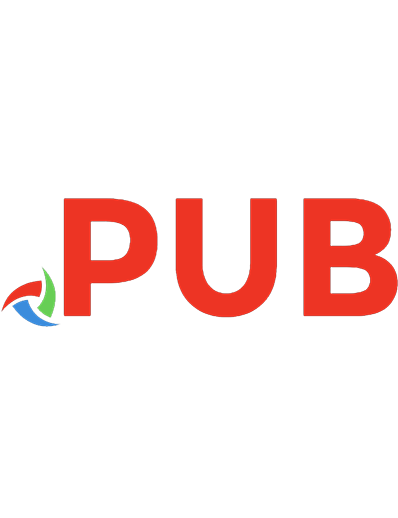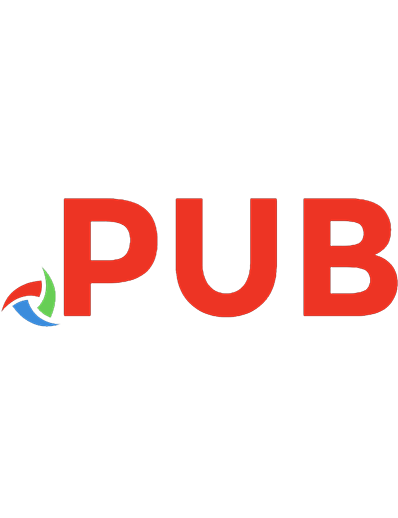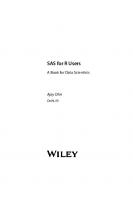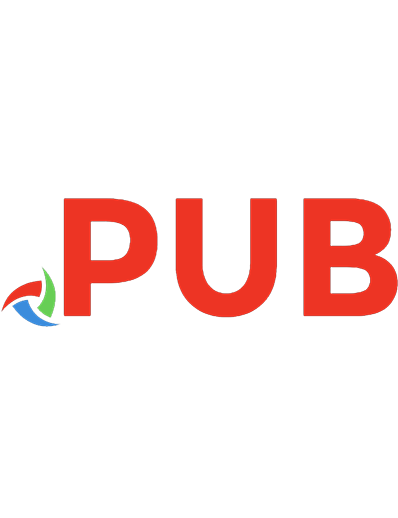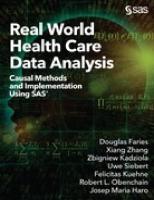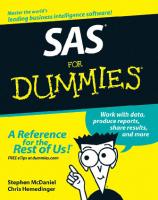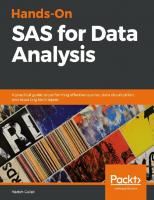Hands-On SAS for Data Analysis 9781788839822
2,115 253 23MB
English Pages 540 Year 2019
Polecaj historie
Citation preview
Hands-On SAS for Data Analysis
A practical guide to performing effective queries, data visualization, and reporting techniques
Harish Gulati
BIRMINGHAM - MUMBAI
Hands-On SAS For Data Analysis Copyright © 2019 Packt Publishing All rights reserved. No part of this book may be reproduced, stored in a retrieval system, or transmitted in any form or by any means, without the prior written permission of the publisher, except in the case of brief quotations embedded in critical articles or reviews. Every effort has been made in the preparation of this book to ensure the accuracy of the information presented. However, the information contained in this book is sold without warranty, either express or implied. Neither the author, nor Packt Publishing or its dealers and distributors, will be held liable for any damages caused or alleged to have been caused directly or indirectly by this book. Packt Publishing has endeavored to provide trademark information about all of the companies and products mentioned in this book by the appropriate use of capitals. However, Packt Publishing cannot guarantee the accuracy of this information. Screenshots in this book are created with SAS® University Edition software. Copyright 2014, SAS Institute Inc., Cary, NC, USA. All Rights Reserved. Reproduced with permission of SAS Institute Inc., Cary, NC The modifiers of the SCAN function in this book are taken from SAS® 9.2 Language Reference: Dictionary, Fourth Edition, Copyright 2011, SAS Institute Inc., USA. All Rights Reserved. Reproduced with permission of SAS Institute Inc, Cary, NC
Commissioning Editor: Amey Varangaonkar Acquisition Editor: Yogesh Deokar Content Development Editor: Athikho Sapuni Rishana Senior Editor: Sofi Rogers Technical Editor: Dinesh Chaudhary Copy Editor: Safis Editing Project Coordinator: Kirti Pisat Proofreader: Safis Editing Indexer: Pratik Shirodkar Production Designer: Shraddha Falebhai First published: September 2019 Production reference: 1260919 Published by Packt Publishing Ltd. Livery Place 35 Livery Street Birmingham B3 2PB, UK. ISBN 978-1-78883-982-2
www.packt.com
Packt.com
Subscribe to our online digital library for full access to over 7,000 books and videos, as well as industry leading tools to help you plan your personal development and advance your career. For more information, please visit our website.
Why subscribe? Spend less time learning and more time coding with practical eBooks and Videos from over 4,000 industry professionals Improve your learning with Skill Plans built especially for you Get a free eBook or video every month Fully searchable for easy access to vital information Copy and paste, print, and bookmark content Did you know that Packt offers eBook versions of every book published, with PDF and ePub files available? You can upgrade to the eBook version at www.packt.com and as a print book customer, you are entitled to a discount on the eBook copy. Get in touch with us at [email protected] for more details. At www.packt.com, you can also read a collection of free technical articles, sign up for a range of free newsletters, and receive exclusive discounts and offers on Packt books and eBooks.
Contributors
About the author Harish Gulati is a consultant, analyst, modeler, and trainer based in London. He has 16 years of financial, consulting, and project management experience across leading banks, management consultancies, and media hubs. He enjoys demystifying his complex line of work in his spare time. This has led him to be an author and orator at analytical forums. His published books include SAS for Finance by Packt and Role of a Data Analyst, published by the British Chartered Institute of IT (BCS). He has an MBA in brand communications and a degree in psychology.
About the reviewer Harshil Gandhi is part of SAS India's Consulting team. As a consultant, he provides consulting and implementation services, including requirements gathering, analysis, solution development/implementation, and knowledge transfer. He also assists sales teams with relevant activities and ensures the highest levels of customer satisfaction. Harshil is good at rapidly prototyping solutions thanks to his background in data science (MTech). He is also a visiting scholar at NMIMS Mumbai.
Packt is searching for authors like you If you're interested in becoming an author for Packt, please visit authors.pac ktpub.com and apply today. We have worked with thousands of developers and tech professionals, just like you, to help them share their insight with the global tech community. You can make a general application, apply for a specific hot topic that we are recruiting an author for, or submit your own idea.
What this book covers , Introduction to SAS Programming, introduces programming concepts and instills in you the confidence to write basic SAS programs. We will explore what happens behind the scenes in SAS and thereby ensure that the fundamentals are in place to learn advanced concepts in the book. Chapter 1
, Data Manipulation and Transformation, includes comprehensive coverage of data manipulation, including tasks such as numeric-tocharacter conversion, handling missing values and blanks, and logic and control functions. Chapter 2
, Combining, Indexing, Encryption, and Compression Techniques Simplified, will focus on understanding the pros and cons of various data table combination techniques. We will explore the pros and cons of techniques using examples and look under the hood to see how SAS processes code. Chapter 3
, Power of Statistics, Reporting, Transforming Procedures, and Functions, looks at built-in SAS procedures that help reduce the coding effort required on your part and provide you with the ability to transform data, produce statistics, run statistical tests, and produce reports. Chapter 4
, Advanced Programming Techniques – SAS Macros, focuses on understanding the concept of loops and SAS macros. This chapter will help you move to advanced programming within SAS. Chapter 5
, Powerful Functions, Options, and Automatic Variables Simplified, focuses on mastering SAS macros using system options and functions that help debug and optimize code. Chapter 6
, Advanced Programming Techniques Using PROC SQL, is all
Chapter 7
about the PROC SQL procedure. We will start by understanding basic concepts such as Cartesian joins, then explore the pros and cons of using DATA steps over PROC SQL. Using various examples, we will perform multiple data tasks using PROC SQL. , Deep Dive into PROC SQL, will introduce the unique benefits of combining our understanding of PROC SQL with macros. Chapter 8
, Data Visualization, covers data visualization, which is vital in the world of big data, where visual analysis is key to understanding the insights that are generated from data reporting and data mining. We will look at why visualization is important and how we can produce charts in SAS to help deliver the value that data has to offer effectively. Chapter 9
, Reporting and Output Delivery System, focuses on the packaging and production of data reports and insights in multiple formats and platforms. Chapter 10
Table of Contents Title Page Copyright and Credits
Hands-On SAS For Data Analysis
About Packt
Why subscribe?
Contributors
About the author About the reviewer Packt is searching for authors like you
Preface
Who this book is for What this book covers To get the most out of this book
Download the example code files Download the color images Conventions used
Get in touch
Reviews
1.
Section 1: SAS Basics
1.
Introduction to SAS Programming
SAS dataset fundamentals
Creating an SAS table
Compile phase Execution phase
Dataset creation example
SAS programming language – basic syntax
Data step Proc SQL
SAS LOG
Naming conventions in SAS
Naming conventions for Teradata in SAS
Dataset options
Compression Encryption
Indexing
SAS operators
Arithmetic operators Comparison operators Logical operators
Formats
Formatting to make the data readable Specifying a format to make it meaningful Altering the data type
Subsetting datasets
WHERE and IF statements Using OPTIONS DROP or KEEP options Viewing properties
Dictionary tables
Role of _ALL_ and _IN_
Summary
2.
Data Manipulation and Transformation
Length of a variable Case conversion and alignment
LowCase, PropCase, and UpCase AnyUpper, AnyLower, and NoTupper Left and right
String identification
The Scan function Index, Indexc, and Indexw Find
Dealing with blanks
Compress, Strip, and Trim
Missing and multiple values
COALESCE and COALESCEC
Interval calculations
INTNX and INTCK
Concatenation
CAT CATS, CATT, and CATX LAGS
Logic and control
IFC and IFN WHICHC or WHICHN CHOOSEC or CHOOSEN
Number manipulation
CEIL, FLOOR, INT, and ROUND
Summary
2.
Section 2: Merging, Optimizing, and Descriptive Statistics
3.
Combining, Indexing, Encryption, and Compression Techniques Simplified
Introduction to combining
Concatenating Interleaving Merging Updating Modifying
Concatenation
Different variable length and additional variables Duplicate values Different data types Leveraging the temporary variable PROC APPEND
Interleaving Merging
By Matching Overlapping variables One-to-many merging Program data vector Many-to-many merging
Indexing
Unique values Missing values
Encryption Summary
4.
Power of Statistics, Reporting, Transforming Procedures, and Functions
Proc Freq
Cross tabulation Restricting Proc Freq output Cross tabulation with a controlling variable Proc Freq and statistical tests
Proc Univariate
Basic statistics and extreme observations Tests of normality
Tests for location
Proc Means and Summary
Proc Means Proc Summary
Proc Corr Proc REG Proc Transpose Summary
3.
Section 3: Advanced Programming
5.
Advanced Programming Techniques - SAS Macros
What are macros? Macro variable processing Macro resolution tracking Macro definition processing Comparing positional and keywords parameters Data-driven programming Leveraging automatic global macro variables Macros that evaluate Writing efficient macros Summary
6.
Powerful Functions, Options, and Automatic Variables Simplified
NOMPREPLACE and MREPLACE
NOMCOMPILE and NCOMPILE MCOMPILENOTE NOMEXECNOTE and MEXECNOTE MAUTOCOMPLOC MACRO and NOMACRO
Available macro functions
Exchanging values between the DATA step and macro variables
Choosing between CALL SYMGET and CALL SYMPUT
CALL EXECUTE Altering the CALL SYMPUT example Resolving macro variables
Macro variable names within text Macro variables and libraries Indirect macro referencing Series of macro variable references with a single macro call Multiple ampersands
Macro quoting
Using the %STR quote Using the %NRSTR quote Using the %BQOUTE and %NRBQOUTE quotes
Summary
4.
Section 4: SQL in SAS
7.
Advanced Programming Techniques Using PROC SQL
Comparing data steps and Proc SQL Proc SQL joins
Inner join Left join Right join Full join One-to-many join Many-to-many join
Proc SQL essentials
Subsetting Grouping and summarizing
Dictionary tables Summary
8.
Deep Dive into PROC SQL
SAS views in Proc SQL
SQL views syntax Describing views Optimizing performance using views
Making changes with Proc SQL
Deleting Altering
Identifying duplicates using Proc SQL Creating an index in Proc SQL Macros and Proc SQL
Creating a macro variable using Into Creating multiple macro variables using Into
Summary
5.
Section 5: Data Visualization and Reporting
9.
Data Visualization
The role of data visualization in analytics Histograms Line plots Vertical and horizontal bar charts Scatter charts Box plot Summary
10.
Reporting and Output Delivery System
Proc Tabulate
Comparing multiple Proc Means and Proc Tabulates Multiple tables using Proc Tabulate
Choosing the statistics Formatting the output Two-dimensional output
Specifying the ODS destination Formatting ODS files
Multiple sheets Applying filters Controlling the print options Changing the default cells
ODS Excel charts
Color-coding the output Copying over the formula
Summary
Other Books You May Enjoy
Leave a review - let other readers know what you think
Preface SAS is one of the leading enterprise tools in the world today in the fields of data management and analysis. It enables faster, easier processing of data and empowers you to get valuable business insights for effective decision-making. This book will serve as an all-encompassing, comprehensive guide that you can refer to while preparing for your SAS certification exam. After a quick walk-through of the SAS architecture and components, this book teaches you the different ways to import and read data from different sources using SAS. You will become familiar with SAS Base, the 4GL programming language, and SQL procedures, with comprehensive coverage of topics such as data management and data analysis. You will then move on to learn about the advanced aspects of macro-programming. By the end of this book, you will be an expert in SAS programming and will be able to handle and manage your data-related problems in SAS with ease.
Who this book is for If you are a data professional who's new to SAS programming and wants to be an expert at it, this is the book for you. Those looking to prepare for the SAS certification exam will also find this book to be a very handy resource. Some understanding of basic data management concepts will help you get the most out of this book.
To get the most out of this book Basic knowledge of SAS programming is what you need to get the most out of this book.
Download the example code files You can download the example code files for this book from your account at www.packt.com. If you purchased this book elsewhere, you can visit www.pack tpub.com/support and register to have the files emailed directly to you. You can download the code files by following these steps: 1. 2. 3. 4.
Log in or register at www.packt.com. Select the Support tab. Click on Code Downloads. Enter the name of the book in the Search box and follow the onscreen instructions.
Once the file is downloaded, please make sure that you unzip or extract the folder using the latest version of: WinRAR/7-Zip for Windows Zipeg/iZip/UnRarX for Mac 7-Zip/PeaZip for Linux The code bundle for the book is also hosted on GitHub at https://github.com/ PacktPublishing/Hands-On-SAS-For-Data-Analysis. In case there's an update to the code, it will be updated on the existing GitHub repository. We also have other code bundles from our rich catalog of books and
videos available at https://github.com/PacktPublishing/. Check them out!
Download the color images We also provide a PDF file that has color images of the screenshots/diagrams used in this book. You can download it here: http://w ww.packtpub.com/sites/default/files/downloads/9781788839822_ColorImages.pdf.
Conventions used There are a number of text conventions used throughout this book. : Indicates code words in text, database table names, folder names, filenames, file extensions, pathnames, dummy URLs, user input, and Twitter handles. Here is an example: "We have now specified the desired length of the Make variable." CodeInText
A block of code is set as follows: Data Cars; Length Make $ 15. Default=4; Input Make $ Year; Datalines; Porsche_Cayenne 2018
Bold: Indicates a new term, an important word, or words that you see onscreen. For example, words in menus or dialog boxes appear in the text like this. Here is an example: "The process of breaking this information is called tokenization." Warnings or important notes appear like this. Tips and tricks appear like this.
Get in touch Feedback from our readers is always welcome. General feedback: If you have questions about any aspect of this book, mention the book title in the subject of your message and email us at [email protected]. Errata: Although we have taken every care to ensure the accuracy of our content, mistakes do happen. If you have found a mistake in this book, we would be grateful if you would report this to us. Please visit www.packtpub.com /support/errata, selecting your book, clicking on the Errata Submission Form link, and entering the details. Piracy: If you come across any illegal copies of our works in any form on the Internet, we would be grateful if you would provide us with the location address or website name. Please contact us at [email protected] with a link to the material. If you are interested in becoming an author: If there is a topic that you have expertise in and you are interested in either writing or contributing to a book, please visit authors.packtpub.com.
Reviews Please leave a review. Once you have read and used this book, why not leave a review on the site that you purchased it from? Potential readers can then see and use your unbiased opinion to make purchase decisions, we at Packt can understand what you think about our products, and our authors can see your feedback on their book. Thank you! For more information about Packt, please visit packt.com.
Section 1: SAS Basics This part introduces the reader to the SAS environment—writing your first program and providing a glimpse into how SAS works in the background to execute the program. Readers will learn how to manipulate and transform data using a variety of functions. This section comprises the following chapters: , Introduction to SAS Programming
Chapter 1
, Data Manipulation and Transformation
Chapter 2
Introduction to SAS Programming In this chapter, we will learn and master basic SAS programming techniques. For the uninitiated of you, this chapter should be a stepping stone to SAS programming. For experienced SAS programmers, this chapter will help you revise some behind the scenes functionalities and tricks of SAS. In either case, this chapter will lay the foundation for how good an advanced SAS programmer you can be. As we progress through this chapter, we will cover the following topics: SAS dataset fundamentals SAS programming language—basic syntax SAS LOG Dataset options SAS operators Formats Subsetting datasets
SAS dataset fundamentals The SAS dataset contains values that are organized as rows and columns that can be processed (read/written) by SAS. The dataset can be a data file (table) or view. Either way, a dataset is typically rectangular in format. The dataset has a descriptor portion and data portion. While in the following table, we can only see the column/variable names, the descriptor portion holds further information such as the number of rows (more commonly referred to as observations) in the dataset, date and time of creation, and the operating environment in which it was created. This section is called the data portion, which holds all the data values:
The maximum number of observations that can be counted for a SAS dataset is determined by the long integer data type size for the operating environment. In operating environments with a 32-bit long integer, the maximum number is 231-1 or approximately 2 billion observations (2,147,483,647). In operating environments with a 64-bit long integer, the maximum number is 263-1 or approximately 9.2 quintillion observations. Operating machines with a 32-bit long integer are likely to reach the maximum observation count of 2 billion observations in some real-world scenarios. However, the 64-big long integer machines are unlikely to ever reach the upper limit of observations permitted. While dealing with SAS data, we are less concerned with the exact number of observations. It doesn't matter whether they are 5 million or 6 million observations. However, it should be much faster to query a 500observation table compared to one with 5 million observations. The observations merely help in estimating the processing time. Throughout the book, we will learn about programming techniques that will help speed up processing. In this chapter, we will learn about compression. The aspect more important than observations is the number of records per ID variable. In the cost of living table, we have 15 observations. Each observation is a record of a different city. In this case, the variable city has become an ID variable. In a transactional table of retail sales, you may have hundreds of records for each loyalty card. The multiple records may represent the basket of goods that have been purchased over a period of time. All the records would be linked to a single loyalty card number. Data is seldom fully populated for each variable. For example, a data table constructed using responses from a questionnaire may have missing responses from a few respondents if the question that's being asked isn't mandatory. This information may not be available for each variable and such instances would be set to missing values in the table. A period (.) represents a missing numeric record, whereas a space (" ") represents a missing character record. Please remember that a 0 value and missing values aren't the same.
Creating an SAS table The task that SAS performs to create a table can be categorized into two phases: Compile Execute The following flowchart shows us the detailed compilation and execution process in table creation:
Compile phase The compile phase is one that is often not well understood by the users as this is the backend processing the output that was generated. Tasks within the compile phase include syntax check, input buffer (not created if reading an existing dataset), program data vector (PDV), and descriptor information: Syntax check: In the syntax check task, SAS checks whether the code syntax is correct and then converts the programming statements into machine code to help execute the code. Only if the syntax is correct does SAS proceed with other tasks in the compile phase. Input buffer: The input buffer is a logical area in memory in which SAS reads each record of data from a raw data file where the program executes. In the case when a dataset is created from another SAS dataset, an input buffer is not created. PDV: This is a logical area of memory where SAS builds the dataset by writing each observation one at a time. Data is read from the input buffer. Values are assigned to the variables in the PDV. The values are written to the dataset as a single observation. There are two automatic variables created in PDV, namely _N_ and _ERROR_. Both these variables are not part of the output dataset that's created. The _N_ variable signifies the number of iterations of the data step. The _ERROR_ variable captures the number of instances in each data step when an error occurs.
Descriptor information: This contains information about the dataset and includes both the dataset and variable attributes.
Execution phase In this phase, SAS writes the PDV values to the output dataset for the current observation. The values of the PDV are set to missing. If there are any more records to read, then the program goes back to the top of the data step and executes it again. The next observation is built and stored in the output dataset. This process goes on until there are no more records to read. After this, the dataset is then closed and SAS goes to the next DATA or PROC step (if available) in the program file.
Dataset creation example Let's look at the steps in the compile and execution phase while creating the cost of living dataset we showcased in the preceding screenshot. We will run the following program to create the dataset: DATA COST_LIVING; INPUT City $12. Index Prev_yr_index Housing Food Travel Utility Education Leisure Other; DATALINES; Adelaide 85 83 35 10 10 9 14 10 12 Beijing 90 92 40 10 15 10 18 5 2 Copenhagen 65 64 25 15 10 10 12 12 16 Doha 56 50 30 15 5 10 10 20 10 Dubai 75 76 30 16 14 10 20 8 2 Dublin 45 43 30 10 8 12 10 15 15 Hong Kong 83 88 45 5 10 15 15 9 1 Johannesburg 35 40 45 5 5 15 15 10 5 Manila 41 42 25 10 15 15 20 10 5 Moscow 48 53 40 20 5 5 10 10 10 Mumbai 83 85 40 10 15 15 10 9 1 Munich 65 64 35 10 10 10 10 10 15 New York 89 85 40 10 15 10 20 5 5 Oslo 60 58 25 15 5 5 15 20 15 Paris 70 70 30 10 5 10 10 20 15 Seoul 73 75 30 10 10 10 15 15 10 Singapore 75 74 35 15 10 10 20 5 5 Tokyo 87 85 40 15 10 5 15 14 1 Zurich 63 61 30 10 10 15 10 10 15 ; RUN;
In its current form, the program will execute without errors. This is because the first phase of compile that checks for syntax errors will not come across any coding errors. For illustration purposes, we can try and remove the ; after the DATALINES command. The following error will be encountered when we try to run the modified code and no output table will be generated:
Let's review the steps in SAS processing for the preceding date creation program to understand how the PDV is generated. After the syntax check is done, the input buffer and the PDV are created. The PDV contains all the variables that are declared in the input statement. Initially, all the variable values are set to missing. The automatic _N_ and _ERROR_ variables are both set to 0: Input Buffer ----+----1----+----2----+----3----+----4----+----5----+----6----+----7----+---8----+----9----+-
PDV:
C i t y
Index
Prev_ yr_in dex
Housi ng
Food
Trave l
Utili ty
Educa tion
Leisu re
Other
.
.
.
.
.
.
.
.
.
The City variable has been declared as a character variable and the rest of the variables are numeric. The missing character values are written as blanks and the missing numeric values are written as periods. After this stage, the data step executes and the data values are first assigned to the input buffer before being written to the PDV: Input Buffer ----+----1----+----2----+----3----+----4----+----5----+----6----+----7----+---8----+----9----+Adelaide 85 83 35 10 10 9 14 10 12
PDV:
City
In de x
Prev_yr_ind ex
Housi ng
Fo od
Tra vel
Uti lit y
Educati on
Leis ure
Other
Adelai de
85
83
35
10
10
9
14
10
12
At this point, SAS writes the data values in the PDV to the output dataset. The _N_ variable is set to 1 and _ERROR_ is set to 0. The PDV is set to missing values. Since we have more lines of data to read, the program will keep executing: Input Buffer ----+----1----+----2----+----3----+----4----+----5----+----6----+----7----+---8----+----9----+Adelaide 85 83 35 10 10 9 14 10 12
PDV:
C i t y
Index
Prev_ yr_in dex
Housi ng
Food
Trave l
Utili ty
Educa tion
Leisu re
Other
.
.
.
.
.
.
.
.
.
For the second line of data, the following values in the input buffer and PDV will be written: Input Buffer ----+----1----+----2----+----3----+----4----+----5----+----6----+----7----+---8----+----9----+Beijing 90 92 40 10 15 10 18 5 2
PDV:
City
Ind ex
Prev_yr_in dex
Housi ng
Fo od
Trav el
Utili ty
Educati on
Leisu re
Oth er
Beiji ng
90
92
40
10
15
10
18
5
2
The observations will now be written to the dataset and the variable _N_ will be incremented by 1 to take its value to 2. The _ERROR_ variable will again be reset to 0 as no errors have been encountered. This process will continue until the time the last data observations have been read by the
program and sent to the output dataset.
SAS programming language – basic syntax We used code in the first program to create an output dataset. The dataset was created by what is known as data steps. Data steps are a collection of statements that can help create, modify, and control the output. SAS also leverages Structured Query Language (SQL). Let's review the basic syntax for data steps and SQL within SAS. We will continue to explore more advanced versions of code throughout this book.
Data step The following code represents one of the simplest forms of a data step: DATA WORK.Air; SET SASHELP.Air; RUN;
Using the SET statement in this data step, we have specified the dataset that we want to refer to. There are no conditional statements in the program that are selecting a proportion of records from the Air dataset in the SASHELP library. As a result, all the contents of the dataset in the set statement will get copied over to the dataset specified in the data statement. In the set statement, it is necessary to specify a dataset. However, if you specify _LAST_ in the SET statement, the dataset that was last created in the SAS session will be used instead. Finally, the Run command is specified to execute the program. The only instance when the command isn't needed in a data statement is when creating a dataset using an INPUT statement (as shown in the following code block). The use of DATA signifies that we are using the data step. In this statement, we specify the output dataset. WORK is what is known as a library in SAS. A library is like a Windows folder that stores files and various other things such as formats and catalogs. Every SAS session (each instance of a SAS software invocation is a separate session) is assigned its own temporary workspace. The temporary workspace is known as the Work library. At the end of the session, the temporary work session is cleared and unless saved in a permanent library, all the contents of the Work library are deleted. If the Work library is not specified, the dataset will be created in the temporary workspace by default. A permanent library is one that can be assigned using a physical path. In BASE SAS, this can be a physical folder located in the computer drives.
In the case of SAS Enterprise Guide Studio and other software, this may be a space on the server. The dataset name consists of two parts—the library name followed by the dataset name. Both are separated by a period. For the creation of datasets in the Work library, users only need to specify the dataset name. If no dataset name is specified, SAS names the dataset as D1, D2, and so on: DATA; INPUT Id; DATALINES; 1 2 ; RUN;
Since this is the first program in our SAS session without a dataset name specified, the name D1 will be assigned to the dataset:
We will explore the data step options in further detail throughout this book.
Proc SQL SAS leverages SQL through a built-in procedure. While we aren’t going to focus on SQL in this book, let's look at the basic structure of a SQL query in SAS: PROC SQL; CREATE TABLE Table_Name AS SELECT FROM WHERE GROUP BY; QUIT;
is the command that's used to specify a built-in procedure in SAS. In the case of the preceding program, we are referring to the SQL procedure. Just like in the data step, we start off by specifying the table name that we are creating. We then list the variables that we want to select from another dataset. The name of the dataset that has been selected is named in the FROM statement. The WHERE clause is used to sub-select the data. The GROUP BY clause is used for summary functions. Finally, we end the procedure by specifying the QUIT argument. PROC
SAS LOG The SAS LOG section of your coding environment is where all the actions performed that have been by the user in the current session are stored. These include instances of program submission and also messages about any programs that you might have terminated while they were executing. Apart from these, the SAS LOG also contains system-generated messages. These are of two types. The first instance is where the SAS version and a few other details about your system are written to the LOG. The second is when responses to the user code are generated and written to the LOG. The response could state that the program has run successfully, failed, or has some syntax issues that have been ignored. The responses are categorized in NOTE, INFO, WARNING, and ERROR categories. Program submission messages can be easily identified in the LOG as they have a line number associated with them. Let's examine the LOG that's generated after running the first program from the preceding Data step section:
On the left-hand side of the LOG is the line number. Line number 1 contains the default settings that are in place for this SAS session. The log for our program starts getting generated in line 73. From line 73 to line 75, the program that has been specified in the program editor window is replicated in the log. There are no errors being produced in the log, unlike the one shown in the Data creation example section. The note that's produced mentions the number of observations read from the input dataset. It also contains the number of observations and variables in the output dataset. The time it took to execute the query is also mentioned at the end of the notes. By reading the LOG, the user can review the program executed and notes, warnings, or errors produced, review the summary produced about the input and output dataset, and check query execution time. After the first run, the user may want to modify the program. This could be because the output is not in sync with the intended requirement or an error has been generated. In any case, understanding of the log is required before we can edit the program.
Naming conventions in SAS Some of the frequently used functionalities in SAS where naming conventions need to be followed are variables, datasets, formats or informats that are user-created, arrays, labels, macro variables, library names, and file references. The general rules for SAS names are as follows: Variable names can be up to 32 characters, whereas some other names such as library names can be up to 8 characters. SAS isn't case sensitive in name specification, unlike some other programming languages or other statistical packages. The name cannot start with a number. It needs to start with a letter or an underscore. The second character can be a number or an underscore. No special characters apart from underscore are allowed in the name. Underscores are frequently used by programmers for variable names where multiple words are involved, for example, Order_Date, Payment_Date, or Delivery_Date. A variable name cannot contain a blank. Hence, the underscore becomes an important way to make the variable names more legible for users of your code and data.
In some instances of SAS names for filerefs, some special characters are allowed. Some names are reserved for SAS functions and keywords that
are used by the system. For instance, you cannot specify a library name that is the default SAS library associated with your SAS installation. These include SASHELP, SASUSER, and WORK. SAS already has a macro variable called sysdate. Users shouldn't attempt to create a macro variable with the same name. The maximum length of arrays, labels, variables, numeric formats, macros, and datasets is 32. Character formats have a length of 31. Character and numeric informats have a length of 30 and 31, respectively. File references and library names have a maximum length of 8.
Naming conventions for Teradata in SAS The Teradata naming conventions are different from the SAS names. Some of the key aspects are the following: Unlike SAS, where the name can be up to 32 characters, Teradata names in SAS need to be between 1 and 30 characters. The name can contain the letters A to Z, numbers, underscores, and also the dollar and pound signs. You can specify a name in double quotes. That way, it can contain any characters except double quotation marks. Names in double quotes are not case sensitive.
Dataset options There are many built-in SAS options that apply to the dataset. The broad purpose of these options is to help us do the following: Rename variables Select variables for subsetting Retain select variables Specify the password for a dataset, compress it, and encrypt it Throughout this book, we will be looking at various dataset options. We will begin by exploring the compress, encrypt, and index options.
Compression Compression reduces the number of bytes that are required to store each observation. The advantage of compression is that it requires less storage, owing to the fact that fewer bytes are required and fewer I/O operations are necessary to read or write to the data during processing. The biggest disadvantage of compression is that more CPU resources are required to read a compressed file and there are situations where the resulting file size might increase rather than decrease the time that's required to execute SAS statements. This is one of the reasons why many SAS users end up not compressing datasets and miss out on the advantages. Users need to be aware that some SAS administrators are known to make compression the default option on a server level. The COMPRESS=YES dataset helps compress a file. This option works with a SAS data file and not a view. This effects only the dataset specified in the output statement and not the dataset in the SET statement. The best way to uncompress a file is to create a new file. Alternatively, you can use COMPRESS=NO while recreating the dataset. Remember that the YES option remains activated for the rest of your SAS session unless the NO option is specified. The benefit of compression can be gauged by looking at the SAS LOG after compression. A message is generated in the LOG stating the percentage reduction in size of the compressed file compared to the size that would have been in an uncompressed state: DATA WORK.Air (COMPRESSION = YES); SET SASHELP.Air; RUN;
The following note is written to the SAS log, specifying that compression
was disabled as it isn’t advantageous: NOTE: Compression was disabled for data set WORK.AIR because compression overhead would increase the size of the data set.
Here, we know the dataset was produced without utilizing the compress option.
Encryption While encrypting a dataset, you have to use the READ or the PW dataset option. If the password is lost, then only the SAS helpdesk can resolve the situation. The only other way to change the password is to recreate the dataset. We will attempt to encrypt the Air dataset using the following code block: DATA WORK.Air (ENCRYPT = YES READ=CHAPTER2); SET SASHELP.Air; RUN; PROC PRINT DATA = WORK.Air(READ=CHAPTER2); RUN;
We will have to specify the password to be able to read the dataset using the print procedure.
Indexing As the name suggests, indexing is a way to tell SAS how things have been arranged. Typically, the SAS dataset is stored in pages. There is no way for SAS to know on which page or sequence the information is stored unless the dataset is indexed. The index stores values in ascending value order for a specific variable or variables and includes information as to the location of those values within observations in the data file. In other words, an index allows you to locate an observation by value. Indexes can be done on one variable or multiple variables. If done on multiple variables, they are called composite indexes. Indexes needed to be stored somewhere for the subsequent programs using the indexed data to be able to leverage them. They are stored as a separated data file and all indexes of a dataset are stored in a single file. Indexes aren’t automatically transferred to the dataset that is created using an indexed input dataset. However, if you add or delete observations in the indexed dataset, the index is automatically updated. The good thing about indexes is that they can be created at the stage of creating a dataset or at any time afterwards. The dataset doesn’t need to be compressed for indexing. The pros of creating an index are as follows: For WHERE processing, an index can provide faster and more efficient access to a subset of data. Note that to process a WHERE expression, SAS by default decides whether to use an index or to read the data file sequentially. Please note that the IF condition never leverages the index.
For BY processing, an index returns observations in the index order, which is in ascending value order, without using the SORT
procedure, even when the data file is not stored in that order. The biggest disadvantage of index creation is the cost associated with it. Storage of the runtime and the time to create the index are big overheads. By default, indexes should never be created. These should only be created if the dataset in question is going to be queried repeatedly. Another clear instance when an index should be created is if its presence is significantly reducing the runtime associated with the analytical tasks the users are performing. The user should be prudent about which variables in the dataset need an index. The syntax for index creation is the following: INDEX CREATE index-specification-1 ;
Arguments for the syntax are index-specification(s). It can be one or both of the following forms: : Creates a simple index on the specified variable
variable
: Creates a composite index
index=(variables)
The optional arguments are the following: : Excludes all observations with missing values for all index
NOMISS
variables from the index : Specifies that the combination of values of the index
UNIQUE
variables must be unique
: Specifies when centiles are to
UPDATECENTILES=ALWAYS | NEVER | integer
be updated
Let's create a simple index using the following code block: PROC DATASETS LIBRARY=WORK; MODIFY Cost_Living; INDEX CREATE City; RUN;
On running, the following messages are written to the log: NOTE: Simple index City has been defined. NOTE: MODIFY was successful for WORK.COST_LIVING.DATA.
To create a composite index on the City and Index variables, use the following statement in PROC DATASETS: INDEX CREATE City_and_Index = (City Index);
The key difference in syntax between single and composite indexes is that you have to specify a unique name for the composite index.
SAS operators An SAS operator is a symbol that represents a comparison, arithmetic calculation, or logical operation. We will look into the various operator in the following sections.
Arithmetic operators For performing arithmetic operations, the following can be used in SAS:
Symbol
Definition
+
Addition
/
Division
**
Exponentiation
*
Multiplication
-
Subtraction
Comparison operators Comparison operators set up a comparison, operation, or calculation with two variables, constants, or expressions. If the comparison is true, the result is 1. If the comparison is false, the result is 0. The following table show the symbol, mnemonic equivalent, and definition of each comparison operators in SAS:
Symbol
Mnemonic equivalent
Definition
=
EQ
Equal to
^= (or ¬=, ~=)
NE
Not equal to
>
GT
Greater than
=
GE
Greater than or equal
= 80; RUN;
This further subsets the data and produces the following output:
While subsetting, we should be aware of whether the WHERE or IF statement will be applicable in a data step. The WHERE statement executes at the PDV level, that is, only the selected/subset data will be read in the PDV. This can considerably reduce the time to execute a query. The IF statement can only be executed after all the data has been read into the PDV. The WHERE statement should be preferred over the IF statement if the dataset being read is indexed. The WHERE statement allows SAS to directly retrieve the specified value from the indexed table. Because the WHERE statement executes at the PDV level, it cannot leverage any new variables that are created in the data step. The following code block is an example of the incorrect use of the WHERE statement: DATA Known_Components; SET Index; Known_Component_Index = Index–Other; WHERE Known_Component_Index >= 80;
RUN;
This produces the following error in the Log:
We can instead replace the WHERE statement with the following IF statement: IF Known_Component_Index >= 80;
The program executes without any errors and the output dataset is created with five observations, where known_component_index is greater than or equal to 80.
Using OPTIONS We can restrict the number of records being read using the OBS and the FIRSTOBS options: PROC PRINT DATA = Cost_Living (FIRSTOBS=4 OBS=5); RUN;
This will give us the following output:
The option can also be specified outside the data step: OPTIONS OBS = 2;
Using OPTIONS in SAS is effective for subsetting but only when the criterion is the number of records and when the starting position is observations is known or doesn’t matter.
DROP or KEEP options There will be countless occasions when a user will need to use the DROP or KEEP options. These options help retain the records that are needed in the output dataset. Using certain programming statements can help reduce the execution time of the program by subsetting the records from the input dataset. Let's look at the following example: DATA Keep_and_Drop (DROP = Prev_yr_index); SET Cost_Living (KEEP = City Index Prev_yr_index); WHERE Index < Prev_yr_index; RUN;
This produces the following output:
The KEEP option helped restrict the input dataset being read to include only the City, Index, and Prev_yr_index variables. After this, the WHERE statement was executed. Finally, using the DROP statement, we removed the Prev_yr_index variable from the output dataset. Another way to use the KEEP option can be as a separate statement within a data step:
KEEP City Index Prev_yr_index;
Viewing properties The content procedure shows the details of the datasets and prints the directory of the SAS library. The following is the basic form of the contents procedure: PROC DATASETS Library=Work; CONTENTS DATA=Cost_Living; RUN;
It produces a fairly descriptive output:
The DATASETS procedure produces details of only the dataset specified
in the program:
The engine/host-dependent information can be leveraged for optimizing the ability to store a dataset. For our purposes, this information isn’t relevant as we are dealing with a small dataset:
The list of variables provides the type of the variable, its length, and its format information:
Dictionary tables Some SAS software packages require minimal coding experience to get your work done. However, once you want to do anything advanced, it gets restrictive to use just the predefined options available in the package. At that moment, most users tend to write code. Chances are that if you want to go beyond what SAS already offers as predefined procedures and functionalities, you want to write advanced programs/macros. While we will delve into macros later on in this book, there is an aspect of SAS that is being leveraged less by some users. These are the dictionaries. But what are they and how can they be useful? Some reasons for using dictionary tables are as follows: They hold all the information about SAS libraries, datasets, macros, and external files that are being used in the SAS session. It is a read-only view, so there are no chances of it being compromised. You can get the most up-to-date information about your session as every time you access the table, SAS determines the current state and shares the most up-to-date information. The information in the dictionary tables can help in writing advanced code or can be used as a basis to select observations, join tables, and so on. The dictionary tables can be accessed easily using PROC SQL. They can be also accessed via the data steps but that entails referring to the PROC SQL view of the table in the SASHELP library. While we aren’t going to focus
on PROC SQL in the book, for ease of demonstrating the power of dictionary tables, I am going to use SQL. In case you have doubts about using dictionary tables to view information about your own SAS session, think again. SAS sessions can get complex quickly. You may have imported files, thousands of lines of codes, or tens of process nodes in a SAS Enterprise Guide sort of package. It all stacks up pretty quickly and this is where dictionary tables come in handy. If you want to build any application on the back of your SAS session, the information that's held in these tables is useful. The first step is to understand the structure of the indexes that are created in the dictionary tables. Run the following command: PROC SQL; Describe Table Dictionary.Indexes;
We get the following notes in the logs: NOTE: SQL table DICTIONARY.INDEXES was created like: create table DICTIONARY.INDEXES ( libname char(8) label='Library Name', memname char(32) label='Member Name', memtype char(8) label='Member Type', name char(32) label='Column Name', idxusage char(9) label='Column Index Type', indxname char(32) label='Index Name', indxpos num label='Position of Column in Concatenated Key', nomiss char(3) label='Nomiss Option', unique char(3) label='Unique Option', diagnostic char(256) label='Diagnostic Message from File Open Attempt' );
Understanding the preceding information is critical if we want to be able to utilize dictionary tables. The notes are in the following format:
The first word on each line is the column (or variable) name, that is, the name that you need to use when writing a SAS statement that refers to the column (or variable). Following the column name is the specification for the type of variable and the width of the column. The name that follows label= is the column (or variable) label. Now, we will run a dictionary table query using the given notes. The following query has been run on a new SAS session that has no imported files, programs that have been run, or indexes that have been created: PROC SQL; Select * From Dictionary.Tables; QUIT;
Let's look at the output:
The preceding table is a snapshot of the dictionary table output. We got hundreds of rows of output when we requested the contents of dictionary tables for our SAS session. This is because there is a lot of information stored in the SAS backend about the SAS help files and settings even before any code is run in the session. Let's leverage the information we have so far: we've learned about the structure of the dictionary tables to reduce the information we want to see. We will now run the following code in the session after creating the COST_LIVING dataset: PROC SQL; Select * From Dictionary.Tables Where Libname eq "WORK" And Memname eq “COST_LIVING”; Select * From Dictionary.Columns Where Libname eq "WORK" And Memname eq “COST_LIVING”; QUIT;
We get the following output, which is a snapshot of the Work library:
The column information provides a lot of details about the variable type, length, the column number in the table, formats, index, and so on. The following are the most commonly used dictionary tables and their purpose. For a full list of dictionary tables and views and their use, please refer to the SAS installation documentation:
Diction ary table
Purpose
COLU MNS
Information related to columns.
FORMA TS
Lists all the formats defined.
INDEX ES
Informs whether indexes have been created.
LIBNA MES
Lists all the library names. Usually, this is the first port of call if you are unaware of the various libraries.
MACR OS
Lists any defined macros.
OPTIO NS
All SAS system options in place are listed.
TABLE S
Only information on currently defined tables is provided.
TITLES
Currently defined titles and footnotes are listed.
VIEWS
Currently defined data views are listed.
Role of _ALL_ and _IN_ The _ALL_ functionality can be used for notes in the SAS log or to call all the variables that have been specified in the data step. Let's illustrate the first use by modifying the dataset we used while understanding the usage of WHERE and IF: Data Updated_2019; Set Cost_Living; Where Year(Updated) = 2019; If Index >= 80; Put _All_; Run;
This will give us the following output: City=Mumbai Index=83 Prev_yr_index=85 Housing=40 Food=10 Travel=15 Utility=15 Education=10 Leisure=9 Other=1 Updated=02JAN2019 _ERROR_=0 _N_=3 City=New York Index=89 Prev_yr_index=85 Housing=40 Food=10 Travel=15 Utility=10 Education=20 Leisure=5 Other=5 Updated=02JAN2019 _ERROR_=0 _N_=5 City=Tokyo Index=87 Prev_yr_index=85 Housing=40 Food=15 Travel=10 Utility=5 Education=15 Leisure=14 Other=1 Updated=02JAN2019 _ERROR_=0 _N_=10 NOTE: There were 11 observations read from the data set WORK.COST_LIVING. WHERE YEAR(Updated)=2019; NOTE: The data set WORK.UPDATED_2019 has 3 observations and 11 variables.
We can see that this particular usage of _All_ has led to all the variables in the dataset to be listed. Use the following code block to list the variable names in the PROC PRINT data step; we just asked for all the variables to be printed using _ALL_: PROC PRINT DATA = Updated_2019;
VAR Updated; RUN; Title '_ALL_ in a Data Step'; PROC PRINT DATA = Updated_2019; VAR _ALL_; RUN;
This will give us the following output:
As we know, _N_ is initially set to 1. Each time the DATA step loops past the DATA statement, the _N_ variable increments by 1. The value of _N_ represents the number of times the DATA step has iterated. Let's look at selecting observations based on _N_: Data Test; Set Updated_2019; If 1 < _N_